Page 1

Portable TV
Register your product and get support at
www.philips.com/welcome
User Manual
PVD778
Page 2
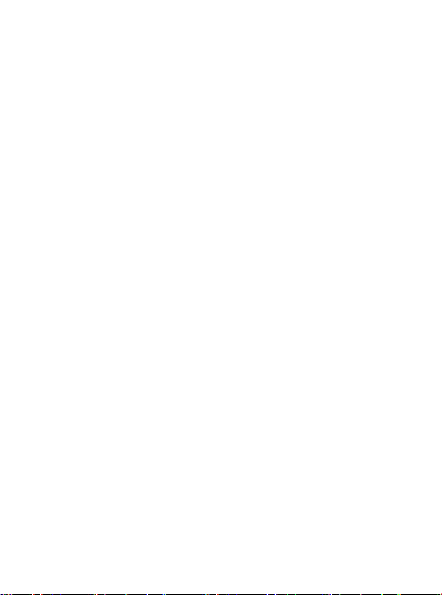
Page 3
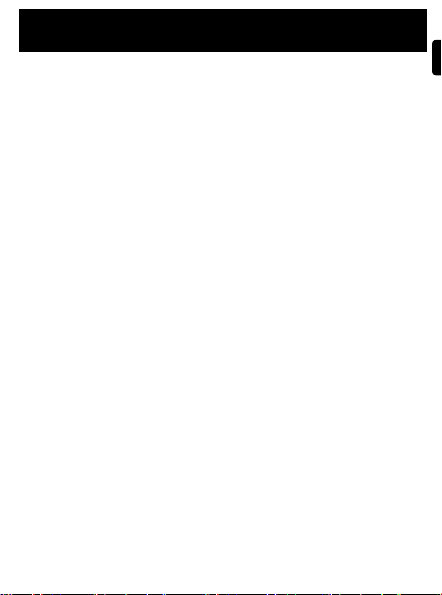
English
Contents
1 General information....................................................................4
1.1 Safety ......................................................................................4
1.2 Unpacking ...............................................................................5
2 Overview of television keys and connectors ........................ 6
3 Getting started .............................................................................8
3.1 Place the TV on a fl at surface ...........................................8
3.2 Connect antenna...................................................................8
3.3 Connect AC power ..............................................................9
3.5 Set OSD (On-Screen-Display) language ..........................10
3.6 Set Area ..................................................................................10
3.7 Set TV channels .....................................................................11
4 Further TV functions ..................................................................11
4.1 Delete unwanted TV channel ............................................11
4.2 Fine tuning ..............................................................................11
4.3 Adjust TV screen display ....................................................12
4.4 Other TV Settings ................................................................12
5 Connection ................................................................................... 13
5.1 Headphone .............................................................................13
5.2 Audio/Video input (e.g. Digital Camcorder) ..................13
6 Troubleshooting ..........................................................................14
7 Technical data ...............................................................................16
English
3
Page 4
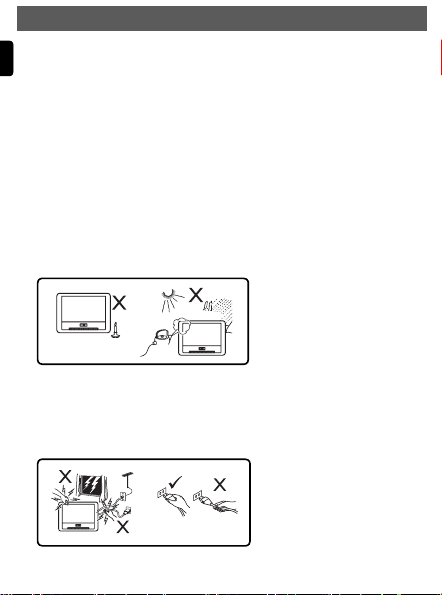
1 General information
English
Congratulations on your purchase and welcome to Philips!
To fully benefi t from the support that Philips offers, register
your product at www.philips.com/welcome.
1.1 Safety
1.1.1 General
1
Place or mount the TV wherever you want but make sure that air
can circulate f reely through the ventilation slots.
Do not install the TV in a confi ned space such as a book case or a
2
similar unit.
To prevent any unsafe situations, no naked fl ame sources such as
3
lighted candles should be placed in the vicinity of the TV set. Avoid
heat, direct sunlight and exposure to rain or water.
As a safety precaution, do not touch any part of the TV, power lead
4
or aerial lead during lightning storms.
Pull the power lead by the plug. Do not pull on the power lead. Do
5
not use a poor fi tting mains socket. Insert the plug fully into the
mains. If it is loose, it may cause arching and result in fi re.
4
Page 5
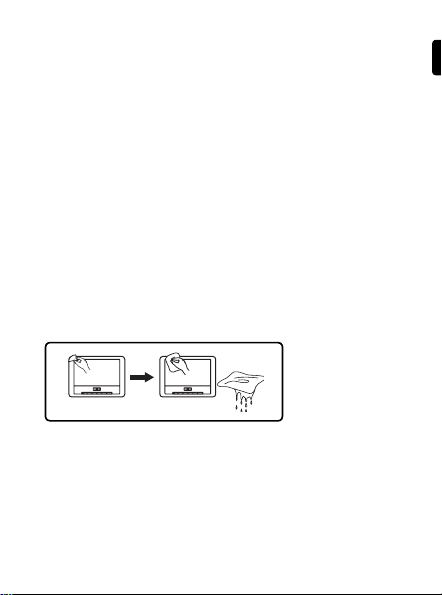
6
Take care not to connect too many equipment to the same mains
socket as it may cause overloading resulting in fi re or electric shock.
7
Avoid placing a vase or vases fi lled with water on top or near the
TV. Water spilled into the set could result in electric shock. Do not
operate set if water is spilled into the set. Unplug the power cord
from the mains immediately and have the set checked by a qualifi ed
serviceman.
8
Installation of the TV set on the wall should be carried out by a
qualifi ed serviceman. Improper and incorrect installation may render
the set unsafe.
1.1.2 Care of the screen
1
Do not remove the protective sheet until you have completed the
stand/wall mounting and connections. Please handle with care.
Do not use too wet a cloth which is dripping with water. Do not use
2
acetone, toluene or alcohol to clean the TV. As a safety precaution,
unplug the power cord from the mains when cleaning the set.
Note
Use only the soft cloth provided to clean the glossy front of the TV.
3
Do not touch, push or rub or strike the screen with anything hard as
this may scratch, mar or damage the screen permanently.
X
1.2 Unpacking
First check and identify the contents of your package, as listed below:
TV set • Power adaptor (AY4195)
•
User manual • Auxilliary antenna
•
Quike Start Guide
•
English
5
Page 6
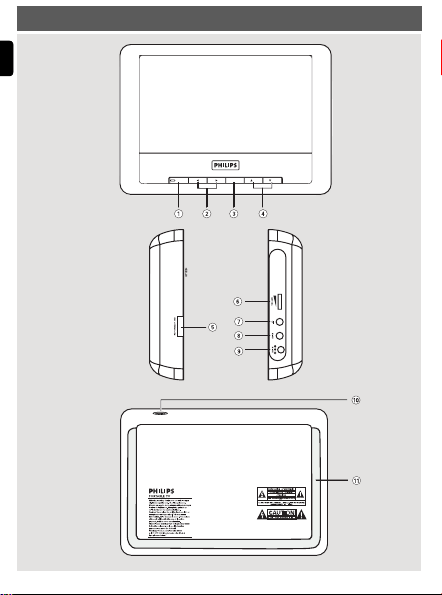
2 Overview of television keys and connectors
English
SETUP TV/AV CH CH
9-12V
6
Page 7

SETUP : to display or exit menus.
1
: to change value when a certain menu is selected.
1 2
2
TV/AV : to switch to AV mode or to resume TV mode
3
4
5
CH : to move cursor up/down to select menu items.
3 4
POWER
ON/OFF
zero power consumption, you need to remove the mains cord
: to switch the TV on and off. (Note: For
from the mains socket.)
VOLUME : to increase or decrease the volume.
6
;
: Headphone jack.
7
AV IN : Audio/Video input.
8
DC IN : Power supply socket.
9
Antenna jack : to connect antenna.
0
Stand : to place the TV set on a fl at surface.
!
English
7
Page 8

3 Getting started
English
3.1 Place the TV on a fl at surface
Pull out the stand on the backside of the TV set.
3.2 Connect antenna
1
Insert the auxilliary antenna fi rmly into the antenna jack on the top
side of the TV.
For optimal reception, pull out the auxilliary antenna to its full length
2
and adjust it's direction (as far away as possible from VCR or other
radiation sources).
For best reception, please connect PVD778 to the home antenna.
•
Auxiliary antenna is used when there is excellent signal coverage.
•
There is magnet at the bottom of the auxiliary antenna. Fix it
onto a metallic surface.
8
Page 9

3.3 Connect AC power
Connect the supplied AC/DC adaptor to the DC IN jack of the TV
and a power outlet.
3.4 Switch on the TV
To switch on the TV, slide the POWER ON OFF switch to ON position.
The green LED aside the SETUP button lights up.
English
9
Page 10

3.5 Set OSD (On-Screen-Display) language
Press SETUP repeatedly until the SETUP menu is highlighted.
1
English
Press
2
3
or 4 to select LANGUAGE.
3
TV MENU
SETUP PICTURE
LANGUAGE ENGLISH
AREA CHINA
AUTO SEARCH
TV SYSTEM PAL
TV SOUND DK
FINE TUNE
DELETE CH YES
Press 1 or 2 to select language.
The selected OSD language will be applied immediately.
3.6 Set Area
You need to select your country before starting to search for TV channel.
Press SETUP repeatedly until the SETUP menu is highlighted.
1
Press
2
3 Press 1 or 2 to select your area: China, Russia, USA, India,
10
or 4 to select AREA.
3
TV MENU
SETUP PICTURE
LANGUAGE ENGLISH
AREA CHINA
AUTO SEARCH
TV SYSTEM PAL
TV SOUND DK
FINE TUNE
DELETE CH YES
Hongkong, Singapore.
With the change of area, TV system (e.g. PAL, NTSC) and TV
sound setting will be changed automatically. You can change TV
system and TV sound settings manually by refer to chapter 4.4.
Page 11

3.7 Set TV channels
1
Press SETUP repeatedly until the SETUP menu is highlighted.
2
Press 3 or 4 to select AUTO SEARCH.
TV MENU
SETUP PICTURE
LANGUAGE ENGLISH
AREA CHINA
AUTO SEARCH
TV SYSTEM PAL
TV SOUND DK
FINE TUNE
DELETE CH YES
3
Press 1 or 2 to start auto search.
Auto channel search starts.
4 When Auto channel search is complete, the screen displays the
total number of TV channels found.
5 Press
or 4 to skip through the found channels.
3
4 Further TV functions
4.1 Delete unwanted TV channel
You can delete unwanted TV channel after Auto Search is completed.
1
Press 3 or 4 to select the unwanted channel.
2
Press SETUP repeatedly until SETUP menu is highlighted.
3
Press 3 or 4 to select DELETE CHANNEL.
4
Press 1 or 2 to select Yes or No.
If YES is selected, the channel will be deleted.
4.2 Fine tuning
If the received TV program is not clear enough, you may adjust TV
frequency manually:
1
Press SETUP repeatedly until SETUP menu is highlighted.
2
Press 3 or 4 to select FINE TUNE.
3
Press 1 or 2 to start fi ne tuning.
English
11
Page 12

4.3 Adjust TV screen display
You can adjust screen display ratio, brightness, contrast and color.
English
1
Press SETUP repeatedly until PICTURE menu is highlighted.
TV MENU
SETUP PICTURE
WIDE SCREEN 16 : 9
BRIGHT I --- I --- I
CONTRAST I --- I --- I
COLOR I --- I --- I
RESET
2
Press 3 or 4 to select one of the following items:
WIDE SCREEN Allow you to set the display ratio to 4:3 or 16:9.
BRIGHT Allow you to adjust brightness of the screen.
CONTRAST Allow you to adjust contrast of the screen.
COLOR Allow you to adjust the color of the screen.
RESET Allow you to change the display settings back to
factory default settings.
3
Press 1 or 2 to change value.
4.4 Other TV Settings
You can change TV system and TV sound settings manually.
1
Press SETUP repeatedly until SETUP menu is highlighted.
2
Press 3 or 4 to select one of the following items:
TV SYSTEM You can select from PAL, SELAM, AUTO to NTSC.
TV SOUND You can select from DK, 1, M, L, BG to DK.
3
Press 1 or 2 to select the preferred setting. Video Clip setup
12
Page 13

5 Connection
5.1 Headphone
Connect the headphone to the headphone jack on the left side of the
player.
5.2 Audio/Video input (e.g. Digital Camcorder)
2
9-12V
1
English
13
Page 14

6 Troubleshooting
English
If it appears that the TV is faulty, fi rst consult this checklist. It may be
that something has been overlooked.
WARNING Under no circumstances should you
try to repair the set yourself as this will invalidate the guarantee.
If a fault occurs, fi rst check the points listed, before taking the set
for repair. If you are unable to solve a problem by following these
hints, consult your dealer or service centre.
Symptom Remedy
No power Check if both plugs of the mains cord are
Distorted picture Sometimes a small amount of picture
No sound Check audio connections. If using a HiFi
Loss of current TV
programs when
travelling to another
country
Cannot switch to
AV-in or no signal
14
•
properly connected.
Check if there is power at the AC outlet by
•
plugging in another appliance.
•
distortion may appear. This is not a
malfunction.
•
amplifi er, try another sound source.
1) Press SETUP > AREA to select your
country.
2) Select Auto search.
Unplug the AV-in connection and plug in again.
•
Check the connection from the AV output
•
device, such as digital camera, video recorder,
etc.
Use the provided AV cable for connection.
•
Page 15

Symptom Remedy
Player feels warm When the player is in use for a long period
Display goes dimmer
when AC is
•
of time, the surface will be heated. This is
normal.
Adjust the brightness in the SETUP menu.•
unplugged
No/weak signal
displayed on the
screen
TV signal is too weak or out of TV signal
•
covering area.
Make sure you are in an area with suffi cient
•
coverage.
Receiving TV signal in a driving car may cause
•
signal problems.
English
15
Page 16

7 Technical data
TV system PAL/SECAM/NTSC
English
(45.25 - 863.75MHz)
Speaker 2 x 0.5W (RMS)
Dimensions 19 x 14 x 3.3cm
7.5 x 5.5 x 1.3 inches
Weight 0.5 kg /1.1 Ib
Power supply DC 12V 1A
Power consumption ≤ 10W
Operating temperature range
0 - 45°C (32 - 122°F)
PHILIPS reserves the right to make design and specifi cation
changes for product improvement without prior notice.
Modifi cations not authorized by the manufacturer may void
users authority to operate this device.
All rights reserved.
Your product is designed and manufactured with high quality
materials and components, which can be recycled and reused.
When this crossed-out wheeled bin symbol is attached to
a product it means the product is covered by the European
Directive 2002/96/EC.
Please inform yourself about the local separate collection system for
electrical and electronic products.
Please act according to your local rules and do not dispose of your old
products with your normal household waste. The correct disposal of
your old product will help prevent potential negative consequences for
the environment and human health.
16
Page 17

Page 18

Page 19

Meet Philips at the Internet
http://www.philips.com
PVD778
Printed in China PXP0833
Page 20

Addendum - Auxilliary antenna
Hints:
1
For best reception, please connect PVD778 to the home
antenna.
2
Auxiliary antenna is used when there is excellent signal
coverage.
