Philips LC1041 00, ProScreen PXG10 User Manual

User guide
))
A/V Mute
A/V Mute
Auto sync
Auto sync
Input
Input
OKOK
Lens
Lens
D-ZoomD-Zoom
Menu
Menu
ProScreen PXG10
multimedia projector
Philips
Creative Display
Solutions
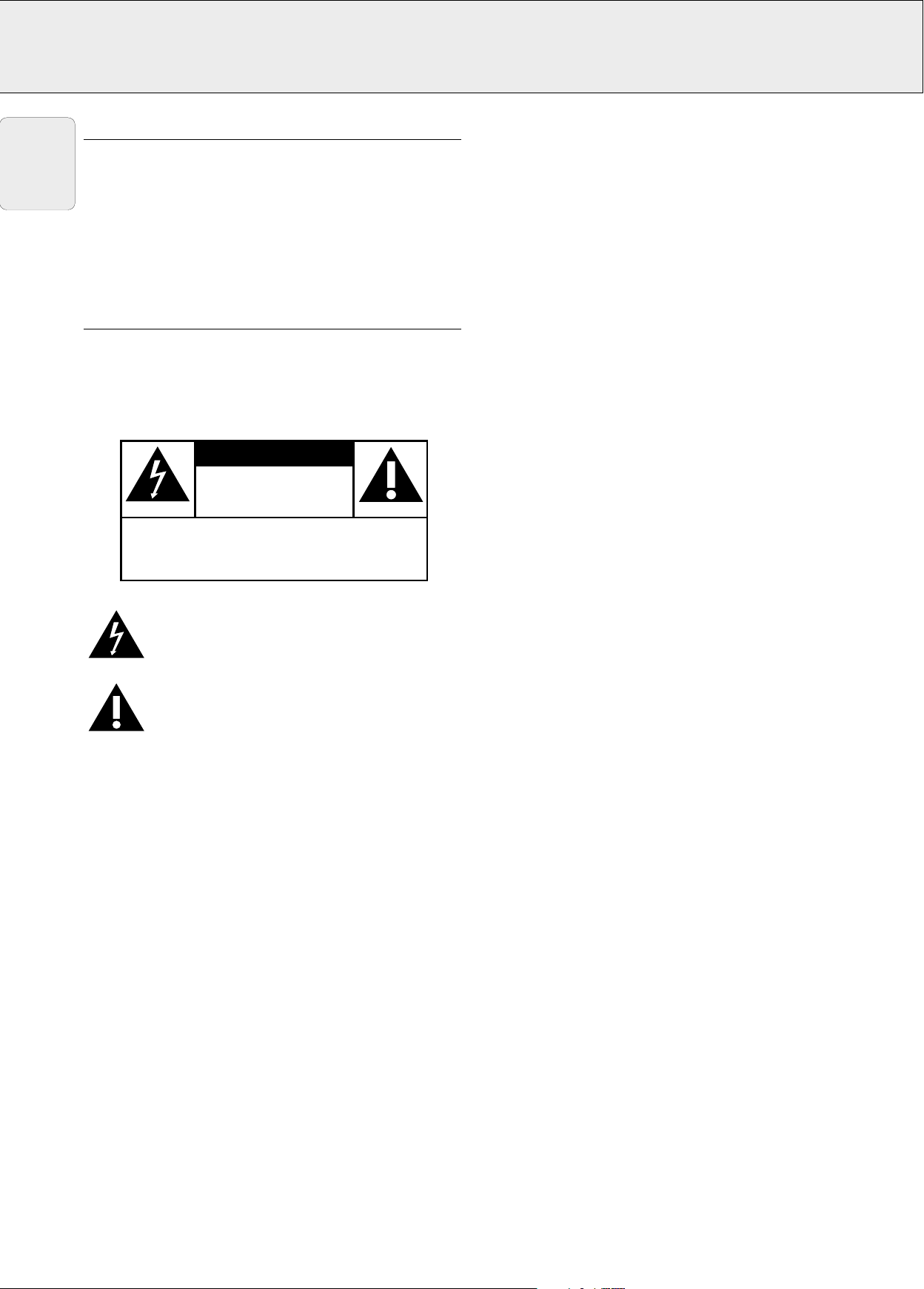
IMPORTANT NOTE FOR USERS IN THE U.S.A.
CAUTION
DO NOT REMOVE SCREWS
EXCEPT SPECIFIED USER
SERVICE SCREW.
CAUTION: TO REDUCE THE RISK OF ELECTRIC SHOCK, DO NOT
REMOVE COVER.
NO USER-SERVICEABLE PARTS EXCEPT LAMP UNIT.
REFER SERVICING TO QUALIFIED SERVICE PERSONNEL.
RISK OF ELECTRIC SHOCK.
English
The responsible party of this multi media projector is the
following:
Philips Consumer Electronics Company
One Philips Drive
Knoxville, TN 37914
Telephone (1888) 873-4672
WARNING:
TO REDUCE THE RISK OF FIRE OR
ELECTRIC SHOCK, DO NOT EXPOSE THIS
PRODUCT TO RAIN OR MOISTURE.
This “bolt of lightning” indicates uninsulated
material within your unit that may cause an electric
shock. For the safety of everyone in your
household, please do not remove product covering.
The “exclamation point” calls attention to features
for which you should read the enclosed literature
closely to prevent operating and maintenance
problems.

1. IMPORTANT SAFEGUARDS
CAUTION: Please read all of these instructions before you operate
your projector. Save these instructions for future
S
Electric energy can perform many useful functions.
This projector has been engineered and manufactured to meet applicable safety standards. IMPROPER USE CAN RESULT IN
POTENTIAL ELECTRICAL SHOCK OR FIRE HAZARDS. In order not to defeat the safeguards incorporated into this projector,
observe the following basic rules for its installation, use and servicing.
reference
.
English
1. Unplug the projector from the wall outlet before cleaning or
lamp replacement.
2. Do not use liquid cleaners or aerosol cleaners. Use a soft
dry cloth to clean the projector unit. If the unit is very dirty,
wet a cloth with neutral detergent, squeeze it tight, wipe
the unit with it, and finish by wiping with a dry cloth.
Do not use a chemical duster or polisher-cleaner because it
can adversely affect the unit and peel the paint.
3. Do not use attachments not recommended by PHILIPS, as
they may cause hazards.
4. Do not use the projector near water- for example, near a
bathtub, washbowl, kitchen sink, or laundry tub, in a wet
basement, near a swimming pool, etc. Never spill liquid
into the projector.
5. Do not place the projector on an unstable cart, stand, or
table. The projector may fall, which may cause serious
injury to a child or an adult and/or serious damage to the
unit. Use only with a cart or stand recommended by its
manufacturer as being suitable for use with a projector.
6. Ceiling, wall or shelf mounting should be done with a
mounting kit approved by the manufacturer for use with a
projector and should follow the manufacturer’s instructions.
7. Projector equipment and cart combinations should be
moved with care. Quick stops, excessive force, and uneven
surfaces may cause the equipment and cart combination to
overturn.
8. Slots and openings in the sides and bottom of the cabinet
are provided for ventilation. To ensure reliable operation of
the projector and to protect it from overheating, these
openings must not be blocked or covered. These openings
should never be covered with cloth or other material. The
bottom opening should not be blocked by placing the
projector on a bed, sofa, rug, or other similar surface. The
projector should not be placed near or over a radiator or
heating vent. The projector should not be placed in a builtin installation such as a bookcase unless proper ventilation
is provided.
9. The projector should be operated only from the type of
power source indicated on the back of the projector or in
the specifications and with the appropriate mains lead. If
you are not sure of the type of power supplied to your
business or the right type of mains lead, consult your
projector dealer or local power company.
10. Do not allow anything to rest on the power cord. Do not
place the projector where the cord will be walked on.
11. Follow all warnings and instructions marked on the
projector.
12. As a safety feature, this projector is equipped with mains
lead with a 3-pin grounded plug (for USA-versions only) or a
2-pin grounded plug (for European versions only). The 3pin/2-pin grounded plug will fit only into a grounding type
power outlet. If the plug does not fit, use an adapter that is
properly grounded or have an electrician install a grounded
type outlet. Do not attempt to modify this AC plug.
13. For added protection of the projector during a lightning
storm, or when it is left unattended or not in use for long
periods of time, unplug it from the wall outlet and
disconnect any cable systems. This will prevent damage to
the projector due to lightning and power-line surges.
14. Do not overload wall outlets and extension cords with too
many products, because this can cause a fire or electric
shock.
15. Never push objects of any kind into the projector through
cabinet slots as they may touch dangerous voltage points
or short cut parts, which could result in a fire or electric
shock.
16. Do not attempt to service the projector yourself other than
maintenance issues presented in chapter ‘ADDITIONAL
INFORMATION/Maintenance’. Opening or removing covers
may expose you to dangerous voltage or other hazards.
Refer all servicing to qualified service personnel.
17. Unplug the projector from the wall outlet and refer
servicing to qualified service personnel under the following
conditions:
A. When the power cord or plug is damaged or frayed.
B. If liquid has been spilled into the projector.
C. If the projector has been exposed to rain or water.
D. If the projector does not operate normally when you
follow the operating instructions. Adjust only those
controls that are covered by the operating instructions;
improper adjustment of other controls may cause
damage and will often require extensive work by a
qualified technician to restore the projector to normal
operation.
E. If the projector has been dropped or the cabinet has
been damaged.
F. When the projector exhibits a distinct change in
performance – (this indicates a need for service).
18. Upon completion of any service or repairs to the projector,
ask the service technician to perform a routine safety check
to check that the projector is in safe operating condition.
19. When replacement parts are required, be sure the service
technician has used replacement parts specified by the
manufacturer that have the same characteristics as the
original parts. Unauthorized substitutions may result in fire,
electric shock, or other hazards.
20. It is recommended to clean the air filter after every 100
lamp hours. The projector may become too hot if the filter
is not cleaned when required.
21. If the lens becomes dirty or smudged, clean it with a clean,
dampened cloth. Never touch the lens with your fingers.
22. Do not look directly into the aperture and lens while
operating the projector as this may damage your eyes.
1

2. INTRODUCTION
TABLE OF CONTENTS
English
1. IMPORTANT SAFEGUARDS .............................................1
2. INTRODUCTION .................................................................2
3. THINGS YOU SHOULD KNOW ........................................3
4. PROJECTOR FEATURES....................................................5
5. FUNCTIONAL OVERVIEW.................................................6
Controls ...............................................................................6
Remote Control ...................................................................7
Connections.........................................................................7
6. SET UP.............................................................................8-9
Positioning the projector and screen...................................8
Mains supply .......................................................................8
Adjusting the vertical and horizontal angle of the projector8
Lens adjustment..................................................................9
Moving the projector ...........................................................9
Inserting the batteries in remote control.............................9
7. INSTALLATION .......................................................... 10-13
Video/computer cables and adapter..................................10
Connecting to a computer.................................................11
Connecting to video equipment ........................................12
Connecting to audio equipment ........................................13
Connecting to remote control mouse receiver .................13
8. OPERATION................................................................ 14-18
Preparation.........................................................................14
Using the remote control ..................................................14
Graphical User Interface....................................................15
Languge selection .............................................................15
Picture control ..............................................................16-18
Data mode / Video mode input signal ...............................16
Data mode display.............................................................17
Data mode / Video mode display ......................................18
Audio control .....................................................................18
Personal Preferences ...................................................18-19
Other settings...............................................................19-24
9. ADDITIONAL INFORMATION.................................... 25-27
Connecting RS-232C Port..................................................25
Maintenance.................................................................25-27
10. TROUBLESHOOTING.......................................................28
ILLUSTRATIONS ................................................................4
INTRODUCTION
The supplied CD-ROM contains operating instructions in
English, German, French, Spanish, Portuguese, Italian and
Dutch. Carefully read through the operation instructions
before operating the LCD-projector.
PACKAGING CONTENTS
Please confirm that the following items are packed in the
projector box. They are provided to help you use or set up your
projector.
• ProScreen PXG 10
• Lens cap
• Power cord (2x); USA version plus Continental Europe
version
• Computer audio cable
• Computer VGA cable
• DIN-D-sub RS-232C cable
• RCA Audio Video Cable
• BNC-RCA adapters (3x)
• S-Video Cable
• Scart - RCA adapter
• Remote control plus AA size batteries (3x)
• USB mouse receiver
• User guide; CD-ROM plus Quick Reference Card
• Extra air filter
• Registration card
2

3. THINGS YOU SHOULD KNOW
This equipment has been tested to comply with the limits for a
Note:
class A digital device in accordance with Part 15 of the FCC
Rules as well as the European CE marking.
Operation is subject to the following two conditions:
1. This device may not cause harmful interference, and
2. This device must accept any interference received, including
interference that may cause undesired operation.
These limits are designed to provide reasonable protection
against harmful interference when the equipment is operated
in a commercial environment.
This equipment generates, uses, and can radiate radio
frequency energy and, if not installed and used in accordance
with the user’s guide, may cause harmful interference to radio
communications.
Operation of this equipment in a residential area is likely to
cause harmful interference in which case the user will be
required to correct the interference at his own expense.
If this equipment does cause harmful interference to radio or
television reception, which can be determined by turning the
equipment off and on, the user is encouraged to try to correct
the interference by one or more of the following measures:
– Reorientate or relocate the receiving antenna.
– Increase the distance between the equipment and receiver.
– Connect the equipment into an outlet on a circuit different
from that to which the receiver is connected.
– Consult the dealer or an experienced radio/TV technician for
help.
English
To assure continued compliance, use only the provided
grounded power supply cord and shielded interface cables
when connecting this device to a computer. Also, any
unauthorized changes or modifications to this equipment could
void the user’s authority to operate this device.
SAVE ENERGY! To save energy, please put the projector in the
STANDBY position if you are not going to use the projector for
more than 15 minutes.
FCC WARNING:
Note:
3

English
∞
£
§
Lamp Temp.
A/V Mute
OK
Lens Menu
Power ON
Standby
/ OFF
Volu me
V-Format
V-Effect
D-Freeze
D- Zoom
Data 1
Data 2
Video
Auto sync
1
*
2
3
4
5
6
8
7
9
0
!
@
#
$
%
&
^
)
(
¡
≤
£
))
™
™
1
2
3
4
5
6
7
fig. 2
Auto sync
Auto sync
Input
Input
Menu
Menu
OKOK
A/V Mute
A/V Mute
D-ZoomD-Zoom
Lens
Lens
@
!
0
9
8
M
L
K
A
Computer - RGB / Component inputs
Computer - RGB / Component inputs
Data 1 in (15pin)
Data 1 in (15pin)
Data 1 in (BNC)
Data 1 in (BNC)
15pin BNC R (Pr)
15pin BNC R (Pr)
APPARATEN SKALL
APPARATEN SKALL
ANSLUTAS TILL
ANSLUTAS TILL
JODAT UTTAG.
JODAT UTTAG.
J
Audio in Video in Audio outData out
Audio in Video in Audio outData out
B
Audio 1 Audio 2
Audio 1 Audio 2
L R
L R
S-Video inRS-232C
S-Video inRS-232C
C
Data 2 in
Data 2 in
B (Pb) VDG/G sync (Y) HD (C sync)
B (Pb) VDG/G sync (Y) HD (C sync)
110-120V / 220-240V~
110-120V / 220-240V~
I
fig. 1
D
E
F
G
H
fig. 3
4

4. PROJECTOR FEATURES
1. ADVANCED COMPATIBILITY WITH HIGH-END
WORKSTATIONS AND PCS
Compatible with up to 130 Hz vertical refresh rate, Sync on
Green and Composite Sync signals for use with a wide
variety of high-end PCs and Workstations. (Page 11)
2. FOR USE WITH DTV*
Allows projection of DTV images and 16:9 wide-screen
images when connected to a DTV decoder or similar video
systems. (Page 12)
3. BNC TERMINALS FOR COMPONENT AND RGB INPUT
Equipped with BNC terminals for connection to a DTV
decoder, DVD player and similar video systems for higher
quality images. An RCA adapter can also be used with the
BNC terminals. (Page 12)
4. 3-D Y/C DIGITAL COMB FILTER
Provides high quality images with minimal dot crawl and
cross colour noise.
5. POWER ZOOM AND FOCUS FUNCTION
Features a 130% power zoom function that allows you to
easily adjust the screen size with the remote control. Use
these functions when adjusting the projection distance to
achieve a 102 to 762 cm (40 to 300 inches) screen size.
(Page 9)
6. DIGITAL KEYSTONE CORRECTION
Digitally adjusts an image that is projected at an angle
while maintaining image quality and brightness. (Page 9)
7. EASY-TO-USE GRAPHICAL USER INTERFACE (GUI)
A multi-colour, icon based menu system allows for simple
image adjustments. (Page 15)
8. USER-FRIENDLY DESIGN
The two-colour design along with an intuitive Graphical
User Interface (GUI) makes this projector very easy to set
up and adjust.
CAUTIONS CONCERNING THE SETUP OF THE
PROJECTOR
For minimal servicing and to maintain high image quality,
PHILIPS recommends that this projector be installed in an area
free from humidity, dust and cigarettesmoke. If the projector is
used in these environments, the lens and filter will need to be
cleaned (or the filter replaced) more often, and internal
cleaning may become necessary. As long as the projector is
regularly cleaned,use in these environments will not reduce
the overall operation life of the unit. Internal cleaning should
only be performed by a Philips Authorised LCD Projector
Dealer or Service Centre.
104 F
('40 C)
41 F
('5 C)
NOTES ON OPERATION
•The exhaust vent,the lamp cage cover and adjacent areas
may be extremely hot during projector operation. To prevent
injury, do not touch these areas until they have sufficiently
cooled.
•Allow at least 10 cm (4 inches) of space between the cooling
fan (exhaust vent) and the nearest wall or obstruction.
•If the cooling fan becomes obstructed, a protection device
will automatically turn off the projector lamp. This does not
indicate a malfunction. Remove the projector power cord
from the wall outlet and wait at least 10 minutes. Then turn
on the power by plugging the power cord back in. This will
return the projector to the normal operating condition.
English
9. AUTO SYNC TECHNOLOGY FOR AUTOMATIC IMAGE
PERFECTION
Automatically makes any necessary adjustments for
perfectly synced computer images. (Page 17)
10. INTELLIGENT COMPRESSION AND EXPANSION
By using intelligent resizing technology, this projector can
display higher and lower resolution images in detail without
compromising quality.
11. XGA RESOLUTION FOR HIGH RESOLUTION
PRESENTATIONS
With XGA (1,024 x 768) resolution, this projector can
display very detailed presentation information.
12. UXGA COMPATIBLE
UXGA (1,600 x 1,200) resolution images are intelligently
resized to 1,024 x 768 for full-screen or default
presentations.
* DTV is the umbrella term used to describe the new digital
television system in the united states.
TEMPERATURE MONITOR FUNCTION
If the projector starts to overheat due to setup problems or a
dirty air filter,“TEMP.” and “” will flash in the lower-left
corner of the picture. If the temperature continues to rise,the
lamp will turn off,the Temperature warning indicator (Temp.) on
the projector will flash,and after a 90-second cooling-off period
the power will shut off. Refer to “Lamp / Maintenance
Indicators ” on pages 25-27 for details.
Note:
The cooling fan regulates the internal temperature,and its
performance is automatically controlled. The sound of the fan
may change during projector operation due to changes in the
fan speed.
5

5. FUNCTIONAL OVERVIEW See illustrations on page 4
CONTROLS
English
On projector (fig. 1)
1 Power ON z
For switching the projector in power on.
Standby/OFF
For switching the projector in standby mode.
2 Lens
For selecting the optical lens adjustments Zoom and Focus
and the electronic Keystone correction. The button toggles
between the Zoom-, Focus- and Keystone function.
3 Data-1 button
For selecting the Data 1 signal as the current projection source.
4 Data-2 button
For selecting the Data2 signal as the current projection source.
5 Video button
For selecting the video signal or S-video signal as the current
projection source.
6 Auto sync
For activating the Auto sync operation in Data mode.
7 OK
For action confirmation in the menu when the menu is on
the screen (activated)
8
Cursor Control
When the menu is active the Cursor Control buttons control the
menu cursor. The cursor control, by means of the local
keyboard, works with up/down and left/right button operation.
9 D-Zoom
For addressing the D-Zoom function. The button toggles
between the digital magnification factors, x1, x2, x3, x4, x6
and x8.
0 D-Freeze button
Digital Freeze function: to instantly freeze a moving image.
! V-Effect button
Digital Video Effect correction: to enhance image quality.
y
# Menu
For activating and de-activating the OSD Menu
$ Volume buttons (+/-)
To adjust audio volume level.
% Temperature warning indicator (Temp.)
Flashes when the temperature of the projector is too high
^ Lamp replacement indicator (Lamp)
Lights to indicate the status of the lamp;
Green: lamp is ready
Flashing green: warming up
Red: change the lamp
& Audio / Video - Mute
For muting the sound of the projector (or an externally
connected sound amplifier) and for muting the picture.
* Power indicator
Lights up red when the projector enters standby mode.
Lights up green when the projector is turned on.
( Cooling fan
Intake of air for ventilation.
) Kensington Security Standard connector
Slit for inserting an optional locking device (Kensington lock).
¡ Carrying handle
™ Foot releases/height adjustment
For adjusting the height and vertical angle of the projector.
£ Remote control sensors
Receive the signals from the remote control.
≤ Speakers
∞ Cooling fan
Exhaust of air for ventilation.
§ Air filter/Cooling fan
y I
@ V-Format button
Allows to modify or customise the picture display mode.
6
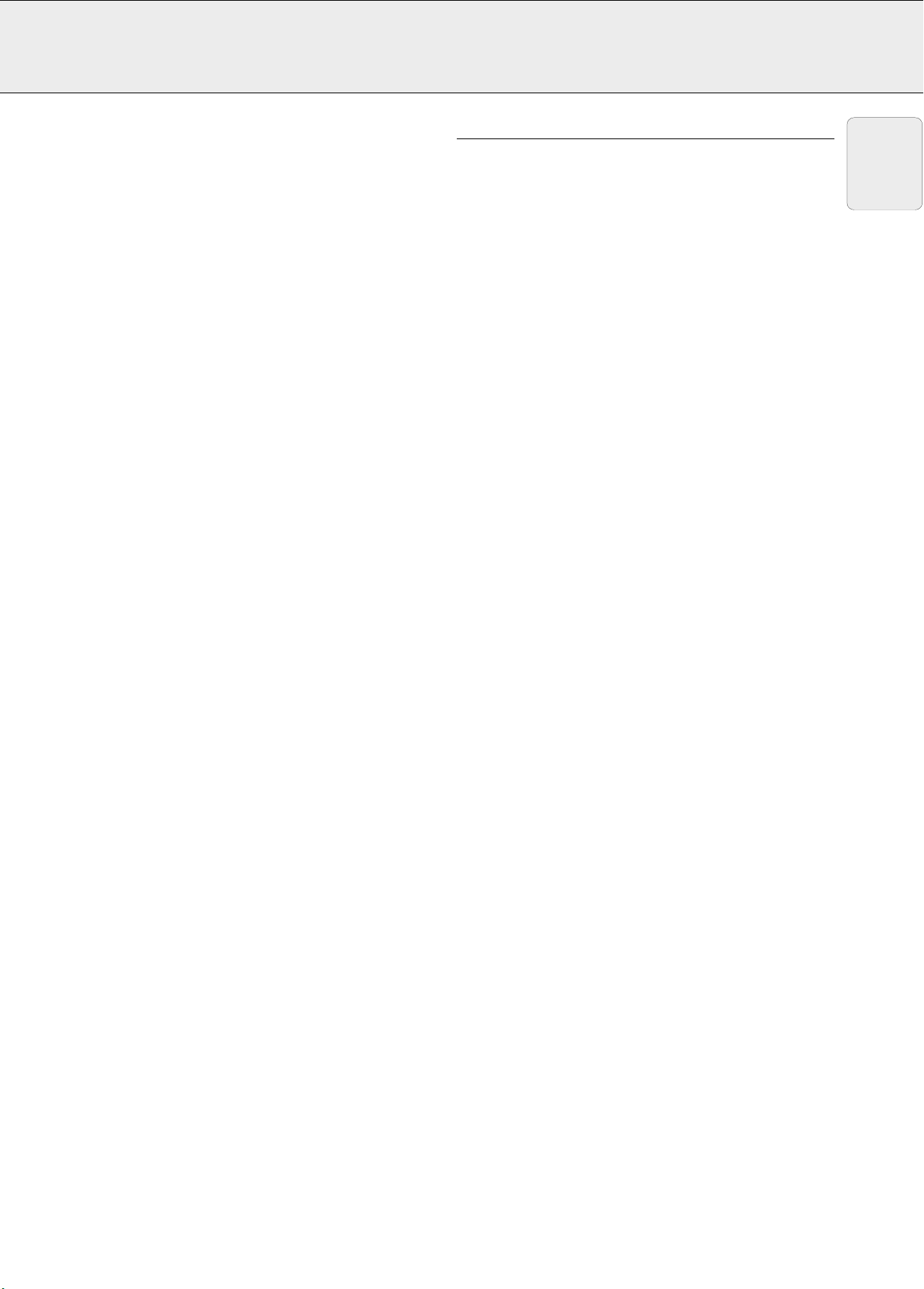
5. FUNCTIONAL OVERVIEW See illustrations on page 4
CONNECTIONS (fig. 3)
On remote control (fig. 2)
1 On / Off switch z / y
For switching the remote control as well as the projector
on and off.
The remote control will always use some power, even when
not in use. The remote control unit will automatically switch off
when not used for 30 minutes.
2
Tracking Ball
For manipulating the mouse cursor on the connected computer.
– The Tracking Ball only functions when the provided USB
Mouse Receiver is connected to the USB port of a PC or
an Apple Macintosh computer.
– The minimum system requirements for the USB Mouse
receiver are Windows 98 and/or Windows NT 5.0 or higher.
– A cursor control requires the presence of data signal.
3
Mouse left and Mouse Right (-/--)
The mouse left/right buttons (-/--) on the remote control
function as the left and right mouse buttons of your PC,
only in case the provided USB Mouse receiver properly is
connected to the PC.
4 Cursor Control
To operate and navigate through the activated menu via
up/down and the left/right cursor buttons
5Auto sync
For activating the Auto sync operation in Data mode.
6 Input
For selecting in sequence the Data or Video signal as the
current projection source.
The button toggles between Data 1, Data 2 or Video signal.
7 Audio / Video - Mute
For muting the sound of the projector (or an externally
connected sound amplifier) and for muting the picture.
8 Lens
For selecting the optical lens adjustments Zoom and Focus
and the electronic Keystone correction. The button toggles
between the Zoom-, Focus- and Keystone function.
9 OK
For action confirmation in the menu when the menu is on
the screen (activated)
Note:
Notes:
A Data 1 in (15 pin)
Input socket for connecting to the Data out terminal of a
computer.
B Audio 1 in (3.5 mm stereo minijack)
Input socket for connecting to the Audio out terminal of a
computer or any other audio equipment.
C Data 2 in (15 pin)
Input socket for connecting to the Data OUT terminal of a
computer.
D Audio 2 in (3.5 mm stereo minijack)
Input socket for connecting to the Audio out terminal of a
computer or any other audio equipment.
E Data 1 in (BNC) (R (Pr), G/G sync (Y), B (Pb),
HD (C sync), VD)
Input sockets
F Data out (15 pin)
Output socket for connecting to the Data in terminal of another
data projector or data monitor.
G Audio out (3.5 mm stereo minijack)
Output socket for connecting to the Line Input sockets of an
amplifier or stereo system.
H AC socket
For connecting the projector to the mains.
I S-Video in (4 pin mini DIN)
Input socket for connecting to any other Audio Video
equipment equipped with a S-Video output socket.
J RS-232C port (9-pin mini-DIN)
For connecting a computer to the projector with a RS-232C
cable (optional). The computer can be used in this way to
control the projector.
K Video in (RCA)
Input socket for connecting to any other Audio Video
equipment equipped with a Video output socket. (PAL, NTSC,
SECAM).
L Audio in L/R (RCA)
Input sockets for connection to the AUDIO OUT sockets of a
video recorder (S-VHS, PAL, NTSC, SECAM).
M 15 pin/BNC switch
To switch between 15 pin or BNC Data 1 input.
for connecting Data 1
BNC connection.
English
0 D-Zoom
For addressing the D-Zoom function. The button toggles
between the digital magnification factors, x1, x2, x3, x4, x6
and x8.
! Menu
For activating and de-activating the OSD Menu
@ Back light
For switching on the button illumination.
The back-light will switch off automatically after 5 seconds.
7
