PHILIPS PR1335B1,PR1935B1 User guide
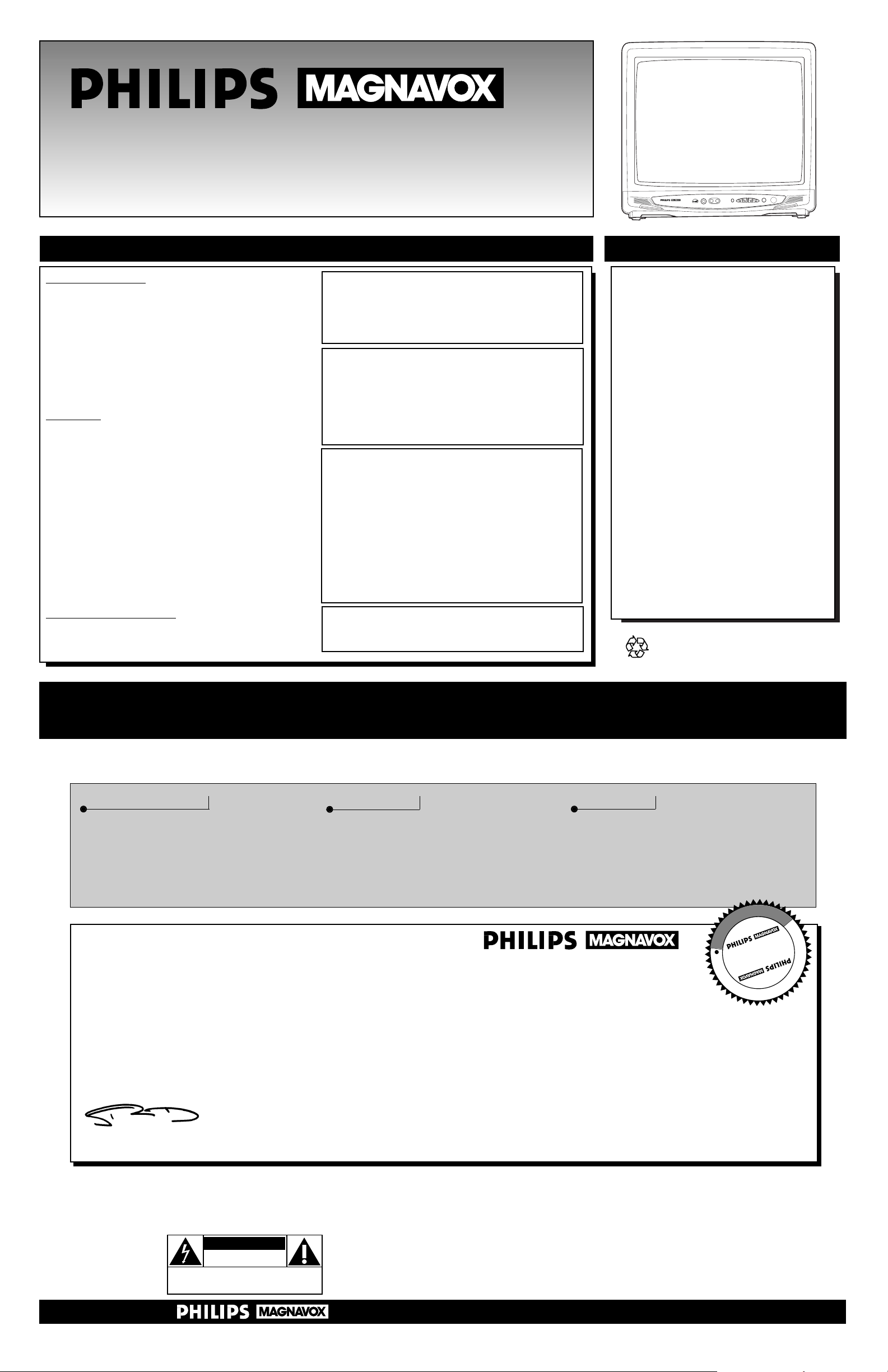
TABLE OF CONTENTS
COLOR TELEVISION
AND
REMOTE CONTROL
PR1335B1 / PR1935B1
Owner’s Manual
FEATURES
• Infrared Remote Control operates your
TV and helps you set up on-screen features.
• Standard Broadcast (VHF/UHF) or
Cable TV (CATV) channel capability
• Closed Captioning allows you to read TV
program dialogue as on-screen text.
• Auto Install quickly and easily selects stations available in your area.
• Sleeptimer automatically turns off the TV
at a preset time.
• Language Selection allows you to choose
English or Spanish on-screen menus. This
does not affect the language of Closed
Captioning.
• SmartLock lets you control what channels
or programming can be watched. If a program’s rating meets or exceeds the limit you
select, you must enter an access code
before you can view the programming.
• Automatic Shut Off turns off the TV after
15 minutes when it is on a channel that is
not receiving a broadcast signal (for example, if a station has gone off the air for the
night).
Getting Started
Warning/Precautions . . . . . . . . . . . . . . . . . . . . . . . . . . .1
Features . . . . . . . . . . . . . . . . . . . . . . . . . . . . . . . . . . . . .1
Registration . . . . . . . . . . . . . . . . . . . . . . . . . . . . . . . . . .1
Hooking Up Your TV (Antenna/Cable Connections) . . .2
VCR Connections . . . . . . . . . . . . . . . . . . . . . . . . . . . . .2
Using the Front Audio/Video In Jacks . . . . . . . . . . . . . . .3
Remote Control Operation . . . . . . . . . . . . . . . . . . . . . .3
Basic TV Operation . . . . . . . . . . . . . . . . . . . . . . . . . . . .3
Auto Install . . . . . . . . . . . . . . . . . . . . . . . . . . . . . . . . . .4
Features
Channel Edit . . . . . . . . . . . . . . . . . . . . . . . . . . . . . . . . .4
Language . . . . . . . . . . . . . . . . . . . . . . . . . . . . . . . . . . . .4
Clock . . . . . . . . . . . . . . . . . . . . . . . . . . . . . . . . . . . . . . .4
Timer . . . . . . . . . . . . . . . . . . . . . . . . . . . . . . . . . . . . . . .5
Sleeptimer . . . . . . . . . . . . . . . . . . . . . . . . . . . . . . . . . . .5
Picture Adjustments . . . . . . . . . . . . . . . . . . . . . . . . . . . .5
SmartPictureTM . . . . . . . . . . . . . . . . . . . . . . . . . . . . . . . .5
SmartSoundTM . . . . . . . . . . . . . . . . . . . . . . . . . . . . . . . . .5
SmartLockTM . . . . . . . . . . . . . . . . . . . . . . . . . . . . . . . . . .6
SmartLock Review . . . . . . . . . . . . . . . . . . . . . . . . . . . . .6
SmartLock Access Code . . . . . . . . . . . . . . . . . . . . . . . .7
Volume . . . . . . . . . . . . . . . . . . . . . . . . . . . . . . . . . . . . .7
Surf . . . . . . . . . . . . . . . . . . . . . . . . . . . . . . . . . . . . . . . .7
Closed Captioning . . . . . . . . . . . . . . . . . . . . . . . . . . . .7
General Information
Tips . . . . . . . . . . . . . . . . . . . . . . . . . . . . . . . . . . . . . . . .8
Index . . . . . . . . . . . . . . . . . . . . . . . . . . . . . . . . . . . . . . .8
Limited Warranty . . . . . . . . . . . . . . . . . . . . . . . . . . . . . .8
For Customer Use
Enter below the Serial Number and the Model Number
of your television (located on the back of the TV). Keep
this information for future reference.
Model No. __________________________
Serial No.___________________________
Printed in Malaysia - 1 - IB8230E001 / 0EMN01704 / L1008UG, L1108UG ★★★★★
Federal Communications Commission
Warning: Any unauthorized changes
or modifications to this equipment
void the user’s authority to operate it.
Once your PHILIPS MAGNAVOX purchase is registered, you’re eligible to receive all the privileges of owning a PHILIPS MAGNAVOX product. So complete and return the
Warranty Registration Card enclosed with your purchase at once. And take advantage of these important benefits.
Return your Warranty Registration card today to ensure you receive
all the benefits you’re entitled to.
Congratulations
on your
purchase,
and welcome to the
“family!”
Dear PHILIPS MAGNAVOX product owner:
Thank you for your confidence in PHILIPS MAGNAVOX. You’ve selected one of the best-built, best-backed products
available today. And we’ll do everything in our power to keep you happy with your purchase for many years to come.
As a member of the PHILIPS MAGNAVOX “family,” you’re entitled to protection by one of the most comprehensive warranties and outstanding service networks in the industry.
What’s more, your purchase guarantees you’ll receive all the information and special offers for which you qualify, plus easy access to accessories
from our convenient home shopping network.
And most importantly you can count on our uncompromising commitment to your total satisfaction.
All of this is our way of saying welcome–and thanks for investing in a PHILIPS MAGNAVOX product.
Sincerely,
Robert Minkhorst
President and Chief Executive Officer
Know these
safetysymbols
t This “bolt of lightning” indicates uninsulated material within your unit which may cause an electrical
shock. For the safety of everyone in your household, please do not remove product covering.
s The “exclamation point” calls attention to features for which you should read the enclosed literature
closely to prevent operating and maintenance problems.
WARNING: TO PREVENT FIRE OR SHOCK HAZARD, DO NOT EXPOSE THIS EQUIPMENT TO
RAIN OR MOISTURE.
CAUTION: To prevent electric shock, match wide blade of plug to wide slot and fully insert.
ATTENTION: Pour éviter les choc électriques, introduire la lame la plus large de la fiche dans la borne cor-
respondante de la prise et pousser jusqu’au fond.
CAUTION
RISK OF ELECTRIC SHOCK
DO NOT OPEN
CAUTION: TO REDUCE THE RISK OF ELECTRIC SHOCK, DO NOT
REMOVE COVER (OR BACK). NO USER-SERVICEABLE PARTS
INSIDE. REFER SERVICING TO QUALIFIED SERVICE PERSONNEL.
Warranty
Verification
Registering your product within 10 days confirms your right to maximum protection
under the terms and conditions of your
PHILIPS MAGNAVOX warranty.
Owner
Confirmation
Your completed Warranty
Registration Card serves as
verification of ownership in the
event of product theft or loss.
Model
Registration
Returning your Warranty Registration Card
right away guarantees you’ll receive all
the information and special offers which you
qualify for as the owner of your model.
P.S. Remember, to get the most from your PHILIPS MAGNAVOX product, you must return your
Warranty Registration Card within 10 days. So please mail it to us right now!
R
E
G
I
S
T
R
A
T
I
O
N
N
E
E
D
E
D
W
I
T
H
I
N
1
0
D
A
Y
S
Hurry!
This manual, your new product, and the packaging
contain materials that can be recycled and reused.
Specialized companies can recycle your product to
increase the amount of reusable materials and to minimize the amount that needs to be disposed properly.
Your product uses batteries that should not be
thrown away when depleted but should be disposed
as small chemical waste.
Please find out about the local regulations on disposal
of your old product, batteries, manual, and packaging
whenever you replace existing equipment.
This owner’s manual is
made of recycled paper.
Copyright 2000 by Philips Consumer Electronics. All rights reserved.
SmartPicture, SmartSound and SmartLock are trademarks of Philips
Consumer Electronics.
12
1
11
2
10
3
9
4
8
5
7
6
AUDIO VIDEO
MENU
VOLUME CHANNEL
Smart
POWER
SERIES
EARPHONE
Visit our World Wide Web Site at http://www.philipsmagnavox.com
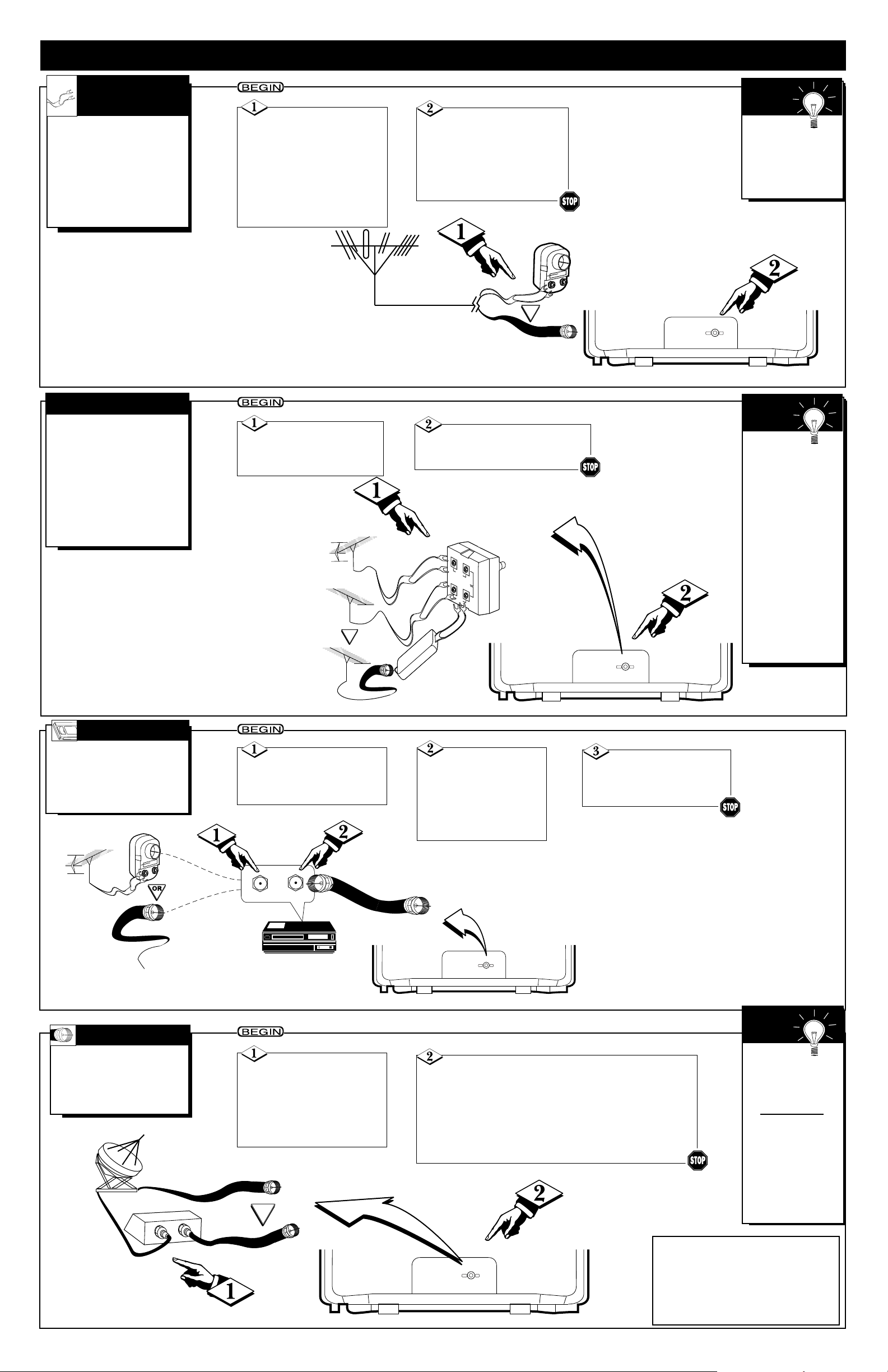
HOOKING UP YOUR TV (ANTENNA/CABLE CONNECTIONS)
A
combination antenna
receives normal broadcast
channels (VHF 2-13 and UHF
14-69). Your connection is easy
since there is only one 75Ω
(ohm) antenna jack on the
back of your TV - and that’s
where the antenna goes.
COMBINATION
UHF/VHF
A
NTENNA
To set the
TV to select only
the channel numbers in your area,
see Auto Install on
page 4.
SMART
HELP
If your antenna has a
round connector (75Ω),
then you're ready to connect it
to the TV.
If your antenna has flat
twin-lead wire (300Ω), you
first need to attach the antenna
wires to the screws on a 300
to 75Ω adaptor.
Push the round end of
the adaptor (or cable) onto
the ANT(enna) IN jack on
the back of the TV. If the
round end of the adaptor or
cable is threaded, screw it
down tight.
Y
ou may have two separate
antennas. One antenna is
for VHF channels (2-13) and
the other antenna is for UHF
channels (14-69).
For homes with separate
UHF/VHF antennas, you will
need an optional combiner
before you can connect the
antennas to the TV.
SEPARATE UHF/VHF
300 to 75Ω
Adaptor
Combination
VHF/UHF
Antenna
(Outdoor or
Indoor)
Twin-lead
Wire
Round Cable
75Ω
Back of TV
Back of TV
U/V
Combiner
75-300Ω
Adaptor
Outdoor UHF Antenna
(Twin-lead 300Ω)
Outdoor VHF
Antenna
(Twin-lead 300Ω)
Twin-lead
Wire
Push the round end of the
combiner onto the ANT(enna)
IN jack on the back of the TV.
Attach the separate
UHF and VHF antennas to
the correct screws on the
combiner.
Round
End
Outdoor VHF
Antenna
(Round cable 75Ω)
- 2 -
To order
any optional
accessory, contact
your dealer. Or,
call 1-800-851-8885
and refer to the following part numbers to order.
• UHF/VHF
Combiner:
4835 466 97016
• 75-300Ω
Adaptor:
M61009
• 300-75Ω
Adaptor:
4835 218 27003
SMART
HELP
T
he basic Antenna/Cable to
VCR to TV connection is
shown here. If you have a Cable
Box, refer to the VCR owner’s
manual for details.
VCR CONNECTIONS
Connect your
Antenna or Cable signal to
the IN FROM ANT(enna)
jack on the VCR.
Connect a coaxial
cable to the OUT TO
TV jack on the VCR
and to the ANT(enna)
IN jack on the TV.
The coaxial cable may be
supplied with the VCR.
Coaxial cable
Outdoor
VHF/UHF
Antenna
300 to 75Ω Adaptor
Cable TV signal
Back of TV
Refer to the VCR
owner's manual for other
possible connections and for
operating details.
VCR
Y
our Cable TV signal may be
a single (75Ω) cable or a
Cable Box installation. In either
case, the connection to the TV
is very easy.
CABLE TV
If you do not have a
Cable Box, then you're ready
to connect your Cable TV signal
to the TV.
If you have a Cable Box:
Connect the Cable TV signal to
the INjack on the Cable Box.
If you do not have a Cable Box, connect the
Cable TV signal directly to the ANT(enna) IN jack on the
TV.
If you have a Cable Box:
Use a coaxial cable to connect the OUT jack of the Cable
Box to the ANT(enna) IN jack on the TV.
NOTE: The coaxial cable might be supplied by the Cable
TV company.
Back of TV
Coaxial cable
Cable Box
To select
only the channels on
your Cable system,
see Auto Install
(page 4).
If you use a Cable
Box, set the TV to
the same channel as
the CH 3/4 switch
on the back of the
Cable Box and
select channels at
the Cable Box.
SMART
HELP
Cable TV
Company
Cable TV Signal (75Ω)
Note to the Cable TV System Installer:
This reminder is provided to call the Cable TV
system installer’s attention to Article 820-40 of
the National Electrical Code, which provides
guidelines for proper grounding - in particular,
specifying that the cable ground shall be connected to the grounding system of the building,
as close to the point of cable entry as possible.
OR
75-300 ‰ ADAPTOR
OR
UHF
300‰
VHF
ANT.IN
ANT.IN
ANT.IN
ANT.IN
IN
OUT
IN FROM ANT.
OUT TO TV
OR
ANT.IN
ANT.IN
ANT.IN
ANT.IN
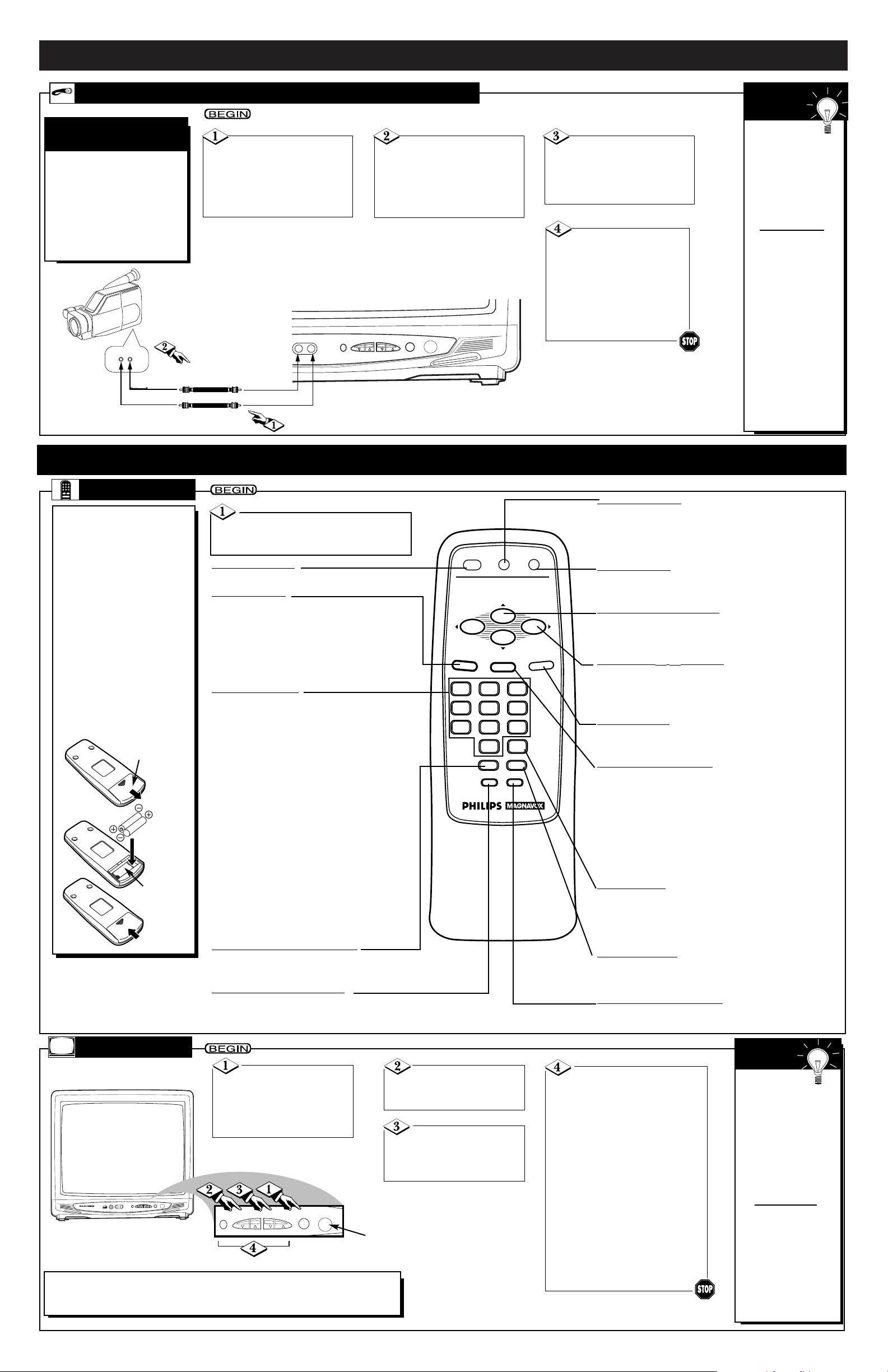
HOOKING UP YOUR TV (ANTENNA/CABLE CONNECTIONS) (CONT’D)
- 3 -
F
or more convenient tape
playback from a camcorder
or VCR, use the AUDIO and
VIDEO In jacks on the front of
the TV. These easily accessible
jacks allow quick connections
between the TV and the VCR
or camcorder.
USING THE FRONT AUDIO/VIDEO IN JACKS
A
UDIO/VIDEOINJACKS
Connect a video cable
(not supplied) to the
VIDEO OUT jack of the
camcorder/VCR and to the
VIDEO In jack on the front
of the TV.
When you are
finished watching the
tape, press the
TV/AUX button on
the TV remote control to return to
viewing normal TV
channels.
If the VCR or camcorder has Right and
Left AUDIO OUT
jacks, you will need
a “Y” connector
cable in order to
connect the camcorder/VCR to the
TV. Or, check the
owner’s manual of
the camcorder or
VCR to see how to
connect to a TV that
has a single AUDIO
In jack.
S
MART
HELP
When you play a tape,
select A/V IN at the TV.
Press the TV/AUX button
to select A/V IN. A/V IN will
appear on the screen.
Connect an audio
cable (not supplied) to the
AUDIO OUT jack of the
camcorder/VCR and to the
AUDIO In jack on the
front of the TV.
Turn on the camcorder/VCR and press the
PLAY button on the camcorder/VCR.
When you are finished
watching the tape, press
the STOP button on the
camcorder/VCR.
SETTING UP AND USING YOUR TV
REMOTE
T
o load the batteries into the
remote control:
1.
Slide off the battery
compartment lid on the
bottom of the remote
control.
2.
Insert two AA batteries (supplied) into the
battery compartment
as indicated inside the
compartment. Batteries
installed incorrectly may
damage the remote control.
3.
Replace the lid.
Point the remote control toward
the remote sensor on the TV when operating
the TV with the remote control.
MENU Button
Press to access the on-screen menu or to
remove the menu. Press the CH(annel)
▲/▼ buttons to select an item in the menu.
Press the VOL(ume) B/{ buttons to adjust
an item in the menu or to advance to the
next menu.
Number Buttons
Press to select channels.
• Cable Users
Enter channel numbers as a two-digit number for the quickest results. For example, to
select channel 6, press 0,6. If you only press
the Number 6 button, channel 6 will be
selected after a brief delay. (There also may
be a brief delay when you select channels
10, 11, and 12.) If you want to select channels 100 and above, enter channel numbers
as a three-digit number. For example, to
select channel 117, press 1, 1, 7.
• Antenna Users
Enter channel numbers as a two-digit number for the quickest results. You may only
select channels 2-69. For example, to select
channel 5, press 0,5. If you only press the
Number 5 button, channel 5 will be selected
after a brief delay.
MUTE
Button
Press to turn OFF the sound on the TV. Press again to
restore the sound.
CH(annel)
▲/▼ Buttons
Press to scan through available channel numbers. Press
to select an item in the on-screen menu.
STATUS/EXIT
Button
Press to see the current channel number on the TV
screen for five seconds. The time also will appear if
the clock is set. Details are on page 4.
Press to remove the on-screen menu. You also may
remove the menu by pressing the CH(annel) ▲/▼
buttons to select EXIT, then pressing the VOL(ume)
B/{ buttons. (You may need to select EXIT repeatedly to completely remove all of the menus.)
SLEEP
Button
Press to set the TV to turn itself OFF automatically.
Details are on page 5.
POWER
Button
Press to turn the TV ON and OFF.
SURF
Button
Press to go through your memorized SURF channels
or press to return to the channel you were viewing
immediately before switching to your current channel.
Details are on page 7.
Battery
Compartment
Lid
Battery
Compartment
VOL(ume) B/{ Buttons
Press to adjust the TV sound level. Press to adjust an
item in the on-screen menu or to advance to the next
menu.
CC (Closed Caption) Button
Press repeatedly to select a Closed Caption
mode. Details are on page 7.
TV/AUX Button
Press to select A/V IN mode (for viewing tape playback at the TV from a VCR or camcorder). See Using
the Front Audio/Video In Jacks above for details. Press
again to return to another TV channel.
CLOCK Button
Press to set the TV’s clock or timer. To set the clock,
see page 4. To set the timer, see page 5.
SMART SOUND
Button
Press to set SmartSound to ON or OFF.
Details are on page 5.
SMART PICTURE
Button
Press to select a SmartPicture setting.
Details are on page 5.
Press the POWER
button to turn ON the TV.
Be sure to connect the TV
power cord to a standard
AC outlet.
Press the VOLUME
▲/▼ buttons to adjust
the sound level.
Press the CHAN-
NEL
▲/▼
buttons to
select available TV channels.
TELEVISION
The current
channel number
will appear briefly
when the TV is first
turned ON and with
channel changes. To
display the channel
number for five seconds, press the STATUS/EXIT button.
You can turn on the
TV by pressing the
CHANNEL ▲/▼ buttons on the front of
the TV. The
CH(annel) ▲/▼ buttons of the remote
control will not turn
on the TV power.
SMART
HELP
Note:
•
You can connect earphones (not supplied) to the EARPHONE jack on the
front of the TV for private, personal listening.
Press the MENU button
to display the TV’s on-screen menu.
Press the CHANNEL
▲/▼
but-
tons to select an item in the menu.
Press the VOLUME ▲/▼ buttons to adjust an item in the menu
or to advance to the next menu.
Note: To remove the menu, press
the CHANNEL ▲/▼ buttons to
select EXIT. Then, press the VOLUME ▲ or ▼ button. (You may
need to select EXIT repeatedly to
completely remove all of the
menus.)
Or, press the MENU button,
repeatedly if necessary, to remove
the on-screen menus.
Remote Sensor
VIDEO
AUDIO
OUT
AUDIO OUT to AUDIO In
Video Cable (yellow) from
Audio Cable (white) from
VIDEO OUT to VIDEO In
EARPHONE
AUDIO VIDEO
MENU
VOLUME CHANNEL
Smart
POWER
SERIES
MENU
POWER
STATUS/EXIT
0
CC
SMART
PICTURE
CH.
CH.
SURF
CLOCK
SMART
SOUND
SLEEPTV/AUX
VOL.VOL.
MUTE
321
654
987
VOLUME CHANNEL
EARPHONE
MENU
AUDIO VIDEO
POWER
SERIES
Smart
MENU
VOLUME CHANNEL
POWER
