Philips PPX520 User Manual

PicoPix Max One
Portable projector
PPX520
User Manual
Register your product and get support at
www.philips.com/support
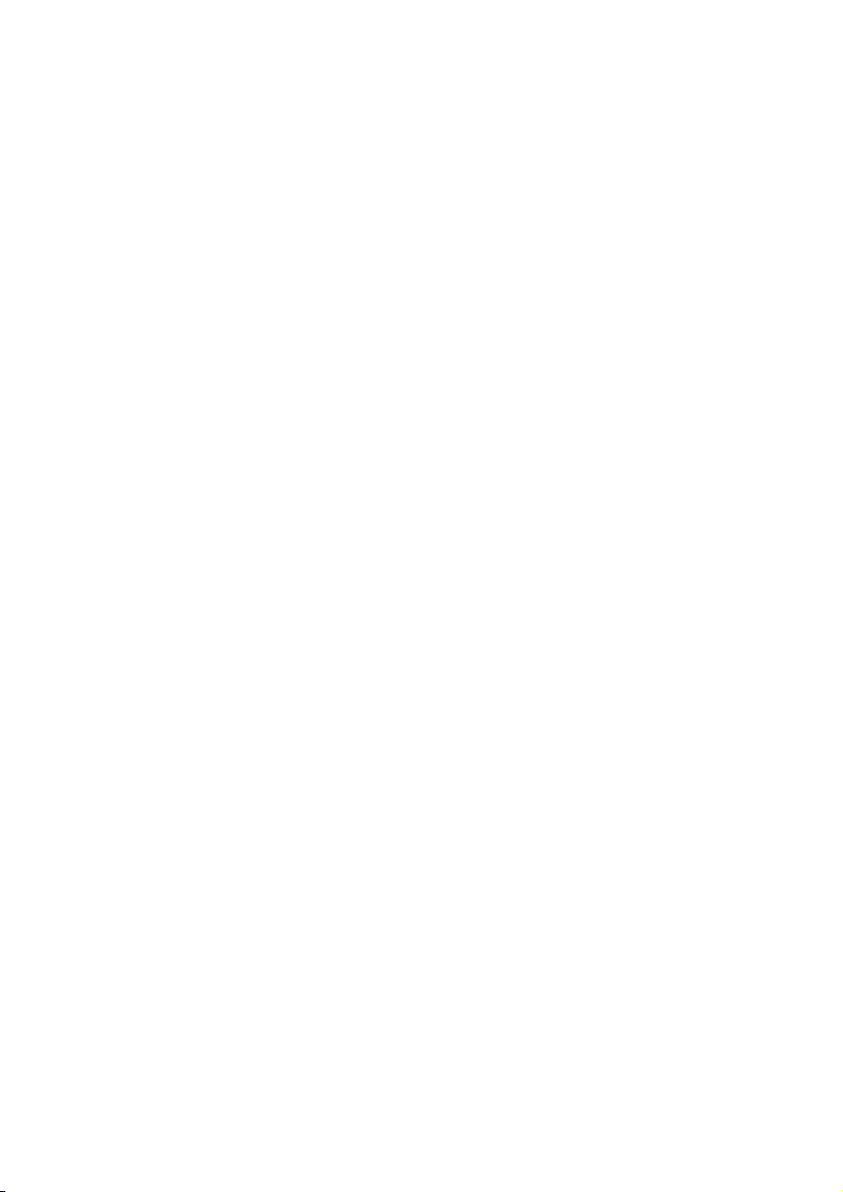
Table of contents
Introduction �������������������������������������������������3
Dear customer ...............................................................3
About this user manual ..............................................3
What’s in the box ..........................................................3
Customer service centre ............................................3
1 General safety information ��������������� 4
Setting up the product .............................................. 4
Repairs ............................................................................ 4
Power supply .................................................................5
2 Overview ������������������������������������������������5
Top view ...........................................................................5
Front view ........................................................................5
Rear view ........................................................................ 6
Remote control.............................................................6
3 Connect ��������������������������������������������������7
HDMI connection for image projection ................ 7
USB-C connection for image projection .............. 7
4 Operation ���������������������������������������������� 8
Place the projector...................................................... 8
Connect power supply .............................................. 8
Prepare the remote control ..................................... 8
Power on and set up .................................................. 9
Placement options .....................................................10
5 Other features ��������������������������������������11
Listen through external speakers or
headphones ..................................................................11
Charge a USB device .................................................12
Use easy link ................................................................12
6 Change settings ���������������������������������� 13
Language settings ...................................................... 13
Input source selection ..............................................13
Picture settings ............................................................13
Power control settings .............................................. 14
Restore default settings ...........................................14
Other settings ..............................................................14
7 Service �������������������������������������������������� 15
Built-in battery care ..................................................15
Cleaning ......................................................................... 15
Update software .........................................................15
Troubleshooting ..........................................................16
8 Appendix ����������������������������������������������18
Technical data .............................................................18
CE statement ...............................................................19
FCC statement .............................................................19
Canada regulatory compliance .............................19
Other notice ..................................................................19
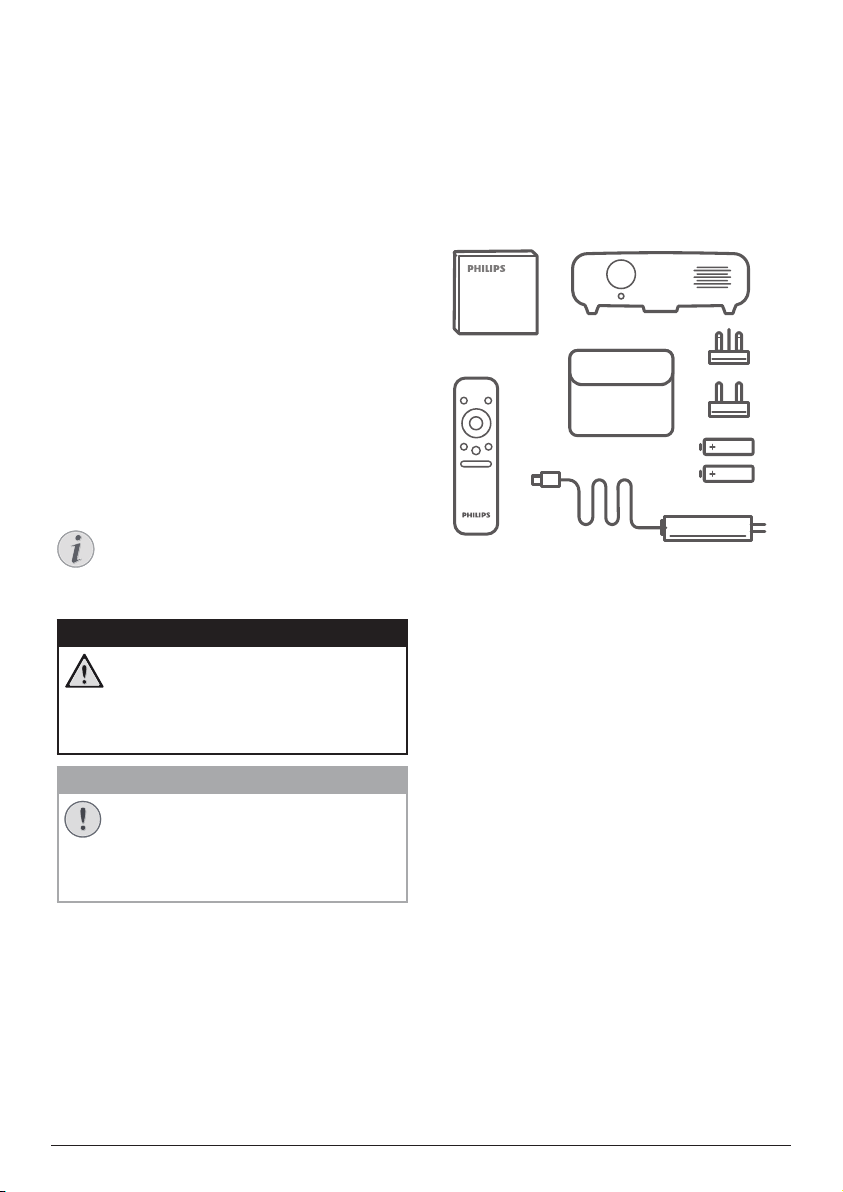
Introduction
Dear customer
Thank you for purchasing this projector.
We hope you enjoy this product and the many
functions it offers!
About this user manual
The quick start guide supplied with this product
allows you to start using this product quickly
and easily. Detailed descriptions can be found
in the following sections of this user manual.
Read the entire user manual carefully. Follow
all safety instructions in order to ensure proper
operation of this product (see General safety
information, page 4). The manufacturer
accepts no liability if these instructions are not
followed.
Symbols used
Notice
Troubleshooting
This symbol indicates tips that will help
you in using this product more effectively
and easily.
DANGER!
Danger of personal injury!
This symbol gives warning of danger
of personal injury. Physical injury or
damage can result from improper
handling.
CAUTION!
Damage to the product or loss of data!
This symbol gives warning of damage
to the product and possible loss of
data. Damage can result from improper
handling.
What’s in the box
Quick Start Guide
a
PicoPix Max One projector (PPX520/INT)
b
Transport bag
c
2x power plug adapter (UK, US)
d
2x AAA batteries
e
1x power adapter
f
Remote control
g
b
d
Quick Start
Guide
g
a
c
e
f
Customer service centre
You can find the support hotline in the warranty
card or online:
Web: www.philips.com/support
Mail: philips.projector.eu@screeneo.com
International Phone: +41 215 391 665
Please ask your provider for international call
costs!
Access the electronic user manual at
https://support.philipsprojection.com
Access the community forum at
https://community.philipsprojection.com
Introduction 3
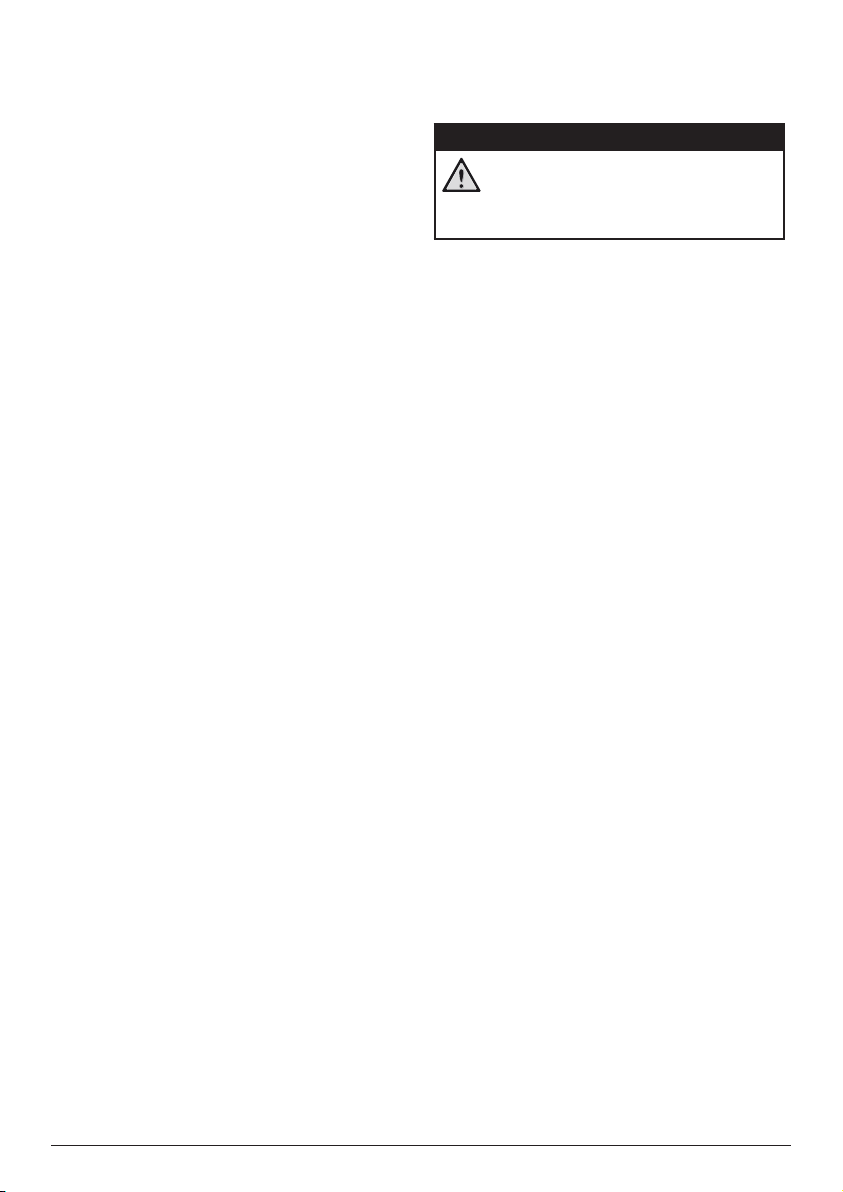
1 General safety
information
Take note of all warning and safety notes
indicated. Do not make any changes or settings
that are not described in this user manual.
Incorrect operation, and improper handling can
lead to physical injury, damage to the product
or loss of data.
Setting up the product
This product is for indoor use only. Place the
product securely on a stable, flat surface.
To help avoid possible injuries to persons or
damage to the product itself, position all cables
in such a way that no one will trip over them.
Do not operate the product in damp rooms.
Never touch the mains cable or the mains
connection with wet hands.
The product must have sufficient ventilation
and must not be covered. Do not put the
product in closed cabinets, boxes, or other
enclosures when in use. Do not cover the lens
during operation.
Protect the product from direct sunlight,
heat, intense temperature fluctuations and
moisture. Do not place the product in the
vicinity of heaters or air conditioners. Observe
the information on temperature listed in the
technical data (see Technical data, page 18).
Prolonged operation of the product causes
the surface to become warm hot. In case of
overheating, the product automatically switches
to standby mode.
Do not allow liquids to leak into the product.
Turn off the product and disconnect it from the
mains supply if liquids or foreign substances
leaked into the product. Have the product
inspected by an authorised service centre.
Always handle the product with care. Avoid
touching the lens. Never place heavy or sharp
objects on the product or on the power cable.
If the product gets too hot or emits smoke,
shut it down immediately and unplug the
power cable. Have your product checked by
an authorised service centre. Keep the product
away from open flames (e.g. candles).
The product has built-in battery. Do not
dissemble and modify. The built-in battery
should be replaced by qualified service staff
only.
Do not try to replace the built-in battery
yourself. Incorrect handling of the battery or
using the wrong type of battery can cause
damage to the product or cause injury.
DANGER!
Risk of explosion with incorrect type
of batteries!
There is a risk of explosion if the wrong
battery type is used.
Do not expose the batteries (battery pack or
embedded batteries) to excessive heat such as
sunshine, or open fire.
Under the following conditions, a layer of
moisture can appear inside the product which
can lead to malfunctions:
• if the product is moved from a cold to a
warm area;
• after a cold room is heated;
• when the product is placed in a damp
room.
Proceed as follows to avoid any moisture
buildup:
1 Seal the product in a plastic bag before
moving it to another room, in order for it to
adapt to room conditions.
2 Wait one to two hours before you take the
product out of the plastic bag.
The product should not be used in a very dusty
environment. Dust particles and other foreign
objects may damage the product.
Do not expose the product to extreme
vibrations. This may damage the internal
components.
Do not allow children to handle the product
without supervision. The packing materials
should be kept out of the hands of children.
For your own safety, do not use the product
during thunderstorms with lightning.
Repairs
Do not repair the product yourself. Improper
maintenance can result in injuries or damage to
the product. The product must be repaired by
an authorised service centre.
Please find the details of authorised service
centres on the warranty card supplied with this
product.
Do not remove the type label from this product,
as this will void the warranty.
4 Philips · PicoPix Max One
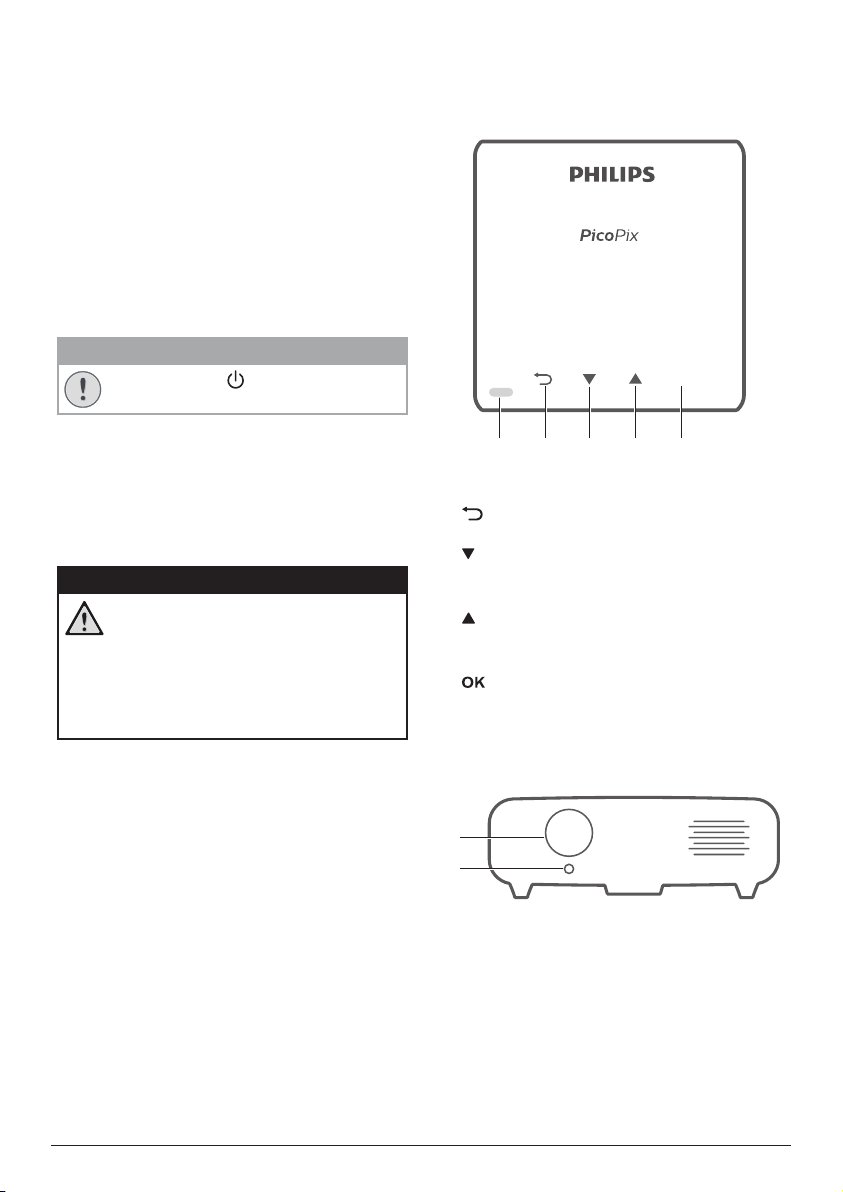
Power supply
a b c d d
a
b
Use only a power adapter which is certified for
this product (see Technical data, page 18).
Check whether the mains voltage of the power
supply matches the mains voltage available at
the setup location. This product complies with
the voltage type specified on the product.
The power outlet shall be installed near the
product and shall be easily accessible.
The capacity of the built-in battery diminishes
with time. If the product functions only with AC
power supply, the built-in battery is defective.
Contact an authorised service centre to replace
the built-in battery.
CAUTION!
Always use the button to turn the
projector off.
Turn off the product and unplug from the
power outlet before cleaning the surface
(see Cleaning, page 15). Use a soft, lintfree cloth. Never use liquid, gaseous or easily
flammable cleaners (sprays, abrasives, polishes,
alcohol). Do not allow any moisture to reach
the interior of the product.
DANGER!
Risk of eye irritation!
This product is equipped with a high
power LED (Light Emitting Diode),
which emits very bright light. Do not
look directly into the projector lens
during operation. This could cause eye
irritation or damage.
2 Overview
Top view
Max One
LED indication
a
b
Return to a previous menu screen.
c
• Navigate menu options�
• Decrease volume.
d
• Navigate menu options�
• Increase volume.
e
• Access the settings menu.
• Confirm a selection or entry.
OK
Front view
Projection lens
a
Focus camera
b
Adjust image sharpness.
Overview 5
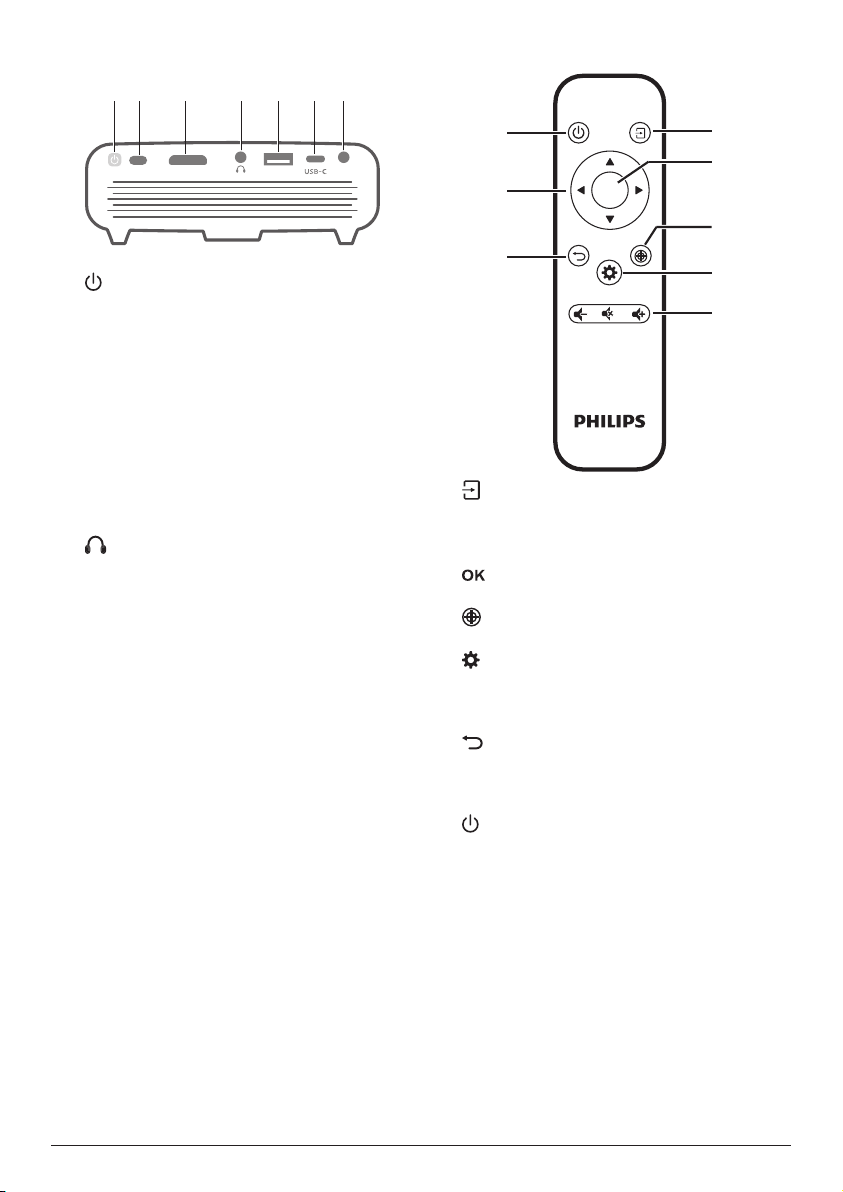
Rear view
a b c d e f g
a
d
e
b
c
f
g
h
Remote control
HDMI USB
a
• Press and hold for one second to switch
the projector on or off.
• When the projector is switched on, the
LED turns white. When the projector is
switched off, the LED turns off.
• When charging the projector, the LED
turns red regardless of the projector
switching on or off.
IR sensor
b
HDMI port
c
Connect to the HDMI output on a playback
device.
d
3.5 mm audio output; connect to external
speakers or headphones.
USB-A port
e
Connect to power USB devices like Amazon
Fire TV stick®, Roku® streaming stick (not
for mass storage or media player).
USB-C
f
• Connect to the USB-C video output on
a playback device.
• Charge a USB-C device like a
smartphone.
DC
g
Connect to the power supply.
DC
OK
a
• Quick access and select an input
source.
• Access the settings menu.
b
Confirm a selection or entry.
c
Activate focus adjustment.
d
Access the settings menu.
Volume control
e
Increase, decrease or mute volume.
f
Return to a previous menu screen.
Navigation buttons
g
Navigate menu options.
h
Press and hold for one second to switch the
projector on or off.
6 Philips · PicoPix Max One
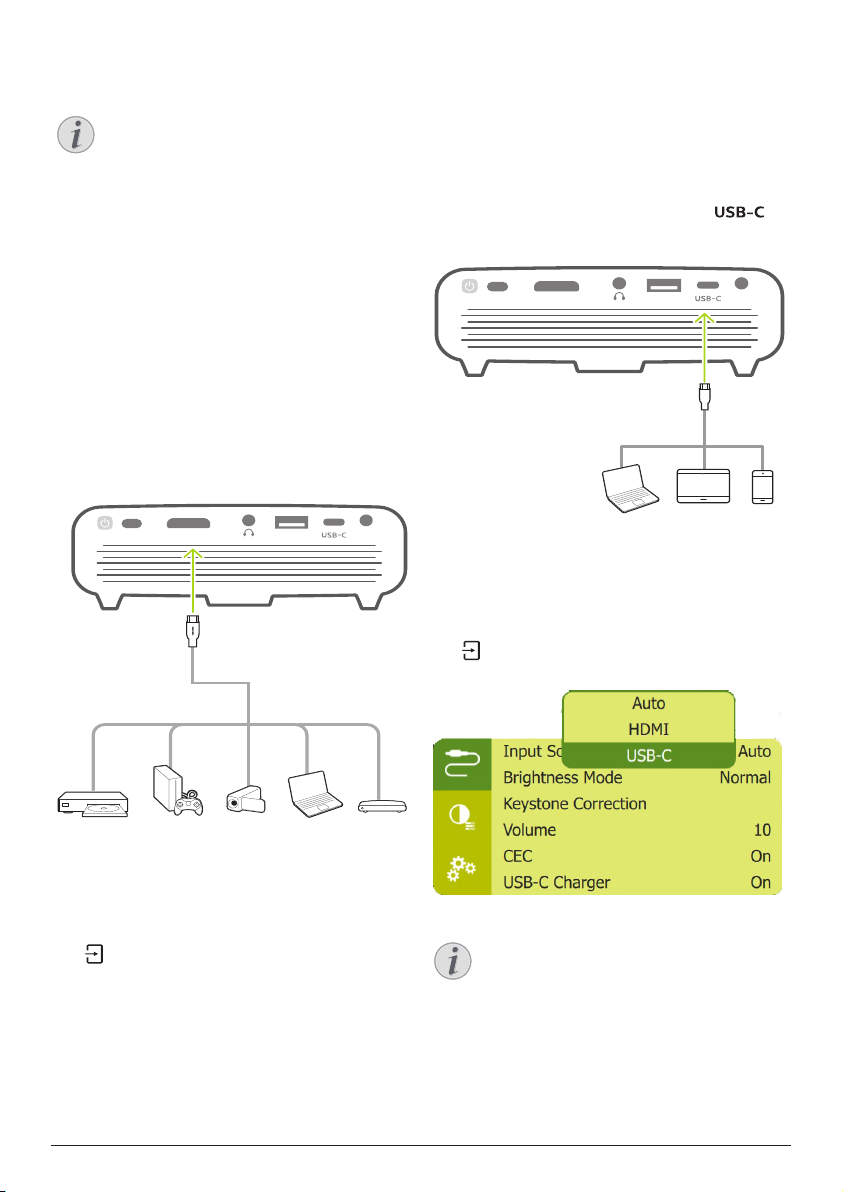
3 Connect
HDMI USB
DC
HDMI USB
DC
Notice
You need to connect the projector to
an HDMI or USB-C device, so that the
projection screen can show images.
Make sure all devices are disconnected
from the power outlet before establishing
or changing any connections.
HDMI connection for image
projection
Connect a playback device (e.g. a Blu-ray
player, gaming console, camcorder, digital
camera or PC) to the projector through HDMI
connection. With this connection, images are
shown on the projection screen, and audio is
played on the projector.
1 Using an HDMI cable, connect the HDMI
connector on the projector to the HDMI
output on the playback device.
USB-C connection for
image projection
Connect a USB-C device (e.g. a mobile phone,
tablet or laptop) to the projector through USB-C
connection. With this connection, images are
shown on the projection screen, and audio is
played on the projector.
1 Using a USB-C cable, connect the
connector on the projector to the USB-C
port on the playback device.
2 The projector automatically switches to
USB-C input when USB-C connection is
made. The projection screen shows images.
• If the projection screen does not show
images, select USB-C input manually. Press
on the remote control to access input
source list, then select USB-C.
2 The projector automatically switches to
HDMI input when HDMI connection is
made. The projection screen shows images.
• If the projection screen does not show
Connect 7
images, select HDMI input manually. Press
on the remote control to access input
source list, then select HDMI.
Notice
The projector supports stereo audio
format only. If no audio from the
playback device is heard on the
projector, check that the audio output
format is set to stereo on the playback
device.
