Page 1

Register your product and get support at
www.philips.com/support
EN User Manual 2
FR Guide d’utilisation 5
ES Manual del usuario 8
PPX2055
Page 2
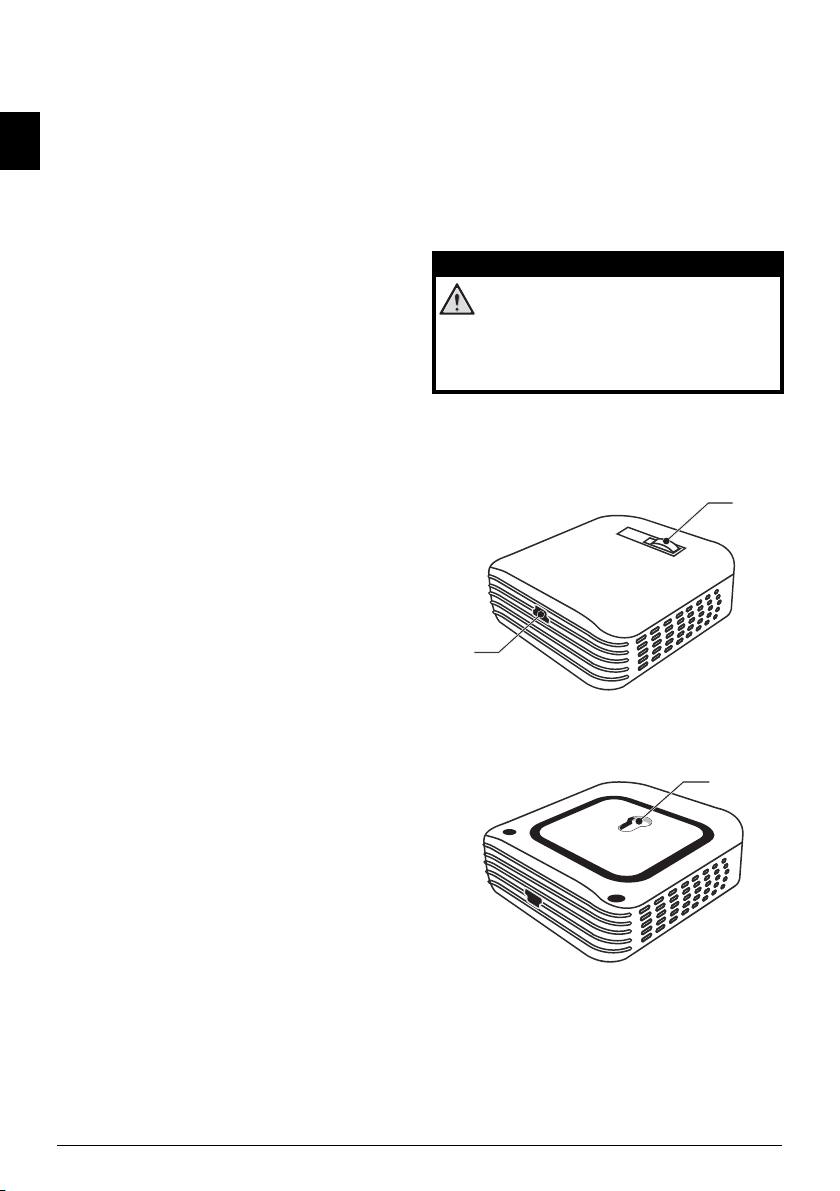
User Manual
a
a
1Overview
Dear Customer
EN
Thank you for purchasing our Pocket Projector.
We hope you enjoy your device and its many functions!
General Safety Information
Do not make any changes or settings that are not
described in this user manual. Physical injury or damage
to the device or loss of data can result from improper
handling. Take note of all warning and safety notes indicated.
Setting Up the Device
Protect the device against direct sunlight, heat, large
temperature fluctuations and moisture. Do not place
the device in the vicinity of heaters or air conditioners.
Observe the information on temperature and humidity
in the technical data.
The device must have sufficient vent
not be covered. Do not put your device in closed cabinets or boxes.
In the event that the device becomes too hot, or if you
see smoke
ately disconnect the device fr
your device examined by trained professionals at a technical service location. To prevent the spread of fire,
open
Do not plug in the device in humid rooms. Never touch
the
wet hands.
Under the following conditions, a layer of moisture can
appear
· if the device is moved from a co
· after a cold room is heated;
· when this device is placed in a damp room.
Proceed as follows to avoid any moisture build-up:
1 Seal this device in a plastic bag be
2 Wait one to two hours before y
The product shall not be exposed to dripping
ng and that no object with liquids, such as vases.
i
The device should not be used in a very dusty environ-
ment. Dust particles and other foreign objects may
damage the pro
Do not expose the device to ext
damage the internal components.
Do not allow children to handle the device without
supervision. The
the hands of children.
The product should be supplied by a power system
compliant with LPS require
coming from the device, you must immedi-
flames should be kept away from the device.
electrical cable or the electrical connection with
inside the device which can lead to malfunctions:
another room, in order for it to adapt to room conditions.
out of the plastic bag.
duct.
packing materials should be kept out of
ments of 2.5 of UL60950-1.
ilation and should
om the USB socket. Have
ld to a warm area;
fore
ou take the device
reme vibrations. It may
moving it to
or splash-
Repairs
Do not make any repairs to the device yourself.
Improper maintenance can result in injuries or damage
to the device. Have your device repaired only by an
authorised service center.
Do not remove the type label from your device; this
wo
uld void the warranty.
Danger of Damage to the Eye by High
Power LED
This device is equipped with an high power
LED (Light Emitting Diode), which emits very
bright light. Do not stare directly into the projector lens to avoid eyes injury or irritations.
DANGER!
Top of the Device
‚ Focus setting
ƒ Mini-USB port
b
Bottom of the Device
‚ Recess for Tripod Adapter
2 Philips · PPX2055
Page 3
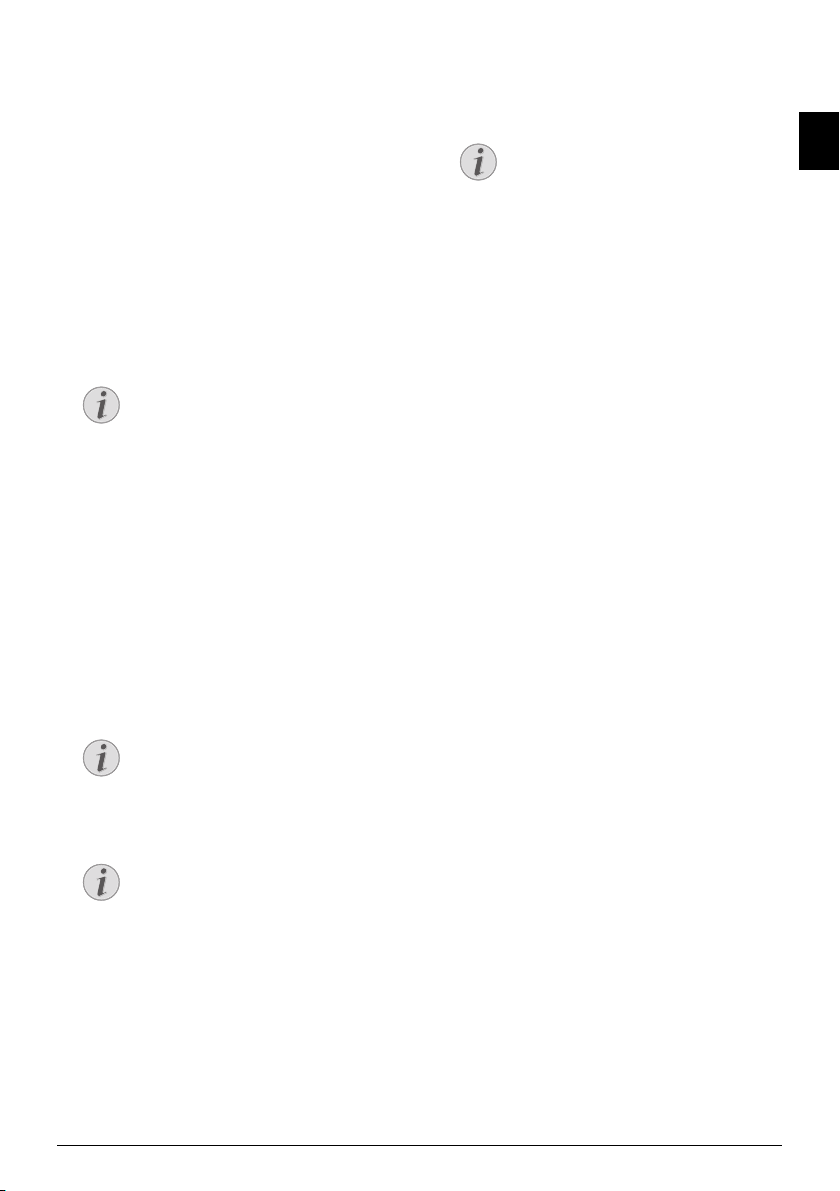
2 Basic Operation
Note
Note
Note
Note
Installing the Software
1 Close all open programs and applications before
beginning the installation process.
2 Connect the device with a USB cable to your com-
puter.
3 Select PicoPix 2055 as drive in the Windows
Explorer and start the
Setu
p_Windows.exe or Picopix Fun Viewer
tup_MAC.hqx according to the OS being used.
Se
4 Your computer will now prepare for the installation
process.
Follow the instructions of the installation
wizard and restart the computer.
Disconnect the Device from the
Computer
Disconnect the device from the computer
before restarting. The computer may try
to boot from the Pocket Projector, which
was recognized as a USB storage device.
program Picopix Fun Viewer
Set up the Device
1 Connect the device to your computer on two USB
ports by means of the Y-USB cable in order to
ensure the full performance of the device.
2 Start the program Picopix Fun Vi
appears in the statusbar. The Pocket Projector is
switched on and projects the image from the computer. A window opens where you can choose
between
mirrored or advanced projection as well as
setting the brightness.
Screen Resolution of the Computer
The best picture quality can be reached, if
the screen resolution of the computer is
set to 800¦×¦600¦pixel.
Brightness of Projector
At first installation the devices starts with
minimum level of brightness.
3 Adjust the focus using the focus wheel.
4 Disconnect the USB cable from the compute
you finish the presentation to save energy and exit
Picopix Fun Viewer.
ewer. A symbol
r when
Exit the Program Picopix Fun Viewer
Click on the button Exit in the software or
do
the following:
1) Click on the Picopix Fun Viewer symbol in the Windows task bar using the right
mouse ke
2) Click on Exit.
y.
Uninstalling the Software
1 Close all open programs and applications before
beginning the uninstall process.
2 If you use Windows OS: Load the uninstall pro-
gram by clicking on Picopix Fun Viewer > Uninstall
Picopix Fun Viewer i
3If you use MAC OS: Load the uninstall program by
clicking on Application > Utilities > PicoPix
ewer.uninstall.
vi
4 Follow the instructions on the screen.
5 At the conclusion of the uninstall process you must
6 After rebooting has occurred, removal of Picopix
yo
restart
Fun V
ur computer.
iewer from your computer will be complete.
n the start menu.
Technical Data
Technology / Optical
Display technology.................................. WVGA 0,3" DLP
Light source............................................................ RGB LED
Resolution......................................... 854¦×
Supported Resolutions ....................S
Brightness (Bright Mode) ......................... up to 55 lumen
Contrast ratio............................................................. 1000:1
d image size........................................12¦–120 inch
Projecte
Screen dist
H
Vertical Scan Rate ................................................ 56¦–¦85¦Hz
Power Supply ....................................................via USB plug
Dimensions (L
Weight..........................................................................4.08¦oz
Recommended Ambient........................................5¦–¦35¦ºC
Relative Humidity.................. 15¦–¦80¦% (non-condensing)
ance.................................................20¦–120 inch
orizontal Scan Rate ........................................31¦–¦69¦kHz
¦×¦H¦×¦W)...........
Minimum PC Requirements
Processor......................Intel Pentium M or AMD Athlon
Clock rate......................................................................2GHz
Operating System .......Windows XP Professional (SP2),
.................................... Vista, Windows 7, Mac OS 10.6
RAM ....................................................... 1GB DDR SDRAM
Free Hard Drive Space ..............................................40 MB
USB Port ....................................................................USB 2.0
All data are provided for referenc
Sagemcom Documents SAS reserves the right to
make any changes without prior notice.
¦480 pixel (16:9)
VGA/XGA/WXGA
.... 2.83¦×¦1.06¦×¦2.83 inch
e purposes only.
EN
3
Page 4
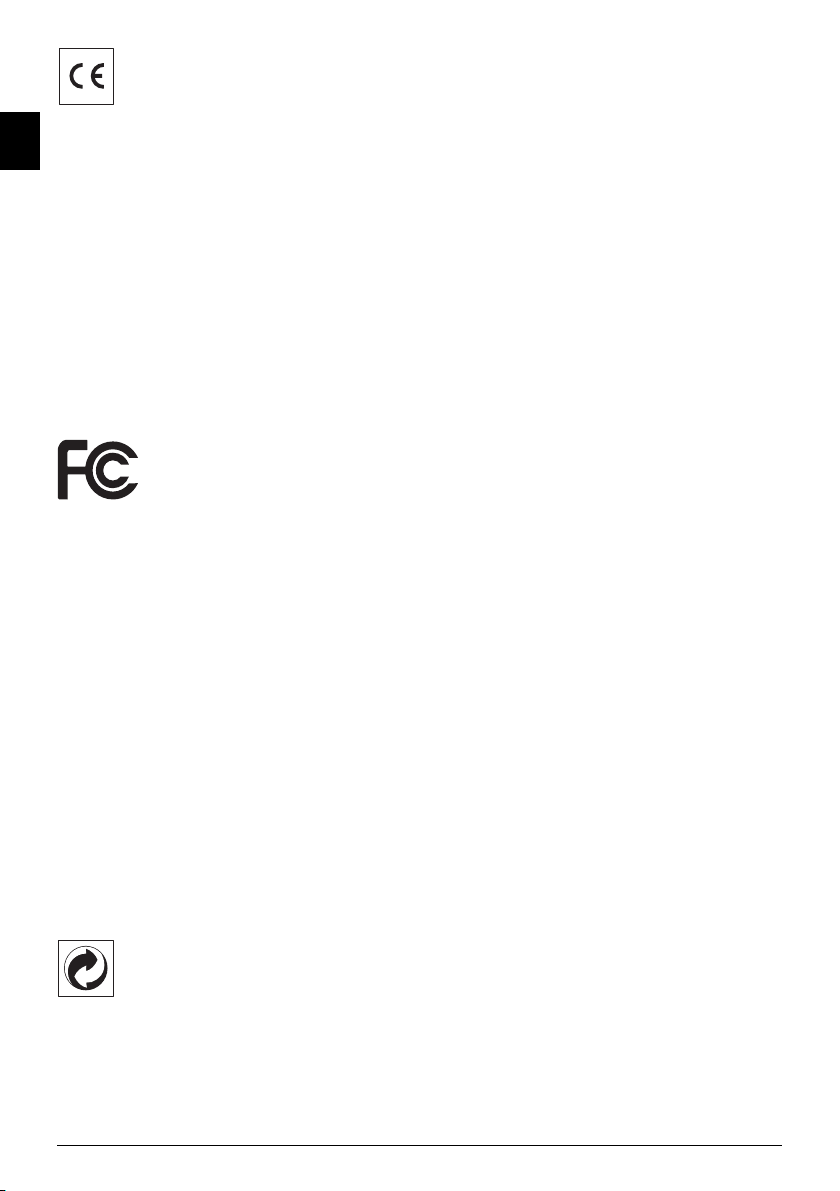
The CE marking certifies that the product meets the
main requirements of the European Parliament and
EN
Council directives 2006/95/CE, 2004/108/CE and 2009/
125/CE on telecommunications terminal equipment,
regarding safety and health of users and regarding electromagnetic interference.
The declaration of compliance can be
co
site www.picopix.philips.com.
Preservation of the environment as part of a sustainable
developme
nt plan is an essential concern of Sagemcom
Documents SAS. The desire of Sagemcom Documents
SAS is to operate systems observing the environment.
The desire of Sagemcom Documents SAS is to operate
systems observing the environment and consequently it
has decided to integrate environmental performances in
the life cycle of this product, from manufacturing to
commissioning use and elimination.
FCC notice: This device has been tested and found to
comply with the limits for a Class B digital device pursuant to Part 15 of the FCC rules. These limits are
designed to
provide reasonable protection against
harmful interference in a residential installation. This
device generates, uses, and can radiate radio frequency
energy and, if not installed and used in accordance with
the instructions, may cause harmful interference to
radio communications.
However, there is no guarantee that interference will
not occur
in a particular installation. If this device does
cause harmful interference to radio or television reception, which can be determined by turning the device off
an
d on, the user is encouraged to try to correct the
interference by one or more of the following measures:
• Reorient or relocate the receiving antenna.
• Increase the separation between the device and
rece
iver.
• Connect the device into an outlet on a circuit different
from
that to which the receiver is connected.
• Consult the dealer or an experienced radio/television
technician fo
r help.
nsulted on the
Trademarks: The mentioned refere
nces in this manual are trademarks of the respective companies. The
lack
of the trademarks É and Ë does not justify the
assumption that these dedicated terminologies are free
trademarks. Other product names used herein are for
identification purposes only and may be trademarks of
their respective owners. Sagemcom Documents SAS
disclaims any and all rights in those marks.
Neither Sagemcom Documents SA
S nor its affiliates
shall be liable to the purchaser of this product or third
parties for damages, losses, costs, or expenses incurred
by the purchaser or third parties as a result of accident,
misuse, or abuse of this product or unauthorized modifications, repairs, or alterations to t
his product, or failure to strictly comply with Sagemcom Documents SAS
operating and mainte
nance instructions.
Sagemcom Documents SAS shall not be liable for any
mages or problems arising from the use of any
da
options or any consumable materials other than those
designated as original Sagemcom Documents SAS products or Sagemcom Documents SAS approved products.
Sagemcom Documents SAS shall not be he
liable for
ld
any damage resulting from electromagnetic interference
that occurs from the use of any interface cables other
than those designated as Sagemcom Documents SAS
products.
All rights reserved. No part of this publication may be
repro
duced, stored in a retrieval system or transmitted
in any form or by any means, electronic, mechanical,
photocopying, recording, or otherwise, without the
prior written permission of Sagemcom Documents SAS.
The information contained herein is designed only for
use with this product. Sagemcom Documents SAS is not
responsible for any use of this information as applied to
other devices.
This user manual is a document that does not represent
a cont
ract.
Errors, printing errors and changes are reserved.
Copyright © 2012 Sagemcom
Documents SAS
Packaging: The presence of the logo (green dot)
means that a contribution is paid to an approved
national organisation to improve package recovery and
recycling infrastructures. Please respect the sorting
rules set up locally for this kind of waste.
4 Philips · PPX2055
Page 5

Guide d’utilisation
a
a
1Aperçu
Très cher client
Nous nous remercions d’avoir choisi notre Projecteur
de poche.
Nous vous souhaitons beaucoup de satisfaction avec
votre appa
reil et ses multiples fonctions !
Informations générales sur la sécurité
Ne procédez à aucun réglage et changement qui ne sont
pas décrits dans le présent mode d’emploi. Une application inadéquate peut entraîner des blessures corporelles,
des domm
tes les indications de prévention et de sécurité prescrites.
Installation de l’appareil
Protégez l’appareil du rayonnement solaire direct, de la
chaleur, des grandes variations de températures et de
l’humidité. Ne placez pas l’appareil à proximité d’un
chauffage ou d’une climatisation. Veillez aux indications
concernant la température et l’humidité de l’air dans les
caractéristiques techniques.
L’appareil doit être suffisamment ventilé
être recouvert. Ne déposez pas votre appareil dans des
armoires ou coffres fermés.
Si l’appareil est trop chaud ou qu’il s’en échappe de a
fu
USB. Laissez examiner votre appareil par un spécialiste.
Afin d’éviter la propagation d’un feu en cas d’incendie,
tenez cet appareil éloigné des flammes.
N’installez pas l’appareil dans de
touchez jamais les fiches/prises secteur avec les mains
humides.
De la condensation peut se produire à
l’appareil et entraîner des dysfonctionnements dans les
conditions suivantes :
lorsque cet appareil est directement déplacé d’une
pièce froide
· après le réchauffement d’une pièce froide ;
· lorsque cet appareil est placé dans une pièce humide.
Afin d’éviter toute condensation, nous vous recomman-
dons de suivre la procédure suivante :
1 Co
2
Evitez que de l’eau ou tout autre liquide ne se répande
sur le
qu’aucune humidité ne pénètre à l’intérieur de l’appareil.
Evitez d’utiliser l’appareil dans un environnement poussiéreux. Les particules de poussièr
étranger peuvent endommager le scanner.
Ne pas exposer le scanner à de fortes vibrations. Cela
pourrait end
ages ou des pertes de données. Respectez tou-
et ne doit pas
mée, débranchez-le immédiatement de la connexion
s humides. Ne
s salle
érieur de
l’int
vers une chaude ;
nservez l’appareil dans un sac en plastique avant
de le transport
s’adapte aux conditions de la pièce.
Attendez 1-2 heures avant d’enlever l’appareil du sac.
terminal ou à proximité de celui-ci. Veillez à ce
er dans une autre pièce pour qu’il
e et autres corps
ommager les composants internes.
Ne laissez pas les enfants sans surveillance autour de
l
’appareil. Ne pas laisser les feuilles d’emballage à portée
des enfants.
Le produit doit être fourni par un systè
tion conforme aux exigences LPS de 2.5 de UL60950-1.
me d'alimenta-
Réparations
Ne réparez pas vous-même l’appareil. Un entretien non
conforme peut occasionner des dommages corporels
ou matériels. Seul un spécialiste agréé peut examiner
votre appareil.
N’enlevez pas la plaque signalétique d
autrement la garantie s’éteint.
Risque de dégâts oculaires en raison
des LED haute puissance !
Cet appareil est équipé d’une LED haute performance (Light Emitting Diode) qui émet une
lumi
tement dans l’objectif du projecte
ter des dommages ou des irritations oculaires.
DANGER !
ère très claire. Ne regardez pas direc-
e votre appareil,
ur pour évi-
Partie supérieure de l’appareil
‚ Réglage netteté
ƒ Port Mini-USB
b
Partie inférieure de l’appareil
‚ Filetage pour adaptateur trépied
FR
5
Page 6

2 Mise en service
Remarque
Remarque
Remarque
Remarque
Installation du logiciel
1 Avant de lancer l’installation, fermez tous les pro-
grammes et applications en cours.
2 Connectez l'appareil à un port
FR
ordinateur.
Sélectionnez le lecteur Pi
teur de fichiers et démarrez le programme Pi
Viewer Setup_Windows.exe ou Picopix Fun Viewer
Setup_MAC.hqx selon le système d'exploitation utilisé.
3 Votre ordinate
Suivez les instructions de l’assistant d’installation et
redémarrez ensuite l’ordinateur.
Retirer l’appareil de l’ordinateur
Retirez l’appareil de l’ordinateur avant le
redémarrage de l’ordinateur. Autrement,
l’ordinateur pourrait essayer de démarrer à
partir du projecteur de poche qui a été
reconnu comme support d’enregistrement.
coPix 2055 dans votre explora-
ur prépare le processus d’installation.
USB libre de votre
Installer l’appareil
1 À l'aide du câble USB en Y fourni, connectez l'appareil
à deux ports USB de votre ordinateur afin de garantir
des performances complètes de votre appareil.
2 Lancez le programme Pi
barre de statut apparaît un symbole. Le projecteur
de poche est allumé et l’image de l’ordinateur projetée. Une fenêtre s'ouvre pour vous permettre de
c
oisir entre projection miroitée ou étendue. Vous
h
pouvez aussi régler la luminosité.
Résolution d’écran de l’ordinateur
Vous obtenez la meilleure qualité d’image
si vous réglez la résolution de l’écran de
l’ordinateur sur 800¦×¦600¦pixels
Luminosité projecteur
L'appareil démarre avec le niveau de luminosité minimal lors de la première installation.
3 Rég
lez la netteté avec la roue de réglage.
4 Après la présentation, retirez le câble USB de l’ordi-
ur pour économiser de l’électricité et quitter
nate
Pi
copix Fun Viewer.
Quitter le programme Picopix Fun
Viewer
Cliquez sur le bouton Quitter dans le programme ou faites comme suit :
1) Faites un clic droit sur l'icône Picop
Viewer dans la barre des tâches Windows.
2) Cliquez sur Quitt
copix Fun Viewer. Dans la
er.
copix Fun
x Fun
i
Désinstallation du logiciel
1 Avant de lancer la désinstallation, fermez tous les
programmes et applications en cours.
2 Si vous utilisez un système Windows: Char
le programme de désinstallation en cliquant sur
Picopix Fun Viewer > Désinstaller Picopix Fun
Viewer dans le menu Démarrer.
3 Si vous utilisez un système MAC OS: Char
programme de désinstallation en cliquant sur Applica-
tion > Utilitaires > PicoPix viewer.uninstall.
4 Suivez les instructions qui s’affichent à l’écran.
5 Une fois la désinstallation terminée, vous devez
démarrer votre ordinateur.
re
6 Une fois votre ordinateur redémarré, la désinstalla-
on de Picopix Fun Viewer est t
ti
erminée.
ge
gez le
z
Caractéristiques techniques
Te1chnologie / Optique
Technologie d'affichage..........................WVGA 0,3" DLP
Source lumineuse.................................................. LED RGB
Résolution........................................ 854¦×¦480¦pixels (16:9)
ésolutions compatibles..................SVGA/XGA/WXGA
R
Puissance lumineuse (Bright Mode).
Rapport de contraste................................................ 1000:1
Taille
d'image projetée.............................. 12¦–120 pouces
Écar
t avec la surface de projection
Taux de rafraîchissement horizontal.............
Taux de rafraîchissement vertical .................... 56¦–¦85¦Hz
Alimentation.................................... sur branchement USB
Dimensions (L¦×¦H¦×¦P)............. 2.83¦×¦1.06¦×¦2.83 pouces
Po
ids..............................................................................4.08¦oz
Température ambiante conseillée....................... 5¦–¦35¦ºC
Humidité relative ..............15¦–¦80¦% (sans condensation)
Exigences PC minimales
Processeur................... Intel Pentium M ou AMD Athlon
Fréquence ......................................................................2GHz
Système d'exploitation...........................................................
...................................Windows XP Professional (SP2),
.................................... Vista, Windows 7, Mac OS 10.6
Mémoire vive ........................................1Go DDR SDRAM
Espace mémoire disponible ......................................40 Mo
Interface USB ............................................................USB 2.0
Toutes les données ne sont que des indications.
Sage
mcom Documents SAS se réserve le droit
d’effectuer des changements sans notification préalable.
...jusqu'à 55¦lumens
........ 20¦–120 pouces
31¦–¦69¦kHz
6 Philips · PPX2055
Page 7

Le symbole CE garantit que ce produit ne présente
aucun risque pour la sécurité et la santé de son utilisateur et qu’il est conforme
irectives 2006/95/CE,
aux d
2004/108/CE et 2009/125/CE relatives au interférences
électromagnétiques du Parlement Européen et du
Conseil de la radiodiffusion et de la télécommunication.
Vous pouvez consulter la déclar
ation de conformité sur
le site Internet www.picopix.philips.com.
La préservation de l'environne
ment dans le cadre d'un
concept de développement durable est essentielle pour
Sagemcom Documents SAS. Sagemcom Documents
SAS met tout en œuvre pour développer des systèmes
écologiques. C’est pourquoi Sagemcom Documents
SAS a décidé d’accorder une grande valeur à la performance écologique à toutes les phases du produit, de la
fa
brication à la mise en service, et de l’utilisation à l’éli-
mination.
Note FCC : Cet appareil a été testé et jugé conforme
aux limites d'un appareil numérique de Classe B conformément à la partie 15 des règles de la FCC. Ces limites
sont conçue
s pour fournir une protection raisonnable
contre les interférences nuisibles dans une installation
résidentielle. Cet appareil génère, utilise et peut émettre des fréquences radio et, s'il n'est
lisé conformément aux instructions, peut caus
pas installé et uti-
er des
interférences nuisibles aux communications radio.
Cependant, il n'existe aucune garantie que d
rences ne se produiront pas dans une inst
culière. Si cet appareil prov
sibles à la réception rad
oque des interférences nui-
io ou télévision, ce qui peut être
es interfé-
allation parti-
déterminé en mettant l'appareil hors tension et sous
tension, l'utilisateur est encouragé à essayer de corriger
l'interférence par une ou plusieurs des mesures
suivantes :
• Réorienter ou déplacer l'antenne de
réception.
• Augmenter la distance entre l'appareil et le récepteur.
• Brancher l'appareil dans une prise sur un circuit différent d
e celui sur lequel est branché le récepteur.
• Consulter le revendeur ou un technicien radio/télévision expérimenté.
Emballage : Le logo (Point vert) signifie qu’une organisation nationale reconnue paie une
cotisation pour
améliorer le mode d’emballage et les infrastructures de
recyclage. Veuillez respecter les procédures de tri de
déchets en vigueur dans votre pays l’élimination de cet
emballage.
Batteries :
tre produit contient des batteries, ces
Si vo
dernières doivent être éliminées au dépôt prévu à cet
effet.
Marques déposées : Les références cité
présent manuel sont des marques
déposées des entre-
es dans le
prises respectives. L'absence des symboles É et Ë ne
pas que les termes utilisés sont des marques
signifie
libres. Les autres noms de produit utilisés dans le présent document servent uniquement à des fins de désignation et peuvent être des marques des propriétaires
respectifs.
Sagemcom
Documents SAS rejette tous
droits sur ces marques.
Ni Sagemcom Documents SAS ni les soc
iétés affiliées ne
sont responsables vis-à-vis de l’acheteur de ce produit
ou de tiers en rapport aux demandes de dommages et
intérêts, pertes, frais ou dépenses qui incombent à
l’acheteur ou à des tiers à la suite d’un accident, d’un
usage erroné ou abusif de ce produit ou à des modifications et réparations du produit non autorisées ou au
non respect des
instructions de service et de mainte-
nance de Sagemcom Documents SAS.
Sagemcom Documents SAS n’endosse aucune respon-
sabilité pour les demandes de dommages et intérêts ou
les pro
blèmes à la suite de l'utilisation d’options ou de
consommables qui ne sont pas des produits originaux
de Sagemcom Documents SAS ou des produits agréés
par Sagemcom Documents SAS.
Sagemcom Documents SAS n’endosse aucune responsabilité pour les demandes de do
mma
ges et intérêts à la
suite d’interférences électromagnétiques dues à
l’emploi de câbles de connexion qui ne sont pas des produits de Sagemcom Documents SAS.
Tous droits réservés. Aucune partie de la présente
publication n’e
st autorisée à être reproduite, enregis-
trée dans un système d’archive ou sous quelque forme
e soit ou bien transmise par n’importe quel moyen
que c
– électronique, mécanique, par photocopie, enregistrement ou autre. Les informations contenue
s dans le présent document sont destinées exclusivement à l’utilisation du produit décrit. Sagemcom Documents SAS
n’endosse aucune responsabi
lité si ces informations
sont appliquées à d’autres appareils.
Le manuel d’utilisation est un document n’ayant pas un
caractère
Sous réserve d’erreurs, de fautes d’impressio
ntractuel.
co
n et de
modifications.
Copyright © 2012 Sagemcom
Documents SAS
FR
7
Page 8

Manual del usuario
a
a
1Esquema
Estimado cliente
Muchas gracias por haberse decidido por nuestro proyector de bolsillo.
¡Disfrute de su aparato y de su gran variedad de funciones!
Instrucciones generales de seguridad
No realice ajustes ni modificaciones que no vengan descritos en este manual de usuario. Si no se maneja
ectamente el aparato pueden provocarse daños
corr
ES
corporales o desperfectos, daños en el aparato o pérdida de datos. Tenga en cuenta todos los avisos de precaución y seguridad.
Instalar el aparato
Proteja el aparato contra la exposición solar directa, el
calor, las oscilaciones graves de temperatura y la humedad. No instale el aparato en las proximidades de radiadores o aparatos de aire acondicionado. Preste atención a la información acerca de la temperatura y la
hume
ad del aire que aparece en los datos técnicos.
d
El aparato debe estar suficientemente ventilado y no debe
taparse. No coloque su aparato en armarios o cajas cerrados.
Si el aparato se calienta en exceso o sale humo de él,
desco nécte lo inmedia tamen te de la con exión USB. D eje
que el servicio técnico revise su aparato. Para evitar que
se pueda extender un fuego, no exponga el aparato a un
fuego abierto.
No conecte el aparato en habitaciones húmedas. Nunca
toque el enchufe ni el conector de alime
manos húmedas.
En caso de que concurran las siguientes co
puede crearse una capa de vaho en el interior del aparato y provocar un error de funcionamiento
... en caso de que el aparato sea transportado de una
esta
ncia fría a una caldeada;
... tras caldear una estancia fría;
... si se ubica en una estancia húmeda.
Para evitar dicha capa de
a continuación:
1 Cierre el aparato dentro de una bolsa de plástico
s de llevarlo a otra habitación, a fin de adaptarlo
ante
a las circunstancias del entorno.
2 Espere una o dos horas antes de sacar el aparato de
icha bolsa.
d
Evite que se derrame agua o c
sobre el terminal o cerca de él. El interior del aparato
no puede entrar en contacto con humedad.
El aparato no debe colocarse en un entorno con mucho
polvo. Las
extraños podrían dañar el aparato.
ículas de polvo, así como otros cuerpos
part
vaho, proceda como se indica
ualquier otro
ntación con las
ndiciones,
líquido
No exponga el aparato a vibraciones extremas. En ese
cas
o, los módulos internos podrían dañarse.
No permita que haya niños que manejen el aparat
ser vigilados. No permita que los plásticos de embalaje
lleguen a manos de niños.
La alimentación del producto debe realizarse usando un
sistema que cumpla los requisitos para fuentes de tensión limitada según el punto 2.5 del estándar UL60950-1.
o sin
Reparaciones
No realice reparaciones de ningún tipo en el aparato.
Un mantenimiento indebido puede provocar daños a
personas o en el aparato. Deje que únicamente el servicio técnico autorizado repare su aparato.
No retire la placa de característi
contrario se extinguirá la garantía.
¡Peligro de daño ocular por LED de alta
potencia!
Este aparato está equipado con un LED (diodo
emisor de luz) de alta potencia, que emite luz
muy clara. No mire directamente al objetivo
del proyector, a fin de evitar irritaciones o
daños en los ojos.
PELIGRO!
cas de su aparato, de lo
Parte superior del aparato
‚ Enfoque
ƒ Conexión Mini-USB
b
Parte inferior del aparato
‚ Hueco para el adaptador del trípode
8 Philips · PPX2055
Page 9

2 Funcionamiento básico
Nota
Nota
Nota
Nota
Instalación del software
1 Cierre todos los programas y aplicaciones que tenga
abiertos antes de iniciar la instalación.
2 Conecte el aparato a una entrada USB libre de su
denador.
or
3 Seleccione P
rador de Windows e inicie el programa P
Viewer Setup_Windows.exe o Picopix Fun
Viewer Setup_MAC.hqx, en función del sistema
operativo que use.
4 Su ordenador prepara el proceso
las instrucciones del asistente de instalación y reinicie el ordenador al terminar.
Ajustar el aparato
1 Conecte el aparato con el cable Y-USB suministrado
a dos entradas USB de su ordenador, para asegurarse la plena capacidad de su aparato.
2 A
rranque el programa P
barra de estado aparece un símbolo. El proyector de
bolsillo se conecta y proyecta la imagen del ordenador. Se abre una ventana, en la que Vd. podrá e
entre proyección una proyección con los lados cambiados (espejo) o una proyección ampliada.
3 Ajuste la nitidez con la rueda de ajuste.
4 Después de la presentación, retire los cables USB del
or
denador, para ahorrar energía y finalizar Picopix
Fun Viewer.
coPix 2055 como unidad en el explo-
i
Desconectar el aparato del ordenador
Antes de reiniciar, desconecte el aparato
del ordenador. En caso contrario, el ordenador podría intentar arra
proyector de bolsillo, que ha sido reconocido como dispositivo de memoria USB.
icopix Fun Viewer. En la
Resolución de la pantalla del ordenador
Vd. conseguirá la calidad de imagen óptima,
si selecciona una resolución de su pantalla
de 800¦×¦600¦Pixel
Luminosidad del proyector
Al instalar el proyector por primera vez, éste
arrancará con el nivel de luminosidad
mínimo.
icopix Fun
de instalación. Siga
ncar desde el
legir
Desinstalación del software
1 Cierre todos los programas y aplicaciones que tenga
abiertos antes de iniciar la desinstalación.
2Si usa Windows, e
lación haciendo clic en Picopix F
Desinstalar Picopix Fun Viewer en el menú de inicio.
3Si usa MAC,
haciendo clic en Aplicaciones > Utilidades > Pico-
Pix viewer.uninstall.
4 Siga las instrucciones de la pantalla.
5 Para finalizar la desinstalació
Una vez que su ordenador ha sido iniciado de nuevo, la
6
desinstalación de
Datos técnicos
Tecnología/Óptica
Tecnología del display ............................WVGA 0,3“ DLP
Fuente de luz..........................................................RGB LED
Resolución .........................................
Resoluciones apoyadas .................... SVGA/XGA/WXGA
Intensidad de luz (Modo Brillante).........hasta 55¦Lumen
Relación de contraste ............................................... 1000:1
Fo
rmato de imagen proyectada................... 12¦–¦120 Zoll
Distancia hasta la superficie de proy
....................................................................... 20¦–¦120 Zoll
Frecuencia de muestreo hori
Frecuencia de muestreo vertical ...................... 56¦–8¦5¦Hz
Suministro de energía ..........................por conexión USB
Dimensiones (Anch¦×¦Alto¦×¦Prof) .2.83¦×¦1.06¦×¦2.83 Zoll
Peso............................................................................... 4.08¦oz
Temperatura ambiente recomendada................5¦–¦35¦ºC
Humedad relativa del aire.15¦–¦
Requisitos mínimos del PC
Procesador .................... Intel Pentium M o AMD Athlon
Frecuencia de reloj ...................................................... 2GHz
Sistema operativo .......Windows XP Professional (SP2),
.................................... Vista, Windows 7, Mac OS 10.6
Memoria................................................ 1GB DDR SDRAM
Memoria libre ..............................................................40 MB
Conexión USB.......................................................... USB 2.0
Todos datos se proporcionan exclusivamente a modo de
referencia.
derecho a realizar modificaciones al equipo sin previo aviso.
Finalizar el programa
En el programa, haga clic sobr
"Finalizar" o siga los siguientes pasos:
1) Haga clic con el botón derecho de su
ratón sobre el
de la barra de tareas de Windows.
2) Haga clic sobre Finaliz
jecute el programa de desinsta-
ejecute el programa de desinstalación
Picopix Fun Viewer
Sagemcom Documents SAS
Picopix Fun Viewer
e el icono
icono Picopix Fun Viewer
ar
un Viewer >
n reinicie el ordenador.
habrá finalizado.
¦480¦Pixel (16:9)
854¦×
ección
zontal...............31¦–¦¦69¦kHz
80¦% (sin condensación)
se reserva el
ES
9
Page 10

El símbolo CE garantiza que este aparato cumple las
directrices 2006/95/EG, 2004/108/EG y 2009/125/EG
del Parlamento Europeo y del Consejo de Productos de
Telecomunicación en lo relativo a la seguridad y la salud
del usuario final.
Vd. puede leer la declaración de conformidad en la
página web www.picopix.philips.com
La conservación del medio ambiente d
.
e
cepto de desarrollo sostenible es una de las preocupaciones de Sagemcom Documents SAS. Sagemcom
ents SAS se esfuerza por desarrollar y mantener
Docum
sistemas respetuosos con el medio ambiente. Por este
motivo, Sagemcom Documents SAS ha decidido otor-
ES
garle a la eficiencia medioambient
todas las fases de
al de
vida del producto una alta importancia, desde la producción y la puesta en funcionamien
to del producto hasta
su uso y eliminación.
Aviso FCC: Este equipo se ha probado y cumple con
los límites para dispositivos digitales de Clase B, conforme a la sección 15 de las normas de la FCC. Estas
restricciones e
nsadas para ofrecer una protec-
stán pe
ción adecuada contra interferencias en instalaciones
sticas. Este equipo genera, utiliza y emite energía
domé
radioeléctrica y, si no se instala y utiliza según las
instrucciones proporcionadas en las instrucciones,
puede causar interferencias perjudiciales a las comunicaciones por radio.
Sin embrago no hay garantías de que no se produzcan
perturbaciones
en algunas instalaciones. Si este aparato
produjera interferencias en la radio o TV, lo cual puede
comprobarse apagando y encendiendo el aparato, el
usuario debería intentar solucionar el problema con una
de estas medidas:
• Reoriente o cambie la colocación de la antena receptora.
• Aumente la distancia entre el aparato y el receptor.
• Enchufe el aparato en otro enchufe que no
se está utilizando para el receptor.
• Pida consejo al distribuidor
o a un técnic
radio y TV.
ntro de un con-
a el que
se
o experto en
Embalaje: El logotipo (punto verde) significa que se
paga una contribución a una organización nacional reconocida para mejorar las infrae
uras de reciclaje y la
struct
clasificación de los embalajes. Le rogamos respete las
normas de clasificación establecidas localmente para
este tipo de residuo.
Pilas: Si su prod
ucto contiene pilas, debe desecharlas
en un punto de recogida adecuado.
Marcas: Las referencias mencio
nadas en el presente
manual son marcas comerciales de las respectivas com-
pañías. La ausencia de los símbolos É y Ë no
pre
supone que se trata de marcas sin protección. Otros
nombres
de productos utilizados en el presente documento sirven sólo para identificar los productos y pueden ser marcas del propietario correspondiente. Sagemcom Documents SAS declina cualquier derecho en
di
arcas.
chas m
Ni Sagemcom Documents SAS sus empresas colaboradoras son responsables, frente al
comprador de este
producto o frente a terceros, de reclamaciones por
daños, pérdidas, costes o gastos ocasionados al comprador o a un tercero como consecuencia de accidente,
uso inadecuado o m
nes, reparaciones o cambios no autoriza
al uso del producto; o modificacio-
dos en el aparato, o por la inobservancia de las instrucciones de funcionamiento y mantenimiento de Sagemcom Documents SAS
Sagemcom Documents SAS no se ha
maciones por daños o problemas como conse
rá cargo de recla-
cuencia
del uso de opciones o materiales fungibles que no estén
identificados como productos originales de Sagemcom
Documents SAS o que no sean productos autorizados
por Sagemcom Documents SAS.
Sagemcom Documents SAS no aceptará reclamaciones
como consecuencia de
rferencias electromagnéticas
inte
producidas por el uso de cables de conexión que no
estén identificados como productos de Sagemcom
Documents SAS.
Todos los derechos reservados. Está prohibida la
reproducción
vio consentimiento escrito de
total o parcial de esta publicación sin pre-
Sagemcom Documents
SASsí como su almacenamiento en cualquier sistema de
archivo y la transmisión por cualquier medio, ya sea
electrónico, mecánico, mediante fotocopia, grabación u
otro. La información que contiene este documento está
exclusivamente pensada para la utilización de este producto. Sagemcom Documents SAS no se responsabiliza
de la
aplicación de estas informaciones a otros produc-
tos.
Este manual de usuario no ti
ene carácter contractual.
Nos reservamos el derecho a modificaciones y no nos
responsabiliz
amos de errores de imprenta u otros erro-
res en este documento.
Copyright © 2012 Sagemcom
Documents SAS
10 Philips · PPX2055
Page 11

ES
11
Page 12

PHILIPS and the PHILIPS’ Shield Emblem are registered trademarks of Koninklijke Philips Electronics N.V.
and are used by Sagemcom Documents SAS under license from Koninklijke Philips Electronics N.V.
È 2012 Sagemcom Documents SAS
All rights reserved
Sagemcom Documents SAS
Documents Business Unit
Headquarters : 250, route de l’Empereur
92848 Rueil-Malmaison Cedex • FRANCE
Tel: +33 (0)1 57 61 10 00 · Fax: +33 (0)1 57 61 10 01
www.sagemcom.com
Simplified Joint Stock Company · Capital 8.479.978 € · 509 448 841 RCS Nanterre
PPX2055
Booklet NORAM
253509987-A
