Page 1

EN
Register your product and get support at
www.philips.com/welcome
User Manual
PPX1230
Page 2
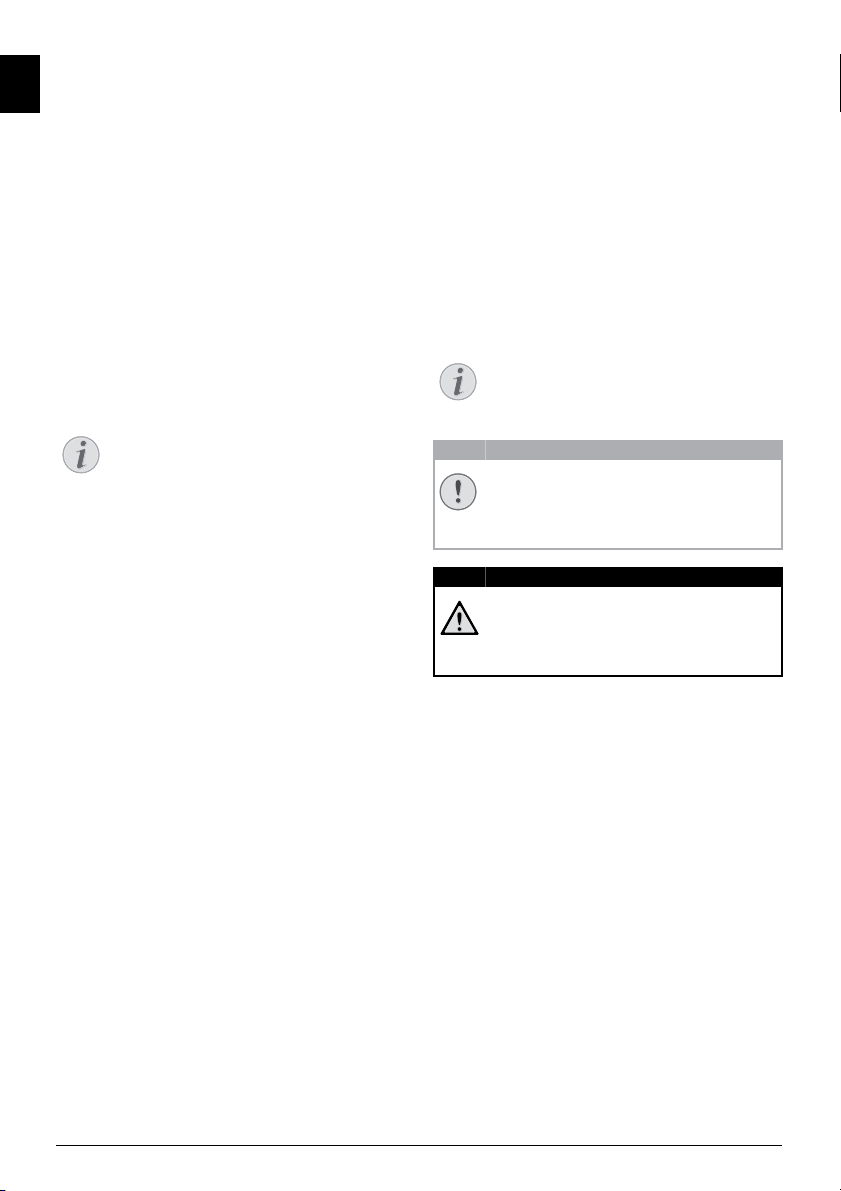
Overview
Notice
Notice
CAUTION!
DANGER!
EN
Dear Customer
Thank you for purchasing our Pocket Projector.
We hope you enjoy your device and its many functions!
Packing Contents
Pocket Projector
Power supply with exchangeable plugs
Power supply with exchangeable plugs
Audio / video cable
Tripod
Pouch
Quick Start Guide
Warranty Card
Missing Package Contents
Missing Package Contents
If any of the parts are missing or damaged,
please contact your retailer or our customer
service.
Spaltenumbruch
About this User Manual
With the installation guide on the following pages, you
can start using your device quickly and easily. Detailed
descriptions can be found in the following sections of
this user manual.
Read the entire user manual carefully. Follow all safety
instructions in order to ensure proper operation of
your device. The manufacturer accepts no liability if
these instructions are not followed.
Symbols Used
Troubleshooting
Troubleshooting
This symbol designates tips that will help you
to use your device more effectively and easily.
Damage to the Device or Loss of Data!
Damage to the Device or Loss of Data!
This symbol gives warning of damage to the
device and possible loss of data. These damages can result from improper handling.
Danger to Persons!
Danger to Persons!
This symbol gives warning of danger to persons. Physical injury or damage can result
from improper handling.
2 Philips · PPX1230
Page 3
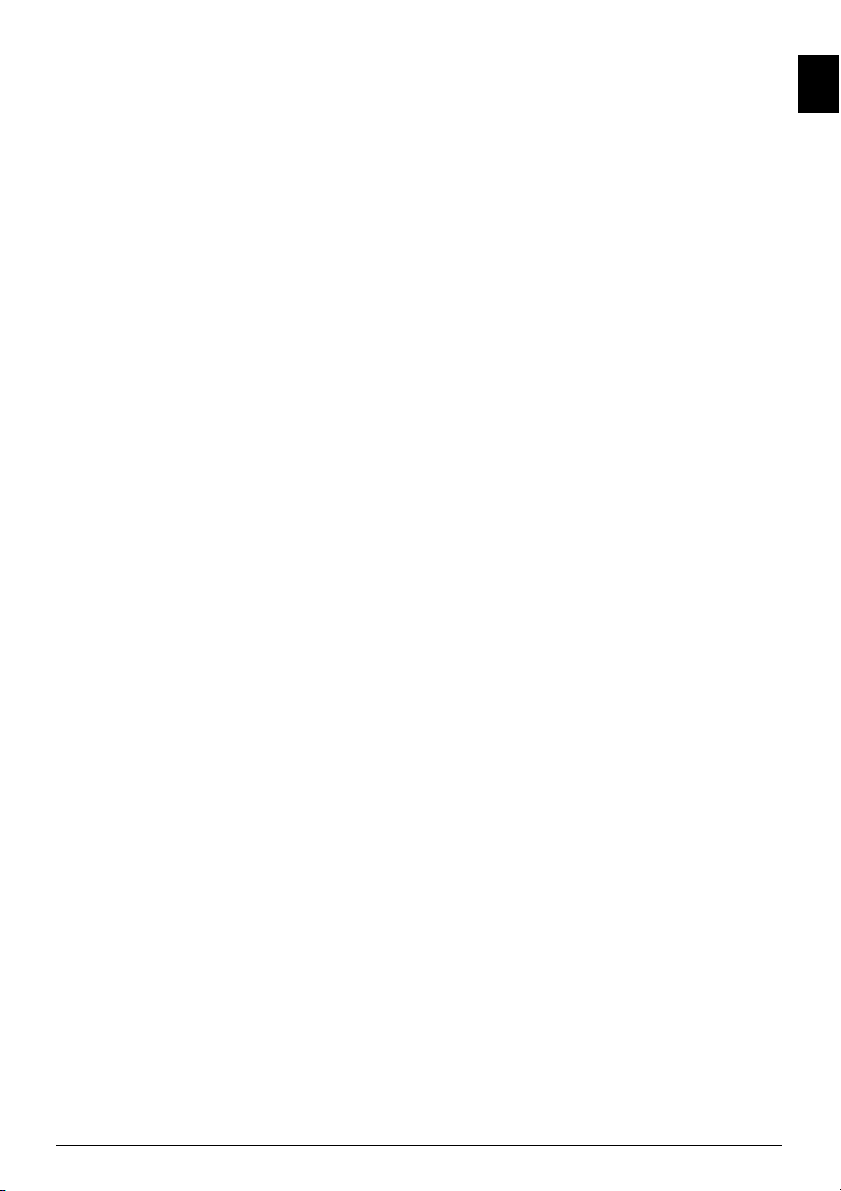
Table of Contents
Overview ................................................... 2
Dear Customer ................................................................... 2
Packing Contents ................................................................ 2
About this User Manual ..................................................... 2
1 General Safety Information................ 4
Setting Up the Device ........................................................ 4
Repairs ................................................................................... 4
Power Supply ....................................................................... 4
2 Overview............................................... 5
Top of the Device ............................................................... 5
Bottom of the Device ........................................................ 5
3 Initial Operation .................................. 6
Connect power supply / charge battery ........................ 6
Initial Installation .................................................................. 6
4 Connect to the playback device ......... 7
Connecting using Video (CVBS) Cable .......................... 7
Connecting using Component-Video (YPbPr/YUV)
Cable ...................................................................................... 7
Connecting to a Computer (VGA) ................................. 8
5 Video playback ..................................... 9
6 Settings ............................................... 10
7 Service................................................. 11
Care Instructions for the Battery ................................ 11
Cleaning .............................................................................. 11
Troubleshooting ............................................................... 12
8 Appendix............................................. 13
Technical Data .................................................................. 13
Accessories ........................................................................ 13
EN
Table of Contents 3
Page 4
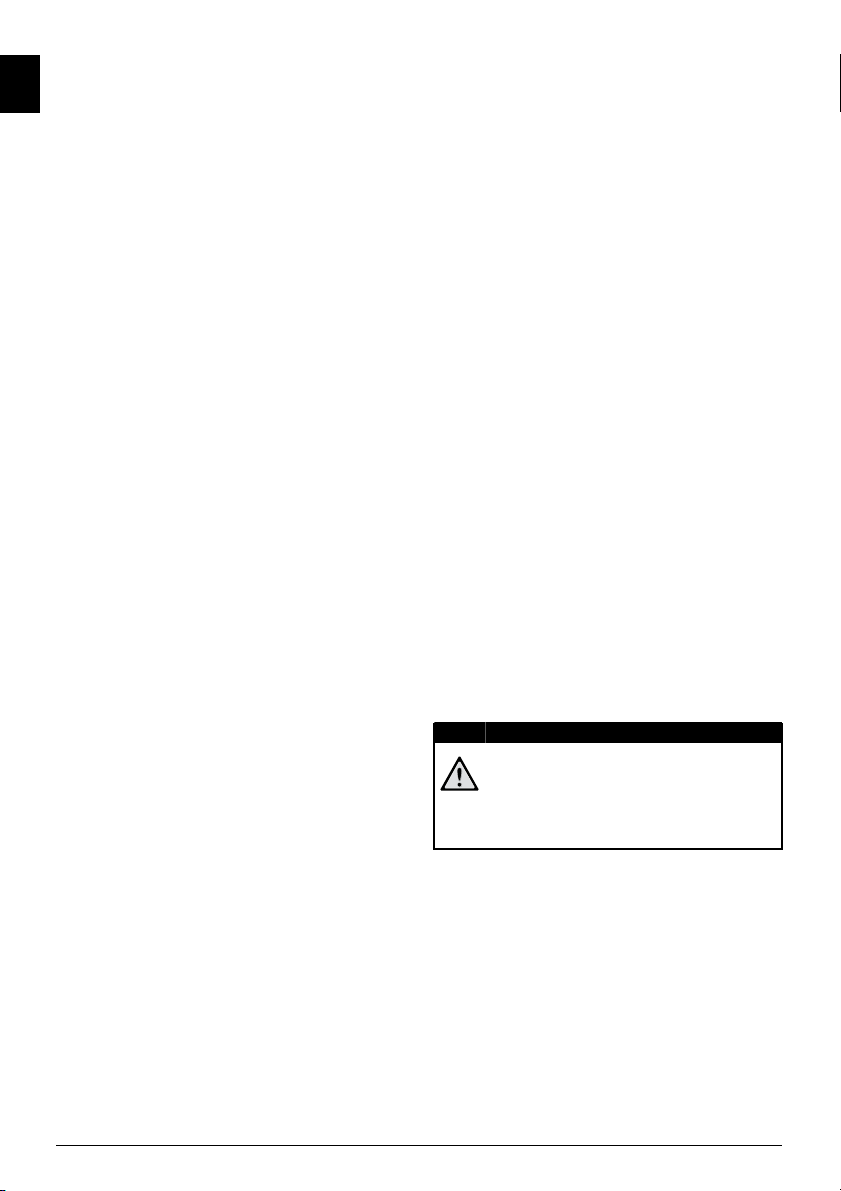
1 General Safety Information
DANGER!
EN
Introduction 2
Do not make any changes or settings that are not
described in this user manual. Physical injury or damage
to the device or loss of data can result from improper
Do not allow children to handle the device without supervision .
Do not allow children to handle the device without
supervision. The packing materials should be kept out of
the hands of children.
handling. Take note of all warning and safety notes indicated.
Setting Up the Device
Device only indoor
The device is exclusively for indoor use. The device
should be placed securely on a stable, flat surface. Position all cables in such a way that no one will stumble on
them, thus avoiding possible injuries to persons or damage to the device itself.
Do not plug in the device in moist rooms.
Do not plug in the device in moist rooms. Never touch
the mains cable or the mains connection with wet
hands.
The device must have sufficient ventilation
The device must have sufficient ventilation and may not
be covered. Do not put your device in closed cabinets
or boxes.
Do not place your device on soft surfaces such as cloth covers or carpets
Do not place the machine on soft surfaces such as tablecloths or carpets and do not cover the ventilation slits.
Otherwise the device could overheat or catch fire.
Protect the device against direct sunlight
Protect the device against direct sunlight, heat, large
temperature fluctuations and moisture. Do not place
the device in the vicinity of heaters or air conditioners.
Observe the information on temperature and humidity
in the technical data.
Do not allow liquids to enter into the device. (switch off)
Do not allow liquids to enter into the device. Switch off
the device and disconnect it from the mains supply if liquids or foreign substances end up inside the device.
Have the unit inspected by a technical service department.
Lens
Always handle the unit with care. Avoid touching the
lens. Never place heavy or sharp objects on the projector or the power cable.
If the device overheats or emits smoke (switch off)
If the projector gets too hot or emits smoke, shut it
Repairs
Repairs
Do not make any repairs to the device yourself.
Improper maintenance can result in injuries or damage
to the device. Only have your device repaired by an
authorised service centre.
Do not remove the type label from your device; this
would void the warranty.
Power Supply
Use only the enclosed power adapter
Use only the enclosed power adapter (see chapter
Appendix / Technical Data). Check whether the mains
voltage of the power supply matches the mains voltage
available at the setup location. This equipment complies
with the voltage type specified on the unit.
The capacity of the battery diminishes with time. (Power supply)
The capacity of the battery diminishes with time. If the
device functions only with the power supply, the battery
is defective. Contact an authorised service centre to
replace the battery.
Do not replace the battery yourself
Do not try to replace the battery yourself. Incorrect
handling of the battery or using the wrong type of bat-
tery can cause damage to the device or cause injury.
On/off switch, general (power supp ly)
Switch the device on or off using the power switch
before removing the power supply from the socket.
Turn off the device before cleaning the surface
Turn off the device and remove it from the power sup-
ply before cleaning the surface. Use a soft, lint-free
cloth. Never use liquid, gaseous or easily flammable
cleansers (sprays, abrasives, polishes, alcohol). Do not
allow any moisture to reach the interior of the device.
down immediately and unplug the power cable. Have
your device examined by trained professionals at a technical service location. To prevent the spread of fire,
open flames should be kept away from the device.
Moisture build-up
Under the following conditions, a layer of moisture can
appear inside the device which can lead to malfunctions:
· if the device is moved from a cold to a warm area;
· after a cold room is heated;
· when this device is placed in a damp room.
Proceed as follows to avoid any moisture build-up:
1 Seal this device in a plastic bag before moving it to
another room, in order for it to adapt to room conditions.
2 Wait one to two hours before you take the device
out of the plastic bag.
The device should not be used in a very dusty environment.
The device should not be used in a very dusty environment. Dust particles and other foreign objects may
damage the unit.
Do not expose the device to extreme vibrations
Do not expose the device to extreme vibrations. It may
damage the internal components.
High Power LED
This device is equipped with an high power
LED (Light Emitting Diode), which emits very
bright light. Do not stare directly into the projector lens to avoid eye irritation or injury.
4 Philips · PPX1230
Page 5
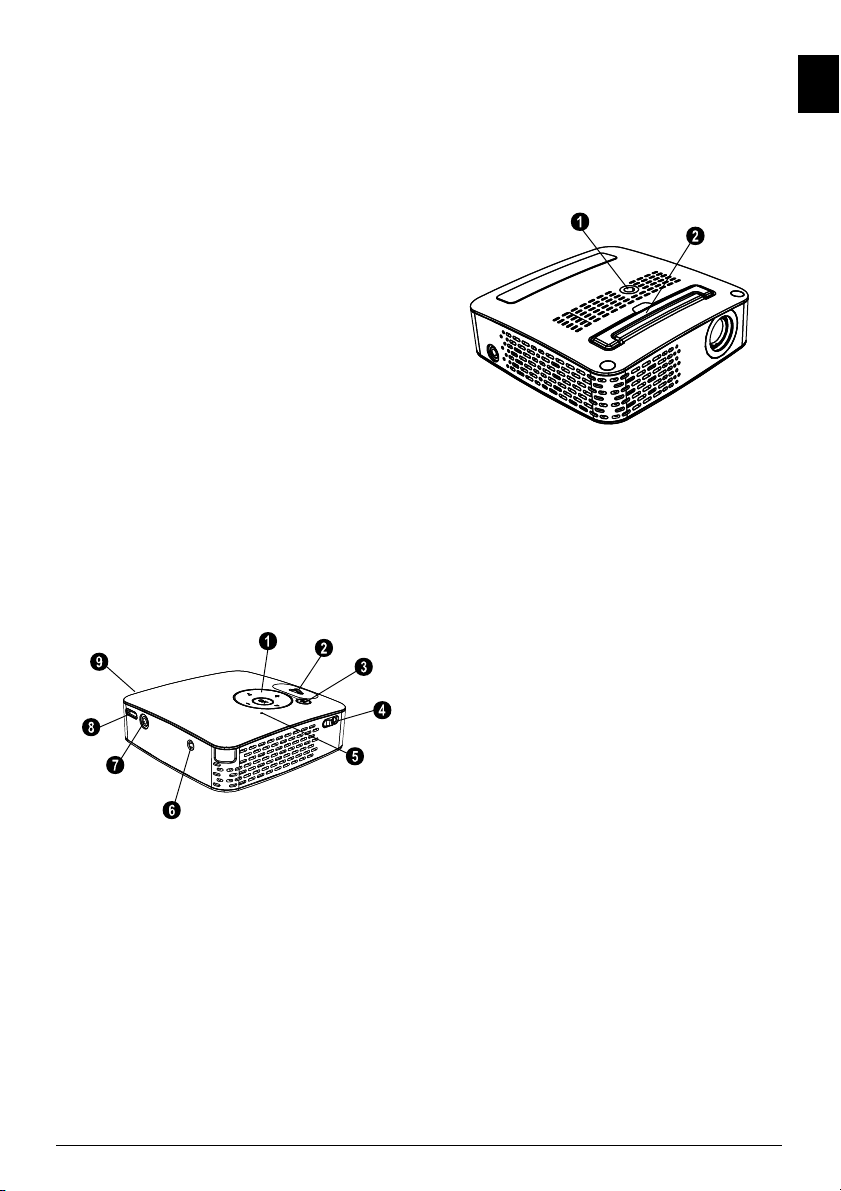
2Overview
EN
Top of the Device
À/Á, /, à—Navigation keys / OK key Navigate the menu, modify settings / Confirm entry
—Focus wheel for image sharpness. Please pay attention to the distance from the projection surface. Minimum 0,2m maximum 3m. If the Pocket Projector is
located outside of this range, it will not be possible to
focus the image. Turn the focus wheel carefully so as to
avoid damaging the lens.
¿—One menu step back / cancelling a function
/ —On/Off switch
—Battery status monitor: Red: battery empty,
Green: battery fully charged
Charge indicator with connected power supply: Red:
battery empty, Green: battery fully charged
—Power supply connection
/—Audio/video input jack (composite / CVBS) –
Connection of a playback device with audio/video output
VGA / YPbPr—Component input (YUV/YPbPr) /
VGA input – Connection of a playback device with component (YUV/YPbPr) output or a computer (VGA
audio) for image playback
Ï—Audio output – headphone connection or connection for external speakers
P2 oben
Bottom of the Device
Tripod socket
Fold-out base
PicoPix P3 Bottom
Overview 5
Page 6

3 Initial Operation
CAUTION!
Notice
EN
Connect power supply /
charge battery
Mains Voltage at the Site of Installation!
Check whether the mains voltage of the
power supply matches the mains voltage available at the setup location.
1 Insert the small plug of the power supply into the
socket on the rear side of your device.
2 Plug the power supply into the mains.
3 During the charging process, the indicator light on
the top of the device will be red. When the battery
is fully charged, it will turn green.
4 Charge the built-in battery before using for the first
time for at least 3 hours. This will prolong, the life of
the battery.
Initial Installation
1 Switch the device on using the on/off switch on the
side.
2 Turn the device towards an appropriate projection
surface or wall at a distance of at least 0,2m and at
most 3m. Make sure the projector is in a secure
position.
3 Use the focus wheel on the top to adjust the image
sharpness.
4 Select the desired menu language using /.
5 Confirm with à.
The language selection does not appear
The device has already been installed. In
order to change the menu language, proceed as follows:
1 Press à.
2 Select using / Language.
3 Confirm using à.
4 Select the desired language with /.
5 Confirm with à.
6 You can exit with ¿.
6 Philips · PPX1230
Page 7

4 Connect to the playback device
Notice
Notice
Only use the supplied cable or cables that are available
as accessories to connect the projector.
Supplied Cables
Video-(CVBS) cable
Cables available as Accessories
Component Video Cable YUV /YPbPr
................................................. (PPA 1110 / 253372492)
VGA-Audiocable ...................... (PPA 1150 / 253372489)
iPod / iPhone Cable .................(PPA 1160 / 253372471)
Connecting using Video
(CVBS) Cable
Use the projector's audio/video cable (AV cable) to
connect camcorders, DVD players or digital cameras.
The jacks for these devices are yellow (video), red
(audio right) and white (audio left).
Composite DVD Camcorder P2
Connecting using
Component-Video (YPbPr/
YUV) Cable
Please use this type of connection to get the highest
possible quality of image. This cable is available as an
accessory. The device jacks have the colours green (Y),
blue (U/Pb), red (V/Pr) for the video signal and red
(audio right) and white (audio left) for the audio signal.
Component DVD Camcorder P2
1 Connect the video component cable (accessory) to
the VGA / YPbPr socket of the projector.
2 Connect the video device's appropriate colored
sockets to the component video cable of the projector using a conventional component video (RCA)
cable.
EN
1 Connect the supplied AV cable to the / socket of
the projector.
2 Connect the video device's audio/video jacks to the
AV cable using a conventional composite video
(RCA) cable.
Connecting to mobile multimedia devices
Connecting to mobile multimedia devices
Some video devices (e.g.: pocket multimedia players, ...)
require specific connection cables. There are either
supplied with the device or acquired from the manufacturer of the multimedia device. Please note that only the
original cables from the device manufacturer may function.
Composite Mobile Device P2
Signal output, multimedia devices
Switching to the multimedia device signal output
See the multimedia device instruction manual
to find out how to switch the signal output to
this jack.
Connect to the playback device 7
Two red phono (RCA) connectors
When connecting, note that there are two
red phono (RCA) connectors on the cable.
One is for the right audio signal and the
other for the V/Pr element of the component video signal. If these two connectors
are inserted incorrectly, the projected
image appears green and the audio signal
for the right speaker will not work.
Page 8

Connecting to mobile multimedia devices
Notice
Connecting to mobile multimedia devices
Some video devices (e.g.: pocket multimedia players, ...)
EN
require specific connection cables. There are either
supplied with the device or acquired from the manufacturer of the multimedia device. Please note that only the
original cables from the device manufacturer may function.
Component Mobile Device P2
Signal output, multimedia devices
Switching to the multimedia device signal output
See the multimedia device instruction manual
to find out how to switch the signal output to
this jack.
Connecting to a Computer
(VGA)
Use the VGA audio cable (accessory) to connect the
projector to a computer, laptop or some PDAs. The
projector supports the following resolutions: VGA/
SVGA/XGA . For best results, set the computer's resolution to SVGA (800x600).
Laptop VGA P2
1 Connect the VGA audio cable to the VGA / YPbPr
socket of the projector.
2 Connect the VGA plug to the computer's VGA
socket and the audio plug to the computer's audio
output.
3 Adjust the computer's resolution to the correct set-
ting and switch the VGA signal to an external monitor.
4 The following resolutions are supported:
Resolution Image
VGA 640 x 480 60 Hz
SVGA 800 x 600 60 Hz
XGA 1024 x 768 60 Hz
refresh rate
8 Philips · PPX1230
Page 9

5 Video playback
Notice
1 Connect the audio/video output of the external
device to the / or VGA / YPbPr socket of the
Pocket Projector. Use the corresponding cable and
cable adapter for this purpose.
Both jacks occupied
If both sockets on the Pocket Projector
are occupied, only the signal from the /
socket will be played. In order to play the
signal from the VGA / YPbPr socket, you
have to remove the cable from the /
socket.
2 To find out how to deactivate the video output for
the external device, please see the relevant instruc-
tion manual. Most often, this option is labeled "TV
out" or "TV Output" in the corresponding menu.
3 Start the video playback on the external device.
4 Modify the volume with À / Á.
Modify settings during playback
1 Press the or key.
2 Use the / keys to choose from the following
settings:
Brightness: Adjust brightness
Contrast: Adjust contrast
Saturation: Adjust colour saturation
Smart Settings: Select predefined settings for
brightness / contrast / colour saturation
Volume: Adjust volume level
3 Modify the setting using À/Á.
The device saves the modified settings automatically.
EN
Video playback 9
Page 10

6Settings
EN
1 Press the button à.
2 Use / to choose from the following settings.
3 Confirm with à.
4 Modify the settings with À/Á. The ¿ key takes
you one step back in the menu.
Language
Select the desired language for the menu.
Image Settings
Smart Settings – Select predefined settings for brightness / contrast / colour saturation
Brightness—Adjust brightness
Contrast— Adjust contrast
Saturation—Adjust colour saturation
Sound Settings
Volume—Adjust volume level
Bass—Set the playback of the low frequencies
Treble—Set the playback of the high frequencies
Power Save
This function reduces the light output in order to
increase the operating time for the built-in battery.
When operating from the power supply, Power Save is
always deactivated in order to ensure the best possible
image display.
Information
Display information of the device
Reset settings
Reset settings to factory defaults.
10 Philips · PPX1230
Page 11

7 Service
DANGER!
DANGER!
DANGER!
DANGER!
EN
Care Instructions for the
Battery
The capacity of the battery diminishes with time. You
can prolong the life of the battery if you observe the following points:
Use the device at least once a week.
Charge the battery regularly. Don’t store the device
with a completely discharged battery.
If the device is not used for several weeks, discharge the
battery a little by using the device before storing it.
If the device only works using the USB connection or
with the power supply, the battery is defective.
Keep the device and the battery away from heat
sources.
Do not replace the battery yourself
Do not try to replace the battery yourself.
Incorrect handling of the battery or using the
wrong type of battery can cause damage to
the device or cause injury.
Cleaning
Switching off the device!
Switch the device on or off using the power
switch before removing the power supply
from the socket.
Cleaning
Instructions for Cleaning!
Use a soft, lint-free cloth. Never use liquid or
easily flammable cleansers (sprays, abrasives,
polishes, alcohol, etc.). Do not allow any
moisture to reach the interior of the device.
Do not spray the device with any cleaning fluids.
Wipe over the surfaces gently. Be careful that
you do not scratch the surfaces.
Cleaning the Lens
Use a brush or lens cleaning paper for cleaning the lens
of the projector.
Do not use any liquid cleaning agents
Do not use any liquid cleaning agents for
cleaning the lens, to avoid damaging the coating film on the lens.
Service 11
Page 12

Troubleshooting
EN
Power Cycling
If a problem occurs that cannot be corrected with the
instructions in this user manual (see also the help
below), follow the steps given here.
1 Switch the device off using the on/off switch on the
side.
2 Wait at least ten seconds.
3 Switch the device on using the on/off switch on the
side.
4 If the problem repeats, please contact our technical
customer service or your retailer.
Problems Solutions
The Pocket Projector cannot be switched on • Connect the supplied power supply to recharge the
No sound • Adjust the volume using the À / Á.
No sound from the external connected device • Check the cables to the external device
Bad sound quality with your computer connection • Check if the audio cable is connected to the comput-
Only the initial screen appears and not the image from
the external device
Only the initial screen appears and not the image from
the connected computer
internal battery.
• Set the volume on the external device
• Only the original cables from the device manufacturer may function
ers headphone socket or the line-out socket.
• The volume setting on the computer should not be
too high.
• Check if the cables are connected to the right sockets.
• Please check that the external device is switched on
• Check if the video output of the external device is
switched on.
• Please check that the VGA-output of the computer
is switched on.
• Check if the resolution of the computer is set to
800x600.
12 Philips · PPX1230
Page 13

8 Appendix
EN
Technical Data
Dimensions
Dimensions (L¦×¦H¦×¦W).......................100¦×¦32¦×¦100¦mm
Weight
Weight ..........................................................................0,28¦kg
Recommended Ambient
Recommended Ambient ........................................5¦–¦40¦ºC
Relative Humidity
Relative Humidity ..................20¦–¦80¦% (non-condensing)
Video Standard (CVBS)................... PAL, SECAM, NTSC
Video Standard (YPbPr)....... 480i/p, 576i/p, 720p, 1080i
Headphone connection..........Stereo - jack plug: 3,5¦mm
Audio Output
Audio Output..........................................................2¦x¦0,3¦W
Technology / Optical
Display technology .............................................0,37" LCoS
Light source ........................................................... RGB LED
Resolution ......................................................800¦x¦600¦pixel
Supported Resolutions..........................VGA/SVGA/XGA
Brightness (Bright Mode)...........................up to 30¦lumen
Contrast ratio ............................................................... 400:1
Projected image size .........................................5,2¦–¦81¦inch
Screen distance ...........................................0,2¦m up to 3¦m
Horizontal Scan Rate.........................................31¦–¦69¦kHz
Vertical Scan Rate ................................................56¦–¦85¦Hz
Power supply
Power supply Manufacturer
Manufacturer ............................. Wanlida Group Co., Ltd.
Power supply Type
Model No. ............................................................... MPA-630
Input
Input ............................................ 100¦–¦240¦V¦~ / 50¦/¦60¦Hz
Output
Output .............................................................. 12¦V¦† / 2¦A
Built-in rechargeable battery
Battery type
Battery type .................................................................... LiPol
Battery recharging time
Charging time ..................................................................... 3¦h
Battery operating time
Operating time................................................................2,5¦h
Operating time (Power Save switched on) .................3¦h
Accessories
Following accessories are available for your device:
YUV /YPbPr Adaptercable .........PPA 1110 / 253372492
VGA-Audiocable........................... PPA 1150 / 253372489
iPod / iPhone Cable .....................PPA 1160 / 253372471
All data are provided for reference purposes only.
Sagemcom reserves the right to make any changes
without prior notice.
The CE marking certifies that the product meets the
main requirements of the European Parliament and
Council directive 1999/5/CE on telecommunications
terminal equipment, regarding safety and health of users
and regarding electromagnetic interference.
The declaration of compliance can be consulted on the
site www.sagem-ca.at/doc
Preservation of the environment as part of a sustainable
development logic is an essential concern of Sagemcom.
The desire of Sagemcom is to operate systems observ-
ing the environment. The desire of Sagemcom is to
operate systems observing the environment and consequently it has decided to integrate environmental performances in the life cycle of this products, from manufacturing to commissioning use and elimination.
Packaging: The presence of the logo (green dot)
means that a contribution is paid to an approved
national organisation to improve package recovery and
recycling infrastructures to facilitate. Please respect the
sorting rules set up locally for this kind of waste.
Batteries:If your product contains batteries, they must
be disposed of at appropriate collection points.
Product: The crossed-out waste bin stuck on the
product means that the product belongs to the family of
electrical and electronic equipment. In this respect, the
European regulations ask you to dispose of it selectively;
• At sales points in the event of the purchase of similar
equipment.
• At the collection points made available to you
locally(drop-off centre, selective collection, etc.).
In this way you can participate in the re-use and upgrading of Electrical and Electronic Equipment Waste, which
can have an effect on the environment and human
health.
The paper and cardboard packaging used can be disposed of as recyclable paper. Have the plastic wrapping
and Styrofoam packaging recycled or dispose of it in the
non-recyclable waste, depending on the requirements
in your country.
Trademarks: The references mentioned in this manual are trademarks of the respective companies. The
lack of the trademarks É and Ë does not justify the
assumption that these dedicated terminologies are free
trademarks. Other product names used herein are for
identification purposes only and may be trademarks of
their respective owners. Sagemcom disclaims any and all
rights in those marks.
Neither Sagemcom nor its affiliates shall be liable to the
purchaser of this product or third parties for damages,
losses, costs, or expenses incurred by the purchaser or
third parties as a result of accident, misuse, or abuse of
this product or unauthorized modifications, repairs, or
alterations to this product, or failure to strictly comply
with Sagemcom operating and maintenance instructions.
Appendix 13
Page 14

Sagemcom shall not be liable for any damages or problems arising from the use of any options or any consum-
EN
able materials other than those designated as original
Sagemcom / PHILIPS products or Sagemcom / PHILIPS
approved products.
Sagemcom shall not be held liable for any damage resulting from electromagnetic interference that occurs from
the use of any interface cables other than those designated as Sagemcom or PHILIPS products.
All rights reserved. No part of this publication may be
reproduced, stored in a retrieval system or transmitted
in any form or by any means, electronic, mechanical,
photocopying, recording, or otherwise, without the
prior written permission of Sagemcom. The information
contained herein is designed only for use with this product. Sagemcom is not responsible, if this information is
applied to other devices.
This user manual is a document that does not represent
a contract.
Errors, printing errors and changes are reserved.
Copyright È Sagemcom Austria GmbH
14 Philips · PPX1230
Page 15

EN
Appendix 15
Page 16

PHILIPS and the PHILIPS’ Shield Emblem are registered trademarks of Koninklijke Philips Electronics N.V.
and are used by Sagemcom under license from Koninklijke Philips Electronics N.V.
È 2010 Sagemcom Austria GmbH
All rights reserved
Sagemcom Documents SAS
Documents Business Unit
Headquarters : 250, route de l’Empereur
92500 Rueil-Malmaison Cedex · FRANCE
Tel: +33 (0)1 57 61 10 00 · Fax: +33 (0)1 57 61 10 01
www.sagemcom.com
Simplified Joint Stock Company · Capital 8.479.978 € · 509 448 841 RCS Nanterre
PPX1230
EN
253383586-A
