Philips PicoPix Nano User Manual

PicoPix Nano
Mini projector
PPX120
User Manual
Register your product and get support at
www.philips.com/support
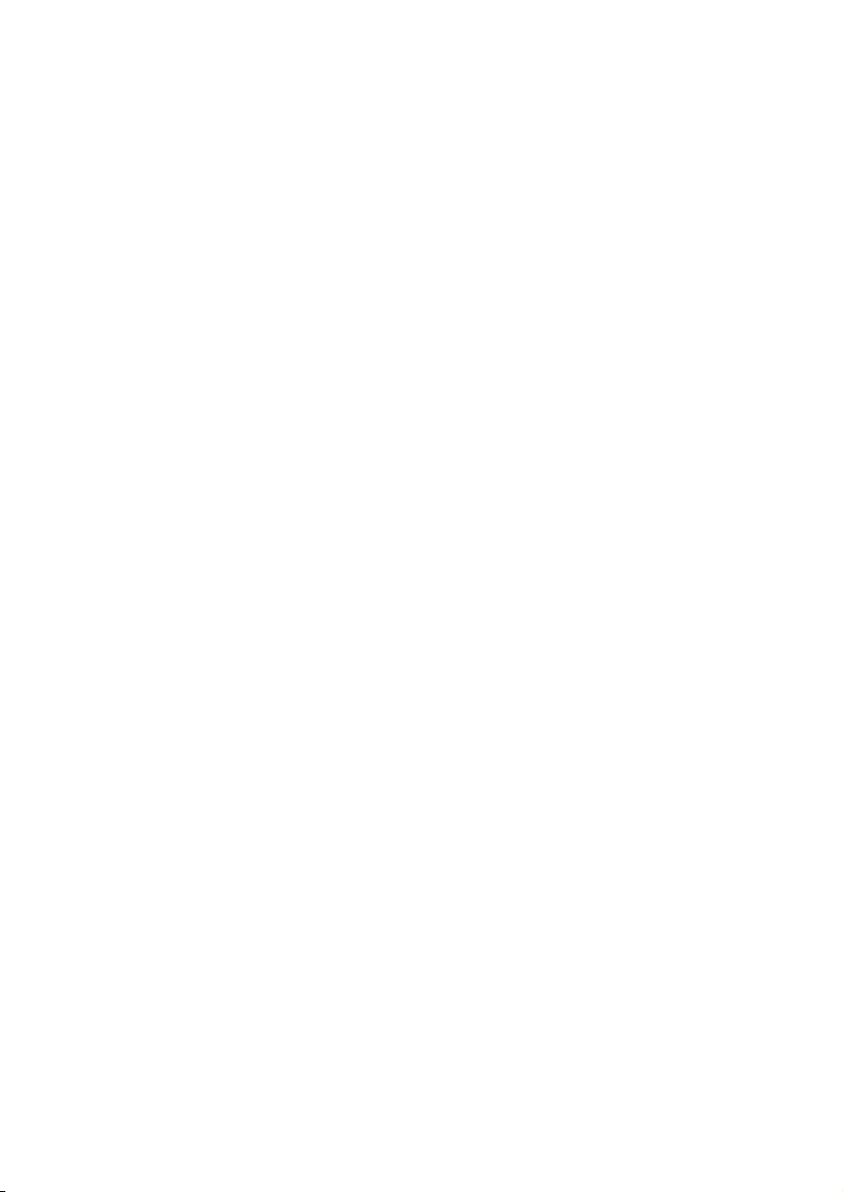
Table of contents
Introduction �������������������������������������������������3
Dear customer ...............................................................3
About this user manual ..............................................3
What’s in the box ..........................................................3
Product highlights ........................................................3
1 General safety information ��������������� 4
Setting up the product .............................................. 4
Repairs ............................................................................ 4
Power supply .................................................................5
2 Overview ������������������������������������������������5
Rear view .........................................................................5
Side view ..........................................................................5
Access home menu .................................................... 6
3 Initial operation ����������������������������������� 6
Placement ...................................................................... 6
Connecting power supply ........................................ 6
Power on and setup ....................................................7
4 Connect to playback devices �������������7
Connecting to external speakers or headphones
.............................................................................................7
5 Wireless projection with Android
devices ��������������������������������������������������� 8
6 Wireless projection with iOS devices
����������������������������������������������������������������� 9
7 Projection with USB cable ����������������10
8 Connect to WiFi network ������������������10
9 Media playback ��������������������������������� 12
Movie playback ...........................................................12
Music playback ...........................................................12
Photo playback ...........................................................13
10 Change settings ���������������������������������� 13
11 Service �������������������������������������������������� 14
Built-in battery care ..................................................14
Cleaning .........................................................................14
Update software .........................................................14
Troubleshooting .......................................................... 15
12 Appendix ���������������������������������������������� 17
Technical data ............................................................. 17

Introduction
Dear customer
Thank you for purchasing this projector.
We hope you enjoy this product and the many
functions it offers!
What’s in the box
Quick Start Guide
a
PicoPix Nano projector (PPX120)
b
3x power plug adapter (EU, UK, US)
c
USB cable
d
Power adapter
e
b
About this user manual
The quick start guide supplied with this product
allows you to start using this product quickly
and easily. Detailed descriptions can be found
in the following sections of this user manual.
Read the entire user manual carefully. Follow
all safety instructions in order to ensure proper
operation of this product (see General safety
information, page 4). The manufacturer
accepts no liability if these instructions are not
followed.
Symbols used
Notice
Troubleshooting
This symbol indicates tips that will help
you in using this product more effectively
and easily.
DANGER!
Danger of personal injury!
This symbol gives warning of danger
of personal injury. Physical injury or
damage can result from improper
handling.
CAUTION!
Damage to the product or loss of data!
This symbol gives warning of damage
to the product and possible loss of
data. Damage can result from improper
handling.
a
Quick Start
Guide
c
de
Product highlights
Wireless Screen Mirroring (Android and iOS)
With the Wireless Screen Mirroring function,
you can share the screen of your smartphone
without a cable. In order to allow screen
mirroring, your smartphone must support the
screen mirroring feature. This projector works
with Miracast-compatible Android phones and
iPhones with iOS 7/8/9/10 and 11.
Introduction 3
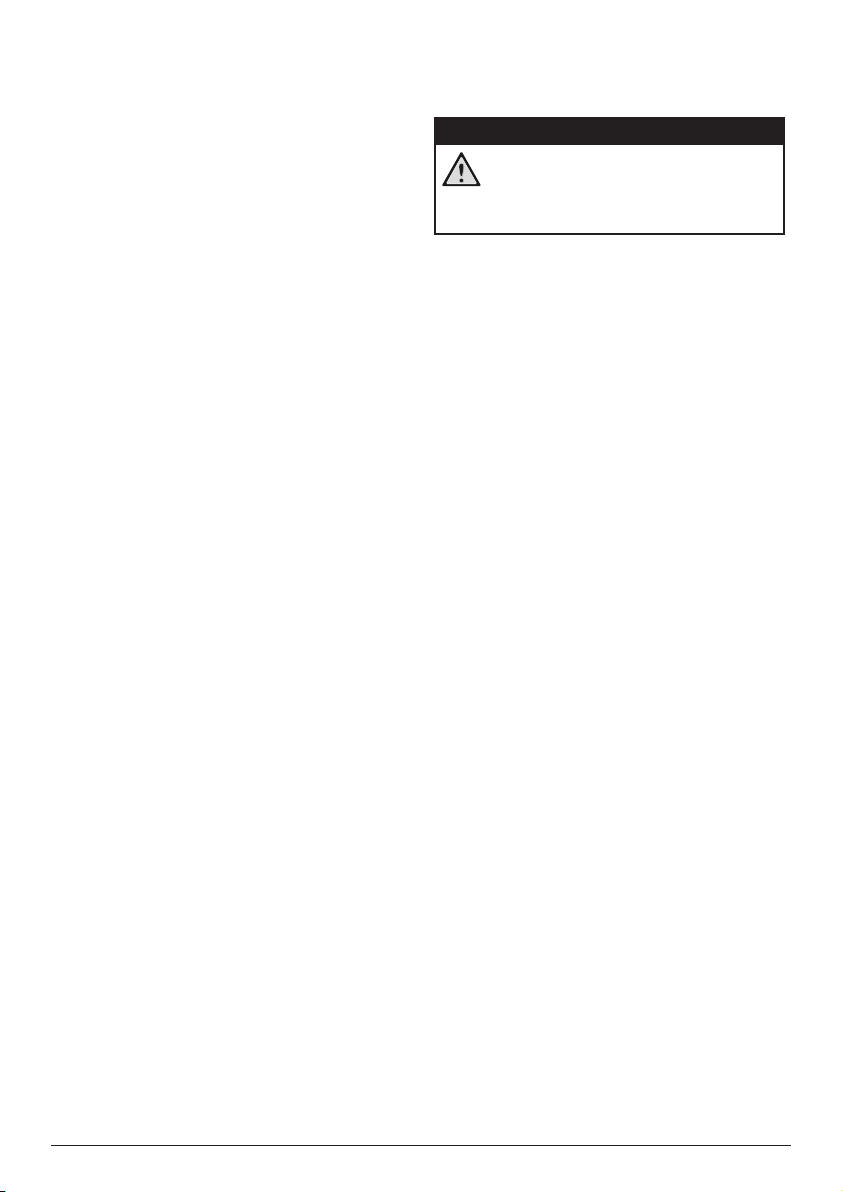
1 General safety
information
Take note of all warning and safety notes
indicated. Do not make any changes or settings
that are not described in this user manual.
Incorrect operation, and improper handling can
lead to physical injury, damage to the product
or loss of data.
Setting up the product
This product is for indoor use only. Place the
product securely on a stable, flat surface.
To help avoid possible injuries to persons or
damage to the product itself, position all cables
in such a way that no one will trip over them.
Do not operate the product in damp rooms.
Never touch the mains cable or the mains
connection with wet hands.
The product must have sufficient ventilation
and must not be covered. Do not put the
product in closed cabinets, boxes, or other
enclosures when in use.
Protect the product from direct sunlight,
heat, intense temperature fluctuations and
moisture. Do not place the product in the
vicinity of heaters or air conditioners. Observe
the information on temperature listed in the
technical data (see Technical data, page 17).
Prolonged operation of the product causes the
surface to become hot. In case of overheating,
the product automatically switches to standby
mode.
Do not allow liquids to leak into the product.
Turn off the product and disconnect it from the
mains supply if liquids or foreign substances
leaked into the product. Have the product
inspected by an authorised service centre.
Always handle the product with care. Avoid
touching the lens. Never place heavy or sharp
objects on the product or on the power cable.
If the product gets too hot or emits smoke,
shut it down immediately and unplug the
power cable. Have your product checked by
an authorised service centre. Keep the product
away from open flames (e.g. candles).
The product has built-in battery. Do not
dissemble and modify. The built-in battery
should be replaced by qualified service staff
only.
Do not try to replace the built-in battery
yourself. Incorrect handling of the battery or
using the wrong type of battery can cause
damage to the product or cause injury.
DANGER!
Risk of explosion with incorrect type
of batteries!
Do not try to replace the built-in
battery yourself.
Under the following conditions, a layer of
moisture can appear inside the product which
can lead to malfunctions:
• if the product is moved from a cold to a
warm area;
• after a cold room is heated;
• when the product is placed in a damp
room.
Proceed as follows to avoid any moisture
buildup:
1 Seal the product in a plastic bag before
moving it to another room, in order for it to
adapt to room conditions.
2 Wait one to two hours before you take the
product out of the plastic bag.
The product should not be used in a very dusty
environment. Dust particles and other foreign
objects may damage the product.
Do not expose the product to extreme
vibrations. This may damage the internal
components.
Do not allow children to handle the product
without supervision. The packing materials
should be kept out of the hands of children.
For your own safety, do not use the product
during thunderstorms with lightning.
Repairs
Do not repair the product yourself. Improper
maintenance can result in injuries or damage to
the product. The product must be repaired by
an authorised service centre.
Please find the details of authorised service
centres on the warranty card supplied with this
product.
Do not remove the type label from this product,
as this will void the warranty.
4 Philips · PicoPix Nano
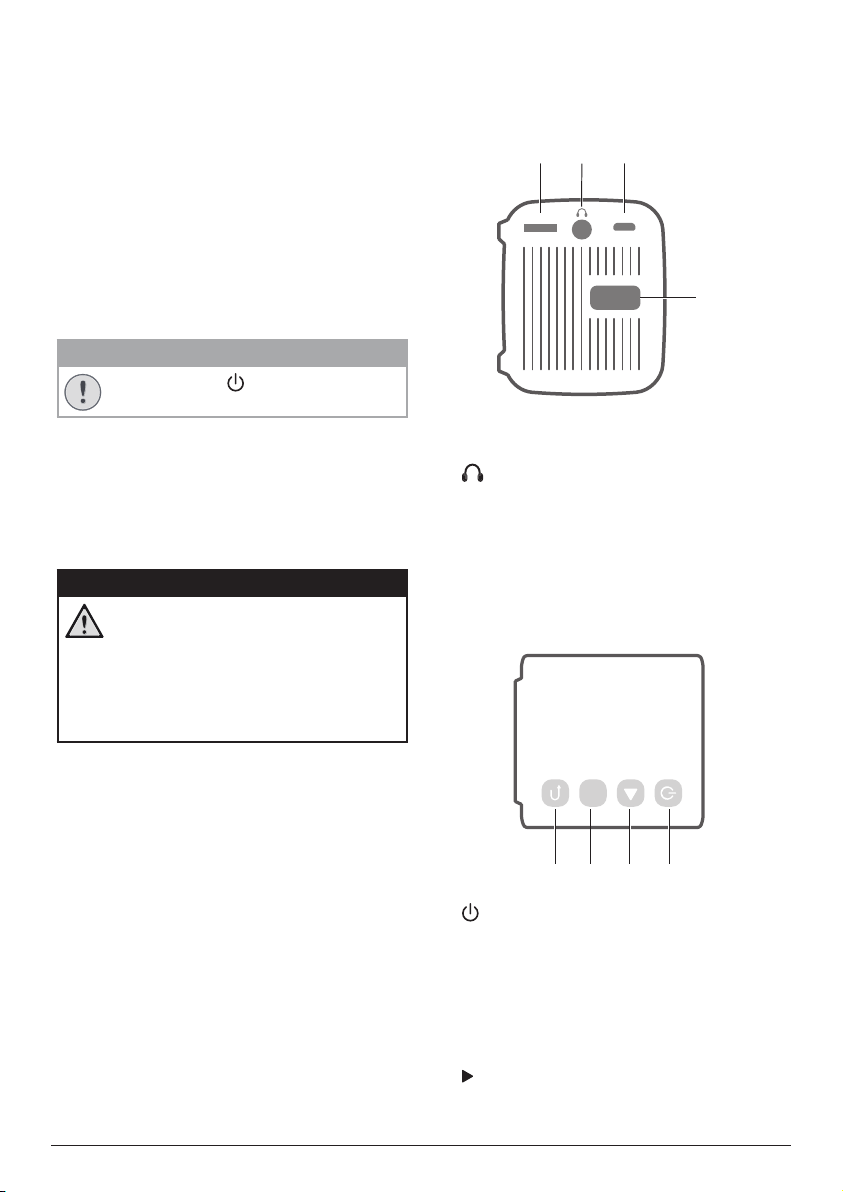
Power supply
a
d
bc
a
bcd
Use only a power adapter which is certified for
this product (see Technical data, page 17).
Check whether the mains voltage of the power
supply matches the mains voltage available at
the setup location. This product complies with
the voltage type specified on the product.
The power outlet shall be installed near the
product and shall be easily accessible.
The capacity of the built-in battery diminishes
with time. If the product functions only with AC
power supply, the built-in battery is defective.
Contact an authorised service centre to replace
the built-in battery.
CAUTION!
Always use the button to turn the
projector off.
Turn off the product and unplug from the
power outlet before cleaning the surface
(see Cleaning, page 14). Use a soft, lintfree cloth. Never use liquid, gaseous or easily
flammable cleaners (sprays, abrasives, polishes,
alcohol). Do not allow any moisture to reach
the interior of the product.
DANGER!
Risk of eye irritation!
This product is equipped with a high
power LED (Light Emitting Diode),
which emits very bright light. Do not
look directly into the projector lens
during operation. This could cause eye
irritation or damage.
2 Overview
Rear view
MICRO SD USB
Micro SD card slot
a
Connect to a Micro SD card for media play.
b
3.5 mm audio output; connect to external
speakers or headphones.
Micro USB port
c
Connect to the power supply.
Focus adjustment knob
d
Adjust image sharpness.
Side view
OK
a
Overview 5
• Press and hold three seconds to switch
the projector on or off.
• When the projector is switched on, the
LED turns white. When the projector is
switched off, the LED turns off.
• When charging the projector, the LED
turns red in power off mode.
b
Navigate menu options.
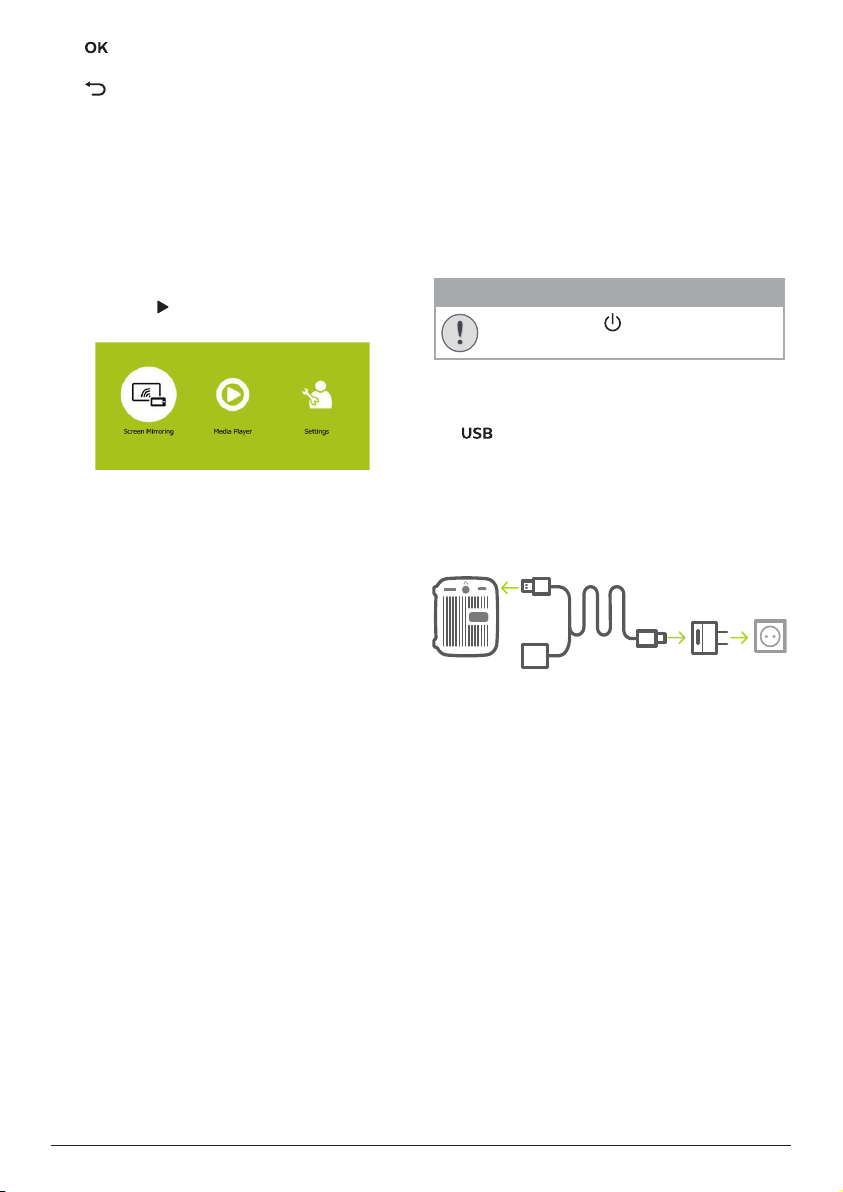
c
a
b c
MICRO SD USB
Confirm a selection or entry.
d
Return to a previous menu screen.
Access home menu
The home menu provides easy access to
system setup and other useful features in the
projector.
1 Turn on the projector. The home menu is
displayed.
2 Press the and OK buttons to select the
following.
• Screen Mirroring: Access screen
mirroring function for iPhone and
Android device.
• Media Player: Access media players for
photo, music and video.
• Settings & Preferences: Access menus
to change settings on the projector.
3 Initial operation
Placement
Place the projector on a flat surface in front of
the projection surface.
Connecting power supply
The projector can be operated by either
external power or built-in battery.
CAUTION!
Always use the button to turn the
projector on and off.
Operation by external power
• Using the supplied USB cable, connect the
port on the projector to the supplied
power adapter. Then connect the power
adapter to the wall outlet.
If needed, select an appropriate power plug
adapter (EU, UK, US) for connecting to the
wall outlet.
• Or, simply using the supplied USB cable,
connect the USB port on the projector to
a USB port on your computer or a power
bank.
Operation by built-in battery
The projector can be also operated on built-in
battery for portability.
Charging projector
Charge the projector for 1.5 hours before first
use.
Charge the projector when the low battery icon
appears in the center of the projection screen.
• To charge the projector, connect the
projector to an external power supply as
described in the section of “Operation by
6 Philips · PicoPix Nano
external power”.
