Page 1

PicoPix Max
Mobile Projector
PPX620
User Manual
Register your product and get support at
www.philips.com/support
Page 2
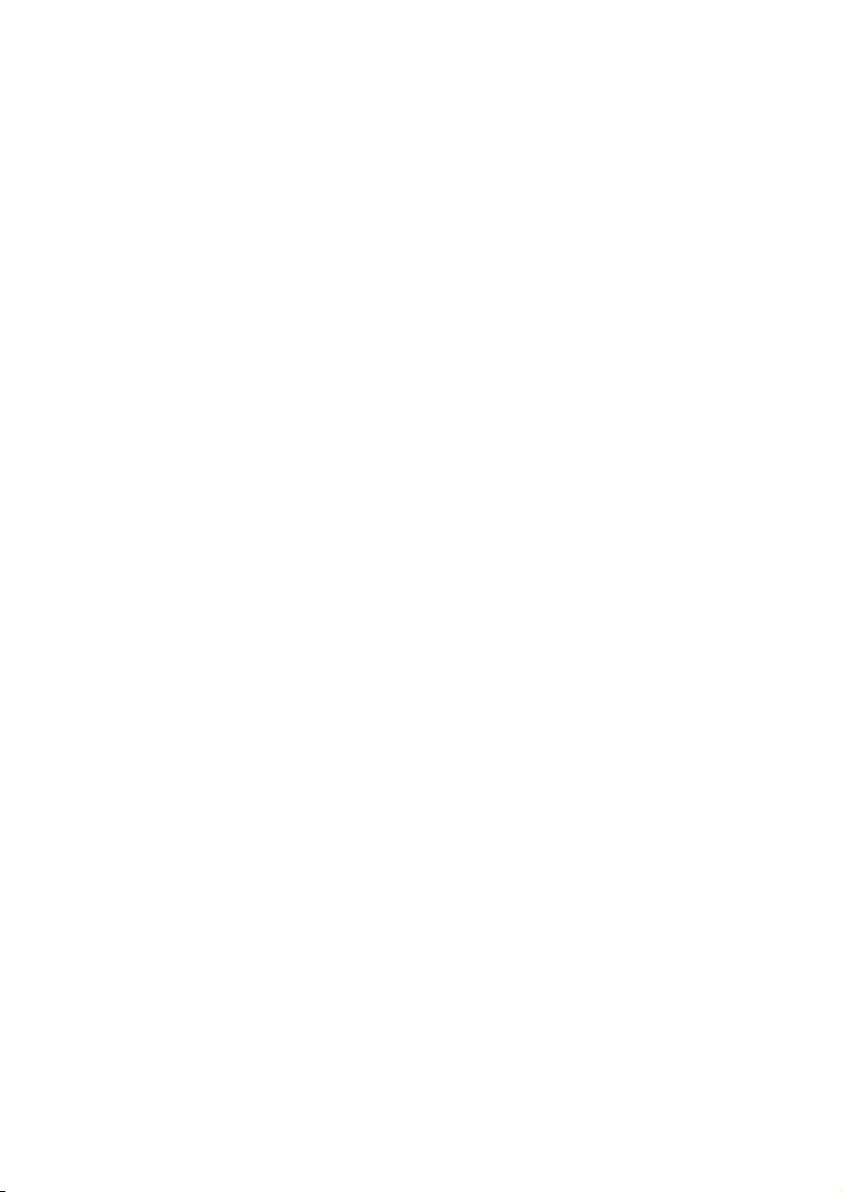
Table of contents
Introduction �������������������������������������������������3
Dear customer ...............................................................3
About this user manual ..............................................3
What’s in the box ..........................................................3
Customer service centre ............................................3
1 General safety information ��������������� 4
Setting up the product .............................................. 4
Repairs ............................................................................ 4
Power supply .................................................................5
2 Overview ������������������������������������������������5
Top view ...........................................................................5
Front view ........................................................................5
Rear view ........................................................................ 6
Remote control.............................................................6
3 Initial operation ������������������������������������7
Placement .......................................................................7
Connect power supply .............................................. 8
Prepare the remote control ..................................... 9
Power on and setup ................................................... 9
Basic setup ....................................................................11
4 Use home screen ��������������������������������12
Access system settings .............................................12
Access online services ..............................................12
Customize home screen wallpaper .....................13
Screen navigation and keyboard input .............. 13
5 Bluetooth streaming ��������������������������14
6 Connect to playback devices ����������� 15
Connect to devices through HDMI .......................15
Connect to devices through USB-C .....................15
Connect to external wire speakers or
headphones .................................................................16
7 Browse storage devices ��������������������16
Copy files to the internal storage ......................... 17
Play video from storage devices ........................... 17
Play music from storage devices .......................... 17
Play photo from storage devices .......................... 17
8 Wireless projection �������������������������� 18
Screen mirroring for iOS devices and Mac ........18
Cast video for iOS devices.......................................18
Screen mirroring for Android devices/Windows
PC .....................................................................................19
9 Change settings ��������������������������������� 20
Language and input settings ................................20
Picture settings ...........................................................20
Power control settings .............................................20
Restore default settings ..........................................20
Clear memory storage .............................................20
10 Service �������������������������������������������������� 21
Built-in battery care ..................................................21
Cleaning ......................................................................... 21
Update software .........................................................21
Troubleshooting ......................................................... 22
11 Appendix ��������������������������������������������� 25
Technical data ............................................................ 25
CE statement ..............................................................26
FCC statement ............................................................26
Other notice ................................................................. 27
Page 3

Introduction
d
e
Dear customer
Thank you for purchasing this projector.
We hope you enjoy this product and the many
functions it offers!
About this user manual
The quick start guide supplied with this product
allows you to start using this product quickly
and easily. Detailed descriptions can be found
in the following sections of this user manual.
Read the entire user manual carefully. Follow
all safety instructions in order to ensure proper
operation of this product (see General safety
information, page 4). The manufacturer
accepts no liability if these instructions are not
followed.
Symbols used
Notice
Troubleshooting
This symbol indicates tips that will help
you in using this product more effectively
and easily.
DANGER!
Danger of personal injury!
This symbol gives warning of danger
of personal injury. Physical injury or
damage can result from improper
handling.
CAUTION!
Damage to the product or loss of data!
This symbol gives warning of damage
to the product and possible loss of
data. Damage can result from improper
handling.
What’s in the box
Quick Start Guide
a
PicoPix Max projector (PPX620)
b
Tripod + ball mount attachment
c
Transport bag
d
3x power plug adapter (EU, UK, US) and 1x
e
power adapter
USB-C cable
f
Remote control with 2 AAA batteries
g
b
f
Quick Start
Guide
g
a
c
Customer service centre
You can find the support hotline in the warranty
card or online:
Web: www.philips.com/support
Mail: philips.projector.eu@screeneo.com
International Phone: +41 215 391 665
Please ask your provider for international call
costs!
Access the electronic user manual at
https://support.screeneo.com
Access the community forum at
https://community.screeneo.com
Introduction 3
Page 4

1 General safety
information
Take note of all warning and safety notes
indicated. Do not make any changes or settings
that are not described in this user manual.
Incorrect operation, and improper handling can
lead to physical injury, damage to the product
or loss of data.
Setting up the product
This product is for indoor use only. Place the
product securely on a stable, flat surface.
To help avoid possible injuries to persons or
damage to the product itself, position all cables
in such a way that no one will trip over them.
Do not operate the product in damp rooms.
Never touch the mains cable or the mains
connection with wet hands.
The product must have sufficient ventilation
and must not be covered. Do not put the
product in closed cabinets, boxes, or other
enclosures when in use. Do not cover the lens
during operation.
Protect the product from direct sunlight,
heat, intense temperature fluctuations and
moisture. Do not place the product in the
vicinity of heaters or air conditioners. Observe
the information on temperature listed in the
technical data (see Technical data, page 25).
Prolonged operation of the product causes
the surface to become warm hot. In case of
overheating, the product automatically switches
to standby mode.
Do not allow liquids to leak into the product.
Turn off the product and disconnect it from the
mains supply if liquids or foreign substances
leaked into the product. Have the product
inspected by an authorised service centre.
Always handle the product with care. Avoid
touching the lens. Never place heavy or sharp
objects on the product or on the power cable.
If the product gets too hot or emits smoke,
shut it down immediately and unplug the
power cable. Have your product checked by
an authorised service centre. Keep the product
away from open flames (e.g. candles).
The product has built-in battery. Do not
dissemble and modify. The built-in battery
should be replaced by qualified service staff
only.
Do not try to replace the built-in battery
yourself. Incorrect handling of the battery or
using the wrong type of battery can cause
damage to the product or cause injury.
DANGER!
Risk of explosion with incorrect type
of batteries!
There is a risk of explosion if the wrong
battery type is used.
Do not expose the batteries (battery pack or
embedded batteries) to excessive heat such as
sunshine, or open fire.
Under the following conditions, a layer of
moisture can appear inside the product which
can lead to malfunctions:
• if the product is moved from a cold to a
warm area;
• after a cold room is heated;
• when the product is placed in a damp
room.
Proceed as follows to avoid any moisture
buildup:
1 Seal the product in a plastic bag before
moving it to another room, in order for it to
adapt to room conditions.
2 Wait one to two hours before you take the
product out of the plastic bag.
The product should not be used in a very dusty
environment. Dust particles and other foreign
objects may damage the product.
Do not expose the product to extreme
vibrations. This may damage the internal
components.
Do not allow children to handle the product
without supervision. The packing materials
should be kept out of the hands of children.
For your own safety, do not use the product
during thunderstorms with lightning.
Repairs
Do not repair the product yourself. Improper
maintenance can result in injuries or damage to
the product. The product must be repaired by
an authorised service centre.
Please find the details of authorised service
centres on the warranty card supplied with this
product.
Do not remove the type label from this product,
as this will void the warranty.
4 Philips · PicoPix Max
Page 5
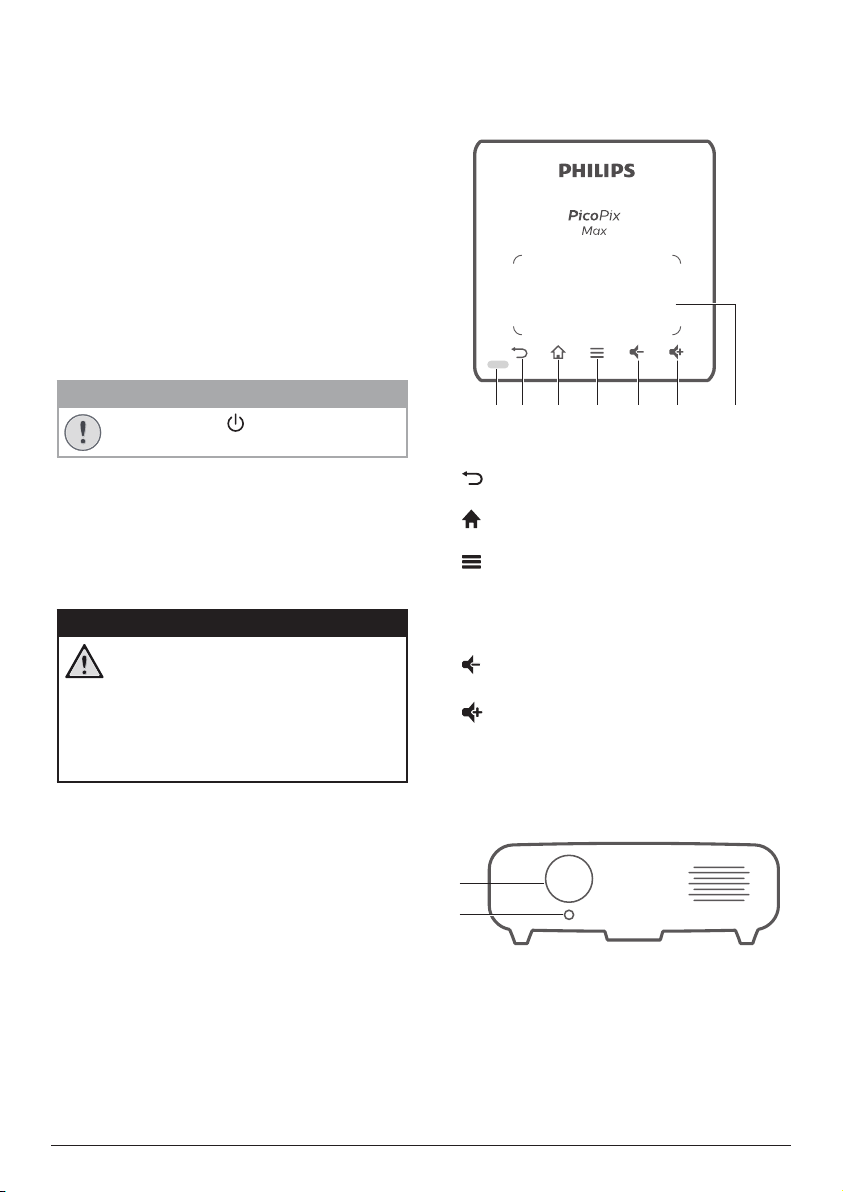
Power supply
a b c d e f g
a
b
Use the supplied power adapter, or a
compatible USB-C PD adapter of 60W or
higher. The adapter must support 15V at 3A or
4A. 20V is not supported.
Check whether the mains voltage of the power
supply matches the mains voltage available at
the setup location. This product complies with
the voltage type specified on the product.
The power outlet shall be installed near the
product and shall be easily accessible.
The capacity of the built-in battery diminishes
with time. If the product functions only with AC
power supply, the built-in battery is defective.
Contact an authorised service centre to replace
the built-in battery.
CAUTION!
Always use the button to turn the
projector off.
Turn off the product and unplug from the
power outlet before cleaning the surface
(see Cleaning, page 21). Use a soft, lintfree cloth. Never use liquid, gaseous or easily
flammable cleaners (sprays, abrasives, polishes,
alcohol). Do not allow any moisture to reach
the interior of the product.
DANGER!
Risk of eye irritation!
This product is equipped with a high
power LED (Light Emitting Diode),
which emits very bright light. Do not
look directly into the projector lens
during operation. This could cause eye
irritation or damage.
2 Overview
Top view
LED indication
a
b
Return to a previous menu screen.
c
Access the home menu.
(Android menu button)
d
• When browsing apps, access more
options.
• When playing media, access more
options.
e
Decrease volume.
f
Increase volume.
Touchpad
g
Front view
Projection lens
a
Autofocus camera
b
Adjust image sharpness.
Overview 5
Page 6
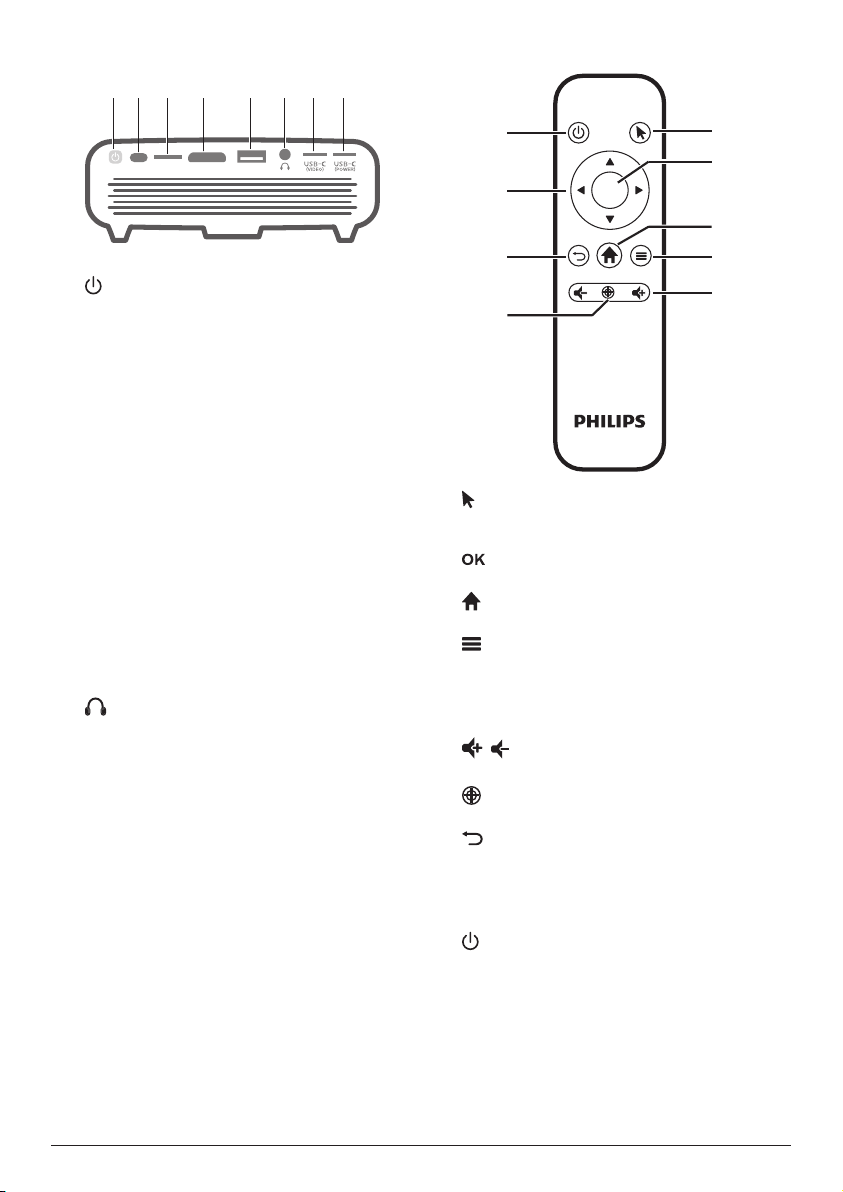
a
d
e
b
c
g
f
h
i
Rear view
a b c d e f g h
HDMIMICRO SD USB
a
• Press and hold for one second to switch
the projector on or off.
• When the projector is switched on, the
LED turns blue. When the projector is
switched off, the LED turns off.
• When charging the projector, the LED
turns red regardless of the projector
switching on or off.
• If the LED flashes red and blue, this
indicates an incorrect or insufficient
power supply voltage or current.
IR sensor
b
Micro SD card slot
c
Connect to a Micro SD card for media play.
HDMI port
d
Connect to the HDMI output on a playback
device.
USB-A port
e
Connect to a USB storage device for media
play.
f
3.5 mm audio output; connect to external
speakers or headphones.
USB-C (VIDEO)
g
Connect to the USB-C video output on a
playback device.
USB-C (POWER)
h
Connect to the power supply.
Remote control
OK
a
Enable the on-screen pointer and to click
on items.
b
Confirm a selection or entry.
c
Access the home menu.
(Android menu button)
d
• When browsing apps, access more
options.
• When playing media, access more
options.
/
e
Increase or decrease volume.
f
Activate auto-focus.
g
Return to a previous menu screen.
Navigation buttons
h
• Navigate menu options.
• Hide on-screen pointer.
i
Press and hold for one second to switch the
projector on or off.
6 Philips · PicoPix Max
Page 7
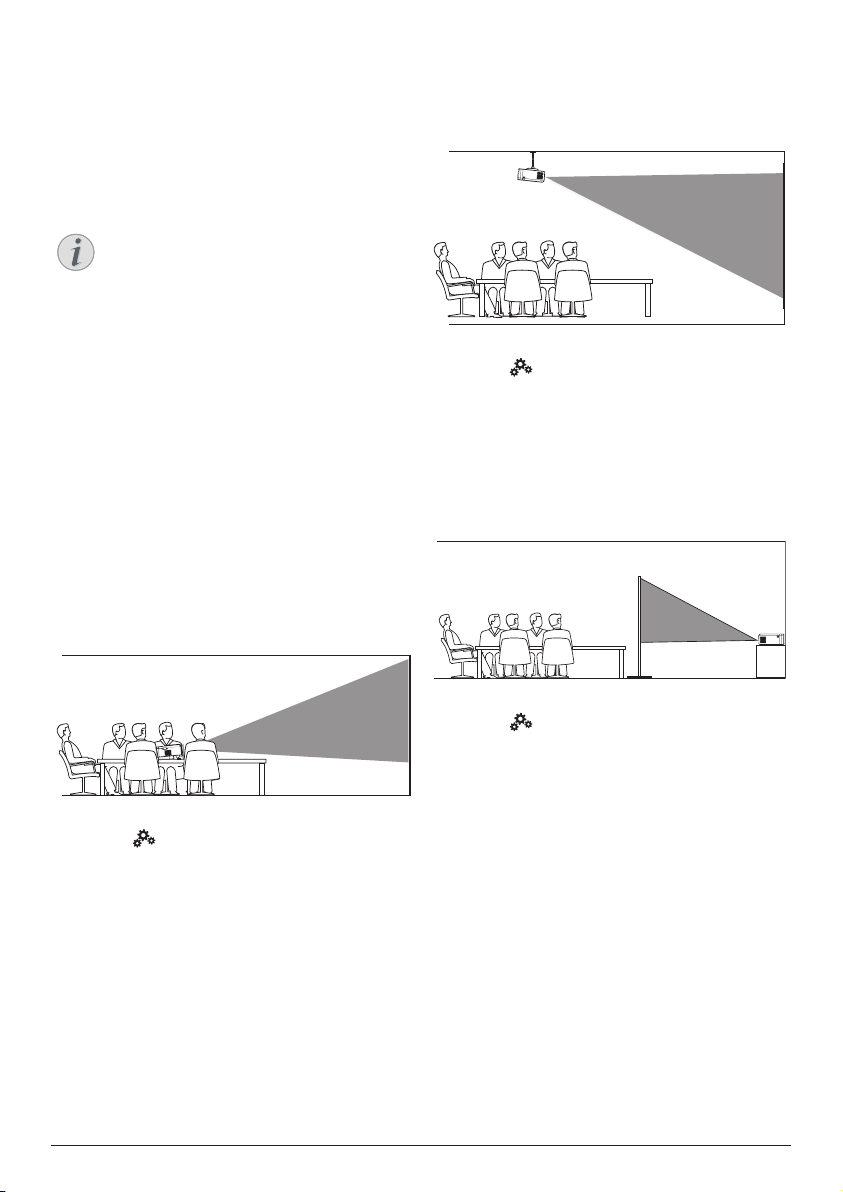
3 Initial operation
Placement
You can install the projector in the following
configurations. Follow the guidelines below for
different projector placement.
Notice
For overhead mounting on ceiling,
purchase a projector mount
recommended by an installation
professional and follow the instructions
that come with the mount.
Before mounting on the ceiling, make
sure the ceiling can support the weight
of the projector and mounting kit.
For ceiling installation, this product
must be securely attached to the ceiling
in accordance with the installation
instructions. An improper ceiling
installation may result in accident, injury
or damage.
Front table
1 Place the projector on a table in front of the
projection screen. This is the most common
way to position the projector for quick
setup and portability.
Front ceiling
1 Mount the projector on the ceiling with
upside up in front of the projection screen.
A projector mount is required to mount the
projector on ceiling.
2 To adjust projection to the correct position,
select on the upper right of the home
screen, and press OK, then go to Projector
Settings - Image - Ceiling - Ceiling Front.
Rear table
1 Place the projector on a table behind the
projection screen. A special rear projection
screen is required.
2 To adjust projection to the correct position,
select on the upper right of the home
screen, and press OK, then go to Projector
Settings - Image - Ceiling - Rear
2 To adjust projection to the correct position,
select on the upper right of the home
screen, and press OK, then go to Projector
Settings - Image - Ceiling - Front.
Initial operation 7
.
Page 8

Rear ceiling
a
b
c
1 Mount the projector on ceiling with upside
up behind the projection screen. To mount
the projector on ceiling behind the screen,
a projector mount and a special rear
projection screen is required.
2 To adjust projection to the correct position,
select on the upper right of the home
screen, and press OK, then go to Projector
Settings - Image - Ceiling - Ceiling Rear.
Tripod mount
The projector comes with a tripod which allows
more choices for placement through stabilizing
the projector.
Locate the tripod socket on the bottom of the
projector, then mount and secure the projector
on the tripod.
Notice
DO NOT mount the projector directly to
the tripod. Use the included ball mount
attachment.
Connect power supply
The projector can be operated by either
external power or built-in battery.
CAUTION!
Always use the button to turn the
projector on and off.
Operation by external power
• Using the supplied USB-C cable, connect
the port on the projector
to the supplied power adapter. Then
connect the power adapter to the wall
outlet.
If needed, select an appropriate power plug
for connecting to the wall outlet.
To attach a supplied power plug to the
power adapter, align the slots on the
power plug with the two pins of the power
adapter, then slide the power plug in.
Operation by built-in battery
The projector can be also operated on built-in
battery for portability.
Charge the projector
Charge the projector for 1.5 hours before first
use.
Charge the projector when the low battery icon
appears in the projection screen.
• To charge the projector, connect the
projector to an external power supply as
described in the section of “Operation by
external power”.
• When charging, the LED on the projector
turns red. When fully charged, the red LED
turns off.
• When powered on, the external power
will be used first to run the projector and
unused power will charge the battery.
• For faster charging, charge while the
projector is powered off.
Notice
The capacity of the built-in battery
diminishes with time. If the projector
functions only with external power
supply, the built-in battery is defective.
Contact an authorised service centre to
replace the built-in battery.
8 Philips · PicoPix Max
Page 9

Prepare the remote control
CAUTION!
The improper use of batteries can lead
to overheating, explosion, risk of fire and
injury. Leaking batteries can possibly
damage the remote control.
Never expose the remote control to
direct sunlight.
Avoid deforming, dismantling or charging
the batteries.
Avoid exposure to open fire and water.
Replace empty batteries immediately.
Remove the batteries from the remote
control if not in use for long periods of
time.
1 Open the battery compartment.
2 Insert the supplied batteries (type AAA)
with correct polarity (+/- ) indicated.
3 Close the battery compartment.
Change screen size
The projection screen size (or size of images) is
determined by the distance between the lens
of the projector and the projection surface.
• The projection distance needs to be 1.2
times the width of your desired screen size.
• You can also use the digital zoom to reduce
the screen size up to 80%. On the home
screen, select on the upper right of the
home screen, and press OK, then go to
Projector Settings - Image - Digital Zoom.
Image focus adjustment
Auto focus adjustment
The projector can automatically adjust image
focus or clearness when you reposition the
projector or the projected image is detected not
clear.
To enable auto focus adjustment, select on
the upper right of the home screen, and press
OK, then go to Projector Settings - Image -
Autofocus Settings.
Notice
When using the remote control, point the
remote control at the IR sensor located
on the back of the projector, and make
sure there is no obstacle between the
remote control and the IR sensor.
Power on and setup
1 Press and hold on the projector (or
on the remote control) for 1 second to
switch the projector on or off.
• When the projector is switched on, the
LED on the projector turns blue if the
projector is not being charged.
• When charging, the LED on the
projector turns red regardless of the
projector switching on or off.
Initial operation 9
Manual focus adjustment
Press on the remote control to turn focus
adjustment on, then press / on the remote
control to adjust image clearness. After
adjusting image clearness, press to turn
focus adjustment off.
Page 10

Image shape correction
Auto correction (vertical keystone)
The projector can automatically correct the
image to be rectangular when you tilt the
projector upwards or downwards.
To enable auto vertical keystone correction,
select on the upper right of the home
screen, and press OK, then go to Projector
Settings - Image - Keystone Correction - Auto
Keystone Correction.
1 Select on the upper right of the home
screen, and press OK, then go to Projector
Settings - Image - Keystone Correction 4-Corner Correction.
2 In the 4-corner correction interface, press
OK to select an image corner, then press
and hold / to adjust the horizontal
positioning values, and / to adjust the
vertical positioning values. Repeat the
same step to adjust positioning values of
the other image corners if desired.
Calibration
Correct the image to be rectangular when the
projector is placed level, or if the auto keystone
correction does not correct the image ideally.
Perform image shape calibration as follows.
1 Place the projector on the floor, or a straight
(level) surface.
2 Enable auto vertical keystone correction,
select on the upper right of the home
screen, and press OK, then go to Projector
Settings - Image - Keystone Correction Auto Keystone Correction.
3 Select Calibration under Keystone
Correction, then press OK to perform
calibration.
Customized correction (4-corner correction)
You can manually adjust the image shape by
re-positioning four corners of the projection
image. This also lets you correct for left or right
position of the projector.
Notice
4-corner correction is not available when
using HDMI or USB-C video input.
Screen size adjustment (digital scalling)
You can manually reduce the screen size up to
80%.
1 Select on the upper right of the home
screen, and press OK, then go to Projector
Settings - Image - Digital Zoom.
2 In the zooming interface, press / to
adjust screen size with 80-100% scaling
range.
Notice
Digital zooming is not available when
using HDMI or USB-C video input.
10 Philips · PicoPix Max
Page 11

Basic setup
Step 1: set up the language
1 Select on the upper right of the home
screen, and press OK, then go to Projector
Settings - Language/Input. The following
Language & Input
Navigation buttons and OK on the remote
control to make changes.
• Language: Select your desired language for
on-screen menus.
• Time Zone: Select your time zone.
• Keyboard Input Method: Select English
keyboard or other input methods.
Step 2: activate on-screen
pointer
Activate the on-screen pointer (mouse cursor)
to replace the function of the Navigation
buttons on the remote control. The on-screen
pointer is useful when you input text through
pop-up virtual keyboard, browse the Internet,
or use some certain apps.
Before you can use the on-screen pointer, pair
the remote control with the projector.
1 Go to the Bluetooth settings interface.
Select on the upper right of the home
screen, and press OK, then go to Projector
Settings - Bluetooth On. Enable Bluetooth
by selecting Switch Bluetooth if not
enabled.
2 Press and hold OK and on the remote
control until the LED on the remote control
flashes red. Bluetooth on the remote
control is activated.
3 Select Scan for devices in the Bluetooth
settings interface to search for Bleutooth
devices available.
4 Select Philips AirMote from the Bluetooth
device list, and press OK. Then the remote
control is paired with the projector.
menu appears. Use the
To use on-screen pointer
1 When the remote control is paired with the
projector, press on the remote control to
display or cancel the on-screen pointer.
2 When the pointer (angled arrow) is
displayed on the projection screen,
move the remote control in the air then
the pointer moves across the screen
correspondingly.
3 Press the button on the remote control
to confirm selection (the OK button is
disabled).
4 The on-screen pointer is disabled if you
press the Navigation button on the remote
control. To enable the on-screen pointer
again, press .
Initial operation 11
Page 12

Step 3: set up the Wi-Fi network
Set up the Wi-Fi network to access online
applications and screen mirroring.
What you need
• A wireless network router.
• For best wireless performance and
coverage, use an 802.11n router (“Wi-Fi 4”)
and the 5 GHz band.
1 Go to Wi-Fi settings. Select on the
upper right of the home screen, and press
OK, then go to Projector Settings - Wi-Fi.
Then select your network name from the
network list.
2 The network password input bar and the
virtual keyboard pop up.
• To input your password, you can use
the navigation buttons on the remote
control, or use the on-screen pointer
(see Step 2: activate on-screen pointer,
page 11).
3 After you input the password for the
network, select Connect on the screen to
complete the Wi-Fi setup.
4 Use home screen
The home screen provides easy access to a
wide range of Internet applications, setup and
other useful features on the projector.
Access system settings
You can access the system settings on the
home screen.
1 Press the Navigation buttons on the remote
control to select the icon on the upper
right of the home screen.
2 Press OK on the remote control to access
the options, then select Projector Settings
to access the system settings.
Access online services
Some pre-loaded Internet applications are
available on the home screen.
• Before access to the applications, make
sure the projector is connected to Internet.
Select on the upper right of the home
screen, and press OK, then go to Projector
Settings - Wi-Fi.
• Use the Navigation buttons and OK on
the remote control to select and open an
application.
• You may add or remove an application on
the home screen by installing or uninstalling
an application.
• To browse, search and install applications,
access Aptoide TV app store on the home
screen.
• To uninstall applications on the home
screen, select an application, then press
on the remote control to access the
Uninstall option.
12 Philips · PicoPix Max
Page 13

Notice
The Aptoide TV store apps come from
3rd party developers. Some apps may
or may not work correctly. Only the
preloaded apps have been tested by
Philips.
Customize home screen
wallpaper
1 Select on the upper right of the home
screen, then press OK to access the settings
options.
2 Select the Change Wallpaper option, then
use the left and right arrow buttons on the
screen to select a pre-saved picture as
background on the home screen.
Screen navigation and
keyboard input
The projector provides several alternative
methods for you to navigate across the
projection screen and input text.
Use the touchpad
The touchpad is located on the top of the
projector. The touchpad area is identified with
an angle mark on the four corners.
• Move your finger on the touchpad, then
the on-screen pointer appears and
moves in the same direction of your finger
movement.
• To select an item on the projection screen,
tap your finger on the touchpad.
• To scroll the screen, use two fingers and
move them on the touchpad.
• To return to the previous screen interface
level, press (touch button) on the top of
the projection.
• Use the keys on the keyboard for screen
navigation, selection and text input, just like
the keyboard operation with a computer.
• Use the buttons on the mouse for
navigation and selection.
Use Bluetooth Keyboard/mouse
1 Pair your Bluetooth keyboard or mouse
with the projector as follows:
• Select on the upper right of the
home screen, and press OK, then go to
Projector Settings - Bluetooth On. Then
enable Bluetooth by selecting Switch
Bluetooth if not enabled.
• In the Bluetooth settings interface of
the projector, select your Bluetooth
keyboard or mouse name from the
Bluetooth device list.
2 After pairing, you can use the Bluetooth
keyboard or mouse with the projector, just
like the keyboard or mouse operation with
a computer.
Use the AirMote control
Before you can use this feature, make sure that
the remote control is paired with the projector
for AirMote control (see Step 2: activate on-
screen pointer, page 11).
Use wired keyboard/mouse
• Simply connect the USB-A plug of your
wired mouse or keyboard to the USB port
on the projector.
Use home screen 13
Page 14

5 Bluetooth
streaming
Through Bluetooth, you can wirelessly stream
audio from the projector to a Bluetooth
speaker.
Before you use the projector with a Bluetooth
speaker for the first time, pair it with the
Bluetooth speaker.
Notice
The effective operation range between
the projector and the Bluetooth device is
approximately 10 meters (30 feet).
The music streaming may be interrupted
by any obstacles between the Bluetooth
device and the projector.
Bluetooth streaming is not available
when using HDMI or USB-C video input.
For better Bluetooth performance, use a
5 GHz Wi-Fi network.
1 Turn on your Bluetooth speaker.
2 On the projector, access the Bluetooth
settings.
Select on the upper right of the home
screen, and press OK, then go to Projector
Settings - Bluetooth On. Then enable
Bluetooth by selecting Switch Bluetooth if
not enabled.
3 In the Bluetooth settings interface of the
projector, select your Bluetooth speaker
name from the Bluetooth device list.
4 The projector is connected to your
Bluetooth speaker. Audio from the projector
streams to your Bluetooth speaker.
Bluetooth re-connection
The projector is re-connected to the last
connected speaker automatically when the
connected speaker is turned on.
Connection to a second Bluetooth speaker
You need to disable Bluetooth on the currently
connected speaker, and then pair a second
Bluetooth speaker with the projector.
14 Philips · PicoPix Max
Page 15

6 Connect to
HDMIMICRO SD USB
HDMIMICRO SD USB
playback devices
Notice
Make sure all devices are disconnected
from the power outlet before establishing
or changing any connections.
Connect to devices through
HDMI
Connect a playback device (e.g. a Blu-ray
player, gaming console, camcorder, digital
camera or PC) to the projector through HDMI
connection. With this connection, images are
shown on the projection screen, and audio is
played on the projector.
1 Using an HDMI cable, connect the HDMI
connector on the projector to the HDMI
output on the playback device.
2 The projector automatically switches to
HDMI input when HDMI connection is
made.
• To select HDMI input manually, select
on the upper right of the home screen, and
press OK, then go to Projector Settings -
Input Source - HDMI.
Connect to devices through
USB-C
Connect a USB-C device (e.g. a mobile phone,
tablet or laptop) to the projector through USB-C
connection. With this connection, images are
shown on the projection screen, and audio is
played on the projector.
1 Using a USB-C cable, connect the
connector on the projector to the
USB-C port on the playback device.
2 The projector automatically switches to
USB-C input when USB-C connection is
made.
• To select USB-C input manually, select
on the upper right of the home screen, and
press OK, then go to Projector Settings -
Input Source - USB-C.
Notice
The projector supports stereo audio
format only. If no audio from the
playback device is heard on the
projector, check that the audio output
format is set to stereo on the playback
device.
The port only accepts
video signal. To connect other USB
device (e.g. a thumb drive and keyboard),
use the USB-A port.
Connect to playback devices 15
Page 16

Connect to external wire
HDMIMICRO SD USB
microSD
speakers or headphones
Connect external speakers or headphones to
the projector. With this connection, audio from
the projector is played through the external
speakers or headphones.
DANGER!
Danger of hearing damage!
Before connecting the headphones,
turn down the volume on the projector.
Do not use the projector over a longer
time at high volume – especially when
using headphones. This could lead to
hearing damage.
1 Using a 3.5 mm audio cable, connect the
connector on the projector to the analogue
audio input (3.5 mm jack, or red and white
jacks) on the external speakers.
Or connect the connector on the
projector to your headphones.
• The speakers of the projector are
deactivated automatically when the
external speakers or headphones are
connected to the projector.
HDMIMICRO SD USB
7 Browse storage
devices
Through the projector, you can access and play
the pictures, audio and video files stored on the
local storage and connected storage devices
(e.g. a USB flash drive, HDD, camcorder or
digital camera).
1 Connect a USB storage device to the USB
port on the projector.
• Or connect a Micro SD card to the
MICRO SD slot on the projector.
2 Select the File Manager icon on the home
screen to access the files stored.
Or select on the upper right of the
home screen, and press OK, then go to File
Manager.
3 Select your connected device or local
storage when prompted for device
selection.
4 The file browser is displayed. Use the
navigation buttons and OK on the remote
control to select and open files.
2 When connecting to the headphones, use
the volume control on the remote control to
adjust the volume to a comfortable level.
16 Philips · PicoPix Max
Page 17

Copy files to the internal
storage
The projector has 16GB of internal storage. You
may copy files from an external storage to the
internal storage.
1 Select a file or folder from the file browser,
and press on the remote control to
display the editing options, then select
Copy to copy the file.
2 Press to go back to the storage selection
interface, and select Internal to access the
internal storage. Navigate to a folder, and
press on the remote control to display
the editing options, then select Paste to
paste the file.
To cut or delete a file, select the file then
press on the remote control to access
the editing options.
Play video from storage
devices
1 Select a video file from the content
browser, and press OK. Then select a video
player from the app list to play video. We
recommend “MX Player Pro” app to play
video.
2 To control playback, use OK or / on the
remote control to pause/resume play or
fast forward/backward (if applicable); or
use the playback control bar displayed (if
applicable).
During playback, press on the remote
control to access more play options and
settings (e.g. play mode, screen format
and audio track, etc.), then use OK and the
navigation buttons on the remote control
to make a selection.
Play photo from storage
devices
1 Select a photo file from the file browser,
and press OK. Then select a photo player
from the app list to display the photo.
2 When a photo is displayed, use the
navigation buttons on the remote control
to rotate or select a photo (if applicable).
During play, press on the remote control
to access more play options (if applicable),
such as zoom in/out and music play, then
use OK and the navigation buttons on the
remote control to make a selection.
Play music from storage
devices
1 Select a music file from the content
browser, and press OK. Then select a music
player from the app list to play music.
2 To control playback, use the playback
control bar displayed (if applicable).
During play, press on the remote control
to access more play options (e.g. play
mode), then use OK and the navigation
buttons on the remote control to make a
selection.
Browse storage devices 17
Page 18

8 Wireless
projection
This projector allows you to wirelessly mirror
the following devices to the projection screen.
• iOS devices
• Mac
• Android devices
• Windows PC
Screen mirroring for iOS
devices and Mac
You can share the screen contents of your iOS
device or Mac on the projection screen.
What you need
• Turn on Wi-Fi on your iPhone/Mac
• Make sure the projector and your iPhone/
Mac are in the same Wi-Fi network.
1 Make sure that the iOS media receiver for
AirPlay is enabled on the projector via the
following:
Select on the upper right of the home
screen, and press OK, then go to Projector
Settings - Mirroring - iOS - AirPlay. Once
enabled, you do not need to enable it again
later.
Or directly select the AirPlay icon on the
home screen. The AirPlay icon appears
when you move the on-screen pointer or
press in the area above the app list on
the home screen.
2 On your iPhone, access ‘Control Center’ by
sliding the screen up, and select the ‘Screen
Mirroring’ option. Then select the projector
name under ‘Screen Mirroring’ to connect
your iPhone to the projector.
Or on your Mac, access the screen mirroring
option located on the top of the computer
screen, then select the projector name to
connect your Mac to the projector.
3 After successful connection, the screen
contents of your iPhone/Mac are casted to
the projection surface.
Cast video for iOS devices
You can cast videos from your iOS device on
the full projection screen.
What you need
• Turn on Wi-Fi on your iPhone
• Make sure the projector and your iPhone/
Mac are in the same Wi-Fi network.
1 Make sure that the iOS media receiver for
AirPlay is enabled on the projector via the
following:
Select on the upper right of the home
screen, and press OK, then go to Projector
Settings - Mirroring - iOS - AirPlay.
Or directly select the AirPlay icon on the
home screen. The AirPlay icon appears
when you move the on-screen pointer or
press in the area above the app list on
the home screen.
2 View online video on your iPhone, and tap
the TV icon on the video picture to access
Apple TV mode. The video is now cast and
played on the full projection screen.
Notice
For better streaming performance, use a
5 GHz Wi-Fi network.
Copy-protected (DRM) content cannot
be streamed.
18 Philips · PicoPix Max
Page 19

Screen mirroring for
Android devices/Windows
PC
You can share the screen contents of your
Android device or Windows PC on the
projection screen.
What you need
• An Android device which supports Miracast
(or Screen Mirroring). The feature name
can be also known as Screencast, Screen
Sharing, Wi-Fi Direct, and Wireless Display,
etc. Not all Android devices have this
feature. Refer to your device user manual
for details.
• Turn on Wi-Fi on your Android device (or
Windows PC).
• Make sure the projector and your Android
device (or Windows PC) are in the same WiFi network.
1 Select on the upper right of the home
screen, and press OK, then go to Projector
Settings - Mirroring - Android. The
projector starts searching Android devices
(or Windows PC) for connection.
Or directly select the Miracast icon on the
home screen. The Miracast icon appears
when you move the on-screen pointer or
press in the area above the app list on
the home screen.
2 On your Android device (or Windows PC),
access the screen mirroring settings, and
select the “Wireless Display” option. Then
select the projector name under “Wireless
Display” to connect your Android device (or
Windows PC) to the projector.
3 After successful connection, the screen
contents of your Android device (or
Windows PC) are casted to the projection
surface.
• Several minutes may be needed for the
picture to appear after the streaming starts.
Notice
For better streaming performance, use a
5 GHz Wi-Fi network.
Copy-protected (DRM) content cannot
be streamed.
Google Pixel Phones are not compatible
with this Screen Mirroring system.
Trademark notice
Apple, AirPlay and the AirPlay logo are
trademarks or registered trademarks of Apple,
Inc. in the US and other countries.
Google, Android and the Android logo are
trademarks or registered trademarks of Google,
Inc. in the US and other countries.
Wireless projection 19
Page 20

9 Change settings
This section helps you change the settings of
the projector.
Language and input settings
1 Select on the upper right of the home
screen, and press OK, then go to Projector
Settings - Language/Input.
2 Use the Navigation buttons and OK to select
and change:
• Language: Select your desired language for
on-screen menus.
• Time Zone: Select your time zone.
• Keyboard Input Method: Select English
keyboard or other input methods.
Picture settings
1 Select on the upper right of the home
screen, and press OK, then go to Projector
Settings - Image.
2 Use the Navigation buttons and OK to select
and change:
• Brightness Mode: Select a predefined color
brightness setting for picture and video
display.
• Energy Saver: Provide low color
brightness for energy saving.
• Normal: Provide normal color
brightness.
• Presentation: Provide high brightness,
and improves text legibility.
• Color Adjustments: Adjust Brightness/
Contrast/Saturation/Sharpness with the
values from 0 to 100.
Press / to select an item, then press /
to adjust values.
• Ceiling: Select a direction of projection
corresponding to particular placement of
the projector.
• Autofocus Settings: Enable or disable
autofocus function.
• Keystone Correction: Correct keystone
or distorted images to be rectangular or
square.
• Auto Keystone Correction: Enable or
disable auto correction of the image
shape when tilting the projector
upwards or downwards.
• Calibration: Perform this function if
the auto keystone correction does not
correct the image shape ideally.
• 4-Corner Correction: Manually adjust
the image shape. This function is not
available when using HDMI or USB-C
video input.
• Digital Zoom: Scale the projection image
within the range from 80% to 100%. This
function is not available when using HDMI
or USB-C video input.
Power control settings
1 Select on the upper right of the home
screen, and press OK, then go to Projector
Settings - Power.
2 Use the Navigation buttons and OK to select
and change:
• Shutdown: Turn off the projector
immediately.
• Timed Shutdown: Select a time option
or customize a period of time so that the
projector turns off after the specified period.
Restore default settings
1 Select on the upper right of the home
screen, and press OK, then go to Projector
Settings - Software Update - Factory Reset.
2 Follow the on-screen instructions to start or
cancel resetting.
Notice
After resetting to the default settings,
all the files and apps you installed are
completely erased. Back up your files if
you need to reset the projector.
Clear memory storage
You can clear browsing history (such as
cookies), installation package and system
memory stored on the local storage.
1 Select on the upper right of the home
screen, and press OK, then go to Projector
Settings - System Cleaner.
2 Use the Navigation buttons and OK to
select Cleaner.
20 Philips · PicoPix Max
Page 21

10 Service
Built-in battery care
The capacity of the built-in battery diminishes
with time. You can prolong the life of the
battery if you observe the following points:
• Without a power supply, the projector
operates on the built-in battery. When the
battery does not have sufficient power, the
projector turns off. In this case connect the
projector to the power supply.
• Charge the battery regularly. Don’t store
the projector with a completely discharged
battery.
• If the projector is not used for several
weeks, discharge the battery a little by
using the projector before storing it.
• Keep the projector and the battery away
from sources of heat.
• If the projector cannot be charged after
connecting to the power supply, use a small
pin to press the reset key (a small hole)
located near the USB port of the projector.
Note about deep discharge of battery
When the built-in battery is in deep discharge,
it may take longer for the actual charging
process to start. In this case, charge the
projector for at least five hours before using it.
DANGER!
Risk of explosion with incorrect type
of batteries!
Do not try to replace the built-in
battery yourself.
Cleaning
DANGER!
Instructions for cleaning!
Use a soft, lint-free cloth. Never use
liquid or easily flammable cleansers
(sprays, abrasives, polishes, alcohol,
etc.). Do not allow any moisture to
reach the interior of the projector.
Do not spray the projector with any
cleaning fluids.
Wipe over the surfaces gently. Be
careful that you do not scratch the
surfaces.
Cleaning the lens
Use a soft brush or lens cleaning paper for
cleaning the lens of the projector.
DANGER!
Do not use any liquid cleaning agents!
Do not use any liquid cleaning
agents for cleaning the lens, to avoid
damaging the coating film on the lens.
Update software
The latest software of the projector can be
found on www.philips.com/support for you
to get the best features and support from the
projector.
Before you update the software of the
projector, check the current software version:
• Select on the upper right of the home
screen, and press OK, then go to Projector
Settings - About.
• .
CAUTION!
Do not turn off the projector or remove
the USB flash drive during the update.
Update software through
Internet
1 Connect the projector to the Internet.
2 Select on the upper right of the home
screen, and press OK, then go to Projector
Settings - Software Update - Software
Update - Check.
• If an upgrade media is detected, you
are prompted to start or cancel the
update.
3 Follow the on-screen instructions to
complete the update.
Update software through USB
1 Check the latest software version on www.
philips.com/support. Find your product
(model number: PPX620), and locate
‘Software and drivers’.
2 Download the zipped software file and
save it in the root directory of the USB flash
drive. Do not unzip the file.
Service 21
Page 22

3 Connect the USB flash drive to the USB
port on the projector.
• Recommend to use an external power
for software update to ensure enough
power supply.
4 Select on the upper right of the home
screen, and press OK, then go to Projector
Settings - Software Update - Software
Update - Offline Upgrade.
5 Follow the on-screen instructions to
complete the update.
Power cycling
If a problem occurs that cannot be corrected
with the instructions in this user manual, follow
the steps given here.
1 Turn the projector off by holding down
for 1 second.
2 Wait at least ten seconds.
3 Turn the projector on again by holding
down for 1 second.
4 If the problem persists, please contact our
technical service centre or your dealer.
Troubleshooting
Problems Solutions
The projector cannot be turned on or
powered.
The projector is charged slowly. • When powered on, the external power will be
The projector turns itself off. • Low battery power.
The LED on the projector flashes red and
blue when connecting to external power.
The projector cannot be turned off.
Bluetooth or video streaming does not run
smoothly.
• Disconnect and reconnect the power cable, and
try to turn the projector on again.
• Low battery power. Connect the projector to an
external power supply.
• Use the original power adapter.
• To power the projector using a USB-C PD adapter,
the adapter must be 60W or higher and support
15V at 3A or 4A (20V is not supported).
used first to run the projector and unused power
will charge the battery.
• For faster charging, charge while the projector is
powered off.
• When the projector is running for a long period
of time, the surface becomes hot. Ventilate the
projector properly, with at least 30 cm clearness
around all the sides of the projector.
• Check that the power cable is connected correctly.
• Incorrect or insufficient power supply voltage
or current. Use the original power adapter, or a
compatible USB-C PD adapter of 60W or higher.
The adapter must support 15V at 3A or 4A (20V is
not supported).
• Press and hold longer than 30 seconds.
• Make sure that the wireless network is not
disturbed by microwave ovens, DECT phones, or
other neighboring Wi-Fi devices.
• For better Bluetooth or Wi-Fi performance, use a
5 GHz Wi-Fi network.
22 Philips · PicoPix Max
Page 23

Problems Solutions
No image from the external HDMI device. • Disconnect the HDMI cable or switch off the
HDMI device.
• Wait three seconds.
• Reconnect the HDMI cable or switch on the HDMI
device again.
No sound from the external connected
device.
• Check the cables to the external device.
• Check that the sound is activated on the external
device.
• Only the original cables from the device
manufacturer may function.
No sound from external HDMI output
device.
No sound when you connect your
computer via HDMI cable.
Only the home menu appears and not the
image from the external device.
• On the HDMI output device, set the audio setting
to Stereo (PCM).
• Check that the sound is activated on the computer
and set to output to the projector.
• Check if the cables are connected to the correct
sockets.
• Check that the external device is turned on.
• Check if the video output of the external device is
turned on.
Only the home menu appears and not the
image from the connected computer.
• Check if the resolution of the computer is set to
1080P.
The projector cannot read the USB stick. • The projector does not support the exFAT file
system.
• Format the USB stick in FAT format, then use it.
The projector does not react to remote
• Check the batteries of the remote control.
control commands.
Measures to take if Screen Mirroring does
not work anymore after a firmware update
of an Android or iOS device?
Screen mirroring does not work with the
available Android device.
• We recommend checking regularly for new
firmware of your projector (see Update software,
page 21).
• In order to allow screen mirroring, your device
must support Miracast. Not all Android devices
support this function. The function name can be
also known as Screencast, Screen Sharing, WiFi
Direct, Wireless Display, etc..
• Please refer to the user manual of your Android
device to check if this function is supported and
how it can be enabled.
Service 23
Page 24

Problems Solutions
When I view videos, the sound or the
picture is sometimes distorted or the sound
is not synchronized to the picture.
• The available WiFi bandwidth is insufficient for
sending the video flawlessly from the smartphone
to the projector. This can happen if one or more
WiFi networks operate in the same frequency
range nearby. Certain IoT devices (e.g. ZigBee
enabled devices) also operate in this frequency
range.
• Your smartphone is not fast enough to compress
the screen data and send it simultaneously over
WiFi.
• Your smartphone may maintain parallel
connections to your home network and
the projector. This will reduce the available
bandwidth. Disabling temporarily the connection
to your home network may help.
The temperature of the projector’s surface
is warm.
What to do if the projector does not work
when connecting to a notebook PC?
• For this projector it is normal to generate
moderate heat during operation.
• Check that the HDMI cable is plugged in correctly.
• Make sure that the notebook PC has been
switched to projector display.
24 Philips · PicoPix Max
Page 25

11 Appendix
Technical data
Technology/optical
Display technology ..............................................DLP
Light source ............................................................LED
Resolution (with E-Shift technology) ...................
........................................................... 1920 x 1080 pixel
Resolution supported .................................4K pixel
LED lifetime ...................... last over 30,000 hours
Contrast ratio ................................................. 10,000:1
Aspect ratio ............................................................16:9
Throw ratio .............................................................. 1.2:1
Screen size (diagonal)..................................................
............................................. 76cm-305cm / 30”-120”
Screen distance ..............................................................
...............................................78cm-320cm / 31”-126”
Keystone correction ............................................ auto
Focus adjustment .................................................auto
4-corner correction ................................................ yes
Digital zoom ............................................................. yes
Integrated media player ....................................... yes
Built-in touchpad ................................................... yes
Internal memory .................................................16 GB
Operating system ..........................................Android
Product details
Dimensions (W × D × H) ........136 x 134 x 47,5 mm
........................................5.35 x 5.28 x 1.87 inches
Weight ................................................................0.85 kg
Operating temperature........................10 °C - 35 °C
Storage temperature ......................................< 60 °C
Package content
PicoPix Max projector, remote control with
2 AAA batteries, USB-C cable, AC adapter,
power plugs (EU, UK, US), tripod + ball mount
attachment, travel pouch, Quick Start Guide
Sound
Internal speaker ................................................2 x 4W
Connection
Wi-Fi ........ 802.11a/b/g/n/ac, 2.4+5GHz, Airplay,
Miracast
Bluetooth ...........Bluetooth 5.0, connect external
speaker
Connectivity 2x USB Type-C (power and video),
1x USB-A, 1x HDMI, 1x Micro SD
Power source
Power adapter ................................................................
Input: 100-240V~, 50-60Hz, 1.5A (max)
PD output: DC 5V, 3A; DC 9V, 3A; DC 12V,
3A; DC 15V, 4A; DC 20V, 3 .25A
Power output: 65W
Built-in battery ..................................... mAh
...........................................last up to 180 minutes
Appendix 25
Page 26

CE statement
• The product shall only be connected to a
USB interface of version USB 2.0 or higher.
• Adapter shall be installed near the
equipment and shall be easily accessible.
• The operating temperature of the EUT can’t
exceed 35°C and shouldn’t be lower than
5°C.
• The plug is considered as disconnect device
of adapter.
• The UNII Band 5150-5250 MHz is for indoor
use only.
• The device complies with RF specications
when the device is used at 20 cm from your
body.
Hereby, Screeneo Innovation SA declares that
this product is in compliance with essential
requirements and other relevant provisions of
Directive 2014/53/EU.
The Declaration of Compliance can be
consulted on the site www.philips.com.
Frequency bands Maximum output
power
BT EDR (EIRP) 9.09 dBm
BT BLE (EIRP) 4.85 dBm
WiFi 2.4GHz (EIRP) 17.88 dBm
WiFi 5GHZ (EIRP) 17.89 dBm
15�105 Information to user�
This equipment has been tested and found
to comply with the limits for a Class B digital
device, pursuant to Part 15 of the FCC Rules.
These limits are designed to provide reasonable
protection against harmful interference in
a residential installation. This equipment
generates, uses and can radiate radio
frequency energy and, if not installed and used
in accordance with the instructions, may cause
harmful interference to radio communications.
However, there is no guarantee that interference
will not occur in a particular installation. If this
equipment does cause harmful interference
to radio or television reception, which can be
determined by turning the equipment o and
on, the user is encouraged to try to correct the
interference by one or more of the following
measures:
• Reorient or relocate the receiving antenna.
• Increase the separation between the
equipment and receiver.
• Connect the equipment into an outlet on
a circuit dierent from that to which the
receiver is connected.
• Consult the dealer or an experienced radio/
TV technician for help.
During operation, the separation distance
between the user and the antenna shall be
at least 20 cm. This separation distance will
ensure that there is sucient distance from a
properly installed externally-mounted antenna
to satisfy the RF exposure requirements.
FCC statement
15�19 Labeling requirements�
This device complies with part 15 of the FCC
Rules. Operation is subject to the following
two conditions: (1) This device may not cause
harmful interference, and (2) this device must
accept any interference received, including
interference that may cause undesired
operation.
15�21 Information to the user�
Any changes or modications not expressly
approved by the party responsible for
compliance could void the user’s authority to
operate the equipment.
26 Philips · PicoPix Max
FCC ID: 2ASRT-PPX620
Page 27

Other notice
Preservation of the environment as part
of a sustainable development plan is an
essential concern of Screeneo Innovation SA.
The desire of Screeneo Innovation SA is to
operate systems respecting the environment
and consequently it has decided to integrate
environmental performances in the life cycle
of these products, from manufacturing to
commissioning use and elimination.
Packaging: The presence of the logo (green
dot) means that a contribution is paid to an
approved national organisation to improve
package recovery and recycling infrastructures.
Please respect the sorting rules set up locally
for this kind of waste.
Batteries: If your product contains batteries,
they must be disposed of at an appropriate
collection point.
Product: The crossed-out waste bin symbol on
the product means that the product belongs
to the family of electrical and electronic
equipment. In this respect, the European
regulations ask you to dispose of it selectively:
• At sales points in the event of the
purchase of similar equipment.
• At the collection points made available
to you locally (drop-off centre, selective
collection, etc.).
In this way you can participate in the reuse
and upgrading of Electrical and Electronic
Equipment Waste, which can have an effect on
the environment and human health.
The paper and cardboard packaging used can
be disposed of as recyclable paper. Have the
plastic wrapping recycled or dispose of it in
the non-recyclable waste, depending on the
requirements in your country.
Trademarks: The mentioned references in
this manual are trademarks of the respective
companies. The lack of the trademarks ®
and ™ does not justify the assumption that
these dedicated terminologies are free
trademarks. Other product names used herein
are for identification purposes only and may
be trademarks of their respective owners.
Screeneo Innovation SA disclaims any and all
rights in those marks.
Neither Screeneo Innovation SA nor its affiliates
shall be liable to the purchaser of this product
or third parties for damages, losses, costs, or
expense s incurred by the purchaser or third
parties as a result of accident, misuse, or abuse
of this product or unauthorised modifications,
repairs, or alterations to this product, or failure
to strictly comply with Screeneo Innovation SA
operating and maintenance instructions.
Screeneo Innovation SA shall not be liable for
any damages or problems arising from the use
of any options or any consumable materials
other than those designated as original
Screeneo Innovation SA/PHILIPS products or
Screeneo Innovation SA/PHILIPS approved
products.
Screeneo Innovation SA shall not be held liable
for any damage resulting from electromagnetic
interference that occurs from the use of any
interface cables other than those designated as
Screeneo Innovation SA/PHILIPS products.
All rights reserved. No part of this publication
may be reproduced, stored in a retrieval
system or transmitted in any form or by any
means, electronic, mechanical, photocopying,
recording, or otherwise, without the prior
written permission of Screeneo Innovation SA.
The information contained herein is designed
only for use with this product. Screeneo
Innovation SA. is not responsible for any use of
this information as applied to other devices.
This user manual is a document that does not
represent a contract.
Errors, printing errors and changes are reserved.
Copyright © 2020 Screeneo Innovation SA.
Appendix 27
Page 28

PHILIPS and the PHILIPS’ Shield Emblem are registered trademarks of Koninklijke Philips N.V. used
under license.
This product was brought to the market by Screeneo Innovation SA., further referred to in this
document as Screeneo Innovation SA., and is the manufacturer of the product.
2020 © Screeneo Innovation SA.
All rights reserved.
Headquarters:
Screeneo Innovation SA.
Route de Lully 5C
1131 - Tolochenaz – Switzerland
www.philips.com/welcome
PicoPix Max
EN
