Page 1
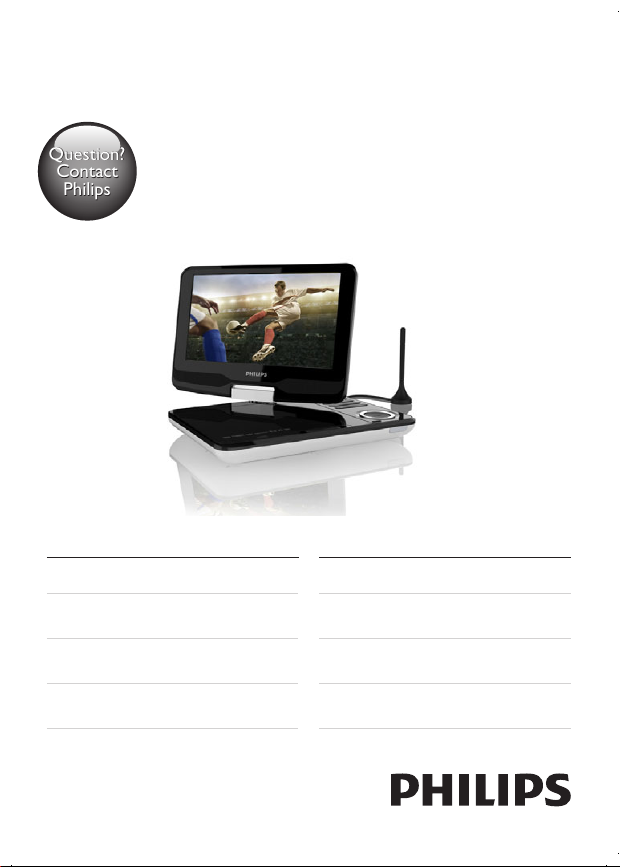
Register your product and get support at
www.philips.com/welcome
Always there to help you
Question?
Contact
Philips
Question?
Contact
Philips
PD9015
User manual 3
Benutzerhandbuch 79
Mode d'emploi 157
Manual del usuario 235
Brugervejledning 41
Gebruiksaanwijzing 119
Manuale utente 197
Användarhandbok 273
Page 2
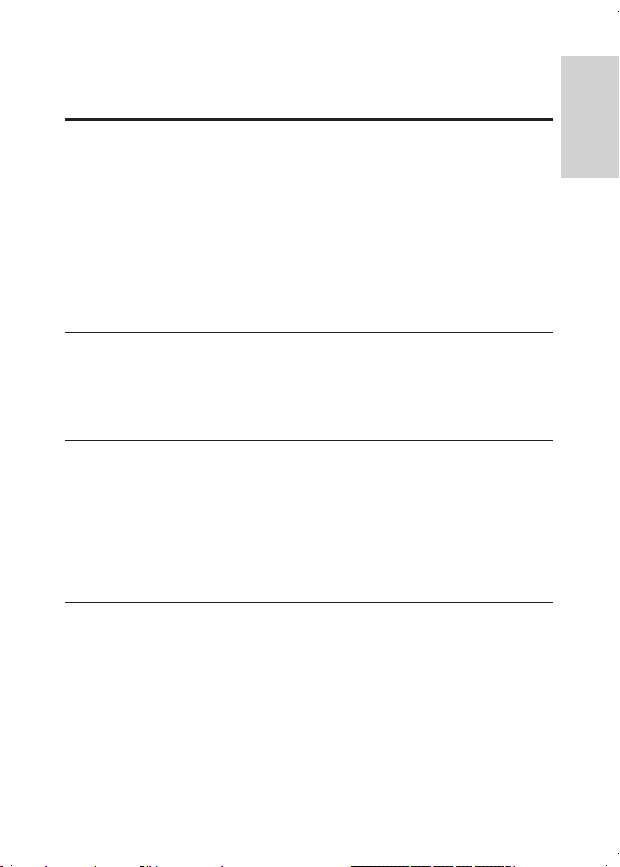
Contents
English
1 Important 5
Safety and notice 5
Safety 5
Compliance 7
Care of the environment 7
Copyright 9
Warranty 9
2 Your new player 10
What's in the box 10
Overview 11
3 Get started 16
Charge power 16
Install remote control battery 18
Switch on/off 18
Select OSD language 19
4 Play discs 21
Play options 21
Parental control 24
Screen saver 25
Connect additional equipment 25
DVD Settings 26
3EN
Page 3
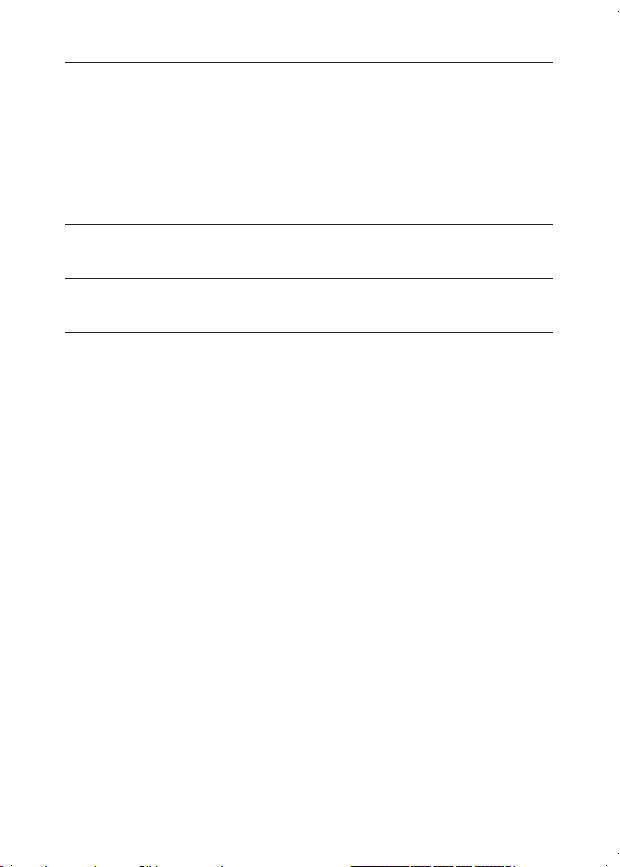
5 Watch digital TV and listen to the radio 28
Connect TV antenna 28
First-time setup 29
Turn in to TV/ radio stations 30
Setup 33
6 Play from USB 37
7 Product information 38
8 Troubleshooting 39
4 EN
Page 4
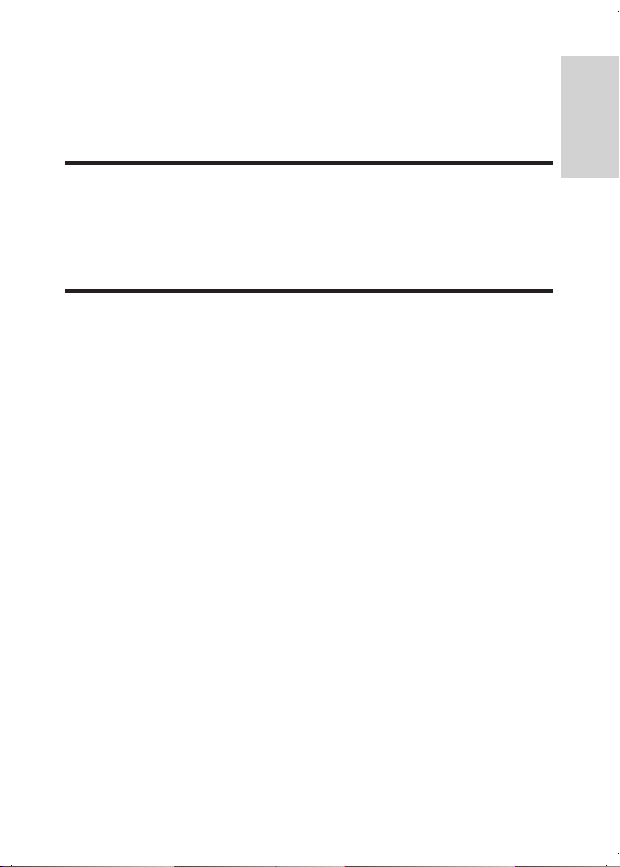
1 Important
English
Safety and notice
Read and understand all instructions before you use this product. If damage is
caused by failure to follow the instructions, the warranty does not apply.
Safety
Only use attachments/accessories specied by the manufacturer.
The product shall not be exposed to dripping or splashing.
Do not place any sources of danger on the product (e.g. liquid lled objects,
lighted candles).
Batteries (battery pack or batteries installed) shall not be exposed to excessive
heat such as sunshine, re or the like.
Danger of explosion if battery is incorrectly replaced. Replace only with the same
or equivalent type.
Risk of swallowing batteries!
• The product or remote control may contain a button cell battery, which is
possible to be swallowed. Keep the battery out of reach of children at all
times! If swallowed, the battery can cause serious injury or death. Severe
internal burns can occur within two hours of ingestion.
• If you suspect that a battery has been swallowed or placed inside any part of
the body, seek immediate medical attention.
• When you change the batteries, always keep all new and used batteries out
of reach of children. Ensure that the battery compartment is completely
secure after you replace the battery.
• If the battery compartment cannot be completely secured, discontinue use
of the product. Keep out of reach of children and contact the manufacturer.
5EN
Page 5
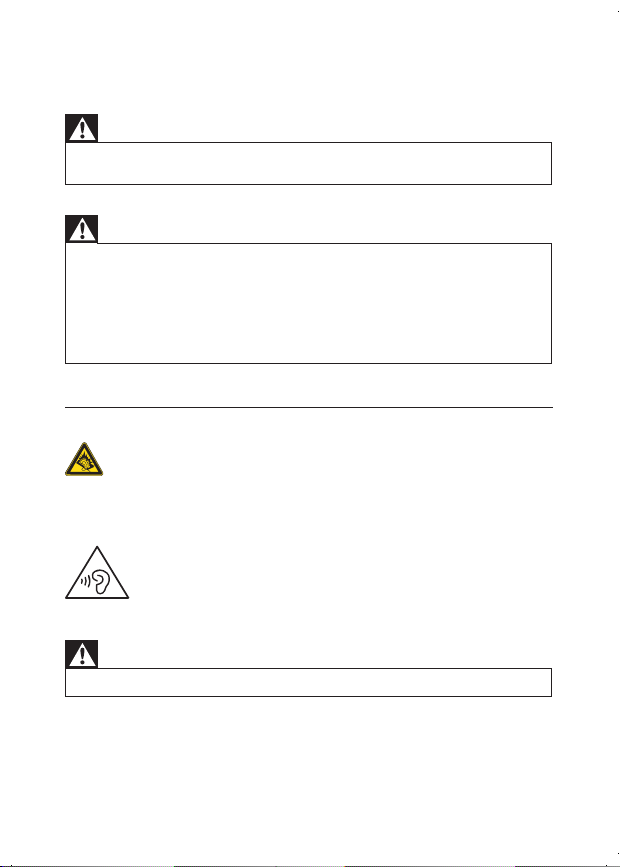
Modication of the product could result in hazardous radiation of EMC or
other unsafe operation.
Warning
• Where the MAINS plug or an appliance coupler is used as the disconnect device, the disconnect
device shall remain readily operable.
Warning
• Never remove the casing of this product.
• Never lubricate any part of this product.
• Never place this product on other electrical equipment.
• Keep this product away from direct sunlight, naked ames or heat.
• Never look into the laser beam inside this product.
• Ensure that you always have easy access to the power cord, plug or adaptor to disconnect the
product from the power.
Hearing safety
A pleine puissance, l’écoute prolongée du baladeur peut endommager l’oreille
de l’utilisateur.
Warning
• To prevent possible hearing damage, do not listen at high volume levels for long periods.
The maximum output voltage of the player is not greater than 150 mV.
6 EN
Page 6
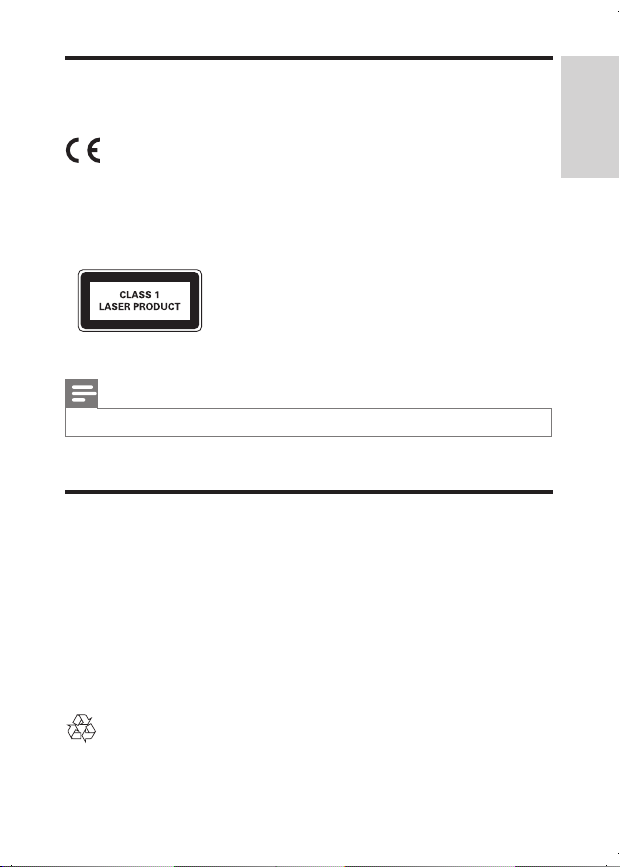
Compliance
English
This product complies with the radio interference requirements of the European
Community.
This apparatus includes this label:
Note
• The type plate is located on the bottom of the product.
Care of the environment
Environmental information
All unnecessary packaging has been omitted. We have tried to make the packaging
easy to separate into three materials: cardboard (box), polystyrene foam (buffer)
and polyethylene (bags, protective foam sheet.)
Your system consists of materials which can be recycled and reused if
disassembled by a specialized company. Please observe the local regulations
regarding the disposal of packaging materials, and old equipment.
7EN
Page 7
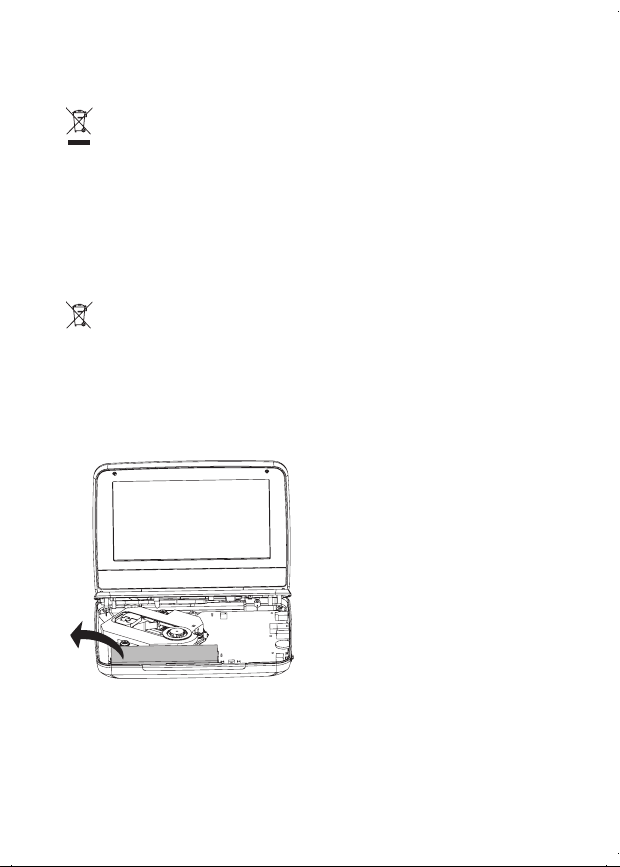
Your product is designed and manufactured with high quality materials and
components, which can be recycled and reused.
When this crossed-out wheeled bin symbol is attached to a product it means that
the product is covered by the European Directive 2002/96/EC.
Please inform yourself about the local separate collection system for electrical and
electronic products.
Please act according to your local rules and do not dispose of your old products
with your normal household waste. Correct disposal of your old product helps to
prevent potential negative consequences for the environment and human health.
Your product contains batteries covered by the European Directive 2006/66/EC,
which cannot be disposed with normal household waste.Please inform yourself
about the local rules on separate collection of batteries because correct disposal
helps to prevent negative consequences for the environmental and human health.
Always bring your product to a professional to remove the built-in battery.
8 EN
Page 8
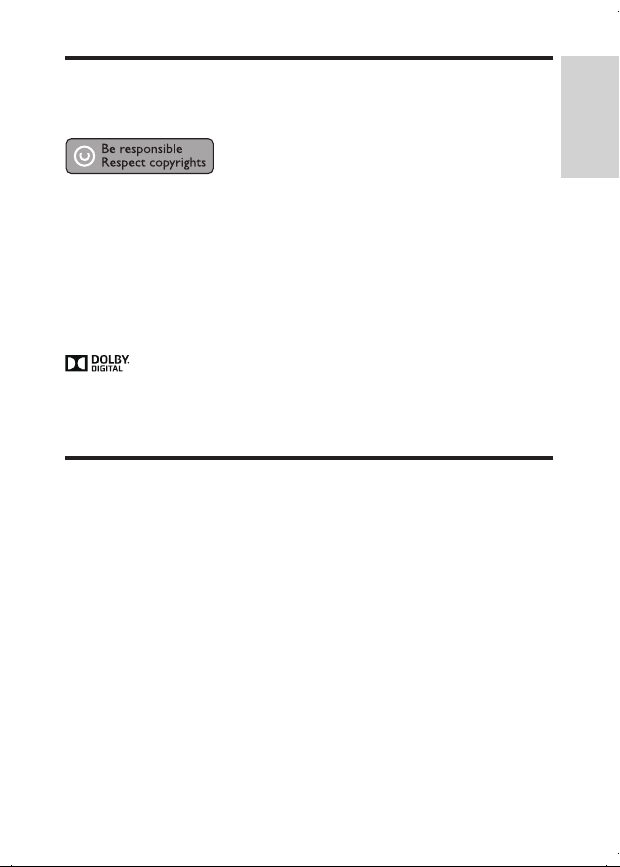
Copyright
English
This item incorporates copy protection technology that is protected by U.S.
patents and other intellectual property rights of Rovi Corporation. Reverse
engineering and disassembly are prohibited.
Specications are subject to change without notice. Trademarks are the property
of Koninklijke Philips Electronics N.V or their respective owners. Philips reserves
the right to change products at any time without being obliged to adjust earlier
supplies accordingly.
Manufactured under license from Dolby Laboratories.
Dolby and the double-D symbol are trademarks of Dolby Laboratories.
Warranty
• Never attempt to repair the product, this could lead to the risk of injury,
damage to the product and will void your warranty.
• Use the product and accessories only as intended by the manufacturer. The
caution sign printed on the back of the product indicates risk of electric
shock.
• Never remove the cover of the product. Always contact Philips Customer
Support for service or repairs.
• Any operation expressly prohibited in this manual, or any adjustments and
assembly procedures not recommended or authorized in this manual shall
void the warranty.
9EN
Page 9
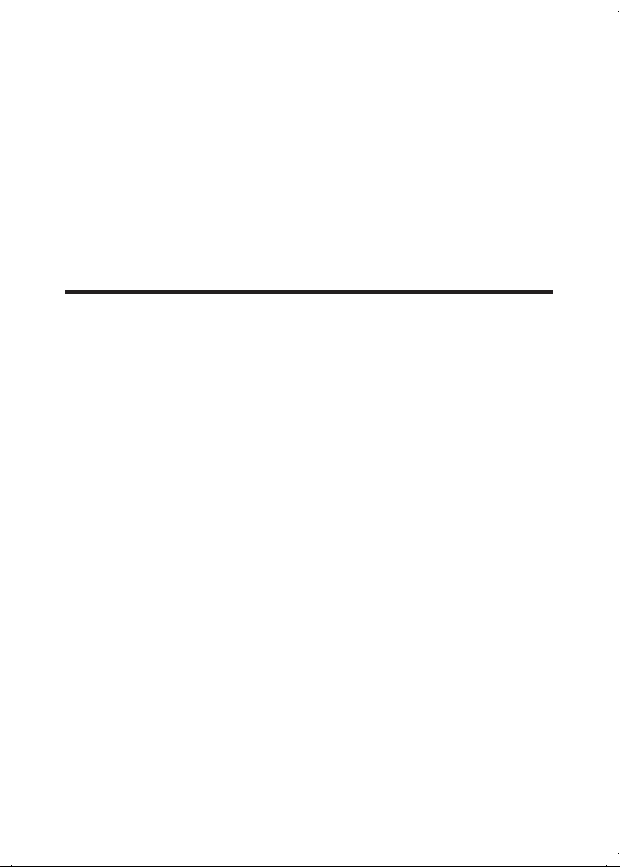
2 Your new player
On PD9015, you can do the following:
• You can play the following discs (including CD-R, CD-RW, DVD±R and
DVD±RW):
• DVD-Video, Video CD, Audio CD, MP3 CD, Discs with JPEG les;
• Receive digital TV/ radio programs from the the Digital Video Broadcasting
(DVB-T) services;
• Play media that you store on the USB mass storage device.
What's in the box
Check and identify the contents of your package:
• Portable DVD player
• Remote control
• AC power adaptor, DC120150110 (Philips)
• Car adaptor
• AV cable
• Mounting bag
• Antenna
• User manual
10 EN
Page 10
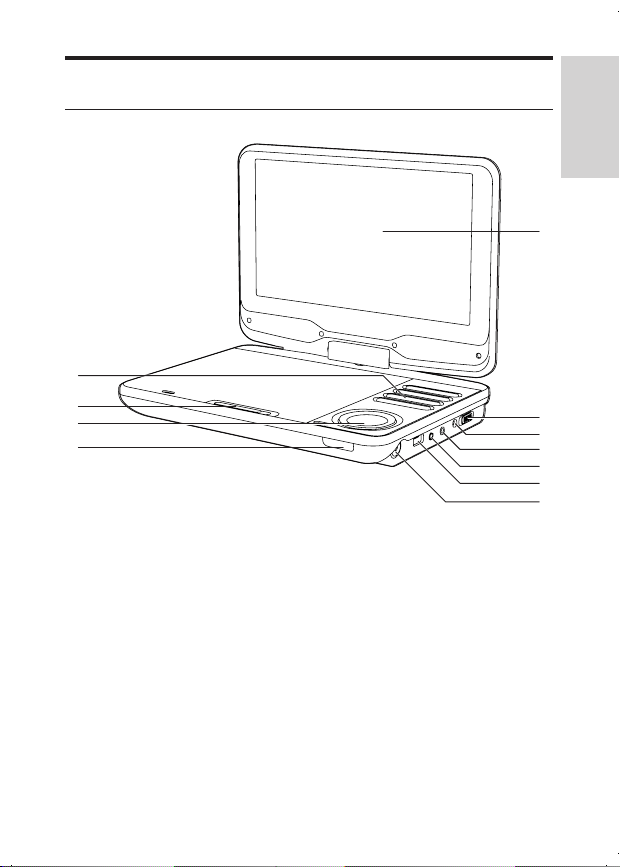
Overview
English
Main unit
j
i
h
g
a •ON OFF•
• Slide to switch the player on/ off.
b DC IN 12V
• Power supply socket
c PHONE
• Headphone jack
d AV OUT
• Audio/video output jack
e USB
• Connector for USB devices
k
a
b
c
d
e
f
11EN
Page 11
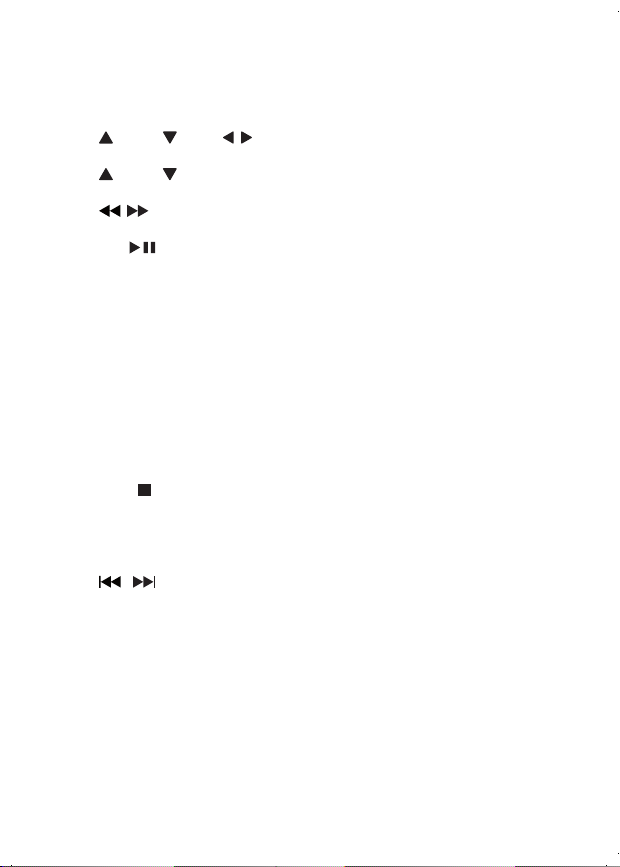
f Antenna jack
g CHR/IR
• Charging indicator/Remote control sensor
h (CH+), (CH-), ,
• Navigates menus.
(CH+), (CH-)
• DVB-T: Switches to the next or previous channel.
,
• DVD/USB: Searches backward/forward at different speeds.
OK/
• Conrms an entry or selection.
• DVD/USB: Starts, pauses or resumes play.
i OPEN
• Opens the disc compartment.
j SETUP
• Accesses or exits the setup menu.
SOURCE
• Switches between DVD, DVB-T and USB.
DVD MENU
• For DVD, accesses or exits disc menu.
• For VCD, turns on or off PBC (Playback Control) mode.
EXIT/
• DVD/USB: Stops play.
• DVB-T: Goes to the previous menu.
VOL+/-
• Adjusts volume.
/
• DVD/USB: Skips to the previous or next title, chapter, or track.
k Display panel
12 EN
Page 12
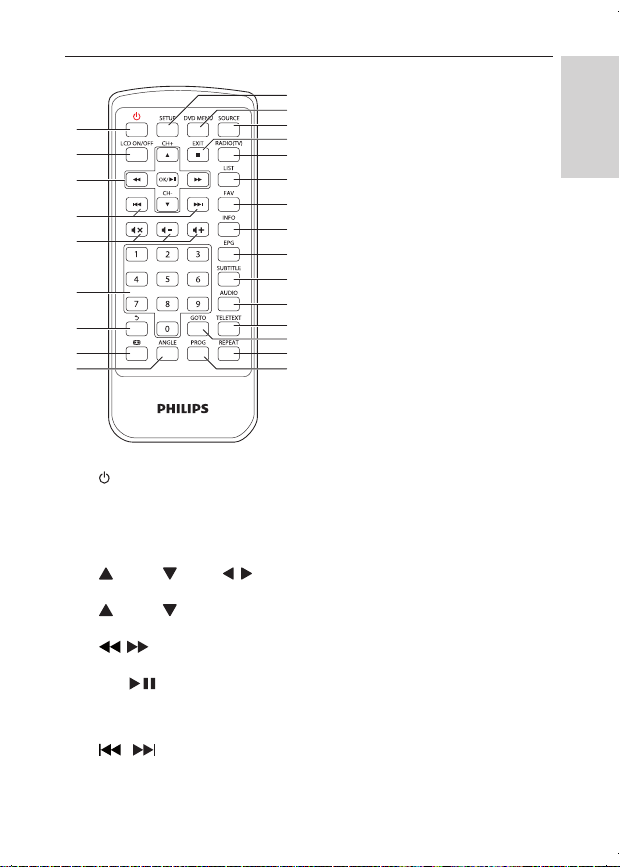
Remote control
English
a
b
c
d
e
f
g
h
i
x
w
v
u
t
s
r
q
p
o
n
m
l
k
j
a
• Switches the player on from standby or back to standby.
b LCD ON/OFF
• Switches on/off the screen.
c (CH+), (CH-), ,
• Navigates menus.
(CH+), (CH-)
• DVB-T: Switches to the next or previous channel.
,
• DVD/USB: Searches backward/forward at different speeds.
OK/
• Conrms an entry or selection.
• DVD/USB: Starts, pauses, or resumes play.
d /
• DVD/USB: Skips to the previous or next title, chapter, or track.
13EN
Page 13

e /
• Increases or decreases volume.
• Mutes or restores volume.
f 0-9
• Numeric keypad
g
• DVD: (For VCD, PBC on) Return to the PBC menu.
• DVB-T: Returns to the previous channel; renames channels in Program
Edit menu.
• USB: Returns to the previous folder.
h
• DVD/USB: Zooms in or out a picture/video image.
• DVB-T: Adjusts screen aspect ratio.
i ANGLE
• DVD: Selects a different viewing angle of a DVD.
j PROG
• DVD: Program tracks.
k REPEAT
• DVD/USB: Repeats a chapter/track/title.
l GO TO
• DVD/USB: Skip to a chapter/track/title or a play time.
m TELETEXT
• DVB-T: Toggles teletext on or off.
n AUDIO
• DVD: For DVD, selects an audio language; for VCD, selects an audio
mode.
• DVB-T: Selects an audio language of present service.
• USB: For movie, selects an audio mode.
o SUBTITLE
• DVD: Selects DVD subtitle language.
• DVB-T: Selects subtitle language of present service.
• USB: Accesses the subtitle menu.
14 EN
Page 14

p EPG
English
• DVB-T: Toggles the Electronic Program Guide (EPG) on or off. Enabled
on digital channels only.
q INFO
• DVD/USB: Displays play information, if available.
• DVB-T: Displays program information, if available.
r FAV
• DVB-T: Accesses or exits the favorite channel list.
s LIST
• DVB-T: Displays the list of channels.
t RADIO (TV)
• DVB-T: Switches between radio and TV.
u EXIT/
• DVD/USB: Stops play.
• DVB-T: Goes to the previous menu.
v SOURCE
• Switches between DVD, DVB-T and USB.
w DVD MENU
• For DVD, accesses or exits disc menu.
• For VCD, turns on or off PBC (Playback Control) mode.
x SETUP
• DVD/DVB-T: Selects or exits the setup menu.
15EN
Page 15

3 Get started
Caution
• Use the controls only as stated in this user manual.
• Always follow the instructions in this chapter in sequence.
If you contact Philips, you will be asked for the model and serial number of your
player. The model number and serial number are on the bottom of your player.
Write the numbers here:
Model No. __________________________
Serial No. ___________________________
Charge power
Charge through the AC adaptor
Caution
• Risk of product damage. Ensure that the power supply voltage corresponds to the voltage printed
on the bottom of the player.
You can only charge the player when it is powered off or in standby mode.
1 Make sure that you have connect the player to power.
16 EN
Page 16

English
2 On the main unit, slide the •ON OFF• switch to the OFF position.
• Alternatively, press on the remote control to switch to standby mode.
» The CHR indicator turns on (red).
» When the battery is fully charged, the CHR indicator turns off.
Tip
• To maximize battery life, recharge the battery immediately once the battery is fully discharged. If
you do not use the player for a long time, fully recharge the battery once ever y two months.
Charge through the car adaptor
Connect the supplied car adaptor to the player and car cigarette lighter.
17EN
Page 17

Install remote control battery
Caution
• Risk of explosion! Keep batteries away from heat, sunshine or re. Never discard batteries in re.
• Danger of explosion if batter y is incorrectly replaced. Replace only with the same or equivalent
type.
• Batteries contain chemical substances, they should be disposed of properly.
• Perchlorate Material - special handling may apply. See www.dtsc.ca.gov/hazardouswaste/perchlorate.
For rst-time use:
1 Remove the protective tab to activate the remote control battery.
To replace the remote control battery:
1 Open the battery compartment.
2 Insert one CR2025 battery with correct polarity (+/-) as indicated.
3 Close the battery compartment.
1
2
3
Switch on/off
1 To switch on, slide •ON OFF• to the ON position on the main unit.
18 EN
Page 18

English
» The CHR indicator turns on (green).
2 To switch off, slide •ON OFF• to the OFF position on the main unit.
• Alternatively, press on the remote control to switch to standby mode.
» The CHR indicator turns on (red).The battery charging star ts.
» When the battery is fully charged, the CHR indicator turns off.
Auto standby
In DVB-T mode or USB mode, if there is no button press or media play on the
playerfor three hours, the player switches to standby mode to save power.
In the DVB-T mode, press SETUP. Go to [Time] > [Auto Standby]. Press
to select [On].
Select OSD language
You can select a different language for the onscreen menus.
In DVD mode
1 Press SETUP.
» The setup menu is displayed.
2 Go to [Language] > [Language], then press OK/ .
3 Press / to select a language.
4 Press OK/ to conrm.
5 Press SETUP to exit.
/
19EN
Page 19

In DVB-T mode
1 Press SETUP.
» The setup menu is displayed.
2 Go to [Option] > [OSD Language].
3 Press / to select a language.
4 Press SETUP to exit.
20 EN
Page 20

4 Play discs
English
1 Slide OPEN on the player.
» Remove the protective card, if you use the player for the rst time.
2 Insert the disc with label side facing up.
3 Push down to close the disc compartment.
» Play starts automatically. If not, press OK/ .
• If a menu is displayed, select an item, then press OK/ to start play.
• To pause, press OK/ . Press again to resume play.
• To stop, press EXIT/ .
• To select the previous/next item, press or .
• To star t search within video/audio, press or once or more.
Play options
Use the disc menu
For VCDs with play Control (PBC) feature (version 2.0 only) and SVCDs,
1 Press DVD MENU repeatedly to select PBC off or PBC on.
» If PBC off, the play starts automatically.
During play,
• If PBC on, press to return to the menu screen.
Tip
• If PBC is on, the numeric keypad (0-9) is disabled.
Program
For VCD/SVCD/DVD discs,
21EN
Page 21

1 During play, press PROG on the remote control.
» The program menu is displayed.
2 Enter the corresponding number of the title/chapter/track with the
numerical keys (0-9).
3 Select Add to Program and press OK to conrm.
4 Repeat steps 2-3 to program other title/chapter/track.
5 To play the program, select [Play] and then press OK to conrm.
• To exit the program menu, press PROG once.
• To clear the program, select [Clear Program] and then press OK to
conrm.
Repeat
1 During play, press REPEAT repeatedly to select the following repeat options:
For DVD
• [Repeat Chapter] (current chapter)
• [Repeat Title] (current title)
• [Repeat off]
For CD/VCD/SVCD
• [Repeat Single] (current track)
• [Repeat All] (entire disc)
• [Repeat off]
For JPEG/MP3
• [Repeat Single] (current le)
• [Repeat Folder] (current folder)
• [Repeat off]
Tip
• For VCD/SVCD, if PBC is on, you cannot repeat items.
22 EN
Page 22

Search by time or title/chapter/track number
English
1 During video/audio play, press GO TO.
2 Enter the selected time or number.
• In the title/chapter/track eld, enter the title/chapter/track number.
• In the time eld, enter the play position in sequence of hour, minute,
and second.
3 Press OK.
» Play starts automatically at the selected point.
To skip to any title/chapter/track directly,
• During play, enter the corresponding number of the title/chapter/track with
the numerical keys (0-9).
• Press OK to conrm if needed.
Select audio language
For DVDs that contain two or more audio languages.
• During play, press AUDIO repeatedly until the language is selected.
Select subtitle language
For DVDs that contain two or more subtitle languages.
• During play, press SUBTITLE repeatedly until the language is selected.
Select an audio mode
For VCDs/MP3-CDs with two or more audio tracks,
• Press AUDIO repeatedly to select an audio channel: [Left], [Right], [Mix], or
[Stereo].
Select a view angle
To select a view angle for DVD,
• During play, press ANGLE repeatedly on the remote control.
23EN
Page 23

Zoom
For DVD, VCD and JPEG CDs, you can zoom into or out of an image.
1 Press repeatedly to zoom into or out of an image.
2 When the image is enlarged, press / / / to pan through it.
Rotate pictures
For JPEG CDs only. While the JPEG is displayed:
• Press to rotate counter-clockwise.
• Press to rotate clockwise.
• Press to ip up/down.
• Press to ip left/right..
Parental control
Restrict access to discs that are unsuitable for children. These types of discs must
be recorded with ratings.
1 Press SETUP.
2 Select [Rating] > [Parental control]. Press OK.
» Password menu is displayed.
3 Enter your current password (or '6666' by default). Press OK.
4 Press OK.
» A list of rating levels is displayed.
5 Select your level. Press OK.
Note
• To play a disc with the rating level higher than what you have set in [Parental control], you need to
enter the password.
• The ratings are country-dependent. To allow all discs to play, select '8' for DVD-video and BD-
Video.
• Some discs have ratings printed on them but are not recorded with ratings. This function has no
effect on such discs.
24 EN
Page 24

Change the password
English
1 Press SETUP.
2 Select [Rating] > [Set Password], press OK.
» Password menu is displayed.
3 Enter your current password, and then press OK to conrm.
• The default password is 6666.
4 Press OK.
5 Enter your new 4-digit password, and then press OK to conrm.
6 Enter the new password again, and then press OK to conrm.
7 Press SETUP to exit.
Screen saver
From the Home screen, go toSETUP. Select [Misc] > [Screen saver]. Press /
to switch on screen saver.
• If there is no button press or media play on the player for 5 minutes, the
screen saver is activated.
• To exit the screen saver, press any button.
Note
• Screen saver is only available for disc play.
Connect additional equipment
You can connect the player to a TV or an amplier to enjoy DVDs.
25EN
Page 25

Caution
• Turn off your player before you connect it to any additional equipment.
You can connect the player to a TV or an amplier to enjoy the video/ audio play.
R
L
Match the color of the AV cables with the jacks:
• the yellow cable is for the yellow video jack
• the red/white cable is for the red/white audio jacks.
DVD Settings
To maximize your DVD play experience, use SETUP to ne tune your settings.
1 Press SETUP.
» The setup menu is displayed.
2 Use navigation keys to select an option and press /OK to conrm.
[Language]
• [Language]: Select onscreen display language.
• [Subtitle]: Select a DVD subtitle language.
• [MPEG4 subtitle]: Select a subtitle for a video disc.
• [Audio]: Select a DVD audio language.
• [DVD menu]: Select a DVD menu language.
[Video]
• [Aspect Ratio]: Set screen display aspect ratio.
• [TV System]: Set video output format to TV system.
VIDEO IN
26 EN
Page 26

[Audio]
English
• [Night Mode]: Select quiet or full dynamic sound.
• [Smart Sound]: Select a sound effect for music.
[Rating]
• [Parental control]: Select a parental level.
• [Set Password]: Change existing password (6666 by default).
[Misc]
• [Use Default Settings]: Restore default settings.
• [Screen saver]: Activate/deactivate screen saver.
3 Press to go back to the previous menu.
4 Press SETUP to exit.
27EN
Page 27

5 Watch digital TV and listen to
the radio
Note
• Before you star t, make sure that you have connected the antenna to the player.
• Make sure that you are in an area with sufcient DVB-T signal coverage. You can check the signal
coverage with the TV/radio broadcast authority of your country or visit www.philips.com/support.
Connect TV antenna
To watch HDTV programs on the player, connect one of the TV antennas to the
player:
• the supplied antenna, or
• your home antenna.
Cable
• Connect the antenna to the antenna jack.
Tip
• For better reception, connect the player to home antenna.
28 EN
Page 28

First-time setup
English
1 Press SOURCE to switch to DVB-T mode.
» An Installation Guide menu is displayed, when you use the player for the
rst time.
2 In [OSD Language], press / to select an OSD language.
3 In [Country], press / to select the county of your current location.
4 Select [Channel Search], then press OK to conrm.
» Auto channel search star ts.
» When the auto channel search is complete, the rst TV service starts
to play.
Auto search
When you move to a new place (such as a new city or country), restart auto
search for better reception.
1 On the remote control, press SETUP.
2 Go to [Channel Search] > [Auto Search].
» The player starts to search for available services.
» When the auto search is complete, the rst TV service starts to play.
29EN
Page 29

Manual search
You can search TV channels manually.
1 Press SETUP.
2 Select [Channel Search] > [Manual Search].
3 Press / to select a channel number, or enter the channel number
with the numerical keys.
4 Press OK to conrm.
Turn in to TV/ radio stations
1 Press SOURCE to switch to DVB-T mode.
2 Press RADIO (TV) to select radio or TV mode.
• To change the volume, press / .
To change channels,
• press CH+/CH-.
Or
• Enter the channel numbers with the numeric keys.
Rearrange the channel list
1 Press SETUP.
» The Setup menu is displayed.
2 Select[Program]>[Program Edit], press OK.
• Enter the current password (000000 by default).
» A Program Edit menu is displayed.
30 EN
Page 30

English
3 Select the channel, and press the red button.
4 Press / to move the channel up or down.
5 Press OK to conrm.
Manage channel
Select the channel, and then follow the onscreen instructions.
• To skip the channel, press the green button.
• To lock the channel, press the yellow button.
• To delete the channel, press the blue button. Press OK to conrm.
• Press FAV to add the channel to the favorite list. To delete from your favorite
list, press FAV again.
• To rename the channel, press .
View program information (DTV)
To view brief information of the current program, press INFO; to view detail
information, press INFO twice.
• To exit the program information page, press EXIT/ .
Access teletext
If the current channel has teletext, press TELETEXT to access.
Tip
• The program may request using color keys to access or control the viewing features. Follow the
instructions on the teletext screen.
31EN
Page 31

Set time
1 Press SETUP.
2 Select [Time].
To select time setting mode:
1 Select [Time offset].
2 Press / to select an option, then press OK to conrm.
• [Auto]: The time zone is updated automatically according to the
broadcasted TV channel.
• [Manual]: Set your time zone manually.
To set time zone:
1 Select [Time offset].
2 Press to select [Manual].
3 Select [Time Zone].
4 Press / to select a time zone.
• Select GMT +1 for Germany and Central Europe (time difference with
regard to the Greenwich mean time)
Use the electronic program guide
EPG is an onscreen guide available for TV programs. You can navigate, select, and
view programs of the following 8 days by time or title.
1 Select a channel in the TV mode.
2 Press EPG.
» The Electronic Program Guide menu is displayed.
Programme Guide
003 3/24
26 Jan 11:10-11:30 El media ambient
26 Jan 11:30-12:00 Notices 3/24
26 Jan 12:00-12:22 Notices 3/24
26 Jan 12:22-12:30 Canal Parlament
26 Jan 12:30-13:00 Notices 3/24
26 Jan 13:00-13:30 Notices 3/24
26 Jan 13:30-14:00 Notices 3/24
26 Jan 14:00-14:30 Telenoticies migdia
Day+ Day- Page Down Page Up
Sun. 26 Jan 2008 11:26
Vaior afegit
Les comarques de muntanya viuen una
clara represa economica en els ultims
anys. La ramaderia l l’agricultura
deixen pas a un potent sector turistic l
a la creaciol consolidacio d’algunes
industries.
32 EN
Page 32

3 Press / to select a channel.
English
4 Press / to select a program.
5 Press OK.
» The brief information of this program is displayed.
Follow the onscreen instructions.
• To switch programs to the previous/next day, press the red/yellow
button.
• To view the programs information in the previous/next page, press
green/blue button.
6 To exit the EPG menu, press EPG.
Setup
You can change the setup options of the player.
1 On the remote control, press SETUP.
» The setup menu is displayed.
Program Edit
EPG
Sort
LCN
Exit
2 To select an option,
Press
[Time], [Option], and [System].
a Press / to select a menu item.
b Press / to select an option.
3 To exit, press EXIT/ .
Program
OK
Return
Confirm
/ to switch to a menu: [Program], [Picture], [Channel Search],
33EN
Page 33

Program
[Program Edit]: Edit the list of services. You can change the sequence of the
services, change the service names, and lock, skip, and delete some services.
[EPG]: Check the program information and schedules.
[Sort]: Sort the list of services in different ways.
[LCN]: Select whether to keep the logical channel numbers of the services.
To re-assign channel numbers to the services, switch off [LCN].
Picture
[Aspect Ratio]: Select display aspect ratio.
[TV Format]: Select video output format to TV system.
Channel Search
[Auto Search]: Start the auto search of available DVB-T services.
[Manual Search]: Search a DVB-T service by service name or frequency.
[Country]: Select the country of your current location.
[Antenna Power]: Increase the power of the external antenna.
Time
[Time offset]: Select [Auto] to use the time of the DVB-T services. Select
[Manual] to select your time zone in [Time Zone].
[Country Region]: Select the country of your current location.
[Time Zone]: To select your time zone, select [Manual] in [Time offset].
[Auto Standby]: Switch the playeroff automatically when there is no button press
or media play for three hours.
Option
[OSD Language]: Select languages for the onscreen menus.
[Subtitle Language]: Select languages for the subtitle.
[Audio Language]: Select languages for the audio.
34 EN
Page 34

System
English
[Parental Guidance]
you can set password to programs with age restrictions.
• Enter your password to select an age level (000000 by default).
[Set Password]
Set or change the password that you use in [Program Edit], [Parental Guidance]
and [Restore Factory Default].
Tip
• If you forget your last saved password, you can enter 888888 to unlock. Then, you can enter a new
password.
[Restore Factory Default]
You can reset your player settings to the original factory settings.
• Enter your password (000000 by default).
[Information]
check the information about your player. Before you upgrade the rmware, check
current version information of your player.
[Software Update]
You can update the rmware through a storage device.
1 On your computer, do the following:
a Go to www.philips.com/support to nd the latest rmware.
b Search for your model and click on "Software and drivers".
c Download the rmware update and save the le to the root
directory of a USB storage device.
2 On the player, do the following:
a Connect the USB storage device.
b On the remote control, press SETUP, select[System]>[Software
Update]>[USB Upgrade].
» If a rmware update is detected, you are prompted to start the
update.
35EN
Page 35

3 Follow onscreen instructions to complete the update.
» When the update is complete, the playerswitches back to Installation
Guide automatically.
Caution
• Keep the playerpowered on and the storage device mounted before the rmware update is
complete.
36 EN
Page 36

6 Play from USB
English
You can play VOB, MP3, AVI or JPEG les that are stored on a USB storage device.
1 Connect the USB storage device to the player.
2 Press SOURCE to switch to the USB mode.
» The content browser is displayed.
3 Select a category (Music/Photo/Movie), then press OK/ .
4 Select a le/folder, then press OK/ .
» Play starts.
» Follow the onscreen instructions.
5 To stop play, press .
37EN
Page 37

7 Product information
Note
• Product information is subject to change without prior notice.
Dimensions 239 x 39 x 178 mm
Weight 1.1 kg
AC power adaptor DC120150110 (Philips)
Power supply Input: 100-240V~ 50/60Hz 0.6A max
Output: DC 12V
Operating temperature range 0-35°C
Laser wavelength 650 nm
Video output
Format PAL & NTSC
Output level 1Vp - p ± 20%
Load impedance
Audio line out
Audio out (analog audio) Output level: 2V ± 10%
Load impedance
Audio distortion + noise
Frequency response 20Hz-20KHz ± 1dB
Signal/noise ratio
Channel separation
Dynamic range
75
10 K
-80 (1KHz)
80 dB
80 dB
80 dB
1.5A
38 EN
Page 38

8 Troubleshooting
English
No power
• Ensure that both plugs of the mains cord are properly connected.
• Ensure that there is power at the AC outlet.
• Check if the built-in battery is drained.
No sound
• Ensure that the AV cable is connected correctly.
No response to the remote control
• Ensure that the path between the remote control and the player is clear
from obstacles.
• From a close distance, point the remote control directly at the player.
• Replace the remote control batteries.
• The function does not work for this disc. Refer to the disc instructions.
Distorted picture
• Clean the disc. With a clean, soft, lint-free cloth, wipe the disc outwards from
the center.
• Make sure that the video output format of the disc is compatible with the TV.
• Change the video output format to match your TV or program.
• The LCD is manufactured using high precision technology. You may, however,
see tiny black points and/or bright points(red, blue, green) that continuously
appear on the LCD. This is a normal result of the manufacturing process and
does not indicate a malfunction.
Cannot play disc
• Ensure the disc label is upwards.
• Clean the disc. With a clean, soft, lint-free cloth, wipe the disc outwards from
the center.
• Check if the disc is defective by trying another disc.
No response to operating commands
• The operation is not permitted by the disc.
The player feels warm
• When the player is in use for a long period of time, its surface will be heated.
This is normal.
39EN
Page 39

No/weak signal displayed on the screen
• TV signal is too weak or out of TV signal covering area.
• Make sure you are in an area with sufcient coverage.
• Connect to your home TV antenna socket.
• Receiving TV in a driving car may cause signal problems.
TV reception with Black and White picture or no sound
• Ensure that you set the TV format correctly according to local TV broadcast
specications. If you do not know the information, contact local TV broadcast
authorities for help.
40 EN
Page 40

Specifications are subject to change without notice
© 2012 Koninklijke Philips Electronics N.V.
All rights reserved.
PD9015_12_UM_V2.0
