Page 1

Always there to help you
Question?
Contact
Philips
Question?
Contact
Philips
Register your product and get support at
www.philips.com/welcome
PD9010
User manual
Page 2
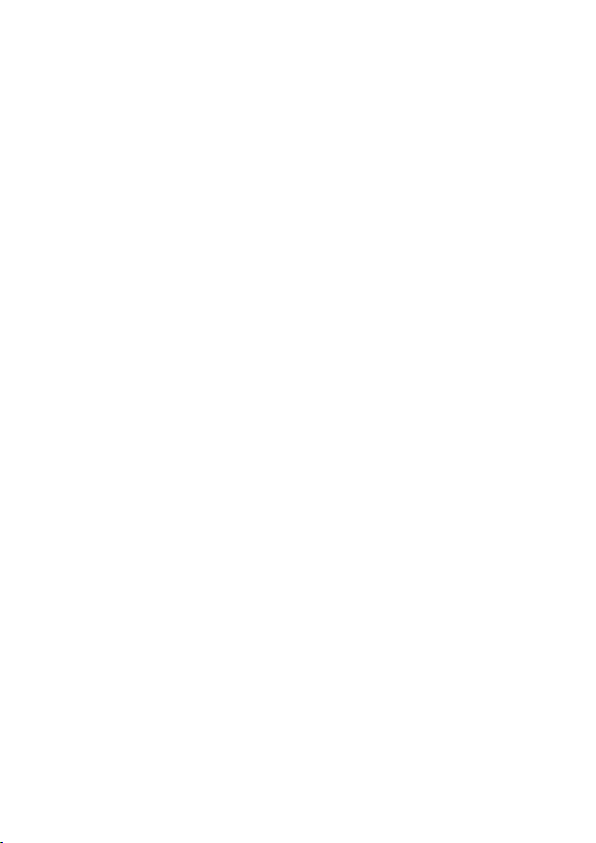
Page 3
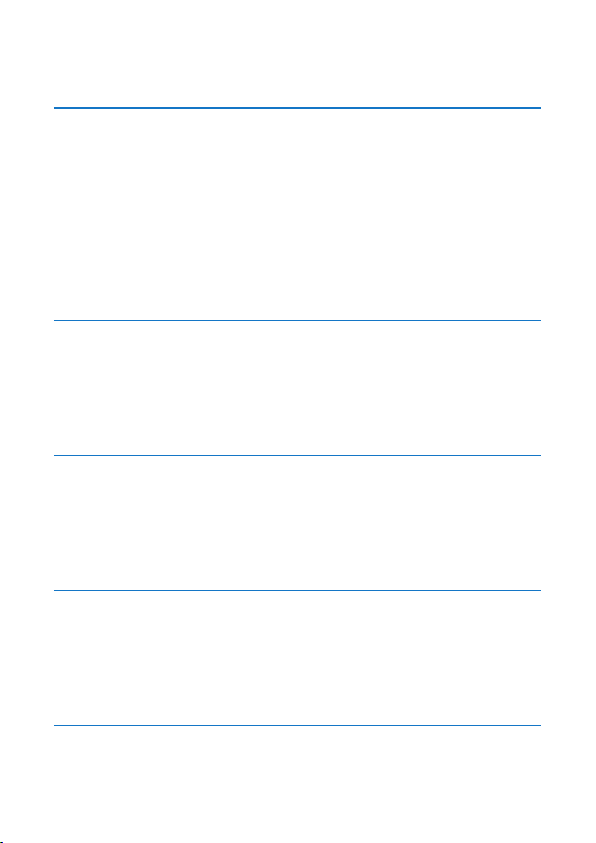
Contents
1 Important 3
Safety and notice 3
Safety 3
Compliance 4
Care of the environment 5
Copyright 6
Warranty 7
2 Your portable DVD player 8
Introduction 8
What's in the box 8
Overview of the main unit 9
3 Get started 11
Prepare 11
Switch on/off 13
Select OSD language 13
4 Play music or movies 15
Play discs 15
Connect additional equipment 18
Play from USB 18
5 Set the main unit 20
1EN
Page 4
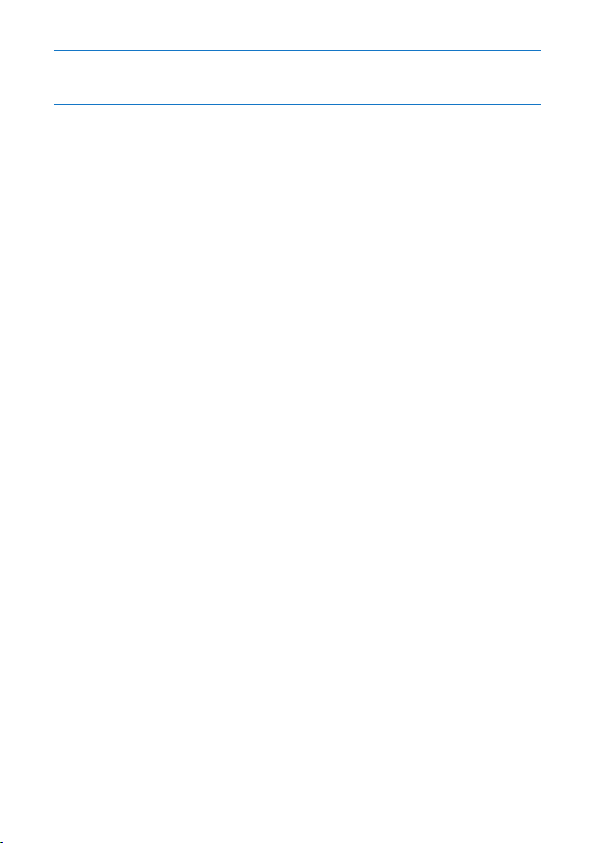
6 Product information 21
7 Troubleshooting 23
2 EN
Page 5
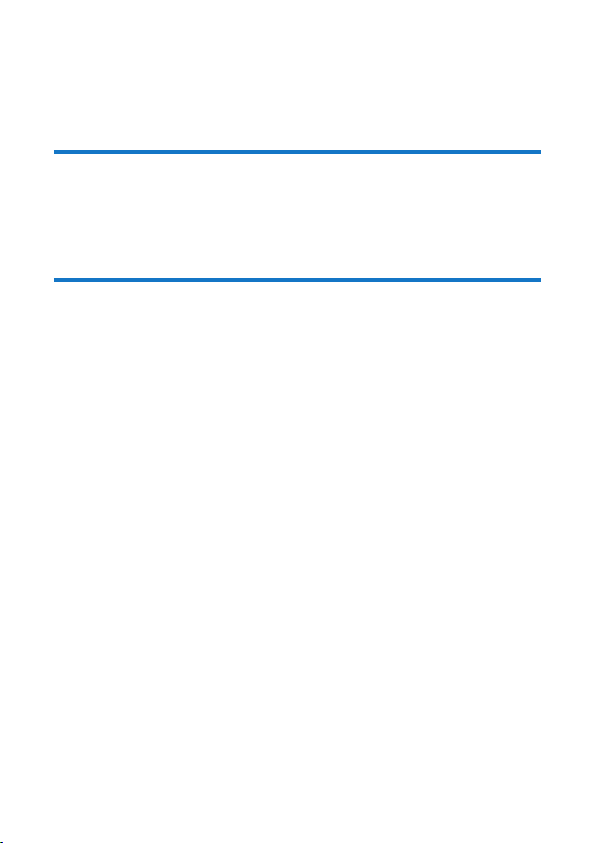
1 Important
Safety and notice
Read and understand all instructions before you use this product. If damage is
caused by failure to follow the instructions, the warranty does not apply.
Safety
Only use attachments/accessories specied by the manufacturer.
Use only power supplies listed in the user manual.
The product shall not be exposed to dripping or splashing.
Do not place any sources of danger on the product (e.g. liquid lled objects,
lighted candles).
Batteries (battery pack or batteries installed) shall not be exposed to excessive
heat such as sunshine, re or the like.
Danger of explosion if battery is incorrectly replaced. Replace only with the same
or equivalent type.
Where the plug of the Direct Plug-in Adapter is used as the disconnect device, the
disconnect device shall remain readily operable.
Modication of the product could result in hazardous radiation of EMC or
other unsafe operation.
3EN
Page 6
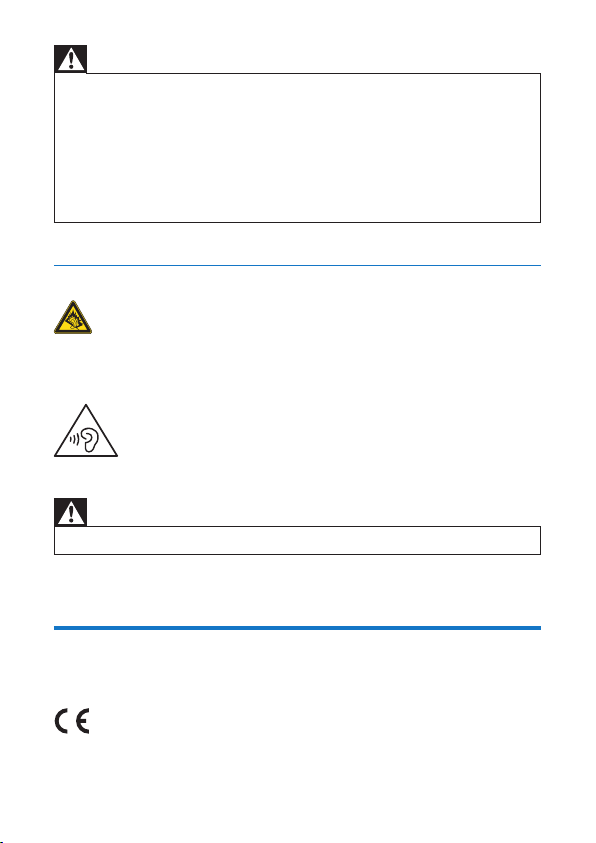
Warning
• Never remove the casing of this product.
• Never lubricate any part of this product.
• Never place this product on other electrical equipment.
• Keep this product away from direct sunlight, naked ames or heat.
• Never look into the laser beam inside this product.
• Ensure that you always have easy access to the power cord, plug or adaptor to disconnect the
product from the power.
• Where the MAINS plug or an appliance coupler is used as the disconnect device , the disconnect
device shall remain readily operable.
Hearing safety
A pleine puissance, l’écoute prolongée du baladeur peut endommager l’oreille
de l’utilisateur.
Warning
• To prevent possible hearing damage, do not listen at high volume levels for long periods.
The maximum output voltage of the player is not greater than 150 mV.
Compliance
4 EN
Page 7
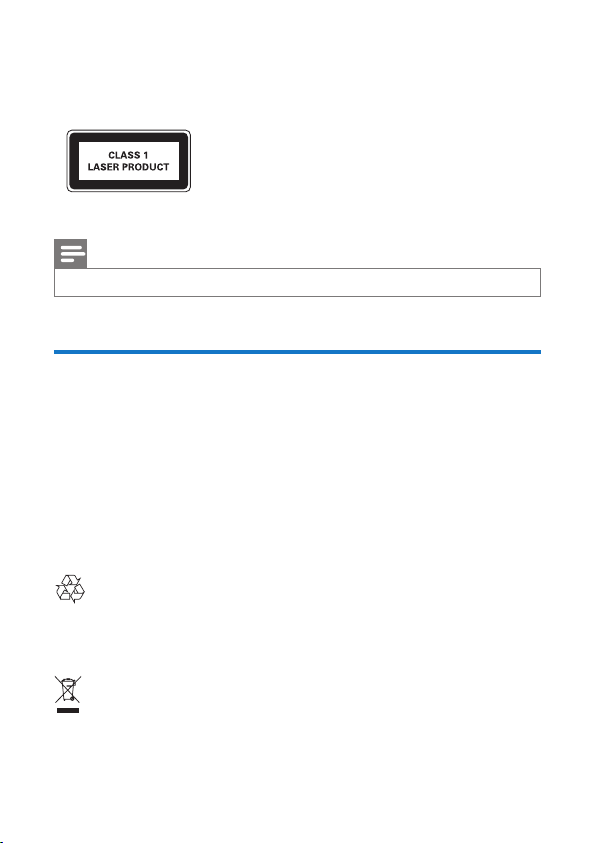
This product complies with the radio interference requirements of the European
Community.
This apparatus includes this label:
Note
• The type plate is located on the bottom of the product.
Care of the environment
Environmental information
All unnecessary packaging has been omitted. We have tried to make the packaging
easy to separate into three materials: cardboard (box), polystyrene foam (buffer)
and polyethylene (bags, protective foam sheet.)
Your system consists of materials which can be recycled and reused if
disassembled by a specialized company. Please observe the local regulations
regarding the disposal of packaging materials, and old equipment.
Your product is designed and manufactured with high quality materials and
components, which can be recycled and reused.
When this crossed-out wheeled bin symbol is attached to a product it means that
the product is covered by the European Directive 2002/96/EC.
5EN
Page 8
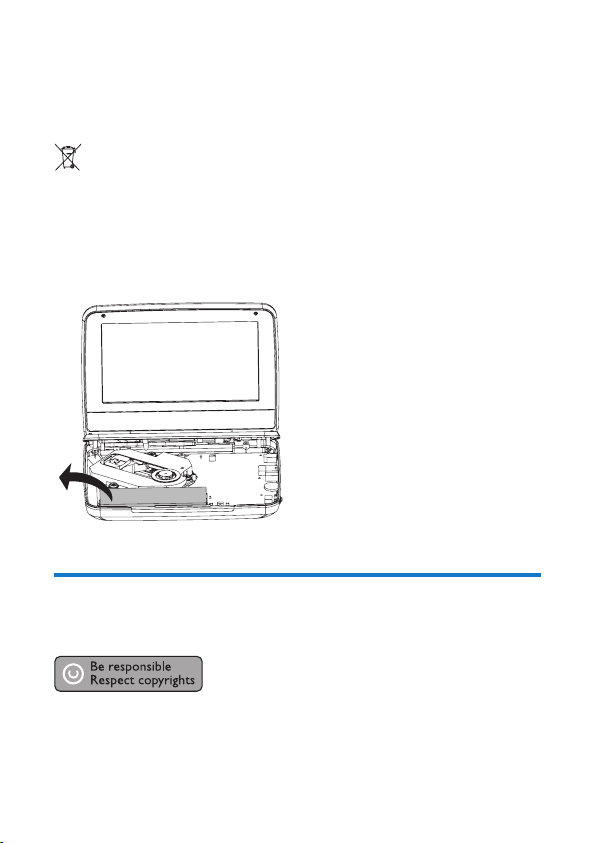
Please inform yourself about the local separate collection system for electrical and
electronic products.
Please act according to your local rules and do not dispose of your old products
with your normal household waste. Correct disposal of your old product helps to
prevent potential negative consequences for the environment and human health.
Your product contains batteries covered by the European Directive 2006/66/EC,
which cannot be disposed with normal household waste.Please inform yourself
about the local rules on separate collection of batteries because correct disposal
helps to prevent negative consequences for the environmental and human health.
Always bring your product to a professional to remove the built-in battery.
Copyright
This item incorporates copy protection technology that is protected by U.S.
patents and other intellectual property rights of Rovi Corporation. Reverse
engineering and disassembly are prohibited.
6 EN
Page 9
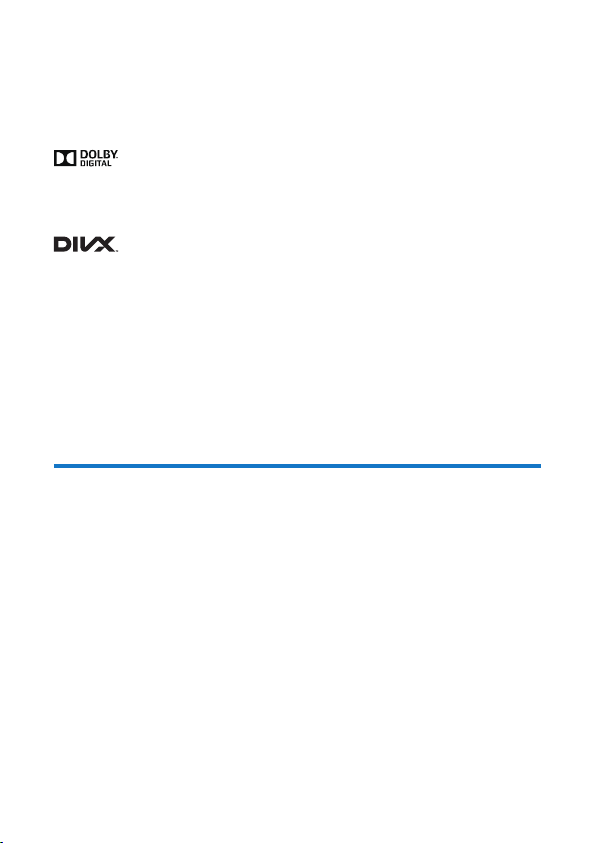
Specications are subject to change without notice. Trademarks are the property
of Koninklijke Philips Electronics N.V or their respective owners. Philips reserves
the right to change products at any time without being obliged to adjust earlier
supplies accordingly.
Manufactured under license from Dolby Laboratories.
Dolby and the double-D symbol are trademarks of Dolby Laboratories.
ABOUT DIVX VIDEO: DivX® is a digital video format created by DivX, Inc, a
subsidiary of Rovi Corporation. This is an ofcial DivX Certied® device that plays
DivX video. Visit divx.com for more information and software tools to conver t
your les into DivX videos.
ABOUT DIVX VIDEO-ON-DEMAND: This DivX Cer tied® device must be
registered in order to play purchased DivX Video-on-Demand (VOD) movies.
To obtain your registration code, locate the DivX VOD section in your device
setup menu. Go to vod.divx.com for more information on how to complete your
registration.
Warranty
• Never attempt to repair the product, this could lead to the risk of injury,
damage to the product and will void your warranty.
• Use the product and accessories only as intended by the manufacturer. The
caution sign printed on the back of the product indicates risk of electric
shock.
• Never remove the cover of the product. Always contact Philips Customer
Support for ser vice or repairs.
• Any operation expressly prohibited in this manual, or any adjustments and
assembly procedures not recommended or authorized in this manual shall
void the warranty.
7EN
Page 10

2 Your portable DVD player
Congratulations on your purchase, and welcome to Philips! To fully benet from
the support that Philips offers, register your product at www.philips.com/welcome.
Introduction
On this portable DVD player, you can play the following discs (including CD-R,
CD-RW, (S)VCD, DVD±R and DVD±RW):
• DVD-Video
• Video CD
• Audio CD
• MP3 CD
• Divx
• Discs with JPEG les
What's in the box
Check and identify the contents of your package:
• Portable DVD player
• AC power adaptor, AY5808/12 or DSA-9PFB-09 FEU090100
• Car adaptor
• Short user manual
• Safety and warranty sheet
8 EN
Page 11

Overview of the main unit
k
j
i
h
a
• Turns on/off DVD player.
SOURCE
• Switches between DISC and USB.
SETUP
• Accesses or exits the setup menu.
OPTIONS
• Accesses options relating to the current activity or selection.
• Accesses or exits the setup menu.
STOP
• Stops play.
a
b
c
d
e
f
g
9EN
Page 12

DISC MENU
• For DVD, accesses or exits disc menu.
• For VCD, turns on or off PBC (Playback Control) mode.
• For VCD version 2.0 or SVCD with PBC turned on, returns to the
menu.
,
• Skips to the previous or next title, chapter, or track.
b 9-12V DC IN
• Power supply socket.
c AV OUT
• Audio/video output jack.
d
• Headphone jack.
e
• USB socket.
f VOL +/-
• Increases or decreases volume.
g RESET
• When the player hangs up, press it with a ball-point pen or similar tool
to reset the player.
h , , ,
• Navigates menus.
,
• Searches backward/forward at different speeds.
/OK
• Conrms an entry or selection.
• Starts, pauses or resumes disc play.
i CHR/IR/
• Charging indicator/Remote control sensor/Power indicator.
j OPEN
• Opens the disc compartment.
k Display panel
10 EN
Page 13

3 Get started
Caution
• Use the controls only as stated in this user manual.
• Always follow the instructions in this chapter in sequence .
If you contact Philips, you will be asked for the model and serial number of your
player. The model number and serial number are on the bottom of your player.
Write the numbers here:
Model No. __________________________
Serial No. ___________________________
Prepare
Charge power
Charge through the AC adaptor
Caution
• Risk of product damage . Ensure that the power supply voltage corresponds to the voltage printed
on the bottom of the player.
• Use only the supplied adaptor s to charge the battery.
Note
• The type plate is located on the bottom of the player.
To fast charge the battery,
1 press to switch off the player.
11EN
Page 14

Power
2 Connect the supplied AC adaptor to the player and to the AC outlet.
» The CHR indicator turns on (red).
» When the battery is fully charged, the CHR indicator turns off.
Tip
• You can also charge the battery during play.
• To maximize battery life, recharge the battery immediately once the battery is fully dischar ged. If
you do not use the player for a long time, recharge the battery once every two months.
Charge through the car adaptor
Connect the supplied car adaptor to the player and car cigarette lighter.
12 EN
Page 15

Switch on/off
1 Press to switch on the player.
» The power indicator turns on (green).
Power
2 To switch off the player, press .
» The power indicator turns off.
Select OSD language
You can choose a different language for the on-screen display text.
1 Press SETUP.
13EN
Page 16

» The setup menu is displayed.
2 Go to [General] > [Language].
3 Press / to select a language option.
4 Press /OK to conrm.
5 Press SETUP to exit.
14 EN
Page 17

4 Play music or movies
Play discs
1 Slide OPEN on the player.
2 Inser t the disc with label side facing up.
3 Push down to close the disc compar tment.
» Play starts automatically. If not, press /OK.
• If a menu is displayed, select an item, then press /OK to start play.
• To pause, press /OK. Press again to resume play.
• To stop, press STOP twice.
• To select the previous/next item, press or .
• To star t search within video/audio, press or once or more.
Play options
Select a subtitle language
You can select a subtitle languages on DVDs.
1 Press OPTIONS.
» The option menu is displayed.
2 Select [Subtitles], then press /OK.
3 Press / to select a subtitle.
4 Press /OK to conrm.
5 Press OPTIONS to exit.
Select an audio language
You can select an audio language on DVDs or DivX discs.
1 Press OPTIONS.
» The setup menu is displayed.
2 Select [Audio language], then press /OK.
3 Press / to select a language.
4 Press /OK to conrm.
15EN
Page 18

Select an audio mode
When you play VCDs, you can select an audio mode.
1 Press OPTIONS.
» The option menu is displayed.
2 Select [ Audio], then press /OK.
3 Press / to select audio channel: [Stereo], [Left-mono] or [Right-mono].
Repeat
During play, you can select different repeat options.
1 Press OPTIONS.
» The option menu is displayed.
2 Select [Repeat] and press /OK.
» The repeat options are displayed.
For DVD
• [Repeat A]: the start of the section to repeat
• [Repeat B]: the end of the section to repeat
• [Repeat Chapter]: repeat the current chapter
• [Repeat Title]: repeat the current title or track
• [Repeat all]: repeat all titles on the disc
• [Repeat Off]: switch off the repeat mode
For VCD
• [Repeat A]: the start of the section to repeat
• [Repeat B]: the end of the section to repeat
• [Repeat 1]: repeat the current track
• [Repeat all]: repeat all tracks on the disc
• [Repeat Off]: switch off the repeat mode
For MP3/CD/DivX
• [Repeat 1]: repeat the current track
• [Repeat Folder]: repeat all the tracks in current folder
• [Off]: switch off the repeat mode
3 Select an option, then press /OK to conrm.
Tip
• You cannot repeat items when PBC is on during VCD/SVCD play.
16 EN
Page 19

Random play
You can play all tracks in random order on CDs or MP3 CDs.
1 Press OPTIONS.
» The option menu is displayed.
2 Select [Shufe All] and press /OK.
3 Select [On] or [Off].
4 Press /OK to conrm.
Zoom
You can zoom in and out for video images or pictures on DVDs, VCDs, or JPEG
CDs.
1 Press OPTIONS.
» The option menu is displayed.
2 Select [Zoom & Pan] and press /OK.
3 Press /OK repeatedly to zoom in and out.
4 When the video image or picture is enlarged, press
, , , to pan through it.
Display play information
You can view the play information during play on DVDs or VCDs.
1 Press OPTIONS.
» The option menu is displayed.
2 Select [Display] and press /OK to conrm.
» For DVDs, title number, chapter number and elapsed play time is
displayed. For VCDs, track number and elapsed play time is displayed.
Rotate pictures
For JPEG CDs only. While the JPEG is displayed:
• Press to ip up/down.
• Press to ip left/right.
17EN
Page 20

Connect additional equipment
You can connect the player to a TV or an amplier to enjoy DVDs.
Caution
• Turn off your player before you connect it to any additional equipment.
R
L
not supplied
VIDEO IN
1 Connect the AV cable (not supplied) to the AV OUT jack of the player.
2 Match the color of the AV cables (not supplied) with the jacks on your TV:
• the yellow cable is for the yellow video jack,
• the red or white cable is for the red or white audio jacks.
Play from USB
You can play DivX, VOB, MP3, or JPEG les that are stored on a USB storage
device.
1 Connect the USB device to the player.
» The content menu is displayed.
18 EN
Page 21

2 Press SOURCE to switch to USB mode.
3 Select a le, then press .
» Play starts.
4 To stop play, press STOP.
19EN
Page 22

5 Set the main unit
To maximize your play experience, use SETUP to ne tune your settings.
1 Press SETUP.
» The setup menu is displayed.
2 Use navigation keys to select an option and press /OK to conrm.
[General]
[Language] Select on-screen display language
[PBC settings] Set playback control function on/off.
[Power save] Set power saving mode.
[DivX (VOD)] Get DivX registration code.
[DivX subtitles] Select DivX subtitle language.
[Parental(DVD)] Select parental options.
[Set password] Change existing password (3308 by default).
[Factory settings] Restore factory settings.
[Video]
[LCD Display] Set screen display aspect ratio.
[TV standard] Set video output format to TV system.
[Brightness] Adjust screen brightness.
[Contrast] Adjust screen contrast.
[ Audio]
[Dolby] Set Dolby output.
[Version] Check the version information.
3 Press to go back to the previous menu.
4 Press SETUP to exit.
20 EN
Page 23

6 Product information
Note
• Product information is subject to change without prior notice.
Dimensions 239 x 39 x 178 mm
Weight 1.1 kg
AC power adaptor UK: AY5808/05 or DSA-9PFB-09 FEU090100
EU: AY5808/12 or DSA-9PFB-09 FEU090100
Power supply Input: 100-240V~ 50/60Hz
Output: DC 9V 1.0A
Power consumption 11.5 W
Operating temperature range 0-45°C
Laser wavelength 650 nm
Video output
Format PAL & NTSC
Output level 1Vp - p ± 20%
Load impedance
Audio line out
Audio out (analog audio) Output level: 2V ± 10%
Load impedance
Audio distortion + noise
Frequency response 20Hz-20KHz ± 1dB
Signal/noise ratio
Channel separation
Dynamic range
75
10 K
-80 (1KHz)
80 dB
80 dB
80 dB
Playable media
21EN
Page 24

Disc DVD, DVD-Video, VCD/SVCD, Audio CD
DVD+R/+RW, DVD-R/-RW, DVD+R/-R DL
(Dual Layer)
CD-R/CD-RW, MP3 media, JPEG les
File format
Video .avi, .divx, .mp4, xvid
Audio .mp3
Picture .jpg, .jpeg
USB
Compatibility Hi-Speed USB (2.0)
Class support USB Mass Storage Class (UMS)
File system FAT16, FAT32
Support USB HDD (Hard Disc
an external power source may be needed
Drive)
22 EN
Page 25

7 Troubleshooting
Warning
• Risk of electr ic shock. Never remove the casing of the player.
To keep the warranty valid, never try to repair the system yourself.
If you encounter problems when using the player, check the following points
before requesting service. If the problem remains unsolved, register your player
and get support at www.philips.com/support. When you contact Philips, ensure
that your apparatus is nearby and the model number and serial number are
available.
No power
• Ensure that both plugs of the mains cord are properly connected.
• Ensure that there is power at the AC outlet.
• Check if the built-in battery is drained.
No sound
• Ensure that the AV cable is connected correctly.
Distorted picture
• Clean the disc. With a clean, soft, lint-free cloth, wipe the disc outwards from
the center.
• Make sure that the video output format of the disc is compatible with the TV.
• Change the video output format to match your TV or program.
• The LCD is manufactured using high precision technology. You may, however,
see tiny black points and/or bright points(red, blue, green) that continuously
appear on the LCD. This is a normal result of the manufacturing process and
does not indicate a malfunction.
Cannot play disc
• Ensure the disc label is upwards.
• Clean the disc. With a clean, soft, lint-free cloth, wipe the disc outwards from
the center.
• Check if the disc is defective by trying another disc.
No response to the remote control
23EN
Page 26

• Ensure that the path between the remote control and the player is clear
from obstacles.
• From a close distance, point the remote control directly at the player.
• Replace the remote control batteries.
• The function does not work for this disc. Refer to the disc instructions.
Not work properly or freeze up
• Press RESET with a ball-point pen or similar tool to switch off the player, and
press to restart.
The player feels warm
• When the player is in use for a long period of time, its surface will be heated.
This is normal.
24 EN
Page 27

25EN
Page 28

Specifications are subject to change without notice
© 2013 Koninklijke Philips Electronics N.V.
All rights reserved. PD9010_12_UM_V2.0
