Philips PB52.1HU LA Service Manual

Color Television Chassis
ME7
PB52.1HU
LA
ME7
H_16770_000.eps
190207
Contents Page Contents Page
1. Technical Specifications, Connections, and Chassis
Overview 2
2. Safety Instructions, Warnings, and Notes 6
3. Directions for Use 7
4. Mechanical Instructions 8
5. Service Modes, Error Codes, and Fault Finding 17
6. Block Diagrams, Test Point Overview, and
Waveforms
Wiring Diagram 32" 37
Wiring Diagram 37" 38
Wiring Diagram 42" 39
Wiring Diagram 42" (AmbiLight) 40
Block Diagram Video 41
Block Diagram Audio 42
Block Diagram Control & Clock Signals 43
I2C IC Overview 44
Supply Lines Overview 45
7. Circuit Diagrams and PWB Layouts Drawing PWB
Small Signal Board (B1-B12) 46-88 92-97
SSB: SRP List Explanation 89
SSB: SRP List Part 1 90
SSB: SRP List Part 2 91
Small Signal Board (with HC diversity) (B1-B12) 98-140 144-149
SSB: SRP List Explanation 141
SSB: SRP List Part 1 142
SSB: SRP List Part 2 143
Side I/O Panel (D) 150 151
Keyboard Control Panel (E) 152 153
IR LED Panel (J) 154 155
System Interface Panel (SI) 156 157
Tuner Board: Channel Decoder (T01) 158 160
Tuner Board: Main Tuner (T02) 159 160
8. Alignments 161
9. IC Data Sheets 168
10. Spare Parts List & CTN Overview 176
11. Revision List 176
©
Copyright 2008 Koninklijke Philips Electronics N.V.
All rights reserved. No part of this publication may be reproduced, stored in a
retrieval system or transmitted, in any form or by any means, electronic,
mechanical, photocopying, or otherwise without the prior permission of Philips.
Published by JH 0868 BU TV Consumer Care Printed in the Netherlands Subject to modification EN 3122 785 17501
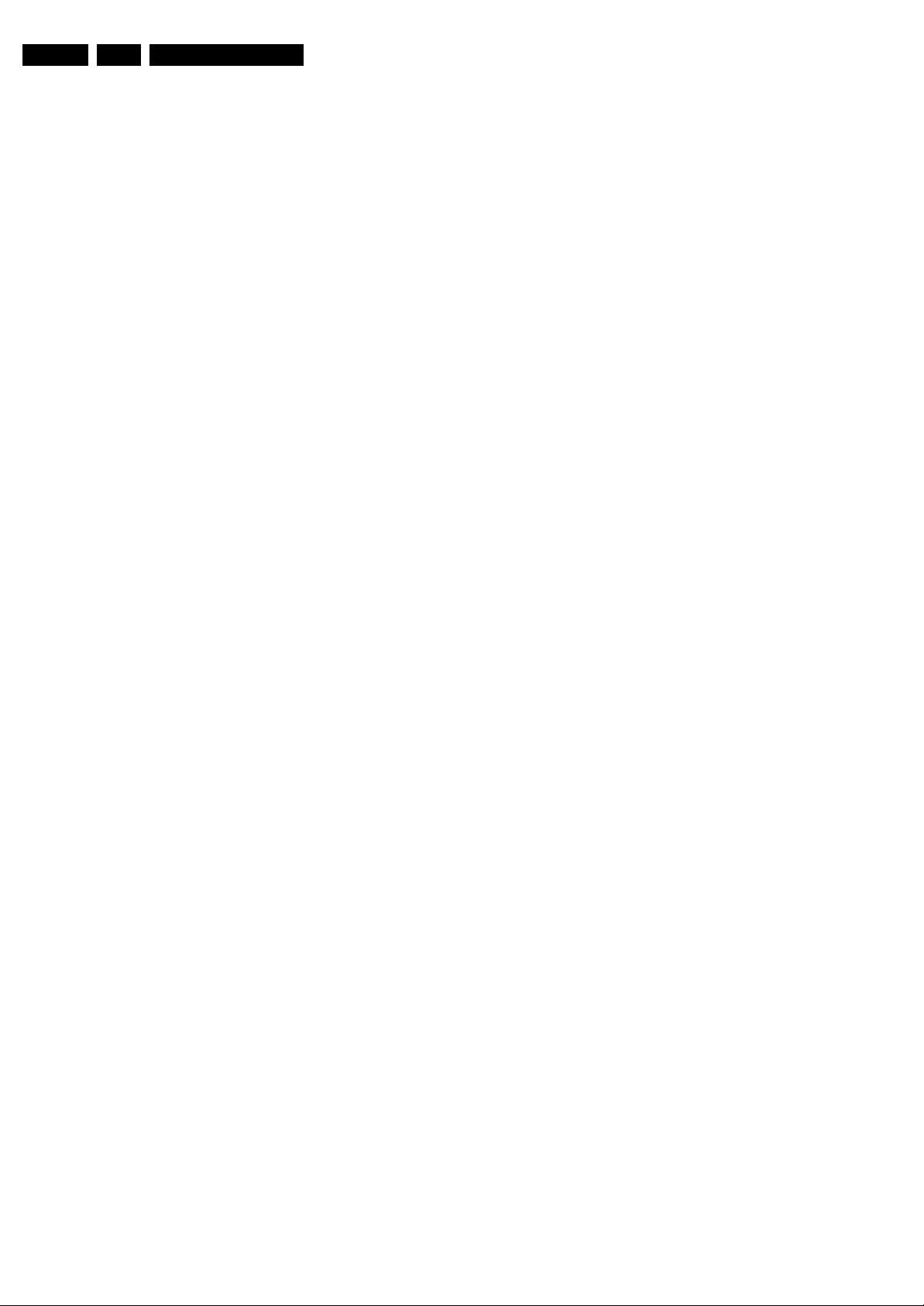
EN 2 PB52.1HU LA1.
Technical Specifications, Connections, and Chassis Overview
1. Technical Specifications, Connections, and Chassis Overview
Index of this chapter:
1.1 Technical Specifications
1.2 Connections
1.3 Chassis Overview
Notes:
• Figures can deviate due to the different set executions.
• Specifications are indicative (subject to change).
1.1 Technical Specifications
1.1.1 Vision
Display type : LCD
Screen size : 26" (66 cm), 16:9
: 32" (82 cm), 16:9
: 37" (94 cm), 16:9
: 42" (107 cm), 16:9
Resolution (H × V pixels) : 1366×768p
Light output (cd/m2) : 500
Contrast ratio (typ.) : 800:1 (26")
Viewing angle (H × V degrees) : 178 × 178
Tuning system : PLL
Color systems : ATSC
Video playback : NTSC
Number of preset channels : 250
Tuner bands : UHF, VHF, S, Hyper
:
1920×1080p(42HFL7580)
: 1200:1 (32")
: 1100:1 (37", 42")
: 1500:1 (42HFL7580)
:NTSC
: Unscrambled Digital
Cable - QAM
: PAL
1.1.3 Multimedia
Supported file formats : JPEG
USB input : USB2.0
1.1.4 Miscellaneous
Power supply:
- Mains voltage (V
- Mains frequency (Hz) : 50 / 60
Ambient conditions:
- Temperature range (°C) : +5 to +40
Power consumption (values are indicative)
- Normal operation (W) : ~120 (26")
- Standby (W) : < 1.12
Dimensions (W × H × D in inch) : 26.7×18.6×4.5 (26")
Weight (lb.) : 25.3 (32")
) : 110 - 240 ±10%
AC
:MP3
: Slideshow (.alb)
: ~140 (32")
: ~180 (37")
: ~220 (42")
: 31.7×21.5×4.5 (32")
: 36.8×24.6×4.5 (37")
: 41.2×27.0×4.5 (42")
: 34.1 (32")
: 63.9 (37")
: 75.0 (42")
Supported video formats
- 60 Hz : 480i
- 60 Hz : 480p
- 60 Hz : 720p
- 60 Hz : 1080i
- 60 Hz : 1080p (42HFL7580)
Supported computer formats:
- 60 Hz : 640 × 480
- 60 Hz : 800 × 600
- 60 Hz : 1024 × 768
- 60 Hz : 1366 × 768
1.1.2 Sound
Sound systems : Stereo
: Dolby Digital (AC-3)
Maximum power (W
):2× 10
RMS

Technical Specifications, Connections, and Chassis Overview
1.2 Connections
EN 3PB52.1HU LA 1.
DATA 1
5
AV 1
S-VIDEO
AV
AUDIO IN
CVI
SPDIF
RS
232
VGA
PC
AUDIO IN
USB
HDMI 1
18
19
20
21
HDMI 2 SER VICE
CHANNEL
8
6
Note: The following connector color abbreviations are used
(acc. to DIN/IEC 757): Bk= Black, Bu= Blue, Gn= Green, Gy=
Grey, Rd= Red, Wh= White, Ye= Yellow.
1.2.1 Rear Connections
5. Aerial - In
- - F-type (US) Coax, 75 ohm D
6. RJ45: Ethernet
112345678
E_06532_025.eps
210905
Figure 1-2 Ethernet connector
1 -TD+ Transmit signal k
2 -TD- Transmit signal k
3 -RD+ Receive signal j
4-n.c.
5-n.c.
6 -RD- Receive signal j
7-n.c.
8-n.c.
11
Figure 1-1 Connection overview
7. USB2.0
1-+5V k
2 -Data (-) jk
3 - Data (+) jk
4 - Ground Gnd H
8. Mini Jack: AV - In
Wh - Audio L 0.5 V
Rd - Audio R 0.5 V
9. S-Video (Hosiden): Video Y/C - In
1 - Ground Y Gnd H
2 - Ground C Gnd H
3 - Video Y 1 V
4 - Video C 0.3 V
10. Cinch: Video YPbPr - In
Gn - Video Y 1 V
Bu - Video Pb 0.7 V
Rd - Video Pr 0.7 V
41517 8 9101213
1 2 3 4
E_06532_022.eps
300904
Figure 1-3 USB (type A)
/ 10 kohm jq
RMS
/ 10 kohm jq
RMS
/ 75 ohm j
PP
/ 75 ohm j
PP
/ 75 ohm jq
PP
/ 75 ohm jq
PP
/ 75 ohm jq
PP
6171
I_17501_106.eps
060808

EN 4 PB52.1HU LA1.
Technical Specifications, Connections, and Chassis Overview
10. Cinch: Audio - In
Rd - Audio - R 0.5 V
Wh - Audio - L 0.5 V
/ 10 kohm jq
RMS
/ 10 kohm jq
RMS
11. Cinch: S/PDIF - Out
Bk - Coaxial 0.4 - 0.6 V
/ 75 ohm kq
PP
12. External Control Connector (RS232-UART) Out - In
1
6
5
9
E_06532_005.eps
050404
Figure 1-4 9-pin Sub-D Connector
1 - DCD Carrier Detect j
2 - RxD Receive j
3 - TxD Transmit k
4 - DTR Data Terminal Ready k
5 - Gnd Ground H
6 - DSR Data Set Ready j
7 - RTS Request To Send k
8 - CTS Clear To Send j
9 - RI Ring Indicator j
13. VGA OUT: Video RGB - In, Out
1
5
6
11
10
15
E_06532_002.eps
050404
Figure 1-5 VGA Connector
1 - Video Red 0.7 V
2 - Video Green 0.7 V
3 - Video Blue 0.7 V
4-n.c.
/ 75 ohm jk
PP
/ 75 ohm jk
PP
/ 75 ohm jk
PP
5 - Ground Gnd H
6 - Ground Red Gnd H
7 - Ground Green Gnd H
8 - Ground Blue Gnd H
9-+5V
10 - Ground Sync Gnd H
+5 V jk
DC
11 - n.c.
12 - DDC_SDA DDC data jk
13 - H-sync 0 - 5 V jk
14 - V-sync 0 - 5 V jk
15 - DDC_SCL DDC clock jk
14. Mini Jack: PC Audio IN - In
Wh - Audio L 0.5 V
Rd - Audio R 0.5 V
/ 10 kohm jq
RMS
/ 10 kohm jq
RMS
15. HDMI 1, 2: Digital Video, Digital Audio - In
19
18 2
1
E_06532_017.eps
250505
Figure 1-6 HDMI (type A) connector
1 - D2+ Data channel j
2 - Shield Gnd H
3 - D2- Data channel j
4 - D1+ Data channel j
5 - Shield Gnd H
6 - D1- Data channel j
7 - D0+ Data channel j
8 - Shield Gnd H
9 - D0- Data channel j
10 - CLK+ Data channel j
11 - Shield Gnd H
12 - CLK- Data channel j
13 - n.c.
14 - n.c.
15 - DDC_SCL DDC clock j
16 - DDC_SDA DDC data jk
17 - Ground Gnd H
18 - +5V j
19 - HPD Hot Plug Detect j
20 - Ground Gnd H
16. Mini Jack: Bathroom Speaker out
Bk - Audio - + 8 ohm j
Bk - Audio - - 8 ohm j
17. Service Connector (UART)
1 - UART_TX Transmit k
2 - Ground Gnd H
3 - UART_RX Receive j
18. USB2.0
1 2 3 4
E_06532_022.eps
300904
Figure 1-7 USB (type A)
1-+5V k
2 - Data (-) jk
3 - Data (+) jk
4 - Ground Gnd H
19. Mini Jack: Audio Head phone - Out
Bk - Head phone 32 - 600 ohm / 10 mW ot
20. Cinch: Video CVBS - In, Audio - In
Ye - Video CVBS 1 V
Wh - Audio L 0.5 V
Rd - Audio R 0.5 V
/ 75 ohm jq
PP
/ 10 kohm jq
RMS
/ 10 kohm jq
RMS
21. S-Video (Hosiden): Video Y/C - In
1 - Ground Y Gnd H
2 - Ground C Gnd H
3 - Video Y 1 V
4 - Video C 0.3 V
/ 75 ohm j
PP
/ 75 ohm j
PP

Technical Specifications, Connections, and Chassis Overview
1.3 Chassis Overview
Note: Figure below can deviate slightly from the actual
situation, due to the different set executions.
EN 5PB52.1HU LA 1.
MAIN
A
SUPPLY PANEL
Figure 1-8 PWB/CBA locations (32” model)
SMALL SIGNAL
BOARD
SYSTEM INTERFACE
PA NE L
KEYBOARD
CONTROL PANEL
IR LED PANEL
I_17500_062.eps
B
SI
E
J
180408
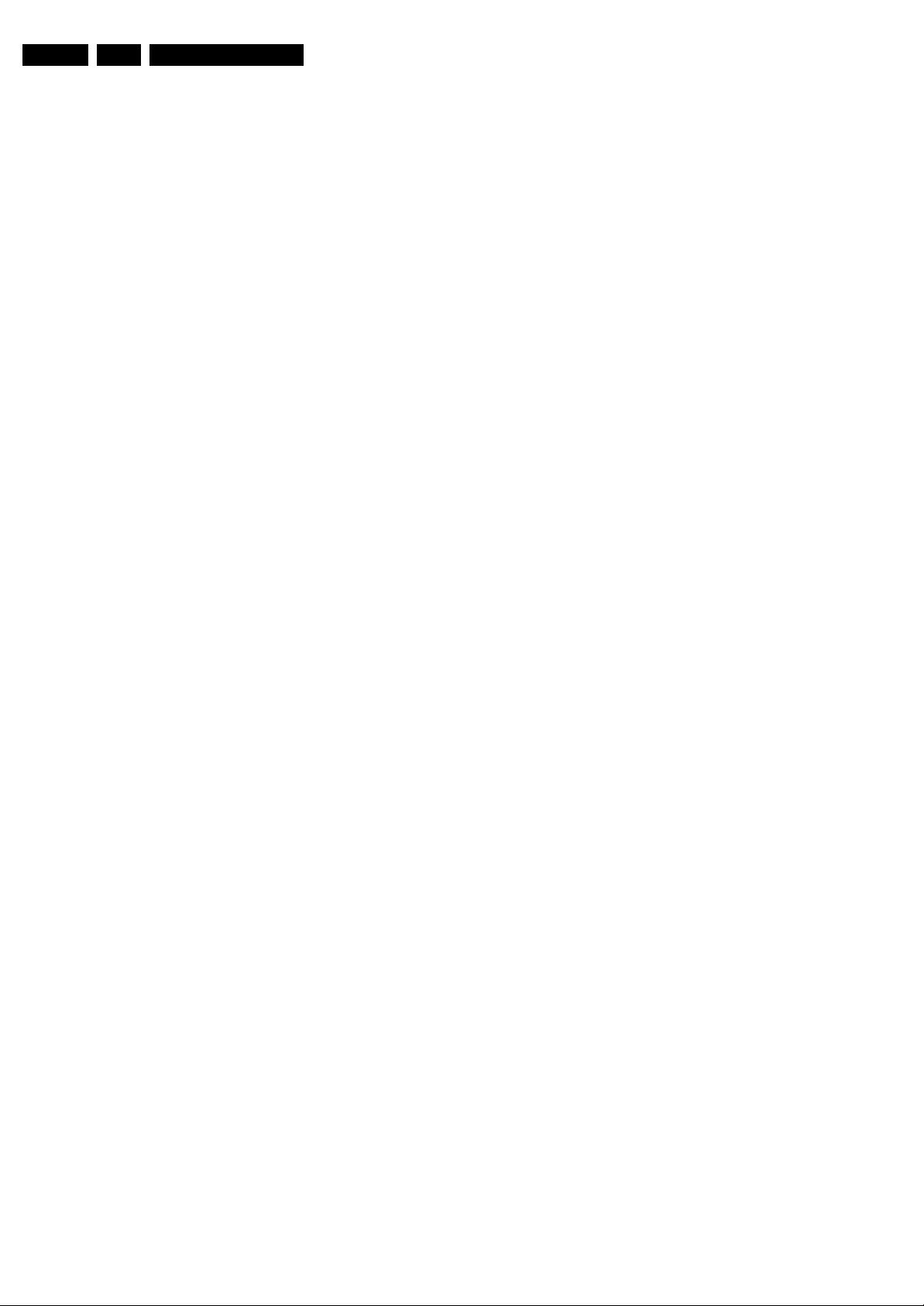
EN 6 PB52.1HU LA2.
Safety Instructions, Warnings, and Notes
2. Safety Instructions, Warnings, and Notes
Index of this chapter:
2.1 Safety Instructions
2.2 Warnings
2.3 Notes
2.1 Safety Instructions
Safety regulations require the following during a repair:
• Connect the set to the Mains/AC Power via an isolation
transformer (> 800 VA).
• Replace safety components, indicated by the symbol h,
only by components identical to the original ones. Any
other component substitution (other than original type) may
increase risk of fire or electrical shock hazard.
Safety regulations require that after a repair, the set must be
returned in its original condition. Pay in particular attention to
the following points:
• Route the wire trees correctly and fix them with the
mounted cable clamps.
• Check the insulation of the Mains/AC Power lead for
external damage.
• Check the strain relief of the Mains/AC Power cord for
proper function.
• Check the electrical DC resistance between the Mains/AC
Power plug and the secondary side (only for sets that have
a Mains/AC Power isolated power supply):
1. Unplug the Mains/AC Power cord and connect a wire
between the two pins of the Mains/AC Power plug.
2. Set the Mains/AC Power switch to the “on” position
(keep the Mains/AC Power cord unplugged!).
3. Measure the resistance value between the pins of the
Mains/AC Power plug and the metal shielding of the
tuner or the aerial connection on the set. The reading
should be between 4.5 MΩ and 12 MΩ.
4. Switch “off” the set, and remove the wire between the
two pins of the Mains/AC Power plug.
• Check the cabinet for defects, to prevent touching of any
inner parts by the customer.
2.2 Warnings
• All ICs and many other semiconductors are susceptible to
electrostatic discharges (ESD w). Careless handling
during repair can reduce life drastically. Make sure that,
during repair, you are connected with the same potential as
the mass of the set by a wristband with resistance. Keep
components and tools also at this same potential.
• Be careful during measurements in the high voltage
section.
• Never replace modules or other components while the unit
is switched “on”.
• When you align the set, use plastic rather than metal tools.
This will prevent any short circuits and the danger of a
circuit becoming unstable.
2.3 Notes
2.3.1 General
• Measure the voltages and waveforms with regard to the
chassis (= tuner) ground (H), or hot ground (I), depending
on the tested area of circuitry. The voltages and waveforms
shown in the diagrams are indicative. Measure them in the
Service Default Mode (see chapter 5) with a color bar
signal and stereo sound (L: 3 kHz, R: 1 kHz unless stated
otherwise) and picture carrier at 475.25 MHz for PAL, or
61.25 MHz for NTSC (channel 3).
• Where necessary, measure the waveforms and voltages
with (D) and without (E) aerial signal. Measure the
voltages in the power supply section both in normal
operation (G) and in stand-by (F). These values are
indicated by means of the appropriate symbols.
2.3.2 Schematic Notes
• All resistor values are in ohms, and the value multiplier is
often used to indicate the decimal point location (e.g. 2K2
indicates 2.2 kΩ).
• Resistor values with no multiplier may be indicated with
either an “E” or an “R” (e.g. 220E or 220R indicates 220 Ω).
• All capacitor values are given in micro-farads (μ=× 10
nano-farads (n =× 10
• Capacitor values may also use the value multiplier as the
decimal point indication (e.g. 2p2 indicates 2.2 pF).
• An “asterisk” (*) indicates component usage varies. Refer
to the diversity tables for the correct values.
• The correct component values are listed in the Spare Parts
List. Therefore, always check this list when there is any
doubt.
2.3.3 BGA (Ball Grid Array) ICs
Introduction
For more information on how to handle BGA devices, visit this
URL: www.atyourservice.ce.philips.com (needs subscription,
not available for all regions). After login, select “Magazine”,
then go to “Repair downloads”. Here you will find Information
on how to deal with BGA-ICs.
BGA Temperature Profiles
For BGA-ICs, you must use the correct temperature-profile,
which is coupled to the 12NC. For an overview of these profiles,
visit the website www.atyourservice.ce.philips.com (needs
subscription, but is not available for all regions)
You will find this and more technical information within the
“Magazine”, chapter “Repair downloads”.
For additional questions please contact your local repair help
desk.
2.3.4 Lead-free Soldering
Due to lead-free technology some rules have to be respected
by the workshop during a repair:
• Use only lead-free soldering tin Philips SAC305 with order
code 0622 149 00106. If lead-free solder paste is required,
please contact the manufacturer of your soldering
equipment. In general, use of solder paste within
workshops should be avoided because paste is not easy to
store and to handle.
• Use only adequate solder tools applicable for lead-free
soldering tin. The solder tool must be able:
– To reach a solder-tip temperature of at least 400°C.
– To stabilize the adjusted temperature at the solder-tip.
– To exchange solder-tips for different applications.
• Adjust your solder tool so that a temperature of around
360°C - 380°C is reached and stabilized at the solder joint.
Heating time of the solder-joint should not exceed ~ 4 sec.
Avoid temperatures above 400°C, otherwise wear-out of
tips will increase drastically and flux-fluid will be destroyed.
To avoid wear-out of tips, switch “off” unused equipment or
reduce heat.
• Mix of lead-free soldering tin/parts with leaded soldering
tin/parts is possible but PHILIPS recommends strongly to
avoid mixed regimes. If this cannot be avoided, carefully
clear the solder-joint from old tin and re-solder with new tin.
-9
), or pico-farads (p =× 10
-12
-6
),
).

2.3.5 Alternative BOM identification
It should be noted that on the European Service website,
“Alternative BOM” is referred to as “Design variant”.
The third digit in the serial number (example:
AG2B0335000001) indicates the number of the alternative
B.O.M. (Bill Of Materials) that has been used for producing the
specific TV set. In general, it is possible that the same TV
model on the market is produced with e.g. two different types
of displays, coming from two different suppliers. This will then
result in sets which have the same CTN (Commercial Type
Number; e.g. 28PW9515/12) but which have a different B.O.M.
number.
By looking at the third digit of the serial number, one can
identify which B.O.M. is used for the TV set he is working with.
If the third digit of the serial number contains the number “1”
(example: AG1B033500001), then the TV set has been
manufactured according to B.O.M. number 1. If the third digit is
a “2” (example: AG2B0335000001), then the set has been
produced according to B.O.M. no. 2. This is important for
ordering the correct spare parts!
For the third digit, the numbers 1...9 and the characters A...Z
can be used, so in total: 9 plus 26= 35 different B.O.M.s can be
indicated by the third digit of the serial number.
Identification: The bottom line of a type plate gives a 14-digit
serial number. Digits 1 and 2 refer to the production center (e.g.
AG is Bruges), digit 3 refers to the B.O.M. code, digit 4 refers
to the Service version change code, digits 5 and 6 refer to the
production year, and digits 7 and 8 refer to production week (in
example below it is 2006 week 17). The 6 last digits contain the
serial number.
Directions for Use
MODEL :
PROD.NO:
32PF9968/10
AG 1A0617 000001
220-240V 50/60Hz
VHF+S+H+UHF
S
Figure 2-1 Serial number (example)
2.3.6 Board Level Repair (BLR) or Component Level Repair
(CLR)
If a board is defective, consult your repair procedure to decide
if the board has to be exchanged or if it should be repaired on
component level.
If your repair procedure says the board should be exchanged
completely, do not solder on the defective board. Otherwise, it
cannot be returned to the O.E.M. supplier for back charging!
2.3.7 Practical Service Precautions
• It makes sense to avoid exposure to electrical shock.
While some sources are expected to have a possible
dangerous impact, others of quite high potential are of
limited current and are sometimes held in less regard.
• Always respect voltages. While some may not be
dangerous in themselves, they can cause unexpected
reactions that are best avoided. Before reaching into a
powered TV set, it is best to test the high voltage insulation.
It is easy to do, and is a good service precaution.
EN 7PB52.1HU LA 3.
MADE IN BELGIUM
~
128W
BJ3.0E LA
E_06532_024.eps
260308
3. Directions for Use
You can download this information from the following websites:
http://www.philips.com/support
http://www.p4c.philips.com
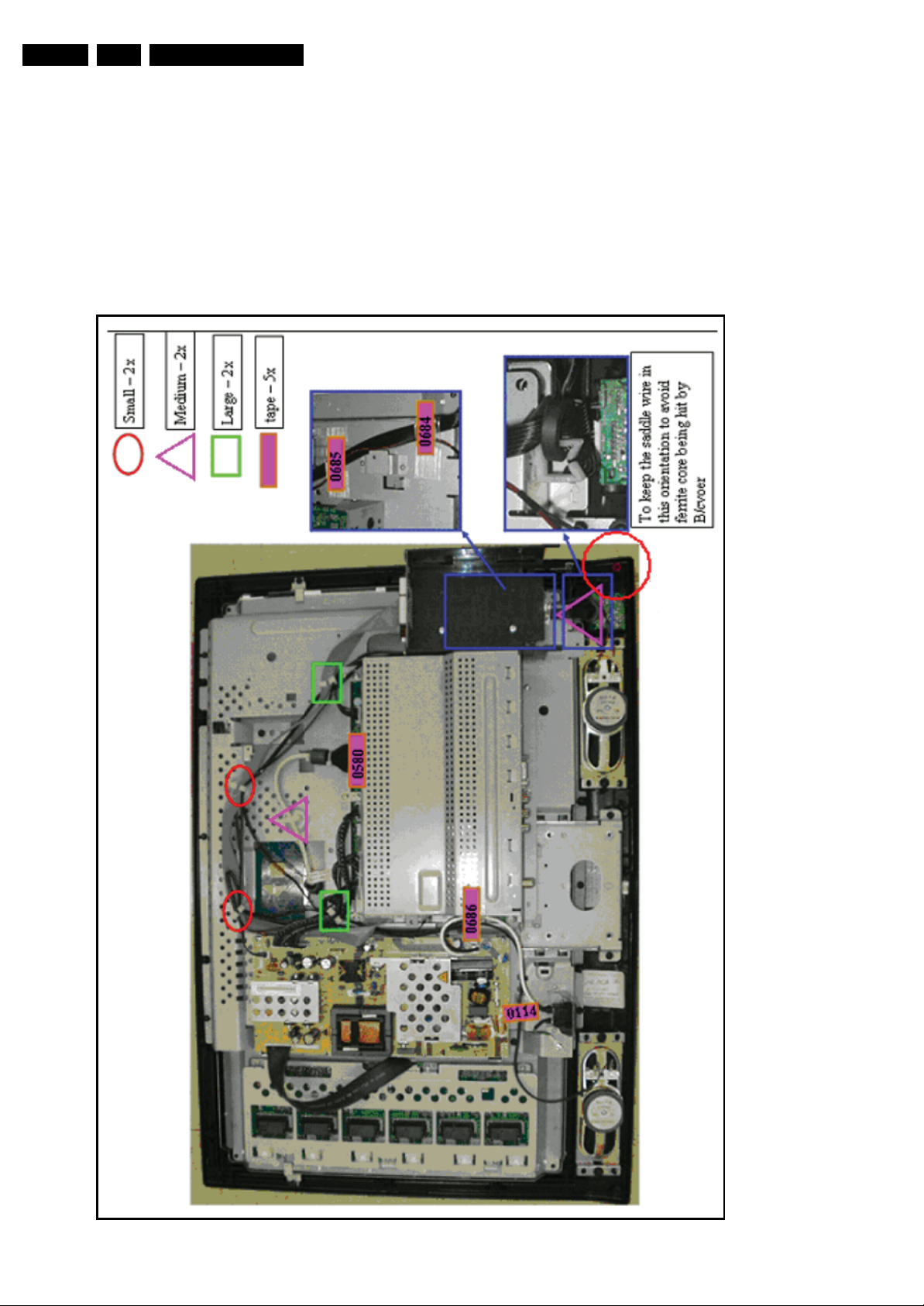
EN 8 PB52.1HU LA4.
Mechanical Instructions
4. Mechanical Instructions
Index of this chapter:
4.1 Cable Dressing
4.2 Service Positions
4.3 Assy/Panel Removal
4.4 Set Re-assembly
4.1 Cable Dressing
Notes:
• Disassembly instructions below are based on the 32”
model, but is comparable for all other models.
• Figures below can deviate slightly from the actual situation,
due to the different set executions.
060808
I_17501_104.eps
Figure 4-1 Cable dressing 26”

Mechanical Instructions
EN 9PB52.1HU LA 4.
070808
I_17500_063.eps
Figure 4-2 Cable dressing 32”
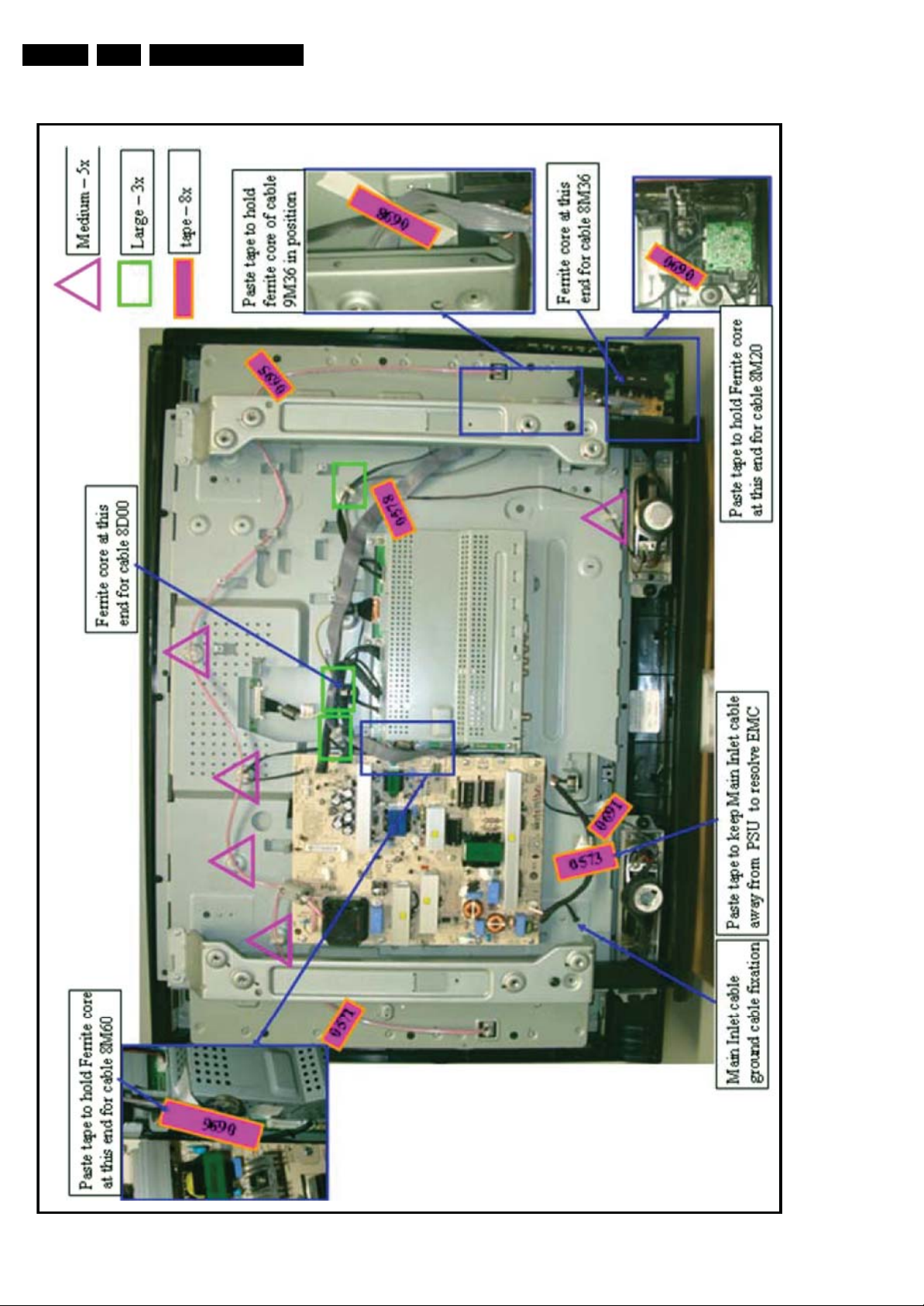
EN 10 PB52.1HU LA4.
Mechanical Instructions
060808
I_117501_105.eps
Figure 4-3 Cable dressing 37”
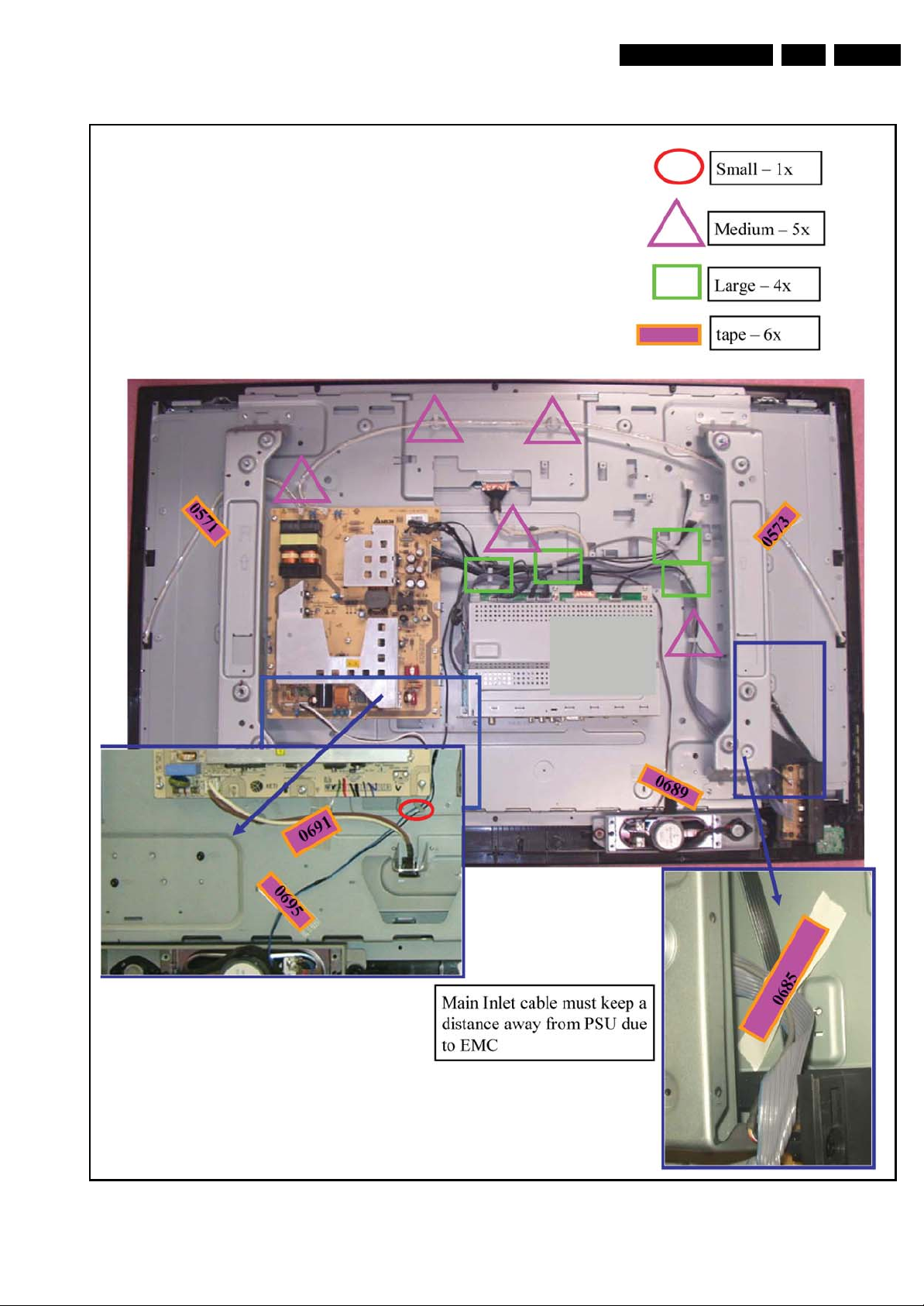
Mechanical Instructions
EN 11PB52.1HU LA 4.
Figure 4-4 Cable dressing 42”
I_117501_107.eps
060808
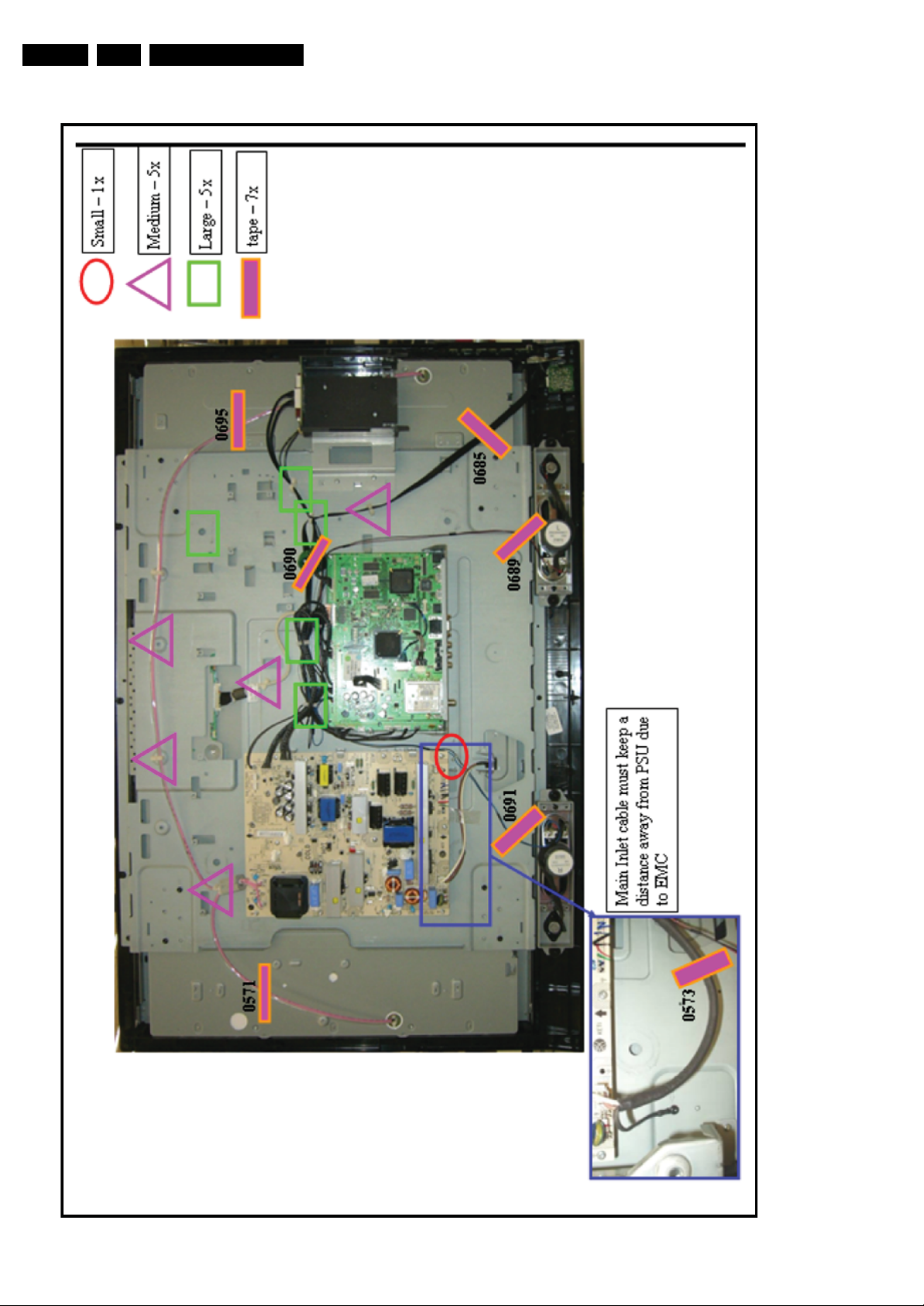
EN 12 PB52.1HU LA4.
Mechanical Instructions
060808
I_117501_108.eps
Figure 4-5 Cable dressing 42” Full HD
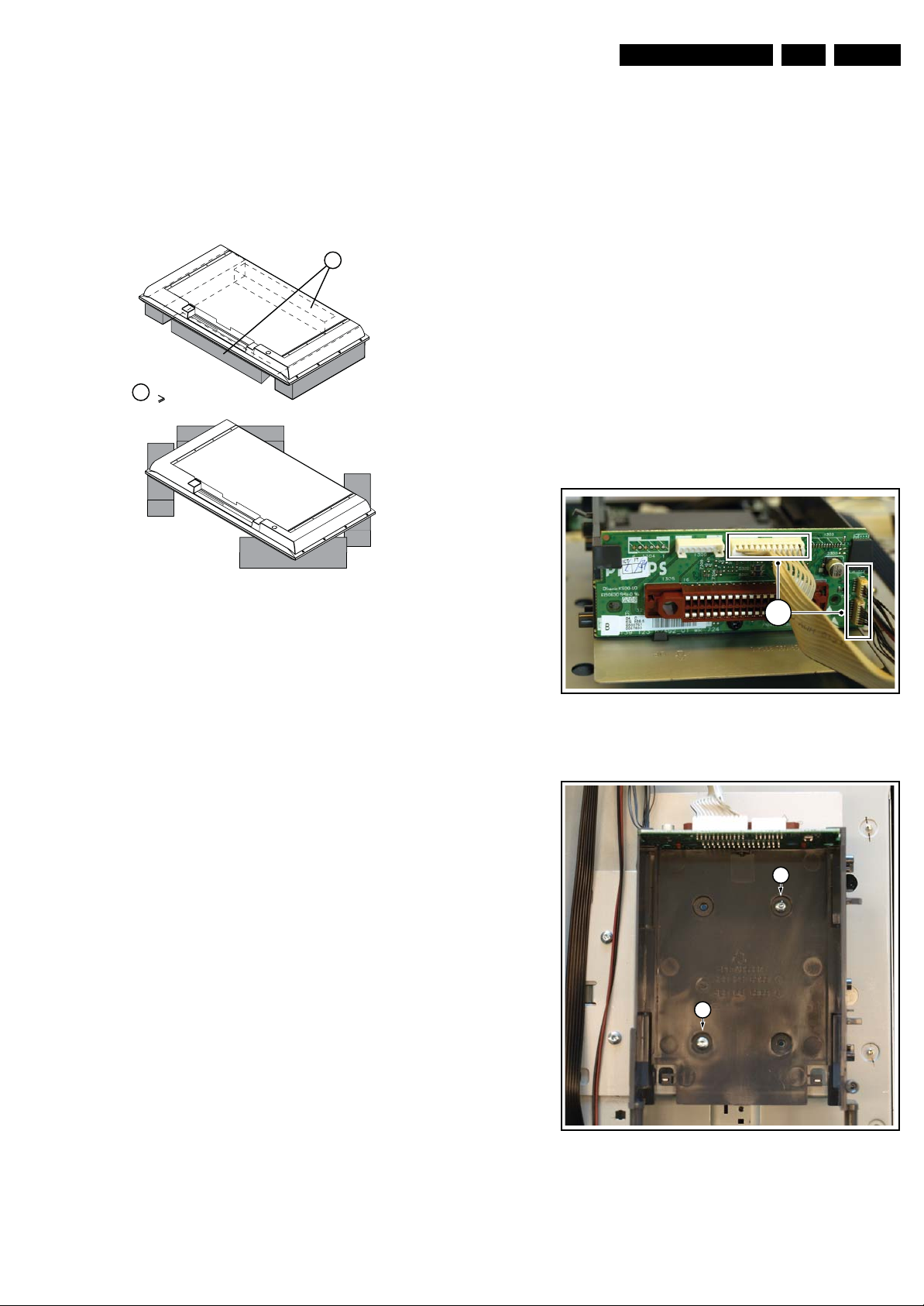
Mechanical Instructions
EN 13PB52.1HU LA 4.
4.2 Service Positions
For easy servicing of this set, there are a few possibilities
created:
• The buffers from the packaging (see figure “Rear cover”).
• Foam bars (created for Service).
4.2.1 Foam Bars
1
Required for sets
1
42"
4.3.3 IR & LED Board
1. Release the clip on the right side of the panel by pushing it
sidewards.
2. Lift the board and take it out of the set.
3. Unplug connectors.
When defective, replace the whole unit.
4.3.4 Key Board
1. Unplug the key board connector from the key board.
2. Remove the screws.
3. Lift the unit and take it out of the set.
When defective, replace the whole unit.
4.3.5 System Interface Board
Refer to next figures for details.
1. Unplug connectors [1].
2. Remove the fixation screws [2].
3. Take the SmartCard holder out.
4. Remove the fixation screw [3] and remove the board from
the holder.
When defective, replace the whole unit.
E_06532_018.eps
171106
Figure 4-6 Foam bars
The foam bars (order code 3122 785 90580 for two pieces) can
be used for all types and sizes of Flat TVs. See figure “Foam
bars” for details. Sets with a display of 42" and larger, require
four foam bars [1]. Ensure that the foam bars are always
supporting the cabinet and never only the display.
Caution: Failure to follow these guidelines can seriously
damage the display!
By laying the TV face down on the (ESD protective) foam bars,
a stable situation is created to perform measurements and
alignments. By placing a mirror under the TV, you can monitor
the screen.
4.3 Assy/Panel Removal
4.3.1 Rear Cover
Warning: Disconnect the mains power cord before you remove
the rear cover.
Note: it is necessary to remove the stand before removing the
rear cover.
1. Remove all screws from the interface slot and remove the
hatch.
2. Remove all screws from the back cover.
3. Lift the back cover from the TV. Make sure that wires and
flat coils are not damaged while lifting the rear cover from
the set.
1
Figure 4-7 System Interface Board
2
2
I_17500_069.eps
180408
4.3.2 Speakers
1. Remove the connectors from the speaker.
2. Remove the screws that hold the speaker and take the
speaker out.
When defective, replace the whole unit.
Figure 4-8 System Interface holder
I_17500_070.eps
180408

EN 14 PB52.1HU LA4.
4.3.6 Main Supply Panel
1. Unplug connectors.
2. Remove the fixation screws.
3. Take the board out, be careful, it hinges from the left side.
When defective, replace the whole unit.
4.3.7 Small Signal Board (SSB) and Tuner Bolt-on
Refer to next figures for details.
Caution: it is mandatory to remount all different screws at their
original position during re-assembly. Failure to do so may result
in damaging the SSB.
1. Remove the screws [1] from the support and take it out of
the set, see figure “Support”.
2. Unplug the LVDS connector [2].
Caution: be careful, as this is a very fragile connector! See
figure “SSB Cover”.
3. Unplug the connectors [3].
4. Remove the locknuts [4] and screws [5] from the SSB
connector plate, see figure SSB Connections”.
5. Remove the screws [6] that hold the SSB cover and lift it
from the SSB. Be careful it his secured with clips at the
connector plate side. See figure “SSB Cover”.
6. Remove the screws [7] that hold the SSB. It can now can
now be taken out of the set, together with the tuner bolt-on,
see figure “SSB”.
7. To remove the tuner bolt-on, release the connectors [8]
and remove the cables.
8. Remove the screws [9] and lift the tuner bolt-on from the
SSB.
Mechanical Instructions
6
6
6
3
6
2
3
I_17500_065.eps
180408
Figure 4-10 SSB cover
5
55
44
5
55
4 4
I_17500_066.eps
180408
1 1 1
1 1
Figure 4-9 Support
I_17500_068.eps
180408
Figure 4-11 SSB connections

Mechanical Instructions
8
EN 15PB52.1HU LA 4.
9
7
9
I_17500_067.eps
180408
Figure 4-12 SSB
7

EN 16 PB52.1HU LA4.
4.3.8 LCD Panel
Refer to figure “LCD Panel” for details.
1. Unplug the LVDS connector [1].
Caution: be careful, as this is a very fragile connector!
2. Unplug the connectors [2].
3. Remove the fixation screws [3] and [4].
4. Lift the subframe from the set.
5. The LCD panel can now be lifted from the front cabinet.
Mechanical Instructions
3 3
4
2
4
3
3
3
1
3
3
4
4
3 3
2
I_17500_064.eps
180408
4.4 Set Re-assembly
To re-assemble the whole set, execute all processes in reverse
order.
Notes:
• While re-assembling, make sure that all cables are placed
and connected in their original position. See see figure 4-2
Cable dressing 32”.
• Pay special attention not to damage the EMC foams on the
SSB shields. Ensure that EMC foams are mounted
correctly.
Figure 4-13 LCD Panel
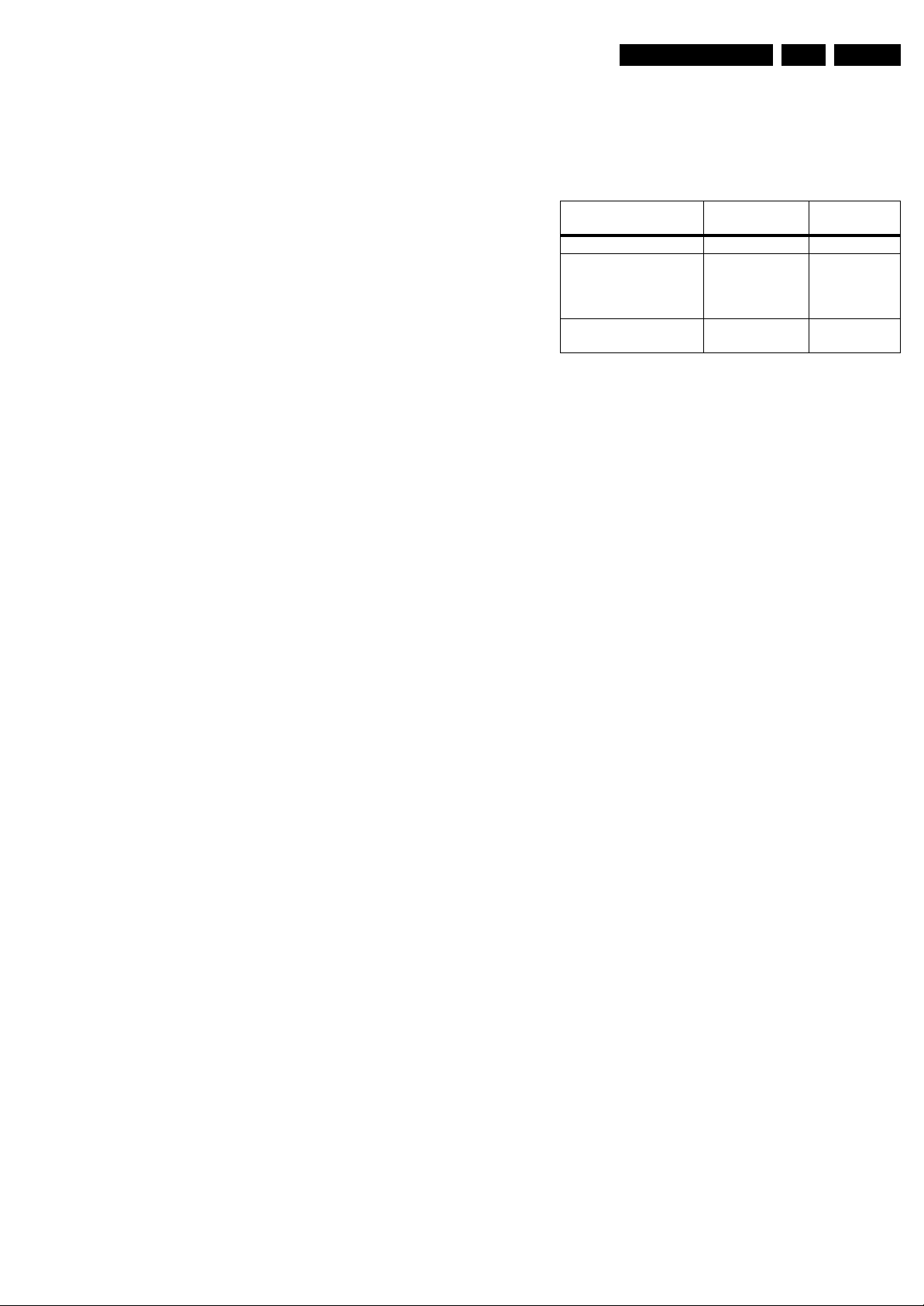
Service Modes, Error Codes, and Fault Finding
5. Service Modes, Error Codes, and Fault Finding
EN 17PB52.1HU LA 5.
Index of this chapter:
5.1 Test Points
5.3 Service Modes
5.4 Stepwise Start-up
5.5 Service Tools
5.6 Error Codes
5.7 The Blinking LED Procedure
5.8 Protections
5.9 Fault Finding and Repair Tips
5.10 Software Upgrading
5.1 Test Points
As most signals are digital, it will be difficult to measure
waveforms with a standard oscilloscope. However, several key
ICs are capable of generating test patterns, which can be
controlled via ComPair. In this way it is possible to determine
which part is defective.
Perform measurements under the following conditions:
• Service Default Mode.
• Video: Color bar signal.
• Audio: 3 kHz left, 1 kHz right.
5.2 Hotel mode
Before the service modes can be activated, the set needs to be
switched into normal consumer mode (MTV-Mode) first. Use
an iTV setup remote control (type: RC2753/01, 12nc:
3139 228 88782) to key in the code ‘024995’ directly followed
by the MENU button. The text messages “TV Is Now In MTV
Mode” and “Please Do A Cold Start!” appears on the screen.
Disconnect the set for a few seconds from the mains supply,
reconnect the set to the mains supply again. The set is now in
the normal consumer mode (MTV-Mode).
After repair, place the set into hotel mode (iTV-Mode) again.
Key-in the same code on the remote control as described
above. The text message “TV Is Now In ITV Mode” appears. A
cold start must be performed as described above. The set is
now in the hotel mode (iTV-Mode) again.
5.3 Service Modes
Service Default mode (SDM) and Service Alignment Mode
(SAM) offers several features for the service technician, while
the Customer Service Mode (CSM) is used for communication
between the call centre and the customer.
This chassis also offers the option of using ComPair, a
hardware interface between a computer and the TV chassis. It
offers the abilities of structured troubleshooting, error code
reading, and software version read-out for all chassis, see
division 5.5.1 ComPair.
5.3.1 Service Default Mode (SDM)
Purpose
• To create a pre-defined setting, to get the same
measurement results as given in this manual.
• To override SW protections detected by stand-by
processor and make the TV start up to the step just before
protection (a sort of automatic stepwise start up). See
paragraph “Stepwise Start Up”.
• To override SW protections detected by MIPS. See also
paragraph “Error codes”.
• To start the blinking LED procedure (not valid for
protections detected by standby software).
Specifications
Table 5-1 SDM default settings
Default
Region Freq. (MHz)
Europe, AP(PAL/Multi) 475.25 PAL B/G
Europe, AP DVB-T 546.00 PID
NAFTA, APNTSC,LATAM
• Tuning frequency 61.25 MHz for NTSC: The TV shall tune
to physical channel 3 only if channel 3 is an analog channel
or if there is no channel 3 installed in the channel map. If
there is a digital channel installed in channel 3, then the
frequency to which the set will tune, would be as specified
in the channel map and could be different from the one
corresponding to the physical channel 3.
• All picture settings at 50% (brightness, color, contrast).
• All sound settings at 50%, except volume at 25%.
• All service-unfriendly modes (if present) are disabled, like:
– (Sleep) timer.
– Blue mute/Wall paper.
– Auto switch “off” (when there is no “ident” signal).
– Hotel or hospital mode.
– Child lock or parental lock (manual or via V-chip).
– Skipping, blanking of “Not favorite”, “Skipped” or
Locked” presets/channels.
– Automatic storing of Personal Preset or Last Status
settings.
– Automatic user menu time-out (menu switches back/
OFF automatically.
– Automatic volume levelling (AVL).
How to Activate SDM
For this chassis there is one kinds of SDM: an analogue SDM
Tuning will happen according table “SDM Default Settings”.
• Analogue SDM: use the standard RC-transmitter and key
in the code “062596”, directly followed by the “MENU”
button.
Note: It is possible that, together with the SDM, the main
menu will appear. To switch it “off”, push the “MENU”
button again.
• Analogue SDM can also be activated by shorting for a
moment the two solder pads on the SSB, with the
indication “SDM”. Activation can be performed in all
modes, except when the set has a problem with the Standby Processor.
After activating this mode, “SDM” will appear in the upper right
corner of the screen (if you have picture).
How to Navigate
When you press the “MENU” button on the RC transmitter, the
set will toggle between the SDM and the normal user menu
(with the SDM mode still active in the background).
How to Exit SDM
Use one of the following methods:
• Completely remove the power by removing the power plug.
Video: 0B 06 PID
PCR: 0B 06 PID
Audio: 0B 07
61.25 (ch 3) NTSC M
system
DVB-T
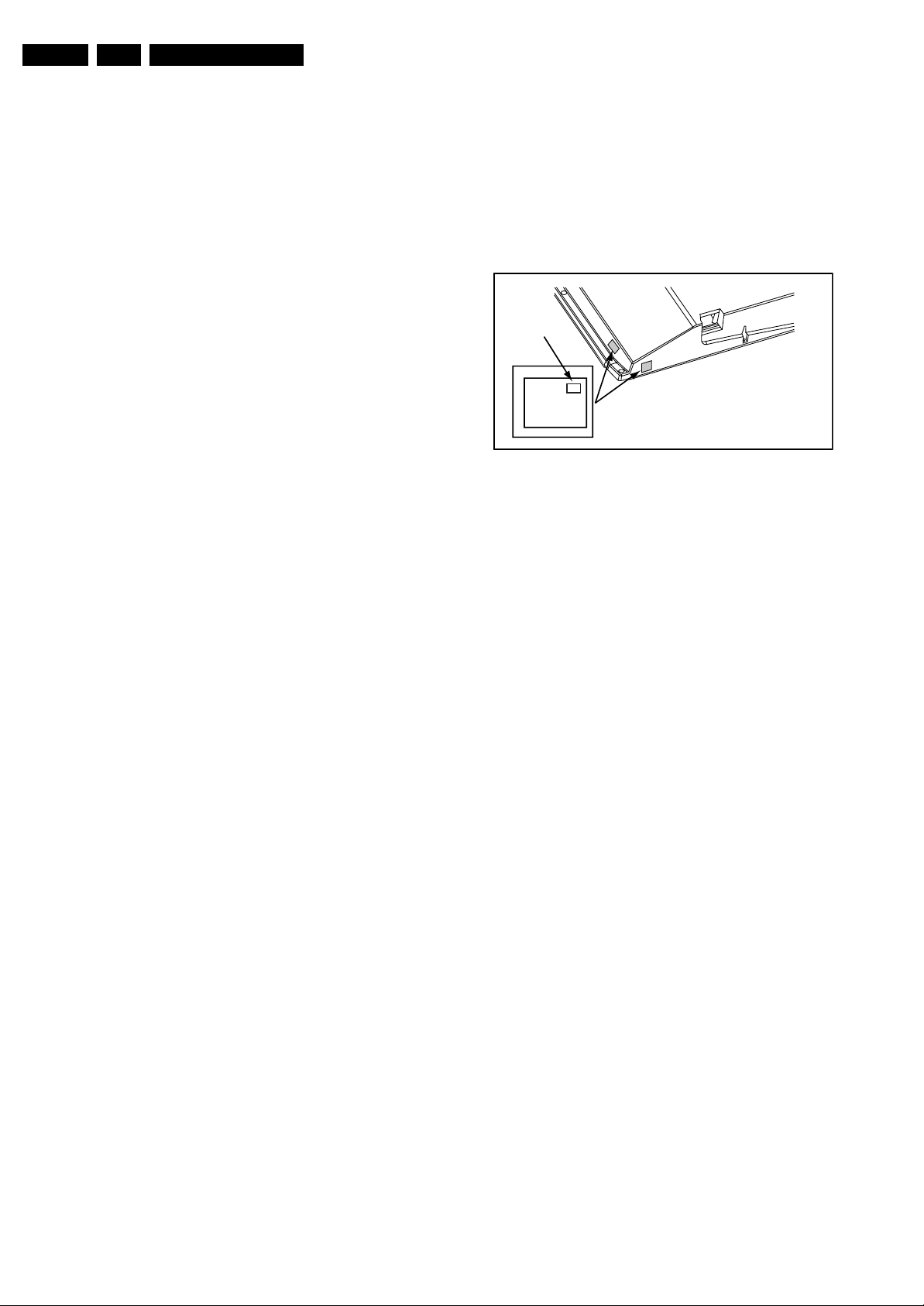
EN 18 PB52.1HU LA5.
Service Modes, Error Codes, and Fault Finding
5.3.2 Service Alignment Mode (SAM)
Purpose
• To perform (software) alignments.
• To change option settings.
• To easily identify the used software version.
• To view operation hours.
• To display (or clear) the error code buffer.
How to Activate SAM
Via a standard RC transmitter: key in the code “062596”
directly followed by the “INFO” button. After activating SAM
with this method a service warning will appear on the screen,
you can continue by pressing the red button on the RC.
Contents of SAM:
• Hardware Info.
– A. SW Version. Displays the software version of the
main software (example: P52U1_1.6.12.0 =
AAAAB_X.Y.W.Z).
• AAAA= the chassis name.
• B= the region: A= AP, E= EU, L= LatAm, U = US.
For AP sets it is possible that the Europe software
version is used.
• X.Y.W.Z= the software version, where X is the
main version number (different numbers are not
compatible with one another) and Y.W.Z is the sub
version number (a higher number is always
compatible with a lower number).
– B. SBY PROC Version. Displays the software version
of the stand-by processor.
– C. Production Code. Displays the production code of
the TV, this is the serial number as printed on the back
of the TV set. Note that if an NVM is replaced or is
initialized after corruption, this production code has to
be re-written to NVM. ComPair will foresee in a
possibility to do this.
• Operation Hours. Displays the accumulated total of
operation hours (not the stand-by hours). Every time the
TV is switched “on/off”, 0.5 hours is added to this number.
• Errors (followed by maximal 10 errors). The most recent
error is displayed at the upper left (for an error explanation
see paragraph “Error Codes”).
• Reset Error Buffer. When you press “cursor right” (or the
“OK button) and then the “OK” button, the error buffer is
reset.
• Alignments. This will activate the “ALIGNMENTS” submenu.
• Dealer Options. Extra features for the dealers.
• Options. Extra features for Service. For more info
regarding option codes, see chapter 8 “Alignments”.
Note that if you change the option code numbers, you have
to confirm your changes with the “OK” button before you
store the options. Otherwise you will loose your changes.
• Initialize NVM. The moment the processor recognizes a
corrupted NVM, the “initialize NVM” line will be highlighted.
Now, you can do two things (dependent of the service
instructions at that moment):
– Save the content of the NVM via ComPair for
development analysis, before initializing. This will give
the Service department an extra possibility for
diagnosis (e.g. when Development asks for this).
– Initialize the NVM.
Note: When you have a corrupted NVM, or you have replaced
the NVM, there is a high possibility that you will not have picture
anymore because your display code is not correct. So, before
you can initialize your NVM via the SAM, you need to have a
picture and therefore you need the correct display option. Refer
to chapter 8 for details. To adapt this option, you can use
ComPair (the correct HEX values for the options can be found
in chapter 8 “Alignments”) or a method via a standard RC
(described below).
Changing the display option via a standard RC
: Key in the
code “062598” directly followed by the “MENU” button and
“XXX”, where XXX is the 3 digit decimal display code (see table
“Option code overview” in chapter 8 “Alignments”, or sticker on
the side/bottom of the cabinet). Make sure to key in all three
digits, also the leading zero’s. If the above action is successful,
the front LED will go out as an indication that the RC sequence
was correct. After the display option is changed in the NVM, the
TV will go to the Stand-by mode. If the NVM was corrupted or
empty before this action, it will be initialized first (loaded with
default values). This initializing can take up to 20 seconds.
Display Option
Code
39mm
040
PHILIPS
MODEL:
32PF9968/10
27mm
PROD.SERIAL NO:
AG 1A0620 000001
(CTN Sticker)
E_06532_038.eps
240108
Figure 5-1 Location of Display Option Code sticker
• Store. All options and alignments are stored when
pressing “cursor right” (or the “OK” button) and then the
“OK”-button.
• SW Maintenance.
– SW Events. Not useful for Service purposes. In case
of specific software problems, the development
department can ask for this info.
– HW Events. Not useful for Service purposes. In case
of specific software problems, the development
department can ask for this info.
• Test settings. For development purposes only.
• Upload to USB. To upload several settings from the TV to
a USB stick, which is connected to the Side I/O. The items
are “Channel list”, “Personal settings”, “Option codes”,
“Display-related alignments” and “History list”. First you
have to create a directory “repair” in the root of the USB
stick.To upload the settings you have to select each item
separately, press “cursor right” (or the “OK button), confirm
with “OK” and wait until “Done” appears. In case the
download to the USB stick was not successful “Failure” will
appear. In this case, check if the USB stick is connected
properly and if the directory “repair” is present in the root of
the USB stick. Now the settings are stored onto your USB
stick and can be used to download onto another TV or
other SSB. Uploading is of course only possible if the
software is running and if you have a picture. This method
is created to be able to save the customer’s TV settings
and to store them into another SSB.
• Download from USB. To download several settings from
the USB stick to the TV. Same way of working as with
uploading. To make sure that the download of the channel
list from USB to the TV is executed properly, it is necessary
to restart the TV and tune to a valid preset if necessary.
Note: The “History list item” can not be downloaded from
USB to the TV. This is a “read-only” item. In case of specific
problems, the development department can ask for this
info.

Service Modes, Error Codes, and Fault Finding
EN 19PB52.1HU LA 5.
How to Navigate
• In SAM, you can select the menu items with the “CURSOR
UP/DOWN” key on the RC-transmitter. The selected item
will be highlighted. When not all menu items fit on the
screen, move the “CURSOR UP/DOWN” key to display the
next/previous menu items.
• With the “CURSOR LEFT/RIGHT” keys, it is possible to:
– (De) activate the selected menu item.
– (De) activate the selected sub menu.
• With the “OK” key, it is possible to activate the selected
action.
How to Exit SAM
Use one of the following methods:
• Press the “MENU” button on the RC-transmitter.
• Switch the set to STAND-BY via the RC-transmitter.
5.3.3 Customer Service Mode (CSM)
Purpose
When a customer is having problems with his TV-set, he can
call his dealer or the Customer Helpdesk. The service
technician can then ask the customer to activate the CSM, in
order to identify the status of the set. Now, the service
technician can judge the severity of the complaint. In many
cases, he can advise the customer how to solve the problem,
or he can decide if it is necessary to visit the customer.
The CSM is a read only mode; therefore, modifications in this
mode are not possible.
When in this chassis CSM is activated, a color bar test pattern
will be visible for 5 seconds. This test pattern is generated by
the Pacific3. So if you see this test pattern you can determine
that the back end video chain (Pacific3, LVDS, and display) of
the SSB is working. In case of a set with DFI panel, an extra
test picture is generated. So you will see the Pacific3 test
picture for 3 seconds and then the DFI EPLD test picture for
another 3 seconds. With this extra test picture you can
determine if the DFI board is working properly.
Also new in this chassis: when you activate CSM and there is
a USB stick connected to the TV, the software will dump the
complete CSM content to the USB stick. The file (Csm.txt) will
be saved in the root of your USB stick. This info can be handy
if you do not have picture.
Another new item in this chassis is when CSM is activated, the
complete error-buffer content will be shown via the blinking
LED procedure.
How to Activate CSM
Key in the code “123654” via the standard RC transmitter.
Note: Activation of the CSM is only possible if there is no (user)
menu on the screen!
How to Navigate
By means of the “CURSOR-DOWN/UP” knob on the RCtransmitter, you can navigate through the menus.
Contents of CSM
• Set Type. This information is very helpful for a helpdesk/
workshop as reference for further diagnosis. In this way, it
is not necessary for the customer to look at the rear of the
TV-set. Note that if an NVM is replaced or is initialized after
corruption, this set type has to be re-written to NVM.
ComPair will foresee in a possibility to do this.
• Production Code. Displays the production code (the serial
number) of the TV. Note that if an NVM is replaced or is
initialized after corruption, this production code has to be
re-written to NVM. ComPair will foresee a in possibility to
do this.
• Code 1. Gives the last five errors of the error buffer. As
soon as the built-in diagnose software has detected an
error, the buffer is adapted. The last occurred error is
displayed on the leftmost position. Each error code is
displayed as a 2-digit number. When less than 10 errors
occur, the rest of the buffer is empty (00). See also
paragraph “Error Codes” for a description.
• Code 2. Gives the first five errors of the error buffer. See
also paragraph “Error Codes” for a description.
• Options 1. Gives the option codes of option group 1 as set
in SAM (Service Alignment Mode).
• Options 2. Gives the option codes of option group 2 as set
in SAM (Service Alignment Mode).
• 12NC SSB.
NVM. Note that if an NVM is replaced or is initialized after
corruption, this identification number has to be re-written to
NVM. ComPair will foresee in a possibility to do this. This
identification number consists of 14 characters and is built
up as follows:
- Seven last characters of the 12NC of the SSB itself.
- the serial number of the SSB, which consists of seven
digits. Both can be found on a sticker on the PWB of the
SSB itself. The format of the identification number is then
as follows: <last seven characters of 12NC of SSB><serial
number of SSB> (total fourteen characters).
• Installed date. Indicates the date of the first installation of
the TV. This date is acquired via time extraction.
• Pixel Plus. Gives the last status of the Perfect Pixel HD
setting, as set by the customer. Possible values are “ON”
and “OFF”. See DFU on how to change this item.
• DNR. Gives the last status of the Noise reduction setting,
as set by the customer. Possible values are “OFF”,
“MINIMUM”, “MEDIUM” and “MAXIMUM”. See DFU on
how to change this item.
• Noise Figure. Gives an indication of the signal quality for
the selected transmitter. Possible values are “BAD”,
“AVERAGE”, “GOOD” and “DIGITAL”. In case of a digital
channel, this item will never indicate: “BAD”, “GOOD” or
“AVERAGE” but only displays “DIGITAL”.
• 12NC Display. Shows the 12NC of the display.
• MPEG 4 (blue to toggle). Shows the status of the MPEG 4
module. On or Off. See DFU on how to change this item.
• Headphone Volume. Gives the last status of the
headphone volume, as set by the customer. The value can
vary from 0 (volume is minimum) to 100 (volume is
maximum). See DFU on how to change this item.
• Surround Mode. Indicates the by the customer selected
sound mode (or automatically chosen mode). Possible
values are “STEREO” and “VIRTUAL DOLBY
SURROUND”. It can also have been selected
automatically by signalling bits (internal software). See
DFU on how to change this item.
• AVL. Indicates the last status of AVL (Automatic Volume
Level) as set by the customer: See DFU on how to change
this item.
• Delta Volume. Indicates the last status of the delta volume
for the selected preset as set by the customer: from “-12”
to “+12”. See DFU on how to change this item.
• Volume. Indicates the last status of the volume for the
selected preset as set by the customer: from “0” to “100”.
See DFU on how to change this item.
• Balance. Indicates the last status of the balance for the
selected preset as set by the customer: from “-10” to “+10”.
See DFU on how to change this item.
• Preset Lock. Indicates if the selected preset has a child
lock: “LOCKED” or “UNLOCKED”. See DFU on how to
change this item.
• Lock after. Indicates at what time the channel lock is set:
“OFF” or e.g. “18:45” (lock time). See DFU on how to
change this item.
• TV ratings lock. Only applicable for US.
• Movie ratings lock. Only applicable for US.
• V-Chip TV status. Only applicable for US.
•
V-Chip movie status. Only applicable for US.
• Region rating status (RRT). Only applicable for US.
• Region rating enabled. On of Off.
• Table channel changed. Yes or No.
• On timer. Indicates if the “On timer” is set “ON” or “OFF”
and when it is set to “ON”, also start time, start day and
Gives an identification of the SSB as stored in

EN 20 PB52.1HU LA5.
program number is displayed. See DFU on how to change
this item.
• Location. Gives the last status of the location setting as
set via the installation menu. Possible values are “SHOP”
and “HOME”. If the location is set to “SHOP”, several
settings are fixed. So for a customer location must be set
to “HOME”. Can be changed via the installation menu (see
also DFU).
• HDMI key validity. Indicates if the HDMI keys (or HDCP
keys) are valid or not. In case these keys are not valid and
the customer wants to make use of the HDMI functionality,
the SSB has to be replaced.
• Tuner frequency. Indicates the frequency the transmitter
is tuned to.
• TV System. Gives information about the video system of
the selected transmitter.
– BG: PAL BG signal received
– DK: PAL DK signal received
– L/La: SECAM L/La signal received
– I: PAL I signal received
– M: NTSC M signal received
– ATSC: ATSC signal received
• 12NC one zip SW. Displays the 12NC number of the onezip file as it is used for programming software in production.
In this one-zip file all below software versions can be found.
• Initial main SW. Displays the main software version which
was initially loaded by the factory.
• Current main SW. Displays the built-in main software
version. In case of field problems related to software,
software can be upgraded. As this software is consumer
upgradeable, it will also be published on the Internet.
Example: Q582E_1.2.3.4.
• Flash utils SW. Displays the software version of the
software which contains all necessary components of the
download application. To program this software, EJTAG
tooling is needed. Example: Q582E_1.2.3.4.
• Standby SW. Displays the built-in stand-by processor
software version. Upgrading this software will be possible
via ComPair or via USB (see chapter Software upgrade).
Example: STDBY_3.0.1.2.
• MOP SW. Only applicable for US. At the time of release of
this manual, there was still a problem with this item, and
some rubbish was displayed. Ignore this.
• Pacific 3 Flash SW. Displays the Pacific 3 software
version.
• NVM version. Displays the NVM version as programmed
by factory.
• Display parameters. For development purposes only.
• Private PQ parameters. For development purposes only.
• Public PQ parameters. For development purposes only.
• Ambilight parameters. For development purposes only.
• Acoustics parameters. For development purposes only.
• DFI software (if applicable). Displays the DFI EPLD
software.
• DFI ambilight software (if applicable). Displays the DFI
ambilight EPLD software.
• MPEG4 software. Displays the MPEG4 software version.
Service Modes, Error Codes, and Fault Finding
How to Exit CSM
Press “MENU” on the RC-transmitter.

Service Modes, Error Codes, and Fault Finding
EN 21PB52.1HU LA 5.
5.4 Stepwise Start-up
There are two possible situations: one for protections detected
by the stand-by software and one for protections detected by
the main software.
When the TV is in a protection state due to an error detected by
stand-by software (and thus blinking an error) and SDM is
activated via short-circuiting the pins on the SSB, the TV starts
up until it reaches the situation just before protection. So, this
is a kind of automatic stepwise start-up. In combination with the
start-up diagrams below, you can see which supplies are
present at a certain moment. Important to know is, that if e.g.
the 3V3 detection fails (and thus error 8 is blinking) and the TV
is restarted via SDM, the Stand-by Processor will enable the
3V3, but will not go to protection now. The TV will stay in this
situation until it is reset (Mains/AC Power supply interrupted).
Caution: in case the start up in this mode with a faulty FET
7U08 is done, you can destroy all ICs supplied by the +3V3,
Mains
off
Off
Mains
on
due to overvoltage. It is recommended to measure first the FET
7U08 on short-circuit before activating SDM via the service
pads.
When the TV is in protection state due to an error detected by
main software (MIPS protection) and SDM is activated via
short-cutting the service pads on the SSB, the TV starts up and
ignores the error.
In this chassis, only error “63” (power-ok) is a MIPS protection
and already displays the failure via blinking LED.
The abbreviations “SP” and “MP” in the figures stand for:
• SP: protection or error detected by the Stand-by
Processor.
• MP: protection or error detected by the MIPS Main
Processor.
St by
(Off St by)
- POD Card removed
- tact SW pushed
On
For POD should be read Common Interface (CI)
- WakeUp
requested
- Acquisition
needed
- No data Acquisition
required
and no POD present
- tact SW pushed
- WakeUp
requested
- Acquisition
needed
No d ata
Acquisition
required and
POD pre sent
POD
St by
GoToProtection
Figure 5-2 Transition diagram
Semi
St by
GoToProtection
WakeUp
requeste
- St by
requested
- tact SW
pushed
WakeUp
requeste
d
d
Active
GoToProtection
Protection
H_17650_093.eps
180108
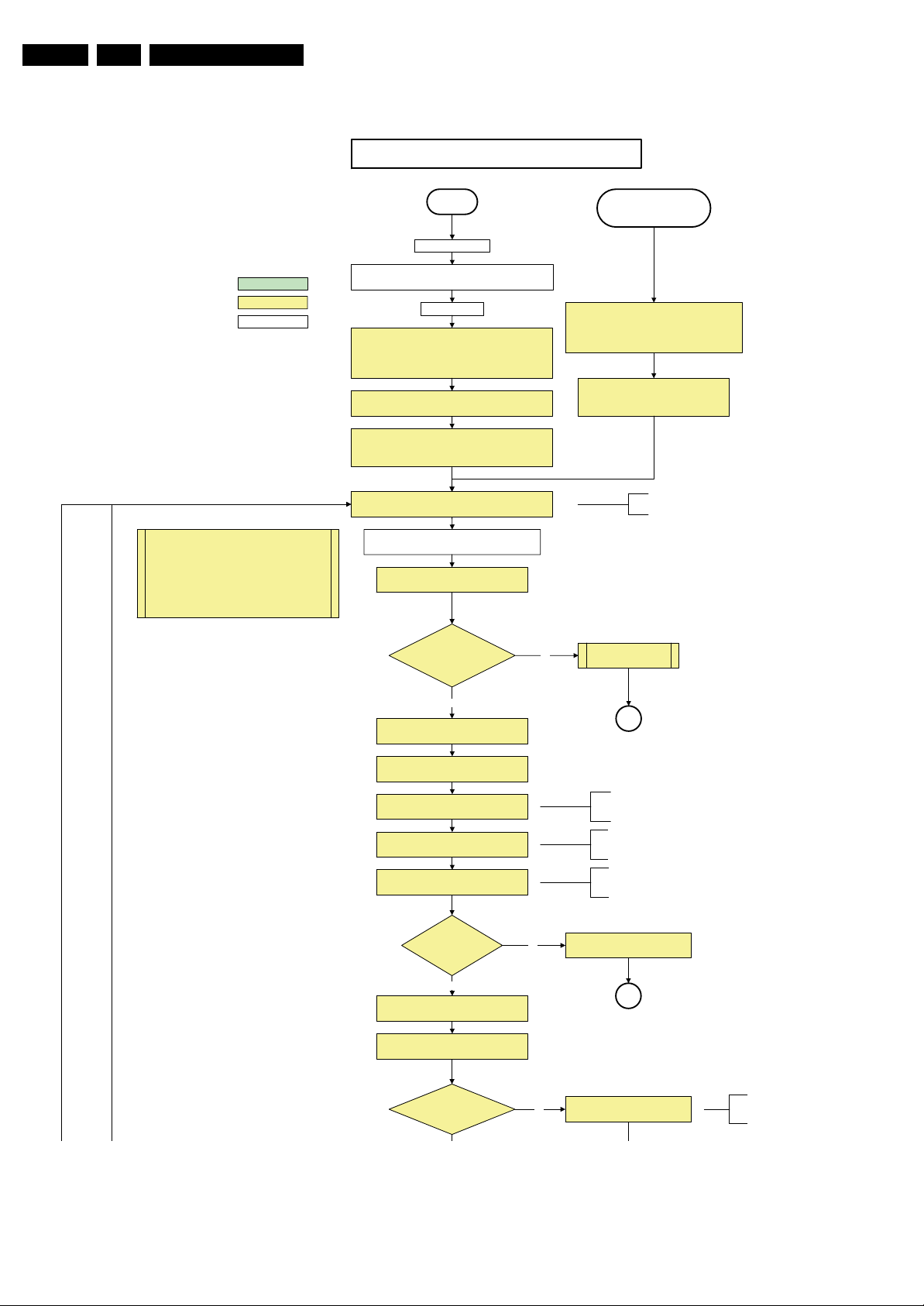
EN 22 PB52.1HU LA5.
Service Modes, Error Codes, and Fault Finding
Off/Stby to Semi
action holder: MIPS
action holder: St-by
autonomous action
The a vailability of the supplies is checked through detect
signals going to the st-by µP. These signals are available
for +12V and +5V (combined as AND function, called
detect-5V-12V) and for +1V2 and +3V3 (combined as
AND function, called detect-1V2-2V5-3V). A low to high
transition of the signals should occur within a certain time
after toggling the standby line. If an observer is detected
before the time-out elapses, of course, the process
should continue in order to minimize start up time.
Off
Mains is app lied
Standby Supply starts running.
All standby supply voltages become available .
st-b y µP resets
All I/O lines have a High default state:
- Switch PNX85xx in reset (active LOW).
- NVM power line is high, no NVM communication possible.
Initialise I/O pins of the st-by µP, start keyboard scanning, RC
because o f the stby µP r eset in an F HP set) which w ill start the
Switch ON Platform and display supply by switching LOW the
- Keep the Audio-reset high.
detection. Wake up reasons are off.
PDPGO line is high (either HW wise in a non FHP set or
FHP PDP.
POD- MODE and t he ON-MODE I /O lines.
+5V, and +12V are switched on
Wait 50ms and the n start pollin g the detect -
5V-12V every 40ms.
Stand by or
Protection
If the protection state was left by short circuiting the
SDM pins, detection of a protection condition during
startup will stall the startup. Protection conditions in a
playing set will be ignor ed. Th e protect ion mode will
not be entered.
- Switch Audio-Reset high.
It is low in the standby mode if the standby
mode lasted longer than 10s.
Display su pply is switche d on
through the ON-mode I/O line
detect-5V-12V received within
2900 ms after POD-mode I/O
line toggle?
Yes
activat e +5V/+12 V supply
detection algorithm. See CHS protections.
Enable the +1V2 supply (ENABLE-1V2)
Wait 100ms
Enable the supply for
+1.8V and +3. 3V (ENABLE-3V3)
Star t polling the detect-1V 2-2V5- 3V3
every 40ms
Detection
received within
250 ms after enable-3V3
toggle?
Yes
Activate supply detection algorithms for DC-
DC outputs
Wait 20ms
No
“5V 12V supply” er ror
SP
ms is recommended by the
100
spec
PNX
85xx
.
No separate enable is present
for the +1V8 supply in the
TV522.
Only one detect line is present
in the TV522: it detects +1V2
and +3V3
No
1V2 2V5 3V3 DCDC error
SP
SUPPLY-F AULT I/O line
is High ?
No
Figure 5-3 “Off” to “Semi Stand-by” flowchart (part 1)
Supply fault error
The supply fault line is an OR
function of DCDC, DCDC5050
and POD /CI supply sw itch.
H_17650_094a.eps
180108

Service Modes, Error Codes, and Fault Finding
EN 23PB52.1HU LA 5.
SUPPLY-F AULT I/O line
is High ?
No
Switch LOW the RESET-NVM_WP-NANDFLASH line. Add a 2ms delay before
trying to address the NVM to allow correct NVM initialization.
(pulling pin of the probe interface to
No
No
Relea se AVC system r eset
Feed warm boot script
Yes
Enable the supply fault detection
algorithm
Set I²C slave address
of Standby µP to (A0h)
Detect EJTAG debug probe
ground by inserting EJTAG probe)
EJTAG probe
connected ?
No
Cold boot?
Yes
Relea se AVC system r eset
Feed cold boot script
No
Supply fault error
SP
This will a llow access to NVM and
NAND FLASH and can not be done
earlier because the FLASH needs to
be in Write Protect as long as the
supplies are not available.
An EJTAG probe (e.g. WindPower ICE probe) can
be connected for Linux Kernel debugging purposes.
Yes
Relea se AVC system r eset
Feed initializing boot script
disable alive mechanism
The supply fault line is an OR
function of DCDC, DCDC5050
and POD/CI supply switch.
No
Code = 5
Switch AVC PNX8 5xx
in re set (act ive low)
Wait 10ms
Switch the NVM r eset
line HIGH.
Disable all supply related protections and
switch off the +2V5, +3V3 DC/DC converter.
Wait 5ms
Boot process of the PNX5050 also starts at this point.
Bootscript ready
in 1250 ms?
Set I²C slave address
of Standby µP to (60h)
RPC start (comm. protocol)
No
Code = 53
Flash to Ram image
transfer succeeded
No
SW initializat ion
Enable Alive check mechanism
MIPS reads the wake up reason
from standby µP.
In case of an LCD set, check t he
Power- OK display line
Yes
within 30s?
Yes
succeeded
within 20s?
Yes
Wait until AVC starts to
communicate
3-th try?
switch off the remaining DC/DC
converters
Switch POD-MODE and ON-MODE
I/O line high.
Power-ok display high ?
Yes
Reset t he Pacific by pulling LOW the Pacific
hardware reset line during 100ms.
No
Figure 5-4 “Off” to “Semi Stand-by” flowchart (part 2)
Log power-ok error and enter
protection
No
MP
H_17650_094b.eps
180108
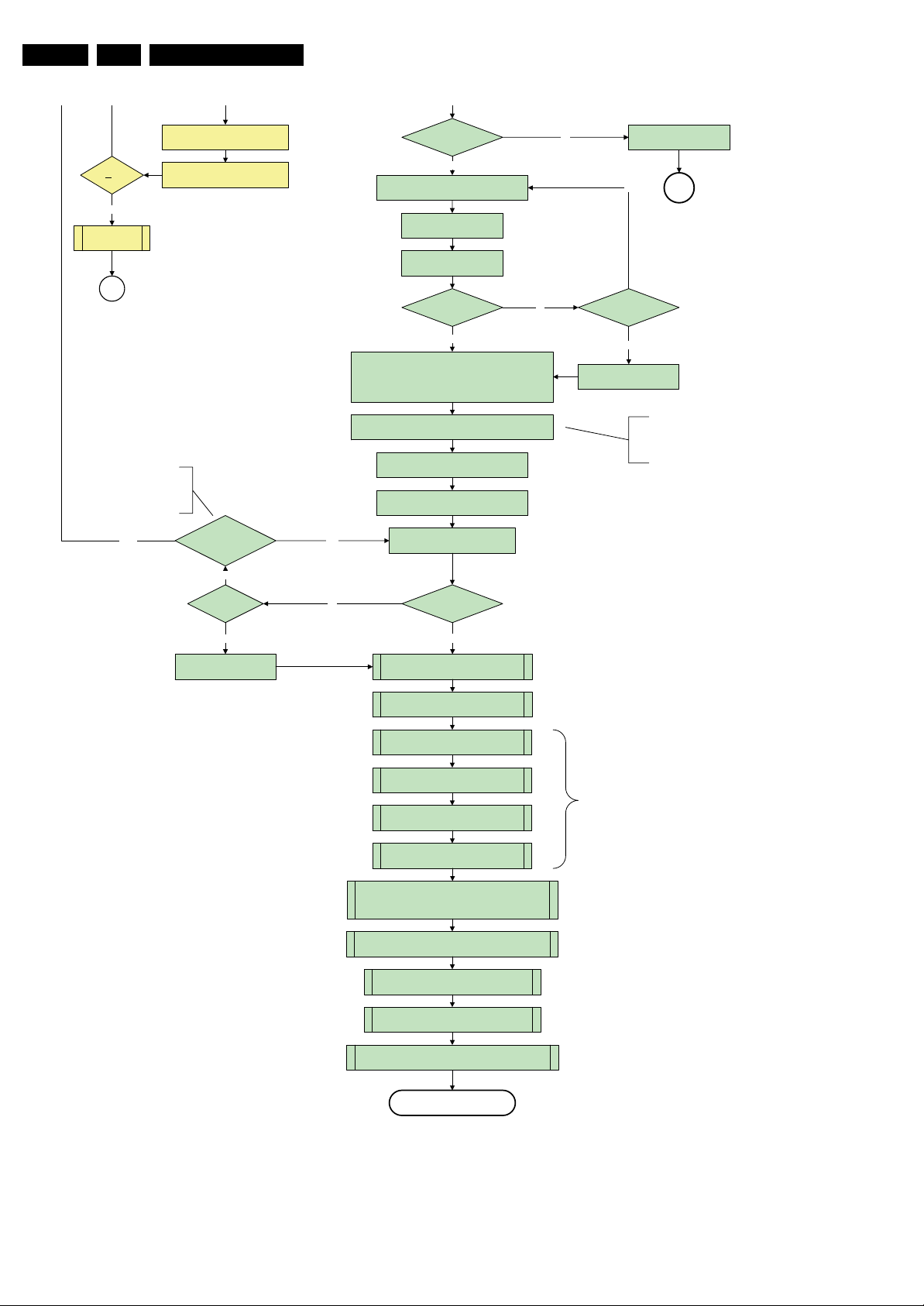
EN 24 PB52.1HU LA5.
Service Modes, Error Codes, and Fault Finding
switch off the remaining DC/DC
3-th try?
Yes
Blink Code as
error code
Switch POD -MODE and ON- MODE
SP
- Channeldecoder type TDA10060
cannot be reloaded without reset
of the channeldecoder.
- Channeldecoder type TDA10048
can be reloaded without reset.
converters
I/O line h igh.
Channel decoder
TDA 10048?
No
Third try? No
Power-ok display high ? No
Yes
Reset t he Pacific by pulling LOW the Pacific
hardware reset line during 100ms.
Relea se Pacific rese t
and wait 200ms
Ping the Pacific through I²C
Pacific acknowledges?
Yes
Init Pacific according use case:
- lvds or CMOS input and output
- panel config…
to be d iscussed with Stef an / SW if we w ill put this her e or in
the display excel overview of Stefan or in …..
Enable the Pacific output by sending the PanelConfig.PanelOn
to the Pacific in case of a DFI set
Start 4 seconds preheating timer in case of
an LPL scanning backlight LCD set.
Initialize audio accor ding FMS info rmation :
YesNo
Download firmware into the channel
decoder
Downloaded
successfu lly?
Log power-ok error and enter
protection
No
MP
Third Pacific boot retry?No
Yes
Log Pacific error
This is needed here because the Pacific has to
deliver an output clock towards the DFI. Otherwise
the DF I cannot d eliver ambiligh t functionalit y in the
lampadaire mode. The presence of the DFI can be
determined via the display option.
Yes
Log channel decoder error
Yes
initialize tuner , Master IF and channel
decoder
Initialize source selectio n
Wait until Cpipe delivers a stable output
Initialize video processing IC 's :
- PNX5050 in /82
-scaler EPLD
initialize AutoTV by triggering CHS AutoTV Init interface
Initialize Pacific or EPLD r elated Amb ilight
Do not enter semi-standby state in case of an LPL
scanning backlight LCD set before 4s preheating timer has
elapsed.
clock
Reset EPLD
Wait 100ms
Reset Pacific clock
setting s (if applicable )
Initialize Ambilight with Lights off .
EPLD
and
Pacific
should
be reset
when a
stable
input
clock
become
s
available
at their
input.
Semi-Standby
Figure 5-5 “Off” to “Semi Stand-by” flowchart (part 3)
H_17650_094c.eps
180108
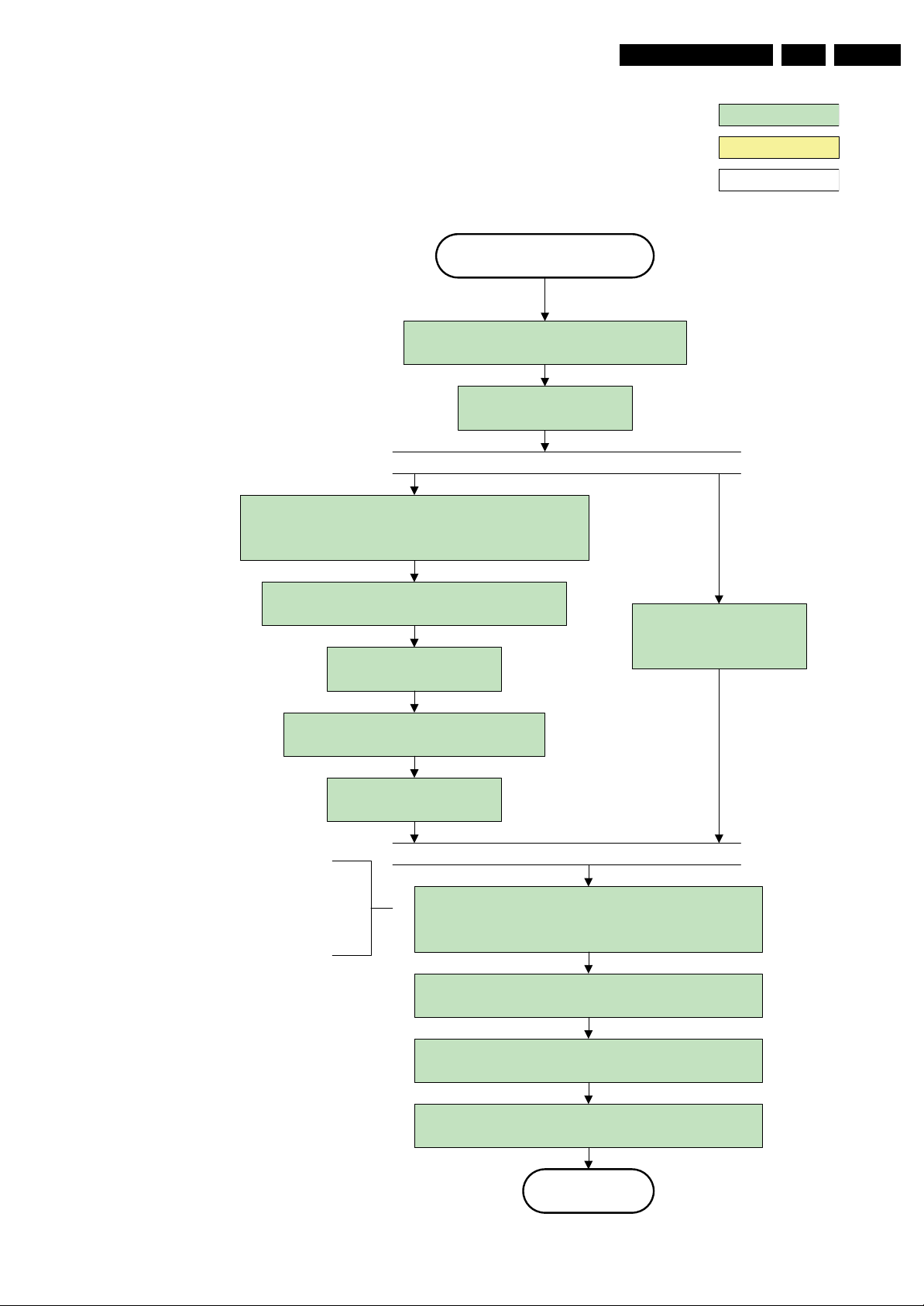
Service Modes, Error Codes, and Fault Finding
Semi Standby
Wait until pr evious on-state is left more than 2
seconds ago. (to prevent LCD display problems)
Assert RGB video blanking
and audio mute
EN 25PB52.1HU LA 5.
action holder: AVC
action holder: St-by
autonomous action
Rewrite Pacific register 0x03 (output format) :
this command is sometimes not processed properly by the
Pacific at initialisation time , resending it her e solves the issue.
Switch on the display by sending the
PanelConfig.PanelOn (I²C) command to the Pacific
wait 250ms (min. = 200ms)
Switch off the dimming backlight feature and
make sure PWM output is set to 100%
Switch on LCD backlight
The higher level requirement is that
audio and video should be demuted
without transient effects and that the
audio should be demuted maximum 1s
before or at the same time as the
unblanking of the video.
Initialize audio and video
processing IC's and functions
according needed use case.
Wait until valid and stable audio and video , corresponding to
the requested output is delivered by the AVC AND the
backlight PWM has been on for 1second.
Switch Audio- Reset low and wait 5ms
Release audio mute and wait 100ms before any other audio
handling is done (e.g. volume change)
Restore dimming backlight feature, PWM output and unblank
the video.
Active
Figure 5-6 “Semi Stand-by” to “Active” flowchart non DFI
H_16770_110.eps
290307
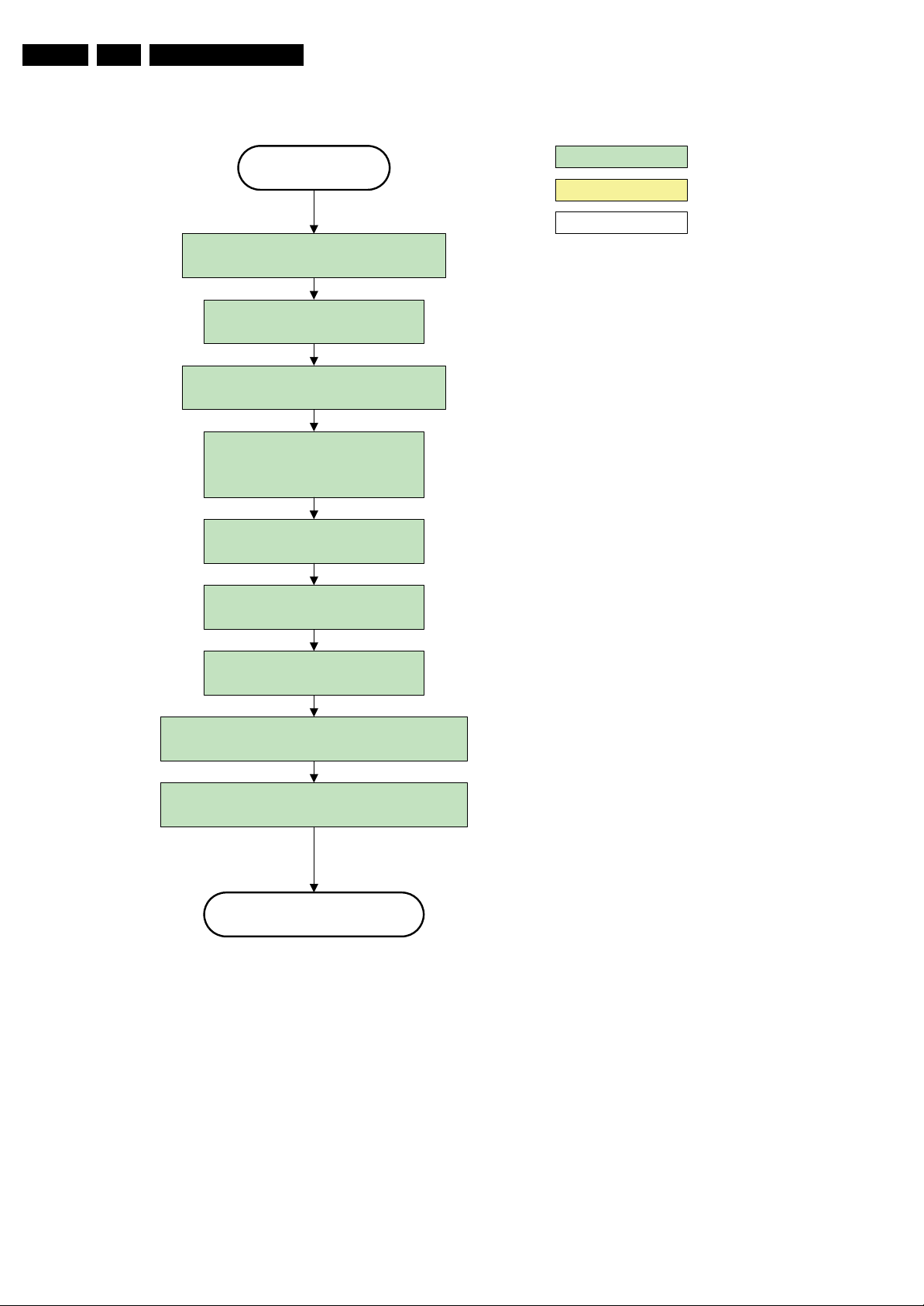
EN 26 PB52.1HU LA5.
Service Modes, Error Codes, and Fault Finding
Active
Mute all sound outputs via softmute
Wait 100ms
Set main amplifier mute (I/O: audio-mute)
Force ext audio outputs to ground
(I/O: audio reset)
And wait 5ms
switch off LCD backlight
action holder: AVC
action holder: St-by
autonomous action
Mute all video outputs
Wait 250ms (min. = 200ms)
Switch off the display by sending the
PanelConfig.PanelOff (I²C) command to the Pacific
switch off ambient light
Semi Standby
Figure 5-7 “Active” to “Semi Stand-by” flowchart (non-DFI)
H_16770_112.eps
260307
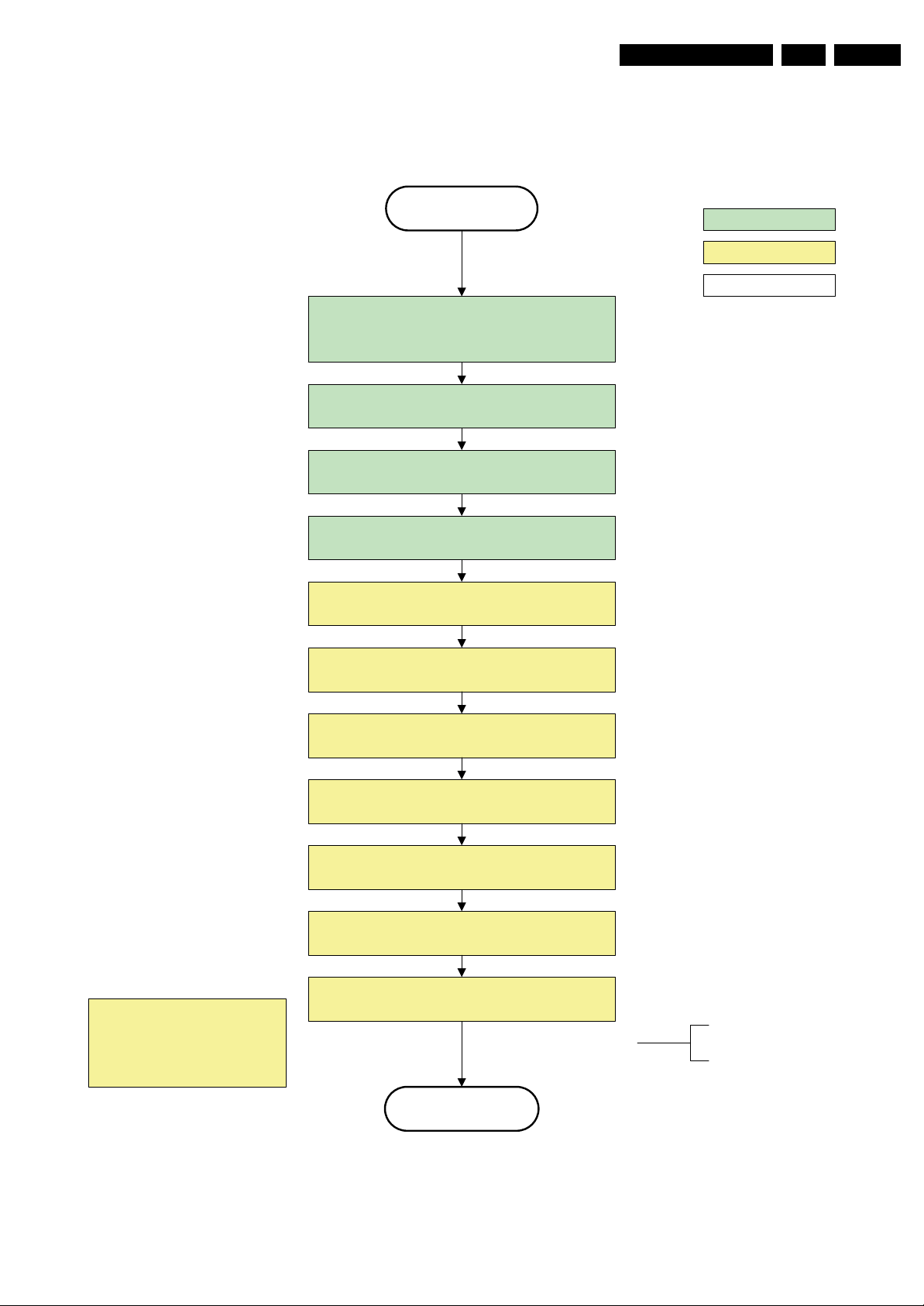
Service Modes, Error Codes, and Fault Finding
EN 27PB52.1HU LA 5.
Semi Stand by
If ambientlight functionality was used in semi -standby
(lampadaire mode), switch off ambient light
Delay transition until ramping down of ambient light is
finished. *)
transfer Wake up reasons to the Stand by µP.
Switch Memories to self- refresh (this creates a mor e
stable condition when switching off the power).
Switch AVC system in reset state
action holder: MIPS
action holder: St-by
autonomous action
*) If this is not performed and the set is
switched t o standby when the switch off of
the ambilights is still ongoing , the lights will
switch off abruptly when the supply is cut.
Import ant remark:
release reset audio 10 sec after
entering standby to save power
Wait 10ms
Switch the NVM reset line HIGH.
Disable all supply related protections and switch off
the +1V8 and the +3V3 DC/DC converter
Wait 5ms
switch off the +1V2 DC/DC converters
Switch OFF all supplies by switching HIGH the POD -
MODE and the ON-MODE I/O lines.
Stand by
For PDP this means
CPUGO becomes low.
H_16770_114.eps
260307
Figure 5-8 “Semi Stand-by” to “Stand-by” flowchart

EN 28 PB52.1HU LA5.
Service Modes, Error Codes, and Fault Finding
action holder: MIPS
action holder: St-by
autonomous action
MP
Log the appropriate err or and
set stand-by flag in NVM
Redefine wake up reasons for protection
state and transfer to stand-by µP.
Switch off LCD lamp supply
Wait 250ms (min. = 200ms)
Switch off LVDS signal
Switch off 12V LCD supply within a time frame of
min. 0.5ms to max. 50ms after LVDS switch off.
Ask stand-by µP to enter protection state
SP
Switch AVC in reset sta te
Wait 10ms
Switch the N VM re set line HIGH.
Disable all supply related protections and switch off
the +1V8 and the +3V3 DC/DC converter.
Wait 5ms
switch off the +1V2 DC /DC converter
Switch OFF all supplies by switching HIGH the POD -
MODE and the ON-MODE I/O lines.
Flash the Protection-LED in order to indicate
protection state*.
(*): This can be the standby LED or the ON LED
depending on the availability in the set under
discussion .
Protection
Figure 5-9 “Protection” flowchart
H_16770_115.eps
290307
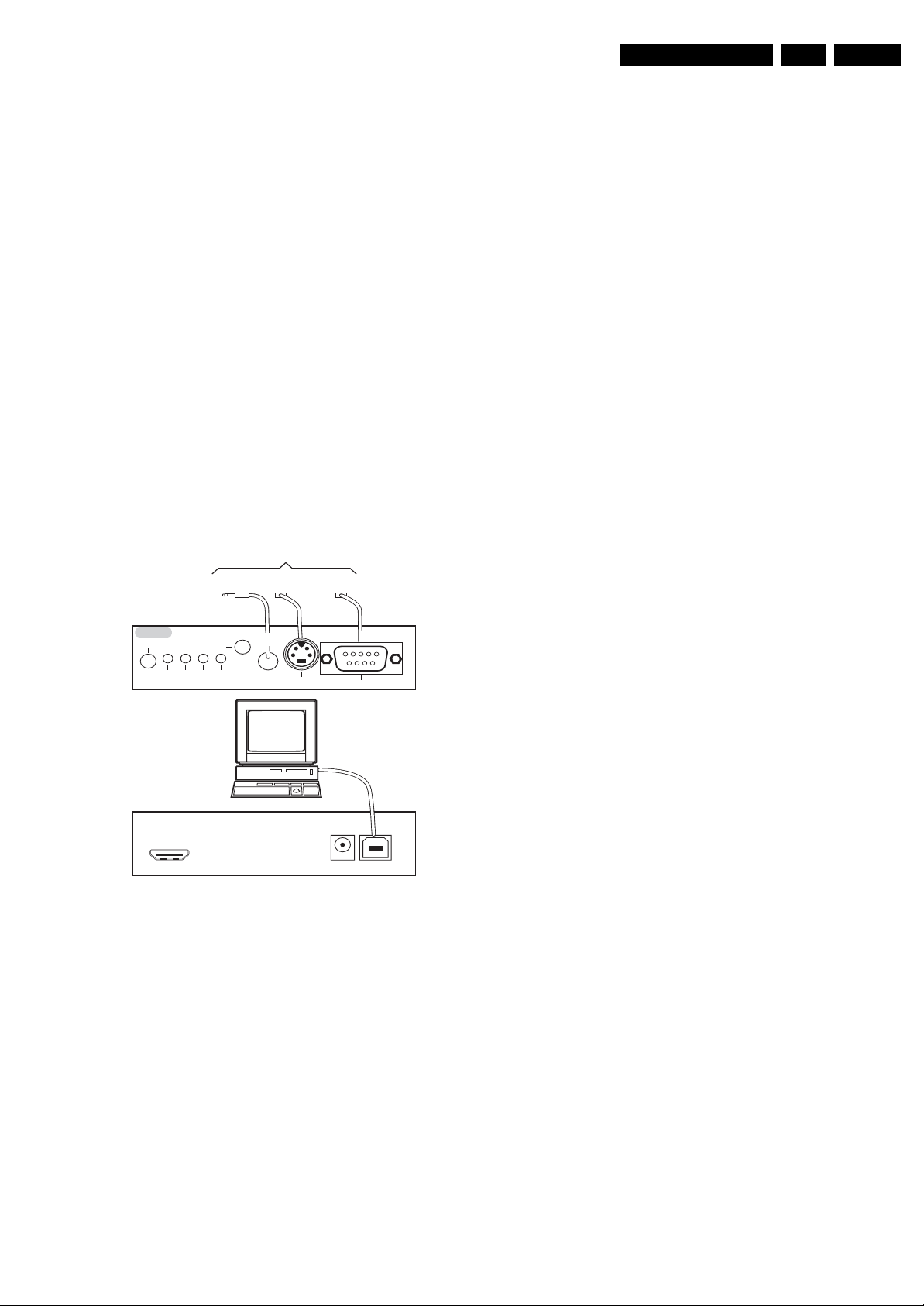
Service Modes, Error Codes, and Fault Finding
EN 29PB52.1HU LA 5.
5.5 Service Tools
5.5.1 ComPair
Introduction
ComPair (Computer Aided Repair) is a Service tool for Philips
Consumer Lifestyle products. and offers the following:
1. ComPair helps you to quickly get an understanding on how
to repair the chassis in a short and effective way.
2. ComPair allows very detailed diagnostics and is therefore
capable of accurately indicating problem areas. You do not
have to know anything about I
yourself, because ComPair takes care of this.
3. ComPair speeds up the repair time since it can
automatically communicate with the chassis (when the uP
is working) and all repair information is directly available.
4. ComPair features TV software up possibilities.
Specifications
ComPair consists of a Windows based fault finding program
and an interface box between PC and the (defective) product.
The (new) ComPair II interface box is connected to the PC via
an USB cable. For the TV chassis, the ComPair interface box
and the TV communicate via a bi-directional cable via the
service connector(s).
How to Connect
This is described in the ComPair chassis fault finding database.
TO
ComPair II
RC in
Optional
Switch
Power ModeLink/
Activity
UART SERVICE
RC out
CONNECTOR
I2C SERVICE
CONNECTOR
Multi
function
TO TV
TO
2
C or UART commands
TO
UART SERVICE
CONNECTOR
2
I
C
RS232 /UART
5.6 Error Codes
5.6.1 Introduction
The error code buffer contains all detected errors since the last
time the buffer was erased. The buffer is written from left to
right, new errors are logged at the left side, and all other errors
shift one position to the right.
When an error occurs, it is added to the list of errors, provided
the list is not full. When an error occurs and the error buffer is
full, then the new error is not added, and the error buffer stays
intact (history is maintained).
To prevent that an occasional error stays in the list forever, the
error is removed from the list after more than 50 hrs. of
operation.
When multiple errors occur (errors occurred within a short time
span), there is a high probability that there is some relation
between them.
Basically there are three kinds of errors:
• Errors detected by the Stand-by software. These errors
will always lead to protection and an automatic start of the
blinking LED for the concerned error (see paragraph “The
Blinking LED Procedure”). In these cases SDM can be
used to start up (see chapter “Stepwise Start-up”). Note
that it can take up to 90 seconds before the TV goes to
protection and starts blinking the error (e.g. error 53)
• Errors detected by main software that lead to
protection. In this case the TV will go to protection and the
front LED should also blink the concerned error. See also
paragraph “Error Codes” -> “Error Buffer” -> “Extra Info”.
For this chassis only error 63 is a protection error detected
by main software.
• Errors detected by main software that do not lead to
protection. In this case the error will be logged into the
error buffer and can be read out via ComPair, via blinking
LED method, or in case you have picture, via SAM.
5.6.2 How to Read the Error Buffer
PC
ComPair II Developed by Philips Brugge
Optional power
HDMI
2
I
C only
5V DC
E_06532_036.eps
Figure 5-10 ComPair II interface connection
Caution: It is compulsory to connect the TV to the PC as
shown in the picture above (with the ComPair interface in
between), as the ComPair interface acts as a level shifter. If
one connects the TV directly to the PC (via UART), ICs will be
blown!
How to Order
ComPair II order codes:
• ComPair II interface: 312278591020.
• See Philips Service website for latest software.
• ComPair RS232 cable: 310431112742 (to be used with
chassis Q52x).
Note: If you encounter any problems, contact your local
support desk.
5.5.2 LVDS Tool
Support of the LVDS Tool has been discontinued.
150208
Use one of the following methods:
• On screen via the SAM (only if you have a picture). E.g.:
– 00 00 00 00 00: No errors detected
– 06 00 00 00 00: Error code 6 is the last and only
detected error
– 09 06 00 00 00: Error code 6 was first detected and
error code 9 is the last detected error
• Via the blinking LED procedure (when you have no
picture). See next paragraph.
•Via ComPair.
• Via CSM. when CSM is activated the blinking LED
procedure will start and the CSM content will be written to
a USB stick (if present).
5.6.3 How to Clear the Error Buffer
Use one of the following methods:
• By activation of the “RESET ERROR BUFFER” command
in the SAM menu.
• With a normal RC, key in sequence “MUTE” followed by
“062599” and “OK”.
• If the content of the error buffer has not changed for 50+
hours, it resets automatically.
5.6.4 Error Buffer
In case of non-intermittent faults, clear the error buffer before
you begin the repair (before clearing the buffer, write down the
content, as this history can give you significant information).
This to ensure that old error codes are no longer present.
If possible, check the entire contents of the error buffer. In
some situations, an error code is only the result of another error

EN 30 PB52.1HU LA5.
Service Modes, Error Codes, and Fault Finding
code and not the actual cause (e.g., a fault in the protection
detection circuitry can also lead to a protection).
There are several mechanisms of error detection:
• Via error bits in the status registers of ICs.
• Via polling on I/O pins going to the stand-by processor.
• Via sensing of analogue values on the stand-by processor
or the PNX85xx.
• Via a “not acknowledge” of an I
2
C communication.
Take notice that some errors need more than 90 seconds
before they start blinking or before they will be logged. So in
case of problems wait 2 minutes from start-up onwards, and
then check if the front LED is blinking or if an error is logged.
Table 5-2 Error code overview
Error Description Error/
3I2C3 E MIPS PNX85xx Error logged.
5 PNX85xx does
not boot (HW
cause)
6 5V, 12V supply P Stby P / Protection + Error
8 1V2, 1V4, 2V5,
3V3 supply
9 Supply fault P Stby P / Protection + Error
2
C-MUX1 E MIPS PCA9540 Error logged.
11 I
2
12 I
C-MUX2 E MIPS PCA9540 Error logged.
22 PNX5050 E MIPS PNX5050 Error logged.
23 HDMI mux E MIPS AD8190/
2
C switch E MIPS PCA9540 Error logged.
24 I
26 Master IF E MIPS TDA9898/
28 MOP (Ambilight
MOP on DFI
1)
panel)
34 Tuner E MIPS TD1716 Error logged.
37 Channel decoder E MIPS TDA10060/
38 MPEG4 E MIPS STi71xx Error logged.
46 Pacific3 E MIPS T6TF4 Error blinking + Error
53 PNX85xx does
not boot (SW
cause)
63 Power OK E/P MIPS / Error logged in case of
65 DFI (EPLD on
75 iBoard n.a. n.a. n.a. n.a.
76 Pro:Idiom n.a. n.a. n.a. n.a.
77 DMSD n.a. n.a. n.a. n.a.
DFI panel)
1)
Detected
by
Device Result
blinking.
blinking.
blinking.
AD8191
9897/9890
84C7N
TDA10048
Error logged.
Error logged.
Error logged.
Error logged.
logged.
a PDP set. Protection
in case of an LCD set.
logged.
Prot
E Stby P PNX85xx Error blinking.
P Stby P / Protection + Error
E MIPS EP2CXXF4
E Stby P PNX85xx Error blinking.
E MIPS / Error blinking + Error
Note
1) Where applicable.
Extra Info
• Rebooting. When a TV is constantly rebooting due to
internal problems, most of the time no errors will be logged
or blinked. This rebooting can be recognized via a ComPair
interface and Hyperterminal (for Hyperterminal settings,
see paragraph “Stand-by software upgrade). You will see
that the loggings which are generated by the main software
keep continuing. In this case (rebooting) diagnose has to
be done via ComPair.
• Error 3 (I
2
C bus 3 blocked). At the time of release of this
manual, this error was not working as expected (error 3 is
logged and can be read out). Current situation: when this
error occurs, the TV will constantly reboot due to the
blocked bus. The best way for further diagnosis here, is to
use ComPair (e.g. read out the NVM content). Instead of
error “3” it is possible you will see error “2” in the error
buffer.
• Error 5 (PNX85xx doesn’t boot). Indicates that the main
processor was not able to read his bootscript. This error will
point to a hardware problem around the PNX85xx (supplies
not OK, PNX 8535 completely dead, I
and Stand-by Processor broken, etc...). When error 5
occurs it is also possible that I
2
I
C2 can be indicated in the schematics as follows: SCL-
2
C link between PNX
2
C2 bus is blocked (NVM).
UP-MIPS, SDA-UP-MIPS, SCL-SLAVE, SDA-SLAVE,
SCL-2 or SDA-2.
• Error 11 (I
2
I
C-MUX1 bus. At the time of release of this manual, this
2
C MUX1). Indicates a blocked (short circuited)
error was not working as expected. Current situation: when
this error occurs the TV will constantly reboot due to the
blocked bus. The best way for further diagnosis, is to use
ComPair (e.g. read out the NVM content).
• Error 12 (I
2
I
C-MUX2 bus. At the time of release of this manual, this
2
C MUX2). Indicates a blocked (short circuited)
error was not working as expected. Current situation: when
this error occurs the TV will constantly reboot due to the
blocked bus. The best way for further diagnosis, is to use
ComPair (e.g. read out the NVM content).
• Error 24 (I
2
C switch). As a side effect of error 24 it is
possible that error 47(no existing error) will also be logged.
• Error 28 (DFI Ambilight MOP). It can take up to 2 minutes
or more before this error is logged. So if you suspect that
this MOP is defective: clear the error buffer, restart the TV
and wait for about 2 minutes before checking the error
buffer.
• Error 37 (Channel decoder). When this error occurs,
there probably will be no picture and sound from tuner
input. As a side effect of error 37 it is possible that error 4
(no existing error) is also logged.
• Error 46 (Pacific 3). When there is an actual problem with
or around the Pacific during start-up, you will have no
picture and error 46 will be blinked via the blinking LED
procedure. For further diagnosis you can always dump the
CSM content on USB stick (see CSM) or use ComPair.
• Error 53. This error will indicate that the PNX85xx has read
his bootscript (if this would have failed, error 5 would blink)
but initialization was never completed because of hardware
problems (NAND flash, ...) or software initialization
problems. Possible cause could be that there is no valid
software loaded (try to upgrade to the latest main software
version). Note that it can take up to 2 minutes before the TV
starts blinking error 53.
• Error 63 (POWER OK). When this error occurs, it means
that the POWER-OK line did not became “high”. This error
is only applicable for TV’s with an LCD display. For PDP
displays there will be no protection during a POWER-OK
line failure, but error 63 will be logged in the error buffer.
Caution: in case a PDP TV ends up into power-ok
protection, it can indicate that the display option code is set
to “LCD”. To change the display option code to “PDP” you
need to activate SDM via the service pads (see figure
“Service mode pads”). Then change the display option
code blindly via a standard RC: key in the code “062598”
directly followed by the “MENU” button and “XXX” (where
XXX is the 3 digit decimal display option code as
mentioned in figure “Display option code overview”).
• Error 65 (DFI EPLD error). When this error occurs it
means that there is a problem with the I
2
C communication
towards the EPLD (picture processing EPLD, not the
Ambilight EPLD) on the DFI panel.
• Error 75 - 77. These errors are introduced specifically for
the iTV part of these sets.
