Philips MX5100VR-37B User Manual
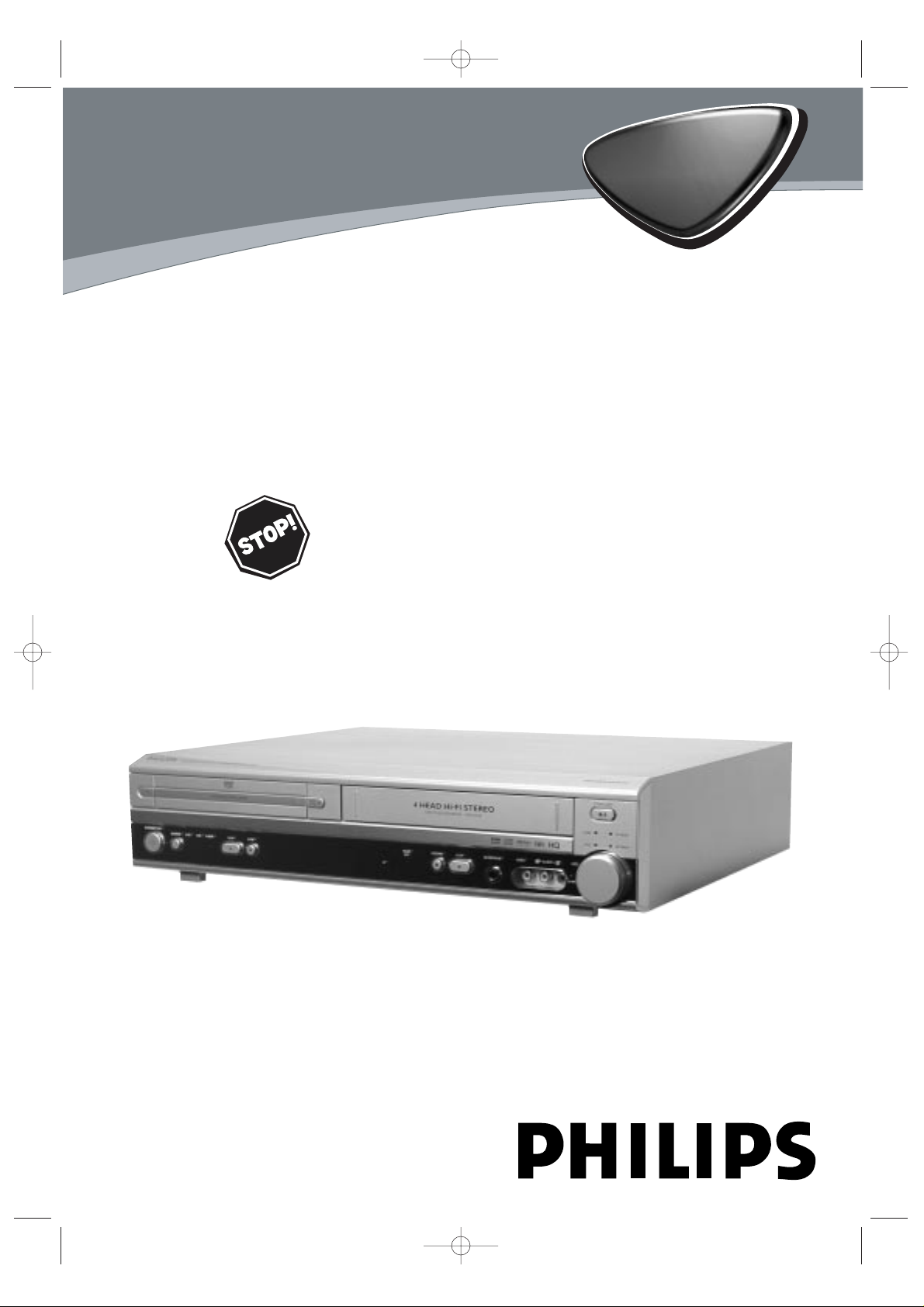
MX5100VR
Digital Video Disc Player
Video Cassette Recorder
THANK YOU FOR CHOOSING PHILIPS.
N
EED HELP FAST?
READ YOUR QUICK-USE GUIDE AND/OR OWNER’S MANUAL FIRST FOR
QUICK TIPSTHAT MAKE USING YOUR
PHILIPS PRODUCT MORE ENJOYABLE.
I
FYOU HAVE READ YOUR INSTRUCTIONS AND STILL NEED ASSISTANCE,
YOUMAY ACCESS OUR ONLINE HELP AT WWW.P4C.PHILIPS.COM
OR CALL
1-800-531-0039 WHILE WITH YOUR PRODUCT.
Owner’s Manual
MX5100VR.qxd 6/04/2004 3:37 PM Page 1
AM/FM Radio Tuner
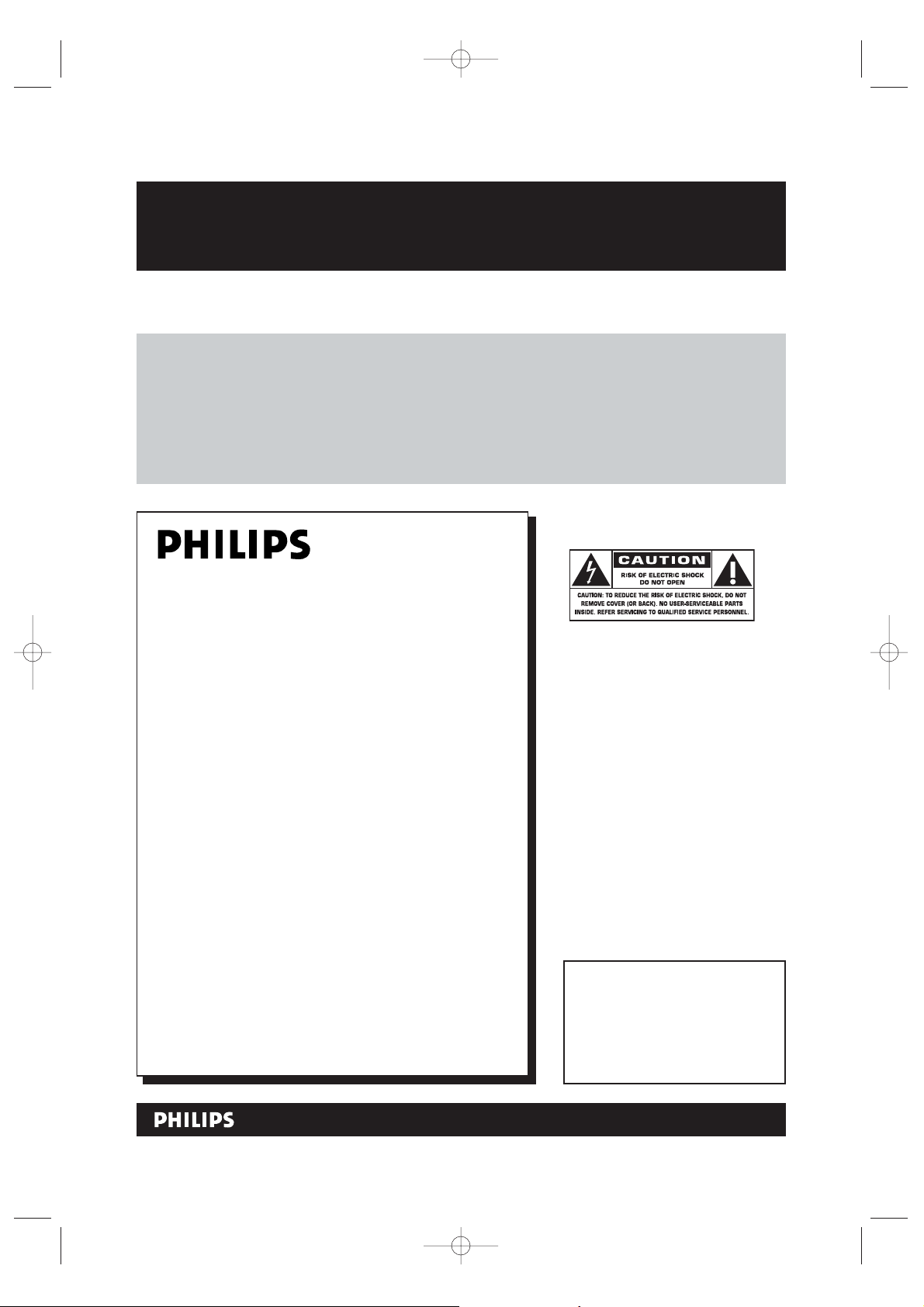
MX5100VR.qxd 6/04/2004 3:37 PM Page 2
Return your Product Registration Card today
to get the very most from your purchase.
Registering your model with PHILIPS makes you eligible for all of the valuable benefits listed below,so
don't miss out.Complete and return your Product Registration Card at once to ensure:
*Proof of
Purchase
Returning the enclosed card guarantees that your date of purchase will
be on file, so no additional paperwork will be required from you to
obtain warranty service.
*Product Safety
Notification
By registering your product,you'll
receive notification - directly from
the manufacturer - in the rare case
of a product recall or safety defect.
Congratulations on your purchase,
and welcome to the “family!”
Dear PHILIPS product owner:
Thank you for your confidence in PHILIPS.You’ve selected one of the best-built,best-backed products available
today.We’ll do everything in our power to keep you
happy with your purchase for many years to come.
As a member of the PHILIPS “family,” you’re entitled to
protection by one of the most comprehensive warranties
and outstanding service networks in the industry.What’s
more,your purchase guarantees you’ll receive all the
information and special offers for which you qualify, plus
easy access to accessories from our convenient home
shopping network.
Most importantly, you can count on our uncompromising
commitment to your total satisfaction.
All of this is our way of saying welcome - and thanks for
investing in a PHILIPS product.
*Additional Benefits
of Product
Ownership
Registering your product guarantees
that you'll receive all of the privileges
to which you're entitled,including
special money-saving offers.
Know these
safetysymbols
This “bolt of lightning” indicates
uninsulated material within your unit
t
may cause an electrical shock.For the safety of everyone in your household,please
do not remove product covering.
The “exclamation point” calls attention to features for which you
s
should read the enclosed literature closely
to prevent operating and maintenance
problems.
WARNING:To reduce the risk of fire or
electric shock,this apparatus should not be
exposed to rain or moisture,and objects
filled with liquids,such as vases, should not
be placed on this apparatus.
CAUTION:To prevent electric shock,
match wide blade of plug to wide slot,fully
insert.
ATTENTION:Pour éviter les choc électriques,introduire la lame la plus large de
la fiche dans la borne correspondante de la
prise et pousser jusqu’au fond.
P.S. To get the most from your PHILIPS purchase, be sure to complete and return your
Product Registration Card at once.
Visit our World Wide Web Site at http://www.philips.com
For Customer Use
Enter below the Serial No.which is
located on the rear of the cabinet.
Retain this information for future
reference.
Model No. ____________________
Serial No. ____________________
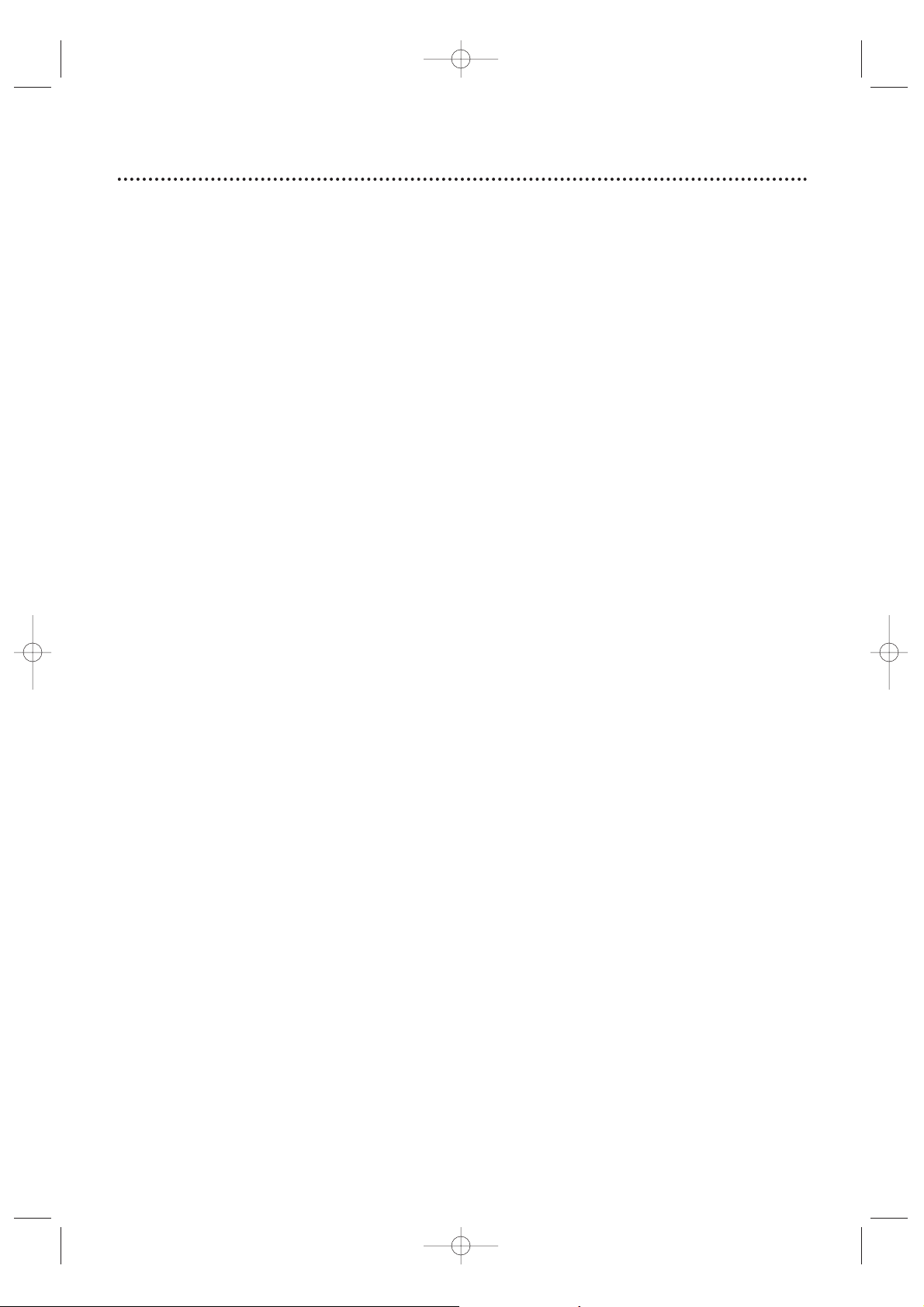
Safety Precautions
Warning: To prevent fire or shock hazard, do not expose this equipment to rain or moisture.
Federal Communications Commission (FCC) Warning: Any unauthorized changes or
modifications to this equipment void the user’s authority to operate it.
Laser Safety:This unit employs a laser. Only a qualified service person should remove the cover or
attempt to service this device, due to possible eye injury.
CAUTION: USE OF CONTROLS OR ADJUSTMENTS OR PERFORMANCE OF PROCEDURES OTHER
THAN THOSE SPECIFIED HEREIN MAY RESULT IN HAZARDOUS RADIATION EXPOSURE.
CAUTION: VISIBLE AND INVISIBLE LASER RADIATION WHEN OPEN AND INTERLOCK DEFEATED.
DO NOT STARE INTO BEAM. THE BEAM IS LOCATED INSIDE, NEAR THE DECK MECHANISM.
Special Information for Canadian Users:This Class B digital apparatus complies with Canadian
ICES-003. Cet appareil numérique de la classe B est conforme à la norme NMB-003 du Canada.
Radio/TV Interference:This equipment has been tested and found to comply with the limits for a
Class B digital device, pursuant to Part 15 of the FCC Rules. These limits are designed to provide reasonable
protection against harmful interference in a residential installation. This equipment generates, uses, and can
radiate radio frequency energy and, if not installed and used in accordance with the instructions, may cause
harmful interference to radio communications. However, there is no guarantee that interference will not
occur in a particular installation. If this equipment does cause harmful interference to radio or television
reception, which can be determined by turning the equipment off and on, the user is encouraged to try to
correct the interference by one or more of the following measures:
1) Reorient or relocate the receiving antenna.
2) Increase the separation between the equipment and the receiver.
3) Connect the equipment into an outlet on a circuit different from that to which the receiver is connected.
4) Consult the dealer or an experienced radio/TV technician for help.
Copyright Protection:Unauthorized copying, broadcasting, public performance and lending of Discs
are prohibited. This product incorporates copyright protection technology that is protected by method claims
of certain U.S. patents and other intellectual property rights owned by Macrovision Corporation and other
rights owners. Use of this copyright protection technology must be authorized by Macrovision Corporation
and is intended for home and other limited viewing uses only unless otherwise authorized by Macrovision
Corporation. Reverse engineering or disassembly is prohibited.
Note to the Cable TV System Installer : This reminder calls the Cable TV system installer’s
attention to Article 820-40 of the National Electrical Code, which provides guidelines for proper grounding –
in particular, specifying that the cable ground shall be connected to the grounding system of the building, as
close to the point of cable entry as possible.
Declaration of Conformity
Model Number: MX5100VR
Trade Name: Philips
Responsible Party: Philips Consumer Electronics
P.O. Box 14810
Knoxville, TN 379
14-1810
(865) 52
1-4316
Safety and General Information 3
Manufactured under license from Dolby Laboratories. "Dolby," “Pro Logic,” and
the double-D symbol are trademarks of Dolby Laboratories.
Copyright 2004 Philips. All rights reserved.
MX5100VR.qxd 6/04/2004 3:37 PM Page 3
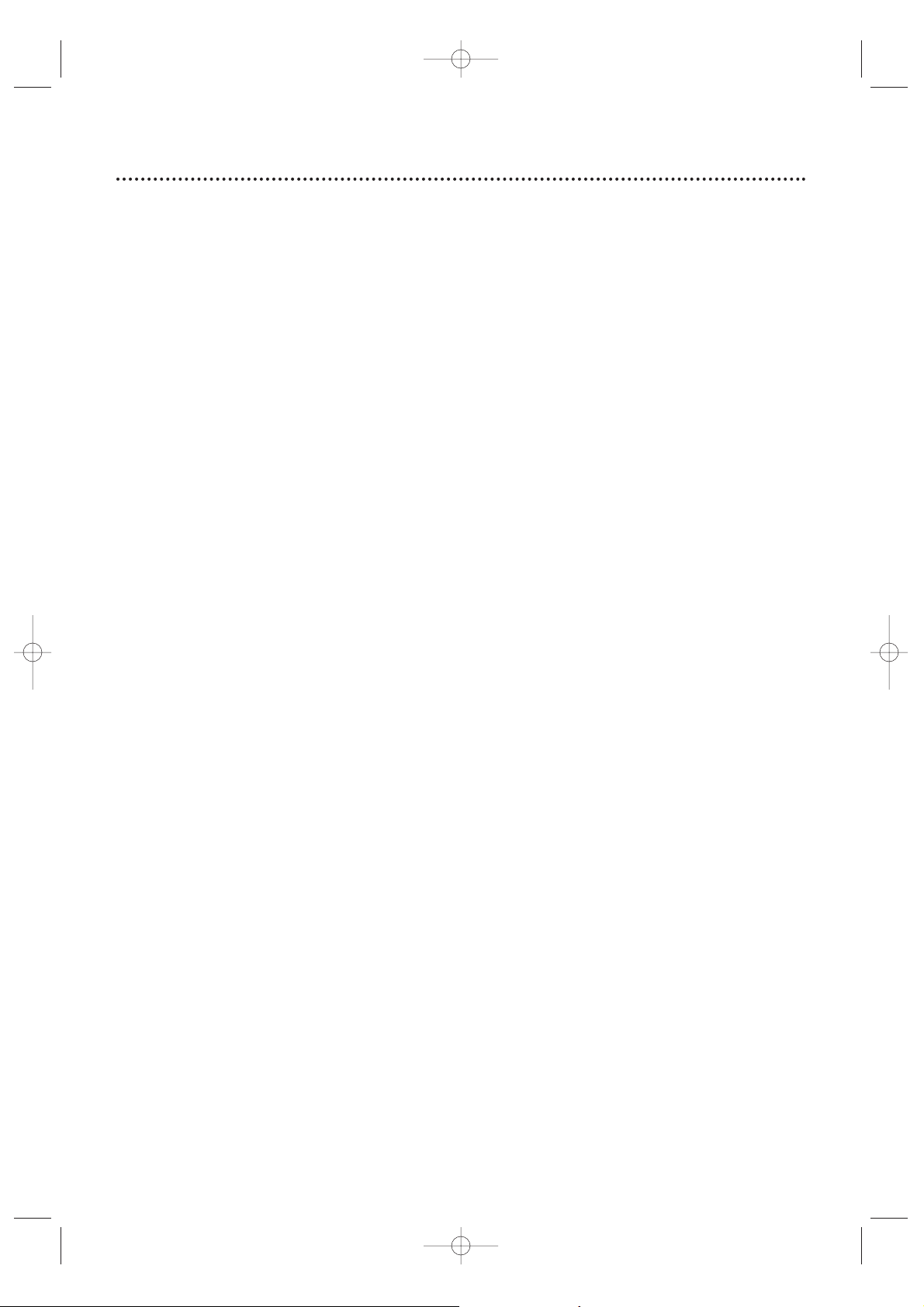
4 Table of Contents
General Information
Safety and General Information . . . . . . . . . . . . . . .3
Table of Contents . . . . . . . . . . . . . . . . . . . . . . . . .4
Introduction . . . . . . . . . . . . . . . . . . . . . . . . . . . . .5
Playable Discs and Video Cassettes . . . . . . . . . . . .6
Initial Setup
Hookups . . . . . . . . . . . . . . . . . . . . . . . . . . . . .7-15
Antenna Connections . . . . . . . . . . . . . . . . . . . . .16
Speaker Setup . . . . . . . . . . . . . . . . . . . . . . . . .17-18
Remote Control Setup . . . . . . . . . . . . . . . . . . . .18
First-time Setup . . . . . . . . . . . . . . . . . . . . . . . . . .19
Basic Playback
Video Cassette Playback . . . . . . . . . . . . . . . . . . .20
Disc Playback . . . . . . . . . . . . . . . . . . . . . . . . . . . .21
Basic Controls
Remote Control . . . . . . . . . . . . . . . . . . . . . .22-23
Front Panel . . . . . . . . . . . . . . . . . . . . . . . . . . .24-25
Display Panel . . . . . . . . . . . . . . . . . . . . . . . . . . . .26
Rear Panel . . . . . . . . . . . . . . . . . . . . . . . . . . . . . .27
Additional VCR Setup
Channel Setup . . . . . . . . . . . . . . . . . . . . . . . .28-29
Clock (VCR) . . . . . . . . . . . . . . . . . . . . . . . . . .30-31
Language (VCR) . . . . . . . . . . . . . . . . . . . . . . . . . .32
VCR Status Displays . . . . . . . . . . . . . . . . . . . . . .33
Videotape Recording Options
Videotape Recording . . . . . . . . . . . . . . . . . . . . . .34
Recording One Channel/Watching Another . . . . .35
One-Touch Recording . . . . . . . . . . . . . . . . . . . . .36
Rerecording (Tape Duplication) . . . . . . . . . . . . . .37
Timer Recording . . . . . . . . . . . . . . . . . . . . . .38-40
DVD to Videotape Duplication . . . . . . . . . . . . . .41
Videotape Playing Options
Repeat Play . . . . . . . . . . . . . . . . . . . . . . . . . . . . .42
Tape Counter . . . . . . . . . . . . . . . . . . . . . . . . . . .43
Time Search,Index Search . . . . . . . . . . . . . . . . . .44
Special Effects Playback . . . . . . . . . . . . . . . . . . . .45
Automatic Operation Features . . . . . . . . . . . . . .46
Additional VCR Features
Multi-Channel Television Sound . . . . . . . . . . . . . .47
Hi-Fi Stereo . . . . . . . . . . . . . . . . . . . . . . . . . . . . .48
Speaker and Sound Settings
Digital Sound,Surround Sound . . . . . . . . . . . . . .49
DelayTime . . . . . . . . . . . . . . . . . . . . . . . . . . .50-51
Speaker Balance . . . . . . . . . . . . . . . . . . . . . . .52-53
Disc Playback Features
DVD Disc Menus . . . . . . . . . . . . . . . . . . . . . . . . .54
Fast Forward/Reverse Search . . . . . . . . . . . . . . . .55
Title/Chapter Playback,Time Playback . . . . . . . . .56
Track Playback . . . . . . . . . . . . . . . . . . . . . . . . . . .57
Paused and Step-by-Step Playback,Resume . . . . .58
Repeat,A-B Repeat . . . . . . . . . . . . . . . . . . . . . . .59
Markers . . . . . . . . . . . . . . . . . . . . . . . . . . . . . . .60
Subtitles,Camera Angles . . . . . . . . . . . . . . . . . . .61
Slow Motion,Zoom . . . . . . . . . . . . . . . . . . . . . . .62
Programs,Random Play . . . . . . . . . . . . . . . . . . . .63
Parental Controls Password . . . . . . . . . . . . . . . .64
Parental Levels . . . . . . . . . . . . . . . . . . . . . . . . . . .65
Audio Language, Stereo Sound . . . . . . . . . . . . . . .66
MP3/JPEG/Picture CD Playback . . . . . . . . . . . . . .67
MP3/JPEG/Picture CD Displays . . . . . . . . . . . . . .68
DVD Player Setup Options
Display . . . . . . . . . . . . . . . . . . . . . . . . . . . . . . . . .69
Language . . . . . . . . . . . . . . . . . . . . . . . . . . . . .70-71
Audio . . . . . . . . . . . . . . . . . . . . . . . . . . . . . . . . .72
On-Screen Displays . . . . . . . . . . . . . . . . . . . . . . .73
Black Level . . . . . . . . . . . . . . . . . . . . . . . . . . . . . .74
AM/FM Radio
Selecting Radio Stations . . . . . . . . . . . . . . . . . . . .75
Preset Radio Stations . . . . . . . . . . . . . . . . . . . . . .76
Information You May Need
Glossary,Specifications . . . . . . . . . . . . . . . . . . . .77
Helpful Hints . . . . . . . . . . . . . . . . . . . . . . . . .78-81
Limited Warranty . . . . . . . . . . . . . . . . . . . . . . . . .82
Information Index . . . . . . . . . . . . . . . . . . . . . . . .83
MX5100VR.qxd 6/04/2004 3:37 PM Page 4
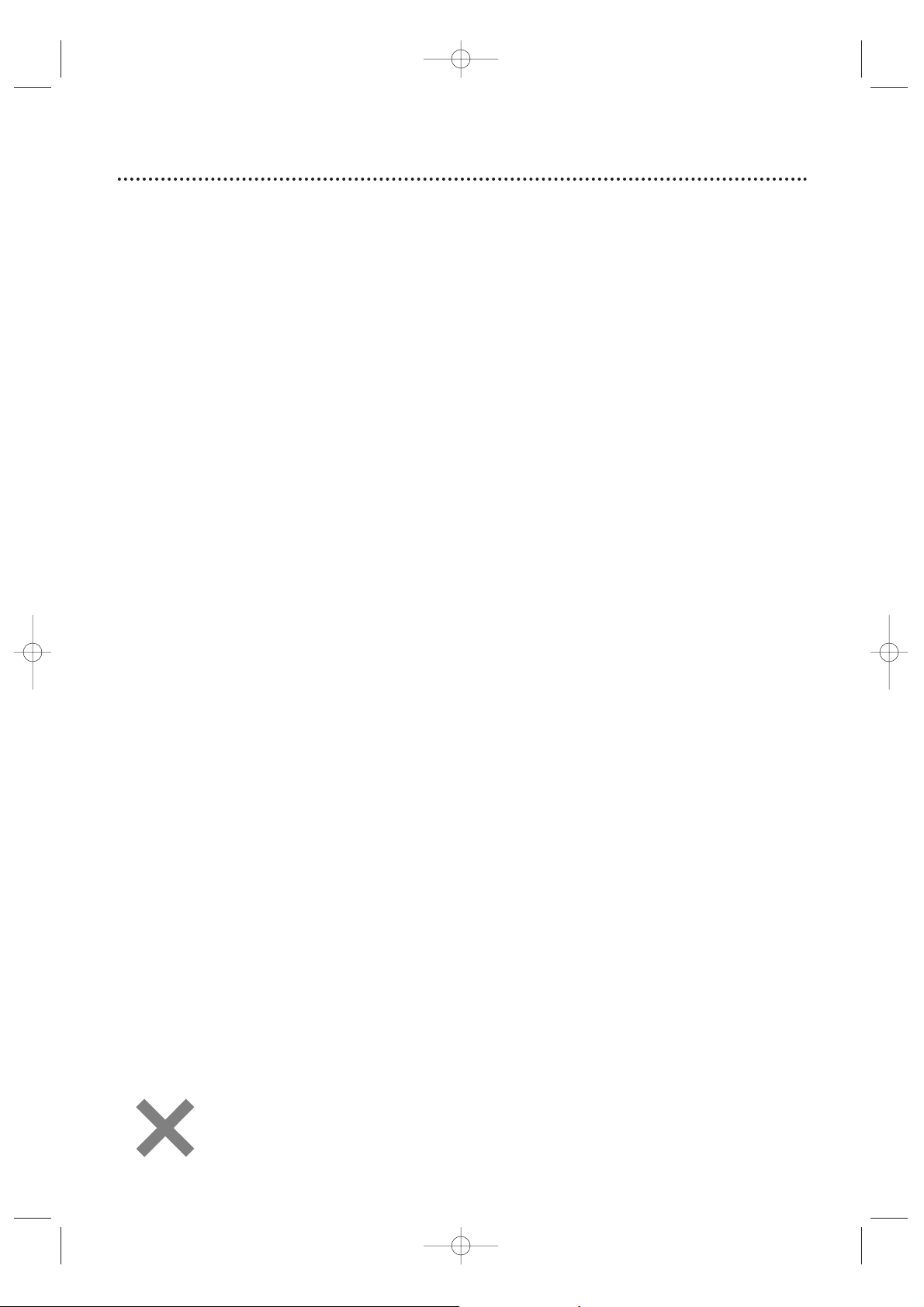
Introduction 5
VCR Features
• Automatic Head Cleaner
• Channel Setup
• English, French,and Spanish menus and displays
• Multi-Channel TV Sound
• 19 Micron head
• Recording:One-Touch and Timer
• Repeat Play
• Searching:Time , Index, Forward,and Reverse
• Slow Motion
• Still Picture
•Tape Counter
•Tracking Adjustment
Welcome!
This System combines a Digital Video Disc (DVD) Player,a Hi-Fi Video Cassette Recorder (VCR), and an AM/FM
Radio Tuner into one unit, letting you play DVDs,Audio Compact Discs (Audio CDs), and Video Cassettes on
one piece of equipment.
This DVD Digital Home Cinema System creates the same dynamic sound qualities that you find in cinemas and
incorporates some of the best features in home theater technology.
Read this owner’s manual carefully to learn how to use the features listed below.
DVD Disc Menus...
Some explanations in this manual describe DVD Disc menus.DVD manufacturers set the menus,which vary
among DVDs.All DVDs do not have menus.If the DVD has a menu,access it by pressing DVD, then
DISC/MENU on the remote control.Details are on page 54.
DVD Player Setup Menu...
Some instructions explain how to use the DVD Player’s Setup menu to set up features of the DVD Player or a
DVD.Access the DVD Player menu by pressing DVD,then SETUP/PROG on the remote control when playback is
stopped.Even if a feature is set in the DVD Player’s menu,it may not be available if the current DVD does not
include that feature.
Available Disc Features...
All features described in this manual are not available on every Disc . If the feature is not
available on the Disc,you cannot use the System to make it available.An “X” will appear in the
top right corner of the TV screen if you try to access a feature that is not currently available .
Disc Features
• Audio Language choices*
• Bit Rate display
• Camera Angle *
• Dolby Digital Sound*
•DVD to Videotape Duplication
• Dynamic Range Control
• Fast/Paused/Slow/Step-by-Step Playback
• Markers
• Parental Controls*
•Program Playback
• Random Playback
• Repeat, Repeat A-B
• Screen Saver
• Search (Title/Chapter,Time,Track)
• Subtitles*
• Zoom
*
If available on the DVD
AM/FM Radio Tuner Features
• FM/AM radio • Preset programming of up to 40 radio stations
Package Contents
The following items are provided with your new System.
• Remote Control and two AA batteries
• One black RF coaxial cable, 75 ohm
• AM Loop Antenna
•FM Wire Antenna
• One set of Audio (red and white tips) and
Composite Video (yellow tips) cables
• Speaker and Subwoofer Cables
• Brackets and Screws
• This Owner’s Manual and Quick-Use Guide
MX5100VR.qxd 6/04/2004 3:37 PM Page 5

6 Playable Discs and Video Cassettes
Region Codes
This System has a Region One (1) DVD Player.DVDs must be labeled for ALL regions or for Region 1 in order
to play on the DVD Player.You cannot play DVDs that are labeled for other regions.Look for the symbols
below on your DVDs.If these region symbols do not appear on your DVD,you cannot play the DVD in this
DVD Player.
The number inside the globe refers to a region of the world.Region 1 represents the United States,Canada,
upper regions of North America, Bermuda,the U.S.Virgin Islands, and small regions near Australia.
A DVD labelled for a specific region can only play on DVD Players with the same region code.
Color Systems
DVDs are recorded in different color systems throughout the world.The most common color systems are
NTSC (which is used primarily in the United States and North America), PAL,and SEC AM.
This DVD Player uses NTSC, so DVDs you play must be recorded in the NTSC system.You cannot play DVDs
recorded in other formats.The color system of the DVD may be listed on the DVD or on the Disc case.
Playable Video Cassettes
The VCR of this System has a High Quality (HQ) system and is compatible with existing Video Home System
(VHS) equipment.Use only video cassettes that have the mark.The use of other tapes may result in poor
picture quality and excessive deposits on the video heads,which may not be covered by the warranty if damage
occurs.
The VCR also has a 19 micron head,which provides a better picture when you view tapes recorded in slow
speed (SLP).
Kodak Picture CD
This product complies with the KODAK Picture CD format and will display KODAK Picture CDs.The “KODAK
Picture CD Compatible” logo is a trademark of Eastman Kodak Company and is used with permission.
Playable Discs
The DVD Player will play Digital Video Discs (DVDs);Audio Compact Discs (CDs); Video CDs; finalized Digital
Video Discs Rewritable (DVD+RW);and finalized Compact Discs Rewritable (CD-RW) and Compact Discs
Recordable (CD-R),including Picture CDs.
To play a DVD,make sure it meets the requirements for Region Codes and Color Systems as described below.
Discs that have the following logos will play on the DVD Player. Other Disc types are not guaranteed to play.
DVD Video CD Audio CD CD-RW/CD-R DVD+RW Picture CD
MX5100VR.qxd 6/04/2004 3:37 PM Page 6
DIGITAL VIDEO
Recordable
ReWritable
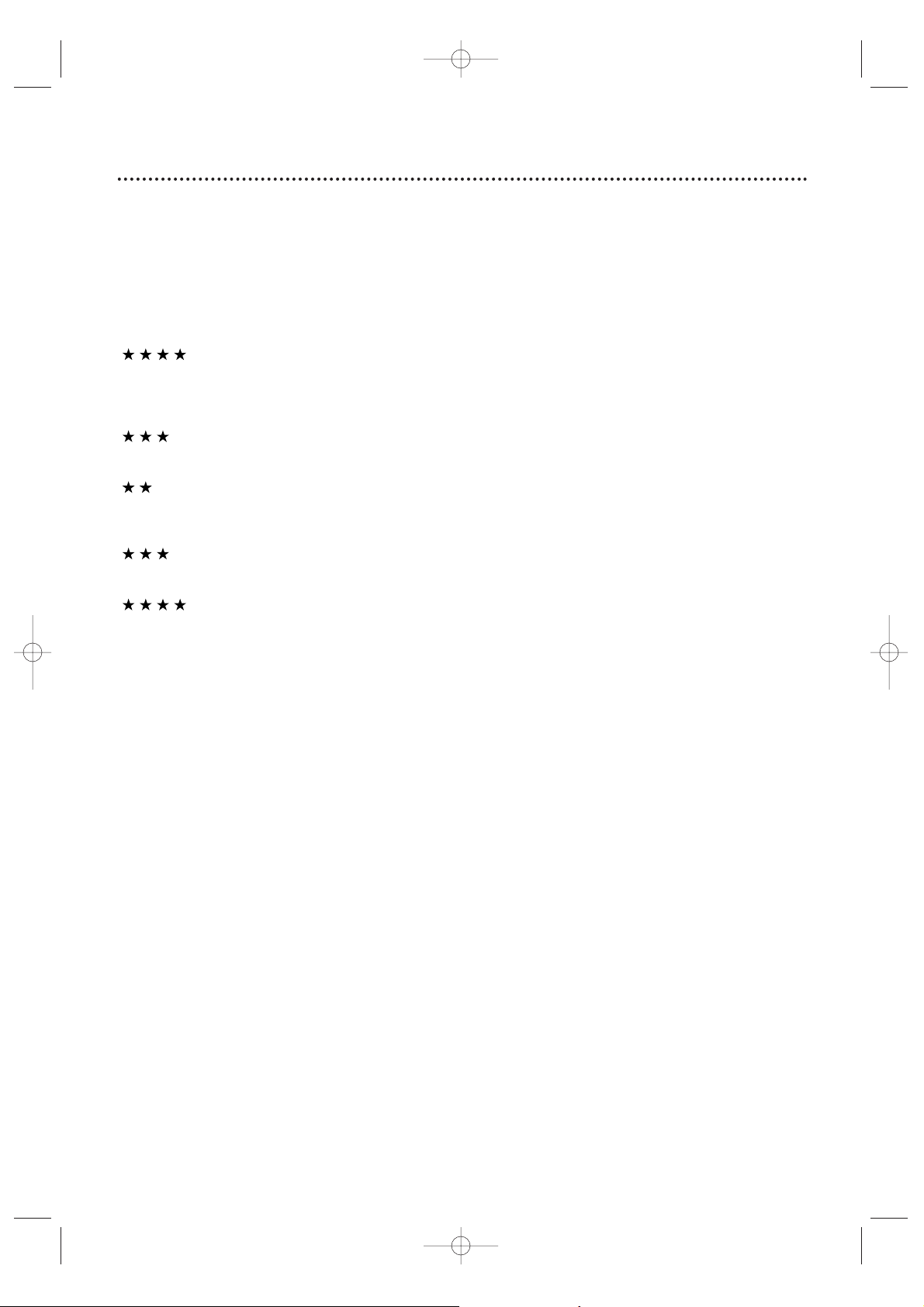
Hookups 7
Determining the best possible connection...
Your hookup will be determined by your existing equipment,especially your TV.These guidelines describe which
options have the best picture (video) and sound (audio) quality.You will not use all the jacks on the System.
If your TV only has an RF-style jack, usually labelled Antenna In, RF In,or 75 ohm, use the
System’s TV ANTENNA OUT jack to connect to the TV. This hookup provides both audio and
video in a single cable. Set your TV to channel 3 or 4 - the output channel of the System.This
connection allows you to use both the DVD and VCR features.
Details are on page eight.
If your TV has Component Video In jacks (which could be labelled Y Cr Cb,Y Pr Pb,or YUV and may
be green,blue, and red),use the COMPONENT VIDEO OUT jacks (Y Pb/Cb Pr/Cr) for the best
picture quality.
If you use only this video connection,only the DVD picture will be available.To see DVD features on
the TV, set the TV to its Component Video In channel.
Details are on page 12.
If your TV has an S-Video In jack (which may be labelled Y/C or S-VHS), use the S-VIDEO OUT jack
for excellent picture quality. If you use only this video connection, only the DVD picture will be
available.To see DVD features on the TV,set the TV to its S-Video In channel.
Details are on page 13.
If your TV has a single yellow Video In jack (which may be labelled CVBS, Composite,or baseband),
use the yellow VIDEO (DVD/VCR OUT) jack for good picture quality.This connection provides a
picture for both the DVD Player and the VCR. Set the TV to its Video In channel.
Details are on page 11.
If you have a Stereo with a Coaxial Digital Audio In jack, this provides the clearest sound for the
DVD Player.Connect the System’s DIGITAL AUDIO OUT COAXIAL jack to your Stereo.If you use
only this audio connection,only Disc sound (no VCR) will be available.
Details are on page 15.
If digital audio connections are not possible,connect the System’s red and white AUDIO (DVD/VCR
OUT) jacks to the Audio In jacks of your Stereo or TV. This provides sound for both the DVD
Player and the VCR.
Details are on pages 11-14.
Before you begin...
● Refer to the manuals of your TV,Cable Box, Stereo,or other devices as necessar y.Note the style of jacks
and connectors on the other equipment.Determine how to choose different Audio and Video In channels on
your other equipment so you can see and hear the System playing on the TV,Stereo,etc.
● Disconnect all equipment from the power outlets.Connect the equipment to the power outlets only after
you have finished hooking up everything.Never make or change connections with equipment connected to
the power outlet.
Remember...
● Set the TV to the correct Video In channel.Such channels may be called AUX or AUXILIARYIN,
AUDIO/VIDEO or A/V IN,EXT1 or External In, etc.These channels often are located near channel zero.See
your TV owner’s manual for details.If you do not see the DVD or VCR playback on the TV,go to the lowest
TV channel (01 or 02) and change channels downward until you see the DVD or VCR picture on the TV.Or,
if your TV has only a single Antenna In jack and you are using the RF coaxial cable (as described on page
eight),set the TV to channel 3 or 4.
To find the right Audio/Video In channel,turn on the System. Press DVD to put the System in DVD mode.
With no Disc in the Player, a large DVD logo will appear on the TV screen when you get the TV on the
correct Audio/Video In channel or channel 3 or 4.
● Set a separate Stereo (if applicable) to the correct channel or “source” mode.
● Depending on your connection,you may need to purchase additional cables or adaptors.
● To use the VCR features, you must include a connection with the supplied yellow video cable
and red/white audio cables or with the supplied RF coaxial cable.
Once you determine the best option,find your choice on pages 8-15. Follow the specific steps for
the hookup you choose.
MX5100VR.qxd 6/04/2004 3:37 PM Page 7
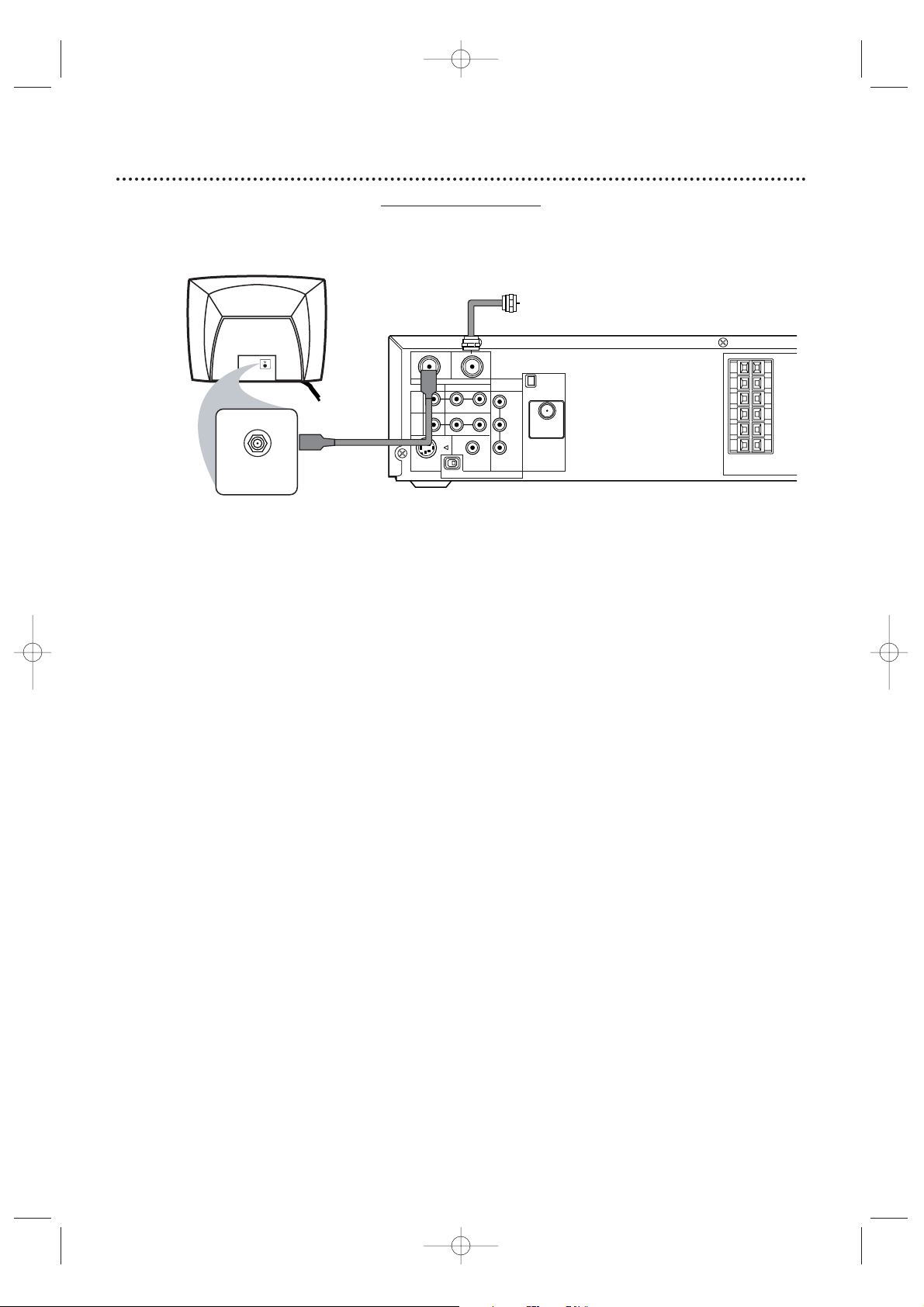
8 Hookups (cont’d)
System to TV only
Simplest connection using only the supplied black RF coaxial cable
This connection will let you use the features of both the VCR and the DVD Player.
1
Disconnect the antenna or Cable TV signal from your TV and connect it to the TV
ANTENNA IN jack on the System.
2
Connect the supplied black RF coaxial cable to the System’s TV ANTENNA OUT jack
and to the Antenna In jack on the TV. The ANTENNAIN jack on the TV may be labelled TV IN,
RF IN,75Ω (ohm), or ANT. IN. See your TV owner’s manual for assistance.
3
Set the P/I PROGRESSIVE switch on the rear of the System to I (Interlace).
4
You are ready to connect the AM and FM antennas and the Speakers.See pages 16-17
to connect these items.
5
When all connections are complete, plug in the power cords of the TV and the System.
6
Set your TV to channel 3 or 4. The System’s output channel is 3 when you purchase it.So,set
your TV to channel 3 when the System is new.
If you cannot use channel 3 at your TV,you can change the System’s output channel to channel 4.To
do so,press the VCR button to put the System in VCR mode.The red VCR light will be on the front
of the System.Inser t a videotape and press PLAY
B to start playback.(You cannot change the
System’s output channel when you adjust the tracking manually. In this case, press STOP
C to stop
the playback once.Then, press PLAY B to star t playback again.)
During playback,press and hold the (VCR) PLAY B button on the front of the System
for three to five seconds.
Each time you do this,the System’s output channel switches between 3
and 4.Change your TV to channel 3 or 4 accordingly.
There is not a channel 3/4 switch on the System (as customary with most VCRs).
7
If you have not turned on the System already, go to page 19 to complete the VCR’s
First-Time Setup.This process sets up the TV channels and the language for the VCR menu.
MX5100VR.qxd 6/04/2004 3:37 PM Page 8
Antenna
or Cable TV
Signal
OUT
IN
AM
AUDIO
R L
DIGITAL
AUDIO OUT
COAXIAL
PROGRESSIVE
COMPONENT
VIDEO OUT
Y
Pb/Cb
Pr/Cr
ANTENNA 75Ω
ANTENNA 75Ω
FM
(75Ω)
TV ANTENNA
VIDEO
DVD/
VCR
OUT
VCR
IN
ANTENNA IN
RF IN
Back of TV
(example only)
RF coaxial cable
S-VIDEO
OUT
P I
FL
FR
C
SL
SR
W
SPEAKER (4Ω)
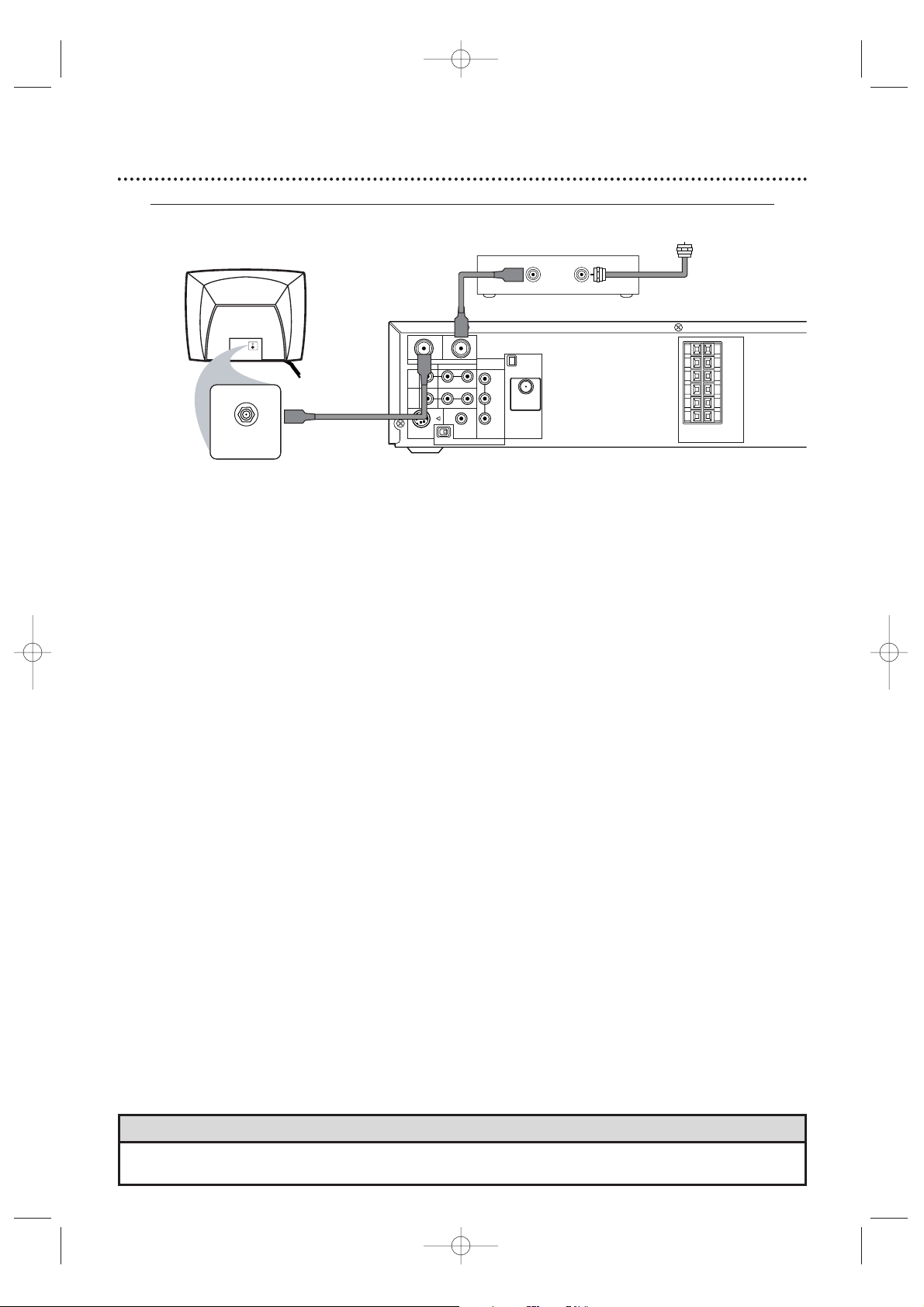
Hookups (cont’d) 9
Connecting the Cable Bo
x/Satellite Receiver to the System and to a TV
This connection will let you use the features of both the VCR and the DVD Player.
• If your Cable Box/Satellite Receiver has Audio/Video Out jac ks,use audio/video cables to connect them to the
AUDIO and VIDEO (VCR IN) jacks on the System.You will not need the RF coaxial cable as described at step 2.
Helpful Hint
1
Connect a Cable TV or Satellite signal to the IN jack on the Cable Box/Satellite Receiver.
2
Use an RF coaxial cable to connect the OUT Jack on the Cable Box/Satellite Receiver to
the System’s TV ANTENNA IN jack.
3
Use a second RF coaxial cable (one is supplied) to connect the System’s TV ANTENNA
OUT jack to the TV’s Antenna In jack.
4
Set the P/I PROGRESSIVE switch on the rear of the System to I (Interlace).
5
You are ready to connect the AM and FM antennas and the Speakers.Go to pages 16-17 to
connect these items.
6
When all connections are complete,plug in the power cords of the TV, Cable Box/Satellite
Receiver, and the System.
7
Set your TV to channel 3. If you cannot use channel 3 at your TV,you can change the System’s output
channel to channel 4.See step 6 on page eight for details.
8
If you have not turned on the System already, go to page 19 to complete the VCR’s FirstTime Setup.
With this connection ...
● Select TV channels at the Cable Box/Satellite Receiver, not the System. To record or view TV channels:
1) Press VCR to put the System in VCR mode .The red VCR light will appear on the front of the System.
2) Press SKIP i /CH o or SKIP j /CH p to set the System to the Cable Box/Satellite Receiver
output channel (03 or 04).
3) Set the TV to the System’s output channel (03 or 04).
4) Select the channel you want to view/record at the Cable Box/Satellite Receiver.
● You may not view a channel other than the one you are recording.
● Program a timer recording for one channel at a time.Set your Cable Box/Satellite Receiver to the channel
you want to record. When you enter the channel you want to record in a timer recording,select channel 03
or 04 (the Cable Box/Satellite Receiver output channel).(This is step 8 on page 39.) Leave the Cable
Box/Satellite Receiver on for a timer recording.
MX5100VR.qxd 6/04/2004 3:37 PM Page 9
Back of TV
(example only)
RF coaxial cable
OUT IN
Antenna or
Cable TV signal
OUT
IN
AM
R L
P I
AUDIO
DIGITAL
AUDIO OUT
COAXIAL
PROGRESSIVE
COMPONENT
VIDEO OUT
Y
Pb/Cb
Pr/Cr
ANTENNA 75Ω
ANTENNA 75Ω
FM
(75Ω)
SPEAKER (4Ω)
ANTENNA IN
RF IN
RF coaxial cable
DVD/
VCR
OUT
VCR
IN
S-VIDEO
TV ANTENNA
VIDEO
OUT
FL
FR
C
SL
SR
W
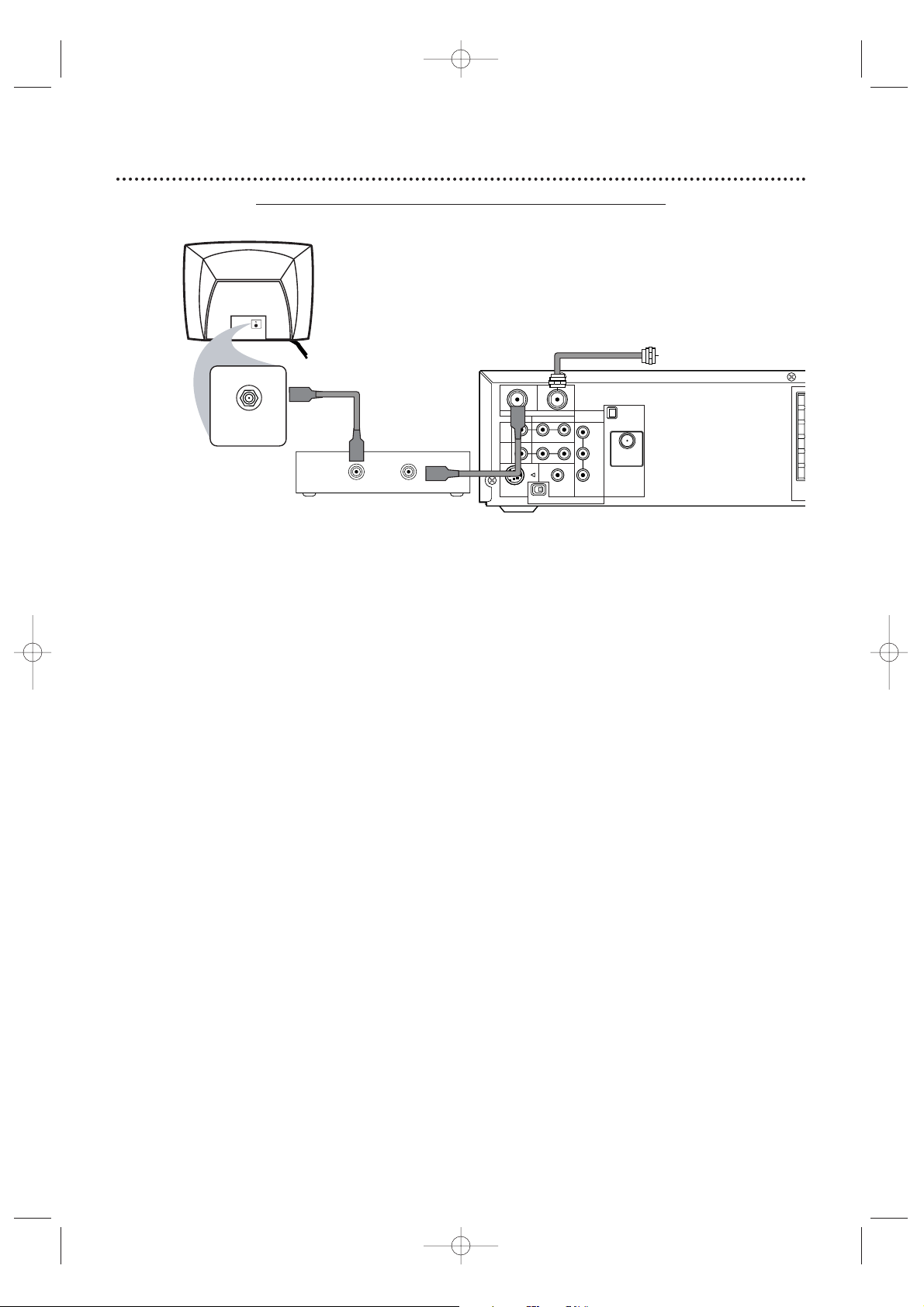
10 Hookups (cont’d)
1
Connect the Cable TV or Satellite signal to the System’s TV ANTENNA IN jack.
2
Connect an RF coaxial cable to the System’s TV ANTENNA OUT jack and to the IN
jack on the Cable Box/Satellite Receiver.
3
Connect another RF coaxial cable to the OUT jack on the Cable Box/Satellite Receiver
and to the ANTENNA IN jack on the TV.
4
Set the P/I PROGRESSIVE switch on the rear of the System to I (Interlace).
5
You are ready to connect the AM and FM antennas and the Speakers.Go to pages 16-17
to connect these items.
6
When all connections are complete, plug in the power cords of all equipment.Set the
Cable Box/Satellite Receiver to channel 3 (the System’s default output channel). Set the
TV to the Cable Box/Satellite Receiver’s output channel (03 or 04).
7
If you have not turned on the System already, go to page 19 to complete the VCR’s
First-Time Setup.This process sets up the TV channels and the language for the VCR menu.
To watch one channel while recording another ...
1) Put the Cable Box/Satellite Receiver on channel 3 (the System’s default output channel). (To change it to
4,press and hold (VCR) PLAY
B on the front of the System for 3-5 seconds during tape playback. Details
are on page eight.) Set the TV to the Cable Box/Satellite Receiver output channel (03 or 04).
2) Press VCR to put the System in VCR mode .The red VCR light will appear on the front of the System.
3) Press VCR/TV on the remote to choose VCR position.
4) Press SKIP i /CH o or SKIP j /CH p to select the channel you want to record at the System.
Press REC
I or RECORD I to start the recording.
5) Press VCR/TV on the remote once to put the System in TV position.
6) Select the channel you want to watch at the Cable Box/Satellite Receiver.
System to Cable Bo
x/Satellite Receiver and TV
This connection will let you use the features of both the VCR and the DVD Player.
P
MX5100VR.qxd 6/04/2004 3:37 PM Page 10
Cable TV
or Satellite Signal
ANTENNA IN
RF IN
Back of TV
(example only)
RF coaxial cable
OUT IN
Cable Box/Satellite Receiver
(example only)
RF coaxial cable
OUT
DVD/
VCR
OUT
VCR
IN
S-VIDEO
VIDEO
OUT
IN
TV ANTENNA
R L
P I
AUDIO
DIGITAL
AUDIO OUT
COAXIAL
PROGRESSIVE
COMPONENT
VIDEO OUT
Y
Pb/Cb
Pr/Cr
AM
ANTENNA 75Ω
ANTENNA 75Ω
FM
(75Ω)
S
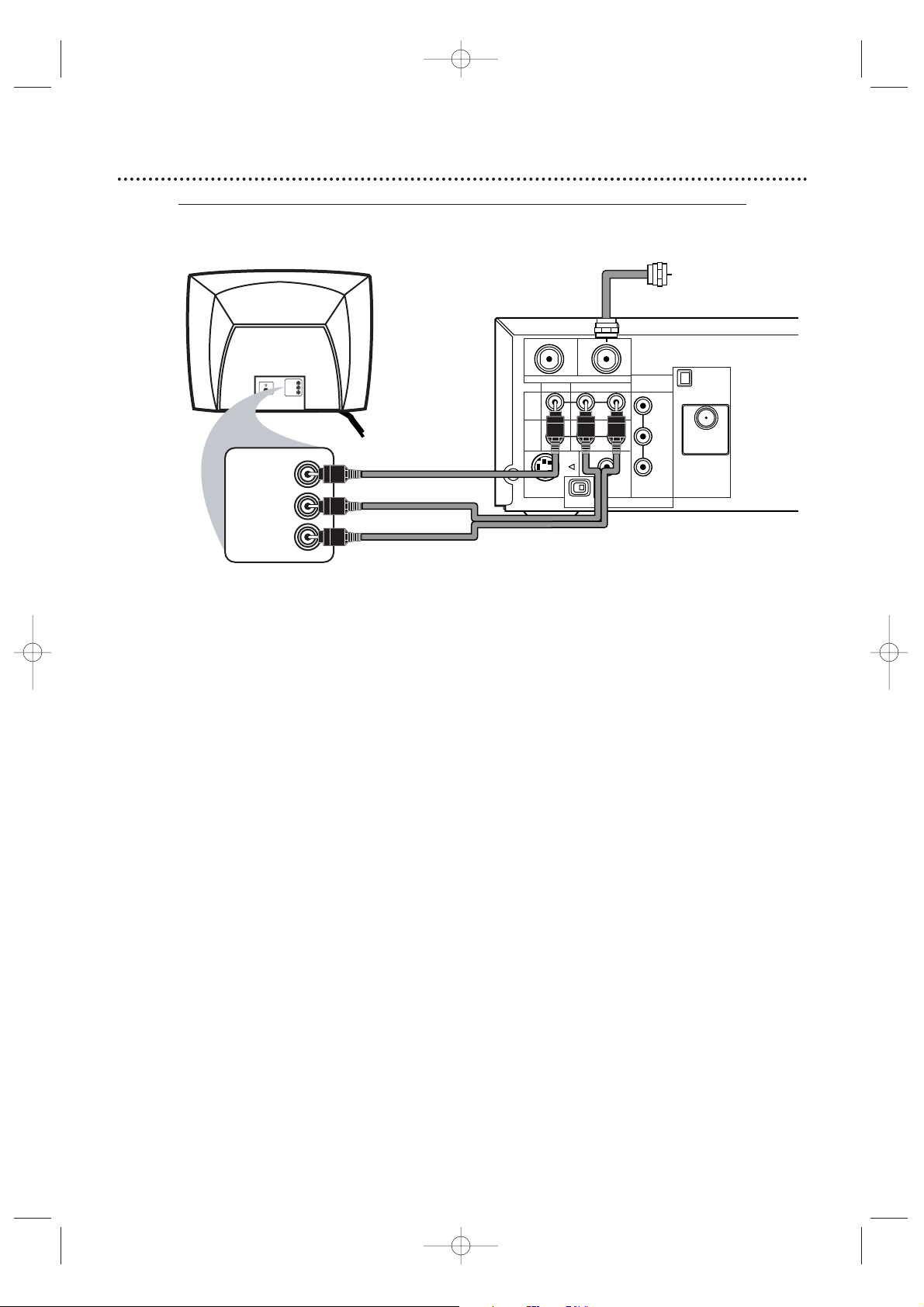
Hookups (cont’d) 11
1
Connect the antenna or Cable TV signal to the System’s TV ANTENNA IN jack.
2
Connect the red and white audio cables (supplied) to the red and white AUDIO
(DVD/VCR OUT) jacks on the System and to the red and white AUDIO IN jacks on the
TV. Match the cable colors to the jack colors. If the TV has a single AUDIO IN jack,use the white
audio cable to connect the System’s white AUDIO L (left) (DVD/VCR OUT) jack to the TV’s AUDIO
IN jack.You will not use the red cable.
3
Connect the yellow video cable (supplied) to the System’s yellow VIDEO (DVD/VCR
OUT) jack and to the VIDEO IN jack on the TV. The VIDEO IN jack on the TV is usually
yellow and may be labelled CVBS,Composite , or Baseband video.
4
Set the P/I PROGRESSIVE switch on the rear of the System to I (Interlace).
5
You are ready to connect the AM and FM antennas and the Speakers.Go to pages 16-17
to connect these items.
6
When all connections are complete, connect the power cords of the TV and the System
to a power outlet.Turn on the TV and set it to the Audio/Video In channel. To find the
right Audio/Video In channel, turn on the System. Press DVD to put the System in DVD mode.With
no Disc in the Player, a large DVD logo will appear on the TV screen when you get the TV on the
correct Audio/Video In channel. Go to your lowest TV channel (01 or 02), then change channels
down until you see the DVD logo.
7
If you have not turned on the System already, go to page 19 to complete the VCR’s
First-Time Setup.This process sets up the TV channels and the language for the VCR menu.
Connecting the System to a TV that has
Audio and Video In jacks
This connection will let you use the features of both the VCR and the DVD Player.
MX5100VR.qxd 6/04/2004 3:37 PM Page 11
Antenna
or Cable TV
Y
Pb/Cb
Pr/Cr
FM
(75Ω)
Signal
AM
ANTENNA 75Ω
ANTENNA 75Ω
VIDEO IN
RIGHT AUDIO IN
LEFT AUDIO IN
VIDEO IN
RIGHT AUDIO IN
LEFT AUDIO IN
Back of TV
(example only)
red/white
audio
cables
yellow
video
cable
OUT
DVD/
VCR
OUT
VCR
IN
S-VIDEO
TV ANTENNA
VIDEO
OUT
P I
IN
AUDIO
R L
DIGITAL
AUDIO OUT
COAXIAL
PROGRESSIVE
COMPONENT
VIDEO OUT
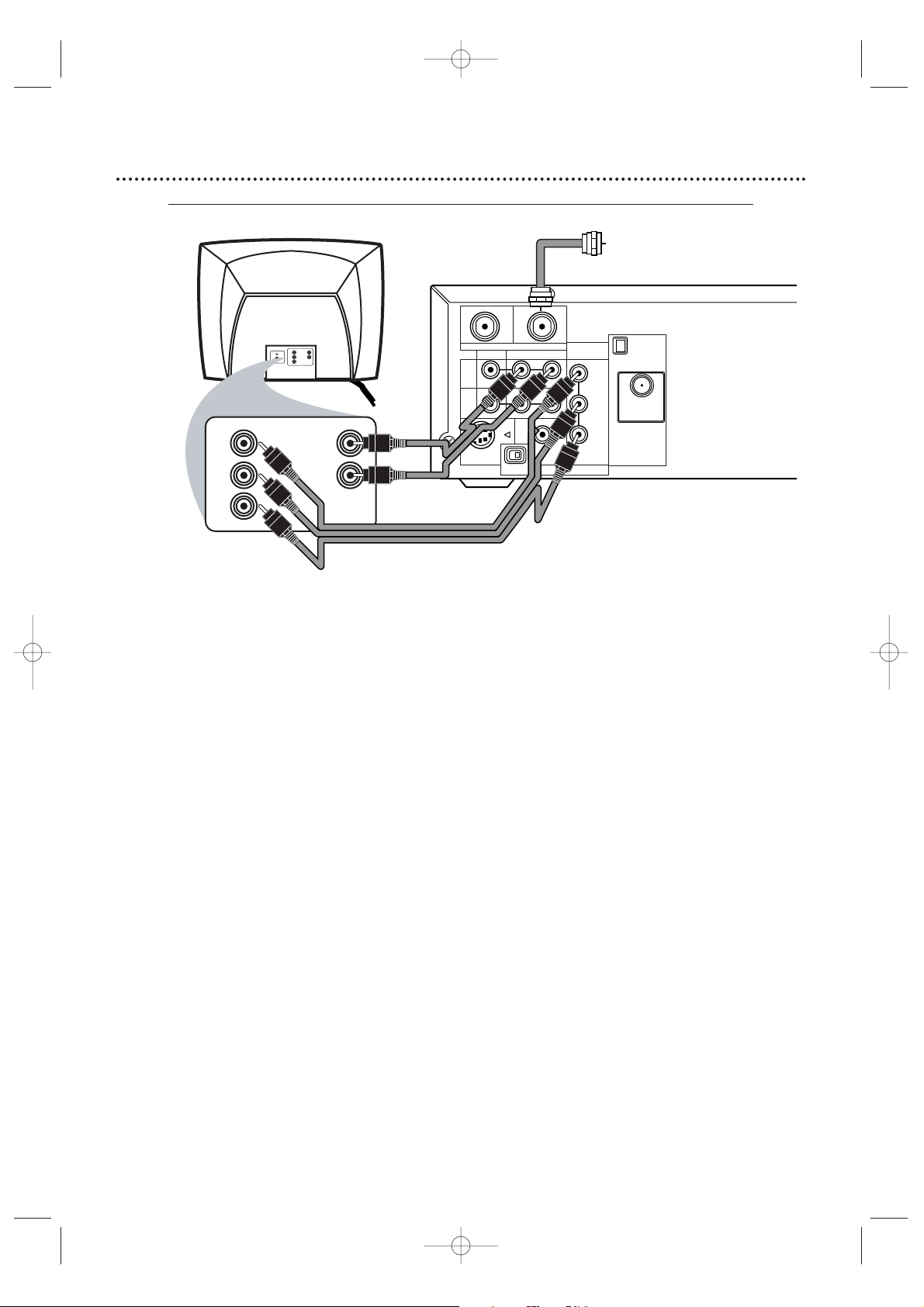
12 Hookups (cont’d)
Connecting the System to a TV that has Component
Video In jacks
1
Connect the antenna or Cable TV signal to the System’s TV ANTENNA IN jack.
2
Connect the supplied red/white audio cables to the System’s red/white AUDIO
(DVD/VCR OUT) jacks and to the TV’s AUDIO IN jacks. Match cable colors to jack colors.
3
Connect component video cable to the System’s COMPONENT VIDEO OUT (Y Pb/Cb
Pr/Cr) jacks and to the COMPONENT VIDEO IN jacks on the TV. Component Video In
jacks on the TV are usually red,blue, and green.
The Component Video connection only supplies video (picture) for the DVD Player of the System.To use the
VCR or see TV channels, you must connect the RF coaxial cable or the yellow video cable.To connect the RF
coaxial cable, see step 2 on page eight.To connect the yellow video cable, see step 3 on page 11.If you are
using the RF coaxial cable for VCR playbac k, choose channel 3 or 4 at the TV.If you are using the yellow
video cable for VCR playbac k, choose the Video In channel at your TV.
4
Set the P/I PROGRESSIVE switch on the rear of the System to I (Interlace).
Or, if your TV has Progressive Scan, set the P/I PROGRESSIVE switch to P (Progressive).
5
You are ready to connect the AM and FM antennas and the Speakers.Go to pages 16-17
to connect these items.
6
When all connections are complete, connect the power cords of the System and TV to
a power outlet.Turn on the TV and set it to the Component Video In channel for DVD
Player features.To help you find the Component Video In channel, turn on the System. Press DVD
to put the System in DVD mode.With no Disc in the Player, a large DVD logo will appear on the TV
screen when you get the TV on the correct Component Video In channel. Go to your lowest TV
channel (01 or 02) and change channels down until you see the DVD logo on the TV screen.
7
If you have not turned on the System already, go to page 19 to complete the VCR’s
First-Time Setup.This process sets up the TV channels and the language for the VCR menu.
8
Set DOLBY DIGITAL to OFF in the DVD Player’s Setup menu.Details are on page 72.
Playing a DVD when the settings are wrong could distort the sound or damage the speakers.
MX5100VR.qxd 6/04/2004 3:37 PM Page 12
Antenna
or Cable TV
Signal
Y
Pb/Cb
Pr/Cr
Back of TV
(example only)
Y
RIGHT AUDIO IN
LEFT AUDIO IN
Cb/B-Y
Cr/R-Y
RIGHT AUDIO IN
LEFT AUDIO IN
red/white
Audio
Cables
OUT
DVD/
VCR
OUT
VCR
IN
S-VIDEO
TV ANTENNA
VIDEO
OUT
P I
IN
R L
COMPONENT
VIDEO OUT
AUDIO
DIGITAL
AUDIO OUT
COAXIAL
PROGRESSIVE
Component
Video
Cables
Y
Pb/Cb
Pr/Cr
FM
(75Ω)
AM
ANTENNA 75Ω
ANTENNA 75Ω
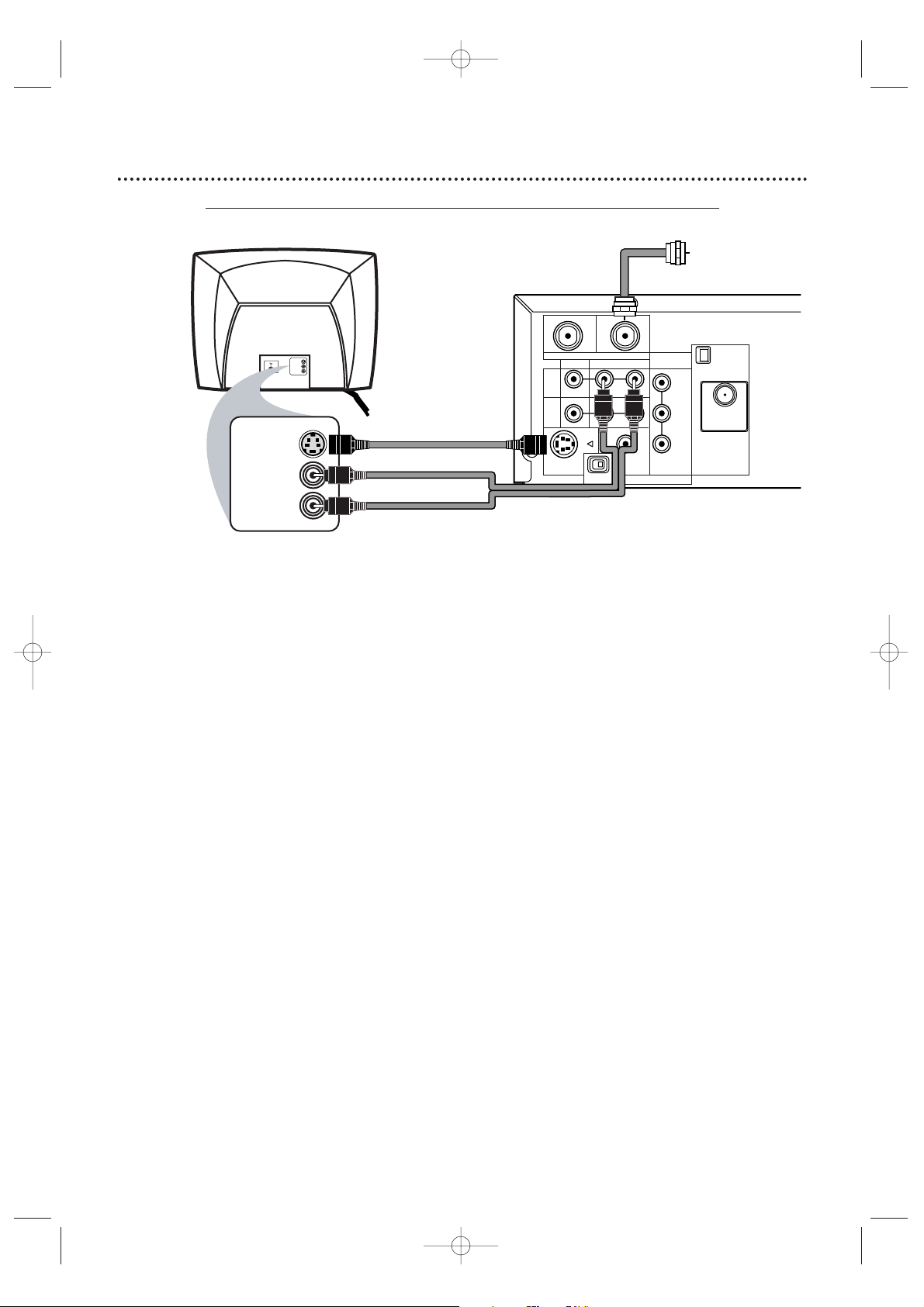
Hookups (cont’d) 13
Connecting the System to a TV that has an S-Video In jack
1
Connect the antenna or Cable TV signal to the System’s TV ANTENNA IN jack.
2
Connect the supplied red/white audio cables to the System’s red/white AUDIO
(DVD/VCR OUT) jacks and to the TV’s AUDIO IN jacks. Match cable colors to jack colors.
3
Connect an S-Video cable to the System’s S-VIDEO OUT jack and to the S-VIDEO IN
jack on the TV. S-Video only supplies a DVD picture. To use the VCR or view TV channels , connect the RF
coaxial cable or the yellow video cable. To use the RF coaxial cable,see step 2 on page eight. To use the
yellow video cable,see step 3 on page 11. If you are using the RF coaxial cable for VCR playbac k, choose
channel 3 or 4 at the TV.If you are using the yellow video cable, choose the Video In channel at your TV.
4
Set the P/I PROGRESSIVE switch on the rear of the System to I (Interlace).
5
You are ready to connect the AM and FM antennas and the Speakers.Go to pages 16-17
to connect these items.
6
When all connections are complete, connect the power cords of the System and TV to
a power outlet.Turn on the TV and set it to the S-Video In channel for DVD Player
features.To help you find the right S-Video In channel,turn on the System. Press DVD to put the
System in DVD mode.With no Disc in the Player, a large DVD logo will appear on the TV screen
when you get the TV on the S-Video In channel.Go to your lowest TV channel (01 or 02) and
change channels down until you see the DVD logo on the TV screen.
7
If you have not turned on the System already, go to page 19 to complete the VCR’s
First-Time Setup.This process sets up the TV channels and the language for the VCR menu.
8
Set DOLBY DIGITAL to OFF in the DVD Player’s Setup menu.Details are on page 72.
Playing a DVD when the settings are wrong could distort the sound or damage the speakers.
MX5100VR.qxd 6/04/2004 3:37 PM Page 13
S-VIDEO IN
RIGHT AUDIO IN
LEFT AUDIO IN
S-VIDEO IN
RIGHT AUDIO IN
LEFT AUDIO IN
Back of TV
(example only)
S-Video Cable
red/white
Audio Cables
OUT
DVD/
VCR
OUT
VCR
IN
S-VIDEO
TV ANTENNA
VIDEO
OUT
P I
IN
AUDIO
R L
DIGITAL
AUDIO OUT
COAXIAL
PROGRESSIVE
COMPONENT
VIDEO OUT
Y
Pb/Cb
Pr/Cr
Antenna
or Cable TV
Signal
AM
ANTENNA 75Ω
ANTENNA 75Ω
FM
(75Ω)
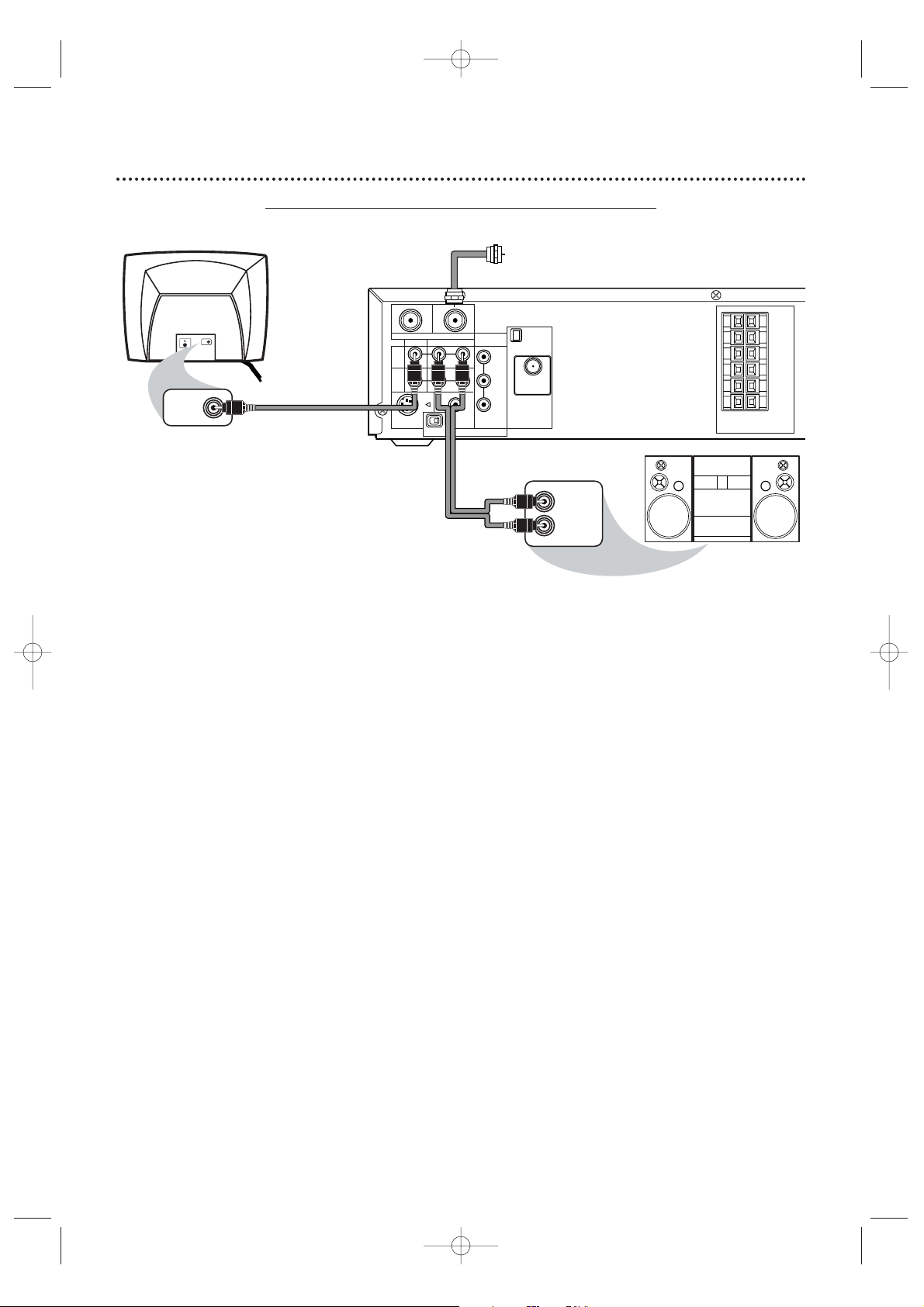
14 Hookups (cont’d)
Connecting the System to a TV and a Stereo
1
Connect the antenna or Cable TV signal to the System’s TV ANTENNA IN jack.
2
Connect the red/white audio cables to the System’s red/white AUDIO (DVD/VCR OUT)
jacks and to the Stereo’s red/white AUDIO IN jacks. Match cable colors to jack colors.
3
Connect the yellow video cable to the System’s VIDEO (DVD/VCR OUT) jack and to
the TV’ s VIDEO IN jack. To use Component Video cable or S-Video cable instead for the DVD
Player, see pages 12-13. You still need the yellow video cable or RF coaxial cable for VCR features.
4
Set the P/I PROGRESSIVE switch on the rear of the System to I (Interlace).
5
You are ready to connect the AM and FM antennas and the Speakers.Go to pages 16-17
to connect these items.
6
After everything is connected,connect the power cords of the System,TV, and Stereo
to a power outlet.Turn on the TV and set it to the Video In channel. Go to your TV’s
lowest channel (01 or 02) and change channels downward until you find the Video In channel.
To find the right Video In channel at the TV,turn on the System. Press DVD to put the System in
DVD mode.With no Disc in the Player, a large DVD logo will appear on the TV screen when you get
the TV on the correct Video In channel.
7
If you have not turned on the System already, go to page 19 to complete the VCR’s
First-Time Setup.This process sets up the TV channels and the language for the VCR menu.
8
Set DOLBY DIGITAL to OFF in the DVD Player’s Setup menu.Details are on page 72.
Playing a DVD when the settings are wrong could distort the sound or damage the speakers.
MX5100VR.qxd 6/04/2004 3:37 PM Page 14
VIDEO IN
VIDEO IN
Back of TV
(example only)
yellow Video Cable
OUT
DVD/
VCR
OUT
VCR
IN
S-VIDEO
TV ANTENNA
VIDEO
OUT
P I
IN
AUDIO
R L
DIGITAL
AUDIO OUT
COAXIAL
PROGRESSIVE
COMPONENT
VIDEO OUT
Y
Pb/Cb
Pr/Cr
red/white
Audio Cables
Antenna
or Cable TV
Signal
AM
ANTENNA 75Ω
ANTENNA 75Ω
FM
(75Ω)
LEFT AUDIO IN
RIGHT AUDIO IN
SPEAKER (4Ω)
Stereo
(example only)
FL
FR
C
SL
SR
W
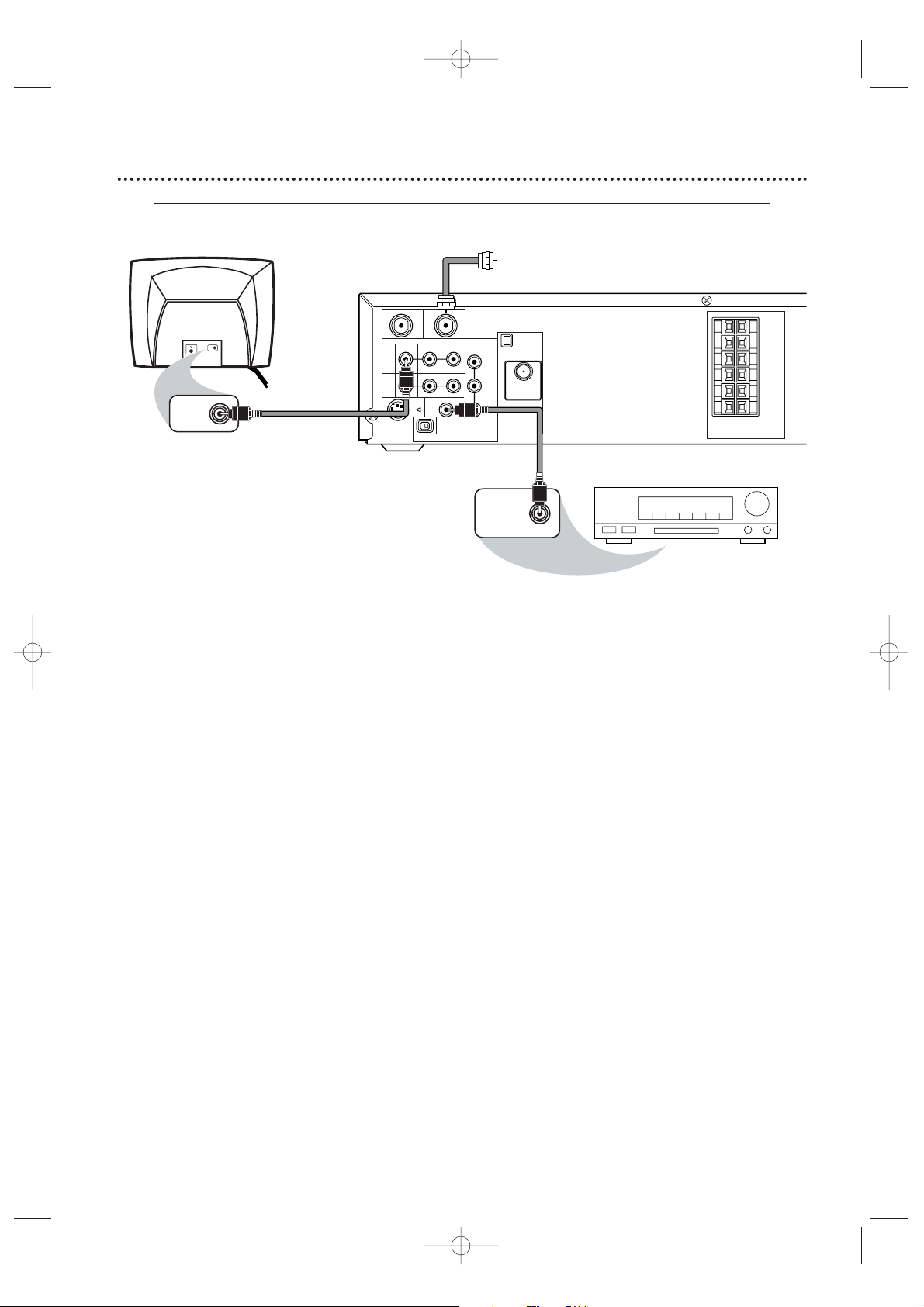
Hookups (cont’d) 15
Connecting the System to a TV and a Dolby Digital-compatible Stereo
Use Digital Audio connections
1
Connect the antenna or Cable TV signal to the System’s TV ANTENNA IN jack.
2
Connect a coaxial digital audio cable (not supplied) to the System’s DIGITAL AUDIO
OUT COAXIAL jack and to the COAXIAL DIGITAL AUDIO IN jack on the Stereo.
This digital audio connection only provides DVD sound.To use the VCR or view TV channels, connect the RF
coaxial cable or the red/white audio cables. To connect the RF coaxial cable,see step 2 on page eight. To
connect the audio cables, see step 2 on page 11.
3
Connect the yellow video cable to the System’s yellow VIDEO (DVD/VCR OUT) jack
and to the TV’s VIDEO IN jack. To use component video cable or S-Video cable instead for the
DVD Player,see pages 12-13.You need the yellow video cable or RF coaxial cable for VCR features.
4
Set the P/I PROGRESSIVE switch on the rear of the System to I (Interlace).
5
You are ready to connect the AM and FM antennas and the Speakers.Go to pages 16-17
to connect these items.
6
After everything is connected,plug in the power cords of the Stereo,TV, and System.
Turn on the Stereo and select its Auxiliary IN channel.Turn on the TV and set it to the
Video In channel.To find the right Video In channel on the TV, turn on the System.Press DVD to
put the System in DVD mode.With no Disc in the Player, a large DVD logo will appear on the TV
screen when you get the TV on the correct Video In channel. Go to your TV’s lowest channel (01 or
02) and change channels downward until you see the DVD logo.
7
If you have not turned on the System already, go to page 19 to complete the VCR’s
First-Time Setup.
This process sets up the TV channels and the language for the VCR menu.
Remember...
Some DVDs are recorded in 5.1 channel Dolby Digital Surround.Select 5.1 channel Dolby Digital Surround
Sound in the DVD Disc menu.If Dolby Digital Surround is not recorded on the Disc,you will not have
surround sound.
If your Stereo is Dolby-Digital compatible,set DOLBYDIGITAL to ON at the DVD Player.Details are on page 72.
Otherwise,set DOLBY DIGITAL to OFF. Incorrect settings could distort the sound or damage the speakers.
MX5100VR.qxd 6/04/2004 3:37 PM Page 15
Antenna or
Cable TV Signal
VIDEO IN
VIDEO IN
Back of TV
(example only)
yellow Video Cable
OUT
DVD/
VCR
OUT
VCR
IN
S-VIDEO
TV ANTENNA
VIDEO
OUT
IN
R L
P I
AUDIO
DIGITAL
AUDIO OUT
COAXIAL
PROGRESSIVE
COMPONENT
VIDEO OUT
Y
Pb/Cb
ANTENNA 75Ω
FM
Pr/Cr
(75Ω)
Coaxial Digital
Audio Cable
AM
ANTENNA 75Ω
Stereo
(example only)
FL
FR
C
SL
SR
W
SPEAKER (4Ω)
COAXIAL DIGITAL
AUDIO IN
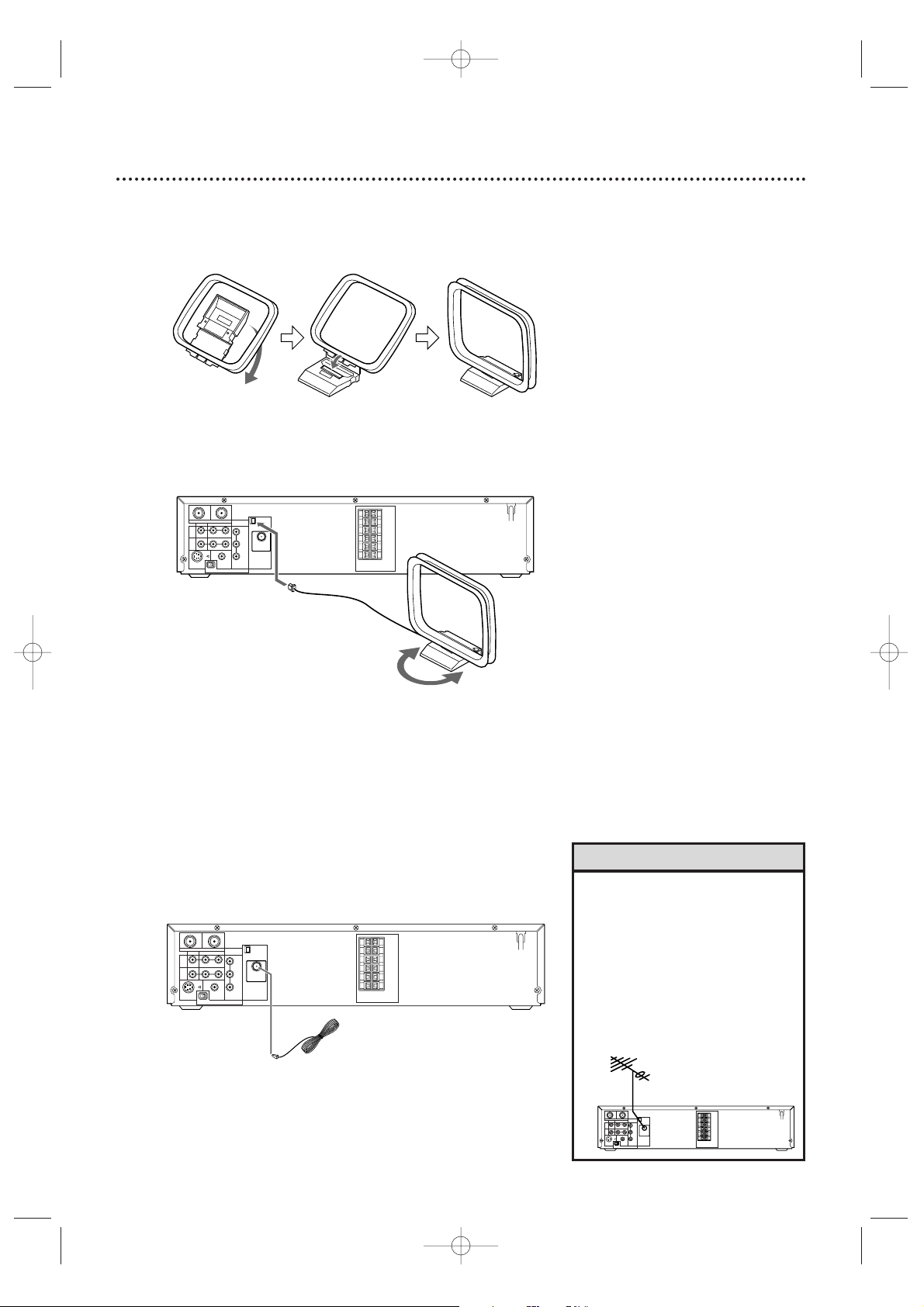
16 Antenna Connections
AM Antenna
1
Fix the antenna holder as shown.
2
Connect the supplied AM antenna to the AM jack,
then position it to receive the clearest sound.
FM Antenna
1
Connect the supplied FM antenna to the FM jack.
Extend the FM antenna wire and fix its end to the
wall.
• Do not place the AM antenna on
the System.Keep it as far as
possible from the System and the
speaker wires.Keep it away from
the AC power cords of the System
and other equipment.
•For better FM reception,connect
an outdoor FM antenna (not
supplied) to the ANTENNA 75
ohm jack.
Helpful Hints
MX5100VR.qxd 6/04/2004 3:37 PM Page 16
OUT
IN
AM
COMPONENT
TV ANTENNA
VIDEO OUT
VIDEO
AUDIO
R L
DVD/
VCR
OUT
VCR
IN
DIGITAL
S-VIDEO
AUDIO OUT
COAXIAL
OUT
PROGRESSIVE
P I
ANTENNA 75Ω
Y
Pb/Cb
ANTENNA 75Ω
FM
Pr/Cr
(75Ω)
SPEAKER (4Ω)
OUT
IN
TV ANTENNA
VIDEO
R L
DVD/
VCR
OUT
VCR
IN
S-VIDEO
OUT
P I
AUDIO
DIGITAL
AUDIO OUT
COAXIAL
PROGRESSIVE
AM
COMPONENT
VIDEO OUT
ANTENNA 75Ω
Y
Pb/Cb
ANTENNA 75Ω
FM
Pr/Cr
(75Ω)
SPEAKER (4Ω)
FL
FR
C
SL
SR
W
FL
FR
C
SL
SR
W
OUT
IN
AM
COMPONENT
TV ANTENNA
VIDEO OUT
VIDEO
AUDIO
R L
DVD/
ANTENNA 75Ω
VCR
Y
OUT
VCR
Pb/Cb
IN
ANTENNA 75Ω
FM
Pr/Cr
(75Ω)
DIGITAL
S-VIDEO
AUDIO OUT
COAXIAL
OUT
PROGRESSIVE
P I
FL
FR
C
SL
SR
W
SPEAKER (4Ω)
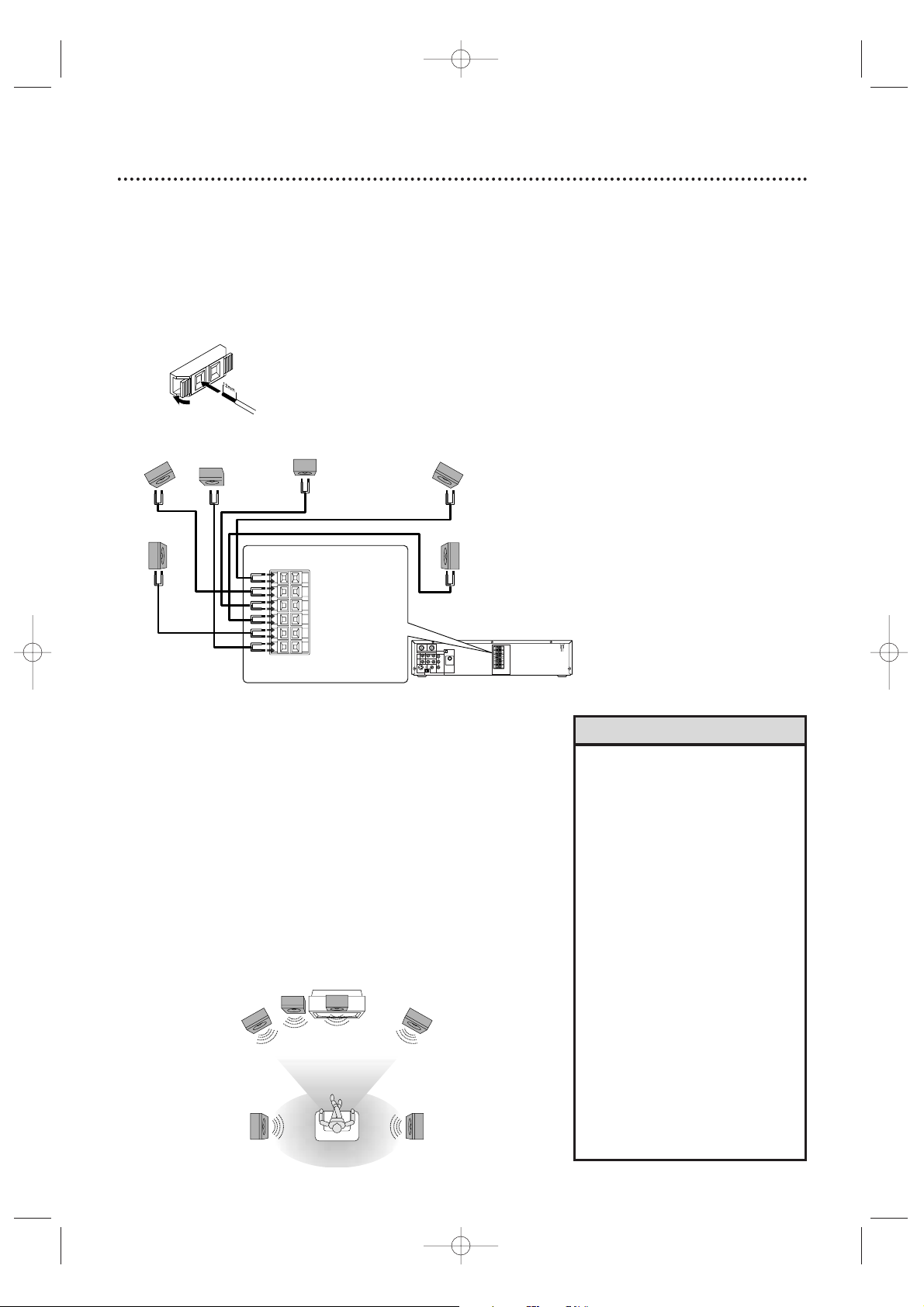
Speaker Setup 17
VIDEO
TV ANTENNA
AUDIO
R L
PROGRESSIVE
OUT
IN
ANTENNA 75Ω
ANTENNA 75Ω
Y
Pb/Cb
Pr/Cr
FM
(75Ω)
DIGITAL
AUDIO OUT
COAXIAL
S-VIDEO
OUT
VCR
IN
DVD/
VCR
OUT
COMPONENT
VIDEO OUT
AM
FL
FR
C
SL
SR
W
SPEAKER (4Ω)
P I
Center Speaker
Subwoofer
Front
Speaker
(left)
Rear Speaker
(left surround)
Rear Speaker
(right surround)
Front
Speaker
(right)
FL (Front Left - white)
FR (Front Right - red)
C (Center - green)
SL (Surround/Rear Left - blue)
SR (Surround/Rear Right - grey)
W (Subwoofer - purple)
Connecting the speaker wires to the speaker jacks
1
Connect the supplied speakers using the supplied speaker
wires.Match the colors of the wires to the colors on the
jacks.
Hold down the jack tab while inserting the stripped
portion of the speaker wire into the jack.Then, release
the tab.Make sure you do not insert the wire too far. None
of the rubber-coated wire should be clamped by the jack tab.
Setting up Surround Sound
Connect all the speakers and set up the System properly in order to
enjoy the Home Cinema experience.
1
Place the FRONT Left and Right speakers at equal distances
from the TV and at a 45-degree angle from the listening
position.
2
Place the CENTER speaker above or below the TV to localize
the sound.
3
Place the REAR (Surround) speakers at normal listening ear
level,facing each other or mounted on the wall. Use the
supplied mounting brackets to mount speakers to the wall.
4
Place the Subwoofer on the floor, near the TV.
VIEWING AREA
Center Speaker
Subwoofer
Front
Speaker
(left)
Rear Speaker
(left surround)
Rear Speaker
(right surround)
Front
Speaker
(right)
TV
• Connect the speaker wires
correctly.Improper connections
may short circuit the System.
•For optimal sound,use the
supplied speakers.
• Do not connect more than one
speaker to any pair of speaker
jacks on the System.
• Do not connect speakers with an
impedance lower than 6 ohms.
• Sit in your usual listening position
to set up the speaker balance.
Details are on pages 52-53.
•To avoid magnetic interference, do
not place the FRONT speakers too
close to your TV.
• Placing the REAR (Surround)
speakers farther from the listening
position than the FRONT and
CENTER speakers will weaken the
Surround Sound effect.
• Secure all speakers to prevent
accidents and improve sound
quality.Use the supplied mounting
brackets to mount speaker s to a
wall.Details are on page 18.
Helpful Hints
MX5100VR.qxd 6/04/2004 3:37 PM Page 17
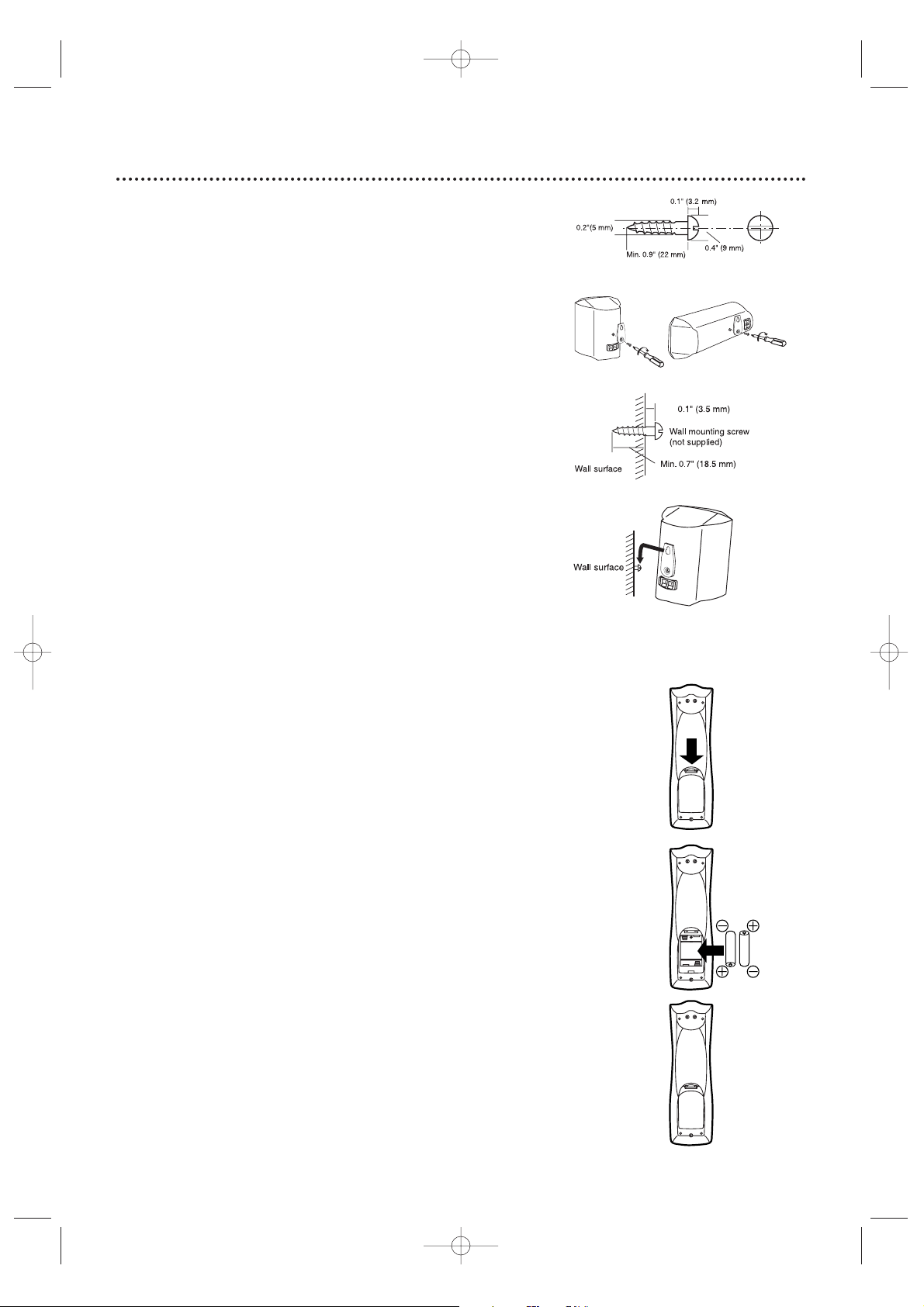
18 Speaker Setup (cont’d), Remote Control Setup
Putting Batteries in the Remote Control
1
Remove the battery compartment lid on the bottom of
the remote control by pressing the tab,then lifting the lid.
2
Place two AA batteries inside the battery
compartment with their + and – ends aligned as indicated.
3
Replace the battery compartment lid.
Using the Remote Control
● Point the remote control at the System’s remote sensor (marked
IR,see page 24) when using the remote to operate the System. Do
not point the remote at the TV.
● Do not put objects between the remote and the System.
Recycling Guidelines/Battery Safety
●
Your new product and its packaging contain materials that can be
recycled and reused.Specialized companies can recycle your product
to increase the amount that needs to be properly disposed.Your
product uses batteries that should not be thrown away when depleted
but should be disposed of as small chemical waste. Please find out
about the local regulations on disposal of your old product,batteries,
and packaging whenever you replace existing equipment.
● Battery Usage CAUTION - To prevent battery leakage that may
result in bodily injury,property damage , or damage to the unit:
Install ALL batteries correctly,with the + and - markings on the
battery aligned as indicated on the unit;
Do not mix batteries,for example , old with new or carbon with
alkaline;and
Remove batteries when the unit will not be used for a long time.
1
2
3
Speaker setup
You can hang the front,center and rear (Surround) speakers on a
wall.Each speaker needs one screw (not supplied) for mounting.
Use the type and size of screw as shown at right.
1
Attach a supplied bracket to the back of each speaker
with one of the supplied screws.
2
Drive a screw into the wall.Make sure the screw and the
wall can support 11 lbs. (5 Kg.) Drive the screw until the
screw head extends about 0.1” (3.5 mm) from the wall.
3
Hook the slot in the speaker’s bracket onto the wallmounted screw. Tuck the extra speaker wire into the
recessed area behind the speaker.
Caution
• Check the stability of the ceiling or wall. Philips is not liable for
accidents caused by insufficient stability of the ceiling or wall or for
improper mounting.
• The speaker may fall due to unstable mounting.
• If you need assistance, contact Philips.
• Do not modify or change the fittings of the supplied speakers,
mounting brackets,and screws.Use these brackets to mount the
supplied speakers only. Do not load anything else on these fittings.
• Do not step on or hang from the speakers.Pay special attention to
small children to ensure their safety.
1
2
3
MX5100VR.qxd 6/04/2004 3:37 PM Page 18
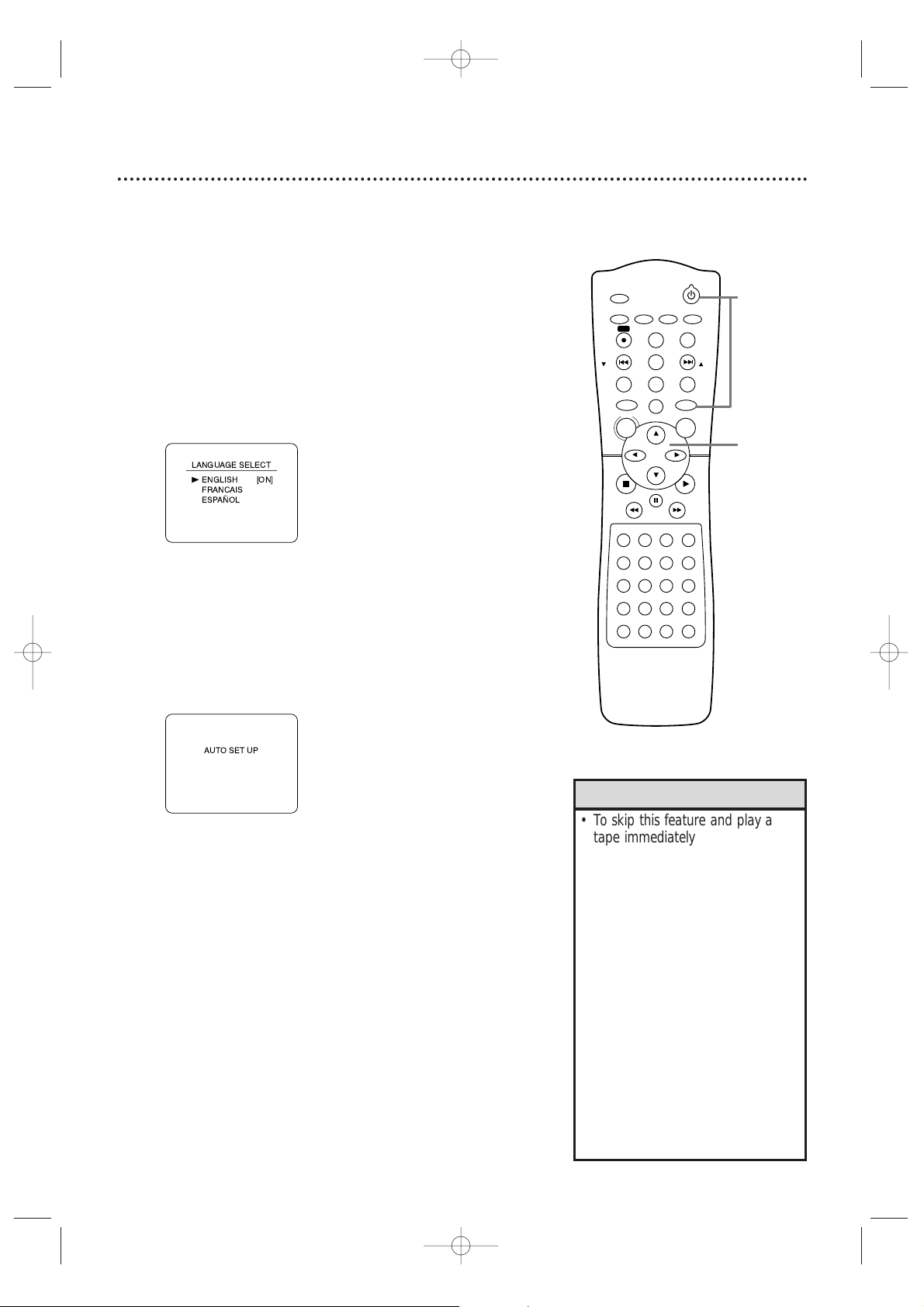
First-time Setup 19
Before turning on your System,make sure batteries are in the
remote control and the TV and System are connected correctly.
You cannot program TV channels at the System if you are using a
Cable Box or a Satellite Receiver. You will change channels at the
Cable Box/Satellite Receiver.
1
Turn on the TV. Set it to channel 3 or 4 or its
AUDIO/VIDEO IN channel, depending on how you
connected the System to a TV.
2
Press STANDBY-ON
yy
to turn on the System, then
press VCR.The red VCR light and the red STANDBY-ON
light will appear on the front of the System.This display will
appear.
These menus may not appear if you have already
turned on the System (to find the Audio/Video In
channel of the TV, for example).Follow the steps on
page 28 to set up TV channels and page 32 to select a
language for the VCR menus.
3
Press o or p to select English, French,or Spanish as
the language for VCR on-screen displays and menus.
Then, press B.
4
Press B to begin channel programming.AUTO SETUP
will flash on the TV screen during the channel search.The
System will memorize all available channels.When channel
programming is complete,the lowest available channel will
appear on the TV.These channels will be available when you
want to watch TV while the System is in VCR mode.To put
the System in VCR mode, press VCR so the red VCR light
appears.Use the SKIP i /CH o and SKIP j /CH p
buttons to select memorized channels. To select nonmemorized channels,use the Number buttons.
•To skip this feature and play a
tape immediately,inser t a tape
with its record tab removed.
•To skip step 3, press DISC/MENU.
VCR menus and displays will be in
English.
• If you try to program channels
when there is no antenna or Cable
TV signal connected to the
System’s TV ANTENNA IN jack,
programming will stop. AUTO SET
UP will stop flashing.Connect an
antenna or Cable TV signal to the
System’s TV ANTENNA IN jack
and press B again.
• Repeat this process if the power
fails for more than 30 seconds.
•To stop the Channel Setup while
AUTO SET UP is flashing, press
DISC/MENU.
Helpful Hints
STANDBY-ON
TIMER SET
VCR/TV
SEARCH MODE
REPEAT
TUNER
3
456
789
SLOW
0
+10
2
1
VCRDVD
CLEAR
DISPLAY
SETUP/
PROG
TITLE RETURNMODE/SPEED
C-RESET
AUDIO/
BAND
ANGLE
SUBTITLE
ZOOM
DISC
MENU
OK
PAUSE
REW FF
PLAYSTOP
SKIP/
CH
SKIP/
CH
REPEAT
SOUNDSURROUND
+–
VOLUME
REC
A-B
PHILIPS
1
Turn on the TV.
2
3-4
MX5100VR.qxd 6/04/2004 3:37 PM Page 19
B
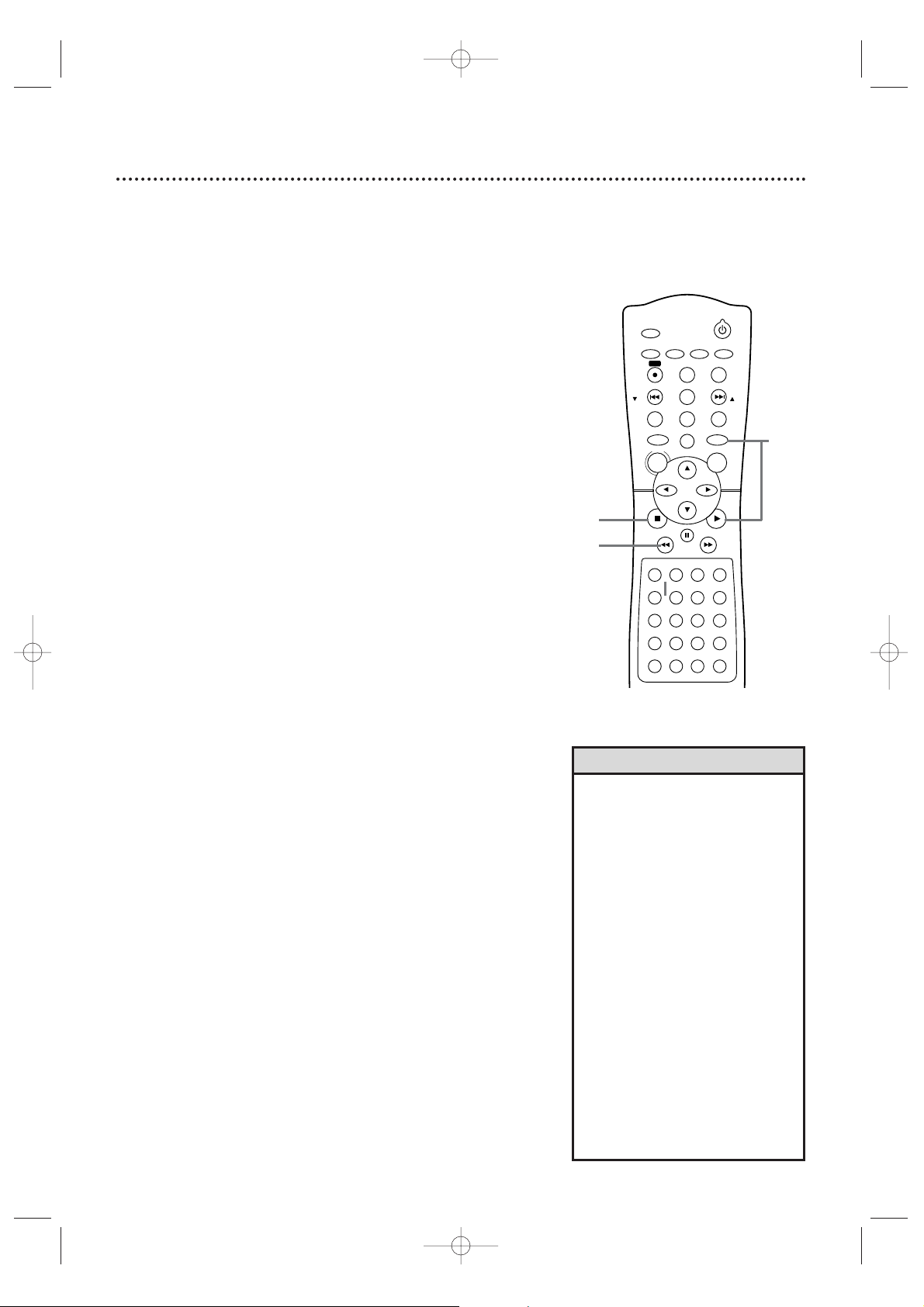
20 Video Cassette Playback
Read and follow the steps below to play a tape.
1
Turn on the TV. Set it to channel 3 or 4 or its
AUDIO/VIDEO IN channel.This depends on how you
connected the System to a TV. Details are on pages 8-11.
2
With the System’s power off,insert a tape in the
cassette compartment. The STANDBY-ON and VCR lights
will appear on the front of the System.If the tape’s record tab
has been removed,playback will start automatically.
Or, if the System’s power is already on,press VCR to put the
System in VCR mode.The red VCR light will appear on the
front of the System.
3
If play does not start automatically, press VCR, then
press PLAY B.
4
Press STOP C to stop playback.
5
Press REW h to rewind the tape.
6
After the tape stops,press STOP/EJECT C A on the
front of the System to remove the tape.
• Other tape playback features are
on pages 42-46.
• If AUTO REPEAT is ON,playback
will begin when you insert a tape ,
even when the record tab is intact.
Details are on page 42.
•You must connect the System to a
TV using the RF coaxial cable or
the audio/video cables in order to
use the VCR features.These
hookups are explained on pages
eight and 11.
•You cannot use the VCR when the
System is in Tuner mode . If you fast
forward,rewind, or eject a videotape,
you may hear noise through the
speakers or some displays may be
incorrect.
•You cannot use the Tuner when the
System is in VCR mode. Make sure
you stop tape play before putting
the System in Tuner mode .
Helpful Hints
STANDBY-ON
TIMER SET
VCR/TV
SEARCH MODE
REPEAT
TUNER
3
456
789
SLOW
0
+10
2
1
VCRDVD
CLEAR
DISPLAY
SETUP/
PROG
TITLE RETURNMODE/SPEED
C-RESET
AUDIO/
BAND
ANGLE
SUBTITLE
ZOOM
DISC
MENU
OK
PAUSE
REW FF
PLAYSTOP
SKIP/
CH
SKIP/
CH
REPEAT
SOUNDSURROUND
+–
VOLUME
REC
A-B
1
Turn on the TV.
2
Insert a tape in the System.
3
6
Press STOP/EJECT C A on
the System.
4
5
MX5100VR.qxd 6/04/2004 3:37 PM Page 20
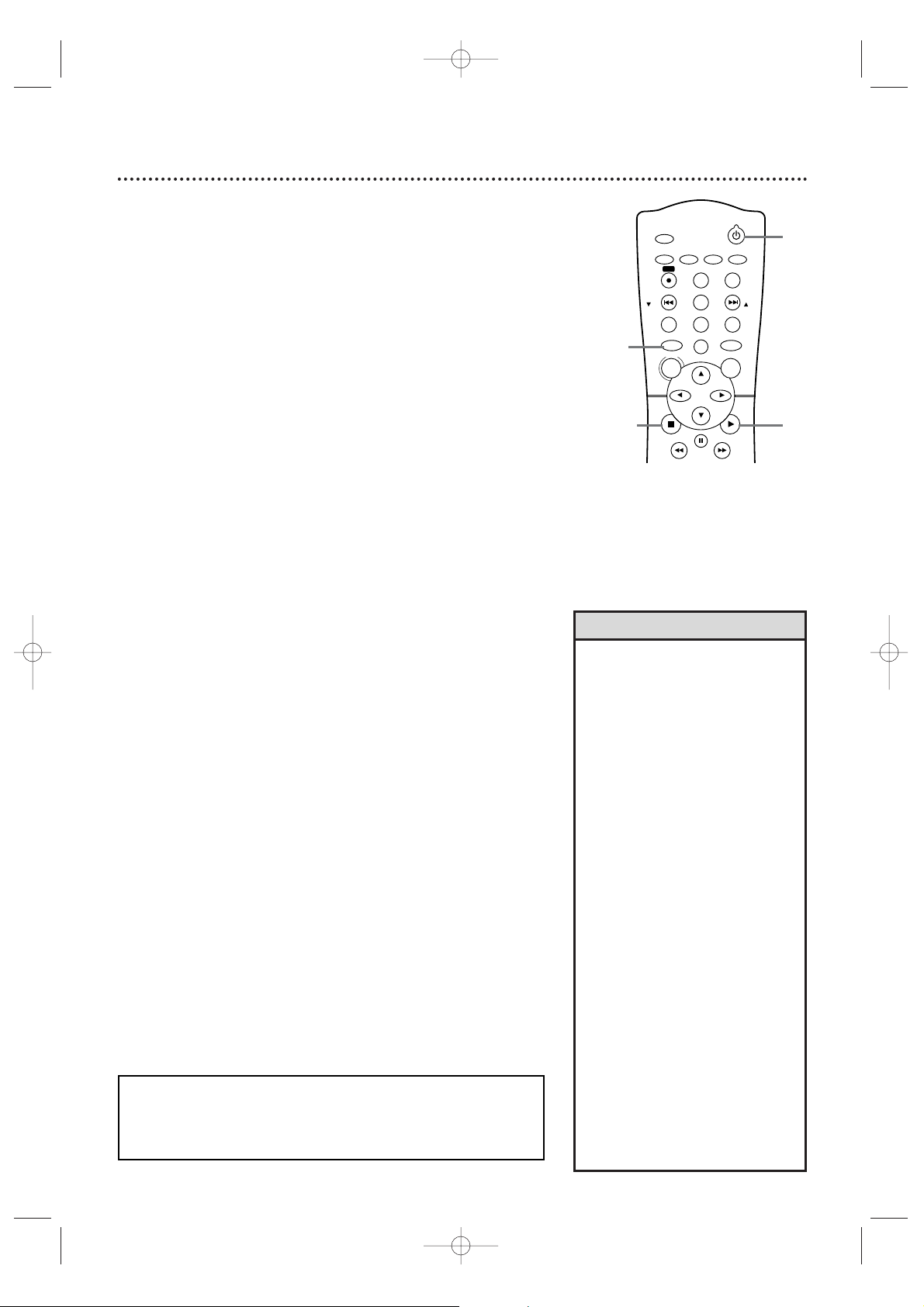
Disc Playback 21
Before you begin,turn on the TV and set it to the correct Video In
channel.Details are on pages 7-15.
1
Press STANDBY-ON yyto turn on the System.
2
Press DVD so the red DVD light appears on the front
of the System.
3
Press OPEN/CLOSE A (to the right of the disc tray on the
front of the System) to open the Disc tray.
4
Place a Disc into the tray. If the DVD is recorded on only
one side, place the Disc in the tray with the label facing up and
the shiny side facing down.
Some DVDs are recorded on both sides.Make sure the label
of the side you want to play is facing up.
5
Press PLAY B. The tray will close and play will begin. If a
DVD menu appears instead,see page 54.With some Audio
CDs,play will not begin unless you press PLAY B.
You also can press OPEN/CLOSE A or press the tray toward
the System to close the tray.
6
Press STOP C to stop playback.
• An “X”may appear at the top
right corner of the TV screen when
you try a feature. Either the feature
is not available on the Disc, or the
System cannot access the feature
at this time. This does not indicate
a problem with the System.
• If a Disc is dirty or scratched, the
picture may appear distorted or
play may stop.Remove the Disc
and turn off the System.
Disconnect the power cord,then
reconnect it.Clean the Disc, then
turn on the System again and
reinsert the Disc . You may need to
repeat the System’s setup because
of the temporary power loss.
• When the DVD or CD light
appears on the display panel, the
Disc is loaded and ready to play.
• When you press OPEN/CLOSE
A
or PLAY B(DVD) on the front of
the System when the power is off,
the System will turn on in DVD
mode. Otherwise, the System will
turn on in the mode in which it
was turned off.
• Do not use the DVD Player
features when the System is in
Tuner mode . You may hear noises
through the speakers or the
displays may be incorrect.
Helpful Hints
Remember,the DVD Player of this
System will play only certain Discs .
See page six for details.
STANDBY-ON
TIMER SET
TUNER
VCRDVD
CLEAR
DISPLAY
SETUP/
PROG
TITLE RETURNMODE/SPEED
C-RESET
AUDIO/
BAND
ANGLE
SUBTITLE
ZOOM
DISC
MENU
OK
PAUSE
REW FF
PLAYSTOP
SKIP/
CH
SKIP/
CH
REC
5
3
Press OPEN/CLOSE A on
the front of the System.
4
Insert a Disc.
6
2
1
MX5100VR.qxd 6/04/2004 3:37 PM Page 21
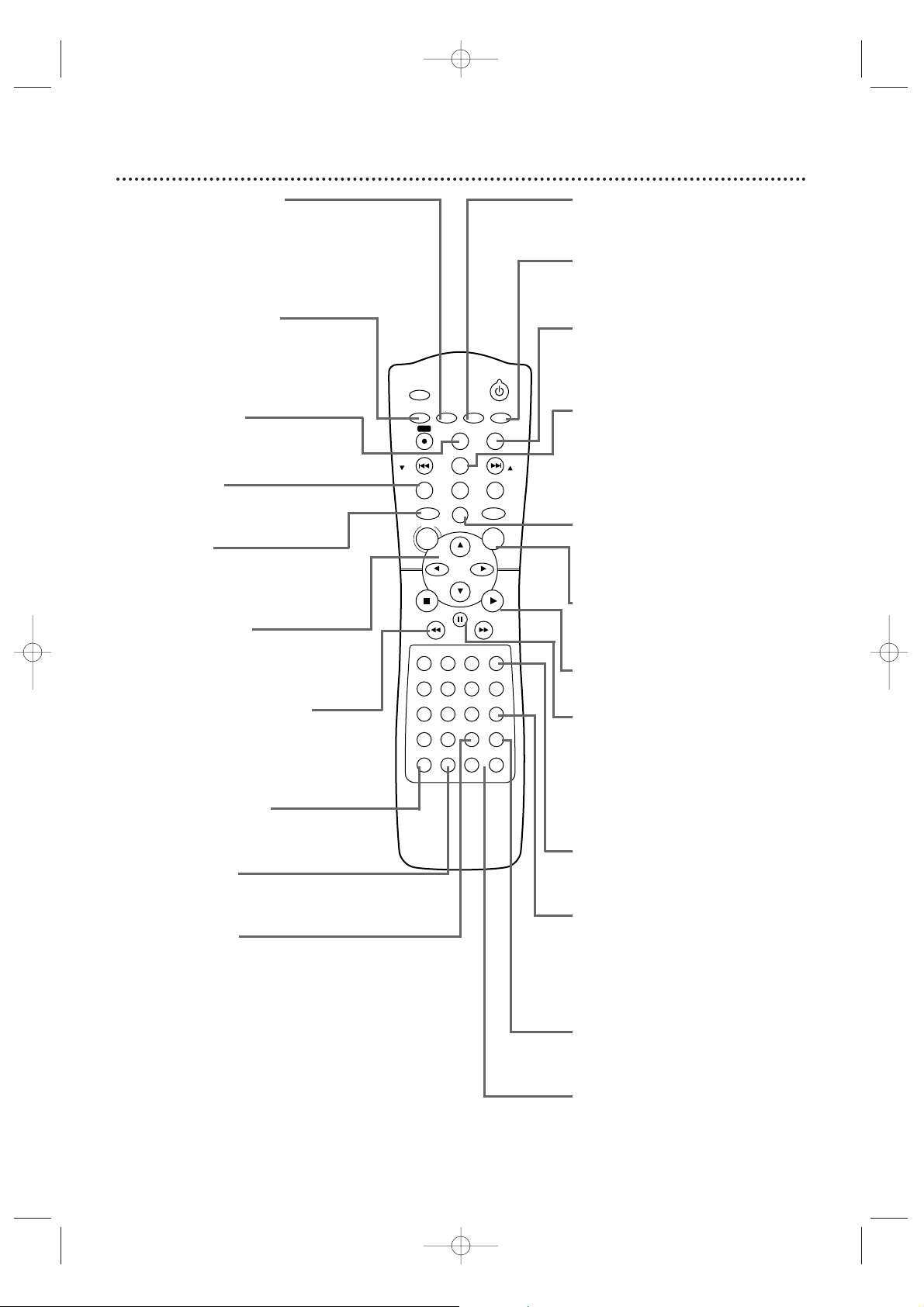
22 Remote Control
AUDIO/BAND Button
Press to choose a DVD audio
language or an Audio CD sound
mode.
Details are on page 66.
Press to choose FM or AM in Tuner
mode. Details are on page 75.
SETUP/PROG Button
Press while play is stopped to access
the DVD Player’s Setup menu.Press
to preset radio stations in Tuner
mode.Details are on page 76.
DISPLAY Button
Press to see status displays.
Details are on pages 33 and 73.
TITLE Button
Press to see a DVD Title menu.
Details are on page 54.
DVD Button
Press before using the remote
control for DVD features. Press to
put the System in DVD mode.
sBKLButtons
Press to select an item in a menu.
In T uner mode, press s or B to
choose a preset radio station.
REW h (rewind) Button
Press to fast reverse a DVD or
Audio CD.Details are on page 55.
Press to rewind a tape.
Details are on page 45.
SURROUND Button
Press to turn Surround Sound on
or off. Details are on page 49.
SOUND Button
Press to choose a Digital Sound
effect.Details are on page 49.
REPEAT Button
Press to play a Track,Audio CD,
Title, or Chapter repeatedly.
Details are on page 59.
SUBTITLE Button
Press to select a language for DVD
subtitles.
Details are on page 61.
ANGLE Button
Press to see a DVD picture from a
different angle.Details are on page 61.
ZOOM Button
Press to enlarge the DVD,JPEG, or
Picture CD image.
Details are on page 62.
C-RESET/CLEAR Button
Press to remove VCR menus.Press
to reset the tape counter. Details are
on page 43.
Press to clear a menu setting.
TUNER Button
Press before using the remote
control for Tuner features.Press to
put the System in Tuner mode.
OK Button
Press to confirm or select menu
items.
PLAY B Button
Press to begin Disc or tape playback.
PAUSE k Button
Press to pause Disc playback or to
advance the picture one frame at a
time. Details are on page 58. Press to
pause or resume VCR recording.
Details are on page 34. Press to
pause a tape.Details are on page 45.
SLOW Button
Press to view a videotape in slow
motion.
Details are on page 45.
SEARCH MODE Button
In DVD mode,press to search for a
specific Title/Chapter/T rack/Time.
Details are on pages 56-57. In VCR
mode, press for a Time Search or an
Index Search.Details are on page 44.
A-B REPEAT Button
Press to set up A-B Repeat. Details
are on page 59.
VOLUME Buttons
Press to adjust the volume.Press “+”
to increase the volume.Press “–” to
decrease the volume.
MX5100VR.qxd 6/04/2004 3:37 PM Page 22
TIMER SET
SETUP/
AUDIO/
PROG
BAND
REC
DISPLAY
SKIP/
C-RESET
CH
CLEAR
TITLE RETURNMODE/SPEED
TUNER
DISC
MENU
REW FF
PAUSE
1
2
456
789
0
+10
SOUNDSURROUND
PHILIPS
SUBTITLE
3
REPEAT
STANDBY-ON
ANGLE
ZOOM
SKIP/
CH
VCRDVD
OK
PLAYSTOP
SLOW
VCR/TV
SEARCH MODE
REPEAT
A-B
VOLUME
+–

Remote Control (cont’d) 23
•For DVD Player features,press
DVD before pressing other
buttons. To put the System in DVD
mode, press DVD or SOURCE so
the red DVD light appears on the
front of the System.
•For VCR features,press VCR before
pressing any other buttons. To put
the System in VCR mode, press
VCR or SOURCE so the red VCR
light appears on the front of the
System.
•For T uner features, press TUNER
before pressing any other buttons.
To put the System in Tuner mode ,
press TUNER or SOURCE so the
red TUNER light appear s on the
front of the System.
Helpful Hints
STANDBY-ON yyButton
Press to turn the power on or off.
RETURN Button
Press to return to the previous level
of the DVD Player’s Setup menu or
to remove the Setup menu.
VCR Button
Press before using the remote
control for VCR features.Press to put
the System in VCR mode.
FF g (fast forward) Button
In DVD mode,press to fast forward
the Disc.Details are on page 55.
Press when DVD playback is paused
to start slow motion playback.Details
are on page 62.
In VCR mode,press to fast forward
the tape.Details are on page 45.
VCR/TV Button
With the System in VCR or DVD
mode,press to select VCR or TV
position.
Select VCR position in VCR mode to
watch a tape or to watch/record TV
programs (changing channels at the
System).
Select VCR position in DVDmode to
watch a DVD.
Use TV position to watch TV
channels (changing channels at the
TV) or watch one program while
recording another.Details are on page
35.
TIMER SET Button
Press to set a timer recording.
Details are on pages 38-40.
REC (record) I Button
Press to start a VCR recording.
Details are on page 34.
SKIP j/CH p and
SKIP i/CH o Buttons
In DVD mode,press to skip
Chapters or Tracks. In VCR mode,
press to change TV channels at the
System.In Tuner mode, press and
hold to search radio stations.Or,
press to increase or decrease the
frequency by one-tenth.
MODE/SPEED Button
Press to set a Program.Details are
on page 63. Press to start Random
play. Details are on page 63.
Press to select the VCR’s recording
speed (SP or SLP).Details are on
pages 34 and 77.
DISC/MENU Button
Press to access or remove a DVD
Disc menu or the VCR menu.
STOP C Button
Press to stop Disc playback,tape
playback,or recording.
In Tuner mode, press to stop
presetting radio stations.
Number Buttons
In DVD mode,press to select a
Track or Chapter for playback.Use
the +10 button for items 10 and
above.Details are on page 57. In
VCR mode, use to select TV
channels.Enter channel numbers as
a two-digit number for the quickest
results (to select channel 6,press
0,6).For channels 100 and above,
enter a three-digit number (for
channel 117,press 1, 1, 7).If you
have Cable TV, channels 1-125 are
possible. If you have an antenna,
channels 2-69 are possible. The +10
button has no effect in VCR mode .
In Tuner mode, press the Number
buttons to choose a preset radio
station.
MX5100VR.qxd 6/04/2004 3:37 PM Page 23
TIMER SET
SETUP/
AUDIO/
PROG
BAND
REC
DISPLAY
SKIP/
C-RESET
CH
CLEAR
TITLE RETURNMODE/SPEED
TUNER
DISC
MENU
REW FF
PAUSE
1
2
456
789
0
+10
SOUNDSURROUND
PHILIPS
SUBTITLE
3
REPEAT
STANDBY-ON
ANGLE
ZOOM
SKIP/
CH
VCRDVD
OK
PLAYSTOP
SLOW
VCR/TV
SEARCH MODE
REPEAT
A-B
VOLUME
+–
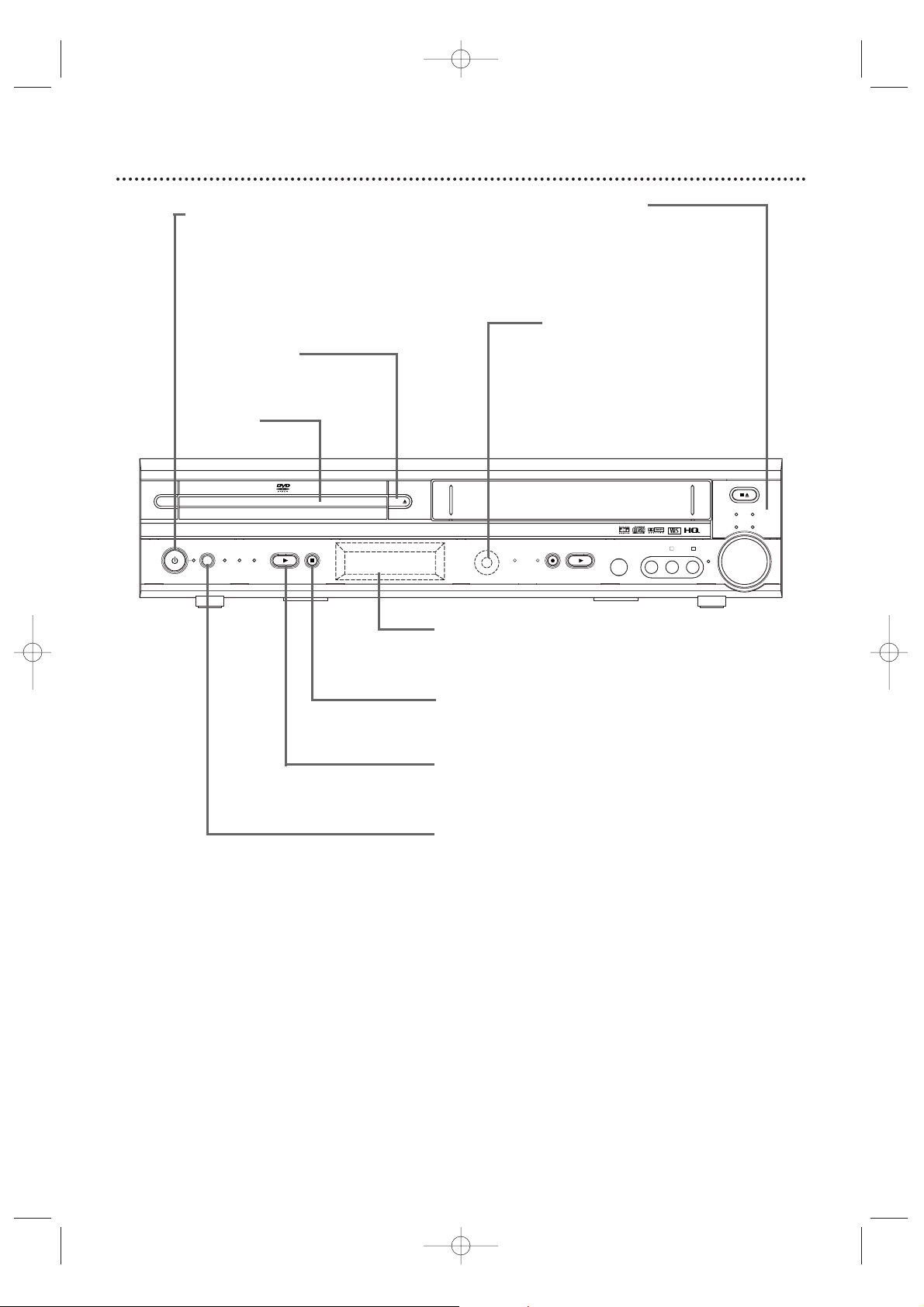
24 Front Panel
4 HEAD HI-FI STEREO
ONE TOUCH RECORDING • LONG PLAY
DVD VIDEO/CD PLAYER
OPEN
CLOSE
STANDBY-ON
SOURCE DVD VCR TUNER
PLAY STOP TIMER
REC
PLAY VIDEO
SURR
VOL
L - AUDIO - R
JAZZ
STOP/EJECT
CLASSIC
POP OPTIMAL
RECORD
IR
HEADPHONE
STANDBY-ON Button
and Light
Press to turn the power
on or off. The red light
appears when the power
is on.
OPEN/CLOSE A
Button (DVD)
Press to open or close
the Disc tray.
Disc T ray
Insert a Disc here.
Sound Lights
Each indicator lights according
to the sound effect you select
by pressing the SOUND
button on the remote.
Details are on page 49.
IR (Infrared)
Remote Sensor
Receives a signal from your
remote control so you can
work your System from a
distance. Point the remote
control toward the System’s IR
sensor, not your TV.
Display
Messages about current operations appear here.
Details are on page 26.
STOP C Button (DVD)
Press to stop Disc playback.
Details are on page 21.
PLAY B Button (DVD)
Press to start Disc playback.
Details are on page 21.
SOURCE Button
and Lights (DVD,VCR,TUNER)
Press to select DVD mode, VCR mode or Tuner
mode.The red DVD light appears in DVD mode.The
red VCR light appears in VCR mode.The red TUNER
light appears in Tuner mode.
MX5100VR.qxd 6/04/2004 3:37 PM Page 24
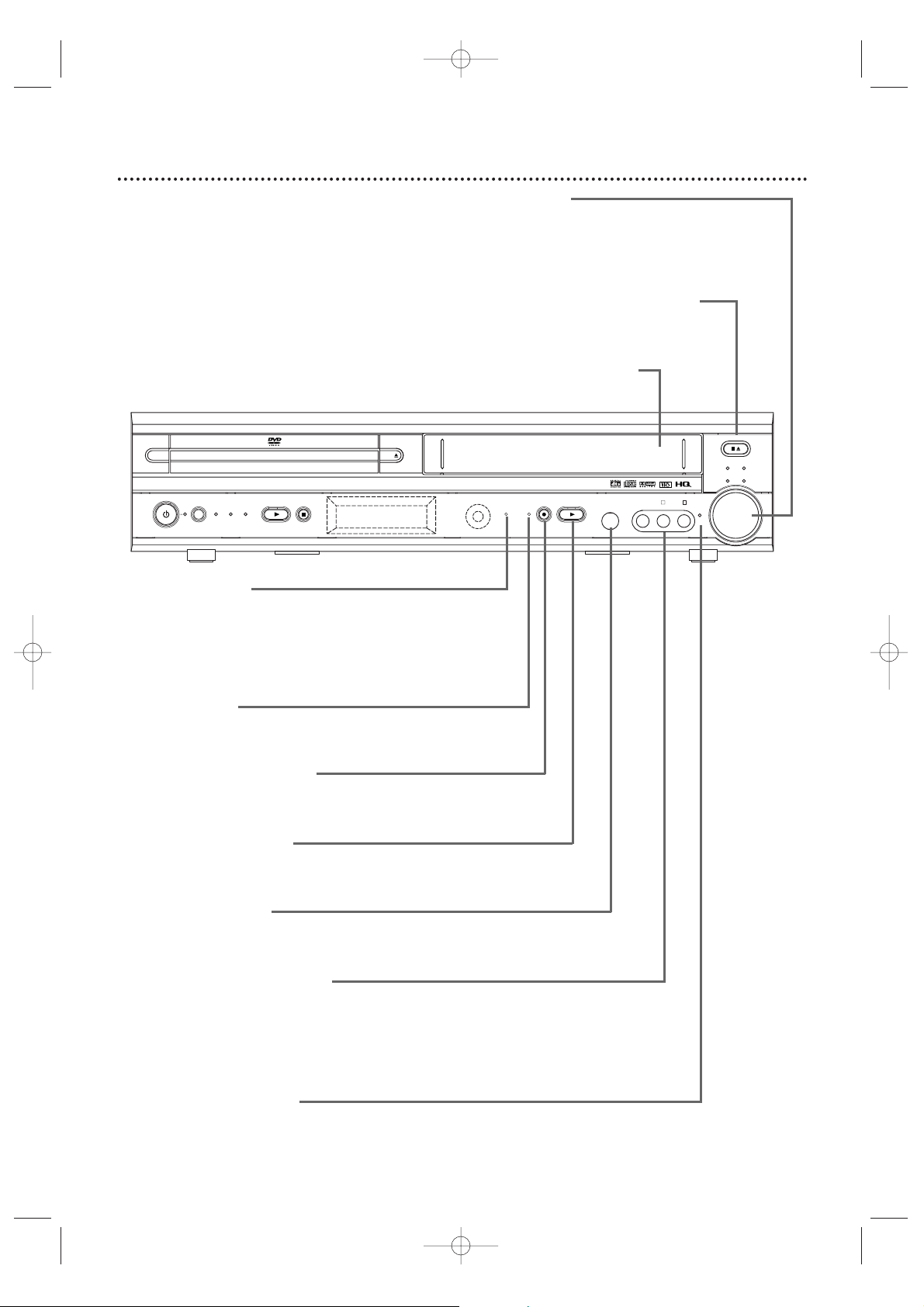
Front Panel (cont’d) 25
4 HEAD HI-FI STEREO
ONE TOUCH RECORDING • LONG PLAY
DVD VIDEO/CD PLAYER
OPEN
CLOSE
STANDBY-ON
SOURCE DVD VCR TUNER
PLAY STOP TIMER
REC
PLAY VIDEO
SURR
VOL
L - AUDIO - R
JAZZ
STOP/EJECT
CLASSIC
POP OPTIMAL
RECORD
IR
HEADPHONE
TIMER REC Light
This red light glows when the System is set for a timer
recording or during a One-Touch Recording.
It flashes if a timer recording is set but no tape is in the
System.It flashes when all timer recordings or One-Touch
Recordings are finished.
RECORD Light
This red light appears during VCR recording. It flashes when
recording is paused.
RECORD I Button (VCR)
Press once to start a recording.Press repeatedly to start a
One-Touch Recording.
Details are on page 36.
PLAY B Button (VCR)
Press to play a video cassette.Press to release Slow, Search,
or Still mode and return to playback.
Details are on page 45.
HEADPHONE Jack
Connect headphones (not supplied) here. When headphones
are connected,Surround Sound is not available.
AUDIO and VIDEO In Jacks
Connect audio and video cables coming from the audio and
video out jacks of a camcorder, another VCR,another DVD
Player, or audio system here.This will be useful if you want to
copy a videotape or watch material that is playing on other
equipment.
Details are on page 37.
SURR (Surround) Light
This light appears when Surround Sound is On.
Details are on page 49.
VOLUME Dial
Turn clockwise to increase the volume;
turn counter-clockwise to decrease the
volume. The volume level will appear
briefly on the display panel.
STOP/EJECT CA Button (VCR)
Press once to stop tape playback. When
play is stopped,press to eject the tape.
Cassette Compartment
Insert a videotape here.
MX5100VR.qxd 6/04/2004 3:37 PM Page 25

26 Display Panel
4 HEAD HI-FI STEREO
ONE TOUCH RECORDING • LONG PLAY
DVD VIDEO/CD PLAYER
OPEN
CLOSE
STANDBY-ON
SOURCE DVD VCR TUNER
PLAY STOP TIMER
REC
PLAY VIDEO
SURR
VOL
L - AUDIO - R
JAZZ
STOP/EJECT
CLASSIC
POP OPTIMAL
RECORD
IR
HEADPHONE
Appears after the Disc tray closes if the tray is empty, if
there is an error reading the Disc, or if an unacceptable
Disc is installed.
Appears for five seconds to indicate SLP
as recording speed.
Tray is opening or is open.
Tray is closing.
Disc is loading.
DVD
Appears for five seconds to indicate SP as recording speed.
VCR
Display Messages
Appears when a videotape
is loaded.
Appears during repeat
play.
Appears during A-B
Repeat play.
Appears during play.
Appears when play is
paused.
CD appears when an
Audio CD is loaded.
VCD appears when a
Video CD is loaded.
DVD appears when a
DVD is in the System.
Indicates Dolby Digital is
available.
Indicates Dolby ProLogic
is available.
Indicates DTS is available.
Indicates a stereo broadcast
Indicates an AM station
Indicates an FM station
Shows elapsed playing time of current
Title/Track.When a Title/Chapter/Track
changes,the Title/Chapter/T rack number
appears briefly.
PM:Indicates a PM time .
AM does not appear.
MHz:Indicates an FM station.
KHz:Indicates an AM station.
Indicates Repeat Title is active.
Indicates Repeat Chapter is active.
Indicates Repeat Track is active.
MX5100VR.qxd 6/04/2004 3:37 PM Page 26

Rear Panel 27
• The S-VIDEO OUT, COMPONENT VIDEO OUT, and DIGITAL AUDIOOUT COAXIAL jacks are only useful in
DVD mode.To have sound and picture in VCR mode, connect either the RF coaxial cable or the audio/video
cables. Details are on pages eight and 11.
Helpful Hint
VIDEO
TV ANTENNA
AUDIO
R L
PROGRESSIVE
OUT
IN
ANTENNA 75Ω
ANTENNA 75Ω
Y
Pb/Cb
Pr/Cr
FM
(75Ω)
DIGITAL
AUDIO OUT
COAXIAL
S-VIDEO
OUT
VCR
IN
DVD/
VCR
OUT
COMPONENT
VIDEO OUT
AM
FL
FR
C
SL
SR
W
SPEAKER (4Ω)
P I
TV ANTENNA OUT Jack
Use an RF coaxial cable to connect this jack to the
ANTENNA IN jack on your TV, Cable Box,or Satellite
Receiver. Details are on pages 8-10.
TV ANTENNA IN Jack
Connect your antenna or Cable TV/Satellite signal
here.Details are on pages 8-15.
COMPONENT VIDEO OUT Jacks
(Y Pb/Cb Pr/Cr) (green,blue, red)
Connect component video cables here and to the
Component Video In jacks of a TV.This supplies the
picture only for the DVD Player. Details are on page 12.
FM jack
Connect the supplied wire FM antenna or an exterior
FM antenna (not supplied) here.Details are on page 16.
AM jack
Connect the supplied AM antenna here.
Details are on page 16.
DIGITAL AUDIO OUT COAXIAL Jack (black)
Connect a coaxial digital audio cable here and to the Coaxial Digital
Audio In jack of a Stereo.This supplies audio only for the DVD
Player. Details are on page 15.
P/I PROGRESSIVE Switch
Set to P (Progressive) only if you are using a Component Video
connection to a TV with Progressive Scan.Details are on page 12.
Set to I (Interlace) for all other connections.
S-VIDEO OUT Jack
Connect an S-Video cable here and to the S-Video In jack of a TV.
This supplies the picture only for the DVD Player.
Details are on page 13.
AUDIO and VIDEO (VCR IN) Jacks
Connect audio and video cables from a camcorder,VCR, DVD Player,
or audio source here.This will be useful if you want to copy a
videotape or watch/hear material that is playing on other equipment.
Details are on page 37.
AUDIO and VIDEO (DVD/VCR OUT) Jacks
Connect audio and video cables here and to the Audio/Video In
jacks of a TV or Stereo.Details are on pages 11-14.These jacks
provide audio/video for both the DVD Player and the VCR.
SPEAKER jacks
Connect the supplied
FRONT, CENTER,
and REAR speakers
and Subwoofer here.
Details are on page 17.
AC Power Cord
Connect the power
cord to a standard
AC outlet to supply
power to the System.
MX5100VR.qxd 6/04/2004 3:37 PM Page 27
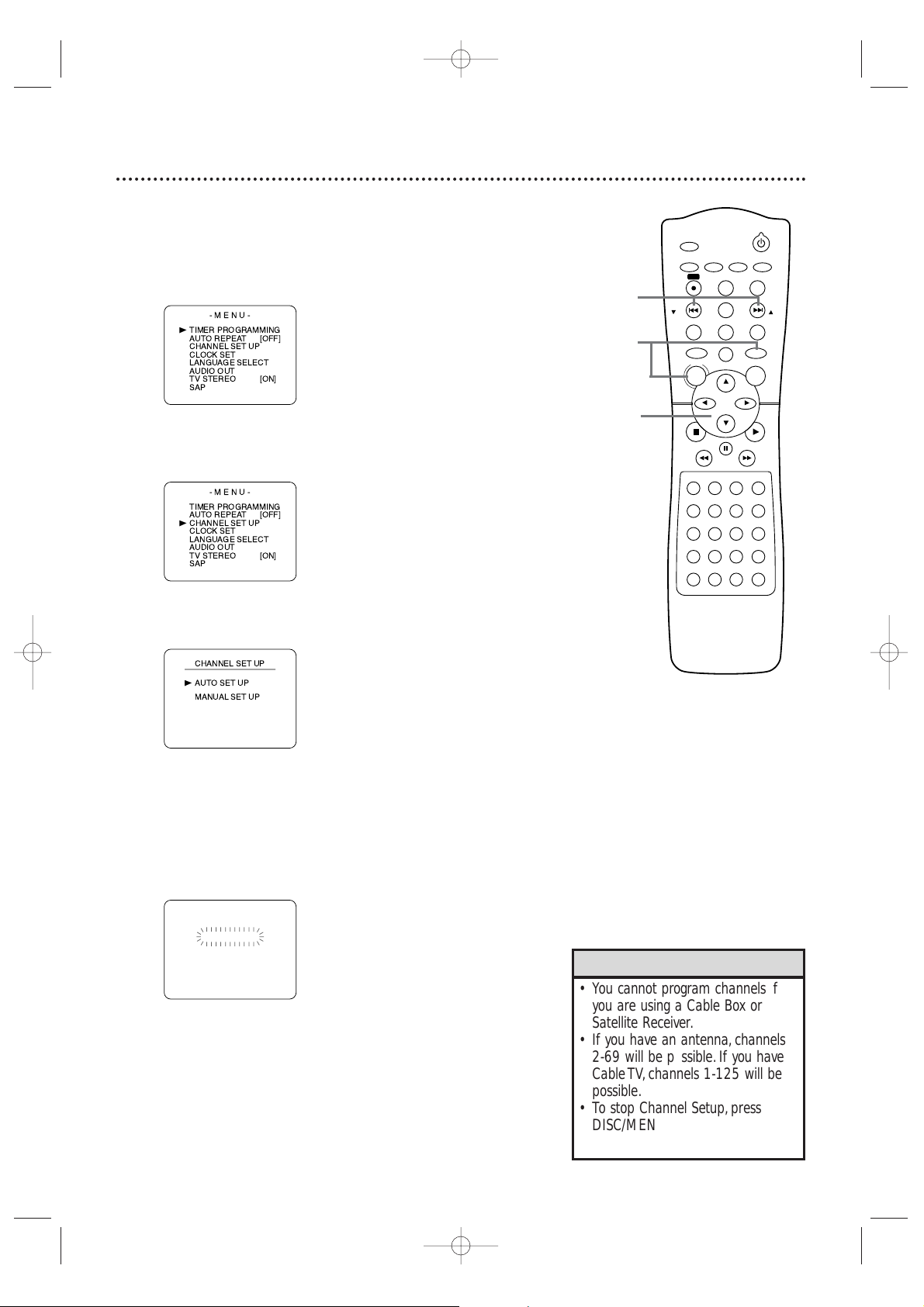
28 Channel Setup
Although your System may automatically memorize the channels you
receive when you turn it on for the first time,you can set up the
channels again.
1
Press VCR, then press DISC/MENU so the main menu
appears.
2
Press o or p to select CHANNEL SET UP. Then,
press B.
3
Press o or p to select AUTO SET UP. Press B.
4
AUTO SET UP will flash while the System sets up the available
channels. When setup is complete , the lowest available channel
will appear on the TV.
Now when you
press SKIP i /CH o or SKIP j /CH
p,you will scan only through available channels.You still can
select any channel using the Number buttons.
•You cannot program channels if
you are using a Cable Box or
Satellite Receiver.
• If you have an antenna, channels
2-69 will be possible. If you have
Cable TV, channels 1-125 will be
possible.
•To stop Channel Setup, press
DISC/MENU while AUTO SET UP
is flashing.
Helpful Hints
STANDBY-ON
TIMER SET
VCR/TV
SEARCH MODE
REPEAT
TUNER
3
456
789
SLOW
0
+10
2
1
VCRDVD
CLEAR
DISPLAY
SETUP/
PROG
TITLE RETURNMODE/SPEED
C-RESET
AUDIO/
BAND
ANGLE
SUBTITLE
ZOOM
DISC
MENU
OK
PAUSE
REW FF
PLAYSTOP
SKIP/
CH
SKIP/
CH
REPEAT
SOUNDSURROUND
+–
VOLUME
REC
A-B
PHILIPS
4
2-3
1
MX5100VR.qxd 6/04/2004 3:37 PM Page 28
-MENU-
TIMER PROGRAMMING
B
AUTO REPEAT
CHANNEL SET UP
CLOCK SET
LANGUAGE SELECT
AUDIO OUT
TV STEREO
SAP
-MENU-
TIMER PROGRAMMING
AUTO REPEAT
CHANNEL SET UP
B
CLOCK SET
LANGUAGE SELECT
AUDIO OUT
TV STEREO
SAP
[OFF]
[ON]
[OFF]
[ON]
B
CH 01
AUTO SET UP

Channel Setup (cont’d) 29
Adding/Deleting Channels
You may want to add or delete TV channels if your channel lineup
changes or if you no longer watch some channels.
1
Press VCR, then press DISC/MENU so the main menu
appears.
2
Press o or p to select CHANNEL SET UP, then
press B.
3
Press o or p to select MANUAL SET UP, then press
B.
4
Press o or p until the channel number you want to
add or delete appears on the screen.
5
Press B or s so ADD or DELETE flashes on the
screen.
6
While your choice is flashing,press
C-RESET/CLEAR.The channel you added or deleted will be
the current channel. Added channels are available when you
flip through channels using the SKIP i /CH o and SKIP
j /CH p buttons. You still can select deleted channels with
the Number buttons.
2-5
1
6
MX5100VR.qxd 6/04/2004 3:37 PM Page 29
B
TIMER SET
AUDIO/
SETUP/
BAND
PROG
REC
DISPLAY
C-RESET
SKIP/
CH
TITLE RETURNMODE/SPEED
DISC
MENU
REW FF
1
2
456
789
0
+10
SOUNDSURROUND
PHILIPS
CLEAR
TUNER
PAUSE
SUBTITLE
3
REPEAT
STANDBY-ON
ANGLE
ZOOM
VCRDVD
OK
SLOW
VCR/TV
SEARCH MODE
REPEAT
A-B
VOLUME
+–
SKIP/
CH
PLAYSTOP

30 Clock (VCR)
Follow these steps to set the VCR clock. Make sure:
● The System is on and in VCR mode. Press VCR so the red VCR
light appears on the front of the System.
1
Press DISC/MENU.If the clock has never been set,the
CLOCK SET menu will appear. Go to step 3.
2
Press o or p to select CLOCK SET, then press B.
3
While the MONTH space is flashing, press o or p
until the month appears. Then, press B.
4
While the DAY space is flashing, press o or p until
the day appears. Then, press B.
5
While the YEAR space is flashing, press o or p until
the year appears. Press B. The day of the week will
appear automatically.
•To check the time , press DISPLAY
until the time appears on the TV
screen.
• Power failures of more than 30
seconds can erase the clock
setting.
Helpful Hints
STANDBY-ON
TIMER SET
VCR/TV
SEARCH MODE
REPEAT
TUNER
3
456
789
SLOW
0
+10
2
1
VCRDVD
CLEAR
DISPLAY
SETUP/
PROG
TITLE RETURNMODE/SPEED
C-RESET
AUDIO/
BAND
ANGLE
SUBTITLE
ZOOM
DISC
MENU
OK
PAUSE
REW FF
PLAYSTOP
SKIP/
CH
SKIP/
CH
REPEAT
SOUNDSURROUND
+–
VOLUME
REC
A-B
PHILIPS
2-5
1
MX5100VR.qxd 6/04/2004 3:37 PM Page 30
