Page 1
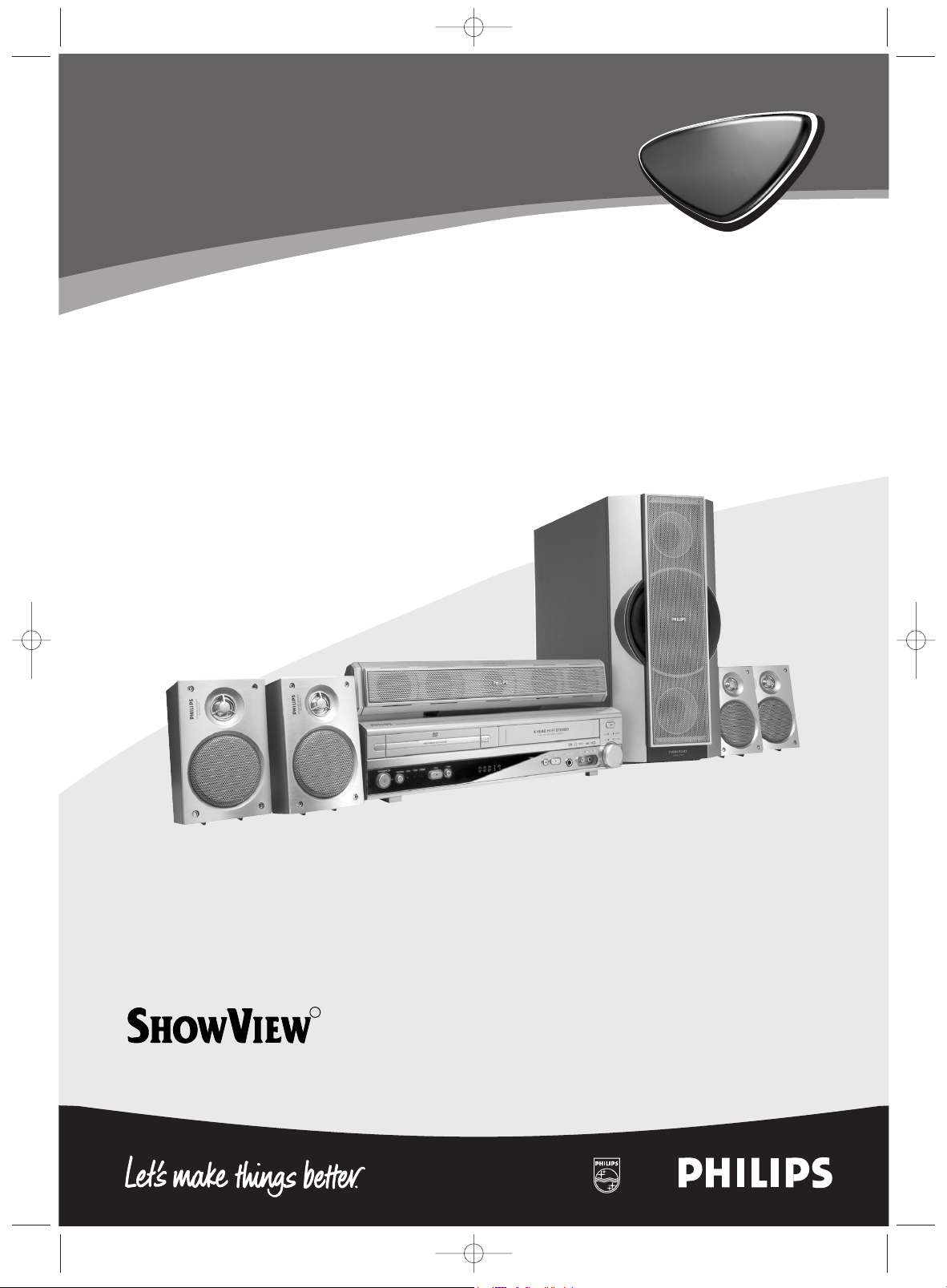
1
AAA AAA
1
Digital Video Disc Player
Video Cassette Recorder
FM/MW Radio Tuner
MX5100VR
MX5100VR
R
E9015ED_EN.qx3 03.7.29 6:32 PM Page 1
Page 2

The region code for this set is 2.
Since it is usual for DVD movies to be released at
different times in different regions of the world, all
players have region codes and discs can have an
optional region code. If you load a disc of a different
region code to your player, you will see the region code notice on
the screen.The disc will not playback, and should be unloaded.
Manufactured under license from Dolby Laboratories.“Dolby”,
“Pro Logic” and the double-D symbol are trademarks of Dolby
Laboratories.
Manufactured under license from Digital Theater Systems, Inc. US
Pat. No. 5,451,942, 5,956,674, 5,974,380, 5,978,762 and other
world-wide patents issued and pending.“DTS” and “DTS Digital
Surround” are registered trademarks of Digital Theater Systems,
Inc. Copyright 1996, 2000 Digital Theater Systems, Inc.All Rights
Reserved.
This product incorporates copyright protectiontechnology that is
protected by method claims of certain U.S. patents and other intellectual property rights owned by Macrovision Corporation and
other rights owners. Use of this copyright protection technology
must be authorised by Macrovision Corporation,and is intended
for home and other limited viewing uses only unless otherwise
authorised by Macrovision Corporation. Reverse engineering or
disassembly is prohibited.
2
English
General Information
Thank you for purchasing this Philips System.This Owner’s
Manual explains the basic operation of this System.
Environmental Information
All unnecessary packaging has been omitted.
Packaging has been made easy to separate into three materials:
cardboard (box), polystyrene foam (buffer) and polyethylene
(bags, protective foam sheet).
Your System consists of materials which can be recycled and
reused if disassembled by a specialised company. Please observe
the local regulations regarding the disposal of packaging materials, exhausted batteries and old equipment.
Supplied Accessories
• Remote control •
Batteries (two AA size) for remote control
• SCART cable
(not available for all versions)
• MW antenna • FM antenna • Speaker set
• RF Coaxial cable • Owner’s Manual
Safety Information
• To reduce the risk of fire or electric shock, do not expose
this device to rain or moisture.
• Before operating the System, check that the operating voltage
indicated on the typeplate (or the voltage indication beside
the voltage selector) is identical with the voltage of your local
power supply. If not, please consult your dealer.
•
Place the System on a flat, hard and stable surface.
• There must be sufficient room in front of the player for the
disc tray to be opened.
• In cabinet, allow about 2.5cm (1 inch) of free space all around
the player for adequate ventilation.
• Do not expose your player to extreme of temperature or
humidity.
•
If the System is brought directly from a cold to a warm location,or
is placed in a very damp room, moisture may condense on the lens
of the disc unit inside the System player. Should this occur, the
System would not operate
normally. Leave the player on for about one hour with no disc in
the System until normal playback is possible.
• The mechanical parts of the set contain self-lubricating bearings and must not be oiled or lubricated.
• Never spill liquid of any kind on this unit. If liquid is spilled
into the unit, consult qualified service engineer.
• When the System is switched to Standby mode, it is
still consuming some power. To disconnect the system from the power supply completely, remove the
AC power plug from the wall socket.
Symbols Used in this Manual
The below symbols appear in some headings and notes with
the following meanings:
Laser safety
This unit employs a laser. Due to possible eye injury, only a
qualified service person should remove the cover or attempt
to service this device.
USE OF CONTROLS OR
ADJUSTMENTS OR PERFORMANCE OF PROCEDURES
OTHER THAN THOSE SPECIFIED HEREIN MAY
RESULT IN HAZARDOUS RADIATION EXPOSURE.
2
The System is in conformity with the EMC
directive and low-voltage directive.
For Customer Use:
Read carefully the information located at the bottom of your System and
enter below the Serial No. Retain this information for future reference.
Model No. MX5100VR
Serial No.
LASER
Type Semiconductor laser GaAlAs
Wave length 655 nm (DVD) 790 nm (VCD/CD)
Output Power 0.8 mW (DVD) 0.5 mW (VCD/CD)
WARNING LOCATION:
ON THE BACKPLATE OF SET
CLASS 1 LASER PRODUCT
KLASSE 1 LASER PRODUKT
KLASS 1 LASER APPARAT
CLASSE 1 PRODUIT LASER
Helpful Hints!
• Some DVD video discs require specific functions or allow
only limited functions during playback.
•
“”may appears on the TV screen which means that
the function is not available on that specific DVD video
disc. It also appears when a prohibited operation has been
encountered by this unit or the disc.
– Description refers to playback of Audio CDs
– Description refers to playback of MP3 files
– Description refers to playback of video CDs.
CD
MP3
VCD
– Description refers to playback of DVD-video discs
DVD-V
About the PBC Function of VIDEO CD
This unit conforms to ver.1.1 and ver.2.0 of VIDEO CD standard,
with PBC function.
Ve r.1.1 (without PBC function):You can enjoy playback picture as
well as music CD.
Ve r.2.0 (with PBC function):When using a VIDEO CD with PBC
function,“PBC” appears on the display.
What is PBC? “PBC” stands for the PlayBack
Control.
You can play interactive software using a menu screens. Refer to
instructions of VIDEO CD.
Note:
– When playing Video CDs with PBC function, some opera-
tions (e.g., select and repeat tracks) cannot be performed unless the function is cancelled temporarily
(refer to page 16).
E9015ED_EN.qx3 03.7.29 6:32 PM Page 2
Page 3

General Information
Environmental Information. . . . . . . . . . . . . . . . . . . . . 2
Supplied Accessories . . . . . . . . . . . . . . . . . . . . . . . . . . 2
Safety Information. . . . . . . . . . . . . . . . . . . . . . . . . . . . 2
Symbols Used in this Manual . . . . . . . . . . . . . . . . . . . 2
Functional Overview
Front Panel . . . . . . . . . . . . . . . . . . . . . . . . . . . . . . . . . 4
Display Message. . . . . . . . . . . . . . . . . . . . . . . . . . . . . . 4
Rear Panel . . . . . . . . . . . . . . . . . . . . . . . . . . . . . . . . . . 5
Remote Control . . . . . . . . . . . . . . . . . . . . . . . . . . . . . 5
Setting Up your System
Basic Connections . . . . . . . . . . . . . . . . . . . . . . . . . . . . 6
Connecting to a TV . . . . . . . . . . . . . . . . . . . . . . . . . . . 6
Connecting to Optional Equipment
(for DVD features). . . . . . . . . . . . . . . . . . . . . . . . . . . . 7
Antenna Connections . . . . . . . . . . . . . . . . . . . . . . . . . 7
Connecting the speaker wires to the speaker jacks . . 7
Setting up Surround Sound. . . . . . . . . . . . . . . . . . . . . 8
External Input Mode (for VCR features). . . . . . . . . . . 8
Inserting batteries into the Remote Control . . . . . . . 8
Using the Remote Control . . . . . . . . . . . . . . . . . . . . . 8
Playable Video Cassette Tapes. . . . . . . . . . . . . . . . . . . 8
Turning on your System . . . . . . . . . . . . . . . . . . . . . . . 8
Video Channel Setting . . . . . . . . . . . . . . . . . . . . . . . . 9
Automatic Channel Setup. . . . . . . . . . . . . . . . . . . . . . 9
Manual Channel Preset . . . . . . . . . . . . . . . . . . . . . . . . 9
Follow TV (Automatic TV channels sorting). . . . . . . . 9
Sorting and clearing TV channels manually . . . . . . . 10
Setting the language (for VCR features) . . . . . . . . . . 10
Setting the clock . . . . . . . . . . . . . . . . . . . . . . . . . . . . 10
Setting the RF out channel (for VCR features). . . . . 10
Decoder allocation (for VCR features) . . . . . . . . . . . 10
VCR Playback
Playing cassettes . . . . . . . . . . . . . . . . . . . . . . . . . . . . 11
Playing back NTSC cassettes . . . . . . . . . . . . . . . . . . 11
Displaying current tape position . . . . . . . . . . . . . . . . 11
Searching for a tape position with picture
(scanning). . . . . . . . . . . . . . . . . . . . . . . . . . . . . . . . . . 11
Still picture / slow motion . . . . . . . . . . . . . . . . . . . . . 11
Searching for tape position without picture
(forward wind and rewind) . . . . . . . . . . . . . . . . . . . . 11
Index search. . . . . . . . . . . . . . . . . . . . . . . . . . . . . . . . 11
Manual Tracking. . . . . . . . . . . . . . . . . . . . . . . . . . . . . 11
VCR Manual Recording
General information . . . . . . . . . . . . . . . . . . . . . . . . . 12
Recording without automatic switch-off. . . . . . . . . . 12
Linking up recordings (assemble cut) . . . . . . . . . . . . 12
Selecting the recording speed (SP or LP). . . . . . . . . 12
Automatic controlled recording from a satellite
receiver (RECORD LINK) . . . . . . . . . . . . . . . . . . . . 12
'Direct Record'. . . . . . . . . . . . . . . . . . . . . . . . . . . . . . 12
Switching 'Direct Record' on or off. . . . . . . . . . . . . . 12
Direct dubbing. . . . . . . . . . . . . . . . . . . . . . . . . . . . . . 13
Recording (From DVD To VCR). . . . . . . . . . . . . . . . . 13
3
English
Contents
Programming a Recording (TIMER)
General information . . . . . . . . . . . . . . . . . . . . . . . . . 13
Programming a recording
(with the 'S
HOWVIEW® system') . . . . . . . . . . . . . . . . 13
Programming a recording
(without the SHOWVIEW system). . . . . . . . . . . . . . . . 14
OTR (One Touch Recording) . . . . . . . . . . . . . . . . . . . 14
How to check, or delete
a programmed recording (TIMER) . . . . . . . . . . . . . . 14
How to change
a programmed recording (TIMER) . . . . . . . . . . . . . . 14
Hints for Timer Recording . . . . . . . . . . . . . . . . . . . . 14
Other Functions
Switching the status display off or on . . . . . . . . . . . . 15
Blue Background on or off . . . . . . . . . . . . . . . . . . . . 15
Clock Display. . . . . . . . . . . . . . . . . . . . . . . . . . . . . . . 15
Selecting the sound channel . . . . . . . . . . . . . . . . . . . 15
Digital Sound . . . . . . . . . . . . . . . . . . . . . . . . . . . . . . . 15
Surround Sound. . . . . . . . . . . . . . . . . . . . . . . . . . . . . 15
Playing a Disc
Basic Playback . . . . . . . . . . . . . . . . . . . . . . . . . . . . . . 16
General Features. . . . . . . . . . . . . . . . . . . . . . . . . . . . 16
Pause . . . . . . . . . . . . . . . . . . . . . . . . . . . . . . . . . . . . . 16
Disc Menus. . . . . . . . . . . . . . . . . . . . . . . . . . . . . . . . . 16
Title Menu . . . . . . . . . . . . . . . . . . . . . . . . . . . . . . . . . 16
Calling Up a Menu During Playback . . . . . . . . . . . . . 16
Step by Step Playback. . . . . . . . . . . . . . . . . . . . . . . . 16
Resume . . . . . . . . . . . . . . . . . . . . . . . . . . . . . . . . . . . 16
Fast Forward / Reverse Search . . . . . . . . . . . . . . . . . 16
Slow Forward / Slow Reverse . . . . . . . . . . . . . . . . . . 16
Zoom . . . . . . . . . . . . . . . . . . . . . . . . . . . . . . . . . . . . . 17
Track . . . . . . . . . . . . . . . . . . . . . . . . . . . . . . . . . . . . . 17
Title / Chapter Search. . . . . . . . . . . . . . . . . . . . . . . . 17
Time Search . . . . . . . . . . . . . . . . . . . . . . . . . . . . . . . 17
Repeat . . . . . . . . . . . . . . . . . . . . . . . . . . . . . . . . . . . . 17
Program. . . . . . . . . . . . . . . . . . . . . . . . . . . . . . . . . . . 18
Random Playback . . . . . . . . . . . . . . . . . . . . . . . . . . . 18
MP3/JPEG Playback . . . . . . . . . . . . . . . . . . . . . . . . . . 18
On-Screen Information . . . . . . . . . . . . . . . . . . . . . . . 18
Track Selection . . . . . . . . . . . . . . . . . . . . . . . . . . . . . 18
Random Playback . . . . . . . . . . . . . . . . . . . . . . . . . . . 18
Program. . . . . . . . . . . . . . . . . . . . . . . . . . . . . . . . . . . 18
Audio Language. . . . . . . . . . . . . . . . . . . . . . . . . . . . . 18
Stereo Sound Mode. . . . . . . . . . . . . . . . . . . . . . . . . . 18
Subtitle Language . . . . . . . . . . . . . . . . . . . . . . . . . . . 19
Camera Angle . . . . . . . . . . . . . . . . . . . . . . . . . . . . . . 19
Changing the On-Screen Display . . . . . . . . . . . . . . . 19
Parental Control . . . . . . . . . . . . . . . . . . . . . . . . . . . . 19
Marker Setup Screen. . . . . . . . . . . . . . . . . . . . . . . . . 19
DVD Setup
Audio Setting. . . . . . . . . . . . . . . . . . . . . . . . . . . . . . . 20
Delay Time . . . . . . . . . . . . . . . . . . . . . . . . . . . . . . . . . 20
Speaker Balance . . . . . . . . . . . . . . . . . . . . . . . . . . . . 20
Language Setting. . . . . . . . . . . . . . . . . . . . . . . . . . . . 20
Display Setting. . . . . . . . . . . . . . . . . . . . . . . . . . . . . . 21
FM/MW Radio
Selecting Radio Station . . . . . . . . . . . . . . . . . . . . . . . 22
Preset Radio Stations . . . . . . . . . . . . . . . . . . . . . . . . 22
Maintenance . . . . . . . . . . . . . . . . . . . . . . . . . . . . . . . 22
Specifications. . . . . . . . . . . . . . . . . . . . . . . . . . . . . . . 23
Tr oubleshooting. . . . . . . . . . . . . . . . . . . . . . . . . . . . . 23
R
SHOWVIEW is a registered trademark of Gemstar Development
Corporation.
The SHOWVIEW system is manufactured under licence from
Gemstar Development Corporation.
E9015ED_EN.qx3 03.7.29 6:32 PM Page 3
Page 4
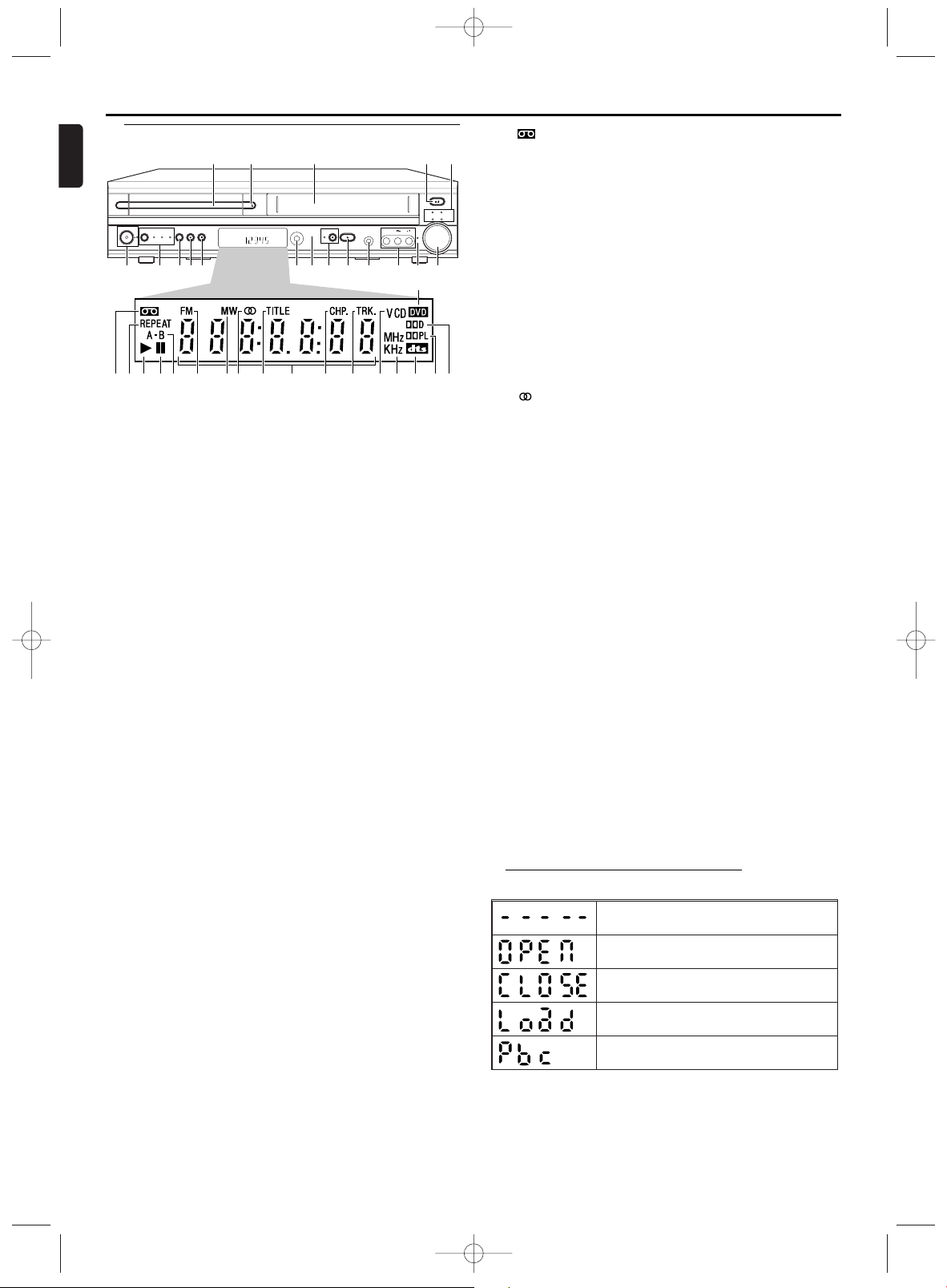
1. Disc Tray (DVD)
insert a disc here
2. OPEN/CLOSE A button (DVD)
to open/close the disc tray
3. Cassette Compartment (VCR)
insert a tape here
4. STOP/EJECT C A button (VCR)
when playback is stopped, press to eject the tape
5. Sound lights
Each indicator lights according to the sound effect you select
by pressing the SOUND button on the remote
6. VOLUME dial
turn clockwise to increase the volume; turn counter-clockwise to decrease the volume
7. SURR light
light appears when Surround Sound is On
8. AUDIO and VIDEO in jacks
connect to AUDIO and VIDEO OUT of an audio source
9. HEADPHONE jack
connect headphones (not supplied) here
10. PLAY B button (VCR)
to play a tape
11. RECORD button and light (VCR)
Press once to start recording, repeatedly to start an One
Touch Recording
light appears during recording, it flashes when a recording is
paused
12. TIMER REC light (VCR)
light appears when the System is in standby mode for a timer
recording (also light appears during timer recording)
13. IR (Infrared) Remote Sensor (DVD,VCR,TUNER)
receive signals from remote control
14. STOP C button (DVD)
to stop playback
15. PLAY B button (DVD)
to start, pause or resume disc playback
16. DIRECT DUBBING button (VCR)
to play DVD disc and record its’ content to video cassette
tape at the same time
17. SOURCE button and lights (DVD,VCR,TUNER)
to select DVD,VCR and TUNER mode
DVD light appears when the System in DVD mode
VCR light appears when the System in VCR mode
TUNER light appears when the System in TUNER mode
18. STANDBY-ONy button and light (DVD,VCR,
TUNER)
to switch the player to ON or OFF
light appears when the System turns on.
19. DVD
Lights up when a DVD is inserted on the tray.
4
English
Functional Overview
VIDEOHEADPHONEPLAYRECORD
STOPPLAYTUNER
DIRECT
DUBBING
VCRDVDSOURCE
STANDBY-ON
TIMER
REC
IR
AUDIO
JAZZ
STOP/EJECT
POP
SURR
CLASSIC
OPTIMAL
VOL
OPEN
CLOSE
19
3023
33 3422 29242120 36352726 2825 31 32
12 3 54
11 10 9 8 7 612131415
16
1718
Front Panel
20. (VCR)
Appears when a videotape is loaded.
21. REPEAT (DVD)
Stays on when the repeat function is on.
22. B (DVD,VCR)
Stays on when the inserted disc or cassette is being played
back.
23. k (DVD,VCR)
Lights up when the inserted disc comes to a pause. (DVD)
Lights up when the playback is in a still or in a slow mode.
(VCR)
24. A-B (DVD)
Stays on when the A-B repeat function is on.
25. FM (TUNER)
Indicates an FM station
26. MW (TUNER)
Indicates an MW station
27. (TUNER)
Indicates a stereo broadcast
28. TITLE (DVD)
Stays on when repeat title function is on.
29. Digital Display (DVD,VCR,TUNER)
Displays how long a current title or track has been played
back.When a chapter or track has switched, the number of a
new title, chapter or track is displayed. (DVD)
Works as a clock, or a tape counter. Also displays a channel
number, and remaining time for OTR. (VCR)
Displays a current radio frequency (station number).
(TUNER)
30. CHP. (DVD)
Stays on when repeat chapter function is on.
31. TRK (DVD)
Stays on when repeat track function is on.
32. CD
Lights up when a CD is inserted on the tray.
VCD
Lights up when a VCD is inserted on the tray.
33. MHz
Indicates an FM station.
KHz
Indicates an MW station.
34. dts
Indicates DTS is available.
35. DDPL
Indicates Dolby ProLogic is available.
36. DDD
Indicates Dolby Digital is available.
Appears after the disc tray closes if the tray is empty, if
there is an error reading the disc, or if an unacceptable
disc is installed.
Tray is opening or is open.
Tray is closing. This also may appear as the Player tries
to load a Disc.
Disc is loading.
Lights up when a playback control is activated.
Display Message
E9015ED_EN.qx3 03.7.29 6:32 PM Page 4
Page 5
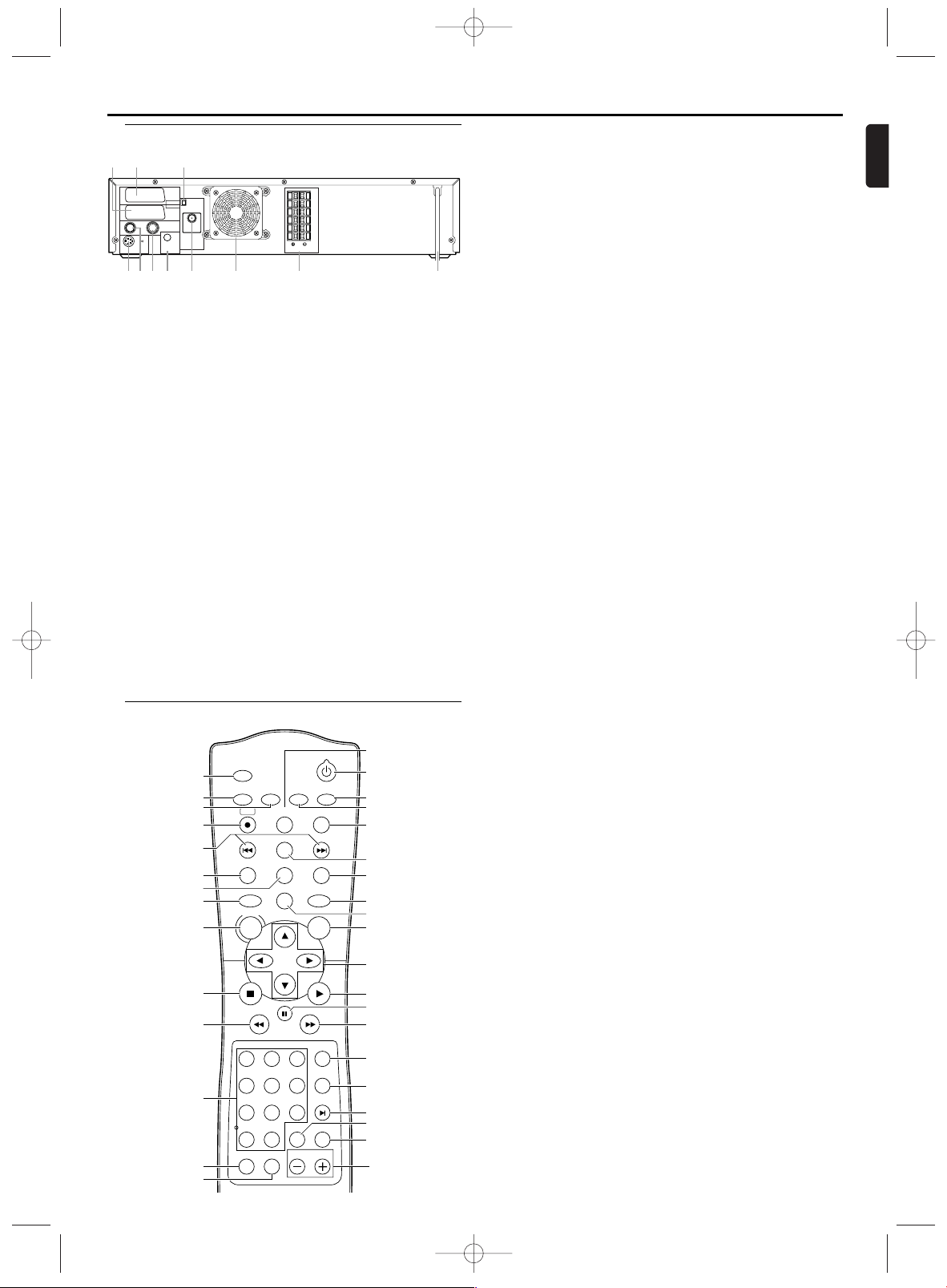
5
English
Functional Overview
1. AV1 (TV) jack
connect SCART cable to a TV
2. AV2 (DECODER) jack (VCR only)
connect SCART cable from another DVD/VCR, camcoder or
an audio/video source
3. MW antenna jack
connect the supplied MW antenna to the MW jack
4. S-Video Out jack (DVD only)
connect to a TV with S-Video inputs
5. RF OUT jack
use the supplied RF coaxial cable to connect to the ANTENNA IN on your TV, cable box or Direct Broadcast System
6. AERIAL jack
connect to an antenna or cable
7. COAXIAL (Digital audio out) jack (DVD only)
connect to AUDIO inputs of a digital (coaxial) audio equipment
8. FM antenna jack
connect the supplied FM antenna to the FM jack
9. Fan
10. SPEAKER jacks
connect the supplied speakers using the supplied speaker
wires.
11. MAINS (AC Power Cord)
connect to a standard AC outlet
ANTENNA 75Ω
ANTENNA 75Ω
FM
(75Ω)
DIGITAL
AUDIO OUT
COAXIAL
S-VIDEO
OUT
MW
FL
FR
C
SL
SR
W
SPEAKER (4Ω)
RF OUT AERIAL
VCR
DVD/VCR
TV ANTENNA
AV2
(DECODER)
AV1(TV)
67415
2 3
8 9 10 11
Rear Panel
1. TIMER SET
to put the System into standby mode for a timer recording
2. SYSTEM MENU
to access or remove the DVD setup menu (DVD)
PROG
to preset radio stations in Tuner mode (TUNER)
3. AUDIO/BAND
to choose audio languages or sound modes (DVD)
to choose sound modes (VCR)
to choose FM or MW in Tuner mode (TUNER)
4. REC I
to record the TV channel selected at this moment or press
repeatedly to start a One Touch Recording (VCR)
5. SKIP/P– j / SKIP/P+ i
to skip chapter/tracks (DVD)
to change TV channels (VCR)
press and hold to search radio station
or press to increase or decrease the frequency by one-tenth
(TUNER)
6. TITLE
to display title menu of a disc (DVD)
7. MODE/SYSTEM
to set up programmed or random playback (DVD,Audio CD)
not use (VCR)
8. DVD
press to put the System in DVD mode and before using the
remote control for DVD features
9. DISC/VCR MENU
to display the menu of the DVD disc or to access VCR menu
10. STOP C
to stop a DVD disc playback (DVD)
to stop playback, recording (VCR)
to erase a preset (TUNER)
11. REW h
to view DVD picture in fast reverse motion (DVD)
to rewind the tape (VCR)
12. 0-9 numerical key pads/+10
select numbered items in a menu
use +10 button to enter number 10 and above (DVD)
to select TV channels / to enter the SHOWVIEW number
(VCR)
to choose a preset radio station (TUNER)
13. SURROUND
to turn Surround Sound on or off
14. SOUND
to choose a Digital Sound effect
15. VOLUME
to adjust the volume
16. REPEAT A-B
repeat a specific segment (DVD)
17. REPEAT
repeat chapter, track, title, disc (DVD)
18. SEARCH/INDEX 3
to access or remove search display (DVD)
to fast forward or rewind the tape at index number (VCR)
19. SV/V+
to programme timer recording with the SHOWVIEW system
(VCR)
20. SLOW
to view tape playback in slow motion (VCR)
21. FF g
to view DVD picture in fast forward motion (DVD)
to fast forward the tape (VCR)
22. PAUSE k
pause playback temporarily / frame-by-frame playback (DVD)
pause playback and recording temporarily (VCR)
23. PLAY B
to start a DVD disc playback (DVD)
to start a tape playback(VCR)
STANDBY-ON
PLAY
VCRDVD
OK
MENU
TUNER
CLEAR
DISPLAY/STATUS/EXITREC
PROG
SKIP/
P
-
SKIP/
P
+
DISC/VCR
PAUSE
REW FF
STOP
SLOW
SV / V+
TITLE
ANGLE
RETURNMODE/SYSTEM
REPEATREPEAT
VOLUMESOUNDSURROUND
ZOOM
TIMER SET
SUBTITLE
SYSTEM
MENU
AUDIO/
BAND
SEARCH/INDEX
+10
0
123
6
5
4
789
A-B
18
19
17
16
15
20
21
22
25
26
28
30
29
23
24
27
32
31
33
34
12
13
14
10
9
8
1
2
3
4
6
7
5
11
Remote Control
E9015ED_EN.qx3 03.7.29 6:32 PM Page 5
Page 6
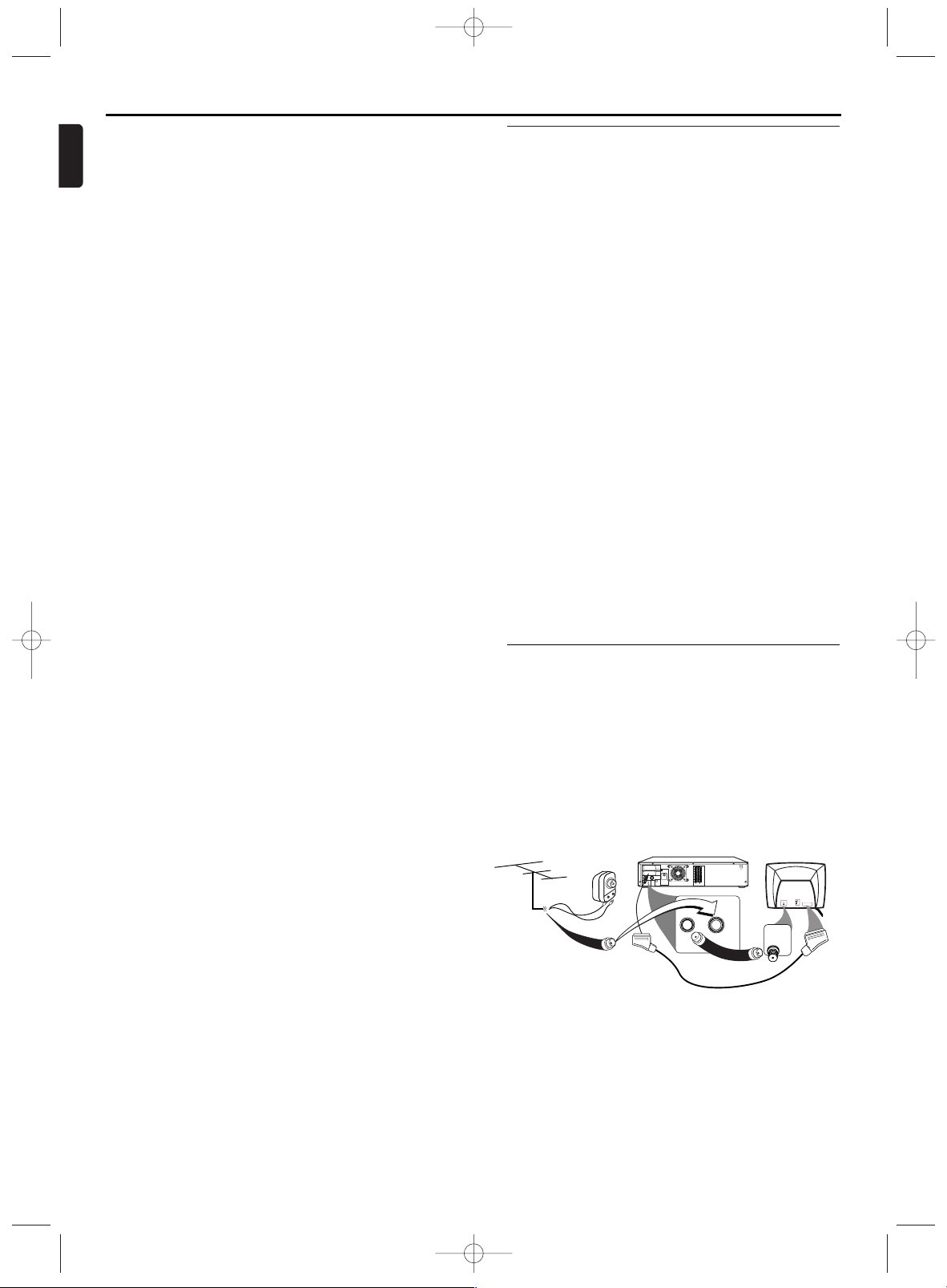
6
English
Setting Up your System
Connecting to a TV
.
1 Disconnect the antenna or cable from your TV.
2
Connect the antenna or cable to the AERIAL of your System.
3 Connect black RF coaxial cable to the RF OUT on the rear
panel of the System and to the ANTENNA IN on the TV.
4 Connect the AV1 (TV) jack on the System to the correspond-
ing connector on the TV.
Note:
– Ensure that the “TV” indication on SCART cable is con-
nected to the TV set and “DVD” indication on SCART
cable is connected to the System.
5 Plug in the power cords of the TV and the System.
Basic Connections
• Please refer to the instruction books of your TV,VCR, Stereo
System or other devices as necessary to make the best connections.
• Make one of the following connections, depending on the
capabilities of your existing equipment.
The following guidelines are options for the best picture and
sound quality available on your System.
Picture
1 Use SCART RGB Output (DVD/VCR(AV1 TV)) for best picture
quality (for DVD features).
2 Use S-VIDEO Output for the better picture quality (for DVD
features only).
3 Use SCART Composite Output for good picture quality (for
DVD and VCR features).
4 If your TV only has a RF-style (Antenna IN or 75 ohm) input,
use the RF OUT for connection and set your TV to channel 22
~ 69 with the same channel for the System is set (for DVD and
VCR features).
Sound
1
Digital audio connections provide the clearest sound. Connect
the System DIGITAL AUDIO OUT (COAXIAL) to your amplifier
or receiver (for DVD features only).
2 Use SCART Output (DVD/VCR(AV1 TV)) for better sound
quality (for DVD and VCR features).
Warning!
– Never make or change connections with the power
switched on.
– Connect the System directly to your TV, instead of eg. a
VCR, to avoid distortion because DVD video discs are
copy protected.
– If you use the Euro audio/video cable, it is not necessary
to use other audio cables.
ANTENNA 75Ω
ANTENNA 75Ω
FM
(75Ω)
DIGITAL
AUDIO OUT
COAXIAL
S-VIDEO
OUT
MW
FL
FR
C
SL
SR
W
SPEAKER (4Ω)
RF OUT AERIAL
VCR
DVD/VCR
TV ANTENNA
AV2
(DECODER)
AV1(TV)
VIDEO
L/MONO
AUDIO
R
in
1
Antenna In
(on back of TV)
example only
OR
Antenna
Indoor/Outdoor
(300 ohm)
Cable
(75 ohm)
75
ANT
CABLE
Back of DVD/VCR/TUNER
Black RF
coaxial cable
(Supplied)
RF OUT AERIAL
24. {BKL
(left/right/up/down) select an item in the menu
{Bto choose a preset radio station (TUNER)
25. OK
acknowledge menu selection (DVD)
26. TUNER
press to put the System in TUNER mode and before using
the remote control for TUNER features
27. VCR
press to put the System in VCR mode and before using the
remote control for VCR features
28. RETURN
to return previous or remove setup menu (DVD)
29. CLEAR
to reset the setting (DVD)
to reset the counter (VCR)
to delete last entry/Clear programmed recording (TIMER)
(VCR)
30. ZOOM
enlarge DVD video image (DVD)
31. SUBTITLE
subtitle language selector (DVD)
32. ANGLE
select DVD camera angle (DVD)
33. STANDBY-ON y
switch the System ON or OFF
34. DISPLAY/STATUS/EXIT
to access or remove the display screen during DVD or Audio
CD playback (DVD)
to access or remove VCR’s on-screen status display/ to
remove VCR’s menu (VCR)
Functional Overview
E9015ED_EN.qx3 03.7.29 6:32 PM Page 6
Page 7
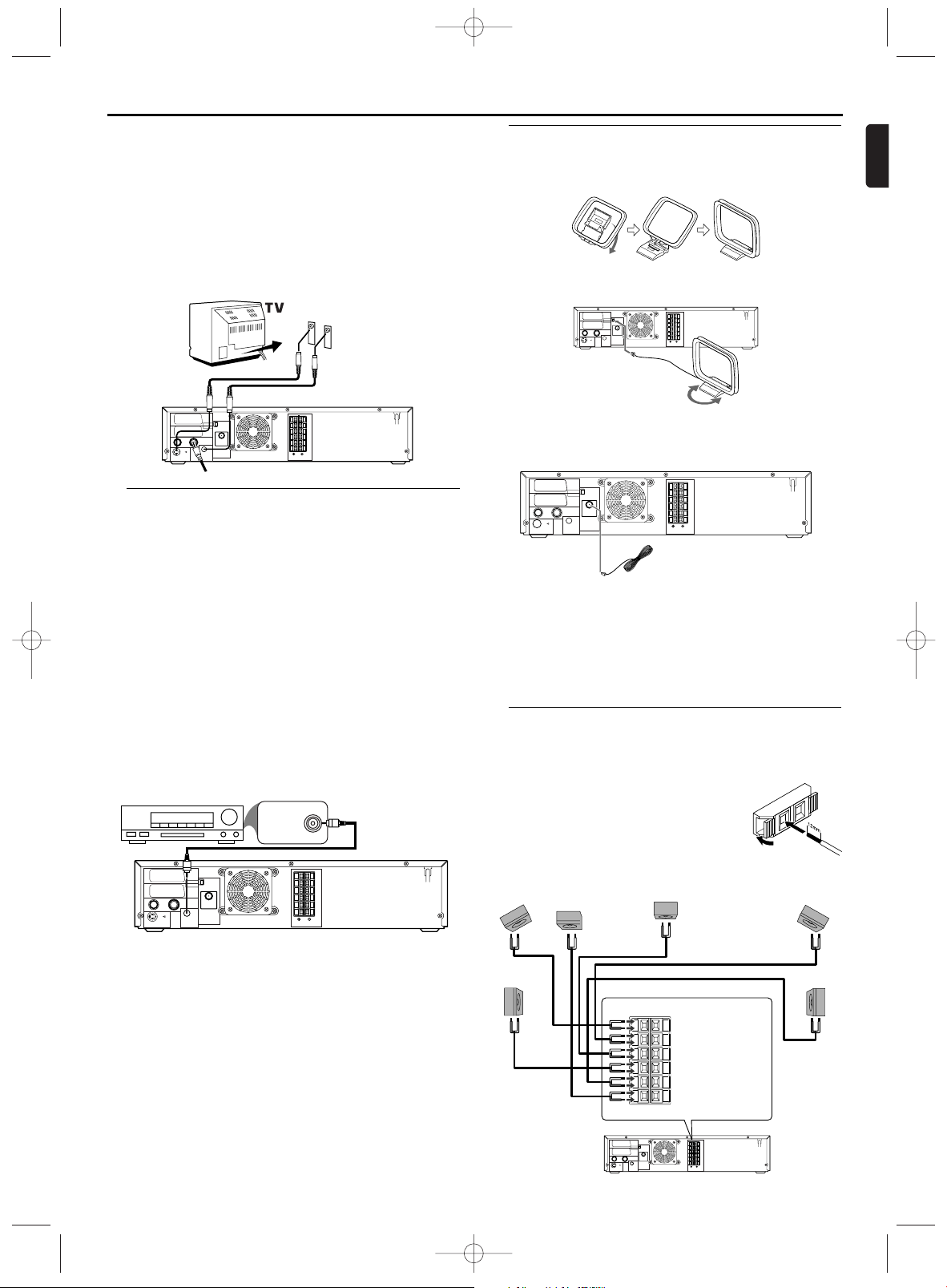
7
English
Setting Up your System
Connecting to Optional Equipment
(for DVD features)
• A digital component with a built-in MPEG 2 or Dolby
DigitalTMdecoder allows you to enjoy the surround sound
while producing the effect of being in a movie theater or a
concert hall.
• The player outputs the surround sound signals from the DIGITAL OUT COAXIAL connector.
If your receiver has a MPEG 2 or Dolby Digital™ decoder,
1 Connect the COAXIAL DIGITAL AUDIO OUT of the System
to the COAXIAL DIGITAL AUDIO IN on your receiver.
Notes:
– If the audio format of the digital output does not match
the capabilities of your receiver, the receiver will pro-
duce a strong, distorted sound or no sound at all.
– MP3 Audio is not available on the Digital Output.
– You will still need the video cable or RF coaxial cable for
VCR features.
If your TV is not equipped with a SCART input, you can select
the following connection:
If your TV has a S-Video input connector,
1
Connect the antenna or cable to the AERIAL of your System.
2 Connect the S-Video out on the System to the S-Video in on
the TV.
3 Connect the COAXIAL (Digital audio out) on the System to
the Coaxial jack on the TV.
Note:
– You will still need the SCART cable or RF coaxial cable
for VCR features.
ANTENNA 75Ω
ANTENNA 75Ω
FM
(75Ω)
DIGITAL
AUDIO OUT
COAXIAL
S-VIDEO
OUT
MW
FL
FR
C
SL
SR
W
SPEAKER (4Ω)
RF OUT AERIAL
VCR
DVD/VCR
TV ANTENNA
AV2
(DECODER)
AV1(TV)
ANTENNA 75Ω
ANTENNA 75Ω
FM
(75Ω)
DIGITAL
AUDIO OUT
COAXIAL
S-VIDEO
OUT
MW
FL
FR
C
SL
SR
W
SPEAKER (4Ω)
RF OUT AERIAL
VCR
DVD/VCR
TV ANTENNA
AV2
(DECODER)
AV1(TV)
COAXIAL DIGITAL
AUDIO IN
AUDIO RECEIVER
Antenna Connections
MW Antenna
1 Fix the antenna holder as shown.
2 Connect the supplied MW antenna to the MW jack, then posi-
tion it to receive the clearest sound.
ANTENNA 75Ω
ANTENNA 75Ω
FM
(75Ω)
DIGITAL
AUDIO OUT
COAXIAL
S-VIDEO
OUT
MW
FL
FR
C
SL
SR
W
SPEAKER (4Ω)
RF OUT AERIAL
VCR
DVD/VCR
TV ANTENNA
AV2
(DECODER)
AV1(TV)
FM Antenna
1 Connect the supplied FM antenna to the FM jack. Extend the
FM antenna wire and fix its end to the wall.
ANTENNA 75Ω
ANTENNA 75Ω
FM
(75Ω)
DIGITAL
AUDIO OUT
COAXIAL
S-VIDEO
OUT
MW
FL
FR
C
SL
SR
W
SPEAKER (4Ω)
RF OUT AERIAL
VCR
DVD/VCR
TV ANTENNA
AV2
(DECODER)
AV1(TV)
Notes:
– Do not place the MW antenna on the System. Keep it as
possible from the System and the speaker wires. Keep it
away from the AC power cords of the System and other
equipment.
– For better FM reception, connect an outdoor FM anten-
na (not supplied) to the ANTENNA 75 ohm jack.
Connecting the speaker wires to the speaker jacks
ANTENNA 75Ω
ANTENNA 75Ω
FM
(75Ω)
DIGITAL
AUDIO OUT
COAXIAL
S-VIDEO
OUT
MW
FL
FR
C
SL
SR
W
SPEAKER (4Ω)
RF OUT AERIAL
VCR
DVD/VCR
TV ANTENNA
AV2
(DECODER)
AV1(TV)
Center Speaker
Subwoofer
Front
Speaker
(right)
Rear Speaker
(right surround)
Rear Speaker
(left surround)
Front
Speaker
(left)
FL (Front Left - white)
FR (Front Right - red)
C (Center - green)
SL (Surround/Rear Left - blue)
SR (Surround/Rear Right - grey)
W (Subwoofer - purple)
1 Connect the supplied speakers using the sup-
plied speaker wires. Match the colors of the
wires to the colors on the jacks. Hold down
the jack tab while inserting the stripped portion of the speaker wire into the jack.Then,
release the tab. Make sure you do not insert
the wire too far. None of the rubber-coated
wire should be clamped by the jack tab.
E9015ED_EN.qx3 03.7.29 6:32 PM Page 7
Page 8
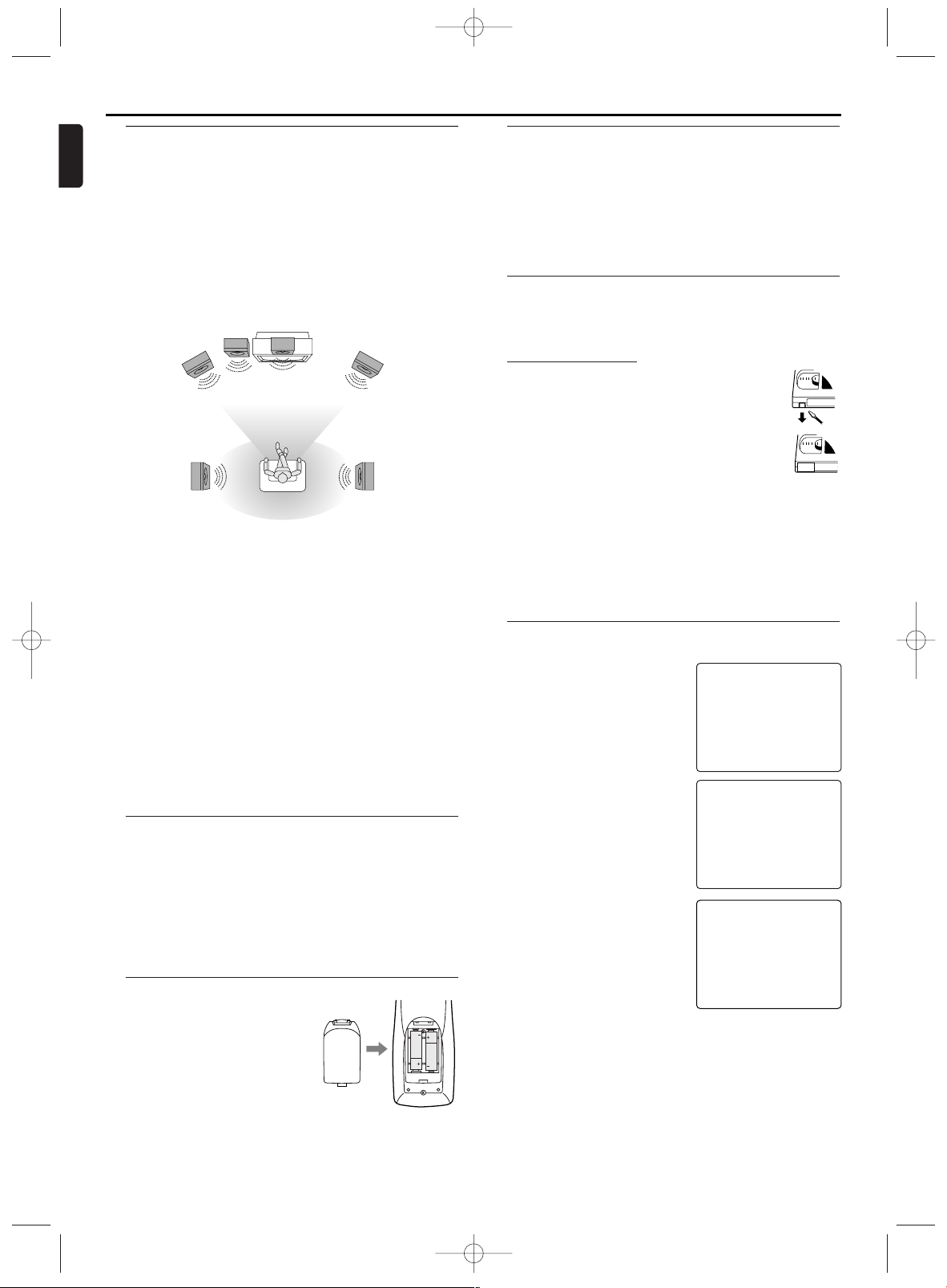
Turning on your System
The following steps only be performed when you insert the AC
PLUG at the first time.
1 Turn on the TV and select the
video channel on the TV.
2
Plug in the System.
3 Press K/L repeatedly to select
your desired language.
4 Press DISC/VCR MENU.
5 Confirm with
SKIP/P+
G.
The automatic TV channel search
starts.
6 'TIME' and 'DATE' will appear on
the TV screen.
7 Check 'TIME'. If required, please
change the time with numerical key
pads.
8 Check if the displayed settings for
'DAY', 'MONTH' and 'YEAR' are
correct.
9 When all information is correct,
save by pressing DISPLAY/STATUS/EXIT.The preparation for use
is now complete.
Note:
– If the System has been completed AUTO TUNING at this
procedure, this initial menu has never shown even if
power failure is occured or inserted AC plug again.
Playable Video Cassette Tapes
Philips Consume Electronics recommends that only video cassette tapes that have the VHS mark and High Quality (HQ) system is compatible with this System.This
System has an Automatic Head Cleaner.
Recording Prevention
Video cassette tapes have record tabs to
ensure recordings are not erased accidentally.
1 To prevent recording, break off the tab with a
screw-driver.
2 To allow recording, cover the hole with cello-
phane tape.
Notes:
– Use only tapes with VHS mark.
– Remove any adhesive stick-on notes from the tape
before inserting into the System.
– Periodic maintenance is required to maintain your
System performance.
– Video heads will require replacement after a period of
time. Only an authorised service center should perform
this service.
Using the Remote Control
• Direct the remote control at the remote sensor of the
System.
• Do not drop the remote control.
• Do not leave the remote control near extremely hot or
humid place.
• Do not spill water or put anything wet on the remote con-
trol.
Inserting batteries into the Remote Control
1 Open the battery cover.
2 Insert batteries (AA size) with the
correct polarity as indicated by the
+ and - symbols inside the battery
compartment.
3 Close the cover.
CAUTION!
– Remove batteries if they are exhausted or not to be used
for a long time.
– Do not use old and new or different types of batteries in
combination.
– Batteries contain chemical substances, so they should be
disposed off properly and kept away from children.
External Input Mode (for VCR features)
To r eceive the signal from an external input (decoder,satellite
receiver, video camera, another VCR etc.), connect to the AV2
(DECODER) socket, and enter “002” with numerical key pads
to appear “AV2” on the TV screen.
If you use the AV1 (TV) socket, enter “001” with numerical key
pads to appear “AV1” on the TV screen.
If you use the front AUDIO/VIDEO input jacks, enter “003” with
numerical key pads to appear “AV3” on the TV screen.
1
2
PLEASE WAIT
START FINISH
❚❚❚❚❚❚❚❚❚❚❚
❚❚❚❚❚❚❚❚❚❚❚❚❚
SELECT KL
→ ENGLISH
FRANÇAIS
ESPAÑOL
DEUTSCH
ITALIANO
SVENSKA
NEDERLANDS
PUSH MENU TO CONTINUE
TIME --:--
DATE --/--/--
SMART CLOCK [ON]
END=EXIT
8
English
Setting Up your System
Setting up Surround Sound
Connect all the speakers and set up the System properly in
order to enjoy the Home Cinema experience.
1 Place the FRONT Left and Right speakers at equal distances
from the TV and at a 45-degree angle from the listening position.
2 Place the CENTER speaker above or below the TV to localize
the sound.
3 Place the REAR (Surround) speakers at normal listening ear
level, facing each other or mounted on the wall. Use the supplied mounting brackets to mount speakers to the wall.
4 Place the Subwoofer on the floor, near the TV.
Notes:
– Connect the speaker wires correctly. Improper connec-
tions may short circuit the System.
– For optimal sound, use the supplied speakers.
– Do not connect more than one speaker to any pair of
speaker jacks on the System.
– Do not connect speakers with an impedance lower than
6 ohms.
– Sit in your usual listening position to set up the speaker
balance.
– To avoid magnetic interference, do not place the FRONT
speakers too close to your TV.
– Placing the REAR (Surround) speakers farther from the
listening position than the FRONT and CENTER speak-
ers will weaken the Surround Sound effect.
– Secure all speakers to prevent accidents and improve
sound quality. Use the supplied mounting brackets to
mount speakers to a wall.
VIEWING AREA
Center Speaker
Subwoofer
Front
Speaker
(left)
Rear Speaker
(left surround)
Rear Speaker
(right surround)
Front
Speaker
(right)
TV
E9015ED_EN.qx3 03.7.29 6:32 PM Page 8
Page 9

9
English
Setting Up your System
Video Channel Setting
Video channel setting will be necessary, if your System is connected to the TV via the coaxial cable.
1
Insert a pre-recorded tape into the System.The System will turn
on and start playback automatically.If playback does not start,
press PLAY B .
2 Select and adjust your TV to channel 36.
• If the playback picture appears on the TV screen, continue
with step 8.
• If channel 36 is employed for broadcasting, or interference
lines appear on the picture, the RF converter must be set to
a different channel between CH22 and CH69. Continue with
step 3.
3 Press DISC/VCR MENU.
4 Press K/L to select INITIAL SET
UP.Then, press B.
5 Press K/L to select RF OUT.Then,
press B twice.
6 Press K/L to select a channel
which is not used for broadcasted
between channel 22 and channel 69
in your area, then press B.
• You can also see the selecting RF channel in the display.
7 Press DISPLAY/STATUS/EXIT to exit.
Set the TV channel to the RF OUT CHANNEL which was
selected on the System.A picture from the VCR will appear on
the TV screen. If a picture does not appear, repeat steps 3 to 7
using a different channel which is not used for broadcasting.
8 Press STOP C to stop the tape.
Note:
– You may also access the RF OUT CH menu by pressing
and holding DISC/VCR MENU for 3 seconds during
power off until the RF OUT CH menu appears.
SELECT KL CHOOSE B
→ RF OUT CH 36
SET=0-9
END=EXIT
Automatic Channel Setup
You can programme the tuner to scan only the channels that
you can receive in your area.
1 Turn on the TV and select the video out channel on your TV.
2 Press VCR, then DISC/VCR MENU.
3 Press K/L to select TUNER SET UP, then press B.
4 Press K/L to select AUTO TUN-
ING, then press B.
• The tuner scans and memorizes
all the active channels in your
area.After scanning, the tuner
stops on the lowest memorized
channel.
5 Press
SKIP/P+
G /
SKIP/P-
H or
numerical key pads to scan through channels you have
received.
Manual Channel Preset
1 Press VCR, then DISC/VCR MENU.
2 Press K/L to select TUNER SET UP, then press B.
3 Press K/L to select MANUAL
TUNING, then press B.
4 Press K/L to select PROG., then
press B.
5 Press K/L or numerical key pads
to select your desired programme
number, then press B.
• You can select programme num-
ber 01-99.
MANUAL TUNING
→PROG. P55
CHANNEL 055
DECODER [OFF]
SKIP [OFF]
SET=
KL OR 0 – 9
END=EXIT
PLEASE WAIT
START FINISH
❚❚❚❚❚❚❚❚❚❚❚❚
❚❚❚❚❚❚❚❚❚❚❚❚
5 Select programme number '1' on the TV.
6 Confirm with B on the System remote control.The System
compares the TV channels on the TV and the System.
If the System finds the same TV channel as on the TV, then it
stores it at 'P01'.
7 Wait until the next number, e.g. 'P:02' appears in the display.
8 Select the next programme number on the TV, e.g. '2'.
9 Confirm with B.
10 Repeat steps 7 to 9 until you have assigned a programme num-
ber to all TV channels.
11 To end, press DISPLAY/STATUS/EXIT.
I cannot switch my TV set to programme number '1'
* If you have connected additional devices to socket
AV2(DECODER),please disconnect these devices. Because of
other connected devices, the TV set could switch to the programme number of the scart socket.
'NO TV SIGNAL' will appear in the TV screen.The
System is not receiving a video signal from the TV.
Check the plug on the scart cable.
Check your TV's operating instructions to see which scart socket
is used for video signals.
If this does not help, it's not possible to use this function. Please
read the section 'Sorting and Clearing TV channels manually'.
Follow TV (Automatic TV channels sorting)
When the automatic channel search function is activated, the
TV channels are saved in a specific order.This may vary from
the order of TV channels on the TV.
This function changes the order of TV channels saved in the
System to match that of the TV.
Make sure that the System and the TV are connected by a
scart cable.
1 Press VCR, then DISC/VCR MENU.
2 Press K/L to select TUNER SET
UP, then press B.
3 Press K/L to select 'FOLLOW TV'
, then press B.
4 'P:01' will appear in the System dis-
play.
SELECT KL CHOOSE B
AUTO TUNING
MANUAL TUNING
→FOLLOW TV
MOVE
END=EXIT
6
Press
K/L
to select CHANNEL, then press B.
7 Press K/L.The System tuner will begin to search up or down
automatically.When a channel is found, the System will stop
searching and the picture will appear on the TV Screen.
• You can select desired channel number by using numerical
key pads.You must refer to the channel plan and press three
digits to select the channel number. (To select channel 24,
first press “0” button then press “2” and “4”).
• If this is the channel you want, press B.
• If you want to remove scrambled signals, press K/L to select
DECODER.Then, press B to select [ON].
8 Press DISPLAY/STATUS/EXIT to exit.
Notes:
– To confirm that a channel has been added, press the
SKIP/P+
GG
/
SKIP/P-
HH
buttons.
– You should select the satellite channels to be received by
the satellite receiver directly on the receiver itself.
E9015ED_EN.qx3 03.7.29 6:32 PM Page 9
Page 10

10
English
Setting Up your System
Setting the clock
If the display shows an incorrect time or ' --:-- ',the time and
date must be reset manually.
If a TV channel that transmits TXT/PDC (teletext/PDC) is
stored under programme number 'P01', time/date will automatically be taken from the TXT/PDC information. (SMART
CLOCK)
1 Press VCR, then DISC/VCR MENU.
2 Press K/L to select 'INITIAL SET UP' , then press B.
3 Press K/L to select 'CLOCK' , then press B.
4 Check the time in 'TIME'. If
required, please change the time
with numerical key pads.
5 Check 'DAY', 'MONTH' and 'YEAR'
in the same way.
6 Choose ‘SMART CLOCK’ ON or
OFF with B.
7 To end, press
DISPLAY/STATUS/EXIT.
TIME --:--
DATE --/--/--
SMART CLOCK [ON]
END=EXIT
Setting the RF out channel (for VCR features)
In some reception locations it is possible that a TV channel will
be sent on the same or similar frequency as the System.
Result:As soon as the System is switched on, the reception
quality for this or several other TV channels will decrease.
The following steps will show you how to change the pre-set
'transmission' (RF out channel) frequency on the System.
1 Press VCR, then DISC/VCR MENU.
2 Press K/L to select 'INITIAL SET UP' , then press B.
3 Press K/L to select 'RF OUT' , then press B.
4 Press B.
5 Press K/L or numerical key pads to select a free (not allocat-
ed) channel between channel 22 and 69 in your area.
6 Press B.
7 To end, press
DISPLAY/STATUS/EXIT.
SELECT KL CHOOSE B
→RF OUT CH 36
END=EXIT
What is RF out channel?
This electronic component in the System allows the device to
transmit audio and video signals via the aerial cable.These signals
can be received on a TV set just like TV channels.
What is RF out channel frequency?
This frequency or channel indicates the channel on which the
audio or video signal is transmitted.
If you cannot get an interference-free picture and sound, switch
the built-in modulator off.
Press L repeatedly until "--" appears next to "RF OUT CH" on
the TV screen.
Then confirm with B. In that case, please connect your VCR to
your TV with a Scart cable.
5 Press K/L to select 'MANUAL
TUNING'.Then press B.
6 Press K/L to select 'DECODER'.
7 Press B to select 'ON' (Decoder
switched on).
8 To end, press DISPLAY/STATUS/EXIT.
The decoder has now been allocated to this TV channel.
How can I switch off the decoder?
Use B to select 'OFF' (Decoder switched off).
MANUAL TUNING
PROG. P55
CHANNEL 055
→DECODER [OFF]
SKIP [OFF]
SELECT KL CHOOSE B
END=EXIT
Decoder allocation (for VCR features)
Some TV channels transmit encoded TV signals which can only
be viewed with a purchased or rented decoder.You can connect such a decoder to this System.The following function will
automatically activate the connected decoder for the desired
TV channel.
1 Switch the TV on. If applicable, select the programme number
for the System operation.
2 Press K/L or numerical key pads to select the TV channel
which you would like to allocate the decoder to.
3 Press DISC/VCR MENU.The main menu will appear.
4 Press K/L to select 'TUNER SET UP'.Then press B.
Sorting and clearing TV channels manually
After you have performed the automatic channel search you
may not agree with the sequence in which the individual TV
channels have been allocated to the programme positions (programme numbers) of the System.You can use this function to
individually sort the TV channels already saved or to delete
unwanted TV channels or those with poor reception.
1 Press VCR, then DISC/VCR MENU.
2 Press K/L to select 'TUNER SET
UP' , then press B.
3 Press K/L to select 'MOVE' , then
press B.
4 Press K/L to select the saved TV
channel that you want to change.
5 Confirm with B.
6 Move the selected channel with K/L to the programme num-
ber you want to assign.
7 Confirm with B.
8 To assign other TV channels to a programme number, repeat
steps 4 to 7.
9 Confirm the assignment of the TV channel with MOVE menu.
10 To exit the MOVE menu, press DISPLAY/STATUS/EXIT.
The clock resets automatically
If you save a TV channel that transmits TXT/PDC on programme
number ‘P01’, date and time will constantly be updated. As a result,
time changes, i.e. daylight savings time, will be set automatically.
MOVE
→P01: 02 P06: 90
P02: 03 P07: 99
P03: 05 P08: 121
P04: 10 P09: 124
P05: 74 P10: 130
SELECT
KL CHOOSE B
END=EXIT
Setting the language (for VCR features)
You have the option of setting one of the displayed languages
for the on-screen menu (OSD). However, the System display
will only display English text regardless of this setting.
1 Press VCR, then DISC/VCR MENU.
2 Press K/L to select 'INITIAL SET
UP' , then press B.
3 Press K/L to select 'LANGUAGE',
then press B.
4 Select the desired language with
K/L.
5 To end, press
DISPLAY/STATUS/EXIT.
SELECT KL
→ ENGLISH
FRANÇAIS
ESPAÑOL
DEUTSCH
ITALIANO
SVENSKA
NEDERLANDS
END=EXIT
E9015ED_EN.qx3 03.7.29 6:32 PM Page 10
Page 11

11
English
VCR Playback
DIGITAL STUDIO PICTURE CONTROL
Philips has developed a system which produces the best possible
playback quality. For old and often-used video cassettes, this system reduces interference. For new or high quality cassettes, it
emphasises the details.
Picture/ sound quality is poor
When playing rental videos or older, poorer quality cassettes, it
may not be possible to completely filter out picture and sound
interference.This is not a fault in your machine. Read the section
'Manual Tracking'.
Do I need to change the playback speed when playing
back LP recordings?
During playback, the correct speed will automatically be selected.
For more information, please read the section 'Selecting the
recording speed (SP or LP)' in the chapter 'VCR Manual
Recording'.
Playing back NTSC cassettes
This System can also play back cassettes that have been
recorded in SP [Standard Play] or SLP [Super Long Play] mode
in the NTSC standard (for example,American cassettes).
However, this only works on PAL-television sets that are suitable for a picture frequency of 60Hz.
Displaying current tape position
The following information is displayed on the screen: e.g.:
0:02:45 shows the counter in hours, minutes and seconds.
SP/LP: will show the recorded speed of your cassette
'REM 0:06': will show the actual amount of playing/recording
time left on the tape in hours and minutes.
When you play an NTSC cassette, the System will show
'REM -:--'.
How can I set the counter to '0:00:00'?
You can set the counter to '0:00:00' with CLEAR.
When you put a cassette in the System, the counter will automatically reset to '0:00:00'.
The counter does not move
This occurs when there are no recordings on a portion of a tape.
This is not a fault in your System.
The screen shows '-0:01:20'
If you rewind a cassette from the tape position '0:00:00', the
counter will show for instance, '-0:01:20' (the cassette was
rewound to 1 minute and 20 seconds before '0:00:00').
'-:--' is displayed in the 'REM' counter
This counter will automatically recognise the length of the tape. In
addition, when you put in a cassette the System must first calculate the time played.Therefore, '-:--' appears first and only after
the tape has been running for a few seconds, the correct playing
time will be shown.
Searching for a tape position with picture
(scanning)
1 While a cassette is playing, press REWh(rewind) or FF
g
(forward) one or more times.
2 Press PLAY B to resume playback.
Still picture / slow motion
1 During playback, press PAUSE kto stop the tape and display a
still picture.
2 During playback, press SLOW to play the tape in slow motion.
3 Press PLAY B to resume playback.
Scanning and still/slow motion interferes with the picture quality.The sound is switched off.This is not a fault in your System.
Searching for tape position without picture
(forward wind and rewind)
1 Stop the tape with STOP C.
2 Press REWh(rewind) or FFg(forward).
3 To stop the tape, press STOP C.
Index search
Every time a tape is recorded an index marking is written on
the tape.
These marked positions can be found again quickly and easily
later.
1 To search for the previous marking, press SEARCH/INDEX 3
and then REWh.
2 For the next marking, press SEARCH/INDEX 3 and then
FFg.
3 As soon as the System finds this marking, it automatically
switches to playback.
Manual Tracking
To manually adjust the tracking during playback and slow
motion playback, press SKIP/P+G or SKIP/P-H.
Tracking will return to Automatic Tracking Adjustment when
you press STOP C, insert a tape, or press PLAY B.
To r emove vertical jitter in a Still picture, press SKIP/P+G or
SKIP/P-H.
Playing cassettes
You can use this System to play back recorded VHS videocassettes.You can operate the System using the remote control or
the buttons on the front of the System.
If you press PLAY, STOP, FF or REW while the set is in Standby, the power will be automatically turned on.Additionally, if a
cassette was already inserted, the corresponding operation will
be performed.
Your System can only record and play standard VHS cassettes.
1 Put a cassette into the cassette slot.The cassette is inserted
automatically.
2 Press PLAY B to view the tape.
3 To stop the playback, press STOP C or STOP/EJECT C A on
the System.
4 To eject the cassette, press STOP/EJECT C A on the System
when the System stops the playback.
E9015ED_EN.qx3 03.7.29 6:32 PM Page 11
Page 12

12
English
VCR Manual Recording
Automatic controlled recording from a
satellite receiver (RECORD LINK)
This function automatically starts recording on the switched-off
System when a video signal is recognised through the connected scart cable. If your satellite receiver has a programming
function, the recording will start automatically (as long as the
satellite receiver is switched on).
1 Use a scart cable to connect scart socket AV2(DECODER) on
the System to the corresponding scart socket on the satellite
receiver.
2 Switch on the TV.If required, select the programme number for
the System.
3 Press DISC/VCR MENU.The main menu will appear.
4 Select 'RECORD SET UP' with K/L and confirm with B.
5 Select 'RECORD LINK' with K/L.
6 Select function 'ON' with B.
7 To end, press
DISPLAY/STATUS/EXIT.
8 Insert a cassette.
9 Programme the satellite receiver
with the required information (programme number of the TV channel,
start time, end time).
If necessary, please see the operating instructions for your
satellite receiver.
10 Press TIMER SET.
The System is now ready to record.The beginning and end of
the recording is controlled via scart socket AV2(DECODER).
SELECT KL CHOOSE B
RECORD SPEED [SP]
DIRECT RECORD [OFF]
→RECORD LINK [OFF]
END=EXIT
Selecting the recording speed (SP or LP)
LP allows to double the recording duration on tape (for example six hours instead of three hours on an E180 cassette).
1 Switch on the TV set. If required, select the programme num-
ber for the System.
2 Press DISC/VCR MENU.The main
menu will appear.
3 Select 'RECORD SETUP' using
K/L and confirm with B.
4
Select 'RECORD SPEED' using K/L.
5 Select the required recording
speed with B.
6 To end, press DISPLAY/STATUS/EXIT.
'SP'/'LP' /'AUTO'
'SP': StandardPlay (normal recording speed) offers the usual firstclass picture quality.
'LP': LongPlay (half recording speed, double recording time). 6
hours can be recorded on a 3-hour cassette (E180) with a somewhat reduced picture quality.
'AUTO': AUTOmatic Long Play. If there is not enough space on
the tape to record a programmed recording in standard speed,
the recording is automatically done in 'LP'
(Longplay). Otherwise, the recording speed will be 'SP'
(Standardplay).
SELECT KL CHOOSE B
→RECORD SPEED [SP]
DIRECT RECORD [OFF]
RECORD LINK [OFF]
END=EXIT
Linking up recordings (assemble cut)
When you add a further recording to a cassette, which already
has a recording on it, a short blank (flicker) can appear between
the old and the new recording or the picture itself can flicker.
To help reduce these from occurring, proceed as follows:
1 Find the tape position of the old recording where you want to
insert the new recording.
2 Look at the last minute of the old recording (playback).
3 Press PAUSE kat the tape position where the new recording
is to go and press REC I.
4 Now start recording as usual by pressing REC I on the
remote control.
5 Stop recording with STOP C.
'Direct Record'
With Direct Record, you can record the right TV channel in
seconds even if your System is switched off. If the recording is
started manually,the System uses the current TV channel set
on the TV.You will find more information on how to switch
'Direct Record' on or off in the next section. Make sure that
your System socket AV1(TV) and the TV are connected by a
scart cable.
1 On the TV,select the programme number you want make the
recording from.
2 Press REC I with the System switched off.
3 Stop recording with STOP C.
How does Direct Record work?
The System compares the TV channel selected on the TV set with
its stored TV channels via the scart cable. If the same TV channel
is found, it switches the System to the corresponding programme
number and starts recording. Please do not change the TV channel on the TV set during the search so as not to affect the
process.
Switching 'Direct Record' on or off
1 Switch on the TV.If required, select the programme number for
the System.
2 Press DISC/VCR MENU.The main menu will appear.
3 Select 'RECORD SET UP' with
K/L and confirm with B.
4 In 'DIRECT RECORD', select 'OFF'
(Direct Record off) or 'ON'
(Direct Record on) with
B.
5 To end, press
DISPLAY/STATUS/EXIT.
6 Press STANDBY-ONy.
SELECT KL CHOOSE B
RECORD SPEED [SP]
→DIRECT RECORD [OFF]
RECORD LINK [OFF]
END=EXIT
General information
Use 'Manual Recording' to make a spontaneous recording
(for example, a programme currently being shown).
If you want to start and stop a recording manually, read the
section 'Recording without automatic switch-off'.
Read the section 'Direct Record' if you want to record a
programme currently being shown.
Read the section 'Automatic controlled recording from a
satellite receiver (RECORD LINK)', if you want a recording to be controlled automatically by a satellite receiver.
Recording without automatic switch-off
1 Insert a cassette.
2 Use
SKIP/P+
G /
SKIP/P-
H to select the programme num-
ber you want to record, for example, 'P01'.
3 To start recording, press REC I.
4 Stop recording with STOP C.
E9015ED_EN.qx3 03.7.29 6:32 PM Page 12
Page 13

13
English
Programming a Recording (TIMER)VCR Manual Recording
Direct dubbing
Follow the steps below to copy a DVD or video disc to a
videotape.This will be possible only if the DVD is not copy
protected.
1 Put a videotape in the cassette compartment. Make sure the
tape’s record tab is intact and the tape is long enough to
record the disc.
2 Press VCR.
3 Select the recording speed.
Details are at “Selecting the recording speed (SP or LP)”.
4 Put the DVD you want to copy in the disc tray.
5 Press DVD.
6 Press PLAY B.While disc is playing, press PAUSE k at the
point you wish to start recording.
7 Press DIRECT DUBBING to record.
To pause the recording.
Press PAUSE k.
To r esume recording.
Press PAUSE k again.
To stop the recording.
Press STOP C.
Recording(From DVD To VCR)
1 Insert a DVD without copyright protection in the tray.
2 Insert a video cassette tape with its erase prevention tab in
place.
3 Select the recording speed.
Details are at “Selecting the recording speed (SP or LP)”.
4 Enter “004” with numerical key pads to appear “DISC” on the
TV screen.
5 Press REC I.
6 Change to DVD operation mode.
7 Press DVD, then PLAY B to begin the playback of a DVD.
8 Press VCR, then STOP C to stop recording.
General information
Use a TIMER programming to automatically start and stop a recording
at a later time or date.The System will switch to the right programme
number and begin recording at the correct time.With this System, you
can pre-programme up to eight recordings within a period of one
year.To make a programmed recording, your System needs to know:
* the date you want to make the recording
* the programme number of the TV channel
* the start and stop time of the recording
* VPS or PDC on or off
This information is saved in a TIMER block.
What is 'VPS/PDC'?
'VPS' (Video Programming System)/ 'PDC' (Programme Delivery
Control) are used to control the start and duration of TV channel
recordings. If a TV programme starts earlier or ends later than scheduled, the System will turn on and off at the correct time.
What do I need to know about 'VPS/PDC'?
Usually the VPS or PDC time is the same as the start time. But if
your TV guide shows a VPS or PDC time which is different from
the programme’s scheduled start time, e.g. 20.10 (VPS/PDC
20.14), you must enter the VPS/PDC time exact to the minute. If
you want a start time different from the VPS/PDC time, you must
switch VPS/PDC off.
Programming a recording
(with the 'SHOWVIEW® system')
You no longer need to tediously enter the date, programme
number, start and end time.All the information needed for programming is contained in the SHOWVIEW-programming number.
You can find this SHOWVIEW number in most TV listing magazines written next to the concerned programme.
1 Press SV/V+.
2 Enter the entire SHOWVIEW num-
ber.This number is up to 9 digits
long and can be found next to the
start time of the TV programme in
your TV listing magazine. [e.g: 1234-5 or 1 234 5]
If you make a mistake, you can
clear your input with CLEAR.
3 Press SV/V+.
4 Select ONCE, DAILY or WEEKLY
recording with K/L.Then press B.
R
ShowView system
ShowView No.
12345
– – – –
SET=SV/V+
CORRECT=CLEAR
END=EXIT
ShowView system
→ONCE
DAILY
WEEKLY
SELECT
KL CHOOSE B
END=EXIT
Selecting once/daily/weekly recordings
Using K/L, select from the following options:
'ONCE': Recording once
'DAILY': Repeated daily recordings (Monday to Friday)
'WEEKLY': Repeated weekly recordings (every week on the same
day)
'- -' appears at PROG. .
* The programme number of the TV channel has not yet been
assigned to the SHOWVIEW number. Using the numerical key
pads, select the corresponding programme number (name) of
the TV channel.
The following message appears on the screen:'ERROR'
* The entered SHOWVIEW number is incorrect. Correct your input
or end with DISPLAY/STATUS/EXIT.
* Check the time/date (see chapter 'Installing your video', section
'Setting the time and date').
* A daily recording was entered for the wrong day. Daily pro-
gramming can only be used for recordings to be made from
Monday to Friday.
The following message appears on the screen:'TIMER
NOT COMPLETED'
* The channel is wrong.
E9015ED_EN.qx3 03.7.29 6:32 PM Page 13
Page 14

OTR (One Touch Recording)
This function enables you to set a recording length simply by
pressing RECORD on the System.
1 Follow steps 1 to 2 in “Recording without automatic switch-
off” section.
2 Press RECORD on the System repeatedly until the desired
recording length appears.
0:00 0:30 1:00... 7:30 8:00
REC (Normal recording)
• Recording stops when 0:00 is reached.
To check time remaining during an OTR
Press DISPLAY/STATUS/EXIT.
To change the recording length during an OTR
Press RECORD until the desired length appears.
To stop an OTR before recording is finished
Press STOP C .
To cancel the OTR but continue recording
Press RECORD repeatedly until “REC” appears in the upper
left corner of the TV screen.
14
English
Programming a Recording (TIMER)
How to check, or delete a programmed
recording (TIMER)
1 Press VCR, then DISC/VCR MENU.
2 Press K/L to select 'TIMER'.Then
press B.
3 Press K/L to select 'TIMER LIST' ,
then press B.
4 Select timer block with B.
5 To cancel the recording, press
CLEAR.
6 To end, press DISPLAY/STATUS/EXIT.
7 Press TIMER SET.
SELECT KL CHOOSE B
ONCE
DAILY
WEEKLY
→TIMER LIST
END=EXIT
How to change a programmed recording
(TIMER)
1 Press VCR, then DISC/VCR MENU.
2 Press K/L to select 'TIMER' ,then press B.
3 Press K/L to select ONCE, DAILY,
or WEEKLY recording with K/L ,
then press B.
4 Select a TIMER block with numeri-
cal key pads. (The flashing number
indicates an empty TIMER block.)
5 Press CLEAR to delete information
and input correct information with
numerical key pads.
6 To end, press DISPLAY/STATUS/EXIT.
7 Press TIMER SET.
ONCE
TIMER - 1 2 3 4 5 6 7 8 -
SELECT TIMER NUMBER
END=EXIT
Hints for Timer Recording
• If there is a power failure or the System is unplugged for
more than 1 minute, the clock setting and all timer settings
will be lost.
• If a tape ends during TIMER RECORDING, the System will
stop, eject the tape, and switch to the DVD mode automatically as the TIMER REC light blinks. (If the DVD power is off,
the System will become the STANDBY status).
• If a tape is not in the System or does not have a record tab,
the TIMER REC light flashes and timer recording will not
operate. Please insert a recordable tape.
• When timer recordings are set, the TIMER REC light will
come on.To use the System as usual until the time for the
recording, press TIMER SET so that the TIMER REC light disappears. Press the System to choose VCR, DVD or TUNER
modes, then continue with the other features as described in
this manual.
'PRESS TIMER SET BUTTON FOR TIMER RECORDING' appears on
the screen
* Press TIMER SET on several minutes before the start of a pro-
grammed recording.
Error message: 'FULL'
• If this error message appears after you select 'ONCE','DAILY', or 'WEEKLY' on TIMER menu and press
B, then all TIMER blocks are already programmed. No more recordings can be programmed.If you want to clear or
check a programmed recording (TIMER block),select the programme number on TIMER LIST menu and press CLEAR.
5 The decoded data appears after confirmation.You can go back
to change the data. Select the corresponding input field using
B or CLEAR. Change the data with numerical key pads.
6 When all inputs are correct, press DISPLAY/STATUS/EXIT.The
programming information is stored in a Timer block.
7 Insert a cassette with an intact security tab (unprotected).
8 Press TIMER SET.
'TIMER REC' will light up on the System.
Switching on 'VPS/PDC' in the 'START' input field
Select 'VPS/PDC' using B or CLEAR. Press '1' to switch off
'VPS/PDC' or press '2' to switch on 'VPS/PDC'.
Programming a recording
(without the SHOWVIEW system)
1 Press VCR, then DISC/VCR MENU.
2 Select 'TIMER' with K/L.Then
press B.
3 Select ONCE, DAILY or WEEKLY
recording with K/L.Then press B.
If all Timer blocks are in use,‘FULL’
will appear on the OSD.
4 Select the desired Timer block with
numerical key pads. (The flashing
number indicates an empty TIMER block.)
5 Enter the Start time (START) End time (STOP), Programme
number (PROG.),VPS/PDC information and the Date with
numerical key pads.
6 When all inputs are correct, press DISPLAY/STATUS/EXIT.The
programming information is stored in a TIMER block.
7 Insert a cassette with an intact security tab (unprotected).
8 Press TIMER SET.
Selecting once/daily/weekly recordings
Using K/L, select from the following options:
'ONCE': Recording once
'DAILY': Repeated daily recordings (Monday to Friday)
'WEEKLY': Repeated weekly recordings (every week on the same
day)
Programme numbers of the ' AV1 ' , ' AV2 ' and ' AV3'
scart socket
You can also programme recordings from external sources via
scart socket AV1(TV),AV2 (DECODER) or AV3(FRONT).
SELECT KL CHOOSE B
→ONCE
DAILY
WEEKLY
TIMER LIST
END=EXIT
E9015ED_EN.qx3 03.7.29 6:32 PM Page 14
Page 15

15
English
Other Functions
Switching the status display off or on
Along with the on screen menu, the status display also displays
information on the current operating status (counter, playback,
recording,TV channel, etc.) on the TV screen.You can switch
off the information about the operating status so that the status display is not recorded when copying videocassettes.
1 Press VCR, then DISC/VCR MENU.
2 Press K/L to select 'VCR SET UP'
, then press B.
3 Press K/L to select 'STATUS DIS-
PLAY' , then press B.
4 Press K/L to select 'ON' or 'OFF'
, then press B.
5 To end, press
DISPLAY/STATUS/EXIT.
SELECT KL CHOOSE B
→STATUS DISPLAY [ON]
BLUE BACKGROUND
[ON]
CLOCK DISPLAY [ON]
END=EXIT
Which settings can I choose?
'ON': Shows the status display for a few seconds only.
'OFF': Switches off the status display.
Blue Background on or off
If you want the TV screen to be solid blue when a weak signal
is received, set BLUE BACKGROUND to ‘ON’.The screen will
be blue and the sound will be muted. Or, if you want to receive
the weak signal, set BLUE BACKGROUND to ‘OFF’.
1 Press VCR, then DISC/VCR MENU.
2 Press K/L to select 'VCR SET UP'
, then press B.
3 Press K/L to select 'BLUE BACK-
GROUND' , then press B.
4 Select 'OFF' (no blue background)
or 'ON' (blue background on) with
B.
5 To end, press
DISPLAY/STATUS/EXIT.
SELECT KL CHOOSE B
STATUS DISPLAY [ON]
→
BLUE BACKGROUND
[ON]
CLOCK DISPLAY [ON]
END=EXIT
Clock Display
This function allows you to switch the System display off. It is
useful in case you feel disturbed by the display-brightness while
watching TV in a dark room. It also reduces the power consumption.
1 Press VCR, then DISC/VCR MENU.
2 Press K/L to select 'VCR SET UP'
, then press B.
3 Press K/L to select 'CLOCK DIS-
PLAY' , then press B.
4 Select 'OFF' (no clock display) or
'ON' (clock display on) with B.
5 To end, press
DISPLAY/STATUS/EXIT.
SELECT KL CHOOSE B
STATUS DISPLAY [ON]
BLUE BACKGROUND
[ON]
→CLOCK DISPLAY [ON]
END=EXIT
Selecting the sound channel
You can select the
desired sound channel
during playback or while
receiving TV channels
via the System.This
allows you to select a
desired language for
multi-language transmissions.
1 Press AUDIO/BAND.
This will show the current sound setting.
2 Press AUDIO/BAND
until the desired setting
appears in the display.
Digital Sound
Digital Sound lets you enjoy special sound effects that have
preset equalizer settings, providing the best music reproduction.The default setting of the System is OPTIMAL.
1 Press SOUND repeatedly to select OPTIMAL, CLASSIC, POP,
or JAZZ.
The selected Digital Sound light will appear on the front of the
System.
Surround Sound
For proper Surround Sound,connect the speakers and
Subwoofer correctly.The Center and Rear (Surround) speakers
only operate when Surround is On.The Discs or TV programs
must be recorded or broadcast in Surround Sound.
1 Press SURROUND to set Surround to On or Off.
When Surround is On, the SURR (Surround) light will appear
on the front of the System.When Surround is Off, the SURR
(Surround) light will be off.
Programs broadcast in Stereo will produce some surround
sound effects when played in a surround mode. However,nonStereo programs will not have any sound at the Rear
(Surround) speakers.
The following Surround Sound modes may be broadcast by
DVDs or TV stations.You cannot alter these Surround Sound
options at the System.
Matrix: Delivers sound through 5.1 Channels.You will have
sound at all five speakers (Front Left and Right,Center, and
Rear (Surround) Left and Right).
Dolby Digital: Dolby Digital is a high-quality audio compression technology first used in movies.This technology has since
been adopted for use in Consumer Electronic products and
allows you to enjoy the same type of sound in your home.Your
player has a built-in Dolby Digital decoder so you can enjoy
DVDs that include a Dolby Digital soundtrack.
You can identify DVDs and equipment that contain Dolby
Digital by looking for the following logo:
Dolby Pro Logic: A two-channnel analog format that proivides
sound through four speakers (Front Left and Right, Center, and a
single Rear (Surround)) when using a Dolby ProLogic Decoder. It
is compatible with a Stereo, but you will only have two-channel
sound (left and right) at the Stereo.
DTS (Digital Theater System): Developed by Digital
Theater Systems, Inc., of the United States. Sound is compressed to reduce its recording size. Since the compression
level is less than Dolby Digital, the quantity of data is greater
when decoded, providing clarity and depth in the sound.The
sound has a wider dynamic range and higher resolution.
Note:
- Surround Sound is not available when you are using
headphones.The SURROUND light will turn off.
•
Reception of stereo broadcasts:
STEREO
LEFT
RIGHT
NONE
Display on
the TV screen
Mode
Stereo
L
R
Monaural
L Audio
R Audio
L Audio
L Audio
R Audio
R Audio
L
+R Audio
L
+R Audio
L
R
L
R
L
R
L
R
AUDIO OUTPUT
• During playback of the recorded tape in Hi-Fi mode:
Mode
Stereo
L
R
Monaural
MIX
STEREO
LEFT
RIGHT
MONO
MIXED
Display on
the TV screen
Hi Fi L Audio
Hi Fi R Audio
Hi Fi L Audio
Hi Fi L Audio
Hi Fi R Audio
Hi Fi R Audio
Normal Audio
Normal Audio
Hi Fi L Audio
+
Normal Audio
Hi Fi R Audio
+
Normal Audio
L
R
L
R
L
R
L
R
L
R
AUDIO OUTPUT
•
During reception of bilingual broadcasts:
Display on
the TV screen
Mode
MAIN
SUB
MAIN
SUB
MAIN
SUB
MAIN
SUB
Main Audio
Main Audio
Sub Audio
Sub Audio
Main Audio
Sub Audio
L
R
L
R
L
R
AUDIO OUTPUT
E9015ED_EN.qx3 03.7.29 6:32 PM Page 15
Page 16

Title Menu
1 Press DVD, then TITLE.
• The title menu will appear.
2 If the feature is not available, symbol may appear on the
TV screen.
3 Press Arrow ( L / K / B / s ) to select an item, and OK to
confirm selection.
• Playback will begin at the selected Title.
1 The title menu will appear.
2 Press numerical key pads to select the menu.
• Playback will start.
VCD
Basic Playback
Getting Started
Turn on the power of the TV, amplifier and any other components which are connected to the DVD system.
Make sure the TV and audio receiver (commercially available)
are set to the correct channel.
1 Press STANDBY-ONy.
2 Press DVD, then OPEN/CLOSE A to open disc loading tray.
3 Place the chosen disc in the tray,with the
label facing up.
4 Press PLAYBB.
• The tray will close automatically, and
playback will then start from the first
chapter or track of the disc. If the playback does not start automatically, press
PLAY B.
• When you playback the DVD which a title menu is recorded,
it may appear on the screen. In this case, refer to “Title
Menu”.
5 Press STOP C to stop playback.
Notes:
- A “prohibited icon” may appear at the top-right on the
TV screen during operation, warning that
a prohibited operation has been encountered by the DVD system or the disc.
- With DVDs that use some titles for playback program signals, playback may start
from the second title, or it may skip these titles.
- During the playback of two layered disc, pictures may
stop for a moment.This happens when the 1st layer
switches to the 2nd layer.This is not a malfunction.
Cancelling and Calling Back PBC Function
1 Insert a Video CD.
• Playback will start automatically.
2 Press STOP C.
3 Press numerical key pads to enter the desired track number.
• PBC function is now cancelled and the playback of the Video
CD will start.
4 To call back PBC function, press STOP C twice, and then press
PLAYBB.
• Title menu will appear on the display.
POW
E
R
ON/OF
F
General Features
DVD or video CDs may contain menus to navigate the disc
and access special features. Press the appropriate numerical key
pads or use Arrow ( L / K / B / s ) to highlight your selection
in the DVD main menu and press OK to confirm.
Note:
- Unless stated, all operations described are based on
remote control use. Some operations can be carried out
using the menu bar on the TV screen.
DVD-V
CD
Pause
1 During playback, press PAUSE k.
• Playback will pause and sound will be muted.
2 To continue playback, press PLAYBB.
DVD-V
CD
Disc Menus
1 Press DVD, then DISC/VCR MENU.
• The DVD main menu will appear.
2 If the feature is not available, symbol may appear on the
TV screen.
3 If disc menu is available on the disc, audio language, subtitle
options, chapters for the title and other options will appear for
selection.
4 Press Arrow ( L / K / B / s ) to select an item, and OK to
confirm selection.
DVD-V
DVD-V
Calling Up a Menu During Playback
• Press DISC/VCR MENU to call up the DVD main menu.
• Press TITLE to call up the title menu.
Note:
- Contents of menus and corresponding menu operations
may vary between discs. Refer to the manual accompanying the disc for details.
DVD-V
Step by Step Playback
1 During playback, press PAUSE k.
• Playback will pause and sound will be muted.
2 The disc goes forward by one frame each time PAUSE k is
pressed.
3 To exit step by step playback, press PLAY B.
DVD-V
Resume
1 During playback, press STOP C.
• Resume message will appear on the TV screen.
2 Press PLAY B, playback will resume from the point at which
playback was stopped.
• To cancel resume, press STOP C twice.
Notes:
- The resume information stays on even when the power
is turned off.
- Some Video CDs with PBC function resume playback
from the beginning of the track.
DVD-V
CD
Fast Forward / Reverse Search
1
During playback, press FFgor REWhrepeatedly to select the
required forward or reverse speed: x2, x8, x50, x100.
• For video CDs, the speed is fixed at
x2, x8,x30.
• For audio CDs, the speed is fixed at
x16.
• For MP3, the speed is fixed at
x8.
2 To r eturn to normal playback, press PLAY B.
DVD-V
CD
MP3
Slow Forward / Slow Reverse
1 During playback, press PAUSE k.
2 Press FFg or REW h .
•
Slow motion playback will begin and sound will be muted.
3 Press FFg or REW h repeatedly to select the required
speed: 1/16, 1/8,1/2 of the normal playback.
4 To r eturn to normal playback, press PLAY B.
Note:
- Slow Reverse is not available on video CDs.
DVD-V
VCD
VCD
VCD
VCD
VCD
VCD
VCD
16
English
Playing a Disc
E9015ED_EN.qx3 03.7.29 6:32 PM Page 16
Page 17

17
English
Playing a Disc
Zoom
The Zoom function allows you to enlarge the video image and
to pan through the enlarged image.
1 Press ZOOM during playback.
• Playback will continue.
2 Press ZOOM repeatedly to select the required zoom factor:
x2, x4 or OFF.
3 Use Arrow ( L / K / B / s )to move the zoomed picture
across the screen.
4 To exit zoom mode, press ZOOM to OFF.
Notes:
- Zooming function does not work while disc menu is
shown.
- x4 zoom is not available on some discs.
- only x2 zoom is available on video CDs.
DVD-V
Track
There are three ways to begin playback on an Audio CD at a
specific Track.
Using the Numerical key pads
1 Press numerical key pads to enter the desired Track number.
• Playback will start at the selected track.
• For single digit tracks (1-9), press a single number (eg. track 3,
press 3).
•
To play track 26, press +10, 2, 6 on the numerical key pads.
Using the SEARCH MODE
1 Press SEARCH/INDEX3.
• The track search display appears.
2 Within 30 seconds, select a desired track number using numer-
ical key pads. For single digits press “0” first.
• Playback will start at the selected track.
Using the SKIP/P- H ,SKIP/P+ G
During playback, press
SKIP/P+
G
to move to the next track.
Press it repeatedly to skip subsequent tracks. Press
SKIP/P-
H
to go back to the beginning of the current track. Press it repeatedly to go to the previous tracks
.
•
Track number will appear briefly on the DVD system display
panel.
• If
SKIP/P+
G is pressed while the playback is paused, the
playback will be paused again after skipping to the next track.
Note:
- SKIP/P- H , SKIP/P+ G are not available when play-
back is stopped.
CD
Title / Chapter Search
1 Press SEARCH/INDEX 3once
for the Chapter search, twice for
the Title search during playback.
2 Enter the desired chapter/title
number using numerical key pads.
/2
Time Search
1 During playback, press SEARCH/INDEX 3 three times
(CD/VCD: twice) to display the Time Search on the TV screen.
2 Within 30 seconds, enter a desired disc time using numerical
key pads.
• Playback will start at the specified time.
3 Press CLEAR to erase the incorrect input.
DVD-V
DVD-V
VCD
VCD
VCD
CD
Repeat
• REPEAT are available only during playback.
Repeat Title / Chapter
To activate the repeat function, press REPEAT during playback.
• The repeat mode changes as described below every time you
press the button.
Notes:
- Repeat Title/Chapter is not available with some scenes.
- The REPEAT setting will be cleared when moving to
other title or chapter.
Repeat Track
To activate the repeat function, press REPEAT during playback.
• The repeat mode changes as described below every time you
press the button.
Notes:
- The REPEAT setting will be cleared when moving to
other track.
- Repeat playback does not function during repeat A-B
playback.
Repeat at A-B
1
Press REPEAT A-B at your chosen starting point.
• A- appears briefly on the TV screen.
2
Press REPEAT A-B again at your chosen end point.
• A-B appears briefly on the TV screen, and the repeat
sequence begins.
3 To exit the sequence, press REPEAT A-B.
Notes:
- The repeat A-B section can only be set within the current title (for DVDs), or current track (for audio CDs).
- Repeat A-B is not available with some scenes in DVD.
- To cancel the A point which was set, press CLEAR.
- Repeat A-B playback does not function during title,
chapter, track or all repeat playback.
CHAPTER TITLEOFF
(current chapter repeat) (current title repeat)
(repeat
off)
DVD-V
CD
CD
TRACK ALLOFF
(current track repeat) (entire disc repeat)
(repeat
off)
VCD
VCD
TRACK ALLOFF
(current track
repeat)
(entire disc
repeat)
(repeat
off)
GROUP
(entire group
repeat)
MP3
DVD-V
E9015ED_EN.qx3 03.7.29 6:32 PM Page 17
Page 18

18
English
Playing a Disc
Program
You may determine the order in which tracks will play.
1 In stop mode press MODE/SYSTEM.
• The PROGRAM screen will appear.
2 Press ▲ or ▼ to select a track,
then press OK.
• Press CLEAR to erase the
most recently entered program.
3 Press PLAY B to play the pro-
grammed tracks.
Notes:
- While the program is being
played back, the STOP C works as follows.
- Press STOP C once and then PLAYBagain, playback will
restart from the point where STOP C was pressed.
(Program continued)
- Press STOP C twice and then PLAYBagain, playback will
restart from the track in the usual way. (Program cleared)
- Up to 99 programs can be entered.
- If you like to repeat the current track in the program, press
REPEAT repeatedly until TRACK appears during playback. If you like to repeat the entire program press
REPEAT repeatedly until ALL appears during playback.
OK
T
T
T
T
T
T
T
T
T
TOTAL
Random Playback
This shuffles the playing order
of tracks instead of playback in
the sequence.
1 In stop mode, press
MODE/SYSTEM twice.
•
RANDOM screen appears
.
2 Press PLAY B to start ran-
dom playback.
Note:
- If you like to repeat the current track in the random
selection, press REPEAT repeatedly until TRACK
appears during playback. If you like to repeat the entire
random selection press REPEAT repeatedly until ALL
appears during playback.
PLAY
CD [AUDIO] TOTAL 0:45:55
RANDOM PROGRAM
-- no indication --
RANDOM
CD
CD
MP3/JPEG Playback
When a CD with MP3 or JPEG files is inserted in the DVD system, the MP3 or JPEG menu will appear on the TV screen, and
number of tracks is displayed on the front panel.
1 In stop mode, press K or L to
select the desired group,MP3
track or JPEG file.
• If a group is selected, press
PLAY B or OK to go on to
the track selection screen.
Press K or L to choose a
track, then press PLAY B or
OK.
• If a track is selected, press PLAY B or OK to start playing
tracks. Starting from the one you’ve just chosen the subsequent tracks will be played.
• Choose FIRST PLAY to start playback from the beginning of
the listed tracks.
• Press TITLE to return to the first item.
2 Press STOP C to stop playback.
Notes:
- Folders are known as Groups; files are known as Tracks.
- MP3 files are accompanied by icon.
- JPEG files are accompanied by icon.
- Maximum of 255 folders can be recognized.
- Maximum of 256 files can be recognized.
- Up to 8 hierarchies can be created.
This DVD system recommends the use of files recorded at the
below specifications:
• Sampling frequency: 44.1kHz or 48kHz
• Constant bit rate: 112kbps ~ 320kbps.
3
MP3
OK
PLAY
JPEG
MP3
FOLDER
On-Screen Information
You can check the MP3 files during playback.
1 Press DISPLAY/STATUS/EXIT.
• The name of the file currently in play will be displayed.
2 Press DISPLAY/STATUS/EXIT again to show the track number,
the elapsed time, the repeat status, and the playback status at
the top of the screen.
• will be displayed when the repeat play has been selected.
T- indicates Track repeat
G- indicates Group (folder) repeat
A- indicates Disc repeat
3 Press DISPLAY/STATUS/EXIT again to exit.
MP3
Track Selection
1 Press SEARCH/INDEX 3during playback.
• The FILE LIST will appear.
2 Select a desired track using Arrow
(L/K/B/s)
.
• Press B when you want to go to the next hierarchy.
• Press s when you want to go back to the previous hierarchy.
3 Press PLAY B to start playing
Notes:
- Press SEARCH/INDEX 3to EXIT.
- Some selections may take a while to be recognized.
MP3
Random Playback
1 Press MODE/SYSTEM twice while playback is stopped.
2 Press PLAY B to play the tracks in random order.
MP3
Program
This feature allows you to program a mp3 disc to play in a
desired sequence.
1 Press MODE/SYSTEM during playback is stopped.
• The PROGRAM screen will appear.
2 Press K or L to select a track, then press OK, to save it in a
program.
• Press CLEAR to erase the incorrect input.
3 Press PLAY B to start programmed playback.
MP3
Audio Language
The DVD system allows you to select a language during DVD
disc (if multi language available) playback.
1 Press AUDIO/BAND during playback.
2 Press AUDIO/BAND repeatedly to select your desired lan-
guage.
Notes:
- Pressing AUDIO/BAND may not work on some DVDs with
multiple audio languages (e.g. DVDs which allow audio language setting on the disc menu).
- Some discs allow audio language setting on the disc menu.
(Operation varies between discs, so refer to the manual
accompanying the disc.)
DVD-V
Stereo Sound Mode
1 Press AUDIO/BAND repeatedly during playback to select
between STEREO,L-CH or R-CH.
STEREO - both right and left channels are active (stereo)
L-CH - only left channel is active
R-CH - only right channel is active
CD
VCD
E9015ED_EN.qx3 03.7.29 6:32 PM Page 18
Page 19

19
English
Playing a Disc
Changing the On-Screen Display
You can check information about the current
disc by pressing DISPLAY/STATUS/EXIT on the remote
control.
1 Press DISPLAY/STATUS/EXIT during playback to show current
Chapter.
a The elapsed and remaining playing time of the current chapter will be displayed.
2 Press DISPLAY/STATUS/EXIT again to show current Title.
a The elapsed and remaining playing time of the current title
will be displayed.
3 Press DISPLAY/STATUS/EXIT the third time.
a The BIT RATE, layer number (if available) and the current
repeat setting will be displayed.
4 Press DISPLAY/STATUS/EXIT the fourth time to remove the
display.
1 Press DISPLAY/STATUS/EXIT during playback, the current
Track will be displayed on the TV screen.
a The elapsed and remaining playing time of the current total
track will be displayed.
2 Press DISPLAY/STATUS/EXIT again to show current Total
Track.
a The elapsed and remaining playing time of the current total
track will be displayed.
3 Press DISPLAY/STATUS/EXIT the third time to remove the dis-
play.
Subtitle Language
The DVD system allows you to select a language for subtitle
during DVD disc (if available) playback.
1 Press DVD, then SUBTITLE during playback.
2 Press SUBTITLE repeatedly to select your desired subtitle lan-
guage.
• The selected language will be displayed on the display bar at
the top of the screen.
3 To turn off subtitles, press SUBTITLE repeatedly until OFF
appears.
Notes:
- Some discs allow subtitle language setting on the disc
menu. (Operation varies between discs, so refer to the
manual accompanying the disc.)
- If the desired language is not shown after pressing SUBTITLE several times, the disc does not have subtitles in that
language.
- If you choose a Language that has a 3 letter language
code, the code will be displayed every time you change the
Subtitle language setting. If you choose any other languages, ‘---’ will be displayed instead. (Details are on page
21.)
CD
DVD-V
Camera Angle
Some DVD discs contain scenes which have been shot simultaneously from various angles.You can change the camera angle
when the ( ) icon appears on the screen.
1 Press DVD, then ANGLE during playback.
• The selected angle will be displayed on the display bar at the
top of the screen.
2 Press ANGLE repeatedly to select your desired angle.
DVD-V
DVD-V
VCD
Parental Control
Parental Control limits the disc viewing that exceed your settings. (with a password or playback will stop.)
This feature allows you to prevent discs with alternative scenes
from being played by your children.
Parental Level
Parental Level allows you to set the rating level of your DVD
discs. Playback will stop if the disc’s ratings exceed the level
you set.
1 Press SYSTEM MENU/PROG in STOP mode.
2 Press B to select CUSTOM, then press OK.
3 Press s or B to select PARENTAL, then press OK.
4 Enter your four-digit password then press OK.
5 Press K or L to select PARENTAL
LEVEL, then press OK.
6 Press K or L to select the desired
level, then press OK.
7 Press SYSTEM MENU/PROG to exit.
Notes:
- When doing this for the first time, enter any 4 digits.
(except for 4737) That number will be used as the password from the second time onward.
- To change the password, press K or L to select CHANGE,
then press OK. Enter the four-digit pass-word, then press
OK.
- With some DVDs, it may be difficult to find if they are compatible with parental lock. Be sure to check if the parental
lock function operates in the way that you have set.
- Record the password in case you forget it.
If You Forget the Password
1 Press 4, 7, 3, 7 at step 4.
• Password will be cleared and parental level will be set to ALL.
2 Proceed the above steps 4-5 again.
Control Levels
ALL
All parental lock is cancelled.
Level 8
DVD software of any grade (adult/general/children) can be
played back.
Levels 7 to 2
Only DVD software intended for general use and children can
be played back.
Level 1
Only DVD software intended for children can be played back,
with those intended for adult and general use prohibited.
DVD-V
PARENTAL
PARENTAL LEVEL ALL
Marker Setup Screen
Use markers to memorise your favourite places on a disc.
1
Press SEARCH/INDEX 3four times (CD/VCD: three times) during playback.
•
The display screen and Markers will appear on the TV screen.
2
Press s or B to select 1, 2, 3, 4, 5, 6, 7, 8, 9, or 10 and ensure that
“- - - - : - -” appears in the display.
3 When reaches the desired point, press OK.
• The Title or Track and elapsed playing time will appear in the
TV screen.
4 To r eturn to the Marker later, press SEARCH/INDEX 3four
times
(CD/VCD: three times)
during playback and s or B to
choose the desired marker, then press OK.
Notes:
-
Opening the disc tray or turning off the power or select
AC at step 2 and press OK will erase all Markers.
-
To clear a marker, using s or B, position the cursor on
to the marker number to be cleared and press CLEAR.
-
You can mark up to 10 points.
5 Press SEARCH/INDEX 3or RETURN to exit.
DVD-V
CD
VCD
E9015ED_EN.qx3 03.7.29 6:32 PM Page 19
Page 20

20
English
DVD Setup
Language Setting
Language options are not available with some discs.
1
Press SYSTEM MENU/PROG in STOP mode.
2
Press B to select CUSTOM, then press OK.
• CUSTOM mode will appear.
3 Press s or B to select LANGUAGE, then OK to confirm.
4 Press K or L to select the below items, then press OK.
AUDIO :
Sets the audio language.
SUBTITLE :
Sets the subtitle language.
DISC MENU :
Sets the language for DVD Menu.
PLAYER MENU :
Sets the language for the On-Screen display.
5 Press K or L to select a setting, then press OK.
• If OTHER is selected in the AUDIO, SUBTITLE or DISC
MENU screen, press four-digit number to enter the code for
the desired language. (Refer to the language code list on page
21).
• Only the languages supported by the disc can be selected.
6 Press SYSTEM MENU/PROG to exit.
Note:
- Language Setting for Audio and Subtitle is not available
with some discs.Then use AUDIO and SUBTITLE. Details
are on pages 18-19.
QUICK
DVD-V
Audio Setting
Choose the appropriate Audio settings for your equipment as it
only affect during the playback of DVD discs of the DVD system.
1 Press SYSTEM MENU/PROG in STOP mode.
2 Press B to select CUSTOM, then press OK.
• CUSTOM mode will appear.
3 Press s or B to select AUDIO, then OK to confirm.
4 Press K or L to select the below items, then press OK.
DRC (Dynamic Range Control) :
To compress the range of sound volume.
The default setting is OFF.
DOLBY DIGITAL :
Set to ON when the player is connected to Dolby Digital Decoder.
(ON : Output by Dolby Digital)
(OFF : Convert the Dolby Digital to PCM)
The default setting is ON.
DOWN SAMPLING :
Set to ON when outputting in 48kHz.
The default setting is ON.
When playing disc with copyright Protection
• If you select OFF, copyright protection will be activated and
sound will be down sampled at 48kHz.
MPEG :
Set to ON when the player is connected MPEG Decoder.
(ON: Output by MPEG)
(OFF: Convert the MPEG to PCM)
• The default setting is OFF.
5 Press SYSTEM MENU/PROG to exit.
QUICK
AUDIO
DRC OFF
DOLBY DIGITAL ON
DOWN SAMPLING ON
MPEG OFF
5.1CH
Delay Time
Set the delay time for the Center and Rear (Surround) speakers
to suit your listening position. If you usually sit closer to the
Center speaker than the Front speakers, increase the Center
delay time to improve the Surround Sound effect. If you plan to
sit closer to the Rear speakers than the Front speakers,
increase the Rear delay time.
1 Press DVD to put the DVD system in DVD mode.
• The red DVD light will be on the front of the DVD system.
Press STOP C to stop Disc playback if necessary.
2 Press SYSTEM MENU/PROG.
• The QUICK SETUP screen will appear.
3 Press B to select CUSTOM at the top of the menu, then press
OK.
• This menu will appear.
4 Press B to select AUDIO at the top of
the menu, then press OK.
5 Press p to select 5.1CH, then press
OK.
6 DELAY TIME will be selected. Press
OK.
7 Press o or p to select CENTER or SURROUND (for the
REAR speakers), then press OK.
8 Press o or p to select a delay time in milliseconds, then press
OK.
• The default setting for the CENTER Delay time is 0 ms.The
default setting for the SURROUND (rear) Delay time is 5 ms.
9 Press SYSTEM MENU/PROG to remove the menu.
AUDIO
DRC OFF
DOLBY DIGITAL ON
DOWN SAMPLING ON
MPEG OFF
5.1CH
Speaker Balance
You can test the volume balance of each speaker with this procedure.
1 Press DVD to put the DVD system in DVD mode.
• The red DVD light will be on the front of the DVD system.
Press STOP C to stop Disc playback if necessary.
2 Press SYSTEM MENU/PROG.
• The QUICK SETUP screen will appear.
3 Press B to select CUSTOM at the top of the menu, then press
OK.
• This menu will appear.
4 Press B to select AUDIO at the top of
the menu, then press OK.
5 Press p to select 5.1CH, then press
OK.
6 Press p to select BALANCE, then
press OK.
7 TEST will be selected. Press OK.
• The test sound will come from each speaker (in the order
indicated in the menu) so you can check the volume of each
speaker.
8 Press OK to stop the test.
9 Press o or p to select the speaker for which you want to
adjust the volume, then press OK.
• You will hear the test sound from that speaker.
10 Press o or p to adjust the volume of the selected speaker,
then press OK.
• The BALANCE menu will reappear, showing the value you
selected for that speaker.The available volume range is -6 dB
to +6 dB. Press o or p to see all the available dB values.
11 Press SYSTEM MENU/PROG to remove the menu.
Note:
- You cannot hear the test sound from the Subwoofer.
AUDIO
DRC OFF
DOLBY DIGITAL ON
DOWN SAMPLING ON
MPEG OFF
5.1CH
E9015ED_EN.qx3 03.7.29 6:32 PM Page 20
Page 21

21
English
DVD Setup
Display Setting
Use markers to memorise your favourite places on a disc.
1
Press SYSTEM MENU/PROG in STOP mode.
2
Press B to select CUSTOM, then press OK.
• CUSTOM mode will appear.
3 Press s or B to select DISPLAY, then OK to confirm.
4 Press K or L to select the below items, then press OK.
TV ASPECT :
Press K or L for an item selection,
then press OK.
Select 4:3 LETTER BOX for a black
bars appears on top and bottom of
the screen.
Select 4:3 PAN & SCAN for a full height picture with both sides
trimmed.
Select 16:9 WIDE if a wide-screen TV is connected to the DVD
system.
The default setting is 4:3 LETTER BOX.
ANGLE ICON :
Press OK repeatedly to turn Angle icon ON or OFF.
The default setting is ON.
AUTO POWER OFF :
Press OK repeatedly to turn Auto Power off ON or OFF.
The default setting is ON and it will turn the DVD system to off
automatically after 35 minutes of no use.
5 Press SYSTEM MENU/PROG to exit.
Notes:
- Be sure to press SYSTEM MENU/PROG, or the setting
will not work.
- You can also choose the item by pressing the numbers.
QUICK
DVD-V
DISPLAY
TV ASPECT
4:3 LETTER BOX
ANGLE ICON ON
AUTO POWER OFF ON
A-B
Abkhazian 4748
Afar 4747
Afrikaans 4752
Albanian 6563
Amharic 4759
Arabic 4764
Armenian 5471
Assamese 4765
Aymara 4771
Azerbaijani 4772
Bashkir 4847
Basque 5167
Bengali;Bangla 4860
Bhutani 5072
Bihari 4854
Bislama 4855
Breton 4864
Bulgarian 4853
Burmese 5971
Byelorussian 4851
C-E
Cambodian 5759
Catalan 4947
Chinese [CHI] 7254
Corsican 4961
Croatian 5464
Czech 4965
Danish [DAN] 5047
Dutch [DUT] 6058
English [ENG] 5160
Esperanto 5161
Estonian 5166
F-H
Faroese 5261
Fiji 5256
Finnish [FIN] 5255
French [FRE] 5264
Frisian 5271
Galician 5358
Georgian 5747
German [GER] 5051
Greek [GRE] 5158
Greenlandic 5758
Guarani 5360
Gujarati 5367
Hausa 5447
Hebrew 5569
Hindi 5455
Hungarian [HUN] 5467
I-K
Icelandic [ICE] 5565
Indonesian 5560
Interlingua 5547
Interlingue 5551
Inupiak 5557
Irish [IRI] 5347
Italian [ITA] 5566
Japanese [JPN] 5647
Javanese 5669
Kannada 5760
Kashmiri 5765
Kazakh 5757
Kinyarwanda 6469
Kirghiz 5771
Kirundi 6460
Korean [KOR] 5761
Kurdish 5767
L-N
Laothian 5861
Latin 5847
Latvian;Lettish 5868
Lingala 5860
Lithuanian 5866
Macedonian 5957
Malagasy 5953
Malay 5965
Malayalam 5958
Maltese 5966
Maori 5955
Marathi 5964
Moldavian 5961
Mongolian 5960
Nauru 6047
Nepali 6051
Norwegian [NOR] 6061
O-R
Occitan 6149
Oriya 6164
Oromo(Afan) 6159
Panjabi 6247
Pashto;Pushto 6265
Persian 5247
Polish 6258
Portuguese [POR] 6266
Quechua 6367
Rhaeto-Romance 6459
Romanian [RUM] 6461
Russian [RUS] 6467
S
Samoan 6559
Sangho 6553
Sanskrit 6547
Scots Gaelic 5350
Serbian 6564
Serbo-Croatian 6554
Sesotho 6566
Setswana 6660
Shona 6560
Sindhi 6550
Singhalese 6555
Siswat 6565
Slovak 6557
Slovenian 6558
Somali 6561
Spanish [SPA] 5165
Sundanese 6567
Swahili 6569
Swedish [SWE] 6568
T
Tagalog 6658
Tajik 6653
Tamil 6647
Tatar 6666
Telugu 6651
Thai 6654
Tibetan 4861
Tigrinya 6655
Tonga 6661
Tsonga 6665
Turkish [TUR] 6664
Turkmen 6657
Tw i 6669
U-Z
Ukrainian 6757
Urdu 6764
Uzbek 6772
Vietnamese 6855
Volapuk 6861
Welsh 4971
Wolof 6961
Xhosa 7054
Yiddish 5655
Yoruba 7161
Zulu 7267
Language Code Language Code Language Code Language Code
E9015ED_EN.qx3 03.7.29 6:32 PM Page 21
Page 22

22
English
FM/MW Radio
Cleaning the Cabinet
• Use a soft cloth slightly moistened with a mild detergent solution. Do not use a solution containing alcohol, spirits, ammonia or abrasives.
Cleaning Discs
• When a disc becomes dirty, clean it with a cleaning cloth. Wipe the disc from the centre out. Do not wipe in a circular motion.
• Do not use solvents such as benzine, thinner, commercially available cleaners, or antistatic spray intended for analogue records.
Cleaning the disc lens
• After prolonged use, dirt or dust may accumulate at the disc lens.To ensure good playback quality, clean the disc lens with Philips CD
Lens Cleaner or any commercially available cleaner. Follow the instructions supplied with the cleaner.
Selecting Radio Station
1 Press TUNER to select Tuner mode.
• The red TUNER light will appear on the front of the System.
The current radio frequency (station number) will appear on
the display panel.
2
Press AUDIO/BAND to select FM or MW.
3 Press s or B to select a preset radio station.
You also can select a preset radio station by pressing the
Number buttons.
• The preset number will appear in the display panel to the left
of the station’s frequency.When choosing preset stations 10
and above, enter both digits within two seconds to ensure you
enter the complete number.
4 Press SKIP/P+ i or SKIP/P– j to change the radio fre-
quency by one-tenth.
• For example, to go from 100.1 to 100.2, press SKIP/P+ i.
Use these buttons to fine-tune the station you want.
Or, to search for the next available station, press and hold
SKIP/P+ i or SKIP/P– j for one second, then release.
SEARCH will appear on the display panel when you release
the button.When a station with sufficient signal strength is
found, the station will be tuned and searching will stop.You
can press and hold SKIP/P– j to search backward to the
last available station.
Note:
- If the sound is distorted during MW reception, press
o /p on the remote to reduce the noise.This is effective
only for the current MW station.This does not work for
every situation.There may be interference from other
electrical appliances or weak MW signals.
Preset Radio Stations
Automatic Presetting
You can store up to 40 preset radio stations automatically by
following these steps.
1 Press TUNER to select Tuner mode. The red TUNER light will
appear on the front of the System.
2 Press and hold SYSTEM MENU/PROG until AUTO appears on
the System’s display panel, then release SYSTEM MENU/PROG.
The System will start scanning for stations. FM stations will be
set first, followed by MW stations.The System will store the
first 40 stations found.When programming is finished, the last
preset station will be tuned.
3 Or, you can press SYSTEM MENU/PROG or STOP C to stop
presetting stations.The radio stations scanned so far will be
stored.The last stored station will be tuned.
Note:
- If a radio station has been stored in one of the presets, it
will not be stored again under another preset number
during Automatic Presetting.
Manual Presetting
If Automatic Presetting does not memorize all the stations you
want, you can preset individual stations manually.
1 Press SKIP/P+ i or SKIP/P– j to select the station you
want to designate as a preset station.
2 Press SYSTEM MENU/PROG.The next available preset number
and the station’s frequency will blink in the display panel.To
store the station under a different preset number, press { or
B to choose a preset number.
If Prog ... FULL appears before the station’s frequency starts
blinking, there are already 40 presets. Press { or B to choose
a preset that you want to replace with the new station you are
presetting now.
3 Within 20 seconds, press SYSTEM MENU/PROG to store the
radio station under the designated preset number. (After 20
seconds, the Tuner will exit presetting mode. If you’ve made a
mistake, wait 20 seconds for the frequency and preset number
to stop flashing, then try again.)
Note:
- To erase a preset, press B or { to select the preset station you want to delete.Then, press and hold STOP C on
the remote until PRESET ...DELETED appears on the
System’s display panel.The preset numbers of all other
radio stations with higher numbers will decrease by one.
Maintenance
E9015ED_EN.qx3 03.7.29 6:32 PM Page 22
Page 23

Solution
– Check if the AC power cord is properly connected.
– Check if the TV is switched on.
– Check the video connection.
– Sometimes a small amount of picture distortion may appear.This is not a malfunction.
– Connect the DVD system directly to the TV.
– Make sure the disc is compatible with the DVD system.
– Adjust the volume.
– Check that the speakers are connected correctly.
– Check the digital connections.
– Check if the audio format of the selected audio language matches your receiver capabilities.
– Use a DIGITAL AUDIO OUT jack when outputting the DTS audio.
– Check that the SCART cable is connected to the correct device (See Connecting to a TV)
– Check the disc for fingerprints/scratches and clean with a soft cloth wiping from centre
edge.
– This may happen when you use the disc recorded in the non-seamless manner.This is not a
malfunction.
– Ensure the disc label is facing up.
– Check if the disc is defective by trying another disc.
– Reset the unit by switching the DVD system off, then on again.
– Aim the remote control directly at the sensor on the front of the System.
– Reduce the distance to the System.
– Replace the batteries in the remote control.
– Re-insert the batteries with their polarities (+/– signs) as indicated.
– To completely reset the System, unplug the AC cord from the AC outlet for 5-10 seconds.
– Operations may not be permitted by the disc.
Refer to the instructions of the disc.
– Use a commonly available cleaning CD/DVD to clean the lens before sending the DVD sys-
tem for repair.
– Playback will stop for more than 35 minutes and no button is pressed.
– Make sure the tape has a record tab.
– Make sure the System is in VCR position.
– Check the TV and the System channel are similar.
– Make sure the recording start and stop times are set correctly.
– Make sure the tape has a record tab.
– Make sure the clock is set.
– The System may not perform or continue a timer recording if the power fails for more than
1 minute.
–To enable quick play mechanism, the cylinder will rotate for about five minutes.This is nor-
mal.
– Insert a tape, window side up with the record tab facing you.
– Gently push on the center of the tape when putting into the System.
– Make sure the power plug is completely connected to a power outlet.
– Make sure the tape has a record tab.
– If the signal is too weak, adjust the antenna or connect an external antenna for better
reception.
– Increase the distance between the System and your other electronics equipment.
Problem
No power
No picture
Distorted picture
Completely distorted picture or
black/white picture with DVD
No sound or distorted sound
No audio at digital output
No DTS audio at analog output
No sound and picture
Picture freezes momentarily during
playback
Disc can’t be played
No return to start-up screen when disc is
removed
The System does not respond to the
remote control
Buttons do not work or the System stops
responding
The System does not respond to some operating commands during playback.
The DVD system cannot read CDs/DVDs
The System switches from DVD mode to VCR
mode after 35 minutes
The VCR do not record a TV program
The System does not perform a timer
The motor (cylinder) rotates even when tape
playback is stopped
You cannot insert a tape
You cannot remove a tape
The System ejects the tape when you press REC
or TIMER SET for a timer recording.
Radio reception is poor.
23
English
Specifications
VCR Video Heads
Four heads - Hi-Fi
Antenna
VHF/UHF - 75 ohm external antenna terminal
RF Output Signal
Channel 22 to 69
75 ohms unbalanced
DVD Color System
PAL
Amplifier
Output power (rms, 4 ohms, 1 kHz, 10% Total
Harmonic Distortion) 360W total
- Front 75W/channel
- Center 75W
- Rear (Surround) 75W/channel
- Subwoofer 75W
FTC(Federal Trade Commission)
(4 ohms, 120 Hz to 12.5 kHz,
10 % Total Harmonic Distortion)
2 X 60W
Frequency Response
DVD (linear sound):
20 Hz to 22 kHz
(sample rate: 48 kHz)
20 Hz to 44 kHz (surround off)
(sample rate: 96 kHz)
Audio CD: 20 Hz to 20 kHz
Signal-to-Noise Ratio
Audio CD: 120 dB (JEITA:
Japan Electronics and Information Technology
Industries Association)
Dynamic Range
DVD (linear sound): 99 dB
Audio CD: 99 dB (JEITA)
Total Distortion Factor
Audio CD: 0.003% (JEITA)
DVD: 0.003%
Wow and Flutter
Below the measurement limitation
(±0.001% W PEAK) (JEITA)
Power Requirement
220–240V AC, 50 Hz
Power Consumption
Power on: 50 W
Power off (standby): 5 W
(WhenCLOCK DISPLAY set toOFF.)
Operating Temperature
5°C to 40°C
Relative Humidity
30% to 80%
Dimensions (w x h x d)
Receiver (System):
43.5 x 9.9 x 39.2 cm
Front Speakers:
9.4 x 15.5 x 8.9 cm
Rear Speakers:
9.4 x 15.5 x 8.9 cm
Center Speaker:
43.5 x 7.2 x 6.4 cm
Subwoofer:
19.6 x 39.1 x 43.2 cm
Weight
7.8 kg.
NOTE: Designs and specifications are subject to
change without notice.
Troubleshooting
If you are unable to remedy a problem by following these hints, consult your dealer or service centre (HOTLINE).
E9015ED_EN.qx3 03.7.29 6:32 PM Page 23
Page 24

PHILIPS NORGE AS
Sandstuveien 70,
PO Box 1, Manglerud
N-0612 Oslo
NORWAY
Phone: 2274 8250
OY PHILIPS AB
Sinikalliontie 3,
02630 Espo
Helsinki
FINLAND
puh. 09 615 80 250
PHILIPS KUNDTJÄNST
Kollbygatan 7,
Akalla,
16485 Stockholm
SWEDEN
Phone: 08-598 52 250
PHILIPS POLSKA
AL. Jerozolimskie 195B
02-222 Warszawa
POLSKA
Tel.: (022)-571-0-571
PHILIPS SERVICE
V Mezihori 2
180 00 Prage
CZECH REPUBLIC
Phone: (02)-3309 9240
PHILIPS Iberia, S.A.
C/Martinez Villergas, 49
28027 MADRID
SPAIN
Phone: 902-11 33 84
PHILIPS PORTUGUESA, S.A.
Consumer Information Center
Rua Dr.António Loureiro Borge, nr.5
Arquiparque, Miraflores
P-2795 L-A-VEHLA
PORTUGAL
Phone: 021-4163063
PHILIPS CE,The Philips Centre,
420 - 430 London Road,
Croydon, Surrey
CR9 3QR
UNITED KINGDOM
Phone: 0208-665-6350
CONSUMER SERVICES
Prags Boulevard 80. PO Box 1919,
DK-2300 Copenhagen S
DANMARK
TIf: 32 88 32 00
PHILIPS REPRESENTATION
OFFICE
Ul. Usacheva 35a
119048 MOSCOW
RUSSIA
Phone: 095-937 9300
PHILIPS INFO CENTER
Fegistrasse 5
8957 Spreitenbach
SUISSE
Tel.: 0844-800 544
PHILIPS CUSTOMER CARE
CENTER
Tw ee Stationsstraat 80/
80 Rue des Deux Gares
1070 BURSSEL/BRUXELLES
BELGIUM (for BENELUX)
Tel: 070-222303
PHILIPS
Österreichische Philips Industrie
GmbH
Triesterstrasse 64
1101 Wien
AUSTRIA
Tel: 0810 001 203
PHILIPS INFO CENTER
Alexanderstrasse 1
20099 Hamburg
GERMANY
Tel: 0180-53 56 767
SERVICE CONSOMMATEURS
PHILIPS
BP 0101
75622 Paris Cédex 13
FRANCE
Phone: 0825-889 789
PHILIPS ELECTRONICS
IRELAND LIMITED
Consumer Information Center
Newstead, Clonskeagh
DUBLIN 14
Phone: 01-7640292
PHILIPS CONSUMER
ELECTRONICS
Servizio Consumatori
Via Casati 23
20052 Monza - Milano
ITALY
Phone: 800 820026
PHILIPS MÁRKASZERVIZ
Kinizsi U 30 - 36
Budapest 1092
HUNGARY
Phone: (01)-2164428
Meet Philips at the Internet
http://www.philips.com
The products and services described herein are not necessarily
available in all countries
Due to continuous product improvements this document is
subject to change without notice.
Printed in China
0VMN03813 / E9015ED*****
E9015ED_EN.qx3 03.7.29 6:32 PM Page 24
