Page 1
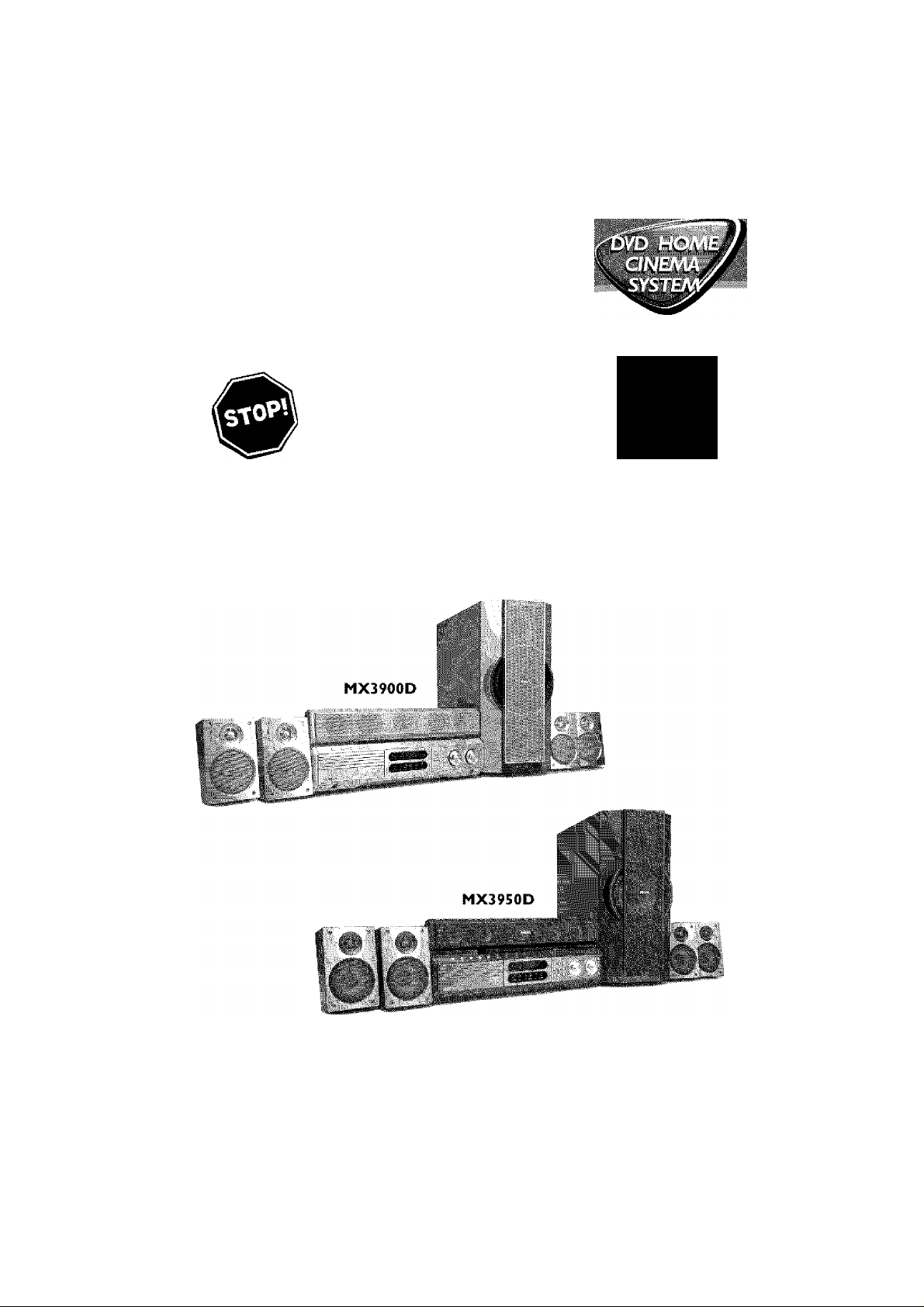
Need help? Cali us!
Philips representatives are ready to help you with
any questions about your new proiiuctWe can guide you
through Connections, ftrst-tim e Setup, or any of the Feotures.
We wont you to stort enjoying your new product right away!
CALL US BEFORE YOU CONSIDER
RETURNING THE PRODUCT!
1-800-531-0039
or
Visit us on the web at www.philips.com
50RTXI
<■ Return
your Warranty
Reg/strat/on Card
within 10 days
*vhy
PHILIPS
P9 001-044_MX39-37-Eng1 2/25/03, 10:32 AM
3139 115 21993
Page 2
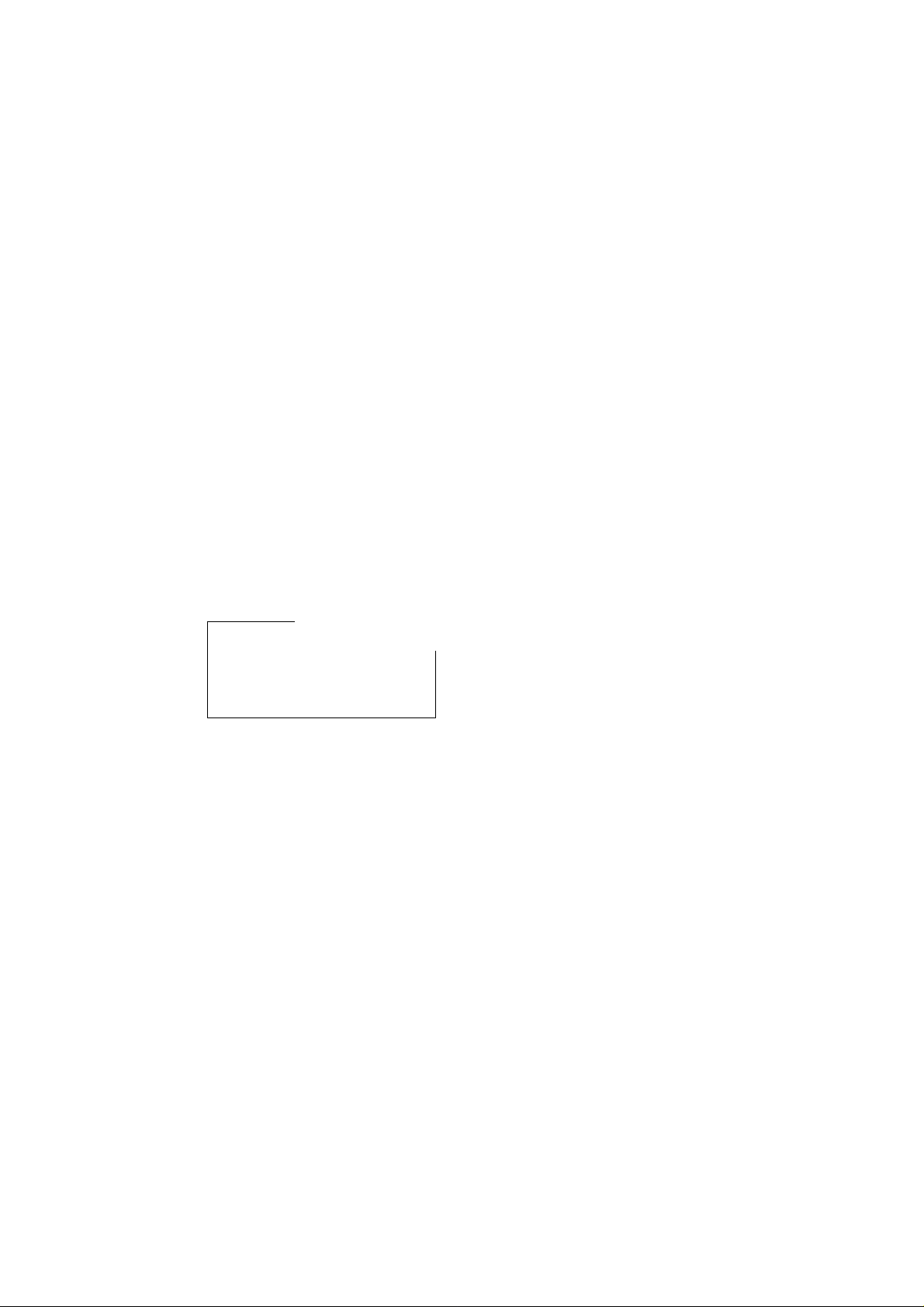
Canada
English:
This digital apparatus does not exceed
the Class B limts for radio noise
emissions from digital apparatus as set
out in the Radio Interference
Regulations of the Canadian
Department of Communications,
Français:
Cet appareil numérique n'emet pas
de bruits radioélectriques dépassant
les limites applicables aux appareils
numériques de Class B prescrites dans
le Règlement sur le Brouillage
Radioélectrique édicté par le Ministère
des Communications du Canada
This warning label is located on the rearside
and inside this laser product.
CAUTION 1" 1, 1
W! li/N III 1 MINI 1
DANGER
VARO’
[ 11II J 1 J
YARNING] u,|
1 1
1 1 1
III '1 '
III nil
1 LM 1 l|
1 1 1
sra |\i
Mil
Ill Ml 1 1 1 -LET
II 1 1 11 1 1 1 \I..A
1 J 1 1 t 1 11 1 11 /‘Jh
1 1 } 1 l| i| II 1
CAUTION
Use of controls or adjustments or
performance of procedures other
thon herein may result in hazardous
radiation exposure or other unsafe
operation.
ATTENTION
L'utUisation des commandes ou
réglages ou le non-respect des
procédures ci-incluses peuvent se
traduire par une exposition
dangereuse à l'irradiation.
ATENCIÓN
El uso de mando o ajustes o la
ejecucción de métodos que no sean
los aquí descritos puede ocasionar
peligro de exposición a radiación.
DANGER - Invisible laser radiation when open,
AVOID DIRECT EXPOSURE TO BEAM.
This product incorporates copyright
protection technology that is protected by
method claims of certain U.S. patents and
other intellectual property rights owned by
Macrovision Corporation and other rights
owners. Use of this copyright protection
Manufactured under license from Dolby
Laboratories. "Dolby", "Pro-Logic" and the
double-D symbol are trademarks of
Dolby Laboratories. Confidential
Unpublished Works. © 1992- i 99 7 Dolby
Laboratories, Inc. Alt rights reserved.
technology must be authorized by
Macrovision Corporation, and is intended
for home and other limited viewing uses
only unless otherwise authorized by
Macrovision Corporation. Reverse
engineering or disassembly is prohibited.
Manufactured under license from Digital
Theater Systems, inc. US Pat. No.
S,451,942 and other worldwide patents
issued and pending. "DTS" and "DTS
Digital Surround" ore trademarks of
Digital Theater Systems, Inc. 1996 Digital
pg 001-044_MX39-37-Eng1 2/25/03, 10;32 AM
3139 115 21993
Page 3
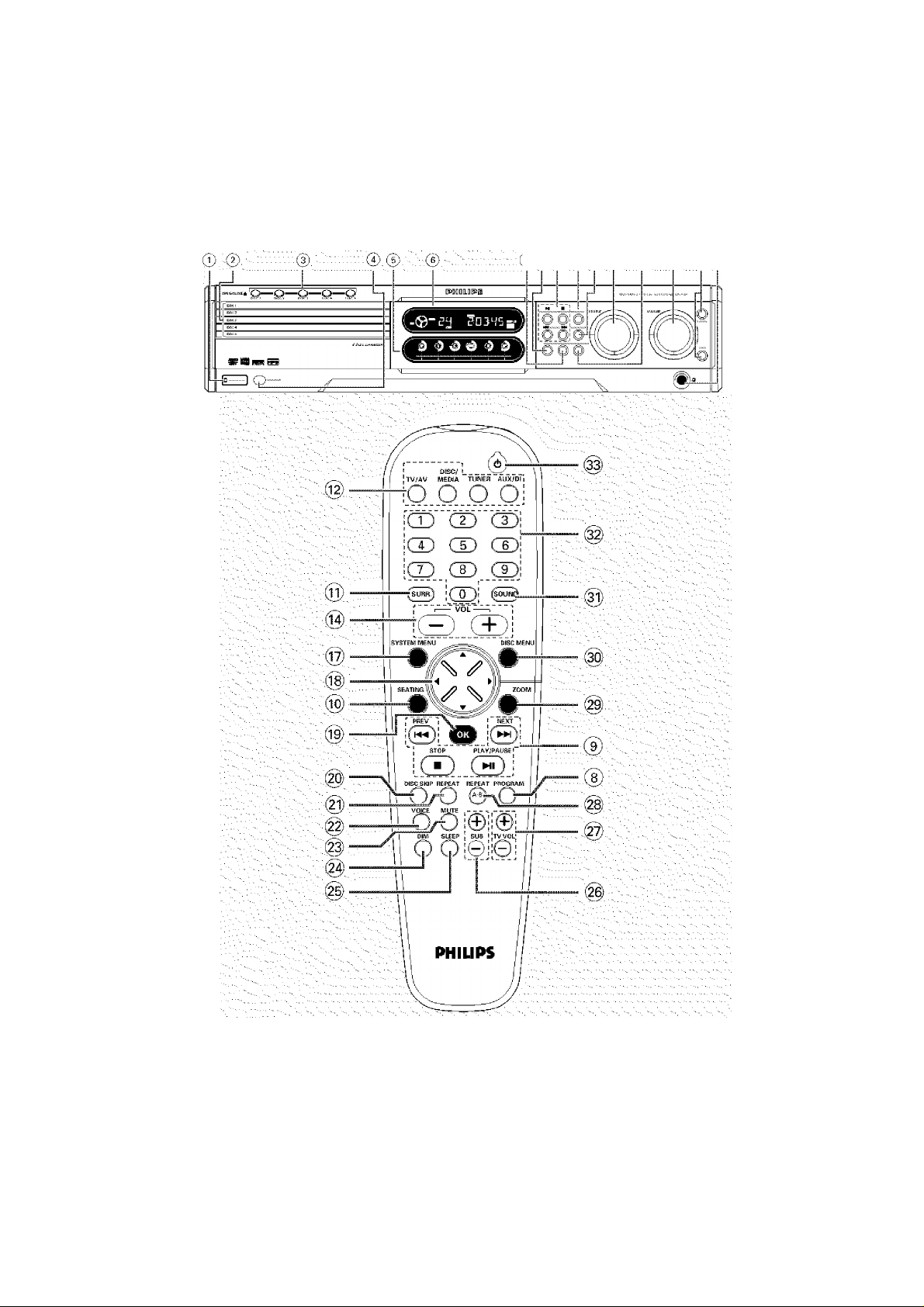
7.8 9 ilOiilii i@ -@íí|)'
pg 001-044_MX39-37-Eng1 2/25/03, 10:32 AM
3139 115 21993
Page 4
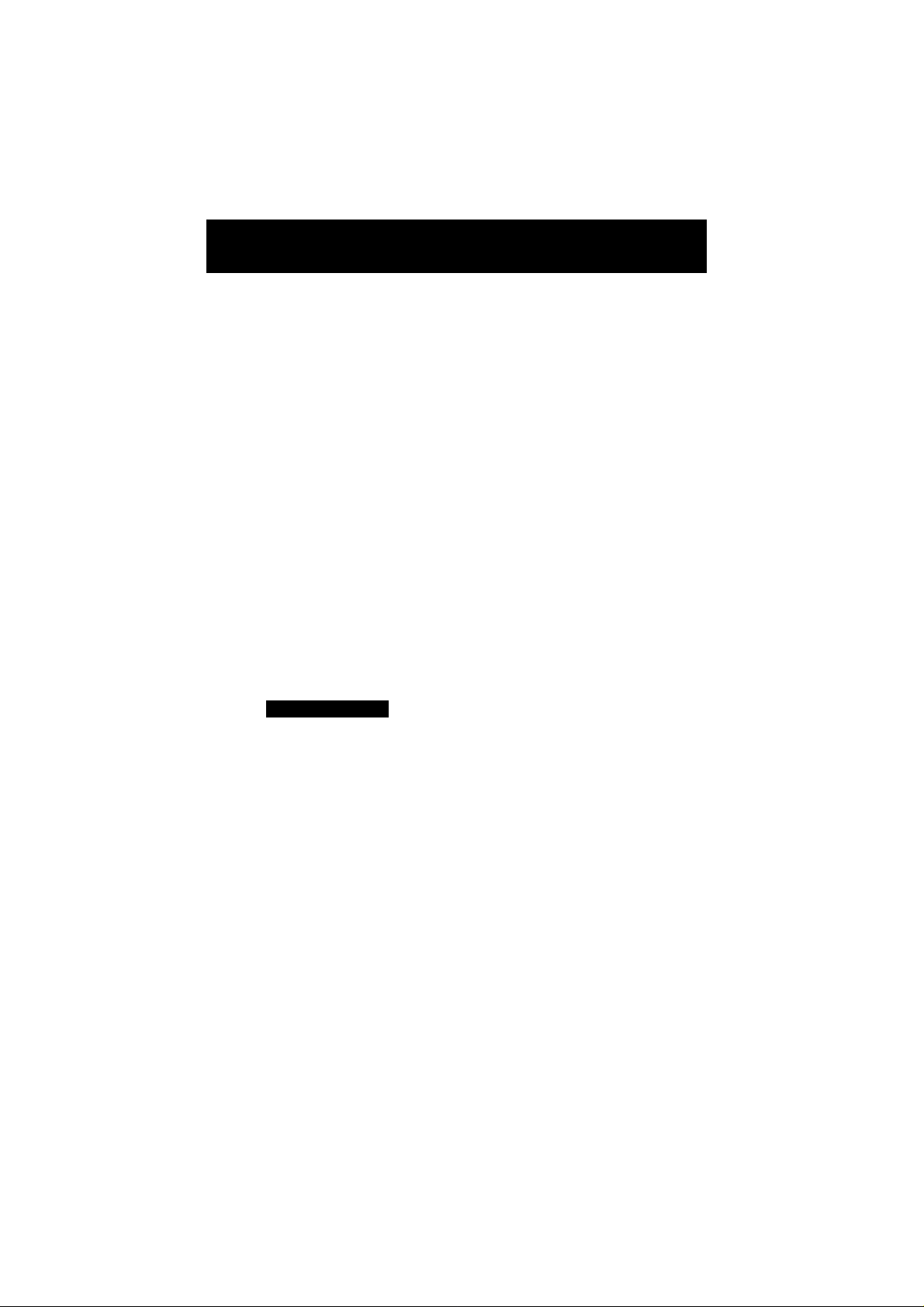
Return your Warranty Registration card today to
ensure you receive all the benefits you’re entitled to.
■ Once your Philips purchase is registered,
you're eligible to receive all the privileges
of owning a Philips product
^ Warranty ^ Owner
Verification
ucc theft or loss. ^
your Piiiiips warranty.
Know these
symbols
CAUTION
RISK OF ELECTRIC SHOCK
A
CAUTIdN; TO REDUCE THE RISK <№ ELECTRIC ^OCK, DO ftlDt
REMOVE COVER (DR BACEQ. AID USER^RViCE/^l^ PARIS
¡»SIDE. REFER EERVfCINO TO EAJM.IPIED SERVICE PERSONMEL
DO MOT OREM
A
So complete and return the Warranty
Registration Card enclosed with your
purchase at once, and take advantage
of these important benefits.
oWh# sf your model.
For Customer Use
Enter below the Serial No. which is locat
ed on the rear of the cabinet. Retain this
information for future reference.
Model No.
Serial No.
__________________________
This “bolt of lightning” indi
cates uninsulated material
A
an electrical shock. For the safety of
everyone in your household, please do
not remove product covering.
A
enclosed literature closely to prevent
operating and maintenance problems.
pg 001-044_MX39-37-Eng1 2/25/03, 10;32 AM
within your unit may cause
The “exclamation point” calls
attention to features for
which you should read the
WARNING: TO PREVENT
FIRE OR SHOCK HAZARD, DO
NOT EXPOSE THIS EQUIPMENT TO
RAIN OR MOISTURE.
CAUTION: To prevent electric
shock, match wide blade of plug to
wide slot, and fully insert.
3139 115 21993
Page 5
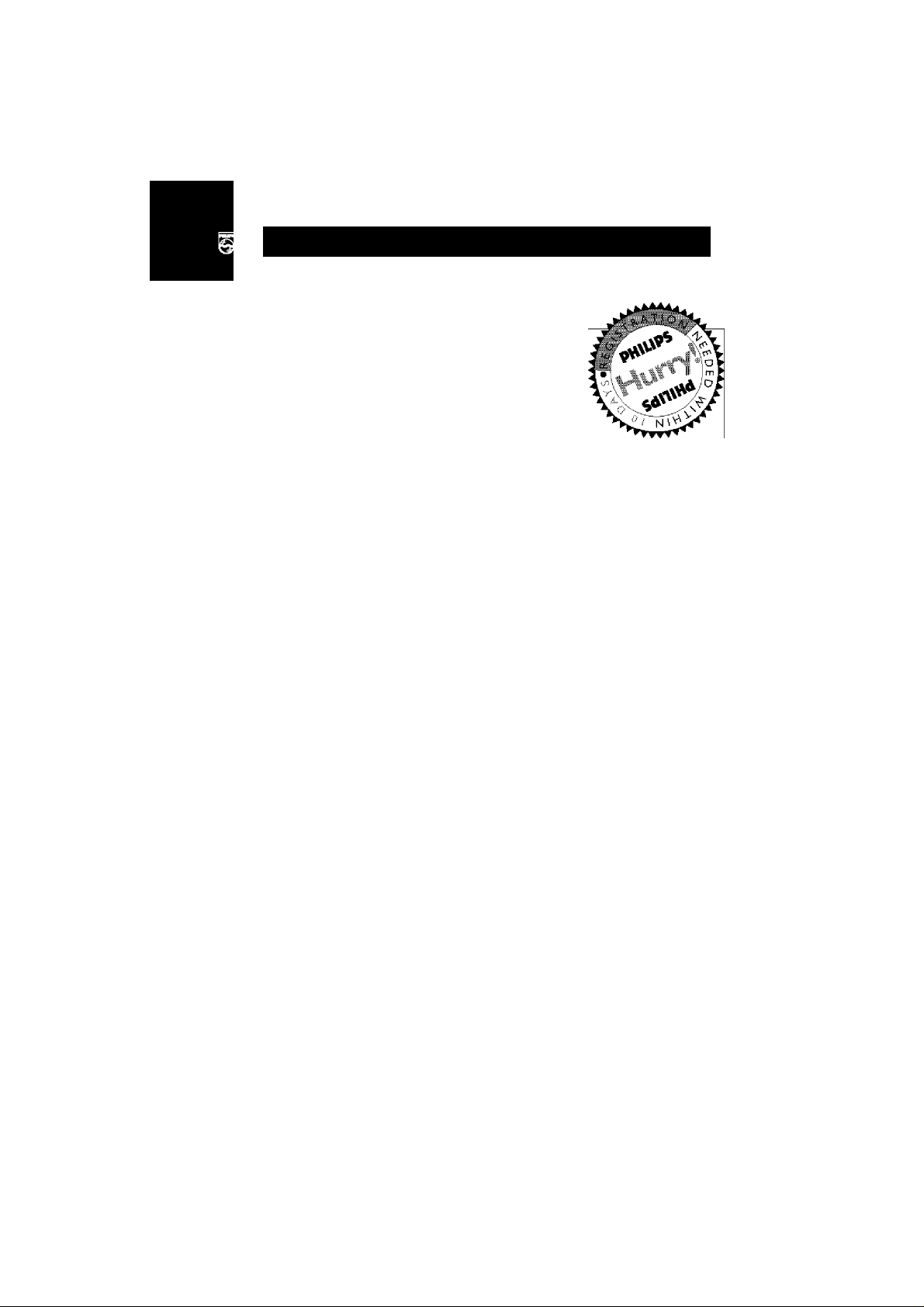
PHILIPS VfSJt our World Wide Web Site at http://www.philips.com
PHILIPS
Congratulations on your purchase^,
and welcome to the **family!**
Dear Philips product owner:
Thank you for your confidence in Philips.You’ve selected one of the best-built,
best-backed products available today. And we’ll do everything in our power to
keep you happy with your purchase for many years to come.
As a member of the Philips “family,” you’re entitled to protection by one
of the most comprehensive warranties and outstanding service networks
in the industry.
What’s more, your purchase guarantees you’ll receive ail the information
and special offers for which you qualify, plus easy access to accessories
from our convenient home shopping network.
And most importantly you can count on our uncompromising commitment
to your total satisfaction.
and thanks for investing in aAll of this is our way of saying welcome
Philips product.
Sincerely,
Lawrence J. Blanford
President and Chief Executive Officer
P.S, Remember, to get the most from your Philips product, you
must return your Warranty Registration Card within 10 days.
So please mail it to us right now!
pg 001-044_MX39-37-Eng1 2/25/03, 10;34 AM
3139 115 21993
Page 6
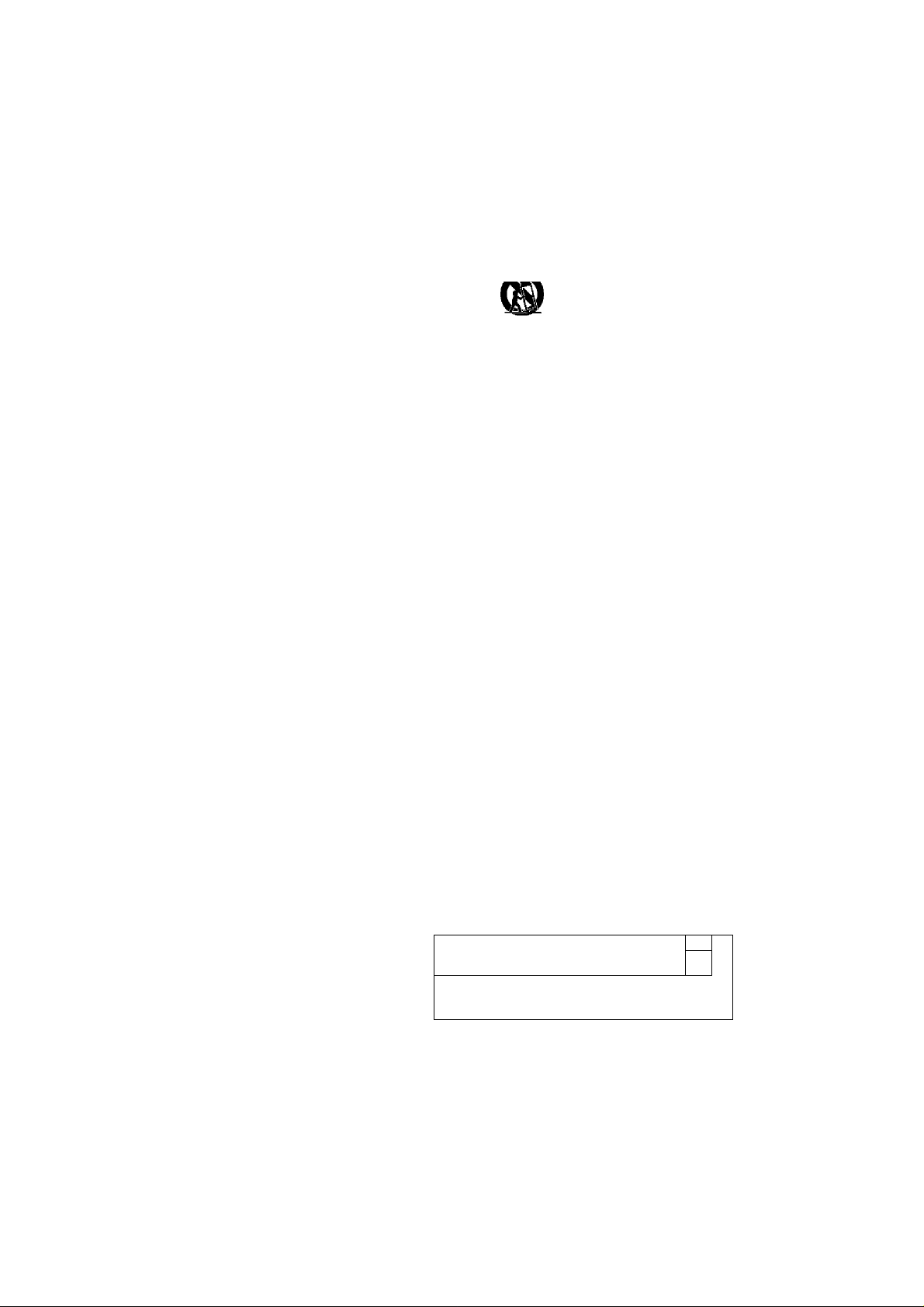
IMPORTANT SAFETY INSTRUCTIONS
1. Read these instructions.
2. Keep these instructions.
3. Heed all warnings.
4. Follow all instructions.
5. Do not use this apparatus near
water.
6. Clean only with dry cloth.
7. Do not block any ventilation
openings. Install in accordance with
the manufacturer's instructions.
8. Do not install near any heat sources
such as radiators, heat registers, stoves, or
other apparatus (including amplifiers) that
produce heat
9. Do not defeat the j- _
safety purpose of the '
polarized or ®
grounding-type plug.
A polarized plug has two blades with one
wider than the other A grounding type plug
has two blades and a third grounding prong.
The wide blade or the third prong are
provided for your safety. If the provided plug
does not fit into your outlet consult an
electrician for replacement of the obsolete
outlet.
10. Protect the power cord from being
walked on or pinched, particularly at plugs,
convenience receptacles, and the point
where they exit from the apparatus.
ll.Only use attachments/accessories
specified by the manufacturer
AC Pc^ai IZ€:tCl
Plug
12. k. Use only with the cart, stand,
tripod, bracket, or table specified
by the manufacturer or sold with
the apparatus. When a cart is
used, use caution when moving
the cart/apparatus combination
to avoid injury from tip-over.
13. Unplug this apparatus during lightning
storms or when unused for long periods of
time.
14 . Refer all servicing to qualified service
personnel. Servicing is required when the
apparatus has been damaged in any way,
such as power-supply cord or plug is
damaged, liquid has been spilled or objects
have fallen into the apparatus, the apparatus
has been exposed to rain or moisture, does
not operate normally, or has been dropped.
IS.Battery usage CAUTION -To
prevent battery leakage which may result in
bodily injury, property damage, or damage
to the unit
• Install all batteries correctly, + and - as
marked on the unit
• Do not mix batteries (old and new or
carbon and alkaline, etc.).
• Remove batteries when the unit is not used
for a long time.
EL 6475-E004; 02/8
/
Class II equipment symbol
This symbol indicates that the unit has
a double Insaiation system
pg 001-044_MX39-37-Eng1 2/25/03, 10;34 AM
\
n
/
3139 115 21993
Page 7
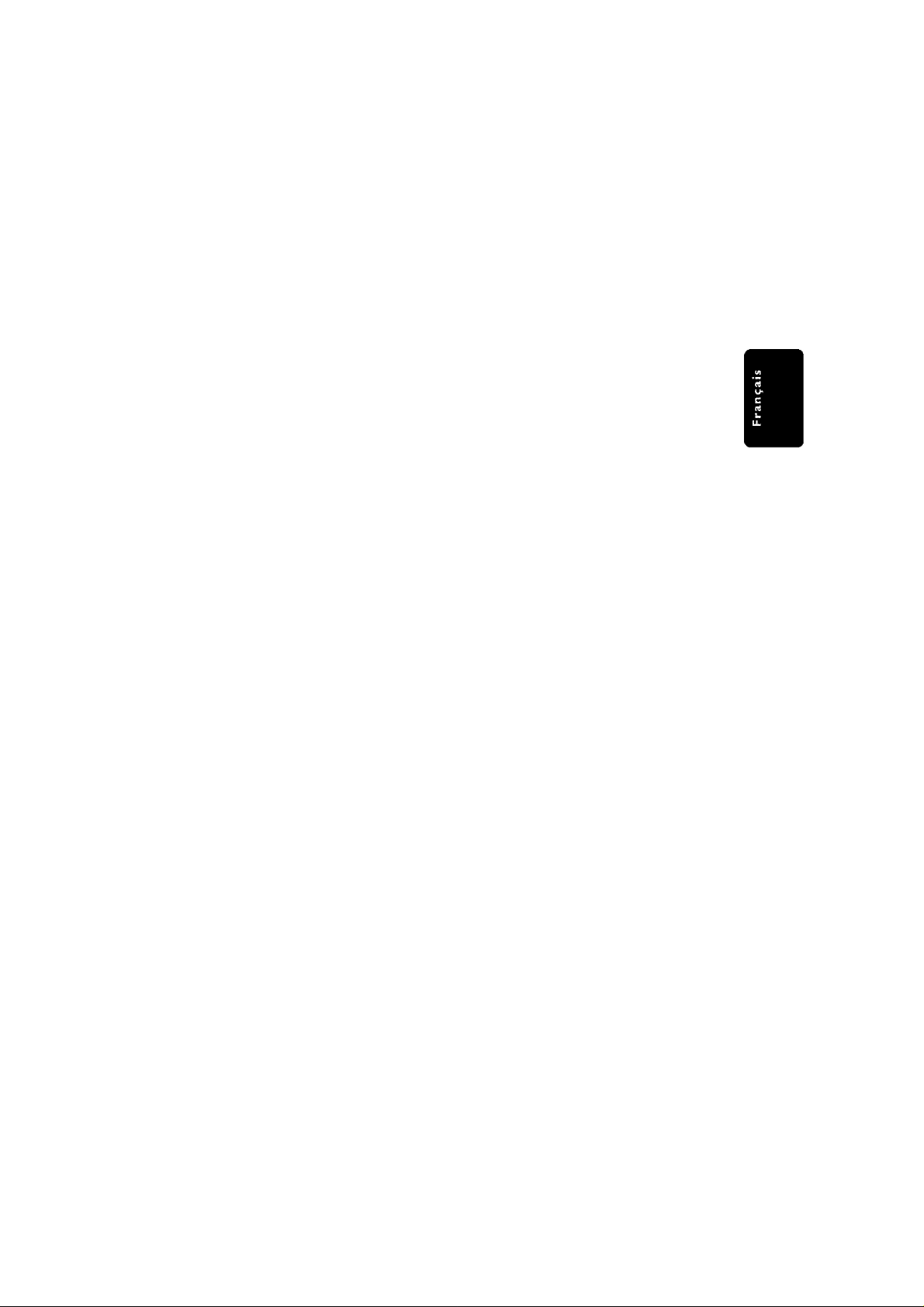
Index
English •
Français --
Español 88
Environmental information
A^l unnecessary packagjng has been omitted. We
have tried to make the packaging easy to
separate into three materials: cardboard (box),
polystyrene foam (buffer) and polyethylene (bags,
protective foam sheet).
Your system consists of materials which can be
recycled and reused if disassembled by a
specialized company Please observe the local
regulations regarding the disposal of packaging
materials, exhausted batteries and old equipment
pg 001-044_MX39-37-Eng1 2/25/03, 10:34 AM
r/iis system comp/ies vv/th the FCC rufes.
Part IS and with 21 CfR 1040.10.
Operation is subject to tPe following two
cond/tions:
— This device may not cause harmful
interference, and
— This device must accept any
interference received, inciuding
interference that may cause undesired
operation.
3139 115 21993
Page 8
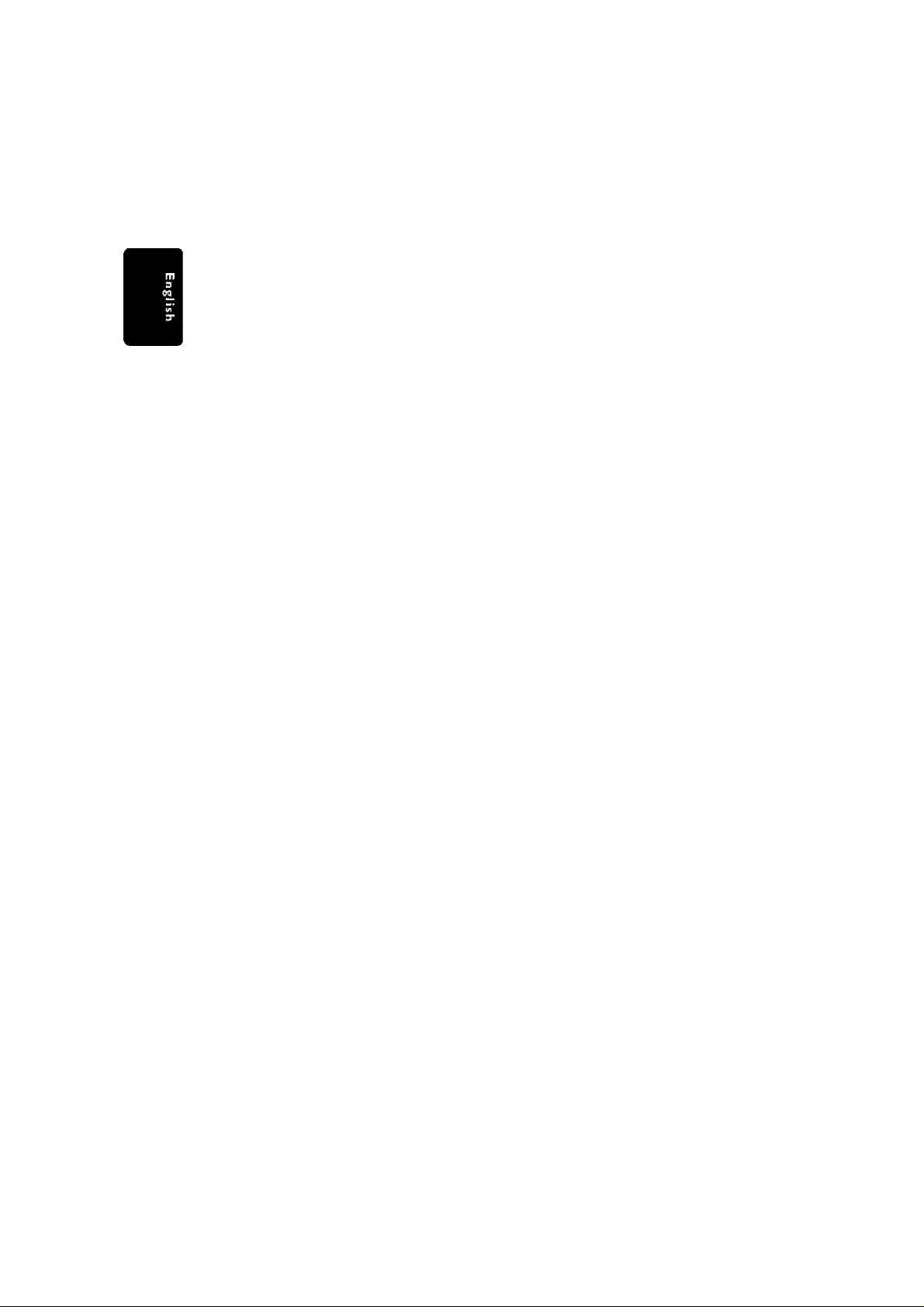
Contents
СепегЫ information
Supplied accessories
Care and safety information
...........................................
.................................
10
10
Connections
Step 1: Placing the speakers and subwoofer.. 11
Step 2: Connecting speakers and subwoofer 11
Step 3: ConnectingTV
Using Composite Video jack (CVBS)
Using Component Video jack (Pr Pb Y) 12
Using S'Video jack
Using an accessory RF modulator
Step 4: Connecting FM/AM antennas
Step 5: Connecting the power cord
..........................................
.............
.........................................
.................
..................
......................
12
12
13
13
14
14
Connections (optional)
Connecting aVCR or Cable/Satellite Box.............15
Viewing and listening to the playback
Recording DVDs.............................................15
Connecting digital audio equipment
Listening to the playback................................15
Recording (digital)
..........................................
............
.....................
15
15
15
Functional Overview
Main unit and remote control
Control buttons available on the
remote only.......................................
.................
. 16
17
Getting Started
Step 1: Inserting batteries into the
remote control.......................................................18
Using the remote control to operate the
system.............................................................18
Step 2: Setting the dock
Step 3: Setting the TV
Changing the NTSC/PAL setting via the
remote control.................................................19
Selecting the color system that
corresponds to yourTV....................................19
Step 4: Selecting speaker layout..........................20
Changing seating control position
Setting the speakers’ channels
Step 5: Setting language preference
.......................................
..........................................
..................
......................
...................
18
19
20
21
21
Disc Operations
Playable discs
Playing discs
Turning on/off auto Eco standby mode
Using the Disc Menu............................................23
Basic playback controls
Resuming playback from the last stopped
point (DVD/VCD)
Replacing discs without intennupiing
playback
Selecting various repeat functions
Repeat play mode
Repeating a section within a
chapter/track
Program favorite tracks
(audio CDs and VCDs)
Clearing the program
Using the menu bar to program
Playing MP3/Picture disc (Kodak,JPEG)
Program MP3 disc................................................26
.................................................. 22
........................................................
...........
.......................................
............................................
.........................................................
.......................
..........................................
...................................................
...................................
......................................
...........................
.............
24-25
DVD Menu Options
Using the menu bar..............................................27
Using the Setup Menu
Setting theTV shape
Setting the video output
Screen saver turning on/off.
Setting the analog output.............................. 29
Setting the digital output
Setting the PCM output...................................30
Night mode- turning on/off
Restoring the original settings........................31
Restricting playback by parental control
Changing the password
.......................................
.......................................
..................................
...........................
.....
............................30
.............................
..................................
.........
28
31
Tuner Operations
Tuning to nadio stations
Presetting radio stations.......................................34
Using the Plug and Play
Automatic presetting
Manual presetting
Selecting a pneset radio station
Deleting a preset radio station........................35
.......................................
.................................
....................................
...........................................
...........................
35
22
23
23
23
23
24
24
24
25
25
26
28
29
29
32
33
34
34
35
35
pg 001-044_MX39-37-Eng1 2/25/03, 10:35 AM
3139 115 21993
Page 9
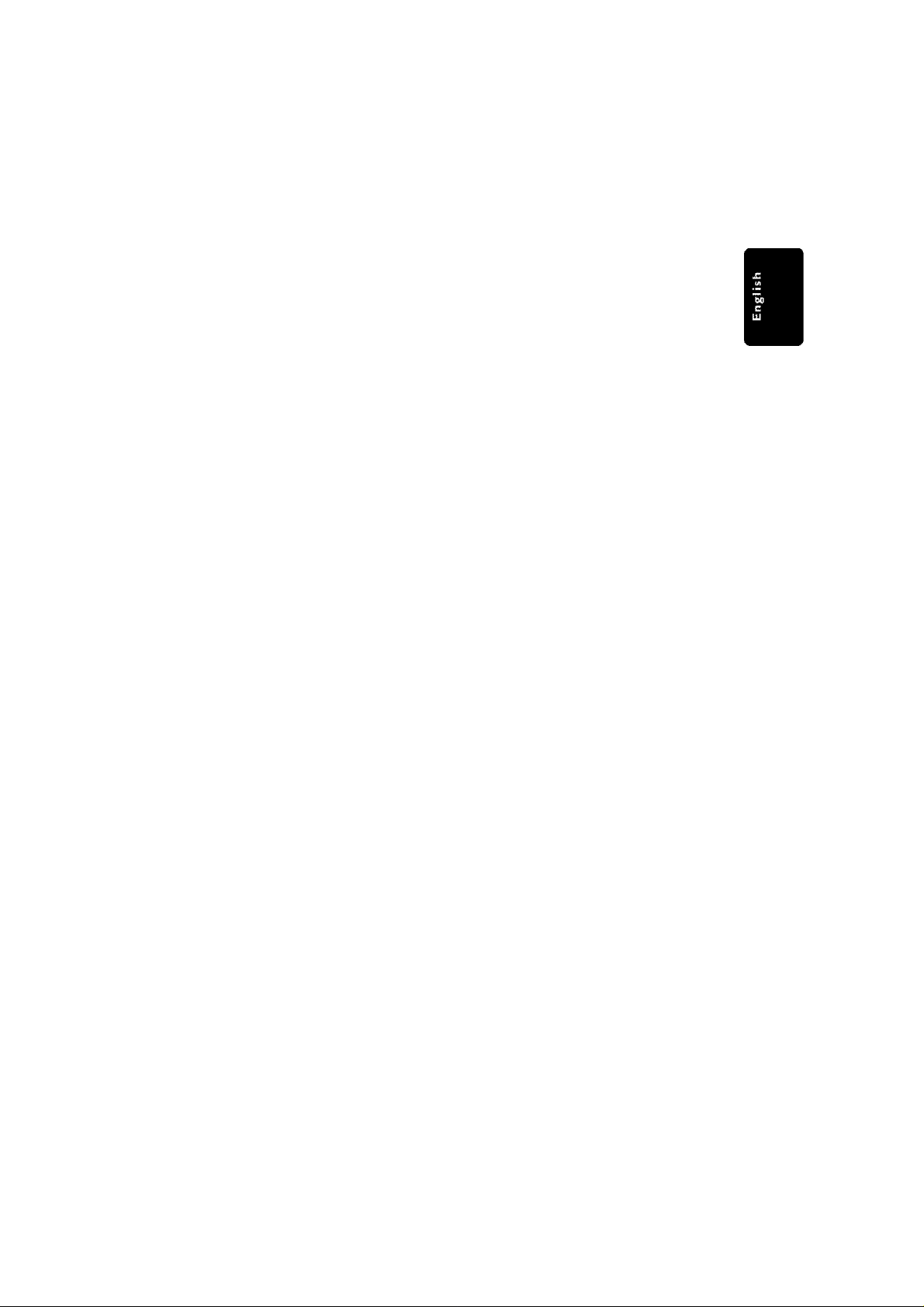
Timer Operations
Setting the timer
Activaiing/Deactivating the timer
Setting the Sleep timer.........................................37
...................................................
.....................
Sound and Volume Controls
Sound Control
Selecting surround sound
Turning on/off dear voice effect
Changing subwoofer volume level..................38
Adjusting Bass/Treble level........................... 38
Selecting digital sound effects
Volume Control.....................................................38
......................................................
...............................
......................
........................
Other Functions
Switching on/off....................................................39
Switching to active mode
Switching to Eco Power standby mode...........39
Switching to standby mode (view dock)... 39
Dimming system's display screen
Recording to an external device
Using the remote to operate your television ... 39
................................
........................
..........................
Troubleshooting.. „40-41
Contents
36
36
38
38
38
38
39
39
39
Specifications
Glossary..........
Limited Warranty
.....
.42
.44
pg 001-044_MX39-37-Eng1 2/25/03, 10:35 AM
3139 115 21993
Page 10
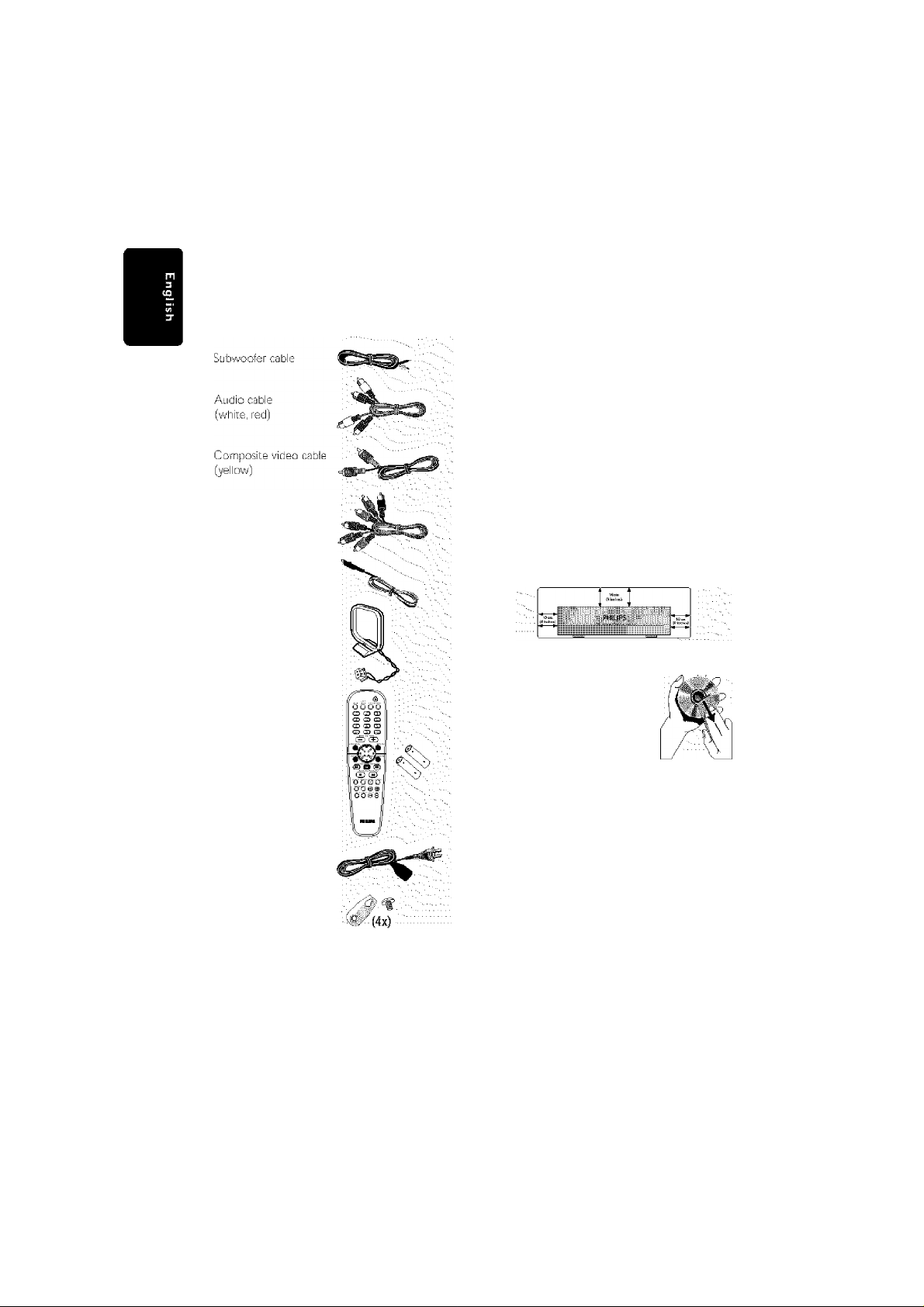
General Information
Supplied accessories
Speaker cables (5x)
Coreponent video
cables
(red/blue/green)
FM wire antenna
AM loop antenna
Remote Control and
two AA batteries
AC power cable
Brackets and screws
Care and safety information
Avoid high temperatures, moisture,
water and dust
- Do not expose the system, batteries or discs
to humidity, rain, sand or excessive heat (caused
by healing equipment or direct sunlight.) Aiways
keep the disc tray closeci to avoid getting dust
on the lens.
Avoid condensation problem
- The lens may cloud over when the player is
suddenly moved from cold to warm
surroundings, making it impossible to play a disc
Leave the player in the w'arm environment until
the moisture evaporates.
Do not block the vents
- Do not operate tihe DVD system in an
enclosed cabinet and allow about 10 cm
(4 inches) of free space all around the player for
adequate ventilation
Care of disc
- To clean a CD, wipe it in a
straight line from the center
towards the edge using a soft,
lint-free cloth. Do not use
cleaning agents, as they may
damage the disc!
- Write only on the printed
side of a CDR(W) and only with a soft felttipped pen.
- Handle the disc by its edge, do not touch the
surface
Caro of the cabinet
- Use a soft cloth sliglitly moistened with a
mild detergent solution. Do not use a solution
containing alcohol, spirits, ammonia or abrasives.
Finding a suitable location
- Fdace the player on a flat, hard, stable surlace
10
3 001-044_MX39-37-Eng 23/2/03, 2:09 PM
3139 115 21993
Page 11
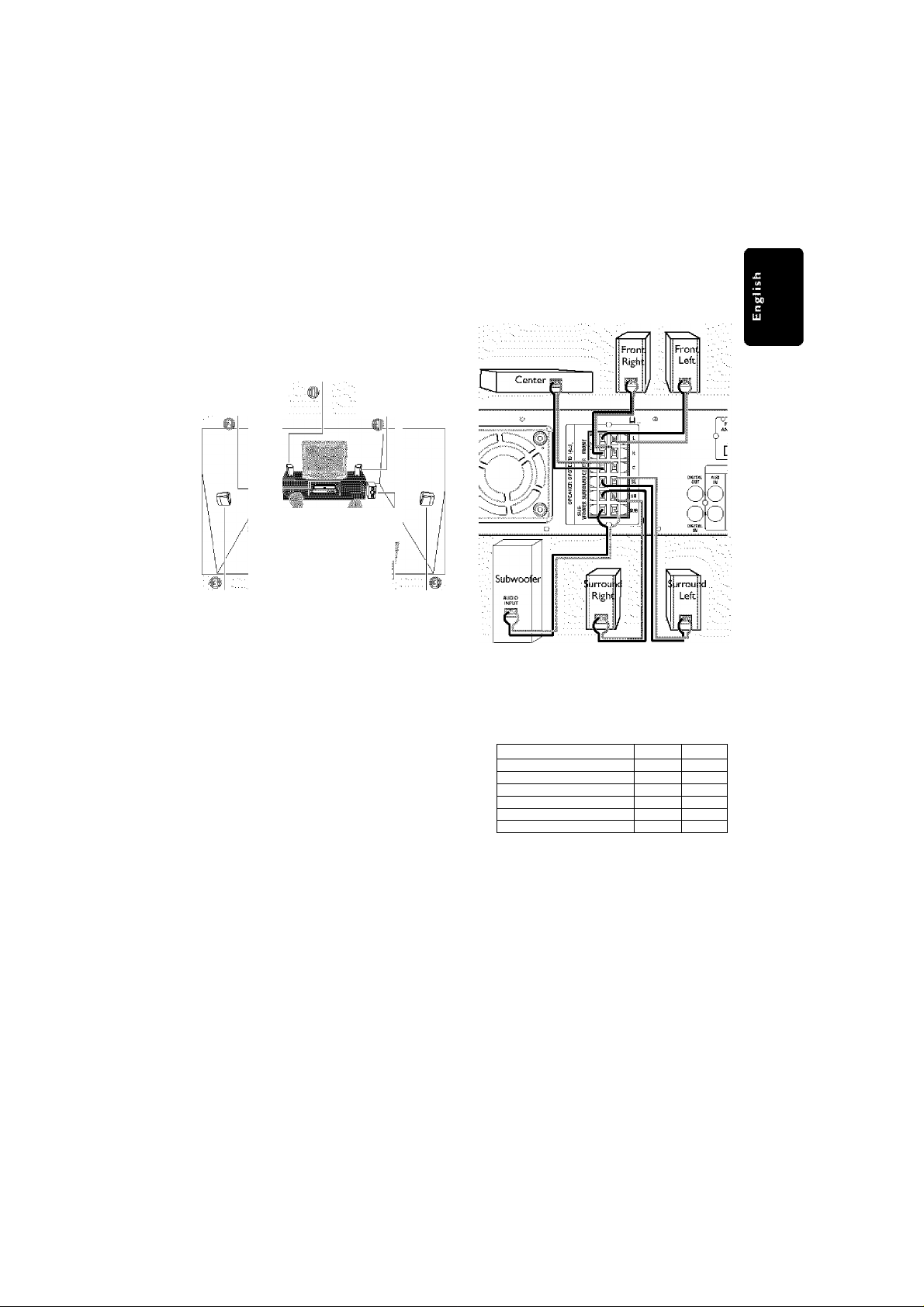
Connections
Step 1: Placing the speakers
and subwoofer
Front Speaker
{Left) . .
Center speaker and
DVD system ;
■ SuiTound . Subwoofer :. : Surround
Speaker (Left) . : .. .. .. .. Speaker (f^igbt)
For best possible surround sound, all the
speakers (except subwoofer) should be placed
at the same distance from the listening position,
Place the front left and right speakers at equal
distances from theTV and at an angle of
approximately 45 degrees from the listening
position.
Place the center speaker above theTV or the
DVD system so that the center channel's sound
Is localized.
Place the surround speakers at normal listening
ear level facing each other or mounted on the
wall,
Place the subwoofer on the floor near theTV.
Notes:
- To avoid mognetic interference, do not position
the front speakers too cfose to your TV.
- Allow adequate veni/7at/on around the DVD
system.
Front Speaker
(Right)
Step 2: Connecting speakers
and subwoofer
Connect the supplied speaker systems using the
supplied speaker cables by matching the colors
of the jacks and speaker cables. Fully insert the
stropco oortion of the tpcal c .virc into the
lacks.
Front Left <FL) <L) black white
Front Ri^t<FR)(R) black red
Center (C) black green
Surround Left (SL) black blue
Surround Ri^t {SR) black gray
Subwoofer (SUB) black purple
Notes:
- Ensure that the speaker cables ore cormetiy
connected. Improper connections may damage the
system due to shortmircuft.
- Do not connect more than one speaker to any
one pair of -f / — speaker Jacks.
- Do not connect speakers with on impedance
lower than the speakers supplied. Please refer to
the SPECIFICATIONS section of this manual.
'rT.' ■■■
pg 001-044_MX39-37-Eng1 2/25/03, 10:28 AM
11
3139 115 21993
Page 12
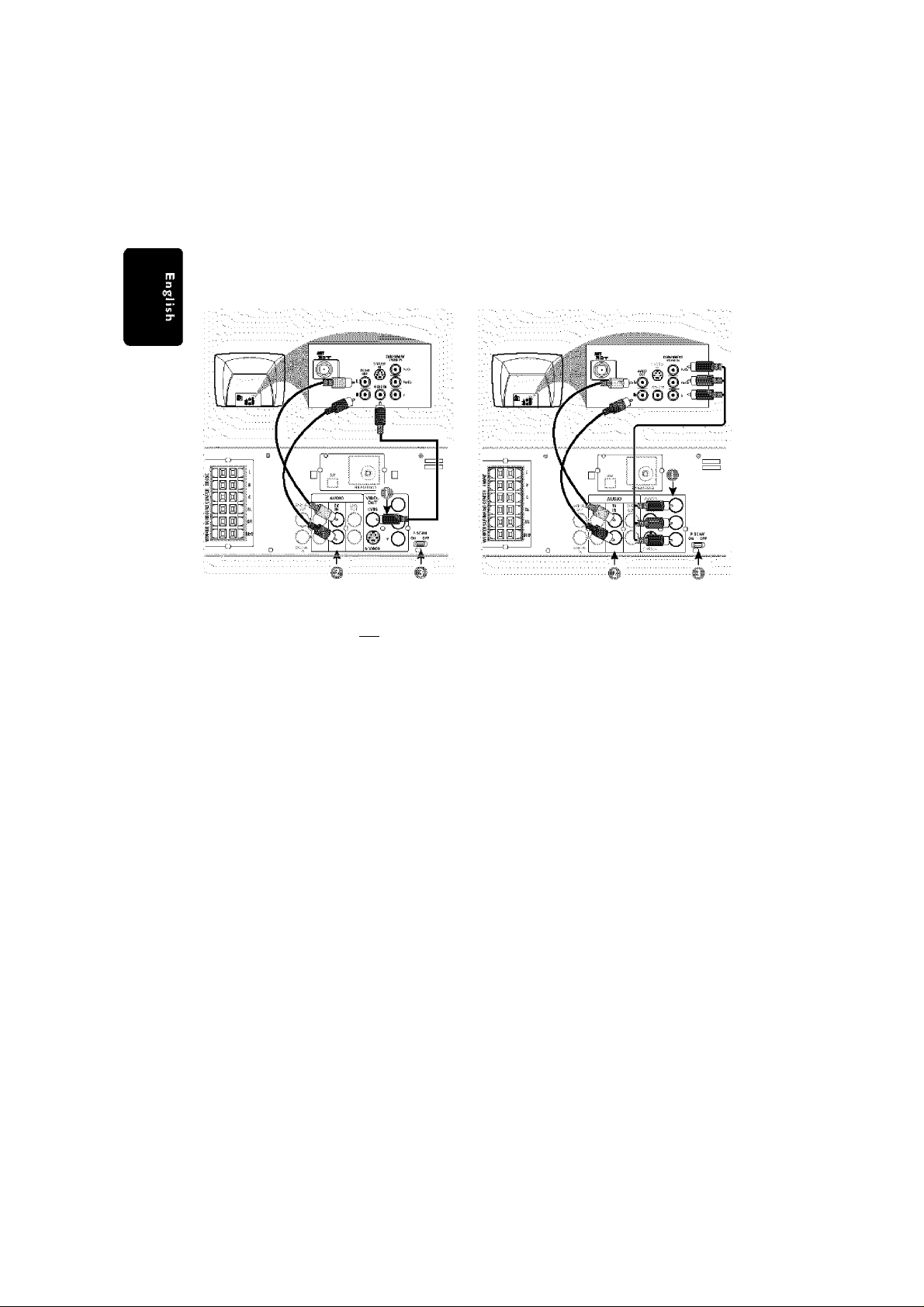
Connections
Step 3: Connecting TV
IMPORTANT!
- You only need to make one video
connection from the following options,
depending on the capabilities of your TV
system.
- S-Video or Component Video
connection provides higher picture
quality. These options must be available
on yourTV.
- Connect the DVD system directly to
the TV.
Use the composite video cable (yellow) to
connect the DVD system’s CVBS jack to the
video Input jack (or labeied as A/V In, Video In,
Composite or Baseband) on the TV.
To heartheTV channels through this DVD
system, use the audio cables (white/red) to
TV IN (UR) jacks to the
connect
corresponding AUDIO OUT jacks on the TV,
Set the P-SCAN switch to 'OFF',
IMPORTANT!
- If both $-Video and Component
(Pr PbY) Video connections are used to
connect to yourTV,the video signal will
automatically switch to S-Video when
you power up the DVD system. To set
the VIDEO OUT(put) to ‘Pr PbY', see
page 29.
Use the component video cables (red/b!ue/
green) to connect the DVD system’s Pr PbY
jacks to the corresponding Component video
inpijt jacks (or labeled as Pr/Cr Pb/CbY orYUV)
on the TV
To heartheTV channels through this DVD
system, use the audio cables (white/red) to
TV IN (UR) jacks to the
connect
corresponding AUDIO OUT jacks on the TV
If you are using a Progressive Scan TV (TV must
indicate Progressive Scan or ProScan capability),
set the P-SCAN switch to'ON', Otherwise,
set it to OFF’.
12
pg 001-044_MX39-37-Eng1 2/25/03, 10:28 AM
3139 115 21993
Page 13
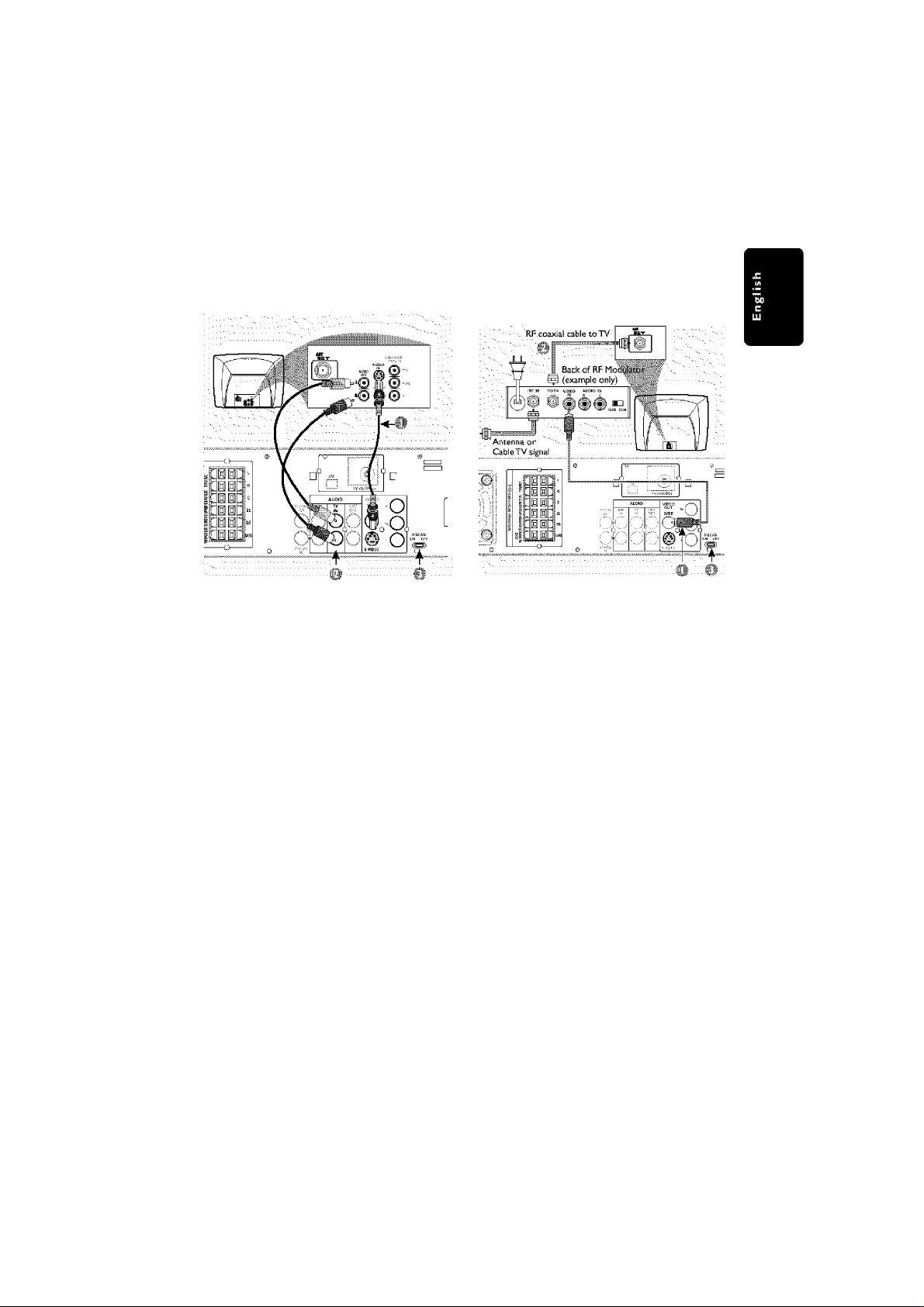
Connections
IMPORTANT!
If the picture is distorted, check the
Video Output settings Make sure it is set
to ‘S'Video*, see page 29.
Use the S-video cabJe (not supplied) to connect
the DVD system’s S-VI DEO OUT jack to the
S'"Video input jack (or labeled asY/C or S'VHS)
on the TV
To heartheTV channels through this DVD
system, use the audio cables (white/red) to
connect TV IN (UR) jacks to the
corresponding AUDIO OUT jacks on the TV,
Set the P-SCAN switch to 'OFF',
IMPORTANT!
- If yourTV only has a single Antenna In
jack (or labeled as 75 ohm or RF In), you
will need an RF modulator in order to
view the DVD playback on the TV. See
your electronics retailer or contact
Philips for details on RF modulator
availability and operations.
Use the composite video cable (yellow) to
connect the DVD system's CVBS jack to the
video input jack on the RF modulator
Use the RF coaxial cable (not supplied) to
connect the RF modulator to yourTV's RF jack.
Set the P-SCAN switch to'OFF',
pg 001-044_MX39-37-Eng1 2/25/03, 10:28 AM
13
3139 115 21993
Page 14
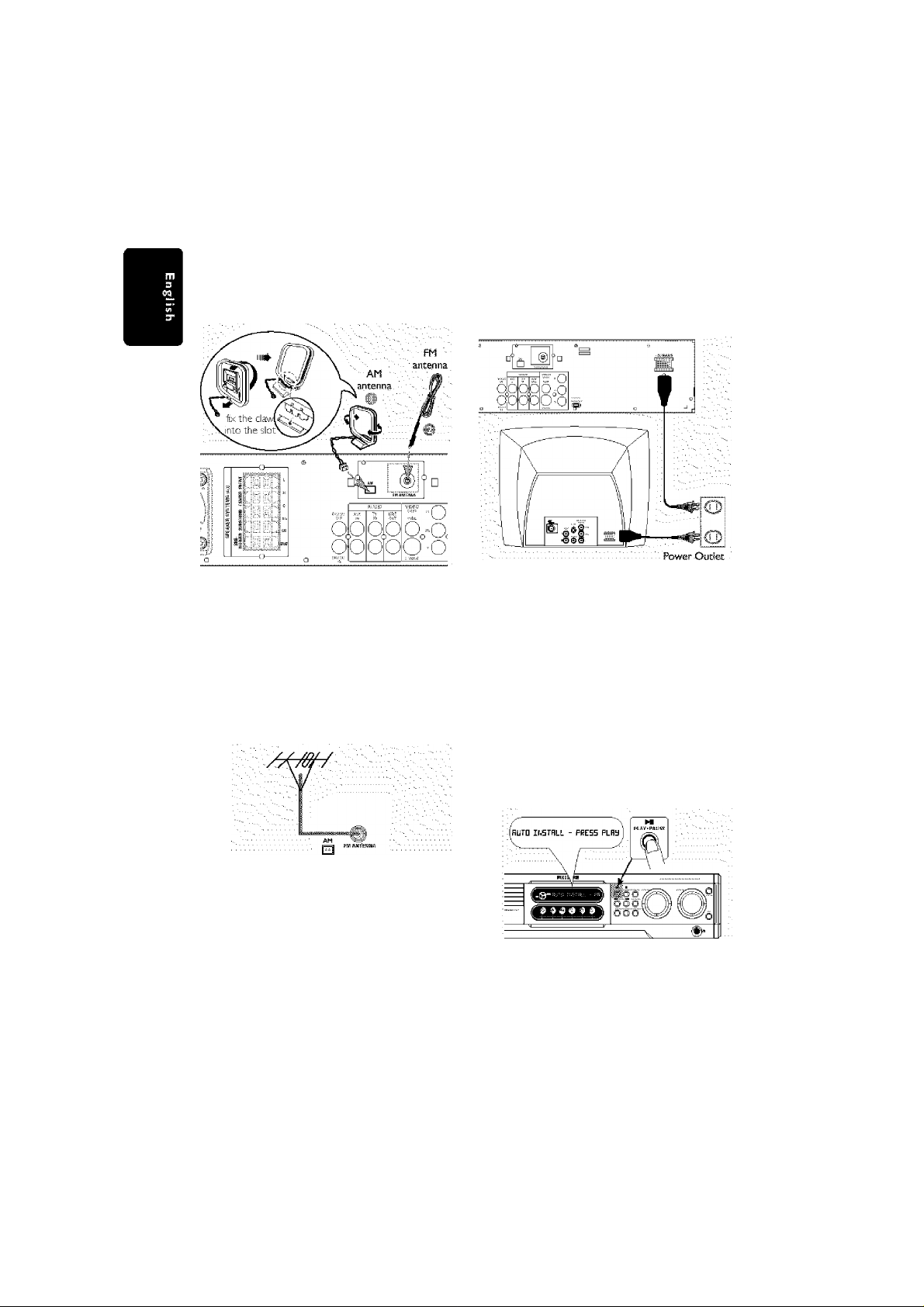
Connections
Step 4: Connecting FM/AM
antennas
Connect the supplied AM loop antenna to the
AM jack Piace the AM loop antenna on a shelf
or attach it to a stand or wait
Connect the supplied FM antenna to the FM
jack. Extend the FM antenna and fix its ends to
the wall.
For better FM stereo reception, connect an
external FM antenna (not supplied.)
Step 5: Connecting the power
cord
After everything is connected
property» plug in the AC power cord to
the power outlet.
Never make or change any connections with the
power switched on.
On the DVD system,
"RfjfG liJEiFRLL .. pf?ERFi FkFM''may appear
on the display panel Press ►!! on the front
panel to store all available radio stations or
press ■ to exit (see page 34 “Tuner
Operations’’.)
Notes;
- Adjust the position of the antennas for optimoi
reception.
- Position the antennas as far os possible from
your TV, VCR or other radiation source to prevent
unwanted interference.
14
pg 001-044_MX39-37-Eng1 2/25/03, 10:28 AM
3139 115 21993
Page 15
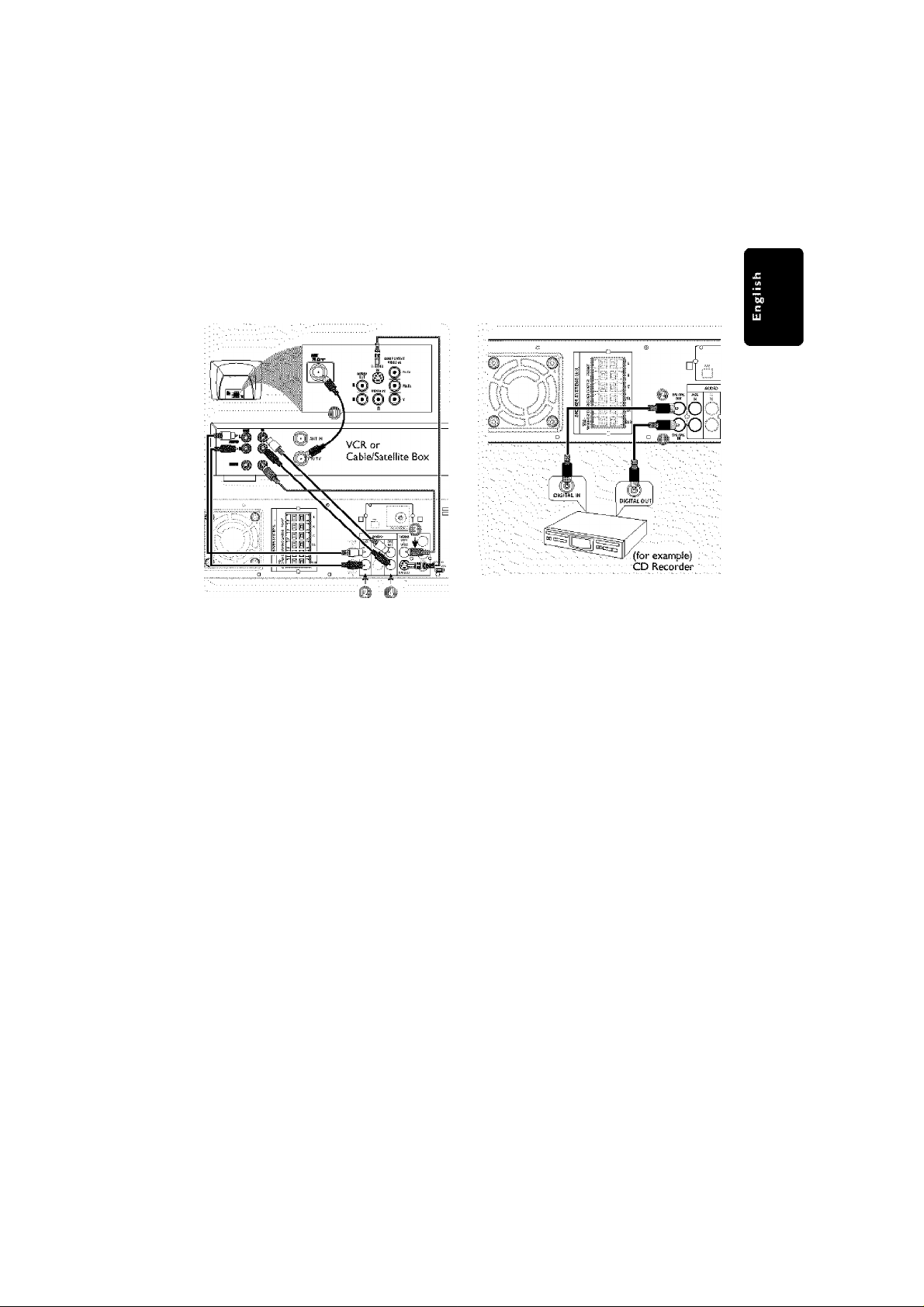
Connections (optional)
Connecting aVCR or Cable/Sateliite Box
® Connect the VCR or Cable/Satellite Boxto the
TV as shown.
© Connect the DVD system s AUX IN (ii/L)
jacks to the AUDIO OUT jacks on the VCR or
cabic/satdiite box.
Before starting operation, press AUX/DI on
the remote to select “RLik” in order to activate
the input source.
Some DVDs are copy-protected, You cannot
record or dub protected discs using aVCR.
® Connect the DVD system's CVBS jack to the
VIDEO IN jack on thcVCK
■■■i'l" Connect the DVD system's LINE OUT (R/L)
jacks to the AUDIO IN jacks on the VCR.
This will allow you to make analog stereo (two
channel, right and left) recordings.
To view DVD playback while recording,
you must connect the DVD system to yourTV
using the S'VIDEO (as shown above) or the
Component (Pr PbY) video connection.
Connecting digital audio
equipment
® Connect the DVD system's DIGITAL IN jack
to the DIGITAL OUT jack on a digital audio
device.
Before starting operation, press AUX/DI on
the remote to select"TiT ITT'in orderto
activate the input source.
© Connect the DVD system's DIGITAL OUT
jack to the DIGITAL IN jack on a digital
recording device (DTS-Digital Theater System
compatible, with a Dolby Digital decoder for
example.)
Before starting operation, set the DIGITAL
OUTPUT according to the audio connection.
(See page 30 "Setting the digital output ".)
Notes:
- Some DVDs are copy-protected. You cannot
record the disc through a VCR or digitoi recording
device.
- Always refer to the owners manuo! of the other
equipment for complete connection and usage
details.
pg 001-044_MX39-37-Eng1 2/25/03, 10:28 AM
15
3139 115 21993
Page 16

Functional Overview (H/ustrations on page 3)
Main unit and remote control
(i) STANDBY ON
- Switches to Eco Power standby mode or turns
on the system, fsee poge 39)
- “^'Switches to standby mode, fsee poge 39)
Ci* Disc trays 1—5
@1 OPEN*CLOSE ^ (DISC1-5)
- Opens/Qoses the individual disc tray.
(4 ) IR SENSOR
- Point the remote control towards this sensor
(D Speaker display panel
® System display panel
(7^' TUNING
- Switches between frequency tuning and preset
tuning mode, (see pages 3435)
(s) PROG (PROGRAM)
- DISC: starts programming, (see pages 22-23j
- TUNER: starts automatic/ manual preset
programming, (see poge 35)
- CLOCK: selects 12" or 24-hour clock display.
(see page 18)
@ ► II PLAY-PAUSE
- DISC: starts/pauses playback, (see page 23)
- TUNER: '^'enters Plug & PSay mode and/or starts
preset radio station installation (only on the
main unit) (see page 34)
■ STOP
- Exits an operation.
- DISC: stops playback or '^’clears a program.
(see poge 23, 25)
- TUNER '^'erases a preset radio station.
(see page 35)
SEARCH (PREV/NEXT)
- DISC: '^'searches backward/forward or selects a
track, (see page 23)
- TUNER: tunes the radio frequency up/down or
selects a preset radio station, (see poges 34-35)
(On the remote, it can only tune the radio
frequency up/down,)
- CLOCK: sets the minutes and hours,
(see pages 18. 36)
SEATING (only available in Multi-channel
mode)
Turns on/off the seating control diagram on the
TV. Use the VOLUME control on the main unit
or joystick on the remote to select the desired
seating position, (see page 20)
SURROUND (SURR.)
Selects multichannel surround, SD sound or
stereo mode, (see page 38J
SOURCE
Selects the relevant active mode :TV/AV, DISC,
TUNER orAUX/DL
DISC: toggles between DISC 1 —b.
TUNER: toggles between FM and AM band.
AUX/DI: toggles between AUX and DIG IN
(Digital Input) mode.
CLOCK-TIMER
"^‘Enters clock or timer setting mode,
(see pages 18. 36)
Shows clock display for a few seconds.
(see poge 18)
VOLUME (VOL + -)
Adjusts the volume level.
•55)
BASS/TREBLE
Selects bass or treble sound. Use the VOLUME
control to select the desired enhancement level,
(see page 38)
O
56)
>1 \t
Plugging in the headphones jack. The speakers
output will be cancelled.
* ss Press and hold the button for more than tvio seconds.
16
pg 001-044_MX39-37-Eng1 2/25/03, 10:28 AM
3139 115 21993
Page 17

@1 SYSTEM MENU (DVD mode only)
- Enters or exits system setup menu.
(see pages 27-28)
@ Joystick ^ ► A. ▼
- Selects movement direction in the menu.
- Use ► to select a preset radio station.
(see page 35)
@ OK
- Confirms a selection.
@ DISC SKIP
- Selects next disc tray for playback.
(see page 23)
(21) REPEAT
- Selects various repeat modes, (see page 24)
@ VOICE (only available in Multi-channel
mode)
- Turns on/off dear voice sound effect.
(see page 38)
@ MUTE
- Mutes or restores the volume, (see page SSJ
$;|i DIM
- Selects different levels of brightness for display
panel, (see page 39)
@ SLEEP
- Sets the sJeep timer function, (see page 37)
@ SUB + -
- Adjusts subwoofer’s sound level, (see page 38}
@ TVVOL + -
- Adjusts TV volume (Philips TV only.)
(see page 39)
@1 REPEAT A-B
- Repeats a specific section on a disc, (see page
24)
@1 ZOOM
- Enlarges a picture on the TV screen.
Functional Overview
@ DISC MENU
- Enters or exits disc contents menu,
(see page 23)
- ForVCD vension 2.0 only;
In stop mode, turns on/off playback control
(PBC) mode.
During playback, returns to main menu,
(3]) SOUND
- Selects a sound effect, (see page 38)
@ 1 Numeric Keypad (0-9)
- Enters a tradVtitle number of the disc.
- Enters a number of a preset radio station.
® a
- Switches to Eco Power standby mode.
(see page 39)
- “^'Switches to standby mode, (see page 39)
pg 001-044_MX39-37-Eng1
f Press and hold the button ior moro than two seconds.
2/25/03, 10:28 AM
17
3139 115 21993
Page 18

Getting Started
Step 1: inserting batteries into
the remote control
Open the battery compartment.
insert two batteries type R06 or AA. following
the indications (H
Close the cover
Aim the remote control directly
at the remote sensor (IR) on the
front panel.
Select the source you wish to
control by pressing one of the
source select buttons on the
remote control (for example
TV/AVJUNER.)
Then select the desired function
(for example ► II►►!).
CAUTION!
— Remove batteries if they are
exhausted or if the remote is not to be
used for a long time.
— Do not use old and new or different
types of batteries in combination.
— Batteries contain chemical substances,
so they should be disposed of properly.
-------
) inside the compartment.
CD ®
&& & I
Step 2: Setting the clock
The clock can be set in either 12-hour or
24-hour mode C iiT.'nC HIT or‘'DD-'uu" for
example).
buttons on
Press STANDBY ON to switch on the DVD
system.
Press and hold CLOCK*TIMER until
‘SELTCr ELLTK Ch' ilhldF?" appears.
Press (if necessary) to change the display
to 'LbULk, ", then press CLOCK*TIMER again
to confirm.
Press to set the minutes and hours.
To increase the speed, hold down 1-^^ or
"4 The changes in minutes will roll over to the
hours,
Press PROG to change between 12-hour and
24-hour clock mode.
Press CLOCK*TlMER aga n to store the
setting.
"4- The dock will start working.
To view the clock time in any active
mode
Press CLOCK*TIMER
"4- The dock will display for a few seconds.
Notes:
- If the DVD system is disconnected from the
power supply it will erase the clock setting.
- Ifyou do not press any buttons withm 90
seconds, the system will exit clock setting mode.
DVD system's
18
pg 001-044_MX39-37-Eng1 2/25/03, 10:28 AM
3139 115 21993
Page 19

Step 3: Setting the TV
Getting Started
IMPORTANT!
Make sure you have completed all the
necessary connections. (See pages 12-13
“Connecting TV”.)
Adjust SOURCE control until "JjISC
appears on the display panel (or press
DISC/MEDIA on the remote.)
©
Turn on thcTV and set to the correct video-m
channel. You should see the blue Philips DVD
background screen on theTV.
Usually this channel is between the lowest
and highest channels and may be called FRONT
A/V IN, or VIDEO. See yourTV manual for more
details.
On you may go to channel 1 on yourTV, then
press the Channel down button repeatedly until
you see theVidco In channel.
On the TV remote control may have a button
or switch that chooses different video modes.
On set theTV to channel 3 on 4 if you are
using an RF modulator
-moo
m Press DISC/MEDIA on the remote to enter
disc mode.
"4- Make sure no MP3 or picture (KodakJPEG)
disc is in disc tray 1.
Wait until the system finishes reading the
discs before proceeding to next step.
If playback begins, press ■ to stop playback.
© Press and hoid DISC/MEDIA on the remote
until "PAL” or "NTSC" appears on the display
panel.
To change the setting, repeat step ©.
This DVD system is compatible with both
NTSC and PAL In order for a DVD to play on
this DVD system, the color system of the DVD,
theTV and the DVD system should match.
® in disc mode, stop playback and press SYSTEM
MENU.
O Select m icon and press T.
® Use the joystick (-^ ► A ▼) on the remote to
navigate in the menu.
Move to and press ►.
Move to ‘TV System’ and press
Auto - Select this if the connected TV is
compatible with both NTSC and PAL (multi
system.) The output format will be in
accordance with the video signal of the disc.
NTSC - Select this if the connected TV is
NTSC system. It will change the video signal of a
PAL disc (VCD only) and output to NTSC
format.
PAL - Select this if the connected TV is PAL
system. It will change the video signal of an
NTSC disc and output to PAL format
Select an item and press OK.
To remove the menu
Press SYSTEM MENU.
pg 001-044_MX39-37-Eng1 2/25/03, 10:28 AM
19
3139 115 21993
Page 20

Getting Started
Step 4: Selecting speaker
layout
in disc mode, press SYSTEM MENU.
Select press ▼.
Use the joystick (-^ ► A ▼) on the remote to
navigate in the menu.
Move to IBI and press
Move to 'Speaker Layout' and press ►.
Select the layout that most closely resembles
your speakers'arrangement, then press OK.
The speaker output will adjust automatically
to suit the selected speaker layout settings based
on the seating position in the middle. To change
the seating position, see "Changing seating
controi position."
If you choose Personal,' the speaker output
will follow the settings in the 'Speakers' menu.
(See next page "Setting the speakers’
channels”.)
NormaJly the best sound spot and the ideal
setting position is in the middle of the room.
‘SEATING' feature, it allows you to
With this
select the current seating position in the room
and the speaker setting will automatically be
adjusted for optimum performance.
HSE) О О
ili
1Ф
Press SURR. (or SURROUND on the front
panel) repeatedly to select'Multi-channel’.
Press SEATING
The seating control diagram which
represents your current speaker layout appears
on the TV screen. To change the speaker layout,
see "Selecting speaker layout. ’
Use the joystick (-^ ►
VOLUME control on the front panel) to select
your current seating position.
■'Ф During playback, you can hear the changing
of sound effect when you change the seating
position.
If you do not press any buttons within five
seconds, the seating control diagram will exit
from the TV and the system will execute the last
selected seating position.
If you want to remove the seating control
feature, press SEATING twice,
^‘PLPbuN'RL bL ^ f IMb" appears and the
system will revert to the personal speaker
settings.
A T)
on the remote (or
To remove the menu
Press SYSTEM MENU.
20
pg 001-044_MX39-37-Eng1 2/25/03, 10:29 AM
3139 115 21993
Page 21

You can adjust the delay times (center and
surround only) and volume level for individual
speakers. These adjustments let you optimize
the sound according to your surroundings and
setup, Speaker settings are only active on Multi'-channel audio outputs.
0 ® ©
Press SURR. (or SURROUND on th front
panel) repeatedly to select'Multi-channel’.
In disc mode, press SYSTEM MENU.
Select ^ Icon and press T,
Use the joystick (-^ ► A T) on the remote to
navigate in the menu,
Move to press ►.
Move to 'Speakers' and press ►.
Press A T to select (Front L&R, Center,
Surr L&R, Sub Woofer) Then press ►to enter
the speaker setting menu.
The test tone will be automatically
generated.
Use A T to adjust the settings for each
speaker to suit your surround sound needs.
These adjustments may include :
(A; Turning on or off the sound output.
(B; Delay time settings - use the longer delay
settings when the surround speakers are
closer to the listener than the front speakers.
(C; Adjusting the volume levels for one or both
speakers until the sound evens.
Press OK to confirm.
To remove the menu
Press SYSTEM MENU.
Getting Started
Step 5: Setting language
preference
You can select your preferred language settings
so that this DVD system will automatically
switch to the language for you whenever you
load a disc. If the language selected is not
available on the disc, the disc's default setting
language will be used instead. Except the DVD
system’s Menu Language, it will remain once
selected.
In disc mode, stop playback and press SYSTEM
MENU
Select ^3 icon and press T.
Use the joystick (-^ ►
navigate in the menu.
Move to and press ►.
Move to ‘Menu Language' and press ►.
Select a language and press OK,
Use the joystick (-^ ► A ▼) on the remote to
navigate in the menu.
Move to and press ►.
Move to one of the following and press ►.
- ‘Audio Language (disc's soundtrack)
- 'Subtitle' (discs subtitles)
- 'Disc Menu’ (disc's menu)
Select a language and press OK,
Repeat steps for other settings.
To remove the menu
Press SYSTEM MENU.
A T)
on the remote to
pg 001-044_MX39-37-Eng1 2/25/03, 9:57 AM
21
3139 115 21993
Page 22

Disc Operations
IMPORTANT!
DVD discs and players are designed
with regional restrictions. Before playing
a disc, make sure the disc is for the same
zone as your player.
- Depending on the DVD or VI DEO CD,
some operations may be different or
restricted.
- Do not push on the disc tray or put
any objects other than discs on the disc
tray. Doing so may cause the disc player
to malfunction.
Playable discs
Your DVD home cinema system will
play:
- Digital Video Discs (DVDs)
- Video CDs (VCDs)
- SuperVideo CDs (SVCDs)
- Digital Video Discs H- Rewritable(DVDH-RW)
- Compact Discs (CDs)
- MP3 discs, picture (Kodak,JPEG) files on
CD-R(W).
- JPEG/ISO 9660 format.
- Maximum 30 characters display.
- Supported sampling frequencies : 32 kHz,
44.1 kHz, 48 kHz
- Supported Bit-rates : 32—256 (kbps),
variable bit rates
___
'VID.EO . VIDEO CD "(15EÍSÜ1D mm I luwiMi
Region Codes
DVDs must be labeied for ALL regions
or for Region 1 m order to play on
this DVD system. You cannot play discs
that are labeied for other regjons.
Note:
- if you ore having trouble playing o certain disc,
remove the ciisc and try a different one.
Improperly formatted discs will not ploy on this
DVD system.
^ m
H
H
IMPORTANT!
If the inhibit icon (or X) appears on
the TV screen when a button is
pressed, it means the function Is not
available on the current disc or at
the current time.
Playing discs
Adjust SOURCE control until "UlSd ID"
appears on the display panel (or press
DISC/MEDIA on the remote.)
Turn on the TV power and set to the correct
Video In channel. (See page 19 '‘Setting the
TV".)
"4- You should see the blue Philips DVD
background screen on theTV,
Press one of the OPEN*CLOSE A button to
open the disc tray and load a disc, then press
the same button again to close the disc tray.
Make sure the disc label is facing up. For
double-sided discs, load the side you want to
play face up.
Repeat steps ® for loading a disc onto another
disc tray,
Playback will start automatically from the last
loaded disc.
"4- All the available discs will play once, then
stop.
"4- If a disc menu shows on the TV, see next
page on ‘Using the Disc Menu,’'
'■4- If the disc is locked by parental control, you
must enter your four-digit password (see page
32..33.)
To obtain the best surround effects, see page 20
“Changing seating control position.”
Note:
- Only one tray can be opened ot a time. If you
Intend to open the second troy before dosing the
first tray, the first tray wiU automaticaily close
before the second troy opens.
22
pg 001-044_MX39-37-Eng1 2/25/03, 9:57 AM
3139 115 21993
Page 23

Disc Operations
Turning on^off auto Eco standby mode
This is a power-saving feature, the system will
automatically switch to Eco standby mode if you
do not press any buttons within 30 minutes
after a disc has stopped playing.
buttons on
front panel
DVD system's
display panel
:GTTH)
Press and hold STANDBY ON to switch the
system to standby mode.
The clock appears.
Press and hoSd ■ until "RLjTLJ L'LB
appears.
To turn off the setting, repeat step & until
'Rftrn PCS RTF'"appears,
Using the Disc Menu
Depending on the disc, a menu may appear on
the TV screen once you load in the disc,
To select a playback feature or item
Use the joystick (-^ ►
keypad (0-9) on the remote, then press ► II
or OK to start playback.
To access or remove the menu
Press DISC MENU on the remote,
ForVCD with Playback Control (PBC)
feature (version 2.0 only)
In stop mode, press DISC MENU to toggle
between PBC ON'and 'PBC OFF, then the
playback will start automatically.
If you select 'PBC ON', the disc menu (if
available) will appear on thcTV, Use the joystick
(■^ ► AT)
OK to confirm or use the numeric keypad (OO)
to select a play option.
During playback, pressing DISC MENU will
return to the menu screen (if PBC is on).
A T)
or numeric
to highlight your selection and press
Basic playback controls
Pausing playback
Press ► II,
"4- To resume normal playback press ► II
Selecting another track/chapter
Press or use the numeric
keypad (0-9) to key in a tradVehapter number
Searching backward/forward
Press and hold / ►►i.then press ► II to
resume normal playback.
'■4 While searching pressing and holding
again will increase the search
speed.
Selecting next disc
Press DISC SKIP
"4 The selected disc will play once, then stop.
Stopping playback
Press ■ ,
In stop mode and when the disc has not been
ejected, press ►11.
To cancel the resume mode
In stop mode, press ■ again.
Notes;
- Opening the current disc tray or seiecting
another disc tray will cancel the resume feature.
- Resume option may not be available on some
discs.
Press OPEN*CLOSE A buttons of the
inactive disc trays.
For example, if currently disc tray 1 is playing,
you can replace the discs on disc trays 2—5.
pg 001-044_MX39-37-Eng1 2/25/03, 9:58 AM
23
3139 115 21993
Page 24

Disc Operations
Selecting various repeat functions
While playing a disc, press REPEAT to select:
REPEAT CHAPTER (DVD)
- to repeat playback of the current chapter
REPEAT ALBUM {MP3)
- to repeat playback of the current album.
REPEAT TRACK/TiTLE
- to repeat playback of the current track/tiile,
REPEAT DISC (CD/VCD/SVCD)
- to repeat playback of the current disc or the
programmed tracks (If the program mode is
active.)
REPEAT ALL (CD/VCD/SVCD)
- to repeat playback of all available discs or the
programmed tracks.
REPEAT OFF
- to cancel the repeat mode.
Notes;
- Repeat play might not work correctiy with some
DVDs.
- For VCD, if the PBC mode is switched on, repeat
play is nor possible.
While playing a disc, press REPEAT A-B at the
starting point,
Press REPEAT A-B again at the point to end
the section.
"4 The section A and B can be set only within
the same chaptcr/track.
The section will now repeat continuously.
Press REPEAT A-B again to resume normal
playback.
Program favorite tracks (audio CDs and VCDs)
You can play the contents of the disc in the
order you want by programming the order of
the tracks to be played. Up to ^ trades can be
stored.
o o o o
O 'Cl) o
Ij I )
' V; -iiW
o
-® ® fS—CD
■o' O O "c>
Press DISC SKIP repeatedly to select a disc
tray containing audio CD orVCD
“>■ Wait until the system finishes reading the
discs before proceeding to next step.
When the playback begins, press ■ to stop
playback.
Press PROGRAM to enter program mode.
"PRuldF/Rm F uLL” will appear if you have
programmed 99 tracks.
unr Pi
T7W
■ Lf
d_J
■’ ■= number of programmed tracks
24
pg 001-044_MX39-37-Eng1 2/25/03, 9:58 AM
3139 115 21993
Page 25

Disc Operations
Press then use the numeric keypad
(0-9) to enter the disc number
"IflbL 'i" appears.
Press ►►l.then use the numeric keypad
(0-9) to enter the track number
appears.
Press OK to store the track.
Repeat steps ^
tracks,
Press ► II to start program playback.
"4 Only the tracks programmed from audio
CDs and VCDs will play
Press ■ to stop playback or exit program
mode.
Notes;
- Pressing OPEN* CLOSE bution of the
progrommed disc troy wiH erase the programme.
- if you do not press any buttons wUhsn 20
seconds, the system will exit programm/ng mode,
Stop playback,then press and hold ■ .
'■4' i»ROCj disappears from the display panel and
"F'EGGERri lLEFEEIj" appears.
Note;
- If the DVD system is disconnected from the
power supply, the program will be erased
^ to select other discs and
Using the menu bar to program
IMPORTANT!
You have to turn on your TV and set to
the correct Video In channel. (See pa ge 19
“Setting theTV*h)
o o
d?
PROGRAM
DISC
i f ■ ■ ■;
-4!!i::liiiiiiiiiiiiiiiii^
_6
______
^
Stop playback.then press SYSTEM MENU.
"4 The menu bar will appear across the top of
theTV screen.
Use the joystick ►) to select M and press ▼
to enter the program menu.
Use the joystick (-^ ► A T) to move within the
program menu and use the numeric keypad
(0-9) to enter the disc and track number to be
programmed.
Press ► II to start program playback.
Only the tracks programmed from audio
CDs and VCDs will play
During playback, press PROG on the front
panel to toggle between program on and off.
TRACK
To clear the program
Stop playback, then press and hold ■ .
pg 001-044_MX39-37-Eng1 2/25/03, 9:58 AM
25
3139 115 21993
Page 26

Disc Operations
Playing MP3/Picture disc (Kodak,
JPEG)
IMPORTANT!
You have to turn on yourTV and set to
the correct Video In channel. (Sec page 19
“Setting the TV“.)
Load an MPS/Picturc (Kodak, JPEG) disc.
The disc reading time may exceed SO
seconds due to the complexity of the directory/
file configuration.
Playback will start automatically.
'■4 With picture discs, 9 thumbnail pictures will
appear on the TV Press ► II to start the
slide-show playback.
"4 With MP3 discs, a list of albums/tWes menu
will appear on theTV.
. ■ (example for Mp3, disc menu)' • ■
: Roirt
•
...
|■■••. TV M JS c
¡■■-c.'V ,, .л;
' (exampfe for 9 thumbnail pictures display) ,
. ■■ ■■ i?
A
D : E
G H
During playback, you can;
Press l-^-^ / to select another title/picture
in the current folder
Use the joystick (-^ ► A ▼) on the remote to
rotate/flip the picture files.
Press ►!! to pause/resume playback.
To stop playback press Ш .
шмшшшшшт;
В
' 1
.
......
1 M
‘ 'Ijii
- f'l-m- i 'i'M
c
f ^
I I
in stop mode, you can;
Use the joystick (-^ ► A ▼) on the remote to
move within the menu and press OK to select
the desired file to play,
in picture menu, you can use the joystick
► A T)
to view the previous/next page (if available).
Notes:
- Due to the recording nature of Digital Audio
Л4РЗ (DAM), only digital audio music will pioy.
- !t is normo! to experience an occasional "skip”
while listening to your MP3 discs.
- Some files on Kodak orJPPG discs may be
distorted during pDybock due to the configuration
and charactehstjcs of the disc.
to select 1-^^ or ►►i in the menu
Program MP3 disc
Stop playback then press SYSTEM MENU.
"4- The menu bar will appear across the top of
theTV screen.
Use the joystick (M ►) to select m and press ▼
to enter the program menu.
Use the numeric keypcid (0-9) or joystick
► A V)
OK
Repeat step €l to select title number
Press ■ to stop the programming.
"4 A list of programmed tracks appears,
Press ►II to start program playback.
During playback press PROG on the front
panel to toggle between program on and off.
To clear the program
Stop playback then press and hold ■ .
to select the title number and press
Note:
- Pepeot function is not possible during MP3
program playback.
26
pg 001-044_MX39-37-Eng1 2/25/03, 9:58 AM
3139 115 21993
Page 27

DVD Menu Options
Using the menu bar
You can continue a number of operations
directly via the multiple menu bars on theTV
screen without interrupting the disc playback.
The exception is when you enter(SETUP
MENU), after which the playback will pause.
In disc mode, press SYSTEM MENU.
"4 The menu bar will appear across the top of
theTV screen.
Use the joystick ► A T) on the remote to
navigate in the menu.
"4 Press ► to move through the menu ban
Press T to enter the selection. If there arc
multiple choices available, press ▼ repeatedly to
select.
Press OK to confinn the selection.
Playback will resume or begin automatically.
To remove the menu
Press SYSTEM MENU.
IMPORTANT!
— Some operations may be different or
restricted, depending on the disc format.
Refer to the jacket or case of the disc
you are playing.
- Changing the Subtitle Language and
Audio Language from the menu bar will
only apply to the current disc, it will not
change the default preset.
SUBTITLE
Select a subtitle language available on the DVD.
AUDIO
DVD : Select an audio soundtrack language available
on the DVD.
VCD : Select audio channels : LEFT VOCAL,
RIGHT VOCAL. MONO LEFT,
MONO RIGHT or STEREO.
SLOW MOTION
Select a slow playback speed. The volume will be
muted. To resume normal playback, press ►II.
DVD : SF xX SF x4, SF x8. SR x2. SR x4. SR x8.
■
VCOiSF x1,SF x2. SF x3.
Ш
1
■
mm
Ш
{SF=Slow Forward, SR-Slow Rerverse)
FAST REVERSE
DVD : FR x2, FR x4. FR x6. FR x8.
VCD/MP3 : FR x1. FR x2. FR x3, FR x4.
FAST FORWARD
DVD : FF x2, FF x4. FF x6. FF x8
VCD/MP3 : Ff x1. FF x2, FF xY FF x4.
Select a search speed ibackwardyforward). The volume
will be muted. To resume normal playback,
press ► II.
STATUS
Allows viewing of the current status of the disc.
The information wii! vary depending on the disc
format.
Ayoi'iofa/e on DVD only
TITLE SEARCH (TITLE XX:YY”)
Select a Title for playback to begin.
CHAPTER SEARCH (CHAPTER XXiYY)
Select a Chapter for playback to begin.
■XX' - current citle/chapter number.
"YY" - total number of title/chapter.
Use the numeric keypad (0-9) to change the
number, then press OK.
TIME SEARCH (TIME
Use the numeric keypad (0-9) to enter the
time (hours, minutes and seconds) at which you want
playback to begin.
ZOOM
Select an enlarge picture ratio : x1 .S, x2.0, x3.0,
then press OK to confirm. Use the joystick to
move within the enlarged picture on the TV.
To resume normal playback, select ’ZOOM OFF'
from the menu.
ANGLE (for DVD only)
Select to view the same scene from different angles
if the DVD is recorded with multiple angles.
STEP FORWARD
Select to advance the still picture one frame
forward. To resume normal playback, press ► II.
PBC ON/OFF (for VCD 2.0 with PBC feature)
Select between PBC On and Off.
PBC OFF' - the playback will start automatically.
PBC ON' - the disc menu (if available) will appear
on the TV. Use the numeric keypad (0-9) to
enter your choice.
PROGRAM
Stop playback, then select this to enter the program
menu (see page 25 'Using the menu bar to program”.)
pg 001-044_MX39-37-Eng1 2/25/03, 9:58 AM
27
3139 115 21993
Page 28

DVD Menu Options
Using the Setup Menu
This DVD setup is carried out via the TV,
enabling you to custotnize the DVD system to
suit your particular requiremients.
d) d?
In disc mode, press SYSTEM MENU.
Playback will pause.
Select ^ icon and press T to enter the
setup menu. Then press A ▼ to select one of
the setup menu options and press ► to
enter the menu.
' 0 Picture Setup
iSoMnd.Setup
/Language Setup..'
'Feature Setup ■■
Use the joystick ►
navigate in the menu.
Press OK to confirm your seiection.
Playback will resume or begin automatically.
To remove the menu
Press SYSTEM MENU.
A T)
on the remote to
The format you select must be available on the
disc. If It IS not. the setting forTV Shape will not
affect the picture during playback.
Follow the steps of 'Using the Setup Menu” and
select:
TV Shape
4:1 panscan
Select this if you have a
conventional TV and your
DVD is not formatted for
wide screen viewing. A wide picture will display
on the wholeTV screen with a portion
automatically cut off.
4:1 letterbox
Select this if you have a
conventional TV and your
DVD is formatted for wide
screen viewing. Black bars
appear on the upper and lower portions of the
TV screen.
16:9
Select this if you have a
wide screen TV (you must
also set your wide screen
TV to 'Tull size”.)
NOTE:
Some of the features in the Setup Menu
are described in ‘^Getting Started.*’
28
pg 001-044_MX39-37-Eng1 2/25/03, 9:58 AM
3139 115 21993
Page 29

DVD Menu Options
Set the Video Output according to /our video
connection.
Stop playback, then follow the steps of “Using
tfie Setup Menu" and select:
> Videp Output
S-Video
Select this if you have connected the DVD
system to yourJV using the SOideo jack.
Scart / Pr Pb Y
Select this if you have connected the DVD
system to yourTV using component video jacks.
(SCART ■■ this feature is not available for this
model.)
Note:
- You do not need to odjust the video output
setfing if you are using CVBS jack (yeiiow) to
connect the DVD system to yourTV.
m^mm
Set Analog Output to match your DVD home
cinema system's playback capability. This
function can also be accessed via the SURR.
button on the remote control (or SURROUND
on the front panel.)
Follow^ the steps of“Using the Setup Menu“
and select:
Stereo
Select this to change channel output to stereo
which delivers sound from only the two front
speakers and subwoofer
3D Sound
Select this to change channel output to 3D
sound which delivers surround sound from only
the two front speakers and subwoofer
Multi-channel
Select this to enable Multi-channel output,
Follow the steps of“Usitig the Setup Menu" and
select:
> Screen saver
Off
Select this to disable the screen saver function.
On
Select this if you wish to dim the TV screen
when disc playback is stopped or paused for
more than five minutes. This will prevent your
display device from becoming damaged.
pg 001-044_MX39-37-Eng1 2/25/03, 9:58 AM
29
3139 115 21993
Page 30

DVD Menu Options
Set Digital Output according to your optional
audio equipment connections.
Follow the steps of''Using the Setup Menu” and
select:
H ^ Digital Output
Off
Select this to deactivate the digital output.
AH
Select this If you have connected the digital
output to an optional piece of audio equipment
that has a multichannel decoder
PCM only
Select this If the optional audio equipment is not
capable of decoding multichannei audio. After
that, proceed to'‘Setting the PCM output.”
Set your PCM (Pulse Code Modulation) outpiit
only after you have set the systems Digital
Output to ‘PCM only.’ (Sec “Setting the digital
output”.)
Follow the steps of“Using the Setup Menu” and
select:
PCM Output
48 kHz
Select this if the optional audio equipment is
incapable of processing 96 kHz digital signal
input, The signal will then be converted to a
standard signal with sampling rates of 48 kHz.
96 kHz
Select this if the optional audio equipment is
capable of processing digital signal input with
sampling rates of 96 kHz. However Tthe sound
output is distorted or there is no sound, select
'48 kHz' instead.
30
P9 001-044_MX39-37-Eng1 2/25/03, 9:58 AM
3139 115 21993
Page 31

DVD Menu Options
Folbw the steps of “Using the Setup Menu“ and
select:
> Night Mode
Off
Select this when you want to enjoy the
surround sound with its full dynamic range.
On
Select this to level out the volume. High volume
outputs will be softened and low volume
outputs are brought upward to an audible level.
This feature is only available for movies with
Dolby Digital mode.
Follow the steps of'Using the Setup Menu” and
select:
> Defaults
Reset
Pressing ► on the remote will restore all the
items in the setup menu to the original factory
setting except for your Parental Control
password.
pg 001-044_MX39-37-Eng1 2/25/03, 9:58 AM
31
3139 115 21993
Page 32

DVD Menu Options
(only civailable in region 1 piayers)
Some DVDs may have a parental level assigned
to the complete disc or to certain scenes on the
disc. This feature lets you set a playback
limitation level. The rating levels are from 1 to 8
and are country dependent. You can prohibit
the playing of certain discs that are not suitable
for your children or have certain discs played
with alternative scenes.
In disc mode, press SYSTEM MENU.
Select press ▼.
Use the joystick (-^ ► A ▼) on the remote to
navigate in the menu.
Move to and press
Move to Parental Control' and press ►,
« Use the numeric keypad (0-9) to enter
'1234' (default password) when you are asked to
enter the four-digit password. You will have to
enter the same code, exactly twice.
"4- To change the password, see page S3
"Changing the password."
V Select a rating level and press OK.
"4- DVDs that are rated above the level you
selected wili not play unless you enter your four
digit password and choose a higher level rating.
To disable Parental Controls and have all discs
piay choose'NO PARENTAL’
■as
Press SYSTEM MENU again to remove the
menu.
Rating explanations
NO PARENTAL
8 ADULT
7NC-17
6 PG-R
4 PG13
3 PG
1 G
Note:
- Some DVDs are not encoded with a rating
though the movie rating may be printed on the disc
Jacket. The rating level feature does not work for
such discs.
........
It will play all discs.
Mature materiai: should be viewed
only by adults due to graphic sexual
materiaS, violence, or language.
No children underage 17; not
recommended viewing for children
under age 17.
Parental Guidance - Restneted;
recommended that parents restrict
children under 17 from viewing or allow
to view only when supervised by a
parent or adult guardian.
Material is unsuitable for children under
age 13.
Parental Guidance suggested.
General Audience; recommended as
acceptable for viewers of all ages,
32
pg 001-044_MX39-37-Eng1 2/25/03, 9:58 AM
3139 115 21993
Page 33

DVD Menu Options
Changing the password
You can change the fouC'digY password used for
Parental Control. The default password is‘1234.’
in disc mode, press SYSTEM MENU.
Select icon and press ▼.
Use the joystick ►
navigate in the menu.
Move to and press
Move to ‘Password’ and press ►.
A T)
on the remote to
Use the numeric keypad (0-9) to enter your
original foundigit password aC'Enter code,”
If you are asked to enter the code for the
first time, key in '1234.’
If you forget your password, press ■ four
times to restore to the default password
(1234.)
Enter your new four-digit password.
Enter the same new four-digit password again.
Press SYSTEM MENU again to remove the
menu.
KB
pg 001-044_MX39-37-Eng1 2/25/03, 9:58 AM
33
3139 115 21993
Page 34

Tuner Operations
IMPORTANT!
— Make sure the FM and AM antennas
are connected.
- The TUNING button on the front
panel is used to toggle between
frequency tuning and preset tuning.
When in preset tuning, “preset” appears
on the display panel and / ^^1
buttons on the front panel are used for
preset number selection. Otherwise,
pressing 1-^^ / ►►iwill change the radio
frequency.
Tuning to radio stations
Press TUNER on the remote (or adjust
SOURCE control on front panel) to select
'Ah! rurJEE’'or^'HM fLAtf?."
Press and hold 1-^^ / ►►I on the remote until
the frequency indication starts to change, then
release.
The next radio station will tune automatically
CO lights up for FM stereo reception.
To tune a weak station, press 1-^^ / briefly
and repeatedly until an optimal reception is
found.
If you use 1-^^ / on the front panel for
frequency tuning, make sure the system is in
frequency tuning mode. If not, press
PRESET will disappean from the display panel.
TUNING.
Presetting radio stations
You can store up to 40 preset radio stations in
the memory, starting from FM and followed by
AM bands.
Notes:
- The system wiii exit ¡smseWng mode if no
button is pressed within 20 seconds.
- !fno stereo frequency is detected during Plug
and Play. "L"HL"lK HlYfErd'-JR” appears.
Plug and Play allows you to store all available
radio stations automatically.
Connect the system to the power supply
TM'fG IrJSTRLL ..-PFiETT PLPb" appears.
OR
in Eco Power standby/standby mode,
press and hold ►!! on the front panel until
"HUfC ii'JSTRLL ...PF?EbS PLPb" appears.
Press ► H on the front panel to start
installation.
"4 'TPCfFCL fLiR'ER” appears.
'■4 All previously stored radio stations will be
replaced.
Once completed, the last tuned radio station
Will play.
34
pg 001-044_MX39-37-Eng1 2/25/03, 9:59 AM
3139 115 21993
Page 35

маадад^"
You can start the automatic presetting from a
selected preset number
Press TUNER on the remote (or adjust
SOURCE control on front panel) to select
Tuner Operations
You can choose to store only your favorite radio
stations,
in tuner mode, press PROGRAM (or PROG
on the front panel.)
Press ► or use the numeric keypad (0-9)
to select a preset number
on the remote to select aPress l-^-^ /
radio station.
Press PROGRAM again to store.
Selecting a preset radio station
Press ► or use the numeric keypad (0-9)
to select a preset number
"4- The preset number radio frequency, and
waveband will appear
Press ► or use the numeric keypad (0*9)
to select a preset number to begin.
If you use l-^-^ / ►►I on the front panel for
preset tuning, make sure the system is in preset
tuning mode. If not, press TUNING.
PRESET will appear on the display panel.
Press and hdd PROGRAM (or PROG on the
front panel) until "Ru fu" appears,
If a radio station is stored in one of the
presets, the same radio station will not store
under another preset number
If no preset number is selected, automatic
preset will begin from preset (1) and all your
former presets will be overridden.
Press and hold ■ untir'RRbBbf TL’LRfbi''
appears.
The current preset radio station will be
deleted and the next available preset radio
station will take its place.
Ail other preset radio stations with higher
numbers will decrease by one.
pg 001-044_MX39-37-Eng1 2/25/03, 9:59 AM
35
3139 115 21993
Page 36

Timer Operations
Setting the timer
The system can switch on to DISC orTUNER
mode automatically at a preset time, serving as
an alarm to wake you up.
IMPORTANT!
- Before setting the timer, ensure that
the clock is set correctly.
— The volume of the timer will increase
gradually to the last tuned volume level.
If the last tuned volume level is too low,
the set will then increase to a
predetermined minimum audible level*
buttons on
front panel
CtOCK'TSMEFt
m CLOOC'HMEft
O' 'O
D
DVD system’s
display panel
(^ELECT CLCl.^- 0!^
V
-------
/IV
----------
■fcpCtC-—
r~ S T'tW
....
© O'
С10СК-Т1Я€Я
О
Press STANDBY ON to switch on the DVD
system.
Press and hold CLOCK'TIMER until
‘SELLTT ELLTK DR riRDi?" appears.
Press (if necessary) to change the display
to ”f IhiER", then press CLOCK'TIMER again
to confirm.
Adjust SOURCE (or press DISC/MEDIA or
TUNER on the remote) to select the wake up
source (Disc or TUNER,)
Press to set the wake up time
(minutes and hours.)
To increase the speed, hold down 1'^^ or ►►1.
The changes in minutes will roll over to the
hours.
i ®
IDUB HM
Press CLOCK*TIMER again to store the
setting.
"4- Once the timer is set, it will always switch on
unless you deactivate it.
.1^
icon will remain on the display panel. It
indicates the timer Is activated,
At the preset time, the selected sound
source will play for 30 minutes before it
switches to Eco Power standby mode (if
no button is being pressed within the time
frame.)
"4- DISC - the first track of the last selected disc
will be played, If the last selected disc tray is
empty it will switch to the next available disc. If
ail the disc trays are not available, it will switch
toTuner mode.
"4 TUNER - the last tuned radio station will be
played.
Repeat steps of “Setting the timer."
Press ■ to turn off the timer
^ 0 icon will disappear from the display panel
and “flflDf? DDF" appears.
OR
Press CLOCK«TIMER to turn on the timer to
the last setting.
'■4 The timer information will display for a few
seconds, then the system resumes its last active
source or stays in standby mode.
Note:
- The system wiii exit iirrier serting mode jf no
button is pressed within 90 seconds.
36
P9 001-044_MX39-37-Eng1 2/25/03, 9:59 AM
3139 115 21993
Page 37

Setting the Sleep timer
The sleep timer enables the system to switch to
Eco Power standby mode automatically at a
preset time.
Press SLEEP on the remote repeatedly until it
reaches the desired preset turn-off time,
The selections are as follows (time in
minutes):
jrr
SLEEP Will show on the display panel, except
if "Of- f " is selected.
Before the system switches to Eco Power
standby mode, a countdown of 10 seconds is
displayed.
'SLEEP
SLEEP
To check or change the setting
Press SLEEP once to show the remaining time
before switching off. [f you continue pressing
the SLEEP button, the next Sleep Timer option
will appear on the display panel
To cancel the sleep timer
Press SLEEP repeatedly until SF F ” appears or
press the STANDBY ON button.
'■■iu
SLEEP
::LEEP"
Timer Operations
pg 001-044_MX39-37-Eng1 2/25/03, 9:59 AM
37
3139 115 21993
Page 38

Sound and Volume Controls
Sound Control
IMPORTANT!
For proper surround sound, make sure
the speakers and subwoofer are
connected (see page 11.)
Press SURROUND (SURR.) to select
MUm-channel, 3D SOUND or STEREO.
'■4 The availability of the various surround sound
modes depends on the number of speakers used
and the sound available on the disc.
The center and surround speakers operate
only when the DVD home cinema system is set
to Multi-channel mode.
'■4- The available output modes for Multi-channel
include: Dolby Digital, DTS (DigitalTheater
Systems) Surround, Dolby Surround and Dolby
Pro Logic.
Stereo broadcasts or recordings will produce
some surround channel effects when played in a
surround mode. However; monaural (single
channel sound) sources will not produce any
sound from the surround speakers,
Note;
- You ure not abie to select the surround sound
mode if the system menu/menu bar is turned on.
You can enhance the center and surround sound
outputs by activating the clean voice sound
feature if you have selected Multi-channei as the
surround mode.
Press VOICE on the remote to select'ILfRf?
LdLE LM,
To turn off the setting, press VOICE again to
select"LLLRR VulLL uFT"."
......................................................................
The BASS (low tone) and TREBLE (high tone)
features enable you to define the sound
processor settings.
Press BASS or TREBLE
"4 The level indicator appears.
‘ Within five seconds, use the VOLUME control
to adjust the Bass onTreble level (-3 to 3.)
If the volume control is not used within five
seconds, It will resume its normal volume
control function.
Select a preset digital sound effects that matches
your disc's content or that optimizes the sound
of the musical style you are playing.
Press SOUND on the remote.
When playing movie discs or while inTV/AV
mode, you can select:
CONCERT. DRAMA.ACTION or SCl-FI.
When playing music discs or while inTUNER or
AUX/D] mode, you can select: ROCK.
DIGITAL CLASSIC or JAZZ.
Volume control
Adjust VOLUME control (or press
VOL +/ on the remote) to increase or
decrease the volume level.
'VOL I'lIR" is the minimum volume level and
't'OL RH'V’isthe maximum volume level,
To listen through the headphones
Connect the headphones plug to the socket
at the front of the DVD system.
"4- The speakers will be muted.
.
To turn off the volume temporarily
Press SUB -f/- on the remote to adjust
subwoofer volume level (-6dB to Y6dB.)
Press MUTE on the remote.
Playback will continue without sound and
"Tu fiE” appears.
To restore the volume, press MUTE again or
increase the volume level.
38
pg 001-044_MX39-37-Eng1 2/25/03, 9:59 AM
3139 115 21993
Page 39

Other Functions
Switching on/off
Adjust the SOURCE control to select:
Disc 1....DiSC 5 - FMTUNER -
AM TUNER ^ TV/AV ^ AUX ^ DIG IN -
DISC 1....
OR
Press DISC/MEDIA TUNER, TV/AV or
AUX/DI on the remote.
Switching to Eco Power standby mode
Press STANDBY ON ((¡»
“!> ECO POWER button lights up,
■+ The display screen will go blank.
Press and hold STANDBY ON ((!)).
The clock appears.
While in standby mode, pressing
CLOCK'TIMER button will switch the system to
Eco Power standby mode.
Dimming system’s display screen
Press DIM to select desired brightness:
MODE 1, MODE 2. MODE 3 or NORMAL
Recording to an external device
Connect the external recordmg device to
LINE OUT or DIGITAL OUT
(See page 15 "Connections-optionart)
Select the source to record from your DVD
system {DlSC.TUNER.lv/AV or AUX/DI) and
start playback (if necessary.)
You can only record from DISC if using
DIGITAL OUT to connect the external
recording device.
Start recording on the external recording
device.
Notes;
- AH the sound control features ore available for
selection.
- Refer to the owners manual of the connected
equipment for details.
Using the remote to operate
your television
Note:
- Pressing DIM button in standby mode wiH toggle
between half and full brightness.
Press or use the numeric
keypad (0-9) to select theTV's channel,
Press TV VOL -f/“ to adjust theTV's volume
level.
Press c!) to turn off yourTV.
pg 001-044_MX39-37-Eng1 2/25/03, 9:59 AM
39
3139 115 21993
Page 40

Troubleshooting
WARNING
Under* no drcumstances should you try to repciir the system yourself, as this will
invalidate the warranty. Do not open the system as there is a risk of electric shock.
If a fault occurs, first check the points listed below before taking the system for repair. If
you are unable to remedy a problem by following these hints, please call 1-800-511-0039
for help.
No power.
No picture.
Distorted or poor picture.
Completely distorted picture or biack/white
picture.
The aspect ratio of the screen cannot be
changed even though you have set the TV
display.
No sound or distorted sound.
The DVD system does not work.
•• Check if the AC power cord es properiy connected ' , .
■■■■Press the STANDBY ON on the front of the DVD ; '.system to .turn on tii.e power ..■ ■
' Referto yourTV's manual for correct Video In channel
; selection. Change theTV channel unti! ■you .see the ■• •
-DVD screen.(see pf]ge 19) ,■ ■. '■. ' ■ ■ '■' . "
"• Press DISC on the remote. ■
; Switch the P-SCAN at the back pane! to “QFP' ■ ■ ■ ■ .....
position if you are not using a Progressive Scan TV, t.
'..Check the video connection, ,'lf both S-Video and • • ■ ••
' Component (Pr PbY) Video connections .are used to ■.
, .connectto yourTVdie video slgn?y will goto S-VIdeo "■
■ automatically every time when you power up the DVD
.. system. To change ^e. setting, refer to Video Output',. '
t.fsee page 29) ■ ■■ ■-.. ......... ....................... •
"Sometimes a sm?yi amount of picture distortion, may
appear. This is not a malfunction. ."• ■ ■ ••., ■ "" ..„■ •■
. Clean the disc.-(see poge 10)■•■ ••■••■■ ■•„''■■■ '•
' TVs have a color system standard. If the disc's or-DVD.
. system's color system is different than yourTV's cobr..
• system, the picture may be distorted or colorless, -Set. '■
to the .correct,‘Tv Systemtsetting. (see poge .1.9).' .. ■
•The aspect ratio is fixed on the DVD disc •••■■■ ■ ...
'■ Depending on theTV. it may not be possible to change
• the aspect ratio. ■. . • ■ .
'• Adjust the volume. ■•■ • . '■. •. -.
' Replace die speaker cables. •••■••■•. ■ •. ■
Chech the spewer connections and settings.
■ (see Peges H, di; ..
■• Disconnect the headphones. ■•-•.• ■
Press PLAY to resume normal piay mode if necessary. ■
" Press the correct source button on the remote (TV/AV
' or AUX, for..exampie) to choose the equipment that..
. you wiuit to hearthrough the.DVD system, ' • ', • . ' '
'■(s№poges..12, 1'X. Va}.:-■ ■■■■.. A... ,T .... ■
Disconnect the power cord from the power outlet for
.. a few minutes. Reconned.tha power cord, and try .to.,
•.operate again,as usual,, "■•■■■■ ■■■ ■■•■•■ ■■•■•■ ■■•■•■ ■••■•■■•
..........
■ •■• ■■ ."•• .
...........
■■...
40
pg 001-044_MX39-37-Eng1 2/25/03, 9:59 AM
3139 115 21993
Page 41

Troubleshooting
The DVD player does not start playback.
Cannot activate some features, such as Angies^
Subtitles» or multi<language Audio.
There is no sound from the center and
surround speakers.
Radio reception is poor.
The remote control does not function
properly.
The timer is networking.
The display panel is dark.
Low hum or buzz sound.
•insert a readable disc the playback .side facing '' •
doY/n. (see poge 22J • .............
-Check the disc type, color .system and region code. '
("seepage22J • •
. Check for any scratches or smudges on tile disc. • • " "
■ Press SYSTEM SETlJP.to turn off the setup menu
'■■screen. ■
.'.Change the rating level, (see page 32} • •....... ••.
Moisture has condensed inside tiie system. Remove tiie
■•disc and. leave the system turned on fo.r about .an hour
; .The features may not be available on the DVD. ■ •.. . .
/ Changing tile language for the sound or.su.btitl.e is "
; prohibited on the .DVD, •.....,.'
Make sure the center and surround speakers are ' ■ •
•.connected correctly, (see page ■.■•••■ ......... •■
'• '.Press SURRO.UND . button to .seiect a .correct surround
'. sound setting, (see page 38} •■•■•■■ ••■ '
/.Make sure the source you are playing is recorded or •• '
broadcast in surresund sound (DTS, poiby Digital, etc.) . •
......
■■•••. . ■■■•
....
• •
•• ;
......
■ -■ .' ■ ■■■ ■
....
•
. if the signal is too weak, adjust the antenna or connect
■...an external antenna for better reception. ••
■ .Increase the,distance between the systern .and yourTV
■■■■or VCR. ■ ■■ ■■■ -. ' ■
.'Tune in to tile correct frequency. • ■ ••■■... • ■ • • ■■••••/..
■ Place the antenna farther away from, any equipment • .•
-that.may be caus.ing tiie noise. . . I"... ■ • / • |
■■ Select ti^e source (DISC onTUNER, for example) ■ . ■-.
• before pressing the function button { ► II, , ' , '"• I
Reduce tiie distance between the remote control and .
/thesystem. ■ '........■■•■•■■■..'■••.. '■•••■.'■■ ;/' '■...'••"■■.
■ Replace tile batteries with, new ones. •
■ Point the remote control directly toward the IR sensor.;
iCheck that the batteries are loaded correctly..,, ■ ■ ■■■. ' ■,.
,Set the dock correctly, (seepage 18) ••••....•.. .•
■ press and hold.CLOCk-TIMERto switch on the tinner '•
'.(seepage36)'2... ■.'. •: • •. ■.,. ■■ '. '• "•
•.Press DIM again, (see page.39)., ':. • ... /'. ' '.. "• '
• Place the DVD system as far away as possible from. • . •
electrical devices that.may be .causing interference.;., - •
.......
' • • • • •.
................
,.„/ //:-t,-: ... /:;
...............
■ ■ ■ ■• ■■"." ■ ■ ■■■, ■-■■■ //-./ ■
...
• - •
..................
.....................
pg 001-044_MX39-37-Eng1 2/25/03, 9:59 AM
41
3139 115 21993
Page 42

Specifications
AMPLIFIER SECTION MAIN UNIT
Output power
- Stereo mode (DIN) 85W + 85W RMS/ Power Consumption
- Sun’ound mode (1 kHz) 85W KMS/channei 17,13 X 3,94 X 14.17 (inch)
Frequency Response 100 Hz
Signakto-Noise Ratio
Input Sensitivity
- AUX In 880 mV Front speakers / Rear (surround) speaker
-'TV In 3S0 mV System 2-way satellite
Output Sensitivity Impedance 4 Q
- Headphone 32 £2..1000 £2 Speaker drivers 3"'woofer T" piezo tweeter
- Line Out 600 mV Frequency response 120 Hz
- Digital In acc lEC 60958 & EC 61937 Dimensions (w x h x d)
SOOWTbtal power
2x60WF PC -u Dimensions (w x h x d) 435 mm x 100 mm x 360 mm
...
20 kHz/
....
> 65 dB (CCIR)
3 dB Weight 7.15 kg /15,73 pounds
TUNER SECTION 1.43 pounds/each
Tuning flange FM G7.5..108 MHz (100 kHz
26 dB Quieting Sensitivity FM 20 dB Speaker drivers
26 dB Quieting Sensitivity AM 31 62 mV/m Frequency response 120 Hz 20 kHz
Image Rejection Radio FM 25 dB Dimensions (w x h x d) 435 mm x 63,5 mm x 72 mm
IF Rejection Ratio FM 60 dB
Signal-to-Noise Ratio FM 60 dB SUBWOOFER
AN Suppression Ratio FM 30 dB Speaker drivers 6 1/2''woofer
Harmonic Distortion FM Mono 3% Frequency response 30 Hz
Frequency Response FMiaOHz 10 kHz/16 dB Weight 5.72 kg /12,58 pounds
Stereo Separation FM 26 dB (1 kHz)
Stereo Threshold FM 23.5 dB
steps) CENTER SPEAKER
AM 530
....
1700 kHz (10 kHz System 5 multi directional driven
steps) Impedance 4Ì2
AM 28 dB 17,13 X 25 X 2.83 (inch)
AM 2d dB
AM 40 dB Impedance 4 Q
I'M Stereo Dimensions (w x h x d) 195 mm x433 mm x 391 mm
AM 55f, 7.68 X 17,05 X 15.39 (inch)
DISC SECTION
LaserType Semiconductor
Disc Diameter 12cm / Scm
Video Decoding MPEG-2 / MPEG-1
Video DAC 10 Bits
Signal System PAL / N rSC
Video Format 4:3 / 1 6:9
Video S/N 56 dB (minimum)
Composite Video Output TOVp-p, 75 il
S-Video Output Y - 1.0Vp-p.75 £2
Audio DAC 24 Bits / 96 kHz
Frequency Response 4 Hz 20 kHz (44.1 kHz)
Digital Output/Input SPDiF (Sony Philips digital
- PCM lEC 60958
- Dolby Digital/D TS lEC 60958, lEC 61937
C-0,286 Vp-p. 75 £2
4 Hz 22 kHz (48 kHz)
4 Hz 44 kHz (96 kHz)
interface) Coaxial
Power Supply Rating 120 V/60 Hz
150W
SPEAKERS
...
20 kHz
94 mm x 155 mm x 88 mm
Weight
Weight 1,32 kg/2,90 pounds
Specjficat/ons subject to change without prior
notice
3.70x6,10 x3.46 (inch)
0.65 kg/each
4 X 2" woofer 1 3/4” tweeter
...
120 Hz
42
P9 001-044_MX39-37-Eng1 2/25/03, 10:04 AM
3139 115 21993
Page 43

Glossary
Analog; Sound that has not been turned into
numbers, Analog sound vanes, while digital sound has
specific numerical values. These jacks send audio
through two channels, the left and right
Aspect ratio! The ratio of vertical and horizontal
sizes of a displayed image.T he horizontal vs. vertical
ratio of conventional IVs. is 4:3. and that of widescreens is 16:9,
AUDIO OUT jacks: jacks on the back of the DVD
System that send audio to another system (TV, Stereo,
etc.).
Bit Rate; The amount of data used to hold a given
length of music; measured in kilobits per seconds, or
kbps. On the speed at which you record. Generally, the
higher the bit rate, or the higher the recording speed,
the better the sound quality. However higher bit rates
use more space on a Disc,
Chapter; Sections of a picture or a music piece on a
DVD that are smaller than titles, A title is composed of
several chapters. Each chapter is assigned a chapter
number enabling you to locate the chapter you want.
Clear voice; It enables the digital sound processor to
extract the voice dynamics in movie dialog on all 5
surround channels without compromizing on the
location accuracy and the width of the surround
sound.
Component Video Out Jacks: Jacks on the back
of the DVD System that send high-quality video to a
TV that has Component Video In jacks (R/G/B, Y/F^/Pe
etc.).
Disc menu; A screen display prepared for allowing
selection of images, sounds, subtilles, mulli-angles, etc
recorded on a DVD.
Digital; Sound that has been converted into
numerical values. Digital sound is available when you
use the DIGITAL AUDIO OUT COAXIAL or
OPl'OAL jacks. These jacks send audio through
multiple channels, instead of just two channels as
analog does.
Dolby Digital; A surround sound system developed
by Dolby Laboratories containing up to six channels of
digital audio (front left and right, surround left and right
and center),
DTS; DigitalT heater Systems, This is a surround
sound system, but it is different from Dolby Digital. The
formats were developed by different companies,
JPEG; A still-picture data compression system
proposed by the Joint Photographic Expert Group,
which features small decrease in image quality in spite
of its high compression ratio,
MP3; A file format with a sound data compression
system.''MP3" is the abbreviation of Motion Picture
Experts Group 1 (or MPEG-1) Audio Layer 3. By using
MP3 format, one CD-R or CD-RW can contain about
10 times as much data volume as a regular CD can.
Muitlchannei; DVD is specified to have each sound
track constitute one sound field. Multichannel refers to
a structure of sound tracks having three or more
channels.
Parental control; A function of the DVD to limit
playback of the disc by the age of the users according
to the limitation level m each country The limitation
vanes from disc to disc; when it is activated, playback
will be prohibited if the softwares level is higher than
the user-set level,
PCM (Pulse Code Modulation): A system for
converting analog sound signal to digital signal for later
processing, with no data compression used in
conversion.
Playback control (PBC): Refers to the signal
recorded on video CDs or SVCDs for controlling
reproduction. By using menu screens recorded on a
Video CD orSVCD that supports PBC. you can enjoy
interactive-type software as well as software having a
search function.
Plug and Play; After power up.the system will
prompt the user to proceed with the automatic
installation of radio stations by simply pressing the
PLAY button on the mam unit
Progressive Scan: It displays all the horizontal lines
of a picture at one time, as a signal frame. This system
can convert the interlaced video from DVD into
progressive format for connection to a progressive
display It dramatically increases the vertical resolution.
A progressive-scanfV is needed to receive progressive
scan output from the player
Region code: A system for allowing discs to be
played back only m the region designated beforehand,
this unit will only play discs that have compatible
region codes. You can find the region code of your unit
by looking on the product label. Some discs are
compatible with more than one region (or ALL
regions).
S“Video; Produces a clear picture by sending
separate signals for the luminance and the color You
can use S-Video only ifyourfV has S- video In jack
Sampling Frequency; Frequency of sampling data
when analog data is converted to digital data Sampling
frequency numerically represents how many time the
original analog signal is sampled per second.
Seating control: It gives the user a perfect sound
and movie experience anywhere in the room, providing
maximum flexibility and real total immersion because
the user can choose their preferred seat.
Surround: A system for creating realistic three
dimensional sound fields full of realism by arranging
multiple speakers around the listener
Title; 1 he longest section of a picture or music
feature on DVD, music, etc, in video software, or the
entire album in audio software. Each title is assigned a
title number enabling you to locate the title you want.
VIDEO OUT lack: Jack on the back of the DVD
System that sends video to a TV
pg 001-044_MX39-37-Eng1 2/25/03, 9:59 AM
43
3139 115 21993
Page 44

LIMITED WARRANTY
AUDIO SYSTEM
One Year Free Labor
One Year Free Service on Parts
This product must be carried in for repair..
WHO IS COVERED?
You must have proof of purchase to receive warranty ser
vice. A sales receipt or other document showing that you
purchased the product is considered proof of purchase.
WHAT IS COVERED?
Warranty coverage begins the day you buy your product.
For one year thereafter, all parts will be repaired or
replaced, and labor is free. After one year from the day of
purchase, you pay for the replacement or repair of all
parts, and for all labor charges.
AM parts, including repaired and replaced parts, are covered
only for the original warranty period. When the warranty
on the product expires, the warranty on all replaced and
repaired parts also expires.
WHAT IS EXCLUDED?
Your warranty does not cover:
• labor charges for installation or setup of the product,
adjustment of customer controls on the product, and
installation or repair of antenna systems outside of the
product.
• product repair and/or part replacement because of misuse,
accident, unauthorised repair or other cause not within the
control of Philips.
• reception problems caused by signal conditions or cable
or antenna systems outside the unit.
• a product that requires modification or adaptation to
enable it to operate in any country other than the coun
try for which it was designed, manufactured, approved
and/or authorized, or repair of products damaged by
these modifications.
• incidental or consequential damages resulting from the
product. (Some states do not allow the exclusion of inci
dental or consequential damages, so the above exclusion
may not apply to you. This includes, but is not limited to,
prerecorded material, whether copyrighted or not copy
righted.)
• a product that is used for commercial or institutional
purposes.
WHERE IS SERVICE AVAILABLE?
Warranty service is available in all countries where the
product is officially distributed by Philips. In countries
where Philips does not distribute the product, the local
Philips service organization will attempt to provide service
(although there may be a delay if the appropriate spare
parts and technical manual(s) are not readily available).
MAKE SURE YOU KEER..
Please keep your sales receipt or other document showing
proof of purchase. Attach it to this owner’s manual and
keep both nearby.Also keep the original box and packing
material in case you need to return your product.
BEFORE REQUESTING SERVICE...
Please check your owner's manual for assistance. If you
have additional questions, call us at 1"8(K)-531-0039.
TO GET WARRANTY SERVICE IN U.S.A.,
PUERTO RICO, OR U.S. VIRGIN ISLANDS...
Take the product to a Philips factory service center (see
enclosed list) or authorized service center for repair. When
the product has been repaired, you must pick up the unit at
the center. Centers may keep defective parts.
(In U.S.A., Puerto Rico, and U.S. Virgin Islands, all implied
warranties, including implied warranties of merchantability
and fitness for a particular purpose, are limited in duration
to the duration of this express warranty. But, because some
states do not allow limitations on how long an implied
warranty may last, this limitation may not apply to you.)
TO GET WARRANTY SERVICE IN CANADA...
Please contact Philips at:
1-S00-661-6162 (French Speaking)
1-800-53l-iX)39 (English or Spanish Speaking)
(In Canada, this warranty is given in lieu of all other war
ranties. No other warranties are expressed or implied,
including any implied warranties of merchantability or fit
ness for a particular purpose. Philips is not liable under any
circumstances for any direct, indirect, special, incidental or
consequential damages, howsoever incurred, even if notified
of the possibility of such damages.)
REMEMBER...
Please record below the model and serial numbers found
on the product. Also, please fill out and mail your warranty
registration card promptly. It will be easier for us to notify
you if necessary.
MODEL#
SERIAL#
Philips, P.O. Box 520890, Miami, FL 33152, USA, (402) 536-4171
EL496SE007 / 8-02
44
pg 001-044_MX39-37-Eng1 2/25/03, 9:59 AM
3139 115 21993
Page 45

Recommended Speaker Setup
MX3900D • NOC39SOÚ
PHILIPS
■ .Í139 115 22Ü42
PriiTied Pi China
Use this simple and quick way to
watch your favorite DVD movie
and enjoy your Home Cinema
experience!
Subwoofer
o
Connecting Speaker Cable
Rear Speaker
(Surround Right)
-----
71
Rear Speaker
{Surround Left)
You only need to make one video connection to your TV in
order to view the DVD playback.
1^ [ 3 If your TV has S“Video or Component
~ ~ ^ (Pr Pb Y) video Jacks, use one of these
P-SCAN
OU OFF
When listening to TV programs, press TVfAV button on
the remote to set the DVD system toTV/AV mode in order for
the sound to be heard.
^ video connections instead for higher picture
“ quality
If your TV has only a single Antenna In jack, you
will need an accessory RF modulator, The RF modulator
converts the video from the DVD system so it can play
through the TV’s Antenna connector. Refer to your
owner’s manual for proper connection.
Do not switch the P-SCAN to*ON* position,
unless you have connected the DVD system to a
Progressive Scan TV using the Component (Pr PbY}
video jacks.
Page 46

contìnue,,.
SfSTEMMEiW
(*)
NEFI AUX^
o o o o
OD CD CJ)
OD CD CD
(T) CD CD
& CD &
I
----
VOL
------
1
(H) C+)
Playing a disc
1 Press DISC/MEDIA on the remote control.
You can also adjust the SOURCE button on the front panel until “DISC X” appears on the display panel,
2 Turn on the TV and select the correct Video In mode.
You should see the blue Philips DVD background screen on theTV (if no disc in the DVD system).
Usually this channel is between the lowest and highest channels and may be called FRONY A/V IN, or
VIDEO.
Or you may go to channel 1 on yourTV, then press the Channel down button repeatedly until you see the
Video In channel.
Or yourTA/ remote control may have a button or switch that chooses different video modes.
Do not use channel 3 or 4 on theO/ unless you are using an RF modulator
See yourW manual for more details.
Helpful Hints
If a DVD does not play
properly^please contact Philips
at 1-800-531-0039 for
assistance. Due to the
inconsistency of disc formats
provided by various disc
manufacturers,your DVD
system may require a
playability enhancement or
upgrade. As DVD technology
advances, these enhancements
will become common and will
be easy to complete.
3 Press OPEN*CLOSE A on the front of the DVD system and load a disc, then
press the corresponding OPEN'CLOSE ^ again to close the disc tray.
Make sure the disc label facing up. For double-sided discs, load the side you want to play facing up,
4 Playback will start automatically.
If a disc menu appears, use A T ► buttons on the remote to make the necessary selection, then press
OK to confirm. Or use the numeric keypad on the remote to select features. Follow the instructions
given in the disc menu.
5 To stop playback, press STOP I
Region Codes
DVDs must be labeled for ALL regions or for
Region 1 in order to play on this DVD system.
You should find the below accessories in the packaging box. If not, call Philips at 1-800-531-0039.
Speaker cables Component video cables pM wire antenna
(red, blue, green)
C (5x) ' '
Subwoofer cable
Audio cables
(white, red)
Composite video cable
(yellow)
(^wnite, rea;
HH
AM loop antenna
Brackets and screws
(4x)
AA size
batteries
AC power cable
Detailed playback features and additional functions are described in the
accompanying owner’s manual.
Page 47

Turn your Living Room into a
Digital Home Theater - just add your TV
Clear width £ depth in sound
j' i e 'jLi'J'
Improved voice quality
Enjoy perfect sound anywhere
• - j.iiS! i i'C iC'J'i'i'T
Deep <6 powerful bass
Digital sound reproduction
• ^ LJ'i'' LJi iV-j'
. c j'
erh.
Page 48

5 DVD/CD Home Entertainment System
Standard product information
dvd
5 Disc Changer
Plays CD. CD-RW, MP3-CD^VCD, DVD,
DVD+R/RW. Picture CD {Kodak, JPEG)
Parental control
Play modes (repeat/program)
P/ays N\P3^C0 (supports 32.56, 64, 96, 128,
256 kbps and variable bit roiej
tuner
FH/AH Digital tuning with 40 presets
sound
Bass & Treble Control
Digital Sound Modes:
rock, digital, jazz, classic, drama, action, sci-fi,
concert
Surround Modes:
DTS,Dolby Digital, MATRIX Surround,
MPEG Multichannel.Virtua] Surround
CiearVoice™ dialogue enhancement
Personalized room setting with Seating
Control
amplifier
6 X 8S watts RMS
500 watts Total Power
loudspeaker boxes
4 dual driver speakers (L, R,SL, SR)
Cinema center speaker with 5 Multi
directional speaker drivers
85W Twin Port Subwoofer
connections
Audio input:
- analog :AUX,TV in (cinch)
- digital : 1 X optical
Audio output:
- analog : Line out (cinch)
- digital: 1 X optica!
Video output:
- Composite (cinch)
- S-Video (Hosiden)
- Component (YUV)
Headphone : 6.3mm chrome plated
Antenna : FM click-fit.AM loop
Speakers : click fit
general
Volume indication of each individual
speaker
User friendly On Screen Display
Eco power standby mode (<1 watt)
Clock/Sleep Timer
& Play
Plug
40 keys Remote Control with joystick
Seating Control
Seaiing Cortfol g/ves you:
• Real total immersion because you can choose your
preferred seat
• Direci odjusiment of your seating position via Joystick
Remote Control
• £osy set up of 3D speaker settings by simpiy selecifog
your room layout
Cinema Center Speaker^^
Philips Onetna Center br/figs."
* Wider sweei spot through no less ihim 5 drivers
positioned at different angles
* More depth in sound through dearly distinguishing
front from background, and action from dialogue
* Noiurtii and crystal clear sound reproduction through
the revolutionary new 2" full range woofers
