Philips MCV-250 Service Manual
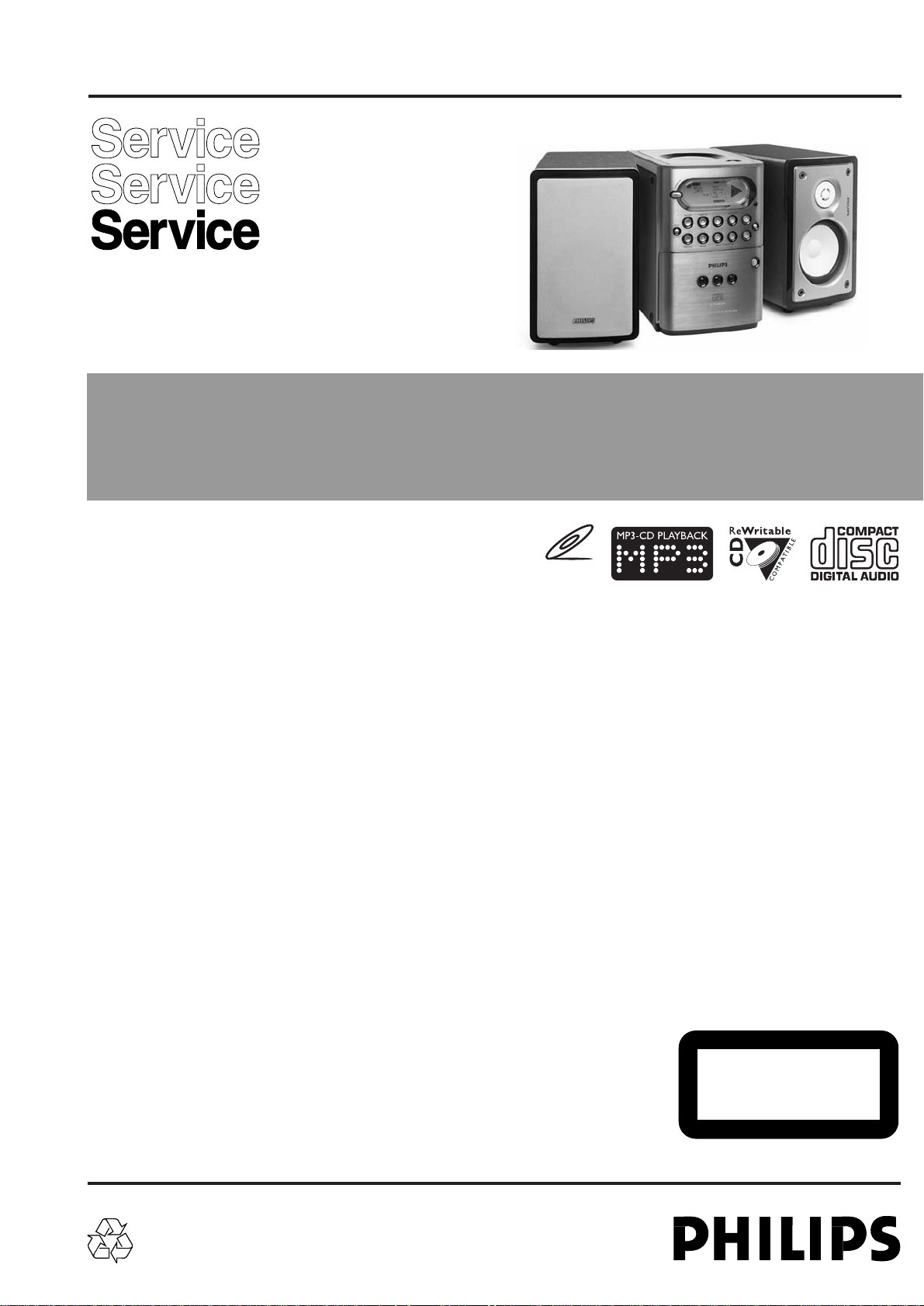
version 1.0
MCV250
© 3141 785 30080
Service Manual
VCD Micro System
all versions
Published by LX 0438 Service Audio Printed in The Netherlands Subject to modification
©
Copyright 2004 Philips Consumer Electronics B.V. Eindhoven, The Netherlands
All rights reserved. No part of this publication may be reproduced, stored in a retrieval
system or transmitted, in any form or by any means, electronic, mechanical, photocopying,
or otherwise without the prior permission of Philips.
Handling chip components ............................................................1-1
Technical specification...................................................................2-1
Service tools..................................................................................2-1
Service measurement setup..........................................................2-2
Connections and controls......................................................3-1...3-2
Instructions for uses ..............................................................3-3...3-5
Disassembly diagram ....................................................................4-1
Set block diagram..........................................................................5-1
Set wiring diagram.........................................................................5-2
DISPLAY BOARD
circuit diagram ..........................................................................6-1
layout diagram..........................................................................6-2
KEY BOARD & POWER BOARD & MICPHONE BOARD
circuit diagram ..........................................................................7-1
layout diagram..........................................................................7-1
MPEG BOARD
circuit diagram ..........................................................................8-1
layout diagram..................................................................8-2...8-3
TAPE BOARD
circuit diagram ..........................................................................9-1
layout diagram..........................................................................9-2
COMBI BOARD
circuit diagram..............................................................10-1...10-2
layout diagram..............................................................10-3...10-4
Exploded view diagram .....................................................11-1...11-2
Mechanical partslist.....................................................................11-2
Electrical partslist.........................................................................12-1
TABLE OF CONTENTS
CLASS 1
LASER PRODUCT
VIDEO CD
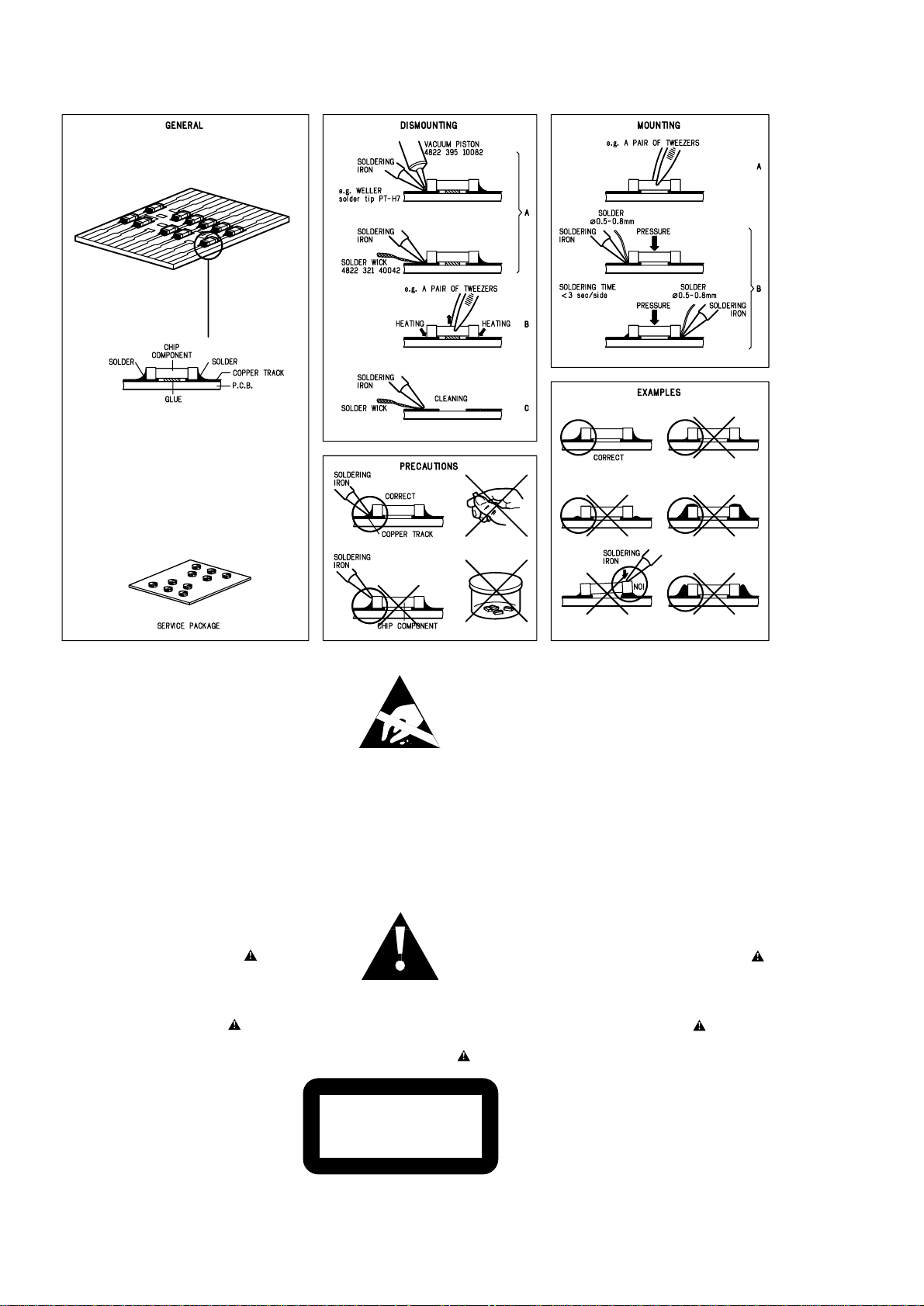
1 - 1
HANDLING CHIP COMPONENTS
© WARNING
All ICs and many other semiconductors are susceptible to
electrostatic discharges (ESD). Careless handling during
repair can reduce life drastically.
When repairing, make sure that you are connected with the
same potential as the mass of the set via a wristband with
resistance. Keep components and tools at this potential.
f ATTENTION
Tous les IC et beaucoup d«autres semi-conducteurs sont
sensibles aux dcharges statiques (ESD). Leur longvite
pourrait tre considrablement courte par le fait qu«aucune
prcaution nst prise leur manipulation.
Lors de rparations, s«assurer de bien tre reli au mme
potentiel que la masse de l«appareil et enfileer le bracelet
serti d«une rsistance de scurit.
Veiller ce que les composants ainsi que les outils que l«on
utilise soient galement ce potentiel.
d WARNUNG
Alle ICs und viele andere Halbleiter sind empfindlich
gegenber elektrostatischen Entladungen (ESD).
Unsorgfltige Behandlung im Reparaturfall kann die
Lebensdauer drastisch reduzieren.
Sorgen Sie dafr, da§ Sie im Reparaturfall ber ein Pulsarmband mit Widerstand mit dem Massepotential des
Gertes verbunden sind.
Halten Sie Bauteile und Hilfsmittel ebenfalls auf diesem
Potential.
ñ WAARSCHUWING
Alle IC«s en vele andere halfgeleiders zijn gevoelig voor
electrostatische ontladingen (ESD).
Onzorgvuldig behandelen tijdens reparatie kan de levensduur
drastisch doen vermindern. Zorg ervoor dat u tijdens reparatie
via een polsband met weerstand verbonden bent met hetzelfde
potentiaal als de massa van het apparaat.
Houd componenten en hulpmiddelen ook op ditzelfde potentiaal.
i AVVERTIMENTO
Tutti IC e parecchi semi-conduttori sono sensibili alle scariche
statiche (ESD).
La loro longevit potrebbe essere fortemente ridatta in caso di
non osservazione della pi grande cauzione alla loro
manipolazione. Durante le riparationi occorre quindi essere
collegato allo stesso potenziale che quello della massa
delpparecchio tramite un braccialetto a resistenza.
Assicurarsi che i componenti e anche gli utensili con quali si
lavora siano anche a questo potenziale.
©
Safety regulations require that the set be restored to its
original condition and that parts which are identical with
those specified be used.
Safety components are marked by the symbol
i
Le norme di sicurezza estigono che l«apparecchio venga
rimesso nelle condizioni originali e che siano utilizzati i
pezzi di ricambiago identici a quelli specificati.
Componenty di sicurezza sono marcati con
ñ
Veiligheidsbepalingen vereisen, dat het apparaat in zijn
oorspronkeliijke toestand wordt teruggebracht en dat
onderdelen, identiek aan de gespecificeerde, worden toegepast.
De Veiligheidsonderdelen zijn aangeduid met het symbool
s Varning !
Osynlig laserstrlning nr apparaten r ppnad och
sprren r urkopplad. Betrakta ej strlen.
∂ Advarsel !
Usynlig laserstrling ved bning nr sikkerhedsafbrydere
er ude af funktion. Undg udsaettelse for strling.
ß Varoitus !
Avatussa laitteessa ja suojalukituksen ohitettaessa olet alttiina
nkymttmlle laseristeilylle. l katso steeseen !
f
"Pour votre scurite, ces documents doivent tre utiliss par
des spcialistes agrs, seuls habilits rparer votre
appareil en panne".
ESD
SAFETY
d
Bei jeder Reparatur sind die geltenden Sicherheitsvorschriften zu beachten. Der Originalzustand des Gertes
darf nicht verndert werden. Fr Reparaturen sind Originalersatzteile zu verwenden.
Sicherheitsbauteile sind durch das Symbol markiert.
f
Les normes de scurit exigent que l‘appareil soit remis
l‘tat d‘origine et que soient utilises les pices de
rechange identiques celles spcifies.
Les composants de scurit sont marqus
CLASS 1
LASER PRODUCT
©
DANGER: Invisible laser radiation when open.
©
After servicing and before returning the set to customer
perform a leakage current measurement test from all
exposed metal parts to earth ground, to assure no
shock hazard exists.
The leakage current must not exceed 0.5mA.
AVOID DIRECT EXPOSURE TO BEAM.
HANDLING CHIP COMPONENTS

2 - 1
TECHNICAL SPECIFICATIONS
GENERAL
Mains voltage -/21/21M : 120 / 230 V
-/22
-/22
::230 V
Mains frequency
50 Hz
-/21/21M
: 50 / 60 Hz
Battery
remote
:3 V (R6 x 2)
Power consumption
normal : 40 W
Standby
:< 2 W
Dimension (W x H x D)
: 140 x 220 x 265 mm
Weight
: 4.1 Kg
AMPLIFIER
Output power mains : 2 x 10 W
Speaker impedance
:2 x 8 ohm
Frequency response
: 63 Hz - 16 kHz (±3dB)
TUNER - FM SECTION
Tuning range : 87.5 - 108 MHz
IF frequency
: 10.7 MHz ± 0.02 MHz
Sensitivity
:< 22 dBf at 26dB
Selectivity
300kHz : > 33 dB
IF Rejection
:> 60 dB
Image Rejection
:> 20 dB
Channel separation
1kHz : 30 dB
TUNER - AM SECTION
Tuning range : 531 - 1602 kHz
530 - 1700 kHz for /21
IF frequency
450 kHz ± 1 kHz
Sensitivity
:
≤ 3.25 mV/m at 26dB
:
Selectivity S9/300kHz
:> 20 dB
:
IF rejection
:> 24 dB
Spurious rejection
:< 28 dB
:
Image rejection
:< 20 dB
AUDIO CASSETTE RECORDER
Frequency response : 80 - 12.5 kHz
Wow & flutter : < 0.4 % (DIN)
Tape speed : 4.76 cm/s
Channel difference 1kHz : 0 dB
P/B S/N ( A wght.)
R/P S/N (A wght.)
: 55 dB
: 45 dB
COMPACT DISC
Frequency response : 63 Hz – 14 kHz
S/N ratio (A-wght.) : 67 dBA
THD+N 1 kHz : 0.6 %
Channel Separation 1kHz : 35 dB (Lim.30dB)
Channel unbalance : ≤ 2 dB
VIDEO PERFORMANCE
Amplitude output : 1.0 Vpp (+10/-10%)
S/N luminance : ≥ 48 dB
Video bandwidth : 6 MHz
Chroma/Luminance delay : ≤ 80ns
SERVICE TOOLS
Audio signal disc SBC 429.......................................................................4822 397 30184
Playability test disc SBC 444
...................................................................4822 397 30245
Test disc 5 (disc without errors ) +
Test disc 5A (disc with dropout errors, black spots and fingerprints)
SBC 426/426A.....................................................................4822 397 30096
Burn in test disc (65 min. 1kHz signal at -30 dB level without “pause”)
.....4822 397 30155
anti-static table mat
large 1200x650x1.25mm 4822 466 10953
small 600x650x1.25m 4822 466 10958
anti-static wristband
4822 395 10223
connection box (3 press stud connections, 1MΩ) 4822 320 11307
extendible cable (2m, 2MΩ, to connect wristband to connection box) 4822 320 11305
connecting cable (3m, 2MΩ, to connect table mat to connection box) 4822 320 11306
earth cable (1MΩ, to connect any product to mat or to connection box) 4822 320 11308
KIT ESD3 (combining all 6 prior products - small table mat) 4822 310 10671
wristband tester 4822 344 13999
AVAILABLE ESD PROTECTION EQUIPMENT
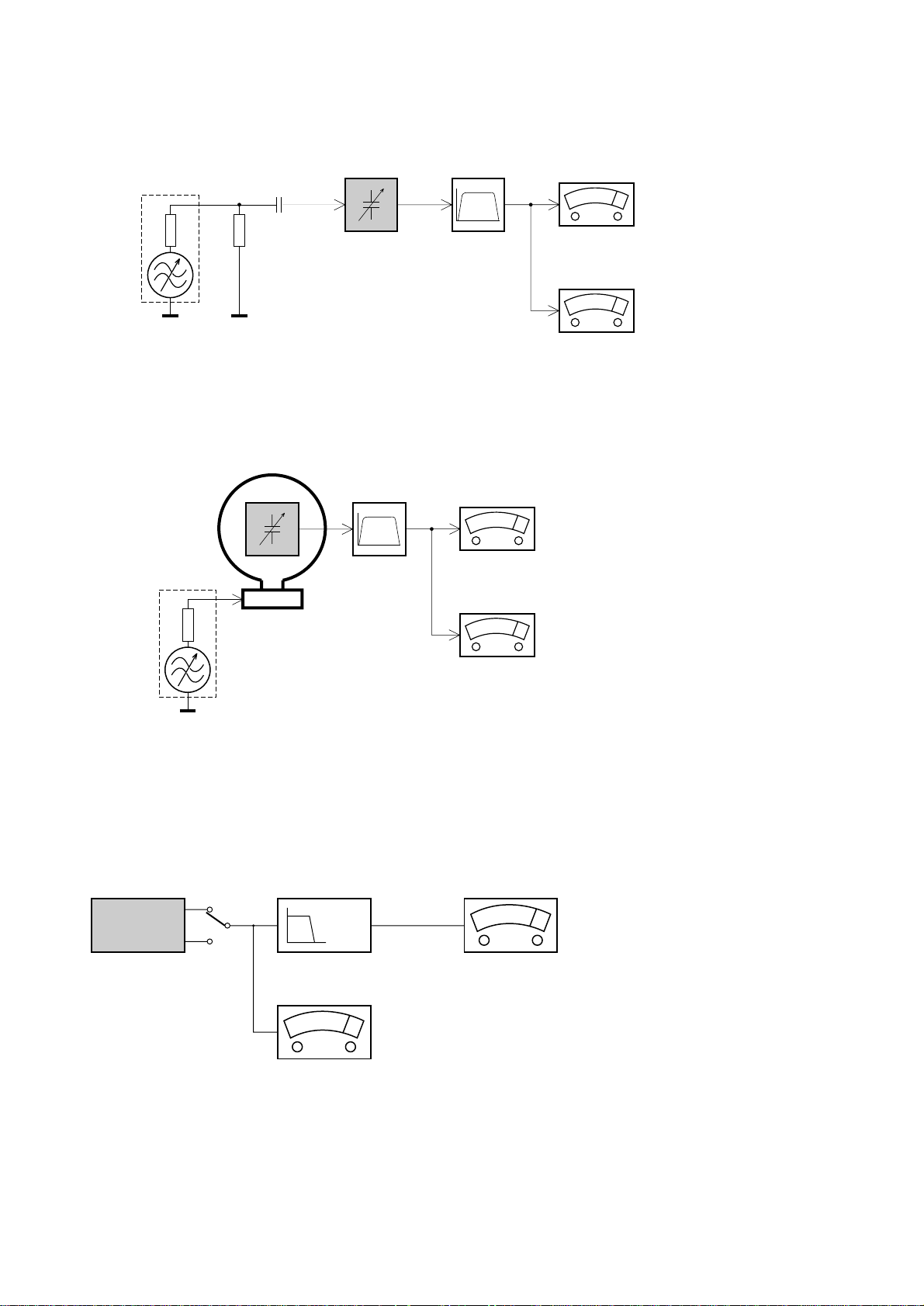
2 - 2
SERVICE MEASUREMENT
Bandpass
250Hz-15kHz
e.g. 7122 707 48001
LF Voltmeter
e.g. PM2534
DUT
RF Generator
e.g. PM5326
S/N and distortion meter
e.g. Sound Technology ST1700B
Tuner SW
To avoid atmospheric interference all AM-measurements have to be carried out in a Faraday«s cage.
Use a bandpass filter (or at least a high pass filter with 250Hz) to eliminate hum (50Hz, 100Hz).
Ri=50Ω
Aerial replacement
Capacitor
R=50Ω
Bandpass
250Hz-15kHz
e.g. 7122 707 48001
LF Voltmeter
e.g. PM2534
DUT
S/N and distortion meter
e.g. Sound Technology ST1700B
Frame aerial
e.g. 7122 707 89001
Tuner AM (MW,LW)
To avoid atmospheric interference all AM-measurements have to be carried out in a Faraday«s cage.
RF Generator
e.g. PM5326
Ri=50Ω
Low pass filter 22kHz
L
R
LEVEL METER
e.g. Sennheiser UPM550
with FF-filter
S/N and distortion meter
e.g. Sound Technology ST1700B
DUT
CD
Use Audio Signal Disc SBC429 4822 397 30184 (replaces test disc 3)
L.P.F. = 13
th
order filter 4822 395 30204

3 - 1
g
CONNECTION AND CONTROLS
&
*
^
%
)
VCD/CD TUNER TAPE AUX
¡
(
ECHO
KEY PROG
ALBUM ALBUM
REPEAT SHUFFLE REPEAT
ISDBB DSC
DISPLAY
OSD
GOTO RESUME SLOW AUDIO/VOCAL
CLOCK SET TIMER SLEEP MUTE
A-B
PBC RETURN DIGEST
MIX SEL
!
5
0
‚
™
£
§
∞
•
ª
º
1
2
6
3
4
5
6
7
8
$
0
!
@
!
#
7
9
+
=
#
7
6
·
°
‡
fi
fl
›
‹
¤
⁄
Preparations
Television
COMPONENT VIDEO OUT
Pr/Cr
Speaker
(right)
DIGITAL OUT
A
AC power cord
Rear connections
The type plate is located at the rear of the
system.
A Powe r
Before connecting the AC power cord to the
wall outlet, ensure that the following are done;
– If your system is equipped with a Voltage
Selector, set the VOLTAGE SELECTOR to the
local power line voltage.
–All other connections have been
made.
WARNING!
–For optimal performance, use only the
original power cable.
–Never make or change any connections
with the power switched on.
To avoid overheating of the system, a safety
circuit has been built in. Therefore, your
system may switch to Standby mode
automatically under extreme conditions. If
this happens, let the system cool down
before reusin
it (not available for all versions).
Preparations
FM wire
Not for all versions
antenna
or
L
Cr
IN
Cb
R
Y
IN
FM aerial 75
Pb/Cb
Y
S-VIDEO OUTVIDEO OUT
B
AM
aerial
RL
AUX in
LINE OUT
SUBWOOFER OUT
+
R
-
-
L
+
SPEAKER
8
B Antennas Connection
110-
127V~
220-
240V~
Built-in FM wire
antenna
MW loop
antenna
Speaker
(left)
Connect the supplied MW loop antenna and
FM antenna to the respective terminals.
Adjust the position of the antenna for optimal
reception.
MW Antenna
A
110-
127V~
220-
240V~
Position the antenna as far as possible from a TV,
VCR or other radiation source.
FM Antenna
or
Not for all versions
For better FM stereo reception, connect an
outdoor FM antenna to the FM AERIAL (FM
ANTENNA) terminal.
For some versions, a built-in FM attenna is
provided.
C Speakers Connection
Connect the speaker wires to the SPEAKERS
terminals, right speaker to "RIGHT" and left
speaker to "LEFT", colored (marked) wire to
"+" and black (unmarked) wire to "-".
Fully insert the str ipped portion of the speaker
wire into the terminal as shown.
Notes:
–For optimal sound performance, use the
supplied speakers.
– Do not connect more than one speaker to any
one pair of +/- speaker terminals.
– Do not connect speakers with an impedance
lower than the speakers supplied. Please refer to
the SPECIFICATIONS section of this manual.
D Video Out Connection
Connect the VIDEO OUT terminal at the
rear of the system to the TV or VCR VIDEO IN
for viewing or recording.
Optional connection
The optional equipment and connecting cords
are not supplied. Refer to the operating
instructions of the connected equipment for
details.
Connecting other equipment to your
system
Connect the audio left and right OUT terminals
of a TV, VCR, Laser Disc player, DVD player or
CD Recorder to the AUX terminals.
Note:
– If you are connecting equipment with a mono
output (a single audio out terminal), connect it to
the AUX left terminal. Alternatively, you can use a
“single to double” cinch cable (the output sound
still remain mono).
Inserting batteries into the
Remote Control
Insert two batteries (type R06 or AA) into the
remote control with the correct polarity as
indicated by the + and - symbols inside the
battery compar tment.
CAUTION!
– Remove batteries if they are exhausted
or not to be used for a long time.
– Do not use old and new or different
types of batteries in combination.
– Batteries contain chemical substances, so
they should be disposed off properly.
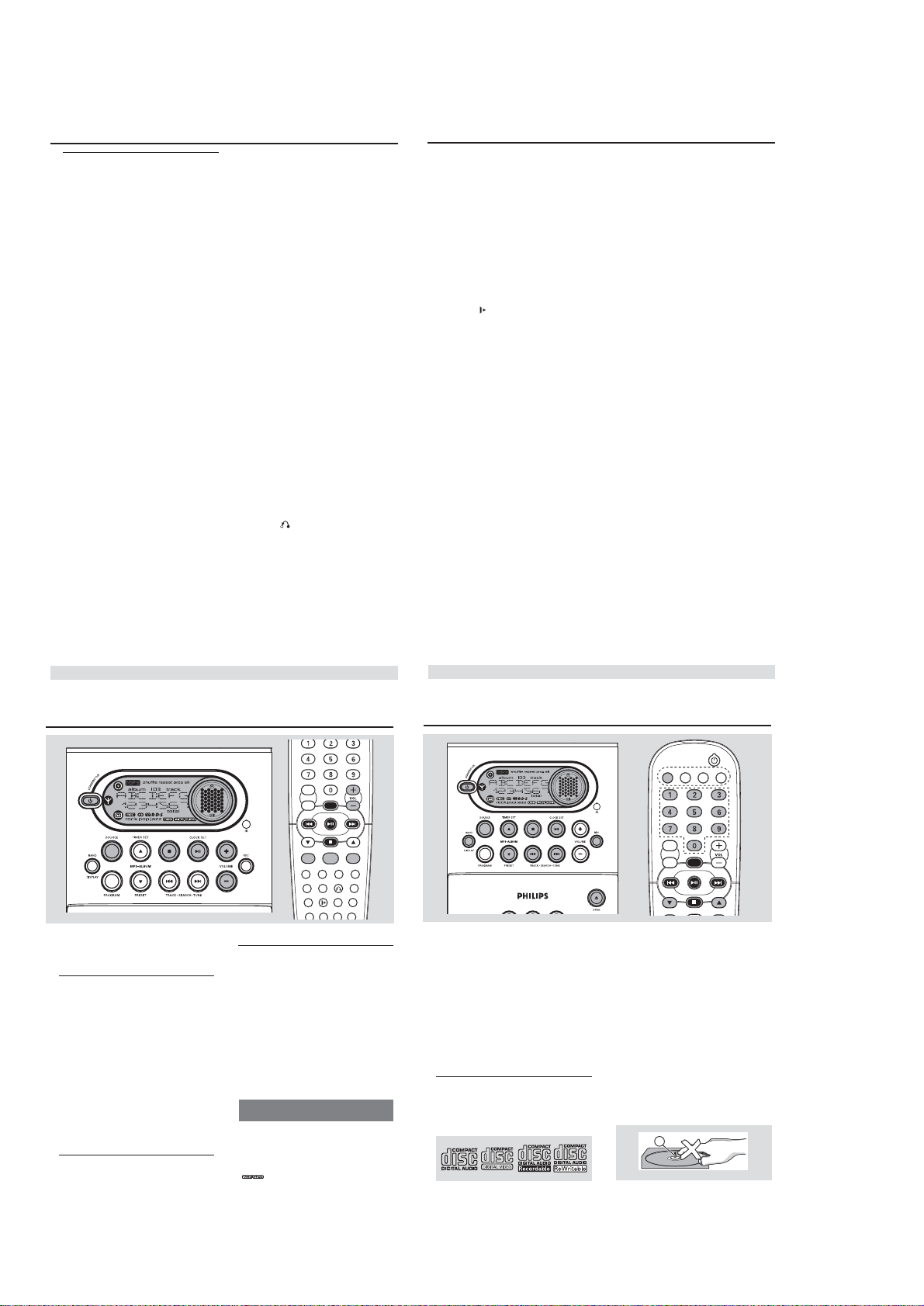
3 - 2
CONNECTION AND CONTROLS
Controls (main set’s illustration on page 3&4)
Controls on the system and
remote control
1
STANDBY ON y
– Switches the system on or to standby mode.
2 Display screen
– Views the current status of the system.
3 SOURCE
– Selects the respective sound source : VCD/CD
TUNER, TAPE or AUX.
4 BAND / DISPLAY
for Tuner ............. selects waveband : FM or MW.
for VCD/CD/MP3-CD…selects disc information
5 PROGRAM
for VCD/CD/MP3-CD…programs disc tracks.
for Tuner ............. programs preset radio stations.
6 34 PRESET / MP3•ALBUM / TIMER SET
for MP3-CD .....selects previous/next album.
for Tuner ............. selects a preset radio station.
for Timer (3) ... sets the timer function.
7 S T TRACK•SEARCH•TUNE
for VCD/CD................... fast reverses/forwards the
disc. (It is impossible to fast reverse / forward for
MP3-CD)
for VCD/CD/MP3 CD… selects a desired track.
for Tuner ............. tunes to a lower or higher radio
for Tape ............... rewinds or fast forwards.
display mode.
frequency.
8 Tape deck
9 OPEN Á
– Opens tape compartment.
0 9
for VCD/CD/MP3-CD…stops playback or to
for Tape ...............stops playback or recording.
! VOLUME +/-
– Increases or decreases the volume.
– adjusts the hours and minutes for the clock/timer
functions.
@ REC
– Starts recording.
# …≈ / CLOCK SET
for VCD/CD/MP3-CD…starts or interr upts
clears a program.
for Tape............... starts playback.
for Clock ............ (on the system only) sets the
$ iR sensor
– infrared sensor for remote control.
% OPEN•CLOSE Á
– Opens or closes the disc tray.
^ MIC IN –connects microphone
& MIC VOL –adjsuts the mixing level for Karaoke
* n
– connects headphones.
( 2
– Switches the set to standby / on if the set is
operating on AC power.
) SOURCE
– Selects VCD/CD, TUNER, TAPE or AUX.
– *VCD/CD
Selectes PAL or NTSC.
° DIGIT 0 – 9
– for CD/VCD/MP3-CD - to select a track
number. (numbers consisting more than 2 figures
must be keyed in within 2 seconds)
DSC (Digital Sound Control)
– (Digital Sound Control) selects sound
characteristics: POP/ JAZZ/ ROCK/ OPTIMAL..
£ MIX SEL
– Selects disc format (CD/MP3-CD) from a mixed
mode disc.
REPEAT A - B
– Plays a certain scene or passage of a CD/VCD
repeatedly (REPEAT A - B is not possible for
MP3-CD)
DIGEST
– Scans through a VCD or a specific track.
ßRETURN
– Returns to the previous MENU level during
playack (for VCD with PBC on)
AUDIO/VOCAL
– Fades out the original vocal from a Karaoke VCD
playback.
clock function.
or switches between mono or stereo mode
during audio disc playback.
– Selects channel left / channel r ight / stereo
suond, or selects a luanguage in a billingual VCD.
SLOW
–Watches the VCD at a slower speed.
™ MUTE
– Mutes or restores sound.
∫SLEEP
– Activates / deactivates or sets sleep timer
TIMER
– Activates or deactivates te timer function
§ CLOCK SET
– Enter s clock setting mode
– Switches to clock display mode
RESUME
– Continues playback again from where you have
GOTO
– star ts playback at any chosen time on the disc
PBC (Playback Control)
– Switches on or off the PBC mode (for VCD 2.0
– Shows the status of the system
ÇREPEAT
– Repeats a tr ack / CD program / entire disc.
∞ SHUFFLE
– Plays tr acks in a random order
– Enhances the bass
– Creates super-enhanced stereo sound effect
= KEY
– Changes the VCD key tone level to suit your
+ ECHO
– Adjusts the VCD echo level for Karaoke after
– Selects MIC ON or OFF.
stopped (for VCD with PBC switched off).
(for CD/VCD operation only and PBC mode is
off).
only)
DISPLAY (OSD)
DBB (Dynamic Bass Boost)
IS (Incredible Surround)
vocal range
inserting the microphone.
Controls
Notes for remote control:
– First, select the source you wish to
control by pressing one of the source select
keys on the remote control (VCD/ CD or
TUNER, for example).
– Then select the desired function (
S T
for example).
…≈
,
* = Press and hold the button for more than two seconds.
Basic Functions
IMPORTANT!
Before you operate the system, complete
the preparation procedures.
Switching the system on
Press 2 STANDBY ON.
The system will switch to the last selected
source.
Press SOURCE on the system or VCD/CD,
TUNER, TAPE or AUX on the remote
control.
The system will switch to the selected source.
To switch the system to standby mode
Press 2 STANDBY ON.
If in recording mode, press STOP 9 first.
The volume level(up to a maximum volume
level of 20), interactive sound settings, last
selected source and tuner presets will be
retained in the player's memory.
Power-saving automatic standby
As a power-saving feature, the system
automatically switches to standby 15 minutes
after a tape or CD has reached the end and no
control is operated.
ECHO
KEY PROG
ALBUM ALBUM
IS
DSC
DBB
REPEAT SHUFFLE REPEAT
DISPLAY
CLOCK SET TIMER SLEEP MUTE
Adjusting volume and sound
1
Press VOLUME –/+ to decrease to increase
volume on the system.
Display shows the volume level VOL and a
number from MIN1, 2, ...30, 31 MAX.
2 Press DSC repeatedly to select the desired
sound effect: ROCK/POP/JAZZ/OPTIMAL.
3 Press DBB to switch bass enhancement on or
off.
Display shows: DBB ON or DBB OFF.
Note:
The speakers will be muted when headphones are
connected to the set.
Incredible Surround
The Incredible Surround magnifies the virtual
distance between the front speakers for an
incredibly wide, enveloping, stereo effect.
Press IS to switch Incredible Surround on or off.
If activated, IS ON is shown and
is displayed.
“
”
If deactivated, “IS OFF” is displayed.
A-B
PBC RETURN DIGEST
OSD
GOTO RESUME SLOW AUDIO/VOCAL
MIX SEL
* = Press and hold the button for more than two seconds.
IMPORTANT!
– This system is designed for regular discs.
Therefore, do not use any accessories such
as disc stabiliser rings or disc treatment
sheets, etc., as offered on the market,
because they may jam the disc mechanism.
– Do not load more than one disc into the
tray.
Before viewing the Video CD, ensure that
the set is switched to corresponding PAL or
NTSC system of your TV set (except Multisystem TV).
Discs for Playback
This system can play all digital audio CD, video
CD, MP3-CD format discs, finalised digital audio
CD-Recordable (CDR) discs and finalised digital
audio CD-Rewritable (CDRW)discs.
Support following MP3-CD formats
(IS09660 format):
The max. number of tracks: 400
The max. nested directory: 8 levels
The max. number of albums: 99
CD/VCD/MP3-CD Operation
VCD/CD TUNER TAPE AUX
ECHO
KEY PROG
ALBUM ALBUM
Supported var iable bit rate.
The max. number of programmed MP3 tracks:
20
Supported sampling frequencies for MP3 disc :
32 kHz, 44.1 kHz, 48 kHz
Supported Bit-r ates of MP3 disc: 56, 64, 96, 128,
192, 256 (kbps)
Formats not supported
Files such as *.WMA, *AAC, *.DLF, *.M3U, *.PLS
Non-English album/title names
CD-ROM, CD-I, CDV, DVD or computer CDs,
however, are not possible.
IMPORTANT!
The lens of the CD player should never be
touched.
X
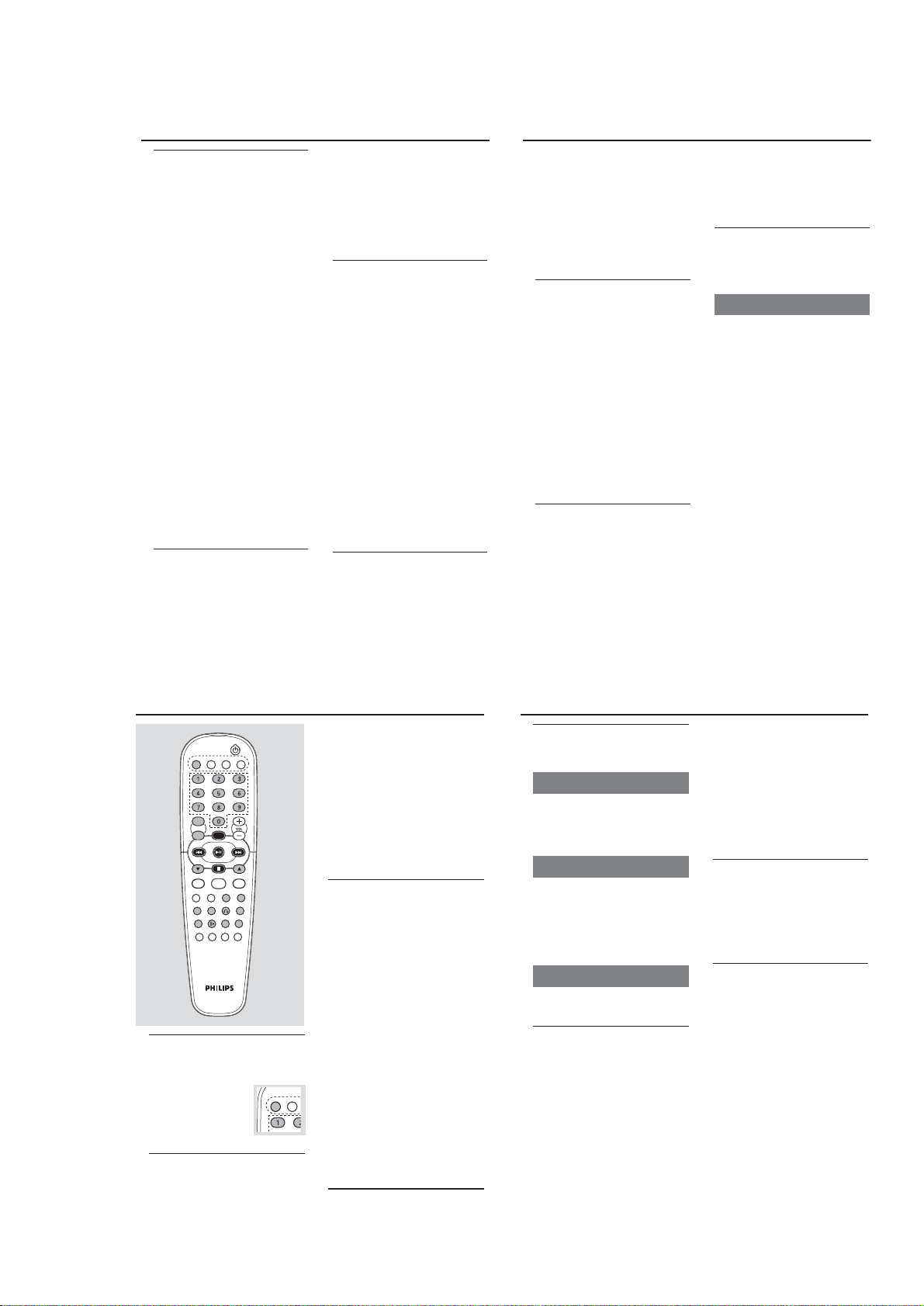
3 - 3
CD/VCD/MP3-CD Operation
Playing a disc
1
Select VCD/ CD source.
2 Press OPEN/CLOSE on the top of the system
to open the CD compartment.
OPEN is displayed when you open the CD
compartment.
3 Load a disc with the printed side facing up. Push
the top panel to close.
READING is displayed as the CD player
scans the contents of a disc, and then the total
number of tracks and playing time are shown.
(CD/ VCD only)
4 Playback starts automatically.
Current track number and elapsed playing
time of the track are displayed during disc
playback.
5 To interrupt playback, press …≈ . Press it again
to resume playback.
6 To stop playback, press STOP 9.
Note: Playback will also stop when;
– the CD door is opened.
– the disc has reached the end.
– you select another source: TAPE, TUNER or AUX.
For MP3-CD only
Load a MP-3 music disc on the disc tray.
The total album number and total title/ track
number "18 120" will be displayed. MP3,
ALBUM and TRACK will be shown.
Notes:
–To ensure good system performance, wait until
the disc is completely read before proceeding.
–For MP3-CD, the disc reading time may exceed
10 seconds due to the large number of songs and
different formats compiled in one disc.
Selecting a different track
Press 4 / ¢ once or repeatedly until the
desired track number appears in the display.
Press digit 0-9 on the remote control to select
the desired track.(numbers consisting more than
2 figures must be keyed in within 2 seconds).
For MP3-CD only
To select a desired Album
Press 4 or 3 repeatedly until the desired
Album appears on the display.
ALBUM and “0XX 120” will be displayed.
To select a desired Title/ Track
Press 4 / ¢ repeatedly until the desired
Title appears on the display.
Use the digital keys on the remote control to
select the track.
TRACK and “018 XXX” will be displayed.
Finding a passage within a track
To search for a particular passage during
playback:
1 Press and hold 4 / ¢.(CD only)
2 When you recognise the passage you want,
release 4 / ¢.
Normal playback continues.
Note:
– During a disc programme, searching is only
possible within the same track.
For VCD only
Press and hold 4 / ¢ to select a different
search speed and release the button until the
desired rewind or forward speed is shown on
the display or the TV.
"REWINDX1"; "REWINDX2"; "REWINDX3"
or "REWINDX4" will be displayed on the TV
screen when you select a fast rewind search.
""FORWARDX1"; "FORWARDX2";
"FORWARDX3" or "FORWARDX4” will be
displayed on the TV screen when you select a
fast forward search.
Normal playback will begin at the end of the
fast rewinding or forwarding of the selected
track.
Playback returns to normal when PLAY …≈ is
pressed or when a new track is selected.
Different play modes: SHUFFLE
and REPEAT
You can select and change the various play
modes before or during playback.
SHUFFLE .........tr acks of the entire disc are
played in random order
SHUFFLE REP ALL…repeats the entire disc
continuously in random order
REP ALL ........... repeats the entire disc/ program
REP ................... plays the current track
repeatedly
Digest
This feature allows you to scan through a VCD
for a quick review. PBC mode must be switched
off.
In the stop mode
1 Press DIGEST on the remote control.
The first 6 seconds of each track are played.
2 Press digit 0 – 9 on the remote control to play
the desired tracks.
Press 4 / ¢ to view the previous or
next page for additional information.
During playback
1 Press DIGEST on the remote control.
The current track of the selected disc will be
divided into 9 parts and displayed on the TV
screen.
2 Press digit 0 – 9 on the remote control to play
from the desired position.
3 Press 4 / ¢ to digest the previous or next
track.
To exit the DIGEST mode
Press DIGEST again.
Press …≈ on the remote control.
Press 9 on the remote control.
A-B Repeat
This feature is also applicable to audio CD
(except MP3-CD). To play a cer tain scene or
passage of the disc repeatedly:
1 Press REPEAT A- B on the remote control
during playback to mark the star t of the chosen
scene or passage.
"REPEAT A" appears on the TV screen.
REPEAT A-B flashes on the display.
2 Press REPEAT A- B again to mark the end of
the chosen scene or passage.
"REPEAT AB" appears on the display.
The selected scene or passage is played
repeatedly.
3 Press REPEAT A- B once more to return to
normal playback.
"REPEAT AB CANCEL" appears on the
display.
Notes:
–You can also cancel the A-B Repeat by pressing
4
/ ¢ .
–You can set the A-B mark within the same track.
– If the track is completed before you set the end
point, "REPEAT A" will disappear at the end of the
track and "REPEAT AB CANCEL" will appear on
the TV screen.
GOTO
1
Press GOTO on the remoto control.
“GOTO--: --” appears on the TV screen.
2 Press digit 0– 9 on the remoto control to key
in the disc time from which you want the disc to
begin.
Notes:
– Switch off PBC before selecting GOTO.
Resume
In the stop mode, press RESUME on the
remote control to start playback again from
where you have stopped.
Note:
– The resume information is lost if the disc tray is
opened, the source is changed or the system is
disconnected from the power supply.
– Resume is not available when PBC mode is
switched on.
–For VCD, it may take more than 20 seconds to
resume playback due to the large number or size
of tracks.
VIDEO CD
following display on the TV screen.
Below is an example of the OSD message.
–Track playing time
–Track remaining playing time
–Total remaining playing time
– OFF
SINGLE REMAIN
XX MM:SS
–"XX" is the current track.
–"MM" is in minutes.
–"SS" is in seconds.
Note:
–You can also view the information from a
MP3-CD or normal CD.
Playing a Video CD with PBC
VCD with PBC (Playback Control) will be
indicated on the display of the set as soon as the
disc is inserted. PBC is a predefined play
sequence stored in the VCD.
1 Switch on the TV, insert a VCD with PBC and
press …≈ to start playback.
2 MENU appears on the TV screen.
If the menu consists of a list of titles, you
can select a sequence directly
Press Digits 0-9 on the remote control to
select your choice.
The VCD starts to play in the selected
sequence automatically.
Note:
– If a menu consists of more than one page, press
4
/ ¢ to go through the pages.
Switching off PBC
Press PBC on the remote control.
“PBC OFF” appears on the TV screen.
Notes:
– The programme mode is not available whenever
the PBC mode is switched on.
– The menu structure depends on the information
stored on the VCD. Please refer to the information
supplied with the disc.
– PBC will be set to OFF if
9
is pressed. To play the
same VCD with PBC on, please press PBC on the
remote control again.
Return
Press RETURN to return to the previous VCD
disc MENU level. PBC mode must be switched
on.
VIDEO CD
Adjusting the TV System
Before viewing the Video CD, ensure that the set
is switched to corresponding PAL or NTSC
system of your TV set (except Multi–system TV).
Press and hold VCD/ CD on
the remote control for more
than 3 seconds to switch
between PAL or NTSC TV
system.
OSD – On Screen Display
If you insert a VCD/ CD/ MP3 disc, your TV
screen will serve as an additional display for
messages (e.g. PLAY, STOP), and information
stored on the VCD.
Press DISPLAY (OSD) on the remote control
repeatedly to switch on or off the On Screen
Display.
When OSD is switched ON; you can see the
VCD/CD TUNER
CD/VCD/MP3-CD Operation
1 To select your play mode, press the REPEAT or
SHUFFLE on the remote control before or
during playback until the display shows the
desired function. (SHUFFLE, REP, REP ALL)
2 Press …≈ to start playback if in the STOP
position.
3 To return to normal playback, press REPEAT or
SHUFFLE until the various SHUFFLE / REPEAT
modes are no longer displayed.
You can also press STOP 9 to cancel your play
mode.
Te xt display and ID3 Text
In CD mode
Press DISPLAY repeatedly to see the following
information.
Track number and elapsed play time of
current track.
Remaining play time of current track.
Total number of tracks played and total
played-back time.
Total remaining number of tracks and total
remaining play time.
In MP3-CD mode
This feature is used to display the title and album
name for MP3-CD.
Press DISPLAY repeatedly to display the title
or album name and ID3 Text.
Notes:
– Album No., Title No. & Playing time
– Title name album name, ID3 Text & playing time
Programming the disc tracks
Programming tracks is possible when playback is
stopped. Up to 20 tracks can be stored in the
memory in any order.
1 Load the desired disc on the disc tray.
2 Press the VCD/ CD button to select the
Source.
3 Press PROGRAM to start programming.
A track number is shown and
PROG appears.
4 Press 4 / ¢ (or Digits 0-9 on the remote
control) repeatedly to select the desired track.
For MP3-CD, 4 / ¢ to select the desired
Album and Title for programming.
5 Press PROGRAM to store the track.
Repeat steps 3–5 to store other tracks.
6 Press…≈ to start progr amme playback.
To end programming without starting playback,
press « once.
Notes:
–Programme cannot be used for VCDs when PBC
is switched on. Switch off PBC before storing tracks.
– If you attempt to programme more than 20
tracks, "FULL" will be displayed.
Erasing the program
You can erase the program by:
pressing STOP 9 twice during playback;
opening the CD compartment;
change to other source
Playing a mixed mode disc
This set can play a mixed mode disc.
– mixture of audio CD and MP3-CD
– mixture of other combination may not be
operated normally.
1 As default, audio CD tracks will be read first.
2 Press MIX/SEL (on the remote control)
repeatedly to select other disc modes.
MP3-CD:
MP3 is displayed.
TV screen, MP3 menu is displayed.
Note :
For protected CDs, “MIX CD-DA” is displayed on
your TV screen even if the disc does not have other
format. The MIX/SEL normal functions are not
available for protected CDs.
INSTRUCTIONS FOR USE
VCD/CD TUNER TAPE AUX
ECHO
KEY PROG
ALBUM ALBUM
IS
DSC
DBB
REPEAT SHUFFLE REPEAT
MIX SEL
A-B
DISPLAY
PBC RETURN DIGEST
OSD
GOTO RESUME SLOW AUDIO/VOCAL
CLOCK SET TIMER SLEEP MUTE
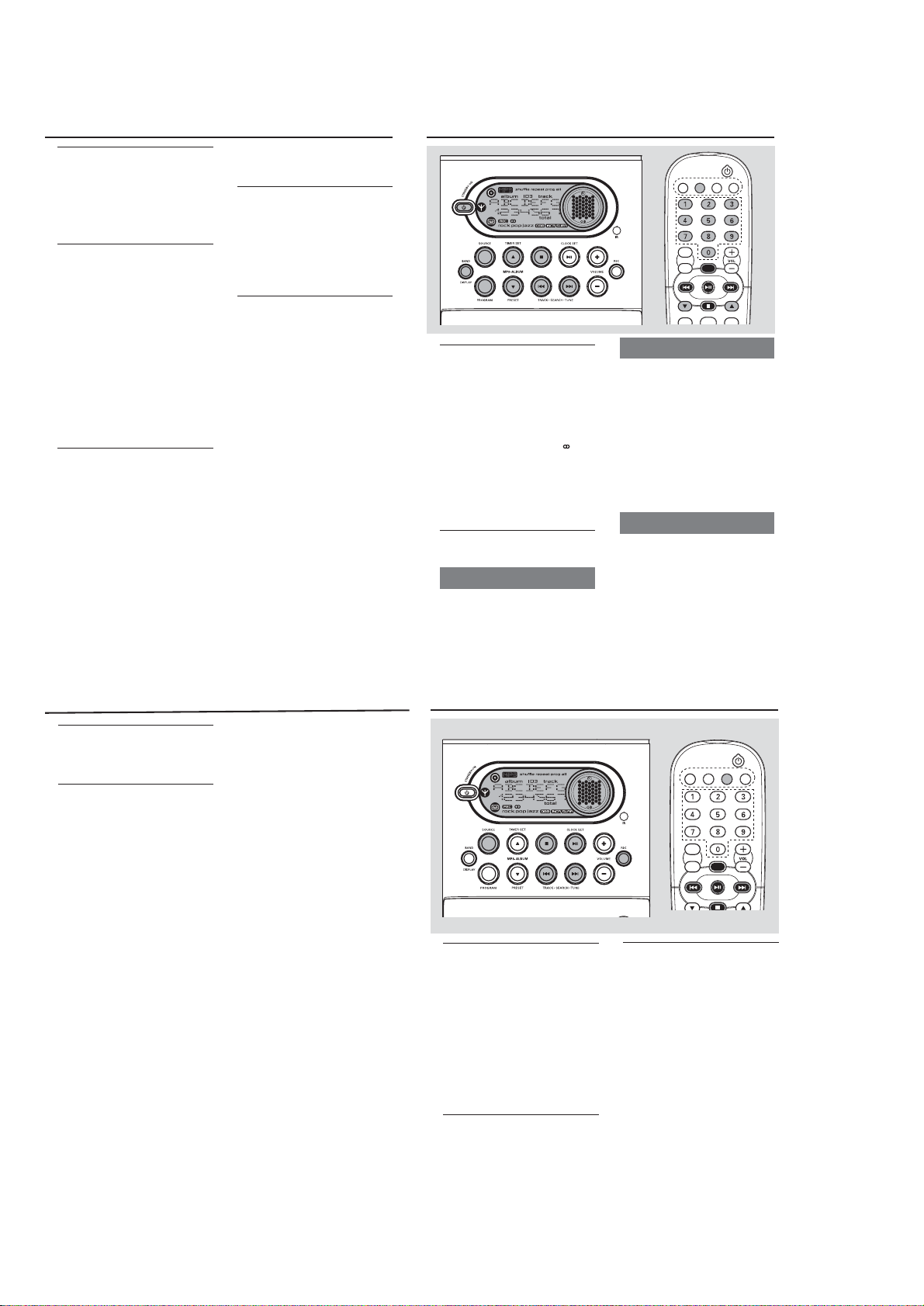
3 - 4
INSTRUCTIONS FOR USE
VIDEO CD
Slow
1
Press SLOW on the remote control to watch a
VCD at a slower speed. There are 4 types of
slow modes to select.
The sound is muted.
On TV screen, “SLOW 1/2”, “SLOW 1/4”,
“SLOW 1/8”, SLOW 1/16 or PLAY is displayed.
2 To resume playback at normal speed, press …≈.
Microphone Mixing
Connect microphones (not supplied) to the
system to sing along with the music source.
1 Connect microphones to MIC jack.
Before connecting the microphone, set the
microphone level with VOL to the lower level to
prevent howling sound by turning the MIC VOL
knob.
2 Select VCD/CD to start playback.
Press ECHO to select MIC ON.
3 Adjust the volume level of the source with
VOLUME –/+ control.
4 Start singing or talking through the microphone .
5 Press KEY to select key tone if necessary.
Notes:
–Keep the microphones away from the speakers
to prevent howling.
– Microphone mixing only available in VCD mode.
Vocal
This feature allows you to fade out the original
vocal from a karaoke VCD. This feature is used
together with Echo mode. You can also use it to
select the different audio modes.
Pressing VOCAL on the remote control
repeatedly allows you to select the following
modes.
STEREO VOCALL-VOCAL R MONO
L MONO R STEREO …
VOCAL LEFT/RIGHT - fade out the original
vocal for specially recorded karaoke discs only
(press ECHO to select MIC ON)
STEREO – same effect as the original recorded
disc.
MONO L/R – select the language on a bilingual
VCD.
Ensure that the MIC mode is switched on
when pressing VOCAL to fade out the original
vocal during STEREO VOCAL L/R mode.
Key Control
This feature allows you to change the key tone
of your vocal range.
Press KEY on the remote control.
"-KEY SHIFT+" appears on the TV screen.
Press VOLUME –/+ to decrease or increase the
vocal key level between -6 and +6.
Echo
This feature allows you to add echo while singing
or talking through a microphone.
Press ECHO on the remote control
"-ECHO DELAY+" appears on the TV screen.
Press VOLUME –/+ to decrease or increase
the echo level.
Tuning to radio stations
Select TUNER source.
1
“TUNER” is displayed briefly.
2 Press BAND to select the desired waveband :
FM or MW.
3 Press and hold S or ¢ and then release it.
The display will show "SEARCH" until a radio
station with sufficient signal strength is found.
If a FM station is received in stereo,
shown.
4 Repeat step 3 if necessary until you find the
desired station.
To tune to a weak station, press S or ¢
briefly and repeatedly until you have found
optimal reception.
Programming radio stations
You can store up to 40 radio stations in the
memory.
Automatic programming
Press PROGRAM for more than two seconds
to activate programming.
All available stations are programmed.
AUTO is displayed and available stations are
programmed in order of waveband reception
strength: FM followed by MW The last preset
automatically stored will then be played.
is
Radio Reception
VCD/CD TUNER TAPE AUX
ECHO
KEY PROG
ALBUM ALBUM
Manual programming
1 Tune to your desired station (refer to “Tuning to
radio stations”).
2 Press PROGRAM to activate programming.
prog flashes on the display.
3 Press 4 or 3 to allocate a number from 1 to 40
for this station.
4 Press PROGRAM again to confirm the setting.
prog disappears, the preset number and the
frequency of the preset station are shown.
5 Repeat the above four steps to store other
stations.
You can override a preset station by storing
another frequency in its place.
Deleting preset radio stations
Press and hold « until “CLR ALL” is displayed.
All preset radio stations will be deleted.
Radio Reception
Tu ning to preset radio stations
Press 4 or 3 until the desired preset station is
displayed.
Changing tuning grid (not available for
all versions)
In North and South America, the frequency step
between adjacent channels in the MW band is
10 kHz (9 kHz in some areas). The preset
frequency step in the factory is 9 kHz.
Changing the tuning grid will erase all
previously stored preset radio stations.
1 Disconnect the system from the AC power
supply (pull out the AC power cord).
2 While holding 9 on the system, reconnect the
system to the AC power supply.
The display will show "GRID 9" or
"GRID 10".
Notes:
– GRID 9 and GRID 10 indicate that the tuning
grid is in step of 9 kHz and 10 kHz respectively.
– The FM tuning grid also will be changed from
50 kHz to 100 kHz or vice versa.
Ta pe playback
Select TAPE source.
1
The display shows “
TAPETAPE
TAPE” briefly.
TAPETAPE
2 Press OPEN Á to open the tape door.
3 Insert a recorded tape and close the tape door.
Load the tape with the open side downward and
the full spool to the left.
4 Press …≈ to star t playback.
To stop playback
Press «.
To reset the tape counter display
In stop mode, press « once.
Rewinding / Fast forwarding
Stop playback, press S or ¢ .
1
The tape will stop automatically at the end of
rewinding or fast forwarding.
During fast winding, you can monitor the tape
message with the tape counter.
2 Press « to stop rewinding or fast forwarding.
Note:
– During rewinding or fast forwarding of a tape, it
is also possible to select another source (CD or
TUNER, for example).
Ta pe Operation/Recording
VCD/CD TUNER TAPE AUX
ECHO
KEY PROG
ALBUM ALBUM
General information on
recording
For recording, use only NORMAL (IEC type I)
tapes on which the tabs have not yet been
broken. This deck is not suitable for recording on
METAL (IEC IV) type tapes.
The best recording level is set automatically.
Altering the VOLUME, INCREDIBLE
SURROUND or DBB will not affect the
recording in progress.
At the very beginning and end of the tape, no
recording will take place during the 7 seconds
when the leader tape passes the recorder heads.
To protect a tape from accidental erasure, have
the tape in front of you and break out the left
tab. Recording on this side is no longer possible.
If, however, you wish to record over this side
again, cover the tabs with a piece of adhesive
tape.
IMPORTANT!
Recording is permissible if copyright or
other rights of third parties are not
infringed upon.METAL (IEC IV) type tapes.
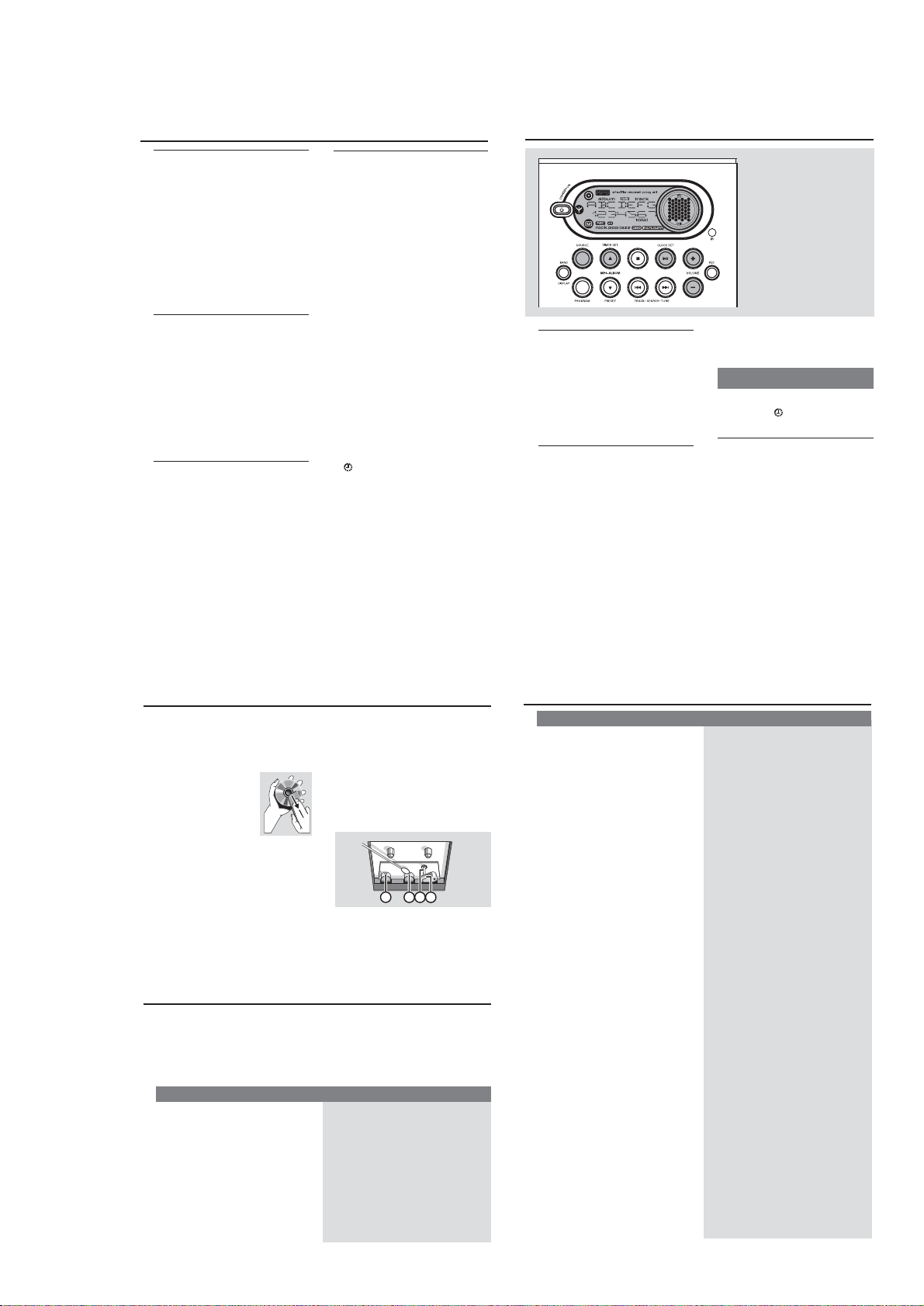
3 - 5
Preparation for recording
1
Select TAPE source.
2 Load a recordable tape into the tape deck with
the full spool to the left.
3 Prepare the source to be recorded.
CD/VCD – load the disc.
TUNER – tune to the desired radio station.
AUX – connect external equipment.
When recording is in progress
REC is shown.
To stop recording, press 9.
It is not possible to listen to another source.
Synchro start CD recording
1
Select CD source.
Press S or T to select the desired track
to start recording.
You can programme the tracks in the order you
want them to be recorded (refer to “CD/MP3CD Operations - Programming the disc tracks”).
2 Press REC to start recording.
Playing of the CD programme starts
automatically from the beginning of the CD
after 7 seconds. It is not necessary to start the
CD player separately.
One touch recording
1
Select VCD/CD, TUNER or AUX source .
2 If necessary, start playback of the selected
source.
3 Press REC to start recording.
Ta pe Operation/Recording
Recording timer
To record from the radio, you will need to use a
preset radio station and to set a start (ON) and
finish (OFF) time.
1 Select the preset radio station to record from
(refer to “Radio Reception - Tuning to preset
radio stations”).
2 In standby mode, press TIMER SET for more
than two seconds.
The current selected source is displayed.
3 Press SOURCE repeatedly until “REC TUN”
source is displayed.
4 Press TIMER SET to confirm the source.
“SET ON TIME” is displayed and the clock
digits for the hours flash.
5 Press VOLUME +/- to set the hours.
6 Press TIMER SET again.
The clock digits for the minutes flash.
7 Press VOLUME +/- to set the minutes.
8 Press TIMER SET to confirm the recording
start time.
“SET OFF TIME” is displayed and the clock
digits for the hours flash.
9 Repeat steps 5-7 to set the finish time.
0 Press TIMER SET to confirm the timer
settings.
is shown and the recording timer is now
set.
Note:
– The recording timer will not be activated if the
system is in tape play mode.
Radio reception is poor.
Recording or playback cannot be made.
“CHECK TAPE” is displayed.
The tape deck door cannot open.
The system does not react when buttons
are pressed.
Sound cannot be heard or is of poor
quality.
The left and right sound outputs are
reversed.
The remote control does not function
properly.
The timer is not working.
The Clock/Timer setting is erased.
If the signal is too weak, adjust the antenna or
connect an external antenna for better
reception.
Increase the distance between the Micro HiFi
System and your TV or VCR.
Clean deck parts, see “Maintenance”.
Use only normal (IEC I) tape for recording.
Apply a piece of adhesive tape over the missing
tab space.
Remove and reconnect the AC power plug and
switch on the system again.
Remove and reconnect the AC power plug and
switch on the system again.
Adjust the volume.
Disconnect the headphones.
Check that the speakers are connected correctly.
Check if the stripped speaker wire is clamped.
Check the speaker connections and location.
Select the source (CD or TUNER, for example)
before pressing the function button (…≈, Ì
,Î ).
Reduce the distance between the remote
control and the system.
Insert the batter y with its polarities (+/– signs)
aligned as indicated.
Replace the battery.
Point the remote control directly toward IR
sensor on the front of the system.
Set the clock correctly.
Press TIMER ON / OFF to switch on the timer.
If a recording is in progress, stop the recording.
Power has been interrupted or the power cord
has been disconnected. Reset the clock/timer.
Problem
Solution
Tr oubleshooting
Clock/Timer
Clock setting
1
In standby mode, press and hold CLOCK SET.
The clock digits for the hours flash.
2 Press VOLUME +/- to set the hours.
3 Press CLOCK SET again.
The clock digits for the minutes flash.
4 Press VOLUME +/- to set the minutes.
5 Press CLOCK SET to confirm the time.
Timer setting
The system can be used as an alarm clock,
whereby the CD, TUNER or TAPE is switched on
at a set time (one time operation). The clock
time needs to be set first before the timer can
be used.
During setting, if no button is pressed within 90
seconds, the system will exit timer setting mode
automatically.
1 In standby mode, press TIMER SET for more
than two seconds.
2 Press SOURCE repeatedly to select the sound
source. Press TIMER SET again.
Press VOLUME +/- to increase or decrease
the volume.
3 Press VOLUME +/- to set the hours.
4 Press TIMER SET again.
The clock digits for the minutes flash.
5 Press VOLUME +/- to set the minutes.
6 Press TIMER SET to confirm the time.
The timer is now set and activated.
Activating and deactivating timer
In standby or during playback, press TIMER
SET once on the remote control.
Display shows
if activated, and disappears
if deactivated.
Sleep timer setting
The sleep timer enables the system to switch off
by itself after a set period of time.
1 Press SLEEP on the remote control repeatedly
to select a preset time.
The selections are as follows (time in
minutes):
90 80 70 60 50 40 30
20 10 OFF
"SLEEP XX" or "OFF" is displayed. "XX" is the
time in minutes.
2 When you reach the desired length of time, stop
pressing the SLEEP button.
To deactivate the sleep timer
Press SLEEP repeatedly until "OFF" is displayed,
or press the STANDBY ON button.
Maintenance
Cleaning the Cabinet
Use a soft cloth slightly moistened with a mild
detergent solution. Do not use a solution
containing alcohol, spirits, ammonia or abrasives.
Cleaning Discs
When a disc becomes dirty,
clean it with a cleaning cloth.
Wipe the disc from the centre
out.
Do not use solvents such as
benzene, thinner, commercially
available cleaners, or antistatic
spray intended for analogue records.
Cleaning the disc lens
After prolonged use, dirt or dust may
accumulate at the disc lens. To ensure good
playback quality, clean the disc lens with Philips
CD Lens Cleaner or any commercially available
cleaner. Follow the instructions supplied with
cleaner.
Cleaning the Heads and the Tape Paths
To ensure good recording and playback quality,
clean the heads
A, the capstan(s) B, and
pressure roller(s)
C after every 50 hours of
tape operation.
Caution: Do not rotate the heads during
cleaning.
Use a cotton swab slightly moistened with
cleaning fluid or alcohol.
You can also clean the heads by playing a
cleaning tape once.
Demagnetising the heads
Use a demagnetising tape available at your
dealer.
WARNING
Under no circumstances should you try to repair the system yourself, as this will
invalidate the warranty. Do not open the system as there is a risk of electric shock.
If a fault occurs, first check the points listed below before taking the system for repair. If
you are unable to remedy a problem by following these hints, consult your dealer or
Philips for help.
“NO DISC” is displayed.
No picture on TV screen.
No colour on TV.
Insert a disc.
Check if the disc is inserted upside down.
Wait until the moisture condensation at the lens
has cleared.
Replace or clean the disc, see “Maintenance”.
Use a finalised CD-RW or CD-R.
Connect the cable betwen the system and TV.
Change the system to the respective PAL or
NTSC setting.
Problem
Solution
Tr oubleshooting
INSTRUCTIONS FOR USE
A A B C
