Page 1

Register your product and get support at
www.philips.com/welcome
MCM302
EN User manual
Page 2

Contents
1 Important 4
Safety 4
Hearing safety 5
Notice 6
2 Your Micro Hi-Fi System 7
Introduction 7
What’s in the box 7
Overview of the main unit 8
Overview of the remote control 10
3 Get started 13
Connect speakers 13
Connect FM antenna 13
Connect power 13
Prepare the remote control 14
Set clock 14
Turn on 14
Switch to standby mode 14
4 Play disc/USB 15
Play from disc 15
Play from USB 15
7 Tune to FM radio stations 19
Program radio stations automatically 19
Program radio stations manually 19
Tune to a preset radio station 19
8 Use more of your unit 20
Set the alarm timer 20
Set the sleep timer 20
Connect other devices 20
Listen to other devices 20
9 Product information 21
Specifi cations 21
Amplifi er 21
Disc 21
Tuner (FM) 21
Speakers 21
General information 21
USB playability information 21
Supported MP3 disc formats 22
10 Troubleshooting_without Contact
Info 23
English
5 Control play 16
Skip to a track 16
Pause/resume play 16
Search within a track 16
Display play information 16
Repeat play 16
Random play 16
Program tracks 16
6 Adjust volume level and sound effect
18
Adjust volume level 18
Select a preset sound effect 18
Enhance bass 18
Select automatic loudness control 18
Mute sound 18
EN
3
Page 3
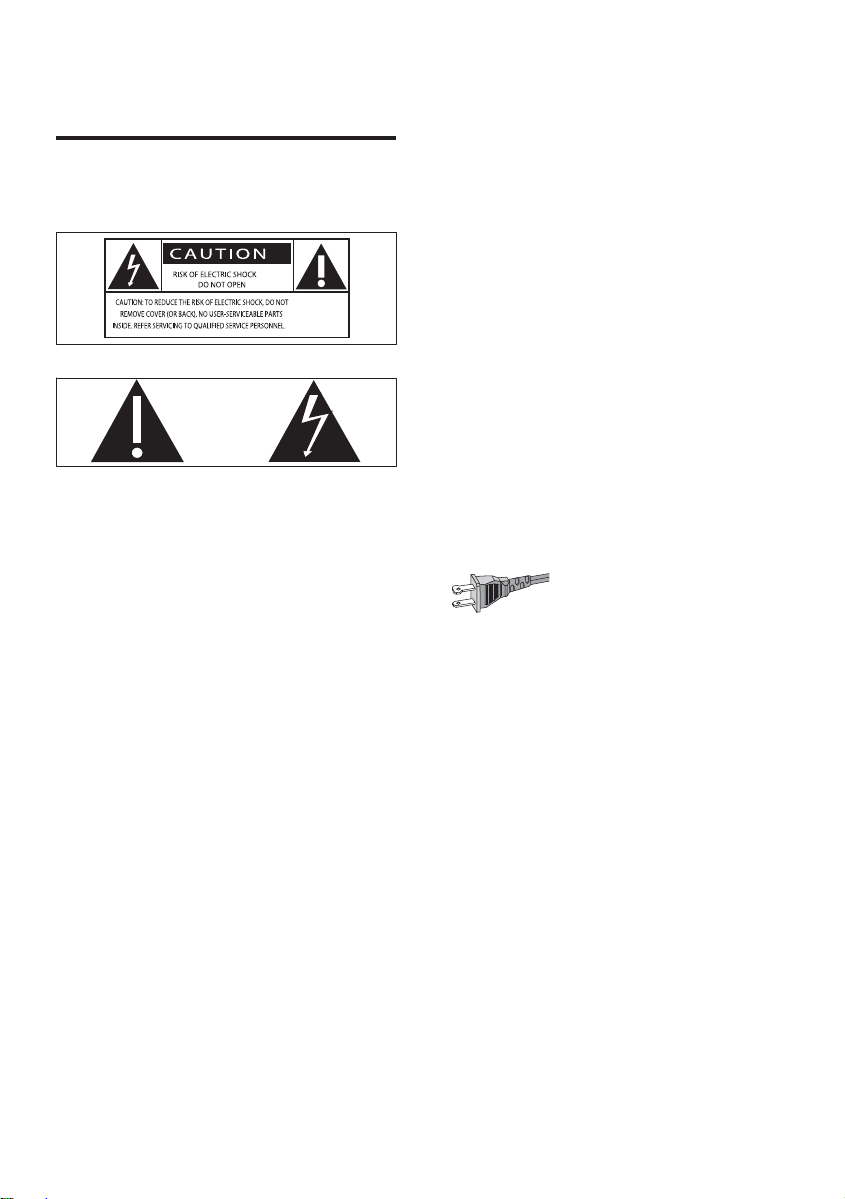
1 Important
Safety
Know these safety symbols
This ‘bolt of lightning’ indicates uninsulated
material within your unit may cause an
electrical shock. For the safety of ever yone
in your household, please do not remove
product covering.
The ‘exclamation point’ calls attention to
features for which you should read the
enclosed literature closely to prevent
operating and maintenance problems.
WARNING: To reduce the risk of fi re or
electric shock, this apparatus should not be
exposed to rain or moisture and objects fi lled
with liquids, such as vases, should not be
placed on this apparatus.
CAUTION: To prevent electric shock, match
wide blade of plug to wide slot, fully insert.
a Read these instructions.
b Keep these instructions.
c Heed all warnings.
d Follow all instructions.
e Do not use this apparatus near water.
f Clean only with dry cloth.
g Do not block any ventilation openings.
Install in accordance with the
manufacturer’s instructions.
h Do not install near any heat sources
such as radiators, heat registers, stoves,
or other apparatus (including amplifi ers)
that produce heat.
i For countries with a polarized mains,
do not defeat the safety purpose of
the polarized or grounding-type plug.
A polarized plug has two blades with
one wider than the other. A grounding
type plug has two blades and a third
grounding prong. The wide blade or the
third prong is provided for your safety.
If the provided plug does not fi t into
your outlet, consult an electrician for
replacement of the obsolete outlet.
Caution: To prevent electric shock, match
the wide blade of the plug to the wide
slot, fully insert.
j Protect the power cord from being
walked on or pinched, particularly at
plugs, convenience receptacles, and
the point where they exit from the
apparatus.
k Only use attachments/accessories
specifi ed by the manufacturer.
l Use only with the cart, stand,
tripod, bracket, or table specifi ed by
the manufacturer or sold with the
apparatus. When a cart is used, use
caution when moving the cart/apparatus
combination to avoid injury from tipover.
4
EN
Page 4

Caution
Use of controls or adjustments or •
performance of procedures other than herein
may result in hazardous radiation exposure or
other unsafe operation.
English
m Unplug this apparatus during lightning
storms or when unused for long periods
of time.
n Refer all servicing to qualifi ed service
personnel. Servicing is required when
the apparatus has been damaged in any
way, such as power-supply cord or plug
is damaged, liquid has been spilled or
objects have fallen into the apparatus,
the apparatus has been exposed to rain
or moisture, does not operate normally,
or has been dropped.
o Battery usage CAUTION – To prevent
battery leakage which may result in
bodily injury, property damage, or
damage to the apparatus:
Install all batteries correctly, + and •
- as marked on the apparatus.
Do not mix batteries (old and new •
or carbon and alkaline, etc.).
Remove batteries when the unit is •
not used for a long time.
The batteries shall not be exposed •
to excessive heat such as sunshine,
fi re or the like.
p Apparatus shall not be exposed to
dripping or splashing.
q Do not place any sources of danger on
the apparatus (e.g. liquid fi lled objects,
lighted candles).
r This product may contain lead and
mercury. Disposal of these materials
may be regulated due to environmental
considerations. For disposal or recycling
information, please contact your local
authorities or the Electronic Industries
Alliance: www.eiae.org.
Warning
Where the MAINS plug or an appliance •
coupler is used as the disconnect device,
the disconnect device shall remain readily
operable.
Warning
Never remove the casing of this unit. •
Never lubricate any part of this unit. •
Place this unit on a fl at, hard and s table •
surface.
Never place this unit on other electrical
•
equipment.
Only use this unit indoors. Keep this unit away
•
from water, mois ture and liquid-fi lled objects.
Keep this unit away from direct sunlight, naked
•
fl ames or heat.
Never look into the laser beam inside the unit.
•
Hearing safety
Listen at a moderate volume.
Using headphones at a high volume can •
impair your hearing. This product can
produce sounds in decibel ranges that
may cause hearing loss for a normal
person, even for exposure less than a
minute. The higher decibel ranges are
offered for those that may have already
experienced some hearing loss.
Sound can be deceiving. Over time your •
hearing ‘comfort level’ adapts to higher
volumes of sound. So after prolonged
listening, what sounds ‘normal’ can
actually be loud and harmful to your
hearing. To guard against this, set your
volume to a safe level before your hearing
adapts and leave it there.
To establish a safe volume level:
Set your volume control at a low setting. •
EN
5
Page 5
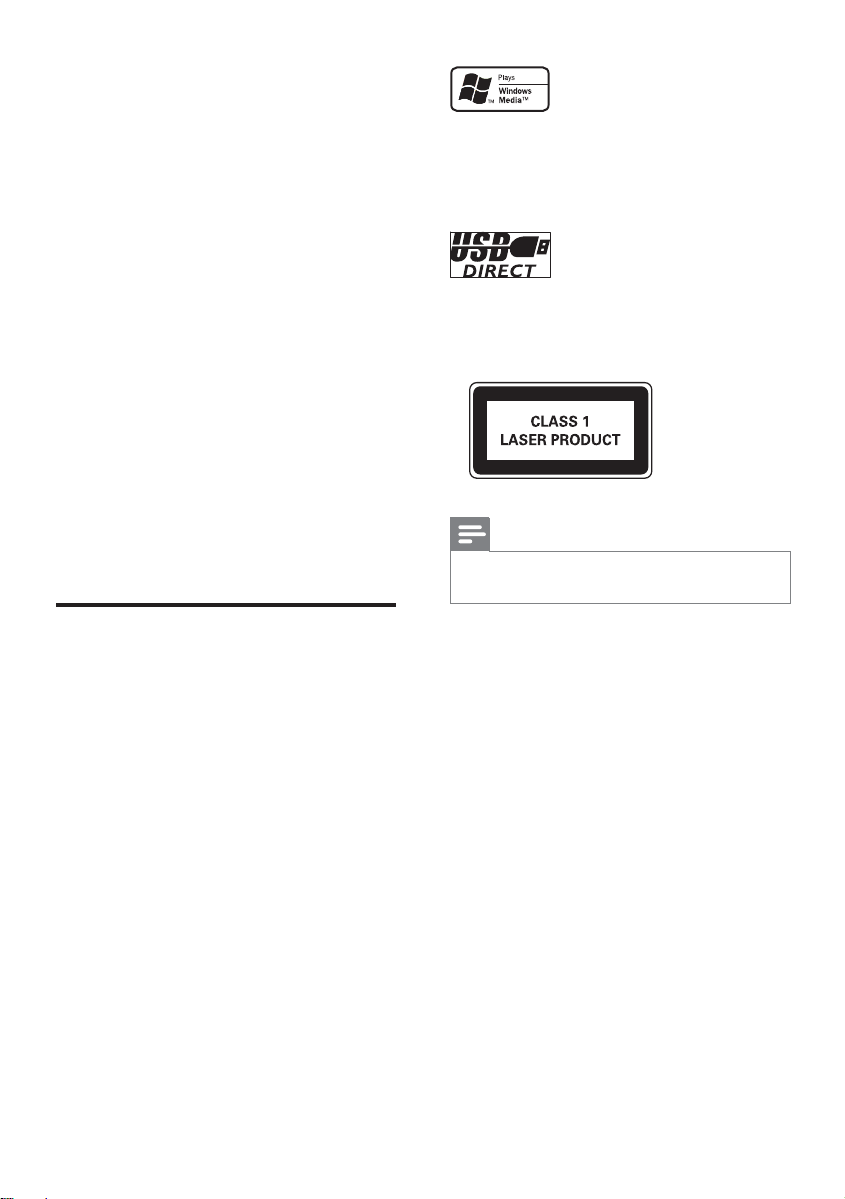
Slowly increase the sound until you can •
hear it comfor tably and clearly, without
distortion.
Listen for reasonable periods of time:
Prolonged exposure to sound, even •
at normally ‘safe’ levels, can also cause
hearing loss.
Be sure to use your equipment •
reasonably and take appropriate breaks.
Be sure to observe the following guidelines
when using your headphones.
Listen at reasonable volumes for •
reasonable periods of time.
Be careful not to adjust the volume as •
your hearing adapts.
Do not turn up the volume so high that •
you can’t hear what’s around you.
You should use caution or temporarily •
discontinue use in potentially hazardous
situations. Do not use headphones while
operating a motorized vehicle, cycling,
skateboarding, etc.; it may create a traffi c
hazard and is illegal in many areas.
Notice
Windows Media and the Windows logo are
trademarks, or registered trademarks of
Microsoft Corporation in the United States
and/or other countries.
The USB-IF Logos are trademarks of Universal
Serial Bus Implementers Forum, inc.
This unit includes this label:
Note
The type plate is located on the bottom of the •
apparatus.
Any changes or modifi cations made to this
device that are not expressly approved by
Philips Consumer Lifestyle may void the user’s
authority to operate the equipment.
Environmental information
All unnecessary packaging has been omitted.
We have tried to make the packaging easy to
separate into three materials: cardboard (box),
polystyrene foam (buffer) and polyethylene
(bags, protective foam sheet.)
Your system consists of materials which can
be recycled and reused if disassembled by
a specialized company. Please observe the
local regulations regarding the disposal of
packaging materials, exhausted batteries and
old equipment.
Recording and playback of material might
require consent. See Copyright Act 1956 and
The Performer’s Protection Acts 1958 to
1972.
6
EN
Page 6
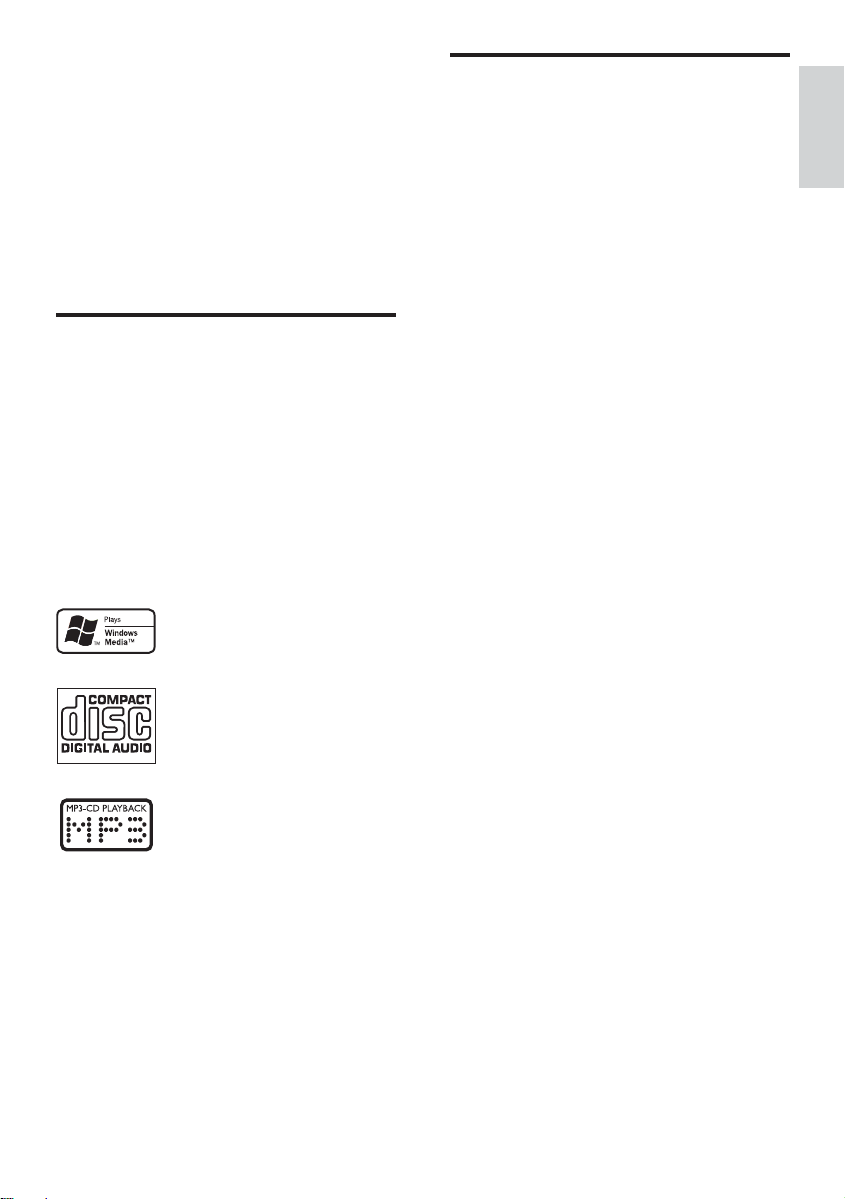
2 Your Micro Hi-
What’s in the box
Fi System
Congratulations on your purchase, and
welcome to Philips! To fully benefi t from the
support that Philips offers, register your product
at www.Philips.com/welcome.
Introduction
With this unit, you can:
enjoy music from audio discs and USB •
devices directly
listen to FM radio stations•
You can enrich sound output with these
sound effects:
Digital Sound Control (DSC)•
Dynamic Bass Boost (DBB) •
Bass/treble enhancement•
The unit supports these media formats:
Check and identify the contents of your
package:
Main unit•
Loudspeaker boxes x 2•
Power cord•
Remote control with battery•
FM wire antenna•
English
EN
7
Page 7
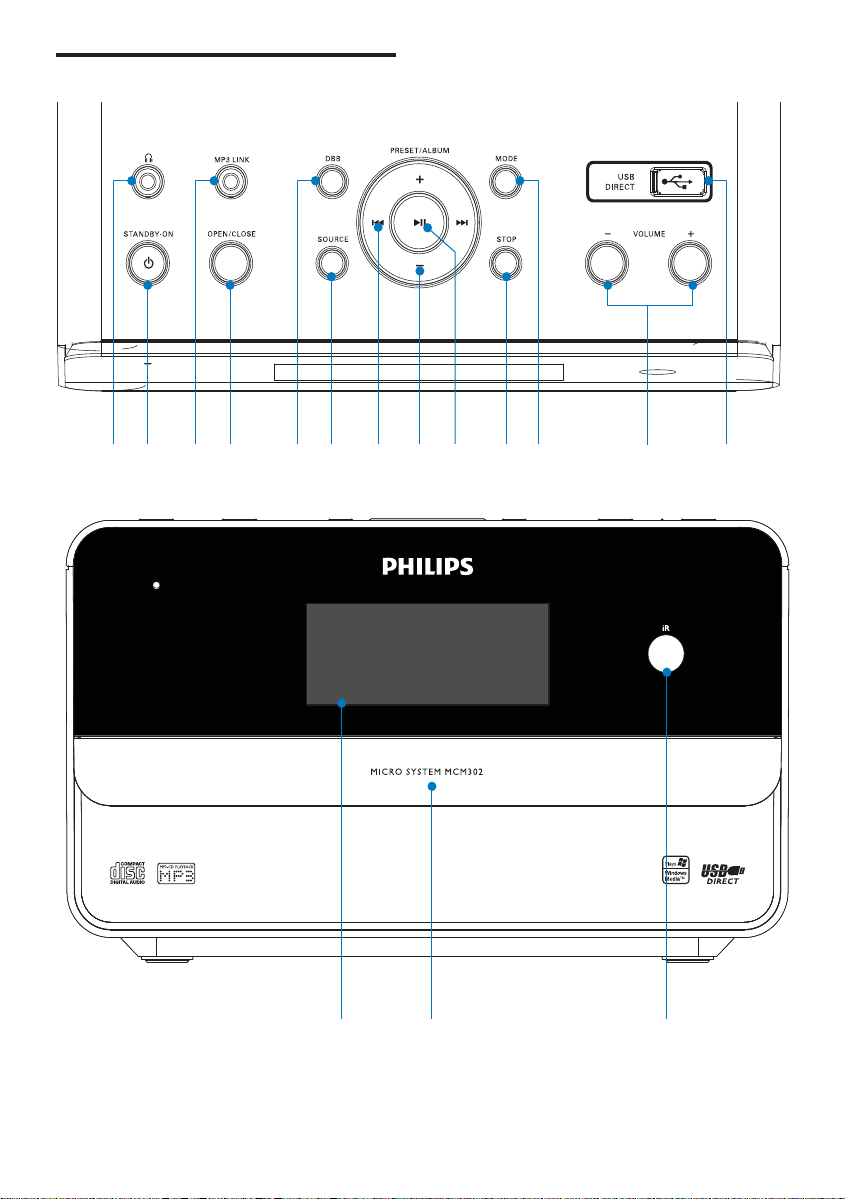
Overview of the main unit
a
b
c
d
e
fhg
i
j
k
l
m
8
EN
p
o
n
Page 8

a
Connect headphones.•
b STANDBY-ON
Turn on the apparatus; switch to •
standby mode.
c MP3 LINK
Jack for an external audio device.•
d OPEN/CLOSE
Open or close the disc •
compartment.
e DBB
Turns on or off dynamic bass •
enhancement.
f SOURCE
Select a source: CD/MP3, USB, •
TUNER (FM) or AUX (MP3 link).
g
/
Skip to the previous/next track.•
Fast reverse or fast forward within a •
track or disc.
Tune to a radio station.•
h PRESET/ALBUM +/-
Skip to the previous/next album.•
Select a preset radio station.•
i
Star t or pause play.•
j STOP
Stop play or erase a program.•
k MODE
Select repeat play or random play.•
l VOLUME + / -
Adjust volume.•
Adjust time.•
m USB DIRECT
Jack for a USB mass storage device. •
n IR sensor
o Disc compartment
p Display panel
Show current status.•
Overview of the remote
control
x
w
v
u
t
s
r
q
p
o
n
English
a
b
c
d
e
f
g
h
i
j
k
l
m
EN
9
Page 9

a
Turn on the apparatus; switch to •
standby mode.
b Source selection keys ( CD , USB , FM ,
AUX /MP3 LINK )
Select a source: CD/MP3, USB, •
TUNER (FM) or AUX (MP3 link).
c SLEEP
Set the sleep timer.•
d TIMER
Set the alarm timer.•
e DISPLAY
During play, select display •
information.
f RDS (unavailable for this version)
g VOL +/-
Adjust volume.•
Adjust time.•
h MUTE
Mute volume.•
i DIM
Adjust brightness of the display •
panel.
j LOUD
Enable or disable automatic loudness •
adjustment for bass and treble
enhancement.
k DSC
Select a preset sound setting.•
l DBB
Turns on or off dynamic bass •
enhancement..
m
SHIFT
Enter a 2 or 3-digit number (used •
together with the numeric keypad).
n PROG
Program tracks or browse the •
program.
Program radio stations.•
o Numeric keypad
Select a track from a disc directly.•
p PRESET/ALBUM +/-
Skip to the previous/next album.•
Select a preset radio station.•
q
Stop play or erase a program.•
r CLOCK
Set the clock.•
s
/
Fast reverse or fast forward within a •
track or disc.
Tune to a radio station.•
t
Star t or pause play.•
u
/
Skip to the previous/next track.•
Select a preset radio station.•
v OPEN/CLOSE
Open or close the disc tray.•
w SHUFFLE
Play tracks randomly.•
x REPEAT/ST.
Select a repeat play mode.•
Select stereo or mono sound output •
for an FM radio station.
10
EN
Page 10

3 Get started
Caution
Use the controls only as stated in this user •
manual.
Always follow the instructions in this chapter in
sequence.
If you contact Philips, you will be asked for
the model and serial number of your unit. The
model number and serial number are on the
bottom of your unit. Write the numbers here:
Model No. __________________________
Serial No. ___________________________
3 Release the socket fl ap.
English
abc
Connect FM antenna
Connect speakers
Note
Ensure that the colors of the speaker wires •
and terminals are matched.
For optimal sound, use the supplied speakers
•
only.
Connec t only speakers with impedance that is
•
the same or higher than the supplied speakers.
Refer to the Specifi cations section of this
manual.
1 Hold down the socket fl ap.
2 Inser t the stripped par t of the wire
completely.
Inser t the right speaker wires to “ • R ”,
left speaker wires to “ L ”.
Inser t the red wires to “ • + ”, black
wires to “ - ”.
Tip
For optimal reception, fully extend and adjus t •
the position of the antenna.
For better FM s tereo reception, connect an
•
outdoor FM antenna to the FM AERIAL jack.
The unit does not support MW radio
•
reception.
1 Connect the supplied FM antenna to the
FM AERIAL jack on the main unit.
Connect power
Caution
Risk of product damage! Ensure that the •
power supply voltage corresponds to the
voltage printed on the back or the underside
of the unit.
Risk of electric shock! When you unplug the
•
AC power cord, always pull the plug from the
socket. Never pull the cord.
Before you connect the AC power cord,
•
ensure that you have completed all other
connec tions.
EN
11
Page 11

1 Connect the power cord to the AC~ jack
on the main unit.
2 Connect the power plug to the wall
outlet.
Set clock
1 In the standby mode, press and hold
CLOCK to activate the clock setting
mode.
The hour digits are displayed and begin »
to blink.
2 Press + VOL - to set the hour.
The minute digits are displayed and »
begin to blink.
3 Press + VOL - to set the minute.
4 Press CLOCK to confi rm the clock
setting.
Turn on
Prepare the remote control
Caution
Risk of explosion! Keep batteries away from •
heat, sunshine or fi re. Never discard bat teries
in fi re.
For fi rst-time use:
1 Remove the protective tab to activate the
remote control batter y.
To replace the remote control batteries:
1 Open the battery compartment.
2 Inser t one lithium CR2025 battery with
correct polarity (+/-) as indicated.
3 Close the battery compartment.
Note
Before you press any function but ton on the •
remote control, fi rst select the correct source
with the remote control instead of the main
unit.
If you are not going to use the remote control
•
for a long time, remove the bat tery.
1 Press .
The unit switches to the last selected »
source.
Switch to standby mode
1 Press again.
The clock (if set) appears on the »
display panel.
12
EN
Page 12

4 Play disc/USB
5 Press / to select a fi le.
6 Press to start play.
Play from disc
1 Press CD to select the CD source.
2 Press OPEN/CLOSE .
The disc tray opens. »
3 Place a disc onto the tray and press
OPEN/CLOSE .
Ensure that the label is facing upwards. »
4 Play starts automatically.
If play does not star t, press •
a track and then press
Play from USB
/ to select
.
English
Note
Ensure that the USB device contains playable •
music .
1 Flip open the cover marked USB DIRECT
on the top panel.
2 Inser t the USB plug of a USB device into
the exposed socket.
3 Press USB to select the USB source.
The total number of tracks is displayed. »
4 Press PRESET/ALBUM +/- to select a
folder.
EN
13
Page 13

5 Control play
Skip to a track
For CD:
1 Press / to select another track.
To select a track directly, you can •
also press a key on the numerical
keypad.
Tip
To enter a 2 or 3-digit number, press • SHIFT ,
then enter the number.
For MP3 disc and USB:
1 Press PRESET/ALBUM +/- to select an
album or folder.
2 Press / to select select a track or fi le.
Pause/resume play
The track number and total remaining »
play time
For MP3 disc:
1 Press DISPLAY to display ID3 information
(if available).
Repeat play
1 During play, press REPEAT/ST. repeatedly
to select:
» [REPEAT] (repeat): play the current
track repeatedly.
» [REPEAT ALL] (repeat all): play all
tracks repeatedly.
» [REPEAT] (repeat) and [ALB] (album)
(for MP3 and USB only): play the
current album repeatedly.
2 To return to normal play, press REPEAT/
ST. until the selected function is no longer
displayed.
1 During play, press to pause/resume
play.
Search within a track
1 During play, press and hold / .
2 Release to resume normal play.
Display play information
For CD:
1 Press DISPLAY repeatedly to see the
following information.
The track number and elapsed play »
time of the current track
The track number and remaining play »
time of the current track
14
EN
Random play
1 Press SHUFFLE .
All tracks are played randomly. »
2 To return to normal play, press SHUFFLE
again.
Tip
The repeat and shuffl e functions cannot be •
activated at the same time.
Program tracks
You can program a maximum of 20 tracks.
1 Press PROG to activate the programming
mode.
A track number fl ashes. »
Page 14

2 Press / to select a track number to
program, then press PROG to confi rm.
To select a track in an MP3 disc or •
USB device, fi rst press PRESET/
ALBUM +/- to select the album
where the track is located.
• [P-X] is displayed, where “X” is the
next position in the program.
3 Repeat steps 2 to 3 to select and store all
tracks to program.
4 Press PROG to complete.
» [PROG] (program) is displayed.
5 Press to play the programmed tracks.
To erase the program, press •
.
English
EN
15
Page 15

6 Adjust volume
level and sound
1 During play, press LOUD to enable/
disable automatic loudness control.
effect
Note
You cannot use the DSC, DBB and Loudness •
features at the same time.
Adjust volume level
1 During play, press VOL +/- to increase/
decrease the volume level.
Select a preset sound effect
1 During play, press DSC repeatedly to
select:
• [ROCK] (rock)
• [CLASSIC] (jazz)
• [POP] (pop)
• [CLASSIC] (classic)
• [FLAT] (fl at).
Mute sound
1 During play, press MUTE to mute/unmute
sound.
Enhance bass
1 During play, press DBB to enable/disable
bass enhancement.
Select automatic loudness
control
The loudness feature enables the system to
increase the treble and bass sound effect at low
volume automatically (the higher the volume,
the lower the treble and bass increase).
16
EN
Page 16

7 Tune to FM
radio stations
1 Ensure that you have connected and fully
extended the supplied FM antenna.
2 Press FM .
3 Press and hold / .
4 When [SEARCH] (search) is displayed,
release the button.
The FM tuner tunes to a station with »
strong reception automatically.
5 Repeat steps 3-4 to tune to more
stations.
To tune to a weak station:
Press
reception.
Program radio stations
automatically
/ repeatedly until you fi nd optimal
Program radio stations
manually
English
Note
You can program a maximum of 20 preset •
radio stations.
1 Tune to a radio station.
2 Press PROG to activate programming.
3 Press PRESET/ALBUM +/- to allocate a
number from 1 to 20 to this radio station,
then press PROG to confi rm.
The preset number and the frequency »
of the preset station are displayed.
4 Repeat the above steps to program other
stations.
Note
To over wr ite a progr ammed station, store •
another station in its place.
Note
You can program a maximum of 20 preset •
radio stations.
1 Press PRESET/ALBUM +/- to select a
preset number to star t programing.
2 Press and hold / for 2 seconds to
activate automatic programming.
» [AUTO] (auto) appears.
All available stations are programmed »
in the order of waveband reception
strength.
The last programed radio station is »
played automatically.
Tune to a preset radio station
1 Press PRESET/ALBUM +/- to select a
preset number that you want.
Tip
You can also use the numerical keypad to •
selec t a preset station directly.
To enter a 2 or 3-digit number, press
• SHIFT ,
then enter the number.
EN
17
Page 17

8 Use more of
your unit
Set the alarm timer
Note
If the device only provides a mono jack, •
connec t it to the lef t jack on the unit.
Alternatively, you can also use a “single to
double” cinch cable.
1 Ensure that you have set the clock
correctly.
2 In standby mode, press and hold TIMER .
The hour digits are displayed and begin »
to blink.
3 Press + VOL - to set the hour.
The minute digits are displayed and »
begin to blink.
4 Press + VOL - to set the minute.
5 Press TIMER to confi rm.
6 To activate the wake-up timer, press +
VOL - to select [ON] (on).
A clock icon appears on the display. »
The unit turns on automatically at »
the set time and switches to the last
selected source.
To deactivate the alarm timer, select •
[OFF] (off) at step 6.
Set the sleep timer
1 When the unit is turned on, press SLEEP
repeatedly to select a set period of time
(in minutes).
The unit turns off automaticaly after »
the set period of time.
Listen to other devices
You can listen to other devices through this
unit.
1 Connect the audio output sockets to the
AUX IN (L/R) sockets on this unit.
Connect other devices
Caution
Before you connec t other devices to the unit, •
ensure that the AC power is unplugged.
18
EN
Page 18

9 Product
information
Note
Product information is subject to change •
without prior notice.
Tuner (FM)
Tuning Range 87.5 - 108MHz
Tu n i n g g r id 50KHz
Sensitivity
- Mono, 26dB S/N Ratio
- Stereo, 46dB S/N Ratio
Search Selectivity >28 d Bf
Total Harmonic Distortion <3%
Signal to Noise Ratio >55dB
<22 dBf
>43 dBf
English
Specifi cations
Amplifi er
Rated Output Power 2X25W RMS
Frequency Response 20 -20000 Hz, -3dB
Signal to Noise Ratio >65dB
Aux Input 0.5 V RMS 20kohm
Disc
Laser Type Semiconductor
Disc Diameter 12cm/8cm
Suppor t Disc CD-DA, CD-R, CD-
RW, MP3-CD, WMA-
CD
Audio DAC 24Bits / 44.1kHz
Total Harmonic
Distortion
Frequency
Response
S/N Ratio >65dBA
<1%
50Hz - 20kHz (44.1kHz)
Speakers
Speaker
Impedance
Speaker Driver 4”
Sensitivity >80dB/m/W ± 4dB/
4ohm
m/W
General information
AC power 110 - 127V / 220
- 240V, ~50/60 Hz
Operation Power
Consumption
Standby Power
Consumption
Audio Ouput 1Vpp±0.1Vpp3.5kohm
USB Direct Version 2.0
Dimensions
- Main Unit (W x H
x D)
- Speaker Box (W x
H x D)
Weight
- With Packing
- Main Unit
- Speaker Box
20W
<4W
200 x 115 x 250mm
150 x 250 x 165mm
6.75 kg
2.55 kg
2 x 1.4 kg
USB playability information
Compatible USB devices:
EN
19
Page 19

USB fl ash memor y (USB 2.0 or •
USB1.1)
USB fl ash players (USB 2.0 or •
USB1.1)
memory cards (requires an additional •
card reader to work with this unit)
Supported formats:
USB or memory fi le format FAT12, •
FAT16, FAT32 (sector size: 512 bytes)
MP3 bit rate (data rate): 32-320 Kbps •
and variable bit rate
WMA v9 or earlier•
Director y nesting up to a maximum •
of 8 levels
Number of albums/ folders: •
maximum 99
Number of tracks/titles: maximum •
999
ID3 tag v2.0 or later•
File name in Unicode UTF8 •
(maximum length: 128 bytes)
Unsupported formats:
Empty albums: an empty album is an •
album that does not contain MP3/
WMA fi les, and is not be shown in
the display.
Unsupported fi le formats are •
skipped. For example, Word
documents (.doc) or MP3 fi les with
extension .dlf are ignored and not
played.
AAC, WAV, PCM audio fi les•
DRM protected WMA fi les (.wav, •
.m4a, .m4p, .mp4, .aac)
WMA fi les in Lossless format•
Supported Bit-rates: 32~256 (kbps), •
variable bit rates
Supported MP3 disc formats
ISO9660, Joliet•
Maximum title number: 512 (depending •
on fi le name length)
Maximum album number: 255•
Supported sampling frequencies: 32 kHz, •
44.1kHz, 48 kHz
20
EN
Page 20

10 Troubleshoot-
ing_without
Contact Info
Caution
Never remove the casing of this unit. •
To keep the warranty valid, never try to repair
the unit yourself.
If you encounter problems when using this unit,
check the following points before requesting
service. If the problem remains unsolved, go to
the Philips web site (www.Philips.com/support).
When you contact Philips, ensure that your
unit is nearby and the model number and serial
number are available .
No power
Ensure that the AC power cord of the •
unit is connected properly.
Ensure that there is power at the AC •
outlet.
As a power-saving feature, the system •
switches off automatically 15 minutes
after track play reaches the end and no
control is operated.
No sound or poor sound
Adjust the volume. •
Disconnect the headphones. •
Check that the speakers are connected •
correctly.
Check if the stripped speaker wires are •
clamped.
Left and right sound outputs reversed
Check the speaker connections and location.
No response from the unit
Disconnect and reconnect the AC power •
plug, then turn on the unit again.
As a power-saving feature, the system •
switches off automatically 15 minutes
after track play reaches the end and no
control is operated.
Remote control does not work
Before you press any function button, •
fi rst select the correct source with the
remote control instead of the main unit.
Reduce the distance between the remote •
control and the unit.
Inser t the battery with its polarities •
(+/– signs) aligned as indicated.
Replace the battery. •
Aim the remote control directly at the •
sensor on the front of the unit.
No disc detected
Insert a disc. •
Check if the disc is inser ted upside down. •
Wait until the moisture condensation at •
the lens has cleared.
Replace or clean the disc. •
Use a fi nalized CD or correct format disc. •
Cannot display some fi les in USB device
The number of folders or fi les in the USB •
device has exceeded a cer tain limit. This
phenomenon is not a malfunction.
The formats of these fi les are not •
supported.
USB device not supported
The USB device is incompatible with the unit.
Try another one.
Poor radio reception
Increase the distance between the unit •
and your TV or VCR .
Fully ex tend the FM antenna. •
Connect an outdoor FM antenna instead. •
Timer does not work
Set the clock correctly. •
Switch on the timer. •
Clock/timer setting erased
Power has been interrupted or the power •
cord has been disconnected.
Reset the clock /timer.
•
English
EN
21
Page 21

© 2008 Koninklijke Philips Electronics N.V.
All rights reserved.
