Page 1

Micro Hi-Fi System
MCM299
Page 2
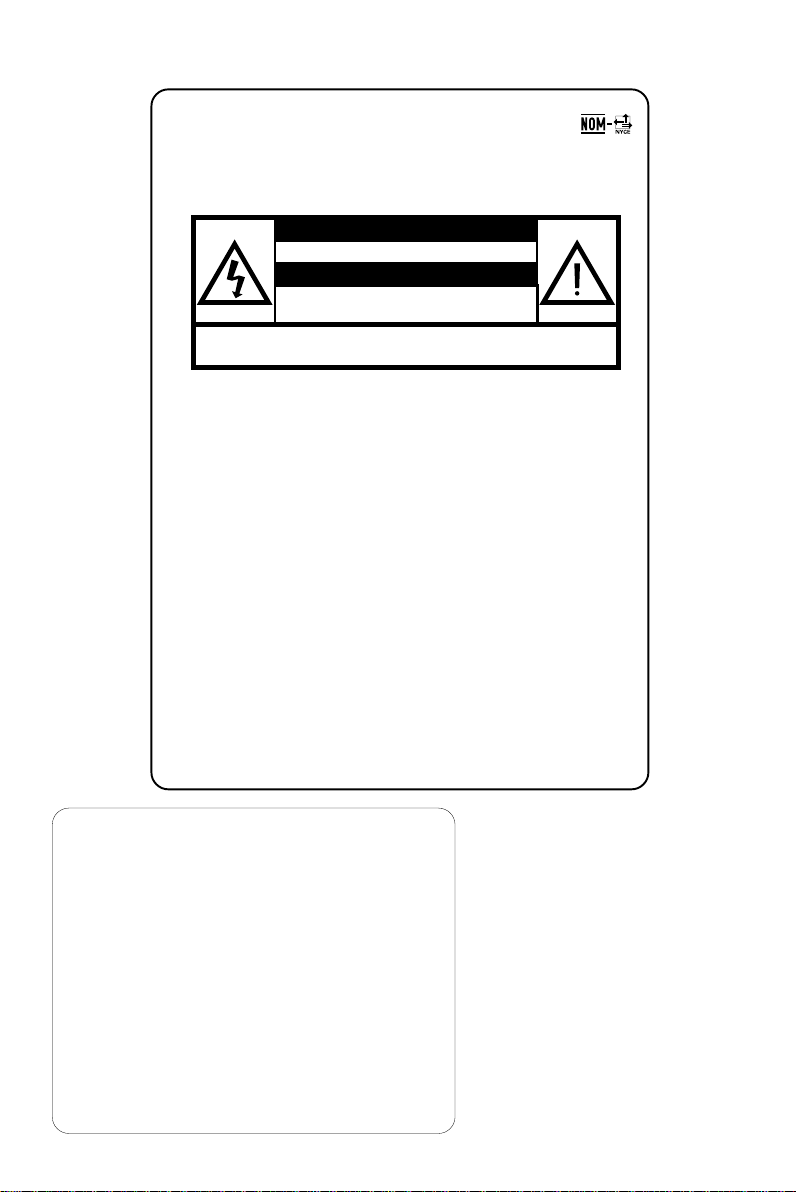
México
Es necesario que lea cuidadosamente su instructivo de
manejo.
PRECAUCIÓN - ADVERTENCIA
No abrir, riesgo de choque eléctrico
Verifique que el voltaje de alimentación
sea el requerido para su aparato
Para evitar el riesgo de choque eléctrico, no quite la tapa.
En caso de requerir servicio, dirijase al personal calificado.
Descripción: Minisistema de Audio
Modelo : MCM299/55
Alimentación: 110–127 / 220–240V~; 50–60 Hz
Consumo: 60W
Importador: Philips Mexicana, S.A. de C.V.
Domicilio: Av. La Palma No.6
Localidad y Tel: Edo. de México C.P. 52784
Exportador: Philips Electronics HK, Ltd.
País de Origen: China
Nº de Serie: ______________________________
ATENCIÓN
Col. San Fernando La Herradura
Huixquilucan
Tel.52 69 90 00
LEA CUIDADOSAMENTE ESTE INSTRUCTIVO
ANTES DE USAR SU APARATO.
AVISO IMPORTANTE
Philips Mexicana, S.A. de C .V. no se hace
responsable por daños o desperfectos causados por:
– Maltrato, descuido o mal uso, presencia de
insectos o roedores (cucarachas, ratones etc.).
– Cuando el aparato no haya sido operarado
de acuerdo con el instructivo del uso, fuera
de los valores nominales y tolerancias de las
tensiones (voltaje), frecuencia (ciclaje) de
alimentación eléctrica y las características
que deben reunir las instalaciones auxiliares.
– Por fenómenos naturales tales como:
temblores, in
eléctricas, rayos etc. o delitos causados por
terceros (choques asaltos, riñas
2
undaciones, incendios, descargas
, etc.).
CAUTION
Use of controls or
adjustments or performance
of procedures other than
herein may result in
hazardous radiation
exposure or other unsafe
operation.
Page 3
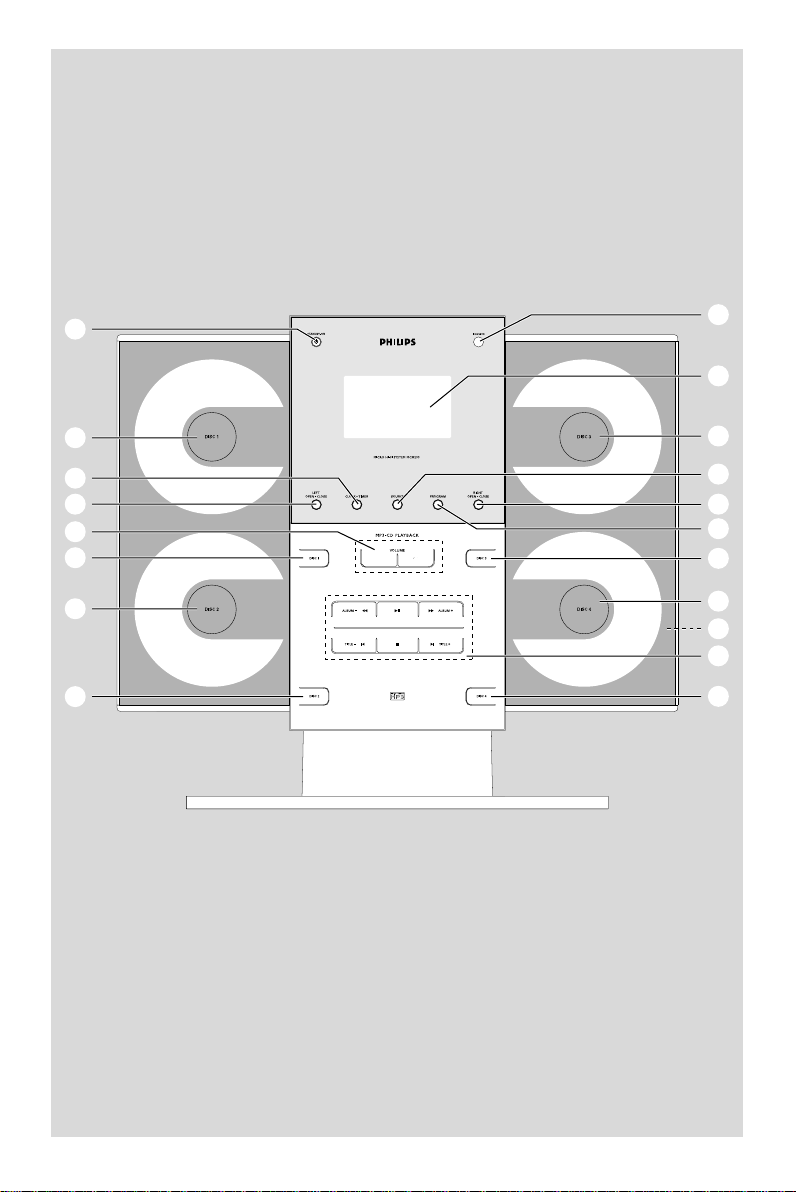
1
5
2
7
@
3
6
9
7
9
7
!
4
0
9
7
#
8
9
33
Page 4
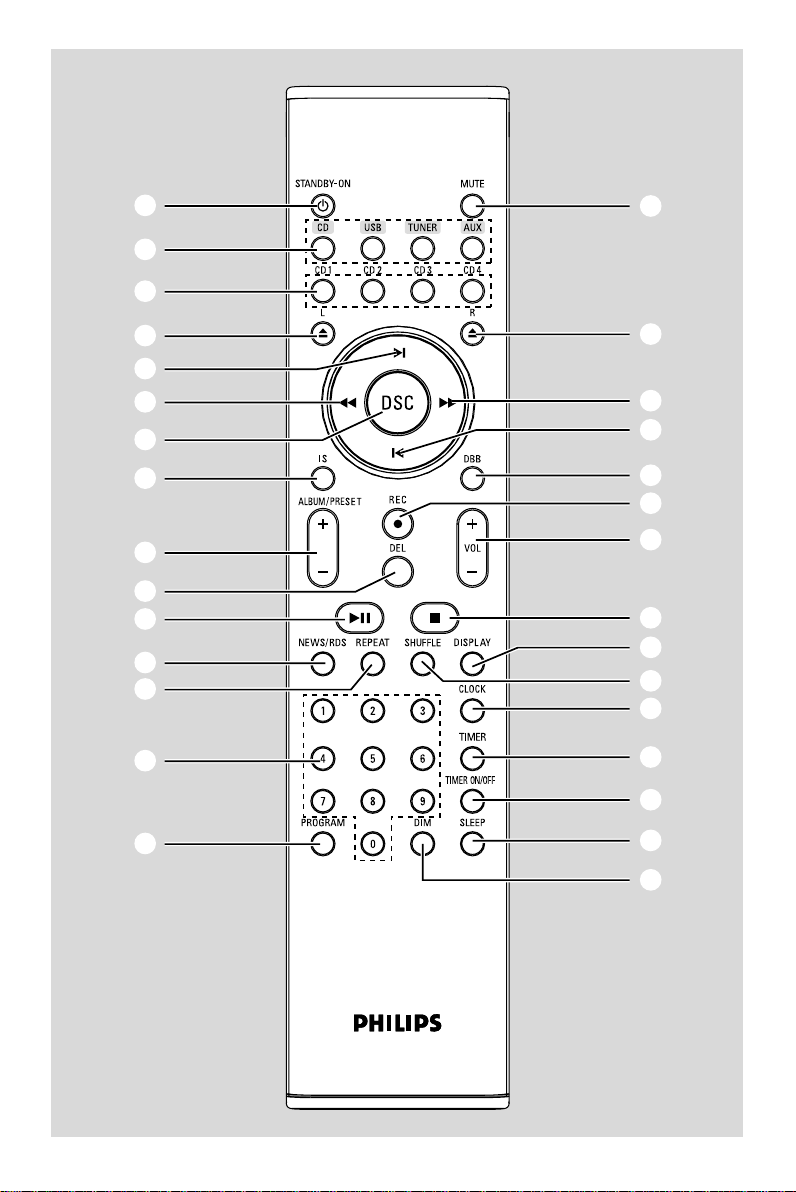
1
2
3
@
4
7
6
•
#
9
§
0
%
∞
^
&
5
6
7
$
≥
8
!
£
≤
™
¡
)
(
*
4
Page 5
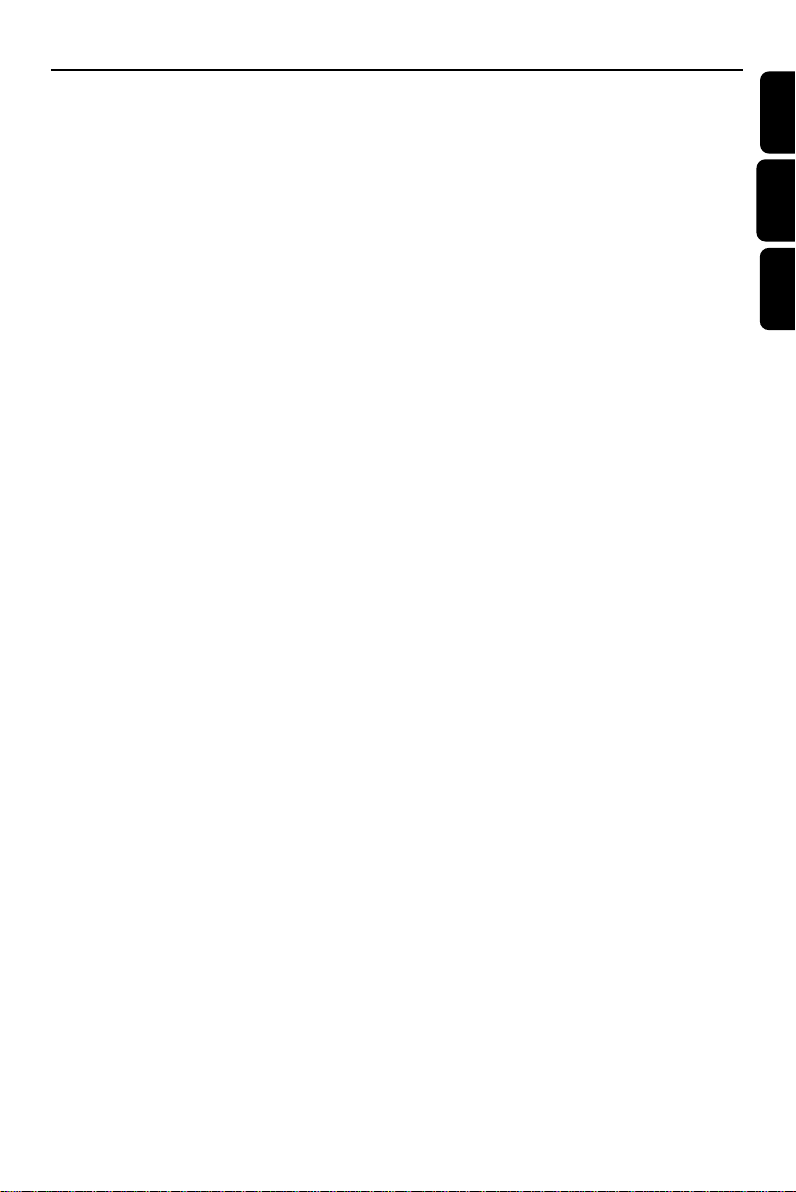
Index
English ------------------------------------------------ 6
Español --------------------------------------------- 30
Português ------------------------------------------ 54
English
Español
Por tuguês
5
Page 6
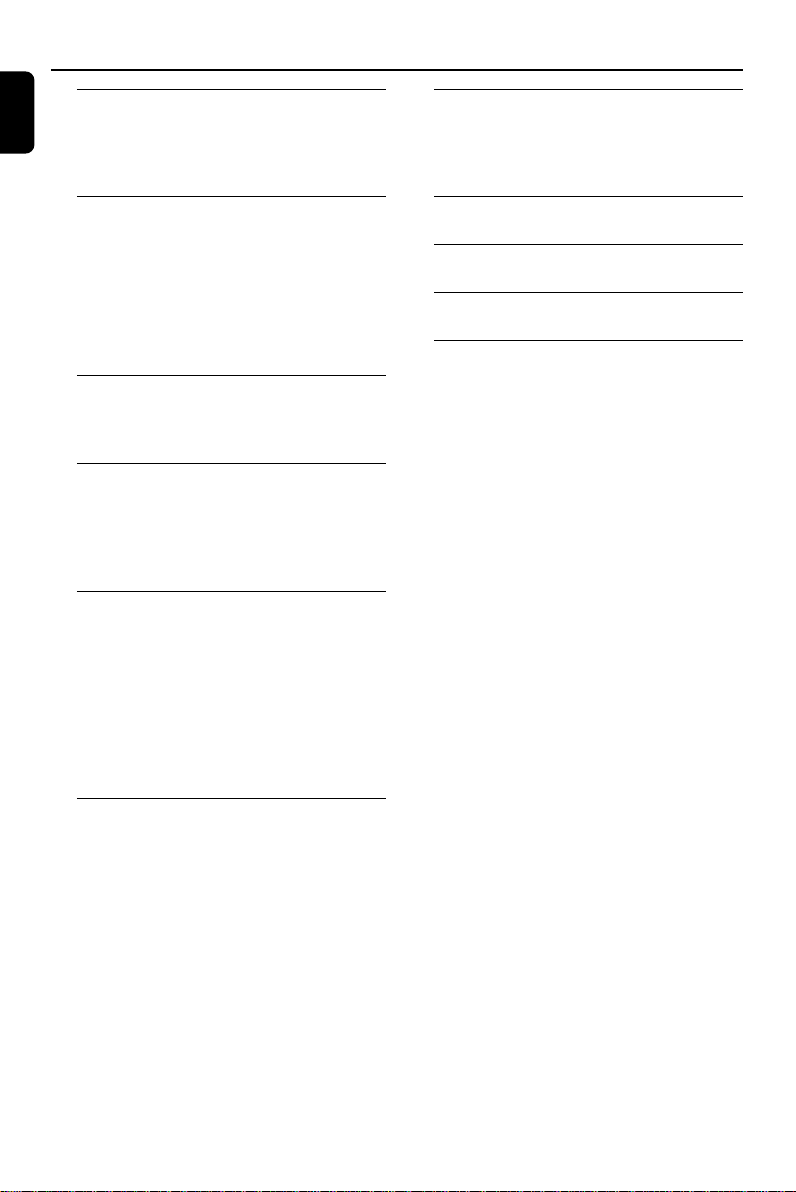
Contents
English
General Information
Environmental information ................................ 7
Supplied accessories ............................................ 7
Safety information ................................................ 7
Clock/Timer
Clock setting ....................................................... 19
Timer setting ................................................ 19~20
Sleep timer setting ............................................. 20
Preparations
Rear connections ............................................. 8~9
Placing the set and speakers .............................. 9
Optional connection ........................................... 9
Connecting other equipment to your system
Inserting batteries into the Remote Control ...
................................................................................ 10
Using the Remote Control to operate the Player
Controls
Controls on the system .................................... 11
Controls on the remote ............................ 11~12
Basic Functions
Switching the system on ................................... 13
Power Saving Automatic Standby .................... 13
Adjusting volume and sound............................ 13
Dimming the display screen ............................. 13
CD/MP3-CD Operation
Discs for playback .............................................. 14
About MP3 disc .................................................. 14
Loading a disc ...................................................... 14
Basic playback controls .............................. 15~16
Different play modes: SHUFFLE and REPEAT ...
................................................................................ 16
Programming track numbers ........................... 16
Erasing the programme ..................................... 16
Specifications ........................................... 21
Maintenance.............................................. 21
Tr oubleshooting .................................... 22
Appendix ............................................... 23~24
Radio Reception
Tuning to radio stations .................................... 17
Programming radio stations ...................... 17~18
Automatic programming
Manual programming
Tuning to preset radio stations ....................... 18
Changing tuning grid .......................................... 18
6
Page 7

General Information
IMPORTANT!
PLEASE NOTE THAT THE VOLTAGE
SELECTOR LOCATED AT THE REAR OF
THIS SYSTEM IS PRESET AT 220V FROM
THE FACTORY. FOR COUNTRIES THAT
OPERATE AT 110V-127V, PLEASE ADJUST
TO 110V-127V BEFORE YOU SWITCH ON
THE SYSTEM.
Environmental Information
All unnecessary packaging has been omitted. We
have tried to make the packaging easy to
separate into three materials: cardboard (box),
polystyrene foam (buffer) and polyethylene
(bags, protective foam sheet).
Your system consists of materials which can be
recycled and reused if disassembled by a
specialized company. Please obser ve the local
regulations regarding the disposal of packaging
materials, exhausted batteries and old
equipment.
Supplied accessories
–2 speaker boxes
– remote control (with battery)
– MW loop antenna
– FM wire antenna
– 15-pin D-Sub cable
– stands for the main set and speakers
– wall mounting kit
Safety Information
● Before operating the system, check that the
operating voltage indicated on the typeplate (or
the voltage indication beside the voltage
selector) of your system is identical with the
voltage of your local power supply. If not, please
consult your dealer.
● Place the system on a flat, hard and stable
surface.
● Place the system in a location with adequate
ventilation to prevent internal heat build-up in
your system. Allow at least 10 cm (4 inches)
clearance from the rear and the top of the unit
and 5 cm (2 inches) from each side.
● The ventilation should not be impeded by
covering the ventilation openings with items,
such as newspapers, table-cloths, curtains, etc.
● Do not expose the system, batteries or discs to
excessive moisture, rain, sand or heat sources
caused by heating equipment or direct sunlight.
● No naked flame sources, such as lighted candles,
should be placed on the apparatus.
● No objects filled with liquids, such as vases, shall
be placed on the apparatus.
● Install this unit near the AC outlet and where the
AC power can be reached easily.
● If the system is brought directly from a cold to a
warm location, or is placed in a very damp room,
moisture may condense on the lens of the disc
unit inside the system. Should this occur, the CD
player would not operate normally. Leave the
power on for about one hour with no disc in the
system until normal playback is possible.
● The mechanical par ts of the set contain self-
lubricating bearings and must not be oiled or
lubricated.
● When the system is switched to Standby
mode, it is still consuming some power.
To disconnect the system from the
power supply completely, remove the AC
power plug from the wall socket.
English
7
Page 8
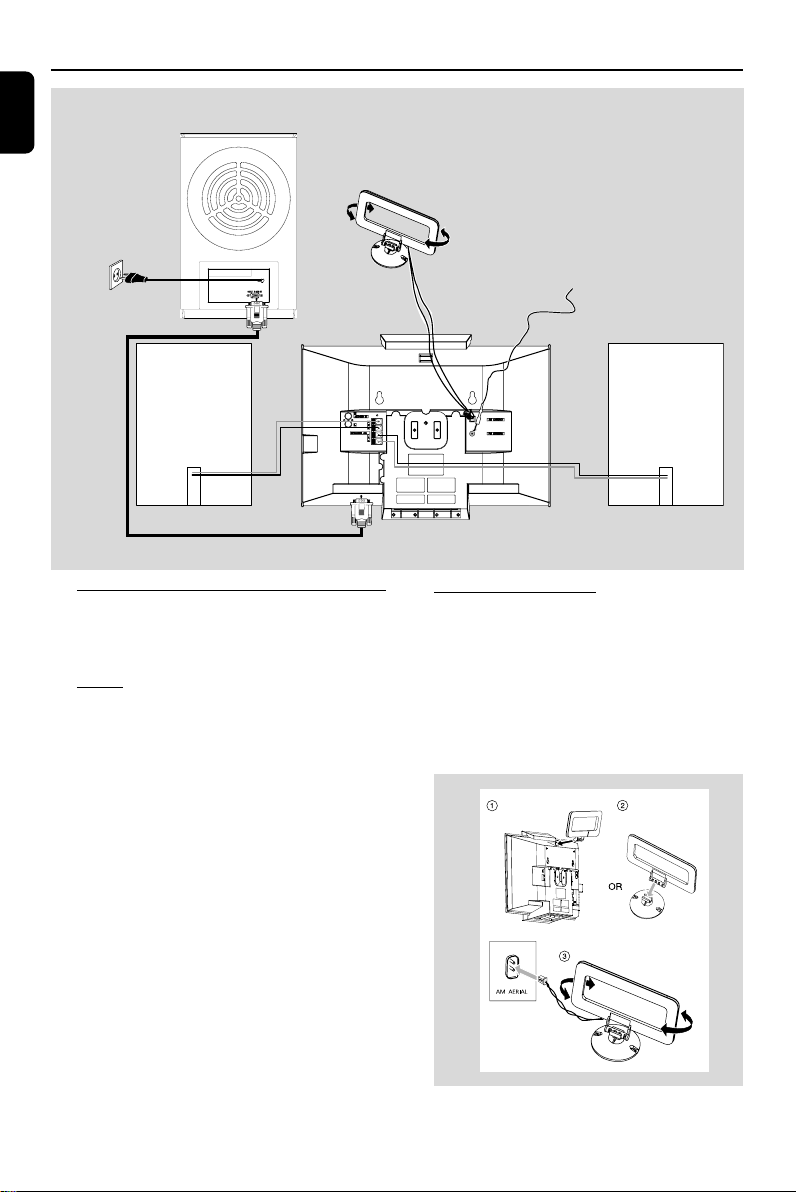
Preparations
English
AC power
MW Antenna
AC CORD
FM Antenna
Speaker
(right)
Rear connections
The type plate is located at the rear of the
system.
A Pow er
Before connecting the AC power cord to the
wall outlet, ensure that all other connections
have been made.
Warning!
–For optimal performance, use only the
original power cable.
–Never make or change any connections
with the power switched on.
To avoid overheating of the system, a safety
circuit has been built in. Therefore, your
system may switch to Standby mode
automatically under extreme conditions. If
this happens, let the system cool down
before reusing it (not available for all versions).
Speaker
(left)
CONNECT TO SUB WOOFER
B Antennas Connection
Connect the supplied MW loop antenna and FM
antenna to the respective terminals. Adjust the
position of the antenna for optimal reception.
MW Antenna
● Position the antenna as far as possible from a TV,
VCR or other radiation source.
8
Page 9

Preparations
FM Antenna
1
● For better FM stereo reception, connect an
outdoor FM antenna to the FM ANTENNA
terminal.
2
C Speakers Connection
1 Connect the speaker wires to the SPEAKERS
terminals, right speaker to "RIGHT" and left
speaker to "LEFT", colored (marked) wire to "+"
and black (unmarked) wire to "-".
● Fully insert the stripped por tion of the speaker
wire into the terminal as shown.
2 Connect the CONNECT TO SUB
WOOFER terminal of the main set to the
CONNECT TO MAIN SET terminal of the
subwoofer with the supplied 15-pin D-Sub cable
by matching the pins. Fix the four screws on the
connectors to ensure firm connection.
1 Align the side marked PRESS4 of the larger-
size stand with the slots at the bottom of the
main set.
2 Push the stand down into the slots until you
hear a click.
3 Attach the two smaller-size stands to the
speakers in the same way.
4 Place the main set and speakers upright on the
desktop with the support of the stands.
Note:
–To remove the stand from the main set or either
speaker, while pressing down PRESS4, pull the
stand out from the slots.
Optional connection
The optional equipment and connecting cords are
not supplied. Refer to the operating instructions
of the connected equipment for details.
English
Notes:
–For optimal sound performance, use the supplied
speakers.
– Do not connect more than one speaker to any
one pair of +/- speaker terminals.
– Do not connect speakers with an impedance
lower than the speakers supplied. Please refer to
the SPECIFICATIONS section of this manual.
Placing the set and speakers
With the supplied detachable stands and wall
mounting kit, you can either place the main set
and speakers on desktop or mount them onto
wall. Desktop installation is taken for example
here. For how to mount the system onto wall,
please refer to Appendix and the attached Wall
Mounting Instructions.
Connecting other equipment to your
system
Connect the audio left and right OUT terminals
of a TV, VCR, Laser Disc player, DVD player or
CD Recorder to the AUX/CDR IN terminals.
Note:
– If you are connecting equipment with a mono
output (a single audio out terminal), connect it to
the AUX left terminal. Alternatively, you can use a
“single to double” cinch cable (the output sound
still remain mono).
9
Page 10

Preparations
English
Inserting batteries into the
Remote Control
3
1
2
1 Open the battery compartment.
2 Insert two AAA batteries following the
indications (+/-) inside the compartment.
3 Close the cover.
Using the Remote Control to operate
the Player
1 Aim the Remote Control directly at the remote
sensor (IR) on the front panel.
2 Do not put any objects between the Remote
Control and the system while operating the
system.
CAUTION!
– Remove batteries if they are
exhausted or if the Remote Control is
not being used for a long time.
– Do not use old and new or different
types of batteries in combination.
– Batteries contain chemical substances,
so they should be disposed of properly.
10
Page 11

Controls
Controls on the system
(illustrations on page 3)
1 STANDBY-ON B
– switches the system on/off.
2 Display screen
– shows the status of the system.
3 LEFT OPEN • CLOSE
– opens/closes the left CD door.
4 RIGHT OPEN • CLOSE
– opens/closes the right CD door.
5 IR
– remote sensor
6 VOLUME -/+
– adjusts the volume level.
7 Disc trays
8 Mode Selection
ALBUM -/+ à / á
for TUNER .................... tunes to a station.
for CD/MP3-CD........ fast searches back and
forward within a track/disc
(press and hold).
for MP3-CD .................skips to the beginning of a
current/previous/
subsequent album.
for Clock/Timer ......... sets the hour.
9 ......................................... stops disc playback or
erases a disc program.
ÉÅ ............................... starts or interrupts
playback.
TITLE -/+ ¡ / ™
for TUNER .................... selects a preset radio
station.
for CD/MP3 -CD ...... skips to the beginning of a
current/previous/
subsequent track.
for Clock/Timer ......... sets the minute.
9 DISC 1/2/3/4
– selects a disc tray for playback.
0 PROGRAM
for CD/MP3-CD........ programmes tracks and
reviews the program.
for TUNER .................... programs tuner stations.
! SOURCE
– selects the respective sound source for CD/
TUNER (FM/MW)/ AUX.
@ CLOCK • TIMER
– sets the clock or timer function.
# n
–connects headphones
Controls on the remote (illustrations
on page 4)
1 STANDBY-ON B
– switches the system on/off.
2 Source selection (USB unavailable for
this version)
– selects the respective sound source for CD/
TUNER (FM/MW)/ AUX.
3 CD 1/2/3/4
– selects a disc tray for playback.
4 L ç
– opens/closes the left CD door.
5 R ç
– opens/closes the right CD door.
6 à / á
for TUNER .................... tunes to a station.
for CD/MP3-CD........ fast searches back and
forward within a track/disc
(press and hold).
for MP3-CD .................skips to the beginning of a
current/previous/
subsequent album.
for Clock/Timer ......... sets the hour.
7 ¡ / ™
for CD/MP3 -CD ...... skips to the beginning of a
current/previous/
subsequent track.
8 VOL +/-
– adjusts the volume level.
9 ALBUM/PRESET +/-
for TUNER .................... selects a preset radio
station.
for MP3-CD .................skips to the beginning of a
current/previous/
subsequent album.
for Clock/Timer ......... sets the minute.
0 ÉÅ
– star ts or interrupts playback.
English
11
Page 12

Controls
English
! 9
– stops disc playback or erases a disc program.
@ MUTE
– interrupts and resumes sound reproduction.
# IS (Incredible Surround)
– activates or deactivates the surround sound
effect.
$ DBB (Dynamic Bass Boost)
– enhances the bass.
% NEWS/RDS (unavailable for this version)
^ Numeric Keypad (0-9)
for CD/MP3-CD........ selects a track for playback
directly.
& PROGRAM
for CD/MP3-CD........ programs tracks and
reviews the program.
for TUNER .................... programs tuner stations.
* DIM
– turns on or off the dim function for the display
screen.
( SLEEP
– activates/deactivates or selects the sleeper time.
) TIMER ON/OFF
– activates/deactivates the timer function.
¡ TIMER
– sets the timer function.
™ CLOCK
– sets the clock function.
£ DISPLAY
– displays disc information during playback.
≤ SHUFFLE
– plays disc tracks in random order.
∞ REPEAT
– repeats a track/disc program/entire disc.
§ DEL (unavailable for this version)
≥ REC • (unavailable for this version)
• DSC (Digital Sound Control)
– selects sound characteristics: ROCK/JAZZ/POP/
CLASSIC.
12
Notes for remote control:
– First select the source you wish to
control by pressing one of the source select
keys on the remote control (for example
CD, TUNER).
– Then select the desired function (for
example ÉÅ,í , ë).
Page 13

Basic Functions
English
Important!
Before you operate the system, complete
the preparation procedures.
Switching the system on/off
● Press STANDBY-ON 2.
➜ The system will switch to the last selected
source.
● Press SOURCE on the front panel or CD,
TUNER or AUX on the remote control.
➜ The system will switch to the selected source.
● Press LEFT OPEN • CLOSE or RIGHT
OPEN • CLOSE on the front panel (L ç or
R çon the remote).
➜ The system will switch to the CD source.
To switch the system to standby mode
● Press STANDBY-ON B.
➜ The volume level (up to a maximum volume
level of 13), interactive sound settings, last
selected mode, source and tuner presets will be
retained in the player's memory.
Power Saving Automatic
Standby
As a power-saving feature, the system
automatically switches to Standby 30 minutes
after a CD has reached the end and no control
is operated.
Adjusting volume and sound
1 Press VOLUME -/+ (VOL +/- on the remote)
to decrease or increase the volume.
➜ Display shows the volume level VOL and a
number from MIN1, 2, ...30, 31 MAX.
2 Press DSC on the remote repeatedly to select
the desired sound effect: ROCK/ JAZZ/ POP/
CLASSIC.
3 Press DBB on the remote to switch bass
enhancement on or off.
➜ Display shows: DBB.
4 Press IS on the remote repeatedly.
➜ If activated, INCR SUR is displayed.
➜ If deactivated, IS OFF is displayed.
5 Press MUTE on the remote to interrupt sound
reproduction instantly.
➜ Playback will continue without sound and the
display shows MUTE.
● To activate sound reproduction you can:
– press MUTE again;
– adjust the volume controls;
– change source.
Dimming the display screen
● Press DIM on the remote repeatedly to turn on
or off the dim function for the display screen.
13
Page 14

CD/MP3-CD Operation
English
IMPORTANT!
– This system is designed for regular discs.
Therefore, do not use any accessories such
as disc stabiliser rings or disc treatment
sheets, etc., as offered on the market,
because they may jam the changer
mechanism.
– Do not load more than one disc into
each tray.
– The lens of the CD player should never
be touched.
Discs for playback
This CD player plays Audio Discs including CD
Recordables, CD-Rewritables and MP3 CD.
● CD-ROM, CD-I, CDV, VCD, DVD or computer
CDs, however, are not possible.
About MP3 disc
Supported MP3 disc formats:
– ISO9660, Joliet, UDF 1.5
– Maximum title number: 256 (depending on
filename length)
– Maximum album number: 99
– Supported sampling frequencies: 32 kHz,
44.1kHz, 48 kHz
– Supported Bit-rates: 32~256 (kbps), variable
bitrates
Loading discs
1 Press SOURCE on the front panel of the
system to select CD or press CD on the
remote.
2 Press LEFT OPEN • CLOSE or RIGHT
OPEN • CLOSE on the front panel (L ç or
R çon the remote) to open the left or right
CD door respectively.
➜ OPEN is displayed when the left or right CD
door slides open.
3 Insert one or more discs with the printed side
facing you. Press LEFT OPEN • CLOSE or
RIGHT OPEN • CLOSE on the front panel
(L ç or R çon the remote) again to close the
CD door.
➜ CLOSE is displayed briefly. Then, the CD
player will play all the discs in the four disc trays
one by one starting from “DISC 1”. If no disc is
found in a disc tray, the CD player will
automatically turn to the next one. In this case,
CHANGING will be displayed briefly followed by
TOC READ. If no disc is found in any of the four
disc trays, NO DISCwill be displayed.
➜ TOC READ is displayed as the CD player
scans the contents of a disc, and then the total
number of tracks and playing time (or the total
number of albums and tracks for MP3 disc) are
shown.
14
Page 15

CD/MP3-CD Operation
Basic playback controls
To play currently available disc(s) on the
disc trays
● Press ÉÅ to star t playback.
➜ All loaded discs will play once, then stop.
➜ The current track number and elapsed playing
time of the track are displayed during disc
playback.
➜ For mixed mode discs, only one mode will be
selected for playback depending on the
recording format.
To play the selected disc only
● In CD mode, press DISC 1/2/3/4 (CD 1/2/3/4
on the remote).
➜ The selected disc will play once, then stop.
To select a different track
● Press TITLE -/+ í / ë (í / ë on the
remote) once or repeatedly until the desired
track number appears in the display.
● If you have selected a track number shortly after
loading a disc or in the PAUSE position, you will
need to press ÉÅ to start playback.
To select a desired album/title (MP3 disc
only)
To select a desired album
● Press ALBUM-/+ àá (ALBUM/PRESET
+/- on the remote) repeatedly.
➜ The album name will scroll through the
display once.
To select a desired title
● Press TITLE-/+í/ë (í / ë on the
remote) repeatedly.
➜ The title name will scroll through the display
once.
Note:
– The album and title names will only be displayed
once when selected. To view again, press the
DISPLAY button repeatedly to display ALBUM and
TITLE alternatively.
Te xt display during playback
In CD mode
● Press DISPLAY to see the following
information:
➜ Current track number and elapsed playback
time of the current track.
➜ Current track number and remaining
playback time of the current track.
➜ Current track number and total remaining
playback time of the whole disc.
In MP3-CD mode
● Press DISPLAY repeatedly to show the
current file and album names.
To find a passage within a track
1 Press and hold down on ALBUM -/+ à /á
(à /á on the remote).
➜ The disc is played at high speed and low
volume.
2 When you recognize the passage you want,
release ALBUM -/+ à /á (à /á on the
remote).
➜ Normal playback continues.
To replace discs during playback
● During playback of a disc in “DISC 1” or “DISC
2”, you can press RIGHT OPEN • CLOSE
(R çon the remote) to open the right CD
door to replace discs without affecting the
current playback.
● During playback of a disc in “DISC 3” or “DISC
4”, you can press LEFT OPEN • CLOSE (L
ç) to open the left CD door to replace discs
without affecting the current playback.
To interrupt playback
● Press ÉÅduring playback.
➜ The display freezes and the elapsed playing
time flashes when playback is interrupted.
➜ To resume, press ÉÅ again.
To stop playback
● Press 9.
English
15
Page 16

CD/MP3-CD Operation
English
Notes:
CD playback will also stop when;
– the CD door where the disc is playing is opened.
– you select another source: TUNER or AUX.
– you select standby.
– the set auto off time is out.
– no button is pressed within 15 minutes in the
CD PAUSE position.
Different play modes: SHUFFLE
and REPEAT
You can select and change the various play
modes before or during playback. The REPEAT
modes can also be combined with PROGRAM.
SHUF ................ tracks of the entire disc are
played in random order.
REP ALL ........... repeats the entire disc/ program.
REP ................... plays the current track
continuously.
1 To select your play mode, press SHUFFLE or
REPEAT on the remote control before or
during playback until the display shows the
desired function. (SHUF, REP, REP ALL)
2 PressÉÅ to start playback if in the STOP
position.
➜ If you have selected SHUFFLE, playback starts
automatically.
3 To return to normal playback, press the
respective SHUFFLE or REPEAT button until
the various SHUFFLE / REPEAT modes are no
longer displayed.
● You can also press 9 to cancel your play mode.
● For MP3 disc, press ALBUM-/+ àá
(ALBUM/PRESET +/- on the remote) and
TITLE -/+ í / ë (í / ë on the remote)
to select the desired album and title for
programming.
5 Press PROGRAM to store the track.
6 To end programming, press 9 once.
PROG stays and the programme mode
➜
remains active.
➜ The total number of tracks programmed and
the total playing time are displayed.
➜ For MP3 disc, total playing time will not be
shown.
7 To start program play, pressÉÅ.
Notes:
– It is not possible to create a programme with
MP3 tracks from multiple CDs, or combined with
normal audio tracks.
– If the total playing time is more than "99:59"
then "--:--" is displayed instead of the total playing
time.
– If you attempt to programme more than 40
tracks, "PROGRAM FULL" is displayed.
– During programming, if no button is pressed
within 20 seconds, the system will exit the
programme mode automatically.
To review the program
● Stop playback and press TITLE -/+ í / ë
(í / ë on the remote) repeatedly.
● To exit review mode, press 9.
Programming track numbers
Programming tracks is possible when playback is
stopped. Up to 40 tracks can be stored in the
memory in any order.
1 Load the desired discs on the disc tray (refer to
“Loading discs”).
2 Press DISC 1/2/3/4 (CD 1/2/3/4 on the
remote) to select a disc.
3 Press PROGRAM to start programming.
➜ PROG starts flashing.
4 Press TITLE -/+ í / ë (í / ë on the
remote) repeatedly to select the desired track.
16
Erasing the program
● Press 9 once when playback is stopped or
twice during playback.
➜ PROG disappears and "PROGRAM CLEARED"
is displayed.
Note:
– The program will be erased when the system is
disconnected from the power supply or when the
disc tray is opened.
Page 17

Radio Reception
English
Tuning to radio stations
1 Press SOURCE on the front panel of the
system repeatedly or TUNER on the remote to
select TUNER.
➜ TUNER is displayed briefly.
2 Press SOURCE on the front panel of the
system or TUNER on the remote once or
more to select your waveband (FM/MW).
3 Press and hold ALBUM -/+ à /á (à /á
on the remote).
➜ The radio automatically tunes to a station
with sufficient reception. Display indication during
automatic tuning: SEARCH.
4 Repeat step 3 if necessary until you find the
desired station.
● To tune to a weak station, press ALBUM -/+
à /á (à /á on the remote) briefly and
repeatedly until you have found optimal
reception.
Programming radio stations
You can store up to a total of 40 radio stations in
the memory for each band.
Automatic programming
Automatic programming will start with a chosen
preset number. From this preset number
upwards, former programmed radio stations will
be overridden.
1 Press TITLE -/+ í / ë (ALBUM/PRESET
+/- on the remote) to select the preset number
where programming should start.
Note:
– If no preset number is selected, default is preset
(1) and all your presets will be overridden.
2 Press PROGRAM for more than 2 seconds to
activate programming.
➜ AUTO is displayed and available stations are
programmed in order of waveband reception
strength: FM followed by MW. The last preset
automatically stored will then be played.
17
Page 18

Radio Reception
English
Manual programming
1 Tune to your desired station (see “Tuning to
radio stations”).
2 Press PROGRAM to activate programming.
3 Press TITLE -/+ í / ë (ALBUM/PRESET
+/- on the remote) on the remote to allocate a
number from 1 to 40 to this station.
4 Press PROGRAM again to confirm the setting.
➜ The preset number and the frequency of the
preset station are shown.
5 Repeat the above four steps to store other
stations.
● You can override a preset station by storing
another frequency in its place.
Tuning to preset radio stations
● Press TITLE -/+ í / ë (ALBUM/PRESET
+/- on the remote) until the desired preset
station is displayed.
Changing tuning grid (not available for
all versions)
In North and South America, the frequency step
between adjacent channels in the MW band is
10 kHz (9 kHz in some areas). The preset
frequency step in the factory is 10 kHz.
Changing the tuning grid will erase all
previously stored preset radio stations.
Press and hold 9 on the system in the tuner
mode.
➜ The display will show "GRID 9" or
"GRID 10".
Notes:
– GRID 9 and GRID 10 indicate that the tuning
grid is in step of 9 kHz and 10 kHz respectively.
18
Page 19

Clock/Timer
English
Clock setting
The system only supports 12-hour time mode.
1 In active mode, press CLOCK•TIMER
(CLOCK on the remote) repeatedly until the
time digits flash.
2 Press ALBUM-/+ àá (àá on the
remote) repeatedly to set the hour.
3 Press TITLE -/+ í / ë (ALBUM/PRESET
+/- on the remote) repeatedly to set the
minute.
4 Press CLOCK•TIMER (CLOCK on the
remote) again to store the setting.
➜ The clock starts working.
To exit without storing the setting
● Press Çon the system.
Notes:
– The clock setting will be cancelled when the
power cord is disconnected or if a power failure
occurs.
– During clock setting, if no button is pressed
within 70 seconds, the system will exit clock setting
mode automatically.
Timer setting
The system can switch on to CD or TUNER
mode automatically at a preset time, ser ving as
an alarm to wake you up.
IMPORTANT!
– Before setting the timer, ensure that the
clock is set correctly.
1 Press and hold CLOCK•TIMER on the front
panel of the system for more than two
seconds or press TIMER on the remote to
select timer mode.
➜ The last timer setting starts flashing.
➜ The selected source will be lighted.
2 Press SOURCE (CD or TUNER on the
remote) to select the desired source.
● You can press DISC 1/2/3/4 (CD 1/2/3/4 on
the remote) to select the specific disc you would
like to play.
● Before setting timer, make sure the music source
has been prepared.
CD – Load the disc(s). To start from a specific
track, make a program (refer to “CD/MP3 CD
Operation - Programming the disc tracks”).
TUNER – tune to the desired radio station.
3 Press ALBUM-/+ àá (àá on the
remote) repeatedly to set the hour for the timer
to start.
19
Page 20

Clock/Timer
English
4 Press TITLE -/+ í / ë (ALBUM/PRESET
+/- on the remote) repeatedly to set the minute
for the timer to start.
5 Press CLOCK•TIMER (TIMER on the
remote) to store the start time.
● At the preset time, the selected source will play.
To exit without storing the setting
● Press Ç on the system.
Notes:
– When the preset time is reached and the
selected disc tray is empty, the next available disc
will be selected. If all the disc trays are not
available, Tuner will be selected automatically.
– During timer setting, if no button is pressed
within 70 seconds, the system will exit timer setting
mode automatically.
To deactivate the TIMER
● Press TIMER ON/OFF on the remote control.
➜ will disappear from the display.
To activate the TIMER
● Press TIMER ON/OFF on the remote control.
➜ will appear on the display.
To change the preset sleep timer
● Press SLEEP again while the remaining sleep
timer is shown.
➜ The display will show the next sleep timer
options.
To deactivate the sleep timer
● Press SLEEP repeatedly until "OFF" is displayed,
or press STANDBY-ON/ECO POWER B.
Note:
– will start flashing when the remaining
length of time after activation of the sleep timer is
less than 1 minute.
Sleep timer setting
The sleep timer enables the system to switch to
standby mode automatically at a preset time.
1 Press SLEEP on the remote control repeatedly
to select a preset time.
➜ The selections are as follows (time in
minutes):
15 ™ 30 ™ 45 ™ 60 ™ 90 ™ 120 ™ OFF ™
15 …
2 When you reach the desired length of time, stop
pressing SLEEP.
➜ is shown, except for "OFF" mode.
➜ The sleep timer is now set.
To check the remaining length of time
after sleep timer is activated
● Press SLEEP once.
20
Page 21

Specifications
AMPLIFIER
Output power ........................ 2 x 20 W+60W RMS
Signal-to-noise ratio ....................................... ≥ 60 dBA
LR frequency response ....... 130 –18 kHz, ± 3 dB
SUB Frequency response ..... 50 – 120Hz, ± 3 dB
Input sensitivity AUX .......................................... 600mV
Impedance loudspeakers ......................................... 6 Ω
Impedance headphones ................. 32 Ω – 1000 Ω
......................................................................................... <0.5W
(1) (6 Ω, 120-12.5 kHz, 10% THD)
CD PLAYER
Frequency range ................................... 40 - 18000 Hz
Signal-to-noise ratio ............................................ 60 dBA
Total harmonic distortion ..................................... ≤ 3%
LR Frequency response ...... 130 - 18 kHz, ± 3 dB
SUB Frequency response ...... 50 - 120Hz, ± 3 dB
TUNER
FM wave range ...................................87.5 – 108 MHz
MW wave range (9 kHz) ............. 531 – 1602 kHz
MW wave range (10 kHz)........... 530 – 1700 kHz
Tuning grid ............................................................ 9/10 kHz
Antenna
– FM .................................................................. 300 Ω Wire
– MW ........................................................... Loop antenna
SPEAKERS
Bass reflex system
Dimensions (w x h x d) ....171 x 297 x 89 (mm)
SUBWOOFER
Subwoofer (not magnetically shielded design).....
............................................................................................. 15cm
Impedance ....................................................................... 6 Ω
Dimensions (w x h x d) ....................................................
..................................... 220 mm x 350 mm x 357 mm
Weight.......................................................................... 7.5 kg
GENERAL INFORMATION
AC Power ........................... 110 – 127 / 220 – 240 V;
....................................................... 50/60 Hz Switchable
Dimensions (w x h x d) . 450 x 335 x 115 (mm)
Weight(with/without speakers) ........... 6.5 / 4.2 kg
Power consumption
Active .............................................................................. 60 W
Standby ....................................................................... <15 W
Specifications and external appearance are
subject to change without notice.
English
Cleaning the Cabinet
● Use a soft cloth slightly moistened with a mild
detergent solution. Do not use a solution
containing alcohol, spirits, ammonia or abrasives.
Cleaning Discs
● When a disc becomes dir ty,
clean it with a cleaning cloth.
Wipe the disc from the centre
out.
● Do not use solvents such as
benzene, thinner, commercially
available cleaners, or antistatic spray intended for
analogue records.
Maintenance
Cleaning the disc lens
● After prolonged use, dirt or dust may
accumulate at the disc lens. To ensure good
playback quality, clean the disc lens with Philips
CD Lens Cleaner or any commercially available
cleaner. Follow the instructions supplied with
cleaner.
21
Page 22

Troubleshooting
English
WARNING
Under no circumstances should you try to repair the system yourself, as this will invalidate the
warranty. Do not open the system as there is a risk of electric shock.
If a fault occurs, first check the points listed below before taking the system for repair. If you
are unable to remedy a problem by following these hints, consult your dealer or Philips for
help.
Problem
“NO DISC” is displayed.
Radio reception is poor.
The system does not react when buttons
are pressed.
Sound cannot be heard or is of poor
quality.
The left and right sound outputs are
reversed.
The remote control does not function
properly.
The timer is not working.
The Clock/Timer setting is erased.
Solution
✔ Insert a disc.
✔ Check if the disc is inserted upside down.
✔ Wait until the moisture condensation at the lens
has cleared.
✔ Replace or clean the disc, see “Maintenance”.
✔ Use a finalised CD-RW or a correct MP3-CD
format disc.
✔ If the signal is too weak, adjust the antenna or
connect an external antenna for better
reception.
✔ Increase the distance between the Micro HiFi
System and your TV or VCR.
✔ Remove and reconnect the AC power plug and
switch on the system again.
✔ Adjust the volume.
✔ Disconnect the headphones.
✔ Check that the speakers are connected
correctly.
✔ Check if the stripped speaker wire is clamped.
✔ Make sure the MP3-CD was recorded within
32~256 kbps bit rate with sampling frequencies
at 48 kHz, 44.1 kHz or 32 kHz.
✔ Check the speaker connections and location.
✔ Select the source (CD or TUNER, for example)
before pressing the function button (ÉÅ,í,
ë).
✔ Reduce the distance between the remote
control and the system.
✔ Insert the battery with its polarities
(+/– signs) aligned as indicated.
✔ Replace the battery.
✔ Point the remote control directly toward
IR sensor on the front of the system.
✔ Set the clock correctly.
✔ Press TIMER to switch on the timer.
✔ Power has been interrupted or the power cord
has been disconnected. Reset the clock/timer.
22
Page 23

Appendix
How to mount your system onto
wall
IMPORTANT!
– The wall mounting instructions are
for use by the qualified wall mounting
person only!
– Ask a qualified person to help you
with the wall mounting, which includes
drilling holes on the wall and
mounting the set onto wall.
What’s in the supplied mounting kit
1 x template
164 mm
6 x screws and dowels
2 x speaker brackets
What else you’ll need
Mounting your main unit onto wall
English
1 Align the template in the chosen location on a
wall. Use a pencil to mark the drilling positions
(as shown).
164 mm
2 Drill two 6mm diameter holes as marked.
3 Secure the dowels and screws in the holes
respectively, leaving the screws 5mm proud of
the wall.
4 To detach the stand from the main unit,
a. As shown, hold down PRESS4.
b. Move out the stand to detach.
–Drilling tools (e.g. an electric drill)
Preparation
1 Find a suitable location for mounting and
complete necessary rear connections (see
Preparations).
2 Ask a qualified person to help you with the wall
mounting, who should:
– to avoid unexpected damage, learn about the
piping, wiring and other relevant information
inside your wall;
– according to the drilling requirements,
choose suitable drilling tools;
– take other precautions necessary for the wall
mounting work.
1
5 Hang the main unit on the fastening screws.
23
Page 24

Appendix
English
Mounting your speakers onto wall
The supplied speaker brackets enable you to
mount your speakers onto wall too.
1 Position the brackets on the wall where you
want to hang the speakers one by one. Drill 2
holes slightly undersized for each bracket to
ensure a firm fit.
2 Secure each bracket on the wall using 2 dowels
and 2 screws (supplied).
3 Detach the speaker stands in the same way as
you do the main unit stand.
4 Hang the speakers on the brackets securely.
24
Page 25

English
Español
Por tuguês
Deutsch
Nederlands
Italiano
Svenska
Meet Philips at the Internet
http://www.philips.com
Dansk
Suomi
Por tuguês
Polski
MCM299
CLASS 1
LASER PRODUCT
Printed in China
PDCC-JS-JW-0638
