Page 1
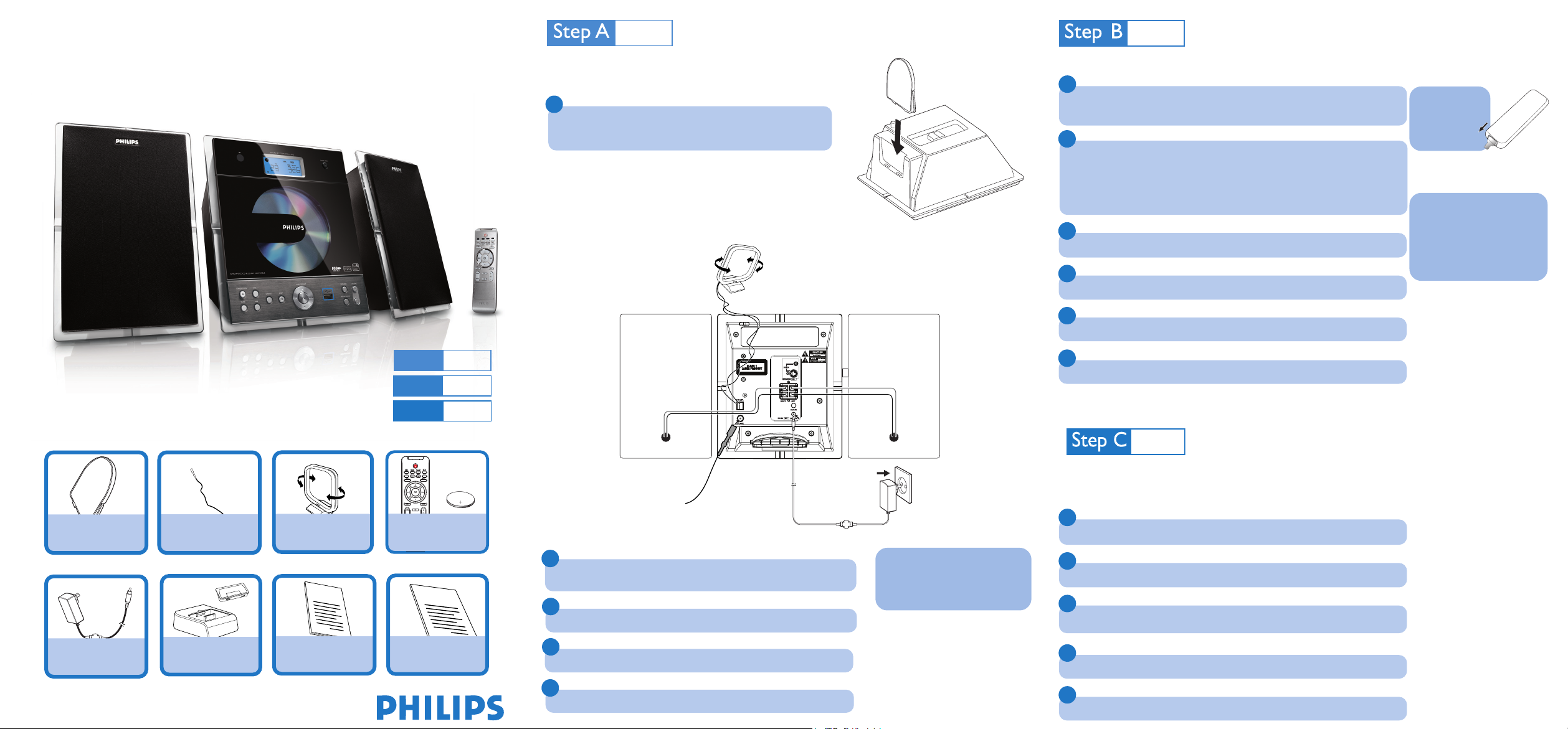
MCM239D
Prepare
Install
Enjoy
Step A
Step
Step
B
C
CR2025
2
User Manual
1
Quick Start Guide
Install
FM wire
antenna
MW loop
antenna
Speaker
(left)
Speaker
(right)
Power adaptor
SetupSetup
Enjoy
Quick Start Guide
Mounting the stand onto the set
1
Locate the bottom of the main unit and find the slot, then slide the stand
in the slot until it stops, as indicated in the figure.
Rear connections
Setting the clock
1
Press and hold STANDBY-ON y to switch the set to Standby mode.
➜ The display shows the set time.
➜ -- --:-- -- flashes by default if you have not set the clock.
2
In the standby mode, press and hold DISPLAY/CLOCK on the remote control.
➜ 24 HR or 12 HR appears for the initial clock setting. To select 12-hour clock or
24-hour clock,
1.
Press VOLUME +/- once or more.
DISPLAY/CLOCK to confirm.
2. Press
➜ The hours digits start flashing.
3
Hold down or press
4
Press DISPLAY/CLOCK to confirm.
VOLUME +/- repeatedly to set the hours.
5
Hold down or press
6
Press DISPLAY/CLOCK to confirm.
VOLUME +/- repeatedly to set the minutes.
IMPORTANT!
– Remove the
protective plastic tab
before using the
remote control
Notes for remote control:
– First, select the source you wish to
control by pressing one of the source
select keys on the remote control (CD or
TUNER, for example).
– Then select the desired function
( 2;,
4, ¢
for example).
What’s in the Box?
You should find these items upon opening the box.
Stand
Power adaptor
FM wire antenna
1 dock & 8 Dock
Adapters for iPod
MW antenna
User manual
Remote control with
1 x CR2025 battery
Quick start guide
1
Connect the cable of the left speaker to LEFT (red and black) and the cable
of the right speaker to RIGHT (red and black).
2
Extend the wire antenna and fit it to FM ANTENNA.
3
Insert the MW antenna to MW ANTENNA jacks.
4
Connect the AC power cord to the wall socket.
Tip
– To receive optimal radio reception, put the
main unit and the antennas as far away as
possible from the power adaptor.
Playing discs
With this system, you can play all pre-recorded audio CDs (CDDA), all finalized audio CD-Rs
and CD-RWs, MP3/WMA-CDs (CD-Rs/CD-RWs with MP3/WMA files)
1
Press SOURCE once or more to select CD (or CD on the remote control).
2
Press DOOR OPEN to open the CD compartment.
3
Insert a disc with the printed side facing up. Then close the CD door.
4
Press ÉÅ to start playback.
5
To stop playback, press STOPÇ.
Page 2
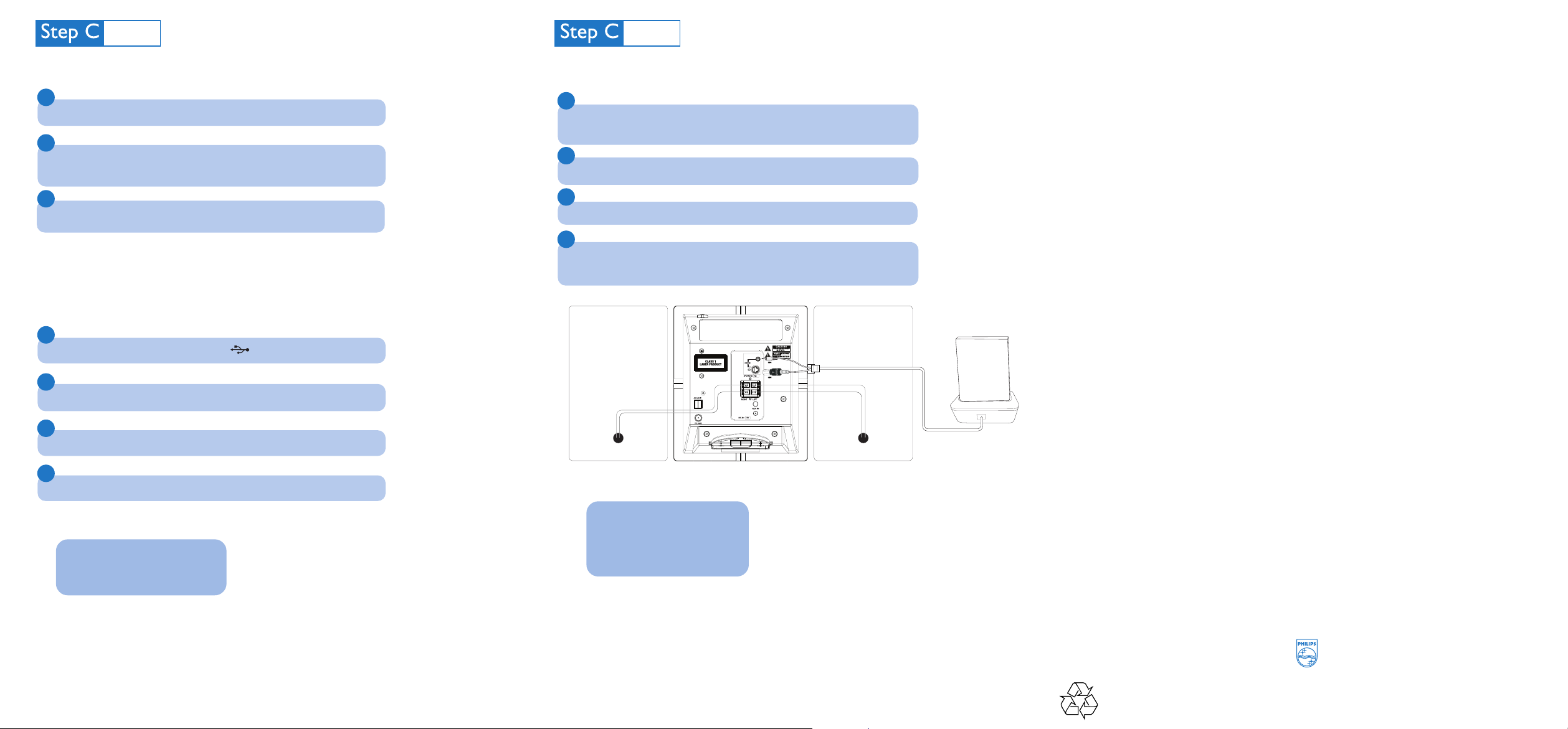
Enjoy
Portable player
Dock
Speaker
(left)
Speaker
(right)
Tuning to radio stations
Enjoy
1
Press SOURCE once or more to select TUNER (or TUNER on the remote control).
2
Press and hold PROGRAM until AUTO appears
➜ Available stations are programmed in order of waveband reception strenght: FM
followed by MW.
Playing iPod using the dock
1
Select the correct dock adaptor supplied, then snap the adaptor into the dock connector
to provide a snug fit for the player.
➜ The indication on the adaptor’s back fits specific iPod player.
2
Correctly place your player in the dock connector.
3
Press the ALBUM/ PRESET buttons once or more until the desired preset station is
displayed.
Playing a USB mass storage device
With the Hi-Fi system, you can use USB flash memory (USB 2.0 or USB1.1),
USB flash players
work with this Hi-Fi system).
(USB 2.0 or USB1.1), memory cards (requires an additional card reader to
1
Insert the USB device’s USB plug into the socket on the front panel of the main set.
2
Press SOURCE once or more to select USB (or USB on the remote control)
3
Play the USB’s audio files as you do with the albums/tracks on a CD
4
Press STANDBY-ON/ ECO POWER y to switch off the set
Detailed playback features and
additional functions are described in the
accompanied owner's manual.
3
Connect the cables of the dock to DOCK IN jacks on the main set correspondingly.
4
Press SOURCE repeatedly or on the set (or iPod on the remote) to select DOCK source.
➜ The connected player will play automatically.
➜ The iPod battery will be charged in either normal standby mode or power-on mode.
Tip
Refer to the user manual supplied for
detailed descriptions of “Compatible
portable player”, “Selecting the correct dock
adaptor”, “Installing the dock adaptor”, and
the important notes for dock operation.
2007 C Koninklijie Philips Electronics N.V.
All rights reserved.
http://www.philips.com
PDCC-JH-0734
