Page 1

Quick Start Guide
1
Quick Start Guide
MCM177
What’s in the Box?
You should find these items upon opening the box.
Quick Start Guide
FM antenna
User manual
Remote Control
2
User Manual
CR2025
Pull out the insulation
plastic sheet.
Step A
Step B
Setup
Enjoy
Page 2
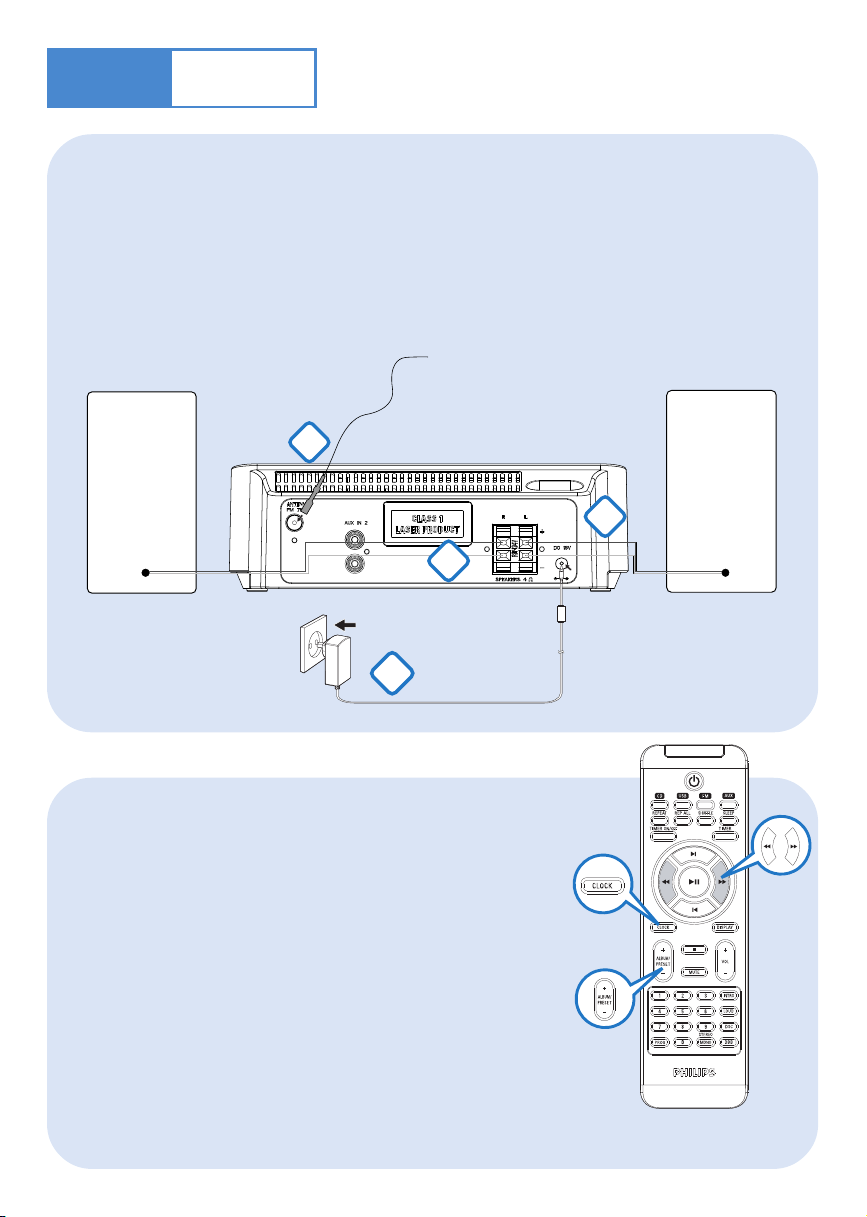
Step A
Setup
Connection
1
For radio reception, connect the supplied FM antenna to the
FM ANTENNA terminal.
2
Connect the speaker wires to the SPEAKERS terminals.
3
Connect the power cord of the system to the AC power outlet.
1
speaker
(right)
FM wire antenna
speaker
(left)
2
2
3
Power adaptor
Setting the clock
1
In standby mode, press and hold DISPLAY/CLOCK
(CLOCK on the remote control) for 2 seconds.
2
Press PROG to select between 12 hour and 24 hour display.
The clock digits for flash.
3
Press TUNING ¡1 / 2™ (¡1 / 2™ on the remote control ) to
set the hours.
4
Press í/
to set the minutes.
5
Press DISPLAY/CLOCK (CLOCK on the remote control) to confirm the time.
ëon the set (ALBUM/PRESET +/- on the remote control )
Page 3

Step B
Enjoy
Playing a disc
1
Select CD source.
2
Press OPEN/CLOSE on the top of the system to open the CD door.
Insert a disc with the printed side facing up and press down
3
on OPEN/CLOSE to close the CD door.
4
PressÉÅto start playback.
5
Press 9 to stop playback.
Programming and tuning to radio stations
Select FM source.
1
Press PROG on the remote control for more than two seconds to program all available stations
2
in order of waveband.
Pressí/
3
displayed
Tip:
Detailed playback features and
additional functions are described in
the accompanied owner's manual.
ëon the set (ALBUM/PRESET +/- on the remote control ) until the desired preset station is
Notes for the remote control:
– First, select the source you wish to
control by pressing one of the source select
keys on the remote control (CDor AUX, for
example).
– Then select the desired function ( 2;,
í, ë for example).
Page 4

Step B
Enjoy
Playing a USB mass storage device
Make sure that your MCM177 is being powered on.
1
2
Press SOURCE repeatedly (or USB on the remote) to enter USB mode.
The LCD display shows USB.
3
Plug a compatible USB mass storage device to MCM177’s USB port marked .
If needed, use a suitable USB cable to connect between the device and MCM177’s USB port.
The device will automatically power on.
4
PressÉÅon your MCM177 to start playback.
5
Press 9 to stop playback.
INFORMATION REGARDING USB DIRECT:
1. Compatibility of the USB connection on this micro system:
a) This micro system supports most USB Mass storage devices (MSD) that these devices are compliant
to the USB MSD standards.
i) Most common Mass storage class devices are flash drives, memory sticks, jump drives and etc.
ii) If you see a "Disc Drive" showing up on your computer after you have plugged the mass storage
device into your computer, most likely it is MSD compliant and it will work with this micro system.
b) If your Mass storage device requires a battery/power source, please make sure you have a fresh
battery in it or charge the USB device first and then plug it into the micro system again.
2) Supported Music type:
a) This device only supports unprotected music with file extension: .mp3 .wma
b) Music bought from on-line music stores are not supported because they are secured by Digital Rights
Management protection (DRM).
c) File name extensions that ended with the following are not supported: .wav; .m4a; .m4p; .mp4; .aac and
etc.
3) No Direct connection can be made from a Computer USB port to the micro system even you have either
or both mp3 or wma file in your computer.
Tip:
Refer to the user manual supplied for
the description about compatibility of
USB mass storage device, and
playability of the files stored on the
USB device.
2008 C Koninklijie Philips Electronics
N.V. All rights reserved.
http://www.philips.com PDCC-ZYL-0802
