Philips MCD988 05 User Manual

DVD Micro Theatre
User manual
Manuel d'utilisation
Manual del usuario
Benutzerhandücher
Gebruikershandleidingen
Manuale per l'utente
Användarhandböckerna
Brugermanual
MCD988

Important notes for users in the
U.K.
Mains plug
This apparatus is fitted with an approved 13
Amp plug. To change a fuse in this type of plug
proceed as follows:
1 Remove fuse cover and fuse.
2 Fix new fuse which should be a BS1362 3 Amp,
A.S.T.A. or BSI approved type.
3 Refit the fuse cover.
If the fitted plug is not suitable for your socket
outlets, it should be cut off and an appropriate
plug fitted in its place.
If the mains plug contains a fuse, this should
have a value of 3 Amp. If a plug without a fuse
is used, the fuse at the distribution board
should not be greater than 3 Amp.
Note: The severed plug must be disposed of to
avoid a possible shock hazard should it be
inserted into a 13 Amp socket elsewhere.
How to connect a plug
The wires in the mains lead are coloured with
the following code: blue = neutral (N),
brown = live (L).
¶ As these colours may not correspond with the
colour markings identifying the terminals in
your plug, proceed as follows:
– Connect the blue wire to the terminal
marked N or coloured black.
– Connect the brown wire to the terminal
marked L or coloured red.
– Do not connect either wire to the earth
terminal in the plug, marked E (or e) or
coloured green (or green and yellow).
Before replacing the plug cover, make certain
that the cord grip is clamped over the sheath
of the lead - not simply over the two wires.
Copyright in the U.K.
Recording and playback of material may
require consent. See Copyright Act 1956 and
The Performer’s Protection Acts 1958 to 1972.
Italia
DICHIARAZIONE DI CONFORMITA’
Si dichiara che l’apparecchio MCD988 Philips
risponde alle prescrizioni dell’art. 2 comma 1
del D.M. 28 Agosto 1995 n. 548.
Fatto a Eindhoven
Philips Consumer Electronics
Philips, Glaslaan 2
5616 JB Eindhoven, The Netherlands
Norge
Typeskilt finnes på apparatens underside.
Observer: Nettbryteren er sekundert
innkoplet. Den innebygde netdelen er
derfor ikke frakoplet nettet så lenge
apparatet er tilsluttet nettkontakten.
For å redusere faren for brann eller elektrisk
støt, skal apparatet ikke utsettes for regn eller
fuktighet.
CAUTION
Use of controls or adjustments or
performance of procedures other than
herein may result in hazardous
radiation exposure or other unsafe
operation.
VAROITUS
Muiden kuin tässä esitettyjen
toimintojen säädön tai asetusten
muutto saattaa altistaa vaaralliselle
säteilylle tai muille vaarallisille
toiminnoille.
2

HDMI (High Definition Multimedia Interface) is a
digital interface that allows pure HD digital video
transmission without the loss of image quality.
The integrated control bus allows system control
between the TV set and connected devices like a
digital set top box.
DVS (Dolby Virtual Speaker) technology creates
a highly compelling 5.1-channel listening
experience from as few as two speakers, making
it an ideal entertainment solution for locations
where space for multiple speaker setup is limited.
This product incorporates copyright protection
technology that is protected by method claims of
certain U.S. patents and other intellectual
property rights owned by Macrovision
Corporation and other rights owners. Use of this
copyright protection technology must be
authorized by Macrovision Corporation, and is
intended for home and other limited viewing
uses only unless otherwise authorized by
Macrovision Corporation. Reserve engineering
or disassembly is
prohibited.
DivX, DivX Certified,
and associated logos
are trademarks of
DivXNetworks, Inc and
are used under license.
Windows Media is a trademark of
Microsoft Corporation.
Manufactured under license from Dolby
Laboratories.
"Dolby", "Pro Logic" and the double-D symbol
are trademarks of Dolby Laboratories.
3

DK
Advarsel: Usynlig laserstråling ved åbning
når sikkerhedsafbrydere er ude af funktion.
Undgå utsættelse for stråling.
Bemærk: Netafbryderen er sekundært
indkoblet og ofbryder ikke strømmen fra
nettet. Den indbyggede netdel er derfor
tilsluttet til lysnettet så længe netstikket
sidder i stikkontakten.
S
Klass 1 laseraparat
Varning! Om apparaten används på annat
sätt än i denna bruksanvisning specificerats,
kan användaren utsättas för osynlig
laserstrålning, som överskrider gränsen för
laserklass 1.
Observera! Stömbrytaren är sekundärt
kopplad och bryter inte strömmen från
nätet. Den inbyggda nätdelen är därför
ansluten till elnätet så länge stickproppen
sitter i vägguttaget.
SF
Luokan 1 laserlaite
Var oitus! Laitteen käyttäminen
muulla kuin tässä käyttöohjeessa mainitulla
tavalla saattaa altistaa käyttäjän
turvallisuusluokan 1 ylittävälle
näkymättömälle lasersäteilylle.
Oikeus muutoksiin varataan. Laite ei
saa olla alttiina tippu-ja roiskevedelle.
Huom. Toiminnanvalitsin on kytketty
toisiopuolelle, eikä se kytke laitetta irti
sähköverkosta. Sisäänrakennettu verkkoosa on kytkettynä sähköverkkoon aina
silloin, kun pistoke on pistorasiassa.
STOP
4
STOP

Index
English ------------------------------------------------ 7
Français -------------------------------------------- 46
Español --------------------------------------------- 85
Deutsch ------------------------------------------- 124
Nederlands -------------------------------------- 163
Italiano -------------------------------------------- 202
Svenska ------------------------------------------- 241
English
Français
EspañolDeutschNederlandsItalianoSvenskaDansk
Dansk --------------------------------------------- 280
5
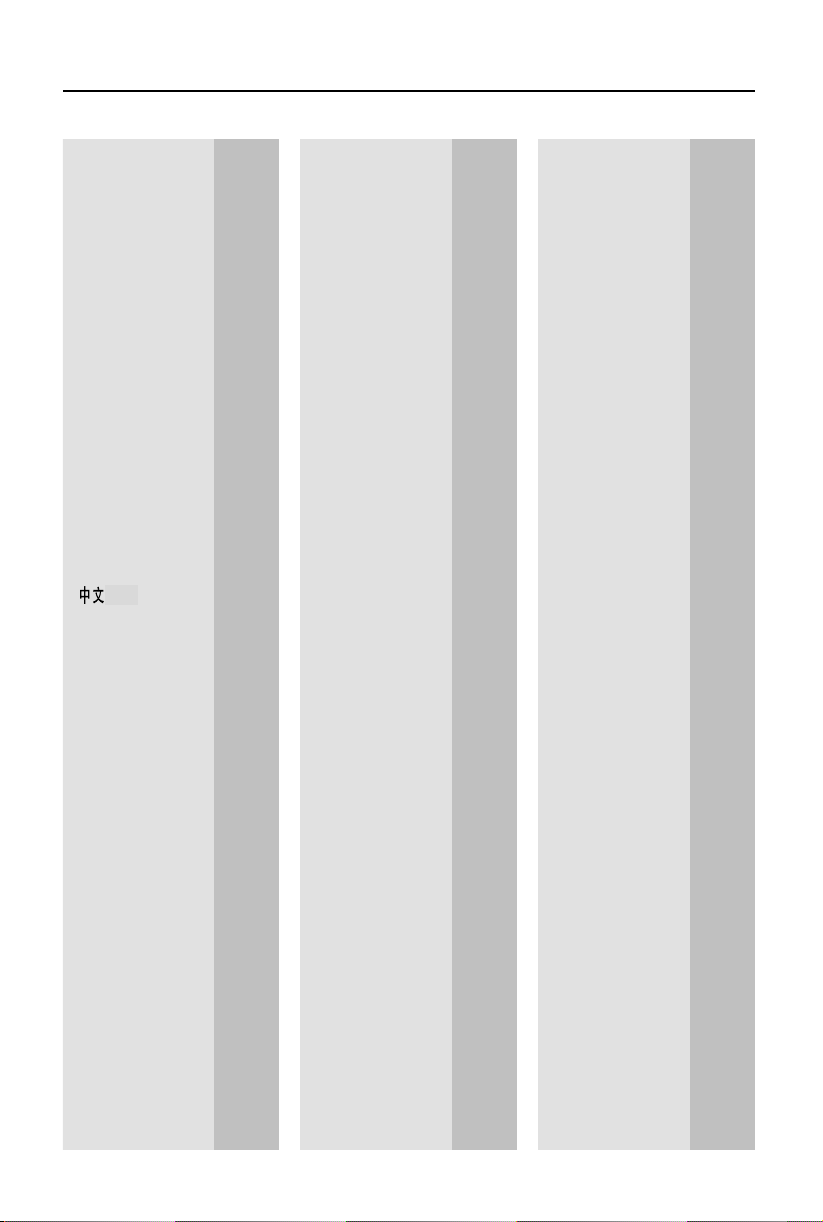
Language Code
Abkhazian 6566
Afar 6565
Afrikaans 6570
Amharic 6577
Arabic 6582
Armenian 7289
Assamese 6583
Avestan 6569
Aymara 6589
Azerhaijani 6590
Bahasa Melayu 7783
Bashkir 6665
Belarusian 6669
Bengali 6678
Bihari 6672
Bislama 6673
Bokmål, Norwegian 7866
Bosanski 6683
Brezhoneg 6682
Bulgarian 6671
Burmese 7789
Castellano, Español 6983
Catalán 6765
Chamorro 6772
Chechen 6769
Chewa; Chichewa; Nyanja 7889
9072
Chuang; Zhuang 9065
Church Slavic; Slavonic 6785
Chuvash 6786
Corsican 6779
Česky 6783
Dansk 6865
Deutsch 6869
Dzongkha 6890
English 6978
Esperanto 6979
Estonian 6984
Euskara 6985
6976
Faroese 7079
Français 7082
Frysk 7089
Fijian 7074
Gaelic; Scottish Gaelic 7168
Gallegan 7176
Georgian 7565
Gikuyu; Kikuyu 7573
Guarani 7178
Gujarati 7185
Hausa 7265
Herero 7290
Hindi 7273
Hiri Motu 7279
Hrwatski 6779
Ido 7379
Interlingua (International)7365
Interlingue 7365
Inuktitut 7385
Inupiaq 7375
Irish 7165
Íslenska 7383
Italiano 7384
Ivrit 7269
Japanese 7465
Javanese 7486
Kalaallisut 7576
Kannada 7578
Kashmiri 7583
Kazakh 7575
Kernewek 7587
Khmer 7577
Kinyarwanda 8287
Kirghiz 7589
Komi 7586
Korean 7579
Kuanyama; Kwanyama 7574
Kurdish 7585
Lao 7679
Latina 7665
Latvian 7686
Letzeburgesch; 7666
Limburgan; Limburger 7673
Lingala 7678
Lithuanian 7684
Luxembourgish; 7666
Macedonian 7775
Malagasy 7771
Magyar 7285
Malayalam 7776
Maltese 7784
Manx 7186
Maori 7773
Marathi 7782
Marshallese 7772
Moldavian 7779
Mongolian 7778
Nauru 7865
Navaho; Navajo 7886
Ndebele, North 7868
Ndebele, South 7882
Ndonga 7871
Nederlands 7876
Nepali 7869
Norsk 7879
Northern Sami 8369
North Ndebele 7868
Norwegian Nynorsk; 7878
Occitan; Provencal 7967
Old Bulgarian; Old Slavonic 6785
Oriya 7982
Oromo 7977
Ossetian; Ossetic 7983
Pali 8073
Panjabi 8065
Persian 7065
Polski 8076
Português 8084
Pushto 8083
Russian 8285
Quechua 8185
Raeto-Romance 8277
Romanian 8279
Rundi 8278
Samoan 8377
Sango 8371
Sanskrit 8365
Sardinian 8367
Serbian 8382
Shona 8378
Shqip 8381
Sindhi 8368
Sinhalese 8373
Slovensky 8373
Slovenian 8376
Somali 8379
Sotho; Southern 8384
South Ndebele 7882
Sundanese 8385
Suomi 7073
Swahili 8387
Swati 8383
Svenska 8386
Tagalog 8476
Tahitian 8489
Tajik 8471
Tamil 8465
Tatar 8484
Telugu 8469
Thai 8472
Tibetan 6679
Tigrinya 8473
Tonga (Tonga Islands) 8479
Tsonga 8483
Tswana 8478
Türkçe 8482
Turkmen 8475
Twi 8487
Uighur 8571
Ukrainian 8575
Urdu 8582
Uzbek 8590
Vietnamese 8673
Volapuk 8679
Walloon 8765
Welsh 6789
Wolof 8779
Xhosa 8872
Yiddish 8973
Yoruba 8979
Zulu 9085
6
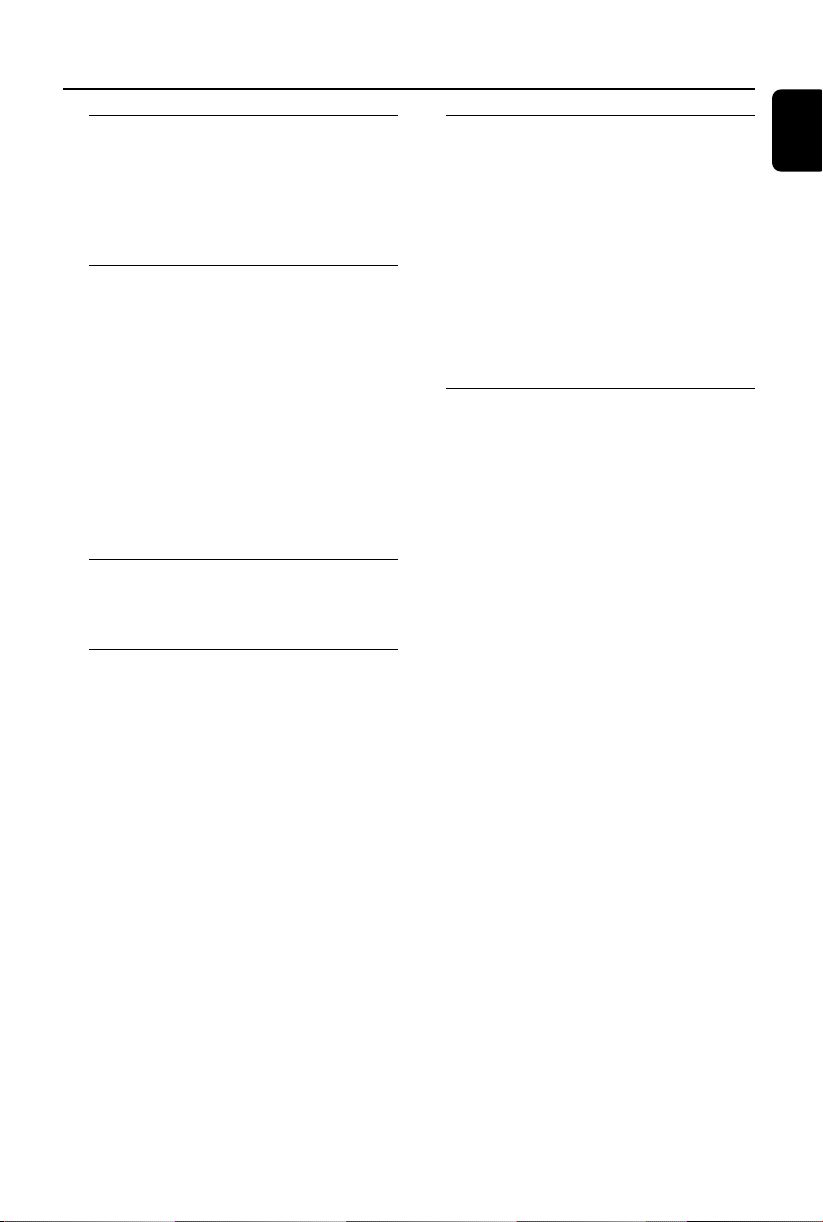
Contents
General Information
Features .................................................................. 9
Supplied accessories ............................................ 9
Environmental information ................................ 9
Installation ....................................................... 9~10
Maintenance ........................................................ 10
Connections
Step 1: Connecting the subwoofer ................. 11
Step 2: Placing the speakers ............................. 11
Step 3: Connecting speakers ............................ 12
Step 4: Connecting a USB device or a memory
card12
Step 5: Connecting TV ....................................... 12
Using SCART jack..................................................... 12
Using AV OUT jack .................................................. 13
Using Component Video jacks (Y Pb Pr) ............13
Using S-Video jack ....................................................14
Step 6:Connecting FM antenna ...................... 14
Step 7: Connecting the power cord ............... 15
Additional: Connecting additional equipment15
Functional Overview
DVD player and power amplifier .................... 17
Remote control .................................................. 18
Getting Started
Step 1: Inserting batteries into ....... the Remote
Control ................................................................. 20
Using the Remote Control to operate the Player
...................................................................................... 20
Step 2: Setting up the TV .................................. 20
Selecting the colour system that corresponds to
your TV ....................................................................... 20
Setting up Progressive Scan feature (for
Progressive Scan TV only) .......................................21
To deactivate Progressive manually ......................21
Step 3: Setting language preference ................ 22
Setting the OSD Language ...................................... 22
Setting the Audio, Subtitle and Disc Menu language
...................................................................................... 22
Basic Operations
Switching the system on/off ............................. 23
Switching the system to Eco Power Standby
mode ..................................................................... 23
Power-saving automatic standby ..................... 23
Volume control ................................................... 23
Sound control ..................................................... 23
DBB ............................................................................. 23
DSC (Digital Sound Control) ................................ 23
LOUDNESS ............................................................... 23
MOVING SURROUND .......................................... 23
Dimming the display screen ............................. 24
Demonstration mode ........................................ 24
Disc Operations
Playable Discs ...................................................... 25
Region Codes ...................................................... 25
Playing discs ......................................................... 25
Using the Disc Menu ......................................... 26
Basic playback controls ..................................... 26
Pausing playback ........................................................ 26
Selecting a track/chapter/title ................................ 26
Resuming playback from the last stopped point 26
Zoom ........................................................................... 26
Repeat ......................................................................... 26
Repeat A-B ................................................................. 27
Program ...................................................................... 27
Forward/Reverse Searching .................................... 27
Time search & search by chapter/track number27
Information display during playback .....................27
Special disc features ........................................... 28
Playing a Title ............................................................. 28
Changing the Audio Language ................................28
Changing the Audio Channel .................................28
Subtitles ...................................................................... 28
Playing MP3/WMA/JPEG Picture disc ............ 28
Playing MP3/WMA disc ..................................... 28
General operation ....................................................28
Playback selection ..................................................... 28
Playing JPEG Picture CD................................... 29
General operation ....................................................29
Playback selection ..................................................... 29
Special JPEG features ......................................... 29
Preview function .......................................................29
Zoom picture ............................................................ 29
Playback with multi-angles ......................................29
Playing a DivX disc ............................................. 30
English
7
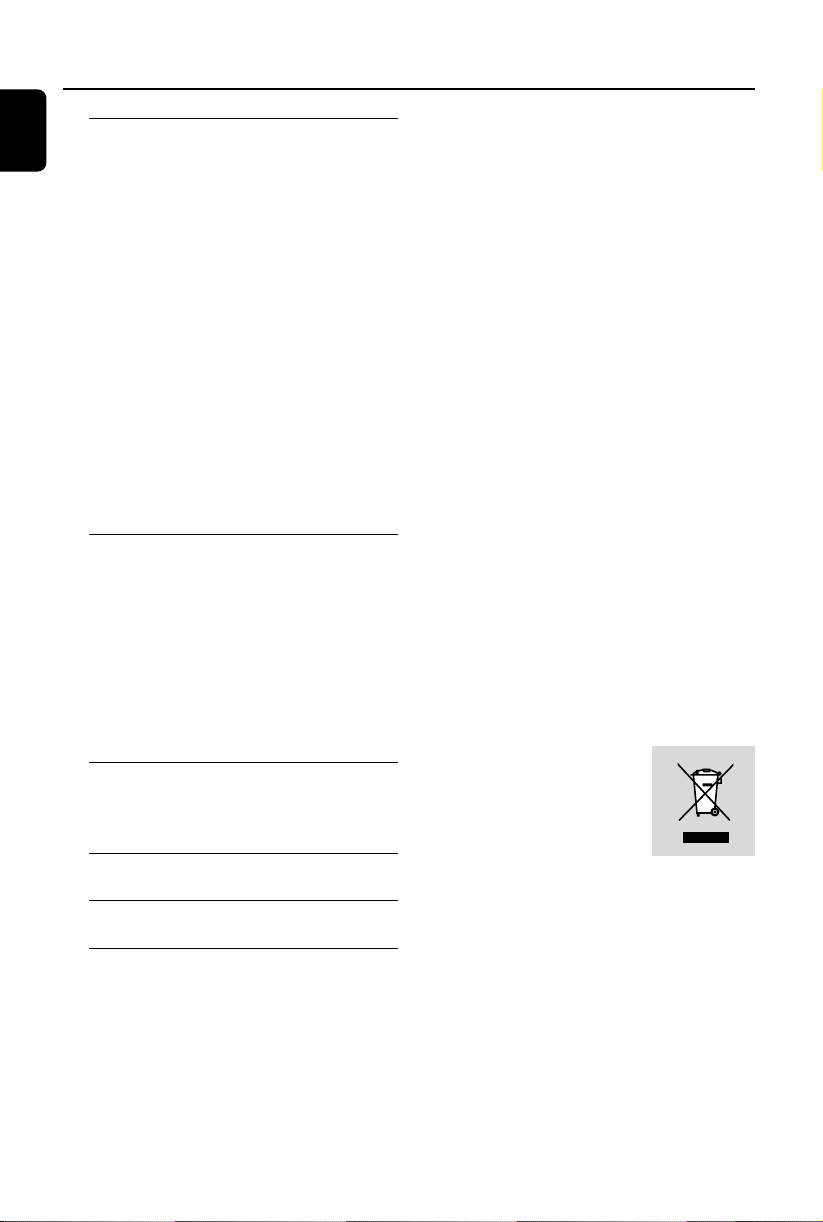
Contents
English
System Menu Options
Basic operations ................................................. 31
General Setup Page ............................................ 31
Audio Setup Page ............................................... 32
Video Setup Page................................................ 33
Preference Page .................................................. 35
Other Functions
Radio Reception ................................................. 37
RDS ....................................................................... 37
Setting the RDS clock ....................................... 37
Setting the clock ................................................. 38
Setting sleep/wake-up timer ............................ 38
External Sources
Using a non-USB device.................................... 39
Using a USB mass storage device ............ 39~40
Specifications ........................................... 41
Tr oubleshooting ............................. 42~44
TV Display ..................................................................31
OSD Language ...........................................................31
Screen Saver............................................................... 31
DIVX VOD ................................................................ 32
ANALOG AUDIO SETUP ...................................... 32
DIGITAL AUDIO SETUP ........................................ 32
Dolby Digital Setup .................................................. 33
3D ................................................................................ 33
HDCD .........................................................................33
Night Mode ................................................................33
Component ................................................................ 34
TV Mode ..................................................................... 34
PICTURE SETTING ................................................. 34
HDMI SETUP ............................................................. 34
Parental .......................................................................35
Default ......................................................................... 35
Password Setup .........................................................36
Tuning to radio stations .......................................... 37
Presetting radio stations ......................................... 37
Listening to preset radio stations .........................37
Sleep timer setting .................................................... 38
Wak e-up timer setting .............................................38
Disposal of your old product
Your product is designed and
manufactured with high quality
materials and components,
which can be recycled and
reused.
When this crossed-out wheeled bin symbol is
attached to a product it means the product is
covered by the European Directive 2002/96/EC
Glossary ......................................................... 45
8
Please inform yourself about the local separate
collection system for electrical and electronic
products.
Please act according to your local rules and do
not dispose of your old products with your
normal household waste. The correct disposal of
your old product will help prevent potential
negative consequences for the environment and
human health.
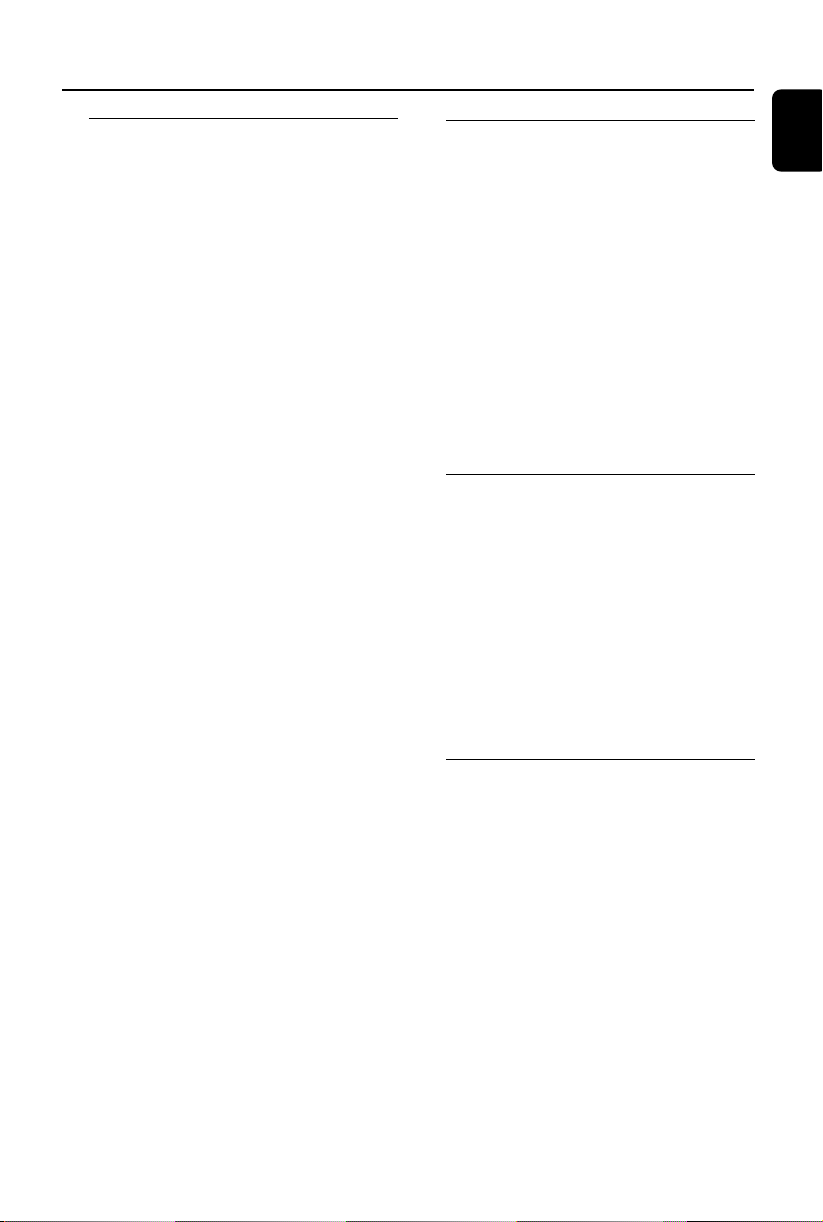
General Information
Features
Your DVD Micro Theatre with 2.1 channel full
digital amplifier creates the same dynamic sound
qualities that you find in full-fledged cinemas and
incorporates some of the best features in home
theater technology.
Other features include:
Built-in Dolby Digital decoder, supporting DSC
sound setting.
Additional Component Connections
Lets you connect other audio and audio/visual
components to the DVD micro theatre.
Night mode
Lets you compress the dynamic range, reducing
the difference in loudness between different
sounds in Dolby Digital mode.
Parental Control (Rating Level)
Lets you set a ratings level so that your children
cannot watch a DVD that has a rating higher
than you set.
Sleep/Wake-up Timer
Enables the system to switch on/off automatically
at a preset time.
Progressive Scan
Provides high quality flicker-free images for film
based sources. When a picture refreshes, its
ver tical resolution can double to 525 lines.
Note:
–To fully enjoy the progressive scan feature, you
need a progressive scan TV.
Supplied accessories
– Remote control with two AAA batteries
– FM wire antenna
– DIN cable to connect the subwoofer and
the main unit
–AV cord (R/W/Y)
–2 front speakers including 2 speaker
cables
– This instruction booklet and a Quick Star t
Guide
–SCART adapter
– Cabling channel (optional)
–Brackets and screws for wall mounting
If any item is damaged or missing, contact
your retailer or Philips.
Environmental information
All unnecessary packaging has been omitted. We
have tried to make the packaging easy to
separate into three materials: cardboard (box),
polystyrene foam (buffer) and polyethylene (bags,
protective foam sheet).
Your system consists of materials which can be
recycled and reused if disassembled by a
specialised company. Please observe the local
regulations regarding the disposal of packaging
materials, exhausted batteries and old
equipment.
Installation
● Place the player on a flat, hard, and stable surface.
● In a cabinet, allow about 10cm (4 inches) of free
space all around the player for adequate
ventilation.
English
9
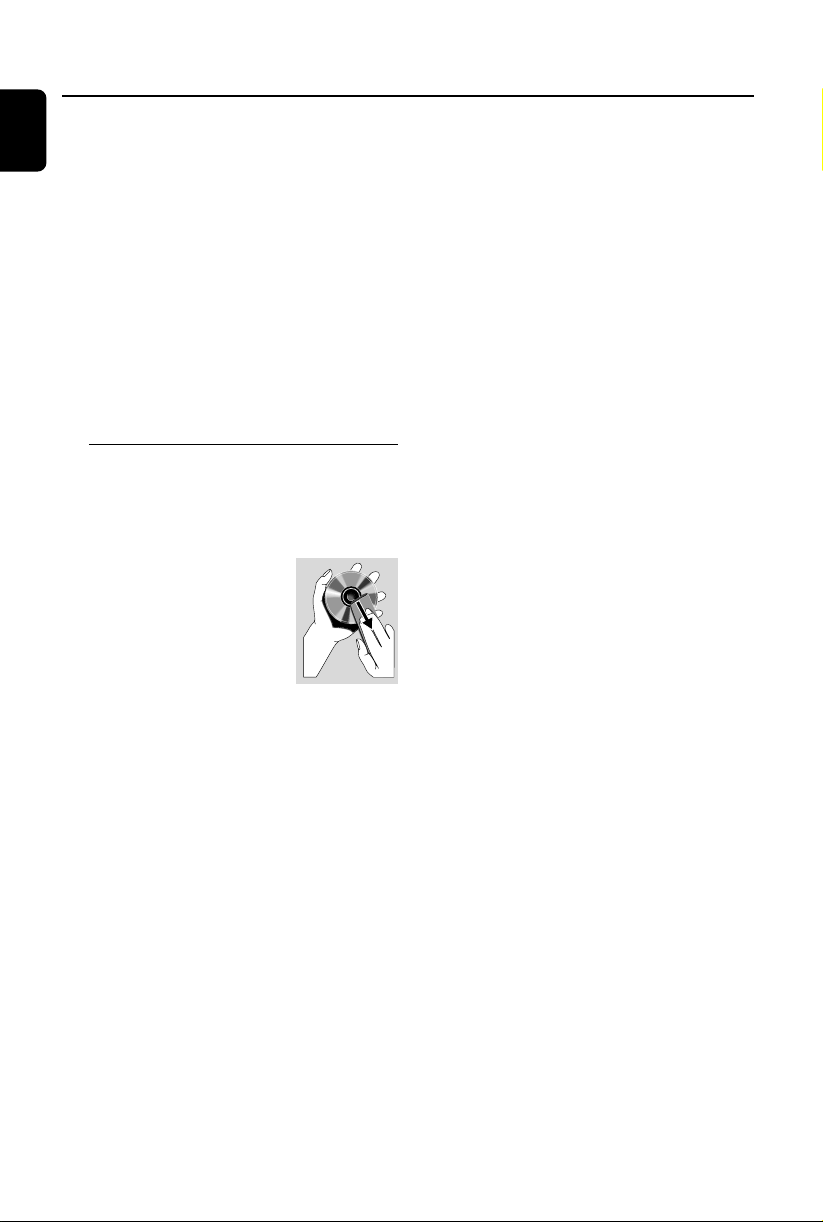
General Information
English
● Do not expose your player to extreme
temperatures or humidity.
● The apparatus shall not be exposed to dripping
or splashing.
● No objects filled with liquids, such as vases, shall
be placed on the apparatus.
● No naked flame sources, such as lighted candles,
shall be placed on the apparatus.
● Install this unit near the AC outlet and where the
AC power plug can be reached easily.
● The ventilation should not be impeded by
covering the ventilation openings with items,
such as newpapers, table-cloths, cur tains, et.
Maintenance
● When a disc becomes dir ty, clean it with a
cleaning cloth. Wipe the disc from the center out,
in a straight line.
● Do not expose the player,
batteries or discs to humidity,
rain, sand or excessive heat
(caused by heating equipment
or direct sunlight). Always keep
the disc tray closed to avoid
dust on the lens.
● Do not use solvents such as benzene, thinner,
commercially available cleaners, or anti-static
spray intended for colour discs.
● The lens may cloud over when the player is
suddenly moved from cold to warm
surroundings, making it impossible to play a disc.
Leave the player in the warm environment until
the moisture evaporates.
10
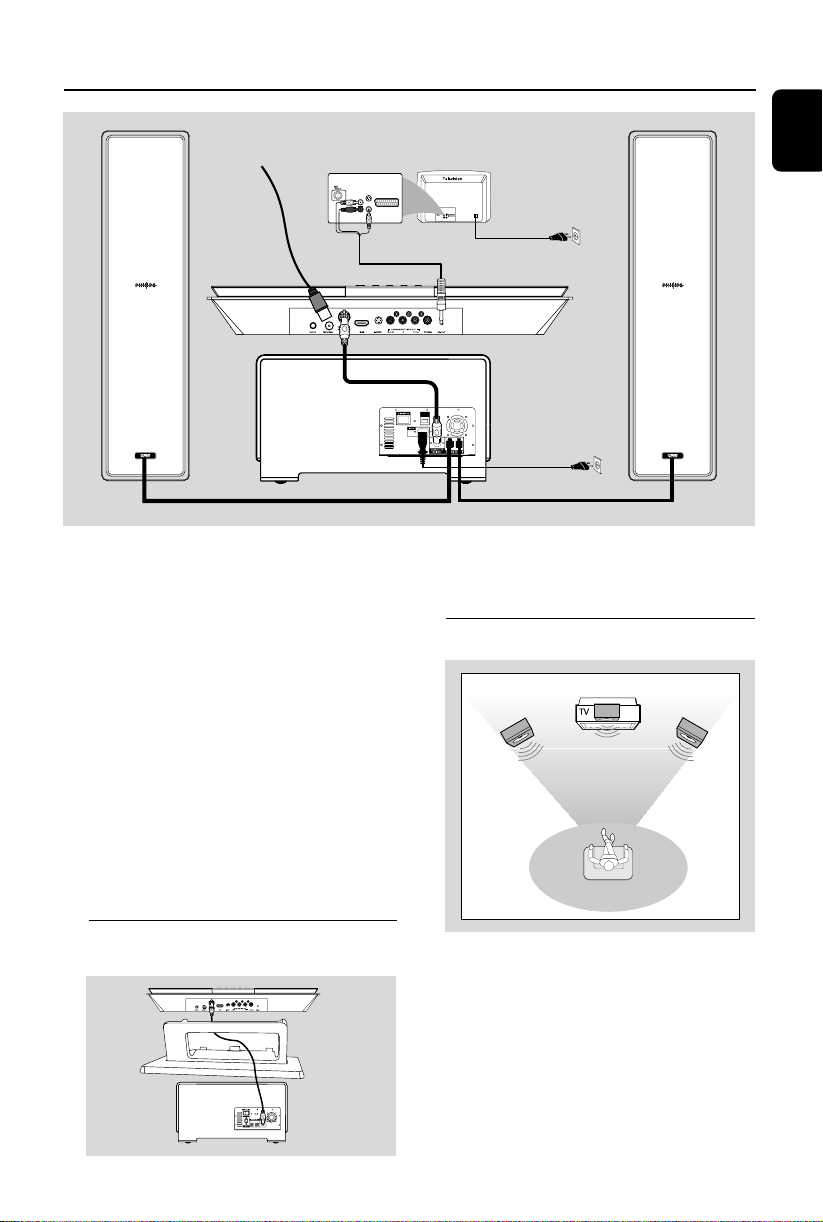
Connections
Front
speaker
( left )
Front
speaker
( right )
VIEWING AREA
Speaker
(right)
S-VIDEO
IN
AUDIO
IN
VIDEO IN
FM antenna
Subwoofer
IMPORTANT!
– The type plate is located at the
bottom of the system.
– Before connecting the AC power cord
to the wall outlet, ensure that all
other connections have been made.
–Never make or change any
connections with the power on.
–To connect a cable to the
corresponding jack on the rear panel,
make sure to lead it through the square
hole of the stand.
–A separate power switch is provided
on the back of the subwoofer. Please
switch it on after completing all
connections in order to enjoy 2.1-channel
sound output.
TV IN
AC power
S-VIDEO
IN
AUDIO
TV IN
IN
VIDEO IN
AC power
● Connect the subwoofer to the main unit with
the supplied system cable (grey).
Step 2: Placing the speakers
Speaker
(left)
English
Step 1: Connecting the
subwoofer
● Place the front left and right speakers at equal
distances from the TV set and at an angle of
approximately 45 degrees from the listening
position.
Notes:
–To avoid magnetic interference, do not position
the front speakers too close to your TV set.
– Allow adequate ventilation around the DVD
System.
11

AUDIO
IN
S-VIDEO
IN
VIDEO IN
TV IN
AUDIO
IN
S-VIDEO
IN
VIDEO IN
TV IN
Connections
English
Step 3: Connecting speakers
● Install the speakers to the corresponding stand
with screws.
● Connect the left and right speakers to the
SPEAKERS (4Ω) terminals on the back of the
subwoofer with the supplied speaker cables.
Right speaker to “R” and left speaker to “L”. Fully
insert the speaker wire into the terminal.
Notes:
– Ensure that the speaker cables are correctly
connected. Improper connections may damage the
system due to short-circuit.
–For optimal sound performance, use the
supplied speakers.
– Do not connect more than one speaker to any
one pair of +/- speaker jacks.
– Do not connect speakers with an impedance
lower than the speakers supplied. Please refer to
the SPECIFICATIONS section of this manual.
–To install the speakers on the wall, please see
the Appendix for wall mounting instructions.
Step 4: Connecting a USB device
or a memory card
● By connecting a USB mass storage device
(including USB flash memory, USB flash players
or memory cards) to the Hi-Fi system, you can
enjoy the device's stored music through the
powerful speakers of Hi-Fi system.
OR
for the devices with USB cables:
1 Insert one plug of the USB cable (not supplied)
to the socket on the set.
2 Insert the other plug of the USB cable to the
USB output terminal of the USB device.
OR
for the memory card:
1 Insert the memory card into a card reader (not
supplied).
2 Use a USB cable (not supplied) to connect the
card reader into the socket on the set.
Step 5: Connecting TV
IMPORTANT!
–You only need to make one video
connection from the following options,
depending on the capabilities of your TV.
– Connect the DVD system directly to
the TV.
–A SCART connection allows you to
use both Audio and Video features on the
system.
Using SCART jack
● Connect the video and audio connectors of the
supplied AV cable to the corresponding jacks on
the SCART adapter, and then plug the adapter
to the SCART jack of the TV.
Slide down the protective cover
before plugging in the USB
device.
Insert the USB device's USB plug into the
socket on the set.
12

Connections
AUDIO
IN
S-VIDEO
IN
VIDEO IN
TV IN
Using AV OUT jack
1 Connect the end of the supplied AV cord with
only one connector to the AV OUT jack of the
DVD system.
2 For the other end, connect the video output
connector (yellow) to the video input jack (or
labeled as A/ V In, CVBS, Composite or
Baseband) on the TV. To hear the sound of this
DVD system through your TV, connect the audio
connectors (white/ red) to the audio input jacks
on the TV.
Using Component Video jacks (Y Pb Pr)
IMPORTANT!
– The progressive scan video quality is
only possible when using Y Pb Pr, and a
progressive scan TV is required.
1 Use component video cables (red/blue/green -
not supplied) to connect the DVD system's
COMPONENT (Pr/Cr Pb/Cb Y) jacks to
the corresponding Component video input jacks
(or labeled as Y Pb/Cb Pr/Cr or YUV) on the TV.
2 To hear the TV channels through this DVD
system, use the audio cables (white/red-not
supplied) to connect AUX IN jacks to the
corresponding AUDIO OUT jacks on the TV.
3 If you are using a Progressive Scan TV (TV must
indicate Progressive Scan or ProScan capability),
to activate TV Progressive Scan, please refer to
your TV user manual. For DVD system
Progressive Scan function, see “Getting StartedSetting up Progressive Scan feature”.
English
Note:
– If your TV does not support Progressive Scan,
you will not be able to view the picture.
–Press SYSTEM on the remote to exit the
system menu, and then press DISC 1 (or DISC 2)
and “1” to exit progressive scan.
13

Connections
English
Using S-Video jack
IMPORTANT!
– If S-Video is used for DVD playback
connection, the system’s VIDEO OUT
setting will need to be changed
accordingly.
1 Use an S-Video cable (not supplied) to connect
the DVD system’s S-VIDEO jack to the SVideo input jack (or labeled as Y/C or S-VHS) on
the TV.
2 To hear the TV channels through this DVD
system, use the audio cables (white/red-not
supplied) to connect AUX IN jacks to the
corresponding AUDIO OUT jacks on the TV.
Step 6:Connecting FM antenna
Connect the supplied FM antenna to the FM (75
Ω) jack. Extend the FM antenna and fix its end to
the wall.
For better FM stereo reception, connect an
external FM antenna (not supplied).
Note:
– Adjust the position of the antennas for optimal
reception.
–Position the antennas as far as possible from
your TV, VCR or other radiation source to prevent
unwanted interference.
14
