Page 1

DVD Micro Theatre
Register your product and get support at
www.philips.com/welcome
Manual de usuario
MCD772
Page 2
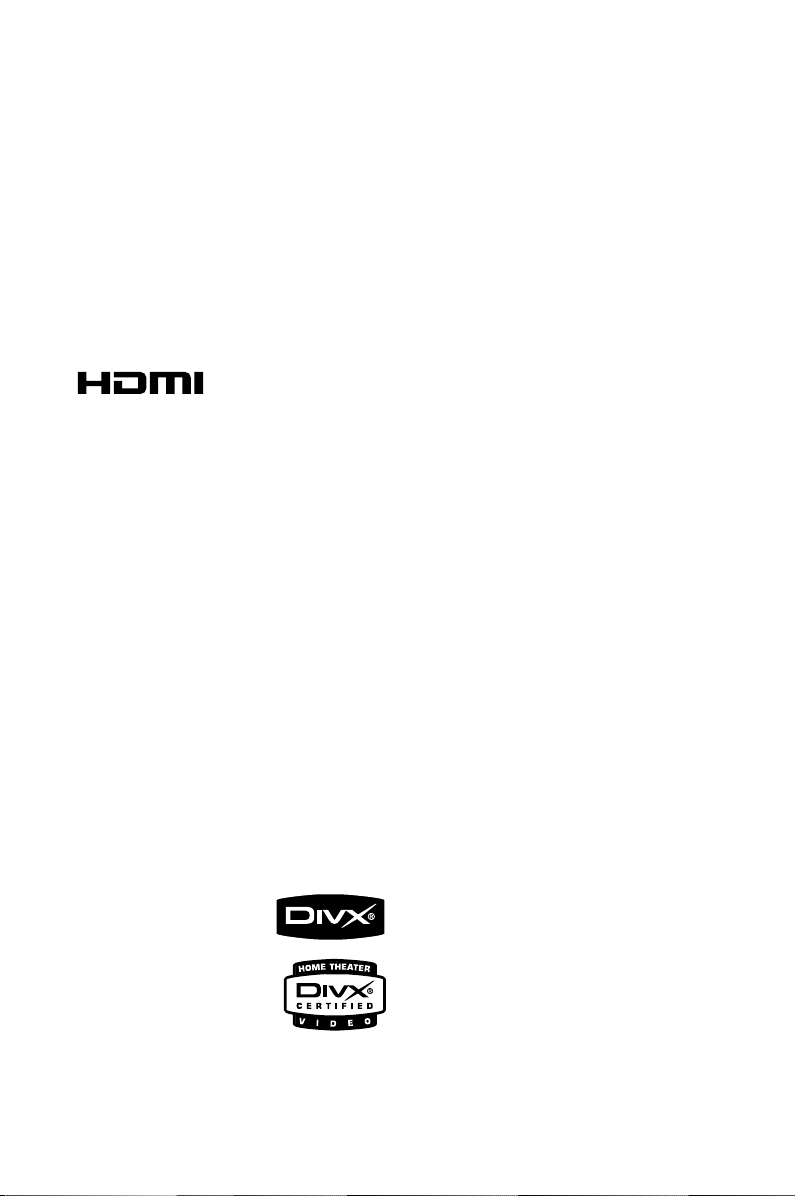
Manufactured under license from Dolby
Laboratories.
"Dolby", "Pro Logic" and the double-D symbol
are trademarks of Dolby Laboratories.
HDMI (High Definition Multimedia Interface) is a
digital interface that allows pure HD digital video
transmission without the loss of image quality.
The integrated control bus allows system control
between the TV set and connected devices like a
digital set top box.
This product incorporates copyright protection
technology that is protected by method claims of
certain U.S. patents and other intellectual
property rights owned by Macrovision
Corporation and other rights owners. Use of this
copyright protection technology must be
authorized by Macrovision Corporation, and is
intended for home and other limited viewing
uses only unless otherwise authorized by
Macrovision Corporation. Reserve engineering
.
or disassembly is
prohibited.
DivX, DivX Certified,
and associated logos
are trademarks of
DivXNetworks, Inc and
are used under license.
Windows Media is a trademark of
Microsoft Corporation.
2
CAUTION
Use of controls or adjustments or
performance of procedures other than
herein may result in hazardous
radiation exposure or other unsafe
operation.
Page 3
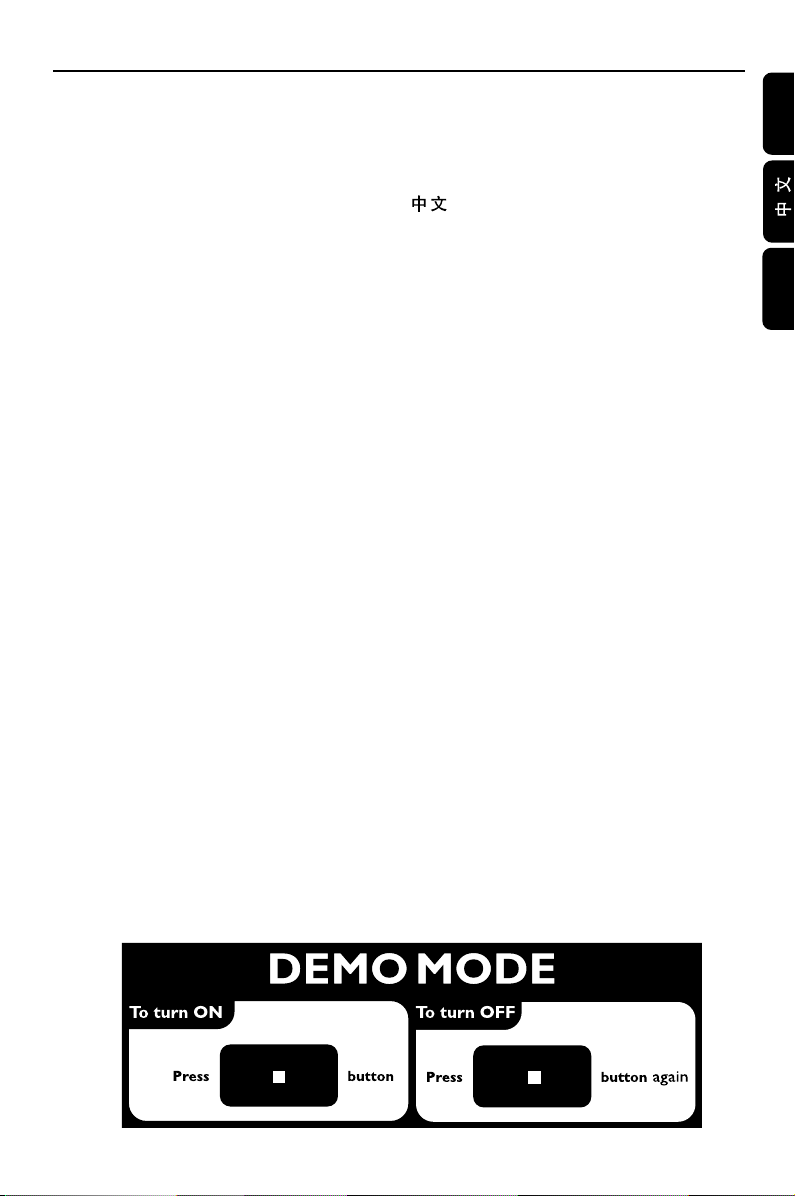
Index
English ------------------------------------------------ 7
-------------------------------------------------------- 30
Español --------------------------------------------- 56
English
Español
3
Page 4
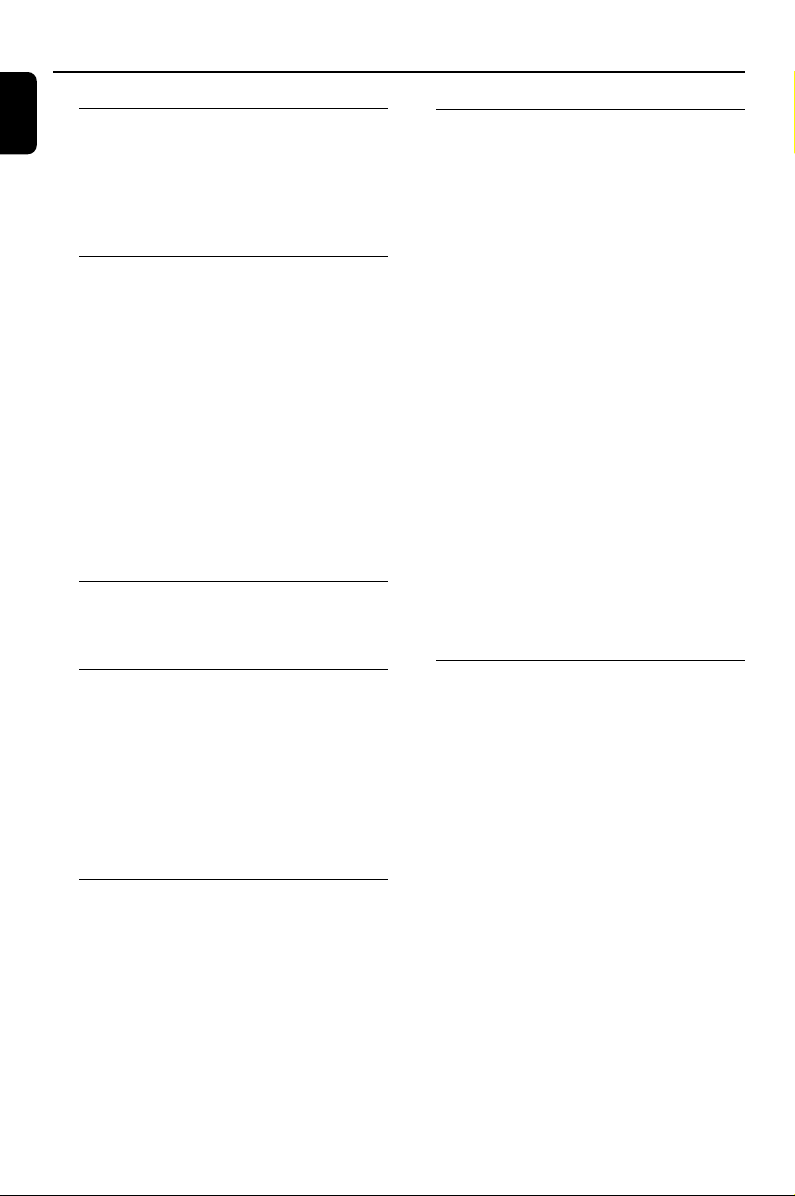
Contents
English
General Information
Supplied accessories ............................................ 6
Environmental information ................................ 6
Installation .............................................................. 6
Maintenance .......................................................... 6
Hearing Safety ....................................................... 7
Connections
Step 1: Placing speakers ...................................... 8
Step 2: Connecting speakers .............................. 8
Step 3: Connecting the control cable .............. 8
Step 4: Connecting TV ......................................... 8
Using Composite Video jack .................................... 8
Using Component Video jacks (Y Pb Pr) .............. 9
Using S-Video jack ...................................................... 9
Connecting to a TV with HDMI Jack ..................... 9
Using an accessory RF modulator ........................ 10
Step 5: Connecting FM antenna ...................... 10
Step 6: Connecting the power cord............... 10
Additional: Connecting additional equipment ...
................................................................................ 11
Additional connection: Connecting a USB
device or memory card .................................... 11
Functional Overview
DVD player and power amplifier .................... 12
Remote control .................................................. 13
Getting Started
Step 1: Inserting batteries into the Remote
Control ................................................................. 15
Using the Remote Control to operate the Player
...................................................................................... 15
Step 2: Setting the clock ................................... 15
Step 3: Setting up the TV .................................. 15
Setting up Progressive Scan feature...................... 15
To deactivate Progressive manually ......................16
Step 4: Setting language preference ................ 16
Basic Functions
Switching the system on/off ............................. 17
Power-saving automatic standby ..................... 17
Volume control ................................................... 17
Sound control ..................................................... 17
Bass enhancement (user-defined) .........................17
Tr eble adjustment (user-defined) .......................... 17
DBB (Dynamic Bass Boost) .................................... 17
DSC (Digital Sound Control) ................................ 17
LOUDNESS ............................................................... 17
Dimming the display screen ............................. 17
Demonstration mode ........................................ 17
Disc Operations
Region Codes ...................................................... 18
Playing discs ......................................................... 18
Using the Disc Menu ......................................... 18
Basic playback controls ..................................... 18
Pausing playback ........................................................ 18
Selecting a track/chapter/title ................................ 18
Resuming playback from the last stopped point....
...................................................................................... 18
Zoom ........................................................................... 18
Repeat ......................................................................... 19
Repeat A-B .................................................................19
Slow Motion ............................................................... 19
Program ...................................................................... 19
Forward/Reverse Searching ....................................19
Time search & search by chapter/track number ...
...................................................................................... 19
Information display during playback .....................19
Special disc features ........................................... 19
Playing a Title ............................................................. 19
Camera Angle ............................................................ 19
Changing the Audio Language ................................ 19
Changing the Audio Channel .................................20
Subtitles ...................................................................... 20
Playing MP3/WMA/JPEG Picture CD............. 20
Special JPEG features ......................................... 20
Preview function .......................................................20
Zoom picture ............................................................ 20
Slide show playback modes ....................................20
Playback with multi-angles ......................................20
Playing a DivX disc ............................................. 20
System Menu Options
Basic operations ................................................. 21
General Setup Page ............................................ 21
TV DISPLAY ...............................................................21
OSD LANG ............................................................... 21
SCREEN SAVER ........................................................ 21
DIVX(R) VOD ........................................................... 21
Audio Setup Page ............................................... 21
SPDIF SETUP .............................................................21
DOLBY DIGITAL SETUP .......................................21
3D PROCESSING..................................................... 22
HDCD .........................................................................22
NIGHT MODE .......................................................... 22
AUDIO SYNC ........................................................... 22
Video Setup Page ................................................ 22
COMPONENT ......................................................... 22
TV MODE .................................................................. 22
QUALITY ................................................................... 22
HDMI SETUP ............................................................. 23
Preference Page .................................................. 23
PARENTAL .................................................................23
DEFAULT .................................................................... 23
PASSWORD SETUP ................................................23
4
Page 5
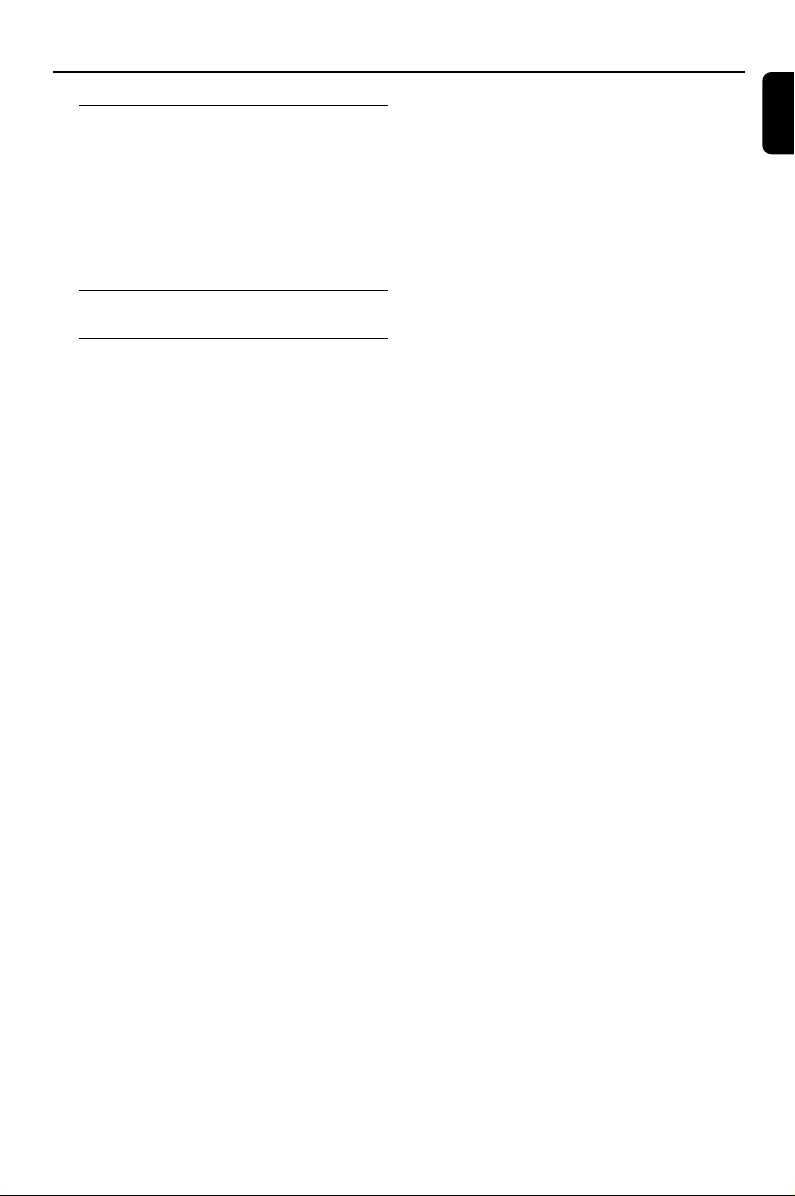
Contents
Other Functions
Radio Reception ................................................. 24
Tuning to radio stations .......................................... 24
Presetting radio stations ......................................... 24
Listening to preset radio stations .........................24
Setting sleep/wake-up timer ............................ 24
Sleep timer setting .................................................... 24
Wak e-up timer setting ............................................. 24
Using a USB mass storage device ................... 25
Specifications ............................................ 26
Tr oubleshooting ..................................... 27
English
5
Page 6
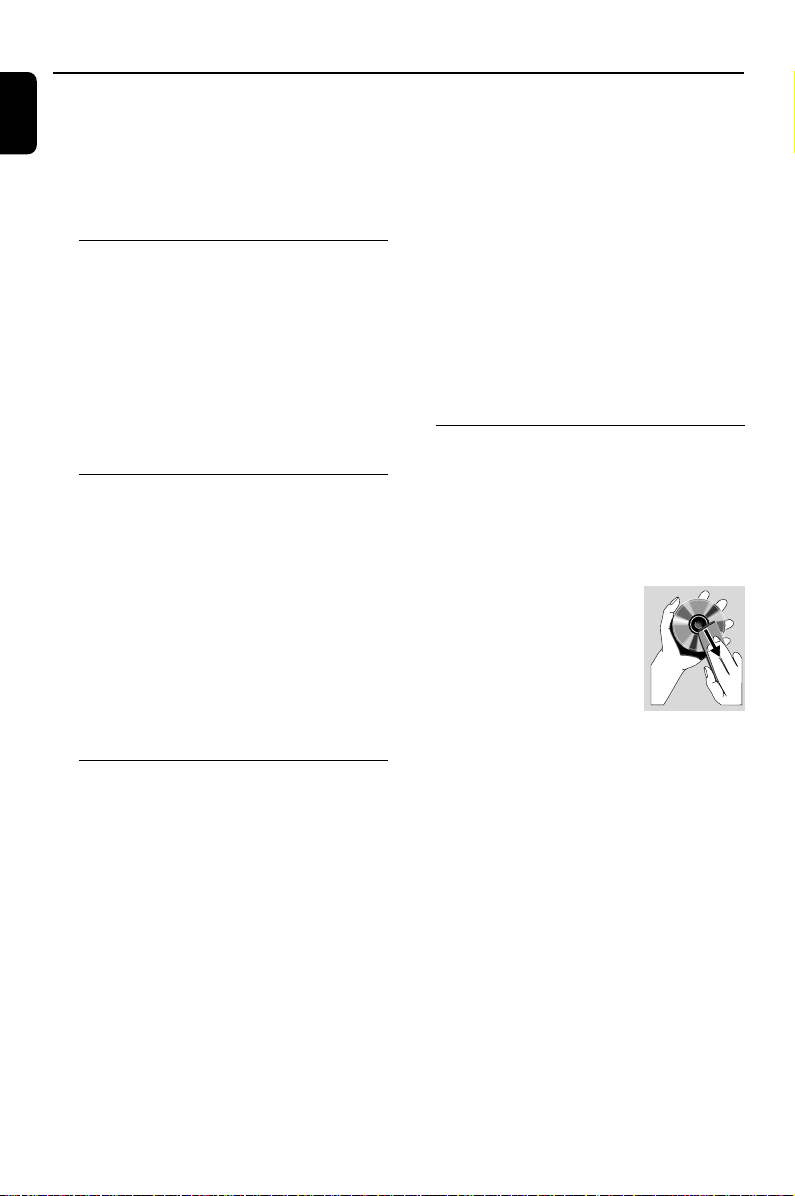
General Information
English
Congratulations on your purchase and welcome
to Philips!
To fully benefit from the support that Philips
offers, register your product at www.philips.com/
welcome.
Supplied accessories
– Remote control with two AAA batteries
– FM wire antenna
– Composite video (yellow) cable
– Control cable
– This instruction booklet and a Quick Start
Guide
If any item is damaged or missing, contact
your retailer or Philips.
Environmental information
All unnecessary packaging has been omitted. We
have tried to make the packaging easy to
separate into three materials: cardboard (box),
polystyrene foam (buffer) and polyethylene (bags,
protective foam sheet).
Your system consists of materials which can be
recycled and reused if disassembled by a
specialised company. Please observe the local
regulations regarding the disposal of packaging
materials, exhausted batteries and old
equipment.
Installation
● Place the player on a flat, hard, and stable surface.
● In a cabinet, allow about 10cm (4 inches) of free
space all around the player for adequate
ventilation.
● Do not expose your player to extreme
temperatures or humidity.
● The apparatus shall not be exposed to dripping
or splashing.
● No objects filled with liquids, such as vases, shall
be placed on the apparatus.
● No naked flame sources, such as lighted candles,
shall be placed on the apparatus.
● Install this unit near the AC outlet and where the
AC power plug can be reached easily.
● The ventilation should not be impeded by
covering the ventilation openings with items,
such as newpapers, table-cloths, curtains, etc.
Maintenance
● When a disc becomes dirty, clean it with a
cleaning cloth. Wipe the disc from the center out,
in a straight line.
● Do not expose the player, batteries or discs to
humidity, rain, sand or excessive heat (caused by
heating equipment or direct
sunlight). Always keep the disc
tray closed to avoid dust on the
lens.
● Do not use solvents such as
benzene, thinner, commercially
available cleaners, or anti-static
spray intended for colour discs.
● The lens may cloud over when the player is
suddenly moved from cold to warm
surroundings, making it impossible to play a disc.
Leave the player in the warm environment until
the moisture evaporates.
6
Page 7
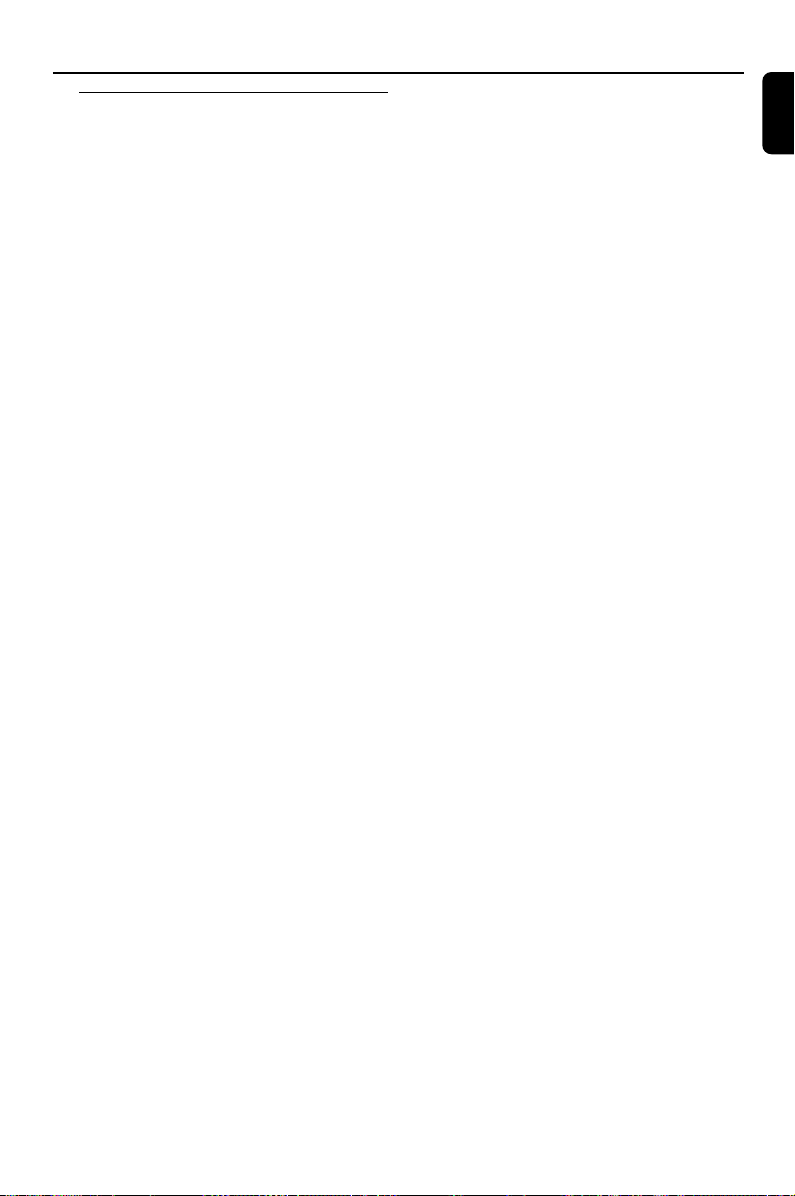
Hearing Safety
Listen at a moderate volume.
● Using headphones at a high volume can impair
your hearing. This product can produce sounds
in decibel ranges that may cause hearing loss for
a normal person, even for exposure less than a
minute. The higher decibel ranges are offered
for those that may have already experienced
some hearing loss.
● Sound can be deceiving. Over time your hearing
"comfort level" adapts to higher volumes of
sound. So after prolonged listening, what sounds
"normal" can actually be loud and harmful to
your hearing. To guard against this, set your
volume to a safe level before your hearing
adapts and leave it there.
To establish a safe volume level:
● Set your volume control at a low setting.
● Slowly increase the sound until you can hear it
comfortably and clearly, without distortion.
Listen for reasonable periods of time:
● Prolonged exposure to sound, even at normally
"safe" levels, can also cause hearing loss.
● Be sure to use your equipment reasonably and
take appropriate breaks.
General Information
English
Be sure to observe the following
guidelines when using your headphones.
● Listen at reasonable volumes for reasonable
periods of time.
● Be careful not to adjust the volume as your
hearing adapts.
● Do not turn up the volume so high that you
can't hear what's around you.
● You should use caution or temporarily
discontinue use in potentially hazardous
situations.
● Do not use headphones while operating a
motorized vehicle, cycling, skateboarding, etc.; it
may create a traffic hazard and is illegal in many
areas.
7
Page 8
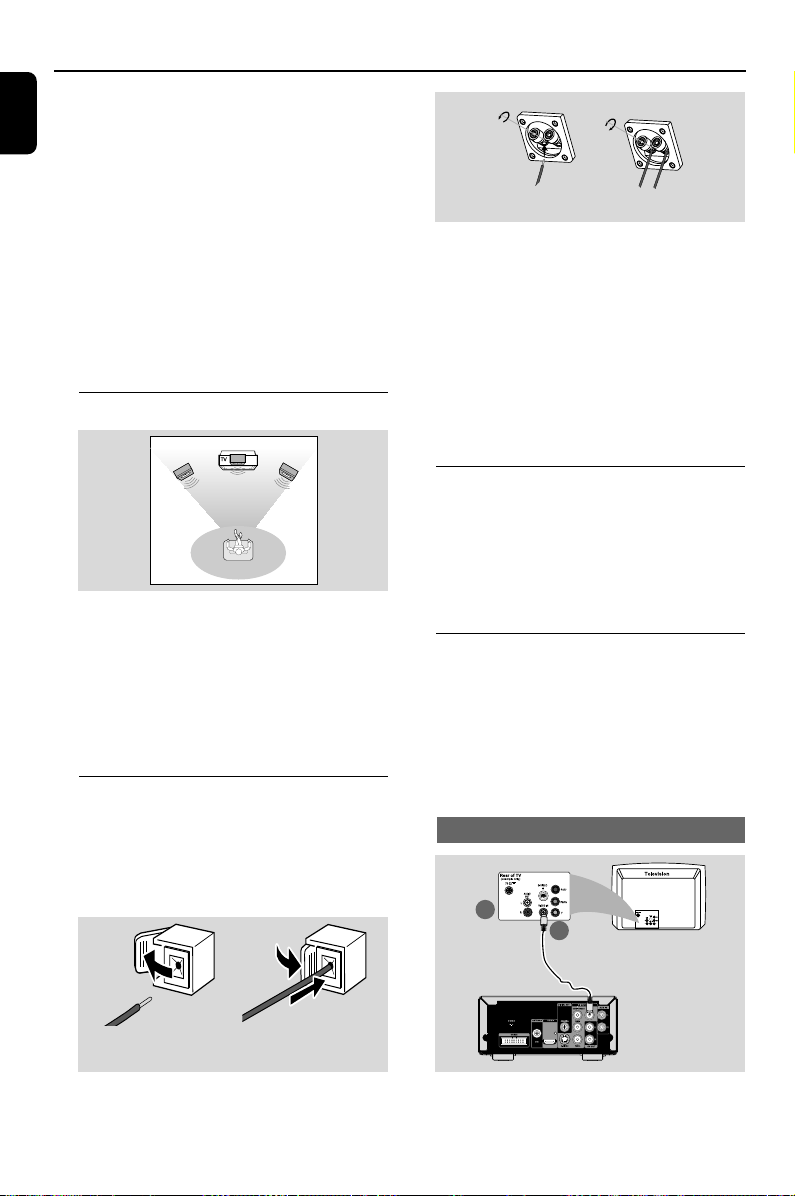
Connections
12
1
2
English
IMPORTANT!
– The type plate is located at the
bottom of the system.
– Before connecting the AC power cord
to the wall outlet, ensure that all
other connections have been made.
–Never make or change any
connections with the power switched on.
Note:
– The DEMO jack is only applicable to the demo
unit that is not included in the audio system. Do
not attempt to connect any other device to the
audio system through this jack.
Step 1: Placing speakers
Place the front left and right speakers at equal
distances from the TV set and at an angle of
approximately 45 degrees from the listening position.
speaker
Front
( left )
VIEWING AREA
speaker
( right )
Speaker wire connection on speakers
Notes:
– Ensure that the speaker cables are correctly
connected. Improper connections may damage the
system due to short-circuit.
–For optimal sound performance, use the
supplied speakers.
– Do not connect more than one speaker to any
one pair of +/- speaker jacks.
– Do not connect speakers with an impedance
lower than the speakers supplied. Please refer to
Front
the SPECIFICATIONS section of this manual.
Step 3: Connecting the control
cable
● Connect the serial port marked CABLE at the
rear of the DVD player to the same por t at the
rear of the power amplifier with the supplied flat
control cable.
Step 4: Connecting TV
Notes:
–To avoid magnetic interference, do not position the
front speakers too close to your TV set.
– Allow adequate ventilation around the DVD System.
Step 2: Connecting speakers
Connect the speaker wires to the SPEAKERS
terminals, right speaker to “R” and left speaker to “L”,
coloured (marked) wire to “+” and black (unmarked)
wire to “–”. Fully insert the stripped portion of the
speaker wire into the terminal as shown.
1
Speaker wire connection on main set
8
IMPORTANT!
–You only need to make one video
connection from the following options,
depending on the capabilities of your TV.
– Connect the DVD system directly to
the TV.
Using Composite Video jack
2
Page 9

Connections
1 Use the supplied composite video cable (yellow)
to connect the DVD system's VIDEO jack to
the video input jack (or labeled as A/ V In, CVBS,
Composite or Baseband) on the TV.
2 To hear the TV channels through this DVD
system, use the audio cables (white/red) to
connect AUX IN jacks to the corresponding
AUDIO OUT jacks on the TV.
Using Component Video jacks (Y Pb Pr)
IMPORTANT!
– The progressive scan video quality is
only possible when using Y Pb Pr, and a
progressive scan TV is required.
2
1
1 Use component video cables (red/blue/green -
not supplied) to connect the DVD system's
COMPONENT (Pr/Cr Y Pb/Cb) jacks to
the corresponding Component video input jacks
(or labeled as Y Pb/Cb Pr/Cr or YUV) on the TV.
2 To hear the TV channels through this DVD
system, use the audio cables (white/red) to
connect AUX IN jacks to the corresponding
AUDIO OUT jacks on the TV.
3 If you are using a Progressive Scan TV (TV must
indicate Progressive Scan or ProScan capability),
to activate TV Progressive Scan, please refer to
your TV user manual. For DVD system
Progressive Scan function, see “Getting StartedSetting up Progressive Scan feature”.
Note:
– If your TV does not support Progressive Scan,
you will not be able to view the picture.
Press SYSTEM MENU on the remote to exit the
system menu and then DISC and “1” to exit
progressive scan.
Using S-Video jack
IMPORTANT!
– If S-Video is used for DVD playback
connection, the system’s COMPONENT
setting will need to be changed
accordingly.
2
1
1 Use an S-Video cable (not supplied) to connect
the DVD system’s S-VIDEO jack to the SVideo input jack (or labeled as Y/C or S-VHS) on
the TV.
2 To hear the TV channels through this DVD
system, use the audio cables (white/red) to
connect AUX IN jacks to the corresponding
AUDIO OUT jacks on the TV.
Connecting to a TV with HDMI Jack
HDTV
HDMI IN
● Use a HDMI cable (not supplied) to connect the
HDMI jack on the DVD Player to HDMI IN
on a HDMI compatible device (e.g.; TV, Projector,
Adaptor).
➜ It may take a while for the DVD player and
input device to communicate and initialise.
➜ Playback starts automatically.
HDMI IN
English
9
Page 10

Connections
English
Notes:
–Proceed to "Setup Menu Options" ➜ "VIDEO
SETUP PAGE" ➜ "HDMI SETUP" for detailed
HDMI setup.
– If you are using the HDMI as audio source
make sure that "DIGITAL OUTPUT" is set to
"SPDIF/PCM" (see "Setup Menu Options" ➜
"AUDIO SETUP PAGE" ➜ "SPDIF SETUP").
–To stop sound output from your TV after
making the HDMI connection, make sure that
"DIGITAL OUTPUT" is set to "OFF" (see "Setup
Menu Options" ➜ "AUDIO SETUP PAGE" ➜
"SPDIF SETUP").
Using an accessory RF modulator
IMPORTANT!
– If your TV only has a single Antenna In
jack (labeled as 75 ohm or RF In), you
will need an RF modulator in order to
view DVD playback on the TV. See your
electronics retailer or contact Philips for
details on RF modulator availability and
operations.
ANT IN
Step 5: Connecting FM antenna
FM
antenna
● Connect the supplied FM antenna to the FM
ANTENNA (75 Ω) jack. Extend the FM
antenna and fix its end to the wall.
For better FM stereo reception, connect an
external FM antenna (not supplied).
RF coaxial cable to TV
2
AUDIO IN
TO TVINT IN
VIDEO
IN
R L
3
1
1 Use the composite video cable (yellow) to
connect the DVD system’s VIDEO jack to the
video input jack on the RF modulator.
2 Use an RF coaxial cable (not supplied) to
connect ANTENNA OUT or TO TV jack on the
RF modulator to the Antenna IN jack on the TV.
3 Connect the Antenna or Cable TV service signal
to the ANTENNA IN or RF IN jack on the RF
modulator. (It may have been connected to your
TV previously. Disconnect it from the TV.)
10
Note:
– Adjust the position of the antenna for optimal
reception.
–Position the antennas as far as possible from
your TV, VCR or other radiation source to prevent
unwanted interference.
Step 6: Connecting the power
cord
After everything is connected properly,
plug in the AC power cord to the power
outlet.
Never make or change any connection with the
power switched on.
Page 11

Connections
Additional: Connecting
additional equipment
IMPORTANT!
– Some discs are copy-protected. You
cannot record the disc through a VCR or
digital recording device.
–When making connections, make sure
the colour of cables matches the colour
of jacks.
–Always refer to the owner’s manual of
the other equipment for complete
connection and usage details.
CD Recorder
(for example)
C
A
AUDIO OUT
L
TV
(for example)
R
Viewing and listening to the playback of
other equipment A
● Connect the system's AUX IN jacks to the
AUDIO OUT jacks on the other audio/visual
device (such as a TV, VCR, Laser Disc player or
cassette deck).
Before starting operation, turn the SOURCE
knob on the front panel to select AUX or press
AUX on the remote control in order to
activate the input source.
VIDEO IN
AUDIO IN
VCR
(for example)
L
R
B
Recording (digital) C
● Connect the system's DIGITAL OUT
(COAXIAL) jack to the DIGITAL IN jack on a
digital recording device.
Before starting operation, select an option in
“AUDIO SETUP PAGE - SPDIF SETUP”
according to the audio connection.
Additional connection:
Connecting a USB device or
memory card
By connecting a USB mass storage device
(including USB flash memory, USB flash players
or memory cards) to the Hi-Fi system, you can
enjoy the device's stored music through the
powerful speakers of Hi-Fi system.
● Insert the USB device's USB plug into the
socket on the set.
for the devices with USB cables:
1 Insert one plug of the USB cable (not supplied)
to the socket on the set.
2 Insert the other plug of the USB cable to the
USB output terminal of the USB device.
for the memory card:
1 Insert the memory card into a card reader (not
supplied).
2 Use a USB cable (not supplied) to connect the
card reader into the socket on the set.
English
Using the VCR for recording DVDs B
● Connect one of the system's VIDEO jacks to
the corresponding VIDEO IN jack and AV OUT
(L/R) jacks to the AUDIO IN jacks on the VCR.
This will allow you to make analogue stereo
(two channel, right and left) recordings.
11
Page 12

Functional Overview
English
!
1
2
3
4
@
#
$
DVD player and power amplifier
1 STANDBY-ON y
– switches the system on or to standby mode.
2 Display
– shows the current status of the DVD player.
3 IR SENSOR
– point the remote control towards this sensor.
4 USB DIRECT
– is the jack for the external USB mass storage
device.
5 ¡/™
Disc:
– skips to the previous/next chapter/title/track.
Tuner:
– selects a preset radio station.
6 9
– stops disc playback or erases a program.
– in Demo mode (on the system only), activates/
deactivates the demonstration.
7 22/33
Tuner
– press to tune to a lower/higher radio frequency
gradually.
– press and hold, then release the key to star t
automatic search for a radio frequency
downward/upward.
12
7
0
9
8
7
6
5
^
%
Disc/USB
– searches fast backward/forward.
8 MODE
– selects various repeat modes or the shuffle play
mode for a disc.
9 ÉÅ
– starts or interrupts disc playback.
0 0
– opens or closes the disc tray.
! Disc tray
– loads a disc.
@ SOURCE
– to select the respective sound source : TUNER,
DISC, USB or AUX.
# n
– connects a headphone.
$ BASS -/+
– to adjust the bass boost level.
% TREBLE -/+
– to adjust the treble (high tone) level.
^ VOLUME
– adjusts the volume upward/downward.
– adjusts the hours and minutes in clock/timer
setting mode.
– switches the set timer ON or OFF.
Page 13

Functional Overview
Remote control
1 STANDBY-ON y
– switches the system on or to standby mode.
2 Numeric Keypad (0-9)
– inputs a track/title/chapter number of the disc.
1
4
™
$
5
8
7
8
∞
0
@
&
*
2
3
3 PROGRAM
–DVD/VCD/CD/MP3-CD/USB: enters the
program menu.
– Picture CD: during playback, to select a slide
show mode.
–Tuner: programs preset radio stations.
4 SOURCE
– to select the respective sound source : TUNER,
DISC, USB or AUX.
5 SYSTEM MENU (disc mode only)
– to enter or exit the system menu bar.
6 DISC MENU (disc mode only)
–DVD/VCD: enters or exits the disc contents
menu.
– VCD2.0: switches the playback control mode on
ª
or off .
7 2/3
¡
£
6
7
9
º
)
#
⁄
!
•
(
^
%
≤
§
≥
Tuner
– press to tune to a lower/higher radio frequency
gradually.
– press and hold, then release the key to star t
automatic search for a radio frequency
downward/upward.
Disc/USB
– searches fast backward/forward.
– In DISC mode, to select a movement direction
in the disc menu or system menu bar.
8 3/4
– In DISC mode, to select a movement direction
in the disc menu or system menu bar.
9 OK
– to exit or confirm the selection.
0 í/ë
– Disc: skips to the previous/next chapter/title/
track.
–Tuner: selects a preset radio station.
! 9
– In DISC/USB mode, to stop playback or clear a
program.
@ 2;
– In DISC/USB mode, to start or interrupt
playback.
English
13
Page 14

Functional Overview
English
# VOL +/-
– adjusts the volume upward/downward.
– adjusts the hours and minutes in clock/timer
setting mode.
– selects a source in timer setting mode.
$ MODE
– selects various repeat modes or the shuffle play
mode for a disc.
% SUBTITLE
– selects a subtitle language.
^ SLEEP/TIMER
Standby mode
– sets time for switching on the system
automatically.
Power-on mode
– sets the sleep timer function (auto off).
& LOUDNESS
– enables or disables automatic loudness
adjustment.
* DSC
– selects different types of preset sound equalizer
settings (CLASSIC, JAZZ, ROCK, POP or
CUSTOMER).
( DBB
– enables or disables bass enhancement.
) DISPLAY
– displays information on TV screen during
playback.
¡ SLOW
– selects different slow playback modes for a VCD/
SVCD/DVD.
™ A-B
–for VCD/CD/USB: to repeat a specific section
within the same track.
–for DVD: to repeat a specific section in a disc.
£ DIM
– selects different levels of brightness for the
display screen.
≤ AUDIO
for VCD
– sets Stereo, Mono-Left or Mono-Right sound
mode.
for DVD
– selects an audio language.
∞ ZOOM
–DVD/VCD/Picture CD: enlarges or reduces a
picture or active image on the TV screen.
§ RDS (unavailable for this version)
≥ GOTO
– In DISC mode, to fast search in a disc by
entering a time, title, chapter or track.
• CLOCK
Standby mode
*– sets the system clock.
Playback mode
– displays the system clock.
ª 0
– opens or closes the disc tray.
º ANGLE
– selects a DVD camera angle.
⁄ MUTE
– to interrupt or resume sound reproduction.
Notes for remote control:
– First, select the source you wish to
control by pressing one of the source select
keys on the remote control (DISC or
TUNER, for example).
– Then select the desired function ( 2;, í,
ë for example).
14
Page 15

Getting Started
Step 1: Inserting batteries into
the Remote Control
1 Open the battery compar tment.
2 Insert two AAA batteries following the
indications (+/-) inside the compartment.
3 Close the cover.
Using the Remote Control to operate
the Player
1 Aim the Remote Control directly at the remote
sensor (IR) on the front panel.
2 Do not put any objects between the Remote
Control and the DVD Player while operating the
DVD Player.
Step 2: Setting the clock
1 In Standby mode, press and hold CLOCK on
the remote control until the time flashes on the
display.
➜ ”CLOCK SET” is displayed briefly. Then, the
hour digits flash on the display screen.
2 Tu rn VOLUME clockwise or anticlockwise or
press VOL +/- on the remote control to set the
hours.
3 Press CLOCK to confirm.
➜ The minute digits flash on the display screen.
4 Tu rn VOLUME clockwise or anticlockwise or
press VOL +/- on the remote control to set the
minutes.
5 Press CLOCK again to confirm the clock
setting.
1 Switch the DVD system on and then select DISC
source. (See “Switching the system on/off ”).
2 Tu rn on the TV and set to the correct video-in
channel. You should see the blue Philips DVD
background screen on the TV.
Setting up Progressive Scan feature (for
Progressive Scan TV only)
IMPORTANT!
Before enabling the progressive scan
feature, you must ensure:
1) Your TV can accept progressive signals, a
progressive scan TV is required.
2) You have connected the DVD player to your
TV using Y Pb Pr (see “Connections-Step 4:
Connecting TV- Using Component Video jacks”.)
1 Turn on your TV.
2 Turn off your TV progressive scan mode or turn
on interlaced mode (refer to your TV user
manual).
3 Press STANDBY-ON y to turn on the DVD
player.
4 Select the correct Video Input channel.
➜ The DVD background screen appears on the
TV.
5 Press SYSTEM MENU.
6 Press 1 2 repeatedly to select "VIDEO SETUP
PAGE".
7 Select "TV MODE" to "P - SCAN", then press
OK to confirm.
➜ The instr uction menu appears on the TV.
English
Notes:
– This system only supports 24-hour mode.
– The clock setting will be erased when the
system is disconnected from the power supply.
– The system will exit clock setting mode if no
button is pressed within 30 seconds.
Step 3: Setting up the TV
IMPORTANT!
Make sure you have completed all the
necessary connections. (See
“Connecting TV”).
8 Press 1 2 to highlight OK in the menu and
press OK to confirm.
15
Page 16

Getting Started
English
There will be a distorted picture on your
TV at this state until you turn on the
progressive scan mode on your TV.
9 Tu rn on your TV progressive scan mode (refer
to your TV user manual).
➜ The below menu appears on the TV.
0 Press 1 2 to highlight OK in the menu and
press OK to confirm.
➜ The setup is complete now and you can start
enjoy the high quality picture.
To deactivate Progressive manually
● When the distorted sign still appears on
the TV, it may be due to the connected TV
does not accept progressive signals, and
progressive is set by mistake. You must reset the
unit to interlace format.
1 Tu rn off your TV progressive scan mode or turn
on to interlaced mode (refer to your TV user
manual).
2 Press SYSTEM MENU on the remote to exit
the system menu and then DISC and “1” to exit
progressive scan.
➜ The DVD blue background screen will
appear on the TV.
Note:
– During normal playback in the progressive scan
mode, pressing DISC button and “1” will exit the
progressive scan mode.
Step 4: Setting language
preference
1 In stop mode or during playback, press
SYSTEM MENU.
2 Press 2/3/5/4 on the remote control to select
your preferred option.
➜ Move to GENERAL SETUP PAGE or
PREFERENCE PAGE and press 4.
➜ Move to one of the following and press 3.
OSD LANG (On-Screen Display)
Switches the display language on the TV screen.
Select the language from the displayed list.
AUDIO (DVD only)
Switches the display language of the sound track.
Select the language from the displayed list.
SUBTITLE (DVD only)
Switches the display language of the subtitle.
Select the language from the displayed list.
DISC MENU (DVD only)
Select the language for the DVD menu.
When the selected language is not recorded in
the DVD, one of the recorded languages will be
selected automatically (except for OSD).
You can reset all the DVD settings except for
Rating.
If the language selected is not available on the
disc, the original language designated by each
disc will be selected.
3 Press 5/4 to select a language and press OK.
4 Repeat steps 2~3 for other settings.
To exit the menu
Press SYSTEM MENU again.
16
Page 17

Basic Functions
Switching the system on/off
● Press STANDBY-ON B.
➜ “HELLO” is displayed briefly. The system will
switch to the last selected source.
● Press DISC, TUNER, USB or AUX on the
remote control.
➜ The system will switch to the selected source.
To switch the system to standby mode
● Press STANDBY-ON B.
➜ The volume level (up to a maximum volume
level of 12), interactive sound settings, last
selected mode, source and tuner presets will be
retained in the player's memory.
Power-saving automatic standby
As a power-saving feature, the system will
automatically switch to Standby mode if you do
not press any buttons within 15 minutes after a
disc has stopped playing.
Volume control
Tu r n VOLUME clockwise or anticlockwise (or
press VOL +/- on the remote control) to
increase or decrease the volume level.
To switch off the volume temporarily
● Press MUTE on the remote.
➜ Playback will continue without sound and
“MUTING” flashes.
● To activate sound reproduction, you can:
– press MUTE again;
– adjust the volume controls;
– change source.
Sound control
DBB, DSC and LOUDNESS sound features
cannot be activated at the same time.
DBB (Dynamic Bass Boost)
● Press DBB on the remote control to enable/
disable DBB feature.
DSC (Digital Sound Control)
● Press DSC on the remote control repeatedly to
select: CUSTOMER, POPS, JAZZ, CLASSIC or
ROCK.
When “CUSTOMER” is selected, the userdefined bass and treble settings will be applied.
LOUDNESS
● Press LOUDNESS on the remote control to
enable or disable LOUDNESS feature.
Dimming the display screen
● Press DIM on the remote control repeatedly to
select different levels of brightness for the display
screen.
Demonstration mode
The system has a demonstration mode that
shows the various features offered by the
system.
To activate the demonstration
● In standby mode, press 9 on the system to
activate the demo mode.
➜ Demonstration will begin.
To deactivate the demonstration
● Press 9 on the system again.
➜ “DEMO OFF” is displayed.
Note:
– Even if you remove the AC power cord and
reconnect it to the wall socket, the demonstration
will remain off until you activate it again.
English
Bass enhancement (user-defined)
● Tu r n the BASS -/+ knob on the system to
adjust the bass level between -14 and +14.
Tr eble adjustment (user-defined)
● Tu rn the TREBLE -/+ knob on the system to
adjust the treble (high tone) level between -14
and +14.
17
Page 18

Disc Operations
ALL
3
English
Region Codes
DVDs must be labeled as shown below in order
to play on this DVD system. You cannot play
discs that are labeled for other regions.
Note:
– If you are having trouble playing a certain disc ,
remove the disc and try a different one. Improper
formatted disc will not play on this DVD Player.
To access or exit from the menu
● Press DISC MENU on the remote control.
For VCD with Playback Control (PBC)
feature (version 2.0 only)
PBC playback allows you to play Video CDs
interactively, following the menu on the display.
● During playback, press DISC MENU.
➜ If PBC was ON, it will switch to OFF and
continue playback.
➜ If PBC was OFF, it will switch to ON and
return to menu screen.
Playing discs
1 Connect the power cords of the system and TV
(or any optional stereo or AV receiver) to a
power outlet.
2 Tu rn on the TV power and set to the correct
Video In channel. (See “Setting up the TV”).
3 Press STANDBY-ON y.
➜ You should see the blue Philips DVD
background screen on the TV.
4 Press 0 to open the disc tray and load in a disc,
then press the same button again to close the
disc tray.
➜ Make sure the label side is facing up.
5 Playback will start automatically (depending on
the disc type).
➜ If a disc menu appears on the TV, see “Using
the Disc Menu”.
➜ If the disc is locked by parental control, you
must enter your four-digit password. (See
“PASSWORD SETUP PAGE”).
6 At any time, simply press 9 to stop playback.
Using the Disc Menu
Depending on the disc, a menu may appear on
the TV screen once you load the disc.
To select a playback feature or item
● Use 1 2 3 4 and OK or Numeric Keypad
(0-9) on the remote control.
➜ Playback will start automatically.
Basic playback controls
Pausing playback (DVD/VCD/CD/MP3/
DivX/WMA)
1 During playback, press ÉÅ .
➜ Playback will pause and sound will be muted.
2 Press ÉÅ again to resume.
Selecting a track/chapter/title (DVD/
VCD/DivX/CD)
1 Press ™ during playback to go to the next
chapter/track
2 Press ¡ to go to the previous chapter/track.
3 To go directly to any chapter/track/title, enter the
chapter/track/title number using the Numeric
Keypad (0-9).
Resuming playback from the last
stopped point (DVD/VCD/CD)
● In stop mode and when a disc has not been
removed, press ÉÅ.
To cancel resume mode
● In stop mode, press 9 again.
Zoom (DVD/VCD/DivX/JPEG)
Zooming allows you to enlarge or reduce the
video image during playback.
1 Press ZOOM repeatedly to enlarge or reduce
the playback video image.
2 Press 1 2 3 4 to pan across the TV screen.
18
Page 19

Disc Operations
Repeat (DVD/VCD/CD/MP3/DivX/
WMA)
● Press MODE repeatedly to choose a repeat
mode during playback.
Repeat A-B (DVD/VCD/CD/MP3/DivX/
WMA)
1 Press A-B at your chosen starting point.
2 Press A-B again at your chosen end point.
➜ The section A and B can be set only within
the same chapter/track.
➜ The section will now repeat continuously.
3 To exit the sequence, press A-B again.
Slow Motion (DVD/VCD)
1 Press SLOW on the remote control during
playback to select the required speed: 1/2, 1/4, 1/
8 or 1/16 (backward or forward).
➜ Sound will be muted.
2 To return to normal speed, press ÉÅ.
Note:
– Slow backward is not possible on VCDs.
Program (not for Picture CD)
To select favourite tracks/chapters for playback in
preferred sequence.
1 Press PROGRAM on the remote control to
enter the program mode.
2 Use the Numerical Keypad (0-9) to directly
input the tracks or chapters (single track number
with digit “0” in front, for example “05”).
3 Move the cursor by pressing 1 2 3 4 to
select START.
4 Press OK to start playback.
For MP3/WMA
1 In Stop mode, press DISC MENU to switch
the menu between Album and Filelist.
2 When Filelist is on the screen, press 3 4 to
select the files and press PROGRAM to add
the files to the program list.
3 Press DISC MENU to display the program list.
4 Press PROGRAM to delete unwanted files
from the program list.
Forward/Reverse Searching (DVD/VCD/
DivX/CD/MP3/WMA)
1 Press 22/33 (or 2/3 on the remote control)
during playback to select the required speed: 2X,
4X, 8X, 16X or 32X (backward or forward).
2 To return to normal speed, press ÉÅ.
Time search & search by chapter/track
number (DVD/VCD/CD/MP3/WMA)
1 Press GOTO until the time or chapter/track
edit box appears.
2 Enter hours, minutes and seconds from left to
right in the time edit box using remote control
numerical keypad.
OR
Enter your desired chapter/track number in the
chapter/track edit box using remote control
numerical keypad.
Information display during playback
(not for Picture CD)
● During playback, press DISPLAY to show disc
information on the TV screen.
Special disc features
Playing a Title (DVD)
1 Press DISC MENU.
➜ The disc title menu appears on the TV screen.
2 Use 1 2 3 4 or Numeric Keypad (0-9) to
select a play option.
3 Press OK to confirm.
Camera Angle (DVD)
● Press ANGLE repeatedly to select different
desired angle.
Changing the Audio Language (for
DVD recorded with multiple languages)
● Press AUDIO repeatedly to select different
audio languages.
English
19
Page 20

Disc Operations
English
Changing the Audio Channel (for VCD
/DivX only)
● Press AUDIO to select the available audio
channels provided by the disc (Mono Left, Mono
Right or Stereo).
Subtitles (DVD)
● Press SUBTITLE repeatedly to select different
subtitle languages.
Playing MP3/WMA/JPEG Picture
CD
1 Load an MP3/WMA/JPEG disc.
➜ The data disc menu appears on the TV
screen.
2 Use 3 4 to select an album (folder) and press
OK to open the album (folder).
3 Press 3 4 or use the Numeric Keypad (0-9)
to highlight a track. (file)
4 Press OK to confirm.
➜ The playback will star t from the selected
track (file) to the end of the album (folder).
Special JPEG features
Preview function (JPEG)
This function shows the content of the current
folder or the whole disc.
1 Press 9 during playback.
➜ Thumbnails of 12 pictures appears on the TV
screen.
2 Use 1 2 3 4 to highlight one of the pictures/
”Slide Show” and press OK to start playback/
slide show.
To enter the remote key function menu
2 Use 1 2 3 4 to highlight “Menu” and press
OK.
To display the other pictures on the
previous/next page
● Press ¡ / ™ .
2 Use 1 2 3 4 to highlight “Prev” or “Next” and
press OK.
Zoom picture (JPEG)
● During playback, press ZOOM repeatedly to
display the picture with different scales.
2 Use 1 2 3 4 to view the zoomed picture.
Slide show playback modes (JPEG)
● During playback, press PROGRAM on the
remote control repeatedly to select different
slide-show playback modes.
Playback with multi-angles (JPEG)
● During playback, press 1 2 3 4 to rotate the
picture on the TV screen.
Playing a DivX disc
This DVD player supports the DivX movie
playback that you download from your
computer onto a CD-R/RW (see “System Menu
Options-DIVX(R) VOD registration code” for
more information).
1 Load a DivX disc.
➜ Playback will start automatically. If not press
ÉÅ.
2 If the DivX movie contains external subtitles, the
subtitle menu will appear on the TV screen for
your selection.
● In this case, pressing SUBTITLE on the remote
control will turn on or off the subtitle.
● If multilingual subtitles are embedded on the
DivX disc, pressing SUBTITLE will change the
subtitle language during playback.
Note:
– Subtitle files with the following filename
extensions (.srt, .smi, .sub, .ssa, .ass) are supported
but do not appear on the file navigation menu.
– The subtitle filename have to be the same as
the filename of the movie.
20
Page 21

System Menu Options
Basic operations
1 Press SYSTEM MENU to enter the Setup
Menu.
2 Press 1 2 to select a page to be set.
3 Press 3 4 to highlight an option.
4 Enter its submenu by pressing 2 or OK.
5 Move the cursor by pressing 3 4 to highlight
the selected item.
➜ In cases of value setting, press 1 2 to adjust
values.
6 Press OK to confirm.
To return to the upper-level menu
● Press 1 or OK (in cases of value adjustment).
To exit from the menu
● Press SYSTEM MENU again.
➜ The settings will be stored in the player’s
memory even if the player is switched off.
Note:
– Some of the features in the System Menu
Options are described in “Getting Started”.
GENERAL SETUP PAGE
TV DISPLAY
Set the aspect ratio of the DVD Player according
to the TV you have connected.
➜ NORMAL/PS: If you have a normal TV and
want both sides of the picture to be trimmed or
formatted to fit your TV screen.
➜ NORMAL/LB: If you have a normal TV. In
this case, a wide picture with black bands on the
upper and lower portions of the TV screen will
be displayed.
➜ WIDE: If you have a wide-screen TV.
OSD LANG
See “Getting Started-Step 4: Setting language
preference”.
SCREEN SAVER
This function is used to turn the screen saver on
or off.
➜ ON: In STOP, PAUSE or No DISC mode, if
no actions are performed about 3 minutes, the
screen saver will be activated.
➜ OFF: Screen saver is disabled.
DIVX(R) VOD
Philips provides you the DivX® VOD (Video On
Demand) registration code that allows you to
rent and purchase videos using the DivX® VOD
service.
For more information, visit us at www.divx.com/
vod.
1 In GENERAL SETUP PAGE, press 3 4 to
highlight DIVX(R) VOD, then press 2 or OK to
ener its submenu and press OK again to
confirm.
➜ The registration code will appear.
2 Press OK to exit.
3 Use the registration code to purchase or rent
the videos from DivX® VOD service at
www.divx.com/vod. Follow the instructions and
download the video onto a CD-R for playback
on this DVD player.
Notes:
– All the downloaded videos from DivX® V OD can
only be played back on this DVD player.
– Time search feature is not available during
DivX movie playback.
AUDIO SETUP PAGE
SPDIF SETUP
➜ OFF: Tu r ns off the SPDIF output.
➜ SPDIF/RAW: If you have connected your
DIGITAL OUT (COAXIAL) to a multi-channel
decoder/receiver.
➜ SPDIF/PCM: Only if your receiver is not
capable of decoding multi-channel audio.
DOLBY DIGITAL SETUP
Select the setting that matches the number of
speakers you have connected.
English
21
Page 22

System Menu Options
English
➜ STEREO: Left mono sound will send output
signals to Left speaker and Right mono sound
will send output signals to Right speaker.
➜ L-MONO: Left mono sound will send
output signals to Left speaker and Right speaker.
➜ R-MONO: Right mono sound will send
output signals to Left speaker and Right speaker.
3D PROCESSING
Provides a virtual surround sound experience
using just two speakers.
➜ OFF, CONCERT, LIVING ROOM,
HALL, BATHROOM, CAVE, ARENA and
CHURCH.
HDCD
Sets the audio output cutoff frequency point
when playing an HDCD disc.
➜ OFF, 44.1K and 88.2K.
➜ S-VIDEO: Select this if you have connected
the DVD micro system to your TV using S-Video
jack.
➜ Pr/Cr Pb/Cb Y: Select this if you have
connected the DVD micro system to your TV
using Component video jacks.
TV MODE
Selects interlace or P-SCAN video output mode
when Pr/Cr Pb/Cb Y is selected.
➜ P-SCAN and INTERLACE.
In the progressive scan mode, you can enjoy the
high quality picture with less flickers. It only
works when you have connected the DVD
player's Y Pb Pr jacks to your TV that suppor ts
the progressive video input. Otherwise, a
distorted picture will appear on the TV. For
proper progressive scan set up, see “Getting
started-Setting up Progressive Scan feature”.
NIGHT MODE
In this mode, the high volume outputs are
softened and low volume outputs are brought
upward to an audible level. It is useful for
watching your favourite action movie without
disturbing others at night.
➜ ON: Select this to level out the volume. This
feature is only available for movies with Dolby
Digital mode.
➜ OFF: Select this when you want to enjoy the
surround sound with its full dynamic range.
AUDIO SYNC
Sets the audio output delay time if the video
playback is slower than the audio output.
● Select this option and then use 1 2 keys on the
remote control to set the delay time for the
audio output between 0~200ms.
VIDEO SETUP PAGE
COMPONENT
Sets the video output according to your video
connection. This setting is not required if you are
using the VIDEO jack (yellow) to connect the
DVD micro system to your TV.
QUALITY
This menu helps you to set the video quality.
SHARPNESS
Adjusts the sharpness level.
➜ HIGH, MEDIUM and LOW.
BRIGHTNESS
Adjusts the brightness level. Range: -20-+20.
CONTRAST
Adjusts the contrast level. Range: -16-+16.
GAMMA
Adjusts the gamma level.
➜ HIGH, MEDIUM, LOW and NONE.
HUE
Adjusts the hue level. Range: -9-+9.
SATURATION
Adjusts the saturation level. Range: -9-+9.
LUMA DELAY
Adjusts the luma delay.
➜ 0 T and 1 T.
22
Page 23

System Menu Options
HDMI SETUP
HDMI
This option is used to enable/disable HDMI
output.
➜ AUTO: enables HDMI output automatically
when an HDMI cable is connected.
➜ OFF: Disables HDMI output.
RESOLUTION
The resolution options include 480p (60Hz),
720p (60Hz), 1080i (60Hz), 576p (50Hz), 720p
(50Hz), 1080i (50Hz) and 1080p (50Hz).
Notes:
– This option is available only when the "HDMI"
is set to "AUTO".
– If no display appears on the TV screen due to
unsupported resolution, reconnect any available
interlace video output to your display and re-adjust
the resolution settings to 480p/576p.
PREFERENCE PAGE
IMPORTANT!
–Preference features can be selected
only during “No Disc” condition or full
STOP mode.
DEFAULT
Setting the “DEFAULT” function will reset all
options and your personal settings to the factory
defaults and all your personal settings will be
erased.
Caution!
– When this function is activated, all
settings will be reset to factory defaults.
PASSWORD SETUP
PASSWORD MODE
This feature is used to enable/disable password
by selecting “ON”/”OFF”.
PASSWORD
Enter your four digit password when a hint is
displayed on the screen. The default password is
1234.
English
PARENTAL
1 Press 3 4 to highlight “PARENTAL”.
2 Enter its submenu by pressing 2.
3 Use 3 4 to highlight a rating level for the disc
inserted.
➜ DVDs that are rated above the level you
selected will not play unless you enter your fourdigit password and choose a higher level rating.
Note:
– Some DVDs are not encoded with a rating
though the movie rating may be printed on the
Disc cover. The rating level feature does not work
for such Discs.
23
Page 24

Other Functions
English
Radio Reception
Tuning to radio stations
1 Press STANDBY-ON y to switch on the last
selected source.
2 Tu rn the SOURCE knob on the system (or
press TUNER on the remote control) to select
TUNER (FM) mode.
3 Press and hold 22/33 (or 2/3 on the
remote control) until the frequency indication
starts to change, then release.
➜ The system automatically tunes to the next
strong radio station.
● To tune to a weak station, press 22/33 (or
2/3 on the remote control) briefly and
repeatedly until an optimal reception is found.
4 Repeat Step 3 if necessary until you find the
desired radio station.
Presetting radio stations
You can preset up to 20 stations regardless of
the reception.
Automatic programming
● Press PROGRAM on the remote control for
more than two seconds to activate
programming.
➜ All available stations are programmed.
Manual programming
1 Tune to your desired radio station (refer to
“Tuning to radio stations”).
2 Press PROGRAM on the remote control.
➜ ”AUTO” icon flashes.
3 Press ¡ / ™ to select the desired preset number.
➜ If “AUTO” icon goes off before you select the
desired preset number, press PROGRAM on
the remote control.
4 Press PROGRAM on the remote control again
to store the radio station.
● Repeat steps 1-4 to store other radio stations.
Listening to preset radio stations
● In tuner mode, press ¡ / ™ to select the desired
preset number.
➜ The preset number, radio frequency, and
waveband are displayed.
24
Setting sleep/wake-up timer
Sleep timer setting
In power-on mode, the sleep setting enables
the system to switch to standby mode
automatically at a preset time.
1 In power-on mode, press SLEEP/TIMER on
the remote repeatedly to select a preset time.
2 When you reach the desired length of time, stop
pressing SLEEP/TIMER.
➜ ”SLEEP” appears.
To deactivate the sleep timer
● Press SLEEP/TIMER repeatedly until “00” is
displayed, or press STANDBY-ON y.
In standby mode, the timer setting enables the
system to switch on automatically at a set time.
Wake-up timer setting
IMPORTANT!
– Before setting the timer, ensure that
the clock is set correctly.
1 Press and hold SLEEP/TIMER until the time
flashes on the display.
➜ ”TIME SET” scrolls. Then, the hour digits
flash on the display screen.
2 Tu rn VOLUME clockwise or anticlockwise or
press VOL +/- on the remote control to set the
hours.
3 Press SLEEP/TIMER to confirm.
➜ The minute digits flash on the display screen.
4 Tu rn VOLUME clockwise or anticlockwise or
press VOL +/- on the remote control to set the
minutes.
5 Press SLEEP/TIMER to confirm the time
setting.
➜ ”OFF” flashes on the display screen.
6 Tu r n VOLUME clockwise or anticlockwise or
press VOL +/- on the remote control to select
“ON”.
➜ icon appears on the display screen.
To deactivate the timer
● Select “OFF” at Step 6.
Page 25

External Sources
Using a USB mass storage device
By connecting a USB mass storage device to the
Hi-Fi system, you can enjoy the device's stored
music through the powerful speakers of Hi-Fi
system.
Playing a USB mass storage device
Compatible USB mass storage devices
With the Hi-Fi system, you can use:
– USB flash memory (USB 2.0 or USB1.1)
– USB flash players (USB 2.0 or USB1.1)
– memory cards (requires an additional card
reader to work with this Hi-Fi system)
Note:
– In some USB flash players (or memory devices),
the stored contents are recorded using copyright
protection technology. Such protected contents will
be unplayable on any other devices (such as this
Hi-Fi system).
Supported formats:
– USB or memory file format FAT12, FAT16,
FAT32 (sector size: 512 bytes)
– MP3 bit rate (data rate): 32-320 Kbps and
variable bit rate
– WMA v9 or earlier
– Directory nesting up to a maximum of 8
levels
– Number of albums/ folders: maximum 99
– Number of tracks/titles: maximum 999
– ID3 tag v2.0 or later
– File name in Unicode UTF8 (maximum length:
128 bytes)
The system will not play or support the
following:
– Empty albums
– Non-supported file formats are skipped.
–AAC, WAV, PCM audio files
– DRM protected WMA files
– WMA files in Lossless format
How to organize your MP3/WMA files on
the USB mass storage device
This Hi-Fi system will browse the MP3/WMA
files in the folders/sub-folders/titles order.
Organize your MP3/WMA files in different
folders or subfolders as required.
Notes:
– If you have not organized MP3/WMA files into
any albums on your disc, an album "00" will be
automatically assigned for all those files.
– Make sure that the file names of MP3 files end
with .mp3. and the file names of WMA files end
with .wma.
–For DRM protected WMA files, use Windows
Media Player 10 (or later) for conversion. Visit
www.microsoft.com for details about Windows
Media Player and WM DRM (Windows Media
Digital Rights Management).
1 Check the USB device has been properly
connected. (See Installation: Connecting an
additional appliance).
2 Tu rn the SOURCE knob (or press USB on
the remote control) to select USB.
-NO AUDIO appears if no audio file is found in
the USB device.
3 Play the USB's audio files as you do with the
albums/tracks on a CD (See Disc Operations).
Notes:
–For compatibility reasons, the album/track
information may differ from what it is displayed
through flash players' music management
software.
– File names or ID3 tags will be displayed as --- if
they are not in English.
English
25
Page 26

Specifications
English
Amplifier
Rated output power ........................... 2 x 50W RMS
Frequency response ............... 20 - 20000Hz, - 3dB
Signal to noise ratio ............................................ > 65dB
Aux input ............................................. 1V RMS 20kohm
Disc
Laser type ................................................ Semiconductor
Disc diameter .................................................. 12cm/8cm
Video decoding .............MPEG-1 / MPEG-2 / Divx
Video DAC ................................................................. 12Bits
Signal system ............................................... PAL / NTSC
Video format .................................................... 4:3 / 16:9
Video S/N............................................................... > 48dB
Audio DAC ............................................ 24Bits / 96kHz
Total harmonic distor tion ................................... < 1%
Frequency response ............................. 40Hz - 20kHz
S/N ratio ............................................................... > 65dBA
Tuner
FM tuning range .................................. 87.5 - 108MHz
Tuning grid ............................................................... 50KHz
Sensitivity
– Mono, 26dB S/N ratio ........................................... 5uV
– Stereo, 46dB S/N ratio ................................... 100uV
Selectivity .................................................................. > 28dB
Image rejection ...................................................... > 25dB
Total harmonic distor tion ................................... < 3%
Signal to noise ratio ........................................ > 50dBA
Speakers
Speaker impedance .............................................. 4 ohm
Speaker driver ............................................... 5” full range
Frequency response ........................... 20 - 20000 Hz
General information
AC power ........................................ 220 – 230 V, 50 Hz
Operation power consumption ....................... 50W
Standby power consumption ........................... < 4W
Composite video output ............... 1.0Vp-p, 75ohm
Coaxial output ................ 0.5Vpp ± 0.1Vpp 75ohm
Headphone output ...................2 X 15mW, 32ohm
USB direct ........................................................ Version 2.0
Dimensions
– Main unit (W x H x D) .................................................
........................................................... 160 x 150 x 280mm
– Speaker box (W x H x D)..........................................
........................................................... 130 x 180 x 215mm
Weight
– With packing .............................................................. 9kg
– Main unit ........................................................................ 3kg
– Speaker box.................................................... 2X1.65kg
Specifications subject to change without
prior notice
26
Page 27

Tr oubleshooting
WARNING
Under no circumstances should you try to repair the system yourself, as this will
invalidate the warranty. Do not open the system as there is a risk of electric shock.
If a fault occurs, first check the points listed below before taking the system for repair. If you
are unable to remedy a problem by following these hints, consult your dealer or Philips for
help.
English
No power.
No picture.
Problem
Solution
✔ Check if the AC power cord is properly
connected.
✔ Press STANDBY-ON B to turn on the
power.
✔ Check if the TV is switched on.
✔ Check the video connection.
✔ Press the SOURCE knob to select “DVD” or
press DISC on the remote control.
✔ Set your TV to the correct Video In channel. This
channel is usually near channel 00. Or, you may
have a button on the TV remote control that
selects Auxiliary or A/V IN channel. See your TV
owner’s manual for details. Or, change channels
at the TV until you see DVD screen on the TV.
✔ If the progressive scan feature is activated but
the connected TV does not suppor t progressive
signals or the cables are not connected
accordingly, see “Getting star ted-Setting up
Progressive Scan feature” for proper progressive
scan setup or deactivate the progressive scan
feature as below:
1) Turn off your TV progressive scan mode or
turn on to interlaced mode.
2) Press SYSTEM MENU on the remote control
to exit the system menu and then DISC and “1”
to exit progressive scan.
Distorted or poor picture.
Completely distorted picture or black/
white picture.
✔ Sometimes a small amount of picture distortion
may appear. This is not a malfunction.
✔ Clean the disc.
✔ TV has a colour system standard. If the disc’s or
DVD system’s colour system is different than
your TV’s colour system, the picture may be
distorted or colour less.
27
Page 28

Troubleshooting
English
The aspect ratio of the screen cannot be
changed even though you have set the TV
shape.
✔ The aspect ratio is fixed on the DVD disc.
✔ Depending on the TV, it may not be possible to
change the aspect ratio.
No sound or distorted sound.
The micro DVD player does not start
playback.
The DVD micro system does not
respond when the buttons are pressed.
Cannot activate some features, such as
Angles, Subtitles, or multi-language
Audio.
✔ Adjust the volume.
✔ Check that the speakers are connected
correctly.
✔ Replace the speaker cables.
✔ Disconnect the headphones.
✔ The system is in pause, slow motion or fast
forward/reverse mode, press ÉÅ to resume
normal play mode.
✔ Insert a readable disc with the playback side
facing down.
✔ Check the disc type, colour system and regional
code. Check for any scratches or smudges on
the disc.
✔ Press SYSTEM MENU to turn off the setup
menu screen.
✔ Cancel the parental control rating function or
change the rating level.
✔ Moisture has condensed inside the system.
Remove the disc and leave the system turned
on for about an hour.
✔ Disconnect the power plug from the outlet and
insert again.
✔ Multi-language sound or subtitle is not
recorded on the DVD.
✔ Changing the language for the sound or subtitle
is prohibited on the DVD.
✔ The features may not be available on the disc.
Considerable noise in radio broadcasts.
28
✔ Tune in to the correct frequency.
✔ Connect the antennas.
✔ Fully extend the FM wire antenna. Position for
best reception and secure to a wall.
✔ Connect an outdoor FM antenna.
✔ Adjust the direction and position for best
reception.
✔ Place the antenna farther away from any
equipment that may be causing the noise.
✔ Increase the distance between the system and
your TV or other equipment.
Page 29

Tr oubleshooting
The remote control does not function.
The display is dark.
Low hum or buzz sound.
Low bass response.
Unable to select Progressive Scan
Some files on the USB device are not
displayed.
“DEVICE NOT SUPPORTED” scrolls on the
display.
No sound is output from the HDMI jack.
✔ Select the correct source (DISC or TUNER, for
example) before pressing the function button.
✔ Point the remote control at the remote sensor
of the unit.
✔ Reduce the distance to the player.
✔ Remove any possible obstacles.
✔ Replace the batteries with new ones.
✔ Check that the batteries are loaded correctly.
✔ Press DIM again.
✔ Place the DVD micro system as far away as
possible from electrical devices that may be
causing interference.
✔ Check all speakers for correct polarity.
✔ Check that the output of the video signal is
switched to 'Pr/Cr Pb/Cb Y'.
✔ Check if the number of folders exceeds 99 or
the number of titles exceeds 999.
✔ Remove the USB mass storage device or select
another source.
✔ Check the connection between the TV and the
HDMI jack of the DVD player.
✔ See if the TV supports this 480p/576p/720p/
1080i DVD player.
✔ Check your TV system setup correctly.
English
29
Page 30

English
Español
Meet Philips at the Internet
http://www.philips.com
MCD772
CLASS 1
LASER PRODUCT
© 2010 Koninklijke Philips Electronics N.V.
All rights reserved.
Printed in China MCD772_73_UM_V2.0
