Page 1
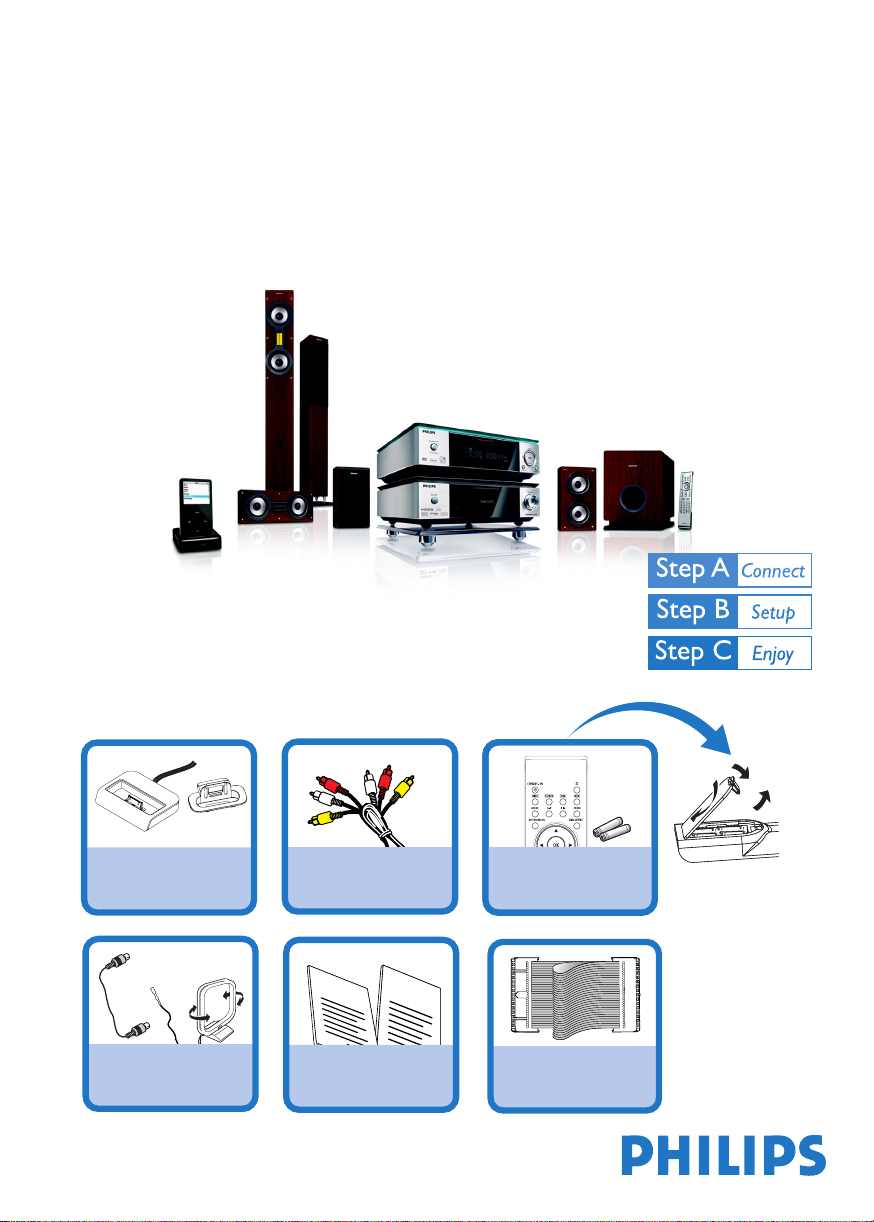
MCD759D
Quick Start Guide
What’s in the Box?
You should find these items upon opening the box.
1 X Docking cradle
Composite video and audio
8 X iPod dock adaptors
FM and AM antennas
DIN Cable
cables
(yellow, white, red)
Quick Start Guide
1
Quick start guide
User manual
2
User Manual
Remote control with two
AAA batteries
Control Cable
Page 2

1
Connect the speaker cables.
Tips
– See the User Manual for other TV
connection options.
– See the related part in the User
Manual if you want to mount the
speakers on the wall.
–For connecting to a Progressive Scan
TV, refer to the user manual for proper
connections and detailed setup.
iPod dock
5
Front Speaker
(Right)
4
FM antenna
1
2
Connect the AM and FM antennas.
3
Connect the control cable.
4
Connect the composite video and audio cables to a TV.
5
Connect the iPod dock.
6
Connect the power cords of the system and TV.
AC power
6
AM antenna
2
Subwoofer
Front Speaker
(Left)
Center
Speaker
Setting up the TV
1
Press SOURCE (DISC on the remote) to select disc source.
2
Turn on the TV and set it to the correct Video In channel.
3
Rear Speaker
(Right)
1
Rear Speaker
(Left)
Page 3

Setting the clock
1
In standby mode, press and hold CLOCK/RDS on the remote.
2
When the hour digits flash, turn VOLUME-/+ on the system or press VOL +/- on the
remote to set the hours.
3
Press CLOCK/RDS again and the minute digits flash. Then turn VOLUME-/+ on the
system or press VOL +/- on the remote to set the minutes.
4
Press CLOCK/RDS again to confirm the time setting.
Setting DVD menu options
IMPORTANT!
If the progressive scan feature is activated but the connected TV does not support progressive
signals or the cables are not connected accordingly, see the user manual for proper progressive
scan setup or deactivate the progressive scan feature as below:
1) Turn off your TV progressive scan mode or turn on to interlaced mode.
2) Press SYSTEM MENU on the remote to exit the system menu and then DISC and “1” to exit
progressive scan.
CLOSED CAPTIONS
Tip
See chapters "Preparations" and "DVD Menu Options" in the User Manual for detailed descriptions.
Playing a disc
1
Press OPEN •CLOSEç (ç on the remote) to open the disc tray and load in a disc,
then press the same button again to close the disc tray.
➜ Make sure the label side of the disc is facing up.
2
Playback will start automatically. If not pressÉÅ.
3
To stop playback, press PRESET-/9 (9 on the remote).
OPEN•CLOSE
Page 4

Programming and tuning to radio stations
1
Press SOURCE (TUNER on the remote) to select tuner source.
2
Press PROGRAM on the remote control for more than two seconds to program all
available stations in order of waveband.
3
Press PRESET+/- (¡ / ™ on the remote control) until the desired preset station is
displayed.
Playing Apple iPod using MCD759D
1
Select the correct dock adaptor, as indicated on each adaptor, then fit it in
the dock.
2
Correctly place the compatible iPod player into the dock.
3
Before selecting the iPod source, switch on your iPod player and set:
1) "TV Out" to "On";
2) "TV Signal" to "NTSC";
3) "Widescreen" to "Off". (See your iPod user’s manual for details.)
4
Press SOURCE on the system repeatedly or iPod on the remote control
to select the iPod source.
5
Select and play your favourite audio or video files stored in the iPod player.
Notes for remote control:
– First, select the source you wish to
control by pressing one of the source
select keys on the remote control (DISC or
TUNER, for example).
– Then select the desired function (
í, ë
for example).
2;
,
Tip
Detailed playback features and
additional functions are described
in the accompany owner's
manual.
iPod
Music
Photos
Videos
Extras
Settings
Shuffle Songs
Video Playlists
Movies
Music Videos
Video Podcasts
Video Settings
Videos
Settings
TV Out On
TV Signal NTSC
Widescreen Off
Notes:
– HDMI sound/picture output will
be unavailable for the docked iPod
portable player.
– The supported iPod video output
formats are as follows:
(1) H.264 video, 640 by 480
pixels, 30 frames per second;
(2) H.264 video, 320 by 240
pixels, 30 frames per second;
(3) MPEG-4 video, 640 by 480
pixels, 30 frames per second.
– The output picture on the TV
screen may be blurry if the format
of video files in the docked iPod
portable player is 320 by 240
pixels.
PDCC-JS/JW-0727
