Philips MCD750 93 User Manual

DVD Micro Theatre
Register your product and get support at
www.philips.com/welcome
MCD750
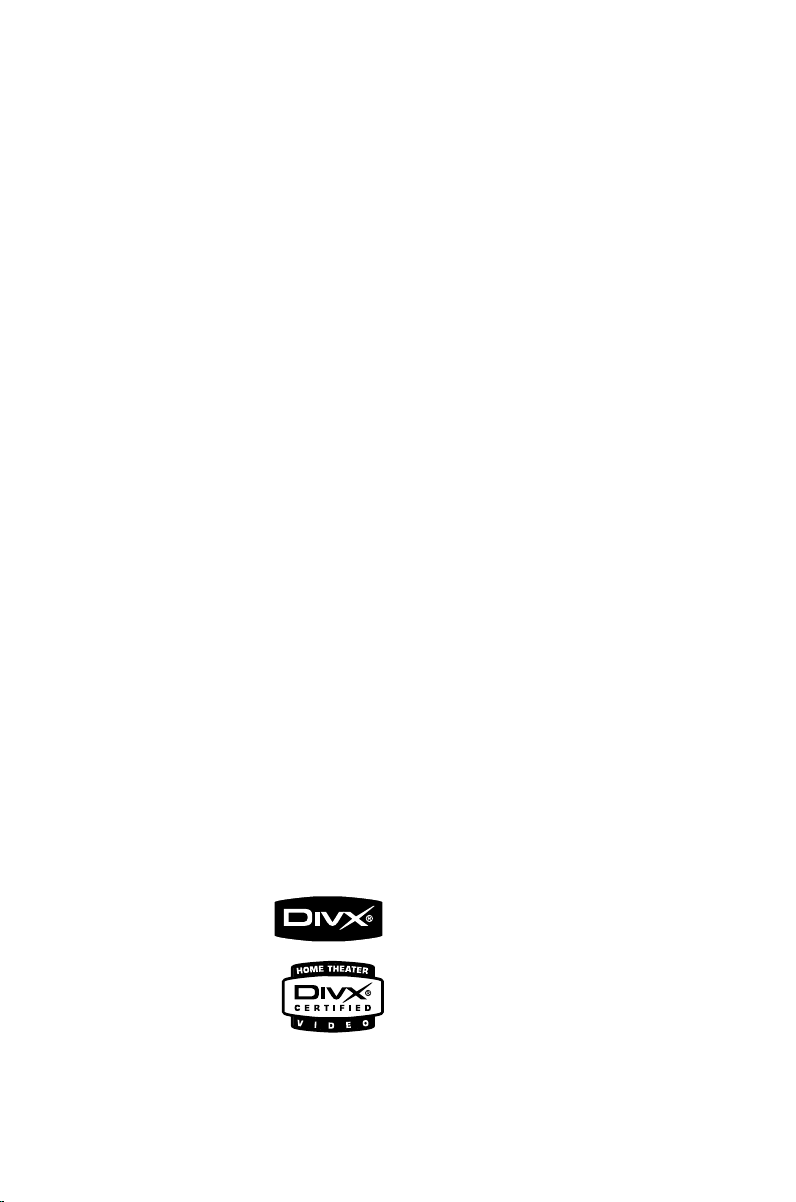
Manufactured under license from Dolby
Laboratories.
"Dolby", "Pro Logic" and the double-D symbol
are trademarks of Dolby Laboratories.
This product incorporates copyright protection
technology that is protected by method claims of
certain U.S. patents and other intellectual
property rights owned by Macrovision
Corporation and other rights owners. Use of this
copyright protection technology must be
authorized by Macrovision Corporation, and is
intended for home and other limited viewing
uses only unless otherwise authorized by
Macrovision Corporation. Reserve engineering
.
or disassembly is
prohibited.
DivX, DivX Certified,
and associated logos
are trademarks of
DivXNetworks, Inc and
are used under license.
Windows Media is a trademark of
Microsoft Corporation.
2
CAUTION
Use of controls or adjustments or
performance of procedures other than
herein may result in hazardous
radiation exposure or other unsafe
operation.
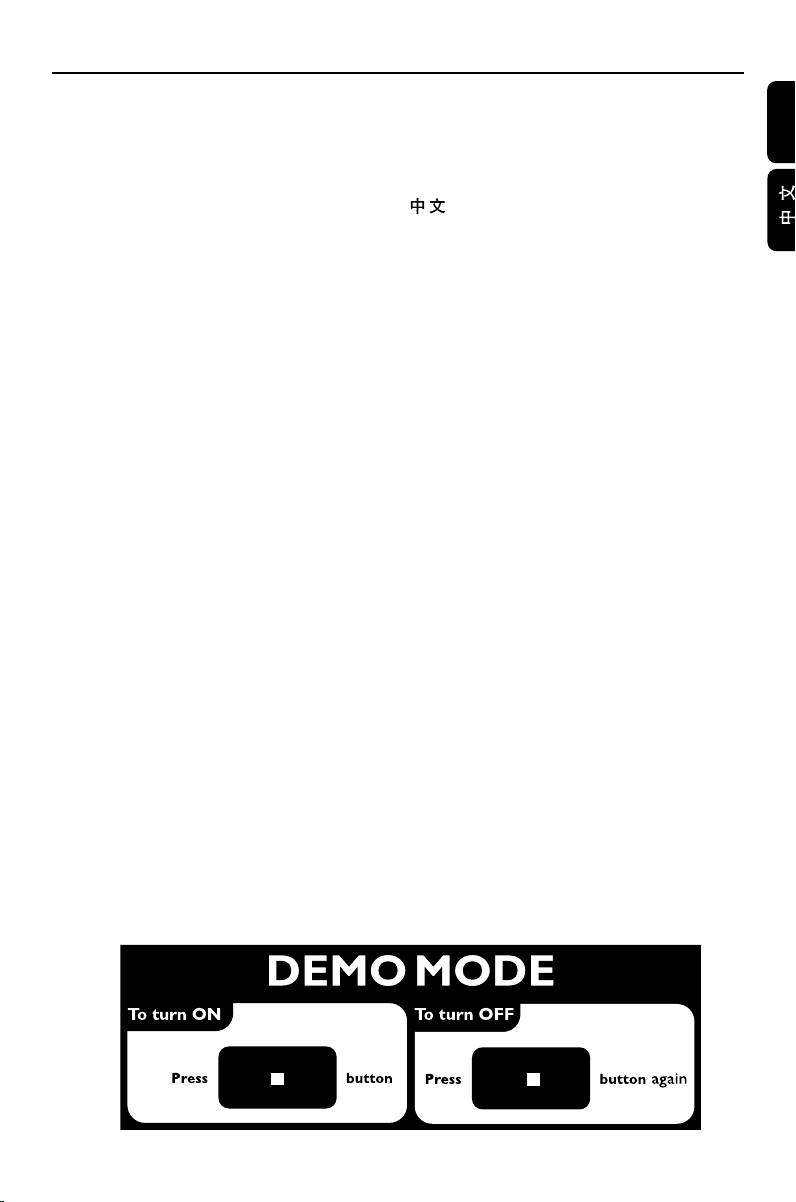
Index
English ------------------------------------------------ 7
-------------------------------------------------------- 29
English
3

Contents
English
General Information
Supplied accessories ............................................ 6
Environmental information ................................ 6
Installation .............................................................. 6
Maintenance .......................................................... 6
Connections
Step 1: Placing speakers ...................................... 7
Step 2: Connecting speakers .............................. 7
Step 3: Connecting TV ..................................... 7~9
Using Composite Video jack .................................... 7
Using Component Video jacks (Y Pb Pr) .............. 8
Using S-Video jack ...................................................... 8
Using an accessory RF modulator ..................... 8~9
Step 4: Connecting FM antenna ........................ 9
Step 5: Connecting the power cord................. 9
Additional: Connecting additional equipment ...
........................................................................... 9~10
Additional connection: Connecting a USB
device or memory card .................................... 10
Functional Overview
DVD player and power amplifier .................... 11
Remote control ........................................... 12~13
Getting Started
Step 1: Inserting batteries into the Remote
Control ................................................................. 14
Using the Remote Control to operate the Player
...................................................................................... 14
Step 2: Setting the clock ................................... 14
Step 3: Setting up the TV ........................... 14~15
Selecting the colour system that corresponds to
your TV ....................................................................... 14
Setting up Progressive Scan feature.............. 14~15
To deactivate Progressive manually ......................15
Step 4: Setting language preference ................ 15
Basic Functions
Switching the system on/off ............................. 16
Power-saving automatic standby ..................... 16
Volume control ................................................... 16
Sound control ..................................................... 16
DBB (Dynamic Bass Boost) .................................... 16
DSC (Digital Sound Control) ................................ 16
LOUDNESS ............................................................... 16
Dimming the display screen ............................. 16
Demonstration mode ........................................ 16
Disc Operations
Region Codes ...................................................... 17
Playing discs ......................................................... 17
Using the Disc Menu ......................................... 17
Basic playback controls .............................. 17~18
Pausing playback ........................................................ 17
Selecting a track/chapter/title ................................ 17
Resuming playback from the last stopped point....
...................................................................................... 17
Zoom ........................................................................... 17
Repeat ......................................................................... 18
Repeat A-B ................................................................. 18
Slow Motion ............................................................... 18
Program ...................................................................... 18
Forward/Reverse Searching ....................................18
Time search & search by chapter/track number ...
...................................................................................... 18
Information display during playback .....................18
Special disc features .................................... 18~19
Playing a Title ............................................................. 19
Camera Angle ............................................................ 19
Changing the Audio Language ................................ 19
Changing the Audio Channel .................................19
Subtitles ...................................................................... 19
Playing MP3/WMA/JPEG Picture CD............. 19
Special JPEG features ......................................... 19
Preview function .......................................................19
Zoom picture ............................................................ 19
Slide show playback modes ....................................19
Playback with multi-angles ......................................19
Playing a DivX disc ............................................. 19
System Menu Options
Basic operations ................................................. 20
General Setup Page ............................................ 20
TV DISPLAY ...............................................................20
OSD LANG ............................................................... 20
SCREEN SAVER ........................................................ 20
DIVX(R) VOD ........................................................... 20
Audio Setup Page ........................................ 20~21
SPDIF SETUP .............................................................20
DOLBY DIGITAL SETUP .......................................21
3D PROCESSING..................................................... 21
HDCD .........................................................................21
NIGHT MODE .......................................................... 21
Video Setup Page ................................................ 21
COMPONENT ......................................................... 21
TV MODE .................................................................. 21
QUALITY ................................................................... 21
Preference Page .................................................. 22
PARENTAL .................................................................22
DEFAULT .................................................................... 22
PASSWORD SETUP ................................................22
4
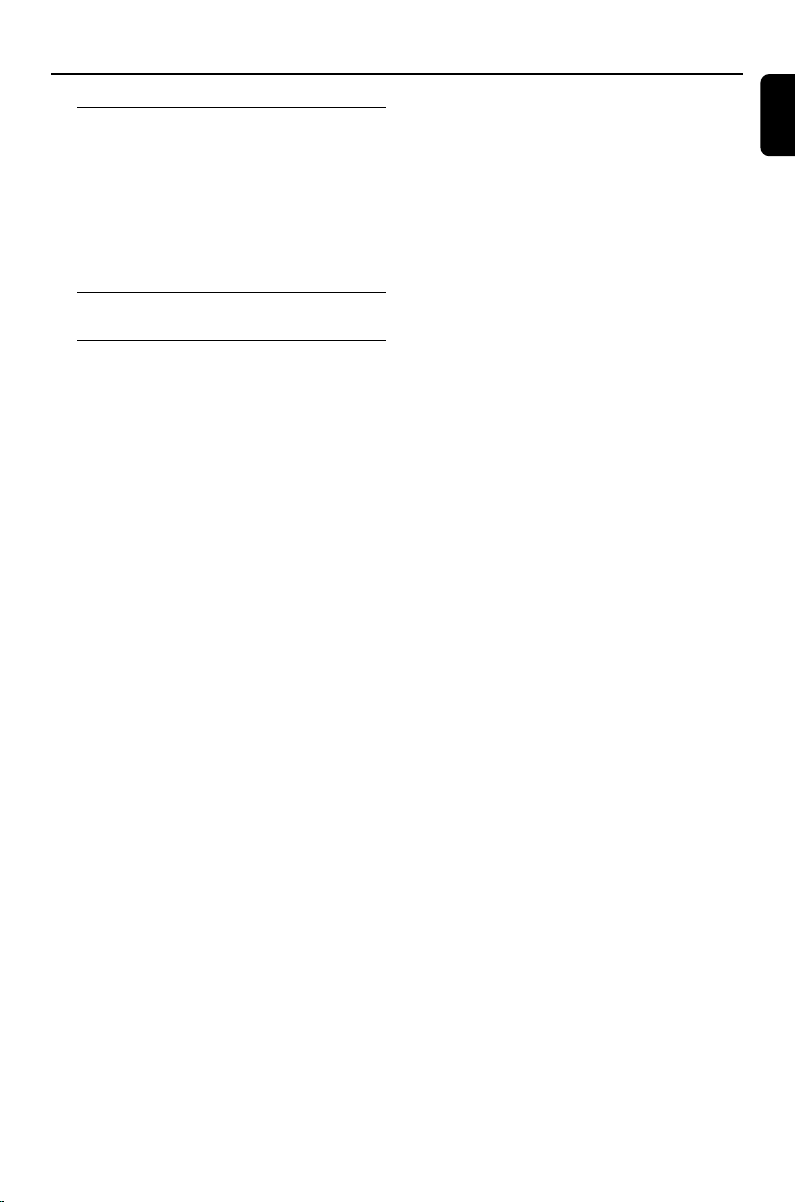
Contents
Other Functions
Radio Reception ................................................. 23
Tuning to radio stations .......................................... 23
Presetting radio stations ......................................... 23
Listening to preset radio stations .........................23
Setting sleep/wake-up timer ............................ 23
Sleep timer setting .................................................... 23
Wak e-up timer setting ............................................. 23
Using a USB mass storage device ................... 24
Specifications ............................................ 25
Tr oubleshooting ..............................26~28
English
5
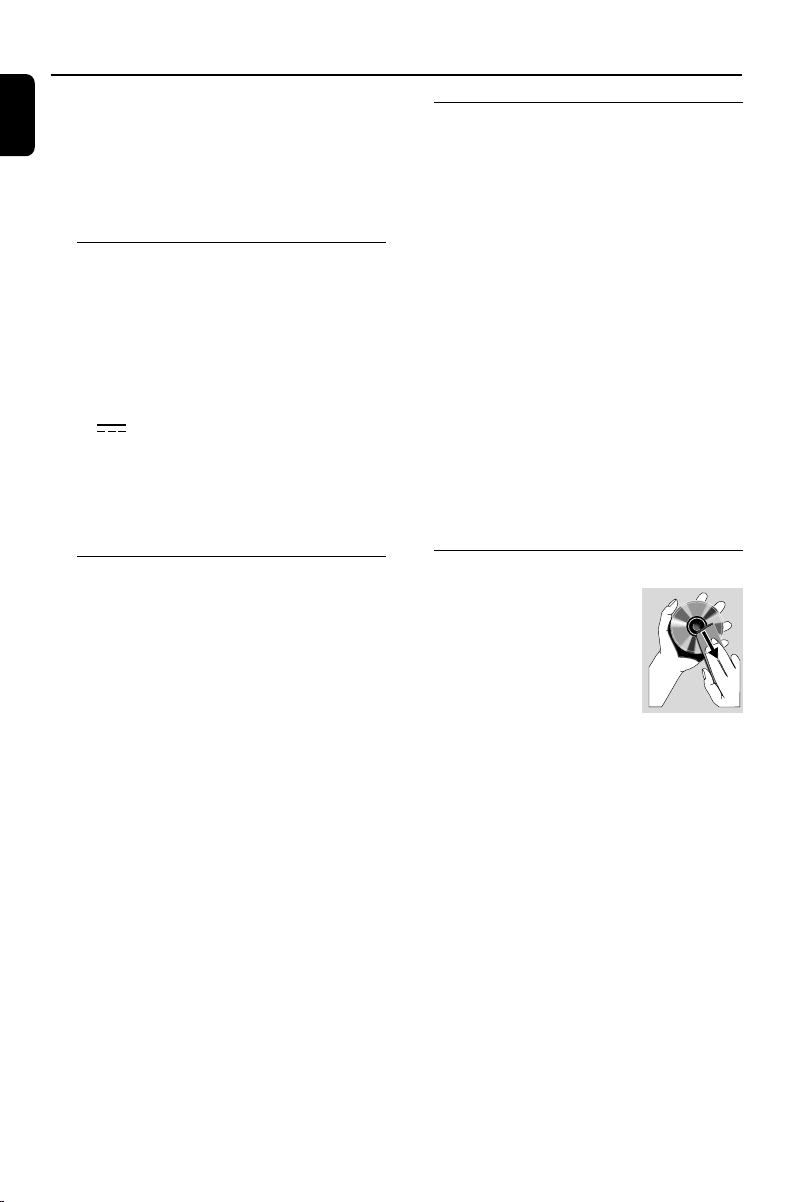
General Information
English
Congratulations on your purchase and welcome
to Philips!
To fully benefit from the support that Philips
offers, register your product at www.philips.com/
welcome.
Supplied accessories
– Remote control with two AAA batteries
– FM wire antenna
– Composite video (yellow) cable
– Speaker cables
– Stand
–1 X certified AC/DC adapter (Input: 100-
240V ~ 50-60Hz 1.8 A MAX; Output: 25V
2.5A)
– This instruction booklet and a Quick Start
Guide
If any item is damaged or missing, contact
your retailer or Philips.
Installation
● Place the player on a flat, hard, and stable surface.
● In a cabinet, allow about 10cm (4 inches) of free
space all around the player for adequate
ventilation.
● Do not expose your player to extreme
temperatures or humidity.
● The apparatus shall not be exposed to dripping
or splashing.
● No objects filled with liquids, such as vases, shall
be placed on the apparatus.
● No naked flame sources, such as lighted candles,
shall be placed on the apparatus.
● Install this unit near the AC outlet and where the
AC power plug can be reached easily.
● The ventilation should not be impeded by
covering the ventilation openings with items,
such as newpapers, table-cloths, curtains, etc.
Environmental information
All unnecessary packaging has been omitted. We
have tried to make the packaging easy to
separate into three materials: cardboard (box),
polystyrene foam (buffer) and polyethylene (bags,
protective foam sheet).
Your system consists of materials which can be
recycled and reused if disassembled by a
specialised company. Please observe the local
regulations regarding the disposal of packaging
materials, exhausted batteries and old
equipment.
Maintenance
● When a disc becomes dirty,
clean it with a cleaning cloth.
Wipe the disc from the center
out, in a straight line.
● Do not expose the player,
batteries or discs to humidity,
rain, sand or excessive heat
(caused by heating equipment or direct sunlight).
Always keep the disc tray closed to avoid dust
on the lens.
● Do not use solvents such as benzene, thinner,
commercially available cleaners, or anti-static
spray intended for colour discs.
● The lens may cloud over when the player is
suddenly moved from cold to warm
surroundings, making it impossible to play a disc.
Leave the player in the warm environment until
the moisture evaporates.
6
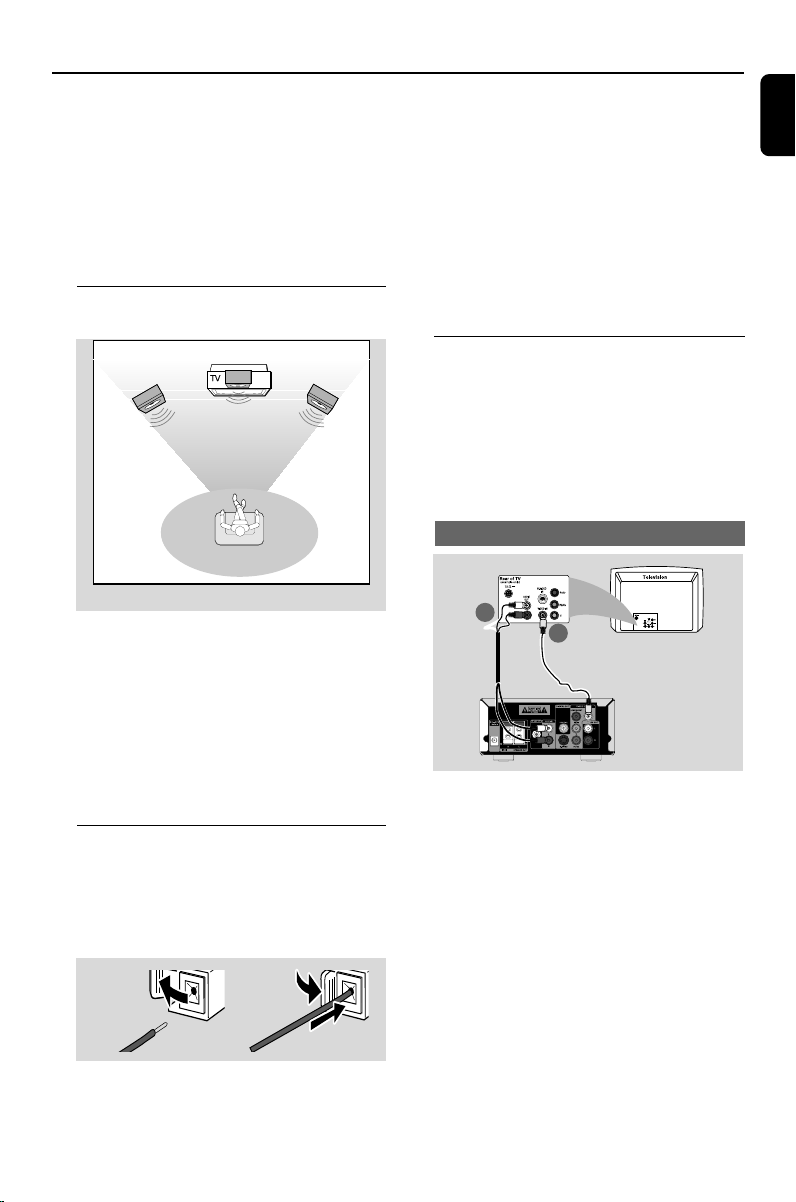
Connections
1
2
IMPORTANT!
– The type plate is located at the
bottom of the system.
– Before connecting the AC power cord
to the wall outlet, ensure that all
other connections have been made.
–Never make or change any
connections with the power switched on.
Step 1: Placing speakers
Front
speaker
( left )
VIEWING AREA
Place the front left and right speakers at equal
distances from the TV set and at an angle of
approximately 45 degrees from the listening
position.
Front
speaker
( right )
Notes:
– Ensure that the speaker cables are correctly
connected. Improper connections may damage the
system due to short-circuit.
–For optimal sound performance, use the
supplied speakers.
– Do not connect more than one speaker to any
one pair of +/- speaker jacks.
– Do not connect speakers with an impedance
lower than the speakers supplied. Please refer to
the SPECIFICATIONS section of this manual.
Step 3: Connecting TV
IMPORTANT!
–You only need to make one video
connection from the following options,
depending on the capabilities of your TV.
– Connect the DVD system directly to
the TV.
Using Composite Video jack
English
Notes:
–To avoid magnetic interference, do not position
the front speakers too close to your TV set.
– Allow adequate ventilation around the DVD
System.
1 Use the supplied composite video cable (yellow)
to connect the DVD system's VIDEO jack to
Step 2: Connecting speakers
Connect the speaker wires to the SPEAKERS
terminals, right speaker to “R” and left speaker to
“L”, red wire to “+” and silver wire to “–”. Fully
insert the stripped por tion of the speaker wire
into the terminal as shown.
the video input jack (or labeled as A/ V In, CVBS,
Composite or Baseband) on the TV.
2 To listen to the TV channels through this DVD
system, use the audio cables (white/red) to
connect AUX IN jacks to the corresponding
AUDIO OUT jacks on the TV.
1
2
7
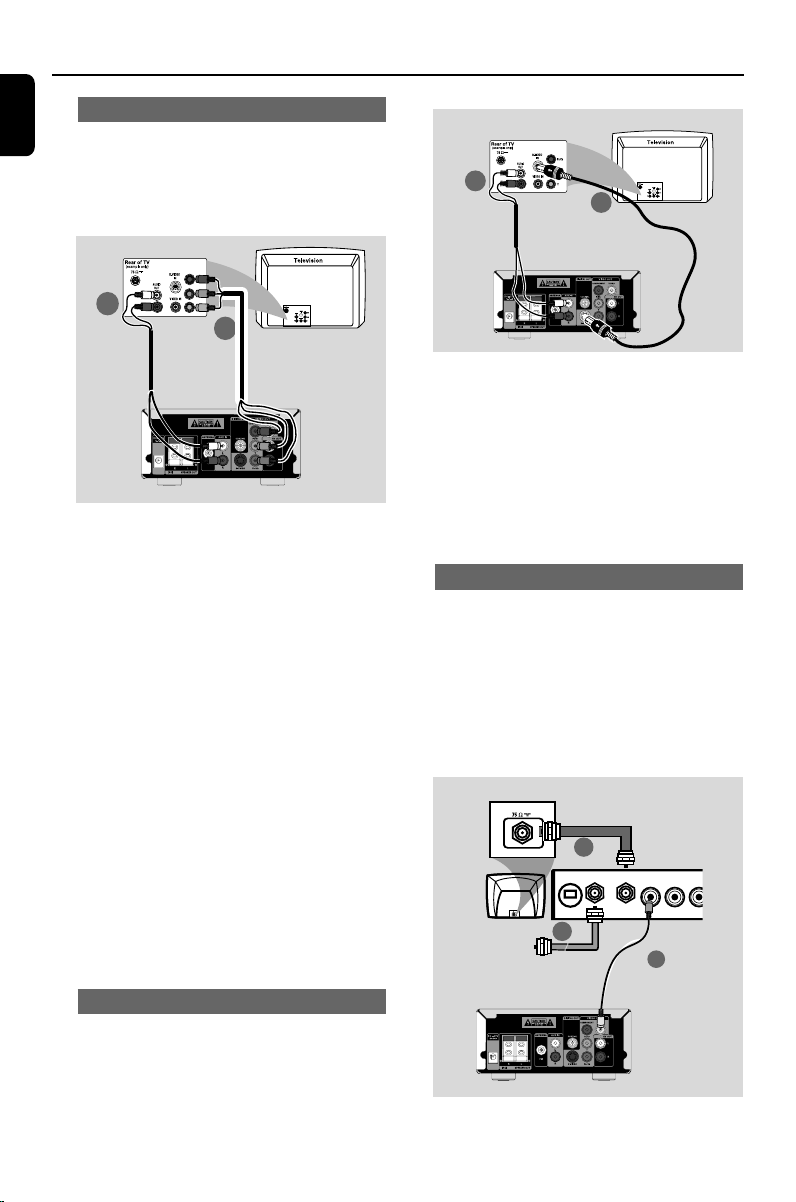
Connections
3
2
AUDIO IN
R L
VIDEO
IN
TO TVINT IN
ANT IN
RF coaxial cable to TV
1
English
Using Component Video jacks (Y Pb Pr)
IMPORTANT!
– The progressive scan video quality is
only possible when using Y Pb Pr, and a
progressive scan TV is required.
2
1
1 Use component video cables (red/blue/green -
not supplied) to connect the DVD system's
COMPONENT (Pr/Cr Y Pb/Cb) jacks to
the corresponding Component video input jacks
(or labeled as Y Pb/Cb Pr/Cr or YUV) on the TV.
2 To listen to the TV channels through this DVD
system, use the audio cables (white/red) to
connect AUX IN jacks to the corresponding
AUDIO OUT jacks on the TV.
3 If you are using a Progressive Scan TV (TV must
indicate Progressive Scan or ProScan capability),
to activate TV Progressive Scan, please refer to
your TV user manual. For DVD system
Progressive Scan function, see “Getting StartedSetting up Progressive Scan feature”.
2
1
1 Use an S-Video cable (not supplied) to connect
the DVD system’s S-VIDEO jack to the SVideo input jack (or labeled as Y/C or S-VHS) on
the TV.
2 To listen to the TV channels through this DVD
system, use the audio cables (white/red) to
connect AUX IN jacks to the corresponding
AUDIO OUT jacks on the TV.
Using an accessory RF modulator
IMPORTANT!
– If your TV only has a single Antenna In
jack (labeled as 75 ohm or RF In), you
will need an RF modulator in order to
view DVD playback on the TV. See your
electronics retailer or contact Philips for
details on RF modulator availability and
operations.
Note:
– If your TV does not support Progressive Scan,
you will not be able to view the picture.
Press SYSTEM MENU on the remote control to
exit the system menu. Then press DISC followed by
“1” to exit progressive scan.
Using S-Video jack
IMPORTANT!
– If S-Video is used for DVD playback
connection, the system’s COMPONENT
setting will need to be changed
accordingly.
8
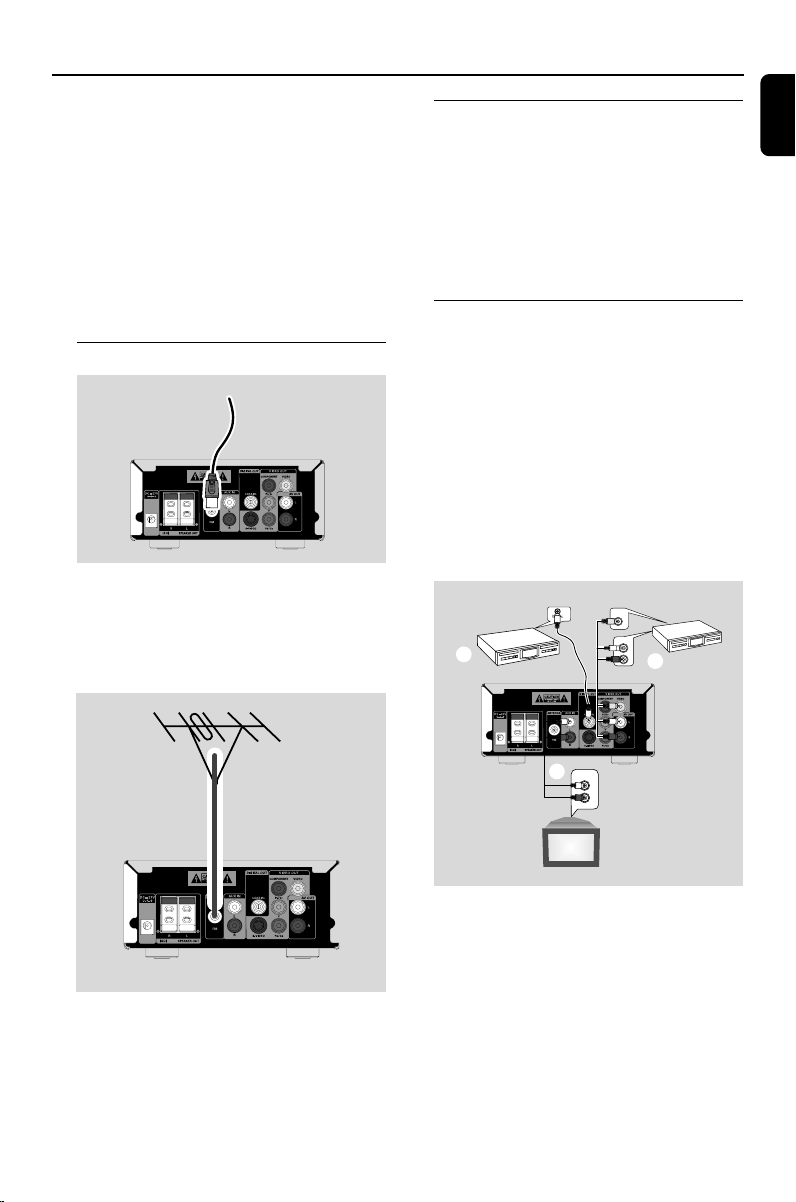
Connections
1 Use the composite video cable (yellow) to
connect the DVD system’s VIDEO jack to the
video input jack on the RF modulator.
2 Use an RF coaxial cable (not supplied) to
connect ANTENNA OUT or TO TV jack on the
RF modulator to the Antenna IN jack on the TV.
3 Connect the Antenna or Cable TV service signal
to the ANTENNA IN or RF IN jack on the RF
modulator. (It may have been connected to your
TV previously. Disconnect it from the TV.)
Step 4: Connecting FM antenna
FM
antenna
● Connect the supplied FM antenna to the FM
ANENNA (75 Ω) jack. Extend the FM antenna
and fix its end to the wall.
For better FM stereo reception, connect an
external FM antenna (not supplied).
Step 5: Connecting the power
cord
After everything is conec ted properly,
plug in the AC power adapter to the
system and power outlet.
Never make or change any connection with the
power switched on.
Additional: Connecting
additional equipment
IMPORTANT!
– Some discs are copy-protected. You
cannot record the disc through a VCR or
digital recording device.
–When making connections, make sure
the colour of cables matches the colour
of jacks.
–Always refer to the owner’s manual of
the other equipment for complete
connection and usage details.
C
CD Recorder
(for example)
VIDEO IN
AUDIO IN
VCR
(for example)
L
R
B
English
Note:
– Adjust the position of the antenna for optimal
reception.
–Position the antennas as far as possible from
your TV, VCR or other radiation source to prevent
unwanted interference.
A
AUDIO OUT
L
TV
(for example)
R
Viewing and listening to the playback of
other equipment A
● Connect the system's AUX IN jacks to the
AUDIO OUT jacks on the other audio/visual
device (such as a TV, VCR, Laser Disc player or
cassette deck).
Before starting operation, press SOURCE on
the front panel repeatedly to select AUX or
press AUX on the remote control in order to
activate the input source.
9
