Page 1
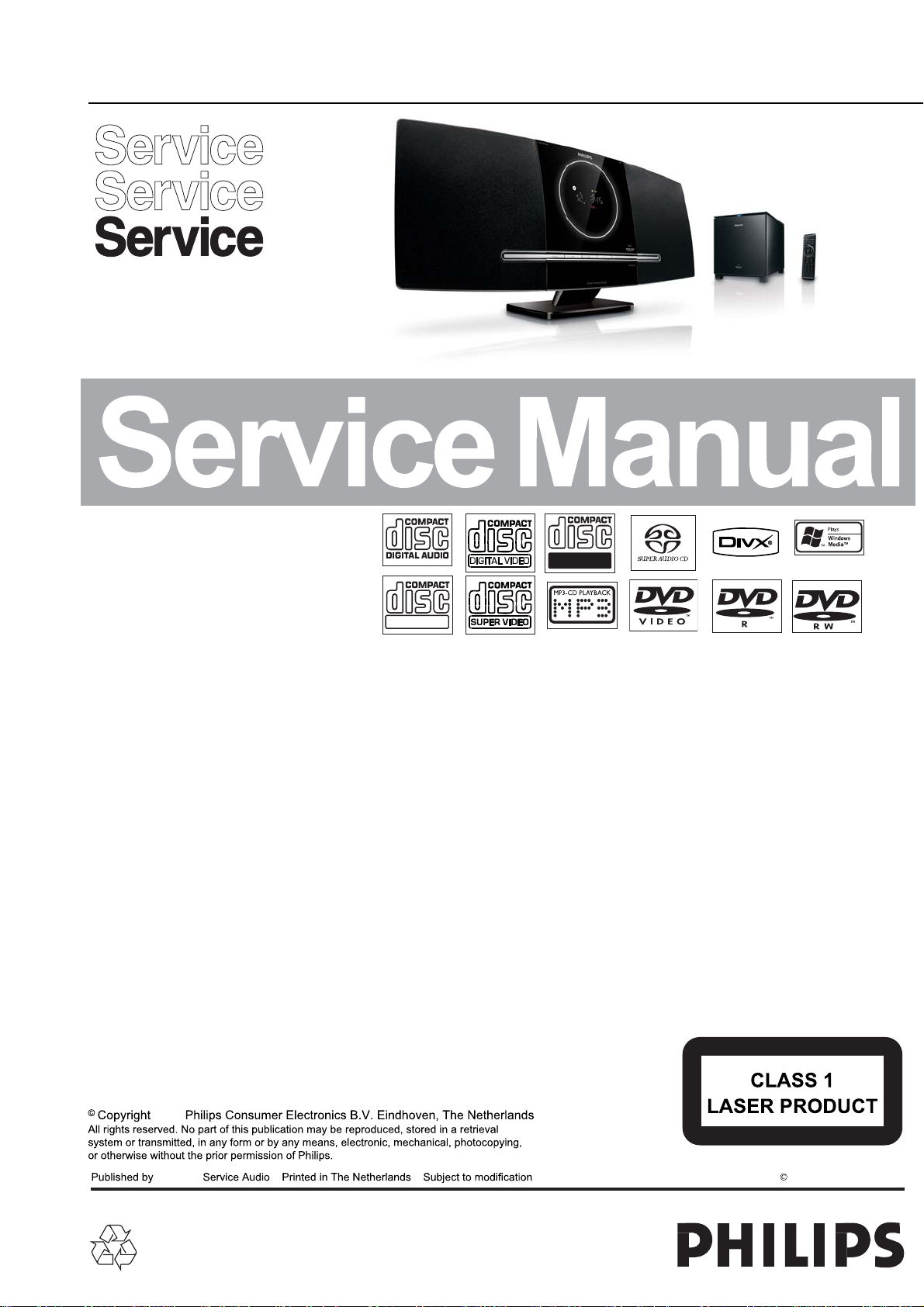
DVD Micro System
MCD388
ReWritable
TABLE OF CONTENTS
Location of PC Boards ............................................. 1-1
Electronic Specification
Measurement Setup ................................................ 1-3
Service Aids............................................................... 1-4
Instruction On CD Playability ........................... 1-5 to 1-6
Software Version Check & Upgrade ........................ 2-1
Malfuction Check Chart ............................................. 2-2
Disassembly Diagram................................................ 3-1
Block Diagram ......................................................... 4-1
Wiring Diagram ......................................................... 4-2
Display Board ............................................................... 5
Circuit diagram ...................................................... 5-1
Layout diagram ...................................................... 5-2
Small Board.................................................................. 6
Circuit diagram ...................................................... 6-1
Layout diagram ...................................................... 6-1
Decoder Board ............................................................ 7
Circuit diagram ............................................. 7-1 to 7-7
Layout diagram ...................................................... 7-8
............................................. 1-2
Recordable
C024_TX-Transmit Board .......................................... 8
Circuit diagram ............................................. 8-1 to 8-3
Layout diagram ...................................................... 8-4
C001SWF_RX-Receive Board .................................... 9
Circuit diagram ............................................. 9-1 to 9-3
Layout diagram ...................................................... 9-4
Power ...........................................................................10
Circuit diagram ................................................... 10-1
Layout diagram ................................................... 10-2
AMP Power Board ......................................................11
Circuit diagram ....................................... 11-1 to 11-2
Layout diagram ................................................... 11-3
Explode View ......................................................... 12-1
Service Partlist .......................................... 13-1 to 13-2
Factory Partlist .......................................... 14-1 to 14-5
Version list ............................................................. 15-1
2009
DB 1004
Version 1.1
3141 785 33791
Page 2
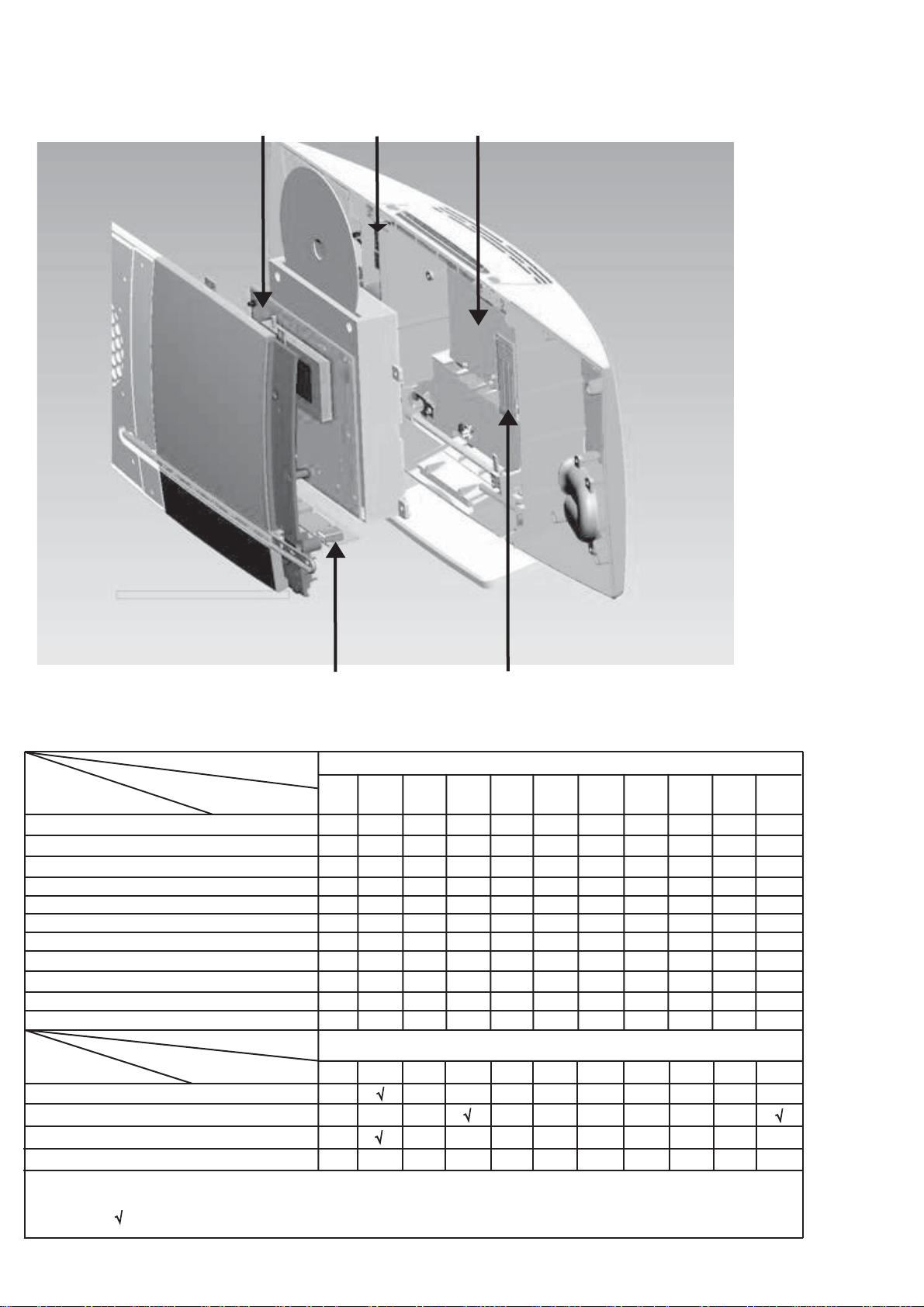
Location of PC Boards
1-1
Power Board DVD Decoder BoardDisplay Board
Function Button Board
VERSION VARIATIONS
Board in used:
STANDBY BUTTON BOARD
DECODER BOARD
OPEN/CLOSE BUTTON BOARD
USB BOARD
DISPLAY BOARD
LAMP BOARD-1
LAMP BOARD-2
POWER BOARD
RADIO TRANSMIT BOARD
RADIO RECEIVE BOARD
AMP POWER BOARD
Features
RDS
VOLTAGE SELECTOR
ECO STANDBY - DARK
TDS
* TIPS : C -- Component Level Repair.
M -- Module Level Repair
-- Used
:
Type /Versions:
Service policy
Type /Versions:
Feature diffrence
/05
/05
/12
M
M
M
M
C
M
M
M
M
M
M
/12
C024-TX-Transmit Board
MCD388
/55
/58
/37
/37
M
M
M
M
C
M
M
M
M
M
M
/55
/58
/61
MCD388
/61
/79
/79
/93
M
M
M
M
C
M
M
M
M
M
M
/93
/94
/94
/96
/96
/98
M
M
M
M
C
M
M
M
M
M
M
/98
Page 3
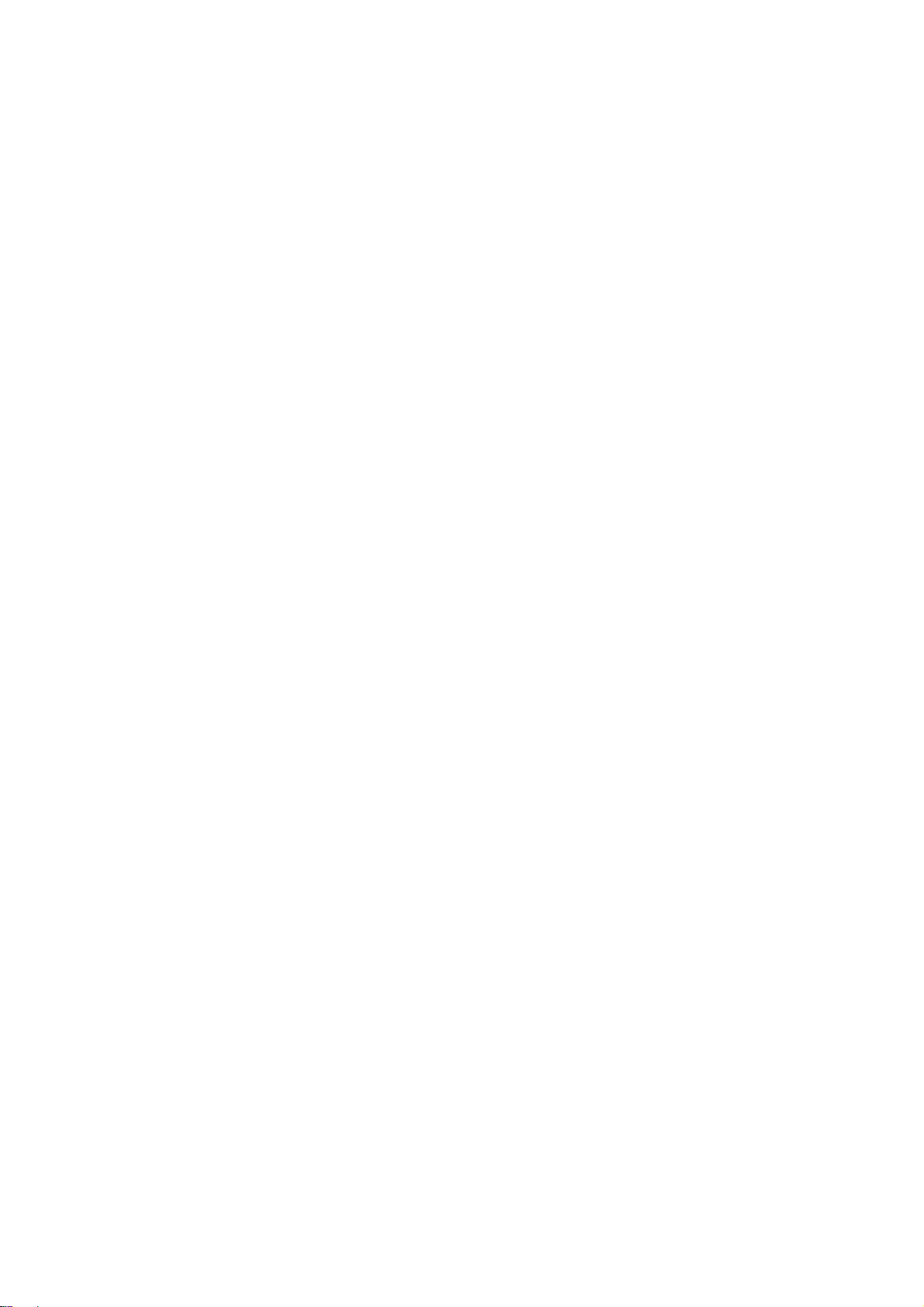
Electronic Specification
1-2
AMPLIFIER
Rated Output Power ............ 20W × 2 + 60W RMS
Signal-to-noise radio ................................. ≥67dBA
Frequency response ............... 20Hz ±3dB~20KHzy
Aux Input ................................ 0.5V RMS 20K ohm
DISC
Laser Type ..................................... Simeconductor
Disc Diameter ........................................ 12cm/8cm
Support Disc ................................................CD-DA,
CD-R,CD-RW,MP3,DVD,DVD-RW,DVD+RW
Audio DAC .......................................................1kHz
Total Harmonic Distortion ............................... < 1%
Frequency Response ........................ 4Hz ~ 20KHz
S/N Ration ..................................................>65dBA..
TUNER
FM Tuning Range ......................... 87.5 -- 108 MHz
Tuning firid ......................................... 100K/50KHz
Sensitivity
– Mono, 26db S/N Ratio .................................. 5uV.
– Stereo, 46db S/N Ratio ............................ 100uV.
Selectivity ..................................................... >28db
Image Rejection ........................................... >25db
Total Harmonic Distouion ................................<2%
Signal to Noise Ration ...............................≥55dBA
SPEAKERS
Speaker Impedance .............................................. 4ohm.
Speaker Driver, base ....................................................3”
Speaker Driver, tweeter ............................................. NA
Frequency Response ....................... 20Hz ±3dB~20KHz
GENERAL INFORMATION
Total Output power .........................................100W RMS
AC Power ......................................................230V / 50Hz...
Operation Power Consumption ................................ 22W
Standby Power Consumption ................................. <10w
Eco Standby Power Consumption .............................<1W
Headphone Output ..................................2×15mV 32ohm
USB Direct ..................................................... Version 2.0
Dimensions
– Main unit (w x h x d) .............................525x90x200mm
– Speaker box (w x h x d) ........................................... NA
– SUBwoofer(w x h x d) .........................170x197x302mm
Weight
– With Packing .......................................................... 8KG
– Main Unit .............................................................2.4 KG
– Speaker box ............................................................. NA........................................................
– SUBwoofer........................................................... 4.5KG
Specifications and external appearance are
subject to change without notice.
Page 4
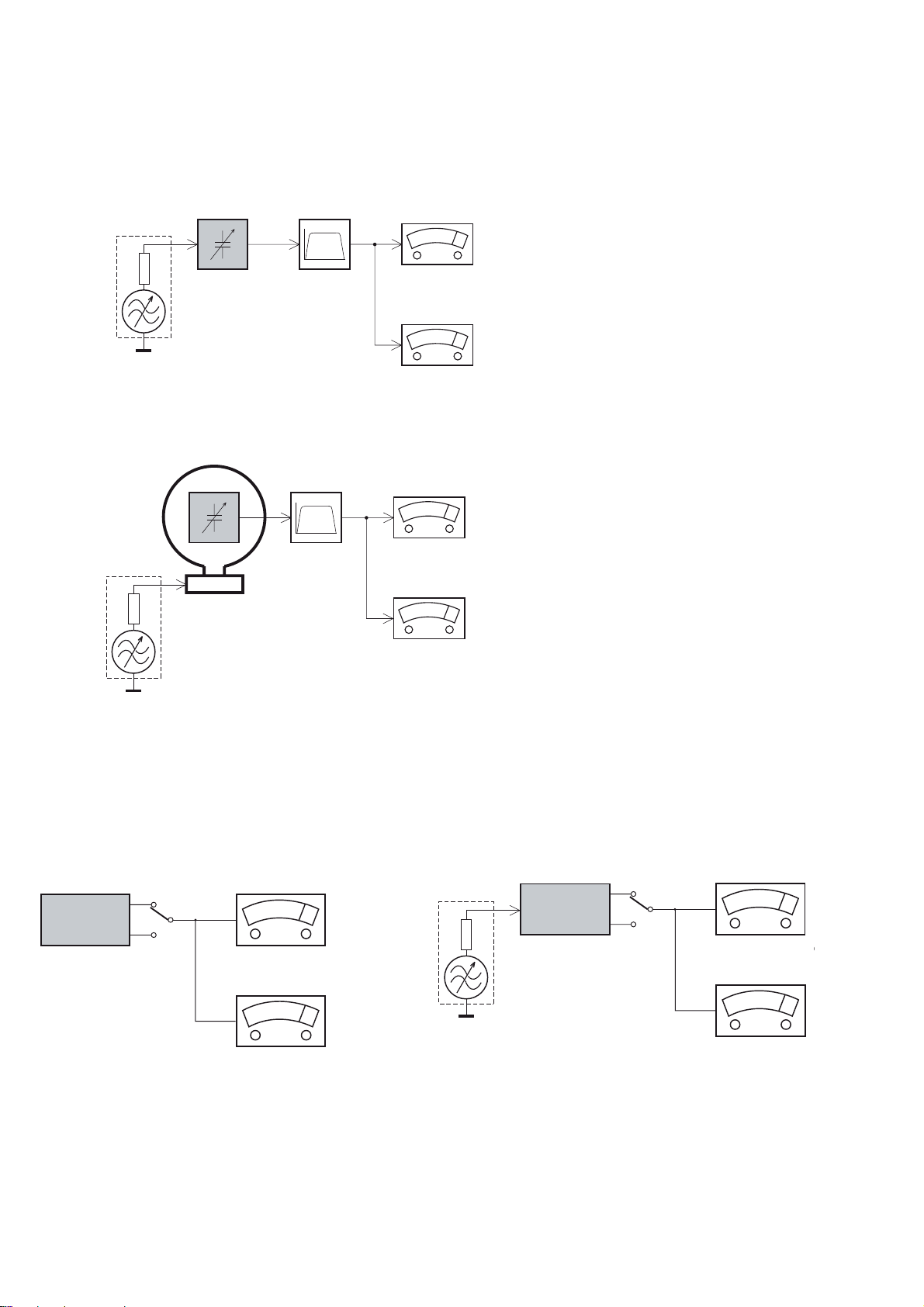
e
MEASUREMENT SETUP
Tuner FM
1-3
Bandpass
LF Voltmeter
e.g. PM2534
RF Generator
e.g. PM5326
DUT
250Hz-15kHz
e.g. 7122 707 48001
Ri=50:
S/N and distortion meter
e.g. Sound Technology ST1700B
Use a bandpass filter to eliminate hum (50Hz, 100Hz) and disturbance from the pilottone (19kHz, 38kHz).
Tuner AM (MW,LW)
RF Generator
e.g. PM5326
Ri=50:
DUT
Frame aerial
e.g. 7122 707 89001
Bandpass
250Hz-15kHz
e.g. 7122 707 48001
LF Voltmeter
e.g. PM2534
S/N and distortion meter
e.g. Sound Technology ST1700B
To avoid atmospheric interference all AM-measurements have to be carried out in a Faraday´s cage.
Use a bandpass filter (or at least a high pass filter with 250Hz) to eliminate hum (50Hz, 100Hz).
CD
Use Audio Signal Disc
(replaces test disc 3)
DUT
L
R
SBC429 4822 397 30184
S/N and distortion meter
e.g. Sound Technology ST1700B
LEVEL METER
e.g. Sennheiser UPM550
-
Recorder
Use Universal Test Cassette CrO2 SBC419 4822 397 30069
or Universal Test Cassette
LF Generator
e.g. PM5110
Fe SBC420 4822 397 30071
DUT
L
R
S/N and distortion met
e.g. Sound Technology ST170
LEVEL METER
e.g. Sennheiser UPM550
with FF-filter
Page 5
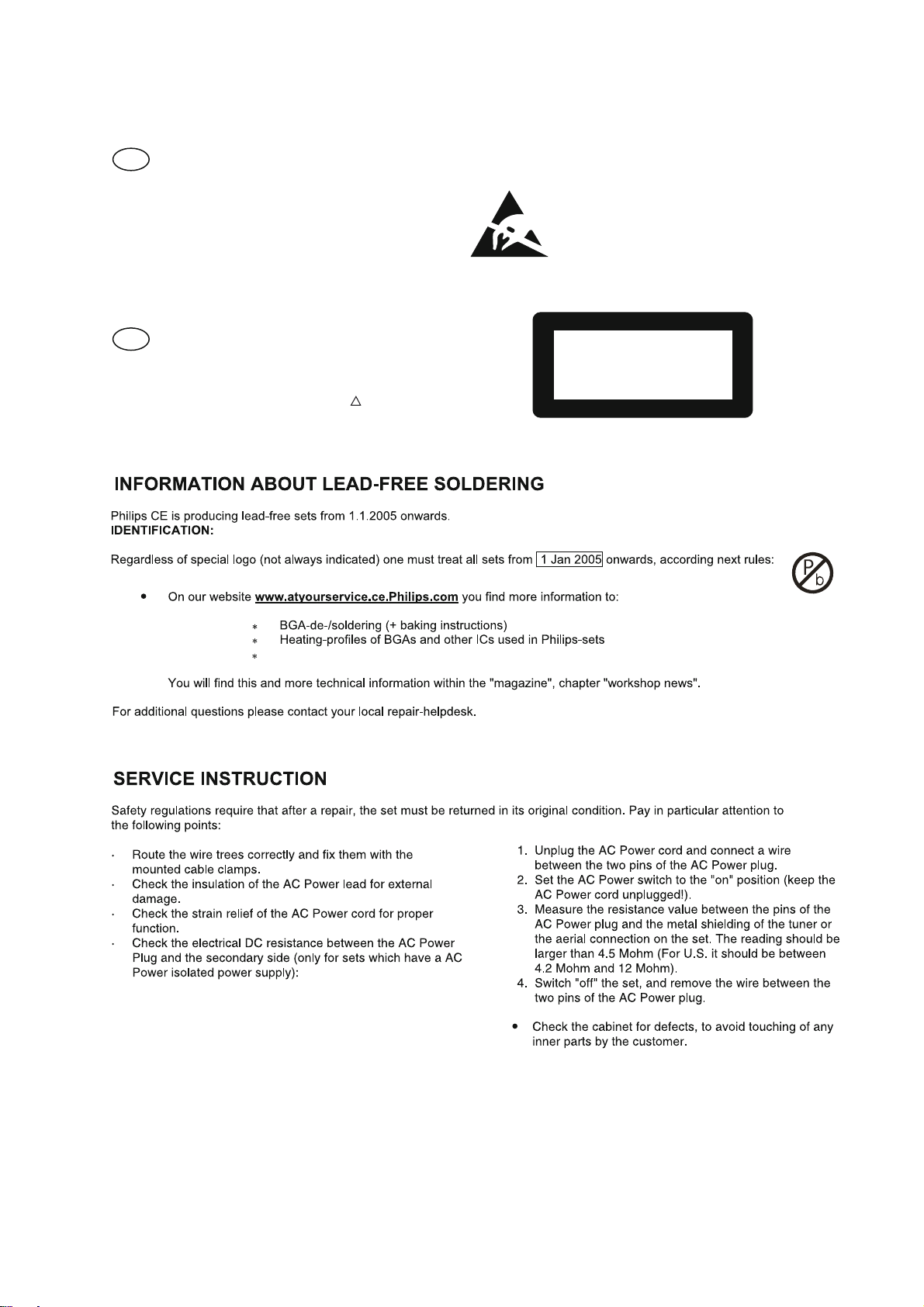
SERVICE AIDS
1-4
GB
All ICs and many other semi-conductors are
susceptible to electrostatic discharges (ESD).
Careless handling during repair can reduce life
drastically.
When repairing, make sure that you are
connected with the same potential as the mass
of the set via a wrist wrap with resistance.
Keep components and tools also at this
potential.
WARNING
GB
Safety regulations require that the set be restored to its original
condition and that parts which are identical with those specified,
be used
Safety components are marked by the symbol
!
.
ESD
CLASS 1
LASER PRODUCT
Lead free
Page 6
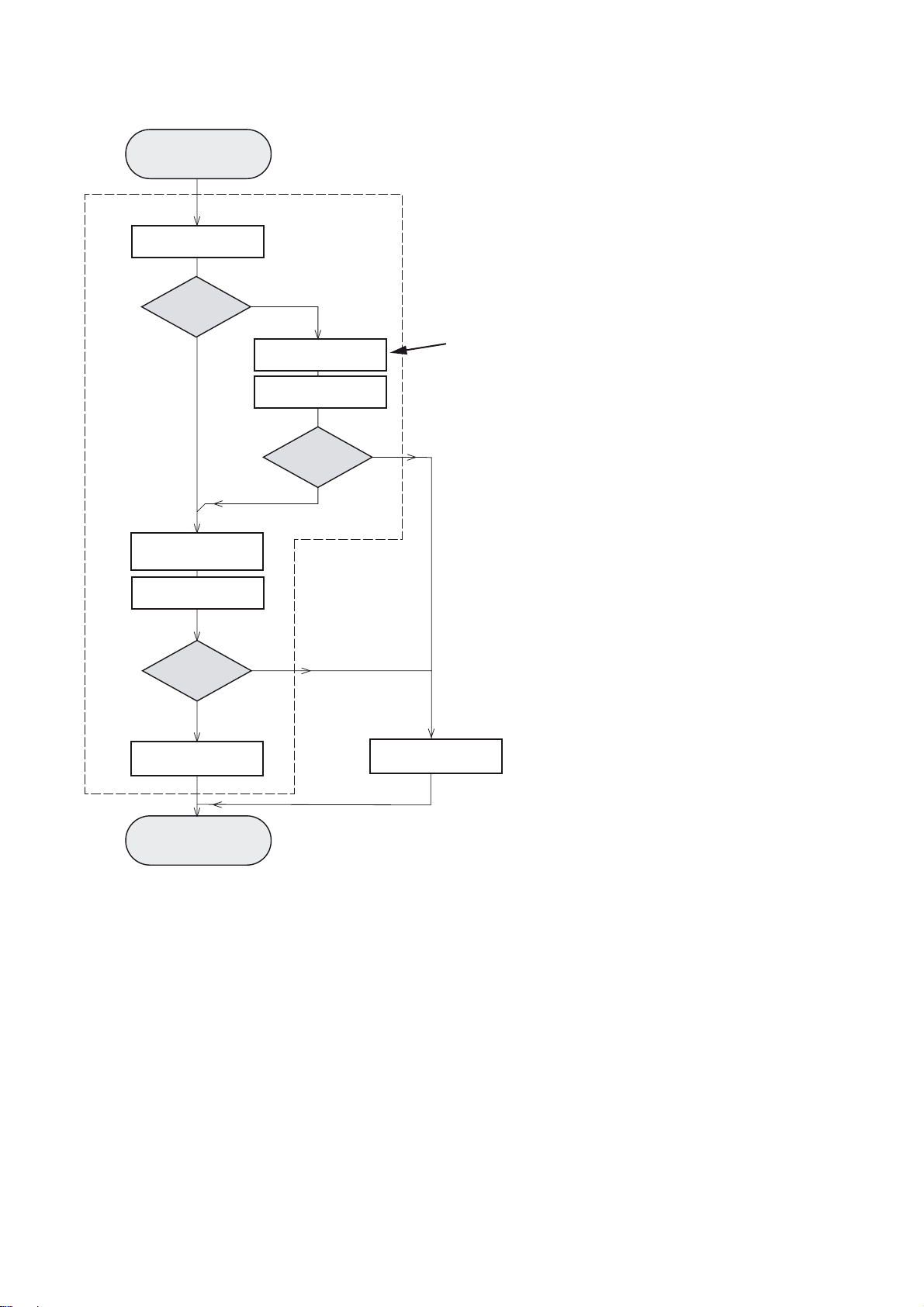
INSTRUCTIONS ON CD PLAYABILITY
Customer complaint
"CD related problem"
Set remains closed!
check playability
1
1-
playability
ok ?
Y
Play a CD
for at least 10 minutes
check playability
playability
ok ?
Y
N
"fast" lens cleaning
check playability
playability
ok ?
N
3
N
Y
For flap loaders (= access to CD drive possible)
cleaning method
4 is recommended
add Info for customer
"SET OK"
2
return set
1 - 4 For description - see following pages
Exchange CDM
Page 7
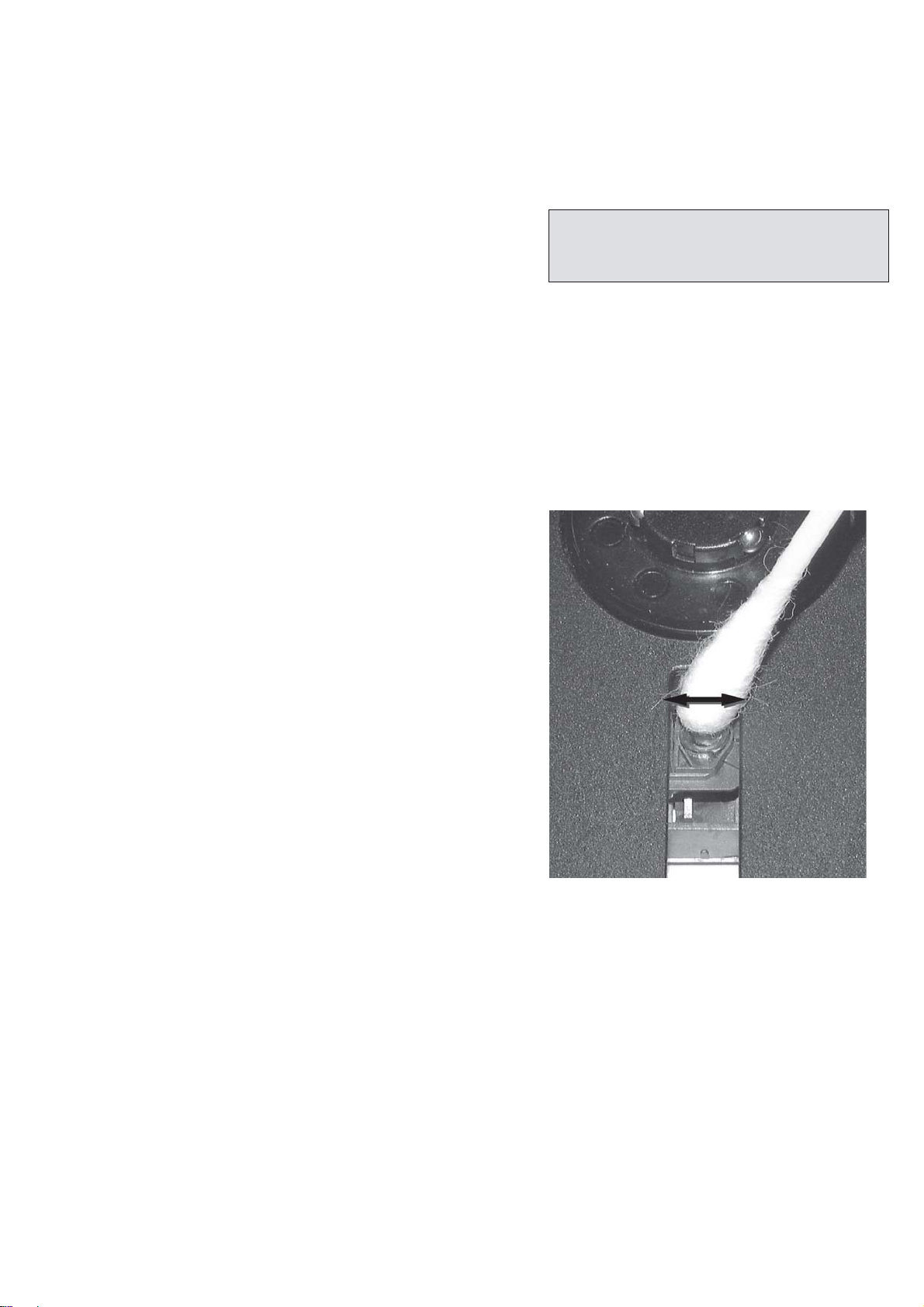
INSTRUCTIONS ON CD PLAYABILITY
1-
1
PLAYABILITY CHECK
For sets which are compatible with CD-RW discs
use CD-RW Printed Audio Disc ....................7104 099 96611
TR 3 (Fingerprint)
TR 8 (600μ Black dot) maximum at 01:00
• playback of these two tracks without audible disturbance
playing time for: Fingerprint t10seconds
Black dot from 00:50 to 01:10
• jump forward/backward (search) within a reasonable time
For all other sets
use CD-DA SBC 444A..................................4822 397 30245
TR 14 (600μ Black dot) maximum at 01:15
TR 19 (Fingerprint)
TR 10 (1000μ wedge)
• playback of all these tracks without audible disturbance
playing time for: 1000μ wedge t10seconds
Fingerprint t10seconds
Black dot from 01:05 to 01:25
• jump forward/backward (search) within a reasonable time
4
LIQUID LENS CLEANING
Before touching the lens it is advised to clean the
surface of the lens by blowing clean air over it.
This to avoid that little particles make scratches on
the lens.
Because the material of the lens is synthetic and coated
with a special anti-reflectivity layer, cleaning must be done
with a non-aggressive cleaning fluid. It is advised to use
“Cleaning Solvent
The actuator is a very precise mechanical component and
may not be damaged in order to guarantee its full function.
Clean the lens gently (don’t press too hard) with a soft and
clean cotton bud moistened with the special lens cleaner.
The direction of cleaning must be in the way as indicated in
the picture below.
2
CUSTOMER INFORMATION
It is proposed to add an addendum sheet to the set which
informs the customer that the set has been checked
carefully - but no fault was found.
The problem was obviously caused by a scratched, dirty or
copy-protected CD. In case problems remain, the customer
is requested to contact the workshop directly.
The lens cleaning (method 3) should be mentioned in the
addendum sheet.
The final wording in national language as well as the printing
is under responsibility of the Regional Service Organizations.
Page 8
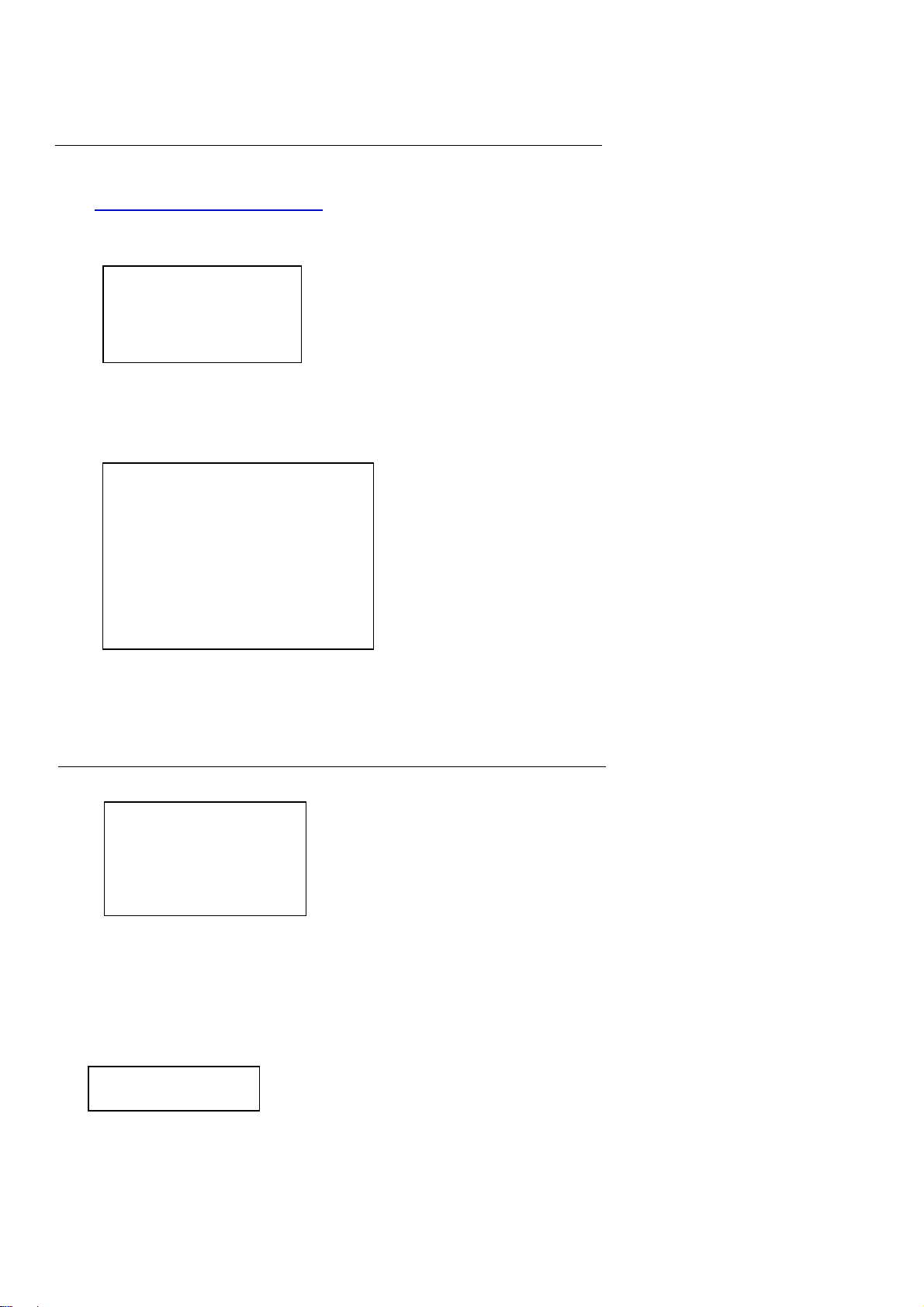
Software Version Check & Upgrade
Upgrade software
1.Download the software from Philips support website
http://www.philips.com/support
2.Load the Software CD Disc or USB,when it is loading,
the TV screen showing as below:
Upgrade File detected
Upgrade?
Press PLAY to start
Upgrading
Waiting half to one minute,till the TV screen showing disappear.
Turnoff electrical source and re-open.
3.Press SYSTEM on the remote controller to open menu, press Left or Right to select “Preference
Page”, TV screen shows as below:
--Preference Page-TV type PAL
Audio CHI English
Subtitle CHI French
Disc menu CHI Spanish
Parental Chinese
Japanese
Default Korean
Russian
Tjai
2-1
Press Up or Down to select “Default” on remote controller, Press OK to exit reset.
Software upgrade finish.
Software check
Input password “811502” on remote controller, TV screen showing as below:
MCD388 / xxxx
Ver :
mm dd yyyy
Date
hh : mm : ss
Time
Region code
x
CPU version check
1.Keep press PLAY/PAUSE and STOP buttons,plug into the power cord at the same time,
TV showing as below:
MCD388 Vxx
Page 9
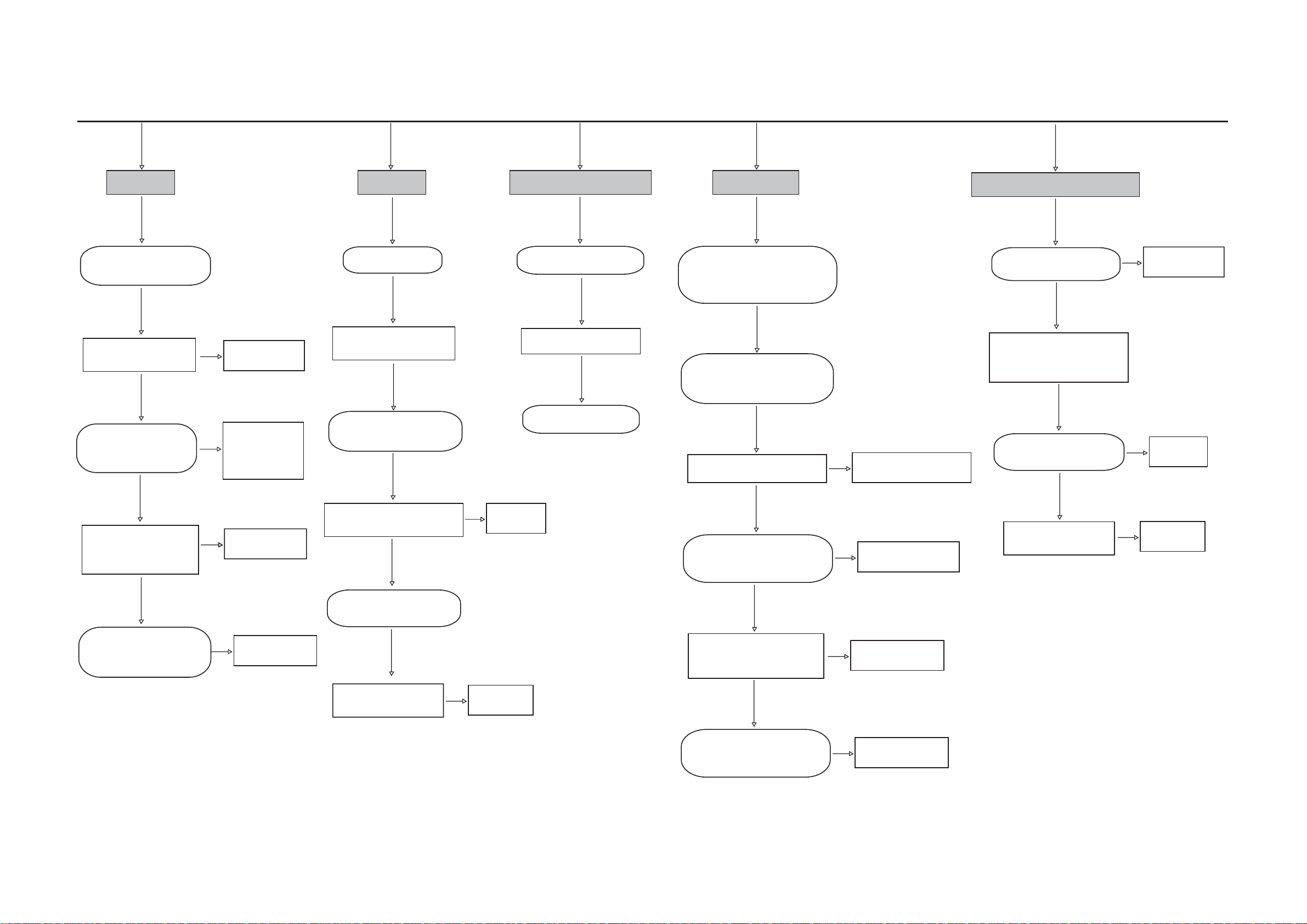
Malfunction Follow Check Chart
2-2
2-2
No power
Check if the Power Cord
is connected properly
Y
Check if there is
power at the AC outlet
Y
Check if the Dc output
voltage is about 27V
Y
Check if there is output
voltage at the Terminal
Board (DC Socket)
Replace a new
N
DC Cable
Replace a new
Power Board
N
located in subwoofer
Replace a new
N
one
No sound
Adjust the volume
Y
The speakers are
connected correctly
Y
Check if the USB or other
devices are connected
Y
Check if the USB or other
devices are compatible
Y
N
Time/Clock does not work
Plug in the power cord
Switch to the Timer
Reset the Time/Clock
Replace a
new one
No display
Check the files or folders in
USB or other devices do not
exceed the certain limit
Y
Check if the data wire which
connected to the Main Board
has provided voltage
Y
Check if the VFD Board
has provided voltage
Y
Check if the Main Board
has provided voltage
Replace the IC PT6311
N
/SC16311/CD16311
N
Replace a new one
No picture when HDMI connect
Check if the HDMI cable
is usable
Y
Check the data wire which
connected the Main Board,
if has provided voltage
Y
Check if the IC CX1117
has provided voltage
Y
Check if the CPU IC
has provided voltage
N
N
N
Replace the
Main Board
Replace a new
HDMI cable
Replace a
new one
Y
Check if there is output
voltage at the Main Board
Replace a new
N
Main Board
Check if there is voltage
supplied to the USB Board
Y
Check if there is
voltage at the CPU IC
N
Replace the
Main Board
Y
Check if the Transistors
have provided voltage
Y
Check if the CPU IC
has provided voltage
N
Replace a new one
N
Replace a new one
Page 10
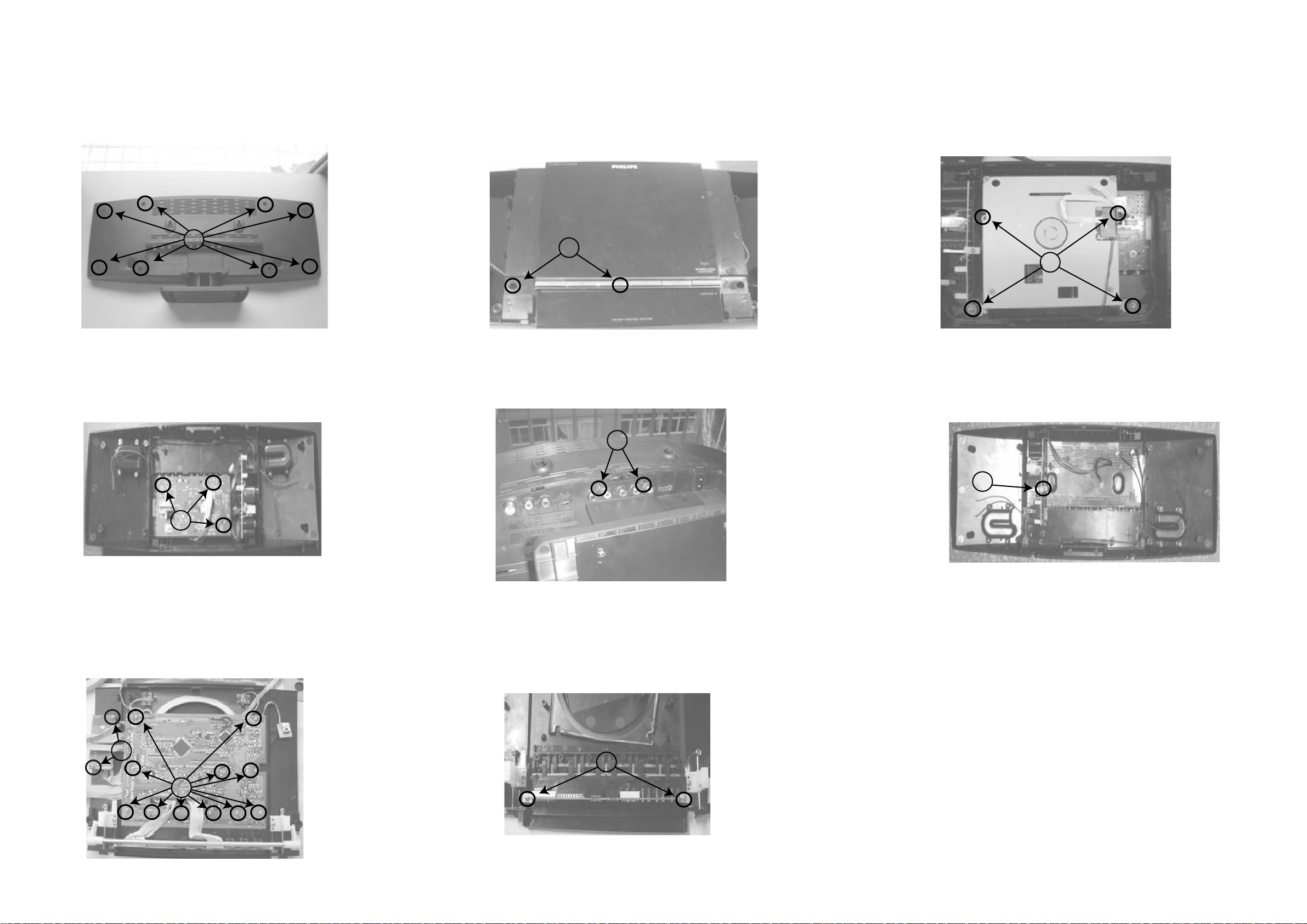
Disassembly Diagram
3-1
3-1
A. Loose 8pcs screws (3 x 10 BA)
to remove Back Cabinet
$
D. Loose 3pcs screws (3 x 10 PA)
B. Loose 2pcs screws (3 x 8 FA)
to remove Front Cabinet
%
E. Loose 2pcs screws (3 x 8 PA)
to remove Decoder Board
C. Loose these 4pcs screws (3 x 10 PWA)
to remove Loader Tray Mechanism
&
F. Loose 1pcs screw (3 x 10 PWA)
to remove Power Board
$
G. Loose 10pcs screws (2.6 x 8 PA)
to remove Display Board
H. Loose 2pcs screws(3 x 8 PA)
to remove TX-Tansmit Board
+
(
)
I. Loose 2pcs screws (2.6 x 8 PWT)
to remove Display Board
,
*
Page 11
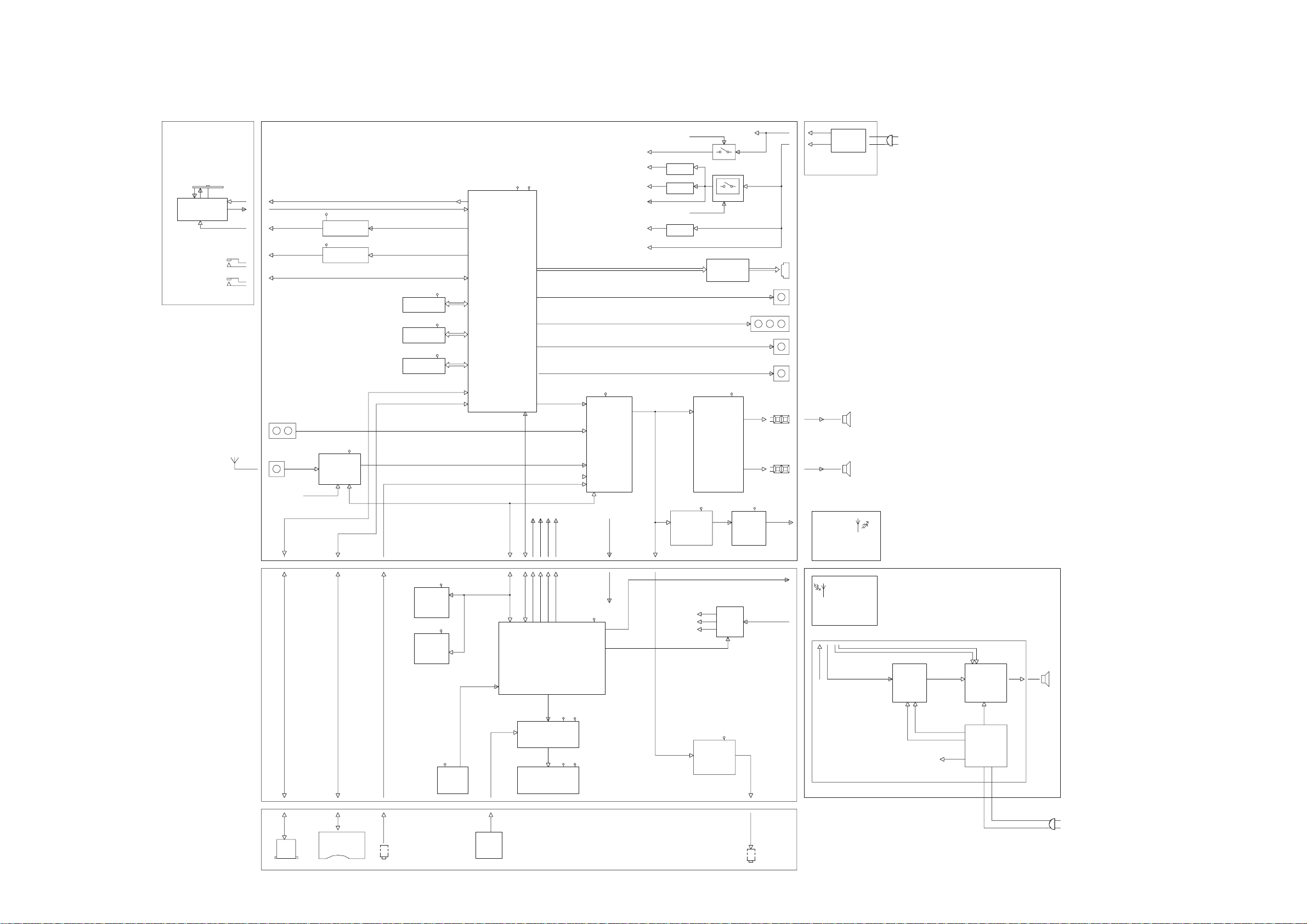
Block Diagram
4-1
4-1
'9'0(&+$1,60
Foryou
DM-06BXLX-L2
DVD Loader
Open Door
Close Door
MAIN BOARD
AUX1
FM Antenna 75ohm
FM RST
M5V
Loader motor driver
CD5954
M5V
Open/Close driver
A5V
FM
Si4704
or Si4705(RDS)
Door Detect
SERIAL EEPROM
24C02
SDRAM
4M*16
M12L64A64A-7T
FLASH
2M*8 bits
MX29LV160
MCU I2C
M3.3V
M3.3V
M3.3V
M3.3V
1.8V
Main Chipset
OR
MT1389FXE-S(DTS)
MT1389DXE-S(W/O DTS)
AUDIO ML&MR
A12V
AUDIO PROCESS
PT2314
A12V
M3.3V
M1.8V
M5V
FL&FR
MCU5V
AMC1117
3.3V
AMC1117
1.8V
AMC1117A3.3V
3.3V
STANDBY
MPEG ON
POWER AMP
TPA3123D2
3.3V
8550
SM9435
ESD REJESTOR
27V
27V
HDMI
CVBS
Y U V
S-VIDEO
COAXIAL
4 Ohm 20W at 10%
1
2
1
2
4 Ohm 20W at 10%
A12V
27V
POWER
5V
TP75BS
FL SPK
4 Ohm
FR SPK
4 Ohm
AC110-220
USB
SD CARD
MP3 Line In
EEPROM
24C02
RTC
PCM8563
MCU5V
MCU5V
MCU5V
MX3000
MCU5VMCU5V
FM RST
STANDBY
MPEG ON
MPEG I2C
MCU I2C
VF2
VF1
-27V
ECO POWER
HP AMP
-27V
VF1 VF2
MCU5V
MCU5V
FM RST
STANDBY
MPEG ON
MPEG I2C
MUTE MUTE
MCU
R5R0C028
VFD Driver
PT16311
IR
KEY
VFD 388
USB BOARD
PRE-AMP
9014
WI-FI TX DATA
VFD
POWER
SUPPLY
MCU5V
DISPLAY BOARD
5V
PT2309
Headphone
WI-FI TX
C024_TX_PCB_V1.3
WI-FI RX
C001SWF_RX_PCB_V6.0
5V
POW-180C
Subwoofer box
STANDBY
MUTEAMP
LPF
NE4558
+12V
-12V
5V
POWER AMP
TDA8947J
BTL
+24V
POWER
50W THP=10%
SPEAKER
6.5”
4Ohm
AC220
Page 12
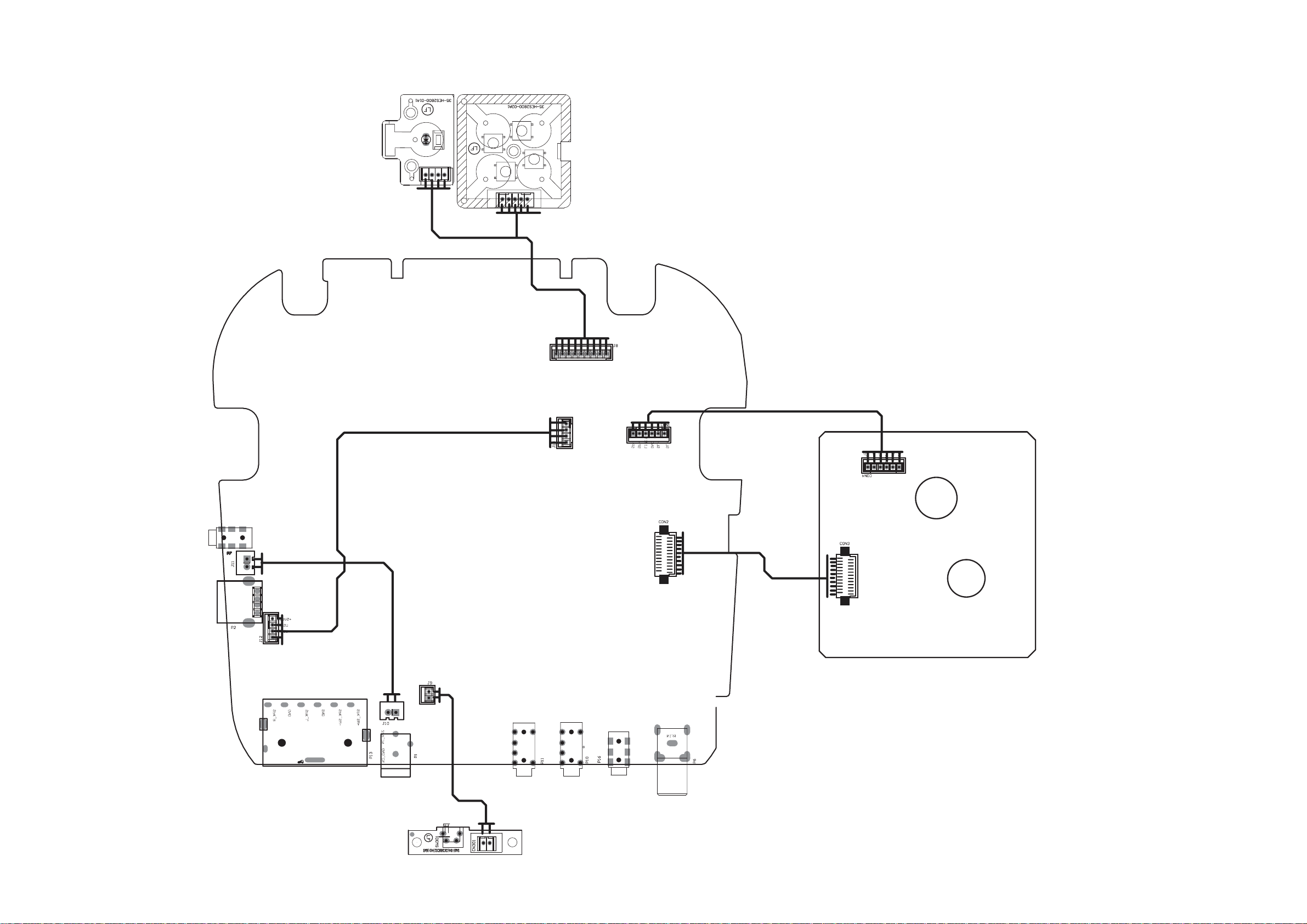
Wiring Diagram
4-2
4-2
Power Button Board
LED101
CN101
Function Button Board
S1K1LE-
LE+
CN201
K1K3K2K1S2
J8
Main Decoder Board
J13
DVD pick-up
Door Limit Board
Page 13
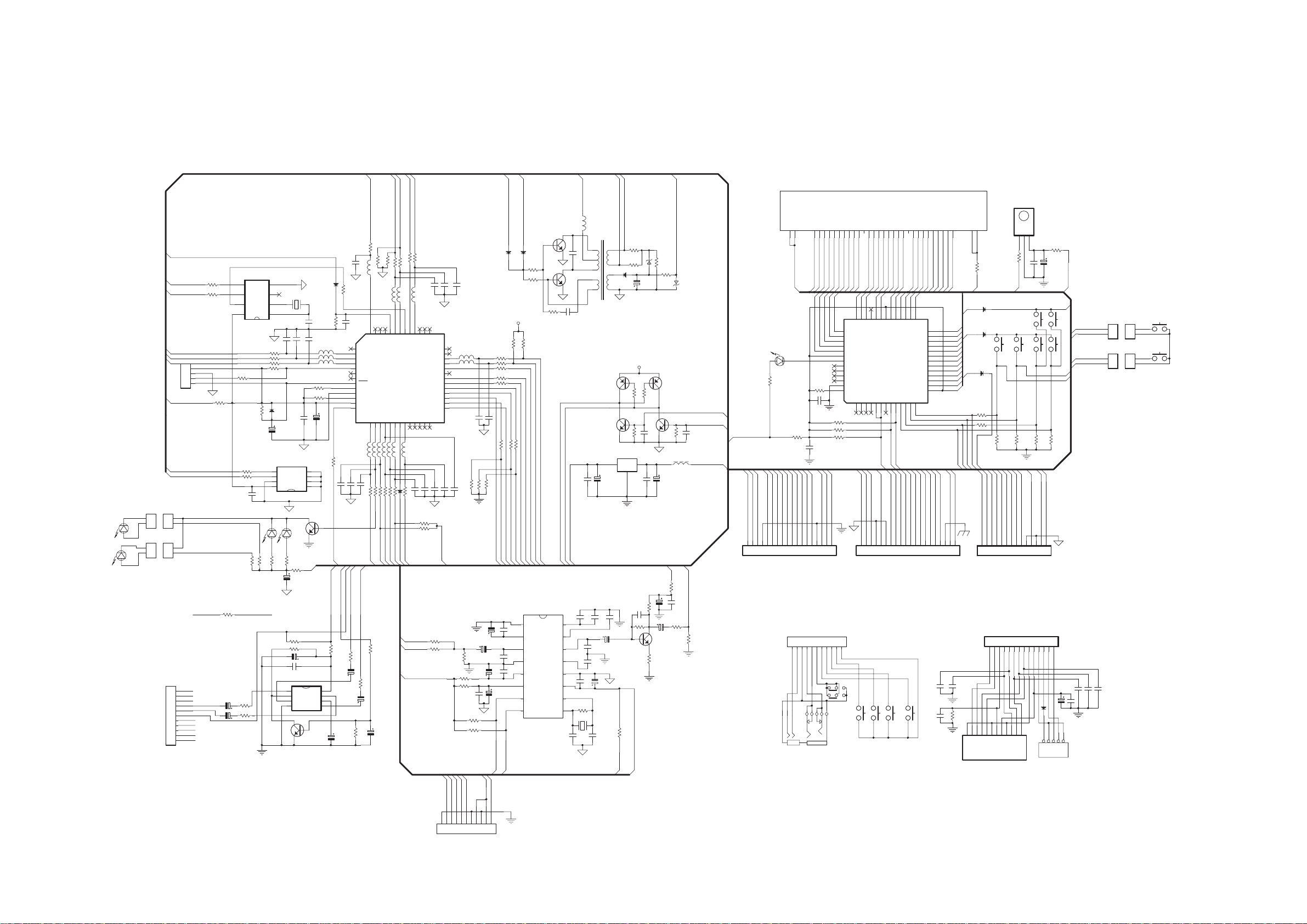
Display Board -- Circuit Diagram
5-1
5-1
LED601
LED301
MCU PART
2.0/2P
CN601
CN301
2.0/2P
5.1VDZ20
R252
470P
100uF/10V
10uF/16V
560
10KR224
390
C202
R227
C201
47uF/10V
C205
-28V
15
27V
DZ202
Q206
8550
2.2K
L217
100uH
R263
R294
0
220
C240
M-CLOSE
M-OPEN
C238
470P
A5V
SW OUT
104
R298
22K(NC)
R272
Q204
8050
+9V
A5V
+9V
OPEN-SW
18
VFD201
NE-MCD388-1.GBY
VF1
VF1S1S2S3S4S5S6S7S8S9S10
1
2345678
VF1
STANDBY
LED205
1K
R260
C239
104
L205
FB2.2KU
SSCL
SSDA
DVD-ON
FM-RST
M+M-CLOSE-SW
AUX-R
321
J103
SP-2JCK
S1S2S3S4S5S6S7S8S9
G1G2G3G4G5G6G7
R264
47K
R212
R233
R213
C266
104P
MSCL
MSDA
MCU-MUTE
STANDBY
DVD-SW
AUX-L
GND-1
PH-L-1
PH-R-1
PH-MUTE-1
S11
S12
S12
S13
S14
31
32
30
S17/G12
S18/G11
VFD-STB
VFD-CLK
SD-DO
SD-D1
TU+
SW103
G8
G8
S15
SD-D2
SD-D3
S11
S16
S17
S12/KS12
S11/KS11
S10/KS10
S9/KS9
S8/KS8
S7/KS7
S6/KS6
S5/KS5
S4/KS4
S3/KS3
S2/KS2
S1/KS1
13
SD-CMD
SD-SLK
SW104
S13
S12
S13
S1327S1428S1529S16
Vdd
SD-DET
PRESET+
SD-WP
C102
G1G2G3G4G5G6G7
9
1011121314151617181920212223242526272829303132
G1G2G3G4G5G6G7
S10
S11
G8
-28V
39
33
34
35
36
G837G738G6
40
41
42
43
44
45
46
47
48
49
50
51
52
G5
G4
G3
G2
G1
Vdd
LED5
LED4(BBE)
LED3(POWER)
LED2(FANCT)
LED1(7507RST)
Vss
OSC
10K
4.7K
10K
Vdd
VEE
S20/G9
S19/G10
IC204
uPD16311
SW11SW22SW33SW44DOUT5DIN6IC7CLK8STB9KEY110KEY211KEY312KEY4
VFD-DATA
DMDPU5V
+5V
A5V
CN201
1234567891011121314151617
1.25/18P
1234567891011
J202B
HEADPHONE JACK
HEADPHONE JACK
J202C
A104A
HEADPHONE JACK
3V3
12345678910111213141516171819
CN101
11P/2.0
KS2
K4
K3
K2
K1
TU-
SW101
SW102
PRESET-
K2
SD-D2
REM1GND2Vcc
10
R229
REM
PROGRAM
SW204
R266 33K
SD-DO
SD-D1
DGND
REMOTE
3
104
C222
SW205
VOLUME-
PLAY/PAUSE
R267 33K
DGND
3V3
S201
SW206
R230
R268 33K
DMDPU5V
47uF/16V
C228
SW207
VOLUME+
SW208
K2
K4
47
MCU5V
SOURCE
CN401
2
1
2P/2.0
CN501
2
1
2P/2.0
SW401
STANDBY
OPEN/CLOSE
SW501
CN208
K2
1
KS3
2
2P/2.0
CN207
K4
1
KS3
2
2P/2.0
S14
S15
S16
S17
S18
S19
VF2
VF2
33
R293
5.6/1W
S18
S19
S18
S19
S10
S9
S8
S7
S6
S5
S4
S3
S2
S1
K4
K3
K2
K1
AXU1-L
AUX1-R
S3 KS3
S1
S2
R2008
K1K2K3K4KS2
PH-MUTE
VF2
D206
4148
D207
4148
D203
4148
R2007
0
SD-WP
KS1
STOP
SW201
0
SD-CLK
SD-DET
K4
SD-D3
SD-CMD
33K
R265
S14
S15
S16
S17
26
25
24
23
22
21
20
19
18
17
16
15
14
L-IN
R-IN
20
1
SD_D3
SD-D1
9
SD_D2
SD-DO
DGND
D208
J102
3V3
DGND
D101
fifl?
4001
5
VBUS
GND4GND
CN210
14P/2.0
14
DMDPU5V
220uF/10V
C108
2
3
1
D-
D+
C109
104
USB HOST
C106 20P
C107 20P
C105 20P
J101
20P
C101
20P
CN206
1.25/20P
C103
R101
47K
CN102
2.0/14P
20P
11
10
8
12
NC
NC
DNG
fififififlfi?fi
12345678910111213
SD-D2
SD-D3
SD-CMD
SD-CLK
SD-DET
SD-WP
2
5
6
3
4
7
CLK
VDD
VSS2
VSS1
SD_D0
SD_D1
SD_CMD
CAP
4.7
C263
M-
104MC226
C224
104
C235
104P
M+
3.3V
33P(NPO)
C255
16
15
14
13
12
11
10
9
L203
200UH
C256
104P
R2004
100K
A5V
1
2
3
4
5
T201
1uF/50V
C259
C257
33P(NPO)
C258
33P(NPO)
R245
33
R246
33
R247
33
R248
R249
RF-RX
RFTX
C251
180P(NPO)
C252
C253 104P
C250
10uF/6.3V
3000 SCL
STANDBY
4148D208
MCU5V
R25568K
R2424.7K
330
330
R285 2.2K
R283 2.2K
CODEC-EN
FIDC
RESET
1
2
3
4
5
6
7
3000 SDA
ECO-POWER
4148D201
R214
1K
R215
1K
R282 2.2K
STANDBY
MCU-MUTE
ECO-POWER
MSDA
MSCL
IC207
REF0V
INL
MXBSOUT
INR
AGND
AVDD
RESET
SCA
SDL8OSC1
MX3000CS
Q201
D965
Q202
D965
R250
OUTL
OUTR
DGND
DVDD
OSC0
30P(NPO)
DVD-SW
C203
R207 2.2K
4.7K
C229
C230
D210
4148
15P
R200656K
R216 1K
M-OPEN
+5V
8
7
6
5
L207
L204
L206
L208FB2.2KU
220P
C213
100
R223
3.3uF/50V
C245
220P
R200 1K
C204
104
1
2
3
4
5
6
7
8
9
10
11
12
13
L210flfl??
L209flfl??
L211flfl??
220P
C212
MCU-MUTE
PH-MUTE
R-IN
C246
3.3uF/50V
R236
4.7K
L201FB2.2KU
51
52
NC
DVD_SW
SCLK
DVD_ON
SSDA
MODE
XCIN
XCOUT
RST
XOUT
VSS
XIN
VCC
M_OPEN
M_CLOSE14VFD_CLK17VFD_DATA18VFD_STB
15
L213flfl??
L212flfl??
220P
C214
R217 1K
R210 56 0
M-CLOSE
L-IN
R218 1K
R219 1K
L218FB2.2KU
50
USB_DET
CLOSE_SW
OPEN_SW
16
R238 33
CLOSE-SW
R234 4.7K
C231
47uF/10V
PH-MUTE
R201
4P/2.0
CN202
R201 330
TO-DVD
L258
FB2.2KU
330
R208
0
C244
470uF/10V
C243
470uF/10V
5
6
7
8
R235
R203
R204
C223
104
R257
10
R274
101/4W
R273101/4W
4
Vss
SDA
3
Int
SCL
oscO
Clk
oscI
Vdd
IC201
PCF8563
R205
330
R222
100
R206
330
R232
33
MCU5V
R231
22K
330
5
6
7
330
8
REST
XO
2
XO1
1
4.7K
D202
C233
1uF/50V
SDA
SCL
TEST
Vdd
C209
4148
IC202
24C02
220P
C210
GND
220P
32.768KHz
X201
C211
A2
A1
A0
220P
FB2.2KU
FB2.2KU
FB2.2KU
R275 4.7K
R276
C232
104P
4
3
2
1
C225
47uF/10V
COM
Q207
LED201
LED202
8050
R253
R254
R256
10
10
10
C234
104P
R297
+5V
10
AGNDAGND
1.5K
R269
R270 100K
220uF/10V
C242
C241
104P
IC205 PT2309
1
OUT1
Vdd
2
MUTE
OUT2
3
IN1
BIAS
GND4IN2
47uF/10V
Q208
9014
PHONES PART
MSDA
MSCL
SSCL
DVD-ON
SSDA
4
3
2
1
TO-DEBUG
A5V
?
CN209
1
1
2
2
2.0/2P
CN200
1
1
2
2
2.0/2P
AUX1-R
11
AUX1-L
10
AGND
9
LO-1
8
RO-1
7
PH-MUTE
6
K1
5
K2
4
K3
3
K4
2
KS2
1
2.0/11P
CN204
R227 6.2K
R228 6.2K
L219FB2.2KU
AD448AD549AD6
R239 33
R240 33
VFD-CLK
VFD-DATA
MCU5V
3000SDA
3000SCL
R21110K
R2962.2K
R2952 .2K
44
45
46
47
TREO
SD_DET
IPOD_SW
AD_VREF
REMOTE20ROTB221ROTA222TX123RX124ROTA125NC
19
?flfi
D205 IN60
R237 33
R241 33
OPEN-SW
VFD-STB
REM
L-IN
R-IN
S3V3
FM-RST
43
flfl??
R226
R225
R209 3 3
L202FB2.2KU
40
R5F21258
NC
AD141AD242AD3
NC
AD0
MSCL
MSDA
ECO_POWER
LED_CTRL
MUTE_LINE
MUTE_MCU
STANDBY
DAB_SW
TX2_ROTA3
RX2_ROTB3
ROTB1
26
flfi flfl?
flfi flfl?
10K
10K
R288
10K
R289
220P
C268
IC203
flfi flfl?
10K
220P
C267 2 20P
C208
39
FB2.2KU
38
L215
37
36
L216
35
34
FB2.2KU
33
32
31
30
29
28
27
C219
220P
C221
220P
flfl flfl?
flfi flfl?
6.2K
6.2K
6.2K
R292
R278
R280
+5V
C248
1uF/50V
C247
10uF/6.3V
180P(NPO)
R286
100uF/6.3V
10K
C249
R2001
10
10K
R299
C265
104P
R2002
4.7K
R2003
4.7K
Q203
8050
1117-ADJ
IC206
C207
100uF/10V
C262
C261
10uF/6.3V
S3V3
C260
100uF/6.3V
X202
27MHz
C264
30P(NPO)
BZ1
6
7
9
D204 FR104
10
153P
VF2
R221
Q205
8550
1M
R290
R2005
10
3.3V
VF1
R220
R271
220U/35V
R251
2.2K
ViVo
Gnd
C206
Q210
9014
100
100
C227
390
C236
104P
+5V
R287
S3V3
C237
2.7K
103
R258
CN211
11P/2.0
11
RFTX
10
CODEC-EN
RF-RX
FIDC
V-GND
RESET
SW OUT
V-GND
3.3V
123456789
Page 14
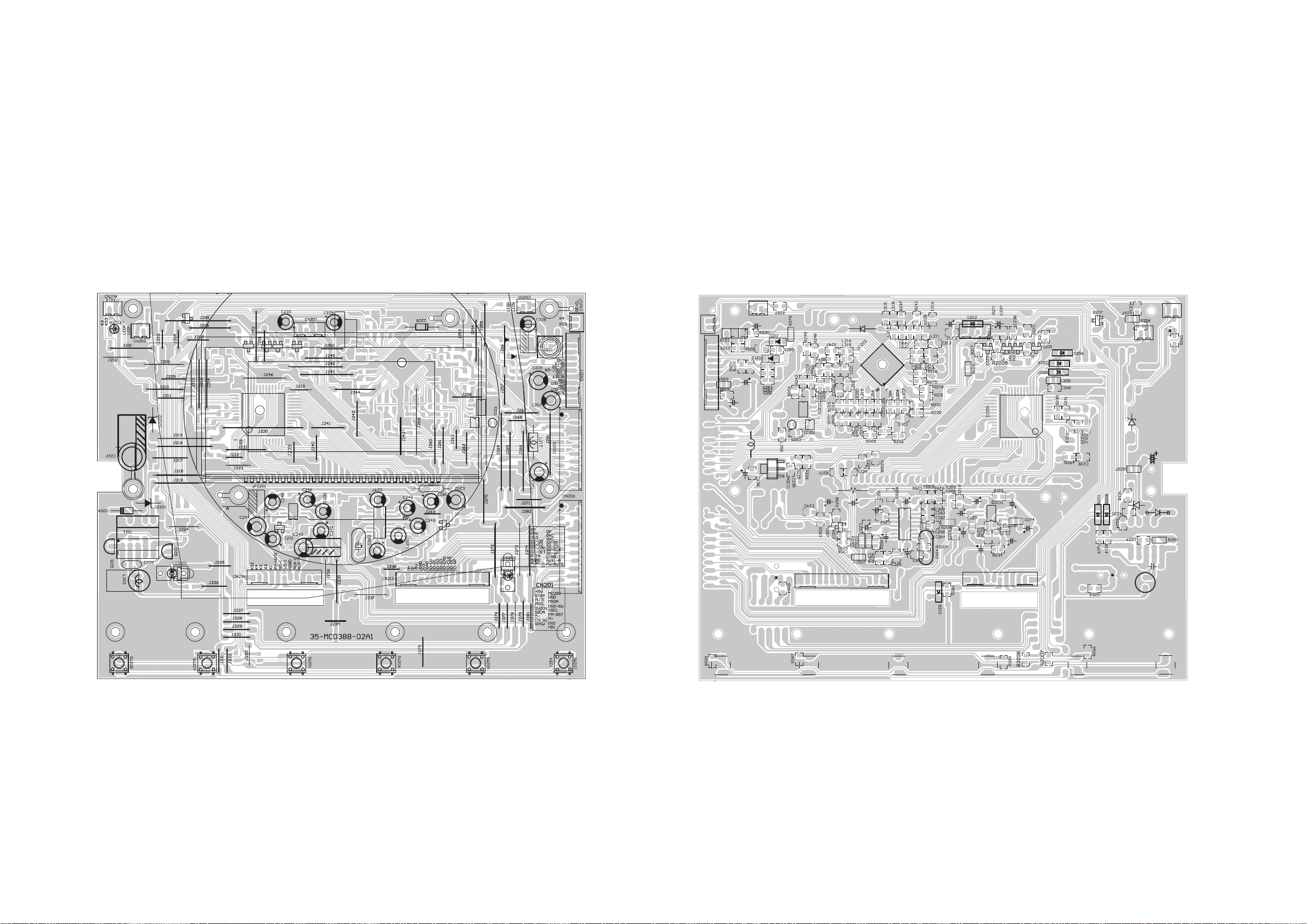
Display Board -- Layout Diagram
5-25-2
Page 15

Small Board
10
11
AUX-L
AUX-R
GND-1
8
9
PH-L-1
5
6
7
PH-R-1
PH-MUTE-1
HEADPHONE JACK
4
J202B
6-16-1
CN101
1
2
3
11P/2.0
KS2
K4
K3
K2
K1
J103
SP-2JCK
3
2
1
HEADPHONE JACK
J202C
A104A
HEADPHONE JACK
TU-
SW101
SW102
PRESET-
TU+
SW103
SW104
PRESET+
Page 16

Decoder Board -- Circuit Diagram -- Part1
7-17-1
VCC
+
CE5
CD11X/220UF16V/D6.3H7
CON1
CON2.54-4
1
2
3
4
VCC_27V
DC_5V
U3
CX1117-ADJ
32
IN OUT1
CB4
0.1uF
ADJ
1
TO-252-3/SMD
1.2K
R12
2K
+
CE6
CD11X/100UF16V/D6.3H7
DC_5V VCC
CE1
+
CD263/470UF10V/D8H12
V33
CB94
CB5
0.1uF
0.1uFR11
CB90
0.1uF
R2
20K
Q1
2N3904
U2
SM9435K
1
S
2
S
3
S
4 5
GD
2
13
V33
R8
22K
8
D
7
D
6
D
R7
4.7K
+
CE4
CD11X/22UF16V/D4H7
L3
FB/600
+
L4
FB
1.2A2.2A
+
CE2
CD11X/470UF10V/D8H7
DVD_ON
CE7
CD11X/220UF16V/D6.3H7
89S_3V3
DV33
CB2
0.1uF
CB6
0.1uF
H1 HOLE/GND
9
9
8
8
7
7
6
6
1
1
H3 HOLE/GND
9
9
8
8
7
7
6
6
1
1
DVD_ON
2
3
4
5
2
3
4
5
DVD_ON 7
H2 HOLE/GND
9
2
3
4
5
2
3
4
5
9
8
8
7
7
6
6
Y1
Y2
Y3
Y4
Y5
Y6
2
2
3
3
4
4
5
5
1
1
V33
L56
FB/600
CE9
+
CD11X/220UF16V/D6.3H7
CB8
0.1uF
U4
CX1117-ADJ
3
IN
OUT1
OUT2
ADJ
1
SOT223
+
CE8
CD11X/100UF16V/D6.3H7
L5
CB9
0.1uF
FB/600
2
4
R13
+
CE10
750
CD11X/100UF16V/D6.3H7
R14
330
V18
89S_3V3
L6
1/0805
+
CE11
CD11X/220UF10V/D6.3H7
RFV33
CB7
0.1uF
CB10
0.1uF
Page 17

Decoder Board -- Circuit Diagram -- Part2
R15
100K
2
Q2
13
2N3904
32
32
1
Q3
2SK3018
R22
1200X
0
CON3
bottom
25
26
GND
1
LD_DVD
2
3
AVCC1
4
MDI1
5
LD_CD
6
VR_DVD
7
VR_CD
8
9
E
10
AVCC1
11
V20
12
GND
13
F
14
B
15
A
16
RFO
17
IOA
18
D
19
C
20
T-
21
T+
22
F+
23
F-
24
CB13
0.1uF
Q4
2SK3018
R23
0
1
7-2
R16
10K
R17 10K
R20
100K
CB11
0.1uF
VCC
IOA
L7
FB
CE12
+
CD11X/220UF16V/D6.3H7
L8
10uH/SMD
L9
10uH/SMD
VCC
Q5
8550/DIP
2
13
R24
4.7
R26
4.7
13
2
Q6
8550/DIP
CE13
CD263/47UF16V/D5H11
+
+
2
CE14
CD263/47UF16V/D5H11
LDO2
CE80
+
Q31
2N3906
13
13
Q32
2N3906
2
+
LDO1
CD11X/10UF16V/D4H7
CE81
CD11X/10UF16V/D4H7
R231
10K
R232
10K
RFV33
CON2
CON2.0-6
1
2
3
4
5
6
R28
150K
SP-A
CB97
0.1uF/NC
SPSP+
LIMIT
SLSL+
CB12
0.1uF/NC
C4
2200pF
R25
680K
SP-
R29
150K
R19
1/0805
SP-A
C5
2200pF
R27
680K
DV33
R18
10K
R21
33
OPO
OPOP+
V1P4
7-2
UP3_0
IOA
LDO2
LDO1
MDI1
E
V20
F
B
A
RFO
D
C
FMSO
TRSO
STBY
FOSO
DMSO
UP3_0
OPO
OPOP+
V1P4
IOA 3
LDO2 3
LDO1 3
MDI1 3
E3
V20 3
F3
B3
A3
RFO 3
D3
C3
FMSO 3
TRSO 3
STBY 3
FOSO 3
DMSO 3
UP3_0 3
OPO 3
OP- 3
OP+ 3
V1P4 3
C6
150pF
STBY
R36
20K
R38
0
CB14
0.1uF
R30
1/0805
SL+
SL-
MO_VCC
R31
1/0805
R39
10K
T+
FMSO
TRSO
V1P4
300mA
V1P4
SP-A
SP+
R34
10K
OSOF1YBTS
R33
1/0805
CB16
0.1uF
L10
FB/600
R37
20K
VCCMO_VCC
R35
20K
C7
150pF
DMSO
R32
T-
U5 CD5954
15
VOTK+
16
VOTK-
17
VOLD+
18
VOLD-
19
PGND
20
VNFTK
21
PVCC2
22
PREGND
23
VINLD
24
CTK2
25
CTK1
26
VINTK
27
BIAS
28
STBY
CB15
0.1uF
VOFC+
VOFC-
VOSL+
VOSL-
PGND
PVCC1
VCC
G1G2
VNFFC
VOSL
VINSL-
VINSL+
CF2
CF1
VINFC
CE15
CD11X/470UF10V/D8H7
F+
14
13
12
11
10
9
8
2930
F-
7
6
5
4
3
2
1
1/0805
+
Page 18

Decoder Board -- Circuit Diagram -- Part3
7-3
7-3
CB28
0.1uF
RFV33
RFV33
V18
V2P8
+
V18
L15
FB
CE21
CD11X/47UF16V/D5H7
L17 FB
FOSO
TRSO
FMSO
DMSO
RFV18
CB34
0.1uF
C35
330pF
R44
6.8
C36
330pF
CB29
0.1uF
CB44
0.1uF
CB22
0.1uF
C12
0.01uF
CB25
0.1uF
V20
CE22
+
CD11X/47UF16V/D5H7
R53 20K
R54 18K
R55 15K
R56 10K
C37
0.015uF
RFVDD3
C13
2200pF
PLLVDD3
CE19
+
CD11X/100UF16V/D6.3H7
FOO
TRO
FMO
DMO
V1P4
CB30
0.1uF
V1P4
CE23
+
CD11X/47UF16V/D5H7
V18
L21
FB
C30
4.7uF/6.3V
89S_3V3
V18
C33 10pF
C34 10pF
C9
1000pF/NC
CB42
0.1uF
L22
FB
L23 FB
USB_P
USB_M
L14
2.7uH/NC
L16
FB
C
B
A
D
RFO
RFV33
CB41
0.1uF
10uF/10V
C25 1uF
C28 120pF/NC
RFV33
CB37
0.1uF
C31
4.7uF/6.3V
C32
XI
R40
0
C10
27pF
C23 1uF
C26 1uF
CB43
0.1uF
V18
R42
100K
Y7
27MHz
CB32 0.1uF
R47 15K
CB33 0.1uF
C24 1uF
C27 1uF
E
F
MDI1
MDI2
LDO2
LDO1
CB40
0.1uF
USBP
R50 0
USBM
R51 0
R52 5.1K
A2
A3
A4
A5
A6
A7
A8
A18
A19
C
B
A
D
V2P8
V20
V1P4
OPO
OPOP+
DMO
FMO
TRO
FOO
USB_V33
USB_V18
A_MUTE
IOA
XO
R41
0
C11
27pF
RFVDD3
TEZISLV
USB_P
USB_M
C8 1000pF
R43 750K
V1P4
CB23 0.1uF
20pF
C14
R45 100K
CB24 0.1uF
1000pF
C18
RFVDD3
RFVDD3
JITFN
JITFO
C21 0.047uF
253
HRZFC
HIGHA7
CB27 0.1uF
C22 0.047uF
PLLVDD3
252
251
250
249
248
247
246
245
244
243
242
241
240
JITFN
LPFIP
LPFIN
LPFOP
LPFON
PLLVSS
RFVDD3
RFRPAC
ADCVSS
RFRPDC
PLLVDD3
ADCVDD3
HIGHA6
HIGHA5
HIGHA4
HIGHA3
HIGHA2
HIGHA1
IOA20
IOCS
IOA1
IOOE
AD0
AD1
C20 0.033uF
256
255
254
257
258
U6
CB31 0.1uF
OSP
MARK1
MARK2
RFGND
1
2
3
4
5
6
7
8
9
10
11
12
13
14
15
16
17
18
19
20
21
22
23
24
25
26
27
28
29
30
31
32
33
34
35
36
37
38
39
40
41
42
43
44
45
46
47
48
49
50
51
52
53
54
55
56
57
58
59
60
61
62
63
64
89S_3V3
CRTPLP
OSN
RFGC
IREF
AVDD3
AGND
DVDA
DVDB
DVDC
DVDD
DVDRFIP
MA
MB
MC
MD
SA
SB
SC/TNI
SD/TPI
MDI1
MDI2
LDO2
LDO1
SVDD3
CSO/RFOP
RFLVL/RFON
SGND
V2REF
V20
VREFO
FEO
TEO
TEZISLV
OP_OUT
OP_INN
OP_INP
DMO
FMO
TROPENPWM
PWMOUT1/_ADIN0
TRO
FOO
AGND18_DMPLL
AVDD18_DMPLL
USB_DP
USB_DM
VDD33_USB
VSS33_USB
PAD_VRT
VDD18_USB
VSS18_USB
USB_XTALO/GPIO15
USB_XTALI/GPIO14
FG/GPIO16
IOA22/GPIO18
DVDD18
IOA2
IOA3
IOA4
IOA5
IOA6
IOA7
HIGHA0
IOA18
IOA19
DVDD33
IOWR
A16
6566676869707172737475767778798081828384858687888990919293949596979899
XI
XO
RFV18
239
238
JITFO
XTALI
XTALO
DVSS18
AD2
AD3
JITFNJITFO
RFV18
ADACVDD
237
236
235
234
233
232
RFVDD18
RFGND18
ADACVDD3
SADCVSS18
SADCVDD18
MT1389S
AD4
AD5
AD6
IOA21/GPIO17
ALE
ADACVSS3
AD7
ADACVDD
L11 150uH/DIP
L12 47uH/DIP
APLLVDD3
DACVDD3
L13 FB
+
+
CE16
CB17
CD11X/100UF16V/D6.3H7
0.1uF
C161500pF
C1510uF/10V
+
CE18 CD11X/220UF16V/D6.3H7
C19 4.7uF/6.3V
AL
AR
ADACVDD
AVCM
231
230
229
228
227
226
225
224
223
222
221
220
AL
AR
LFE
ALS
CH7
CH8
ARS
AVCM
CENTER
ADACVDD2
DVDD18
ADACVSS1
UWR
URD
DVDD33
UP1_2/GPIO19
UP1_3/VSCK
UP1_4/VSTB
UP1_5/VSDA
UP1_6/SCL
100
101
ADACVDD1
DVSS33
A17
IOA0
C17
10uF/10V
+
V18
CE20 CD11X/47UF16V/D5H7
89S_3V3
TP2
STBY
APLLVDD3
ASPDIFTXD
GPIO11
219
218
217
216
215
214
213
212
211
210
209
208
GPIO9
GPIO12
GPIO11
GPIO10
DVDD18
APLLVSS
ADACVSS2
UP1_7/SDA
UP3_0
102
103
104
TS_PWM
APLLCAP
APLLVDD
TS_ERROR
SPDIF/GPIO23
UP3_1
UP3_4/RXD
UP3_5/TXD
ICE
PRSTIRGPIO22/SDD0/INT
DQM0
GPIO21/SD_CLK
105
RD7
106
107
108
109
110
111
112
113
CB19
CB18
0.1uF
0.1uF
TP4
TP3
TS_VALID
TS_DATA2
TS_DATA7
TS_DATA6
207
206
205
204
203
202
201
200
199
198
197
TS_CLK
DVDD33
TS_SYNC
TS_VALID
TS_DATA7
TS_DATA6
TS_DATA5
TS_DATA4
TS_DATA3
TS_DATA2
RD6
RD5
RD4
RD3
DVDD33
RD2
RD1
RD0
RD15
114
115
RD14
116
117
118
119
120
121
122
123
124
CB20
0.1uF
FS
VREF
DACVDD3
196
195
194
193
FS
VREF
DACVDDC
TS_DATA1
TS_DATA0
DACVSSC
DACVDDB
DADVSSB
DACVDDA
DACVSSA
AGND18_TX0
AVDD18_TX0
AGND18_TX1
AVDD18_TX1
AGND18_TX2
AGND33_TX
EXT_CAP
AVDD33_TX
AVDD33_VPLL
EXT_RES
AGND33_VPLL
GPIO8_HPLG
GPIO7_DDC_CLK
GPIO6_DDC_DA
GPIO20/SD_CMD
RD13
RD12
RD11
RD10
RD9
125
126
127
128
CE17
CB21
CD11X/10UF16V/D4H7
0.1uF
R46
2K
Y
C
CVBS
G
B
R
TX2P
TX2N
TX1P
TX1N
TX0P
TX0N
TXCP
TXCN
DVDD18
GPIO5
GPIO4
DVDD33
RA4
RA5
RA6
RA7
RA8
RA9
RA11
DVSS33
CKE
RCLK
DVDD33
RA3
RA2
DVDD18
RA1
RA0
RA10
BA1
BA0
RCS
RAS
CAS
RWE
DQM1
DVDD33
RD8
MT1389FE-SEAL
CB26
0.1uF
89S_3V3
192
191
190
189
188
187
186
185
184
183
182
181
180
179
178
177
176
175
174
173
172
171
170
169
168
167
166
165
164
163
162
161
160
159
158
157
156
155
154
153
152
151
150
149
148
147
146
145
144
143
142
141
140
139
138
137
136
135
134
133
132
131
130
129
V18
DACVDD3
SC
CVBS
DACVDD3
G/Y
B/U
R/V
TX2+
TX2-
TX1+
TX1-
TX0+
TX0-
TXC+
TXC-
AV33
R49 2.55K 1%
HPD
GPIO7
GPIO6
GPIO5
GPIO4
MA4
MA5
MA6
MA7
MA8
MA9
MA11
DCKE
DCLK
MA3
MA2
MA1
MA0
MA10
BA1
BA0
CS#
RAS#
CAS#
WE#
DQM1
SD_CMD1
DQ8
89S_3V3
C29 5600pF
CB35
0.1uF
CB36
0.1uF
CB38
0.1uF
L18 FB
L19 FB
L20 FB
CB39
0.1uF
TX0+
TX0TX1+
TX1TX2+
TX2TXC+
TXC-
89S_3V3
CB49
0.1uF
CB56
0.1uF
V18
89S_3V3
VCC
CB50
0.1uF
CB57
0.1uF
CB45
0.1uF
CB51
0.1uF
CB47
CB48
CB46
0.1uF
0.1uF
0.1uF
CB53
CB55
CB54
0.1uF
0.1uF
0.1uF
V18
R48
0/0805
Q29
CES2302/NC
13
2
HPD
TS_DATA2
SY
SC
CVBS
G/Y
B/U
R/V
A[0..21]
AD[0..7]
PRD#
PWR#
PCE#
MA[0..11]
DQ[0..15]
BA[0..1]
GPIO[5..7]
DQM[0..1]
DCLK
DCKE
CAS#
RAS#
WE#
CS#
SCL_DVD
SDA_DVD
ASPDIF
ALSY
AR
A_MUTE
TRIN
UP3_0
V1P4
OP+
OPOPO
IOA
STBY
V20
MDI1
RFO
E
F
B
A
C
D
FOSO
TRSO
FMSO
DMSO
LDO2
LDO1
GPIO4
USBP
USBM
SD_D00
TS_DATA6
TS_DATA7
TS_VALID
SD_CLK1
SD_CMD1
TX0+ 6
TX0- 6
TX1+ 6
TX1- 6
TX2+ 6
TX2- 6
TXC+ 6
TXC- 6
HPD 6
TS_DATA2 6
SY 5
SC 5
CVBS 5
G/Y 5
B/U 5
R/V 5
A[0..21] 4
AD[0..7] 4
PRD# 4
PWR# 4
PCE# 4
MA[0..11] 4
DQ[0..15] 4
BA[0..1] 4
GPIO[5..7] 6
DQM[0..1] 4
DCLK 4
DCKE 4
CAS# 4
RAS# 4
WE# 4
CS# 4
SCL_DVD 4,7
SDA_DVD 4,7
ASPDIF 5
AL 7
AR 7
A_MUTE 7
TRIN 7
UP3_0 2
V1P4 2
OP+ 2
OP- 2
OPO 2
IOA 2
STBY 2
V20 2
MDI1 2
RFO 2
E2
F2
B2
A2
C2
D2
FOSO 2
TRSO 2
FMSO 2
DMSO 2
LDO2 2
LDO1 2
GPIO4 7
USBP 7
USBM 7
SD_D00 7
TS_DATA6 7
TS_DATA7 7
TS_VALID 7
SD_CLK1 7
SD_CMD1 7
DV33
CE24
+
CD11X/10UF16V/D4H7
R65
10K
D4
R68
1N4148
8.2K
12
2
C40
0.01uF
R59
8.2K
R61
1K
RESET
Q7
2N3904
13
URST#
GPIO11
A16
A14
A13
A20
PCE#
A15
A11
A10
A12
PWR#
A9
A1
R64
2.2K
TRIN
R67 5.6K
AD6
PRD#
AD0
AD1
AD7
AD4
AD2
A17
AD5
A21
AD3
A0
V18
DV33
CON4
CON2.0-4
1
RXD
2
TxD
3
4
RXD
UP3_0
SDA_DVD
URST#
SCL_DVD
C98 100pF
C99 100pF
SD_D00
CB52
0.1uF/NC
DQ7
DQM0
SD_CLK1
DQ15
DQ11
DQ13
DQ14
DQ12
DQ5
DQ6
DQ3
DQ4
DQ10
DQ9
DQ1
DQ0
DQ2
DV33
R208
R209
1K
1K
SCL_DVD
SDA_DVD
Page 19

Decoder Board -- Circuit Diagram -- Part4
7-4
7-4
DCS#
DRAS#
DCAS#
DWE#
DBA0
DBA1
SDCKE
SDCLK
RN1 33x4
1 2
3 4
5 6
7 8
R69 33
R70 33
R71 33
R72 33
C41
20pF/NC
CS#
RAS#
CAS#
WE#
BA0
BA1
DCKE
DCLK
DV33
MA0
MA1
MA2
MA3
MA4
MA5
MA6
MA7
MA8
MA9
MA10
MA11
DBA0
DBA1
SDCLK
SDCKE
DCS#
DRAS#
DCAS#
DWE#
DQM0
DQM1
U7
23
A0
24
A1
25
A2
26
A3
29
A4
30
A5
31
A6
32
A7
33
A8
34
A9
22
A10/AP
35
A11
20
BA0/A13
21
BA1/A12
38
CLK
37
CKE
19
CS
18
RAS
17
CAS
16
WE
15
DQML
39
DQMH
36
NC
40
NC
54
VSS
41
VSS
28
VSS
K4S641632H-UC60
DQ0
DQ1
DQ2
DQ3
DQ4
DQ5
DQ6
DQ7
DQ8
DQ9
DQ10
DQ11
DQ12
DQ13
DQ14
DQ15
VCC
VCC
VCC
VCCQ
VCCQ
VCCQ
VCCQ
VSSQ
VSSQ
VSSQ
VSSQ
DQ[0..15]
MA[0..11]
BA[0..1]
DQM[0..1]
DQ7
2
DQ6
4
DQ5
5
DQ4
7
DQ3
8
DQ2
10
DQ1
11
DQ0
13
DQ8
42
DQ9
44
DQ10
45
DQ11
47
DQ12
48
DQ13
50
DQ14
51
DQ15
53
SD33
SF33
SF33
R74
10K
1
14
27
3
9
43
49
6
12
46
52
A1
A2
A3
A4
A5
A6
A7
A8
A9
A10
A11
A12
A13
A14
A15
A16
A17
A18
A19
AA20
AA21
PCE#
PRD#
PWR#
U8
25
A0
24
A1
23
A2
22
A3
21
A4
20
A5
19
A6
18
A7
8
A8
7
A9
6
A10
5
A11
4
A12
3
A13
2
A14
1
A15
48
A16
17
A17
16
A18
9
A19
10
A20
26
CE
28
OE
11
WE
12
RESET
EN29LV160AB-70TCP
D0
D1
D2
D3
D4
D5
D6
D7
D8
D9
D10
D11
D12
D13
D14
D15
WP/ACC
BYTE
VCC
GND1
GND2
AD0
29
AD1
31
AD2
33
AD3
35
AD4
38
AD5
40
AD6
42
AD7
44
30
32
34
36
39
41
43
A0
45
R73 0
14
47
37
27
46
SF33
CB58
0.1uF
DCLK
DCKE
CAS#
RAS#
WE#
CS#
PCE#
PRD#
PWR#
A[0..21]
AD[0..7]
SCL_DVD
SDA_DVD
DQ[0..15] 3
MA[0..11] 3
BA[0..1] 3
DQM[0..1] 3
DCLK 3
DCKE 3
CAS# 3
RAS# 3
WE# 3
CS# 3
PCE# 3
PRD# 3
PWR# 3
A[0..21] 3
AD[0..7] 3
SCL_DVD 3,7
SDA_DVD 3,7
U9 24C16
1
NC
2
3
45
L24
FB/600
VCC
NC
NC
GND SDA
WP
SCL
SD33DV33
CE25
+
CD11X/220UF16V/D6.3H7
DV33
8
7
6
R211 200
CB60
0.1uF
CB59
0.1uF
SCL_DVD
SDA_DVD
CB61
0.1uF
CB62
0.1uF
CB63
0.1uF
CB64
0.1uF
CB65
0.1uF
CB66
0.1uF
CB67
0.1uF
16 Mb FLASH
R77 0
A21
R78 0/NCR210 220
32 Mb FLASH
DV33 SF33
L25 FB/600
AA20A20
AA21
CE26
+
CD11X/220UF16V/D6.3H7
CB68
0.1uF
CB69
0.1uF
Page 20

Decoder Board -- Circuit Diagram -- Part5
+5VV
R79
R82
2.2K
3.3K
2
Q8
2N3904
13
R83
75 1%
G/Y
R81
150 1%
L27 1.8uH
C42
47pF
CE27 CD11X/22UF16V/D4H7
+
C43
47pF
7-5
CB70
0.1uF
L28 FB
G/Y_OUT
CVBS
R84
150 1%
L29 1.8uH
C44
47pF
R80
CE29 CD11X/100UF16V/D6.3H7
+
C45
47pF
3.3K
2
R85
2.2K
+5VV
Q9
2N3904
13
R86
75 1%
CB71
0.1uF
L30 FB
DVD_VIDEO
L26 FB
CE28
+
CD11X/22UF16V/D4H7
7-5
+5VVVCC
CB72
0.1uF
ASPDIF
CVBS
G/Y
B/U
R/V
SY
SC
SC_OUT
SY_OUT
ASPDIF 3
CVBS 3
G/Y 3
B/U 3
R/V 3
SY 3
SC 3
SC_OUT 7
SY_OUT 7
B/U
R93
150 1%
L31 1.8uH
C47
47pF
R90
CE32 CD11X/22UF16V/D4H7
+
C48
47pF R97
3.3K
2
R94
2.2K
+5VV
Q10
2N3904
13
75 1%
CB74
0.1uF
L34 FB
B/U_OUT
SC
R95
150 1%
L32 1.8uH
C49
47pF
R91
CE33 CD11X/22UF16V/D4H7
+
C50
47pF
3.3K
2
R96
2.2K
+5VV
Q11
2N3904
L35 FB
13
R98
75 1%
CB75
0.1uF
SC_OUT
R87 100
R88
100
CB73 0.1uF
C46
330pF
LAIXAOCFIDPSA
R/V
R102
150 1%
L36 1.8uH
C51
47pF
R100
CE36 CD11X/22UF16V/D4H7
+
C52
47pF
3.3K
2
R103
2.2K
+5VV
Q12
2N3904
13
R104
75 1%
CB78
0.1uF
L37 FB
R/V_OUT
SY
R105
150 1%
L38 1.8uH
C54
47pF
R101
CE37 CD11X/22UF16V/D4H7
+
C55
47pF
3.3K
2
R106
2.2K
+5VV
Q13
2N3904
L39 FB
13
R107
75 1%
CB79
0.1uF
SY_OUT
COAXIAL
DVD_VIDEO
C53 100pF
P1
AV2-8.4-14D
2
4
1
3
5
6
C56 100pF
C57 100pF
C58 100pF
R/V_OUT
G/Y_OUT
B/U_OUT
P2
AV3-8.4-14D
2
4
6
1
3
5
7
8
Page 21

Decoder Board -- Circuit Diagram -- Part6
7-6 7-6
TX2+
TX2-
TX1+
TX1-
TX0+
TX0-
TXC+
TXC-
D6
NC
D8
NC
D12
NC
D15
NC
D7
NC
D9
NC
D13
NC
D16
NC
DV33
R109
27K
D14
1N4148
CEC
HDMI_SCL
HDMI_SDA
D10
NC
VCC
D11
NC
GPIO5
L40
FB/600
R108 0/NC
HPD
HDMI_VCC
CB80
0.1uF
CEC
+
CE38
10uF/16V
TXC+
2221
1
2
3
4
5
6
7
8
9
10
11
12
13
14
15
16
17
18
19
20 23
P3
HDMI
TXC-
TX0+
TX0-
TX1+
TX1-
TX2+
TX2-
HPD
TS_DATA2
GPIO[5..7]
TXC+ 3
TXC- 3
TX0+ 3
TX0- 3
TX1+ 3
TX1- 3
TX2+ 3
TX2- 3
HPD 3
TS_DATA2 3
GPIO[5..7] 3
HDMI_SCL
HDMI_SDA
R111
1.5K
VCC
R112
1.5K
R113 0
R114 0
GPIO7
GPIO6
CEC
R110 47/NC
89S_3V3
Q14
1
CES2312/NC
32
TS_DATA2
CB81
0.1uF/NC
L41 FB/NC
L42 FB
Page 22

Decoder Board -- Circuit Diagram -- Part7
7-7
7-7
CON10
DIP1.0MM-5
OPEN_SW
5
CLOSE_SW
4
GND
3
M+
2
M-
1
P4
AV2-8.4-8
AUX2_L
2
AUX2_R
4
1
3
J1
CON1.25-20
USBM
1
USBP
2
VCC
3
GND
4
SD_3V3
5
GND
6
SD_D0
7
SD_D1
8
SD_D2
9
SD_D3
10
SD_CMD
11
SD_CLK
12
SD_DET
13
SD_SW
14
AUX1_R
15
AUX1_L
16
GND_A
17
R_OUT
18
L_OUT
19
PH_MUTE
20
J2
CON1.25-18
OPEN_SW
18
CLOSE_SW
17
GND
16
M+
15
M-
14
FM_RST
13
DVD_DATA SDA_DVD
12
DVD_CLK SCL_DVD
11
DVD_ON
10
TRIN
9
MSCL
8
MSDA
7
MCU_MUTE
6
STANDBY
5
GND
4
MCU_5V
3
VFD_5V
2
1
P6
S-Video
SC_OUT
1
SY_OUT
2
GND
3
GND
4
5
L61 FB
6
7
C102
470pF
R219 0
R216 220
R217 220
C120 100pF
C121 100pF
C103
470pF
GPIO4
AUX1_L
TUN_L
TUN_R
DVD_R
AUX2_L
AUX2_R
R115
20K
R116
47K
R120
20K
R121
47K
R134
3.3K
R137
47K
R145
3.3K
R148
47K
R150
20K
R151
47K
R156
20K
R157
47K
R159
20K
R162
47K
R175
20K
R178
47K
C59
470pF
C66
470pF
C76
470pF
C78
470pF
C81
470pF
C82
470pF
C85
470pF
C93
470pF
AUX1L
AUX1RAUX1_R
TUNL
TUNR
DVDR
AUX2L
AUX2R
AUX1R
DVDL
AUX2L
DVDR
TUNR
AUX2R
+
CB83 0.1uF
CE54 2.2uF/50V
+
+
+
CE41 2.2uF/50V
CE42 2.2uF/50V
CE43 2.2uF/50V
CB82 0.1uF
CE44 2.2uF/50V
RIN4
RIN3
RIN2
RIN1
LOUD_L
LIN
LOUT
+
C72 0.15uF
Q19
CES2307
C87
20pF/NC
ROUT
LOUD_R
BIN_L
BOUT_L
BIN_R
BOUT_R
OUT_R
+
C74 0.15uF
C75 0.15uF
C73 0.15uF
CE76 2.2uF/50V
R_OUT
R142 8.2K
R141 8.2K
DV33
SD_DET
C88
10pF/NC
+
+
CE39 2.2uF/50V
CE40 2.2uF/50V
1415
LIN4
LIN3LIN2
LIN1
16171819202122232425262728
+
+
CE52 2.2uF/50V
CE53 2.2uF/50V
TUNL
AUX1L
LDVDL_DVD
R152 10
SD_3V3
CB87
0.1uF
SD_D3
SD_CMD
SD_CLK
SD_D0
SD_D1
SD_D2
SD_DET
A27V
DVD_ON
DVD_ON 1
SDA_DVD
SDA_DVD 3,4
SCL_DVD
SCL_DVD 3,4
TRIN
TRIN 3
GPIO4
GPIO4 3
R117 560/1/2W
R133 100
MSCL
GND
CLK
SD_D0
SD_D2
SD_CLK
SD_CMD
C91
20pF
D17 9.1V/SMD
12345678910111213
VDD
REF
+
CE51 22uF/16V
+
CB84 0.1uF
CE46 CD11X/100UF16V/D6.3H7
U11
PT2314
SO28
12
34
56
7 8
R153 0
R155 0
R161 10K
R166 10K
R168 10K
R171 10K
R172 10K
R174 10K
C92
20pF
P5
IF-05P
7
6
5
4
3
2
1
R128
0
SHOUT_ANT
TP1
RN2
0x4
SD_D00
TS_DATA6SD_D1
TS_DATA7
TS_VALIDSD_D3
SD_CLK1
SD_CMD1
DV33
RFIN
FM_RST
L44
0.27uH
MSCL
MSDA
L45
0%0.12uH
L47 0
L48 0
PH_MUTE
DVD_MUTE
MCU_MUTE
C68
100pF
R250
10K
D19 1N4148
1 2
D20 1N4148
12
D21 1N4148
1 2
+
C65 2700pF
C64 2700pF
CE45 2.2uF/50V
RIN
TREB_L
TREB_R
OUT_L
GND
DATA
+
R132 100
CE77 2.2uF/50V
L_OUT
MSDA
C89
C90
20pF
20pF
U12
SI4705
1
NC
2
FMI
3
RFGND
4
TXO
5
RST
R143 330
R144 330
modify_L
modify_R
C112
1000pF
C62
1000pF
21
NC.
GND
SEN
678910
R251
10K
MUTE
GPO1
SCLK
C79
22pF
C113
1000pF
C63
1000pF
R248 0%NC
1617181920
DFS
GPO2/IRQ
GPO3/DCLK
SDIO
RCLK
VIO
R136
10K
Y8
32.768KHz
R238
10K
R160
4.7K
DOUT
LOUT
ROUT
GND
VD/VDD
15
14
13
12
11
R146
2K
C80
22pF
2
R243
10K
R163
10K
R249 0%NC
C69 0.47uF
C70 0.47uF
R234
R235
47K
22K
Q33
2
2N3904
13
Q35
2N3904
13
+
CE64
CD11X/10UF16V/D4H7
CB85
0.1uF
C77
1uF
L_OUT
R_OUT
2
13
TUN_L
TUN_R
CE48
+
CD11X/10UF16V/D4H7
R138
10K
R236
22K
2
R239 8.2K
R241 8.2K
R246
10K
Q36
2N3904
13
R130
10/0805
D18
3.3V/SMD
R237
10K
Q34
2N3906
R247
10K
R135
390
modify_LSTANDBY
modify_R
VCC_27V
CE83
+
CD11/470UF35V/D10H16
C106 2.2UF/16V
C107 2.2UF/16V
C108
1UF/50V/0805
CE56
CD11X/220UF16V/D6.3H7
STANDBY
C111
1UF/50V/0805
DC_5V
FM5V
+
R147
4.7K
L57
FB/DIP
U15
TPA3123D2
1
DS-STB
2
DS-DATA
3
DS-CLK
4
REMOTE
5
ROT-A
6
ROT-B
7
TREBLE-AD
8
BASS-AD
9
FUN-A
10
FUN-B
11
VDD
12 13
VSS XOUT
CB96
0.1uF
MCU_5V
L43
FB
䴴䖥
CON6
+
CE47
CD11X/100UF16V/D6.3H7
Q17 CES2307
+
CE57
R140
1K
Q18
2N3904
CE82
CD11/220UF35V/D8H14
C104 0.22uF/50V/0805
R240 100K
R242 100K
C109 0.22uF/50V/0805
CB95
0.1uF
CB86
0.1uF
C124
220pF(NPO)/NC
L58
22UH/3.2A
L59
C125
22UH/3.2A
220pF(NPO)/NC
CD11X/220UF16V/D6.3H7
C114
220pF(NPO)
R244 O/NC
R245 O/NC
C117
220pF(NPO)
R139
47K
R149
CB98
22K
0.1uF
+
2526272829
30
2526272829
30
24
USB-DET
23
DVD-STB
22
DVD-CLK
21
DVD-DI
20
DVD-DO
19
DVD-ON
18
REST
17
XTOUT
16
XTIN
15
TEST
14
XIN
USBP
USBM
SC_OUT
SY_OUT
A_MUTE
AL
AR
SD_D00
TS_DATA6
TS_DATA7
TS_VALID
SD_CLK1
SD_CMD1
L46
FB/600
100mA
CE55
CD11X/100UF16V/D6.3H7
L50
FB
300mA
CE59
CD11X/100UF16V/D6.3H7
CE84
CD11/330UF35V/D10H12
R252
2.2/0805
C105
0.68uF/50V/dilun
C116
1000pF
R253
2.2/0805
C110
0.68uF/50V
C119
1000pF
USBP 3
USBM 3
SC_OUT 5
SY_OUT 5
A_MUTE 3
AL 3
AR 3
SD_D00 3
TS_DATA6 3
TS_DATA7 3
TS_VALID 3
SD_CLK1 3
SD_CMD1 3
FM5V
+
VFD_5V
+
+
C115
220pF(NPO)
CE85
CD11/330UF35V/D10H12
+
C118
220pF(NPO)
L62
100uH/3A
241
L63
100uH/3A
241
OUTL+
3
C122 220pF(NPO)
OUTR+
3
C123 220pF(NPO)
CON8
CON2.54-2
1
2
CON9
CON2.54-2(
1
2
)
㑶
STANDBY
R183 47/0.5W
R192 4.7K
R188 47K
R196
22K
Q23 8550/DIP
1 3
2
CE72
+
10uF/16V
2
R191
1K
Q25
8050/DIP
13
A27VVCC_27V
R187
CE70
+
33K
100uF/35V/8X7
C95 10uF/10V
AL
R185
100K
AR
R197
100K
DVD_MUTE
C96 10uF/10V
D22 1N4148
12
R184 1K
R186 1K
R195 1K
R198 1K
Q24
2
2N3904
13
Q27
2
2N3904
13
L53 FB
L54 FB
DVD_L
DVD_R
V33
R189
0/NC
R193
1M
VCC
R190
0
D24
1N4148
12
R199 43K
+
CE73
CD11X/22UF16V/D4H7
D23 1N4148
12
Q28
2
2N3906
13
R194 10K
R200 1K/0805
D26
4.3V/SMD
A_MUTE
Q26
2
2N3904
13
DV33
R201
4.7K
DVD_MUTE
R202
10K
+
CE71
CD11X/100UF16V/D6.3H7
L60
FB/600
Page 23

Decoder Board -- Layout Diagram
7-8 7-8
Page 24

8-1
C024_TX-Transmit Board -- Circuit Diagram -- Part1
RF_CE_RX
RF_CS_TX
RF_DIO
30
29
28
27
26
25
24
23
22
21
U4
U4
RF_DCLK
RF_PEN
RF_SCLK
RF_SI
RF_SO
VSS33
CLK_16M
XO16M
XI16M
VDD33
31
32
RF_DIO
RF_CS_TX
VSDI_ASDI19SDO
20
CLK_16M
RF_CE_RX
RF_CE_TX
RF_DIO
RF_DCLK
RF_PEN
RF_SCLK
RF_SI
RF_SO
R601MR60
1M
C44
C44
30pF
30pF
16M+0/-10ppm/HC-49S
16M+0/-10ppm/HC-49S
CODEC_TX
LRCLK
SCLK
MCLK
RF_DCLK
RF_PEN
RF_SCLK
RF_SI
RF_SO
R7
1K/NCR71K/NC
R81KR8
1K
Y1
Y1
TP16TP16
1
XIN16M
3.3V
+2.5V
33
34
RF_TRX
RC_CE_RX
LRCLK
17
18
SCLK
LRCLK
RST
35
36
POR_N
LED_ON
HMX6026E1
HMX6026E1
CODEC_EN
MCLK16SCLK
15
MCLK
37
P1_438P1_339P1_2
FIDC
P3_1
P3_0
13
14
12
P3_2
FIDC
40
P3_3
11
41
P1_0
GND
P1_1
SM_1
SM_0
VSS25
VDD25
P3_6
XI32K
XO32K
CLK_SYN
TP1TP1
TP2TP2
8-1
TP8TP8
1
1
2
3
4
5
6
7
8
9
10
XIN16M
1
1
+2.5V
R59
R59
10M
10M
C43
C43
20pF
20pF
3.3V
3.3V
32.768KHz
32.768KHz
C4
8
7
5
6
Y2
Y2
C46
C46
20pF
20pF
18K1%
18K1%
R96
R96
470pFC4470pF
1uF/NC
1uF/NC
VCC
TEST
SDA
SCL
AT24C01/SOIC-8/NC
AT24C01/SOIC-8/NC
U6
U6
NC
NC
NC
GND
TP3TP3
1
1uFC51uF
R23
R23
C5
100k
100k
D7
D7
KDV202E-B
KDV202E-B
C83
C83
1
1
2
3
4
1
TP12TP12
TP18TP18
20pF
20pF
20pFC920pF
18K1%
18K1%
R97
R97
C9
R98
R98
100K
100K
HMX6026E1_RX
HMX6026E1_TX
C11
C11
0.1uF
0.1uF
2N3906
2N3906
Q2
Q2
C10
C10
3.3V
20pFC820pF
AUDIOL-IN
AUDIOR-IN
DC3.3V_POWER
TP7TP7
1
TP4TP4
TP5TP5
1
1
STATE4
C8
C7
20pFC720pF
TP6TP6
1
1uFC31uF
C3
J11
J11
1
2
3
4
5
6
7
8
9
10
11
1.5mmX11pin
1.5mmX11pin
Page 25

8-2
C024_TX--Transmit Board -- Circuit Diagram -- Part2
8-2
ANT
+1.8V
C85
C85
10uF
10uF
U2
U2
TP-ANT
TP-ANT
1
2
3.3V
C38
C38
1uF
1uF
C36
C36
0.1uF
0.1uF
3
C26
C26
5.6pF
5.6pF
2
4.7nH
4.7nH
L4
L4
1
R1622R16
22
U7
U7
LDO:XC6221A182MR 1.8V/250mA
LDO:XC6221A182MR 1.8V/250mA
5
VOUT
4
NC
DC3.3V_POWER
GND
2
VIN
EN
L3 33nHL3 33nH
+1.8V
1
3
+1.8V
U3
U3
12
11
10
9
8
12
R2233R22
33
7
6
5
4
3
2
1
C40
C40
0.1uF
0.1uF
DC3.3V_POWER
C45
C45
0.1uF
0.1uF
37
NC
NC
AVDD_SW
GND
RF_N
TXRX_SWITCH
RF_P
GND
AVDD_RF1
AVDD_PRE
AVDD_VCO
VCO_GUARD
CC2400
CC2400
C86
C86
100uF
100uF
39
38
NC
NC
DSUB_PADS
DSUB_CORE
23
24
+1.8V
NC
DGND
22
40
NC
GIO1
21
C32
C32
68pF
68pF
41
R14
R14
43k
43k
45
44
43
42
R_BIAS
XOSC16_Q1
XOSC16_Q2
AVDD_XOSC
BT/GR20DGND_GUARD
19
+1.8V
AVDD_XOSC
DGUARD
18
DVDD_ADC
16
17
+1.8V
47
46
ATEST1
ATEST2
AVDD_RF2
AVDD_IF2
AVDD_ADC
14
15
0.1uF
0.1uF
C41
C41
C33
C33
68pF
68pF
48
49
GND
AVDD_CHP
DVDD3.3
DVDD1.8
RX
TX
DIO/PKT
DCLK/FIFO
CSn
SCLK
SI
SO
GIO6
NC
NC
13
+1.8V
3.3V
25
26
27
28
29
30
31
32
33
34
35
36
+1.8V
C27
C27
0.1uF
0.1uF
RF_CE_RX
RF_CS_TX
RF_DIO
RF_DCLK
RF_PEN
RF_SCLK
RF_SI
RF_SO
3.3V
0.1uF
0.1uF
C6
C6
R3
270R3270
C28
C28
0.1uF
0.1uF
43k
43k
R24
R24
CLK_16M
RF_CE_RX
RF_CE_TX
RF_DIO
RF_DCLK
RF_PEN
RF_SCLK
RF_SI
RF_SO
Page 26

C024_TX--Transment Board -- Circuit Diagram -- Part3
C76 100uFC76 100uF
C49
C49
0.1uF
0.1uF
CODEC_TX
SCLK
LRCLK
MCLK
1
14
2
3
12
13
DVDD33
DGND
DOUT
BCK
LRCK
MCK
CE2632
CE2632
U11
U11
R-IN
L-IN
AVDD33
AGND
CAP5VCOM
4
6
L-J/IIS
NOHPF
11
7
8
9
10
L-IN
C78
C78
100uF
100uF
C50
C50
0.1uF
0.1uF
R1710R17
10
R-INR-IN
L-IN
C77
C77
1uF
1uF
C84
C84
1uF
1uF
R19
R19
10K
10K
R20
R20
10K
10K
R18 1KR18 1K
C14
C14
6800pF
6800pF
R21 1KR21 1K
C16
C16
6800pF
6800pF
TP14TP14
1
TP15TP15
8-38-3
AUDIOR-IN
1
AUDIOL-IN
C52
C52
0.1uF
0.1uF
10uF
10uF
C79
C79
C51
C51
0.1uF
0.1uF
10uF
10uF
C80
C80
R20R2
0
3.3V
Page 27

8-4
C024_TX--Transmit Board -- Layout Diagram
8-4
16MHz
TP16
SDA
TP1
V3.3
AUDIO-R
GND
AUDIO-L
GND
RESET
FIDC
DODEC-CE
6026RXD
6026TXD
GND
SCL
TP2
Page 28

C001SWF_RX-Receive Board -- Circuit Diagram -- Part1
+1.8V
C32
C32
68pF
68pF
9-19-1
R14
R14
43k
43k C340EC34
+1.8V
C33
C33
68pF
68pF
0E
CLK_16M
145106
T1T1
1
1
L1 0EL1 0E
2
C2
NC
1
C1NCC1
NC
BALUN
Open Patch for 50ohm
1.7*1.9MM
4
L4
L4
4.7nH
4.7nH
1
1
2
3
TP7
TP7
TP-ANT
TP-ANT
2
C26
C26
5.6pF
5.6pF
+1.8V
L3 22nHL3 22nH
+1.8V
12
C40
C40
U3
U3
12
NC
11
NC
10
AVDD_SW
9
GND
8
RF_N
7
TXRX_SWITCH
6
RF_P
5
GND
4
AVDD_RF1
3
AVDD_PRE
2
AVDD_VCO
1
VCO_GUARD
37
NC
38
NC
39
NC
40
41
NC
43
42
XOSC16_Q1
XOSC16_Q2
AVDD_XOSC
46
45
44
R_BIAS
AVDD_XOSC
47
ATEST1
ATEST2
48
AVDD_CHP
DVDD3.3
DVDD1.8
RX
TX
DIO/PKT
DCLK/FIFO
CSn
SCLK
SI
SO
GIO6
NC
3.3V
25
26
27
28
29
30
31
32
33
34
35
36
+1.8V
C27
C27
0.1uF
0.1uF
RF_CE_RX
RF_CS_TX
RF_DIO
RF_DCLK
RF_PEN
RF_SCLK
RF_SI
RF_SO
R24
R24
43k
43k
C28
C28
0.1uF
0.1uF
3.3V
RF_CE_RX
RF_CE_TX
RF_DIO
RF_DCLK
RF_PEN
RF_SCLK
RF_SI
RF_SO
+1.8V
R13
R13
2.2E
2.2E
C31
C31
2.2uF
2.2uF
R16NCR16
NC
0.1uF
0.1uF
CC2400
CC2400
DSUB_PADS
DSUB_CORE
22
23
24
DGND
21
BT/GR20DGND_GUARD
19
+1.8V
DGUARD
18
GIO1
AVDD_ADC
DVDD_ADC
16
17
C29
C29
68pF
68pF
AVDD_RF2
AVDD_IF2
14
15
C30
C30
0.1uF
0.1uF
NC
13
+1.8V
Page 29

9-2
C001SWF_RX-Receive Board -- Circuit Diagram -- Part2
CODEC_RX
SCLK
LRCLK
MCLK
1
2
3
U9
U9
DIN
BCLK
LRCK
MCLK4AL
CE2711
CE2711
AR
VDD
GND
8
7
6
5
C49
C49
1uF
1uF
VDA
E8
E8
100uF
100uF
R8
510R8510
R9
510R9510
Q4 MMBT3904Q4 MMBT3904
E2 47uFE2 47uF
E3 47uFE3 47uF
R122KR12
2K
C11
C11
0.01uF
0.01uF
C12
C12
0.01uF
0.01uF
9-2
J3
J3
1
2
3
4
5
6
7
8
9
10
11
12
12 HEADER
12 HEADER
MUTE_N
STATE1
MUTE
STATE3
STATE2
CTRL
3.3V
C381KC38
1K
E6
47uF47uF
Q6 MMBT3904Q6 MMBT3904
C51
C51
1uF
1uF
E9
E9
220uF
220uF
4.3VD74.3V
E5
E5
47uF
47uF
D7
C50
C50
1uF
1uF
R17
R17
510
510
R20
R20
100E
100E
C15
C15
20pF
20pF
C8
C8
20pF
20pF
5V
C16
C16
20pF
20pF
C48
C48
0.1uF
0.1uF
C3
C3
20pF
20pF
E4
E4
C9
C9
20pF
20pF
100uF
100uF
C17
C17
20pF
20pF
L2
L2
10uH
10uH
+1.8V
10uF
10uF
E7
E7
R15
R15
4.7E
4.7E
C36
C36
0.1uF
0.1uF
4
5
U7
U7
XC6221A182MR
XC6221A182MR
VIN
CE
1
3
NC
VOUT
GND
2
C45
C45
0.1uF
0.1uF
E10
E10
47uF
47uF
Page 30

9-3
C001SWF_RX-Receive Board -- Circuit Diagram -- Part3
9-3
RF_CE_RX
RF_CE_TX
RF_DIO
RF_DCLK
RF_PEN
RF_SCLK
RF_SI
RF_SO
CLK_16M
R601MR60
1M
C44
C44
20pF
20pF
CODEC_RX
LRCLK
SCLK
MCLK
MUTE_N
RF Connector
RF_DCLK
RF_PEN
RF_SCLK
RF_SI
RF_SO
CLK_16M
Y1
16MY116M
C47
C47
20pF
20pF
TP5TP5
3.3V
CODEC Connector
1
C10
C10
270E
270E
+2.5V
R71KR7
1K
RF_CE_RX
RF_CS_TX
RF_DIO
30
RF_DCLK
29
RF_PEN
28
RF_SCLK
27
RF_SI
26
RF_SO
25
VSS33
24
CLK_16M
23
XO16M
22
XI16M
21
VDD33
C18
C18
1uF
1uF
3.3V
R6NCR6
C53
C53
20pF
20pF
NC
FIDC
1uF
1uF
TP3TP3
STATE3
1
R61 0ER61 0E
Y3
C54
C54
20pF
20pF
4MHzY34MHz
RST
32
34
33
31
U4
U4
RF_DIO
RF_CS_TX
RC_CE_RX
LRCLK
VSDI_ASDI19SDO
18
20
LRCLK
MUTE_N
35
POR_N
RF_TRX
HMX6026E1
HMX6026E1
MCLK16SCLK
17
SCLK
MCLK
R25NCR25
NC
36
LED_ON
CODEC_EN
15
37
P1_438P1_339P1_2
FIDC
P3_1
P3_0
13
14
P3_2
12
40
P3_3
11
P1_0
P1_1
SM_1
SM_0
VSS25
VDD25
P3_6
XI32K
XO32K
CLK_SYN
TP6TP6
TP4TP4
1
2
C43
C43
20pF
20pF
R59
R59
10M
10M
3.3V
3.3V
32.768KHz
32.768KHz
V33
3
4
5
6
7
8
9
10
1
1
Y2
Y2
8
7
5
6
+2.5V
C46
C46
20pF
20pF
U6
U6
NC
VCC
NC
TEST
NC
SDA
GND
SCL
FM24C02B
FM24C02B
C14
C14
1uF
1uF
C73
C73
1uF
1uF
1
2
3
4
HMX6026E1_RX
HMX6026E1_TX
3.3V
C13
C13
0E
3
1
2
R40ER4
U10 EM78P153SNU10 EM78P153SN
1
P50
2
P67
3
P66
4
VDD
5
P65/XI
6
P64/XO
7
P63/RST
V4.0--2K
1
P51
P52
P53
VSS
P60/INT
P61
P62/TCC
LED1
LED1
LED-2
LED-2
14
13
12
11
10
9
8
R3 330ER3 330E
2
3
MUTE
TP1TP1
1
STATE2
CTL
EOXH
STATE1
MUTE
1
3.3V
TP2TP2
1
STATE1
STATE2
V4.0--0R
R1 10ER1 10E
2
34
S1 H=9mmS1 H=9mm
R2
43KR243K
CTRL
DACPD
R230ER23
0E
STATE3
D3NCD3
NC
R11NCR11
NC
R18NCR18
NC
3.3V 3.3V3.3V
C7NCC7
NC
D2NCD2
NC
Q3NCQ3
NC
R5NCR5
NC
3.3V
RESET
VCC
GND
U1
U1
SG809-RXN3
SG809-RXN3
R62 0ER62 0E
Page 31

9-4
C001SWF_RX-Receive Board -- Layout Diagram
9-4
Page 32

Power Board -- Circuit Diagram
D2
D1
RL257
RL257
R2
1M 1206
R3
1M 1206
D4
D3
CX2
104/275V
RL257
RL257
C1
68uF/400V
R4
1M 1206
R5
1M 1206
10-1
C17
R28
10K 1206
103/1kV
C10
104/50V
D5
LL4148
C3
103/630V
+
C2
47uF/35V
R38
68K/1206
R37
68K/1206
D6
FR104
Q1
FQPF7N60
R11
10K/1206
R12 820
R1
68K/1206
R39
68K/1206
D7
FR157
R14
4.7R
C4
101/1KV
T1
0
D11
SB340
D10
SB340
C5
102/1KV
R27
100R 1206
R26
100R 1206
C16
102/500V 1206
D8
UF5404
R6
100R 1206
C6
1000uF/35V
R32
100R 1206
R31
100R 1206
R24
100R 1206
L2
10UH
C5
104/50V 1206
Q2
D882
E
10-1
C7
1000uF/35V
C20
104/50V 1206
C14
104/50V 1206
+27V
1
2
CON2
4P/2.5
2
1
CY2
471/250V
1
CY3
471/250V
4
LT1
30MH UU16
2
RT1
MF72 10D-9
3
CX1
104/275V
F1
T2AL/250V
2
1
CON1 2P AC INLET
AC100-240V INPUT
8
7
6
5
U1
LD7575
1
2
3
4
C9
471/50V
R10
IR5 5% 1206*3
R15
100K/1% 0805
R34/35/36
IR5 5% 1206
CY1
222/250V
R8
IR0 5% 1206
C11
471/50V
R23
10K 1206
R280 NC
IC4
TL431A
R9
5.1K 0805
R7
5.1K 0805
C19
R19
5.6K 1% 0805
1000uF/16V
C8
1000UF/16V
Q6
R22
24K 1% 1206
E
5805D
R30
680R 1W
R20
82K 1% 0805
4
1
2
3
IC1
PC817-A
R16
R25
1.5K 5% 1206
C12
3.3K 5% 0805
104/50V 0805
C13 NC
IC2
CYT431
R17
10K 5% 0805
Page 33

Power Board -- Layout Diagram
10-2
10-2
Page 34

11-1
AMP Power Board -- Circuit Diagram -- Part1
11-1
1M
R3
R14
1M
1
D2
IN5408
D1
IN5408
X2
0.2 2UF /27 5V
X1
0.2 2u F/27 5V
3.1 5A 2 50V
3P/3. 96 VH
D4
IN5408
IN5408
D3
1M
R4
R15
1M
F1
L1
30MH
RT1
RMF72-8D13
2
C5
103/1KV
CE3
47U/50V
CE25
68U/400V
R19
1R
D3A
FR104
C4
470P/50V
104/50V
C2
R18
1R
Z2
12V
R25
10K
R23
10K
8
4
6
1
R20
100K
U1
5
3
7
2
103P/630V
R16
56R
U2B
EL817
C3
FR157
R7
D4A
470P/50V
10K
R9
1R0
R8
8N60C
MOS1
R2
1K
R10
1R0
R13
1R0
471/400V
471/400V
222/400V
R24
68K /1W
101/1KV
R11
R12
1R0
1R0
C1
Y3
Y2
Y1
R65
1/4W 2.2 R
D10
FR107
D9
FR157
T1
D28
FR157
POW180A -12 EI 33
U2A
EL817
Q6
TL431
UF5404
UF5404
R39-R40
33R
R62
1/4W 2.2 R
D7
D8
R98
0.4 7R
R26
2.2 K
C6
104/50V
1000F/ 35V
R27
1K
CE26
22U/50V
CE29
470U/25V
C10
102/1KV
CE15
L2
10UH 1/4W
10UH 1/4W
R61
1K
120K
R54
-12V
Go A MP
CE19
100U/25V
L4
L3
7UH/4 A
C24
470pF
R60
47K
±1%
R57
5.6 K
±1%
12V
CE24
1000U/ 35V
470U/35V
C30
220U/16V
CE23
ZD25
5.6 V
BAND
R87
2.2 K
L9
C22
104
MOS2
KSD 882
CE27
100U/16V
Go A MP
24V
220U/35V
CE58
470/10V
104/50v
5V
CE9
Go A MP
C23
Go A MP
C7
104
AC1
Page 35

11-2
AMP Power Board -- Circuit Diagram -- Part2
11-2
STB
Mute
FR
GND
FL
5V
12V
-12V
24V
5V
6P/2. 0
CN2
+12V -12V 24V
6
5
4
3
2
1
CN3
LED+
LED--
2P/2. 0
12V
STB
-12V
IC2
TDA8947J
R78
1/4W 1 0K
R76
47K
OUT1+
OUT2-
OUT3-
OUT3+
VCC1
VCC2
GND2
GND1
Q10
12V
8550
R79
22K
R77
1K
R201
Q11
8050
1/4W 1 0
CN4
1
2
Vfan
GND
2P/2. 0
CE28
100U/25V
1
24V
4
14
17
3
R80
16
2.2
R81
2.2
2
1
CN5
2P/2. 5mm
SW O ut +
SW Out --
15
2
104/100V
C20
104/100V
C21
2
7
CE13
R72
10K
CE16
10uf/50v
1
+
CE18
220UF/25V
Vcc
CE22
47UF/50V
C17
104
R83
10K
Q12
8050
R86
10K
T5
8550
8
R70
270
R84
1K
R47
10K
CE11
1uf/25V
R51
2.2K
C12
102/50V
R55
1M
R69
220
R73
4.7K
224/100V
Q9
8050
C13
R74
560
CE20
100uf/ 16v
223/100V
R58
1/4W 10K
C11
563/100V
C15
334/50V
8.2K*
R63
8.2K
R71
1/4W 240K
R64
C18
45
Vss
3
+
-
6
IC5 01
TL072
220uF/25V
C14
R28
2.2 K
R33
4.7 K
104
CE12
2.2U/ 50V
MUTE
R32
47K
CE8
10u/50V
CE5
10uF/50V
C19
102
R88
2.2 K
CE14
100U/25V
Q3
8050
R34
1K
22u/50V
CE21
R35
100
Q4
8050
1uF/25V
CE17
Z4
4148
R37
10K
8
IN1+
6
IN2+
9
IN3+
12
IN4+
13
CIV
11
SV R
7
SG ND
10
MODE1
5
MODE2
Q5
8050
STB
24V
1/2W 12V
Z3
8050
Q7
12V
R53
10K
R56
15K
R66
10K
R49
270
Q8
8050
R46
470
R38
1.5 K
R52
100
R31
10K
2
1
R44
10K
R48
T2
47K
8050
Page 36

AMP Power Board -- Layout Diagram
11-3 11-3
Page 37

Explode View
12-1 12-1
Page 38

ACCESSORIES PARTS LIS
T
S
996500038637 POWER PLUG ADAPTOR(/55/98)
996510019410 POWER CORD 1.8m UC/INMETRO(/55)
994000004988 AC LINE CORD 1.8M(/98/55)
994000005078 AUDIO SINGLE WIRE W/RCA 1.5M
996510022666 DC3.5AUDIO FREGUENCY WIRE 500
996510018744 FM ANT CONNECTOR 1.5m BLACK
996510022729 PRC500-52 REMOTE CONTROL(/55)
996510022698 PRC500-52 REMOTE CONTROL(/98)
996510025351 PRC500-52 REMOTE CONTROL(/12)
996510024719 SCART CABLE/21P TO RCA JACK(/12)
996510006198 SCART SWITCH JACK RCA-329(IN)(/12)
SUBWOOFER BOX
996510019990 RADIO RECEIVE BOARD C001SWF_RX
996510022734 POWER BOARD POW180C-55(/55)
996510022697 POWER BOARD POW180C-98(/98)
996510025364 POWER BOARD POW180C-12(/12)
996510000522 PW CTR SW ASS'Y 110/22V MCD7X(/55/98)
996510000523 SWITCH VSC-22-1-110/220V-m(/55/98)
996510022735 MCD388/55SUBWOOFER BOX CASING(/55)
996510022712 MCD388/98 SUBWOOFER CASING(/98)
996510025359 MCD388/12 WOOFER BOX CASING(/12)
13-1
MECHNICAL&MISCELLANEOUS PART
CASING1 996510022704 MCM322 FIXER PIECE(HIPS)
CASING2 996510022706 FLAT FLEXIBLE CABLE 18PX120
CASING3 996510022705 FLAT FLEXIBLE CABLE 20PX120
CASING4 996510008531 FLAT FLEX CABLE 24PX130X0.5XA
D101 996510022725 MCD388 /93 DVD DISPLAY LENS(/55/98)
D101 996510025362 MCD388 DVD DISPLAY LENS(/12)
D102 996510022696 MCD388 LIGHT-GUIDE BAFFLE
D104 996510022699 MCD388/12 FRONT CABINET PARTS
D106 996510022701 MCM322 CONNECT AXIS BRACKET
D125 996510022728 MCD388 PLASTIC GRILLE PARTS-L
D126 996510022711 MCD388 PLASTIC GRILLE PARTS-R
D136 996510022721 MCD388 BACK CABINET PARTS
D139 996510022714 MCM322 DISK EXIT BRACKET(ABS)
D142 996510022695 MCM322 BACK CABINET COVER
D143 996510022722 MCM322 MAIN SEAT
D121 996510022717 MCD388 USB BOARD
D123 996510022723 MCD388 LAMP BOARD-1
D124 996510022715 MCD388 LAMP BOARD-2
D127 996510032286 WOOFER SPEAKER 3” 25W
D128 996510021359 RADIO TRANSMIT BOARD
D129 996510022708 MCD388 DISPLAY BOARD(/98)
Page 39

13-2
S
B
MECHNICAL&MISCELLANEOUS PART
D133 996510025349 MCM322 CANAL COVER-L(/12)
D135 996510025354 MCM322 CANEL COVER-R(/12)
D130 996510022718 DVD LOADER MECHANISM(FORYOU)
D131 996510022716 MCD388-98 POWER BOARD(/98)
D131 996510022732 MCD388-55 POWER BOARD(/55)
D131 996510025353 POWER BOARD MCD388-12(TP75BS)(/12)
D132 996510022707 DVD DECODER EJS89SCA388-98(/98)
D132 996510022731 DVD DECODER EJS89SCA388-55(/55)
D132 996510025356 DECODER 89SCA388-12(EJS89S388)(/12)
D138 996510022724 MCD388 STANDBY BUTTON BOARD
D141 996510022702 MCD388 OPEN/CLOSE BUTTON BOARD
ELECTRICAL PARTS - DISPLAY PC
D204 996510002976 DIODE FR104
DZ201 996510005833 ZENER DIODE 5.1V 1/2W-52
DZ202 996510005832 ZENER DIODE 27V 1/2W-52
IC201 996510002918 IC PCF8563 SOP8
IC202 996510000009 IC AT24C02-PC27(2.7V)
IC203 996510022726 CPU 8332Z000-0C028(PLQP52)
IC204 996510000500 IC PT6311/SC16311/CD16311
IC205 994000004952 IC PT2309-S(L)
IC206 996510010926 IC AMC1117-3.3
IC207 996510022713 IC MX3000CS SOP16
L203 996510019915 FIXED INDUCTOR 200UH 6X5(/55/98)
L217 996510022727 AXIAL FIXED INDUCTOR 10u(/55/98)
LED201 996510021107 LED D3X4 1L034XW31B0CT201
LED202 996510021107 LED D3X4 1L034XW31B0CT201
LED205 994000004948 LED LAMP(BLUE) /12(/12)
S201 996510015840 IR SENSOR 1MA81P36D1TD001
Q201 996510015813 TRANSISTOR D965-R -5(/12)
Q202 996510015813 TRANSISTOR D965-R -5(/12)
SW201 996520033923 TACT SWITCH TS-1307-01 6X6X5
SW204 996520033923 TACT SWITCH TS-1307-01 6X6X5
SW205 996520033923 TACT SWITCH TS-1307-01 6X6X5
SW206 996520033923 TACT SWITCH TS-1307-01 6X6X5
SW207 996520033923 TACT SWITCH TS-1307-01 6X6X5
SW208 996520033923 TACT SWITCH TS-1307-01 6X6X5
T201 996510004185 TRANSFORMER EPC13 5V
VFD201 996510022719 VFD DISPLAY NE-MCD388-2.GRY(/55/98)
VFD201 996510025363 NE-MCD388-1.GBY VFD DISPLAY(/12)
X201 996510000012 CRYSTAL OSC FREQ.32.768KHz
X202 996510022709 CRYSTAL OSCILLATOR 27MHz 20PPM
Note: Only these parts mentioned in the list are normal service parts.
Page 40

Factory Parts List
T201
14-1
STRAP TIUN DVD 21/883DCMDVD
DRAOB NOTTUB YBDNATS 883DCM831D
G071 3.4X6X6 7031-ST HCTIWS TCAT104WS
STANDBY BUTTON PCB 35-MCD388-04A1
DRAOB NOTTUB ESOLC/NEPO 883DCM141D
G071 3.4X6X6 7031-ST HCTIWS TCAT105WS
OPEN/CLOSE BUTTON PCB 35-MCD388-05A1
1-DRAOB PMAL 883DCM321D
DEL103DEL Φ3X4 1L034XW31B0CT201(WHITE)
LAMP PCB 35-MCD388-03A1
MCD388LED BRACKET/ABS
2-DRAOB PMAL 883DCM421D
DEL106DEL Φ3X4 1L034XW31B0CT201(WHITE)
LAMP PCB 35-MCD388-06A1
MCD388LED BRACKET/ABS
DRAOB BSU 883DCM121D
)5080( J W61/1 K74 ROTSISER PIHC101R
OPN)5080(J V05 p02.PAC PIHC101C
OPN)5080(J V05 p02.PAC PIHC201C
OPN)5080(J V05 p02.PAC PIHC301C
OPN)5080(J V05 p02.PAC PIHC501C
OPN)5080(J V05 p02.PAC PIHC601C
OPN)5080(J V05 p02.PAC PIHC701C
11X3.6-5 5-L V01 u022..PAC CITYLORTCELE801C
R7X )5080( K V05 p401.PAC PIHC901C
ERIW REPMUJ101D Φ0.6X40mm (375m=1kG)
)g071 7X6X6 6011-CT(HCTIWS TCAT101WS
)g071 7X6X6 6011-CT(HCTIWS TCAT201WS
)g071 7X6X6 6011-CT(HCTIWS TCAT301WS
)g071 7X6X6 6011-CT(HCTIWS TCAT401WS
KCAJ ENOHPDAEH301J Φ3.5 TE-03501S-05
KCAJ ENOHPDAEH401J Φ3.5 TE-03501S-11
)KCALB PID°09 ELAMEF P4 EPYT-A(KCAJ BSU101J
B-11-21-YDS P9 TEKCOS DS201J
P41/5.1 ROTCENNOC SNIP201NC
P11/5.1 ROTCENNOC SNIP101NC
USB PCB 35-MCD388-01A1 25X148X1.6
DRAOB YALPSID 883DCM921D
TRANSFORMER EPC13 5V 14X11X7
)5080( J W61/1 0 ROTSISER PIHC7002R
)5080( J W61/1 0 ROTSISER PIHC8002R
)5080( J W61/1 0 ROTSISER PIHC9002R
)5080( J W61/1 0 ROTSISER PIHC0102R
)5080( J W61/1 0 ROTSISER PIHC1102R
)6021( J W4/1 0 ROTSISER PIHC,802R
25-J W2/1 2.2 ROTSISER MLIF NOBRAC392R
)6021( J W4/1 7.4 ROTSISER PIHC052R
)5080( J W61/1 01 ROTSISER PIHC922R
)5080( J W61/1 01 ROTSISER PIHC352R
)5080( J W61/1 01 ROTSISER PIHC452R
)5080( J W61/1 01 ROTSISER PIHC652R
)5080( J W61/1 01 ROTSISER PIHC752R
)6021( J W4/1 01 ROTSISER PIHC372R
)6021( J W4/1 01 ROTSISER PIHC472R
)6021( J W4/1 01 ROTSISER PIHC892R
)6021( J W4/1 01 ROTSISER PIHC1002R
Page 41

Factory Parts List
14-2
)6021( J W4/1 01 ROTSISER PIHC5002R
)6021(J W61/1 51 ROTSISER PIHC722R
)5080( J W61/1 33 ROTSISER PIHC902R
)5080( J W61/1 33 ROTSISER PIHC532R
)5080( J W61/1 33 ROTSISER PIHC732R
)5080( J W61/1 33 ROTSISER PIHC932R
)5080( J W61/1 33 ROTSISER PIHC042R
)5080( J W61/1 33 ROTSISER PIHC142R
)5080( J W61/1 33 ROTSISER PIHC542R
)5080( J W61/1 33 ROTSISER PIHC642R
)5080( J W61/1 33 ROTSISER PIHC742R
)6021( J W4/1 33 ROTSISER PIHC832R
)5080( J W61/1 74 ROTSISER PIHC032R
)5080( J W61/1 001 ROTSISER PIHC022R
)5080( J W61/1 001 ROTSISER PIHC122R
)5080( J W61/1 001 ROTSISER PIHC222R
)5080( J W61/1 001 ROTSISER PIHC322R
)5080( J W61/1 22 ROTSISER PIHC852L
)5080( J W61/1 033 ROTSISER PIHC102R
)5080( J W61/1 033 ROTSISER PIHC202R
)5080( J W61/1 033 ROTSISER PIHC302R
)5080( J W61/1 033 ROTSISER PIHC402R
)5080( J W61/1 033 ROTSISER PIHC502R
)5080( J W61/1 033 ROTSISER PIHC602R
)5080( J W61/1 033 ROTSISER PIHC842R
)5080( J W61/1 033 ROTSISER PIHC942R
)5080( J W61/1 093 ROTSISER PIHC152R
)5080( J W61/1 093 ROTSISER PIHC252R
)5080( J W61/1 065 ROTSISER PIHC012R
)5080( J W61/1 K1 ROTSISER PIHC002R
)5080( J W61/1 K1 ROTSISER PIHC412R
)5080( J W61/1 K1 ROTSISER PIHC512R
)5080( J W61/1 K1 ROTSISER PIHC612R
)5080( J W61/1 K1 ROTSISER PIHC712R
)5080( J W61/1 K1 ROTSISER PIHC812R
)5080( J W61/1 K1 ROTSISER PIHC912R
)5080( J W61/1 K1 ROTSISER PIHC062R
)5080( J W61/1 065 ROTSISER PIHC852R
)5080( J W61/1 K2.2 ROTSISER PIHC172R
)5080( J W61/1 K2.2 ROTSISER PIHC272R
)5080( J W61/1 K2.2 ROTSISER PIHC702R
)5080( J W61/1 K2.2 ROTSISER PIHC182R
)5080( J W61/1 K2.2 ROTSISER PIHC282R
)5080( J W61/1 K2.2 ROTSISER PIHC382R
)5080( J W61/1 K2.2 ROTSISER PIHC582R
)5080( J W61/1 K2.2 ROTSISER PIHC592R
)5080( J W61/1 K2.2 ROTSISER PIHC692R
)5080( J W61/1 K7.4 ROTSISER PIHC232R
)5080( J W61/1 K7.4 ROTSISER PIHC332R
)5080( J W61/1 K7.4 ROTSISER PIHC432R
)5080( J W61/1 K7.4 ROTSISER PIHC632R
)5080( J W61/1 K7.4 ROTSISER PIHC242R
)5080( J W61/1 K7.4 ROTSISER PIHC572R
)5080( J W61/1 K7.4 ROTSISER PIHC673R
)5080( J W61/1 K7.4 ROTSISER PIHC2002R
)5080( J W61/1 K7.4 ROTSISER PIHC3002R
Page 42

Factory Parts List
14-3
)5080( J W61/1 0 ROTSISER PIHC492R
)5080( J W61/1 K5.1 ROTSISER PIHC962R
)5080( J W61/1 K7.2 ROTSISER PIHC782R
)5080( J W61/1 K2.6 ROTSISER PIHC772R
)5080( J W61/1 K2.6 ROTSISER PIHC872R
)5080( J W61/1 K2.6 ROTSISER PIHC082R
)5080( J W61/1 K2.6 ROTSISER PIHC292R
)5080( J W61/1 K2.6 ROTSISER PIHC822R
)5080( J W61/1 K65 ROTSISER PIHC6002R
)5080( J W61/1 K01 ROTSISER PIHC882R
)5080( J W61/1 K01 ROTSISER PIHC982R
)5080( J W61/1 022 ROTSISER PIHC362R
)5080( J W61/1 K01 ROTSISER PIHC212R
)5080( J W61/1 K01 ROTSISER PIHC312R
)5080( J W61/1 K01 ROTSISER PIHC422R
)5080( J W61/1 K01 ROTSISER PIHC522R
)5080( J W61/1 K01 ROTSISER PIHC622R
)5080( J W61/1 K01 ROTSISER PIHC682R
)5080( J W61/1 K01 ROTSISER PIHC112R
)5080( J W61/1 K01 ROTSISER PIHC992R
)5080( J W61/1 K22 ROTSISER PIHC132R
)5080( J W61/1 K33 ROTSISER PIHC562R
)5080( J W61/1 K33 ROTSISER PIHC662R
)5080( J W61/1 K33 ROTSISER PIHC762R
)5080( J W61/1 K33 ROTSISER PIHC862R
)5080( J W61/1 K74 ROTSISER PIHC462R
)5080( J W61/1 K86 ROTSISER PIHC552R
)5080( J W61/1 K001ROTSISER PIHC072R
)5080( J W61/1 K001ROTSISER PIHC4002R
)5080( J W61/1 M1 ROTSISER PIHC092R
5X4 5-M V05 u1.PAC CITYLORTCELE842C
5X4 5-M V05 u3.3.PAC CITYLORTCELE542C
5X4 5-M V05 u3.3.PAC CITYLORTCELE642C
)6021( J W4/1 K2.2 ROTSISER PIHC972R
R7X )5080( K V05 p301.PAC PIHC602C
R7X )5080( K V05 p301.PAC PIHC012C
R7X )5080( K V05 p401.PAC PIHC222C
R7X )5080( K V05 p401.PAC PIHC322C
R7X )5080( K V05 p401.PAC PIHC422C
R7X )5080( K V05 p401.PAC PIHC232C
R7X )5080( K V05 p401.PAC PIHC932C
R7X )5080( K V05 p401.PAC PIHC042C
R7X )5080( K V05 p401.PAC PIHC142C
R7X )5080( K V05 p401.PAC PIHC402C
R7X )5080( K V05 p401.PAC PIHC432C
R7X )5080( K V05 p401.PAC PIHC532C
R7X )5080( K V05 p401.PAC PIHC632C
R7X )5080( K V05 p401.PAC PIHC562C
R7X )5080( K V05 p401.PAC PIHC662C
R7X )5080( K V05 p401.PAC PIHC352C
R7X )5080( K V05 p401.PAC PIHC652C
5X4 M V01 u74.PAC CITYLORTCELE102C
5X4 M V01 u74.PAC CITYLORTCELE822C
5X4 M V01 u74.PAC CITYLORTCELE032C
5X4 M V01 u74.PAC CITYLORTCELE132C
5X4 5-L V05 u7.4.PAC CITYLORTCELE922C
Page 43

Factory Parts List
14-4
21/5.11X8 L V53 u022.PAC CITYLORTCELE722C
7X3.6 M V01 u022.PAC CITYLORTCELE242C
OPN )5080( J V05 p074.PAC PIHC732C
OPN )5080( J V05 p074.PAC PIHC832C
11X3.6 L V01 u074.PAC CITYLORTCELE342C
11X3.6 L V01 u074.PAC CITYLORTCELE442C
K V001 J401.PAC EVITCUDNINON622C
7X5 5-L V01 u001.PAC CITYLORTCELE702C
7X5 5-L V01 u001.PAC CITYLORTCELE202C
7X5 5-L V01 u001.PAC CITYLORTCELE942C
7X5 5-L V01 u001.PAC CITYLORTCELE062C
OPN )5080(J V05 p51.PAC PIHC522C
R7X )5080( K V05 p022.PAC PIHC302C
R7X )5080( K V05 p022.PAC PIHC802C
R7X )5080( K V05 p022.PAC PIHC212C
R7X )5080( K V05 p022.PAC PIHC312C
R7X )5080( K V05 p022.PAC PIHC412C
R7X )5080( K V05 p022.PAC PIHC512C
R7X )5080( K V05 p022.PAC PIHC612C
R7X )5080( K V05 p022.PAC PIHC812C
R7X )5080( K V05 p022.PAC PIHC912C
R7X )5080( K V05 p022.PAC PIHC022C
R7X )5080( K V05 p022.PAC PIHC122C
R7X )5080( K V05 p022.PAC PIHC762C
R7X )5080( K V05 p022.PAC PIHC862C
7X4 M V61 Fu01 .PAC CITYLORTCELE502C
7X4 M V61 Fu01 .PAC CITYLORTCELE742C
7X4 M V61 Fu01 .PAC CITYLORTCELE052C
7X4 M V61 Fu01 .PAC CITYLORTCELE162C
OPN )5080(J V05 p03.PAC PIHC362C
OPN )5080(J V05 p03.PAC PIHC462C
V5Y )5080( M V05 p351.PAC PIHC262C
OPN )5080( J V05 p33.PAC PIHC552C
OPN )5080( J V05 p33.PAC PIHC752C
OPN )5080( J V05 p33.PAC PIHC852C
V5Y )5080( M V05 u1.PAC PIHC952C
OPN)5080(J V05 p081.PAC PIHC152C
OPN)5080(J V05 p081.PAC PIHC252C
M V05 p351.PAC CIMAREC PIHC332C
5X6 u002 ROTCUDNI302L
u01 ROTCUDNI DEXIF LAIXA712L
DEL102DEL Φ3X4 1L034XW31B0CT201(WHITE)
DEL202DEL Φ3X4 1L034XW31B0CT201(WHITE)
25-W2/1 V72 EDOID RENEZ202ZD
)EULB( 802-B2-D17BC4R3 DEL502DEL
8414 EDOID PIHC102D
8414 EDOID PIHC202D
8414 EDOID PIHC302D
8414 EDOID PIHC602D
8414 EDOID PIHC702D
8414 EDOID PIHC802D
8414 EDOID PIHC012D
8414 EDOID PIHC112D
8414 EDOID PIHC212D
25- 401RF EDOID RETSAF402D
NOCILIS 25-06NI EDOID502D
Page 44

Factory Parts List
14-5
25-W2/1 V1.5 EDOID RENEZ102ZD
)32-TOS(0508 ROTSISNART PIHC302Q
)32-TOS(0508 ROTSISNART PIHC402Q
)32-TOS(0508 ROTSISNART PIHC702Q
)32-TOS(C0558 ROTSISNART PIHC502Q
)32-TOS(C0558 ROTSISNART PIHC602Q
)32-TOS( 4109 ROTSISNART PIHC802Q
)32-TOS( 4109 ROTSISNART PIHC012Q
5- R-569D ROTSISNART102Q
5- R-569D ROTSISNART202Q
61POS SC0003XM CI702CI
)POS( V5.5~7.2 20C42TA CI202CI
8POS 3658IMA/3658FCP CI102CI
POS )L(S-9032TP CI502CI
)25PQLP(820C0-000Z2338 UPC302CI
)4.1=H( 11361DC/11361CS/1136TP CI402CI
)322-TOS( 3.3-7111CMA CI602CI
)zHk63(100DT1D63P18AM1 ROSNES RI102S
zHK867.23 ROTALLICSO LATSYRC102X Φ3XH8±10PPM
MPP02±zHM72 ROTALLICSO LATSYRC202X
g071 5X6X6 10-7031-ST HCTIWS TCAT102WS
g071 5X6X6 10-7031-ST HCTIWS TCAT402WS
g071 5X6X6 10-7031-ST HCTIWS TCAT502WS
g071 5X6X6 10-7031-ST HCTIWS TCAT602WS
g071 5X6X6 10-7031-ST HCTIWS TCAT702WS
g071 5X6X6 10-7031-ST HCTIWS TCAT802WS
P4/0.2 ROTCENNOC SNIP202NC
P02/52.1 ROTCENNOC SNIP602NC
P81/52.1 ROTCENNOC SNIP102NC
)GNIDNEB( P2/0.2 ROTCENNOC SNIP104NC
)GNIDNEB( P2/0.2 ROTCENNOC SNIP105NC
YRG.2-883DCM-EN YALPSID DFV102DFV
Am005 K2.2 5080GBC DAEB PIHC102L
Am005 K2.2 5080GBC DAEB PIHC202L
Am005 K2.2 5080GBC DAEB PIHC402L
Am005 K2.2 5080GBC DAEB PIHC602L
Am005 K2.2 5080GBC DAEB PIHC702L
Am005 K2.2 5080GBC DAEB PIHC802L
Am005 K2.2 5080GBC DAEB PIHC902L
Am005 K2.2 5080GBC DAEB PIHC012L
Am005 K2.2 5080GBC DAEB PIHC112L
Am005 K2.2 5080GBC DAEB PIHC212L
Am005 K2.2 5080GBC DAEB PIHC312L
Am005 K2.2 5080GBC DAEB PIHC412L
Am005 K2.2 5080GBC DAEB PIHC512L
Am005 K2.2 5080GBC DAEB PIHC612L
Am005 K2.2 5080GBC DAEB PIHC812L
Am005 K2.2 5080GBC DAEB PIHC912L
)6021( J W4/1 0 ROTSISER PIHC502L
DISPLAY PCB 35-MCD388-02A1 157X125.5
BLACK SPONGE 8X5X3 40°
BLACK SPONGE 20X15X2 40°
ERIW REPMUJ182-102J Φ0.6X40mm (375m=1kG)
28WIRE 50 2.0/2PX2
28WIRE 50 2.0/11PX1 1.5/11PX1
28WIRE 70 2.0/11PX1 1.5/11PX1
Page 45

Version List
Version 1.0 -- initial service manual of version /55 & /98
Version 1.1 -- add version /12
15-1
