Philips MCD289-79 User Manual

DVD Micro Theatre
Register your product and get support at
www.philips.com/welcome
MCD289

Manufactured under license from Dolby
Laboratories.
"Dolby", "Pro Logic" and the double-D symbol
are trademarks of Dolby Laboratories.
This product incorporates copyright protection
technology that is protected by method claims of
certain U.S. patents and other intellectual
property rights owned by Macrovision
Corporation and other rights owners. Use of this
copyright protection technology must be
authorized by Macrovision Corporation, and is
intended for home and other limited viewing
uses only unless otherwise authorized by
Macrovision Corporation. Reserve engineering
or disassembly is
prohibited.
DivX, DivX Certified,
and associated logos
are trademarks of
DivXNetworks, Inc and
are used under license.
.
Windows Media is a trademark of
Microsoft Corporation.
2
CAUTION
Use of controls or adjustments or
performance of procedures other than
herein may result in hazardous
radiation exposure or other unsafe
operation.
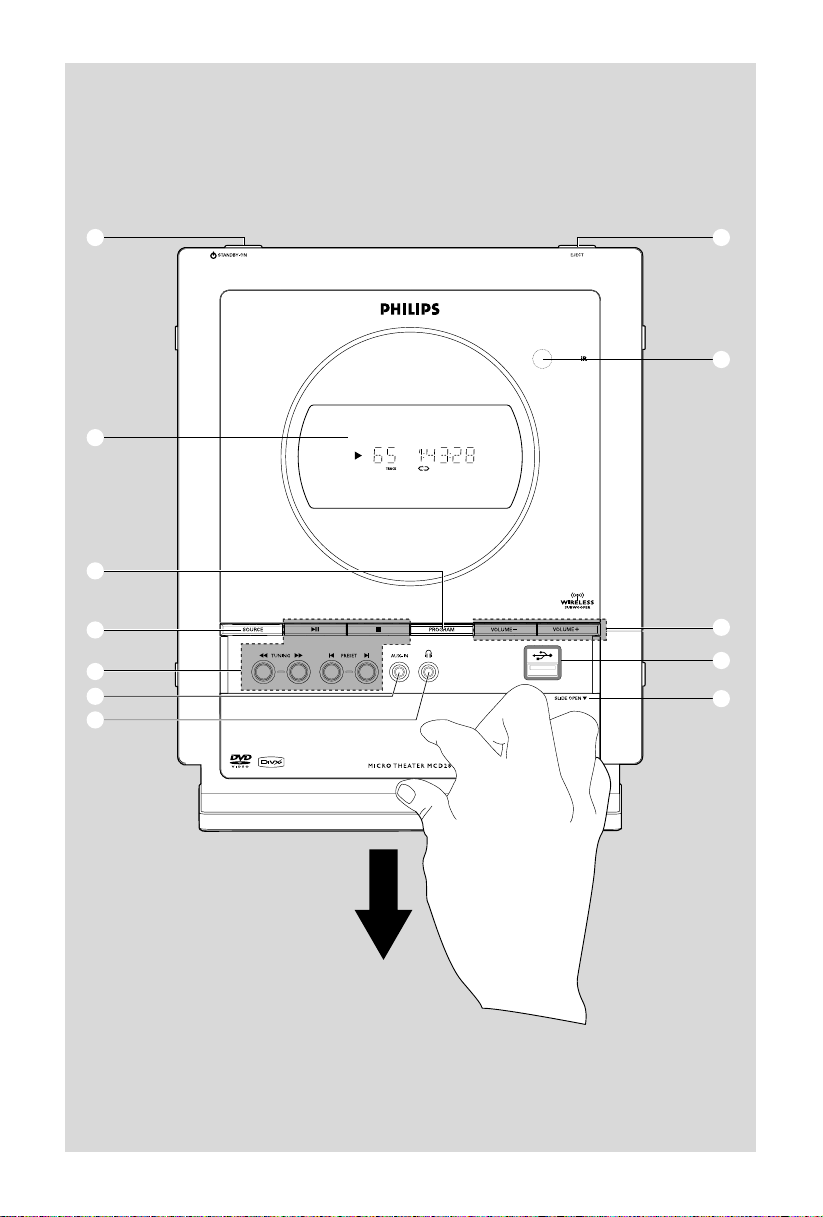
1
5
3
9
2
6
4
0
8
7
!
@
3
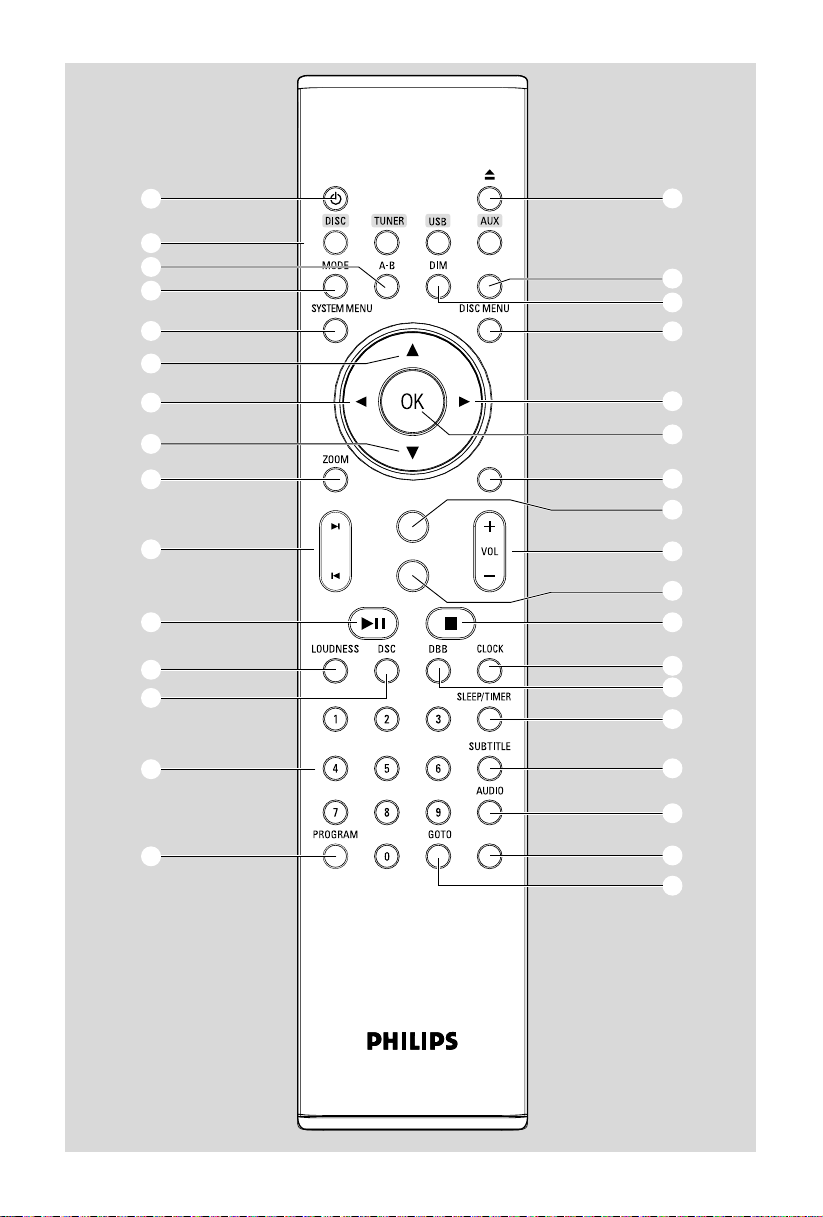
1
4
™
$
5
8
STANDBY-ON
SLOW
ª
º
£
6
7
8
∞
0
@
&
*
2
3
DISPLAY
MUTE
7
9
ANGLE
§
¡
#
)
!
•
(
^
%
≤
RDS
⁄
≥
4
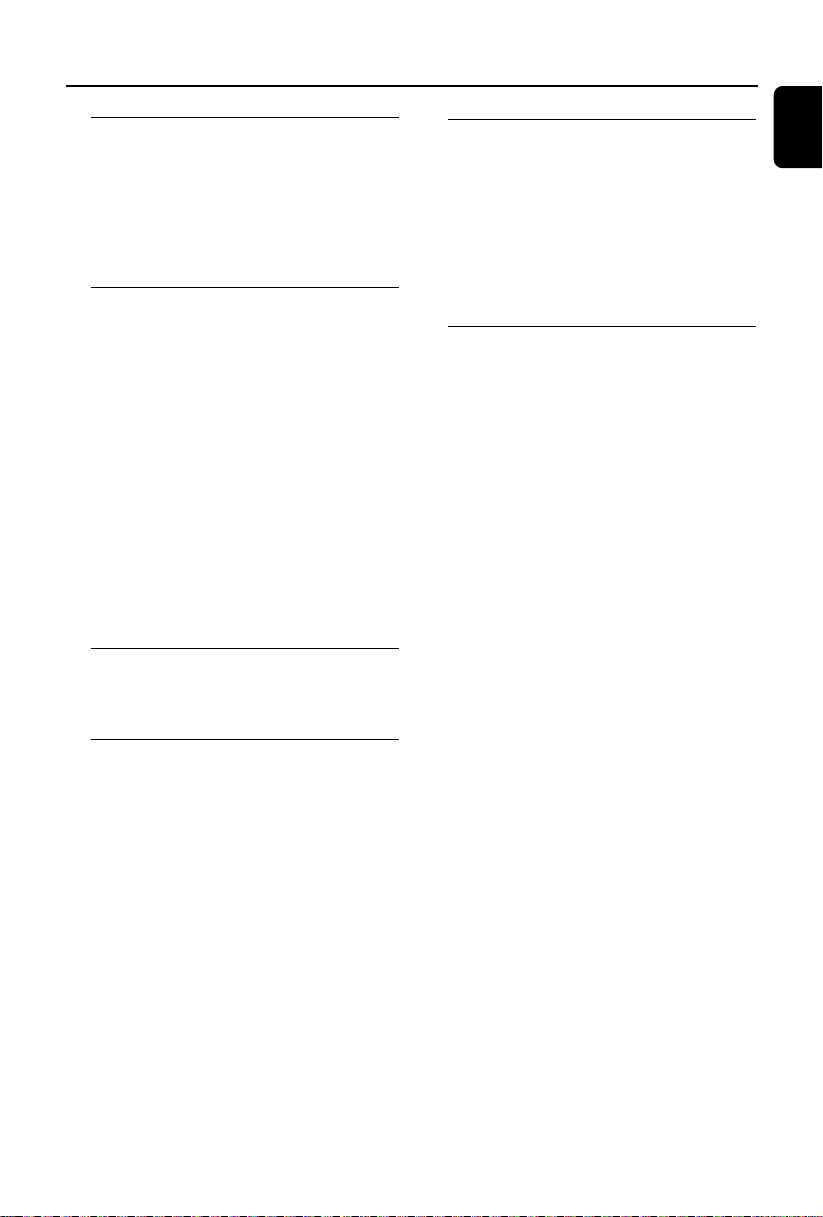
Contents
General Information
Discs for playback ................................................ 7
Region Codes .................................................... 7
Supplied accessories ............................................ 7
Environmental information ................................ 7
Care and safety information ..........................7~8
Hearing Safety ....................................................... 8
Installation
Step 1: Connecting speakers .............................. 9
Connecting the wireless subwoofer ............. 9
Step 2: FM antenna connection ......................... 9
Step 3: Connecting TV .................................. 9~10
Using A/V OUT jack ....................................... 10
Using S-Video In jack ..................................... 10
Using Component Video jacks (Y Pb Pr) ........
............................................................................ 10
Step 4: Placing the set and speakers ............... 11
Step 5: Connecting the power supply ............ 11
Optional: Connecting additional equipment .....
................................................................................ 11
Listening to the playback of a non-USB device
............................................................................ 11
Connecting a USB device or memory card ...
............................................................................ 11
Controls
Controls on the system .................................... 12
Controls on the remote control ............. 12~13
Preparations
Step 1: Using the remote control ................... 14
Using the Remote Control to operate the
Player ................................................................. 14
Step 2: Setting the clock ................................... 14
Step 3: Setting video preference .............. 14~15
Setting up Progressive Scan feature ............ 14
To deactivate Progressive manually ............ 15
Step 4: Setting language preference ................ 15
Basic Functions
Switching the system on/off ............................. 16
Power-saving automatic standby ..................... 16
Sound Control .................................................... 16
DBB (Dynamic Bass Boost) .......................... 16
DSC (Digital Sound Control) ....................... 16
LOUDNESS ...................................................... 16
Volume control ................................................... 16
Dimming the display screen ............................. 16
Disc Operations
Playing discs ......................................................... 17
Using the disc menu .......................................... 17
Basic playback controls ..................................... 17
Pausing playback .............................................. 17
Selecting a track/chapter/title ...................... 17
Resuming playback from the last stopped
point ................................................................... 17
Zoom ................................................................. 17
Differnt play modes: SHUFFLE and REPEAT ..
............................................................................ 17
Repeat A-B ........................................................ 17
Slow Motion ..................................................... 18
Forward/Reverse Searching .......................... 18
Time search & search by chapter/track
number .............................................................. 18
Information display during playback............ 18
Special disc features ........................................... 18
Playing a Title .................................................... 18
Camera Angle ................................................... 18
Changing the Audio Language ...................... 18
Changing the Audio Channel ........................ 18
Subtitles ............................................................. 18
Playing MP3/WMA/JPEG Picture disc ............ 18
General operation .......................................... 18
Special JPEG features ......................................... 19
Zoom picture ................................................... 19
Playback with multi-angles ............................ 19
Playing a DivX disc ............................................. 19
English
5
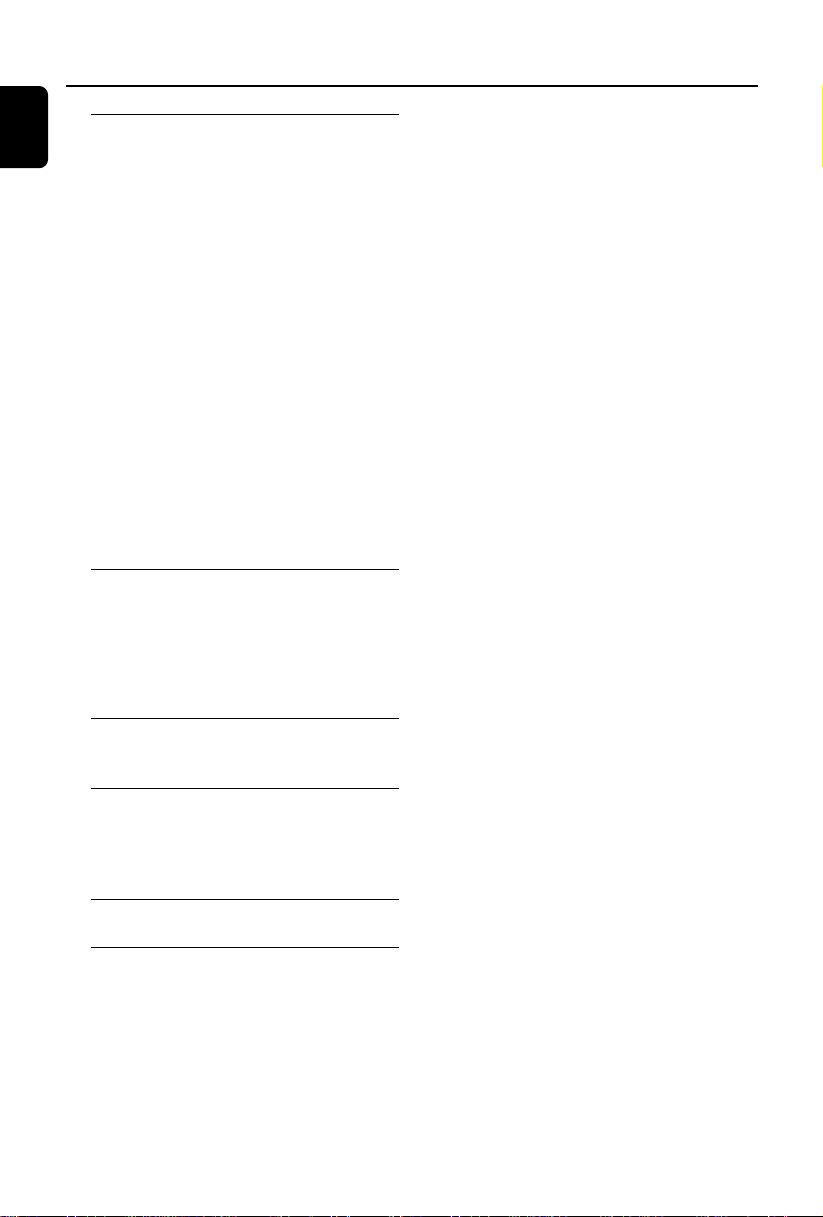
Contents
English
System Menu Options
Basic operations ................................................. 20
GENERAL SETUP PAGE .................................. 20
AUDIO SETUP PAGE ................................ 20~21
VIDEO SETUP PAGE ........................................ 21
PREFERENCE PAGE.......................................... 21
Radio Reception
Tuning to radio stations .................................... 22
Programming radio stations ............................. 22
Tuning to preset radio stations ....................... 22
TV DISPLAY ..................................................... 20
OSD LANGUAGE .......................................... 20
SCREEN SAVER .............................................. 20
DIVX(R) VOD registration code ................. 20
ANALOG AUDIO SETUP ............................ 20
DIGITAL AUDO SETUP ................................ 20
DOLBY DIGITAL SETUP .............................. 20
3D ....................................................................... 20
HDCD ............................................................... 20
NIGHT MODE ................................................ 21
COMPONENT ................................................ 21
TV MODE ......................................................... 21
PICTURE SETTING ....................................... 21
PARENTAL ....................................................... 21
DEFAULT .......................................................... 21
PASSWORD SETUP ...................................... 21
Automatic programming ............................... 22
Manual programming ...................................... 22
External Sources
Using a USB mass storage device ................... 23
Clock/Timer
Clock setting ....................................................... 24
Timer setting ....................................................... 24
Sleep timer setting ............................................. 24
Specifications ........................................... 25
Tr oubleshooting ............................. 26~28
6
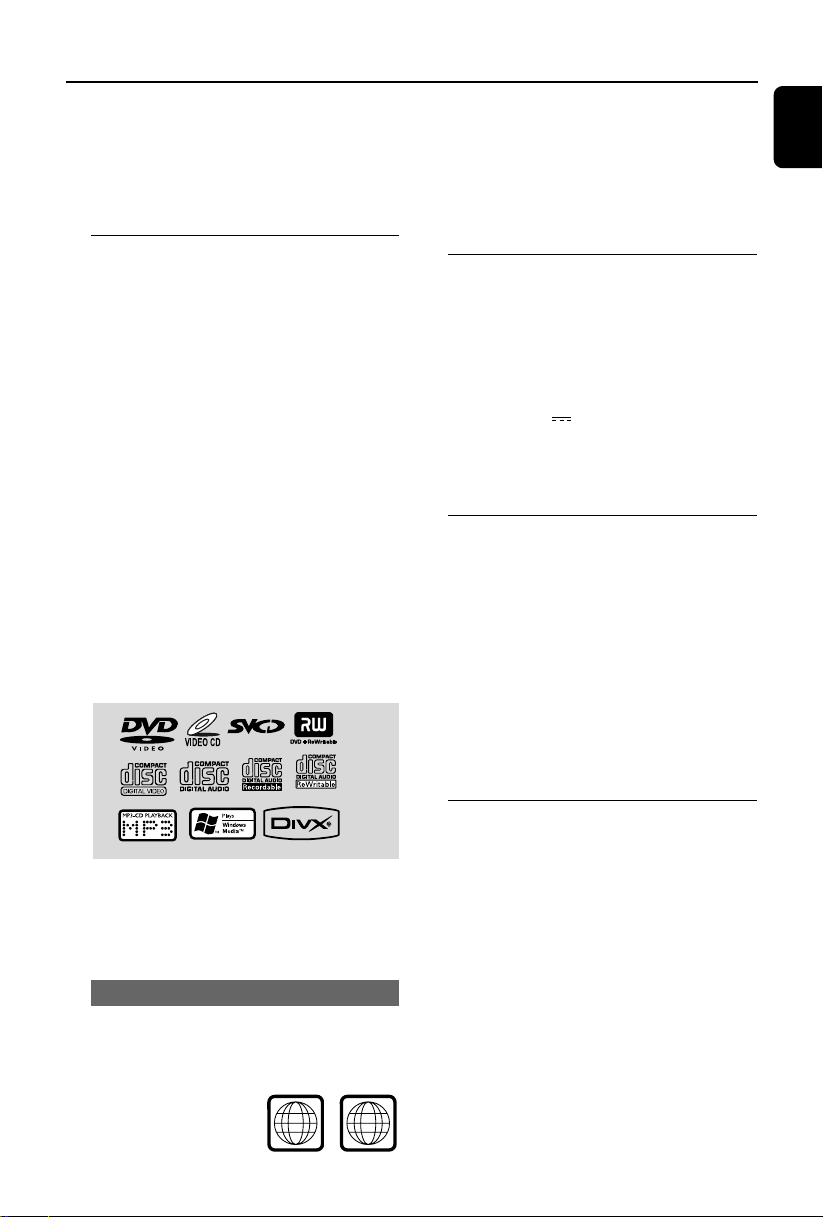
General Information
ALL
4
Congratulations on your purchase and welcome
to Philips!
To fully benefit from the support that Philips
offers, register your product at www.philips.com/
welcome.
Discs for playback
Your DVD System will play:
– Digital Video Discs (DVDs)
– Video CDs (VCDs)
– Super Video CDs (SVCDs)
– Digital Video Discs + Rewritable
(DVD+RW)
– Compact Discs (CDs)
– Picture (Kodak, JPEG) files on CDR(W)
– Windows Media Audio (WMA)
– DivX(R) disc on CD-R(W):
– DivX 3.11, 4.x and 5.x
– Supported MP3-CD format.
• ISO 9660 / UDF format
• Max. title/album name –10 characters
• Max. title number plus album is 255.
• Max. nested directory is 8 levels.
• The max. album number is 32.
• The max. MP3 track number is 999.
• Supported sampling frequencies for MP3
disc: 32 kHz, 44.1 kHz, 48 kHz.
• Supported Bit-rates of MP3 disc are: 32, 64,
96, 128, 192, 256 (kbps).
The following formats can’t be supported
• The files like *.VMA, *.AAC, *.DLF, *.M3U,
*.PLS, *.WAV,
• The discs recorded under Joliet format
Region Codes
DVDs must be labeled as shown below in order
to play on this DVD system. You cannot play
discs that are labeled for other regions.
Notes:
–For mixed mode discs, only one mode will be
selected for playback according to the recording
format.
– If you are having trouble playing a certain disc,
remove the disc and try a different one. Improperly
formatted discs will not play on this system.
Supplied accessories
– A/V cord (R/W/Y)
– FM wire antenna
–1 X certified power adapter
(Brand name: PHILIPS,
Model No.: GFP451DA-2419-1
Input: 110-240V ~ 50/60Hz 1.2A
Output: 24V
– Stand
– Remote Control and two AAA batteries
– This instruction booklet and a quick start guide
1.9A)
Environmental information
All unnecessary packaging has been omitted. We
have tried to make the packaging easy to
separate into three materials: cardboard (box),
polystyrene foam (buffer) and polyethylene (bags,
protective foam sheet).
Your system consists of materials which can be
recycled and reused if disassembled by a
specialised company. Please observe the local
regulations regarding the disposal of packaging
materials, exhausted batteries and old
equipment.
Care and safety information
Avoid high temperatures, moisture,
water and dust
● Do not expose the system, batteries or discs to
humidity, rain, sand or excessive heat (caused by
heating equipment or direct sunlight).
● No objects filled with liquids, such as vases, shall
be placed on the apparatus.
● No naked flame sources, such as lighted candles,
should be placed on the apparatus.
● The apparatus shall not be exposed to dripping
or splashing.
English
7
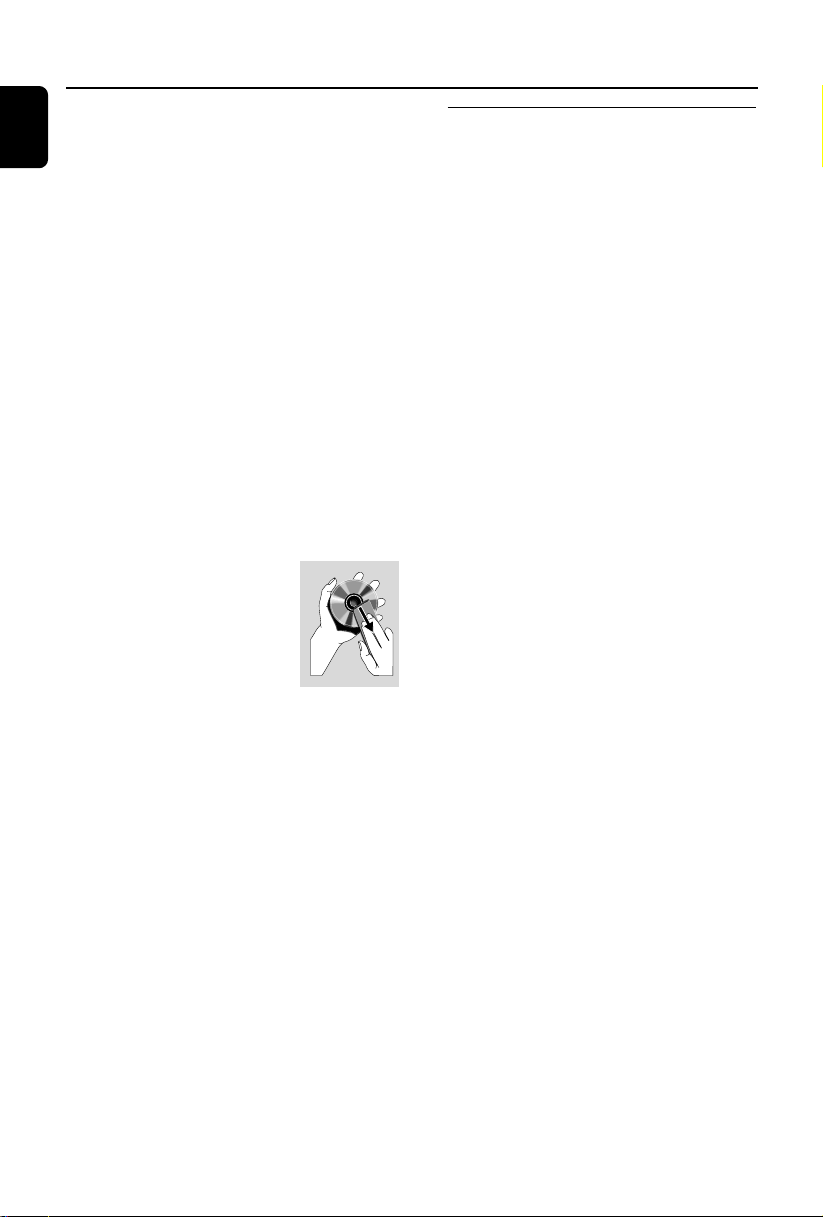
General Information/Maintenance
English
Avoid condensation problem
● The lens may cloud over when the player is
suddenly moved from cold to warm
surroundings, making it impossible to play a disc.
Leave the player in the warm environment until
the moisture evaporates.
Do not block the vents
● Do not operate the system in an enclosed
cabinet and allow about 10 cm (4 inches) of free
space all around the player for adequate
ventilation.
● The ventilation should not be impeded by
covering the ventilation openings with items,
such as newspapers table-cloths, curtains, etc.
Cleaning the cabinet
● Use soft cloth slightly moistened with a mild
detergent solution. Do not use a solution
containing alcohol, spirits, ammonia or abrasives.
Cleaning discs
● To clean a CD, wipe it in a
straight line from the center
towards the edge using soft and
lint-free cloth. A cleaning agent
may damage the disc.
● Write only on the printed side
of a CDR(W) and only with a soft felt-tipped
pen.
● Handle the disc by its edge. Do not touch the
surface.
Finding a suitable location
● Place the player on a flat, hard, stable surface.
● Install this unit near the AC outlet and where the
AC power plug can be reached easily.
Hearing Safety
Listen at a moderate volume.
● Using headphones at a high volume can impair
your hearing. This product can produce sounds
in decibel ranges that may cause hearing loss for
a normal person, even for exposure less than a
minute. The higher decibel ranges are offered
for those that may have already experienced
some hearing loss.
● Sound can be deceiving. Over time your hearing
"comfort level" adapts to higher volumes of
sound. So after prolonged listening, what sounds
"normal" can actually be loud and harmful to
your hearing. To guard against this, set your
volume to a safe level before your hearing
adapts and leave it there.
To establish a safe volume level:
● Set your volume control at a low setting.
● Slowly increase the sound until you can hear it
comfortably and clearly, without distortion.
Listen for reasonable periods of time:
● Prolonged exposure to sound, even at normally
"safe" levels, can also cause hearing loss.
● Be sure to use your equipment reasonably and
take appropriate breaks.
Be sure to observe the following
guidelines when using your headphones.
● Listen at reasonable volumes for reasonable
periods of time.
● Be careful not to adjust the volume as your
hearing adapts.
● Do not turn up the volume so high that you
can't hear what's around you.
● You should use caution or temporarily
discontinue use in potentially hazardous
situations.
● Do not use headphones while operating a
motorized vehicle, cycling, skateboarding, etc.; it
may create a traffic hazard and is illegal in many
areas.
8

Installation
IMPORTANT!
– The type plate is located at the rear of
the system.
– Before connecting the AC power cord
to the wall outlet, ensure that all other
connections have been made.
–Never make or change any
connections with the power switched on.
Step 1: Connecting speakers
1 Place the main set with the front side facing
down on a flat and firm surface. Then remove
the detachable cover on the back of the set to
expose the terminals available for connection.
2 Connect the two front speaker cables to the
SPEAKERS terminals: right speaker to "RIGHT"
and left speaker to "LEFT".
Connecting the wireless subwoofer
● Power on both the main set and subwoofer.
➜ Wireless connection will set up automatically.
In case the wireless connection fails due
to conflict or strong interference etc.,
you may need the following procedures
for manual pairing:
1 In standby mode, press and hold 2; on the set
for three seconds.
➜ “PAIRING” flashes on the display screen.
2 Press and hold the PAIR button on the rear of
the subwoofer for three seconds.
➜ The LED indicator on the subwoofer flashes.
● If the connection succeeds, the display shows
“PAIR OK”.
● If the connection fails or the connection cannot
be set up successfully within 60 seconds, the
display shows “PAIR FAIL”.
English
Notes:
– Ensure that the speaker cables are correctly
connected. Improper connections may damage the
system due to short-circuit.
–For optimal sound performance, use the
supplied speakers.
– Do not connect more than one speaker to any
one pair of +/- speaker terminals.
– Do not connect speakers with an impedance
lower than the speakers supplied. Please refer to
the SPECIFICATIONS section of this manual.
Note:
– The wireless connection will be disconnected
automatically after power-off.
Step 2: FM antenna connection
● Connect the supplied FM antenna to the FM
AERIAL terminal.
9
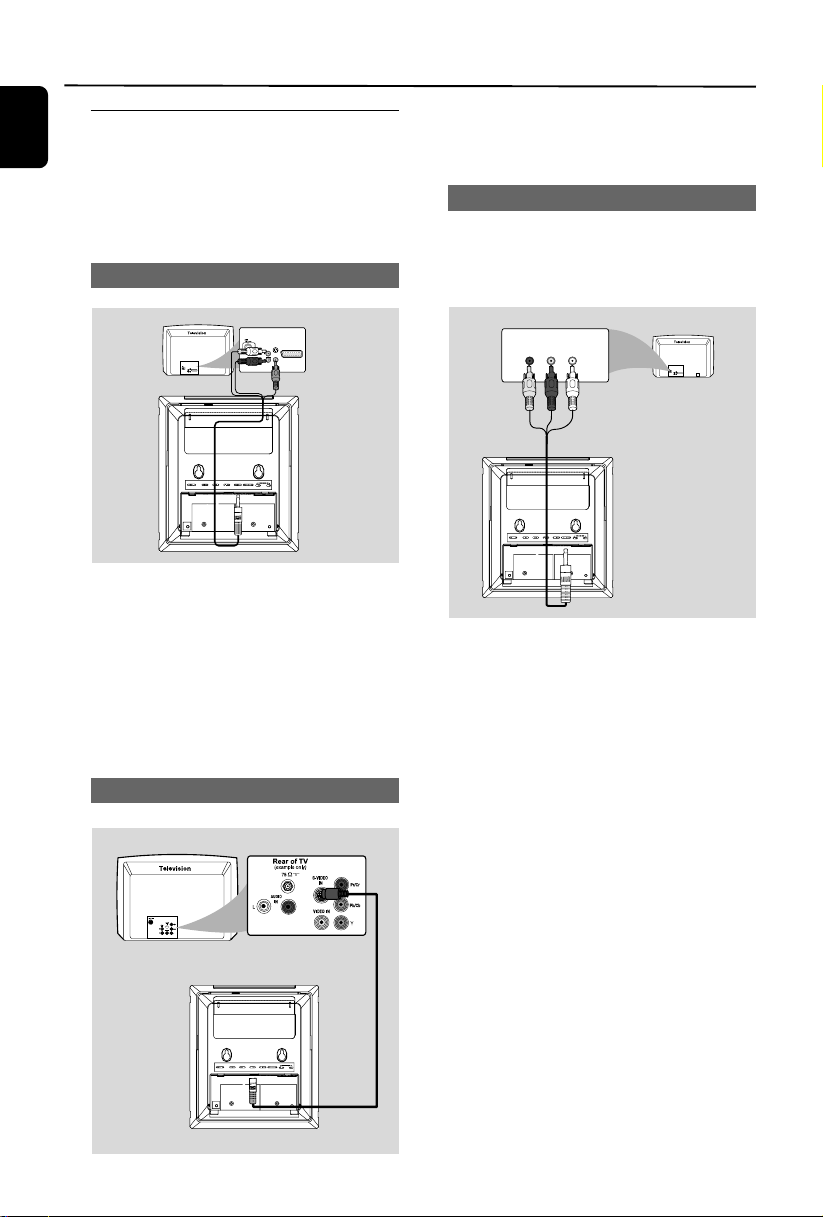
Installation
English
Step 3: Connecting TV
IMPORTANT!
–You only need to make one video
connection from the following options,
depending on the capabilities of your TV.
– Connect the DVD system directly to
the TV.
Using A/V OUT jack
1 Use the S-Video cable (not supplied) to connect
the system's S-VIDEO jack to the S-Video input
jack (or labeled as Y/C or S-VHS) on the TV set.
Using Component Video jacks (Y Pb Pr)
IMPORTANT!
– The progressive scan video quality is
only possible when using Y Pb Pr, and a
progressive scan TV is required.
S-VIDEO
IN
AUDIO
TV IN
IN
S-VIDEO
IN
AUDIO
TV IN
IN
VIDEO IN
VIDEO IN
1 Connect the end of the supplied AV cord with
only one connector to the A/V OUT jack of
the DVD system.
2 For the other end, connect the video output
connector (yellow) to the video input jack (or
labeled as A/ V In, CVBS, Composite or Baseband)
on the TV. To hear the sound of this DVD system
through your TV, connect the audio connector s
(white/ red) to the audio input jacks on the TV.
Using S-Video In jack
R
COMPONENT
Red Blue
Green
Red
Yell ow White
1 Use the supplied AV cord (red/white/yellow) to
connect the COMPOENT jack to the
corresponding Component video input jacks (or
labeled as Y Pb/Cb Pr/Cr or YUV) on the TV:
yellow connector to the red jack, red connector
to the blue jack, white connector to the green
jack.
2 If you are using a Progressive Scan TV (TV must
indicate Progressive Scan or ProScan capability),
to activate TV Progressive Scan, please refer to
your TV user manual. For DVD system
Progressive Scan function, see "PreparationsSetting up Progressive Scan feature".
Note:
– If your TV does not support Progressive Scan, you
will not be able to view the picture.
Press SYSTEM MENU on the remote to exit the
system menu and then DISC and “1” to exit
progressive scan.
10
