Page 1

DVD Micro Theatre
MCD288
Page 2
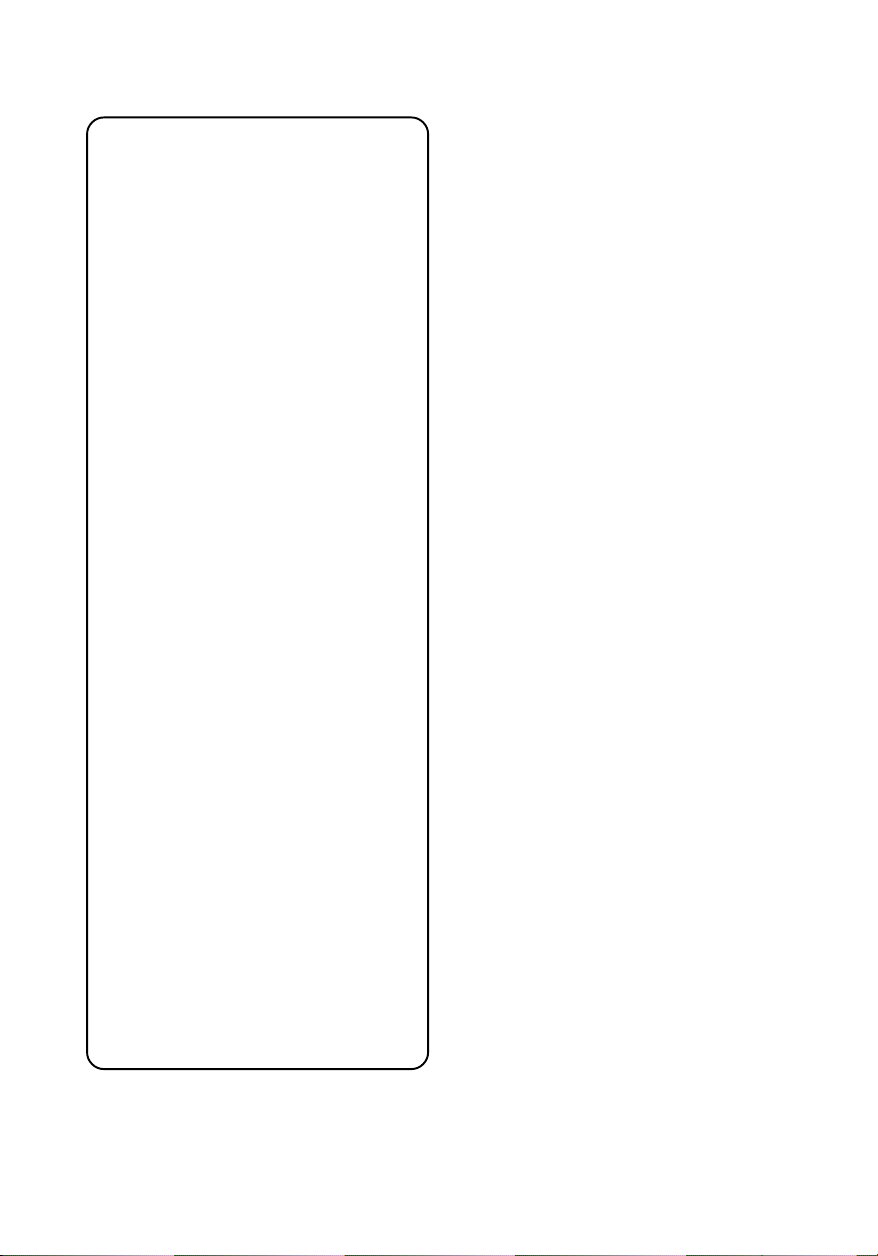
Important notes for users in the
U.K.
Mains plug
This apparatus is fitted with an approved 13
Amp plug. To change a fuse in this type of plug
proceed as follows:
1 Remove fuse cover and fuse.
2 Fix new fuse which should be a BS1362 5 Amp,
A.S.T.A. or BSI approved type.
3 Refit the fuse cover.
If the fitted plug is not suitable for your socket
outlets, it should be cut off and an appropriate
plug fitted in its place.
If the mains plug contains a fuse, this should
have a value of 5 Amp. If a plug without a fuse
is used, the fuse at the distribution board
should not be greater than 5 Amp.
Note: The severed plug must be disposed of to
avoid a possible shock hazard should it be
inserted into a 13 Amp socket elsewhere.
How to connect a plug
The wires in the mains lead are coloured with
the following code: blue = neutral (N),
brown = live (L).
¶ As these colours may not correspond with the
colour markings identifying the terminals in
your plug, proceed as follows:
– Connect the blue wire to the terminal
marked N or coloured black.
– Connect the brown wire to the terminal
marked L or coloured red.
– Do not connect either wire to the earth
terminal in the plug, marked E (or e) or
coloured green (or green and yellow).
Before replacing the plug cover, make cer tain
that the cord grip is clamped over the sheath
of the lead - not simply over the two wires.
Copyright in the U.K.
Recording and playback of material may
require consent. See Copyright Act 1956 and
The Performer’s Protection Acts 1958 to 1972.
CAUTION
Use of controls or adjustments or
performance of procedures other than
herein may result in hazardous
radiation exposure or other unsafe
operation.
2
Page 3
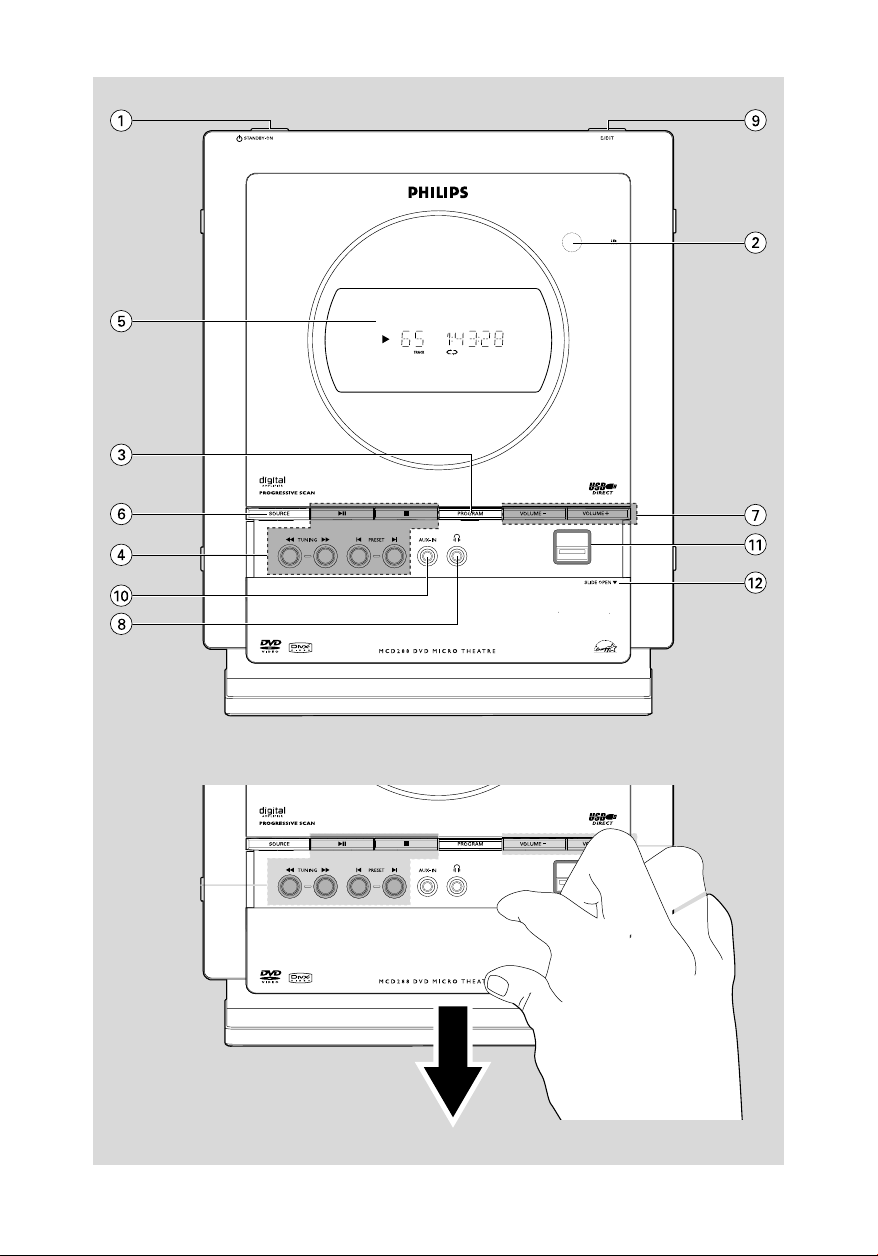
3
Page 4
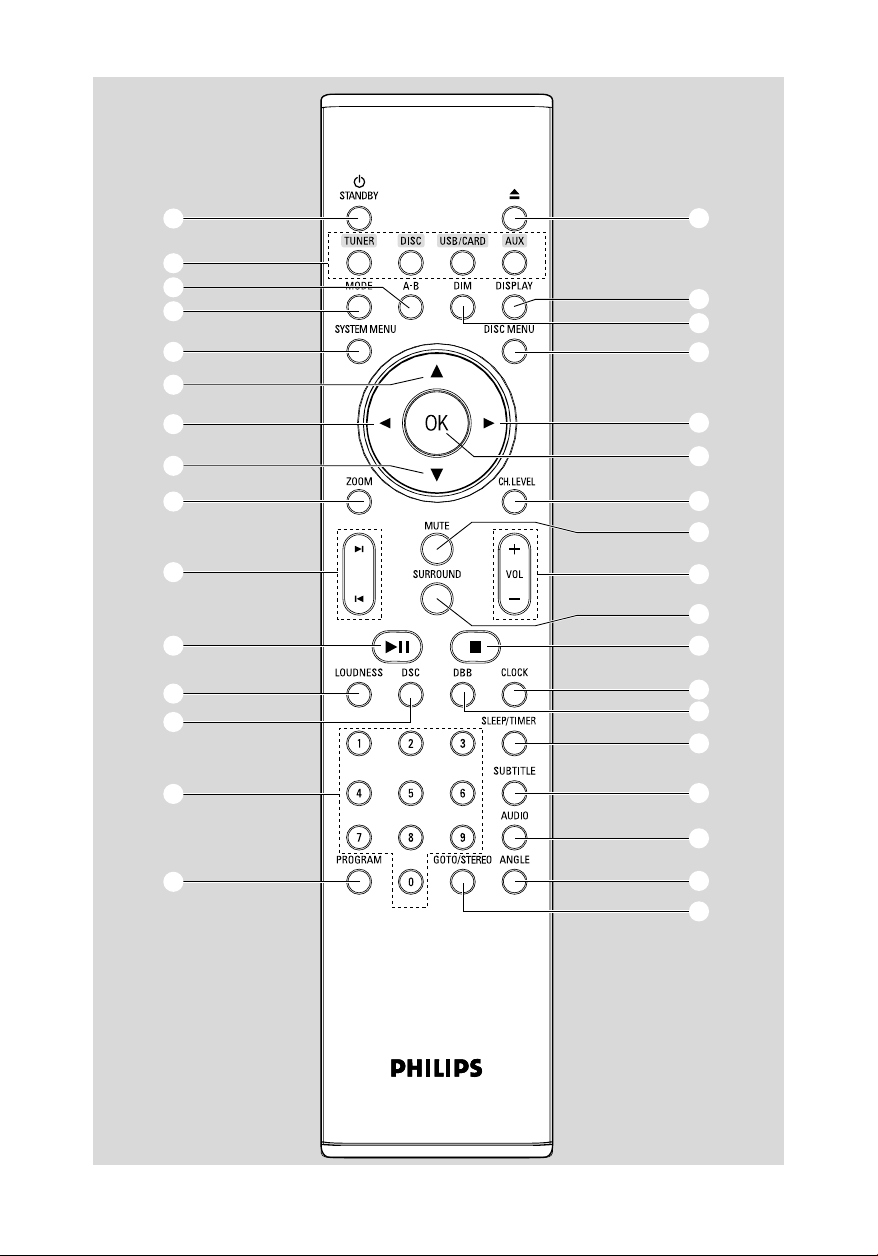
1
4
™
$
5
8
ª
¡
£
6
7
8
∞
0
@
&
*
2
3
7
9
º
)
#
⁄
!
•
(
^
%
≤
§
≥
4
Page 5

Index
Manufactured under license from Dolby
Laboratories.
"Dolby", "Pro Logic" and the double-D symbol
are trademarks of Dolby Laboratories.
.
English ------------------------------------------------ 6
English
This product incorporates copyright protection
technology that is protected by method claims of
certain U.S. patents and other intellectual
property rights owned by Macrovision
Corporation and other rights owners. Use of this
copyright protection technology must be
authorized by Macrovision Corporation, and is
intended for home and other limited viewing
uses only unless otherwise authorized by
Macrovision Corporation. Reserve engineering
or disassembly is
prohibited.
DivX, DivX Certified,
and associated logos
are trademarks of
DivXNetworks, Inc and
are used under license.
Windows Media is a trademark of
Microsoft Corporation.
5
Page 6
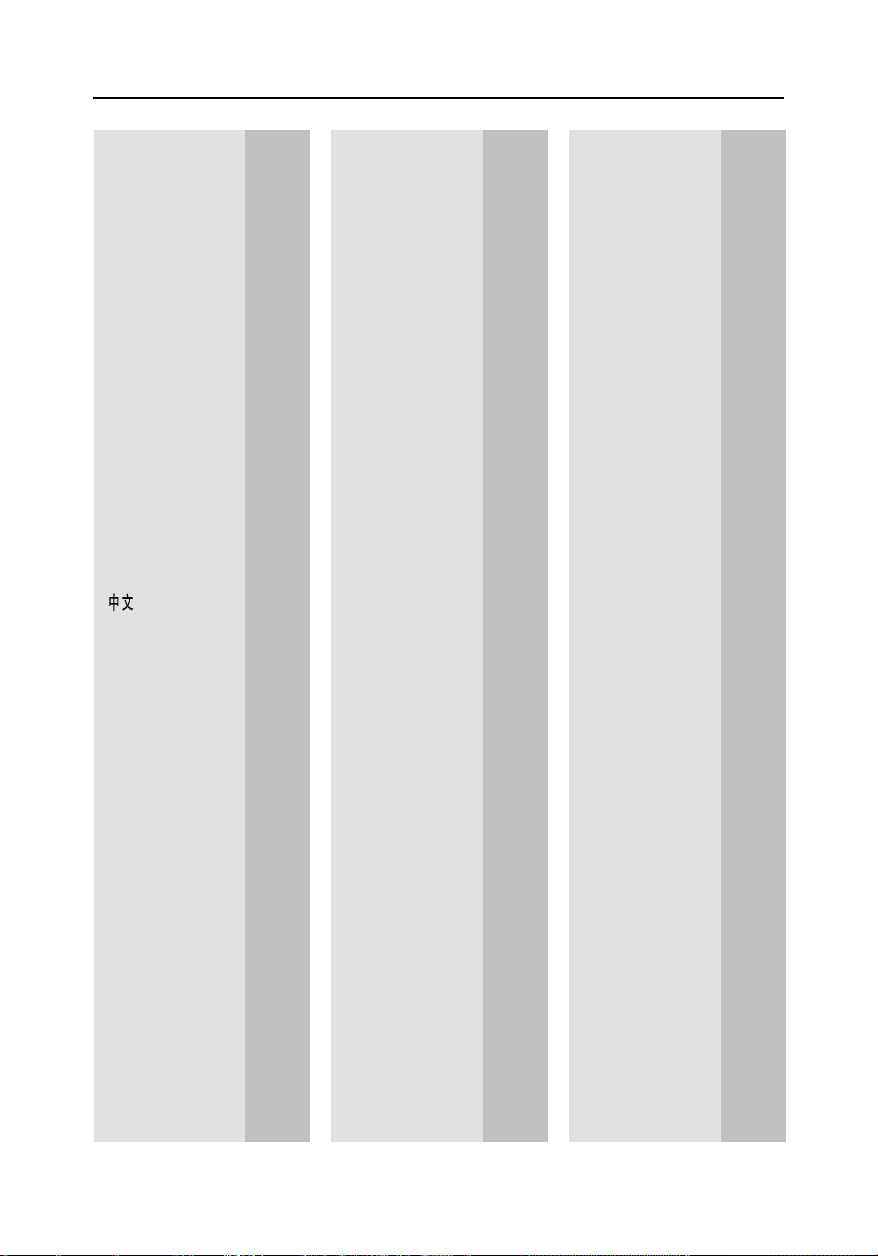
Language Code
Abkhazian 6566
Afar 6565
Afrikaans 6570
Amharic 6577
Arabic 6582
Armenian 7289
Assamese 6583
Avestan 6569
Aymara 6589
Azerhaijani 6590
Bahasa Melayu 7783
Bashkir 6665
Belarusian 6669
Bengali 6678
Bihari 6672
Bislama 6673
Bokmål, Norwegian 7866
Bosanski 6683
Brezhoneg 6682
Bulgarian 6671
Burmese 7789
Castellano, Español 6983
Catalán 6765
Chamorro 6772
Chechen 6769
Chewa; Chichewa; Nyanja
7889
9072
Chuang; Zhuang 9065
Church Slavic; Slavonic 6785
Chuvash 6786
Corsican 6779
Česky 6783
Dansk 6865
Deutsch 6869
Dzongkha 6890
English 6978
Esperanto 6979
Estonian 6984
Euskara 6985
6976
Faroese 7079
Français 7082
Frysk 7089
Fijian 7074
Gaelic; Scottish Gaelic 7168
Gallegan 7176
Georgian 7565
Gikuyu; Kikuyu 7573
Guarani 7178
Gujarati 7185
Hausa 7265
Herero 7290
Hindi 7273
Hiri Motu 7279
Hrwatski 6779
Ido 7379
Interlingua (International)7365
Interlingue 7365
Inupiaq 7375
Irish 7165
Íslenska 7383
Italiano 7384
Ivrit 7269
Japanese 7465
Javanese 7486
Kalaallisut 7576
Kannada 7578
Kashmiri 7583
Kazakh 7575
Kernewek 7587
Khmer 7577
Kinyarwanda 8287
Kirghiz 7589
Komi 7586
Korean 7579
Kuanyama; Kwanyama 7574
Kurdish 7585
Lao 7679
Latina 7665
Latvian 7686
Letzeburgesch; 7666
Limburgan; Limburger 7673
Lingala 7678
Lithuanian 7684
Luxembourgish; 7666
Macedonian 7775
Malagasy 7771
Magyar 7285
Malayalam 7776
Maltese 7784
Manx 7186
Maori 7773
Marathi 7782
Marshallese 7772
Moldavian 7779
Mongolian 7778
Nauru 7865
Navaho; Navajo 7886
Ndebele, North 7868
Ndebele, South 7882
Ndonga 7871
Nederlands 7876
Nepali 7869
Norsk 7879
Northern Sami 8369
North Ndebele 7868
Norwegian Nynorsk; 7878
Occitan; Provencal 7967
Old Bulgarian; Old Slavonic 6785
Oriya 7982
Oromo 7977
Ossetian; Ossetic 7983
Pali 8073
Panjabi 8065
Persian 7065
Polski 8076
Português 8084
Pushto 8083
Russian 8285
Quechua 8185
Raeto-Romance 8277
Romanian 8279
Rundi 8278
Samoan 8377
Sango 8371
Sanskrit 8365
Sardinian 8367
Serbian 8382
Shona 8378
Shqip 8381
Sindhi 8368
Sinhalese 8373
Slovensky 8373
Slovenian 8376
Somali 8379
Sotho; Southern 8384
South Ndebele 7882
Sundanese 8385
Suomi 7073
Swahili 8387
Swati 8383
Svenska 8386
Tagalog 8476
Tahitian 8489
Tajik 8471
Tamil 8465
Tatar 8484
Telugu 8469
Thai 8472
Tibetan 6679
Tigrinya 8473
Tonga (Tonga Islands) 8479
Tsonga 8483
Tswana 8478
Türkçe 8482
Turkmen 8475
Twi 8487
Uighur 8571
Ukrainian 8575
Urdu 8582
Uzbek 8590
Vietnamese 8673
Volapuk 8679
Walloon 8765
Welsh 6789
Wolof 8779
Xhosa 8872
Yiddish 8973
Yoruba 8979
Zulu 9085
6
Page 7
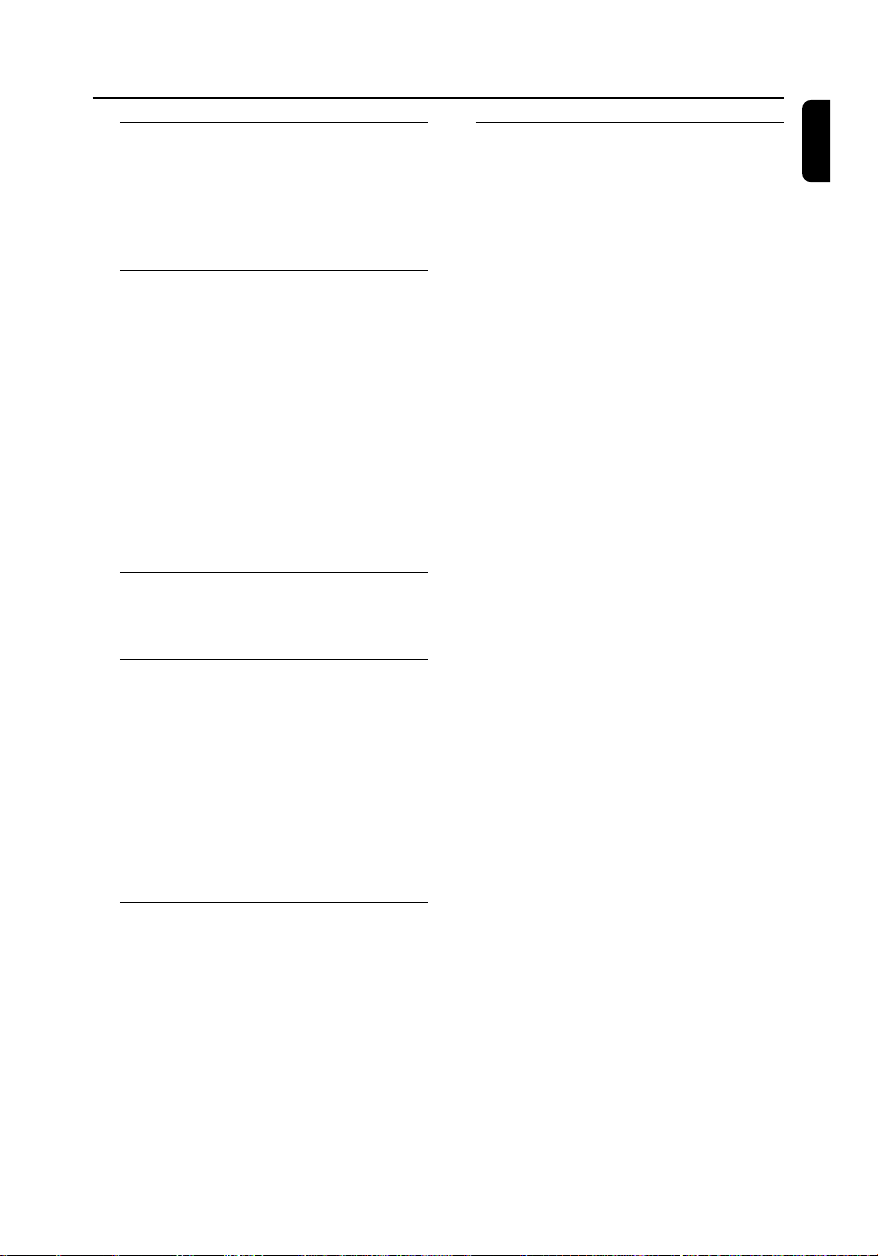
Contents
General Information
Features .................................................................. 9
Discs for playback ................................................ 9
Supplied accessories .......................................... 10
Environmental information .............................. 10
Care and safety information ............................ 10
Installation
Step 1: Connecting speakers ............................ 12
Step 2: FM antenna connection ....................... 12
Step 3: Connecting TV ................................. 13-15
Using AV OUT jack
Using the video box
Step 4: Placing the set and speakers ............... 15
Step 5: Connecting the power cord ............... 16
Optional: Connecting additional equipment .....
.......................................................................... 16-17
Listening to the playback of a non-USB device
Using the VCR for recording DVDs
Recording (digital)
Connecting a USB device or memory card
Controls
Controls on the system .................................... 18
Controls on the remote control .............. 19-20
Preparations
Step 1: Inserting batteries into the remote
control .................................................................. 20
Using the remote control to operate the
system
Step 2: Setting the clock ................................... 20
Step 3: Setting video preference ............... 21-22
Setting up Progressive Scan feature (for
Progressive Scan TV only)
To deactivate Progressive manually
Step 4: Setting language preference ................ 23
Disc Operations
Playing discs ......................................................... 25
Using the disc menu .......................................... 25
Basic playback controls ............................... 25-27
Pausing playback
Selecting a track/chapter/title
Resuming playback from the last stopped
point
Zoom
Repeat
Shuffle play mode
Repeat A-B
Slow Motion
Program
Forward/Reverse Searching
Time search & search by chapter/track
number
Information display during playback
Special disc features ........................................... 27
Playing a Title
Camera Angle
Changing the Audio Language
Changing the Audio Channel
Subtitles
Playing MP3 disc.................................................. 28
General operation
Playback selection
Playing JPEG Picture CD................................... 28
General operation
Playback selection
Special JPEG features ......................................... 29
Zoom picture
Slide show playback modes
Playback with multi-angles
Playing a DivX disc ............................................. 29
English
Basic Functions
Switching the system on/off ............................. 24
Power-saving automatic standby ..................... 24
Sound control ..................................................... 24
DBB
DSC
LOUDNESS
Volume control ................................................... 24
Dimming the display screen ............................. 24
7
Page 8
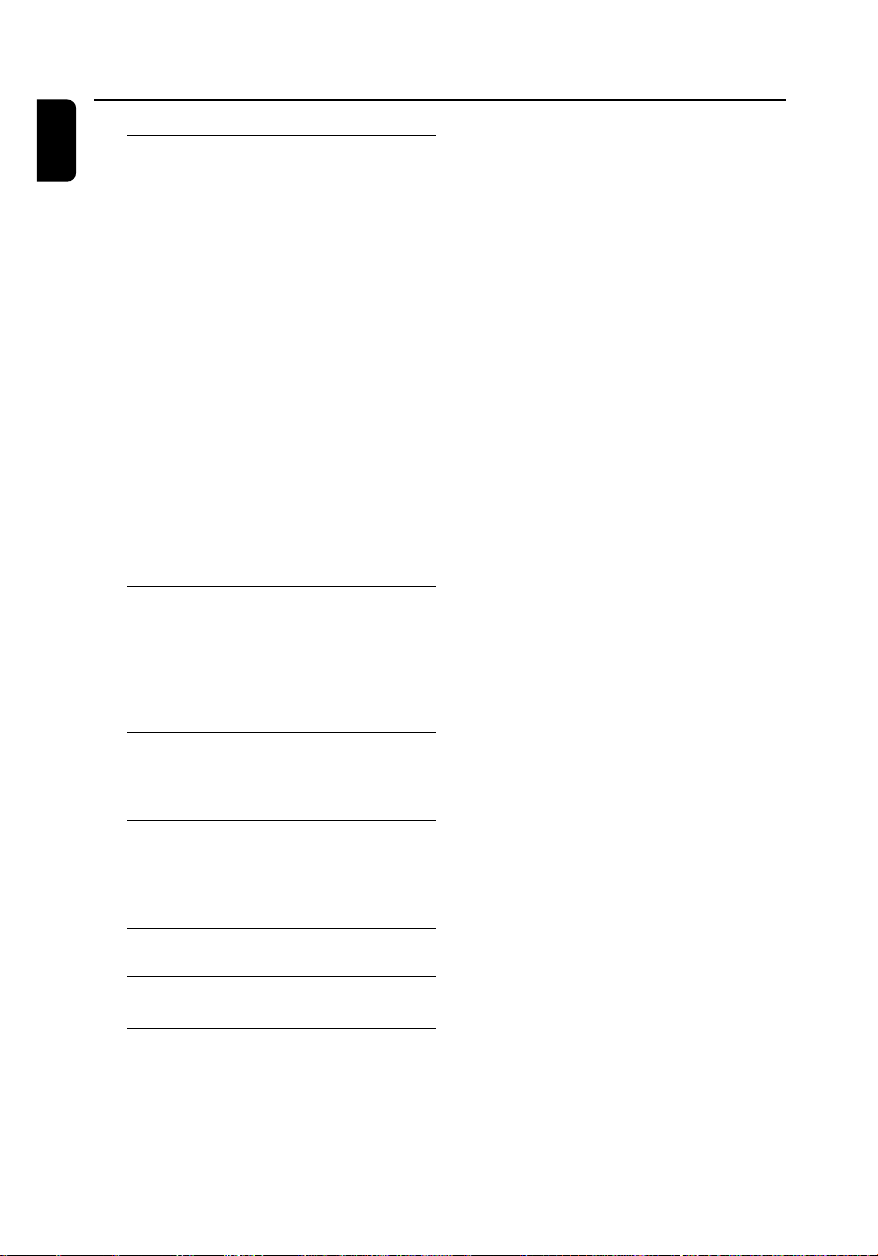
Contents
English
System Menu Options
Basic operations ................................................. 30
SYSTEM SETUP ............................................ 30-32
TV SYSTEM
SCREEN SAVER
TV TYPE
PASSWORD
RATING
DEFAULT
DIVX(R) VOD registration code
LANGUAGE SETUP.......................................... 32
VIDEO SETUP .............................................. 32-33
BRIGHTNESS
CONTRAST
HUE
SATURATION
AUDIO SETUP ................................................... 33
DIGITAL OUT
DOWNMIX
3D PROCESSING
LPCM
NIGHT MODE
Radio Reception
Tuning to radio stations .................................... 34
Programming radio stations ............................. 34
Automatic programming ............................... 34
Manual programming ...................................... 34
Tuning to preset radio stations ....................... 34
External Sources
Using a non-USB device.................................... 35
Using a USB mass storage device ............. 35-36
Clock/Timer
Clock setting ....................................................... 37
Timer setting ....................................................... 37
Sleep timer setting ............................................. 37
Specifications ........................................... 38
Troubleshooting .............................. 39-41
Glossary ......................................................... 42
8
Page 9
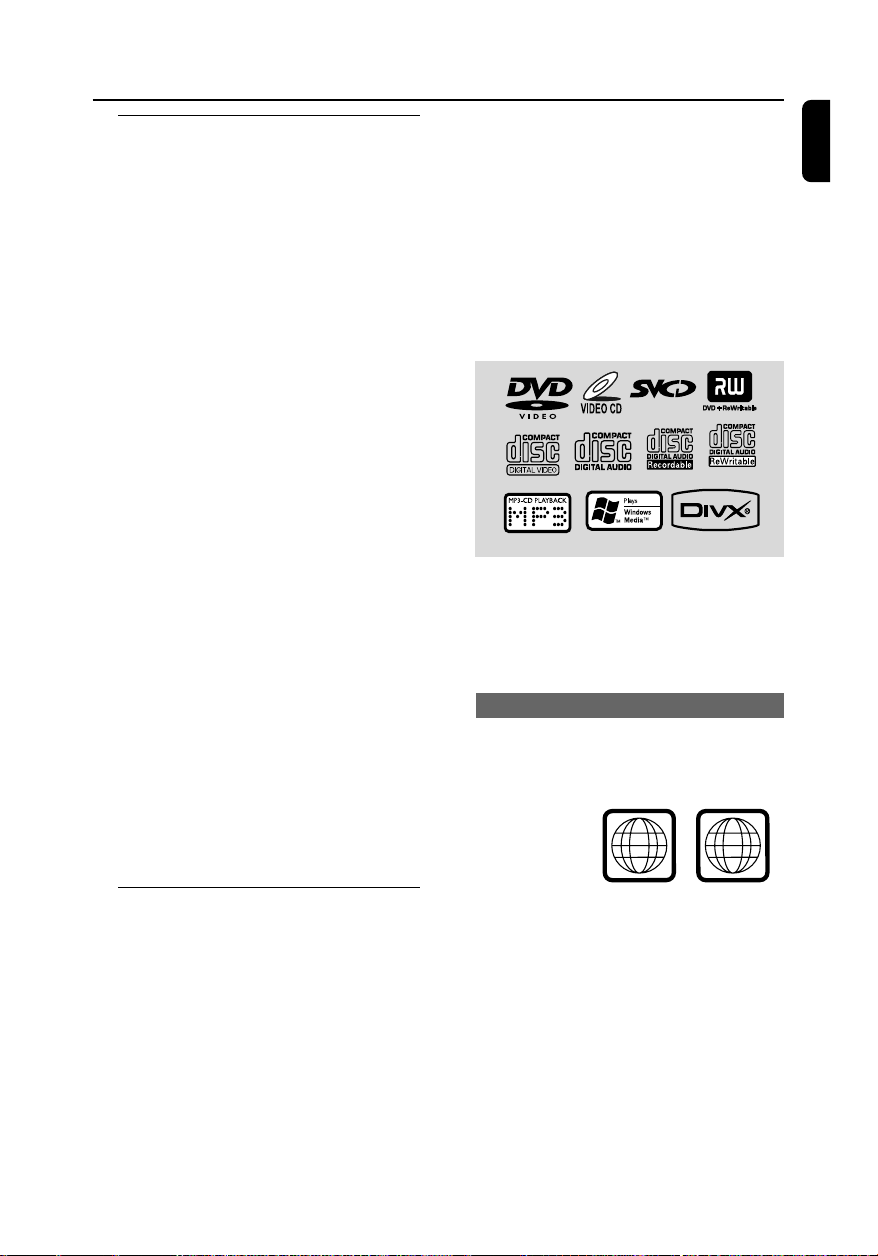
General Information
ALL
4
Features
Your DVD Micro Theatre with 2.1 channel full
digital amplifier creates the same dynamic
sound qualities that you find in full-fledged
cinemas and incorporates some of the best
features in home theater technology.
Other features include:
Built-in Dolby Digital decoder, supporting
Incredible Surround and DSC sound setting.
Additional Component Connections
Lets you connect other audio and audio/visual
components to the system so you can use the
system’s surround sound speakers.
Parental control (rating level)
Lets you set a rating level so that your children
cannot watch a DVD that has a rating higher
than you set.
Sleep timer
Enables the system to switch to standby mode
automatically at a preset time.
Night Mode
Lets you compress the dynamic range, reducing
the difference in loudness between different
sounds in Dolby Digital mode.
Progressive Scan
Provides high quality flicker-free images for film
based sources. When a picture refreshes, its
vertical resolution can double to 525 lines.
– DivX 3.11, 4.x and 5.x
– Supported MP3-CD format.
• ISO 9660 / UDF format
• Max. title/album name –10 characters
• Max. title number plus album is 255.
• Max. nested directory is 8 levels.
• The max. album number is 32.
• The max. MP3 track number is 999.
• Supported sampling frequencies for MP3
disc: 32 kHz, 44.1 kHz, 48 kHz.
• Supported Bit-rates of MP3 disc are: 32, 64,
96, 128, 192, 256 (kbps).
The following formats can’t be supported
• The files like *.VMA, *.AAC, *.DLF, *.M3U,
*.PLS, *.WAV,
• The discs recorded under Joliet format
Region Codes
DVDs must be labeled as shown below in order
to play on this DVD system. You cannot play
discs that are labeled for other regions.
English
Note:
– To fully enjoy the progressive scan feature, you
need a progressive scan TV.
Discs for playback
Your DVD System will play:
– Digital Video Discs (DVDs)
– Video CDs (VCDs)
– Super Video CDs (SVCDs)
– Digital Video Discs + Rewritable
(DVD+RW)
– Compact Discs (CDs)
– Picture (Kodak, JPEG) files on CDR(W)
– Windows Media Audio (WMA)
– DivX(R) disc on CD-R(W):
Notes:
– For mixed mode discs, only one mode will be
selected for playback according to the recording
format.
– If you are having trouble playing a certain disc ,
remove the disc and try a different one. Improperly
formatted discs will not play on this system.
9
Page 10
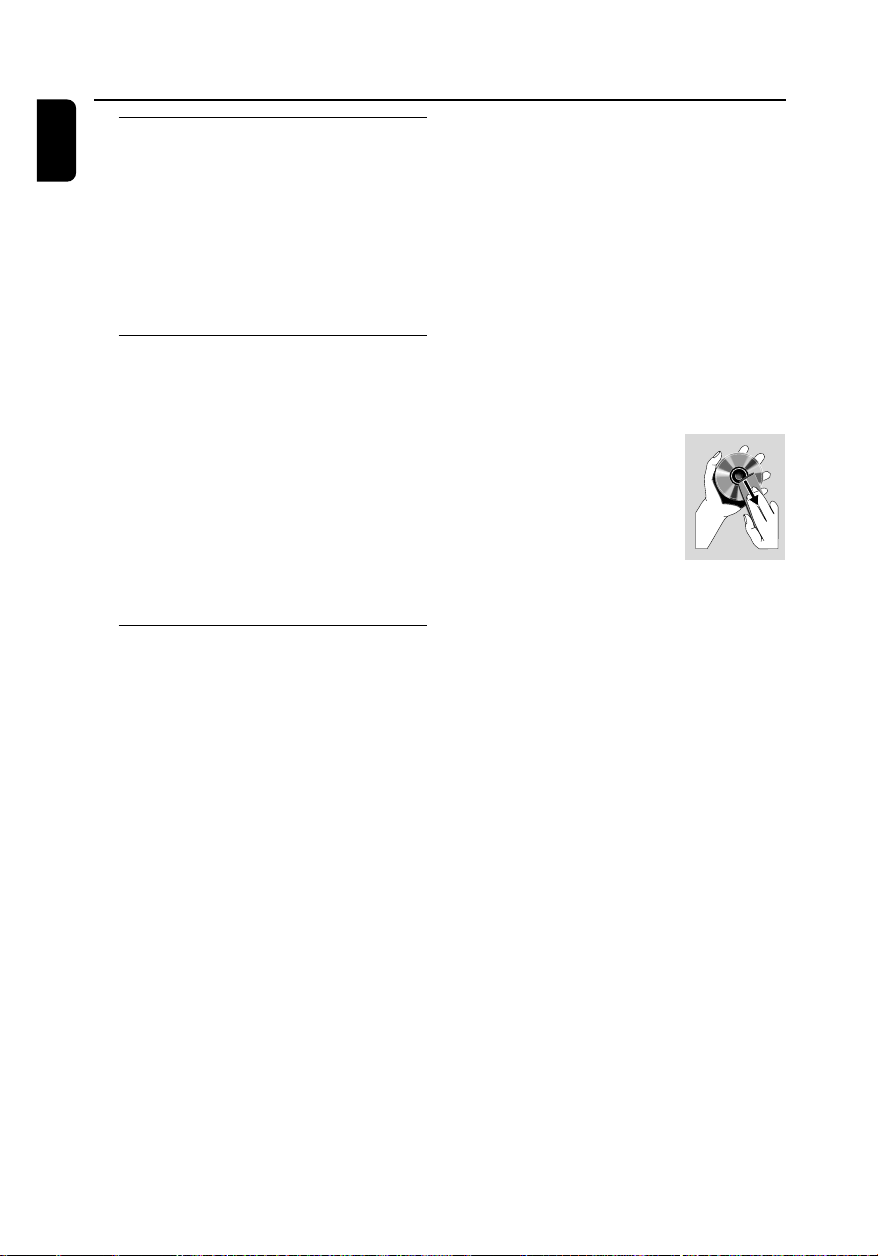
General Information/Maintenance
English
Supplied accessories
– A/V cord (R/W/Y)
– FM wire antenna
– External video box
– Power cord
– 15-pin D-Sub cable
– Stand
– Remote Control and two AAA batteries
– This instruction booklet and a quick start guide
Environmental information
Any unnecessary packaging has been omitted.
We have tried to make the packaging easy to
separate into three materials: cardboard (box),
polystyrene foam (buffer) and polyethylene (bags,
protective foam sheet).
Your system consists of materials which can be
recycled and reused if disassembled by a
specialised company. Please observe the local
regulations regarding the disposal of packaging
materials, exhausted batteries and old
equipment.
Care and safety information
Avoid high temperatures, moisture,
water and dust
● Do not expose the system, batteries or discs to
humidity, rain, sand or excessive heat (caused by
heating equipment or direct sunlight).
● No objects filled with liquids, such as vases, shall
be placed on the apparatus.
● No naked flame sources, such as lighted candles,
should be placed on the apparatus.
● The apparatus shall not be exposed to dripping
or splashing.
Do not block the vents
● Do not operate the system in an enclosed
cabinet and allow about 10 cm (4 inches) of free
space all around the player for adequate
ventilation.
● The ventilation should not be impeded by
covering the ventilation openings with items,
such as newspapers table-cloths, curtains, etc.
Cleaning the cabinet
● Use soft cloth slightly moistened with a mild
detergent solution. Do not use a solution
containing alcohol, spirits, ammonia or abrasives.
Cleaning discs
● To clean a CD, wipe it in a
straight line from the center
towards the edge using soft and
lint-free cloth. A cleaning agent
may damage the disc.
● Write only on the printed side
of a CDR(W) and only with a
soft felt-tipped pen.
● Handle the disc by its edge. Do not touch the
surface.
Finding a suitable location
● Place the player on a flat, hard, stable surface.
● Install this unit near the AC outlet and where the
AC power plug can be reached easily.
Avoid condensation problem
● The lens may cloud over when the player is
suddenly moved from cold to warm
surroundings, making it impossible to play a disc.
Leave the player in the warm environment until
the moisture evaporates.
10
Page 11
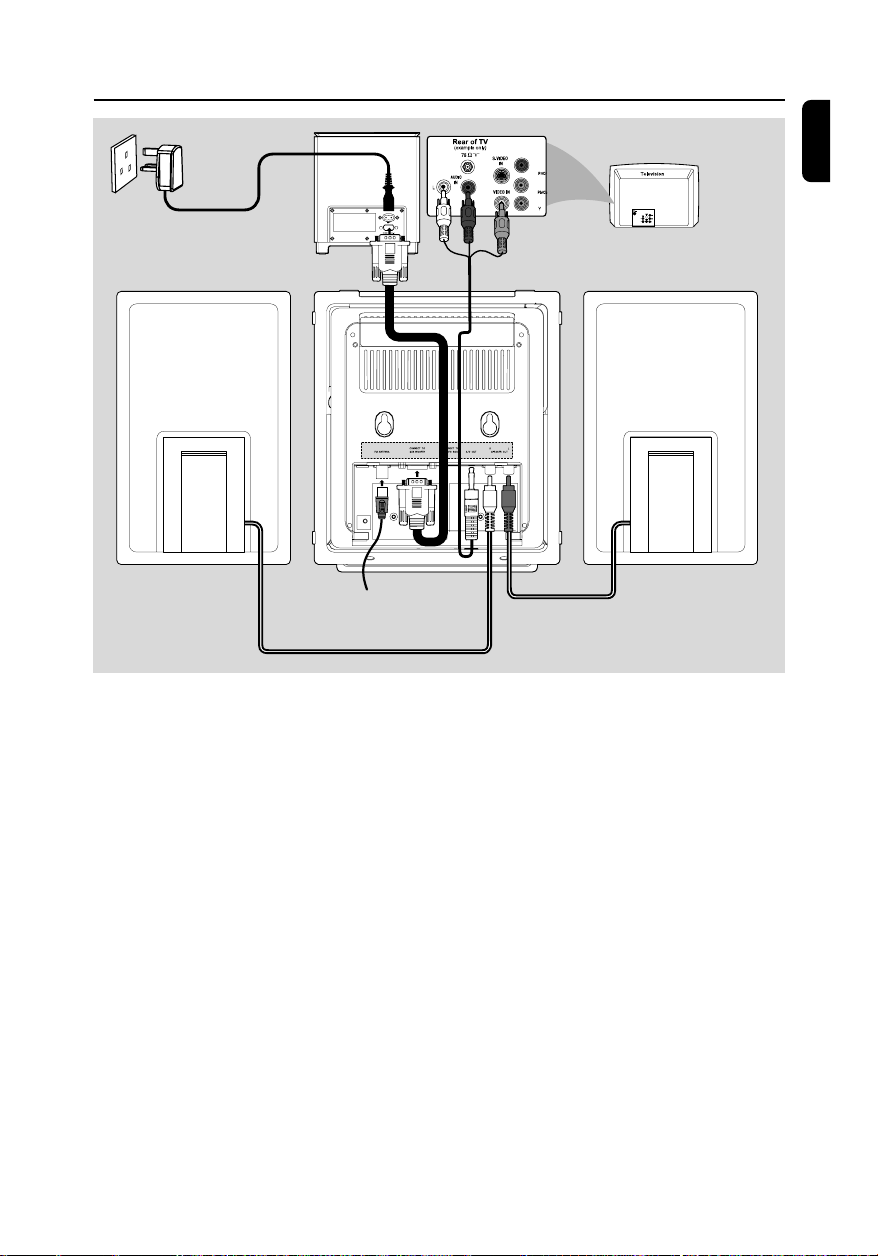
AC power cord
Installation
English
R
Speaker
(right)
FM wire antenna
IMPORTANT!
– The type plate is located at the rear of
the system.
– The voltage selector located at the
bottom of the subwoofer is preset at
220V-240V from the factory. For
countries that operate at 110V-127V,
please adjust to 110V-127V before you
switch on the system.
– Before connecting the AC power cord
to the wall outlet, ensure that all other
connections have been made.
– Never make or change any
connections with the power switched on.
– High voltage! Do not open. You run the
risk of getting an electric shock.
– The machine does not contain any
user-serviceable parts.
– Modification of the product could
result in hazardous radiation of EMC or
other unsafe operation.
Speaker
(left)
To avoid overheating of the system, a safety
circuit has been built in. Therefore, your
system may switch to Standby mode
automatically under extreme conditions. If
this happens, let the system cool down
before reusing it (not available for all versions).
Note:
– Before installation is finished, it is not
recommended to remove the protective plastic film
attached to the surface of the front panel to avoid
any scratch caused during installation.
11
Page 12
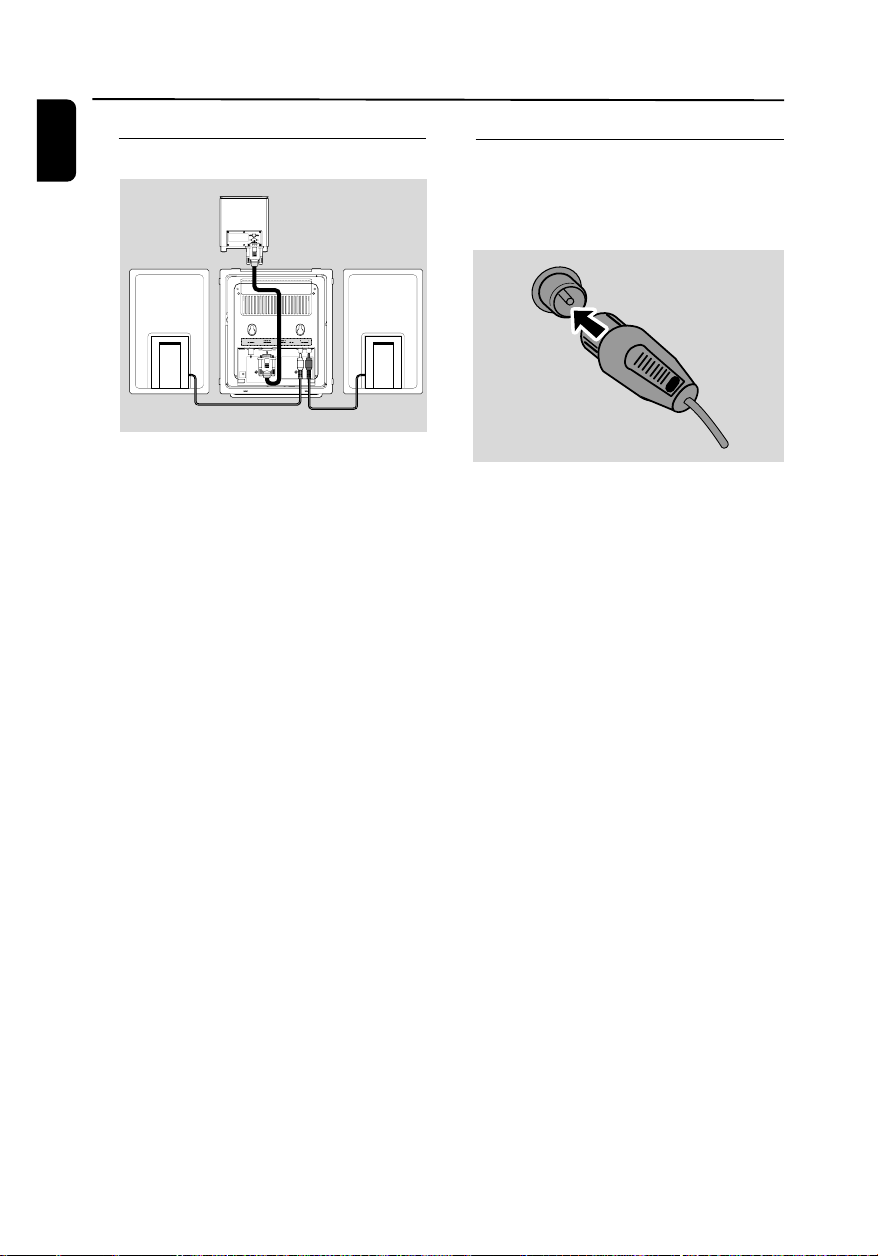
Installation
English
Step 1: Connecting speakers
1 Place the main set with the front side facing
down on a flat and firm surface. Then remove
the detachable cover on the back of the set to
expose the terminals available for connection.
2 Connect the two front speaker cables to the
SPEAKER OUT terminals: right speaker to "R"
and left speaker to "L".
3 Connect one end of the 15-pin D-Sub cable
(the other end is fixed on the CONNECT TO
SUBWOOFER terminal on the back of the
main set) to the CONNECT TO MAIN
terminal of the subwoofer by matching the pins.
Fix the two screws on the connectors to ensure
firm connection.
Step 2: FM antenna connection
Connect the supplied FM antenna to the FM
AERIAL terminal. Fully extend and adjust the
position of the antenna for optimal reception.
● For better FM stereo reception, connect an
outdoor FM antenna to the FM AERIAL (FM
ANTENNA) terminal.
Notes:
– This system does not support MW reception.
Notes:
– Ensure that the speaker cables are correctly
connected. Improper connections may damage the
system due to short-circuit.
– For optimal sound performance, use the
supplied speakers.
– Do not connect more than one speaker to any
one pair of +/- speaker terminals.
– Do not connect speakers with an impedance
lower than the speakers supplied. Please refer to
the SPECIFICATIONS section of this manual.
– The delivery-attached 15-pin D-Sub cable is
intended for use with this system only. Never try it
on any other devices (e.g., do not use it in
connection of your PC).
12
Page 13
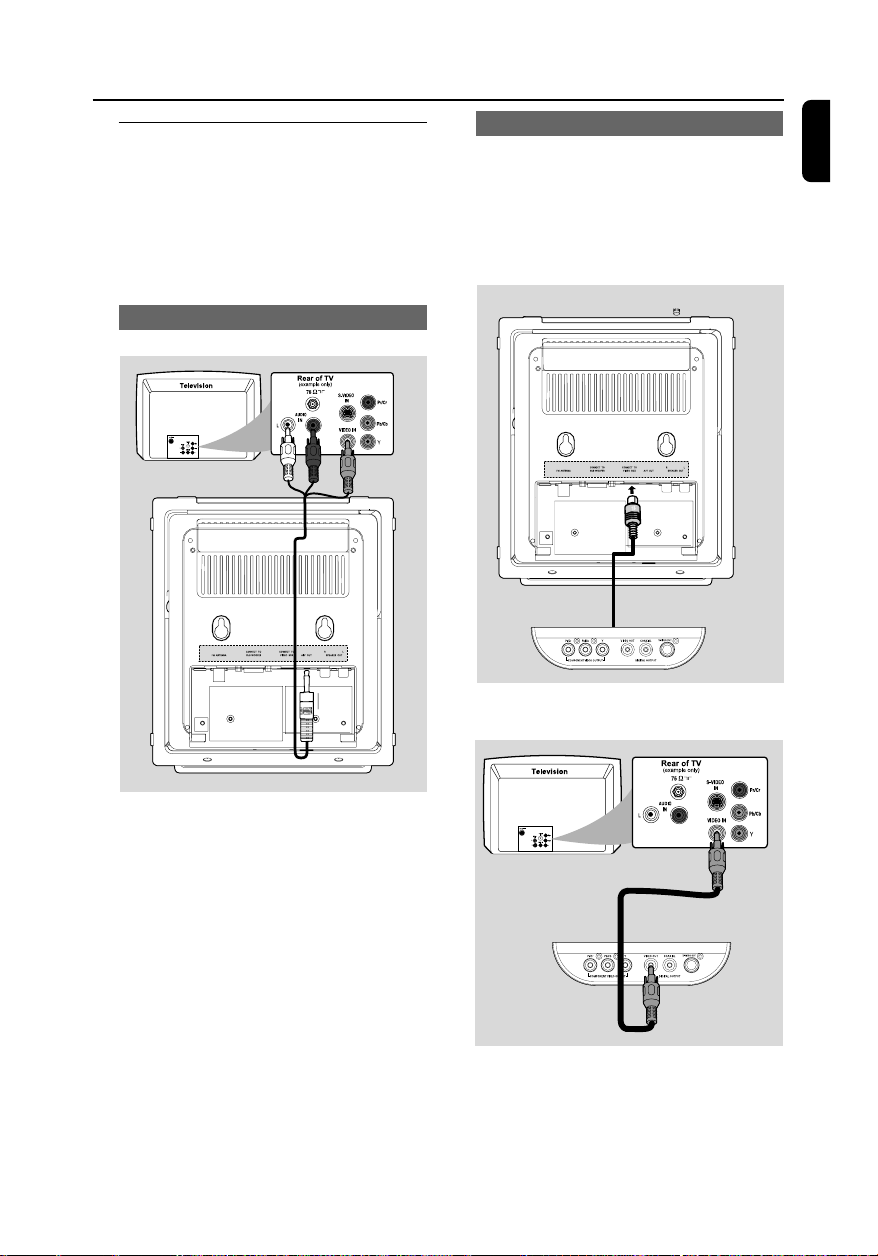
Installation
Step 3: Connecting TV
IMPORTANT!
– You only need to make one video
connection from the following options,
depending on the capabilities of your TV.
– Connect the DVD system directly to
the TV.
Using AV OUT jack
R
Using the video box
The supplied video box provides you with more
TV connection options.
● First connect the 9-pin connector of the
supplied video box to the CONNECT TO
VIDEO BOX jack on the back of the set by
matching the pins.
English
1 Connect the end of the supplied AV cord with
only one connector to the AV OUT jack of the
DVD system.
2 For the other end, connect the video output
connector (yellow) to the video input jack (or
labeled as A/ V In, CVBS, Composite or
Baseband) on the TV. To hear the sound of this
DVD system through your TV, connect the audio
connectors (white/ red) to the audio input jacks
on the TV.
Using Composite Video jack
R
● Use a composite video cable (yellow-not
supplied) to connect the VIDEO OUT jack on
the video box to the video input jack (or labeled
as A/ V In, CVBS, Composite or Baseband) on
the TV.
13
Page 14

Installation
English
Using Component Video jacks (Y Pb Pr)
Using S-Video jack
IMPORTANT!
– The progressive scan video quality is
only possible when using Y Pb Pr, and a
progressive scan TV is required.
R
1 Use component video cables (red/blue/green -
not supplied) to connect the COMPOENT
VIDEO OUTPUT (Pr/Cr Pb/Cb Y) jacks to
the corresponding Component video input jacks
(or labeled as Y Pb/Cb Pr/Cr or YUV) on the TV.
2 If you are using a Progressive Scan TV (TV must
indicate Progressive Scan or ProScan capability),
to activate TV Progressive Scan, please refer to
your TV user manual. For DVD system
Progressive Scan function, see "PreparationsSetting up Progressive Scan feature".
IMPORTANT!
– If S-Video is used for DVD playback
connection, the system's VIDEO OUT
setting will need to be changed
accordingly.
R
● Use an S-Video cable (not supplied) to connect
the S-VIDEO OUT jack to the S-Video input
jack (or labeled as Y/C or S-VHS) on the TV.
Note:
– If your TV does not support Progressive Scan, you
will not be able to view the picture.
Press SYSTEM MENU on the remote to exit the
system menu and then DISC to exit progressive
scan.
14
Page 15

Installation
Using an accessory RF modulator
IMPORTANT!
– If your TV only has a single Antenna In
jack (labeled as 75 ohm or RF In), you
will need an RF modulator in order to
view DVD playback on the TV. See your
electronics retailer or contact Philips for
details on RF modulator availability and
operations.
ANT IN
RF coaxial cable to TV
2
AUDIO IN
TO TVINT IN
VIDEO
IN
R L
CH3 CH4
3
1
1 Use a composite video cable (yellow-not
supplied) to connect the VIDEO OUT jack on
the video box to the video input jack on the RF
modulator.
2 Use an RF coaxial cable (not supplied) to
connect ANTENNA OUT or TO TV jack on the
RF modulator to the Antenna IN jack on the TV.
3 Connect the Antenna or Cable TV service signal
to the ANTENNA IN or RF IN jack on the RF
modulator. (It may have been connected to your
TV previously. Disconnect it from the TV.)
Step 4: Placing the set and
speakers
1
After finishing all rear connections, mount the
detachable cover on the back of the set until
hearing a click to avoid cable clutter.
2 Align the side marked PRESS4 of the stand to
the slots at the bottom of the set.
3 Push the stand down into the slots until you hear
a click.
4 Place the set upright on the desktop with the
support of the stand.
5 Extend the bracket on the back of each front
speaker so that the front speakers can stand
firmly on the desktop.
6 Place the subwoofer on the floor near an AC
outlet.
English
Note:
– To remove the stand from the set, while pressing
down PRESS4 , pull the stand out from the slots.
15
Page 16

Installation
AUDIO IN
L
R
VIDEO IN
VCR
English
Step 5: Connecting the power
After everything is connected properly,
plug in the AC power cord to the power
outlet.
Never make or change any connection with the
power switched on.
Optional: Connecting additional
equipment
Listening to the playback of a non-USB
device
cord
AUDIO OUT
L
Using the VCR for recording DVDs
R
VCR
(for example)
1 Connect the end of the supplied AV cord with
only one connector to the AV OUT jack of the
DVD system.
2 For the other end, connect the video output
connector (yellow) to the VIDEO IN jack on the
VCR and the audio connectors (white/ red) to
the corresponding audio input jacks on the VCR.
This will allow you to make analogue stereo
(two channel, right and left) recordings.
● Connect the system's AUX-IN jack to the
AUDIO OUT jacks on another audio/visual
device (such as a VCR, Laser Disc player or
cassette desk) using a "single-to-double" cinch
cable (with one end providing a 3.5" connector
for connection to the AUX-IN jack while the
other end providing two white/red connectors
for connection to the other device's AUDIO
OUT jacks).
16
Page 17

Installation
Recording (digital)
● Connect the COAXIAL (DIGITAL
OUTPUT) jack on the video box to the
DIGITAL IN jack on a digital recording device
(such as DTS Digital Theatre compatible, with
Dolby Digital decoder).
Before starting operation, set the DIGITAL OUT
according to the audio connection. (See
"DIGITAL OUT".)
Connecting a USB device or memory
card
IMPORTANT!
– Before connecting the USB plug, first
slide down the movable baffle as shown
on Page 3 to expose the jack.
By connecting a USB mass storage device
(including USB flash memory, USB flash players
or memory cards) to the Hi-Fi system, you can
enjoy the device's stored music through the
powerful speakers of Hi-Fi system.
● Insert the USB device's USB plug into the
socket on the set.
for the devices with USB cables:
1 Insert one plug of the USB cable (not supplied)
to the
socket on the set.
2 Insert the other plug of the USB cable to the
USB output terminal of the USB device.
for the memory card:
1 Insert the memor y card into a card reader (not
supplied).
2 Use a USB cable (not supplied) to connect the
card reader into the socket on the set.
English
17
Page 18

Controls
English
Controls on the system
1
STANDBY-ON y
– switches the system on or to standby mode.
2 iR sensor
– infrared sensor for remote control.
3 PROGRAM
– DVD/VCD/CD/MP3-CD/USB: enters the
program menu.
– Picture CD: during playback, to select a slide
show mode.
– Tuner: programs preset radio stations.
4 Mode Selection
9 ............................. In DISC/USB mode, to stop
......................................... for Demo (on the system
2; ........................... In DISC/USB mode, to start or
PRESETí/ë
Disc/USB: skips to the previous/next chapter/
Tuner: selects a preset radio station.
TUNING 22/33
Tuner
– press to tune to a lower/higher radio frequency
gradually.
– press and hold, then release the key to start
automatic search for a radio frequency
downward/upward.
Disc/USB
– searches fast backward/forward.
playback or clear a program.
only) to activate/deactivate
the demonstration.
interrupt playback.
title/track.
5 Display screen
– to view the current status of the system.
6 SOURCE
– to select the respective sound source : TUNER,
DISC, USB/CARD or AUX.
7 VOLUME -/+
– adjusts the volume upward/downward.
– adjusts the hours and minutes in clock/timer
setting mode.
– selects a source in timer setting mode.
8 n
– to connect a headphone.
9 EJECT
– ejects a disc from the disc loader.
0 AUX-IN
– connects an external non-USB device.
! USB DIRECT
– jack for the external USB mass storage device.
@ SLIDE OPEN 4
– slides down to expose some buttons and jacks
on the front panel.
Controls on the remote control
1 STANDBY y
– switches the system on or to standby mode.
2 Numeric Keypad (0-9)
– inputs a track/title/chapter number of the disc.
3 PROGRAM
– DVD/VCD/CD/MP3-CD/USB: enters the
program menu.
– Picture CD: during playback, to select a slide
show mode.
– Tuner: programs preset radio stations.
4 SOURCE
– to select the respective sound source : TUNER,
DISC, USB/CARD or AUX.
5 SYSTEM MENU (disc mode only)
– to enter or exit the system menu bar.
6 DISC MENU (disc mode only)
– DVD/VCD: enters or exits the disc contents
menu.
– VCD2.0: switches the playback control mode on
or off .
7 2/3
Tuner
– press to tune to a lower/higher radio frequency
gradually.
– press and hold, then release the key to start
automatic search for a radio frequency
downward/upward.
Disc/USB
– searches fast backward/forward.
– In DISC mode, to select a movement direction in
the disc menu or system menu bar.
8 3/4
– In DISC mode, to select a movement direction in
the disc menu or system menu bar.
–(4) selects different slow playback modes for a
VCD/SVCD/DVD.
18
* = Press and hold the button for more than three seconds.
Page 19

Controls
9 OK
– to exit or confirm the selection.
0 í/ë
– Disc: skips to the previous/next chapter/title/
track.
– Tuner: selects a preset radio station.
! 9
– In DISC/USB mode, to stop playback or clear a
program.
@ 2;
– In DISC/USB mode, to start or interrupt
playback.
# VOL +/-
– adjusts the volume upward/downward.
– adjusts the hours and minutes in clock/timer
setting mode.
– selects a source in timer setting mode.
$ MODE
– selects various repeat modes or the shuffle play
mode for a disc.
% SUBTITLE
– selects a subtitle language.
^ SLEEP/TIMER
Standby mode
– sets time for switching on the system
automatically.
Power-on mode
– sets the sleep timer function (auto off).
& LOUDNESS
– enables or disables automatic loudness
adjustment.
* DSC
– selects different types of preset sound equalizer
settings (CLASSIC, JAZZ, ROCK, POP or FLAT;
for DVD: NORMAL, CONCERT, DRAMA,
ACTION or SCI-FI).
( DBB
– enables or disables bass enhancement.
) MUTE
– to interrupt or resume sound reproduction.
¡ DISPLAY
– displays information on TV screen during
playback.
™ A-B
– for VCD/CD/USB: to repeat a specific section
within the same track.
– for DVD: to repeat a specific section in a disc.
£ DIM
– selects different levels of brightness for the
display screen.
≤ AUDIO
for VCD
– sets Stereo, Mono-Left or Mono-Right sound
mode.
for DVD
– selects an audio language.
∞ ZOOM
– DVD/VCD/Picture CD: enlarges or reduces a
picture or active image on the TV screen.
§ ANGLE
– selects a DVD camera angle.
≥ GOTO/STEREO
– In DISC mode, to fast search in a disc by
entering a time, title, chapter or track.
– FM: sets stereo or mono sound mode.
• CLOCK
Standby mode
*– sets the system clock.
Playback mode
– displays the system clock.
ª 0
– ejects a disc from the disc loader.
º CH.LEVEL (unavailable for this version)
⁄ SURROUND (unavailable for this
version)
Notes for remote control:
– First, select the source you wish to
control by pressing one of the source select
keys on the remote control (DISC or
TUNER, for example).
– Then select the desired function ( 2;, í,
ë for example).
English
* = Press and hold the button for more than three seconds.
19
Page 20

Preparations
English
IMPORTANT!
– Make sure to complete the
preparation procedures before operating
the system.
Step 1: Inserting batteries into
the Remote Control
3
1
2
1 Open the battery compartment.
2 Insert two AAA batteries following the
indications (+/-) inside the compartment.
3 Close the cover.
Using the Remote Control to operate
the Player
1 Aim the Remote Control
directly at the remote sensor
(IR) on the front panel.
2 Do not put any objects
between the Remote Control
and the DVD Player while
operating the DVD Player.
Step 2: Setting the clock
1 Go to Standby mode.
2 Press and hold CLOCK on the remote.
➜ “CLOCK SET” is displayed briefly. Then, the
hour digits flash on the display screen.
3 Press VOLUME -/+ (VOL +/- on the remote)
to set the hours.
4 Press CLOCK again.
➜ The minute digits flash on the display screen.
5 Press VOLUME -/+ (VOL +/- on the remote)
to set the minutes.
6 Press CLOCK to confirm the clock setting.
Notes:
– This system only supports 24-hour mode.
– The clock setting will be erased when the system
is disconnected from the power supply.
– The system will exit clock setting mode if no
button is pressed within 30 seconds.
CAUTION!
– Remove batteries if they are
exhausted or if the Remote Control is
not being used for a long time.
– Do not use old and new or different
types of batteries in combination.
– Batteries contain chemical substances,
so they should be disposed of properly.
20
Page 21

Preparations
Step 3: Setting video
preference
IMPORTANT!
– Make sure you have completed all the
necessary connections. (See
"Connections-Connecting TV".)
Turn on the TV set and set it to the correct
Video-In channel.
➜ You may go to channel 1 on your TV set, then
press the channel button repeatedly until you
see the Video In channel.
➜ Or, you can use the TV remote control to
select different video modes.
➜ Or, set TV to channel 3 or 4 if you are using
an RF modulator.
1 In stop mode or during playback, press
SYSTEM MENU.
2 Press 2/3/5/4 on the remote control to
toggle through the functions and select your
preferential option.
➜ Move to SYSTEM SETUP and press 4.
➜ Move to one of the following and press 3.
– Setting TV SYSTEM
Allows you to select the colour system matching
the connected TV set.
PA L
– If the connected TV is PAL system, select this
mode. It will change the video signal of a NTSC
disc and output in PAL format.
AUTO
– If the connected TV is multi system, select this
mode.The output format will be in accordance
with the video signal of the disc.
– Setting TV TYPE
Select the aspect ratio of the TV to be
connected.
4:3 PS (Pan and Scan mode )
– If you have a conventional TV set and your
DVD is not formatted for widescreen viewing,
use this setting. A wide picture is displayed on
the whole TV screen with a por tion
automatically cut off.
4:3 LB (Letterbox mode )
– If you have a conventional TV set and your
DVD is formatted for widescreen viewing, use
this setting. A wide picture with bands displayed
on the upper and lower portions of the TV
screen.
English
NTSC
– If the connected TV is NTSC system, select
this mode. It will change the video signal of a PAL
disc and output in NTSC format.
16:9 (Wide screen mode)
– If you have a widescreen TV set, use this
setting (you must also set your widescreen TV to
“full size”) available on a disc, then the disc’s own
preference will be used.
21
Page 22

Preparations
English
Note:
The format you select must be available on the
disc. If it is not, the setting for TV Type will not affect
the picture during playback.
To exit the menu
Press SYSTEM MENU again.
Setting up Progressive Scan feature (for
Progressive Scan TV only)
The progressive scan display twice the number
of frames per seconds than interlaced scanning
(ordinary normal TV system). With nearly double
the number of lines, progressive scan offers
higher picture resolution and quality.
IMPORTANT!
Before enabling the progressive scan
feature, you must ensure:
1) Your TV can accept progressive signals, a
progressive scan TV is required.
2) You have connected the DVD player to your
TV using Y Pb Pr (see “Installation-Step 3:
Connecting TV- Using Component Video jacks”.)
1 Turn on your TV.
2 Turn off your TV progressive scan mode or turn
on interlaced mode (refer to your TV user
manual).
3 Press STANDBY-ON B (STANDBY B on
the remote) to turn on the DVD player.
4 Select the correct Video Input channel.
➜ The DVD background screen appears on the
TV.
5 Press SYSTEM MENU.
6 Press 1 2 repeatedly to select "VIDEO
SETUP".
7 Select "TV MODE" to "P-SCAN", then OK to
confirm.
➜ The instruction menu appear s on the TV.
8 Press 1 2 to highlight OK in the menu and
press OK to confirm.
There will be a distorted picture on your
TV at this state until you turn on the
progressive scan mode on your TV.
9 Turn on your TV progressive scan mode (refer to
your TV user manual).
➜ The below menu appears on the TV.
0 Press 1 2 to highlight OK in the menu and
press OK to confirm.
➜ The setup is complete now and you can start
enjoy the high quality picture.
To deactivate Progressive manually
● When the distorted sign still appears on
the TV, it may be due to the connected TV
does not accept progressive signals, and
progressive is set by mistake. You must reset the
unit to interlace format.
1 Turn off your TV progressive scan mode or turn
on to interlaced mode (refer to your TV user
manual).
2 Press SYSTEM MENU on the remote to exit
the system menu and then DISC to exit
progressive scan.
➜ The DVD blue background screen will appear.
22
Page 23

Preparations
Step 4: Setting language
preference
You can select your preferred language settings
so that this DVD Micro System will automatically
switch to the language for you whenever you
load a disc. If the language selected is not
available on the disc, the language set by default
will be used instead. But the menu language of
the DVD Micro System cannot be changed once
selected.
1 In stop mode or during playback, press
SYSTEM MENU.
2 Press 2/3/5/4 on the remote control to select
your preferred option.
➜ Move to LANGUAGE SETUP and press
4.
➜ Move to one of the following and press 3.
OSD LANGUAGE (On-Screen Display)
Switches the display language on the TV screen.
Select the language from the displayed list.
AUDIO LANG (DVD only)
Switches the display language of the sound track.
Select the language from the displayed list.
SUBTITLE LANG (DVD only)
Switches the display language of the subtitle.
Select the language from the displayed list.
MENU LANG (DVD only)
Select the language for the DVD menu.
When the selected language is not recorded in
the DVD, one of the recorded languages will be
selected automatically (except for OSD).
You can reset all the DVD settings except for
Rating.
If the language selected is not available on the
disc, the original language designated by each
disc will be selected.
3 Press 5/4 to select a language and press OK.
4 Repeat steps 2~3 for other settings.
To exit the menu
Press SYSTEM MENU again.
English
23
Page 24

Basic Functions
English
Switching the system on/off
● Press STANDBY-ONB (STANDBY B on
the remote).
➜ “HELLO” is displayed briefly. The system will
switch to the last selected source.
● Press TUNER, DISC, USB/CARD or AUX
on the remote.
➜ The system will switch to the selected source.
To switch the system to standby mode
● Press STANDBY-ONB (STANDBY B on
the remote).
➜ The volume level (up to a maximum volume
level of 12), interactive sound settings, last
selected source and tuner presets will be
retained in the player’s memory.
LOUDNESS
LOUDNESS feature enables the system to
automatically increase the treble and bass sound
effect at low volume (the higher the volume, the
lower the treble and bass increase).
● Press LOUDNESS on the remote to enable or
disable LOUDNESS feature.
icon appears/disappears after this feature
➜
is enabled/disabled.
➜ LOUD ON or LOUD OFF is displayed.
Volume control
Press VOLUME -/+ (VOL +/- on the remote)
to increase or decrease the volume level.
➜ ”VOLUM XX” is displayed on the display
panel. “XX” denotes the volume level.
Power-saving automatic standby
As a power-saving feature, the system will
automatically switch to Standby mode if you do
not press any buttons within 15 minutes after a
disc has stopped playing.
Sound Control
DBB, DSC and LOUDNESS sound features
cannot be activated at the same time.
DBB (Dynamic Bass Boost)
DBB enhances the bass response.
● Press DBB on the remote to enable/disable
DBB feature.
➜ Some discs might be recorded in high
modulation, which causes a distortion at high
volume. If this occurs, switch off DBB or reduce
the volume.
DSC (Digital Sound Control)
DSC provides a different type of preset sound
equalizer setting.
● Press DSC on the remote repeatedly to select:
CLASSIC, JAZZ, ROCK, POP or FLAT (for DVD:
NORMAL, CONCERT, DRAMA, ACTION or
SCI-FI).
To listen through the headphone
● Connect the headphone plug to the n socket
on the front panel of the DVD player.
➜ The speakers will be muted.
To switch off the volume temporarily
● Press MUTE on the remote.
➜ Playback will continue without sound and
“MUTING” flashes.
● To activate sound reproduction, you can:
– press MUTE again;
– adjust the volume controls;
– change source.
Dimming the display screen
● Press DIM repeatedly to select different levels of
brightness for the display screen.
24
Page 25

Disc Operations
IMPORTANT!
– This system is designed for regular
discs. Therefore, do not use any
accessories such as disc stabiliser rings or
disc treatment sheets, etc., as offered on
the market, because they may jam the
disc mechanism.
– Do not move the system during
playback. Doing so may damage the
system.
– DVD discs and players are designed
with regional restrictions. Before playing
a disc, make sure the disc matches the
regional code of your player.
– According to the format requirement
of DVD or VCD, some operations may be
different or restricted.
– Do not push on the disc tray or put
any objects other than disc in the slot
loader. Doing so may cause the disc
player malfunction.
–If appears on the TV screen when a
button is pressed, it means the function
is not available on the current disc at the
current time.
Playing discs
1 Connect the power cords of the system and TV
(or any optional stereo or AV receiver) to a
power outlet.
2 Turn on the TV power and set to the correct
Video In channel. (See "Setting up the TV".)
3 Press STANDBY-ON 2 (STANDBY 2 on
the remote).
➜ You should see the blue Philips DVD
background screen on the TV.
4 Insert a disc into the slot loader.
➜ Make sure the label side is facing you.
➜ Make sure you have removed any other disc
from the slot loader.
5 Playback will start automatically (depending on
the disc type).
➜ If a disc menu appears on the TV, see "Using
the Disc Menu".
➜ If the disc is locked by parental control, you
must enter your four-digit password. (See
"SYSTEM SETUP-PASSWORD".)
6 At any time, simply press 9 to stop playback.
Using the disc menu
For disc with Table Of Contents, a menu may
appear on the TV screen once you load the disc.
To select a playback feature or item
● Use 2/3/5/4 and OK or Numeric Keypad
(0-9) on the remote.
➜ Playback will start automatically.
To access or exit the menu
● Press DISC MENU on the remote.
For VCD with Playback Control (PBC)
feature (version 2.0 only)
PBC playback allows you to play Video CDs
interactively, following the menu on the display.
● During playback, press DISC MENU.
➜ If PBC was ON, it will switch to OFF and
continue playback.
➜ If PBC was OFF, it will switch to ON and
return to menu screen.
Basic playback controls
Pausing playback (DVD/VCD/CD/MP3
/WMA)
1 During playback, press 2;.
➜ Playback will pause and sound will be muted.
2 Press 2; again to resume.
Selecting a track/chapter/title (DVD/
VCD/CD/MP3/WMA)
1 Press PRESETí/ë during playback to go to
the previous or next chapter/title/track.
2 To go directly to any chapter/ title/track, enter
the chapter/ title/track number using the
Numeric Keypad (0-9).
Resuming playback from the last
stopped point (DVD/VCD/CD/MP3
/WMA)
● In stop mode and when a disc has not been
removed, press 2;.
To cancel resume mode
● In stop mode, press 9 again.
English
25
Page 26

Disc Operations
English
Zoom (DVD/VCD/JPEG)
Zooming allows you to enlarge or reduce the
video image during playback.
1 Press ZOOM repeatedly to enlarge or reduce
the playback video image.
2 Press 2/3/5/4 to pan across the TV screen.
Differnt play modes: SHUFFLE and
REPEAT (DVD/VCD/CD/MP3/WMA)
● Press MODE repeatedly to choose a repeat
mode during playback.
For DVD
CHAPTER
– to repeat playback of the current chapter.
TITLE
– to repeat playback of the current title.
Slow Motion (DVD/VCD)
1 Press 4 on the remote during playback to select
the required forward speed: 1/2, 1/3, 1/4, 1/5, 1/6
or 1/7.
➜ Sound will be muted.
2 To return to normal speed, press 2;.
Program (not for Picture CD)
To select favourite tracks/chapters for playback in
preferred sequence.
OFF
– switches off the repeat mode.
For VCD/MP3/CD
REP 1
– to repeat playback of the current track.
REP ALL
– to repeat playback of the whole disc.
REPEAT ALL SHUFFLE
– to play the whole disc repeatedly in random
order.
OFF
– switches off the repeat mode.
Repeat A-B (DVD/VCD/CD/MP3/WMA)
1 Press A-B at your chosen starting point.
2 Press A-B again at your chosen end point.
➜ The section A and B can be set only within
the same chapter/track.
➜ The section will now repeat continuously.
3 To exit the sequence, press A-B again.
➜ “A-B CANCEL” is displayed on the TV
screen.
1 Press PROGRAM to enter the program mode.
2 Use the Numerical Keypad (0-9) to directly
input the tracks or chapters.
3 Move the cursor by pressing 2/3/5/4 to select
PLAY.
4 Press OK to start playback.
26
Page 27

Disc Operations
Forward/Reverse Searching (DVD/VCD/
CD)
1 Press TUNING 22/33 (2/3 on the
remote) during playback to select the required
speed: X2, X4, X8 or X20 (backward or
forward).
➜ Sound will be muted.
2 To return to normal speed, press PLAY/
PAUSE 2;.
Time search & search by chapter/track
number (DVD/VCD/CD/MP3/WMA)
1 Press GOTO/STEREO until the time or
chapter/track edit box appears.
2 Enter hours, minutes and seconds from left to
right in the time edit box using the Numeric
Keypad (0-9) on the remote.
OR
Enter your desired chapter/track number in the
chapter/track edit box using the Numeric
Keypad (0-9) on the remote.
Information display during playback
(DVD/VCD/CD/MP3/WMA)
● During playback, press DISPLAY to show disc
information on the TV screen.
Special disc features
Playing a Title (DVD)
1 Press DISC MENU.
➜ The disc title menu appears on the TV screen.
2 Use 2/3/5/4 to select a play option.
3 Press OK to confirm.
Camera Angle (DVD)
● Press ANGLE repeatedly to select different
desired angle.
Changing the Audio Language (for DVD
recorded with multiple languages)
● Press AUDIO repeatedly to select different
audio languages.
Changing the Audio Channel (for VCD
only)
● Press AUDIO to select the available audio
channels provided by the disc (Mono Left, Mono
Right or Stereo).
Subtitles (DVD)
● Press SUBTITLE repeatedly to select different
subtitle languages.
English
For DVD/VCD/CD
➜ Elapsed playback time of the current track/
title.
➜ Remaining playback time of the current track/
title.
➜ Total playback time of the whole disc.
➜ Elapsed playback time of the whole disc.
➜ Display off.
OR
➜ Remaining playback time of the current track/
title.
➜ Elapsed playback time of the whole disc.
➜ Remaining playback time of the whole disc.
➜ Display off.
For MP3 CD
➜ Elapsed playback time of the current track.
➜ Remaining playback time of the current track.
27
Page 28

Disc Operations
English
Playing MP3/WMA/JPEG Disc
Playing JPEG Picture CD
IMPORTANT!
– You have to turn on your TV and set to
the correct Video In channel. (See
"Setting up the TV".)
Playing MP3/WMA disc
General operation
1 Load an MP3/WMA disc.
➜ A data disc menu appears on the TV screen
and playback starts automatically from the first
track.
2 Press 2 to move to the album column on the
left of the TV screen, then use 5/4 to select an
album and press OK to open it.
3 Press 3 to move to the track column on the
right of the TV screen and then use 5/4 to
highlight a track; or directly use the Numeric
Keypad (0-9) to input a track number.
4 Press OK to confirm.
➜ The playback will start from the selected
track to the end of the album.
General operation
1 Load a JPEG Picture CD.
➜ A data disc menu appears on the TV screen
and playback starts automatically from the first
file.
2 Press 2 to move to the folder column on the
left of the TV screen, then use 5/4 to select a
folder and press OK to open it.
3 Press 3 to move to the file column on the right
of the TV screen and then use 5/4 to highlight
a file; or directly use the Numeric Keypad (0-
9) to input a file number.
4 Press OK to confirm.
➜ The playback will start from the selected
picture to the end of the folder.
Playback selection
During playback, you can:
● Press PRESETí/ë to select another file in
the current folder.
● Use 2/3/5/4 on the remote to rotate/flip the
picture files.
● Press 2; repeatedly to pause/resume playback.
● Press 9 to stop playback and return to the disc
content menu.
Note:
The disc reading time may exceed 10 seconds due
to large number of songs compiled onto the disc.
Playback selection
During playback, you can:
● Press PRESETí/ë to select another track in
the current album.
● Press 2; repeatedly to pause/resume playback.
28
Page 29

Disc Operations
Special JPEG features
Zoom picture (JPEG)
● During playback, press ZOOM repeatedly to
display the picture with different scales (2, 3, 4, 1/
2, 1/3, 1/4 and OFF).
● Use 2/3/5/4 to view the zoomed picture.
Slide show playback modes (JPEG)
● During playback, press PROGRAM repeatedly
to select different slide-show playback modes:
Mode 0: NONE
Mode 1: WIPE TOP
Mode 2: WIPE BOTTOM
Mode 3: WIPE L
Mode 4: WIPE R
Mode 5: DIAGONAL L TOP
Mode 6: DIAGONAL R TOP
Mode 7: DIAGONAL L BOTTOM
Mode 8: DIAGONAL R BOTTOM
Mode 9: EXTEND CENTER H
Mode 10: EXTEND CENTER V
Mode 11: COMPRESS CENTER H
Mode 12: COMPRESS CENTER V
Mode 13: WINDOW H
Mode 14: WINDOW V
Mode 15: EDGE TO CENTER
Mode 16: RANDOM
Playing a DivX disc
This DVD player supports the DivX movie
playback that you download from your
computer onto a CD-R/RW (see “System Menu
Options-DIVX(R) VOD registration code” for
more information).
1 Load a DivX disc and press ÉÅ to start
playback.
2 If the DivX movie contains external subtitles, the
subtitle menu will appear on the TV screen for
your selection.
● In this case, pressing SUBTITLE on the remote
control will turn on or off the subtitle.
● If multilingual subtitles are embedded on the
DivX disc, pressing SUBTITLE will change the
subtitle language during playback.
Note:
– Subtitle files with the following filename
extensions (.srt, .smi, .sub, .ssa, .ass) are supported
but do not appear on the file navigation menu.
– The subtitle filename have to be the same as
the filename of the movie.
English
Playback with multi-angles (JPEG)
● During playback, press 2/3/5/4 to rotate the
picture on the TV screen.
5: flip the picture vertically.
4: flip the picture horizontally.
2: rotate the picture anti-clockwise.
3: rotate the picture clockwise.
29
Page 30

System Menu Options
English
Basic operations
1 Press SYSTEM MENU to enter the Setup
Menu.
2 Press 2/3 to select a page to be set.
3 Press 5/4 to highlight an option.
4 Enter its submenu by pressing 3 or OK.
5 Move the cursor by pressing 5/4 to highlight
the selected item.
➜ In cases of value setting, press 5/4 to adjust
values.
6 Press OK to confirm.
➜ ON: In STOP, PAUSE or No DISC mode, if
no actions are performed about 3 minutes, the
screen saver will be activated.
➜ OFF: Screen saver is disabled.
To return to the upper-level menu
● Press 2.
To exit from the menu
● Press SYSTEM MENU again.
➜ The settings will be stored in the player’s
memory even if the player is switched off.
Note:
– Some of the features in the System Menu
Options are described in “Preparations”.
SYSTEM SETUP
The options included in SYSTEM SETUP page
are: “TV SYSTEM”, “SCREEN SAVER”, “TV TYPE”,
“PASSWORD”, “RATING”, “DEFAULT”and
“DIVX(R) VOD”.
DIVX(R) VODDIVX(R) VOD
TV SYSTEM
See "Preparations-Step 3: Setting video
preference" for details.
SCREEN SAVER
This function is used to turn the screen saver on
or off.
30
TV TYPE
See "Preparations-Step 3: Setting video
preference" for details.
PASSWORD
You can enter your four-digit password to
activate or deactivate rating control.
➜ " " is displayed if rating control is activated.
➜ " " is displayed if rating control is
deactivated.
To change password
1 Move to "PASSWORD" and press 3 or OK to
enter its submenu.
2 If " " is displayed, enter the default password
(0000) and press OK to unlock.
● If " " is displayed, directly proceed with Step 3
and 4.
3 Enter your new four-digit password using
Numeric Keypad (0-9) on the remote.
4 Press OK to confirm and the new password
takes effect.
Note:
– The default password (0000) is always active
even if the password has been changed.
Page 31

System Menu Options
RATING
Some DVDs may have a parental level assigned
to the complete disc or to certain scenes on the
disc. This feature lets you set a playback limitation
level.
The rating levels are from 1 to 8 and are country
dependent. You can prohibit the playing of
certain discs that are not suitable for your
children or have certain discs played with
alternative scenes.
● VCD, SVCD and CD have no level indication, so
parental control function has no effect on those
kinds of discs. This applies to most illegal DVD
discs.
1 Press 5/4 to highlight “RATING”.
2 Enter its submenu by pressing 3.
3 Use 5/4 to highlight a rating level for the disc
inserted.
➜ DVDs that are rated above the level you
selected will not play unless you enter your fourdigit password and choose a higher level rating.
Note:
– Some DVDs are not encoded with a rating
though the movie rating may be printed on the
Disc cover. The rating level feature does not work
for such Discs.
Rating explanations
1 KID SAFE
– Suitable for children.
2 G
– General Audience; recommended as
acceptable for viewers of all ages.
3 PG
– Parental Guidance suggested.
4 PG 13
– Material is unsuitable for children under age
13. Parental Guidance suggested.
5-6 PG-R, R
– Parental Guidance – Restricted;
recommended that parents restrict children
under 17 from viewing or allow them to view
only when supervised by a parent or adult
guardian.
7 NC-17
– No children under age 17; not recommended
for children under age 17.
8 ADULT
– Material for adults only; viewed only by adults
due to graphic sexual scenes, violence, or
language.
DEFAULT
Setting the “Default” function will reset all
options and your personal settings to the factory
defaults and all your personal settings will be
erased.
1 Press 5/4 to highlight “DEFAULT”.
2 Highlight “RESTORE” by pressing 3.
3 Press OK to confirm selection.
Caution!
– When this function is activated, all
settings will be reset to factory defaults.
English
31
Page 32

System Menu Options
English
DIVX(R) VOD registration code
Philips provides you the DivX®VOD (Video On
Demand) registration code that allows you to
rent and purchase videos using the DivX®VOD
service.
For more information, visit us at www.divx.com/
vod.
1 In SYSTEM SETUP page, press 3 4 to highlight
DIVX(R) VOD, then press 3 or OK to ener its
submenu and press OK again to confirm.
➜ The registration code will appear.
2 Press OK to exit.
3 Use the registration code to purchase or rent
the videos from DivX®VOD service at
www.divx.com/vod. Follow the instructions and
download the video onto a CD-R for playback
on this DVD player.
Notes:
– All the downloaded videos from DivX® VOD can
only be played back on this DVD player.
– Time search feature is not available during DivX
movie playback.
LANGUAGE SETUP
The options included in LANGUAGE SETUP
page are: "OSD LANGUAGE", "AUDIO LANG",
"SUBTITLE LANG" and "MENU LANG".
See "Preparations-Step 4: Setting language
preference" for details.
VIDEO SETUP
The options included in VIDEO SETUP page are:
"COMPONENT", "TV MODE", "BRIGHTNESS",
"CONTRAST", "HUE" and "SATURATION".
COMPONENT
Sets the video output according to your video
connection. This setting is not required if you are
using the VIDEO OUT jack (yellow) to
connect the DVD micro system to your TV.
➜ Pr/Cr Pb/Cb Y: Select this if you have
connected the DVD micro system to your TV
using Component video jacks.
➜ SVIDEO: Select this if you have connected
the DVD micro system to your TV using S-Video
jack.
TV MODE
Selects interlace or P-SCAN video output mode
when Pr/Cr Pb/Cb Y is selected.
➜ P-SCAN and INTERLACE.
In the progressive scan mode, you can enjoy the
high quality picture with less flickers. It only
works when you have connected the DVD
player's Y Pb Pr jacks to your TV that suppor ts
the progressive video input. Otherwise, a
distorted picture will appear on the TV. For
proper progressive scan set up, see
“Preparations-Setting up Progressive Scan
feature”.
32
Page 33

System Menu Options
BRIGHTNESS
Adjusts the brightness level. Range: 0-12.
CONTRAST
Adjusts the contrast level. Range: 0-12.
HUE
Adjusts the hue level. Range: -6-+6.
SATURATION
Adjusts the saturation level. Range: 0-12.
AUDIO SETUP
The options included in AUDIO SETUP page
are: "DIGITAL OUT", "DOWNMIX", "3D
PROCESSING", "LPCM" and "NIGHT MODE".
DIGITAL OUT
➜ DIGITAL/OFF:Turns off the digital output.
➜ DIGITAL/RAW: If you have connected
your DIGITAL OUT to a multi-channel decoder/
receiver.
➜ DIGITAL/PCM: Only if your receiver is not
capable of decoding multi-channel audio.
3D PROCESSING
3D processing provides a virtual surround sound
experience using just two speakers.
➜ OFF, CONCERT, CHURCH, PASSIVE,
WIDE and LIVE
LPCM
If you connect the DVD Player to a PCM
compatible receiver via the coaxial terminal, you
may need to adjust 'LPCM'.
Discs are recorded at a certain sampling rate.
The higher the sampling rate, the better the
sound quality.
➜ 48kHz: Playback a disc recorded at the
sampling rate of 48kHz.
➜ 96kHz: Playback a disc recorded at the
sampling rate of 96kHz.
➜ 192kHz: Playback a disc recorded at the
sampling rate of 192kHz.
NIGHT MODE
➜ OFF: Select this when you want to enjoy the
surround sound with its full dynamic range.
➜ ON: Select this to level out the volume. High
volume outputs will be softened and low volume
outputs are brought upward to an audible level.
This feature is only available for movies with
Dolby Digital mode.
English
DOWNMIX
This options allows you to set the stereo
analogue output of your DVD Player.
➜ LT/RT: Select this option if your DVD Player
is connected to a Dolby Pro Logic decoder.
➜ STEREO: Select this option when output
delivers sound from only the two front speakers.
➜ VSS: Allows the DVD player to use virtual
surround sound effects.
33
Page 34

Radio Reception
English
Tuning to radio stations
1 Press SOURCE on the set repeatedly or
TUNER on the remote to select FM tuner
source.
2 Press and hold TUNING 22/33 (2/3 on
the remote) and release the button.
➜ The radio automatically tunes to a station
with sufficient reception.
3 Repeat step 2 if necessary until you find the
desired station.
● To tune to a weak station, press TUNING
22/33 (2/3 on the remote) briefly and
repeatedly until you have found optimal
reception.
Programming radio stations
You can store up to a total of 20 FM radio
stations in the memory.
Automatic programming
Press PROGRAM for more than three
seconds to activate programming.
➜ All available stations are programmed.
➜ AUTO is displayed and available stations are
programmed in order of waveband.
Manual programming
1 Tune to your desired station (refer to “Tuning to
radio stations”).
2 Press PROGRAM to activate programming.
➜ PROG flashes on the display.
3 Press PRESETí/ë to allocate a number
from 1 to 20 to this station.
4 Press PROGRAM again to confirm the setting.
➜ PROG disappears.
5 Repeat the above four steps to store other
stations.
● You can override a preset station by storing
another frequency in its place.
Tuning to preset radio stations
● Press PRESETí/ë until the desired preset
station is displayed.
34
Page 35

External Sources
Using a non-USB device
Connect the system's AUX-IN jack to the
1
AUDIO OUT jacks on another audio/visual
device (such as a VCR, Laser Disc player or
cassette desk) using a "single-to-double" cinch
cable (with one end providing a 3.5" connector
for connection to the AUX-IN jack while the
other end providing two white/red connectors
for connection to the other device's AUDIO
OUT jacks).
2 Press AUX to select external equipment.
➜ "AUX" is displayed.
Note:
– All the sound control features (DSC or DBB, for
example) are available for selection.
– Refer to the operating instructions for the
connected equipment for details.
Using a USB mass storage device
By connecting a USB mass storage device to the
Hi-Fi system, you can enjoy the device's stored
music through the powerful speakers of Hi-Fi
system.
Playing a USB mass storage device
Compatible USB mass storage devices
With the Hi-Fi system, you can use:
– USB flash memory (USB 2.0 or USB1.1)
– USB flash players (USB 2.0 or USB1.1)
– memory cards (requires an additional card
reader to work with this Hi-Fi system)
Note:
– In some USB flash players (or memory devices),
the stored contents are recorded using copyright
protection technology. Such protected contents will
be unplayable on any other devices (such as this
Hi-Fi system).
Supported formats:
– USB or memory file format FAT12, FAT16,
FAT32 (sector size: 512 bytes)
– MP3 bit rate (data rate): 32-320 Kbps and
variable bit rate
– WMA v9 or earlier
– Directory nesting up to a maximum of 8
levels
– Number of albums/ folders: maximum 99
– Number of tracks/titles: maximum 999
– ID3 tag v2.0 or later
– File name in Unicode UTF8 (maximum length:
128 bytes)
The system will not play or support the
following:
– Empty albums: an empty album is an album
that does not contain MP3/WMA files, and
will not be shown in the display.
– Non-supported file formats are skipped. This
means that e.g.: Word documents .doc or
MP3 files with extension .dlf are ignored and
will not be played.
– AAC,WAV, PCM audio files
– DRM protected WMA files
– WMA files in Lossless format
How to transfer music files from PC to a
USB mass storage device
By dragging and dropping music files, you can
easily transfer your favorite music from PC to a
USB mass storage device.
For the flash player, you can also use its music
management software for the music transfer.
However, those WMA files may be
unplayable for compatibility reasons.
English
35
Page 36

External Sources
English
How to organize your MP3/WMA files on
the USB mass storage device
This Hi-Fi system will browse the MP3/WMA
files in the folders/sub-folders/titles order.
Example:
Root
Title 001
Title 002
Title 003
Album 01
Title 001
Album 03
Title 001
Title 002
Title 003
3 Play the USB's audio files as you do with the
albums/tracks on a CD (See Disc Operations).
Notes:
– For compatibility reasons, the album/track
information may differ from what it is displayed
through flash players' music management
software.
– File names or ID3 tags will be displayed as --- if
they are not in English.
Title 002
Title 003
Album 02
Title 001
Title 002
Title 003
Organize your MP3/WMA files in different
folders or subfolders as required.
Notes:
– If you have not organized MP3/WMA files into
any albums on your disc, an album "00" will be
automatically assigned for all those files.
– Make sure that the file names of MP3 files end
with .mp3. and the file names of WMA files end
with .wma.
– For DRM protected WMA files, use Windows
Media Player 10 (or later) for conversion. Visit
www.microsoft.com for details about Windows
Media Player and WM DRM (Windows Media
Digital Rights Management).
1 Check the USB device has been properly
connected. (See Installation: Connecting an
additional appliance).
2 Press SOURCE once or more to select USB
(or USB/CARD on the remote control).
-NO AUDIO appears if no audio file is found in
the USB device.
36
Page 37

Clock/Timer
English
Clock setting
See "Preparations-Step 2: Setting the clock".
Timer setting
● The system can be used as an alarm clock,
whereby the last selected source is switched on
at a set time (one time operation). The clock
time needs to be set first before the timer can
be used.
1 In standby mode, press and hold SLEEP/
TIMER for more than three seconds.
➜ "TIMER SET" is displayed briefly. Then, the
hour digits flash on the display panel.
2 Press VOLUME -/+ (VOL +/- on the remote)
to set the hours and SLEEP/TIMER to
confirm.
➜ The minute digits flash on the display panel.
3 Press VOLUME -/+ (VOL +/- on the remote)
to set the minutes and SLEEP/TIMER to
confirm.
➜ "TUN", “DVD” or "USB" flashes.
4 Press VOLUME -/+ (VOL +/- on the remote)
to select your desired source.
5 Press SLEEP/TIMER to complete the setting.
➜ Display shows .
To deactivate the timer
● Press SLEEP/TIMER again.
➜ disappears.
Sleep timer setting
The sleep timer enables the system to switch off
by itself after a set period of time.
1 Press SLEEP/TIMER on the remote control
repeatedly to select a preset time.
➜ The selections are as follows (time in
minutes):
OFF ™ 15 ™ 30 ™ 45 ™ 60 ™ 75 ™ 90 ™
105 ™ 120 ™ OFF
➜ "SLEEP XX" or "SLEEP OFF" is displayed.
"XX" is the time in minutes.
2 When you reach the desired length of time, stop
pressing SLEEP/TIMER.
➜ Display shows .
To deactivate the sleep timer
● Press SLEEP/TIMER repeatedly until "00" is
displayed, or press STANDBY-ON y
(STANDBY y on the remote).
➜ disappears.
37
Page 38

Specifications
English
AMPLIFIER
Output power .............................................. 100W RMS
Signal-to-noise ratio ....................................... * 65 dBA
Frequency response ...... 150 – 20000 Hz, ± 3 dB
Input sensitivity AUX ....................... 0.5 V (max. 2 V)
Impedance loudspeakers ......................................... 8 1
Impedance headphones ....................32 1 -1000 1
DVD PLAYER
Laser Type ................................................ Semiconductor
Disc Diameter .............................................. 12cm / 8cm
Video Decoding ........................... MPEG-2 / MPEG-1
Video DAC ................................................................ 10 Bits
Signal System ............................................... PAL / NTSC
Video Format ..................................................... 4:3 / 16:9
Video S/N........................................... 56 dB (minimum)
Composite Video Output ................ 1.0 Vp-p, 75 1
S-Video Output ............................. Y - 1.0 Vp-p, 75 1
........................................................... C - 0.286 Vp-p, 75 1
Audio DAC .......................................... 24 Bits / 96 kHz
Frequency Response ....4 Hz - 20 kHz (44.1kHz)
...................................................... 4 Hz - 22 kHz (48kHz)
...................................................... 4 Hz - 44 kHz (96kHz)
Digital Output .........................................................................
....... SPDIF (Sony Philips digital interface) Coaxial
Number of programmable tracks ......................... 16
Signal-to-noise ratio ....................................... * 65 dBA
Channel separation ..........................* 40 dB (1 kHz)
Total harmonic distor tion ...............< 0.1% (1 kHz)
USB PLAYER
USB ................................................................... 12Mb/s, V1.1
......................................... support MP3 and WMA files
Number of albums/folders ................. maximum 99
Number of tracks/titles ...................... maximum 999
TUNER
FM wave range ...................................87.5 – 108 MHz
Sensitivity at 75 1
– mono, 26 dB signal-to-noise ratio ............ 2.8 μV
– stereo, 46 dB signal-to-noise ratio ........ 61.4 μV
Selectivity ................................................................. * 15 dB
Total harmonic distortion ..................................... ) 5%
Frequency response ............ 40 – 5000 Hz (-6 dB)
Signal-to-noise-ratio ...................................... * 58 dBA
SPEAKERS
Front Speakers
Impedance ........................................................................ 6 1
Sensitivity .............................................................. 80 ± 4dB
Frequency response ............................. 150Hz-20kHz
Dimensions .... 140 (W) x 220 (H) x 33 (D) mm
Weight ............................................................... 6.6 kg/each
Subwoofer
Subwoofer (not magnetically shielded design).....
.................................................................................................... 8”
Impedance ........................................................................ 8 1
Output power ........................................................... 60 W
Dimensions (w x h x d) ....................................................
..................................... 170 mm x 197 mm x 302 mm
Weight......................................................................... 10.6 kg
GENERAL INFORMATION
AC Power ...........................110 – 127 / 220 – 240 V;
....................................................... 50/60 Hz Switchable
Dimensions (w x h x d) .. 200 x 250 x 110 (mm)
Weight(with/without speakers) ........... 7.1 / 3.5 kg
Standby power consumption ............................ ) 4W
Specifications and external appearance are
subject to change without notice.
38
Page 39

Troubleshooting
WARNING
Under no circumstances should you try to repair the system yourself, as this will
invalidate the warranty. Do not open the system as there is a risk of electric shock.
If a fault occurs, first check the points listed below before taking the system for repair. If
you are unable to remedy a problem by following these hints, consult your dealer or
Philips for help.
English
Problem
No power.
“NO DISC” is displayed.
No picture.
Distorted or poor picture.
Solution
✔ Check if the AC power cord is properly
connected.
✔ Check if the disc is inserted upside down.
✔ Wait until the moisture condensed at the lens
has cleared.
✔ Replace or clean the disc, see “Maintenance”.
✔ Use a readable disc or correctly recorded format
MP3-CD.
✔ Select the appropriate video input mode on the
TV set.
✔ Check if the TV set is switched on.
✔ Check the video connection.
✔ Check if the system is securely connected.
✔ If the progressive scan feature is activated but
the connected TV does not suppor t progressive
signals or the cables are not connected
accordingly, see “Preparations-Setting up
Progressive Scan feature” for proper progressive
scan setup or deactivate the progressive scan
feature as below:
1) Turn off your TV progressive scan mode or
turn on to interlaced mode.
2) Press SYSTEM MENU on the remote to exit
the system menu and then DISC to exit
progressive scan.
✔ Sometimes a slight picture distortion may appear.
This is not a malfunction.
✔ Clean the disc.
✔ Connect the system to the S-video input of your
TV set.
The aspect ratio of the screen cannot be
changed even though you have set the TV
shape.
✔ The aspect ratio is fixed on the DVD disc.
✔ The aspect ratio may not be changed for some
TV systems.
39
Page 40

Troubleshooting
English
The DVD player does not start playback.
Problem
Solution
✔ Insert a readable disc.
✔ Check the disc type, color system and region
code.
✔ Clean the disc.
✔ Place the disc with the playback side down.
✔ Press SYSTEM MENU to turn off the setup
menu.
✔ Cancel the parental control rating function or
change the rating level.
✔ Moisture has condensed inside the system.
Remove the disc and leave the system turned on
for about an hour.
The DVD player does not respond when
buttons are pressed.
The language for the sound or subtitle
cannot be changed when playing a DVD.
No image is output when a function is
selected.
Sound cannot be heard or is of poor
quality
Poor radio reception.
✔ Disconnect the power plug from the jack, and
insert again.
✔ Multi-language sound or subtitle is not recorded
on the DVD.
✔ Changing the language for the sound or subtitle
is prohibited on the DVD.
✔ Make sure the component is connected
correctly.
✔ Press the correct function button for the input
source.
✔ Adjust the volume.
✔ Disconnect the headphones.
✔ Check that the speakers are connected correctly.
✔ Check if the stripped speaker wire is clamped.
✔ If the system is in pause, slow motion or fast
forward/reverse mode, press PLAY/PAUSE 2;
to resume the normal play mode.
✔ Make sure the MP3-CD was recorded within 32-
256 kbps bit rate with sampling frequencies at 48
kHz, 44.1 kHz or 32 kHz.
✔ Ensure that the DTS disc also supports Dolby
Digital output.
✔ If the signal is too weak, adjust the antenna or
connect an external antenna for better
reception.
✔ Increase the distance between the System and
your TV set or VCR.
40
Page 41

Troubleshooting
Problem
Recording or playback cannot be made
Left and right sound outputs are
reversed.
The remote control does not function.
The timer is not working
The Clock/Timer setting is erased
Some files on the USB device are not
displayed.
Solution
✔ Clean deck parts, see “Maintenance”.
✔ Use only NORMAL tape.
✔ Apply a piece of adhesive tape over the missing
tab space.
✔ Check the speaker connections and location.
✔ Point the remote control at the remote control
sensor of the unit.
✔ Reduce the distance to the player.
✔ Remove any possible obstacles.
✔ Replace the batteries with new ones.
✔ Check that the batteries are loaded correctly.
✔ Set the clock correctly.
✔ If recording is in progress, stop it
✔ Power has been interrupted or the power cord
has been disconnected. Reset the clock/timer.
✔ Check if the number of folders exceeds 99 or
the number of titles exceeds 999.
English
41
Page 42

Glossary
English
Analog: Sound that has not been turned into
numbers. Analog sound varies, while digital sound
has specific numerical values. These jacks send
audio through two channels, the left and right.
Aspect ratio: The ratio of ver tical and
horizontal sizes of a displayed image. The
horizontal vs. vertical ratio of conventional TVs. is
4:3, and that of wide-screens is 16:9.
AUDIO OUT Jacks: Jacks on the back of the
DVD System that send audio to another system
(TV set, Stereo, etc.).
Bit Rate: The amount of data used to hold a
given length of music; measured in kilobits per
second, or kbps. Or, the speed at which you
record. Generally, the higher the bit rate the
better the sound quality. However, higher bit
rates use more space on a Disc.
Chapter: Sections of a picture or a music
piece on a DVD that are smaller than titles. A
title is composed of several chapters. Each
chapter is assigned a chapter number enabling
you to locate the chapter you want.
ComponentVideo Out Jacks: Jacks on the
back of the DVD System that send high-quality
video to a TV set that has Component Video In
jacks (R/G/B, Y/Pb/Pr, etc.).
Disc menu: A screen display prepared for the
selection of images, sound, subtitles, multi-angles,
etc recorded on a DVD.
Digital: Sound that has been converted into
numerical values. Digital sound is available when
you use the DIGITAL AUDIO OUT COAXIAL
or OPTICAL jacks. These jacks send audio
through multiple channels, instead of just two
channels as analog does.
Dolby Digital: A surround sound system
developed by Dolby Laboratories containing up
to six channels of digital audio (front left and
right, surround left and right and center).
DTS: Digital Theater Systems. This is a surround
sound system, but different from Dolby Digital.
The formats were developed by different
companies.
JPEG: A still-picture data compression system
proposed by the Joint Photographic Expert
Group, which features small decrease in image
quality in spite of its high compression ratio.
MP3: A file format with a sound data
compression system, “MPE” is the abbreviation of
Motion Picture Experts Group 1 (or MPEG-1)
Audio Layer 3. Through the MP3 format, one
CD-R or CD-RW can contain about 10 times as
much data volume as a regular CD can.
Multichannel: DVD is specified to have all
sound tracks constitute one sound field.
Multichannel refers to a structure of sound
tracks having three or more channels.
Parental control: A function of the DVD to
limit playback of the disc by the age of the users
according to the limitation level in each country.
The limitation varies from disc to disc; when it is
activated, playback will be prohibited if the
software’s level is higher than the user-set level.
PCM (Pulse Code Modulation): A system
for converting analog sound signal to digital
signal for later processing without data
compression.
Playback control (PBC): Refers to the signal
recorded on video CDs or SVCDs for
reproduction control. By using screen menus
recorded on a Video CD or SVCD that suppor ts
PBC, you can enjoy interactive-type software as
well as software having a search function.
Progressive Scan (P-Scan): It displays all the
horizontal lines of a picture at one time, as a
signal frame. This system can convert interlaced
video from DVD into progressive format for
connection to a progressive display. It
dramatically increases the vertical resolution. A
progressive scan TV set is needed to receive
progressive scan output from the system.
Region code: A system allowing discs to be
played only in preset regions. This unit will only
play discs that have compatible region codes. You
can find the region code of your unit from the
product label. Some discs are compatible with
more than one region (or ALL regions).
S-Video: Produces a clear picture by sending
separate signals for luminance and the color. You
can use S-Video only if your TV set has S-Video
In jack.
Sampling Frequency: Frequency of data
sampling when analog data is converted to
digital data. Sampling frequency numerically
represents how many times the original analog
signal is sampled per second.
Surround: A system for users to create
realistic three-dimensional sound fields full of
realism by arranging multiple speakers around
the listener.
Title: The longest section of a picture or music
feature on DVD, music, etc., in video software, or
the entire album in audio software. Each title is
assigned a title number enabling you to locate
the title you want.
VIDEO OUT jack: Jack on the back of the
DVD System that sends video to TV.
42
Page 43

English
Deutsch
Nederlands
Italiano
Svenska
Meet Philips at the Internet
http://www.philips.com
Dansk
Suomi
Português
Polski
MCD288
CLASS 1
LASER PRODUCT
Printed in China
PDCC-JS-JW-0614
