Page 1

DVD Micro Theatre
Register your product and get support at
www.philips.com/welcome
MCD268
Page 2
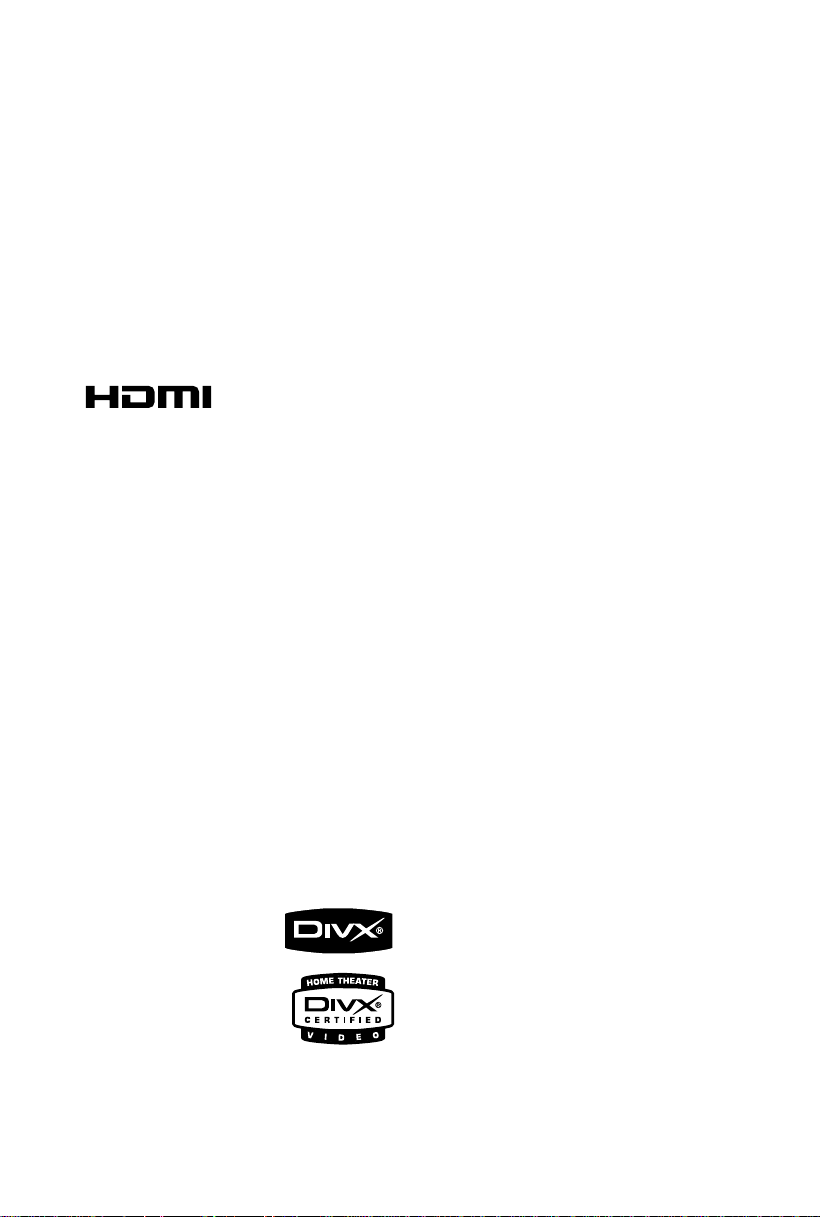
Manufactured under license from Dolby
Laboratories.
"Dolby", "Pro Logic" and the double-D symbol
are trademarks of Dolby Laboratories.
HDMI (High Definition Multimedia Interface) is a
digital interface that allows pure HD digital video
transmission without the loss of image quality.
The integrated control bus allows system control
between the TV set and connected devices like a
digital set top box.
This product incorporates copyright protection
technology that is protected by method claims of
certain U.S. patents and other intellectual
property rights owned by Macrovision
Corporation and other rights owners. Use of this
copyright protection technology must be
authorized by Macrovision Corporation, and is
intended for home and other limited viewing
uses only unless otherwise authorized by
Macrovision Corporation. Reserve engineering
.
or disassembly is
prohibited.
DivX, DivX Certified,
and associated logos
are trademarks of
DivXNetworks, Inc and
are used under license.
Windows Media is a trademark of
Microsoft Corporation.
2
CAUTION
Use of controls or adjustments or
performance of procedures other than
herein may result in hazardous
radiation exposure or other unsafe
operation.
Page 3
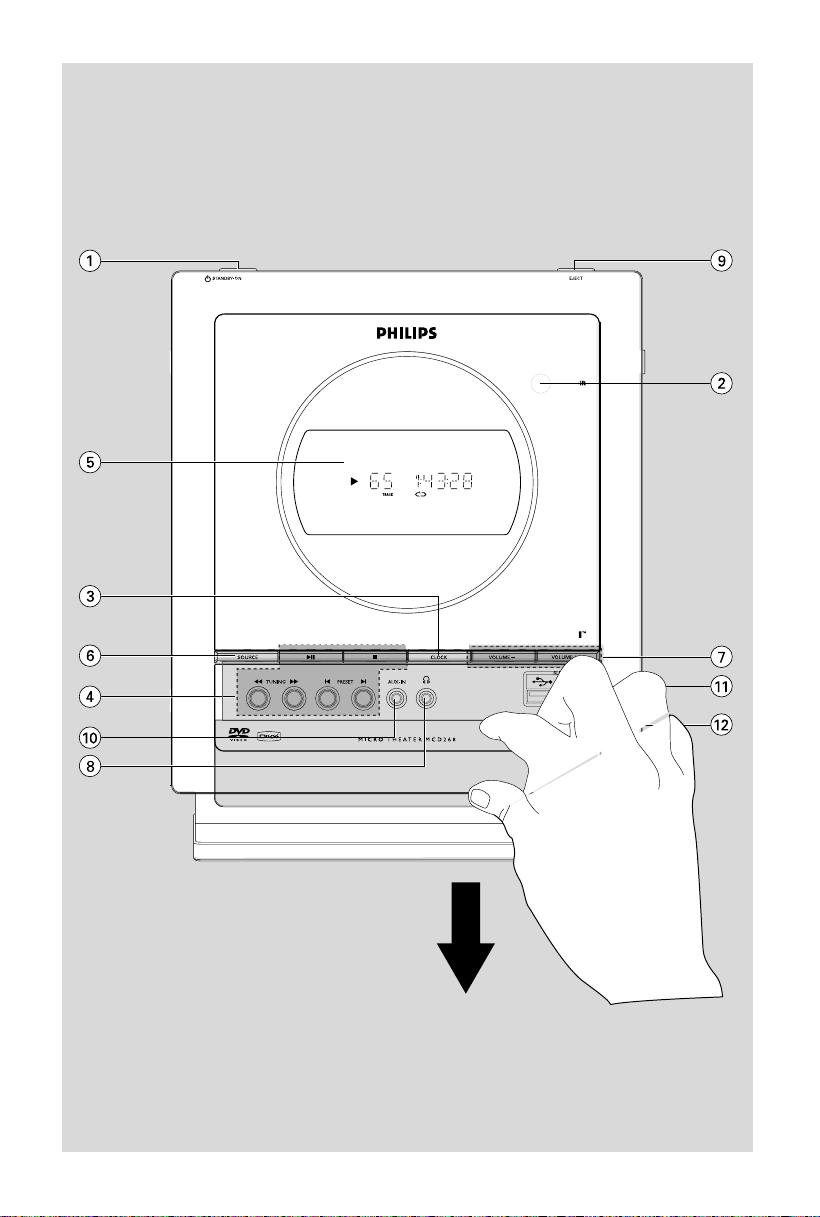
3
Page 4
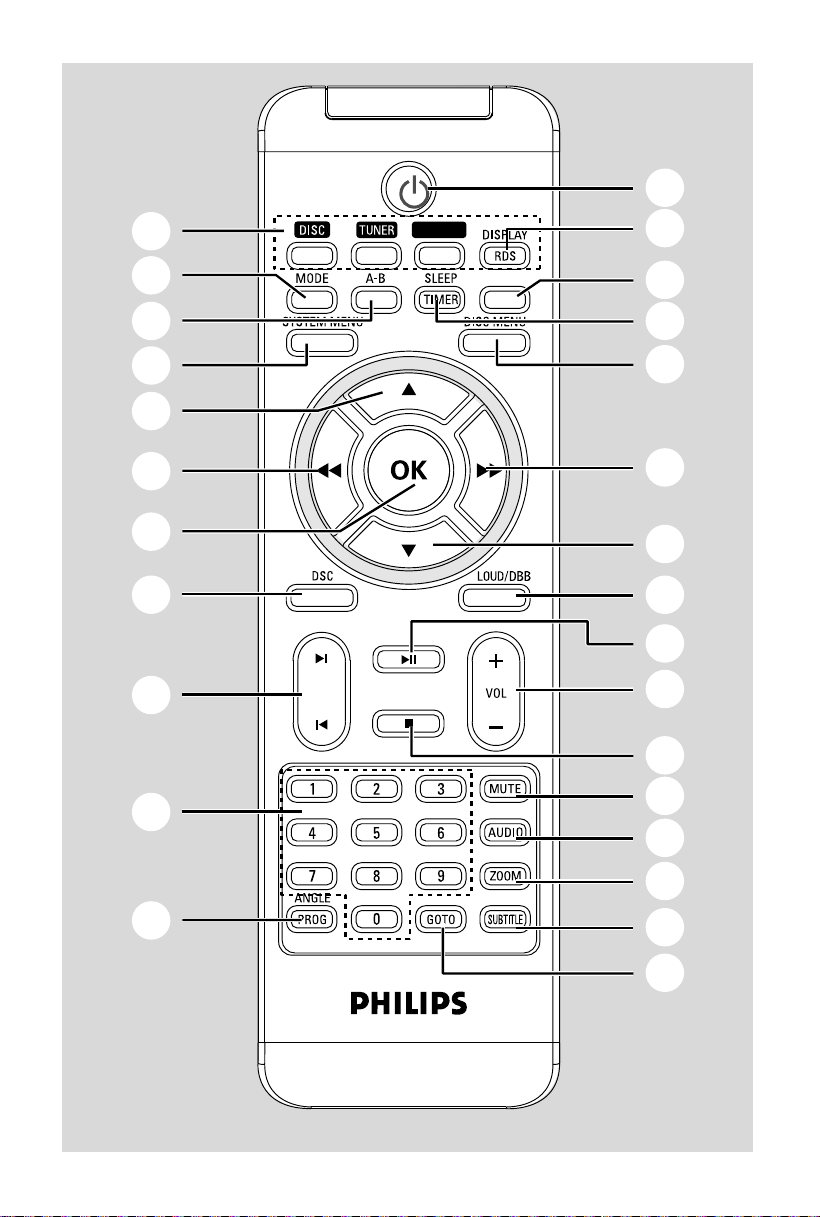
1
4
$
¡
5
8
7
9
*
0
2
USB/AUX
DIM
∞
)
^
6
7
8
&
@
#
!
(
™
£
3
%
≤
4
Page 5
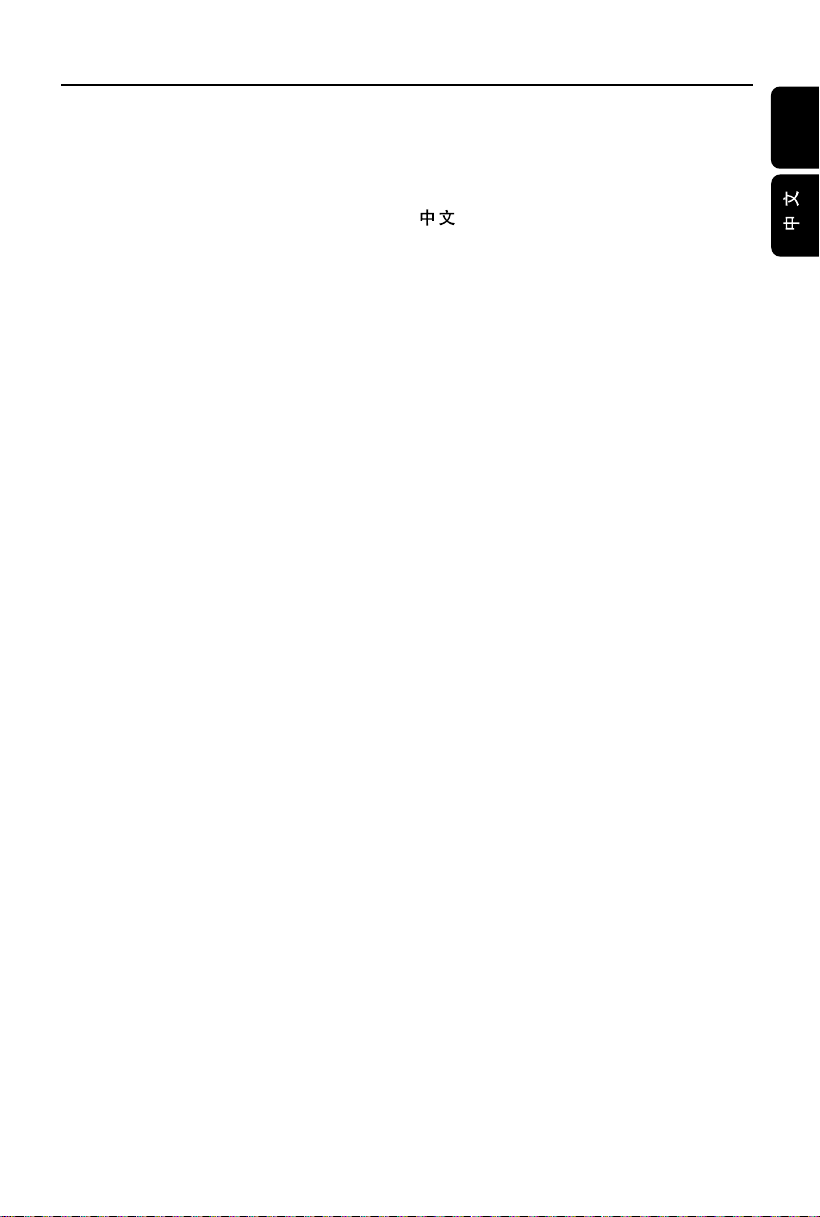
Index
English ------------------------------------------------ 6
-------------------------------------------------------- 30
English
5
Page 6
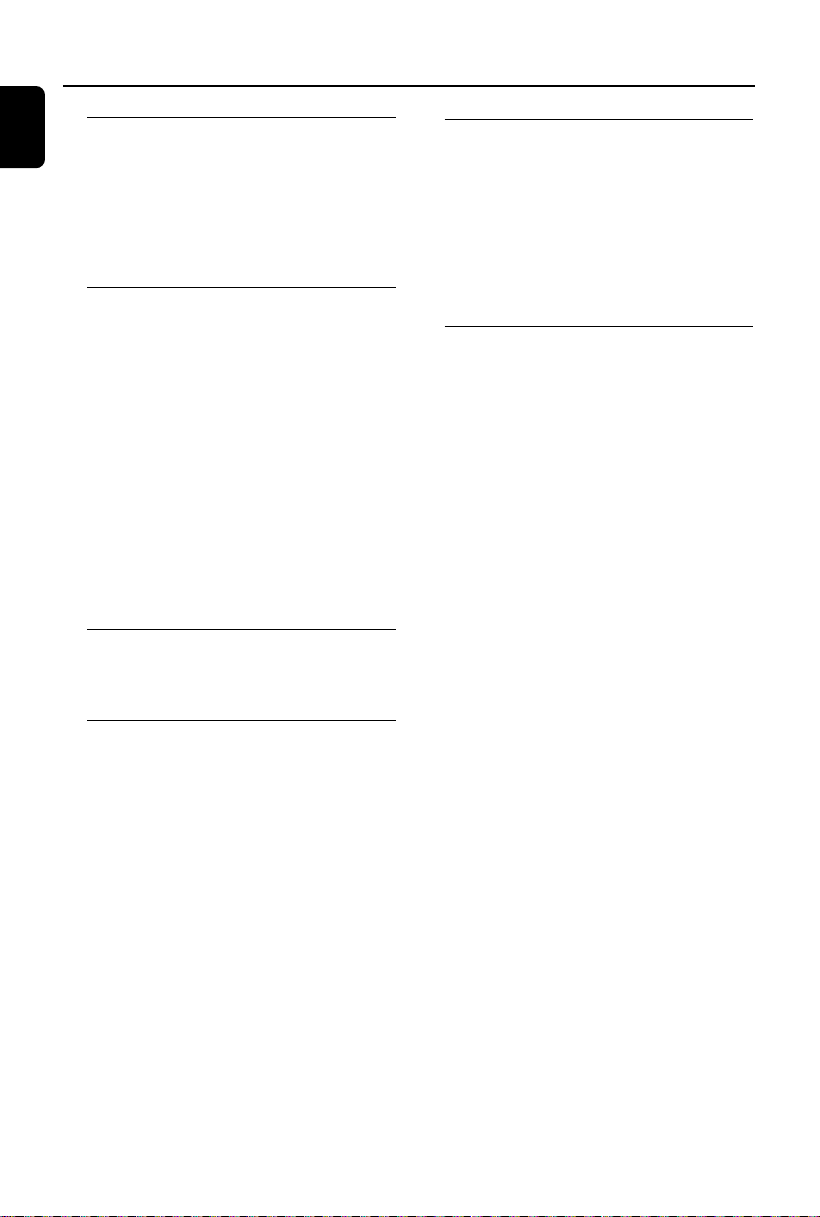
Contents
English
General Information
Discs for playback ................................................ 8
Region Codes .................................................... 8
Supplied accessories ............................................ 8
Environmental information ................................ 8
Care and safety information ..........................8~9
Hearing Safety ....................................................... 9
Installation
Step 1: Connecting speakers ............................ 10
Step 2: FM antenna connection ....................... 10
Step 3: Connecting TV ................................ 10~11
Using A/V OUT jack ....................................... 10
Using Component Video jacks (Y Pb Pr) ........
............................................................................ 11
Connecting to a TV with HDMI Jack .......... 11
Step 4: Placing the set and speakers ........ 11~12
Step 5: Connecting the power cord............... 12
Optional: Connecting additional equipment .....
................................................................................ 12
Listening to the playback of a non-USB device
............................................................................ 12
Connecting a USB device or memory card ...
............................................................................ 12
Controls
Controls on the system .................................... 13
Controls on the remote control ............. 13~14
Preparations
Step 1: Using the remote control ................... 15
Replacing battery (lithium CR2025) into the
remote control ................................................ 15
Step 2: Setting the clock ................................... 15
Step 3: Setting video preference .............. 15~16
Setting up Progressive Scan feature ............ 16
To deactivate Progressive manually ............ 16
Step 4: Setting language preference ................ 16
Basic Functions
Switching the system on/off ............................. 17
Power-saving automatic standby ..................... 17
Sound Control .................................................... 17
DBB (Dynamic Bass Boost) .......................... 17
DSC (Digital Sound Control) ....................... 17
LOUDNESS ...................................................... 17
Volume control ................................................... 17
Dimming the display screen ............................. 17
Disc Operations
Playing discs ......................................................... 18
Using the disc menu .......................................... 18
Basic playback controls ..................................... 18
Pausing playback .............................................. 18
Selecting a track/chapter/title ...................... 18
Resuming playback from the last stopped
point ................................................................... 18
Zoom ................................................................. 18
Differnt play modes: SHUFFLE and REPEAT ..
............................................................................ 18
Repeat A-B ........................................................ 18
Slow Motion ..................................................... 19
Forward/Reverse Searching .......................... 19
Time search & search by chapter/track
number .............................................................. 19
Information display during playback............ 19
Special disc features ........................................... 19
Playing a Title .................................................... 19
Camera Angle ................................................... 19
Changing the Audio Language ...................... 19
Changing the Audio Channel ........................ 19
Subtitles ............................................................. 19
Playing MP3/WMA/JPEG Picture disc ............ 19
General operation .......................................... 19
Special JPEG features ......................................... 20
Zoom picture ................................................... 20
Playback with multi-angles ............................ 20
Playing a DivX disc ............................................. 20
6
Page 7
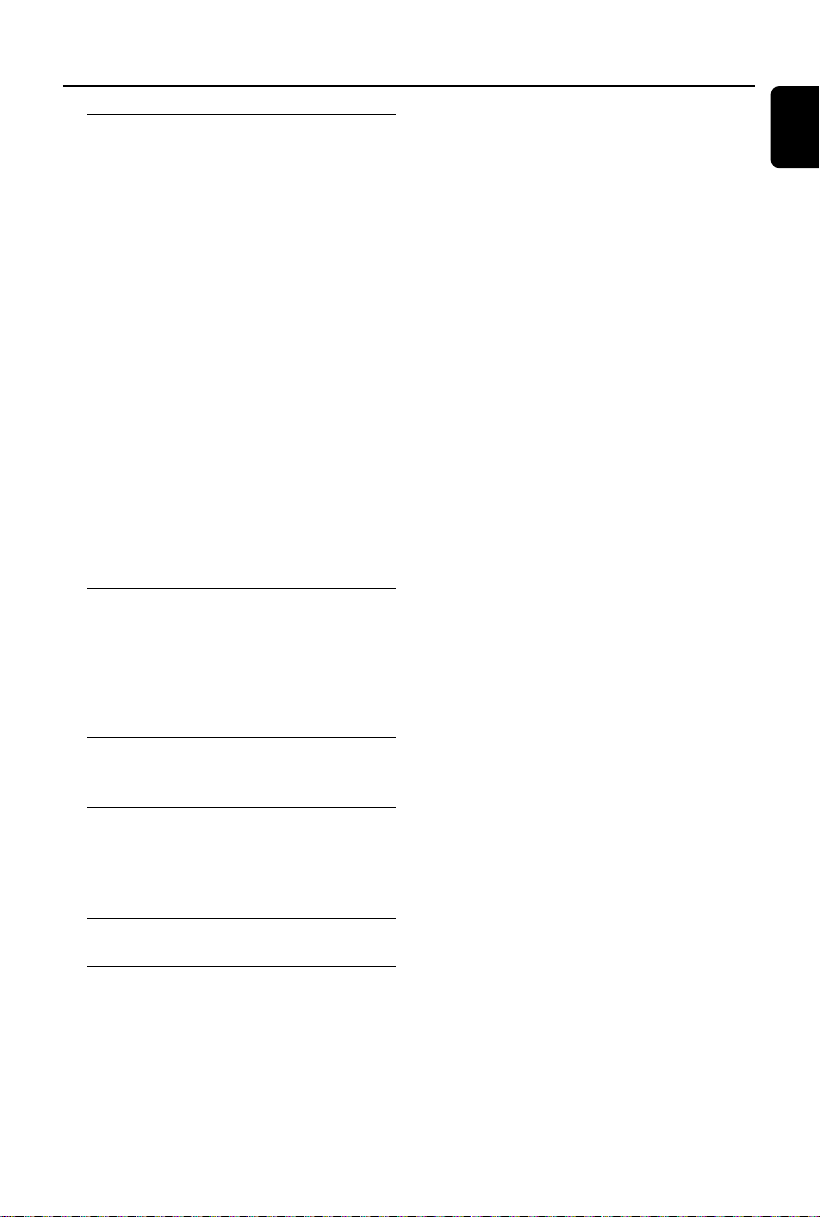
Contents
System Menu Options
Basic operations ................................................. 21
GENERAL SETUP PAGE .................................. 21
TV DISPLAY ..................................................... 21
OSD LANGUAGE .......................................... 21
SCREEN SAVER .............................................. 21
DIVX(R) VOD registration code ................. 21
AUDIO SETUP PAGE ....................................... 21
ANALOG AUDIO SETUP ............................ 21
DIGITAL AUDO SETUP ................................ 21
DOLBY DIGITAL SETUP .............................. 21
3D ....................................................................... 21
HDCD ............................................................... 21
NIGHT MODE ................................................ 21
VIDEO SETUP PAGE ........................................ 22
COMPONENT ................................................ 22
TV MODE ......................................................... 22
PICTURE SETTING ....................................... 22
HDMI SETUP ................................................... 22
PREFERENCE PAGE.......................................... 22
PARENTAL ....................................................... 22
DEFAULT .......................................................... 22
PASSWORD SETUP ...................................... 22
Radio Reception
Tuning to radio stations .................................... 23
Programming radio stations ............................. 23
Automatic programming ............................... 23
Manual programming ...................................... 23
Tuning to preset radio stations ....................... 23
English
External Sources
Using a USB mass storage device ................... 24
Clock/Timer
Clock setting ....................................................... 25
Timer setting ....................................................... 25
Sleep timer setting ............................................. 25
Specifications ........................................... 26
Tr oubleshooting ............................. 27~29
7
Page 8
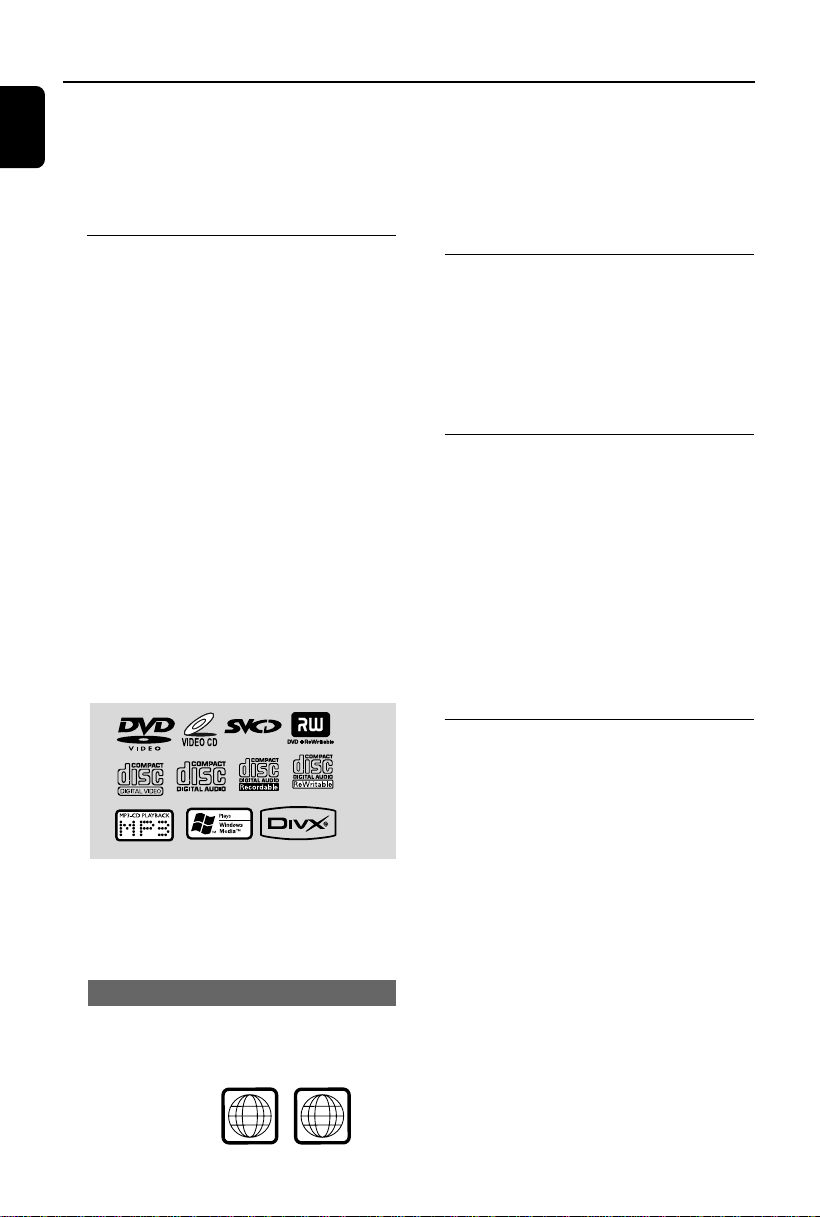
ALL
6
General Information
English
Congratulations on your purchase and welcome
to Philips!
To fully benefit from the support that Philips
offers, register your product at www.philips.com/
welcome.
Discs for playback
Your DVD System will play:
– Digital Video Discs (DVDs)
– Video CDs (VCDs)
– Super Video CDs (SVCDs)
– Digital Video Discs + Rewritable
(DVD+RW)
– Compact Discs (CDs)
– Picture (Kodak, JPEG) files on CDR(W)
– Windows Media Audio (WMA)
– DivX(R) disc on CD-R(W):
– DivX 3.11, 4.x and 5.x
– Supported MP3-CD format.
• ISO 9660 / UDF format
• Max. title/album name –10 characters
• Max. title number plus album is 255.
• Max. nested directory is 8 levels.
• The max. album number is 32.
• The max. MP3 track number is 999.
• Supported sampling frequencies for MP3
disc: 32 kHz, 44.1 kHz, 48 kHz.
• Supported Bit-rates of MP3 disc are: 32, 64,
96, 128, 192, 256 (kbps).
Notes:
–For mixed mode discs, only one mode will be
selected for playback according to the recording
format.
– If you are having trouble playing a certain disc,
remove the disc and try a different one. Improperly
formatted discs will not play on this system.
Supplied accessories
– A/V cord (R/W/Y)
– FM wire antenna
– Stand
– Remote Control with battery
– This instruction booklet, quick star t guide and
wall mounting instruction
Environmental information
All unnecessary packaging has been omitted. We
have tried to make the packaging easy to
separate into three materials: cardboard (box),
polystyrene foam (buffer) and polyethylene (bags,
protective foam sheet).
Your system consists of materials which can be
recycled and reused if disassembled by a
specialised company. Please observe the local
regulations regarding the disposal of packaging
materials, exhausted batteries and old
equipment.
The following formats can’t be supported
• The files like *.VMA, *.AAC, *.DLF, *.M3U,
*.PLS, *.WAV,
• The discs recorded under Joliet format
Region Codes
DVDs must be labeled as shown below in order
to play on this DVD system. You cannot play
discs that are labeled for other regions.
8
Care and safety information
Avoid high temperatures, moisture,
water and dust
● Do not expose the system, batteries or discs to
humidity, rain, sand or excessive heat (caused by
heating equipment or direct sunlight).
● No objects filled with liquids, such as vases, shall
be placed on the apparatus.
● No naked flame sources, such as lighted candles,
should be placed on the apparatus.
● The apparatus shall not be exposed to dripping
or splashing.
Page 9
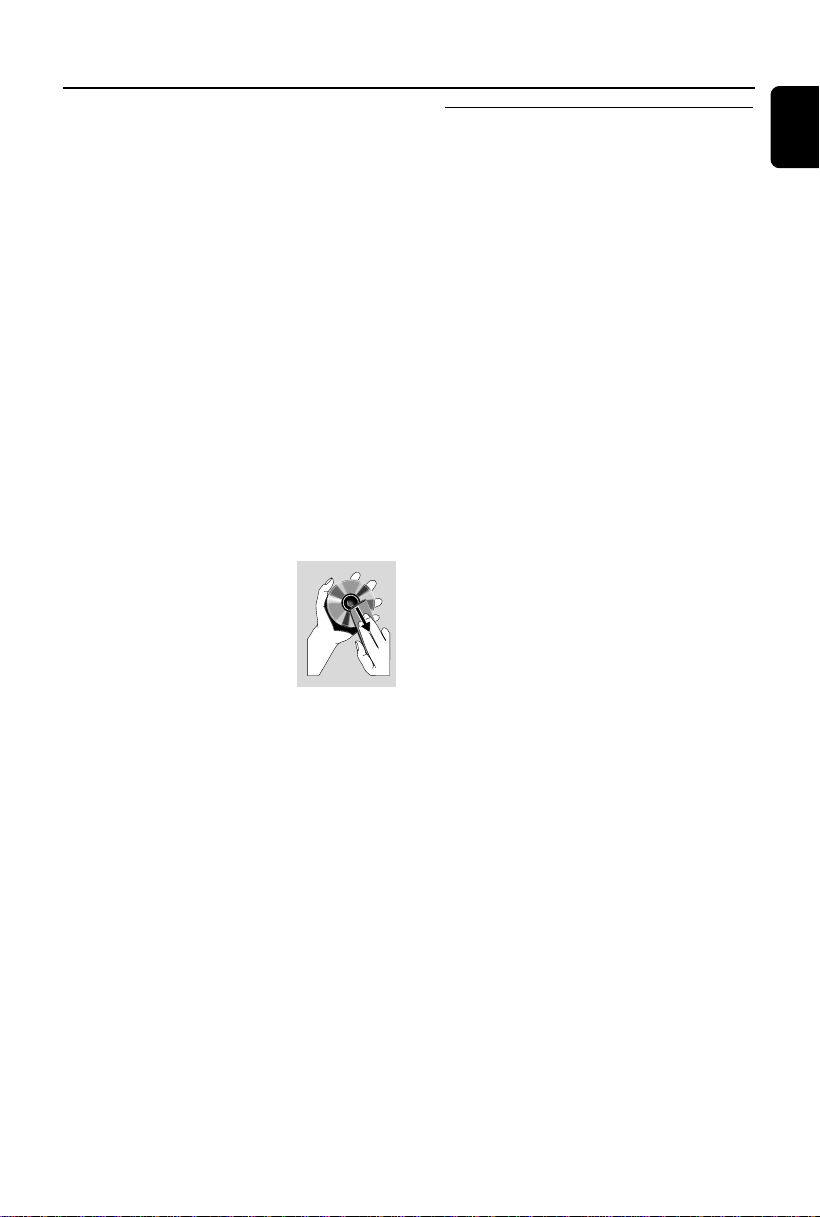
General Information/Maintenance
Avoid condensation problem
● The lens may cloud over when the player is
suddenly moved from cold to warm
surroundings, making it impossible to play a disc.
Leave the player in the warm environment until
the moisture evaporates.
Do not block the vents
● Do not operate the system in an enclosed
cabinet and allow about 10 cm (4 inches) of free
space all around the player for adequate
ventilation.
● The ventilation should not be impeded by
covering the ventilation openings with items,
such as newspapers table-cloths, curtains, etc.
Cleaning the cabinet
● Use soft cloth slightly moistened with a mild
detergent solution. Do not use a solution
containing alcohol, spirits, ammonia or abrasives.
Cleaning discs
● To clean a CD, wipe it in a
straight line from the center
towards the edge using soft and
lint-free cloth. A cleaning agent
may damage the disc.
● Write only on the printed side
of a CDR(W) and only with a soft felt-tipped
pen.
● Handle the disc by its edge. Do not touch the
surface.
Finding a suitable location
● Place the player on a flat, hard, stable surface.
● Install this unit near the AC outlet and where the
AC power plug can be reached easily.
Hearing Safety
Listen at a moderate volume.
● Using headphones at a high volume can impair
your hearing. This product can produce sounds
in decibel ranges that may cause hearing loss for
a normal person, even for exposure less than a
minute. The higher decibel ranges are offered
for those that may have already experienced
some hearing loss.
● Sound can be deceiving. Over time your hearing
"comfort level" adapts to higher volumes of
sound. So after prolonged listening, what sounds
"normal" can actually be loud and harmful to
your hearing. To guard against this, set your
volume to a safe level before your hearing
adapts and leave it there.
To establish a safe volume level:
● Set your volume control at a low setting.
● Slowly increase the sound until you can hear it
comfortably and clearly, without distortion.
Listen for reasonable periods of time:
● Prolonged exposure to sound, even at normally
"safe" levels, can also cause hearing loss.
● Be sure to use your equipment reasonably and
take appropriate breaks.
Be sure to observe the following
guidelines when using your headphones.
● Listen at reasonable volumes for reasonable
periods of time.
● Be careful not to adjust the volume as your
hearing adapts.
● Do not turn up the volume so high that you
can't hear what's around you.
● You should use caution or temporarily
discontinue use in potentially hazardous
situations.
● Do not use headphones while operating a
motorized vehicle, cycling, skateboarding, etc.; it
may create a traffic hazard and is illegal in many
areas.
English
9
Page 10
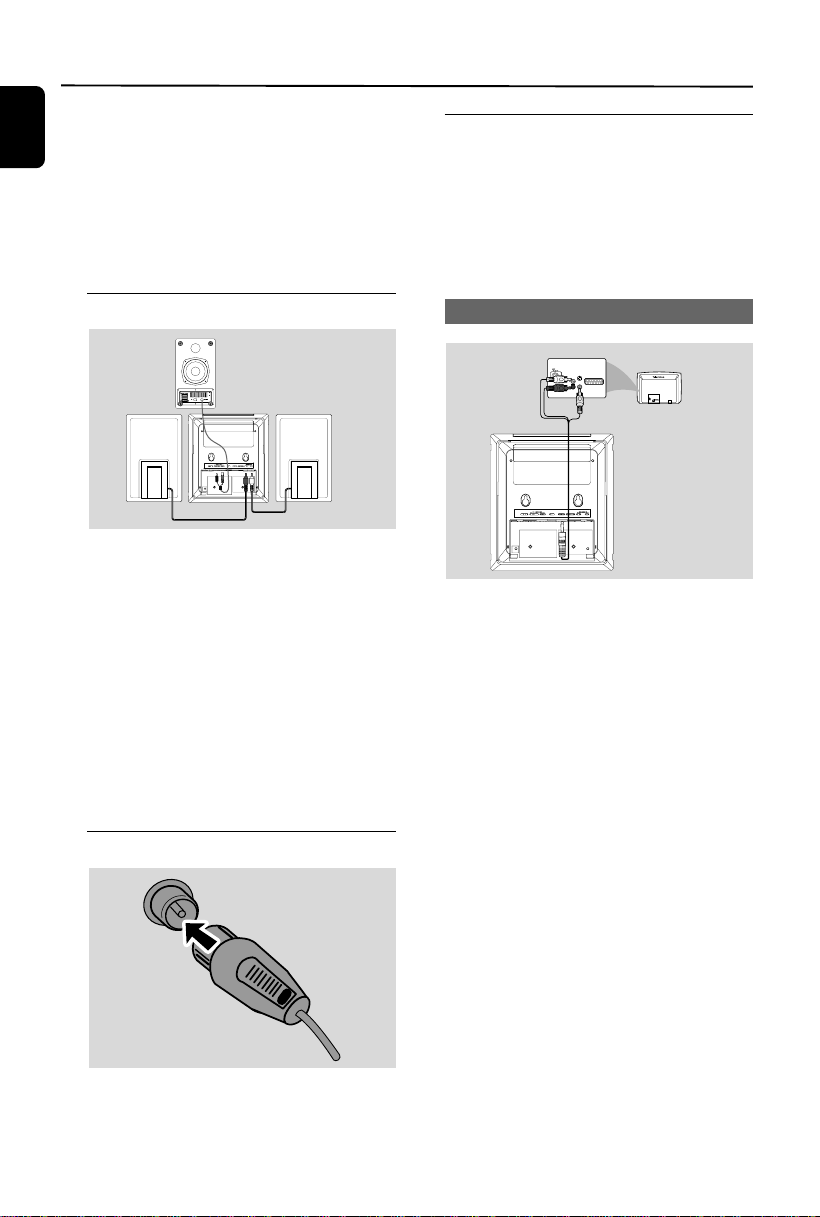
Installation
AUDIO
IN
S-VIDEO
IN
VIDEO IN
TV IN
AUDIO
IN
S-VIDEO
IN
VIDEO IN
TV IN
English
IMPORTANT!
– The type plate is located at the rear of
the system.
– Before connecting the AC power cord
to the wall outlet, ensure that all other
connections have been made.
–Never make or change any
connections with the power switched on.
Step 3: Connecting TV
IMPORTANT!
–You only need to make one video
connection from the following options,
depending on the capabilities of your TV.
– Connect the DVD system directly to
the TV.
Step 1: Connecting speakers
1 Place the main set with the front side facing
down on a flat and firm surface. Then remove
the detachable cover on the back of the set to
expose the terminals available for connection.
2 Connect the two front speaker cables to the
SPEAKERS terminals: right speaker to "RIGHT"
and left speaker to "LEFT".
3 Connect the DIN cable from the TO MAIN
SET jack on the back of the subwoofer to the
TO SUBWOOFER jacks on the back of the
main set: audio connector to the
SUBWOOFER OUT jack while the power
supply connector to the DC 24V jack.
Step 2: FM antenna connection
Using A/V OUT jack
1 Connect the end of the supplied AV cord with
only one connector to the A/V OUT jack of
the DVD system.
2 For the other end, connect the video output
connector (yellow) to the video input jack (or
labeled as A/ V In, CVBS, Composite or
Baseband) on the TV. To hear the sound of this
DVD system through your TV, connect the audio
connectors (white/ red) to the audio input jacks
on the TV.
Connect the supplied FM antenna to the FM
AERIAL terminal.
10
Page 11

Installation
Using Component Video jacks (Y Pb Pr)
IMPORTANT!
– The progressive scan video quality is
only possible when using Y Pb Pr, and a
progressive scan TV is required.
R
1 Use the supplied AV cord (red/white/yellow) to
connect the COMPOENT jack to the
corresponding Component video input jacks (or
labeled as Y Pb/Cb Pr/Cr or YUV) on the TV:
yellow connector to the red jack, red connector
to the blue jack, white connector to the green
jack.
2 If you are using a Progressive Scan TV (TV must
indicate Progressive Scan or ProScan capability),
to activate TV Progressive Scan, please refer to
your TV user manual. For DVD system
Progressive Scan function, see “Getting StartedSetting up Progressive Scan feature”.
Connecting to a TV with HDMI Jack
English
HDTV
HDMI IN
HDMI IN
● Use a HDMI cable (not supplied) to connect the
HDMI jack on the DVD Player to HDMI IN
on a HDMI compatible device (e.g.; TV, Projector,
Adaptor).
➜ It may take a while for the DVD player and
input device to communicate and initialise.
➜ Playback starts automatically.
Step 4: Placing the set and
speakers
1 After finishing all rear connections, mount the
detachable cover on the back of the set until
hearing a click to avoid cable clutter.
Note:
– If your TV does not support Progressive Scan, you
will not be able to view the picture.
–Press SYSTEM MENU on the remote control to
exit the system menu, and then press DISC and “1”
to exit progressive scan.
11
Page 12

Installation
English
2 Align the side marked PRESS4 of the stand to
the slots at the bottom of the set.
3 Push the stand down into the slots until you hear
a click.
4 Place the set upright on the desktop with the
support of the stand.
5 Extend the bracket on the back of each front
speaker as shown so that the front speakers can
stand firmly on the desktop.
6 Place the subwoofer on the floor near an AC
outlet.
Note:
–To remove the stand from the set, while pressing
down PRESS4 , pull the stand out from the slots.
Step 5: Connecting the power
cord
After everything is connected properly,
plug in the AC power cord to the power
outlet.
Never make or change any connection with the
power switched on.
Optional: Connecting additional
equipment
Listening to the playback of a non-USB
device
● Connect the system's AUX-IN jack to the
AUDIO OUT jacks on another audio/visual
device (such as a VCR, Laser Disc player or
cassette desk) using a "single-to-double" cinch
cable (with one end providing a 3.5" connector
for connection to the AUX-IN jack while the
other end providing two white/red connectors
for connection to the other device's AUDIO
OUT jacks).
Connecting a USB device or memory
card
IMPORTANT!
– Before connecting the USB plug, first
slide down the movable baffle as shown
on Page 3 to expose the jack.
● Insert the USB device's USB plug into the
socket on the set.
for the devices with USB cables:
1 Inser t one plug of the USB cable (not supplied)
to the socket on the set.
2 Inser t the other plug of the USB cable to the
USB output terminal of the USB device.
for the memory card:
1 Inser t the memory card into a card reader (not
supplied).
2 Use a USB cable (not supplied) to connect the
card reader into the socket on the set.
12
Page 13

Controls
Controls on the system
1 STANDBY ON B
– to switch the system on or to standby mode.
2 iR sensor
– infrared sensor for remote control.
3 CLOCK
– sets or displays the system clock.
4 Mode Selection
9 ............................. In DISC/USB mode, to stop
playback or clear a program.
......................................... for Demo (on the system
only) to activate/deactivate
the demonstration.
2; ........................... In DISC/USB mode, to start or
interrupt playback.
PRESETí/ë
Disc/USB: skips to the previous/next chapter/
title/track.
Tuner: selects a preset radio station.
TUNING 22/33
Tuner
– press to tune to a lower/higher radio frequency
gradually.
– press and hold, then release the key to start
automatic search for a radio frequency
downward/upward.
Disc/USB
– searches fast backward/forward.
5 Display screen
– to view the current status of the system.
6 SOURCE
– to select the respective sound source: DISC
TUNER or USB/AUX.
7 VOLUME -/+
– adjusts the volume upward/downward.
– adjusts the hours and minutes in clock/timer
setting mode.
– selects a source in timer setting mode.
8 n
– to connect a headphone.
9 EJECT
– ejects a disc from the disc loader.
0 AUX-IN
– connects an external non-USB device.
! USB DIRECT
– is the jack for the external USB mass storage
device.
@ SLIDE OPEN 4
– slides down to expose some buttons and jacks
on the front panel.
Controls on the remote control
1 y
– to switch the system on or to standby mode.
2 Numeric Keypad (0-9)
– inputs a track/title/chapter number.
3 PROG/ANGLE
–Tuner: programs preset radio stations.
–DVD: selects a DVD camera angle.
4 SOURCE
– to select the respective sound source : DISC
TUNER or USB/AUX.
5 SYSTEM MENU (disc/USB mode only)
– to enter or exit the system menu bar.
6 DISC MENU (disc/USB mode only)
–DVD/VCD: enters or exits the disc contents
menu.
– VCD2.0: switches the playback control mode on
or off .
7 22/33
Tuner
– press to tune to a lower/higher radio frequency
gradually.
– press and hold, then release the key to start
automatic search for a radio frequency
downward/upward.
Disc
– (not for MP3 CD) searches backward/forward in
a disc at different speeds.
– In DISC mode, to select a movement direction in
the disc menu or system menu bar.
English
13
Page 14

Controls
English
8 3/4
– In DISC mode, to select a movement direction in
the disc menu or system menu bar.
9 OK
– to exit or confirm the selection.
0 í/ë
– Disc: skips to the previous/next chapter/title/
track.
–Tuner: selects a preset radio station.
! 9
– In DISC mode, to stop playback or clear a
program.
@ 2;
– In DISC mode, to start or interr upt playback.
# VOL +/-
– adjusts the volume upward/downward.
– adjusts the hours and minutes in clock/timer
setting mode.
– switches the set timer ON or OFF.
$ MODE
–to select various repeat modes or the shuffle
play mode for a disc.
% SUBTITLE
– selects a subtitle language.
^ SLEEP/TIMER
Standby mode
– sets a time for switching on the system
automatically.
Playback mode
– sets the sleep timer function (auto-off).
& LOUD/DBB
– enables or disables automatic loudness
adjustment.
– enables or disables DBB enhancement.
* DSC
– selects different types of preset sound equalizer
settings (CLASSIC, JAZZ, POP, ROCK or FLAT).
( MUTE
– to interrupt or resume sound reproduction.
) DIM
– selects different levels of brightness for the
display screen.
¡ A-B
–for VCD/CD: to repeat a specific section within
the same track.
–for DVD: to repeat a specific section in a disc.
™ AUDIO
for VCD
– sets Stereo, Mono-Left or Mono-Right sound
mode.
for DVD
– selects an audio language.
£ ZOOM
–DVD/VCD/Picture CD: enlarges or reduces a
picture or active image on the TV screen.
≤ GOTO
– In DISC mode, to fast search in a disc by
entering a time, title, chapter or track.
∞ DISPLAY/RDS (RDS function unavailable
for this version)
– selects a disc information display mode.
Notes for remote control:
– First, select the source you wish to
control by pressing one of the source select
keys on the remote control (DISC or
TUNER, for example).
– Then select the desired function ( 2;, í,
ë for example).
14
Page 15

Preparations
IMPORTANT!
– Make sure to complete the
preparation procedures before operating
the system.
Step 1: Using the remote control
1 Pull out the plastic protective sheet.
2 Select the source you wish to control by pressing
one of the source select keys on the remote
control (for example DISC, TUNER).
3 Then select the desired function (for example
ÉÅ , à , á).
Replacing battery (lithium CR2025) into
the remote control
1 Press the slot on the batter y compar tment.
2 Pull out the batter y compar tment.
3 Replace a new batter y and fully insert the
battery compar tment back to the original
position.
Step 2: Setting the clock
1 Go to Standby mode.
2 Press and hold CLOCK on the system.
➜ “CLOCK SET” is displayed briefly. Then, the
hour digits flash on the display screen.
3 Press VOLUME -/+ (VOL +/- on the remote
control) to set the hours.
4 Press CLOCK again.
➜ The minute digits flash on the display screen.
5 Press VOLUME -/+ (VOL +/- on the remote
control) to set the minutes.
6 Press CLOCK to confirm the clock setting.
Notes:
– This system only supports 24-hour mode.
– The clock setting will be erased when the system
is disconnected from the power supply.
– The system will exit clock setting mode if no
button is pressed within 30 seconds.
Step 3: Setting video preference
IMPORTANT!
– Make sure you have completed all the
necessary connections. (See
"Connections-Connecting TV".)
1 In stop mode or during playback, press
SYSTEM MENU.
2 Press à/á/5/4 on the remote control to
toggle through the functions and select your
preferential option.
➜ Move to PREFERENCE PAGE and press
4.
➜ Move to one of the following and press á.
– Setting TV TYPE
Allows you to select the colour system matching
the connected TV set. The options include “PAL”
(Wide screen mode), “MULTI” and “NTSC”.
Note:
The format you select must be available on the
disc. If it is not, the setting for TV Type will not affect
the picture during playback.
To exit the menu
Press SYSTEM MENU again.
Setting up Progressive Scan feature (for
Progressive Scan TV only)
1 Tu rn on your TV.
2 Tu rn off your TV progressive scan mode or turn
on interlaced mode (refer to your TV user
manual).
3 Press STANDBY-ON B (B on the remote
control) to turn on the DVD player.
4 Select the correct Video Input channel.
➜ The DVD background screen appears on the
TV.
5 Press SYSTEM MENU.
6 Press à/á repeatedly to select "VIDEO
SETUP PAGE".
English
15
Page 16

Preparations
English
7 Select "TV MODE" to "P-SCAN", then OK to
confirm.
➜ The instruction menu appears on the TV.
8 Press à/á to highlight OK in the menu and
press OK to confirm.
There will be a distorted picture on your
TV at this state until you turn on the
progressive scan mode on your TV.
9 Turn on your TV progressive scan mode (refer to
your TV user manual).
➜ The below menu appears on the TV.
0 Press à/á to highlight OK in the menu and
press OK to confirm.
➜ The setup is complete now and you can start
enjoy the high quality picture.
To deactivate Progressive manually
● When the distorted sign still appears on
the TV, it may be due to the connected TV
does not accept progressive signals, and
progressive is set by mistake. You must reset the
unit to interlace format.
1 Turn off your TV progressive scan mode or turn
on to interlaced mode (refer to your TV user
manual).
2 Press SYSTEM MENU on the remote to exit
the system menu and then DISC and “1” to exit
progressive scan.
➜ The DVD blue background screen will appear.
Step 4: Setting language
preference
1 In stop mode or during playback, press
SYSTEM MENU.
2 Press à/á/5/4 on the remote control to
select your preferred option.
➜ Move to GENERAL SETUP PAGE or
PREFERENCE PAGE and press 4.
➜ Move to one of the following and press á.
OSD LANGUAGE (On-Screen Display)
Switches the display language on the TV screen.
Select the language from the displayed list.
AUDIO (DVD only)
Switches the display language of the sound track.
Select the language from the displayed list.
SUBTITLE (DVD only)
Switches the display language of the subtitle.
Select the language from the displayed list.
DISC MENU (DVD only)
Select the language for the DVD menu.
When the selected language is not recorded in
the DVD, one of the recorded languages will be
selected automatically (except for OSD).
You can reset all the DVD settings except for
Rating.
If the language selected is not available on the
disc, the original language designated by each
disc will be selected.
3 Press 5/4 to select a language and press OK.
4 Repeat steps 2~3 for other settings.
To exit the menu
Press SYSTEM MENU again.
16
Page 17

Basic Functions
Switching the system on/off
● Press STANDBY-ON B (B on the remote
control).
➜ “HELLO” is displayed briefly. The system will
switch to the last selected source.
● Press DISC, TUNER or USB/AUX on the
remote.
➜ The system will switch to the selected source.
To switch the system to standby mode
● Press STANDBY-ON B (B on the remote
control).
➜ The volume level (up to a maximum volume
level of 12), interactive sound settings, last
selected mode, source and tuner presets will be
retained in the player's memory.
Power-saving automatic standby
As a power-saving feature, the system will
automatically switch to Standby mode if you do
not press any buttons within 15 minutes after a
disc has stopped playing.
Sound Control
DBB, DSC and LOUDNESS sound features
cannot be activated at the same time.
DBB (Dynamic Bass Boost)
DBB enhances the bass response.
● Press LOUD/DBB on the remote control once
to enable DBB feature.
➜ Some discs might be recorded in high
modulation, which causes a distortion at high
volume. If this occurs, switch off DBB or reduce
the volume.
DSC (Digital Sound Control)
DSC provides a different type of preset sound
equalizer setting.
● Press DSC on the remote repeatedly to select:
CLASSIC, JAZZ, ROCK, POP or FLAT (for DVD:
NORMAL, CONCERT, DRAMA, ACTION or
SCI-FI).
LOUDNESS
LOUDNESS feature enables the system to
automatically increase the treble and bass sound
effect at low volume (the higher the volume, the
lower the treble and bass increase).
● Press LOUD/DBB on the remote control
twice to enable LOUDNESS feature. Press the
same button again to disable both DBB and
LOUDNESS features.
➜ icon appears/disappears after this feature
is enabled/disabled.
Volume control
Press VOLUME -/+ (VOL +/- on the remote
control) to increase or decrease the volume
level.
➜ ”VOLUME XX” is displayed on the display
panel. “XX” denotes the volume level.
To listen through the headphone
● Connect the headphone plug to the n socket
on the front panel of the DVD player.
➜ The speakers will be muted.
To switch off the volume temporarily
● Press MUTE on the remote control.
➜ Playback will continue without sound and
“MUTING” flashes.
● To activate sound reproduction, you can:
– press MUTE again;
– adjust the volume controls;
– change source.
Dimming the display screen
● Press DIM repeatedly to select different levels of
brightness for the display screen.
English
17
Page 18

Disc Operations
English
Playing discs
1 Inser t a disc into the slot loader.
➜ Make sure the label side is facing you.
➜ Make sure you have removed any other disc
from the slot loader.
2 Playback will star t automatically (depending on
the disc type).
➜ If a disc menu appears on the TV, see "Using
the Disc Menu".
➜ If the disc is locked by parental control, you
must enter your four-digit password.
3 At any time, simply press 9 to stop playback.
Using the disc menu
For disc with Table Of Contents, a menu may
appear on the TV screen once you load the disc.
To select a playback feature or item
● Use 22/33/5/4 and OK or Numeric
Keypad (0-9) on the remote.
➜ Playback will start automatically.
To access or exit the menu
● Press DISC MENU on the remote.
For VCD with Playback Control (PBC)
feature (version 2.0 only)
PBC playback allows you to play Video CDs
interactively, following the menu on the display.
● During playback, press DISC MENU.
➜ If PBC was ON, it will switch to OFF and
continue playback.
➜ If PBC was OFF, it will switch to ON and
return to menu screen.
Basic playback controls
Pausing playback (DVD/VCD/CD/MP3
/WMA)
1 During playback, press 2;.
➜ Playback will pause and sound will be muted.
2 Press 2; again to resume.
Selecting a track/chapter/title (DVD/
VCD/CD/MP3/WMA)
1 Press PRESETí/ë during playback to go to
the previous or next chapter/title/track.
2 To go directly to any chapter/ title/track, enter
the chapter/ title/track number using the
Numeric Keypad (0-9).
Resuming playback from the last
stopped point (DVD/VCD/CD/MP3
/WMA)
● In stop mode and when a disc has not been
removed, press 2;.
To cancel resume mode
● In stop mode, press 9 again.
Zoom (DVD/VCD/JPEG)
Zooming allows you to enlarge or reduce the
video image during playback.
1 Press ZOOM repeatedly to enlarge or reduce
the playback video image.
2 Press 22/33/5 /4 to pan across the TV
screen.
Differnt play modes: SHUFFLE and
REPEAT (DVD/VCD/CD/MP3/WMA)
● Press MODE repeatedly to choose a repeat
mode during playback.
Repeat A-B (DVD/VCD/CD/MP3/WMA)
1 Press A-B at your chosen star ting point.
2 Press A-B again at your chosen end point.
➜ The section A and B can be set only within
the same chapter/track.
➜ The section will now repeat continuously.
3 To exit the sequence, press A-B again.
➜ “A-B” is displayed on the TV screen.
18
Page 19

Disc Operations
Slow Motion (DVD/VCD)
1 Press 4 on the remote during playback to select
the required forward speed: 1/2, 1/4, 1/8 or 1/16.
➜ Sound will be muted.
2 To return to normal speed, press 2;.
Forward/Reverse Searching (DVD/VCD/
CD)
1 Press TUNING 22/33 during playback to
select the required speed: X2, X4, X8, X16 or
X32 (backward or forward).
➜ Sound will be muted.
2 To return to normal speed, press 2;.
Time search & search by chapter/track
number (DVD/VCD/CD/MP3/WMA)
1 Press GOTO until the time or chapter/track
edit box appears.
2 Enter hours, minutes and seconds from left to
right in the time edit box using the Numeric
Keypad (0-9) on the remote.
OR
Enter your desired chapter/track number in the
chapter/track edit box using the Numeric
Keypad (0-9) on the remote.
Information display during playback
(DVD/VCD/CD/MP3/WMA)
● During playback, press DISPLAY to show disc
information on the TV screen.
Special disc features
Playing a Title (DVD)
1 Press DISC MENU.
➜ The disc title menu appears on the TV screen.
2 Use 22/33/5/4 to select a play option.
3 Press OK to confirm.
Camera Angle (DVD)
● Press PROG/ANGLE repeatedly to select
different desired angle.
Changing the Audio Language (for DVD
recorded with multiple languages)
● Press AUDIO repeatedly to select different
audio languages.
Changing the Audio Channel (for VCD
only)
● Press AUDIO to select the available audio
channels provided by the disc (Mono Left, Mono
Right or Stereo).
Subtitles (DVD)
● Press SUBTITLE repeatedly to select different
subtitle languages.
Playing MP3/WMA/JPEG Picture
disc
General operation
1 Load an MP3/WMA/JPEG disc.
➜ A data disc menu appears on the TV screen
and playback starts automatically from the first
track (file).
2 Press 22 to move to the album (folder)
column on the left of the TV screen, then use 5/
4 to select an album (folder) and press OK to
open it.
3 Press 33 to move to the track (file) column on
the right of the TV screen and then use 5/4 to
highlight a track (file); or directly use the
Numeric Keypad (0-9) to input a track (file)
number.
4 Press OK to confirm.
➜ The playback will start from the selected
track (file) to the end of the album (folder).
English
19
Page 20

Disc Operations
English
Special JPEG features
Zoom picture (JPEG)
● During playback, press ZOOM repeatedly to
display the picture with different scales (100%,
125%, 150%, 200%, 75% or 50%).
● Use 22/33/5/4 to view the zoomed picture.
Playback with multi-angles (JPEG)
● During playback, press 22/33 to rotate the
picture on the TV screen.
Playing a DivX disc
This DVD player supports the DivX movie
playback that you download from your
computer onto a CD-R/RW (see “System Menu
Options-DIVX(R) VOD registration code” for
more information).
1 Load a DivX disc and press ÉÅ to start
playback.
2 If the DivX movie contains external subtitles, the
subtitle menu will appear on the TV screen for
your selection.
● In this case, pressing SUBTITLE on the remote
control will turn on or off the subtitle.
● If multilingual subtitles are embedded on the
DivX disc, pressing SUBTITLE will change the
subtitle language during playback.
Note:
– Subtitle files with the following filename
extensions (.srt, .smi, .sub, .ssa, .ass) are supported
but do not appear on the file navigation menu.
– The subtitle filename have to be the same as
the filename of the movie.
20
Page 21

System Menu Options
Basic operations
1 Press SYSTEM MENU to enter the Setup
Menu.
2 Press 22/33 to select a page to be set.
3 Press 5/4 to highlight an option.
4 Enter its submenu by pressing 33 or OK.
5 Move the cursor by pressing 5/4 to highlight
the selected item.
➜ In cases of value setting, press 5/4 to adjust
values.
6 Press OK to confirm.
To return to the upper-level menu
● Press 22.
To exit from the menu
● Press SYSTEM MENU again.
➜ The settings will be stored in the player’s
memory even if the player is switched off.
Note:
– Some of the features in the System Menu
Options are described in “Preparations”.
GENERAL SETUP PAGE
TV DISPLAY
Set the aspect ratio of the DVD Player according
to the TV you have connected.
➜ 4:3 PAN SCAN: If you have a normal TV
and want both sides of the picture to be
trimmed or formatted to fit your TV screen.
➜ 4:3 LETTER BOX: If you have a normal TV.
In this case, a wide picture with black bands on
the upper and lower portions of the TV screen
will be displayed.
➜ 16:9: If you have a wide-screen TV.
SCREEN SAVER
This function is used to turn the screen saver on
or off.
➜ ON: In STOP, PAUSE or No DISC mode, if
no actions are performed about 3 minutes, the
screen saver will be activated.
➜ OFF: Screen saver is disabled.
DIVX(R) VOD registration code
1 In ‘GENERAL SETUP PAGE’, press 3 4 to
highlight DIVX(R) VOD, then press 33 or OK
to enter its submenu and press OK again to
confirm.
➜ The registration code will appear.
2 Press OK to exit.
3 Use the registration code to purchase or rent
the videos from DivX
www.divx.com/vod. Follow the instructions and
download the video onto a CD-R for playback
on this DVD player.
Notes:
– All the downloaded videos from DivX® VOD can
only be played back on this DVD player.
– Time search feature is not available during DivX
movie playback.
®
VOD service at
AUDIO SETUP PAGE
ANALOG AUDIO SETUP
➜ LT/RT: Selects the mixed sound output
mode.
➜ STEREO: Selects the ordinar y stereo sound
output.
DIGITAL AUDO SETUP
➜ OFF: Tu r ns off the SPDIF output.
➜ SPDIF/RAW: If you have connected your
system to a multi-channel decoder/receiver.
➜ PCM only: Only if your receiver is not
capable of decoding multi-channel audio.
DOLBY DIGITAL SETUP
➜ STEREO: Left mono sound will send output
signals to Left speaker and Right mono sound
will send output signals to Right speaker.
➜ L-MONO: Left mono sound will send
output signals to Left speaker and Right speaker.
➜ R-MONO: Right mono sound will send
output signals to Left speaker and Right speaker.
3D
➜ OFF, CONCERT, LIVING ROOM,
HALL, BATHROOM, CAVE, ARENA and
CHURCH.
HDCD
➜ OFF, 44.1K and 88.2K.
English
21
Page 22

System Menu Options
English
NIGHT MODE
➜ ON: Select this to level out the volume. This
feature is only available for movies with Dolby
Digital mode.
➜ OFF: Select this when you want to enjoy the
surround sound with its full dynamic range.
VIDEO SETUP PAGE
COMPONENT
This setting is not required if you are using the
VIDEO jack (yellow) to connect the DVD
micro system to your TV.
➜ S-VIDEO: Select this if you have connected
the DVD micro system to your TV using S-Video
jack.
➜ Pr/Cr Pb/Cb Y: Select this if you have
connected the DVD micro system to your TV
using Component video jacks.
TV MODE
Selects interlace or P-SCAN video output mode
when Pr/Cr Pb/Cb Y is selected.
➜ PROGRESSIVE and INTERLACE.
PICTURE SETTING
This menu helps you to set the video quality.
Notes:
– This option is available only when the "HDMI" is
set to "ON".
– If no display appears on the TV screen due to
unsupported resolution, reconnect any available
interlace video output to your display and re-adjust
the resolution settings to 480p/576p.
PREFERENCE PAGE
PARENTAL
1 Press 5/4 to highlight “RATING”.
2 Enter its submenu by pressing 33.
3 Use 5 /4 to highlight a rating level for the disc
inserted.
➜ DVDs that are rated above the level you
selected will not play unless you enter your fourdigit password and choose a higher level rating.
DEFAULT
Setting the “DEFAULT” function will reset all
options and your personal settings to the factory
defaults and all your personal settings will be
erased.
PASSWORD SETUP
HDMI SETUP
The options included in HDMI SETUP Page are:
"HDMI" and "RESOLUTION".
HDMI
This option is used to enable/disable HDMI
output.
➜ ON: Enables HDMI output.
➜ OFF: Disables HDMI output.
RESOLUTION
The resolution options include 480p (60Hz),
720p (60Hz), 1080i (60Hz), 576p (50Hz), 720p
(50Hz) and 1080i (50Hz).
22
PASSWORD MODE
This feature is used to enable/disable password
by selecting “ON”/”OFF”.
PASSWORD
Enter your four digit password when a hint is
displayed on the screen. The default password is
1234.
Page 23

Radio Reception
Tuning to radio stations
1 Press SOURCE on the set repeatedly or
TUNER on the remote to select FM tuner
source.
2 Press and hold TUNING 22/33and release
the button.
➜ The radio automatically tunes to a station
with sufficient reception.
3 Repeat step 2 if necessary until you find the
desired station.
● To tune to a weak station, press TUNING 22/
33 briefly and repeatedly until you have found
optimal reception.
Programming radio stations
You can store up to a total of 20 FM radio
stations in the memory.
Automatic programming
Press ANGLE/PROG on the system for more
than three seconds to activate programming.
➜ All available stations are programmed.
➜ AUTO is displayed and available stations are
programmed in order of waveband.
Manual programming
Tuning to preset radio stations
● Press PRESETí/ë until the desired preset
station is displayed.
English
1 Tune to your desired station (refer to “Tuning to
radio stations”).
2 Press ANGLE/PROG on the system to
activate programming.
➜ PROG flashes on the display.
3 Press PRESETí/ë to allocate a number
from 1 to 20 to this station.
4 Press ANGLE/PROG again to confirm the
setting.
➜ PROG disappears.
5 Repeat the above four steps to store other
stations.
● You can override a preset station by storing
another frequency in its place.
23
Page 24

External Sources
English
Using a USB mass storage device
By connecting a USB mass storage device to the
Hi-Fi system, you can enjoy the device's stored
music through the powerful speakers of Hi-Fi
system.
Playing a USB mass storage device
Compatible USB mass storage devices
With the Hi-Fi system, you can use:
– USB flash memor y (USB 2.0 or USB1.1)
– USB flash players (USB 2.0 or USB1.1)
– memor y cards (requires an additional card
reader to work with this Hi-Fi system)
Note:
– In some USB flash players (or memory devices),
the stored contents are recorded using copyright
protection technology. Such protected contents will
be unplayable on any other devices (such as this
Hi-Fi system).
Supported formats:
– USB or memory file format FAT12, FAT16,
FAT32 (sector size: 512 bytes)
– MP3 bit rate (data rate): 32-320 Kbps and
variable bit rate
– WMA v9 or earlier
– Directory nesting up to a maximum of 8
levels
– Number of albums/ folders: maximum 99
– Number of tracks/titles: maximum 999
– ID3 tag v2.0 or later
– File name in Unicode UTF8 (maximum length:
128 bytes)
The system will not play or support the
following:
– Empty albums
– Non-supported file formats are skipped.
–AAC , WAV, PCM audio files
– DRM protected WMA files
– WMA files in Lossless format
How to organize your MP3/WMA files on
the USB mass storage device
This Hi-Fi system will browse the MP3/WMA
files in the folders/sub-folders/titles order.
Organize your MP3/WMA files in different
folders or subfolders as required.
Notes:
– If you have not organized MP3/WMA files into
any albums on your disc, an album "00" will be
automatically assigned for all those files.
– Make sure that the file names of MP3 files end
with .mp3. and the file names of WMA files end
with .wma.
–For DRM protected WMA files, use Windows
Media Player 10 (or later) for conversion. Visit
www.microsoft.com for details about Windows
Media Player and WM DRM (Windows Media
Digital Rights Management).
1 Check the USB device has been properly
connected. (See Installation: Connecting an
additional appliance).
2 Press SOURCE once or more to select USB
(or USB/AUX on the remote control).
-NO AUDIO appears if no audio file is found in
the USB device.
3 Play the USB's audio files as you do with the
albums/tracks on a CD (See Disc Operations).
Notes:
–For compatibility reasons, the album/track
information may differ from what it is displayed
through flash players' music management
software.
– File names or ID3 tags will be displayed as --- if
they are not in English.
24
Page 25

Clock/Timer
Clock setting
See "Preparations-Step 2: Setting the clock".
Timer setting
● The system can be used as an alarm clock,
whereby the last selected source is switched on
at a set time (one time operation). The clock
time needs to be set first before the timer can
be used.
1 In standby mode, press and hold SLEEP/
TIMER on the remote control for more than
three seconds.
➜ "TIMER SET" is displayed briefly. Then, the
hour digits flash on the display panel.
2 Press VOLUME -/+ (VOL +/- on the remote
control) to set the hours and SLEEP/TIMER
to confirm.
➜ The minute digits flash on the display panel.
3 Press VOLUME -/+ (VOL +/- on the remote
control) to set the minutes and SLEEP/TIMER
to confirm.
➜ "TUN", “DVD” or "USB" flashes.
4 Press VOLUME -/+ (VOL +/- on the remote
control) to select your desired source.
5 Press SLEEP/TIMER to complete the setting.
➜ Display shows .
2 When you reach the desired length of time, stop
pressing SLEEP/TIMER.
➜ Display shows .
To deactivate the sleep timer
● Press SLEEP/TIMER repeatedly until "OFF" is
displayed, or press STANDBY-ON y (y on
the remote control).
➜ disappears.
English
To deactivate the timer
● Press SLEEP/TIMER again.
➜ disappears.
Sleep timer setting
The sleep timer enables the system to switch off
by itself after a set period of time.
1 Press SLEEP/TIMER on the remote control
repeatedly to select a preset time.
➜ The selections are as follows (time in
minutes):
OFF ™ 15 ™ 30 ™ 45 ™ 60 ™ 75 ™ 90 ™
105 ™ 120 ™ OFF
➜ "SLEEP XX" or "SLEEP OFF" is displayed.
"XX" is the time in minutes.
25
Page 26

Specifications
English
Amplifier
Rated output power ......... 2 x 20W + 50W RMS
Frequency response (L/R) ................. 20 - 20000Hz
(Subwoofer) ...................... 50 - 180Hz
Signal to noise ratio ............................................ > 65dB
Aux input ............................................. 1V RMS 20kohm
Speakers
Speaker impedance (L/R) .................................. 4 ohm
(Subwoofer) .................................. 4 ohm
Speaker driver (L/R) .......................................................3”
(Subwoofer) ....................................................... 5”
Frequency response ........................... 50 - 16000 Hz
Disc
Laser type ................................................ Semiconductor
Disc diameter .................................................. 12cm/8cm
Video decoding .............MPEG-1 / MPEG-2 / Divx
Video DAC ................................................................. 12Bits
Signal system ............................................... PAL / NTSC
Video format .................................................... 4:3 / 16:9
Video S/N ............................................................... > 48dB
Audio DAC ............................................ 24Bits / 96kHz
Total harmonic distortion ............... < 0.1% (1kHz)
Frequency response ........ 4Hz - 20kHz (44.1kHz)
......................................................... 4Hz - 22kHz (48kHz)
......................................................... 4Hz - 24kHz (96kHz)
S/N ratio ............................................................... > 65dBA
Tuner
FM tuning range .................................. 87.5 - 108MHz
Tuning grid ................................................................. 50KHz
Sensitivity
– Mono, 26dB S/N ratio ........................................... 5uV
– Stereo, 46dB S/N ratio ................................... 100uV
Selectivity .................................................................. > 28dB
Image rejection ...................................................... > 25dB
Total harmonic distortion ................................... < 3%
Signal to noise ratio ........................................ > 55dBA
General information
Total output power ............ 2 x 25W + 50W RMS
AC power ...................................................... 220 V/50 Hz
Operation power consumption ....................... 35W
Standby power consumption ........................... < 4W
Composite video output ...............1.0Vp-p, 75ohm
Headphone output ................... 2 X 15mW, 32ohm
USB direct ........................................................ Version 2.0
HDMI .................................................................. Version 1.1
Dimensions (W x H x D)
– Main unit .................................. 200 x 250 x 110mm
– Main speaker ............ 140 x 220 x 33mm (each)
– Subwoofer .............................. 170 x 197 x 302mm
Weight
– With packing .......................................................... 6.7kg
– Main unit .................................................................... 1.4kg
– Main speaker ............................................ 0.4kg (each)
– Subwoofer ................................................................ 3.3kg
Specifications subject to change without
prior notice
26
Page 27

Troubleshooting
WARNING
Under no circumstances should you try to repair the system yourself, as this will
invalidate the warranty. Do not open the system as there is a risk of electric shock.
If a fault occurs, first check the points listed below before taking the system for repair. If
you are unable to remedy a problem by following these hints, consult your dealer or
Philips for help.
English
Problem
No power.
“NO DISC” is displayed.
No picture.
Solution
✔ Check if the AC power cord is properly
connected.
✔ Check if the disc is inserted upside down.
✔ Wait until the moisture condensed at the lens
has cleared.
✔ Replace or clean the disc, see “Maintenance”.
✔ Use a readable disc or correctly recorded format
MP3-CD.
✔ Select the appropriate video input mode on the
TV set.
✔ Check if the TV set is switched on.
✔ Check the video connection.
✔ Check if the system is securely connected.
✔ If the progressive scan feature is activated but
the connected TV does not suppor t progressive
signals or the cables are not connected
accordingly, see “Preparations-Setting up
Progressive Scan feature” for proper progressive
scan setup or deactivate the progressive scan
feature as below:
1) Turn off your TV progressive scan mode or
turn on to interlaced mode.
2) Press SYSTEM MENU on the remote control
to exit the system menu and then DISC and 1
to exit progressive scan.
Distorted or poor picture.
The aspect ratio of the screen cannot be
changed even though you have set the TV
shape.
✔ Sometimes a slight picture distortion may appear.
This is not a malfunction.
✔ Clean the disc.
✔ The aspect ratio is fixed on the DVD disc.
✔ The aspect ratio may not be changed for some
TV systems.
27
Page 28

Troubleshooting
English
The DVD player does not start playback.
Problem
Solution
✔ Insert a readable disc.
✔ Check the disc type, color system and region
code.
✔ Clean the disc.
✔ Place the disc with the playback side down.
✔ Press SYSTEM MENU to turn off the setup
menu.
✔ Cancel the parental control rating function or
change the rating level.
✔ Moisture has condensed inside the system.
Remove the disc and leave the system turned on
for about an hour.
The DVD player does not respond when
buttons are pressed.
The language for the sound or subtitle
cannot be changed when playing a DVD.
No image is output when a function is
selected.
Sound cannot be heard or is of poor
quality
Poor radio reception.
✔ Disconnect the power plug from the jack, and
insert again.
✔ Multi-language sound or subtitle is not recorded
on the DVD.
✔ Changing the language for the sound or subtitle
is prohibited on the DVD.
✔ Make sure the component is connected
correctly.
✔ Press the correct function button for the input
source.
✔ Adjust the volume.
✔ Disconnect the headphones.
✔ Check that the speakers are connected correctly.
✔ Check if the stripped speaker wire is clamped.
✔ If the system is in pause, slow motion or fast
forward/reverse mode, press 2; to resume the
normal play mode.
✔ Make sure the MP3-CD was recorded within 32-
256 kbps bit rate with sampling frequencies at 48
kHz, 44.1 kHz or 32 kHz.
✔ Ensure that the DTS disc also supports Dolby
Digital output.
✔ If the signal is too weak, adjust the antenna or
connect an external antenna for better
reception.
✔ Increase the distance between the System and
your TV set or VCR.
28
Page 29

Troubleshooting
Problem
Left and right sound outputs are
reversed.
The remote control does not function.
The timer is not working
The Clock/Timer setting is erased
Unable to select Progressive Scan.
No sound is output from the HDMI jack.
Solution
✔ Check the speaker connections and location.
✔ Point the remote control at the remote control
sensor of the unit.
✔ Reduce the distance to the player.
✔ Remove any possible obstacles.
✔ Replace the battery with a new one.
✔ Check that the battery is loaded correctly.
✔ Set the clock correctly.
✔ Power has been interrupted or the power cord
has been disconnected. Reset the clock/timer.
✔ Check that the output of the video signal is
switched to 'Pr/Cr Pb/Cb Y'.
✔ Check the connection between the TV and the
HDMI jack of the DVD player.
✔ See if the TV suppor ts this 480p/576p/720p/
1080i DVD player.
✔ Check your TV system setup correctly.
English
Some files on the USB device are not
displayed.
“DEVICE NOT SUPPORTED” scrolls on the
display.
✔ Check if the number of folders exceeds 99 or
the number of titles exceeds 999.
✔ Remove the USB mass storage device or select
another source.
29
Page 30

部件名称
Name of the
Parts
Housing
外壳
DVD/CD loader
DVD/CD
VFD Panel
VFD
Subwoofer
超重低音箱
Loudspeakers
喇叭单元
PWBs
电路板组件
Accessories
(Remote control
& cables)
附件(遥控器,电
源线,连接线)
Batteries in
Remote Control
(ZnC)
遥控器电池
光盒
面板
有毒有害物质或元素
Hazardous/toxic Substance
铅
(Pb, Lead)
O
X
XX
X
OOO O OO
X
X
X
汞
(Hg,
Mercury)
镉
(Cd,
cadmium)
六价铬
(Chromium 6+)
多溴联苯
(PBB)
多溴二苯醚
(PBDE)
OO O OO
OO O OO
OOOO
OO O OO
OO O OO
OO O OO
OO O OO
○: 表示该有毒有害物质在该部件所有均质材料中的含量均在
下。
SJ/T11363 - 2006
标准规定的限量要求以
O: Indicates that this toxic or hazardous substance contained in all of the homogeneous
materials for this part is below the limit requirement in SJ/T11363 – 2006.
×: 表示该有毒有害物质至少在该部件的某一均质材料中的含量超出
求。
SJ/T11363 – 2006
标准规定的限量要
X: Indicates that this toxic or hazardous substance contained in at least one of the homogeneous
materials used for this part is above the limit requirement in SJ/T11363 - 2006.
环保使用期限
This logo refers to the period ( 10 years )
电子信息产品中含有的有毒有害物质或元素在正常使用的条件下不会发生外泄或突变,电子信息产品用户使
用该电子信息产品不会对环境造成严重污染或对其人身、财产造成严重 损害的期限。
Environmental Protection Use Period
This logo refers to the period ( 10 years ) during which the toxic or hazardous substances or
elements contained in electronic information products will not leak or mutate so that the use
of these [substances or elements] will not result in any severe environmental pollution, any
bodily injury or damage to any assets.
Page 31

English
Meet Philips at the Internet
http://www.philips.com
78
MCD268
CLASS 1
LASER PRODUCT
Printed in China
PDCC-JS-JW-0810
