Philips MCD263 78 User Manual

Register your product and get support at
www.philips.com/welcome
DCM263
EN User manual
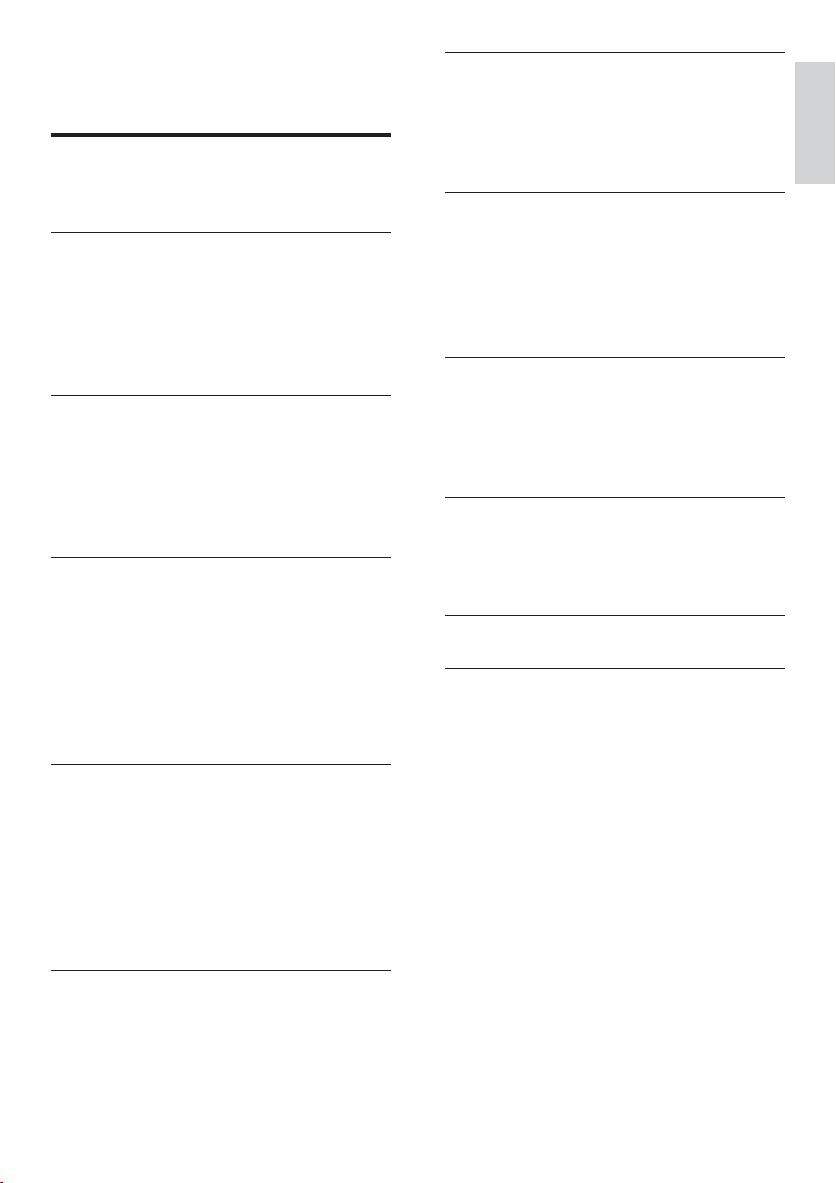
Contents
1 Important 4
Safety 4
Notice 6
2 Your DVD Micro Theater 7
Introduction 7
What’s in the box 7
Overview of the main unit 8
Overview of the subwoofer 10
Overview of the remote control 10
3 Connect 12
Place the unit 12
Before you connect 12
Connect TV 12
Connect Subwoofer 13
Connect power 14
4 Get started 15
Prepare the remote control 15
Set clock 15
Turn on 15
Find the correct viewing channel 16
Select the correct TV system 16
Change system menu language 16
Turn on Progressive Scan 16
7 Tune to FM radio stations 27
Plug & Play 27
Program radio stations automatically 27
Program radio stations manually 27
Tune to a preset radio station 28
8 Adjust volume level and sound effect
29
Adjust volume level 29
Select a sound effect 29
Mute sound 30
Listen through headphone 30
9 Other features 31
Adjust brightness of display panel 31
Set the alarm timer 31
Set the sleep timer 31
Connect other devices 31
10 Product information 32
Specifications 32
Supported disc formats 33
USB playability information 33
11 Troubleshooting 34
12 Appendix 36
Mount to a wall 36
English
5 Play 18
Play discs 18
Play from USB 18
Play DivX video 19
Play MP3/WMA/picture files 19
Play control 19
Play options 20
Picture view options 21
6 Adjust settings 22
General setup 22
Audio setup 22
Video setup 23
Preferences 24
EN
3
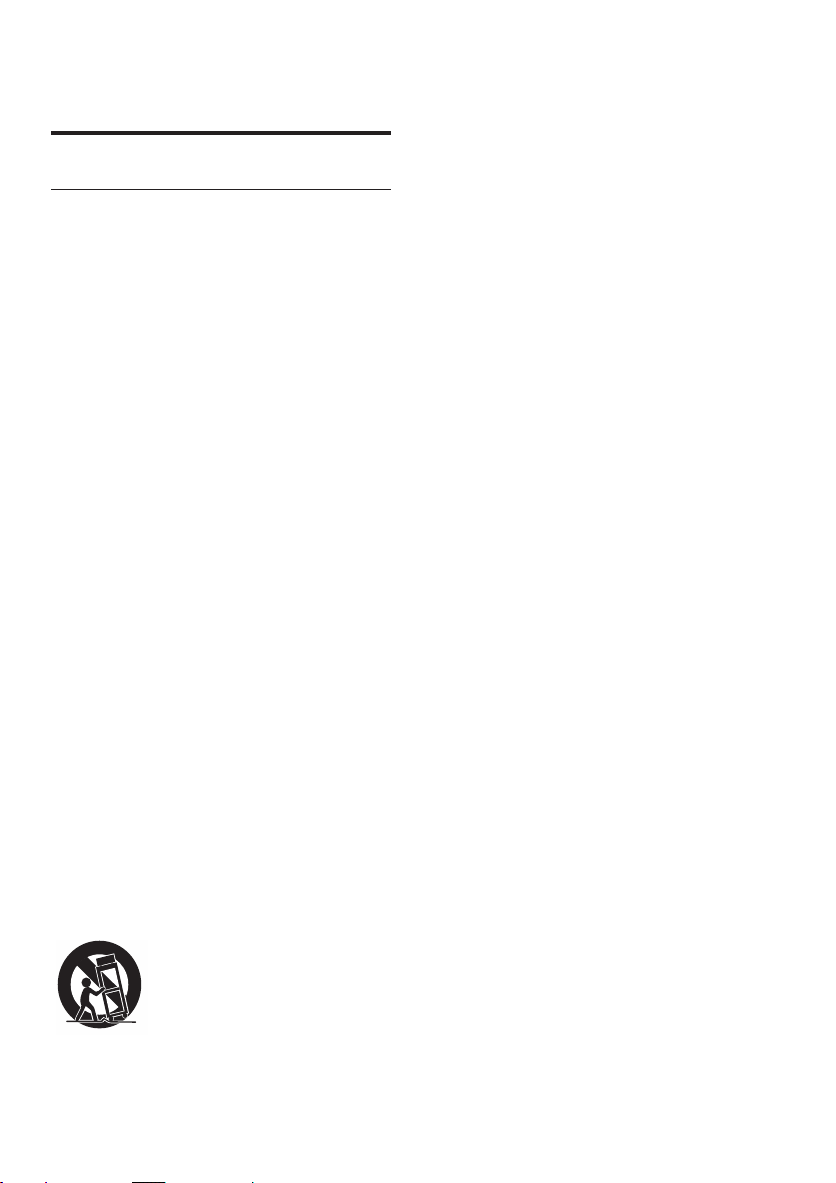
1 Important
Safety
Important Safety Instructions
a Read these instructions.
b Keep these instructions.
c Heed all warnings.
d Follow all instructions.
e Do not use this apparatus near water.
f Clean only with dry cloth.
g Do not block any ventilation openings.
Install in accordance with the
manufacturer’s instructions.
h Do not install near any heat sources
such as radiators, heat registers, stoves,
or other apparatus (including amplifiers)
that produce heat.
i Protect the power cord from being
walked on or pinched, particularly at
plugs, convenience receptacles, and
the point where they exit from the
apparatus.
j Only use attachments/accessories
specified by the manufacturer.
k Use only with the cart, stand, tripod,
bracket, or table specified by the
manufacturer or sold with the apparatus.
When a cart is used, use caution when
moving the cart/apparatus combination
to avoid injury from tip-over.
l Unplug this apparatus during lightning
storms or when unused for long periods
of time.
m Refer all servicing to qualified service
personnel. Servicing is required when
the apparatus has been damaged in any
way, such as power-supply cord or plug
is damaged, liquid has been spilled or
objects have fallen into the apparatus,
the apparatus has been exposed to rain
or moisture, does not operate normally,
or has been dropped.
n Battery usage CAUTION – To prevent
battery leakage which may result in
bodily injury, property damage, or
damage to the unit:
Install all batteries correctly, + and - •
as marked on the unit.
Do not mix batteries (old and new •
or carbon and alkaline, etc.).
Remove batteries when the unit is •
not used for a long time.
The batteries shall not be exposed •
to excessive heat such as sunshine,
fire or the like.
o Apparatus shall not be exposed to
dripping or splashing.
p Do not place any sources of danger on
the apparatus (e.g. liquid filled objects,
lighted candles).
q This product may contain lead and
mercury. Disposal of these materials
may be regulated due to environmental
considerations. For disposal or recycling
information, please contact your local
authorities or the Electronic Industries
Alliance: www.eiae.org.
r Where the MAINS plug or an appliance
coupler is used as the disconnect device,
the disconnect device shall remain
readily operable.
4
EN
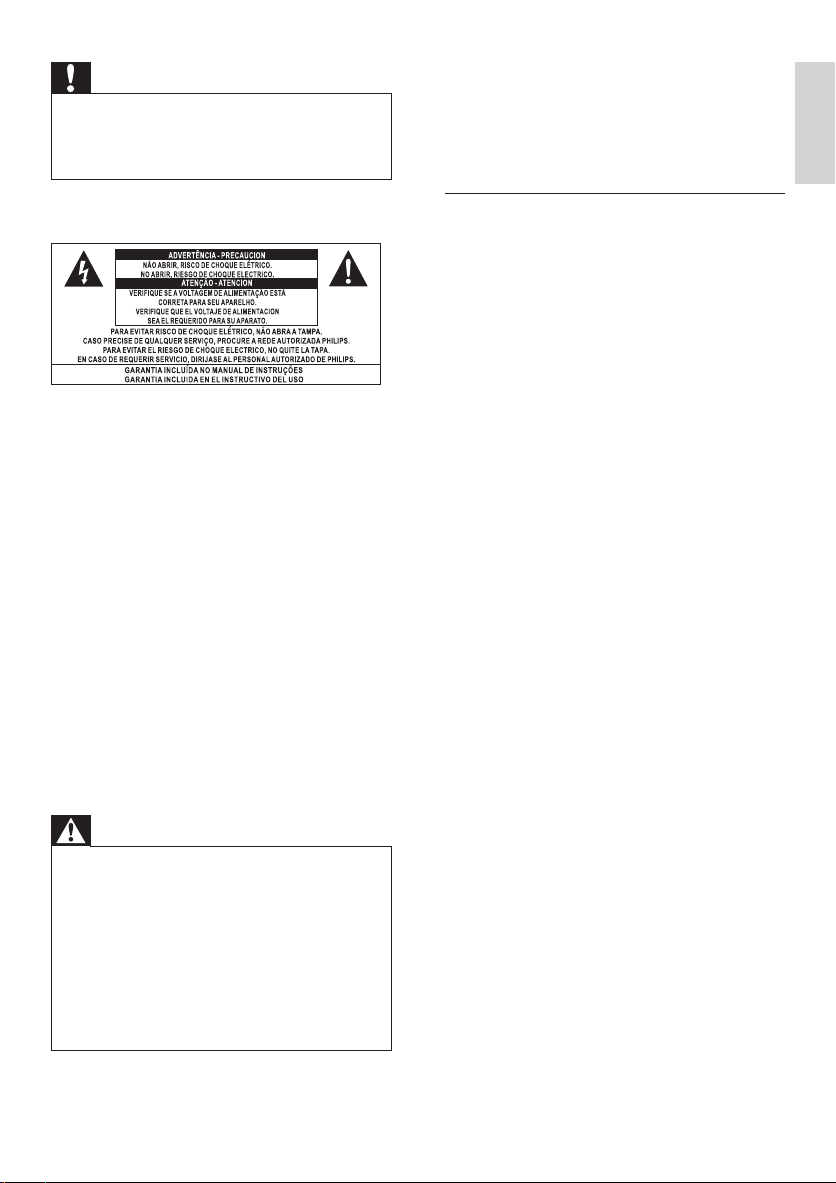
Caution
Use of controls or adjustments or •
performance of procedures other than herein
may result in hazardous radiation exposure or
other unsafe operation.
must only be mounted on an appropriate wall
bracket and on a wall that can safely hold the
weight of the unit. Improper wall mounting
can result in severe injury or damage. Do not
attempt to wall mount the unit yourself.
English
Know these safety symbols
This ‘bolt of lightning’ indicates uninsulated
material within your unit may cause an
electrical shock. For the safety of ever yone
in your household, please do not remove
product covering.
The ‘exclamation mark’ calls attention to
features for which you should read the
enclosed literature closely to prevent
operating and maintenance problems.
WARNING: To reduce the risk of fire or
electric shock, this apparatus should not be
exposed to rain or moisture and objects filled
with liquids, such as vases, should not be
placed on this apparatus.
CAUTION: To prevent electric shock, fully
inser t the plug. (For regions with polarized
plugs: To prevent electric shock, match wide
blade to wide slot.)
Warning
Never remove the casing of this unit. •
Never lubricate any par t of this unit . •
Place this unit on a flat, hard and stable •
surface.
Never place this unit on other electrical •
equipment.
Only use this unit indoors. Keep this unit away •
from water, moisture and liquid-filled objects.
Keep this unit away from direct sunlight, naked •
flames or heat.
Never look into the laser beam inside the unit. •
Wall mounting of the unit should only be
performed by qualified personnel. The unit
Hearing safety
Listen at a moderate volume.
Using headphones at a high volume can •
impair your hearing. This product can
produce sounds in decibel ranges that
may cause hearing loss for a normal
person, even for exposure less than a
minute. The higher decibel ranges are
offered for those that may have already
experienced some hearing loss.
Sound can be deceiving. Over time your •
hearing ‘comfort level’ adapts to higher
volumes of sound. So after prolonged
listening, what sounds ‘normal’ can
actually be loud and harmful to your
hearing. To guard against this, set your
volume to a safe level before your hearing
adapts and leave it there.
To establish a safe volume level:
Set your volume control at a low setting. •
Slowly increase the sound until you can •
hear it comfortably and clearly, without
distortion.
Listen for reasonable periods of time:
Prolonged exposure to sound, even •
at normally ‘safe’ levels, can also cause
hearing loss.
Be sure to use your equipment •
reasonably and take appropriate breaks.
Be sure to observe the following guidelines
when using your headphones.
Listen at reasonable volumes for •
reasonable periods of time.
Be careful not to adjust the volume as •
your hearing adapts.
Do not turn up the volume so high that •
you can’t hear what’s around you.
You should use caution or temporarily •
discontinue use in potentially hazardous
situations. Do not use headphones while
operating a motorized vehicle, cycling,
skateboarding, etc.; it may create a traffic
hazard and is illegal in many areas.
EN
5
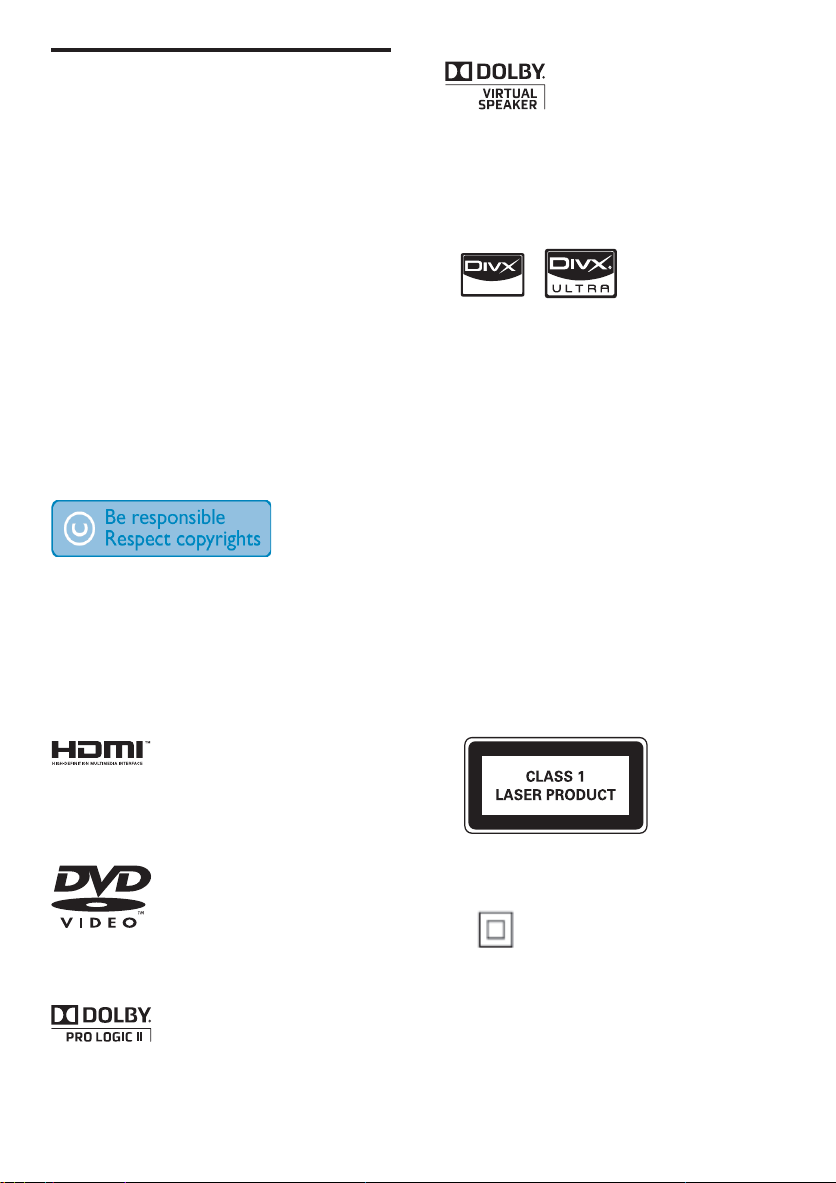
Notice
Any changes or modifications made to this
device that are not expressly approved by
Philips Consumer Lifestyle may void the user’s
authority to operate the equipment.
Environmental information
All unnecessary packaging has been omitted.
We have tried to make the packaging easy to
separate into three materials: cardboard (box),
polystyrene foam (buffer) and polyethylene
(bags, protective foam sheet.)
Your system consists of materials which can
be recycled and reused if disassembled by
a specialized company. Please observe the
local regulations regarding the disposal of
packaging materials, exhausted batteries and
old equipment.
The making of unauthorized copies of
copy-protected material, including computer
programs, files, broadcasts and sound
recordings, may be an infringement of
copyrights and constitute a criminal offence.
This equipment should not be used for such
purposes.
Manufactured under license from Dolby
Laboratories.
Dolby, Pro Logic, and the double-D symbol
are trademarks of Dolby Laboratories.
ABOUT DIVX VIDEO: DivX® is a digital
video format created by DivX, Inc. This is
an official DivX Certified device that plays
DivX video. Visit www.div x.com for more
information and software tools to conver t
your files into DivX video.
ABOUT DIVX VIDEO-ON-DEMAND: This
DivX Cer tified® device must be registered in
order to play DivX Video-on-Demand (VOD)
content. To generate the registration code,
locate the DivX VOD section in the device
setup menu. Go to vod.divx.com with this
code to complete the registration process and
learn more about DivX VOD.
DivX® and DivX Ultra® are registered
trademarks of DivX, Inc., and are used under
license.
This apparatus includes these labels:
HDMI, and HDMI logo and High-Definition
Multimedia Inter face are trademarks or
registered trademarks of HDMI licensing LLC.
‘DVD Video’ is a trademark of DVD Format/
Logo Licensing Corporation.
6
EN
Class II equipment symbol
This symbol indicates that the apparatus has a
double insulation system.
Refer to the type plate at the back of the main
unit and the bottom of the subwoofer for
identification and supply ratings.
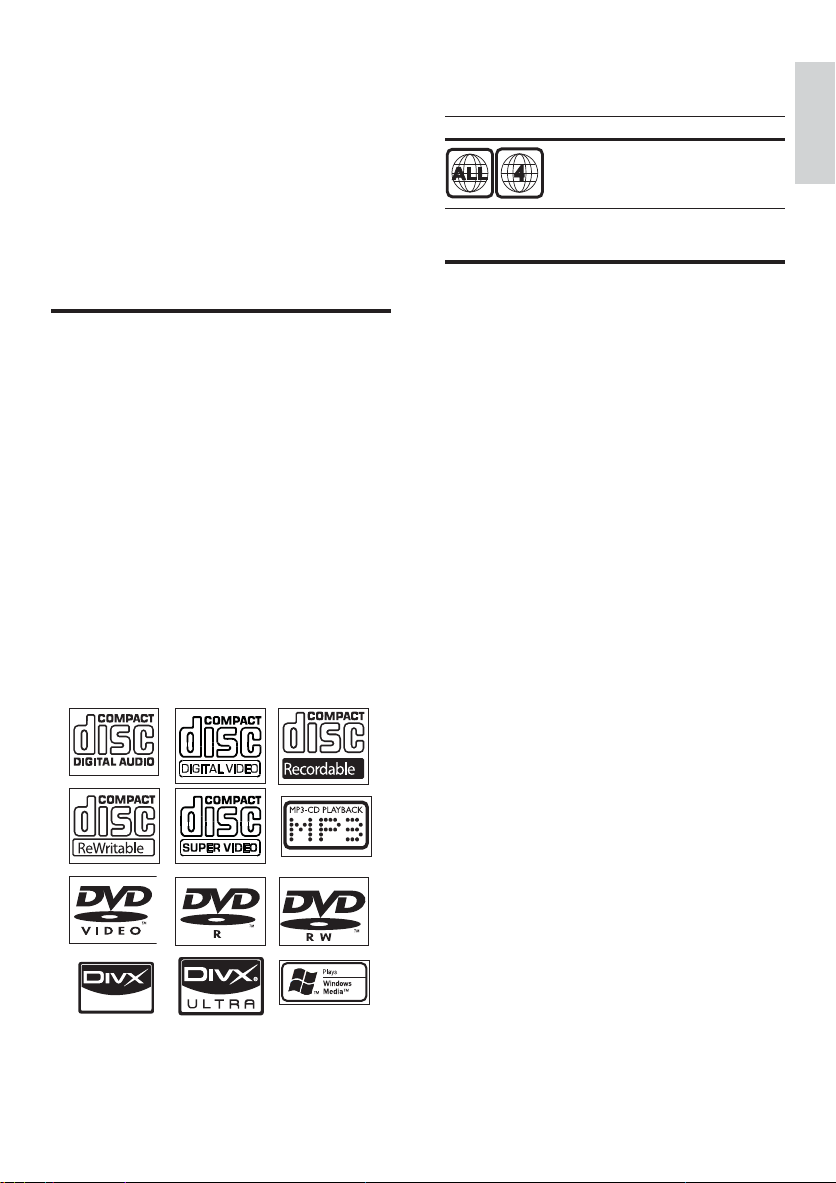
2 Your DVD
You can play DVD discs with the following
region codes:
Micro Theater
Congratulations on your purchase, and
welcome to Philips! To fully benefit from the
support that Philips offers, register your product
at www.philips.com/welcome.
Introduction
With this unit, you can:
watch video from DVD/VCD/SVCD/•
DVD+RW or USB
enjoy audio from discs or USB•
view pictures from discs or USB•
You can enrich sound output with these sound
effects:
Digital Sound Control (DSC)•
Dynamic Bass Boost (DBB)•
Bass/treble enhancement•
Dolby Virtual Speakers (Dolby VS)•
The unit supports these media/disc formats:
DVD region code Countries
Latin America
What’s in the box
Check and identify the contents of your
package:
Main unit•
Subwoofer•
Composite AV cable•
MP3 LINK cable•
Flat pin adaptor•
Wall mounting screws and dowels•
User Manual•
Quick Start Guide•
Wall mounting instruction sheet•
English
EN
7
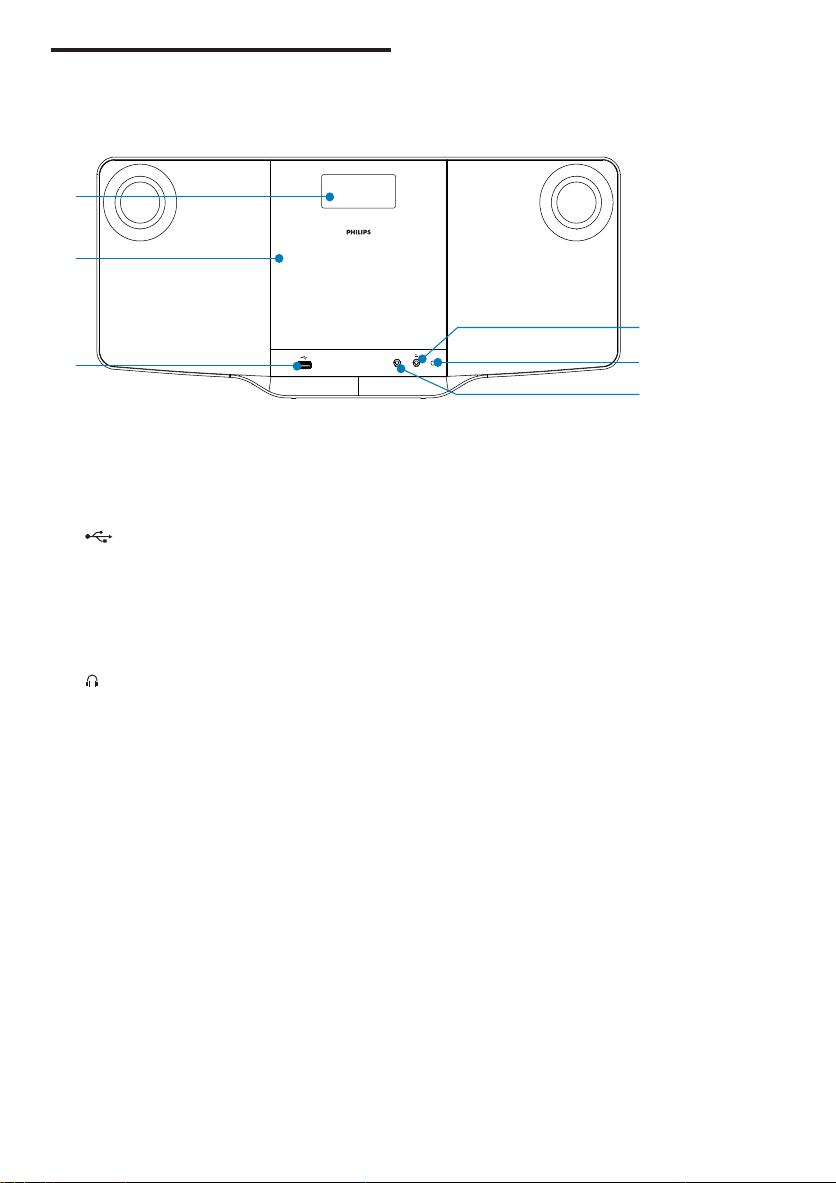
Overview of the main unit
Front view
a
b
c
a Display panel
Display current status.•
b Disc compartment
c
USB socket.•
d MP3 LINK
Jack for an external audio device.•
e Remote control sensor
f
Headphone socket.•
DVD/MP3
WMA-CD COMPATIBLE
f
MP3 LINK
e
d
8
EN
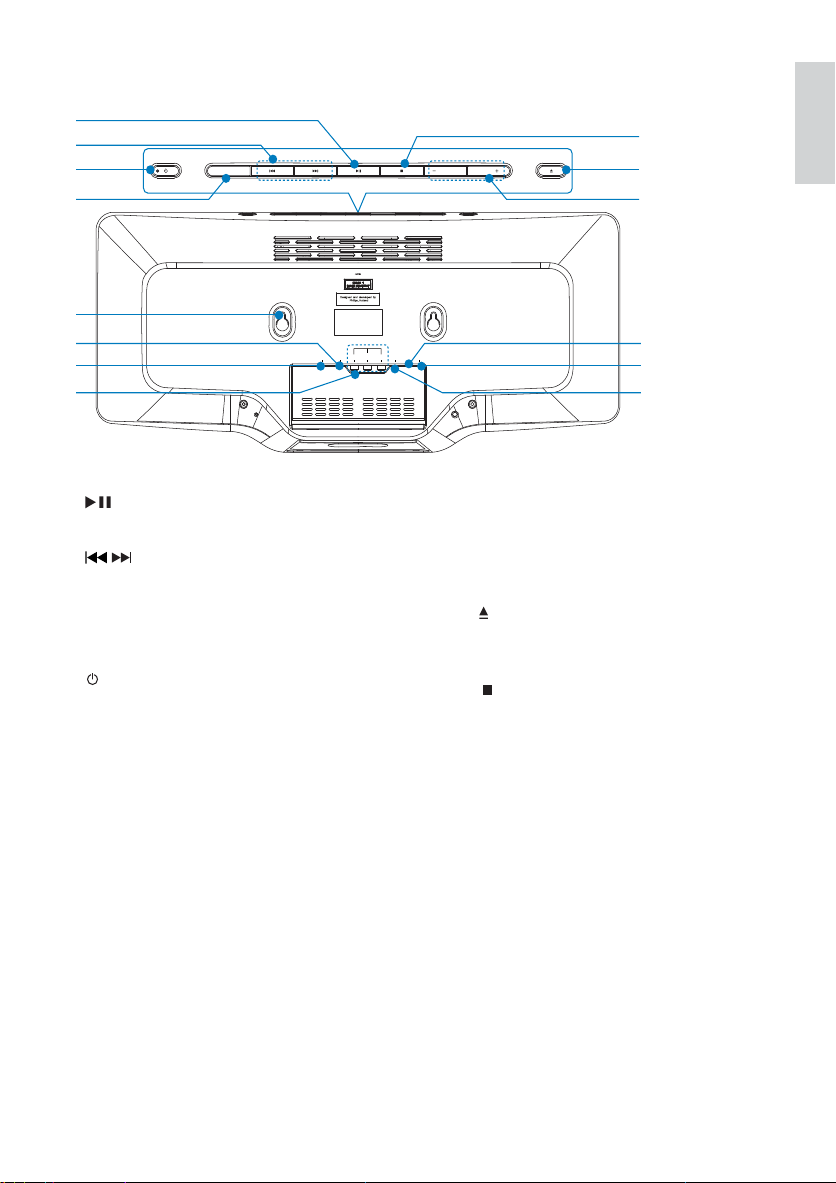
Back view
q
p
o
g
h
i
j
k
l
m
n
SOURCE VOLUME
g
Star t or pause play.•
h
/
Press and hold for fast backward or •
forward search.
Skips to the previous or next title, •
chapter or track.
i
Turn on the apparatus; switch to •
standby mode.
j SOURCE
Select a source.•
k Sockets for wall mounting
l AV O UT
Socket for audio/video output.•
m HDMI
HDMI output socket.•
n COMPONENT OUT
Socket for component video output.•
o SUBWOOFER OUT
Subwoofer out socket.•
p FM ANT
FM antenna.•
t
VOLUME
COMPONENT OUT
SUB
-
AV
HDMI
Y
OUT
FM
WOOFER
DC
Yr/Cr
ANT
OUT
Yb/Cb
IN
q DC IN
Power supply socket•
r VOLUME -/+
Adjust volume.•
s
Press to open or close the disc •
compartment.
t
Stop play.•
Erase a program.•
s
r
EN
English
9
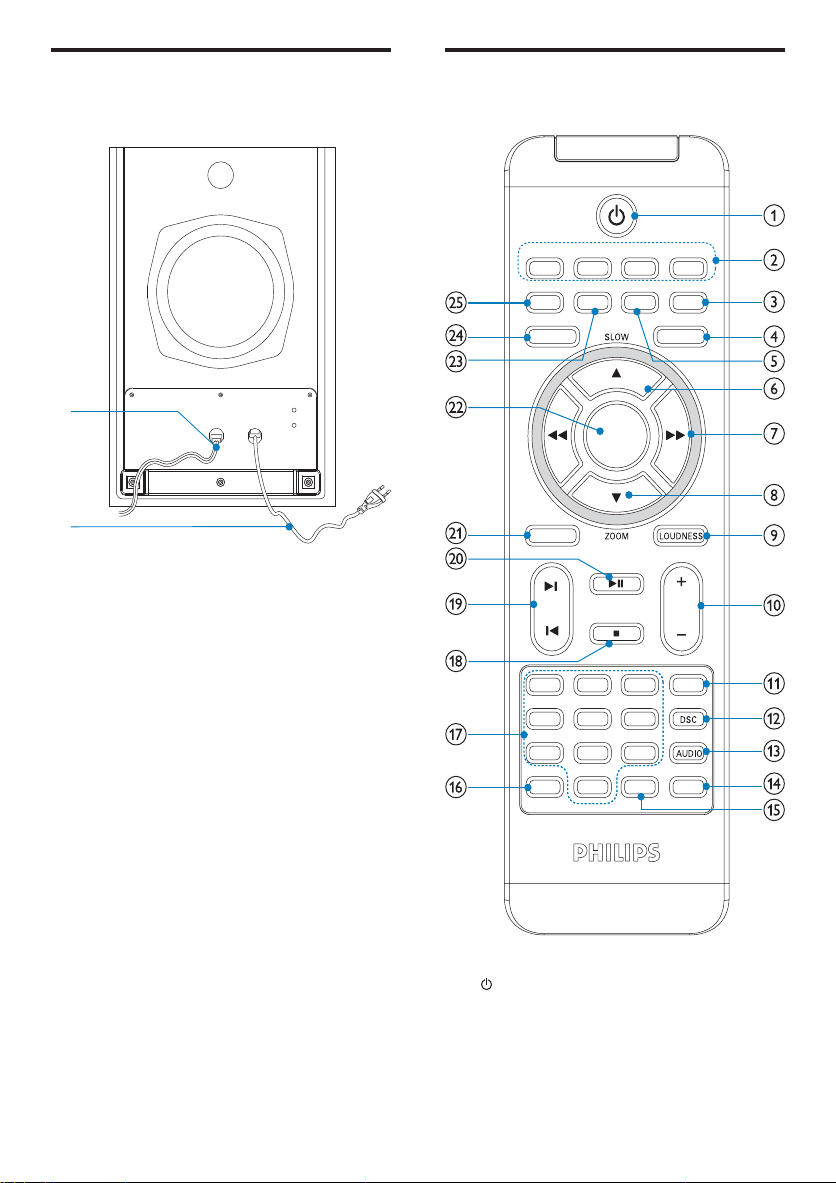
Overview of the subwoofer
Bottom view
Overview of the remote
control
a
b
a Cable to the main set.
b Power cable.
TO MAIN SET
USB
TUNER
3
LINK
MP
DISPLAY
SLEEP A-B
CLOCK
OK
DBB
VOL
MUTE
3
2
6
5
9
8
GOTO
0
SUBTITLE
DISC
MODE
DIM TIMER
SYSTEM MENU DISC MENU
~
AC
SURROUND
1
4
7
ANGLE
PROG
a
Turn on the apparatus; switch to •
standby mode.
b Source selection keys
Select a source.•
10
EN
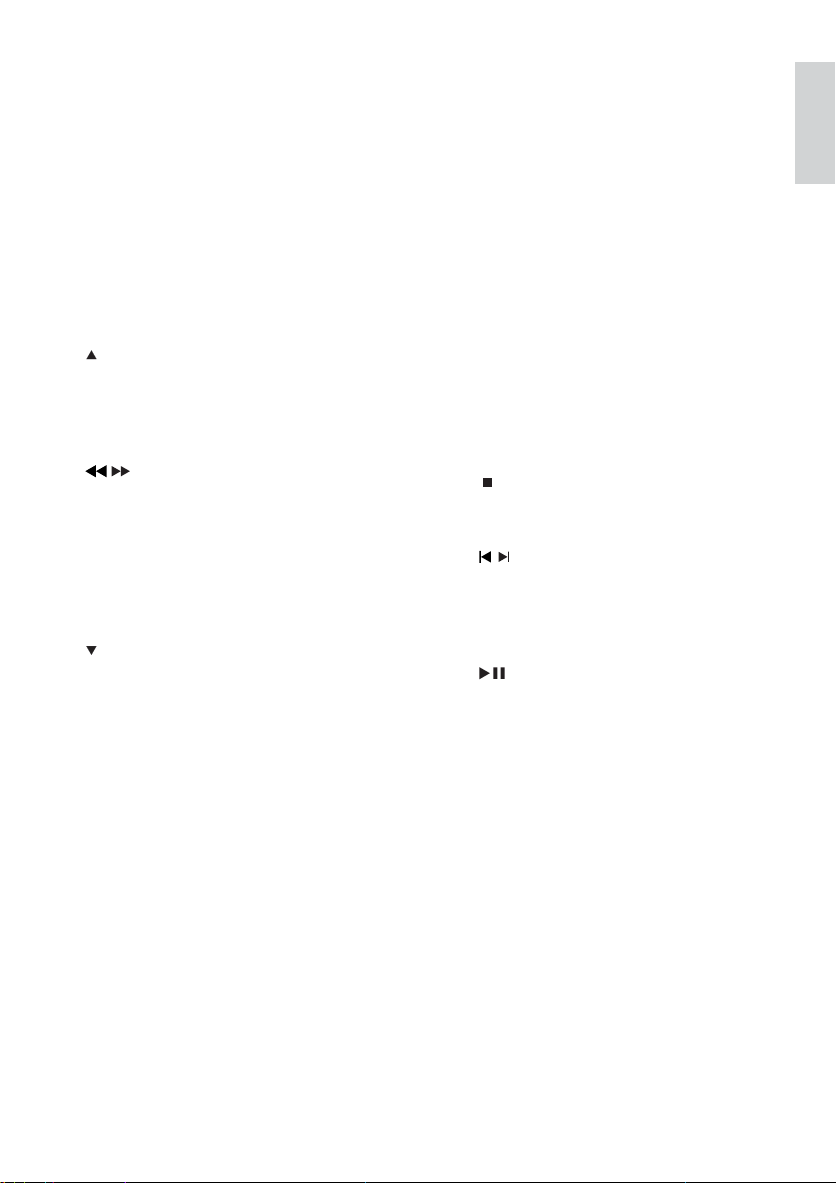
c DISPLAY/CLOCK
Display play information on a •
connected TV.
Set or display clock.•
d DISC MENU
For video discs: access or exit the •
disc menu.
For video discs with playback •
control(PBC): turn on/off PBC.
e SLEEP/TIMER
Set the sleep timer.•
Set the alarm timer.•
/SLOW
f
For menus: navigate up•
Move an enlarged picture up•
Rotate or invert pictures.•
Select a slow play mode.•
/
g
Search within a track or disc.•
For menus, navigate left/right.•
Tune to a radio station.•
Move an enlarged picture left/right.•
Adjust time.•
Toggle between 24H and 12H during •
clock setting.
/ZOOM
h
For menus: navigate down.•
Move an enlarged picture down.•
Rotate or invert pictures.•
Zoom in or out a picture/video •
image on the TV screen.
i LOUDNESS/DBB
Turn on or off automatic loudness •
adjustment.
Turn on or off dynamic bass •
enhancement.
j VOL +/-
Adjust volume.•
k MUTE
Mute or restore volume.•
l DSC
Select a preset sound setting.•
m AUDIO
For VCD, select stereo, mono-lef t or •
mono-right channel.
For DVD/DivX video, select an audio •
language.
n SUBTITLE
Select a subtitle language.•
o GOTO
During disc play, specify a position to •
start play.
p ANGLE/PROG
Select a DVD camera angle.•
Program tracks.•
Program titles/chapters for DVD play.•
Program radio stations.•
q Numeric keypad
Select a title/chapter/track directly.•
r
Stop play.•
Erase a program.•
/
s
Skip to the previous/next track.•
Skip to the previous/next title or •
chapter.
Select a preset radio station.•
t
Star t or pause play.•
u SURROUND
Enable/disable Dolby Virtual •
Speakers (Dolby VS) sound effect.
v OK
Confirm a selection.•
w A-B
Repeat a specific section within a •
track/disc.
x SYSTEM MENU
Access or exit the system setup •
menu.
y MODE/DIM
Select repeat play modes.•
Select shuffle play modes.•
Select a brightness level for the •
display screen.
English
EN
11
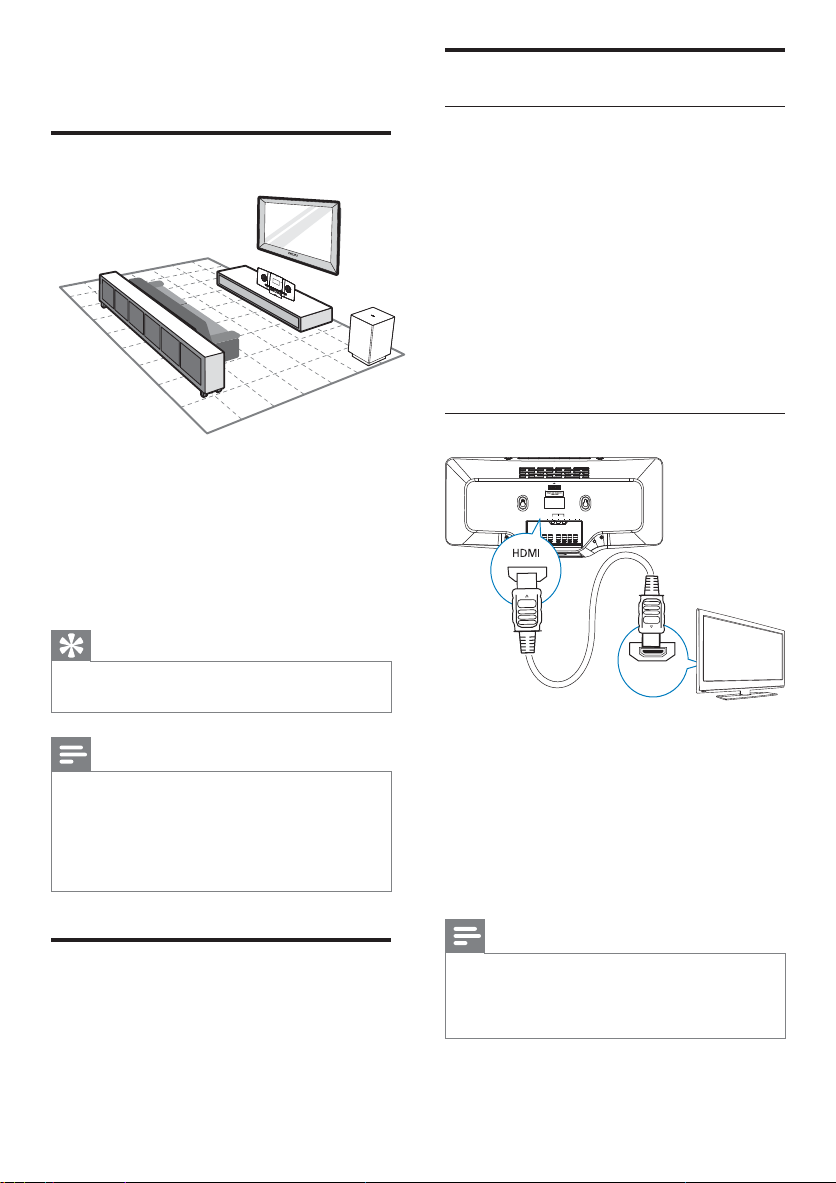
3 Connect
Place the unit
Connect TV
Connect video cables
With this connection, you can watch video
from the unit on the TV screen.
You can select the best video connection that
your TV supports.
Option 1: Connect through HDMI (for a •
HDMI, DVI or HDCP-compliant TV).
Option 2: connect through component •
video (for a standard T V or Progressive
Scan TV).
Option 3: connect through composite •
video (CVBS) (for a standard TV).
1 Place the unit near to the T V.
2 Place the subwoofer at the corner of the
room or at least one meter away from
the TV.
3 Place the main unit on a hard, flat and
stable surface.
Tip
You can also mount the unit on the wall with •
the supplied screws.
Note
To avoid magnetic interference or unwanted •
noise, never place this apparatus and speakers
too close to any radiation devices.
Never place this unit in an enclosed cabinet. •
Install this unit near the AC outlet where the •
AC power plug can be easily reached.
Before you connect
1 Place a soft cloth on a hard, flat, stable
surface.
2 With its front panel face-down, place the
unit onto the cloth.
Option 1: Connect through HDMI
COMPONENT OUT
SUB
FM
WOOFER
DC
AV
HDMI
Yr/Cr
Y
ANT
OUT
Yb/Cb
IN
OUT
HDMI IN
TV
Connect HDMI (High Definition Multimedia
Inter face), DVI (Digital Visual Interface), or
HDCP (High-bandwidth Digital Contents
Protection)-compliant T Vs through HDMI
for the best picture quality. This connection
transmits both video and audio signals.
Through this connection, you can watch DVDs
that contain HD (High-Definition) content.
Note
Some T Vs do not suppor t HDMI audio •
transmission.
This connection provides the best video •
quality.
1 Connect an HDMI cable (not supplied)
to:
12
EN
