Philips MCD177 93 User Manual

DVD Micro Theater
Register your product and get support at
www.philips.com/welcome
User manual
MCD177
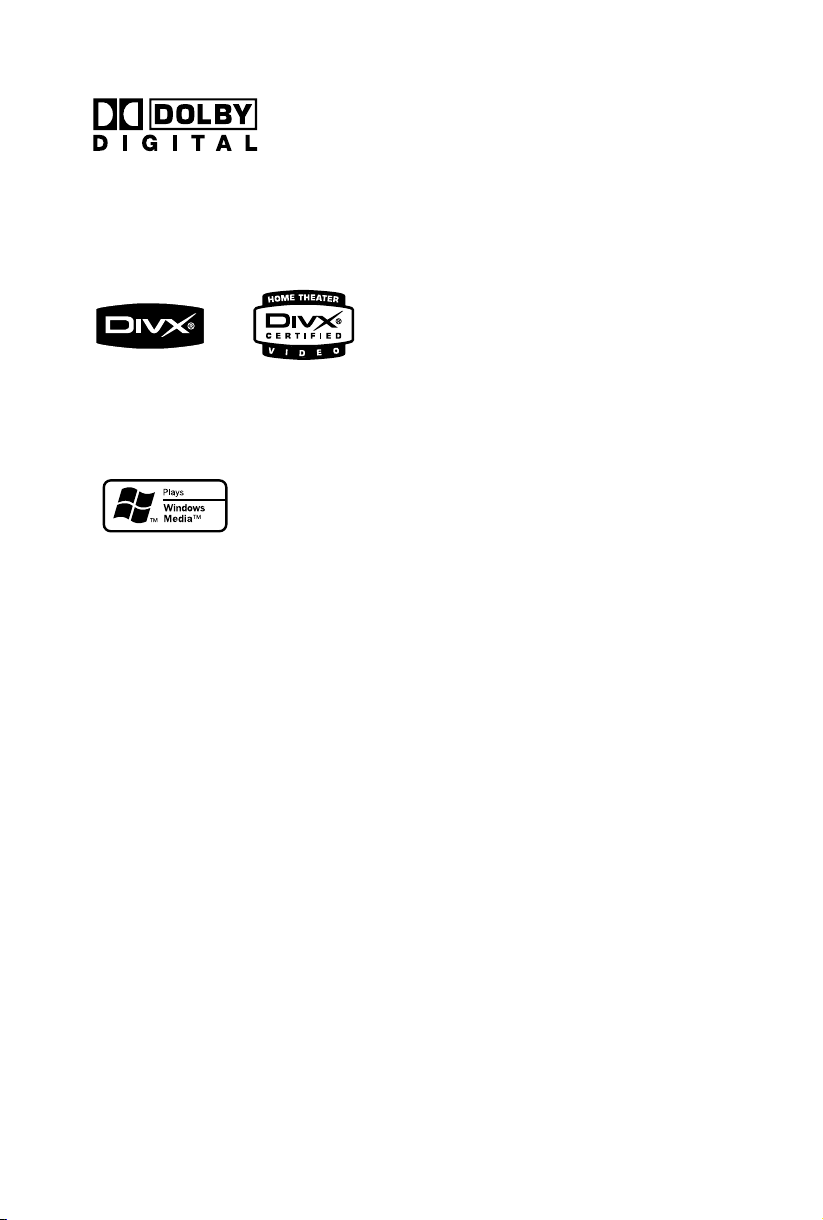
Manufactured under license from Dolby
Laboratories. Dolby and the double-D symbol
are trademarks of Dolby Laboratories.
DivX Certified products: “DivX Certified, and
associated logos are trademarks of DivX, Inc. and
are used under license.
Windows Media and the Windows logo are
trademarks, or registered trademarks of
Microsoft Corporation in the United States and/
or other countries.
CONSUMERS SHOULD NOTE THAT NOT ALL
HIGH DEFINITION TELEVSION SETS ARE FULLY
COMPATIBLE WITH THIS PRODUCT AND MAY
CAUSE ARTIFACTS TO BE DISPLAYED IN THE
PICTURE. IN CASE OF 525 OR 625 PROGRESSIVE
SCAN PICTURE PROBLEMS, IT IS RECOMMENDED THAT THE USER SWITCH THE
CONNECTIN TO THE ‘STANDARD DEFINITION’
OUTPUT. IF THERE ARE QUESTIONS REGARDING OUR TV SET COMPATIBILITY WITH THIS
MODEL 525p AND 625p DVD PLAYER, PLEASE
CONTACT OUR CUSTOMER SERVICE CENTER.
This product incorporates copyright protection
technology that is protected by method claims of
certain U.S. patents and other intellectual
property rights owned by Macrovision
Corporation and other rights owners. Use of this
copyright protection technology must be
authorized by Macrovision Corporation, and is
intended for home and other limited viewing
uses only unless otherwise authorized by
Macrovision Corporation. Reserve engineering
or disassembly is prohibited.
2
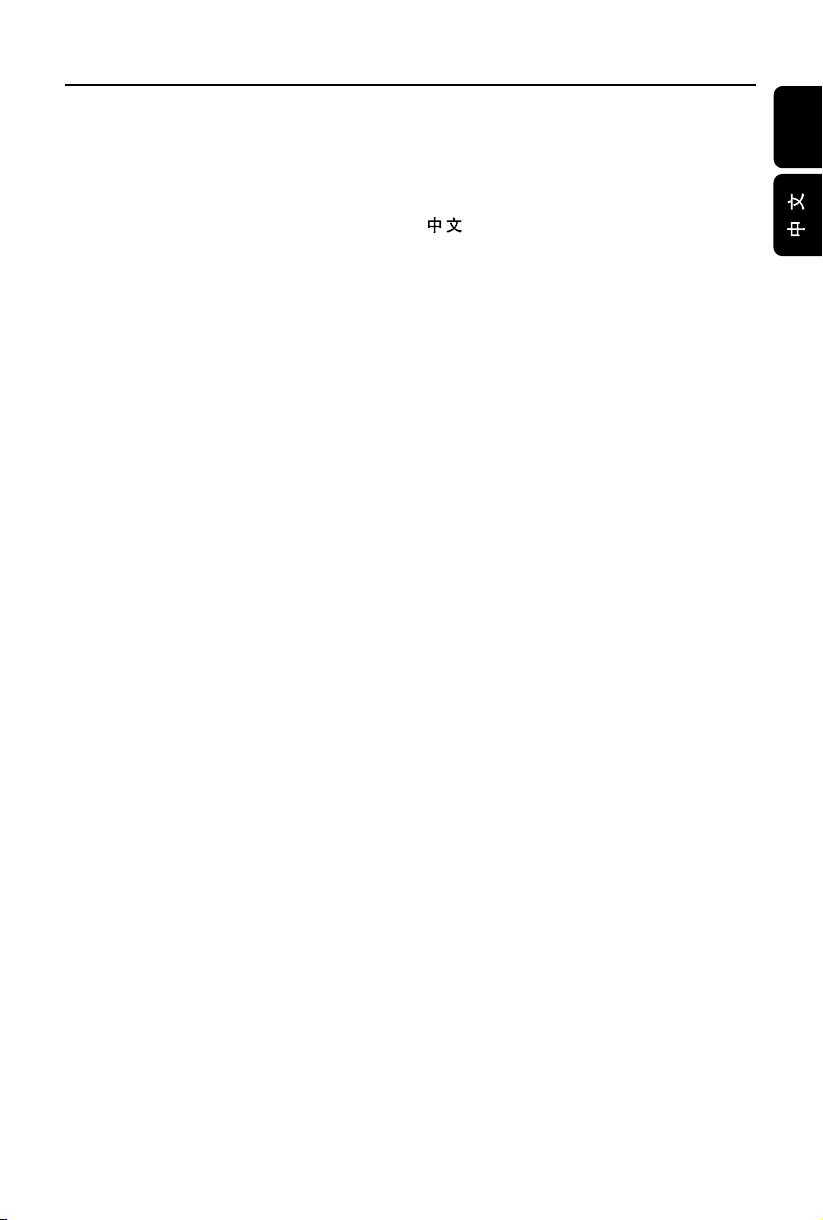
Index
English ------------------------------------------------ 4
------------------------------------------------- 41
English
English
3
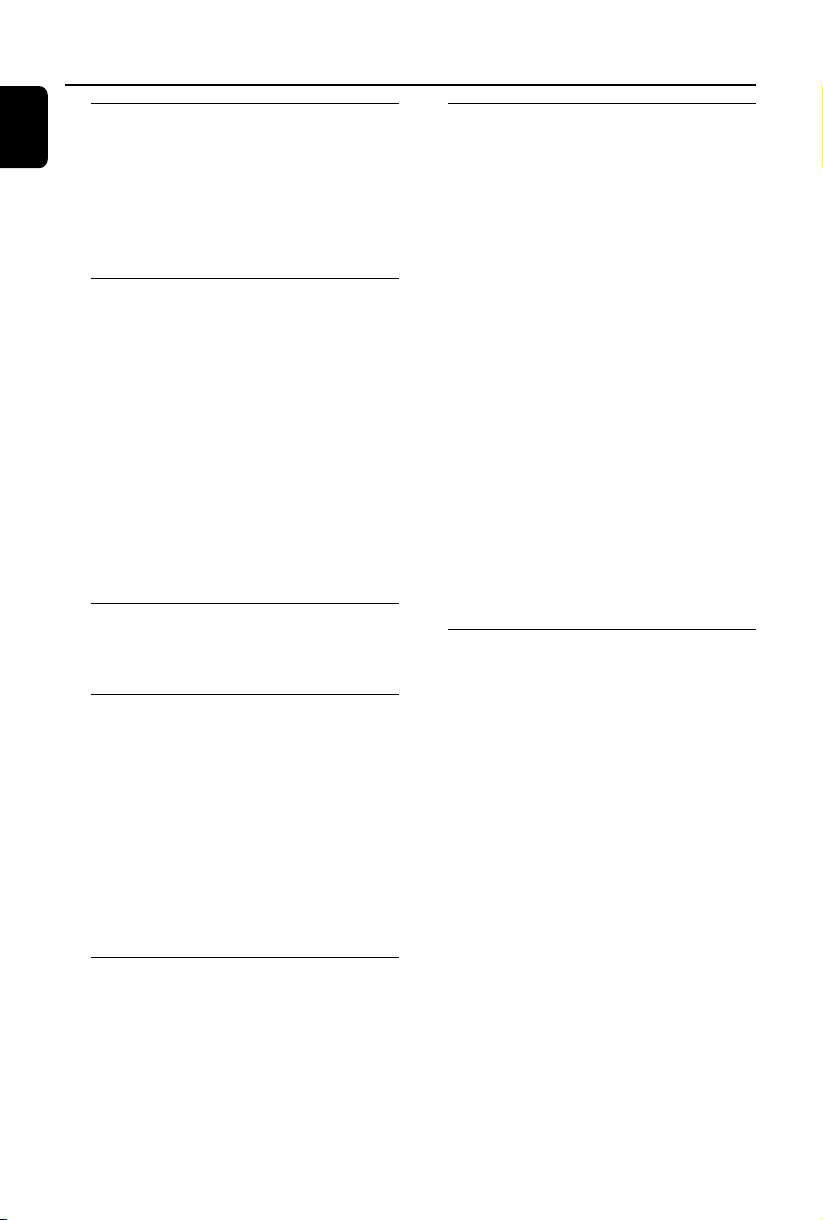
Contents
English
General Information
Features .................................................................. 6
Supplied accessories ............................................ 6
Environmental information ................................ 6
Safety information ............................................6~7
Maintenance .......................................................... 7
Hearing Safety ....................................................... 7
Connections
Step 1: Placing speakers ...................................... 8
Step 2: Connecting speakers .............................. 8
Step 3: Connecting TV set ........................... 9~10
Step 4: Connecting the FM antenna ............... 11
Step 5: Connecting the power cord............... 11
Step 6: Connecting a VCR or cable/satellite box
Step 7: Connecting digital audio equipment . 12
Step 8: Connecting portable audio player .... 12
Functional Overview
Controls on the system .................................... 13
Remote control ........................................... 14~15
Getting Started
Step 1: Using the Remote Control ................. 16
Step 2: Setting up the TV ........................... 16~18
Step 3: Setting language preference ................ 18
Basic Operations
Plug and Play (for tuner installlation)........................ 19
Switching the system on/off ............................. 19
Power saving automatic standby ..................... 19
Volume control ................................................... 20
Sound Control .................................................... 20
Using Video In jack (CVBS)
Using Headphone jack
Using component Video In jack (Pr Pb Y)
Using S-Video In jack
Using an accessory RF modulator
................................................................................ 11
Selecting the color system that matches your
TV set
Setting up Progressive Scan feature (for
Progressive Scan TV only)
To deactivate Progressive manually
Setting the OSD Language
Setting the Audio, Subtitle and Disc Menu
language
DBB (Dynamic Bass Boost)
DSC (Digital Sound Control)
LOUDNESS
Disc Operations
Playable Discs ...................................................... 21
Region Codes ...................................................... 21
Playing discs ......................................................... 22
Using the Disc Menu ......................................... 22
Resuming playback ............................................. 22
Selecting and searching .............................. 22~23
Selecting a different track/chapter
Fast forwarding/reversing
Slow forwarding/reversing
Different play modes: REPEAT, SHUFFLE and
REPEAT A-B ......................................................... 23
REPEAT
Repeat A-B
Programming favourite chapters/tracks ........ 24
Display information............................................ 24
Moving to another title/chapter ..................... 24
Viewing from another angle............................. 25
ZOOM .................................................................. 25
AUDIO ................................................................. 25
SUBTITLE ............................................................. 25
Playing MP3/Picture disc (Kodak, JPEG) . 25~26
Playing MP3 music and JPEG pictures
simultaneously ..................................................... 26
Playing a Divx disc .............................................. 27
System Menu Options
Basic operations ................................................. 28
General Setup Page ............................................ 28
OSD Lang
Screen Saver
DIVX VOD
Audio Setup Page ........................................ 28~29
Night Mode
Digital Output
Dolby Digital Setup
Video Setup Page ......................................... 29~30
TV Display
Progress
TV Type
Preference Page ........................................... 30~31
Audio
Subtitle
Disc Menu
Parental
Password
Divx Subtitle
Default
4

Radio Reception
Tuning to radio stations .................................... 32
Programming radio station .............................. 32
Automatic programming
Manual programming
Tuning to preset radio stations ....................... 32
USB Connection
Using USB connectivity .............................. 33~34
Clock/Timer
Viewing clock ...................................................... 35
Setting clock ........................................................ 35
Setting wake-up timer ....................................... 35
Setting sleep timer ............................................. 35
Specifications ........................................... 36
Tr oubleshooting ............................. 37~39
Glossary ......................................................... 40
Contents
English
5

General Information
English
Congratulations on your purchase and
welcome to Philips!
To fully benefit from the support that Philips
offers, register your product at
www.philips.com/welcome.
Features
Additional Component Connections
Lets you connect other audio and audio/visual
components to the DVD micro system.
Parental Control (Rating Level)
Lets you set a ratings level so that your children
cannot watch a DVD that has a rating higher
than you set.
Sleep/Wake-up Timer
Enables the system to switch on/off automatically
at a preset time.
Progressive Scan
Provides high quality flicker-free images for film
based sources. When a picture refreshes, its
ver tical resolution can double to 525 lines.
Note:
–To fully enjoy the progressive scan feature, you
need a progressive scan TV.
Supplied accessories
– Remote control with one CR2025 battery
–Two speakers
–1 X certified AC/DC 24V adaptor
(Brand name: PHILIPS,
Model No.: OH-1065A2402700U
Input: 100-240V ~50/60Hz 1.5A,
Output: 24.0V 2.7A)
– A/V cable (yellow/red/white)
– FM wire antenna
– User Manual and Quick Start Guide
If any item is damaged or missing, contact
your retailer or Philips.
Environmental information
All unnecessary packaging has been omitted. We
have tried to make the packaging easy to
separate into three materials: cardboard (box),
polystyrene foam (buffer) and polyethylene (bags,
protective foam sheet).
Your system consists of materials which can be
recycled and reused if disassembled by a
specialised company. Please observe the local
regulations regarding the disposal of packaging
materials, exhausted batteries and old
equipment.
Safety information
● Before operating the system, check that the
operating voltage indicated on the typeplate (or
the voltage indication beside the voltage
selector) of your system is identical with the
voltage of your local power supply. If not, please
consult your dealer.
● Where the MAINS plug or an appliance coupler
is used as the disconnet device, the disconnect
device shall remain readily operable.
● Place the system on a flat, hard and stable
surface.
● The apparatus shall not be exposed to
dripping or splashing.
● Install the unit near the AC outlet and where the
AC power plug can be easily reached.
● Place the system in a location with adequate
ventilation to prevent internal heat build-up in
your system. Allow at least 10 cm (4 inches)
clearance from the rear and the top of the unit
and 5 cm (2 inches) from each side.
● The ventilation should not be impeded by
covering the ventilation openings with items,
such as newspapers, table-cloths, cur tains, etc.
● Do not expose the system, batteries or discs to
excessive moisture, rain, sand or heat sources
caused by heating equipment or direct sunlight.
● No naked flame sources, such as lighted candles,
should be placed on the apparatus.
● No objects filled with liquids, such as vases, shall
be placed on the apparatus.
6

General Information
● If the system is brought directly from a cold to a
warm location, or is placed in a very damp room,
moisture may condense on the lens of the disc
unit inside the system. Should this occur, the CD
player would not operate normally. Leave the
power on for about one hour with no disc in the
system until normal playback is possible.
● The mechanical parts of the set contain self-
lubricating bearings and must not be oiled or
lubricated.
● Batteries (batter y pack or batteries installed)
shall not be exposed to excessive heat such as
sunshine, fire or the like.
● When the system is switched to Standby
mode, it is still consuming some power.
To disconnect the system from the
power supply completely, remove the AC
power plug from the wall socket.
Maintenance
● When a disc becomes dirty,
clean it with a cleaning cloth.
Wipe the disc from the center
out, in a straight line.
● Do not expose the player,
batteries or discs to humidity,
rain, sand or excessive heat
(caused by heating equipment or direct sunlight).
Always keep the disc tray closed to avoid dust
on the lens.
● Do not use solvents such as benzene, thinner,
commercially available cleaners, or anti-static
spray intended for colour discs.
● The lens may cloud over when the player is
suddenly moved from cold to warm
surroundings, making it impossible to play a disc.
Leave the player in the warm environment until
the moisture evaporates.
Hearing Safety
Listen at a moderate volume.
● Using headphones at a high volume can impair
your hearing. This product can produce sounds
in decibel ranges that may cause hearing loss for
a normal person, even for exposure less than a
minute. The higher decibel ranges are offered
for those that may have already experienced
some hearing loss.
● Sound can be deceiving. Over time your hearing
"comfort level" adapts to higher volumes of
sound. So after prolonged listening, what sounds
"normal" can actually be loud and harmful to
your hearing. To guard against this, set your
volume to a safe level before your hearing
adapts and leave it there.
To establish a safe volume level:
● Set your volume control at a low setting.
● Slowly increase the sound until you can hear it
comfortably and clearly, without distortion.
Listen for reasonable periods of time:
● Prolonged exposure to sound, even at normally
"safe" levels, can also cause hearing loss.
● Be sure to use your equipment reasonably and
take appropriate breaks.
Be sure to observe the following
guidelines when using your headphones.
● Listen at reasonable volumes for reasonable
periods of time.
● Be careful not to adjust the volume as your
hearing adapts.
● Do not turn up the volume so high that you
can't hear what's around you.
● You should use caution or temporarily
discontinue use in potentially hazardous
situations.
● Do not use headphones while operating a
motorized vehicle, cycling, skateboarding, etc.; it
may create a traffic hazard and is illegal in many
areas.
English
7
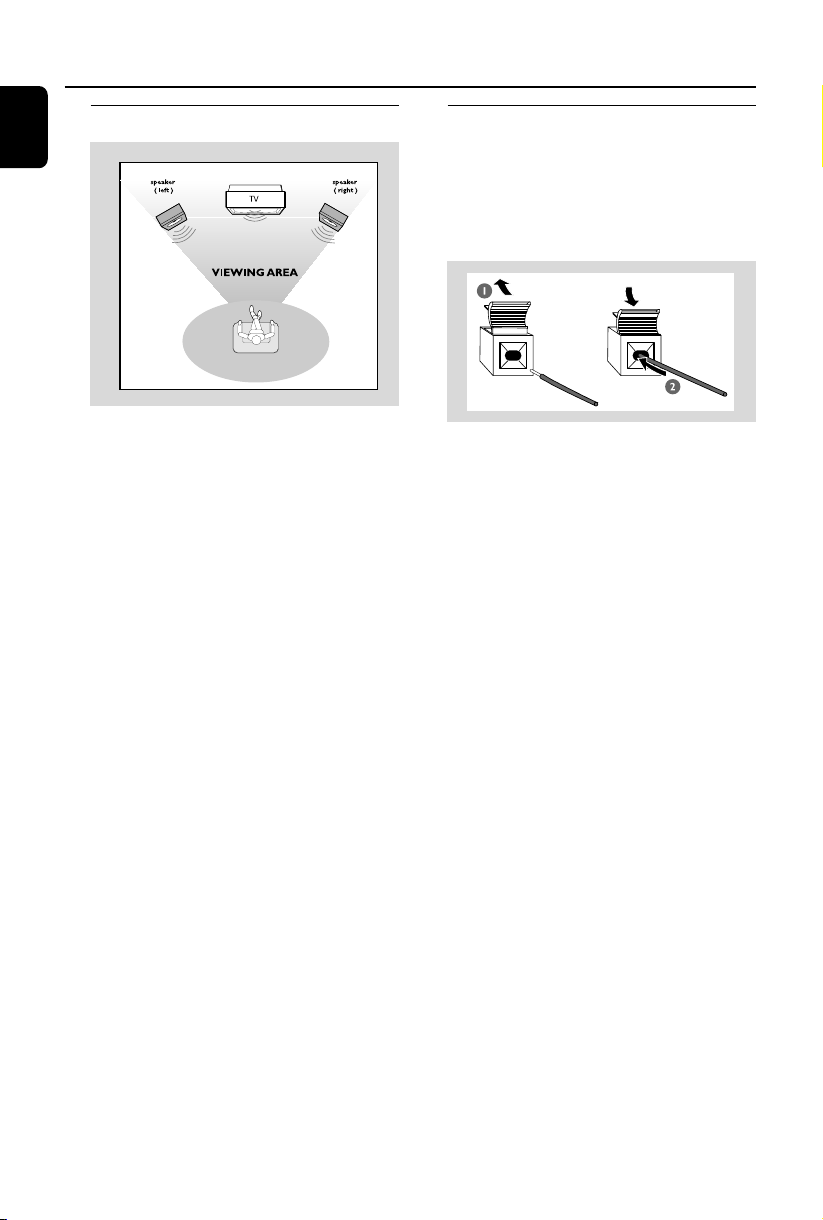
Connections
English
Step 1: Placing speakers
● Place the left and right speakers at equal
distances from the TV set and at an angle of
approximately 45 degrees from the listening
position.
Notes:
–To avoid magnetic interference, do not position
the front speakers too close to your TV set.
– Allow adequate ventilation around the DVD
System.
IMPORTANT!
The type plate is located on the bottom
of the system.
Step 2: Connecting speakers
● Connect the speaker wires to the SPEAKER
terminals, right speaker to "R" and left speaker to
"L", coloured (marked) wire to "+" and black
(unmarked) wire to "-". Fully insert the stripped
portion of the speaker wire into the terminal as
shown.
Notes:
–For optimal sound performance, use the
supplied speakers.
– Do not connect more than one speaker to any
one pair of +/- speaker terminals.
– Do not connect speakers with an impedance
lower than the speakers supplied. Please refer to
the SPECIFICATIONS section of this manual.
To avoid overheating of the system, a
safety circuit has been built in. Therefore,
your system may switch to Standby
mode automatically under extreme
conditions. If this happens, let the system
cool down before reusing it.
8

Y PB PR
Connections
Y PB PR
Step 3: Connecting TV set
IMPORTANT!
–You only need to make one video
connection from the following options,
according to the capabilities of your TV
system.
– S-Video or Component Video
connection provides higher picture
quality. These options must be available
on your TV set.
– Connect the system directly to the TV
set.
Using Video In jack (CVBS)
IN
Y PB PR
● Use the supplied composite video cable (yellow)
to connect the system’s COMPOSITE
VIDEO jack to the video input jack (or labeled
as A/V In, Video In, Composite or Baseband) on
the TV set.
● To hear the sound of this DVD Player through
your TV, use the audio cables (white/red,
supplied) to connect LINE OUT (L/R) jacks of
the DVD Player to the corresponding AUDIO
IN jacks on the TV.
Using Headphone jack
English
● To listen to TV through this system, use a cinch
cable (not supplied) to connect AUX IN jack
(3.5mm) to the HEADPHONE jack on the TV
set (with a 3.5mm-diameter stereo jack).
Or, you may use a cinch calbe (not supplied) to
connect AUX IN jack (3.5mm) to audio out
jacks on the TV set.
Before starting oper ation, press AUX on the
remote control to select “AUX ” in order to
activate the input source.
9
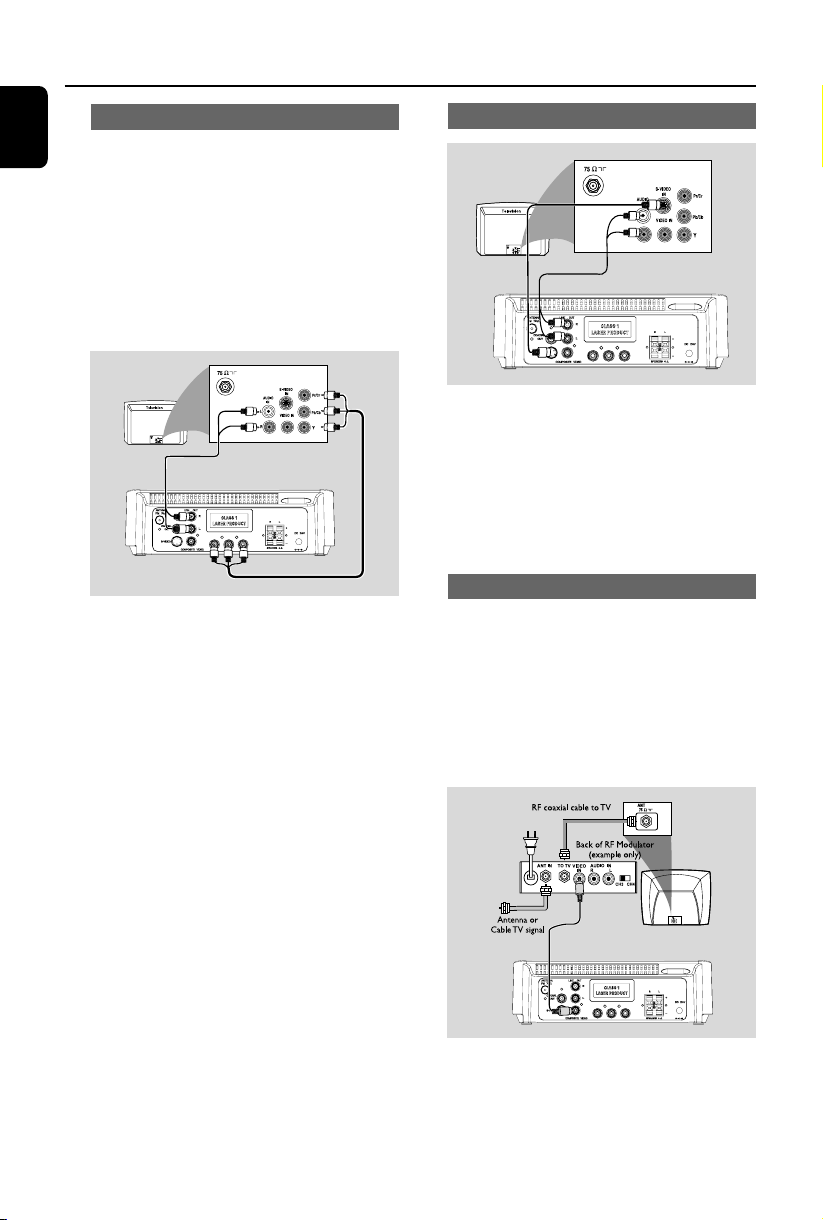
Connections
English
Using component Video In jack (Pr Pb Y)
● Use the component video cables (red/blue/
green, not supplied) to connect the system’s PR/
PB/ Y jacks to the corresponding Component
video input jacks (or labeled as Pr/Cr Pb/Cb Y or
YUV) on the TV set.
● To hear the sound of this DVD Player through
your TV, use the audio cables (white/red,
supplied) to connect LINE OUT (L/R) jacks of
the DVD Player to the corresponding AUDIO
IN jacks on the TV.
Y PB PR
Using S-Video In jack
Y PB PR
● Use the S-Video cable (not supplied) to connect
the system’s S-VIDEO jack to the S-Video input
jack (or labeled as Y/C or S-VHS) on the TV set.
● To hear the sound of this DVD Player through
your TV, use the audio cables (white/red,
supplied) to connect LINE OUT (L/R) jacks of
the DVD Player to the corresponding AUDIO
IN jacks on the TV.
Using an accessory RF modulator
Notes for progressive scan video:
–The progressive scan video quality is only
possible when using Y Pb Pr, and a progressive scan
TV is required.
– If you are using a Progressive Scan TV (TV must
indicate Progressive Scan or ProScan capability), to
activate TV Progressive Scan, please refer to your TV
user manual. For DVD system’s Progressive Scan
function, see “Getting Started - Setting up
Progressive Scan feature’’.
– If your TV does not support Progressive Scan, you
will not be able to view the picture. Turn off
progressive scan in PROGRESSIVE menu of the
system setup menu.
10
IMPORTANT!
– If your TV set only has a single
Antenna In jack (or labeled as 75 ohm or
RF In), you will need a RF modulator in
order to view the DVD playback via TV.
See your electronics retailer or contact
Philips for details on RF modulator
availability and operations.
Y PB PR
● Use the supplied composite cable (yellow) to
connect the system’s COMPOSITE VIDEO
jack to the video input jack on the RF modulator.
● Use the RF coaxial cable (not supplied) to
connect the RF modulator to your TV’s RF jack.

Connections
Step 4: Connecting the FM
antenna
● Connect the supplied FM antenna to the FM (75
Ω) jack at the back of the main unit. Extend the
FM antenna and fix its end to the wall.
Step 5: Connecting the power
cord
IMPORTANT!
– Never make or change any
connection with the power switched on.
PR
● After everything is connected properly, plug in
the AC power cord to the power socket.
Step 6: Connecting a VCR or
cable/satellite box
Using the VCR for recording DVDs
Y PB PR
Some DVDs are copyright-protected. You cannot
record or dub protected discs using VCR.
1 Connect the system’s COMPOSITE VIDEO
jack to the VIDEO IN jacks on the VCR.
2 Connect the system’s LINE OUT (R/L) jacks to
to the AUDIO IN jacks on the VCR. This will
allow you to make analog stereo (two channels,
right and left).
English
11
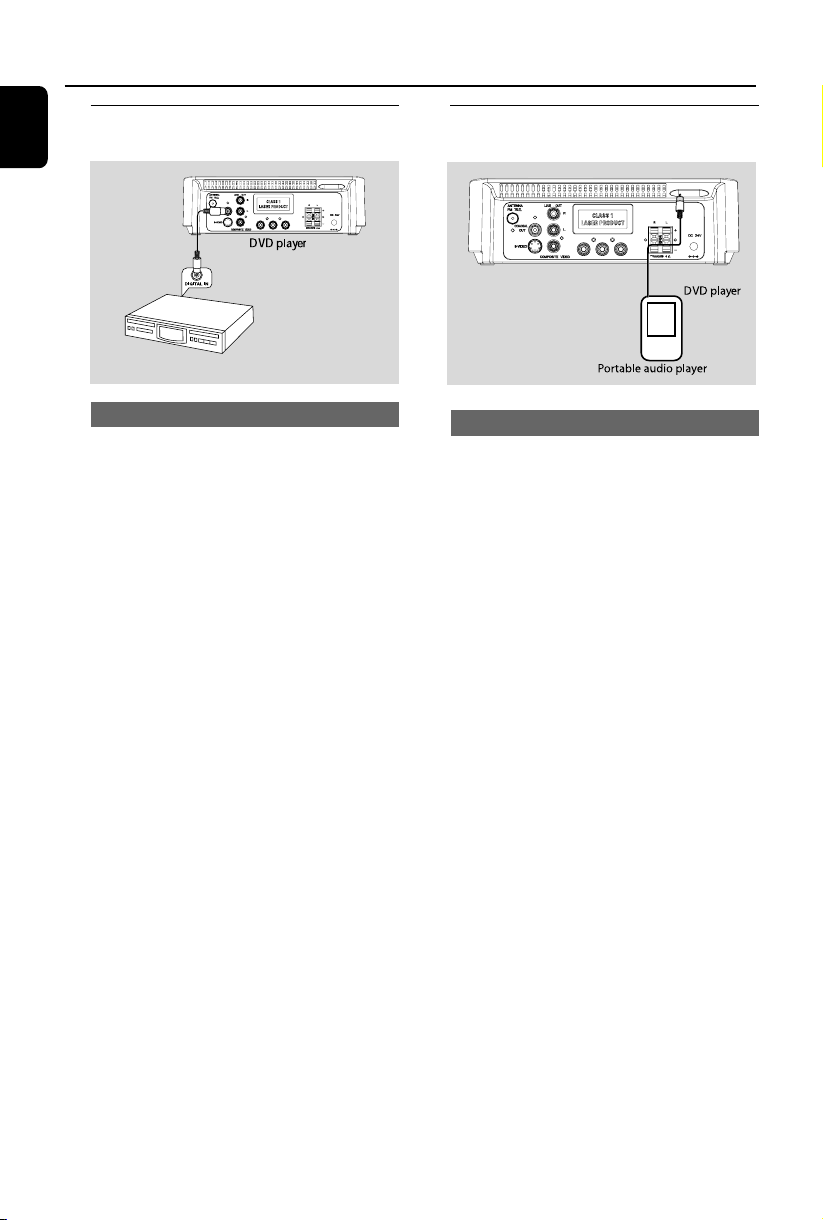
Connections
English
Step 7: Connecting digital
Digital audio rec order
audio equipment
Y PB PR
Step 8: Connecting portable
audio player
Y PB PR
Recording (digital)
Connect the system’s COAXIAL OUT (digital
out) jack to the DIGITAL IN jack on a digital
recording device (DTS-Digital Theater System
compatible, with a Dolby Digital decoder, for
example).
Before operation, set COAXIAL OUTPUT
according to the audio connection.
Por table audio player(MP3)
Connect the system’s AUX jack (diameter
3.5mm) to the HEADPHONE jack (diameter
3.5mm) on a portable audio player.
Before starting playback, press AUX on the
remote control to select “AUX” in order to
activate the input source. The music will be heard
through the speakers.
12
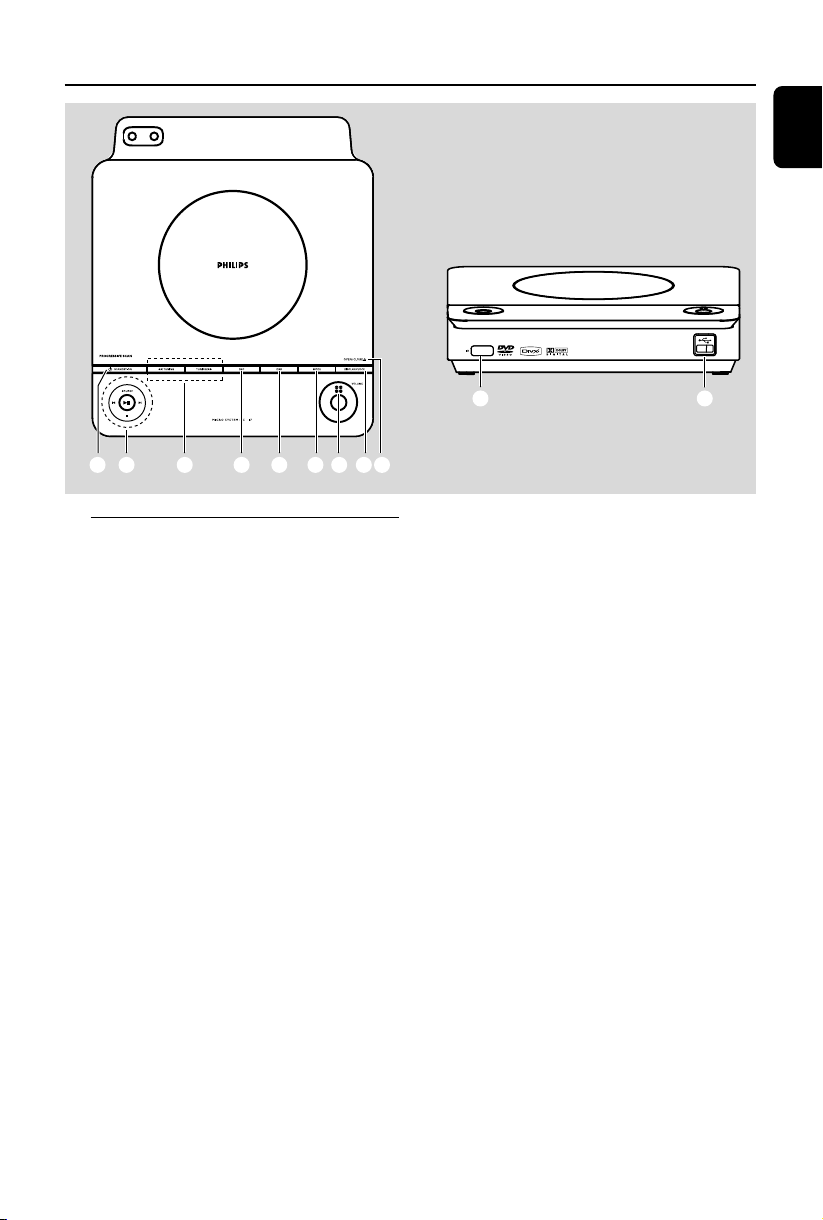
Functional Overview
English
D
7
21 3 456
789
Controls on the system
1 STANDBY ON (2)
– switches the system on or to Eco-power standby
/standby mode.
2 SOURCE
–selects the respective sound source: DISC/USB/
FM/AUX.
– switches on the system.
2; ........................... starts or interrupts disc playback.
9 ............................. stops disc playback or erases a
programme.
í/ ë
Disc ....................... press to skip to the previous/
Tuner .................... selects a preset radio station
clock/timer ........ adjusts the minutes for the clock/
next chapter/title/track.
timer function.
3 TUNING à / á
Tuner .................... tunes to a radio station
Disc ....................... fast searches backward/forward
in a disc at different speeds.
clock/timer ........ adjusts the hours for the clock/
timer function.
4 DSC (Digital Sound Control)
– selects different types of preset sound equalizer
settings.
5 DBB (Dynamic Bass Boost)
– enables or disables bass enhancement.
!
0
6 MODE
– selects various repeat modes or the shuffle play
mode for a disc (For VCD with PBC feature,
PBC must be turned off).
7 VOLUME
– adjusts the volume upward/downward.
8 DISPLAY/CLOCK
Disc ....................... displays the current status and/or
clock...................... sets and views the clock.
disc information.
9 OPEN/CLOSE0
– opens/closes the disc door.
0 USB port
– connects to external USB mass storage device.
! iR SENSOR
– point the remote control towards this sensor.
13
