Page 1

MCD149
LOCATION OF PCBS ...................................................1
Specifications ................................................................1
Service AIDS & CD playability ......................................2
Connection & Controls ...................................................3
Disassembly Instructions ...............................................4
Block & Wiring diagrams ................................................5
DISPLAY BOARD ..........................................................6
MPEG BOARD ...............................................................7
SCART BOARD .............................................................8
USB & KEY BOARD ......................................................9
AMP BOARD ...............................................................10
SMPS BOARD .............................................................11
EXPLODE DIAGRAM ...................................................12
SERVICE PARTLIST ....................................................13
FACTORY PARTLIST ...................................................14
Version 1.3
3141 785 32163
Page 2

LOCATION OF PCBS
√
1-1
VERSION VARIATIONS:
Type /Versions:
Board in used:
DISPLAY BOARD
SCART BOARD
USB & KEY BOARD
TUNER BOARD
POWER BOARD
MPEG BOARD
Features
RDS
VOLTAGE SELECTOR
ECO STANDBY - DARK
* TIPS : C -- Component Level Repair.
M -- Module Level Repair
-- Used
Service policy
Type /Versions:
Feature diffrence
/05 /12
C
C
C
M
M
M
/05 /12
MCD149
C
C
C
M
M
M
MCD149
Page 3

1 - 2
AMPLIFIER
Output power ................. 2 x 50 W + 100 W RMS
Signal-to-noise ratio ....................................... ≥ 60 dBA
Frequency response ......... 63 – 20000 Hz, ± 3 dB
Input sensitivity AUX ....................... 0.9 V (max. 2 V)
Impedance loudspeakers ......................................... 4 Ω
DVD PLAYER
Laser Type ................................................ Semiconductor
Disc Diameter .............................................. 12cm / 8cm
Video Decoding ........................... MPEG-2 / MPEG-1
Video DAC ................................................................ 10 Bits
Signal System ............................................... PAL / NTSC
Video Format ..................................................... 4:3 / 16:9
Video S/N........................................... 56 dB (minimum)
Composite Video Output ................ 1.0 Vp-p, 75 Ω
Audio DAC .......................................... 24 Bits / 96 kHz
Frequency Response .... 4 Hz - 20 kHz (44.1kHz)
...................................................... 4 Hz - 22 kHz (48kHz)
...................................................... 4 Hz - 44 kHz (96kHz)
Number of programmable tracks ......................... 16
Signal-to-noise ratio ....................................... ≥ 65 dBA
Channel separation .......................... ≥ 40 dB (1 kHz)
Total harmonic distor tion ............... < 0.1% (1 kHz)
USB PLAYER
USB ................................................................... 12Mb/s, V1.1
......................................... support MP3 and WMA files
Number of albums/folders ................. maximum 99
Number of tracks/titles ...................... maximum 999
TUNER
FM wave range ................................... 87.5 – 108 MHz
Sensitivity at 75 Ω
– mono, 26 dB signal-to-noise ratio ............ 2.8 µV
– stereo, 46 dB signal-to-noise ratio ........ 61.4 µV
Selectivity ................................................................. ≥ 28 dB
Total harmonic distor tion ..................................... ≤ 5%
Frequency response ............ 63 – 5500 Hz (-6 dB)
Signal-to-noise-ratio ...................................... ≥ 50 dBA
SPEAKERS
2-way bass reflex system
Dimensions (w x h x d) ....................................................
...................................................... 125 x 250 x 232 (mm)
SUBWOOOFER
Impedance ........................................................................ 6 Ω
Speaker driver ..................................... 5.25” subwoofer
Frequency response ........................... 60 Hz – 1 KHz
Dimensions(w x h x d ) . 147 x 250 x 232 (mm)
Weight ............................................................................. 2.4kg
GENERAL INFORMATION
AC Power ..................................... 220 – 240 V / 50 Hz
Dimensions (w x h x d) . 218 x 90 x 221.5 (mm)
Weight (with/without speakers) ......... 4.7 / 1.1 kg
Standby power consumption ............................ ≤ 6W
Eco power Standby................................................ < 1W
Specifications and external appearance are
subject to change without notice.
Page 4

e
MEASUREMENT SETUP
T
uner FM
2-1
Bandpass
LF
Voltmeter
e.g. PM2534
RF Generator
e.g. PM5326
DUT
250Hz-15kHz
e.g. 7122 707 48001
Ri=50:
S/N and distortion meter
e.g. Sound Technology ST1700B
Use a bandpass filter to eliminate hum (50Hz, 100Hz) and disturbance from the pilottone (19kHz, 38kHz).
uner AM (MW,LW)
T
Bandpass
LF
Voltmeter
e.g. PM2534
S/N and distortion meter
Technology ST1700B
RF Generator
e.g. PM5326
Ri=50:
DUT
Frame aerial
e.g. 7122 707 89001
250Hz-15kHz
e.g. 7122 707 48001
e.g. Sound
To avoid atmospheric interference all AM-measurements have to be carried out in a Faraday´s cage.
Use a bandpass filter (or at least a high pass filter with 250Hz) to eliminate hum (50Hz, 100Hz).
CD
Use
Audio Signal Disc
(replaces test disc 3)
DUT
L
R
SBC429 4822 397 30184
S/N and distortion meter
e.g. Sound
Technology ST1700B
METER
LEVEL
e.g. Sennheiser UPM550
-
Recorder
Use Universal
or Universal
LF Generator
e.g. PM51
10
Test Cassette CrO2 SBC419 4822 397 30069
Test Cassette
Fe SBC420 4822 397 30071
DUT
L
R
S/N and distortion met
e.g. Sound
Technology ST170
METER
LEVEL
e.g. Sennheiser UPM550
with FF-filter
Page 5

VICE AIDS
SER
2-2
GB
All ICs and many other semi-conductors are
susceptible
Careless handling during repair can reduce life
drastically.
When repairing, make sure that you are
connected with the same potential as the mass
of the set via a wrist wrap with resistance.
Keep components and tools also at this
potential.
ARNING
W
to electrostatic discharges (ESD).
GB
!
.
its original
Safety regulations require that the set be restored to
condition and that parts which are identical with those specified,
be used
Safety components are marked by the symbol
ESD
CLASS 1
LASER PRODUCT
Lead free
Page 6

2-3
INSTRUCTIONS ON CD PLA
Customer complaint
"CD related problem"
Set remains closed!
check playability
playability
ok ?
Play a CD
for at least 10 minutes
1
N
Y
YABILITY
"fast" lens cleaning
check playability
playability
ok ?
Y
3
F
or flap loaders (= access to CD drive possible)
cleaning method
N
is recommended
4
check playability
playability
ok ?
add Info for customer
"SET OK"
N
Y
2
return set
1
- 4 For description - see following pages
Exchange CDM
Page 7

2-4
INSTRUCTIONS ON CD PLA
YABILITY
1
PLAYABILITY CHECK
For sets which are compatible with CD-RW discs
use CD-RW Printed Audio Disc
TR 3 (Fingerprint)
TR 8 (600μ Black dot) maximum at 01:00
• playback of these two tracks without audible disturbance
playing time for: Fingerprint t10seconds
Black dot from 00:50 to 01:10
• jump forward/backward (search) within a reasonable time
For all other sets
use CD-DA SBC 444A..................................4822 397 30245
TR 14 (600μ Black dot) maximum at 01:15
TR 19 (Fingerprint)
TR 10 (1000μ wedge)
• playback of all these tracks without audible disturbance
playing time for: 1000μ wedge t10seconds
Fingerprint t10seconds
Black dot from 01:05 to 01:25
• jump forward/backward (search) within a reasonable time
....................7104 099 96611
4
LIQUID LENS
Before touching the lens it is advised to clean the
surface of the lens by blowing clean air over it.
This to avoid that little particles make scratches on
the lens.
Because the material of the lens is synthetic and coated
with a special anti-reflectivity layer, cleaning must be done
with a non-aggressive cleaning fluid. It is advised to use
“Cleaning Solvent
The actuator is a very precise mechanical component and
may not be damaged in order to guarantee its full function.
Clean the lens gently (don’t press too hard) with a soft and
clean cotton bud moistened with the special lens cleaner.
The direction of cleaning must be in the way as indicated in
the picture below.
CLEANING
2
CUSTOMER INFORMATION
It is proposed to add an addendum sheet to the set which
informs the customer that the set has been checked
carefully - but no fault was found.
The problem was obviously caused by a scratched, dirty or
copy-protected CD. In case problems remain, the customer
is requested to contact the workshop directly.
The lens cleaning (method 3) should be mentioned in the
addendum sheet.
The final wording in national language as well as the printing
is under responsibility of the Regional Service Organizations.
Page 8

CONNECTION AND CONTROLS
3 - 1
.000
1
Step 3: Antenna connection
Connect the supplied FM antenna to the
respective terminal. Adjust the position of the
antenna for optimal reception.
FM Antenna
DB15 CONNECTOR
TO MAIN UNIT
SPEAKERS 4
.000
1
Step 2: Connecting speakers
and subwoofer
outdoor FM antenna to the FM AERIAL (FM
ANTENNA) terminal.
Step 4: Connecting TV
IMPORTANT!
–You only need to make one video
connection from the following options,
depending on the capabilities of your TV
system.
– Connect the DVD system directly to
the TV.
● For better FM stereo reception, connect an
player’s DB15 CONNECTOR TO
SPEAKER jack and the Subwoofer’s DB15
CONNECTOR TO MAIN UNIT jack.
terminals on the subwoofer, right speaker to "R"
and left speaker to "L", coloured (marked) wire
to "+" and black (unmarked) wire to "-". Fully
insert the stripped por tion of the speaker wire
into the terminal as shown.
● Connect the supplied DB15 cable to DVD
● Connect the speaker wires to the SPEAKER
Using Video In jack (CVBS)
Notes:
– Ensure that the speaker cables are correctly
connected. Improper connections may damage the
Use the composite video cable (yellow) to
1
system due to short-circuit.
–For optimal sound performance, use the
supplied speakers.
connect the system's VIDEO jack to the video
input jack (or labelled as A/V In, Video In,
Composite or Baseband) on the TV set.2To hear the sound of this DVD Player through
your TV, use the audio cables (white/red-not
– Do not connect more than one speaker to any
one pair of +/- speaker terminals.
– Do not connect speakers with an impedance
lower than the speakers supplied. Please refer to
the SPECIFICATIONS section of this manual.
supplied) to connect LINE OUT (L/R) jacks of
the DVD Player to the corresponding AUDIO
IN jacks on the TV.
FM antenna
(left)
Speaker
subwoofer
AC power cord
~
DB15 CONNECTOR
TO MAIN UNIT
.000
1
SPEAKERS 4
Speaker
(right)
AC MAINS
Step 1: Placing speakers and
IMPORTANT!
– The type plate is located at the rear of
the system.
– Before connecting the AC power cord
to the wall outlet, ensure that all other
connections have been made.
–Never make or change any
connections with the power switched on.
– High voltage! Do not open.You run the
risk of getting an electric shock.
For best possible surround sound, locate your
speakers and subwoofer as follows:
● Place the left and right speakers at equal
– The machine does not contain any user-
serviceable parts.
– Modification of the product could result
in hazardous radiation of EMC or other
unsafe operation.
distances from the TV set and at an angle of
approximately 45 degrees from the listening
position.
Notes:
–To avoid magnetic interference, do not position
the front speakers too close to your TV set.
–
● Place the subwoofer on the floor.
To avoid overheating of the system, a
safety circuit has been built in. Therefore,
your system may switch to Standby
mode automatically under extreme
conditions. If this happens, let the system
cool down before reusing it (not available
for all versions).
Page 9

CONNECTION AND CONTROLS
R
L
AUDIO IN
L
VIDEO IN
3 - 2
Step 5: Connecting the power
cord
.000
1
IMPORTANT!
–Never make or change any connection
with the power switched on.
B
Using the VCR for recording DVDs B
jacks to the corresponding VIDEO IN jack and
LINE OUT (R/L) jacks to the AUDIO IN jacks
on the VCR. This will allow you to make analogue
Connect one of the system's VIDEO OUT
the AC power cord to the system and then to
the power outlet.
Optional: Connecting additional
stereo (two channel, right and left) recordings.
equipment
IMPORTANT!
– Some discs are copy-protected. You
Connecting a USB device or memory
card
By connecting a USB mass storage device
(including USB flash memory, USB flash players
or memory cards) to the system, you can enjoy
cannot record the disc through a VCR or
digital recording device.
–When making connections, make sure
the colour of cables matches the colour
of jacks.
the device's stored music through the powerful
speakers of the system.
–Always refer to the owner's manual of
the other equipment for complete
connection and usage details.
for the devices with USB cables:1Insert one plug of the USB cable (not supplied)
to the socket on the set.
Insert the other plug of the USB cable to the
USB output terminal of the USB device.
for the memory card:1Insert the memor y card into a card reader (not
socket on the set.
● Inser t the USB device's USB plug into the
L
AUDIO OUT
2
1.000
A
R
supplied).2Use a USB cable (not supplied) to connect the
Listening to the playback of other
equipment A
audio equipment
card reader into the socket on the set.
Step 6: Connecting digital
Use a cinch cable (not supplied) to connect
AUX on the rear panel of the DVD player to the
analogue audio out terminals of an external
equipment (TV, VCR, Laser Disc player, DVD
player or CD Recorder).
the front panel to select AUX or press AUX on
the remote in order to activate the input source.
Before starting operation, press SOURCE on
1.000
Note:
– If you are connecting equipment with a mono
output (a single audio out terminal), connect it to
Digital audio rec order
the AUX left terminal. Alternatively, you can use a
“single to double” cinch cable (the output sound
still remain mono).
Using an accessory RF modulator
IMPORTANT!
– If your TV set only has a single
Antenna In jack (or labelled as 75 ohm or
RF In), you will need a RF modulator in
Using component Video In jack (Pr Pb Y)
green, not supplied) to connect the system’s PR/
PB/ Y jacks to the corresponding Component
video input jacks (or labeled as Pr/Cr Pb/Cb Y or
● Use the component video cables (red/blue/
TV
RF coaxial cable to
order to view the DVD playback via TV.
See your electronics retailer or contact
Philips for details on RF modulator
availability and operations.
YUV) on the TV set.
the audio cables (white/red) to connect AUX
IN (L/R) jacks to the corresponding AUDIO
OUT jacks on the TV set.
● To listen to TV channels through this system, use
AUDIO IN
R L
IN
VIDEO
TO TVANT IN
CH3 CH4
(example only)
Back of RF Modulator
Antenna or
Cable TV signal
1.000
Use the composite cable (yellow) to connect the
system's VIDEO jack to the video input jack on
the RF modulator.2Use an RF coaxial cable (not supplied) to
connect the RF modulator to your TV's RF jack.
1
TV
TO
.000
1
Using Scart jack
Use the scart cable (not supplied) to connect
the system’s TV SCART OUT jack to the
corresponding SCART input jacks on the TV set.
1
TV
TO
1.000
To listen to TV channels through this system, use
the scart cable (not supplied) to connect the
system’s TV SCART OUT jack to the
corresponding SCART output jack on the TV set.
● Before starting operation, press AUX on the
remote control to select “TV” in order to
activate the input source. The music will be heard
through the speakers.
2
Page 10
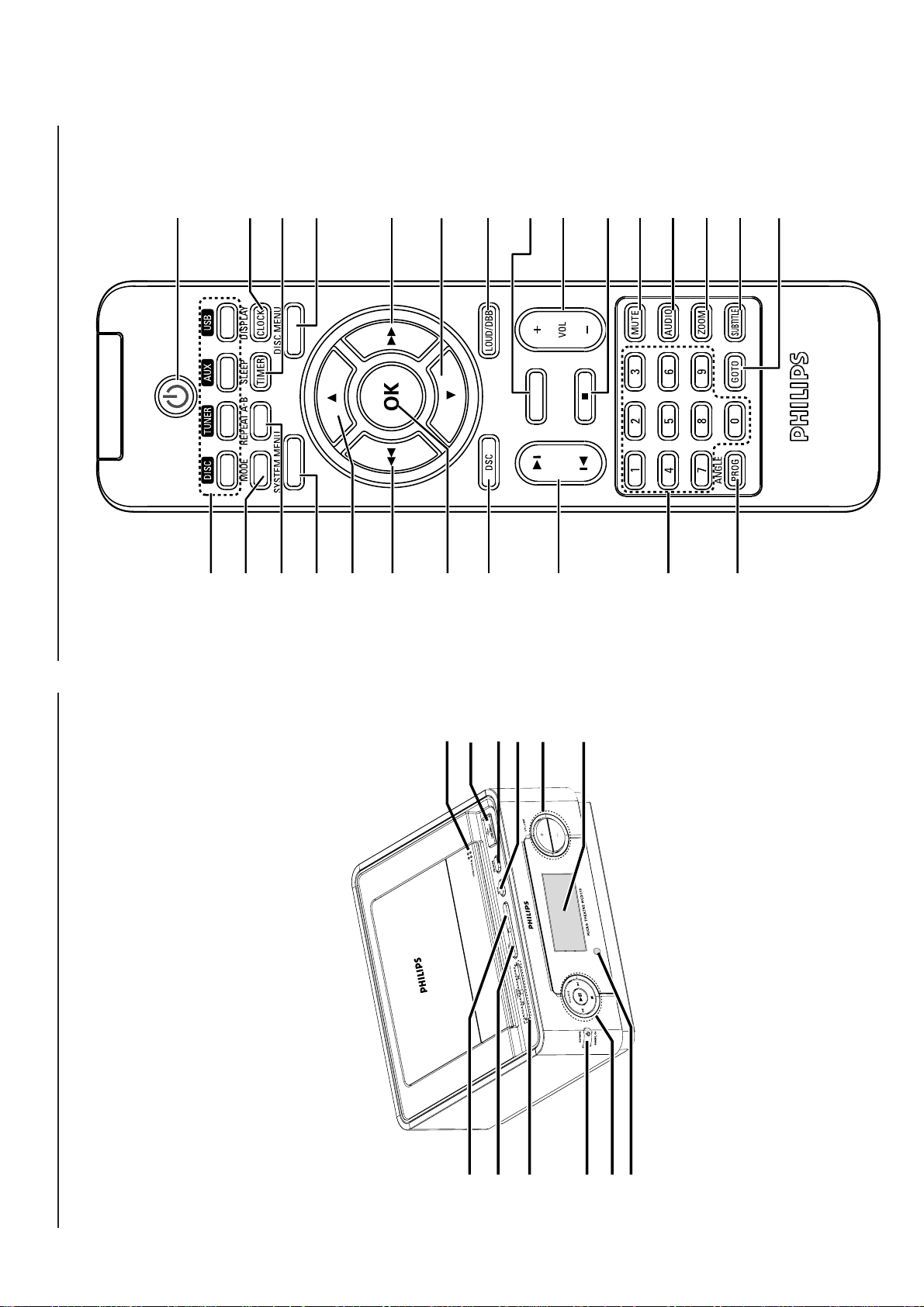
CONNECTION AND CONTROLS
3 - 3
1
4
)
$
^
¡
6
5
8
7
7
8
9
&
*
@
2;
#
0
!
(
™
2
£
%
3
≤
Controls
7
@
890
!
Controls
1
2
3
456
Page 11

CONNECTION AND CONTROLS
REPEAT A-B
the same track.
AUDIO
for VCD
mode.
for DVD
ZOOM
¡
– for VCD/CD: to repeat a specific section within
™
– for DVD: to repeat a specific section in a disc.
– sets Stereo, Mono-Left or Mono-Right sound
£
– selects an audio language.
–DVD/VCD/Picture CD: enlarges or reduces a
picture or active image on the TV screen.≤GOTO
3 - 4
entering a time, title, chapter or track.
Notes for remote control:
– First, select the source you wish to
control by pressing one of the source select
keys on the remote control (DISC or
TUNER, for example).
– Then select the desired function ( 2;, í,
ë for example).
– In DISC mode, to fast search in a disc by
í/ë
Controls
0
Controls on the remote control
track.
9
program.@2;
– Disc: skips to the previous/next chapter/title/
y
1
!
–Tuner: selects a preset radio station.
– In DISC mode, to stop playback or clear a
standby/normal standby mode.2Numeric Keypad (0-9)
– to switch the system on or to Eco-power
PROG/ANGLE
3
– inputs a track/title/chapter number of the disc.
–VCD/CD/MP3-CD: enters the program menu.
function.#VOL +/-
– In DISC mode, to start or interrupt playback.
– In TUNER mode, to activate the plug and play
SOURCE
4
–Tuner: programs preset radio stations.
–DVD: selects a DVD camera angle.
– to select the respective sound source: DISC
– adjusts the volume upward/downward.
USB, TUNER or AUX.
setting mode.$MODE
– adjusts the hours and minutes in clock/timer
SYSTEM MENU (disc mode only)
5
–to select various repeat modes or the shuffle
DISC MENU (disc mode only)
menu.
– to enter or exit the system menu bar.
6
–DVD/VCD: enters or exits the disc contents
– selects a subtitle language.
or off .722/33
SLEEP/TIMER
^
Standby mode
*– sets a time for switching on the system
Tuner
gradually.
– press to tune to a lower/higher radio frequency
play mode for a disc.%SUBTITLE
– VCD2.0: switches the playback control mode on
automatically.
Power-on mode
– sets the sleep timer function (auto-off).
automatic search for a radio frequency
downward/upward.
– press and hold, then release the key to start
adjustment.
LOUD/DBB
&
– enables or disables automatic loudness
Disc
–moves an enlarged picture left/right.
– (not for MP3 CD) searches backward/forward in
DSC
*
*– enables or disables bass enhancement.
– selects different types of preset sound equalizer
a disc at different speeds.
the disc menu or system menu bar.
Picture CD
– In DISC mode, to select a movement direction in
MUTE
settings (ROCK, JAZZ, POP, CLASSIC, or OFF).
– rotates a picture clockwise or counterclockwise.
DISPLAY/CLOCK
for disc
for clock
(
)
– to interrupt or resume sound reproduction.
3/4
8
–moves an enlarged picture up/down.
– displays the disc information on the TV screen.
*– sets the system clock.
the disc menu or system menu bar.
3
for DVD.
– In DISC mode, to select a movement direction in
– selects different slow backward playback modes
4
for DVD.
– selects different slow forward playback modes
9 OK
– to exit or confirm the selection.
Controls on the system
Controls
DBB
DSC
settings.3TUNING à / á
Tuner .................... searches for a radio station
Disc ....................... fast searches backward/forward
1
2
– enables or disables bass enhancement.
– selects different types of preset sound equalizer
in a disc at different speeds.
ECO POWER/STANDBY-ON B
4
– switches the system on or to Eco-power standby
/normal standby mode.5ÉÅ
Disc ....................... star ts or interrupts disc playback
function
Tuner .................... activates the plug and play
TUNER (FM), or AUX.
SOURCE
– selects the respective sound source: DISC, USB,
¡ / ™
next chapter/title/track.
Disc ....................... press to skip to the previous/
Tuner .................... selects a preset radio station
9
iR Sensor
6
– stops disc playback or erases a program.
OPEN/CLOSE
7
– point the remote control towards this sensor.
– opens or closes the disc door.
PROGRAM
Tuner .................... program the favourite stations.
Tuner. .................... press and hold to start automatic
8
preset programming.
Disc/USB ............ program the favourite tracks.9MODE
VCD with PBC feature, PBC must be turned off.)0VOLUME +/-
– selects various repeat/shuffle play modes (For
– adjusts the volume upward/downward.
Clock
Display
!
– sets the clock time
– shows the current status of the DVD player.
USB DIRECT
@
– jack for the external USB mass storage device.
Page 12

DISASSEMBL
Y DIADRAMS
4 - 1
4 - 1
A. Remove Bottom CAB
Remove screws 3x12 - 6 pcs
B. Remove Scart board & Main board
B1:Remove screws 2x15 - 2 pcs.
B2:Remove screws 3x8 - 1 pcs.
B3:Remove screws 3x10 - 2 pcs.
B3
B1
C. Remove Dust cover
Remove screws 2x8 - 4 pcs.
D. Remove Front assembly
Remove screws 2x8 - 2 pcs.
E. Remove Display & Key board
E1: Remove screws 3x10 - 6 pcs.
E2: Remove screws 2x8 - 6 pcs.
E1
E2
F. Remove CD mechanism
Remove screws 3x10 - 4 pcs.
G. Remove USB Jack board
B4:Remove screws 3x10 - 2 pcs.
B4
B2
D
Page 13

BLOCK DIAGRAM
5 - 1
5 - 1
DB-15
234567891011121315
+12V
AGND
AMP_MUTE
L-_PRE_OUT
R-_PRE_OUT
AC3V5_1
AC3V5_2
-26V
Circuit
Transistor
Oscillation
L+_PRE_OUT 1
AGND
PWR_ON
+12V
AMP_SD
COAXIAL_OUT
14
+12V
CHGND
CHGND
CHGND
R+_PRE_OUT
KST-
MT004FS1-6A
Tuner Module
+3.3V
-ADJ
-3.3
AZ1117H
Sound
Processor
+1.8V
PT2314
Switch
Transistor
TUNER_ON
Motor
Driver
AM5669M
AZ1117H
MPEG IC
SPHE8281D
\RESET_B
Flash
MPEG Reset
1M x 8-Bits
SDRAM
1M x 16-Bits x 4
EEPROM
BR24L02F
CVBS_OUT_SCART
CVBS_OUT_RCA
SCART_PIN_8_OUT
LINE_OUT_L
SCART_OUT_R
LINE_OUT_R
SCART_OUT_L
AZ4558
LINE_MUTE
OP Amp
L+ / L-_PRE_OUT
(DB-15)
OP Amps
AZ4558
R+/ R-_PRE_OUT
(DB-15)
+9V
PT2314
+9V
Linear
Regulator
AZ4558
OP Amps
Scart Pin 8
Circuit
Control
M+5V
D+5V
Switch
AP2305N
MOSFET
DVD_ON
External USB Device
BA7664FV
CVBS Video Driver
SONY Optic
KHM-313AHC
DVD Mechanism
BA7664FV
CVBS Video Driver
Y_OUT
Pr_OUT
Pb_OUT
DVD_L
DVD_R
Sound Processor
TUNER_L
AUX_L
AUX_R
MCU_I2C
TUNER_R
\RESET_A
Reset
MCU
Detect
Input Level
+12V
+12V
DC-DC
MP2357D
PWR_ON
RDS_ON
DVD_ON
TUNER_ON
+5V_MCU
-26V
AC3V5_1
AC3V5_2
VFD
1106N
VFD33-
AM5669M
Motor Driver
CVBS
CVBS_MUTE
SERVO SECTION
MPEG IC
SPHE8281D
Filter
LC Low Pass
Y / G
Pr / R
Pb / B
Circuit
Scart Pin 8
Control Transistor
16:9_ENABLE
SCART_AV_ENABLE
AZ4558
Line Driver
SN74AHC1G08
Audio Digital
OP Amp
Audio L
Audio R
USB_MODE_1
DSA
USB_MODE_2
AUX_IN_L
MCU_I2C
AMP_SD
6A
AUX_IN_R
Tuner Module
KST-MT004FS1-
LINE_MUTE
TUNER CONTROL
AMP_MUTE
PWR_ON
DVD_ON
TUNER_ON
IR Receive
35GB
uPD78F05
NEC MCU
EEPROM
BR24L02F
VFD
Driver
PT6315
LED
Standby
NEC MCU
uPD78F0535GB
DC-DC
ON / OFF
External USB
Device
Flash
SDRAM
1M x 8-Bits
EEPROM
1M x 16-Bits x 4
BR24L02F
MPEG Reset
Door Open / Close
+5V_MCU
Switch
CES2313
+5V_MCU
MP1580DS
MOSFET
PWR_ON
+14V
+14V (DB-15)
+14V
Main Unit Power Management and Control
Main Unit AV and Control
MCU Reset
IR Receive
PT6315
EEPROM
VFD Driver
BR24L02F
Page 14

WIRING DIAGRAM
5 - 2
5 - 2
Page 15

CIRCUIT DIAGRAM - DISPLAY BOARD
1-61-6
KEY_1
IR_RX
GND_6315
+5V_6315
6315_STB
6315_CLK
6315_DATA
MCU_+5V
T36T37 T38T39 T40 T41
VFD201
VFD33-1105N
F1
P59P610P711P812P9
NP4P15P26P3
F1
2
3
1
P3
P1
P2
P[1:16]
P9
P8
P7
P6
P5
P4
P3
P2
P1
1
Z3
2V4
2
R46 470R
R47 470R
12K
10U/50V
C29 0. 1U
C28 0. 1U
C30 OPEN
R48
EC4
FB 2K7
FB 2K7
L1
L2
L3 FB 2K7
AC3V5_1
-26V
AC3V5_2
BR24L02F-WE2
1
A0
2
A1
3
A2
45
GND SDA
7P48
P4P5P6
FB 2K7
L4
U4
FB 2K7
L5
22
21
20
19
18
17
16
15
14
13
12
D202
SSO520
L6FB 2K7
VCC
WP
SCL
P7
S/K_10
S/K_9
S/K_8
S/K_7
S/K_6
S/K_5
S/K_4
S/K_3
S/K_2
S/K_1
VDD1
VSS1
R39 220R
L7 FB 2K7
8
7
6
P1014P1115P1216P1317P1418P1519P1620NX
13
P11
P10
P8
P9
P11
P12
P10
23
24
S/K_11
KEY210KEY19STB8CLK7DIN6DOUT
11
R40
220R
C25
L8
FB 2K7
V120
V120
STANDBY_LED_ON
C34
0.1U
P12
P13
25
26
S/K_12
S/K_13
R41
220R
C27
220P
C26
220P
220P
M203
M204
L9 FB 2K7
L10 FB 2K7
470R,1206
EC7
100U/16V
NX
3G254G265G276G287G298G309G3110G3211G
21
221G232G24
P13
P14
P15
P16
G4G5G6
G1G2G3
G2
G1
P16
P15
P14
31
29
27
32
33
30
S19/G10
VEE
S/K_1428S/K_15
PT6315
S20/G9
S/K_16
S17/G12
S18/G11
S21/G8
S22/G7
S23/G6
S24/G5
U2
G4
G3
G2
G1
VDD2
VSS2
LED43LED3
LED21LED1
OSC
2
4
5
R44 100K
R42
OPEN,1206
R43
MCU_I2C_CLK
MCU_I2C_DAT A
LED201
BLUE
21
3
R45
1K
Q10
1
8050C
2
NP
F2
F2
333435
G11
G7
G9
G10
G8
G[1:11]
C32
EC5
OPEN
10U/50V
G3
34
G4
35
G5
36
G6
37
G7
38
G8
39
G9
40
G10
41
G11
42
43
44
OPEN
EC1
C22
EC3
100U/6V3
R49
100R, 1206
C24
0.1U
R129
OPEN
EC8
10U/16V
R34
10K
P5
P6
SW208
VOL+
R56 12K
SW207
VOL-
R55 7K5
SW206
SOURCE
R54 3K9
SW205
NEXT
R53 3K3
SW204
STOP
IR201
BRM-4050-8
0.1U
GND
VCC
3
2
C23
0.1U
2
Z1
1
3.3V
R33
100R
1
D1
LL4148
R52 2K7
SW203
PLAY
R51 1K8
SW202
PREV
R50 470R
ROUT
SW201
STBY
1
C31 1000P
R131
OPEN
OPEN
1
R28
10K
3
C20
Q9
8050C
0.1U
2
TO KEY BOARD
P1
P4
P2
P3
J27
2-WAYS CABLE, 2.0MM
6315_STB
6315_CLK
6315_DATA
MCU_I2C_CLK
MCU_I2C_DAT A
R67
100R
C1
18P
Y802
32.768K
RDS_DAVN
RDS_ON
USB_MODE_2
KEY_1
IR_RX
C55
100P
D2
10K
CN1
SSO520
1
2
R99
100R
C43
18P
R112
OPEN
Y801
8.38MHz
R95
10K
C44
20P
1K
R97
1K
R98
R10
R11
R127 1K
R66
100R
R123
C56
0.1U
10K
R111
10K
R110
10K
R109
10K
R108
R96
100K
C47
1U
C45
20P
C46
0.1U
R124
0R
OPEN
OPEN
R68
100R
10KR410KR510KR610KR710K
R3
10K
10K
R101
R100
64
P03
P02
P00
P01
P140
P141
1
P120
2
P43
3
P42
4
P41
5
P40
6
RESET
7
P124/XT2
8
P123/XT1
9
FLMD0
10
P122/X2
11
P121/X1
12
REGC
13
Vss
14
EVss
15
VDD
16
EVDD
P60/SCL0
P61/SDA0
P62/EXSCL0
P63
P33/INTP4
17
18
1920212223
OPEN
OPEN
R69
R70
10K
10K
10K
10K
R74
R26
R75
R76
R77 10K
100P
C50
R122470R
10K
10K
R102
R103
P130
P04
P21/ANI1
P22/ANI2
P20/ANI0
UPD78F0534GB
U3
UPD78F0535GB
P77/KR7
P76/KR6
P75/KR5
P74/KR4
P73/KR3
P72/KR2
242526272829303132
R128 1K
10K
10K
R71
R2
10K
OPEN
R27
R132
4K7
R119
P25/ANI5
P24/ANI4
P23/ANI3
P71/KR1
P70/KR0
10K
10K
R72
R32
10K
OPEN
R1
R126
100P
C52 100P
C51
C53 100P
4K7
4K7
R118
R117
R104
0R
495051525354555657585960616263
48
AVss
P26/ANI6
P27/ANI7
47
AVREF
46
P10/TxD0
45
P11/RxD0
44
P12/SO10
43
P13/TxD6
42
P14/RxD6
41
P15/TOH0
40
P16/INTP5
39
P17/TO50
38
P30/INTP1
37
P53
36
P52
35
P51
34
P50
33
REFETY
ECO
P31
P06
P05
P32
10K
10K
R25
R73
47R
47R
47R
R121
R116
R120
+5V_6315
PWR_ON
R106
R105
0R
R85
R86
R84
C36 100P
R83
R37
R36
R80
10K
10K
R79
R78
10K
*
R107
OPT.
FB11
FB 100R
C54
0.1U
10K
10K
10K
10K
10K
OPEN
10K
R82
R81
R125
C37
0.1U
C38
0.1U
10U/16V
C35
0.1U
EC9
470R
470R
10K
470R
470R
R89 470R
R88
R90
Location
FB10
R87
FB8
FB9
470R
470R
R91
R92
STANDBY _LED_ON
C19
0.1U
FB 100R
100R
FB 100R
FB 100R
FB 100R
C39
100P
Version
FB2
R31
OPEN
R35
0R
Q8
OPEN
3
1
DVD_PWR
HEADPHONE_DET
STEREO
TUNED
TUNER_ON
FM_DET
AMP_MUTE
LINE_MUTE
PWR_ON
37*
93587998
4K710KNC470RR858
USB_MODE_2
R30
OPEN
TUNER_L_OUT
R29
OPEN
TUNER_R_OUT
Q7
OPEN
2
R94
R93
HEADPHONE_DET
MCU_I2C_DAT A
GND_6315
100R
100R
100P
DVD_PWR
LINE_MUTE
AMP_MUTE
MCU_+5V
MCU_I2C_CL K
C48
PWR_ON
+9V
+12V
-26V
R13
R12
FB 30R
FB4
FB3
FB7
FB6
FB1
C49
100P
FB801
FB 30R
TO MPEG BOARD
0R
0R
GND
AGND
FB5
FB 100R
FB 100R
FB 100R
FB 100R
FB 30R
C40
33P
CON801
6-WAYS CABLE, 2.0MM RT
DVD_REMOTE
6
MPEG_DATA
5
MPEG_CLK
4
MPEG_STB
3
DVD_GND
2
MPEG_RESET
1
T10 T11 T12 T13T14T15 T16 T17T18 T19
T20 T21T22T23T24T26T27 T28
T25
USB_MODE_2
TUNER_L_OUT
AGND
TUNER_R_OUT
PWR_ON
DVD_PWR
DGND
LINE_MUTE
AMP_MUTE
DGND
+9V
USB_MODE_1
+12V
HEADPHONE_DET
C41
33P
MCU_+5V
MCU_+5V
AMP_SD
-26V
MCU_I2C _DATA
MCU_I2C _CLK
GND
FB12
FB 30R
27R,1206
R130
TO MAIN BOA RD
T29T30 T31T32 T33T34 T35
7-PINS HEADER, 2.0MM RT
B/UP5V
RxD6
TxD6
RST
GND
FLMD0
EXCLK/X2
SOFTWARE UPGRADE
CON802
21-PINS HEADER, 1.25MM RT
CON803
1
2
3
4
5
6
7
1
2
3
4
5
6
7
8
9
10
11
12
13
14
15
16
17
18
19
20
21
RDS
RDS_ON
TUNER_L_OUT
TUNER_R_OUT
FB810
OPEN
+5V_RDS
R114
OPEN
MPX_IN
C5
OPEN
C15
OPEN
Q12
OPEN
R115
R113
OPEN
OPEN
3
Q6
1
OPEN
2
U1
OPEN
EC14
OPEN
C8
OPEN
R16
OPEN
R19
C6
OPEN
R15
OPEN
OPEN
R14
OPEN
2
19
MPTH
CIN
TCON
3
18
SCOUT
17
VREF
16
MPX
15
VSSA
14
VDDA
13
AFIN
MAD
12
11
PSWN
R17
4
OSCO
5
OSC1
SAA6588
VSSD
6
R23
VDDD
7
EC13
8
DAVN
OPEN
SDA
9
SCL
10
+5V_RDS
R24
OPEN
OPEN
1
20
MRO
LVIN
C7
OPEN
R18
OPEN
C12
OPEN
OPEN
C10
X1
OPEN
OPEN
C11
OPEN
OPEN
C9
C14
OPEN
R20
OPEN
C17
R21
C18
R22
RDS_DAVN
OPEN
OPEN
MCU_I2C_DAT A
OPEN
OPEN
MCU_I2C_CLK
+12V
3
R64
R62
R59
2K2
Q3
8050C
3
1
2
R60
10K
C2
2200PC42200P
R61
R63
1K
10K
1K
3
1
Q1
2
8050C
GND
Q2
1K
8050C
1
EC10
47U/35V
2
R65
10K
2
Q11
1
8550, TO-92
3
EC11
47U/35V
2
EC12
1
47U/35V
GND
FILAMENT
C42
0.1U
0.1U
Z2
4.7V
C13
ESD
AC3V5_1
C16
ESD
FILAMENT
AC3V5_2
C3
C21
ESD
-26V
MCU_I2C_CL K
MCU_I2C_DAT A
TUNER_L_OUT
TUNER_R_OUT
T2
T3 T4 T5 T6 T7T8
10-PINS FFC HEADER, 1.25MM RT
TUNED
STEREO
LA2
FM_DET
LA1
MPX_IN
TUNER_ON
T1
SCL
CON301
FB 600R
FB 600R
PORT_SEL
123
AGND
(FM_DET)RDS
TU+9V
TUNED
R_TU
SDA
4
R8
4K7
GND
STEREO
L_TU
678
5
T9
10
9
100U/16V
R9
4K7
Q5
EC6
8550, TO-92
2
3
R57
1
4K7
C33
0.1U
R58
2K2
3
2
R1206-1/8W
+9V
Q4
1
1
R38
8050C
2R2
2
Page 16

LAYOUT DIAGRAM - DISPLAY BOARD
6 - 2
6 - 2
Page 17

7 - 1
CIRCUIT DIAGRAM - MPEG BOARD - Sheet1
7 - 1
Page 18

7 - 2
CIRCUIT DIAGRAM - MPEG BOARD - Sheet2
7 - 2
Page 19

7 - 3
7 - 3
LAYOUT DIAGRAM -
MPEG BOARD
Page 20

SCART BOARD
8 - 1
8 - 1
Page 21

USB & KEY BOARD
9 - 1
KEY BOARD
SW214
SEC-
9 - 1
R218 3K9
SW213
SW212
SW211
SW210
SW209
L209 FB 2K7
SEC+
DSC
DBB
MODE
PROG
C208 1000P
P22
P21
R217 3K3
R216 2K7
R215 1K8
R214 470
L210
2-WAYS CABLE, 2.0MM
FB 2K7
P23
P24
P10
P11
KEY0
KGND
TO FRON T BOARD
CN202
1
2
Page 22

10 - 1 10 - 1
CIRCUIT DIAGRAM -
AMPLIFIER BOARD
Page 23

10 - 210 - 2
LAYOUT DIAGRAM -
AMPLIFIER BOARD
Page 24

CIRCUIT DIGRAM - SMPS BOARD
L
F101
T4AH/250V
VA1
07D471
t
N
RT101
SCK 1R55
LF101
TX14*9*5
LF102
LF1
CY2
102M
CY1
102M
CX101
0.22
LF103
LF1
CX102
0.22
R101
1M 1206 5%
R102
1M 1206 5%
J3
0.6*13.5mm
heatsink
330uF/200V
S1
10A/250V
2 1
BD101
GBU406
C102
+300V HV
R103
VA3
07D241
VA2
07D241
510K 0805
R104
510K 0805
R105
510K 0805
R106
510K 0805
C101
330uF/200V
+
+
Over Temperature Protection
IC302B
PC817C
J6
0.6*15mm
C201
104
R201
1M 1206 5%
R202
1M 1206 5%
IC201
OB2263
1
6
2
5
3 4
R205
100K 0805 1%
R203
750K 1206 5%
R204
750K 1206 5%
R209
10R 1206
+
C202
10uF/25V
C203
101 0805
Short Protection (latched)
R208
200R 0805
R207
0R 0805
L201
22uH
R210
1K 0805
ZD201
22V 1206 MINIMELF
ZD202
18V 1206
R213
D201
IN4148
D202
FR103
R212
330k 1206
R206
330k 1206
330k 1206
C204
D203
FR107
Heatsink
C205
47pF/1KV
R211
1R 1W
J1
EF25 5+5pin Standby
1
222 1kV
28ts
5
28ts
3
Q201
5N60 TO-220
4
10ts
2
0.6*10mm
T1
6
8ts
7
CY3
102M 250V
R301
47R 1206
D301
SR5100
D302
SR5100
C301
102/200V
+
C302
1000uF/25V
L301
3uH DR6*8
C303
1000uF/25V
11-111-1
+14V 1A
R303
R304
470R 0805
10K 0805
R306
C304
104 0805
4.7K 0805 1%
R305
1K 0805
R307
1K 0805 1%
+
R302 *
2.7K 1206
ZD301
18V
IC302A
PC817C
IC301
TL431
C305
104 1206
GND
ON
+14V 2A
Power ON
+22V 7A
-22V 7A
GND
+22V 7A
100K 0805
J5
0R 1206
R519 *
R520
R501
100K 0805
R502
J8
0R 0805
R406
4.7k 0805
R407
4.7k 0805
Over Voltage Protection
R505
15K 0805
R506
15K 0805
R503
16K 0805 1%
4.7K 0805 1%
R504
4.7K 0805 1%
2K 0805 1%
R404
1k 0805
ZD401
27V 1206
ZD402
27V 1206
C401
103 0805
C501
153 0805
+
C502 *
1uF/50V
R507
R401*
68k 0805
2SC4401 SOT-23
R405
10k 0805
C503
39K 0805 1%
102
R402
47k 0805
2SC4401 SOT-23
Q402
18K 0805 1%
R508
3k 0805
103 0805
1
2
3
4
5
6
7
8
J5
0R 1206
R403
C402
1IN +
1IN-
Feedback
DTC
CT
RT
GND
C1
Q401
2SC8050 TO-92
Q403
C403
104 0805
IC501
TL494
2IN+
output control
J4
0R 0805
2IN-
REF
Vcc
C2
E2
E1
10uF/50V
16
15
14
13
12
11
10
9
C504
2SC4401 SOT-23
Q404
R509
4.7K 0805 1%
+
4.7K 0805 1%
R510
RT401
t
100K 25@
R408
22R 0805
R409
330R 0805
D501
D507
IN4148
FR103
18K 0805 1%
R511
C505
+
1uF/50V
C507
105 0805
1K 0805 1%
R512
Over Current Protection
D502
FR103
470R 0805
R513
3.9K 0805
R517 *
R516
220R 0805
470R 1/4W
R514
3.9K 0805
R518 *
R525
62K 0805
Q501
C508
2SC1384 TO-92L
D505
IN4148
D506
IN4148
104
R515
100R 0805
D503
FR103
D508
IN4148
R524
4.7K 0805
R522
1k 0805
TR EEL16 DRIVER
Q502
Q405
2SC4403
T2
9ts
9
40ts
2ts
7
40ts
10
9ts
D504
FR103
2SC1384 TO-92L
C506
+
4.7uF/50V
R521
1K 0805
R523
3.3K 0805
Q406
2SC4401
D601
5
4148
C601
1uF/50V
2
6
D602
1
4148
C602
1uF/50V
3
+300V HV
R601
22R
+
R603
22R
+
R604
2.7K
Heatsink
R606
1R 1206
2.7K
R602
Heatsink
R607
1R 1206
C604
105 250V CBB
13009 TO-220
R605
51R 2W
Q601
D603
FR107
0.6*15mm
J2
C603
13009 TO-220
Q602
D604
FR107
222
T3
TR ER2834 Main transformer
3
20ts
5
20ts
7
CY4
222M
10ts
10ts
8,14
10,11
9,12
R701
47R 1206
R702
47R 1206
R703
47R 1206
R704
47R 1206
C701
102 500V
C702
102 500V
C703
102 500V
C704
102 500V
D701
20150
D702
20150
0.4mm*4C*20TS
D703
20150
D704
20150
LF701
A60-269
C705
+
2200uF/35V
2200uF/35V
+
C708
2200uF/35V
2200uF/35V
C706
C709
+
C707
2200uF/35V
+
C710
2200uF/35V
J3
0.6*15mm
Over Voltage Protection
+
R705
+
R706
10K 1206
10K 1206
ZD701
27V 1/2W
ZD702
27V 1/2W
+22V 7A
C711
104 0805
GND
C712
104 0805
-22V 7A
Page 25

LAYOUT DIGRAM - SMPS BOARD
11-211-2
Page 26

EXPLODE DIAGRAM
12 - 1
10 - 1
27
14
16
15
22
18
17
19
24
21
28
12
20
26
25
15
13
Page 27

13-1
)
T
T
P
Y
K
C
E
9
V
A
ACCESSORY PARTS
30 9965 100 11157 REMOTE CONTROL(MCD119
31 9965 100 07102
31 9940 000 02082 AC CORD VDE 2.5A 250V(for /12)
32 9965 100 08138 FM WIRE ANTENNA AWG#22
33 9940 000 02597 RCA CABLE VIDEO (YELLOW)
36 9965 000 41864 CABLE HDB 15P/M L1500MM
37 9965 000 41865 CABLE A/M TO A/F L250
38 9965 100 07103 SPEAKER BOX OF MCD149/12
AC POWER CORD BLACK L=1500MM(for /05)
MECHNICAL&MISCELLANEOUS PARTS
12 9965 100 07098 TOP CABINE
13 9965 100 07076 BOTTOM CABINE
14 9965 100 07077 FRONT CABINET(for /05)
14 9965 100 09070 FRONT CABINET(for /12)
15 9965 000 41871 RING BUTTON
16 9965 000 41875 BUTTON POWER
17 9965 000 41872 BUTTON STO
18 9965 000 41870 BUTTON PLA
19 9965 100 09071 BUTTON VOLUME V1
20 9965 000 41873 BUTTON FUNCTION
21 9965 000 41869 DOOR CD
22 9965 100 07099 LENS DISPLAY
23 9965 000 41878 LENS BUTTON POWER
24 9965 100 09072 LENS DOOR CD V1
27 9965 100 18256 SPRINGDOOR CD(DIA1.2mm SUS304)
28 9965 000 41882 DOOR LOC
9965 100 01397 DVD MECHANISM KHM-313AH
DRSW 9965 100 07074 DETECTOR SWITCH DTS-10-70 1P1T
FAN 9965 100 07096 COOLINGFANDF125015SL50X50X15MM
FFC1 9965 100 08139 FFC CABLE 24PIN P=0.5MML=210MM
FFC2 9940 000 04281 FFC 21P P1.25MM L110MM C TYP
FFC3 9965 100 07660 FFC CABLE 10P P=1.25MM L=400MM
FFC4 9965 100 07873 FFC CABLE 15PIN P=1.25MM 200MM
FFC5 9965 100 08763 FFC CABLE 6PIN P=1.25MM L=95MM
SMPS 9965 100 07095 SMPS MODULE, FOR MCD14
TUNER 9965 100 07071 TUNER MOD KST-MT004FS1-6 (EUR)
SW 9965 000 41895 SWITCH TACT
ELECTRICAL PARTS - MAIN BOARD
AND2 9965 100 07089 IC SN74AHC1G08DBVR
DD008 9965 100 07042 DIODE RECT 1N4007 1A/1000VDO41
F1 9965 100 07086 THERMISTOR PTC 0.33OHM 40A72
IC201 9965 100 01347 IC ET2314 SOUND SO28
J4 9965 100 07062 RCA JACK 8PINS D=8.3MM90DEGREE
J61 9940 000 03314 JACK RCA 1P D8.4MM(ORANGE)
L4 9965 100 18259 INDUCTOR 22UH 40mOHM3.6
QD003 9965 100 00099 MOSFET 2SK3018 UMT3
QD004 9965 100 00099 MOSFET 2SK3018 UMT3
QD006 9965 100 07050 CH-TRNPN3DA8050hFE=120-220SOT
QD007 9965 100 00285 TRANSISTOR 2SB1132R
QD008 9965 100 00285 TRANSISTOR 2SB1132R
QD009 9965 100 07050 CH-TRNPN3DA8050hFE=120-220SOT
QF1 9965 100 07047 TRANSISTOR, 3DA8050CS
Page 28

13-2
T
T
R
E
ELECTRICAL PARTS - MAIN BOARD
QF2 9965 100 07050 CH-TRNPN3DA8050hFE=120-220SOT
QF3 9965 100 07047 TRANSISTOR, 3DA8050CS
QF4 9965 100 07050 CH-TRNPN3DA8050hFE=120-220SOT
QF5 9965 100 07048 CH-TR. PNP SS8550LT1 SOT-23
QF7 9965 100 07050 CH-TRNPN3DA8050hFE=120-220SOT
QF8 9965 100 07050 CH-TRNPN3DA8050hFE=120-220SOT
U10 9965 100 07051 CH-MOSFET, AP2305GN SOT-23
U5 9965 100 07090 IC, VIDEO AMPLIFIER, BA7664AFV
U6 9965 100 07058 IC,MP1580HS, 2A 380KHz
U9 9965 100 07052 CH-MOSFET, CES2313 SOT-23
UD001 9965 100 07057 IC AZ1117H-ADJTRE1REGULATORSO
UD002 9965 000 41892 IC AZ1117H-3.3 REGULATOR
UD003 9965 100 07057 IC AZ1117H-ADJTRE1REGULATORSO
UD004 9965 100 00290 IC AM5669M28-E1 MOTOR DRIVE
UD005 9940 000 05674 IC BR24L02F-WE2
UD006 9965 000 41702 IC, AZ4558 OPERATIONALL
UD007 9965 100 00103 IC MPEG DECODER SPHE8281D-U
UD008 9965 100 00102 IC W9864G6EH-6 TSOP54L SDRAM
UD008 9965 100 07055 IC K4S641632K-UC60 SDRAM64MBIT
UD009 9965 100 07056 IC 8M S29AL008D70TFI01FLASHSMD
XTD01 9965 100 00943 CRYSTAL27MHZ30PF+/-20PPM
Z1 9965 100 07043 ZENER DIODE MTZ6.8B 1/2W
Z17 9965 100 07087 CH-ZENERDIODE MM1Z5V1ST(4N)SOD
Z18 9965 100 07087 CH-ZENERDIODE MM1Z5V1ST(4N)SOD
Z19 9965 100 07087 CH-ZENERDIODE MM1Z5V1ST(4N)SOD
Z20 9965 100 07087 CH-ZENERDIODE MM1Z5V1ST(4N)SOD
Z21 9965 100 07088 CH-ZENER DIODE 12V ZMM12 LL-34
Z22 9965 100 07087 CH-ZENERDIODE MM1Z5V1ST(4N)SOD
Z23 9965 100 07087 CH-ZENERDIODE MM1Z5V1ST(4N)SOD
Z26 9965 100 07046 SCHOTTKY BARRIER REC DIOD
Z3 9965 100 18257 ZENER DIODE MM1Z8V2 SOD-123
ELECTRICAL PARTS - DISPLAY BOARD
D2 9965 100 07067 SCHOTTKYBARRIERDIODE SS0520SOD
D202 9965 100 07067 SCHOTTKYBARRIERDIODE SS0520SOD
IR201 9965 100 08916 IR RECEIVER IRM-3638TF4
LED201
Q1 9965 100 07050 CH-TRNPN3DA8050hFE=120-220SOT
Q10 9965 100 07050 CH-TRNPN3DA8050hFE=120-220SOT
Q2 9965 100 07047 TRANSISTOR, 3DA8050CS
Q3 9965 100 07050 CH-TRNPN3DA8050hFE=120-220SOT
Q4 9965 100 07050 CH-TRNPN3DA8050hFE=120-220SOT
9965 000 41894 LED 3MM SUPER BLUE
Q9 9965 100 07050 CH-TRNPN3DA8050hFE=120-220SOT
TACTSW
U2 9965 100 00296 IC, VFD DRIVER PT6315 LQFP44
U3 9965 100 01365 IC,MCU UPD78F0535 NEC
U4 9940 000 05674 IC BR24L02F-WE2
VFD201 9965 100 07069 VFD VFD33-1106N (BOE).
Y801 9965 100 00295 XTAL 8.38MHZ +/-20PPM CAP=20PF
Y802 9940 000 05671 XTAL 32.768KHZ +/-20PPM 12PF
Z1 9965 100 07065 DIODEZENERBZX55-C3.3V1/2W+/-5%
Z3 9965 100 07066 DIODEZENERBZX55/C4V7 1/2W+/-5%
9965 100 07070 TACTSWITCHTSJ-065001-3006x6x5
Page 29

13-3
D
ELECTRICAL PARTS - USB BOAR
JK201 9940 000 04263 USB JACK USB-1400A 4P
M201 9940 000 04264 MULT. VAR. 10.6-15.4V
M202 9940 000 04264 MULT. VAR. 10.6-15.4V
ELECTRICAL PARTS - SCART BOARD
Q1 9965 100 07050 CH-TRNPN3DA8050hFE=120-220SOT
Q3 9965 100 07050 CH-TRNPN3DA8050hFE=120-220SOT
Q4 9965 100 07049 CH-TR. PNP 3CA8550M SOT-23
SC1 9940 000 03338 JACK SCART CS-109 /22
Z12 9965 100 07087 CH-ZENERDIODE MM1Z5V1ST(4N)SOD
Z13 9965 100 07087 CH-ZENERDIODE MM1Z5V1ST(4N)SOD
Z2 9965 100 07087 CH-ZENERDIODE MM1Z5V1ST(4N)SOD
Z3 9965 100 07087 CH-ZENERDIODE MM1Z5V1ST(4N)SOD
Z6 9965 100 07087 CH-ZENERDIODE MM1Z5V1ST(4N)SOD
Z7 9965 100 07087 CH-ZENERDIODE MM1Z5V1ST(4N)SOD
Note: Only these parts mentioned in the list are normal
service parts.
Page 30

,
,
,
,
14-1
FACTORY PARTLIST
Item Component Desc Unit Qty Location AppForm ChangeNo MatProInd
Level
0 0010 9007-014900012 PHILIPS MCD149//12 SET 1.000
.1 0010 8900-071000100 ELECTRICAL SECTION OF MCD149/12 SET 1.000
..2 0010 8901-071000100 MAIN PWB ASSEMBLY OF MCD149/12 SET 1.000
...3 0010 1001-270000250 CRYSTAL 27MHz 20PPM 30PF HC-49/S PC 1.000 XTD01
...3 0015 1112-108043291 CAP ELECT, 1000UF10V+/-20%8X14 105DEGREE. PC 1.000 C82 T0707042
...3 0020 1121-100081020 CH-CAP, CER 10PF50V+/-5%0603 PC 4.000 CD002,CD010,CD024,CD080
...3 0030 1121-300082020 CH-CAP, CER 30PF50V+/-10%0603 PC 1.000 CD029
...3 0040 1121-330081020 CH-CAP, CER33PF50V+/-5%0603 PC 7.000
...3 0060 1121-470081020 CH-CAP, CER47PF50V+/-5%0603 PC 11.000
...3
0070 1121-510081020 CH-CAP, CER 51PF 50V +/-5% 0603 PC 2.000 CD064,CD065
...3 0080 1121-101081020 CH-CAP, CER100PF50V+/-5%0603 PC 10.000
0090 1121-151081020 CH-CAP, CER150PF50V+/-5%0603 PC 2.000 CD008,CD013
...3
...3 0100 1121-301081020 CH-CAP, CER300PF50V+/-5%0603 PC 1.000 CD031
...3 0110 1121-391082020 CH-CAP, CER390PF50V+/-10%0603 PC 2.000 GD201,GD202
...3 0120 1121-681081020 CH-CAP, CER 680PF50V+/-5%0603 PC 6.000
...3 0130 1121-821082020 CH-CAP, CER 820PF50V+/-10%0603 PC 1.000 CD028
...3 0140 1121-102081020 CH-CAP, CER 1000PF50V+/-5%0603 PC 8.000
0150 1121-122082020 CH-CAP,CER1200PF 50V+/-10% 0603 PC 2.000 CD048,CD060
...3
...3 0160 1121-222082020 CH-CAP, CER 2200PF50V+/-10%0603 PC 2.000 CD066,CD067
...3 0170 1121-272082020 CH-CAP, CER 2700PF50V+/-10%0603 PC 2.000 C251,C252
...3 0180 1121-332082020 CH-CAP, CER3300PF50V+/-10%0603 PC 2.000 CD012,CD058
...3 0190 1121-472082020 CH-CAP, CER4700PF50V+/-10%0603 PC 2.000 CD016,CD018
...3 0200 1121-103082020 CH-CAP, CER0.01UF50V+/-10%0603 PC 6.000
...3 0210 1121-223082020 CH-CAP, CER 0.022UF 50V +/-10% 0603 PC 2.000 C58,C76
...3 0220 1121-473082020 CH-CAP, CER0.047UF50V+/-10%0603 PC 1.000 CD030
...3 0230 1121-683082020 CH-CAP,0.068UF50V+/-10%0603 PC 1.000 CD047
...3 0240 1121-104082020 CH-CAP, CER0.1UF50V+/-10%0603 PC 85.000
...3 0250 1121-224082020 CH-CAP, CER0.22UF50V+/-10%0603 PC 1.000 CD036
...3 0270 1121-105082020 CH-CAP, CER 1UF50V+/-10%0603 PC 5.000 C47,CD039,CD045,CD050,CD051
...3 0280 1121-225044020 CH-CAP, CER2.2UF10V+80%-20%0603 PC 8.000 C1,C2,C3,C4,C5,C6,C45,C46
...3 0290 1121-226044170 CH-CAP, CER 22UF 10V +80%-20% 1210 Y5V PC 1.000 C50
...3 0300 1132-225083060 CAP ELECT, 2.2UF 50V +/-20% 5X11 TAPING PC 2.000 C253,C265
...3 0310 1132-106053060 CAP ELECT, 10UF 16V +/-20% 5X11 TAPING PC 6.000
...3 0320 1132-106083060 CAP, ELECT 10UF 50V +/-20% 5X11 TAPING PC 3.000 C61,C237,C240
...3 0325 1132-106083710 CAP ELECT 10UF 50V +/-20% 5X8 85C TAPING PC 2.000 C243,C244
...3 0330 1132-226083060 CAP ELECT, 22UF 50V +/-20% 5X11 TAPING PC 1.000 C256
...3 0340 1132-476053060 CAP ELECT, 47UF 16V +/-20% 5X11 TAPING PC 4.000 CD308,CD309,CD311,CD312
...3 0350 1132-476083720 CAP ELECT 47UF 50V +/-20% 6.3X8 85C TAPING PC 2.000 C63,C78
...3 0360 1132-107053060 CAP ELECT, 100UF 16V +/-20% 5X11 TAPING PC 35.000
...3 0365 1132-107053710 CAP ELECT 100UF 16V +/-20% 85C 5X8 TAPING PC 4.000 C26,C49,C56,C245 T0707042
...3 0370 1132-107083220 CAP ELECT,100UF 50V +/-20% 8x12 TAPING PC 1.000 C52
...3 0380 1132-227053060 CAP ELECT, 220UF 16V +/-20% 5X11 TAPING PC 3.000 C239,C249,CD325
...3 0400 1214-033000001 THERMISTOR PTC 0.33OHM 40A 72V JK60-075F PC 1.000 F1 FAP070603
...3 0405 1221-000042050 CH-RES,0R 1/8W +/-5% 1206 PC 1.000 R62 T0707019
...3 0410 1221-000062020 CH-RES,0 OHM1/16W+/-5%0603 PC 36.000
C241,C242,CD015,CD049,CD055,CD06
1
CD063
C34,C35,C36,C37,C38,C39,C40,C41,
C55
CD053,CD054
C77,CD001,CD003,CD009,CD011,CD02
3
CD025,CD062,CD087,CD091
C60,CD037,CD038,CD040,CD041,CD04
6
C235,C236,CD032,CD033,CD211,CD26
7
CD268,EMC1
C75,CD034,CD035,CD052,CD057,CD21
3
C8,C27,C32,C43,C48,C51,C53,C57,C
59,C62,C64,C65,C79,C81,C84,C238,
C250,C254,C255,C261,C262,C263,C2
64,CD004,CD020,CD022,CD026,CD027
,CD056,CD070,CD071,CD073,CD075,C
D076,CD078,CD201,CD202,CD203,CD2
04,CD205,CD206,CD207,CD208,CD209
,CD210,CD212,CD214,CD215,CD216,C
D217,CD218,CD219,CD221,CD222,CD2
24,CD225,CD226,CD227,CD229,CD230
,CD231,CD232,CD236,CD237,CD239,C
D240,CD241,CD242,CD246,CD251,CD2
52,CD253,CD259,CD261,CD264,ESD1,
ESD2,ESD3,ESD4,ESD5,ESD6,ESD7,ES
D8,ESD9,GD003
CD317,CD319,CD322,CD323,CD336,CD
344
C7,C25,C33,C44,C54,C66,C67,C68,C
69,C70,C71,C72,C83,C87,C88,CD301
,CD302,CD303,CD304,CD305,CD306,C
D307,CD310,CD315,CD316,CD320,CD3
21,CD324,CD335,CD338,CD339,CD341
,CD342,CD343,CD347
DA1,DM1,R16,R20,R25,R31,R34,R35,
R36,RD010,RD012,RD014,RD015,RD01
9,RD021,RD035,RD055,RD069,RD077,
RD088,RD090,RD116,RD165,RD166,RD
203,RD239,RD261,RDV1,RDV2,RFD1,L
D028,LD032,LD037,LD039,LD040,LD0
41
FAP070569
FAP070550
T0707019
T0707030
T0707042
Page 31

,
,
,
,
,
,
,
,
14-2
FACTORY PARTLIST
Item Component Desc Unit Qty Location AppForm ChangeNo MatProInd
Level
...3
0420 1221-000062030 CH-RES,0 OHM1/16W+/-5%0805 PC 2.000 LD001,LD002
...3 0430 1221-010062020 CH-RES,1R1/16W+/-5%0603 PC 5.000 RD004,RD006,RD007,RD008,RD023
...3 0440 1221-022022050 CH-RES, 2.2R1/4W+/-5%1206 PC 4.000 R33,R71,R262,R265
...3 0450 1221-051062020 CH-RES,5.1R1/16W+/-5%0603 PC 2.000 RD039,RD040 T0707019
...3 0460 1221-100062020 CH-RES,10R1/16W+/-5%0603 PC 1.000 RD115
...3 0470 1221-220062020 CH-RES,22R1/16W+/-5%0603 PC 2.000 R1,R2 T0707042
...3 0480 1221-330062020 CH-RES,33R1/16W+/-5%0603 PC 12.000
0490 1221-510051020 CH-RES,51R1/10W+/-1%0603 PC 2.000 RD037,RD041
...3
...3 0495 1221-680051020 CH-RES, 68R1/10W+/-1%0603 PC 1.000 RD052
...3 0500 1221-750061020 CH-RES, 75R1/16W+/-1%0603 PC 5.000 R17,R18,RD3,RD11,RD16
...3 0510 1221-820061020 CH-RES,82R1/16W+/-1%0603 PC 1.000 RD17
...3 0520 1221-101062020 CH-RES,100R1/16W+/-5%0603 PC 9.000
...3 0530 1221-121061020 CH-RES,120R1/16W+/-1%0603 PC 1.000 RD036
...3 0540 1221-331062020 CH-RES,330R1/16W+/-5%0603 PC 9.000
...3
0550 1221-361061020 CH-RES,360R1/16W+/-1%0603 PC 1.000 RD118
...3 0560 1221-471062020 CH-RES,470R1/16W+/-5%0603 PC 2.000 RD029,RD043
...3 0565 1221-102061020 CH-RES,1K 1/16W +/-1% 0603 PC 4.000 R49,R56,R57,R61
...3 0570 1221-102062020 CH-RES,1K1/16W+/-5%0603 PC 13.000
...3 0580 1221-122061020 CH-RES,1.2K 1/16W +/-1% 0603 PC 1.000 RD093
...3 0590 1221-152062020 CH-RES,1.5K1/16W+/-5%0603 PC 1.000 RD094
...3 0600 1221-202062020 CH-RES,2K1/16W+/-5%0603 PC 6.000 R205,R206,R209,R210,R270,R271
...3 0610 1221-222062020 CH-RES,2.2K1/16W+/-5%0603 PC 1.000 RD054
...3 0620 1221-272062020 CH-RES,2.7K1/16W+/-5%0603 PC 1.000 R13 T0707042
...3 0630 1221-332062020 CH-RES,3.3K1/16W+/-5%0603 PC 2.000 R64,R65 T0707042 L
...3 0640 1221-362061020 CH-RES,3.6K1/16W+/-1%0603 PC 1.000 R66
...3 0650 1221-472062020 CH-RES,4.7K1/16W+/-5%0603 PC 10.000
0660 1221-512062020 CH-RES,5.1K 1/16W+/-5%0603 PC 2.000 RD097,RD104 T0707042
...3
...3 0670 1221-562062020 CH-RES,5.6K1/16W+/-5%0603 PC 5.000 R268,R269,RD099,RD101,RD102
...3 0680 1221-822062020 CH-RES,8.2K1/16W+/-5%0603 PC 2.000 R254,R256
...3 0690 1221-103061020 CH-RES, 10K1/16W+/-1%0603 PC 1.000 R45
...3 0700 1221-103062020 CH-RES,10K1/16W+/-5%0603 PC 30.000
...3 0710 1221-153062020 CH-RES,15K1/16W+/-5%0603 PC 6.000 R27,R28,RD091,RD098,RD180,RD181
...3 0720 1221-203062020 CH-RES,20K1/16W+/-5%0603 PC 1.000 RD096 T0707019
...3 0730 1221-223062020 CH-RES,22K1/16W+/-5%0603 PC 3.000 R260,R261,RD031
...3 0740 1221-303061021 CH-RES,30.9K1/16W+/-1%0603 PC 1.000 R46
...3 0745 1221-303062020 CH-RES,30K1/16W+/-5%0603 PC 1.000 R51 T0707042
...3 0750 1221-333061020 CH-RES, 33K1/16W+/-1%0603 PC 1.000 RD064
...3 0760 1221-333062020 CH-RES,33K1/16W+/-5%0603 PC 6.000 R42,R44,R252,R253,R258,R259
...3 0765 1221-363062020 CH-RES,36K1/16W+/-5% 0603 PC 2.000 R201,R202 T0707042
...3 0770 1221-393062020 CH-RES,39K1/16W+/-5%0603 PC 3.000 R203,R204,RD053 T0707019
...3 0780 1221-473062020 CH-RES,47K1/16W+/-5%0603 PC 10.000
...3
0790 1221-513051020 CH-RES,51K1/10W+/-1%0603 PC 1.000 R52
...3 0800 1221-563062020 CH-RES,56K1/16W+/-5%0603 PC 1.000 RD062 T0707019
...3 0810 1221-104062020 CH-RES,100K1/16W+/-5%0603 PC 9.000
0820 1221-124062020 CH-RES, 120K1/16W+/-5%0603 PC 1.000 RD063 T0707019
...3
...3 0830 1221-154062020 CH-RES,150K1/16W+/-5%0603 PC 3.000 RD022,RD027,RD105
...3 0835 1221-474062020 CH-RES,470K1/16W+/-5%0603 PC 2.000 RD025,RD033
...3 0840 1221-105062020 CH-RES,1M1/16W+/-5%0603 PC 2.000 R55,R69
...3 0850
...3 0860 1225-330062020 CH-ARRAY-RES 33 OHMx4 1/16W +/-5% 0603 PC 4.000 RND01,RND02,RND03,RND04
...3 0870 1311-140070000 DIODE RECT 1N4007 1A/1000V DO41. PC 1.000 DD008 FAP070564
...3 0875 1313-000680000 ZENER DIODE MTZ6.8B 1/2W PC 1.000 Z1
...3 0880 1321-000990030 CH-SW DIODE, BAV99 SOT23 PC 2.000 D1,D5 FA051735
...3 0890 1321-041480020 CH-DIODE RLS4148 LL-34 PC 3.000 DD001,DD002,DD003
...3 0900 1322-000014000 SCHOTTKY BARRIER RECTIFIER, DIODE SX14,DO-214AC PC 1.000 Z24
...3 0910 1322-000034000 SCHOTTKY BARRIER RECTIFIER, DIODE SX34,DO-214AC PC 1.000 Z26 CAP070152
...3 0915 1323-000510050 CH-ZENER DIODE MM1Z5V1ST(4N) SOD-123 PC 6.000 Z17,Z18,Z19,Z20,Z22,Z23 FAP061252
...3 0920 1323-001200010 CH-ZENER DIODE 12V ZMM12 LL-34. PC 1.000 Z21 T0707042
1221-000012090
CH-RES,0R 1/2W +/-5% 1812
PC
RD078,RD080,RD082,RD085,RD100,RD
106,R107,RD109,RD111,RD112,RD113
RD114
R266,R267,RD73,RD76,RD079,RD083,
RD084
RD087,RD155
R3,R4,R29,R30,R248,R250,R251,RD0
65
RD066
R22,R76,R77,RD051,RD056,RD057,RD
058,RD059,RD060,RD092,RD095,RD10
8
RD182
R263,R264,RD001,RD002,RD005,RD04
2
RD047,RD049,RD081,RD103
R5,R11,R19,R23,R24,R47,R53,R54,R
58,R63,R67,R68,R70,R74,R75,R78,R
79,R80,RD71,RD024,RD026,RD45,RD4
6,RD048,RD50,RD061,RD110,RD153,R
D158
RD179
R32,R40,R41,R48,R59,R60,R72,R73,
RD009
RD074
R50,R246,R247,R255,R257,RD028,RD
044
RD067,RD086
2.000 R21,R89
FA060300,
FAP060547
T0707042
T0707042
T0707042
T0707042
T0707042
Page 32

,
,
A
14-3
FACTORY PARTLIST
Item Component Desc Unit Qty Location AppForm ChangeNo MatProInd
Level
...3
0930 1412-380500010 TRANSISTOR, 3DA8050CS HFE=120-180 NPN TO-92 PC 2.000 QF1,QF3 T0707019
...3 0940 1421-085500010 CH-TRANSISTOR PNP SS8550LT1 SOT-23 PC 1.000 QF5 FAR070606
...3 0941 1421-385500000 CH-TRANSISTOR PNP 3CA8550M SOT-23 PC 1.000 QF5 FAP070302
...3 0950 1421-211320010 CH-TRANSISTOR,2SB1132RSOT-89 PC 2.000 QD007,QD008
...3 0970 1422-380500000 CH-TR. NPN 3DA8050 hFE=120-220 SOT-23 PC 6.000 QF2,QF4,QF7,QF8,QD006,QD009 FAP060921
...3 0980 1424-023050020 CH-MOSFET, AP2305GN SOT-23 PC 1.000 U10 FAR070754
...3 0990 1424-023130000 CH-MOSFET, CES2313 SOT-23 PC 1.000 U9
...3 1000 1424-230180010 MOSFET2SK3018SMD UMT3 PC 2.000 QD003,QD004
...3 1010 1502-002314010 IC ET2314 SOUND SO28 PC 1.000 IC201 FAP070031
...3 1020 1502-004558030 IC, AZ4558 OPERATIONALL AMP. CD PC 4.000 IC1,IC3,IC204,UD006 FAP060499
...3 1030 1509-008281000 IC,SUNPLUS MPEG DECODER SPHE8281D-U 216PIN LQFP PC 1.000 UD007 FAP061102
...3 1040 1507-074108000
...3 1050 1511-002402030 IC, BR24L02F-WE2 PC 1.000 UD005 FA050809
...3 1060 1511-464163000 IC K4S641632K-UC75 TSOP54L SDRAM PC 1.000 UD008 FAP070521
...3 1061 1511-464163010 IC K4S641632K-UC60 SDRAM 64MBIT 60nS SMD TSOP54(II) PC 1.000 UD008 FAP070401
...3 1062 1511-986466700 IC, W9864G6EH-6 TSOP54L SDRAM PC 1.000 UD008
...3 1063 1511-986467000 IC, W9864G6EH-7 TSOP54L SDRAM PC 1.000 UD008 FAP060416
...3 1070 1511-829008010 IC 8M S29AL008D70TFI01 FLASH SMD TSOP PC 1.000 UD009 FAP070300
...3 1080 1512-001117080 IC AZ1117H-ADJ TRE1 REGULATOR SOT-223 PC 2.000 UD001,UD003 FA060250
...3 1090 1512-001117130 IC, AZ1117H-3.3TRE1 REGULATOR SOT-223 PC 1.000 UD002 FAP061574
...3 1100 1512-001580000 IC,MP1580HS, 2A 380KHz STEP DOWN CONVERTTER SOIC8 PC 1.000 U6
...3 1110 1512-002357000 IC,MP2357DJ, 0.5A 1.4MHz STEP DOWN CONVERTER TSOT-23-6 PC 1.000 U8
...3 1130 1513-005669000 IC, AM5669M28-E1 MOTOR DRIVER HSOP28 PC 1.000 UD004 FAP061675
...3 1140 1517-007664000 IC, VIDEO AMPLIFIER, BA7664AFV, 8PIN-SSOP-B PC 1.000 U5
...3 1150 1606-010040000 CH-INDUCTOR, 1UH 0805 DCR:0.4R PC 8.000
...3 1160 1606-047016000 CH-INDUCTOR 4.7uH +/-20% DCR:0.16R. PC 1.000L9
...3 1170 1606-100115000 CHOCK COIL 10UH Q=50 DCR=1.15OHM 0805 PC 2.000 LD011,LD012
...3 1180 1606-220004000 CH-INDUCTOR 22UH 1KHz +/-20% DCR:40mOHM3.6A PC 1.000 L4
...3 1190 1608-300025000 TORODIDAL COIL 30uH +/-30% DCR:0.025R. PC 1.000 L601
...3 1210 2721-101020000 FERRITE BEAD SMD 100OHM +/-25%/100MHZ 0603 GZ1608D101 PC 3.000 LA1,LA10,LA12 FAP060498
...3 1220 2721-300020000 FERRITE BEAD SMD 30OHM +/-25%/100MHZ 0603 GZ1608U300T PC 12.000
...3 1230 2721-471020000 CH-FERRITE BEAD 470 OHM +/-25% 100MHz 0603 PC 9.000
...3 1240 3101-200221010 HEADER 2PIN 2.0MM STRAIGHT PC 1.000 CND008
...3 1250 3101-200621010 HEADER 6PIN 2.0MM STRAIGHT PC 2.000 CND003,CND009
...3 1260 3106-052411020 FFC CONNECTOR 24P PH=0.5MM FC201-24 (UPPER CONTACT TYPE) PC 1.000 CND004
...3 1261 3106-052411000 FFC CONNECTOR 24PIN PH=0.5MM FLAT PC 1.000 CND004
...3
1270 3106-120611000 FFC CONNECTOR 6P PH=1.25MM 90 DEGREE PC 1.000 J84 FAP061413
...3 1275 3106-122111000 FFC CONNECTOR 21PIN P=1.25MM 90DEGREE PC 1.000 CON3 FA040322
...3 1280 3106-121521000 CONNECTOR, FFC P=15PIN P=1.25MM STRAIGHT PC 1.000 J59
...3 1290 3112-221516000
...3 1295 3204-010184090 JACK RCA-108/OG 1PORT D=8.4MM (ORANGE) PC 1.000 J61 FA051230
...3 1300 3204-080183000 RCA JACK 8PINS D=8.3MM 90DEGREE RCA-813P-07 PC 1.000 J4
...3 1310 3702-014900130 DVD MPEG PWB D.S. FR4 264X195X1.2MM/2 MCD149-01 V1.0 PC 1.000
...3 1320 8022-000000600 PULSE GUARD 0603ESDA-TR1 PC 10.000
...3 1330 6306-060400100 BRACKET MAIN BOARD (SPTE T=0.5MM) PC 1.000 FAP061487
..2 0020 8907-070900100 DISPLAY PWB ASSEMBLY OF MCD119/12 SET 1.000
...3 0010 1001-000327200 CRYSTAL, 32.768KHZ +/-20PPM 12PF PC 1.000 Y802 FA050728
...3 0020 1001-083800200 CRYSTAL 8.38MHZ +/-20PPM LOADER CAP=20PF PC 1.000 Y801 FA051212
...3 0030 1121-180081020 CH-CAP, CER18PF50V+/-5%0603 NPO PC 2.000 C1,C43
...3 0040 1121-200081020 CH-CAP, CER20PF50V+/-5%0603 PC 2.000 C44,C45
...3 0050 1121-330081020 CH-CAP, CER33PF50V+/-5%0603 PC 2.000 C40,C41
...3 0060 1121-101081020 CH-CAP, CER100PF50V+/-5%0603 PC 9.000
...3 0070 1121-221081020 CH-CAP, CER220PF50V+/-5%0603 PC 3.000 C25,C26,C27
...3 0080 1121-102081020 CH-CAP, CER 1000PF50V+/-5%0603 PC 1.000 C31
IC SN74AHC1G08DBVR LOGIC SINGLE 2-INPUT POSITIVE-AND
GATE
SOT23
D-SUB CONNECTOR 15PIN HF-051188-001-000 P=2.29MM
90DEGREE
PC 1.000 AND2
LD006,LD013,LD018,LD022,LD023,LD
024,LD025,LD042
RD141,LD003,LD019,LD020,LD021,LD
027,LD029,LD030,LD031,LD033,LD03
4
LD038
LA2,LA3,LA4,LA5,LA6,LA7,LA8,LA9,
LA13
PC 1.000 CON1 FAP061594
GD001,GD002,GD004,GD005,GD006,GD
007,GD008,GD009,GD010,GD011
C36,C39,C48,C49,C50,C51,C52,C53,
C55
FA030227,
FAR070605
FAR060529
FAP070552
FAP070383
FAR070600
FA040353F
AR070599
FA040337
CAP060307
FAP070118
FA030083,
FAP061602
FA030081,
FAP070201
F
051135,
CA040598,
FA050857
FAP061453
Page 33

,
,
,
14-4
FACTORY PARTLIST
Item Component Desc Unit Qty Location AppForm ChangeNo MatProInd
Level
...3
0090 1121-222082020 CH-CAP, CER 2200PF50V+/-10%0603 PC 2.000 C2,C4
...3 0100 1121-104081020 CH-CAP CER 0.1UF50V+/-5%0603 PC 17.000
...3 0110 1121-105082020 CH-CAP, CER 1UF50V+/-10%0603 PC 1.000 C47
...3 0120 1132-106083710 CAP ELECT 10UF 50V +/-20% 5X8 85C TAPING PC 4.000 EC4,EC5,EC8,EC9 T0707012
...3 0140 1123-476043060 TANT. CH-CAP 47uF 10V +/-20% 3528-B PC 1.000 EC3
...3 0150 1132-476083720 CAP ELECT 47UF 50V +/-20% 6.3X8 85C TAPING PC 3.000 EC10,EC11,EC12 T0707012
...3 0160 1132-107053710 CAP ELECT 100UF 16V +/-20% 85C 5X8 TAPING PC 3.000 EC2,EC6,EC7 T0707012
...3 0165 1221-000042050 CH-RES,0R 1/8W +/-5% 1206 PC 1.000 R130 T0707042
...3 0170 1221-000062020 CH-RES,0 OHM1/16W+/-5%0603 PC 6.000 R12,R13,R35,R104,R105,R124
...3 0180 1221-022062020 CH-RES,2.2R1/16W+/-5%0603 PC 1.000 R38
...3 0190 1221-470062020 CH-RES,47R1/16W+/-5%0603 PC 3.000 R116,R120,R121
...3 0200 1221-101022050 CH-RES,100R1/4W+/-5%1206 PC 1.000 R49 T0706044
...3 0210 1221-101062020 CH-RES,100R1/16W+/-5%0603 PC 8.000 R33,R66,R67,R68,R87,R93,R94,R99
...3 0220 1221-221062020 CH-RES,220R1/16W+/-5%0603 PC 3.000 R39,R40,R41
...3 0230 1221-471062020 CH-RES,470R1/16W+/-5%0603 PC 11.000
...3 0235 1221-681022050 CH-RES,680R1/4W+/-5%1206 PC 1.000 R43 T0707042
...3 0240 1221-102062020 CH-RES,1K1/16W+/-5%0603 PC 8.000
...3 0250 1221-182062020 CH-RES,1.8K1/16W+/-5%0603 PC 1.000 R51
...3 0260 1221-222062020 CH-RES,2.2K1/16W+/-5%0603 PC 2.000 R58,R59
...3 0270 1221-272062020 CH-RES,2.7K1/16W+/-5%0603 PC 1.000 R52
...3 0280 1221-332062020 CH-RES,3.3K1/16W+/-5%0603 PC 1.000 R53
...3 0290 1221-392062020 CH-RES,3.9K1/16W+/-5%0603 PC 1.000 R54
...3 0300 1221-472062020 CH-RES,4.7K1/16W+/-5%0603 PC 6.000 R8,R9,R57,R117,R119
...3 0310 1221-752062020 CH-RES,7.5K1/16W+/-5%0603 PC 1.000 R55
...3 0320 1221-103062020 CH-RES,10K1/16W+/-5%0603 PC 43.000
...3 0330 1221-123062020 CH-RES,12K1/16W+/-5%0603 PC 2.000 R48,R56
...3 0350 1221-104062020 CH-RES,100K1/16W+/-5%0603 PC 2.000 R44,R96
...3 0360 1313-000240000 ZENER DIODE 2.4V 1/2W PC 1.000 Z3
...3 0370 1313-055330000 DIODE ZENER BZX55-C3.3V1/2W +/-5% DO-35. PC 1.000 Z1 FAP070243
...3 0380 1313-055470000 DIODE ZENER BZX55/C4V7 1/2W +/-5% DO-35. PC 1.000 Z2 FAP070245
...3 0390 1316-334010030 LED 3MM SUPER BLUE DIFFUSED 33B4SDA01. PC 1.000 LED201 FAP061555
...3 0400 1321-041480020 CH-DIODE RLS4148 LL-34 PC 1.000 D1
...3 0405 1322-005200020 SCHOTTKY BARRIER DIODE, SS0520 SOD-123. PC 2.000 D2,D202 FAR070766 T0707042
...3 0410 1323-015220000 CH-ZENER DIODE D01-BZT52C2V4S-TR PC 1.000 Z3
...3 0420 1411-385500000 TRANSISTOR,PNP 3CA8550 hFE=120-220 TO-92 PC 2.000 Q5,Q11 FA050161 T0707042
...3 0430 1422-380500000 CH-TR. NPN 3DA8050 hFE=120-220 SOT-23 PC 6.000 Q1,Q2,Q3,Q4,Q9,Q10 FAP060921 T0707042
...3 0440 1506-780535000 IC, MCU UPD78F0535 NEC PC 1.000 U3 FAP061829
...3 0450 1511-002402030 IC, BR24L02F-WE2 PC 1.000 U4 FA050809
...3 0460 1513-006315000 IC, VFD DRIVER PT6315 LQFP44 PC 1.000 U2 FA051648
...3 0470 1801-000000150 IR RECEIVER BRM-4050-8-FB2.2 PC 1.000 IR201 FAP061109
...3 0480 2401-000000050 VFD VFD33-1106N (BOE). PC 1.000 VFD201 FAP070848
...3 0490 2721-101020000 FERRITE BEAD SMD 100OHM +/-25%/100MHZ 0603 GZ1608D101 PC 9.000
...3
0500 2721-272020000 CH-FERRITE BEAD, 2K7OHM@100MHZ 0603 PC 10.000 L1,L2,L3,L4,L5,L6,L7,L8,L9,L10 FA040664
...3 0510 2721-300020000 FERRITE BEAD SMD 30OHM +/-25%/100MHZ 0603 GZ1608U300T PC 4.000 FB1,FB5,FB12,FB801 FA040337
...3 0520 2721-601020020 FERRITE BEAD 100MHz/600 OHM 0603. PC 2.000 LA1,LA2
...3 0530 3101-200211010 HEADER 2PIN 2.0MM 90 DEGREE WHITE PC 1.000 CN1 FAP061500
...3 0540 3101-200711010 HEADER 7PIN 2.0MM 90ANGLE PC 1.000 CON803 T0707042
...3 0550 3106-121011010 FFC CONNECTOR 10PIN P=1.25MM 90DEGREE WHITE PC 1.000 CON301
...3 0560 3106-122111000 FFC CONNECTOR 21PIN P=1.25MM 90DEGREE PC 1.000 CON802 FA040322
...3 0570 3302-010115020 TACT SWITCH TSJ-065001-300 6x6x5MM 1P1T PC 8.000
...3
0580 3505-060182000 HOUSING 6PIN P=2.0MM AWG#30 L=180MM PLUG TO BOARD IN PC 1.000 CON801 FAP070153
...3 0590 3601-106000010 CH-MULT.VAR.EZJZ1V120KA 10.6-15.4V 0603 PC 2.000 M203,M204 FAP061433
...3 0600 3702-011900730 DISPLAY PWB D.S. FR4 141x195x1.6MM/2 MCD119-07 V1.0 PC 1.000
...3 0610 6302-060400100 BRADKET VFD(SPTE T=0.5MM) PC 1.000 FORVFD FAP061177
...3 0620 6401-060400200 RUBBER PAD 6x8x8.4MM PC 1.000 FORIR FAP061536
C3,C19,C20,C22,C23,C24,C28,C29,C
33,C34,C35,C37,C38,C42,C46,C54,C
56
R46,R47,R50,R81,R82,R88,R89,R90,
R91
R92,R122
R45,R62,R63,R64,R97,R98,R127,R12
8
R1,R2,R3,R4,R5,R6,R7,R25,R26,R27
,R28,R32,R34,R37,R60,R71,R72,R73
,R74,R75,R76,R77,R78,R79,R80,R65
,R83,R84,R85,R86,R95,R100,R101,R
102,R103,R106,R108,R109,R110,R11
1,R123,R125,RD61
FB2,FB3,FB4,FB6,FB7,FB8,FB9,FB10
FB11
SW201,SW202,SW203,SW204,SW205,SW
206
SW207,SW208
FA040624,
FAP060924
FA060300,
FAP060547
FAP060498
FAP060920
FAP070117
CA050510F
AP071094
CAP060320
T0707042
T0707042
T0707019
T0707042
Page 34

,
,
,
14-5
FACTORY PARTLIST
Item Component Desc Unit Qty Location AppForm ChangeNo MatProInd
Level
..2
0030 8910-060400100 KEY PWB ASSEMBLY OF MCM119/12 SET 1.000
...3 0010 1121-102081020 CH-CAP, CER 1000PF50V+/-5%0603 PC 1.000 C208
...3 0020 1221-471062020 CH-RES,470R1/16W+/-5%0603 PC 1.000 R214
...3 0030 1221-182062020 CH-RES,1.8K1/16W+/-5%0603 PC 1.000 R215
...3 0040 1221-272062020 CH-RES,2.7K1/16W+/-5%0603 PC 1.000 R216
...3 0050 1221-332062020 CH-RES,3.3K1/16W+/-5%0603 PC 1.000 R217
...3 0060 1221-392062020 CH-RES,3.9K1/16W+/-5%0603 PC 1.000 R218
...3 0070 2721-272030010 CH-FB,2700OHM+/-25% 0805 SZ2012K272T(LF). PC 2.000 L209,L210 FA040575
...3 0080 3302-010115000 SWITCH TACT TS-03-BS-180G 5MM PC 6.000
...3 0090 3501-020122010
...3 0095 3501-020122020
...3 0100 3701-011900210 PWB 141x161x1.6MM/5 94V0 MCM119-02 (KEY). PC 1.000 FAP061558
..2 0040 8931-071000100 USB PWB ASSEMBLY OF MCD149/EU SET 1.000
...3 0010 1121-104082020 CH-CAP, CER0.1UF50V+/-10%0603 PC 1.000 C209
...3 0020 3106-120611000 FFC CONNECTOR 6P PH=1.25MM 90 DEGREE PC 1.000 CON201 FAP061413
...3 0030 3209-040200000 USB JACK USB-1400A 4P PC 1.000 JK201 FA051716
...3 0040 3601-106000010 CH-MULT.VAR.EZJZ1V120KA 10.6-15.4V 0603 PC 2.000 M201,M202 FAP061433
...3 0050 3702-014900530 USB PWB D.S. FR4 195x110x1.2MM/20 MCD149-05 V1.0 PC 1.000
..2 0050 8905-071000100 AMPLIFIER PWB ASSEMBLY OF MCD149. SET 1.000
...3 0010 1112-337083140 CAP ELECT,330UF50V+/-20%10x16 PC 1.000 C150
...3 0020 1121-221082020 CH-CAP, CER 220PF50V+/-10%0603 PC 14.000
...3 0030 1121-561081020 CH-CAP, CER560PF50V+/-5%0603 PC 4.000 C184,C185,C186,C187
...3 0040 1121-103082020 CH-CAP, CER0.01UF50V+/-10%0603 PC 5.000 C108,C110,C135,C138,C200
...3 0050 1121-153082020 CH-CAP, CER15NF50V+/-10%0603 PC 4.000 C133,C136,C162,C164
...3 0060 1121-333082020 CH-CAP, CER0.033UF50V+/-10%0603 PC 4.000 C114,C115,C117,C118
...3 0070 1121-473082020 CH-CAP, CER0.047UF50V+/-10%0603 PC 3.000 C145,C148,C180
...3 0080 1121-683082020 CH-CAP,0.068UF50V+/-10%0603 PC 1.000 C179
...3 0090 1121-104082020 CH-CAP, CER0.1UF50V+/-10%0603 PC 35.000
...3 0100 1121-334051020 CH-CAP, CER0.33UF 16V+/-5%0603 PC 1.000 C146
...3 0110 1121-105082020 CH-CAP, CER 1UF50V+/-10%0603 PC 4.000 C142,C143,C156,C157
...3 0120 1132-106053060 CAP ELECT, 10UF 16V +/-20% 5X11 TAPING PC 7.000
...3 0130 1132-476053060 CAP ELECT, 47UF 16V +/-20% 5X11 TAPING PC 3.000 C123,C151,C177
...3 0140 1132-476073070
...3 0150 1132-476083100 CAP ELECT, 47UF 50V +/-20% 6.3X11 TAPING PC 2.000 C137,C154
...3 0160 1132-107053060 CAP ELECT, 100UF 16V +/-20% 5X11 TAPING PC 5.000 C100,C122,C176,C178,C181
...3 0170 1132-477073140
...3 0180 1138-105091000
...3 0190 1211-047072000 RES,4.7R1W+/-5% PC 1.000 R201
...3 0200 1214-103006000 THERMISTOR RES, NTC FH-CWF103H3950FA-165E 10K +/-3% PC 1.000 MOUNTATHEATSINK
...3 0210 1221-000062020 CH-RES,0 OHM1/16W+/-5%0603 PC 1.000 R151
...3 0220 1221-047022050 CH-RES,4.7R1/4W+/-5%1206 PC 4.000 R184,R185,R186,R187
...3 0230 1221-100022050 CH-RES,10R1/4W+/-5%1206 PC 2.000 R101,R102
...3 0240 1221-100062020 CH-RES,10R1/16W+/-5%0603 PC 5.000 R113,R114,R149,R169,R170
...3 0250 1221-220022050 CH-RES,22R1/4W+/-5%1206 PC 5.000 R115,R116,R154,R168,R171
...3 0260 1221-101062020 CH-RES,100R1/16W+/-5%0603 PC 2.000 R124,R125
...3 0280 1221-151062020 CH-RES,150R1/16W+/-5%0603 PC 1.000 R137
...3 0290 1221-471062020 CH-RES,470R1/16W+/-5%0603 PC 2.000 R176,R188
...3 0300 1221-561062020 CH-RES,560R1/16W+/-5%0603 PC 1.000 R136
...3 0310 1221-681062020 CH-RES,680R1/16W+/-5%0603 PC 2.000 R138,R139
...3 0320 1221-681022050 CH-RES,680R1/4W+/-5%1206 PC 2.000 R157,R158
...3 0330 1221-102062020 CH-RES,1K1/16W+/-5%0603 PC 4.000 R142,R145,R150,R156
...3 0340 1221-222062020 CH-RES,2.2K1/16W+/-5%0603 PC 8.000
...3 0350 1221-272062020 CH-RES,2.7K1/16W+/-5%0603 PC 1.000 R141
...3 0360 1221-472062020 CH-RES,4.7K1/16W+/-5%0603 PC 4.000 R179,R180,R192,R193
...3 0370 1221-562062020 CH-RES,5.6K1/16W+/-5%0603 PC 11.000
0380 1221-822062020 CH-RES,8.2K1/16W+/-5%0603 PC 2.000 R161,R162
...3
...3 0390 1221-103062020 CH-RES,10K1/16W+/-5%0603 PC 2.000 R152,R163
...3 0400 1221-203062020 CH-RES,20K1/16W+/-5%0603 PC 1.000 R143
HOUSING 2PIN P=2.0MM L=120MM AWG#30 UL1571 SINGLE PLUG
(RED/BLACK)
HOUSING 2PIN P=2.0MM L=120MM AWG#30 UL1007 SINGLE PLUG
(RED/BLACK)
CAP ELEC KM 47UF 35V +/-20% 105C RAD ST5 6x11MM
EKM476M1VD11TCSA TAPING
CAP, ELECT, 470UF 35V +/-20% 10X16mm 105DEGREE (SHORT
LEGS)
CAP METALLIZED POLYESTER FILM 1.0uF 63V +/-5% CL21X
TAPING
PC 1.000 CN202 FAP061484 T0608084
PC 1.000 CN202 T0608084
PC 2.000 C102,C104
PC 2.000 C105,C106
PC 4.000 C128,C130,C165,C166 FAP070607 T0707042
SW209,SW210,SW211,SW212,SW213,SW
214
C113,C116,C124,C125,C126,C127,C1
32,C144,C155,C161,C170,C171,C172
C173
C101,C103,C107,C109,C111,C112,C1
19,C120,C121,C129,C131,C134,C139
,C140,C141,C158,C159,C160,C163,C
174,C175,C182,C183,C188,C189,C19
0,C191,C192,C193,C194,C195,C196,
C197
C198,C199
C149,C152,C153,C168,C169,C201,C2
02
R103,R160,R164,R165,R177,R189,R1
90
R105,R106,R107,R108,R109,R110,R1
11
R120,R121,R122,R123
FA060326
Page 35

14-6
FACTORY PARTLIST
Item Component Desc Unit Qty Location AppForm ChangeNo MatProInd
Level
...3
0410 1221-223062020 CH-RES,22K1/16W+/-5%0603 PC 3.000 R131,R132,R167
...3 0420 1221-303062020 CH-RES,30K1/16W+/-5%0603 PC 2.000 R112,R119
...3 0430 1221-473062020 CH-RES,47K1/16W+/-5%0603 PC 4.000 R104,R140,R147,R148
...3 0440 1221-244062020 CH-RES,240K1/16W+/-5%0603 PC 1.000 R166
...3 0450 1221-105062020 CH-RES,1M1/16W+/-5%0603 PC 5.000 R134,R135,R146,R182,R183
...3 0460 1313-000560000 ZENER DIODE 5.6V 1/2W PC 1.000 ZD101 FAP060929
...3 0470 1313-001200010 ZENER DIODE 12V 1/2W TAPING. PC 3.000 ZD102,ZD103,ZD104 FAP061320
...3 0480 1321-041480020 CH-DIODE RLS4148 LL-34 PC 1.000 D103
...3 0490 1411-385500000 TRANSISTOR,PNP 3CA8550 hFE=120-220 TO-92 PC 1.000 Q103 FA050161
...3 0500 1421-385500000 CH-TRANSISTOR PNP 3CA8550M SOT-23 PC 3.000 Q106,Q107,Q108 FAP070302
...3 0501 1421-085500010 CH-TRANSISTOR PNP SS8550LT1 SOT-23 PC 3.000 Q106,Q107,Q108 FAR070606
...3 0520 1422-380500000 CH-TR. NPN 3DA8050 hFE=120-220 SOT-23 PC 6.000 Q101,Q102,Q104,Q105,Q109,Q110 FAP060921
...3 0530 1502-004558030 IC, AZ4558 OPERATIONALL AMP. CD PC 2.000 U103,U104 FAP060499
...3 0540 1502-008922000 IC TDA8922BTH 2x50W CLASS-D POWER AMPLIFIER HSOP24 PC 2.000 U101,U102
...3 0550 1614-220022000 CHOKE COIL 22uH 15% 100KHz 0.1R 8080PH-03-220K PC 4.000 L103,L104,L105,L106
...3 0560 2105-000000050 EMI FILTER BEAD RH3.5x8x0.8mm PC 2.000 L101,L102 FAP070567
...3 0570 3101-200221010 HEADER 2PIN 2.0MM STRAIGHT PC 1.000 CN102
...3 0580 3101-250212010 HEADER JS-1001R-02 2PIN 2.5MM 90 DEGREE (BLACK) PC 1.000 CN101 FAP061593
...3 0590 3101-390221000 HEADER 2PIN P=3.96MM STRAIGHT PC 1.000 CN104 FAP061483
...3 0600 3112-221516000
...3 0605 3401-000000010 SP TERMINAL MSP-134V-05 LF PC 1.000 CN103 FA030245 T0707012
...3 0607 3501-080203900 HOUSING 8PIN P=3.96MM L=200MM AWG#18 SINGLE PLUG PC 1.000 CN105TOSMPS T0707012
...3 0610 3702-014900230 AMPLIFIER PWB D.S. FR4 120X87X1.2MM/2 MCD149-02 V1.0 PC 1.000
...3 0620 6023-230100100 SCREW, M B B3X10B (TOYO:A023010002) PC 3.000 3-HEATSINKTDA8922D+PCB FA051216
...3 0630 6600-071000100 HEAT SINK TDA8922D PC 1.000
...3 0640 6306-060400100 BRACKET MAIN BOARD (SPTE T=0.5MM) PC 1.000 FAP061487
..2 0060 8916-071000100 SCART PWB ASSEMBLY OF MCD149/EU. SET 1.000
...3 0010 1211-101022000 RES,100R1/4W+/-5% PC 3.000 R3,R7,R9
...3 0020 1211-331022000 RES,330R1/4W+/-5%. PC 1.000 R4
...3 0030 1121-391082020 CH-CAP, CER390PF50V+/-10%0603 PC 2.000 C8,C11
...3 0040 1121-104082020 CH-CAP, CER0.1UF50V+/-10%0603 PC 2.000 C1,C2
...3 0050 1132-106053060 CAP ELECT, 10UF 16V +/-20% 5X11 TAPING PC 1.000 EC1
...3 0060 1132-107053060 CAP ELECT, 100UF 16V +/-20% 5X11 TAPING PC 1.000 EC2
...3 0070 1221-000062020 CH-RES,0 OHM1/16W+/-5%0603 PC 1.000 R12
...3 0080 1221-331062020 CH-RES,330R1/16W+/-5%0603 PC 2.000 R17,R18
...3 0090 1221-561022050 CH-RES,560R1/4W+/-5%1206 PC 1.000 R1
...3 0100 1221-681062020 CH-RES,680R1/16W+/-5%0603 PC 1.000 R10
...3 0110 1221-102062020 CH-RES,1K1/16W+/-5%0603 PC 1.000 R5
...3 0120 1221-103062020 CH-RES,10K1/16W+/-5%0603 PC 6.000 R2,R6,R8,R11,R15,R16
...3 0130 1311-140070000 DIODE RECT 1N4007 1A/1000V DO41. PC 1.000 D1 FAP070564
...3 0140 1323-000510050 CH-ZENER DIODE MM1Z5V1ST(4N) SOD-123 PC 7.000 Z1,Z2,Z3,Z6,Z7,Z12,Z13 FAP061252
...3 0150 1421-385500000 CH-TRANSISTOR PNP 3CA8550M SOT-23 PC 1.000 Q4 FAP070302
...3 0160 1422-380500000 CH-TR. NPN 3DA8050 hFE=120-220 SOT-23 PC 3.000 Q1,Q2,Q3 FAP060921
...3 0170 2721-471020000 CH-FERRITE BEAD 470 OHM +/-25% 100MHz 0603 PC 3.000 L1,LA1,LA2
...3 0180 3005-000000000 JUMPER WIRE PC 2.000 SW1,SW2 L
...3 0190 3107-121511000 FPC CONNECTOR 15P PH=1.25MM 90DEGREE WHITE PC 1.000 J1 FAP070323
...3 0200 3207-210100010 JACK SCART CS-109 PC 1.000 SC1 FA051357
...3 0210 3701-014900320 SCART PWB S.S. 94HB 161x80x1.6MM/4 MCD149-03 V1.0 PC 1.000
..2 0070 8933-071000100 AC SOCKET PWB ASSEMBLY OF MCD149 SET 1.000
...3 0010 3110-000000030
...3 0015 3501-020107900 HOUSING 2PIN P=7.92MM L=200MM AWG#22 SINGLE PLUG PC 1.000 CN201TOSMPS T0707012
...3 0020 3701-014900610 AC PWB S.S. 94V0 120x120x1.6MM/8 MCD149--06 V1.0 PC 1.000
.1 0020 8900-071000200 ELECTRICAL ENCASING ASSY. OF MCD149/12 SET 1.000
..2 0010 3801-000000160 TUNER MODULE KST-MT004FS1-6 (EUR). PC 1.000
..2 0020 3801-000000170 SMPS MODULE, FOR MCD149. PC 1.000
..2 0030 4405-120031300 DVD MECHANISM KHM-313AHC PC 1.000 FAP060526
..2 0040
..2 0050 3002-240190900 FFC CABLE 24PIN P=0.5MM L=190MM WHITE PC 1.000 CND004TOLOADER
..2 0060 3502-060152000 HOUSING, 6P P=2.0MM AWG#30 L=150MM PLUG TO PLUG PC 1.000 CND003TOLOADER T0707012
..2 0070 3002-210110900 FFC CABLE 21P P=1.25MM L=110MM C TYPE WHITE PC 1.000 CON3TOCON802 FA060016 T0707012
..2 0080 3002-100300900 FFC CABLE 10P P=1.25MM L=300MM C TYPE WHITE PC 1.000 CON301TOTUNER T0707012
8028-000000900 COOLING FAN DF125015SL 50X50X15MM
D-SUB CONNECTOR 15PIN HF-051188-001-000 P=2.29MM
90DEGREE
AC POWER SOCKET 2PIN TC08-275-11 2.5A/250V 90 DEGREE
BLACK
PC 1.000 CN106 FAP061594
PC 1.000 JK201 FA050708
PC
1.000 FAP061532
FA060300,
FAP060547
FA030083,
FAP061602
CAP060307
FAP070118
FAP070265
FAP070741
T0707012
