
DVD Micro Theatre
Register your product and get support at
www.philips.com/welcome
MCD139B
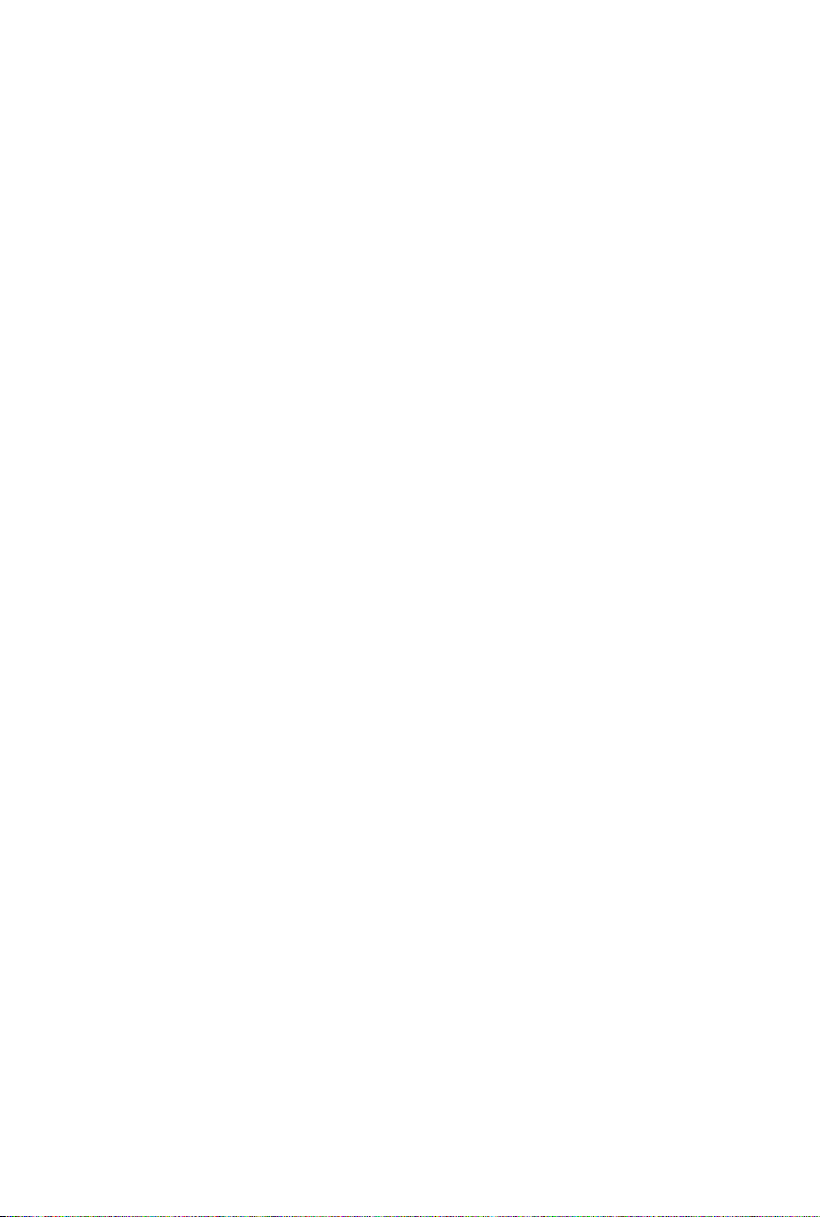
2
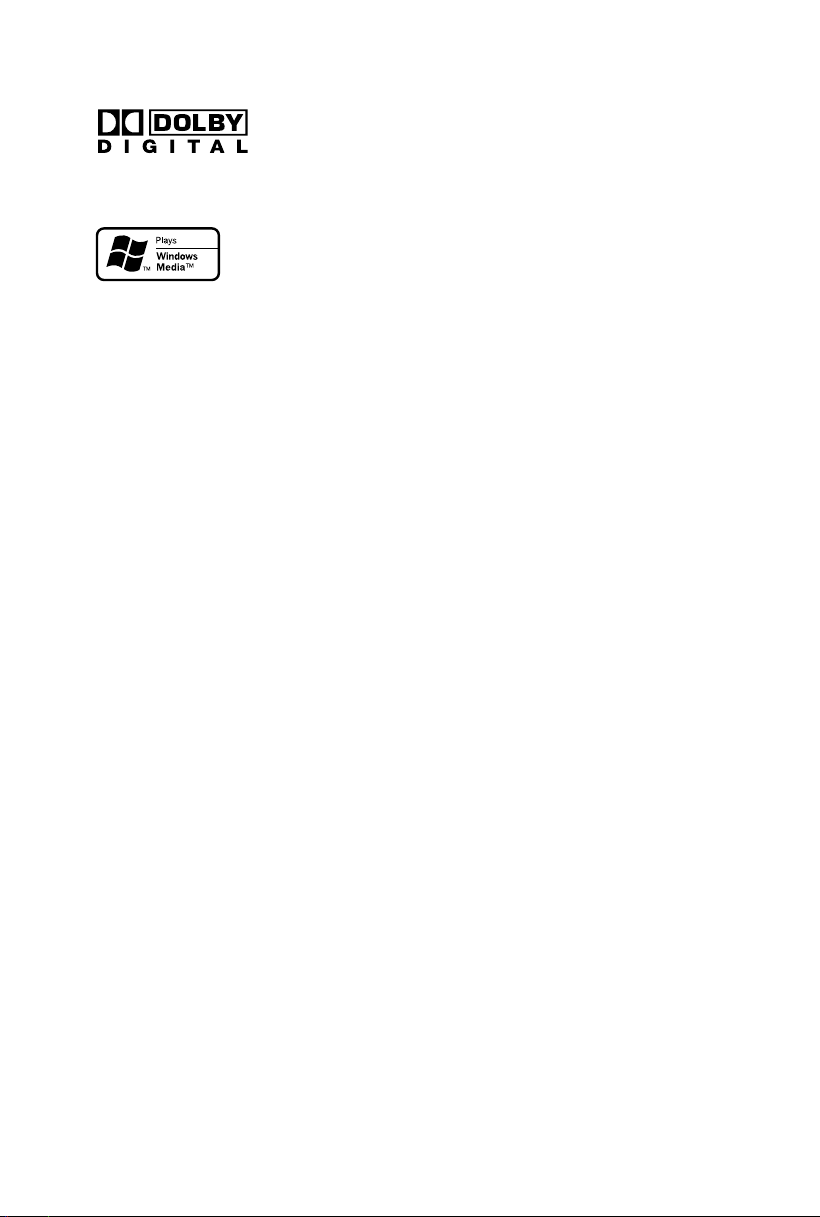
Manufactured under license from Dolby
Laboratories. Dolby and the double-D symbol
are trademarks of Dolby Laboratories.
Windows Media and the Windows logo are
trademarks, or registered trademarks of
Microsoft Corporation in the United States and/
or other countries.
DivX Certified products: “DivX Certified, and
associated logos are trademarks of DivX, Inc. and
are used under license.
This product incorporates copyright protection
technology that is protected by method claims of
certain U.S. patents and other intellectual
property rights owned by Macrovision
Corporation and other rights owners. Use of this
copyright protection technology must be
authorized by Macrovision Corporation, and is
intended for home and other limited viewing
uses only unless otherwise authorized by
Macrovision Corporation. Reserve engineering
or disassembly is prohibited.
CONSUMERS SHOULD NOTE THAT NOT ALL
HIGH DEFINITION TELEVSION SETS ARE FULLY
COMPATIBLE WITH THIS PRODUCT AND MAY
CAUSE ARTIFACTS TO BE DISPLAYED IN THE
PICTURE. IN CASE OF 525 OR 625 PROGRESSIVE
SCAN PICTURE PROBLEMS, IT IS RECOMMENDED THAT THE USER SWITCH THE
CONNECTIN TO THE ‘STANDARD DEFINITION’
OUTPUT. IF THERE ARE QUESTIONS REGARDING OUR TV SET COMPATIBILITY WITH THIS
MODEL 525p AND 625p DVD PLAYER, PLEASE
CONTACT OUR CUSTOMER SERVICE CENTER.
Windows Media is a trademark of
Microsoft Corporation.
3
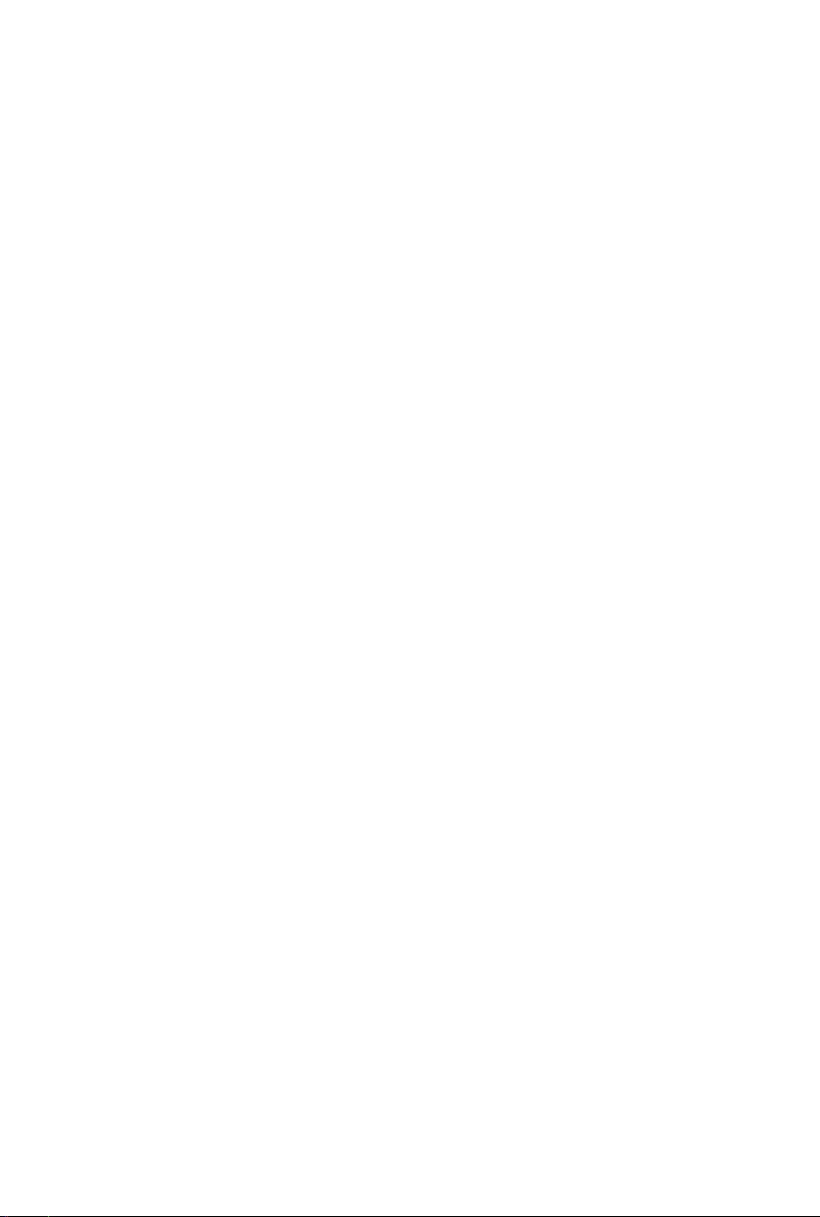
4
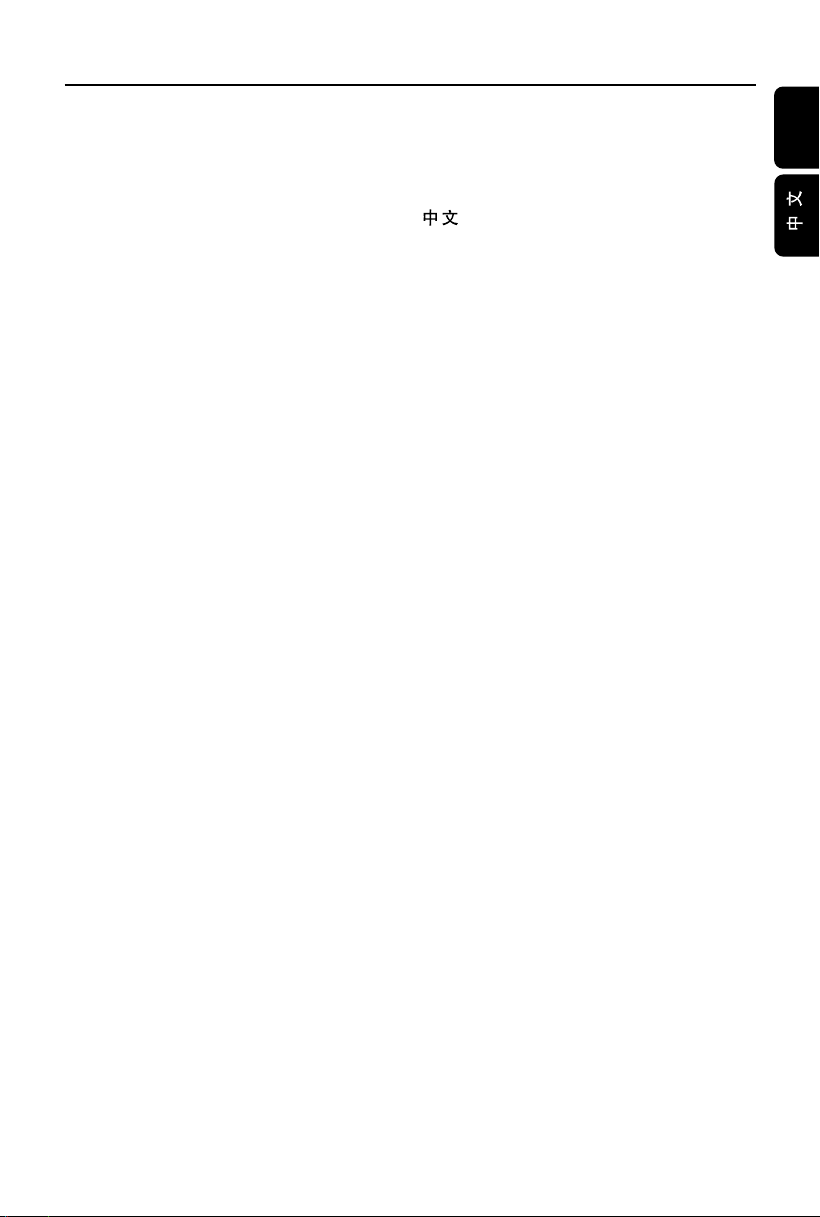
Index
English ------------------------------------------------ 6
-------------------------------------------------------- 39
English
5
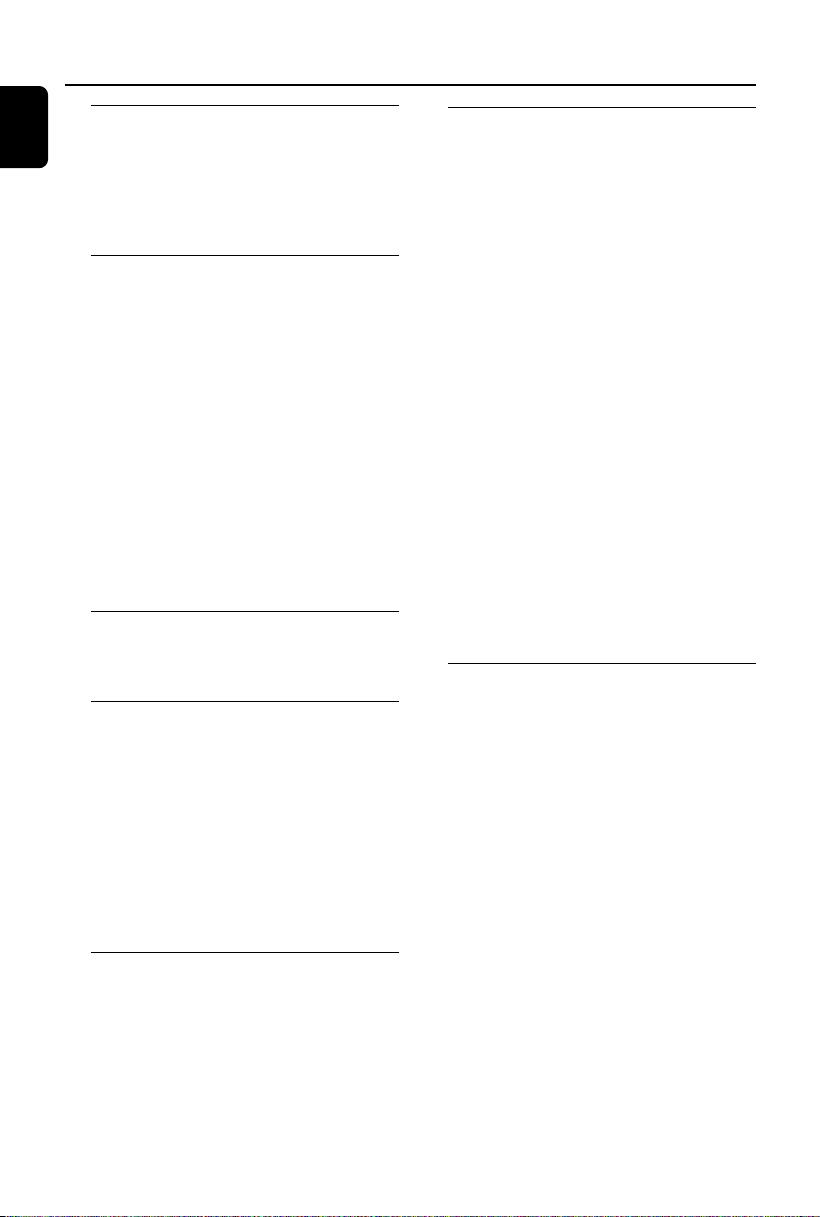
Contents
English
General Information
Features .................................................................. 8
Supplied accessories ............................................ 8
Environmental information ................................ 8
Safety information ................................................ 9
Maintenance .......................................................... 9
Connections
Step 1: Placing speakers and subwoofer ........ 10
Step 2: Connecting speakers and subwoofer 10
Step 3: Connecting TV set ......................... 11~12
Step 4: Connecting the FM antenna ............... 13
Step 5: Connecting the power cord............... 13
Step 6: Connecting a VCR or cable/satellite box
Step 7: Connecting digital audio equipment . 14
Step 8: Connecting portable audio player .... 14
Functional Overview
Controls on the system .................................... 15
Remote control ........................................... 16~17
Getting Started
Step 1: Using the Remote Control ................. 18
Step 2: Setting up the TV ........................... 18~20
Step 3: Setting language preference ................ 20
Using Video In jack (CVBS) ................................... 11
Using Headphone jack ............................................ 11
Using component Video In jack (Pr Pb Y) ........... 11
Using S-Video In jack ............................................... 12
Using an accessory RF modulator ........................ 12
................................................................................ 13
Viewing and listening to playback.......................... 13
Recording (digital) .................................................... 14
Portable audio player(MP3) ....................................14
Using the remote control to operate the Player ..
Selecting the color system that matches your TV
set ................................................................................. 18
Component Setting ..................................................19
Setting up Progressive Scan feature...................... 19
To deactivate Progressive manually ......................20
Setting the OSD Language ...................................... 20
Setting the Audio, Subtitle and Disc Menu language
...................................................................................... 20
Disc Operations
Playable Discs ...................................................... 22
Region Codes ...................................................... 22
Playing discs ......................................................... 23
Using the Disc Menu ......................................... 23
Playback control (PBC) ..........................................23
Resuming playback ............................................. 23
Selecting and searching .............................. 23~24
Selecting a different track/chapter ........................23
Fast forwarding/reversing .......................................24
Slow forwarding/reversing ...................................... 24
Different play modes: REPEAT, SHUFFLE and
REPEAT A-B ......................................................... 24
REPEAT ....................................................................... 24
Repeat A-B ................................................................. 24
Programming favourite chapters/tracks ........ 25
Display information............................................ 25
Moving to another title/chapter ..................... 25
Viewing from another angle............................. 25
ZOOM .................................................................. 26
AUDIO ................................................................. 26
SUBTITLE ............................................................. 26
Playing MP3/Picture disc (Kodak, JPEG) ........ 26
MP3/JPEG Picture disc .............................................26
Playing MP3 music and JPEG pictures
simultaneously ..................................................... 27
Kodak Picture disc.................................................... 27
Playing a DivX disc ............................................. 28
DVD Menu Operations
Using the setup menu (user preference
settings) ......................................................... 29~31
Setting the TV Display .............................................. 29
Screen Saver............................................................... 29
Display Dim ................................................................ 30
DivX(R)VOD Code ................................................. 30
DivX Subtitle ............................................................. 30
Changing the password ...........................................30
Restricting playback by setting parental level ..... 31
Rating explanations ............................................31
OSD language (menu language) ............................. 31
Default ......................................................................... 31
Basic Operations
Switching the system on/off ............................. 21
Power saving automatic standby ..................... 21
Volume control ................................................... 21
Sound Control .................................................... 21
DBB (Dynamic Bass Boost) .................................... 21
DSC (Digital Sound Control) ................................ 21
6
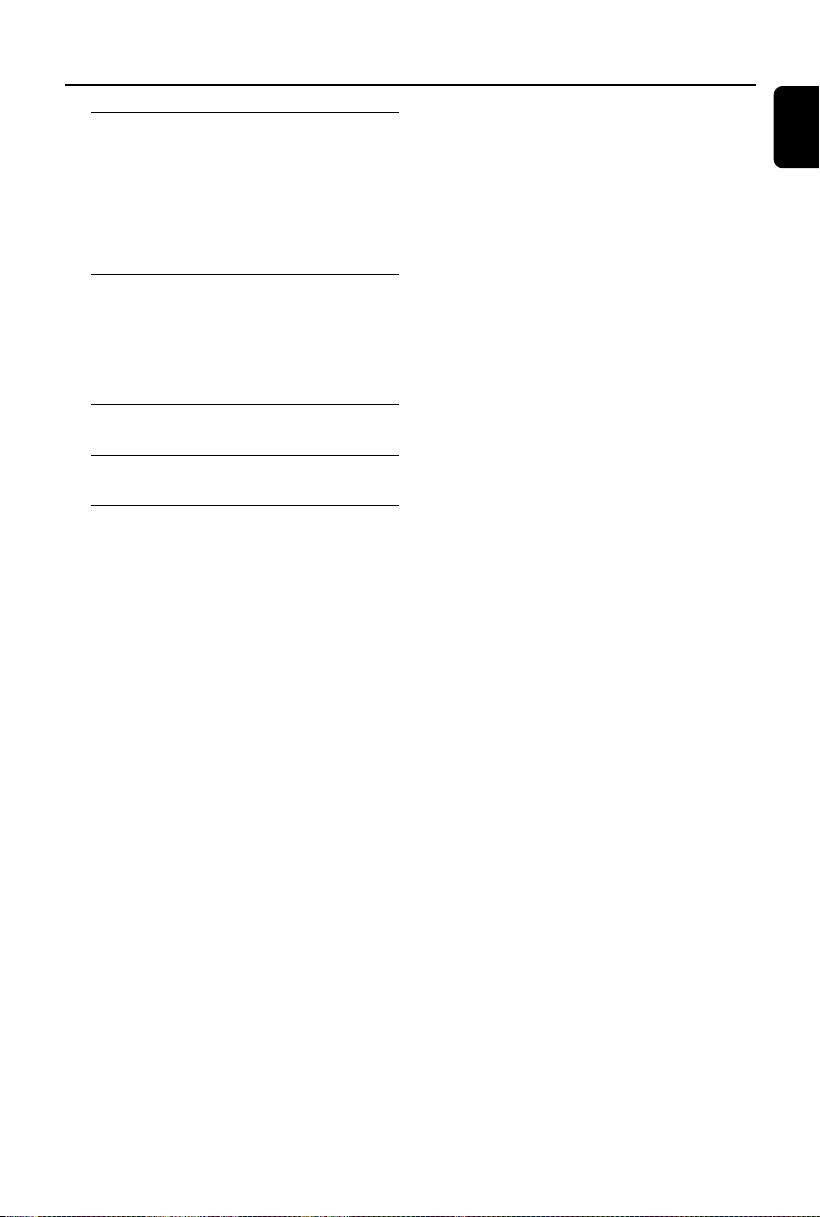
Tuner
Tuning to radio stations .................................... 32
Storing preset radio stations ........................... 32
Manual programming ............................................... 32
Autostore: automatic programming ..................... 32
Listening to preset radio stations ................... 32
Deleting a preset radio station ....................... 32
Clock/Timer
Viewing clock ...................................................... 33
Setting clock ........................................................ 33
Setting wake-up timer ....................................... 33
Setting sleep timer ............................................. 33
Specifications ........................................... 34
Tr oubleshooting ............................. 35~37
Glossary ......................................................... 38
Contents
English
7
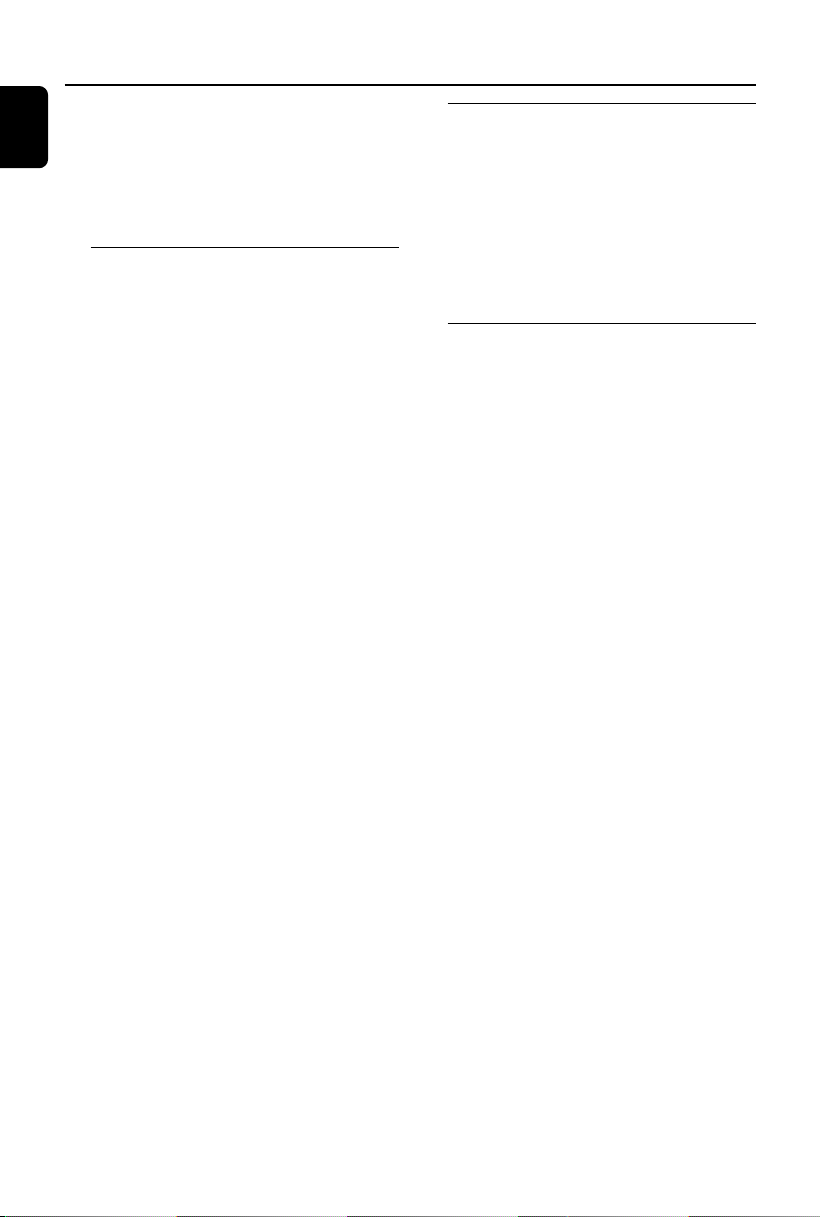
General Information
English
Congratulations on your purchase and welcome
to Philips!
To fully benefit from the support that Philips
offers, register your product at www.philips.com/
welcome.
Features
Your DVD MICRO THEATRE System with 2.1channel full analog amplifier creates the same
dynamic sound qualities that you find in full
fledged cinemas and incorporates some of the
best features in home theater technology. Other
features include:
Additional Component Connections
Lets you connect other audio and audio/visual
components to the DVD micro system.
Parental Control (Rating Level)
Lets you set a ratings level so that your children
cannot watch a DVD that has a rating higher
than you set.
Sleep/Wake-up Timer
Enables the system to switch on/off automatically
at a preset time.
Supplied accessories
– Remote control with one CR2025 battery
–Two speakers and one subwoofer
– DIN cable
– Composite video cable (yellow)
– FM wire antenna
– User Manual and Quick Start Guide
If any item is damaged or missing, contact
your retailer or Philips.
Environmental information
All unnecessary packaging has been omitted. We
have tried to make the packaging easy to
separate into three materials: cardboard (box),
polystyrene foam (buffer) and polyethylene (bags,
protective foam sheet).
Your system consists of materials which can be
recycled and reused if disassembled by a
specialised company. Please observe the local
regulations regarding the disposal of packaging
materials, exhausted batteries and old
equipment.
Progressive Scan
Provides high quality flicker-free images for film
based sources. When a picture refreshes, its
ver tical resolution can double to 525 lines.
Note:
–To fully enjoy the progressive scan feature, you
need a progressive scan TV.
8
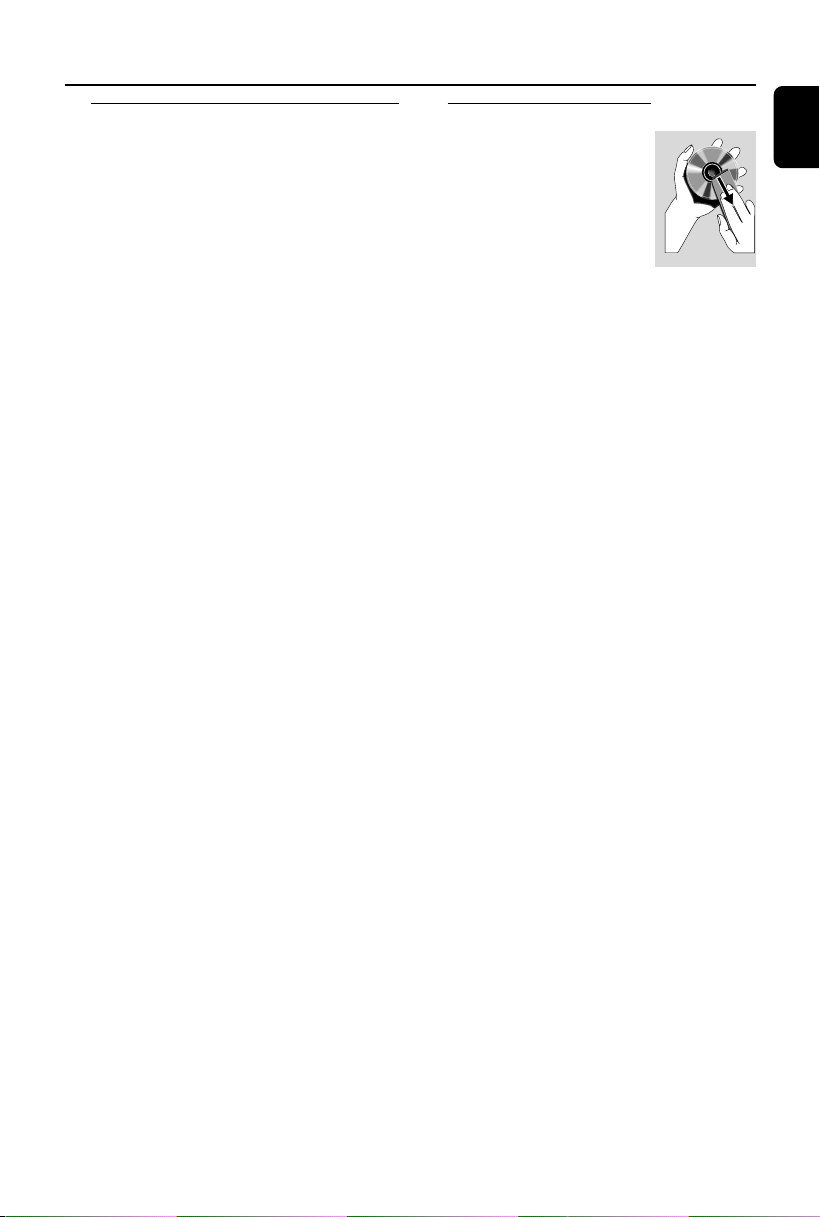
General Information
Safety information
● Before operating the system, check that the
operating voltage indicated on the typeplate (or
the voltage indication beside the voltage
selector) of your system is identical with the
voltage of your local power supply. If not, please
consult your dealer.
● Where the MAINS plug or an appliance coupler
is used as the disconnet device, the disconnect
device shall remain readily operable.
● Place the system on a flat, hard and stable
surface.
● The apparatus shall not be exposed to
dripping or splashing.
● Install the unit near the AC outlet and where the
AC power plug can be easily reached.
● Place the system in a location with adequate
ventilation to prevent internal heat build-up in
your system. Allow at least 10 cm (4 inches)
clearance from the rear and the top of the unit
and 5 cm (2 inches) from each side.
● The ventilation should not be impeded by
covering the ventilation openings with items,
such as newspapers, table-cloths, cur tains, etc.
● Do not expose the system, batteries or discs to
excessive moisture, rain, sand or heat sources
caused by heating equipment or direct sunlight.
● No naked flame sources, such as lighted candles,
should be placed on the apparatus.
● No objects filled with liquids, such as vases, shall
be placed on the apparatus.
● If the system is brought directly from a cold to a
warm location, or is placed in a very damp room,
moisture may condense on the lens of the disc
unit inside the system. Should this occur, the CD
player would not operate normally. Leave the
power on for about one hour with no disc in the
system until normal playback is possible.
● The mechanical par ts of the set contain self-
lubricating bearings and must not be oiled or
lubricated.
● When the system is switched to Standby
mode, it is still consuming some power.
To disconnect the system from the
power supply completely, remove the AC
power plug from the wall socket.
Maintenance
● When a disc becomes dirty,
clean it with a cleaning cloth.
Wipe the disc from the center
out, in a straight line.
● Do not expose the player,
batteries or discs to humidity,
rain, sand or excessive heat
(caused by heating equipment or direct sunlight).
Always keep the disc tray closed to avoid dust
on the lens.
● Do not use solvents such as benzene, thinner,
commercially available cleaners, or anti-static
spray intended for colour discs.
● The lens may cloud over when the player is
suddenly moved from cold to warm
surroundings, making it impossible to play a disc.
Leave the player in the warm environment until
the moisture evaporates.
English
9
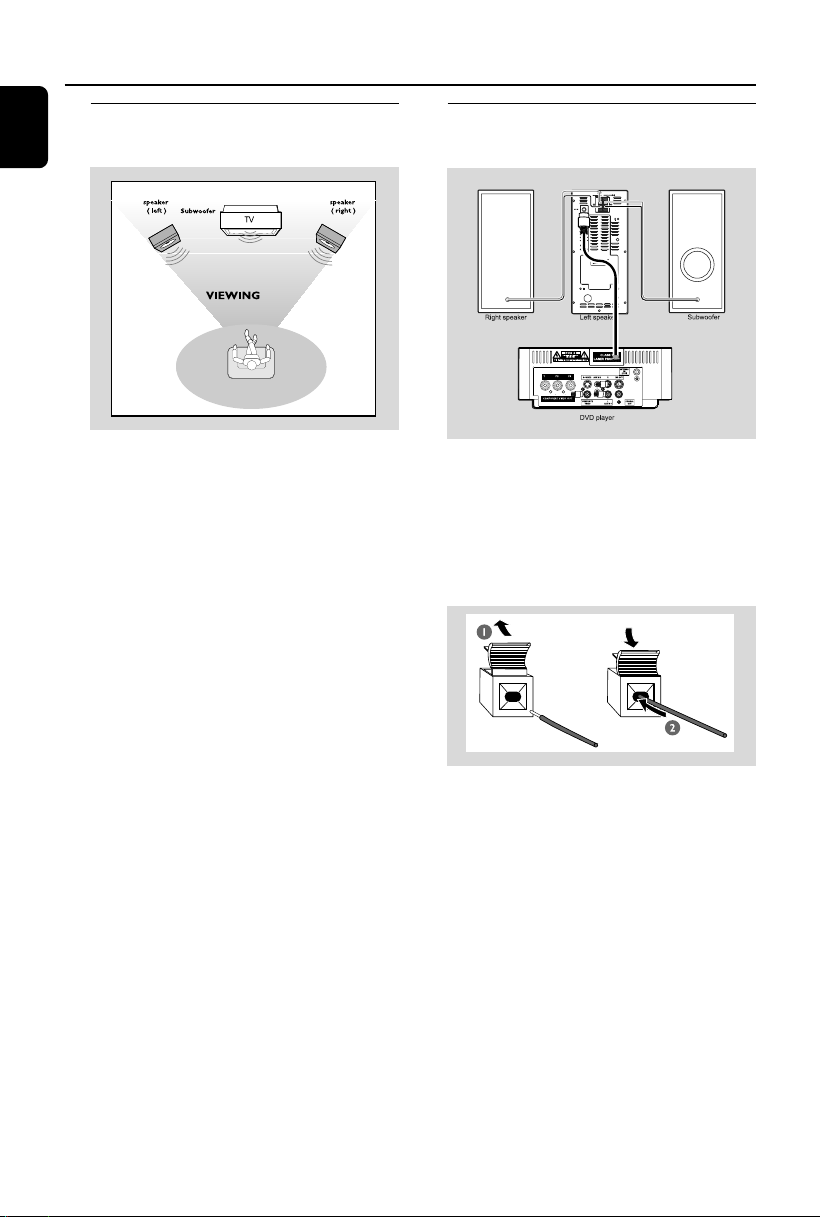
Connections
English
Step 1: Placing speakers and
subwoofer
Step 2: Connecting speakers
and subwoofer
6
8
AC MAINS ~
For best possible surround sound, locate your
speakers and subwoofer as follows:
● Place the left and right speaker s at equal
distances from the TV set and at an angle of
approximately 45 degrees from the listening
position.
● Place the subwoofer on the floor.
Notes:
–To avoid magnetic interference, position the
speakers, subwoofer as far as possible from the
main unit, TV set or other radiation source.
– Allow adequate ventilation around the DVD
System.
IMPORTANT!
The type plate is located on the bottom
of the system.
To avoid overheating of the system, a
safety circuit has been built in. Therefore,
your system may switch to Standby
mode automatically under extreme
conditions. If this happens, let the system
cool down before reusing it.
● Connect the supplied DIN cable to DVD player’s
DIN jack and the left speaker’s DIN jack.
● Connect the supplied speaker wires of the right
speaker to SPEAKER RIGHT on the left speaker,
red wire to red jack ( “+” ), black wire to black
jack ( “-“ ). Fully inser t the stripped por tion of
the speaker wire into the terminal as shown.
● Connect the supplied speaker wire of the
subwoofer to SUBWOOFER OUT on the left
speaker, green wire to green jack ( “+” ), white
wire to white jack ( “-” ).
Notes:
–For optimal sound performance, use the
supplied speakers.
– Do not connect more than one speaker to any
one pair of +/- speaker terminals.
– Do not connect speakers with an impedance
lower than the speakers supplied. Please refer to
the SPECIFICATIONS section of this manual.
10
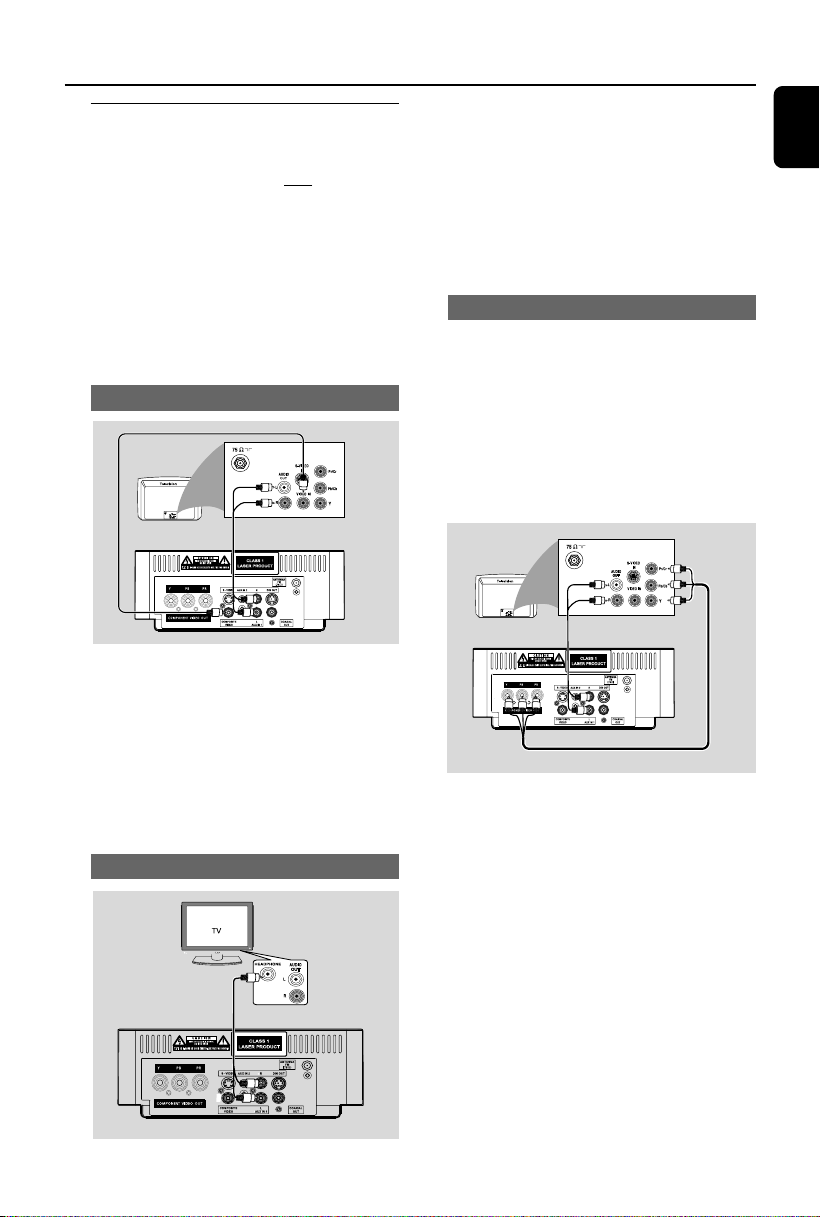
Connections
Step 3: Connecting TV set
IMPORTANT!
–You only need to make
connection from the following options,
according to the capabilities of your TV
system.
– S-Video or Component Video
connection provides higher picture
quality. These options must be available
on your TV set.
– Connect the system directly to the TV
set.
Using Video In jack (CVBS)
● Use the supplied composite video cable (yellow)
to connect the system’s COMPOSITE
VIDEO jack to the video input jack (or labeled
as A/V In, Video In, Composite or Baseband) on
the TV set.
● To listen to TV channels through this system, use
the audio cables (white/red, not supplied) to
connect AUX IN1 (L/R) jacks to the
corresponding AUDIO OUT jacks on the TV set.
Using Headphone jack
one video
● To listen to TV channels through this system, use
the audio cables (white/red, not supplied) to
connect AUX IN1 (L/R) jacks to the
HEADPHONE jacks on the TV set (with a
3.5mm-diameter stereo jack).
Before starting oper ation, press AUX1/2/TV on
the remote control to select “AUX 1” in order
to activate the input source.
Using component Video In jack (Pr Pb Y)
● Use the component video cables (red/blue/
green, not supplied) to connect the system’s PR/
PB/ Y jacks to the corresponding Component
video input jacks (or labeled as Pr/Cr Pb/Cb Y or
YUV) on the TV set.
● To listen to TV channels through this system, use
the audio cables (white/red, not supplied) to
connect AUX IN1 (L/R) jacks to the
corresponding AUDIO OUT jacks on the TV set.
Notes for progressive scan video:
– The progressive scan video quality is only
possible when using Y Pb Pr, and a progressive scan
TV is required.
– If you are using a Progressive Scan TV (TV must
indicate Progressive Scan or ProScan capability), to
activate TV Progressive Scan, please refer to your TV
user manual. For DVD system’s Progressive Scan
function, see “Getting Started - Setting up
Progressive Scan feature’’.
– If your TV does not support Progressive Scan, you
will not be able to view the picture. Turn off
progressive scan in PROGRESSIVE menu of the
system setup menu.
English
11

Connections
English
Using S-Video In jack
● Use the S-Video cable (not supplied) to connect
the system’s S-VIDEO jack to the S-Video
input jack (or labeled as Y/C or S-VHS) on the
TV set.
● To listen to TV channels through this system, use
the audio cables (white/red, not supplied) to
connect AUX IN1 (L/R) jacks to the
corresponding AUDIO OUT jacks on the TV set.
Using an accessory RF modulator
IMPORTANT!
– If your TV set only has a single
Antenna In jack (or labeled as 75 ohm or
RF In), you will need a RF modulator in
order to view the DVD playback via TV.
See your electronics retailer or contact
Philips for details on RF modulator
availability and operations.
● Use the supplied composite cable (yellow) to
connect the system’s COMPOSITE VIDEO
jack to the video input jack on the RF modulator.
● Use the RF coaxial cable (not supplied) to
connect the RF modulator to your TV’s RF jack.
12

Connections
Step 4: Connecting the FM
antenna
● Connect the supplied FM antenna to the FM (75
Ω) jack at the back of the main unit. Extend the
FM antenna and fix its end to the wall.
Step 5: Connecting the power
cord
IMPORTANT!
– Never make or change any
connection with the power switched on.
6
8
● After everything is connected properly, plug in
the AC power cord to the power socket.
Step 6: Connecting a VCR or
cable/satellite box
Viewing and listening to playback
1 Connect the VCR or Cable/Satellite Box to the
TV system as shown.
2 Use the audio cables (red/white, not supplied) to
connect the system’s AUX IN1 (L/R) jacks to
the AUDIO OUT jacks on the VCR or Cable/
Satellite box.
Before starting oper ation, press AUX1/2/TV on
the remote control to select “AUX 1” in order
to activate the input source.
English
13

Connections
English
Step 7: Connecting digital
audio equipment
Digital audio rec order
Step 8: Connecting portable
audio player
Recording (digital)
Connect the system’s COAXIAL OUT (digital
out) jack to the DIGITAL IN jack on a digital
recording device (DTS-Digital Theater System
compatible, with a Dolby Digital decoder, for
example).
Before operation, set COAXIAL OUTPUT
according to the audio connection.
Por table audio player(MP3)
Connect the system’s AUX IN 2 jack to the
HEADPHONE jack (diameter 3.5mm) on a
portable audio player.
Before starting playback, press AUX1/2 on the
remote control to select “AUX 2” in order to
activate the input source. The music will be heard
through the speakers.
14

Functional Overview
English
1
2
3
4
5
6
Controls on the system
1 DBB
– enables or disables bass enhancement.
2 DSC
– selects different types of preset sound equalizer
settings.
3 TUNING à / á
Tuner .................... tunes to a radio station
Disc ....................... fast searches backward/forward
in a disc at different speeds.
Clock. ...................sets the minutes
4 STANDBY-ON B
– switches the system on or to Eco-power standby
/standby mode.
5 ÉÅ
– starts or interrupts disc playback
SOURCE
– selects the respective sound source: DISC,
TUNER(FM), AUX1, AUX2 .
¡ / ™
Disc ....................... press to skip to the previous/
next chapter/title/track.
Tuner .................... selects a preset radio station
Clock ....................sets the hours
9
– stops disc playback or erases a program.
7
8
9
0
!
6 iR Sensor
– point the remote control towards this sensor.
7 OPEN/CLOSE
– opens or closes the disc door.
8 PROGRAM
Tuner .................... program the favourite stations.
Tuner..................... press and hold to start automatic
preset programming.
Disc ....................... program the favourite tracks.
9 MODE
– selects various repeat play modes (For VCD
with PBC feature, PBC must be turned off.)
0 VOLUME +/-
– adjusts the volume upward/downward.
! Display
– shows the current status of the DVD player.
15

Functional Overview
English
TV
5
Remote control
1 B
–switches the system to Eco-power standby /
standby mode.
2 SOURCE (DISC/TUNER/AUX1/2)
– switches on the system
– selects the respective sound source for disc/
tuner/aux1/2.
3 A-B
– repeats playback of a specific section within a
chapter or a track.
4 SYSTEM MENU
– enters or exits the system menu.
5 MODE
– selects various repeat play modes (For VCD
with PBC feature, PBC must be turned off.)
6 OK
– confirms a selection.
4 / 3 /
– selects an item in a menu.
–moves an enlarged picture up/down/left/right.
5 / 6
5 / 6
Disc ....................... fast searches backward/forward
Tuner .................... tunes to a radio station
Clock ....................sets the minutes
in a disc at different speeds.
7 AUDIO
for VCD
– sets stereo, mono left, mono right or mix mono
sound mode.
+
for DVD
– selects an audio language.
8 ÉÅ
– starts or interrupts disc playback.
9 ¡ / ™
Tuner .................... selects a preset radio station
Disc ....................... skips to the previous/next
Clock ....................sets the hours
chapter/
title/track
0 9
– stops disc playback or erases a program.
! Numeric Keypad (0-9)
– inputs a track/title/chapter number of the disc.
@ PROG
Tuner .................... program the favourite stations.
Tuner..................... press and hold to start automatic
Disc ....................... program the favourite tracks.
preset programming.
# DISPLAY (OSD)
– displays the current status and/or disc
information.
$ CLOCK
– sets and views the clock
% SLEEP/TIMER
– activates/deactivates or selects the sleep timer
– activates/deactivates or sets the wake-up timer
^ DISC MENU
–for DVD, enters or exits disc contents menu.
–for VCD/SVCD, toggle between PBC ON or
OFF.
16

& MUTE
– disables or enables sound output.
* VOL +/-
– adjusts the volume upward/downward.
( TITLE/RETURN
–for DVD, go back to the previous menu.
–for VCD, in play mode, go back to the PBC menu
page.
) ZOOM
–zoom in or out the picture.
¡ DSC
– selects different types of preset sound equalizer
settings.
™ DBB
– enables or disables bass enhancement.
£ SUBTITLE
– selects a subtitle language.
Notes for remote control:
– First select the source you wish to control
by pressing one of the source select keys on
the remote control (for example DISC ,
TUNER).
– Then select the desired function (for
exampleÉ,
í
,
ë
).
Functional Overview
English
17

Getting Started
English
Step 1: Using Remote Control
Step 2: Setting up the TV
IMPORTANT!
– Before using the remote control,
remove the insulation plastic tab as
shown in the picture below.
– If the remote control does not
function correctly or the operating range
is reduced, replace the battery with a
new (CR2025) battery.
1 Push to open the battery tray.
2 Replace a new battery according to the
indicated polarity.
3 Push the battery tray back to close it.
Using the Remote Control to operate
the Player
1 Aim the Remote Control
directly at the remote sensor
(IR) on the front panel.
ECO POWER
STANDBY-ON
2 Select the source you wish to
control by pressing one of the
source select buttons on the
remote.
3 Then select the desired
function (for example, ÉÅ, ¡ or ™).
IMPORTANT!
Make sure you have completed all the
necessary connections. (See
“Connecting TV”).
1 Switch the DVD system on and then select
DISC source. (See “Switching the system on/
off ”).
2 Turn on the TV and set to the correct video-in
channel. You should see the blue Philips DVD
background screen on the TV.
➜ Usually these channels are between the
lowest and highest channels and may be called
FRONT, A/V IN, or VIDEO. See your TV manual
for more details.
➜ Or, you may go to channel 1 on your TV, then
press the Channel up button repeatedly until
you see the Video In channel.
➜ Or, the TV Remote Control may have a
button or switch that chooses different video
modes.
➜ Or, set the TV to channel 3 or 4 if you are
using an RF modulator.
Selecting the color system that matches
your TV set
This DVD system is compatible with both NTSC
and PAL. For the playback of a DVD disc on this
DVD system, the color systems of the DVD, TV
set and DVD System should match.
E
RC
U
SO
TRE MCD139B
MICRO THEA
CAUTION!
– Remove the battery if it is exhausted
or if the Remote Control is not being
used for a long time.
– Batteries contain chemical substances,
so they should be disposed of properly.
18

Getting Started
1 In disc mode, press SYSTEM MENU.
2 Press à / á / 4 / 3 keys on the remote
control to navigate in the menu.
➜ Move to “Video Setup Page”and press 4.
➜ Move to “TV TYPE” and press á.
PAL
– Select this if the connected TV set is PAL
system. It will change the video signal of an
NTSC disc and output to PAL format.
NTSC
– Select this if the connected TV set is NTSC
system. It will change the video signal of a PAL
video disc and output to NTSC system.
MULTI
– Select this if the connected TV set is
compatible with both NTSC and PAL (multi
system). The output format will be consistent
with the video signal of the disc.
3 Select an item and press OK.
➜ The screen messages for fur ther setting
confirmation may appear. Follow the on-screen
instructions to proceed to confirm the setting or
not.
To remove the menu
Press SYSTEM MENU.
Component Setting
Component selection enables you to choose the
type of video output suitable for your DVD
system.
1 In disc mode, press SYSTEM MENU.
2 Press à / á / 4 / 3 keys on the remote
control to navigate in the menu.
➜ Move to “Video Setup Page”and press 4.
➜ Move to “Component” and press á.
YUV
– Select YUV if you have connected the Pr Pb Y
output to your TV using Pr Pb Y jack.
S-VIDEO
– Select S-VIDEO if you have connected the SVIDEO output to your TV using S-VIDEO jack.
3 Select an item and press OK.
To remove the menu
Press SYSTEM MENU.
Setting up Progressive Scan feature (for
Progressive Scan TV only)
The progressive scan display twice the number
of frames per seconds than interlaced scanning
(ordinary normal TV system). With nearly
double the number of lines, progressive scan
offers higher picture resolution and quality.
IMPORTANT!
Before enabling the progressive scan
feature, you must ensure:
1) Your TV can accept progressive signals, a
progressive scan TV is required.
2) You have connected the DVD player to your
TV using Y Pb Pr (see “Connecting TV set”)
3) Make sure Component has been set to YUV.
1 Turn on your TV.
2 Turn off your TV progressive scan mode or turn
on interlaced mode (refer to your TV user
manual).
3 Press STANDBY-ONB to turn on the DVD
player.
4 Select the correct Video Input channel.
5 In disc mode, press SYSTEM MENU.
6 Press à / á / 4 / 3 keys on the remote
control to navigate in the menu.
➜ Move to “Video Setup Page”and press 4.
➜ Move to “Progressive”>”On” and press OK.
PHILIPS
PAL
NTSC
Multi
7 Read the notification message on the TV and
confirm you action by selecting the {OK} in the
menu and press OK.
There will be a distorted picture on your
TV at this state until you turn on the
progressive scan mode on your TV.
8 Turn on your TV progressive scan mode (refer
to your TV user manual).
English
19

Getting Started
English
9 In the confirmation menu, press à / á to
highlight OK in the menu and press OK on the
remote to confirm.
➜ Progressive scan is now set on. TV screen
comes to the system menu.
➜ If distor ted picture still appears, it indicates
that your TV doesn’t support progressive scan. In
this case, turn off progressive scan as described
in “To deactivate Progressive manually”.
0 Press SYSTEM MENU on the remote to exit
the system menu.
➜ The setup is complete now and you can start
enjoying the high quality picture.
To deactivate Progressive manually
● When the distorted sign still appears on
the TV, it may be because the connected TV
does not accept progressive signals, and
progressive is set by mistake. You must reset the
unit to interlace format.
1 Tu rn off your TV progressive scan mode or turn
on to interlaced mode (refer to your TV user
manual).
2 Turn off progressive scan by selecting “OFF”
under PROGRESSIVE menu, then press
SYSTEM MENU on the remote to exit the
system menu.
● To turn off progressive scan, you may also first
press OPEN/CLOSE to open the disc door,
then press à and AUDIO on the remote
control.
➜ Progressive scan is turned off.
Step 3: Setting language
preference
You can select your own preferred language
settings. This DVD system will automatically
switch to the selected language whenever you
load a disc. If the language selected is not
available on the disc, the disc’s default language
will be used instead. The OSD language in the
system menu will remain once selected.
Setting the OSD Language
1 In disc mode, stop playback and press
SYSTEM MENU
2 Press à / á / 4 / 3 keys on the remote
control to navigate in the menu.
➜ Move to “General Setup Page” and press 4.
➜ Move to “OSD Lang” and press á.
3 Press à / á to select a language and press
OK.
To remove the menu
Press SYSTEM MENU.
Setting the Audio, Subtitle and Disc
Menu language
PHILIPS
1 In disc mode, stop playback and press
SYSTEM MENU
2 Press à / á / 4 / 3 keys on the remote
control to navigate in the menu.
➜ Move to “Preference Page” and press 4.
➜ Move to one of the following and press á.
– “Audio” (disc’s soundtrack)
– “Subtitle” (disc’s subtitles)
– “Disc Menu” (disc’s menu)
2 Press 4 / 3 to select a language and press OK.
To remove the menu
Press SYSTEM MENU.
20

Basic Operations
IMPORTANT!
– Before you operate the system,
complete the connection procedures.
– When the system is switched to
Standby mode, it is still consuming
power.To disconnect the system from the
power supply completely, reomve the AC
power plug from the wall socket.
Switching the system on/off
● In standby/Eco-power standby mode, press
STANDBY-ONB/ECO POWER or
SOURCE on the set, or DISC, AUX1/2/TV
or TUNER on the remote to switch on the
system.
➜ “POWER ON” is displayed briefly.
➜ The system will switch to the selected or last
selected source.
To switch the system to Eco-power
standby mode
● In power-on mode, press briefly STANDBY-
ONB (B on the remote).
➜ “ECO POWER” is displayed briefly.
➜ Eco-power lamp B on the front panel will
light up.
➜ The LCD display will go blank.
To switch the system to standby mode
● In power-on mode, press and hold STANDBY-
ONB (B on the remote).
➜ The clock time will be displayed. Or "--:--"
will be displayed if clock time is not set.
Helpful hints:
– Pressing and holding B on the remote can
switch between Eco-power standby and normal
standby.
Volume control
Press VOLUME (+/-) (or VOL +/- on the
remote) to increase or decrease the volume
level.
➜ The display briefly shows ”VOL” and a volume
value from “01” to “39” ( “MIN” or “MAX” is
displayed when adjusted to the lowest or highest
volume level).
To switch off the volume temporarily
● Press MUTE on the remote.
➜ Playback will continue without sound and
“MUTE” is displayed briefly.
● To activate sound reproduction, you can:
– press MUTE again;
– adjust the volume controls;
Sound Control
DBB (Dynamic Bass Boost)
DBB enhances the bass response.
● Press DBB to enable or disable DBB feature.
➜ If DBB is activated, “DBB ON” will be shown.
➜ If DBB is deactivated, “DBB OFF” will be
shown.
Helpful hints:
– Some discs might be recorded in high
modulation, which causes a distortion at high
volume. If this occurs, switch off DBB or reduce the
volume.
DSC (Digital Sound Control)
DSC provides a different type of preset sound
equalizer setting.
● Press DSC repeatedly to select:
CLASSIC (default), ROCK, JAZZ, POP.
English
Power saving automatic standby
As a power-saving feature, the system will
automatically switch to Standby mode if you
don’t press any button within 15 minutes in the
stop mode.
21

Disc Operations
English
IMPORTANT!
– Depending on the DVD or VIDEO CD,
some operations may be different or
restricted.
– Do not push on the disc tray or put
any objects other than disc on the disc
tray. Doing so may cause the disc player
malfunction.
– If the inhibit icon appears on the TV
screen when a button is pressed, it
means the function is not available on
the current disc or at the current time.
Playable Discs
Your DVD Player will play:
– Digital Versatile Discs (DVDs)
– Video CDs (VCDs)
– Super Video CDs (SVCDs)
– Finalised DVD recordable (DVD±R)
– Digital Versatile Discs + Recordable
(DVD+R)
– Digital Versatile Discs + Rewritable
(DVD+RW)
– Audio Compact Discs (CDs)
– MP3/WMA discs, picture (Kodak, JPEG) files
on CD-R (W)
– ISO 9660/UDF format
– JPEG resolution support up to 3073x2048
– Supported sampling frequencies: 32kHz,
44.1kHz, 48kHz.
– Supported Bit-rates: 32~256 (kbps), variable
bit rates (average 128kbps)
– DivX files on CD-R(W)/DVD+R(W):
– DivX 3/4/5
Region Codes
DVD discs and players are designed
with regional restrictions. Before
playing a disc, make sure the disc is
for the same region as your player. The regional
code for this unit is indicated at the bottom
panel.
Note:
– If you are having trouble playing a certain disc,
remove the disc and try a different one. Improper
formatted disc will not play on this DVD Player.
3
22

Disc Operations
Playing discs
1 For DVDs and VCDs, make sure that the system
is properly connected to your TV (See
Connecting a TV), and your TV is turned on and
set to video-in channel (See Setting up the TV).
2 Press SOURCE on the system once or more
to select DVD mode ( or DISC on the remote
control).
➜ You should see the blue Philips DVD
background screen on the TV.
3 Push OPEN/CLOSE on the top of the system
to open the disc tray.
4 Insert a disc with the print side facing up and
close the disc tray.
5 Playback will start automatically (depending on
the disc type).
➜ If a disc menu appears on the TV, see “Using
the Disc Menu”.
➜ If the disc is locked by parental control, you
must enter your six-digit password. (See
“Changing the password”).
To interrupt playback
● Press ÉÅ.
➜ “Å” is displayed on the TV screen.
● To resume playback, press ÉÅ again.
To stop playback
● Press 9.
Using the Disc Menu
1 Press DISC MENU on the remote control.
➜ If the current title has a menu, the menu will
appear on the screen. Otherwise, the disc menu
will be displayed.
2 Press à / á / 4 / 3 to select the desired title
or chapter, and then press ÉÅ or OK.
➜ Playback starts from the selected title or
chapter.
3 Press DISC MENU on the remote control to
go to disc menu of the disc.
Note:
– If no title menu or root menu is recorded in the
DVD disc, pressing this button will restart playback
from the first track.
Playback control (PBC)
PBC playback allows you to play Video CD
interactively, following the menu on the display.
● Press DISC MENU to toggle between PBC
ON and PBC OFF.
Playing a disc with PBC function
● If PBC OFF, the system will start playback
automatically.
● If PBC ON, the PBC menu (if available) will
appear on the TV screen for selection. Use the
numeric keys (0-9) to enter your choice.
Note:
– This function is not available for DVD/CD/MP3/
DivX disc.
Resuming playback
● During playback, press 9 once to stop the
playback in resume mode, then press ÉÅ to
start playback from where you have stopped.
To cancel the resume mode
● In the stop position, press 9 again to fully stop
the playback. Or open the disc door, or switch
the system to standby mode.
Selecting and searching
Selecting a different track/chapter
For DVD/VCD/CD/MP3:
● During playback, briefly press ¡ / ™ to select the
previous or nex track/chapter.
Or,
use the Numeric Keypad (0-9) on the
remote control to directly input your track
number.
➜ After selecting, playback will automatically
start from the beginning of the selected track.
Helpful hints:
– Some VCDs have a single track, so track
selecting or an invalid input value for the current
disc will be ignored.
– If the player has been set to repeat chapter
(track), pressing this button will replay the same
chapter (track) from its beginning.
English
23

Disc Operations
English
Fast forwarding/reversing
For DVD/VCD/DivX/WMA/MP3:
1 During playback, press à / á repeatedly to
select fast search speed in forward (FF) or
reverse (FR) playback.
2 To resume to normal playback, pressÉÅ.
Or, press à / á repeatedly until “É” is
displayed on the TV screen.
Helpful hints:
– Fast searching forward/backward is available
only within the same track.
For VCDs/SVCDs/CDs
REPEAT TRACK: Repeats the current track
REPEAT ALL: Plays all the tracks repeatedly
SHUFFLE: Random play
REPEAT OFF: Switchs off play mode
For MP3/WMA/JPEG/DivX
REPEAT ONE: Repeats the current track
REPEAT FOLDER: Plays all the tracks in the
folder repeatedly
SHUFFLE: Random play
REPEAT OFF: Switchs off play mode
● To return to normal playback, press MODE
repeatedly until “REPEAT OFF” is displayed.
Slow forwarding/reversing
For DVD/VCD:
1 During playback, press 3 / 4 repeatedly to
select slow search speed in forward (SF) or
reverse (SR) playback.
2 To resume to normal playback, press ÉÅ.
Or, press 3 / 4 repeatedly until “É” i s
displayed on the TV screen.
Helpful hints:
– For VCD, slow reverse is unavailable.
Different play modes: REPEAT,
SHUFFLE and REPEAT A-B
REPEAT
For DVDs/VCD/CD/MP3
● During playback, press repeatedly MODE on
the system to choose desired repeat play modes.
➜ For VCD with PBC feature, PBC must be
turned off first.
For DVDs
CHAPTER REPEAT: Repeats the current
chapter
TITLE REPEAT: Repeats the current title
REPEAT ALL: Plays all the content repeatedly
SHUFFLE: Random play
REPEAT OFF: Switches off play mode
In shuffle playback mode:
● Press ™ button to select another track in a
shuffle order.
● Press 9 to stop shuffle playback.
To cancel Shuffle mode:
● Press MODE repeatedly to select repeat off to
cancel Shuffle mode.
Notes:
–In Tuner, AUX 1, AUX2 mode, this button does
not function.
– When the disc tray is opened, Shuffle/Repeat
function will be cancelled automatically.
Repeat A-B
You can play a specific section in a chapter/track
repeatedly.
1 Press A-B at your chosen start point.
2 Press A-B again at your chosen end point.
➜ The passage will now repeat continuously.
3 To resume nor mal play, press A-B again.
Note:
– The A-B function can only be set within the
same chapter or track.
24

Disc Operations
Menu
Programming favourite
chapters/tracks
You can play the contents of the disc in the
order you want.
For DVD/VCD/SVCD/CD/CDG
1 Press PROG on the remote control.
➜ The programming menu appear s.
12
2 Use the numeric keys (0-9) to input the track
/chapter number in the order you want. (two
digits must be entered, e.g., 06 ).
➜ If there are more than ten tracks to be
programmed in total, select {NEXT} on the
screen and press OK (or press 3I on the
remote control) to access the next programming
page.
➜ To remove the track/chapter from the
programming menu, select the track/chapter and
press OK.
3 Select {Start} to play the program.
4 To stop playback, press 9 once.
5 To exit the program mode, press 9 twice.
For MP3/WMA/JPEG
1 Press 4 / 3 to select a track/picture on the disc
menu. Then press PROG to add the track/
picture to playlist.
➜ ”Add To Playlist” will show on the disc menu.
2 Press DISC MENU three times.
➜ playlist menu will appear.
3 Press 4 / 3 to select a track/picture on the disc
menu. Then press PROG to add the track/
picture to playlist.
3 Press 4 / 3 to select a track/picture and press
OK to start playback.
➜ You can select a track/picture and press
PROG to remove it from programme playlist.
4 Press STOP to stop program playback .
5 Press DISC MENU return to disc menu.
Notes:
– At most 20 tracks can be stored for DVD/VCD/
SVCD/CD/CDG.
– At most 100 tracks can be stored for MP3/
WMA/JPEG.
Display information
In disc mode, press DISPLAY/OSD repeatedly
to select the following display information.
Menu
Track 11/16
Disc Time 1:16:05
Track Time 0:04:05
Repeat Off
Bitrate 75 IIIIIIIIIII Total Elapsed 0:55:11
Moving to another title/chapter
Some discs may contain more than one title or
chapter. If the disc has a title or chapter menu
recorded on it, you can start playback from the
selected item.
1 Press DISPLAY/OSD on the remote control
to display the message of title and chapter.
2 Use 4 / 3 to highlight an item and press OK.
3 Use numeric keys (0-9) to select a desired
title/chapter number.
4 Press DISPLAY/OSD to exit the disc
information menu.
Note:
– Selecting a title or chapter might not be possible
on certain discs.
Viewing from another angle
If the playing DVD disc is recorded with multiple
camera angles, this function allows you to view
the picture from different angles. Angle selection
is determined by the disc format.
English
25

Disc Operations
English
1 Press DISPLAY/OSD on the remote control
to display the message of title and chapter.
2 Use 4 / 3 to highlight “Angle” and press OK.
3 Use numeric keys (0-9) to select desired
angle.
Playing MP3/Picture disc (Kodak,
JPEG)
IMPORTANT!
–You have to turn on your TV set and
set to the correct Video In channel.
ZOOM
Zooming allows you to enlarge the video/ JPEG
image during playback.
For DVDs/VCDs
● Press ZOOM repeatedly to change the
zooming scale.
ZOOM X 2 -->ZOOM X 3-->ZOOM X 4->ZOOM X 1/2-->ZOOM X 1/3-->ZOOM X
1/4-->(ZOOM OFF)
For JPEG
● Press ZOOM repeatedly to change the
zooming scale.
ZOOM X100% -->ZOOM X 125%-->ZOOM
X 150%-->ZOOM X 200%-->ZOOM X 75%->ZOOM X 50%-->(ZOOM OFF)
● To pan through the enlarged image, press 5
/6 / 3 / 4 buttons.
● Press ZOOM repeatedly to exit ZOOM mode.
AUDIO
For DVDs
● On the remote control, press AUDIO
repeatedly to select the desired language for
sound track.
➜ The feature is disc dependant.
For VCDs
● Press AUDIO repeatedly to select the audio
channel for sound output displayed on the TV
screen.
STEREO, MONO LEFT, MONO RIGHT
or MIX MONO
MP3/JPEG Picture disc
1 Load an MP3/Picture (JPEG) disc.
➜ The disc reading time may exceed 30
seconds due to complexity of the directory/file
configuration.
➜ The disc menu appears on the TV
2 Select a track in the menu and press OK to
start playback.
(MP3 disc menu)
%%
36
'-
%%
'2
36
%%
36
',
B36B9GSVRKB'B
6./2/69
3 During music playback, press 3 / 4 or use the
numeric keys (0-9) to select a desired picture
file from the disc menu and press OK.
➜ If the disc main menu contains various folders,
use 3 / 4 to select a desired folder, and press
OK to open the folder.
4 Press ¡ / ™ to select previous/next track.
5 To stop simultaneous playback, press DISC
MENU followed by STOP.
SUBTITLE
● Press repeatedly SUBTITLE on the remote
control to select different subtitle languages.
➜ The feature is disc dependent.
26

Disc Operations
If the MP3 menu is switched off
● While in playback mode, press ¡ or ™ to select
the previous/next track.
Note:
– No album search function in menu off mode.
6 During JPEG or Kodak Picture disc playback,
press PROG repeatedly to select different scan
effect. There are 12 types of scan effect for
selection. The selected scan effect will be
displayed on the TV screen.
Playing MP3 music and JPEG
pictures simultaneously
You can create a musical slide show if the disc
contains both the MP3 music and JPEG picture
files.
1 Insert a MP3/WMA disc that contains music and
pictures.
2 Select a track in the menu and press OK to
start playback.
3 During music playback, press 4 / 3 keys to
select a desired picture file from the disc menu
and press OK.
➜ The picture files will be played back through
to the end of the folder.
➜ The music keeps playing back and will be
repeated when reaching the end of the selected
album, playlist or track.
4 To stop simultaneous playback, press DISC
MENU followed by STOP.
Kodak Picture disc
1 Load a Kodak Picture disc.
➜ The disc reading time may exceed 30
seconds due to complexity of the directory/file
configuration.
2 During playback, press 9.
➜ 12 thumbnail pictures will appear on the TV
screen.
(example for picture disc menu)
Slide Show
Prev Next
3 Press ¡ / ™ to view the previous/next page (if
available).
4 Press à / á / 4 / 3 to move within the menu
and press OK to select the desired picture to
play.
5 Press PROG to select the slide-show mode.
During playback, you can:
● Press ¡ or ™ to select another title/picture in
the current folder.
● Press 5 / 6 / 5 / 4 on the remote
control to rotate or flip the picture files.
● Press ZOOM repeatedly to zoom the picture in
and out.
● Press 2; to pause/resume playback.
English
Notes:
– Due to the recording nature of Digital Audio
MP3 (DAM), only digital audio music will play.
– It is normal to experience an occasional “skip”
while you are listening to your MP3 discs.
–For multi-session discs with different formats,
only the first session can be read and played.
27

English
Playing a DivX disc
The unit supports the playback of DivX movies
which you can copy from your computer onto a
recordable disc. See {DVD Menu Operations} DivX(R)VOD Code for details.
1 Insert a DivX disc.
2 Use à / á / 4 / 3 keys to navigate to the title
you want to play.
3 Press OK to start playback .
During playback:
● If the DivX disc has multilingual subtitles, you can
press SUBTITLE on the remote control to
change the subtitle language.
● If the DivX disc has different audio tracks, you
can press AUDIO on the remote control to
change the audio stream.
● Press 5 / 6 keys on the remote control to
perform fast reverse and forward.
● Press DISPLAY/OSD repeatedly until the time
search menu appears, key in he time where
playback should start.
➜ Playback skips to the time entered.
Disc Operations
Helpful Hints:
– Subtitle files with the following file name
extensions(.srt, .smi, .sub, .ssa, .ass) are supported
but do not appear on the file navigation menu.
– The subtitle file name has to be the same as the
file name of the movie.
– The subtitle can only be displayed up to an
average of 45 characters.
28

DVD Menu Operations
Using the setup menu (user
preference settings)
This DVD setup is carried out via your TV set,
enabling you to customize the DVD System to
suit your particular requirements
1 In disc mode, press SYSTEM MENU.
➜ The setup will appear across the TV screen.
PHILIPS
2 Press à / á / 4 / 3 on the remote control to
navigate in the menu.
3 Press OK to confirm your setting.
To remove the menu
● Press SYSTEM MENU.
Note:
– Some of the features in the System Menu
Options are described in “Getting Started”.
Setting the TV Display
Set the aspect ratio of the DVD Player according
to the TV you have connected.
➜ 4:3 (panscan): If you have a normal TV and
want both sides of the picture to be trimmed or
formatted to fit your TV screen.
➜ 4:3 (letterbox): If you have a normal TV. In
this case, a wide picture with black bands on the
upper and lower portions of the TV screen will
be displayed.
➜ 16:9: If you have a wide-screen TV.
Screen Saver
This function is used to turn the screen saver on
or off.
PHILIPS
English
➜ ON: In STOP or tray open mode, if no
actions are performed about 5 minutes, the
screen saver will be activated.
➜ OFF: Screen saver is disabled.
29

DVD Menu Operations
English
Display Dim
Select the brightness of this unit’s display panel.
➜ 100%: Full brightness.
➜ 70%: Medium brightness.
➜ 40%: Dimmest display. This switches off all
LEDs and icons on the front display panel of this
unit.
DivX(R)VOD Code
Philips provides you with the DivX(R)VOD
registration code that allows you to rent or
purchase videos from DivX(R) VODE service at
www.divx.com/vod. All the downloaded videos
from DivX(R)VOD can only be displayed back
on this unit.
Press á to see the registration code and press
OK to exit.
DivX(R)VOD Code
DivX Subtitle
Select the font type that supports the recorded
DivX subtitle.
➜ Standard:Display a standard list of Roman
subtitle fonts provided by this unit.
➜ Central Europe: Display Central Europe
fonts.
➜ Cyrillic: Display Cyrillic font.
Changing the password
You can change the six-digit code used as
Password.
1 In disc mode, press SYSTEM MENU.
2 Press à / á / 4 / 3 on the remote control to
navigate in the menu.
➜ Move to Preference page and paress 4.
➜ Move to “Password” and press á.
➜ Move to “Change” and press OK .
PHILIPS
30
3 Use the numeric keys (0-9) to enter your
current six-digit code.
➜ The password supplied by default is 000000.
➜ If you forget your existing password, key in
the super password 136900.
4 Go to “Password” and enter you new code.
Then, enter the same code again to confirm.
5 Press SYSTEM MENU again to remove the
menu.

DVD Menu Operations
Restricting playback by setting parental
level
Some DVDs may have a parental level assigned
to the complete disc or to certain scenes on the
disc. This feature lets you set a playback limitation
level. The rating levels are from 1 to 8 and are
country specific. You can prohibit the playing of
certain discs that are not suitable for your
children or have certain discs played with
alternative scenes.
1 In disc mode, press SYSTEM MENU.
2 Press à / á / 4 / 3 on the remote control to
navigate in the menu.
➜ Move to “Preference Page” and press 4.
4 Move to “Parental” and press á.
PHILIPS
English
7HZZ^VYK
62
5 Press SYSTEM MENU again to remove the
menu.
Rating explanations
8 ADULT – material for adults only; viewed
only by adults due to graphic sexual scenes,
violence, or language.
7 NC-17 – No children under age 17; not
recommended for children under age 17.
5-6 PG-R – Parental Guidance – Restricted;
recommended that parents restrict children
under 17 from viewing or allow them to view
only when supervised by a parent or adult
guardian.
4 PG 13 – Material is unsuitable for children
under age 13.
3 PG – Parental Guidance suggested.
2 G – General Audience; recommended as
acceptable for viewers of all ages.
1 KID SAFE – Kids material; recommended
especially for children and viewers of all ages.
PHILIPS
3 Press 4 / 3 to select a rating level between 1-8
and press OK.
➜ DVDs rated above the level you select will
not play unless you enter your six-digit password
or choose a higher level rating.
4 Use the numeric keys (0-9) to enter the
six-digit code.
– OSD LANG (menu language)
To set the screen display language. The default
setting is English.
– Default
If RESET is selected, all the items in the setup
menu will be reset to default setting, except
Parental Setting and Password.
31

Tuner
English
Tuning to radio stations
1 Press repeatedly SOURCE (or TUNER on the
remote) .
2 Press and hold TUNING à / á on the set to
start tuning.
➜ The frequency indication star ts to change
until a radio station with sufficient signal strength
is found.
3 Repeat step 2 if necessary until you find the
desired radio station.
4 To fine-tune the reception of a weak station,
press à / á briefly and repeatedly until an
optimal reception is found.
Autostore: automatic programming
Autostore automatically starts programming
radio stations from preset 1. Any previous
presets e.g. manually programmed will be erased.
● In tuner mode, press & hold PROG until
“START...”appears on the display panel.
➜ All previously stored radio stations will be
replaced.
Listening to preset radio stations
● In tuner mode, press ¡ / ™ to select the desired
preset radio stations.
➜ The preset number, radio frequency, and
waveband are displayed.
Storing preset radio stations
You can preset up to 40 FM stations regardless
of the reception.
Manual programming
1 Tune to your desired radio station (refer to
“Tuning to radio stations”).
2 Press PROG.
3 Press ¡ / ™ keys to select a preset number that
you want to store the current radio station.
4 Press PROG to store.
Deleting a preset radio station
1 In tuner mode, press ¡¡ / ™ to select a preset
radio station.
2 Press and hold 9 until “DELETED” appears.
➜ The radio station continues to play but has
been deleted from the preset list.
➜ The rest of the preset radio stations remain
unchanged.
32

Clock/Timer
Viewing clock
The clock (if it is set) will be shown in standby
mode.
To view the clock in any source mode
(DISC or TUNER for example), or Ecopower standby mode
● Press briefly CLOCK on the remote.
➜ The clock is displayed for a few seconds.
➜ If the clock has not been set, "--:--" is
displayed for a few seconds.
Setting clock
1 In standby or any source mode, press and hold
CLOCK on the remote.
➜ The clock digits flash on the display panel.
➜ If the clock has not been set, "--:--" flashes
2 Press ¡ / ™ on the set repeatedly to set the
hour.
3 Press à / á on the set repeatedly to set the
minute.
4 Press and hold MODE on the front panel for
more than 5 seconds to toggle between 12-hour
and 24-hour display.
5 Press CLOCK again to store the setting.
➜ The clock star ts working.
Notes:
– The clock setting will be erased when the system
is disconnected from the power supply.
– The system will exit clock setting mode if no
button is pressed within 25 seconds.
–To exit clock setting without storing, press STOP
on the system to exit.
Setting wake-up timer
The system can switch on to DISC or TUNER
mode automatically at a preset time, ser ving as
an alarm to wake you up.
IMPORTANT!
– Before setting the timer, ensure that
the clock is set correctly.
–To set a new timer, you need to
deactivate the previously set timer.
1 In standby mode, press and hold SLEEP/
TIMER on the remote for more than five
seconds to enter timer setting mode.
➜ The source and timer digits will be lighted on
the display panel.
➜ “ NO TIMER “ will be displayed briefly if
wake-up timer is not set.
2 Press DISC or TUNER to select the desired
source.
● Before setting timer, make sure the music source
has been prepared.
DISC – load the disc.
TUNER – tune to the desired radio station.
3 Press ¡ / ™ repeatedly to set the hour.
4 Press à / á repeatedly to set the minute.
5 Press SLEEP/TIMER to store the time.
● At the preset time, the selected source will play.
To deactivate the wake-up timer
● In standby mode, press and hold SLEEP/
TIMER until “TIMER OFF” is displayed on the
panel.
Notes:
– The system will exit timer setting mode if no
button is pressed within 25 seconds.
– Display shows if activated, and disappears if
deactivated.
Setting sleep timer
The sleep timer enables the system to switch off
by itself after a set period of time.
1 Press SLEEP/TIMER on the remote control
repeatedly to select a preset time.
➜ The selections are as follows (time in
minutes):
15 ™ 30 ™ 45 ™ 60 ™ 90 ™120 ™ OFF
2 Press SLEEP/TIMER until you reach the
desired length of time.
To deactivate the sleep timer
● Press SLEEP/TIMER repeatedly until "OFF" is
displayed, or press the STANDBY ON y
button.
English
33

Specifications
English
AMPLIFIER
Output power
L/R speakers ............................. 25 W /channel RMS
Subwoofer ..................................................... 50 W RMS
Speaker channel
Frequency Response ...........................................................
................................................. 180Hz - 18 kHz / ± 3 dB
Signal-to-Noise Ratio .......... > 62dB (A-weighted)
Input Sensitivity
AUX In 1 .................................................................. 800mV
AUX In 2 or TV ................................................... 1000mV
Main unit
Power Supply Rating ...........................................................
110-127V 220 -240V / 50 Hz-60Hz
Power Consumption
Active .......................................................................... 30 W
Eco-power standby ............................................. <1 W
Dimensions (w x h x d)...218 x 90 x 222 (mm)
Weight........................................................................... 1.24kg
Package Dimension (w x h x d)..................................
...................................................... 550 x 314 x 330 (mm)
Gross weight. ............................................................... 9.7kg
TUNER
Tuning Range .............................. FM 87.5 – 108 MHz
Signal-to-Noise Ratio ................................ FM ≥ 50 dB
DVD
Laser Type ................................................ Semiconductor
Disc Diameter .............................................. 12cm / 8cm
Video Decoding ........................... MPEG-2 / MPEG-1
Video DAC ................................................................ 12 Bits
Signal System ............................................... PAL / NTSC
Video Format ..................................................... 4:3 / 16:9
Video S/N ........................................... 56 dB (minimum)
Composite Video Output ................ 1.0 Vp-p, 75 Ω
S-Video Output .......................... Y - 700 Vp-p, 75 Ω
.............................................................. C - 300 Vp-p, 75 Ω
Audio DAC .......................................... 24 Bits / 96 kHz
SPEAKERS
System ...................................................1-way, Bass reflex
Impedance ........................................................................ 8 Ω
Speaker drivers .............................................. 3’’ fullrange
Frequency response ........................ 80 Hz – 20 kHz
Package Dimension (w x h x d)..................................
...................................................... 125 x 250 x 232 (mm)
Weight................................................. 2.4 kg/left speaker
........................................................... 1.76 kg/right speaker
SUBWOOOFER
Impedance ........................................................................ 6 Ω
Speaker driver ..................................... 5.25” subwoofer
Frequency response .......................... 60HZ—1K HZ
Dimensions(w x h x d ) .. 147 x 250 x 232(mm)
Weight............................................................................. 2.4kg
Specifications and external appearance are
subject to change without notice.
34

Tr oubleshooting
WARNING
Under no circumstances should you try to repair the system yourself, as this will invalidate the
warranty. Do not open the system as there is a risk of electric shock.
If a fault occurs, first check the points listed below before taking the system for repair. If you
are unable to remedy a problem by following these hints, consult your dealer or Philips for
help.
Problem Solution
No power.
✔ Check if the AC power cord is properly
connected.
✔ Press STANDBY ONB on the DVD System or
source buttons on the remote to turn on the
power.
English
No picture.
Distorted or poor picture.
Completely distorted picture or black/
white picture.
✔ Check if the TV is switched on.
✔ Check the video connection.
✔ Press SOURCE on the DVD player repeatedly to
select “DVD” or press DISC on the remote.
✔ Set your TV to the correct Video In channel. This
channel is usually near channel 00. Or, you may
have a button on the TV remote control that
selects Auxiliary or A/V IN channel. See your TV
owner’s manual for details. Or, change channels at
the TV until you see DVD screen on the TV.
✔ If the progressive scan feature is activated but the
connected TV does not suppor t progressive
signals or the cables are not connected
accordingly, see “Getting Started-Setting up
Progressive Scan feature (for Progressive Scan TV
only)” for proper progressive scan setup or
deactivate the progressive scan feature as below:
1) Turn off your TV progressive scan mode or
turn on to interlaced mode.
2) Select “OFF” in PROGRESSIVE menu of
system setup menu to turn off progressive, then
press SYSTEM MENU to exit the menu.
✔ Sometimes a small amount of picture distortion
may appear. This is not a malfunction.
✔ Clean the disc.
✔ TV has a colour system standard. If the disc’s or
DVD system’s colour system is different than
your TV’s colour system, the picture may be
distorted or colourless.
35

Troubleshooting
English
The aspect ratio of the screen cannot be
changed even though you have set the TV
shape.
✔ The aspect ratio is fixed on the DVD disc.
✔ Depending on the TV, it may not be possible to
change the aspect ratio.
No sound or distorted sound.
The micro DVD player does not start
playback.
The DVD micro system does not
respond when the buttons are pressed.
Cannot activate some features, such as
Subtitles, or multi-language Audio.
✔ Adjust the volume.
✔ Check that the speakers are connected
correctly.
✔ Replace the speaker cables.
✔ Disconnect the headphones.
✔ The system is in pause, slow motion or fast
forward/reverse mode, press ÉÅ (or ÉÅ
on the remote) to resume normal play mode.
✔ Insert a readable disc with the playback side
facing down.
✔ Check the disc type, colour system and regional
code. Check for any scratches or smudges on
the disc.
✔ Press SYSTEM MENU to turn off the setup
menu screen.
✔ Cancel the parental control rating function or
change the rating level.
✔ Moisture has condensed inside the system.
Remove the disc and leave the system turned
on for about an hour.
✔ Disconnect the power plug from the outlet and
insert again.
✔ Multi-language sound or subtitle is not
recorded on the DVD.
✔ Changing the language for the sound or subtitle
is prohibited on the DVD.
✔ The features may not be available on the disc.
Radio reception is poor.
36
✔ If the signal is too weak, adjust the antenna or
connect an external antenna for better
reception.
✔ Increase the distance between the Mini HiFi
System and your TV or VCR.

Tr oubleshooting
The timer is not working.
The Clock/Timer setting is erased.
The remote control does not function.
Low hum or buzz sound.
Low bass response.
Unable to select Progressive Scan
✔ Set the clock correctly.
English
✔ Power has been interrupted or the power cord
has been disconnected. Reset the clock/timer.
✔ Select the correct source (DISC or AUX1/2 for
example) before pressing the function button.
✔ Point the remote control at the remote sensor
of the unit.
✔ Reduce the distance to the player.
✔ Remove any possible obstacles.
✔ Replace the battery with new one.
✔ Check that the battery is loaded correctly.
✔ Place the DVD micro system as far away as
possible from electrical devices (such as
speakers, TV) that may be causing interference.
✔ Check all speakers for correct polarity.
✔ Check that the output of the video signal is
switched to 'Ypbpr'.
37

Glossary
English
Analog: Sound that has not been turned into
numbers. Analog sound varies, while digital sound
has specific numerical values. These jacks send
audio through two channels, the left and right.
Aspect ratio: The ratio of vertical and
horizontal sizes of a displayed image. The
horizontal vs. vertical ratio of conventional TVs. is
4:3, and that of wide-screens is 16:9.
AUDIO OUT Jacks: Jacks on the back of the
DVD System that send audio to another system
(TV set, Stereo, etc.).
Bit Rate: The amount of data used to hold a
given length of music; measured in kilobits per
second, or kbps. Or, the speed at which you
record. Generally, the higher the bit rate the
better the sound quality. However, higher bit
rates use more space on a Disc.
Chapter: Sections of a picture or a music
piece on a DVD that are smaller than titles. A
title is composed of several chapters. Each
chapter is assigned a chapter number enabling
you to locate the chapter you want.
Component Video Out Jacks: Jacks on the
back of the DVD System that send high-quality
video to a TV set that has Component Video In
jacks (R/G/B, Y/Pb/Pr, etc.).
Disc menu: A screen display prepared for the
selection of images, sound, subtitles, multi-angles,
etc recorded on a DVD.
Digital: Sound that has been converted into
numerical values. Digital sound is available when
you use the DIGITAL AUDIO OUT COAXIAL
or OPTICAL jacks. These jacks send audio
through multiple channels, instead of just two
channels as analog does.
Dolby Digital: A surround sound system
developed by Dolby Laboratories containing up
to six channels of digital audio (front left and
right, surround left and right and center).
JPEG: A still-picture data compression system
proposed by the Joint Photographic Expert
Group, which features small decrease in image
quality in spite of its high compression ratio.
MP3: A file format with a sound data
compression system, “MPE” is the abbreviation of
Motion Picture Experts Group 1 (or MPEG-1)
Audio Layer 3. Through the MP3 format, one
CD-R or CD-RW can contain about 10 times as
much data volume as a regular CD can.
Multichannel: DVD is specified to have all
sound tracks constitute one sound field.
Multichannel refers to a structure of sound
tracks having three or more channels.
Parental control: A function of the DVD to
limit playback of the disc by the age of the users
according to the limitation level in each country.
The limitation varies from disc to disc; when it is
activated, playback will be prohibited if the
software’s level is higher than the user-set level.
PCM (Pulse Code Modulation): A system
for converting analog sound signal to digital
signal for later processing without data
compression.
Playback control (PBC): Refers to the signal
recorded on video CDs or SVCDs for
reproduction control. By using screen menus
recorded on a Video CD or SVCD that suppor ts
PBC, you can enjoy interactive-type software as
well as software having a search function.
Progressive Scan (P-Scan): It displays all the
horizontal lines of a picture at one time, as a
signal frame. This system can convert inter laced
video from DVD into progressive format for
connection to a progressive display. It
dramatically increases the vertical resolution. A
progressive scan TV set is needed to receive
progressive scan output from the system.
Region code: A system allowing discs to be
played only in preset regions. This unit will only
play discs that have compatible region codes. You
can find the region code of your unit from the
product label. Some discs are compatible with
more than one region (or ALL regions).
S-Video: Produces a clear picture by sending
separate signals for luminance and the color. You
can use S-Video only if your TV set has S-Video
In jack.
Sampling Frequency: Frequency of data
sampling when analog data is converted to
digital data. Sampling frequency numerically
represents how many times the original analog
signal is sampled per second.
Surround: A system for users to create
realistic three-dimensional sound fields full of
realism by arranging multiple speakers around
the listener.
Title: The longest section of a picture or music
feature on DVD, music, etc., in video software, or
the entire album in audio software. Each title is
assigned a title number enabling you to locate
the title you want.
VIDEO OUT jack: Jack on the back of the
DVD System that sends video to TV.
38

English
Meet Philips at the Internet
http://www.philips.com
MCD139B
CLASS 1
LASER PRODUCT
Printed in China
PDCC-JS-JW-0745
