Philips MAGNAVOX 7P6041C101 Owner's Manual
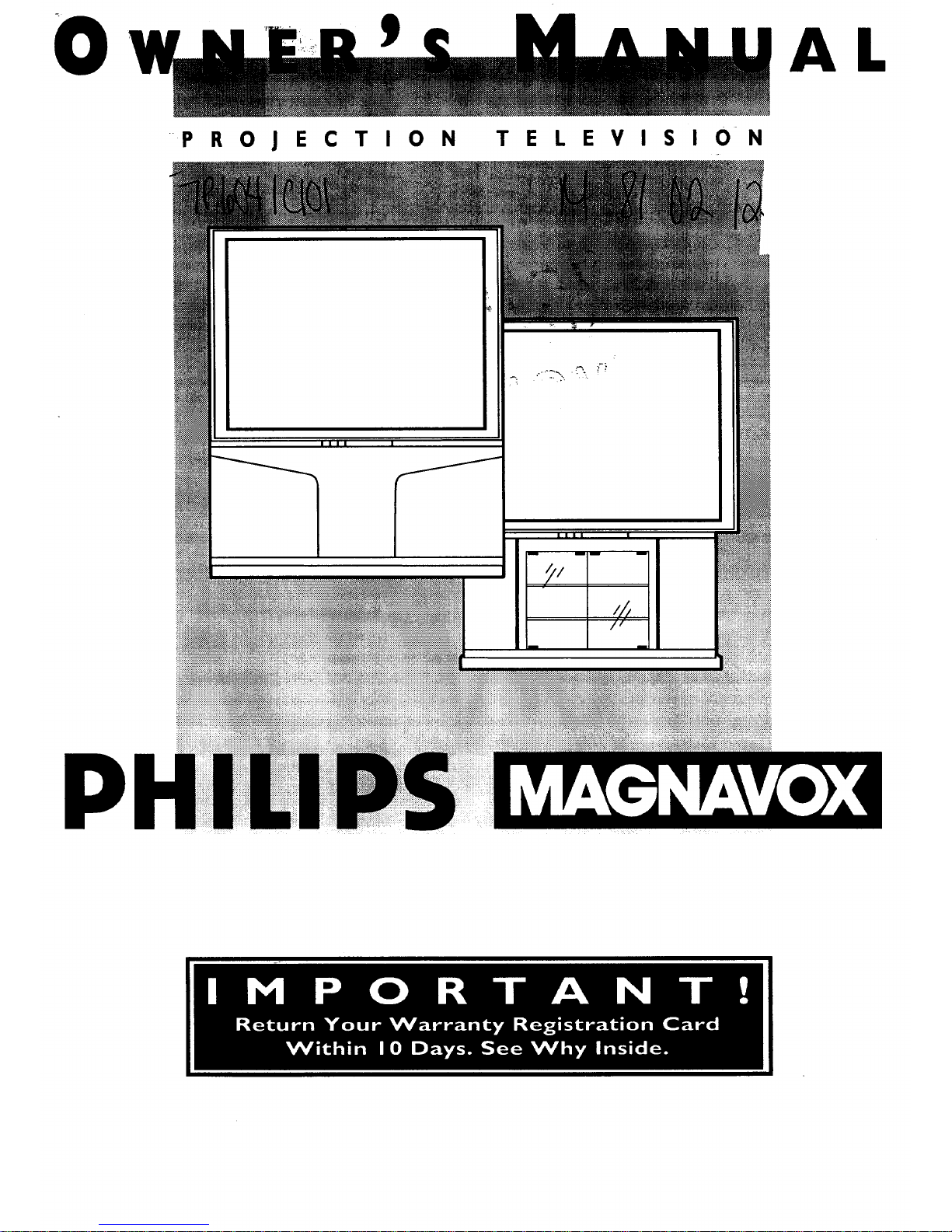
O
PROJECTION TELEVISION
AL
P
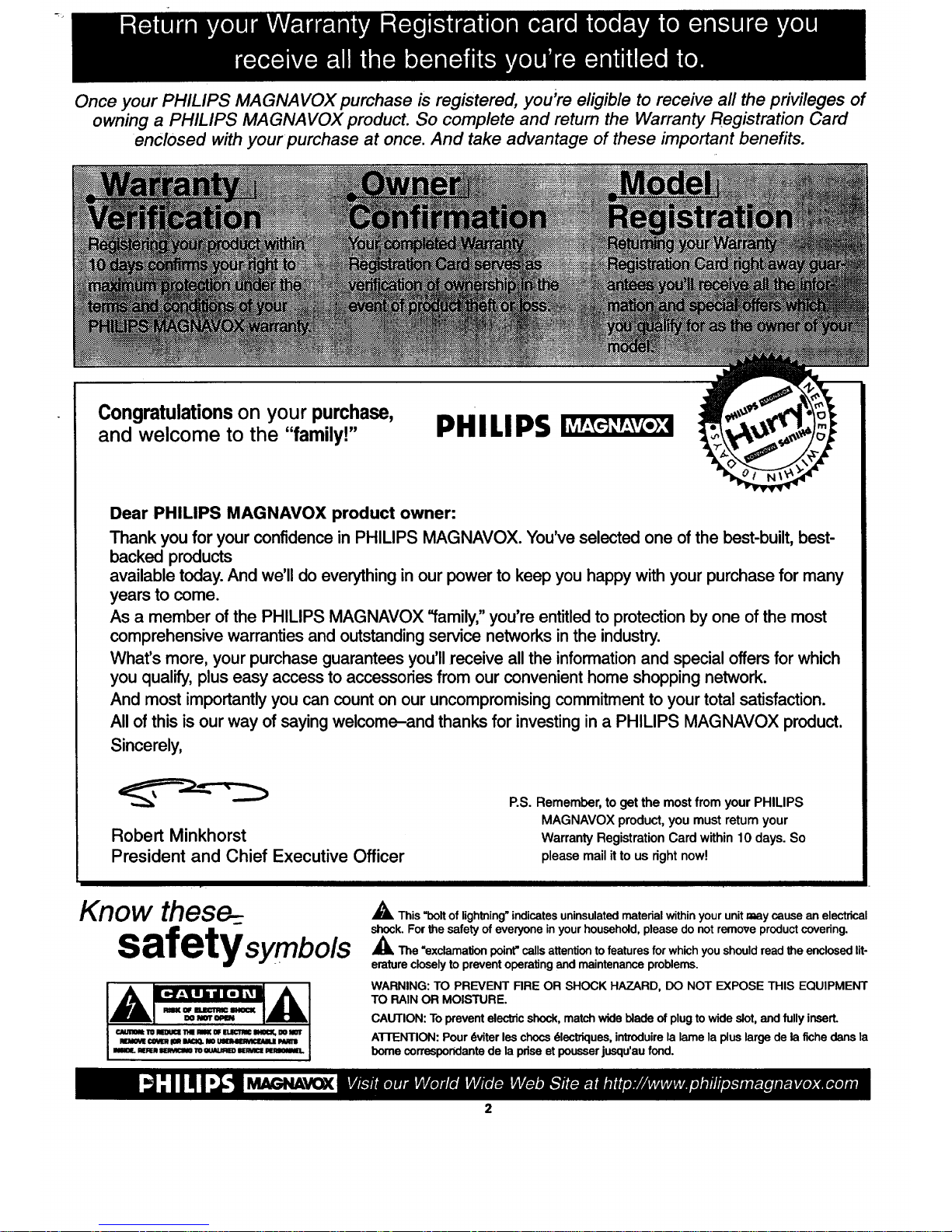
Once your PHILIPS MAGNAVOX purchase is registered, you're eligible to receive all the privileges of
owning a PHILIPS MAGNAVOX product. So complete and retum the Warranty Registration Card
enclosed with your purchase at once. And take advantage of these important benefits.
Congratulations on your purchase,
and welcome to the "family!"
PHILIPS
Dear PHILIPS MAGNAVOX product owner:
Thank you for your confidence in PHILIPS MAGNAVOX. You've selected one of the best-built, best-
backed products
available today. And we'll do everything in our power to keep you happy with your purchase for many
years to come.
As a member of the PHILIPS MAGNAVOX "family," you're entitled toprotection by one of the most
comprehensive warranties and outstanding service networks in the industry.
What's more, your purchase guarantees you'll receive all the informationand special offers for which
you qualify, plus easy access to accessories from our convenient home shopping network.
And most importantly you can count on our uncompromising commitment to your total satisfaction.
All of this is our way of saying welcome-and thanks for investing in a PHILIPS MAGNAVOX product.
Sincerely,
Robert Minkhorst
President and Chief Executive Officer
P.S. Remember,to getthe mostfrom yourPHILIPS
MAGNAVOXproduct,youmustreturnyour
WarrantyRegistrationCardwithin10 days.So
pleasemailitto usrightnow!
Know these-=
safetysymbo#s
IAII TO 11HI I i IMICll I DO NIT
I ¢_II Ill IIA_ NO _ PAmI
I II_ II IO IIAI_ II IIII
A ThIs "bolt of lighthing" indicates uninsulated matedal within your unit may cause an electrical
shock. For the safety of everyone in your household, please do not remove product covering.
_iThe "exclamation point" calls attention to features for which you should read the enclosed lit-
erature closely to prevent operating and maintenance problems.
WARNING: TO PREVENT FIRE OR SHOCK HAZARD, DO NOT EXPOSE THIS EQUIPMENT
TO RAIN OR MOISTURE.
CAUTION: Topreventelectricshock,matchwidebladeof plug towideslot,andfullyinsert.
ATrENTION: Pour6viterles chocsdlecbiques,intmduirelalame la pluslargede lafiche dens la
bomecorrespondantede lapriseet pousserjusqu'aufond.
MAGNAVOK
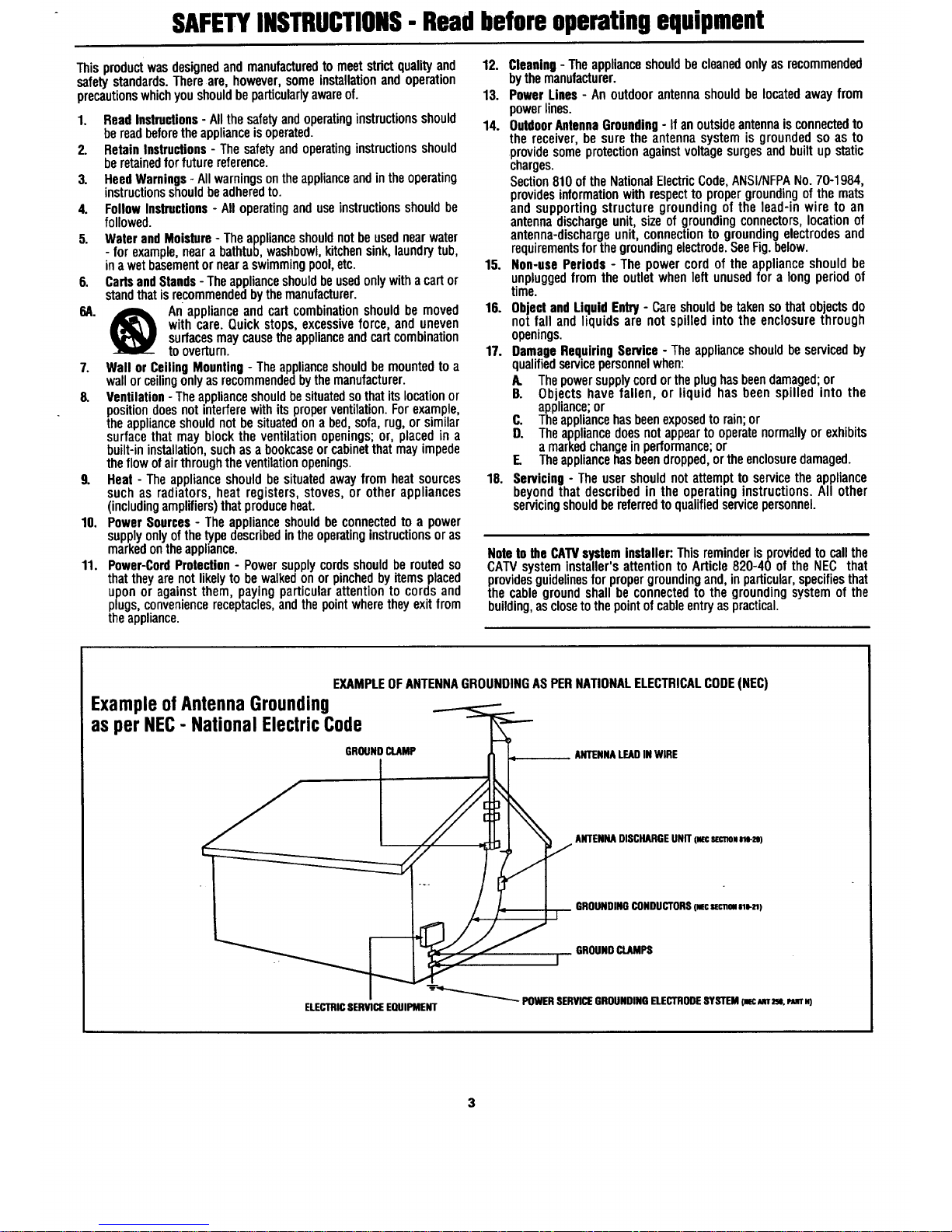
SAFETYINSTRUCTIONS- Readbeforeoperatingequipment
Thisproductwasdesignedandmanufacturedto meetstrictqualityand
safetystandards.Thereare, however,someinstallationandoperation
precautionswhichyoushouldbeparticularlyawareof.
1. ReadInstructions- Allthesafetyandoperatinginstructionsshould
bereadbeforetheapplianceisoperated.
2. RetainInstructions- Thesafetyandoperatinginstructionsshould
beretainedforfuturereference.
3. HeedWarnings- Allwarningsontheapplianceandintheoperating
instructionsshouldbeadheredto.
4. FollowInstructions- Alloperatinganduseinstructionsshouldbe
followed.
5. WaterandMoisture- Theapplianceshouldnotbeusednearwater
- forexample,nearabathtub,washbowl,kitchensink,laundrytub,
inawetbasementornearaswimmingpool,etc.
6. CartsandStands- Theapplianceshouldbeusedonlywithacartor
standthatisrecommendedbythemanufacturer.
6A. _ An applianceandcartcombinationshouldbe moved
withcare.Quickstops,excessiveforce,anduneven
surfacesmaycausetheapplianceandcartcombination
tooverturn.
7. Wall or CeilingMounting- Theapplianceshouldbemountedtoa
wallorceilingonlyasrecommendedbythemanufacturer.
8. Ventilation- Theapplianceshouldbesituatedsothatitslocationor
positiondoesnotinterferewithitsproperventilation.Forexample,
theapplianceshouldnotbesituatedona bed,sofa,rug,orsimilar
surfacethatmayblocktheventilationopenings;or, placedin a
built-ininstallation,suchasa bookcaseorcabinetthatmayimpede
theflowofairthroughtheventilationopenings.
9. Heat- Theapplianceshouldbesituatedawayfromheatsources
suchas radiators,heat registers,stoves,or otherappliances
(includingamplifiers)thatproduceheat.
10. PowerSources- Theapplianceshouldbeconnectedto a power
supplyonlyofthetypedescribedintheoperatinginstructionsoras
markedontheappliance.
11. Power-CordProtection- Powersupplycordsshouldbe routedso
thattheyarenotlikelyto bewalkedonorpinchedbyitemsplaced
uponor againstthem,paying particularattentionto cordsand
plugs,conveniencereceptacles,andthepointwheretheyexitfrom
theappliance.
12. Cleaning- Theapplianceshouldbecleanedonlyasrecommended
bythemanufacturer.
13. PowerLines- An outdoorantennashouldbelocatedawayfrom
powerlines.
14. OutdoorAntennaGrounding- If anoutsideantennaisconnectedto
the receiver,be surethe antennasystemis groundedsoas to
providesomeprotectionagainstvoltagesurgesandbuiltupstatic
charges.
Section810oftheNationalElectricCode,ANSI/NFPANo.70-1984,
providesinformationwithrespectto propergroundingofthe mats
andsupportingstructuregroundingof the lead-inwire to an
antennadischargeunit,sizeof groundingconnectors,locationof
antenna-dischargeunit,connectionto groundingelectrodesand
requirementsforthegroundingelectrode.SeeFig.below.
15. Non-usePeriods- The powercordof the applianceshouldbe
unpluggedfromtheoutletwhenleftunusedfor a longperiodof
time.
16. ObjectandLiquidEntry- Careshouldbetakensothatobjectsdo
notfall andliquidsarenot spilledintothe enclosurethrough
openings.
17. DamageRequiringService- Theapplianceshouldbeservicedby
qualifiedservicepersonnelwhen:
A. Thepowersupplycordortheplughasbeendamaged;or
B. Objects havefallen, or liquid has beenspilledinto the
appliance;or
C. Theappliancehasbeenexposedtorain;or
D. Theappliancedoesnotappeartooperatenormallyorexhibits
amarkedchangeinperformance;or
E. Theappliancehasbeendropped,ortheenclosuredamaged.
18. Servicing- Theusershouldnotattemptto servicethe appliance
beyondthatdescribedin theoperatinginstructions.All other
servicingshouldbereferredtoqualifiedservicepersonnel.
Notetothe CAWsysteminstaller:Thisreminderisprovidedtocallthe
CAW systeminstaller'sattentionto Article820-40 ofthe NEC that
providesguidelinesforpropergroundingand,inparticular,specifiesthat
thecablegroundshallbeconnectedto thegroundingsystemof the
building,asclosetothepointofcableentryaspractical.
EXAMPLEOFANTENNAGROUNDINGASPERNATIONALELECTRICALCODE(NEC)
Example of Antenna Grounding
asper NEC- National ElectricCode
GROUND CLAMP ANTENNALEADIN WIRE
ANTENNADISCHARGEUNIT (x[c s[cno..e-2e)
GROUNDINGCONDUCTORS(mcncnm sle-.)
GROUNDCLAMPS
I
ELECTRICSERVICEEQUIPMENT _ POWER SERVICEGROUNDINGELECTRODESYSTEMInr:c_ m. PJunM)
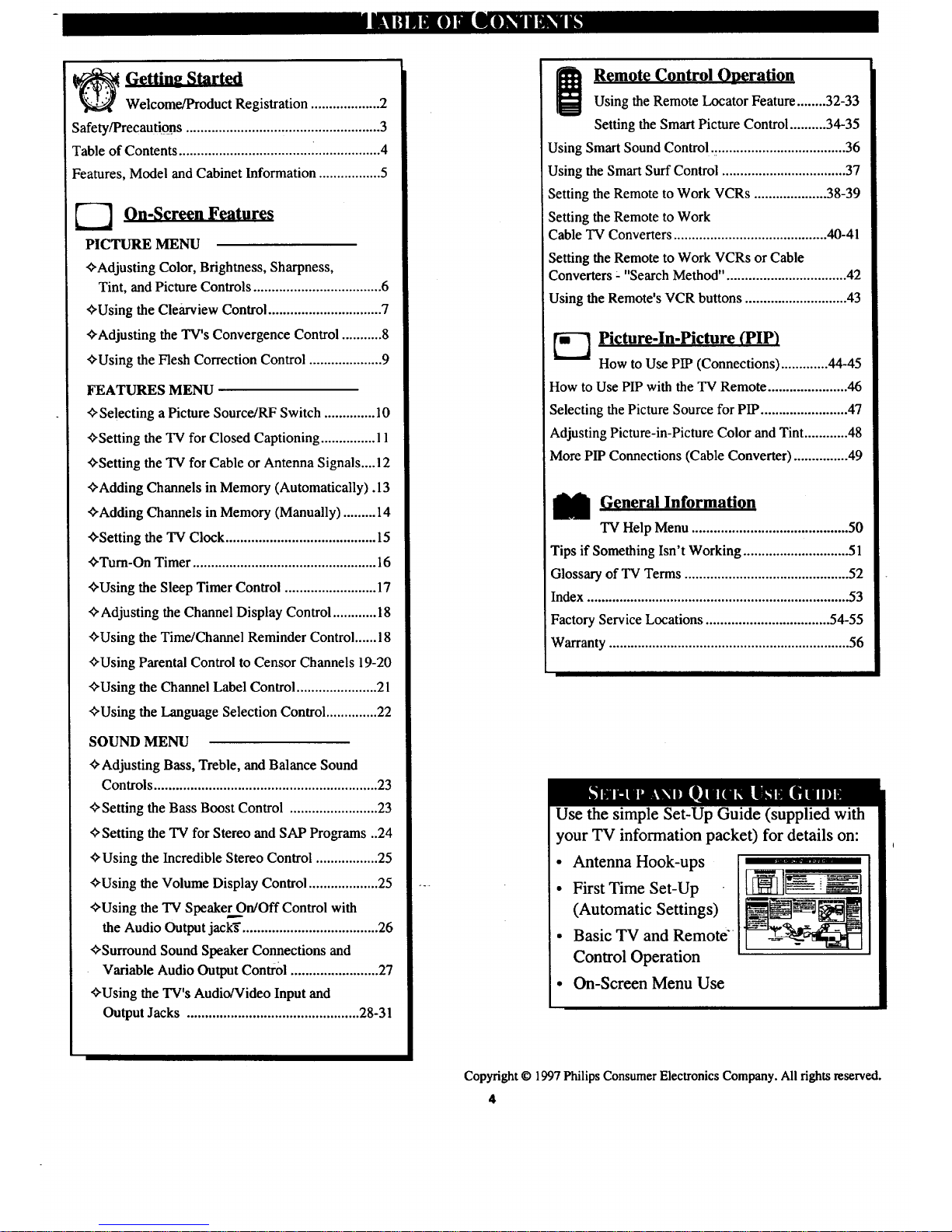
ill ma iw
_ Gettin_ Started
Welcome/Product Registration ................... 2
Safety/Precautions .......................... ........................... 3
Table of Contents .................................... ................... 4
Features, Model and Cabinet Information ................. 5
---7 On-Screen Features
PICTURE MENU
+Adjusting Color, Brightness, Sharpness,
Tint, and Picture Controls ................................... 6
+Using the Clearview Control ............................... 7
+Adjusting the TV's Convergence Control ........... 8
+Using the Flesh Correction Control .................... 9
FEATURES MENU
+ Selecting a Picture Source/RF Switch .............. 10
+Setting the TV for Closed Captioning ............... l 1
+Setting the "IV for Cable or Antenna Signals....12
+Adding Channels in Memory (Automatically). 13
+Adding Channels in Memory (Manually) ......... 14
+Setting the TV Clock ......................................... 15
+Turn-On Timer .................................................. 16
+Using the Sleep Timer Control ......................... 17
+ Adjusting the Channel Display Control ............ 18
+Using the Time/Channel Reminder Control ...... 18
+Using Parental Control to Censor Channels 19-20
+Using the Channel Label Control ...................... 21
+Using the l_xmguage Selection Control .............. 22
SOUND MENU
+Adjusting Bass, Treble, and Balance Sound
Controls ............................................................. 23
+Setting the Bass Boost Control ........................ 23
+ Setting the TV for Stereo and SAP Programs ..24
+Using the Incredible Stereo Control ................. 25
+Using the Volume Display Control ................... 25
+Using the TV Speaker_On/Off Control with
the Audio Output jack_"..................................... 26
+Surround Sound Speaker Connections and
Variable Audio Output Control ........................ 27
+Using the TV's Audio/Video Input and
Output Jacks ............................................... 28-31
Remote Control Opera_ion
Using the Remote Locator Feature ........32-33
Setting the Smart Picture Control .......... 34-35
Using Smart Sound Control ..................................... 36
Using the Smart Surf Control .................................. 37
Setting the Remote to Work VCRs .................... 38-39
Setting the Remote to Work
Cable TV Converters .......................................... 40-41
Setting the Remote to Work VCRs or Cable
Converters : "Search Method". ................................ 42
Using the Remote's VCR buttons ............................ 43
K-] Picture-In-Picture (PIP)
How to Use PIP (Connections) ............. 44-45
How to Use PIP with the TV Remote ...................... 46
Selecting the Picture Source for PIP ........................ 47
Adjusting Picture-in-Picture Color and Tint ............ 48
More PIP Connections (Cable Converter) ............... 49
_ General InformatiQn
"IV Help Menu ........................................... 50
Tips if Something Isn't Working ............................. 51
Glossary of TV Terms ............................................. 52
Index ........................................................................ 53
Factory Service Locations .................................. 54-55
Warranty .................................................................. 56
Use the simple Set-Up Guide (supplied with
your TV information packet) for details on:
• Antenna Hook-ups
• First Time Set-Up
(Automatic Settings)
• Basic TV and Remote"
Control Operation
• On-Screen Menu Use
Copyright © 1997 Philips Consumer Electronics Company. All fights reserved.
4

First Time Set Up - automatically sets the TV for
local channels, the correct picture signal (antenna or
cable), and assists in the setting of TV's Smart Clock
feature.
Infrared Remote Control - operates your TV set and
a variety of wireless remote control VCRs and Cable
TV Conveners. A special "Locator" feature can also
help you find the remote when it has been stuck out of
sight or misplaced.
Standard TV broadcast (VHF/UHF) or Cable TV
(CATV) channel capability.
Closed Captioning - allows the viewer to read TV
program dialogue or voice conversations as on-screen
text.
Automatic Programming of channels - for quick and
easy selection of favorite stations available in your
area.
Picture-In-Picture (PIP) - can show aTV program
and the direct video output from anaccessory (VCR,
etc.) onto the TV screen at the same time.
Parental Control for "Censoring" - this feature can
block out channels to keep children from watching
undesirable programming.
Stereo-TV - with a built-in audio amplifier and a twin
speaker system, reception of TV programs in both
broadcast stereo sound or (SAP) bilingual broadcast
are available.
Twin Antenna (A/B) Inputs - for easy displaying of
two separate signal sources on the TV. An A/B button
on the remote control switches the TV's Main screen
between the two Antenna (A & B) Input options.
Audio/Video Jacks - for direct connections with
VCRs (and other accessories) for quality TV picture
and sound playback.
Surround Sound - this TV set contains external;
audio speaker connections for a more dynamic sound
effect.
Sleep-Timer - automatically turns the TV OFT at
preset time intervals. -
Smart Button - for the control of TV Sound and the
Picture levels. Use the Smart Button on the remote to
quickly adjust Smart Sound (to set TV Volume levels
during program changes orcommercial breaks); Smart
Picture (for programmed video video level
adjustments on a variety of program sources); and
Smart Surf (for quick one button channel selection of
uIYe0 of;your favorite channels).
As you unpack your TV please note that the
following items have been included with your set:
• Owner's Manual
Safety Tip Information
- Factory Service Center Locations
• Warranty Registration Card
• Remote Control Transmitter
• Batteries for Remote Control Use
Please take a few minutes to complete your
registration card. The serial number for the TV is
on the back of the set.
Refer to the back of this manual for instructions
on the cleaning and care of the TV.
An accessory storage shelf compartment has been
designed into some Projection TV Cabinets for the
placement of such items as VCRs, CD-i (Compact
Disc Interactive) Players, or other pieces of
audio/video equipment.
If your Projection TV is so equipped, use the
connection tunnel (located on the rearwall of the
storage compartment) to route Antenna, Cable, or
other signal supply wires from the accessories to the
TV's rearcabinet jackpanel.
Note: A Projection TV Screen Enhancement Filter
may also be present on certain select models. Refer
to the Cleaning and Care Instructions provided for
directions on how to remove the framed filter if it
should ever be necessary.
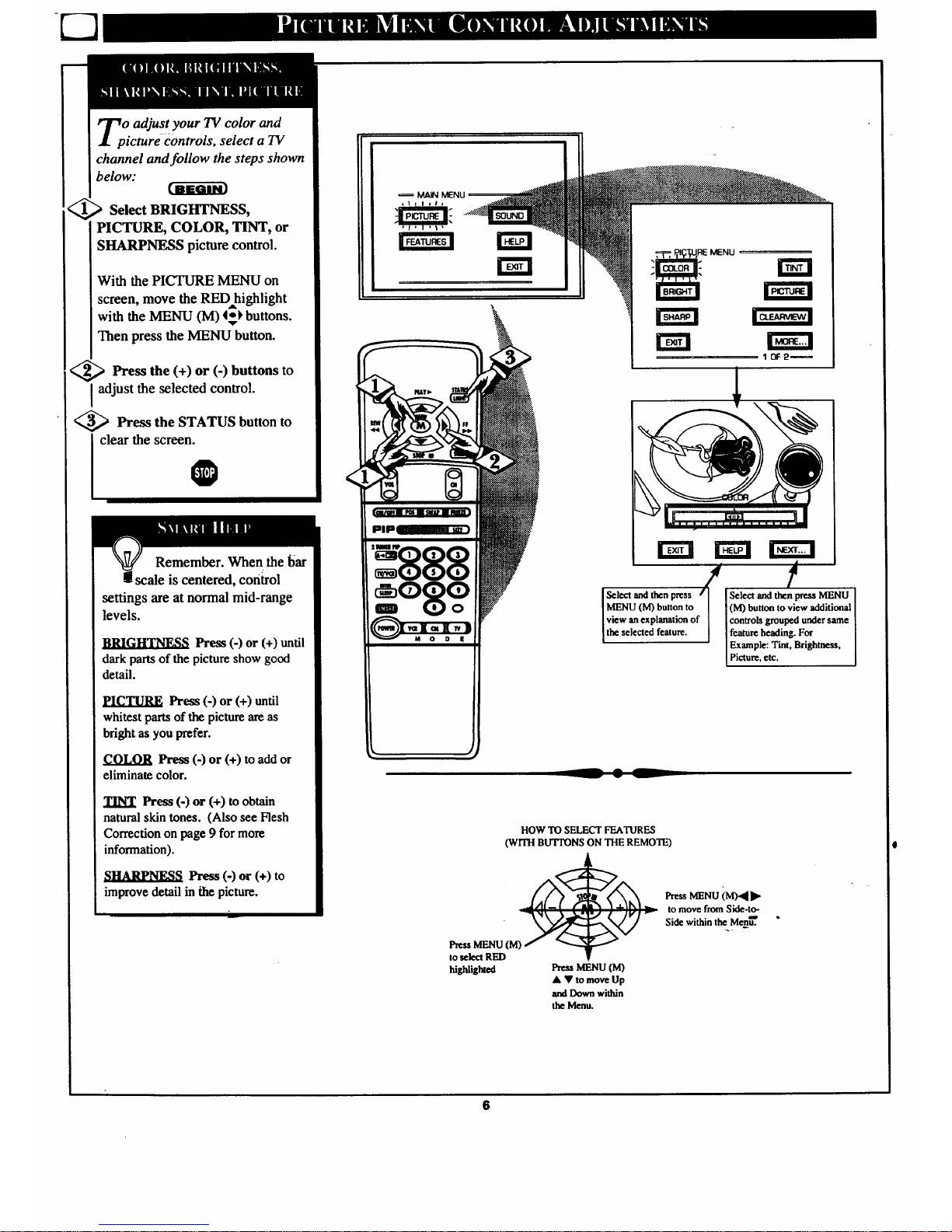
Select BRIGHTNESS,
PICTURE, COLOR, TINT, or
SHARPNESS picture control.
With the PICTURE MENU on
screen, move the RED highlight
with the MENU (M) 4_ buttons.
Then press the MENU button.
<_ Press the (+) or (-) buttons to
I adjust the selected control.
<_ Press the STATUS button to
clear the screen.
O
Remember. When the bar
scale is centered, conirol
settings are at normal mid-range
levels.
BdLI._I;tT_._ Press (-) or (+) until
dark parts of the picture show good
detail.
PICTURE Press (-) or (+) until
whitestpartsof the pictureareas
bright as youprefer.
COLOR Press (-) or (+) to add or
eliminate color.
TINT Press (-) or (+) to obtain
natural skin tones. (Also see Flesh
Correction on page 9 for more
information).
SHARPNESS Press (-) or (+) to
improve detailin thepicture.
I I ,I,
D rz ! r' n
Select and th_n press / /
ISelect and then press MENU
(M) button to view additional
controls grouped under same
featureheading.For
Example:Tint, Brightness,
Picture, etc.
_ • L
HOW TO SELECT FEATURES
(wITH BIYFI_NS ON THE REMOTE)
PressMENU (M)
to select RED
_r_ais_and
PressMENU (M)
• • tomove Up
andDownwithin
theMenu.
r_. _u iM)4 •
to move fromSide-to-
Side within the Men_'.

I H[liiliUill i_1_l!{I]i_ II[[{t]i_! ll_
lwearview is a sharpness feature
hich smoothes out
background snow (or picture noise)
without losing picture image detail
or crispness.
<_ Select CLEARVIEW control.
r_vu_s i
With the PICTURE MENU on
screen, move the RED highlight
with the MENU (M) 4_ buttons.
Then press the MENU button.
Press the MENU &_' buttons
to move the RED highlight. Press
the MENU button to select (tJ) the
ENHANCED mode.
<_ Press the STATUS button to
I clear the screen.
0
PL3TUI_ MENU
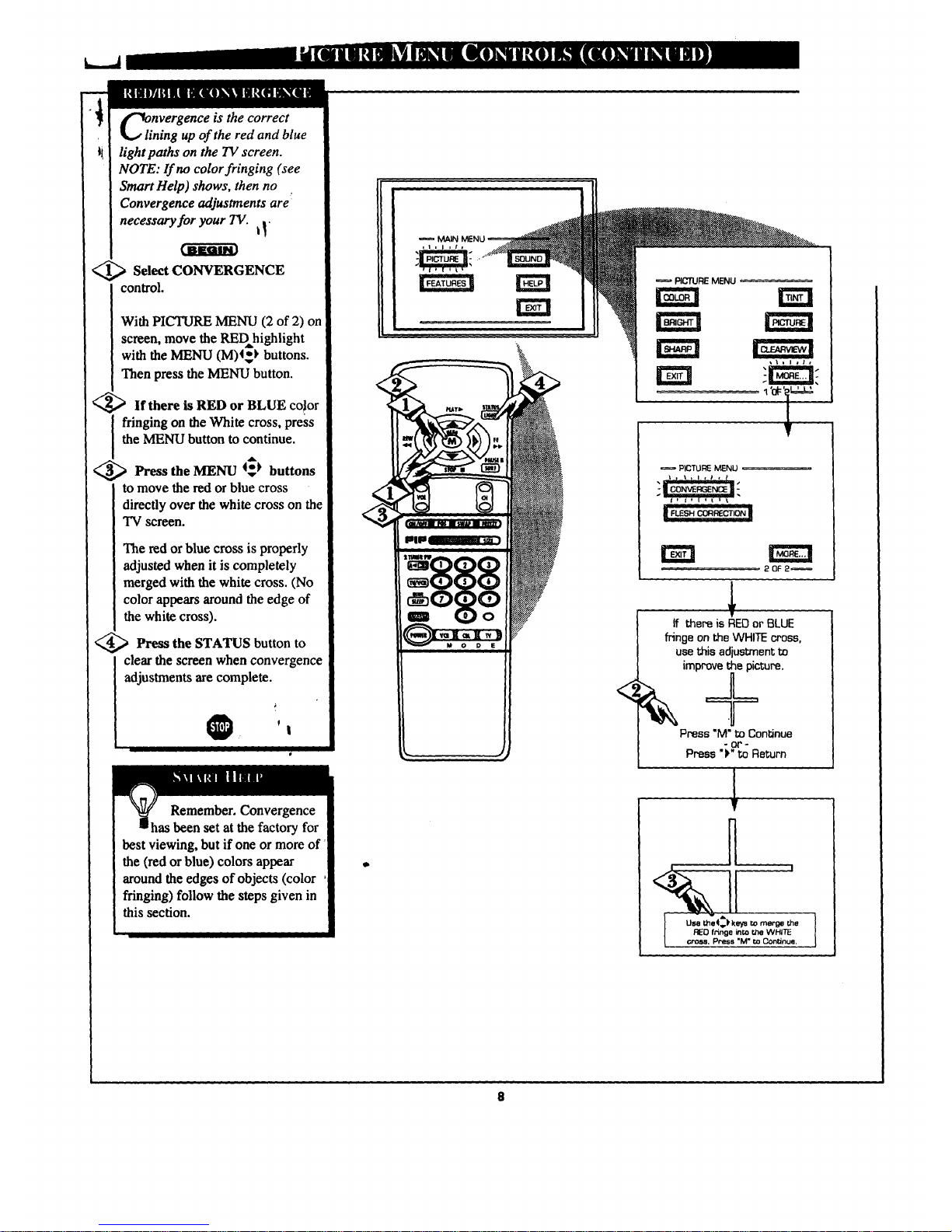
nvergence is the correct
ning up of the red and blue
light paths on the TV screen.
NOTE: If no color fringing (see
Smart Help) shows, then no
Convergence adjustments are _
necessary for your TV. I_"
<_ Select CONVERGENCE
control.
With PICTURE MENU (2 of 2) on
screen, move the RED=highlight
with the MENU (M)q_ buttons.
Then press the MENU button.
<_If there is RED or BLUE color
fringing on the White cross, press
the MENU button to continue.
<_ Press the MENU 4_ buttons
to move the red or blue cross
directly over the white cross on the
TV screen.
The red or blue cross is properly
adjusted when it is completely
merged with the white cross. (No
color appears around the edge of
the white cross).
<_ Pr'-_s the STATUS button to
clear the screen when convergence
adjustments arecomplete.
0
!
I
Remember. Convergence
has been set at the factory for
best viewing, but if one or more of'
the (red or blue) colors appear
around the edges of objects (color
fringing) follow the steps given in
this section.
MAIN
o
PICTURE MENU
PICTURE MENLI
2 OF 2_
lf thBre iS RED _r BLUE
fringeontheWHITEcross.
usethisadjustment to
impr'o_cture.
Press"M'_.Continue
Press")" to Return
I
H
% it
Use the4_k keys to merge the
RED ft'inge into the WHITE
CEO,S, Press "M" to COntinue,
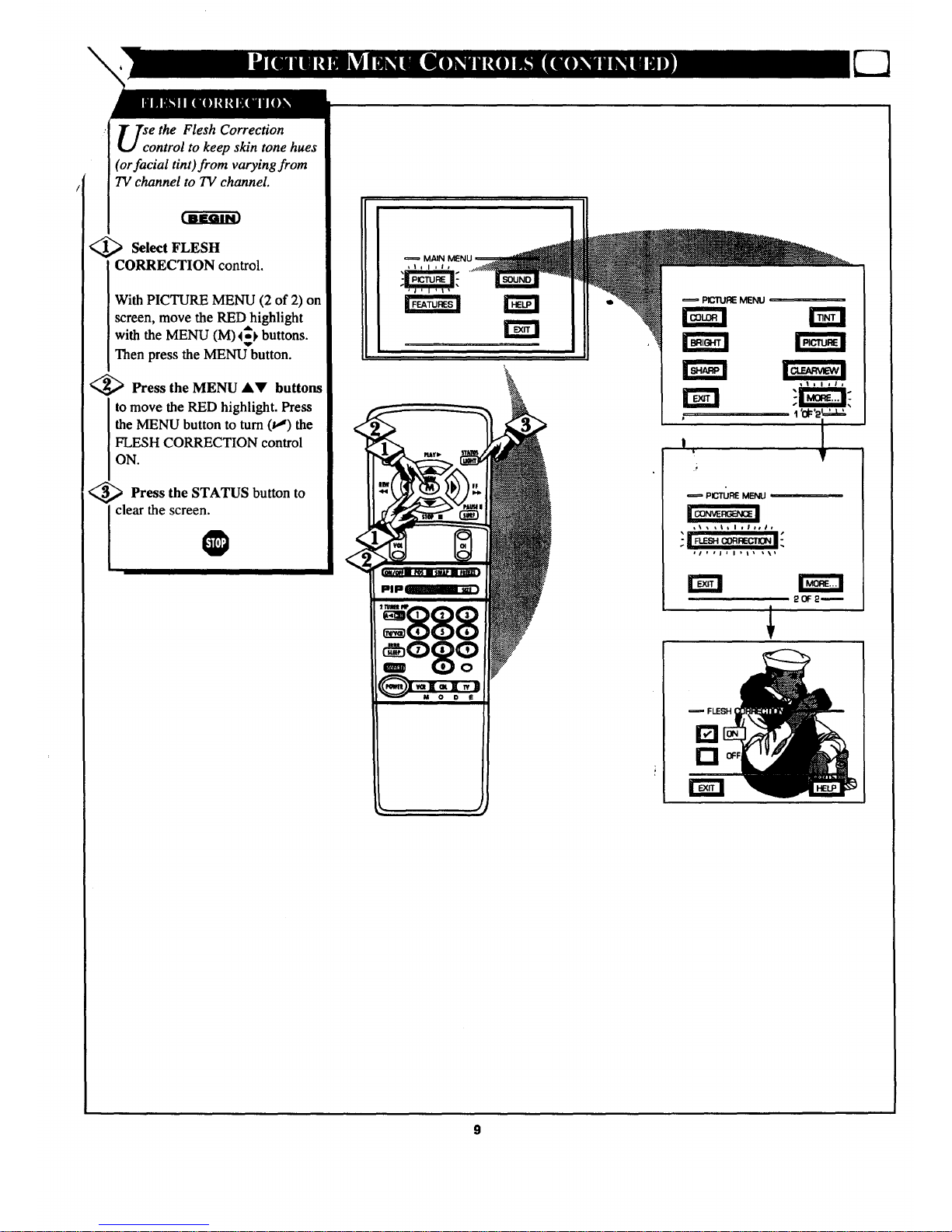
\
se the Flesh Correction
ontrol to keep skin tone hues
(or facial tint)from varying from
TV channel to TV channel.
<_ Select FLESH
CORRECTION control.
With PICTURE MENU (2 of 2) on
screen, move the RED highlight
with the MENU (M) 4_} buttons.
Then press the MENU button.
<_ Press the MENU &V buttons
to move the RED highlight. Press
the MENU button to turn (t,J) the
FLESH CORRECTION control
ON.
<_ Press button to
the STATUS
clear the screen.
ICO_F_:NCEI
O
MAIN MENU
PICTUREMENU
J
t
PIGTURE MENU
al f _J J I Ill i\_
20F2w
FLESH
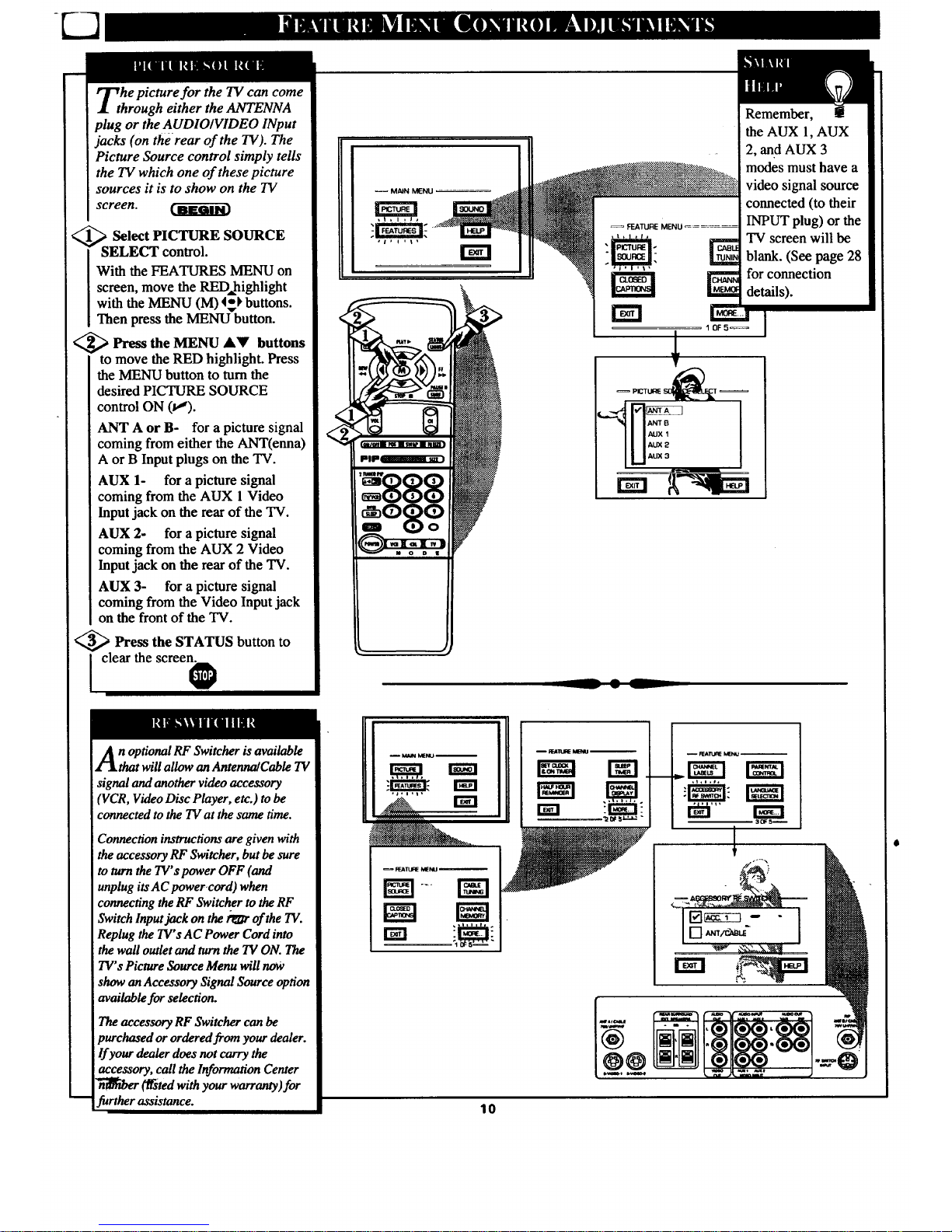
he picture for the TV can come
hrough either the ANTENNA
plug or the AUDIOIVIDEO INput
jacks (on the rear of the TV). The
Picture Source control simply tells
the TV which one of these picture
sources it is to show on the TV
screen.
<_ Select PICTURE SOURCE
I SELECT control.
IWith the FEATURES MENU on
I screen, move the RED.highlight
I with the MENU (M) 45t buttons.
I Then press the MENU button.
<_ Press the MENU AV buttons
to move the RED highlight. Press
the MENU button to turn the
desired PICTURE SOURCE
control ON (t,").
ANT A or B- for a picture signal
coming from either the ANT(enna)
A or B Input plugs on the TV.
AUX 1- for a picture signal
coming from the AUX 1 Video
Input jack on the rear of the TV.
AUX 2- for a picture signal
coming from the AUX 2 Video
Input jack on the rear of the TV.
AUX 3- for a picture signal
coming from the Video Input jack
on the front of the TV.
<_ Press the STATUS button to
I clear the screen
Remember,
the AUX 1, AUX
2, and AUX 3
modes must have a
video signal source
connected (to their
INPUT plug) or the
TV screen will be
blank. (See page 28
for connection
details).
I OF 5_
n optional RF Switcher is available
that will allow an AntennalCable 1V
signal and another video accessory
(VCR, Video Disc Player, etc.) to be
connected to the TV at the same time.
Connection instructions are given with
the accessory RF Switcher, but be sure
to turn the TV"s power OFF (and
unplug its AC power cord) when
connecting the RF Switcher to the RF
Switch Input jack on the _r of the TV.
Replug the 1V' s AC Power Cord into
the wall outlet and turn the TV ON. The
TV' s Picture Source Menu will now
show an Accessory Signal Source option
available for selection.
The accessory RF Switcher can be
purchased or ordered from your dealer.
If your dealer does not carry the
accessory, call the Information Center
(_ted with your warranty) for
further assistance.
_ FE_ILIRE_Ntl _
l
10

sed Captioning (CC) allows
ou to read the voice content of
television programs on the TV
screen. Designed to help the hearing
impaired this feature uses on-screen
"text boxes" to show dialogue and
conversations while the TV program
is in progress.
<_ Select CLOSED
CAPTIONING control.
With the FEATURES MENU on
screen, move the RED highlight
with the MENU (M) 4_ buttons.
Then press the MENU button.
<_ Press the MENU &V buttons
to move the RED highlight. Press
the MENU button to select (tl) the
desired Closed Caption mode - For
Example: "ALWAYS ON" and
"CAPTION 1".
CAPTION 1, 2, 3, 4:
dialogue (and descriptions)
for the action on the captioned
TV program shows on-screen.
(See Important Note on this
page.)
TEXT 1, 2, 3, 4:
often used for channel guide,
schedules, or bulletin board
information for CC programs.
<_ After making your Caption
mode
selection, press the STATUS button
to clear the TV screen. The selected
Closed Caption mode will be active.
To cancel, set the Closed Captioned
feature to OFF when finished.
O
Remember. Broadcast
stations will of,_n use
spelling abbreviations, symbols,
dropouts and other grammatical
shortcuts in order to keep pace
with the on-screen action. These
type factors vary upon the source
of the captioned text material and
do not indicate a need for service
on the part of the TV.
NOTE: Not all TV programs and product commercials are made for broadcast
with Closed Caption (CC) information included. Neither are all Closed Caption
modes (CAPTION 1-4; or TEXT 1-4) necessarily being used by a broadcast station
during the transmission of a closed caption program. Usually '_APTION 1"is the
most used mode to view captioned material. Refer to your area's TV program
listings for the stations and times of Closed Caption shows.
MAIN MENU
FEATURE MENU
I OFS=
ON DURING
control can
setthe TV to
IosedCaption
q" whenever the
the
ALWAYS ON
ALWAYS OFF
ON DURING MUTE ONLY
_x-r2
___4
CAPTION 1mode
Example Screen Display
Closed Caption information will usually appear
in black and white (although some broadcasters
or networks may occasionally use color to
highlight or draw attention to certain areas.)
FULL SCREEN TEXT
will block 'IV screen from viewing
11
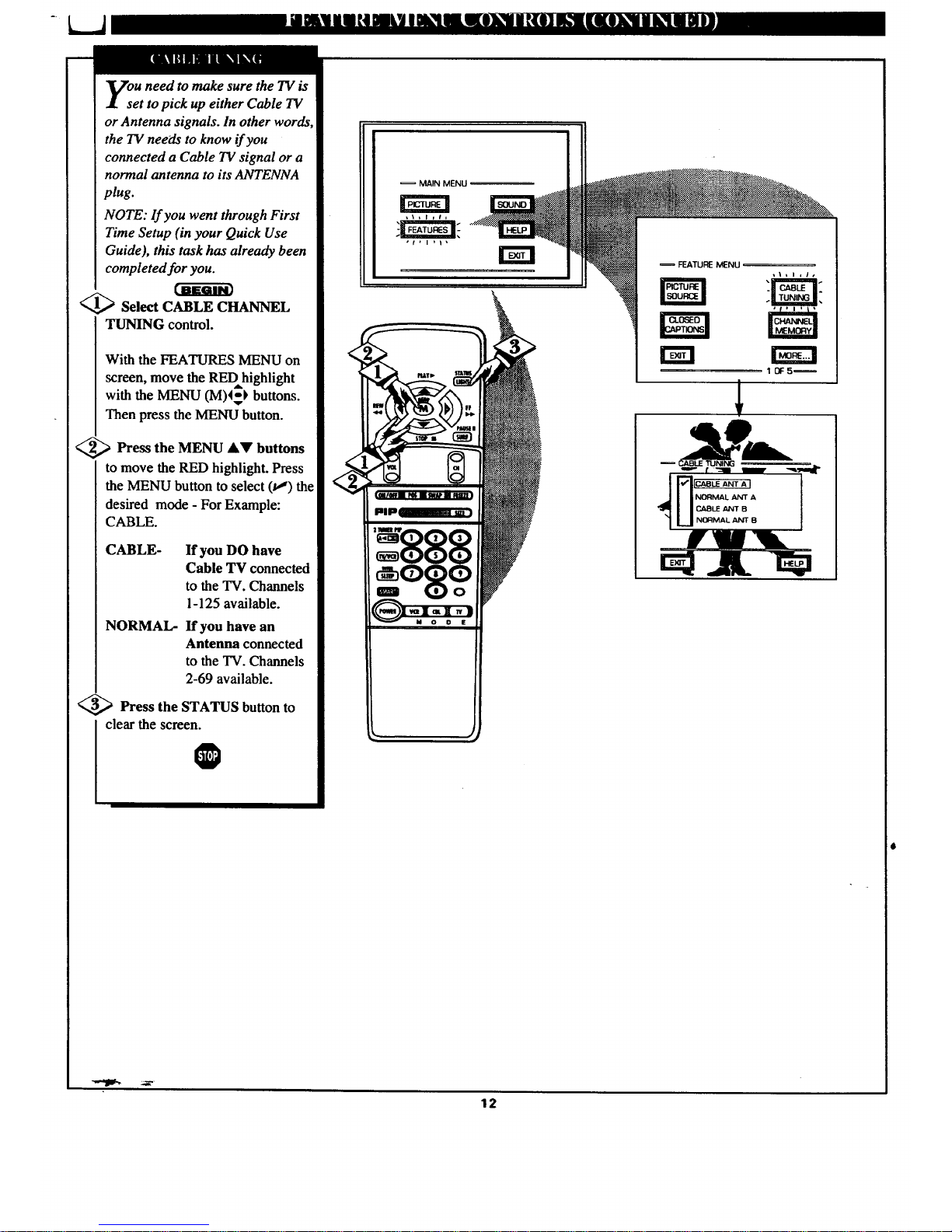
ou need to make sure the TV is
et to pick up either Cable TV
or Antenna signals. In other words
the TV needs to know ifyou
connected a Cable TV signal or a
normal antenna to its ANTENNA
plug.
NOTE: Ifyou went through First
Time Setup (in your Quick Use
Guide), this task has already been
completed for you.
_Selm CABLE CHANNEL
TUNING control.
With the FEATURES MENU on
screen, move the REDhighlight
with the MENU (M)4_ buttons.
Then press the MENU button.
<_ Press the MENU &V
buttons
to move the RED highlight. Press
the MENU button to select (t,_) th_
desired mode - For Example:
CABLE.
CABLE- If you DO have
Cable TV connected
to the TV. Channels
1-125 available.
NORMAL- If you have an
Antenna connected
to the TV. Channels
2-69 available.
<_ Press the STATUS button to
clear the screen.
O
= MAIN MENU
FEATURE MENU
rm
12
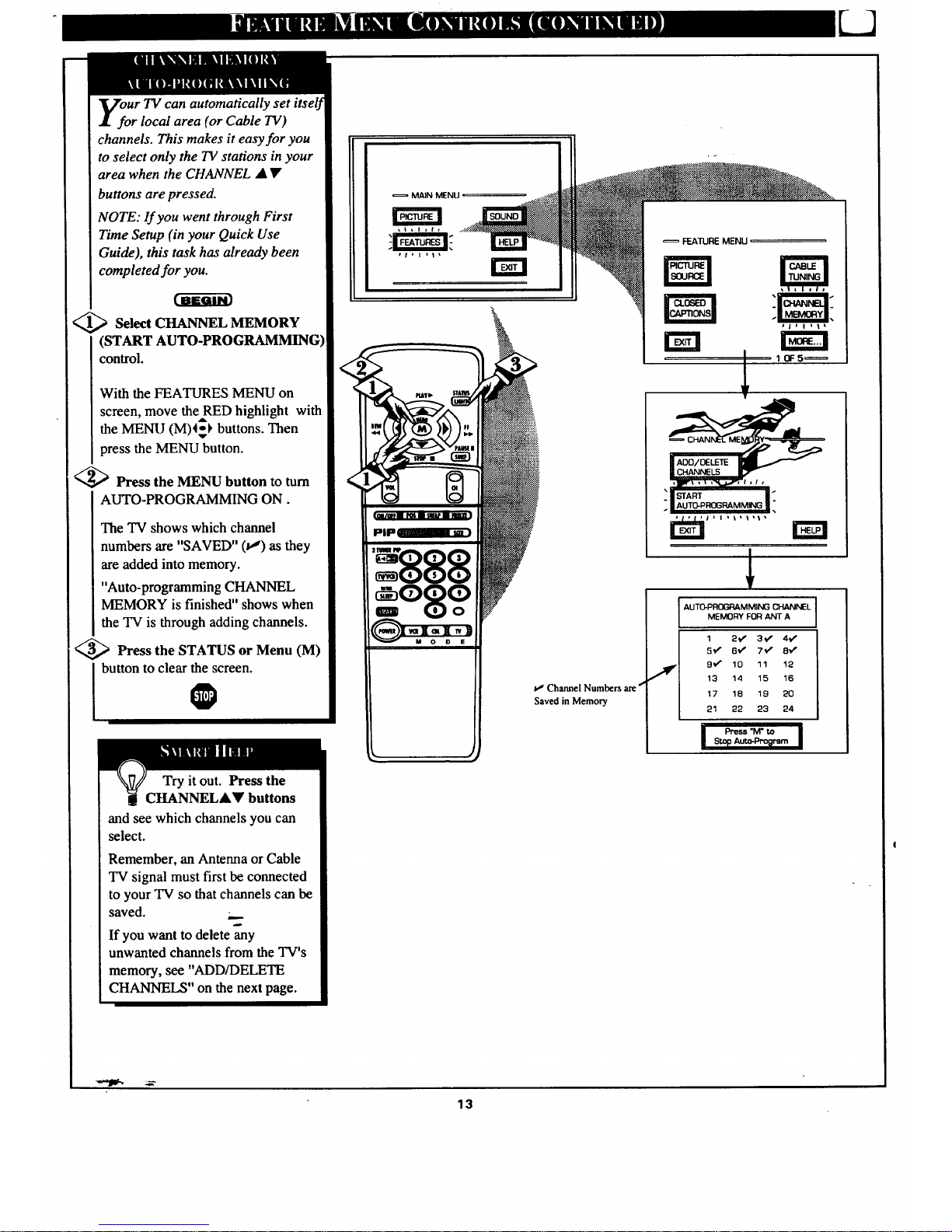
Ur TV can automatically set itself
r local area (or Cable TV)
channels. This makes it easy for you
to select only the TV stations in your
area when the CHANNEL • •
buttons are pressed.
NOTE: lf you went through First
Time Setup (in your Quick Use
Guide), this task has already been
completed for you.
<_ Select CHANNEL MEMORY
(START AUTO-PROGRAMMING
control.
With the FEATURES MENU on
screen, move theRED highlight with
the MENU (M)4_ buttons. Then
press the MENU button.
<_ Press the MENU button to turn
AUTO-PROGRAMMING ON.
The TV shows which channel
numbers are "SAVED" (tl) as they
are added into memory.
"Auto-programming CHANNEL
MEMORY is finished" shows when
the TV is through adding channels.
<_ Press the STATUS or Menu (M)
button to clear the screen.
0
Try it out. Press the
CHANNEL•Y buttons
and see which channels you can
select.
Remember, an Antenna or Cable
TV signal must first be connected
to your TV so that channels can be
saved. __
If you want to delete any
unwanted channels from the TV's
memory, see "ADD/DELETE
CHANNELS" on the next page.
!
<
MAIN MENU
13
w' Channel Numbers are 4
Saved in Memory
AUT0-PROGRAMMING CHANNEL
MEMORY FOR ANT A
1 2_ 3v" 4¢'
5_ 6¢" 7V" 8v*
9v'* 10 11 12
13 14 15 16
17 18 19 20
21 22 23 24
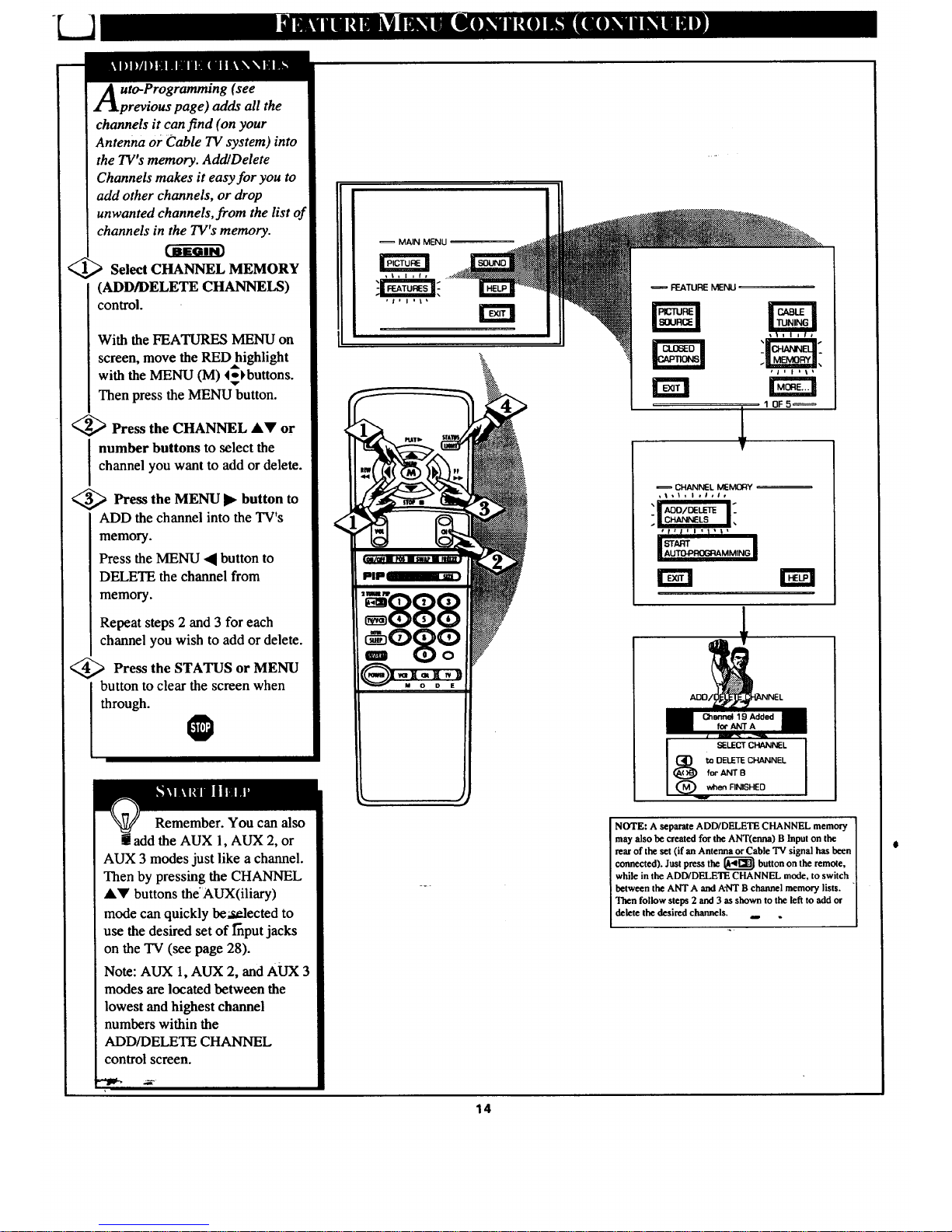
11H1Tli] HHiiH Bil I_H_
uto-Programming (see
previous page) adds all the
channels it can find (on your
Antenna or Cable TV system) into
the TV's memory. AddlDelete
Channels makes it easy for you to
add other channels, or drop
unwanted channels, from the list of
channels in the TV's memory.
Select CHANNEL MEMORY
(ADD/DELETE CHANNELS)
control.
With the FEATURES MENU on
screen, move the RED highlight
with the MENU (M) 4,-)buttons.
Then press the MENU button.
<_ Press the CHANNEL AV or
number buttons to select the
channel you want to add or delete.
_ Press the MENU button to
ADD the channel into the TV's
memory.
Press the MENU • button to
DELETE the channel from
memory.
Repeat steps 2 and 3 for each
channel you wish to add or delete.
<_ Press the STATUS MENU
or
button to clear the screen when
through.
O
Remember. You can also
add the AUX 1, AUX 2, or
AUX 3 modes just like a channel.
Then by pressing the CHANNEL
AY buttons theAUX(iliary)
mode can quickly be_t_lected to
use the desired set of l_put jacks
on the TV (see page 28).
Note: AUX 1, AUX 2, and AUX 3
modes are located between the
lowest and highest channel
numbers within the
ADD/DELETE CHANNEL
control screen.
MAIN MENU
FEATURE MENU
10F5_
CHANNEL MEMORY --
t1_1. I .I,#,
I!
. | CHANNELS
,,I,i,,,t,I,
START
rm
when FINISHED
NOTE: A separate ADD/DELETE CHANNEL memory
may also be created for the ANT(enna) B Input on the
rear of the set (if an Antenna or Cable "IVsignal has been
connected). Just press the _ button on the remote,
while in the ADD/DELETE CHANNEL mode, to switch
between the ANTA and ANT B channel memory lists.
Then follow steps 2 and 3 as shown to the left to add or
lelete the desired channels.
14
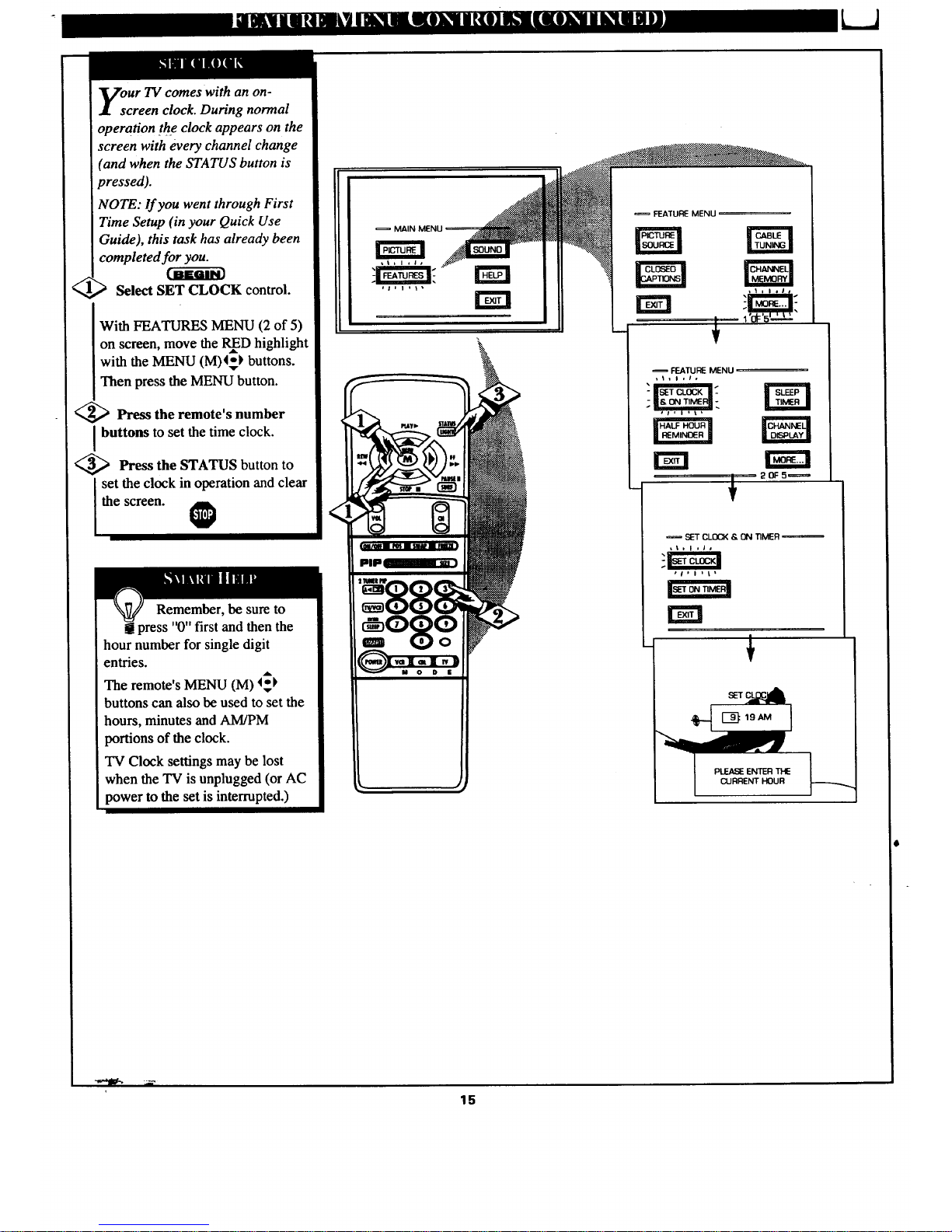
our TV comes with an on-
creen clock. During normal
operation the clock appears on the
screen with every channel change
(and when the STATUS button is
pressed).
NOTE: lf you went through First
Time Setup (in your Quick Use
Guide), this task has already been
completed for you.
Select SET CLOCK control.
With FEATURES MENU (2 of 5)
on screen, move the RInD highlight
with the MENU (M)4_) buttons.
Then press the MENU button.
<_ Press the remote's number
I buttons to set the time clock.
<_ Press the STATUS button to
set the clock in operation and clear
the screen. @
_r_0NriMER
Remember, be sure to
press "0" first and then the
hour number for single digit
entries.
The remote's MENU (M) 4_
buttons can also be used to set the
hours, minutes and AM/PM
portions of the clock.
TV Clock settings may be lost
when the TV is unplugged (or AC
power to the set is interrupted.)
, J
FEATURE MENU
FEATURE MENU
_tl I ,I,
_ 20F5_
SET CLOCK & ON TIMER
#I, I Ill
i
15

I lust like an alarm clock you can
J set the TV to turn itself on at the
same time ev_
Select SET ON TIMER
control.
With FEATURES MENU (2 of 5)
on screen, move the RInD highlight
with the MENU (M) 4_ buttons.
Then press the MENU button.
_ Press the MENU A• and
MENU (M) buttons to highlight
and select "ON" (t,,').
<_ Press the MENU AV and
Ithen the MENU (M) buttons to
select "SET ON TIME".
<_ Press the remote's number
buttons to set the 'q'URN ON"
time for the TV. (Press MENU •
• for AM or PM.)
<_ Press the STATUS button to
set the "ON TIME" and clear the
screen.
MAIN
16
FEATURE MENU
t
FEATURE MENU
_t*l ,Is
rm
20F5_
SET CLOCK & ON TIMER
,t = i , J ,
s I , I , _
SET ON TIMER
Ill t I ; _
"I_ME i:
t I B I I t _
rm
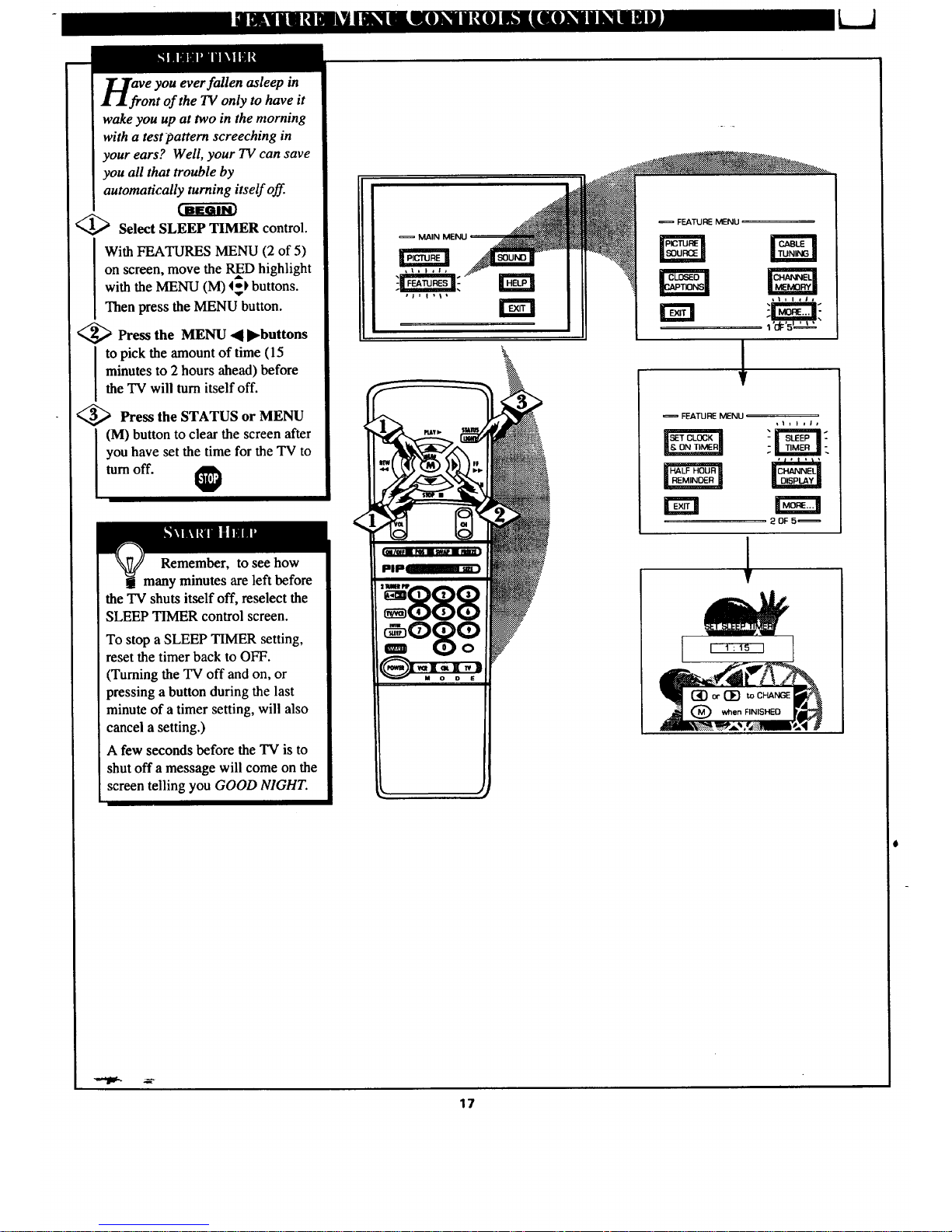
ll' Illlli ilil_llll!
ve you ever fallen asleep in
ont of the TV only to have it
wake you up at two in the morning
with a test pattern screeching in
your ears? Well, your TV can save
you all that trouble by
automatically turning itself off.
<_ Select SLEEP TIMER control.
With FEATURES MENU (2 of 5)
on screen, move the RInDhighlight
with the MENU (M) 45_ buttons.
Then press the MENU button.
<_ Press the MENU 41 ll_buttons
to pick the amount of time (15
minutes to 2 hours ahead) before
the TV will turn itself off.
<_ Press the STATUS or MENU
(M) button to clear the screen after
you have set the time for the TV to
turnoff. @
Remember, to see how
many minutes are left before
the TV shuts itself off, reselect the
SLEEP TIMER control screen.
To stop a SLEEP TIMER setting,
reset the timer back to OFF.
(Turning the TV off and on, or
pressing a button during the last
minute of a timer setting, will also
cancel a setting.)
A few seconds before the TV is to
shut off a message will come on the
screen telling you GOOD NIGHT.
MAIN MENU
• _ , J i
FEATURE MENU
l+i, I #lla
1
FEATURE MENU
rm
20F5_
17
