Philips Magnavox 7P5441C Owner's Manual
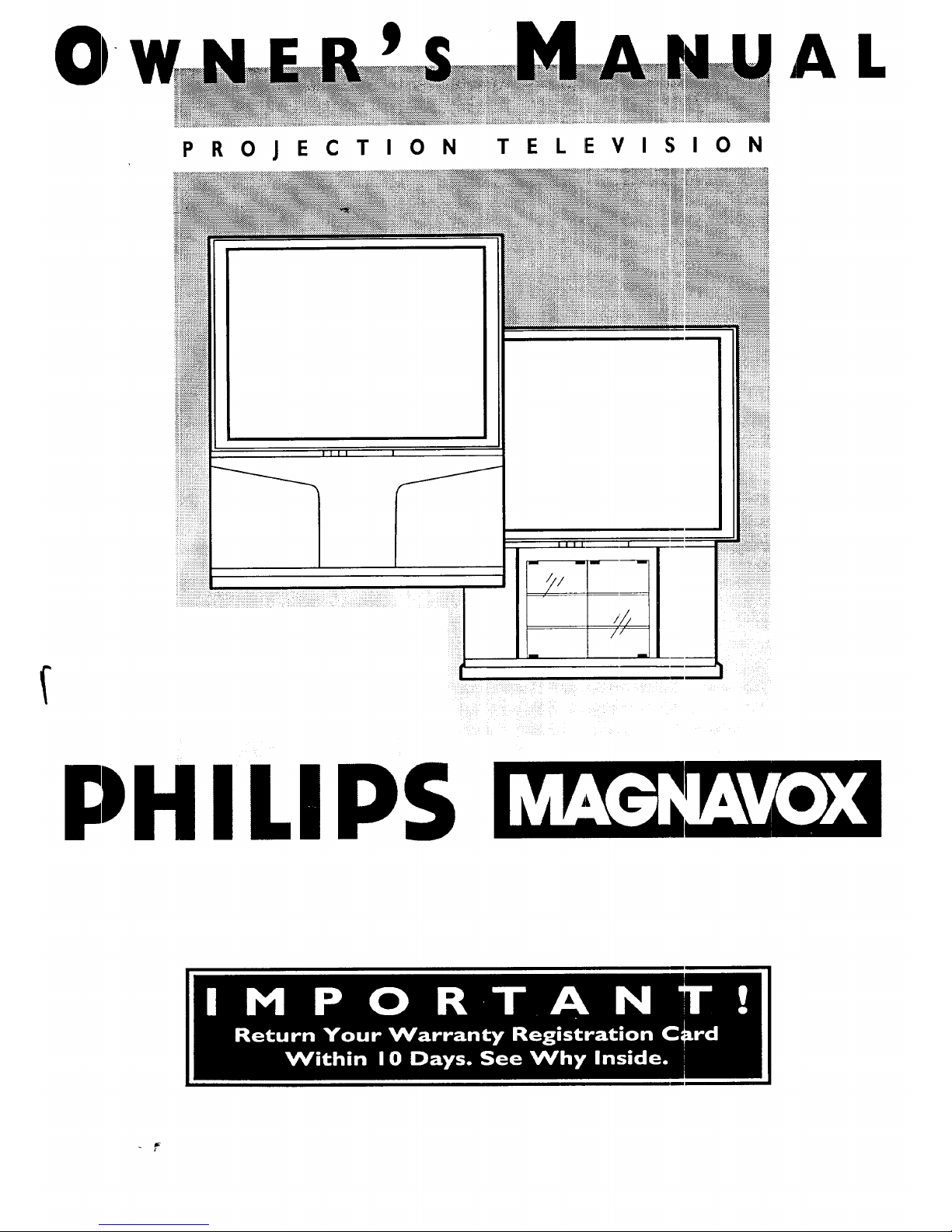
AL
PROJECTION TELEVISION
II I I I
ILIPS
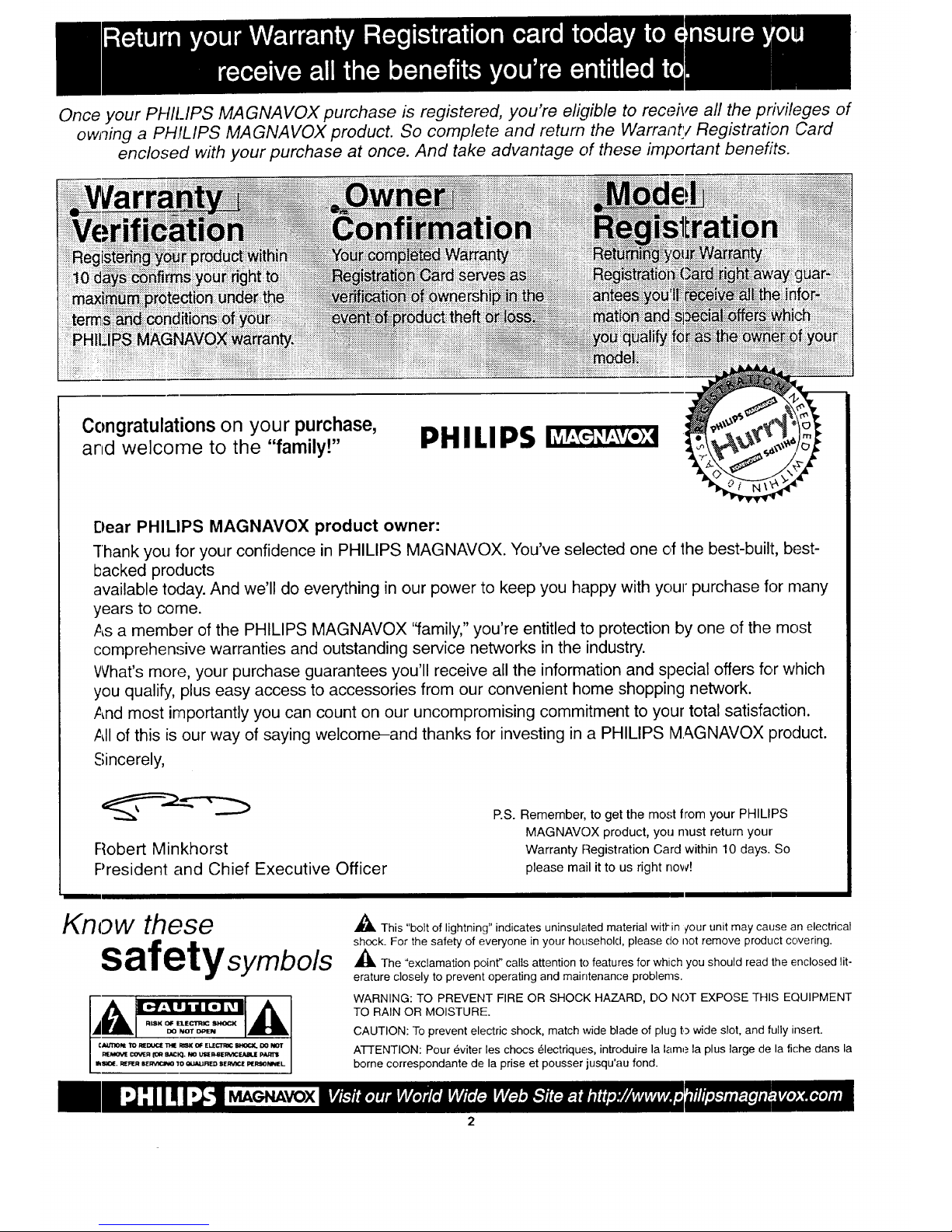
Once your PHILIPS MAGNAVOX purchase is registered, you're eligible to receive all the privileges of
owning a PH/LIPS MAGNAVOX product. So complete and return the Warranty Registration Card
enclosed with your purchase at once. And take advantage of these important benefits.
Congratulations on your purchase,
and welcome to the "family!"
PHILIPS
Dear PHILIPS MAGNAVOX product owner:
-[hank you for your confidence in PHILIPS MAGNAVOX. You've selected one of the best-built, best-
backed products
available today. And we'll do everything in our power to keep you happy with your purchase for many
years to come.
As a member of the PHILIPS MAGNAVOX "family," you're entitled to protection by one of the most
comprehensive warranties and outstanding service networks in the industry.
What's more, your purchase guarantees you'll receive all the information and special offers for which
you qualify, plus easy access to accessories from our convenient home shopping network.
And most importantly you can count on our uncompromising commitment to your total satisfaction.
All of this is our way of saying welcome-and thanks for investing in a PHILIPS MAGNAVOX product.
Sincerely,
Robert Minkhorst
President and Chief Executive Officer
P.S. Remember, to get the most from your PHILIPS
MAGNAVOX product, you must return your
Warranty Registration Card within 10 days. So
please mail it to us right now!
Know these
safetysymbo/s
,_ This "bolt of lightning" indicates uninsulated material witl*in ¢our unit may cause an electrical
shock. For the safety of everyone in your household, please do not remove product covering.
,_The "exclamation point" calls attention to features for which you should read the enclosed lit-
erature closely to prevent operating and maintenance problems.
WARNING: TO PREVENT FIRE OR SHOCK HAZARD, DO NOT EXPOSE THIS EQUIPMENT
TO RAIN OR MOISTURE.
CAUTION: To prevent electric shock, match wide blade of plug to wide slot, and fully insert.
A-I-]'ENTION: Pour _viter les chocs 61ectriques, introduire la lame la plus large de la fiche dans la
borne correspondante de la prise et pousser jusqu'au fond.
MAGNAVOX
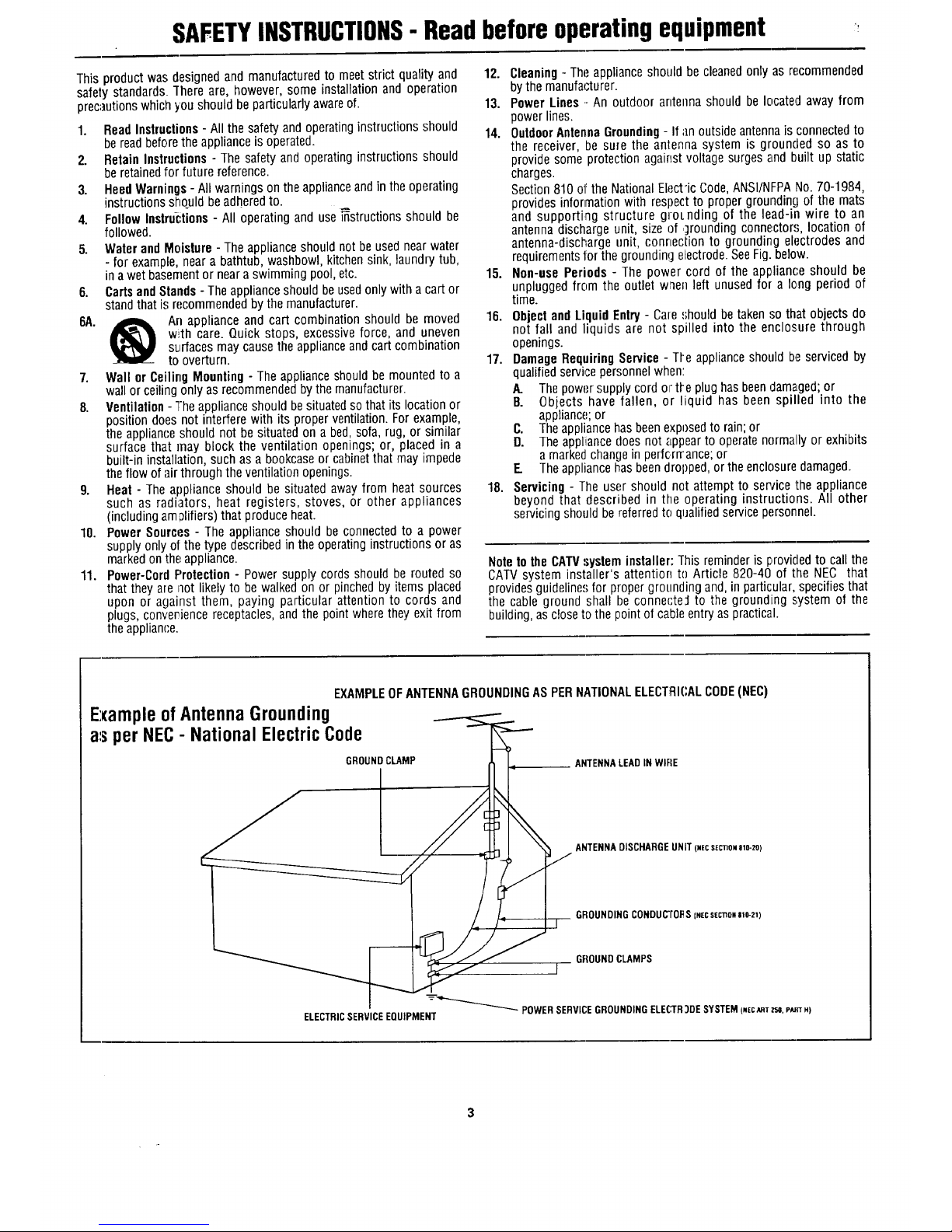
SAFETYINSTRUCTIONS- Readbeforeoperatingequipment
This product was designed and manufactured to meet strict qualityand
safety standards. ]here are, however, some installation and operation
precautionswhich you should be particularly aware of.
1. Read Instructions - All the safety and operating instructions should
beread before the applianceis operated.
2. Retain Instructions - The safety and operating instructions should
be retainedfor future reference.
3. Heed Warnings - All warnings on the applianceand in the operating
instructions should be adheredto.
4. Follow Instructions - All operating and use_structions should be
followed.
5. Water and Moisture - Theappliance should notbe used near water
- for example, near a bathtub, washbowl, kitchen sink, laundry tub,
in a wet basement or neara swimming pool, etc.
6. Cartsand Stands - The appliance should beused only with a cart or
stand that is recommended bythe manufacturer.
6A. _ An appliance and cart combination should be moved
with care. Quick stops, excessive force, and uneven
surfaces may cause the appliance and cart combination
to overturn.
7. Wall or Ceiling Mounting - The appliance should be mounted to a
wall or ceiling only as recommended bythe manufacturer.
8. Ventilation- The appliance should be situated so that its location or
position does not interfere with its proper ventilation. For example,
the appliance should not be situated on a bed, sofa, rug, or similar
surface that may block the ventilation openings; or, placed in a
built-in installation, such as a bookcase or cabinetthat may impede
the flow of air through the ventilation openings.
9. Heat - The appliance should be situated away from heat sources
such as radiators, heat registers, stoves, or other appliances
(including amplifiers) that produce heat.
10. Power Sources - The appliance should be connected to a power
supply only of thetype described in the operating instructions or as
marked on the appliance.
11. Power-Cord Protection - Power supply cords should berouted so
that they are not likely to be walked on or pinched by items placed
upon or against them, paying particular attention to cords and
plugs, converience receptacles, and the point where they exit from
the applian(;e.
12. Cleaning - The appliance should be cleanedonly as recommended
bythe manufacturer.
13. Power Lines .-An outdoor antenna should be located away from
power lines.
14. Outdoor AntennaGrounding- If an outside antenna is connected to
the receiver, be sure the antenna system is grounded so as to
provide some protection against voltage surges and built up static
charges.
Section 810 of the National Electric Code,ANSI/NFPANo. 70-1984,
provides information with respect to proper grounding of the mats
and supporting structure groLnding of the lead-in wire to an
antenna discharge unit, size of ,;]rounding connectors, location of
antenna-discharge unit, connection to grounding electrodes and
requirementsfor the grounding electrode.SeeFig. below.
15. Non-use Periods - The power cord of the appliance should be
unplugged from the outlet when left unused for a long period of
time.
16. Objecl and Liquid Entry - Care should betaken so that objects do
not fall and liquids are not spilled into the enclosure through
openings.
17. Damage Requiring Service - TI-eappliance should be serviced by
qualified service personnel when:
A. Thepower supply cord or tt_eplug has beendamaged; or
B. Objects have fallen, or liquid has been spilled into the
appliance;or
C. Theappliance has beenexposedto rain;or
D. The appliiancedoes not appearto operate normally or exhibits
amarked change in perfcrrrance; or
E Theappliance has beendropped, or the enclosure damaged.
18. Servicing - The user should net attempt to service the appliance
beyond that described in the operating instructions. All other
servicing should be referred to qualifiedservice personnel.
Note to the CAW system installer: This reminder is I:,rovidedto call the
CATVsystem installer's attention to Article 820-40 of the NEC that
provides guideline.,;for proper groLmdingand, in particular, specifiesthat
the cable ground shall l)e connecte:l to the grounding system of the
building, as close to the point of cable entry as practical.
EXAMPLEOFANTENNAGROUNDINGASPERNATIONALELECTRICALCODE(NEC)
ExampleofAntennaGrounding
as per NEC- NationalElectricCode
GROUNDCLAMP
ELECTRICSERVICEEQUIPMENT
ANTENNALEAD IN WIFIE
__ ANTENNADISCHARGEUNIT (NECSEC'nONalO-ZO)
GFIOUNDINGCONDUC'/'OI_S(NECs(cno_ste-zq
GROUNDCLAMPS
I
=_ POWER SERVICEGROUNDING ELE(,3R3DE SYSTEM (NEeARTT-_.P_TH)
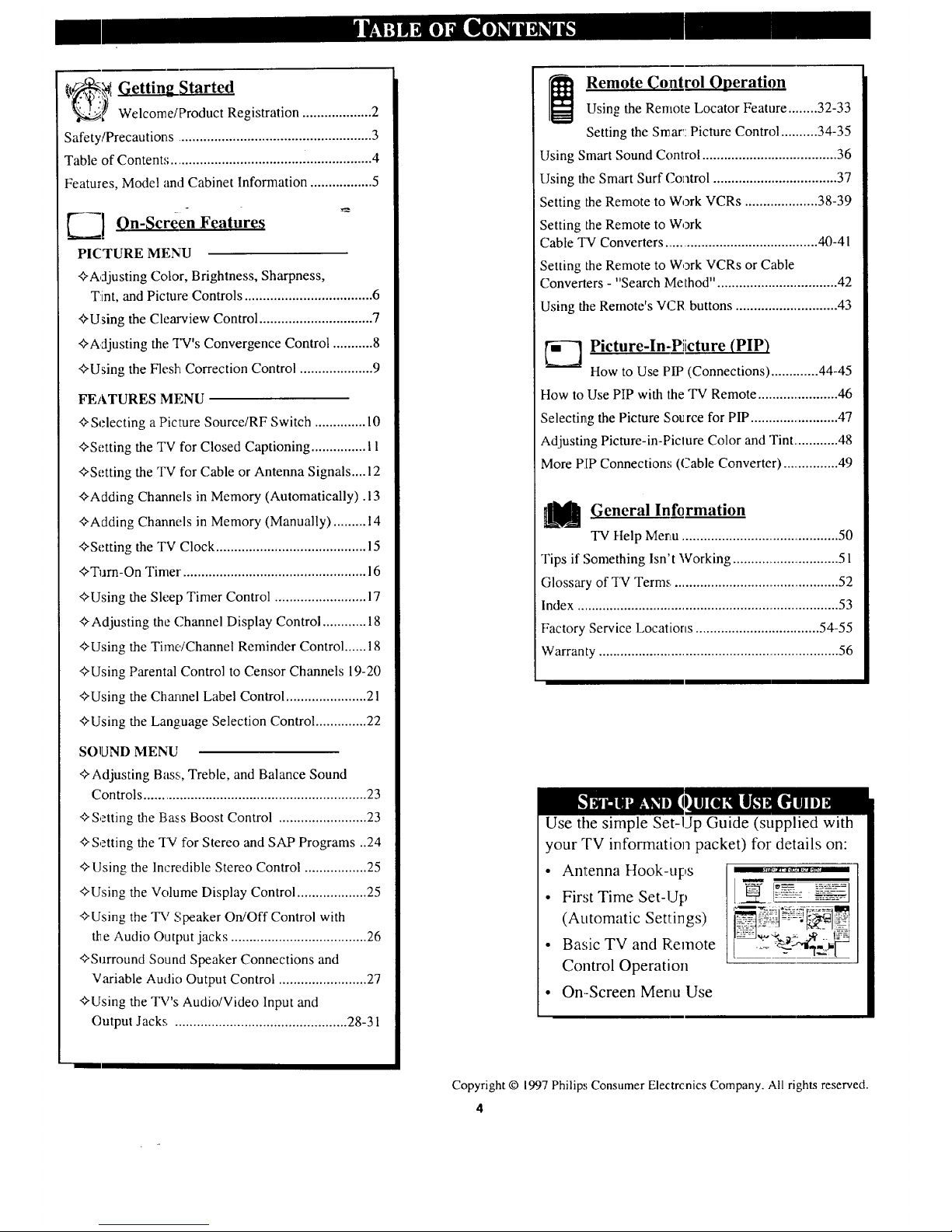
€,t_.,_ Getting Started
_ Welcome/Product Registration ................... 2
Safety/Precautions ..................................................... 3
Table of Contents .................................... i.................. 4
Features, Model and Cabinet Information ................. 5
_-__1 On-Screen Feature_
PICTURE MENU
+Adjusting Color, Brightness, Sharpness,
Tint, and Picture Controls ................................... 6
+Using the Clem'view Control ............................... 7
+Adjusting the TV's Convergence Control ........... 8
+Using the Flesh Correction Control .................... 9
FEATURES MENU
+Selecting a Picture Source/RF Switch .............. 10
+Setting the TV for Closed Captioning ............... 11
+Setting the TV for Cable or Antenna Signals....12
+Adding Channels in Memory (Automatically) .13
+Adding Channels in Memory (Manually) ......... t4
+Setting the TV Clock ......................................... 15
+Turn-On Timer. ................................................. 16
+Using the Sleep Timer Control ......................... 17
+Adjusting the Channel Display Control ............ 18
+Using the Time/Channel Reminder Control ...... 18
+Using Parental Control to Censor Channels 19-20
+Using the Charmel Label Control ...................... 21
+Using the Language Selection Control .............. 22
SOUND MENU
+Adjusting Bass, Treble, and Balance Sound
Controls ............................................................. 23
+Setting the Bass Boost Control ........................ 23
+Setting the TV for Stereo and SAP Programs ..24
+ Using the Incredible Stereo Control ................. 25
+Using the Volume Display Control ................... 25
+Using the TV Speaker On/Off Control with
_e Audio Output jacks ..................................... 26
+Surround Sound Speaker Connections and
Variable Audio Output Control ........................ 27
+Using the TV's Audio/Video Input and
Output Jacks ............................................... 28-31
Remote Control Operation
Using the Remote Locator Feature ........ 32-33
Setting the Smart: Picture Control .......... 34-35
Using Smart Sound Control ..................................... 36
Using the Smart Surf Coatrol .................................. 37
Setting the Remote to Work VCRs .................... 38-39
Setting the Remote to Work
Cable TV Converters .......................................... 40-41
Setting the Remote to Work VCRs or Cable
Converters -"Search Method". ................................ 42
Using the Remote's VCR buttons ............................ 43
[_ Picture-In-Piicture (PIP)
How to Use PIP (Connections) ............. 44-45
How to Use PIP with the TV Remote ....................... 46
Selecting the Picture Sou rce for PIP ......................... 47
Adjusting Picture-in-Piclure Color and Tint ............. 48
More PIP Connection.,; (Cable Converter) ................ 49
U General Information
TV Help Menu ............................................. 50
Tips if Something Isn't Working ............................... 5 l
Glossary of TV Terms ............................................... 52
Index ......................................................................... 53
Factory Service Locations .................................. 54-55
Warranty ................................................................... 56
Use the simple Set-Up Guide (supplied with
your TV information packet) for details on:
• Antenna Hook-ups
• Fir,;t Time Set-Up
(Automatic Settings)
• Basic TV and Remote
Control Operation
• On-Screen Menu Use
Copyright © 1997 Philip,,;Consumer Electrcnics Company. All rights reserved.
4
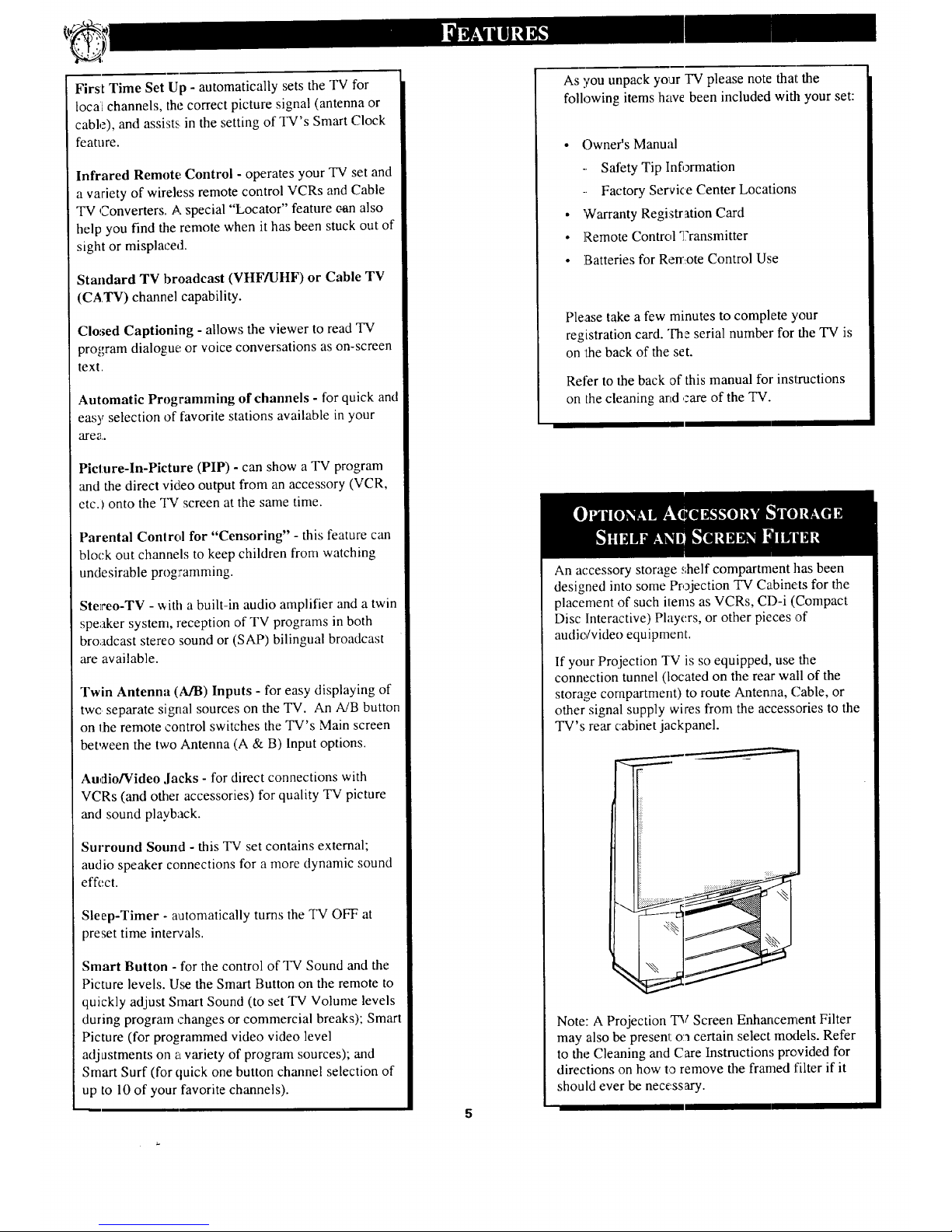
First Time Set Up - automatically sets the TV for
local channels, the correct picture signal (antenna or
cable), and assists in the setting of TV's Smart Clock
feature.
Infrared Remote Control - operates your TV set and
a variety of wireless remote control VCRs and Cable
TV Converters. A special "Locator" feature e-analso
help you find the remote when it has been stuck out of
sight or misplaced.
Standard TV broadcast (VHF/UHF) or Cable TV
(CATV) channel capability.
CIo,_ed Captioning - allows the viewer to read TV
program dialogue or voice conversations as on-screen
text.
Automatic Programming of channels - for quick and
easy selection of favorite stations available in your
,:q!e_..
Picture-In-Picture (PIP) - can show a TV program
and the direct video output from an accessory (VCR,
etc. I onto the TV screen at the same time.
Parental Conlrol for "Censoring" - this feature can
block out channels to keep children from watching
undesirable prog:mmming.
Stereo-TV - x_ith a built-in audio amplifier and a twin
speaker system, reception of TV programs in both
broadcast stereo sound or (SAP) bilingual broadcast
zu'eavailable.
Twin Antenna (A/B) Inputs - for easy displaying of
two separate signal sources on the TV. An A/B button
on the remote control switches the TV's Main screen
between the two Antenna (A & B) Input options.
Audio/Video ,lacks - for direct connections with
VCRs (and other accessories) for quality TV picture
and sound playback.
Surround Sound - this TV set contains external;
and io speaker connections for a more dynamic sound
effect.
Sleep-Timer - a_atomaticallyturns the TV OFF at
preset time intercals.
Smart Button - for the control of TV Sound and the
Picture levels. Use the Smart Button on the remote to
quickly adjust Smart Sound (to set TV Volume levels
during program changes or commercial breaks); Smart
Picture (for programmed video video level
adjustments on a variety of program sources); and
Smart Surf (for quick one button channel selection of
up to 10 of your favorite channels).
As you unpack your "IV please note thallthe
following items have been included with your set:
• Owner's Manual
Safety Tip Information
Factory Service Center Locations
• 'Warranty Registration Card
• ]Remote Control q?ransmitter
• ]Batteries for Rernote Control Use
Please take a few minutes to complete 3,our
registration card. The serial number for the TV is
on the back of the set.
Refer to the back of this manual for insllructions
on the cleaning artd care of the TV.
An accessory storage shelf compartment has been
designed into some Projection TV Cabinets for the
placement of such ilems as VCRs, CD-i (Compact
Disc Interactive) Players, or other pieces of
audio/video equipment.
If your Projection TV is so equipped, use the
connection tunnel (located on the rear wall of the
storage compartment) to route Antenna, Cable, or
other signal supply wires from the accessories to the
TV's rear cabinet jackpanel.
Note: A Projection TV Screen Enhancement Filter
may also be presenl: o:3certain select models. Refer
to the Cleaning and Care Instructions provided for
directions on how to remove the framed filter if it
should ever be necessary.
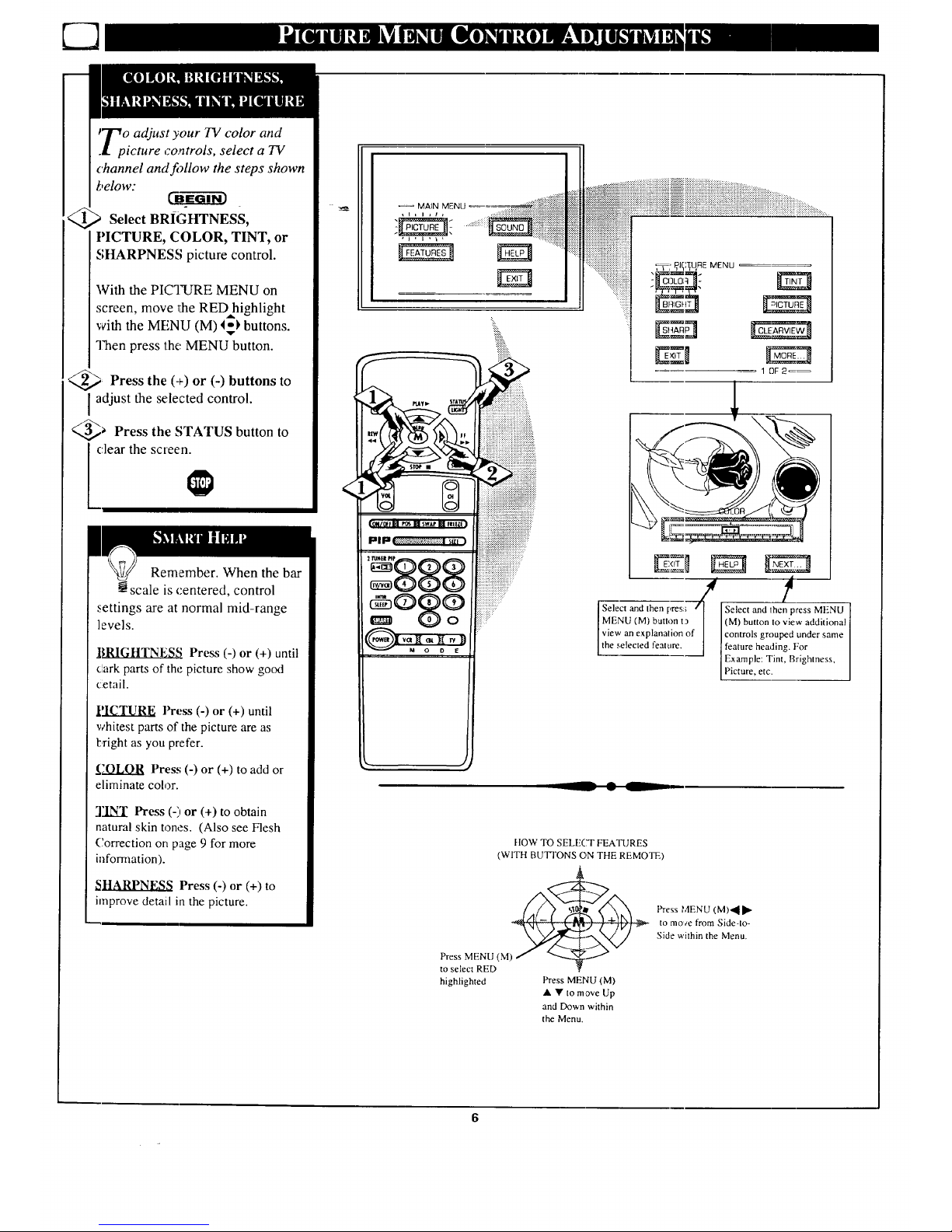
JTo adjust your TV color and
.L picture controls, select a TV
channel and f_llow the steps shown
below:
Select BRIGHTNESS,
PICTURE, COLOR, TINT, or
SHARPNESS picture control.
With the PICTURE MENU on
screen, move flae RED highlight
with the MENU (M) 4_ buttons.
Then press the MENU button.
_ Press the (+) or (-) buttons to
adjust the selected control.
_ Press the STATUS button to
clear the screen.
Remember. When the bar
scale is centered, control
_ettings are at normal mid-range
levels.
.BRIGHTNESS Press (-) or (+) until
clark parts of the picture show good
cetail.
]PICTURE Press (-) or (+) until
whitest parts of the picture are as
bright as you prefer.
__,_OLOR Press (-) or (+) to add or
eliminate color.
]'INT Press (-)or (+) to obtain
natural skin tones. (Also see Flesh
Correction on page 9 for more
information).
_SHARPNESS Press (-) or (+) to
improve detail in the picture.
<
== MA_N MENU _= ..............:;.:iliiiiiii!iiiiiiiiiiiiiiiiiii
,l, i ,1
FF
(ou/ofF [] _ [] swJ,r M f_[q_)
:i::
' ].:).))))]:.:E:Z:)E:
============================================
_iiiiiiiiiiiiiiiii
::::::::::::::::::::::::::::::::::::::::::::::::
i_i_i!ii_iiiiiiiiii!iiiiiiiiiiiiiiii_
Select and then pres:; Select and 1hen press MENU
[ MENU (M) button t? | (M) button to view additional
I view an e×planalion of ] controls grouped under same
[the selected feature. ] feature heading. For
Example: Tint, Brightness,
P cture, etc.
__ • L
FlOW TO SELFCT FEATURES
(WITH BUTTONS ON THE REMOTE)
_ ress MENU(M)._.
to mo_e from Side-lo-
Side within the Menu.
Press MENU (M) _- _'-,-,-.-,_
to select RED
highlighted Press MENU (M)
• • to move Up
and Down within
the Menu.

"_learview is a sharpness feature
.i which smoothes out
background snow (or picture noise)
without losing picture image detail
or crispness.
<_ Select CLEARVIEW control.
With the PICTURE MENU on
screen, move the RED highlight
with the MENU (M)l_k buttons.
Then press the MENU button.
q Press the MENU &Y buttons
to move the RED highlight. Press
the MENU butlon to select (tJ) the
ENHANCED mode.
<_ Press the STATUS button to
clear the screen.
iii!iii ....
::::::::::::::::::::::::::::::::::::::::::::::::::::::::::::::_._+_._._:.._..._._........_ Pl3TL FIEMENU _o
....._::::_'_i'_ii_i_i_i_i_i_1 #,Z]
, I , I i Ii
1 OF 2 _
I
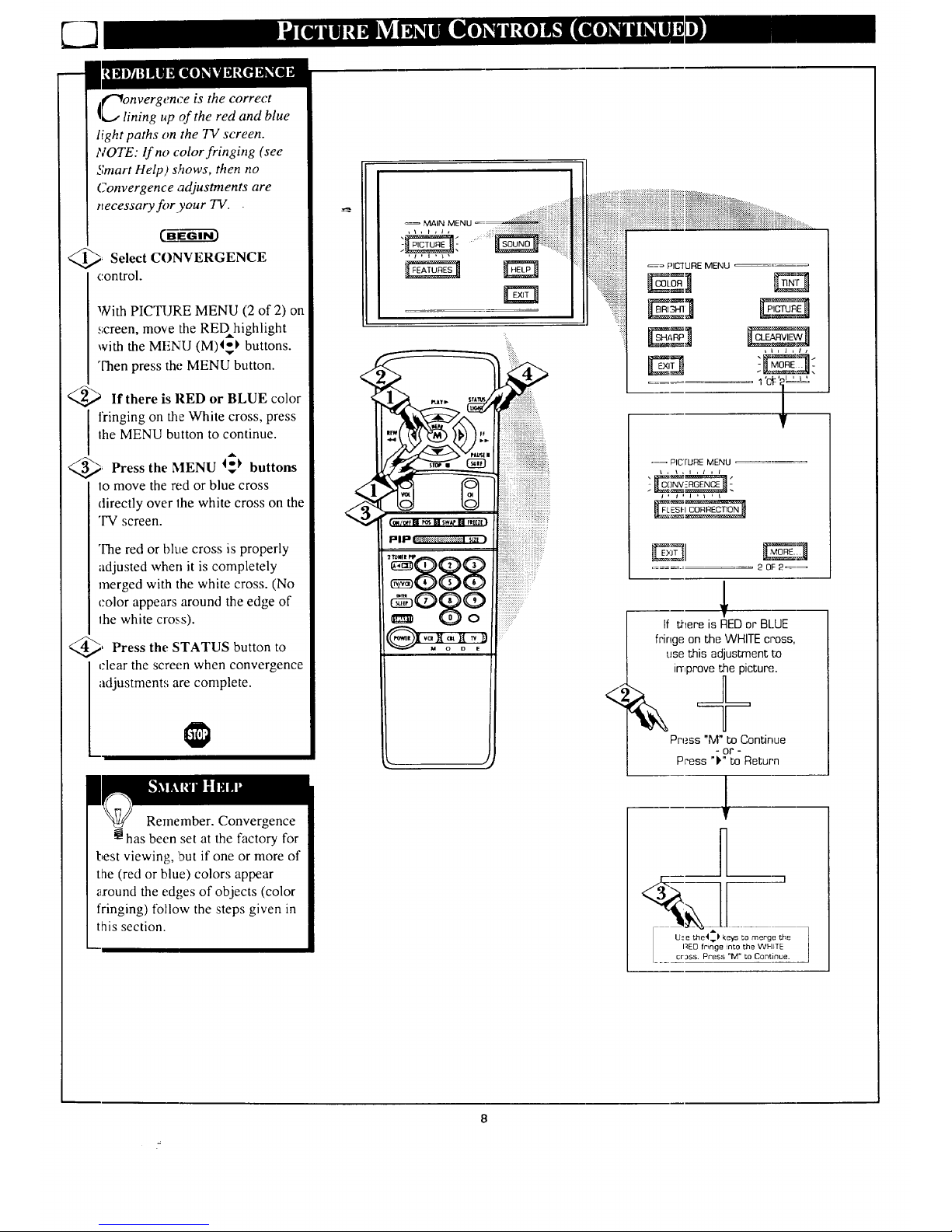
l("_onvergence is the correct
_J lining up of the red and blue
light paths on the 73/screen.
NOTE: lf no color fringing (see
Smart Help) shows, then no
Convergence adjustments are
necessary for your TV.
@_ Select CONVERGENCE
control.
With PICTURE MENU (2 of 2) on
screen, move the REDhighlight
with the MENU (M)I_I' buttons.
"l-henpress the MENU button.
<_ If there is lIED or BLUE color
fringing on the White cross, press
Ihe MENU button to continue.
A
_ Press the MENU I_ buttons
lo move the red or blue cross
directly over lhe white cross on the
"IV screen.
The red or blue cross is properly
adjusted when it is completely
merged with the white cross. (No
color appears around the edge of
the white cross).
@, Press the to
STATUS button
rlear the screen when convergence
adjustments are complete.
Remember. Convergence
has been set at the factory for
best viewing, 1Outif one or more of
the (red or blue) colors appear
_;ound the ed_,es of objects (color
fringing) follow the steps given in
this section.
MAIN MENU
::::i?::::ii:i
i )i¸
°_ PICTURE MENU
\ , _ , I , / , /
i , J , I , I L I
2 0F 2_
If there is REDor BLUE
fringe on the WHITEcross,
use this adjustment to
irrlprovethe picture.
Press "M"to Continue
- or -
Press "V' to Return
8
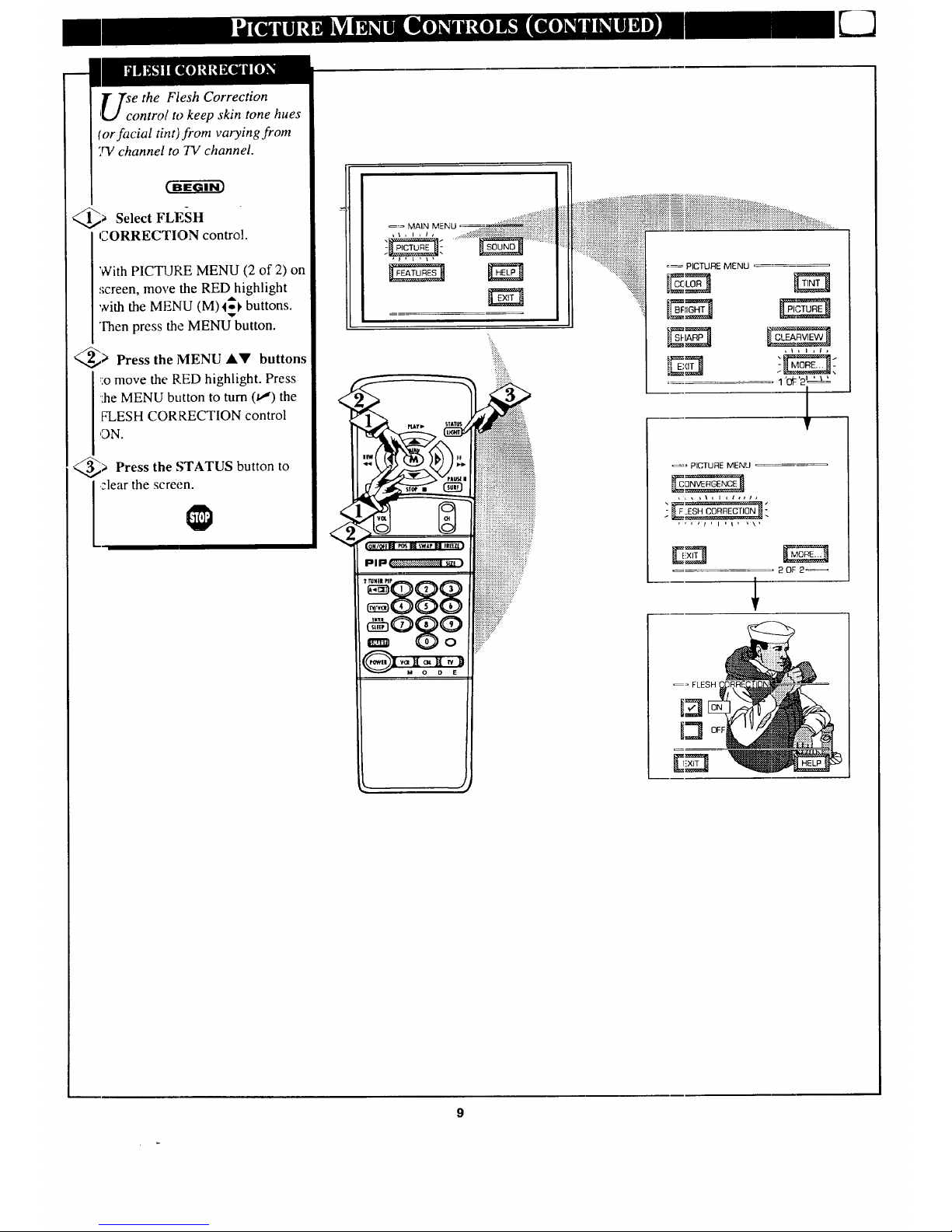
T ]'se the Flesh Correction
_IJ control to keep skin tone hues
(or facial tint) from varying from
TV channel to TV channel.
_ Select FLESH
,CORRECTION control.
With PICTURE MENU (2 of 2) on
,screen, move the RED highlight
with the MENU (M)4_ buttons.
Then press the MENU button.
_> Press the MENU AV buttons
_:omove the RED highlight. Press
::heMENU button to turn (v,") the
FLESH CORRECTION control
,ON.
_> Press the STATUS button to
:lear the screen.
_= MAIN MENU
.::::::::::::::.
_== PICTURE MENU
,,,,\,l,t,,I,
2OF 2_
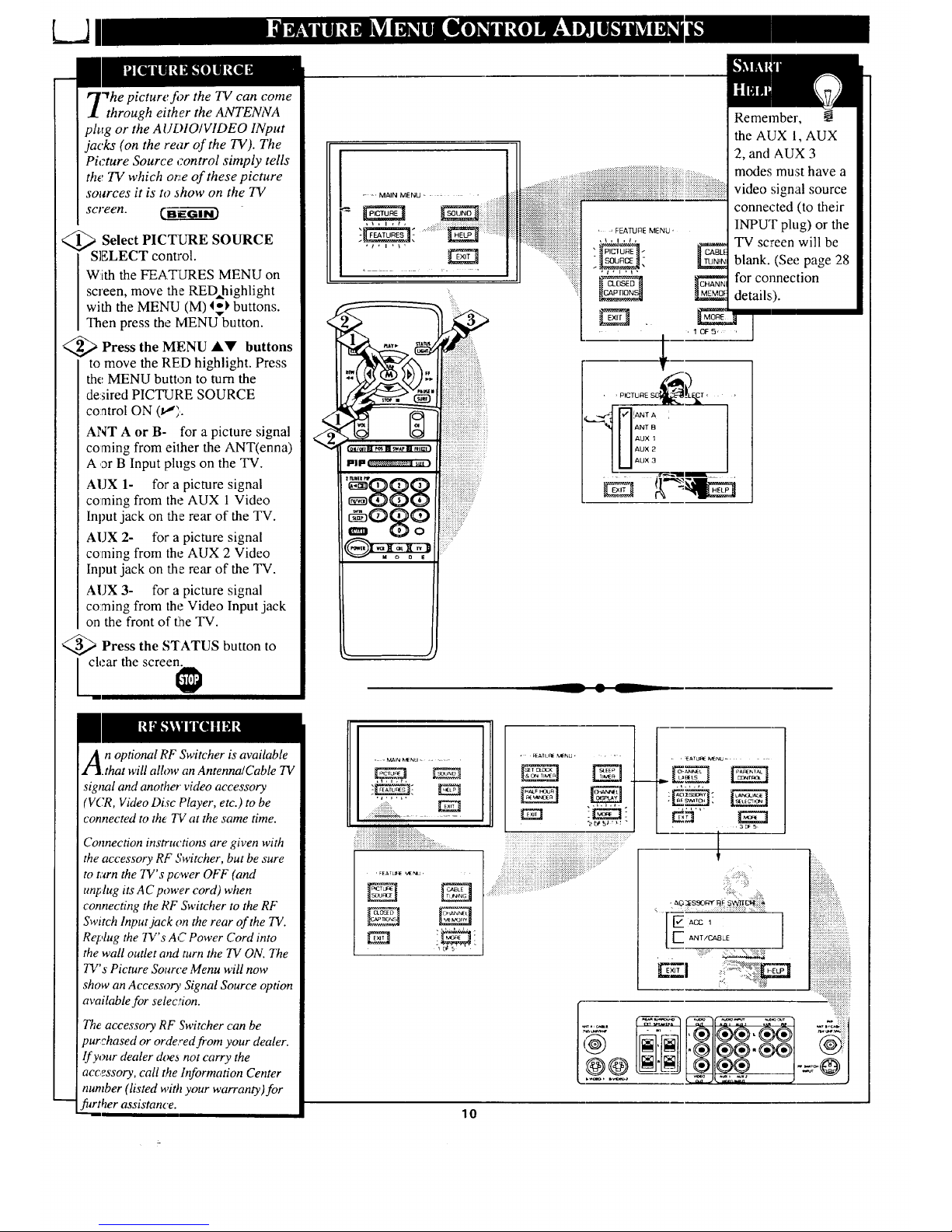
"_he picture fi_r the TV can come
through either the ANTENNA
plug or the A UDIO/VIDEO INput
jacks (on the rear of the TV). The
Picture Source ¢.ontrol simply tells
the TV which one of these picture
sources it is to _how on the TV
screen. (._._
_Select PICTURE SOURCE
SELECT control.
With the FEATURES MENU on
screen, move the RED highlight
with the MENU (M) I_ buttons.
Then press the MENU button.
<_ Press MENU AV buttons
the
to move the REID highlight. Press
the MENU button to turn the
de:sired PICTURE SOURCE
control ON (tl}.
ANT A or B- for a picture signal
coming from either the ANT(enna)
A or B Input plugs on the TV.
A1JX 1- for a picture signal
coming from the AUX 1 Video
Input jack on the rear of the TV.
AIJX 2- for a picture signal
coming from the AUX 2 Video
Input jack on the rear of the TV.
AUX 3- for a picture signal
coming from the Video Input jack
on the front of tLheTV.
_ Press the STATUS button to
I clear the screen.
: MAIN MENU _ : ' :::;:i:i:iii::.:.
iiiiiiiiiiiiiiiiiiiiiiii
, i , i , I ,
, 10F5, ,
__ • L
Remember,
the AUX l, AUX
2, and AUX 3
modes must have a
video signal source
connected (to their
INPUT plug) or the
TV scTeen will be
blank. (See page 28
for connection
details.).
1
n optional RF Switcher is available
.that will allow an Antenna/Cable TV
signal and another video accessory
(VCR, Video Disc Player, etc.) to be
connected to the TV at the same time.
Connection instructions are given with
the accessory RF Switcher, but be sure
to turn the TV's power OFF (and
unplug its AC power cord) when
connecting the RF Switcher to the RF
Switch Input jack on the rear of the TV.
Replug the TV's AC Power Cord into
the wall outlet and turn the TV ON. The
TV's Picture Source Menu will now
show an Accessory Signal Source option
available for selection.
The accessory RF Switcher can be
purchased or ordered from your dealer.
If your dealer doe_ not carry the
accessory, call the Information Center
number (listed with your warranty)for
further assistance.
::::::::::::::::
+:_:_+:_!._!+:.:.:.:.:.:++:+:.!+:....
, FEATUI_E_ENU,
. F_AI Li_ _NU ....
i
i i'
!:
, • _ATLt_ MENU_ •
.3Dr5
:. _o_:_!_
=, ]
• ...... =.
:'::E:ii_iiiilliiiiiiiill:
lO
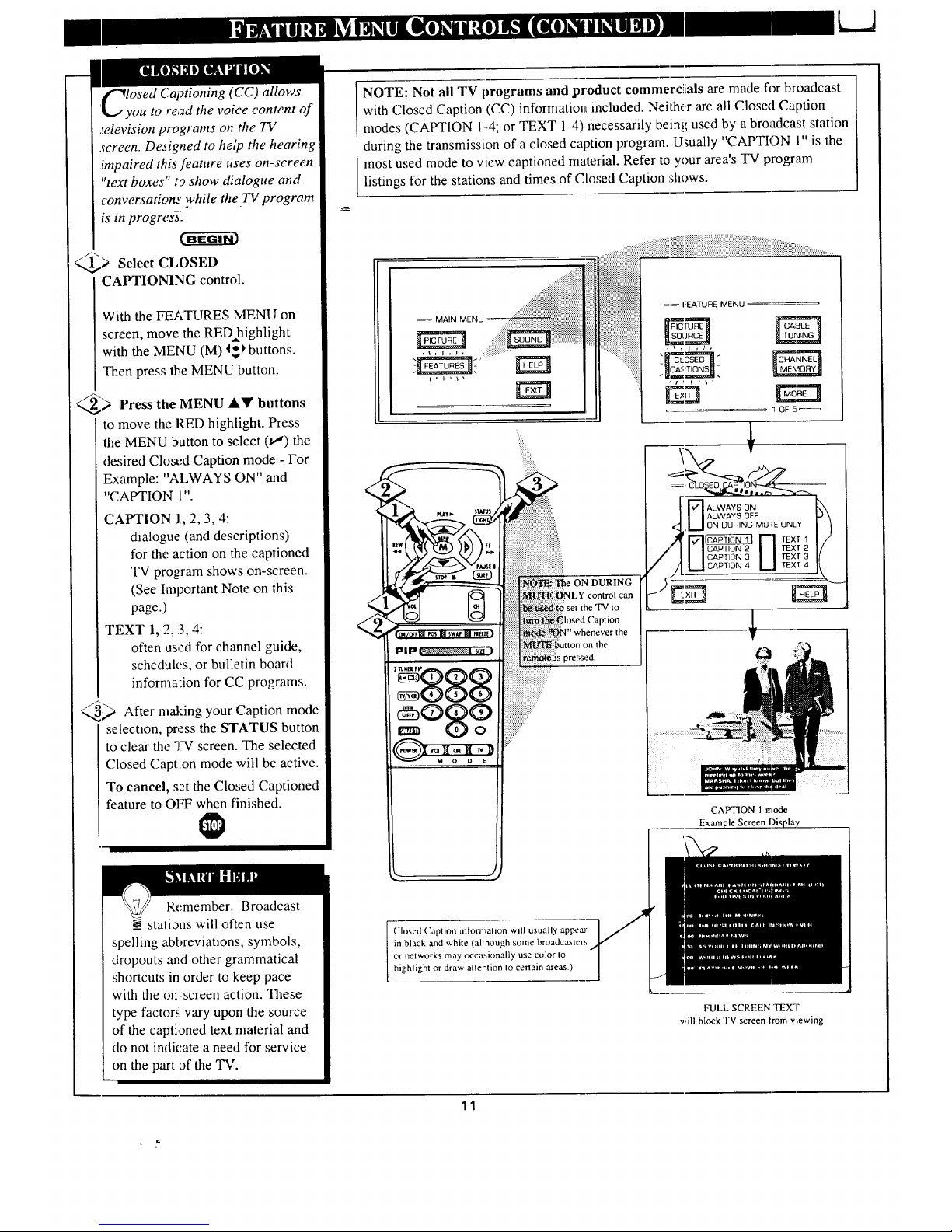
_"_losed Captioning (CC) allows
'q_.,/ you to re,_d the voice content of
._elevisionprograms on the 737
screen. Deaigned to help the hearing
impaired this feature uses on-screen
"text boxes" to show dialogue and
conversation,,: while the TV program
is in progres-a.
_,> Select CLOSED
CAPTIONING control.
With the FEATURES MENU on
screen, move the REDhighlight
with the MENU (M) 4_k buttons.
Then press the MENU button.
_> Press the MENU buttons
to move the RED highlight. Press
the MENU button to select (t,,") the
desired Closed Caption mode - For
Example: "ALWAYS ON" and
"CAPTION 1"
CAPTION Ik,2, 3, 4:
dialogue (and descriptions)
for the action on the captioned
"IV program shows on-screen.
(See Important Note on this
page.)
TEXT 1, 2, :3,4:
often used for channel guide,
schedules, or bulletin board
information for CC programs.
_ After malting your Caption mode
selection, press the STATUS button
to clear the "IW screen. The selected
Closed Caption mode will be active.
To cancel, set the Closed Captioned
feature to OI_T when finished.
Remember. Broadcast
__stalions will often use
spelling abbreviations, symbols,
dropouts and other grammatical
shortcuts in order to keep pace
with the on-screen action. These
type factors vary upon the source
of the captioned text material and
do not indicate a need for service
on the part of the TV.
NOTE: Not all TV programs and product commerciials are made fi>rbroadcast
with Closed Caption (CC) information included. Neither are all Closed Caption
modes (CAPTION 1-4; or TEXT 1-4) necessarily being used by a broadcast station
during the transmission of a closed caption program. U_ually "CAPTION 1" is the
most used mode to view captioned material. Refer to your area's TV program
listings for the stations and times of Closed Caption shows.
!
_= MAIN MENU
r
• _ sw P FIE
I:l|lal IE.-'._,x'.,_-Y<_.-_!*_:.@il",lz!)
, ,.ggg
gog?
ON DURING
control carl
_losed Caption
whenever the
on the
pressed.
:::::::::::..
Closcd Caption infom_alion will usually ap_ar
in black and white (although some broadcasters
or rrelworks may occasionally use color Io
highlight or draw attention to certain areas.)
=_ I:E.ATUR_ MENU
_ ALWAYS ON
I IALWAYS OFF
,_,,1 ON DURING MUTE ONLY
'1"71_ r-I r_x_
I I CAPTION 2 /I TEXT 2
I I CAPTION 3 II TEXT 3
I I CAPTION 4 L I TEXT
4
CAPTION 1 mode
Exam
FULL SCREEN TEXT
will block TV screen from viewing
11
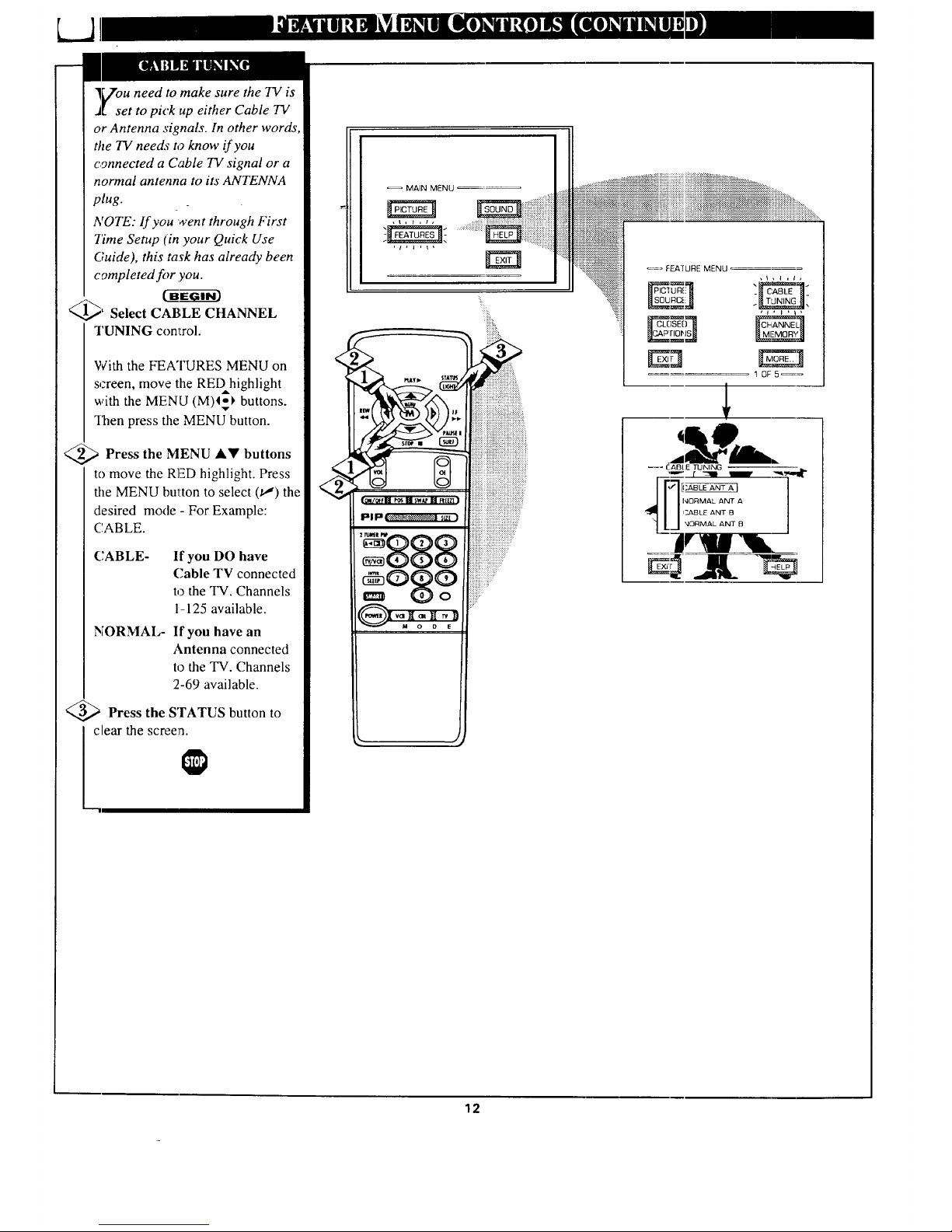
]_Zouneed to make sure the TV is
J[ set to pick up either Cable TV
or Antenna signals. In other words,
the TV needs to know if you
connected a Cable TV signal or a
normal antenna to its ANTENNA
plug.
NOTE: If you went through First
Time Setup (in your Quick Use
Guide), this task has already been
completed for you.
_EG---g_3
_' Select CABLE CHANNEL
TUNING control.
With the FEATURES MENU on
screen, move the REDhighlight
with the MENU (M)I_ buttons.
ISen press the MENU button.
<_ Press the MENU &'It buttons
to move the RED highlight. Press
the MENU button to select (u,') the
desired mode - For Example:
('.ABLE.
CABLE- If you DO have
(]able TV connected
to the TV. Channels
1-125 available.
NORMAL- If you have an
Antenna connected
to the TV. Channels
2-69 available.
;'Press the STATUS button to
clear the screen.
MAIN MENU
-ggg
=og?
:::::u=:u
• ======================================================================================
i i i iiiiiii{iiiiii i{iiiiiii{{ ii iii iiiiiiiiiiiiii}iiiiiiiiiiii iiiiiiiiiiiiiii iiiii iiiii iiiiiiiiiii{iiiiiiii{iiiiiiiiiii{iiiiiiii i .....
_= FEATURE MENU
,\,l,lt
g,o' q
1 OF5==
!
/
12
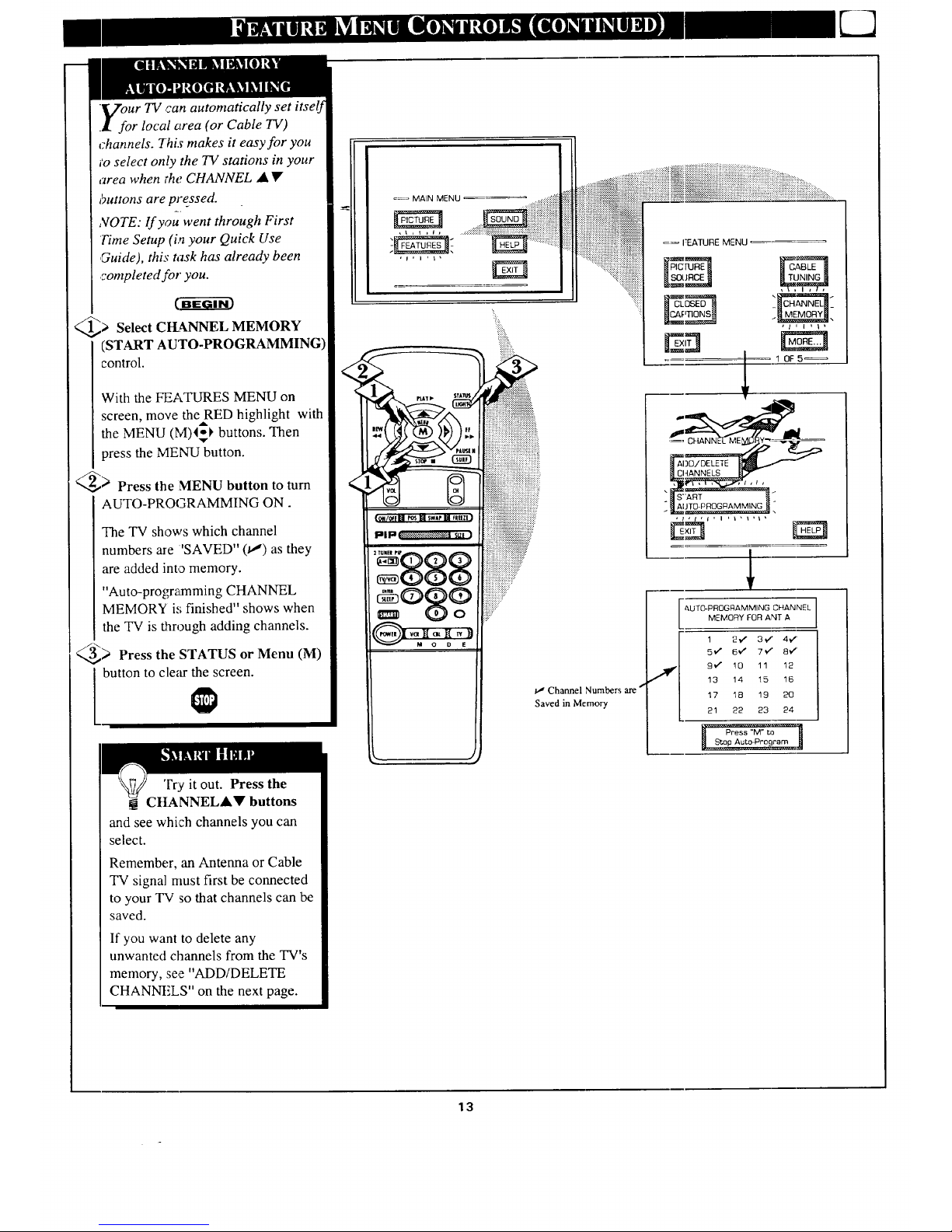
.Vour TV can automatically set itself
.l for local area (or Cable TV)
channels. This makes it easy for you
;o select only the TV stations in your
area when the CHANNEL • •
buttons are pressed.
,VOTE: lf you went through First
Time Setup (in your Quick Use
,Guide), this task has already been
completed for you.
(BE-ffff i--
_> Select CH_kNNEL MEMORY
(START AUTO-PROGRAMMING)
control.
With the FEATURES MENU on
screen, move the RED highlight with
the MENU (M)I_ buttons. Then
press the MENU button.
_ Press the MENU button to turn
AUTO-PROGRAMMING ON.
The TV shows which channel
numbers are 'SAVED" (t,,") as they
are added into memory.
"Auto-prograa'nming CHANNEL
MEMORY is finished" shows when
the TV is through adding channels.
_> Press the STATUS or Menu (M)
button to clear the screen.
Try it out. Press the
CHANNELA• buttons
and see which channels you can
select.
Remember, an Antenna or Cable
TV signal must first be connected
to your TV so that channels can be
saved.
If you want to delete any
unwanted channels from the TV's
memory, see "ADD/DELETE
CHANNFiS" on the next page.
°87
J
tJ Channel Numbers are "
Saved in Memory
=_FEATURE MENU
, 10F5_
AUT0-PROGRAMMING CHANNEL ]
MEMORY FOR ANT A
1 2¢" 3_" 4_"
5/ 6_" 7_/' 8_'
9v" 10 11 12
13 14 !5 16
17 18 19 20
21 22 23 24
p Auto-Proqram
13
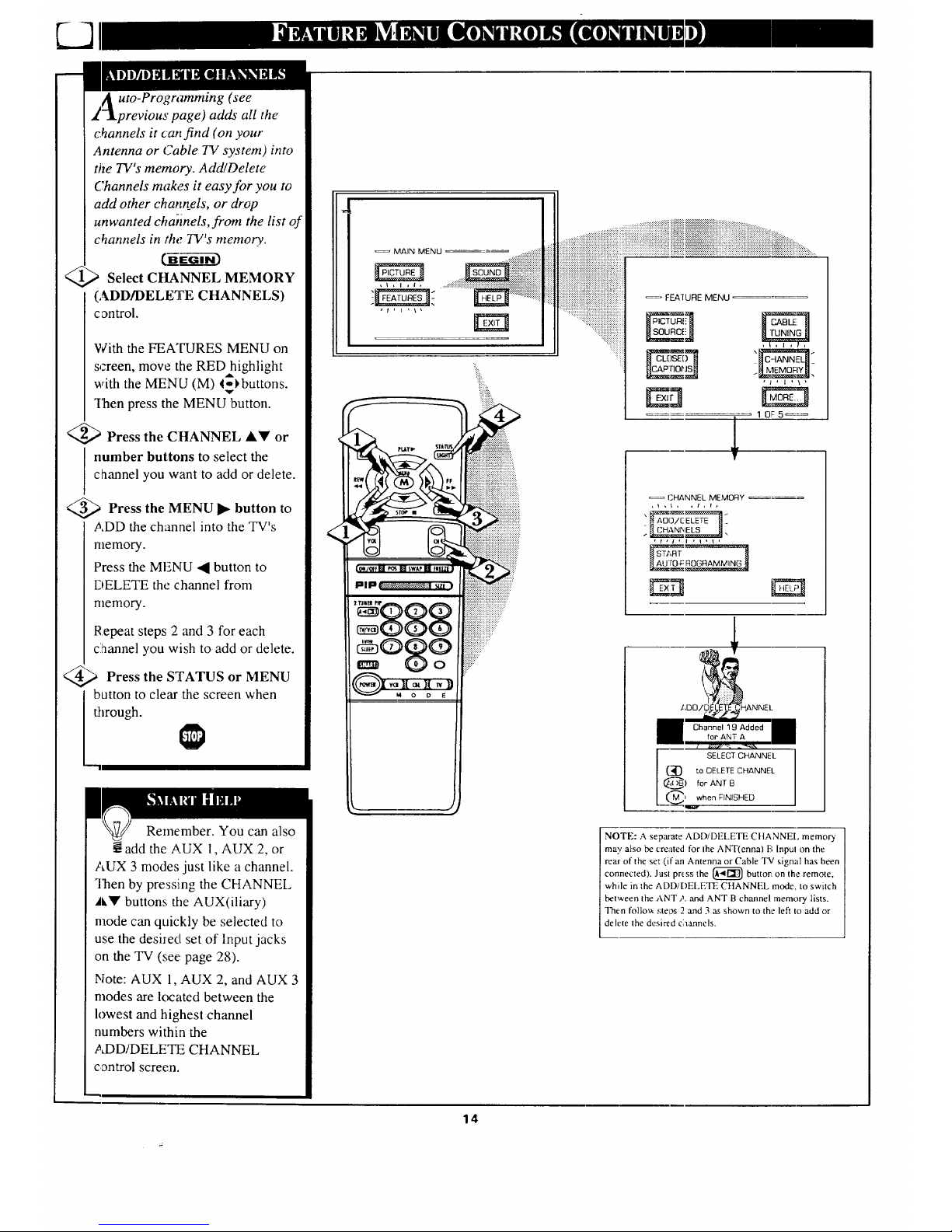
/i uto-Programming (see
_d'-_previous page) adds all the
channels it can find (on your
Antenna or Cable TV system) into
ttle TV's memory. Add/Delete
Channels makes it easy for you to
add other chann_els, or drop
unwanted cha-nnels, from the list of
channels in the TV's memory.
Select CHANNEL MEMORY
(ADD/DELETE CHANNELS)
control.
With the FEATURES MENU on
screen, move the RED highlight
with the MENU (M) 4ol, buttons.
v
_Iqaenpress the MENU button.
<_ Press the CHANNEL AV or
I number buttons to select the
channel you want to add or delete.
<_ Press the MENU button
to
ADD the channel into the TV's
memory.
Press the MENU "41button to
DELETE the channel from
memory.
Repeat steps 2 and 3 for each
clhannel you wish to add or delete.
Press or MENU
the STATUS
button to clear the screen when
through.
"-'m
Remember. You can also
add the AUX 1, AUX 2, or
AUX 3 modes just like a channel.
Then by pressing the CHANNEL
A'_' buttons the AUX(iliary)
mode can quickly be selected to
use the desired set of Input jacks
on the TV (see: page 28).
Note: AUX 1, AUX 2, and AUX 3
modes are located between the
lowest and highest channel
numbers within the
?d)D/DELETE CHANNEL
control screen.
<
MAIN MENU ...........i:i;i;)iii
. ...................
-x.:+:.:.:.:.:.:.:.:.:.:.:.
........ iiiiii!iiiiii!i!!ii!!!i!iii!i
iiiiliiii!iiiiiiiiiiiiiii
iiiiiiiiii!iiiiiii!iiiiiiiiii!iiiiiiiiiii!iii!iii
sw Fur
,,,_ _ _, _:_:_:_:_:_::_:_?_:_:_:
ii!iii?:
)
...............
.... ....,................................................,..........-....._._
iiiiiiiuiiiiiiiiii;; iii iiiiii!iiiili!ii ii i!i! il
i ii!!i!iiiiiiiiiiii!iiiii!iiiiiiiiiiiiiiiiiiiiiiii
'_iiiiiiiii
_=_ FEAIURE MENU
1 0F5_
=_ CHANNEL MEMORY
,_,\, ,t,t,
3/E
A_r_ R?GFIA M MING.]
I SELECT CHANNEL
(_) to DELETE CHANNEl.
_ ,o_ANT
NOTE: A sepmate ADD/DELETE CFtANNEL memory
may also be created for the ANT(enna) 13;lnpul on the
rear of the set (if an Antenna or Cable "1_1signal has been
connected). Jusl press the _ button on the r_mole,
while in the ADD/DEI.ETE CHANNEL mode. to switch
between the ANT ?, and ANT B channel memory lists.
"I'h_n follow steigs 2 and 3 as shown to the left to add or
delete the desired channels.
14
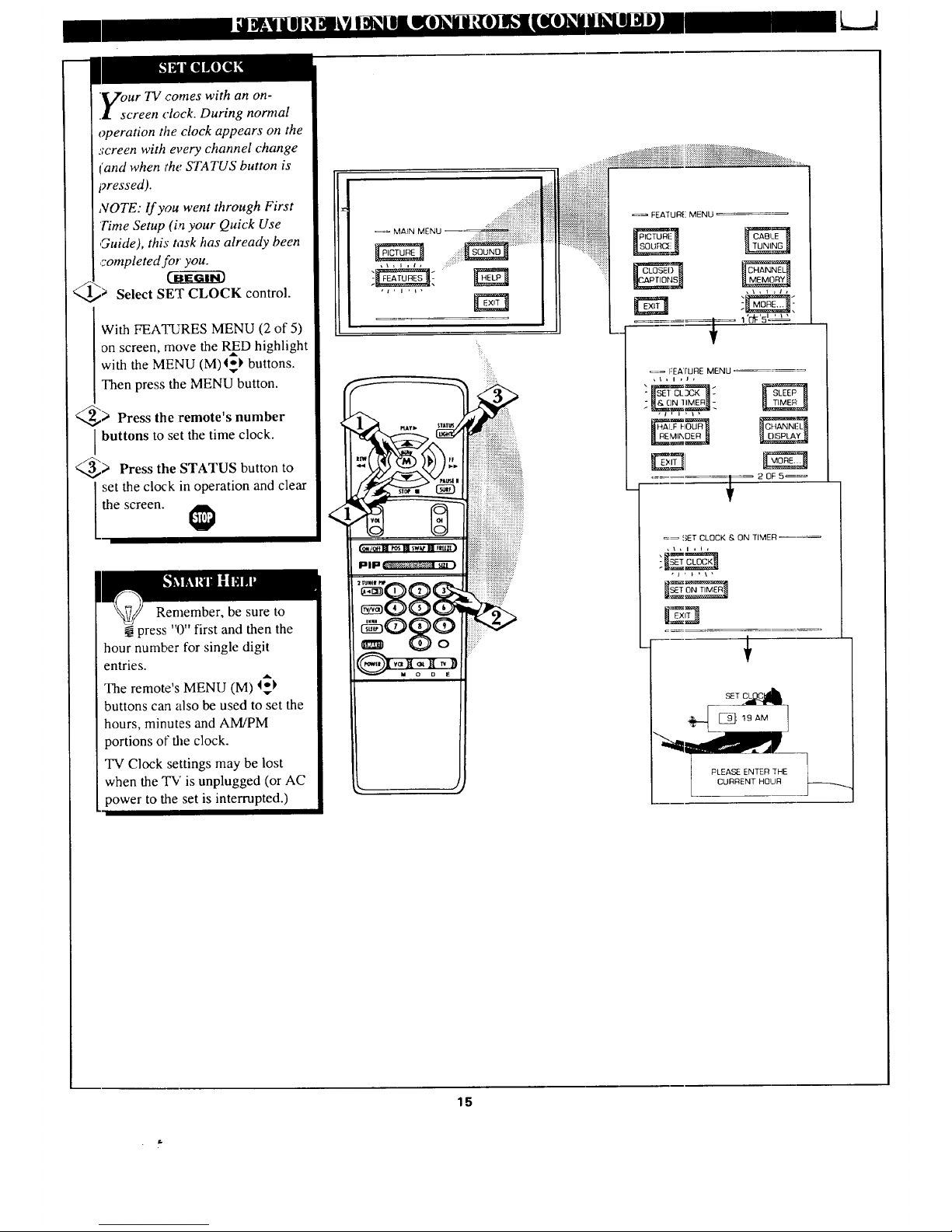
.VourTV comes with an on-
.l screen clock. During normal
operation the clock appears on the
screen with every channel change
['and when the STATUS button is
pressed).
NOTE: If you went through First
'Time Setup (in your Quick Use
,Guide), this task has already been
,rompleted for you.
Select SET CLOCK control.
With FEATURES MENU (2 of 5)
on screen, move the RffD highlight
with the MENU (M)4_ buttons.
Then press the MENU button.
_> Press the remote's number
buttons to set the time clock.
_--.,_> Press the STATUS button to
set the clock in operation and clear
the screen.
Remember, be sure to
press "0" first and then the
hour number for single digit
entries.
The remote's MENU (M) _
buttons can also be used to set the
hours, minutes and AM/PM
portions of the clock.
TV Clock settings may be lost
when the TV is unplugged (or AC
power to the set is interrupted.)
:-::_:iiiiiiiiiiiiiii_iiiiiiiii_i_i_!ii_iii
MA_N MENU _ _!i!!iiiiiii}iii!i;iiiiiiiiiiiii
"t'l'l'
iiiiiiiiiiiiiii!ii
............_:_:_#:_::i::!i:i::i:??:ii:,[i?:i::}_:ii::if:ii?:?:i::?:i::i::N_iii::i::iii::i:::;:;::_::__:_..........
FEATUR[! MENU
'_'dF'5£_
=-= FEATURE MENU
,t, I , J,
. 20F5_
_ SET CLOCK & ON TIMER _
- €
L CURRENT HOUR
15
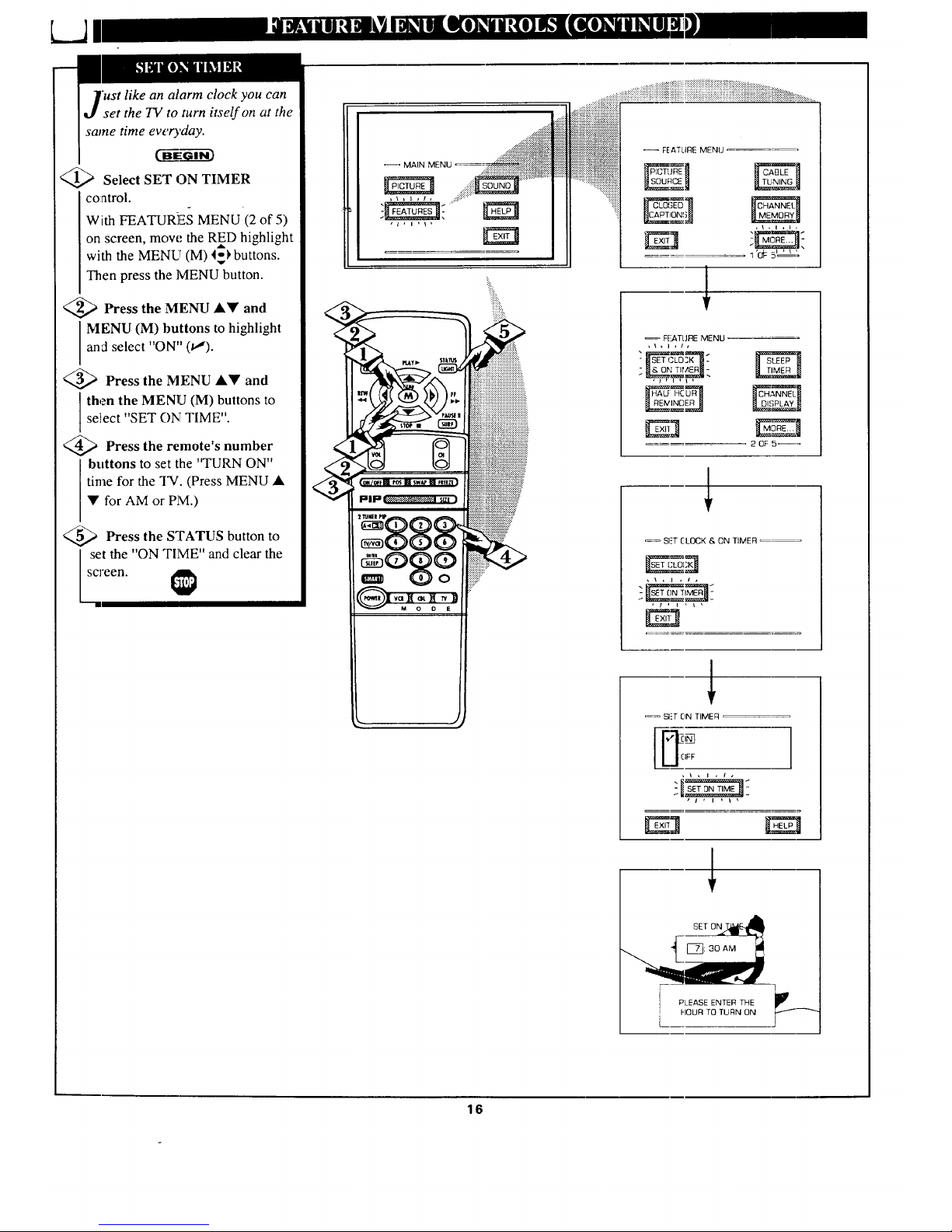
k.JI
'ust like an alarm clock you can
set the TV to turn itself on at the
same time ev_'ryday.
C-ff-eGI--i-_
)Select SET ON TIMER
control.
With FEATUR]ES MENU (2 of 5)
on screen, mow.' the RED highlight
A
with the MENU (M) I_) buttons.
Then press the MENU button.
)'Press the MENU and
•Y
MENU (M) buttons to highlight
and select "ON" (t,,").
;'Press the MENU &• and
l then the MENU (M) buttons to
se]ect "SET ON TIME".
<_ Press the remote's
number
buttons to set the "TURN ON"
time for the "IN'. (Press MENU •
• for AM or PM.)
Press the STATUS button to
set the "ON TIME" and clear the
reen.
MAIN MENU
...............:i::is_';_::_ii:;:::i:::::::::::::::::::::::::::::::::::::::::::::::::::::::::::::::::::::::::::::::::::::::................
FEATLIRE MENU
_c_1 fl,,_'N'_Gi
_1, I ,I ,
"1'Of=5t'_"
FEATURE MENU
SI_=TCLOCK & ON TIMER _:=
, \ , i , i ,
SI.=T ON TIMER =
IFF
, i , I , I ,
' I ' I ' I '
]
_-_pLEASE ENTER THE i,
L FLOUR TO TURN ON __--'-"_"
16
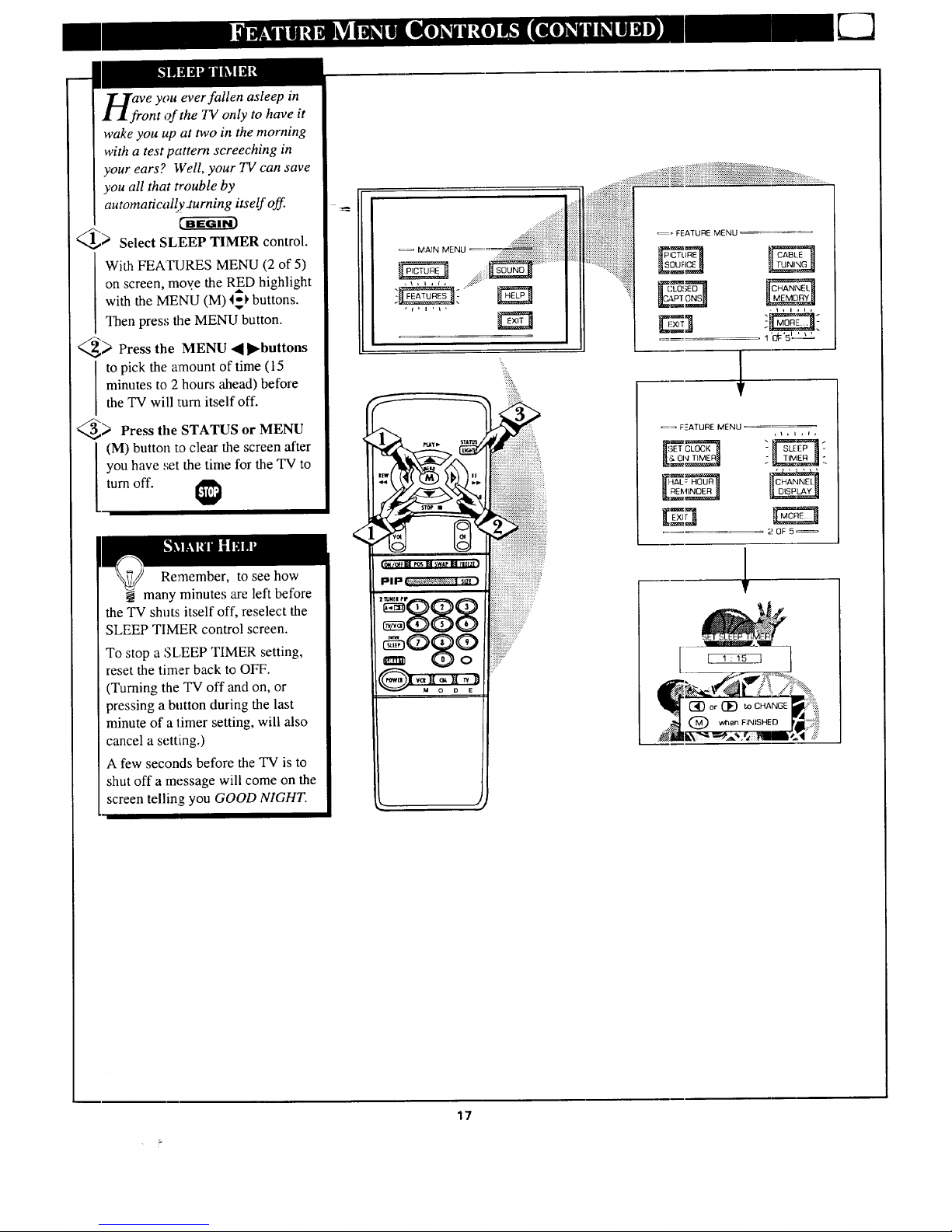
ve you ever fallen asleep in
ont of the TV only to have it
wake you up at two in the morning
with a test pattern screeching in
your ears? Well, your TV can save
you all that trouble by
automatically-turning itself off.
_> Select SLEEP TIMER control.
With FEATIJRES MENU (2 of 5)
on screen, mov.e the RED highlight
with the MENU (M) 4;_ buttons.
Then press the MENU button.
_> Press the MENU 4 II_buttons
to pick the amount of time (15
minutes to 2 hours ahead) before
the TV will turn itself off.
_> Press the STATUS or
MENU
(M) button to clear the screen after
you have set the time for the TV to
turn off.
Remember, to see how
many minutes are left before
the TV shuts itself off, reselect the
SLEEP TIMER control screen.
To stop a SLEEP TIMER setting,
reset the timer back to OFF.
(Turning the TV off and on, or
pressing a button during the last
minute of a timer setting, will also
cancel a setting.)
A few seconds before the TV isto
shut off a message will come on the
screen telling you GOOD NIGHT.
_= F._ATURE MENU
[4OF 5
17
