Philips M2922 Service Manual
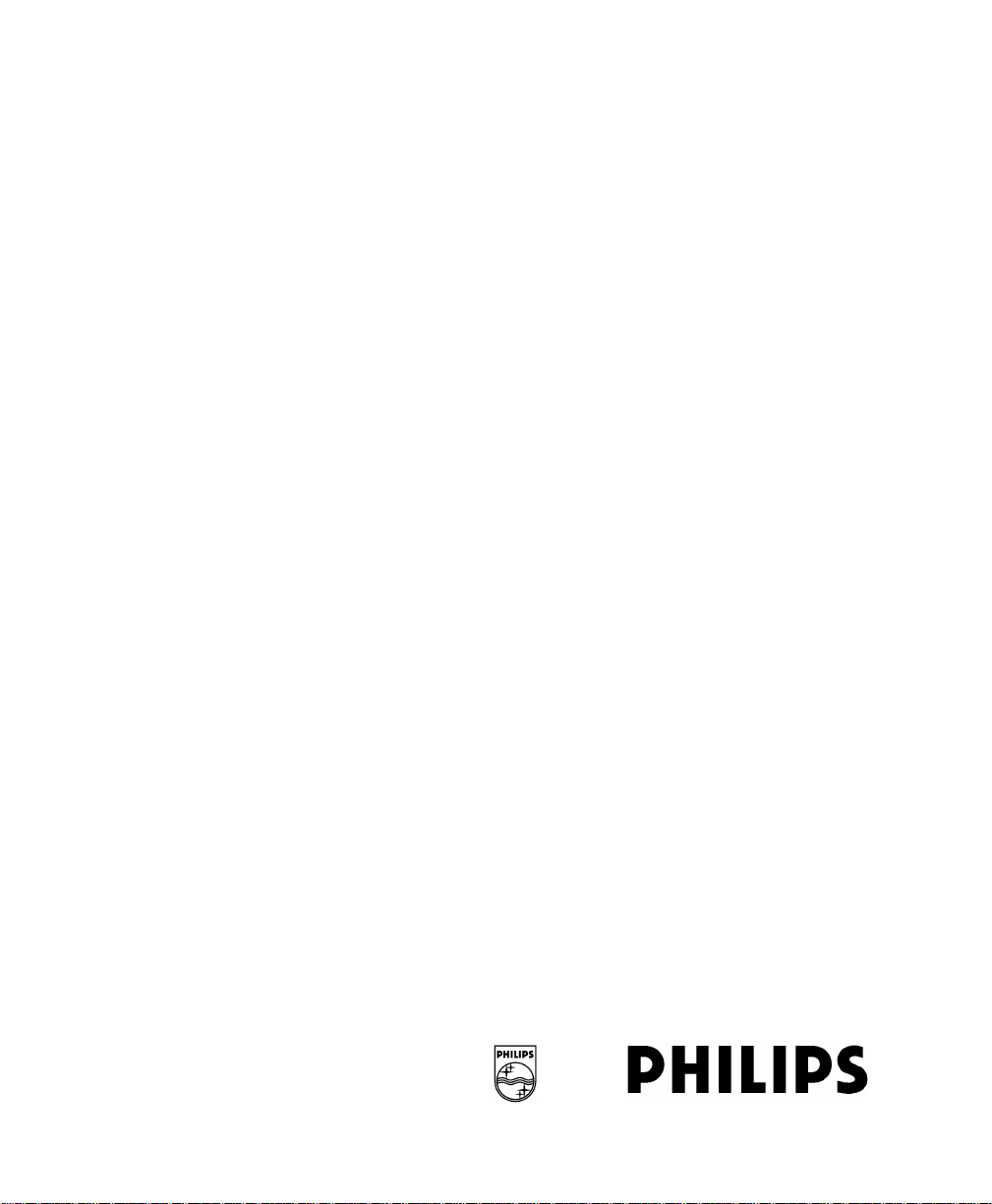
FM-2 (M2922A)
Antepartum Fetal Monitor
SERVICE GUIDE
M2922-9000B
Printed in Germany March 2002
Edition 1
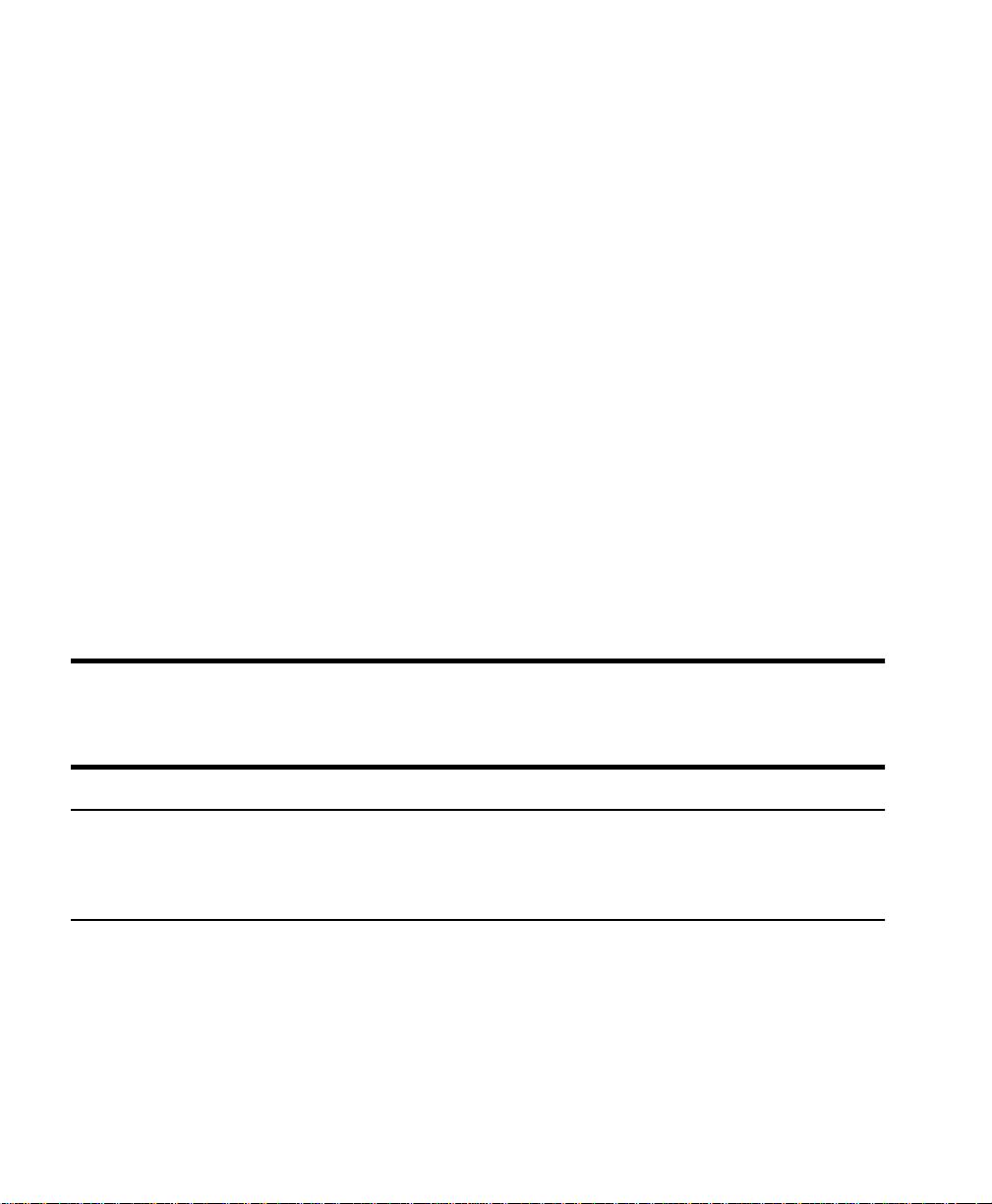
Notice
Copyright © 2002 Philips Medizinsyteme Boeblingen GmbH. All rights res e r ved. Reproduction in
whole or in part is prohibited without the prior written consent of the copyright holder.
Philips Medizinsyteme Boeblingen GmbH
Hewlett-Packard Strasse 2
71034 Boeblingen
Germany
Trademarks
Microsoft
Windows
and company names mentioned may be the trademarks of their respective owners.
Printing History
M2922-9000A . .08/01
M2922-9000B . .02/02
®
is a U.S. registered trademark of Microsoft Corp.
®
and Windows N T® are U.S. registered trademarks of Microsoft Corp. All other product
Conventions Used in This Guide
Warning
A warning alerts you to a potential serious outcome, adverse event or safety hazard. Failure to
observe a warning may result in death or serious injury to the user or patient.
Caution
A caution alerts you where special care is necessary for the safe and effective use of the product.
Failure to observe a caution may result in minor or moderate personal injury or damage to the
product or other property, and possibly in a remote risk of more serious injury.
Note— A note calls your attention to an important point in the text.

On your monitor, this sign indicates that there is detailed
information in this book which you must read before
proceeding wi th your task
Caution
US law restricts this device to sale by, or on the order of, a physician.
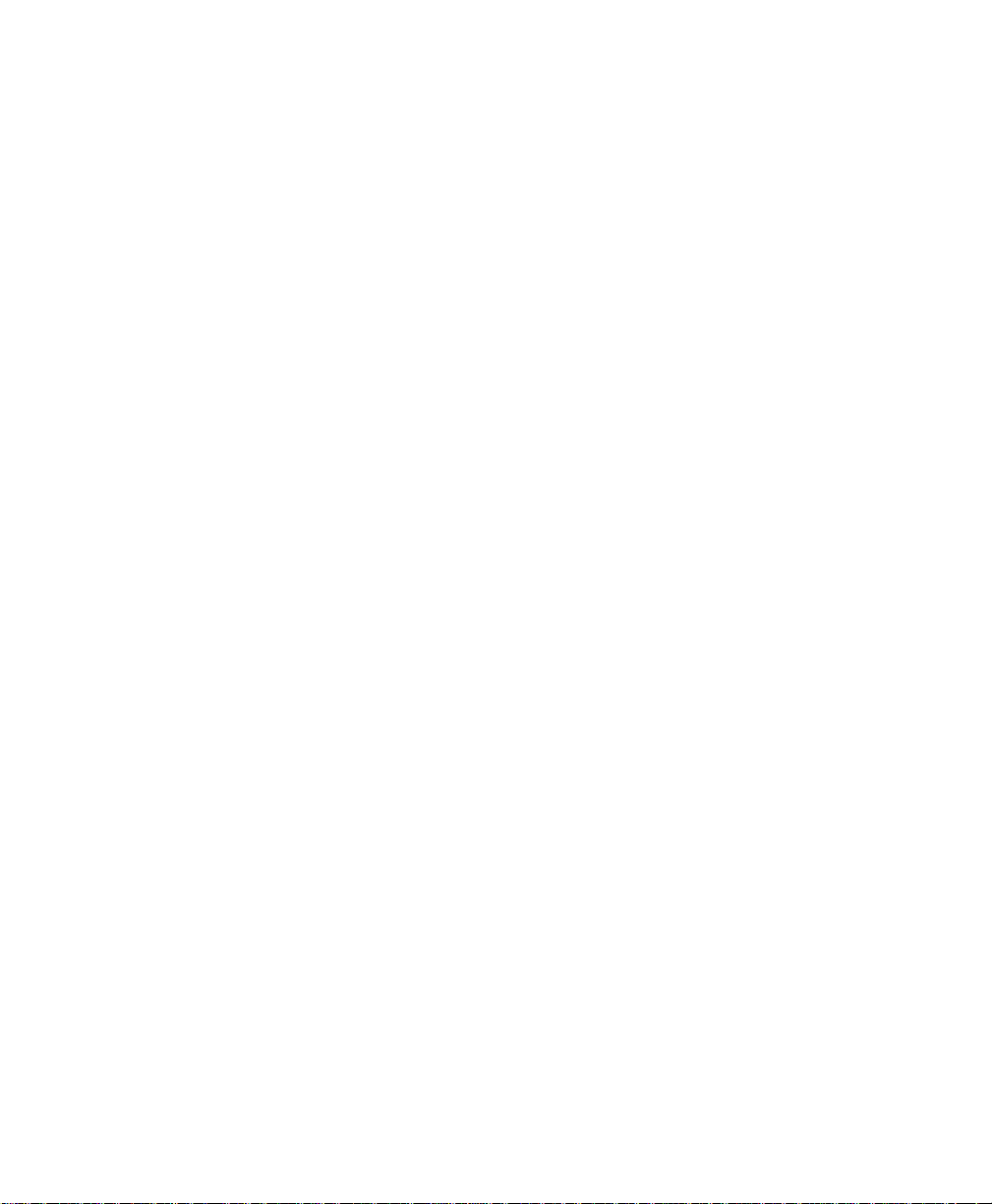
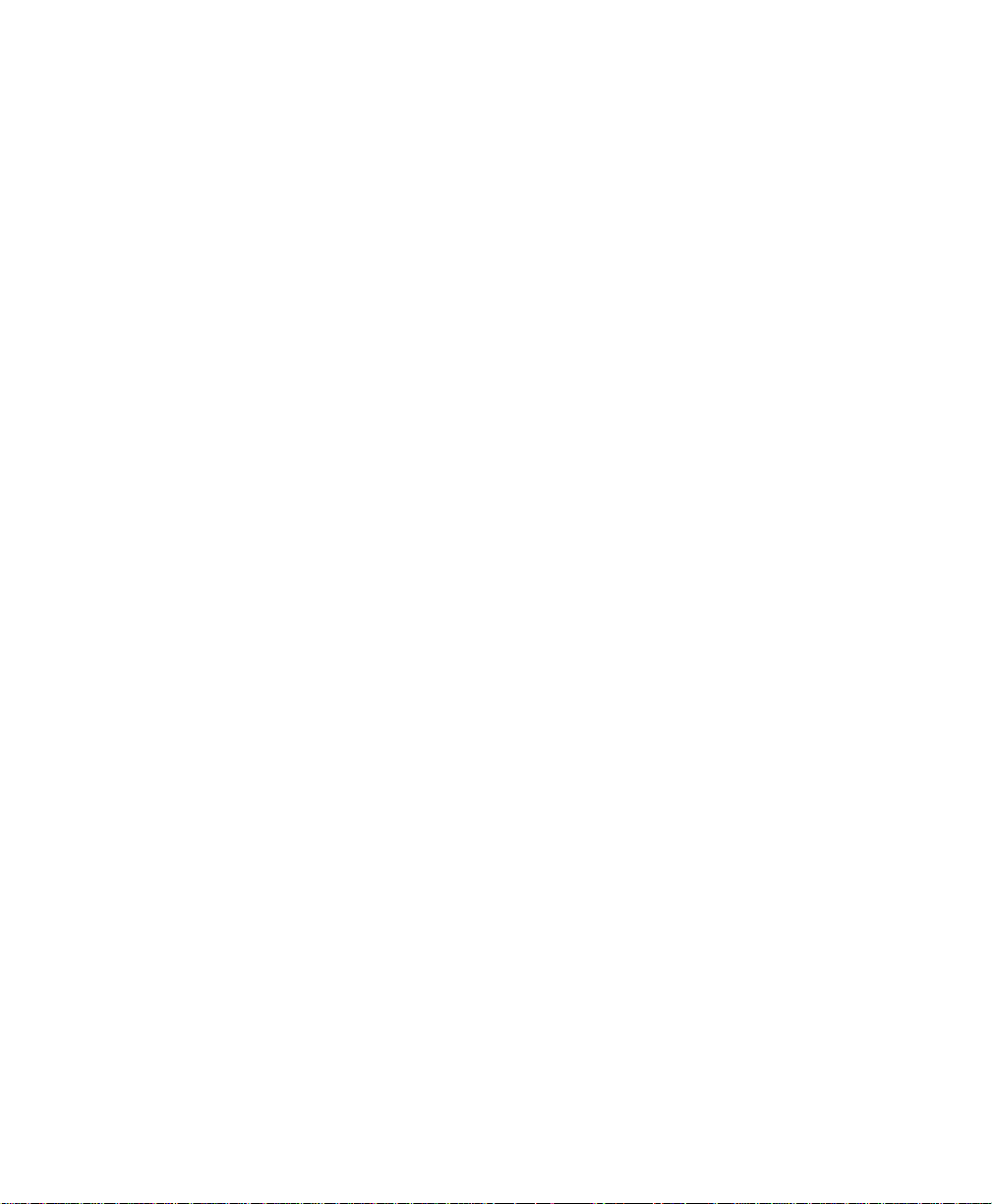
Contents
1. General Information . . . . . . . . . . . . . . . . . . . . . . . . . . . . . . . . 1
Introduction . . . . . . . . . . . . . . . . . . . . . . . . . . . . . . . . . . . . . . . . . . . . . . . . . . . . . . . . 1
Who Should Read This Guide . . . . . . . . . . . . . . . . . . . . . . . . . . . . . . . . . . . . . . . 2
What to Do Next . . . . . . . . . . . . . . . . . . . . . . . . . . . . . . . . . . . . . . . . . . . . . . . . . . 2
Repair Strategy . . . . . . . . . . . . . . . . . . . . . . . . . . . . . . . . . . . . . . . . . . . . . . . . . . . . . . 2
Warnings, Cautions, and Notes. . . . . . . . . . . . . . . . . . . . . . . . . . . . . . . . . . . . . . . . . 3
Symbols and Definitions . . . . . . . . . . . . . . . . . . . . . . . . . . . . . . . . . . . . . . . . . . . . . . 4
Packing for Shipment . . . . . . . . . . . . . . . . . . . . . . . . . . . . . . . . . . . . . . . . . . . . . . . . 5
General Instructions . . . . . . . . . . . . . . . . . . . . . . . . . . . . . . . . . . . . . . . . . . . . . . 5
Repacking in Original Carton . . . . . . . . . . . . . . . . . . . . . . . . . . . . . . . . . . . . . . . 5
Repacking in a Different Carton . . . . . . . . . . . . . . . . . . . . . . . . . . . . . . . . . . . . 5
Overview Of The Device . . . . . . . . . . . . . . . . . . . . . . . . . . . . . . . . . . . . . . . . . . . . . . 6
General Description. . . . . . . . . . . . . . . . . . . . . . . . . . . . . . . . . . . . . . . . . . . . . . . 6
Block Diagram of Operation . . . . . . . . . . . . . . . . . . . . . . . . . . . . . . . . . . . . . . . . 7
Mechanical Description . . . . . . . . . . . . . . . . . . . . . . . . . . . . . . . . . . . . . . . . . . . . . . . 8
LCD and Backlight . . . . . . . . . . . . . . . . . . . . . . . . . . . . . . . . . . . . . . . . . . . . . . . . 8
Serial I/O Communications Port . . . . . . . . . . . . . . . . . . . . . . . . . . . . . . . . . . . . 8
Parallel I/O Communications Port . . . . . . . . . . . . . . . . . . . . . . . . . . . . . . . . . . . 8
Keypad and Navigation Wheel . . . . . . . . . . . . . . . . . . . . . . . . . . . . . . . . . . . . . . 9
Power Supplies . . . . . . . . . . . . . . . . . . . . . . . . . . . . . . . . . . . . . . . . . . . . . . . . . . 9
Measurements Channels . . . . . . . . . . . . . . . . . . . . . . . . . . . . . . . . . . . . . . . . . . . . . 10
Ultrasound Channel. . . . . . . . . . . . . . . . . . . . . . . . . . . . . . . . . . . . . . . . . . . . . . 10
Toco Channel . . . . . . . . . . . . . . . . . . . . . . . . . . . . . . . . . . . . . . . . . . . . . . . . . . . 10
Mountings . . . . . . . . . . . . . . . . . . . . . . . . . . . . . . . . . . . . . . . . . . . . . . . . . . . . . . . . . 10
Routine Maintenance and Cleaning . . . . . . . . . . . . . . . . . . . . . . . . . . . . . . . . . . . . 11
2. System Interfaces. . . . . . . . . . . . . . . . . . . . . . . . . . . . . . . . . . 13
Overview . . . . . . . . . . . . . . . . . . . . . . . . . . . . . . . . . . . . . . . . . . . . . . . . . . . . . . . . . . 13
Serial I/O Communications Interface . . . . . . . . . . . . . . . . . . . . . . . . . . . . . . . . . . 13
Supported Modems . . . . . . . . . . . . . . . . . . . . . . . . . . . . . . . . . . . . . . . . . . . . . . . . . 14
MultiTech Systems MT-5600ZDX . . . . . . . . . . . . . . . . . . . . . . . . . . . . . . . . . . . 15
Nokia 6210GSM . . . . . . . . . . . . . . . . . . . . . . . . . . . . . . . . . . . . . . . . . . . . . . . . . 17
Parallel I/O Communications Interface . . . . . . . . . . . . . . . . . . . . . . . . . . . . . . . . . 18
Contents v
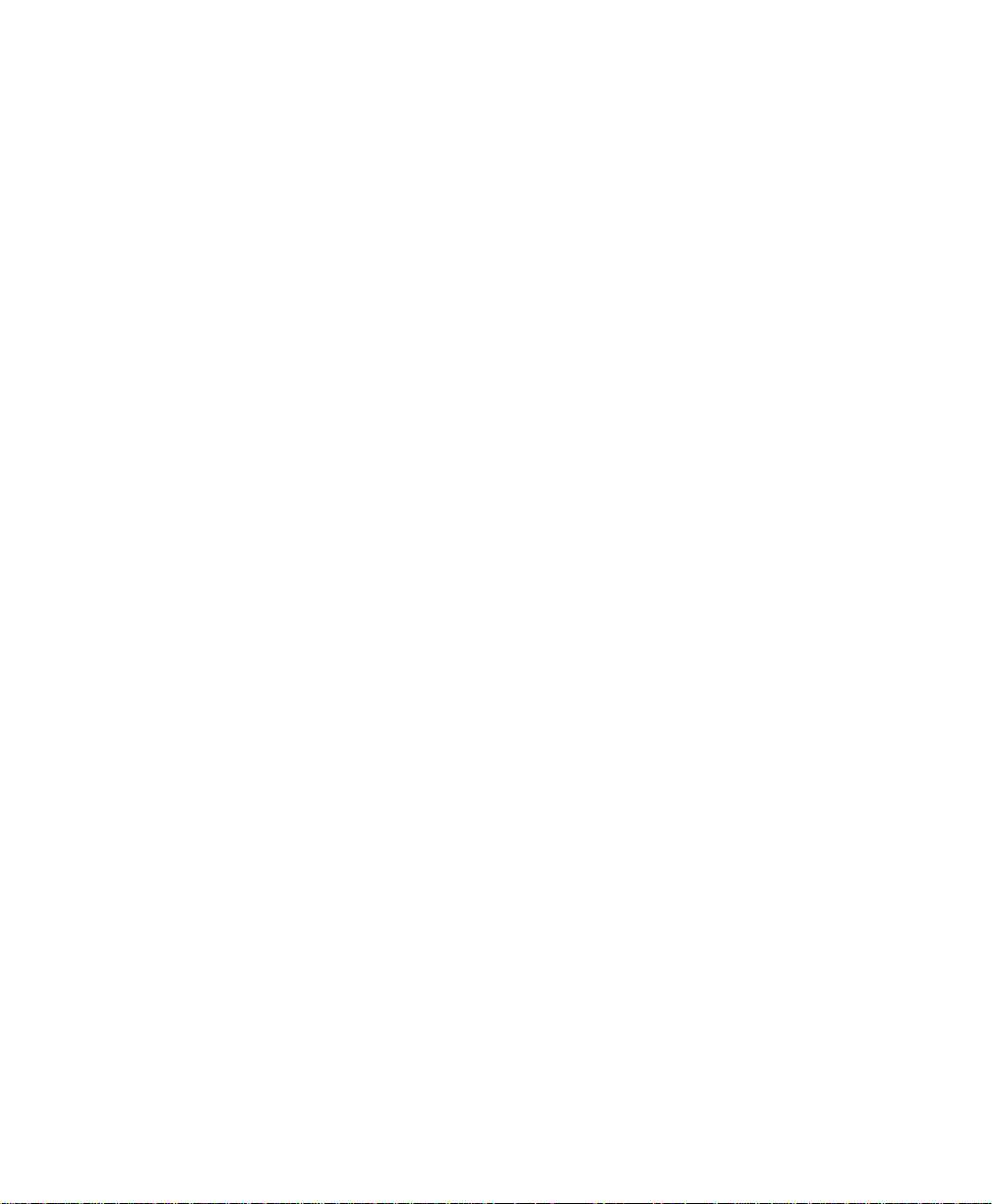
3. Tests and Error Codes . . . . . . . . . . . . . . . . . . . . . . . . . . . . . . 19
Service Philosophy . . . . . . . . . . . . . . . . . . . . . . . . . . . . . . . . . . . . . . . . . . . . . . . . . . 19
Overview of the Service Tests . . . . . . . . . . . . . . . . . . . . . . . . . . . . . . . . . . . . . . . . .19
Checking the Battery . . . . . . . . . . . . . . . . . . . . . . . . . . . . . . . . . . . . . . . . . . . . . . . .20
Visual Test . . . . . . . . . . . . . . . . . . . . . . . . . . . . . . . . . . . . . . . . . . . . . . . . . . . . . . . . . 20
FM-2 Power-On Self-Test . . . . . . . . . . . . . . . . . . . . . . . . . . . . . . . . . . . . . . . . . . . .20
What Happens During the Power-On Self Test . . . . . . . . . . . . . . . . . . . . . . . .20
Performing the Power-On Self Test . . . . . . . . . . . . . . . . . . . . . . . . . . . . . . . . .21
Performance Test for Transducers . . . . . . . . . . . . . . . . . . . . . . . . . . . . . . . . . . . .22
Error Handling . . . . . . . . . . . . . . . . . . . . . . . . . . . . . . . . . . . . . . . . . . . . . . . . . . . . . 22
Error Codes . . . . . . . . . . . . . . . . . . . . . . . . . . . . . . . . . . . . . . . . . . . . . . . . . . . . . . . .23
4. Power-up Default Settings and the Service Menu . . . . . . . . 25
Introduction . . . . . . . . . . . . . . . . . . . . . . . . . . . . . . . . . . . . . . . . . . . . . . . . . . . . . . .25
Power-up Defaults Settings . . . . . . . . . . . . . . . . . . . . . . . . . . . . . . . . . . . . . . . . . . .25
Service Menu. . . . . . . . . . . . . . . . . . . . . . . . . . . . . . . . . . . . . . . . . . . . . . . . . . . . . . .26
Error Log. . . . . . . . . . . . . . . . . . . . . . . . . . . . . . . . . . . . . . . . . . . . . . . . . . . . . . .28
System A/D Values . . . . . . . . . . . . . . . . . . . . . . . . . . . . . . . . . . . . . . . . . . . . . . .29
5. Troubleshooting . . . . . . . . . . . . . . . . . . . . . . . . . . . . . . . . . . . 31
General . . . . . . . . . . . . . . . . . . . . . . . . . . . . . . . . . . . . . . . . . . . . . . . . . . . . . . . . . . .31
Initial Trouble Diagnosis . . . . . . . . . . . . . . . . . . . . . . . . . . . . . . . . . . . . . . . . . .32
Power Problem Diagnosis . . . . . . . . . . . . . . . . . . . . . . . . . . . . . . . . . . . . . . . . . . . . 33
Diagnostic Flow Chart . . . . . . . . . . . . . . . . . . . . . . . . . . . . . . . . . . . . . . . . . . . .33
Diagnostic/Repair Actions . . . . . . . . . . . . . . . . . . . . . . . . . . . . . . . . . . . . . . . .34
Monitoring Degradation Problems . . . . . . . . . . . . . . . . . . . . . . . . . . . . . . . . . . . . .35
Diagnostic Flow Chart . . . . . . . . . . . . . . . . . . . . . . . . . . . . . . . . . . . . . . . . . . . .35
Diagnostic Repair Actions. . . . . . . . . . . . . . . . . . . . . . . . . . . . . . . . . . . . . . . . .36
6. Disassembly/Reassembly Guide . . . . . . . . . . . . . . . . . . . . . 37
Introduction . . . . . . . . . . . . . . . . . . . . . . . . . . . . . . . . . . . . . . . . . . . . . . . . . . . . . . .37
How to Use this Chapter . . . . . . . . . . . . . . . . . . . . . . . . . . . . . . . . . . . . . . . . . . . . . 38
Tools Required . . . . . . . . . . . . . . . . . . . . . . . . . . . . . . . . . . . . . . . . . . . . . . . . . . . . .39
Fuses . . . . . . . . . . . . . . . . . . . . . . . . . . . . . . . . . . . . . . . . . . . . . . . . . . . . . . . . . . . . . 39
Closed Case Disassembly/Reassembly Procedures . . . . . . . . . . . . . . . . . . . . . . .40
vi Contents
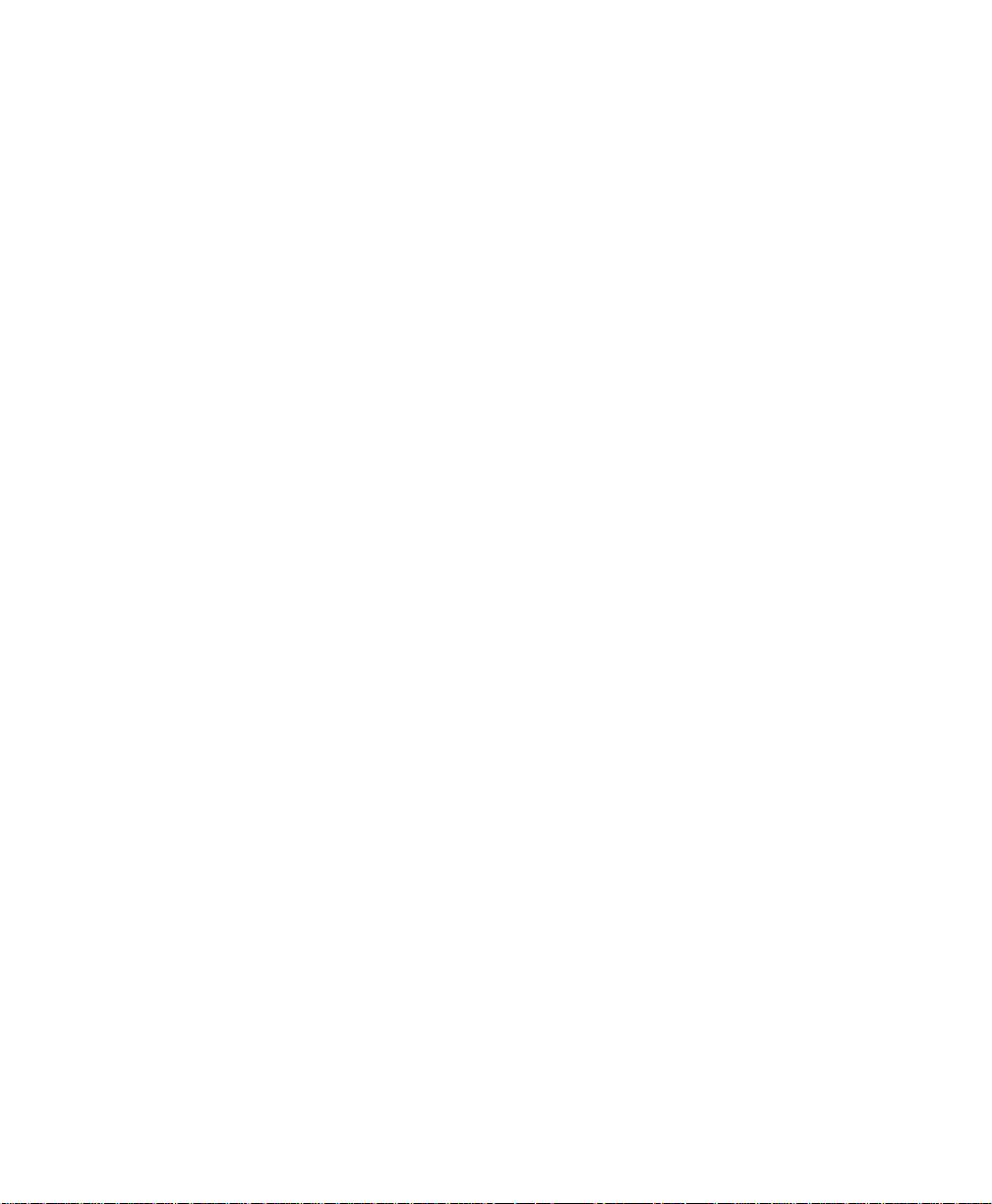
Removing the Speaker Housing . . . . . . . . . . . . . . . . . . . . . . . . . . . . . . . . . . . . 41
Replacing the Speaker Housing . . . . . . . . . . . . . . . . . . . . . . . . . . . . . . . . . . . . 42
Removing the Battery . . . . . . . . . . . . . . . . . . . . . . . . . . . . . . . . . . . . . . . . . . . . 43
Replacing the Battery . . . . . . . . . . . . . . . . . . . . . . . . . . . . . . . . . . . . . . . . . . . . 44
Battery Disposal. . . . . . . . . . . . . . . . . . . . . . . . . . . . . . . . . . . . . . . . . . . . . . . . . 44
Separation of Front and Rear Case Assemblies . . . . . . . . . . . . . . . . . . . . . . . . . 45
Separation. . . . . . . . . . . . . . . . . . . . . . . . . . . . . . . . . . . . . . . . . . . . . . . . . . . . . . 45
Reassembly . . . . . . . . . . . . . . . . . . . . . . . . . . . . . . . . . . . . . . . . . . . . . . . . . . . . . 46
Front Case Disassembly/Reassembly Procedures . . . . . . . . . . . . . . . . . . . . . . . . 47
Removing the Navigation Wheel . . . . . . . . . . . . . . . . . . . . . . . . . . . . . . . . . . . 47
Replacing the Navigation Wheel . . . . . . . . . . . . . . . . . . . . . . . . . . . . . . . . . . . 48
Removing the Main PCB Assembly from the Front Case Assembly . . . . . . 49
Removing the LCD Assembly . . . . . . . . . . . . . . . . . . . . . . . . . . . . . . . . . . . . . 50
Replacing the LCD Assembly . . . . . . . . . . . . . . . . . . . . . . . . . . . . . . . . . . . . . 51
Replacing the Main PCB Assembly . . . . . . . . . . . . . . . . . . . . . . . . . . . . . . . . . 52
Removing the Keypad . . . . . . . . . . . . . . . . . . . . . . . . . . . . . . . . . . . . . . . . . . . . 54
Replacing the Keypad . . . . . . . . . . . . . . . . . . . . . . . . . . . . . . . . . . . . . . . . . . . . 54
Rear Case Disassembly Procedures . . . . . . . . . . . . . . . . . . . . . . . . . . . . . . . . . . . . 55
Removing the Rear Connector PCB and the Interface Board . . . . . . . . . . 55
Removing the Interface PCB from the Rear Connector PCB . . . . . . . . . . . . 56
Replacing the Interface PCB on the Rear Connector PCB . . . . . . . . . . . . . . 56
Replacing the Rear Connector/Interface PCB Assembly . . . . . . . . . . . . . . . . 57
Removing the Handle . . . . . . . . . . . . . . . . . . . . . . . . . . . . . . . . . . . . . . . . . . . . 58
Removing the Foot Cushions . . . . . . . . . . . . . . . . . . . . . . . . . . . . . . . . . . . . . . 58
Main PCB Disassembly Procedures . . . . . . . . . . . . . . . . . . . . . . . . . . . . . . . . . . . . 59
Removing the Side Panel and Side Connector PCB . . . . . . . . . . . . . . . . . . 59
Replacing the Side Panel/Side Connector PCB . . . . . . . . . . . . . . . . . . . . . . .61
7. Spare Parts. . . . . . . . . . . . . . . . . . . . . . . . . . . . . . . . . . . . . . . 63
Introduction . . . . . . . . . . . . . . . . . . . . . . . . . . . . . . . . . . . . . . . . . . . . . . . . . . . . . . . 63
Small Parts Kit . . . . . . . . . . . . . . . . . . . . . . . . . . . . . . . . . . . . . . . . . . . . . . . . . . . . . 63
Exchange Parts . . . . . . . . . . . . . . . . . . . . . . . . . . . . . . . . . . . . . . . . . . . . . . . . . . . . . 64
Monitor (M2922A) . . . . . . . . . . . . . . . . . . . . . . . . . . . . . . . . . . . . . . . . . . . . . . . 64
Recorder (M2925A) . . . . . . . . . . . . . . . . . . . . . . . . . . . . . . . . . . . . . . . . . . . . . . 64
Non-Exchange Parts. . . . . . . . . . . . . . . . . . . . . . . . . . . . . . . . . . . . . . . . . . . . . . . . . 65
Supplies and Accessories . . . . . . . . . . . . . . . . . . . . . . . . . . . . . . . . . . . . . . . . . . . . 66
Breakdown of Spare Parts Kits by Component . . . . . . . . . . . . . . . . . . . . . . . . . . 66
M2922-64003 - Small Parts Kit . . . . . . . . . . . . . . . . . . . . . . . . . . . . . . . . . . . . . 66
M2922-64001 - Housing Kit . . . . . . . . . . . . . . . . . . . . . . . . . . . . . . . . . . . . . . . 67
Contents vii
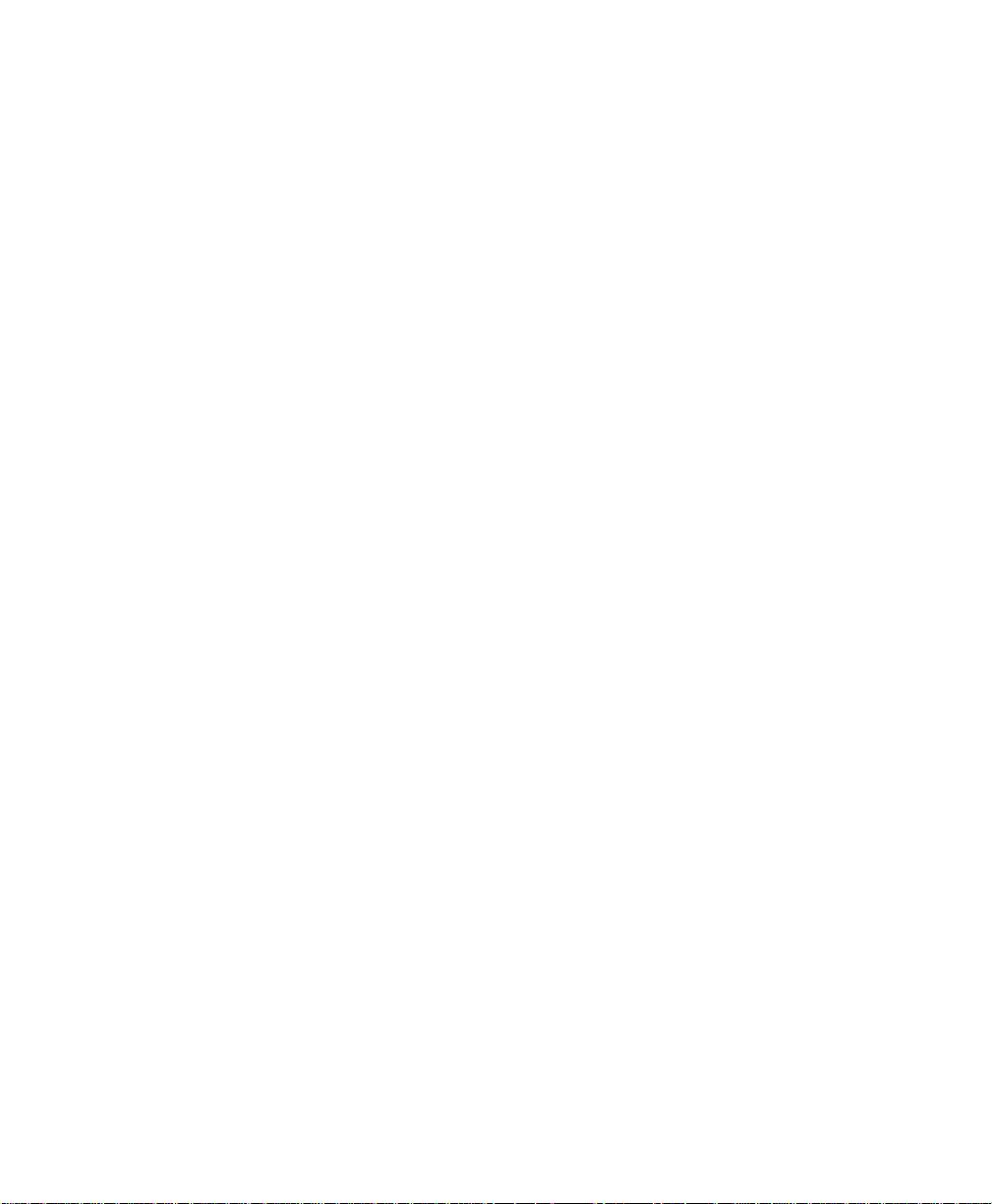
M2922-64002 - Speaker Kit . . . . . . . . . . . . . . . . . . . . . . . . . . . . . . . . . . . . . . . . 68
M2922-40003 - Battery Kit. . . . . . . . . . . . . . . . . . . . . . . . . . . . . . . . . . . . . . . . .68
M3921-60406 - Knob (Navigation Wheel) Kit . . . . . . . . . . . . . . . . . . . . . . . . .69
M2922-44301 - Keypad Kit . . . . . . . . . . . . . . . . . . . . . . . . . . . . . . . . . . . . . . . .69
M2922-64004 - Display Kit . . . . . . . . . . . . . . . . . . . . . . . . . . . . . . . . . . . . . . . .69
M2922-66505 - Side Connector PCB Kit . . . . . . . . . . . . . . . . . . . . . . . . . . . . . 70
M2922-66510 - Interface PCB Kit . . . . . . . . . . . . . . . . . . . . . . . . . . . . . . . . . . .70
M2922-66511 - Rear Connector PCB Kit . . . . . . . . . . . . . . . . . . . . . . . . . . . . .70
Assembly Drawings . . . . . . . . . . . . . . . . . . . . . . . . . . . . . . . . . . . . . . . . . . . . . . . .71
8. Test and Inspection Matrix . . . . . . . . . . . . . . . . . . . . . . . . . . 77
Warnings . . . . . . . . . . . . . . . . . . . . . . . . . . . . . . . . . . . . . . . . . . . . . . . . . . . . . . . . . .77
Cautions . . . . . . . . . . . . . . . . . . . . . . . . . . . . . . . . . . . . . . . . . . . . . . . . . . . . . . . . . . 78
Introduction . . . . . . . . . . . . . . . . . . . . . . . . . . . . . . . . . . . . . . . . . . . . . . . . . . . . . . .79
When to Perform Tests Blocks . . . . . . . . . . . . . . . . . . . . . . . . . . . . . . . . . . . . . . . .80
Battery Charging and Maintenance . . . . . . . . . . . . . . . . . . . . . . . . . . . . . . . . . . . . 82
Using the Battery . . . . . . . . . . . . . . . . . . . . . . . . . . . . . . . . . . . . . . . . . . . . . . . .82
Low Power Warning. . . . . . . . . . . . . . . . . . . . . . . . . . . . . . . . . . . . . . . . . . . . . .82
Recharging the Battery . . . . . . . . . . . . . . . . . . . . . . . . . . . . . . . . . . . . . . . . . . .83
Storing . . . . . . . . . . . . . . . . . . . . . . . . . . . . . . . . . . . . . . . . . . . . . . . . . . . . . . . . . 83
Preventive Maintenance . . . . . . . . . . . . . . . . . . . . . . . . . . . . . . . . . . . . . . . . . . . . .83
Safety Testing . . . . . . . . . . . . . . . . . . . . . . . . . . . . . . . . . . . . . . . . . . . . . . . . . . . . . .84
Safety Test Procedures . . . . . . . . . . . . . . . . . . . . . . . . . . . . . . . . . . . . . . . . . . . 85
Ground Integrity. . . . . . . . . . . . . . . . . . . . . . . . . . . . . . . . . . . . . . . . . . . . . . . . . 86
Electrical Leakage . . . . . . . . . . . . . . . . . . . . . . . . . . . . . . . . . . . . . . . . . . . . . . . 86
Safety Test 1: Enclosure Leakage Current Test . . . . . . . . . . . . . . . . . . . . . . .86
Safety Test 2: Patient Leakage Current Test . . . . . . . . . . . . . . . . . . . . . . . . . . 88
System Safety Test . . . . . . . . . . . . . . . . . . . . . . . . . . . . . . . . . . . . . . . . . . . . . . .89
Testing Transducers. . . . . . . . . . . . . . . . . . . . . . . . . . . . . . . . . . . . . . . . . . . . . . . . .90
Testing Toco Transducers . . . . . . . . . . . . . . . . . . . . . . . . . . . . . . . . . . . . . . . .90
Testing Ultrasound Transducers . . . . . . . . . . . . . . . . . . . . . . . . . . . . . . . . . . .92
viii Contents
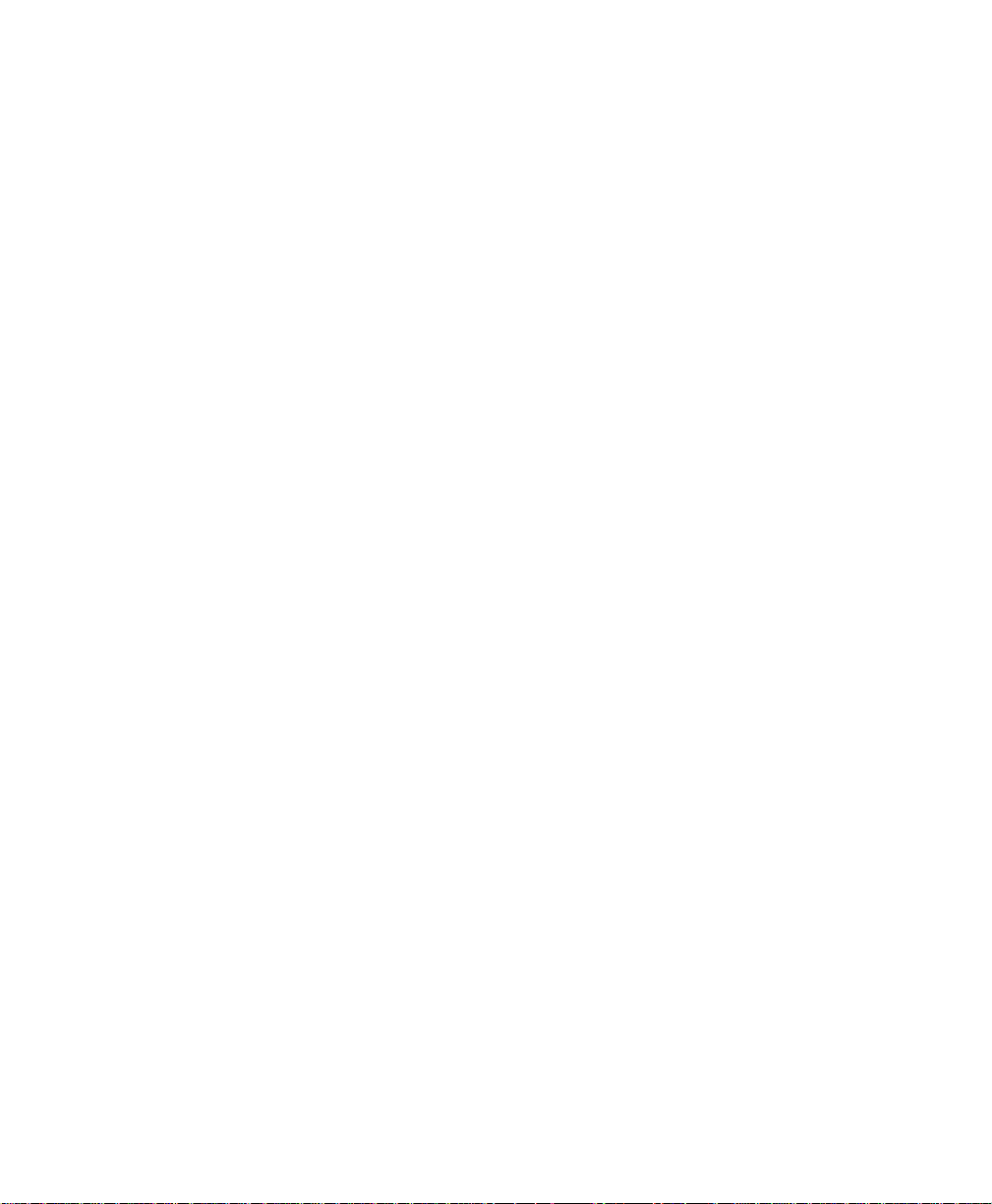
List of Tables
Table 1 Fully wired DB9 RS-232 Null-modem pinouts . . . . . . . . . . . . . . . . . . 14
Table 2 MultiTech MT-5600ZDX initialization string commands . . . . . . . . . .16
Table 3 FM-2 Error Codes . . . . . . . . . . . . . . . . . . . . . . . . . . . . . . . . . . . . . . . . .23
Table 4 Power-Up Default Settings . . . . . . . . . . . . . . . . . . . . . . . . . . . . . . . . . . 25
Table 5 Service Menu Entries . . . . . . . . . . . . . . . . . . . . . . . . . . . . . . . . . . . . . . 27
Table 6 Exchange Assemblies - M2922A . . . . . . . . . . . . . . . . . . . . . . . . . . . . . . 64
Table 7 Exchange Assemblies - M2925A . . . . . . . . . . . . . . . . . . . . . . . . . . . . . . 64
Table 8 Non-Exchange Assemblies - M2922A. . . . . . . . . . . . . . . . . . . . . . . . . . 65
Table 9 Supplies and Accessories - M2922A . . . . . . . . . . . . . . . . . . . . . . . . . .66
Table 10 M2922-64003 Small Parts Kit . . . . . . . . . . . . . . . . . . . . . . . . . . . . . . . .66
Table 11 M2922-64001 Housing Kit . . . . . . . . . . . . . . . . . . . . . . . . . . . . . . . . . . .67
Table 12 M2922-64002 Monitor Speaker Kit . . . . . . . . . . . . . . . . . . . . . . . . . . .68
Table 13 M2922-40003 Battery Kit . . . . . . . . . . . . . . . . . . . . . . . . . . . . . . . . . . .68
Table 14 M2922-60406 Knob (Navigation Wheel) Kit . . . . . . . . . . . . . . . . . . . .69
Table 15 M2922-44301 Keypad Kit . . . . . . . . . . . . . . . . . . . . . . . . . . . . . . . . . . . 69
Table 16 M2922-64004 Display Kit . . . . . . . . . . . . . . . . . . . . . . . . . . . . . . . . . . . 69
Table 17 M2922-66505 Side Connector PCB Kit . . . . . . . . . . . . . . . . . . . . . . . .70
Table 18 M2922-66510 Interface PCB Kit . . . . . . . . . . . . . . . . . . . . . . . . . . . . . . 70
Table 19 M2922-66511 Rear Connector PCB Kit . . . . . . . . . . . . . . . . . . . . . . . . 70
Table 20 FM-2: When to Perform Test Blocks . . . . . . . . . . . . . . . . . . . . . . . . . .80
Table 21 Test and Inspection Matrix. . . . . . . . . . . . . . . . . . . . . . . . . . . . . . . . . . 81
Table 22 Enclosure Leakage Current . . . . . . . . . . . . . . . . . . . . . . . . . . . . . . . . .87
Table 23 Patient Leakage Current Values. . . . . . . . . . . . . . . . . . . . . . . . . . . . . . 89
List of Tables ix
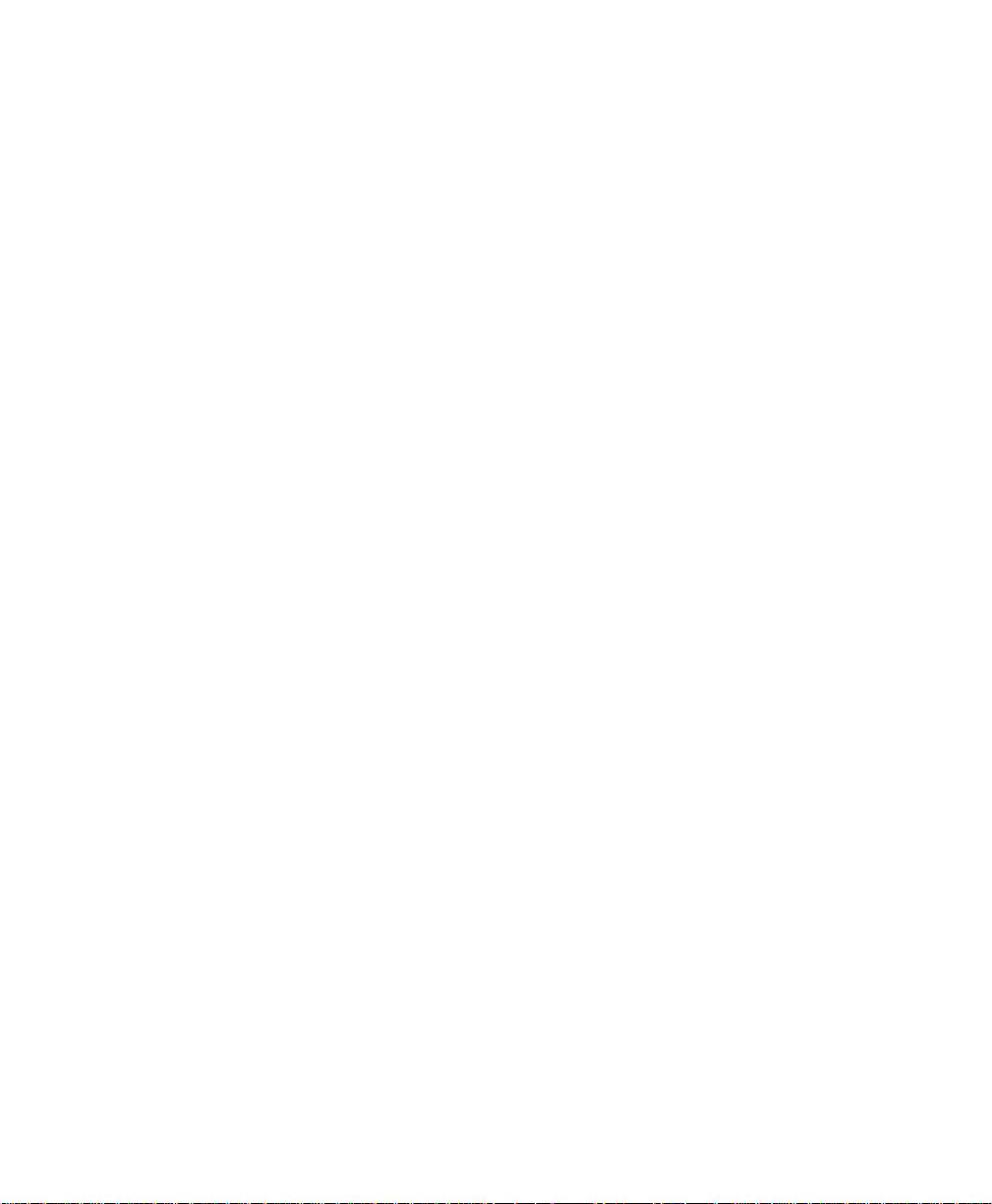
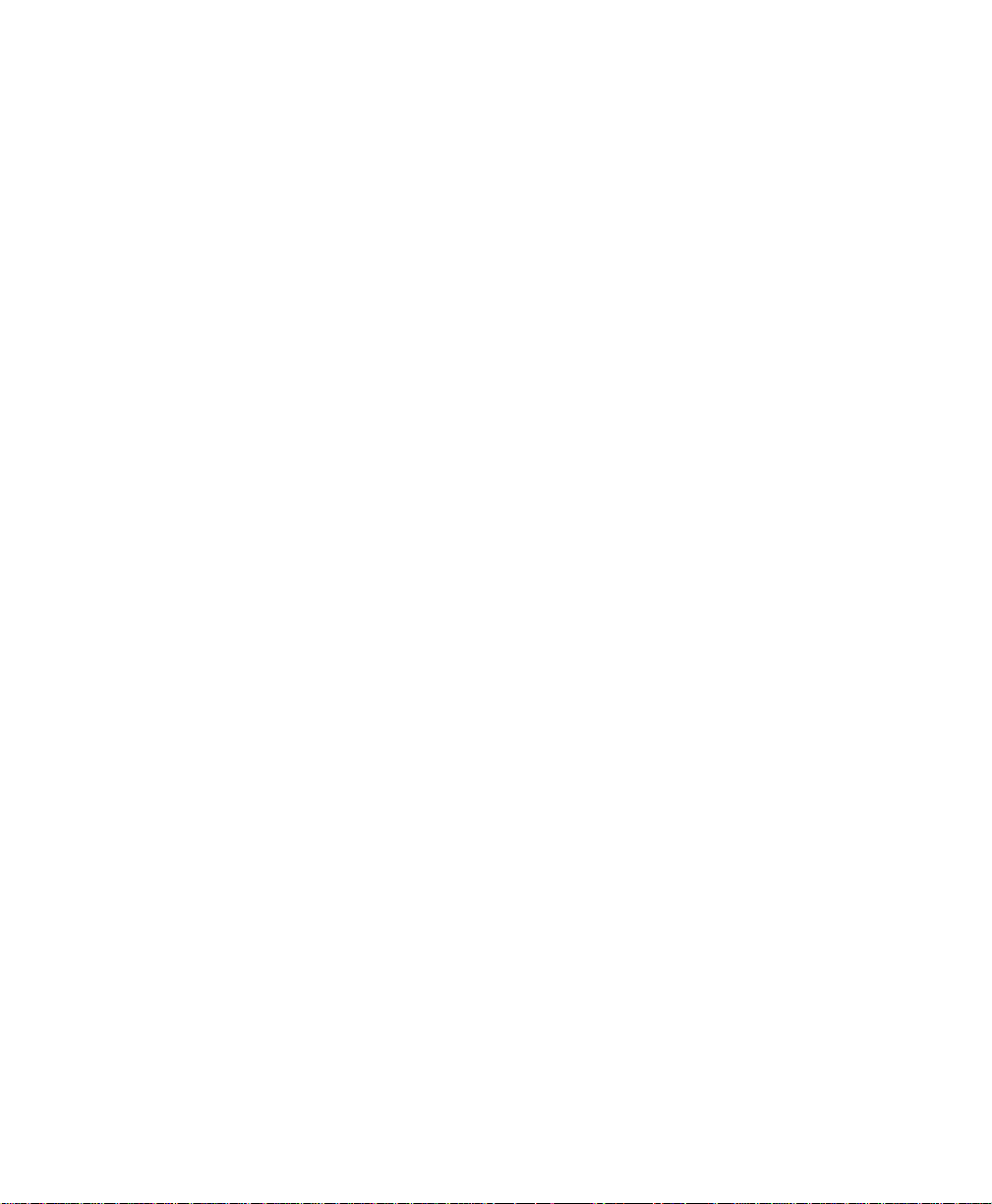
List of Figures
Figure 1 FM-2 Block Diagram of Operation . . . . . . . . . . . . . . . . . . . . . . . . . . . . . 7
Figure 2 Error Log . . . . . . . . . . . . . . . . . . . . . . . . . . . . . . . . . . . . . . . . . . . . . . . . 28
Figure 3 System A/D Values . . . . . . . . . . . . . . . . . . . . . . . . . . . . . . . . . . . . . . . . 29
Figure 4 Diagnosing Malfunction - Initial Diagnosis . . . . . . . . . . . . . . . . . . . . .32
Figure 5 Power Diagnosis - Power Supply or Display . . . . . . . . . . . . . . . . . . .33
Figure 6 Monitoring Degradation, Diagnostic Flow Chart . . . . . . . . . . . . . . . . 35
Figure 7 Assembly Drawing (Sheet 1) - Top Level Assembly . . . . . . . . . . . . . .71
Figure 8 Assembly Drawing (Sheet 2) - Front Case Assembly . . . . . . . . . . . . .72
Figure 9 Assembly Drawing (Sheet 3) - Rear Case Assembly . . . . . . . . . . . . .73
Figure 10 Assembly Drawing (Sheet 4) - Interface PCB/Rear Connector PCB 74
Figure 11 Assembly Drawing (Sheet 5) - Side Connector PCB/Panel/Label . .75
Figure 12 Testing a Toco Transducer . . . . . . . . . . . . . . . . . . . . . . . . . . . . . . . . . . 91
Figure 13 Testing an Ultrasound Transducer . . . . . . . . . . . . . . . . . . . . . . . . . . . 92
Figure 14 Position Of Crystals in an Ultrasound Transducer . . . . . . . . . . . . . .93
Figure 15 Testing the Crystals in an Ultrasound Transducer . . . . . . . . . . . . . .93
List of Figures xi
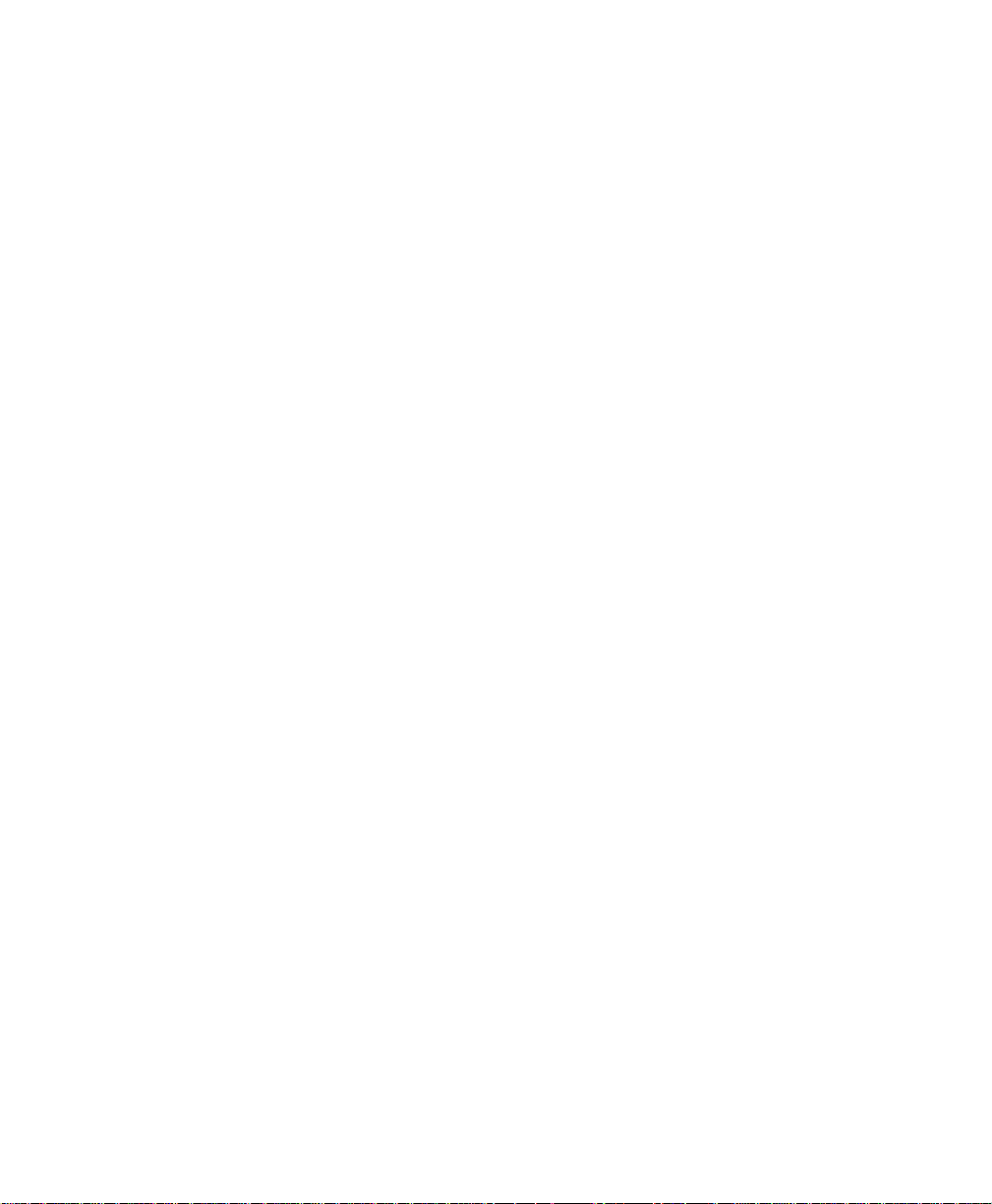
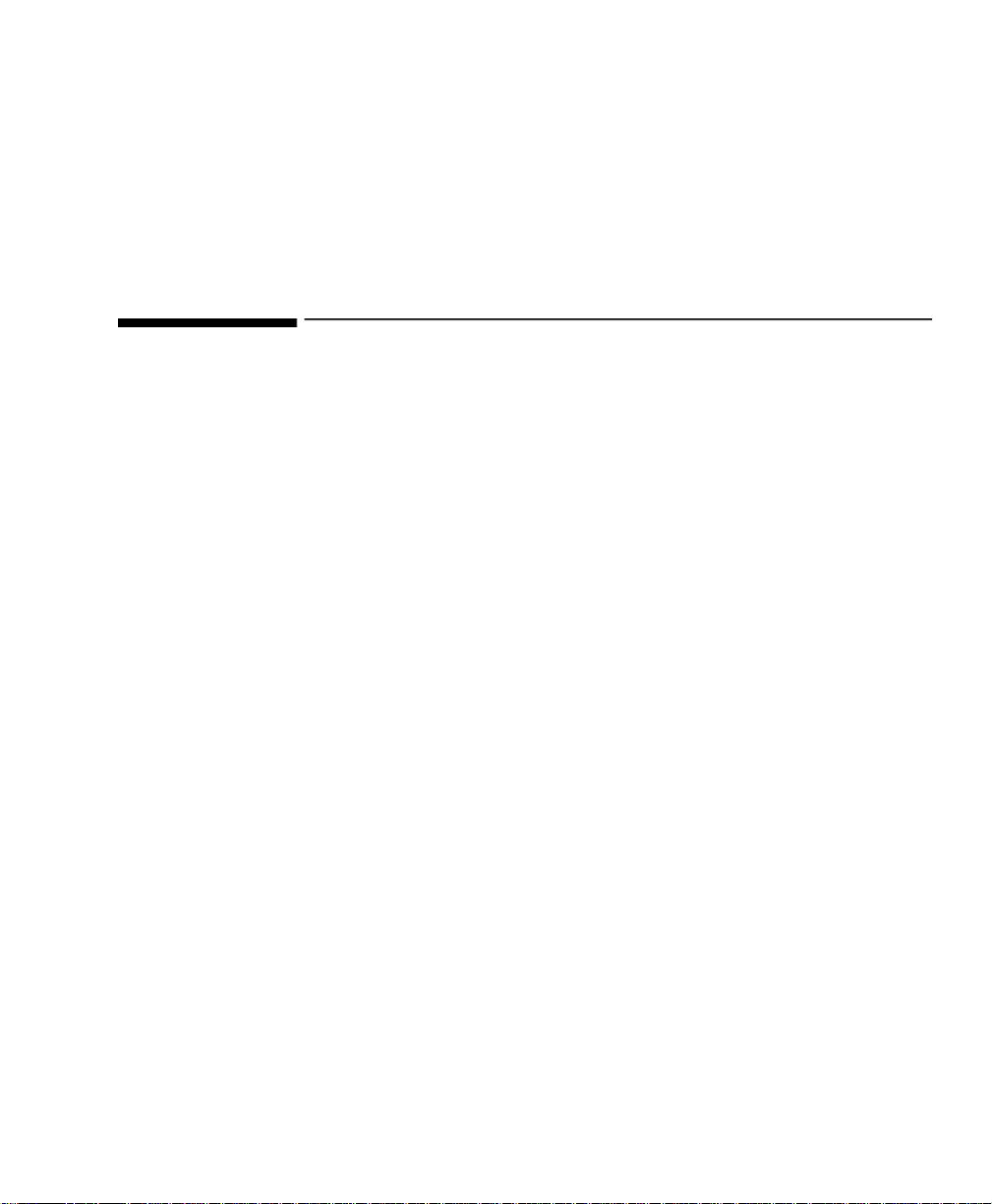
Introduction
1
General Information
This guide tells you how to service and repair the monitor (M2922A). It
describes the system hardware and software, tells you how to diagnose operating
and servicing problems, and how to test the system.
As this monitor is intended to be installed by the customer, refer to the
Instructions for Use for details of how to install the monitor.
The FM-2 Antepartum Fetal Monitor Service Guide supplements the
maintenance and troubleshooting procedures carried out by the operator that
are described in the Instructions for Use. Refer to the Instructions for Use for
maintenance and troubleshooting procedures that may be performed during
normal operation.
Any other maintenance and repair procedures beyo nd the level covered in the
Instructions for Use are limited to replacement of:
• the battery
• three board assemblies inside the case (but excluding the main PCB)
•the speaker
• components of the LCD display installe d in the front case assembly
The features available on the monitor you are servicing depend on which
accessories were purchased. As this manual covers all accessories, consult your
configuration listing to see which apply to your monitor.
As the only support strategy for the Recorder is unit exchange, in the event of a
malfunction or failure, no repair or servicing information for it is included in
this manual. For rout ine care and main tenance, refe r to the Instructions for Use.
Only qualified service personnel should attempt to disassemble the monitor, or
to remove or replace any internal assemblies.
Chapter 1 - General Information 1
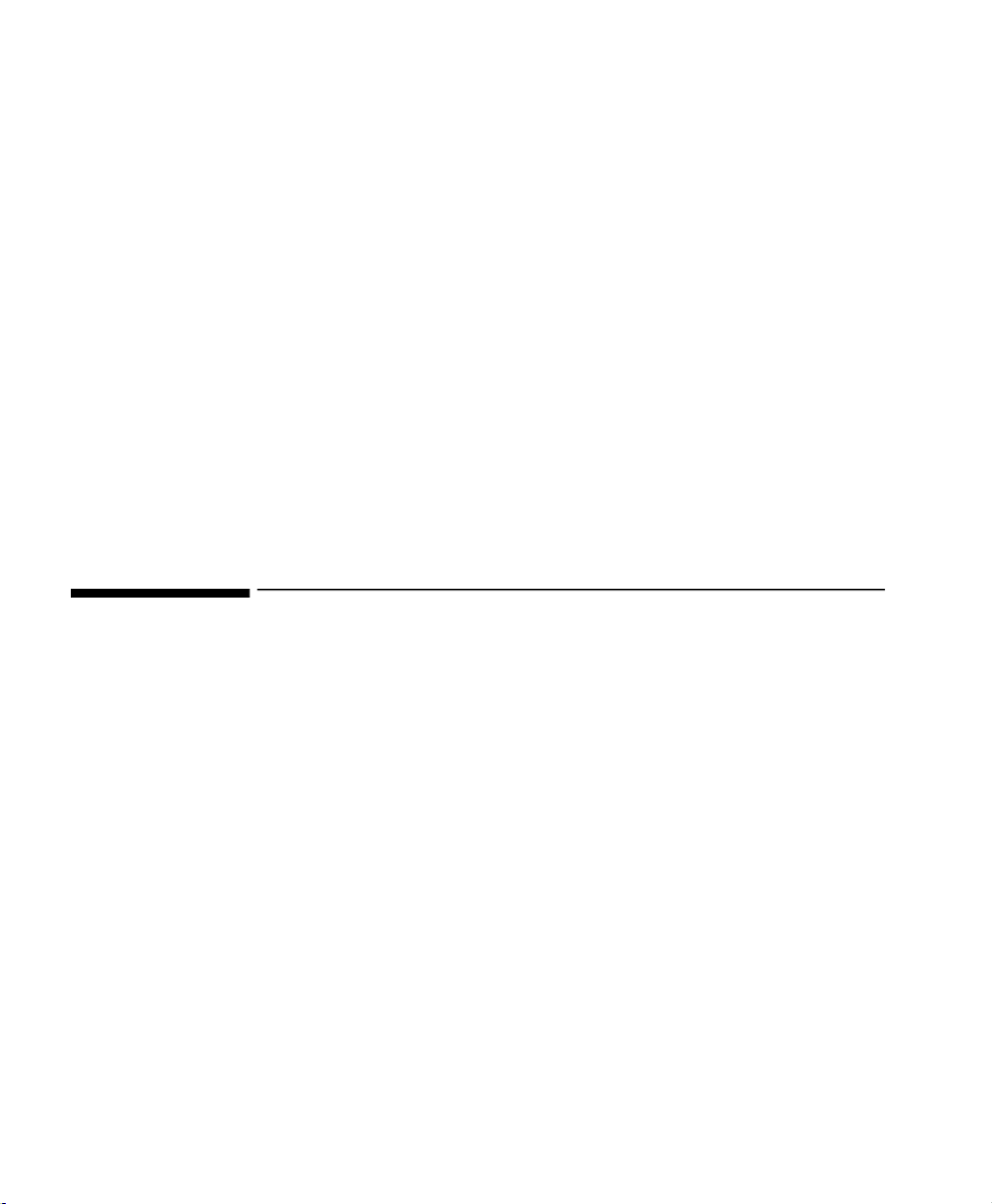
Repair Strategy
Who Should Read This Guide
This guide is for any technical personnel servicing and repairing the FM-2
monitor (M2922A).
You must:
• understand English
• be familiar with standard medical equipment installation procedures
• be familiar with current conventional technical terms as used throughout
this guide
What to Do Next
Familiarize yourself with the contents of this guide before attempting to service
or repair the monitor.
Repair Strategy
Reading operating error messages and the error log helps to determine whether a
fault is a hardware or software problem. Fault rectification is accompli shed by
replacement of the defective part at the assembly level. For example, faults may
be repaired by replacement of a complete board where the fault is identifi ed, or
by exchanging the monitor.
Repair or re place ment of ind ividual components on the bo ards is not s upported,
and should never be attempted.
There are no servicing instructio ns in this manual for the Recor der (M2925A) as
a repair is effected by exchanging the unit only.
After any repairs you must carry out the following tests:
• Pow er-On Sel f-Test (see “FM-2 Power-On Self-Test” on pa ge 20)
• Performance tests (see “Testing Transducers” on page90)
• Safety tests after repair (see “Safety Testing” on page 84)
2 Chapter 1 - General Information
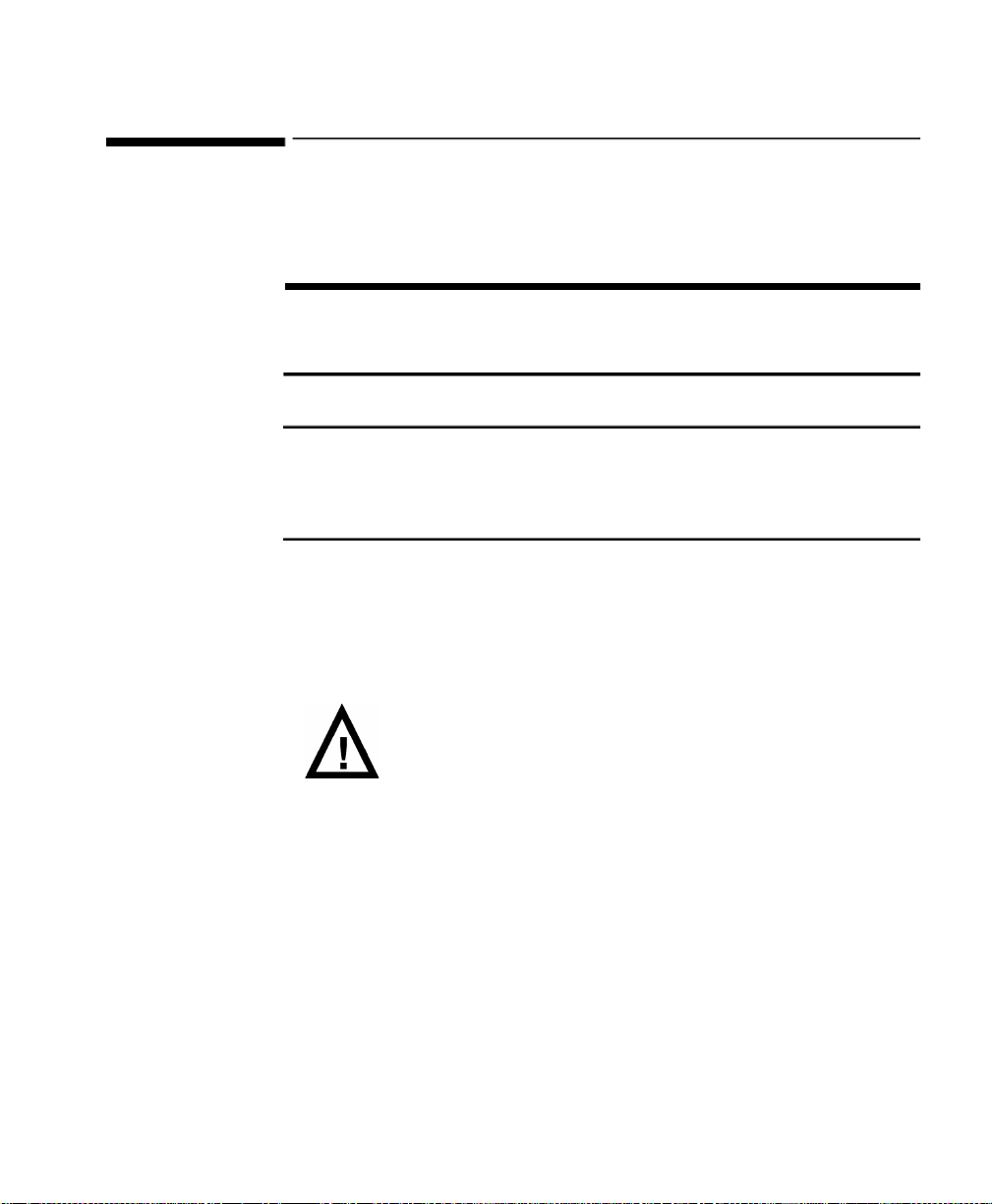
Warni ngs, Cautions, and Notes
This guide uses three terms that are important for proper servicing of the
monitor: Warning, Caution, and Note.
Warning
A warning calls your attention to an action or a possible situation that may
result in injury or death to you or the patient.
Caution
A caution precedes an action that may result in damage to, or malfunction
of the monitor. It indicates that special care is necessary for the safe and
effective servicing of the monitor.
Note—A note calls your attention to an imp ortant point in the text.
Warnings, Cautions, and Notes
Chapter 1 - General Information
On your monitor, this sign indicates that there is
detailed information in this book and the
Use
which you must read before proceeding with your
Instructio ns for
task.
3
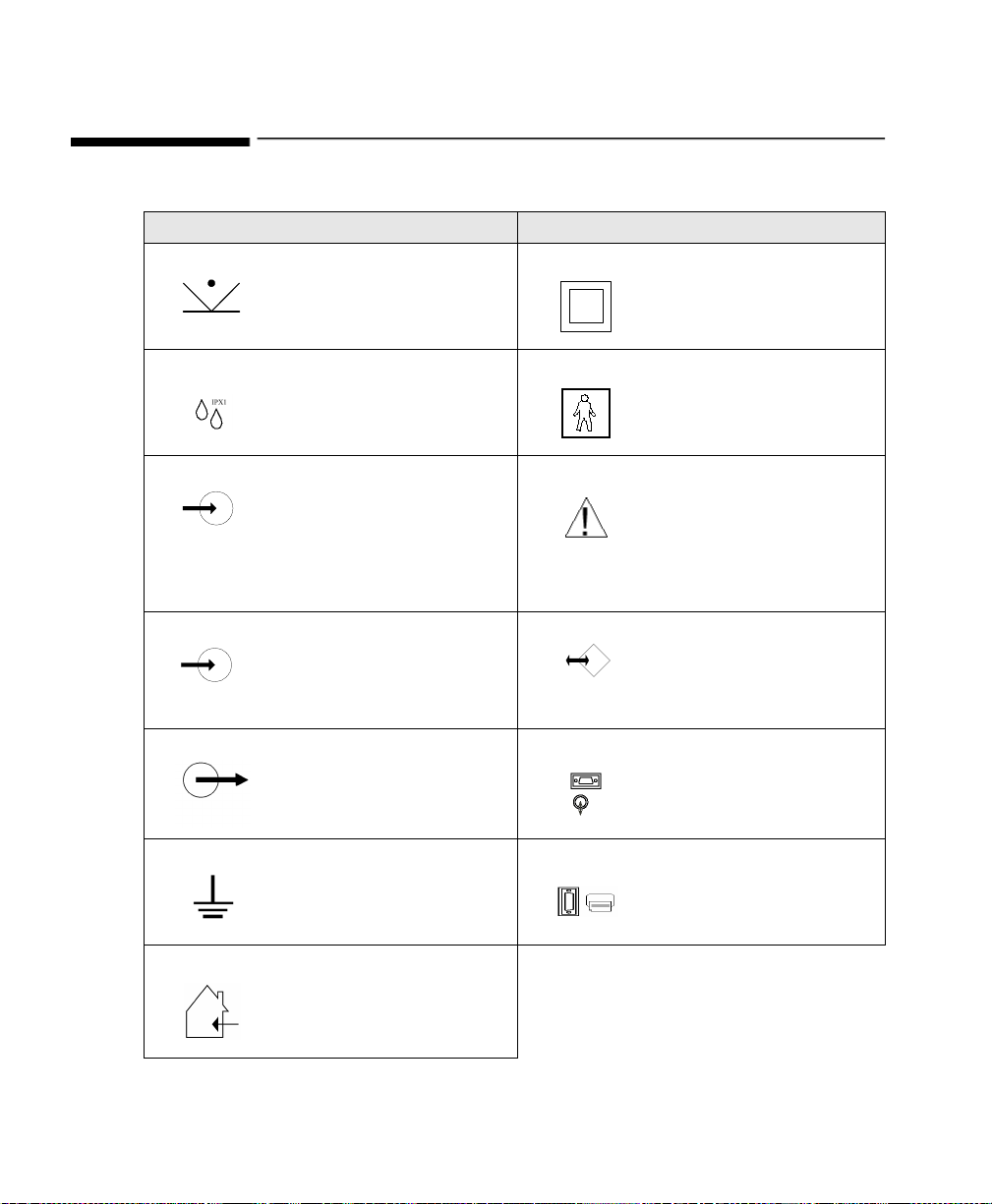
Symbols and Definitions
Symbols and Definitions
Symbol Definition Symbol Definition
Remote marker input
connector symbol on
monitor
Class II equipment symbol
(double insulation)
220-240V~
50-60 Hz,
0.08A
15V ∼ 1A
15V ∼ 1A
Drip-proof equipment
classification on monitor
Power input symbol on
power supply
Power supply connector
symbol on mon itor
Power s upply o utput
connector on power supply
Functional earth s ymbol on
power supply
Type BF applied part
symbol on monitor
Refer to accompanying
documents
RS-232 connector (symbol
on monitor housing)
RS-232
RS-232 connector (symbol
on monitor label)
Printer connection symbol
on monitor
Indoor use only symbol
on power supply
4 Chapter 1 - General Information
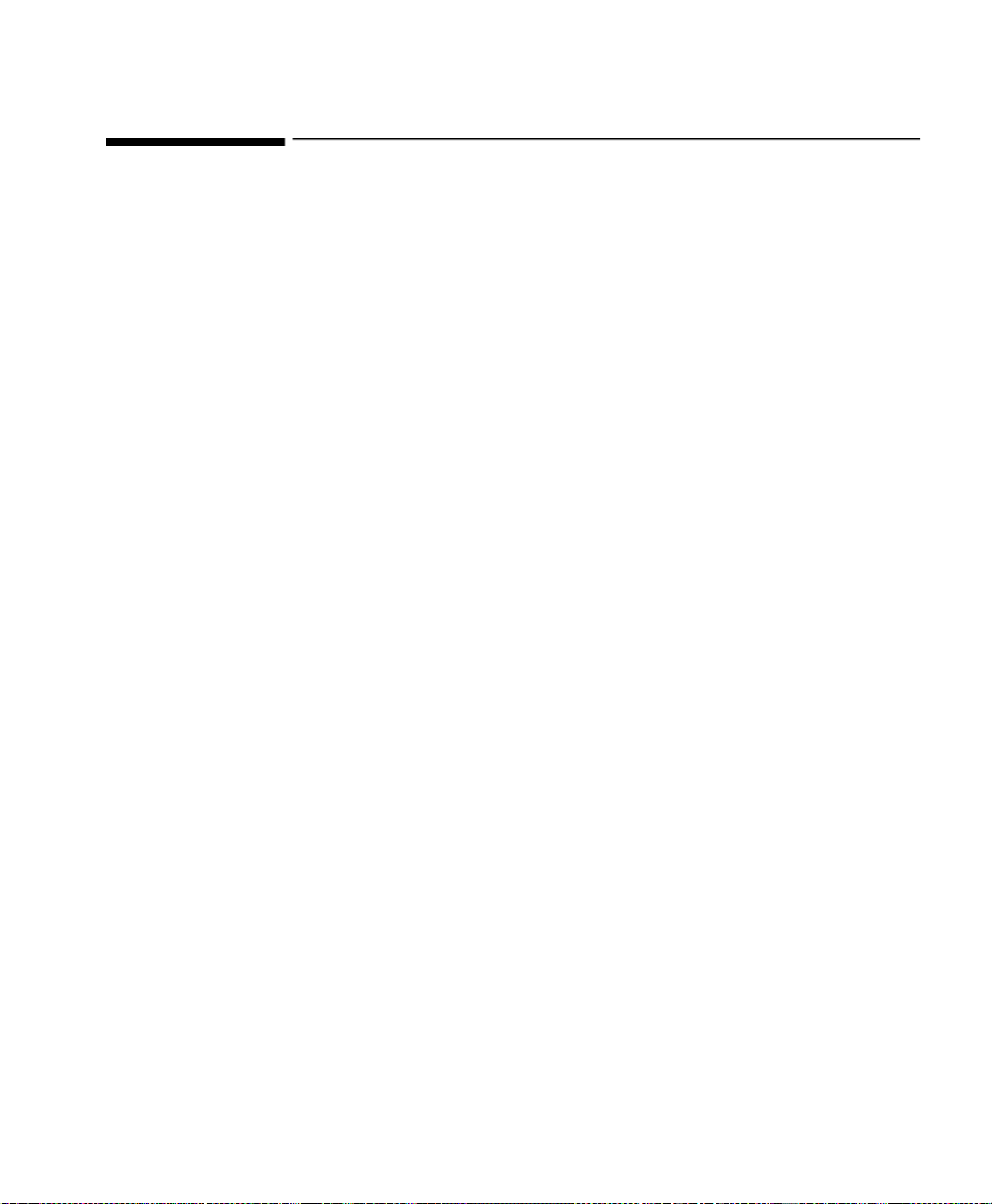
Packing for Shipment
General Instructions
To ship the monitor for any reason, follow the instructions in this section.
Pack the moni tor carefully. Fa ilu re to follow the instructions in this section may
result in loss or damage not covered by the warranty. If the original shipping
carton is not available, use another suitable carton.
Repacking in Original Carton
If available, use the origin al carton and packing materials. Pack the monitor as
follows:
1. Place the monitor and, if necessary, accessory items in original packaging.
2. Place in shipping carton and seal carton with packaging tape.
3. Label carton with shipping addre ss and return address.
Repacking in a Different Carton
Packing for Shipment
If the original carton is not available, use the following procedure to pack the
monitor.
1. Place the monitor in a plastic bag.
2. Locate a corrugated cardboard shipping carton with at least 200 pounds
per square inch (psi) bursting strength.
3. Fill the bottom of the carton with at least 2 inches of packing material.
4. Place the bagged unit on the layer of packing material and fill the box
completely with packing material.
5. Seal the carton with packing tape.
6. Label the carton with the shipping ad dress and return address.
Chapter 1 - General Information
5
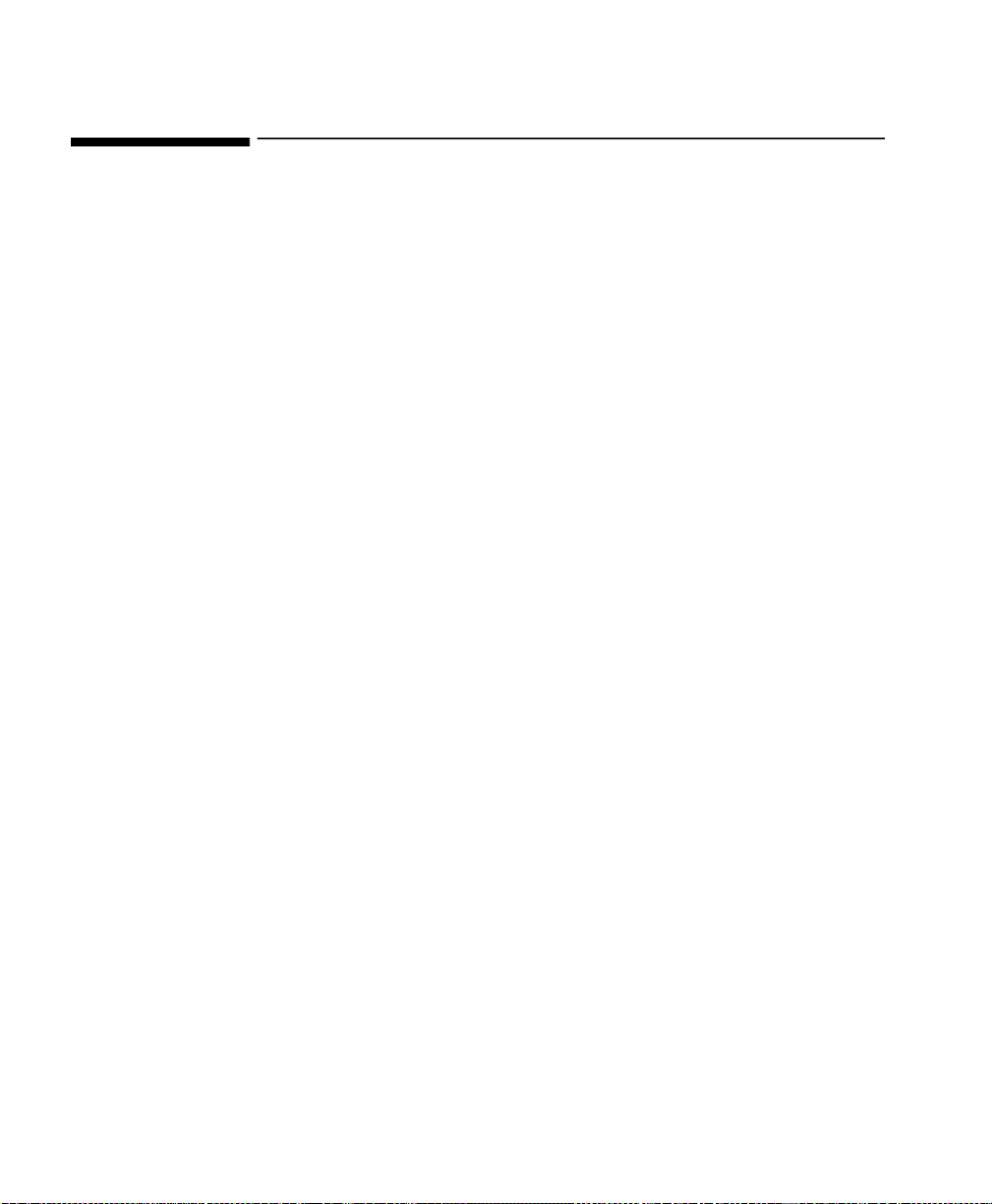
Overview Of The Device
Overview Of The Device
General Description
The device description included in this chapter focuses on the functional
performance of the rep lacea ble as semb lies that may be i dentif ied a s the pr ob able
cause of an apparent malfunction.
Refer to the Instructions for Use for information about the operation of the
monitor and of the Recorder. That manual includes descriptions of the
installation an d setup of the monitor, modes of operation, recor ding of r eal-ti me
patient data, and transmission of patient data to local or remote PCs.
6 Chapter 1 - General Information
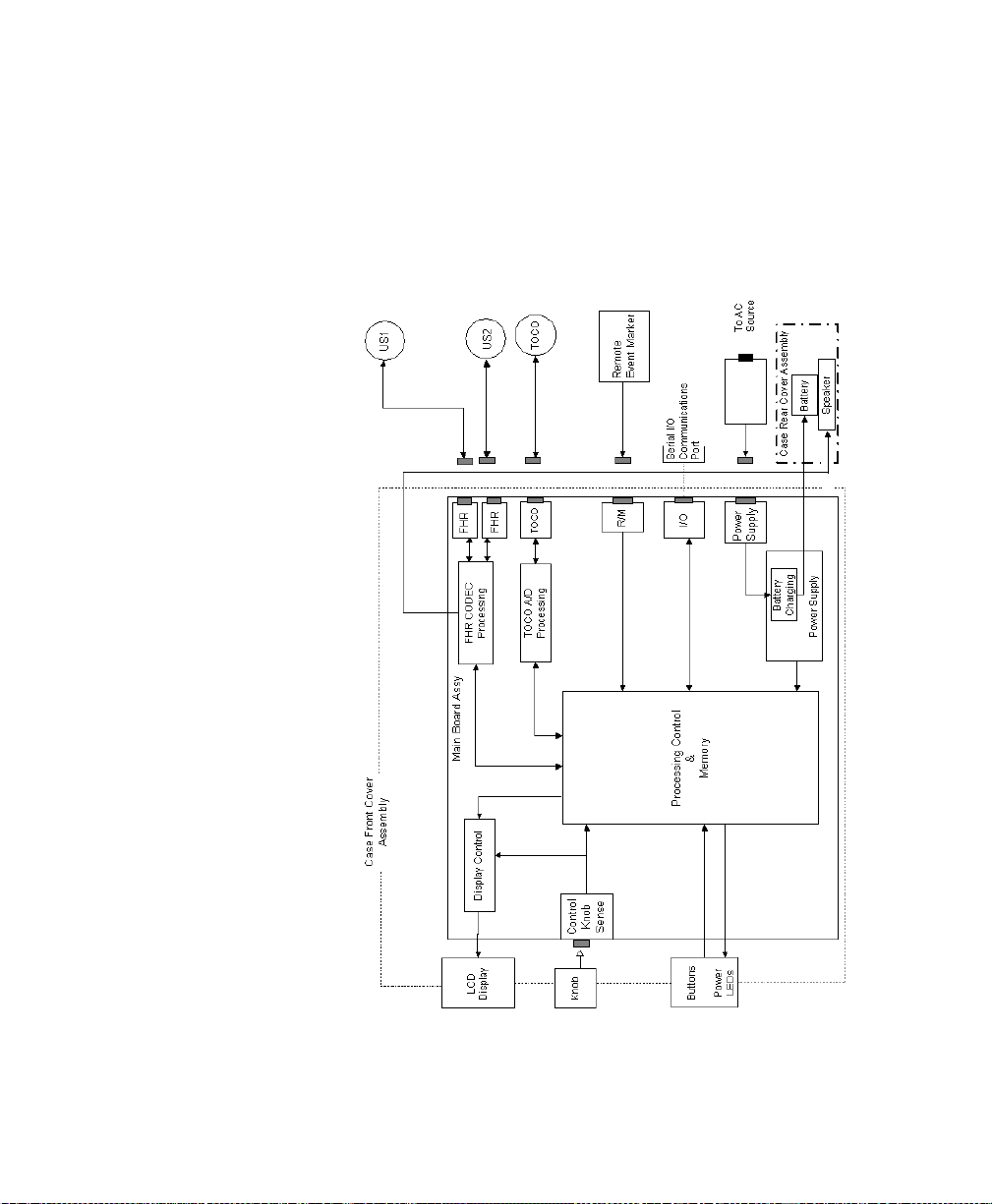
Block Diagram of Operation
Figure 1 illustrates the functional operation of the monitor, including the
accessories and options. It incorporates features of the mechanical design,
indicating the physical relationship of the assemblies and components.
Overview Of The Device
Figure 1 FM-2 Block Diagram of Operation
Chapter 1 - General Information
7

Mechanical Descrip tio n
Mechanical Description
As indicated in F igure 1, ex cept for the ba ttery, speaker, interface board, a nd rear
connector board, all functioning co mponents of the mo nitor are i nstalled as subassemblies of the case fr ont-cov er assembly. There are four sockets (even t marker ,
Toco and two US) accessible on the left side panel. Thes e a re mounted on a side
connector PCB, which is itself mounted on the main PCB.
The case rear-cover assembly i ncludes the replaceable battery and the speaker
assembly. The rear cover provides openings through which the three rear
connector board-mounted connectors (serial, parallel and power input) are
accessible. Additional mechanical features are included in
Chapter 6, “Disassembly/Reassembly Gui de”.
LCD and Backlight
The LCD panel is a monochrome LCD display. It is a single-panel display with
a resolution of 320 X 240 pixels. Data to be displayed are stored in the main
board. Direct connection to the LCD panel is made through on-board header
assembly J7.
The backlight of the LCD is a Cold Cathode Fluorescent Lamp (CCFL)
mounted as part of the L CD panel. The A C high-vo ltage is turned on and of f by
a digital control bit from the main-board-m ounted drive.
Serial I/O Communications Port
The RS-232 interface is total ly isol ated fr om the interface boar d t hrough the use
of high-speed optical isolators a nd isolated 5-volt power supply.
See Chapter 2, “System Interfaces” for serial connections, pinouts, cables and
supported modems.
Parallel I/O Communications Port
The parallel communications port is used to connect the monitor to the
Recorder or to a standard PCL Level 3 printer. At the time of printing, not all
PCL Level 3 printers are supported. For printers that have been validated for use
8 Chapter 1 - General Information
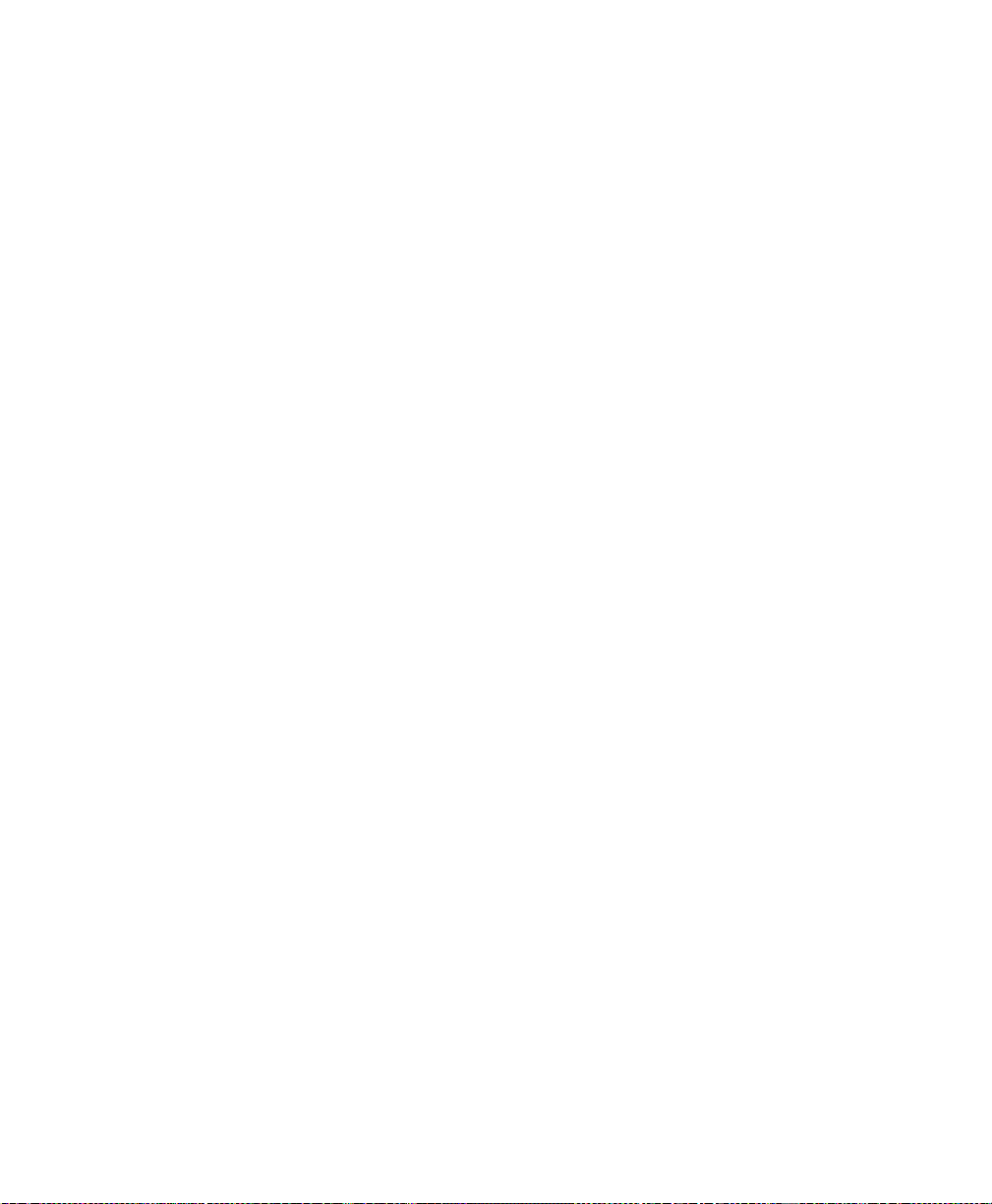
with the monitor, please see “Parallel I/O Communications Interface” on
page 18.
For further detail s of the pinouts and the cable specifications, see
Chapter 2, “System Interfaces”.
Keypad and Navigation Wheel
There are seven front-panel switches, two LEDs, and one wheel push-button
switch. All of these buttons go to the main-board except for the ON/OFF push
button, which goes directly to the power supply. The software monitors these
signals to determine which buttons were pushed. The two LEDs are located on
the control panel and inform the user of mains or battery operation.
The wheel consists of a mechanical rotary encoder wheel with a momentary
push button switch. As the knob is rotated, quadrature-coded outputs are
generated. The phase rela tionship betw een the two signals, in quadrat ure, reflect
the clockwise or counter clockwise rotation of the wheel. This relationship is
translated to move the cursor on the LCD display forward or backward,
depending on which way the wheel is rotated.
Mechanical Descrip tio n
Power Supplies
The unit is operated from a 6-volt 4 AH sealed lead acid battery. The power
supply provides enough power to charge the battery even when the unit is
operating.
The monitor power is controlled by alternate button closures of the front panel
membrane switch. Unit operation starts only via a push of the front panel
button, but operation will stop after a delay of a few secon ds when pushing the
front-panel membrane switch. This delay permits the main-board processor to
shut down in an orderly fa sh ion, after storing t he parameters and dat a, if any.
Chapter 1 - General Information
9
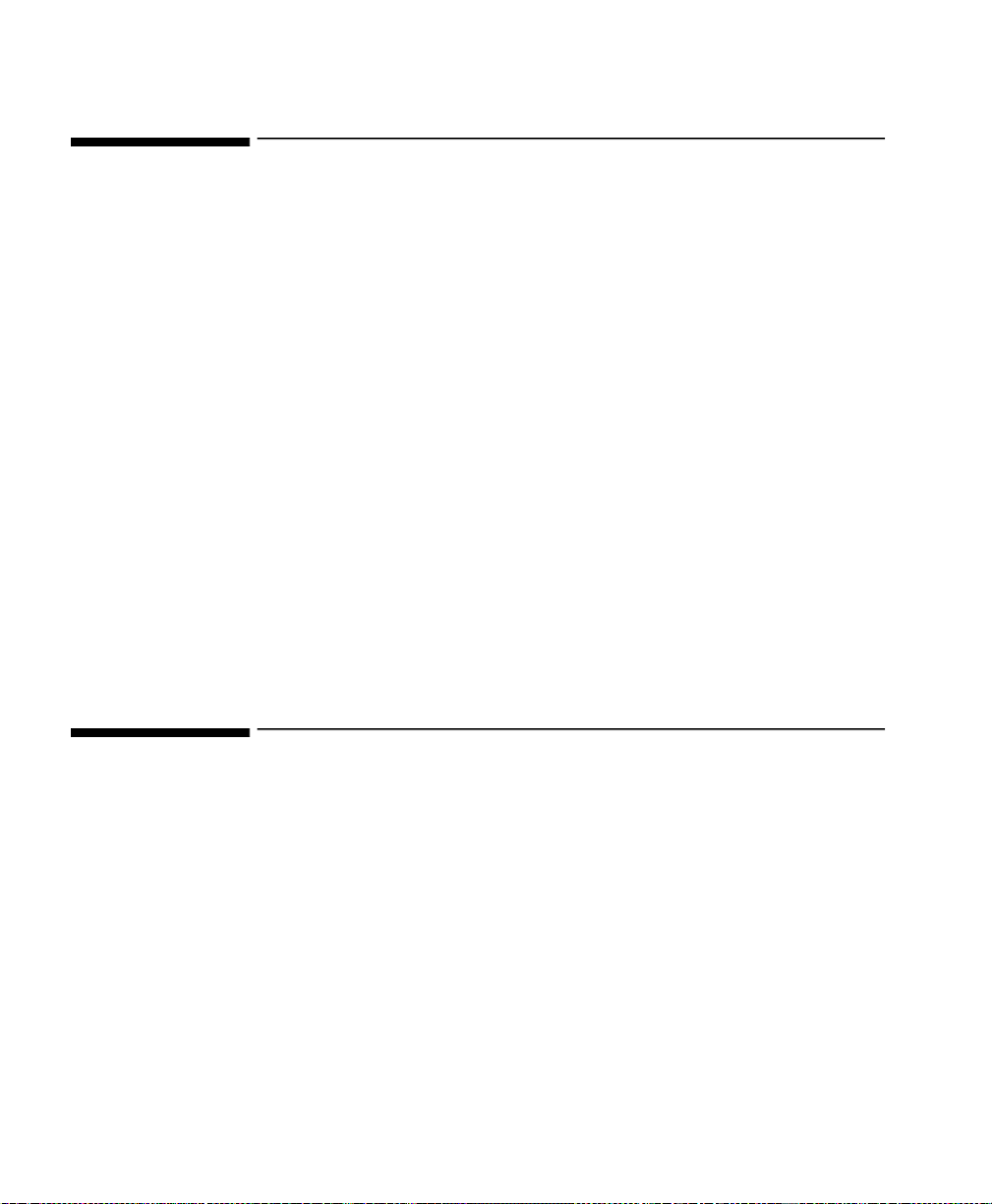
Measurements Channels
Measurements Channels
Ultrasound Channel
The monitor has two ultrasound sockets, US 1 and US 2, located on the side
panel of the monitor. Either one or two M1356A ultrasound transducers can be
connected. The latter case allows twins monitoring. (Refer to the
Use
for transducer specifications).
The transmitter pulsing the ultrasound transducer is gated by control circuitry,
and return signals are processed in the CODEC circuitry on the main board.
Toco Channel
The Toco circuit uses a Wheatstone bridge, with two strain gauge elements
mounted on a load beam. The differential output voltage is proportional to the
force applied to the load beam through the plunger. The Toco circuit is powered
from a single regulated 5V-supply excitation.
The amplified and filtered TOCO signal is converted by a 12-bit analog to
digital converter, providing an output scale of 2.56LSBs/gram.
Instructions for
Mountings
The monitor can be mounted in two ways using the following optional items:
• GCX roll stand (M3909A)
• GCX wall-mount (M3904A)
Refer to the fitting instructions that come with the relevant option.
10 Chapter 1 - General Information
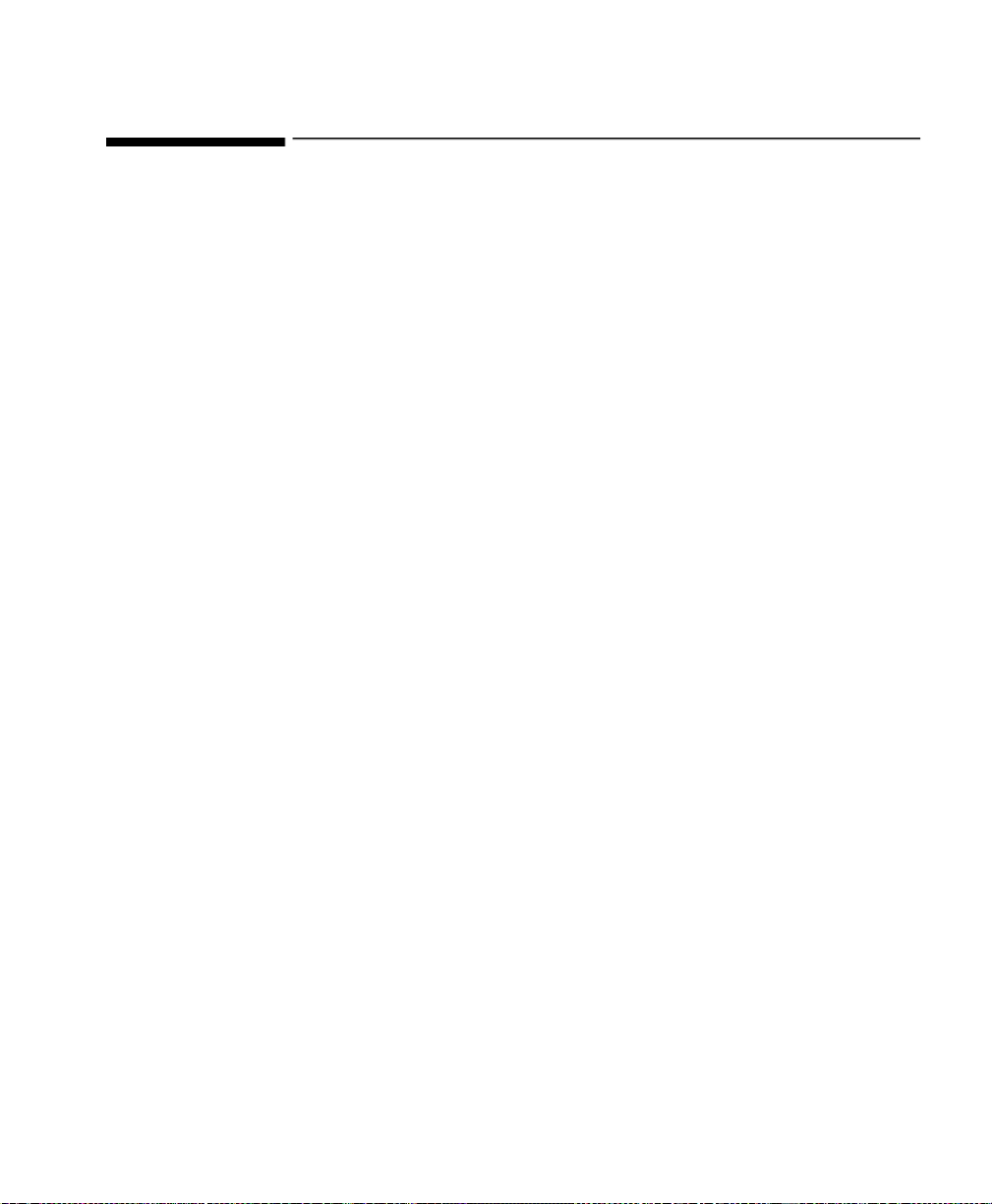
Routine Maintenance and Cleaning
For detailed instructions on how to clean the monitor and the monitoring
accessories, see the
For instructions on cleaning the Recorder, refer to the Instructions for Use.
Instructions for Use.
Routine Maintenance and Cleaning
Chapter 1 - General Information
11
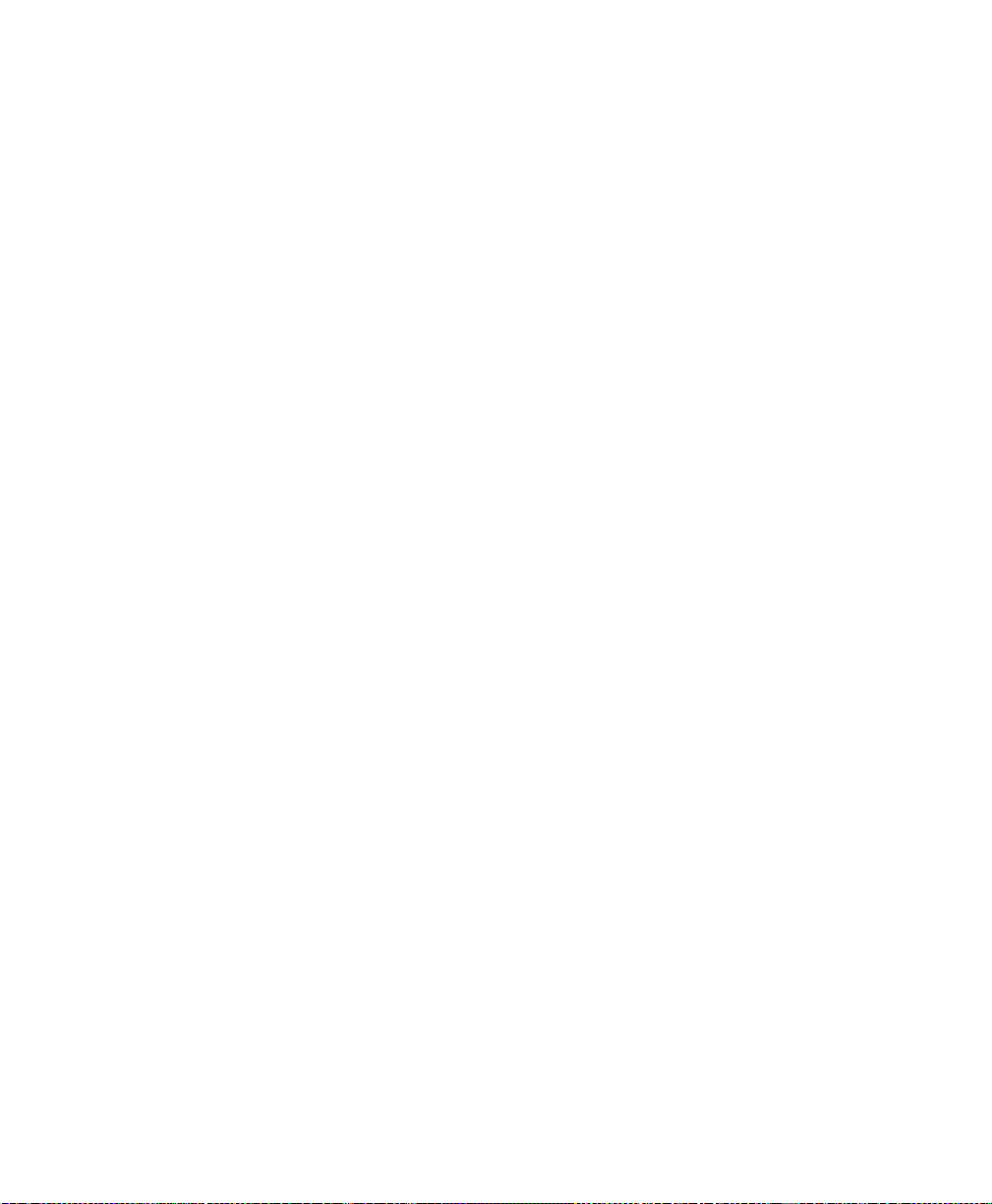
Routine Maintenance and Cleaning
12 Chapter 1 - General Information
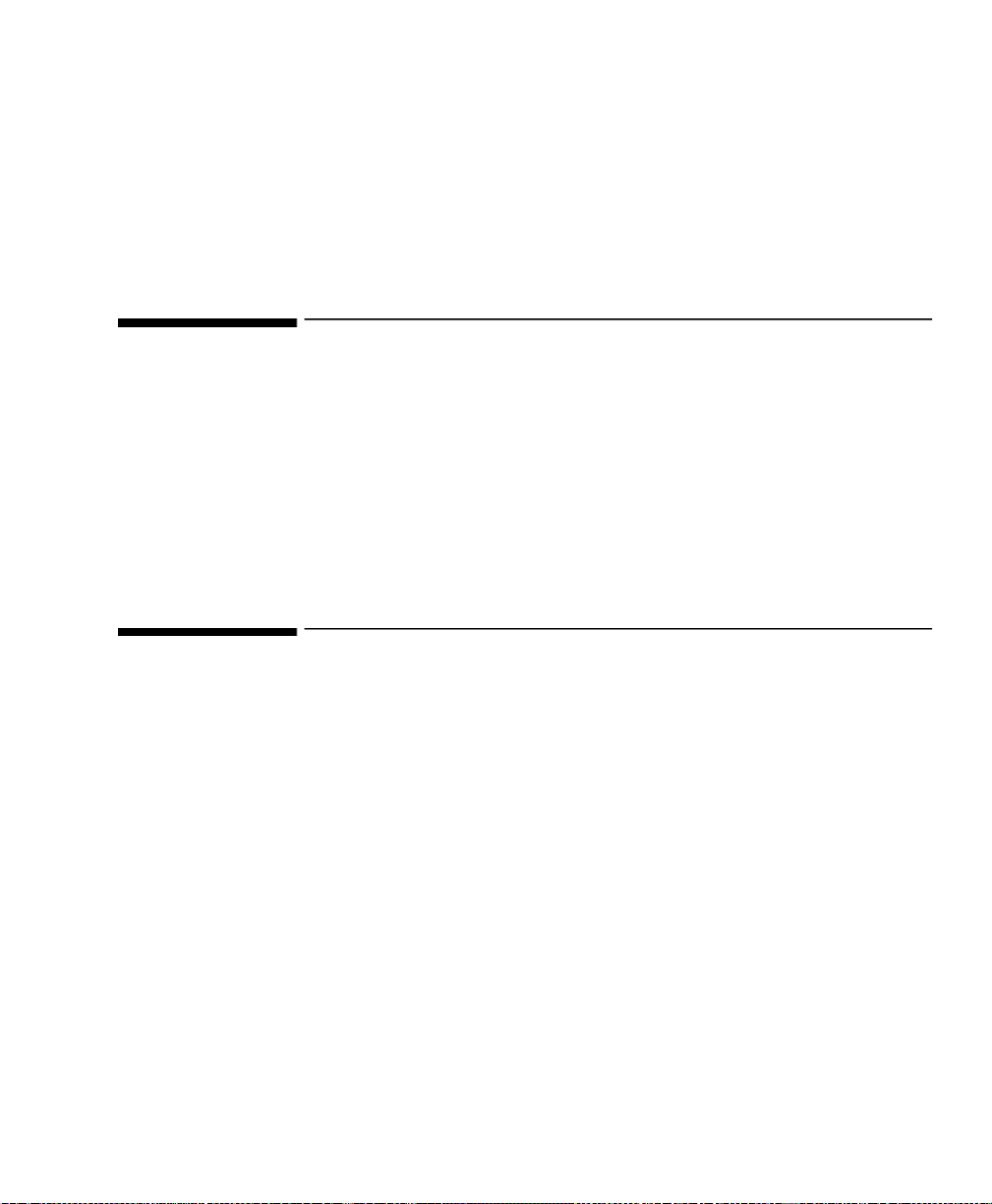
Overview
The monitor has the following system interfaces:
• Serial I/O interface
• Parallel I/O interface
Note—The serial and parallel interfaces are not electrically isolated against
each other.
Serial I/O Communications Interface
2
System Interfaces
The RS-232 interface is totally isolated fro m the interface board thro ugh the use
of high-speed optical isolators and isolated 5-volt power supply.
The RS-232 communications interface port is for communicating with:
• a desktop modem (see “Supported Modems” on page 14)
• a GSM cell phone modem (see “Supported Modems” on page 14)
• a PC/AT computer
The RS-232 communications protocol supports connections to OB
These connections are:
• direct (cable) connection to the OB
patient data (System Online).
• via modem to supply complete patient records (System Batch).
It will also be used for software upgrades in the future.
Chapter 2 - System Interfaces 13
TraceVue system, to supply real-time
TraceVue.
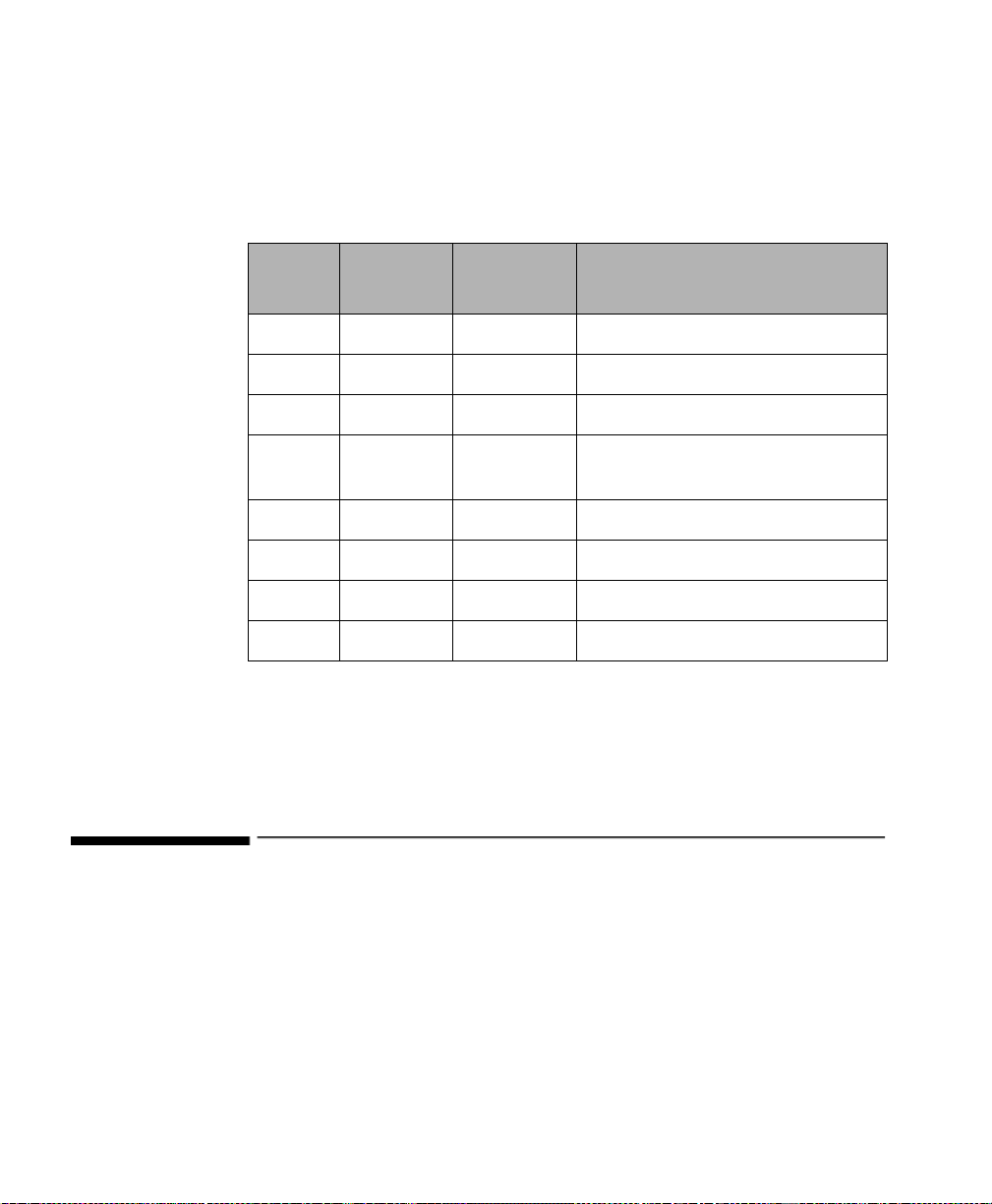
Supported Modems
The pinouts for the DB9 connector are shown in the following table.
Table 1 Fully wired DB9 RS-232 Null-modem pinouts
Pin
Connects
to pin
Signal Details
1 and 6 4 DTR Data Term inal Ready
2 3 TxD Transmit data to external devices
3 2 RxD Receive data to external devices
4 1 and 6 DCD, DSR Data Carrier Detect, Data Set
Ready
5 5 Gnd RS-232 Ground
78 CTS Clear To Send
87 RTS Request To Send
9 9 - Ring indicator, not connected
The cable (M1380-61624) is a 3 meter long, fully wired RS-232 Null-modem
cable supplied with the viewer software. It is also available as an OB
TraceVue
option.
Supported Modems
Note—As modems are not designed to fu lfil t he elect rical re quirements of a
medical device in terms of leakage current and isolat ion, a modem mus t be
located outside of the patient vicinity.
The following modems are the only modems that are currently validated and
supported:
14 Chapter 2 - System Interfaces

• a MultiTech Systems MT-5600ZDX desktop modem
• a Nokia 6210GSM cellular phone modem (GSM type)
MultiTech Systems MT-5600ZDX
Supported Modems
Modem
Default
Initialization
String
The monitor sends the following default modem initialization string:
‘ATE0X4&K0\r’
This is the first string sent by the monitor, and it is not customizable, nor is it
obvious to the user.
The monitor expects to se e an “OK” come back from the modem after the
initialization string has been sent.
If an “OK” is returned to the monitor (that is, confirmation that a modem is
connected), the monitor then sends the user-customizable initialization string,
preceded by “AT” and fo llowed by ”\r”.
The Attention characters, ‘AT’, at the beginning of the initialization string start
the command mode. The ‘\r’ at the end represents a Return, when the characters
entered in the command line and stored in the modem’s command buffer are
executed. The monitor always automatically enters the Attention (AT) and
Return (\r) characters.
Therefore, the user never needs to enter “AT” or “\r”.
The dialing also works in the same manner. The user never needs to enter the
return “\r” after the phone number. First, the monitor sends “ATD”, then the
user-entered phone number, then “\r”. “ATD” is simply the command to dial
with whichever dialing method is set as the default. (The default setting as
shipped is Tone dialing.)
If it is necessary to change the dialing method from Tone to Pulse, or vice versa,
then this is specified in the user-ent ered initialization string.
For example, to change to the Pulse dialing method, simply enter a P in the
modem initialization string.
Chapter 2 - System Interfaces
15
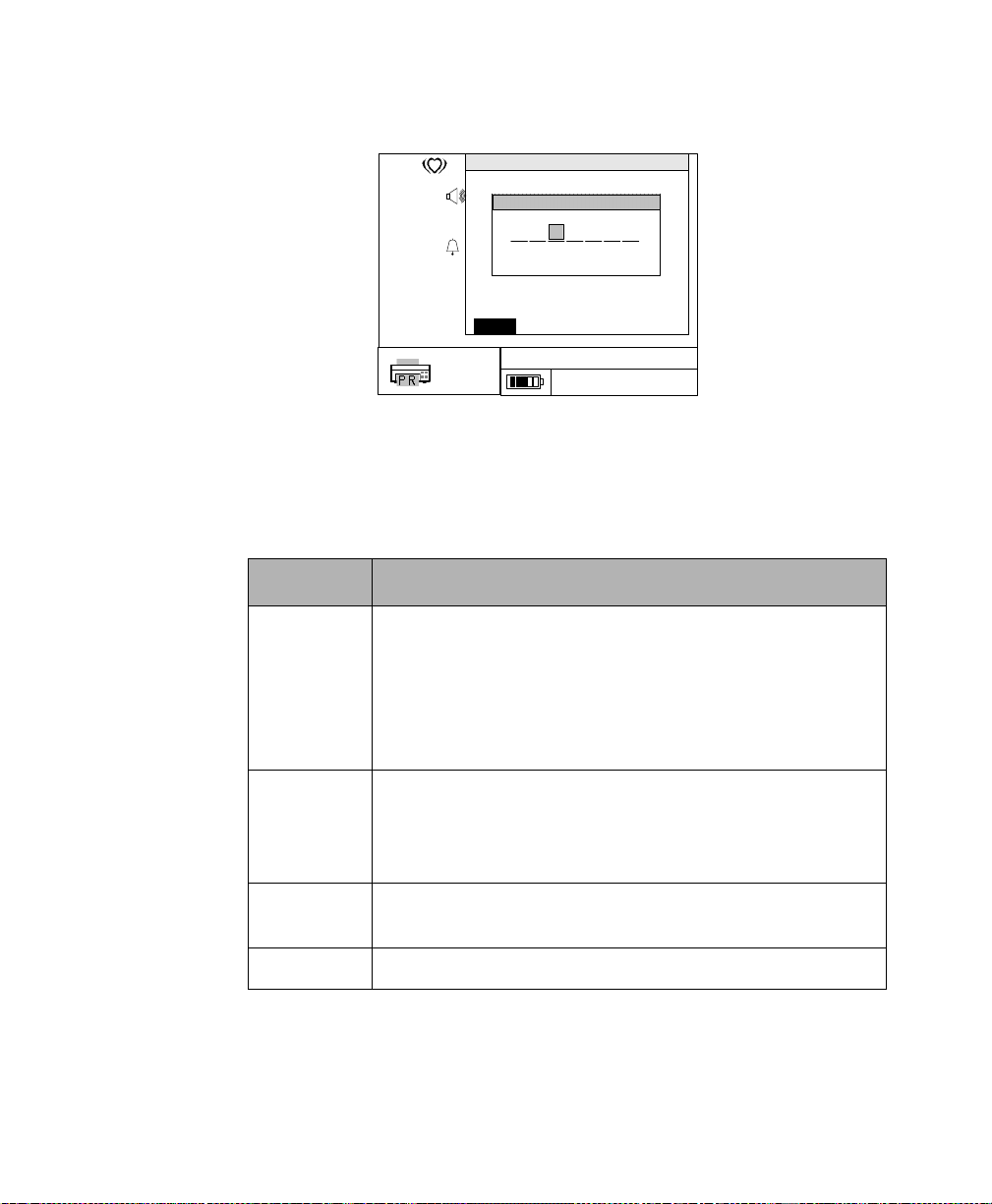
Supported Modems
US
150
TOCO
20
Communications Menu
Data Transfer Stopped
Destination
Set Modem Init String
Paper Output
Paper Speed
TX
Paper Style
Modem Initialization
OK Cancel Clear
Number to Dial
Return
(5)
cm
3
min.
0
JANE DOE 194848
16:34:12 2/14/2001
Printer/Recorder
Current Record
(3 cm/min)
The components of the default initialization string are explained in the
following table.
Table 2 MultiTech MT-5600ZDX initialization string
commands
Command Explanation
E0 Switches to verbose mode. To establish whether a modem
connection is effective, the modem replies to the signal sent
by the monitor with an ‘OK’ signal, or an error signal, rather
than just a result code (e.g. 0, 1, etc.). If an ‘OK’ is received,
then it is positive confirmation that the modem is connected
and functional.
X4 Switches to extended result codes, along with smart dialling.
The modem checks for a dial tone, dials, then checks for a
ring back or a busy signal after dialling.
This is not appropriate in local exchange branches.
X0 Selects basic result codes and blind di alling (dials even if ther e
is no line), as an alternative to use in local exchange branches.
&K0 No modem initiated flow control (disables the flow control ) .
For detai le d in fo rmat io n about the MultiTech Systems MT-5600ZDX and how
to set it, please refer to the modem’s Owner’s Manual.
16 Chapter 2 - System Interfaces
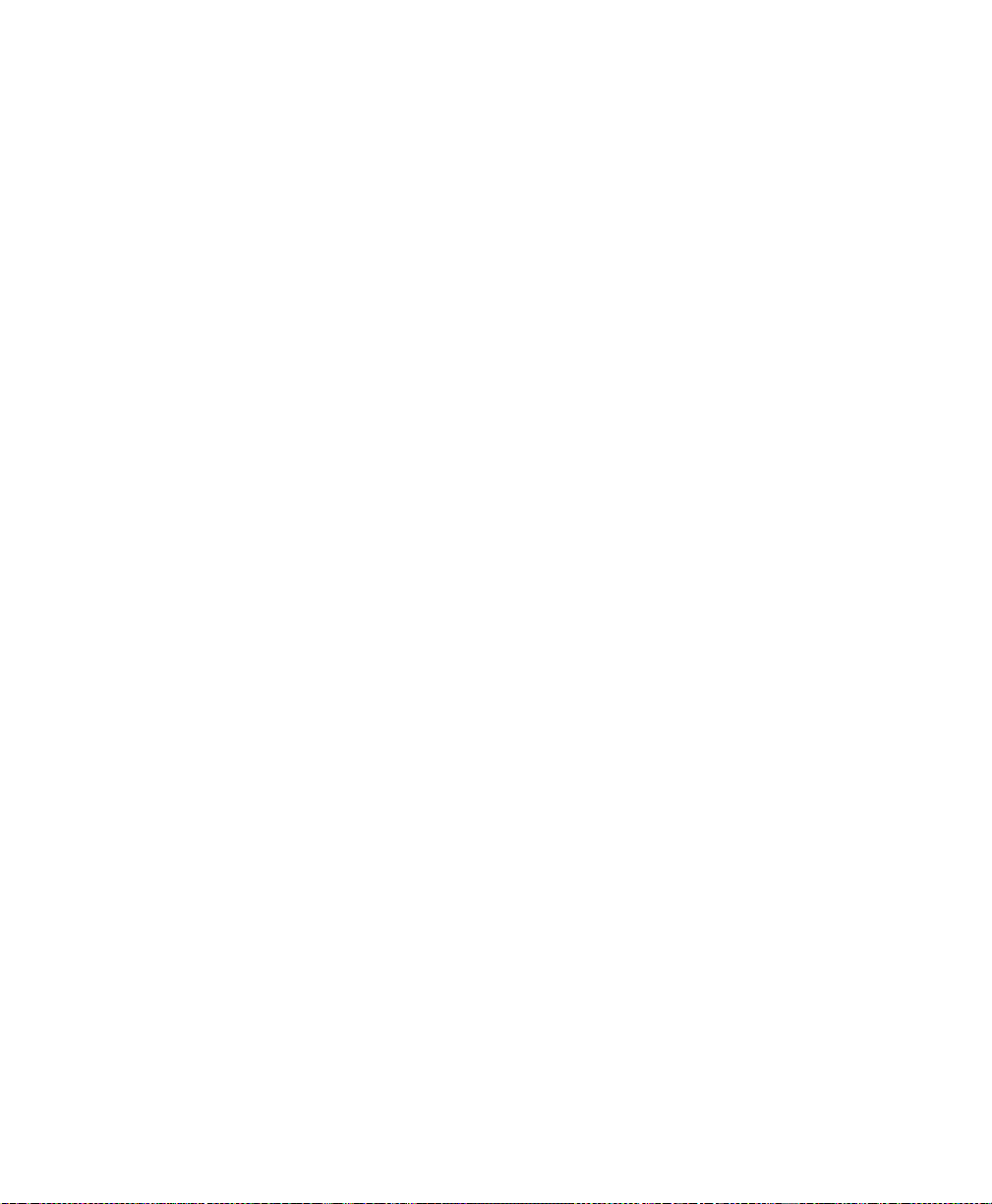
Nokia 6210GSM
Supported Modems
The commands above are only applicable to Rockwell/Conexant-based
MultiTech Systems modems. At the time of printing, the MultiTech MT5600ZDX is the only desktop modem that has been validated for use with the
monitor.
The monitor may also work with other modems, but this has not been tested,
and consequently no other modems are officially supported.
Customers may use any other modem after successful verification of several trace
transmissions.
Instead of a conventional wired phone connection using a desktop modem, a
cellular phone can be used to transmit traces to the viewer or to OB
TraceVue.
At the time of printing, the Nokia 6210GSM is the only cellular phone to date
that has been validated for use with the monitor.
Customers may use any ot her modem a fter they hav e successf ully v erified several
trace transmissions.
Chapter 2 - System Interfaces
17
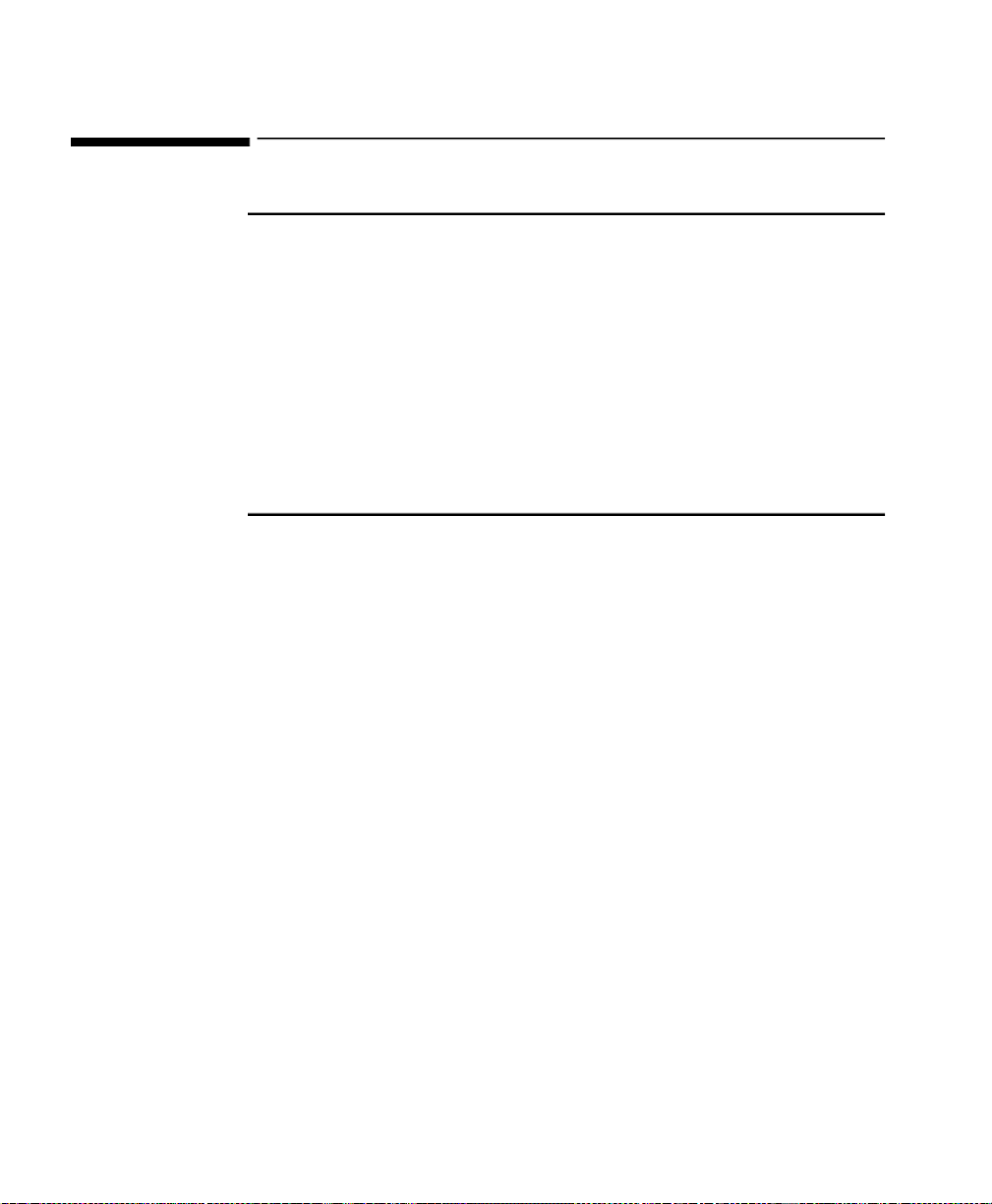
Parallel I/O Communications Interface
Parallel I/O Communications Interface
Caution
General-purpose personal computers and modems are not designed to
meet the electrical safety requirements of medical devices. The RS-232 and
parallel connectors on the monitor are electrically isolated to permit safe
connections to non-medi ca l d evices, which should be c o nne cted with a
cable of sufficient length to prevent the non-medical equipment from
contacting the patient.
If a non-medical device is connected to the serial port, a recorder or
printer connected at the same time to the parallel port should be located
outside the patient vicinity, as the two interfaces are not isolated against
eachother.
The parallel communications port is used to connect the FM-2 to the Recorder
or to a standard PCL Level 3 printer. Supported printers that have been
validated at the time of printing are:
• HP Deskjet 640c
• HP Deskjet 840c
• HP Deskjet 990 CXi
• HP Deskjet 980 CXi
• HP Deskjet 960c
• HP Deskjet 840c
• HP Deskjet 640c
• HP Deskjet 350
• HP Photosmart 1215
A standard PC parallel printer cable is used (IEEE-1284 compliant). This is
supplied wi th the recorder.
Although the same cable is used to connect the monitor to the Recorder or a
PCL Level 3 printer, a different protocol is used for communicating between the
monitor and the Recorder. This protocol does not conform to the IEEE 1284
norm, and is actually a serial connection.
18 Chapter 2 - System Interfaces
