Page 1
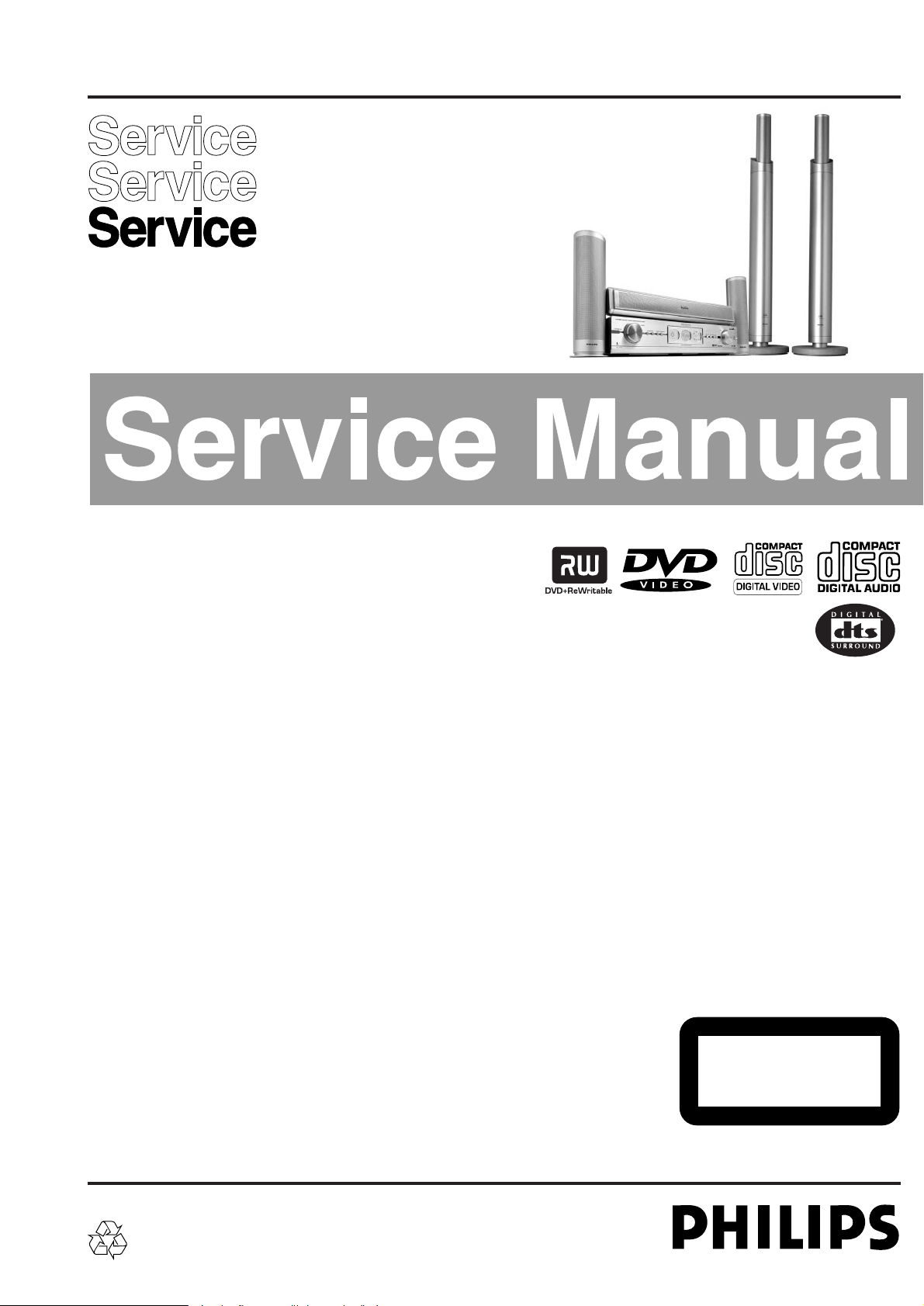
TABLE OF CONTENTS
Technical specification..........................................................2
Locartion of printed circuit boards.........................................4
Warnings & Safety................................................................5
Brief Operating Instructions..................................................6
Dismantling Instructions......................................................15
Service hints.......................................................................24
Diagnostic Software............................................................25
Block Diagrams...................................................................59
Exploded Views..................................................................64
Circuit Diagrams and PWB LAyouts
Control board......................................................................65
Key board left......................................................................67
Key board left 2...................................................................68
A/V Front connectors..........................................................68
Key board right ...................................................................69
Power Supply primary.........................................................71
Power Supply secondary....................................................72
Auxiliary board....................................................................75
ASP (Audio Signal Processing) board................................77
MDM (Multi-channel Decvoding Module) board .................82
Amplifier board....................................................................85
Loudspeaker Socket board.................................................90
A/V board............................................................................91
µP Sub board (CECO)........................................................99
DVIO board.......................................................................103
Digital board......................................................................112
Alignments........................................................................129
Circuit- and IC descriptions...............................................132
Abbreviations A/V-, Digital-, DVIO board..........................211
Abbreviations set related..................................................217
Spare parts list..................................................................220
Version 1.0
LX9000R/22/25/29
Published by MS 0329 Service Audio Printed in The Netherlands Subject to modification © 3103 785 25200
DVD+RW Receiver
CLASS 1
LASER PRODUCT
©
Copyright 2003 Philips Consumer Electronics B.V. Eindhoven, The Netherlands
All rights reserved. No part of this publication may be reproduced, stored in a retrieval
system or transmitted, in any form or by any means, electronic, mechanical, photocopying,
or otherwise without the prior permission of Philips.
For servicing the DVD+RW Basic Engine we refer to
Service Manual 3122 785 12473
DVD+RW Basic Engine VAE8015, VAE8020
Only designated workshops can perform these repairs!
Page 2
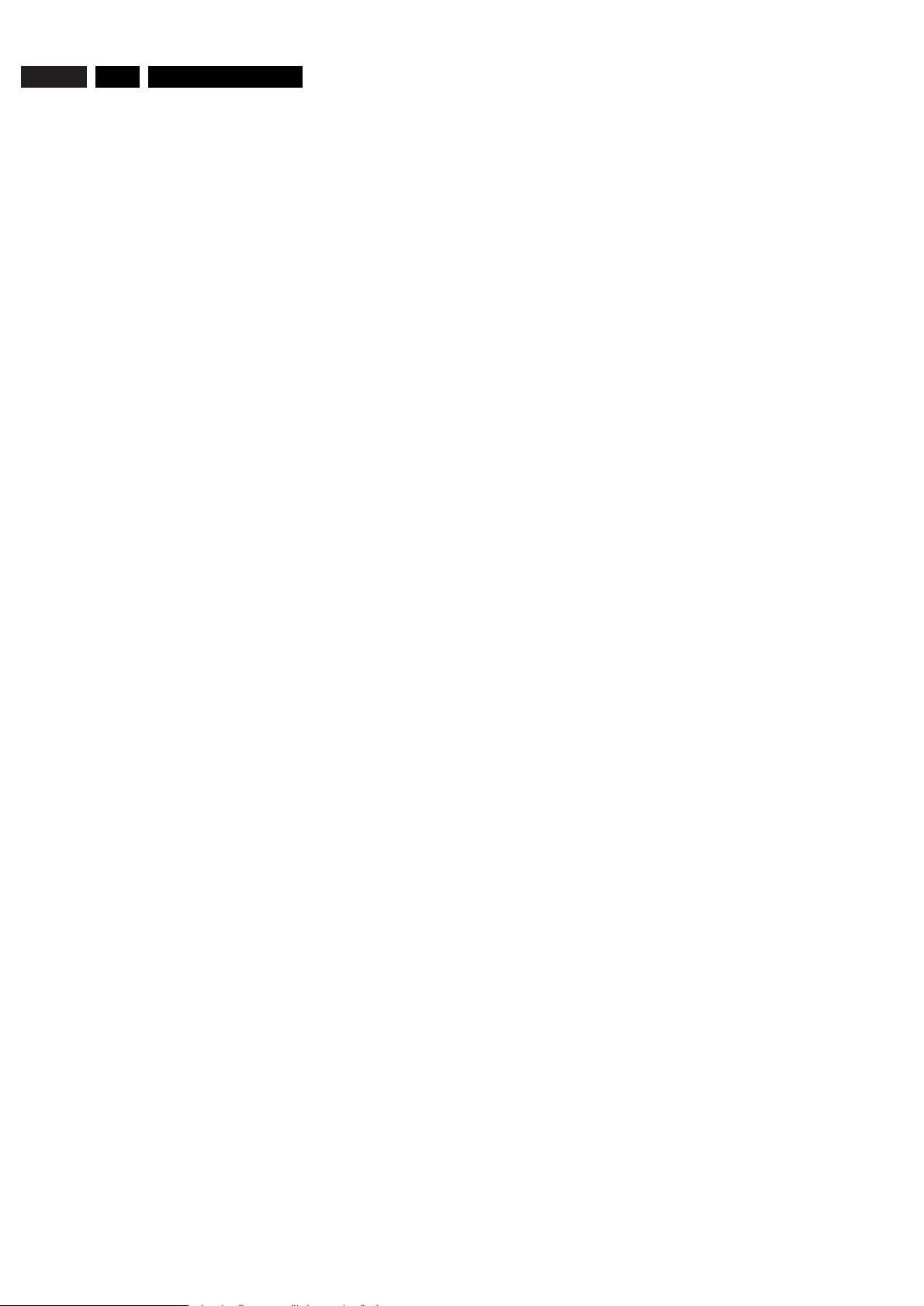
TECHNICAL SPECIFICATION
General:
Mains voltage :230V ±10% for EU versions
:120V ±10% for USA version
Mains frequency :50 Hz - 60Hz
Power consumption mains :100 W
Power consumption standby :≤ 20 W
Power consumption low power stand-by :≤ 5 W
TV Tuner
Test equipment:Fluke 54200 TV Signal generator
Test streams:PAL BG Philips Standard test pattern
System: PAL B/G, PAL D/K, SECAM L/L’, PAL I
RF - Loop Through:
Frequency range :45 MHz - 860 MHz
Gain: (ANT IN - ANT OUT) :-6 dB to 0dB
Radio Interference:
input voltage /3 tone method (+40 dB min) :no limit
Receiver:
PLL tuning with AFC for optimum reception
Frequency range :45.25 MHz - 857 MHz
Sensitivity at 40 dB S/N :≤ 60dBmV at 75W (video unweighted)
Video Performance:
Channel : 25 / 503,25 MHz,
Test pattern : PAL BG PHILIPS standard test pattern
RF Level :74 dBV
Measured on SCART 1
Frequency response :0 - 4.00 MHz +0-4dB
Group delay ( 0.1 MHz - 4.4 MHz ) :0 nsec ± 150nsec
Audio Performance:
Audio Performance Analogue - HiFi:
Frequency response at SCART 1
(L+R) output :100 Hz - 12 kHz / 0± 3dB
S/N according to DIN 45405, 7, 1967 and PHILIPS standard test
pattern video signal :FM: ≥ 50dB
AM ≥ 45dB, unweighted
Harmonic distortion (1 kHz, ± 25 kHz deviation) :FM ≤1.5%
AM ≤ 2%
Audio Performance NICAM:
Frequency response at SCART 1
(L+R) output :40 Hz - 15 kHz 0 ± 3dB
S/N according to DIN 45405, 7, 1967 and PHILIPS standard test
pattern video signal :≥ 60 dB unweighted
Harmonic distortion (1 kHz) :≤ 0.5 %
Tuning
Automatic Search Tuning
scanning time without antenna :typ. 3 min. PAL
stop level (vision carrier) :≥ 37dBmV
Maximum tuning error of a recalled program :± 62.5 kHz
Maximum tuning error during operation :± 100 kHz
Tuning Principle
automatic B,G, I, DK and L/L’detection
manual selection in "STORE" mode
Audio Tuner
Frequency range FM :87.5 MHz - 108 MHz
AM :531 kHz – 1602 kHz (EU)
530 kHz – 1700 kHz (USA)
Sensitivity at 26 dB S/N FM :≤ 5µV
AM :≤ 3250µV/m
IF FM :10.7MHz
AM :450kHz
Harmonic distortion
FM (RF=1mV, ∆f=75kHz) : ≤ 3% (1% typ.)
AM (RF=50mV/m, m=80%) : ≤ 5% (4% typ.)
Analogue Inputs
SCART 1 (Connected to TV)
Pin Signals:
1 Audio R 1.8V RMS
2 Audio R
3 Audio L 1.8V RMS
4 Audio GND
5 Blue/Chroma GND
6 Audio L
7 Blue out/ Chroma in: 0.7Vpp ± 0.1V into 75 Ohm (*)
8 Function switch <2V = TV
>4.5V / <7V = asp. ratio 16:9 DVD
>9.5V / <12V = asp. ratio 4:3 DVD
9 Green GND
10 P50 control
11 Green 0.7Vpp ±0.1V into 75 Ohm (*)
12 Nc
13 Red/Chroma GND
14 fast switch GND
15 Red out/ Chroma out 0.7Vpp ± 0.1V into 75 Ohm (*)
± 3dB 0.3Vpp Chroma (burst)
16 fast switch RGB/ CVBS or Y <0.4V into 75 Ohm = CVBS
>1V / <3V into 75 Ohm = RGB
17 Y/CVBS GND OUT
18 Y/CVBS GND IN
19 CVBS/Y 1Vpp ± 0.1V into 75 Ohm (*)
20 CVBS/Y
21 Shield
SCART 2 (Connected to AUX)
Pin Signals:
1 Audio R 1.8V RMS
2 Audio R
3 Audio L 1.8V RMS
4 Audio GND
5 Blue/Chroma GND
6 Audio L
7 Blue in/ Chroma out ± 3dB 0.3Vpp Chroma (burst)
8 Function switch
9 Green GND
10 P50 control
11 Green
12 Nc
13 Red/Chroma GND
14 fast switch GND
15 Red in/ Chroma in
16 fast switch RGB/ CVBS or Y
17 CVBS GND OUT
18 CVBS GND IN
19 CVBS/Y/RGB sync 1Vpp ± 0.1V into 75 Ohm (*)
20 CVBS/Y
21 Shield
(*) for 100% white
Audio/Video Front Input Connectors
Audio
Input voltage : 2 Vrms
Input impedance : >10kW
Video - Cinch
Input voltage : 1 Vpp ± 3dB
Input impedance : 75 W
EN 2 1. LX9000R Technical specification
Page 3
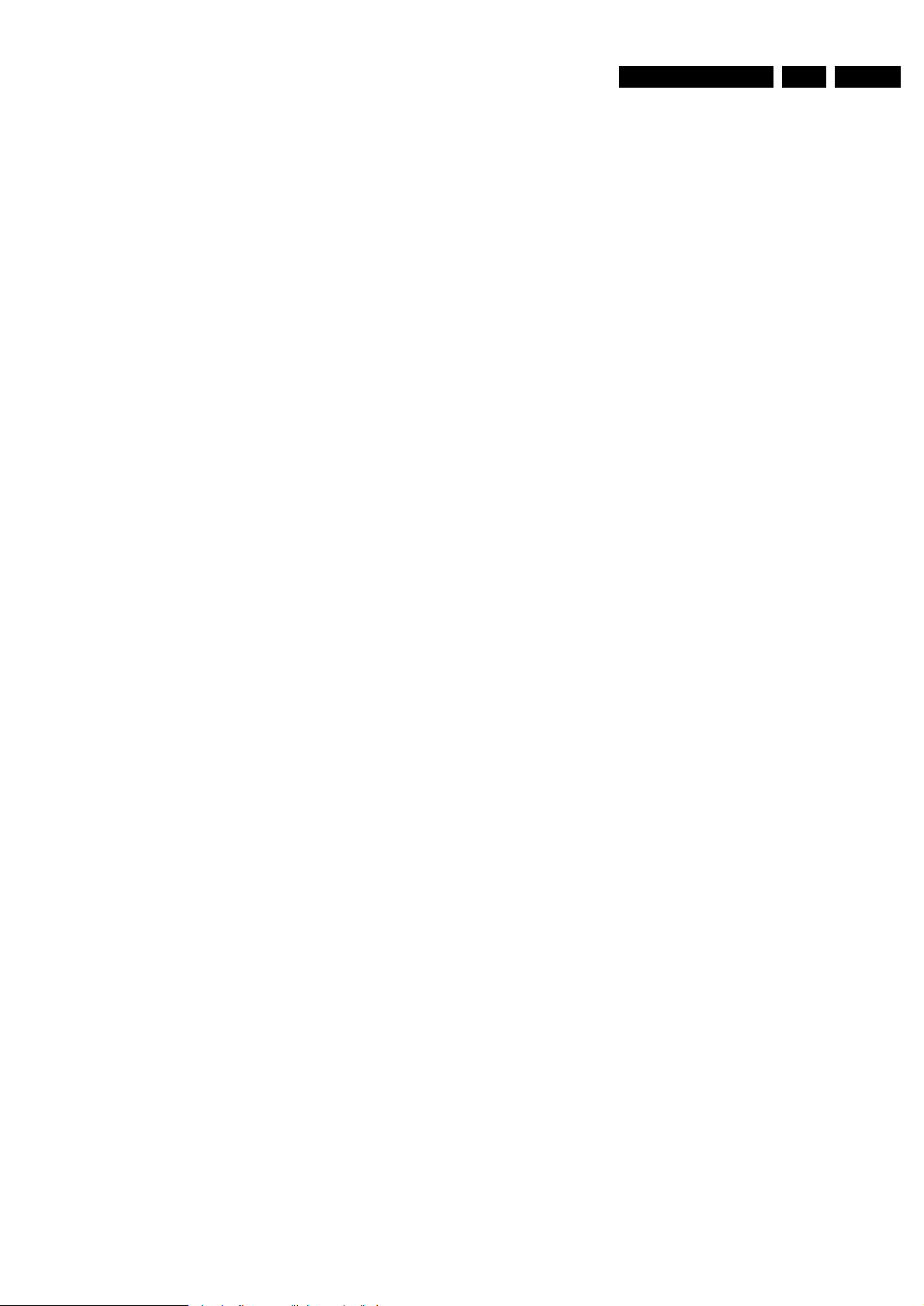
Video - YC (Hosiden)
Input voltage Y :1Vpp ± 3dB
Input impedance Y :75 W
Input voltage C :burst 300 mVpp ± 3 dB
Input impedance C :75 Ohm
Video Performance
All outputs loaded with 75 Ohm
SNR measurements over full bandwidth without weighting.
SCART (RGB)
SNR : > -65 dB on all outputs
Bandwidth : 4.8 MHz ± 2dB
Audio Performance CD
Cinch Output Rear
Output voltage 2 channel mode :1.8Vrms ± 2dB
Channel unbalance (1kHz) :<1dB
Crosstalk 1kHz :<-85dB
Crosstalk 20Hz-20kHz :<-70dB
Frequency response 20Hz- 20kHz :±0.5dB max
Signal to noise ratio :>80 dB
Dynamic range 1kHz :>75dB
Dynamic range 20Hz-20kHz :>70dB
Distortion and noise 1kHz :<-70dB
Distortion and noise 20Hz-20kHz :<-55dB
Intermodulation distortion :<-77dB
Mute :>95dB
Outband attenuation :>40dB above 30kHz
Scart Audio
Output voltage 2 channel mode :1.4Vrms ± 2dB
Channel unbalance (1kHz) :<1dB
Crosstalk 1kHz :<-85dB
Crosstalk 20Hz-20kHz :<-70dB
Frequency response 20Hz- 20kHz :± 0.5dB max
Signal to noise ratio :>80 dB
Dynamic range 1kHz :>75dB
Dynamic range 20Hz-20kHz :>70dB
Distortion and noise 1kHz :<-70dB
Distortion and noise 20Hz-20kHz :<-55dB
Intermodulation distortion :<-70dB
Mute (spin-up, pause, access) :>85dB
Outband attenuation :>40dB above 25kHz
Digital Output
Coaxial
CDDA/ LPCM (incl MPEG1) :according IEC958
MPEG2, AC3 audio :according IEC1937
DTS :according IEC1937, amendment 1
Digital Video Input (IEEE 1394)
Applicable Standards
Implementation according:
IEEE Std 1394-1995
IEC 61883 - Part 1
IEC 61883 - Part 2 SD-DVCR (02-01-1997)
Specification of consumer use digital VCR’s using 6.3 mm magnetic
tape - dec.1994
Mechanical connection according: Annex A of 61883-1
P50 System Control
Via SCART pin nr 10
Power Amplifier
Power stage protection :temperature and short circuit
Output power
Stereo mode (1kHz, 10% distortion) :2x 70W rms
Surround mode (1kHz, 10% distortion)
Front :2x 80W rms
Centre :80W rms
Surround :2x 80W rms
Sub Woofer :80W rms
Headphone
3.5mm stereo jack, 8 - 600 Ohm
2.8V EMF
Dimensions and Weight
Height of feet :10mm
Apparatus tray closed :WxDxH :435 x 405 x 96mm
Weight without packaging :appr. 9 kg (main set)
appr. 19.7kg (speaker boxes)
Weight in packaging :appr. 28.7 kg
Laser Output Power & Wavelength
DVD
Output power during reading :0.8mW
Output power during writing :20mW
Wavelength :660nm
CD
Output power :0.3mW
Wavelength :780nm
EN 31.LX9000RTechnical specification
Page 4

EN 4 1. LX9000R Location of printed boards
POWER SUPPLY BOARD
primary
POWER SUPPLY BOARD
secondary
AUXILIARY BOARD
DIGITAL BOARD
DVIO BOARD
KEY BOARD right
DISPLAY ASSY
A/V FRONT CONNECTORS
KEY BOARD left 2
KEY BOARD left
CONTROL BOARD
ANALOG VIDEO BOARD
(A/V BOARD)
MDM BOARD
AUDIO TUNER
LS SOCKET
BOARD
ASP BOARD
AMPLIFIER BOARD
µP SUB BOARD
(CENTRAL CONTROLLER CECO)
DISPLAY
POS. SWITCH
Location PCBs LX9000R, 100703
LOCATION OF PRINTED BOARDS
figure 1
Page 5
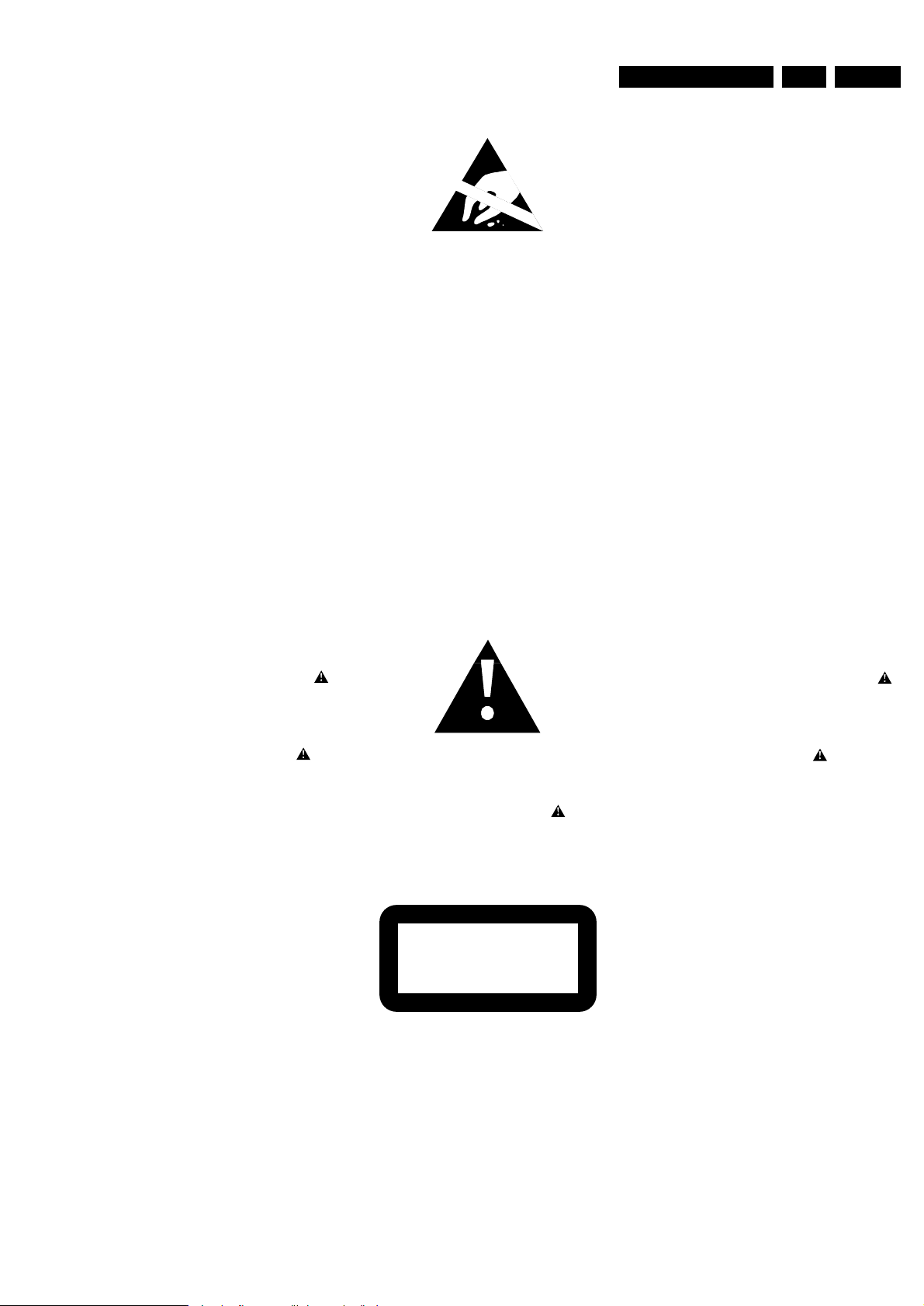
EN 52.LX9000RSafety Information
© WARNING
All ICs and many other semiconductors are susceptible to
electrostatic discharges (ESD). Careless handling during
repair can reduce life drastically.
When repairing, make sure that you are connected with the
same potential as the mass of the set via a wristband with
resistance. Keep components and tools at this potential.
f ATTENTION
Tous les IC et beaucoup d´autres semi-conducteurs sont
sensibles aux décharges statiques (ESD). Leur longévite
pourrait être considérablement écourtée par le fait qu´aucune
précaution nést prise à leur manipulation.
Lors de réparations, s´assurer de bien être relié au même
potentiel que la masse de l´appareil et enfileer le bracelet
serti d´une résistance de sécurité.
Veiller à ce que les composants ainsi que les outils que l´on
utilise soient également à ce potentiel.
d WARNUNG
Alle ICs und viele andere Halbleiter sind empfindlich
gegenüber elektrostatischen Entladungen (ESD).
Unsorgfältige Behandlung im Reparaturfall kann die
Lebensdauer drastisch reduzieren.
Sorgen Sie dafür, daß Sie im Reparaturfall über ein Pulsarmband mit Widerstand mit dem Massepotential des
Gerätes verbunden sind.
Halten Sie Bauteile und Hilfsmittel ebenfalls auf diesem
Potential.
ñ WAARSCHUWING
Alle IC´s en vele andere halfgeleiders zijn gevoelig voor
electrostatische ontladingen (ESD).
Onzorgvuldig behandelen tijdens reparatie kan de levensduur
drastisch doen vermindern. Zorg ervoor dat u tijdens reparatie
via een polsband met weerstand verbonden bent met hetzelfde
potentiaal als de massa van het apparaat.
Houd componenten en hulpmiddelen ook op ditzelfde potentiaal.
i AVVERTIMENTO
Tutti IC e parecchi semi-conduttori sono sensibili alle scariche
statiche (ESD).
La loro longevità potrebbe essere fortemente ridatta in caso di
non osservazione della più grande cauzione alla loro
manipolazione. Durante le riparationi occorre quindi essere
collegato allo stesso potenziale che quello della massa
delápparecchio tramite un braccialetto a resistenza.
Assicurarsi che i componenti e anche gli utensili con quali si
lavora siano anche a questo potenziale.
©
Safety regulations require that the set be restored to its
original condition and that parts which are identical with
those specified be used.
Safety components are marked by the symbol
i
Le norme di sicurezza estigono che l´apparecchio venga
rimesso nelle condizioni originali e che siano utilizzati i
pezzi di ricambiago identici a quelli specificati.
Componenty di sicurezza sono marcati con
ñ
Veiligheidsbepalingen vereisen, dat het apparaat in zijn
oorspronkeliijke toestand wordt teruggebracht en dat
onderdelen, identiek aan de gespecificeerde, worden toegepast.
De Veiligheidsonderdelen zijn aangeduid met het symbool
s Varning !
Osynlig laserstrålning när apparaten är öppnad och
spärren är urkopplad. Betrakta ej strålen.
∂ Advarsel !
Usynlig laserstråling ved åbning når sikkerhedsafbrydere
er ude af funktion. Undgå udsaettelse for stråling.
ß Varoitus !
Avatussa laitteessa ja suojalukituksen ohitettaessa olet alttiina
näkymättömälle laserisäteilylle. Älä katso säteeseen !
f
"Pour votre sécurite, ces documents doivent être utilisés par
des spécialistes agréés, seuls habilités à réparer votre
appareil en panne".
ESD
SAFETY
d
Bei jeder Reparatur sind die geltenden Sicherheitsvorschriften zu beachten. Der Originalzustand des Gerätes
darf nicht verändert werden. Für Reparaturen sind Originalersatzteile zu verwenden.
Sicherheitsbauteile sind durch das Symbol markiert.
f
Les normes de sécurité exigent que l`appareil soit remis
à l`état d`origine et que soient utilisées les pièces de
rechange identiques à celles spécifiées.
Les composants de sécurité sont marqués
CLASS 1
LASER PRODUCT
©
DANGER: Invisible laser radiation when open.
©
After servicing and before returning the set to customer
perform a leakage current measurement test from all
exposed metal parts to earth ground, to assure no
shock hazard exists.
The leakage current must not exceed 0.5mA.
AVOID DIRECT EXPOSURE TO BEAM.
©
AVAILABLE ESD PROTECTION EQUIPMENT :
anti-static table mat large 1200x650x1.25mm 4822 466 10953
small 600x650x1.25mm 4822 466 10958
anti-static wristband 4822 395 10223
connection box (3 press stud connections, 1MΩ) 4822 320 11307
extendible cable (2m, 2MΩ, to connect wristband to connection box) 4822 320 11305
connecting cable (3m, 2MΩ, to connect table mat to connection box) 4822 320 11306
earth cable (1MΩ, to connect any product to mat or to connection box) 4822 320 11308
KIT ESD3 (combining all 6 prior products - small table mat) 4822 310 10671
wristband tester 4822 344 13999
Page 6
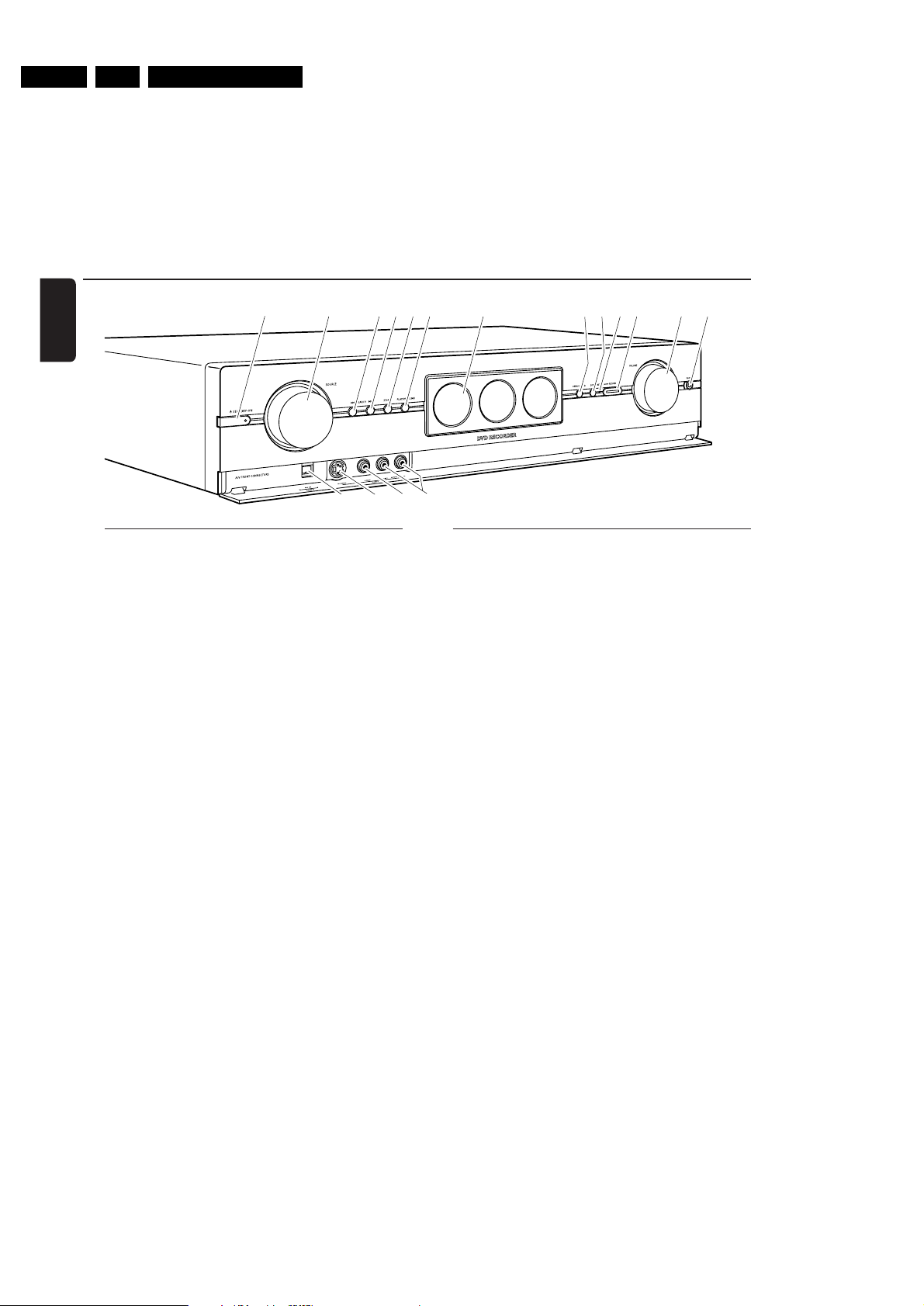
EN 6 3. LX9000R Brief Operating Instructions
BRIEF OPERATING INSTRUCTIONS
The following excerpt of the Owner´s Manual serves as a very short introduction to the set.
The complete Owners Manual can be downloaded in several languages from the Internet site of
Philips Customer Care Center: www.p4c.philips.com
Controls and connections
English
1
23456 7
%&^
$
0! @ #
9
8
Controls on the front
1 2 STANDBY·ON
switches the set on or to standby
2 SOURCE
selects a source
3 4 SEARCH
skips to the beginning of the current or previous
chapter/title/track of the inserted disc, searches backwards
4 SEARCH ¢
skips to the beginning of the next chapter/title/track
of the inserted disc, searches forwards
5 STOP 9
stops playback or recording
6 PLAY/PAUSE 2;
starts/pauses playback
7 display/DVD recorder drawer
8 OPEN/CLOSE /
opens/closes the DVD recorder drawer
9 SURR.
selects the different surround modes
0 INSTANT – RECORD (status light)
indicates if immediate recording is possible
! RECORD
starts recording a TV channel or an external
video source selected on the DVD recorder system
(the key is illuminated while recording is in progress)
@ VOLUME
adjusts the volume
Connections on the front
# PHONES
3.5 mm headphone socket
$ DV IN / CAM 2
connect to the i.Link output of your Digital Video (DV) or
Digital 8 camcorder
% S-VIDEO / CAM 1
connect to the S-video output of your Hi-8 or S-VHS
camcorder
^ VIDEO / CAM 1
connect to the video (CVBS) output of your camcorder
& AUDIO LEFT/RIGHT / CAM 1
connect to the audio output of your camcorder
10
Page 7
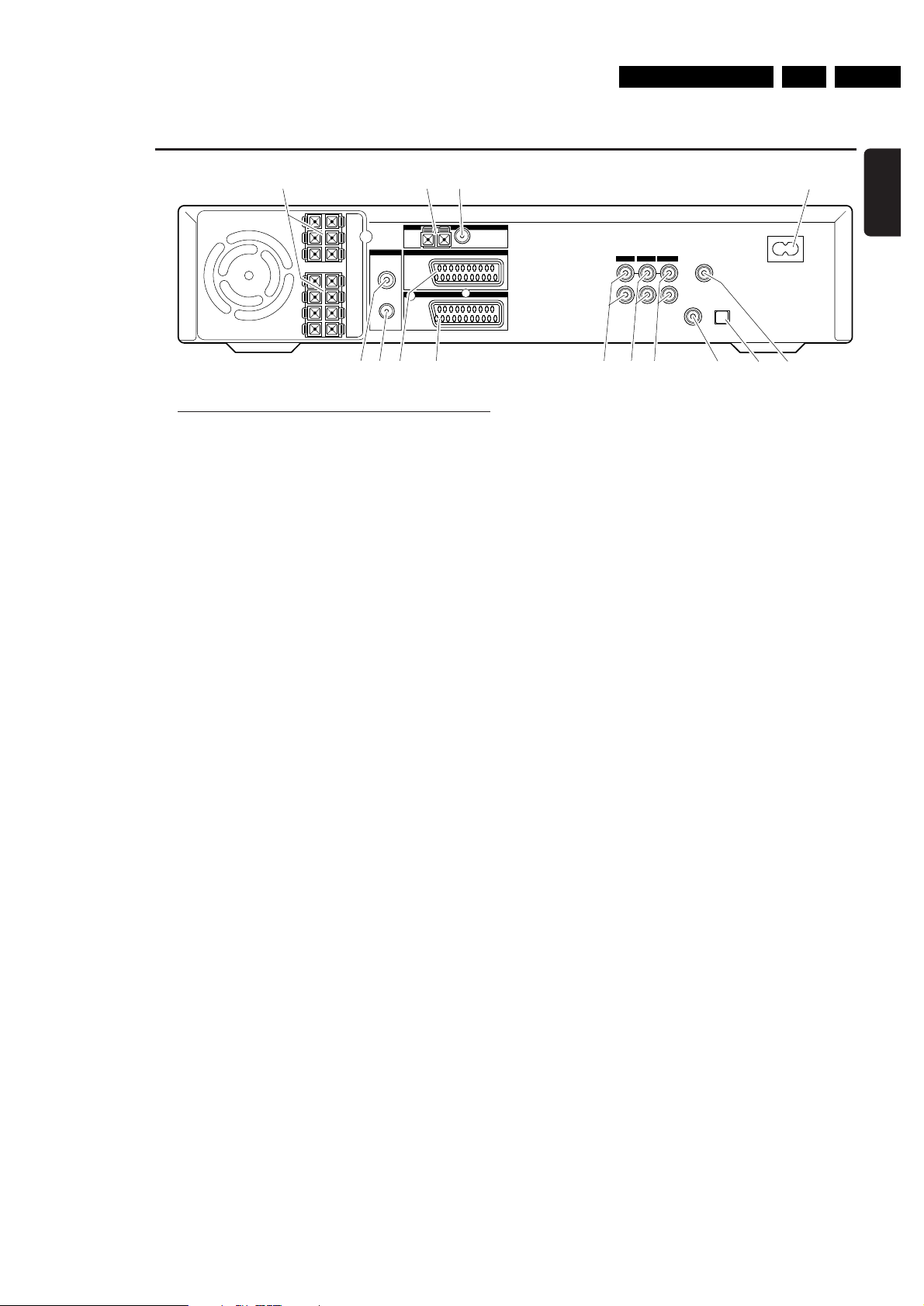
EN 73.LX9000RBrief Operating Instructions
Controls and connections
TV ANTENNA
IN
TV OUT
EXT 2
EXT 1
MW FM
AUX I/0
TO TV I/0
L
R
L
R
DIGITAL OUT
DIGITAL IN
OPTICAL IN
LINE IN 1 LINE IN 2 LINE OUT
MAINS ~
RADIO
CENT.
4Ω
SURR
LEFT
4Ω
SURR
RIGHT
4Ω
SUB
LEFT
8Ω
FRONT
LEFT
4Ω
FRONT
RIGHT
4Ω
SUB
RIGHT
8Ω
2 3
4
5 76 8 @ # $9 0 !
1
English
Connections on the rear
1 connect to the supplied speakers
2 RADIO / MW
connect to the MW antenna
3 RADIO / FM
connect to the FM antenna
4 MAINS ~
After all other connections have been made,
connect the mains lead to the wall socket.
5 TV ANTENNA / IN
connect to the TV antenna
6 TV ANTENNA / TV OUT
connect to the TV antenna input of your TV
7 EXT 2 / AUX I/O
connect to the SCART socket of an external video
appliance
8 EXT 1 / TO TV I/O
connect to the SCART socket of the TV
9 LINE IN 1 L/R
connect to the analogue audio output of an external
appliance (e. g. tape deck, CD changer, …)
0 LINE IN 2 L/R
connect to the analogue audio output of an external
appliance (e. g. tape deck, CD changer, …)
! LINE OUT L/R
connect to the analogue audio input of an external
appliance (e. g. tape deck, …)
@ DIGITAL IN
connect to the digital coaxial output of a digital appliance
# OPTICAL IN
connect to the digital optical output of a digital appliance
$ DIGITAL OUT
connect to the digital coaxial input of a digital appliance
Before starting with the connections, make sure all
appliances that you want to connect as well as the
DVD recorder system are disconnected from the
power sockets.
11
Page 8

EN 8 3. LX9000R Brief Operating Instructions
TV
CDR/TAPE
CAM 1/2
CD
TUNER
SAT
MENU
REC MODE
DISC DISPLAY
CLEAR RETURNEDIT
PLAY MODE
TREBLE
TIMER
LOUDNESS
VCR/GAME
DVD/MON
BASS
SUBWOOFER
REAR
NIGHT
VOICE
TV VOL
REC/OTR
CHVOL
MUTE
SELECT
SURR.
+
-
AUDIODISC
É
É
É
É
0
OK
H
§
T/C
SURR.
2
;
∞
9
1
3
2
4
6
5
79
8
SYSTEM
2
1
2
3
4
7
8
9
!
%
(
)
^
£
≤
§
•
ª
&
*
¡
™
∞
≥
5
6
$
@
0
#
º
Remote Control
English
Inserting the batteries
1 Open the battery compar tment of the remote control and
insert 2 alkaline batteries, type AA (R06, UM-3).
2 Close the battery compar tment.
Do not use old and new or different types of batteries in
combination.
Remove batteries if they are empty or if the remote control
will not be used for a long time.
Batteries contain chemical substances, so they should
be disposed of properly.
Using the remote control
With this remote control you can control the
DVD recorder system as well as other Philips appliances
such as a Philips TV,VCR or CD player.
To control a Philips appliance, briefly press the
corresponding source key (TV, SAT, CAM 1/2, CD, CDR or
VCR) on the remote control. Some of the remote control
keys, e. g. 2, 0–9, CH+, CH–, 4, ¢, 9, 2; can be used
to control the appliance then.To control the DVD recorder
system with these keys, press TUNER or DVD/MON.
To select a source on the DVD recorder system, keep the
source key (TV, SAT, CAM 1/2, CD, CDR or VCR) on the
remote control pressed for 1 second.
To select CAM 2 (or TAPE, GAME), fir st select CAM 1 (or
CDR,VCR), then keep the corresponding key pressed for
1 second.
To control the DVD recorder system, please point the
remote control at the DVD recorder system and not at
the TV.
8
Page 9
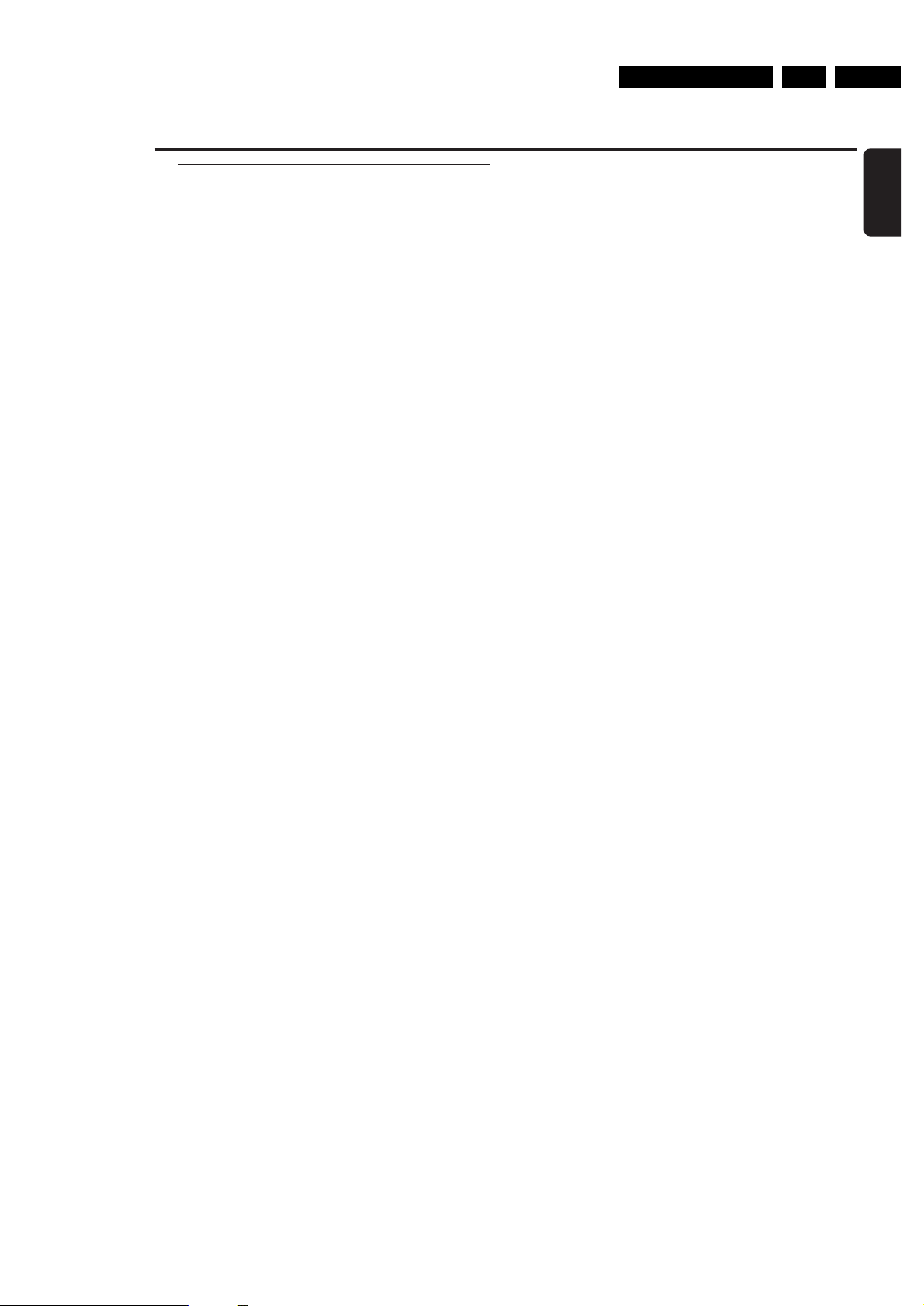
EN 93.LX9000RBrief Operating Instructions
Remote control keys
1 2
switches the DVD recorder system and a Philips appliance
on or to standby
2 REC/OTR
starts recording the TV channel or video source selected
on the DVD recorder system
3 DVD/MON
selects the disc in the tray or the TV channel selected on
the DVD recorder system
TV
selects the TV
TUNER
selects the radio tuner, selects the waveband and switches
between FM mono and FM stereo
SAT
selects a connected satellite receiver
CAM 1/2
selects the camcorder inputs on the front
CD
selects a connected CD player
CDR/TAPE
selects a connected CD recorder, tape deck or similar
VCR/GAME
selects a connected VCR or game console
4 0–9 to key in numbers 0–9
5 DISC MENU
enters the disc menu
6 SYSTEM MENU
enters the system menu of the DVD recorder system
7 AUDIO MENU / SELECT
enters the audio menu of the DVD recorder system and
selects an option in the system menu
8 OK
confirms menu options
9 Arrow keys 1, 3,2, 4
to move in a menu
0 VOL +, VOL
increases/decreases the volume of the DVD recorder
system
! H
mutes the sound of the DVD recorder system
@ CH +, CH
selects a TV channel on the DVD recorder system and
selects a preset radio station
–
–
Remote Control
# 4 /
$ ¢ / TV VOL+
% 2;
^ 9
& REC MODE
* PLAY MODE
( DISPLAY
) T/C / DISC
¡ TIMER
™ EDIT
£ SURR. / RETURN
≤ CLEAR
∞ SUBWOOFER
§ LOUDNESS
≥ REAR
• VOICE / NIGHT
ª TREBLE
º BASS
–
TV VOL
skips to the beginning of the current or previous
chapter/title/track of the inserted disc, searches backwards,
tunes to a radio station with a lower frequency and
decreases the volume of a Philips TV
skips to the beginning of the next chapter/title/track of the
inserted disc, searches forwards,
tunes to a radio station with a higher frequency and
increases the volume of a Philips TV
starts/pauses playback and closes the disc tray
stops playback or recording
selects a recording mode: HQ, SP, SP+, LP, EP or EP+
selects different playback modes like REPEAT or SHUFFLE
selects various display information
switches between title, track and chapter and
changes discs on a Philips CD changer
enters the timer recording menu
enters the menu Favorite Scene Selection
selects the different surround modes and
returns to the previous menu on a (Super) Video CD
clears an entry (eg. timer preset)
(
in combination with VOL+ or VOL
adjusts the subwoofer volume
switches loudness on and off
(
in combination with VOL+ or VOL
adjusts the volume of the rear speakers
switches Clear Voice or Night mode on or off
(
in combination with VOL+ or VOL
adjusts the treble
(
in combination with VOL+ or VOL
adjusts the bass
−)
−)
−)
English
−)
9
Page 10
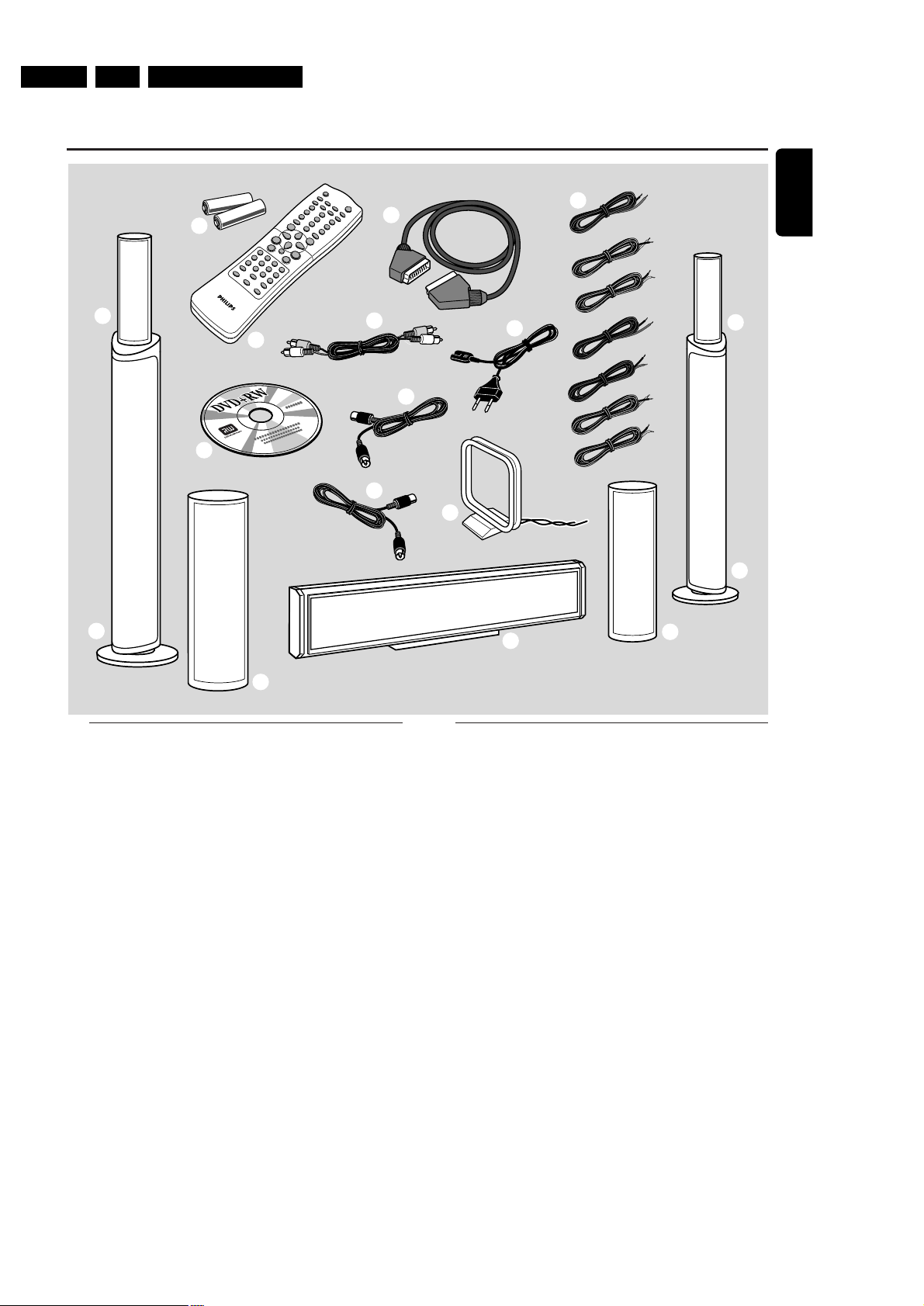
EN 10 3. LX9000R Brief Operating Instructions
7
2
1
3
!
!
@
@
!
0
9
8
!
#
4
5
6
English
Quick use guide LX9000R
General information
This Quick use guide gives a rough overview and helps
to quickly start with basic steps. Please read the supplied
user´s manual for detailed information.
Supplied accessories
1 2 batteries for the remote control, type AA
2 1 remote control
3 1 blank DVD+RW disc
4 1 SCART cable
5 1 cinch audio cable
6 1 TV antenna cable
7 1 FM antenna cable
8 1 MW loop antenna
9 1 AC mains cable
0 7 speaker cables with colour coded ends
! 2 front speakers and 2 rear speakers
@ 2 subwoofers integrated in the speaker stands
# 1 centre speaker
1
Page 11
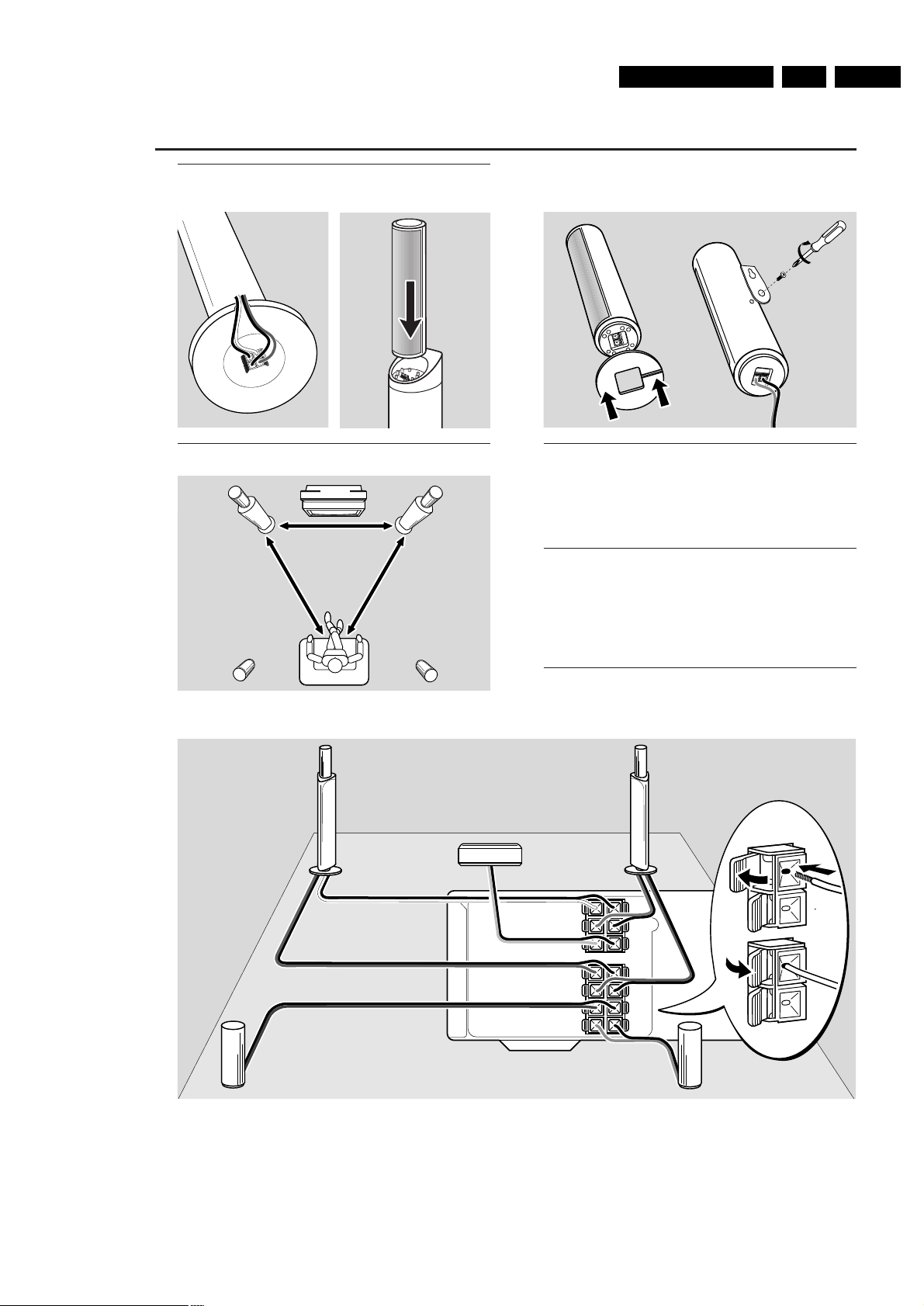
EN 113.LX9000RBrief Operating Instructions
Quick use guide LX9000R
CENT.
4Ω
SURR
LEFT
4Ω
SURR
RIGHT
4Ω
SUB
LEFT
8Ω
FRONT
LEFT
4Ω
FRONT
RIGHT
4Ω
SUB
RIGHT
8Ω
front L
subwoofer L
rear L rear R
centre
front R
subwoofer R
front R,
subwoofer R
front L,
subwoofer L
rear L rear R
centre
or
to place the
rear speakers
on a shelf or
on the floor
to hang the
rear speakers
on the wall
Assembling the speakers
Subwoofers and front speakers
Positioning the speakers
Rear speakers
Connecting the speakers
Connect the speakers using the supplied speaker cables.
Match the colours of the speaker sockets and the speaker
cables:
Speaker
+ −
Front Left white black
Front Right red black
Centre green black
Subwoofer Left violet black
Subwoofer Right violet black
Rear Left blue black
Rear Right grey black
2
Page 12
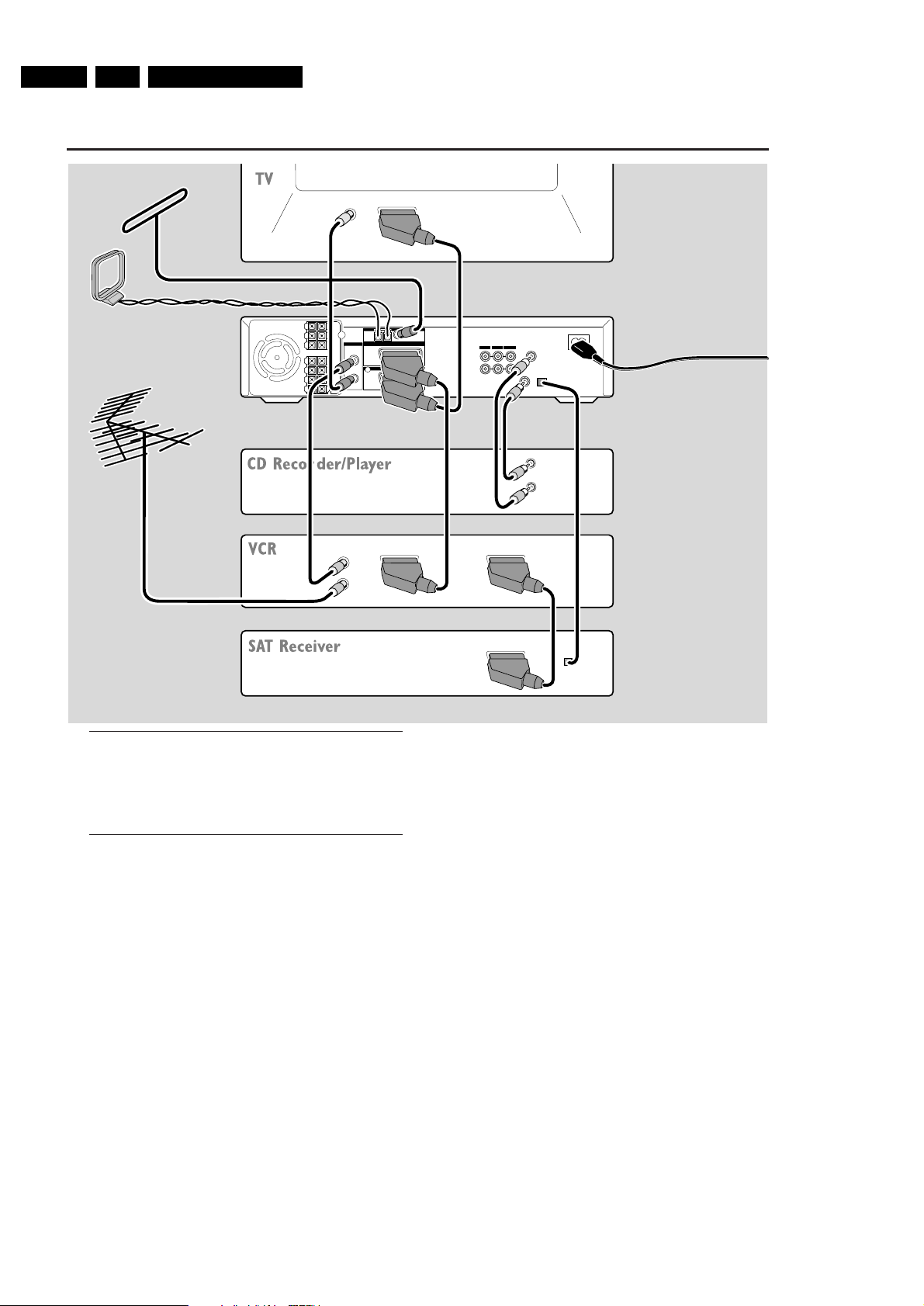
EN 12 3. LX9000R Brief Operating Instructions
TV ANTENNA
IN
TV OUT
EXT 2
EXT 1
MW FM
AUX I/0
TO TV I/0
L
R
L
R
DIGITAL OUT
DIGITAL IN
OPTICAL IN
LINE IN 1 LINE IN 2 LINE OUT
MAINS~
RADIO
EXT. IN
TO TV
TO TV
DIGITAL OUT
DIGITAL IN
OPTICAL
OUT
TV OUT
ANTENNA
EXT IN
ANTENNA IN
AM ANTENNA
FM ANTENNA
TV ANTENNA
Make sure all
other connections
have been made
before connecting
the mains cable to
AC MAINS ~ and
to the wall socket.
Quick use guide LX9000R
Connections
Scart inputs/outputs of your other appliances can be
named:
– TO TV/MONITOR, EURO-AV OUT,…
– AUX, EXT, I/0, EURO-AV IN,…
Initial installation
When you connect the DVD recorder system to the mains
supply for the first time, you need to perform some basic
settings. Please observe the TV screen and the display of
the DVD recorder system.
1 Switch on your TV.
2 Connect the supplied mains cable to AC MAINS ~ and to
the wall socket. If the DVD recorder system is in demo
mode, press 2 to cancel the demo mode.
➜ IS TV ON? is displayed on the DVD recorder system.
3 If necessary set the TV to the correct audio/video channel
for the DVD recorder system. Such channels may be called
AUX or AUXILIARY IN, AUDIO/VIDEO or A/V IN, EXT1,
EXT2 or EXTERNAL IN, etc. These channels are often near
channel 00.
Note: If your TV supports EasyLink, the TV and the DVD
recorder system exchange information via the SCART cable.
In this case, EasyLink loading data from TV, please
wait will appear on the TV. Some of the following settings will
be done automatically then.
4 ➜ The menu Menu Language appears on the TV screen.
Press 3 or 4 to select the language in which the display
messages should appear on the TV screen.Then press OK.
5 ➜ The menu Audio language appears.
Press 3 or 4 to select the language in which DVDs should
preferably be played, if the language is available on the disc.
Then press OK.
3
Page 13
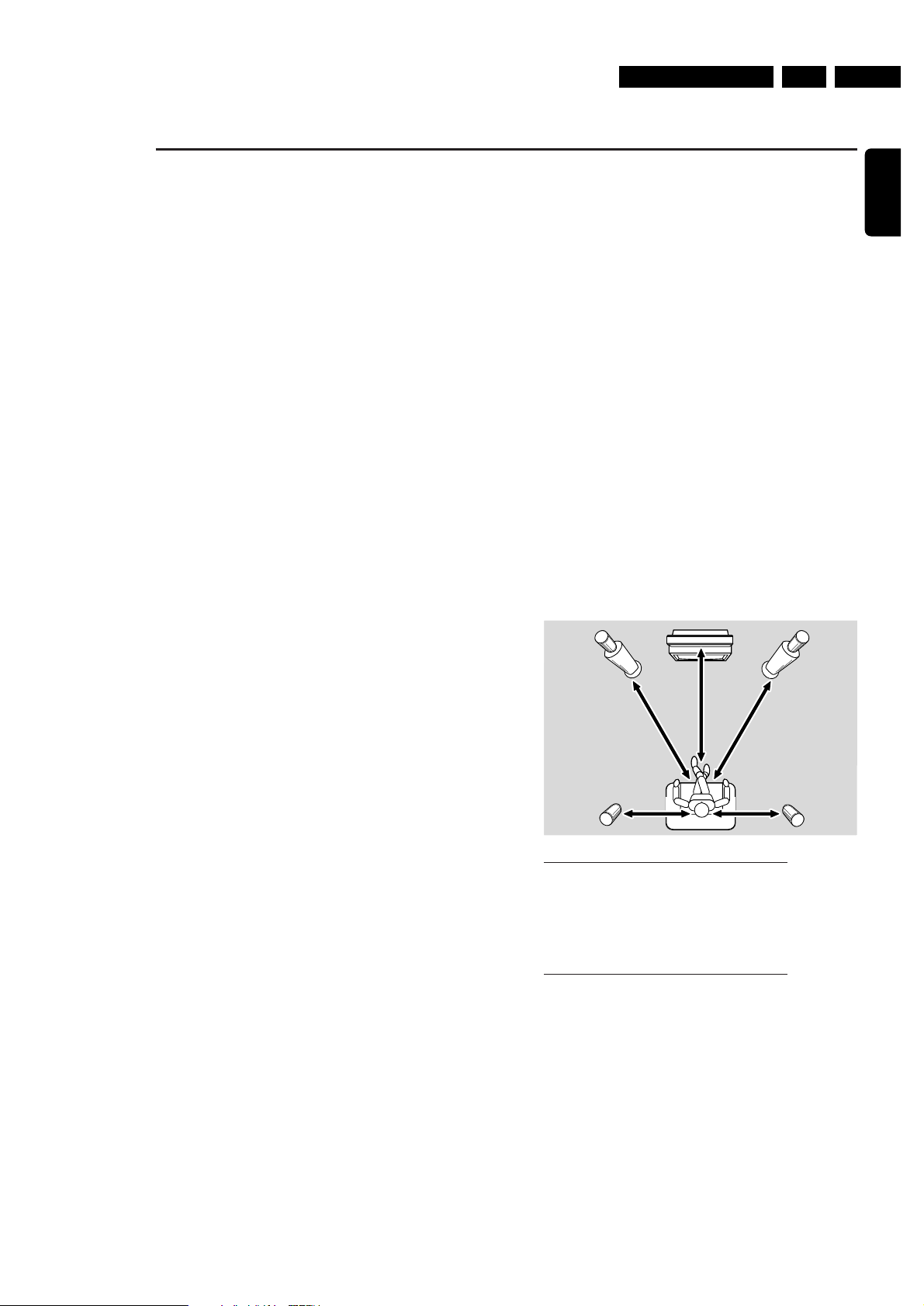
EN 133.LX9000RBrief Operating Instructions
Quick use guide LX9000R
3 m
3 m
3 m
1.5 m 1.5 m
English
6 ➜ The menu Subtitle Language appears.
Press 3 or 4 to select the language in which subtitles
should preferably be displayed, if subtitles in the language
are available on the disc.Then press OK.
7 ➜ The menu TV Shape appears.
Press 3 or 4 to select the screen format. This setting will
have an effect only with DVDs supporting different screen
formats.
➜ 4:3 letterbox: for a wide-screen picture (cinema
format) on a conventional 4:3 TV set with black borders
at the top and bottom of the screen.
➜ 4:3 panscan: for a full-height picture with cropped
edges.
➜ 16:9: for a wide-screen TV set.
Then press OK.
8 ➜ The menu Country appears.
Press 3 or 4 to select the countr y where the
DVD recorder system is used. If your countr y does not
appear, select Other.Then press OK.
9 ➜ If you have connected the antenna - press OK
appears.
If you connected the DVD recorder system to a
TV antenna or a cable TV system, press OK.
If not, connect the antenna, then press OK.
➜ Searching for TV channels appears.The search
may take several minutes.
10 ➜ Time, Year, Month and Date appear.
If the time and date are set correctly continue with step 13,
else press 4 or 3 repeatedly to select either Time, Year,
Month or Date.
11 Press 1 or 2 or 0–9 repeatedly to set the correct value.
12 Repeat steps 10–11 until all settings of the time and date
are correct.
13 Press OK.
➜ CONTINUE WITH SPECIAL AUDIO SETTINGS is
scrolled on the DVD recorder system.
Next, you will be asked
– about the distances between the speakers and your
preferred listening position and
– to which socket you connected your TV and other
appliances.
14 If you want to continue with these advanced settings:
Press OK. For details, see “Advanced settings” on page 17 in
the user´s manual.
If you do not want to continue, the standard settings
below will be used for the speaker distances and the
connections:
Press 4 to select NO, then press OK to confirm.
➜ AUTOINSTALL is displayed.The DVD recorder system
searches for available radio stations and stores them in its
memory.
➜ After the search INSTALLATION COMPLETE is
scrolled and a radio station is played.The DVD recorder
system is ready to play.
Standard settings for the speaker distances and
the connected appliances
To change these settings later on, see “When adding
appliances or changing the connections of appliances” and
“When changing the speaker setup” in the user´s manual.
appliance is connected to
TV EXT 1 TO TV I/O
satellite receiver EXT 2 AUX I/O
VCR (video recorder) EXT 2 AUX I/O
game console EXT 2 AUX I/O
CD player DIGITAL IN
CD recorder LINE IN 1
tape deck LINE IN 2
Note:The satellite receiver, VCR and game console are
connected in a “chain”. See illustration on the page to the left.
4
Page 14

EN 14 3. LX9000R Brief Operating Instructions
Quick use guide LX9000R
Discs for playback and recording
– DVD+R
can be recorded once and played
on standard DVD players and
DVD recorders, if finalised.
– DVD+RW
can be recorded, erased and
re-recorded many times and played on
DVD+RW compatible DVD players
and DVD recorders if finalised.
Discs for playback only
Discs with the following logos can be played:
Playback
1 Press OPEN/CLOSE / on the set to open the drawer and
insert a disc (printed side up) in the tray.
2 Press OPEN/CLOSE / on the set again. If necessary, press
PLAY/PAUSEÉÅ to start playback.
0
To interrupt playback, press PLAY/PAUSEÉÅ.
0
To resume playback, press PLAY/PAUSEÉÅ again.
3 To stop playback press STOP.
Selecting a source
● Turn SOURCE on the DVD recorder system or keep a
source key on the remote control pressed for 1 second to
select either:
– the disc in the DVD recorder system
o
– MONITOR: the internal TV tuner of the DVD
l
recorder system (only selectable by pressing
DVD/MON on the remote control)
– TV: the TV
e
– CAM1: a camcorder connected to CAM1
m
– CAM2: a camcorder connected to CAM2
n
– SAT: a connected satellite receiver
i
– VCR: a connected VCR (video recorder)
j
– GAME: a connected game console
r
– the radio tuner of the DVD recorder system
f
– TAPE: a connected tape deck or similar audio
k
recording appliance
– CDR: a connected CD recorder
p
– CD: a connected CD player/changer
q
➜ The sound of the source is played on the DVD recorder
system.
Note: If SOURCE NOT AVAILABLE is scrolled please read
“When adding appliances or changing the connections of
appliances” in the user´s manual.
5
Page 15

DISMANTLING INSTRUCTIONS
EN 154.LX9000RDismantling Instructions
Dismantling the
Top Cover
picture 1
• Remove 9 screws as shown in picture 1.
• Raise top cover at the rear and pull it backwards.
Manual opening of the tray
In case the loader is defect or cannot be opened electrically, proceed
as follows:
a) Display can be moved out electrically
• Press
Open/Close
to move display out first.
• The tray can now be released by means of screwdriver. Through
a slot on the bottom side of the front cabinet the locking slider of
the tray can be accessed. Move the white pin of the slider to the
left side ( see picture 4). The tray will move out a bit and is now
released.
• Pull the tray out.
b)Display cannot be moved out electrically
• Remove top cover as shown in picture 1.
• Move the display manually out as shown in picture 5.
• Release tray as described above.
picture 4
1
2
picture 5
cable routing
CABLE ROUTING DETAILS
cable ties
1
2
3
4
cable routing above air guide plate
CABLE ROUTING DETAILS
Details of correct
Wire Routing
picture 2
picture 3
Manual opening of the display
• Remove top cover as shown in picture 1.
• The display can now be moved by means of a screwdriver.
Through a slot on the top side of the front cabinet the gear
wheel of the moving mechanism can be accessed.
Push the gear wheel down in order to dis-engage the
motor. Then turn the wheel clockwise → see picture 5.
Repeat as long as the display has moved completely out.
Page 16

EN 16 4. LX9000R Dismantling Instructions
Removal of
Air guide plate
picture 6
• Remove 5 screws as shown in picture 6.
• Remove cables from the guidings
• Raise airguide plate at the rear to release it from the
guidings at the front side and pull it up.
support on front side
picture 7
Dismantling the
MDM Board
• Release catches 1 as shown in picture 8.
• Lift MDM Board on the outer side and move it left to
release hooks (at the inner side the support frame is 2x
hooked onto the ASP Board → picture 9 shows hook on
the left side )
• Raise the board up and turn it out to it´s service position →
see picture 10
1
1
2
2
picture 8
MDM Board
picture 9
MDM Board
ASP Board
picture 10
Mounting the
MDM Board
• To mount the MDM board proceed in reverse order to
description above.
• Take care that hooks at the backside (left side) are
positioned correctly and move the board to the outside to
fix the hooks.
• Press the board on the outer side down until catches 1
engage.
Page 17

EN 174.LX9000RDismantling Instructions
Dismantling the
ASP Board
• Dismantle MDM Board (as described before) first.
• Release catches 2 as shown in picture 8.
• Lift ASP Board on the outer side and pull it out (at the inner
side the board is 2x held by guidings on the thermal partition →
pictures 11 and 12 show the guidings on both sides )
• Raise the board up and turn it, together with the MDM Board,
up to it´s service position → see picture 10
ASP Board
picture 11
ASP Board
picture 12
sheet of paper
for isolation
MDM Board
ASP Board
picture 13
Mounting the
ASP Board
• To mount the ASP board proceed in reverse order to
description above.
• Take care that the board is fed correctly into the guidings
at the backside (left side).
• Press the board on the outer side down until catches
2
engage.
Dismantling the
Amplifier Board
• Dismantle MDM Board and ASP Board (as described before)
first.
• Remove 2 screws as shown in picture 14.
• If necessary, plug cables to loadspeaker socket off.
• Put Amplifier Board in a desired service position as shown in
pictures 15 and 16.
Amplifier Board
picture 14
sheet of paper
for isolation
sheet of paper
for isolation
ASP Board
MDM Board
Amplifier
Board
picture 15
sheet of paper
for isolation
picture 16
Page 18
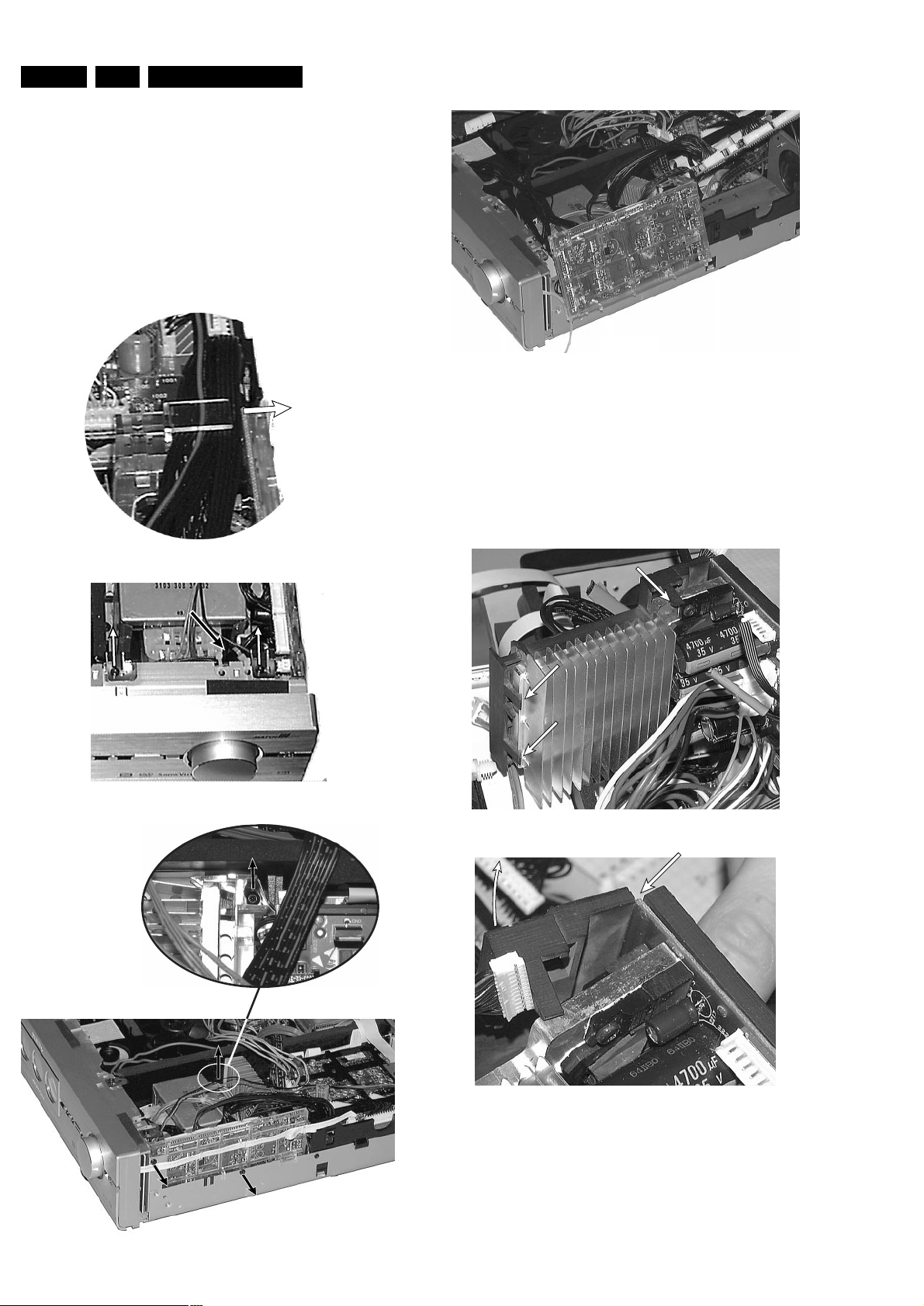
EN 18 4. LX9000R Dismantling Instructions
Power Supply secondary
picture 20
picture 21
picture 22
Dismantling the
support frame
of the Power secondary Board
• Dismantle the Power secondary Board as described before.
• Loosen 2 screws from the component side of the board.
• Release 3 catches as shown in picture 21.
• Turn the released part of the support frame away as shown in
picture 22.
The printed circuit board will now automaticly be released on the
rear edges and can be taken off.
Dismantling the
Power secondary Board
• Dismantle MDM- and ASP Board (as described before) first.
• Unplug headphone cable from ASP Board and put it out from the
catches on the Power secondary support frame.
• Release all cables on top → see picture 17
• Release cable to Amplifier Board from the catches on the rear
side of the support frame.
• Remove contact springs and cable ties as shown in picture 18 and
give cables a proper free length for dismantling.
• Remove 3 screws as shown in picture 19
• Raise the board up and put it to a desired service position → see
picture 20
picture 18
cable ties
picture 19
picture 17
move out all wires
Page 19

EN 194.LX9000RDismantling Instructions
Dismantling the
Front panel assembly
The front panel assy consists of 2 cabinet parts, the ornamental
aluminium front and the plastic front cabinet where the printed circuit
boards and other technical parts are mounted.
Dependent on the location which is wanted to be accessed the front
panel assy can be detached either as complete assy or separated in
aluminium front and plastic front.
To avoid scratches on the ornamental part it is recommended
always to remove the aluminium front first.
Attention:
During dismantling and mounting the front panel assy the
connection pins of the display-motor may touch the metal
cabinet. This short circuit easy causes a destruction of safety
resistor 3550, located on Key Board left. Charged capacitors
deliver sufficient energy even when the set is switched off.
Therefore insolate the motor connections with a piece of
insolating tape before pulling out the front assy!
Dismantling the
ornamental Aluminium Front
• Loosen 8 screws as shown in picture 23 and 24.
• Remove the front flap by loosening the axles first → see picture 25
• Release 7 catches as shown in picture 26 and 27.
• Pull Aluminium Front slightly frontwards.
picture 23
remove 4 screws
picture 24
picture 25
below adhesive tape
Alu Front:
4 x catch on top
picture 26
Alu Front:
4 x catch on bottom
picture 27
display flex foil cable
fixed to cabinet with
double sided adhesive tape
picture 28
Page 20

• Dismantle Front assembly as described before and put it to
service position as shown in picture 33.
• Release catch as shown in picture 34, move slider left until it is
released and fetch it out.
EN 20 4. LX9000R Dismantling Instructions
key board left
A/V front
connectors
Control board
picture 32
Dismantling the
Plastic Front cabinet
• Loosen 8 screws as shown in picture 23 and 24.
• Plug Firewire cable from DVIO Board off 1 and release all cables
as shown in picture 29 to give them a proper free length for
moving front assy out.
• Release 6 catches as shown in picture 30 and 31.
• Pull Plastic Front slightly frontwards while taking care of the
cables, especially to the flat foil cable 4 on the right side.
• Put front cabinet on the table as shown in picture 32.
1
2
4
3
5
picture 29
Plastic Front: 4 x catch on top
picture 30
Plastic front:
2 x catch on bottom
picture 31
Display connection cable disconnected
picture 33
Service position
Control board / Key Board right
• Dismantle front assy as described before.
• Plug off flex foil cable to display.
• Loosen 1 screw.
• Lift the board on the rear side first in order to release it from the
catches on the front side.
• Turn Control Board up and fix it in the slot as shown in picture 33.
Dismantling the
Slider of the display moving mechanism
picture 34
Page 21

EN 214.LX9000RDismantling Instructions
Dismantling
Knobs of the Rotary Encoders
• Dismantle ornamental Aluminium Front as described before.
• Turn the knob to a position as shown in picture 35.
• Put a flat screwdriver in between the black plastic part of the rotary
encoder and the transparent plastic part of the knob
→ see picture 35.
• Turn the screwdriver in order to press the transparent part of the
knob over the catch on the encoder → see picture 36.
(this may need some force)
• Repeat 3x, the knobs are caught 4 times.
picture 35
picture 36
Mounting
Knobs onto the Rotary Encoders
• Align guidings and simply push the knob onto the rotary encoder
until the catches engage.
ATTENTION:
Be aware that when the knob has to be replaced by a new one,
pos. 149, 151 and 152 respectively pos. 152, 177 and 178 have to
be ordered.
The 3 parts have to be mounted together by the repair technician.
Dismantling the
Display
1
2
picture 37
picture 38
display flex foil cable
fixed to cabinet with
double sided adhesive tape
picture 39
• Dismantle ornamental Aluminium Front as described before.
• Move the display manually up by means of a screwdriver.
Through a slot on the top side of the front cabinet the gear wheel
of the moving mechanism can be accessed.
Push the gear wheel down in order to dis-engage the motor. Then
turn the wheel clockwise → see picture 37.
Repeat as long as the display has moved completely out.
• Loosen 3 screws on the bottom side of the display.
• Remove the ornamental cover as shown in picture 38.
• Move the display manually down as described before, but turning
the gear wheel counter clockwise.
• Plug off the connection cable from the Control Board and loosen it
carefully from the adhesive tapes → see picture 39.
• Now thread the connection cable out of the plastic front cabinet
and remove display.
Page 22
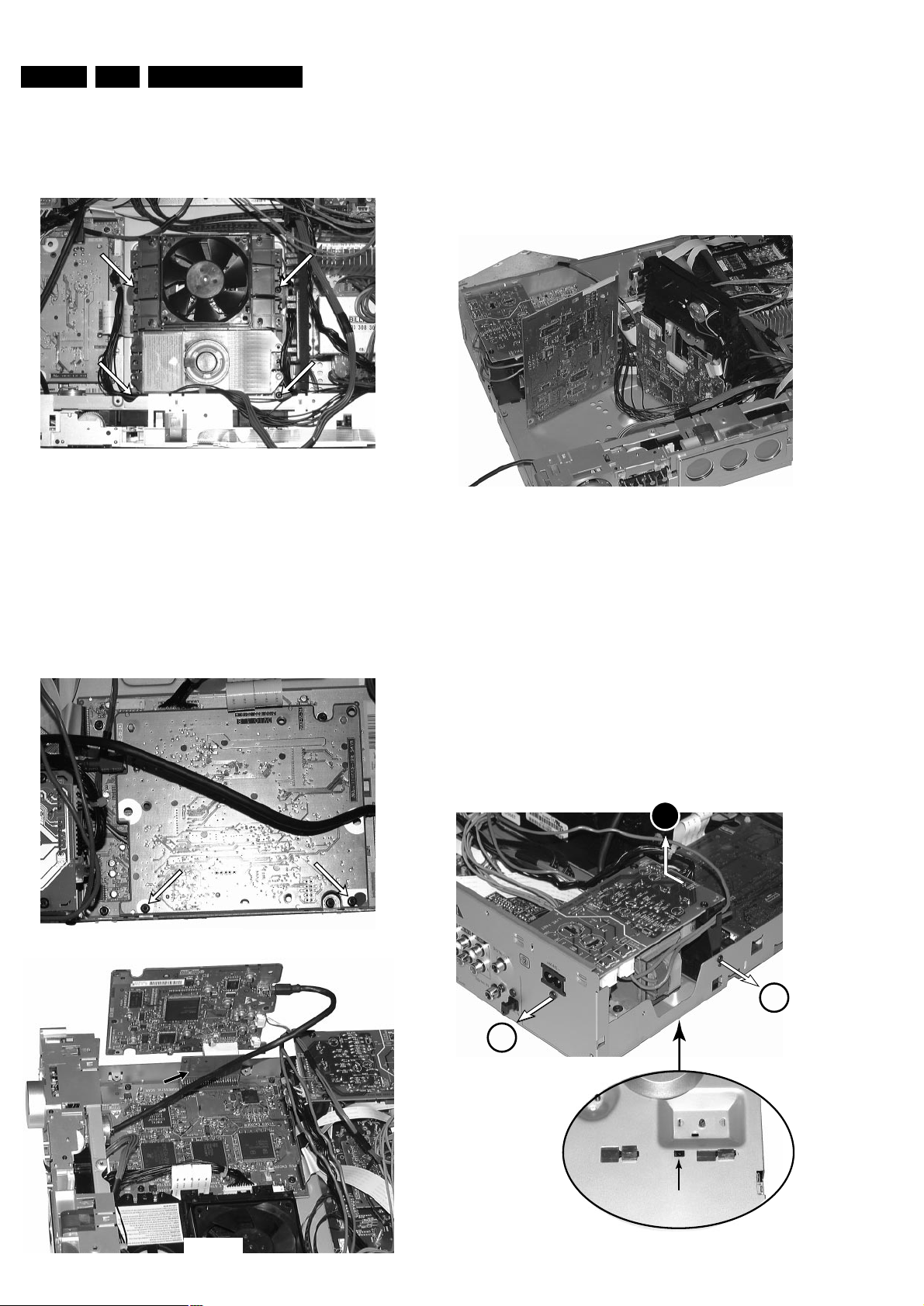
EN 22 4. LX9000R Dismantling Instructions
Dismantling the
DVD Basic Engine
• Dismantle Top Cover and Air guide plate as described before.
• Loosen 4 screws as shown in picture 40.
• Plug off cables and fetch the module out.
picture 40
Dismantling the
DVIO Board
• Dismantle Top Cover and Air guide plate as described before.
• Loosen 2 screws as shown in picture 41.
• Disconnect DVIO Board from Digital Board (board to board
connector).
• Take extension board 3104 128 07770 and re-connect DVIO Board
with Digital Board. If necessary, disconnect cable (8006) to Analog
Board.
The DVIO Board is now in a proper service position → see picture 42.
picture 41
DVIO Board
Digital Board
DVIO extension board
3104 128 07770
picture 42
Dismantling the
Digital Board
• Dismantle Top Cover and Air guide plate as described before.
• If necessary, remove DVIO Board first. See description before.
• Loosen 4 screws to dismantle Digital Board.
• To get access to the bottom side, the board can be put to a
service position as shown in picture 43.
Digital Board
DVIO BoarVIO Board
Basic Engine
picture 43
Dismantling the
A/V Board
• Dismantle Top Cover and Air guide plate as described before.
• Dismantle Power primary Board as shown in picture 44.
• Dismantle Standby-transformer and put it together with the Power
primary Board next to the set.
• Loosen 7 screws from rear cabinet as shown inpicture 45.
• Release catches on both sides of the rear cabinet and move it
backwards as far as cable lengts allow → picture 46 shows the
left side catch.
• Loosen 3 screws as shown in picture 47.
• Plug off cables to Auxiliary Board.
• Turn A/V Board to service position as shown in picture 48.
push to release catch
and move left
1
1
2
picture 44
Page 23
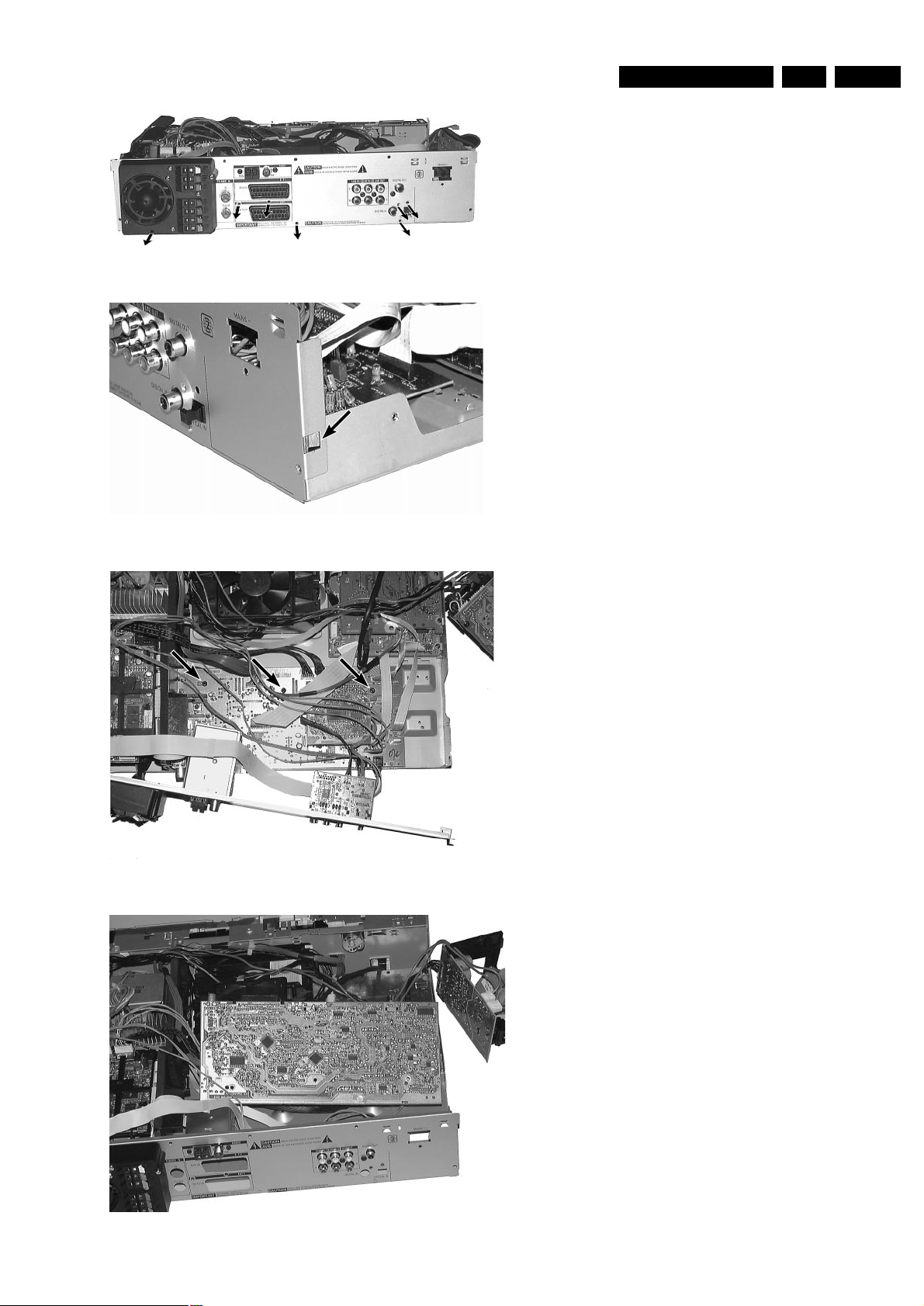
EN 234.LX9000RDismantling Instructions
picture 45
picture 46
picture 47
Analog Board
Power Supply
Primary
picture 48
Page 24
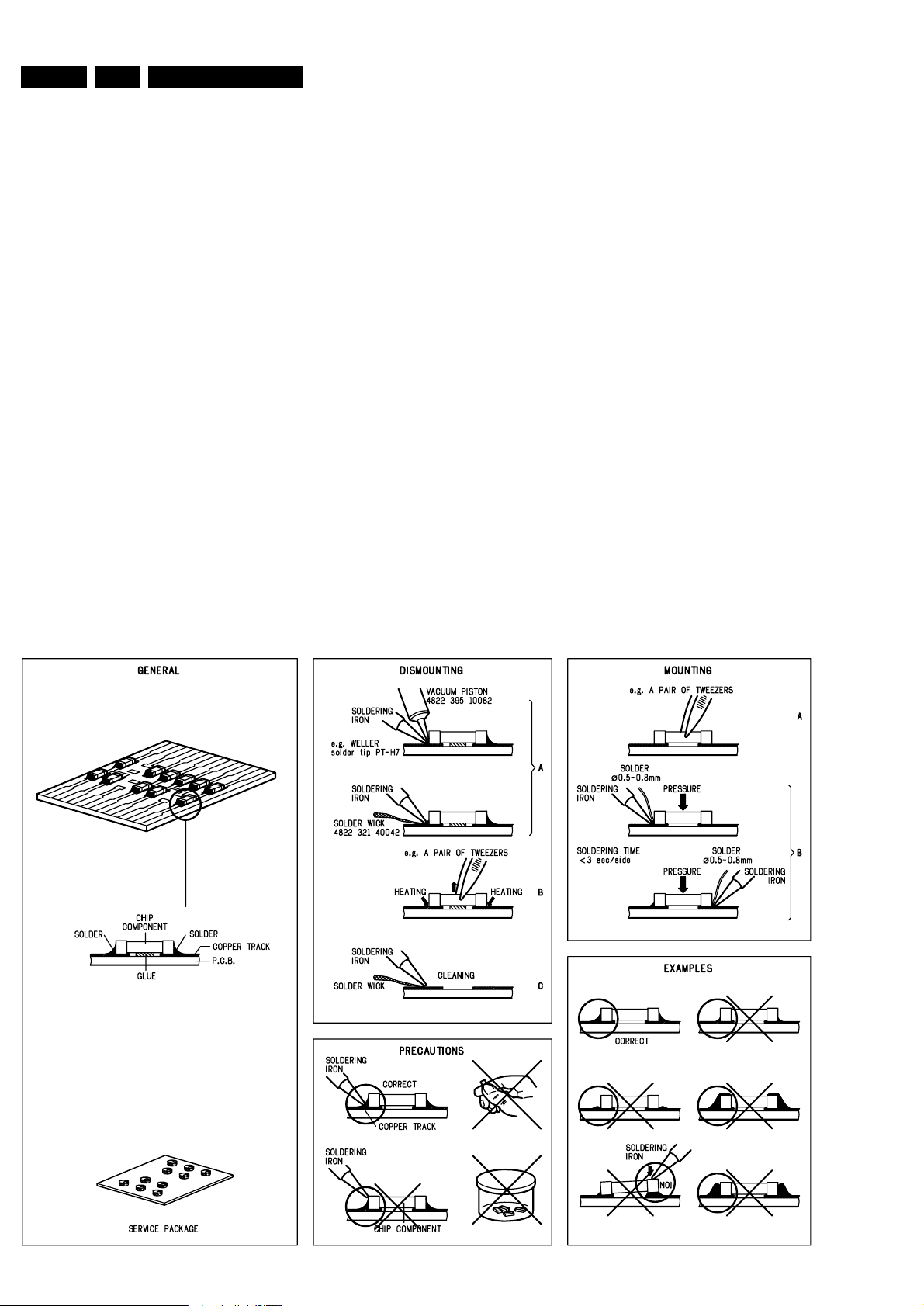
EN 24 5. LX9000R Service hints
SERVICE TOOLS
TORX T10 screwdriver with shaftlength 150mm.....4822 395 50423
TORX screwdriver set SBC 163.............................4822 295 50145
Audio signal disc SBC 429....................................4822 397 30184
Playability test disc SBC444..................................4822 397 30245
Test disc 5 (disc without errors) +
Test disc 5A (disc with dropout errors, black spots and fingerprints)
SBC 426/426A....................................4822 397 30096
Burn in test disc (65 min. 1kHz signal at -30dB level
without "pause")..................................4822 397 30155
HANDLING CHIP COMPONENTS
TRADE MODE
The sets are equipped with a special TRADE MODE.
This mode blocks the Open/close key on the front panel of
the set to prevent customers from fetching out CDs from
exhibition sets.
The Trade mode can be switched on/off as follows:
Hold Stop & Open/Close keys depressed for more than 5s
(press STOP key first).
→ Display shows for 2s
LOCK TRAY ON else LOCK TRAY OFF
DEMO MODE
The DEMO MODE displays various features of the set and
will start automatically when no key has been pressed for
several minutes or during Standby mode.
The Demo mode can be switched on/off as follows:
1) Switch the set to [Standby]
2) Press the
[STOP] key on the set for more than 5s
→ Display shows
DEMO MODE ON else DEMO MODE OFF
Sub chassis 8 test disc CD....................................7104 099 28362
MPTD printed test disc CVP02.18A.......................7104 099 91691
MPTD printed test disc CVP02.18C ......................7104 099 97941
Burn in test disc DL LVP04.15...............................7104 099 91041
MPTD thin test disc CVP02.60...............................7104 099 97931
NLT 01.00 link test disc DVDROM settings..........7104 099 98502
Blank DVD+RW disc RICOH..................................7104 099 98582
Blank DVD+R disc RICOH......................................7104 099 94001
Page 25
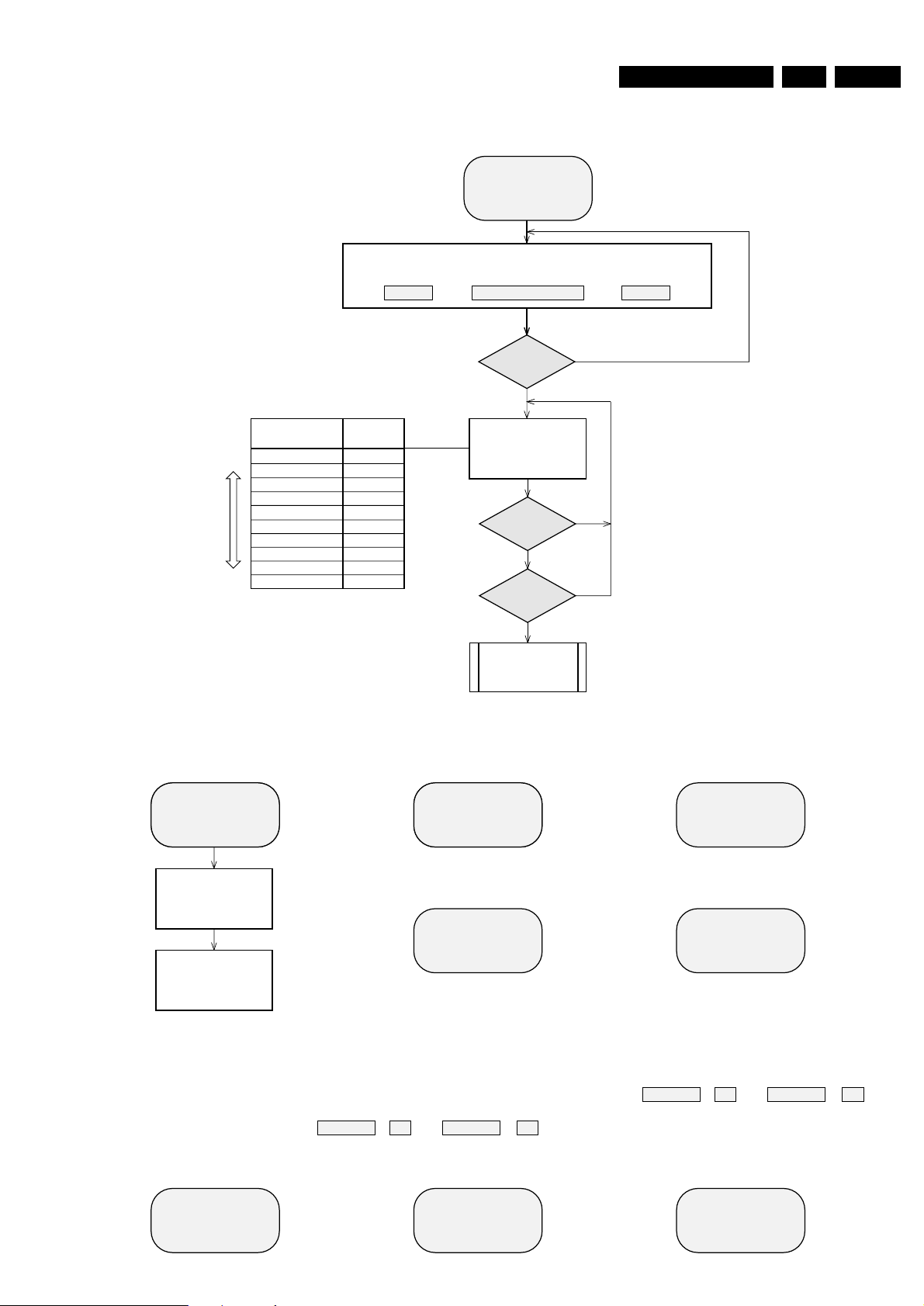
EN 255.LX9000RDiagnostic Software
N
Y
SELECT TEST
START TEST
The center display
shows next or previous
test of the test menu.
Quartz test
Temperature test
EEPROM test
EEPROM format
Display test
Key test
AUDIO TUNER test
MDM board test
AMPLIFIER test
LX 9000-R
QUARTZ
NTC
EEPROM
EP FORMAT
DISPLAY
KEY TEST
TUNER
MDM TEST
AMP TEST
S or T
button
pressed?
Y
S or T
button
pressed?
TEST
Display
shows
S
T
Select test
SERVICE TESTS
APPARATUS
servtest LX9000R sh 1, 210703
N
N
Y
Start
actual selected test.
For detailed description of the various tests
see next pages.
PLAY
button
pressed?
Test menu
SERVICE TESTPROGRAM
OVERVIEW ALL TESTS
VXX
SV
*
To leave Service Testprogram plug mains cord off.
*
In the main menu the sound settings (volume, ...)
and tray work as in normal mode.
stands for Service mode
To check versions of the
DVD+RW software use OSD.
stands for Version number
of the software used in the
Front (Display) µP.
To enter Service
Testprogram hold
Open/Close
button
depressed while
plugging mainscord in.
LX 9000-R V-XX
The right hand display
shows the version number
of the front µP - software.
SV
The left hand display
shows.
The center display
shows.
DVD PLAYER TEST
(script)
To start the DVD Player test
hold
Open/Close & PLAY
buttons
depressed
while plugging mainscord in.
DIGITAL BOARD &
A/V BOARD
TEST
BASIC ENGINE
TEST
For detailed description of the
DVD player scripts see page 31 ff.
For detailed description of the
End-User Diagnostic see page x ff.
END-USER DIAGNOSTICS
(DVD+RW module)
To enter
END-USER DIAGNOSTICS
hold
PLAY
button depressed
while plugging mainscord in.
VIRGIN MODE
(DVD+RW module)
To reset the set to
Virgin Mode
hold
STANDBY
button
depressed
while plugging mainscord in.
TRADE MODE
To switch Trade Mode
on/off
hold
STOP & Open/Close
buttons depressed
for more than 5s.
DEMO MODE
Switch set to Standby first.
To switch Demo Mode
on/off
hold
STOP
button depressed
for more than 5s
.
TOGGLE VIDEO MODE
To toggle Video Mode
(interlace/progressive scan)
hold
STOP
button depressed
while plugging mainscord in.
for USA version onlyfor USA version only
FORCED DOWNLOAD
OF OLDER SOFTWARE VERSION
To enable loading of
an older software version hold
RECORD & PLAY
buttons
depressed
while plugging mainscord in.
TOGGLE
MODULATOR CHANNEL
To toggle Modulator Channel
(channel 3/4) hold
RECORD
button depressed
while plugging mainscord in.
TRADE MODE
The sets are equipped with a special TRADE MODE.
This mode blocks the Open/Close-key on the front panel
of the set to prevent customers from fetching out discs
from exhibition sets.
The tray can only be opened with the remote control.
The Trade mode can be switched on/off as follows:
Hold the
STOP & Open/Close
keys depressed for
more than 5s (press
STOP
key first).
→ Display shows for 2s
LOCK TRAY ON else LOCK TRAY OFF
DEMO MODE
The DEMO MODE displays various features of the set
and will start automatically when no key has been
pressed for several minutes or during Standby mode.
The Demo mode can be switched on/off as follows:
1) Switch the set to [Standby]
2) Press the
[STOP] key on the set for more than 5s
→ Display shows
DEMO MODE ON else DEMO MODE OFF
Page 26
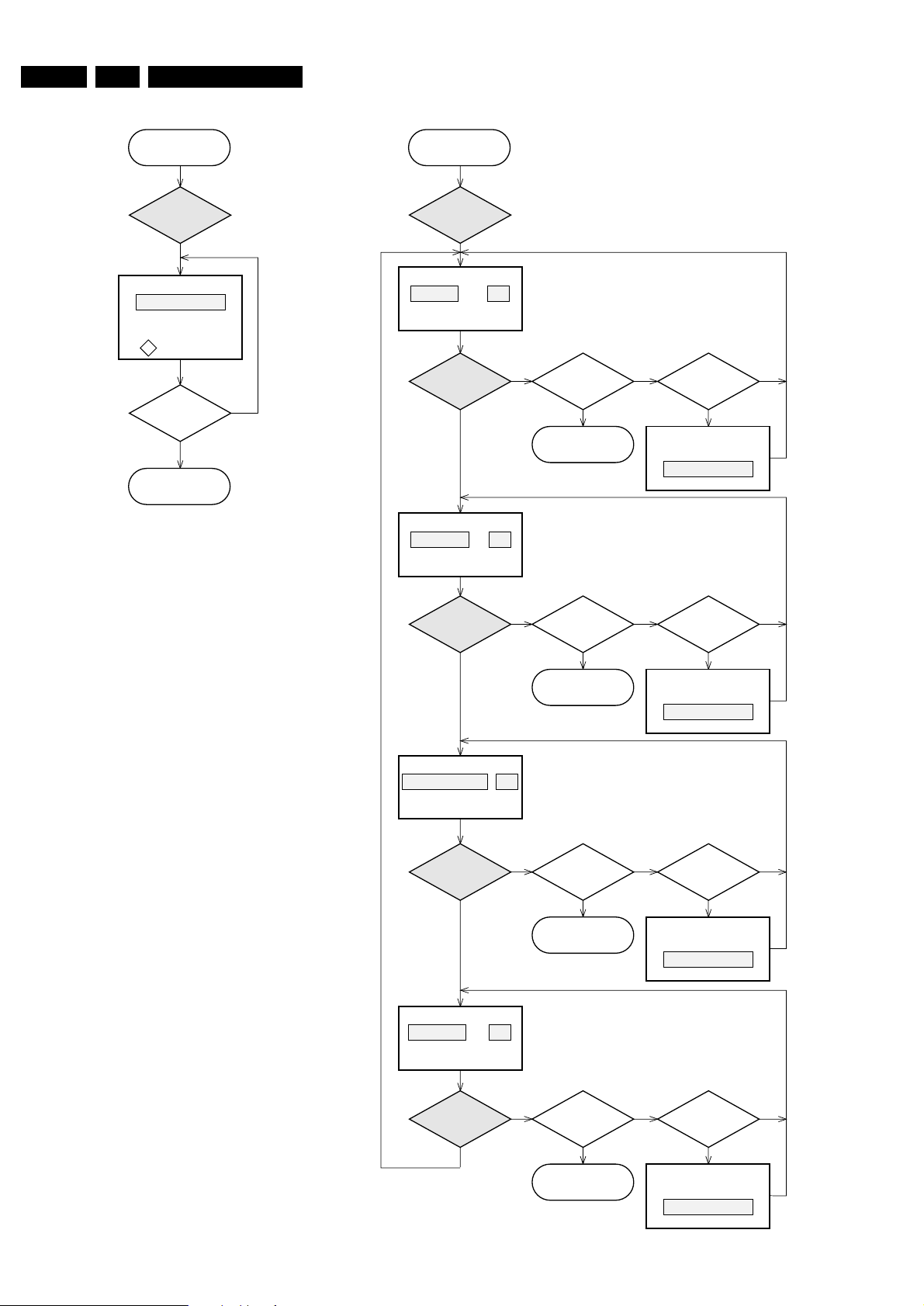
EN 26 5. LX9000R Diagnostic Software
servtest LX9000R sh 2, 040503
Y
QUARTZ TEST
Display shows
5859,375±175Hz can be
measurured
on
(pin 18 of µP).
STOP
button
pressed?
N
Y
Press
PLAY
button.
Tact frequency µP
(divided 12MHz)
f
0
12 MHZ
Back to main menu.
The Quartz test allows a quick check of the oscillator of the
Front µP without any influence to the oscillator circuitry by the
test equipment.
The factory can check if the correct quartz has been
assembled.
A 50% duty pulse of the divided oscillator frequency is put on
pin 18 of the µP (MDM_SCL).
To avoid dismantling of the front cabinet the test signal can best
be measured on pin 9 of 1802, located on the MDM board.
TEMPERATURE TEST
The temperature test is used to check the NTC resistors which
measure various temperatures to control the speed of the basic
engine fan and the set fan.
NTC Front: sensor for ambient temperature, located on
Key board left.
Controls the fan of the basic engine.
NTC Supply: sensor for the temperature of the heatsink on
the Power Secondary board.
NTC Amp(lifier): sensor for the temperature of the heatsink on
the Power Amplifier board.
NTC Trafo: sensor for the temperature of the main
transformer.
The signals NTC Supply, NTC Amp and NTC Trafo are
compared with a special algorithm and result in the control
signals SetFan1 and SetFan2 which control the speed of the
set fan.
In each test step of the temperature test the speed of the set
fan can be set in four steps.
FRONT XX
Display shows
XX = value in ˚C
Display shows
XX = value in ˚C
S or T
button
pressed?
N
YY
Switch speed of set fan
to next/previous step.
Display shows
for 2s.
x= 1, 2, 3, 4
x= 1, 2, 3, 4
x= 1, 2, 3, 4
x= 1, 2, 3, 4
FAN SPD X
Press
PLAY
button.
TEMPERATURE
TEST
NN
Y
PLAY
button
pressed?
Display shows
XX = value in ˚C
N
Y
PLAY
button
pressed?
Display shows
XX = value in ˚C
N
Y
PLAY
button
pressed?
N
Y
PLAY
button
pressed?
Back to main menu.
STOP
button
pressed?
S or T
button
pressed?
N
YY
Switch speed of set fan
to next/previous step.
Display shows
for 2s.
FAN SPD X
N
Back to main menu.
STOP
button
pressed?
S or T
button
pressed?
N
YY
Switch speed of set fan
to next/previous step.
Display shows
for 2s.
FAN SPD X
N
Back to main menu.
STOP
button
pressed?
S or T
button
pressed?
N
YY
Switch speed of set fan
to next/previous step.
Display shows
for 2s.
FAN SPD X
N
Back to main menu.
STOP
button
pressed?
SUPPLY XX
AMPLIFIER XX
TRAFO XX
Press
S or T
button
and select
QUARZ
Press
S or T
button
and select
NTC
Page 27
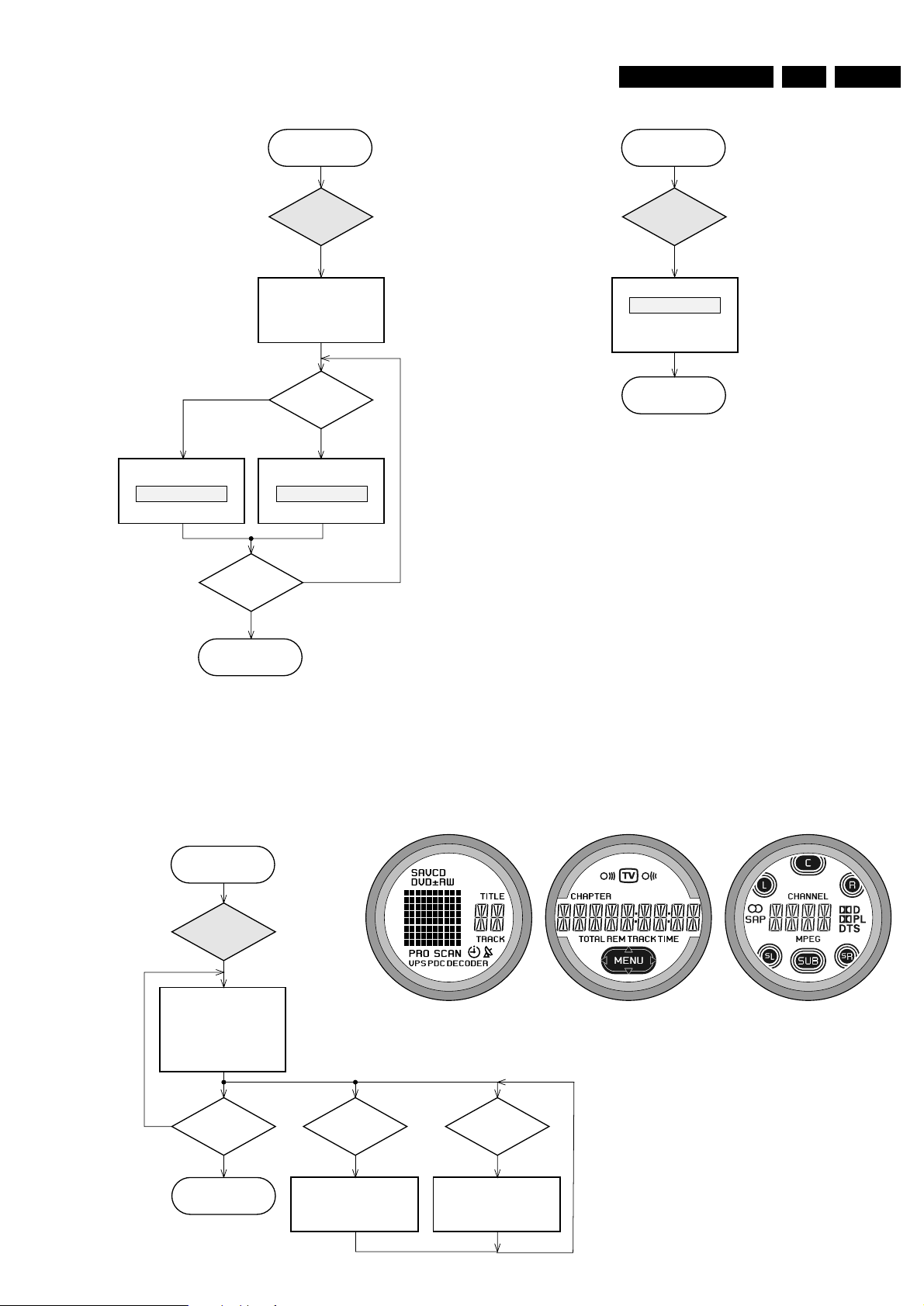
EN 275.LX9000RDiagnostic Software
servtest LX9000R sh 3, 060503
Press
PLAY
button.
STOP
button
pressed?
T
button
pressed?
N
Y
Y
Display shows
all
segments and flags
for checking open circuits.
see figure 1
All LEDs are switched off.
Backlight is switched on.
Switch intensity of the
backlight diodes to next step.
(toggles backlight intensity
to
half / off / full
intensity)
Y
DISPLAY TEST
Back to main menu.
fig. 1
S
button
pressed?
Switch on LEDs in following
sequence:
Standby, Instant Record,
Record, off
Y
PASS
Y
EEPROM TEST
Display shows
ERR
Display shows
Test pattern is written to
address 1
and
read back again
STOP
button
pressed?
Test ok?
N
Y
N
Y
Press
PLAY
button.
Back to main menu.
Back to main menu.
Y
FORMAT EEPROM
Display shows
for 2s.
EEPROM is cleared and
default values are stored.
NEW
Press
PLAY
button.
The test checks writing and reading of data to the EEPROM.
A test pattern is written to the first location in the EEPROM.
PASS is displayed when the test pattern is read back correctly,
else ERR.
Each software module using the EEPROM is forced to write the
default values in its part of the EEPROM.
This test should only be used to clear the EEPROM in case
of a µP-"hangup".
The DISPLAY test is intended to check the driver circuits,
the display module and the LEDs for open- or shortcircuits.
The LEDs
Standby, Instant Record
and
Record
can be
switched on/off separately.
The intensity of the backlight LEDs can be switched in 3
steps: full, half, off
Press
S or T
button
and select
EEPROM
Press
S or T
button
and select
DISPLAY
Press
S or T
button
and select
EP FORMAT
Page 28
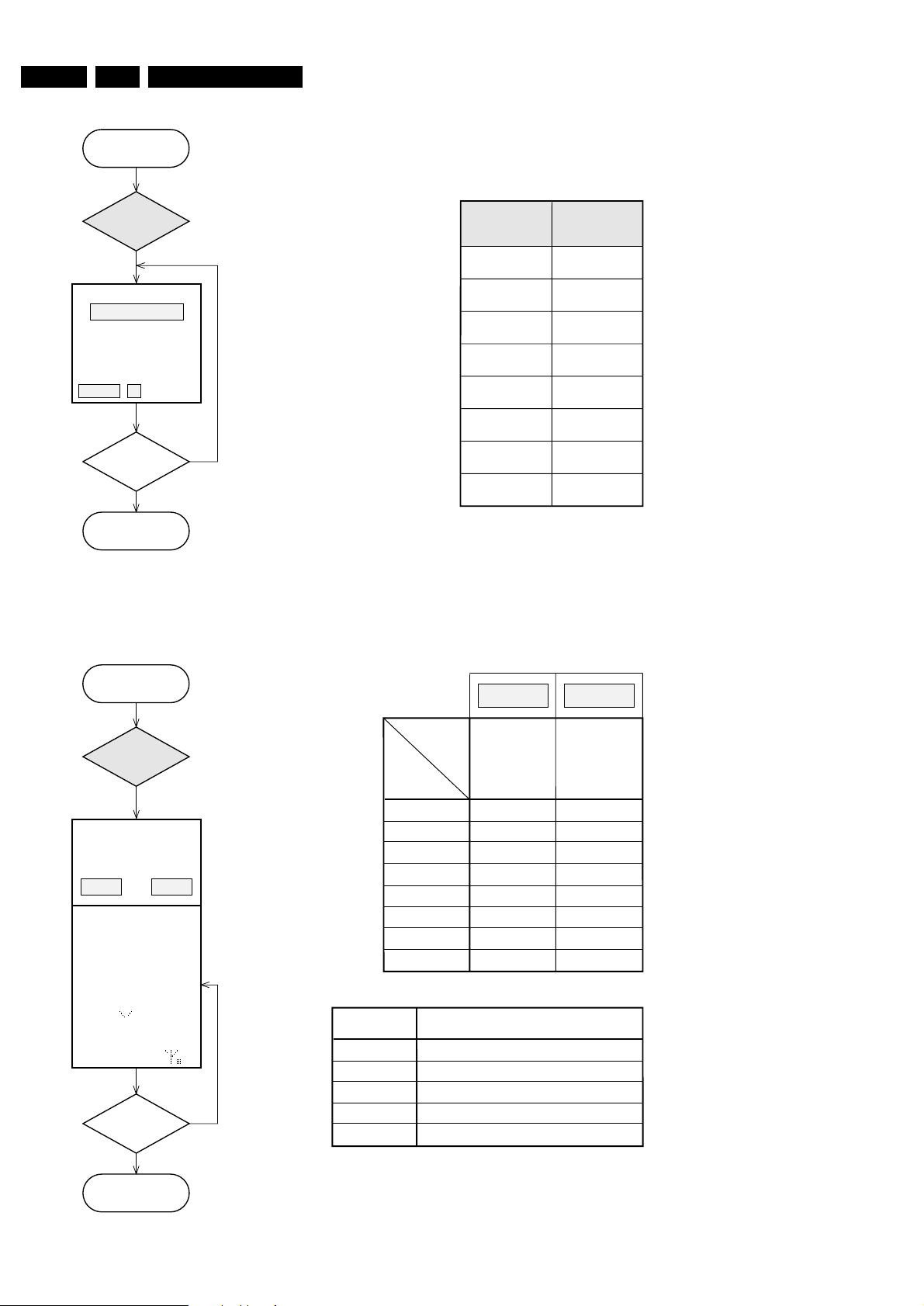
EN 28 5. LX9000R Diagnostic Software
servtest LX9000R sh 4, 100503
Y
AUDIO TUNER
TEST
Press
PLAY
button.
N
Y
EUR USA
Exit
Service Testprogram.
Display shows
version of the Audio tuner
as long as any key will
be pressed.
else
POWER
switched off?
Service Preset-frequencies
acc. table 2 are copied
to the RAM.
Tuner is normal working
except for the
PROGRAM
and
AUTOPROGRAM
functions. When a station is
received the radio antenna
symbol will light up.
When RDS data are
received a dot will be shown
additionally.
EUROPE
FM/MW
USA
FM/AM
table 2
table 3
REGION
Key
NEXT T
PREV
S
STOP 9
PLAY 2
OPEN/CLOSE
manual tuning + auto search
manual tuning + auto search
preset down
preset up
band switch (FM stereo, FM mono, AM)
Function
PRESET
1
2
3
4
5
6
7
8
87,5 MHz
The Audio tuner test is intended to read out the tuner version selected by the front µP.
The correct tuner version is defined by the version detection resistor 3444 mounted on
the Front - Control board. 3444 mounted = USA version without RDS.
The stored preset frequencies serve as provision for other tuner modules only.
108 MHz
531 kHz
1602 kHz
558 kHz
1494 kHz
98 MHz
87,5 MHz
108 MHz
560 kHz
1500 kHz
98 MHz
--- ---
530 kHz
1700 kHz
/22/25/29 /37
SERVICE PRESET FREQUENCIES
USAEUR
Y
KEY TEST
Press
PLAY
button.
STOP
button
pressed?
N
Y
KEY --
Back to main menu.
X=5 stands for RC5 code
X=6 stands for RC6 code
CC stands for the command code
SS stands for the system code
NEXT T
PREVIOUS S
KEY KEY CODE
2
3
4 (exit)
5
6
7
8
SURROUND
RECORD
STOP
PLAY/PAUSE
STANDBY/ON 1
OPEN/CLOSE
KEY CODES
table 1
Display shows
Numbers acc. table 1
are indicated as long as a
button is held depressed.
If a button is pressed
on the Remote Control
RCX CC SS is shown.
Press
S or T
button
and select
KEY TEST
Press
S or T button
and select
TUNER
Page 29
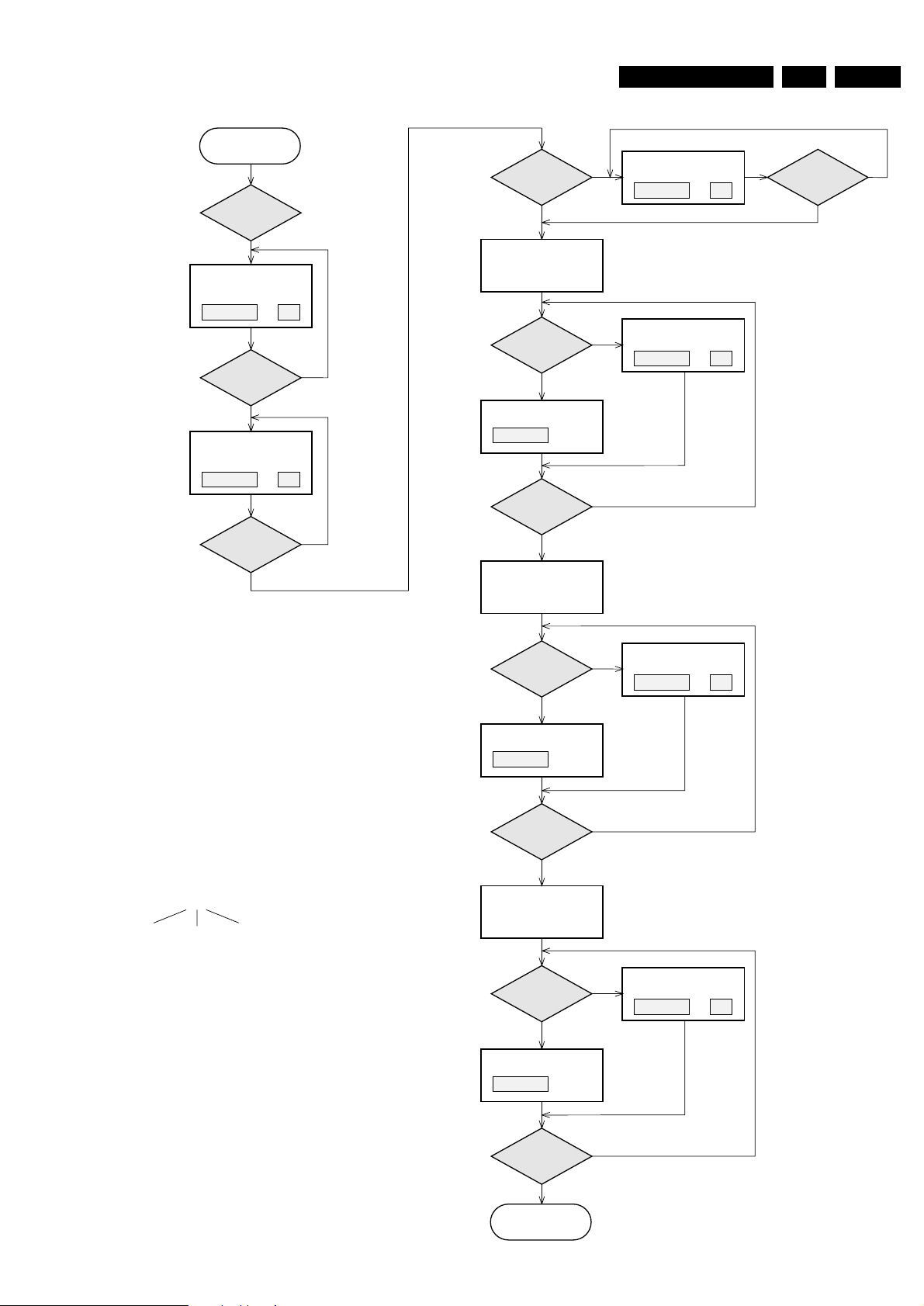
EN 295.LX9000RDiagnostic Software
servtest LX9000R sh 5, 140603
MDM SW XX
Display shows software
version of µP 7711.
DSP SW XX
Display shows software
version of DSP 7705.
MDM ER
Display shows
Press
PLAY
button.
MDM TEST
N
Y
PLAY
button
pressed?
N
Y
PLAY
button
pressed?
N
Y
PLAY
button
pressed?
Set MDM module
in service mode and
select Analog Input
from Line 1.
Set MDM module
in service mode and
select Digital Input.
Y
N
N
MDM error
?
Y
MDM error
?
N
Y
PLAY
button
pressed?
bbb
LIN ER
Display shows
bbb
LIN 1
Display shows
DIG
Display shows
ERRORS:
bbb indicates the kind of an error.
DSP
error
SRAM
error
EEPROM
error
OPT
Display shows
N
Y
MDM error
?
N
Y
PLAY
button
pressed?
DIG ER
Display shows
bbb
Set MDM module
in service mode and
select Optical Input.
N
Y
MDM error
?
N
Y
PLAY
button
pressed?
OPT ER
Display shows
bbb
Back to main menu.
By entering the MDM test the user settings are reset to the
initial values:
Volume: 10 (-33dB)
Bass, Treble: flat
Loudness: off
Clear Voice: off
Bass ALC: on
Delta volume all loudspeakers: 0dB
Note: The MDM test produces output on 6 channels.
During the test manual setting of the sound
parameters is possible.
b b b
e.g. 001 means DSP error
101 means DSP plus EEPROM error
Press
S or T button
and select
MTM TEST
Page 30
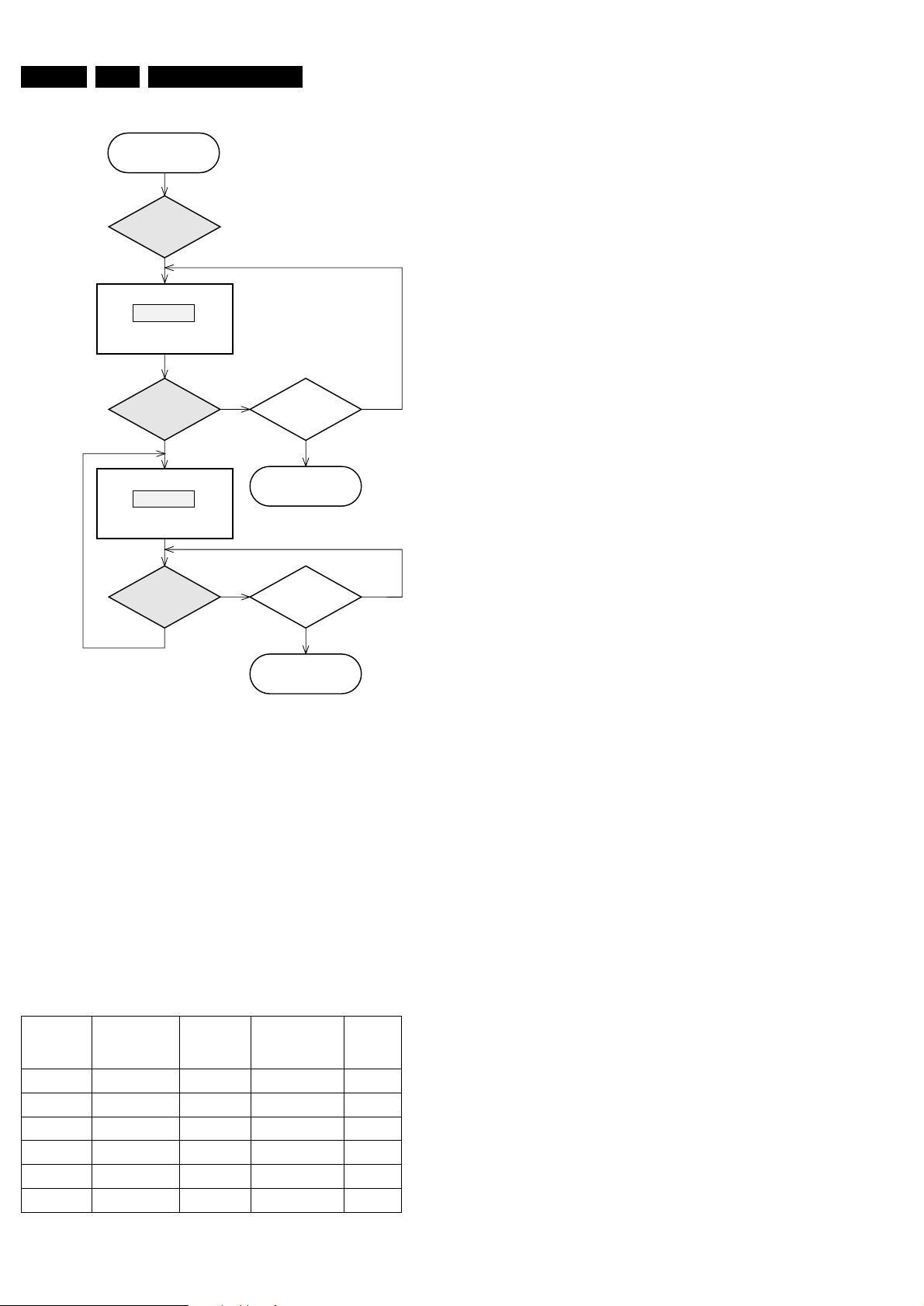
EN 30 5. LX9000R Diagnostic Software
servtest LX9000R sh 6, 100503
AMP 1
Center display shows
Sound parameters are set
acc. table 4
Display shows next test
Sound parameters are set
acc. table 4
Press
PLAY
button.
AMPLIFIER TEST
N
Y
PLAY
button
pressed?
NN
YY
PLAY
button
pressed?
STOP
button
pressed?
Back to main menu.
N
Y
STOP
button
pressed?
Back to main menu.
X
= 2, 3, 4, 5, 6,1
Test mode
AMP 1
AMP 2
AMP 3
AMP 4
AMP 5
AMP 6
Line in 1
Line in 2
Ext. 1
Ext. 2
Line in 1
Line in 2
off
off
off
off
on
on
off
off
off
off
off
on
off
off
off
off
off
on
Audio INPUT Bass ALC
MUTE
(Headhone and
Loudspeakers)
MUTE
Line out
The Amplifier test is intended for testing the analog modes of
the amplifier and the sound processor settings.
By entering the MDM test the user settings are reset to the initial
values:
Volume: 10 (-33dB)
Bass, Treble: flat
Loudness: off
Clear Voice: off
Bass ALC: on
Delta volume all loudspeakers: 0dB
Note: The AMPLIFIER test produces output on 6 channels.
During the test manual setting of the sound
parameters is possible.
table 4
AMP X
Press
S or T button
and select
a
AMP TEST
Page 31

Diagnostic Software DVD
5. Diagnostic Software DVD
EN 31LX9000R 5.
Due to the complexity of the DVD recorder, the time to find a
defect in the recorder can become long. To reduce this time,
the recorder has been equipped with Diagnostic and Service
software (DS). The DS offers functionality to diagnose the
DVDR hardware and tests the following:
• Interconnections between components
• Accessibility of components
• Functionality of the audio and video paths
This functionality can be accessed via several interfaces:
1. End user/Dealer script interface
2. Player script interface
3. Menu and command interface
5.1 End User/Dealer Script Interface
5.1.1 Description
The End user/Dealer script interface gives a diagnosis on a
stand alone DVD recorder. You only need a cinch audio and
video cable for the test. During this mode, a number of
hardware tests (nuclei) are automatically executed to check if
the recorder is faulty. The diagnosis is simply a "fail" or "pass"
message. If the message "FAIL" appears on the display, there
is apparently a failure in the recorder. If the message "PASS"
appears, the nuclei in this mode have been executed
successfully. There can be still a failure in the recorder
because the nuclei in this mode don't cover the complete
functionality of the recorder.
5.1.2 Contents
Unplug the power cord
Hold key <PLAY> pressed
while you plug the recorder
During the test, the following display
is shown: the counter counts down
from the number of nuclei to be run
before the test finishes. Example:
SET O.K.?
NO
YES
To exit DEALER SCRIPT, unplug the power cord
Figure 5-1
The End use/Dealer script executes all diagnostic nuclei that
do not need any user interaction and are meaningful on a
standalone DVD recorder. The nuclei called in the End user/
Dealer script are the following:
CL 16532095_068.eps
150801
Counter Nucleus Name Description
22 104 HostdSdramWrR checks all memory locations of the 4MB SDRAM
21 106 HostdDramWrR checks all the DRAM connected to the microprocessor of the digital board
20 123 HostdI2cNvram checks the data line (SDA) and the clock line (SCL) of the I2C bus between the host decoder
and NVRAM
19 202 SAA7118I2c checks the interface between the Host I2C controller and the AVENC SAA7118 Video Input
Processor
18 200 VideoEncI2c checks the interface between the host I2C controller and Empress SAA6752
17 207 AudioEncI2c checks the I2C connection between the host decoder and Empress SAA6752
16 204 AudioEncAccess tests the HIO8 interface lines between the host decoder and the audio encoder
15 203 AudioEncSramAccess checks the access of the SRAM by the audio encoder (address and data lines).
14 205 AudioEncSramWrR tests the SRAM connected to the audio encoder
13 206 AudioEncInterrupt tests the interrupt line between the host decoder and the audio encoder
12 300 VsmAccess checks whether the VSM interrupt controllers and DRAM are accessible
11 303 VsmInterrupt checks both interrupt lines between the VSM and the host decoder
10 302 VsmSdramWrR tests the entire SDRAM of the VSM
9 1400 Clock11_289MHz switches the A_CLK of the micro clock to 11.2896 MHz
8 1401 Clock12_288MHz switches the A_CLK of the micro clock to 12.288 MHz
7 601 BeS2Bengine checks the S2B interface with the Basic Engine by sending an echo command
6 500 DisplayEcho checks the interface between the host processor and the slave processor on the display
board
5 700 AnalogueEcho checks the interface between the host processor and the microprocessor on the analogue
board
4 711 AnalogueNvram checks the NVRAM on the analogue board
3 706 AnalogueTuner checks whether the tuner on the analogue board is accessible
Page 32

EN 32 LX9000R5.
5
Counter Nucleus Name Description
2 901 LoopAudioUserDealer This nucleus tests the components on the audio signal path The host decoder
1 906 LoopVideoUserDealer Nucleus for testing the components on the video signal system path:
Diagnostic Software DVD
- The analogue board
- The audio encoder
- The VSM
Attention: the rear cinch audio out has to be connected to the front cinch audio in.
- The VIP
- The video encoder
- The VSM
- The host decoder
- The analogue board
Attention: the rear cinch video out has to be connected to the front cinch video in.
5.2 Player Script Interface
.2.1 Description
The Player script will give the opportunity to perform a test that
will determine which of the DVD recorder’s modules are faulty,
to read the error log and to perform an endurance loop test. To
successfully perform the tests, the DVD recorder must be
connected to a TV set.
To be able to check results of certain nuclei, the player script
expects some interaction of the user (i.e. to approve a test
picture or a test sound). Some nuclei (e.g. nuclei that test
functionality of the DVDR module) require that a DVD+RW disc
is inserted.
Only tests within the scope of the diagnostic software will be
executed hence only faults within this scope can be detected.
STEP DESCRIPTION NUCLEUS
1Press OPEN/CLOSE and PLAY at the same time and POWER ON the recorder to start the playerscript 2
2 The local display shows FPSEGMENTS.
Press STOP to skip this nucleus.
3 The local display shows FPLABELS.
Press STOP to skip this nucleus.
4 The local display shows FPLIGHT ALL.
Press STOP to skip this nucleus.
5 The local display shows FPLED.
Press STOP to skip this nucleus.
6 The local display shows FPKEYBOARD.
Press STOP for more than one second to skip this nucleus.
7 The local display shows FPREMOTE CONTROL.
Press STOP to skip this nucleus.
8 The local display shows FPDIMMER.
Press STOP to skip this nucleus.
9 The local display shows ROUTE VIDEO. Press PLAY to start the test.
Press STOP to skip this nucleus.
10 The local display shows ROUTE AUDIO. Press PLAY to start the test.
Press STOP to skip this nucleus.
11 The local display shows COLOUR-BAR ON. Press PLAY to start the test.
Press STOP to skip this nucleus.
12 The local display shows PINK NOISE ON. Press PLAY to start the test.
Press STOP to skip this nucleus.
13 The local display shows PINK NOISE OFF. Press PLAY to start the test.
Press STOP to skip this nucleus.
14 The local display shows SINE ON. Press PLAY to start the test.
Press STOP to stop the sine.
Press STOP to skip this nucleus.
15 The local display shows COLOUR-BAR OFF. Press PLAY to start the test.
Press STOP to skip this nucleus.
16 The local display shows BERESET. Press PLAY to start the test.
Press STOP to skip this nucleus.
17 The local display shows BETRAY OPEN. Press PLAY to start the test.
Press STOP to skip this nucleus.
18 The local display shows BETRAY CLOSE. Press PLAY to start the test.
Press STOP to skip this nucleus.
5.2.2 Structure of the Player Script
The player script consists of a set of nuclei testing the hardware
modules in the DVD recorder: the Display PWB, the Digital
PWB, the Analogue In/Out PWB and the DVDR module.
Nuclei run by the player test need some user interaction; in the
next table this interaction is described. The player test is done
in two phases:
• Interactive tests: this part of the player test depends
strongly on user interaction and input to determine nucleus
results and to progress through the full test. Reading the
error log information can be useful to determine any error
that occurred recently during normal operation of the DVD
player.
• The loop test will perform the same nuclei as the dealer
test, but it will loop through the list of nuclei indefinitely.
502
503
520
504
505
506
518
712
713
120
115
116
117
121
603
616
615
Page 33

Diagnostic Software DVD
STEP DESCRIPTION NUCLEUS
19 The local display shows BEWRITE READ. Press PLAY to start the test.
Press STOP to skip this nucleus.
20 The local display shows BETRAY OPEN. Press PLAY to start the test.
Press STOP to skip this nucleus.
21 The local display shows BETRAY CLOSE. Press PLAY to start the test.
Press STOP to skip this nucleus.
22 The local display shows READ ERRORLOG. Press PLAY to start the test.
Press STOP to skip this nucleus.
If the player test succeeded, the user/dealer script will start in an endless loop.
If the player test failed, the local display will display FAIL and the error code
Remark
In case of a failure, the display shows " FAIL XXXXXX ". The
description of the shown error code can be retrieved in the
survey of Nuclei Error Codes (paragraph 5.4). Once an error
occurs, it is not possible to continue the player script. Unplug
the set and restart the player script. By pressing the STOP key,
it is possible to jump over the failure and to continue the player
script.
617
616
615
633
EN 33LX9000R 5.
DVD PLAYER TEST
(script)
To start the DVD Player test
Open/Close & PLAY
hold
while plugging mainscord in.
to skip general set tests
not applicable for LX9000R
DIGITAL BOARD &
depressed
buttons
Press 7x STOP
A/V BOARD
TEST
BASIC ENGINE
TEST
Figure 5-2
Page 34

EN 34 LX9000R5.
Diagnostic Software DVD
FRONTPANEL
TEST
DIGITAL BOARD &
ANALOG BOARD
TEST
press <PLAY> to execute
press < STOP > to skip
press <PLAY> to execute
press < STOP > to skip
press <PLAY> to execute
press < STOP > to skip
press <PLAY> to execute
press < STOP > to skip
press <PLAY> to execute
press <NEXT > to skip
press <PLAY> to execute
press < STOP > to skip
BASIC ENGINE
TEST
press <PLAY> to execute
press <NEXT > to skip
press <PLAY> to execute
INSERT DVD +RW DISC TO EXECUTE
WRITE / READ TEST
press <STOP> to skip
press <PLAY> to execute
press <STOP> to skip
press <PLAY> to execute
press <STOP > to skip
press <PLAY> to execute
press <STOP> to skip
press <STOP> to continue
press <PLAY> to execute
press <PLAY> to execute
press <STOP> to skip
press <STOP> to skip
NO ERRORS LOGGED
IF ERROR
To exit PLAYER SCRIPT, unplug the power cord
<PLAY>
PRESS <STOP>
TO STEP DOWN
PRESS <STOP>
TO STEP DOWN
PRESS <RECORD>
TO STEP UP
PRESS <RECORD>
TO STEP UP
PRESS <PLAY> TO CONTINU
TR 01007_003
270103
Figure 5-3
Page 35

Diagnostic Software DVD
EN 35LX9000R 5.
5.2.3 Error Log
Explanation:
The application errors will be logged in the NVRAM. The
maximum number of error bytes that will be visible is 19. The
last reported error is shown as DN D0000000, the oldest visible
error as D0000000 UP and the errors in between as DN
D0000000 UP. DN stands for DOWN, UP stands for
UPWARDS. The shown error codes are identical to the Nuclei
Error Codes (paragraph 5.4).
5.2.4 Trade Mode
TRADE MODE
When the recorder is in Trade Mode, the recorder cannot be
controlled by means of the front key buttons, but only by means
of the remote control.
IF TRADE MODE OFF
PRESS 2 KEYS
SIMULTANEOUSLY
<STOP> + <OPEN/CLOSE>
RECORDER IS IN TRADE MODE
WHEN PRESSING FRONT
KEYS, THE RECORDER
DOESN'T RESPOND
IF TRADE MODE ON
PRESS 2 KEYS
SIMULTANEOUSLY
<STOP> + <OPEN/CLOSE>
RECORDER IS IN NORMAL MODE
WHEN PRESSING FRONT
KEYS, THE RECORDER
WILL RESPOND
Group number Group name
7 Analogue board (DVDR only)
8 DVIO (DVDR only)
9 Loop nuclei (DVDR only)
10 Library sub nuclei (I2C nuclei)
11 User interface
12 Furore (SACD only)
13 DAC (SACD only)
14 Miscellaneous
5.3.2 Error Handling
Each nucleus returns an error code. This code contains six
numerals, which means:
[ XX YY ZZ ]
Error code
Nucleus number
Nucleus group number
Figure 5-6
The nucleus group numbers and nucleus numbers are the
same as above.
5.3.3 Command Mode Interface
CL 06532152_013.eps
051200
Figure 5-4
5.2.5 Virgin mode
If you want that the recorder starts up in Virgin mode, follow this
procedure:
• Unplug the recorder
• plug the recorder again while you keep the STAND BY/ON
key pressed
• the set starts up in Virgin mode.
5.3 Menu and Command Mode Interface
5.3.1 Nuclei Numeration
Each nucleus has a unique number of four digits. This number
is the input of the command mode.
[ XX YY ]
Nucleus number
Nucleus group number
Figure 5-5
CL 06532152_012.eps
051200
Set-Up Physical Interface Components
Hardware required:
• Service PC
• one free COM port on the Service PC
• special cable to connect DVD recorder to Service PC
The service PC must have a terminal emulation program (e.g.
OS2 WarpTerminal or Procomm) installed and must have a
free COM port (e.g. COM1). Activate the terminal emulation
program and check that the port settings for the free COM port
are: 19200 bps, 8 data bits, no parity, 1 stop bit and no flow
control. The free COM port must be connected via a special
cable to the RS232 port of the DVD recorder. This special cable
will also connect the test pin, which is available on the
connector, to ground (i.e. activate test pin).
Code number of PC interface cable: 3122 785 90017
Activation
Plug the recorder to the mains and the following text will appear
on the screen of the terminal (program):
DVD Video Recorder Diagnostic Software version 48
Basic SDRAM Data bus test passed
Basic SDRAM Address bus test passed
Basic SDRAM Device test passed
(M) enu, (C) ommand or (S) 2B-interface? [M] : @
DD:>
C
CL 16532095_073.eps
150801
Figure 5-7
The following groups are defined:
Group number Group name
0 Basic / Scripts
1 Host decoder (Sti5505 and memory)
2 Audio / video encoder (DVDR only)
3 VSM (DVDR only)
4NVRAM
5 Front Panel
6 Basic Engine
The first line indicates that the Diagnostic software has been
activated and contains the version number. The next lines are
the successful result of the SDRAM interconnection test and
the basic SDRAM test. The last line allows the user to choose
between the three possible interface forms. If pressing C has
made a choice for Command Interface, the prompt ("DD>") will
appear. The diagnostic software is now ready to receive
commands. The commands that can be given are the numbers
of the nuclei.
Page 36

EN 36 LX9000R5.
Diagnostic Software DVD
Command Overview
We provide an overview of the nuclei and their numbers. This
overview is preliminary and subject to modifications.
Host Decoder [01]
[xx yy]
Number
100 Checksum Flash
101 Flash Write Access 1
102 Flash Write Access 2
103 Flash Write Read
104 SdRam Write Read
105 SdRam Write Read Fast
106 Dram Write Read
107 Dram Write Read Fast
108 Hardware Version
109 Mute On
110 Mute Off
115 Pink Noise On
116 Pink Noise Off
117 Sine On
118 Sine Burst 1kHz
119 Sine Burst 12kHz
120 Colour-bar On
121 Colour-bar Off
122 NvramWrR
123 NvramI2c
130 Boot Version
131 Application Version
132 Diagnostics Version
133 Download Version
134 Write / read I2C message to / from digital board
135 Video Test Signal
136 Video Test Signal Off
137 Macrovision Off
Audio Video Decoder [02]
[xx yy]
Number
200 Video Encoder I2C
202 SAA7118 I2C
203 Audio Encoder SRAM Access
204 Audio Encoder Access
205 Audio Encoder SRAM Write Read
206 Audio Encoder Interrupts
Nuclei
Note: Use nuclus 712 with parameter 07 to route the
signals to the analogue board output
OnNote: Use nuclus 712 with parameter 07 to route
the signals to the analogue board output.
Input: 135 [a] [b]
a: Number of test image,
0. Horizontal colour-bar
1. White
2. Yellow
3. Light blue
4. Green
5. Magenta
6. Red
7. Blue
8. Black
9. Colour triangle (execution time is 12 seconds)
10. Test image for progressive scan (execution time
is 6 seconds)
b: Video standard,
0. PAL BDGHI
1. NTSC
Nuclei
[xx yy]
Number
207 Audio Encoder I2C
208 SAA7118 select input
209 Empress Version
VSM [03]
[xx yy]
Number
300 Register Access
301 SDRAM Access
302 SDRAM Write Read
303 Interrupt lines
304 VSM Interconnection
305 UART
NVRAM [04]
[xx yy]
Number
400 Reset
401 Read
402 Modify
403 UniqueNr Read
404 Read Error Log
407 Reset Error Log
409 Line2 Region-Code Reset
410 UniqueNr Store
Front Panel [05]
[xx yy]
Number
500 Echo
501 Version
502 Segment
503 Label
504 Led
505 Keyboard
506 Remote-Control
507 Segment Starburst
508 Segment Vertical
509 Segment Horizontal
514 Beeper
515 Discbar
516 Discbar Dots
517 Vu / Grid
518 Dimmer
519 Blinking
520 Light All Segments
522 Flap Open
523 Flap Close
Basic Engine [06]
[xx yy]
Number
600 S2B Pass
601 S2B Echo
602 Version
603 Reset
604 Focus On
605 Focus Off
606 Disc Motor On
607 Disc Motor Off
608 Radial On
Nuclei
Nuclei
Nuclei
Nuclei
Nuclei
Page 37

Diagnostic Software DVD
EN 37LX9000R 5.
[xx yy]
Number
609 Radial Off
615 Tray In
616 Tray Out
617 Write Read
618 Write Read Endless Loop
619 Selftest
620 BE Test
621 Laser Test
622 Spindle (Disc) Motor Test
623 Focus Test
624 Sledge Motor Test
625 Sledge Motor Slow
626 Tilt
627 EEPROM Read
628 EEPROM Write
629 Optimise Jitter
630 Radial ATLS Calibration
631 Get Statistics Information
632 Reset Statistics Information
633 BE Read Error Log
634 BE Reset Error Log
638 Get Self Test Result
639 Radial Initialisation
640 Get OPU info
Analog Board [07]
[xx yy]
Number
700 Echo
703 Boot Version
704 Hardware Version
705 Clock Adjust
706 Tuner
707 Frequency Download
708 Data Slicer
709 Sound Processor
710 AV Selector
711 Nvram
712 Route Video
713 Route Audio
715 Set Slash Version
716 Application Version
717 Diagnostics Version
718 Download Version
720 Bargraph Level Adjustment
721 Clock correction
722 Clock reference
723 Re-virginise Recorder
724 Flash Checksum
725 Tuner frequency selection
727 Set virgin bit
728 Clear Virgin Bit
729 Write / read I2C message to / from analogue board
Nuclei
Nuclei
Europe: To make video and audio signals from the
tuner available on Scart2, send command "712 08".
For Nafta/Apac: To make the black/white Video
available on Y/C Rear Out connector, send
command “712 08”
Input: 725 [frequency in MHz*16] [system]
System: NTSC=16, PAL BG=16, PAL I=32, PAL
DK=48, SEC L=64, SEC LS=80, SEC BG=96, SEC
DK=112
[xx yy]
Number
730 Store external presets
731 Get slash version
732 AFC Reference Voltage Tuner
736 Get EPG Version
737 Get operating hours in Tuner Mode
DVIO [08]
[xx yy]
Number
800 Check DVIO board presence
801 Reset DVIO
802 DVIO Access
803 Get DVIO error codes
804 Get DVIO module Ids
805 Execute DVIO module SelfTestInput: 805 [a]
806 Set DVIO led on.
807 Set DVIO led off.
Loop Nuclei [09]
[xx yy]
Number
900 Digital Audio Loop(no function in Gen. 1.5 and Lead)
901 User / Dealer Audio Loop
902 Digital Video Loop
903 Digital Video VBI Loop
904 System Video Loop
905 System Video VBI Loop
906 User / Dealer Video Loop
907 User / Dealer Video VBI Loop
908 System Audio Loop SCART
909 System Audio Loop CINCH
910 Digital DVIO Video Loop
911 System Video Vip
Miscellanious [14]
[xx yy]
Number
1400 Clock 11.289 MHz
1401 Clock 12.288 MHz
1412 Progressive Scan I2C
1413 Progressive Scan test image on
1414 Progressive Scan test image off
1415 Progressive Scan Route Enable
1416 Progressive Scan Route Disable
Scripts [00]
[xx yy]
Number
1 UserDealer Script
2 Player Script
Routing Audio and Video
Route Video
Nucleus Number: 712
Description
This nucleus routes the video signals on the analogue board to
the destination determined by the input parameters
Nuclei
Nuclei
[b]Parameters: a=1/0…full Ram test, b=1/0…cable
connected
Nuclei
Nuclei
Nuclei
Page 38
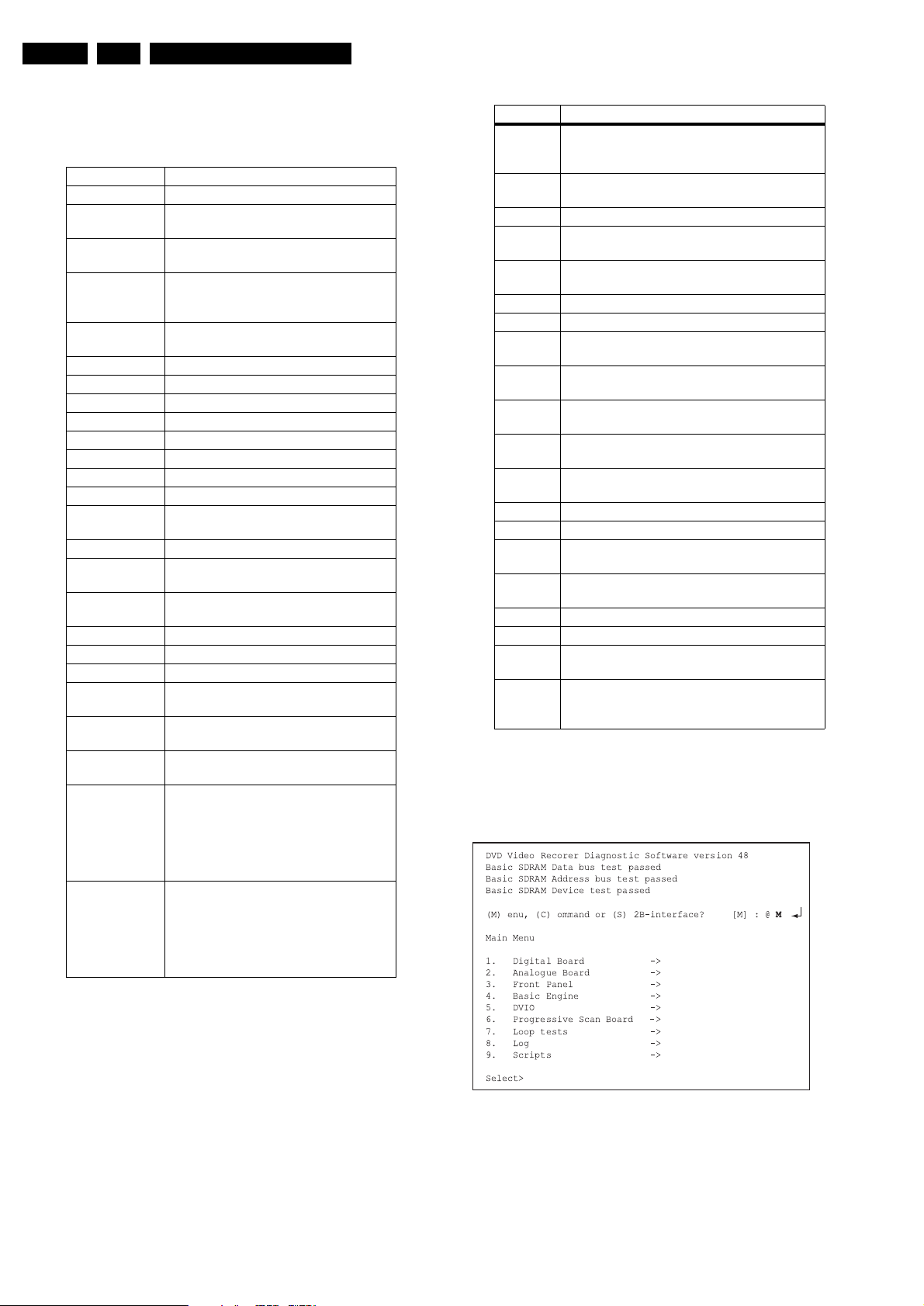
EN 38 LX9000R5.
Diagnostic Software DVD
The paths that are available for video routing and their description (Nafta region):
Example
DD:> 712 01
71200: Video routing on the Analogue Board OK.
Test OK @
PATH ID DESCRIPTION
00 No Routing.
01 Input signal is from FRONT AUDIO IN
and will be routed to the digital board.
02 Input signal is from REAR AUDIO IN 2
and will be routed to the digital board.
03 Input Audio Signal is routed from FRONT
Cinch In to Digital Board.(This is same as
path id 01)
04 Input Signal is from Rear Cinch In1 and it
will be routed to Digital Board..
05 No routing.
06 No routing.
07 No routing.
08 No Routing.
09 No routing.
10 No Routing.
11 No Routing.
12 No Routing.
13 Input Signal is from Digital Board and it
will be routed to the digital board.
14 No routing.
15 Input is Audio Signal from TUNER and it
will be routed to Digital Board.
16 Input signal is AUDIO from dvio board
and will be routed to Digital Board.
17 No routing.
18 No routing.
19 No routing.
20 Input signal is from REAR AUDIO IN 2
and will be routed to the digital board.
21 Input signal is from REAR AUDIO IN 1
and will be routed to the digital board.
22 Input signal is from REAR AUDIO IN 1
and will be routed to the digital board.
23 The Audio signal received from the Digital
board will be outputted on Modulator
channel 3. Please use command 117 for
testing audio because Nuclei 117 will
generate the Audio signal on the digital
Board.
24 The Audio signal received from the Digital
board will be outputted on Modulator
channel 4. Please use command 117 for
testing audio because Nuclei 117 will
generate the Audio signal on the digital
Board.
Route Audio
Nucleus Number: 713
Description
This nucleus routes the audio on the analogue board to the
destination determined by the input parameters
The paths that are available for audio routing and their
description (Europe version)
EXAMPLE
DD:> 713 00
71300: Audio routing on the Analogue Board OK.
Test OK @
PATH ID DESCRIPTION
00 Input signal is from FRONT AUDIO IN and will
be routed to the digital board.(This is done so
that nucleus 901 works)
01 Input signal is from FRONT AUDIO IN and will
be routed to the digital board.
02 No Routing.
03 Input signal is AUDIO from SCART1 and will be
routed to the digital board.
04 Input signal is AUDIO from SCART2 and will be
routed to the digital board.
05 No routing.
06 No routing.
07 Input Audio signal is from the digital Board and
it will be routed to the Scart 1 and Scart2
08 Input AUDIO signal from TUNER and will be
routed to SCART2.
09 Input signal is AUDIO from SCART1 and will be
routed to SCART2.
10 Input audio signal from Scart2 is routed to
Scart1.
11 Input Audio signal is routed from DVIO to
Scart2.
12
13 No Routing.
14 Input is Audio Signal from DVIO and it will be
routed to Digital Board.
15 Input is Audio Signal from TUNER and it will be
routed to Digital Board..
16 No routing.
17 No Routing.
18 Input signal is from FRONT AUDIO IN and will
be routed to SCART2.
21 Input signal is from FRONT AUDIO IN and will
be routed to the digital board.(This is done so
that nucleus 909.1 works)
5.3.4 Menu Mode Interface
Activation
Plug the recorder to the mains and the following text will appear
on the screen of the terminal (program):
DVD Video Recorer Diagnostic Software version 48
Basic SDRAM Data bus test passed
Basic SDRAM Address bus test passed
Basic SDRAM Device test passed
(M) enu, (C) ommand or (S) 2B-interface? [M] : @
Main Menu
1. Digital Board ->
2. Analogue Board ->
3. Front Panel ->
4. Basic Engine ->
5. DVIO ->
6. Progressive Scan Board ->
7. Loop tests ->
8. Log ->
9. Scripts ->
Select>
Figure 5-8
The first line indicates that the Diagnostic software has been
activated and contains the version number. The next lines are
the successful result of the SDRAM interconnection test and
the basic SDRAM test. The last line allows the user to choose
between the three possible interface forms. If pressing M has
made a choice for Menu Interface, the Main Menu will appear.
M
Page 39

Diagnostic Software DVD
EN 39LX9000R 5.
Menu Structure
The following menu structure is given after starting up the DVD
recorder in menu mode. The symbol -> indicates that the
current menu choice will invoke the display of a submenu.
Main Menu
1.Digital Board ->
2.Analogue Board ->
3.Front Panel ->
4.Basic Engine ->
5.DVIO ->
6.Progressive Scan Board ->
7.Loop Tests ->
8.Log ->
9.Scripts ->
Digital Board Menu
1.Host Decoder ->
2.VSM ->
3.AVENC ->
4.NVRAM ->
Host Decoder Menu
1.Flash Checksum
2.Flash1 Write Access
3.Flash2 Write Access
4.Flash Write/Read
5.Host SDRAM Write/Read
6.Host SDRAM Fast Write/Read
7.Host DRAM Write/Read
8.Host DRAM Fast Write/Read
9.I2C NVRAM
10.NVRAM Write/Read
11.Engine S2B Echo
12.Versions ->
13.Audio Mute ->
14.Colourbar ->
15.Pink Noise ->
16.Sine Generate ->
AVENC Menu
1.Empress ->
2.Video Input Processors ->
Empress Menu
1.Version number
Video Input Processors Menu
1.SAA7118 I2C Access
NVRAM Menu
1.Read Error Log
2.Reset Error Log
3.Read DVIO Unique ID
Analogue Board Menu
1.Echo
2.Obsolete
3.Route Video Input back to Digital board
4.Route Audio Input back to Digital board
5.Flash Checksum
6.Versions ->
7.Components ->
8.Re-virginize Recorder ->
Analogue Board Versions Menu
1.Hardware Version
2.Bootcode version
3.Application version
4.Diagnostics version
5.Download version
Analogue Components Menu
1.Tuner
2.Data Slicer
3.Sound Processor
4.AV Selector
5.NVRAM
Digital Board Versions Menu
1.Hardware Version
2.Bootcode version
3.Applications Version
4.Diagnostics Version
5.Download Version
Audio Mute Menu
1.Audio Mute On
2.Audio Mute Off
Colourbar Menu
1.Colourbar On
2.Colourbar Off
Pink Noise Menu
1.Pink Noise On
2.Pink Noise Off
Sine Generate Menu
1.Sine On
2.Sine Burst 1kHz
3.Sine Burst 12kHz
VSM Menu
1.Register Access
2.SDRAM Access
3.VSM SDRAM Write/Read
4.Interrupt Lines
5.VSM Interconnection
6.UART
Analogue Board Re-virginize Menu
1.Re-virginize Recorder
2.Set Virgin-bit
3.Clear Virgin-bit
4.Store external presets
Front Panel Menu
1.Echo
2.Version
3.Flap Control ->
4.Segment Test ->
5.Light Labels
6.Led test
7.Keyboard test
8.Remote Control
9.Beep
10.Disc Bar
11.Disc Bar Dots
12.Vu Grid
13.Dimmer
14.Blink
15.Light All Segments
Flap Control Menu
1.Open Flap
2.Close Flap
Segment Test Menu
1.Starburst
2.Light Horizontal Segments
3.Light Vertical Segments
4.Light All Segments
Basic Engine Menu 1.Reset
Page 40

EN 40 LX9000R5.
Diagnostic Software DVD
2.S2B Pass-through
3.S2B Echo
4.Focus On
5.Focus Off
6.Version
7.Self Test
8.Get Self Test Result
9.Basic Engine Test
10.Laser Test
11.Focus Test
12.Tilt Test
13.Optimise Jitter
14.Statistics Info
15.Log ->
16.Spindle Motor ->
17.Radial ->
18.Sledge ->
19.Tray ->
Basic Engine Error Log
1.Read Error Log
2.Reset Error Log
Basic Engine Spindle Motor Menu
1.Spindle Motor On
2.Spindle Motor Off
3.Spindle Motor Test
Basic Engine Radial Menu
1.Radial On
2.Radial Off
3.Radial Initialisation
4.Radial ATLS Calibration
Basic Engine Sledge Menu
1.Sledge test
2.Sledge test slow
Basic Engine Tray Menu
1.Tray In
2.Tray Out
DVIO Menu
1.Check Presence
2.Reset
3.Access
4.Error Codes
5.Module Identifiers
6.Led ->
DVIO Led Menu
1.Led On
2.Led Off
Progressive Scan Board Menu
1.I2C Access
2.Test Image On
3.Test Image Off
Loop Tests Menu
1.Digital Board Loops ->
2.User/Dealer Loops ->
3.System Loops ->
4.Basic Engine Loops ->
Digital Board Loops Menu
1.Obsolete
2.Digital Video Loop
3.Digital Video Loop VBI
User/Dealer Loops Menu
1.User/Dealer Audio Loop
2.User/Dealer Video Loop
3.User/Dealer Video Loop VBI
System Loops Menu
1.System Video Loop
2.System Video Loop VBI
3.System Audio Loop SCART(EURO)
4.System Audio Loop CINCH (NAFTA)
Basic Engine Loops Menu
1.Basic Engine write read
2.Basic Engine write read endless loop
Log Menu
1.Read Error Log
2.Reset Error Log
Script Menu
1.User/Dealer Script
2.Player Script
5.4 Nuclei Error Codes
In the following table the error codes will be described.
Error Nr Error String
10000 "Checksum is OK"
10001 "segment name Checksum doesn’t match" or "seg-
ment name segment not found"
10100 ""
10101 "FLASH 1 Write access test failed"
10200 ""
10201 "FLASH 2 Write access test failed"
10300 ""
10301 "FLASH write test failed"
10302 "FLASH write command failed"
10303 "FLASH write test done max. number of times"
10400 ""
10401 "HostDec SDRAM Memory data bus test goes
wrong."
10402 " HostDec SDRAM Memory address bus test goes
wrong."
10403 " HostDec SDRAM Physical memory device test
goes wrong."
10500 ""
10501 " HostDec SDRAM Memory data bus test goes
wrong."
10502 " HostDec SDRAM Memory address bus test goes
wrong."
10503 " HostDec SDRAM Physical memory device test
goes wrong."
10600 ""
10601 "HostDec DRAM Memory data bus test goes
wrong."
10602 "HostDec DRAM Memory address bus test goes
wrong."
10603 "HostDec DRAM Physical memory device test
goes wrong."
10700 ""
10701 "HostDec DRAM Memory data bus test goes
wrong."
10702 "HostDec DRAM Memory address bus test goes
wrong."
10703 "HostDec DRAM Physical memory device test
goes wrong."
10800 "Host Decoder version(cut) number: version
number""Digital hardware version"
10801 "Can not find version in FLASH."
10900 ""
Page 41

Diagnostic Software DVD
EN 41LX9000R 5.
Error Nr Error String
10901 "Error muting audio"
11000 ""
11001 "Error demuting audio"
11500 ""
11501 "Init of I2C failed"
11502 "The selection of the clock source failed"
11504 "The demute of the audio failed"
11600 ""
11601 "Init of I2C failed"
11602 "The mute of the audio failed"
11700 ""
11701 "Init of I2C failed"
11702 "The muting of the audio failed"
11703 "The demute of the audio failed"
11704 "The selection of the clock source failed"
11707 "Setup of Front panel failed"
11708 "Sine on Front panel keyboard failed"
11800 ""
11801 "Init of I2C failed"
11802 "The muting of the audio failed"
11803 "The demute of the audio failed"
11804 "The selection of the clock source failed"
11805 "Error cannot start VSM audio in port"
11900 ""
11901 "Init of I2C failed"
11902 "The muting of the audio failed"
11903 "The demute of the audio failed"
11904 "The selection of the clock source failed"
11905 "Error cannot start VSM audio in port"
12000 ""
12001 "Invalid input
12100 ""
12200 ""
12201 "I2C bus busy before start"
12202 "NVRAM access time-out"
12203 "No NVRAM acknowledge"
12204 "NVRAM time-out"
12205 "NVRAM Write/Read back failed"
12300 ""
12301 "I2C bus busy before start"
12302 "NVRAM read access time-out"
12303 "No NVRAM read acknowledge"
12304 "NVRAM read failed"
13000 "Bootcode application version : bootversion"
13001 "Can not find version in FLASH."
13100 "Recorder application version : recorderversion"
13101 "Can not find version in FLASH."
13200 "Diagnostics application version : diagversion"
13201 "Can not find version in FLASH."
13300 "Download application version : downloadversion"
13301 "Can not find version in FLASH."
13700 ""
13701 "Turning off MacroVision failed"
20000 ""
20001 "I2C bus busy before start"
20002 "Video Encoder access time-out"
20003 "No acknowledge from Video Encoder"
20004 "No data send/received to or from Video Encoder"
20005 "SAA7118 VIP can not be initialised"
20200 ""
20201 "I2C bus busy before start"
Error Nr Error String
20202 "SAA7118 VIP access time-out"
20203 "No acknowledge from SAA7118 VIP"
20204 "No data received from SAA7118 VIP"
20300 ""
20301 "Error audio encoder SRAM access cannot initial-
ise I2C"
20302 "Error audio encoder SRAM access cannot reset
DSP through I2C"
20303 "Error audio encoder SRAM access cannot down-
load boot"
20304 "Error audio encoder cannot download test code"
20305 "Error audio encoder cannot obtain result of test"
20306 "Error audio encoder SRAM access stuck-at-zero
data line "
20307 "Error audio encoder SRAM access stuck-at-one
data line "
20308 "Error audio encoder SRAM access stuck-at-one
address line "
20309 "Error audio encoder SRAM access address line
address line x is connected to data line data line y"
20310 "Error audio encoder SRAM access address lines
address line x and address line y are connected "
20311 "Error audio encoder SRAM access data lines data
line x and data line y are connected "
20312 "Error audio encoder SRAM access illegal data re-
ceived"
20400 ""
20401 "Error audio encoder access cannot initialise I2C"
20402 "Error audio encoder access cannot reset DSP
through I2C"
20403 "Error audio encoder accessing ICR register"
20404 "Error audio encoder access stuck-at-zero of data
line "
20405 "Error audio encoder access stuck-at-one of data
line "
20406 "Audio encoder access data lines data line x and
data line y are interconnected "
20500 ""
20501 "Error audio encoder SRAM WRR cannot initialise
I2C"
20502 "Error audio encoder SRAM WRR cannot reset
DSP through I2C"
20503 "Error audio encoder WRR cannot download boot"
20504 "Error audio encoder cannot download test code"
20505 "Error audio encoder SRAM WRR cannot obtain
result of test"
20506 "Error audio encoder WRR SRAM stuck-at-zero
data bit "
20507 "Error audio encoder WRR SRAM stuck-at-one
data bit "
20508 "Error audio encoder WRR SRAM data lines data
line x and data line y are connected"
20509 "Error audio encoder WRR SRAM illegal data re-
ceived"
20600 ""
20601 "Error audio encoder interrupt cannot initialise I2C"
20602 "Error audio encoder interrupt cannot reset DSP
through I2C"
20603 "Error audio encoder cannot download test code"
20604 "Error occurred accessing VSM"
20605 "Audio encoder interrupt not received"
20606 "Error occurred while activating the encoder"
20607 "Error audio encoder interrupt cannot initialise em-
press"
20608 "Error occurred while getting interrupt reason"
Page 42

EN 42 LX9000R5.
Diagnostic Software DVD
Error Nr Error String
20700 ""
20701 "Error audio encoder I2C cannot reset DSP
through I2C"
20702 "Error audio encoder cannot download boot"
20703 "Error audio encoder cannot download TEST
code"
20704 "Error audio encoder I2C bus busy"
20705 "Error audio encoder I2C cannot write slave ad-
dress"
20706 "Error audio encoder I2C no acknowledge re-
ceived"
20707 "Error audio encoder I2C cannot send/receive da-
ta"
20708 "Error audio encoder received data through I2C
was invalid"
20800 ""
20801 "I2C access failed."
20802 "SAA7118 VIP can not be initialised."
20803 "Invalid input"
20900 "B1.B2. B3.B4. B5.B6. B7.B8. B9.B10. B11.B12."
20901 "Firmware download of EMPRESS failed"
20902 "I2C bus busy before start"
20903 "EMPRESS access time-out"
20904 "No acknowledge from the EMPRESS"
20905 "No data send to the EMPRESS"
20906 "No data received from the EMPRESS"
30000 ""
30001 "VSM SDRAM Bank1 Memory databus test goes
wrong."
30002 "VSM SDRAM Bank1 Memory addressbus test
goes wrong."
30003 "VSM SDRAM Bank1 Physical memory device test
goes wrong."
30004 " VSM SDRAM Bank2 Memory databus test goes
wrong."
30005 " VSM SDRAM Bank2 Memory addressbus test
goes wrong."
30006 " VSM SDRAM Bank2 Physical memory device
test goes wrong."
30007 "VSM SDRAM Bank1 VSM interrupt register A has
a -stuck at- error for value:"
30008 "VSM SDRAM Bank2 VSM interrupt register A has
a -stuck at- error for value:"
30100 ""
30101 "VSM SDRAM Bank1 Memory databus test goes
wrong."
30102 "VSM SDRAM Bank1 Memory addressbus test
goes wrong."
30103 "VSM SDRAM Bank1 Physical memory device test
goes wrong."
30104 " VSM SDRAM Bank2 Memory databus test goes
wrong."
30105 " VSM SDRAM Bank2 Memory addressbus test
goes wrong."
30106 " VSM SDRAM Bank2 Physical memory device
test goes wrong."
30200 ""
30201 "VSM SDRAM Bank1 Memory databus test goes
wrong."
30202 "VSM SDRAM Bank1 Memory addressbus test
goes wrong."
30203 "VSM SDRAM Bank1 Physical memory device test
goes wrong."
30204 " VSM SDRAM Bank2 Memory databus test goes
wrong."
Error Nr Error String
30205 " VSM SDRAM Bank2 Memory addressbus test
goes wrong."
30206 " VSM SDRAM Bank2 Physical memory device
test goes wrong."
30300 ""
30301 "VSM interrupt register A has a -stuck at- error for
value:"
30302 "VSM interrupt register B has a -stuck at- error for
value:"
30303 "Interrupt A wasn’t raised."
30304 "Interrupt B wasn’t raised."
30305 "Interrupts A and B were raised."
30400 ""
30401 "VSM SDRAM Bank1 Memory databus test goes
wrong."
30402 "VSM SDRAM Bank1 Memory addressbus test
goes wrong."
30403 "VSM SDRAM Bank1 Physical memory device test
goes wrong."
30404 " VSM SDRAM Bank2 Memory databus test goes
wrong."
30405 " VSM SDRAM Bank2 Memory addressbus test
goes wrong."
30406 " VSM SDRAM Bank2 Physical memory device
test goes wrong."
30500 ""
30501 "Communication with the analogue board fails."
30502 "Echo test to analogue board returned wrong
string."
40000 ""
40001 "NVRAM Reset; I2C failed"
40100 "NVRAM address = 0xaddress -> Byte value =
0xvalue"
40101 "NVRAM Read; I2C failed"
40102 "NVRAM Read; Invalid input"
40200 ""
40201 "NVRAM Modify; I2C failed"
40202 "NVRAM Modify; Invalid input"
40300 "DV Unique ID = id"
40301 "NVRAM Read DV Unique ID; I2C failed"
40400 "\r\n Error log:\r\n errorString \r\n Ö "
40401 "NVRAM error log; I2C failed"
40402 "NVRAM error log is invalid"
40403 "Front panel failed"
40700 ""
40701 "NVRAM error log reset; I2C failed"
40900 "Region code Change counter is reset"
40901 "NVRAM region code reset; I2C failed"
41000 ""
41001 "NVRAM Store DV Unique ID; I2C failed"
41002 "NVRAM Store DV Unique ID; Invalid input"
50000 ""
50007 "Execution of the command on the analogue board
failed."
50008 "The frontpanel could not be accessed by the ana-
logue board."
50009 "The echo from the frontpanel processor was not
correct."
50100 " Front panel version: FPversion "
50102 "Execution of the command on the analogue board
failed."
50103 "The frontpanel could not be accessed by the ana-
logue board."
50200 ""
Page 43

Diagnostic Software DVD
EN 43LX9000R 5.
Error Nr Error String
50204 "Execution of the command on the analogue board
failed."
50205 "The frontpanel could not be accessed by the ana-
logue board."
50206 "The frontpanel did not show a starburst."
50207 "The user skipped the FP-which pattern test."
50208 "The user returned an unknown confirmation: con-
firmation "
50209 "The frontpanel did not show horizontal segments."
50210 "The frontpanel did not show vertical segments."
50300 ""
50304 "Execution of the command on the analogue board
failed."
50305 "The frontpanel could not be accessed by the ana-
logue board."
50306 "The frontpanel did not light all labels."
50307 "The user skipped the rest of the FP-label test."
50308 "The user returned an unknown confirmation: con-
firmation"
50400 ""
50404 "Execution of the command on the analogue board
failed."
50405 "The frontpanel could not be accessed by the ana-
logue board."
50406 "The LED’s could not be turned on."
50407 "The user skipped the rest of the FP-LED test."
50408 "The user returned an unknown confirmation: con-
firmation"
50500 ""
50502 "Front panel Keyboard; test failed"
50503 "Front panel Keyboard; test aborted"
50504 "Front panel Keyboard; not all keys were pressed"
50505 "Front panel keyboard I2C connection failed"
50506 "Unable to get slashversion"
50600 ""
50602 "Front panel Remote control; test failed"
50603 "Front panel Remote control; test aborted"
50604 "Front panel remote control; can not access FP"
50605 "Front panel remote control; no user input re-
ceived"
50700 ""
50701 "Execution of the command on the analogue board
failed."
50702 "The frontpanel could not be accessed by the ana-
logue board."
50703 "The frontpanel did not show a starburst."
50704 "The user skipped the FP-starburst test."
50705 "The user returned an unknown confirmation: con-
firmation "
50800 ""
50801 "Execution of the command on the analogue board
failed."
50802 "The frontpanel could not be accessed by the ana-
logue board."
50803 "The frontpanel did not show vertical segments."
50804 "The user skipped the FP-vertical segments test."
50805 "The user returned an unknown confirmation: con-
firmation "
50900 ""
50901 "Execution of the command on the analogue board
failed."
50902 "The frontpanel could not be accessed by the ana-
logue board."
50903 "The frontpanel did not show horizontal segments."
Error Nr Error String
50904 "The user skipped the FP-horizontal segments
test."
50905 "The user returned an unknown confirmation: con-
firmation "
51400 ""
51401 "Execution of the command on the analogue board
failed."
51402 "The frontpanel could not be accessed by the ana-
logue board."
51403 "The beeper did not sound."
51404 "The user skipped the FP-Beep test."
51405 "The user returned an unknown confirmation: con-
firmation"
51500 ""
51501 "Execution of the command on the analogue board
failed."
51502 "The frontpanel could not be accessed by the ana-
logue board."
51503 "The discbar did not display properly."
51504 "The user skipped the discbar test."
51505 "The user returned an unknown confirmation: con-
firmation"
51600 ""
51601 "Execution of the command on the analogue board
failed."
51602 "The frontpanel could not be accessed by the ana-
logue board."
51603 "The discbar dots did not display properly."
51604 "The user skipped the discbar dots test."
51605 "The user returned an unknown confirmation: con-
firmation"
51700 ""
51701 "Execution of the command on the analogue board
failed."
51702 "The frontpanel could not be accessed by the ana-
logue board."
51703 "The VU grid did not display properly."
51704 "The user skipped the VU gridtest."
51705 "The user returned an unknown confirmation: con-
firmation"
51800 ""
51801 "Execution of the command on the analogue board
failed."
51802 "The frontpanel could not be accessed by the ana-
logue board."
51803 "The frontpanel could not be dimmed."
51804 "The user skipped the FP-Dim test."
51805 "The user returned an unknown confirmation: con-
firmation"
51900 ""
51901 "Execution of the command on the analogue board
failed."
51902 "The frontpanel could not be accessed by the ana-
logue board."
51903 "The frontpanel did not show segments blinking."
51904 "The user skipped the FP-blinking test."
51905 "The user returned an unknown confirmation: con-
firmation"
52000 ""
52001 "Execution of the command on the analogue board
failed."
52002 "The frontpanel could not be accessed by the ana-
logue board."
52003 "The frontpanel did not show all segments lit."
52004 "The user skipped the FP-light all segments test."
Page 44

EN 44 LX9000R5.
Diagnostic Software DVD
Error Nr Error String
52005 "The user returned an unknown confirmation: con-
firmation"
52200 ""
52201 "Communication with Analogue Board fails."
52202 "Frontpanel can not be accessed by the Analogue
Board."
52300 ""
52301 "Communication with Analogue Board fails."
52302 "Frontpanel can not be accessed by the Analogue
Board."
60000 ""
60100 ""
60101 "Basic Engine returned error number
0xerrornumber"
60102 "Parity error from Basic Engine to Serial"
60103 "Communication time-out error"
60104 "Unexpected response from Basic Engine"
60105 "Echo loop could not be closed"
60106 "Wrong echo pattern received"
60200 "Version: nr1.nr2.nr3"
60201 "Basic Engine returned error number
0xerrornumber"
60202 "Parity error from Basic Engine to Serial"
60203 "Communication time-out error"
60204 "Unexpected response from Basic Engine"
60205 "Front Panel failed."
60300 ""
60301 "Basic-Engine time-out error"
60400 ""
60401 "Basic Engine returned error number
0xerrornumber"
60402 "Parity error from Basic Engine to Serial"
60403 "Communication time-out error"
60404 "Unexpected response from Basic Engine"
60405 "Focus loop could not be closed"
60500 ""
60501 "Basic Engine returned error number
0xerrornumber"
60502 "Parity error from Basic Engine to Serial"
60503 "Communication time-out error"
60504 "Unexpected response from Basic Engine"
60600 ""
60601 "Basic Engine returned error number
0xerrornumber"
60602 "Parity error from Basic Engine to Serial"
60603 "Communication time-out error"
60604 "Unexpected response from Basic Engine"
60700 ""
60701 "Basic Engine returned error number
0xerrornumber"
60702 "Parity error from Basic Engine to Serial"
60703 "Communication time-out error"
60704 "Unexpected response from Basic Engine"
60800 ""
60801 "Basic Engine returned error number
0xerrornumber"
60802 "Parity error from Basic Engine to Serial"
60803 "Communication time-out error"
60804 "Unexpected response from Basic Engine"
60805 "Radial loop could not be closed"
60900 ""
60901 "Basic Engine returned error number
0xerrornumber"
Error Nr Error String
60902 "Parity error from Basic Engine to Serial"
60903 "Communication time-out error"
60904 "Unexpected response from Basic Engine"
61500 ""
61501 "Basic Engine returned error number
0xerrornumber"
61502 "Parity error from Basic Engine to Serial"
61503 "Communication time-out error"
61504 "Unexpected response from Basic Engine"
61600 ""
61601 "Basic Engine returned error number
0xerrornumber"
61602 "Parity error from Basic Engine to Serial"
61603 "Communication time-out error"
61604 "Unexpected response from Basic Engine"
61700 ""
61701 "BE tray-in command failed"
61702 "BE read-TOC command failed"
61703 "BE VSM interrupt initialisation failed"
61704 "BE set irq command failed"
61705 "BE no disc or wrong disc inserted"
61706 "BE rec-pause command failed"
61707 "BE VSM BE out DMA initialisation failed"
61708 "BE VSM BE out initialisation failed"
61709 "BE VSM BE out DMA start failed"
61710 "BE VSM BE out start failed"
61711 "BE rec command failed"
61712 "BE VSM out underrun error occurred"
61713 "BE record complete interrupt not raised"
61714 "BE get irq command failed"
61715 "BE no interrupt was raised by BE"
61716 "BE VSM DMA out not finished"
61717 "BE stop command after writing failed"
61718 "BE VSM Sector processor initialisation failed"
61719 "BE VSM sector processor DMA initialisation
failed"
61720 "BE VSM sector processor DMA start failed"
61721 "BE VSM sector processor start failed"
61722 "BE seek command failed"
61723 "BE VSM sector processor error occurred"
61724 "BE read timeout occurred"
61725 "BE stop command after reading failed"
61726 "BE difference found in data at disc sector
0xdiscsector"
61727 "This nucleus cannot be executed because the
Self-Test failed"
61800 ""
61801 "BE i2c initialisation failed"
61802 "This nucleus cannot be executed because the
Self-Test failed"
61900 ""
61901 "The SelfTest failed with result: 0xnr1 0xnr2 0xnr3"
61902 "Basic Engine returned error number
0xerrornumber"
61903 "Parity error from Basic Engine to Serial"
61904 "Communication time-out error"
61905 "Unexpected response from Basic Engine"
62000 ""
62001 "Self-Test : errorstring1 Laser-Test :
errorstring2 SpindleM-Test: errorstring3 Sledg-
eM-Test : errorstring4 Focus-Test : errorstring5"
62100 "The forward sense level is 0xlevel"
Page 45

Diagnostic Software DVD
EN 45LX9000R 5.
Error Nr Error String
62101 "Basic Engine returned error number
0xerrornumber"
62102 "Parity error from Basic Engine to Serial"
62103 "Communication time-out error"
62104 "Unexpected response from Basic Engine"
62200 ""
62201 "The BE-self-diagnostic-spindle-motor-test failed"
62202 "Basic Engine returned error number
0xerrornumber"
62203 "Parity error from Basic Engine to Serial"
62204 "Communication time-out error"
62205 "Unexpected response from Basic Engine"
62300 ""
62301 "The BE-focus-test failed"
62302 "Basic Engine returned error number
0xerrornumber"
62303 "Parity error from Basic Engine to Serial"
62304 "Communication time-out error"
62305 "Unexpected response from Basic Engine"
62400 ""
62401 "The BE-self-diagnostic-sledge-motor-test failed"
62402 "Basic Engine returned error number
0xerrornumber"
62403 "Parity error from Basic Engine to Serial"
62404 "Communication time-out error"
62405 "Unexpected response from Basic Engine"
62500 ""
62600 ""
62700 "BE EEPROM address = address -> Byte value =
0xvalue"
62701 "Basic Engine returned error number
0xerrornumber"
62702 "Parity error from Basic Engine to Serial"
62703 "Communication time-out error"
62704 "Unexpected response from Basic Engine"
62705 "BE read EEPROM; invalid input"
62800 ""
62801 "Basic Engine returned error number
0xerrornumber"
62802 "Parity error from Basic Engine to Serial"
62803 "Communication time-out error"
62804 "Unexpected response from Basic Engine"
62805 "BE write EEPROM; invalid input"
62900 ""
62901 "Basic Engine returned error number
0xerrornumber"
62902 "Parity error from Basic Engine to Serial"
62903 "Communication time-out error"
62904 "Unexpected response from Basic Engine"
62905 "Radial loop could not be closed"
63000 ""
63001 "Basic Engine returned error number
0xerrornumber"
63002 "Parity error from Basic Engine to Serial"
63003 "Communication time-out error"
63004 "Unexpected response from Basic Engine"
63100 " Number of times Tray went Open/Closed : nr1""
Total hours the CD laser was on : nr2"" Total hours
the DVD laser was on : nr3"" Total hours the write
laser was on : nr4"
63101 "Basic Engine returned error number
0xerrornumber"
63102 "Parity error from Basic Engine to Serial"
Error Nr Error String
63103 "Communication time-out error"
63104 "Unexpected response from Basic Engine"
63200 ""
63201 "Basic Engine returned error number
0xerrornumber"
63202 "Parity error from Basic Engine to Serial"
63203 "Communication time-out error"
63204 "Unexpected response from Basic Engine"
63300 Momentary errors (Byte 1 - Byte 7) : 0xb1 0xb2
0xb3 0xb4 0xb5 0xb6 0xb7 Cumulative errors
(Byte 1 - Byte 7): : 0xb1 0xb2 0xb3 0xb4 0xb5 0xb6
0xb7 Fatal errors (Oldest - Youngest) : : 0xb1
0xb2 0xb3 0xb4 0xb5
63301 "Basic Engine returned error number
0xerrornumber"
63302 "Parity error from Basic Engine to Serial"
63303 "Communication time-out error"
63304 "Unexpected response from Basic Engine"
63400 ""
63401 "Basic Engine returned error number
0xerrornumber"
63402 "Parity error from Basic Engine to Serial"
63403 "Communication time-out error"
63404 "Unexpected response from Basic Engine"
63500 ""
63501 "Basic Engine returned error number
0xerrornumber"
63502 "Parity error from Basic Engine to Serial"
63503 "Communication time-out error"
63504 "Unexpected response from Basic Engine"
63505 "errorstring ÖThe basic engine will reject all player
commands"
63900 ""
63901 "Basic Engine returned error number
0xerrornumber"
63902 "Parity error from Basic Engine to Serial"
63903 "Communication time-out error"
63904 "Unexpected response from Basic Engine"
64000 "BE OPU number = opunumber"
64001 "Basic Engine returned error number
0xerrornumber"
64002 "Parity error from Basic Engine to Serial"
64003 "Communication time-out error"
64004 "Unexpected response from Basic Engine"
64100 "The data was successfully written on and read
from a DVD disc"
64101 "The tray-in command failed"
64102 "The read-TOC command failed"
64103 "The VSM interrupt initialisation failed"
64104 "The set irq command failed"
64105 "No disc or wrong disc inserted"
64106 "The rec-pause command failed"
64107 "The VSM BE out DMA initialisation failed"
64108 "The VSM BE out initialisation failed"
64109 "The VSM BE out DMA start failed"
64110 "The VSM BE out start failed"
64111 "The rec command failed"
64112 "The VSM out underrun error occurred"
64113 "The record complete interrupt was not raised"
64114 "The get irq command failed"
64115 "There was no interrupt raised by BE"
64116 "The VSM DMA did not finished"
64117 "The stop command after writing failed"
Page 46

EN 46 LX9000R5.
Diagnostic Software DVD
Error Nr Error String
64118 "The VSM Sector processor initialisation failed"
64119 "The VSM sector processor DMA initialisation
failed"
64120 "The VSM sector processor DMA start failed"
64121 "The VSM sector processor start failed"
64122 "The seek command failed"
64123 "The VSM sector processor error occurred"
64124 "The read timeout occurred"
64125 "The stop command after reading failed"
64126 "There was a difference found in data at a specific
disc sector"
64127 "The result of the self test contains errors"
64128 "An error interrupt was raised by BE"
64129 "The calibrate-record command failed"
64130 "To many retries"
64131 "BE update RAI command after writing failed"
64132 "BE find first recordable address command failed"
64133 "DVD+R disc is full"
64200 ""
64201 "BE i2c initialisation failed"
64202 "This nucleus cannot be executed because the
Self-Test failed"
70000 "Echo test OK"
70001 "Echo test returned wrong string."
70002 "Communication with Analogue Board fails"
70300 "SoftwareVersion"
70301 "Can not find segment in FLASH ROM on the Ana-
logue Board"
70302 "Communication with Analogue Board fails"
70400 "HardwareVersion"
70401 "Can not find segment in FLASH ROM on the Ana-
logue Board"
70402 "Communication with Analogue Board fails"
70500 "Clock adjusted OK"
70501 "Can not adjust the clock on the Analogue Board."
70502 "Wrong date/time text size."
70503 "Communication with Analogue Board fails"
70600 "Tuner accessibility test OK"
70601 "Can not access tuner on the Analogue Board."
70602 "Communication with Analogue Board fails"
70700 "Frequency download OK"
70701 "Wrong frequency table size."
70702 "Can not download the frequency table into the an-
alogue NVRAM."
70703 "Can not download the frequency table into the an-
alogue NVRAM."
70704 "Communication with Analogue Board fails"
70800 "Data slicer test OK"
70801 "Test of the Data slicer on the Analogue Board
fails."
70802 "Communication with Analogue Board fails"
70900 "Sound Processor test OK"
70901 "Test of the Sound Processor on the Analogue
Board fails."
70902 "Communication with Analogue Board fails"
71000 "AV Selector test OK"
71001 "Test of the AV Selector on the Analogue Board
fails."
71002 "Communication with Analogue Board fails"
71100 "NVRAM test OK"
71101 "Test of the NVRAM on the Analogue Board fails."
71102 "Communication with Analogue Board fails"
71200 "Video routing on the Analogue Board OK"
Error Nr Error String
71201 "Routing the video on the Analogue Board fails."
71202 "Invalid input."
71203 "Communication with Analogue Board fails"
71300 "Audio routing on the Analogue Board OK"
71301 "Routing the audio on the Analogue Board fails."
71302 "Invalid input."
71303 "Communication with Analogue Board fails"
71500 ""
71501 "Invalid slash version, default slash version is set."
71502 "Setting the slash version on the Analogue Board
fails."
71503 "Communication with Analogue Board fails"
71600 "ApplicationVersion"
71601 "Can not find segment in FLASH ROM on the Ana-
logue Board"
71602 "Communication with Analogue Board fails"
71700 "DiagnosticsVersion"
71701 "Can not find segment in FLASH ROM on the Ana-
logue Board"
71702 "Communication with Analogue Board fails"
71800 "DownloadVersion"
71801 "Can not find segment in FLASH ROM on the Ana-
logue Board"
71802 "Communication with Analogue Board fails"
72300 ""
72000 ""
72001 "Adjusting BarGraphLevel failed"
72002 "Communication with Analogue Board fails"
72100 ""
72101 "Storing clock correction failed"
72102 "Value out of range : default value stored "
72103 "Invalid input."
72104 "Communication with Analogue Board fails"
72200 ""
72201 "Initialising the 1Hz signal on the Clock IC failed"
72202 "Communication with Analogue Board fails"
72301 "Clearing the NVRAM on the Analogue Board fails"
72302 "Communication with Analogue Board fails"
72400 "segment checksum is : checksum which is cor-
rect" for every segment
72401 "segment could not be found" or "segment check-
sum is : checksumC ,however it should be : check-
sumE" for every segment
72402 "Communication with Analogue Board fails"
72900 "Date received"
72901 "Data returned"
72902 "Communication on I2C-bus failed on the Ana-
logue Board fails."
72903 "Communication with Analogue Board fails"
73000 ""
73001 "Storing the external presets on the Analogue
Board fails"
73002 "Communication with Analogue Board fails"
73100 "0xslashversion" where slashversion is the slash
version read from the analogue board
73101 "Error while reading out slash version."
73102 "I2C Write error."
73103 "I2C Read error."
73104 "Communication with Analogue Board fails"
73200 ""
73201 "Storing the Reference Voltage for the Tuner
failed"
73202 "Invalid input."
Page 47

Diagnostic Software DVD
EN 47LX9000R 5.
Error Nr Error String
73203 "Communication with Analogue Board fails"
80000 "The DVIO module is present in the system."
80001 "The DVIO module is not present in the system."
80100 "The DVIO module has been reset OK."
80101 "The DVIO module is not present in the system."
80102 "The DVIO module could not be reset."
80103 "Could not initialise I2C before Reset."
80200 "The accessibility of the DVIO module is OK."
80201 "The DVIO board is not present in this DVDR."
80202 "Could not initialise I2C."
80203 "Unable to reset the DVIO module."
80204 "Unable to receive the reset indication from the
DVIO module."
80205 "Unable to send the configuration to the DVIO
module."
80206 "Unable to download the chip ID to the DVIO mod-
ule."
80207 "Unable to set the mode of the DVIO module to
IDLE."
80208 "Software Error in function HandleStateAwaitin-
gReply !!"
80209 "Maximal number of retries reached by HandleS-
tateSending !!"
80210 "Maximal number of retries (NACKs) reached
(HandleStateSending)"
80211 "We tried to receive a reply for
DVIO_MAX_RETRIES_ACKREPLY times !!"
80212 "We tried to receive a reply for
DVIO_MAX_RETRIES_REPLY times !!"
80213 "We tried to receive an Ack for
DVIO_MAX_RETRIES_ACK times!!"
80214 "VSM UART error timeout transmitting command"
80215 "VSM UART error timeout receiving reply"
80216 "VSM UART frame error occurred receiving from
DVIO board"
80217 "VSM UART parity error occurred receiving from
DVIO board"
80218 "The confirmation/indication from the DVIO module
is invalid."
80300 "The accessibility of the DVIO module is OK."
80301 "The DVIO board is not present in this DVDR."
80302 "Could not initialise I2C."
80303 "Unable to reset the DVIO module."
80304 "Unable to receive the reset indication from the
DVIO module."
80305 "Unable to send the configuration to the DVIO
module."
80306 "Unable to download the chip ID to the DVIO mod-
ule."
80307 "Unable to set the mode of the DVIO module to
IDLE."
80308 "Software Error in function HandleStateAwaitin-
gReply !!"
80309 "Maximal number of retries reached by HandleS-
tateSending !!"
80310 "Maximal number of retries (NACKs) reached
(HandleStateSending)"
80311 "We tried to receive a reply for
DVIO_MAX_RETRIES_ACKREPLY times !!"
80312 "We tried to receive a reply for
DVIO_MAX_RETRIES_REPLY times !!"
80313 "We tried to receive an Ack for
DVIO_MAX_RETRIES_ACK times!!"
80314 "VSM UART error timeout transmitting command"
80315 "VSM UART error timeout receiving reply"
Error Nr Error String
80316 "VSM UART frame error occurred receiving from
DVIO board"
80317 "VSM UART parity error occurred receiving from
DVIO board"
80318 "The confirmation/indication from the DVIO module
is invalid."
80400 "The accessibility of the DVIO module is OK."
80401 "The DVIO board is not present in this DVDR."
80402 "Could not initialise I2C."
80403 "Unable to reset the DVIO module."
80404 "Unable to receive the reset indication from the
DVIO module."
80405 "Unable to send the configuration to the DVIO
module."
80406 "Unable to download the chip ID to the DVIO mod-
ule."
80407 "Unable to set the mode of the DVIO module to
IDLE."
80408 "Software Error in function HandleStateAwaitin-
gReply !!"
80409 "Maximal number of retries reached by HandleS-
tateSending !!"
80410 "Maximal number of retries (NACKs) reached
(HandleStateSending)"
80411 "We tried to receive a reply for
DVIO_MAX_RETRIES_ACKREPLY times !!"
80412 "We tried to receive a reply for
DVIO_MAX_RETRIES_REPLY times !!"
80413 "We tried to receive an Ack for
DVIO_MAX_RETRIES_ACK times!!"
80414 "VSM UART error timeout transmitting command"
80415 "VSM UART error timeout receiving reply"
80416 "VSM UART frame error occurred receiving from
DVIO board"
80417 "VSM UART parity error occurred receiving from
DVIO board"
80418 "The confirmation/indication from the DVIO module
is invalid."
80500 ""
80501 "The DVIO board is not present in this DVDR."
80502 "The I2C could not be initialised."
80503 "The DVIO module could not be reset."
80504 "Unable to receive the reset indication from the
DVIO module."
80505 "Unable to send the configuration to the DVIO
module."
80506 "Unable to download the chip ID to the DVIO mod-
ule."
80507 "Unable to set the mode of the DVIO module to
IDLE."
80508 "Software Error in HandleStateAwaitingReply func-
tion!"
80509 "Maximal number of retries reached by HandleS-
tateSending!"
80510 "Maximal number of retries (NACK’s) reached
"(HandleStateSending)
80511 "We tried to receive a reply for
DVIO_MAX_RETRIES_ACKREPLY times!"
80512 "We tried to receive a reply for
DVIO_MAX_RETRIES_REPLY times!"
80513 "We tried to receive an Acknowledge for
DVIO_MAX_RETRIES_ACK times!"
80514 "VSM UART error timeout transmitting command"
80515 "VSM UART error timeout receiving reply"
80516 "VSM UART frame error occurred receiving from
DVIO board"
Page 48

EN 48 LX9000R5.
Diagnostic Software DVD
Error Nr Error String
80517 "VSM UART parity error occurred receiving from
DVIO board"
80518 "The confirmation/indication from the DVIO module
is invalid."
80519 "Setting the DVIO module in/out diagnostics mode
failed"
80520 "Invalid input"
80521 "Getting the errors of the self-test failed"
80522 "Self-test failed"
80600 ""
80601 "The DVIO board is not present in this DVDR."
80602 "The I2C could not be initialised."
80603 "The DVIO module could not be reset."
80604 "Unable to receive the reset indication from the
DVIO module."
80605 "Unable to send the configuration to the DVIO
module."
80606 "Unable to download the chip ID to the DVIO mod-
ule."
80607 "Unable to set the mode of the DVIO module to
IDLE."
80608 "Software Error in HandleStateAwaitingReply func-
tion!"
80609 "Maximal number of retries reached by HandleS-
tateSending!"
80610 "Maximal number of retries (NACK’s) reached
"(HandleStateSending)
80611 "We tried to receive a reply for
DVIO_MAX_RETRIES_ACKREPLY times!"
80612 "We tried to receive a reply for
DVIO_MAX_RETRIES_REPLY times!"
80613 "We tried to receive an Acknowledge for
DVIO_MAX_RETRIES_ACK times!"
80614 "VSM UART error timeout transmitting command"
80615 "VSM UART error timeout receiving reply"
80616 "VSM UART frame error occurred receiving from
DVIO board"
80617 "VSM UART parity error occurred receiving from
DVIO board"
80618 "The confirmation/indication from the DVIO module
is invalid."
80619 "Setting the DVIO module in/out diagnostics mode
failed"
80700 ""
80701 "The DVIO board is not present in this DVDR."
80702 "The I2C could not be initialised."
80703 "The DVIO module could not be reset."
80704 "Unable to receive the reset indication from the
DVIO module."
80705 "Unable to send the configuration to the DVIO
module."
80706 "Unable to download the chip ID to the DVIO mod-
ule."
80707 "Unable to set the mode of the DVIO module to
IDLE."
80708 "Software Error in HandleStateAwaitingReply func-
tion!"
80709 "Maximal number of retries reached by HandleS-
tateSending!"
80710 "Maximal number of retries (NACK’s) reached
"(HandleStateSending)
80711 "We tried to receive a reply for
DVIO_MAX_RETRIES_ACKREPLY times!"
80712 "We tried to receive a reply for
DVIO_MAX_RETRIES_REPLY times!"
Error Nr Error String
80713 "We tried to receive an Acknowledge for
DVIO_MAX_RETRIES_ACK times!"
80714 "VSM UART error timeout transmitting command"
80715 "VSM UART error timeout receiving reply"
80716 "VSM UART frame error occurred receiving from
DVIO board"
80717 "VSM UART parity error occurred receiving from
DVIO board"
80718 "The confirmation/indication from the DVIO module
is invalid."
80719 "Setting the DVIO module in/out diagnostics mode
failed"
90121 "Error: audio data in host memory contains wrong
frequency: frequency Hz"
90122 "Error: audio data in host memory contains si-
lence!"
90123 "There is no correct audio frame in the buffer"
90124 "The audio frame has an illegal version bit"
90125 "The audio frame has an illegal bitrate-index"
90126 "The audio frame has an illegal sampling rate"
90127 "The CRC of the audio frame is wrong"
90128 "The audio frame is not MPEG-I layer II !"
90129 "Error cannot de-mute DAC on analogue board"
90200 ""
90201 "Initialisation of I2C failed"
90202 "Initialisation of VIP and EMPIRE failed"
90203 "Initialisation of PLL / Link failed."
90204 "Next descriptor address set wrong."
90205 "Turning on the colourbar failed"
90206 "No I2C communication possible to start video en-
coder."
90207 "Starting the video encoder failed."
90208 "Transfer of data from video encoder to VSM
failed."
90209 "Stopping the encoder failed."
90210 "Turning off the colourbar failed."
90211 "Cannot intialize hostdecoder parallel input"
90212 "Cannot initialise VSM AV-out DMA port"
90213 "Cannot initialise VSM AV-out port"
90214 "Cannot start VSM AV-out DMA port"
90215 "Cannot start VSM AV-out port"
90216 "Transfer of data from VSM to host decoder failed."
90217 "VSM and Hostdec memory do not match (com-
pared after transfer)"
90218 "Decoding of the video data in the hostdecoder
memory failed"
90219 "The data in the hostdecoder is not equal to a col-
ourbar"
90220 "The video encoder did not return the Group Of
Picture count."
90221 "The video encoder did not receive data from the
VIP."
90223 "Initialisation of VIP and EMPRESS failed"
90224 "The video encoder did not return the current sta-
tus."
90225 "The video encoder timed out in BUSY mode. (no
VIP input)"
90226 "The video encoder did not return the current bi-
trate."
90227 "The video encoder did not switch to ENCODING
mode."
90228 "The video encoder could not start from STOP/
IDLE mode."
Page 49

Diagnostic Software DVD
EN 49LX9000R 5.
Error Nr Error String
90229 "The video encoder did not switch from IDLE to
STOP mode."
90300 ""
90301 "Initialisation of I2C failed"
90302 "I2C communication to VIP failed"
90303 "Initialisation of VIP failed"
90304 "Generation of Close Caption data failed"
90305 "VIP not locked to video signal"
90306 "Initialisation of VBI Extractor failed
90307 "No CC data received"
90308 "Closed Caption data overrun"
90309 "Closed Caption data does not match"
90310 "Switch off ColourBar failed"
90400 ""
90401 "Initialisation of I2C failed"
90402 "Initialisation of VIP and EMPIRE failed"
90403 "Initialisation of PLL / Link failed."
90404 "Next descriptor address set wrong."
90405 "Turning on the colourbar failed"
90406 "No I2C communication possible to start video en-
coder."
90407 "Starting the video encoder failed."
90408 "Transfer of data from video encoder to VSM
failed."
90409 "Stopping the encoder failed."
90410 "Turning off the colourbar failed."
90411 "Cannot intialize hostdecoder parallel input"
90412 "Cannot initialise VSM AV-out DMA port"
90413 "Cannot initialise VSM AV-out port"
90414 "Cannot start VSM AV-out DMA port"
90415 "Cannot start VSM AV-out port"
90416 "Transfer of data from VSM to host decoder failed."
90417 "VSM and Hostdec memory do not match (com-
pared after transfer)"
90418 "Decoding of the video data in the hostdecoder
memory failed"
90419 "The data in the hostdecoder is not equal to a col-
ourbar"
90420 "The video encoder did not return the Group Of
Picture count."
90421 "The video encoder did not receive data from the
VIP."
90422 "Execution of the command on the analogue board
failed."
90423 "Initialisation of VIP and EMPRESS failed"
90424 "The video encoder did not return the current sta-
tus."
90425 "The video encoder timed out in BUSY mode. (no
VIP input)"
90426 "The video encoder did not return the current bi-
trate."
90427 "The video encoder did not switch to ENCODING
mode."
90428 "The video encoder could not start from STOP/
IDLE mode."
90429 "The video encoder did not switch from IDLE to
STOP mode."
90500 ""
90501 "Initialisation of I2C failed"
90502 "I2C communication to VIP failed"
90503 "Initialisation of VIP failed"
90504 "Generation of Close Caption data failed"
90505 "VIP not locked to video signal"
90506 "Initialisation of VBI Extractor failed
Error Nr Error String
90507 "No CC data received"
90508 "Closed Caption data overrun"
90509 "Closed Caption data does not match"
90510 "Switch off ColourBar failed"
90511 "Execution of the command on the analogue board
failed."
90600 ""
90601 "Initialisation of I2C failed"
90602 "Initialisation of VIP and EMPIRE failed"
90603 "Initialisation of PLL / Link failed."
90604 "Next descriptor address set wrong."
90605 "Turning on the colourbar failed"
90606 "No I2C communication possible to start video en-
coder."
90607 "Starting the video encoder failed."
90608 "Transfer of data from video encoder to VSM
failed."
90609 "Stopping the encoder failed."
90610 "Turning off the colourbar failed."
90611 "Cannot intialize hostdecoder parallel input"
90612 "Cannot initialise VSM AV-out DMA port"
90613 "Cannot initialise VSM AV-out port"
90614 "Cannot start VSM AV-out DMA port"
90615 "Cannot start VSM AV-out port"
90616 "Transfer of data from VSM to host decoder failed."
90617 "VSM and Hostdec memory do not match (com-
pared after transfer)"
90618 "Decoding of the video data in the hostdecoder
memory failed"
90619 "The data in the hostdecoder is not equal to a col-
ourbar"
90620 "The video encoder did not return the Group Of
Picture count."
90621 "The video encoder did not receive data from the
VIP."
90622 "Execution of the command on the analogue board
failed."
90623 "Initialisation of VIP and EMPRESS failed"
90624 "The video encoder did not return the current sta-
tus."
90625 "The video encoder timed out in BUSY mode. (no
VIP input)"
90626 "The video encoder did not return the current bi-
trate."
90627 "The video encoder did not switch to ENCODING
mode."
90628 "The video encoder could not start from STOP/
IDLE mode."
90629 "The video encoder did not switch from IDLE to
STOP mode."
90700 ""
90701 "Initialisation of I2C failed"
90702 "I2C communication to VIP failed"
90703 "Initialisation of VIP failed"
90704 "Generation of Close Caption data failed"
90705 "VIP not locked to video signal"
90706 "Initialisation of VBI Extractor failed
90707 "No CC data received"
90708 "Closed Caption data overrun"
90709 "Closed Caption data does not match"
90710 "Switch off ColourBar failed"
90711 "Execution of the command on the analogue board
failed."
90800 ""
Page 50

EN 50 LX9000R5.
Diagnostic Software DVD
Error Nr Error String
90801 "Error routing the audio back to the digital board."
90802 "Error cannot initialise I2C"
90803 "Error cannot initialise VIP"
90804 "Error cannot set ADC enable pin"
90805 "Error cannot set VSM audio clock"
90806 "Error preparing the 12kHz audio-sine"
90807 "Error cannot initialise audio encoder"
90808 "Error cannot initialise VSM audio in port"
90809 "Error cannot initialise VSM audio in DMA port"
90810 "Error cannot initialise VSM audio out DMA port"
90811 "Error cannot initialise audio VSM out port"
90812 "Error cannot initialise host decoder audio in"
90813 "Error loop audio user/dealer cannot start audio en-
coder"
90814 "Error cannot start VSM audio in DMA port"
90815 "Error starting the 12kHz audio-sine"
90816 "Error transfer data from audio encoder to VSM"
90817 "Error cannot start VSM AV out DMA port"
90818 "Error cannot start VSM AV out port"
90819 "Error transfer data from VSM to host decoder"
90820 "Error: audio data in host memory and VSM mem-
ory differ"
90821 "Error: audio data in host memory contains wrong
frequency: frequency Hz"
90822 "Error: audio data in host memory contains si-
lence!"
90823 "There is no correct audio frame in the buffer"
90824 "The audio frame has an illegal version bit"
90825 "The audio frame has an illegal bitrate-index"
90826 "The audio frame has an illegal sampling rate"
90827 "The CRC of the audio frame is wrong"
90828 "The audio frame is not MPEG-I layer II !"
90829 "Error cannot de-mute DAC on analogue board"
90900 ""
90901 "Error routing the audio back to the digital board."
90902 "Error cannot initialise I2C"
90903 "Error cannot initialise VIP"
90904 "Error cannot set ADC enable pin"
90905 "Error cannot set VSM audio clock"
90906 "Error preparing the 12kHz audio-sine"
90907 "Error cannot initialise audio encoder"
90908 "Error cannot initialise VSM audio in port"
90909 "Error cannot initialise VSM audio in DMA port"
90910 "Error cannot initialise VSM audio out DMA port"
90911 "Error cannot initialise audio VSM out port"
90912 "Error cannot initialise host decoder audio in"
90913 "Error loop audio user/dealer cannot start audio en-
coder"
90914 "Error cannot start VSM audio in DMA port"
90915 "Error starting the 12kHz audio-sine"
90916 "Error transfer data from audio encoder to VSM"
90917 "Error cannot start VSM AV out DMA port"
90918 "Error cannot start VSM AV out port"
90919 "Error transfer data from VSM to host decoder"
90920 "Error: audio data in host memory and VSM mem-
ory differ"
90921 "Error: audio data in host memory contains wrong
frequency: frequency Hz"
90922 "Error: audio data in host memory contains si-
lence!"
90923 "There is no correct audio frame in the buffer"
90924 "The audio frame has an illegal version bit"
Error Nr Error String
90925 "The audio frame has an illegal bitrate-index"
90926 "The audio frame has an illegal sampling rate"
90927 "The CRC of the audio frame is wrong"
90928 "The audio frame is not MPEG-I layer II !"
90929 "Error cannot de-mute DAC on analogue board"
140000 ""
140001 "I2C to Clock failed" or "I2C initialisation failed"
140100 ""
140101 "I2C to Clock failed" or "I2C initialisation failed"
141200 ""
141201 "Progressive Scan Board I2C bus busy"
141211 "Progressive Scan Board I2C FLI2200 bus busy"
141212 "Progressive Scan Board I2C FLI2200 read access
time-out"
141213 "Progressive Scan Board I2C FLI2200 no read ac-
knowledge"
141214 "Progressive Scan Board I2C FLI2200 read failed"
141215 "Progressive Scan Board I2C FLI2200 write ac-
cess time-out"
141216 "Progressive Scan Board I2C FLI2200 no write ac-
knowledge"
141217 "Progressive Scan Board I2C FLI2200 write failed"
141218 "Progressive Scan Board I2C FLI2200 failed"
141221 "Progressive Scan Board I2C AD7196 bus busy"
141222 "Progressive Scan Board I2C AD7196 read access
time-out"
141223 "Progressive Scan Board I2C AD7196 no read ac-
knowledge"
141224 "Progressive Scan Board I2C AD7196 read failed"
141225 "Progressive Scan Board I2C AD7196 write ac-
cess time-out"
141226 "Progressive Scan Board I2C AD7196 no write ac-
knowledge"
141227 "Progressive Scan Board I2C AD7196 write failed"
141228 "Progressive Scan Board I2C AD7196 failed"
141300 ""
141301 "Progressive Scan Route Enable failed"
141302 "Generating test image in Hostdecoder failed"
141400 ""
141401 "Progressive Scan Route Disable failed"
141402 "Turning off test image in Hostdecoder failed"
141500 ""
141501 "Progressive Scan Board I2C failed"
141600 ""
141601 "Progressive Scan Board I2C failed"
Page 51

Diagnostic Software DVD
DVIO 1.8 Error Codes
Error Code Id Description Hardware
0 0x00 DVIOC_ERR_DDS_OK No Error
6 0x06 DVIOC_ERR_DDS_UNKNOWN Unknown Error(including UART communication
error)
17 0x11 DVIOC_ERR_DDS_TNF_1 Link chip incorrect responding µPD72893, Link
18 0x12 DVIOC_ERR_DDS_TNF_2 No link register access or link reset failed µPD72893, Link
23 0x17 DVIOC_ERR_DDS_TNF_7 Link reset failed µPD72893, Link
38 0x26 DVIOC_ERR_DDS_TNF_16 Expecting no 1394 node with GUID connectivity,
while detecting connection
39 0x27 DVIOC_ERR_DDS_TNF_17 Expecting 1394 node with GUID connectivity, while
not detecting connection
48 0x30 DVIOC_ERR_DDS_UPINTRAMAInternal ram problem in address lines µPD78F0988,
Wrapper
50 0x32 DVIOC_ERR_DDS_UPEXTRAMAExternal ram problem in address lines µPD4564163G5,
SDRAM
51 0x33 DVIOC_ERR_DDS_UPEXTRAMDExternal ram problem in data lines µPD4564163G5,
SDRAM
58 0x3A DVIOC_ERR_DDS_ROMCHK Checksum of codespace 0x0000-0x1f80, 0x2000-
0xeffd is not correct
244 0xF4 DVIOC_ERR_LINK_HWPHY PHY chip not responding(PHY down report received) µPD72852, Phy
245 0xF5 DVIOC_ERR_LINK_HWLINK LINK chip not responding µPD72893, Link
µPD78F0988,
Wrapper
EN 51LX9000R 5.
5.5 Loop tests
The following loops can be distinguished:
• Loops performed on the digital board only
• User Dealer loops performed on the digital and analogue
board
• System loops performed via an external connection:
outputs are looped back to the inputs.
Page 52

EN 52 LX9000R5.
5
5
0
0
Diagnostic Software DVD
.5.1 Nucleus 900: Digital Audio Loop
This nucleus tests the audio path through the digital board
NUCLEUS 900: AUDIO LOOP DIGITAL
ANALOGUE BOARD
DIGITAL BOARD
7500
VIP
VIP_ICLK: 27MHz
7403
EMPRESS
GND
Figure 5-9
STI 5508
VSM
TR 01008_002
251102
7200
7100
5.5.2 Nucleus 901: Audio User Dealer Loop
This Nucleus is only possible in NAFTA sets.
A PCM audio sine of 12kHz is generated in the Host Decoder
for a while and sent to the analogue board. The signal coming
from the analogue board is encoded again and sent to the
memory of the host decoder for comparison. This nucleus tests
the components on the audio signal path:
• Host decoder
• Flex connection between connector 1602 (digital board)
and connector 1900 (analogue board)
• DAC
• Op-amp
• Scart switch IC
• ADC
• Audio Encoder
• VIP
• VSM
NUCLEUS 901: AUDIO USER DEALER LOOP
FRONT AV BOARD
CINCH IN
connector
1911
CINCH OUT
ANALOGUE BOARD
connector
1942
7501
HEF4052
DIGITAL BOARD
VIP
7500
7004
ADC
connector
1900
connector
1602
I2S I2S
7002
DAC
connector
1900
connector
1602
STI 5508
7001
7200
.5.3 Nucleus 902: Digital Video Loop
A colourbar generated in the host decoder is looped through
the VIP, Empire, and VSM and checked again in the host
decoder. The following components are tested on the video
signal path:
• VIP
• Empire
• VSM
• Host decoder
7403
EMPRESS
VIP_ICLK: 27MHz
7100
VSM
TR 05003_0
2511
Figure 5-10
Page 53

Diagnostic Software DVD
5.5.4 Nucleus 903: Digital Video VBI Loop
EN 53LX9000R 5.
ANALOGUE BOARD
DIGITAL BOARD
7500
VIP
NUCLEUS 902: DIGITAL VIDEO LOOP
7408
STV6618
VIP_ICLK: 27MHz
Nucleus for testing the components on the video VBI signal
path:
• The VIP
• The VSM
• The Host Decoder
This is done by using the internal test signal source (digital
board only)
Remark: this test is only successful if nucleus 121 is carried out
first.
NUCLEUS 903: DIGITAL VIDEO VBI LOOP
ANALOGUE BOARD
7200
STI 5508
7408
STV6618
7403
EMPRESS
Figure 5-11
7100
VSM
TR 01010_002
251102
DIGITAL BOARD
7500
VIP
VIP_ICLK: 27MHz
7403
EMPRESS
Figure 5-12
7200
STI 5508
7100
VSM
TR 01011_002
251102
Page 54

EN 54 LX9000R5.
5
Diagnostic Software DVD
.5.5 Nucleus 904: System Video Loop
Nucleus for testing the components on the video signal system
path:
• The VIP
• The video encoder
• The VSM
• The host decoder
• The analogue board
On the analogue board the video signal will be routed to the
SCART (EUROPE) or CINCH (NAFTA). There it will be looped
back externally by means of the proper cable
NUCLEUS 904: SYSTEM VIDEO LOOP
SCART AUX (EUR)
CINCH IN (NAFTA)
ANALOGUE BOARD
7408
STV6618
SCART TV (EUR)
CINCH OUT (NAFTA)
5.5.6 Nucleus 905: System Video VBI Loop
This nucleus tests the components on the video signal path:
• The VIP
• The VSM
• The Host Decoder
The video CVBS signal is routed to the output of the analogue
board where it will be looped back by means of an external
cable
Remark: this test is only successful if nucleus 121 is carried out
first.
NUCLEUS 905: SYSTEM VIDEO VBI LOOP
SCART AUX (EUR)
CINCH IN (NAFTA)
SCART TV (EUR)
CINCH OUT (NAFTA)
ANALOGUE BOARD
7408
STV6618
connector
connector
VIP
1947
1601
DIGITAL BOARD
7500
VIP_ICLK: 27MHz
EMPRESS
EPG BOARD
optional
7403
Figure 5-13
connector
1947
connector
1601
STI 5508
VSM
TR 01012_003
130303
7200
7100
VIP
connector
1947
connector
1601
7500
EPG BOARD
optional
DIGITAL BOARD
VIP_ICLK: 27MHz
EMPRESS
Figure 5-14
7403
connector
1947
connector
1601
STI 5508
VSM
TR 01013_003
130303
7200
7100
Page 55

Diagnostic Software DVD
EN 55LX9000R 5.
5.5.7 Nucleus 906: Video User Dealer Loop
Nucleus for testing the components on the video signal system
path:
• The VIP
• The video encoder
• The VSM
• The host decoder
• The analogue board
On the analogue board, the video signal is internally routed
back to the digital board.
NUCLEUS 906: VIDEO USER DEALER LOOP
ANALOGUE BOARD
7408
STV6618
5.5.8 Nucleus 907: Video VBI User Dealer Loop
This nucleus tests the components on the video VBI signal
path:
• The VIP
• The VSM
• The Host Decoder
The signal is routed back internally on the analogue board
Remark: this test is only successful if nucleus 121 is carried out
first.
NUCLEUS 907: VIDEO VBI USER DEALER LOOP
ANALOGUE BOARD
7408
STV6618
VIP
connector
1947
connector
1601
7500
EPG BOARD
optional
DIGITAL BOARD
VIP_ICLK: 27MHz
7403
EMPRESS
Figure 5-15
connector
1947
connector
1601
STI 5508
VSM
TR 01014_003
130303
7200
7100
VIP
connector
1947
connector
1601
7500
EPG BOARD
optional
DIGITAL BOARD
VIP_ICLK: 27MHz
7403
EMPRESS
Figure 5-16
connector
1947
connector
1601
STI 5508
VSM
TR 01015_003
130303
7200
7100
Page 56

EN 56 LX9000R5.
5
NUCLEUS 908 : AUDIO USER DEALER LOOP
VIP
STI 5508
VSM
EMPRESS
DIGITAL BOARD
ANALOGUE BOARD
HEF4052
DAC
ADC
connector
1900
connector
1900
connector
1602
connector
1602
VIP_ICLK: 27MHz
I2S I2S
HEF4052
7501
SCART TVSCART AUX
7500
7004
7504
7002
7001
7403
7200
7100
TR 01016_002
251102
Diagnostic Software DVD
.5.9 Nucleus 908: System Audio Loop Scart (Europe)
Nucleus for testing the components on the audio signal path:
• The hostdecoder
• The analogue board
• The audio encoder
• The VSM
On the analogue board, audio is passed to the SCART
connector, where a SCART cable needs to be used to loop
back the audio signal to the digital board
5.5.10 Nucleus 909: System Audio Loop CINCH (Nafta)
Nucleus for testing the components on the audio signal path:
• The hostdecoder
• The analogue board
• The audio encoder
• The VSM
A parameter has to be specified to select the appropriate
output routing. This parameter is identical to nucleus 713.
NUCLEUS 909 : AUDIO USER DEALER LOOP
ANALOGUE BOARD
CINCH IN
(NAFTA)
7501
HEF4052
7004
ADC
CINCH OUT
(NAFTA)
7002
DAC
7001
Figure 5-17
connector
1900
connector
DIGITAL BOARD
1602
I2S I2S
7500
VIP
7403
EMPRESS
VIP_ICLK: 27MHz
Figure 5-18
5.5.11 Nucleus 910: DVIO Video Input
Nucleus for testing the components on the video signal path:
• The DVIO board
• The VIP
• The video encoder
• The VSM
• The host decoder
connector
1900
connector
1602
STI 5508
VSM
TR 01017_002
251102
7200
7100
Note :This Test is not valid for Nafta in DVDR-Lead. For Europe
the sound will be available on scart 2.
5.5.12 Nucleus 911: DVIO Video VIP
Nucleus for testing the components on the video signal system
path:
• The host decoder
• The analogue board
• The VIP
On the analogue board the video signal will be routed accord-
Page 57

Diagnostic Software DVD
ing to the parameter. There it will be looped back externally by
means of the proper cable.
The correct Routing path has to be selected by a parameter:
Analog
board
Version
01 1 712.21
11 1 712.21
31 2 712.17
31 3 721.18
31 3 712.19
41 2 712.17
41 3 712.18
41 4 712.19
41 5 712.20
71 4 712.19
Remark: Nucleus 704 gives the analog board version
Selectable
parameter
Internal call to
nucleus 712
EN 57LX9000R 5.
Page 58

EN 58 LX9000R5.
Diagnostic Software DVD
Page 59

EN 596.LX9000RBlock & Wiring Diagrams
Block diagram 1 LX9000R, 030703
DIGITAL
IN
coax
ANALOG IN 1
ANALOG IN 2
INPUT/OUTPUT PROCESSING
&
SOURCE SELECTION
DAOUT
1951
1940-1
1940-2
7581
OPT. IN
1952
1
9
1950
1943
31
110
1900
122
1947
1960
ANALOG AUDIO
122
1942
19
1953
13
AIN1L
AIN1R
AIN2L
AIN2R
1934
7
1
1935
8
1
14
AV BOARD
(Analog Video Board)
for details see
separate block diagram
AINFR
AINFL
CVBSFIN
NC
CFIN
YFIN
5V
5V_OPT
5N
5N_STBY
5V_STBY
33V_STBY
12V_STBY
3V3
IPFAIL
ION
STBY
AUDIO I2SVIDEO
ANALOG AUDIO / VIDEO
WU
ADC
DAC
TV OUT
TV TUNER
CENTRAL CONTROLLER
SUB BOARD
P50
CLOCK & BACKUP
CONTROL µP
1986
110
5V_STBY
SCL_CECO
SDA_CECO
INT_CECO
IPOR_DC
CECO_RST
NTC_FRONT
I2C BUS
I2C BUS
1906
3 1
1901C
LINE OUT
1901B
1901A
LINE IN1
LINE IN2
1902
DIGITAL
OUT
coax
1903
15
1
2, 15
4, 11
5, 14
1, 12
SOURCE SELECTOR
7901
HEF4052BT
LOGIC
+5VA
AIN1L
AIN1R
AIN2L
AIN2R
-5V_STBY
AF_MUX2AF_MUX1
AF_MUX1
LINE_IN1
ANALOG_IN1
ANALOG_IN2
LINE_IN2
AF_MUX2
10
7
3, 13
16
86
9
VSS
VEE VDD
1905
13
1904
13
GND
SPDIF
1907
61
-5V_STBY
+5VA
MUX_LEFT
MUX_RIGHT
LINE_LEFT
LINE_RIGHT
AUXILIARY BOARD
1802
1
12
1803
DIG In 1
DIG Out 1
DIG In 2
OPT In
1
12
1
9
1
6
MDM BOARD
(Multi-channel Decoding Module)
for details see
separate block diagram
f
0
1610
15
1
1600
121
1623
131
1622
110
1613
81
1612
71
1601
231
1602
12
1
1603
12
1
1606
TU_SD
NC
11
1
1620
1
10
1621
1
10
1611
1
4
+12V_AM
+12V_AM
9V_TUNER
to 1623/7
to/from 1600
TU_RDS
-5V_STBY
+5V_A
-12V_A
+12V_A
+5V_A
+5V
–5V
–5V_STBY
+5V_STBY
+33V_STBY
+3V3
+12V_A
+HP
9V_TUNER
HP_REF
C_REF
S_REF
+9V2
+12V_STBY
+5V_STBY
-5V_STBY
+33V_STBY
+12V_AM
–12V_A
+5V_A
+5V_A
+5V
–5V
TU_RIGHT
TU_L, R
TU_CE
TU_DI
AF_MUX1
AF_MUX2
TU_CLOCK
TU_LEFT
TU_stereo
MUX_LEFT
MUX_L, R
DOWNMIX_L, R
MUX_RIGHT
DOWNMIX_R
DOWNMIX_L
MDM_L
MDM_R
SOURCE
SELECTOR
VOLUME I
SUR
SUR
SOUND VOLUME II
7500
Source Selector & Soundprocessor
L, R FRONT SPEAKERS
I2C BUS
AF_I2C_SDA, SCL1
I2C BUS
I2C Control
4, 25
17
12
7, 22 13, 14, 15 1 27 28
3, 26
5, 24
6, 23
8
21
Power Supply
+9V2
I2C BUS
SOURCE
SELECTOR
VOLUME I
SUR
SUR
SOUND VOLUME II
7654
Source Selector & Soundprocessor
SUBWOOFER&CENTER SPEAKER
I2C Control
4
12
17
7, 22 13, 14, 15 1 27 28
26
25
8
21
Power Supply
+9V2
AF_I2C_SDA, SCL2
MDM_CENTRE
MDM_CENTRE
LINE_L
MDM_SUB
LINE_R
LINE_L, R
I2C BUS
MDM_SL
MDM_SR
MDM_OUT_R
MDM_OUT_L
MDM_SR
MDM_SL
MDM_SUB
TU_RDS
TU_SD
TU_CE
TU_CLOCK
TU_stereo
TU_DI
MDM_SDA
MDM_SCL
MDM_IRQ
MDM_RESET
AF_I2C_SDA
AF_I2C_SCL1
MUTE_LINE
AF_I2C_SCL2
AF_I2C_SCL3
AF_MUX1
AF_MUX2
SET_FAN_CTRL
DVD_FAN_CTRL
NTC_Trafo
NTC_Amp
NTC_Supply
MDM_SDA
MDM_SCL
MDM_IN_L
MDM_IN_R
MDM_IRQ
MDM_RESET
SET_FAN_CTRL
INV_ON
INV_ON (ION)
WU
INV_ON
STBY_CTRL
NTC_Supply
IPFAIL
LINE_LEFT
NTC_Amp
AMP_LEFT
HP_DET
HP_LEFT
HP_RIGHT
AMP_RIGHT
LR_AMP_ON
AMP_CENTRE
AMP_ON_CENTER
AMP_SL
AMP_SR
AMP_SUB
NC
NC
NC
NC
SUR_ON
FREQU_HOP
LINE_RIGHT
from 1623
NTC_Trafo
PWR_DOWN
RELAY_CTRL
RELAY_CTRL
INV_ON
PWR_DOWN
RELAY_CTRL
PWR_DOWN
SCART_WAKEUP
STBY
SCART_WAKEUP
STBY_CTRL
MUTE
MUTE_ALL
XMUTE_ALL
FREQ_HOP
MUTE_HP
LR_CSUB_ON
HIGHPASS_ON
XHIGH-
PASS_ON
SUR_ON
MUTE_CENTRE
SOURCE
SELECTOR
VOLUME I
SUR
SUR
SOUND VOLUME II
7604
Source Selector & Soundprocessor
SURROUND SPEAKERS
I2C Control
4
17
12
7, 22 13, 14, 15 1 27 28
25
8
21
Power Supply
+9V2
AF_I2C_SDA, SCL3
MUTE_LINE
7502-1
NJM4556AM
+HP
R
HIGH
PASS
HIGH
PASS
LOW
PAS S
L
R
L
7502-2
NJM4556AM
+HP
7650-1
CENTRE
SUB
NJM4556AM
+HP
7650-2
NJM4556AM
+HP
7600-2
NJM4556AM
+C_OPAMP
7600-1
NJM4556AM
+C_OPAMP
MUTE
MUTE
+
+C_OPAMP
+
+
+
MUTE
MUTE
MUTE
7501
7514
7570
7560
7655
+12V_STBY
+3V3
+
+
7520
1446
1445
AUDIO L
AUDIO R
CVBS
S-VIDEO
DIGITAL
VIDEO IN
IEEE1394
1947
to
DVIO Board
1101
19
AINFR
AINFL
CVBSFIN
NC
CFIN
YFIN
AV FRONT CONNECTORS
(CAM 1)
FRONT - CONTROL BOARD
14061403
10 1
1405
110
1401
121
1402
231
1404
9
1
5V_STBY
SCL_CECO
KEY2
SDA_CECO
INT_CECONCPOR_DC
CECO_RST
NTC_FRONT
1
14
1407
81
ROTARY_SA
ROTARY_SB
NTC FRONT
MM_SWI
LED_STBY
+12V_AM
NC
+12V_AM
+12V_AM
MM_OUT
MM_IN
TU_RDS
TU_SD
TU_CE
BL_DISP
TU_CLOCK
TU_stereo
TU_DI
SET_FAN_CTRL
DVD_FAN_CTRL
+5V_A
MDM_SDA
MDM_SCL
MDM_IRQ
MDM_RESET
AF_MUX1
AF_MUX2
NTC_Trafo
NTC_Amp
NTC_Supply
+12V_AM
+12V_AM
AF_I2C_SDA
AF_I2C_SCL1
AF_I2C_SCL2
AF_I2C_SCL3
MUTE_ALL
FREQ_HOP
MUTE_HP
LR_CSUB_ON
HIGHPASS_ON
SUR_ON
MUTE_CENTRE
MUTE_LINE
INV_ON
STBY_CTRL
RELAY_CTRL
PWR_DOWN
SCART_WAKEUP
+5V
+LCD
NC
+12_AM
KEY 1
HP_DET
BL_ROT_V
BL_ROT_V_HI
BL_ROT_S_HI
BL_ROT_V_LO
BL_ROT_S_LO
LED_InstRec
BL_ROT_S
LED_REC
RC6
RotaryVA
RotaryVB
+5V_STBY
7403
7405
7402 7404
7406
1409
RESET
VERSION
DETECT.
EEPROM
RESET
12 MHz
+µP
+µP
+µP
+µP
5
6
8
+µP
RDS
DECODER
SAA6581T
7407
ASP BOARD
(Audio Signal Processing)
DI_I2C_CLK
DI_I2C_SDA
DI_I2C_CLK
7410
7411
I2C BUS
I2C BUS
I2C BUS
DI_I2C_SDA
I2C BUS
7406
BL_DISPLAY_HI
BL_DISPLAY_LO
MICRO PROCESSOR
TMP88CU74F
VDD
VKK
VSS
VASS
VAREF
68
60
61
6966674039
107172
7
8
9
38
78
5V_STBY
+LCD
+µP
+3V3_STBY
+
AM-FRAME AERIAL
FM
AUDIO TUNER
KEY BOARD left 2
STANDBY
KEY MATRIX
KEY2´
KEY2´
KEY2
1430
31
1423
1427
31
STANDBY
1424
31
1425
851
3
21
1422
81
1421
71
ROTARY_SA
ROTARY_SB
NTC FRONT
MM_SWI
LED_STBY
BL_ROT_S
+5V
+5V
_STBY
+12V_AM
+12V_AM
+12V_AM
+12V_AM
NTC
AMBIENT
TEMP.
KEY BOARD left
+5V_stby
14207430
MM_OUT
MM_IN
9
1
+5V
_STBY
7431
6403
SOURCE
1426
6404
BACKLIGHT
+12V_AM
24
+12V_AM
1
14
1414
1415
17
BL_ROT_S
+5V
+5V
+5V
_STBY
+12V_AM
1417
KEY 1
KEY 1
HP_R
HP_L
HP_DET
HP_DET
HP_DET
BL_ROT_V
LED_InstRec
BL_ROT_S
LED_REC
RC6
1
4
KEY MATRIX
RotaryVA
RotaryVB
+5V_STBY
VOLUME
1418
6402
BACK-
LIGHT
+12V_AM
+5V_STBY
7401
12
3
IR EYE
INSTANT
+5V
7421
6420
RECORD
+5V
7420
6401
HEAD-
PHONE
1416
KEY BOARD right
p
6001
1440
red
1441
3
1
M
_
+
NC
8040
8011
9P KR/KR shielded 670mm
8039
2P OP/OP 100mm
8037
3P EH/OP 90mm
8036
3P FFC 1.25 /BD 50mm
8034
8P FFC 1.00 /AD 350mm
8007
10P FFC 1.00 /BD 700mm
8023
11P FFC 1.25 /AD 180mm
8017
10P FFC 1.25 /AD
92mm
8022
4P FFC 1.25 /AD
340mm
8018
10P FFC 1.25 /AD
92mm
8012
15P FFC 1.25 /AD 340mm
8002 22P FFC 1.00 /BD 200mm
8005 10P FFC 1.00 /AD 152mm
8003 22P FFC 1.00 /BD 110mm
8013
6P EH/EH shielded 440mm
8008
9P PH/PH shielded 440mm
8024
12P EH/EH 80mm
8025
12P EH/EH 80mm
8010
3P EH/SCN black 140mm
8110
3P EH/SCN blue 140mm
8009
7P PH/OP 360mm
8006
4P PH/PH shielded 220mm
8021
13P PH/SAN 170mm
to sheet 2, 1602 Dig. board
to sheet 2, 1207 Power sec. board
to sheet 2, 1208 Power sec. board
to sheet 2, 1600 Dig. board
to sheet 2, 1601 Dig. board
to sheet 2, 1501 DVIO board
8020
10P PH/PH 190mm
8109
8P PH/OP 360mm
8032
14P FFC 1.25 /BD 100mm
8033
7P FFC 1.25 /BD 390mm
8026 23P FFC 1.25 /AD 440mm
8027 21P FFC 1.25 /AD 500mm
8035 9P FFC 1.25 /AD 375mm
BLOCK & WIRING DIAGRAM 1
Page 60

EN 606.LX9000RBlock & Wiring Diagrams
Block diagram 2 LX9000R, 230703
1280
1281
1282
1283
5280
5281
7282
2
1
1284
2
1
+5V_STBY´
+33V
+33V
+12V_STBY´
+12V_STBY´
1287
1286
8
RELAY_CTRL
!
!
!
!!
1
5
1
6281
6283
6282
6284
1290
!
1291
!
1292
!
+
+5V_STBY´
+5V_STBY´
+
-5V_STBY´
-5V_STBY´
+
PWR_DOWN
6293
6285
6287
6289
6290
6286
6288
6292
+
+
1207
1209
1202
1
6
141
2
1
2
1
4
1
6
1
10
1203
16
12011206
18
1200
1205
8
1
+12V_STBY
+12V_A
–12V_A
+5V_A
+A
+A
-A
-A
-12V_A
-12V_M
+5V_A
+5V
–5V
1208
13
1
+3V3
+5V_STBY
-5V_STBY
+33V_STBY
+12V_AM
SET_FAN_CTRL
INV_ON
NTC_Supply
NTC_Trafo
PWR_DOWN
RELAY_CTRL
RELAY_CTRL
INV_ON
NTC
NTC
TEMPERATURE
POWER SUPPLY SEC.
+5V_STBY
+12V_A
+5V_A
+3V3
-12V_A
+12V_OCD
NTC
FAN (rear)
1212
+FET
6220
5201
6210
6211
!
1211
!
1214
L7912
7206
7210
7211
!
1213
!
+
+
+
+
+
+
+5V
+4V4
+12V_A
+12V_AM
+12V_AM
Voltage
Limiter
OverCurr.
protect.
OverVoltage
protection
LM2941
7203
+12V_STBY
LD1086
7200
+5V_STBY
+12V_STBY´
+5V_STBY´
-5V_STBY´
7201
-5V_STBY
-5V
+33V_STBY
+33V_STBY
+33V_STBY
L7905
7205
+3V3
+5V
+5V
-5V
-5V
+4V4
+12V_M
+12V_M
+3V3
+3V3
LM2576T
on/off
7204
INV_ON
+12V_M
+12V_M
+12V_M
PWR_DOWN
2
1
FAN CONTROL
112
POWER SUPPLY secondary BOARD
POWER SUPPLY primary BOARD
!
5202
STANDBY
MAIN TRANSFORMER
!
5
1
7225
OV
protect.
L4940
Voltage
Limiter
1302
7100
1
10
1306
9
1
1303
1
10
ERROR
FREQU_HOP
AMP_LEFT
SUR_ON
L/R ON
AMP_CENTRE
CLOCK
FRONT SPEAKERS
CENTRE SPEAKER + SUBWOOFER
SURROUND SPEAKERS
AMP_RIGHT
AMP_ON_CENTRE
AMP_SR
AMP_SUB
NC
NC
NC
NC
AMP_SL
CLOCK
CLOCK
CLOCK
CLOCK
GENERATOR
NTC
TEMPERATURE
HEATSINK
Front Left
Front Left
Front Right
Front Right
Subwoofer Left
Subwoofer
Subwoofer Right
Centre
Centre
Surround Right
Surround Left
Surround Right
Surround Left
+
-
-
+
MODE
PWM
MODULATOR
PWM
MODULATOR
OSCILLATOR
ON / OFF
9
16
21
8
6
7
5
4
TDA8920
7200
+
-
-
+
MODE
PWM
MODULATOR
PWM
MODULATOR
OSCILLATOR
ON / OFF
9
16
21
8
6
7
5
4
TDA8920
7300
+
-
-
+
MODE
PWM
MODULATOR
PWM
MODULATOR
OSCILLATOR
ON / OFF
9
16
21
8
6
7
5
4
TDA8920
AMPLIFIER BOARD
LS SOCKET BOARD
1312
16
Vdd Vss
NC
1308
8
1
1307
ERROR
to 1302/9
8
1
1926
9
1
1928
8
1
1927
8
1
DC
DETECTION
BE_FAN
RESETN_BE
BE_LOADN
S2B
FRONT-END I2S
DVD & RW ENGINE
TRAY CONTROL
SERVO
READ
WRITE
DISC
7
DATA
&
CONTROL
LASER
1402
1100+1101
1900
+3V3
+5V
GND
GND
GND
+4V6E
-5V
+12V
1000
5
DVIO BOARD
DIGITAL BOARD
for details see
separate block diagram
for details see
separate block diagram
1101
8040
from sheet 1
IEEE1394
8019
6P EH/EH 320mm
8014
8P EH/OP 110mm
8016
9P EH/OP 130mm
8015
8P EH/OP 130mm
blue
8031
8P EH/EH 620mm
8029
12P PH/PH 500mm
8030
8P PH/EH 280mm
from sheet 1
1621 ASP board
from sheet 1
1622 ASP board
from sheet 1
1623 ASP board
from sheet 1
1620 ASP board
from sheet 1, 1900 A/V board
from sheet 1, 1986 uP sub- board
from sheet 1, 1947 A/V board
from sheet 1, 1960 A/V board
to 1602 Dig. board
to 1600 Dig. board
to 1601 Dig. board
to 1501 DVIO board
8001
30P FFC 1.00 splitted
AD 100mm
BLOCK & WIRING DIAGRAM 2
Page 61

EN 616.LX9000RBlock & Wiring Diagrams
FRONT
Analog input
DIGITAL PCB 1.5
VSM
Stream
Manager
SDRAM
MPEG VIDEO
ENCODING
EMPRESS
SDRAM
FLASH 4MBDRAM
VIDEO INPUT
PROCESSING
MPEG
AV
DECODER
+ HOST
(Sti5519)
2MB
SDRAM
ANAL.VIDEO
DIG. AUDIO
VSM_UART1
IRESET_DIG
CVBS-RGB-Y/C
RS232
SERVICE
AUDIO PCM I2S
SPDIF
AE_WCLK
AE_BCLK
AD_DATAI
OPT_IN
COAX_IN
MUTEN
AD_ACLK
AUDIO ENCODER I2S
YUV-YCVBS/C
ANALOG AUDIO L/R
ANALOG AUDIO VIDEO
BE_FAN
CVBS_OUT_B
C_OUT_B
Y_OUT_B
R_OUT_B
G_OUT_B
B_OUT_B
V_IN
U_IN
Y_IN
C_IN
CVBS_Y_IN
RESETN_BE
BE_LOADN
S2BS2B
I2S
FRONT-END I2S
FRONT-END I2S or //
9
DVD & RW ENGINE
TRAY CONTROL
SERVO
READ
WRITE
DISC
PSU
INFRA RED
EYE
DISPLAY & CONTROL
PSU
IPOR_DC
I2C
2
CLOCK &
BACKUP
TUNER
INPUT/OUTPUT
PROCESSING &
SOURCE
SELECTION
DAC
CONTROL
uP
P50
FAN
12V
DC
OPTIONAL
INTELLIGENT
CONTROL
ANALOG BOARD
SCART II
AUXI/O
SCARTI
TO TV
- I/O
AUDIO DIGITAL
7
DATA
&CONTROL
LASER
EMI BUS
+12Vstby
-Vgnstby
SCL
SDA
INT
POR_DC
5STBY
124
6
8
2
1
AFCRI
AFCLI
CVBSFIN
CFIN
YFIN
3
4
5
7
8
9
1900
1402
1947
1942
1960
1947
1986
1900
1943
1901
1406
42853910
1602
1600
1601
1501
4
1100
+
1101
1234567
+3V3
+5V
GND
GND
GND
+4V6E
-5V
+12V
8
PSU
124
6
8
1234567
+3V3
+3V3
+3V3
+3V3
GND
GND
GND
ION
+5V
+12V
8
1
1000
91011
GND
-5V
12
S-VIDEO
CVBS
AUDIO R
AUDIO L
AFCRI
ANA_R
ANA_L
AFCLI
CVBSFIN
8SW
CFIN
YFIN
AUDIO L/R
5
ANTENNA INPUT
TV OUT
ADC
DIG.VIDEO
VIDEO MPEG2
AUDIO MPEG1
1
2
3
4
5
6
7
8
9
1
4
12
14
16
18
20
22
110
20
21
18
2
4
3
7
9
11
12
14
22 20 18 16 14
POWER
OPEN/CLOSE
PLAY
STOP
RECORD
REC-MODE
SOURCE
VOLUME
FRONT PROCESSOR
AD_DATAO
AD_WCLK
AD_BCLK
uP SUB BOARD
10
Block diagram DVD+RW part LX9000R, 230703
BLOCK DIAGRAM
DVD + RW part
FRONT
Digital Video input
IEEE 1394
+3V3
+5V
4
1901
1500
1501
+12V
DV_VS
DV_CLK
VSM_UART2
YUV(7:0)
4
4
60
DVIO 1.8
PHY
LINK
SDRAM
WRAPPER
DV CODEC
AUDIO DAC
(DATA+CONTROL+PSU)
A: DC, 500mV/Div
10us/Div
A_YCVBS F4709
A: DC, 200mV/Div
10us/Div
D_CVBS F4712
A: DC, 200mV/Div:
10us/Div
D_Y F4714
2V / div AC 10us / div
2V / div AC 200ns / div
AD_WCLK; AE_WCLK
AD_BCLK; AE_BCLK
2V / div AC 50ns / div
AD_ACLK
D_C F4716
A: DC, 200mV/Div
10us/Div
A: DC, 200mV/Div
10us/Div
A: DC, 200mV/Div
10us/Div
D_R F4718
D_G F4720
A: DC, 200mV/Div
10us/Div
D_B F4722
F4712
F4714
F4716
F4718
F4720
F4722
AE_xCLK
AD_xCLK
F4709
6001
Page 62

EN 626.LX9000RBlock & Wiring Diagrams
µP-Subprint
Display Control Board
Analog Board
DVIO-Board Digital Board Basic Engine
DVIO BE
ext. Latch ext. RAM ext. Flash
int. RAM int. ROM
Central-µP
TMP91CW12AF (3,3V Supply)
AD0-AD7
A8-A16
A8-A19
AD0-AD7
AD0-AD7
A0-A7 A0-A7 WE
BE_FAN
BE_FAN
Digital Board
WE
Reset-IC
Fan
Control
P50
=
>
1
KILL
AKILL
I2S
IPFAIL
I2S
FBIN
FBIN
IPFAIL
IPOR
Reset
INT
only
Sense 3V3STBY
ADC/DAC
(UDA1334BTS
UDA1361TS)
Frontend
Video
Frontend
Audio
(MSP)
DataSlicer
(STV5348)
Follow Me
EEPROM
(M24C16)
IO
Video
(STV6618)
IO
Audio
(HEF IC'S)
Power
Supply
Front µP
TMP87CH74F
Display
I2C
Level
Shifter
I2C 3,3V
I2C 5V
AKILL
I2C
I2C
INT
IPOR_DC
Blockdiagram
Control Lines and Bus Systems DVD+RW part
I2C
SWITCH
5SW
I2C_SW
PSS
SB1
SFS_TS
AFC
AGC
A_DATA
D_DATA
A_RDY
D_RDY
IRESET_DIG
PWONSW
WU
WSFI
FBIN
P50
8SC2
STBY
ION
I2C_SW
I2C_SW
I2C_SW
VSA1
ASC1S
VSA2
3
2
5
2
2
2
2
2
2
2
8
8
5
5
5
2
5
RSA1
RSA2
SIF1
FOME
INT, IPOR_DC
P50in
P50out
ASC1M for EUROPE only
I2C_SW (for NAFTA only)
2
Fan_off
I2C
( for EUROPE
only)
LEVELSW
For EUROPE only
Blockdiagram Control lines and bus systems LX9000R, 120603
Page 63

EN 636.LX9000RExploded Views
EV set LX9000R, 200703
5201
1207
1208
5202
1206
1210
1210
1204
1202
1203
1201
1211
1211
1210
1209
272
Pl 3x10
3x
M 3x33
4x
M3x6
4x
M3x6
4x
Pl 3x10
2x
Pl 3x10
Pl 3x10
Pl 3x6
2x
M3x6
2x
M3x6 Ni
M3x6 Ni
2x
M3x6 Ni
2x
Pl 3x10 Ni
3x
Pl 3x10 Ni
2x
Pl 3x10
2x
Pl 3x10
M3x10
Pl 3x10
2x
241
2x
265
4x
M3x6
4x
M3x6
4x
M3x18
4x
M3x6 washer
2x
M3x8 washer
4x
M3x6 washer Ni
4x
M3x6 Ni
5x
M3x6
3x
M3x6
4x
286
4x
258
2x
252
4x
211
210
253
215
219
230
254
263
267 (not for /37)
262
266
280
ANALOG VIDEO BOARD
AMPLIFIER BOARD
ASP B
OA
RD
MDM 2000
BOARD
MAINS BOARD
primary
AUXILIARY BOARD
DIGITAL BOARD
DVIO BOARD
CENTRAL CONTROLLER
VIDEO TUNER
AUDIO TUNER
MAINS BOARD
secondary
255
226
227
225
LOUDSPEAKER
SOCKETS
BASIC ENGINE VAE8020
Pl 3x10 Ni
Pl 3x10 Ni
Pl 3x10
4x
251
1203
5201
5202
265
4x
cable tie
2x
cable tie
EXPLODED VIEW / apparatus
Page 64

EN 646.LX9000RExploded Views
117
192
3x
1001
1002
EV front LX9000R, 200703
Pl 1,4x4
3x
Pl 3x10
2x
Pl 1,7x9
2x
Pl 3x10
Pl 3x10
5x
109
2x
183
2x
Pl 2x10
2x
Pl wash 2,6x10
1001
1001
115
188
187
3x
160
1001
CONNECTOR I-LINK
M2x4
2x
Pl 2x10
2x
Pl 3x10
2x
167
Pl 3x10
6001
163
114
168
155
104
106
128
105
111
129
127
185
1002
8041
1001
1001
189
8040
151
118
119
152
177
178
103
175
150
149
152
125
124
120
121
126
122
123
foil adhesive
foil adhesive
foil adhesive
foil adhesive
8x
foil adhesive
190
180
181
felt
153
DISPLAY POS.
DETECT. SWITCH
A/V FRONT CONNECTORS
KEY BOARD left
KEY BOARD left 2
KEY BOARD right
CONTROL BOARD
Pl 3x10
4x
171
always order all
3 parts together
always order all
3 parts together
EXPLODED VIEW / Front assembly
Page 65

EN 657.LX9000RCircuit Diagrams and PWB Layouts
RESET
POW SUPPL
COMP
BANDPASS
TEST
CTRL
SIGNAL
QUALITY
CLK
&
OSC
&
CLOCKED
(8th ORDER)
VSSA
DEM
RDS/RBDS
57 Khz
DET
V16
VDD
sink o.drain
V25
V26
V27
V28
-RESET
TEST
XTOUT
XTIN
-STOP
-INT0
-INT1
drain
P6-P9 source open drain
source open
drain 80k p.d.
80k pull
down
P04
P05
P06
P07
80k pull down
80k pull down 80k pull down
V4
V5V6V7V8V9
V10
V11
V12
V13
V14
V15
CPU
VFT driver circuit (automatic display)
8-Bit A/D
Converter
8-Bit Input/Output
(tri-state)
P0
V17
V18
V19
V20
V21
V22
V29
V30
V31
V32
V33
V34
V35
V36
VKK
-SCK1
SI1
SO1
P03
PD
VSS
VAREF
VASS
XOUT
XIN
P5
TC2
-DV0
-SCKO
AIN0
AIN1
AIN2
AIN3
AIN4
P1
(tri state)
8-Bit Input/Output
P4
sink o.
3-B. I/O P3
AIN5
AIN6
AIN7
AIN10
AIN11
AIN12
AIN13
V0V1V2
V3
TC4
Counter
Program
ROM RAM
8-Bit h. break. v.
(tri-state)
8-Bit Input/Output
SCA
SCL
INT4
INT2
TC1
V23
V24
output port with latchoutput port with latch out w. latchP8
out. port w. latch P9
8-Bit h. breakdown v.
8-Bit high breakdown voltage8-Bit high breakdown v.
5-Bit h. breakd. v.
out w. latch
( tristate )
8-Bit I/O P2
P7P6
4-Bit In/Output
(tri-state)
not used
not used
not used
F480 H10
F479 H10
F478 H9
7
F487 H14
not used
not used
not used
not used
F448 H9
F447 H8
F446 H8
F445 H8
F444 H7
F443 H7
G
F
E
D
C
B
A
F
E
D
B
A
H
2403 H2
not used
not used
not used
not used
not used
not used
F485 H12
F484 H12
F483 H11
F482 H11
F481 H10
F414 A8
F413 A14
F412 A14
F411 A13
F410 A13
F409 A13
F477 H9
F476 H9
F475 H8
F474 H8
F473 H8
F472 H7
F471 A15 F501 F8
F500 G6
F499 G6
not used
F497 G6
F496 F12
F495 A10
F494 A10
F493 D5
F492 C5
F491 C5
F490 B5
F489 B5
F488 A5
F453 H10
F452 H10
F451 H9
F450 H9
F449 H9
F406 A10
F405 A9
F404 A9
F403 A8
F402 D12
F401 D12
F442 H7
F441 H7
F440 H6
F439 H6
F470 H7
F469 H6
F468 H6
F467 H6
F466 H6
F465 H5
C
F463 E7
F462 H14
F461 H14
F460 H13
F459 H13
F458 H12
F457 H12
F456 H12
F455 H12
F486 H12
F419 A12
F418 A11
F417 C12
F416 A8
F415 A8
3556 E4
3555 E4
3554 E4
3553 E5
3552 D5
3551 D5
F408 A12
F407 A12
F438 H6
F437 H5
F436 H5
F435 H5
F434 F5
F433 F5
F432 C12
F431 D12
F498 G6
F429 A11
F428 A11
F427 A11
F426 A10
F425 A14
F424 E3
F423 A13
F454 H11
4406 A12
4405 B12
4404 G8
4403 E5
4402 E5
3542 B12
3541 A9
3540 A9
3539 A8
3538 A7
3537 A7
F400 A8
7417 A12
7416 B12
7415 G7
7414 E4
7413 E5
7412 A10
7411 D2
7410 C2
7409 G12
F464 H5
F421 A13
to 1407
ROTARY ENCODER
F420 A13
EEPROM
RESET
VERSION DETECTION
Hz
1)
3529 G12
3528 F9
3527 F9
3526 F9
3525 C12
3550 D2
3549 D2
7408 E7
7407 E2
7406 D9
7405 B2
7404 B4
7403 A2
7402 A4
6411 A6
F430 B8
5402 E3
to Key RIGHT 1414
to 1407
5401 B7
3544 A10
3543 B12
3515 G6
3514 F9
3513 B11
3512 B11
3511 C12
3510 C12
3536 F8
3535 F8
3534 C12
3533 C12
4401 A9
4400 A10
4001 D6
3561 A12
3560 B12
3559 A6
F422 A13
3557 G7
1)
RESET
RDS DECODER
without RDS only
1)
* for AV3 DVD module only
*
from 1401 /19
3470 E9
3469 E8
3468 E8
3499 G10
3498 F5
3497 F5
3524 D12
3523 D12
3522 D12
3521 D12
3520 G6
3519 G6
3518 G6
3517 G6
3548 C2
3547 B1
6410 A6
3545 A93484 E11
3516 G7
3454 D8
3453 B4
3509 D3
3508 D2
3507 C3
3506 C2
3505 C1
3504 E12
3503 E12
3502 F10
3501 C12
3532 B13
3558 G7
3530 G12
*
*
2) for AV2 DVD module only
(not in /37)
2)
SOURCE
to 1405
3472 E9
3471 E9
SET_FAN_CTRL
DVD_FAN_CTRL*
3436 A2
3467 F4
3496 G13
3495 G13
3494 G12
3493 F6
3492 F6
3491 F10
3490 G11
3489 E6
3488 G4
3487 G4
3546 B43485 E11
to Key LEFT 1420
3422 B10
3421 B10
3420 B10
3451 B4
3450 C13
3449 D7
3452 A4
3483 E10
3482 E9
3481 E9
3480 E9
3479 E8
3478 E8
3477 E11
3476 E11
3475 E11
3531 B13
3473 E9
VOLUME
DISPLAY
BACKLIGHT INTENSITY
ROTARY ENCODER
3409 B2
3408 A3
3407 B3
3406 B2
3405 A6
3404 A6
3466 F4
3465 E12
3464 E8
3463 E12
3462 E7
3461 E8
3460 D12
3459 D7
3458 D12
3457 D12
3486 E11
3455 D7
*
*
3423 B11
2429 G5
2428 F11
2427 F10
2426 F11
2425 F10
2424 F8
3448 G3
3447 D8
3446 H3
3445 D7
3444 D13
3443 C8
3442 C7
3441 C8
3440 C6
3439 C6
3474 E10
3437 C3
FRONT - CONTROL
3411 A3
3410 A4
2416 G7
2415 G7
2414 G13
2413 G13
2412 G13
2411 E6
3435 B11
3434 B11
3433 B10
3432 B10
3431 B10
3430 B9
3429 B9
3428 B9
3427 B9
3426 B8 3456 D8
3424 B11
to Key LEFT 1422
to A/V 1943
to Display
2430 G5
to ASP 1600
2402 B7
2401 B7
2400 A3
2423 F11
2422 F8
2421 C7
2420 B2
3419 B10
3418 B9
3417 B9
3416 B9
3415 B8
3414 B8
3438 D3
3412 A5
2418 D3
2417 B5
10987
65
2410 A5
2409 F4
2408 F1
2407 F1
2406 F1
2405 E3
2404 H3
3403 B5
3402 A1
3401 A2
3425 B8
2431 G10
to ASP 1601
not used
not used
not used
1409 E10
1408 H3
1407 A12
1406 A10
1405 A8
1404 H13
1403 H12
1402 H8
1401 H5
H
3413 B7
2419 C3
54321 141312
G
11
94321 1413121110
2432 G11
8
D
6
10K
3491
50V 2u2
2409
100n
2405
3488
10K
3467
10K
3487
3438
1K0
10K
10R
3411
D
180R
3410
3490
47R
3541
D
10K
2K2
3446
D
D
D
D
D
MM
330R
3434
330R
3422
3482
1K0
8
9
470R
3441
FE-ST-VK-N
1404
1
2
3
4
5
6
7
D
1M0
3544
D
D
47p
2431
2427
47p
47p
2425
3538
12K
D
3537
120R
68R
3546
220R
3548
F424
3R3
3556
3539
47R
F440
F413
M
D
F464
D
3403
10K
3407
10K
3408
10K
E2
6
SCL
5
SDA
8
VCC
4
VSS
7
WC_
2u2
7408
M24C02
1
E0
2
E1
3
D
D
5402
18
192202122
23
3
45678
9
M
1402
1
10111213141516
17
470R
3429
3445
3443
470R
470R
3447
470R
2K7
3439
D
D
2K7
3440
100n
2402
1K0
3466
D
2345678
9
D
1406
FMN
1
10
F460
F487
F462
3531
4K7
D
47R
3508
BC817-40
BC817-40
7411
F476
7410
F477
F449
F448
F451
678
9
F479
F450
FE-ST-VK-NA
110234
5
1405
4K7
3436
7405
BC847CW
3405
10R
3463
1K0
D
3460
1K0
330R
3432
3421
330R
4K7
3532
F447
10K
3419
F475
171819220
21
3
45678
9
1401
1
10111213141516
10K
3424
3465
1K0
10K
3503
10K
3499
D
3535
470K
680K
3536
D
470R
3511
4K7
3542
F495
F491
F409
F408
F420
F410
10R
3402
F421
180R
3401
4K7
3406
D
D
BZX79-B5V1
6410
10R
3505
D
3509
4K7
10V100u
2419
4K7
3507
2418
100u
F478
10V
F414
F429
M
DD
GNDK1
DD
D
1K0
3479
1K0
3480
100R
D
3478
470R
3423
D
470R
3449
M
M
3547
68R
F489
F492
F488
BC847CW
7403
3412
10K
3437
10K
5401
2u2
15R
3540
F486
F454
F482
F481
470R
3523
F459
3522
470R
F467
F439
F438
F469
F468
10V100u
2401
D
2R2
3413
3457
1K0
10V100u
2400
M
D
100R
3468
470R
3521
3513
10K
470R
3512
3458
100R
3404
470R
F461
F422
F431
F423
F432
F433
F498
F497
D
2421
1n0
4K7
3453
F419
M
F415
F407
F403
F400
50V
10n
2412
470n
2413
3415
470R
3427
470R
470R
3426
470R
3425
470R
3414
470R
470R
3533
3510
470R
3534
F480
F453
F452
D
M
F455
D
F466
F465
33R
3506
7
MODE9
MPX4
OSCI13OSCO
14
QUAL 1
RDCL 16
RDDA 2
SCOUT8
10SYNC
15 TCON
VDDA5VDDD
12
3VREF
6
VSSA VSSD
11
D
7407
SAA6581T
CIN
1K0
3493
220K
3495
DD
1403
1234567
8
D
FMN
100R
3483
1K0
2
3
4
5
6
7
8
9
D
3473
FE-ST-VK-N
1407
1
10
11
12
13
14
3435
3431
330R
10n
2414
470R
D
BC847BW
7409
CST
1409
12M
13
2
AT-51
1408
4M332
F458
F457
4K7
3450
GNDK2
4K7
3444
3455
3456
1K0
1K0
1K0
3454
M
1K0
3430
18K
3520
10K
3518
10K3514
3433
330R
3484
100R
D
D
3442
470R
1K0
3461
D
GNDK1
1K0
3470
7404
BC847CW
7402
BC847CW
10K
3497
3498
10K
10K
3504
4K73502
22K
3516
3517
22K
3515
10K
4K7
F446
3519
68R
F401
D
3409
F402
470R
3525
47p
2406
560p
2407
F442
F441
F444
F470
F473
F472
F474
F494
F445
F493
68R
F490
100u 10V
3451
M
2420
100K
3496
1K0
3464
1K0
1K0
3462
3459
1K0
3494
F404
F405
F416
F426
F428
F406
F418
F427
77
78
79
8809
62 63 64
65
66
67
68
69
7
70
71
72
73
74
75
76
48 49550 51 52 53 54 55 56 57 58 59660 61
33
34
35
36
37
38
39
4
40
41 42 43 44 45 46 47
1922021222324
25
26
27
28
29
3
30
31
32
TMP88CU74F
7406
1
101112131415161718
100R
3474
MM
3550
100R
47R
3549
D
D
M
D
7412
BC857BW
2430
47p
47p
2429
3475
D
3485
100R
100R
3476
D
100R
100R
100R
3472
3481
3471
100R
1K0
3428
3420
3417
1K0
330R
560p
2408
D
3524
3529
4K7
470R
4K7
3528
3530
3469
10K
3477
1K0
1K0
1K0
3486
2415
D
4400
470R
D
470p
3418
F484
1K0
3416
F485
BC857BW
F456
4406
7417
D
100R
3489
BC847BW
7416
D
4405
3557
47K
4404
100K
3558
BC847BW
7415
4403
F417
3501
M
F434
1K0
3527 10K
3526 10K
F430
4001
F443
GNDK2
470p
2416
D
3452
F483
2410
100u
4K7
10V100u
2417
10V
DD
2439
1n0
1n0
2438
2437
1n0
1n0
2436
10K
3560
DDD
47p
2435
2433
47pD47p
2434
BZX384-C3V3
6412
F501
F499
F496
F500
D
4K7
3543
47p
2404
82p
2403
220K
3448
3555
100K
BC847BW
47K
3554
D
7414
4402
100K
3552
1M0
3553
3551
47K
4401
BC847BW
7413
DD
47p
2432
2428
47p
47p
2426
2423
47p
D
D
D
2424
47p
47p
2422
F463
100n
2411
3492
3545
10K
1K0
F412
F411
F425
F436
F435
F437
TuRdsClk
RC5
TuRdsClk
Frequ_HOP
Frequ_HOP
INV_on
3V3_stby
StbyCtrl
3V3_stby
3V3_stby
IPOR_DC
+uP+uP
+uP
+uP
+uP
TuRdsData
TU_CLOCK
TU_CE
TU_DI
TU_SD
+uP
INT_ceco
D
RC5
LED_REC
LED_REC
HP_DET
DI_I2C_CLK
+5V_A
+LCD
+5V_stby
TU_stereo
DI_I2C_SDA
+uP
SDA_CECO
SCL_CECO
AF_I2C_SCL2
AF_I2C_SCL1
DI_I2C_SDA
DI_I2C_CLK
TuRdsData
MM_SWI
MM_SWI
RotarySB
RotarySA
Key2
Key2
DI_I2C_CLK
DI_I2C_SDA
+LCD
+5V_A
+5V_stby
Key1
RotaryVB
RotaryVA
RotarySB
RotarySA
Key1
RotaryVB
RotaryVA
+12V_AM
SCL_CECO
SDA_CECO
+5V_stby
INT_ceco
NTC_Front
+uP
Version
USA
no RDS
DEMO mode
(default ON)
3444
X
X
3450
+uP
+uP
+uP
+uP
BL_ROT_V
+12V_AM
+12V_AM
+12V_AM
MM_out
MM_in
MM_in
MM_out
LED_Stby
LED_Stby
MuteCentre
MuteAll
MuteAll
MuteLine
MuteLine
Frequ_HOP
AF_I2C_SCL1
AF_I2C_SCL2
AF_I2C_SCL3
AF_I2C_SCL3
PowerDown
PowerDown
SCART_WAKEUP
SCART_WAKEUP
INV_on
StbyCtrl
RELAY_CTRL
RELAY_CTRL
+12V_AM
TU_RDS
AF_MUX2
AF_MUX1
NTC_Supply
NTC_Amp
NTC_Trafo
NTC_Amp
NTC_Trafo
MDM_Reset
MDM_Reset
MDM_IRQ
MDM_IRQ
MDM_SCL
MDM_SDA
MDM_SCL
MDM_SDA
MuteHP
MuteHP
LR_CSub_on
SurON
SurON
MuteCentre
AF_MUX1
AF_MUX2
TU_stereo
TU_CLOCK
LED_InstRec
LED_InstRec
NTC_Front
spare
spare
IPOR_DC
+uP
+uP
+uP
+uP
+uP
+uP
+5V_A
TU_SD
AF_I2C_SDA
TU_RDS
RotarySA
+uP
+uP
+uP+uP+uP
NTC_Front
SetFan2
SetFan1
DvdFan2
DvdFan1
+uP
+uP
+uP
LR_CSub_on
HP_DET
HighpassOFF
HighpassOFF
DvdFan2
DvdFan1
SetFan2
SetFan1
BL_DISP
NTC_Supply
+12V_AM
BL_DISP
from 3505
BL_ROT_S_HI
BL_ROT_S_LO
BL_ROT_V_HI
BL_ROT_V_LO
BL_DISPLAY_HI
BL_DISPLAY_LO
BL_ROT_S
BL_ROT_S
BL_ROT_V
+uP
+uP
TU_DI
TU_CE
+uP
+uP
RotarySB
AF_I2C_SDA
CECO_RST
CECO_RST
BL_ROT_V_LO
BL_ROT_V_HI
BL_ROT_S_LO
BL_ROT_S_HI
BL_DISPLAY_LO
BL_DISPLAY_HI
D
F471
BZX384-C3V3
6411
1K0
3559
3V3_stby
CECO_RST
INT_ceco
EVM
V
DC voltages measured with
display closed (no movement)
on/off (* means "floating, not defined")
...V
.../...V
f
O
8,5/9,2/10V
8,5/9,2/10V
1,4/0/0V
0,8/0/0V
0,8/0,8/0V
1,5/1,5/0V
8,5/9,2/10V
8,5/9,2/10V
1,5/1,5/0V
0,8/0,8/0V
1,4/0/0V
0,8/0/0V
3,4/4,9/8,6V
1,3/1,3/0V
0,7/0,7/0V
1,3/0/0V
3,4/4,9/8,6V
0,6/0/0V
5V
0,2V
0,2V
0,8V
0,2V
0,2V
0,8V
2,6V
5V
2,6V
2,6V
2,5V
2,6V2,4V
4,8V
0,2V
0,2V
0,8V
4,8V
5,3V
3,5V
0V
4,7V
0V
0V
5V
5V5V5V
2,6V
0V
0V
0V
12V
12V
12V
2V
4,6V
4,5V
4,4V
4,6V
4,6V
4,6V
4,6V
5,3V
4,8V
4,8V
4,8V
4,8V
7,9V0V0,2V
0,2V
4,4V
12V
12V
4,8V
4,8V0V0V
1,7V
1,4V
0,8V0V0V
5,2V
5,2V0V0,5V
0V
4,8V
0V0V0,6V
4,8V
4,8V0V4,7V
11,5V
11,9V
11,5V
3,7V
2,6V
3,5V
12V
3,5V0V4,9V
4,5V
4,4V
4,6/0V
5V
4,9V
5V
4,8V
4,8V
5V
4,6/0V
9V
9V
3,9/0V
5,2V
0V
4,8V
4,8V
4,8V
4,8V
2V
2V
4,8V
4,8V
0,2V
4,8V
0V
4,8V
4,8V
3,4V
4,7V
2,3V
4,5V
4,5V
4,5V
4,8V
4,8V
0V
0V
2V
0,2V
0,2V
2,6V
0,7V
1,2V
1,2V
4,8V
4,8V
0V
4,8V
0V
4,7V0V0V
0,5V
0,4V0V0V0V0V
0,2V
0,2V
4,7V
4,7V
4,7V
4,7V
4,7V
4,7V
4,7V
4,7V
4,7V0V0V
4,8V
0V
0V
4,8V
0V
4,8V
0V
0V
0V
0V
0V
0V
0V
0V
0V
0V
.../.../...V full/half/no backlight
all voltages measured in
service mode, "Display Test"
LX9000R CONTROL, 130603
4,7V
3V
4,8V
Page 66

EN 667.LX9000RCircuit Diagrams and PWB Layouts
2402 B7
2403 C11
2404 C11
2405 C11
2406 E11
2407 E11
2408 E11
2411 A8
2412 D8
2414 D9
2415 B4
2416 B4
2421 A8
2422 F7
2423 B1
2424 E7
2425 B1
2426 D2
2427 D2
2428 A8
2429 E10
2430 D10
2431 C1
2432 A8
2433 B2
2434 B2
2435 B2
2436 C2
2437 B2
2438 B2
2439 A6
3401 E3
3402 E5
3403 E4
3404 F9
3405 E9
3406 D3
3407 D4
3408 D4
3409 E3
3410 F4
3411 F5
3412 E4
3414 B6
3415 B5
3416 B5
3417 B5
3418 B5
3419 B5
3420 C4
3421 C4
3422 C4
3423 C4
3424 C4
3425 A6
3426 B5
3427 B5
3428 B5
3429 B5
3430 B5
3431 C5
3432 C5
3433 C5
3434 C4
3435 C4
3436 D3
3437 B10
3438 B10
3439 B8
3440 B8
3441 B7
3442 B7
3443 B7
3444 D4
3445 B7
3446 C10
3447 B7
3448 C10
3449 B7
3450 D4
3451 F3
3452 E4
3453 E4
3454 C8
3455 C7
3456 C8
3457 E5
3458 D4
3459 C7
3460 D5
3461 C8
3462 C8
3463 E5
3464 C8
3465 E5
3466 E11
3467 C10
3468 C8
3469 C8
3470 D8
3471 D8
3472 D8
3473 D7
3474 D7
3475 D6
3476 E6
3477 E6
3478 C8
3479 C8
3480 D7
3481 D7
3482 D7
3483 D7
3484 E7
3485 E7
3486 E6
3487 E10
3488 D10
3489 A8
3490 D7
3491 E8
3492 A8
3493 A8
3494 D8
3495 E9
3496 E9
3497 D8
3498 D9
3499 E7
3501 D4
3502 E7
3503 E7
3504 E7
3505 B10
3506 B11
3507 B11
3508 B10
3509 B10
3510 D4
3511 D4
3512 D4
3513 C4
3514 D8
3515 B4
3516 B4
3517 B4
3518 B4
3519 B5
3520 B5
3521 D5
3522 D5
3523 D5
3524 D5
3525 D4
3526 D8
3527 D8
3528 D8
3529 C9
3530 C9
3531 C8
3532 C9
3533 D4
3534 D4
3535 C8
3536 C9
3537 F9
3538 F9
3539 F8
3540 F8
3541 F8
3542 C3
3543 C4
3544 C3
3545 C4
3546 F3
3547 E3
3548 B11
3549 B10
3550 B10
3551 B3
3552 B4
3553 B4
3554 C8
3555 B8
3557 D8
3558 E8
3559 E9
3560 B2
4001 B9
4400 F6
4401 C3
4402 B3
4403 C8
4404 D8
4405 C4
4406 D4
6411 E10
6412 D3
7402 F4
7403 E3
7404 F4
7405 E3
7406 C6
7407 D11
7408 A8
7409 D9
7410 B11
7411 B10
7412 C3
7413 B3
7414 C8
7415 D8
7416 C4
7417 D3
1401 B1
1402 B1
1403 A6
1404 B5
1405 E8
1406 F7
1407 E6
1408 C11
1409 E7
2400 D3
2401 A7
2409 D10
2410 E4
2413 D8
2417 E4
2418 A10
2419 A11
2420 D3
3413 F10
3556 F10
5401 B8
5402 F10
6410 E9
CONTROL BOARD/ copperside view
control board LX9000R, 280603
Page 67

EN 677.LX9000RCircuit Diagrams and PWB Layouts
t
M
1422 D3
1423 D1
1424 B3
1425 A7
1426 B2
NTC
AMBIENT TEMP.
SENSOR
to CHASSIS
1440
13
to Key LEFT2
from FRONT/CONTROL
from Key RIGHT 1415
DISPLAY MOTOR
DISPLAY position detect
A
B
C
D
1420 D7
1421 D5
KEY2’
STANDBY
1427 D2
1441 A3
1440 A3
12345678
12
from FRONT/CONTROL 1404
3554 C6
3555 B5
3556 C2
3557 D2
3558 B3
345678
A
B
C
D
STANDBY
1403
SOURCE
KEY2
2450 B7
2451 C6
2452 C7
2453 D5
3548 C8
3549 C8
3550 A8
3551 B8
3552 B5
3553 B6
RotarySB
RotarySA
F503 A7
F504 B7
F505 B7
F506 C2
3559 C3
3560 C6
3561 C6
3562 B6
3563 B6
3564 B7
3566 C6
3567 C7
4555 B2
4556 B2
SOURCE
ROTARY ENCODER
BACKLIGHT
/ON
F517 D5
F518 D3
F519 D5
F520 D7
F521 D8
F522 D8
F523 D8
F524 D1
1430
6403 B5
6404 B1
7430-A B6
7430-B B7
7431 C5
7432 C8
7433 C6
F501 B3
F502 B3
NTC_Front
MM_SWI
KEY BOARD Left
MM_in
MM_out
D
F507 D2
F508 D2
F509 D2
F510 D3
F511 D3
F512 D3
F513 D4
F514 D5
F515 D5
F516 D5
1441
ROTARY ENCODER
D
3554
56K
2
4
BC847B
7431
6
5
3
2
4
7430-A
TCA0372
7
8
1
D
TCA0372
7430-B
3552
220R
D
F519
F505
F504
F501
4K7
3548
3561
4K7
F503
F523
3567
47R
4555
MM
DDD
4556
M
3549
LST770
6403
22K
7432
BC847CW
BC847CW
7433
1A2
B
3
C
4
5
1426
SRGPWJ0500
1n0
2453
56K
3563
15K
3553
F510
F509
3559
3560
22K
10K
3562
1
2
3
4
5
6
7
8
9
1420
FE-ST-VK-N
10K
3558
3564
56K
1234567
8
1422
FMN
Key
D
1421
FE-ST-VK-N
1
2
3
4
5
6
7
F524
F521MF522
3550
3R3
47R
3566
1425
DIPMATE
1
2
16V47u
2450
M
M
M
100n
2452
2451
100n
LTL912TWKS
6404
F518
D D
123
M
1424
DIPMATE
1
2
3
FE-BT-VK-N
1423
3551
F513
D
56K
F512
F511
F514
F516
F515DF517
EVQ21
1427
220R
3556
3555
10K
Key
150R
3557
F502
F506
F507
F508
BL_ROT_S
+12V_AM
F520
+5V_stby
+12V_AM
LED_stby
+5V_stby
+12V_AM
+12V_AM
+12V_AM
+12V_AM
BL_ROT_S
+5V_stby
+5V
EVM
V
DC voltages measured with
display closed (no movement)
on/off (* means "floating, not defined")
...V
.../...V
5V
5V
5V5V5V
5V
5V
2,6V5V0V
0,7/0V
0,1V/ *V
3V/ *V
5V
5V
5V
0V
5V
5V
5V 5V
5V
5V
5V
12V
0V
0V
0V
12V
12V
12V
12V
5V
LX9000R key left, 110703
KEY BOARD left/ copperside view
key left LX9000R, 110703
Display motor
Key board left 2
Control board
Control board Key board right
Display position switch
123
123
2451 A2
2452 A1
2453 A3
3548 A2
3549 A2
3551 A1
3552 A1
3553 A1
3554 A2
3555 A1
3556 A1
3557 A1
3558 A1
3560 A2
3561 A2
3562 A1
3563 A1
3564 A1
3566 A2
3567 A1
4555 A2
4556 A2
4557 A2
4558 A2
4559 A2
4560 A2
4561 A1
4562 A2
6403 A1
7431 A1
7432 A2
7433 A2
STANDBY
1420 A1
1421 A1
1422 A2
1423 A3
1424 A3
1425 A2
1426 A2
1427 A1
2450 A1
3550 A1
3559 A1
6404 A2
7430 A2
9550 A2
9552 A2
9553 A3
9554 A1
9555 A1
SOURCE
STANDBY
NTC
Display pos. recognition switch
LX9000R, 240603
Page 68

EN 687.LX9000RCircuit Diagrams and PWB Layouts
1430 A1
1431 A2
1432 A3
1433 A3
4
123
1423
KEY BOARD left2
4
AA
F570 A1
F571 A2
F572 A3
F573 A3
123
F574 A4
F575 A2
key2’
PREVNEXTSTOPPLAY/PAUSE
from KEY LEFT
1434 A4
3570 A2
3571 A2
3572 A3
3573 A4
F575
F574
F570
F572
F573
F571
820R
3573
390R
3571
1434
EVQ21
270R
3570
1432
EVQ21
560R
3572
EVQ21
1433
1431
EVQ21
1430
FE-ST-VK-N
1
2
3
key left 2 LX9000R, 010703
KEY BOARD left 2/ componentside view
KEY BOARD left 2/ copperside view
key bord left 2 LX9000R, 100703
key bord left 2 LX9000R, 100703
PREV NEXT STOP PLAY
F585 D6
3583 B5
3584 C5
3585 C3
3586 D3
3587 D3
6480 A4
6481 B4
6482 C4
6483 D4
6484 E4
F580 C6
F581 C6
F582 C6
F583 D6
F584 D6
123
C
D
A/V FRONT CONNECTORS (CAM1)
to AV BOARD 1942
CINCH IN
S-VIDEO IN
3582 B5
C
D
E
1445 D1
1446 A1
1447 C6
2480 A5
2481 B5
2482 E3
2483 C2
3580 A5
3581 A5
A
B
456
123456
A
B
GND_FC
GND_FC
CVBS
Audio L
Audio R
AINFR
AINFL
CVBSFIN
NC
CFIN
YFIN
E
6483
DF3A6.8FU
YKF51
1445
1
2
3
4
5
6
DF3A6.8FU
6484
F583
F582
F584
F585
F581
F580
3582
1K0
GND_FC
1K0
3580
3
GND_FC GND_FC
GND_FC
GND_FC
1446
JPJ1127
1
6
4
2
5
2480
330p
GND_FC
3581
1M0
330p
2481
1M0
3583
150R
3584
2483
GND_FC
GND_FC
100n
GND_FC
75R
3585
9
GND_FC
GND_FC
GND_FC
GND_FC
GND_FC
1447
PH-B
1
2
3
4
5
6
7
8
GND_FC GND_FC
100n
2482
3587
75R
GND_FC
75R
3586
GND_FC
GND_FC
GND_FC
6481
DF3A6.8FU
DF3A6.8FU
6480
DF3A6.8FU
6482
A/V front connectors LX9000R, 100703
A/V FRONT CONNECTORS/ copperside view
A/V FRONT CONNECTORS LX9000R, 110703
2480 A2
2481 A3
2482 A1
2483 A3
3580 A2
3581 A3
3582 A2
3583 A2
3584 A2
3585 A2
3586 A1
3587 A1
6480 A3
6481 A3
6482 A2
6483 A1
6484 A1
1445 A1
1446 A3
1447 A2
1445 A3
1446 A1
1447 A1
A/V FRONT CONNECTORS/ componentside view
123
123
Page 69
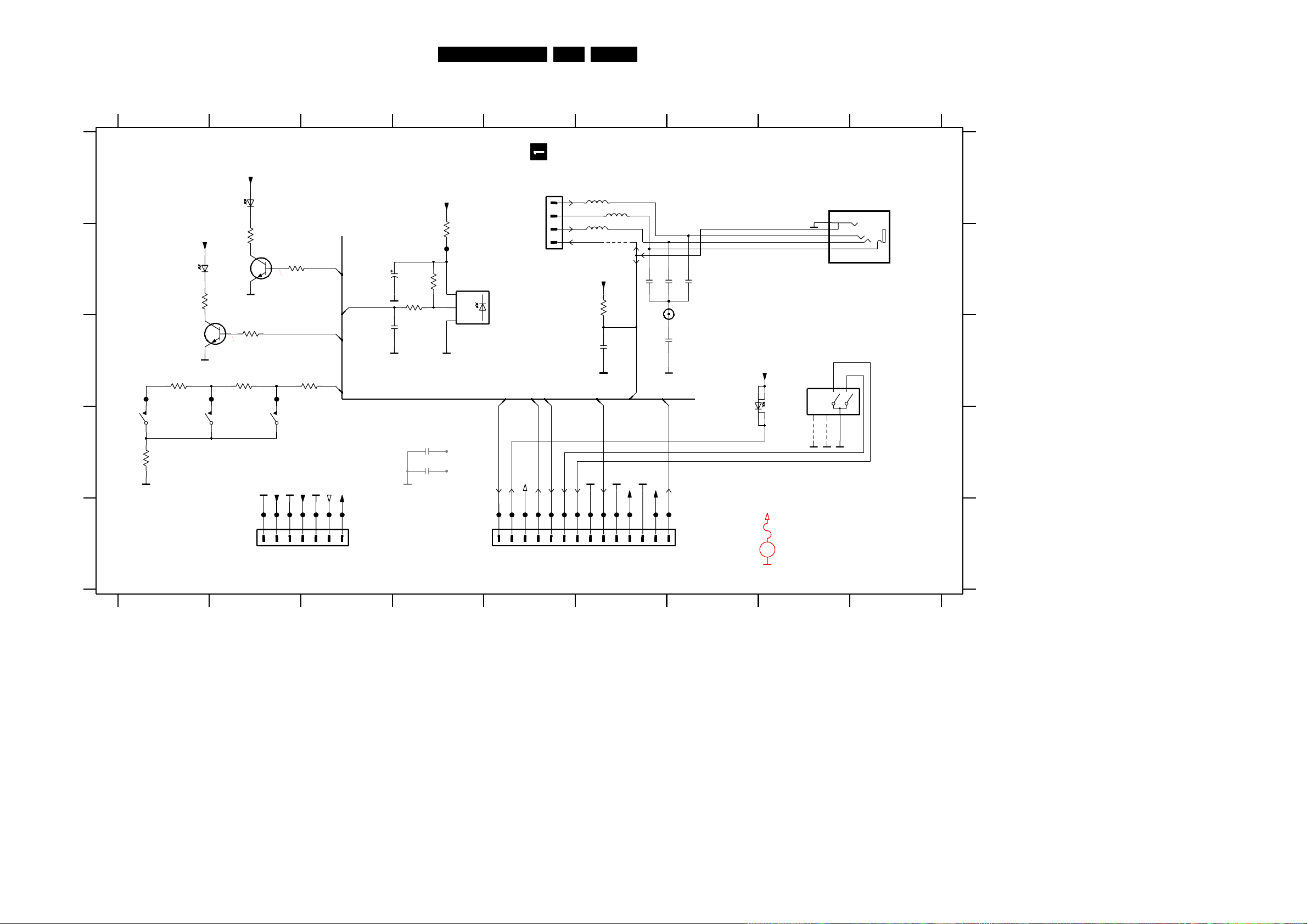
EN 697.LX9000RCircuit Diagrams and PWB Layouts
RECORD
Surround
OPEN/CLOSE
F536 E2
F537 E3
F538 E3
F539 E3
F540 E5
F541 E5
F542 E5
F543 E5
F544 E5
F545 E5
F546 E5
F547 E6
F548 E6
F549 E6
F550 E6
F551 E6
F552 E6
F553 B45432 A6
6401 A2
6402 C7
6420 B1
7401 B4
7420 B2
7421 C1
F530 C1
F531 C1
F532 C2
F533 E2
F534 E2
F535 E2
HP_DET
KEY BOARD right
*
2436 D4
2437 D4
2438 C6
3520 B2
3521 B4
3522 B2
3523 B4
3524 B4
3525 C1
3526 C2
3527 C3
3528 D1
3529 B1
3530 C2
3533 B6
4321 D7
4322 D8
4323 B6
5430 B6
5431 A6
HEADPHONE
*
RECORD
ROTARY ENCODER
VOLUME
INFRARED EYE
1416 A7
1417 A5
1418 C8
2430 B3
2431 C3
2432 C6
2433 B6
2434 B6
2435 B7
9
123456789
A
B
C
BACKLIGHT
ROTARY ENCODER
VOLUME
INSTANT
1415 E2
to from ASP BOARD 1611
HP_R
HP_L
* for provision only
*
GND
123456
from Front CONTROL 1407
78
to Key LEFT 1421
RotaryVA
RotaryVB
D
E
A
B
C
D
E
1411 D2
1412 D1
1413 D1
1414 E5
FE-ST-VK-N
1415
1
2
3
4
5
6
7
EVQ21
1412
10K
3533
D
F547
F548
F546
LST770
6401
3522
10K
D
F532
10K
3530
F530
3529
1
A
3
C
4
5
180R
1418
SRGP
2
B
100p
2432
3523
10K
3524
1K0
1413
EVQ21
2430
47u 35V
4322
D
3520
180R
LTL912TWKS
6402
F545
22n
2434
8
7
2
3
1
D
1416
LGM1619-0200
F543
F544
GND
OUT
VS
F542
D
TSOP4836YA1
7401
3527
220R
7420
BC847B
GNDK1
3528
150R
100R
3525
390R
EVQ21
1411
3521
F537
F536
GNDK1 D
F531
5430
2u2
F551
F552
F549
F550
6420
LST770
2u2
5431
D
121314
2
3
4
5
6
7
8
9
5432
2u2
1414
FE-ST-VK-N
1
10
11
2435
22n
4321
F539
F538
2431
2n2
2438
1n0
D
D
D
BC847B
7421
100n
2437
D
2436
100n
D
F553
F541
C-PAD
F540
3526
270R
2433
22n
F535
F533
F534
D
D
FFC
1
2
3
4
D
D
4323
1417
HP_DET
+12V_AM
BL_ROT_V
BL_ROT_S
BL_ROT_S
RC6
D
RC6
+5V
+5V_stby
Key1
+5V_stby
LED_REC
+5V
HP_DET
+5V_stby
+5V
LED_InstRec
LED_REC
Key1
+5V
LED_InstRec
+12V_AM
+5V
EVM
V
DC voltages measured with
display closed (no movement)
on/off ( a * means "floating, not defined")
...V
.../...V
LX9000R Key Right, 130603
*/0V
0/0,7V
*/0V
0/0,7V
9V
5V
5V
5V
9V
9V
4,8V
4,8V
4,9V
3,9/0V
5V
5V
4,6/0V
4,6/0V
5V
Page 70

EN 707.LX9000RCircuit Diagrams and PWB Layouts
2431 B2
2432 B4
2433 B4
2434 B3
2435 B4
2436 B4
2437 B2
2438 B4
3520 B2
3521 A2
3522 B2
3523 B2
3524 B2
3525 B1
3526 B1
3527 A2
3528 A2
3529 B1
3530 A1
3533 A4
4321 B3
4322 B3
4323 B4
4325 A3
4326 A3
4327 A3
4328 B4
4329 A3
4330 A3
4331 A3
6401 B2
6420 B1
7420 B2
7421 B1
RECORDINSTANT
KEY BOARD right/ coperside view
key right LX9000R, 010703
0400 B4
1411 B2
1412 B1
1413 B1
1414 A2
1415 A3
1416 B4
1417 B4
1418 B3
2430 A2
5430 B4
5431 B4
5432 B4
6402 B3
7401 B2
9430 B1
9431 A2
9432 A2
9433 A3
9434 A2
9435 A3
9436 A3
9437 A3
VOLUME
OPEN/CLOSE SURROUND
RECORD
IR EYE
HEADPHONE
ASP BOARD
CONTROL BOARD KEY BORD LEFT
Page 71
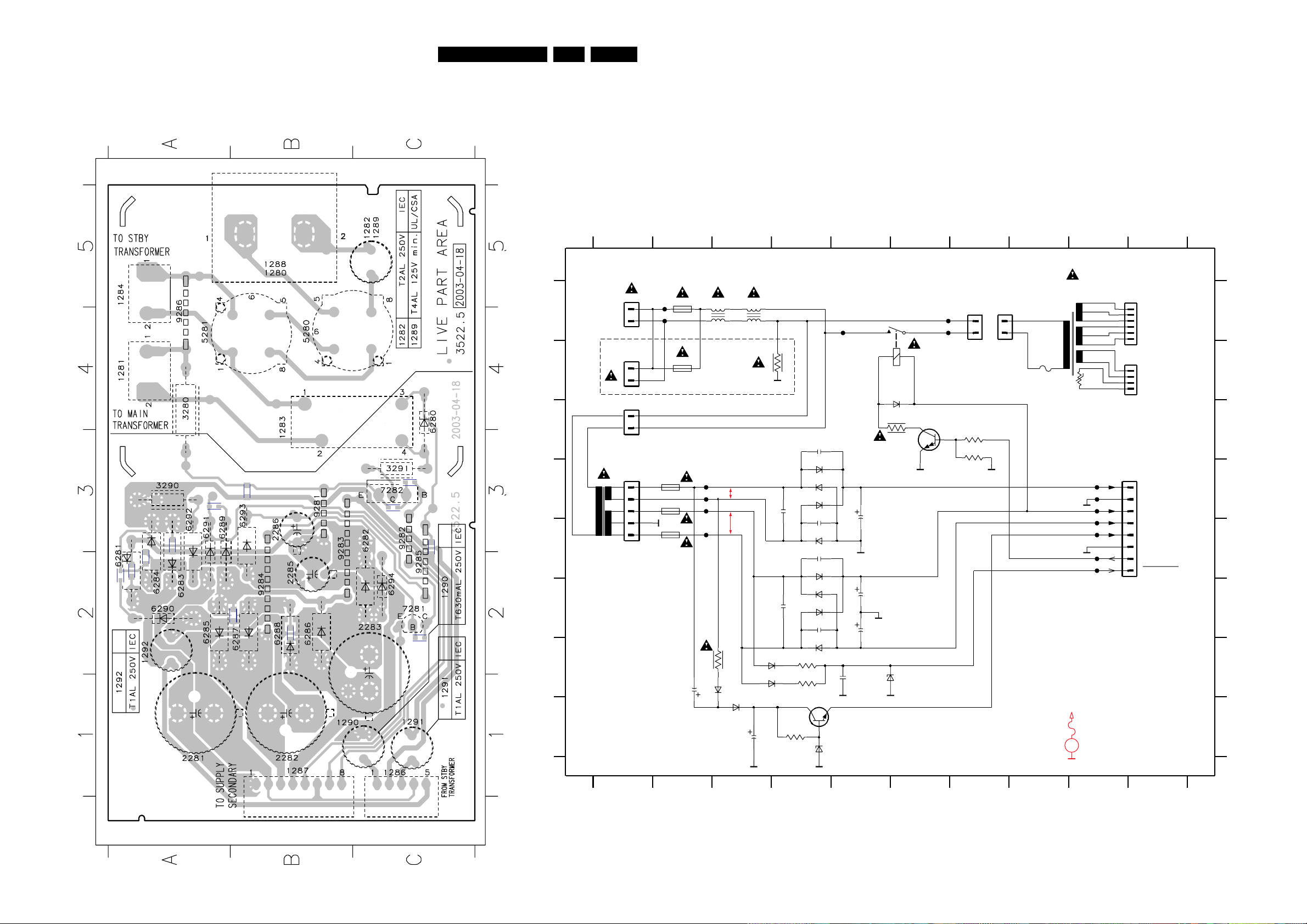
EN 717.LX9000RCircuit Diagrams and PWB Layouts
+33V_STBY
1200
G
H
1280 A2
1281 A8
-5V_STBY '
1288 B2
1289 B3
1290 D3
1291 D3
1292 E3
GND
RELAY_CTRL
3
4
10K
1202 1209
3
234
T4AL UL
10 11
1282 A3
1283 B6
1284 C2
1286 D2
1287 D11
7891011
only /37
PWR_DOWN
5
6
4
A
B
C
D
56789
B
C
D
E
F
6288 G5
6289 G4
6290 G4
6291 G7
6292 G4
POWER SUPPLY
2284 G6
2285 G3
2286 H4
2287 D5
2288 C5
23456
3281 G5
3282 G5
3283 C8
3284 C8
3285 H5
L
L
L
2
PRIMARY
to POWER SUPPLY
SECONDARY
T2AL
3290 G3
E
F
G
H
A
6282 D5
6283 D5
6284 E5
6285 E5
6286 F5
+5V_STBY '
6287 F5
doubler
+12V_STBY '
6293 H4
6294 H5
2281 D6
2282 F6
2283 F6
F201 A3
F202 A8
F203 A8
F204 A6
F205 D11
2289 D5
2290 F5
2291 E5
2292 F5
3280 B4
F211 E11
F212 D3
F213 D3
F214 D3
F215 E3
2
1
VH
EH
1
GND
STANDBY
7281 G5
7282 C7
F200 A3
VH
1
F206 D11
F207 D11
F208 D11
F209 E11
F210 E11
3291 C7
5280 A4
5281 A4
6280 C7
6281 D5
2
MAINS TRANSFORMER
MAINS
SOCKET
to POWER SUPPLY
SECONDARY
T.F
NTC
Voltage
10M
3280
1N4148
6280
1N40036281
1282
21
34
SDT
1283
EH-S
1287
1
2
3
4
5
6
7
8
6288
1280
HCS0528
1
2
2284
470n
6290
1N4148
6291
BZX79-B8V2
1N4148
6289
6282
F215
4K7
3282
F213
F214
F212
F211
2292
100n
3285
22K
7281
BC337-40
1291
T1A
1N4003
6293
1292
T1A
F205
6292
1N4003
1290
T630mA
F203
6287
F202
F200
F201
4m7
2283
6285
F208
2281
3m3
1N4003
2282
4m7
HCS0528
1288
1
2
1289
F209
2288
100n
2289
100n
2287
100n
6294
BZX79-B33
2285
47u
47u
2286
6284
8
45
6283
18
45
97TS
5281
1
1
2
3
4
5
5280
97TS
1281
B2P3-VH
1
2
EH-S
1286
1284
B2P3-VH
1
2
2291
100n
3281
4K7
2290
100n
3283
4K7
F204
3290
10R
3284
22K
3291
10R
BDX53BFP
7282
F210
6286
F207
F206
5201
5202
5201 A10
5202 D1
LX9000R Power Primary, 030703
EVM
V
DC voltages measured with
display closed (no movement)
Standby/Stop mode
...V
.../...V
16V~
12/1V 12/10,5V
12V 0,5V
0/1,2V
20,5/19,4V
12/10,5V
-12/-12V
32,2/32,2V
0/4,4V
7,9/7,9V
35,6V 32,3V
32,9V
19V~
POWER SUPPLY primary BOARD/ copperside view
power primary LX9000R, 030703
2284 A2
2287 A3
2288 A2
2289 B3
2290 B2
2291 C3
2292 B2
3281 A3
3282 A2
3283 C3
3284 C3
3285 C2
1280 B5
1281 A4
1282 B5
1283 B4
1284 A5
1286 C1
1287 B1
1288 B5
1289 B5
1290 B1
1291 C1
1292 A2
2281 A1
2282 B1
2283 B2
2285 B2
2286 B3
3280 A4
3290 A3
3291 C3
5280 B4
5281 B4
6280 C4
6281 A2
6282 C2
6283 A2
6284 A2
6285 A2
6286 B2
6287 B2
6288 B2
6289 B2
6290 A2
6291 A2
6292 A2
6293 B3
6294 C2
7281 C2
7282 C3
9281 B3
9282 C3
9283 B3
9284 B2
9285 C2
9286 A4
MAINS SOCKET
3285
3288
2282
2287
2290
2292
2289
2291
3281
2284
3284
3283
Page 72

EN 727.LX9000RCircuit Diagrams and PWB Layouts
COM
OUTIN
ADJ
OFF
ON|
OUT
GND
IN
t
COM
OUTIN
COM
OUTIN
OUT
GND
IN
FB
OFF
ON/
F323 B3
F324 C3
F325 B7
F326 C2
F327 G2
F328 F2
F329 E2
F330 I3
F331 K2
F332 L3
F333 D3
F334 E3
F335 C3
F336 F4
F337 H4
F338 K4
F339 E4
F340 L19
F341 C3
F342 B5
to DIGITAL BOARD
7228 B6
F300 B10
F301 B10
F302 B10
F303 K10
F304 B11
F305 B11
F306 B11
F307 B11
F308 B11
F309 B12
F310 B12
F311 B12
F312 B15
F313 B15
F314 B16
F315 B16
F316 B17
F317 B17
F318 B18
F319 B18
F320 B19
F321 B16
F322 G18
7221 L5
7222 K6
7223 I5
7224 E5
7225 A4
FAN
POWER SUPPLY
SECONDARY
TEMP. SENSOR
FAN CONTROL
7226 B4
7227 B5
to DVD module
7201 B8
7202 J5
7203 L5
7204 J13
7205 C6
7206 I9
7207 F11
7208 C8
7209 G6
7210 G4
7211 H5
7212 K8
7213 M8
7214 H6
7215 H8
7216 K8
7217 F12
7218 L12
7219 M17
7220 M19
6212 G6
6213 I9
6214 I4
6215 D8
6216 H5
+5V STBY'
6217 M9
6219 K14
6220 E4
6221 F15
6222 F15
6223 F15
6224 G5
6225 H9
6226 K7
6227 F15
6230 E16
6231 E16
6232 E15
6233 E15
7200 A7
3258 K6
3259 K7
3260 F14
3261 G16
3263 I4
GND A
+12V STBY'
to ASP BOARD 1622
OVERCURRENT
PROTECTION
3264 I5
3265 F6
3266 E6
3267 E6
3268 B3
3269 B3
3270 B4
3271 B4
3272 A5
3273 A5
3274 B5
3275 B6
3276 B7
4201 M13
5200 J14
6210 G4
6211 K4
3232 G11
3233 G12
3234 F13
3235 K12
3236 L12
to DVD module
from POWERSUPPLY PRIMARY
to ASP BOARD 1623
-5V STBY'
3237 L12
3238 D4
3239 D4
3240 C13
3241 C13
3242 C13
3243 G16
3244 G15
3245 G15
3249 L17
3250 M17
3251 L17
3252 M17
3254 K14
3255 E3
3256 K6
3257 K6
2243 B5
3205 K5
3207 D9
3208 D7
3209 G5
3210 H6
3211 E5
3212 G6
3213 H4
3214 G7
3215 H7
3216 H8
3217 G8
3218 H6
3219 L5
3220 M6
3221 M7
3222 L6
3223 M7
3224 M9
3225 M8
3226 L8
3227 L9
3228 K9
3229 K9
3230 J10
3231 K9
2217 H4
2218 J8
2219 J9
2220 G10
2221 G10
2222 M4
2223 M4
2224 L18
2225 K5
2226 F13
2231 F3
2232 F3
2233 F4
2234 F4
2235 G3
2236 G3
2237 J3
2238 K3
2239 J4
2240 J4
2241 K4
2242 K4
I
J
K
L
M
2205 C6
2206 E4
2207 J12
2208 B8
2209 A8
2210 L7
2211 M8
2212 M3
2213 K4
2214 I4
2216 G4
E
F
G
H
I
from MAIN TRANSFORMER
J
K
L
M
A
B
C
D
E
F
G
H
5 6 7 8 9 10 11 12 13 14 15 16 17 18 19
A
B
C
D
678910
POWER SUPPLY/
SECONDARY
11 12 13 14 15 16 17 18 19
12 3 4
to POWER AMPLIFIER
BOARD 1309
1200 B2
1201 F19
1202 D2
1203 B18
1204 H19
1205 L19
1206 C19
1207 B15
1208 B10
1209 F2
1210 M12
1211 G3
1212 E3
1213 J3
1214 K3
2200 A7
2201 C7
2202 B7
2203 F6
2204 J15
12 3 4 5
3259
270R
6221
BAS316
2201
1u
L7912CP
1
23
F312
SI2306DS
7208
7206
3229
STP24NF10
7211
5K6
F304
GND
10K
3209
7209
BC847BW
220n
2240
220n
2239
BC847BW
7221
SI2306DS
7212
7219
BC847BW
GND_P
680R
3212
GND_A
GND
13
2345678
9
3238
1K
PH-B
1208
1
101112
F326
10R
3255
F336
F315
3237
1K
F308
F311
330R
3217
2203
4u7 50V
GND_P
3235
1K
GND_A
F332
6212
BZX384-C15
7207
BC847BW
6231
BZX384-C12
6233
BZX384-C15
6230
BZX384-C6V8
F328
4K7
3208
2221
GND_A
4m7
3258
10K
220n
2233
EH-B
1
2
3
4
2235
220n
GND
GND_A
1202
47K
3218
F317
BC327-25
7220
2
5
3252
10R
7203
LM2941CT
1
3
4
2212
2345678
9
GND
4m7
10u
1207
PH-B
1
10
GND
2224
BZX384-C12
6224
22u
5000mAT
1211
2238
2208
220n
2237
220n
T3A15
1214
2231
220n
NTC
3242
GND
BZX384-C12
6225
GND
GND_P
GND
GND
1N4003
RT-01T-1.0B
1210
GND
6217
F309
6
7
8
F314
EH-B
1201
1
2
3
4
5
8
9
F337
F313
PH-B
1206
1
10
11
12
2
3
4
5
6
7
6215
BZX384-C6V8
F321
3213
2K2
100R
3254
LD1086V120
7200
1
32
1K
BC857BW
7222
3230
7213
SI2306DS
3221
47K
3232
27K
3225
10K
7216
BC847BW
2223
4m7 16V
18K
3226
7218
BC847BW
1u
2206
47u
2210
GND_A
GND
3257
1K0
1213
T3A15
2K2
3215
F324
F325
3249
8K2
6227
BAS316
GND_P GND_P
GND_P
GND GND
3261
1K0
3243
1K
BAS316
6222
22u
2209
1N4003
6220
10u
7214
BC857CW
2207
3222
120R
3240
10K
GND
GND_P
2217
47u
GND
F331
F307
F306
10u50V
2214
BC857CW
7223
6211
GBU4K
2213
4m7
220n
2234
2236
220n
SK36
6219
3236
1K
2218
2u2
F323
100K
3234
1K
3223
7202
BDX53BFP
2202
10u
3K3
3220
680R
3216
5200
100u
2219
1u
GND_A
F310
1K
3245
F339
F334
GND
NTC
+FET
F333
220n
2241
220n
2242
3224
1K5
GND_P
2
3
6232
BZX384-C5V6
7205
L7905CP
1
3256
0R22
GND
BZX384-C10
6226
2225
2u2
1204
EH-B
1
2
3
4
3239
10K
F335
F305
7217
BC847BW
3241
1K
GND_P
GND_A
3264
220K
3263
33K
BZX384-C3V3
6214
6216
BAS316
F301
6210
GBU4K
GND_A
6213
BZX384-C15
5000mA
1212
T
1
2
3251
1K0
EH-B
1205
4K7
3207
F338
F329
330R
3214
220n
2232
GND
3250
1K5
3219
F340
4201
1K0
3260
10K
2204
1m0
6
B6P-VH
1209
1
2
3
4
5
F327
BAS316
4m7
2220
6223
10K
3271
3274
10K
3269
22K
3268
15K
SI2306DS
7225
7201
L4940V5
GND
2
IN1OUT
3
2
3
4
5
6
7
8
GND_A
2216
47u
EH-B
1200
1
10K
3210
16V47u
2226
7210
STP24NF10
2205
2u2
F342
22u
2211
F341
7215
BC857CW
3244
1K
F319
F320
F318
GND_P
F316
GND_P
GND_P
7224
BC857CW
3266
1K2
3267
10K
3265
100K
3270
1K0
7227
BC847BW
BC847BW
7226
F303
GND_A
2200
10u
2222
4m7 16V
GND_P
3233
1K
3211
10K
12345
6
F322
1203
EH-B
50V
10K
3227
2243
10u
3276
1K5
3272
6K8
68K
3273
3275
6K8
3231
6K8
3205
2K2
2
10K
3228
7204
LM2576T-3.3
4
3
1
5
F302
F330
F300
GND_A
BC857BW
7228
-5V_STBY
-5V
+A
+33V_STBY
GND_A
GND_A
GND_A
+12V_M
INV_ON
-5V_STBY
+5V_STBY
-12V_A
-12V_A
+12V_OCD
+12V_A +5V_A +3V3
+12V_M
+12V_A
-A
+12V_AM
+12V_AM
+5V_STBY
+33V_STBY
+33V_STBY
+12V_OCD
+5V_STBY
+4V4
+12V_M
+5V
+5V_A
PWR_DOWN
PWR_DOWN
RELAY_CTRL
RELAY_CTRL
NTC_SUPPLY
NTC_TRAFO
+12V_A
GND
GND
+12V_M
+12V_M
+A
-A
+3V3
+3V3
+5V
+5V
GND
+4V4
+4V4
+33V_STBY
+33V_STBY
+12V_M
+3V3
+12V_AM
SET_FAN_CTRL
from 1208
+12V_STBY
+3V3
-5V
-5V
GND
+12V_M
+12V_M
GND_A
SET_FAN_CTRL
+12V_A
+12V_STBY
-12V_A
+5V_A
+5V
-5V
+3V3
+3V3
+3V3
+3V3
1900
+3V3
INV_ON
INV_ON
GND
-5V
-5V
GND
+12V_M
+12V_M
GND
GND
+5V
+5V
+5V
+5V
VOLTAGE LIMITER
VOLTAGE
LIMITER
OVERVOLTAGE
PROTECTION
OVERVOLTAGE
PROTECTION
switch on
delay
switch on
delay
switch on
delay
provision for AV3 module only
INV_ON
all voltages measured in service mode / fan level 1
9
power supply secondary LX9000R, 030703
EVM
V
DC voltages measured in
STOP mode.
230V mains supply
...V
10,3V
19,2V
-11,4V
-11,4V -5V
-5V
-5V
0,2V
32,3V
4,4V
31V 28,8V
+28,8V
1,5V
1,5V
3,3V
3,3V
5V
5V
-5V
4,4V
12V
12V
12V
5V
0,2V
-5V
0V
0V
-0,5V
-28,8V
-12V
-28,8V
32,2V
-15,4V -15,4V
-22,7V
-22,7V-29,2V
22,5V
12V
21,9V
0V
5V 5V
5V
4,4V
5V
10,6V
13V
0,6V
0V9V
12V
12V
12V
12V
2,5V
12V
12V
11,2V
0,4V
5V
1,2V
22,5V
3,3V
3,3V
3,3V
4,5V
4,5V
12V
5V
0,5V
0,6V
0V
0V
0,7V
28V
0,5V
0V
-13,8V-13,8V
0V
1,9V
7,9V
32,2V
31,8V
10,3V 10,3V
19,2V
19,2V
0V
0V
0,7V
10,3V
9,5V
19,2V
12V
5V
-5V
32,3V
12,2V
0,2V
0,6V
4,4V
7,9V
1V
3,3V
12V
12V
28,8V
28,8V
-28,8V
-28,8V
-12V
5V5V5V
-5V
10,3V 10,3V
5V
0V
20V~
Page 73

EN 737.LX9000RCircuit Diagrams and PWB Layouts
POWER SUPPLY secondary/ copperside view
power secondary LX9000R, 240603
2225 C8
2231 B6
2232 B6
2233 B8
2234 A8
2235 B7
2236 B7
2237 D6
2238 C6
2239 C7
2240 C7
2241 C6
2242 D6
3205 C8
3207 D2
3208 D3
3209 A7
3210 A8
3211 A8
3212 A7
3213 A8
3214 A8
3215 B8
3216 A8
3217 A8
3218 B8
3219 C8
3220 C8
3221 C8
3222 C8
3223 B8
3224 A4
3225 A4
3226 A4
3227 A4
3228 A4
3229 A4
3230 C2
3231 A5
3232 C2
3233 C2
3234 B5
3235 B2
3236 B2
3237 B2
3238 B5
3239 B5
3240 B5
3241 B5
3243 B5
3244 C5
3245 B5
3249 B1
3250 B1
3251 B2
3254 B2
3257 C7
3258 C7
3259 C7
3260 B5
3261 C5
3263 B8
3264 A8
3265 A7
3266 A7
3267 A7
3268 D1
3269 D1
3270 D1
3271 D3
3272 D3
3273 D3
3274 D3
3275 D8
3276 C8
4201 A1
6212 A7
6213 A8
6214 A8
6215 D2
6216 A8
6219 B3
6221 C5
6222 C5
6223 B5
6224 A7
6225 A8
6226 C7
6227 C5
6230 C7
6231 B5
6232 B5
6233 C5
7207 C2
7208 D2
7209 A8
7212 A4
7213 A3
7214 A8
7215 A8
7216 A4
7217 B5
7218 B2
7219 B1
7221 C8
7222 C7
7223 A8
7224 A7
7225 D1
7226 D1
7227 D3
7228 C8
1200 D1
1201 B1
1202 D4
1203 A6
1204 C1
1205 A1
1206 A2
1207 A3
1208 A5
1209 B5
1210 A1
1211 B6
1212 A6
1213 D6
1214 B6
2200 B2
2201 D3
2202 D7
2203 A6
2204 B3
2205 C3
2206 D4
2207 B4
2208 D6
2209 A2
2210 A3
2211 A3
2212 C6
2213 C7
2214 A8
2216 A7
2217 B8
2218 C3
2219 C3
2220 A7
2221 B6
2222 C2
2223 B2
2224 B2
2226 D5
2243 D3
3242 D8
3252 B1
3255 D4
3256 C7
5200 B3
6210 B8
6211 C8
6217 B1
6220 D4
7200 B2
7201 D8
7202 C8
7203 B8
7204 B3
7205 D2
7206 C2
7210 A8
7211 A8
7220 A2
Page 74

EN 747.LX9000RCircuit Diagrams and PWB Layouts
AMPLIFIER ASP BOARD 1623
TRANSFORMER
TRANSFORMER
ASP BOARD 1622 DIGITAL BOARD 1900
DVD BASIC ENGINEPOWER SUPPLY primary
FAN
POWER SUPPLY secondary/ componentside view
power secondary LX9000R, 010703
1200 D1
1201 B1
1202 D4
1203 A6
1204 C1
1205 A1
1206 A2
1207 A3
1208 A5
1209 B5
1210 A1
1211 B6
1212 A6
1213 D6
1214 B6
2200 B2
2201 D3
2202 D7
2203 A6
2204 B3
2205 C3
2206 D4
2207 B4
2208 D6
2209 A2
2210 A3
2211 A3
2212 C6
2213 C7
2214 A8
2216 A7
2217 B8
2218 C3
2219 C3
2220 A7
2221 B6
2222 C2
2223 B2
2224 B2
2226 D5
2243 D3
3242 D8
3252 B1
3255 D4
3256 C7
5200 B3
6210 B8
6211 C8
6217 B1
6220 D4
7200 B2
7201 D8
7202 C8
7203 B8
7204 B3
7205 D2
7206 C2
7210 A8
7211 A8
7220 A2
Page 75

EN 757.LX9000RCircuit Diagrams and PWB Layouts
G4
0
3
2
VDD
VEE VSS
1
0
3
2
1
4X
0
3
0
1
... provisional
LINE IN 1
AIN2L
LINE OUT
MUX_RIGHT
AIN1R
F911 E2
F912 B8
F913 B8
F914 B8
F915 B8
F916 B8
F917 C8
F918 C8
F919 C8
F920 D8
F921 D8
GND
GND
*
AFMUX2 AFMUX1
DIGITAL OUT
coax
ANALOG IN2 L
ANALOG IN2 R
ANALOG IN1 L
0
1
1
4902 D2
4903 D2
4908 D8
7901 A5
9901 E5
F900 A2
AIN1L
*
*
F907 C2
F908 D2
F909 D2
F910 D2
3911 C7
3912 C3
3913 C6
3914 D2
3915 A5
3916 C2
3917 D3
3918 D3
3919 E2
3920 D2
3921 E3
F922 D8
F923 E8
F924 E4
F925 E5
F926 E6
F927 E8
SOURCE SELECTOR
LINE IN1 L
LINE IN1 R
LINE_RIGHT
2913 C7
2914 C8
2915 E4
2916 E8
2917 E8
2918 E8
2919 F8
2926 B2
2927 C2
2928 D8
3901 C5
F901 A2
F902 A2
F903 C2
F904 B2
F905 C2
F906 C2
LINE_LEFT
*
3908 C2
3909 B3
3910 C3
to / from ASP Board 1610
1901-3 C8
1901-4 D8
1902 F8
1903 B9
1904 C2
1905 D2
3922 E3
3923 C7
3924 C8
3926 B2
3927 C2
4901 E4
ANALOG IN1 R
LINE IN2 L
LINE IN2 R
MUX_LEFT
2906 C3
2907 C7
2908 D3
2909 D3
2910 A6
2911 E3
2912 E3
89
123456789
3902 A2
3903 A3
3904 A3
3905 A3
3906 B7
3907 B6
LINE IN 2
AIN2R
SOURCE
0
A
B
C
1907 E2
2901 C6
2902 A3
2903 A3
2904 B7
2905 C3
GND
SPDIF
GND
1234567
1901-2 B2
AUXILIARY BOARD
1
GND
LINE IN2
LINE IN1
ANALOG IN1
ANALOG IN2
LOGIC
A
B
C
D
E
F
DIG OUT (coax)
from MDM Board
19531950
from AV Board
Scart 1Scart2
1
0
0
1
2
3
3926
10R
D
E
F
0900 E5
1901-1 A2
3923
EH-S
1904
D
470R
100p
2918
GND_A
100p
2919
F924
GND_A
470K
3913
100R
F913
C-PAD
0900
3915
3917
2911
470p
470K
100n
3902
1K0
2901
100R
3901
1K0
3908
F914
F912
2905
470p
LPR6520-A530
1
3
2
F904
1901-1
F907
470R
3924
10n
2926
F905
F900
F903
F906
GND_A GND_A
GND_A
F911
GND_A
GND_A GND_A
D
GND_A
GND_A
10
11
GND_A
GND_A
10n
2916
1901-4
LPR6520-A530
GROUND
100n
F920
F916
2910
F919
F902
4901
2915
100n
3921
470K
470p
2912
49024903
2907
100p
3906
220R
3905
470K
3918
470K
10R
3927
4908
1K0
2913
470p
3914
GND_A
470K
3912
GND_A
GND_A
GND_A
GND_A
3910
470K
GND_A
F915
2908
F901
470p
EH-B
1
2
3
4
5
6
F922
F926
1907
470p
2914
1K0
F925
3916
2909
470p
3911
220R
1
2
3
3903
1K0
1K0
1905
EH-S
3919
GND_A
1K0
3920
HP_A
F923
F910
D
HP_A
F908
GND_A
D
GND_A
GND_A
GND_A
D
GND_A
10n
2928
10n
2917
3904
9901
2903
470p
470K
470p
2902
F921
470K
3922
2904
100p
470p
3907
2906
2927
10n
470K
1902
1
3
2
F909
1901-3
LPR6520-A530
7
9
8
YKC21-3416
F927
F917
F918
GND_A
GND_A
GND_A GND_A
GND_A
GND_A
GND_A GND_A
3909
1K0
GND_A
5
6
7
8
9
10
11
12
13
14
15
2
3
4
3
1903
15FE-BT-VK-N
1
78
12
1
14
5
15
2
11
4
13
MDX
7901
10
9
6
16
1901-2
4
6
5
HEF4052B
+5VA
-5V_STBY
-5V_STBY
+5VA
AF_MUX2
AF_MUX1
AF_MUX1
AF_MUX2
LPR6520-A530
Auxiliary board LX9000R, 070703
to 7901
-5V
5V
5V
0V
0V
0V
0V
0V
0V
0V
0V
0V
0V
-5V
0,1V
0V
Page 76

EN 767.LX9000RCircuit Diagrams and PWB Layouts
AUXILIARY BOARD/ copperside view
auxiliary LX9000R, 030703
2901 A2
2902 A1
2903 A1
2904 A2
2905 B1
2906 A2
2907 B2
2908 A2
2909 A2
2910 A2
2911 A2
2912 B2
2913 B1
2914 B2
2915 C1
2916 A1
2917 B1
2918 D1
2919 D1
2926 A1
2927 A1
2928 B1
3902 A1
3903 A1
3904 A1
3905 A2
3906 A3
3907 A2
3908 A1
3909 A1
3910 B1
3911 B3
3912 A1
3913 B2
3914 B2
3916 A2
3917 A2
3918 B2
3919 B2
3920 A3
3921 A2
3922 B2
3923 C1
3924 B1
3926 A1
3927 B1
4901 C1
4902 B3
4903 C3
4904 A3
4905 A3
4906 A1
4908 B1
7901 A2
0900 C1
1901 A1
1902 D1
1903 A3
1904 B3
1905 C3
1907 D2
3901 A3
3915 A2
9901 D2
9902 B2
9903 B2
9904 B3
9905 B2
9906 A3
1907
61
31046117
DIG OUT
coax
LINE
OUT IN2 IN1
MDM BOARD
A/V BOARD 1950
(blue)
ASP BOARD 1610A/V BOARD 1953
(black)
Page 77

EN 777.LX9000RCircuit Diagrams and PWB Layouts
LR_AMP_ON
AMP_ON_CENTER
*
1301
*
DVD Fan Control
* ... provisional
to AV Board to AUX Boardto key right
1903
AF_MUX1
AF_MUX2
1803
1802
from 1600/21
AV3 DVD module
ASP BOARD
*
*
to Audio Tuner
F665 B12
F666 G9
F667 E12
F668 D8
F669 H12
to MDM Board
to Supply Board secondary
WU (provisional)
1208 1207
F651 C12
F652 C12
F653 C12
F654 D12
F655 E10
F656 E12
F657 E12
F658 E12
F659 F12
F660 F12
F661 G12
F662 G12
F663 D5
F664 D5
1303
1935 1934 1417
-
+
to AMPLIFIER Sub/Sur
to FRONT / control
to FRONT / control
dipmate
to AV Board
STBY
INV_ON (ION)
(provisional)
F642 C9
F643 C9
F644 C9
F645 D8
F646 E8
F647 A12
F648 B12
F649 B12
F650 B12
dipmate
1402
*
F611 E2
F612 E2
to AMPLIFIER LR/Centre
F634 D6
F635 E6
F636 E6
F637 E6
F638 E6
F639 B9
F640 B9
F641 C9
from Supply Board secondary
F627 G5
F628 G5
F629 A6
F630 A6
F631 D6
F632 D6
F633 D6
DVD FAN
3705 D4
3706 D4
3707 D4
3708 F10
F613 E2
F614 E2
F615 F2
F616 F2
F617 F2
F618 F2
F619 D3
F620 E4
F621 E4
F622 F5
F623 F5
F624 G5
F625 G5
F626 G53637 B5
3645 C10
3646 C11
3671 B6
3678 A4
3679 B4
3690 C4
3691 G4
3693 F3
3694 F3
3695 G4
3696 G4
provisional for
F601 C2
F602 C2
F603 C2
F604 C2
F605 C2
F606 D2
F607 D2
F608 E2
F609 E2
F610 E2
4 5 6 7 8 9 10 11 12
A
B
3709 G10
3710 D11
3711 C11
4690 C10
4692 E10
4693 E10
4694 E11
4695 C4
4696 C4
7610 B5
7611 B6
7612 F10
7613 F10
F600 B2
2697 E10
3625 B10
3626 C10
3636 A5
F
G
H
1600 A1
1601 E2
1602 C5
1603 C6
1606 F5
1610 B8
1611 D8
1612 E8
1613 G8 3697 G4
3698 G3
3699 G4
3703 B12
3704 D4
123
C
D
E
F
G
H
A
*
1620 A12
1621 C12
1622 E12
1623 F12
1625 A6
2628 B5
2696 C10
B
C
D
E
3
4
5
6
7
1401
to 7610
123456789101112
1612
1
2
GND_A
F649
4
5
6
7
8
9
470R
3691
10
11
12
13
14
15
16
17
18
19
2
20
21
3
4690
1600
FE-B
1
7611
BC327-25
F647
F650
GND_M
F611
F602
F614
GND_M
HP_A
220K
3709
F623
6K8
3708
2R2
3707
3706
3705
2R2
2R2
3696
470R
F659
F616
F624
F660
GND_D
F608
4694
2
3
4
5
6
7
8
9
1
10
11
12
13
14
15
GND_A
GND_A
15FE-BT-VK-N
1610
F651
GND_D
16V 47u
2628
GND_D
GND_M
10K
3703
10R
3637
F625
6
7
8
9
3671
10R
4
1622
PH-B
1
10
2
3
4
5
FE-BT-VK-N
1611
1
2
3
F626
F637
F615
3690
10K
GND_A
3646
10K
1621
FE-BT-VK-N
1
10
2
3
4
5
6
7
8
9
F613
F648
GND_D
F604
F600
GND_M
F662
F661
3704
F634
2R2
F658
F654
6
7
8
9
EH-B
1603
1
10
11
12
2
3
4
5
F603
F621
F636
GND_D
10K
3694
GND_D
BC847B
7613
7610
BC847B
GND_D
4692
GND_D
GND_D
9
GND_D
HP_A
F638
1620
1
10
2
3
4
5
6
7
8
FE-BT-VK-N
GND_A
GND_A
GND_D
470R
GND_D
4695
3695
F620
F645
F609
7612
BC847B
GND_A
8
9
GND_A
FE-BT-VK-N
1606
1
10
11
2
3
4
5
6
7
F630
F652
F629
F653
470R
3697
F617
GND_A
1K
3636
F635
F607
F642
4693
3693
10K
8
GND_D
1
2
3
4
5
6
7
8K2
3678
1613
F633
GND_D
GND_A
F643
22
23
3
4
5
6
7
8
9
F631
1
10
11
12
13
14
15
16
17
18
19
2
20
21
GND_D
GND_D
FE-BT-VK-N
1601
F655
HP_A
F656
10K
3625
F632
GND_A
GND_A
GND_A
GND_A
F646
1625
1
2
F605
F627
EH-S
2696
10n
F657
F628
F612
F601
3626
10K
10K
3645
1K
3679
F641
F606
F622
F639
10n
2697
GND_D
F644
5
6
7
8
9
GND_D
F640
1602
EH-B
1
10
11
12
2
3
4
1
10
11
12
13
2
3
4
5
6
7
8
9
GND_A
1623
PH-B
3699
10K
3698
4696
10K
F619
GND_A
GND_D
F610
3711
2K2
3710
8K2
F667
F668
F665
F666
F664
F663
F669
F618
+5V_A
+5V_STBY
PWR_DOWN
HP_LEFT
HP_RIGHT
+5V_STBY
+3V3
+12V_STBY
RELAY_CTRL
STBY_CTRL
SCART_WAKEUP
STBY_CTRL
INV_ON
IPFAIL
LR_CSUB_ON
LR_CSUB_ON
FREQU_HOP
+12V_A
-12V_A
MDM_SCL
MDM_SDA
MDM_IRQ
MDM_RESET
MUX_LEFT
+5V_A
LINE_RIGHT
LINE_LEFT
MUX_RIGHT
MDM_OUT_L
MDM_OUT_R
MDM_CENTRE
MDM_SL
MDM_SR
MDM_SUB
DOWNMIX_L
DOWNMIX_R
+3V3
DVD_FAN_CTRL
NTC_Amp
DVD_FAN_CTRL
+12V_AM
AMP_SUB
SUR_ON
AMP_SR
AMP_SL
+5V
+5V_STBY
-5V
-5V_STBY
+33V_STBY
MDM_IN_R
MDM_IN_L
MUTE_LINE
FREQU_HOP
AF_MUX2
+5V_A
TU_stereo
TU_CLOCK
TU_DI
TU_CE
TU_SD
TU_RDS
MDM_SDA
SET_FAN_CTRL
MDM_SCL
MDM_IRQ
MDM_RESET
NTC_Trafo
NTC_Amp
NTC_Supply
AF_MUX1
AF_I2C_SCL1
AF_I2C_SCL2
AF_I2C_SCL3
AF_I2C_SDA
9V_TUNER
TU_SD
NTC_Supply
AF_MUX2
AF_MUX1
-5V_STBY
LR_CSUB_ON
SUR_ON
LR_CSUB_ON
NTC_Trafo
SET_FAN_CTRL
-5V_STBY
-5V
MUTE_CENTRE
PWR_DOWN
SCART_WAKEUP
INV_ON
SUR_ON
+12V_AM
+12V_AM
LR_CSUB_ON
MUTE_HP
HIGHPASS_OFF
MUTE_ALL
+5V_A
AMP_LEFT
AMP_RIGHT
AMP_CENTRE
-12V_A
+5V
+12V_STBY
+5V_STBY
+33V_STBY
INV_ON
RELAY_CTRL
PWR_DOWN
+12V_A
+5V_A
+12V_AM
+5V
TU_CE
TU_stereo
TU_DI
TU_CLOCK
TU_LEFT
TU_RIGHT
TU_RDS
ASP board LX9000R, 010703
EVM
V
DC voltages
measured in Stop mode
...V
0V
0V
0V
0V
0V
0V
0V
0V
0V
0V
0V
0V
0V
0V
0V
0V
0V
0V
0V
0V
0V
0V
0V
0V
4,4V
4,4V
4,2V
12V
-12V
5V
5V
5V
5V
-5V
32,3V
12V
0,2V
0,6V
4,4V
0V
1,9V
1,1V
3,3V
-5V
12V
5,3V
2,4V
4,4V
0V
0V
0V
0V
0V
0V
0V
0V
0V
0V
5V
-5V
-5V
5V
32,3V
12V
4,9V
0V
0,6V
4,9V
0V
0,2V
3,3V
3,8V
0V
0V
5V
-5V
0V
0V
4,8V
4,8V
0V
5V
4,8V
9,2V
0V
0V
0V
0V
0,5V
5,2V
0V
0V
12V
-12V
0V
5,1V
0V
0V
0V
0V
0V
0V
0V
0,2V
0,2V
1,4V
1,8V
4,2V
4,6V
4,6V
4,6V
5,3V
5V
2V
4,8V
4,8V
4,8V
0V
4,8V
4,8V
4,8V
4,4V
12V
12V
7,9V
typ. at 25°C
Page 78

EN 787.LX9000RCircuit Diagrams and PWB Layouts
INHIB
IN OUT
ADJ
GND
VOLUME I
RIGHT
SUR.
SOURCE
SUPPLY
POWER
SELECTOR
TREBLE
LEFT
VOLUME II
LOGIC
LEFT
REC
IIC BUS
BASS ALC
BASS
LEFT
VOLUME I
LEFT
SUR.
TREBLE
RIGHT
VOLUME II
RIGHT
BASS
RIGHT
F511 F12
F512 B14
F513 F14
1601
*
1603
1606
*
*
1611
*
1601
7560 E11
7570 G11
F500 C5
F501 E5
F502 D6
F503 G6
F504 B8
F505 E10
F506 F10
F507 D10
F508 B5
F509 C2
F510 E12
MUTE
L / R AMP
MUTE
1602
1602
MDM_L
*
*
4500 B5
4501 E5
4502 G5
4503 C8
4504 G8
4505 E9
6520 B4
7500 D5
7501 D10
7502-1 F12
7502-2 E12
7510 B13
7511 B14
7512 B13
7514 F14
7516 E13
7517 F13
7520 A3
7521 C4
7550 B8
7551 B9
7552 B9
2603, 4652
1611
LINE
MUTE
1603
1610
ASP BOARD
HEADPHONE
*
1601
1601
3583 F13
3584 E13
3585 E14
3586 F14
3587 D9
3588 C14
3589 H15
3590 A8
3591 A9
3592 A10
3593 A9
3594 C8
3595 B9
3596 C10
3597 B9
3598 B7
3599 B8
3639 C3
3648 D8
3672 G8
*
*
2602, 4650
1610
1610
MUX_R
*
*
3570 G10
3571 G11
3572 G11
3573 F11
3574 F11
3575 F11
3576 F12
3577 F13
3578 E13
3579 D13
3580 B7
3581 G15
3582 G14
*
DOWNMIX_L
LOUDSPEAKER
L / R FRONT
MDM_R
1620
1620
3548 E2
3549 E9
3550 E9
3551 F10
3552 F10
3553 B5
3554 B5
3555 C1
3556 B13
3557 B13
3558 B14
3559 B14
3560 E10
3561 E11
3562 E11
3563 E11
3564 E11
3565 E11
3566 E12
3567 E13
3568 D13
3569 D13
*
*
3527 F3
3528 F3
3529 F3
3530 F3
3531 D5
3532 D5
3533 C5
3534 D6
3535 D8
3536 D7
3537 D2
3538 E2
3539 C10
3540 C10
3541 G5
3542 G5
3543 G5
3544 G6
3545 H8
3546 H8
(L78L09AC)
*
3547 E2
3505 F2
3506 F2
3507 F2
3508 F2
3509 G2
3510 G2
3511 G2
3512 G2
3513 G2
3514 H2
3515 H2
3516 E3
3517 E3
3518 E3
3519 E3
3520 A3
3521 A3
3522 A4
3523 B4
3524 B4
3525 C4
3526 B5
*
MUX_L
DOWNMIX_R
TU_L
2556 D9
2560 E10
2561 E11
2562 E12
2563 E12
2564 E11
2570 F10
2571 F11
2572 F12
2573 F12
2574 F11
2590 A8
2591 A10
2592 C8
2593 B10
2595 B8
3500 A9
3501 A10
3502 C9
3503 B10
3504 F2
*
*
2540 G5
2541 G5
2542 G6
2543 G6
2544 G7
2545 G8
2546 G8
2547 G8
2548 F10
2549 F9
2550 B6
2551 D1
2552 D2
2554 B14
2555 G14
*
*
*
2524 D4
2525 D4
2526 E5
2527 D9
2528 E10
2530 D5
2531 D6
2532 C6
2533 C6
2534 D7
2535 D8
2536 D8
2537 D8
2538 F9
2539 F9
*
TU_R
2510 G4
2511 G4
2512 G4
2513 G4
2514 G4
2515 G4
2516 G4
2517 G5
2518 G5
2519 E9
2520 B3
2521 B4
2522 D3
2523 D4
*
15
A
B
C
D
E
F
G
H
9 10111213
456789
*
*
*
*
10 11 12 13 14
C
D
E
F
G
2504 F2
2505 G2
2506 G2
2507 H2
2508 E2
2509 E2
* ... provisional
12345678
*
14 15
12 3
1601
*
A
B
H
2500 A9
2501 C9
2502 E2
2503 F2
BC847B
7552
3580
4K7
47K
3541
47K
3531
GND_A
4u7
2592
35V
GND_A
7501
BC857B
3521
33R
GND_A
2560
4u7 35V
100p
2515
27K
3576
220R
3516
18K
3533
GND_A
2521
4K7
3570
GND_A
1647u
100n
2520
3n3
2543
3522
33R
3544
10K
150R
3583
3586
1K0
F503
HP_A
F505
100p
2514
100n
2535
F504
GND_A
3563
220R
GND_A
GND_A
GND_A
F506
39K
3509
BC857B
7511
5K6
3542
3564
22K
4501
3592
470R
2593
470p
BC847B
7551
3538
3500
100R
3534
33K
10K
1n0
2531
3582
2533
3n3
3506
GND_A
15K
4504
4K7
GND_A
1K0
3508
3510
1K0
470R
3639
GND_A
33R
3520
GND_A
1u
2507
220R
3527
3577
330R
3549
220R
330R
3567
100K
3503
4K7
3515
3539
3569
33R
10K
2548
2528
470n 50V
50V470n
GND_A
2527
1n0
GND_A
8K2
3554
3528
220R
F509
3597
2K2
F501
3550
1K0
1u
2505
220R
3518
F500
F507
GND_A
33K
3548
3532
5K6
NJM4556AM
7502-1
3
2
1
84
F508
GND_A
2506
1u
3596
470R
GND_A
3543
18K
F511
100R
3502
470K
3561
2556
GND_D
100n
2538
100p
GND_A
GND_A
470n
2547
3525
47R
3572
3K3
3558
2530
470n
5K6
3545
10K
3553
4K7
220R
3529
2523
100u 16
GND_A
3K3
3547
100p
2574
GND_A
4502
3K3
3537
GND_D
GND_D
GND_A
GND_A
100p
2512
33R
3579
47R
3578
47K
3591
F502
2509
4u7 35V
35V4u7
2508
HP_A
4503
BAS316
6520
2554
4u7 35V
4n7
2534
2536
220n
3536
6K8
27K
3523
1%
3590
1K
GND_A
BC857B
7550
2595
4u7 35V
2590
4u7
1K0
3585
1K0
3672
1K0
3648
3574
F512
22K
2564
100p
F510
4K7
3556
1K0
3512
4K7
3560
150R
GND_A
3584
4K7
3540
470n
2540
2519
470n
35V4u7
2503
39K
BC847B
7570
10n
2532
3511
2552
47u 16
3513
4K7
220n
2546
100p
2517
100p
2539
3530
220R
3598
10K
3559
15K
10K
3588
2542
10n
6K8
3575
1
3517
220R
5
24
6
23
8
21
2
7
22
12
17
14
15
9
20
16
101911
18
27
13
28
3
26
4
25
7500
TDA7468
2561
1n0
1n0
2571
GND_D
220R
3573
GND_A
3595
47K
3K3
3562
2504
1u
4500
BC847B
7521
220R
3552
GND_A
GND_A
2510
100p
GND_A
16
47p
2572
3566
27K
2524
47u
1
2562
47p
4
7
6
2
3
8
5
LM2931D-R
7520
3519
220R
GND_A
180K
3524
1%
1K0
3557
GND_D
GND_A
HP_A
3589
10K
4K7
3514
3568
47R
3571
470K
GND_A
GND_A
BC847B
7560
2502
4u7 35V
22n
7516
BC817-25
GND_A
HP_A
2551
2570
35V4u7
2513
100p
2541
1n0
2545
100n
4K7
3507
7514
BC857B
3593
2K2
1K0
3551
2525
22n
3594
1K
GND_A
470p
2591
GND_A
3505
4K7
F513
1n0
2549
3599
10K
1K
3526
3581
10K
35V4u7
2555
4505
2511
100p
GND_A
BC817-25
7510
7512
BC817-25
2516
100p
GND_A
GND_A
3535
5K6
2537
470n
5
6
7
84
NJM4556AM
7502-2
3587
10K
3555
22R
2563
100u10
GND_A
GND_D
3565
6K8
3501
100K
4u735V
35V 4u7
2501
GND_A
2500
2518
1n0
10 100u
2573
HP_A
6K8
3546
GND_A
2526
47u 16
4K7
2522
2n2
3504
2550
100u 10
BC817-25
7517
2544
4n7
XHIGHPASS_OFF
HPREF
LINE_R
LINE_L
9V_TUNER
+5V_STBY
+5V_STBY
XMUTE_ALL
MUTE_ALL
+5V_STBY
+5V_STBY
+12V_A
+12V_A
+HP
+5V_A
+5V_A
MUX_LEFT
+9V2
+5V_A
+12V_A
HPREF
HPREF
MDM_IN_L
MDM_IN_R
LINE_R
+HP
+5V_STBY
MUTE_LINE
LINE_LEFT
LINE_RIGHT
MUTE_HP
HIGHPASS_OFF
+12V_A
MDM_OUT_L
MDM_OUT_R
TU_RIGHT
TU_LEFT
DOWNMIX_L
DOWNMIX_R
LINE_L
AF_I2C_SCL1
AF_I2C_SDA
HPREF
+HP
HP_LEFT
HP_RIGHT
ALC_SUM
AMP_RIGHT
AMP_LEFT
MUX_RIGHT
ASP board LX9000R, 030703
EVM
V
DC voltages
measured in Stop mode
...V
12V
9,2V
9,2V
5,9V
7,9V
12V
9,9V
9,2V
9,2V
9,2V
4,6V
4,6V
4,6V
4,6V
4,6V
4,6V
4,6V
4,6V
4,6V
4,6V
4,6V 4,6V
4,6V 4,6V 4,6V
4,6V
4,6V
4,6V
4,6V4,6V 4,6V 4,6V 4,6V
4,8V
4,8V
0V
0V
0V 0V
0V
0V
0V
0V
5V
4,8V
-1,2V
0V
0V
-1,2V
-1,5V 5V
4,8V
5V
5,9V
5,9V
5,9V
5,9V
12V
5,9V
5,9V
5V
-1,6V
-1,4V
0V
0V
0V
0V
-0,6V
-0,6V
-0,8V
4,8V
5V
0V
0V
12V
12V
5V
5V
30 Hz 20 kHz
20 kHz100 Hz
Page 79

EN 797.LX9000RCircuit Diagrams and PWB Layouts
VOLUME I
RIGHT
SUR.
SOURCE
SUPPLY
POWER
SELECTOR
TREBLE
LEFT
VOLUME II
LOGIC
LEFT
REC
IIC BUS
BASS ALC
BASS
LEFT
VOLUME I
LEFT
SUR.
TREBLE
RIGHT
VOLUME II
RIGHT
BASS
RIGHT
VOLUME I
RIGHT
SUR.
SOURCE
SUPPLY
POWER
SELECTOR
TREBLE
LEFT
VOLUME II
LOGIC
LEFT
REC
IIC BUS
BASS ALC
BASS
LEFT
VOLUME I
LEFT
SUR.
TREBLE
RIGHT
VOLUME II
RIGHT
BASS
RIGHT
7604 A4
7650-1 E10
7650-2 F10
7651 E12
7652 E12
7653 G12
7654 E4
7655 G8
F674 H12
F675 A4
F676 A5
F677 C5
F678 E4
SUBWOOFER
1620
*
*
*
1621
1621
1621
MUTE
MDM_CENTRE
MDM_SUB
1601
1601
MUTE
SURROUND
MUTE CENTRE
*
7603 H12
3668 F10
3669 E11
3670 G12
3673 F8
3674 F8
3675 E12
3676 E12
3677 F12
3680 G7
3681 H6
3682 H7
3683 F8
3684 F9
F679 A8
F680 C8
F681 E8
F682 F8
F683 H2
F684 I2
F685 F12
F686 I2
MUTE
*
*
*
*
*
*
*
3651 F2
3652 F2
3653 F2
3654 E3
4640 E8
4650 F2
4651 G2
4652 G2
4653 G2
4660 E10
4685 F9
7600-1 B10
7600-2 C10
7601 B12
7602 B12
*
*
*
3629 B11
3630 C7
3631 C7
3685 G9
3686 G9
3687 F11
3688 G10
3689 G11
3692 H11
3700 H12
3701 H12
3702 F9
4610 A10
4620 B8
4625 G7
4630 B10
*
*
*
3611 A3
3612 A9
3613 A8
3655 F3
3656 F3
3657 F3
3658 G3
3659 D5
3660 D7
3661 D7
3662 E9
3663 E8
3664 E9
3665 E9
3666 G8
3667 E11
2691 H8
2692 G10
2693 G11
3632 C9
3633 C8
3634 C9
3635 C9
3638 C10
3640 H2
3641 I2
3642 I2
3643 I2
3644 I2
3647 C11
3649 C11
3650 E2
*
*
2673 E8
2674 F8
2675 F8
3614 A9
3615 B9
3616 A7
3617 A7
3618 B10
3619 B8
3620 B12
3621 B12
3622 B8
3623 F12
3624 H11
3627 A11
3628 G11
*
2658 E4
2659 D5
2694 H10
2695 H11
3600 B2
3601 B2
3602 B2
3603 C2
3604 B3
3605 B3
3606 B3
3607 C3
3608 C3
3609 C3
3610 B2
* ... provisional
*
*
2638 C8
2639 C9
2640 C10
2676 E12
2677 D7
2680 G6
2681 G6
2682 G7
2683 H7
2684 G9
2685 G9
2686 G9
2687 F11
2688 G8
2689 F8
2690 G9
SWPRE
*
*
*
2616 A7
2617 A7
2618 A8
2660 G3
2661 G4
2662 G4
2663 G4
2664 G4
2665 D6
2666 D7
2667 E11
2668 E8
2669 E9
2670 E10
2671 E9
2672 E10
*
*
*
GND_A
**
2641 C9
2642 H2
2643 I2
2644 I2
2647 C11
2650 E2
2651 F2
2652 F2
2653 G2
2654 F3
2655 G3
2656 E3
2657 E3
*
1603
1603
1603
1603
MDM_SL
for test reasons only
MDM_SR
123456
2619 A9
2620 A10
2621 B9
2622 B10
2623 B8
2624 B8
2625 G6
2627 A11
2630 C6
2631 C7
2632 D7
2633 C10
2637 G8
LINE_R
LINE_L
*
*
12 13
A
B
C
D
E
F
G
H
I
A
B
2603 C2
2604 B8
2606 A3
2607 A3
2608 A4
2609 A5
2610 D3
2611 D4
2612 D4
2613 D4
2614 D4
2615 A6
SUBWOOFER /
CENTRE
*
*
*
*
E
F
G
H
I
1605 H13
2600 B2
2601 B2
2602 C2
ASP BOARD
SURROUND
for test reasons only
7 8 9 10 11 12 13
1234567891011
3632
C
D
3667
100R
10K
3665
4K7
3603
8K2
3644
10100u
2644
15K
3677
F675
10K
10K
3676
3623
3662
10K
220R
3608
22R
3640
GND_A
GND_D
4K7
3651
3619
1K0
3681
3K3
2604
470n
2690
100p
2688
1n
GND_A
1K0
3617
2693
10n
3658
220R
4K7
3657
GND_A
2633
100p
2669
F686
50V470n
HP_A
3688
GND_A
2K2
2686
100p
2606
47u 16
3659
4K7
5
6
7
84
GND_A
3669
NJM4556AM
7650-2
GND_A
1K0
2673
GND_A
4n7
2630
470n
2615
4n7
220R
3609
100n
2677
2666
100n
100p
2660
2661
100p
1K0
3673
7652
BC857B
4K7
3641
1K0
3675
8K2
3605
220R
3642
2672
100p
2675
100p
2647
47u
1
84
2665
4n7
7600-1
NJM4556AM
3
2
1n
2641
3614
220R
3647
100R
7655
BC847B
220R
3633
1u
2650
4620
330n
2663
100p
2624
2623
100p
2617
100n
F677
10K
3616
GND_A
56n
2602
GND_A
GND_A
3601
4K7
3684
10K
1K0
3620
3702
1K0
4685
F674
220n
2685
F681
F676
3689
1K0
3687
GND_A
2687
47u
100R
10n
2692
35V4u7
2676
3680
1K0
3682
5K6
F684
GND_A
3686
22K
F678
GND_A
GND_A
F682
F680
1647u
2656
1647u
2608
2603
56n
3621
1K0
3685
10K
2684
220n
GND_A
3612
F679
GND_A
10K
2689
10u
3683
3K3
GND_A GND_A
100p
33n
2654
2680
470R
3700
10K
3692
2662
100p
2658
47u 16
100p
2664
100n
2631
1647u
2642
2643
100u 10
1K0
3624
1K0
3628
1K0
3701
BC847B
7603
1K0
3622
1n
2671
GND_A
4652
2620
100p
4625
2651
10u 35
3656
220R
100p
2611
2618
1n
3
2
1
84
220R
3664
NJM4556AM
7650-1
330n
2637
3660
10K
3661
1K0
1n
2668
220R
3604
7651
BC817-25
2691
10n
220R
3663
1n
2638
2600
1u
2610
100p
GND_A
1K0
3649
5
6
7
84
7600-2
NJM4556AM
1K0
3631
F683
F685
2609
100p
2607
22n
GND_AGND_A
56n
2682
1
2
GND_A
GND_A
EH-S
1605
220R
3654
GND_A
100R
3627
1n0
2695
16V 10u
2694
GND_A
GND_A
HP_A
GND_A
GND_A
GND_A
2667
47u
4610
4630
3652
1K0
3650
3670
1K0
4K7
GND_A
GND_A
10K
3630
4651
4650
3653
3K3
3510u
2653
100p
2612
GND_D
2613
100p
2
7
22
12
17
14
15
9
20
1
11
18
27
13
28
3
26
4
25
5
24
6
23
8
21
GND_A
7604
TDA7468
16
10
19
4653
100p
2622
3615
10K
6K8
3618
1K0
1K0
3611
10K
3635
3629
3638
6K8
GND_A
220R
3606
GND_A
2681
470n
4640
2619
470n 50V
3613
220R
1u
2601
3607
220R
100p
2670
BC817-25
7602
7601
BC817-25
8
21
2
7
22
12
17
14
15
9
20
1
16
101911
18
27
13
28
3
26
4
25
5
24
6
23
2621
1n
TDA7468
7654
47u
2627
HP_A
GND_D
220R
3634
22n
2657
50V470n
2639
3600
4K7
100p
2614
100p
2674
3674
1K0
4K7
3602
2683
470n
2625
470n
4660
GND_A
7653
GND_A
100n
2616
BC817-25
GND_A
GND_A
GND_A
100p
2640
3668
6K8
HP_A
2632
100n
3610
1K0
2659
330n
3643
4K7
2655
33n
2652
10u 35
GND_A
GND_A
3655
220R
GND_A
GND_A
2K2
3666
S_REF
S_REF
C_REF
AMP_CENTRE
XMUTE_ALL
AMP_SUB
9V_TUNER9V_TUNER
+9V2
+9V2
ALC_SUM
HP_A
MDM_SL
MDM_SR
AF_I2C_SCL3
AF_I2C_SDA
ALC_SUM
+C_OPAMP
+C_OPAMP
S_REF
AMP_SL
C_REF
S_REF
AMP_SR
XMUTE_ALL
MUTE_CENTRE
XHIGHPASS_OFF
+C_OPAMP
S_REF
AF_I2C_SCL2
AF_I2C_SDA
XLINE_L
XLINE_R
LINE_L
LINE_R
LINE_L
LINE_R
XLINE_L
XLINE_R
+5V_STBY
C_REF
+12V_A
+12V_A
+C_OPAMP
MDM_CENTRE
MDM_SUB
+9V2
C_REF
+C_OPAMP
+9V2
ASP board LX9000R, 020703
Low pass
on/off
EVM
V
DC voltages measured in Stop mode...V
5,9V
12V
5,9V
5,9V
5,9V
12V
5,9V
5,9V
5,9V
12V
0V
-1,5V
4,8V
4,8V
5V
5V
-1,6V
5,9V
5,9V
5,9V
-1,1V
12V
5,9V
5,9V
4,6V
4,6V
4,6V
4,6V
4,6V
4,6V
4,6V
4,6V
4,6V
4,6V
4,6V 4,6V 4,6V 4,6V 4,6V
4,6V 4,6V 4,6V 4,6V 4,6V
4,6V
4,6V
4,6V4,6V4,6V4,6V4,6V
4,6V4,6V4,6V4,6V4,6V
4,8V
4,8V
0V
4,6V
4,6V
4,6V
4,6V
4,8V
4,8V
0V
9,2V
0V
4,6V
4,6V
4,6V
4,6V
4,6V
4,6V
4,6V
4,6V
4,6V
4,6V
9,2V
9V
12V
12V
9,2V
0V
5,9V
5,9V
40 Hz 100 Hz
20 kHz100 Hz
20 kHz100 Hz
Page 80

EN 807.LX9000RCircuit Diagrams and PWB Layouts
ASP board LX9000R, 020703
ASP BOARD/ componentside view (with copper pattern component side)
1600 A6
1601 A5
1602 E4
1603 E6
1605 A1
1606 B7
1610 D7
1611 E2
1612 C1
1613 B1
1620 A2
1621 A3
1622 E2
1623 E2
1625 D1
2500 E6
2501 C7
2502 D6
2503 D6
2504 D6
2505 D6
2506 E6
2507 D6
2508 C6
2509 D6
2521 B7
2523 C7
2524 C7
2526 C6
2528 D4
2548 C4
2550 E3
2552 D4
2554 D1
2555 D2
2560 D3
2563 D3
2570 D3
2573 D3
2590 E5
2592 C6
2595 E5
2600 B5
2601 A5
2606 B5
2608 A5
2619 A3
2627 A2
2628 E1
2639 A3
2642 A2
2643 B3
2644 B3
2647 A2
2650 C5
2651 B5
2652 B5
2653 C5
2656 C5
2658 B5
2667 C2
2669 C3
2676 C1
2687 B2
2689 B3
2694 B2
3555 E4
3640 B1
3671 D2
7611 D1
MDM BOARD 1803
CONTROL BOARD 1401CONTROL BOARD 1402AMPLIFIER BOARD 1303AMPLIFIER BOARD 1301
MDM BOARD 1802KEY BOARD right 1417POWER SUPPLY BOARD secondary 1207
POWER SUPPLY BOARD secondary 1208
A/V BOARD 1934
AUDIO TUNERAUXILIARY BOARD 1903
A/V BOARD 1935
This assembly drawing shows a summary of all possible versions.
For components used in a specific version see schematic diagram respectively partslist.
1178
ASP board LX9000R, 020703
ASP BOARD/ componentside view (with copper pattern SMD side)
MDM BOARD 1803
CONTROL BOARD 1401CONTROL BOARD 1402AMPLIFIER BOARD 1303AMPLIFIER BOARD 1301
MDM BOARD 1802KEY BOARD right 1417POWER SUPPLY BOARD secondary 1207
POWER SUPPLY BOARD secondary 1208
A/V BOARD 1934
AUDIO TUNERAUXILIARY BOARD 1903
A/V BOARD 1935
This assembly drawing shows a summary of all possible versions.
For components used in a specific version see schematic diagram respectively partslist.
1178
Page 81

EN 817.LX9000RCircuit Diagrams and PWB Layouts
2510 C5
2511 C5
2512 C5
2513 B5
2514 B5
2515 B5
2516 B6
2517 C5
2518 B6
2519 B4
2520 C6
2522 C7
2525 B6
2527 B4
2530 B5
2531 A5
2532 A5
2533 A5
2534 B5
2535 B5
2536 A5
2537 B4
2538 B4
2539 B4
2540 C5
2541 C5
2542 C5
2543 C5
2544 C5
2545 C5
2546 C5
2547 C4
2549 B4
2551 A4
2556 A5
2561 B3
2562 B3
2564 B3
2571 B3
2572 B3
2574 B3
2591 A6
2593 C6
2602 E5
2603 E5
2604 E4
2607 D4
2609 D4
2610 D4
2611 D4
2612 E4
2613 E4
2614 E4
2615 D4
2616 D4
2617 D4
2618 D4
2620 E3
2621 E3
2622 E3
2623 E3
2624 E3
2625 D4
2630 E4
2631 E4
2632 E4
2633 E3
2637 D2
2638 E4
2640 E3
2641 E3
2654 C5
2655 C5
2657 C5
2659 C4
2660 C4
2661 C4
2662 D4
2663 D4
2664 D4
2665 C4
2666 C4
2668 C4
2670 C3
2671 C3
2672 C3
2673 D4
2674 C3
2675 D3
2677 C4
2680 D4
2681 D4
2682 D4
2683 D4
2684 D3
2685 D3
2686 D2
2688 D4
2690 D3
2691 D2
2692 D3
2693 D2
2695 E1
2696 B7
2697 C7
3500 A6
3501 A6
3502 C7
3503 C6
3504 B6
3505 B6
3506 B7
3507 B7
3508 A7
3509 A6
3510 B7
3511 B7
3512 B7
3513 B7
3514 B6
3515 B6
3516 C6
3517 B6
3518 B6
3519 B6
3520 C6
3521 D6
3522 D6
3523 D7
3524 D6
3525 C7
3526 D6
3527 B6
3528 B6
3529 B6
3530 B6
3531 A5
3532 B5
3533 A5
3534 A5
3535 B4
3536 B4
3537 B6
3538 B6
3539 A5
3540 A4
3541 C5
3542 C5
3543 C5
3544 C5
3545 B4
3546 C4
3547 B6
3548 A6
3549 B4
3550 B4
3551 B4
3552 B4
3553 C3
3554 B3
3556 B2
3557 C2
3558 C2
3559 B1
3560 B4
3561 B4
3562 B4
3563 B3
3564 B3
3565 B3
3566 B3
3567 B2
3568 B2
3569 B2
3570 B4
3571 B4
3572 B4
3573 B3
3574 B3
3575 B3
3576 B3
3577 C3
3578 B2
3579 B2
3580 A5
3581 B2
3582 B2
3583 C3
3584 B3
3585 B2
3586 B2
3587 A5
3588 B1
3589 B2
3590 A5
3591 A5
3592 A6
3593 A6
3594 C6
3595 C6
3596 B6
3597 B6
3598 A5
3599 A5
3600 D5
3601 D5
3602 E5
3603 E5
3604 E5
3605 E5
3606 E5
3607 E5
3608 E5
3609 E5
3610 E5
3611 E5
3612 E3
3613 D3
3614 E3
3615 E3
3616 D4
3617 D4
3618 D3
3619 E3
3620 E2
3621 E2
3622 E3
3623 E5
3624 D2
3625 E4
3626 E4
3627 D3
3628 D2
3629 E2
3630 E4
3631 E4
3632 E3
3633 E3
3634 E3
3635 E3
3636 B1
3637 B2
3638 E3
3639 C7
3641 D2
3642 D2
3643 D3
3644 D3
3645 E6
3646 E6
3647 E2
3648 B5
3649 E2
3650 C5
3651 C5
3652 D5
3653 D5
3654 C5
3655 D5
3656 C5
3657 D5
3658 C5
3659 C4
3660 C4
3661 C4
3662 C3
3663 C3
3664 C3
3665 C3
3666 C2
3667 C2
3668 C3
3669 C2
3670 D2
3672 C5
3673 C3
3674 D3
3675 C2
3676 D2
3677 D2
3678 B1
3679 B2
3680 D4
3681 D4
3682 D4
3683 D3
3684 D3
3685 D3
3686 D3
3687 D2
3688 D3
3689 C2
3690 A4
3691 D7
3692 E1
3693 D7
3694 D7
3695 D7
3696 D7
3697 D7
3698 D7
3699 E7
3700 E1
3701 D2
3702 D3
3703 E2
3704 A4
3705 A4
3706 A4
3707 A4
3708 D1
3709 D1
3710 E3
3711 E3
4500 D7
4501 B6
4502 B6
4503 B4
4504 C4
4505 C4
4610 D3
4620 E3
4625 D4
4630 E3
4640 D3
4650 D5
4651 D5
4652 C5
4653 C5
4660 C3
4685 D3
4690 B7
4692 C7
4693 C7
4694 C7
4695 A4
4696 A4
6520 C7
7500 B5
7501 A4
7502 B3
7510 B2
7511 B2
7512 C2
7514 B2
7516 B2
7517 B2
7520 D6
7521 C7
7550 A5
7551 A6
7552 C6
7560 B4
7570 B4
7600 E3
7601 E2
7602 E2
7603 D2
7604 E4
7610 B1
7612 D1
7613 D1
7650 C3
7651 C2
7652 D2
7653 D2
7654 C4
7655 D2
ASP BOARD/ SMD side view
ASP board LX9000R, 020703
This assembly drawing shows a summary of all possible versions.
For components used in a specific version see schematic diagram respectively partslist.
Page 82

EN 827.LX9000RCircuit Diagrams and PWB Layouts
Start Service Test Program.
Hold
Open/Close
button
depressed while plugging
mains cord in.
Then press
S
twice
and select
MDM TEST.
PLAY
Button pressed?
Connect CD player to Line 1
Play track 15 of
*Audio SignalsTest Disc 1
Display shows
MDM error?
MDM
TEST
No
No
Display shows SW-version
of DSP 7705.
Replace MDM
module
At this moment the MDM module
is set to "Service mode"
Use a CD-player with
a coaxial digital out
Can sound be heard on ALL
Channels ?
No
Yes
Connect CD player to Dig in
Play track 15 of
*Audio SignalsTest Disc 1
Can sound be heard on ALL
Channels ?
No
Replace MDM
module
Connect CD player to
Optical In
Play track 15 of
*Audio SignalsTest Disc 1
Can sound be heard on ALL
Channels ?
No
Replace MDM
module
Use a CD-player with
an optical digital out
Does a valid
SPDIF
-signal,
containing a sine-wave of 1kHz
appear on the Dig out?
No
Replace MDM
module
MDM is working properly troubleshootMDM2000, 140603
Replace MDM
module
Yes
No
Yes
Yes
Display shows SW-version
of µP 7711.
Press PLAY
Button.
Press PLAY
Button.
Yes
Replace MDM
module
Yes
Yes
Yes
Yes
Yes
No
MULTI-CHANNEL DECODING MODULE - Troubleshooting
Is 5V present on pin 6 conn. 1802?
Is +12V present on pin 11 conn. 1802?
Is -12V present on pin 12 conn. 1802?
Check the relevant
components of the
missing voltage on the
Power supply boards
and ASP board.
Yes
Yes
Display shows
LIN error?
Replace MDM
module
No
Yes
No
*Audio Signals Test Disc 1 = SBC429
4822 397 30184
SPDIF -
Sony Philips Digital Inter Face
Press PLAY
Button.
Press PLAY
Button.
Display shows
DIG error?
Replace MDM
module
No
Yes
Display shows
OPT error?
Replace MDM
module
No
Yes
MULTI-CHANNEL DECODING MODULE
MDM 2000
derivation for
LX9000R
TABLE OF CONTENT
Trouble shooting . . . . . . . . . . . . . . . . . . . . . . . . . . . . . . . . . . . . . . . .80
Block diagram . . . . . . . . . . . . . . . . . . . . . . . . . . . . . . . . . . . . . . . . . .81
Assembly drawing . . . . . . . . . . . . . . . . . . . . . . . . . . . . . . . . . . . . . . .82
Partslist . . . . . . . . . . . . . . . . . . . . . . . . . . . . . . . . . . . . . . . . . . . . . .82
Page 83
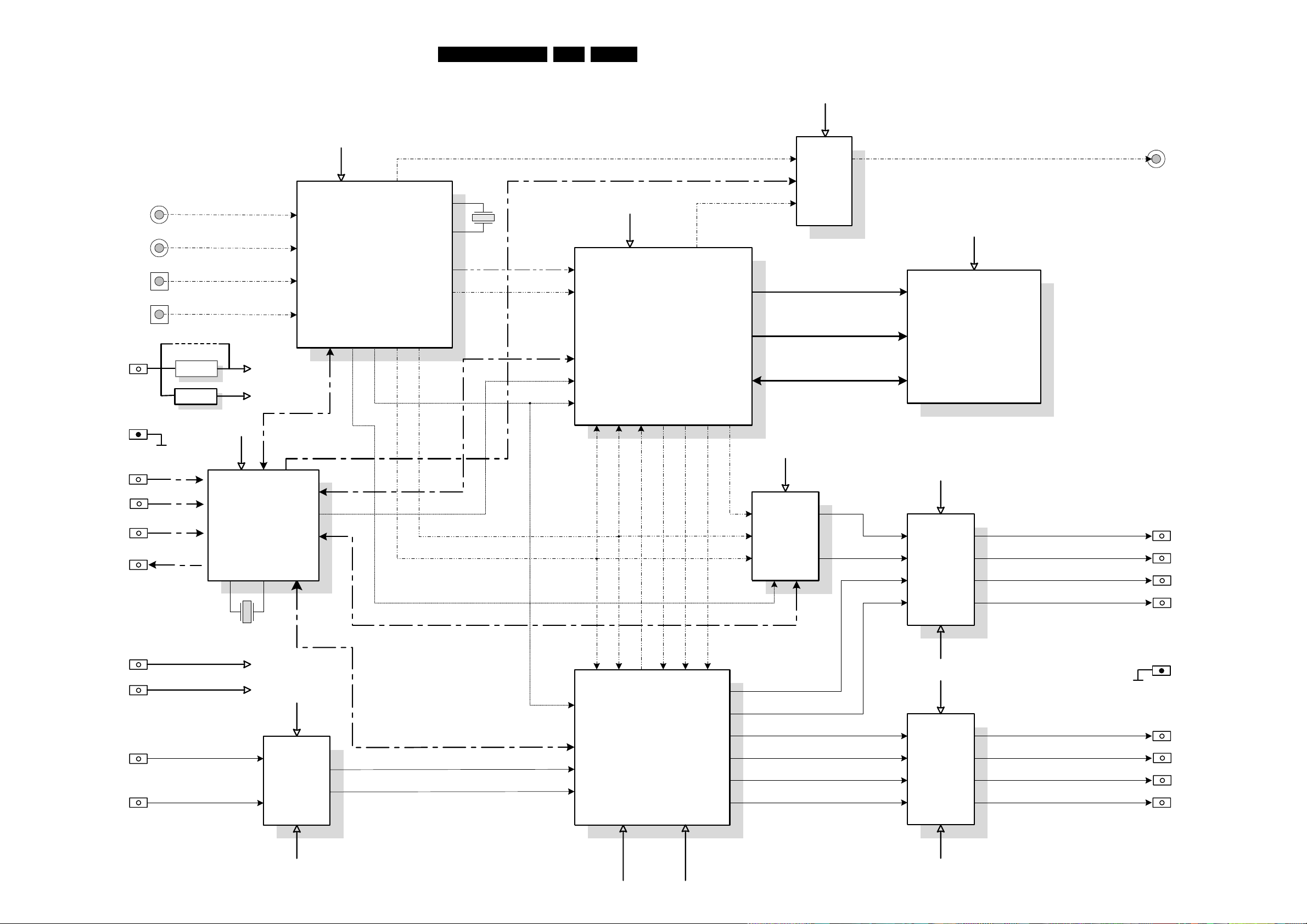
EN 837.LX9000RCircuit Diagrams and PWB Layouts
AK4324
2-ch DAC
DSP56362
AK4527
2-ch DAC
AK4324
6-ch ADC
NJM2058
Quad
OP-AMP
NJM2058
Quad
OP-AMP
NJM2058
Quad
OP-AMP
L
(diff)
R
(diff)
Analog In (R)
Analog In (L)
Surround Left
Surround Right
Front Left
Front Right
Center
Subwoofer
DAO3
DAO2
DAO1
DAO0
WS
BCK
DAI0
AK4112
(AK4110)
Dig. Audio Receiver
DAI1
MEMORY
7707, 7708, 7709
3x CY7C1399-12
+
7706
M27W101
Control
Address-bus (0..15)
Databus (0..23)
Dig In 1 (coax)
Dig In 2 (coax)
Dig In 3 (opto)
Dig In 4 (opto)
HCT125
Dig. Switch
Dig Out 1 (coax)
P83C654
Microcontroller
+3V3
+3V3
+3V3
+5V
+5V
+3V3
(digital)
+5V
(analog)
+5V
I2C
Reset
+12V
+12V
+12V
-12V
-12V
-12V
12.288
MHz
16MHz
BCK
WS
MCLK0
MCLK1
CTRL
SPI
SPI
Dig Output
Selector-line
Dig Out (AKM)
Dig Out (DSP)
Dig Out Selector Line
MULTI CHANNEL DECODING MODULE 2000
XSYS
SPI
CTRL
SPI
SPI
WS
BCK
WS
BCK
SW
C
R
L
Rs
Ls
Ld
Rd
SPI
XSYS
MCLK0
(2.667MHz)
U-bits
256*fs
MCLK0
MCLK1
256*fs / 128*fs
Request
LF50CV
LF33CV
+5V
+3V3
I2C
Downmix Left
Downmix Right
l dmix
r dmix
sl out
sr out
10
12
8
7
1
3
5
9
1803
block diagram MDM2000 LX9000R, 250603
l out
r out
c out
subw out
+6
6
+12V
+12
11
-12V
-12
12
3
4
1
2
7
9
r in
l in
1802
1802
dd req
dd reset
scl
sda 1
gnd
s
5-8-10
gnd
s
2-4-6-11
MDM2000
7712
1705
7711
7715
7705
7714
7716
7713
7714
7717
7703
7701
7702
4706
1704
5V
5V
3,3V
+12V
-12V
Page 84

EN 847.LX9000RCircuit Diagrams and PWB Layouts
XTAL
XTAL
LF50CV
LF33CV
DSP56362
1
36
37
72
73
108
109
144
SRAM
SRAM
SRAM
EPROM
AK
4527
1
11
12
22
23
33
34
44
AK
4324
1
12
13 24
AK
4110
1
14
15
28
MUP
1
11
12
22
23
33
34
44
1
7
8
14
1
7
8
14
1
7
8
14
LVC244
1
10
11
20
HCT125
1
7
8
14
6801
6800
1800
1801
7703
7711
assembly drawing MDM2000 LX9000R, 140603
7710
7716
7715
7717
1802
1803
Copper side view
OP-
AMP
OP-
AMP
OP-
AMP
1
12
1
12
2702
18031802
7713
7712
7701
7702
7705
1704
1705
5701
7707
7708
7709
7706
7714
out
in
gnd
1
12
1
12
out
in
gnd
1
1
1
14
14
14
1
16
28
15
28
15
28
15
17
32
Coax
out
6801
6800
1800
1801
Optical 2
in
Coax 2
in
Coax 1
in
Component side view
Optical 1
in
Optical 2
in
Optical 1
in
Coax
out
Coax 2
in
Coax 1
in
1701
1702
MISCELLANEOUS
–––––––––––––––––––––––––––––––––––––––––––––––––––––
1201 3103 308 55111 COMPLETE MDM MODULE LX9000R
1701 4822 252 51172 FUSE, 315mA
1702 4822 252 51172 FUSE, 315mA
1704 2422 543 01118 RESONATOR, 16MHz
1705 2422 543 01132 RESONATOR, 12,288MHz
2702 4822 123 14025 2200µF 16V 20%
7702 4822 209 16978 LF33CV, VOLTAGE REGULATOR
ELECTRICAL PARTSLIST
pos. 1201
Page 85

EN 857.LX9000RCircuit Diagrams and PWB Layouts
6-channel class-D amplifier
Basic operation of a class-D amplifier
Basically, the output stage of a class-D amplifier outputs a continuous square wave swinging between positive and negative power supplies
with a fixed frequency (“clock” frequency) far be yond the audib le range. The duty cycle of this square wave is modulated with the audio signal.
The output is followed by a low-pass filter which eliminates the clock frequency and allows only the audio signal going to the speaker. See
simplified drawing below.
Compared to a conventional power amplifier the benefits of the Class-D amplifier are:
• higher effiency
• lower power dissipation
• smaller heatsink required
• smaller mains transformer required
The main disadvantage of this concept is:
• The amplifier is operating with a high-frequency square wave at high amplitude and currents. This requires special precautions to prevent
excessive electromagnetic ratiation (EMC).
6 - channel AMPLIFIER BOARD
(6x 75W)
TABLE OF CONTENT
Class D amplifier circuit description . . . . . . . . . . . . . . . . . . . . . . . . . .83
Exploded view & mechanical parts . . . . . . . . . . . . . . . . . . . . . . . . . .84
Schematic diagram . . . . . . . . . . . . . . . . . . . . . . . . . . . . . . . . . . . . . .85
Assembly drawing, componentside view . . . . . . . . . . . . . . . . . . . . . .86
Assembly drawing, copperside view . . . . . . . . . . . . . . . . . . . . . . . . .87
Loudspeaker sockets . . . . . . . . . . . . . . . . . . . . . . . . . . . . . . . . . . . .88
Page 86

EN 867.LX9000RCircuit Diagrams and PWB Layouts
Block diagram and operation
clock
generator
output 1
output 2
output 3
output 4
output 5
output 6
input 1
input 2
input 3
input 4
input 5
input 6
freq_hop
301.35 / 350 kHz
DC
detection
err
temp
NTC
TDA8920
TDA8920
TDA8920
output 1
input 1
TDA8920
SINGLE ENDED 6 x 75W BRIDGE 3 x 100W
+
-
input 2
TDA8920
+
-
input 3
TDA8920
+
-
clock
generator
freq_hop
301.35 / 350 kHz
DC
detection
err
temp
NTC
output 2
output 3
• clock oscillator
The clock frequency is generated around IC7600. Using 2 extra transistors (7602 and 7608) and 2 ceramic resonators it can be operated at
2 frequencies: 602.7kHz and 700kHz. The frequency is selected by the signal “FREQ_HOP” coming from connector 1302 pin 9.
When FREQ_HOP is low, the output of 7600-1 will be high. This switches transistor 7602 on, and connects resonator 1600 (602.7kHz) to inverter
7600-3. Similarly, when FREQ_HOP is high, resonator 1601 is connected to 7600-3.
The output frequency is divided by two by IC7607, resulting in 301.35kHz or 350kHz.
The purpose of a selectable clock frequency is related to the disturbance of the tuner which is built-in together with this amplifier. In MW, the
software of the set microprocessor will select the other clock frequency in case the amplifier clock interfers with the tuned station.
• Class-D amplifier TDA8920 and low-pass filter
The TDA8920 is a two channel audio power amplifier using class-D technology. The audio input signal is converted into a digital Pulse Width
Modulated (PWM) signal via an analog input stage and PWM modulator. It is then fed to the power stage which outputs a high power PWM
signal which switches between the main supply lines.
The TDA8920 is followed by a 2nd-order low-pass filter. It has a cut-off frequency around 50kHz and converts the PWM signal into analog audio
signal across the loudspeaker.
The TDA8920 has a temperature protection and a current limiter built-in.
Furthermore, via the mode input, the IC can be put in active-, mute- and standby mode.
- Active mode (amplifier fully operational) with output signal.
- Mute mode; the amplifiers are operational, but the audio signal is muted.
- Standby mode; with a very low supply current, the output stage is switched off.
• DC-detection
The DC-detection circuit monitors all 6 outputs for DC. Whenever one or more outputs contain DC for more than 1 second, the circuit will be
activated. A positive voltage will activate transistor 7710 and pin 10 of connector 1302 will be pulled down. In case of a negative voltage, transistor
7716 will be activated, which in turn activates 7710. The set microprocessor will take further action.
MECHANICAL PARTS LIST & SCREWS
8 4822 492 11735 SPRING, TRANSISTOR
9 - D2.3 x 8
Note: Only the par ts mentioned in this list are normal service
spare parts.
3104 217 07180 bl110
MECHANICAL EXPLODED VIEW
Page 87

EN 877.LX9000RCircuit Diagrams and PWB Layouts
4138 B7
4338 K7
MUTE
MUTE
REL1
SW1
EN1
REL2
SW2
EN2
VDDP2
VSSP1
-T
MUTE
MUTE
REL1
SW1
EN1
REL2
SW2
EN2
VDDP2
VSSP1
MUTE
MUTE
REL1
SW1
EN1
REL2
SW2
EN2
VDDP2
VSSP1
F140 C2
F141 F3
F142 F2
F143 K3
F109 C12
F111 C2
F112 C12
F113 C15
F114 C2
1318 G12
1400 H3
1600 I13
1601 J13
F115 E15
F116 F2
F117 F3
F118 F2
F119 F3
F120 F12
F121 G12
F122 G12
F123 H19
F124 H3
F125 I18
F126 I3
F127 I3
F128 K12
F129 K12
F130 K12
F131 L15
F132 I2
F133 H12
F134 D12
F135 L12
F139 B12
3456789
I
J
K
L
1301 C1
1302 B2
1303 K2
1304 G2
1305 K1
1306 B12
1307 K12
1308 F12
1320 I 4
1309 G1
1312 G2
1316 C12
1317 K12
12
A
10 11 12 13 14 15 16
123456789
2101 B8
2102 B8
10 11 12 13 14 15 16
B
C
D
E
F
G
H
I
J
K
L
A
B
C
D
E
F
G
H
2104 B9
2105 B9
2106 A10
2107 B10
2108 B10
2111 B10
2114 B10
2115 C10
2116 C11
2117 C11
2120 C10
2122 C10
2124 D11
2125 D11
2126 D10
2127 D10
2128 D9
2129 D8
2130 D8
2131 D7
2134 C6
2135 C6
2136 B7
2201 F8
2202 F8
2204 F9
2205 F9
2206 E10
2207 F10
2208 F10
2211 F10
2214 F10
2215 G10
2216 G11
2217 G11
2331 L7
2220 G10
2222 G10
2224 H11
2225 H11
2226 H10
2227 H10
2228 H9
2229 H8
2230 H8
2231 H7
2234 G6
2235 G6
2236 F7
2301 J8
2302 J8
2304 J9
2305 J9
2306 I10
2416 L3
2417 L3
2418 L2
2419 H2
2420 D3
2421 L2
2422 L3
2423 I 4
2307 J10
2308 J10
2311 J10
2314 J10
2315 K10
2316 K11
2317 K11
2320 K10
2322 K10
2324 L11
2325 L11
2326 L10
2327 L10
2328 L9
2329 L8
2330 L8
2334 K6
2335 K6
2336 J7
2400 I3
2401 G4
2402 G4
2403 G3
2404 G4
2405 G4
2406 G3
2407 G3
2408 B2
2409 B3
2410 B3
2411 D3
2412 D2
2413 D2
2414 D2
2415 L3
3301 K10
3302 K10
3303 K11
3304 L11
3305 L10
3306 L6
2425 B3
2500 C15
2501 D15
2502 E15
2503 C15
2504 D15
2505 E15
2600 H14
2601 H14
2602 I13
2603 I14
2604 I16
2605 I12
2606 J12
2607 J14
2608 I16
2700 L15
2611 I11
3100 B10
3101 C10
3102 C10
3103 C11
3104 D11
3105 D10
3106 D6
3107 B8
3108 B6
3109 E8
3200 F10
3201 G10
3202 G10
3203 G11
3204 H11
3503 D15
3504 E15
3505 E15
3600 I12
3601 I12
3602 I13
3603 H17
3307 J8
3308 J6
3309 M8
3400 B4
3401 B4
3402 C4
3403 C4
3404 C4
3405 C4
3406 C4
3407 C4
3408 D4
3409 D4
3410 K4
3411 J4
3412 K4
3413 K4
3414 A4
3415 A4
3416 A4
4337 J7
4400 C4
5102 B11
5103 C11
5202 F11
5203 G11
5302 K11
3417 B4
3418 B4
3419 B4
3420 H2
3421 B4
3422 H2
3423 B4
3424 J4
3425 K4
3426 K4
3500 C15
3501 C15
3502 D15
6505 D14
6506 E14
6507 E15
6508 E14
6600 I12
6713 K15
6714 K15
3604 I12
3605 I14
3606 I15
3607 J12
3608 J13
3609 J13
3610 J16
3700 K14
3701 K14
3703 K15
3709 L14
3712 L14
3713 K15
3716 L14
3718 L14
3721 L14
3722 L15
4133 C7
4137 B7
4238 F7
4232 H7
4332 L7
4132 D7
4233 G7
4237 F7
4333 K7
7710 K16
7716 L16
F100 B2
F101 B15
F102 B2
F103 B2
F104 B12
F105 C2
F106 C2
F108 C2
5303 L11
5400 G3
5401 G3
6500 B14
6501 B15
6502 B14
6503 C14
6504 C15
6715 L15
7100 B7
7200 F7
7300 J7
7500 C16
7501 D16
7502 E16
7600-1 I12
7600-2 I14
7600-3 I13
7600-4 H14
7600-5 I15
7600-6 H13
7602 I14
7607 J16
7608 J14
2117
220n
35V
220R
3404
2404
470u
2214
560p
1n0
2425
100K
3503
2326
560p
1n0
2418
F114
F113
3
4
5
6
7
8
9
1309
B10B-EH-A
1
10
2
3405
3403
5K6
5K6
3402
5K6
5R6
3205
F106
6508
330p
BAS316
2331
100n
6713
BAS316
3106
2102
2302
100n
47K
2408
1n0
F130
BAS316
6500
2220
470n
2316
2419
100n
15n
4133
2136
330p
5R6
3301
BZX384-C5V6
6507
1
2
3
4
5
1316
EH-B
2216
470n
1n0
2410
100n
1n0
2409
2130
2106
22u
15n
2111
330p
2402
35V470u
2131
F111
6506
7501
BAS316
BC847B
6502
BAS316
2504
22u 50V
6714
3713
10K
BAS316
5R6
3201
100n
2227
100n
2201
3300
5R6
5302
1
22u
3504
22K
4400
220R
10R
3408
3109
100n
2107
5K6
3411
22R
31033304
1
2
3
4
5
6
7
8
22R
1307
F102
22R
6501
BZX384-C5V6
3204
2335
7716
BC857B
2330
100n
68p
BC847B
2125
470n
7502
3303
22R
F112
22R
3104
100n
2129
100n
2128
5400
2207
6504
BZX384-C5V6
100n
F129
2502
560p
100n
2114
2322
560p
560p
2314
100K
5K6
3505
5K6
3401
3400
2230
100n
2328
100n
2108
100n
2407
470u35V
2416
1n0
560p
2315
2222
560p
100n
2229
F134
50V22u
2503
VDDP2
23
VSSA1
VSSA2
VSSD
VSSP1
VSSP2
PROT
SGND1
SGND2
STABI
SUB|VSSD
VDDA1
10
VDDA2
3
VDDP1
14
IN1+
IN1-
IN2+
IN2-
MODE
OSC
OUT1
16
OUT2
21
HIGH
HIGH
DRIVER
DRIVER
DRIVER
DRIVER
HAND-
HAND-
SHAKE
SHAKE
CTRL &
CTRL &
TEMP SENSOR
CURRENT PROT
MOD
MOD
PWM
PWM
MANAGER
INP
INP
STAGE
15
BOOT1
BOOT2
22
7200
STAGE
OSC
MODE
STABI
TDA8920
LOW
LOW
4237
4238
F124
+A
AMP_LEFT
GND
AMP_RIGHT
L/R_ON
AMP_CENTRE
GND
AMP_ON_CENTRE
NTC_AMP
GND
AMP_SR
AMP_SL
SUR_ON
AMP_SUB
GND
+A
-A
-A
GND
GND
7
8
9
100n
2304
EH-B
1306
1
2
3
4
5
6
2500
100n
14
VDDP123VDDP2
12
VSSA1
VSSA224VSSD
VSSP117VSSP2
OUT2
PROT
SGND1
SGND2
STABI
SUB|VSSD
19
10
VDDA1
3
VDDA2
BOOT2
IN1+
IN1-
IN2+
IN2-
MODE
OSC
16
OUT1
21
TDA8920
STABI
MODE
OSC
STAGE
STAGE
INP
INP
BOOT1
15
22
7300
MANAGER
PWM
PWM
MOD
MOD
CURRENT PROT
TEMP SENSOR
CTRL &
CTRL &
SHAKE
SHAKE
HAND-
HAND-
DRIVER
DRIVER
DRIVER
DRIVER
HIGH
HIGH
LOW
LOW
3712
47K
100n
23082301
100n
3415
4233
4232
5K6
3102
5R6
F108
10K
3722
F122
100n
2104
2105
100n
10K
F100
3420
3309
10R
470n
2225
EH-B
1
2
3
4
1318
3200
5R6
2231
330p
7710
BC847B
10R
3209
3419
5K6
2228
100n
1n0
2411
4
5
6
7
8
9
F128
FE-ST-VK-NA
1305
1
10
2
3
F133
F135
220n
2224
2120
15n
220R
3409
47K
3208
F109
2700
10u
3709
47K
3701
47K
2226
560p
470n
2116
560p
2115
F116
100n
2205
F103
BC847B
7500
100n
2307
1
2
3
4
F115
F117
1317
100n
2208
2417
1n0
2414
1n0
3718
47K
47K
3206
22u
5103
1
5102
1
3422
100R
22u
330p
2236
3105
5R6
F131
BAS316
6x75W amplifier LX9000R, 300603
6715
3302
5R6
3107
10R
5K6
3410
10
2
3
4
5
6
7
8
9
1301
FE-ST-VK-NA
1
22u
5202
1
5401
F118
3100
5R6
1
2
3
4
5
6
1312( )
SXXB-EH-A
15n
2211
100n
2204
3413
5K6
2215
560p
BAS316
6505
F121
5K6
3421
F104
F101
5R6
3202
2127
100n
2420
1n0
F140
3423
5K6
3307
10R
3703
47K
3716
47K
100n
2202
F120
3417
5K6
F119
1n0
2415
47K
3306
220n
2217
3207
10K
3721
10R
2306
22u
2234
2206
22u
220n
4333
4332
4337
4338
5R6
3101
2327
2422
1n0
100n
2421
1n0
6503
BAS316
22R
3203
F139
100n
2101
2423
100n
SCREENCOVER
from Power Supply sec.
1203
to LS socket
to LS socket
to LS socket
NTC
Temperature sensor
heatsink
1400
1320
RT-01T
100n
2336
330p
12
VSSA11VSSA224VSSD
17
VSSP1
20 VSSP2
2305
11
SGND1
2
SGND2
18
STABI
SUB|VSSD
19
12
1
24
17
20
19
1
20
10
VDDA1
3
VDDA2
14
VDDP123VDDP2
IN1-
5
IN2+
4
IN2-
6
MODE
7
OSC
16
OUT1
21
OUT2
13
PROT
TDA8920
STABI
MODE
OSC
STAGE
STAGE
INP
INP
MANAGER
PWM
PWM
MOD
MOD
CURRENT PROT
BOOT1
15
22
BOOT2
8
IN1+
9
11
2
18
5
4
6
7
13
8
9
11
2
18
5
4
6
7
13
8
9
CTRL &
CTRL &
SHAKE
SHAKE
HAND-
HAND-
DRIVER
DRIVER
DRIVER
DRIVER
HIGH
HIGH
LOW
LOW
2325
470n
7100
TEMP SENSOR
F127
F126
5303
1
22u
5K6
3418
68p
2235
F143
F142
F141
1n0
2412
1308
EH-B
EH-B
EH-B
1
2
3
4
5
6
7
8
3700
47K
1302
FE-BT-VK-N
1
10
2
3
4
5
6
7
8
9
2334
470u 35V
2401
220n
F132
3426
5K6
5K6
3424
100n
2400
220n
2317
100n
2501
220n
2124
3305
3414
5R6
5K6
100n
2329
15n
2311
220n
2324
50V22u
2505
FE-BT-VK-N
1303
1
10
2
3
4
5
6
7
8
9
100K
3501
22K
3500
2320
15n
4137
4132
4138
EH-S
1304
3425
5K6
560p
2122
2405
35V470u
1n0
2413
2403
100n
3406
220n
2134
5K6
68p
2135
35V470u
2406
3416
5K6
3308
47K
5203
1
47K
3108
F105
22u
220R
560p
3412
2126
5K6
3407
22K
3502
ERROR
from 7710
FREQ_HOP
TEMP
from 3422
TEMP
to 1302
OUT_4
OUT_5
OUT_6
OUT_2
INPUT_6
INPUT_3
INPUT_6N
INPUT_5
INPUT_4N
INPUT_6N
INPUT_3
INPUT_5
INPUT_1N
Vdd
Vss
Vss
Vdd
Vss
Vdd
OUT_1
OUT_3
PROT_1
PROT_2
MODE_12
PROT_3
PROT_4
MODE_34
PROT_5
PROT_6
MODE_56
INPUT_1
INPUT_2N
INPUT_4N
INPUT_5N
INPUT_6
INPUT_2
MODE_12
MODE_34
MODE_34
MODE_56
INPUT_4
INPUT_5N
MODE_56
INPUT_1N
Vss
Vdd
INPUT_3N
INPUT_4
INPUT_5N
INPUT_6
PROT_3
PROT_4
PROT_5
PROT_6
ERROR
to 1620
Vdd
Vss
Vdd
Vss
VssVss
Vss
VssVss
Vss
OUT_1
OUT_3
OUT_4
OUT_5
OUT_6
OUT_2
Vss
Vss
Vss
Vss
INPUT_2
INPUT_3N
INPUT_4
INPUT_3N
INPUT_6N
Vdd
Vdd
Vss
Vss
VddVdd
Vss Vss Vss
INPUT_3
INPUT_4N
Vss
Vdd
Vdd
Vss
Vss
Vss
MODE_56
CLOCK
from 7607
CLOCK
from 7607
CLOCK
from 7607
Vss
VddVdd
Vss Vss Vss
INPUT_5
INPUT_2
INPUT_2N
VddVdd
Vss VssVss
PROT_1
PROT_2
Vdd
Vss
Vss
Vss
MODE_12
INPUT_1
MODE_34
OVER-VOLTAGE PROTECTION
DC DETECTION
POWER SUPPLY
AMPLIFIER 1
FRONT L/R SPEAKERS
AMPLIFIER BOARD
AMPLIFIER 3
L
SUB
WOOFER
CENTER
RIGHT
LEFT
R
SURROUND SPEAKERS
AMPLIFIER 2
CENTER SPEAKER + SUBWOOFER
*
*
*
from ASP board
1621
1
from ASP board
1620
1
3209 I8
3300 J10
3205 H10
3206 H6
3207 F8
3208 F6
5V
11
1 1
11
O1
O2
3608
1M
100K
3606
3
714
4
7600-2
74HCU04D
100K
3609
2605
470p
100n
2604
5
714
6
7600-3
74HCU04D
3602
100K
820R 820R
3601
6K8
3605
F125
700K
1601
2608
100p
12
BZX384-C5V6
6600
74HCU04D
7600-6
13
714
10K
3603
1n0
1K0
2606
3607
2600
100n
F123
14
8
7600-4
74HCU04D
9
7
33p
2601
10K
3604
BC847B
7602
7608
BC857B
1600
602K7
74HCU04D
7600-5
11
714
10
3600
2607
100p
1
714
2
74HCU04D
7600-1
2603
100p100p
2602
8
SD2
14
7
HEF4013BT
4
CD1
10
CD2
3
CP1
11
CP2
5
D1
9
D2
1
O1
2
13
O2
12
6
SD1
7607
3610
22R
CLOCK
5V
Vdd
5V
FREQ_HOP
from 1302
5V 5V 5V 5V
5V
CLOCK GENERATOR
10u
2611
A
A
B
B
C
C
BBC
BBC
A
C
D E
C
4,2V
2,5V
2,9V
2,5V
2,3V
-19,8V
0V
0V
2,8V
0V
4,4V
4,4V
4,4V
2,4V
2,4V
5,3V
+28,5V
-28V
-28V
-28V
-28V
-28V
0V
-15V
-17,7V
0V
0V
0V
4,2V
2,6V
+28V +28V +28V
-28V
-28V
-28V
-28V
-28V
0V
-15V
-17,7V
0V
0V
0V
4,2V
2,6V
+28V +28V +28V
-28V
-28V
-28V
-28V
-28V
0V
-15V
-17,7V
0V
0V
0V
4,2V
2,6V
+28V +28V +28V
-28,5V
typ. 2,4V at 25°C
(measured via
Service Testprogram -
Temp. Test)
EVM
V
DC voltages measured in Stop mode
with no audio output.
...V
Page 88

EN 887.LX9000RCircuit Diagrams and PWB Layouts
1301 G1
1302 G1
1303 F1
1304 D1
1305 F1
1306 D3
1307 D2
1308 B2
1309 D1
1312 B1
1316 D3
1317 D2
1318 B2
1320 F2
1400 D4
1600 G2
1601 G3
2101 D7
2102 E7
2104 D5
2105 D5
2106 D5
2107 E5
2108 E5
2111 E5
2116 D3
2117 D3
2120 D5
2124 C3
2125 C3
2127 D5
2128 E5
2129 E6
2130 D7
2134 E5
2135 E6
2201 B7
2202 B7
2204 B5
2205 A5
2206 B5
2207 B5
2208 B5
2211 B5
2216 C2
2217 C3
2220 B5
2224 C1
2225 C2
2227 B5
2228 B5
2229 B6
2230 A7
2234 B5
2235 B6
2301 G7
2302 G7
2304 G5
2305 G5
2306 G5
2307 G5
2308 H5
2311 G5
2316 D2
2320 G5
2325 D2
2327 G5
2328 G5
2329 H6
2330 G7
2334 G5
2335 H6
2401 C5
2402 E5
2404 D5
2405 F5
2406 A2
2407 B3
2413 G1
2414 G1
2420 H1
2422 E1
2423 C2
2600 H3
2601 G3
2602 G3
2605 G3
2606 G3
2611 G3
2700 F3
3106 G2
3107 D6
3108 F2
3109 D6
3206 F1
3207 A6
3208 G2
3209 A6
3307 G6
3308 G2
3309 G6
3400 F1
3401 G1
3402 G1
3403 F1
3404 G1
3405 G1
3406 G1
3408 G1
3410 F1
3411 E1
3412 F1
3413 F1
3414 F1
3415 G1
3416 F1
3417 F1
3418 G1
3419 G1
3420 D7
3421 F2
3422 C1
3423 H1
3424 E1
3425 E1
3600 G3
3601 G3
3603 G3
3604 G3
3606 G3
3607 G3
3608 G3
3703 F3
3713 F3
3721 F3
3722 F3
4132 G2
4137 F2
4138 F2
4232 F2
4233 F2
4237 G2
4238 F2
4337 G2
4338 G2
4400 G2
5102 E4
5103 D4
5202 B4
5203 A4
5302 H4
5303 G4
5400 A3
5401 A3
6713 F3
6714 F3
6715 F3
7100 D6
7200 B6
7300 G6
7600 G3
7710 F3
7716 F3
3104 213 3525 .5, 170603
This assembly drawing shows a summary of all possible versions.
For components used in a specific version see schematics and respective parts list.
AMPLIFIER BOARD / componentside view
Page 89

EN 897.LX9000RCircuit Diagrams and PWB Layouts
3104 213 3525 .5, 170603
This assembly drawing shows a summary of all possible versions.
For components used in a specific version see schematics and respective parts list.
AMPLIFIER BOARD / copperside view
2114 E2
2115 E2
2122 D2
2126 D2
2131 D1
2136 E1
2214 B2
2215 B2
2222 B2
2226 B2
2231 B1
2236 B1
2314 G2
2315 G2
2317 E6
2322 G2
2324 E6
2326 G2
2331 G1
2336 G1
2400 B7
2403 D7
2408 G7
2409 G7
2410 G7
2411 G7
2412 G7
2415 F7
2416 F7
2417 E7
2418 F7
2419 C7
2421 F7
2425 G7
2500 C4
2501 B4
2502 F6
2603 G5
2604 G5
2607 G5
2608 H5
3100 E3
3101 D3
3102 E3
3103 D5
3104 C5
3105 D3
3200 B3
3201 B3
3202 B3
3203 C5
3204 C7
3205 B3
3300 G3
3301 G3
3302 G3
3303 E7
3304 E5
3305 G3
3306 G7
3407 G7
3409 G7
3426 F5
3602 G5
3605 G5
3609 G5
3610 H5
3700 E4
3701 D4
3709 B4
3712 A4
3716 H4
3718 G4
4133 G6
4332 G6
4333 G6
6600 G4
7602 G5
7607 G5
7608 G5
F100 F7
F102 G7
F103 G7
F104 E5
F105 G7
F106 G7
F108 G7
F109 D5
F111 G7
F112 C5
F114 G7
F115 F7
F117 E7
F118 E6
F119 E7
F120 B6
F121 B6
F122 B6
F123 H5
F124 C7
F125 H5
F126 D7
F127 C7
F128 D6
F129 E6
F130 D6
F131 H4
F132 C7
F133 B7
F134 C5
F135 E5
F139 D5
F140 G7
F141 E7
F142 F6
F143 C6
Page 90
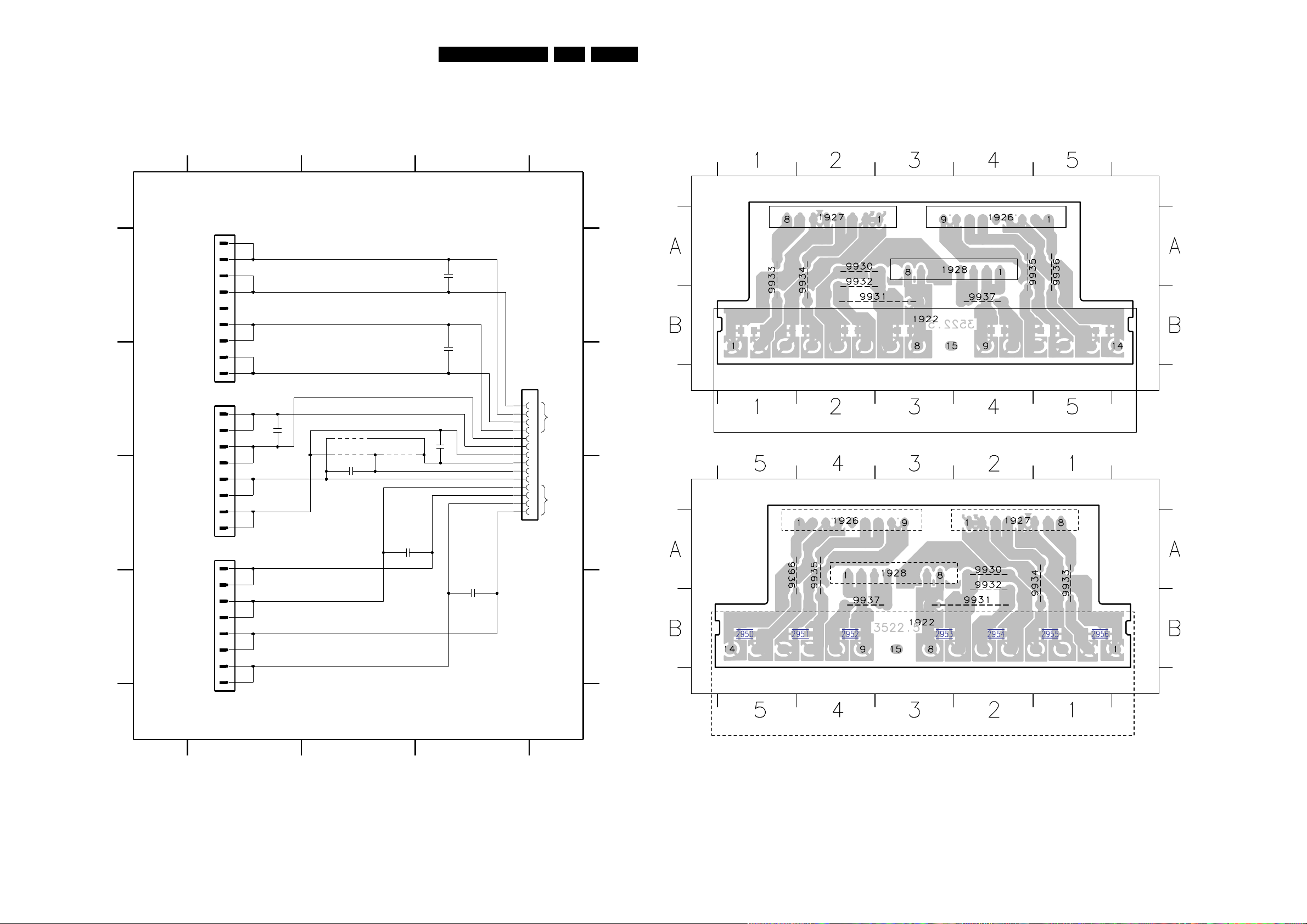
EN 907.LX9000RCircuit Diagrams and PWB Layouts
SR
SL
R
SUB
C
GND SL
GND R
GND C
GND L
GND SR
GND SUB
LOUDSPEAKER SOCKET board
from Power amp.from Power amp.
130613081307
L
CLICKFIT
LS socket
23
A
B
C
D
A
B
C
*
* only for 2 x 2Ohm speaker
LS sockets LX9000R, 300603
D
1922 B3
1926 A1
1927 C1
1928 B1
2950 A3
2951 B3
2952 B1
2953 B3
2954 C2
from Power amp.
to speakers
123
1
2955 C3
2956 D3
9930 B2
9931 B2
9932 B2
33n
33n
2954
2952
33n
2953
2956
33n
33n
2955
2950
33n33n
2951
9930
9932
12
15
14
9931
3
5
7
9
11
13
2
4
6
8
10
7
8
LQR1910-0204G
1922
L
GND
R
GND
C
GND
GND
Surround
L/R
Front L/R
GND
GND
GND
SUR R
SUR L
SUB
SUB
1
7
8
DIPMATE
1928
1
2
3
4
5
6
9
1927
DIPMATE
1
2
3
4
5
6
DIPMATE
1926
1
2
3
4
5
6
7
8
LS SOCKET BOARD/ componentside view
LS socket board LX9000R, 240603
LS SOCKET BOARD/ copperside view
LS socket board LX9000R, 240603
1922 B3
1926 A4
1927 A2
1928 A3
9930 A2
9931 B2
9932 A2
9933 A1
9934 A2
9935 A5
9936 A5
9937 B3
1922 B3
1926 A4
1927 A2
1928 A3
9930 A2
9931 B2
9932 A2
9933 A1
9934 A2
9935 A5
9936 A5
9937 B3
2950 B5
2951 B5
2952 B4
2953 B3
2954 B2
2955 B2
2956 B1
Page 91

EN 917.LX9000RCircuit Diagrams and PWB Layouts
TUNER
AGC AGC
VIF
VIF
AMPLIFIER
SIF
AMPLIFIER
AGC
INTERCARRIER
MODE SWITCH
SIF
QSS MIXER
INTERCARRIER MIXER
AM DEMODULATOR
FPLL
VCO
TWD
VIDEO DEMODULATOR
AND AMPLIFIER
FM-PLL DEMODULATOR
AFC
DETECTOR
VOLTAGE
REFERENCE
NC
GND
PAL BG (/01)
1
* VERSION TABLE
G3956M
F
G
1703 D7
1704 F14
1705 D2
1706 F14
2723 B8
2724 B10
2725 D3
10
TDA9817
TPS 5,5 MHz
B/G
234
low leakage
0
N750
11 12
H
I
TDA9818
1703
2713 A3
91011
0R
1
not used
AGC-ADJUST
MULTISTD (/39)
F
G
0
123
*
K3953M
*
45678910
2731 C9
2732 D12719 B5
2720 B41701 C7
1702 E7
B
C
D
270R
PSS
not used
for MSTD only
*
E
3703 A3
3704 C1
0R
1
C
D
E
4700
1
delete for MSTD
1
270R
TPS 6,0 MHz
3720 B9
3724 B8
2727 C8
2728 C11
2729 C12
2730 C9
3735 F14
3736 F15
56
2721 B5
2722 B8
2737 E15
2740 F8
2741 F4
0
I
--
3731
TPS 5,5 MHz--
SFS_TS
2742 F8
3701 A7
3702 A2
5711 C10
5713 D13
12 13
4701
1
3715 B12
3716 B5
3717 E12
not used
delete for MSTD
1
1
1704
D/K
I729 F5
I730 F5
0
--
0
3727 D1
3728 D13
3729 E1
3730 D5
3731 F13
3732 E15
3733 G4
3734 F15
F701 D2
F702 C11
13 14
78
3741 D14
3742 F6
3743 G8
G3956M
for PAL-I only
for MSTD only
Pos.
*
for MSTD only
--
3746 H6
3758 G6
4700 E4
4701 G5
5704 A2
5705 B4
5709 B11
5710 B6
I715 D1
I716 E1
H
I
14 15
AFC-ADJUST
0R
330R
PAL I (/07)
7710
*
L'
I731 H4
I732 B3
3725 B12
3726 C5
7706 H6
7710 C8
7711 F14
7712 H4
7713 D12
7714 H6
7716 D14
7717 G7
I749 D12
I751 D13
2733 D2
2734 D4
15
A
F704 A4
F707 E3
F708 B11
TDA9817
40,4-ADJUST
1706
0
3744 G8
3745 H5
I702 B6
I704 C5
I706 E6
I707 D7
I708 D7
I709 C8
I711 C9
I712 C9
3705 C14
3710 A9
A
B
I725 F13
6704 E5
6705 F5
7701 A10
7702 D15
7704 C6
L
0R
I728 E9
F703 D7
7705 D6
I735 E1
I739 H6
I742 D5
I743 E7
I744 E7
I745 A8
I746 B9
I748 C93737 E6
3738 E62735 E1
2736 E2
F709 C6
F710 D3
F713 H5
--
3739 F10
3740 F9 I717 A9
I721 G9
I723 F15
I724 E14
SB1
I701 D2 I726 E10
I727 E8
5714 G14
6703 C5
3711 A4
3714 B11
BC857BW
I733 C2
I734 D1
I754 D13
GND
I751
GND
3738
6K8
I706
22u
2713
GND
7712
PDTC124EU
I709
100n
2724
I725
10K
3715
120p
2721
3758
10K
3710
5K6
GND
3720
330R
GND
GND
GND
I735
I728
7701
PDTC124EU
220p
2719
3734
2K7
GND
18K
3714
I729
I721
2u2
2722
5SW
GND
GND
GND
F702
7711
BC857BW
56p
2735
I712
5SW
3735
3K3
F708
5SW
3731
270R
2742
1n
I717
GND
I746
I745
GND
3742
4K7
GND
3717
4K7
I708
2740
2u2
100n
2733
GND
5SW
GND
GND
2u2
2732
BC857BW
7716
5SW
6704
BA591
2
34
6
78
I749
7KMY 5711
1
7717
BC847C
4701
2729
10u
2731
8p2
I732
3701
680R
GND
I733
22
23
24
3
4567
8
9
I739
1
10 1112 13
14
15
16
171819
2
2021
3730
7710
TDA9817
GND
5SW
4K7
5704
I731
3705
10K
5SW
PDTC124EU
7704
2730
220n
F710
220R
3704
I748
3729
1R
47u
2737
I702
I743
2736
56p
BA591
6703
GND
F707
3744
100K
GND
GND
PDTC124EU
7702
5SW
I723
1K
3732
I726
2734
1n
1
2
3
4
5
GND
2K2
3737
1703
OFWG3956M
I716
5SW
F701
I744
2
3
5714
15u
I704
TPS
1706
1
2723
470p
15u
5713
I754
2720
100u
GND
33VSTBY
100R
3728
I742
2
TU
7
VCC
3733
4K7
GND
9
+33V
1
AGC
3
AS
11
IF
12 13 14 15
6
10
NC|ADC
8
4
SCL
5
SDA
GND
UV1316K
1705
8
3725
8K2
I734
57107KMY
1
2
3
4
6
7
4700
GND
F713
22p
2725
GND
5SW
GND
5SW
33K
3711
PDTC124EU
7705
470R
3702
7714
BC847BW
100n
2727
I711
3743
56K
22K
3724
GND
GND
3739
5K6
GND
4K7
3716
3740
680R
I707
5SW
3745
5K6
I727
GND
F703
1
2
3
4
5
F704
3736
330R
1701
OFWK3953M
GND
GND
GND
5K6
3746
I715
1n
2741
GND
100R
3726
4K7
3741
I730
7706
PDTC124EU
I701
GND
GND
I724
F709
GND
5705
6u8
6705
BA591
150K
3703
1702
OFWK9656M
GND
3
1
2
4
5
O
3727
1R
GND
GND
5MHZ5
TPSR
1704
2
G
1I3
GND
2728
10n
5709
6u8
SB1
SFS_TS
SDASW
SCLSW
5SW
SB1
SIF1
SB1
AGC
VFV
AFC
PSS
1
A/V BOARD
FRONTEND VIDEO FV
A/V board LX9000R, 090703
4
2
2
2 5
2 7
2
2
2
3,3V
5V
3,2V
3,5V
2V
0,9V
3,2V
4,3V
3,3V
1,4V 3,2V
2,7V
2,7V
0V
0,7V
2,7V
2,1V
3,3V
3,3V
0V
...V DC voltages measured in Stop mode
VFV I723
A: DC, 500mV/Div
10us/Div
Page 92

EN 927.LX9000RCircuit Diagrams and PWB Layouts
V
6DB
6DB
V
V VV
VV
V
I
1%
1%
from/to uP Board
N.C.
1
GND
F
G
H
1%
from/to uP Board
1%
1%
234
1940-1 A8
1940-2 A13
1940-3 A14
1942 E1
1943 C1
1945-1 I2
1947 I7
1948 F14
1949-A H14
1949-B H14
1949-C G14
2401 B4
2402 B1
2403 D3
A
B
C
D
2 3 4 5 6 7 8 9 10 11 12 13 14
1
CECO_RST
2404 D3
2405 C8
2406 I4
2407 I2
2408 F3
2409 D8
2410 C4
2411 D6
2412 I2
5678910111213 14
2423 G8
2424 G13
2425 G12
2427 G9
2428 F2
2429 H13
2430 E12
2432 H13
2433 E8
E
F
G
H
I
A
B
C
D
E
not used
2444 H13
2445 I11
2446 H6
2447 I14
2448 I13
2449 F1
2450 B2
2459 E2
2413 C7
2414 C7
2415 C10
2416 G11
2417 F4
2418 F9
2419 E6
2420 F13
2421 E1
2422 F13
not used
GND
3405 B2
3406 B2
3407 B3
3408 B1
3409 B5
3410 C6
3411 B10
3412 C5
3413 B6
3414 C5
2434 C8
2435 C7
2436 E10
2437 E9
2438 F9
2439 E8
2440 E8
2441 E10
2442 H13
2443 G13
from/to uP Board
3425 E12
3426 E13
3427 C11
3428 E13
3429 E1
3431 E12
3432 C3
3433 C3
3434 F13
3435 F13
2460 H11
2461 G11
2462 I11
2463 I13
2464 A3
3400 H3
3401 B11
3402 B12
3403 B12
3404 B4
AR
AL
3446 B3
3447 A3
3448 I11
3449 F12
3450 I13
3451 I4
3452 G9
3453 D1
3454 A3
3455 D4
3415 H4
3416 H4
3417 C11
3418 I3
3419 I4
3420 F11
3421 C14
3422 D13
3423 D14
3424 E14
1945-4
not used
not used
3466 B7
3467 B8
3468 B8
3469 B14
3470 B12
3471 B7
3472 B8
3473 I12
3474 I14
3475 B9
3436 F13
3437 G1
3438 G1
3439 F5
3440 H3
3441 H13
3442 D13
3443 I11
3444 I13
3445 E5
3488 H13
3489 E1
3490 D4
3491 D11
3492 D11
3493 D12
3494 G9
3495 I11
3496 I14
3955 H6
3456 I14
3457 I11
3458 H2
3459 G4
3460 H3
3461 A14
3462 A13
3463 A13
3464 A12
3465 B7
from / to Digital Board
1945-2
Y
6403 B6
6404 B6
6409 A4
6414 B5
6415 B11
6416 B11
6417 B12
6418 B12
3476 B9
3477 B14
3478 B14
3481 F2
3482 E4
3483 F3
3484 F3
3485 G11
3486 H11
3487 H13
not used
not used
7004 D8
7401 B2
7402 B3
7403 B1
7404 I4
7405 C14
7406 F13
7407 E14
4401 A9
4402 E1
4403 D1
5401 C4
5402 C9
5403 C6
5404 F12
5406 C8
6401 B4
6402 B6
REAR OUT
not used
not used
F401 H2
F402 H2
F403 I7
F404 I5
F405 I5
F412 I5
F4203 F1
F4205 F2
F4207 F1
F4209 G1
F4210 E1
F4505 I2
6419 B10
6420 A5
6422 A11
6423 A8
6424 B10
6425 G13
6426 G13
6427 H13
6428 H13
6429 I14
CVBS
F5101 B8
F5102 B7
F5103 B7
F5106 B6
F5108 A6
F5110 A5
F5113 A6
F5116 A5
F5119 A5
F5120 B4
F5201 A14
F5202 A13
F5206 A12
7409 D14
7410 G11
7411 D3
7412 H5
7415 I12
7416 I14
7419 H2
7420 H3
7421 H4
F360 E6
GND
from/to uP Board
TEMP_SENSE
NTC - FRONT
I341 A13
I402 D14
I405 H7
I406 B2
F4707 I8
F4709 I9
F4712 I9
F4714 I9
F4716 I10
F4718 I10
F4720 I10
F4721 I10
F4722 I10
F485 F14
F499 A3
not used
not used
I418 H1
I419 I1
I420 I6
I424 I5
I428 I3
I429 I2
F5207 A12
F5208 C12
F5210 A11
F5211 A12
F5213 A12
F5215 A11
F5216 B11
F5219 A11
F5220 F11
F913 D10
5VSTBY
GND
I444 H12
I407 B2
I408 B3
I409 B3
I411 D2
I412 D4
I413 C3
I414 D6
I415 F3
I416 F3
I417 E4
not used
GND
1945-3
I461 D6
I462 E6
I463 E6
I431 I11
I433 I13
I434 I13
I437 G14
I438 G13
I439 G13
I440 F13
I441 H13
I442 G12
I443 G12
I464 E6
not used
I466 E6
I467 D14
I468 G6
I469 G6
I470 G6
I476 F8
I478 E8
I479 E8
I481 E8
I482 E8
I483 D8
I484 F12
I485 I12
I486 I14
I445 H12
I446 H11
I447 G11
I448 G12
I449 F13
I451 F13
I453 H4
I454 I4
I456 C7
I457 C7
I458 A6
I459 A6
I460 A5
S-CONN
C
not used
GND
not used
not used
I465 E6
470p
2448
75R
3404
2414
100n
5NESD
26
75R
3411
BC857BW
7404
GND
27
GND
13
2445
470p
F4203
5SW
GND
1M
3483
GND
F5219
4u7
2460
F404
F405
GND
GND
F403
2462
10u
I453
150R
3490
I476
150R
3492
6
VSAG2
7415
BC817-25W(COL)
NJM2267M
7410
2
GND
7
V+
1
VIN1
8
VIN2
4
VOUT1
5
VOUT2
3
VSAG1
2446
150R
3491
3409
75R
1u
GND
3463
1M
3486
LPR6520
1949-B
1
3
I479
GND
100R
3475
I461
4403
GND
10K
3438
150R
3449
F4721
2407
F4720
100n
2435
GND
I413
22K
3419
3432
100R
3489
82K
GND
GND
10K
3455
5VSTBY
1u
2408
19
GND
19A
2A
20A
21A
3A
4A
5A
6A
7A
8A
9A
1A
10A
11A
12A
13A
14A
15A
16A
17A
18A
11
1940-1
10
12
I402
GND
GND
100n
2409
IN3B
9
OUT1
3
OUT2
5
OUT3
6
V+
13
GND
7411
NJM2285M
CTL1
2
CTL2
12
CTL3
7
GND1
15
GND2
4
GND3
10
IN1A
16
IN1B
1
IN2A
11
IN2B
14
IN3A
8
6423
BZM55-C12
3454
1K
6415
BZM55-C12
GND
F5210
5SW
6420
BZM55-C12
3425
470R
I486
3456
GND
2406
10n
2444
470p
GND
2417
10u
GND
3426
33K
3416
4K7
6427
BZM55-C12
5VSTBY
4401
6424
BZM55-C12
6417
BZM55-C12
100K
3400
I414
5SW
F5102
GND
GND
F4718
3407
3K3
5NESD
3401
75R
F4722
F5208
I407
GND
F5215
I408
GND
3447
47K
TCS79
1948
5
6
7
1
3
4
2
2415
100p
BZM55-C12
6404
3464
F4716
GND
3469
100K
9
I460
7405
BC847BW
GND
10u
4K7
3458
F5202
2428
I434
F5220
1u
2459
BC857BW
7403
I424
6403
BZM55-C12
BZM55-C6V8
6409
1u
2427
1u
2423
GND
47K
3446
I445
I458
I444
GND
3485
1M
I449
GND
2447
470p
BC847BW
7409
28
F4707
F4709
GND
GND
5NESD
3484
1M
GND
3482
1M
5B
6B
7B
8B
9B
GND
12B
13B
14B
15B
16B
17B
18B
19B
2B
20B
21B
3B
4B
1940-2
1B
10B
11B
GND
12VSTBY
I406
I465
75R
3402
BZM55-C12
6416
2440
1u
I433
3434
4K7
3405
22K
F5116
I441
GND
GND
1u
2438
7412
PDTC124EU
GND
2401
100p
7419
BSH111
100u
2443
3410
75R
I481
150R
3494
I469
3406
220K
GND
GND
100R
3473
GND
2433
47n
F5108
2412
5NESD
GND
GND
100K
3488
1945-1
1
GND
I412
3422
820R
5VSTBY
I448
GND
GND
12VSTBY
6426
BZM55-C12
F499
I442
18
GND
F5207
I454
2442
22u
5NESD
3460
4K7
2441
1u
I482
GND
1942
PH-B
1
2
3
4
5
6
7
8
9
I447
GND
F5103
GND
I443
GND
3441
75R
3436
68R
F5201
2410
1u
3423
390R
12VSTBY
GND
100K
3444
3453
10K
GND
GND
BZM55-C12
2429
22u
GND
5VSTBY
6429
5VSTBY
5VSTBY
GND
GND
GND
F4205
100K
3470
7406
BC857BW
16
100R
3433
3152
2421
10u
10K
3451
3445
150R
GND
GND
5NESD
GND
I462
3443
100K
GND
GND
GND
2436
1u
GND
5NESD
47u
2405
GND
5NESD
5NESD
GND
6
2439
100n
5VSTBY
GND
GND
3481
1M
BZM55-C12
6428
GND
F4209
F5119
3472
100K
2422
10n
GND
2416
1u
3465
100n
2404
3421
27K
150R
3452
F412
3487
100K
GND
GND
47K
3429
150R
3493
10K
7
5VSTBY
100K
3955
BC847BW
7407
3428
1K
3415
BZM55-C12
6425
I429
GND
F5101
GND
4402
14
I456
GND
3476
100R
I464
I468
GND
GND
12VSTBY
5VSTBY
1u
2419
3468
I459
5VSTBY
GND
75R
3427
GND
BSH111
7420
GND
I484
5NSTBY
F402
5
6
7
8
9
GND
1943
FMN
1
10
2
3
4
19
2
20
21
22
3
45678
9
1
101112131415161718
1947
3459
10K
10u
2464
F913
I483
5NSTBY
I457
3403
75R
F5110
47u
2424
5VSTBY
GND
GND
I419
23
7401
BC857BW
I428
GND
F5213
5VSTBY
I415
F5113
F4207
2403
47u
3417
75R
2437
1u
100R
3474
3457
8
I470
GND
1940-3
GND
GND
0350808190
3420
150R
F4505
GND
F401
10u
2463
5NESD
100R
3478
I431
25
3461
I478
3467
3437
10K
75R
3413
BC817-25W(COL)
7416
GND
5NSTBY
GND
I466
24
6419
BZM55-C12
100K
3471
5VSTBY
GND
75R
3435
5VSTBY
F5216
F5206
1949-A
LPR6520
1
2
75R
3414
GND
GND
GND
7421
BC847BW
68p
2449
GND
GND
BZM55-C6V8
6414
I405
100n
2450
GND
5SW
6401
BZM55-C12
F5106
2430
100n
5VSTBY
20
GND
22
I438
3448
470R
4K7
3495
2434
47u
5404
10u
10u
5406
2432
100u
BZM55-C12
6402
3440
10K
BZM55-C12
6418
4K7
3496
2425
100n
100R
3477
GND
GND
GND
GND
3408
3K9
I341
2402
100n
100n
2420
I417
5VSTBY
I416
470R
3450
GND
5VSTBY
5NESD
17
GND
GND
3462
5402
10u10u
5403
10u
5401
1u
2418
4
I409
I440
I420
29
LPR6520
1949-C
1
4
F4714
I437
5VSTBY
GND
I418
I451
5NESD
I446
F485
GND
I439
21
GND
I485
GND
I467
F5120
2413
47u
2461
4u7
F4210
7402
BC847BW
31
32
BZM55-C3V9
6422
30
100K
3418
I411
25
Y|CVBSOUT-AUX
21
Y|CVBSOUT-REC
33
Y|CVBSOUT-TV
3442
150K
G|YOUT-TV
17
R|PR|CIN-AUX
9
R|PR|CIN-ENC
31
R|PR|COUT-TV
37
SCL
38
SDA
8
VCC
20
VCCB-REC
24
VCCB130VCCB232VCCB3
36
VDD
7
YIN-ENC
19
Y|CVBSIN-AUX
1
Y|CVBSIN-TUN
41
Y|CVBSIN-TV
5
42
DIGOUT1
44
DIGOUT2
2
DIGOUT3
14
DIGOUT4
16
DIGOUT5
18
DIGOUT6
35
FBIN-AUX
34
FBOUT-TV
3
GND1
12
GND226GNDB
22
GNDB-REC
39
GNDD
15
G|YIN-AUX
10
G|YIN-ENC
29
7004
STV6618
13
B|PBIN-AUX
11
B|PBIN-ENC
27
B|PBOUT-TV
28
C-GATE
6
CIN-ENC
43
CIN-TUN
40
CIN-TV
23
COUT-AUX
4
CVBSIN-ENC
DECV
3424
33K
F4712
4K7
3431
F360/I463
5
3439
10K
3466
F5211
100n
2411
3412
75R
12VSTBY
IPOR_DC
IPOR_DC
TEMP_SENSE
CECO_RST
CECO_RST
from 1943
AFC
AFC
STBY
STBY
FBIN
FBIN
8SC1
SCL
SCL
SCL
SDA
SDA
SDA
INT
INT
AOUT2L
AIN2L
AIN2L
AIN2R
AIN2R
YCVBSIN2
YCVBSIN2
WSRO
DAC_MUTE
5NSTBY
FOME
5SW
A_B
A_G
A_R
TEMP_SENSE
from 1943
PWONSW
PWONSW
A_YCVBS
A_YCVBS
KILL
ASC1M
WU
from 7403
WU
8SC2
8SC2
FOME
ION
SFS_TS
SFS_TS
PSS
PSS
AGC
AGC
SB1
SB1
WSFI
WSFI
SCL
SCL
SDA
SDA
ASC1S
P50
12VSTBY
12VSTBY
ION
CVBSFIN
IPFAIL
DAC_MUTE
IASC1M
A_YCVBS
A_YCVBS
A_YCVBS
A_C
AKILL
YCVBSOUT1
CFIN
AINFL
AINFL
AINFR
AINFR
P50
P50
AOUT1R
AIN1R
AIN1R
AOUT2R
AOUT1L
TEMP_SENSE
SCLSW
SDASW
YFIN
WSFI
AKILL
WU
to 1945-2
5SW
VSA1
VSA2
VFV
CVBSIN1
CVBSIN1
D_B
D_C
AKILL
YCVBSIN2
ALDAC
ARDAC
D_G
D_R
D_CVBS
D_Y
AIN1L
AIN1L
BOUT
GOUT
RCOUT
FBOUT
CVBSOUT2
12VSTBY5VSTBY
3
3
4
7
3
7
1
4
from A/V front connectors
to 1945-1
1406
1987 1980 1988 1984 1601
from/to CECO
9 9
A/V BOARD
Video In/Out IOV
A/V board LX9000R, 080703
A:
DC
, 500mV/Div
10us/Div
A: DC, 200mV/Div
10us/Div
D_CVBS F4712
A: DC, 200mV/Div
10us/Div
A: DC
, 200mV/Div
10us/Div
A: DC, 200mV/Div
10us/Div
A: DC
, 200mV/Div
10us/Div
A_CVBS I405
D_Y F4714 D_C F4716 D_R F4718 D_G F4720
A: DC, 200mV/Div
10us/Div
D_B F4722
I465
I461 I462 I463
A: DC, 500mV/Div
10us/Div
A: DC, 500mV/Div
10us/Div
A: DC, 500mV/Div
10us/Div
A: DC
10us/Div
5V
0V
0V
0V
0V
12V
0,2V
0,2V
0,2V
4,5V
4,5V
5V
5V
5V
5V
5V
0V
0V
0V0V0V0V0V
1,9V
0,2V0V5V
5V
3,5V
0V
0V
0V0V1,6V
2,1V
-0,3V
-0,3V
-0,5V
-0,5V
-0,5V
4,2V
0V
-4,1V
3,2V
2,1V
0V
0V
0V
4V
3,5V
3,2V
12V
0,2V
2,6V
2,4V 2,4V
1,5V
1,4V
1,6V
1,3V
2,9V
5V
5V 5V 5V 5V 5V 5V
0V
0V
0V
0V
0V
0V
0V
2V
2V
2V
2V
2V
2V
2V
1,3V
1,4V
2,7V
3,7V
2,3V
2,9V
2,3V
1,3V
1,4V
2,9V
2V
3,5V
1,5V
3,7V
0V
0V
5V
0V
3V
0,7V
2,1V
1,6V
3,5V
5V
0V
4,2V
5V
OSCILLOGRAMS ..V MEASURED IN STOP MODE ..V MEASURED IN RECORD MODE
..
0V
0V
12V
12V
12V12V
Page 93
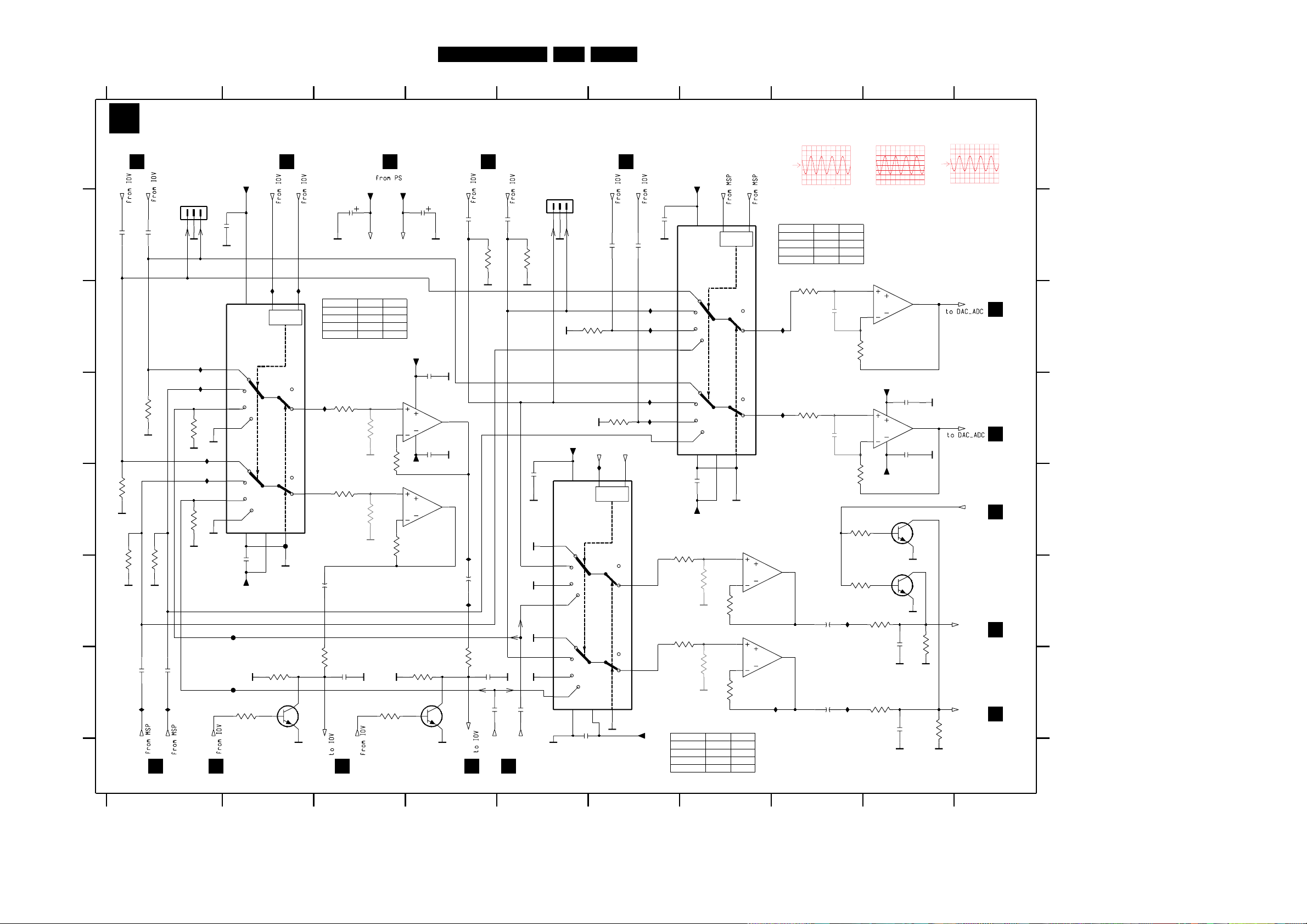
EN 937.LX9000RCircuit Diagrams and PWB Layouts
LL
LH
HL
HH
L
H
L
H
LOGIC
LSBMSB
LL
LH
HL
HH
LL
LH
HL
HH
L
H
L
H
LOGIC
LSBMSB
LL
LH
HL
HH
LL
LH
HL
HH
L
H
L
H
LOGIC
LSBMSB
LL
LH
HL
HH
1 234
12
from DAC_ADC
A
B
C
D
E
F
1950 A1
1953 A5
A
B
C
D
E
2501 A5
2502 A6
2506 A4
2507 A6
2508 A6
2509 B4
from IOV
to IOV
2522 E8
2523 E9
2524 F1
2525 F1
2526 F8
59
3
not used
AIN1R
456789
3502 B8
3503 A5
3504 A4
3505 C6
3506 B6
F
2503 A1
2504 A1
2505 A1
from IOV
2510 A3
2511 E4
2512 D7
2513 F4
2514 C4
2515 F5
2516 E3
2517 F4
2518 E2
2519 A4
2520 F3
2521 C9
3521 F4
3522 E9
3523 E7
3524 E9
3525 F9
2527 F9
678
from DAC_ADC
not used
2530 C9
2531 B8
2532 C8
2535 D5
2536 F5
3501 B8
3537 F7
3538 E7
7501 A7
7502-A C4
7502-B D4
3507 C1
not used
not used
3508 C3
3509 C8
3510 D1
3511 D1
3512 D8
3513 D3
3514 E1
3515 D7
3516 E1
3517 D8
3518 E7
3519 E8
3520 F3
I511 C3
I513 C6
I514 C6
I515 B6
I516 B6
3526 F7
AIN1L
AIN2L
AIN2R
3527 F9
3528 F2
3529 F3
3530 F2
3531 F4
3532 C3
3533 D3
3534 C1
3535 C3
3536 D3
to IOV
I518 C8
I521 D6
I527 F1
I528 F1
7502-C E7
not used
7502-D D7
7503 B2
7504 D5
7505-A B9
7505-B C8
7506 D9
7508 E9
7509 F2
7511 F4
F501 E2
F502 F2
F504 D2
I501 C1
I502 C1
I503 B1
I504 D1
I505 B2
I506 B2
I508 E4
not used
I517 B8
3521
220R
from IOV
I532 E4
I535 E8
I539 F8
I540 F8
GND
1953
EH
123
4K7
3517
5NSTBY
3K9
3535
I515
100n
2530
1u
2515
GND
2523
1n
I540
3511
3508
1K
100K
3504
100K
2532
2525
1u
GND
1K
3509
100p
GND
I511
I501
BC817-25W(COL)
7511
GND
GND
100n
2502
5VSTBY
100u
2510
3515
1K
1K
3518
I527
MC33079
7502-D
12
13
14
F502
MC33079
7502-C
10
9
8
I528
3513
I532
GND
4K7
3529
1K
100K
100n
2518
GND
3516
100K
3507
I508
I521
3503
100K
5VSTBY
1K
3532
1K
3501
GND
2503
100n
2504
1u
100u
2516
3523
1K
7509
BC817-25W(COL)
1n
2520
I505 I506
5VSTBY
I514
GND
2517
1n
1K
3526
GND
3519
4K7
GND
2508
1u
100n
2514
I503
2521
I518
3525
220R
100n
GND
100u
2522
I535
11
12
13
14
15
23
4
5
6
9
VDD
16
VEE
7
VSS
8
GND
HEF4052BT
7503
1
10
1u
2513
220R
3522
1u
2501
GND
GND
GND
F501
3524
820R
MC33079
7502-A
3
2
1
4
11
GND
I513
GND
F504
100K
3510
GND
I539
4K7
5VSTBY
6
9
VDD
16
VEE
7
VSS
8
GND
3528
HEF4052BT
7501
1
10
11
12
13
14
15
23
4
5
2506
1u
GND
3505
100K
100u
2519
2531
100p
to Auxiliary Board
GND
100u
2511
GND
GND
5NSTBY
100n
2535
GND
100n
2536
BC817-25W(COL)
7506
12
13
14
15
23
4
5
6
916
VDD
7
VEE
8
VSS
GND
7504
HEF4052BT
1
10
11
100u
2526
I502
1u
2507
6
7
8
4
GND
7505-B
MC33078
5
GND
5NSTBY
3538
3K9
820R
3530
5
6
7
3512
1K
1950
EH2-B
123
MC33079
7502-B
3536
3K9
7505-A
MC33078
3
2
1
3531
820R
GND
GND
2512
100n
BC817-25W(COL)
I504
5NSTBY
7508
GND
GND
1u
2505
GND
GND
2509
100n
GND
3502
1K
GND
820R
3527
1u
2524
GND
GND
3K9
3537
5NSTBY
GND
3534
100K
GND
GND
3514
100K
5VSTBY
GND
GND
I516
220R
3520
1K
3533
I517
GND
5NSTBY
1n
2527
GNDGND
3506
100K
AOUT1L
AKILL
ARADC
ALADC
IASC1M
5NSTBY5VSTBY
AOUT1R
AOUT2L
AOUT2R
AIN2L
VSA1
ARDAC
ALDAC
ASC1S
AINFL
AINFR
AKILL
AKILL
VSA2
AFEL
AFER
AIN1R
AIN1L
AIN2R
RSA2
RSA1
2
3
2 24 2
9
9
9
2
2
2
2225
1904
to Auxiliary Board
1905
A/V BOARD
Audio In/Out IOA
A/V board LX9000R, 080703
VSA1 VSA2
0
-
1
SOURCE
0
1
AIN1
AIN1R
AFER
ARDAC
AIN1L
AFEL
ALDAC
AIN1L
AIN2L
AINFL
AFEL
AIN1R
AIN2R
AIN2R
ARDAC
AIN2L
ALDAC
AINFR
AFER
AFE
-
AxDAC
LOGIC
-
0
0
RSA1 RSA2
0
1
1
SOURCE
0
1
AIN1
AIN2
AFE
AINF
LOGIC
1
0
0
ASC1S IASC1M
1
1
SOURCE
-
-
AIN2
AxDAC
-
LOGIC
1
0
-
A: DC, 500mV/Div
500us/Div
I502/I504
I517/I518
A: DC, 500mV/Div
500us/Div
A: DC, 500mV/Div
500us/Div
F501/F502
5V -5V
0V
0V
0V
0V
0V
0V
-5V
-4,1V
0V
-4,1V
0V
-4,1V
0V
-4,1V
0V
0V
0V
0V
0V
0V
0V
0V
0V
0V
0V
0V
0V
0V
0V
0V
0V
0V
0V
0V
0V
0V
0V
0V
0V
0V
0V
-5V
5V
0V
0V
0V
0V
5V5V5V
0V
0V
0V
0V
0V -5V
5V5V5V
-5V
0V
0V
0V
0V
5V
-5V
0V0V5V
...V DC voltages measured in Stop mode
Page 94
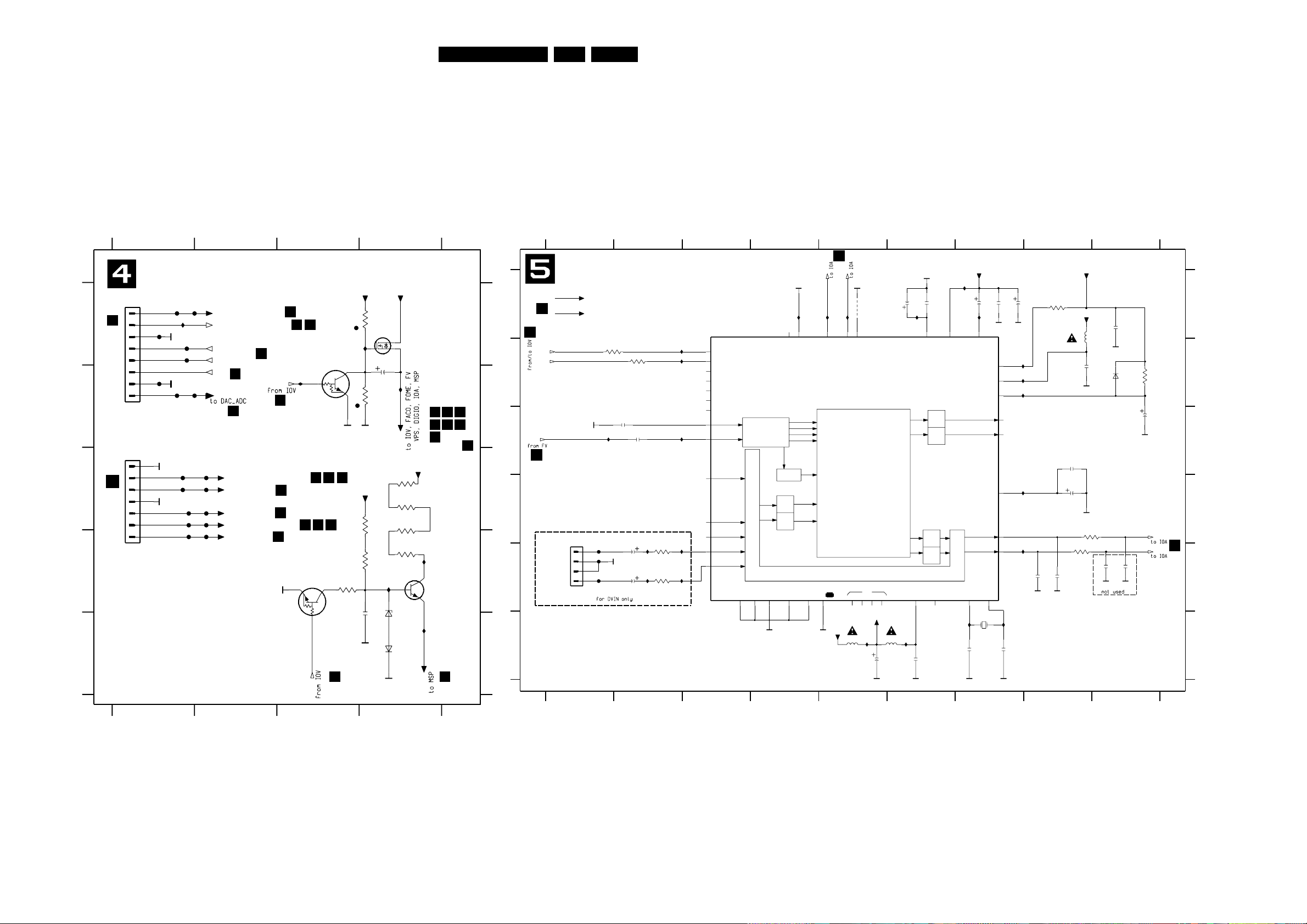
EN 947.LX9000RCircuit Diagrams and PWB Layouts
F352 E4
F353 A1
F354 C1
F355 A1
F358 B1
F381 C1
F383 A1
F384 C2
I346 A3
I347 D4
I349 D4
I352 A1
I353 B4
I354 B3
7319 D4
7320 A4
7321 D3
F301 C1
F302 C2
F322 A1
F325 A1
F331 D2
F333 D1
F346 C2
F347 C1
F348 B1
F350 B1
F351 C2
3349 C4
3355 D3
3362 D4
3371 C4
3372 C4
3373 D4
6314 E4
6320 E4
7308 A3
1234
123
3348 C4
4
A
B
C
D
E
A
B
C
D
E
1934 C1
1935 A1
2332 B4
2334 E4
3327 A4
3329 B4
GND
I349
5
6
7
GND
680R
3362
WU
PH-2B
1934
1
2
3
4
F351
F383
from/to ASP Board
1613
7321
PDTC124EU
1945-4
BC846B
7319
5VSTBY
GND
µPC12 Sub pcb
5V
+5V
-5V
-5V_STBY
+5V_STBY
GND
3349
47R
PDTC124EU
7308
F352
12VSTBY
3327
1M
GND
F347
2M2
3329
2332
2u2
1
2
3
4
5
6
7
8
F358
1935
PH-2B
33R
3372
F350
F333
* for provision only
F348
F381
ION
F354
2334
100n
F384
to DAC_ADC, IOA, DIGIO
5N to DAC_ADC
to IOV, DAC_ADC
to IOV, FACO
from IOV
to IOV
to FV
to IOV, IOA, FV
BAS316
6320
F353
F355
5VSTBY
33VSTBY
I353
GND
I352
IPFAIL
GND
+3V3
STBY
12VSTBY
SI2306DS
7320
F302
F325
5NSTBY
F301
BZM55-C8V2
6314
47R
3371
8SW
STBY
F346
GND
F322
F331
I354
GND
5SW
3373
33R
33VSTBY
47R
3355
I346
3348
680R
I347
12VSTBY
STBY
1
from ASP Board
1612
1
2
2
2
2
2
2
2 3 1
1
9
9
9 3 8
9
*
7403
1945-4
586 7
1 223
2 5
A/V BOARD
Power Supply PS
A/V board LX9000R, 070703
12V
20,6V
0,2V
4,9V
0,2V
0,2V
0V
3,3V
5V
10,6V
8,2V
8,9V8,9V
0,2V
5V
5V
-5V
-5V
5V
32,3V
...V DC voltages measured in Stop mode
SCART-L
SCART-R
SCART-R
DFP
Switching Facilities
LOUDSPEAKER L
D/A
D/A
I2SL/R
HEADPHONE R
IDENT
NC
SCART
LOUDSPEAKER R
A/D
D/A
DEMODULATOR
S1...4
FM1
FM2
I2SL/R
NICAM B
NICAM A
SCART-L
HEADPHONE L
IDENT
LOUDSPEAKER
A/D
D/A
2626 E2
E
D
E
F
A
F
1600 F7
2600 A6
2601 A6
2602 A7
123
2607 C2
789
5
45
1 6789
2611 A7
2612 D8
2616 E8
2610 C8
DVAL
4601 A5
5600 A8
5601 F5
2617 E8
2618 E9
2619 E9
2620 F7
F6002 E1
2627 E2
3600 A8
3601 B1
2621 F7
2623 F6
B
C
3611 D8
B
C
1960 E1
I620 E2
I621 E2
I623 E7
I624 A5
I625 A5
from DV - Board
2603 A7
GND
34
3612 E8
DVAR
6
2604 A9
2605 F5
2606 B8
2608 C9
2609 C2
5602 F6
6600 B9
7600 A3
F6001 E1
F6004 E1
I601 A7
I602 A4
3602 B9
A
3606 E2
3607 E2
I607 C1
I608 C2
D
I630 E2
I631 E2
I613 F6
2
GND
I615 B2
I616 B2
I617 B7
I604 A7
I605 B7
I603 A6
3603 B2
I613
QFP44
I609 D7
I610 F7
I611 F7
I612 F5
I614 B7
I625
I612
1K
3607
GND
56p
2609
2627
2u2
I614
GND
6600
MCL4148
I601
5SW
GNDGND
GND
I615
GND
GND
8SW
GND
5SW1
8SW
from PS
2606
100n
I624
5601
10u
3612
100R
5SW
2602
10u
I617
100R
3611
2605
10u
3600
10K
3603
100R
GNDGND
2601
10n
47u
2611
5SW
I630
I616
5SW1
2u2
2626
2619
4n7
GND
F6004
GND
GND
3606
1K
I610
I604
10u
5600
100n
2623
I609
I607
2604
10n
F6002
I623
1n
2616
I602
I621
I608
3p3
2620
GND
2621
3p3
SC2_IN_L37
SC2_IN_R38
STBYQ
11
4
TESTEN
7
TP
VREF1
29
VREF2
25
VREFTOP
42
5
XTAL_IN
XTAL_OUT
6
100R
3601
I2C_DA13
14 I2S_CL
I2S_DA_IN117
21 I2S_DA_IN2
16 I2S_DA_OUT
I2S_WS15
43 MONO_IN
23 24 28 32
RESETQ
22
SC1_IN_L
40
SC1_IN_R41
SC1_OUT_L 31
SC1_OUT_R 30
36
AHVSS
35
AHVSUP
33
ANA_IN+2
ANA_IN-3
ASG
39
AVSS
44
AVSUP
1
CAPL_M
34
DACM_L 27
26DACM_R
20
DVSS
DVSUP
19
D_CTR_IO0
9
D_CTR_IO1
8
I2C_CL12
GND
7408
MSP3415G
18
ADR_CL
ADR_SEL
10
AGNDC
10u
2608
I631
I620
F6001
2617
1n
2600
10u
2618
4n7
2610
10n
GND
2612
4u7
I603
I611
GND
GND
2607
56p
GND
I605
10u
5602
100n
2603
1
2
3
4
18M432
1600
HC-49/U
GND
PH-B
1960
GND
4601
AFEL
AFER
4K7
3602
SCLSW
SIF1
RSA2
RSA1
SDASW
2
1
4
3
3
A/V BOARD
Multi Sound Processing MSP
A/V board LX9000R, 060703
4,5V
4,5V
2,3V
2,3V
4,4V
0,2V
0,2V
1,5V
1,5V
3,8V
3,8V
3,8V
3,8V
3,8V
0V 0V 0V 0V
4,7V 0,2V 2,2V 2,2V
3,8V
3,8V
0V
0V
4,8V
4,7V
4,8V
7,2V2,6V
4,7V4,7V0,2V
8,2V
3,8V
...V DC voltages measured in Stop mode
Page 95

EN 957.LX9000RCircuit Diagrams and PWB Layouts
CTRL
Data
Clock
Data
Address
INTERFACE
DISPLAY
MEMORY
8 PAGES
PROCESSING
DATA
DATA DECODING
INTERFACE
I2C BUS
TIME BASE
SYNTHETIZER
FREQUENCY
OSCILLATOR
DATA EXTRACTION
SYNCHRONIZING
CLAMPING
CTRL
Address
Data
3936 E3
5931 A4
I988 B2
I989 C1
I999 E3
4
B
13
E
1990 D1
2932 B4
2933 B4
2934 B1
2935 C1
I991 C1 I997 E1
I995 D1
I996 D12936 D1
2937 D1
2938 B3
3931 B2
3932 C4
3933 C4
3934 E1
3935 E1 5932 A3
7931 B2
I987 B4
I998 E1
123
E
2
B
4
D
I990 C4
I992 C4
I993 C1
I994 D1
2935
100n
C
D
AA
C
GND
GND
GND
GND
5SW
GND
100n
2932
3933
47K
47K
3931
GND
GND
47K
3932
24
XTI
23
XTO
15
Y
GND GND
2
MA_|SL
14
ODD_|EVEN
4
POL
8
R
11
RGBREF
16
SCL
17
SDA
5
STTV
20
TEST1
27
TEST2
21
VCR_|TV
3
VDDA
22
VDDD
26
VSSA
7
VSSD
25
VSSO
STV5348
7931
10
B
12
BLAN
28
CBLK
13
COR_
1
CVBS
19
DV_
6
FFB
9
G
18
L23
2934
100n
GND
I999
GND
I996
10K
3936
10u
5931
GND
I987
2938
100n
I988
5932
I990
I992
I998
I995
I997
I993
I994
I991
I989
2933
47u
3935
100R
2937
22p
GND
100R
3934
22p
2936
HC-49/U
1990
13M875
A_YCVBS
SCLSW
to/from IOV
SDASW
GND
A/V BOARD
VPS
A/V board LX9000R, 080703
from PS
5SW
4
2
2
A: DC, 1 V/Div
20ns/Div
I994
A: DC, 200mV/Div
10us/Div
I989
1V
3,2V
2,4V
2,4V
0V
0V
0V
0V
0V
0V
4,7V
4,7V
5V5V
5V
2,3V
4,8V
...V DC voltages measured in Stop mode
B
4
E
2940 A2
2941 B3 3942 E1
3943 E2
3944 E3
3946 E2 7932 B23938 C1
2947 E3
3937 C1
3940 D1
3941 D3 3945 E3
1
2
3950 A3
3952 B3
D
3
4
1
2
3
2944 D4
2945 D2
A
I958 D3
I959 D3
2946 E12942 D2 3947 E4
3948 A1 3953 B2
3954 C2
3939 C3
7933 B3
C
BED AC
7934-A A2
7934-B B4
7934-C C2
7934-D D3
F950 A2
3951 B2 I952 B3
I955 C1
I956 D2
I957 D2
2943 D4
2K2
3937
2942
2n2
3948
4K7
15K
3952
GND
100K
3950
5SW
GND
33K
3946
GND
GND
3943
33K
GND
I959
33K
3944
7934-B
LM339D
7
6
1
GND
LM339D
7934-C
9
8
14
100n
2940
F950
FOME
GND
10u
2941
GND
4K7
3953
33K
3945
GND
7932
BC847BW
1u
2947
10M
3941
5SW 5SW
4K7
3954
2K2
3938
2945
180p
3942
33K
I956
I958
180p
2943
2n2
2944
5
4
2
3
12
I957
LM339D
7934-A
3939
4K7
3940
10M
BC847BW
7933
LM339D
7934-D
11
10
13
I952
2946
1u
5SW
5SW
I955
3947
33K
GND
GND
22K
3951
VFV
CVBSIN1
A/V BOARD
Follow Me FOME
A/V board LX9000R, 060703
from PS
5SW
4
2
2
1
0V
5V
0V
3,6V 3,6V
1,9V
5V
0,4V
0,4V
1,1V
0,4V
0,4V
4V
0V
0V
0,4V
0V
...V DC voltages measured in Stop mode
1952 A3
2581 A1
2582 B2
2583 B2
DIGITAL IN
C
OPTICAL IN
from Digital board
via DAC_ADC
to/from MDM board
123
123
1951 B1
A
B
4583 C2
4584 C1
7581 A1
F551 B1
F552 C1
F553 A2
F554 A1
F555 A3
F556 A3
F557 A3
2584 C3
3584 A2
3585 A2
3586 A1
3587 A1
4582 B3
F555
5V_Opt
F556
330R
3585
GND
100n
2582
4582
F557
GND
100p
2584
GND
100p
2583
4
5
6
7
8
9
4584
GND
PH-2B
1952
1
2
3
GND
5V_Opt
GND
3586
47R
GND
3587
1R
VCC
1
F552
GND
7581
GP1FA550RZ
GND
2
OUT
3
F553
GND
2581
100n
4583
F551
1
3
2
GND
YKC21-3416
1951
75R
3584
GND
DAOUT
DAOUT
OPT. IN
DIG IN
F554
A/V BOARD
Digital In/Out (DIGIO)
9
A/V board LX9000R, 060703
4V
5V
5V
4,4V
3,3V
...V DC voltages measured in Stop mode
Page 96

EN 967.LX9000RCircuit Diagrams and PWB Layouts
ADC
CLOCK
CONTROL
ADC
DIGITAL
INTERFACE
DECIMATION
FILTER
DC-CANCEL
FILTER
DAC
DIGITAL
INTERFACE
FILTER
NOISE SHAPER
DAC
INTERPOLATION
DE-EMPHASIS
I022 E2
I028 F2
I030 F1
I032 E2
I033 B6
I036 E1
F006 A8
F007 A7
F008 A7
F009 A7
F010 C9
F011 E9
I002 A5
to IOV
NP0
1%
I008 B8
7011 F7
F0001 E1
F0002 E1
F0003 D1
F0005 D1
F0007 D1
F0009 D1
I011 C5
I012 C7
I013 D6
I014 E2
I015 D4
I018 E7
I020 E1
NP0
not used
I021 F1
1%
F0012 C1
F0014 C1
F0016 C1
F0021 A1
F005 D3
5001 A8
6001 A1
6002 B1
6003 F3
7001 A6
7002-A C9
7002-B E9
I003 A4
5%
from PS
I006 A4
Bead
from IOV
5%
from / to Digital Board
from IOV
7005 D5
7006 E1
7008 C2
7009 C3
7010 C4
3046 C2
3047 D3
3048 C2
3049 F6
3050 F7
3051 F8
3052 A9
F0011 C1
1%
1%
1%
not used
from PS
3054 C9
4003 F1
4004 F1
4006 A8
3012 B8
3013 B2
3014 C4
3015 D6
3017 D6
3018 D4
3019 D3
7003 B4
1%
to DIGIO
3024 C6
3027 C7
3029 D8
3030 D8
3034 E2
3035 E1
3039 F2
3041 F2
3043 F5
3044 C3
3045 C3
2023 F1
2024 B8
2025 D7
2026 D8
2029 F1
2031 D2
2032 F8
3053 C8
to IOA, IOV
from IOA
2034 D7
2035 B8
2036 D8
2037 B7
2038 B8
2039 D8
2040 D7
3002 A4
3003 A3
3004 B2
3005 B1
3006 B2
3007 B6
3008 A2
3009 A7
3010 A8
3011 B8
2345678
3020 E2
5%
5%
1%
2009 C5
3026 E2
2011 C6
2012 E9
2013 D7
2014 D6
2015 D5
2016 D5
2018 D9
2019 E6
2020 E7
2022 B4
F
1001 A7
1900 A1
2001 A4
2002 A4
2003 A6
2004 A9
2033 B7
to IOA, IOV
not used
3001 A4
12345678 9
1
5%
not used
from IOA
not used
9
A
B
C
1%
5%
D
2010 C6
2034
470p
E
F
A
B
C
D
E
2005 A9
2006 A2
2007 B6
2008 B7
2R2
3002
GND
22R
3020
4K7
3009
GND
3V3DD
2012
100n
GND
I006
I015
47p
2022
F0005
F006
2019
100n
3V3DD
F008
GND
2026
27p
2006
47p
3V3DD
3V3DD
GND
GND
GND
3008
1K
GND
GND
GND
I036
47p
2016
100K
3010
3053
100K
GND
22R
GND
2015
100n
F007
3004
4n7
2039
GND
F011
GND
F009
MP13
1001
125mA
4006
4K7
3049
I011
5001
2001
47u
3019
22R
GND
GND
2011
10u
I003
2038
4n7
F0007
100n
2009
2029
47u
3026
47K
GND
GND
4004
MCL4148
6003
100n
2003
100n
2014
5NSTBY
10K
3039
22K
3051
I021
I018
10p
2035
GND
F0002
I020
GND
3012
330R
100u
2013
6001
MCL4148
GND
1R
3011
4003
3013
22R
100u
2005
GND GND
47K
3007
3045
100K
5N
GND
2031
2u2
GND
GND
F0001
27p
2024
5V
GND
GND
7011
BC857BW
I012
MCL4148
6002
5N
F0021
F0016
7006
BC857BW
47u
2023
GND
47K
3034
100n
2018
GND
F0014
F0009
10K
3014
47u
2020
GND
4n7
2037
GND
2R2
3015
I033
1n
2008
I030
GND
100K
3050
9
VDDD
1 VINL
3 VINR
2VREF
4VREFN
5VREFP
15
VSSA
10
VSSD
12 WS
GND
UDA1361TS
7005
11 BCK
13DATAO
14 FSEL
7 PWON
6 SFOR
8 SYSCLK
16
VDDA
2040
4n7
2036
10p
22R
3018
GND
5V
GND
I022
F0003
F010
GND
GND
22R
3043
3029
1R
3V3DD
GND
2010
47u
2002
100n
47u
2004
3V3DD
GND
GND
I028
GND
GND
7009
BC847BW
10K
3044
GND
I008
GND
I013
3041
10K
BC847BW
3046
470R
GND
7008
MC33078
7002-A
3
2
1
8
4
GND
3054
3K3
GND
3K3
3052
3024
47K
GND
5VSTBY
GND
8 MUTE
PCS10
SFOR0 11
SFOR1 7
6 SYSCLK
VDDA13VDDD
4
VOL14 VOR 16
VREF-DAC
12
VSSA15VSSD
5
WS2
GND
7001
UDA1334BTS
BCK1
DATAI3
9 DEEM
3005
22R
3017
2R2
F0011
7010
PDTC124EU
7003
PDTA124EU
2025
1n
F0012
3027
4K7
10n
2032
F005
I014
3047
100K
3048
100R
MC33078
7002-B
5
6
7
8
4
10K
3035
3V3DD
I032
330R
3030
10u
2007
3001
2R2
GND
GND
10K
3003
5
6
7
8
9
3V3DD
12
13
14
15
16
17
18
19
2
20
21
22
3
4
1900
FMN
1
10
11
3006
3V3DD
I002
470p
2033
22R
5N
A_DAT
ALADC
5VSTBY
ARDAC
ALDAC
5V
5NSTBY
5NSTBY
5VSTBY
5VSTBY
A_PCMCLK
IPFAIL
D_IKILL
ION
DAC_MUTE
ARADC
A_WCLK
PWONSW
D_PCMCLK
GND
GND
GND
GND
GND
GND
DAOUT
DAOUT
3V3
D_BCLK
D_DATA0
D_WCLK
A_BCLK
GND
GND
A/V BOARD
Audio Converter DAC_ADC
A/V board LX9000R, 080703
4
8
2
3
2
23
23
4
2V
0V
0V
0V
0V
0V 0V 0V
3,3V
1,6V
1,6V
1,7V 1,7V
0V
0V
0V
0V -5V
5V
0V
0V
1,6V
0V
5V 5V-5V -5V
2,4V
3,3V
1,8V
1,6V
1,6V
1,6V
1,6V
3,3V
3,3V3,3V
1,6V
1,6V
0V
0V
3,3V3,3V
3,3V
4,1V
5V
5V
0V
1,7V
1,7V
1,6V
1,6V
3,2V
3,3V
1,6V
1,8V
0V
2,4V
5,1V
3,3V
3,3V
2,5V
...V DC voltages measured in Stop mode
A: DC, 500mV/Div
500us/Div
I014/I032
ARDAC/ALDAC F010/F011
A: DC, 500mV/Div
500us/Div
Page 97

EN 977.LX9000RCircuit Diagrams and PWB Layouts
1001 B2
1600 B4
1701 B7
1702 B7
1703 C7
1704 C6
1705 A7
1706 C6
1900 C1
1934 C4
1935 C3
1940 A6
1942 C5
1943 A1
1945 C2
1947 B5
1948 A5
1949 A5
1950 B2
1951 A2
1952 A2
1953 B4
1960 C5
1990 A1
2001 B1
2004 C2
2005 B2
2007 B1
2010 B1
2011 B1
2013 B2
2020 B1
2023 B2
2029 B2
2031 C1
2332 A7
2403 C6
2405 B6
2413 B6
2417 B6
2421 B6
2424 A4
2428 C5
2429 A5
2432 A5
2434 B6
2442 A5
2443 B5
2460 B5
2461 B5
2462 A4
2463 A4
2464 A7
2510 A2
2511 A4
2516 A3
2519 B3
2522 A4
2526 A3
2600 B5
2602 B5
2605 B4
2608 B4
2611 B5
2612 B5
2626 C5
2627 C5
2713 B7
2720 A7
2722 C7
2729 B7
2732 C7
2737 C6
2740 B7
2933 A1
2941 C2
3035 A2
3039 B2
3041 B2
3412 A7
3422 A5
3432 B6
3433 B6
3434 A5
3435 A5
3436 A5
3441 A5
3447 A7
3451 A2
3454 A7
3502 B3
3509 B2
3515 A4
3517 A4
3519 A4
3523 A3
3532 A3
3533 A3
3601 C4
3603 C4
3701 B7
3703 B7
3724 A7
5401 B6
5402 A6
5403 B6
5404 B4
5406 B5
5600 B4
5601 B4
5602 C4
5705 A7
5709 B7
5710 B7
5711 B7
5713 C7
5714 B6
5931 A1
7581 A1
9003 C2
9007 B2
9011 A7
9014 B7
9016 C6
9017 A7
9018 A5
9019 A6
9020 A6
9021 A6
9022 B6
9023 C5
9024 B5
9025 A4
9026 A2
9027 B3
9028 C3
9029 C2
9030 A2
9031 A1
9032 A1
9035 C2
9036 C7
9037 B4
9038 B2
9039 A3
9422 C3
9423 C6
9424 A7
9425 C3
9426 A7
9427 A6
9428 A7
9429 A5
9430 A7
9431 B6
9432 C4
9433 A5
9434 A5
9435 C4
9436 B5
9437 B5
9438 B5
9439 B4
9440 B3
9441 A6
9442 A4
9443 B3
9444 C3
9445 C3
9446 C6
9447 A2
9448 A1
9449 C4
9450 A2
9451 C6
9452 A3
9453 A4
9455 A3
9457 A3
9459 B3
9460 B5
9461 B3
9462 B3
9463 B4
9464 C1
9465 B2
9466 B3
9467 A4
9468 A3
9469 A2
9470 A3
9471 B2
9472 B2
9473 B3
9474 A3
9475 B4
9476 A3
9477 B3
9478 B3
9479 B3
9480 A3
9481 A2
9482 A3
9483 A4
9484 A1
9485 C6
9486 A4
9487 C3
9488 A1
9489 C3
9490 B1
9491 A2
9492 A2
9494 A3
9495 A3
9496 A3
9497 B1
9498 C1
9499 B3
9551 A6
Analog board LX9000R, 090703
ANALOG BOARD/ componentside view
OPT DIG
CVBS
AL AR
S -CONNECT. SCART
TV TUNER
DIGITAL BOARD 1601
DVIO BOARD 1501
ASP BOARD 1612ASP BOARD 1613
DIGITAL BOARD 1602
A/V FRONT CONNECTORS
1947
AUX BOARD 1904
AUX BOARD 1905 (BLUE)
CONTROL BOARD 1406
MDM BOARD
This assembly drawing shows a summary of all possible versions.
For components used in a specific version see schematic diagram respectively partslist.
I405
F4712
F4716
F4714
F4722 pin 22
F4720 pin 20
F4718 pin 18
I517
F501
F010
I032
I014
F 010 A1
F 501 A3
F4712 B5
F4714 B5
F4716 B5
F4718 B5
F4720 B5
F4722 B5
I 014 B2
I 032 B2
I 405 B 3
I 517 B3
TEST POINTS
Page 98
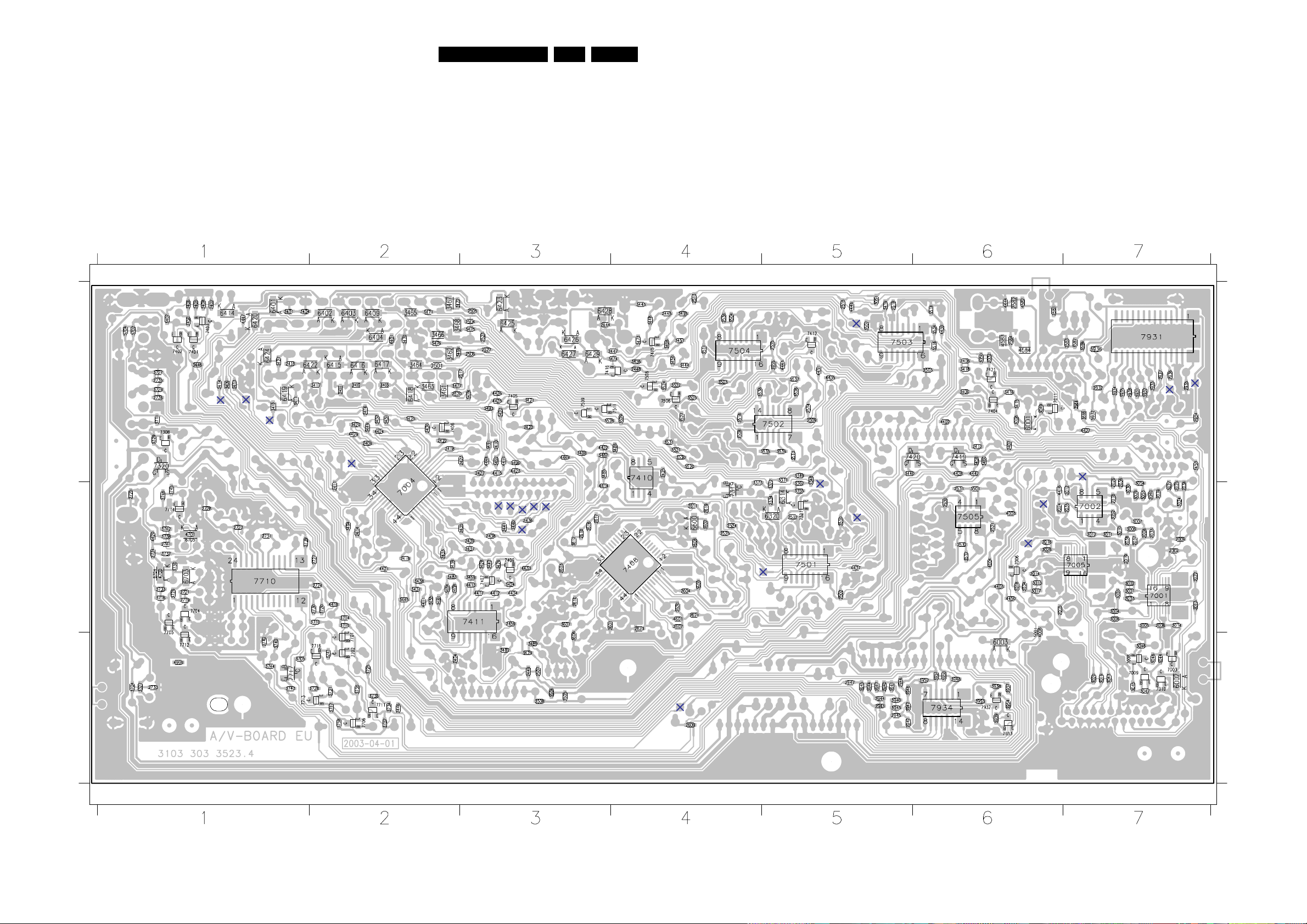
EN 987.LX9000RCircuit Diagrams and PWB Layouts
A/V BOARD / copperside view
A/V board LX9000R EU, 090703
2002 B7
2003 B7
2006 B7
2008 B7
2009 B7
2012 B7
2014 B6
2015 B6
2016 B6
2018 B7
2019 B7
2022 B7
2024 B6
2025 B7
2026 B7
2032 A6
2033 B7
2034 B7
2035 B7
2036 B7
2037 B7
2038 B7
2039 B7
2040 B7
2334 B5
2401 A1
2402 A1
2404 C2
2406 A6
2407 A6
2408 B2
2409 A2
2410 A3
2411 B2
2412 A6
2414 B2
2415 A1
2416 A2
2418 A2
2419 B2
2420 A3
2422 A2
2423 A3
2425 A4
2427 A3
2430 A2
2433 B2
2435 B3
2436 B3
2437 B3
2438 B3
2439 B3
2440 B3
2441 B3
2444 A3
2445 A4
2446 C2
2447 A4
2448 A4
2449 C3
2450 A1
2459 B3
2501 A2
2502 B5
2503 A6
2504 A3
2505 A3
2506 A3
2507 C3
2508 C3
2509 A5
2512 B5
2513 A4
2514 A5
2515 A5
2517 A3
2518 A5
2520 A2
2521 B6
2523 A3
2524 B4
2525 B4
2527 A3
2530 B6
2531 B6
2532 B6
2535 A5
2536 A4
2581 A6
2582 A6
2583 A7
2584 A6
2601 B3
2603 B3
2604 B4
2606 B4
2607 B4
2609 C4
2610 B3
2616 B3
2617 B3
2618 B3
2619 B4
2620 B4
2621 B4
2623 B4
2719 B1
2721 B1
2723 B1
2724 B2
2725 B1
2727 B2
2728 B1
2730 B2
2731 B1
2733 C1
2734 B1
2735 A1
2736 A1
2741 B1
2742 C1
2932 A7
2934 A7
2935 A7
2936 A7
2937 A7
2938 A7
2940 C5
2942 C5
2943 C5
2944 C5
2945 C5
2946 C5
2947 C5
3001 B7
3002 B7
3003 B7
3004 B7
3005 B7
3006 B7
3007 B7
3008 A6
3009 B7
3010 B7
3011 B7
3012 B7
3013 B7
3014 B7
3015 B6
3017 B6
3018 B6
3019 C7
3020 C7
3024 B7
3026 B6
3027 B7
3029 B7
3030 B7
3034 B6
3043 C7
3044 C7
3045 C7
3046 C7
3047 C7
3048 C7
3049 A6
3050 A6
3051 A5
3052 B7
3053 B7
3054 B7
3327 C1
3329 A1
3348 A5
3349 A5
3355 B5
3362 B5
3371 A5
3372 B5
3373 B4
3400 A6
3401 A2
3402 A2
3403 A2
3404 A1
3405 A1
3406 A1
3407 A1
3408 A1
3409 A1
3410 A1
3411 A1
3413 A1
3414 A1
3415 A6
3416 A6
3417 A2
3418 A6
3419 A5
3420 A2
3421 A3
3423 A3
3424 B3
3425 A2
3426 B3
3427 A1
3428 B3
3429 C3
3431 A2
3437 B2
3438 B2
3439 B2
3440 A5
3442 B3
3443 A4
3444 A4
3445 B2
3446 A1
3448 A4
3449 A2
3450 A4
3452 A2
3453 A7
3455 B2
3456 A4
3457 A4
3458 A6
3459 B3
3460 A6
3461 A2
3462 A2
3463 A2
3464 A2
3465 A2
3466 A2
3467 A2
3468 A2
3469 A2
3470 A2
3471 A2
3472 A2
3473 A4
3474 A4
3475 A3
3476 A2
3477 A2
3478 A3
3481 B2
3482 C3
3483 B2
3484 B2
3485 A3
3486 A4
3487 A3
3488 A3
3489 C3
3490 A3
3491 A3
3492 A3
3493 A3
3494 B2
3495 A4
3496 A4
3501 B6
3503 A4
3504 A4
3505 C3
3506 C3
3507 A5
3508 A4
3510 B5
3511 A4
3512 B6
3513 A5
3514 A6
3516 A6
3518 A4
3520 A4
3521 A4
3522 A4
3524 A4
3525 A4
3526 A5
3527 A4
3528 A3
3529 A4
3530 A4
3531 A4
3534 A6
3535 A5
3536 A5
3537 A5
3538 A4
3584 A7
3585 A7
3586 A7
3587 A7
3600 B4
3602 B4
3606 C3
3607 B3
3611 B4
3612 B3
3702 A1
3704 C1
3705 C1
3710 B2
3711 A1
3714 B2
3715 B2
3716 B1
3717 C2
3720 B2
3725 C2
3726 B1
3727 A1
3728 C2
3729 A1
3730 B1
3731 C2
3732 C2
3733 B1
3734 C2
3735 C2
3736 C2
3737 B1
3738 B1
3739 B1
3740 C1
3741 C2
3742 B1
3743 C1
3744 C1
3745 B1
3746 B1
3758 C2
3931 A7
3932 A7
3933 A7
3934 A7
3935 A7
3936 A7
3937 C6
3938 C6
3939 C6
3940 C5
3941 C5
3942 C5
3943 C5
3944 C5
3945 C5
3946 C5
3947 C5
3948 C6
3950 C6
3951 C6
3952 C6
3953 C6
3954 C6
3955 A5
4003 B6
4004 B6
4006 B6
4401 A2
4402 A6
4403 B6
4411 B2
4412 B3
4413 B3
4414 B3
4415 A3
4416 B6
4417 B3
4418 B2
4419 A3
4420 B1
4421 B2
4422 A3
4423 A3
4424 A2
4425 A3
4426 A3
4427 A7
4428 A6
4429 A2
4430 A6
4431 A5
4433 B3
4434 B3
4435 A5
4437 B5
4442 A6
4443 A5
4444 A6
4446 A5
4447 A1
4448 A3
4449 A3
4450 B6
4582 A6
4583 A6
4584 A6
4601 B4
4700 B1
4701 B1
4999 C1
5001 B6
5704 A1
5932 A7
6001 A6
6002 C7
6003 C6
6314 B5
6320 B5
6401 A1
6402 A2
6403 A2
6404 A2
6409 A2
6414 A1
6415 A2
6416 A2
6417 A2
6418 A2
6419 A1
6420 A1
6422 A2
6423 A3
6424 A1
6425 A3
6426 A3
6427 A3
6428 A3
6429 A3
6600 B4
6703 B1
6704 B1
6705 B1
7001 B7
7002 B7
7003 C7
7004 B2
7005 B7
7006 B6
7008 C7
7009 C7
7010 C7
7011 A6
7308 A1
7319 B4
7320 A1
7321 B5
7401 A1
7402 A1
7403 A1
7404 A6
7405 A3
7406 A2
7407 B3
7408 B4
7409 B3
7410 A4
7411 B3
7412 A5
7415 A4
7416 A3
7419 A6
7420 A6
7421 A6
7501 B5
7502 A5
7503 A5
7504 A4
7505 B6
7506 A4
7508 A4
7509 A3
7511 A4
7701 C2
7702 C2
7704 B1
7705 B1
7706 C2
7710 B1
7711 C2
7712 C1
7713 C1
7714 B1
7716 C2
7717 C1
7931 A7
7932 C6
7933 C6
7934 C6
A
B
C
A
B
C
This assembly drawing shows a summary of all possible versions.
For components used in a specific version see schematic diagram respectively partslist.
I723
I465
I462
I463
I461
I405
F4712
F4716
F4714
F4718
F4722
F4720
I502
I517
F501
I994
I989
F010
I032
I014
F 010 A7
F 501 A5
F4712 B3
F4714 B3
F4716 B3
F4718 B3
F4720 B3
F4722 B3
I 014 B6
I 032 B6
I 405 A5
I 461 A2
I 462 A1
I 463 A1
I 465 A1
I 502 B5
I 517 B5
I 723 C4
I 989 A7
I 994 A7
TEST POINTS
Page 99

EN 997.LX9000RCircuit Diagrams and PWB Layouts
18
16
RB
4
3
2
CE
7
6
WE
RP
1
0
BYTE
3
NC
5
8
9
10
11
12
13
14
15
A-1
10
4
9
8
7
6
0
8M-1
0
A
D
5
11
2
1
17
OE
12
13
14
15
EN
C1
1D
CSYNC
VSYNC
VIN
GND VCC
SCL
ADR
0
1
2SDA
WC
15
0
CE1
NC
14
13
11
DQ
16
7
128K-1
0
A
12
CE2
OE
WE
10
9
8
7
6
5
4
3
2
1
0
SIO/UART
( SIO1 )
INTERFACE
( SBI )
8-BIT TIMER
( TMRA1 )
8-BIT TIMER
( TMRA2 )
8-BIT TIMER
( TMRA3 )
8-BIT TIMER
( TMRA4 )
8-BIT TIMER
( TMRA5 )
8-BIT TIMER
( TMRA6 )
8-BIT TIMER
( TMRA7 )
CLOCK DOUBLER
L-OSC
PORT 6
PORT A
CS/WAIT
CONTROLLER
( 4-BLOCK )
INTERRUPT
CONTROLLER
16-BIT TIMER
( TMRB0 )
16-BIT TIMER
( TMRB1 )
PORT 1
PORT 0
CLOCK GEAR
H-OSC
10-BIT 8-CH
A/D
CONVERTER
SIO/UART/IrDA
( SIO0 )
SERIAL BUS
8-BIT TIMER
( TMRA0 )
128KB ROM
4KB RAM
CPU
WATCH
DOG TIMER
( WDT )
REAL-
CLOCK
TIMER
( RTC )
PORT 3
PORT 2
from H8
to E13
from H11
H
I
A
B
C
D
E
F
G
H
I
0606 B15
1801 B8
1805 B9
1980 B1
1984 I11
1986 E1
1987 I9
1988 I8
to B2
1 2 3 4 5 6 7 8 9 1011121314 15
1 2345678910
to H3
not used
SDASW
Bead
N.C.
Bead
ASC1M
11 12 13 14 15
A
B
C
D
E
F
G
from FACO
from / to IOV
to I12
from / to IOV
to F3
from E2
2800 A9
2801 B8
2802 B8
2803 B6
2804 B6
2805 B6
2806 B11
2807 A8
2808 B13
2809 B14
2810 B3
2811 C3
2812 E14
2813 B8
2814 B9
2815 H1
2816 A5
2817 G9
to KUCO
Bead
CLOCK_ADJ
2818 H2
2819 A5
2820 A6
2821 A3
2822 A2
2823 I4
2824 I4
2825 I6
2826 I14
2827 I15
2828 H13
2829 H5
2830 H4
2831 H9
2832 G8
2833 G14
2834 H14
2835 H15
3800 E2
3801 A8
3802 E1
3803 E2
3804 B2
3805 C3
3806 B3
GNDD
N.C.
from/to G2
3807 D10
3808 D10
3809 E10
3810 E10
3811 C3
3812 C2
3813 G15
3814 H10
3815 G10
3816 C2
3817 F10
3818 F11
3819 G15
3820 H5
3821 E14
3822 E15
3823 E14
3824 I7
3825 E8
3826 H8
3827 B2
3828 F13
3829 A4
3830 G12
PWONSW
to G13
FLASH_TOSHIBA
3831 H11
3832 G1
3833 G11
3834 G9
3835 G9
3836 H10
3837 B4
3838 H5
3839 H1
3840 H3
3841 H2
3842 H2
3843 I1
3844 I1
3845 A4
3846 A4
3847 B7
3848 C9
3849 H2
3850 B4
3851 E9
3852 G12
from G3
to A4
from I12
3854 G5
3855 A8
3856 F3
3857 G2
3858 G9
3860 G10
3861 H2
3862 A6
3863 A1
3864 A1
3865 A2
3866 A2
3867 A2
3868 F3
3869 I3
3870 I4
3871 I6
3872 I6
to FACO
not used
from H10
from/to D2
3873 I7
3874 C4
3875 C4
3876 F12
3878 H8
3879 E2
3881 D2
3882 D2
3884 I14
3885 I15
3886 I15
3887 I14
3888 F2
3889 G8
4801 F4
4802 C4
5801 B12
5802 B14
5803 A11
5804 A6
SCLSW
to B2
EXT_DL
for EU+EPG only
6800 H1
6801 A2
6802 A5
6803 G11
6804 G8
6805 F8
7801 B11
7802 A7
7803 B12
7804 B4
7805 B14
7806 A9
7807 E15
7808 H13
7810 G14
7811 H13
7813 H1
7814 H3
7815 H3
PCB-Test
not used
to H8
7816 A3
7817 F2
7818 H6
7821 C2
7822 B2
7825 H5
F8001 C1
F8002 C1
F8003 B1
F8004 B1
F8005 B1
F8006 B1
F8007 B1
F8008 B1
F801 E12
F802 D11
F803 D11
to H8
from/to Digital Board
from / to IOVfrom / to IOV
to E2
F804 B14
F805 C14
F806 C14
F807 C14
F808 C14
F809 C14
F810 C14
F811 C14
F812 C14
F813 C14
F814 C14
F815 C14
F816 C14
F817 C14
F818 C14
F819 D14
F820 B15
F821 B15
to FACO
from I7
from F9
from H8
not used
not used
from B2
F822 C15
F823 C15
F824 C15
F825 C15
F826 C15
F827 C15
F828 C15
F829 C15
F830 C15
F831 C15
F832 C15
F833 C15
F834 C15
F835 C15
F836 D15
F837 D15
from B2
to A4
F838 D15
F839 D15
F840 E8
F8401 H11
F8402 H11
F8403 H11
F8405 H11
F8406 H12
F8407 H12
F841 F8
F842 F8
F843 F4
F844 D15
F845 D15
F846 A7
F847 A3
F848 E8
F849 B6
F850 C4
F851 C4
F852 E8
F8603 E1
F8604 E1
F8606 E1
F8607 E2
F8608 E1
Bead
from A9
not used
F8609 E2
F8610 F1
F8701 H9
F8702 H9
F8703 H9
F8704 H10
F8705 H10
F8706 I10
F8707 H10
F8708 H10
F8802 I8
F8803 I8
F8804 I8
F8805 I8
F8806 I8
F8807 I8
F8808 I9
I801 B8
I802 B8
I803 B8
I804 B9
I805 F10
I806 G5
I807 H4
KILL
N. C.
to A4
not used
I808 H4
I809 A8
I810 B10
I811 E7
I812 E7
I813 A2
I814 F2
I815 H3
I816 A2
I817 I4
I818 I6
I819 I14
I820 I14
I821 D4
I822 D4
I823 H2
I824 H3
from D2
from/to H15
WSRI/
from/to H8
from E7
to H13
I825 G7
I815
THG
47p
2832
11
100u
2819
9
10
13
14
28
15
12
37
27
VSS146VSS2
41
43
45
33
35
38
40
42
44
30
32
18
8
7
47
26
29
31
34
36
39
2
1
48
17
16
23
22
21
20
19
1Mx8/512Kx16
EPROM
25
24
6
5
4
3
GNDD
M29W800DT-70N6
7805
2833
100n
10K
3V3STBY
22K
3802
3821
3V3STBY
GNDD
F8002
F820
F810
3V3STBY
GNDD
F828
2814
10p
0606
SOFTWARE
I813
GNDD
GNDD
3871
10K
F8610
3847
10K
F826
12
20
3881
47K
10
GND
11
1
19
18
17
16
15
14
13
74LVC573
7801
2
3
4
5
6
7
8
9
PMBT2369
7807
5VSTBY
GNDD
F833
F852
3842
220K
F8808
3V3STBY
10n
2821
10K
3816
5VSTBY
F8003
10K
3822
4802
100n
2805
5VSTBY
4801
27K
3839
4K7
3818
F825
6800
BAS316
F8707
GNDD
F829
5802
F848
5VSTBY
2830
100n
2806
100n
I821
F849
GNDD
3811
100R
4K7
3886
33K
3846
GNDD
BC847BW
7816
2822
100n
I807
F8608
F8401
3856
10K
2803
GNDD
F832
100n
1
4
3868
10K
7825
LA7213
2
3
5
5VSTBY
3869
330R
GNDD
GNDD
3838
1K0
3882
47K
GNDD
GNDD
7822
BSH111
3V3STBY
GNDD
5801
F8803
GNDD
3V3STBY
BAT254
6805
6802
BAT254
GNDD
3873
4K7 1K0
3824
4R7
3866
3V3STBY
3851
10K
GNDD
F8007
220R
3844
2817
100n
GNDD
F8805
3807
100K
GNDD
GNDD
3857
10K
F822
I824
F806
3863
GNDD
3803
1K0
4R7
F817
GNDD
GNDD
3823
100K
F821
BC847BW
7813
I806
I811
3854
1K0
5VSTBY
220m
2816
3809
100K
3V3STBY
GNDD
3827
1K0
GNDD
3841
100K
I823
2M2
3861
5VSTBY
3800
22K
15p
2802
3V3STBY
GNDD
F8604
1K0
3835
5VSTBY
F827
2823
1n0
I818
7815
BC847BW
F834
3V3STBY
2801
15p
GNDD
GNDD
3V3STBY
3867
75R
3858
100K
3884
100R
F8001
3V3STBY_R
GNDD
GNDD
3806
7817
BC847BW
22K
1K0
3830
3860
2K2
BSH111
7821
2820
10n
4
5
6
7
8
5803
C36
1980
1
2
3
F8607
F8406
2
NC14NC2
5
OUTP
1
7806
NCP301LSN30
GND
3
INP
GNDD
GNDD
3V3STBY
100R
3805
100n
2800
GNDD
3V3STBY
3V3STBY
I822
F804
2827
100p
I801
I825
4R7
3864
10K
3814
F847
6804
BAT254
F843
F807
3V3STBY
F841
F842
3832
33K
I810
F835
F8802
100R
3836
I805
10K
3804
GNDD
7
8
3829
10K
C36
1988
12345
6
F8702
7814
BC847BW
F819
F813
7802
PDTC124EU
I802
24
VCC
32
16
29
I804
30
13
14
15
17
18
19
20
21
1
31
2
10
9
8
7
6
5
27
26
22
7803
CY62128VLL-70SC
12
11
23
25
4
28
3
128Kx8
RAM
10n
2831
F8701
GNDD
F851
10K
3874
10K
3875
10K
3801
1
2
3
6
5
8
VSS
4
7
GNDD
(2Kx8)
Φ
EEPROM
7808
M24C16-MN6
F8706
GNDD
GNDD
F8402
3
4
5
6
7
8
9
GNDD
1986
10FMN-SMT-A-TF
1
10
2
GNDD
2829
10u
100p
2826
3878
1K0
3888
470R
2809
100n
I808
6803
BAT254
GNDD
I820
3850
18K
F8405
3V3STBY
F8806
3817
2K2
10n
2812
2804
100n
1234567
8
GNDD
1234567
8
1987
C36
3V3STBY_R
C36
1984
GNDD
F808
2825
100p
F816
F801
GNDD
220n
2807
3813
10K
F845
GNDD
12K
3837
F850
3831
1K0
F8004
F811
220p
2818
GNDD
GNDD
3828
10K
F831
GNDD
2828
100n
F823
F803
3865
4R7
1K0
3826
GNDD
GNDD
F837
GNDD
7818
PDTA124EU
F809
3879
1K0
1K0
3820
10K
3852
100K
3810
3872
10K
F8005
F824
F8407
3V3STBY
F8708
12VSTBY
I816
3855
470R
4K7
3840
3833
1K0
3825
10K
F8006
18K
3815
32K768
1805
DT-38
3848
10K
3V3STBY
GNDD
GNDD
F818
F814
GNDD
2811
10p
3887
4K7
F8008
33K
3843
F8704
I817
3V3STBY
I809
I803
GNDD
F838
F812
100R
3885
3V3STBY
3849
47K
F844
3V3STBY
5804
100K
3808
26X2
3862
10K
31P96|XT1
32P97|XT2
PA4 39
PA5 40
41PA6
PA7 42
71RD_|P30
30RESET_
RW_|P36 77
87SCOUT|P64
100 VREFH
1 VREFL
74WAIT_|P33
72WR_|P31
28X1
8 P74|TA5OUT
P75|TA7OUT9
10 P80|TB0IN0|INT5
P81|TB0IN1|INT611
12 P82|TB0OUT0
P83|TB0OUT113
14 P84|TB1IN0|INT7
P85|TB1IN1|INT815
16 P86|TB1OUT0
P87|TB1OUT117
18 P90|TXD0
19 P91|RXD0
20 P92|SCLK0|CTS0_
21 P93|TXD1
22 P94|RXD1
23 P95|SCLK1|CTS1_
65P22|A18|A2
66P23|A19|A3
67P24|A20|A4
68P25|A21|A5
69P26|A22|A6
70P27|A23|A7
78P37
P60|SCK83
P61|SO|SDA84
P62|SI|SCL85
88P65
P66 90
4 P70|TA0IN
P71|TA1OUT5
6 P72|TA3OUT
P73|TA4IN7
P02|AD2
47P03|AD3
48P04|AD4
49P05|AD5
50P06|AD6
51P07|AD7
52P10|AD8|A8
53P11|AD9|A9
54P12|AD10|A10
55P13|AD11|A11
56P14|AD12|A12
57P15|AD13|A13
58P16|AD14|A14
59P17|AD15|A15
60P20|A16|A0
61P21|A17|A1
DVCC3
64
91
DVSS127DVSS2 DVSS3
62
EMU0 33
34EMU1
73HWR_|P32
86INT0|P63
INT1|PA0 35
36INT2|PA1
INT3|PA2 37
38INT4|PA3
NMI_ 63
44P00|AD0
45P01|AD1
46
95 AN3|ADTRG_|P53
96 AN4|P54
97 AN5|P55
98 AN6|P56
99 AN7|P57
3 AVCC
2 AVSS
BUSAK_|P35 76
BUSRQ_|P34 75
CS0_|P40 79
80CS1_|P41
81CS2_|P42
CS3_|P43 82
89
DVCC125DVCC2
TMP91CW12AF/LIRP1
7804
43ALE
24AM0
29AM1
92 AN0|P50
93 AN1|P51
94 AN2|P52
F840
GNDD
3834
1K0
F839
F830
24M576
1801
CX-11F
I812
F805
F8609
F8705
F8403
GNDD
3V3STBY
18K
3889
10K
3819
3V3STBY
2815
220p
10K
3876
F8703
F8804
F8606
F802
10p
2810
GNDD
GNDD
100n
2808
F815
GNDD
GNDD
3V3STBY
GNDD
2813
10p
3870
100K
GNDD
10p
2835
GNDD
2834
10p
I819
GNDD
PDTC124EU
7811
F8807
2824
1u0
GNDD
3812
22K
GNDD
BZM55-C3V9
6801
5VSTBY
3V3STBY
SCL1
3 SDA0 6SDA1
8
VCC
GNDD
F8603
5EN
4
GND
1
NC
2 SCL0 7
F846
PCA9515DP
7810
F836
I814
P50
SDA
SCL
SCLSW
SDASW
1K0
3845
FBIN
FBIN
BE_FAN
BE_FAN
WE
WE
A_DATA
D_DATA
A_RDY
D_RDY
IRESET_DIG
AD(0)
AD(1)
AD(2)
AD(3)
AD(4)
A(2)
SDA
P50
A(6)
A(7)
A(8)
A(9)
A(10)
CS2_
CS2_
RD_
RD_
RD_
RY|BY_
RY|BY_
A(5)
A(6)
CS0_
CS0_
A(1)
A(2)
A(11)
A(12)
A(13)
A(14)
A(15)
A(16)
A(17)
A(18)
A(19)
A(3)
A(4)
A(5)
PSS
P50
SDASW
SCLSW
WR_
WR_
A(7)
AD(7)
A(0:7)
A(0)
A(1)
A(2)
A(3)
A(4)
IPOR
ION
SYNC
INT
AD(0)
AD(1)
AD(2)
AD(3)
AD(4)
AD(5)
AD(6)
FOME
WSFI
WSFI
SB1
AGC
SFS_TS
12VSTBY
FAN_OFF
AFC
AD(7)
AD(6)
AD(5)
AD(4)
AD(3)
AD(2)
A(0)
AD(1)
AD(0)
FBIN
FBIN
5VSTBY
GNDD
GNDD
IPOR
IPOR
SCL
SDA
SDA
SCL
SCL
IPOR_DC
SYNC
INT
INT
IPOR_DC
IPOR_DC
TEMP_SENSE
TEMP_SENSE
GNDD
A_YCVBS
A_YCVBS
8SC2
8SC2
WU
WU
KILL
KILL
STBY
STBY
LEVELSW
WE
A_YCVBS
BOOT
PWONSW
LEVELSW
PWONSW
LEVELSW
A(11)
A(10)
A(9)
A(8)
AD(7)
AD(6)
AD(5)
AD(4)
AD(3)
AD(2)
AD(1)
AD(0)
ALE
ALE
8SC2
WSFI
AD(0:7)
A(16)
A(15)
A(14)
A(13)
A(12)
A(11)
A(10)
A(9)
A(8)
A(8:19)
WU
A(19)
A(18)
A(17)
A(16)
A(15)
A(14)
A(13)
A(12)
AD(5)
AD(6)
AD(7)
A(0)
A(1)
A(3)
A(4)
A(5)
A(6)
A(7)
A(16)
A(17)
A(18)
A(19)
TR 06031_001
030203
3V
5.1V
4.5V
4.3V
3.5V
0.3V
3.3V
0V
3.5V
4.2V
4.7V
A: DC, 500mV/Div
10us/Div
A: DC, 1 V/Div
20us/Div
A_CVBS F8008
I818
A: DC, 500mV/Div
10us/Div
SYNC F843
uP Sub Board: Central Controller (CECO)
Page 100

EN 1007.LX9000RCircuit Diagrams and PWB Layouts
123 4
A
B
C
D
E
A
B
C
from CECO
1%
not used
F904 B4
F905 A1
F906 A2
F907 A2
F908 B4
F909 C3
F910 E3
I903 C2
I904 C2
I905 C2
I906 E2
I907 E4
I908 D1
delete for SET FAN
GNDD
7902-1 C2
7902-2 D2
7902-3 C4
7902-4 D4
7903 A1
7904 A3
7905 A3
7906 A1
7907 A2
7908 B1
7909 B4
7910 B3
F901 A4
not used
F902 A4
F903 B4
3926 A2
3927 D2
3928 C3
3929 A4
3930 A4
3931 A4
3932 B4
3933 B4
3934 A4
4901 A1
4902 D3
4903 D3
6901 E3
6902 A1
6903 C3
1%
3920 E1
3921 E4
3922 C1
3923 E1
3924 A2
3925 D1
123 4
delete for SET FAN
not used
from CECO
for SET FAN only
to FAN
from CECO
MOT
1%
to CECO
D
E
1301 B4
1901 A4
2911 D1
2912 B3
2913 B4
3913 B2
3914 C4
3915 B3
3916 D1
3917 C1
3918 B2
3919 C1
1K0
3922
I903
470R
3921
F910
F909
F907
F908
F906
F905
4901
3930
22R
36K
3917
4902
7902-4
LM324D
12
13
14
7902-2
LM324D5
6
7
4
11
GNDD
12VSTBY
GNDD
GNDD
3926
4K7
2912
100u
I904
10K
3923
LM324D
10
9
8
GNDD
7902-3
3914
1K0
GNDD
3915
1K0
4903
GNDD
F902
F903
PDTC124EU
7905
3918
1K0
GNDD
BAT254
6902
3V3STBY
3924
10K
5VSTBY
PDTC124EU
7903
F904
PDTC124EU
7908
GNDD
7907
PDTC124EU
100u
2913
PDTA124EU
7904
2911
1n0
1K0
3913
I905
I908
7909
BC636
12VSTBY
GNDD
10K
3925
12VSTBY
3
2
1
3919
7902-1
LM324D
EH-S
1
2
33K
1901
5K6
3920
I907
3916
27K
3932
12VSTBY
22R
3933
22R 22R
3931 3929
22R
22R
3934
GNDD
3927
33K
12VSTBY
12VSTBY
PDTC124EU
7906
6903
BAV70W
GNDD
315mA
1301
F
I906
PDTC124EU
7910
6901
BAV70W
GNDD
GNDD
GNDD
F901
12VSTBY
GNDD
TEMP_SENSE
18K
3928
STBY
BE_FAN
FAN_OFF
TR 06032_001
030203
uP Sub Board: Fan Control (FACO)
