Philips LX8300SA/01, LX8300SA/04, LX8300SA/05, LX8300SA/69, LX8500W/01 Firmware Upgrade Instruction
...Page 1
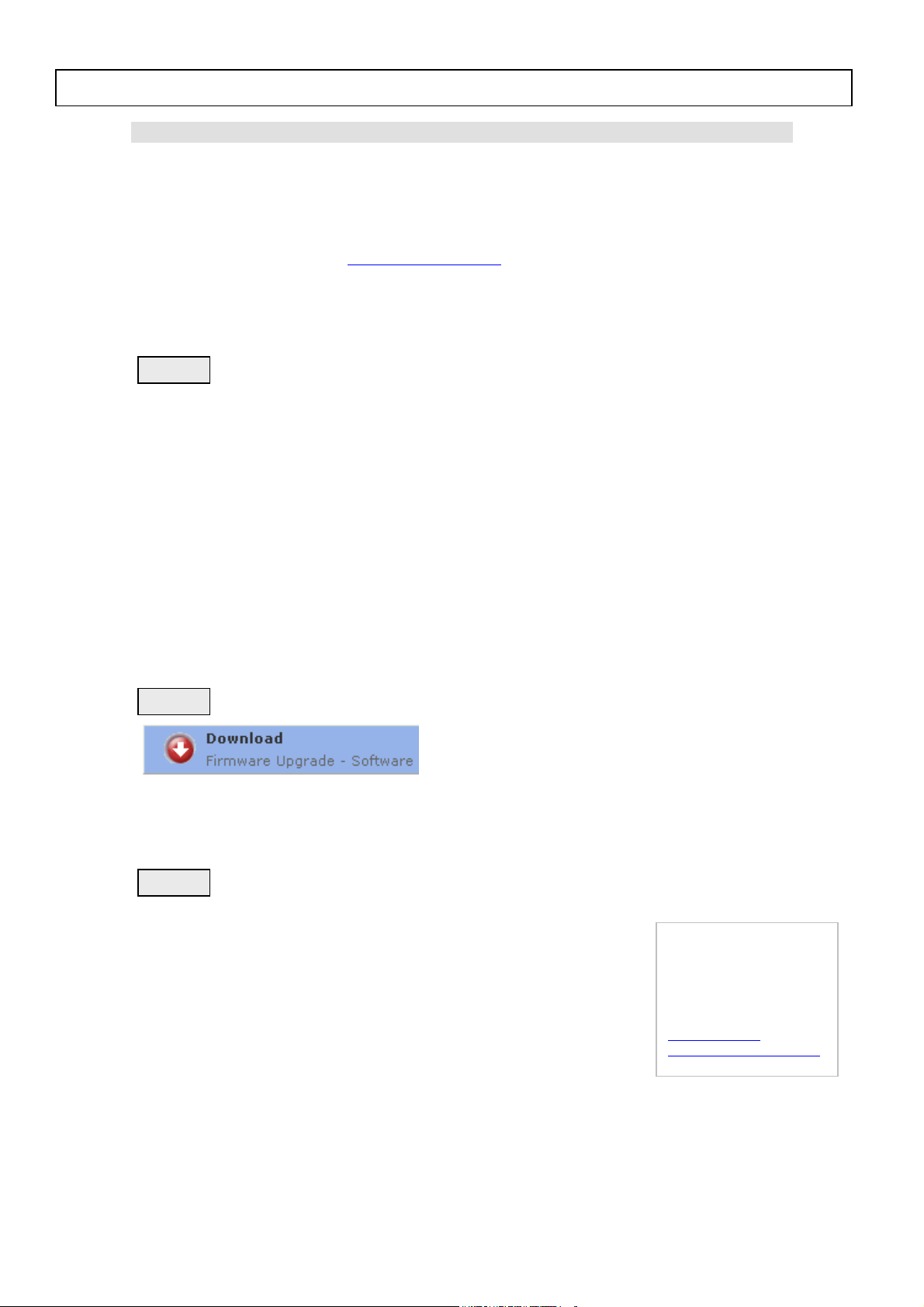
Philips AVS
p
p
p
LX8300SA & LX8500W Firmware Upgrade
Firmware Upgrade
We have developed a firmware upgrade to improve your product.
This upgrade is applicable for the following models:
LX8300SA/01, LX8300SA/04, LX8300SA/05, LX8300SA/69
LX8500W/01, LX8500W/04, LX8500W/69, LX8500W/93
This firmware version improves:
1. Picture freezes for about 2~5 sec but subtitle and audio continue. Then picture speeds up to catch up with
the audio & subtitle
Click here for more details
Upgrade Procedure
Ste
1
Check your current version
First check your current firmware version to see if you need to upgrade:
1. Power up the set and select DISC source.
2. Open tray by press "OPEN/CLOSE" button on the set or press and hold "STOP" button on the RC.
3. Press "DISPLAY" button on the Remote control.
4. The TV screen will shows:
SD6.3 Vxx YYYY-ZZ A BB
SERVO: nnnnnnnn REG:A
xx = version number
YYYY = model number (eg. 8300, 8500, etc.)
ZZ = slash stroke version (eg. 01, 69, etc.)
A = region code
BB = Front uP software version number
nnnnnnnn = servo version number
Ste
2
Download Firmware upgrade
Click the link to save the software on your computer.
Ste
3
Burning Upgrade on CD-R / CD-RW
1. Extract the files by unzipping the zipped file – LX8300SA.BIN
(Do not rename the filenames)
2. Write the extracted files – not the zip file – onto a blank CD-R or CD-RW disc,
using the following settings:
- File System CD-ROM Joliet
- File name length : max 31 chars (ISO Level 2)
- Mode : 2/XA
- Character set : ASCII
- Single session
- Write Speed : Low
3. Finalized the disc. (The application may do this automatically.)
Tip: For more
information on burning
software we refer to
two popular burning
software programs
www.nero.com
www.easycdcreator.com
Page 2
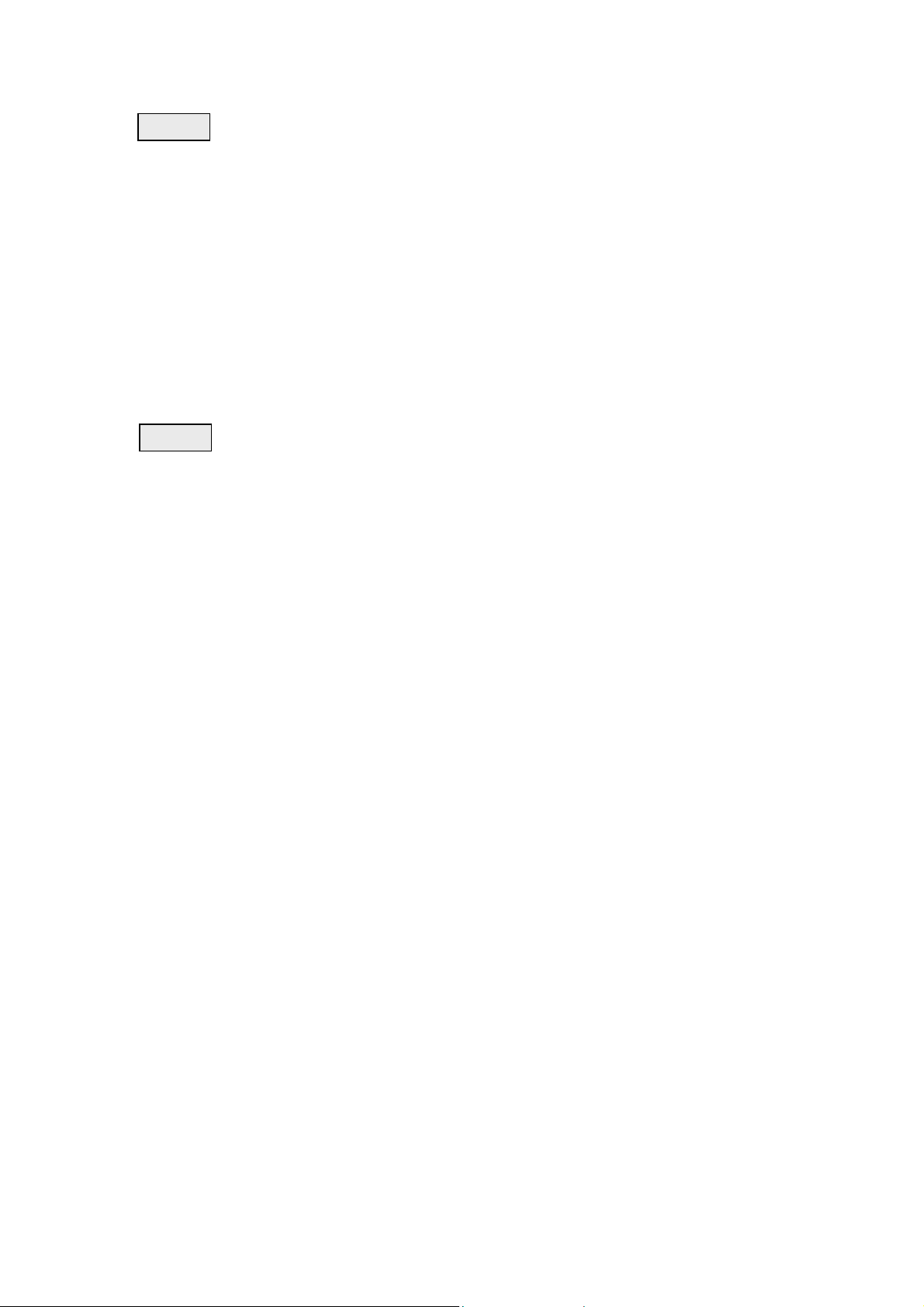
Philips AVS
p
p
Ste
4
Apply Upgrade to your Set
1. Power up the set and select DISC source.
2. Open tray by press "OPEN/CLOSE" button on the set or press and hold "STOP" button on the RC.
3. Place upgrade CD-ROM onto tray and close.
4. The set will response and display the following:
• LOAD [After the disc is read, the tray will open for you to remove the disc]
• ERASE [Erasing disc]
• WRITE [Writing disc]
• ERROR [if upgrade is unsuccessful]
• UPG END [if upgrade is successful]
• DISC->CLOSE->LOAD [Tray will close indicating that the upgrade process is completed]
Do NOT power off the player at this stage.
5. The whole process should not take more than 5 minutes.
Your product is successfully upgraded!
Ste
Do confirm the software version by checking the system version.
Please follow the procedure described in the section “Check your current version”.
5
After the upgrade
Firmware upgrade history
Firmware Version 27
This upgrade software solves the following problems:
Picture freezes for about 2~5 sec but subtitle and audio continue. Then picture speeds up to catch up with the
audio & subtitle.
Firmware Version 26
This software version includes:
• Disable Post Processing for Lineout.
• DVD+R disc cannot read the TOC.
• DVD+R disc can play, but without audio output.
• SACD disc cannot read the TOC.
• DivX disc cannot read the TOC.
• Decode wrong 5.1 output by input the audio L/R (TV input).
• Correct the frequency response in stereo mode on Lineout
• Improve Night Mode
• Improvements for a CD text disc which has more than 20 tracks, sometime the CD Text does not
appear on TV screen and FTD.
• Play a DVD disc which have many audio stream, keep changing the audio stream by AUDIO key in
many time quickly. sometime video freeze.
• After programming 20 disc of FTS, all disc FTS are cleared.
