Page 1

DVD Video/SACD Home Theatre System
User manual
LX8320SA
001-045-LX8320-69-Eng2 13/08/2004, 11:23 AM1
1
3139 115 23251
Page 2
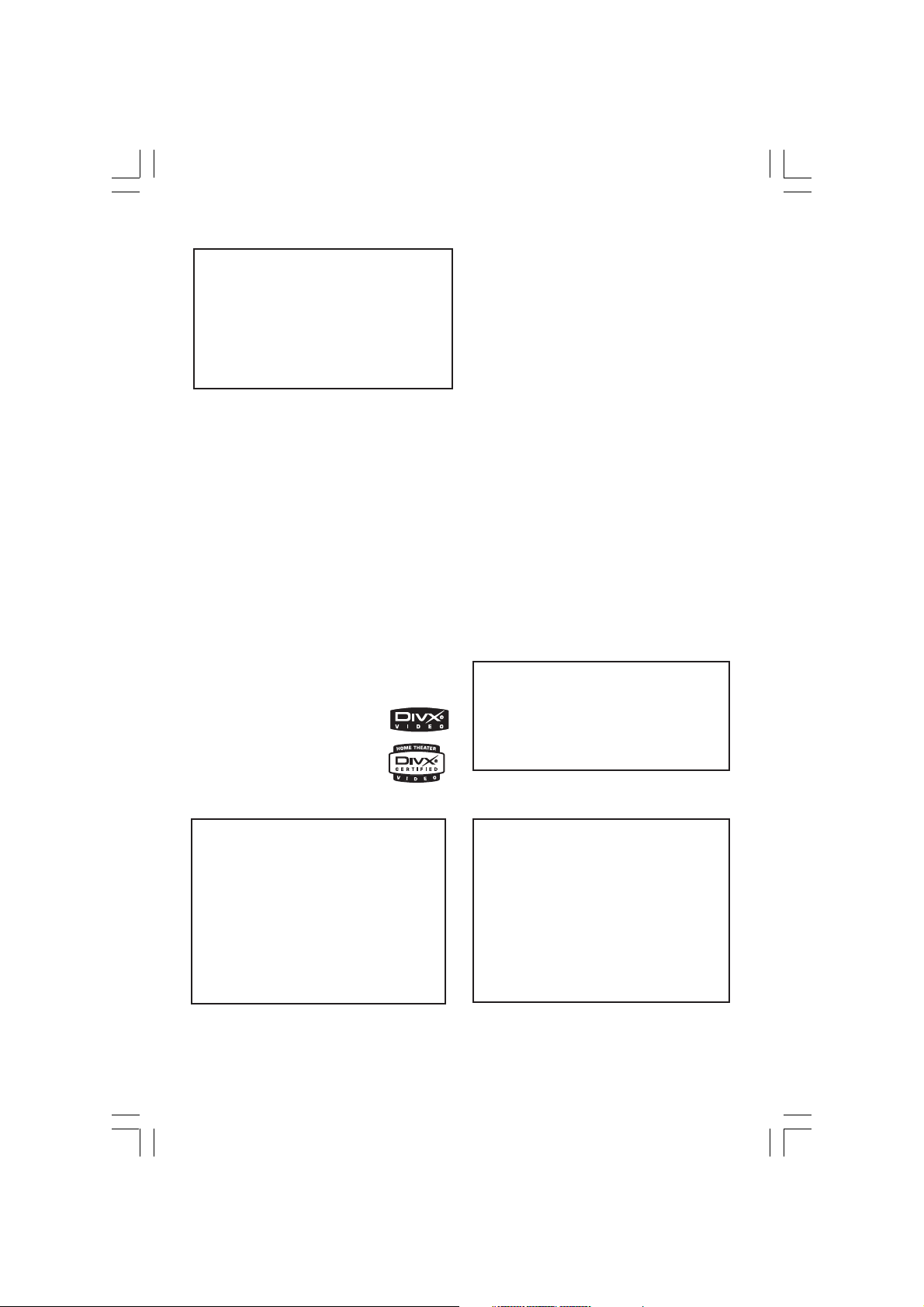
LASER
Due to the inconsistency of disc formats provided
by various disc manufacturers, your DVD system/
player/recorder may require a playability
enhancement or upgrade. As DVD technology
advances, these enhancement will become
common and will be easy to complete.
Go to www. p4c.philips.com for software upgarde.
‘CONSUMERS SHOULD NOTE THAT NOT ALL HIGH
DEFINITION TELEVISION SETS ARE FULLY
COMPATIBLE WITH THIS PRODUCT AND MAY CAUSE
ARTIFACTS TO BE DISPLAYED IN THE PICTURE. IN
CASE OF 525 OR 625 PROGRESSIVE SCAN PICTURE
PROBLEMS, IT IS RECOMMENDED THAT THE USER
SWITCH THE CONNECTION TO THE ‘STANDARD
DEFINITION’ OUTPUT. IF THERE ARE QUESTIONS
REGARDING OUR TV SET COMPATIBILITY WITH THIS
MODEL 525p AND 625p DVD PLAYER, PLEASE
CONTACT OUR CUSTOMER SERVICE CENTRE’.
Type Semiconductor laser
GaAlAs
Wave length 650~660 nm (DVD)
784~796 nm (CD)
Output Power 7 mW (DVD)
10 mW (VCD/CD)
Beam divergence 60 degree
Manufactured under license from Dolby
Laboratories. “Dolby”, “Pro Logic” and
the double-D symbol are trademarks of
Dolby Laboratories.
Manufactured under license from
Digital Theater Systems, Inc. U.S. Pat.
Noís. 5,451,942; 5,956,674; 5,974,380;
5,978,762; 6,226,616; 6,487,535 and
other U.S. and world-wide patents
issued and pending. “DTS” and “DTS
Digital Surround” are registered
trademarks of Digital Theater Systems,
Inc. Copyright 1996, 2003 Digital Inc.
All Rights Reserved.
®
DivX
, DivX Certified, and
associated logos are
trademarks of
DivXNetworks, Inc and are
used under license.
CAUTION
Use of controls or adjustments or
performance of procedures other than
herein may result in hazardous
radiation exposure or other unsafe
operation.
For Customer Use:
Read carefully the information located at
the bottom of your DVD VIDEO player
and enter below the Serial No. Retain this
information for future reference.
Model No. DVD VIDEO LX8320SA
Serial No. _______________
2
001-045-LX8320-69-Eng2 13/08/2004, 11:23 AM2
3139 115 23251
Page 3
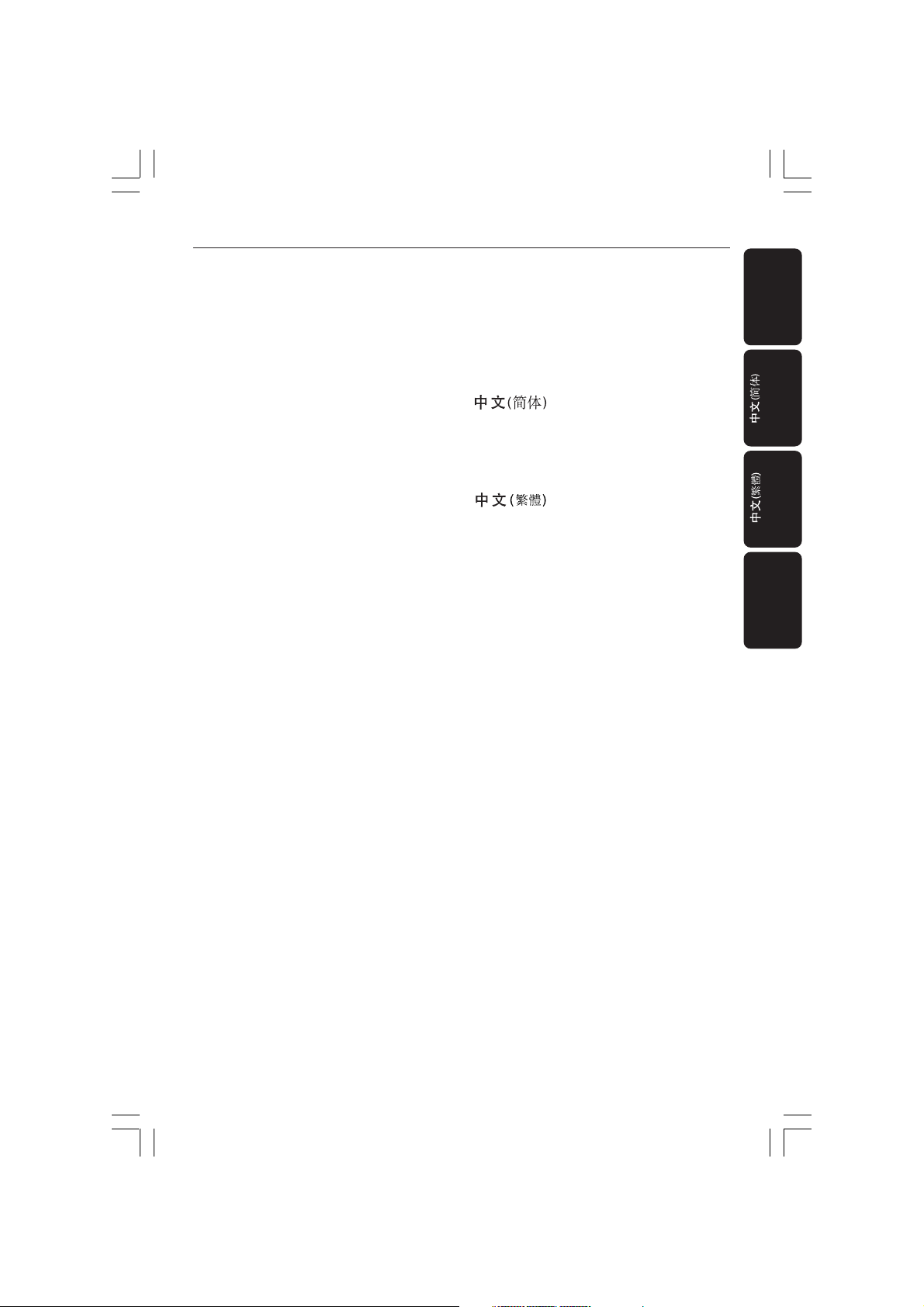
Index
English ------------------------------------------------ 6
-------------------------------------------------------- 46
-------------------------------------------------------- 87
Bahasa Melayu --------------------------------- 128
English
Bahasa Melayu
001-045-LX8320-69-Eng2 13/08/2004, 11:23 AM3
3
3139 115 23271
Page 4
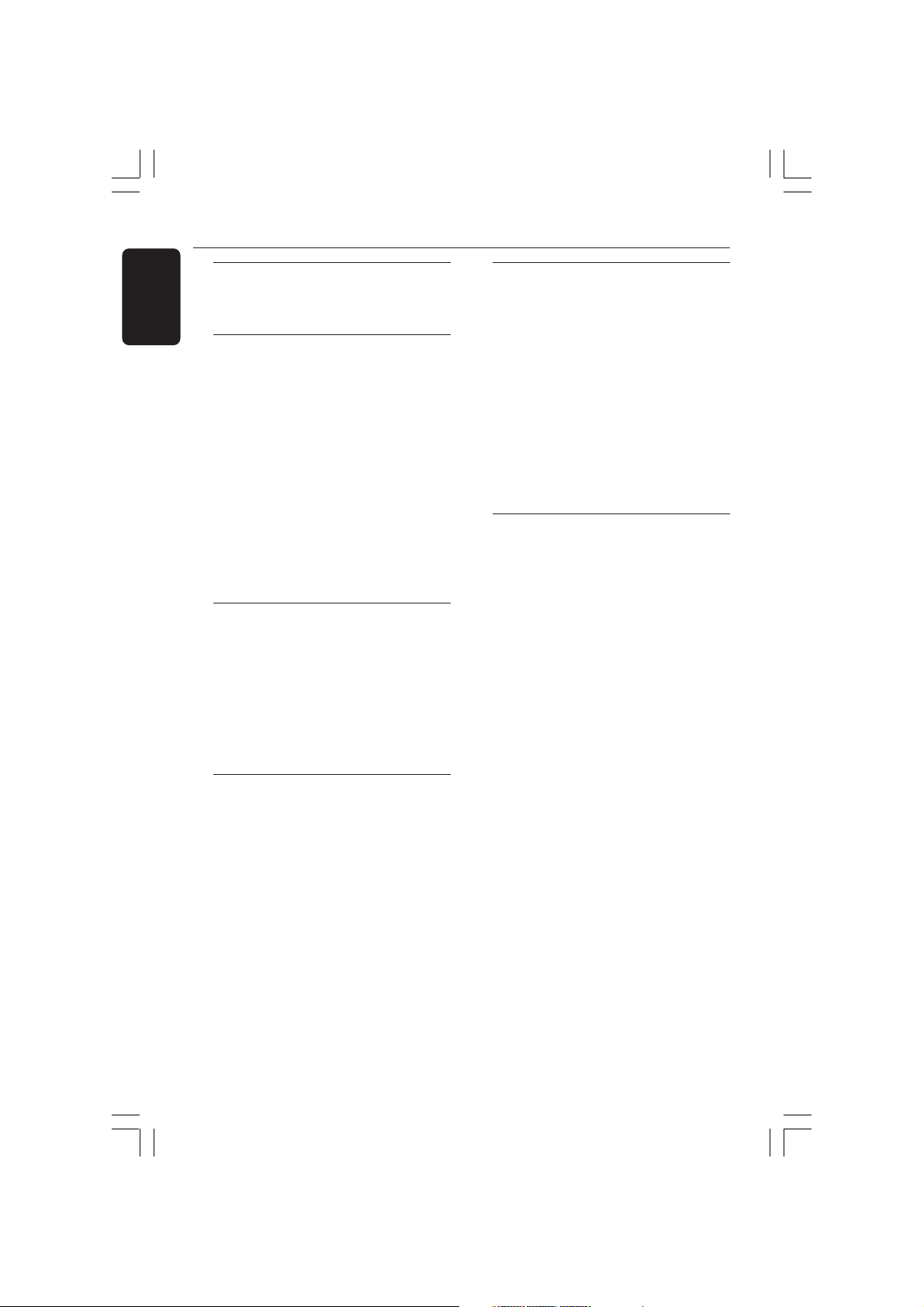
Contents
English
General Information
Supplied accessories ................................... 6
Care and safety information ..................... 6
Connections
Step 1: Assemble the speakers ................. 7
Step 2: Placing the speakers and AV
subwoofer ..................................................... 7
Step 3: Connecting DVD system,
AV subwoofer and speakers ..................... 8
Step 4: Connecting TV................................ 9
Using Composite Video jack................ 9
Using S-Video jack ................................. 9
Step 5: Connecting a Progressive
ScanTV ......................................................... 10
Using Component Video jacks
(Y Pb Pr)................................................. 11
Step 6: Connecting FM/MW antennas ... 11
Step 7: Connecting the power cord ..... 11
Connections (optional)
Connecting a VCR or Cable/
Satellite Box ............................................... 12
Viewing and listening to the
playback .................................................. 12
Using the VCR for recording
DVD playback ....................................... 12
Connecting digital audio equipment ..... 13
Listening to the playback .................... 13
Functional Overview
Remote Control ................................. 14–15
Top and front panel .................................. 16
Getting Started
Step 1: Inserting batteries into the
remote control .......................................... 17
Using the remote control to
operate the system .............................. 17
Step 2: Setting the TV ...............................17
Selecting the colour system that
corresponds to your TV ..................... 18
Setting the TV Display ......................... 18
Step 3: Setting language preferences ..... 19
On-Screen Display (OSD) language. 19
Audio, Subtitle and Disc menu
languages ................................................ 19
Step 4: Setting the speakers’ channels .. 20
Disc Operations
Playable discs .............................................. 21
Playing discs ................................................ 21
Auto Eco Power standby mode........ 22
Basic playback controls ............................ 22
Selecting various repeat/shuffle
functions ...................................................... 22
Repeat play mode ................................ 22
Repeating a section within a
chapter/track ........................................ 22
Other operations for video playback
(DVD/ VCD / SVCD) .................................23
Using the Disc Menu ...........................23
Display the disc information and
current status........................................ 23
Zooming in ............................................ 24
Resuming playback from the last
stopped point ........................................ 24
Advancing by frame ............................. 24
Changing sound track language ......... 24
Changing subtitle language
(DVD only) ............................................ 24
Viewing from another angle
(DVD only) ............................................ 24
Selecting a title (DVD only) ............... 25
Playback Control (PBC) (VCD only) 25
4
001-045-LX8320-69-Eng2 13/08/2004, 11:23 AM4
3139 115 23251
Page 5
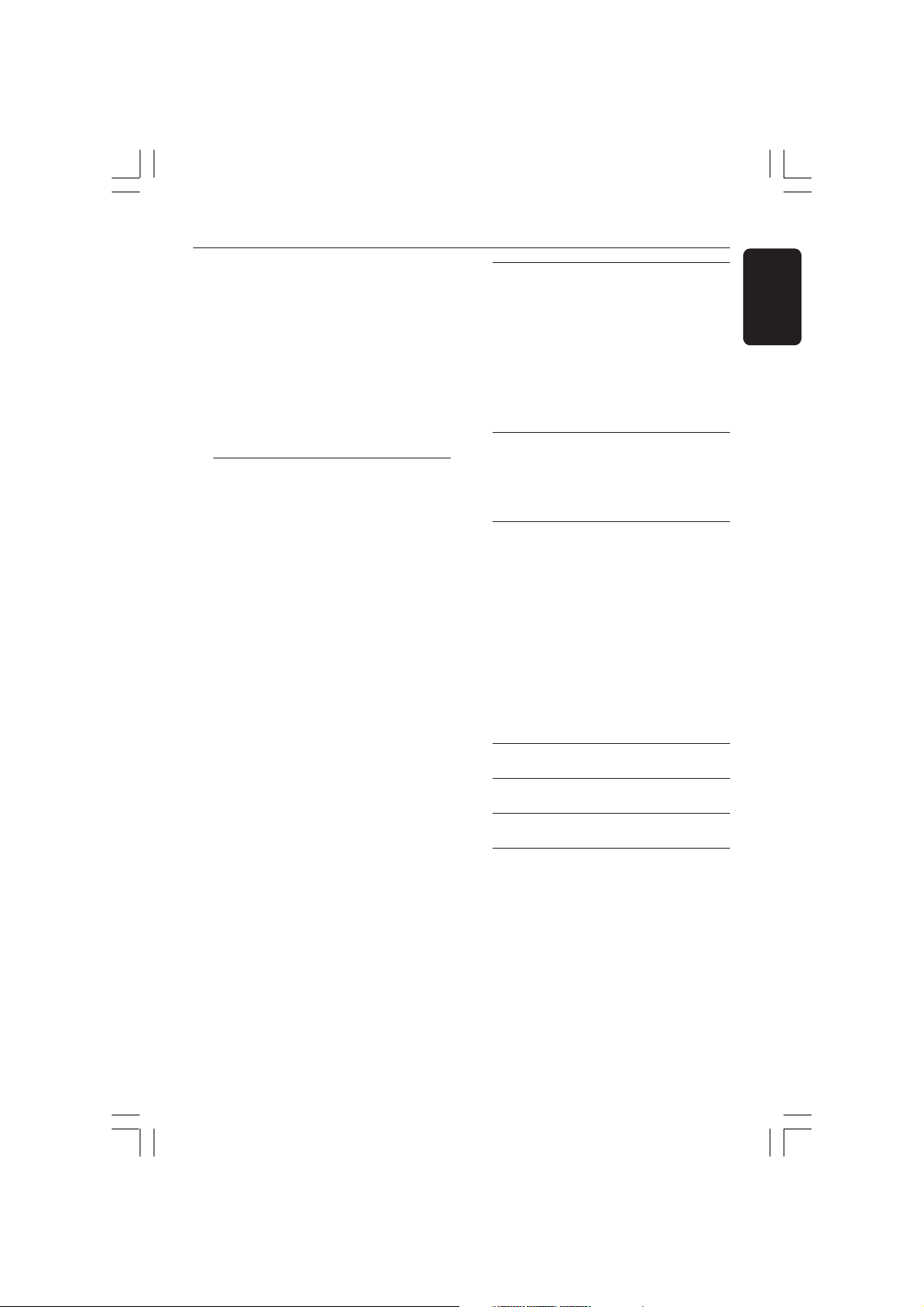
Contents
Playing MP3/ JPEG / DivX/MPEG-4
disc ............................................................... 26
Playing MP3 music and JPEG
picture simultaneously ........................ 26
Playing Super Audio CD (SACD) ........... 27
Special features for picture
disc playback............................................... 27
Preview Function.................................. 27
Zoom picture ........................................ 27
Playback with multi-angles ................. 27
Scan Effect .............................................. 27
DVD Setup Menu Options
General Setup Menu................................. 28
Locking/Unlocking the disc
for viewing ............................................. 28
Programming disc tracks (not
for Picture CD/ MP3/SACD) ...... 28–29
OSD language ....................................... 29
Screen Saver – turning on/off ...........29
DivX(R) VOD registration code ....... 29
Audio Setup Menu .................................... 30
Setting the analogue output ............... 30
Speaker Setup ....................................... 30
CD Upsampling .................................... 30
Night mode – turning on/off ............ 31
Video Setup Menu ..................................... 31
TV Type ................................................... 31
TV Display ............................................. 31
Progressive function-turning on/off . 32
Picture Setting ................................ 32–33
Preference Setup Menu ........................... 33
Audio, Subtitle, Disc Menu .................33
Restricting playback by Parental
Control ............................................ 33–34
PBC ......................................................... 34
MP3/JPEG Navigator – turning
on/off...................................................... 34
Changing the Password....................... 35
Setting the DivX Subtitle .................... 35
Restoring to original settings ............ 35
Tuner Operations
Tuning to radio stations ........................... 36
Presetting radio stations .......................... 36
Using the Plug and Play ....................... 36
Automatic presetting .......................... 37
Manual presetting ................................. 37
Selecting a preset radio station ............. 37
Deleting a preset radio station ......... 37
Changing tuning grid ................................. 37
Sound Controls
Selecting surround sound........................ 38
Selecting digital sound effects ................. 38
Adjusting the Bass/Treble level .............. 38
Volume Control and Other
Functions
Switching on/off ........................................ 39
Switching to an active mode.............. 39
Switching to Eco Power standby
mode .......................................................39
Volume Control ......................................... 39
Dimming system’s display screen........... 39
Using the remote to operate your
‘Philips’ television ...................................... 39
Setting the Sleep timer ............................ 40
Recording to an external device............ 40
Specifications ......................................41
Troubleshooting ......................... 42–43
Glossary ............................................. 44–45
Language Code ................................. 171
English
001-045-LX8320-69-Eng2 13/08/2004, 11:23 AM5
5
3139 115 23251
Page 6
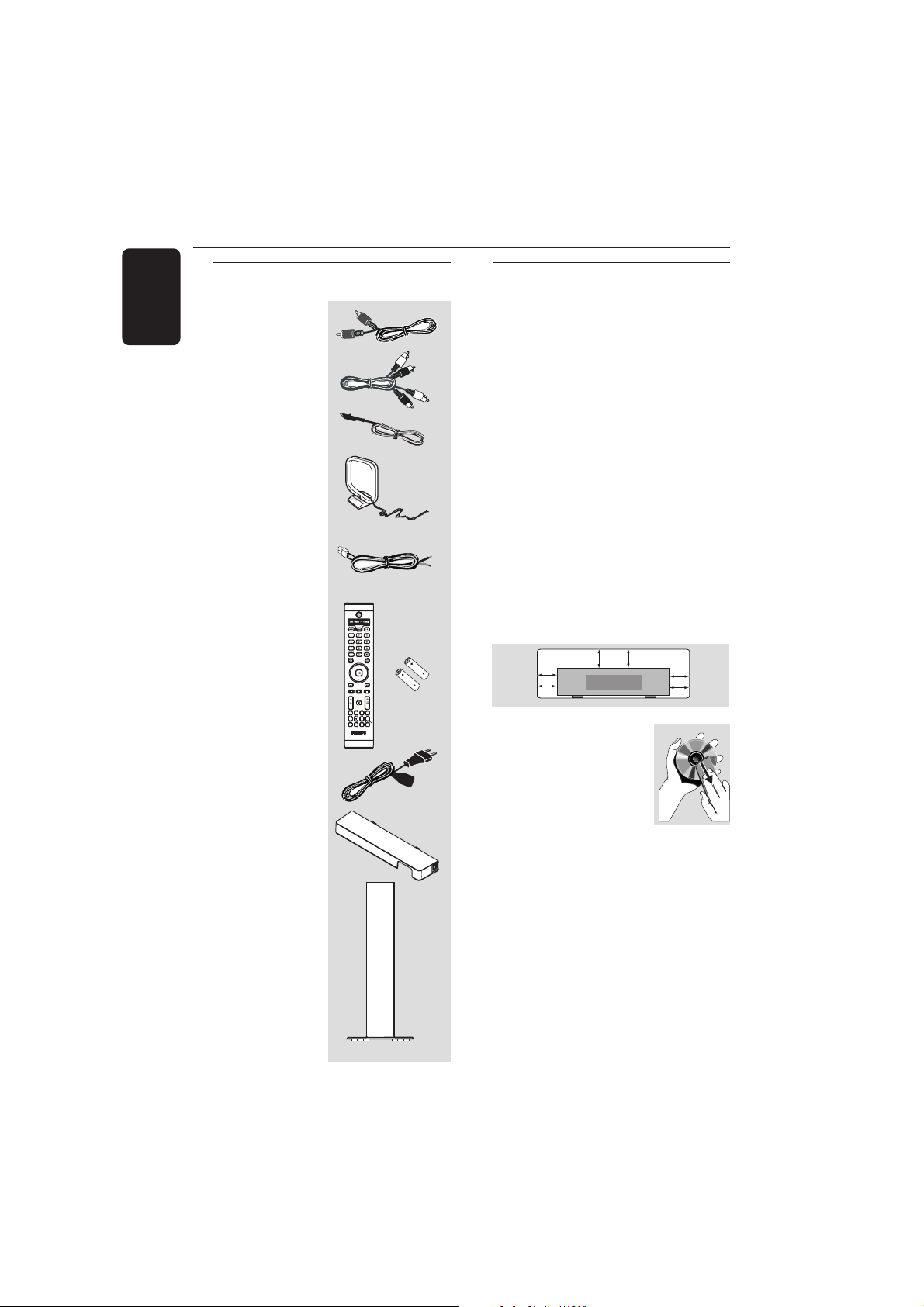
10 cm
(4 inches)
10 cm
(4 inches)
10 cm
(4 inches)
DVD Home Cinema System
PHILIPS
General Information
English
Supplied accessories
Composite video
cable (yellow)
Audio cables
(red/white)
FM wire antenna
MW loop antenna
Speaker cables with
different coloured
jacks
Remote control
and two batteries
(12nc: 3139 258 70051)
(5x)
Care and safety information
Avoid high temperatures, moisture,
water and dust
– Do not expose the system, batteries
or discs to humidity, rain, sand or
excessive heat (caused by heating
equipment or direct sunlight). Always
keep the disc tray closed to avoid getting
dust on the lens.
Avoid condensation problem
– The lens may cloud over when the
player is suddenly moved from cold to
warm surroundings, making it impossible
to play a disc. Leave the player in the
warm environment until the moisture
evaporates.
Do not block the vents
– Do not operate the DVD system/AV
Subwoofer in an enclosed cabinet and allow
about 10 cm (4 inches) of free space all
around the player for adequate ventilation.
AC power cable
DVD system
cable cover
Speaker stands
6
001-045-LX8320-69-Eng2 13/08/2004, 11:23 AM6
(4x)
Care of disc
– To clean a CD, wipe it in a
straight line from the centre
toward the edge using a soft,
lint-free cloth. Do not use
cleaning agent, as they may
damage the disc.
– Write only on the printed side of a
CD-R/CD-RW and only with a soft felttipped pen.
– Handle the disc by its edge, do not
touch the surface.
Care of the cabinet
– Use a soft cloth slightly moistened
with a mild detergent solution. Do not
use a solution containing alcohol, spirits,
ammonia or abrasives.
Finding a suitable location
– Place the player on a flat, hard, stable
surface.
3139 115 23251
Page 7
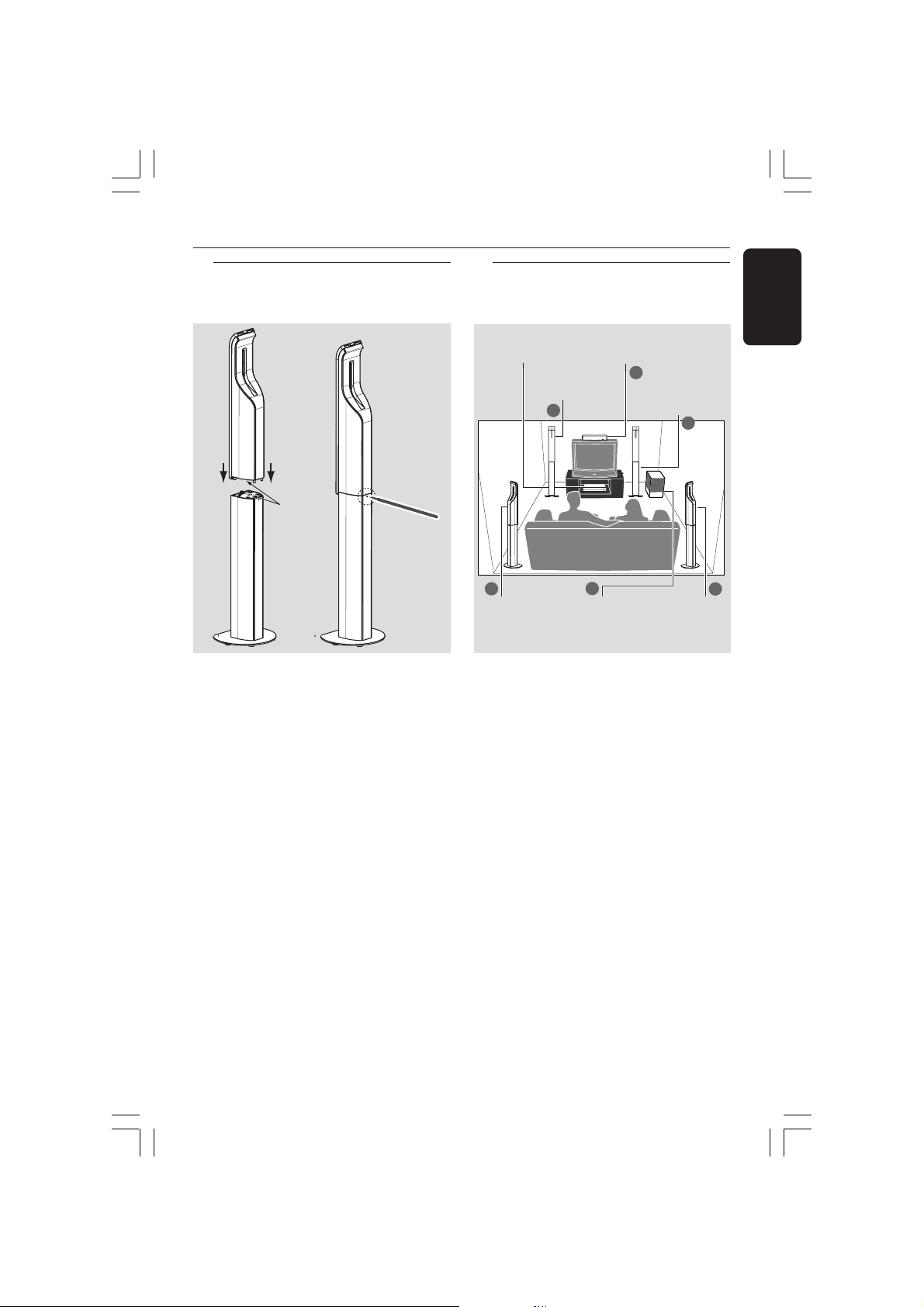
Connections
1
1
3
3
4
2
PHILIPS
PHILIPS
Step 1: Assemble the
speakers
1
➠
2
matching
coloured
stickers
1 Look for the matching colour sticker at
the bottom of the speakers and on top of
the speaker stands before attaching them.
2 If you want to disconnect speaker from
the speaker stand, use a sharp end object
(e.g. pen) to slot into the small hole at
the rear of the speaker stand while
pulling up the speaker.
Helpful Hints:
– Red colour stickers for front right and
white colour stickers for front left.
– Grey colour stickers for rear right and blue
colour stickers for rear left.
Step 2: Placing the speakers
and AV subwoofer
DVD System
Front speaker
Rear speaker
(Left)
For best possible surround sound, all the
speakers (except AV subwoofer) should
be placed at the same distance from the
listening position.
Centre speaker
(Left)
AV Subwoofer
Front speaker
(Right)
Rear speaker
(Right)
1 Place the front left and right speakers at
equal distances from the TV and at an
angle of approximately 45 degrees from
the listening position.
2 Place the centre speaker above the TV so
that the centre channel’s sound is localised.
3 Place the rear speakers at normal
listening ear level facing each other.
4 Place the AV subwoofer on the floor near
the TV.
English
Helpful Hints:
– To avoid magnetic interference, do not
position the front speakers too close to your TV.
– Allow adequate ventilation around the
DVD system/AV subwoofer.
001-045-LX8320-69-Eng2 13/08/2004, 11:23 AM7
3139 115 23251
7
Page 8
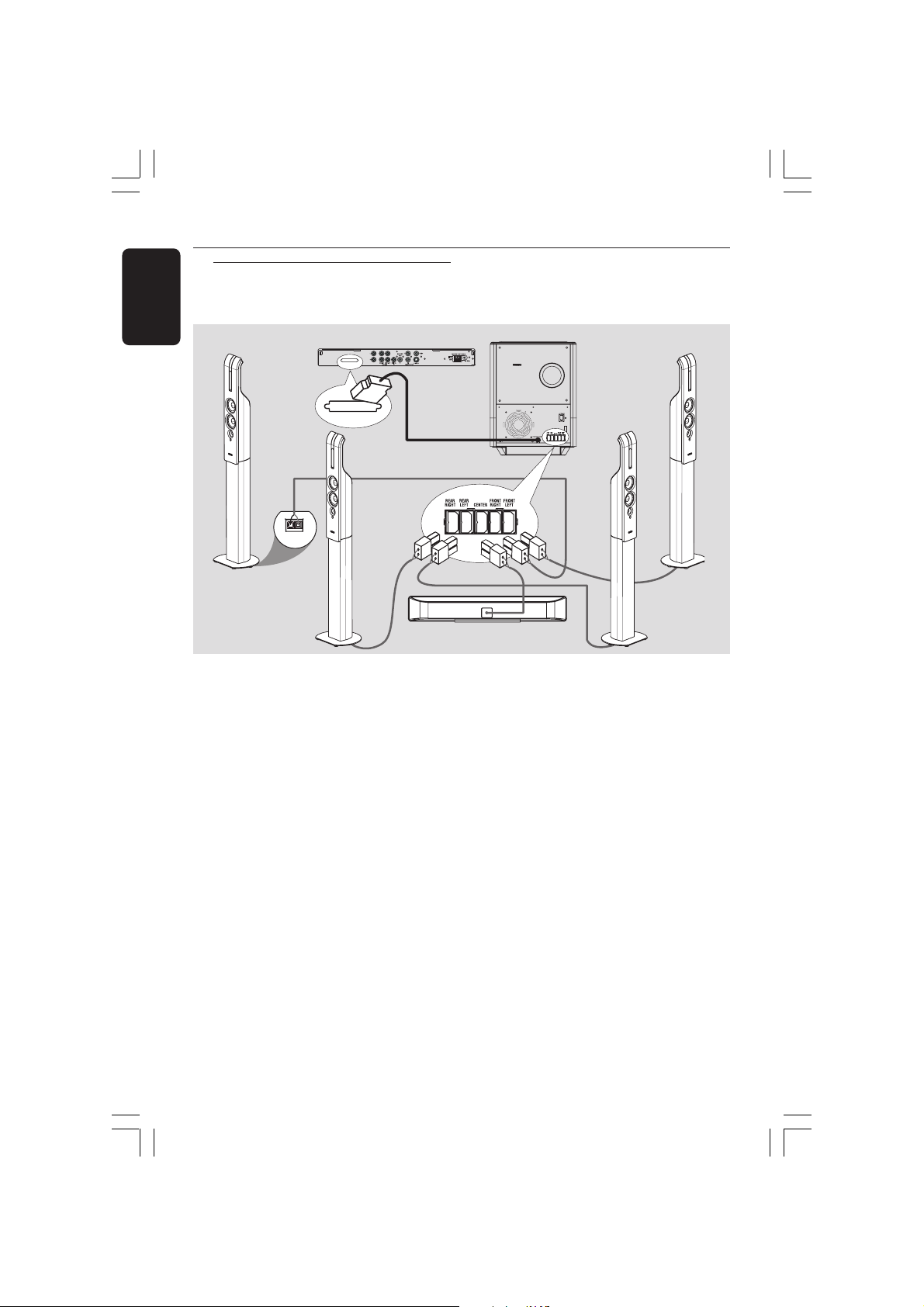
Connections
English
Step 3: Connecting DVD
system, AV subwoofer
and speakers
FRONT R
DVD System
TO AV SUBWOOFER
TO AV SUBWOOFER
REAR R
1 Use the supplied speaker cables to
connect the FRONT R (red), FRONT L
(white), REAR R (grey), REAR L (blue)
and CENTER (green) speakers to the
rear of the AV subwoofer by matching the
colours of the jacks.
2 Connect the AV subwoofer with the
DVD system by plugging in the interconnect cable from the AV subwoofer to
the TO AV SUBWOOFER jack at the
rear of the DVD system.
➠
AV Subwoofer
TV IN
Voltage
Selector
110V127V
220V-
2
240V
FRONT L
1
Front L
REAR L
Centre Speaker
Helpful Hints:
– Ensure that the speaker cables are
correctly connected. Improper connections
may damage the system due to short-circuit.
– To prevent unwanted noise, do not place
the AV subwoofer too close to the DVD
system, AC power adaptor, TV or other
radiation sources.
8
001-045-LX8320-69-Eng2 13/08/2004, 11:23 AM8
3139 115 23251
Page 9
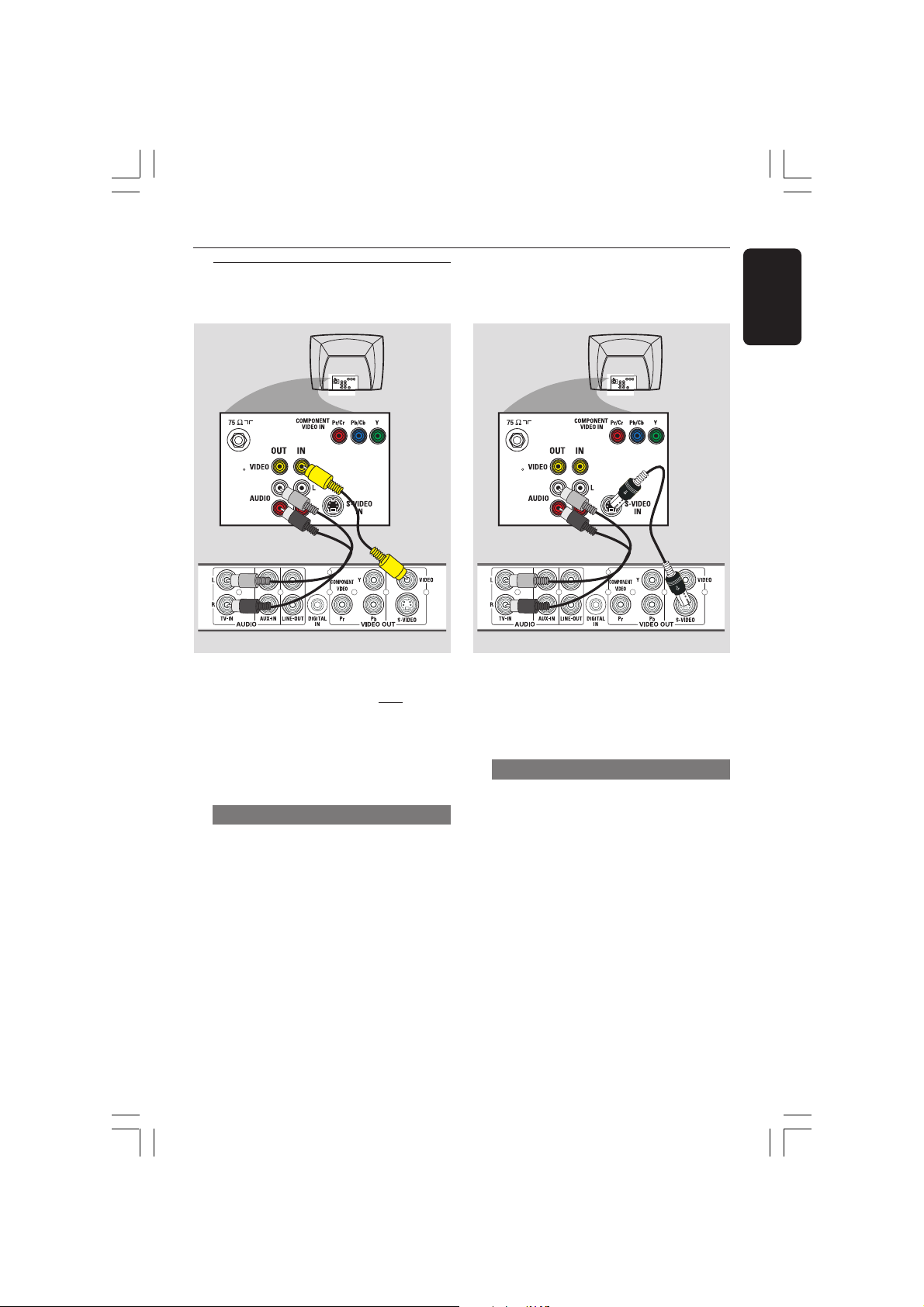
Step 4: Connecting TV
TV
TV
Connections
English
IMPORTANT!
– You only need to make one video
connection from the following
options, depending on the
capabilities of your TV.
– Connect the DVD system directly
to the TV.
IMPORTANT!
S-Video connection provides better
picture quality. This option must be
available on your TV.
Using S-Video jack
1 Use an S-video cable (not supplied) to
Using Composite Video jack
1 Use the supplied composite video cable
(yellow) to connect the DVD system’s
VIDEO jack to the video input jack (or
labelled as A/V In, Video In, CVBS,
Composite or Baseband) on the TV.
2 To hear the TV channels through this
DVD system, use the supplied audio
cables (white/red) to connect AUDIO-
TV IN jacks to the corresponding
AUDIO OUT jacks on the TV.
connect the DVD system’s S-VIDEO
jack to the S-Video input jack
(or labelled as Y / C or S-VHS) on the TV.
2 To hear the TV channels through this
DVD system, use the supplied audio
cables (white/red) to connect AUDIO-
TV IN jacks to the corresponding
AUDIO OUT jacks on the TV.
9
001-045-LX8320-69-Eng2 13/08/2004, 11:24 AM9
3139 115 23251
Page 10
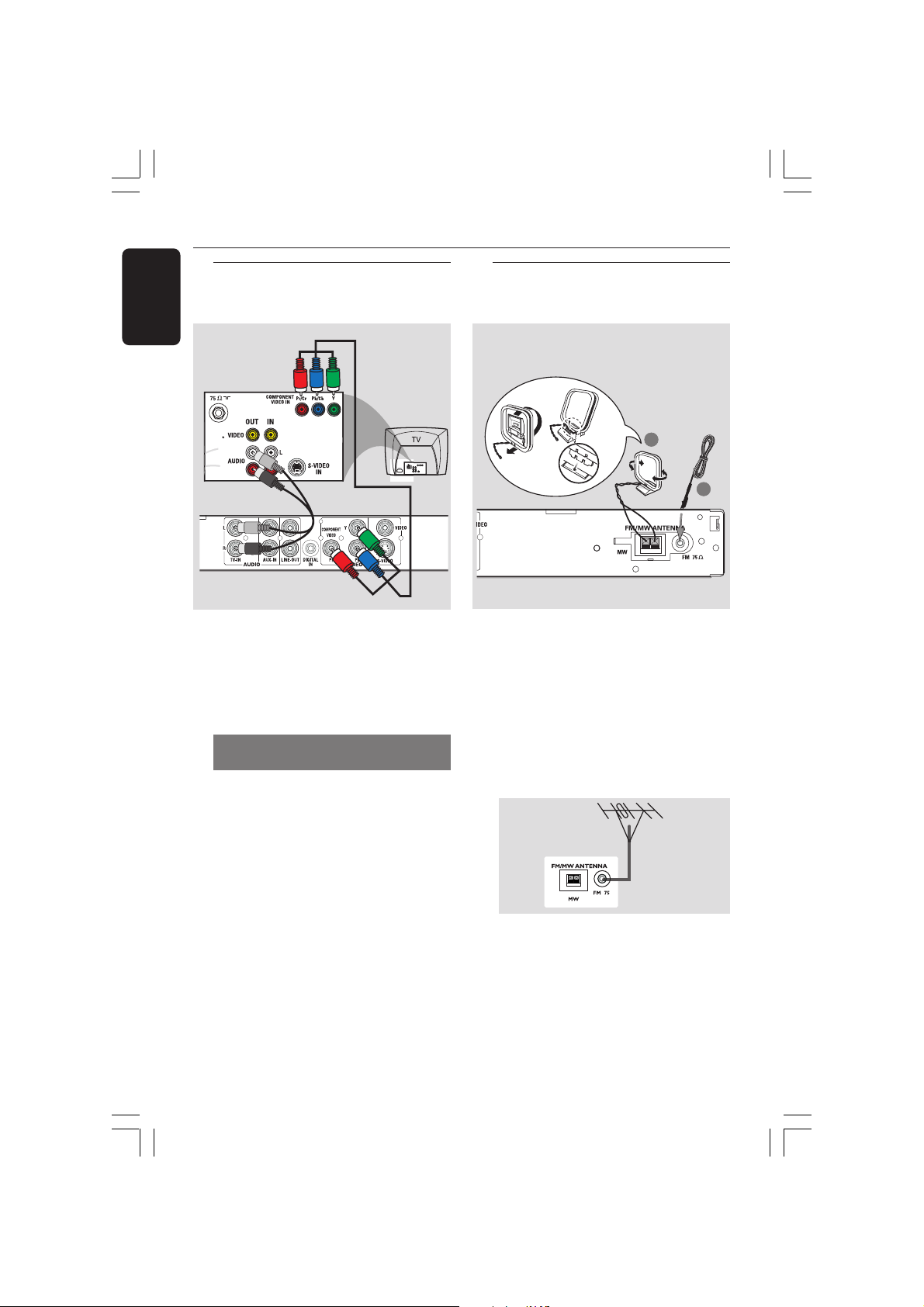
Connections
English
Step 5: Connecting a
Progressive ScanTV
IMPORTANT!
The progressive scan video quality is
only available when using Y Pb Pr
connection and a progressive scan TV
is required.
Using Component Video jacks
(Y Pb Pr)
1 Use the component video cables (red/
blue/green - not supplied) to connect the
DVD system’s Y Pb Pr jacks to the
corresponding component video input
jacks (or labelled as Y Pb/Cb Pr /Cr or
YUV) on the TV.
2 To hear the TV channels through this
DVD system, use the supplied audio
cables (white/red) to connect AUDIO-
TV IN jacks to the corresponding
AUDIO OUT jacks on the TV.
3 Activate the progressive scan function,
see page 32.
Step 6: Connecting FM/MW
antennas
fix the claw
into the slot
➠
MW loop
antenna
1
2
1 Connect the supplied MW loop antenna
to the MW jack. Place the MW loop
antenna on a shelf or attach it to a stand
or wall.
2 Connect the supplied FM antenna to the
FM jack. Extend the FM antenna and fix
its ends to the wall.
For better FM stereo reception, connect
an external FM antenna (not supplied).
Helpful Hints:
– Adjust the position of the antennas for
optimal reception.
– Position the antennas as far as possible
from your TV, VCR or other radiation source
to prevent unwanted interference.
10
001-045-LX8320-69-Eng2 13/08/2004, 11:24 AM10
3139 115 23251
Page 11
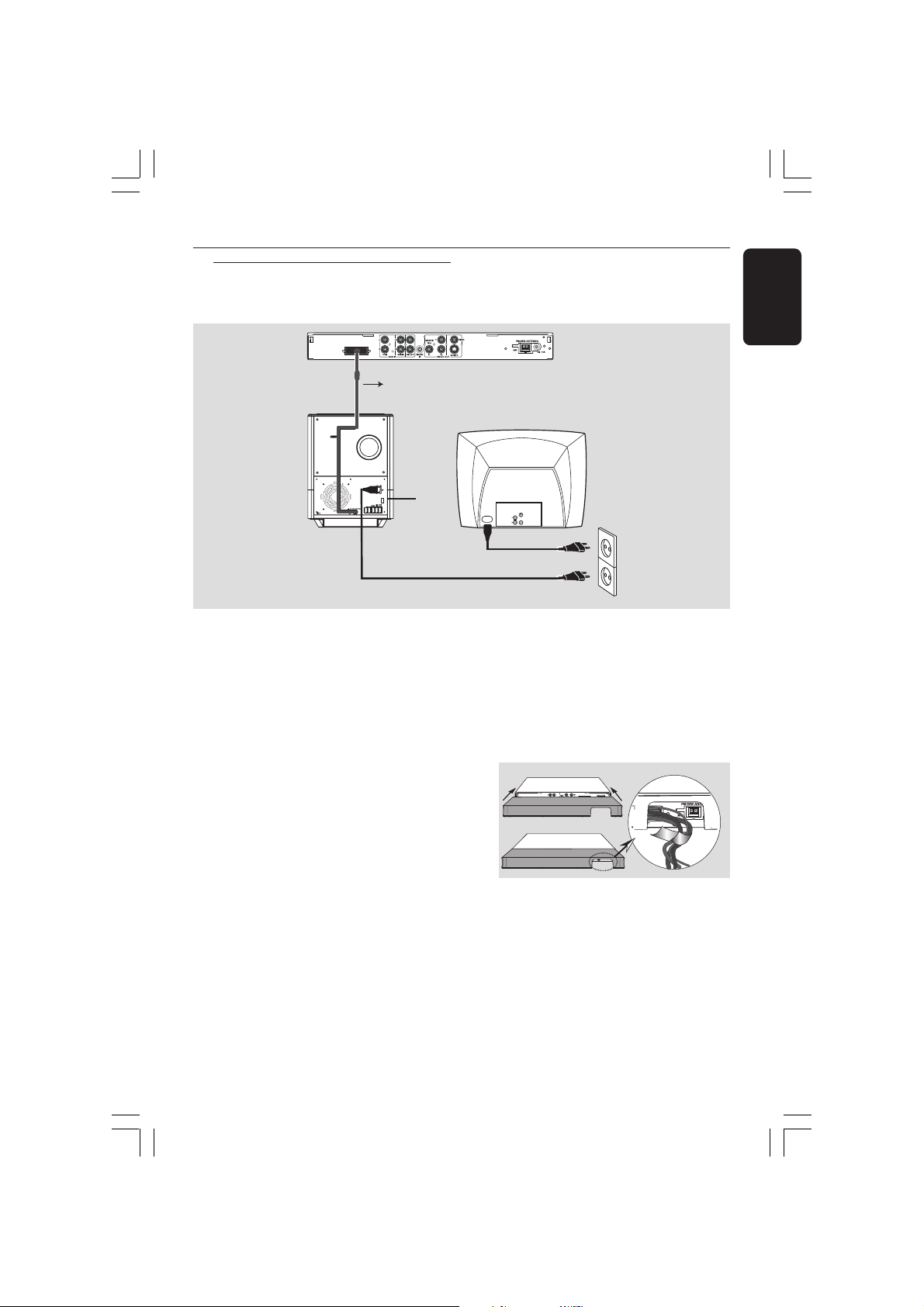
Step 7: Connecting the
power cord
TO AV SUBWOOFER
Voltage
Selector
110V127V
220V240V
AV Subwoofer
AV Inter-connect cable
1
~ AC MAINS
AUDIO
OUT
TV
Connections
English
S-VIDEO
IN
VIDEO IN
2
After everything is connected
properly,
1 Set the VOLTAGE SELECTOR to the
local power line voltage.
2 Plug in the AC power cord to the power
outlet.
The red STANDBY LED on the DVD
system will light up. Never make or
change any connections with the power
switched on.
Manage the cables neatly (optional)
This DVD system comes with a cable
cover, it allows you to organise all the
connecting cables neatly through the
opening and you can use the velcro strip
that attached to the inter-connect cable
to tie up rest of the cables together.
TO AV SUBWOOFER
➠
TO AV SUBWOOFER
Helpful Hint:
– Refer to the type plate on the rear of the
AV subwoofer for identification and supply
ratings.
001-045-LX8320-69-Eng2 13/08/2004, 11:24 AM11
11
3139 115 23251
Page 12
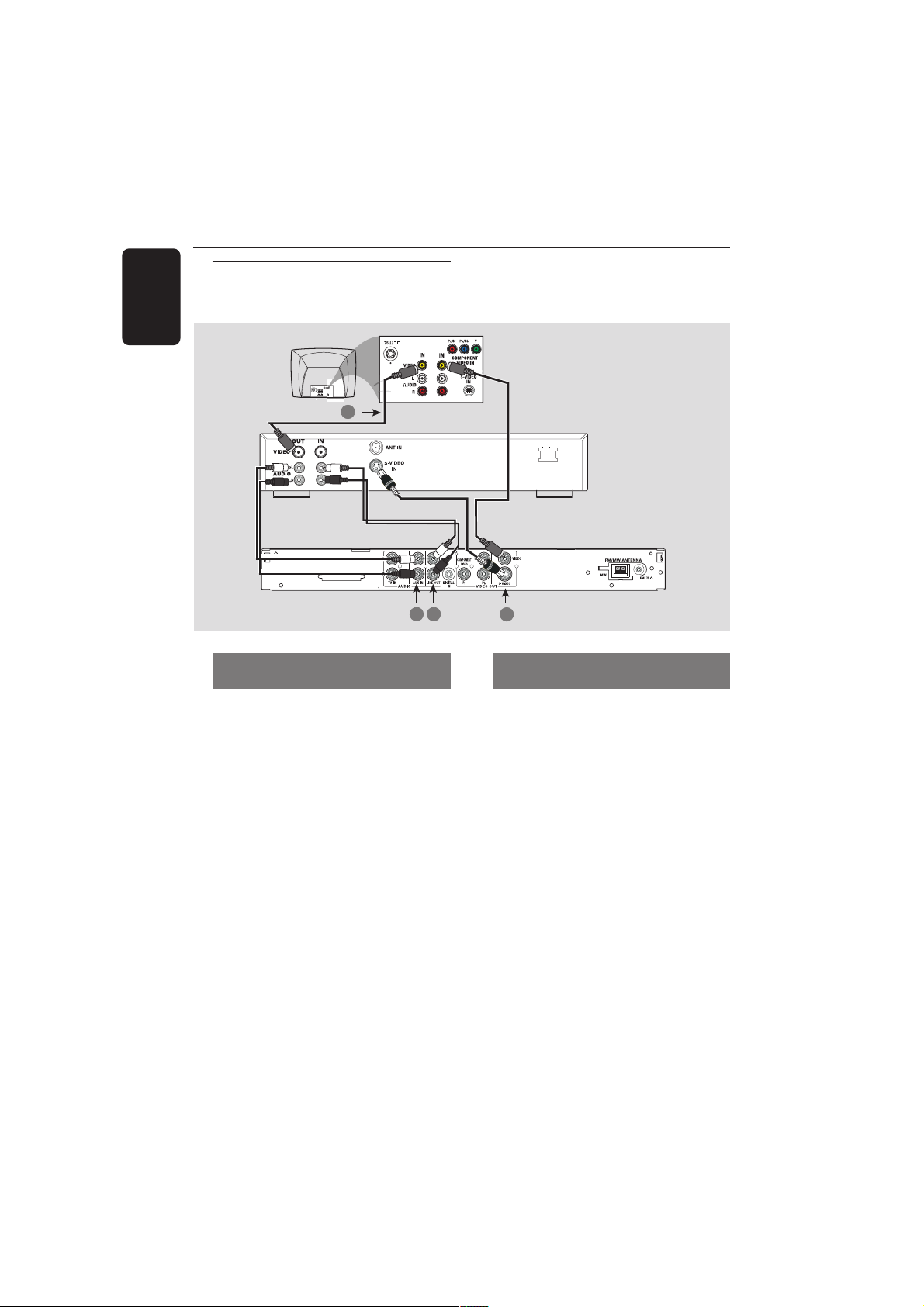
Connections (Optional)
English
Connecting a VCR or
Cable/Satellite Box
1
TO AV SUBWOOFER
Viewing and listening to the
playback
1 Connect the VCR or Cable/Satellite Box
to the TV as shown.
2 Connect the DVD system’s AUX IN
(R/L) jacks to the AUDIO OUT jacks on
the VCR or cable/satellite box.
Before starting operation, press
SOURCE to select “AUX” in order to
activate the input source.
VCR or Cable/
Satellite Box
4
2
~ AC MAINS
3
Using the VCR for recording DVD
playback
Some DVDs are copy-protected. You
cannot record or dub protected discs
using a VCR.
3 Connect the DVD system’s S-VIDEO
jack to the S-VIDEO IN jack on the VCR.
4 Connect the DVD system’s LINE OUT
(R/L) jacks to the AUDIO IN jacks on
the VCR.
This will allow you to make analogue
stereo (two channel, right and left)
recordings.
12
001-045-LX8320-69-Eng2 13/08/2004, 11:24 AM12
To view DVD playback while
recording,
you must connect the DVD system to
your TV using VIDEO (as shown above)
connection.
3139 115 23251
Page 13
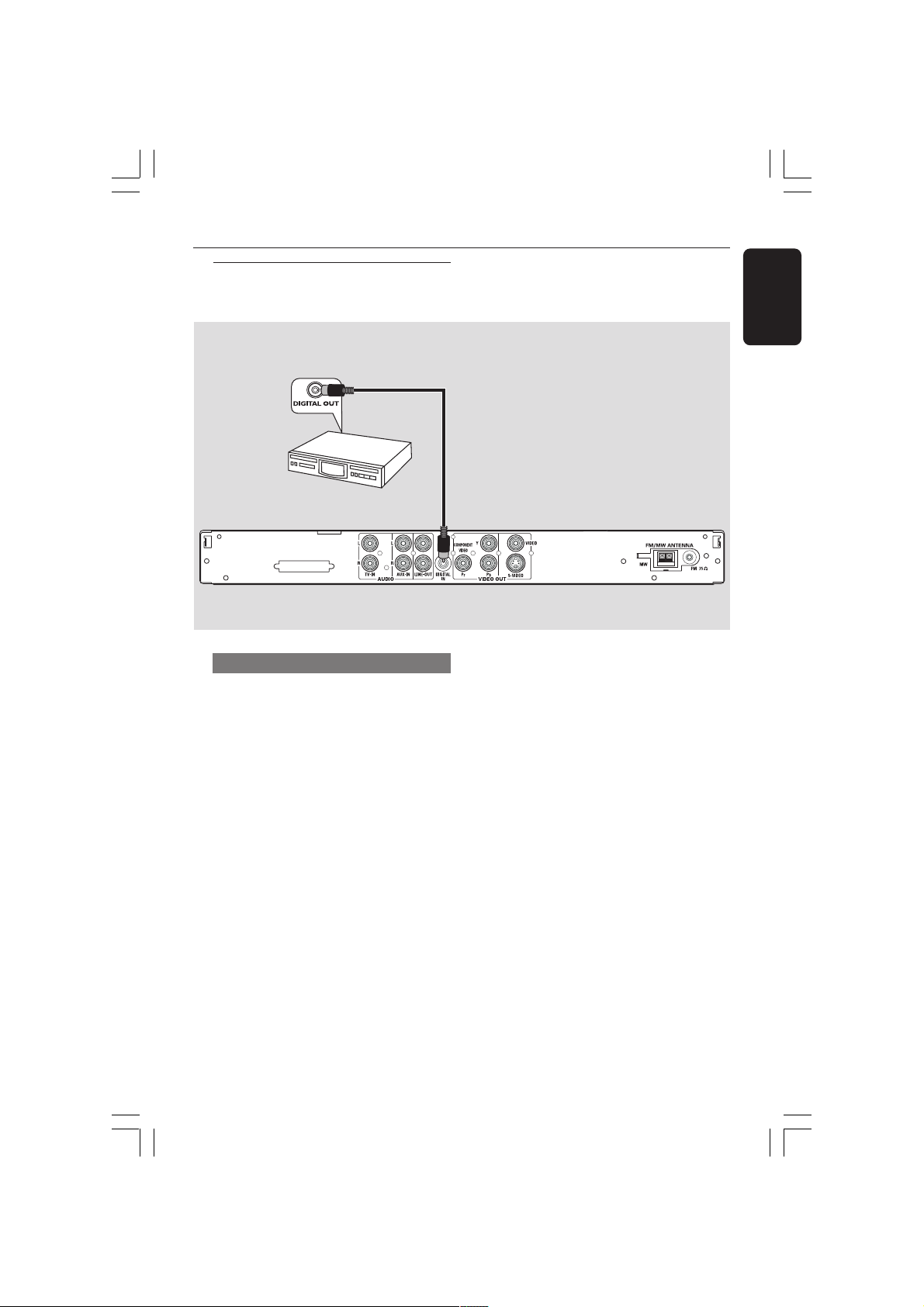
Connecting digital audio
equipment
(for example)
CD Recorder
TO AV SUBWOOFER
Listening to the playback
● Connect the DVD system’s DIGITAL
IN jack to the DIGITAL OUT jack on a
digital audio device.
Connections (Optional)
English
Before starting operation, press
SOURCE to select “DIGI IN” in order
to activate the input source.
Helpful Hints:
– Some DVDs are copy-protected. You
cannot record the disc through a VCR or
digital recording device.
– You cannot hear or record the SACD or
MP3-CD playback if you use the digital
connection.
– For your playback through DIGITAL IN
connection, set the digital output of that
player to PCM format.
– Always refer to the owner’s manual of the
other equipment for complete connection
and use details.
001-045-LX8320-69-Eng2 13/08/2004, 11:24 AM13
13
3139 115 23251
Page 14
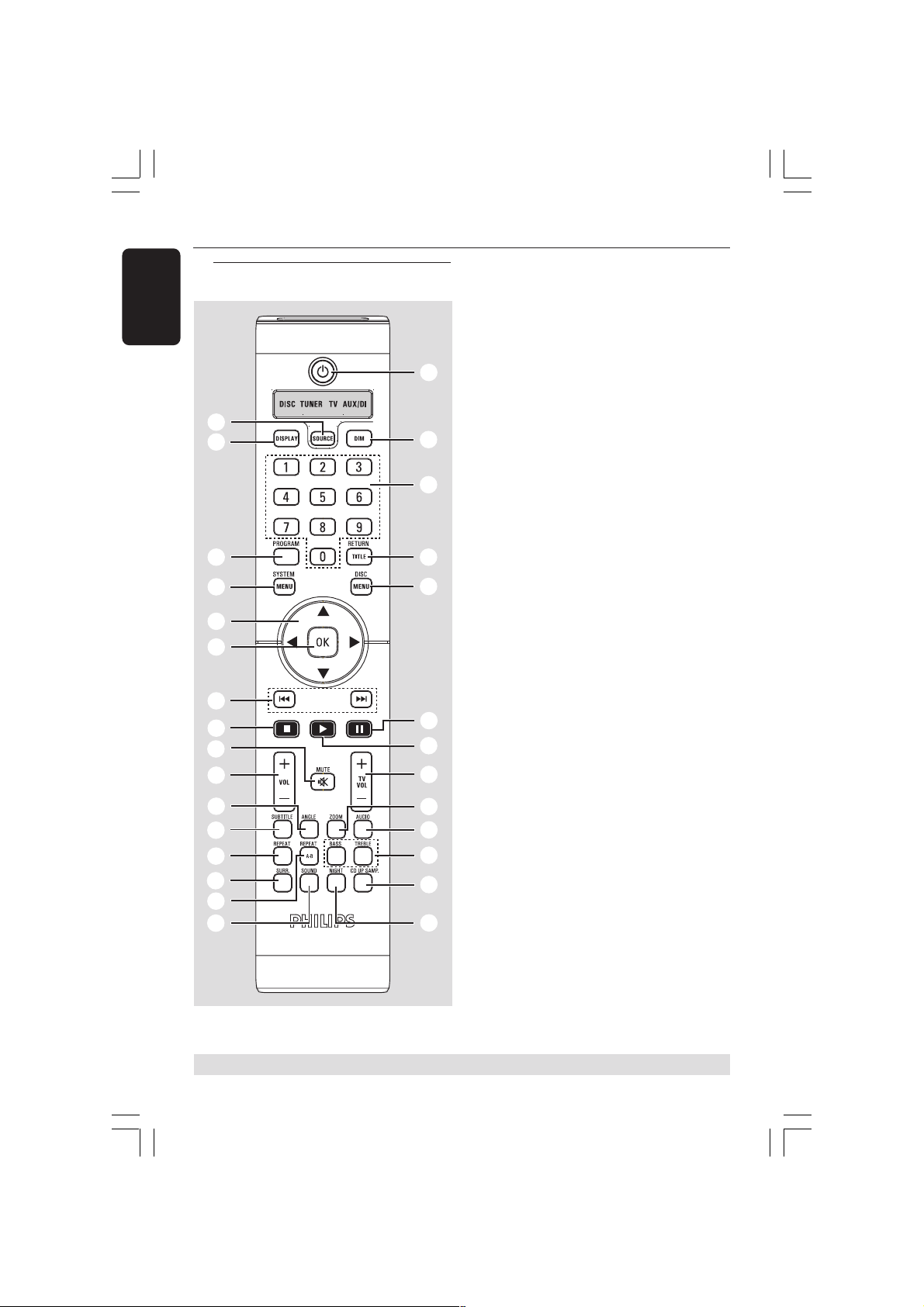
Functional Overview
English
Remote control
1
2
3
4
5
6
7
8
9
0
!
@
#
$
%
^
ª
•
≥
§
∞
≤
£
™
¡
)
(
*
&
1 SOURCE
– Selects the relevant active source mode:
DISC, TUNER (FM/MW), TV or AUX/DI.
2 DISPLAY
– Displays the current status or disc
information.
3 PROGRAM
– DISC: starts programming.
– TUNER: starts *automatic/ manual preset
programming.
4 SYSTEM MENU
– Enters or exits system setup menu.
5 Cursor
– Selects movement direction in the menu.
– TUNER: press left or right to select a
preset radio station.
– TUNER: up or down to select auto
tuning.
6 OK
– Confirms a selection.
7 S / T
– DISC: *searches backward/forward or
selects a track.
– TV: selects previous/next channel (Philips
TV only).
– TUNER: tunes the radio frequency up/
down.
8 Ç
– Exits an operation.
– DISC: stops playback.
– TUNER: *erases a preset radio station.
9 MUTE
– Mutes or restores the volume.
0 VOL +-
– Adjusts the volume level.
* = Press and hold the button for more than two seconds.
14
001-045-LX8320-69-Eng2 13/08/2004, 11:24 AM14
3139 115 23251
Page 15
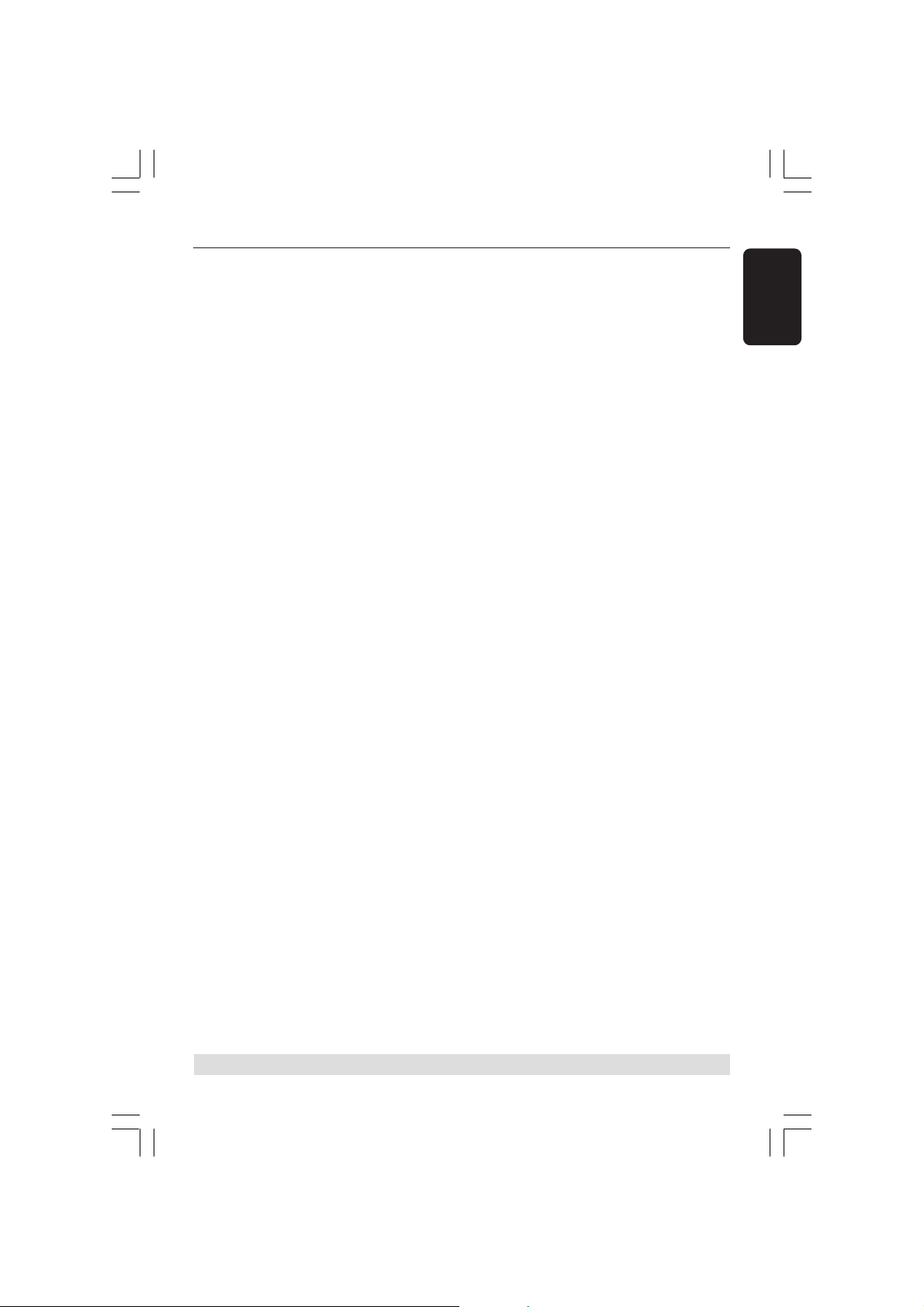
Functional Overview
! ANGLE
– Select a DVD disc camera angle (if
available).
@ SUBTITLE
– Selects a subtitle language.
# REPEAT
– Selects various repeat modes.
$ SURR
– DISC: selects multichannel surround or
stereo mode.
– TUNER: selects stereo or mono signal.
% REPEAT A-B
– Repeats a specific section on a disc.
^ SOUND
– Selects a sound effect.
& NIGHT (in DVD mode only)
– Optimises the dynamics of the sound
output.
* CD UP SAMP.
– Converts music CD to a higher sampling
rate for better sound quality.
( BASS/TREBLE
– Selects BASS (low tone) or TREBLE (high
tone) sound mode and use the VOLUME
control to change the tone level.
£ É
– DISC: starts playback.
≤ Å
– DISC: pauses playback.
∞ DISC MENU
– Enters or exits disc contents menu.
– For VCD version 2.0 only;
In stop mode, turns on/off playback
control (PBC) mode.
During playback, returns to main menu.
§ RETURN/TITLE
– To go back to previous menu.
– Displays the disc’s Title menu (if available).
≥ Numeric Keypad (0-9)
– Enters a track/title number of the disc.
– Enters a number of a preset radio station.
• DIM
– Selects different levels of brightness for
display panel.
– *Sets the sleep timer function.
ª B
– Switches to Eco Power standby mode.
English
) AUDIO
– Selects an audio language (DVD) or an
audio channel (CD).
¡ ZOOM
– Enlarges a picture on the TV screen.
™ TV VOL +-
– Adjusts TV volume (Philips TV only).
* = Press and hold the button for more than two seconds.
001-045-LX8320-69-Eng2 13/08/2004, 11:24 AM15
15
3139 115 23251
Page 16

Functional Overview
English
Top and front panel
1 STANDBY ON (B)
– Switches to Eco Power standby mode or
turns on the system.
2 OPEN/CLOSE 0
– Opens/Closes the disc tray.
3 ÉÅ PLAY/PAUSE
– DISC: starts/pauses playback.
– TUNER: starts preset radio station
installation in Plug & Play mode.
4 S PREV / NEXT T
– DISC: *searches backward/forward or
selects a track.
– TV: selects previous/next channel (Philips
TV only).
– TUNER: tunes the radio frequency up/
down.
5 Ç STOP
– Exits an operation.
– DISC: stops playback.
– TUNER: *erases a preset radio station.
1
#
0
4
5
6
7
8
9
3
2
!
@
6
SOUND
– Selects a sound effect.
7 SOURCE
– Selects the relevant active source mode:
DISC, TUNER (FM/MW), TV or AUX/DI.
8 VOLUME
– Adjusts the volume level.
9 System display panel
0 SACD indicator
– Lights up when playing Super Audio CD.
! iR
– Point the remote control towards this
sensor.
@ STANDBY ON indicator
– Lights up when in Eco Power standby
mode.
# Disc tray
* = Press and hold the button for more than two seconds.
16
001-045-LX8320-69-Eng2 13/08/2004, 11:24 AM16
3139 115 23251
Page 17

Getting Started
Step 1: Inserting batteries into
the remote control
1 Open the battery compartment.
2 Insert two batteries type R06 or AA,
following the indications (+-) inside
the compartment.
3 Close the cover.
Using the remote control to operate
the system
1 Aim the remote control
directly at the remote
sensor (iR) on the front
panel.
2 Press SOURCE button
on the remote to select
the mode you wish to
control (for example TV,
DISC). The selected
source mode will light
up on the LED panel for
a few seconds.
3 Then select the desired
function (for example
É,
S,
T).
Step 2: Setting the TV
IMPORTANT!
Make sure you have completed all
the necessary connections. (See
page 9 “Connecting TV”)
1 Press SOURCE control until “DISC”
appears on the display panel.
2 Turn on the TV and set to the correct
video-in channel. You should see the blue
DVD background screen on the TV.
➜ Usually this channel is between the
lowest and highest channels and may be
called FRONT, A/V IN, VIDEO. See your
TV manual for more details.
➜ Or, you may go to channel 1 on your
TV, then press the Channel down button
repeatedly until you see the Video In
channel.
➜ Or, the TV remote control may have a
button or switch that chooses different
video modes.
English
CAUTION!
– Remove batteries if they are
exhausted or if the remote is not to
be used for a long time.
– Do not use old and new or
different types of batteries in
combination.
– Batteries contain chemical
substances, so they should be
disposed of properly.
001-045-LX8320-69-Eng2 13/08/2004, 11:24 AM17
17
3139 115 23251
Page 18

Getting Started
English
Selecting the colour system that
corresponds to your TV
In order for a DVD to play on this DVD
system, the colour system of the DVD,
the TV and the DVD player should match.
Before changing the TV system, determine
the colour system of your TV.
1 In disc mode, press SYSTEM MENU.
2 Press 2 repeatedly to select {VIDEO
SETUP PAGE}.
3 Press 34 to highlight {TV TYPE}, then
press 2.
4 Press 34 to highlight one of the options
below:
PAL – Select this if the connected TV has
the PAL colour system. It will change the
video signal of an NTSC disc and output it
to PAL format.
NTSC – Select this if the connected TV
has the NTSC colour system. It will
change the video signal of a PAL disc and
output it to NTSC format.
MULTI – Select this if the connected TV
is compatible with both NTSC and PAL
(multi-system). The output format will be
in accordance with the video signal of the
disc.
5 Select a setting and press OK.
➜ Follow the instructions shown on the
TV to confirm the selection (if any).
➜ If a blank/distorted TV screen appears,
wait for 15 seconds for auto recovery.
Setting the TV Display
Set the aspect ratio of the DVD Player
according to the TV you have connected.
The format you select must be available
on the disc. If it is not, the setting for TV
display will not affect the picture during
playback.
1 In disc mode, press SYSTEM MENU.
2 Press 2 repeatedly to select {VIDEO
SETUP PAGE}.
3 Press 34 to highlight {TV DISPLAY}, then
press 2.
4 Press 34 to highlight one of the options
below:
4:3 PAN SCAN –
Select this if you have
a conventional TV and
want both sides of the
picture to be trimmed or formatted to fit
your TV screen.
4:3 LETTER BOX –
Select this if you have a
conventional TV. In this
case, a wide picture with
black bands on the upper and lower
portions of the TV screen will be
displayed.
16:9 – Select this if
you have a widescreen TV.
5 Select a setting and press OK.
TIPS:
18
001-045-LX8320-69-Eng2 13/08/2004, 11:24 AM18
To return to the previous menu, press 1.
To remove the menu, press SYSTEM MENU.
3139 115 23251
Page 19

Getting Started
Step 3: Setting language
preferences
You can select your preferred language
settings so that this DVD system will
automatically switch to the language for
you whenever you load a disc. If the
language selected is not available on the
disc, the disc’s default setting language will
be used instead. The OSD (on-screen
display) language for the system menu will
remain as you set it, regardless of various
disc languages.
On-screen display (OSD) language
1 In disc mode, press SYSTEM MENU.
2 Press 2 to select {GENERAL SETUP
PAGE}.
3 Press 34 to highlight {OSD
LANGUAGE}, then press 2.
4 Press 34 to select a language and press
OK to confirm.
Audio, Subtitle and Disc menu
languages
1 Press Ç twice to stop playback (if any),
then press SYSTEM MENU.
2 Press 2 repeatedly to select
{PREFERENCE PAGE}.
3 Press 34 to highlight one of the options
below at a time, then press 2.
– {AUDIO} (disc’s soundtrack)
– {SUBTITLE} (disc’s subtitles)
– {DISC MENU} (disc’s menu)
DIVX SUBTITLE
4 Press 34 to select a language and press
OK to confirm.
If the language you want is not in
the list, then select {OTHERS}.
Use the numeric keypad (0-9) on the
remote to enter the 4-digit language code
‘XXXX’ (see page 171) and press OK to
confirm.
5 Repeat steps 3~4 for other settings.
English
TIPS:
001-045-LX8320-69-Eng2 13/08/2004, 11:24 AM19
To return to the previous menu, press 1.
To remove the menu, press SYSTEM MENU.
19
3139 115 23251
Page 20

Getting Started
English
Step 4: Setting the speakers’
channels
You can adjust the delay times (centre
and surround only) and volume level for
individual speakers. These adjustments let
you optimise the sound according to your
surroundings and setup.
IMPORTANT!
Press SURR button on the remote
to select Multi-channel surround
mode before adjusting the speaker
settings.
1 Press Ç to stop playback, then press
SYSTEM MENU.
2 Press 2 repeatedly to select {AUDIO
SETUP PAGE}.
3 Press 34 to highlight {SPEAKER SETUP},
then press 2.
4 Enter its submenu by pressing 2.
5 Press 34 to highlight one of the options
below at a time, then press 2.
{SPEAKERS VOLUME} – Volume level
setting for individual speakers (-6dB ~
+6dB).
{SPEAKERS DELAY} – Delay times setting
in relation to the listening position/
distance for center and surround
speakers.
ms
ms
ms
6 Press 1 2 to adjust the setting that best
suit your surround sound needs.
7 Press OK to confirm.
Helpful Hints:
– Use the longer delay time settings when
the surround speakers are closer to the
listener than the front speakers.
– The test tone will be automatically
generated to help you judge the sound level
of each speaker.
TIPS:
20
001-045-LX8320-69-Eng2 13/08/2004, 11:24 AM20
To return to the previous menu, press 1.
To remove the menu, press SYSTEM MENU.
3139 115 23251
Page 21

Disc Operations
IMPORTANT!
– If the inhibit icon (ø or X) appears
on the TV screen when a button is
pressed, it means the function is not
available on the current disc or at
the current time.
– DVD discs and players are
designed with regional restrictions.
Before playing a disc, make sure the
disc is for the same zone as your
player.
– Do not push on the disc tray or
put any objects other than discs on
the disc tray. Doing so may cause
the disc player to malfunction.
Playable discs
Your DVD home cinema system will
play:
– Digital Versatile Discs (DVDs)
– Video CDs (VCDs)
– Super Video CDs (SVCDs)
– Super Audio CDs (SACDs)
– Finalised Digital Video Discs +
Recordable[Rewritable] (DVD+R[W])
– Audio Compact Discs (CDs)
– MP3 discs, picture (Kodak, JPEG) files
on CD-R(W).
– JPEG/ISO 9660 format
– Maximum 30 characters display
– Supported sampling frequencies :
32 kHz, 44.1 kHz, 48 kHz
– Supported Bit-rates : 32~256 (kbps),
variable bit rates
– MPEG-4 files on CD-R[W]:
– Simple profile
– Advanced simple profile (640-480)
– DivX disc on CD-R[W]/DVD+R[W]:
– DivX 3.11, 4.x and 5.x
– GMC (Global Motion Compensation)
and QP (Quarter Pixel) not supported.
SUPER VIDEO
Region Codes
DVDs must be labelled for ALL
regions or Region 3 in order to
ALL
play on this DVD system. You
cannot play discs that are labelled
for other regions.
Helpful Hints:
– It may not be possible to play CD-R/RW or
DVD-R/RW in all cases due to the type of
disc or condition of the recording.
– If you are having trouble playing a certain
disc, remove the disc and try a different one.
Improperly formatted discs will not play on
this DVD system.
Playing discs
Press SOURCE control until “DISC”
1
appears on the display panel.
➜ The DISC LED on the remote will light
up for a few seconds.
2 Turn on the TV power and set to the
correct Video In channel. (See page 17
“Setting the TV”).
➜ You should see the blue DVD
background screen on the TV.
3 Press OPEN/CLOSE 0 once to open
the disc tray and load a disc, then press
the same button again to close the disc
tray.
➜ Make sure the disc label is facing up.
For double-sided discs, load the side you
want to play face up.
4 Playback will start automatically.
➜ If a disc menu shows on the TV, see
page 23 “Using the Disc Menu”.
➜ If the disc is locked by parental control,
you must enter your six-digit password.
(See pages 33-34).
English
3
The operating features described here might not be possible for certain discs. Always refer
TIPS:
to the instructions supplied with the discs.
001-045-LX8320-69-Eng2 13/08/2004, 11:24 AM21
21
3139 115 23251
Page 22

Disc Operations
English
Auto Eco Power standby mode
This is a power-saving feature, the system
will automatically switch to Eco Power
standby mode if you do not press any
buttons within 30 minutes after a disc has
stopped playing.
Basic playback controls
Pausing playback
● During playback, press Å (2;).
➜ To resume normal playback,
press B (or 2;).
Selecting another track/chapter
● Press S / T or use the numeric
keypad (0-9) to key in a track/chapter
number.
➜ If repeat mode is active, pressing S
/ T will replay the same track/chapter.
Searching backward/forward
● Press and hold S / T. To resume
normal playback, press B (or 2;).
➜ While searching, pressing S / T
again will decrease/increase the search
speed.
Selecting various repeat/
shuffle functions
Repeat play mode
● While playing a disc, press REPEAT
continuously to choose a ‘Play Mode’.
DVD
™ RPT ONE (repeat chapter)
™ RPT TT (repeat title)
™ SHUFFLE (random play)
™ RPT SHF (repeat shuffling)
™ RPT OFF (repeat off)
VCD/SVCD/CD
™ RPT ONE (repeat track)
™ RPT ALL (repeat disc)
™ SHUFFLE (random play)
™ RPT SHF (repeat shuffling)
™ RPT OFF (repeat off)
MP3/SACD/DivX
™ RPT ONE (repeat track)
™ RPT FLD (repeat folder)
™ SHUFFLE (random play)
™ RPT OFF (repeat off)
Helpful Hint:
– For VCD, repeat playback is not possible if
the PBC mode is switched on.
Stopping playback
● Press Ç.
The operating features described here might not be possible for certain discs. Always refer
TIPS:
to the instructions supplied with the discs.
22
001-045-LX8320-69-Eng2 13/08/2004, 11:24 AM22
Repeating a section within a
chapter/track
1 While playing a disc, press REPEAT A-B
at your chosen starting point.
2 Press REPEAT A-B again at your chosen
end point.
➜ The section A and B can be set only
within the same chapter/track.
➜ The section will now repeat
continuously.
3 To exit the sequence, press REPEAT
A-B.
3139 115 23251
Page 23

Disc Operations
Other operations for video
playback (DVD/VCD/SVCD)
DISPLAY
Using the Disc Menu
Depending on the disc, a menu may
appear on the TV screen once you load in
the disc.
To select a playback feature or item
● Use 1 2 3 4 keys or numeric keypad
(0-9) on the remote, then press OK to
start playback.
To access or remove the menu
● Press DISC MENU on the remote.
Display the disc information and
current status
It shows the disc information and its
current status (for example, title or
chapter number, elapsed playing time,
audio/subtitle language). A number of
operations can be done without
interrupting disc playback.
1 During playback, press DISPLAY.
➜ A list of available disc information
appears on the TV screen.
2 Press 34 to view the information and
press OK to access.
3 Use the numeric keypad (0-9) to input
the number/time or press 34 to make
the selection, then press OK to confirm.
➜ Playback will change to the chosen
time or to the selected title/chapter/
track.
English
The operating features described here might not be possible for certain discs. Always refer
TIPS:
to the instructions supplied with the discs.
001-045-LX8320-69-Eng2 13/08/2004, 11:24 AM23
23
3139 115 23251
Page 24

Disc Operations
English
Zooming in
This function allows you to enlarge the
picture on the TV screen and to pan
through the enlarged picture.
1 During playback, press ZOOM
repeatedly to select different zoom
factor.
➜ Use 1 2 3 4 keys to move through
the zoomed image.
➜ Playback will continue.
2 Press ZOOM repeatedly to return to
the original size.
Resuming playback from the last
stopped point
Resume playback of the last 10 discs is
possible, even if the disc was ejected or
the power switched off.
1 Load one of the last played 10 disc.
➜ “LOADING” appears.
2 Press B (or 2;) and the disc will be
played back from the last stop point.
To cancel the resume mode
● In stop mode, press Ç again.
Advancing by frame
1 During playback, press Å on the remote.
➜ Play will pause and sound will be mute.
2 Press Å again to select the next picture
frame.
3 To resume normal playback, press B
(or 2;).
Changing sound track language
This operation works only on DVDs with
multiple soundtrack language, you can
change the language you want while
playing DVD.
● Press AUDIO repeatedly to select the
available audio languages.
For VCD - changing the audio
channel
● Press AUDIO repeatedly to select the
available audio channels provided by the
disc (STEREO, LEFT MONO, RIGHT
MONO or MIX MONO).
Changing subtitle language (DVD
only)
This operation works only on DVDs with
multiple subtitle languages, you can
change the language you want while
playing DVD.
● Press SUBTITLE repeatedly to select
different subtitle languages.
Viewing from another angle (DVD
only)
If the disc contains sequences recorded
from different camera angles, this allows
you to view the picture from different
angles.
● Press ANGLE repeatedly to select a
desired angle.
➜ Playback changes to the selected angle.
The operating features described here might not be possible for certain discs. Always refer
TIPS:
to the instructions supplied with the discs.
24
001-045-LX8320-69-Eng2 13/08/2004, 11:24 AM24
3139 115 23251
Page 25

Selecting a title (DVD only)
Some DVDs may contain several titles. If
the disc has a title menu recorded on it,
you can start playback from the selected
movie title.
1 Press RETURN/TITLE.
➜ The disc title menu appears on the TV
screen.
2 Use 1 2 3 4 keys or numeric keypad
(0-9) to select a play option.
3 Press OK to confirm.
Playback Control (PBC) (VCD only)
PBC playback allows you to play Video
CDs interactively, following the menu on
the display. This function can also be
accessed via the ‘PREFERENCE PAGE’
menu (see page 34).
For VCDs with Playback Control
(PBC) feature (version 2.0 only)
● When play is stopped, press DISC
MENU to toggle between ‘PBC ON’ and
‘PBC OFF’.
➜ If you select ‘PBC ON’, the disc menu
(if available) will appear on the TV. Use
S / T or numeric keypad (0-9) to
select a play option and press OK to
confirm.
➜ If you select ‘PBC OFF’, the VCD will
skip the index menu and playback directly
from the beginning.
Disc Operations
English
The operating features described here might not be possible for certain discs. Always refer
TIPS:
to the instructions supplied with the discs.
001-045-LX8320-69-Eng2 13/08/2004, 11:24 AM25
25
3139 115 23251
Page 26

Disc Operations
English
Playing MP3/JPEG/DivX/
MPEG-4 disc
This player can playback DivX, MPEG-4,
MP3, JPEG, VCD & SVCD files on a
personally recorded CD-R/RW disc or
commercial CD.
IMPORTANT!
You have to turn on your TV and set to
the correct Video In channel. (See page
17 “Setting the TV”).
1 Load a disc.
➜ The disc reading time may exceed 30
seconds due to the complexity of the
directory/file configuration.
➜ The disc menu appears on the TV
screen.
MP3
MP3
MP3
MP3
2 Press 34 to select a desired folder and
press OK to open the folder.
3 Press 34 to select a track/file.
4 Press OK to confirm.
➜ Playback will start from the selected
file to the end of the folder.
During playback, you can;
● Press S / T to select another
track/file in the current folder.
● To select another folder from the current
disc, press 1 to return to the root menu,
then press 34 to make your selection
and press OK to confirm.
● Press REPEAT continuously to access
different ‘Play Mode’.
➜ REPEAT ONE: one file being played
repeatedly.
➜ REPEAT FOLDER/REPEAT ALL: all files
in one folder being played repeatedly.
➜ SHUFFLE: all files in the current folder
being played at random order.
● Press Å to pause or B (or 2;) to
resume playback.
Playing MP3 music and JPEG
picture simultaneously
1 Load a MP3 disc that contains music and
picture.
➜ The disc menu appears on the TV
screen.
2 Select an MP3 track and press B (or 2;)
to start playback.
3 During MP3 music playback, select a
picture folder from the TV screen and
press B (or 2;).
➜ The picture files will be played back
until end of the folder.
4 To quit simultaneous playback, press
DISC MENU followed by Ç.
Helpful Hints:
– It may not be possible to play certain
MP3/JPEG/DivX/MPEG-4 disc due to the
configuration and characteristics of the disc
or condition of the recording.
– It is normal to experience an occasional
“skip” while listening to your MP3 disc.
– It is normal to experience an occasional
pixelation during MPEG-4/DivX playback
due to poor clarity of digital contents during
internet downloading.
– For multi-session discs with different
formats, only the first session will be available.
The operating features described here might not be possible for certain discs. Always refer
TIPS:
to the instructions supplied with the discs.
26
001-045-LX8320-69-Eng2 13/08/2004, 11:24 AM26
3139 115 23251
Page 27

Disc Operations
Playing Super Audio CD (SACD)
There are three types of SACD discs :
single layer, double layer or hybrid disc.
The hybrid disc contains both Super
Audio CD and standard audio CD layers,
only the SACD layer is possible to
playback on this DVD player.
1 Load a SACD.
➜ The disc menu appears on the TV
screen.
2 Playback will start automatically.
➜ If the SACD consists of multi-channel
and stereo tracks, multi-channel tracks
will have the priority for playback.
➜ To playback stereo tracks, use 3 4
keys to make your selection from the disc
menu, then press B (or 2;).
Helpful Hint
– Programming SACD tracks is not possible.
Special features for picture
disc playback
IMPORTANT!
You have to turn on your TV and set to
the correct Video In channel. (See page
17 “Setting the TV”).
● Load a Picture disc (Kodak Picture CD,
JPEG).
➜ For Kodak disc, the slide show will
begin.
➜ For JPEG disc, the picture menu
appears on the TV screen. Press B
(or 2;) to start the slide-show playback.
Preview Function
This function shows the content of the
current folder or the whole disc.
1 During playback, press Ç.
➜ 12 thumbnail pictures will appear on
the TV screen.
2 Press S / T to display the other
pictures on the previous/next page.
3 Use 1 2 3 4 keys to highlight one of the
picture and press OK to start playback.
4 Press DISC MENU to return to Picture
CD menu.
Zoom picture
1 During playback, press ZOOM
repeatedly to select different zoom
factor.
2 Use 1 2 3 4 keys to move through the
zoomed image.
Playback with multi-angles
● During playback, use 1 2 3 4 keys to
rotate/flip the picture on the TV screen.
3 : flip the picture vertically
4 : flip the picture horizontally
1
: rotate the picture anti-clockwise
2 : rotate the picture clockwise
English
The operating features described here might not be possible for certain discs. Always refer
TIPS:
to the instructions supplied with the discs.
001-045-LX8320-69-Eng2 13/08/2004, 11:24 AM27
Scan Effect
● Press ANGLE repeatedly to choose a
different scan effect.
➜ Various scan effects appear in the top
left corner of the TV screen.
27
3139 115 23251
Page 28

2
6
7
8
9
10
DVD Setup Menu Options
English
This DVD system setup is carried out via
the TV, enabling you to customise the
DVD system to suit your particular
requirements.
General Setup menu
In disc mode, press SYSTEM MENU.
1
2 Press 1 2 to select ‘General Setup’ icon.
3 Press OK to confirm.
Locking/Unlocking the disc for
viewing
Not all discs are rated or coded by the
disc maker. You can prevent a specific
disc from playing by locking the disc. Up
to 40 discs can be locked.
1 In ‘GENERAL SETUP PAGE’, press 34 to
highlight {DISC LOCK}, then press 2.
LOCK
Select this to block the playback of the
current disc. Subsequent access to a
locked disc requires six-digit password.
The default password is ‘136900’ (see
page 35 “Changing the password”).
UNLOCK
Select this to unlock the disc and allow
future playback.
2 Press 34 to select a setting and press
OK to confirm.
Programming disc tracks (not for
Picture CD/MP3/SACD)
You can play the contents of the disc in
the order you want by programming the
tracks to be played. Up to 20 tracks can
be stored.
1 Press PROGRAM on the remote.
OR
In ‘GENERAL SETUP PAGE’, press 34 to
highlight {PROGRAM}, then press 2 to
select {INPUT MENU}.
2 Press OK to confirm.
To programme your favourite tracks/
chapter
3 Use the numeric keypad (0-9) to enter
a valid track/chapter number.
4 Use 1 2 3 4 keys to move the cursor to
the next position.
➜ If the track number is more than ten,
press T to open the next page and
proceed with programming or,
➜ Use 1 2 3 4 keys to highlight {NEXT}
on the programme menu, then press OK.
5 Repeat steps 3~4 to input another
track/chapter number.
If you want to remove a track
6 Use 1 2 3 4 keys to move the cursor to
the track you want to remove.
7 Press OK to remove this track from the
programme menu.
TIPS: To return to the previous menu, press 1.
28
001-045-LX8320-69-Eng2 13/08/2004, 11:24 AM28
To remove the menu, press SYSTEM MENU.
3139 115 23251
Page 29

DVD Setup Menu Options
To start programme playback
8 Use 1 2 3 4 keys to highlight {START}
on the programme menu, then press OK.
➜ Playback will start with the selected
tracks under the programmed sequence.
To exit programme playback
9 Use 1 2 3 4 keys to highlight {EXIT} on
the programme menu, then press OK.
OSD Language
This menu contains various language
options for display language on the
screen. For details, see page 19.
Screen Saver - turning on/off
The screen saver will help to prevent
your TV display device from becoming
damaged.
1 In ‘GENERAL SETUP PAGE’, press 34 to
highlight {SCREEN SAVER}, then press 2.
ON
Select this if you wish to turn off the TV
screen when play is stopped or paused
for more than 15 minutes.
®
DivX
VOD registration code
Philips provide you the DivX
®
VOD
(Video On Demand) registration code
that allows you to rent and purchase
videos using the DivX
®
VOD service.
For more information, visit us at
www.divx.com/vod.
1 In ‘GENERAL SETUP PAGE’, press 34 to
highlight {DIVX(R) VOD CODE}, then
press 2.
➜ The registration code will appear.
2 Press OK to exit.
3 Use the registration code to purchase or
rent the videos from DivX
at www.divx.com/vod. Follow the
instructions and download the video onto
a CD-R/RW for playback on this DVD
system.
Helpful Hints:
– All the downloaded videos from DivX
VOD can only be played back on this DVD
system.
– Time search feature is not available during
®
movie playback.
DivX
®
VOD service
®
English
OFF
Select this to disable the screen saver
function.
2 Press 34 to select a setting and press
OK to confirm.
TIPS: To return to the previous menu, press 1.
To remove the menu, press SYSTEM MENU.
001-045-LX8320-69-Eng2 13/08/2004, 11:24 AM29
29
3139 115 23251
Page 30

DVD Setup Menu Options
English
Audio Setup Menu
In disc mode, press SYSTEM MENU.
1
2 Press 1 2 to select ‘Audio Setup’ icon.
3 Press OK to confirm.
Setting the analogue output
Set Analogue Output to match your DVD
home theatre system’s playback capability.
This function can also be accessed via the
SURR. button on the remote.
1 In ‘AUDIO SETUP PAGE’, press 34 to
highlight {ANALOG OUTPUT}, then
press 2.
STEREO
Select this to change channel output to
stereo that delivers sound from only the
two front speakers and subwoofer.
Speaker Setup
This menu contains setup options for
your audio output which makes the
speaker setup system reproduce high
quality surround sound. For details, see
page 20.
CD Upsampling
This feature allows you to convert your
music CD to a higher sampling rate using
sophisticated digital signal processing for
better sound quality. This function can
also be accessed via the CD UP SAMP.
button on the remote.
If you have activated the upsampling,
the system will automatically switch
to stereo mode.
1 In ‘AUDIO SETUP PAGE’, press 34 to
highlight {CD UPSAMPLING}, then press 2.
OFF
Select this to disable CD-upsampling.
88.2 kHz (X2)
Select this to convert the sampling rate of
the CDs twice higher than the original.
2 Press 34 to select a setting and press
OK to confirm.
MULTI-CHANNEL
Select this to enable Multi-channel
output.
2 Press 34 to select a setting and press
OK to confirm.
Helpful Hint:
– This feature is not available for SACD
playback.
TIPS: To return to the previous menu, press 1.
To remove the menu, press SYSTEM MENU.
30
001-045-LX8320-69-Eng2 13/08/2004, 11:24 AM30
Helpful Hint:
– If you select “Multi-Channel” mode, it will
disable the CD upsampling feature.
3139 115 23251
Page 31

DVD Setup Menu Options
Night Mode - turning on/off
When night mode is activated, the high
volume outputs are softened and low
volume outputs are brought upward to
an audible level (for DVD only). It is
useful for watching your favourite action
movie without disturbing others at night.
This function can also be accessed via the
NIGHT button on the remote.
1 In ‘AUDIO SETUP PAGE’, press 34 to
highlight {NIGHT MODE}, then press 2.
ON
Select this to level out the volume.
OFF
Select this when you want to enjoy the
surround sound with its full dynamic range.
2 Press 34 to select a setting and press
OK to confirm.
Video Setup Menu
In disc mode, press SYSTEM MENU.
1
2 Press 1 2 to select ‘Video Setup’ icon.
3 Press OK to confirm.
TV Type
This menu contains the options for
selecting the colour system that matches
the connected TV. For details, see page
18.
TV Display
This menu contains the options for
setting the aspect ratio of the DVD
system according to the connected TV.
For details, see page 18.
English
TIPS: To return to the previous menu, press 1.
To remove the menu, press SYSTEM MENU.
001-045-LX8320-69-Eng2 13/08/2004, 11:25 AM31
31
3139 115 23251
Page 32

DVD Setup Menu Options
English
Progressive function - turning on/off
The progressive scan display present 60
complete frames per seconds, rather than
30 frames per second of interlaced
scanning (ordinary normal TV system).
With nearly double the number of lines,
progressive scan offers higher picture
resolution and eliminates bothersome
motion artifacts those jagged edge on
moving objects.
IMPORTANT!
Before enabling the progressive scan
function, you must ensure :
1) Turn on your TV progressive scan
function (refer to your TV owner’s
manual).
2) You have connected the DVD system
to your TV using Y Pb Pr (see page 10).
1 In ‘VIDEO SETUP PAGE’, press 34 to
highlight {PROGRESSIVE}, then press 2.
OFF
Select this to disable progressive scan
function.
ON
Select this to enable progressive scan
function.
2 Press 34 to select a setting and press
OK to confirm.
➜ Follow the instructions shown on the
TV to confirm the selection (if any).
➜ If a blank/distorted TV screen appears,
wait for 15 seconds for auto recovery.
Picture Setting
This DVD system provides three
predefined sets of picture colour settings
and one personal setting which you can
define yourself.
1 In ‘VIDEO SETUP PAGE’, press 34 to
highlight {PICTURE SETTING}, then press
2.
STANDARD
Select this for standard picture setting.
BRIGHT
Select this will make the TV picture
brighter.
SOFT
Select this will make the TV picture
softer.
PERSONAL
Select this to personalise your picture
colour by adjusting the brightness,
contrast, tint and colour (saturation).
2 Press 34 to select a setting and press
OK to confirm.
3 If you select {PERSONAL}, then proceed
to steps 4~7.
➜ The ‘PERSONAL PICTURE SETUP’
menu appears.
TIPS: To return to the previous menu, press 1.
To remove the menu, press SYSTEM MENU.
32
001-045-LX8320-69-Eng2 13/08/2004, 11:25 AM32
4 Press 34 to highlight one of the
following options.
BRIGHTNESS
Increase the value to brighten the picture
or vice versa. Choose zero (0) for
average setting.
3139 115 23251
Page 33

DVD Setup Menu Options
CONTRAST
Increase the value to sharpen the picture
or vice versa. Choose zero (0) to balance
the contrast.
TINT
Increase or decrease the value to change
the colour phase of the picture. Choose
zero (0) for average setting.
COLOUR
Increase the value to enhance the colour
in your picture or vice versa. Choose
zero (0) to balance the colour.
5 Press 1 2 to adjust the setting that best
suit your personal preference.
6 Repeat steps 4~5 for adjusting other
colour features.
7 Press OK to confirm.
Preference Setup Menu
1
Press Ç twice to stop playback (if any),
then press SYSTEM MENU.
2 Press 1 2 to select the ‘Preference Setup’
icon.
3 Press OK to confirm.
DIVX SUBTITLE
Audio, Subtitle, Disc Menu
These menus contain various language
options for audio, subtitle and disc menu
which may be recorded on the DVD. For
details, see page 19.
Restricting playback by Parental
Control
Some DVDs may have a parental level
assigned to the complete disc or to
certain scenes on the disc. This feature
lets you set a playback limitation level.
The rating levels are from 1 to 8 and are
country dependent. You can prohibit the
playing of certain discs that are not
suitable for your children, or have certain
discs played with alternative scenes.
English
TIPS: To return to the previous menu, press 1.
To remove the menu, press SYSTEM MENU.
001-045-LX8320-69-Eng2 13/08/2004, 11:25 AM33
33
3139 115 23251
Page 34

DVD Setup Menu Options
English
1 In ‘PREFERENCE PAGE’, press 34 to
highlight {PARENTAL}, then press 2.
DIVX SUBTITLE
2 Press 34 to highlight a rating level for
the disc inserted and press OK.
3 Use the numeric keypad (0-9) to enter
the six-digit password (see page 35
“Changing the password”).
➜ DVDs that are rated above the level
you selected will not play unless you
enter your six-digit password.
Rating explanations
1KID SAFE – 2 G
– General Audience; recommended as
acceptable for viewers of all ages.
3 PG
– Parental Guidance suggested.
4 PG13
– Material is unsuitable for children under age
13.
5 PGR – 6 R
– Parental Guidance - Restricted;
recommended that parents restrict children
under 17 from viewing or allow to view only
when supervised by a parent or adult guardian.
7 NC-17
– No children under age 17; not recommended
viewing for children under age 17.
8 ADULT
– Mature material; should be viewed only by
adults due to graphic sexual material, violence
or language.
Helpful Hints:
– VCD, SVCD, CD have no level indication, so
parental control has no effect on these type
of discs. This also applies to most illegal
DVDs.
– Some DVDs are not encoded with a rating
though the movie rating may be printed on
the Disc cover. The rating level feature does
not prohibit play of such Discs.
PBC
You can set the PBC to ON or OFF. This
feature is available only on Video CD 2.0
with playback control (PBC) feature. For
details, see page 25.
MP3/JPEG Menu - turning on/off
MP3/JPEG Navigator can be set only if the
disc is recorded with menu. It allows you
to select different display menus for easy
navigation.
1 In ‘PREFERENCE PAGE’, press 34 to
highlight {MP3/JPEG NAV}, then press 2.
WITHOUT MENU
Select this to display all the files contained
in the MP3/Picture CD.
WITH MENU
Select this to display only the folder menu
of the MP3/Picture CD.
2 Press 34 to select a setting and press
OK to confirm.
TIPS: To return to the previous menu, press 1.
To remove the menu, press SYSTEM MENU.
34
001-045-LX8320-69-Eng2 13/08/2004, 11:25 AM34
3139 115 23251
Page 35

DVD Setup Menu Options
Changing the Password
The same password is used for both
Parental Control and Disc Lock. Enter
your six-digit password to play a
prohibited disc or if prompted for a
password. The default password is
136900.
1 In ‘PREFERENCE PAGE’, press 34 to
highlight {PASSWORD}, then press 2 to
select {CHANGE}.
DIVX SUBTITLE
2 Press OK to enter the ‘Password Change
Page’.
Setting the DivX Subtitle
● When selecting an embedded
subtitle during DivX disc playback,
press SUBTITLE repeatedly to select
available subtitle.
OR
1 When selecting an external DivX
text subtitle during playback,
If available on the recorded disc, you can
select the external DivX subtitle in text
format.
2 In ‘PREFERENCE PAGE’, press 3 4 to
highlight {DIVX SUBTITLE}, then press 2.
STANDARD
A standard list of English subtitle fonts
provided by this DVD Player.
CYRILLIC
Select this to display a cyrillic subtitle
fonts.
3 Press 34 to select a setting, then press
OK to confirm your selection.
Helpful Hints:
– Subtitle files with the following filename
extensions (.srt, .smi, .sub, .ssa, .ass) are
supported but do not appear on the file
navigation menu.
– The subtitle filename has to be the same
as the filename of the movie.
English
3 Use the numeric keypad (0-9) to enter
your old six-digit password.
➜ When doing this for the first time, key
in ‘
136900’.
➜ If you forget your old six-digit
password, key in ‘
136900’.
4 Enter the new six-digit password.
5 Enter the new six-digit password a
second time to confirm.
➜ The new six-digit password will now
take effect.
6 Press OK to confirm.
TIPS: To return to the previous menu, press 1.
001-045-LX8320-69-Eng2 13/08/2004, 11:25 AM35
To remove the menu, press SYSTEM MENU.
Restoring to original settings
Setting the DEFAULT function will reset
all options and your personal settings to
the factory defaults, except your
password for Parental Control and Disc
Lock.
1 In ‘PREFERENCE PAGE’, press 34 to
highlight {DEFAULT}, then press 2 to
select {RESET}.
2 Press OK to confirm.
➜ All settings will now reset to factory
defaults.
35
3139 115 23251
Page 36

Tuner Operations
English
IMPORTANT!
Make sure the FM and MW
antennas are connected.
Tuning to radio stations
Press SOURCE control to select
1
“TUNER FM” or “TUNER MW”.
2 Press 34 briefly on the remote.
➜ "SEARCH" appears.
➜ The next radio station will tune
automatically.
3 Repeat step 2 if necessary until you find
the desired radio station.
4 To tune a weak station, press S / T
briefly and repeatedly until an optimal
reception is found.
● If the FM station reception is weak, you
can switch the FM mode from stereo to
mono. Press SURR button will toggle
through:
DOLBY PL II FM ST (stereo)
™ DOLBY PL II FM MONO
™ STEREO FM MONO
™ STEREO FM ST
Presetting radio stations
You can store up to 20 FM and 10 MW
preset radio stations in the memory.
Helpful Hints:
– The system will exit presetting mode if no
button is pressed within 20 seconds.
– If no valid frequency is detected during
Plug and Play,"CHECK ANTENNA" appears.
Using the Plug and Play
Plug and Play allows you to store all
available radio stations automatically.
AUTO INSTALL PRESS PLAY
2
1
1 For first time setup, press SOURCE
on front panel to select TUNER mode.
➜ "AUTO INSTALL PRESS PLAY"
appears.
2 Press 2; on the top panel to start
installation.
➜ "INSTALL TUNER" appears.
➜ Once complete, the last tuned radio
station will play.
➜ FM followed by MW bands will be
stored.
36
001-045-LX8320-69-Eng2 13/08/2004, 11:25 AM36
3139 115 23251
Page 37

Tuner Operations
Automatic presetting
You can start the automatic presetting
from a selected preset number.
DVD system’s
display panel
1
FM / MW
2
02
3
AUTO
1 Press SOURCE control to select
“TUNER FM” or “TUNER MW”.
2 Press 1 2 or use the numeric keypad
(0-9) to select a preset number to begin.
3 Press and hold PROGRAM until "AUTO"
appears.
➜ If a radio station is stored in one of the
earlier presets, the same radio station will
not store under another preset number.
➜ If no preset number is selected,
automatic preset will begin from preset
(1) and all your former presets will be
overridden.
Manual presetting
You can choose to store only your
favourite radio stations.
1 Tune to your desired radio station (see
“Tuning to radio stations”).
2 Press PROGRAM.
3 Press 1 2 to select a preset number.
4 Press PROGRAM again to store.
Selecting a preset radio
station
● Press 1 2 or use the numeric keypad
(0-9) to select a preset number.
➜ The waveband, preset number followed
by radio frequency will appear.
Deleting a preset radio station
● Press and hold 9 until “MWXX
DELETED” or “FMXX DELETED”
appears.
➜ The current preset radio station will
be deleted.
Changing tuning grid (not available
for all versions)
In some countries, the frequency step
between adjacent channels in the MW
band is 9 kHz (10 kHz in some areas).
The preset frequency step in the factory
is 9 kHz.
IMPORTANT!
Changing the tuning grid will erase
all previously stored preset radio
stations.
1 Press SOURCE repeatedly to select
“TUNER FM” or “TUNER MW”.
2 Disconnect the power cord from the
power supply.
3 While holding down SOURCE and S
buttons on the front panel, connect the
power cord to the power supply again.
➜ The display will show "GRID 9" or
"GRID 10".
Helpful Hints:
– GRID 9 and GRID 10 indicate that the
tuning grid is in step of 9 kHz and 10 kHz
respectively.
– The FM tuning grid also will be changed
from 50 kHz to 100 kHz or vice versa.
English
001-045-LX8320-69-Eng2 13/08/2004, 11:25 AM37
37
3139 115 23251
Page 38

Sound Controls
English
IMPORTANT!
For proper surround sound, make
sure the speakers and AV subwoofer
are connected (see page 8).
VOL +-
SURR
SOUND
Selecting surround sound
● Press SURR on the remote to select :
MULTI-CHANNEL or STEREO.
➜ The availability of the various surround
sound modes depends on the number of
speakers used and the sound available on
the disc.
➜ The centre and surround speakers
operate only in Multi-channel surround
mode.
➜ The available output modes for Multi-
channel include: Dolby Digital, DTS
(Digital Theatre Systems) Surround and
Dolby Pro Logic II.
➜ Stereo broadcasts or recordings will
produce some surround channel effects
when played in a surround mode.
However, mono (single channel sound)
sources will not produce any sound from
the surround speakers.
TREBLE
BASS
Selecting digital sound effects
Select a preset digital sound effects that
matches your disc’s content or that
optimises the sound of the musical style
you are playing.
● Press SOUND to select the available
sound effect.
When playing movie discs or in TV mode,
you can select :
CONCERT, DRAMA, ACTION or SCI-FI.
When playing music discs or while in
TUNER or AUX/DI mode, you can select :
ROCK, DIGITAL, CLASSIC or JAZZ.
Helpful Hint:
– For flat sound output, select CONCERT or
CLASSIC.
Adjusting the Bass/Treble
level
The BASS (low tone) and TREBLE (high
tone) features enable you to define the
sound-processor settings.
1 Press BASS or TREBLE on the remote.
2 Within five seconds, use the VOL +-
to adjust the Bass or Treble level (MIN, -2,
-1, 0, +1, +2 or MAX).
➜ If the volume control is not used
within five seconds, it will resume its
normal volume control function.
Helpful Hints:
– SURR button is not functional for SACD
playback. You have to access to the disc
menu in order to select between multichannel and stereo tracks, see page 27.
– You are not able to select the surround
sound mode if the system setup menu is
turned on.
38
001-045-LX8320-69-Eng2 13/08/2004, 11:25 AM38
3139 115 23251
Page 39

Volume Control and Other Functions
Switching on/off
Switching to active mode
● Press the SOURCE control to select :
DISC ™ TUNER FM ™ TUNER MW
™ TV ™ AUX ™ DIGI IN ™ DISC ....
Switching to Eco Power standby
mode
● Press STANDBY ON (B).
➜ The display screen will go blank.
Volume control
● Adjust VOLUME control (or press
VOL +/- on the remote) to increase
or decrease the volume level.
➜ "VOL MIN" is the minimum volume
level and “VOL MAX” is the maximum
volume level.
To turn off the volume temporarily
● Press MUTE on the remote.
➜ Playback will continue without sound
and "MUTE" appears.
➜ To restore the volume, press MUTE
again or increase the volume level.
Using the remote to operate
your ‘Philips’ television
English
1
2
2
3
1 Press SOURCE control until “TV”
appears on the display panel.
2 Press ¡1 / 2™ or use the numeric
keypad (0-9) to select the TV’s channel.
3 Press TV VOL +/- to adjust the TV’s
volume level.
Helpful Hint:
– When listening to TV or AUX/DI
programmes, press the respective TV or
AUX/DI button on the remote in order for
the sound to be heard.
Dimming system’s display
screen
● In any active mode, press DIM on the
remote to select the desired brightness :
DIM 1 : 70% brightness
DIM 2 : 50% brightness
DIM 3 : 25% brightness
DIM OFF : normal brightness
001-045-LX8320-69-Eng2 13/08/2004, 11:25 AM39
39
3139 115 23251
Page 40

Other Functions
English
Recording to an external
device
Connect the external recording device to
1
LINE OUT (R/L). (See page 12
“Connections-optional“).
2 Select the source to record from your
DVD system (DISC, TUNER, TV or
AUX/DI) and start playback (if
necessary).
3 For ultimate recording, press SOUND
to select ‘CLASSIC’ or ‘CONCERT’ and
press SURR to select ‘STEREO’.
4 Start recording on the external recording
device.
Helpful Hint:
– Refer to the owner’s manual of the
connected equipment for details.
Setting the Sleep timer
The sleep timer enables the system to
switch to Eco Power standby mode
automatically at a preset time.
1 Press and hold DIM on the remote until
“SLEEP XX” appear on the display panel
(XX = 15, 30, 45, 60 or OFF).
2 To select the next sleep timer value,
continue pressing DIM button while in
sleep timer mode until it reaches the
desired preset turn-off time.
➜
SLEEP will show on the display panel,
except if "OFF" is selected.
➜ Before the system switches to Eco
Power standby mode, a countdown of 10
seconds is displayed.
"SLEEP10" ™ "SLEEP 9".... ™
"SLEEP1" ™ "SLEEP"
To cancel the sleep timer
● Press and hold DIM until "OFF" appears
or press the STANDBY ON (B)
button.
40
001-045-LX8320-69-Eng2 13/08/2004, 11:25 AM40
3139 115 23251
Page 41

Specifications
AMPLIFIER SECTION
Output power 600 W RMS
- Front 100 W RMS / channel
- Rear 75 W RMS / channel
- Centre 100 W RMS
- Subwoofer 150 W RMS
Frequency Response 20 Hz – 50 kHz / –3 dB
Signal-to-Noise Ratio > 65 dB (CCIR)
Input Sensitivity
- AUX In 1000 mV
- DIGITAL In 500 mV
TUNER SECTION
Tuning Range FM 87.5 – 108 MHz (50 kHz)
MW 531 – 1602 kHz (9 kHz)
MW 530 – 1700 kHz (10 kHz)
26 dB Quieting Sensitivity FM 20 dB
MW 4 µV/m
Image Rejection Radio FM 25 dB
MW 28 dB
IF Rejection Ratio FM 60 dB
MW 45 dB
Signal-to-Noise Ratio FM 60 dB
MW 40 dB
AM Suppression Ratio FM 30 dB
Harmonic Distortion FM Mono 3%
FM Stereo 3%
MW 5%
Frequency Response FM 180 Hz – 10 kHz / ±6 dB
Stereo Separation FM 26 dB (1 kHz)
Stereo Threshold FM 23.5 dB
DISC SECTION
Laser Type Semiconductor
Disc Diametre 12cm / 8cm
Video Decoding MPEG-1 / MPEG-2 / MPEG-4
/ DivX 3.11, 4.x & 5.x
Video DAC 12 Bits
Signal System PAL / NTSC
Video Format 4:3 / 16:9
Video S/N 56 dB (minimum)
Composite Video Output 1.0 Vp-p, 75 Ω
S-Video Output Y - 1.0 Vp-p, 75 Ω
C - 0.286 Vp-p, 75 Ω
Audio DAC 24 Bits / 96 kHz
Frequency Response 4 Hz – 20 kHz (44.1 kHz)
4 Hz – 22 kHz (48 kHz)
4 Hz – 44 kHz (96 kHz)
PCM IEC 60958
Dolby Digital IEC 60958, IEC 61937
DTS IEC 60958, IEC 61937
SACD D/A converter PCM
SACD cut-off frequency 50 kHz
MAIN UNIT
Power Supply Rating 34V DC
Power Consumption 20 W
Dimensions (w x h x d) 360 mm x 40 mm x 305 mm
Weight 2.5 kg
SPEAKERS
System 2-way, closed box system
Impedance 6 Ω
Speaker drivers 2 x 3” woofer +
1 x “LS” ribbon tweeter
Frequency response 120 Hz – 20 kHz
Dimensions (w x h x d) 230mm x 1120mm x 200mm
Weight 5.2 kg/each
CENTRE SPEAKER
System 2-way, closed box system
Impedance 6 Ω
Speaker drivers 4 x 2” woofers + 1 x 3/4”
tweeter
Frequency response 120 Hz – 20 kHz
Dimensions (w x h x d) 435 mm x 76 mm x 70 mm
Weight 1.4 kg
AV SUBWOOFER
Power Supply Rating 110 – 127 / 220 – 240 V;
50/60 Hz Switchable
Power consumption 140 W
System Bass Reflex System
Impedance 4 Ω
Speaker driver 6 1/2” woofer
Frequency response 30 Hz – 120 Hz
Dimensions (w x h x d) 300 mm x 400 mm x 300 mm
Weight 12 kg
Specifications subject to change without prior
notice
English
001-045-LX8320-69-Eng2 13/08/2004, 11:25 AM41
41
3139 115 23251
Page 42

Troubleshooting
English
WARNING
Under no circumstances should you try to repair the system yourself, as this will
invalidate the warranty. Do not open the system as there is a risk of electric shock.
If a fault occurs, first check the points listed below before taking the system for repair. If
you are unable to remedy a problem by following these hints, consult your dealer or
Philips for help.
Problem
No power.
No picture.
Completely distorted picture or
black/white picture.
– Check if the AC power cord is properly
connected.
– Press the STANDBY ON on the front of the
DVD system to turn on the power.
– Refer to your TV’s manual for correct Video In
channel selection. Change the TV channel until
you see the DVD screen.
– Press SOURCE to select Disc mode.
– If this happens when you are changing the
setting of the ‘TV TYPE’, wait for 15 seconds
for auto recovery.
– If this happens when you are turning on the
progressive scan feature, wait for 15 seconds
for auto recovery.
– Check the video connection.
– Sometimes a small amount of picture distortion
may appear. This is not a malfunction.
– Clean the disc.
Solution
The aspect ratio of the screen cannot be
changed even though you have set the
TV display.
No sound or distorted sound.
Cannot activate some features such as
Angles, Subtitles, or multi-language
Audio.
NOTE: When sending the product for servicing, both the DVD main system and the AV subwoofer
are required.
– The aspect ratio is fixed on the DVD disc.
– Depending on the TV, it may not be possible to
change the aspect ratio.
– Adjust the volume.
– Check the speaker connections and settings.
– Make sure that the audio cables are connected
and press the SOURCE button to select the
correct input source (TV or AUX/DI, for
example) to choose the equipment that you
want to hear through the DVD system.
– The features may not be available on the DVD.
– Changing the language for the sound or
subtitle is prohibited on the DVD.
42
001-045-LX8320-69-Eng2 13/08/2004, 11:25 AM42
3139 115 23251
Page 43

Troubleshooting
Problem
The DVD player does not start playback.
There is no sound from the centre and
surround speakers.
Radio reception is poor.
Solution
– Insert a readable disc with the playback side
facing down. The DVD+R/CD-R must be
finalised.
– Check the disc type, colour system (PAL or
NTSC) and region code.
– Check for any scratches or smudges on the disc.
– Press SYSTEM MENU to turn off the setup
menu screen.
– You may need to enter the password in order
to change the parental control rating level or
to unlock the disc for playback.
– Moisture has condensed inside the system.
Remove the disc and leave the system turned
on for about an hour.
– Make sure the centre and surround speakers
are connected correctly.
– Press SURR button to select a correct
surround sound setting.
– Make sure the source you are playing is
recorded or broadcast in surround sound
(DTS, Dolby Digital, etc.).
– If the signal is too weak, adjust the antenna or
connect an external antenna for better
reception.
– Increase the distance between the system and
your TV or VCR.
– Tune in to the correct frequency.
– Place the antenna farther away from any
equipment that may be causing the noise.
English
The remote control does not function
properly.
Unable to play DivX movies.
The DVD system does not work.
NOTE: When sending the product for servicing, both the DVD main system and the AV subwoofer
are required.
001-045-LX8320-69-Eng2 13/08/2004, 11:25 AM43
– Select the source (DISC or TUNER, for
example) before pressing the function button
(É, S , T).
– Reduce the distance between the remote
control and the system.
– Replace the batteries with new ones.
– Point the remote control directly toward the
IR sensor.
– Check that the batteries are loaded correctly.
– Check that the DivX file is encoded in ‘Home
Theatre’ mode with DivX 5.x encoder.
– Disconnect the power cord from the power
outlet for a few minutes. Reconnect the power
cord and try to operate again as usual.
43
3139 115 23251
Page 44

Glossary
English
Analogue: Sound that has not been turned into
numbers. Analogue sound varies, while digital
sound has specific numerical values. These jacks
send audio through two channels, the left and
right.
Aspect ratio: The ratio of vertical and horizontal
sizes of a displayed image. The horizontal vs.
vertical ratio of conventional TVs. is 4:3, and that of
wide-screens is 16:9.
AUDIO OUT Jacks: Red and white jacks on the
back of the DVD System that send audio to
another system (TV, Stereo, etc.).
Bit Rate: The amount of data used to hold a
given length of music; measured in kilobits per
second, or kbps. Or, the speed at which you
record. Generally, the higher the bit rate, or the
higher the recording speed, the better the sound
quality. However, higher bit rates use more space
on a Disc.
Chapter: Sections of a picture or a music piece
on a DVD that are smaller than titles. A title is
composed of several chapters. Each chapter is
assigned a chapter number enabling you to locate
the chapter you want.
Component Video Out Jacks: Jacks on the
back of the DVD System that send high-quality
video to a TV that has Component Video In jacks
(R/G/B, Y/Pb/Pr, etc.).
Disc menu: A screen display prepared for
allowing selection of images, sounds, subtitles,
multi-angles, etc recorded on a DVD.
DivX 3.11/4.x/5.x: The DivX code is a patentpending, MPEG-4 based video compression
technology, developed by DivXNetworks, Inc., that
can shrink digital video to sizes small enough to be
transported over the internet, while maintaining
high visual quality.
Dolby Digital: A surround sound system
developed by Dolby Laboratories containing up to
six channels of digital audio (front left and right,
surround left and right, centre and subwoofer).
Dolby Surround Pro Logic II: It is an improved
matrix decoding technology that provides better
spatiality and directionality on Dolby Surround
programme material; provides a convincing threedimensional soundfield on convertional stereo
music recordings; and is ideally suited to bring the
surround experience to automotive sound. While
conventional surround programming is fully
campatible with Dolby Surround Pro Logic II
decoders, soundtracks will be able to be encoded
specifically to take full advantage of Pro Logic II
playback, including separate left and right surround
channels. (Such material also compatible with
conventional Pro Logic decoders).
DTS: Digital Theatre Systems. This is a surround
sound system, but it is different from Dolby Digital.
The formats were developed by different
companies.
JPEG: A very common digital still picture format. A
still-picture data compression system proposed by
the Joint Photographic Expert Group, which
features small decrease in image quality in spite of
its high compression ratio.
MP3: A file format with a sound data compression
system. “MP3” is the abbreviation of Motion
Picture Experts Group 1 (or MPEG-1) Audio Layer
3. By using the MP3 format. One CD-R or CD-RW
can contain about 10 times more data then a
regular CD.
Multichannel: DVDs are formatted to have each
sound track constitute one sound field.
Multichannel refers to a structure of sound tracks
having three or more channels.
Parental control: Limits Disc play according to
the age of the users or the limitation level in each
country. The limitation varies from disc to disc;
when it is activated, playback will be prohibited if
the software’s level is higher than the user-set
level.
44
001-045-LX8320-69-Eng2 13/08/2004, 11:25 AM44
3139 115 23251
Page 45

Playback control (PBC): Refers to the signal
recorded on video CDs or SVCDs for controlling
playback. By using menu screens recorded on a
Video CD or SVCD that supports PBC, you can
enjoy interactive playback and searching.
Plug and Play: First time power up to the Tuner
mode, the system will prompt the user to proceed
with the automatic installation of radio stations by
simply pressing the PLAY button on the main unit.
Progressive Scan: It displays all the horizontal
lines of a picture at one time, as a signal frame.
This system can convert the interlaced video from
DVD into progressive format for connection to a
progressive display. It dramatically increases the
vertical resolution.
Region code: A system allowing discs to be
played only in the region designated. This unit will
only play discs that have compatible region codes.
You can find the region code of your unit by
looking on the product label. Some discs are
compatible with more than one region (or ALL
regions).
S-Video: Produces a clear picture by sending
separate signals for the luminance and the colour.
You can use S-Video only if your TV has an S-Video
In jack.
Super Audio CD (SACD): This audio format is
based upon the current CD standards but includes
a greater amount of information that provides
higher quality sound. There are three types of
discs: single layer, double layer and hybrid discs.
The hybrid disc contains both standard audio CD
and Super Audio CD information.
Surround: A system for creating realistic threedimensional sound fields full of realism by
arranging multiple speakers around the listener.
Title: The longest section of a movie or music
feature on DVD. Each title is assigned a title
number, enabling you to locate the title you want.
VIDEO OUT jack: Yellow jack on the back of
the DVD system that sends the DVD picture video
to a TV.
Glossary
English
001-045-LX8320-69-Eng2 13/08/2004, 11:25 AM45
45
3139 115 23251
Page 46

Language Code
Abkhazian 6566
Afar 6565
Afrikaans 6570
Amharic 6577
Arabic 6582
Armenian 7289
Assamese 6583
Avestan 6569
Aymara 6589
Azerhaijani 6590
Bahasa Melayu 7783
Bashkir 6665
Belarusian 6669
Bengali 6678
Bihari 6672
Bislama 6673
Bokmål, Norwegian 7866
Bosanski 6683
Brezhoneg 6682
Bulgarian 6671
Burmese 7789
Castellano, Español 6983
Catalán 6765
Chamorro 6772
Chechen 6769
Chewa; Chichewa; Nyanja 7889
9072
Chuang; Zhuang 9065
Church Slavic; Slavonic 6785
Chuvash 6786
Corsican 6779
Česky 6783
Dansk 6865
Deutsch 6869
Dzongkha 6890
English 6978
Esperanto 6979
Estonian 6984
Euskara 6985
6976
Faroese 7079
Français 7082
Frysk 7089
Fijian 7074
Gaelic; Scottish Gaelic 7168
Gallegan 7176
Georgian 7565
Gikuyu; Kikuyu 7573
Guarani 7178
Gujarati 7185
Hausa 7265
Herero 7290
Hindi 7273
Hiri Motu 7279
Hrwatski 6779
Ido 7379
Interlingua (International)7365
Interlingue 7365
Inuktitut 7385
Inupiaq 7375
Irish 7165
Íslenska 7383
Italiano 7384
Ivrit 7269
Japanese 7465
Javanese 7486
Kalaallisut 7576
Kannada 7578
Kashmiri 7583
Kazakh 7575
Kernewek 7587
Khmer 7577
Kinyarwanda 8287
Kirghiz 7589
Komi 7586
Korean 7579
Kuanyama; Kwanyama 7574
Kurdish 7585
Lao 7679
Latina 7665
Latvian 7686
Letzeburgesch; 7666
Limburgan; Limburger 7673
Lingala 7678
Lithuanian 7684
Luxembourgish; 7666
Macedonian 7775
Malagasy 7771
Magyar 7285
Malayalam 7776
Maltese 7784
Manx 7186
Maori 7773
Marathi 7782
Marshallese 7772
Moldavian 7779
Mongolian 7778
Nauru 7865
Navaho; Navajo 7886
Ndebele, North 7868
Ndebele, South 7882
Ndonga 7871
Nederlands 7876
Nepali 7869
Norsk 7879
Northern Sami 8369
North Ndebele 7868
Norwegian Nynorsk; 7878
Occitan; Provencal 7967
Old Bulgarian; Old Slavonic 6785
Oriya 7982
Oromo 7977
Ossetian; Ossetic 7983
Pali 8073
Panjabi 8065
Persian 7065
Polski 8076
Português 8084
Pushto 8083
Russian 8285
Quechua 8185
Raeto-Romance 8277
Romanian 8279
Rundi 8278
Samoan 8377
Sango 8371
Sanskrit 8365
Sardinian 8367
Serbian 8382
Shona 8378
Shqip 8381
Sindhi 8368
Sinhalese 8373
Slovensky 8373
Slovenian 8376
Somali 8379
Sotho; Southern 8384
South Ndebele 7882
Sundanese 8385
Suomi 7073
Swahili 8387
Swati 8383
Svenska 8386
Tagalog 8476
Tahitian 8489
Tajik 8471
Tamil 8465
Tatar 8484
Telugu 8469
Thai 8472
Tibetan 6679
Tigrinya 8473
Tonga (Tonga Islands) 8479
Tsonga 8483
Tswana 8478
Türkçe 8482
Turkmen 8475
Twi 8487
Uighur 8571
Ukrainian 8575
Urdu 8582
Uzbek 8590
Vietnamese 8673
Volapuk 8679
Walloon 8765
Welsh 6789
Wolof 8779
Xhosa 8872
Yiddish 8973
Yoruba 8979
Zulu 9085
128-171-LX8320-69-BM 13/08/2004, 11:31 AM171
171
Page 47

English
Bahasa Melayu
Meet Philips at the Internet
http://www.philips.com
http://www.p4c.philips.com
172
172-LX8320-69-Back 13/08/2004, 02:42 PM172
LX8320SA
CLASS 1
LASER PRODUCT
3139 115 23251
SgpJP-0430/69-4
3139 115 23251
Page 48

Voltage
Selector
110V127V
220V240V
Rear of TV
(example only)
VIDEO
AUDIO
OUT IN
LX8320SA
QUICK USE GUIDE
TO AV SUBWOOFER
TV IN
TV
12nc: 3139 115 23201
First connect ...
... then play
1
audio cable
AV Subwoofer
10
(see next page)
2
video cable
86
PHILIPS
FM antenna
11 109
PHILIPS
3
4
MW loop antenna
7
5
Assemble the
speakers
FRONT R
9
12
CENTER
11
FRONT L
8
REAR R
7
REAR L
6
matching coloured
stickers
Helpful Hints
You only need to make one video
connection to your TV in order to
view the DVD playback. To obtain
better picture quality, you can
choose to connect your DVD
system using A or B video
connection if your TV has the same
input connector (cables not
supplied).
If your TV has progressive scan
function, connect your TV using
Y Pb Pr A (cables not supplied).
Refer to page 10 in the user manual.
LX8320-69 QUG-Eng 13/08/2004, 01:26 PM1
When listening to TV
programmes, press SOURCE
repeatedly on the remote control to
select “TV” mode.
Page 49

SUPER VIDEO
Playing a disc
Make sure your DVD system and
TV are connected and turned on!
1 Press SOURCE on the remote control until
“DISC” appears on the display panel.
The DISC LED on the remote will light up for a few
seconds.
2 Turn on the TV and select the correct Video
In mode.
You should see the blue DVD background screen on the
TV (if no disc in the DVD system).
3 Press OPEN/CLOSE 0 at the top of the
DVD system and load a disc, then press
OPEN/CLOSE 0 again to close the disc
tray.
Make sure the disc label is facing up. For double-sided
discs, load the side you want to play face up.
4 Playback will start automatically.
If a disc menu appears, use 3 4 1 2 buttons on the
remote to make the necessary selection, then press OK
to confirm. Or, use the numeric keypad on the remote to
select features. Follow the instructions given in the disc
menu.
No picture?
Check the AV (Audio/Video) mode
on your TV.
* Usually this channel is between the
lowest and highest channels and may
be called FRONT, A/V IN, or VIDEO.
* Or, you may go to channel 1 on your
TV, then press the Channel down
button repeatedly until you see the
Video In channel.
* Or, your TV remote control may have
a button or switch that chooses
different video modes.
* See your TV manual for more details.
5 To stop playback, press STOPÇ.
More settings and features?
SYSTEM
Press
- - GENERAL SETUP PAGE - -
DISC LOCK
PROGRAM
OSD LANGUAGE
SCREEN SAVER
DIVX(R) VOD CODE
TV TYPE
TV DISPLAY
PROGRESSIVE
PICTURE SETTING
MENU
- - VIDEO SETUP PAGE - -
+
- - AUDIO SETUP PAGE - -
ANALOG OUTPUT
SPEAKER SETUP
CD UPSAMPLING
NIGHT MODE
- - PREFERENCE PAGE - -
AUDIO
SUBTITLE
DISC MENU
PARENTAL
PBC
MP3/JPEG NAV
PASS WO RD
DIVX SUBTITLE
DEFAULT
No sound from rear speakers?
SURR
Press to select ‘MULTI-CHANNEL’.
Distorted sound from rear
speakers?
SOUND
Press and hold to select another
transmission channel.
Enhance the sound quality?
SOUND
Press repeatedly to select a predefined
digital sound effect.
OR/AND
Press
TREBLE
BASS
or
+
+
VOL
-
Refer to chapters “Getting Started” and
“DVD Setup Menu Options” in the user
manual.
LX8320-69 QUG-Eng 13/08/2004, 01:26 PM2
Refer to chapters “Getting Started - Setting the
speakers’ channel” and “Sound Controls” in the
user manual.
Detailed playback features and additional functions are described in the
accompanying user manual.
