Page 1
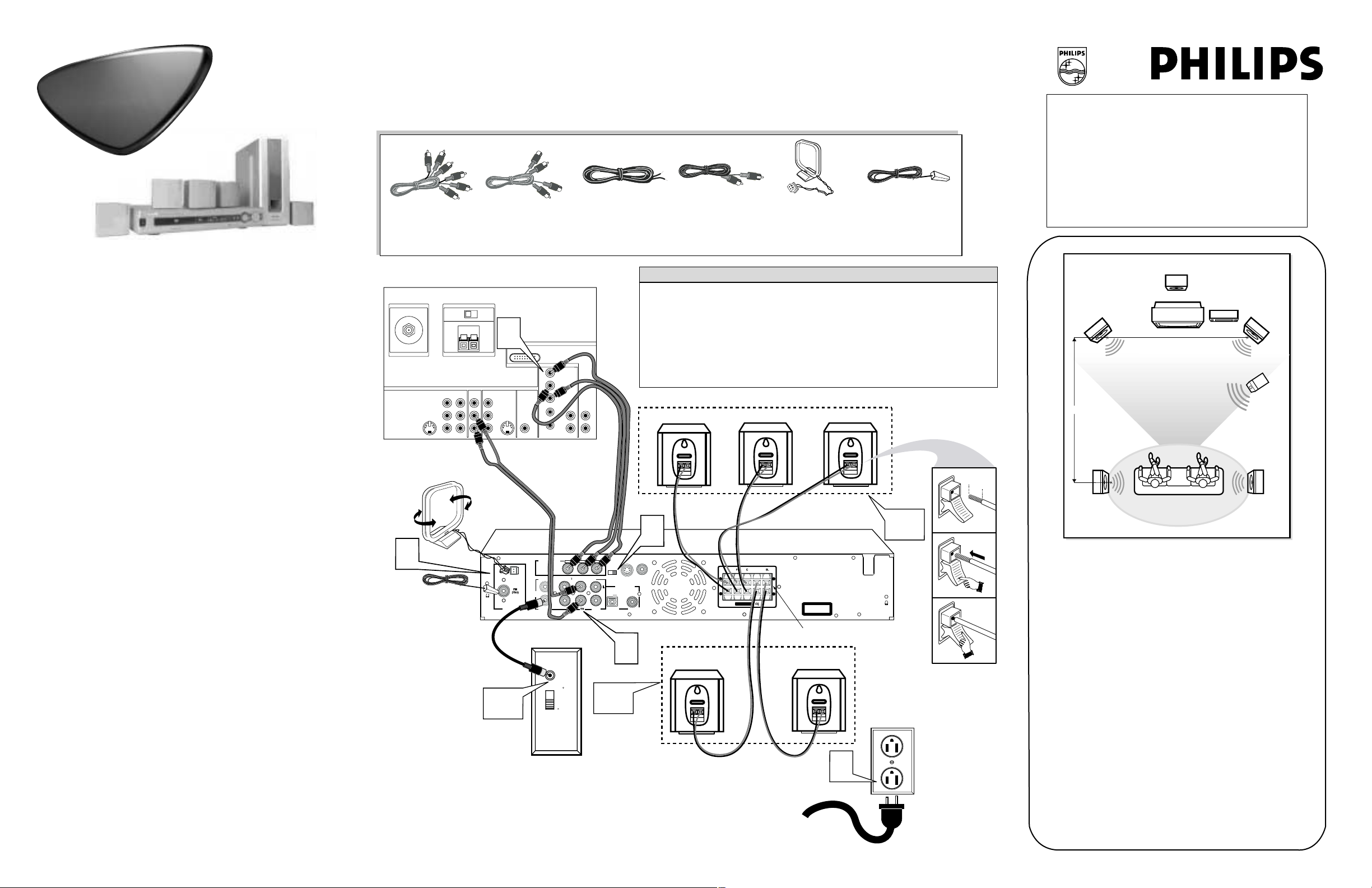
Quick Use
Guide
Quick Use
Guide
CONNECTING THE LX3500D DVD HOME CINEMA SYSTEM TO YOUR PROJECTION
TV (MODELS 46PP9302, 55PP9352, 60PP9352, 55PP9502, AND 60PP9502)
3135 035 21551
PLACEMENT OF THE PLAYER/RECEIVER
• Place the player/receiver on a flat, hard, and stable surface.
• Leave sufficient room in front of the player/receiver for the
drawer to open.
• In a cabinet, allow about 4 inches (10 cm) of free space around
the player/receiver. The player/receiver needs adequate ventilation (air flow) to remain cool.
• Do not keep the player/receiver in a cabinet in an enclosed
environment when the unit is ON. High-power electronics generate heat that may shorten the life of the equipment.
ARRANGING THE SPEAKERS FOR BEST SOUND
F
or best sound, the rear speakers should be located twice the distance
between the front speakers, measuring left and right from the center of
the front speakers.
1
Mount or place the Front Left and Right speakers at equal distances from the TV. Turn the speakers to an approximate 45-degree
angle from the listening position.
2
Mount the Center speaker or place it above (on a stand) or below
the TV to localize the center channel sound.
3
The rear speakers should be located at listening distance or just
behind the listening position. Mount or place the speakers at normal
listening height, facing each other either above or aiming toward
the listening position.
NOTE: Do not point the front and rear speakers toward each other.
This will create a sound conflict.
4
Place the Subwoofer anywhere away from the TV to avoid discoloring of the TV screen (magnetic interference). Since bass frequency is nondirectional, the subwoofer can be located anywhere except
next to the TV.
• For models 55PP9502 and 60PP9502, do not use the center channel amp input, amp
switch, and subwoofer output jack on the TV with the LX3500D Home Cinema System.
They will interfere with the sound quality.
• The connection shown in this example is for progressive-scan DVD, which requires that
you connect to HD INPUT-AV 4 on your TV, not to the standard component video inputs
(CVI), labeled YPb Pr, under INPUT-AV 1. Those are standard CVI jacks and are not
designed to accept progressive scan (480P). See pages 6 and 7 in the TV’s Directions for
Use manual for more information.
HELPFUL H
INTS
1
Using the supplied Pr/Cr Pb/Cb Ycable, connect from the
player/receiver Pr/Cr Pb/Cb Y jacks to the TV HD
INPUT-AV 4 R/Pr B/Pb G/Y jacks.
2
Using the supplied audio cable, connect from the TV
AUDIO OUTPUT TV jacks (Left and Right) to the
player/receiver AUDIOIN jacks (Left and Right).
3
Using the supplied speaker wires, connect the speakers:
a
Connect the speaker wire with red and black tips
to the player/receiver’s red (+) and black (–) terminals labeled “FR.” Then connect the other end of
the wire to the terminals on the speaker labeled
“FRONT R.”
Again matching the colors and using the labels as your
guide, connect wires from the player/receiver terminals
to the terminals on the left front speaker and the center
speaker.
b
As in step 3a, connect from the player/receiver to the
rear speakers (surround left and right).
c
Using the supplied subwoofer connection cable,
connect from the player/receiver WOOFER LINE
OUT jack to the subwoofer Audio Input jack.
4
Slide the P-SCAN switch (located on the back panel) to the
“ON” position. This puts the DVD player in progressive-scan
mode.
IMPORTANT :Turn the player/receiver off before switching
to progressive-scan mode. Progressive-scan mode cannot be
activated when the player/receiver is on.
5
Connect the AMloop antenna to the AM jack by aligning
the plug with the AM jack and pushing in. When the system
is on, position the antenna to receive the clearest sound.
Connect the FM antenna to the FM jack by pushing the
black end of the wire into the center of the connector pin.
When the system is on, move the antenna in various directions until the clearest signal is received.
6
Plug the player/receiver power cord into the AC outlet on
the wall. Plug the subwoofer power cord into the AC outlet
on the wall.
Cables and Wires (Supplied) Needed to Make the Connections
Pr/Cr Pb/Cb Y
Video Cable
(one, with three
RCA-type
connectors)
Audio Cable
(one, with two
RCA-type
connectors)
Speaker Wires
(five)
Subwoofer
Connection
Cable
AM Indoor Loop
Antenna (one)
FM Indoor Antenna
(short white wire)
Back of TV (appearance of jack panel varies based on model)
S-VIDEO
L
VIDEO
AUDIO
AMP SWITCH
EXT INT
+
CENTER CHANNEL AMP INPUT
INPUT-AV 1
L
R
Y
Pb
Pr
_
1
INPUT-AV 2 SUBWOOFEROUTPUT
VIDEO
S-VIDEO
L
AUDIO
R
3c
L
AM/FM
ANTENNA
HD INPUT-AV 5
DVI
HD INPUT-AV 4
G/Y
R/Pr
B/Pb
V
SYNC
H
COMPONENT
VIDEO OUT
AM
CENTER
LINE OUT
WOOFER
LINE OUT
Audio
180
Phase
0
AUDIO
AUDIO OU
Input
L
R
PrCr
L
AUDIO
R
PbCb Y
AUDIO IN
AUX
Back of
Subwoofer
ANTENNA IN 75Ω
AM Indoor Loop
Antenna
5
FM Indoor Antenna
P-SCAN
OFF ON
DIGITAL OUT
R
OPTICAL
2
3b
Front Speaker (Right) Front Speaker (Left)Center Speaker
Connecting the
Speaker Wires
Speaker Terminals
a
b
c
S-VIDEO
4
VIDEO
OUT
OUT
COAXIAL
Rear Speaker
(Surround Right)
FR SR
+ +
-
SPEAKER
4
Back of Player/
-
Speaker Terminals
Rear Speaker
(Surround Left)
Receiver
CLASS 1
LASER PRODUCT
3a
6
.0
(1
PUSH
DOWN
47
"
2
m
m
P
U
S
RELEASE
Center Speaker
Home Cinema
Front
Speaker
(Left)
VIEWING AREA
2X distance between front speakers
Rear Speaker
(Left Surround)
)
H
IN
Player/
Receiver
Rear Speaker
(Right Surround)
Front
Speaker
(Right)
Subwoofer
Page 2
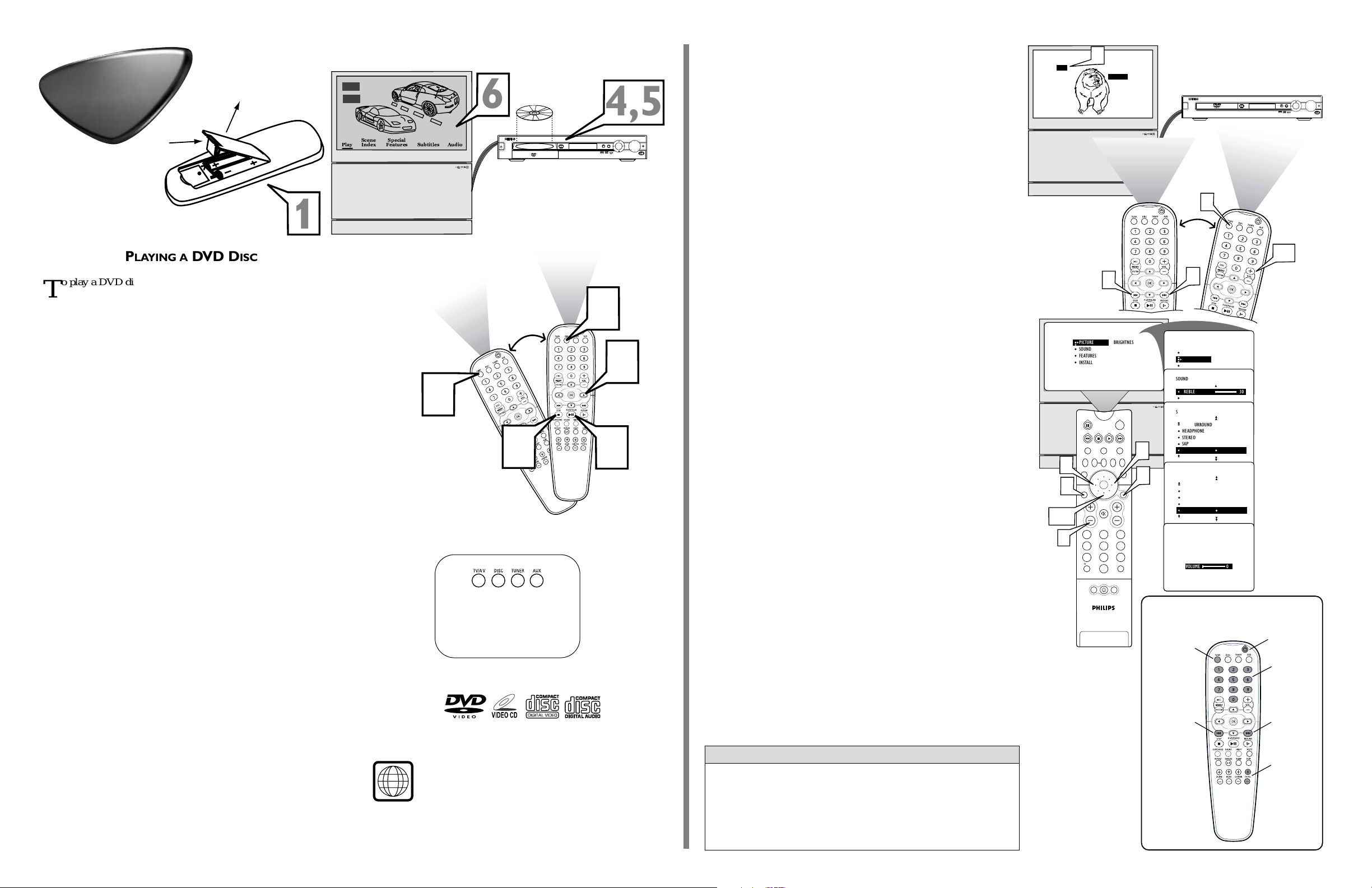
N
ISSAN
PLAYING A
DVD DISC
T
o play a DVD disc using the home cinema player/receiver, follow these steps:
NOTE: Your Philips player/receiver remote can operate your
Philips TV.
1
Load the batteries (supplied) in the player/receiver
remote. Open the battery bay door. Place the batteries in
the battery bay as marked (aligned +, –). Then close the
battery bay door.
2
Point the player/receiver remote toward the TV and
press the TV/AV button repeatedly until “AV4 480P”
appears on the screen. “TV/AV” will show on the
player/receiver display.
3
Point the player/receiver remote toward the
player/receiver and press DISC to put the player/receiver
in DISC mode. (If a disc is already in the player/receiver,
“DISC” will appear briefly on the player/receiver display.)
4
To place your favorite movie on the tray, press the
OPEN/CLOSE button on the player/receiver. The DVD
tray will eject and “OPEN” will show on the
player/receiver display. With the printed side up, place
your disc on the tray.
5
Press the OPEN/CLOSE button on the player/receiver
again to retract the DVD tray. “CLOSE” and then
“LOADING” will show briefly on the player/receiver display.
6
Watch for the selection screen (the Title or Disc menu)
to appear on the TV. The illustration shown on this page
is for example purposes only; screen layout and content
will vary according to the DVD disc.
7
To move around in the selection screen, point the player/receiver remote at the player/receiver and use the “
:,
;, o,p” buttons to highlight the desired selection.
8
With the item you desire selected, press the
PLAY/PAUSE “BF””” button on the remote to begin playing.
9
To stop playing the disc, press the STOP“CC” button on
the player/receiver remote.
NOTE: If the player/receiver won’t react to the remote, press
the DISC button again, then press the “BF, ;, :, o,p” buttons
as mentioned in the steps above to perform the desired action.
Playable Discs
This home-cinema player/receiver will play the following types of Discs: prerecorded audio CDs, finalized audio CDR and audio CDRW discs, VCDs,
Super VCDs and DVDs, and MP3-CDs (CD-ROMs with MP3 tracks).
Region Codes
DVDs must be labeled for ALLregions or for Region 1 in order to
play on this Home Cinema system. You cannot play Discs that are
labeled for other regions. If one of these logos appears on your DVD
or its case, it should play on this DVD Player.
LISTENING TO TV BROADCASTS THROUGH YOUR
HOME CINEMA SYSTEM
Y
ou can also enjoy surround sound with TV broadcasts. Follow
the steps below for connections and setup.
1
Point the player/receiver remote toward the player
receiver and press the TV/AV button to put the receiver in
Philips TV mode.
2
Point the player receiver remote toward the TV and
press the “H” or “G” buttons to select the desired channel.
Set your TV volume to a “FIXED” output mode. This will allow
you to control the volume output using the player/receiver
remote.
3
Point the TV remote toward the TV and press the
MENU/SELECT button to show the onscreen menu.
4
Press the CURSOR RING DOWN once to highlight
SOUND.
5
Press the CURSOR RING RIGHT to enter the SOUND
submenu.
6
Press the CURSOR RING DOWN repeatedly until
AUDIO OUT is highlighted.
7
If AUDIO OUT is set to VARIABLE, press the CURSOR
RING LEFT or RIGHT to select FIXED.
8
Press the STATUS/EXIT button to exit the menu.
NOTE: Although the receiver will still provide sound for
the TV broadcast if you do not perform steps 3–8 above,
following the steps is suggested. Otherwise, you must
adjust the TV volume to balance the sound input to the
receiver so as to avoid distortion.
9
After following steps 3–8 above, adjust your TV volume
to “0.” This is suggested because sound coming from the
TV’s speakers would interfere the surround-sound effect
provided by the home cinema system.
NOTE: When you don’t want to use the receiver for
sound, all you need to do is turn up the TV volume.
Point the player/receiver remote toward the
player/receiver and press the VOL + or – buttons to adjust
the home cinema surround sound to the desired level.
10
• If the TV broadcast is in mono mode, the rear speakers will not
have sound, regardless of the receiver setting (MATRIX or
STEREO). This is normal.
• See the user manual for the LX3500D DVD Video Digital
Surround System for instructions for tuning and listening to radio
stations.
HELPFUL HINTS
NOTE: Use the SOURCE buttons
on the player/receiver remote to
select the desired source: TV/AV,
DISC, TUNER, or AUX.
Quick Use
Guide
Quick Use
Guide
Push
Lift
2
NOTES:
• To change the player/receiver
remote to Philips TV mode,
you must first press the
TV/AV button. Pressing any
of the other source buttons
(DISC, TUNER, or AUX)
will take the remote out of
Philips TV mode.
• You can select TVinput
sources by pointing the player/receiver remote toward the
TV and pressing the TV/AV
button. Each press of the button selects a different input
source—AV1, CVI, AV2,
A V3, AV4, AV5, and TV
channel.
1
AV 4
480P
Scene
Play Subtitles Audio
Special
Index
Features
1
6
DVD VIDEO DIGITAL SURROUND SYSTEM
STANDBY
ON
OPEN/CLOSE
PROGRESSIVE SCAN
4,5
VOLUME
P
A
/
U
Y
A
S
L
E
SOURCE PROGRAM
P
N
V
E
E
X
R
T
P
STOP
3
7
2
9
8
2
10
STEREO
2
TV
VCR
SWAP PIP CH
DN
UP
SOUND
MUTE
213
546
879
TV/VCR
A/CH
0
POSITION
ACTIVE
CONTROL
PIP
BRIGHTNESS
COLOR
PICTURE
SHARPNESS
TINT
POWER
ACC
FREEZE
PICTURE
MENU/
SELECT
SURF
CH
PICTURE
SOUND
FEATURES
INSTALL
7
STATUS/
EXIT
8
VOL
4,6
9
1
2
PICTURE
SOUND
FEATURES
INSTALL
SOUND
TREBLE 30
BASS
BALANCE
AVL
SOUND
INCR . SURROUND
INCR . SURROUND
HEADPHONE
STEREO
SAP
5
3
AUDIO OUT VARIABLE
SOUND
INCR . SURROUND
HEADPHONE
STEREO
SAP
AUDIO OUT FIXED
INCR . SURROUND
SOUND
HEADPHONE
STEREO
SAP
AUDIO OUT FIXED
Buttons on Your Player/Receiver Remote
that You Can Use to Operate Your TV
TV/AV
for Philips
TV Mode
Channel
Down
TREBLE
BASS
BALANCE
AVL
INCR . SURROUND
VOLUME 0
10
Power
ON/OFF
Numbers
for Channel
Selection
Channel Up
Volume Up
or Down
