Page 1

LTC 2600 Series
Video Multiplexers
Installation Instructions
Eng
Philips
Communication,
Security & Imaging
Page 2
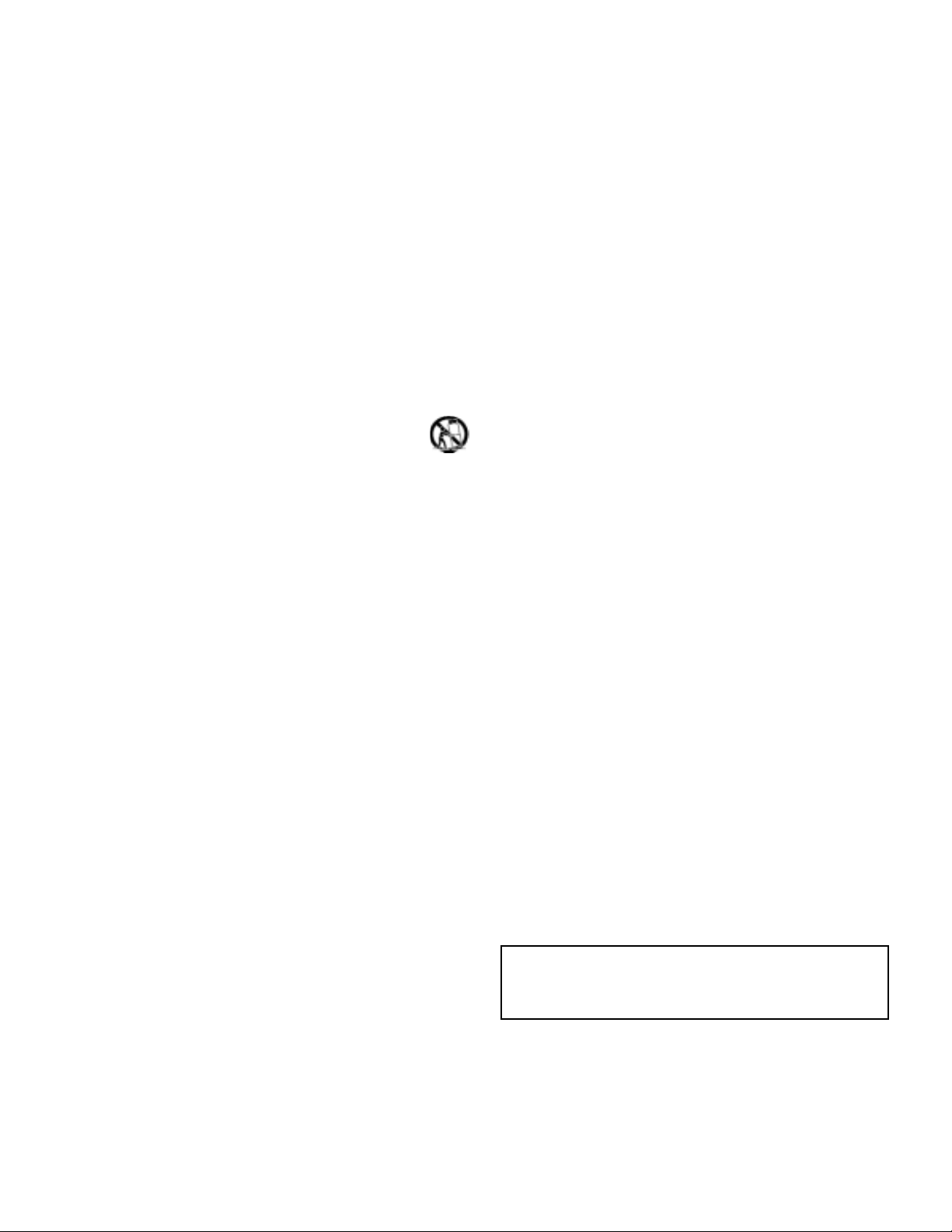
3
IMPORTANT SAFEGUARDS
1. Read Instructions - All the safety and operating instructions should be
read before the unit is operated.
2. Retain Instructions - The safety and operating instructions should be
retained for future reference.
3. Heed Warnings - All warnings on the unit and in the operating
instructions should be adhered to.
4. Follow Instructions - All operating and use instructions should be
followed.
5. Cleaning - Unplug the unit from the outlet before cleaning. Do not
use liquid cleaners or aerosol cleaners. Use a damp cloth for cleaning.
6. Attachments - Do not use attachments not recommended by the
product manufacturer as they may cause hazards.
7. Water and Moisture - Do not use this unit near water - for example,
near a bath tub, wash bowl, kitchen sink, or laundry tub; in a wet
basement; near a swimming pool; in an unprotected outdoor
installation; or any area which is classified as a wet location.
8. Accessories - Do not place this unit on an unstable stand, tripod,
bracket, or mount.The unit may fall, causing serious injury to a person
and serious damage to the unit. Use only with a stand, tripod, bracket,
or mount recommended by the manufacturer or sold with the
product.Any mounting of the unit should follow the manufacturer's
instructions and should use a mounting accessory recommended by
the manufacturer.
An appliance and cart combination should be moved with
care. Quick stops, excessive force, and uneven surfaces may
cause the appliance and cart combination to overturn.
9. Ventilation - Openings in the enclosure, if any, are provided for
ventilation, to ensure reliable operation of the unit, and to protect it
from overheating.These openings must not be blocked or covered.
This unit should not be placed in a built-in installation unless proper
ventilation is provided or the manufacturer's instructions have been
adhered to.
10. Power Sources - This unit should be operated only from the type of
power source indicated on the marking label. If you are not sure of
the type of power supply you plan to use, consult your appliance
dealer or local power company. For units intended to operate from
battery power or other sources, refer to the operating instructions.
11. Grounding or Polarization - This unit may be equipped with a
polarized alternating-current line plug (a plug having one blade wider
than the other).This plug will fit into the power outlet only one way.
This is a safety feature. If you are unable to insert the plug fully into
the outlet, try reversing the plug. If the plug should still fail to fit,
contact your electrician to replace your obsolete outlet. Do not
defeat the safety purpose of the polarized plug.
Alternately, this unit may be equipped with a 3-wire grounding-type
plug, a plug having a third (grounding) pin.This plug will only fit into a
grounding-type power outlet.This is a safety feature. If you are unable
to insert the plug into the outlet, contact your electrician to replace
your obsolete outlet. Do not defeat the safety purpose of the
grounding-type plug.
12. Power Cord Protection - Power supply cords should be routed so that
they are not likely to be walked on or pinched by items placed upon or
against them, paying particular attention to cords and plugs, convenience
receptacles, and the point where they exit from the appliance.
13. Power Lines - An outdoor system should not be located in the
vicinity of overhead power lines or other electric light or power
circuits or where it can fall into such power lines or circuits.When
installing an outdoor system, extreme care should be taken to keep
from touching such power lines or circuits as contact with them
might be fatal. U.S.A. models only - refer to the National Electrical
Code Article 820 regarding installation of CATV systems.
14. Overloading - Do not overload outlets and extension cords as this
can result in a risk of fire or electric shock.
15. Object and Liquid Entry - Never push objects of any kind into this
unit through openings, as they may touch dangerous voltage points or
short out parts that could result in a fire or electric shock. Never
spill liquid of any kind on the unit.
16. Servicing - Do not attempt to service this unit yourself as opening or
removing covers may expose you to dangerous voltage or other
hazards. Refer all servicing to qualified service personnel.
17. Damage Requiring Service - Unplug the unit from the outlet and
refer servicing to qualified service personnel under the following
conditions:
a. When the power supply cord or plug is damaged.
b. If liquid has been spilled or objects have fallen into the unit.
c. If the unit has been exposed to rain or water.
d. If the unit does not operate normally by following the operating
instructions.Adjust only those controls that are covered by the
operating instructions, as an improper adjustment of other
controls may result in damage and will often require extensive
work by a qualified technician to restore the unit to its normal
operation.
e. If the unit has been dropped or the cabinet has been damaged.
f. When the unit exhibits a distinct change in performance--this
indicates a need for service.
18. Replacement Parts - When replacement parts are required, be sure
the service technician has used replacement parts specified by the
manufacturer or have the same characteristics as the original part.
Unauthorized substitutions may result in fire, electric shock, or
other hazards.
19. Safety Check - Upon completion of any service or repairs to this unit,
ask the service technician to perform safety checks to determine that
the unit is in proper operating condition.
20. Coax Grounding - If an outside cable system is connected to the unit,
be sure the cable system is grounded. U.S.A. models only--Section 810
of the National Electrical Code, ANSI/NFPA No.70-1981, provides
information with respect to proper grounding of the mount and
supporting structure, grounding of the coax to a discharge unit, size
of grounding conductors, location of discharge unit, connection to
grounding electrodes, and requirements for the grounding electrode.
21. Lightning - For added protection of this unit during a lightning
storm, or when it is left unattended and unused for long periods of
time, unplug it from the wall outlet and disconnect the cable
system.This will prevent damage to the unit due to lightning and
power line surges.
FCC & ICES INFORMATION
(U.S.A. and Canadian Models Only)
WARNING - This equipment has been tested and found to comply with
the limits for a Class A digital device, pursuant to Part 15 of the FCC Rules
and ICES-003 of Industry Canada.These limits are designed to provide
reasonable protection against harmful interference when the equipment is
operated in a commercial environment. This equipment generates, uses,
and radiates radio frequency energy and, if not installed and used in
accordance with the instruction manual, may cause harmful interference to
radio communications. Operation of this equipment in a residential area is
likely to cause harmful interference in which case the user will be required
to correct the interference at his own expense. Intentional or unintentional
changes or modifications not expressly approved by the party responsible
for compliance shall not be made. Any such changes or modifications could
void the user's authority to operate the equipment.
If necessary, the user should consult the dealer or an experienced
radio/television technician for corrective action .The user may find the
following booklet prepared by the Federal Communications Commission
helpful: "How to Identify and Resolve Radio-TV Interference Problems."
This booklet is available from the U.S. Government Printing Office,
Washington, DC 20402, Stock No.004-000-00345-4.
Warning: This is a Class A product. In a domestic environment this
product may cause radio interference in which case the user may be
required to take adequate measures.
Page 3
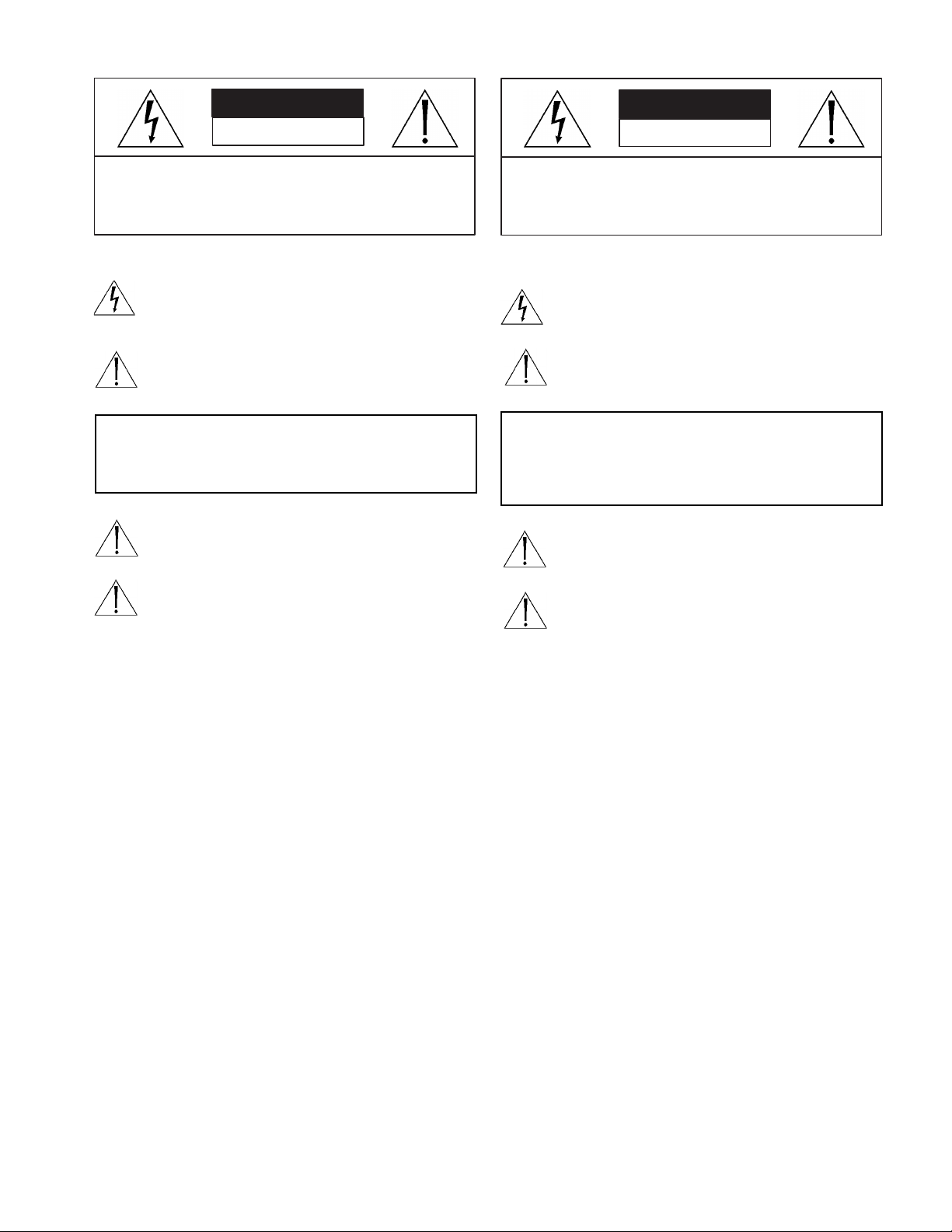
4
Safety Precautions
This label may appear on the bottom of the unit due to space limitations.
The lightning flash with an arrowhead symbol within an
equilateral triangle is intended to alert the user to the presence
of uninsulated "dangerous voltage" within the product's
enclosure that may be of sufficient magnitude to constitute a
risk of electric shock to persons.
The exclamation point within an equilateral triangle is intended
to alert the user to presence of important operating and
maintenance (servicing) instructions in the literature
accompanying the appliance.
Attention: Installation should be performed by qualified
service personnel only in accordance with the National
Electrical Code or applicable local codes.
Power Disconnect. Units with or without ON-OFF switches
have power supplied to the unit whenever the power cord is
inserted into the power source; however, the unit is operational
only when the ON-OFF switch is in the ON position. The
power cord is the main power disconnect for all units.
SECURITE
En raison de limitation de place, cette étiquette peut être placée sur le
dessous de l'appareil.
L'éclair fléché dans un triangle équilatéral, avertit l'utilisateur de
la présence d'une "tension dangereuse" non isolée à l'intérieur
de l'appareil et d'une valeur suffisante pour constituer un risque
d'électrocution.
Le point d'exclamation contenu dans un triangle équilatéral,
avertit l'utilisateur de la présence, dans la documentation qui
accompagne l'appareil, de consignes d'utilisation et de
maintenance importantes.
Attention: L'installation doit être effectuée uniquement par du
personnel de service qualifié conformément à la réglementation
du Code Electrique National ou à la réglementation locale.
Disjonction de l'alimentation. Les appareils avec ou sans
commutateurs ON-OFF sont alimentés à chaque fois que le
cordon d'alimentation est branché à la source d'alimentation;
toutefois, les appareils disposant de commutateurs ON-OFF ne
fonctionnnent que lorsque le commutateur ON-OFF est sur la
position ON. Le cordon d'alimentation est la disjonction
d'alimentation principale pour tous les appareils.
Warning:To prevent fire or shock hazard, do not
expose units not specifically designed for
outdoor use to rain or moisture.
Attention: Pour éviter le risque
d'électrocution ou d'incendie, ne pas exposer
à la pluie ou à l'humidité un appareil non
conçu pour une utilisation extérieure.
C A U T I O N
R I S K O F E L E C T R I C
S H O C K . D O N O T O P E N !
Caution: To reduce the risk of electrical shock,
do not open covers. No user serviceable parts inside.
Refer servicing to qualified service personnel
A T T E N T I O N
R I S Q U E D E C H O C E L E C T R I Q U E .
N E P A S O U V R I R .
Danger: Pour ‚éviter tout risque d'électrocution, ne pas
ouvrir le boîtier. Il n'y a pas de pièces remplaçables à
l'intérieur. Pour toute révision, s'adresser à un
technicien spécialisé.
Page 4
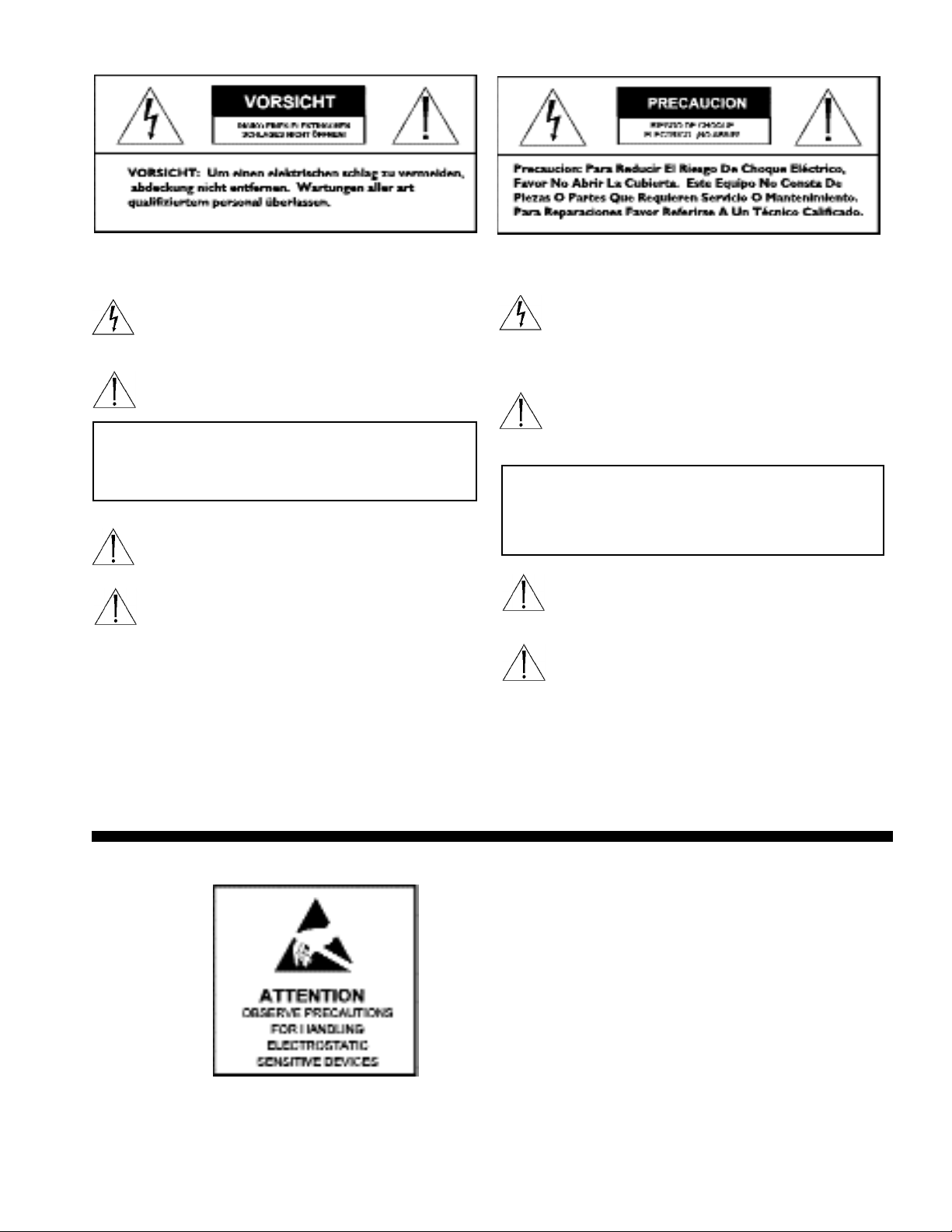
SICHERHEITSVORKEHRUNGEN
Aus Platzgründen kann diese Warnung auf der Unterseite des Gerätes
angebracht sein.
Das Blitzsymbol im gleichseitigen Dreieck soll den Benutzer auf
nicht isolierte “Hochspannung” im Gehäuse aufmerksam
machen, die eventuell stark genug ist, um einen elektrischen
Schlag zu verursachen.
Das Ausrufezeichen im gleichseitigen Dreieck soll den Benutzer
auf wichtige Bedienungs- und Wartungsanleitungen in der dem
Gerät beigefügten Literatur aufmerksam machen.
Achtung! Die Installation sollte nur von qualifiziertem
Kundendienstpersonal gemäß jeweilig zutreffender
Elektrovorschriften ausgeführt werden.
Netzanschluß. Geräte mit oder ohne Netzschalter haben
Spannung am Gerät anliegen, sobald der Netzstecker in die
Steckdose gesteckt wird. Das Gerät ist jedoch nur
betriebsbereit, wenn der Netzschalter (EIN/AUS) auf EIN steht.
Wenn man das Netzkabel aus der Steckdose zieht, dann ist die
Spannungszuführung zum Gerät vollkommen unterbrochen.
PRECAUCIONES DE SEGURIDAD
Debido a limitaciones de espacio, esta etiqueta puede aparecer en la parte
inferior de la unidad.
El símbolo representado por un relámpago con punta de flecha
dentro de un triángulo equilátero, se muestra con el objetivo de
alertar al usuario que existen "voltages peligrosos" sin
aislamiento, dentro de la cubierta de la unidad. Dichos voltages
pueden ser de tal magnitud que constituyen un riesgo de
choque eléctrico a personas.
El símbolo de exclamación dentro de un triángulo equilátero, se
muestra con el objetivo de alertar al ususario de que
instrucciones de operación y mantenimiento importantes
acompañan al equipo.
Atención: La instalación de este equipo debe ser realizada por
personal capacitado, solo en acuerdo, y en cumplimiento de
normas del "National Electric Code" (Código Eléctrico
Nacional) ó las normas del Gobierno Nacional Local.
Para Desconectar la Alimentación: Unidades no equipadas
con interruptores ON/OFF, son alimentadas cuando el cable de
alimentación es conectado a la corriente eléctrica. Las unidades
equipadas con interruptores son alimentadas de igual forma,
pero adicionalmente requieren que el interruptor esté
posicionado en ON. El cable de alimentación es el medio
principal de desconexión del equipo.
Warnung
Um Feuer oder elektrische Schläge zu vermeiden, setzen
Sie das Gerät niemals Regen oder Feuchtigkeit aus.
5
Peligro
Para evitar el peligro de incendio ó choque eléctrico, no
exponga a la lluvia ó humedad, equipos que no han sido
para uso exterior.
WARNING: Electrostatic-sensitive device. Use
proper CMOS/MOSFET handling precautions to avoid
electrostatic discharge.
NOTE: Grounded wrist straps must be worn and
proper ESD safety precautions observed when
handling the electrostatic-sensitive printed circuit boards.
Page 5
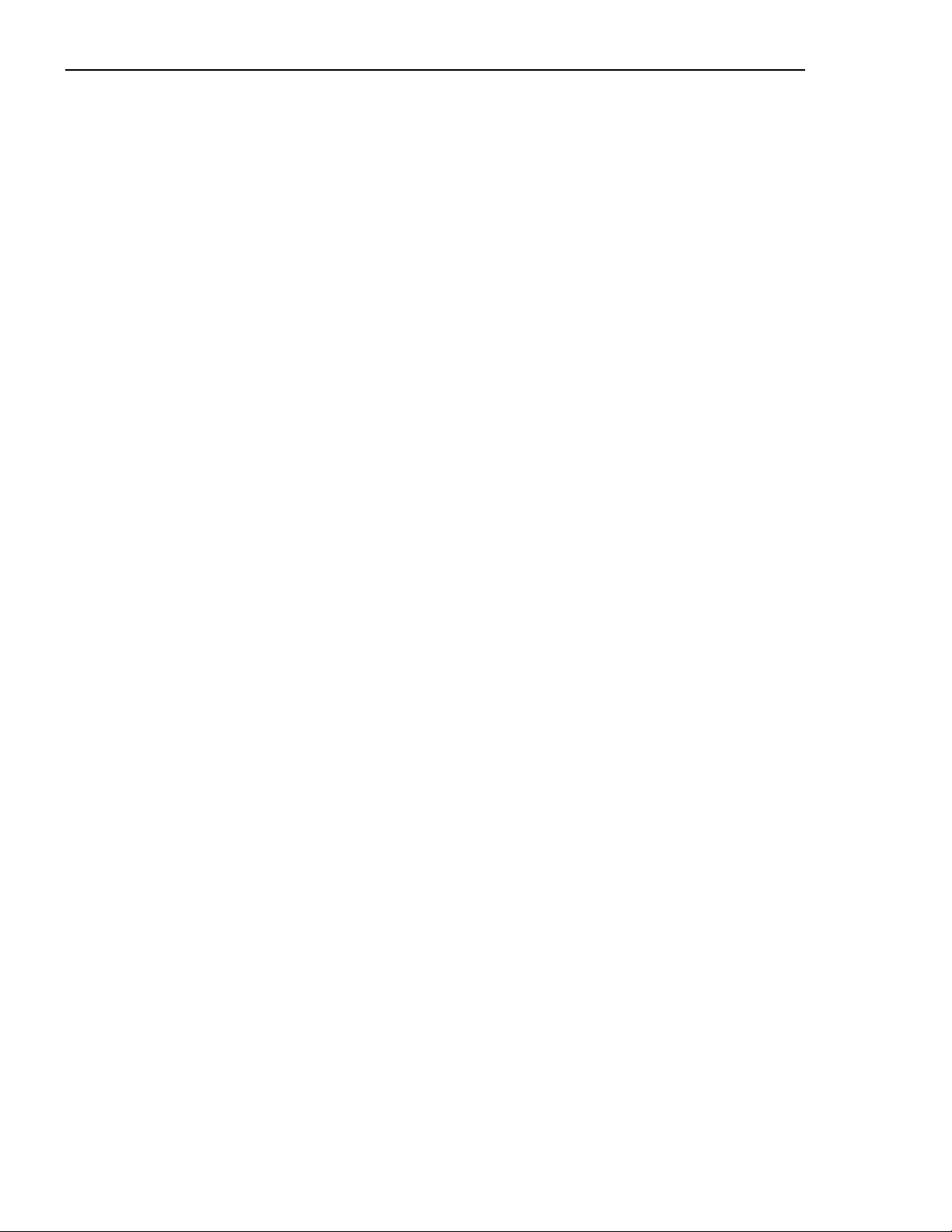
6
LTC 2600 Series Contents
IMPORTANT SAFEGUARDS . . . . . . . . . . . . . . . . . . . . . . . . . . . . . . . . . . . . . . . . . . . . .3
Safety Precautions . . . . . . . . . . . . . . . . . . . . . . . . . . . . . . . . . . . . . . . . . . . . . . . . . . . . . . . . . . . . . . . . . . . . . . . . . . . . . . .4
SECTION 1: INTRODUCTION TO THE LTC 2600 SERIES
VIDEO MULTIPLEXERS . . . . . . . . . . . . . . . . . . . . . . . . . . . . . . . . . . . . . . . . . . . . . . . . .7
1.1 Guide to This Manual . . . . . . . . . . . . . . . . . . . . . . . . . . . . . . . . . . . . . . . . . . . . . . . . . . . . . . . . . . . . . . . . . . . . . . . .7
1.2 Unpacking . . . . . . . . . . . . . . . . . . . . . . . . . . . . . . . . . . . . . . . . . . . . . . . . . . . . . . . . . . . . . . . . . . . . . . . . . . . . . . . . .7
1.3 Understanding Video Multiplexers . . . . . . . . . . . . . . . . . . . . . . . . . . . . . . . . . . . . . . . . . . . . . . . . . . . . . . . . . . . . . .7
SECTION 2: INSTALLING THE VIDEO MULTIPLEXER . . . . . . . . . . . . . . . . . . . . . .9
2.1 Mounting . . . . . . . . . . . . . . . . . . . . . . . . . . . . . . . . . . . . . . . . . . . . . . . . . . . . . . . . . . . . . . . . . . . . . . . . . . . . . . . . . .9
2.2 Connecting the Video Multiplexer System . . . . . . . . . . . . . . . . . . . . . . . . . . . . . . . . . . . . . . . . . . . . . . . . . . . . . . . .9
2.3 Guide to the Multiplexer Controls . . . . . . . . . . . . . . . . . . . . . . . . . . . . . . . . . . . . . . . . . . . . . . . . . . . . . . . . . . . . .11
SECTION 3: PROGRAMMING – QUICK SETUP . . . . . . . . . . . . . . . . . . . . . . . . . . .13
3.1 Using QUICK SETUP . . . . . . . . . . . . . . . . . . . . . . . . . . . . . . . . . . . . . . . . . . . . . . . . . . . . . . . . . . . . . . . . . . . . . . .13
SECTION 4: PROGRAMMING – ADVANCED SETUP . . . . . . . . . . . . . . . . . . . . . . .17
4.1 Using ADVANCED SETUP . . . . . . . . . . . . . . . . . . . . . . . . . . . . . . . . . . . . . . . . . . . . . . . . . . . . . . . . . . . . . . . . . . .17
SECTION 5: System4®PROGRAMMING . . . . . . . . . . . . . . . . . . . . . . . . . . . . . . . . . . .28
5.1 System4 Advanced Setup: VCR Setup . . . . . . . . . . . . . . . . . . . . . . . . . . . . . . . . . . . . . . . . . . . . . . . . . . . . . . . . . .28
5.2 System4 Advanced Setup: Action Setup . . . . . . . . . . . . . . . . . . . . . . . . . . . . . . . . . . . . . . . . . . . . . . . . . . . . . . . .29
5.3 System4 Advanced Setup: Alarm Setup . . . . . . . . . . . . . . . . . . . . . . . . . . . . . . . . . . . . . . . . . . . . . . . . . . . . . . . . .29
5.4 System4 Advanced Setup: Configure Display . . . . . . . . . . . . . . . . . . . . . . . . . . . . . . . . . . . . . . . . . . . . . . . . . . .30
5.5 System4 Advanced Setup: Camera Sequences . . . . . . . . . . . . . . . . . . . . . . . . . . . . . . . . . . . . . . . . . . . . . . . . . . .30
5.6 System4 Advanced Setup: PC Printer Setup . . . . . . . . . . . . . . . . . . . . . . . . . . . . . . . . . . . . . . . . . . . . . . . . . . . . .31
5.7 System4 Advanced Setup: Log . . . . . . . . . . . . . . . . . . . . . . . . . . . . . . . . . . . . . . . . . . . . . . . . . . . . . . . . . . . . . . .32
5.8 System4 Advanced Setup: Password . . . . . . . . . . . . . . . . . . . . . . . . . . . . . . . . . . . . . . . . . . . . . . . . . . . . . . . . . . .32
5.9 System4 Advanced Setup: Expand System Setup . . . . . . . . . . . . . . . . . . . . . . . . . . . . . . . . . . . . . . . . . . . . . . . . .32
5.10 System4 Advanced Setup: Remote System4 Setup . . . . . . . . . . . . . . . . . . . . . . . . . . . . . . . . . . . . . . . . . . . . . . .32
SECTION 6: OPERATING THE LTC 2600 SERIES
VIDEO MULTIPLEXER . . . . . . . . . . . . . . . . . . . . . . . . . . . . . . . . . . . . . . . . . . . . . . . . .33
6.1 Live Display Mode . . . . . . . . . . . . . . . . . . . . . . . . . . . . . . . . . . . . . . . . . . . . . . . . . . . . . . . . . . . . . . . . . . . . . . . . . .33
6.2 Record . . . . . . . . . . . . . . . . . . . . . . . . . . . . . . . . . . . . . . . . . . . . . . . . . . . . . . . . . . . . . . . . . . . . . . . . . . . . . . . . . .34
6.3 Playback . . . . . . . . . . . . . . . . . . . . . . . . . . . . . . . . . . . . . . . . . . . . . . . . . . . . . . . . . . . . . . . . . . . . . . . . . . . . . . . . . .34
6.4 Combined Modes . . . . . . . . . . . . . . . . . . . . . . . . . . . . . . . . . . . . . . . . . . . . . . . . . . . . . . . . . . . . . . . . . . . . . . . . . .34
6.5 Security Lockout . . . . . . . . . . . . . . . . . . . . . . . . . . . . . . . . . . . . . . . . . . . . . . . . . . . . . . . . . . . . . . . . . . . . . . . . . . .35
6.6 VCR Test Mode . . . . . . . . . . . . . . . . . . . . . . . . . . . . . . . . . . . . . . . . . . . . . . . . . . . . . . . . . . . . . . . . . . . . . . . . . . . .35
SECTION 7: System4 ENHANCED OPERATION . . . . . . . . . . . . . . . . . . . . . . . . . . . .36
7.1 System4 Special Operating Features . . . . . . . . . . . . . . . . . . . . . . . . . . . . . . . . . . . . . . . . . . . . . . . . . . . . . . . . . . .36
7.2 System Keyboards . . . . . . . . . . . . . . . . . . . . . . . . . . . . . . . . . . . . . . . . . . . . . . . . . . . . . . . . . . . . . . . . . . . . . . . . . .38
Appendix A: FEATURES AND SPECIFICATIONS . . . . . . . . . . . . . . . . . . . . . . . . . . . .40
Appendix B: SPECIAL APPLICATIONS/SYSTEM CONFIGURATIONS . . . . . . . . . .41
Appendix C: FACTORY DEFAULT SETTINGS . . . . . . . . . . . . . . . . . . . . . . . . . . . . . .48
Appendix D: PROGRAMMING REFERENCE . . . . . . . . . . . . . . . . . . . . . . . . . . . . . . .51
Appendix E: QUICK FUNCTION KEYS . . . . . . . . . . . . . . . . . . . . . . . . . . . . . . . . . . .58
Appendix F:ACCESSORY CABLES FOR THE
LTC 2600 SERIES MULTIPLEXERS . . . . . . . . . . . . . . . . . . . . . . . . . . . . .59
Page 6
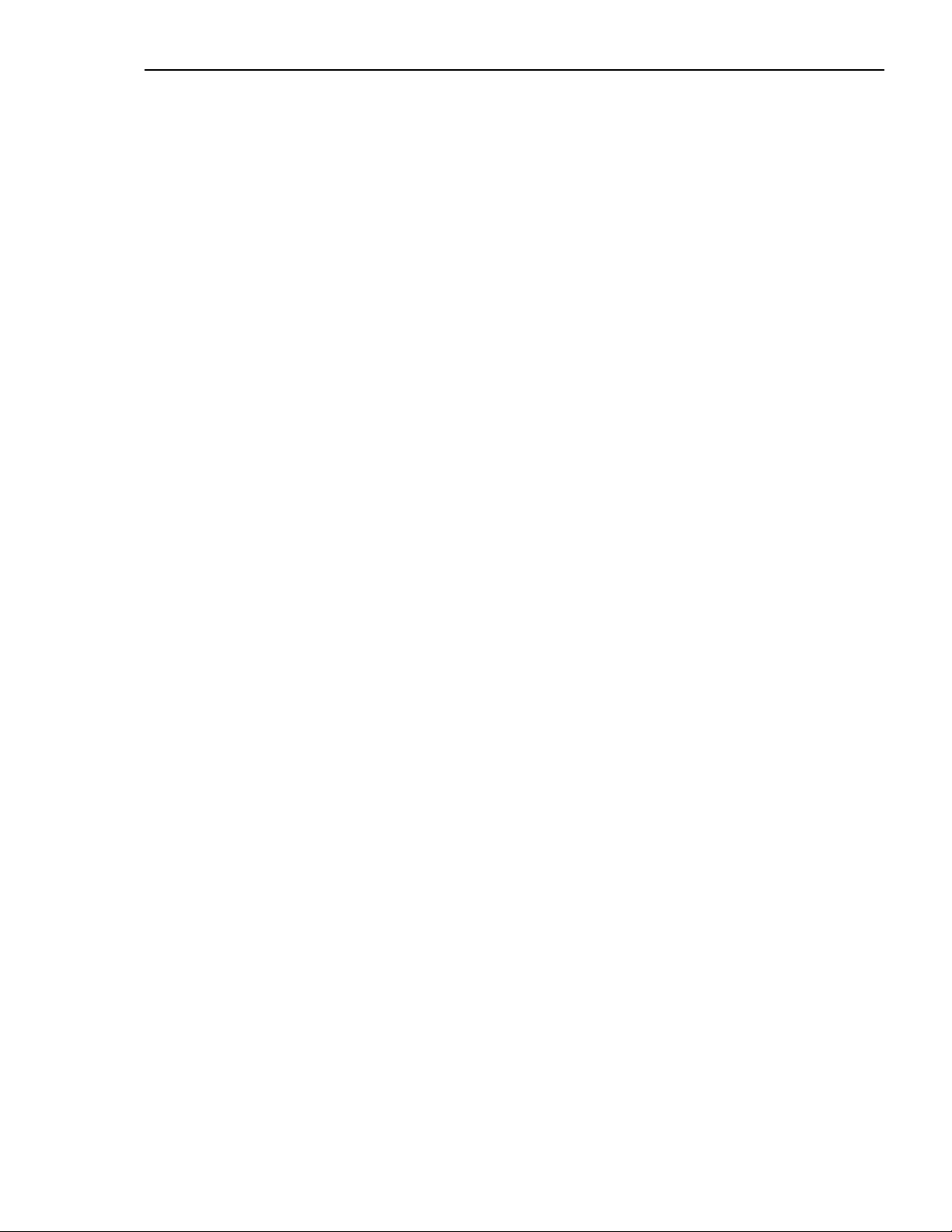
LTC 2600 Series Section 1 Introduction
SECTION 1: INTRODUCTION TO THE LTC 2600 SERIES
VIDEO MULTIPLEXERS
1.1 Guide to This Manual
This manual contains all the information necessary to safely install, program, and operate the LTC 2600 Series Video
Multiplexer. Consult the Table of Contents for a detailed list of topics covered. Step-by-step procedures and
sample menus guide you through each phase of multiplexer setup and programming.
Installation of the multiplexer includes mounting, connecting the multiplexer to system peripherals (i.e. monitors,
cameras,VCRs), and learning the multiplexer controls.
Instructions for programming the multiplexer are divided into three sections for easy reference and understanding:
• QUICK SETUP: provides complete instructions for the QUICK SETUP programming menus which allow set
up of all basic, general multiplexer functions.
• ADVANCED SETUP: provides complete instructions for the ADVANCED programming menus which allow
set up of all basic, general multiplexer functions plus special operations including Action Setup, Alarm Setup, etc.
• System4 PROGRAMMING: provides specific programming instructions pertaining only to the additional
operating functions offered by System4 multiplexer models.
Operating instructions cover all basic and enhanced (combined) operating modes. Those operating functions
specific only to System4 models are detailed in a separate section. Firmware version 3.02 or greater.
This manual also contains detailed technical reference materials, including programming menu trees and
sample system configuration diagrams, which are located in the Appendixes.
1.2 Unpacking
Unpack carefully. This is electronic equipment and should be handled with care to prevent damage to the unit.
Check for the following items:
■■✓ LTC 2600 Series Video Multiplexer
■■✓ Installation Instructions (manual)
■■✓ Quick Reference Guide
■■✓ One 25-pin D-type connector with screw terminal (used for Alarm/Accessory connections to include
biphase connections when the LTC 2622/90 is used)
■■✓ Rack mount kit
■■✓ One 15-pin D-type connector with screw terminal (used for Biphase output – LTC 2672 and LTC 2682
only)
■■✓ Tw o power cords
If any items appear to have been damaged in shipment, replace the item(s) properly in the shipping carton and
notify the shipping company. If any items are missing, notify your Philips Communication, Security & Imaging Sales
Representative or Customer Service Representative.
NOTE: The shipping carton is the safest container in which to transport the unit. Save it and all packing
materials for future use.
1.3 Understanding Video Multiplexers
The LTC 2600 Series Video Multiplexers are designed to control multichannel recording and playback with the added
capability of multiscreen viewing. The units allow monitoring of multiple camera sites without the need for multiple
monitors and VCRs. They can be programmed easily via front panel control keys and on-screen display menus.
7
Page 7
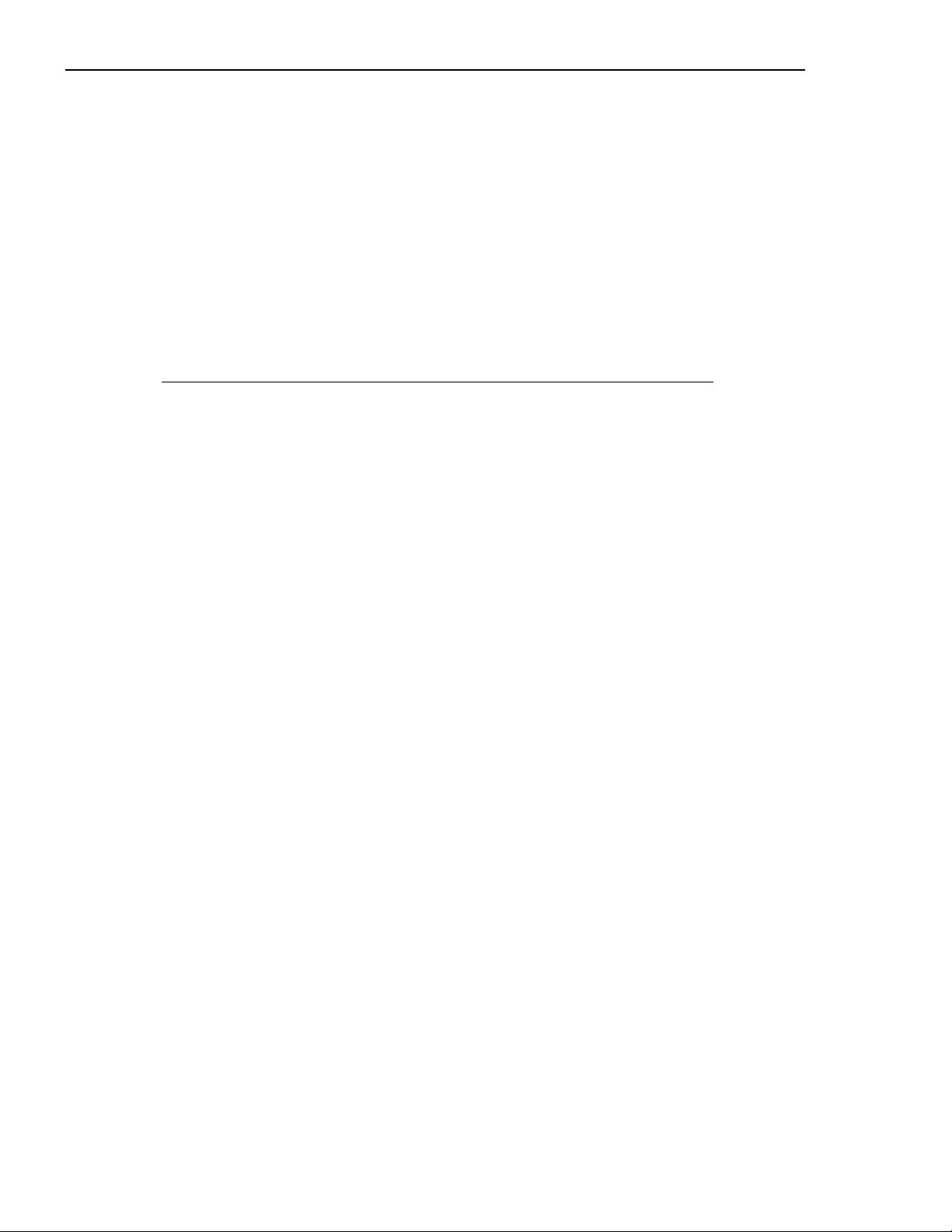
Video multiplexers are available in the following main categories:
• Standard Models provide high quality multiplexing. They are designed to be plug-and-play, therefore
simplifying installation.
• System4 Triplex Models provide a variety of advanced system features such as control via remote keypad, PC
control, system camera control (i.e. Pan/Tilt/Zoom control for controllable cameras), as well as enhanced
multiplexing (e.g. two multiscreen outputs and two VCRs to increase recording speed).
And, each type of multiplexer may operate in one of the following modes:
• Simplex Models allow live multiscreen monitor viewing or playback or VCR recording.
• Duplex Models allow live multiscreen monitor viewing or playback and at the same time record all video.
• Triplex Models allow live multiscreen monitor viewing and playback and at the same time record all video.
To identify your specific LTC 2600 Series Video Multiplexer model, refer to the following chart which also provides
basic operating specifications:
Model No. Mode Rated Voltage Voltage Range Power
6-channel: Color
LTC 2622/90 Duplex 120/230 VAC, 50/60 Hz 108 to 253 30 W
9-channel: Monochrome Duplex 120/230 VAC, 50/60 Hz 108 to 253 30 W
LTC 2632/90
9-channel: Universal
LTC 2642/90 Duplex 120/230 VAC, 50/60 Hz 108 to 253 30 W
9-channel: System4
LTC 2672/90 Triplex 120/230 VAC, 50/60 Hz 108 to 253 30 W
16-channel: Monochrome Duplex 120/230 VAC, 50/60 Hz 108 to 253 30 W
LTC 2652/90
16-channel: Universal
LTC 2661/90 Simplex 120/230 VAC, 50/60 Hz 108 to 253 30 W
16-channel: Universal
LTC 2662/90 Duplex 120/230 VAC, 50/60 Hz 108 to 253 30 W
16-channel: System4
LTC 2682/90 Triplex 120/230 VAC, 50/60 Hz 108 to 253 30 W
LTC 2600 Series Section 1 Introduction
8
Page 8
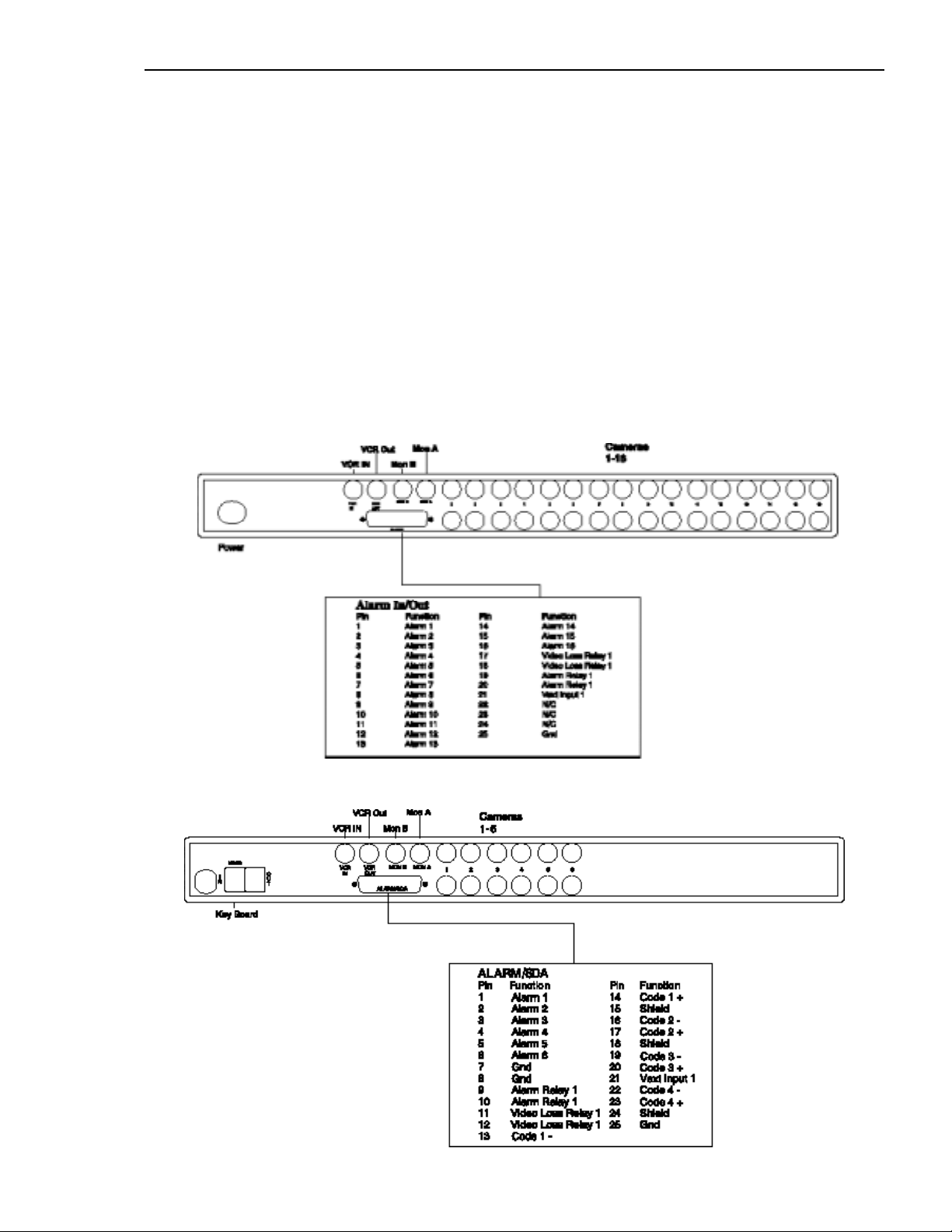
LTC 2600 Series Section 2 Installation
SECTION 2: INSTALLING THE VIDEO MULTIPLEXER
2.1 Mounting
The multiplexer is supplied as a desktop unit. If desired, the unit may be rack mounted using the included rack
mount kit.
2.2 Connecting the Video Multiplexer System
1. Refer to Figures 2A, 2B, and/or 2C for details on the input/output connections supplied by the multiplexer. (Be
sure to reference the appropriate drawing for your multiplexer model.)
2. Review the typical installation diagrams provided in Appendix B at the back of the manual, and determine the
number of cameras, monitors, and VCRs to be incorporated into the system.
3. Connect all peripherals (e.g. cameras, monitors,VCRs) to the corresponding inputs/outputs on the multiplexer
rear panel.
NOTE: The Quick Reference Guide supplied with your multiplexer provides additional easy-to-follow
instructions and diagrams for completing system connections.
4. When all connections have been completed, apply power to the system.
9
Figure 2A: 16-channel Back Panels
Figure 2B: 6-channel Back Panels
Page 9

10
LTC 2600 Series Section 2 Installation
POWER
VCR IN
VCR OUT
MON B MON A CONSOLE
I
N
O
U
T
KYBD
VCR OUT MON B MON AVCR IN
SDA ALARM
12345678910111213141516
Figure 2C: 16-channel System4 Back Panels
*
**From Console port of System4 to RS-232 port of Philips VCRs.
9-pin D sub to 25-pin D sub
22
33
46
57
620
75
84
Jumper 1+6
or purchase a S1383 cable.
* S-VHS (IN/OUT)
Limited distance need S-VHS Monitor, S-VHS VCR, and S-VHS tape.
** Please refer to Appendix F for cable details.
Page 10
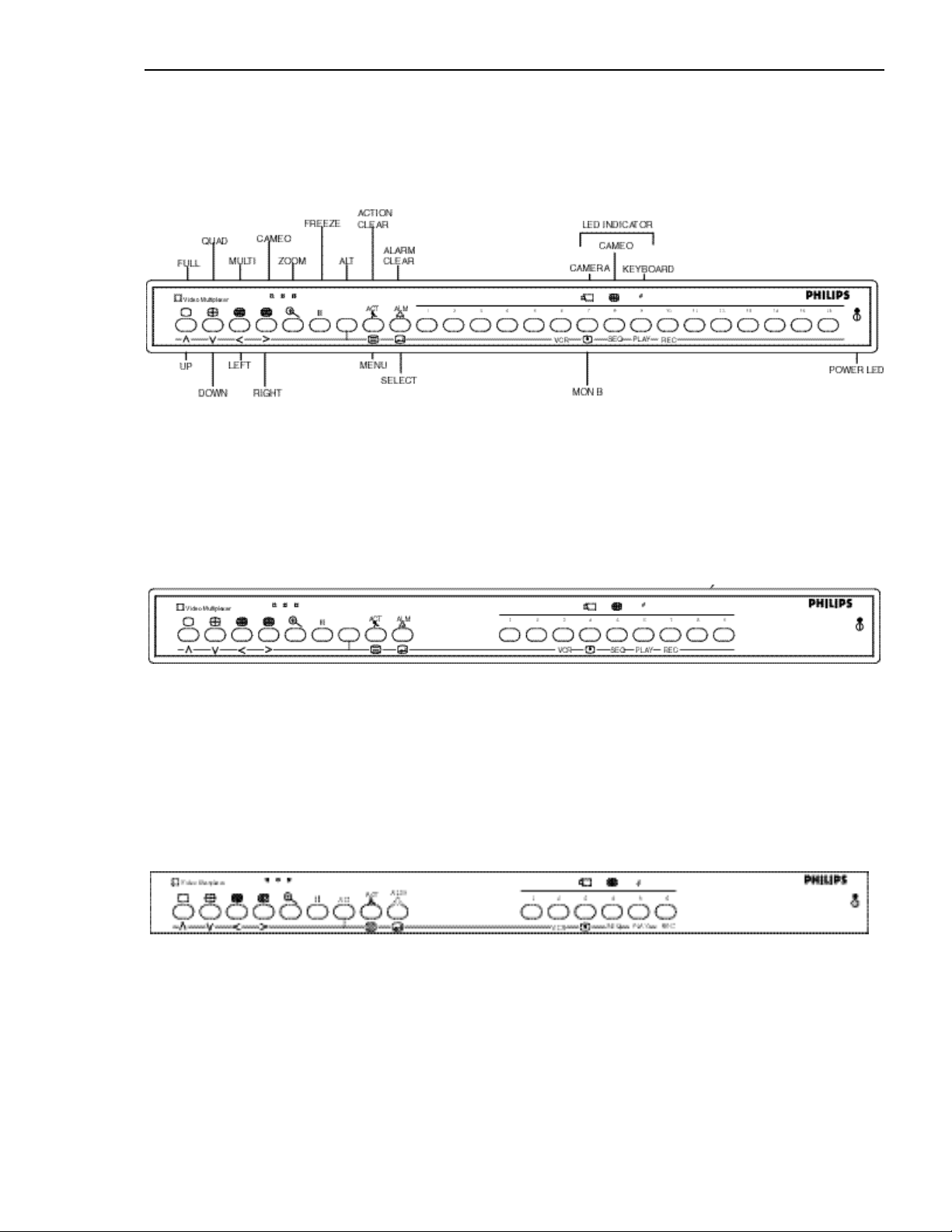
2.3 Guide to the Multiplexer Controls
Before attempting any multiplexer programming, you should become familiar with the function of the multiplexer
controls. This section provides a summary of the front panel controls and indicators. Refer to Figures 2D, 2E,
and/or 2F for the appropriate front panel illustration.
11
LTC 2600 Series Section 2 Installation
Figure 2D: 16-channel Front Panel
Figure 2E: 9-channel Front Panel
Figure 2F: 6-channel Front Panel
Page 11
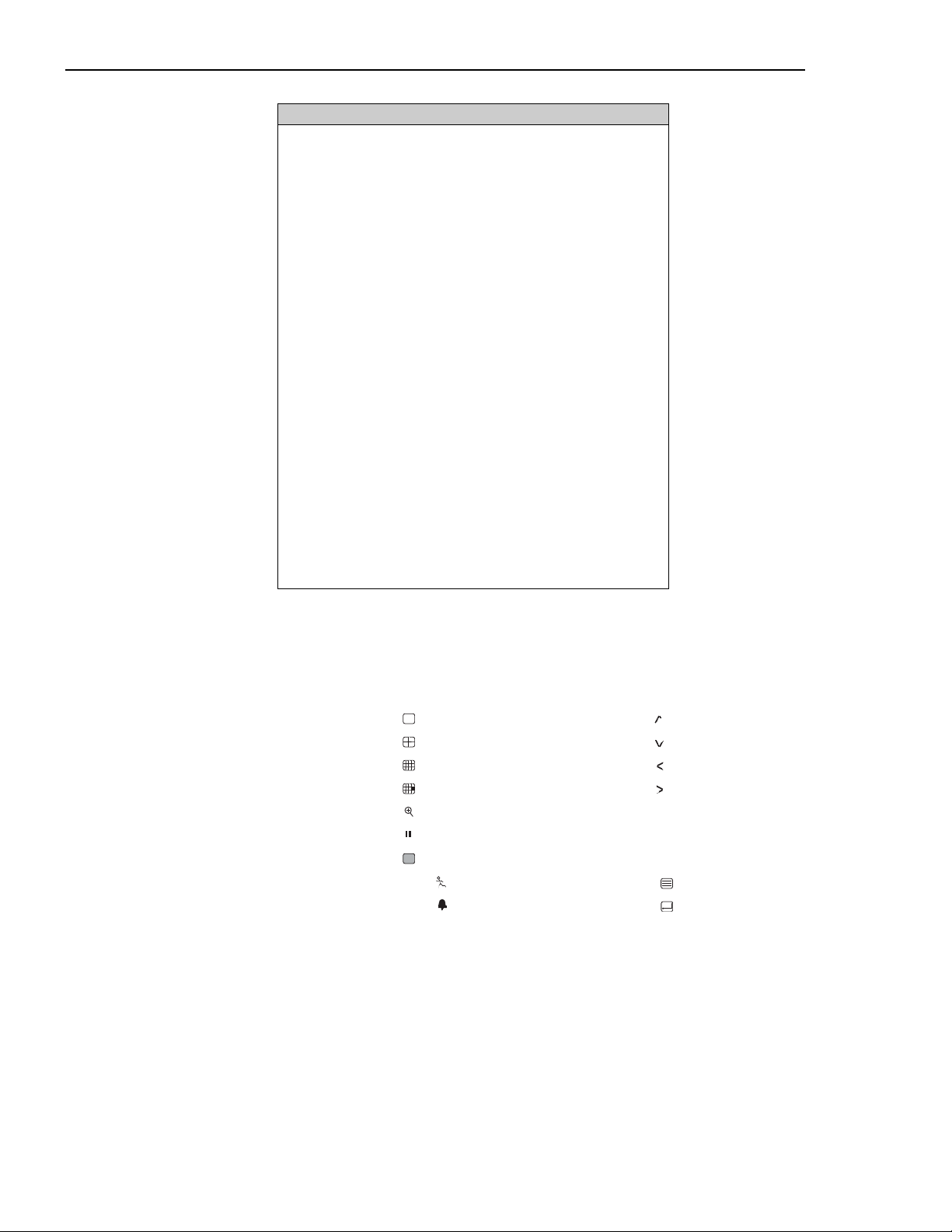
12
LTC 2600 Series Section 2 Installation
Front Panel Indicators
LED Indication
POWER Power supplied to unit
ALT Primary indication:Alternate
functions (Flashing): Camerato-cameo mode (ALT + SELECT)
RECORD Record mode enabled (LED LIT)
PLAYBACK Playback mode enabled (LED LIT)
VCR Test VCR Test enabled (LED LIT)
MON B Monitor B enabled (Front panel keys
control monitor B display) (LED LIT)
SEQ Sequence mode enabled (LED LIT)
CAMEO Cameo mode enabled
(Camera keys control cameo images)
CAMERA Camera mode enabled
(Camera keys control camera images)
KEYPAD Numeric mode enabled
(Camera keys act as numeric keys)
ZOOM Enlarge/zoom mode enabled
ACT Steady:Action is enabled
Flashing:Action has occurred
Off: Action Disabled
ALM Steady: Alarm is enabled
Flashing:Alarm has occurred
Off: Action Disabled
Controls
Primary Selections Secondary Selections
Description Icon Description Icon
FULL UP
QUAD DOWN
MULTI LEFT
CAMEO RIGHT
ZOOM
FREEZE
ALT
ACTION CLEAR ACT MENU
ALARM CLEAR ALM SELECT
Page 12
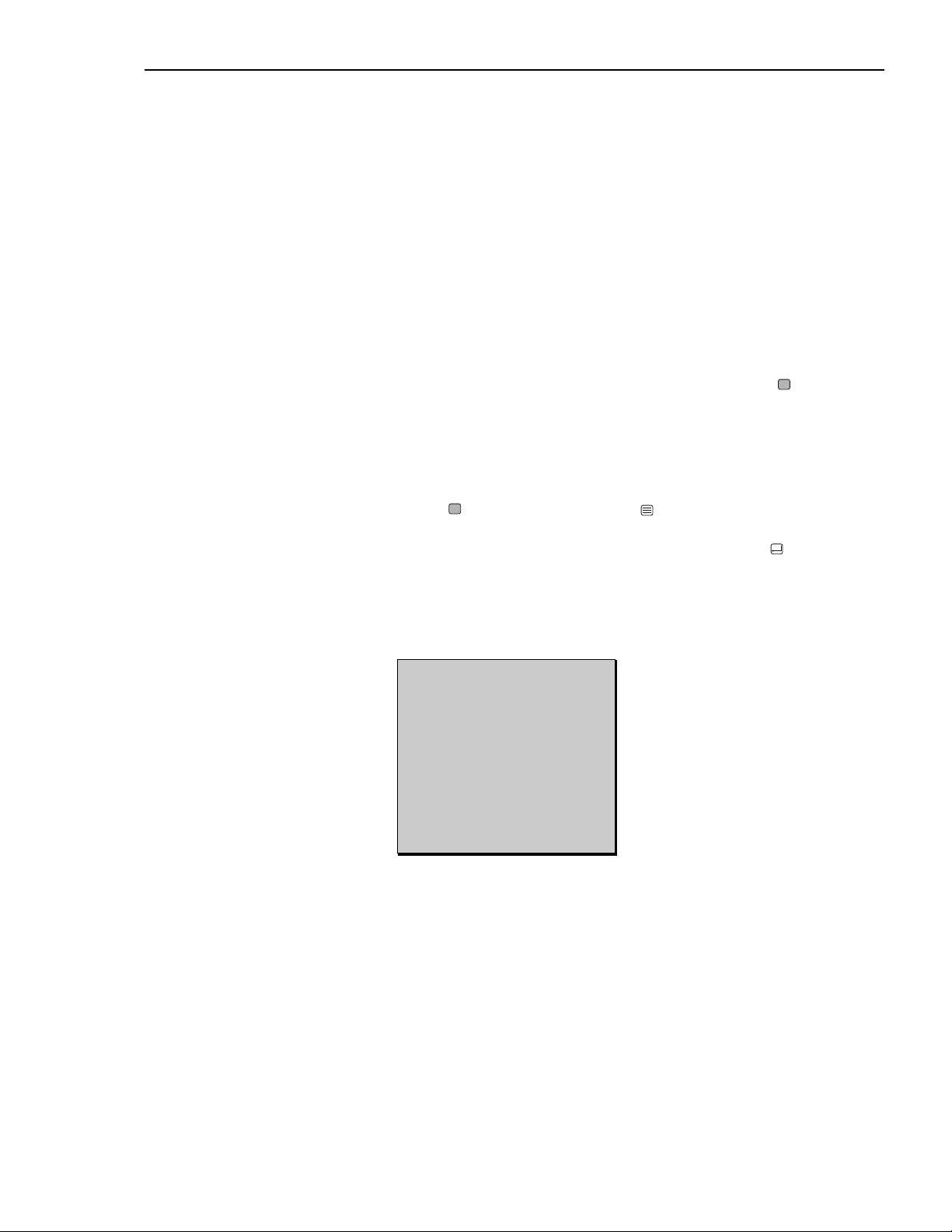
SECTION 3: PROGRAMMING – QUICK SETUP
NOTE: The programming section of this manual is divided into 3 parts: QUICK SETUP,ADVANCED SETUP, and
System4 ADVANCED SETUP. Programming of all Philips LTC 2600 Series multiplexers is included in the QUICK
SETUP and ADVANCED SETUP sections. Additional setup parameters for the System4 version multiplexers only
are included in the System4 ADVANCED SETUP section.
3.1 Using QUICK SETUP
For typical multiplexer system operation, QUICK SETUP allows quick and easy programming of vital system data
and operating parameters. The QUICK SETUP program includes the following:
• Time/Date
•AutoSet (automatic programming of system cameras)
• VCR Setup
The following programming information applies to all LTC 2600 Series multiplexer models. If you need
help at any point in the programming, consult the built-in HELP feature by pressing the ALT key.
NOTE: Upon power up, the multiplexer will be using the factory-set default parameters. (See Appendix C for
complete listing of the Factory Default Settings.) During QUICK SETUP programming, the menus will be
displayed on Monitor A in the system.
1. To access the menu screens, press the ALT key followed by the MENU key. The Main Menu (as shown
below) displays both programming setup options: QUICK SETUP and ADVANCED SETUP.
Choose the QUICK SETUP option by using the direction (arrow) keys, then press SELECT .
LTC 2600 Series Section 3 Programming - Quick Setup
MAIN MENU 3.00
SETUP 1
>QUICK SETUP
ADVANCED SETUP
Choose:SELECT More v
Exit:ZOOM
13
Page 13
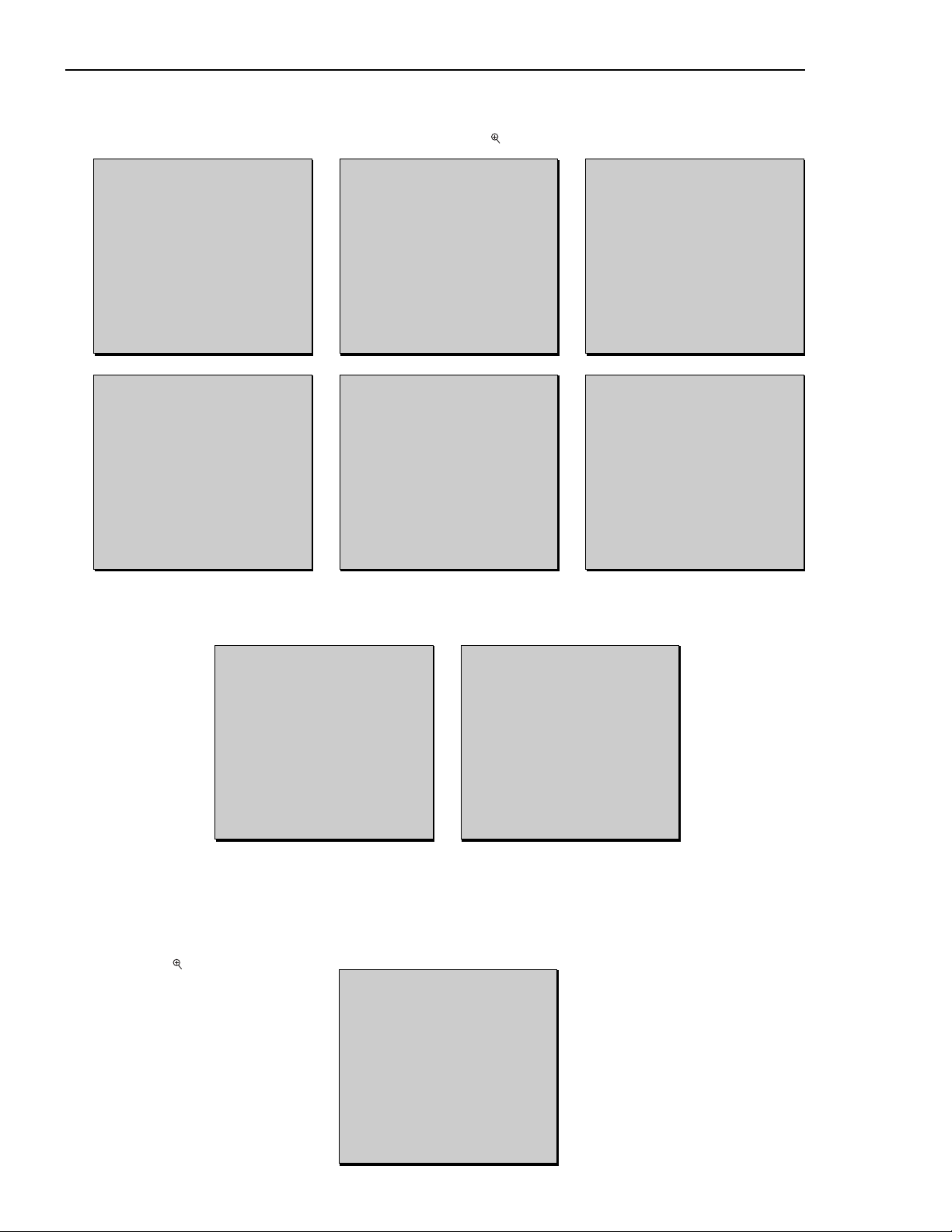
14
2. Select TIME/DATE from the QUICK SETUP menu. Enter the time format (12 or 24 hours), time, date format
(dd/mm/yyyy; mm/dd/yyyy; yyyy/mm/dd), and date information as requested. (Refer to the following sample menus
which correspond to the on-screen Time/Date menus—read each row from left to right.) When you have
finished programming all time/date parameters, use the ZOOM key to return to the QUICK SETUP menu.
3. Select AUTOSET from the QUICK SETUP menu to automatically configure the video multiplexer for the
number of cameras connected. (See the following sample menus.) Recording, camera sequence, and video loss
list are also configured in this menu.
4. Selecting AUTOSET ALL BELOW will automatically set the record list, sequence, and video loss list
(according to the number of camera inputs detected by the multiplexer). Selecting any of the other options in
this menu will set only the selected option.
5. When AUTOSET is completed, a message will be displayed for nine seconds. The camera inputs detected in the
setup process are displayed as shown in this sample screen. Return to the QUICK SETUP menu by pressing
the ZOOM key.
LTC 2600 Series Section 3 Programming - Quick Setup
QUICK SETUP 3.00
SETUP 1
TIME/DATE
>AUTOSET
VCR SETUP
Choose:SELECT More^v
Exit:ZOOM
AUTOSET
SETUP1
>AUTOSET ALL BELOW
RECORD LIST
VIDEO LOSS LIST
SEQUENCES
Choose:SELECT More^v
Exit:ZOOM
AUTOSET ALL
SETUP 1
01 02 03 04 05 06 07 -- -- -- --
-- -- -- -- -- -- -- -- -- -- -- -- -- -the above cameras were
included inselected system
list(s)
Hit any Key to Continue
QUICK SETUP 3.00
SETUP 1
>TIME/DATE
AUTOSET
VCR SETUP
Choose:SELECT More v
Exit:ZOOM
TIME
Set system time for display
and recording
01:15:45AM
^
MOVE CURSOR: <>
Edit: ^v
Save:SELECT Exit:ZOOM
TIME/DATE
TIME FORMAT 12hr
>TIME 04:57:30AM
DATE FORMAT MM/DD/YYYY
DATE 01/01/2000
Choose:SELECT More v
Edit:<> Exit:ZOOM
DATE FORMAT
Select Date MM/DD/YYYY
^
Default:FREEZE Edit:^v
Save:SELECT Exit:ZOOM
TIME FORMAT
Set the time format to
12 hr or 24 hr clock
12 hr
^
Default:FREEZE Edit:^v
Save:SELECT Exit:ZOOM
DATE
Set system date for display
and recording 01/01/2000
^
MOVE CURSOR: <>
Edit:^v
Save:SELECT Exit:ZOOM
Page 14

6. From the QUICK SETUP menu, select VCR SETUP (sample menus are shown below). Then select
RECORD SETUP to specify the VCR model and time-lapse mode.
7. From the RECORD SETUP menu, select the SELECT VCR option. Select the appropriate VCR model by
scrolling through the different selections listed with the TYPE parameter until you find your VCR model.
NOTE: If your VCR type is not listed in the SELECT VCR menu, refer to the ADVANCED SETUP
programming section for instructions on setting a custom VCR model.
8. Once the VCR has been selected, press the SELECT key followed by the ZOOM key to return to the
RECORD SETUP menu. Select TIME LAPSE from the menu. Scroll through the time-lapse speeds until you find
the appropriate recording speed of your VCR.
NOTE: After you specify the VCR model, the multiplexer will present the time-lapse settings available for the
selected VCR. Ensure the same setting is entered in the VCR time-lapse menu as selected on the VCR for
recording.
15
LTC 2600 Series Section 3 Programming - Quick Setup
VCR SETUP
SETUP 1
>RECORD SETUP *VCR OUT*
PLAYBACK FORMAT LTC2600
RECORD LOCK OFF
Choose:SELECT More v
Exit:ZOOM
QUICK SETUP 3:00
SETUP 1
TIME/DATE
AUTOSET
>VCR SETUP
Choose:SELECT ^ More
Exit:ZOOM
RECORD SETUP
*VCR OUT* SETUP 1
>VEXT INPUT OFF
SELECT VCR
TIME LAPSE 2hr SP
RECORD LIST
VCR OUT
Choose:SELECT More v
Edit: <> Exit:ZOOM
SELECT VCR
*VCR OUT* SETUP 1
>TYPE LTC3991
EDIT CUSTOM VCR
Choose:SELECT More v
Exit:ZOOM
RECORD SETUP
*VCR OUT* SETUP 1
VEXT INPUT OFF
>SELECT VCR
TIME LAPSE 2hr SP
RECORD LIST
VCR OUT
Choose:SELECT ^ More
Exit:ZOOM
TIMELAPSE
*VCR OUT* SETUP 1
Set the time lapse speed
2 hr - SP
Default:FREEZE Edit: ^v
Save:SELECT Exit:ZOOM
RECORD SETUP
*VCR OUT* SETUP 1
VEXT INPUT OFF
SELECT VCR
>TIME LAPSE 2hr SP
RECORD LIST
VCR OUT
Choose:SELECT ^ More
Edit: <> Exit:ZOOM
SELECT VCR
*VCR OUT* SETUP 1
Match VCR type with the VCR
connected to optimize
recording speeds.
LTC3991
^
Default:FREEZE Edit: ^v
Save:SELECT Exit:ZOOM
Page 15
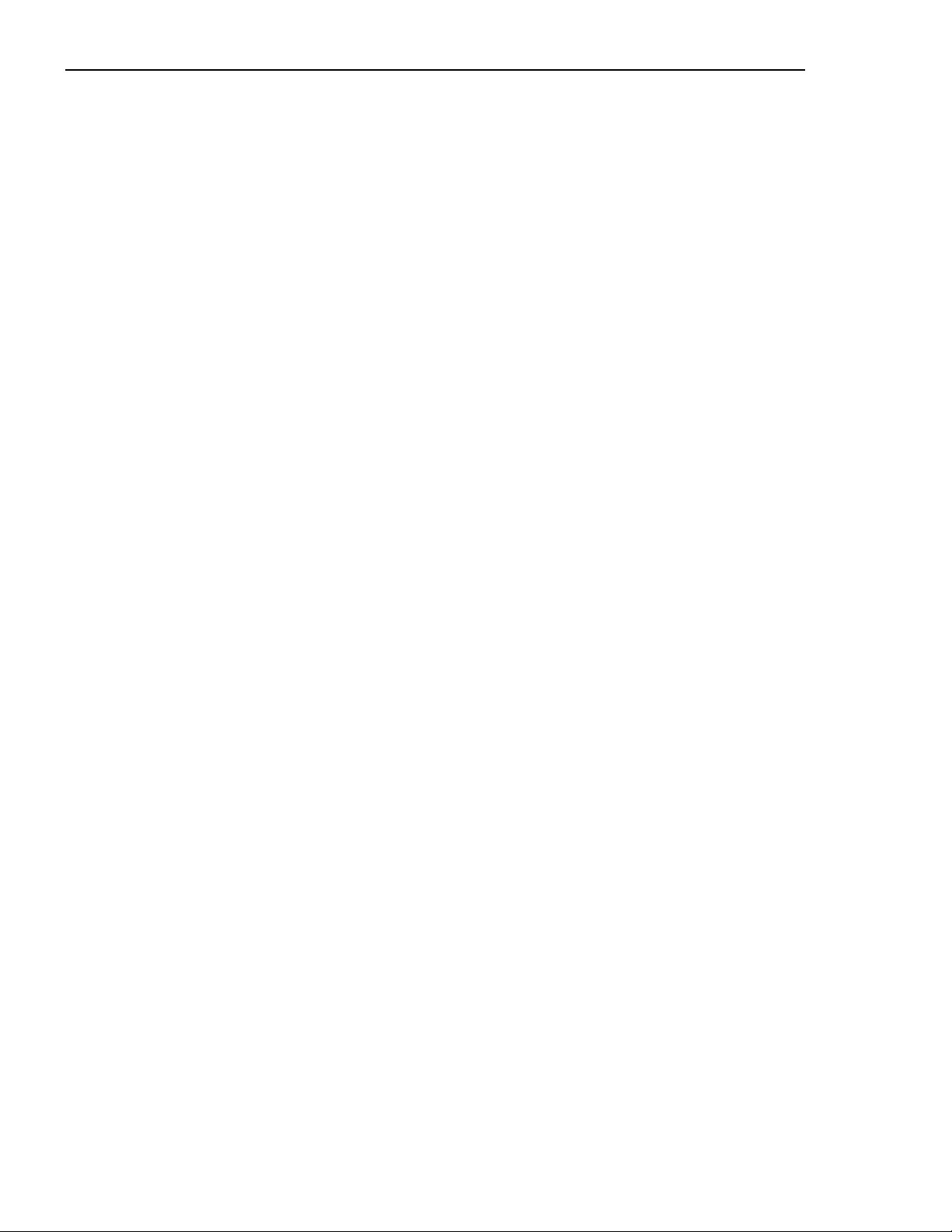
9. Optional VCR SETUP Programming: PLAYBACK FORMAT
To play back a tape that has been previously recorded on a nonPhilips multiplexer, use the PLAYBACK
FORMAT option to program the unit accordingly. From the VCR Setup menu, select the PLAYBACK
FORMAT option, then select the appropriate tape format. (The factory-set default for this option is LTC 2600
format.)
PLAYBACK FORMAT options:
• LTC 2600 (Same as TC82XXC,TC825X-X Series)
• TC8298B Series (Same as TC82XXA Series)
• DM (Same as Uniplex II, Sprite Series)
• Robot (Same as MV90X Series)
• Pelco
• Vicon
10. Optional VCR SETUP Programming: RECORD LOCK
When enabled (ON), this feature locks the multiplexer in the record mode; recording cannot be stopped from
the front panel or keyboard unless the lock option is turned OFF in the VCR Setup menu.
LTC 2600 Series Section 3 Programming - Quick Setup
16
Page 16
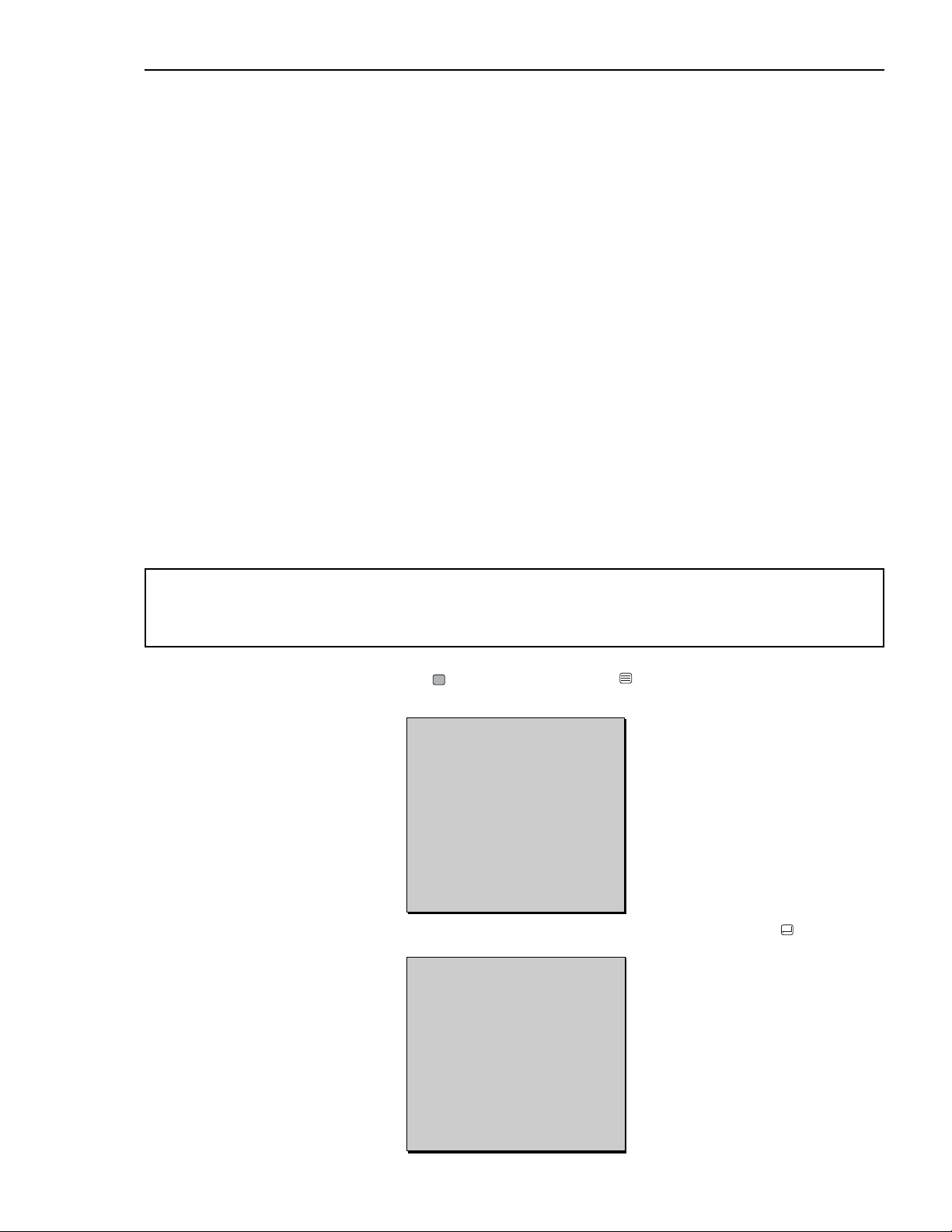
LTC 2600 Series Section 4 Programming - Advanced Setup
SECTION 4: PROGRAMMING – ADVANCED SETUP
NOTE: Please refer to Page 13 for details.
4.1 Using ADVANCED SETUP
For specialized multiplexer system operation, use the ADVANCED SETUP programming menus to customize your
system configuration. The ADVANCED SETUP program includes the following:
•Time/Date (as described in QUICK SETUP)
• Auto Set (as described in QUICK SETUP)
• VCR Setup
• Action Setup
• Alarm Setup
• Camera Titles
• Camera Sequences
• Configure Setups (in which preconfigured modes of operation are stored in memory for use at a specified
time)
• Configure Displays (in which the format of the information shown on the displays is configured)
• Video Loss (in which the system functioning is set for when a video loss occurs)
• Default Settings (enables changes to the factory-set default parameters)
• Languages (allows the menu language to be changed)
NOTE:For information regarding QUICK FUNCTION KEYS enabling “instant access” to the programming
lists on the LTC 2600 Video Multiplexer, please refer to Appendix E at the back of this manual.
IMPORTANT! The following procedure assumes that all options will be programmed (all
options, however, are not necessarily required for your system configuration). If you do not wish
to program any particular ADVANCED SETUP feature, simply skip over that step and move on
to the next one (as applies to your system configuration).
1. To access the menu screens, press the ALT key followed by the MENU key. The Main Menu (as shown below)
displays both programming setup options: QUICK SETUP and ADVANCED SETUP.
Choose the ADVANCED SETUP option by using the direction (arrow) keys, then press SELECT .
17
MAIN MENU 3.00
SETUP 1
QUICK SETUP
>ADVANCED SETUP
Choose:SELECT ^ More
Exit:ZOOM
ADVANCED SETUP 3.00
SETUP 1
TIME/DATE
AUTOSET
>VCR SETUP
ACTION SETUP
ALARM SETUP
CAMERA TITLES
Choose:SELECT More ^
Exit:ZOOM
Page 17
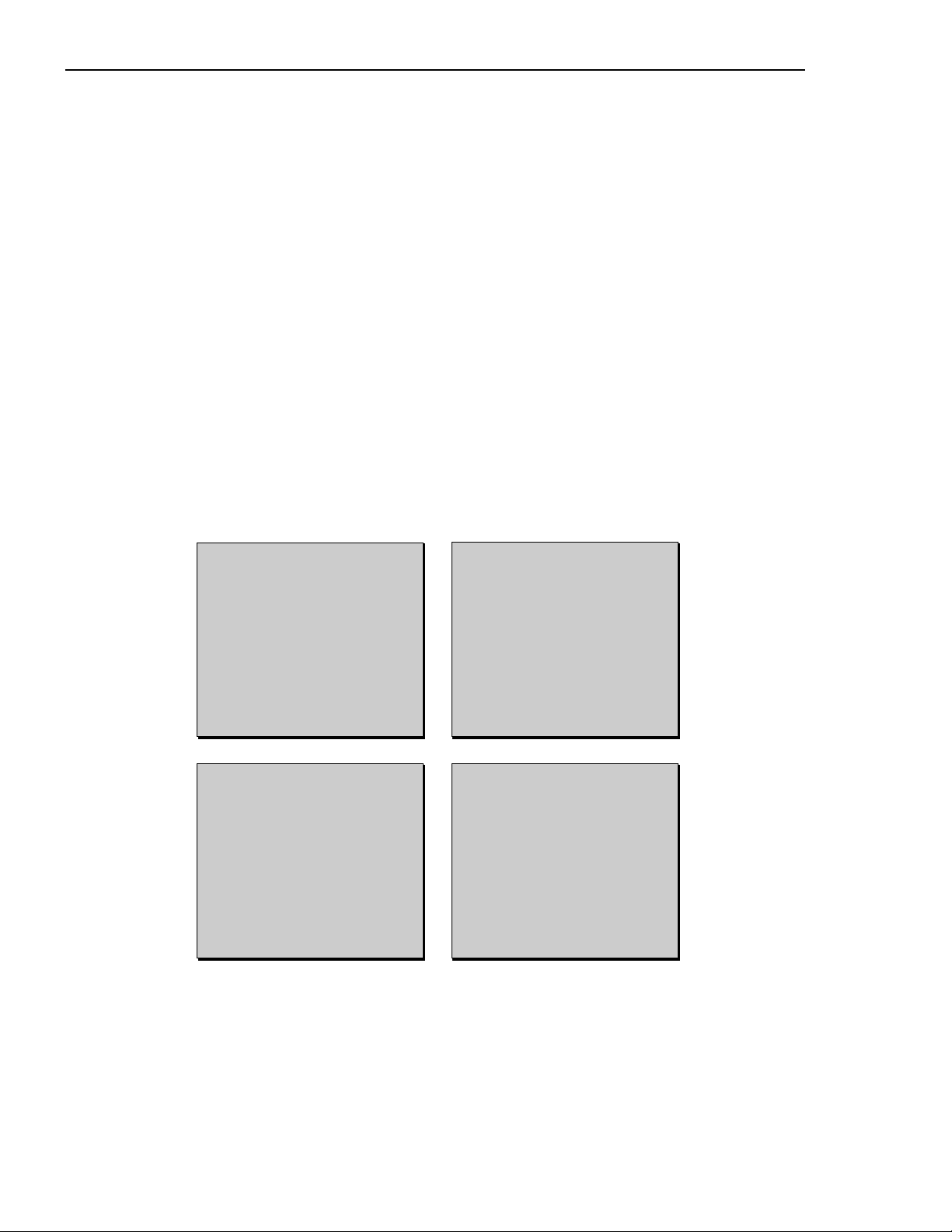
18
LTC 2600 Series Section 4 Programming - Advanced Setup
2. For TIME/DATE programming, please refer to the information provided in the QUICK SETUP section of this
manual. Programming this parameter is identical for both ADVANCED SETUP and QUICK SETUP.
3. For AUTOSET programming, please refer to the information provided in the QUICK SETUP section of this
manual. Programming this parameter is identical for both ADVANCED SETUP and QUICK SETUP.
4. The LTC 2600 Series multiplexers are configured to record and playback from a wide range of VCRs.The VCR
provides a pulse (VEXT) each time a video field is recorded to tape.This signal lets the multiplexer know that it
can switch to a new camera.This feature also simplifies installation by synchronizing the normal and alarm
recording speeds.You will need to decide how you are going to synchronize the multiplexer and the VCR.
Either accomplish the following steps for synchronization using the VEXT input (recommended), or perform the
alternate method (programming the VCR model and corresponding time-lapse speed).
NOTE: VCR SETUP is an involved programming sequence with many options. Please read through the
information in this section carefully to understand all the options available.
Synchronizing the VCR using the VEXT Signal
If provided by the VCR, use of a VEXT signal is the preferred method of synchronizing the Multiplexer and the VCR.
The VEXT pulse is a signal provided by the VCR that causes the Multiplexer to sequence to the next camera. It is
highly recommended to use this method if supported by the VCR as it will ensure optimal update rate and
performance of the Multiplexer. Select VCR SETUP (menu shown below).
• Connect and enable the VEXT output from the VCR, then choose the recording speed of the VCR.
• Connect the VEXT output from the VCR (CAM SW Out or Record Out) to Pin 21 and Ground to Pin 25 of
the Alarm In/Out.
•From the VCR SETUP menu, select the RECORD SETUP option.
•From the RECORD SETUP menu, select VEXT INPUT. Switch it to the ON setting (the factory default is
OFF). Using this feature will bypass the time-lapse setting in the multiplexer VCR selection menu (i.e.
programming SELECT VCR and TIMELAPSE are not required.)
VCR SETUP
SETUP 1
>RECORD SETUP *VCR OUT
PLAYBACK FORMAT LTC2600
RECORD LOCK OFF
Choose:SELECT More v
Exit:ZOOM
VEXT INPUT
*VCR OUT* SETUP 1
Select ‘ON’ to synchronize the
mux with the VCR recording
speed
OFF
^
Default:FREEZE Edit:^v
Save:SELECT Exit:ZOOM
RECORD SETUP
*VCR OUT* SETUP 1
VEXT INPUT OFF
SELECT VCR
>TIME LAPSE 2 hr SP
RECORD LIST
VCR OUT
Choose:SELECT More ^
Edit: <> Exit:ZOOM
QUICK SETUP 3.00
SETUP 1
TIME/DATE
AUTOSET
>VCR SETUP
Choose:SELECT ^ More
Exit:ZOOM
Page 18

LTC 2600 Series Section 4 Programming - Advanced Setup
Alternate Method for Synchronizing the VCR
The alternate method for synchronization of the multiplexer and the VCR requires selecting the appropriate VCR
model, then selecting the identical setting in the VCR time-lapse menu.
•From the VCR SETUP menu, select RECORD SETUP.
•From the RECORD SETUP menu, select the SELECT VCR option.
• Scroll through the different selections listed with the TYPE parameter (using the arrow keys) until you find
your VCR model.
• Return to the RECORD SETUP menu, and select the TIME LAPSE option.
Scroll through the time-lapse speeds (using the arrow keys) until you find the corresponding recording speed of
your VCR.
19
RECORD SETUP
*VCR OUT* SETUP 1
VEXT INPUT OFF
>SELECT VCR
TIME LAPSE 2 hr SP
RECORD LIST
VCR OUT
Choose:SELECT More v
Edit : <> Exit:ZOOM
SELECT VCR
*VCR OUT* SETUP 1
|Match VCR type with the VCR
connected to optimize
recording speeds.
LTC3991
^
Default:FREEZE Edit: ^v
Save:SELECT Exit:ZOOM
SELECT VCR
*VCR OUT* SETUP 1
>TYPE LTC3991
EDIT CUSTOM VCR
Choose:SELECT More ^
Edit: <> Exit:ZOOM
TIMELAPSE
*VCR OUT* SETUP 1
Set the time lapse speed
2 hr - SP
^
Default:FREEZE Edit: ^v
Save:SELECT Exit:ZOOM
RECORD SETUP
*VCR OUT* SETUP 1
VEXT INPUT OFF
SELECT VCR
>TIME LAPSE 2 hr SP
RECORD LIST
VCR OUT
Choose:SELECT More v
Edit: <> Exit:ZOOM
VCR SETUP
SETUP 1
>RECORD SETUP *VCR OUT
PLAYBACK FORMAT LTC2600
RECORD LOCK OFF
Choose:SELECT More v
Exit:ZOOM
Page 19

20
LTC 2600 Series Section 4 Programming - Advanced Setup
Custom VCR Option
If Vext option will not be used and programming VCR cannnot be accomplished through Quick Setup, choose the
Custom VCR option. Up to six custom set ups can be stored in the VCR list.The field rate must be determined for
each of the VCR time-lapse modes. Field rates are available in the VCR’s instruction manual or may be obtained by
contacting the VCR manufacturer’s technical support. Enter this information in the time-lapse menu. All video
recording rates must be in fps (fields per second).All available recording rates for the VCR must be included.
•From the VCR SETUP menu, select RECORD SETUP.
•From the RECORD SETUP menu, select the SELECT VCR option.
•From the SELECT VCR menu, select the EDIT CUSTOM VCR option.
• Select CUSTOM VCR 1, and program the VCR SETUP TITLE and TIME LAPSE SETTING as shown in
the menus below.
Record List Option
The RECORD LIST option (in the RECORD SETUP menu) is used to customize the list of cameras to be
recorded. Enter the information as requested in the sample menus shown below.
EDIT CUSTOM VCR
>CUSTOM VCR 1
CUSTOM VCR 2
CUSTOM VCR 3
CUSTOM VCR 4
CUSTOM VCR 5
CUSTOM VCR 6
Choose:SELECT More v
Exit:ZOOM
SELECT VCR
*VCR OUT* SETUP 1
TYPE LTC3991
>EDIT CUSTOM VCR
Choose:SELECT ^ More
Exit:ZOOM
RECORD LIST
*VCR OUT* SETUP 1
01 02 03 04 -- -- -- -- -- -- -- --
-- -- -- -- -- -- -- -- -- -- -- -- -- -Use camera keys to select
camera for list
Camera: 1 to 16
Default:FREEZE
Save:SELECT Exit:ZOOM
RECORD SETUP
*VCR OUT* SETUP 1
VEXT INPUT OFF
SELECT VCR
TIME LAPSE 2 hr SP
>RECORD LIST
VCR OUT
Choose:SELECT ^ More
Exit:ZOOM
VCR SETUP TITLE
CUSTOM VCR 1
Each VCR setup can be given a
12-character name.
CUSTOM.VCR. 1
^
Move Cursor: <>
Default:FREEZE Edit:^v
Save:SELECT Exit:ZOOM
EDIT CUSTOM VCR
CUSTOM VCR 1
>VCR SETUP TITILE
TIMELAPSE SETTING
Choose:SELECT More v
Exit:ZOOM
TIME LAPSE SETTINGS
CUSTOMER VCR 1
HOUR FIELD SP/HD
01-003 50.00 SP
02-012 12.50 SP
03-024 06.25 SP
04-048 03.10 SP
Move Cursor:<>
Default:FREEZE Edit:^v
Save:SELECT Exit:ZOOM
Page 20

21
VCR OUT Option
The VCR OUT option (in the RECORD SETUP menu, as shown below) is used to program the function of the VCR
output relay. The VCR OUTPUT relay controls external devices such as changing the recording speed when an
action and/or alarm occurs. The VCR output relay will remain active while there are active alarms or action. The
following functions can be programmed:
• Output:The output relay can be activated on an action, alarm, action and alarm, or off, enabling the installer to
prioritize the recording of camera pictures.
• Alarm speed:The VCR recording speed can be set to match the alarm recording speed of the VCR for an
action/alarm input, ensuring that no part of any incident is missed.
• Output relay:The output relay can be set to operate as normally closed (N/C) or normally open (N/O)
contacts.Typical VCR inputs are normally open contacts.
(This completes the VCR SETUP programming.)
5. Return to the ADVANCED SETUP menu. Select the ACTION SETUP option.The LTC 2600 Series
multiplexer includes a Digital Motion Detection feature that detects movement within the camera scene.
When this feature is programmed and motion is detected, the record/display rates will increase. Using the
ACTION LIST facility, the priority of recording can be changed to include recording of camera pictures and at
the same time prioritize picture display on the monitor.
LTC 2600 Series Section 4 Programming - Advanced Setup
VCR OUTPUT
SETUP 1
>OUTPUT OFF
ALM/ACT SPEED 3 HR - SP
ALARM REC INTERLEAVE
ACTION REC INTERLEAVE
OUPUT RELAY N/O
Choose:SELECT More v
Edit: <> Exit:ZOOM
RECORD SETUP
*VCR OUT* SETUP 1
VEXT INPUT OFF
SELECT VCR
TIME LAPSE 2 hr SP
RECORD LIST
>VCR OUT
Choose:SELECT ^ More v
Exit:ZOOM
ACTION SETUP
SETUP 1
>ACTION DWELL 08 sec
ACTION LIST
ACTION ZONES
WALKTHROUGH
DIRECTION ZONE
Choose:SELECT More v
Edit:<> Exit:ZOOM
ADVANCED SETUP 3.00
SETUP 1
TIME/DATE
AUTOSET
VCR SETUP
>ACTION SETUP
ALARM SETUP
CAMERA TITLES
Choose:SELECT ^ More v
Exit:ZOOM
Page 21

The parameters in the ACTION SETUP menu are defined and programmed as follows:
ACTION DWELL: The action will be held for monitor display (full video on monitor B, when applicable) and
recording for the programmed duration (3 to 60 seconds). Press the <left / >right keys to increment/decrement.
NOTE:For 6-channel models only (LTC 2622/90).
ACTION LIST: Selects cameras to have motion detection. Entering the ACTION LIST menu enables this list to
be customized to a specific configuration.
ACTION DISPLAY: Action display is available for MON A and MON B.Action display MON A setting will allow
customized action viewing. Multiple actions will override programmed setting(s) and display a 5+1 multiscreen with
ACTION flashing in the text display area. MON B will show full screen on action and at 2 second intervals when
multiple actions are sensed.
ACTION ZONES:The screen is divided into a 14 X 16 grid (224 zones). Enabling or Disabling zones will allow
the installer to specify which areas of the scene will detect action. For example, for an outdoor application, some
of the scene includes a view of the sky. In this case, the grid areas covering the sky can be disabled.
• Once in the ACTION ZONE setup, select the camera requiring setup by depressing the corresponding camera
number.
•To enable zones, select the MENU key, and ensure ZONE (EDIT:MENU) = ENABLE (X) is displayed. Move
the cursor using the up, down, left, and/or right arrow keys to enable zones. Enabled zones will display an X.
•To disable zones, select the MENU key, and ensure ZONE (EDIT:MENU) = DISABLE (O) is displayed.
Move the cursor using the up, down, left, and/or right arrow keys to disable zones. Disabled zones will be
blank.
•To select the Default Enabled Zones, select the FREEZE key (12 X 14 grid, 168 zones).
•To exit the Action Zone setup, select the ZOOM key.
LTC 2600 Series Section 4 Programming - Advanced Setup
22
x x x x x x x x x x x x x x
Camera 1 x x x x x x x x x x
x x x x x x x x x x x x x x
x x x x x x x x x x x x x x
x x x x x x x x x x x x x x
x x
Zone [Edit: MENU] =ENABLE (x) Move Cursor:^v
Camera: 1 to 16 Freeze: DEFAULT Exit:ZOOM
ACTION SETUP
SETUP 1
ACTION DWELL 08 sec
ACTION LIST
>ACTION ZONES
WALKTHROUGH
DIRECTION ZONE
Choose:SELECT More v
Edit:<> Exit:ZOOM
Page 22

LTC 2600 Series Section 4 Programming - Advanced Setup
WALKTHROUGH: The walkthrough section of the Action Setup is used to set action zone sensitivity and target
size within the scene to provide greater accuracy in defining the target (i.e. eliminating nuisance alarms).
• Once in the WALKTHROUGH setup, select the camera requiring setup by depressing the corresponding
camera number.
• Set the Sensitivity parameter by using the up/down arrow keys to increase/decrease the zone sensitivity.
•Program the Object Size by using the cursor keys to select the desired target size (corresponding to the
number of zone coordinates covering the target size/area—from 1x1 up to 5x5).
•Press SELECT to store the information, and press ZOOM to exit.
DIRECTION ZONES:A dual set of action areas to be programmed such that both areas must be activated in
sequence for an action alarm to occur.
•To program this feature, select the DIRECTION ZONE option from the ACTION SETUP menu.
•Press the MENU key to enable the Zone 1. Use the cursor keys to position the Zone 1 brackets in the
desired screen area.
• Repeat these steps for Zone 2.
•Press SELECT to store the information, and press ZOOM to exit.
6. Return to the ADVANCED SETUP menu. Select the ALARM SETUP option. Depending on your multiplexer
model, up to 9 or 16 alarm inputs can be connected to the multiplexer and are associated with their
corresponding video input. Alarm inputs can be configured as normally open or normally closed. These inputs
correspond to the camera inputs so that when an alarm input is initiated, the respective camera picture is
displayed or recorded.
23
ACTION SETUP
SETUP 1
ACTION DWELL 08 sec
ACTION LIST
ACTION ZONES
>WALKTHROUGH
DIRECTION ZONE
Choose:SELECT ^ More v
Exit:ZOOM
ALARM SETUP
SETUP 1
ALARM DWELL 08 sec
ALARM LIST
ALARM INPUT
BEEPER DISABLE
Choose:SELECT More v
Edit:<> Exit:ZOOM
ACTION SETUP
SETUP 1
ACTION DWELL 08 sec
ACTION LIST
ACTION ZONES
WALKTHROUGH
>DIRECTION ZONE
Choose:SELECT ^ More v
Exit:ZOOM
ADVANCED SETUP 3.00
SETUP 1
TIME/DATE
AUTOSET
VCR SETUP
ACTION SETUP
>ALARM SETUP
CAMERA TITLES
Choose:SELECT ^ More v
Edit: <> Exit:ZOOM
Camera 1
Sensitivity [Edit: v^] =MED Object Size [Edit: <>] =3x3
Camera: 1 to 16 Freeze: DEFAULT Exit: ZOOM Status:NO ACTION
Camera 1
Zone [Edit: MENU]=ENABLE (1’s) Move Cursor:^v
Camera: 1 to 16 Freeze: DEFAULT Exit: ZOOM
2 2 2
2 2 2
1 1 1
1 1 1
Page 23

24
The parameters in the ALARM SETUP menu are defined and programmed as follows:
ALARM DWELL: The alarm will be held for monitor display (full video on monitor B, when applicable) and
recording for the programmed duration (3 to 60 seconds). Individual alarms will be recorded for the programmed
ALARM DWELL time or until the alarm is cleared. If two or more alarms are active at the same time, video is
alternately recorded until the dwell time expires or the alarm conditions are cleared.
NOTE: If Alarm Dwell is set to FOLLOWS, alarms will follow the alarm input.These alarms cannot be cleared
until the alarm contact is reset.
ALARM LIST:The ALARM LIST defines which alarm inputs are enabled and will follow programming as
established in the VCR OUT option if applicable. Alarming camera numbers are selected by pressing the
corresponding camera # key on the front panel or keyboard.
NOTE: For 6-channel models only (LTC 2622/90).
ALARM DISPLAY: Alarm display is available for MON A and MON B. Alarm display MON A settings will allow
customized alarm viewing and camera pre-position showing. MON B will show full screen on alarm and at 2 second
intervals when multiple alarms are activated.
ALARM INPUT:The Alarm Input menu sets the type of input to Normally Open or Normally Closed for an
individual alarm input.
BEEPER:The LTC 2600 Series provides an audible alarm. If the beeper is enabled, the beeper will sound for the
duration of the alarm. Press any key to turn the beeper off once it has sounded. Setting the beeper to disable will
prevent the beeper from sounding.
NOTE:The multiplexer has one alarm output relay. This relay can be programmed to switch ON for alarms.
7. Return to the ADVANCED SETUP menu. Select the CAMERA TITLES option. Each camera can be
designated with a 16-character name, if desired. The factory-set default name for each camera is simply a
numerical designation (e.g. camera 01).
LTC 2600 Series Section 4 Programming - Advanced Setup
ALARM LIST
SETUP 1
-- -- -- -- -- -- -- -- -- -- -- -- -- --
-- -- -- -- -- -- -- -- -- -- -- -- -- -Use camera keys to select
camera for list
Camera: 1 to 16
Default:FREEZE
Save:SELECT Exit:ZOOM
Page 24

8. Return to the ADVANCED SETUP menu. Select the SEQUENCES option. Camera sequencing on Monitor A
and Monitor B is a function available to all multiplexer models.
• Quad sequencing is a function available on Monitor A.There are four Quad screens available and each Quad
page can be customized to suit each application.
• Camera sequencing is programmable for cameo 1 of the 5+1 multiscreen display mode of the 6-channel models
LTC 2622/90 (as shown below).
9. Return to the ADVANCED SETUP menu. Select the CONFIGURE SETUPS option.The LTC 2600 Series
multiplexer has the capability to provide up to six individually configured setups that are retained in the multiplexer
memory. By using these setups, the multiplexer can be programmed to automatically change its mode of operation
based on a timer setting. This allows different configurations to be used (e.g. day, night, weekend and holidays).The
Record option allows recording to be accomplished during a timed event.
The following options can be programmed for each setup:
• Load Setup: The setup can be configured and then loaded into memory, making it the current operating
configuration.
• Copy Setup:A setup can be copied and then saved as another setup.
• Setup Title: Each setup can have an individual title of 12 characters. (This title will displayed on line two of
the multiplexer menus).
• Time Events: The Time Event function allows each of the six setups to be programmed for several
parameters including start time, duration, and frequency (daily schedule) of recording. A sample menu is shown
below. Note that these parameters must be set for each setup (1-6).
NOTE: RUN ONE TIME allows for individual events to be programmed and then run only one time. After
the event, the multiplexer reverts to its “normal” programmed setup(s).
25
LTC 2600 Series Section 4 Programming - Advanced Setup
CONFIGURE SETUP
>LOAD SETUP
COPY SETUP
SETUP TITLE
TIME EVENTS
Choose:SELECT More v
Exit:ZOOM
ADVANCED SETUP 3.00
SETUP 1
ACTION SETUP
ALARM SETUP
CAMERA TITLES
SEQUENCES
>CONFIGURE SETUP
Choose:SELECT ^ More v
Exit:ZOOM
Sequencing
TIME EVENTS
>SETUP 1
SETUP 2
SETUP 3
SETUP 4
SETUP 5
SETUP 6
Choose:SELECT More ^
Exit:ZOOM
CONFIGURE SETUP
LOAD SETUP 1
COPY SETUP
SETUP TITLE
>TIME EVENTS
Choose:SELECT More v
Exit:ZOOM
TIME EVENTS
SETUP 1
>SETUP ON/OFF OFF
START TIME 00:00
DAYS SMTWTFS
RUN ONE TIME ON
RECORD OFF
Choose:SELECT More ^
Edit:<> Exit:ZOOM
Page 25

10. Return to the ADVANCED SETUP menu. Select the CONFIGURE DISPLAY option. The monitor displays
can be configured to show time/date and camera titles.The format of the text can be changed, as well as the
border of the cameo picture. The CONFIGURE DISPLAY parameters are defined and programmed as follows:
• Time/Date: Each monitor can have the time/date display selected on or off. Note that the time and date are
only displayed per screen and not per cameo picture.
• Cameo Borders:The cameo border format can be selected, enabling easy definition of the picture. The
border can be set to white, gray, or black.
• VCR Status: On/Off for on-screen display of VCR status.
• Display Lock List:For security purposes, designated cameras can be programmed to be blocked out on the
display (i.e. NOT displayed). Note that recording of those specified cameras will continue.When enabled,VCR
test mode is disabled.
•Keypad Assign:Up to 4 with keyboard port expander.Allows operation of MON A or MON B or Both from
the respective keyboard.
• Screen Position: Use the position command to select top, middle, or bottom of display for the location of the
time/date/camera title information. In the cameo mode, only the time/date position will change; camera titles will
remain at the bottom of each cameo image.
• Menu Timeout: 15 minute timer/inactivity exits program menu.
•Auto Gain Control: Video levels of camera inputs may vary.To maintain constant video quality, each camera
input has individual automatic gain circuits that are suitable for most applications. Each input can be manually
adjusted to optimize performance when desired (to access this function, switch Auto Gain to OFF).
•Text: Each monitor can have the camera title display selected on or off.This ensures that the text can be
viewed regardless of what type of background is shown, (i.e. very dark backgrounds can have white text
displayed). The text can be displayed in a number of formats as shown in the following chart.
11. Return to the ADVANCED SETUP menu. Select the VIDEO LOSS option.The LTC 2600 Series detects loss
of video from any camera input by monitoring the camera sync signal. When a loss of video input occurs, the
multiplexer provides an output which can be used to activate a warning device (e.g. buzzer, warning light,
videoloss message on screen) to alert the operator that a video signal from one of the system cameras has been
lost. The VIDEO LOSS function contains the following parameters which can be programmed as described:
• Video Loss List: Enable/disable individual cameras for the video loss list.
• Video Loss Output:The video loss output can be enabled or disabled.
• Video Loss Relay:The video loss output relay can be set to operate as normally closed contacts or
normally open contacts.
LTC 2600 Series Section 4 Programming - Advanced Setup
26
CONFIGURE DISPLAY
SETUP 1
>TIME DATE MON A ON
TIME DATE MON B ON
SCREEN POSITION BOTTOM
CAMERA TITLE MON A ON
CAMERA TITLE MON B ON
TEXT WHITE/BLACK
Choose:SELECT More v
Edit:<> Exit:ZOOM
ADVANCED SETUP 3.00
SETUP 1
ACTION SETUP
ALARM SETUP
CAMERA TITLES
SEQUENCES
CONFIGURE SETUP
>CONFIGURE DISPLAY
Choose:SELECT ^ More v
Exit:ZOOM
VIDEOLOSS
SETUP 1
>VIDEOLOSS LIST
VIDEOLOSS O/P ENABLE
VID LOSS RLAY N/O
Choose:SELECT More ^
Exit:ZOOM
ADVANCED SETUP 3.00
SETUP 1
ALARM SETUP
CAMERA TITLES
SEQUENCES
CONFIGURE SETUP
CONFIGURE DISPLAY
>VIDEOLOSS
Choose:SELECT ^ More v
Exit:ZOOM
Page 26

LTC 2600 Series Section 4 Programming - Advanced Setup
12. Return to the ADVANCED SETUP menu. Select the DEFAULT SETTINGS Option. The multiplexer is
supplied with default parameters that are set up at the factory (see Appendix at the back of this manual).
These settings allow normal operation of the multiplexer, enabling easy installation, setup, and use. However,
any parameter can be changed to suit local conditions or customized configurations. If changes are made, you
always have the option of returning to the default settings by selecting this command from the ADVANCED
SETUP menu.
13. Return to the ADVANCED SETUP menu. Select the LANGUAGES option. To simplify the setup process,
the menus of the LTC 2600 Series can be displayed in any one of six different languages.These languages are
as follows:
English French
German Spanish
Dutch Italian
Polish
27
DEFAULT SETTINGS
Yes = use factory
default settings.
NO
^
Default:FREEZE Edit: ^v
Save:SELECT Exit:ZOOM
ADVANCED SETUP
SETUP 1
CAMERA TITLES
SEQUENCES
CONFIGURE SETUP
CONFIGURE DISPLAY
VIDEOLOSS
>DEFAULT SETTINGS
Choose:SELECT More ^
Edit:<> Exit:ZOOM
LANGUAGE
Select English, German
French, Spanish,
Italian, Dutch, or Polish
ENGLISH
^
Default:FREEZE Edit: ^v
Save:SELECT Exit:ZOOM
ADVANCED SETUP
SETUP 1
SEQUENCES
CONFIGURE SETUP
CONFIGURE DISPLAY
VIDEOLOSS
DEFAULT SETTINGS
>LANGUAGE ENGLISH
Choose:SELECT ^ More ^
Edit:<> Exit:ZOOM
Page 27

28
SECTION 5: System4 PROGRAMMING
The System4 multiplexers offer additional programming options for greater system customization. System4
multiplexer initial programming requirements are outlined in the QUICK SETUP and/or ADVANCED SETUP
sections of this manual. Additional features outlined in this section: VCR SETUP, ACTION SETUP, ALARM SETUP,
CONFIGURE DISPLAY, CAMERA SEQUENCES, PC PRINTER SETUP, LOG, PASSWORD, and EXPAND SYSTEM
are accessed through the ADVANCED SETUP menu as shown below.
5.1 System4 Advanced Setup: VCR Setup
System4 multiplexers provide several additional options for VCR SETUP programming. These options are shown in
the sample menus below and include two separate RECORD SETUPS (VCR OUT and monitor B as an
alternate VCR output) and two RECORD LISTS (accessed through each RECORD SETUP menu). VCR
REMOTE SETUP is an added bonus for quick and easy system setup. Optional programming for RECORD
FORMAT is also provided.
VCR REMOTE SETUP,when selected, will configure the VCR recording speed and format of the remote VCR
automatically (provided the RS232 connections have been established) based on information contained in the
RECORD SETUP menu.This option is not available for RECORD SETUP Mon B (see following menus) as there is
only one serial port on the multiplexer.
LTC 2600 Series Section 5 System4 Programming
ADVANCED SETUP
SETUP 1
>TIME/DATE
AUTOSET
VCR SET UP
ACTION SETUP
ALARM SETUP
CAMERA TITLES
SEQUENCES
CONFIGURE SETUP
CONFIGURE DISPLAY
PC/PRINTER
VIDEOLOSS
LOG
PASSWORD
EXPAND SYSTEM
DEFAULT SETTING
REMOTE SYSTEM4 SETUP
LANGUAGE
Choose: SELECT More ^
Edit: <> Exit: ZOOM
Please refer to the ADVANCED SETUP programming section in this manual for the standard
ADVANCED SETUP programming features available to all multiplexer models. The following
sections describe those programming options unique to System4 multiplexers—this information is
intended to be supplemental to the information provided in the ADVANCED SETUP section.
RECORD SETUP
*VCR OUT* SETUP1
VEXT INPUT OFF
SELECT VCR
TIME LAPSE 2 hr -SP
RECORD LIST
VCR OUT
>VCR REMOTE SETUP
Choose: SELECT v More ^
Exit:ZOOM
VCR SETUP
SETUP 1
>RECORD SETUP *VCR OUT*
RECORD SETUP *MON B*
PLAYBACK FORMATLTC2600
RECORD FORMAT LTC2600
RECORD LOCK OFF
Choose: SELECT v More ^
Exit:ZOOM
VCR REMOTE SETUP
YES
^
Default:FREEZE Edit:^v
Save:SELECT Exit:ZOOM
Page 28

RECORD SETUP MON B is similar to the RECORD SETUP VCR OUT programming.
Optional VCR SETUP Programming for System4: RECORD FORMAT
System4 provides the capability of recording in three types of teletext (Recording) formats:
• TC8298B (Includes
TC82XXA,TC82XXB Series)
•LTC 2600
(Includes TC82XXC Series)
• VITC
5.2 System4 Advanced Setup: Action Setup
In System4 models, Monitor A has the capability of displaying a customized view during ACTION detection. Camera
selection will be completed by selecting the corresponding camera # key on the front panel or the keyboard.
Program the ACTION DISPLAY MON A menu as follows:
• Full: If Full is selected, the selected camera will be displayed in the full screen format.
• Quad: If Quad is selected, any combination of up to 4 separate cameras may be displayed as selected. There
must be a camera selected for the first position.
• Multi: If Multi is selected, such as 4+3, 3x3, 8+2, 12+1, or 4x4, it will display the multiscreen view as it was
originally programmed in the live view setup. Individual cameras may not be selected from this menu.
NOTE:When multiple cameras are selected in the Quad or Multi Action Display Options and when the action is
active, the selected cameras become a group and the group will be included in the exclusive or interleave
recording function as programmed in the ACTION SETUP menu.
5.3 System4 Advanced Setup: Alarm Setup
In System4 models, Monitor A has the capability of displaying a customized view during ALARM input. Camera
selection will be completed by selecting camera # key on the front panel or the keyboard. Program the ALARM
DISPLAY MON A menu as follows:
• Full: If Full is selected, the selected camera will be displayed in the full screen format. If the camera call-up is a
pan/tilt unit with pre-position option or AutoDome®,pre-position call up may also be programmed from 1-16.
• Quad: If Quad is selected, any combination of up to 4 separate cameras may be displayed as selected. There
must be a camera selected for the first position. If the camera selected is a pan/tilt unit with pre-position
option or AutoDome, pre-position call up may also be programmed for each selected camera from 1-16.
29
LTC 2600 Series Section 5 System4 Programming
VCR SETUP
SETUP1
RECORD SETUP *VCR OUT*
>RECORD SETUP *MON B*
PLAYBACK FORMATLTC2600
RECORD FORMAT LTC2600
RECORD LOCK OFF
Choose: SELECT ^ More
Exit: ZOOM
RECORD SETUP
*MON B* SETUP 1
>VEXT INPUT OFF
SELECT VCR
TIME LAPSE 2 hr - SP
RECORD LIST
VCR OUT
Choose:SELECT More ^
Edit:<> Exit:ZOOM
ACTION SETUP
SETUP1
ACTION DWELL 08 sec
ACTION LIST
>ACTION DISPLAY MON A
ACTION ZONES
WALKTHROUGH
DIRECTION ZONE
Choose:SELECT More v
Edit:<> Exit:ZOOM
ADVANCED SETUP
SETUP 1
TIME/DATE
AUTOSET
VCR SETUP
>ACTION SETUP
ALARM SETUP
CAMERA TITLES
Choose:SELECT ^ More v
Exit:ZOOM
ACTION DISPLAY MON A
INPUT 1
MODE CAM
>QUAD 01
--
--
--
Input: 1 to 16
Default: FREEZE
Save:SELECT Exit:ZOOM
Page 29

• Multi: If Multi is selected, it will display the multiscreen view as it was originally programmed in the live view
setup. Four separate cameras may be selected for pre-position activation during alarm input. Pre-positions
programmed for selected cameras may be from 1-16 if the camera selected is a pan/tilt unit with pre-position
option or an AutoDome.
NOTE:When multiple cameras are selected in the Quad or Multialarm Display Options and the alarm is
active, the selected cameras become a group and the group will be included in the exclusive or interleave
recording function as programmed in the ALARM SETUP menu.When multiple alarms are detected, Monitor A
will automatically display a multiscreen view (3x3 for the nine channel and 4x4 on the 16 channel model).
5.4 System4 Advanced Setup: Configure Display
System4 multiplexers provide an additional option for programming through the CONFIGURE DISPLAY menu.To
access this option, you must scroll (arrow key) beyond TEXT in the menu.
5.5 System4 Advanced Setup: Camera Sequences
The System4 models allow sequential display of cameras on the monitor in FULL or QUAD viewing modes.
Cameras can be repeated in sequencing displays to enable important scenes to be viewed at greater frequency.
LTC 2600 Series Section 5 System4 Programming
30
ALARM SETUP
SETUP1
ALARM DWELL 08 sec
ALARM LIST
>ALARM DISPLAY MON A
ALARM INPUT
BEEPER DISABLE
Choose:SELECT More v
Edit:<> Exit:ZOOM
ADVANCED SETUP 3.00
SETUP 1
TIME/DATE
AUTOSET
VCR SETUP
ACTION SETUP
>ALARM SETUP
CAMERA TITLES
Choose:SELECT ^ More v
Exit:ZOOM
ALARM DISPLAY MON A
INPUT 1
MODE CAM PP
>----
Input: 1 to 16
Default: FREEZE
Save:SELECT Exit:ZOOM
ALARM DISPLAY MON A
INPUT 1
MODE CAM PP
>QUAD 01 16
-- -- -- -- -- --
-- -- -- -- -- --
-- -- -- -- -- --
Input: 1 to 16
Default: FREEZE
Save:SELECT Exit:ZOOM
ALARM DISPLAY MON A
INPUT 1
MODE CAM PP
>FULL 01 16
Input: 1 to 16
Default: FREEZE
Save:SELECT Exit:ZOOM
ALARM DISPLAY MON A
INPUT 1
MODE CAM PP
>8+2 01 16
---- -- -- -- --
---- -- -- -- --
---- -- -- -- --
Input: 1 to 16
Default: FREEZE
Save:SELECT Exit:ZOOM
CONFIGURE DISPLAY
SETUP 1
CAMERA TITLE MON A ON
CAMERA TITLE MON B ON
TEXT WHITE/BLACK
CAMERA BORDERS BLACK
> VCR STATUS ON
DISPLAY LOCK LIST
Choose:SELECT More v
Edit:<> Exit:ZOOM
VCR STATUS
Set to ON for VCR status to
be shown on MON A
ON
^
Default:FREEZE Edit:^v
Save:SELECT Exit:ZOOM
Page 30

LTC 2600 Series Section 5 System4 Programming
Sequences can be set for monitor A and monitor B as shown in the sample menu.
• FULL screen display can be set for sequencing with programmable dwell time from 1 to 60 seconds. The
camera pictures can be sequenced in any order in 16 sequence steps, for example 1, 5, 8, 4, 1, 2, 3, 1, 6, 8, 1. In
this sequence, camera 1 is viewed every fourth time of the sequence.
• QUAD screen display can be set for sequencing with programmable dwell time from 1 to 60 seconds. Note
that each quadrant can be programmed to show any individual camera(s). And, the camera(s) (programmed for
each quad) can be sequenced in any order. For example, the following sequences could be set up for monitor A:
CAMEO 1: 01, 05, 09, 13
CAMEO 2: 02, 06, 10, 14
CAMEO 3: 03, 07, 11, 15
CAMEO 4: 04, 08, 12, 16
NOTE: If this feature is not programmed for a custom configuration, the factory default setting takes the
cameras in order (e.g. first quad - cameras 1,2,3,4; second quad - cameras 5,6,7,8, etc.)
5.6 System4 Advanced Setup: PC Printer Setup
(RS-232 Setup for PC/Printer/VCRs)
The System4 multiplexer has a console port which can be configured for a PC, CCL, printer, or connected to a VCR.
• PC:When connected to a PC, new software can be downloaded to the multiplexer.Additionally, the LTC 2650
Graphical User Interface software and a PC running Windows 95, 98, or NT can be used to control the
multiplexer.
• CCL:When connected to a PC, CCL commands may be used for programming and controlling the multiplexer.
• VCR:When connected to selected Philips VCRs, LTC 2601/00 or LTC 2602/00 keyboard will control primary
VCR functions (Record, Play, Stop, Fast Forward, Rewind).
• Printer:When a printer is connected, a copy of the logged events can be printed.
• Autoprint:When enabled, will automatically print log events as they occur. The print commands are not
displayed in the PC/Printer menu until the CONNECT TO parameter is set to PRINTER.
31
SEQUENCES
SETUP 1
>SEQ DWELL B FULL 08 sec
SEQ DWELL B QUAD 08 sec
MON A FULL
MON A QUAD
MON B FULL
MON B QUAD
Choose:SELECT More v
Edit:<> Exit:ZOOM
PC/PRINTER
>CONNECT TO VCR
SERIAL PORT 96,N,8,1
Choose:SELECT More v
Edit:<> Exit:ZOOM
ADVANCED SETUP
SETUP 1
ALARM SETUP
CAMERA TITLES
SEQUENCES
CONFIGURE SETUPS
CONFIGURE DISPLAY
>PC/PRINTER
Choose:SELECT ^ More v
Exit:ZOOM
Page 31

5.7 System4 Advanced Setup: Log
The LOG option allows the operator to view a history of action, recording, and alarm activity. Up to 300 events are
retained in the log. The AUTOPRINT command will automatically print log events, therefore providing a larger
event history. When the log is full, the oldest events are overwritten.
The LOG option includes:
• View Log:View the list of logged events.
• Log Setup: Select which events are recorded to the log—these can be alarm, action, event, and video loss.
5.8 System4 Advanced Setup: Password
In System4 multiplexers, access to the multiplexer setup menus can be password protected to prevent unauthorized
entry. If the first number of the password is between 5 and 9, the Quick Edit Key operation will be disabled (see
Appendix E for more information on the Quick Function keys).
5.9 System4 Advanced Setup: Expand System Setup
The EXPAND SYSTEM SETUP feature provides the ability to program the system for operation with numerous
interconnected multiplexers. Expanded camera identification is also provided, as well as automatic time
synchronization which is necessary for the proper operation of an expanded multiplexer system.
NUMBER MUX:To ensure proper operation with multiple multiplexers, the following steps are recommended:
• Use the LTC 2609/00 black cable kit when making a connection between multiplexers.
•Program the Mux ID for each multiplexer from the front panel only. To properly control multiple multiplexers
from a system keyboard, a unique number from 1 to 30 must be assigned to each multiplexer. This number is
then used to select the multiplexer from any system keyboard.
NOTE: In installations requiring multiple video multiplexers, the LTC 2601 and LTC 2602 system keyboards
can control up to 30 interconnected System4 multiplexers. See Appendix B for illustrations of these special
system configurations.
CAMERA RENUMBER:To provide unique identification of cameras in a large installation, camera numbering can
be redesignated up to 999. Regardless of camera renumbering, cameras are selected using camera numbers 1 to 16
via the front panel or system keyboard. Selected monitors will show the redesignated camera number.
TIME SYNCHRONIZATION: Expanded systems may require internal clock synchronization providing identical
time information across each of the interconnected System4 multiplexers. For this purpose,TIME SYNC NOW
must be enabled.The multiplexer will send a broadcast command to synchronize the clock every day.
5.10 System4 Advanced Setup: Remote System4 Setup
When using the System4 multiplexer with a System4 Server for digital recording and network access, this setup
parameter is used. Select YES only if used with the System4 Server. Default is NO.
LTC 2600 Series Section 5 System4 Programming
32
ADVANCED SETUP
SETUP 1
PC/PRINTER
VIDEOLOSS
LOG
PASSWORD
>EXPAND SYSTEM
DEFAULT SYSTEM
Choose:SELECT ^ More v
Exit:ZOOM
EXPAND SYSTEM
>NUMBER MUX 01
CAMERA RENUMBER
TIME SYNC NOW
Choose:SELECT More v
Edit:<> Exit:ZOOM
Page 32

LTC 2600 Series Section 6 Operation
SECTION 6: OPERATING THE LTC 2600 SERIES
VIDEO MULTIPLEXER
Operating the LTC 2600 Series Video Multiplexer requires a general knowledge of basic and combined operating
modes as described in this section. Basic operating modes are LIVE (Display), RECORD, and PLAYBACK.
Duplex multiplexer models provide combinations of the basic modes (e.g. simultaneous recording plus
playback when two VCRs are used). When operating access is a concern, the multiplexer’s security lockout feature
can be enabled. Three levels of access are provided as described at the end of this section.
6.1 Live Display Mode
Live camera pictures can be displayed on monitors A and B.
• Monitor A is the main functional monitor and can be displayed in FULL, QUAD, or MULTI. Alarm, action, and
video loss warnings are displayed on this monitor.
• Monitor B will display the selected camera in full screen or sequencing under normal operating (recording)
modes. When an alarm or action input is detected, the corresponding camera picture with the flashing
Alarm/Action indicator will be displayed on Monitor B for the programmed dwell time. When multiple alarms
or actions occur, camera pictures will be sequenced on Monitor B at the two-second dwell time.
• Multiscreen display modes can be displayed on both Monitors (A and B). All alarm action and video loss
warnings are displayed on both monitors.The alarm/action call-up will occur only when Monitor B is in full
screen mode. Multiscreen will not be available on Monitor B during recording operations.
Displaying Live Camera Pictures
Full Screen Display: Shows one camera, full screen on one monitor. Press the FULL SCREEN key on the front
panel, then press the appropriate camera number key for the camera you wish to be displayed.
Quad Screen Display: Divides the screen into four separate areas. Press the QUAD key once to enable the
feature. Press the key repeatedly to toggle through different viewing configurations. Pressing ALT , then SEQ will
sequence through all quad screens available with model in use.
Multiscreen Display: Enabling this feature shows different multiscreen configurations.
6 channel: 5+1
9 channel: 4+3, 3X3
16 channel: 4+3, 8+2, 12+1, 3X3, and 4X4
Press the MULTI key repeatedly to toggle through the different multiscreen display options.
Cameo Mode: When in MULTI or QUAD modes, the screen area where a camera is displayed is called a
CAMEO. Note that the numbered front panel keys can refer to either cameras or cameos. Press the
CAMEO key to enable the operation of these keys in the cameo function. (The CAMEO LED is illuminated
when the multiplexer is in the CAMEO mode.) Press the CAMEO key again to revert to the camera function.
Cameras can be assigned to any selected cameo and can be changed as often as required. This can be done by one
of the following:
•Assigning all cameras:Press the ALT key.The ALT LED will illuminate, then press the SELECT key. The
first cameo will be selected and show a flashing camera title. By pressing the desired camera key, that camera
will be assigned to the cameo, and the next cameo is automatically selected (shown by the flashing camera
titles). Again press the selected camera key; this is assigned and the process repeated until all cameos have
been assigned a camera. Press the ALT key to exit.
• Individual assignments: In the MULTI or QUAD mode, the Camera keys are assigned as Cameo keys
automatically. Select relevant cameo key, 1 to 16. The relevant cameo is selected. Press the CAMEO key.
The cameo keys revert back to selecting cameras. Press camera key to assign the selected camera to cameo.
Press CAMEO to exit.
Zoom: Enables the active camera display (a cameo in multi or quad display) to be digitally enlarged by a factor of
4:1. “Zoom” will be displayed on the monitor screen. Selecting any other camera (using the camera keys) will
display that camera image in full screen enlarged mode. The arrow keys allow closer inspection of any part of the
selected image.
33
Page 33

Freeze: Holds the selected camera picture on either full screen or cameo. The currently selected camera image
will be frozen, and “FREEZE” will be displayed on the screen. This feature allows closer inspection of any part of
the selected image. Press the FREEZE key again to release the image from this function. Changing the display
screen mode releases the freeze mode from all cameos.
Alarms and Actions: The ALM or ACT LED will flash when an alarm or action condition occurs. If viewing in a
mulitscreen view or quad view, “ALARM”/“ACTION” will flash in the corresponding cameo if the affected camera is
in view. When an alarm or action is detected, the corresponding camera picture is displayed in full screen on
Monitor B only when Monitor B is in the full screen viewing mode. Clearing an Alarm/Action will stop any
recording associated with that function.
Clearing Alarm/Action:Press the ALM or ACT key, and all alarms/actions will be reset.
6.2 Record
To r ecord live pictures:
1. Press the green ALT key, then press the camera number key above the REC LED. This key combination
toggles (ON/OFF) the RECORD mode.
2. Ensure the REC LED is illuminated for proper recording functions.
NOTE: If the REC LOCK has been enabled in system programming, the REC LED cannot be disabled.
When the REC LED is illuminated, there will be no multiscreen viewing capability on Monitor A if a simplex
unit is used or on Monitor B if a duplex unit is used.
6.3 Playback
To playback the recorded pictures:
1. Press the green ALT key, then press the camera number key above PLAY LED.This key combination toggles
(ON/OFF) the PLAYBACK mode.
2. Ensure the PLAY LED is illuminated for proper recording functions.
NOTE: Recorded video will be played back on Monitor A only allowing FULL, QUAD, or MULTI screen
viewing capabilities.
6.4 Combined Modes
The Duplex multiplexer models also provide combinations of the basic modes of operation as described in this section.
Record Plus Multiscreen Display (See Appendix B):
Allows live pictures to be displayed on Monitor A in either FULL, QUAD, or MULTI screen mode. FULL screen or
sequencing of all cameras can be displayed on Monitor B while recording selected cameras onto the VCR.
Simultaneous Record plus Playback (See Appendix B):
Allows recorded camera pictures to be played back and displayed on Monitor A in either FULL, QUAD, or MULTI
screen mode; live FULL screen display of the selected camera picture or sequencing all cameras on Monitor B; and
at the same time, record the selected live camera pictures onto the VCR.Two VCRs are required for this operation.
When not recording, the following mode can be programmed:
Live Multiscreen on Monitor A and Monitor B: The duplex unit provides two independent output monitors,
each with the capability to provide FULL, QUAD, or MULTI screen display.
Simultaneous Playback plus Multiscreen Display: The Duplex units allow live pictures to be displayed on
monitor B in either FULL, QUAD, or MULTI screen mode and playback recorded camera pictures to be displayed
on monitor A in either FULL, QUAD, or MULTI screen mode.
LTC 2600 Series Section 6 Operation
34
Page 34

LTC 2600 Series Section 6 Operation
6.5 Security Lockout
The LTC 2600 Series Multiplexer provides three levels of access for operation: (1) Full Access, (2) Limited Access,
and (3) Lockout (i.e. No access/no front panel manipulation possible).
The key commands controlling this feature are as follows:
•QUAD + ZOOM + ALM All user functions and menus.
•QUAD + CAMEO + ALT All user functions except menus.
•QUAD + CAMEO + FREEZE Lock out the front panel.
6.6 VCR Test Mode
Toggles between viewing the output of the VCR (the VCR monitor mode) and viewing a camera input. Press
ALT , then VCR key and the VCR LED will light.The VCR mode is used to examine the video which will be
recorded by the VCR during recording or to adjust the tracking for optimal playback picture of the VCR. This
function will also be required for on-screen programming of VCR units. It should only be used if both the input and
output of a single VCR are connected to the multiplexer.
35
Page 35

SECTION 7: System4 ENHANCED OPERATION
NOTE: The following information pertains to System4 multiplexer models only.
System4 multiplexers provide special operating modes which enable enhanced operation and special customized
system configurations, including expanded systems with control from system keyboards. This section describes the
operating features/modes specific to System4 models. Keyboard descriptions and operating functions are also
provided.
7.1 System4 Special Operating Features
Please refer to the OPERATING THE LTC 2600 MULTIPLEXER section in this manual for the
standard operating features available to all multiplexer models. The following sections describe
those operating features/modes unique to System4 multiplexers—this information is intended to
be supplemental to the information provided in the OPERATING THE LTC 2600 section.
Tw o Output Relays for Actions/Alarms
System4 triplex multiplexers provide two output relays for actions or alarms. These relays may be programmed
through the ACTION SETUP or ALARM SETUP menus in ADVANCED SETUP.
Simultaneous Record to Two VCRs (See Appendix B for an illustration of this system configuration):
System4 triplex models allow the following:
• Display of full screen live video on Monitor A.
• Record the selected camera pictures (as defined in the VCR1 RECORD LIST) to VCR 1.
• Record the selected camera pictures (as defined in the VCR2 RECORD LIST) to VCR 2.
Tw o VCRs are required for this operation—one to record the output from the VCR OUT connector and one to
record the output from the MON B connection (Monitor B becomes a VCR output for VCR 2). By using two
recorders, customized record lists can be generated for each VCR. For example, while the first VCR is recording
normally, the second VCR can be set up to record only alarm or action video pictures.
To program the unit to operate in this mode, press ALT , then 2, then the REC key. This will engage the
multiplexer to send video to both VCRs. Pressing ALT , then REC will disable this option. Normal viewing modes
will not be available on MON B if being used as an alternate VCR OUTPUT.
Simultaneous Playback plus Multiscreen Display:The System4 triplex models allow live pictures to be
displayed on Monitor B in either FULL, QUAD, or MULTI screen mode and playback recorded camera pictures to
be displayed on Monitor A in either FULL, QUAD, or MULTI screen mode.
Simultaneous Playback on Monitor A and Monitor B: The System4 triplex models allow simultaneous
playback on both Monitors A and B of multiple recorded images. Monitor A is selectable for any screen display
mode, while Monitor B can select any of the recorded cameras in full screen display only. To perform simultaneous
playback, press ALT , then 2, then PLAY.
Time/Date Search on VCR Analog Tapes: Select the quick key sequence “ALT-1-VCR-PLAY,” and the playback
search menu window will be displayed.
NOTE: If playback is not selected or a VCR is not connected to the RS232 port, a “NO PLAYBACK” error
message will be displayed and the playback search menu will not start.
The search time and date will reflect the last time and date read from the previously recorded tape.
LTC 2600 Series Section 7 Enhanced Operation
36
PLAYBACK SEARCH
>SEARCH TIME 00:00
SEARCH DATE 02/03/1999
START SEARCH
Choose:SELECT More v
Edit:<> Exit:ZOOM
Page 36

LTC 2600 Series Section 7 Enhanced Operation
Set the Search Time as shown below:
Set the Search Date as shown below:
To start the search:
• Select the quick key sequence “ALT-1-VCR-PLAY,” and the playback search window menu will be displayed.
• Set the required date/time (Note the current playback time will appear as a default).
• Select START SEARCH. The search display window will appear showing the desired time, the last date and time
read from the recorded tape, and the VCR status.
• The multiplexer will automatically forward/rewind the tape to the required time/date.
• When the required time/date is found, the message “Search Completed” will be displayed.The beeper will
sound, and after 3 seconds, the initial playback screen will be displayed on MON A.
• If the multiplexer cannot find the required time/date, it will prompt the user and discontinue the search, returning to
the initial playback screen.
•To abort the search at any time, press the ZOOM key.
37
SEARCHING…
11:30:00 07/16/99
CANCEL SEARCH: ZOOM
10:35:26 07/16/99 PB
SEARCH DATE
This is the date of the
Picture to be viewed from
the VCR tape.
12/11/2001
^
Move Cursor:<>
Default:FREEZE Edit:^v
Save:SELECT Exit:ZOOM
SEARCH TIME
SETUP 01
This is the time of the
picture to be viewed from the
VCR tape.
23:06:00
^
Move Cursor:<>
Default:FREEZE Edit:^v
Save:SELECT Exit:ZOOM
Page 37

7.2 System Keyboards
The LTC 2601/00 and LTC 2602/00 are full function keyboards designed for system control, programming, and
Pan/Tilt/Zoom (Philips Allegiant R/D or AutoDome) operation with the System4 Model multiplexers. By using the
keyboard port expander LTC 2604 Series unit, purchased separately, up to four keyboards may be connected.
Optional hardware for remote location of keyboards includes the following:
• LTC 8558/00 Keyboard Extension Cable: Six conductor extension cable provides data/power for remote
LTC 2601 and LTC 2602 keyboards to 30 meters (100 feet) away from the multiplexer unit.
• LTC 8557 Series Keyboard Extension Kits: Interface kits used to permit remote LTC 2601 and LTC 2602
keyboards up to 1.6 km (5000 ft) away from the multiplexer. Customer supplied 24-gauge shielded twisted pair
(Belden 9841 or equivalent) required between the multiplexer and the keyboard. Kits provide two junction
boxes, interface cable, and appropriate power supply (in each version).
LTC 2601/00 Keyboard
LTC 2602/00 Keyboard
Keyboard Operation
Numeric Display: The numeric display is a three-digit display that shows the number of the multiplexer that the
keyboard is currently controlling.There are two modes for this display.
•The first mode displays the multiplexer number (default mode).
• The second mode is called the keyboard test mode which displays the key code for the individual key pressed.
LTC 2600 Series Section 7 Enhanced Operation
38
Note:
Italic Font
for VCR Functions
STATUS DISPLAY
REC
PLAY
FREEZE
CAMEO
FULL
QUAD
MULTI
ACTION CLEAR
SELECT
ALT
MENU
ALARM
CLEAR
STATUS DISPLAY
FAST FORWARD
CAMEO
FULL
REWIND
MULTI
ZOOM
FOCUS
IRIS
FOCUS
STOP
PAUSE
FREEZE
ALT
ALARM/
CLEAR
ACTION CLEAR
IRIS
SELECT
Page 38

LTC 2600 Series Section 7 Enhanced Operation
Status Display: The status display indicators are located on either side of the numeric display at the top of the
keyboard. On the right side of the numeric display, there are three status display indicators: Camera, Cameo, and
Pound. On the left side of the numeric display, there are six status display indicators:VCR, Monitor B, Sequence,
Allplex, Record, and Playback.
LED Display: Certain keys have an LED indicator to light up or flash to indicate that the function is either
enabled or in the alarm state.The keys that are tied to an LED are: Cameras 1 – 16,ALT, ACT, and ALM.The
operation of these LEDs is identical to those on the front panel of the multiplexer.
Numeric Keypad:The numeric keypad is designed to serve three purposes: selecting cameras, selecting cameos,
and numeric entry.The operation of the numeric keypad keys is identical to the multiplexer front panel.
Additional Function Keys:The system keyboards contain additional function keys not available on the front panel
of the multiplexer.They are as follows:
Allplex Selection - (Requires two-key combination:“Allplex”) then #, then SELECT key to select new
Allplex number. The system accepts only valid Allplex numbers 1 through 30.
SET - Set is a pre-position function of an AutoDome or Pan/Tilt and Zoom lens.
Press SET to record a preset scene at remote camera site. (Up to 99 presets can be recorded for Philip’s R/D
or AutoDome.) Set a preset function of a camera: Press “Full” then camera numbers (1-16). Use the joystick to
move the camera to the scene that you want to store, then press SET, # (1-99), then SELECT .
SHOT - Press SHOT to call up a preset scene at remote camera site.
Call up a preset function of a camera: Press SHOT, # (1-99), then SELECT .
AUX+ - Press AUX+ to select a receiver/driver auxiliary function at the camera location.
AUX- - Press AUX- to deselect any receiver/driver auxiliary functions currently in the “ON” state.
(Note: Refer to Philip’s R/D or AutoDome Instruction Manual for Auxiliary function)
Multikey Access Functions: Simultaneously press the multiple keys listed to enable the function as described.
QUAD + CAMEO + Allplex: Set the keyboard user level to NO ACCESS.
QUAD + CAMEO + ALT: Set the keyboard user level to LIMITED ACCESS.
QUAD+ ENTER+ ENLARGE: Set the keyboard user level to FULL ACCESS.
VCR Control
VCR + SELECT - To toggle the VCR CONTROL mode ON and OFF.
Use the following keys for VCR functions:
VCR Function Press Key
RECORD REC/SET
PLAYBACK PLAY/SHOT
STOP ZOOM
PAUSE FREEZE
FAST FORWARD CAMEO/>
FAST REWIND FULL/<
Allplex + SELECT:To switch control to another multiplexer.
Allplex + ALT:To Enter and Exit the keyboard TEST mode.
Pan/Tilt Control:For Pan/Tilt controllable units, operation of the joystick (LTC 2602) or four directional keys
(LTC 2601) will make the selected camera tilt up or down, pan left or right, or move diagonally.
Lens Control:The joystick of the LTC 2602 keyboard is used to provide zoom control by rotating the knob in
either a clockwise or counterclockwise direction.The LTC 2601 provides two additional keys required to operate
the zoom functions. Push buttons are included with both keyboards to control focus near or far and to open or
close the iris (on applicable lenses).
39
Page 39

LTC 2600 Series Appendix A: Features and Specifications
40
Appendix A: FEATURES AND SPECIFICATIONS
LTC 2600 Series Model Features
FEATURES LTC 2622/90 LTC 2632/90 LTC 2642/90 LTC 2652/90 LTC 2661/90 LTC 2662/90 LTC 2672/90 LTC 2682/90
Camera inputs 6 9 9 16 16 16 9 16
Color Simplex Ye s No Ye s No Yes Yes Yes Yes
operation
Monochrome Yes Yes Yes Yes Yes Yes Yes Yes
Simplex operation
Color Duplex Ye s N o Ye s No Yes Yes Yes Yes
operation
Monochrome Yes Yes Yes Yes Yes Yes Yes Yes
Duplex operation
Color Triplex No No No No No No Yes Yes
operation
Simultaneously Yes Yes Yes Yes No Yes Yes Yes
record and display
live multiscreen
Simultaneously record Yes Yes Yes Yes No Yes Yes Yes
and play back
Simultaneously play Yes Yes Yes Yes No Yes Yes Yes
back and display
live multiscreen
Simultaneously record No No No No No No Yes Yes
and play back and
display live
multiscreen
Camera display Yes Yes Yes Yes Yes Yes Yes Yes
lock-out
Digital motion Yes Yes Yes Yes Yes Yes Yes Yes
detection with
direction sensing
Programmable VCR 1 1 1 1 1 1 2 2
outputs
Monitor outputs 2 2 2 2 2 2 2 2
Remote keyboard Yes (4) No No No No No Yes (5) Yes (5)
with P/T/Z (biphase
outputs for P/T/Z)
Video loss detection Yes Yes Yes Yes Yes Yes Yes Yes
Custom alarm display No No No No No No Yes Yes
on Mon A with
multiple preset
call-up
Vext inputs (5 Volt to 1 1 1 1 1 1 2 2
12 Volt)
Alarm inputs 6 9 9 16 16 16 9 16
Alarm output relays 1 1 1 1 1 1 2 2
S-VHS for Monitor No No No No No No Yes Yes
A and B
S-VHS for VCR In/Out No No No No No No Yes Yes
Auto-terminating Yes Yes Yes Yes Yes Yes Yes Yes
BNCs
PC programmable No No No No No No Yes Yes
Page 40

LTC 2600 Series Appendix B: Special Applications/System Configurations
41
Figure B1: Record Plus Multiscreen Display
Appendix B: SPECIAL APPLICATIONS/SYSTEM CONFIGURATIONS
Page 41

LTC 2600 Series Appendix B: Special Applications/System Configurations
42
Figure B2: Simultaneous Record Plus Playback
1615141312
11
10987
65
4
3
2
1
MON AMON B
VCR
OUT
VCR
IN
ALARM
VCR OUT
Video
Video
Video
Up to 16 Cameras
VCR IN
Recorded VCRPlayback VCR
Page 42

LTC 2600 Series Appendix B: Special Applications/System Configurations
43
Figure B3: Simultaneous Record to Two VCRs (Triplex Operation)
Page 43

LTC 2600 Series Appendix B: Special Applications/System Configurations
44
Figure B4: System4 Triplex Typical Operation
PHILIPS
∞
)
%
ACT
#
ALM (
PHILIPS
LTC0450
Data
Video
Video
Terminated
Resistor
S-VHS Video
123456789101112 13 14 1516
VCR OUT MON B MON AVCR IN
VCR IN MON B MON A Console
APX
REC
PLAY
7 8 9
4 5 6
1 2 3
13 14 15
16
0/10 11 12
VCRBSEQ
SET
SHOT
AUX+
AUX-
PLAY
B
SEQ
S-VHS Type VCR
ALLPLEX VCR
ALLPLEX
REC
ALARM
21
VEXT Connection
21 to 11 & 25 to 15 (GND)
11
DB-15
ALARM ACC.
SDA
S1383
S-VHS IN
RS-232
S-VHS OUT
T
U
O
KYBD
I
N
Power
Page 44

LTC 2600 Series Appendix B: Special Applications/System Configurations
45
Figure B5: LTC 2672 and LTC 2682 Series with LTC 2650 GUI
Page 45

LTC 2600 Series Appendix B: Special Applications/System Configurations
46
PHILIPS
LTC0450
POWER
VCR IN MON B MON A CONSOLE
I
N
O
U
T
KYBD
VCR OUT MON B MON AVCR IN
SDA AL ARM
12345678910111213141516
PHILIPS
LTC0450
POWER
VCR IN MON B MON A CONSOLE
I
N
O
U
T
KYBD
VCR OUT MON B MON AVCR IN
SDA AL ARM
123456789101112 13141516
REC
PLAY
B
SEQ
SET
SHOT
AUX+
AUX-
ALLPLEX VCR
ACT
ALM ( %)
ALLPLEX
VCRBSEQ
APX
REC
PLAY
#
1 2 3
4 5 6
7 8 9
0/10 11 12
13 14 15
16
∞
PHILIPS
VCR out
VCR in
RS-232
terminate
resistor
S-VHS
LTC 2609/00
LTC 8557 Series Up to 5000 Feet
Figure B6: Control of Multiple Multiplexers from a Single Keyboard
Page 46

LTC 2600 Series Appendix B: Special Applications/System Configurations
47
Figure B7:Transmitting 16 Videos over One Single Coax
Page 47

Appendix C: FACTORY DEFAULT SETTINGS
ITEM DEFAULT OPTIONS
DATE/TIME:
Date 01/01/1998
Time 12/00/00
Time Format 24 hr 12 hr, 24 hr
Date Format dd/mm/yy (PAL) mm/dd/yy dd/mm/yy yy/mm/dd
mm/dd/yy (NTSC)
VCR SETUP:
Time-lapse 3 hr (PAL) PAL: 3 to 720 hrs or as programmed
2 hr (NTSC) NTSC: 2 to 720 hrs or as programmed
Record List 01-16 01-16. Any camera in a 16 camera sequence
i.e. 1, 5,8,4,2,3,4
Playback Format LTC 2600 LTC 2600,TC8298B, Robot, DM, Pelco,Vicon
Record Format LTC 2600 LTC 2600,TC8298B,VITC
Record Lock Off Off, On
VEXT Off Off, On for both VCR OUT and MON B
Remote VCR Setup On (Sys4 models) Off, On
CREATE VCR SETUP:
VCR Title Custom VCR 1
VCR/Field Table 3 hrs (PAL) PAL: 3 to 720 hrs or as programmed
2 hrs (NTSC) NTSC: 2 to 720 hrs or as programmed
VCR OUTPUT
Output Off Off, ACT, ALM, ACT/ALM
Output Relay N/O N/O, N/C
ALM/ACT Speed 3 hrs (PAL) 3 to 720 hrs
2 hrs (NTSC) 2 to 720 hrs
Alarm Record INTERLEAVE INTERLEAVE, Exclusive
Action Record INTERLEAVE INTERLEAVE, Exclusive
ALARM SETUP:
Alarm Dwell 8 sec 1 - 60 sec FOLLOWS
Alarm Display Mon A Full Full, Quad, 4+3, 8+2, 3x3,12+1,4x4
(Sys4 models only)
Alarm List All off Select any camera
Alarm Inputs N/O N/O, N/C
Beeper Disable Enable, disable
ACTION SETUP:
Action Dwell 8 sec 1 - 60 sec
Action Display Mon A Full Full, Quad, 4+3, 8+2, 3x3,12+1,4x4
(Sys4 models only)
Action List All off
Action Zones On Except Outer On/Off (All Zones)
Direction Sensing
Walkthrough MED MIN, LOW, MED, HI
Beeper Disable Enable, disable
LTC 2600 Series Appendix C: Factory Default Settings
48
Page 48

LTC 2600 Series Appendix C: Factory Default Settings
ITEM DEFAULT OPTIONS
CAMERA TITLE:
Camera Title CAMERA 1
SEQUENCES:
Seq Dwell Full A 8 sec 1 - 60 sec
Seq Dwell Quad A 8 sec 1 - 60 sec
Seq Dwell Full B 8 sec 1 - 60 sec
Seq Dwell Quad B 8 sec 1 - 60 sec
Mon A Full 1-16 1-16. Any camera in a 16 camera sequence
i.e.1, 5, 8, 4, 2, 3, 4
Mon A Quad 1-4, 5-8, 9-12, 13-16 Any camera to cameo assignment is allowed
NOTE: 9-channel product has only 3
Quads instead of 4
Mon B Full 1-16 1-16. Any camera in a 16 camera sequence
i.e.1, 5, 8, 4, 2, 3, 4
Mon B Quad 1-4, 5-8, 9-12, 13-16 Any camera to cameo assignment is allowed
NOTE: 9-channel product has only 3
Quads instead of 8
CONFIGURE SETUPS:
Setup Title SETUP 1 Any 12 character title
System4 Models ONLY:
PC/PRINTER/VCR:
Connect to VCR Printer; GUI, CCL,VCR
Serial Port 96, n, 8, 1 Baud: 6, 12, 24, 48, 96, 192
Parity: o(odd), e(even), n(none)
Data bits: 7, 8
Stop bit 1
Autoprint Disable Enable, disable
LOG:
Log Setup All off ACT,ALM, EVT,VL,ERR - All can be either
selected or not selected
PASSWORD:
Password 1111 1111 - 9999, where 1111 = no password
EXPAND SYSTEM:
Number Mux 01 01 to 30
TIME EVENTS:
Setup on/off Off On, off
Start Time 00:00
Days SMTWTFS SMTWTFS - Any day or days of the week
Run One Time Off On, off
Record Off On, off
49
Page 49

ITEM DEFAULT OPTIONS
CONFIGURE DISPLAY:
Time/Date Mon A On On, off
Time/Date Mon B On On, off
Show Text Mon A On On, off
Show Text Mon B On On, off
Text White:Black Clear:White, Clear:Gray, Clear:Black
White:Clear, White:Gray,White:Black
Gray:Clear, Gray:White, Gray:Black
Black:Clear, Black:White, Black:Gray
Cameo Borders Black White, Gray Black
VCR Status Off On/off
Display Lock List 1-16 1-16. Any camera in a camera sequence
Menu Timeout On On, off
Auto Gain Control On On, off
VIDEO LOSS:
Video Loss o/p Enable Enable, disable
Video Loss Relay N/O N/C, N/O
Video Loss List No Cameras Selected Any Camera or Cameras
LANGUAGE:
Language English English, French, German, Spanish,
Italian, Dutch
LTC 2600 Series Appendix C: Factory Default Settings
50
Page 50

LTC 2600 Series Appendix D: Programming Reference
Appendix D: PROGRAMMING REFERENCE
Menu Trees:Advanced Setup
The following menu trees are provided for reference in locating advanced programming functions. Descriptions of
all these functions are located in the ADVANCED SETUP programming section.
51
* System4 only
Page 51

Menu Trees:Advanced Setup (continued)
LTC 2600 Series Appendix D: Programming Reference
52
* System4 only
† LTC 2622 only
MAIN MENU 3.00
SETUP 1
QUICK SETUP
ADVANCED SETUP
Choose: SELECT
Exit:
More
ZOOM
ADVANCED SETUP
SETUP 1
TIME/DATE
AUTOSET
VCR SETUP
ACTION SETUP
ALARM SETUP
CAMERA TITLES
SEQUENCES
CONFIGURE SETUPS
CONFIGURE DISPLAY
PC/PRINTER
VIDEOLOSS
LOG
*
PASSWORD
*
EXPAND SYSTEM
*
DEFAULT SETTINGS
LANGUAGE ENGLISH
Choose: SELECT
Exit:
More
ZOOM
CAMERA TITLES
SETUP 1
Each camera can be given
a 16 character title.
(1) CAMERA.1 ..............
MOVE CURSOR:<>
Default: FREEZE Edit:
Save: SELECT
SEQUENCES
SETUP 1
SEQ DWELL A FULL 08 sec
SEQ DWELL A QUAD 08 sec
SEQ DWELL A 5+1
SEQ DWELL B FULL 08 sec
SEQ DWELL B QUAD 08 sec
MON A FULL
MON A QUAD
MON A 5+1
MON B FULL
MON B QUAD
Choose: SELECT
Edit:
Exit:
Exit:
ZOOM
08 sec
More
ZOOM
CONFIGURE SETUPS
LOAD SETUP
COPY SETUP
SETUP TITLE
TIME EVENTS
Choose: SELECT
CONFIGURE DISPLAY
SETUP 1
TIME/DATE MON A ON
TIME/DATE MON B ON
SCREEN POSITION BOTTOM
CAM TITLE MON A ON
CAM TITLE MON B ON
TEXT WHITE:BLACK
CAMEO BORDERS BLACK
Exit:
* VCR STATUS
DISPLAY LOCK LIST
*
KEYPAD ASSIGN
MENU TIMEOUT
AUTO GAIN CONTROL
Choose: SELECT
Edit:
PC/PRINTER
CONNECT TO VCR
SERIAL PORT 96,N,8,1
Exit:
More
ZOOM
ON
ON
ON
More
ZOOM
2
Choose: SELECT
Edit:
Exit:
More
ZOOM
Page 52

LTC 2600 Series Appendix D: Programming Reference
Menu Trees:Advanced Setup (continued)
53
* System4 only
Page 53

Menu Trees:Advanced Setup - VCR SETUP
LTC 2600 Series Appendix D: Programming Reference
54
* System4 only
VCR SETUP
SETUP 1
RECORD SETUP *VCR OUT*
RECORD SETUP *MON B*
*
PLAYBACK
RECORD FORMAT
*
RECORD LOCK OFF
Choose: SELECT
FORMAT L
LTC2600
More
Exit:
TC2600
ZOOM
RECORD SETUP
*VCR OUT* SETUP 1
VEXT INPUT OFF
SELECT VCR
TIMELAPSE 2 hr - SP
RECORD LIST
VCR
OUT
VCR REMOTE SETUP
*
Choose: SELECT
More
Exit:
ZOOM
SELECT VCR
*VCR OUT* SETUP 1
TYPE PHILIPS TC3990A
EDIT CUSTOM VCR
Choose: SELECT
Edit:
RECORD LIST
*VCR OUT* SETUP 1
CAMERA 1
01 02 03 04 05 06 07 08
09 10 11 12 13 14 1 5 16
Camera: 1 to 16
Default: FREEZE
Save: SELECT
Exit:
Exit:
More
ZOOM
ZOOM
VCR OUTPUT
SETUP 1
OUTPUT OFF
ALM/ACT SPEED 2 hr - SP
ALARM REC INTERLEAVE
ACTION REC INTERLEAV E
OUTPUT RELAY N/C
Choose: SELECT
Edit:
Exit:
More
ZOOM
Page 54

LTC 2600 Series Appendix D: Programming Reference
Menu Trees:Advanced Setup - ACTION SETUP
55
* System4 only
Page 55

Menu Trees:Advanced Setup - ALARM SETUP
LTC 2600 Series Appendix D: Programming Reference
56
* System4 only
ALARM SETUP
SETUP 1
ALARM DWELL 05 sec
ALARM
* ALARM DISPLAY ON MON A
LIST
ALARM INPUTS
BEEPER DISABLE
Choose: SELECT
Edit:
More
Exit:
ZOOM
ALARM LIST
SETUP 1
-- -- -- -- -- -- -- --
-- -- -- -- -- -- -- -Use camera keys to
select camera for list.
Camera: 1 to 16
Default: FREEZE
Save: SELECT
ALARM DISPLAY MON A
INPUT
MODE CAM PP
-- -- -- -- -- -- -- --
Input: 1 to 16
Default: FREEZE
Save: SELECT Exit: ZOOM
1
Exit:
-- -- -- --
-- --
-- --
-- --
-- --
ZOOM
ALARM INPUTS
SETUP 1
-- -- -- -- -- -- -- --
-- -- -- -- -- -- -- -Use camera keys to
select normally closed
inputs.
Camera: 1 to 16
Default: FREEZE
Save: SELECT
Exit:
ZOOM
Page 56

LTC 2600 Series Appendix D: Programming Reference
Menu Trees:Advanced Setup - CONFIGURE SETUPS
57
Page 57

58
Appendix E: QUICK FUNCTION KEYS
The LTC 2600 Series Video Multiplexer provides Quick Function Keys which enable “instant access” to the
programming lists critical for multiplexer operation.To access the list commands, you will have to press a
sequence of keys.
First, press the ALT key, followed by 1, and then one of these additional keys to select the required list:
ALM To access the Alarm List
ACT To access the Action List
ZOOM To access the Video loss List
RECORD To access the Record List
FULL To access the Sequence List for monitor A in Full Screen mode
QUAD To access the Sequence List for monitor A in Quad mode
MON B ,FULL To access the Sequence List for monitor B in Full Screen mode
PLAY To access the Playback Format selection
System4 models provide additional quick function key combinations which apply to the operation of the second
record list. Press ALT followed by 1, (MON B).
RECORD To access the VCR2 Record List
MON B , QUAD To access the Sequence List for monitor B in Quad mode
MON B , REC To access the Record List on Monitor B
LTC 2600 Series Appendix E: Quick Function Keys
Page 58

59
Appendix F: ACCESSORY CABLES FOR THE LTC 2600 SERIES MULTIPLEXERS
LTC 2600 Series Appendix F: Accessory Cables for the LTC 2600 Series Multiplexers
Page 59

3935 890 07118 02-36 © 2002 Philips Electronics N.V.
Printed In U.S.A. © 2002 Philips Communication, Security & Imaging, Inc.
All Rights Reserved. Philips
®
is a registered trademark of
Philips Electronics N.V.
Updated September 04, 2002. Data subject to change without
notice. Refer to www.philipscsi.com for latest information.
________________________
Windows®and Windows NT®are registered trademarks of Microsoft Corporation.
