Page 1

www.philips.com/support
EN USER MANUAL
Page 2

Model
www.philips.com/support
Serial
Country Number Tariff
Austria 0820 901114 €0.20/min
Belgium 070 222 303 €0.17/min
Chech Rep 800142840 free
Denmark 3525 8759 local
Finland 09 2311 3415 local
France 08 9165 0005 €0.23/min
Germany 0180 5 356 767 €0.12/min
Greece 0 0800 3122 1280 free
Hungary 0680018189 free
Ireland 01 601 1777 local
Italy 199 404 041 €0.25/min
Luxemburg 40 6661 5644 local
Netherlands 0900 8407 €0.20/min
Norway 2270 8111 local
Poland 0223491504 local
Portugal 2 1359 1442 local
Slovakia 0800004537 free
Spain 902 888 784 €0.15/min
Sweden 08 5792 9100 local
Switzerland 0844 800 544 local
UK 0906 1010 016 £0.15/min
Page 3
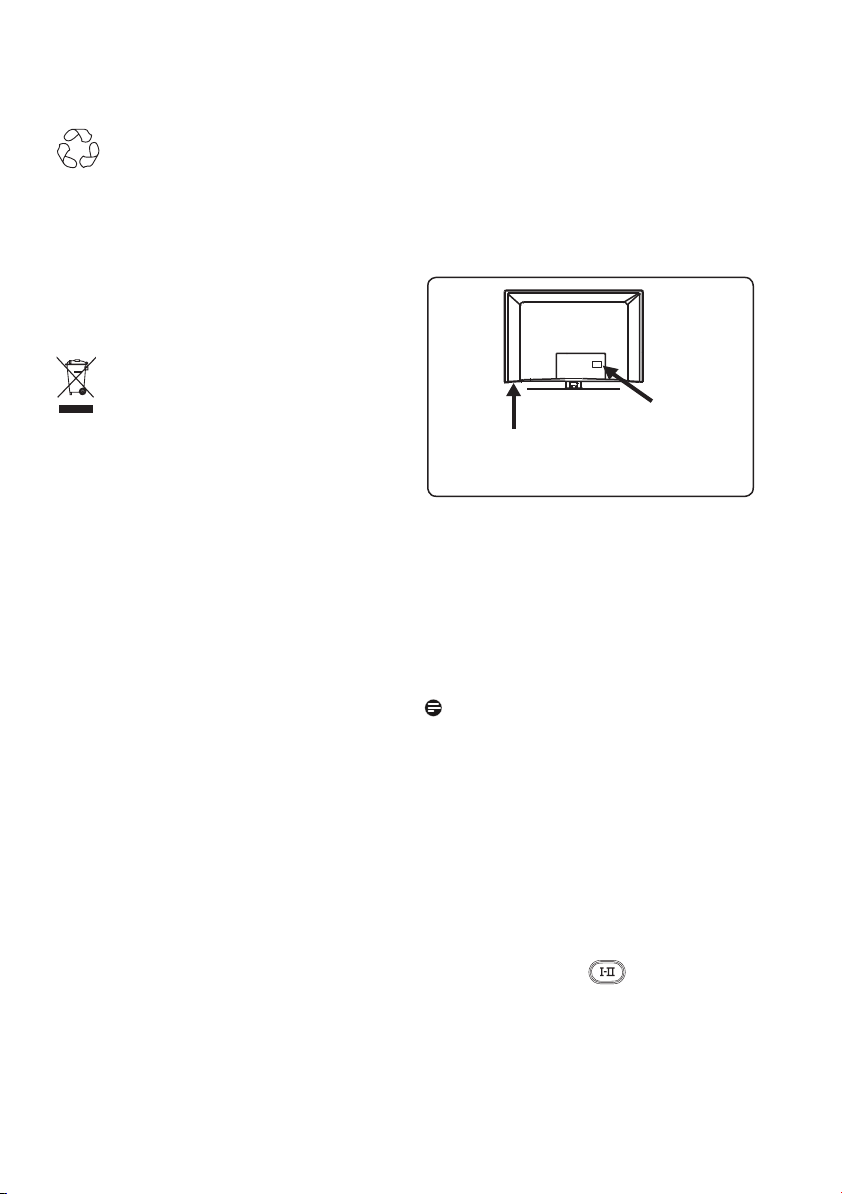
Recycling
The packaging of this product is intended to
be recycled. Apply to the local authorities for
correct disposal.
Product information
• The Model and Serial number can be
found at the rear and the left hand
underside of your television set and
on the packaging.
Disposal of your old product
Your product is designed and manufactured
with highly quality material and components,
which can be recycled and reused. When this
crossed-out wheeled bin symbol is attached
to a product, it means the product is covered
by the European Directive 2002/96/EC.
Please inform yourself about the local
separate collection system for electrical and
electronic products. Please act according to
your local rules and do not dispose your old
products with your normal household waste.
The correct disposal of your old product will
help prevent potential negative consequences
for the environment and human health.
Disposal of batteries
The batteries supplied do not contain the
heavy metals mercury and cadmium. Please
check on how to dispose exhausted
batteries according to local regulations.
Rear
of
Left hand
underside
of TV
TV
• Standby Power Consumption for this set
is less than 1 W.
• Power Consumption of the set can found
on the type plate at the rear of the TV.
• For more specifi cations of the product
see the product leafl et on www.philips.
com/support.
Note
Specifications and information are
subject to change without notice.
• If you need further assistance, please call
the customer support service in your
country. The corresponding telephone
numbers and addresses are given in the
supplied Worldwide guarantee booklet.
Important
• AC3 (an audio format) is not supported
for this set. Use the
key on the
remote control to select an alternative
audio.
• Some TV antennas require power from
the TV set. This set does not support such
a feature.
Page 4

Table of contents
1 Introduction............................... 3
1.1 Important Information....................... 3
1.1.1 Stationary images on the TV screen
................................................................. 3
1.1.2 Electric, Magnectic and
electromagnectic Fields (“EMF”)..... 3
1.2 What is digital TV?.............................. 4
1.3 Digital or Analogue channels?.......... 4
2 Safety.......................................... 5
2.1 General.................................................. 5
2.2 Care of the screen.............................. 5
3 Overview of the television keys
and connectors.......................... 6
3.1 Side controls. ...................................... 6
3.2 Rear connectors.................................. 6
3.3 Side connectors.................................. 6
4 Getting started..........................7
4.1 Before you start................................... 7
4.2 Connect the antenna.......................... 7
4.3 Connect the mains.............................. 7
4.4 Switching on the TV............................7
4.5 Using the remote control. ................7
5 Remote control functions.........8
6 Overview of Digital main menu
and sub-menus...........................10
7 Switching on the TV for the
fi rst time.................................... 13
8 Understanding the information
on the banner............................ 14
8.1 Banner description.............................. 14
8.2 Symbols description............................ 14
9 Services lists
9.1 Rearrange services.............................. 15
9.2 View new TV channels or Listen
to new Radio stations........................ 15
10 Service setup............................. 16
10.1 Add new services................................ 16
10.2 Reinstall all services............................ 16
10.3 Manual install services........................ 17
11 Test reception........................... 18
12 Preferences................................ 19
13 Access restrictions.....................20
14 Setting up your favourite list....21
15 Information................................ 22
16 Using the Options menu...........23
17 TV Guide (Electronic ...............24
18 Recording function.................... 25
19 Digital teletext (MHEG)...........27
20 Using the Conditional Access
Module (CAM ............................28
21 Automatic tuning of analogue
programmes.............................. 29
22 Manual tuning of analogue
programmes.............................. 30
23 Programme sort........................31
24 Naming of channel.....................32
25 Selecting your favourite
programme ............................... 33
English
1
Page 5
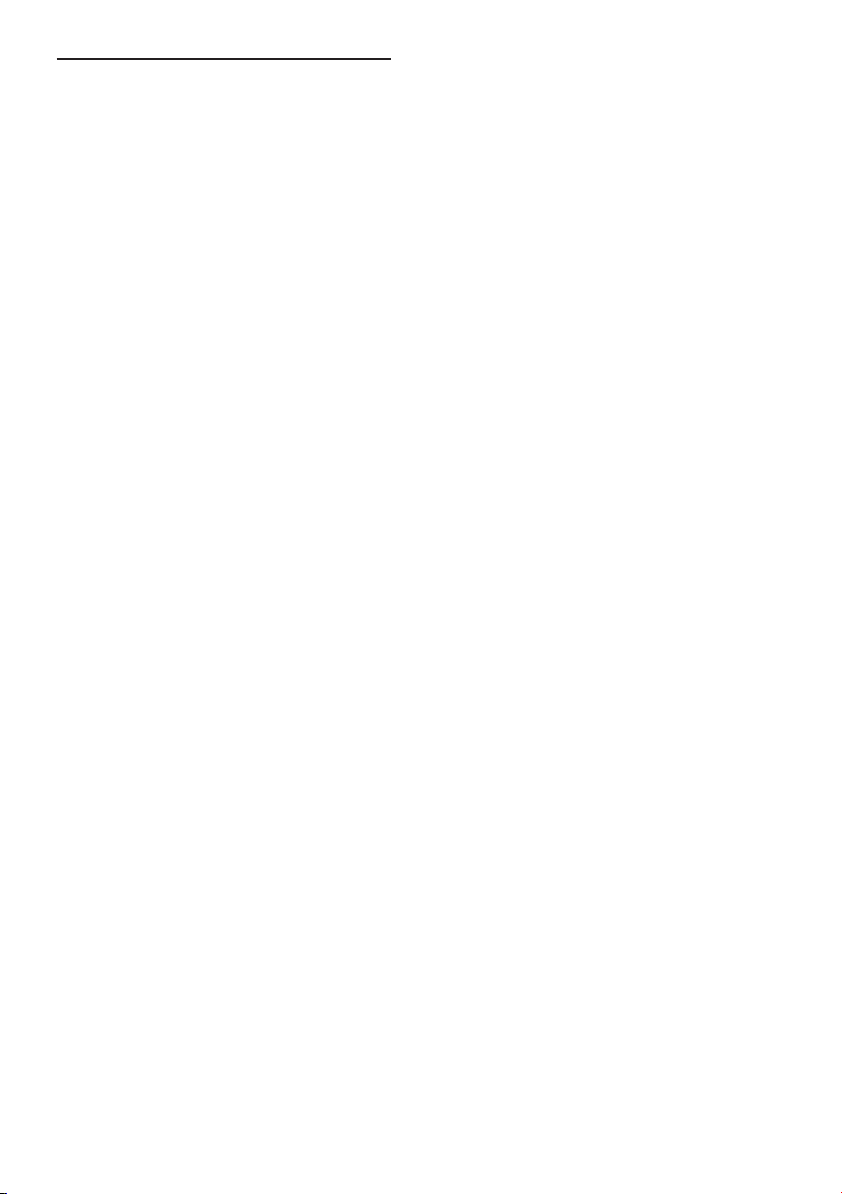
26 Features
26.1 Timer...................................................... 34
26.2 Parental control................................... 35
26.3 Child lock.............................................. 36
26.4 Active control...................................... 36
27 Picture and Sound setings........ 37
28 Smart Picture and Sound......... 38
29 Screen formats.......................... 39
30 Teletext......................................40
31 Using the TV as PC monitor
31.1 Connecting the PC.............................. 42
31.2 Control TV settings while a PC is
connected ............................................ 42
32 Using the TV in HD (High
Defi nition) mode
32.1 Connecting the HD equipment........ 43
32.2 Control TV settings while in HD
mode...................................................... 43
33 Connecting other equipment
33.1 Overview of connections...................45
33.2 Connect VCR and DVD recorder...46
33.3 Connect Decoder and VCR..............46
33.4 Connect 2 VCRs or VCR and DVD....
recorder.................................................47
33.5 Connect a satellite receiver.............. 47
33.6 Connect a DVD player, Cable box or
Game console...................................... 48
33.7 Connect a DVD player, a Satellite
receiver or Cable box ....................... 48
33.8 Connect a PC....................................... 49
33.9 Connect a Camera, Camcorder or
Game console...................................... 50
33.9.1 Connect a Headphone....................... 50
34 Troubleshooting........................51
35 Glossary..................................... 53
2
Page 6
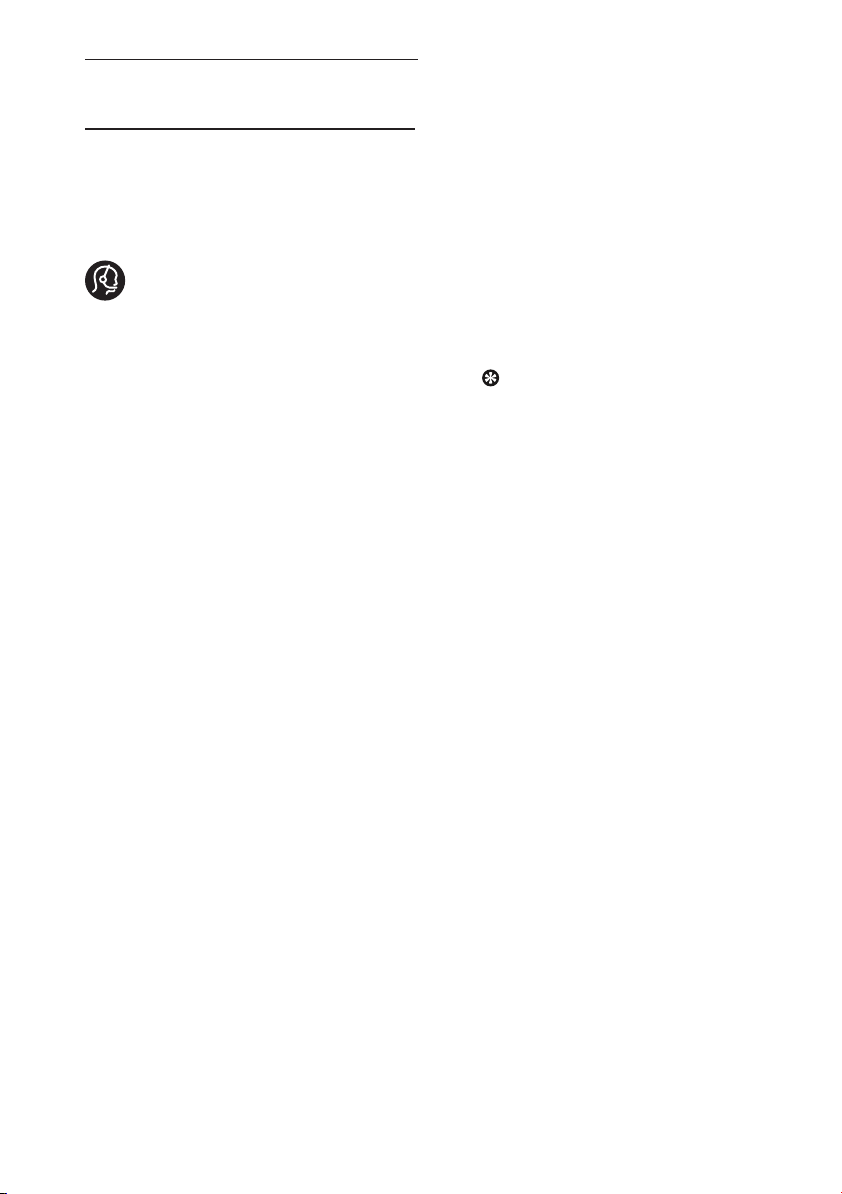
1 Introduction
Thank you for purchasing this television set.
This manual contains all information you
will need to initially install and operate your
new TV.
If this instruction manual does not
give an answer to your problem or
if Troubleshooting page does not solve
your TV problem, you can call your Local
Philips Customer or Service Centre. See the
supplied Worldwide guarantee booklet for
details. Please have the Model and Product
number (which you can find at the back or
the bottom of your television set or on the
packaging) ready, before calling the Philips
customer support service.
1.1 Important information
1.1.1 Stationary images on the TV
screen
A characteristic of LCD and Plasma Panels
is that displaying the same image for a long
time can cause a permanent after-image to
remain on the screen. This is called
phosphor burn in. Normal use of the TV
should involve the showing of pictures
that contain constantly moving and changing
images that fill the screen.
Examples of stationary images (this is not
an all inclusive list, you may encounter
others in your viewing).
• TV and DVD menus: listings of DVD
disk content.
• Black bars: when black bars appear at
the left and right side of the screen, it is
recommended to change to a picture
format so that the picture fills the entire
screen;
• TV channel logo: present a problem if
they are bright and stationary. Moving
or low-contrast graphics are less likely
to cause uneven aging of the screen;
• Stock market stickers: presented at the
bottom of the TV screen;
• Shopping channel logos and pricing
displays: bright and shown constantly or
repeatedly in the same location on the
TV screen.
• Examples of still pictures also include
logos, computer images, time display,
teletext and images displayed in 4:3
mode, static images or characters, etc.
Tip:
Reduce contrast and brightness when
viewing.
1.1.2 Electric, Magnetic and
Electromagnetic Fields (“EMF”)
• Philips Royal manufactures and sells many
products targeted at consumers, which,
like any electronic apparatus, in general
have the ability to emit and receive
electro magnetic signals.
• One of Philips’ leading Business
Principles is to take all necessary health
and safety measures for our products, to
comply with all applicable legal
requirements and to stay well within the
EMF standards applicable at the time of
producing the products.
• Philips is committed to develop, produce
and market products that cause no
adverse health effects.
• Philips confirms that if its products are
handled properly for their intended use,
they are safe to use according to scientific
evidence available today.
• Philips plays an active role in the
development of international EMF and
safety standards, enabling Philips to
anticipate further developments in
standardisation for early integration in its
products.
3
Page 7

1.2 What is digital TV?
Note
Digital Television offers a far wider choice
of TV viewing, free from the interference
that you may experience on analogue
TV. It promises to transform television
viewing into a whole new experience.
There is a greater selection of widescreen
programming. Many of your favourite
programmes are in widescreen on the
digital channels - something the analogue TV
cannot do properly.
There is new whole experience of
interactivity on digital TV. By using your
remote control, you can access all kinds
of information like the digital text which
is much clearer than the old teletext
system. It gives you the added enjoyment
of related information running alongside
the programme you are watching. You
can also access an Electronic Programme
Guide that provides you with a quick and
easy way to view a complete list of digital
programmes as you would in a newspaper
or TV magazine.
• Chapters 6 to 20 contain all the
information you need to operate your
TV in the Digital mode. Chapters 21
to 30 contain all the information and
instructions you need to operate your
TV in the Analogue mode.
1.3 Digital or Analogue channels?
When the television is powered on for the
first time, it will always be in Digital mode.
Use the
switch the TV between analogue and digital
mode. Use the P + / – or to
keys to select channels.
key of the remote control to
4
Page 8
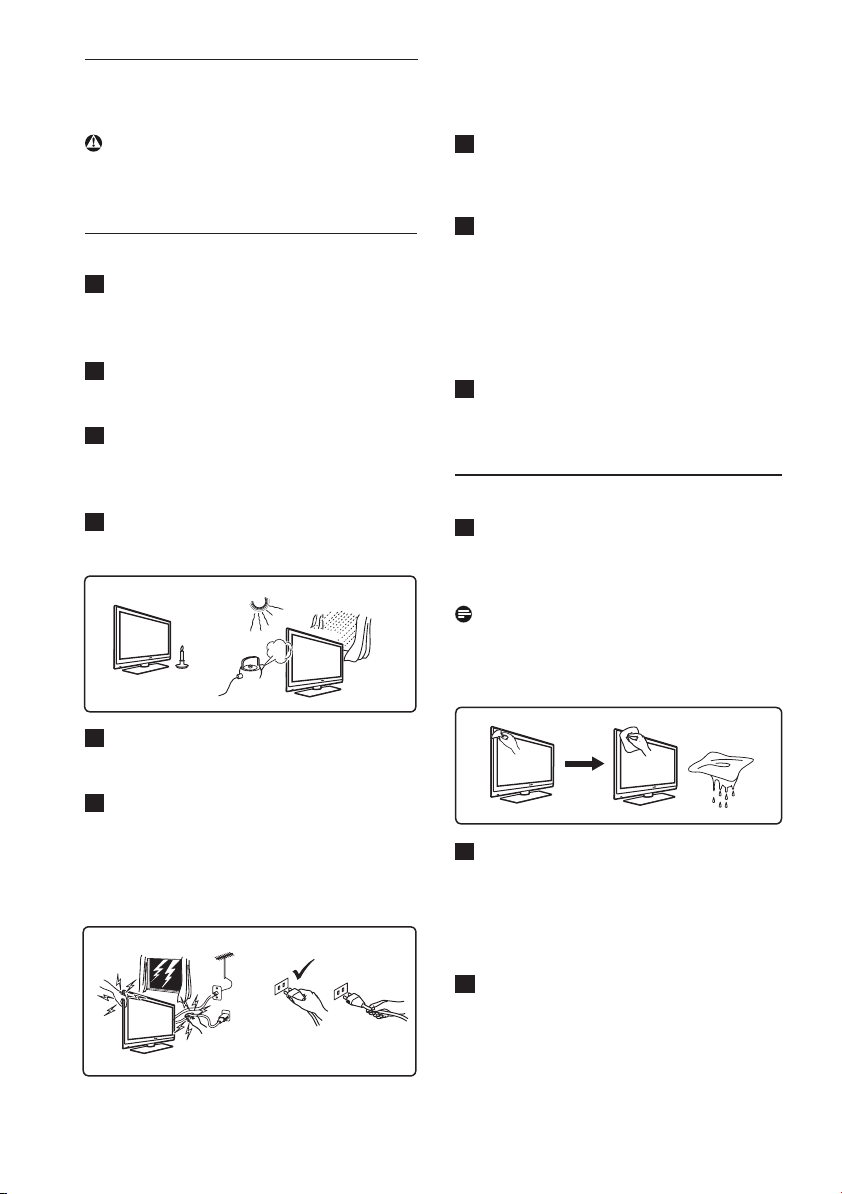
2 Safety
Warning: The connections do not
have to be made before hanging but the
cables must be inserted into connectors
of the TV.
2.1 General
1
Place or hang the TV wherever you
want but make sure that air can
circulate freely through the ventilation
slots.
2
Do not install the TV in a confined
space such as a book case or a similar
unit.
3
To prevent any unsafe situations, no
naked flame sources such as lighted
candles should be placed in the vicinity
of the TV set.
4
Avoid heat, direct sunlight and exposure
to rain or water.
X
X
7
Take care not to connect too many
equipment to the same mains socket
as it may cause overloading resulting
in fire or electric shock.
8
Avoid placing a vase or vases filled
with water on top or near the TV.
Water spilled into the set could result
in electric shock. Do not operate set if
water is spilled into the set. Unplug the
power cord from the mains
and have the set checked by a qualified
serviceman.
9
Installation of the TV set on thewall
should be carried out by a qualified
serviceman. Improper and incorrect
installation may render the set unsafe.
2.2 Care of the screen
1
Do not remove the protective sheet
until you have completed the stand/
wallmounting and connections. Please
handle with care.
Note
Use only the soft cloth provided
to clean the glossy front of the
TV.
immediately
5
As a safety precaution, do not touch any
part of the TV, power lead or aerial
lead during lightning storms.
6
Pull the power lead by the plug. Do not
pull on the power lead. Do not use a
poor fitting mains socket. Insert the plug
fully into the mains. If it is loose, it may
cause arching and result in fire.
X
X
X
X
2
Do not use too wet a cloth which is
dripping with water. Do not use
acetone, toluene or alcohol to clean
the TV. As a safety precaution, unplug
the power cord from the mains when
cleaning the set.
Do not touch, push or rub or strike the
3
screen with anything hard as this may
scratch, mar or damage the screen
permanently.
5
Page 9
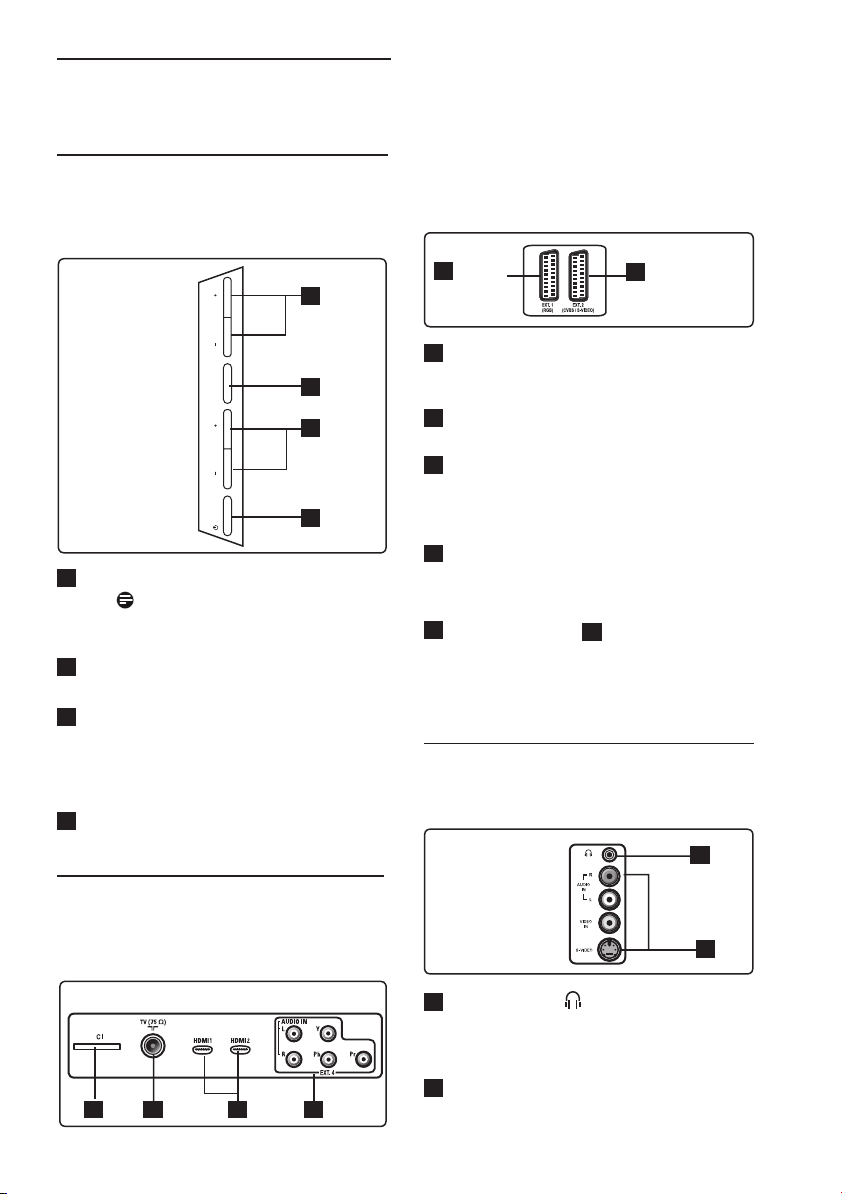
3 Overview of television
keys and connectors
3.1 Side controls
The Side controls are located on the left hand side
of the TV.
2
VOLUME
MENU
3
4
PROGRAM
POWER
1
POWER .: to switch the TV on and
off.
Note: For zero power
1
consumption, you need to remove the
mains cord from the mains socket.
2
VOLUME – / +: to change sound to
be louder or quieter.
MENU: to display or close menus.
3
The PROGRAM – / + keys can be used
to select a menu item and the VOLUME
– / + keys to enter into the selected
menu item and make adjustments.
4
PROGRAM – / +: to select
programmes.
These connectors are located on the rear of the
TV and are backward facing..
4
EXT 1
(RGB)
1
CI (Common Interface) slot: to
5
EXT 2
(CVBS /S-VIDEO)
connect a CAM (Conditional Access
Module) and a smartcard.
2
TV Aerial socket :
Insert the aerial
plug into the 75 Ω : socket.
HDMI 1 / HDMI 2: to connect to
3
set-top box, DVD player/recorder, High
Definition equipment or Personal
Computer.
4
EXT4
: to connect to equipment like
DVD, Decoder which have the same
sockets.
5
EXT 1 (RGB) and 6
S-VIDEO): connect to equipment
EXT 2 (CVBS/
like DVD
player/recorder, VCR, Decoder which
have similair connections (so called ‘scart
connetcions’).
3.3 Side connectors
These connectors are located on the side of the
TV.
1
3.2 Rear connectors
These connectors are located on the rear of the
TV and are downward facing.
1 3 42
6
EXT 3
1
Headphone : for your personal
2
listening pleasure, connect the phono
jack to the headphone connector of the
TV.
2
Audio Video
: for connecting to devices
like camera or camcorder.
Page 10
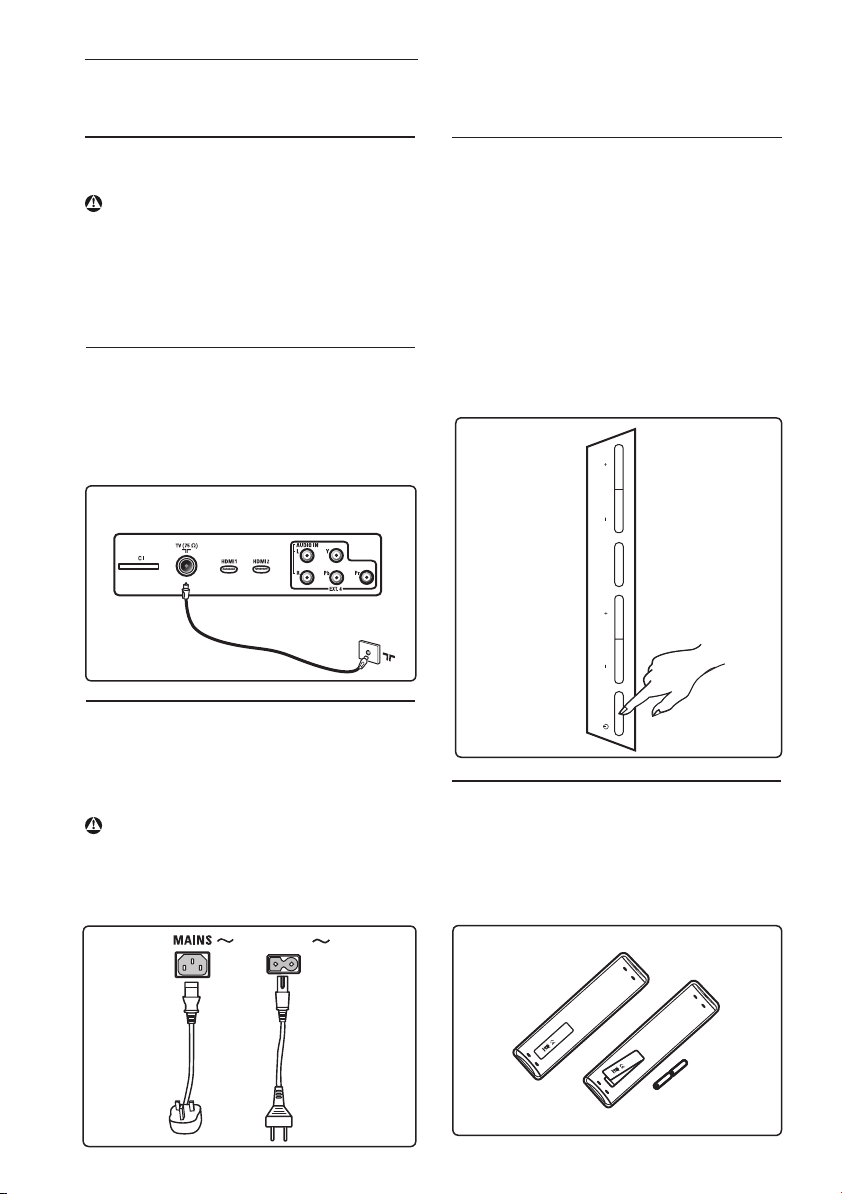
4 Getting started
4.1 Before you start
Warning
The connections do not have to be
made before hanging but the cables
must be inserted into connectors of
the TV.
4.2 Connect the antenna
Insert the aerial plug fi rmly into the 75 Ω :
aerial socket at the bottom of the TV and in
the wall antenna socket.
Connectors at rear of TV
(facing downward)
4.3 Connect the mains
Insert the mains cord (supplied) into the
mains socket at the backside (downward
facing) of the TV and in the wall socket.
Warning
Verify that the mains supply voltage in your
home corresponds to the voltage printed on
the sticker at the rear of the TV.
4.4 Switching on the TV
• To switch on the TV, press the
POWER key on the side of the set. A
blue indicator comes on and after a few
seconds, the screen lights up at the left
hand bottom of the front of the set.
• If the TV set remains in standby mode
(red
indicator), press the PROGRAM – /
+
key on the side controls or the P – / +
key on the remote control.
Side controls
VOLUME
of TV
MENU
PROGRAM
POWER
4.5 Using the Remote Control
Insert the 2 batteries supplied. Be sure the
(+) and (-) ends of the batteries line up
correctly (inside of case is marked.)
Plasma
TV
To wall
socket
AC in
LCD
TV
To wall
socket
7
Page 11
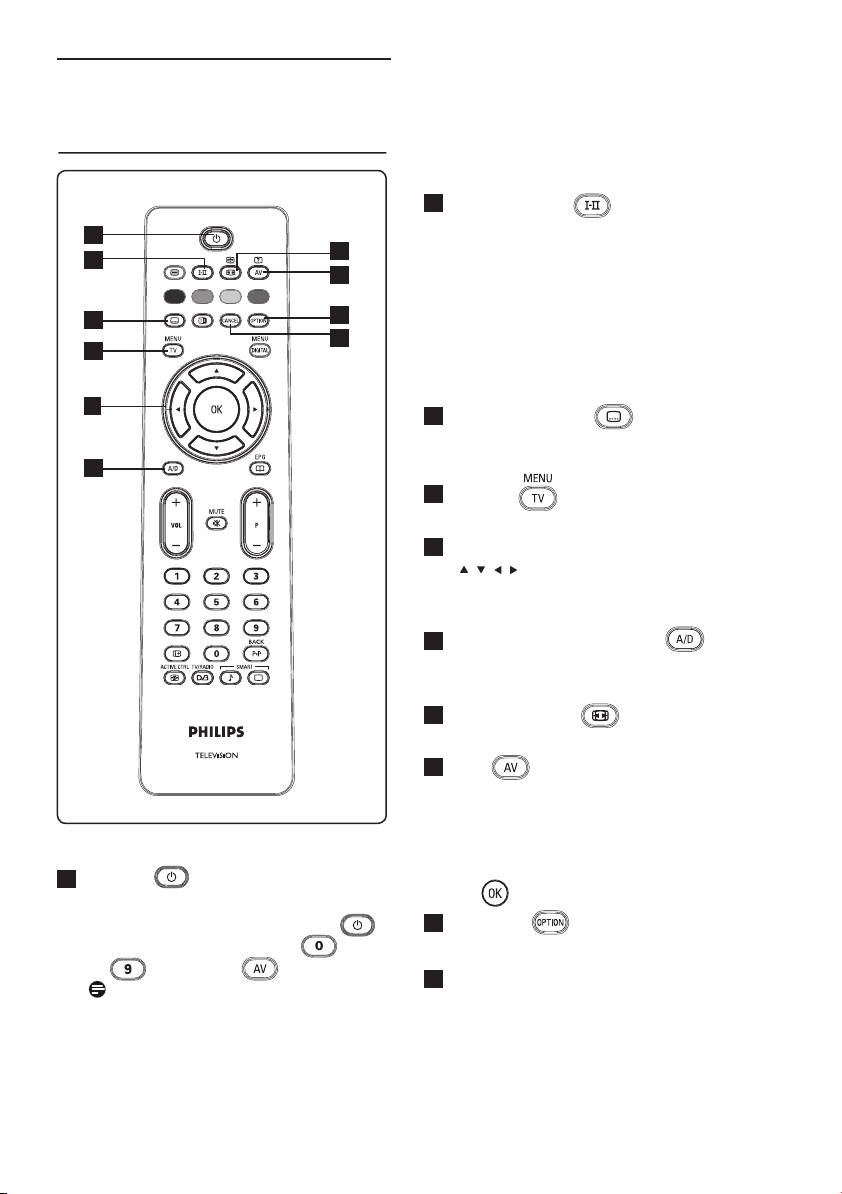
5 Remote control
functions
1
2
3
4
5
6
7
8
9
10
2
Sound mode
Used to force programmes in Stereo
and Nicam Stereo to Mono. For
bilingual programmes, select Dual å or
Dual » (as indicated on the screen
during such broadcasts).
indication
position.
In digital mode, å-» displays the list
of audio languages.
3
Subtitles mode
In digital mode, this key activates or
deactivates the subtitle mode.
4
MENU
To call up or exit the TV analogue menus.
5
Cursors Up/Down/Left/Right
( )
These 4 keys are used for selection and
adjustment of menu items.
6
Analogue or Digital mode
To switch between the television analogue
and digital mode.
shows up in red when in forced
The Mono
1
Standby
To set the TV to standby mode. To
switch the TV on again, press the
key once more or press the
to , P + / – or key.
Note: when the TV is switched on,
last viewed mode is displayed.
the
8
7
Screen Format
(See page 39).
8
AV
To display Source List to select TV
(Analogue), Digital TV or connected
peripheral equipment (EXT 1, EXT 2,
EXT 3, EXT 4, HD
the Î ï keys to select source and the
Æ /
9
Options
(See page 23)
10
In digital mode, this key functions as an
exit key for MHEG teletext if no colour
keys links are available to exit
teletext mode.
key to confirm selection.
Cancel
MI 1 or HDMI 2). Use
Page 12
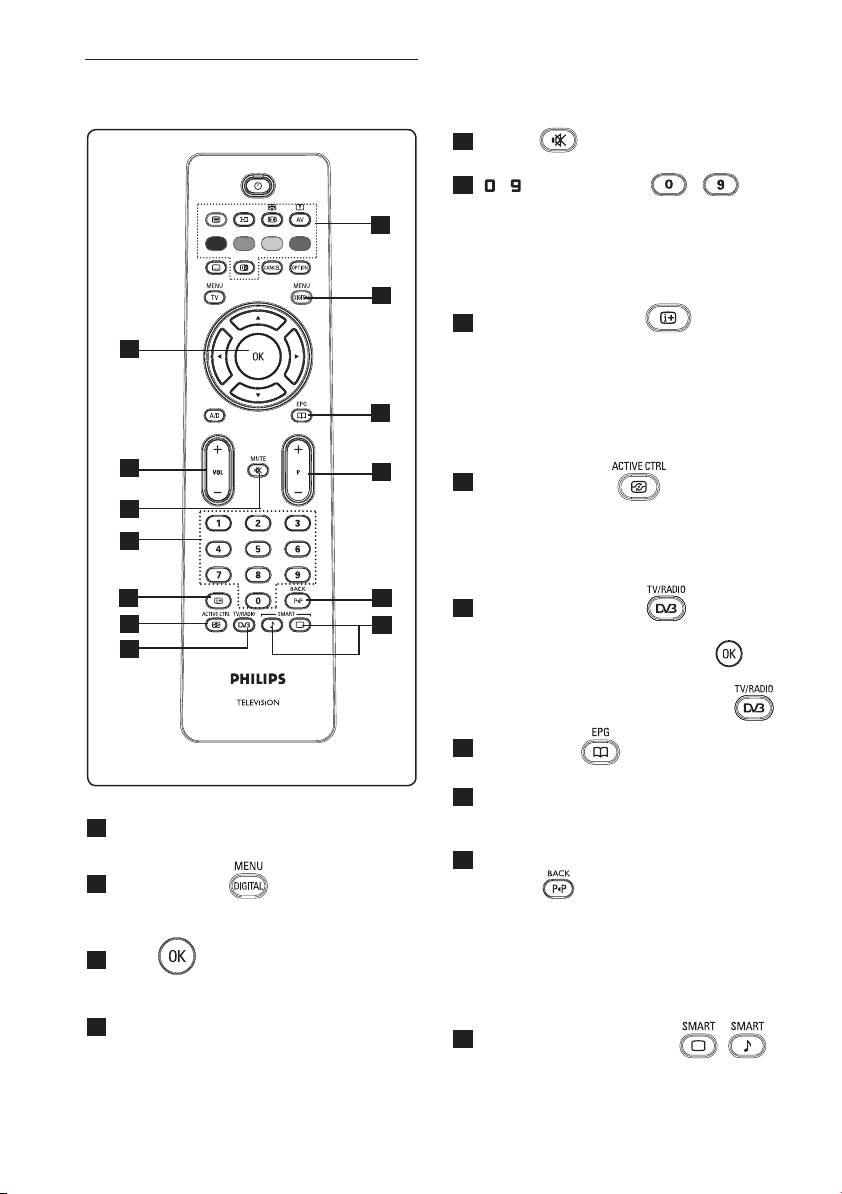
13
14
15
16
17
18
19
11
Teletext
(See page 40-41).
12
Digital menu
To display / exit from the digital menu
(when TV is in digital mode).
13
OK
Confirms selection. Also access
program list in Digital mode.
14
Volume ( + VOL – )
To turn on sound louder or quieter.
11
12
20
21
22
23
15
Mute
Turn off or on sound.
16
/ Numerical keys /
For direct access to programmes.
For a two digit programme number, the
nd
digit must be entered shortly after
2
the first digital before the dash
disappears.
Screen information
17
In digital mode, display/exit the
information banner (see page 14).
In analogue mode, display/remove the
programme number, the sound mode,
the clock and the remaining time of
the sleep timer.
18
Active Control
Automatically adjusts the picture setting
for optimal picture quality continuously
under any signal conditions.
(See page
36).
19
Digital TV / Radio
In digital mode, this key is used to access
digital radio stations. Press the key
to access radio list. Note : To return
to digital video mode, press the
key again.
20
TV Guide
(see page 24)
Programme ( + P – )
21
Selects next or previous available
channel/source (or page in digital menu).
22
Alternate channel / Edit or back
space
In Analogue/Digital mode, it allows you
to alternate the previously viewed
programme and the current programme.
It is also used as an edit or back space
key when you are naming your favourite
channel.
23
Smart Picture /Sound
Accesses a series of predefined picture
and sound settings (see page 38).
9
Page 13

6 Overview of Digital
main menu and
sub-menus
1
Use the key of the remote
control to select Digital mode.
2
From the digital mode, press the
key to display the setup menu.
3
Use the Î ï Í Æ keys to navigate,
select and adjust menu items.
Setup
Favourites
List 1
List 2
List 3
List 4
Name
Select TV channels.
Select Radio stations.
Add all services
Remove all services
Name
Select TV channels.
Select Radio stations.
Add all services
Remove all services
Name
Select TV channels.
Select Radio stations.
Add all services
Remove all services
Name
Select TV channels.
Select Radio stations.
Add all services
Remove all services
10
Page 14
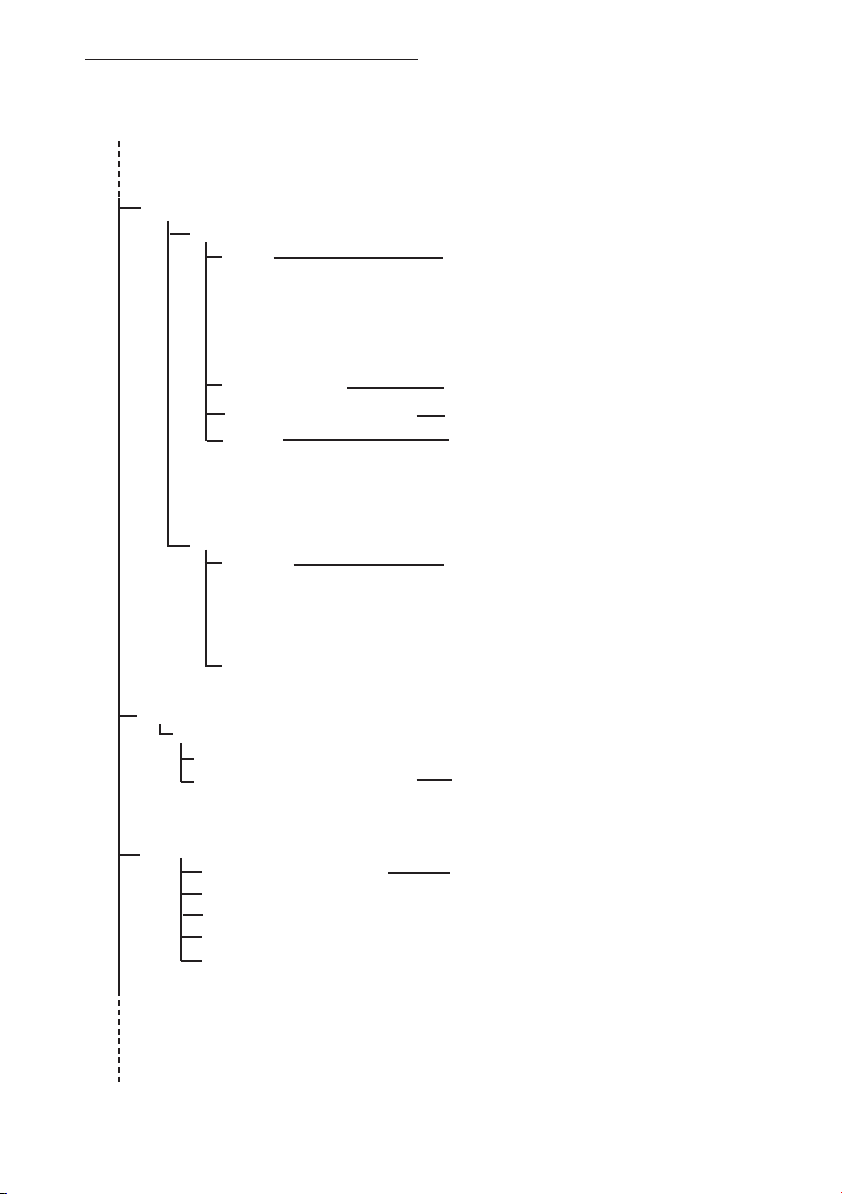
Setup
Preferences
Language
Audio
Subtitle/Teletext
Basque, Catalan, Croatian, Czech, Danish, Dutch,
English, Finnish, French, Gaelic, Gallegan, German,
Greek, Hungarian, Italian, Norwegian, Polish,
Portuguese, Russian, Serb, Slovak, Spanish,
Swedish, Turkish, Welsh
Location
Country
Time zone
Information
System software
Current software version
Always accept new software
Access restrictions
Set pin code protection
Maturity rating
Change pin code
Subtitling Mode
Subtitles for hearing impaired
System
TV channels
Radio stations
On, Off, Auto
Yes, No
Cesky, Dansk, Deutsch, English, Español,
Français, Italiano, Magyar, Nederlands,
Norsk, Polski, Portugués, Suomi, Svenska
Australia, Austria, Belgium, Czech, Denmark,
Finland, France, Germany, Greece, Hungary,
Italy, Netherlands, Norway,
Spain, Sweden, Switzerland, United Kingdom
Yes, No
On, Off
Poland, Portugal,
11
Page 15

Setup
Installation
Service lists
Service setup
Rearrange services
View new TV channels.
Listen to new Radio Stations.
Add new services
Search
TV channels found.
Radio station found.
Other services found.
Store
Discard
Reinstall all services
Search
TV channels found.
Radio station found.
Other services found.
Store
Discard
Test reception
12
Manual install service
Frequency
Network name
Signal quality
Services found
Store
Discard
Frequency
Network name
Signal quality
Signal strength
Page 16
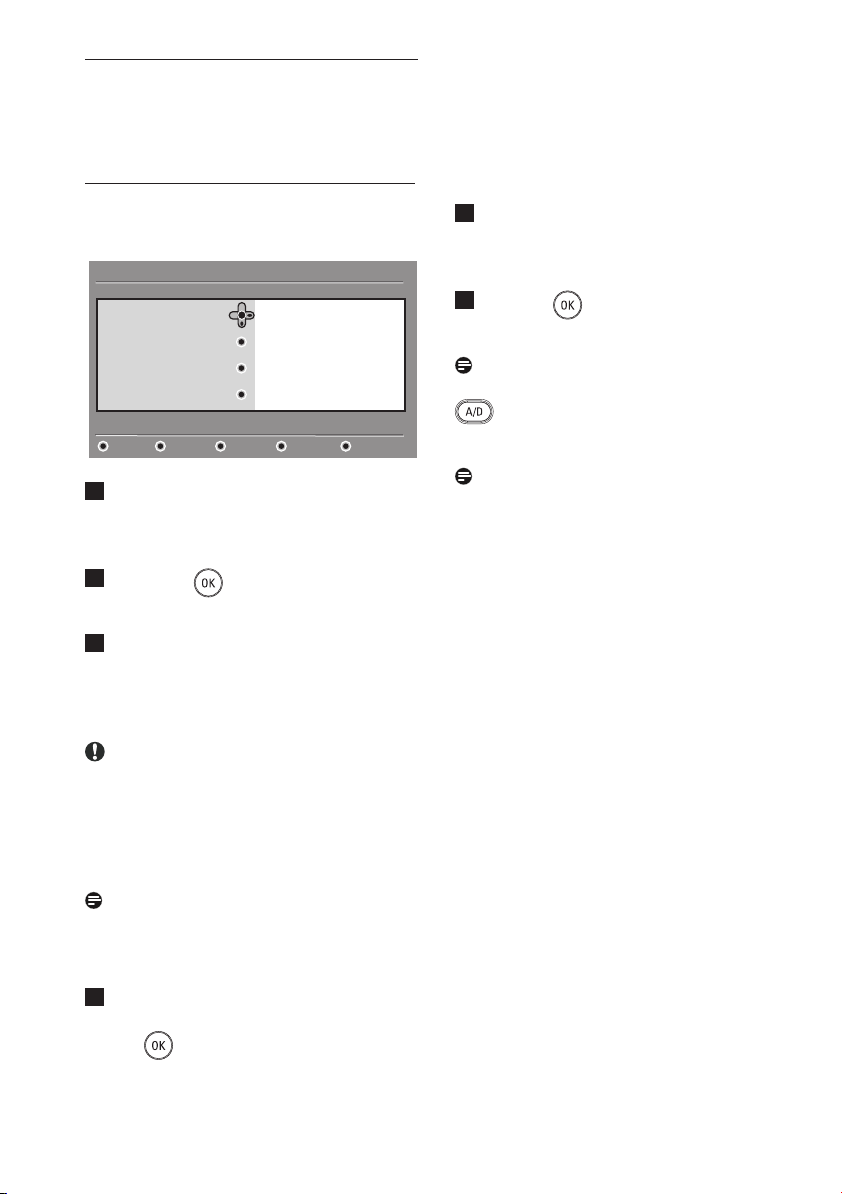
7 Switching on the TV
for the first time
When you switch on the TV set for the first
time, a menu will appear on screen.
Setup
Language
Country
Time Zone
Service Scan
Select your preferred language
1
Press the Æ key to enter into
Language mode and press the Î ï
keys to select your preferred language.
2
Press the key to confirm
selection.
3
Press the Î ï keys to select Country
or Time Zone and press the Æ key to
enter into Country or Time Zone
mode.
Caution
If you select a wrong country, the channel
numbering will not be according
to the standard for your country and
you may not receive all services or
nothing at all.
English
Español
Français
Italiano
Magyar
11:28
5
Press the ï key to select Service
Scan to scan the available analogue and
digital channels.
6
Press the key to start the
installation.
Note
If no digital channels are detected, press
key to switch to analogue mode.
Note
If at some point of time you decide to reset
to the factory default settings, press and hold
down the MENU key on the side of the TV
set for 5 seconds. A menu will appear on
the screen. Repeat steps 1 - 5 as if this was
the first time you have turned on the TV.
This activity will reset both the Digital and
Analogue mode to
factory default settings.
Note
The Language can be selected independently
from the Country.
4
Press the Î ï keys to select your
preferred Country or Time Zone and
the
key to confirm your selection.
13
Page 17
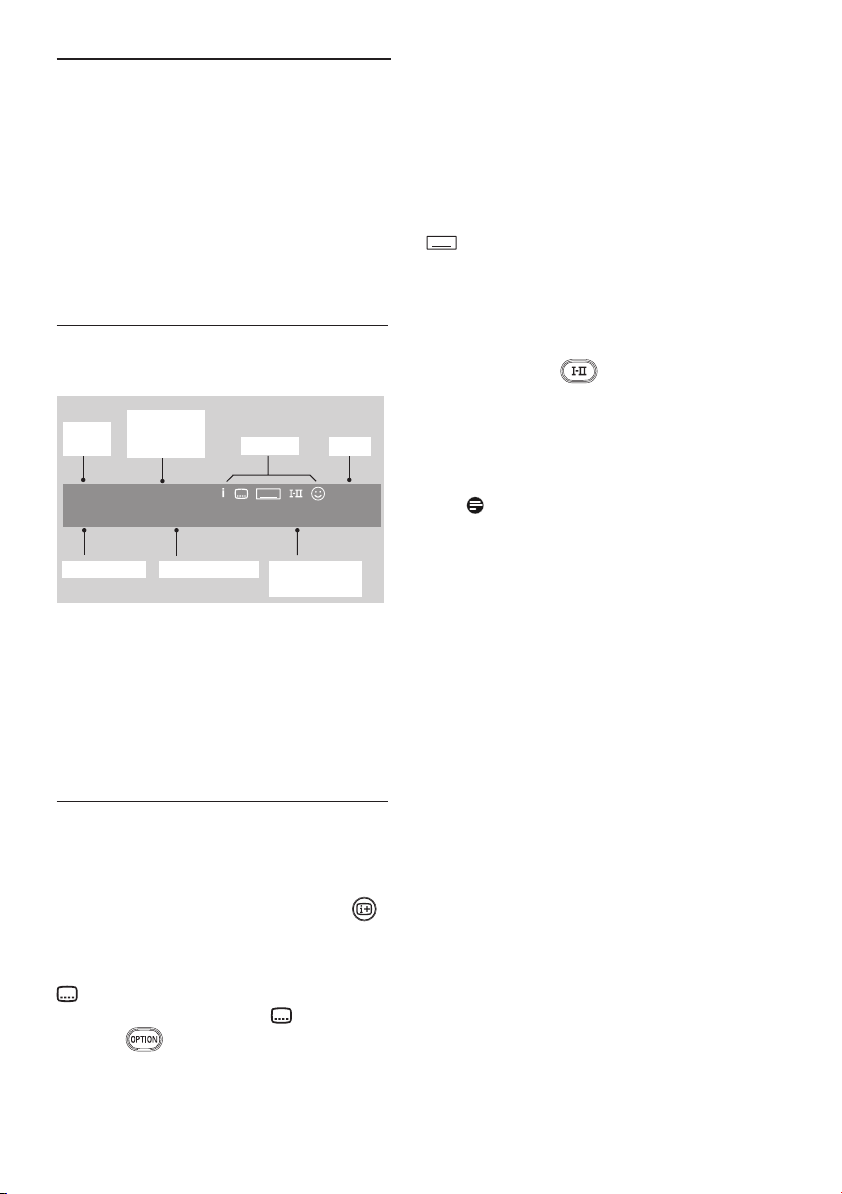
8 Understanding the
information on
the banner
When you select a digital programme, an
information banner is displayed for a few
seconds at the top of the screen.
8.1 Banner description
preset
number
channel name programme title remaining time
programme
start and
end time
2 11:00-11:45 10:38
BBC 2 Snooker Minutes left : 22
symbols
TXT
of programme
clock
The banner contains information on the
preset number, channel name, programme
duration, transmission clock, programme
title and the time remaining of the current
programme.
TXT
Indicates Analogue Teletext is available
in Digital mode.
ù Other languages are available and
can be selected in the options menu.
You can also select other languages by
pressing the key.
u The colour of the symbol (red, green,
yellow or blue) indicates the selected
Favourite list.
Note
A white symbol u will appear if the
programme is stored in one or more
of the favourite lists which are currently
not activated.
8.2 Symbols description
i More information about this
programme is available : press the
key once to display and a second
time to remove it.
Subtitling is available : if you want to
display them, press the key or
the key to access the options
menu and select subtitles.
14
Page 18

9 Service lists
9.1 Rearrange services
This menu allows you to change the order of
the stored digital channels and radio stations.
1
From the digital mode, press the
key to display the setup menu.
2
Use the ï key to select Installation
and press Æ twice to select the Service
lists menu.
Setup
Installation
Service lists
Service setup
Test reception
Manage service lists
3
Use the Î ï keys to select Rearrange
Rearrange services
View new TV channels
Listen to new Radio stations
Close
11:28
services and press Æ key.
Setup
Installation
Rearrange services
View new TV channels
Listen to new Radio stations
Change preset location of services
1 _
2 _
3 _
4 _
5 _
6 _
7 _
8 _
9 _
Close
11:28
7
Press key to confirm. The exchange
is done.
8
Repeat the operations 4 to 7 until
all the channels are in the required
order.
9
To return to previous menu, press the
Í key.
10
Press the key to exit the menu.
9.2 View new TV channels or Listen
to new Radio stations
This menu allows you to check the
availability of new TV channels or new radio
stations that have been launched by the
broadcaster after the initial installation.
1
From the digital mode, press the
key to display the setup menu.
2
Use the ï key to select Installation
and press Æ twice to select the Service
lists menu.
3
Use the Î ï keys to select View new
TV channels or Listen to new Radio
station.
4
If new services are availables, press Æ
to enter into the list and use the Î ï
keys to move through the list.
5
To return to previous menu, press the
Í key.
4
Use the Î ï keys to select the channel
you want to exchange.
5
Press key to activate.
If you want to uninstall the selected
channel, press the red key.
6
Select (Î ï) the new channel number
6
Press the key to exit the menu.
15
Page 19

10 Service setup
10.1 Add new services
This menu allows you to search for new TV
channels or radio stations that have been
launched
by the broadcaster after the initial
installation.
1
From the digital mode, press the
key to display the setup menu.
2
Use the ï key to select installation and
press Æ key.
3
Select Service setup (ï) and press Æ
key.
Setup
Installation
Service lists
Service setup
Test reception
Install and manage services
4
Press Æ to add new services and press
Add new services
Reinstall all services
Manual install services
Close
11:28
key to activate the installation.
Setup
Installation Service setup
Add new services
Reinstall all services
Manual Install services
Scan for new services
Search
TV channels found
Radio stations found
Other services found
Store
Discard
Close
11:28
The search begins and only new channels
will be stored and added to the channel
list menu. The percentage of the
installation that has been completed
and the number of channels found is
displayed. When the search is completed,
press the key to accept the new
services.
5
To return to previous menu, press the
Í key.
6
Press the key to exit the menu.
10.2 Reinstall all services
This menu allows you to reinstall all the
digital TV channels and radio stations.
1
From the digital mode, press the
key to display the setup menu.
2
Use the ï key to select installation and
press Æ key.
3
Select Service setup (ï) and press Æ
key.
4
Select Reinstall all services (ï) and
press Æ key.
Setup
Installation Service setup
Add new services
Reinstall all services
Manual Install services
Reinstall will remove all service settings
Search
TV channels found
Radio stations found
Other services found
Store
Discard
Close
11:28
16
Page 20

5
Press the key to start the
installation.
A search is then made for all digital
services which are then stored
automatically. When the search is
completed, the menu will indicate the
number of digital services found.
6
Press key to store the services.
7
To return to previous menu, press the
Í key.
8
Press the key to exit the menu.
10.3 Manual install services
This menu allows you to scan maually
services by keying in the frequency of your
target channel.
1
From the digital mode, press the
key to display the setup menu.
2
Use the ï key to select installation and
press Æ key.
3
Select Service setup (ï) and press Æ
key.
4
Select Manual install services (ï) and
press Æ key.
5
Use the to key to input
frequency of your target channel and
press key to start the searching
of channels. When the search is
completed, the menu will indicate the
number of digital services found.
6
Press the key to store the services.
7
To return to previous menu, press the
Í key.
8
Press the key to exit the menu.
Setup
Installation > Service setup
Add new services
Reinstall all services
Manual install services
Manual install services
11:28
Frequency
Network name
Signal quality
Signal strength
Services found
Store
Discard
Close
17
Page 21

11 Test reception
This menu allows you to check the strengh
of the signal you are receiving through your
aerial.
1
From the digital mode, press the
key to display the setup menu.
2
Use the ï key to select Installation
and press the Æ key.
Setup
Installation
Service lists
Service setup
Test reception
Test signal quality
3
Use the ï key to select Test
Frequency
Network name
Signal quality
Signal strength
Close
11:28
reception and press the Æ key. You
obtain an indication of the actual
programme frequency, the network
name, the signal quality and strength.
5
After entering the frequency, use the
key to exit Frequency slot.
6
To return to previous menu, press the
Í key.
7
Press the key to exit the menu.
4
Use the Æ key to enter the Frequency
slot and use the
to keys to
enter the frequency of the digital channel
you want to test. Use the Æ key to
move to the next character space.
If the test reception indicates that the
signal strength is indeed poor, you
can try improving, renewing, adjusting
or updating the aerial. It is however
advisable to contact a specialised aerial
installer in order to achieve best results.
18
Page 22

12 Preferences
This menu allows you to select your
preferred language or to make changes to
the location (country and time zone).
1
From the digital mode, press the
key to display the setup menu.
2
Use the ï key to select Preferences
and press Æ key.
Setup
Preferences
Language
Location
Select your preferred language
3
Select Language or Location (ï) and
Audio
Subtitle / Teletext
Subtitling Mode
Subtitling for hearing impaired
System
Close
11:28
press Æ key.
4
Use the Î ï keys to select a setting
and press Æ key to enter into the submenu. Make your adjustment and press
key or Í key to exit.
5
To return to previous menu, press the
Í key.
6
Press the key to exit the menu.
Language default settings
• Audio : to select the audio sound
language.
• Subtitle/Teletext : to select the
subtitle/teletext language.
• Subtitling mode : off, on or auto
(subtitle only displayed in case of original
audio transmission).
• Subtitles for hearing impaired : to
activate or deactivate the specific subtitling
for hearing impaired (if made available by
the broadcaster).
• System : to select the menu language.
Note
If you have selected the wrong language
for one reason or another and do not
understand the selected language to operate
the set, do the following to bring you back
to your preferred language.
•
Press the key to exit menu from
screen.
• Press the
• Press
the key
key again to display menu.
on the menu and
to
select the second item
the key to enter into the
next menu level.
• Press the
to select the fifth menu item.
• Press the
key to again and use the key
key to enter into the next menu
level.
• Press the Î ï
keys to select correct
language.
• Press the
Press the key to exit menu from
•
key to confirm selection.
screen.
Location settings
• Country : to select the country where
you are located.
Caution
If you select a wrong country, the
channel numbering will not be according
to the standard for your country and
you may not receive all services or
nothing at all. Note that the Language
can be selected independently from the
Country.
• Time zone : to select the time zone
where you are located.
19
Page 23

13 Access restrictions
This menu allows you to set up the access
restrictions for the digital channels.
1
From the digital mode, press the
key to display the setup menu.
2
Use the ï key to select Access
restriction and press the Æ key.
3
Press the Æ key to enter into the
Set pin code protection menu.
Access restrictions
Set pin code protection
Switch pin code protection ‘on’ or ‘off’
4
Use the Í Æ keys to set to On option
and press
Maturity rating
TV channels
Radio stations
Change pin code
key to exit.You can then
On Off
Close
11:28
access the other adjustments.
Warning
The moment you use any kind of access
restriction, you need to fill in the pin
code when you schedule a programme
for recording.
• TV channels: select the TV channel you
want to lock and press key.
• Radio station: select the radio station
you want to lock and press key.
• Change pin code: press Æ key to
enter in the menu. Follow the on-screen
instruction to change your access code.
The default pin code is 1234. If you have
forgotten your personal code, you can
reset to the default pin code (1234) by
entering the universal code 0711.
Note
The TV is equipped with a Common
Interface (CI) slot (see page 27).
This CI module can be obtained when you
subscribe to service providers like Pay
TV or other service providers. The
CI module does not come with the TV
set.
The Access Restrictions menu will show
the CI Access Restrictions when a CI
module is installed. The CI module is
responsible for the messages and texts
on screen. In case of failure or strange
behaviour, you must call your CI service
provider.
5
To return to previous menu, press the
Í key.
6
Press the key to exit the menu.
• Maturity rating : select your preferred
rating to lock the channel. Maturity rating
will only block certain programmes if the
broadcaster provides data with the
programme.
20
Page 24

14 Setting up your favourite
list
This menu enables you to create a favourite
list with your prefered TV channels and
radio stations. For example, each member of
your family can create his/her own favourite
list.
1
From the digital mode, press the
key to display the setup menu.
Setup
Favourites
Preferences
Information
Access restrictions
Installation
Make changes to your lists of favourite services
2
Press Æ to enter into the favourites list
List 1
List 2
List 3
List 4
Close
11:28
menu. You have the choice to create
4 different favourite lists.
3
Use the Î ï keys to select your
Favourite list : List 1, List 2, List 3
or List 4 and press Æ key.
• Select TV channels : use the Î ï keys
to select your favourite TV channels and
confirm with key. Press Í key to exit.
• Select radio stations : use the Î ï
keys to select your favourite radio station
and confirm with key. Press Í key to
exit.
•
Add all services : press key if you
want
to add all the service into your
favourite list.
• Remove all services : press
key
if
you want to remove all the service from
your favourite list.
5
To return to previous menu, press the
Í key.
6
Press the key to exit the menu.
Your favourite list can be selected via
the options menu (see next page).
4
Use the Î ï keys to select a setting and
press Æ key to enter into the sub-menu.
• Name : use the Í Æ keys to move
around the name display area (16
characters) and the P + / – keys to select
the characters. To edit any character, use
the
key. When the name has been
entered, press key to exit.
21
Page 25

15 Information
This menu provides information about the
software version and the installation of new
software.
1
From the digital mode, press the
key to display the setup menu.
2
Use the ï key to select information and
press Æ key twice.
Setup
Favourites
Preferences
Information
Access restrictions
Installation
Provide information on problem reports and installing new software
System software
Close
11:28
The software version is displayed.
3
Use the Æ key to enter the selection
mode.
4
Use the Í Æ keys to select Yes or
No mode.
You can activate the menu
to automatically accept any software
update of your digital TV through off-air
downloading. Normally the product will
detect if an update is available while it is
in standby mode. Next time the
television is turned on a message will
appear on the screen indicating new
software is available. Selecting the
activates the software download.
key
The software download menu will give a
description of the software together with
the date and time of the download. This
may update certain menus, functions or
add new features, but the general way in
which the TV operate will not change.
Once accepted the download will take
place at the designated time and date.
Note
The TV must be put into standby when the
download is due in order for it to take place.
Off Air Downloading of new software
Whenever a new software is available, it is
advisable to always accept and download the
software.
• In case new software is available, you
will see a message when you switch on the
TV. A message indicating the date and the
duration of download is indicated in the
menu. Press the
key to proceed.
Important : Leave your TV in standby
to allow upgrade to take place. Do not
power off your main switch.
• If a problem occurred during the download
of the new software, you will be informed
of the next scheduled software download.
Press the
key to proceed to use your
TV normally.
•
If download is successful, a congratulatory
message will appear. Press the
key to
accept. New software and upgrade
instructions may also be obtained from the
website : www.philips.com/
5
To return to previous menu, press the
Í key.
6
Press the key to exit the menu.
22
Page 26

16 Using the Options
menu
This menu gives you direct access to the:
favourite list, the language selection and
some other selections.
1
From the digital mode, press the white
2
key to display the options menu.
Options
Favourites
Subtitle language
Audio language
Mode
Selects the active favourite list
None
List 1
List 2
List 3
List 4
Exit
Use the Î ï keys to select a setting
11:28
and press Æ key to enter the sub-menu.
• Favourites : use the Î ï keys to select
your favourite list and confirm with
key.
• Audio language : to temporarily
change the audio sound language.
To permanently change the audio and
subtitle languages, use the Preferences
menu (see page 18).
• Mode : you can choose to only have
radio stations, TV channels or services
without audio or video.
Note (f
or the UK only)
The TV list will contain both radio
stations and TV channels
• Banner duration : to select the
duration for which the banner is visible.
3
Press the white key to exit the
menu.
Note
The “none” option deactivates any
favourite list. To create your own
favourite list, see page 21.
• Subtitle language : use the Î ï keys
to temporarily change the language and
confirm with
key.
23
Page 27

17 TV Guide
The TV guide is an Electronic Programme
Guide that provides you with a quick and
easy way to view a complete list of digital
programmes as you would in a newspaper
or TV magazine. You can navigate through
the list of digital programmes and obtain
detailed information on the programmes.
You can also program the TV to provide a
digital channel to be recorded.
1
From the digital mode, press the
key to display the TV guide :
1
BBC
Preset/Servcie Now Next
1. BBC
2. BBC TWO
3. ITC Channel 3
4. Channel 4
5. ITV 2
6. BBC CHOICE
Now/Next Today
See it saw
Snooker
Trisha
Gmtv2
Oakie Doke
Microsoap
Ice Skating
This morning
This afternoon
Bodger & Badger
Top Close Options
17:28
A list of all the digital programmes in the
currently selected favourite list is displayed.
• Top (yellow key) : to go directly to the
top of the list.
• Close (blue key) : to exit from the TV
guide.
• Options (white ÆÆ key) : with this menu,
you can select your favourite list, mode or
themes. Themes are areas of interest, you
can for example, decide to display only :
drama, news, movie, ...
5
Press the
key if you want to
display more information about the
selected programme (if available).
6
Press the key to exit the menu.
2
Use the ï key to enter into the
Preset/service list or press Æ key to
access Today list.
3
Use the Í Æ keys to select a
programme.
4
The TV guide features are displayed
at the bottom of the screen. Use the
coloured keys red, green, yellow, blue or
white to activate them.
24
Page 28

18 Recording function
(Not applicable for this model)
This feature enables you to record a digital
channel while the TV is in standby mode.
You will still have to programme your video
recorder. If you wish to continue watching
another digital channel after setting a timer,
you can do so by changing channels in the
normal way.
Important : Do not switch off the TV
and the mains when a recording has been
programmed. The TV must be in standby for
recording to take place.
1
From the digital mode, press the
key to display the TV guide.
2
Use the ï key to enter into the Preset/
Service
list or press Æ key to access
Today list.
3
Press the RED key to call up the
Record menu.
2 BBC 2
Name
Service
Enter your pin code if locked
Day & Month
Start time
End time
Audio language
Store Cancel Close
See it saw
2 BBC 2
16/02
12:15
12:30
English
11:28
4
Use the Î ï keys to select a setting
and press Æ to enter into the sub-
menu. Make your adjustment and
press
key or Í key to exit.
• Name : the selected programme will
be displayed here.
• Service : you can change the number
of the programme you want to record.
Press key to confirm.
Note
It is only possible to change to a
number that is in the currently selected
favourite list.
• Enter your pin code if locked :
enter your secret code only if you have
activated the access restriction feature
(see page 19). Press
key to confirm.
• Day & Month : enter the date by
using the P – / + keys. Press
key to exit
• Start time : enter the start time.
• End time : enter the end time.
• Audio language : select your language
and confirm with key.
• Subtitle language : make your
selection and confirm with key.
• Subtitles for hearing impaired :
select Yes or No and confirm with
key.
• Occurrence : select Once, Daily or
Weekly and confirm with key.
25
Page 29

(Not applicable for this model)
5
Press the RED key to store your
recording. The TV guide reappears.
You can press the GREEN key to
display the list of recordings you have
set.
6
If you have finished watching television,
you must leave it in standby in order
for the recording programme to be
activated.
Important
Do not switch off the TV and the mains
when a recording has been programmed.
The TV must be in standby for recording
to take place.
7
If you are watching another digital
channel when the timer is due to start,
the timer alarm will sound and present
you with the option of switching
channels or continuing to watch the
current channel. If you choose to switch
channels, recording will not take place.
Note
Your future recording might be
interrupted or affected if you press
either the
immediately when the set is wakeup
from standby. Future recording might
also be interrupted or affected when
either EXT 1/ EXT 2 source is
connected when the set is wakeup
from standby.
To avoid the interruption of your future
recording, it is recommended that you
stay in digital mode for about a minute if
a recording has been programmed.
or key
26
Page 30

19 Digital teletext (MHEG)
Available in U.K. only
Digital teletext services differ greatly from
analogue teletext. When you switch to a
Digital teletext service, the images you see
contain graphics and text which are laid out
and controlled in a manner decided by the
broadcaster. Some digital channels, which you
select like any other channel, offer dedicated
teletext services. Some digital channels also
offer information on the programme being
broadcast (a message or an instruction may
appear on the screen).
Under certain circumstances, Digital text or
interactive services may have priority over
subtitles. This can result in the subtitles not
automatically reapperaing when leaving Digital
text or interactive services on a channel
which is broadcasting subtitles. In these cases,
subtiltes can be intialised either by toggling
the key on the remote control or by
changing channel.
1
To use the digital teletext, follow the
instructions on screen.
2
Depending on the service, you can
be asked to use the Í Æ Î ï (cursor
keys),
(Teletext On/Off key) and
sometimes the / numerical
keys.
Note
If no colour key links are available
in the Digital Teletext to allow you to
exit teletext mode, use the
instead.
(colour keys),
key
3
When you have finished watching
teletext, select a different channel with
P – / + keys or follow the on screen
instructions to return to picture.
When you switch to a digital channel
with links to a telext service, software is
downloaded in the background to enable the
teletext function. You will have to wait for
a while before you press the key to
allow the software download to complete. If
you press the key before the download
is complete, there will be a short delay
before the teletext screen is displayed.
While navigating the digital teletext, there is
a short delay while the page downloads. A
prompt or message is often broadcast on the
page to let you know the progress.
Analogue teletext in Digital mode
Note
Available in all countries
• If you see an icon
channel without digital telextext services,
it indicates Analogue Teletext is available
in Digital mode.
• Press the key to access Analogue
teletext.
Note
If UK country is selected during
installation, press and hold
at least 3 seconds.
• To use Analogue Teletext functions, see
page 40 and 41.
TXT
on a digital
key for
27
Page 31

20 Using the Conditional
Access Module (CAM)
The Conditional Access Module (CAM)
menu provides access to functions contained
on the CAM. The module can be inserted
into the Common Interface (CI) slot located
at the backside (facing downwards) of the
TV.
Note
This Common Interface (CI) module does
not come with the TV set. It can only be
obtained when you subscribe to service
providers like Pay TV or other service
providers.
IMPORTANT
Always switch the TV off before inserting or
removing the module.
Inserting the CAM
1
Switch off the TV.
Common
Interface slot
Connectors at
rear of TV (facing
downward)
2
Some modules come with a viewing
card. When using this type of module,
first insert the viewing card into the
module. Ensure that the arrow on the
viewing card faces the arrow of the
module before inserting into the
module slot.
3
Insert the module into the Common
Interface (CI) slot on the TV.
4
Switch on the TV.
5
Press the key to display the
setup menu.
6
Use the ï key to select Access
restriction and press the Æ key.
7
Press the Æ key to enter into the
Conditional Access Module menu.
8
Press button as indicated on the
screen to access the CAM’s functions
(see page 20).
IMPORTANT
If no module is inserted, or the module
is not inserted properly, the Conditional
Access Module menu will not be displayed.
(If you have inserted a module, check that
it is fully inserted in the correct manner as
mentioned in step 3 above).
28
Module
The functions that now appear on screen
are dependent on the contents of the
selected Conditional Access Module in your
country. Refer to the instruction supplied
with the module or contact the vendor.
Page 32

21 Automatic tuning of
analogue programmes
This menu allows you to automatically search
for all the analogue programmes available in
your region.
Before you automatically search for all the
analogue programmes, ensure the TV is in
analogue mode. If it is in digital mode, press
the (Analogue / Digital) key to enter
the analogue mode.
1
Press the key.
Main
Picture
Sound
Features
Install
2
Press the Î / ï key repeatedly to
Brightness
Colour
Contrast
Sharpness
Colour Temp
Contrast+
NR
select Install and the Æ / key to
enter the Install menu.
Main
Picture
Sound
Features
Install
3
Press the ï key to select Auto Store
and the Æ /
Auto Store
Manual Store
Sort
Name
Fav. Program
key to start automatic
searching of the channels. All the
available TV programmes will be stored.
This operation takes a few minutes. The
display shows the progress of the search
and the number of programmes found.
Auto Store
Program 3
TV 196 MHz
IMPORTANT
To exit or interrupt the search before it
is completed, press the key. If you
interrupt search during auto store, not all
channels will be stored. For all channels to
be stored, you need to do a complete auto
store search again.
Note
ATS (Automatic Tuning System)
feature
If the transmitter or cable network sends
the automatic sort signal, the programmes
will be numbered correctly. In this case,
the installation is complete. If this is not the
case, you can use the Sort menu to number
the programmes to your preference.
ACI (Automatic Channel Installation)
feature
If a cable system or a TV channel which
broadcasts ACI is detected, a programme
list appears. Without ACI broadcast, the
channels are numbered according to your
language and country selection. You can use
the Sort menu to renumber them.
Note
You cannot change the Language or
Country in Analogue mode. If you want
to change the Language or Country,
you have to exit Analogue mode and
enter into Digital mode to do so (refer to
“Preferences”on page 18).
29
Page 33

22 Manual tuning of
analogue programmes
This menu is used to store the programmes
one at a time.
1
Press the key.
2
Press the Î ï keys repeatedly to
select Install and the Æ / key to
enter the Install menu.
Main
Picture
Sound
Features
Install
3
Press the ï key to select
Manual Store and the Æ /
Auto Store
Manual Store
Sort
Name
Fav. Program
key to
enter Manual Store menu.
Install
Auto Store
Manual Store
Sort
Name
Fav. Program
System
Search
Program No.
Fine Tune
Store
5
System:
Press the Î ï keys to select
Europe (automatic detection),
France (LL’ standard),
UK (I standard),
West Europe (BG standard) or
East Europe (DK standard).
Press the Æ /
key to confirm
selected system.
6
Search:
Press the Æ key. The search starts.
Once a programme is found, the
scanning stops and its name is displayed
(if available). Go to the next step. If
you know the frequency of the
required programme, this can be
entered directly using the
to
keys.
7
Program No.:
Enter the required number with the
to or Î ï keys.
8
Fine Tune:
If the reception is not satisfactory,
adjust using the Î ï keys.
4
Press the Î ï keys to select the items
in the Manual Store menu to adjust or
activate.
Manual store
System
Search
Program No.
Fine Tune
Store
Europe
France
UK
West Europe
East Europe
30
9
Store:
To store the changes, press Æ /
key. The programme is now stored.
10
Repeat steps 6 to 9 for each
programme to be stored.
11
To return to previous menu, press the
Í key.
12
To exit the menu, press the key.
Page 34

23 Programme Sort
Sort feature allows you to change the
programme number for a particular station.
1
Press the key.
2
Press the Î / ï key repeatedly to
select Install and the Æ /
enter the Install menu.
key to
Install
Auto Store
Manual Store
Sort
Name
Fav. Program
001
002
003
004
005
006
007
008
100
Main
Picture
Sound
Features
Install
3
Press the ï key to select Sort and the
Auto Store
Manual Store
Sort
Name
Fav. Program
Æ / key to enter sort mode.
Install
Auto Store
Manual Store
Sort
Name
Fav. Program
4
Select the programme number you
001
002
003
004
005
006
007
008
100
want to move using the Î ï keys and
the Æ key to enter sorting mode
(The arrow cursor now points to the
left).
5
Press the Î ï keys to select the new
programme number and confirm with
the Í key. (The arrow points to
the right and sorting is completed).
Install
Auto Store
Manual Store
Sort
Name
Fav. Program
6
Repeat steps 4 and 5 for each
001
002
003
004
005
006
007
008
100
programme number you wish to re number.
7
To return to previous menu, press the
Í key.
8
To exit the menu, press the key.
31
Page 35

24 Naming of Channel
If preferred, you can assign a name to the
TV channel.
1
Press the key.
2
Press the Î / ï key repeatedly to
select Install and the Æ / key to
enter the Install menu.
Install
Auto Store
Manual Store
Sort
Name
Fav. Program
001
002
003
004
005
006
007
008
106
z
Main
Picture
Sound
Features
Install
3
Press the ï key repeatedly to select
Name and the Æ /
Auto Store
Manual Store
Sort
Name
Fav. Program
key to
enter Name mode.
Install
Auto Store
Manual Store
Sort
Name
Fav. Program
4
Press the Î ï keys to select the
001
002
003
004
005
006
007
008
100
channel you want to name.
7
Press Æ / OK key until the name
appears at the top left hand corner
of the TV screen. The name is now
stored.
8
To return to previous menu, press the
Í key.
9
To exit the menu, press the key.
5
Press the Æ key to move to the first
name display area.
6
Press the Î ï keys to select the
characters (maximum of 5 characters)
and press the Í Æ keys to move
around the name display area.
32
Page 36

25 Selecting your
Favourite Programmes
This feature allows you to skip programmes
that you do not watch often and only keep
your favourite programmes.
Note: Once a programme is skipped, you
cannot access it by the P – / + key. You can
only access the programme by the Digit 0 -9
keys.
1
Press the key.
2
Press the Î / ï key repeatedly to
select Install and the Æ / key to
enter the Install menu.
Main
Picture
Sound
Features
Install
3
Press the ï key to select
Fav. Program and the Æ /
Auto Store
Manual Store
Sort
Name
Fav. Program
key
to enter Fav. Program list.
4
Press the Î / ï key repeatedly to
select programme you want to skip.
5
Press the Æ / key to skip the
programme. The $ on the right of the
menu will disappear indicating the
programme is skipped.
Install
Auto Store
Manual Store
Sort
Name
Fav. Program
6
To return to previous menu, press
100
001
002
003
004
005
006
007
008
the Í key.
7
To exit the menu, press the key.
Tip
• To add back the skipped programmes to
your favourite list, repeat steps 1 to 3 .
• Press the Î / ï key repeatedly to
select the skipped programme you want
to add back to your favourite programme
list.
Install
Auto Store
Manual Store
Sort
Name
Fav. Program
001
002
003
004
005
006
007
008
100
• Press the Æ /
key to unskip a
programme. The $ will appear indicating
the programme is now restored.
33
Page 37

26 Features
26.1 Timer
The Timer feature allows you to set the TV
to switch to another channel at a specified
time while you are watching another
channel. You can also use it as an alarm to
switch on the TV at a specified time from
standby mode. For the timer to function,
the set must not be switched off. Once the
set is switched off, the timer is disabled.
1
Press key.
2
Press Î ï keys repeatedly to select
Features and the Æ/ key to enter
Features menu.
Main
Picture
Sound
Features
Install
3
Press Æ / key to access Timer
Timer
Child Lock
Parental Lock
Active Control
menu.
4
Press Î ï keys to select a Timer item.
Timer
Sleep
Time
Start Time
Stop Time
Program No.
Active
- - : - -
Sleep: to select a time period in which
the set will switch to standby mode upon
reaching the selected time period.
Select Off option to deactivate the feature.
Note
During the last minute of a Sleep time
setting, an on-screen countdown will be
displayed. Press any button on the remote
control to cancel the Sleep shut down.
Time: enter the current time.
Start Time: enter the start time.
Stop Time: enter the standby time.
Program No.: enter the number of the
channel for the wake-up alarm.
Activate: the settings include:
– Once for a single alarm,
– Daily for each day,
– Off to cancel.
6
Press
key on the remote control
to
put the TV set in standby mode. The
TV will automatically come on at the
programmed time. If you leave the TV
set on, it will just change channel at
the Start Time and will go to standby
mode at the Stop Time.
5
To make adjustments to the timer
setting, use the Í, Æ, Î, ï or Digit
0-9 keys.
34
Page 38

26.2 Parental Lock
The Parental Lock feature allows you to
lock channels to prevent your children from
watching certain programmes.
1
Press key.
2
Press Î ï keys repeatedly to select
Features and press the Æ/
key to
enter Features menu.
Main
Picture
Sound
Features
Install
3
Press Î ï keys repeatedly to select
Timer
Child Lock
Parental Lock
Active Control
Parental Lock and press Æ / key
to enter Parental Lock mode.
Parental Lock
Lock Program
Change Code
Clear All
Lock All
001
002
003
004
005
006
007
008
106
In the Parental Lock menu, use the Î, ï,
Í, Æ, Digit 0-9 and
keys to access
and activate the Parental Lock functions.
Description of the settings:
Lock Program
Lock individual program. Press Æ key to
enter Lock Program mode and the Î
ï keys to select the program to lock or
unlock. Press the Í Æ keys to lock or
unlock selected program. A keylock symbol
+ appears besides the locked channel
number. To exit from Lock Program
mode and return to Parental Lock menu,
press key.
Features
Timer
Child Lock
Parental Lock
Active Control
4
Key in the access code 0711 by the
* * * *
Access Code
Digit 0-9 keys. A message Incorrect
will appear. Key in the access code 0711
again.
5
The TV will then prompt you to change
code. Key in your own 4-digit code by
the Digit 0-9 keys and confirm the new
code. Once the new code is confirmed,
the Parental Lock menu will appear.
Change Code
Key in your new four-digit code using the
Digit 0-9 keys and confirm by keying in the
new four-digit again.
Clear All
Press Æ key to unlock all locked channels.
Lock All
Press Æ key to lock all locked channels.
Note
If you switch on the TV set and select a
program that has been locked, you need
to key in the Access Code to enter the
selected locked channel. To unlock the
channel, go the Lock Program in the
Parent Lock menu and press the Í Æ keys
(keylock symbol + disappears).
35
Page 39

26.3 Child Lock
26.4 Active Control
The side controls of the TV will be locked
when you select the On option in the Child
Lock menu. You need to hide the remote
control from your children to prevent them
from watching TV.
1
Press key.
2
Press Î ï keys repeatedly until
Features is selected and press Æ /
key to access Features menu.
3
Press ï key to select Child Lock and
press the Æ / key to access Child
Lock mode.
Features
Timer
Child Lock
Parental Lock
Active Control
Off
On
Automatically adjusts the picture setting for
optimal picture quality continuously under
any signal conditions.
1
Press key.
2
Press Î ï keys repeatedly to select
Features and press the Æ/
enter Features menu
3
Press Î ï keys repeatedly to select
Active Control and press the Æ /
key to enter Active Control mode.
Features
Timer
Child Lock
Parental Lock
Active Control
Off
On
key to
4
Press Î ï keys to select On or Off
option.
5
Press Æ / key to activate/deactivate
On or Off option.
6
To return to previous menu, press the
Í key.
7
To exit the menu, press the key.
36
4
Press Î ï keys to select On or Off
option.
5
Press Æ / key to activate/deactivate
On or Off option.
6
To return to previous menu, press the
Í key.
7
To exit the menu, press the key.
Page 40

27 Picture and Sound
settings
You can adjust the picture and sound settings
in the Picture and Sound menu.
1
Press the key.
2
Press the Î ï keys to select Picture
or Sound.
3
Press Æ / key to enter Picture or
Sound menu.
Picture
Brightness
Colour
Contrast
Sharpness
Colour Temp
Contrast+
NR
Sound
Equalizer
Balance
AVL
Incr.Surround
4
Press Î ï keys to select a Picture
100
0
120HZ
200HZ
500HZ
1200HZ
3KHZ
7500HZ
12KHZ
63
or Sound setting.
5
Press Æ / key to enter the Picture
or Sound setting.
6
Press Î ï keys to adjust the Picture
or Sound setting.
7
To return to previous menu, press the
Í key.
8
To exit the menu, press the key.
Contrast: this changes the difference
between the light and dark tones within the
contrast range of the TV.
Sharpness: this increases or decreases the
sharpness level to improve details in the
picture.
Colour Temp.: this changes the colour
setting: Cool (more blue), Normal (balanced)
or Warm (more red).
Contrast+: Increases the contrast range of
the TV. Select On option to activate feature.
NR: improves “noisy” picture (little dots
on picture) due to weak signal transmission.
Select On option to activate feature.
Description of the Sound settings
Equalizer: to adjust the sound tone.
Balance: this balances the sound on the left
and right speakers.
AVL: (Automatic Volume Leveller):
this is used to limit sudden increases in
sound, especially on programme change
or advertising slots.
Incr. Surround: select between
Incredible Surround and Stereo when in
stereo transmission and between Mono
and Spatial when in Mono transmission.
Description of the Picture settings
Brightness : this changes picture brilliance.
Colour : this changes the intensity of the
colour.
37
Page 41

28 Smart Picture and
Sound
Smart Picture feature offers you a choice
of 5 picture settings namely : Rich, Natural,
Soft, Multimedia and Personal.
Press the button repeatedly to cycle
through the settings to select your desired
mode.
Natural
Soft
or
Rich
Note
: The Personal setting is the
setting that you set up using the Picture
menu in the main menu. This is the only
setting in the Smart Picture setting that can
be changed. All other settings are pre-set at
the factory for your convenience.
Smart Sound feature offers you a choice
of 4 sound settings namely : Movies, Music,
Voice, and Personal.
Press the
through the settings to select your desired
mode.
button repeatedly to cycle
Multimedia
Personal
Definition of Picture Settings
Rich : Brilliant and sharp picture
settings suitable for bright
environment and for use in
demonstrations to show
off the quality of the TV
on good sources.
Natural : Reference mode for living
room conditions and
average signals.
Soft : Intended for bad-quality
signals. Suitable for living
room viewing.
Multimedia : Best for graphical
applications.
Personal : Pictures settings are set to
your preference.
Definition of Sound Settings
Movies : Emphasize sensation to
action.
Music
or
Voice
Movies
Personal
Note
: The Personal setting is the
setting that you set up using the Sound menu
in the main menu. This is the only setting in
the Smart Sound setting that can be changed.
All other settings are pre-set at the factory
for your convenience.
38
Music : Emphasize low tone.
Voice :
Personal : Sound settings are set to
your preference.
Emphasize high tone.
Page 42

29 Screen Formats
The pictures you receive may be transmitted
in 16:9 format (wide screen) or 4:3 format
(conventional screen). 4:3 pictures will
have a black band at the left and right of
the screen. The screen formatting function
allows you to optimise the picture display
on screen.
Press the
through the different screen formats and
select your preferred format.
4:3
The picture is reproduced in 4:3 format and
a black band is displayed on either side of
the picture.
Movie Expand
14:9
key repeatedly to cycle
Subtitle Zoom
This mode is used to display 4:3 pictures
using the full surface of the screen leaving
the sub-titles visible. Part of the top of the
picture is clipped off.
Super Wide
This mode is used to display 4:3 pictures
using the full surface of the screen by
enlarging the sides of the picture.
Widescreen
The picture is enlarged to 14:9 format, a
thin black band remains on both sides of the
picture. Some of the top and bottom of the
picture is clipped off.
Movie Expand
16:9
The picture is enlarged to 16:9 format. This
mode is recommended when displaying
pictures which have black bands at the
top and bottom (letterbox format). In this
mode, large parts of the top and the bottom
of the picture are clipped off.
The picture is displayed in the original
proportions of images transmitted in 16:9
format.
Note
If you display a 4:3 picture in this mode, it
will be stretched horizontally.
39
Page 43

30 Teletext
Teletext is an information system broadcast
by certain channels which can be consulted
like a newspaper. It also offers access to
subtitles for viewers with hearing problems
or who are not familiar with the transmission
audio language (cable networks, satellite
channels, etc.).
5
1
3
2
2
4
1
Teletext On/Off
Press this key to switch on teletext
display. A contents page appears with a
list of items that can be accessed. Each
item has a corresponding 3 digit page
number. If the selected channel does not
broadcast teletext, the indication 100
will be displayed and the screen will
remain blank. Proceed to exit teletext
by pressing the
2
Selecting a page
Enter the number of the page required
using the 0 to 9 keys or P –/+ keys.
Example: page 120, enter 120. The
number is displayed at the top left
corner of the screen. When the page is
located, the counter stops searching and
the page is displayed. Repeat this
operation to view another page. If the
counter continues to search, this means
that the page is not transmitted. In that
case, select another number.
3
Direct access to the items
Colour areas are displayed at the
bottom of the screen. The 4 colour
keys are used to access the items or
corresponding pages. The colour areas
fl ash when the item or the page is not
yet available.
key again.
40
4
Contents
This returns you to the contents page
(usually page 100 or hitlist menu).
5
Page hold
Certain pages contain sub-pages which
are automatically displayed successively.
This key is used to stop or resume
sub-page progression. The indication
appears top left. Use the Í Æ keys to
select previous or next sub-page.
Page 44

9
9
9
9
9
6
Hidden information
To display or hide the concealed
information such as solutions to games
or riddles.
7
Enlarge a page
6
8
7
7
This allows you to display the top or
bottom part of the page. Pressing it
again will return the page to normal size.
8
Picture/Teletext
• Press the key.
• Press the
the right and the picture on the left of
the screen.
• Press the
teletext mode.
• Press the
screen picture.
9
Favourite pages
Note: only available in RF Analogue.
Instead of the standard colour areas
displayed at the bottom of the screen,
you can store 4 favourite pages on the
fi rst 40 channels which can then be
accessed using the coloured keys (red,
green, yellow, blue). Once set, these
favourite pages will become the default
every time teletext is selected.
To store the favourite pages, proceed as
follows:
• Press the
favourite page mode.
• Use the keys to enter the
teletext page that you want to store as
a favourite page.
• Press and hold the colour key of your
choice for about 5 seconds. The page is
now stored.
• Repeat steps 2 to 3 with the other
colour keys.
• To exit favourite page mode, press the
key. To exit teletext mode,
press key.
Note
To clear favourite pages, press and hold
key for about 5 seconds.
key to show Teletext on
key to return to a full
key to return to a full
key to change to
41
Page 45

31 Using the TV as a PC
Monitor
Your TV can be used as a computer
monitor.
only available via HDMI connector. VGA
connection is not supported.
31.1 Connecting the PC equipment
Important
For the TV to function as a PC monitor, the
following steps must be taken.
1
Connect the DVI output of your
computer to the HDMI 1 or HDMI 2
connector of the TV. Use a HDMI to
DVI cable if the DVI output is to be
connected.
2
Connect the audio cable to the PC’s
Audio jack and to the L / R Audio jacks
(EXT3) of the TV.
3
Press the key to display Source
List and use the Î ï key to select
HDMI 1 or HDMI 2.
4
Press the Æ / key to switch to the
selected source.
Source list
TV
EXT 1
EXT 2
EXT 3
EXT 4
HDMI 1
HDMI 2
Digital TV
Note :
PC connection is
3
Press the Î ï key to select the
settings and the Í Æ key to select or
adjust setting.
4
To return to previous menu, press the
Í key.
5
To exit the menu, press the key.
Picture menu
• The Picture menu comprises
Brightness, Contrast, Sharpness,
Colour Temp., Contrast+ Horizontal
Shift and Vertical Shift features.
• Except for the Horizontal Shift and the
Vertical Shift features, all the other
features work exactly in the same way
as the features in the TV Picture menu
(see page 37).
• Horizontal Shift feature allows you to
adjust horizontal position of the image.
Vertical Shift feature allows you to
adjust vertical position of the image.
Features menu
• The Features menu comprises Mode
Selection and Format features.
• When you connect PC supporting
resolutions of 480p or 720p, the Mode
Selection item will be available in the
Features menu. This will allow you to
select between the PC and HD mode.
• Format feature works exactly in the same
way as the screen formats of the TV. (see
page 39).
31.2 Control TV settings while a
PC is connected
1
Press the
key to display the main
menu.
2
Press the Î ï keys to select Picture,
Sound or Features and the Æ /
key to enter the selected item menu.
42
Note :
your TV to the PC, it is possible that they
may not operate perfectly first time. Often
this is resolved by changing the resolution or
settings of the device connected to the TV. In
some situations you may see a dialogue box on
screen and need to press ”OK” to continue
watching the TV. Please refer to the user
manual of the connected device on how to
make necessary changes.
When using HDMI to connect
Page 46

32 Using the TV in HD
(High Definition) mode
The HD (High Definition) mode allows you
to enjoy clearer and sharper pictures if you
are using HD equipment that can produce
high definition video signals.
32.1 Connecting the HD equipment
Important: For the TV to function in the
HD mode, the following steps must be taken.
1
Connect the HDMI or DVI output of
your HD equipment to the HDMI 1 or
HDMI 2 connector of the TV. Use a
DVI to HDMI cable if DVI output is
connected. You can also connect the
Component Video Outputs (Y, Pb, Pr)
of the HD equipment (if any) to the
Component Video Inputs (Ext 4) of the
TV.
2
Connect the audio cable to the Audio
jack of the HD equipment and to the
L / R Audio jacks (EXT3) of the TV .
3
Press the key to display Source
List and use the Î ï key to select
HDMI 1 or HDMI 2 (or EXT 4 if you
using YPbPr connection).
32.2 Control TV settings while in
HD mode
1
Press the
key to display the main
menu.
2
Press the Î ï keys to select Picture,
Sound or Features and the Æ /
key to enter the selected item menu.
3
Press the Î ï key to select the
settings and the Í Æ key to select or
adjust setting.
4
To return to previous menu, press the
Í key.
5
To exit the menu, press the key.
Picture menu
• The Picture menu comprises Brightness,
Colour, Contrast, Sharpness, Colour
Temp., Contrast+, Horizontal Shift,
and Vertical Shift.
• Except for the Horizontal Shift and the
Vertical Shift features, all the other
functions work exactly in the same way
as the features in the TV Picture menu
(see page 37).
Source list
TV
EXT 1
EXT 2
EXT 3
EXT 4
HDMI 1
HDMI 2
Digital TV
4
Press the Æ / key to switch to the
selected source.
• Horizontal Shift feature allows you to
adjust horizontal position of the image.
• Vertical Shift feature allows you to
adjust vertical position of the image.
Sound menu
• The Sound menu comprises Equalizer,
Balance, AVL and Incredible
Surround features and work exactly
in the same way as the TV Sound menu
(see page 37).
43
Page 47

Features menu
• The Features menu comprises Timer,
Child Lock, Parental Lock, Mode
Selection and Active Control features.
Except for Mode Selection feature, all
the other features work exactly in the
same way as the TV Sound menu (see
pages 34-36).
• When you connect HD (High Definition)
equipment supporting resolutions of 480p
or 720p, the Mode Selection feature
will be available in the Features menu. This
will allow you to select between the PC
and HD mode.
32. 3 Supported formats
HD format
480p, 480i, 576p, 576i, 720p, 1080i
1080p (applicable to 47” LCD TV only).
SD format
480i, 576i
Note
Your Philips TV is HDMI compliant. If you do
not get a good picture, please change the video
format on your device (DVD player, cable
set-top box, etc.) to a standard format. For
example, for DVD player, select 480p, 576p,
720p or 1080i.
Please note that this is not a defect of the
TV set.
44
Page 48

33 Connecting other
equipment
33.1 Overview of connections
Satellite
Antenna
SERV C
Decoder
Home Cinema
DVD
VCR
HDMI 1 HDMI 2
DVD
Decoder
VCR
AUDIO IN
L
R
DVD
Y
Pr
Pb
EXT 4
Computer
Home Cinema
DVD
VCR
Satellite
receiver
Satellite
receiver
Cable
Box
Cable
Box
45
Page 49

33.2 Connect VCR or DVD recorder
With a eurocable
1
Connect the aerial cables
1
and 2
as shown.
Connect the eurocable
2
Press the key on the remote
3
3
as shown.
control display Source list.
Press the ï key repeatedly to select
4
EXT2 and press the Æ /
key to
confirm selection.
Connectors at
rear of TV (facing
backward)
Connectors at
Cable
1
2
Recorder
rear of TV (facing
downward)
33.3 Connect Decoder and VCR
Connectors at
Cable
rear of TV (facing
downward)
1
2
Recorder
3
With the aerial cable only
1
Connect the aerial cables
1
and
2
as shown.
Tune in your recorder’s test signal and
2
store the test signal under programme
number 0.
(See “Manual tuning of analogue
programmes”, page 29. See also the
user manual of your recorder)
.
Connect a eurocable 4 to your decoder
and to the special euroconnector of your
recorder. See also the user manual of your
recorder.
Warning
Do not place your recorder too close to
the screen as some recorders may be
susceptible for signals from the display.
Keep a minimum distance of 0,5 m from the
screen.
Tip
You can also connect your decoder directly
to EXT1 or EXT2 with a eurocable.
4
Recorder
Decoder
46
Page 50

33.4 Connect 2 VCRs or VCR and
DVD recorder
With eurocables
1
Connect the aerial cables
1
2
,
and 3 as shown.
Connect your VCRs or DVD-recorder
2
to EXT1 and EXT2 with the euro
4
cables
Press the key on the remote
3
and 5 .
control to display Source list.
Press the ï key to select EXT1 or
4
EXT2 and press the Æ/
key to
confirm selection.
With the aerial cables only
1
Connect the aerial cables
1
2
,
and 3 as shown.
Tune in your recorder’s test signal and
2
store the test signal under programme
number 0.
(See “Manual tuning of analogue
programmes”, page 29. See also the
user manual of your recorder).
Connectors at
rear of TV (facing
backward)
33.5 Connect a satellite receiver
With a eurocable
1
Connect the aerial cables
and 2 as
1
shown.
Connect your satellite receiver to
2
EXT1 or EXT2 with a eurocable
Press the key on the remote
3
control to display Source list.
Press the ï key to select EXT1 or
4
EXT2 and press the Æ/ key to
confirm selection.
With Component Video connectors
See “Connect a DVD player, a satellite
receiver or a cable box”, see page 48.
Connectors at
rear of TV (facing
backward)
Connectors at
rear of TV (facing
downward)
1
.
3
Cable
Connectors at
rear of TV (facing
downward)
1
3
Recorder
4
2
Recorder
2
Satellite receiver / cable box
5
3
47
Page 51

33.6 Connect a DVD player, Cable
box or game console
Press the key on the remote
3
control to display Source list.
With a HDMI connector
HDMI is the leading new standard for Digital
video and audio inter-connection.
1
Connect your equipment with the
HDMI connector.
Press the key on the remote
2
control to display Source list.
Press the ï key to select HDMI 1 or
3
HDMI 2 and press the Æ/
key to
confirm selection.
Connectors at rear of TV
(facing downward)
Press the ï key to select EXT 4 and
4
press the Æ/
key to confirm
selection..
In case of a cable box and/or a satellite
5
receiver also connect the cable TV
cable and/or the satellite antenna
3
cable
and the aerial cable 4 .
Connectors at rear of TV
(facing downward)
2
DVD
1
33.7 Connect a DVD player, a
Satellite receiver or Cable box
With Component Video Connectors
1
Connect the three separate component
1
video cables
to the YPbPr jacks on
the DVD player and to the Y (yellow),
Pb (blue) and Pr (red) jacks of EXT4
on the TV.
Connect the audio cable to the DVD’s
2
audio L and R jacks and to the L/R
2
AUDIO jack of EXT4
.
48
Connectors at rear of TV
(facing downward)
2
4
3
Satellite receiver / cable box
1
Page 52

Note
• Cables are often colour coded. Connect
red to red, white to white, etc.;
• The labels for the component video
sockets may differ depending on the DVD
player connected. Although the
abbreviations may vary, the letters B and
R stand for the blue and red component
signals, respectively, and Y indicates the
luminance signal. Refer to the DVD
player’s instructions for use for
definitions and connection details;
• To get an optimal viewing, it is advised to
switch your equipment to the highest
possible supported display modes.
Warning
Connectors
at side of TV
Connectors at rear of
TV (facing downward)
Audio
L/R
HDMI
2
1
DVI
PC
PC equipped with a DVI connector
in case you notice scrolling images,
wrong colours or no colour, no picture, or
even combinations of these on your screen,
verify if the connections are done in the
correct way and if the resolution and the
signal standard of the connected equipment
are set in the right way. See the user manual
for your equipment.
33.8 Connect a PC
Note
• Only digital output of the PC can be
connected via DVI to HDMI cable.
VGA connection is not supported.
• Before connecting your PC to the TV,
select your PC monitor settings to a
refresh frequency of 60 Hz.
Use a DVI to HDMI cable to connect
1
to one of the HDMI connector of your
1
TV
Connect the audio cable to the PC’s
2
.
AUDIO jack and to the L/R AUDIO
2
jacks of TV EXT3
Press the key on the remote
3
.
control to display Source list.
Press the ï key to select HDMI 1 or
4
HDMI 2 and press the Æ/
key
to confirm selection.
Supported PC resolutions
640 x 480, 60 Hz 800 x 600, 75 Hz
640 x 480, 72 Hz 800 x 600, 85 Hz
640 x 480, 75 Hz 1024 x 768, 60 Hz
640 x 480, 85 Hz 1024 x 768, 70 Hz
800 x 600, 60 Hz 1024 x 768, 75 Hz
800 x 600, 72 Hz 1024 x 768, 85 Hz
(Applicable to LCD TV only)
1280 x 768, 60 Hz
1280 x 1024, 60 Hz
1360 x 768, 60 Hz
49
Page 53

33.9 Connect a Camera, Camcorder,
Game console
Connect your camera, camcorder or
1
game console.
33.9.1 Connect a Headphone
Insert the plug into the headphone
1
socket
as shown.
For mono equipment, connect to
2
VIDEO
2
and AUDIO L 3 (only).
For stereo equipment, connect both
AUDIO L and AUDIO R 3 .
S-VHS quality with an S-VHS camcorder
is obtained by connecting the S-VHS
cables with the S-VIDEO input 1 and
AUDIO L / R inputs 3.
Warning: do not connect cables
1
and 2 at the same time. This may cause
picture distortion.
Press the key on the remote
3
control to display Source list.
Press the ï key to select EXT 3 and
4
press the Æ/
key to confirm
selection..
Connectors at side of TV
The headphone impedance must be
2
between 8 and 4000 Ohm. The
headphone socket has a 3.5 mm jack.
Tip
Press the
key on the remote
control to switch off the sound from
internal loudspeakers of the TV.
To switch on sound, press the
key again.
50
3
2
1
Connectors at side of TV
Page 54

34 Troubleshooting
Below is a list of symptoms you may encounter with your TV. Before you call for service,
make these simple checks.
Symptom Possible solutions
No display on screen • Check whether power cord is properly connected into the
mains socket and to your TV. If there is still no power,
disconnect plug. Wait for 60 seconds and re-insert plug.
Switch on TV again.
• Press the
Poor reception • Check antenna connection to the TV and to the wall antenna
(snowy noise) socket.
•
No picture • Verify if the supplied cables are connected properly (The
aerial cable to the TV, the other aerial to your recorder, the
power cables,....).
• Verify if you have selected the correct source.
• Verify if the child lock has been switched off.
No sound on •
certain channels
No sound • Verify if the volume is not at the minimum.
• Check that the mute (
is on, press the
• Verify the connections between the optional equipment and
the TV.
Sound interference • Try switching off any electrical appliances to prevent
interference, for example, hairdryer, vacuum cleaner.
• Try manually adjusting your picture (see page 30).
•
Have you chosen the right TV system? (see to page
Press the
Check whether the correct TV system is selected (see page
key on the remote control.
30).
key to check the signal strength.
30).
) mode is not on. If mute mode
key to deactivate mute mode.
Unable to understand •
the selected language
on screen to operate
set in digital mode • Press
• Press the
menu item.
• Press the
• Press the
•
TV not responding
to remote control
• Try changing the batteries.
Press the key to exit menu from screen.
• Press the
the key
the key to enter into the next menu level.
• Press the Î ï
Press the key to exit menu.
• Move closer to the receiver at the front of the TV.
•
Check the placement of the batteries.
key again to display menu.
to
select the second item on the menu and
key again and use the key
key to enter into the next menu level.
keys to select correct language.
key to confirm selection.
to select the fifth
51
Page 55

Symptom Possible solutions
No digital channels • Contact your dealer about the Digital Video
Broadcasting Terrestrial signal availability in your country.
One or a few tiny spots on
the screen that do not panel is built with very high precision technology
change colour along with giving you the fine picture details. Occasionally, a
the video picture few non-active pixels may appear on the screen
as a fixed point of red, blue, green or black.
of the set.
Intermittent or flickering • Noise is displayed if the connected digital equipment such
picture in HD mode as DVD player or Set-Top box failed. Check user
manual of the digital equipment you are connecting.
• Use a standard-compliant (high-quality) HDMI to DVI
cable.
No sound or picture but
front panel red light is on
PC modes do not • Check whether connections are correct. (see page 49).
work • Check whether the source is correctly selected.
Press button to enter Source list and select the
correct source.
• Check whether you have configured the computer to
a compatible display resolution (see page 49).
• Check graphic card setting of PC.
S-Video colour • Check whether SVHS cable is properly connected.
becomes faint • Press the P + key on the remote control to do a
channel up and then press the P – key to do a
channel down.
Black bar on top and • Change PC refresh rate to 60 Hz.
bottom of screen in
PC mode
AC3 not available • AC3 is not supported for this set. Use the key
on the remote control to select an alternative audio.
TV antenna cannot be • Some TV antennas need to be powered by the set.
powered by set This set does not support such a feature.
Changing from one • Pay TV channels are encoded by the cable provider and
channel to another take a longer time to decode. This is normal behaviour
channel takes a long time and no action is required.
Cannot access digital • Check whether TV is in analogue mode. If it is, press
menu
• This symptom is not a problem. The liquid crystal
Note :
• Press the
this does not affect the performance
key on the remote control.
key to switch to digital mode.
52
Page 56

35 Glossary
DVI (Digital Visual Interface) : A digital interface
standard created by the Digital Display Working
Group (DDWG) to convert analog signals into
digital signals to accommodate both analog and
digital monitors.
RGB signals : These are the three video
signals, Red Green Blue, which make up the
picture. Using these signals improves picture
quality.
S-VHS signals : These are 2 separate
Y/C video signals from the S-VHS and Hi-8
recording standards. The luminance signals Y
(black and white) and chrominance signals C
(colour) are recorded separately on the tape.
This provides better picture quality than with
standard video (VHS and 8 mm) where the Y/C
signals are combined to provide only one video
signal.
16:9 : Refers to the ratio between the
length and height of the screen. Wide screen
televisions have a ratio of 16/9, conventional
screen TV sets have a ratio of 4/3.
MHEG (Multimedia and Hypermedia
information coding Expert Group) : provides
standards for the coded representation of
multimedia and hypermedia information objects
that are interchanged among applications
and services using a variety of media. The
objects defi ne the structure of a multimedia
hypermedia presentation.
HDMI (High-Defi nition Multimedia Interface) :
Provides an uncompressed, all digital audio/video
interface between the TV and any HDMI-equipped
audio/video component, such as set-top box, DVD
player and A/V receiver. HDMI supports enhanced
or high-defi nition video plus two-channel digital
audio.
System : Television pictures are not broadcast
in the same way in all countries. There are
different standards: BG, DK, I, and LL’. The System
setting (page 24) is used to select these different
standards. This is not to be confused with PAL
or SECAM colour coding. PAL is used in most
countries in Europe, SECAM in France, Russia and
most African countries. The United States and
Japan use a different system called NTSC.
MPEG (Moving Picture Experts Group) is
the nickname given to a family of International
Standards used for coding audio-visual
information in a digital compressed format.
53
Page 57

Information for users in the UK (not
applicable outside the UK)
Positioning the TV
For the best results, choose a position
where light does not fall directly on the
screen, and at some distance away from
radiators or other sources of heat. Leave
a space of at least 5 cm all around the TV
for ventilation, making sure that curtains,
cupboards etc. cannot obstruct the air flow
through the ventilation apertures. The TV is
intended for use in a domestic environment
only and should never be operated or stored
in excessively hot or humid atmospheres.
General Points
Please take note of the section entitled ‘Tips’
at the end of this booklet.
Important
This apparatus is fitted with an approved
moulded 13 AMP plug. Should it become
necessary to replace the mains fuse, this
must be replaced with a fuse of the same
value as indicated on the plug.
1
Remove fuse cover and fuse.
2
The replacement fuse must comply with
BS 1362 and have the ASTA approval
mark. If the fuse is lost, make contact
with your retailer in order to verify the
correct type.
3
Refit the fuse cover.
If for any reason the fitted plug is not
suitable for your socket outlet, please
consult your retailer or a qualified
electrician before proceeding with the
installation.
Interference
The Department of Trade and Industry
operates a Radio Interference Investigation
Service to help TV licence holders improve
reception of BBC and IBA programmes
where they are being spoilt by interference.
If your dealer cannot help,ask at a main Post
Office for the booklet “How to Improve
Television and Radio Reception”.
Mains connection
Before connecting the TV to the mains,
check that the mains supply voltage corresponds to the voltage printed on the
type plate on the rear panel of the TV. If
the mains voltage is different, consult your
dealer.
Connecting the aerial
The aerial should be connected to the
socket marked : at the back of the set.An
inferior aerial is likely to result in a poor,
perhaps unstable picture with ghost images
and lack of contrast. Make-shift loft or settop aerials are often inadequate. Your dealer
will know from experience the most suitable
type for your locality. Should you wish to
use the set in conjunction with
other equipment, which connects to the
aerial socket such as TV games, or a video
camera it is recommended that these be
connected via a combiner unit to avoid
repeated connection and disconnection
of the aerial plug.
Fitting the stand (if provided)
Use only the stand provided with the set,
making sure that the fixings are properly
tightened. A diagram showing how to
assemble the stand is packed with the stand.
Never use a make-shift stand, or legs fixed
with woodscrews.
Page 58

© 2006 Koninklijke Philips N.V.
All rights reserved
Document order number: 3139 125 38321
