Page 1
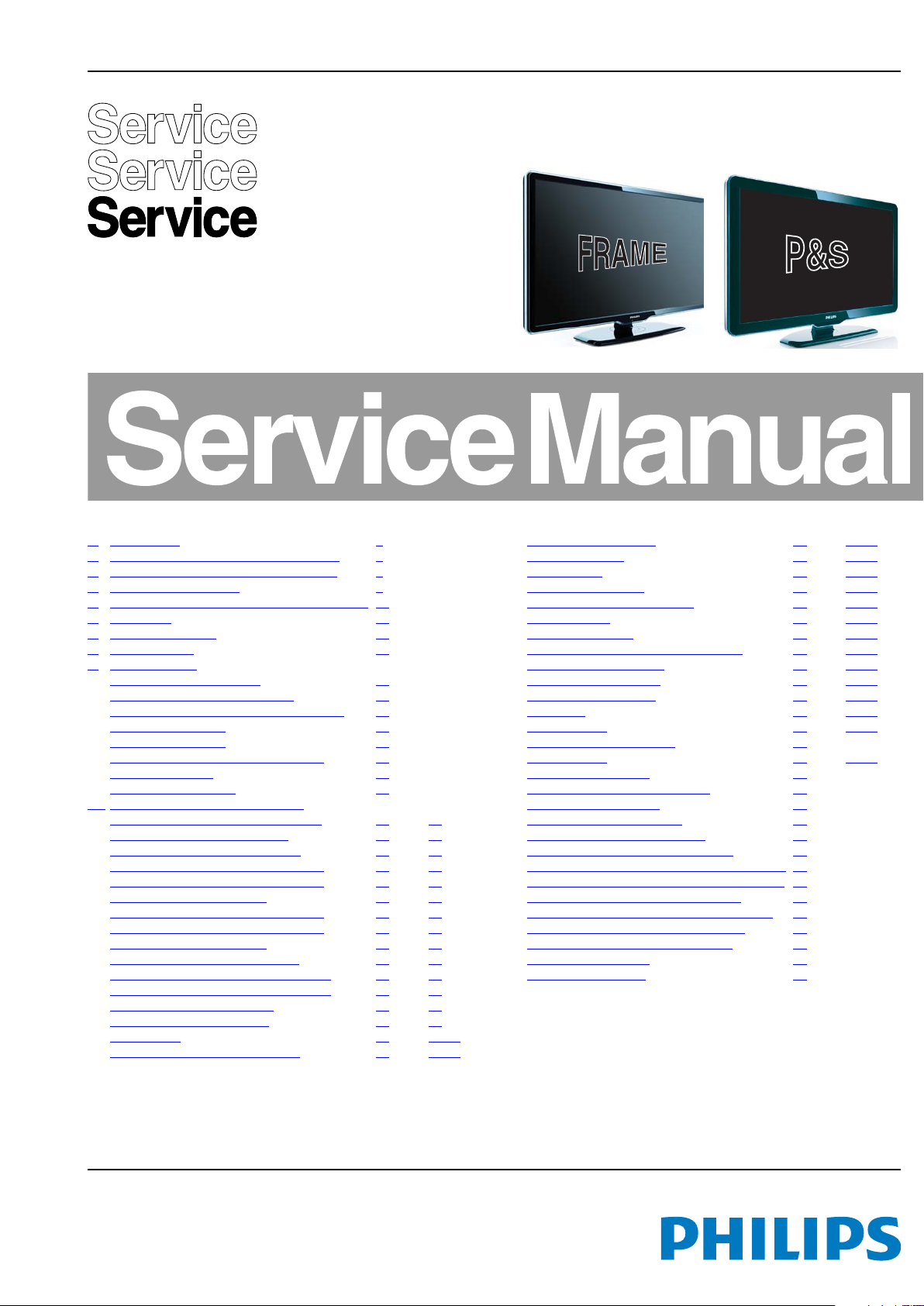
Colour Television Chassis
LC9.2A
LA
18610_000_090602.eps
090604
Contents Page Contents Page
1. Revision List 2
2. Technical Specifications and Connections 2
3. Precautions, Notes, and Abbreviation List 5
4. Mechanical Instructions 9
5. Service Modes, Error Codes, and Fault Finding 14
6. Alignments 28
7. Circuit Descriptions 32
8. IC Data Sheets 33
9. Block Diagrams
Wiring Diagram 32" (P & S) 37
Wiring Diagram 42" & 47" (P & S) 38
Wiring Diagram 42" & 47" (Frame, 100 Hz) 39
Block Diagram Video 40
Block Diagram Audio 41
Block Diagram Control & Clock Signals 42
Block Diagram I2C 43
Supply Lines Overview 44
10. Circuit Diagrams and PWB Layouts Diagram PWB
Interface Ambilight: Interface + DC-DC
Interface Ambilight: Dual DC-DC (AB2) 46 48
Interface Ambilight: Microcontroller (AB3) 47 48
6 LED Low-Pow: Microcontroller Liteon (AL1) 49 52
6 LED Low-Pow: Microcontroller Liteon (AL2) 50 52
6 LED Low-Pow: LED Liteon (AL3) 51 52
8 LED Low-Pow: Microcontroller Liteon (AL1) 53 57
8 LED Low-Pow: Microcontroller Liteon (AL2) 54 57
8 LED Low-Pow: LED Liteon (AL3) 55 57
8 LED Low-Pow: LED Drive Liteon (AL4) 56 57
12 LED Low-Pow: Microcontroller Liteon (AL1) 58 62
12 LED Low-Pow: Microcontroller Liteon (AL2) 59 62
12 LED Low-Pow: LED Liteon (AL3) 60 62
12 LED Low-Pow: LED Drive (AL4) 61 62
SSB: DC/DC (B01) 63 80-85
SSB: Tuner & Analog demodulator (B02A) 64 80-85
©
Copyright 2009 Koninklijke Philips Electronics N.V.
All rights reserved. No part of this publication may be reproduced, stored in a
retrieval system or transmitted, in any form or by any means, electronic, mechanical,
photocopying, or otherwise without the prior permission of Philips.
(AB1) 45 48
SSB: Class-D & Muting (B03) 65 80-85
SSB: MTK Power (B04A) 66 80-85
SSB: GDDR3 (B04B) 67 80-85
SSB: Flash & EJTAG (B04C) 68 80-85
SSB: Display interface - LVDS (B04D) 69 80-85
SSB: Ambilight (B04E) 70 80-85
SSB: HDMI & MUX (B05) 71 80-85
SSB: Digital I/O - Ethernet (provisional) (B06A) 72 80-85
SSB: Analog I/O - YPbPr (B06B) 73 80-85
SSB: Analog I/O - Cinch (B06C) 74 80-85
SSB: Side - A/V & USB (B06D) 75 80-85
SSB: VGA (B06E) 76 80-85
SSB: BDS iTV (B07) 77 80-85
SSB: SRP List Explanation 78
SSB: SRP List 79 80-85
Digital Bolt-On: Power 86
Digital Bolt-On: DDR Termination 87
Digital Bolt-On: DDRAM 88
Digital Bolt-On: UART/GPIO 89
Digital Bolt-On: Pin Strap Option 90
Digital Bolt-On: Video & Audio Output 91
Digital Bolt-On: PCI, EBI, Flash, Reset & Clone 92
Digital Bolt-On: Clock, EEPROM, JTAG & BBS 93
Digital Bolt-On: Ethernet, USB & SATA 94
Digital Bolt-On: 7401 Analog Supply Filtering 95
Digital Bolt-On: 7401 Digital Decoupling 96
Digital Bolt-On: ADTB-T & DMB-T FE 97
Digital Bolt-On: Cimax 98
Digital Bolt-On: HDMI 99
Published by ER/WS 0966 BU TV Consumer Care Printed in the Netherlands Subject to modification EN 3122 785 18610
2010-Jul-01
Page 2
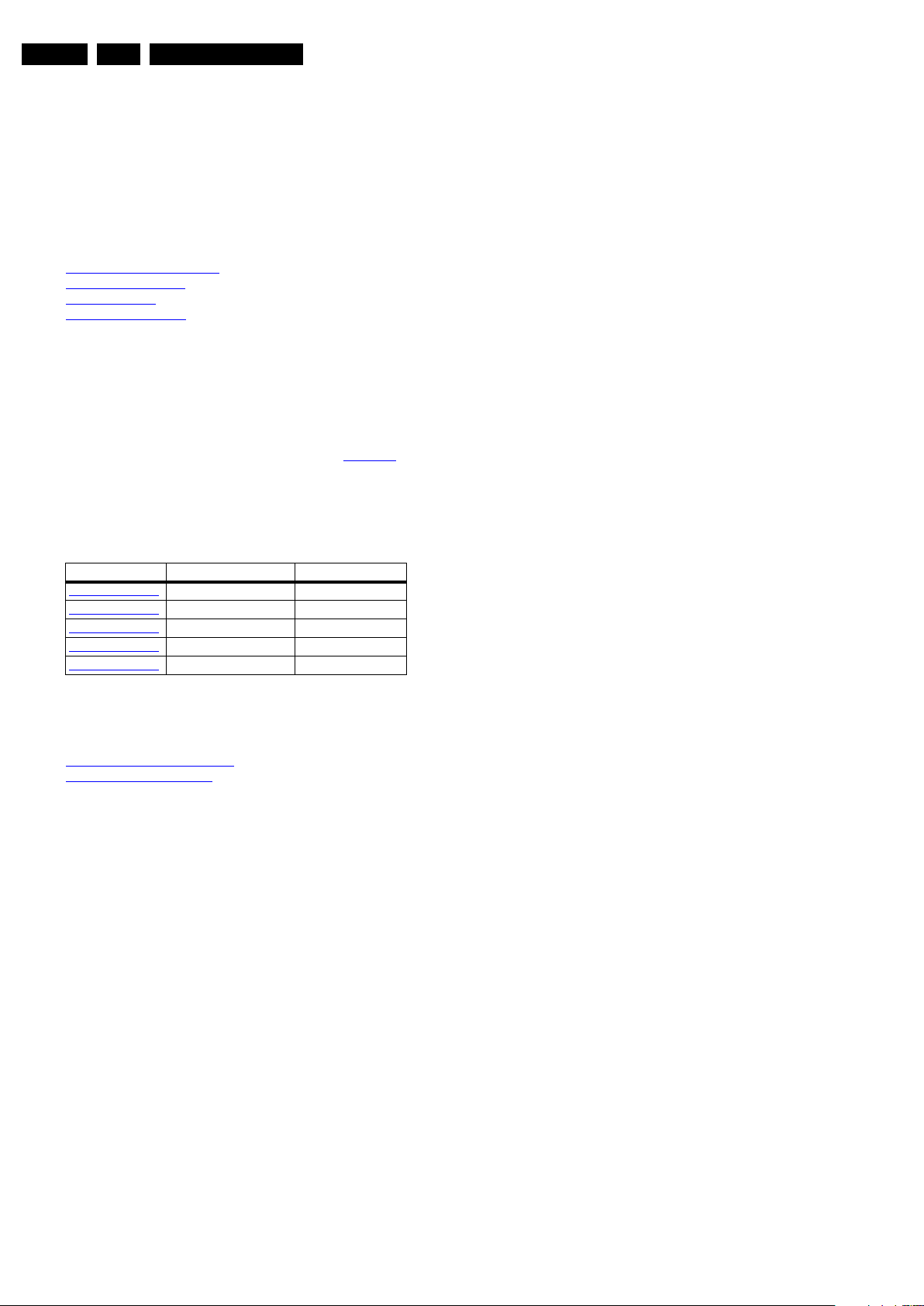
EN 2 LC9.2A LA1.
Revision List
1. Revision List
Manual xxxx xxx xxxx.0
• First release.
2. Technical Specifications and Connections
Index of this chapter:
2.1 Technical Specifications
2.2 Directions for Use
2.3 Connections
2.4 Chassis Overview
Notes:
• Figures can deviate due to the different set executions.
• Specifications are indicative (subject to change).
2.1 Technical Specifications
For on-line product support please use the links in Table 2-1.
Here is product information available, as well as getting started,
user manuals, frequently asked questions and software &
drivers.
Table 2-1 Described Model numbers
CTN Styling Published in:
32PFL5609D/30
42PFL5609D/30
42PFL7409D/30
47PFL5609D/30
47PFL7409D/30
P & S 3122 785 18610
P & S 3122 785 18610
Frame 3122 785 18610
P & S 3122 785 18610
Frame 3122 785 18610
2.2 Directions for Use
You can download this information from the following websites:
http://www.philips.com/support
http://www.p4c.philips.com
2010-Jul-01
Page 3
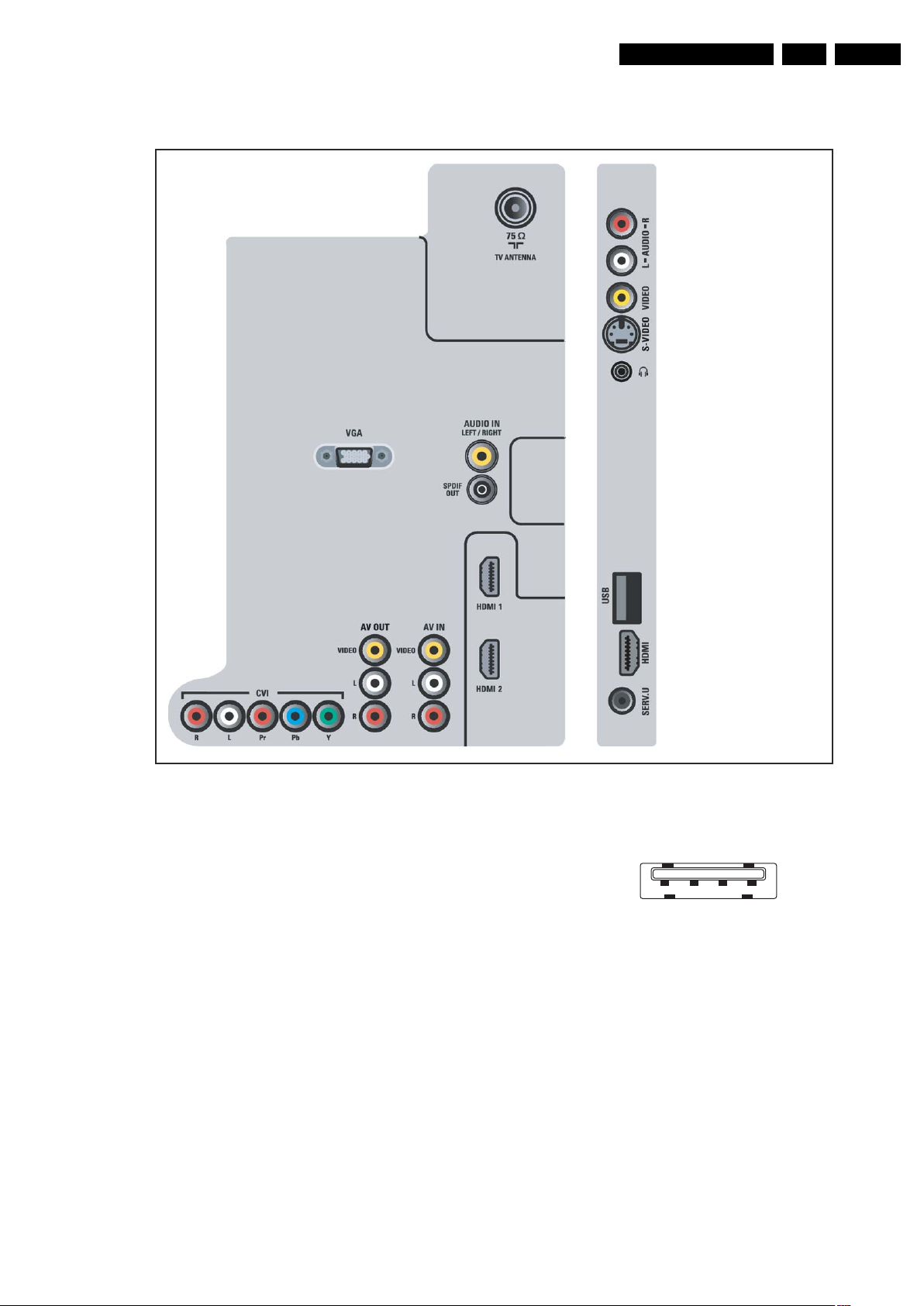
2.3 Connections
18610_001_090603.eps
090603
Rear connectors
Side connectors
1 2 3 4
10000_022_090121.eps
090121
Technical Specifications and Connections
EN 3LC9.2A LA 2.
Note: The following connector colour abbreviations are used
(according to DIN/IEC 757): Bk= Black, Bu= Blue, Gn= Green,
Gy= Grey, Rd= Red, Wh= White, Ye= Yellow.
2.3.1 Side Connections
Cinch: Audio - In
Rd - Audio R 0.5 V
Wh - Audio L 0.5 V
Cinch: Video CVBS - In
Ye - Video CVBS 1 V
S-Video (Hosiden): Video Y/C - In
1 - Ground Y Gnd H
2 - Ground C Gnd H
3 - Video Y 1 V
4 - Video C 0.3 V
Head phone (Output)
Bk - Head phone 32 - 600 Ω / 10 mW ot
/ 10 kΩ jq
RMS
/ 10 kΩ jq
RMS
/ 75 Ω jq
PP
/ 75 Ω j
PP
/ 75 Ω j
PP
Figure 2-1 Connection overview
USB2.0
1-+5V k
2 - Data (-) jk
3 - Data (+) jk
4 - Ground Gnd H
HDMI: Digital Video, Digital Audio - In (see HDMI 1 & 2)
Service Connector (UART)
1 - Ground Gnd H
2 - UART_TX Transmit k
3 - UART_RX Receive j
Figure 2-2 USB (type A)
2010-Jul-01
Page 4
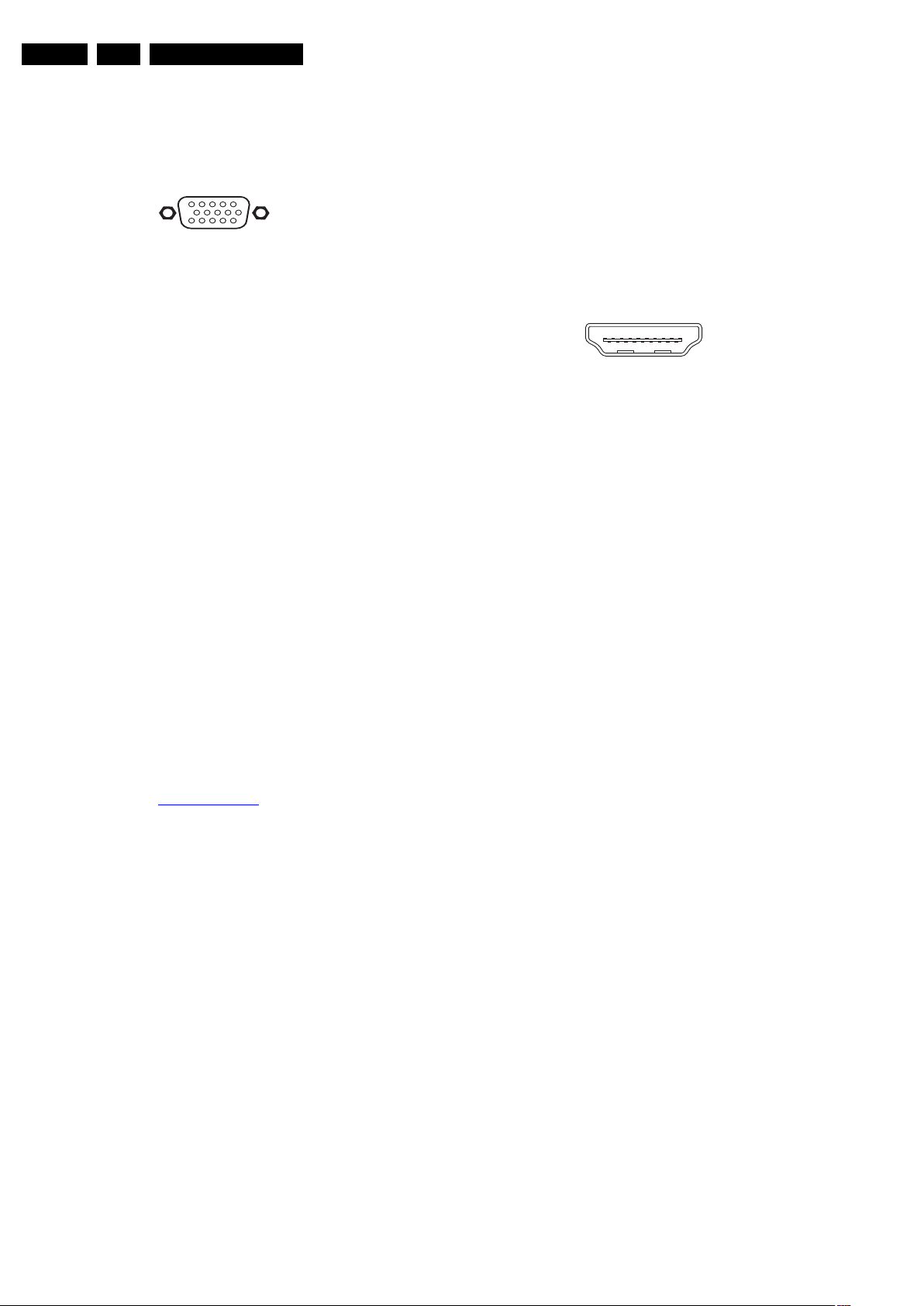
EN 4 LC9.2A LA2.
1
6
10
11
5
15
10000_002_090121.eps
090127
19
1
18 2
E_06532_017.eps
250505
Technical Specifications and Connections
2.3.2 Rear Connections
Aerial - In
- - IEC-type (EU) Coax, 75 Ω D
VGA: Video RGB - In
Figure 2-3 VGA Connector
1 - Video Red 0.7 V
2 - Video Green 0.7 V
3 - Video Blue 0.7 V
4-n.c.
/ 75 Ω j
PP
/ 75 Ω j
PP
/ 75 Ω j
PP
5 - Ground Gnd H
6 - Ground Red Gnd H
7 - Ground Green Gnd H
8 - Ground Blue Gnd H
9-+5V
10 - Ground Sync Gnd H
+5 V j
DC
11 - n.c.
12 - DDC_SDA DDC data j
13 - H-sync 0 - 5 V j
14 - V-sync 0 - 5 V j
15 - DDC_SCL DDC clock j
Mini Jack: Audio - In
Wh - Audio L 0.5 V
Rd - Audio R 0.5 V
/ 10 kΩ jo
RMS
/ 10 kΩ jo
RMS
Cinch: S/PDIF - Out
Bk - Coaxial 0.4 - 0.6V
/ 75 ohm kq
PP
CVI: Cinch: Video YPbPr - In, Audio - In
Gn - Video Y 1 V
Bu - Video Pb 0.7 V
Rd - Video Pr 0.7 V
/ 75 Ω jq
PP
/ 75 Ω jq
PP
/ 75 Ω jq
PP
Rd - Audio - R 0.5 V
Wh - Audio - L 0.5 V
/ 10 kΩ jq
RMS
/ 10 kΩ jq
RMS
Cinch: Video CVBS - Out, Audio - Out
Ye - Video CVBS 1 V
Wh - Audio L 0.5 V
Rd - Audio R 0.5 V
/ 75 ohm kq
PP
/10 kohm kq
RMS
/ 10 kohm kq
RMS
Cinch: Video CVBS - In, Audio - In
Ye - Video CVBS 1 V
Wh - Audio L 0.5 V
Rd - Audio R 0.5 V
/ 75 ohm jq
PP
/ 10 kohm jq
RMS
/ 10 kohm jq
RMS
HDMI 1 & 2: Digital Video, Digital Audio - In
Figure 2-4 HDMI (type A) connector
1 - D2+ Data channel j
2 - Shield Gnd H
3 - D2- Data channel j
4 - D1+ Data channel j
5 - Shield Gnd H
6 - D1- Data channel j
7 - D0+ Data channel j
8 - Shield Gnd H
9 - D0- Data channel j
10 - CLK+ Data channel j
11 - Shield Gnd H
12 - CLK- Data channel j
13 - Easylink Control channel jk
14 - n.c.
15 - DDC_SCL DDC clock j
16 - DDC_SDA DDC data jk
17 - Ground Gnd H
18 - +5V j
19 - HPD Hot Plug Detect j
20 - Ground Gnd H
2.4 Chassis Overview
Refer to chapter 9. Block Diagrams for PWB/CBA locations.
2010-Jul-01
Page 5
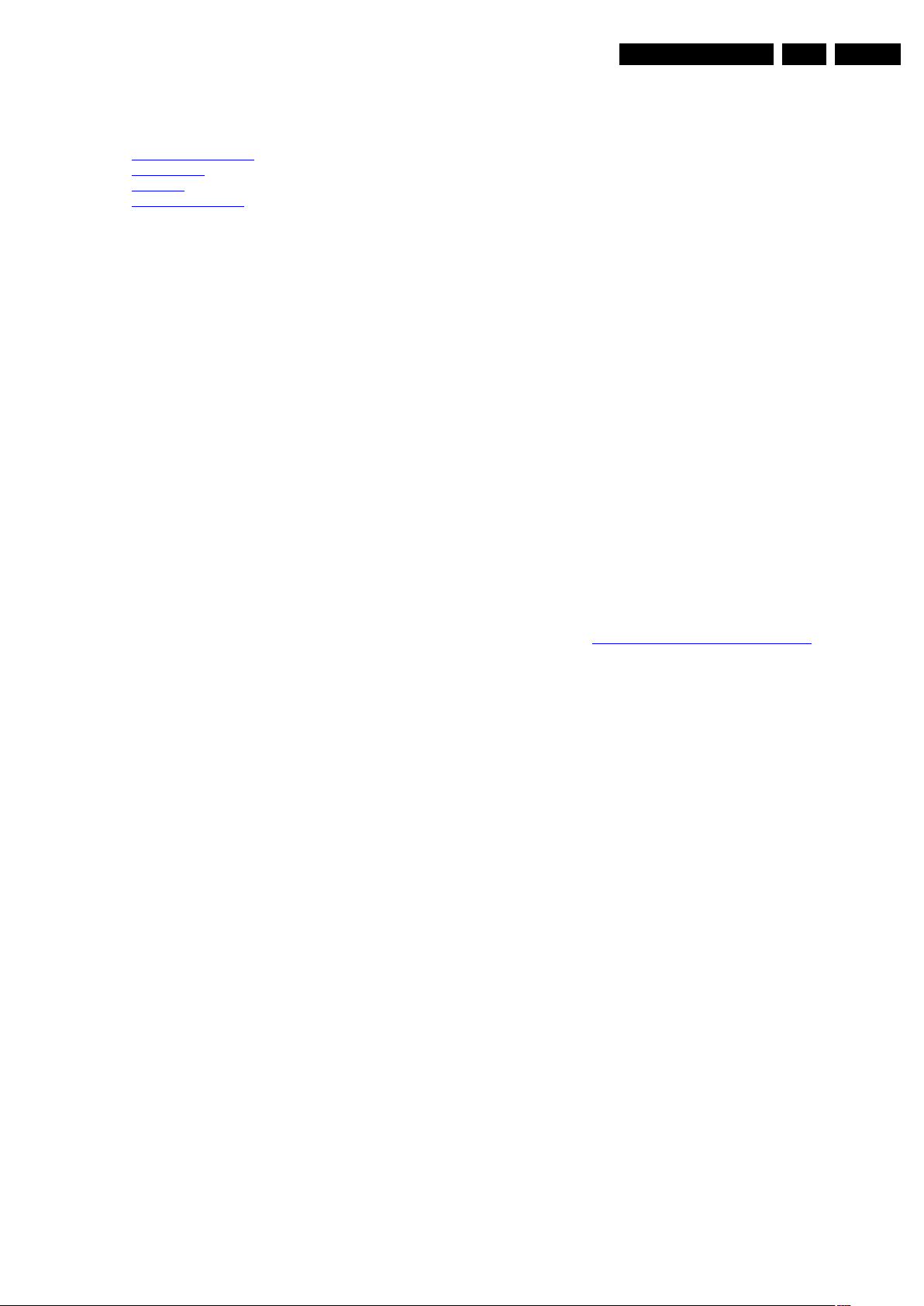
Precautions, Notes, and Abbreviation List
3. Precautions, Notes, and Abbreviation List
EN 5LC9.2A LA 3.
Index of this chapter:
3.1 Safety Instructions
3.2 Warnings
3.3 Notes
3.4 Abbreviation List
3.1 Safety Instructions
Safety regulations require the following during a repair:
• Connect the set to the Mains/AC Power via an isolation
transformer (> 800 VA).
• Replace safety components, indicated by the symbol h,
only by components identical to the original ones. Any
other component substitution (other than original type) may
increase risk of fire or electrical shock hazard.
Safety regulations require that after a repair, the set must be
returned in its original condition. Pay in particular attention to
the following points:
• Route the wire trees correctly and fix them with the
mounted cable clamps.
• Check the insulation of the Mains/AC Power lead for
external damage.
• Check the strain relief of the Mains/AC Power cord for
proper function.
• Check the electrical DC resistance between the Mains/AC
Power plug and the secondary side (only for sets that have
a Mains/AC Power isolated power supply):
1. Unplug the Mains/AC Power cord and connect a wire
between the two pins of the Mains/AC Power plug.
2. Set the Mains/AC Power switch to the “on” position
(keep the Mains/AC Power cord unplugged!).
3. Measure the resistance value between the pins of the
Mains/AC Power plug and the metal shielding of the
tuner or the aerial connection on the set. The reading
should be between 4.5 MΩ and 12 MΩ.
4. Switch “off” the set, and remove the wire between the
two pins of the Mains/AC Power plug.
• Check the cabinet for defects, to prevent touching of any
inner parts by the customer.
• Where necessary, measure the waveforms and voltages
with (D) and without (E) aerial signal. Measure the
voltages in the power supply section both in normal
operation (G) and in stand-by (F). These values are
indicated by means of the appropriate symbols.
3.3.2 Schematic Notes
• All resistor values are in ohms, and the value multiplier is
often used to indicate the decimal point location (e.g. 2K2
indicates 2.2 kΩ).
• Resistor values with no multiplier may be indicated with
either an “E” or an “R” (e.g. 220E or 220R indicates 220 Ω).
• All capacitor values are given in micro-farads (μ=× 10
nano-farads (n =× 10
• Capacitor values may also use the value multiplier as the
decimal point indication (e.g. 2p2 indicates 2.2 pF).
• An “asterisk” (*) indicates component usage varies. Refer
to the diversity tables for the correct values.
• The correct component values are listed on the Philips
Spare Parts Web Portal.
3.3.3 Spare Parts
For the latest spare part overview, consult your Philips Spare
Part web portal.
3.3.4 BGA (Ball Grid Array) ICs
Introduction
For more information on how to handle BGA devices, visit this
URL: http://www.atyourservice-magazine.com
“Magazine”, then go to “Repair downloads”. Here you will find
Information on how to deal with BGA-ICs.
BGA Temperature Profiles
For BGA-ICs, you must use the correct temperature-profile.
Where applicable and available, this profile is added to the IC
Data Sheet information section in this manual.
-9
), or pico-farads (p =× 10
. Select
-12
-6
),
).
3.2 Warnings
• All ICs and many other semiconductors are susceptible to
electrostatic discharges (ESD w). Careless handling
during repair can reduce life drastically. Make sure that,
during repair, you are connected with the same potential as
the mass of the set by a wristband with resistance. Keep
components and tools also at this same potential.
• Be careful during measurements in the high voltage
section.
• Never replace modules or other components while the unit
is switched “on”.
• When you align the set, use plastic rather than metal tools.
This will prevent any short circuits and the danger of a
circuit becoming unstable.
3.3 Notes
3.3.1 General
• Measure the voltages and waveforms with regard to the
chassis (= tuner) ground (H), or hot ground (I), depending
on the tested area of circuitry. The voltages and waveforms
shown in the diagrams are indicative. Measure them in the
Service Default Mode with a colour bar signal and stereo
sound (L: 3 kHz, R: 1 kHz unless stated otherwise) and
picture carrier at 475.25 MHz for PAL, or 61.25 MHz for
NTSC (channel 3).
3.3.5 Lead-free Soldering
Due to lead-free technology some rules have to be respected
by the workshop during a repair:
• Use only lead-free soldering tin. If lead-free solder paste is
required, please contact the manufacturer of your soldering
equipment. In general, use of solder paste within
workshops should be avoided because paste is not easy to
store and to handle.
• Use only adequate solder tools applicable for lead-free
soldering tin. The solder tool must be able:
– To reach a solder-tip temperature of at least 400°C.
– To stabilize the adjusted temperature at the solder-tip.
– To exchange solder-tips for different applications.
• Adjust your solder tool so that a temperature of around
360°C - 380°C is reached and stabilized at the solder joint.
Heating time of the solder-joint should not exceed ~ 4 sec.
Avoid temperatures above 400°C, otherwise wear-out of
tips will increase drastically and flux-fluid will be destroyed.
To avoid wear-out of tips, switch “off” unused equipment or
reduce heat.
• Mix of lead-free soldering tin/parts with leaded soldering
tin/parts is possible but PHILIPS recommends strongly to
avoid mixed regimes. If this cannot be avoided, carefully
clear the solder-joint from old tin and re-solder with new tin.
3.3.6 Alternative BOM identification
It should be noted that on the European Service website,
“Alternative BOM” is referred to as “Design variant”.
2010-Jul-01
Page 6
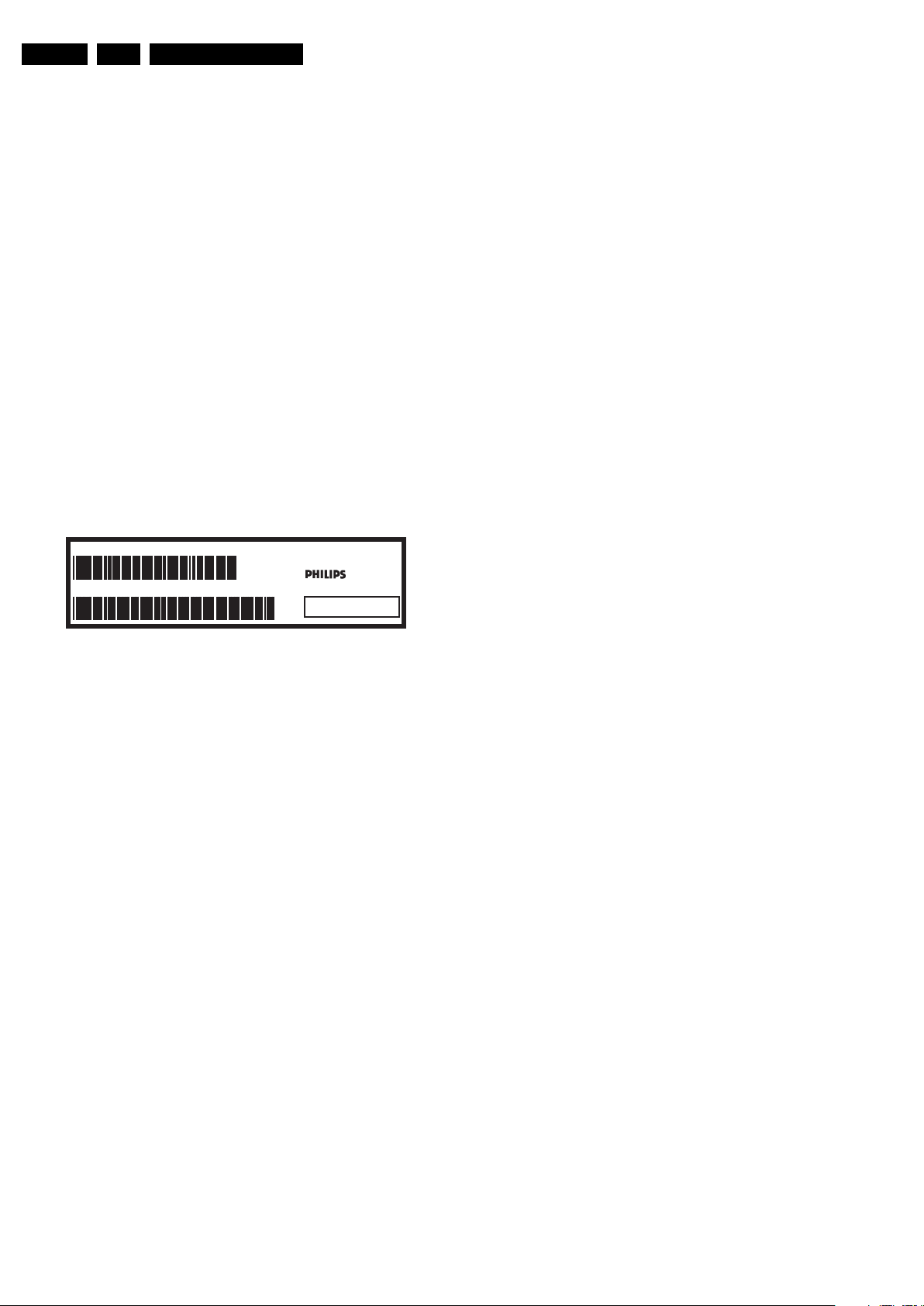
EN 6 LC9.2A LA3.
Precautions, Notes, and Abbreviation List
The third digit in the serial number (example:
AG2B0335000001) indicates the number of the alternative
B.O.M. (Bill Of Materials) that has been used for producing the
specific TV set. In general, it is possible that the same TV
model on the market is produced with e.g. two different types
of displays, coming from two different suppliers. This will then
result in sets which have the same CTN (Commercial Type
Number; e.g. 28PW9515/12) but which have a different B.O.M.
number.
By looking at the third digit of the serial number, one can
identify which B.O.M. is used for the TV set he is working with.
If the third digit of the serial number contains the number “1”
(example: AG1B033500001), then the TV set has been
manufactured according to B.O.M. number 1. If the third digit is
a “2” (example: AG2B0335000001), then the set has been
produced according to B.O.M. no. 2. This is important for
ordering the correct spare parts!
For the third digit, the numbers 1...9 and the characters A...Z
can be used, so in total: 9 plus 26= 35 different B.O.M.s can be
indicated by the third digit of the serial number.
Identification: The bottom line of a type plate gives a 14-digit
serial number. Digits 1 and 2 refer to the production centre (e.g.
AG is Bruges), digit 3 refers to the B.O.M. code, digit 4 refers
to the Service version change code, digits 5 and 6 refer to the
production year, and digits 7 and 8 refer to production week (in
example below it is 2006 week 17). The 6 last digits contain the
serial number.
MODEL :
PROD.NO:
32PF9968/10
AG 1A0617 000001
MADE IN BELGIUM
220-240V 50/60Hz
VHF+S+H+UHF
S
10000_024_090121.eps
~
BJ3.0E LA
Figure 3-1 Serial number (example)
3.3.7 Board Level Repair (BLR) or Component Level Repair (CLR)
If a board is defective, consult your repair procedure to decide
if the board has to be exchanged or if it should be repaired on
component level.
If your repair procedure says the board should be exchanged
completely, do not solder on the defective board. Otherwise, it
cannot be returned to the O.E.M. supplier for back charging!
3.3.8 Practical Service Precautions
• It makes sense to avoid exposure to electrical shock.
While some sources are expected to have a possible
dangerous impact, others of quite high potential are of
limited current and are sometimes held in less regard.
• Always respect voltages. While some may not be
dangerous in themselves, they can cause unexpected
reactions that are best avoided. Before reaching into a
powered TV set, it is best to test the high voltage insulation.
It is easy to do, and is a good service precaution.
128W
100105
3.4 Abbreviation List
0/6/12 SCART switch control signal on A/V
board. 0 = loop through (AUX to TV),
6 = play 16 : 9 format, 12 = play 4 : 3
format
AARA Automatic Aspect Ratio Adaptation:
algorithm that adapts aspect ratio to
remove horizontal black bars; keeps
the original aspect ratio
ACI Automatic Channel Installation:
algorithm that installs TV channels
directly from a cable network by
means of a predefined TXT page
ADC Analogue to Digital Converter
AFC Automatic Frequency Control: control
signal used to tune to the correct
frequency
AGC Automatic Gain Control: algorithm that
controls the video input of the feature
box
AM Amplitude Modulation
AP Asia Pacific
AR Aspect Ratio: 4 by 3 or 16 by 9
ASF Auto Screen Fit: algorithm that adapts
aspect ratio to remove horizontal black
bars without discarding video
information
ATSC Advanced Television Systems
Committee, the digital TV standard in
the USA
ATV See Auto TV
Auto TV A hardware and software control
system that measures picture content,
and adapts image parameters in a
dynamic way
AV External Audio Video
AVC Audio Video Controller
AVIP Audio Video Input Processor
B/G Monochrome TV system. Sound
carrier distance is 5.5 MHz
BDS Business Display Solutions (iTV)
BLR Board-Level Repair
BTSC Broadcast Television Standard
Committee. Multiplex FM stereo sound
system, originating from the USA and
used e.g. in LATAM and AP-NTSC
countries
B-TXT Blue TeleteXT
C Centre channel (audio)
CEC Consumer Electronics Control bus:
remote control bus on HDMI
connections
CL Constant Level: audio output to
connect with an external amplifier
CLR Component Level Repair
ComPair Computer aided rePair
CP Connected Planet / Copy Protection
CSM Customer Service Mode
CTI Color Transient Improvement:
manipulates steepness of chroma
transients
CVBS Composite Video Blanking and
Synchronization
DAC Digital to Analogue Converter
DBE Dynamic Bass Enhancement: extra
low frequency amplification
DCM Data Communication Module. Also
referred to as System Card or
Smartcard (for iTV).
DDC See “E-DDC”
D/K Monochrome TV system. Sound
carrier distance is 6.5 MHz
DFI Dynamic Frame Insertion
2010-Jul-01
Page 7
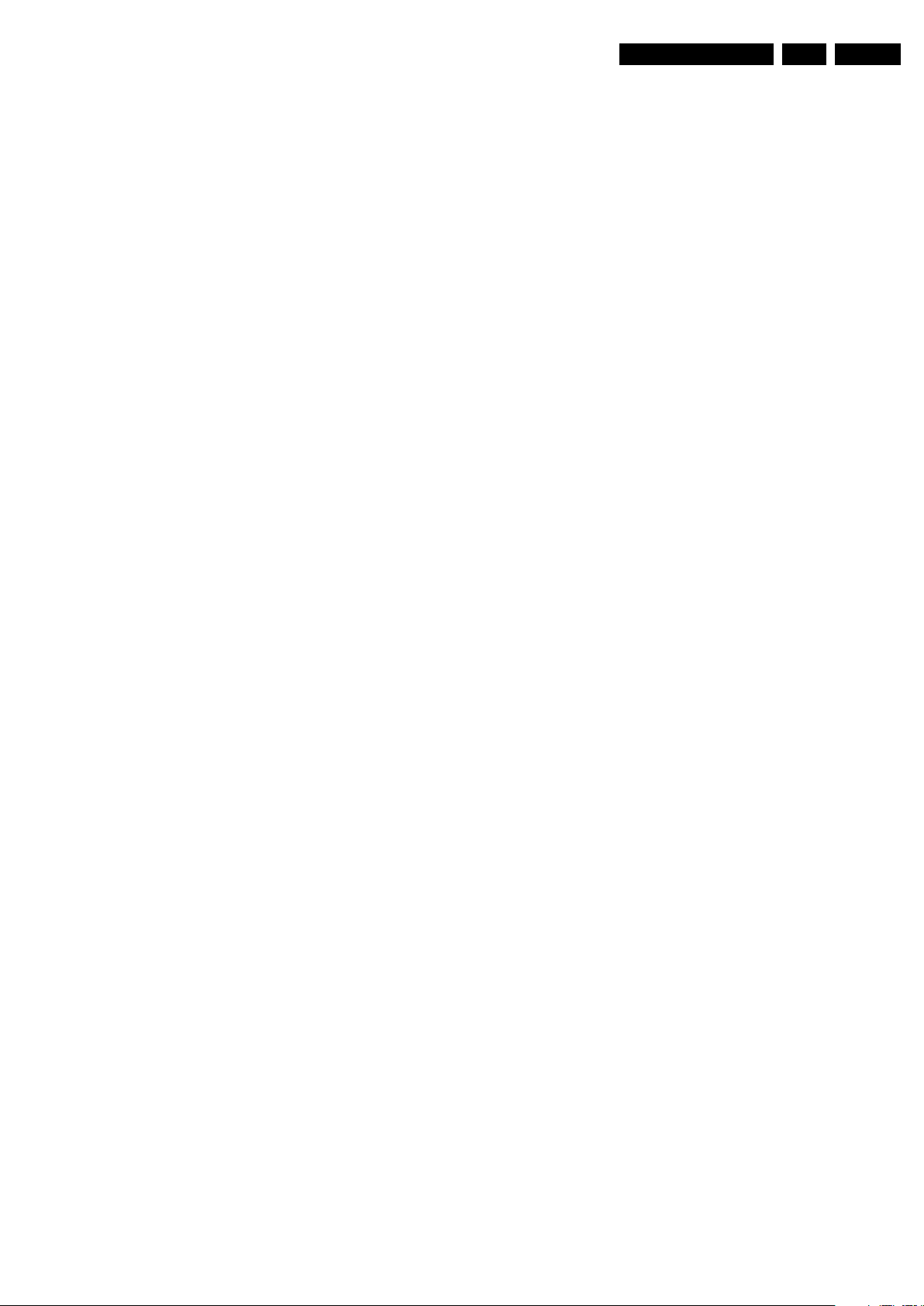
Precautions, Notes, and Abbreviation List
EN 7LC9.2A LA 3.
DFU Directions For Use: owner's manual
DMR Digital Media Reader: card reader
DMSD Digital Multi Standard Decoding
DNM Digital Natural Motion
DNR Digital Noise Reduction: noise
reduction feature of the set
DRAM Dynamic RAM
DRM Digital Rights Management
DSP Digital Signal Processing
DST Dealer Service Tool: special remote
control designed for service
technicians
DTCP Digital Transmission Content
Protection; A protocol for protecting
digital audio/video content that is
traversing a high speed serial bus,
such as IEEE-1394
DVB-C Digital Video Broadcast - Cable
DVB-T Digital Video Broadcast - Terrestrial
DVD Digital Versatile Disc
DVI(-d) Digital Visual Interface (d= digital only)
E-DDC Enhanced Display Data Channel
(VESA standard for communication
channel and display). Using E-DDC,
the video source can read the EDID
information form the display.
EDID Extended Display Identification Data
(VESA standard)
EEPROM Electrically Erasable and
Programmable Read Only Memory
EMI Electro Magnetic Interference
EPG Electronic Program Guide
EPLD Erasable Programmable Logic Device
EU Europe
EXT EXTernal (source), entering the set by
SCART or by cinches (jacks)
FDS Full Dual Screen (same as FDW)
FDW Full Dual Window (same as FDS)
FLASH FLASH memory
FM Field Memory or Frequency
Modulation
FPGA Field-Programmable Gate Array
FTV Flat TeleVision
Gb/s Giga bits per second
G-TXT Green TeleteXT
H H_sync to the module
HD High Definition
HDD Hard Disk Drive
HDCP High-bandwidth Digital Content
Protection: A “key” encoded into the
HDMI/DVI signal that prevents video
data piracy. If a source is HDCP coded
and connected via HDMI/DVI without
the proper HDCP decoding, the
picture is put into a “snow vision” mode
or changed to a low resolution. For
normal content distribution the source
and the display device must be
enabled for HDCP “software key”
decoding.
HDMI High Definition Multimedia Interface
HP HeadPhone
I Monochrome TV system. Sound
2
I
C Inter IC bus
2
I
D Inter IC Data bus
2
I
S Inter IC Sound bus
carrier distance is 6.0 MHz
IF Intermediate Frequency
IR Infra Red
IRQ Interrupt Request
ITU-656 The ITU Radio communication Sector
(ITU-R) is a standards body
subcommittee of the International
Telecommunication Union relating to
radio communication. ITU-656 (a.k.a.
SDI), is a digitized video format used
for broadcast grade video.
Uncompressed digital component or
digital composite signals can be used.
The SDI signal is self-synchronizing,
uses 8 bit or 10 bit data words, and has
a maximum data rate of 270 Mbit/s,
with a minimum bandwidth of 135
MHz.
ITV Institutional TeleVision; TV sets for
hotels, hospitals etc.
LS Last Status; The settings last chosen
by the customer and read and stored
in RAM or in the NVM. They are called
at start-up of the set to configure it
according to the customer's
preferences
LATAM Latin America
LCD Liquid Crystal Display
LED Light Emitting Diode
L/L' Monochrome TV system. Sound
carrier distance is 6.5 MHz. L' is Band
I, L is all bands except for Band I
LPL LG.Philips LCD (supplier)
LS Loudspeaker
LVDS Low Voltage Differential Signalling
Mbps Mega bits per second
M/N Monochrome TV system. Sound
carrier distance is 4.5 MHz
MHEG Part of a set of international standards
related to the presentation of
multimedia information, standardised
by the Multimedia and Hypermedia
Experts Group. It is commonly used as
a language to describe interactive
television services
MIPS Microprocessor without Interlocked
Pipeline-Stages; A RISC-based
microprocessor
MOP Matrix Output Processor
MOSFET Metal Oxide Silicon Field Effect
Transistor, switching device
MPEG Motion Pictures Experts Group
MPIF Multi Platform InterFace
MUTE MUTE Line
MTV Mainstream TV: TV-mode with
Consumer TV features enabled (iTV)
NC Not Connected
NICAM Near Instantaneous Compounded
Audio Multiplexing. This is a digital
sound system, mainly used in Europe.
NTC Negative Temperature Coefficient,
non-linear resistor
NTSC National Television Standard
Committee. Color system mainly used
in North America and Japan. Color
carrier NTSC M/N= 3.579545 MHz,
NTSC 4.43= 4.433619 MHz (this is a
VCR norm, it is not transmitted off-air)
NVM Non-Volatile Memory: IC containing
TV related data such as alignments
O/C Open Circuit
OSD On Screen Display
OAD Over the Air Download. Method of
software upgrade via RF transmission.
Upgrade software is broadcasted in
TS with TV channels.
OTC On screen display Teletext and
Control; also called Artistic (SAA5800)
P50 Project 50: communication protocol
between TV and peripherals
PAL Phase Alternating Line. Color system
mainly used in West Europe (color
carrier= 4.433619 MHz) and South
America (color carrier PAL M=
2010-Jul-01
Page 8
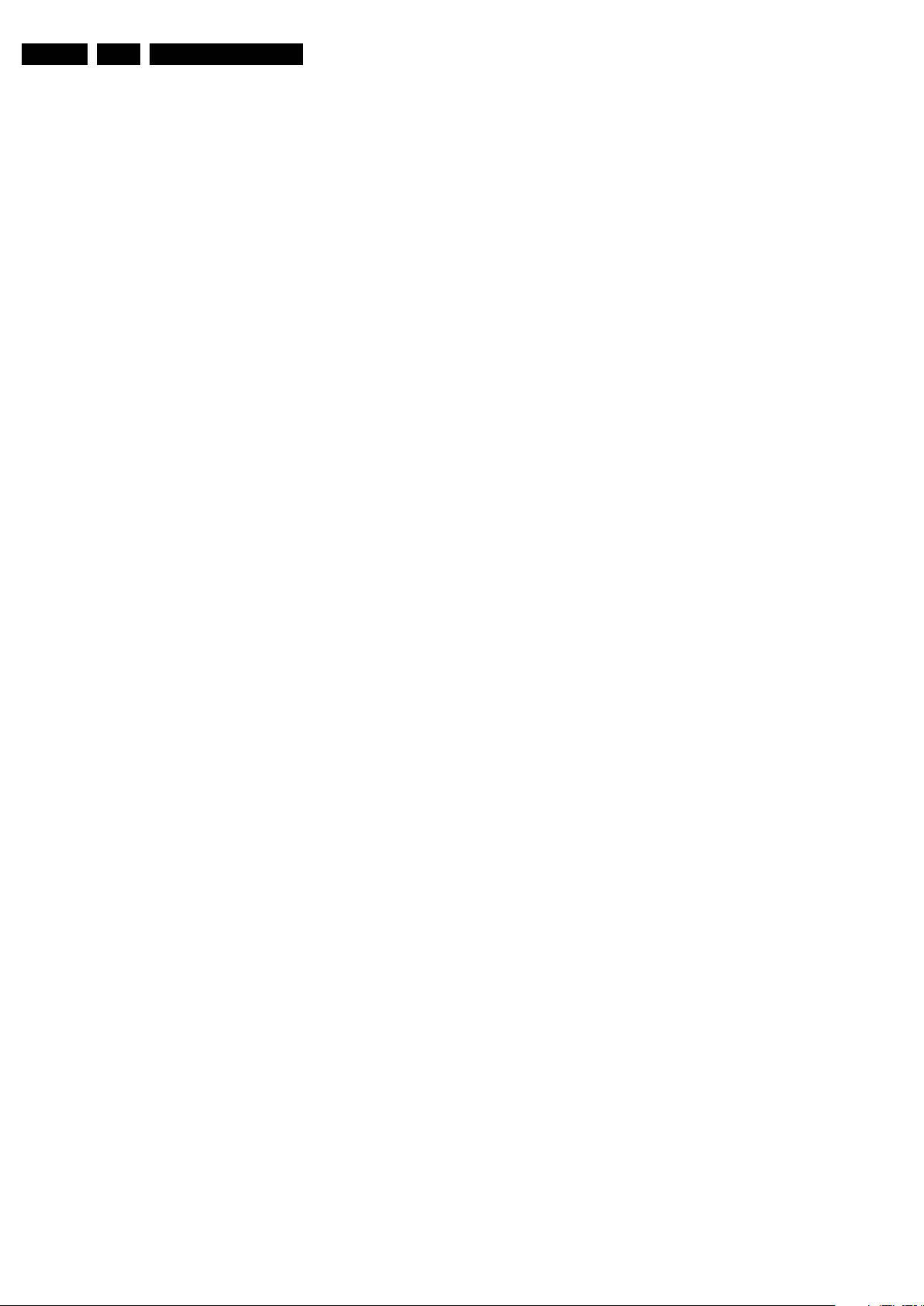
EN 8 LC9.2A LA3.
Precautions, Notes, and Abbreviation List
3.575612 MHz and PAL N= 3.582056
MHz)
PCB Printed Circuit Board (same as “PWB”)
PCM Pulse Code Modulation
PDP Plasma Display Panel
PFC Power Factor Corrector (or Pre-
conditioner)
PIP Picture In Picture
PLL Phase Locked Loop. Used for e.g.
FST tuning systems. The customer
can give directly the desired frequency
POD Point Of Deployment: a removable
CAM module, implementing the CA
system for a host (e.g. a TV-set)
POR Power On Reset, signal to reset the uP
PSDL Power Supply for Direct view LED
backlight with 2D-dimming
PSL Power Supply with integrated LED
drivers
PSLS Power Supply with integrated LED
drivers with added Scanning
functionality
PTC Positive Temperature Coefficient,
non-linear resistor
PWB Printed Wiring Board (same as “PCB”)
PWM Pulse Width Modulation
QRC Quasi Resonant Converter
QTNR Quality Temporal Noise Reduction
QVCP Quality Video Composition Processor
RAM Random Access Memory
RGB Red, Green, and Blue. The primary
color signals for TV. By mixing levels
of R, G, and B, all colors (Y/C) are
reproduced.
RC Remote Control
RC5 / RC6 Signal protocol from the remote
control receiver
RESET RESET signal
ROM Read Only Memory
RSDS Reduced Swing Differential Signalling
data interface
R-TXT Red TeleteXT
SAM Service Alignment Mode
S/C Short Circuit
SCART Syndicat des Constructeurs
d'Appareils Radiorécepteurs et
Téléviseurs
SCL Serial Clock I
SCL-F CLock Signal on Fast I
SD Standard Definition
SDA Serial Data I
SDA-F DAta Signal on Fast I
2
C
2
C bus
2
C
2
C bus
SDI Serial Digital Interface, see “ITU-656”
SDRAM Synchronous DRAM
SECAM SEequence Couleur Avec Mémoire.
Color system mainly used in France
and East Europe. Color carriers=
4.406250 MHz and 4.250000 MHz
SIF Sound Intermediate Frequency
SMPS Switched Mode Power Supply
SoC System on Chip
SOG Sync On Green
SOPS Self Oscillating Power Supply
SPI Serial Peripheral Interface bus; a 4-
wire synchronous serial data link
standard
S/PDIF Sony Philips Digital InterFace
SRAM Static RAM
SRP Service Reference Protocol
SSB Small Signal Board
SSC Spread Spectrum Clocking, used to
reduce the effects of EMI
STB Set Top Box
STBY STand-BY
SVGA 800 × 600 (4:3)
SVHS Super Video Home System
SW Software
SWAN Spatial temporal Weighted Averaging
Noise reduction
SXGA 1280 × 1024
TFT Thin Film Transistor
THD Total Harmonic Distortion
TMDS Transmission Minimized Differential
Signalling
TS Transport Stream
TXT TeleteXT
TXT-DW Dual Window with TeleteXT
UI User Interface
uP Microprocessor
UXGA 1 600 × 1 200 (4:3)
V V-sync to the module
VESA Video Electronics Standards
Association
VGA 640 × 480 (4:3)
VL Variable Level out: processed audio
output toward external amplifier
VSB Vestigial Side Band; modulation
method
WYSIWYR What You See Is What You Record:
record selection that follows main
picture and sound
WXGA 1280 × 768 (15:9)
XTAL Quartz crystal
XGA 1 024 × 768 (4:3)
Y Luminance signal
Y/C Luminance (Y) and Chrominance (C)
signal
YPbPr Component video. Luminance and
scaled color difference signals (B-Y
and R-Y)
YUV Component video
2010-Jul-01
Page 9
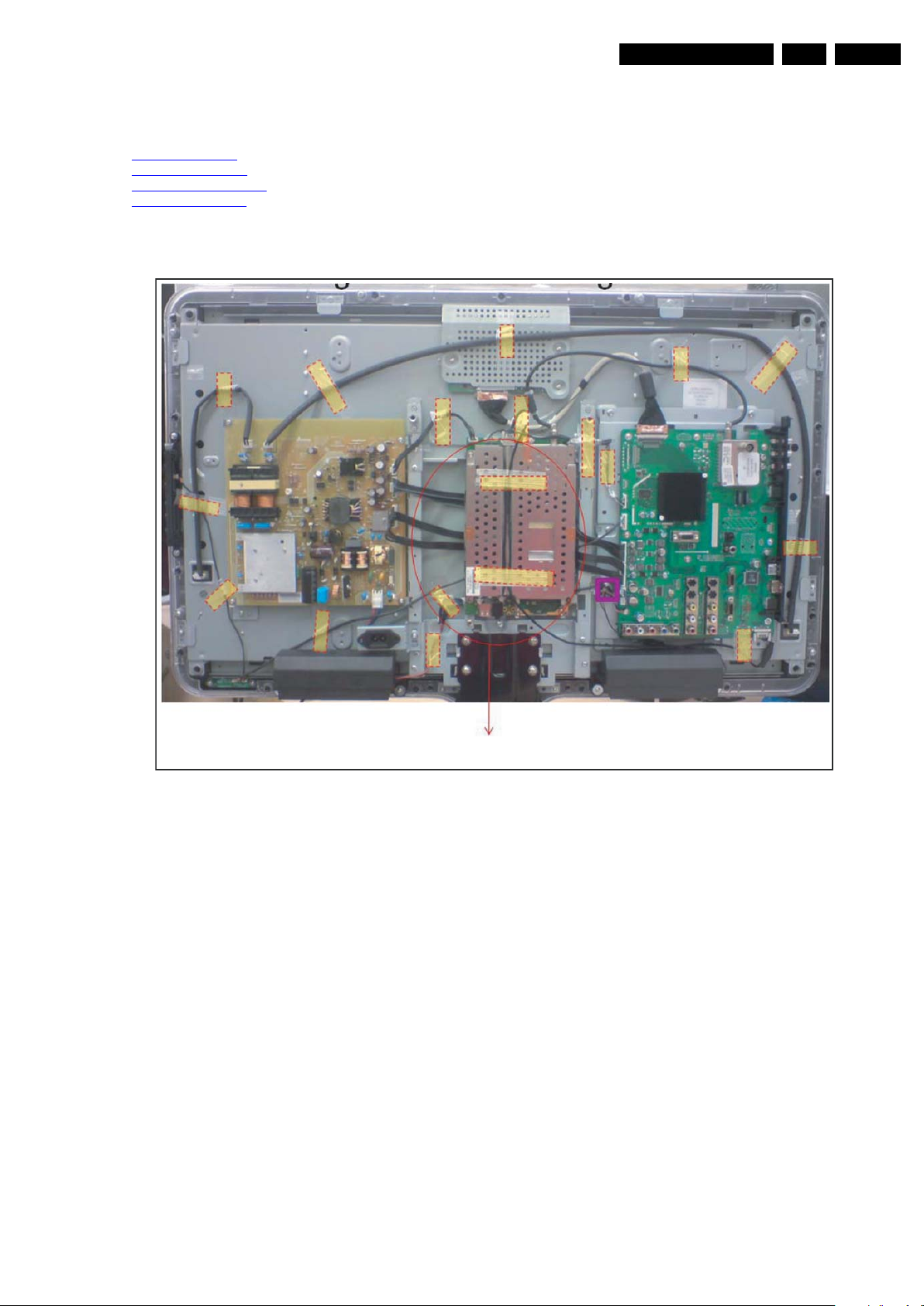
4. Mechanical Instructions
18610_100_090603.eps
090603
bolt-on module digital TV
Index of this chapter:
4.1 Cable Dressing
4.2 Service Positions
4.3 Assy/Panel Removal
4.4 Set Re-assembly
4.1 Cable Dressing
Mechanical Instructions
Notes:
• Figures below can deviate slightly from the actual situation,
due to the different set executions.
EN 9LC9.2A LA 4.
Figure 4-1 Cable dressing 32PFL5609D/30
2010-Jul-01
Page 10
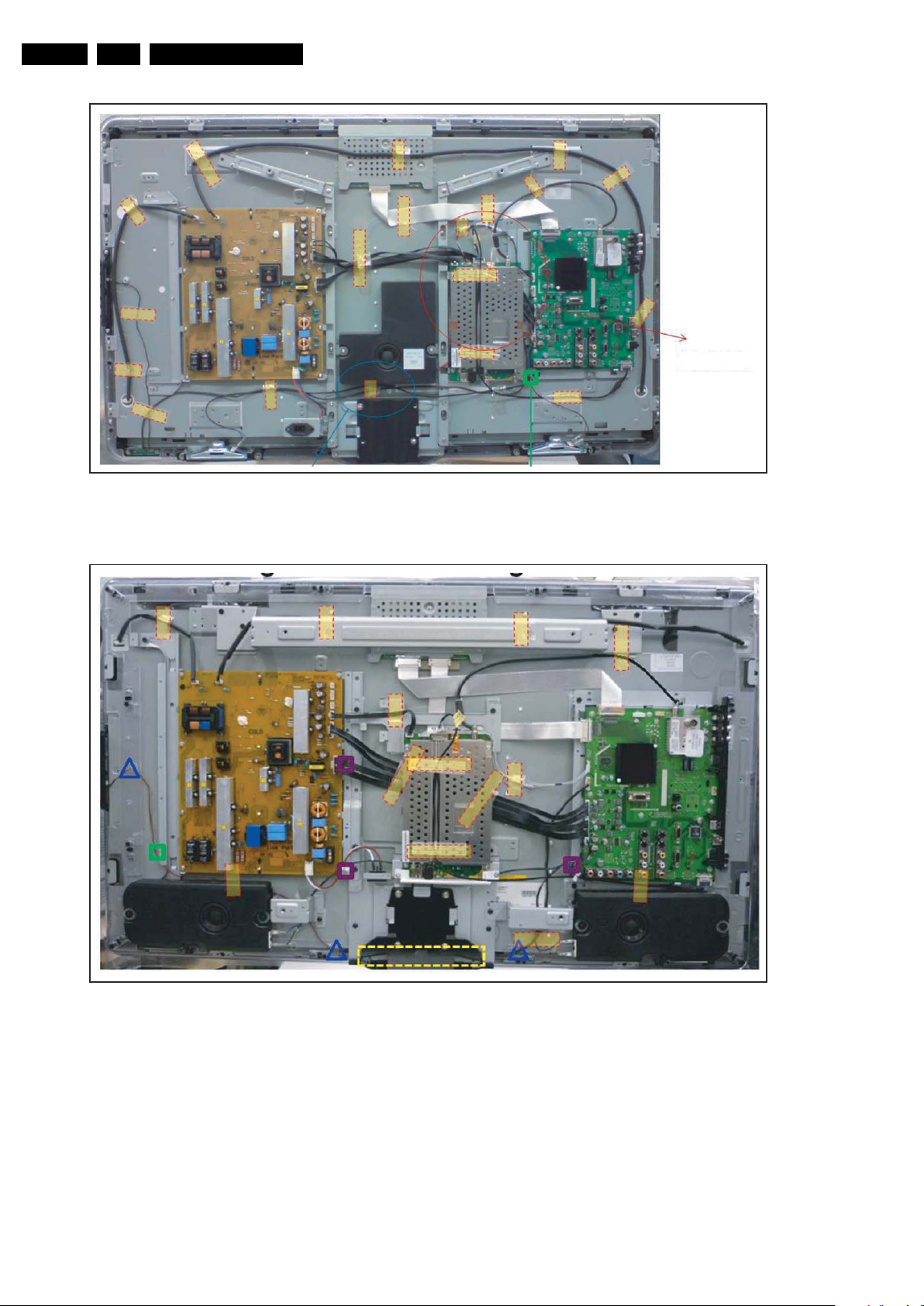
EN 10 LC9.2A LA4.
18610_101_090603.eps
090603
bolt -on
module
digital TV
18610_102_090603.eps
090603
Mechanical Instructions
Figure 4-2 Cable dressing 42PFL5609D/30
2010-Jul-01
Figure 4-3 Cable dressing 42PFL7409D/30
Page 11
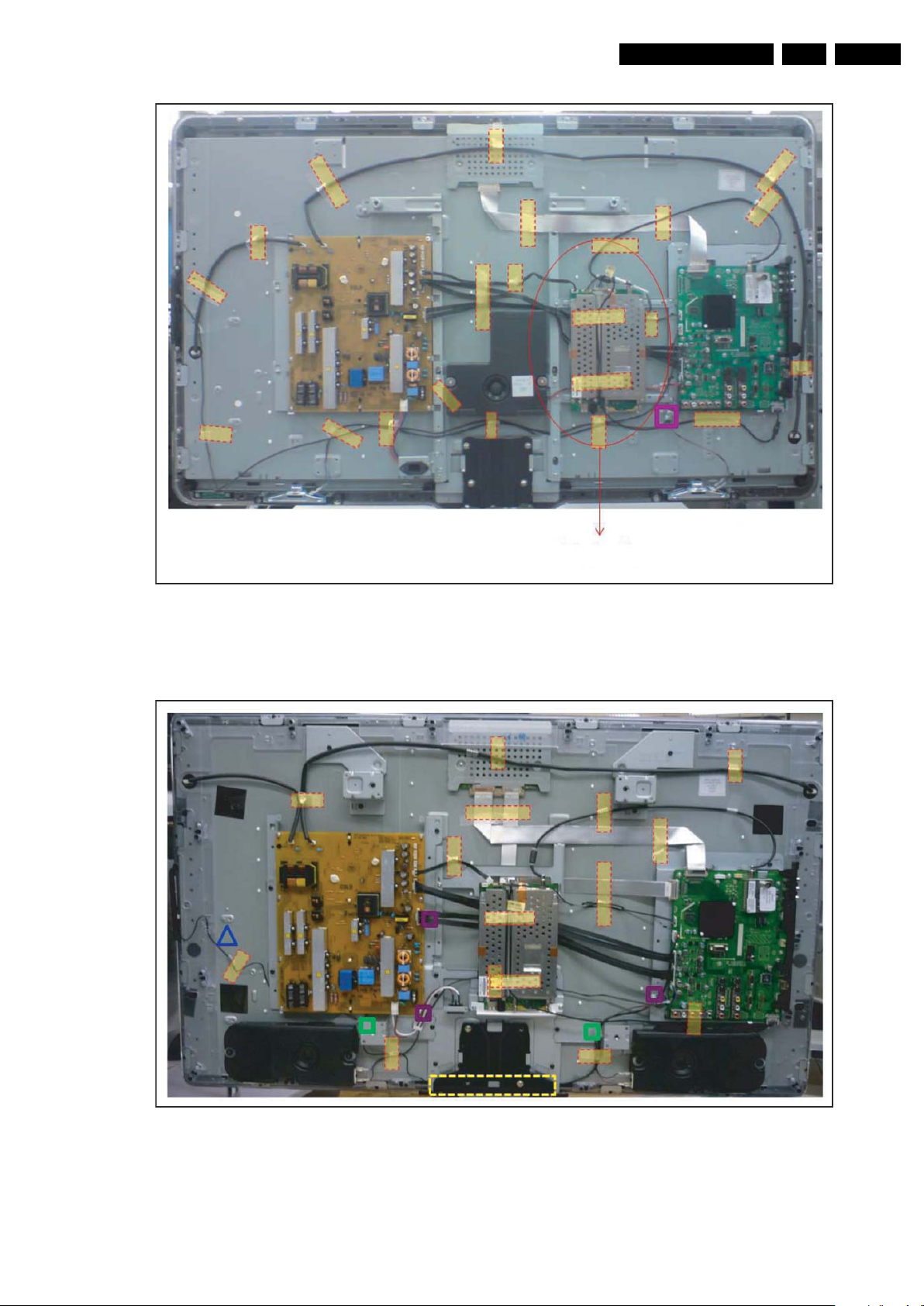
Mechanical Instructions
18610_103_090603.eps
090603
bolt-on module digital TV
18610_104_090603.eps
090603
EN 11LC9.2A LA 4.
Figure 4-4 Cable dressing 47PFL5609D/30
Figure 4-5 Cable dressing 47PFL7409D/30
2010-Jul-01
Page 12
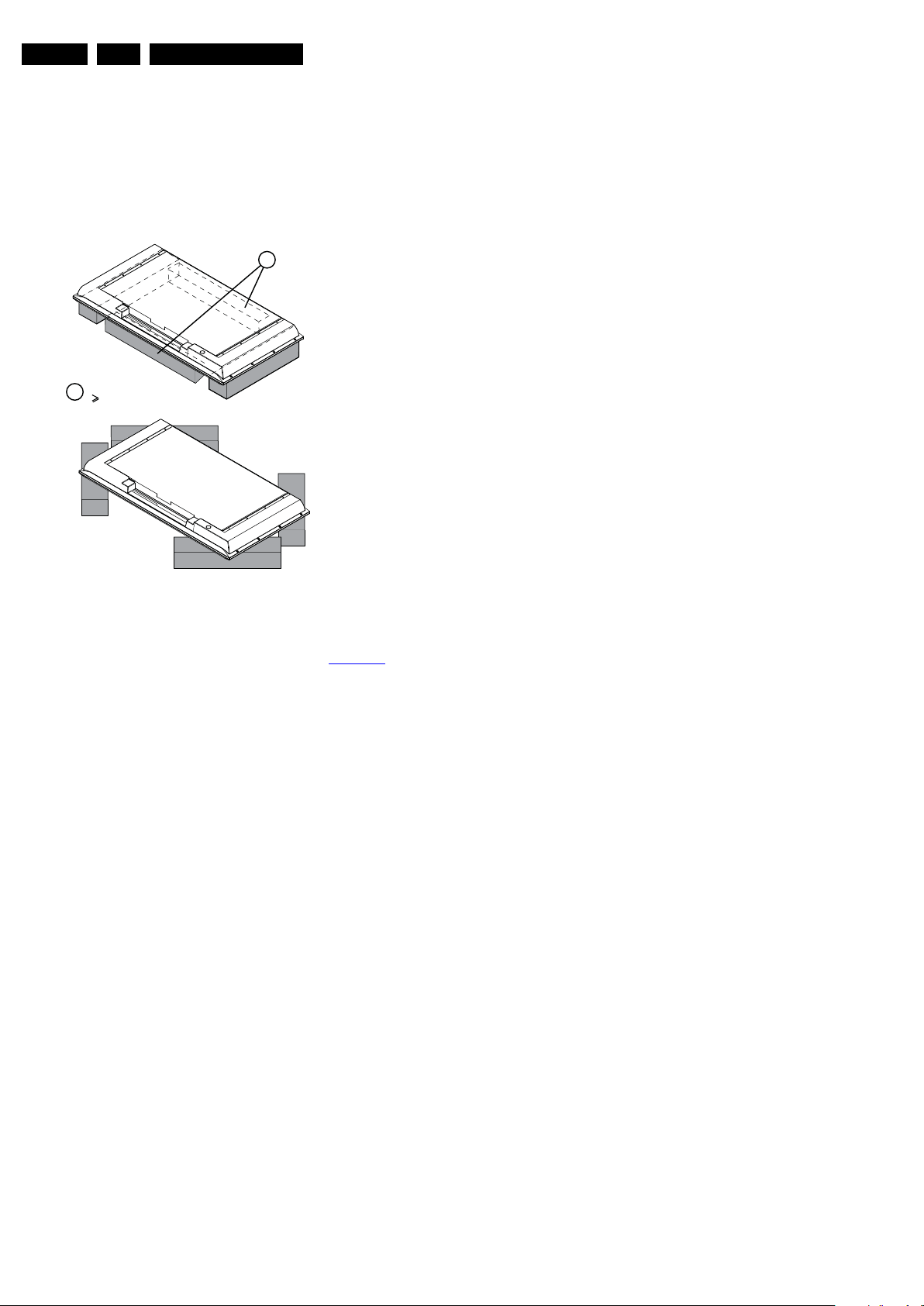
EN 12 LC9.2A LA4.
E_06532_018.eps
171106
1
Required for sets
42"
1
Mechanical Instructions
4.2 Service Positions
For easy servicing of this set, there are a few possibilities
created:
• The buffers from the packaging.
• Foam bars (created for Service).
4.2.1 Foam Bars
Figure 4-6 Foam bars
4.3.3 IR & LED Board
1. Unplug the connectors leading to the SSB and IR & LED
Board.
2. Lift the board and take it out.
When defective, replace the whole unit.
4.3.4 Key Board Control Panel
1. Unplug the key board connector from the IR & LED board.
2. Release the clamp on the topside using a screwdriver.
3. Lift the unit and take it out of the set.
When defective, replace the whole unit.
4.3.5 Main Supply Panel
1. Unplug all connectors.
2. Remove the fixation screws.
3. Take the board out.
When defective, replace the whole unit.
4.3.6 Small Signal Board (SSB)
Caution: It is mandatory to remount screws at their original
position during re-assembly. Failure to do so may result in
damaging the SSB.
1. Unplug all connectors.
2. Remove all screws that secure the board.
3. The SSB can now be taken out of the set, together with the
side cover.
4. To remove the side cover, push the clamp with a
screwdriver in the middle of the cover and pull the cover
sidewards from the SSB.
The foam bars (order code 3122 785 90580 for two pieces) can
be used for all types and sizes of Flat TVs. See Figure 4-6
details. Sets with a display of 42" and larger, require four foam
bars [1]. Ensure that the foam bars are always supporting the
cabinet and never only the display.
Caution: Failure to follow these guidelines can seriously
damage the display!
By laying the TV face down on the (ESD protective) foam bars,
a stable situation is created to perform measurements and
alignments. By placing a mirror under the TV, you can monitor
the screen.
4.3 Assy/Panel Removal
The instructions apply to the P & S styling - 5000 series.
4.3.1 Rear Cover
Warning: Disconnect the mains power cord before you remove
the rear cover.
Note: it is not necessary to remove the stand while removing
the rear cover.
1. Remove all screws of the rear cover.
2. Lift the rear cover from the TV. Make sure that wires and
flat coils are not damaged while lifting the rear cover from
the set.
4.3.2 Speakers
Each speaker unit is mounted with two screws. A sticker on the
the unit indicates if it is the right (“R”) or left (“L”) box, seen from
the backside of the set, and a arrow points to the bottom of the
set.
When defective, replace the whole unit.
for
2010-Jul-01
Page 13

Mechanical Instructions
18440_103_090223.eps
090709
1
2
3
3
3
3
2
EN 13LC9.2A LA 4.
4.3.7 LCD Panel
Refer to Figure 4-7
(slightly) different mechanical construction (some have the
boards directly mounted on the LCD display, others use
brackets), we only describe one model. Disassembly method of
other LCD panels is similar to the one described below. This
particular photo is taken from a set with the timing controller
(TCON) located on the SSB.
for details. As every screen size has a
1. Remove the Main Supply Panel and Small SIgnal Board as
earlier described.
2. Unplug the connectors to and from the Speakers, IR & LED
Board and Key Board Control Panel.
3. Remove the stand [1].
4. Release the subframe of the stand [2].
5. Remove the brackets [3] that secure the LCD Panel.
6. The LCD panel can now be lifted from the front cabinet.
4.4 Set Re-assembly
To re-assemble the whole set, execute all processes in reverse
order.
Notes:
• While re-assembling, make sure that all cables are placed
and connected in their original position. See figure Figure
4-1 to Figure 4-5.
• Pay special attention not to damage the EMC foams on the
SSB shields. Ensure that EMC foams are mounted
correctly.
Figure 4-7 LCD Panel removal
2010-Jul-01
Page 14
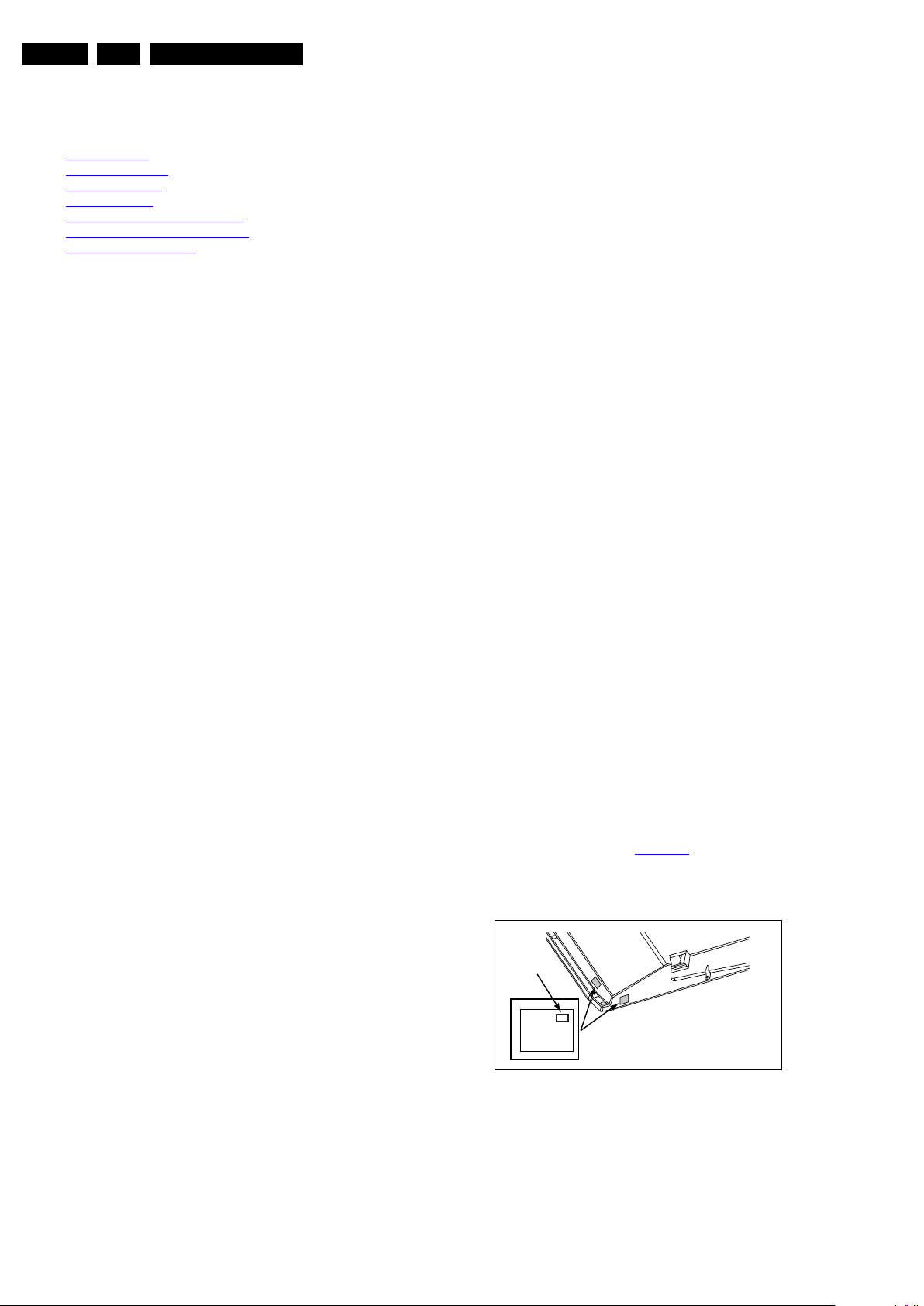
EN 14 LC9.2A LA5.
PHILIPS
MODEL:
32PF9968/10
PROD.SERIAL NO:
AG 1A0620 000001
040
39mm
27mm
(CTN Sticker)
Display Option
Code
E_06532_038.eps
240108
Service Modes, Error Codes, and Fault Finding
5. Service Modes, Error Codes, and Fault Finding
Index of this chapter:
5.1 Test Points
5.2 Service Modes
5.3 Service Tools
5.4 Error Codes
5.5 The Blinking LED Procedure
5.6 Fault Finding and Repair Tips
5.7 Software Upgrading
5.1 Test Points
In the chassis schematics and layout overviews, the test points
are mentioned. In the schematics, test points are indicated with
“Fxxx” or “Ixxx”, in the layout overviews with a “half-moon” sign.
As most signals are digital, it will be difficult to measure
waveforms with a standard oscilloscope. Several key ICs are
capable of generating test patterns, which can be controlled via
ComPair. In this way it is possible to determine which part is
defective.
Perform measurements under the following conditions:
• Service Default Mode.
• Video: Colour bar signal.
• Audio: 3 kHz left, 1 kHz right.
5.2 Service Modes
The Service Mode feature is split into four parts:
• Service Default Mode (SDM).
• Service Alignment Mode (SAM).
• Customer Service Mode (CSM).
• Computer Aided Repair Mode (ComPair).
SDM and SAM offer features, which can be used by the Service
engineer to repair/align a TV set. Some features are:
• A pre-defined situation to ensure measurements can be
made under uniform conditions (SDM).
• Activates the blinking LED procedure for error identification
when no picture is available (SDM).
• The possibility to overrule software protections when SDM
is entered via the Service pins.
• Make alignments (e.g. White Tone), (de)select options,
enter options codes, reset the error buffer (SAM).
• Display information (“SDM” or “SAM” indication in upper
right corner of screen, error buffer, software version,
operating hours, options and option codes, sub menus).
The CSM is a Service Mode that can be enabled by the
consumer. The CSM displays diagnosis information, which the
customer can forward to the dealer or call centre. In CSM
mode, “CSM”, is displayed in the top right corner of the screen.
The information provided in CSM and the purpose of CSM is to:
• Increase the home repair hit rate.
• Decrease the number of nuisance calls.
• Solved customers' problem without home visit.
ComPair Mode is used for communication between a computer
and a TV on I2C /UART level and can be used by a Service
engineer to quickly diagnose the TV set by reading out error
codes, read and write in NVMs, communicate with ICs and the
uP (PWM, registers, etc.), and by making use of a fault finding
database. It will also be possible to up and download the
software of the TV set via I2C with help of ComPair. To do this,
ComPair has to be connected to the TV set via the ComPair
connector, which will be accessible through the rear of the set
(without removing the rear cover).
2010-Jul-01
5.2.1 General
Some items are applicable to all Service Modes or are general.
These are listed below.
Life Timer
During the life time cycle of the TV set, a timer is kept (called
“Op. Hour”). It counts the normal operation hours (not the
Stand-by hours). The actual value of the timer is displayed in
SDM and SAM in a decimal value. Every two soft-resets
increase the hour by +1. Standby hours are not counted.
Software Identification, Version, and Cluster
The software ID, version, and cluster will be shown in the main
menu display of SDM, SAM, and CSM.
The screen will show: “AAAABCD X.YY”, where:
• AAAA is the chassis name: LC92.
• B is the region indication: E= Europe, A= AP/China, U=
NAFTA, L= LATAM.
• C is the display indication: L= LCD, P= Plasma.
• D is the language/feature indication: 1= Standard, H= Full
HD.
• X is the main version number: this is updated with a major
change of specification (incompatible with the previous
software version). Numbering will go from 1 - 9 and A - Z.
– If the main version number changes, the new version
number is written in the NVM.
– If the main version number changes, the default
settings are loaded.
• YY is the sub version number: this is updated with a minor
change (backwards compatible with the previous versions)
Numbering will go from 00 - 99.
– If the sub version number changes, the new version
number is written in the NVM.
– If the NVM is fresh, the software identification, version,
and cluster will be written to NVM.
Display Option Code Selection
When after an SSB or display exchange, the display option
code is not set properly, it will result in a TV with “no display”.
Therefore, it is required to set this display option code after
such a repair.
To do so, press the following key sequence on a standard RC
transmitter: “062598” directly followed by MENU and “xxx”,
where “xxx” is a 3 digit decimal value of the panel type: see
column “Display Code” in Table 6-5
, or see sticker on the side/
bottom of the cabinet. When the value is accepted and stored
in NVM, the set will switch to Stand-by, to indicate that the
process has been completed.
Figure 5-1 Location of Display Option Code sticker
During this algorithm, the NVM-content must be filtered,
because several items in the NVM are TV-related and not SSBrelated (e.g. Model and Prod. S/N). Therefore, “Model” and
“Prod. S/N” data is changed into “See Type Plate”.
In case a call centre or consumer reads “See Type Plate” in
CSM mode, he needs to look to the side/bottom sticker to
identify the set, for further actions.
Page 15
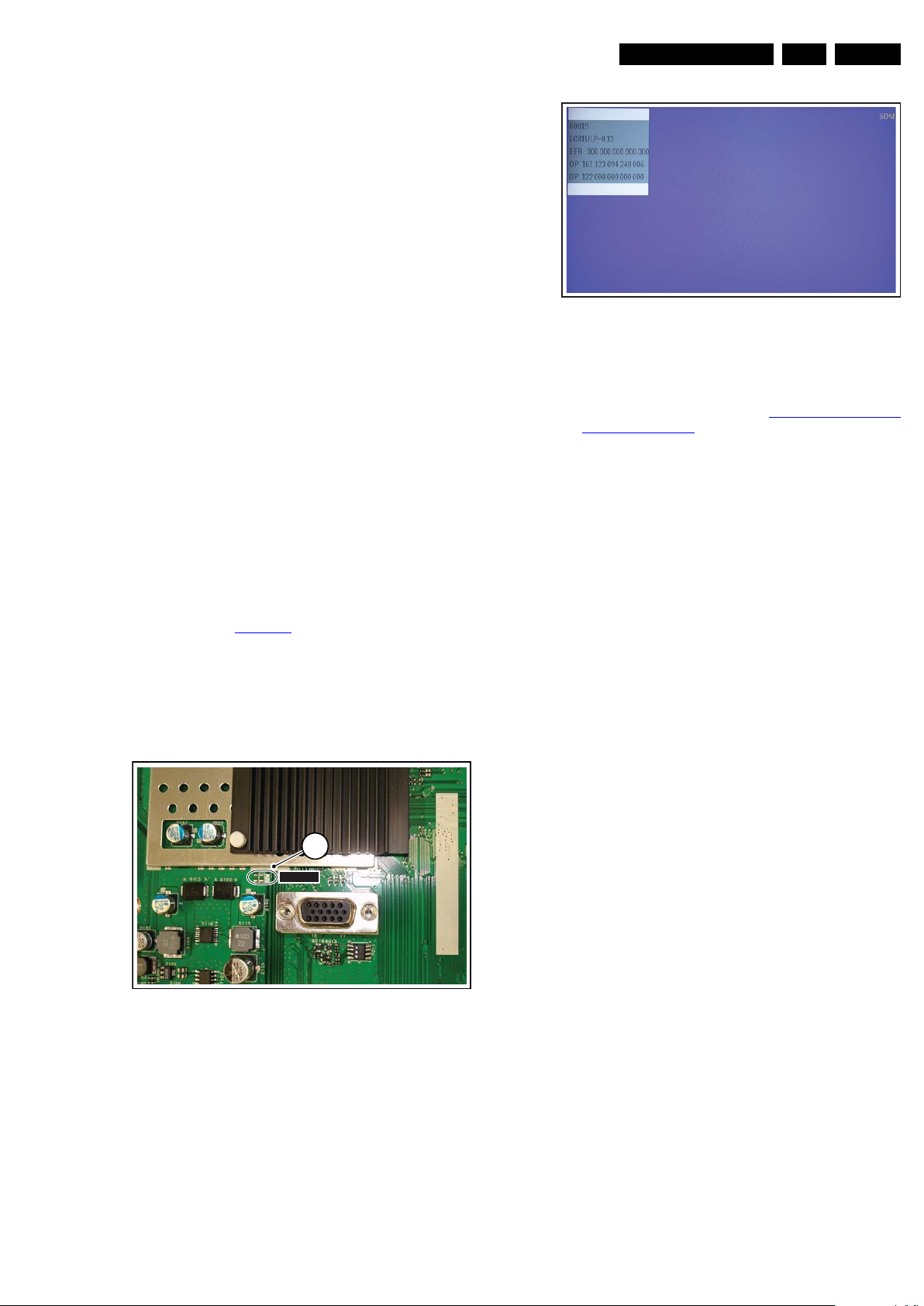
Service Modes, Error Codes, and Fault Finding
18490_201_090409.eps
090409
1
SDM1SDM
H_17740_030.eps
230108
5.2.2 Service Default Mode (SDM)
Purpose
Set the TV in SDM mode in order to be able to create a predefined setting for measurements to be made. In this platform,
a simplified SDM is introduced (without protection override and
without tuning to a frequency of 475.25 MHz).
Specifications
• Set linear video and audio settings to 50%, but volume to
25%. Stored user settings are not affected.
• All service-unfriendly modes (if present) are disabled, since
they interfere with diagnosing/repairing a set. These
service unfriendly modes are:
– (Sleep) timer.
– Blue mute/Wall paper.
– Auto switch “off” (when there is no “ident” signal).
– Hotel or hospital mode.
– Child lock or parental lock (manual or via V-chip).
– Skipping, blanking of “Not favourite”, “Skipped” or
“Locked” presets/channels.
– Automatic storing of Personal Preset or Last Status
settings.
– Automatic user menu time-out (menu switches back/
OFF automatically.
– Auto Volume levelling (AVL).
How to Activate
To activate SDM, use one of the following methods:
• Press the following key sequence on the remote control
transmitter: “062596” directly followed by the MENU button
(do not allow the display to time out between entries while
keying the sequence).
• Short one of the “Service” jumpers on the TV board during
cold start (see Figure 5-2
(remove the short after start-up).
Caution: Activating SDM by shorting “Service” jumpers will
override the DC speaker protection (error 1), the General
I2C error (error 4), and the Trident video processor error
(error 5). When doing this, the service-technician must
know exactly what he is doing, as it could damage the
television set.
). Then press the mains button
EN 15LC9.2A LA 5.
Figure 5-3 SDM menu
Menu explanation:
• HHHHH: Are the operating hours (in decimal).
• AAAABCD-X.YY: See paragraph Software Identification,
Version, and Cluster for the SW name definition.
• ERR: Shows all errors detected since the last time the
buffer was erased in format <xxx> <xxx> <xxx> <xxx>
<xxx> (five errors possible).
• OP: Used to read-out the option bytes. See “Options” in the
Alignments section for a detailed description. Ten codes (in
two rows) are possible.
How to Navigate
As this mode is read only, there is not much to navigate. To
switch to other modes, use one of the following methods:
• Command MENU from the user remote will enter the
normal user menu (brightness, contrast, colour, etc...) with
“SDM” OSD remaining, and pressing MENU key again will
return to the last status of SDM again.
• To prevent the OSD from interfering with measurements in
SDM, command “OSD” or “i+” (“STATUS” or “INFO” for
NAFTA and LATAM) from the user remote will toggle the
OSD “on/off” with “SDM” OSD remaining always “on”.
• Press the following key sequence on the remote control
transmitter: “062596” directly followed by the OSD/
STATUS/INFO/i+ button to switch to SAM (do not allow the
display to time out between entries while keying the
sequence).
Figure 5-2 Service jumper (SSB component side)
On Screen Menu
After activating SDM, the following screen is visible, with SDM
in the upper right corner of the screen to indicate that the
television is in Service Default Mode.
How to Exit
Switch the set to STANDBY by pressing the mains button on
the remote control transmitter or on the television set.
If you switch the television set “off” by removing the mains (i.e.,
unplugging the television), the television set will remain in SDM
when mains is re-applied, and the error buffer is not cleared.
The error buffer will only be cleared when the “clear” command
is used in the SAM menu.
Note:
• If the TV is switched “off” by a power interrupt while in SDM,
the TV will show up in the last status of SDM menu as soon
as the power is supplied again. The error buffer will not be
cleared.
• In case the set is in Factory mode by accident (with “F”
displayed on screen), by pressing and hold “VOL-“ and
“CH-” together should leave Factory mode.
2010-Jul-01
Page 16
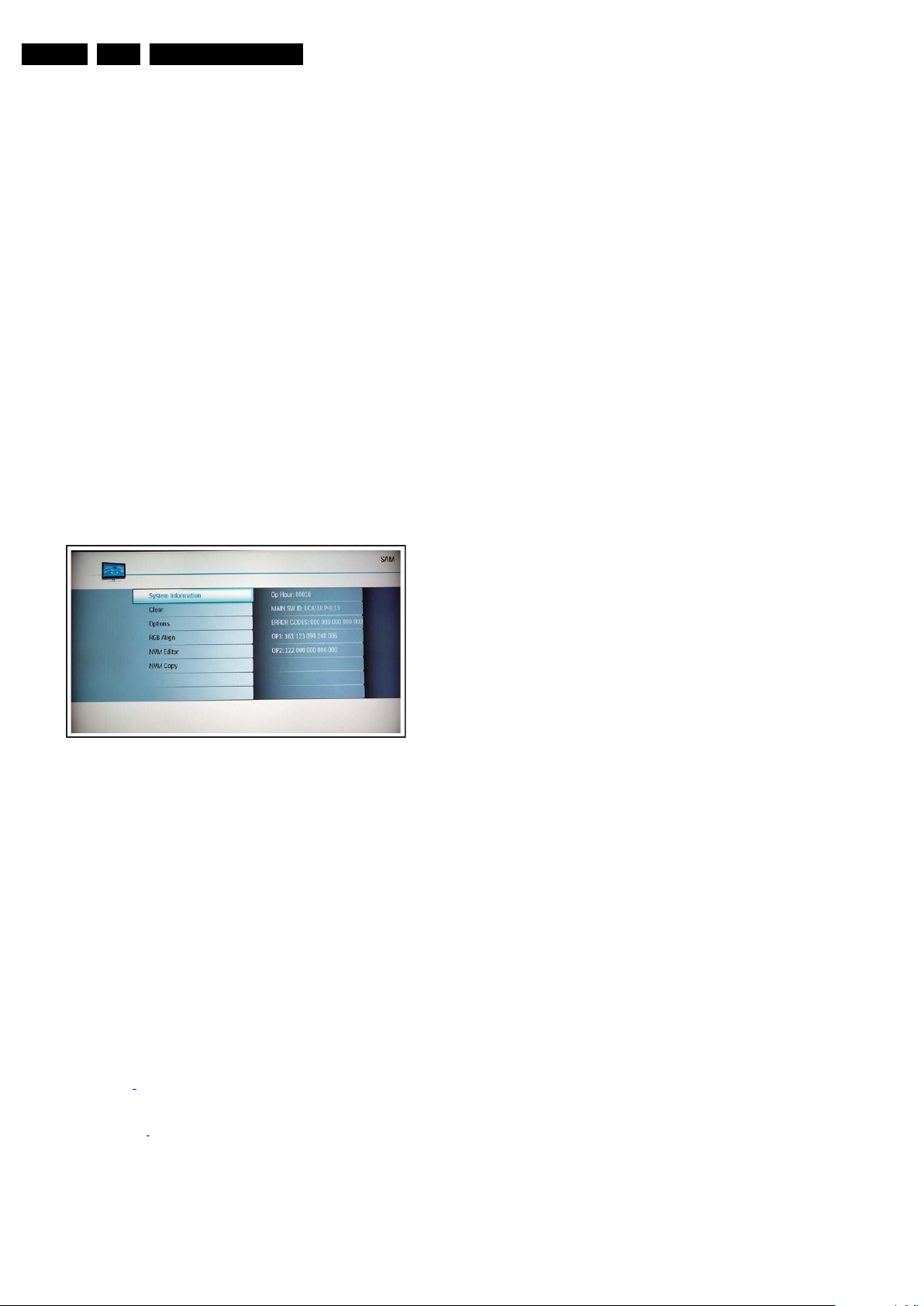
EN 16 LC9.2A LA5.
Service Modes, Error Codes, and Fault Finding
5.2.3 Service Alignment Mode (SAM)
Purpose
• To change option settings.
• To display / clear the error code buffer.
• To perform alignments.
Specifications
• Operation hours counter (maximum five digits displayed).
• Software version, error codes, and option settings display.
• Error buffer clearing.
• Option settings.
• Software alignments (White Tone).
• NVM Editor.
• Set screen mode to full screen (all content is visible).
How to Activate
To activate SAM, use one of the following methods:
• Press the following key sequence on the remote control
transmitter: “062596” directly followed by the OSD/
STATUS/INFO/i+ button (it depends on region which
button is present on the RC). Do not allow the display to
time out between entries while keying the sequence.
• Or via ComPair.
After entering SAM, the following screen is visible, with SAM in
the upper right corner of the screen to indicate that the
television is in Service Alignment Mode.
How to Navigate
• In the SAM menu, select menu items with the UP/DOWN
keys on the remote control transmitter. The selected item
will be indicated. When not all menu items fit on the screen,
use the UP/DOWN keys to display the next / previous
menu items.
• With the LEFT/RIGHT keys, it is possible to:
– Activate the selected menu item.
– Change the value of the selected menu item.
– Activate the selected sub menu.
• When you press the MENU button twice while in top level
SAM, the set will switch to the normal user menu (with the
SAM mode still active in the background). To return to the
SAM menu press the MENU button.
• The “OSD/STATUS/INFO/i+” key from the user remote will
toggle the OSD “on/off” with “SAM” OSD remaining always
“on”.
• Press the following key sequence on the remote control
transmitter: “062596” directly followed by the MENU button
to switch to SDM (do not allow the display to time out
between entries while keying the sequence).
How to Store SAM Settings
To store the settings changed in SAM mode (except the
OPTIONS and RGB ALIGN settings), leave the top level SAM
menu by using the POWER button on the remote control
transmitter or the television set. The mentioned exceptions
must be stored separately via the STORE button.
H_17740_025.eps
230108
Figure 5-4 SAM menu
Menu explanation:
1. System Information:
• Op. Hour. This represents the life timer. The timer
counts normal operation hours, but does not count
Stand-by hours.
• MAIN SW ID. See paragraph Software Identification,
Version, and Cluster for the SW name definition.
• ERROR CODES. Shows all errors detected since the
last time the buffer was erased. Five errors possible.
• OP1 / OP2. Used to read-out the option bytes. See
paragraph 6.4 Option Settings in the Alignments
section for a detailed description. Ten codes are
possible.
2. Clear. Erases the contents of the error buffer. Select the
CLEAR menu item and press the MENU RIGHT key. The
content of the error buffer is cleared.
3. Options. To set the option bits. See paragraph 6.4 Option
Settings
in the “Alignments” chapter for a detailed
description.
4. RGB Align. To align the White Tone. See White Tone
Alignment:
for a detailed description.
5. NVM Editor. To change the NVM data in the television set.
See also paragraph 5.6 Fault Finding and Repair Tips.
6. NVM Copy. Gives the possibility to copy/load the NVM file
to/from an USB stick. NVM data copied to a USB memory
device is named “NVM_COPY.BIN”. When copied back to
a TV, the file first must have the same name.
How to Exit
Switch the set to STANDBY by pressing the mains button on
the remote control transmitter or the television set.
Note:
• When the TV is switched “off” by a power interrupt while in
SAM, the TV will show up in “normal operation mode” as
soon as the power is supplied again. The error buffer will
not be cleared.
• In case the set is in Factory mode by accident (with “F”
displayed on screen), by pressing and hold “VOL-“ and
“CH-” together should leave Factory mode.
2010-Jul-01
Page 17
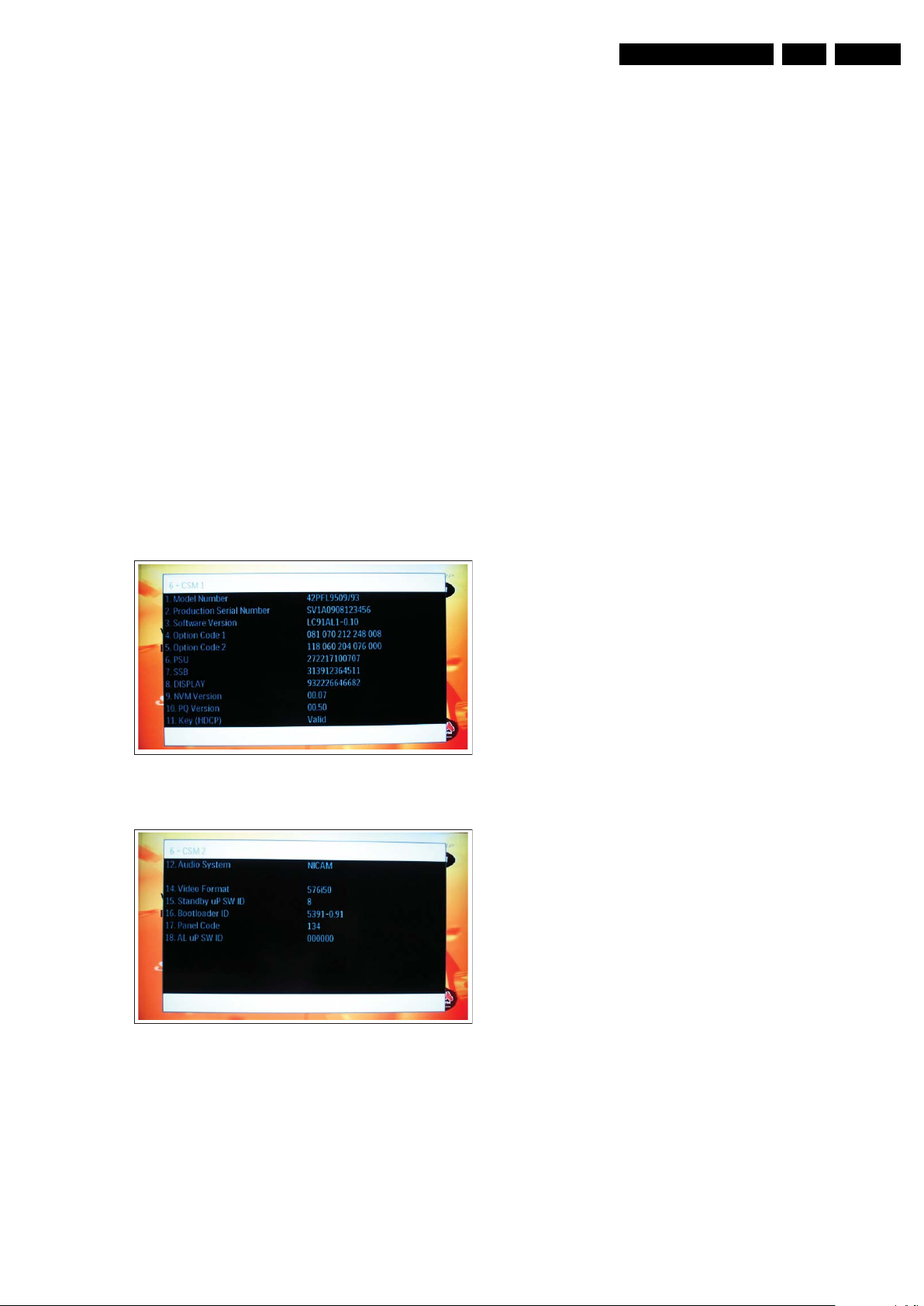
Service Modes, Error Codes, and Fault Finding
18490_202_090409.eps
090409
18490_203_090409.eps
090409
EN 17LC9.2A LA 5.
5.2.4 Customer Service Mode (CSM)
Purpose
The Customer Service Mode shows error codes and
information on the TV’s operation settings. A call centre can
instruct the customer (by telephone) to enter CSM in order to
identify the status of the set. This helps them to diagnose
problems and failures in the TV before making a service call.
The CSM is a read-only mode; therefore, modifications are not
possible in this mode.
Specifications
• Ignore “Service unfriendly modes”.
• Line number for every line (to make CSM language
independent).
• Set the screen mode to full screen (all contents on screen
is visible).
• After leaving the Customer Service Mode, the original
settings are restored.
• Possibility to use “CH+” or “CH-” for channel surfing, or
enter the specific channel number on the RC.
How to Activate
To activate CSM, press the following key sequence on a
standard remote control transmitter: “123654” (do not allow the
display to time out between entries while keying the sequence).
Upon entering the Customer Service Mode, the following
screen will appear:
Menu Explanation
1. Model Number. Type number, e.g. 42PFL9509/93. (*)
2. Production Serial Number. Product serial no., e.g.
SV1A0908123456 (*). SV= Production centre, 1= BOM
code, A= Service version change code, 09= Production
year, 08= Production week, 123456= Serial number.
3. Software Version. Main software cluster and version is
displayed.
4. Option Code 1. Option code information (group 1).
5. Option Code 2. Option code information (group 2).
6. PSU. Indication of the PSU factory ID (= 12nc).
7. SSB. Indication of the SSB factory ID (= 12nc). (*)
8. Display. Indication of the display ID (=12 nc). (*)
9. NVM Version. The NVM software version no.
10. PQ Version. PQ (picture quality) data version. This is a
subset of the main SW.
11. Key (HDCP). Indicates if the HDMI keys (or HDCP keys)
are valid or not.
12. Audio System. Gives information about the audio system
of the selected transmitter.
13. Blank.
14. Video Format. Gives information about the video format of
the selected transmitter (480p30/720p60/1080i50/1080i60,
etc...). Is applicable to both HDMI and CVI sources.
15. Standby uP SW ID. Shows the Standby Processor
software version.
16. Bootloader ID. Shows the Bootloader software ID.
17. Panel code. Gives the number of the panel as stored in
NVM.
18. AP uP SW ID.Shows the AL uP software version.
(*) If an NVM IC is replaced or initialized, these items must be
re-written to the NVM. ComPair will foresee in a possibility to
do this.
Figure 5-5 CSM menu -1- (example)
Figure 5-6 CSM menu -2- (example)
How to Exit
To exit CSM, use one of the following methods:
• Press the MENU button twice on the remote control
transmitter.
• Press the POWER button on the remote control
transmitter.
• Press the POWER button on the television set.
2010-Jul-01
Page 18
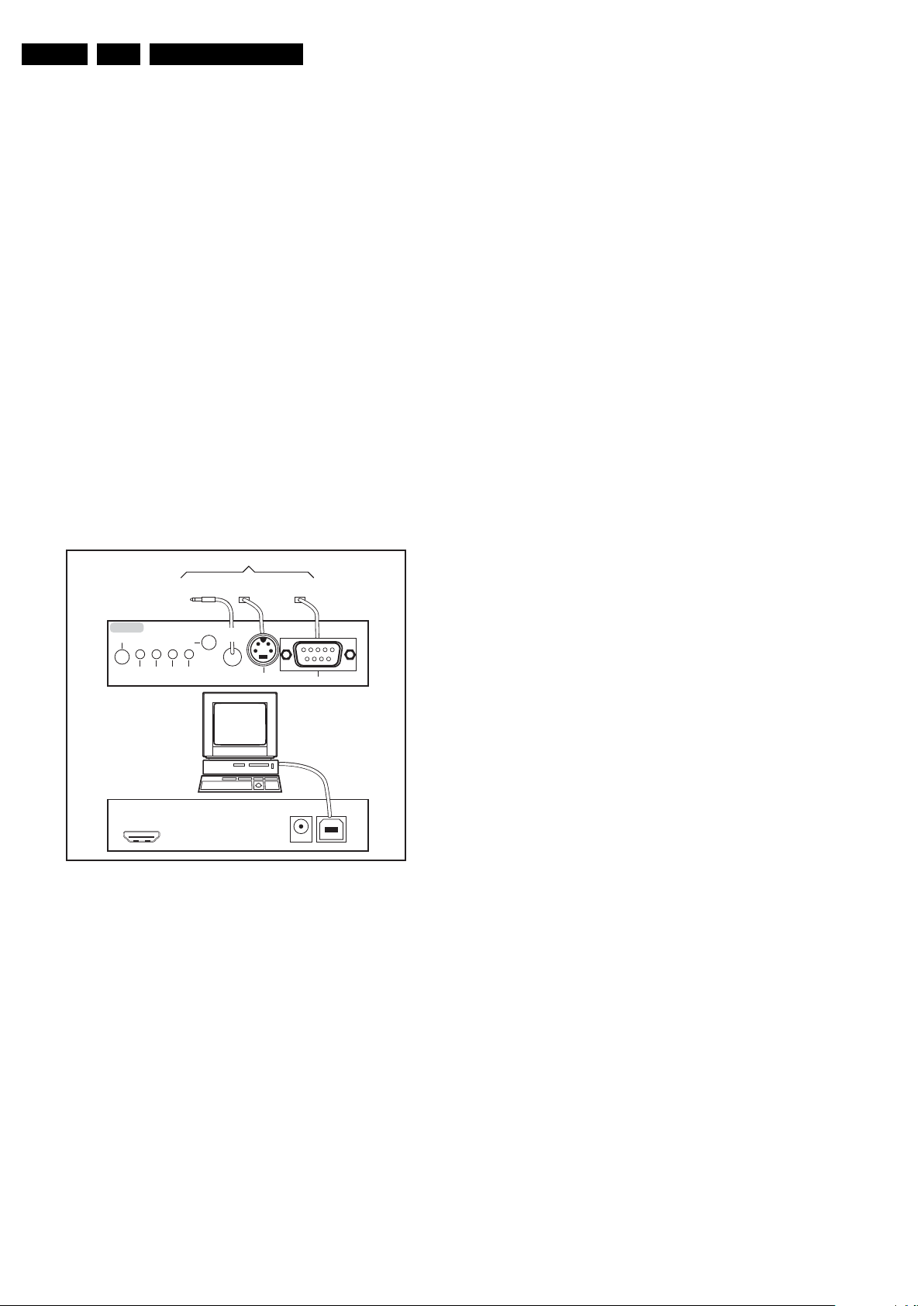
EN 18 LC9.2A LA5.
Service Modes, Error Codes, and Fault Finding
5.3 Service Tools
5.3.1 ComPair
Introduction
ComPair (Computer Aided Repair) is a Service tool for Philips
Consumer Lifestyle products. and offers the following:
1. ComPair helps you to quickly get an understanding on how
to repair the chassis in a short and effective way.
2. ComPair allows very detailed diagnostics and is therefore
capable of accurately indicating problem areas. You do not
have to know anything about I2C or UART commands
yourself, because ComPair takes care of this.
3. ComPair speeds up the repair time since it can
automatically communicate with the chassis (when the uP
is working) and all repair information is directly available.
4. ComPair features TV software up possibilities.
Specifications
ComPair consists of a Windows based fault finding program
and an interface box between PC and the (defective) product.
The (new) ComPair II interface box is connected to the PC via
an USB cable. For the TV chassis, the ComPair interface box
and the TV communicate via a bi-directional cable via the
service connector(s).
How to Connect
This is described in the ComPair chassis fault finding database.
TO TV
TO
UART SERVICE
CONNECTOR
I2C SERVICE
CONNECTOR
TO
TO
UART SERVICE
CONNECTOR
5.4 Error Codes
5.4.1 Introduction
Error codes are required to indicate failures in the TV set. In
principle a unique error code is available for every:
• Activated (SW) protection.
•Failing I
• General I
The last five errors, stored in the NVM, are shown in the
Service menu’s. This is called the error buffer.
The error code buffer contains all errors detected since the last
time the buffer was erased. The buffer is written from left to
right. When an error occurs that is not yet in the error code
buffer, it is displayed at the left side and all other errors shift one
position to the right.
An error will be added to the buffer if this error differs from any
error in the buffer. The last found error is displayed on the left.
An error with a designated error code may never lead to a
deadlock situation. This means that it must always be
diagnosable (e.g. error buffer via OSD or blinking LED
procedure, ComPair to read from the NVM).
In case a failure identified by an error code automatically
results in other error codes (cause and effect), only the error
code of the MAIN failure is displayed.
Example: In case of a failure of the I2C bus (CAUSE), the error
code for a “General I2C failure” and “Protection errors” is
displayed. The error codes for the single devices (EFFECT) is
not displayed. All error codes are stored in the same error
buffer (TV’s NVM) except when the NVM itself is defective.
2
C device.
2
C error.
ComPair II
RC in
Optional
Switch
Power ModeLink/
Activity
HDMI
2
C only
I
RC out
Multi
function
2
C
I
PC
ComPair II Developed by Philips Brugge
Optional power
RS232 /UART
5V DC
10000_036_090121.eps
Figure 5-7 ComPair II interface connection
Caution: It is compulsory to connect the TV to the PC as
shown in the picture above (with the ComPair interface in
between), as the ComPair interface acts as a level shifter. If
one connects the TV directly to the PC (via UART), ICs will be
blown!
How to Order
ComPair II order codes:
• ComPair II interface: 3122 785 91020.
• ComPair UART interface cable: 3138 188 75051.
• Program software can be downloaded from the Philips
Service website.
Note: If you encounter any problems, contact your local
support desk.
5.3.2 LVDS Tool
Support of the LVDS Tool has been discontinued.
091118
5.4.2 How to Read the Error Buffer
You can read the error buffer in 3 ways:
• On screen via the SAM/SDM/CSM (if you have a picture).
Example:
– ERROR: 0 0 0 0 0 : No errors detected
– ERROR: 6 0 0 0 0 : Error code 6 is the last and only
detected error
– ERROR: 9 6 0 0 0 : Error code 6 was detected first and
error code 9 is the last detected (newest) error
• Via the blinking LED procedure (when you have no
picture). See paragraph 5.5 The Blinking LED Procedure.
•Via ComPair.
5.4.3 Error codes
The layer 1 error codes are pointing to the defective board.
They are triggered by LED blinking when CSM is activated. In
the LC09M platform, only two boards are present: the SSB and
the PSU, meaning only two layer 1 errors are defined (or three
in case an additional bolt-on module is added):
• 2: SSB
• 4: PSU
•6: Bolt-on.
The following layer 2 errors have been assigned:
• 00: no error
• 11: DC protection of speakers, detected by MT539x
• 12: +12V protection error (or 12V failure), detected by
standby processor during start-up
• 13: POK line error
• 14: General I
on the same bus had no response
2
• 15: I
2
• 16: I
tuner
2
• 17: I
2
C bus error when all the devices I2C devices
C error while communicating with the main EEPROM
C error while communicating with the PLL/hybrid
C error while communicating with the HDMI Mux IC
ADV3002
• 18: IF demodulator TDA9886
• 19: Reserved
2010-Jul-01
Page 19
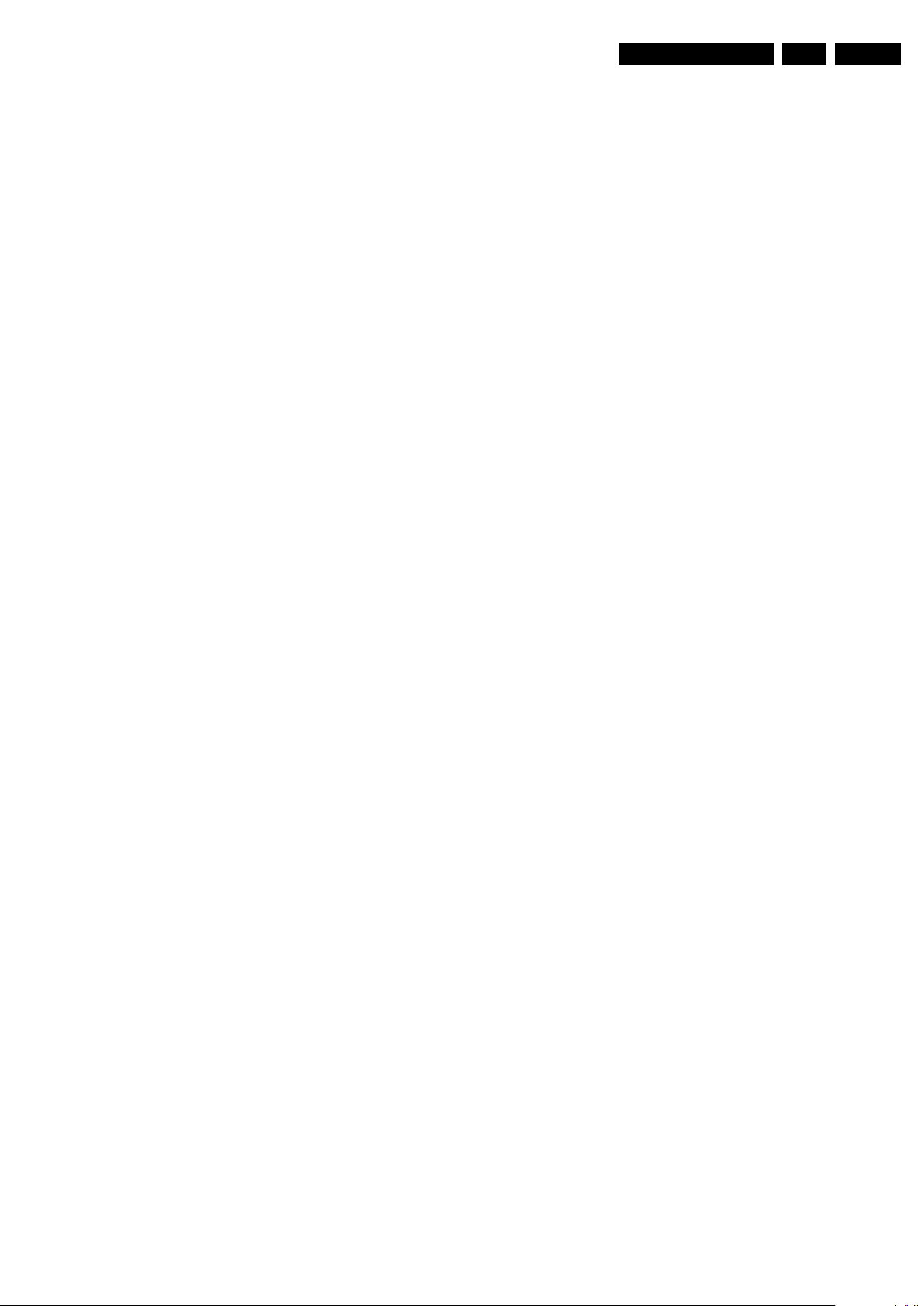
Service Modes, Error Codes, and Fault Finding
EN 19LC9.2A LA 5.
• 21: Digital Bolt-on module communication error (where
applicable).
5.4.4 How to Clear the Error Buffer
The error code buffer is cleared in the following cases:
• By using the CLEAR command in the SAM menu:
• If the contents of the error buffer have not changed for 50
hours, the error buffer resets automatically.
Note: If you exit SAM by disconnecting the mains from the
television set, the error buffer is not reset.
5.5 The Blinking LED Procedure
5.5.1 Introduction
The software is capable of identifying different kinds of errors.
Because it is possible that more than one error can occur over
time, an error buffer is available, which is capable of storing the
last five errors that occurred. This is useful if the OSD is not
working properly.
Errors can also be displayed by the blinking LED procedure.
The method is to repeatedly let the front LED pulse with as
many pulses as the error code number, followed by a period of
1.5 seconds in which the LED is “off”. Then this sequence is
repeated.
Example (1): error code 4 will result in four times the sequence
LED “on” for 0.25 seconds / LED “off” for 0.25 seconds. After
this sequence, the LED will be “off” for 1.5 seconds. Any RC5
command terminates the sequence. Error code LED blinking is
in red colour.
Example (2): the content of the error buffer is “129600”
After entering SDM, the following occurs:
• 1 long blink of 5 seconds to start the sequence,
• 12 short blinks followed by a pause of 1.5 seconds,
• 9 short blinks followed by a pause of 1.5 seconds,
• 6 short blinks followed by a pause of 1.5 seconds,
• 1 long blink of 1.5 seconds to finish the sequence,
• The sequence starts again with 12 short blinks.
5.5.2 Displaying the Entire Error Buffer
Additionally, the entire error buffer is displayed when Service
Mode “SDM” is entered. In case the TV set is in protection or
Stand-by: The blinking LED procedure sequence (as in SDMmode in normal operation) must be triggered by the following
RC sequence: “MUTE” “062500” “OK”.
In order to avoid confusion with RC5 signal reception blinking,
this blinking procedure is terminated when a RC5 command is
received.
5.6 Fault Finding and Repair Tips
Notes:
• It is assumed that the components are mounted correctly
with correct values and no bad solder joints.
• Before any fault finding actions, check if the correct
options are set.
5.6.1 Software Protections
Most of the protections and errors use either the stand-by or the
micro processor as detection device. Since in these cases,
checking of observers, polling of ADCs, and filtering of input
values are all heavily software based, these protections are
referred to as software protections.
There are several types of software related protections, solving
a variety of fault conditions:
• Protections related to supplies: check of the 12V.
• Protections related to breakdown of the safety check
mechanism. E.g. since the protection detections are done
by means of software, failing of the software will have to
initiate a protection mode since safety cannot be
guaranteed any more.
Remark on the Supply Errors
The detection of a supply dip or supply loss during the normal
playing of the set does not lead to a protection, but to a cold
reboot of the set. If the supply is still missing after the reboot,
the TV will go to protection.
Protections during Start-up
During TV start-up, some voltages and IC observers are
actively monitored to be able to optimise the start-up speed,
and to assure good operation of all components. If these
monitors do not respond in a defined way, this indicates a
malfunction of the system and leads to a protection.
5.6.2 Hardware Protections
The only real hardware protection in this chassis is (in case of
an audio problem) the audio protection circuit that will trigger
the uP to switch “off” the TV.
Repair Tip
• It is also possible that you have an audio DC protection
because of an interruption in one or both speakers (the DC
voltage that is still on the circuit cannot disappear through
the speakers).
Caution: (dis)connecting the speaker wires during the ON
state of the TV at high volume can damage the audio
amplifier.
5.6.3 NVM Editor
In some cases, it can be convenient if one directly can change
the NVM contents. This can be done with the “NVM Editor” in
SAM mode. With this option, single bytes can be changed.
Caution:
• Do not change these, without understanding the
function of each setting, because incorrect NVM
settings may seriously hamper the correct functioning
of the TV set!
• Always write down the existing NVM settings, before
changing the settings. This will enable you to return to the
original settings, if the new settings turn out to be incorrect.
2010-Jul-01
Page 20
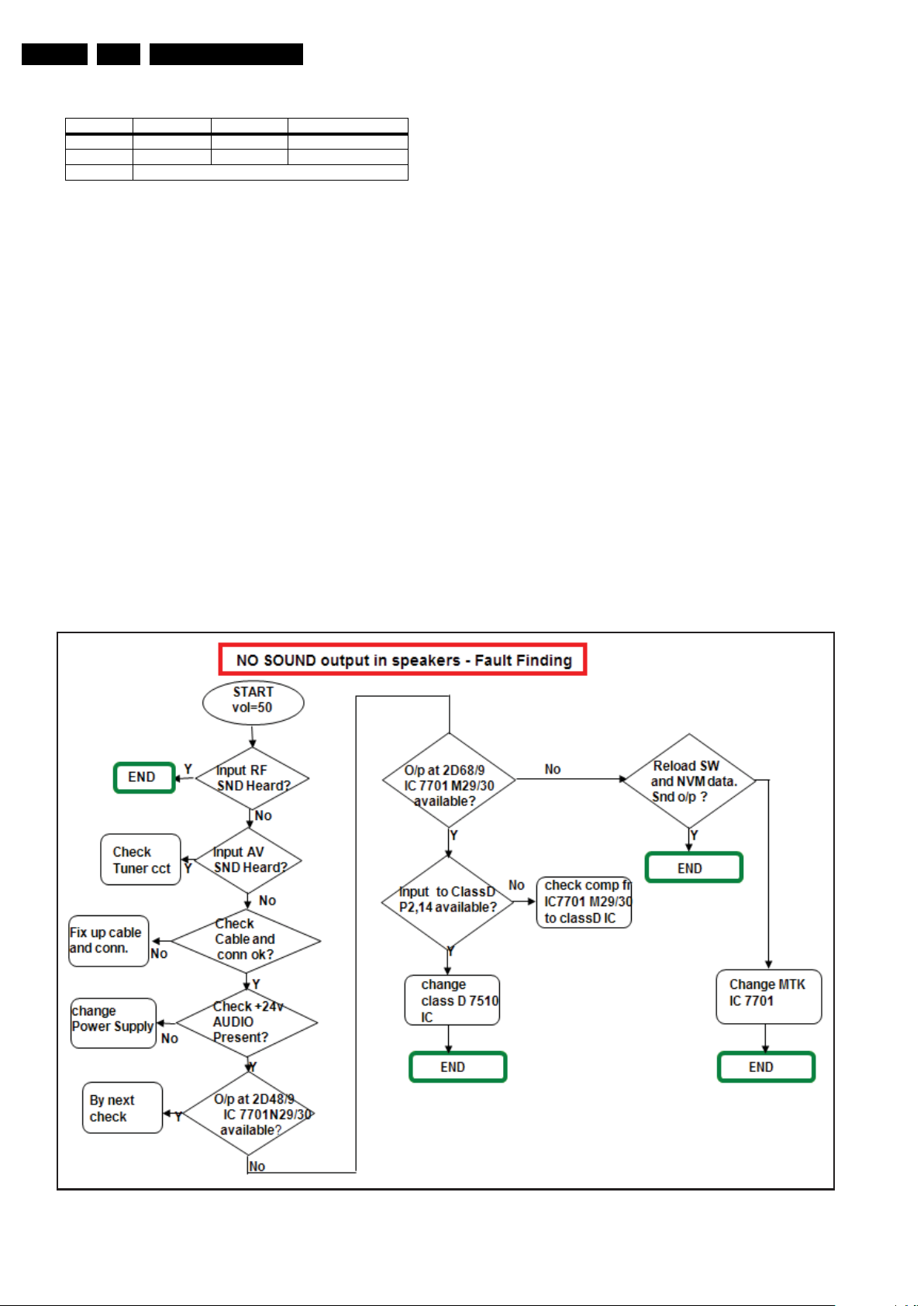
EN 20 LC9.2A LA5.
18490_209_090409.eps
090409
Service Modes, Error Codes, and Fault Finding
Table 5-1 NVM editor overview
Hex Dec Description
Address 0x000A 10 Existing value
Value 0x0000 0 New value
Store Store?
5.6.4 Load Default NVM Values
It is possible to download default values automatically into the
NVM in case a blank NVM is placed or when the NVM first 20
address contents are “FF”. After the default values are
downloaded, it is possible to start-up and to start aligning the
TV set. To initiate a forced default download the following
action has to be performed:
1. Switch “off” the TV set with the mains cord disconnected
from the wall outlet (it does not matter if this is from “Standby” or “Off” situation).
2. Short-circuit the SDM jumpers on the SSB (keep short
circuited).
3. Press “P+” or “CH+” on the local keyboard (and keep it
pressed).
4. Reconnect the mains supply to the wall outlet.
5. Release the “P+” or “CH+” when the set is started up and
has entered SDM.
When the downloading has completed successfully, the set
should be into Stand-by, i.e. red LED on.
After replacing an EEPROM (or with a defective/no EEPROM),
default settings should be used to enable the set to start-up and
allow the Service Default Mode and Service Alignment Mode to
be accessed.
5.6.5 Display option code
Caution: In case you have replaced the SSB, always check the
display option code in SAM, even if you have picture. With a
wrong display option code it is possible that you have picture,
but that in certain conditions you have unwanted side-effects.
5.6.6 Trouble Shooting Tuner section
When there is no picture in analog RF mode:
1. Check whether picture is present in AV mode. If not, tuner
section is okay. Check video processing section.
2. Check if option settings are correct. Tuner profile in OP10:
OPA7..OPA5=000 (China region), 010 (AP region).
3. Check if 5 V supply is available at test points F256, F228,
F229 and F219, and if 33 V is available at test point F257.
4. Check if the I
2
C lines are working correctly (3.3 V).
5. Manually store a known channel and check if there is IF
output at tuner pin 11. If not, tuner is faulty.
6. Feed in 105 dBuV at tuner pin 11 and check whether there
is CVBS output from IF demodulator IC. If not, IF
demodulator might be faulty. Check components in this
area.
Alternative method:
It is also possible to upload the default values to the NVM with
ComPair in case the SW is changed, the NVM is replaced with
a new (empty) one, or when the NVM content is corrupted.
5.6.7 Trouble Shooting Sound section
2010-Jul-01
Figure 5-8 Fault finding tree sound section
Page 21
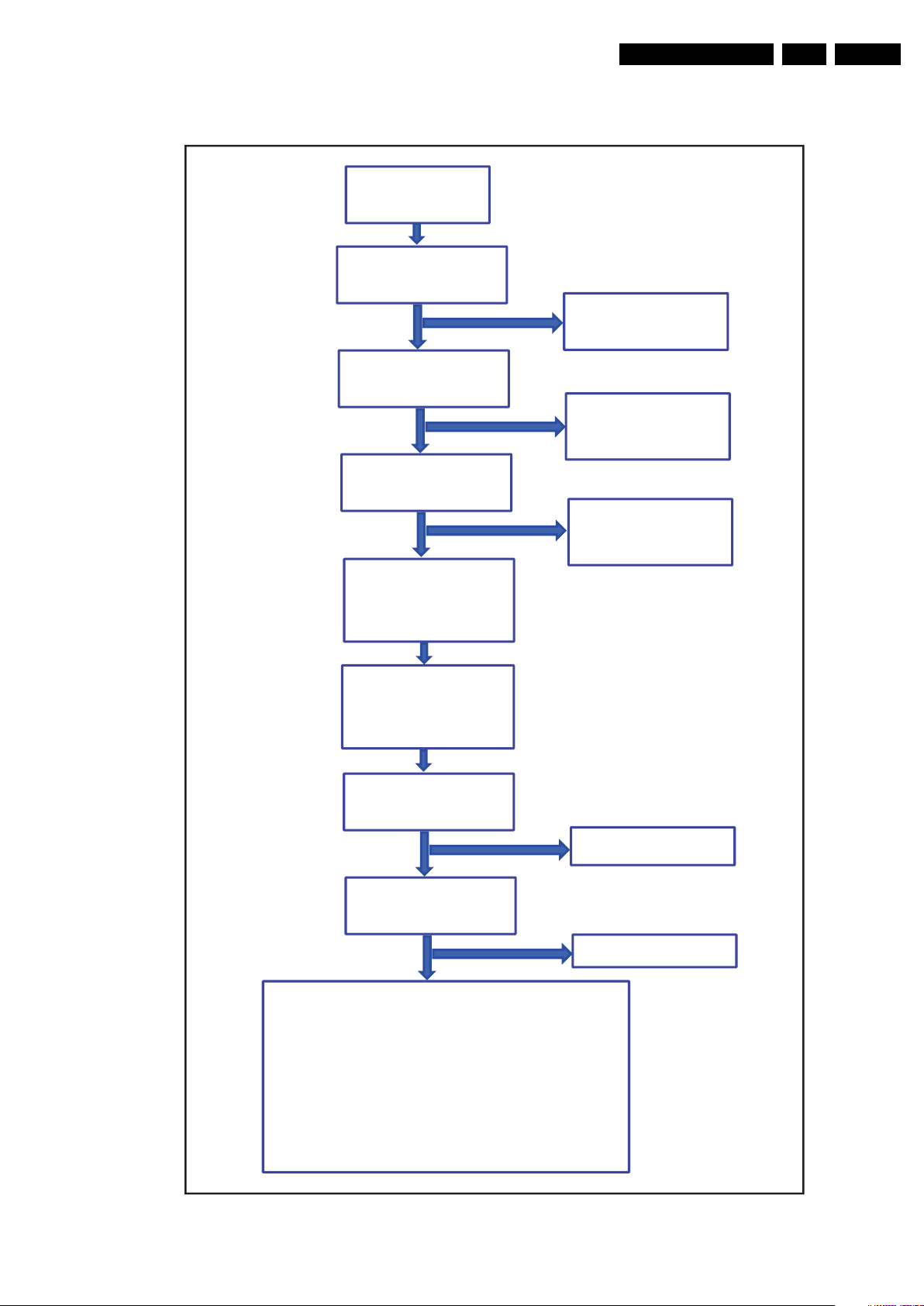
Service Modes, Error Codes, and Fault Finding
No Video and Audio
for any HDMI input
(permanently)
Check TMDS signal at pin 1,
3, 4, 6, 7, 9, 10, 12 of
connector 1 (if HDMI 1)
Yes
No
Check TMDS signal at pin
37,38,41,42,44,45,47,48 of
ADV3002 (if HDMI 1)
Malfuntion of HDMI
connector, ensure
solderbility of Connector
Check TMDS signal at pin
25,26,28,29,31,32,34,35 of
ADV3002
Yes
No
Malfuntion of PCB trace,
ensure no broken trace of
these signals between
connector and ADV3002
Yes
No
The video and audio path is
intact, no video & audio is
cause by MTK 5392
malfunction
Malfuntion of ADV3002
No Video and Audio for any
HDMI input
(Intermittent and differ
within various DVD player)
Go to CSM mode using RC
key "123654",
check item 11: Key(HDCP)
Valid
Invalid
check item 19:
EDID Version / Check sum
As per latest?
Reload HDCP key
Check the following possible hardware failure:
1) Supply of EEPROM IC (pin 8 of 7B02). Should be +5V.
2) Connectivity of I2C between EEPROM (7B02) and ADV3002
(7B05). Between pin 5, 6 of 7B02 and pin 61 , 62 of 7B05.
Should be +3.8V.
3) Connectivity of DDC line between HDMI connector and
ADV3002. (ex: pin 15, 16 of connector HDMI 1 to pin 69 , 70 of
ADV3002.)
4) Connectivity of DDC line between ADV3002 and MTK5392.
(pin 67, 68 of ADV3002 to test point F836 & F837)
No
Update EDID
Yes
18490_211_090409.eps
090409
5.6.8 Trouble Shooting HDMI section
EN 21LC9.2A LA 5.
Figure 5-9 Fault finding tree HDMI section
2010-Jul-01
Page 22
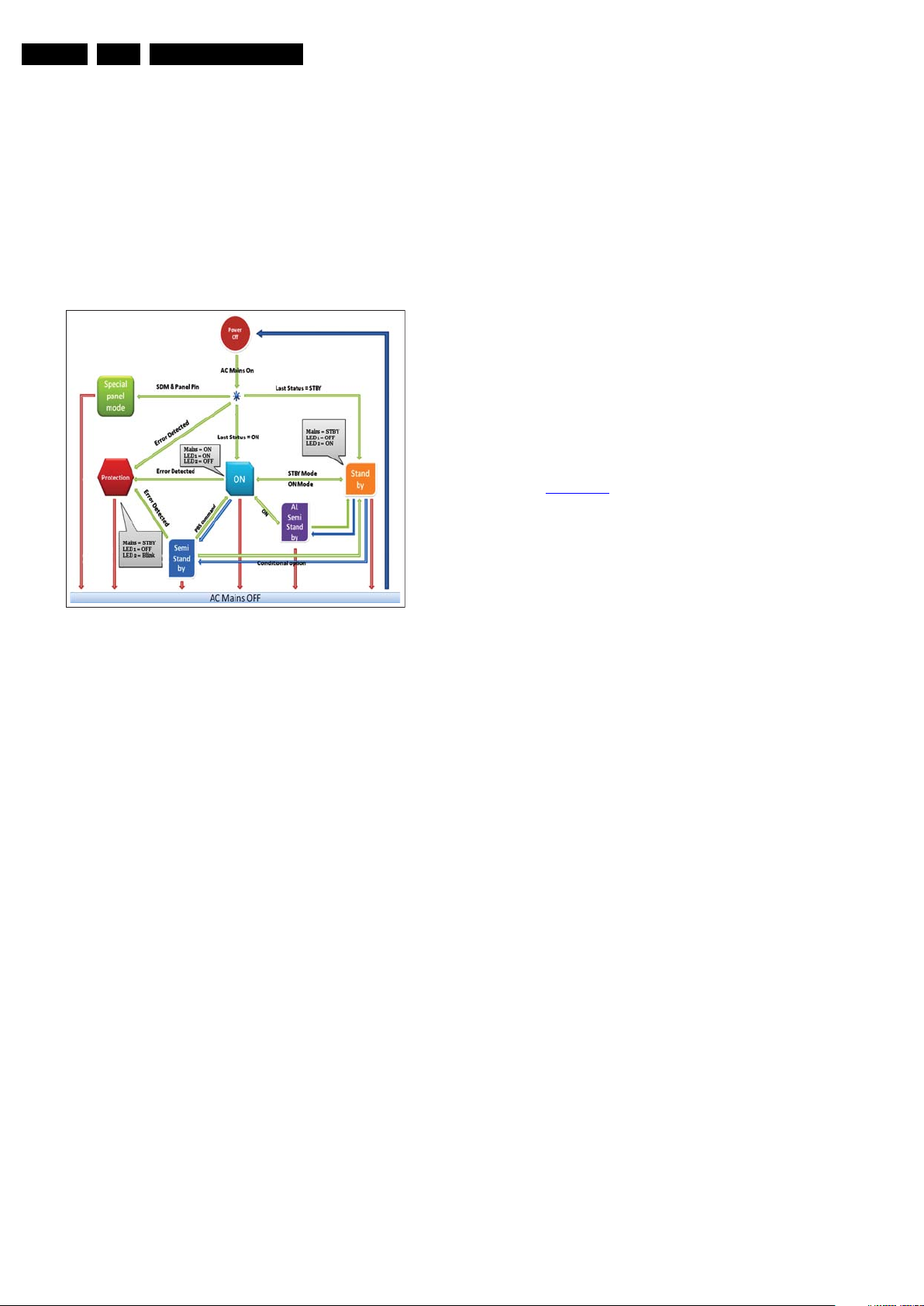
EN 22 LC9.2A LA5.
Service Modes, Error Codes, and Fault Finding
5.6.9 Start-up/Shut-down Flowcharts
On the next pages you will find start-up and shut-down
flowcharts, which might be helpful during fault finding.
POWER STATES
In this chassis, there are six possible power states as follows:
• Power OFF
• Power ON
• STANDBY
• SEMI-STANDBY
• Special Panel Mode
• PROTECTION
Figure 5-10 Power States
POWER OFF
In “Power OFF” mode, the system is completely switched “off”
from AC mains. When AC power is applied, the system checks
for last status. Depending on the last standby status stored in
the system EEPROM, this mode can then transit to “ON” or
“STANDBY” mode.
ON
This is the normal operating mode, indicated by the “on” LED.
All the power supply lines are available and depending on the
sub-mode, all the circuits in the system may be active. From
this mode it shall be possible to transit to “STANDBY” and
“PROTECTION” mode, or to “Power OFF” mode if AC mains
are switched “off”. The sub-modes are:
• Active Mode (Normal Consumer Mode)
• Service Modes
• Panel Modes
• Factory Modes
18490_204_090409.eps
090409
SPECIAL PANEL MODE
The Special Panel Mode is only used during manufacturing
process to program the system EEPROM. In this mode, the
SDA0 and SCL0 ports of MT5392 are set to high impedance
after SDM and PANEL pins are both detected as “low” during
start-up. This mode can be exited using a power recycle.
PROTECTION
This state is entered when an error has been detected at startup or in the “ACTIVE” mode. All switched power supply lines
are turned “off” with only +3V3stby remaining “on”; similar to
“STANDBY” mode. This state is indicated by the blinking red
front LED with the blinking sequence denoting the type of error
detected.
When the system enters the protection mode due to a critical
error, it should be turned “off” and the failure cause needs to be
resolved. The system will function normally again after
performing a power recycling once all protection causing
failures have been resolved.
START-UP SEQUENCE
There are two cases of start-up sequences, namely:
• AC On and
• Standby Wake-up.
See also Figure 5-11
.
AC ON
In the case of start-up from AC mains, all PSU voltages start to
turn “on” as the hardware default of the active “low” STANDBY
(controlled by Standby Controller STANDBY signal) signal to
the PSU is pulled “low” with respect to ground.
The MT5392 starts running boot loader once the hardware
reset circuit is released. The system will then check the last
standby status from the system EEPROM to determine
whether to complete the system start-up (load image, turn on
the audio, display etc) or proceed to standby and wait for wakeup command from user. The Standby Controller then proceeds
to verify the power status of the +12V and sends the system to
protection in case of any failures. Special Panel, SDM, and
PANEL modes are detected as well.
STANDBY WAKEUP
When the system receives a command to wake-up from
standby, the Standby Controller sets the STANDBY signal
“low” to turn “on” the switched power, and similarly detects for
the presence of +12V. The MT5392 waits for +3V3_SW to be
available before loading its image. The significance of this
voltage detection is due to the flash is also being powered by
the same mentioned voltage.
The following figure shows the start-up flowchart for both “AC
On” and “Standby Wake-up”:
STANDBY
The total power consumption of the system in this mode shall
be equal or less than 150 mW. This state is indicated by white
LED when AC mains is switched “on”. Only the standby
controller is operational in this state, where only +3V3stby
power supply is available. From this mode it shall be possible
to transit to the “ACTIVE” or “Power OFF” mode if AC mains are
switched “off”.
SEMI-STANDBY
The semi-standby state is required to perform the following
tasks:
• AmbiLight wakeup control
• PBS SemiStandby.
2010-Jul-01
Page 23
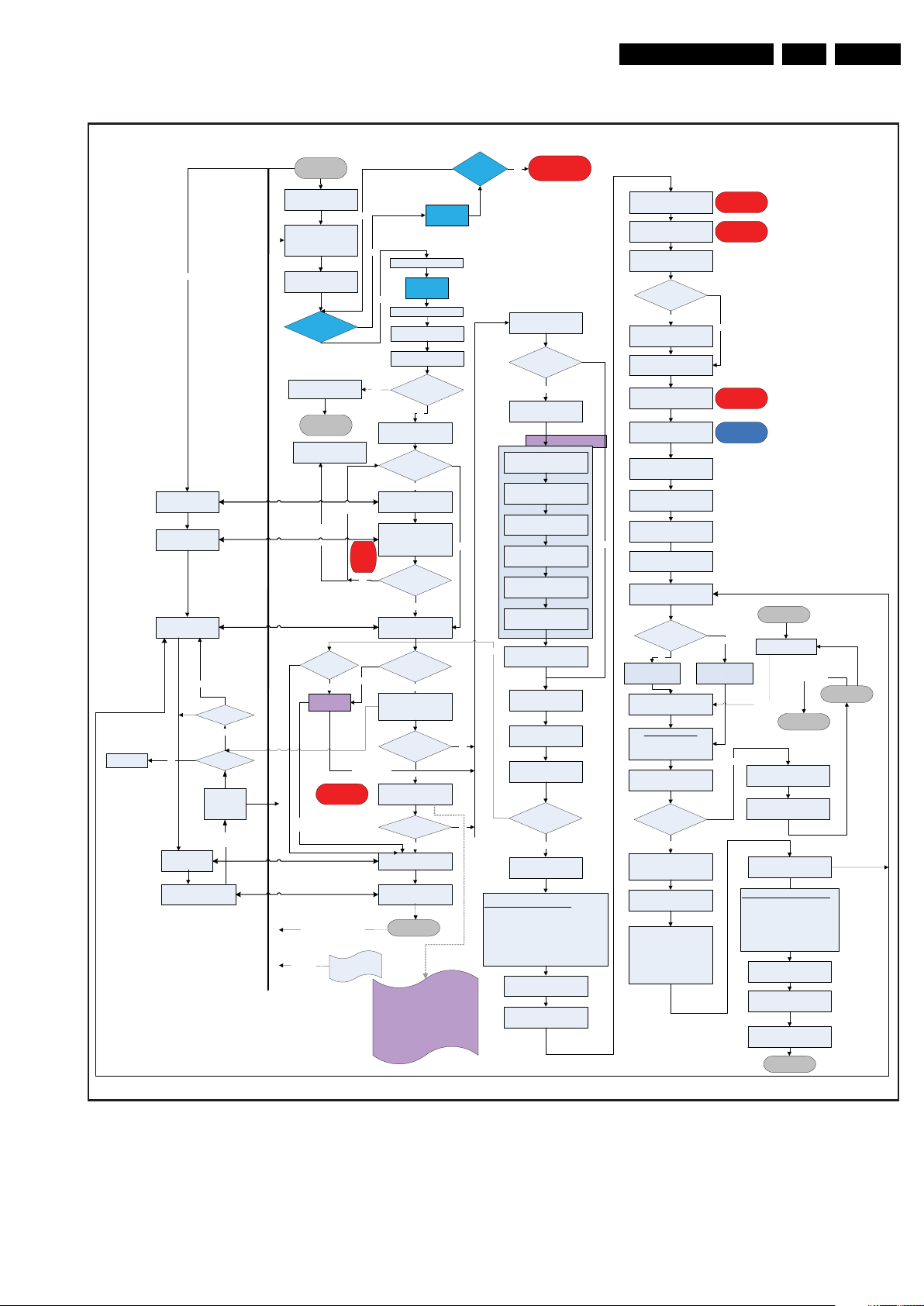
Service Modes, Error Codes, and Fault Finding
EN 23LC9.2A LA 5.
Blinking LED No
T8032
T8032 reset state
T8032 booting
T8032 main loop
Yes
Start up OK
Yes
Check
PowerDown
Control PDWNC
module to
wakeup ARM11
Wakeup event
Receive ARM info
(Error code etc)
T8032 main loop in standby
mode
START
HW Default PSU is ON, and
MT5392 POR
MT5392 POR and config
DRAM decompress
bootloader into DRAM
(preLoader)
MT5392 Bootloader
decompressed and running
from DRAM
5392 checks
POWER_DOWN =
HIGH ?
All IIC Port set to High
Impedance
END
Error #, failed into Protection
mode, Record error in NVM.
Communicate
Failed Count <= 3
Communicate
Failed Count > 3
NVM status to
check Upgrade bit
Yes
USB Upgrade
NVM Error
[ Protection ]
Upgrade
Failed
Wakeup
Events
(RC/LKB/CEC/Ambilight)
Watchdog timeout
To Reboot
No
No
Yes
If not watchdog reboot,
Enable 20 seconds watchdog
Yes
Check T8032 Status
T8032 in reset State?
(Cold Boot?)
Download T8032 Code
And kick uP to start to run.
Check T8032/ARM
communication ready?
1. Version cmd ok.
NVM
2. Setup CEC parameters.
Error
[ Protecti
on ]
T8032/ARM
No
Communicate ok?
Enable T8032 receive IR key
Any of Upgrade
bits at NVM is on?
Yes
Check Wakeup Reason from
PDWNC module (IR/Keypad
HW and CEC) and confirm
from T8032
Cold Start?
Upgrade success
Check Last Status and Boot
Ctrl Bits from NVM
Enter Standby?
Send error code info to
T8032 & CEC on/off status
Setup Wakeup Scenarios on
PDWNC module of 5392
Reboot
1. If Boot Ctrl Bits to set always enter
standby, then go to standby directly.
2. If Boot Ctrl Bits to set always boot
directly, then continue booting.
3. If Boot Ctrl Bits to follow Last Status,
then check the Last status go decide to
enter standby or continue booting.
Wait 100ms
DTV_IRQ = Low
Wait 100ms
DTV_IRQ = High
Special Panel mode
Detection
SDM
& PANEL =
LOW?
No
Yes
Yes
No
Yes
Yes
Standby
(HW)
Timeout
= 6 Sec ?
No
No
No
yes
Turn on LED1
Is it Ambilight wakeup?
Retrieve/Display Startup
Panel turn on Sequence
PWM_DIMMING keep at 100%
BACKLIGHT_BOOST at
nominal
Turn on LVDS Power
LCD_PWR_ON = LOW
Retrieve Panel ID from NVM
Retrieve Panel Info from Flash
Wait for Panel_On_Time_1
based on Panel ID in ms (from
Panel Info on Flash)
Switch on LVDS Signal
Wait for Panel_On_Time_2
based on Panel ID in ms (from
Panel Info on Flash)
No
BACKLIGHT_ON_OFF = HIGH
Check Boot Bank Flag in
EEPROM
Calculate Boot Bank addr ess
MT5392 Decompress Image
from Flash into DRAM
Successful?
Set Program Counter to
DRAM Image to boot into
TV Image
SDM and PANEL Mode Detection
1. Check SDM Port and Set SDM Mode Flag
If SDM Pin = LOW and System EEPROM First 20
bytes = 0xFF or CH+ on LKB pressed, Load
Software Default System EEPROM Data (only
when cold start)
2. Check Panel Port
If Panel Pin = LoW, Set Panel Mode Flag
Enable POWER_DOWN INT
Enable DC_PROT INT
MT5392 begins initializing the
System
12V Error
[ Protection ]
No
Logo
data
Yes
2.568 second
Copy CEC data from T8032 to
MT5392 CEC driver buffer
Switch CEC h/w control from
Initialize Middleware Layer
Initialize Application Layer
Yes
Drop All RC key received before
Switch RC/OPCTRL control
from T8032 to MT5392 and
Panel Initialization
BACKLIGHT_ON_OFF = HIGH
Blank Picture and Switch to Last
Picture Mode Setup & Detecti on
UnBlank Picture and UnMute
Start PWM_DIMMING and
Note: Startup time from image
decompression long enough to
LAMP ON for proper panel
Initialize NVM
Initialize Tuner
Initialize CEC driver
Check T8032 CEC buffer
T8032 with
CEC data
Yes
T8032 to MT5392
Initialize HDMI Switch
Initialize OSD
3.774 second
Initialize Philips
drivers/Application
this block
Enable RC Key
Is it Ambilight wakeup?
No
Switch to Video Path
Source
Is it Ambilight
wakeup ?
No
Audio MUTEn = HIGH
SW_MUTE = HIGH
Set Last Status = ON
BACKLIGHT_BOOST
satisfy 1sec high time after
startup
NVM Error
[ Protection ]
Tuner
No
HDMI Switch
Turn off Philips
Yes
Panel Initialization
Yes
logo
Semi-Standby
Received wakeup event
Ambilight off
Power on
Standby
(HW)
Audio MUTEn = LOW
SW_MUTE = LOW
AP: Background Manager
3.776 second
Notify T8032 that
MT5392 start up is OK
Enable 5392 Self-Watchdog thread
Thread action:
1. If watchdog reboot, delay 500
seconds to work.
2. Enable Self-watc hdog and initial 15
seconds counter
3. Refresh watchdog counter / 0.5 s ec
4. Alive check T8032 / 15 seconds
AP: Reload UI param eter into
program
AP: TV Navigator
Video Ready
ON Mode
Standby
(HW)
Figure 5-11 Start-up flowchart
18490_205_090409.eps
090409
2010-Jul-01
Page 24
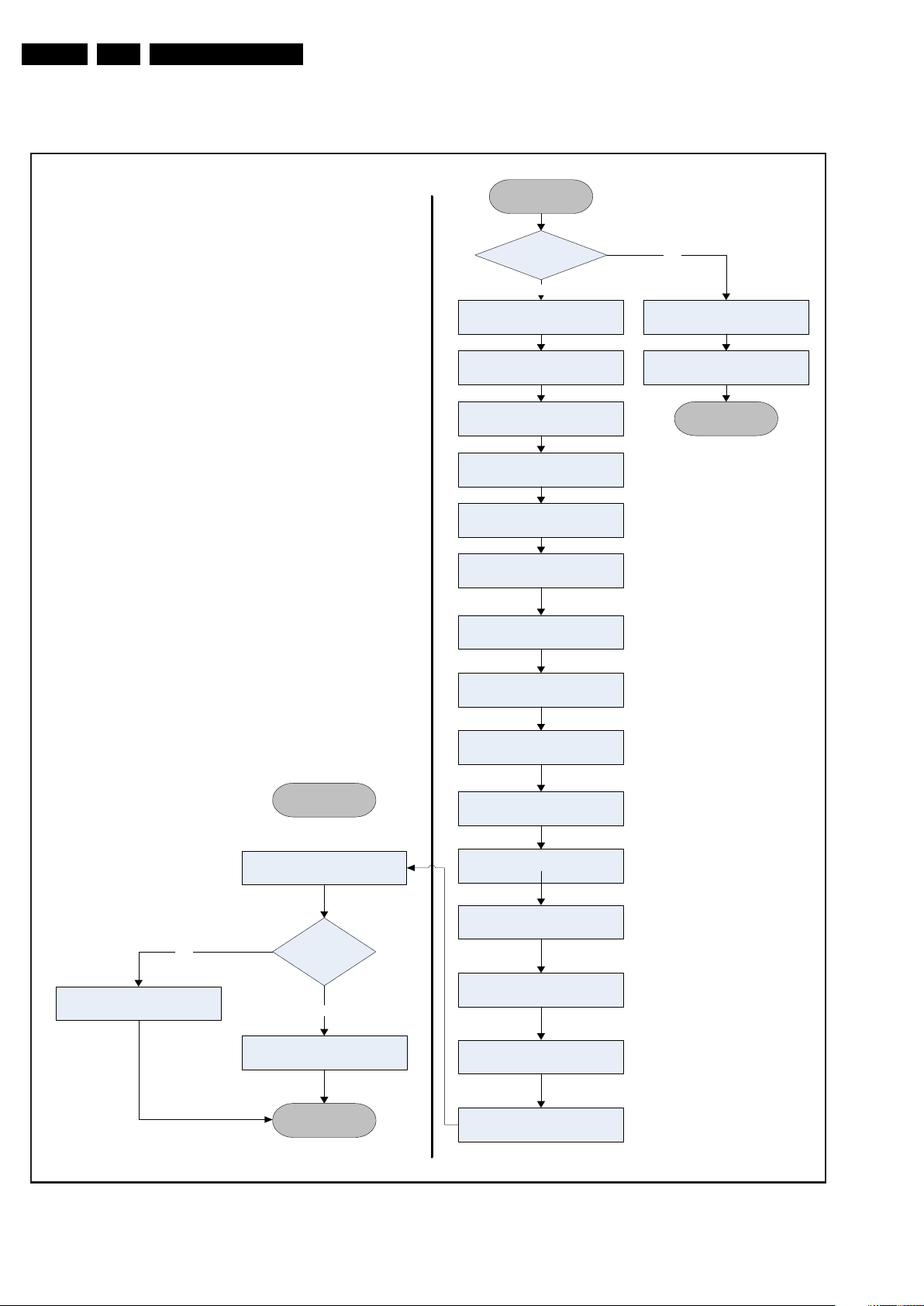
EN 24 LC9.2A LA5.
RISC START
Disable AP RC/LKB key
Stop Backlight Dimming
PWM_DIMMING = 100%
Turn Off Backlight
BACKLIGHT_ON_OFF = LOW
Switch off LVDS Signal
Wait for Panel_Off_Time_3
based on Panel ID in ms (from
Panel Flash)
Turn Off LVDS Power,
LCD_PWR_ON = HIGH
PWM_Dimming = 0%
Disable DC_PROT &
POWER_DOWN INT
Pass Error Buffer and CEC Info
to T8032
Switch IR/GPIO control from
RISC to T8032
Mute Audio, MUTEn = HIGH
Notify T8032 to go to Standby
END
(STANDBY)
Wait 3000ms to block next
startup to ensure PSU properly
dischaged
T8032 blinks LED2 according to
Error Buffer
STANDBY due
to Protection?
No
Yes
Receive Standby Command
T8032 START
Turn off LED1
Set Last Status = STANDBY
No
Wait for Panel_Off_Time_2
based on Panel ID in ms (from
Panel Flash)
PBS Semistandby Yes
Turn off LED
Switch off backlight
SemiStandby
18490_206_090409.eps
090409
Service Modes, Error Codes, and Fault Finding
STANDBY SEQUENCE
The following flowchart depicts the Standby (plus SemiStandby condition) sequence:
2010-Jul-01
Figure 5-12 Standby flowchart
Page 25
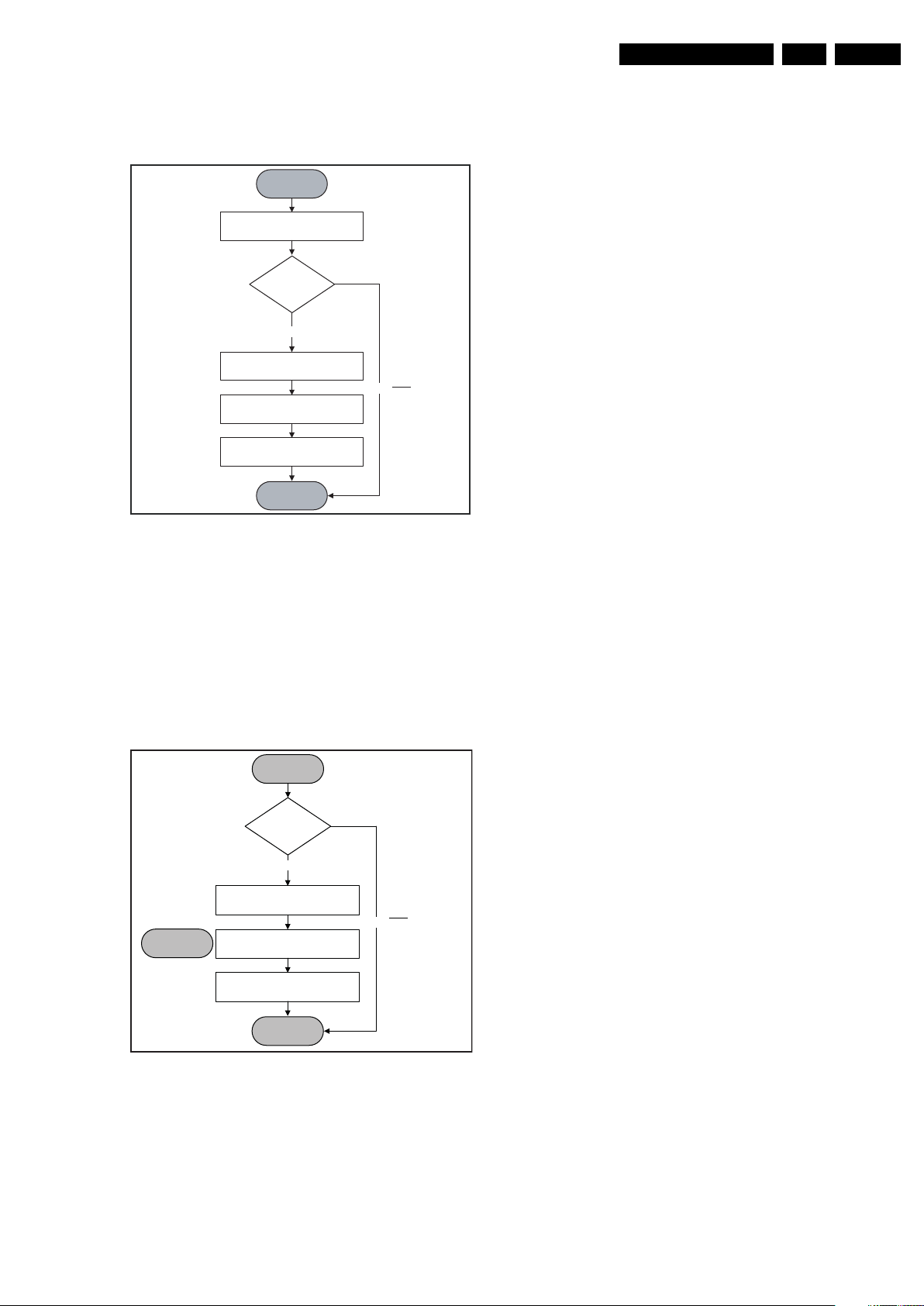
Service Modes, Error Codes, and Fault Finding
START
Note: To
Avoid False
Triggering
Log Error Code
Mute Audio Output
Go to STANDBY
Check
DC_PROT = LOW
for 3 sec?
Ye s
No
END
DC Protection
[Protection]
H_17740_037.eps
240108
POWERDOWN SEQUENCE
The following figure shows the power-down sequence
flowchart:
START
EN 25LC9.2A LA 5.
POWER_DOWN INT
based on falling
edge trigger
Wait for
impending
Power Off
MT5392 Detects
POWER_DOWN INT
Reconfirm
POWER_DOWN
= LOW?
Ye s
Mute Audio Output
Write Protect Flash and
System EEPROM
System Idle
END
Note: To
No
Avoid False
Triggering
18490_200_090408.eps
090408
Figure 5-13 Power-down flowchart
The power-down condition is detected by the MT5392
POWER_DOWN signal which is an interrupt pin. A “low” level
on this line signifies that power-down is detected. The two
major activities that occur over this operation is the muting of
audio output and write protecting the system flash and
EEPROM.
DC PROTECTION
The following figure shows the DC_PROT interrupt flowchart:
Figure 5-14 DC Protection flowchart
5.6.10 SSB replacement
Follow the instructions in the flowchart in case a SSB has to be
swapped.
2010-Jul-01
Page 26
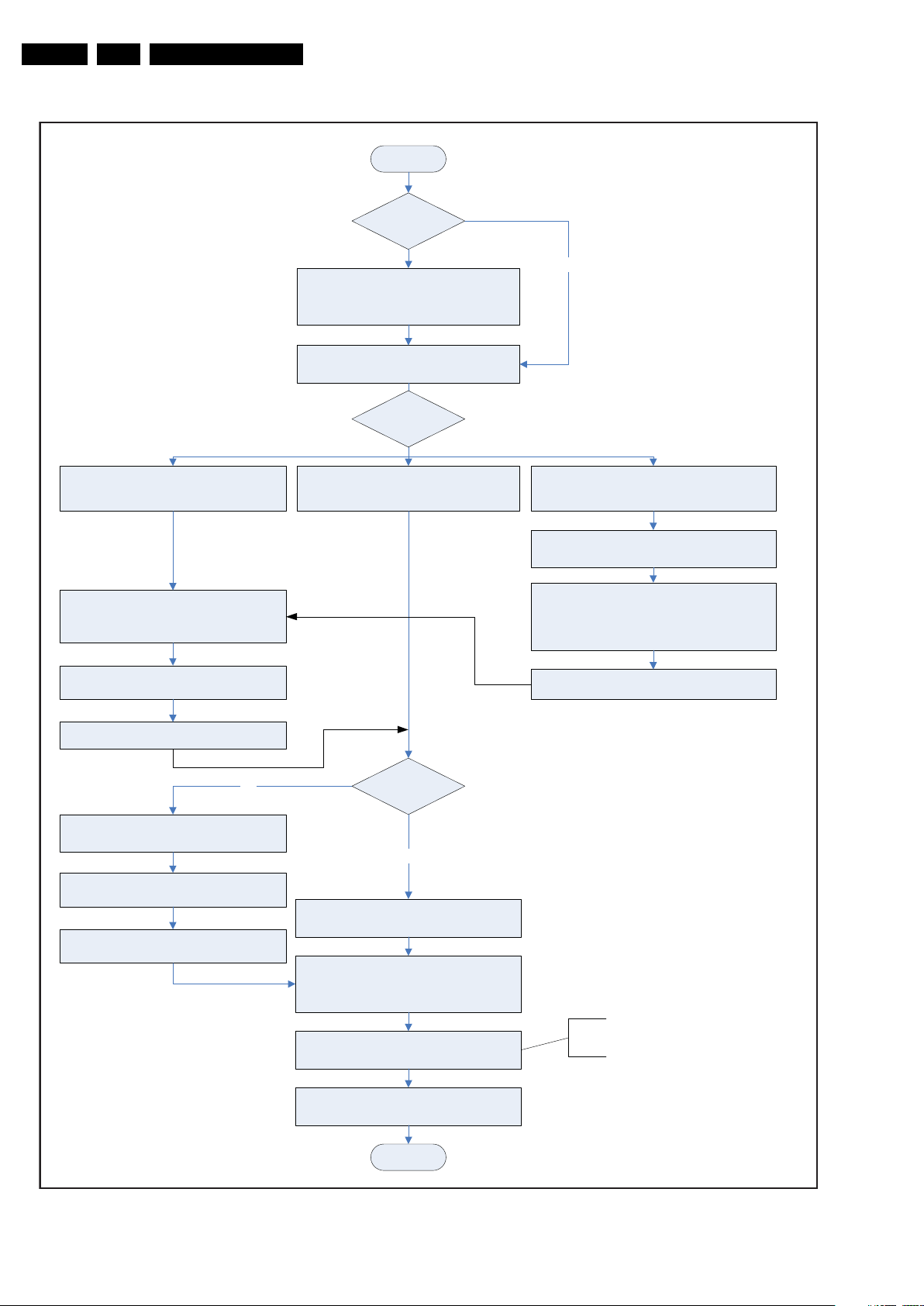
EN 26 LC9.2A LA5.
START
Go to SAM mode and save the TV settings
via “NVM Copy to USB”.
Set is still
operating?
- Replace SSB board by a Service SSB.
- Make the SS B fit mechanically to the set.
Go to SAM mode, and reload settings
via “NVM Copy from USB”.
Saved settings
on USB stick?
Progra m “Display Option” code via 062598
MENU, followed by 3 digits code (this code
can be found on the side sticker of the set or
service manual).
Check and perform alignments in SAM
accordin g to the Service Manual.
E.g. option codes, colour temperature...
Connect PC via ComPair interface to Service
connector at side-AV.
END
Yes
After entering “Display Option” code, set is
going to Standby (= validation of code).
Restart the set.
No
- Verify “Option Codes” a ccording to back sticker of set
or service manual.
- Default settings for W hite drive see Table 6-1
No
Set is starting up & display is OK.
If not already done;
Check latest software on S ervice website.
Update all relevant software via USB.
Set is starting up normally but no
display.
Final ch eck of all menu s in CSM.
Special a ttention to “Mo del no. serial no.,
panel code & HDCP keys status”.
Program “Model no.”, “Serial no.”, “IPB/PSU
12NC” and “Display 12NC”.
Launch ComPair with correct FF database
Top right corner disp layed “F” or “cF”
Press 5 s. the “Vol -” & “CH -“ button on the local
keyboard until the OSD “F” or “cF” dissappeared.
Unplug the mainscord to verify the correct
disablin g of the factory-mode.
Set is starting up in “Factory” mode.
Start-up set.
Set behaviour?
18490_207_090409.eps
090409
Service Modes, Error Codes, and Fault Finding
2010-Jul-01
Figure 5-15 SSB replacement flowchart
Page 27
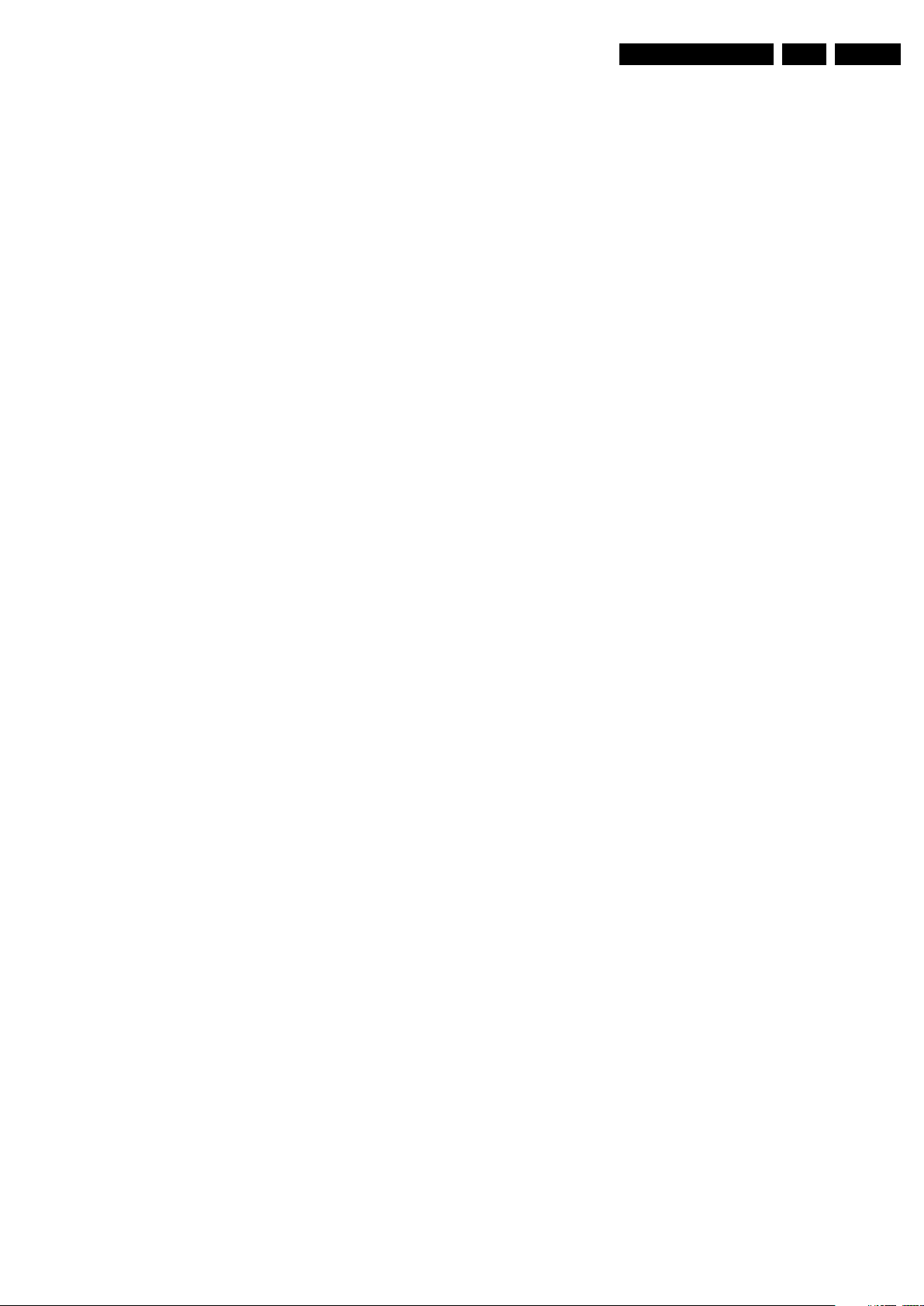
Service Modes, Error Codes, and Fault Finding
5.7 Software Upgrading
5.7.1 Introduction
It is possible for the user to upgrade the main software via the
USB port. This allows replacement of a software image in a
stand alone set, without the need of an E-JTAG debugger. A
description on how to upgrade the main software can be found
in the DFU or on the Philips website.
5.7.2 Main Software Upgrade
Automatic Software Upgrade
In “normal” conditions, so when there is no major problem with
the TV, the main software and the default software upgrade
application can be upgraded with the “autorun.upg” (FUS part
in the one-zip file). This can also be done by the consumers
themselves, but they will have to get their software from the
commercial Philips website or via the Software Update
Assistant in the user menu (see DFU). The “autorun.upg” file
must be placed in the root of your USB stick.
How to upgrade:
1. Copy “autorun.upg” to the root of your USB stick.
2. Insert USB stick in the side I/O while the set is in “On”
mode. The set will prompt for software upgrade
acknowledge, after which the upgrading will start
automatically. As soon as the programming is finished, you
have to give a “restart” command, after which the set will
restart. In the “Setup” menu you can check if the latest
software is running.
EN 27LC9.2A LA 5.
5.7.3 Content and Usage of the One-Zip Software File
Below you find a content explanation of the One-Zip file, and
instructions on how and when to use it.
• Ambi_clustername_version.zip. Not to be used by
Service technicians.
• Panel_clustername_version.zip. Not to be used by
Service technicians.
• EDID_clustername_version.zip. Contains the EDID
content of the different EDID NVMs. See ComPair for
further instructions.
• FUS_clustername_version.zip. Contains the
“autorun.upg” which is needed to upgrade the TV main
software and the software download application.
• NVM_clustername_version.zip. Default NVM content.
Must be programmed via ComPair.
5.7.4 How to Copy NVM Data to/from USB
Write NVM data to USB
1. Insert the USB stick into the USB slot while in SAM mode.
2. Execute the command "NVM Copy" > "NVM Copy to USB",
to copy the NVM data to the USB stick. The NVM filename
on the USB stick will be named "NVM_COPY.BIN" (this
takes a couple of seconds).
Write NVM data to TV
1. First, ensure (via a PC) that the filename on the USB stick
has the correct format: "NVM_COPY.BIN".
2. Insert the USB stick into the USB slot while in SAM mode.
3. Execute the command "NVM Copy" > "NVM Copy from
USB" to copy the USB data to NVM (this takes about a
minute to complete).
Important: The file must be located in the root directory of the
USB stick.
2010-Jul-01
Page 28
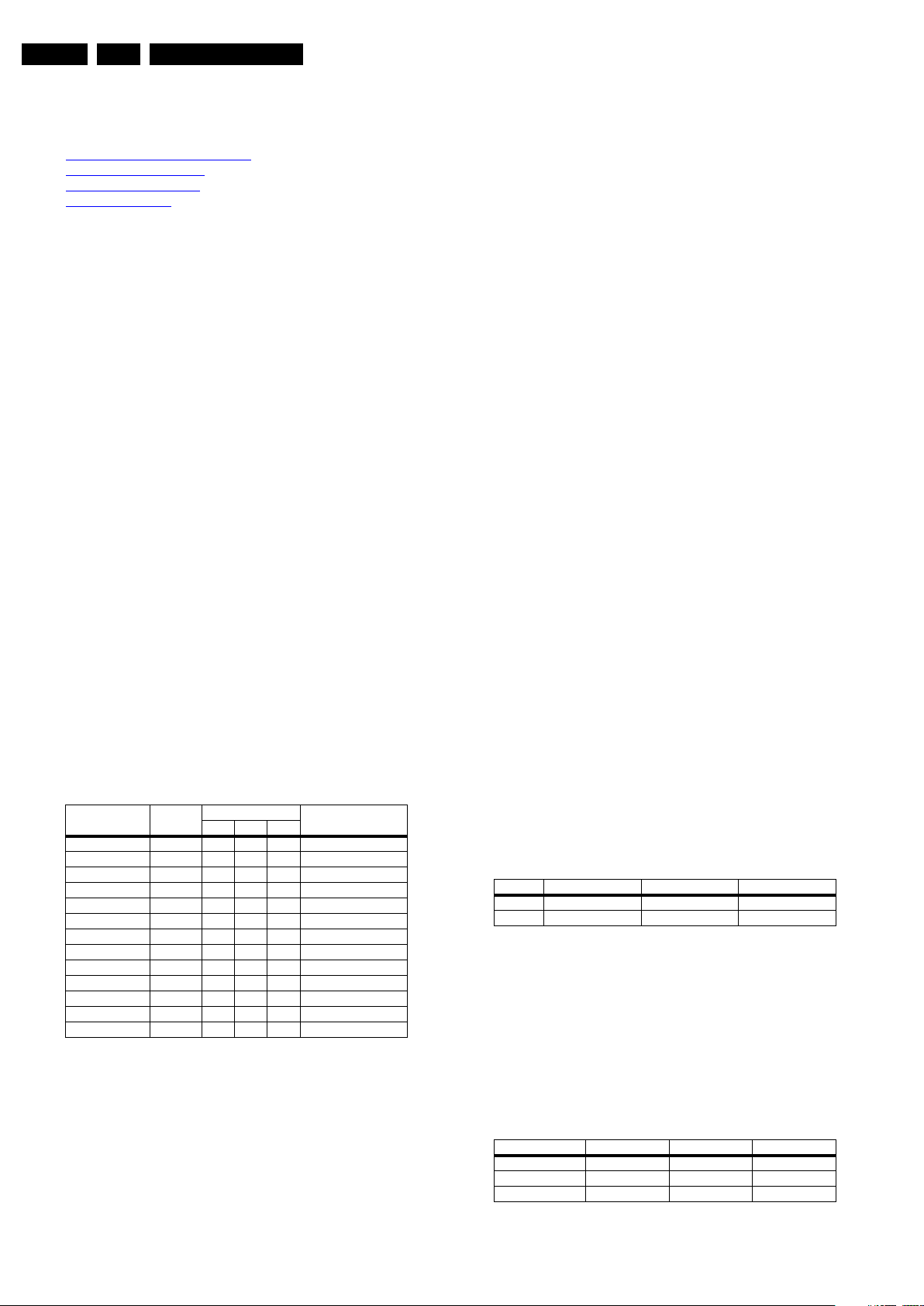
EN 28 LC9.2A LA6.
6. Alignments
Alignments
Index of this chapter:
6.1 General Alignment Conditions
6.2 Hardware Alignments
6.3 Software Alignments
6.4 Option Settings
Note: Figures below can deviate slightly from the actual
situation, due to the different set executions.
General: The Service Default Mode (SDM) and Service
Alignment Mode (SAM) are described in chapter 5. Menu
navigation is done with the CURSOR UP, DOWN, LEFT or
RIGHT keys of the remote control transmitter.
6.1 General Alignment Conditions
Perform all electrical adjustments under the following
conditions:
• Power supply voltage (depends on region):
– AP-NTSC: 120 V
– AP-PAL-multi: 120 - 230 V
– EU: 230 V
AC
– LATAM-NTSC: 120 - 230 V
– US: 120 V
AC
or 230 VAC / 50 Hz (± 10%).
AC
/ 50 Hz (± 10%).
AC
/ 50 Hz (± 10%).
/ 50 Hz (± 10%).
AC
/ 60 Hz (± 10%).
• Connect the set to the mains via an isolation transformer
with low internal resistance.
• Allow the set to warm up for approximately 15 minutes.
• Measure voltages and waveforms in relation to correct
ground (e.g. measure audio signals in relation to
AUDIO_GND).
Caution: It is not allowed to use heatsinks as ground.
• Test probe: Ri > 10 Mohm, Ci < 20 pF.
• Use an isolated trimmer/screwdriver to perform
alignments.
6.2 Hardware Alignments
There are no hardware alignments foreseen for this chassis,
but below find an overview of the most important DC voltages
on the SSB. These can be used for checking proper functioning
of the DC/DC converters.
Description Test Point Specifications (V) Diagram
Min. Typ. Max.
+12VS F124 11.40 12.00 12.60 B01_DC-DC
+3V3_STBY F101 3.20 3.30 3.40 B01_DC-DC
+3V3_SW F133 3.14 3.3 3.46 B01_DC-DC
+1V2_SW F131 1.18 1.25 1.31 B01_DC-DC
+5V_SW F132 4.94 5.2 5.46 B01_DC-DC
+1V8_SW F125 1.71 1.80 1.89 B01_DC-DC
+1V0_SW F134 0.99 1.05 1.10 B01_DC-DC
+8V_SW F122 7.6 8.0 8.4 B01_DC-DC
+5VS F228 4.75 5 5.25 B02_Tuner_IF
+VDISP F934 11.40 12.00 12.60 B04D_LVDS
+VTUN F123 303336B01_DC-DC
+5V_IF F229 4.75 5 5.25 B02_Tuner_IF
+5VTUN F219 4.75 5 5.25 B02_Tuner_IF
6.3 Software Alignments
With the software alignments of the Service Alignment Mode
(SAM) the Tuner and RGB settings can be aligned.
To store the data: Use the RC button “Menu” to switch to the
main menu and next, switch to “Stand-by” mode.
6.3.1 Tuner Adjustment (RF AGC Take Over Point)
Purpose: To keep the tuner output signal constant as the input
signal amplitude varies.
The LC9.2A LA chassis comes with the UV1856L analogue
tuner with splitter. No alignment is necessary, as the AGC
alignment is done automatically (standard value: “15”).
However in case of problems use the following method (use
multimeter and RF generator):
• Apply a vision IF carrier of 38.9 MHz (105 dBuV = 178
mVrms) to injection point A258 (input via 50 ohm coaxial
cable terminated with an RC network of series 10nF with
120 ohm to ground).
• Measure voltage on pin 1 of the tuner (test point F250).
• Adjust AGC (via SAM menu: TUNER -> AGC), until voltage
on pin 1 is 3.3 +0.5/-1.0 V.
• Store settings and exit SAM.
6.3.2 RGB Alignment
Before alignment, choose “Setup” -> “Picture” and set:
• “Brightness” to “50”.
• “Colour” to “50”.
• “Contrast” to “100”.
White Tone Alignment:
• Activate SAM.
• Select “RGB Align“ and choose a colour temperature.
• Use a 100% white screen as input signal and set the
following values:
– All “White point” values initial to “256”.
– All “BlackL Offset” values to “0”.
In case you have a colour analyser:
• Measure with a calibrated (phosphor- independent) colour
analyser (e.g. Minolta CA-210) in the centre of the screen.
Consequently, the measurement needs to be done in a
dark environment.
• Adjust the correct x,y coordinates (while holding one of the
White point registers R, G or B on “256”) by means of
decreasing the value of one or two other white points to the
correct x,y coordinates (see Table 6-1 White D alignment
values). Tolerance: dx: ± 0.004, dy: ± 0.004.
• Repeat this step for the other colour Temperatures that
need to be aligned.
• When finished return to the SAM root menu and press
STANDBY on the RC to store the aligned values to the
NVM.
Table 6-1 White D alignment values
Value Cool (11000 K) Normal (9000 K) Warm (6500 K)
x 0.278 0.289 0.314
y 0.278 0.291 0.319
If you do not have a colour analyser, you can use the default
values. This is the next best solution. The default values are
average values coming from production (statistics).
• Set the RED, GREEN and BLUE default values per
temperature according to the values in the “Tint settings”
table.
• When finished return to the SAM root menu and press
STANDBY on the RC to store the aligned values to the
NVM.
Table 6-2 Tint settings 32"
Colour Temp. R G B
Cool 254 211 252
Normal 255 206 218
Warm 255 193 148
2010-Jul-01
Page 29
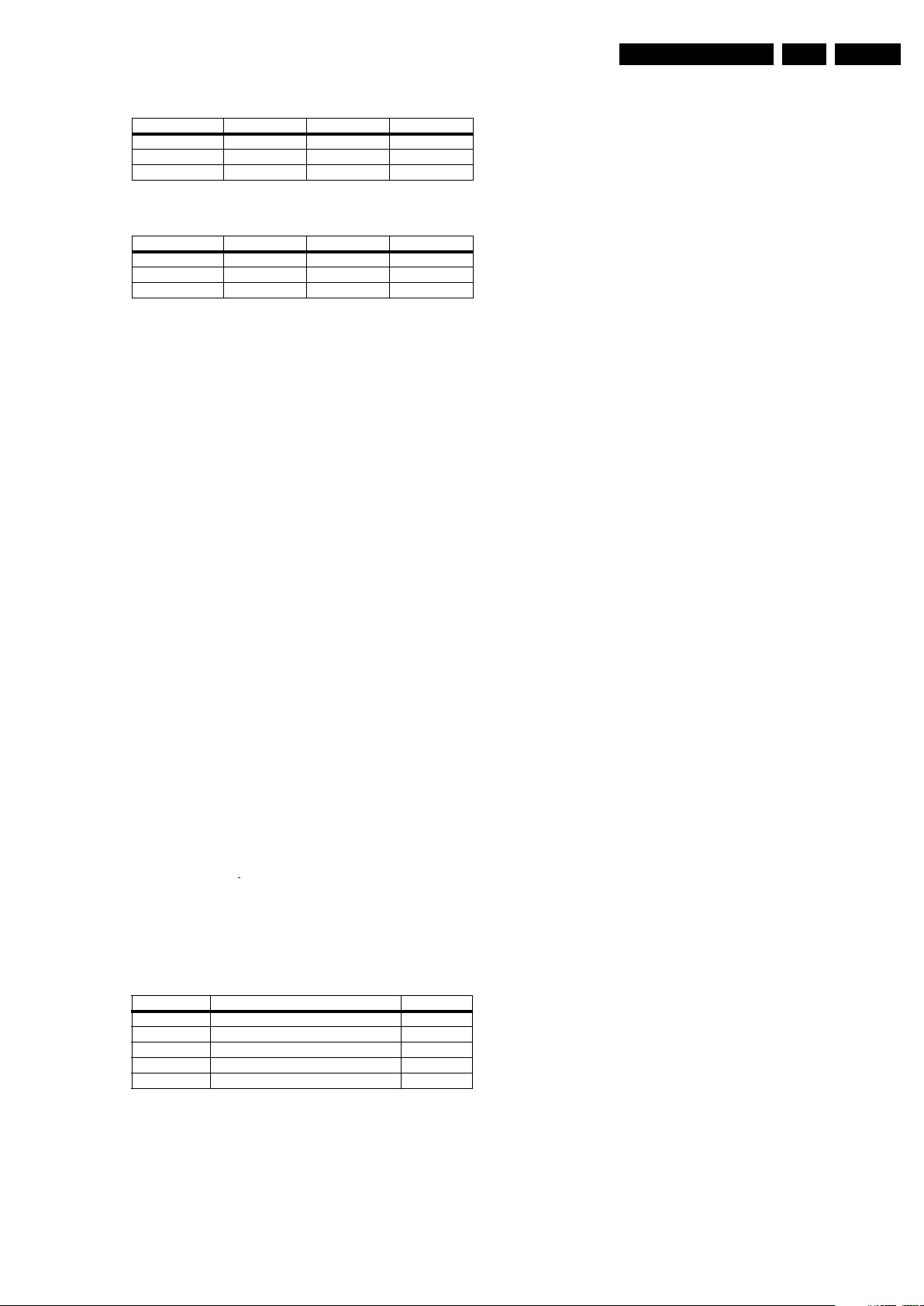
Table 6-3 Tint settings 42"
Colour Temp. R G B
Cool 234 211 255
Normal 255 225 240
Warm 255 209 166
Table 6-4 Tint settings 47"
Colour Temp. R G B
Cool tbf tbf tbf
Normal tbf tbf tbf
Warm tbf tbf tbf
6.4 Option Settings
6.4.1 Introduction
The microprocessor communicates with a large number of I
ICs in the set. To ensure good communication and to make
digital diagnosis possible, the microprocessor has to know
which ICs to address. The presence/absence of these specific
ICs (or functions) is made known by the option codes.
Notes:
• After changing the option(s), save them with the STORE
command.
• The new option setting becomes active after the TV is
switched “off” and “on” again with the mains switch (the
EAROM is then read again).
Alignments
2
C
EN 29LC9.2A LA 6.
6.4.2 How To Set Option Codes
When the NVM is replaced, all options will require resetting. To
be certain that the factory settings are reproduced exactly, you
must set all option numbers. You can find the correct option
numbers in table “Option Codes OP1...OP7” below.
How to Change Options Codes
An option code (or “option byte”) represents eight different
options (bits). When you change these numbers directly, you
can set all options very quickly. All options are controlled via ten
option bytes (OP1... OPA).
Activate SAM and select “Options”. Now you can select the
option byte (OP1 to OPA) with the CURSOR UP/ DOWN keys,
and enter the new 3 digit (decimal) value. For the correct
factory default settings, see Table 6-5 Option code overview.
For more detailed information, see Table 6-6 Option codes at
bit level (OP1-OP7)
. If an option is set (value “1”), it represents
a certain decimal value.
When all the correct options (bits) are set, the sum of the
decimal values of each Option Byte (OP) will give the option
code.
Table 6-5 Option code overview
CTN Option Code Display Code
32PFL5609D/30 037 068 208 248 136 087 188 066 076 005 204
42PFL5609D/30 037 068 208 248 136 087 188 066 076 006 205
42PFL7409D/30 085 068 208 248 136 087 188 066 076 001 183
47PFL5609D/30 037 068 208 248 136 087 188 066 076 006 203
47PFL7409D/30 085 068 208 248 136 087 188 066 076 001 186
2010-Jul-01
Page 30
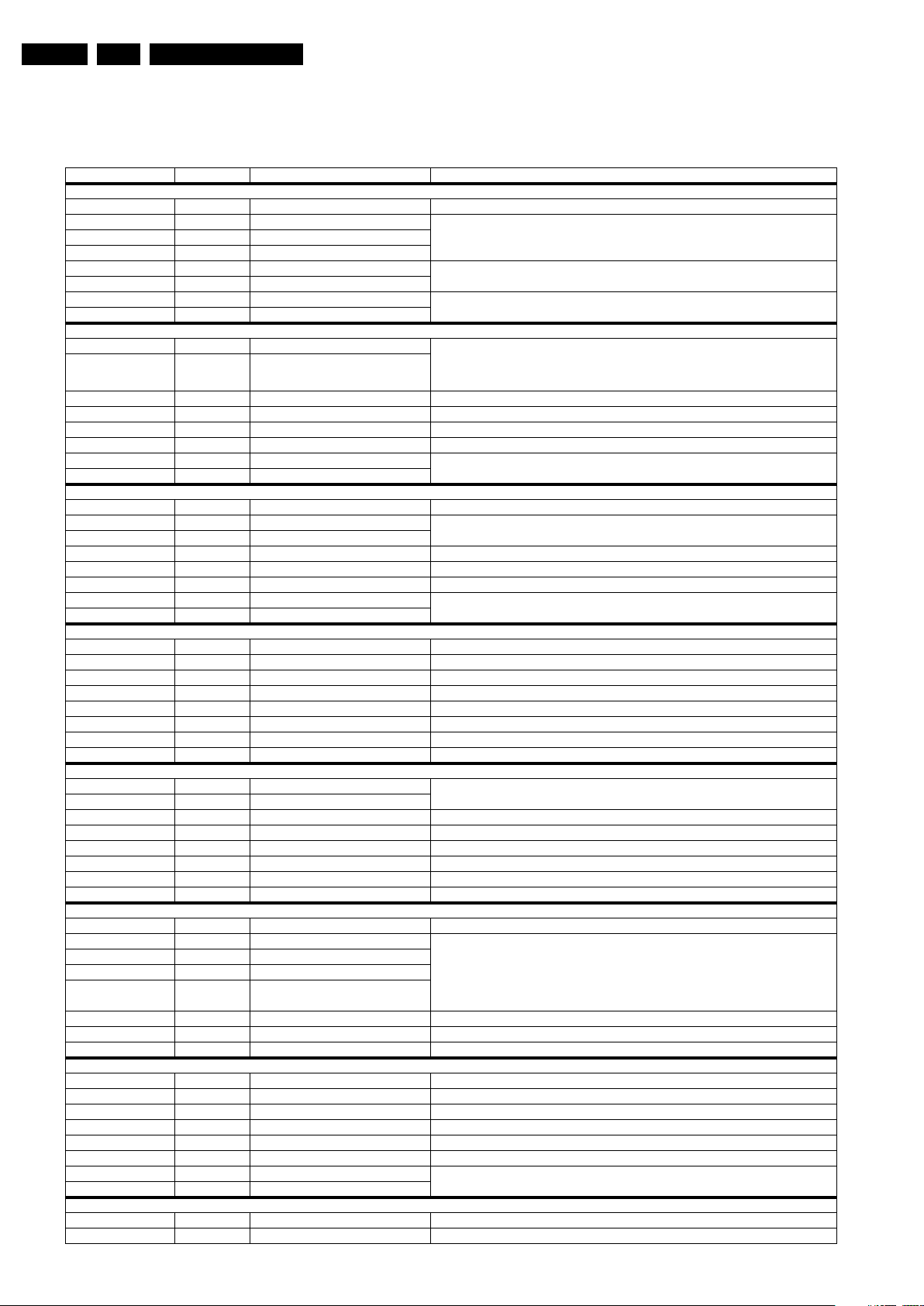
EN 30 LC9.2A LA6.
Alignments
Option Bit Overview
Below find an overview of the Option Codes on bit level.
Table 6-6 Option codes at bit level (OP1-OP7)
Option Byte & Bit Dec. Value Option Name Description
Byte OP1
Bit 7 (MSB) 128 Reserved not used (Reserved)
Bit 6 64 OPC_MJC_3 0 = MJC is not available; 1 = MJC (60 Hz) is for 768p is available; 2 = MJC (60 Hz) for 1080p is
Bit 5 32 OPC_MJC_2
Bit 4 16 OPC_MJC
Bit 3 8 OPC_REGION_SPECIFIC2 EU: 0-3 = Provision for ATS & ACI; LATAM: 0 = VChip is not available; 1 = VChip is available;
Bit 2 4 OPC_REGION_SPECIFIC
Bit 1 2 OPC_REGION2 0 = EU; 1 = AP; 2 = LATAM; 3 = Reserved
Bit 0 (LSB) 1 OPC_REGION
Byte OP2
Bit 7 (MSB) 128 OPC_AV2_SCART2_2 EU: (Provision): 0 = SCART 2 is not available; 1 = SCART 2 is available (CVBS + RGB); 2 =
Bit 6 64 OPC_AV2_SCART2
Bit 5 32 Reserved not used (Reserved)
Bit 4 16 Reserved not used (Reserved)
Bit 3 8 OPC_CI_PLUS (Provision EU: ON = CI+ is available; OFF = CI+ is not available
Bit 2 4 OPC_LIGHT_SENSOR ON = Light Sensor is available; OFF = Light Sensor is not available
Bit 1 2 OPC_AMBILIGHT_2 0 = AmbiLight is not available; 1 = Mono AmbiLight is available; 2 = Stereo AmbiLight is available;
Bit 0 (LSB) 1 OPC_AMBILIGHT
Byte OP3
Bit 7 (MSB) 128 OPC_SideHDMI ON = sideHDMI (HDMI4) is available; OFF = sideHDMI (HDMI4) is not available
Bit 6 64 OPC_SideAV_2 0 = S ideAV is not available; 1 = SideAV_CVBS is available; 2 = SideAV_CVBS_SVHS is available;
Bit 5 32 OPC_SideAV
Bit 4 16 OPC_VGA ON = VGA is available; OFF = VGA is not available
Bit 3 8 Reserved not used (Reserved)
Bit 2 4 OPC_HDMI3 ON = HDMI3 is available; OFF = HDMI3 is not available
Bit 1 2 OPC_AV3_2 0 = AV3 is not available; 1 = AV3_CVBS is available; 2 = AV3_CVBS_SVHS is available;
Bit 0 (LSB) 1 OPC_AV3
Byte OP4
Bit 7 (MSB) 128 OPC_SHOP_MODE ON = Shop mode is available; OFF = Shop mode is not available
Bit 6 64 OPC_BACKLIGHT_DEEPDIMMING ON = Backlight Deep Dimming is available; OFF = Backlight Deep Dimming is not available
Bit 5 32 OPC_BACKLIGHT_BOOST ON = Backlight Boosting is available; OFF = Backlight Boosting is not available
Bit 4 16 OPC_BACKLIGHT_DIMMING ON = Backlight Dimming is available; OFF = Backlight Dimming is not available
Bit 3 8 OPC_BBD ON = Black Bar Detection is available; OFF = Black Bar Detection is not available
Bit 2 4 Reserved not used (Reserved)
Bit 1 2 Reserved not used (Reserved)
Bit 0 (LSB) 1 Reserved not used (Reserved)
Byte OP5
Bit 7 (MSB) 128 OPC_DIGITAL_OPTION_2 EU: 0 = DVB-T; 1 = DVB-T + DVB-C; 2 = DVB MPEG4 (with DVB-T); DVB MPEG4 (with DVB-C);
Bit 6 64 OPC_DIGITAL_OPTION
Bit 5 32 Reserved not used (Reserved)
Bit 4 16 OPC_ADC (Provision) ON = Auto Description Channel is supported; OFF = Auto Description Channel is not supported
Bit 3 8 OPC_LIP_SYNC ON = Lip Sync is available; OFF = Lip Sync is not available
Bit 2 4 OPC_SURROUND_VDOLBY ON = Virtual Dolby available; OFF = Incredible Surround available
Bit 1 2 Reserved not used (Reserved)
Bit 0 (LSB) 1 Reserved not used (Reserved)
Byte OP6
Bit 7 (MSB) 128 Reserved not used (Reserved)
Bit 6 64 OPC_VPB_4 0 = Video playback (VPB) is not supported
Bit 5 32 OPC_VPB_3
Bit 4 16 OPC_VPB_2
Bit 3 8 OPC_VPB
Bit 2 4 OPC_MP3_PHOTO ON = Photo viewer & MP3 player are available; OFF = Photo viewer & MP3 player are not available
Bit 1 2 OPC_VIEW_FOR_YOU ON = View for you feature is available; OFF = View for you feature is not available
Bit 0 (LSB) 1 OPC_VIRGIN_MODE ON = Virgin Mode (PNP) is available; OFF = Virgin Mode (PNP) is not available
Byte OP7
Bit 7 (MSB) 128 OPD_MHEG (Provision) ON = MHEG is supported; OFF = MHEG is not supported
Bit 6 64 Reserved not used (Reserved)
Bit 5 32 OPC_PIXELPLUS_LINK ON = CEC pixelplus link is supported; OFF = CEC pixelplus link is not supported
Bit 4 16 OPC_SYS_AUD_CTRL ON = CEC system audio control is supported; OFF = CEC system audio control is not supported
Bit 3 8 OPC_RC_PASSTHROUGH ON = CEC RC pass through is supported; OFF = CEC RC pass through is not supported
Bit 2 4 OPC_CEC ON = CEC is available; OFF = CEC is not available
Bit 1 2 OPC_OAD2 (Provision) 0 = OFF (OAD/OTA is not supported); 1 = Country dependent; 2 = Always ON
Bit 0 (LSB) 1 OPC_OAD (Provision)
Byte OP8
Bit 7 (MSB) 128 OPC_DEMO_AMBILIGHT ON = AmbiLight demo is available; OFF = AmbiLight demo is not available
Bit 6 64 OPC_DEMO_PP_PLUS ON = PP+ demo is available (Provision); OFF = PP+ demo is not available
available (Provision); 3 = Reserved; 4 = MJC (100/120 Hz) for 768p is available (Provision); 5 =
MJC (100/120 Hz) for 1080p is available; 6-7 = Reserved
2-3: Reserved; AP: 0 = China set; 1 = Hong Kong set; 2 = India set; 3 = Rest of AP
SCART 2 is available (CVBS + YC) (Provision); 3 = Reserved; Non-EU (Provision): 0 = AV2 is not
available; 1 = AV2_CVBS is available; 2 = AV2_CVBS_SVHS is available; 3 = AV2_CVI is
available
3 = Reserved
3 = SideAV_CVI is available
3 = AV3_CVI is available
AP: 0 = Analog; 1 = China DTV; 2 = Hong Kong DTV; 3 = Reserved
1-16 = Combination of
OPC_VBP: MP2 (0 = not support, 1 = support)
OPC_VBP_2: MP4 (0 = not support, 1 = support)
OPC_VBP_3: VC1 (0 = not support, 1 = support)
OPC_VBP_4: DivX (0 = not support, 1 = support)
2010-Jul-01
Page 31

Alignments
Option Byte & Bit Dec. Value Option Name Description
Bit 5 32 Reserved not used (Reserved)
Bit 4 16 Reserved not used (Reserved)
Bit 3 8 OPC_TXT2_5 EU/AP: ON = TXT Level 2.5 supported; OFF = TXT Level 2.5 is not supported; LATAM: Reserved
Bit 2 4 OPC_TXT_CC EU/AP: ON = TXT is supported (Level 1.5); OFF = TXT is not supported; LATAM: ON = CC is
Bit 1 2 OPC_EPG ON = EPG is available; OFF = EPG is not available
Bit 0 (LSB) 1 Reserved not used (Reserved)
Byte OP9
Bit 7 (MSB) 128 Reserved not used (Reserved)
Bit 6 64 OPC_SYS_RECVRY ON = System Recovery is available; OF F = System Recovery is not available
Bit 5 32 Reserved not used (Reserved)
Bit 4 16 Reserved not used (Reserved)
Bit 3 8 OPC_SCENEA ON = SCENEA is supported; OFF = SCENEA is not supported
Bit 2 4 OPC_ESTICKER ON = E-sticker is supported; OFF = E-sticker is not supported
Bit 1 2 Reserved not used (Reserved)
Bit 0 (LSB) 1 Reserved not used (Reserved)
Byte OPA
Bit 7 (MSB) 128 Tuner Profile_2 0 = UV1856 MK5 (China)
Bit 6 64 Tuner Profile_1
Bit 5 32 Tuner Profile_0
Bit 4 16 Cabinet Profile_4 0 = Cabinet_Profile_0_Flat
Bit 3 8 Cabinet Profile_3
Bit 2 4 Cabinet Profile_2
Bit 1 2 Cabinet Profile_1
Bit 0 (LSB) 1 Cabinet Profile_0
supported; OFF = CC is not supported
1 = UV1836 MK5 (LT)
2 = UV1816E MK5 (AP)
3 = not used (Reserved)
4 = not used (Reserved)
5 = not used (Reserved)
6 = not used (Reserved)
7 = not used (Reserved)
1 = Cabinet_Profile_1_FrameROW_42_47_52
2 = Cabinet_Profile_2 (Reserved)
3 = Cabinet_Profile_3 (Reserved)
4 = Cabinet_Profile_4 (Reserved)
5 = Cabinet_Profile_5_PnS_32_HKD
6 = Cabinet_Profile_6_PnS_42_47_HKD
7 = Cabinet_Profile_7 (Reserved)
8 = Cabinet_Profile_8 (Reserved)
9 = Cabinet_Profile_9 (Reserved)
10 - 32 = not used (Reserved)
EN 31LC9.2A LA 6.
2010-Jul-01
Page 32

EN 32 LC9.2A LA7.
18610_201_090604.eps
090604
7. Circuit Descriptions
Circuit Descriptions
Index of this chapter:
7.1 Introduction
7.2 Front-End
7.3 “Zinwell” digital bolt-on module
Notes:
•Only new circuits (circuits that are not published recently)
are described.
• Figures can deviate slightly from the actual situation, due
to different set executions.
• For a good understanding of the following circuit
descriptions, please use chapter 9. Block Diagrams
10. Circuit Diagrams and PWB Layouts
you will find a separate drawing for clarification.
. Where necessary,
7.1 Introduction
The LC9.2A LA chassis is a digital derivative from the LC9.1A
LA chassis. It has an additional “Zinwell” module for digital
reception. Only this module is depicted in this manual. For all
other circuitry, refer to the LC9.1A LA Service Manual.
7.2 Front-End
Key components for the analogue tuner section (AP region)
are:
• UV1856L analog tuner with splitter
• K7257 video SAW filter
• K9362 audio SAW filter
• TDA9886T analogue IF demodulator.
For trouble shooting info, refer to paragraph 5.6.6 Trouble
Shooting Tuner section.
• Decoding: MPEG1 Layer I/II, MPEG2 Layer I/II, Dolby
Digital
• Output format: HDMI, analogue stereo 2-channel
and
Figure 7-1 Digital bolt-on module system connection
The analogue tuner routes an analogue signal directly to the IF
demodulator (via the SAW filters), whereas a digital signal is
passed to the Zinwell digital bolt-on module via the splitter. The
output signal from this module is fed back to the SSB via a
HDMI connection.
7.3 “Zinwell” digital bolt-on module
This chassis is equipped with the digital “Zinwell” bolt-on
module with the TD1318AF digital tuner, for digital reception. It
has the following specifications:
General:
• 12 V supply
• RF input: RF DTMB multi-carrier signal input
• Digital output: HDMI
• Analogue output: CVBS and Audio L/R
• Control: UART and Reset
• Service: UART port
• Others: USB software update.
Tuner:
• TD1318AF
• Input frequency: 47 - 862 MHz
• IF frequency: 36.0 MHz
• Channel bandwidth: 8 MHz
Demodulator:
• LGS-8913-A1 (Legend Silicon)
• Constellation: 64-QAM, 16-QAM, 4-QAM
• Guard interval: PN945 (1/4)
• Code Rate: 0.4, 0.6
• De-interleaving: M = 720
Video
• Decoding: MPEG2 (including MPEG still-picture decoding)
• Output format: HDMI (1080i), CVBS
Audio
2010-Jul-01
Page 33

IC Data Sheets
18610_200_090604.eps
090604
EN 33LC9.2A LA 8.
Figure 7-2 Digital bolt-on module block diagram
8. IC Data Sheets
This section shows the internal block diagrams and pin layouts
of ICs that are drawn as "black boxes" in the electrical diagrams
(with the exception of "memory" and "logic" ICs).
2010-Jul-01
Page 34

EN 34 LC9.2A LA8.
G_16510_059.eps
100318
Block diagram
Pinning information
TDA9885
TDA9886
1
2
3
4
5
6
7
8
9
10
11
12
VIF1
VIF2
OP1
FMPLL
DEEM
AFD
DGND
AUD
TOP
SDA
SCL
SIOMAD
SIF2
SIF1
OP2
AFC
V
P
VPLL
AGND
CVBS
VAGC
(1)
REF
TAGC
n.c.
24
23
22
21
20
19
18
17
16
15
14
13
TAGC
C
VAGC pos
C
BL
VIF-PLL
4 MHz
external
AFC
video output 2 V (p-p)
[1.1 V (p-p) without trap]
AUD
C
AF
de-emphasis
network
FM-PLL filter
sound intercarrier output
C
AGC
AGND
V
P
VIF1
VIF-AGC
RC VCO
DIGITAL VCO CONTROL
AFC DETECTOR
VIDEO TRAPS
4.5 to 6.5 MHz
NARROW-BAND FM-PLL
DETECTOR
I
2
C-BUS TRANSCEIVER
VIF-PLL
SINGLE REFERENCE QSS MIXER/
INTERCARRIER MIXER AND
AM-DEMODULATOR
SIF-AGC
SUPPLY
1
2
14 16
19
15
21
17
8
6
5
4
12
7 11
10
1820
23
24
OUTPUT
PORTS
MAD
AUDIO PROCESSING
AND SWITCHES
9
TUNER AGC
C
AGC neg
3
22
crystal
and MAD select
TDA9885
n.c.
13
LLPMF
DAMO
ISDNGDADS
LCS
2P
O1
P
O
CVBS
TOP
VIF2
SIF1
SIF2
DEEM
AFD
REF
VAGC VPLL
filter
TDA9886
(1)
(1) Not connected for TDA9885.
reference
or
IC Data Sheets
8.1 Diagram B02, Type TDA9886T (IC7113), Demodulator
Figure 8-1 Internal block diagram and pin configuration
2010-Jul-01
Page 35

IC Data Sheets
G_16860_045.eps
100326
Block diagram
Pinning information
TDA8932T
V
SSD(HW)
V
SSD(HW)
OICSOP1NI
1PVHN1NI
VGAID
DDP1
1TOOBEGAGNE
1TUOPUREWOP
VDNGC
SSP1
V
DDA
STAB1
V
SSA
STAB2
OSCREF
V
SSP2
2TUOFERPVH
2TOOBFERNI
VTSET
DDP2
2PVHN2NI
FERDP2NI
V
SSD(HW)
V
SSD(HW)
1
2
3
4
5
6
7
8
9
10
11
12
13
14
15
16
18
17
20
19
22
21
24
23
26
25
32
31
30
29
28
27
2
81301
28
29
27
3
12
TDA8932
OSCILLATOR
26
BOOT1
V
DDP1
OUT1
V
SSP1
PWM
MODULATOR
DRIVER
HIGH
DRIVER
LOW
CTRL
MANAGER
CTRL
PWM
MODULATOR
PROTECTIONS:
OVP, OCP, OTP,
UVP, TF, WP
STABILIZER 11 V
STABILIZER 11 V
REGULATOR 5 V
MODE
V
DDA
15
14
IN1P
VOICSOFERCSO
DDA
V
SSD
IN1N
INREF
IN2P
IN2N
6
POWERUP
4
DIAG
7
CGND
21
20
22
23
BOOT2
V
DDP2
OUT2
25
STAB1
24
STAB2
18
11
DREF
HVPREF
30
HVP1
19
HVP2
V
SSP2
DRIVER
HIGH
DRIVER
LOW
V
DDA
V
SSP1
V
SSP2
V
SSD
V
DDA
V
SSA
HALF SUPPLY VOLTAGE
5
ENGAGE
13
9
TEST
V
SSA
1, 16, 17, 32
V
SSD(HW)
8.2 Diagram B03, Type TDA8932BT (IC7510), Audio Amplifier
EN 35LC9.2A LA 8.
Figure 8-2 Internal block diagram and pin configuration
2010-Jul-01
Page 36

EN 36 LC9.2A LA8.
Personal Notes:
10000_012_090121.eps
090121
IC Data Sheets
2010-Jul-01
Page 37

9. Block Diagrams
1M99 (B01)
12. GND
11. N.C
10. N.C
9. POWER-OK
8. GND
7. BACKLIGHT_BOOST
6. PWM_DIMMING
5. BL_ON_OFF
4. GND
3. GND
2. +12VDISP
1. +12VDISP
1M95 (B01)
11. N.C
10. GNDSND
9. +24VAUDIO
8. +12VS
7. +12VS
6. +12VS
5. GND
4. GND
3. GND
2. STANDBY
1. +3V3STBY
CN4
11. FAN_PWM
10. GND_SND
9. +VSND
8. +12V
7. +12V
6. +12V
5. GND1
4. GND1
3. GND1
2. STANDBY
1. 3V3_ST
CN9
5. GND1
4. GND1
3. N.C .
2. 12.3V
1. 12.3V
CN5
12. GND1
11. I2C_DATA
10. I2C_SCL
9. INV_OK
8. A/P_DIM
7. BOOST
6. DIM
5. BL_ON_OFF
4. GND1
3. GND1
2. +12V
1. +12V
CN1
1. N
2. L
1M20 (B04c)
8. +5V_SW
7. KEYBOARD
6. LED1
5. +3V3STBY
4. LED2
3. IR
2. GND
1. LIGHT-SENSOR
1736 (B03)
3. SPEAKER_RIGHT-
2. N.C.
1. SPEAKER_LEFT+
1735 (B03)
4. SPEAKER_RIGHT-
3. SPEAKER_RIGHT+
2. SPEAKER_LEFT-
1. SPEAKER_LEFT+
WIRING DIAGRAM 32" (P&S)
SSB
(1150)
B
INLET
MAIN POWER SUPPLY
IPB 32 DPS-135FPA
(1005)
TO
BACKLIGHT
CN2
1. HV1
2. N.C.
3. HV1
CN3
1. HV2
2. N.C.
3. HV2
IR LED PANEL
LCD DISPLAY (1004)
P2
3P
KEYBOARD CONTROL
P1
8P
FUSE
8M95
8M99
TO
BACKLIGHT
1G51 (B04D)
51. GND
...
...
...
4. +VDISP
3. +VDISP
2. +VDISP
1. +VDISP
1M59 (B04E)
1. AMBI_SCL_OUT
2. GND
3. AMBI_SDA_OUT
4. I2S_SEL1
5. I2S_SEL2
6. +3V3_SW
7. GND
1G50 (B04D)
1. GND
2. GND
...
...
38. +VDISP
39. +VDISP
40. +VDISP
41. +VDISP
1B08 (B05)
1. DTV_IRQ
2. BOLT_ON_UART_RXD
3. BOLT_ON_UART_TXD
...
...
14. N.C.
1B01 (B05)
1. GND
2. BRX-HPD
3. BRX-5V
...
...
19. GND
20. BRX2-
21. BRX2+
18610_400_090519.eps
090603
Board Level Repair
Component Level Repair
Only For Authorized Workshop
8319
8316
CON
PWR
CTRL
V
8B01
8B03
8B08
8B02
BOLT-ON
MODULE
DIGITAL TV
(1128)
LEFT SPEAKERRIGHT SPEAKER
8G51
Wiring Diagram 32" (P & S)
Block Diagrams
EN 37LC9.2A LA 9.
2010-Jul-01
Page 38

Wiring Diagram 42" & 47" (P & S)
1M99
(B01)
12. GND
11. N.C
10. N.C
9. POWER-OK
8. GND
7. BACKLIGHT_BOOST
6. PWM_DIMMING
5. BL_ON_OFF
4. GND
3. GND
2. +12VDISP
1. +12VDISP
1M95
(B01)
11. N.C
10. GNDSND
9. +24VAUDIO
8. +12VS
7. +12VS
6. +12VS
5. GND
4. GND
3. GND
2. STANDBY
1. +3V3STBY
CN4
11. FAN_PWM
10. GND_SND
9. +VSND
8. +12V
7. +12V
6. +12V
5. GND1
4. GND1
3. GND1
2. STANDBY
1. 3V3_ST
CN9
5. GND1
4. GND1
3. N.C .
2. 12.3V
1. 12.3V
CN5
12. GND1
11. I2C_DATA
10. I2C_SCL
9. INV_OK
8. A/P_DIM
7. BOOST
6. DIM
5. BL_ON_OFF
4. GND1
3. GND1
2. +12V
1. +12V
CN1
1. N
2. L
1M20
(B04c)
8. +5V_SW
7. KEYBOARD
6. LED1
5. +3V3STBY
4. LED2
3. IR
2. GND
1. LIGHT-SENSOR
1736
(B03)
3. SPEAKER_RIGHT-
2. N.C.
1. SPEAKER_LEFT+
1735
(B03)
4. SPEAKER_RIGHT-
3. SPEAKER_RIGHT+
2. SPEAKER_LEFT-
1. SPEAKER_LEFT+
WIRING DIAGRAM 42"- 47"
(P&S)
SSB
(1150)
B
INLET
MAIN POWER SUPPLY
IPB 42 PLHL-T814A
IPB 47 PLHC-T819A
(1005)
TO
BACKLIGHT
CN2
1. HV1
2. N.C.
3. HV1
CN3
1. HV2
2. N.C.
3. HV2
IR LED PANEL
(1112)
LCD DISPLAY
(1004)
P2
3P
KEYBOARD CONTROL
(1114)
P1
8P
FUSE
8M20
8M95
8M99
TO
BACKLIGHT
1G51
(B04D)
51. GND
...
...
...
4. +VDISP
3. +VDISP
2. +VDISP
1. +VDISP
1M59
(B04E)
1. AMBI_SCL_OUT
2. GND
3. AMBI_SDA_OUT
4. I2S_SEL1
5. I2S_SEL2
6. +3V3_SW
7. GND
1G50
(B04D)
1. GND
2. GND
...
...
38. +VDISP
39. +VDISP
40. +VDISP
41. +VDISP
1B08
(B05)
1. DTV_IRQ
2. BOLT_ON_UART_RXD
3. BOLT_ON_UART_TXD
...
...
14. N.C.
1B01
(B05)
1. GND
2. BRX-HPD
3. BRX-5V
...
...
19. GND
20. BRX2-
21. BRX2+
18610_401_090519.eps
090603
Board Level Repair
Component Level Repair
Only For Authorized Workshop
8319
8316
8308
8735
CON
PWR
CTRL
V
8B01
8B03
8B08
8B02
BOLT-ON
MODULE
DIGITAL TV
(1128)
LEFT SPEAKERRIGHT SPEAKER
SUBWOOFER
8G51
Block Diagrams
EN 38LC9.2A LA 9.
2010-Jul-01
Page 39

Wiring Diagram 42" & 47" (Frame, 100 Hz)
WIRING DIAGRAM 42"- 47"
(FRAME, 100 Hz)
Block Diagrams
EN 39LC9.2A LA 9.
KEYBOARD CONTROL
(1114)
TO
BACKLIGHT
8316
CN2
1. HV1
LCD DISPLAY
83198319
(1004)
8B03
TO
BACKLIGHT
8G51
CN9
2. N.C.
3. HV1
CN3
1. HV2
2. N.C.
3. HV2
MAIN POWER SUPPLY
IPB 42 PLHL-T814A
IPB 47 PLHC-T819A
(1005)
5. GND1
4. GND1
3. N.C .
2. 12.3V
1. 12.3V
CN4
11. FAN_PWM
10. GND_SND
9. +VSND
8. +12V
7. +12V
6. +12V
5. GND1
4. GND1
3. GND1
2. STANDBY
1. 3V3_ST
8B02
CON
PWR
CTRL
V
8G50
8B08
8B08
8M20
BOLT-ON
CN5
12. GND1
11. I2C_DATA
10. I2C_SCL
9. INV_OK
8. A/P_DIM
7. BOOST
6. DIM
5. BL_ON_OFF
4. GND1
3. GND1
2. +12V
1. +12V
CN1
1. N
2. L
FUSE
MODULE
DIGITAL TV
(1128)
8308
INLET
8M95
8M99
1G50
1. GND
2. GND
...
...
38. +VDISP
39. +VDISP
40. +VDISP
41. +VDISP
1B08
1. DTV_IRQ
2. BOLT_ON_UART_RXD
3. BOLT_ON_UART_TXD
...
...
14. N.C.
1M20
8. +5V_SW
7. KEYBOARD
6. LED1
5. +3V3STBY
4. LED2
3. IR
2. GND
1. LIGHT-SENSOR
1M95
11. N.C
10. GNDSND
9. +24VAUDIO
8. +12VS
7. +12VS
6. +12VS
5. GND
4. GND
3. GND
2. STANDBY
1. +3V3STBY
1M99
12. GND
11. N.C
10. N.C
9. POWER-OK
8. GND
7. BACKLIGHT_BOOST
6. PWM_DIMMING
5. BL_ON_OFF
4. GND
3. GND
2. +12VDISP
1. +12VDISP
1735
4. SPEAKER_RIGHT-
3. SPEAKER_RIGHT+
2. SPEAKER_LEFT-
1. SPEAKER_LEFT+
1736
8735
3. SPEAKER_RIGHT-
2. N.C.
1. SPEAKER_LEFT+
(B04D)
(B05)
(B04c)
(B01)
(B01)
(B03)
(B03)
(B04D)
51. GND
1G51
B
...
...
...
SSB
(1150)
(B04E)
1. AMBI_SCL_OUT
2. GND
3. AMBI_SDA_OUT
4. +VDISP
3. +VDISP
2. +VDISP
1. +VDISP
1M59
4. I2S_SEL1
5. I2S_SEL2
7. GND
6. +3V3_SW
(B05)
1. GND
2. BRX-HPD
3. BRX-5V
...
...
19. GND
20. BRX2-
1B01
21. BRX2+
SPEAKER RIGHT
(5212)
+ -
Board Level Repair
Component Level Repair
Only For Authorized Workshop
IR LED PANEL
(1112)
2010-Jul-01
8B01
P2
3P
P1
8P
+ -
SPEAKER LEFT
(5211)
18610_402_090519.eps
090605
Page 40

Block Diagram Video
B02A
TUNER & ANALOG DEMOD
B04D
DISPLAY INTERFACE - LVDS
B04
MT5392:
B05
HDMI & MUX
B06B
ANALOG I/O - YPBPR
B06C
ANALOG I/O - CINCH
B06D
SIDE-AV & USB
B06E
VGA
B04B
GDDR3
B04C
FLASH & EJTAG
B06D
SIDE-AV & USB
1D14
DDR3
7702
HYB18H1G321AF
7701
MT5392RHMJ
LVD S
B04D
AVI
B06B
HDMI_XTAL_LDO
B05
DREAM_IF
B04B
CVBS-SPDIF_USB
B06D
FLASH_IF
B04C
SPB1P_1
SY1P_1
CVBS4
SPB1P_1
Y1P
SOY
Y1N
PB1P
PB1R
PBR1N
SCART_CVBS1
SY1N
SPBR1N
SY1P
PB
PR
Y
AJ19
AJ18
AH17
35
RXC-
RX0+
RX0-
RX1+
RX1-
RX2+
RX2-
34
32
31
29
28
26
25
RXC+
AJ8
AK9
AJ9
AK8
AJ7
AJ6
AK6
AK7
HDMI_RX1_B_P
HDMI_RX2_B_N
HDMI_RX2_B_P
XTAL1
XTALO
HDMI_RX1_B_N
HDMI_RX0_B_P
HDMI_RXC_B_P
HDMI_RXC_B_N
HDMI_RX0_B_N
7B05
ADV3002BSTZ01
HDMI
SWITCH
OUT_CLK_-
OUT_CLK_+
IN_DIN_C
IN_B
IN_A
OUT_DATAD0_-
OUT_DATAD0_+
OUT_DATAD1_-
OUT_DATAD1_+
OUT_DATAD2_-
OUT_DATAD2_+
CRX2+
CRX2-
CRX1+
CRX1-
CRX0+
CRX0-
CRXC+
CRXC-
BRX2+
BRX2-
BRX1+
BRX1-
BRX0+
BRX0-
BRXC+
BRXC-
ARX2+
ARX2-
ARX1+
ARX1-
ARX0+
ARX0-
ARXC+
ARXC-
60
59
57
56
54
53
51
50
11
10
8
7
5
4
2
1
23
22
20
19
17
16
14
13
DRX2+
DRX2-
DRX1+
DRX1-
DRX0+
DRX0-
DRXC+
DRXC-
48
47
45
44
42
41
38
37
19
1
18 2
1
1B02
1B01
3
4
7
9
10
12
6
DRX2+
DRX2-
DRX1+
DRX1-
DRX0+
DRX0-
DRXC+
DRXC-
HDMI 1
CONNECTOR
19
1
18 2
1
1B07
3
4
7
9
10
12
6
CRX2+
CRX2-
CRX1+
CRX1-
CRX0+
CRX0-
CRXC+
CRXC-
HDMI 2
CONNECTOR
1
1B05
3
4
7
9
10
12
6
ARX2+
ARX2-
ARX1+
ARX1-
ARX0+
ARX0-
ARXC+
ARXC-
19
1
18 2
HDMI SIDE
CONNECTOR
MT5392
7810
NAND512W3A2CN6E
FLASH
512Mx8
18610_403_090519.eps
090603
NAND_PDDD(0-7)
DQ(0-31)
RA(0-12)
4321
USB_DM0
USB_DP0
USB 2.0
CONNECTOR SIDE
SW UPLOAD
JPEG
MP3
AAJ5
AK5
BRX2+
BRX2-
BRX1+
BRX1-
BRX0+
BRX0-
BRXC+
BRXC-
VIDEO
7
12
9
CVBS0
CVBSN
MPX0_P
MPX0_N
1
5
SVHS IN
2
4
3
1F12
1F18
CVBS
SY0
SC0
AF30
AF29
2
SY_0
SC_0
SPR1P_1 SPR1P_1
AH19
PR1P
Y1P
SOY1
AH18
Y1N
AK19
PBR1N
CVBS_4
DACOUT1SC1_CVBS_OUT
CVBS_4
SYNC_SCT1
PB1P
1
1G16
2
3
14
13
VGA_R
VGA_G
VGA_Rp
VGA_Rn
VGA_Gn
VGA_Bn
RN
GN
BN
VGA_Gp
VGA_B
H-SYNC
V-SYNC
VGA_Bp
HSYNC
VSYNC
RP
GP
BP
1
6
10
11
5
15
VGA
CONNECTOR
AJ14
AK14
AH15
AJ15
AJ16
AJ17
AK16
AK17
RP
VSYNC
GP
BP
HSYNC
BN
RN
GN
USB_DP0
USB_DM0
RDQ
RA
PDD
6210
1G50
LVDS_A_TXe
LVDS_A_TXo
LVDS_B_TXo
LVDS_B_TXe
QUAD LVDS 1920x1080
100/120Hz
DUAL LVDS 1920x1080
50/60Hz
1G51
+VDISP
+VDISP
TO DISPLAY
TO DISPLAY
I2C
1
2
3
32
38
40
39
41
50
51
49
40
11
3
4
2
1
1B10
27M
W30
W29
1F21
1
2
4
3
1
5
4
1211
SIF1
SIF2
VIF1
VIF2
1
2
17
CVBS
DEMODULATOR
7212
TDA9886T/V4
IF_ATV
+VTUN
1204
UV1856/ABHN-5
HYBRID
TUNER
11
IF1
CVBS_RF
GND_CVBS_RF
AD29
AD28
SOUND TRAPS
4.5 to 6.5 Mhz
VIF-PLL
SINGLE REFERENCE QSS MIXER
INTERCARRIER MIXER AND
AM-DEMODULATOR
TUNER AGC
VIF AGC
TAG C
SIF AGC
I2C-BUS TRANSCEIVER
MAD
SCL
SDA
SUPPLY
+5VS
1
RF_AGC
DC_PWR
9
VST
DIDITAL VCO COTROLRC VCO
REF
38MHz
20
(I2C)
1
4
5
1212
38MHz
15
1213
4M0
SAW_SW
SAW_SW
7211
B04C
(CONTROL)
2
23
24
14
12
SIOMAD
SIF_OUT
SIF_OUT_GND
AB27
AB26
1E19
VIDEO
IN
AF28
AJ20
7
1E17
VIDEO
OUT
AF28
7
3261
EF
7213
22402252
BOLT-ON MODULE
DIGITAL TV
11
12
14
15
17
18
20
21
TUNER
Block Diagrams
EN 40LC9.2A LA 9.
2010-Jul-01
Page 41

Block Diagram Audio
B02A
TUNER & ANALOG DEMOD
B03
CLASS-D & MUTING
B04
MT5392:
B05
HDMI & MUX
B06B
ANALOG I/O - YPBPR
B06C
ANALOG I/O - CINCH
B06C
ANALOG I/O - CINCH
B04B
GDDR3
B04C
FLASH & EJTAG
B06D
SIDE-AV & USB
DDR3
7702
HYB18H1G321AF
7701
MT5392RHMJ
ALI_ADAC
B06B
AVI
B06B
ALI_DAC
B06B
HDMI_XTAL_LDO
B05
DREAM_IF
B04B
CVBS-SPDIF_USB
B06D
FLASH_IF
B04C
35
RXC-
RX0+
RX0-
RX1+
RX1-
RX2+
RX2-
34
32
31
29
28
26
25
RXC+
AJ8
AK9
AJ9
AK8
AJ7
AJ6
AK6
AK7
HDMI_RX1_B_P
HDMI_RX2_B_N
HDMI_RX2_B_P
XTAL1
XTALO
HDMI_RX1_B_N
HDMI_RX0_B_P
HDMI_RXC_B_P
HDMI_RXC_B_N
HDMI_RX0_B_N
7B05
ADV3002BSTZ01
HDMI
SWITCH
OUT_CLK_-
OUT_CLK_+
IN_DIN_C
IN_B
IN_A
OUT_DATAD0_-
OUT_DATAD0_+
OUT_DATAD1_-
OUT_DATAD1_+
OUT_DATAD2_-
OUT_DATAD2_+
CRX2+
CRX2-
CRX1+
CRX1-
CRX0+
CRX0-
CRXC+
CRXC-
BRX2+
BRX2-
BRX1+
BRX1-
BRX0+
BRX0-
BRXC+
BRXC-
ARX2+
ARX2-
ARX1+
ARX1-
ARX0+
ARX0-
ARXC+
ARXC-
60
59
57
56
54
53
51
50
11
10
8
7
5
4
2
1
23
22
20
19
17
16
14
13
DRX2+
DRX2-
DRX1+
DRX1-
DRX0+
DRX0-
DRXC+
DRXC-
48
47
45
44
42
41
38
37
MT5392
7810
NAND512W3A2CN6E
FLASH
512Mx8
18610_404_090519.eps
090603
NAND_PDDD(0-7)
DQ(0-31)
RA(0-12)
4321
USB_DM0
USB_DP0
USB 2.0
CONNECTOR SIDE
SW UPLOAD
JPEG
MP3
AAJ5
AK5
AUDIO
CVBS0
CVBSN
MPX0_P
MPX0_N
USB_DP0
USB_DM0
RDQ
RA
PDD
6210
1B10
27M
W30
W29
1F21
1
2
4
3
1
5
4
1211
SIF1
SIF2
VIF1
VIF2
1
2
17
CVBS
DEMODULATOR
7212
TDA9886T/V4
IF_ATV
+VTUN
1204
UV1856/ABHN-5
TUNER
11
IF1
CVBS_RF
GND_CVBS_RF
AD29
AD28
SOUND TRAPS
4.5 to 6.5 Mhz
VIF-PLL
SINGLE REFERENCE QSS MIXER
INTERCARRIER MIXER AND
AM-DEMODULATOR
TUNER AGC
VIF AGC
TAG C
SIF AGC
I2C-BUS TRANSCEIVER
MAD
SCL
SDA
SUPPLY
+5VS
1
RF_AGC
DC_PWR
9
VST
DIDITAL VCO COTROLRC VCO
REF
38MHz
20
(I2C)
1
4
5
1212
38MHz
15
1213
4M0
SAW_SW
SAW_SW
7211
B04C
(CONTROL)
2
23
24
14
12
SIOMAD
SIF_OUT
SIF_OUT_GND
AB27
AB26
3261
1D11
2
3
1
1F22
2
3
4
1
EF
7213
U29
U28
1D52
AUDI O
L/R OUT
N30
PGA_0OUTL
N29
PGA_0OUTR
L_MON_OUT
R_MON_OUT
AIN_2_L
AIN_2_R
AV3_L_IN
AV3_R_IN
DVI_AUL_IN
DVI_AUR_IN
1D14
AUDIO
L/R IN
1E17
R_MON_OUT
L_MON_OUT
52
53
SC2-IN-L
SC2-IN-R
37
SC1-OUT-L
36
SC1-OUT-R
AV OUT
AUDIO
L/R
1E19
AV I N
AUDI O
L/R
AIN0_L
AIN0_L
5
3
R28
T28
AIN_6_L
AIN_6_R
SAV_L_IN
SAV_R_IN
1F18
SIDE AV
AUDIO
L/R
5
8
6
4
5
5
3
3
M30
M29
PGA_2OUTL
PGA_2OUTR
AOUTL
AOUTR
AUDIO_LS_L
AUDIO_LS_R
SPEAKER_LEFT+
SPEAKER_LEFT-
SPEAKER_RIGHT+
SPEAKER_RIGHT-
7510
TDA8932BTW/N2
CLASS D
POWER
AMPLIFIER
2
14
27
22
MUTE
5
1
2
1735
3
4
DC-DETECTION
HP_LOUT
HP_ROUT
SW_MUTE
MUTE_C
MUTE_M
M28
M27
HPOUTL
HPOUTR
HEADPHONE
STANDBYn
6
MUTEn
POWER_DOWN
B04A
B06C
B06B
B04A
B04A
B04A
DC_PROT
B04C
7511÷7513
HP_DET
B04C
(CONTROL)
(CONTROL)
(CONTROL)
(CONTROL)
ANTI_PLOP
MUTE
7A60
MUTE_C
7E02
B03
MUTE_C
MUTE_M
7D10
B03
MUTE_M
22402252
19
1
18 2
1
1B02
1B01
3
4
7
9
10
12
6
DRX2+
DRX2-
DRX1+
DRX1-
DRX0+
DRX0-
DRXC+
DRXC-
HDMI 1
CONNECTOR
19
1
18 2
1
1B07
3
4
7
9
10
12
6
CRX2+
CRX2-
CRX1+
CRX1-
CRX0+
CRX0-
CRXC+
CRXC-
HDMI 2
CONNECTOR
1
1B05
3
4
7
9
10
12
6
ARX2+
ARX2-
ARX1+
ARX1-
ARX0+
ARX0-
ARXC+
ARXC-
19
1
18 2
HDMI SIDE
CONNECTOR
BRX2+
BRX2-
BRX1+
BRX1-
BRX0+
BRX0-
BRXC+
BRXC-
BOLT-ON MODULE
DIGITAL TV
11
12
14
15
17
18
20
21
TUNER
Block Diagrams
EN 41LC9.2A LA 9.
2010-Jul-01
Page 42

Block Diagram Control & Clock Signals
CONTROL + CLOCK SIGNALS
B04B
GDDR3
B04C
FLASH & EJTAG
B06D
SIDE-AV & USB
B04C
FLASH & EJTAG
1812
3
2
FOR
DEBUGGING
ONLY
TO IR/LED PANEL
AND
KEYBOARD CONTROL
+5V_SW
+3V3STBY
1
2
3
4
5
6
7
8
1M20
MT5392
7701
MT5392RHMJ
FLASH_IF
B04C
PM_DEMOD
B04A
5
NAND_PDD(1)
16M
FLASH
7810
M25P16
A13
M2 J11
6
NAND_POOE
B9
1
SERIAL_POCE
E10
2
NAND_PDD(0)
AJ4
OPWRSB
SPIO_UART_IIC
B04C
L32
L31
UART
SERVICE
CONNECTOR
UART_RX
UART_TX
UART_RX
UART_TX
UART_RX
UART_TX
1813
3
2
1
RES
AH14
STANDBYn
B03
B01
STANDBYn
PDD_1
POOE
POCE_0
PDD_0
OPWM_2
C5
PWM_DIMMMING
B01
AH5
GPIO_0
GPIO_16
GPIO_15
GPIO
B04C
GPIO_14
AK2
EDID_WC
B05 B06E
GPIO_20
B28
LCD_PWR_ON
B04D
GPIO_20
B22
SAW_SW
B02A
GPIO_24
D28
BL_ON_OFF
B01
DC_PROT
B03
AG6
AJ2
AJ1
GPIO_1
USB_PWE
B06D
AF7
GPIO_2
USB_OC
B06D
G30
GPIO_17
G30
GPIO_17
AK11
OIRI
HP_DET
B06D
AJ29
ADIN_3
CVBS_SPDIF_USB
B06D
LIGHT_SENSOR
AK29
ADIN_4
POWER-OK
B01
AJ28
ADIN_5
KEYBOARD
AK28
ADIN_6
RF_AGC_MON
B02A
IR
OPCTRL_0
AJ12
HDMI_CEC
B05
OPCTRL_2
AG12
LED1
OPCTRL_3
AG11
MUTEn
B03
OPCTRL_4
AF13
SW_MUTE
B03
B03
B03
OPCTRL_5
AF12
POWER_DOWN
B03
OPCTRL_8
AH13
LED2
DDR3
7702
HYB18H1G321AF
DREAM_IF
B04B
DQ(0-31)
RA(0-12)
RDQ
RA
RCLK0
7810
NAND512W3A2CN6E
FLASH
512Mx8
NAND_PDDD(0-7)
PDD
OPWM_1
D_1
K27
BACKLIGHT_BOOST
B01
7815
E9
LVD S_SELECT
B01
2843
SDM
2833
PANEL
RCLK0p
M3 J10
RCLK0
RCLK0n
4 3 21
USB20-DM0
OPCTRL_8
AH13
USB_DM0
AJ5
USB_DP0
AK5
USB20-DP0
USB 2.0
CONNECTOR
SIDE
1F21
3
4
2
1
USB_PWE
7F01
TPS2041BD
USB_OC
EN
OUT
OC
18490_405_090401.eps
090407
7602
Block Diagrams
EN 42LC9.2A LA 9.
2010-Jul-01
Page 43

Block Diagram I2C
I²C
HDMI & MUX
B05
VGA
B06E
TUNER & ANALOG DEMOD
B02A
MTK POWER
B04A
FLASH & EJTAG
B04C
CONTROLLER
B04
DISPLAY INTERFACE - LVDS
B04D
AMBILIGHT
B04E
GDDR3
B04B
7701
MT5392RHMJ
OSDA0
OSCL0
GPIO-18
PM_DEMOD
SPIO_UART
IIC
L28
L28 7
68
67
J29
J30
L29
TUNER_SDA
TUNER_SCL
SYS_EEPROM_WE
SDA
SCL
3606
3607
+3V3_SW
3831
3830
+3V3_SW
389D
389F
+3V3_SW
UA0RX
UA0TX
CLK
DATA
18490_406_090401.eps
090702
10 11
7212
TDA9886T/V4
ANALOG
DEMODULATOR
3244
3241
54
1204
UV1856/ABHN
MAIN
TUNER
56
7812
M24C64
EEPROM
(NVM)
3839
3838
AJ10
AK10
DDC-SDA
DDC-SCL
OSCL2
OSDA2
K30
K29
AMBI-SDA
AMBI-SCL
AJ13
AK13
UART_RX
UART_TX
OSCL1
OSDA1
38A9
3823
38A8
3M09
3M10
+3V3STBY
UART
SERVICE
CONNECTOR
TO AMBILIGHT
DRIVERS
(OPTIONAL)
TO DISPLAY
3864
3865
1813
3
2
1
1818
3
1
4
6
2
38A3
38A4
FOR DEBUGGING ONLY
1G51
49
50
3916
3917
3888
3889
+3V3STBY
3A11
3A10
3A13
+3V3_SW
+3V3_SW
1812
3
1
4
66
7
2
1M59
1
5
6
2
3
3890
3891
FOR DEBUGGING ONLY
RES
LVD S3_SDA_DISP
LVD S3_SCL_DISP
ERR
16
ERR
18
B04A
B04C
5214
5215
ERR
15
7815
5A14
5A16
5A10
40 27
7B05
ADV3002BSTZ
HDMI
MUX
3B38
3B39
VDDO_3V3
RES
L28
L29
EDID_SDA
EDID_SCL
3B35
3B34
+5V_COMBINED
56
7B02
M24C02
EEPROM
(EDID)
7
EDID_WC
7B07
HDMI
CONNECTOR 1
1B05
16
15
3B47
3B46
ARX-5V
3B19
3B20
+5V_COMBINED
76
75
HDMI
CONNECTOR 3
1B04
16
15
TO BOLT-ON
MOD. DTV
1B01
3B51
3B50
BRX-5V
74
73
HDMI
CONNECTOR 2
1B07
16
15
3B53
3B52
CRX-5V
72
71
HDMI
CONNECTOR
SIDE
1B02
16
15
3B55
3B54
DRX-5V
70
69
ARX-DDC-DAT
ARX-DDC-CLK
BRX-DDC-DAT
BRX-DDC-CLK
CRX-DDC-DAT
CRX-DDC-CLK
DRX-DDC-DAT
DRX-DDC-CLK
1
6
10
11
5
15
VGA
CONNECTOR
SDA_VGA
SCL_VGA
1G16
12
15
3G15
3G16
DC_5V
56
7G11
M24C02
EEPROM
ERR
17
4G12
4G11
4G14
4G13
RES
7
EDID_WC
7G12
B04C
B04C
MT539X
6
5
ONLY FOR DTV
B04B
DREAM_IF
ERR
14
7810
NAND512W3A2CN6E
FLASH
512Mx8
NAND_PDDD
DQ(0-31)
RA(0-12)
DDR3
7702
HYB18H1G321AF
Block Diagrams
EN 43LC9.2A LA 9.
2010-Jul-01
Page 44

Supply Lines Overview
SUPPLY LINES OVERVIEW
+12V
+12V
GND1
GND1
BL-ON_OFF
DIM
BOOST
A/P_DIM
INV_OK
STANDBY
GND_SND
HV2
I2C
I2C
GND1
3V3_ST
GND1
GND1
GND1
+12V
+12V
+12V
+VSND
+24V
GND
+24V
GND
+24V
GND
12.3V
12.3V
N.C.
GND1
GND1
MAIN
POWER SUPPLY
HV2
N.C.
3
2
1
CN3
CN2
HV1
N.C.
HV1
3
2
1
TO DI SPLAY
Block Diagrams
DC / DC
B01
CN5
11
22
33
44
55
66
77
88
99
10 10
11 11
12 12
CN4
11
22
33
44
55
66
77
88
99
10 10
11 11
CN7
1
2
3
TO AMBILIGHT
4
MODULE
5
(OPTIONAL)
6
CN9
1
2
TO BOLT-ON
3
DIGITAL TV
4
(OPTIONAL)
5
1M99
1M95
5100
5108 5101
5103
GNDSND
N.C.N.C.
BL_ON_OFF
PWM_DIMMING
BACKLIGHT_BOOST
POWER-OK
N.C.
N.C.
7201
IN OUT
COM
STANDBY
7201
IN OUT
COM
7117
TPS54386PWP
Converter
7117
TPS54386PWP
Synchronous
Converter
DCDC
Non
7116
TPS54386PWP
Synchronous
Converter
7
3
31,14
12
Non
+12VDISP
B04C
CONTROL
B04C
CONTROL
B04C
CONTROL
B06D
CONTROL
+3V3STBY
+1V2-STANDBY
B04A
CONTROL
+12VS
+8V_SW
+1V0_SW
SENSE+1V0_MT5392
5117
5116
31,14
12
5104
5115
+5V_SW
+3V3_SW
+12V_1
+1V8_SW
+1V2_SW
+24VAUDIO
EN 44LC9.2A LA 9.
B04d
B03,B04a,c,
B07
B03,B04a
B04a
B04a
B04a
B02a,B03,B04c,
B05,B06e
B04a,c,e,B05,
B06a,b,d
B04a,b
B04a,B05
B03
B01
B01
B01
B01
B01
B01
B01
B01
B01
B01
B01
B01
B01
B01
B01
B01
B01
B01
B02A
B03
+24VAUDIO
B04A
+1V0_SW
B04B
B04C
B04D
7911
LCD_PWR_ON
TUNER & ANALOG DEMOD
5216
5217
5218
CLASS-D & MUTING
3530
5502
MTK POWER
SENCE+1V0_MT5
GDDR3
FLASH & EJTAG
5810
5814
5815
DISPLAY INTERFACE - LVDS
7910
5910
5911
5912
+5V_SW+5V_SW
+5VTUN
+5VS
+5V_IF
+24VAUDIO
VDDA
VDD
+3V3_SW+3V3_SW
+3V3STBY+3V3STBY
+5V_SW+5V_SW
+12VS+12VS
+1V0_SW
+1V2_SW+1V2_SW
+3V3_SW+3V3_SW
+3V3STBY+3V3STBY
+1V8_SW+1V8_SW
+8V_SW+8V_SW
+12VS+12VS
+1V8_SW+1V8_SW
+3V3_SW+3V3_SW
+3V3_FLASH
+3V3STBY+3V3STBY
+5V_SW+5V_SW
+12VDISP+12VDISP
+VDISP
392
1M20
5
8
TO
IR/LED
PA NE L
B01
B01
B01
B01
B01
B01
B01
B01
B01
B01
B04E
+3V3_SW
B05
+3V3_SW
+5V_SW
+1V2_SW
HDMI SIDE
CONNECTOR
HDMI 3
CONNECTOR
BOLT-ON
MOD. DTV
HDMI 1
CONNECTOR
HDMI 2
CONNECTOR
B06A
+3V3_SW
B06B
+3V3_SW
B06D
+3V3_SW
B06E
+5V_SW
B07
+3V3STBY
AMBILIGHT
+3V3_SW
5A10
HDMI & MUX
+3V3_SW
1B05
18
1B04
18
1B01
3
1B02
18
1B07
18
5B01
6B07
VDDO_3V3
+5V_SW
+5V_COMBINED
+1V2_SW
ARX-5V
BRX-5V
DRX-5V
CRX-5V
DIGITAL IO - ETHERNET (PROVISIONAL)
+3V3_SW
5NA1
5NA2
+3V3AN
+3V3DN
ANALOG I/O - YPbPr
+3V3_SW
SIDE-AV & USB
+3V3_SW
VGA
+5V_SW
6G13
DC_5V
BDS iTV
+3V3STBY
18490_407_090401.eps
1M59
6
TO
AMBI
LIGHT
090611
2010-Jul-01
Page 45

Circuit Diagrams and PWB Layouts
10. Circuit Diagrams and PWB Layouts
Interface Ambilight: Interface + DC-DC
EN 45LC9.2A LA 10.
A
B
C
D
All rights reserved. Reproduction in whole or in parts
owner.
is prohibited without the written consent of the copyright
E
F
G
H
A
B
C
D
E
2 9
431
5
7
8
10
116
123 45678 9
INTERFACE + SINGLE DC-DC
F126
*
1M85
1
2
3
4
5
6
7
8
9
10
11
12
13
14
15 16
502382-1470
1M59
1
2
3
4
5
6
7
1735446-7
1M90
1
2
3
4
5
6
1735446-6
+12V
+16V
F115
F116
F117
F118
F119
F120
F121
F122
F123
F124
1M84
1
2
3
4
5
6
7
8
9
10
11
12
13
14
15 16
502382-1470
3109
100R
+24V
+24V
c001
c002
RES
3110
100R
F101
F102
F103
F104
F105
F106
F108
F109
F110
F111
F112
F113
F125
2108
2109
VLED1
VLED2
+3V3
VLED1
VLED2
9101
9102
9103
9104
RES
RES
100p
100p
RES
(RES)
(RES)
+3V3
+24V
SPI-LATCH2CONN
SPI-CLOCK-BUF
SPI-DATA-OUT
SPI-DATA-RETURN
SPI-LATCH1CONN
PWM-CLOCK-BUF
BLANK-BUF
EEPROM-CS
TEMP-SENSOR
PROG
SPI-LATCH1
SPI-LATCH1CONN
SPI-LATCH2CONN
SPI-LATCH2
SCL
SDA
CONTROL1
CONTROL2
+16V
RES
+24V
3100
0R1
10n
3112
100n
3101
47R
2101
I101
I102
100R
2102
2n2
3104
330R
F114
2104
I105
1%
33K
1M0
3105
12K
3106
3107
5107 RES
30R
5108 RES
30R
I100
220p
5102
2100
220n
7100
5
6
7
8
9
14
17
16
1
2
15K
3102
I106
1100
3.0A 32VT10u
NCP3163BMNR2G
I103
I108
2103
3
VCC
LPK_SENSE
DRV_COL
SWI_COL
BOOT_IN
1
VFB
2
TIM_CAP
NC
GND GND_HS
18
F107
Φ
SWI_EMIT
+24VF
LVI_OUT
19
1101
VIA
+16V
RES
RES
30R
30R
5101
5100
I109
*
63V
T2.0A
514
10
11
12
13
20
21
22
23
24
25
26
27
28
29
30
31
*
*
30R
5103
*
5105
30R
5104
+12V
*
30R
30R
5106
+16V
6100
SS24
3103
I104
100n
2105
2106
1%
3K3
3108
3111
100K
2107
3K3
100n
100n
VSW
12
A
B
C
D
E
1100 A6
1101 A7
1M59 C2
1M84 A2
1M85 A2
1M90 D2
2100 A6
2101 B5
2102 C6
2103 D6
2104 D5
2105 D9
2106 D9
2107 E9
2108 D3
2109 E3
3100 B5
3101 C5
3102 D6
3103 D9
3104 D6
3105 D5
3106 D5
3107 D5
3108 E9
3109 D2
3110 D3
3111 E8
3112 B6
5100 A8
5101 A8
5102 A7
5103 B8
5104 B8
5105 B8
5106 B8
5107 A6
5108 A6
6100 C8
7100 B7
9101 C3
9102 C3
9103 C3
9104 C3
F101 B3
F102 B3
F103 B3
F104 B3
F105 B3
F106 B3
F107 A7
F108 B3
F109 B3
F110 B3
F111 B3
F112 B3
F113 B3
F114 B5
F115 C2
F116 D2
F117 D2
F118 D2
F119 D2
F120 D2
F121 E2
F122 E2
13
F123 E2
F124 E2
F125 B3
F126 A2
I100 A6
I101 C6
I102 C6
I103 C6
I104 D9
I105 D5
I106 D7
I108 D6
I109 A8
c001 E2
c002 E2
A
B
C
D
E
F
G
H
12
I
J
1
STUFFING DIVERSITIES FOR DC/DC INTERFACE AMBI 2K9
DC/DC INTERFACE
3104 328 58341
3104 328 58351
3104 328 58361
3104 328 58371
2
1101
in
out
out
out
3
1M85
in
out
out
out
3 4
5103/5104
out
out
out
5105/5106
in
4
out
in
in
out
VLED1
24V
12V
16V
12V
VLED2
16V
12V
16V
16V
567
See the stuffing diversities table in the case of components marked with one star (*)
SETNAMECHN
CLASS_NO
DC-DC INTERFACE
08-06-19
08-08-06
08-10-23
NAME
CT
6
7
1
2
3
Peter Van Hove
85
AMBI 2K9
SUPERS.
DATEMGr CHECK
08-06-06********
9
10
8
9
I
1
08-06-19
08-08-06
2
08-09-18
3104 313 6325
C
ROYAL PHILIPS ELECTRONICS N.V. 2008
11
12
3
08-10-23
4
08-12-06
5
13
***031**
13
18310_600_090305.eps
J
A3
090305
2010-Jul-01
Page 46

Circuit Diagrams and PWB Layouts
Interface Ambilight: Dual DC-DC
EN 46LC9.2A LA 10.
A
B
C
D
All rights reserved. Reproduction in whole or in parts
is prohibited without the written consent of the copyright
owner.
E
F
G
H
1
2
3
4
5
6
7
8
109
11
12
13
A
A
B
C
D
E
1
2 3
4567
DUAL DC-DC
2200
F204
I217
**
9202
F207
3K3
I214
22n
(VLED2)
+16V
+16V
RES
I200
3204
2211
2214
I208
I211
**
10R
1n0
1n0
I212
3210
I215
3200
6R8
3202
6R8
3K9
**
3211
F202
2204
**
47n
3206
RES
33K
2221
RES
**
1%
VSW
**
F200
**
2206
5200
10u
**
35V
4u7
2207
100u
I204
**
**
6200
SS24
**
**
RES
2216 2217
22n
3207
**
2219
68K
1%
4u7
RES
RES
4u7
2218
7200 : TPS54383 in case of 16V or dual dc-dc converter
The components marked with one star (*) belong to the 12V versions (3104 328 58351, 3104 328 58371).
The components marked with two stars (**) belong to the 16V versions
(3104 328 58331, 3104 328 58341, 3104 328 58361, 3104 328 58371).
2201
100u35V
7200
TPS54283PWP
9
10
11
4u7
2212
220n
PVDD1 PVDD2
BOOT1
SW1
EN1
FB1
ILIM2
SEQ
BP
GND GND_HS
8
+24VF
A
2202
1
14
Φ
BOOT2
SW2
EN2
FB2
16
17
18
19
20
21
22
VIA2
23
24
25
26
4
15
35V
220n
2203
100u
2205
F203
312
213
65
87
I213
I216
47n
I206
*
9201
RES
3K3
3209
*
22n
2222 RES
RES
I201
3201
6R8
3203
*
I205
3212
*
6R8
*
10R
3205
I209
*
1n0
2213
I210
*
1n0
2215
*
33K
3K3
3213
1%
5201
*
10u
*
6201
SS24
RES
22n
3208
*
47K
1%
RES
RES
*
22u
22u
2208
2209
F201
*
10u
2220
*
2210
2223
220u 25V
10u
*
(VLED1)
+12V
10u
2224
B
C
+12V
D
VLED1
E
2200 A4
2201 A4
2202 A5
2203 A5
2204 B3
2205 B6
2206 B1
2207 B2
2208 B7
2209 B7
2210 B8
2211 C3
2212 C4
2213 C6
2214 C3
2215 C6
2216 C2
2217 C7
2218 D1
2219 D2
2220 D7
2221 D3
2222 D5
2223 D8
2224 D8
3200 A3
3201 A6
3202 B3
3203 B6
3204 B3
3205 B6
3206 D3
3207 D2
3208 D7
3209 D5
3210 D3
3211 D3
3212 D6
3213 D6
5200 B2
5201 B7
6200 B2
6201 B7
7200 B4
9201 B5
9202 C4
F200 B2
F201 C7
F202 D3
F203 B5
F204 B4
F207 C4
I200 A3
I201 A6
I204 B2
I205 B6
I206 B6
I208 B3
I209 B6
I210 C6
I211 C3
I212 C3
I213 D5
I214 D4
I215 D3
I216 B5
I217 B4
B
C
D
E
F
G
H
1
2
I
J
1
2 13
3
4
3 45
CLASS_NO
08-06-19
08-08-06
08-10-2323
NAME
5
6
7
1
Peter Van Hove
CHECK
8
678
EMANTESNHC
DC-DC INTERFACE
AMBI 2K9
SUPERS.
DATE
9
08-06-09
10
3 2
3104 313 6325
C
ROYAL PHILIPS ELECTRONICS N.V. 2008
11
130
12
1
08-06-19
2
08-08-06
3
08-09-18
4
08-10-23
5
08-12-06
A3
18310_601_090305.eps
I
J
090305
2010-Jul-01
Page 47

Circuit Diagrams and PWB Layouts
Interface Ambilight: Microcontroller
EN 47LC9.2A LA 10.
A
B
C
D
E
F
G
H
J
K
All rights reserved. Reproduction in whole or in parts
is prohibited without the written consent of the copyright
owner.
L
M
N
1
2
3
4
5
6
7
98
10
11 15
12
13
14
16
17
18
19
20
A
123
MICROCONTROLLER
A
+3V3
2300
B
C
D
7302
LPC2103FBD48
11
X1
12
E
I
+3V3
F
1K0
3339
F317
G
2
3
I308
5
9305 RES
2318
100n
1300
7303
NCP303LSN10T1
IN
RST
GND
CD
NC
+3V3
16M9
1
4
+3V3
RES 9300
3332
10K RES
9301
RES
9302
9303RES
F308
10K
3333
X2
20
RTXC1
25
RTXC2
26
RTCK
4
VBAT
F307
27
DBGSEL
6
RST
+1V8
H
45678
7301
LD2985BM18R
1
3
INH BP
1u0
1
2
3
B3B-PH-SM4-TBT(LF)
71943
VSS
MICRO-
CTRL
P0.10|RTS1|CAP1.0|AD0.3
P0.11|CTS1|CAP1.1|AD0.4
P0.12|DSR1|MAT1.0|AD0.5
P0.14|DCD1|SCK1|EINT1
VDD_1V8
5
+3V3
2322
100n
2321
OUTIN
COM
2
RES
1302
45
Φ
P0.0|TXD0|MAT3.1
P0.1|RXD0|MAT3.2
P0.2|SCL0|CAP0.0
P0.3|SDA0|MAT0.0
P0.4|SCK0|CAP0.1
P0.5|MISO0|MAT0.1
P0.6|MOSI0|CAP0.2
P0.7|SSEL0|MAT2.0
P0.8|TXD1|MAT2.1
P0.9|RXD1|MAT2.2
P0.13|DTR1|MAT1.1
P0.15|RI1|EINT2
P0.16|EINT0|MAT0.2
P0.17|CAP1.2|SCL1
P0.18|CAP1.3|SDA1
P0.19|MAT1.2|MISO1
P0.20|MAT1.3|MOSI1
P0.21|SSEL1|MAT3.0
P0.27|TRST|CAP2.0
P0.28|TMS|CAP2.1
P0.29|TCK|CAP2.2
P0.30|TDI|MAT3.3
VDD_3V3
17
40
9307
100n
2323
5
4
P0.22|AD0.0
P0.23|AD0.1
P0.24|AD0.2
P0.25|AD0.6
P0.26|AD0.7
100n
I303
2303
F305
31
VSSA
P0.31|TDO
VDDA
42
F315
F300
2301
100n
10n
+3V3
3321
F304
F306
3322
100p
2308
13
14
18
21
22
23
24
28
29
30
35
36
37
41
44
45
46
47
48
1
2
3
32
33
34
38
39
8
9
10
15
16
100n
2324
+1V8
4u7
2302
+3V3
10K
10K
3320
10K3304-2
6
5
8
10K
10K
10K3303-2
10K3302-2
10K3302-4
27
27
45
10K3300-2
3323
100R
100R
27
10K
10K
I310
2309
100p
27
3 6
3301-3 10K
3328
3301-2
3329
10K
I319
UD-MD
I322
3334
22R
F314
3335
I309
100R
2
1
100n
2320
1301
RES
SKHUBHE010
3
4
1
10K
RES3325
10K
RES
3 6
1 8
3 6
3326
3302-3 10K
3303-3 10K
3303-1 10K
I321
I307
F310
10K
2319
100p
3336
3337
6
10K
1 8
3
4
3301-1 10K
10K
3327
I317
2310
F309
10K
27
3301-4
3304-1
3300-3 10K
3324
6
10K3300-4
45
3
1 8
3302-1 10K
I305
I313
I314
I318
100p
2312
100p
100n
2311
711
+3V3
10K3304-4
45
10K
1 8
3304-3 10K
3305-1
I311
I312
I315
RES
100p
2313
2314
91011
7300-2
LM393PT
5
6
I304
TEMP-SENSOR
100K
10K
3310
RES
+3V3
8
7
4
F303
2305
10n
RES
3315
47K
RES
3318
RES
+3V3
RES
1%
3311
1K5
F301
RES
10K
10n
2304
-T
C300
3306-3
RES
3330
3331
3306-2 2
3306-1
3306-4
3307-1
3338
3307-4 4 5
3307-2 2 7
3308-4
3308-2
3308-1
3309-4
3309-1
45
27
10K
812
3314
10K
+3V3
1%
RES
3317
1K5
F316
1%1K8
3319
RES
3 6
100R
100R
100R
7
100R
8
1
100R
45
100R
1 8
100R
100R
100R
100R
45
100R
27
100R
1 8
100R
54
8 1
100R
100R
3 6
7300-1
LM393PT
3
2
10K3305-3
+3V3
8
4
I300
F320
I302
9103 45
3313
I306
I316
I320
100p
2316
100p
100p
2315
F311
F312
3305-4 10K
F313
3305-2
2306
100n
1
PWM-CLOCK-BUF
SPI-DATA-RETURN
PWM-CLOCK-BUF
+3V3
+3V3
3312
10n
2307
3316
CONTROL1
SPI-CLOCK-BUF
SPI-DATA-OUT
SPI-LATCH1
SPI-LATCH2
TEMP-SENSOR
EEPROM-CS
BLANK-BUF
PROG
CONTROL2
1K5 1%
F302
1%1K5
SCL
SDA
1300 E2
1301 H5
1302 C4
2300 A3
2301 A4
2302 A5
2303 A4
2304 B8
2305 B10
2306 B9
A
2307 B10
2308 D4
2309 D5
2310 F6
2311 F7
2312 F7
2313 F7
2314 F7
2315 F7
2316 F8
2318 G2
2319 G6
B
2320 H5
2321 H4
2322 H4
2323 H4
2324 H4
3300-2 D5
3300-3 D7
3300-4 D7
3301-1 D6
3301-2 E5
3301-3 E6
3301-4 D7
C
3302-1 D7
3302-2 D6
3302-3 E6
3302-4 D6
3303-1 E6
3303-2 D6
3303-3 E6
3304-1 D6
3304-2 D7
3304-3 D7
3304-4 D7
D
3305-1 E7
3305-2 G8
3305-3 G9
3305-4 G8
3306-1 E8
3306-2 E8
3306-3 E8
3306-4 E8
3307-1 E8
3307-2 F8
3307-4 F8
3308-1 F8
E
3308-2 F8
3308-4 F8
3309-1 F8
3309-4 F8
3310 A10
3311 A8
3312 A10
3313 B8
3314 B8
3315 B10
3316 B10
3317 B8
F
3318 C10
3319 C8
3320 C5
3321 C5
3322 D5
3323 D5
3324 D7
3325 D6
3326 D6
3327 D6
3328 E5
G
3329 E5
3330 E8
3331 E8
3332 E3
3333 F2
3334 G5
3335 G5
3336 G6
3337 G6
3338 E8
3339 F1
7300-1 B9
H
7300-2 A10
7301 A4
7302 E3
7303 F2
9300 E3
9301 F3
9302 F3
9303 F3
9305 G1
9307 H4
C300 B8
F300 A5
F301 A8
F302 A10
F303 B11
F304 C4
F305 C4
F306 D4
F307 F3
F308 F3
F309 G6
F310 G6
F311 G8
F312 G8
F313 G8
F314 G5
F315 H4
F316 C9
F317 F1
F320 E9
I300 E9
I302 F9
I303 A4
I304 C10
I305 E6
I306 E7
I307 G6
I308 G2
I309 G5
I310 D5
I311 E7
I312 E7
I313 E7
I314 F7
I315 F7
I316 F8
I317 F6
I318 F7
I319 F5
I320 F8
I321 F6
I322 G5
B
C
D
E
F
G
H
I
J
K
L
M
N
08-06-19
08-08-06
08-09-18
08-10-23
08-12-06
O
P
A2
090410
O
CLASS_NO
08-06-19
P
NAME
1
2
3
4
7
98
10
11
1256
13
14
08-08-06
08-10-23
Peter Van Hove
1
2
3
15
SETNAMECHN
DC-DC INTERFACE
AMBI 2K9
SUPERS.
08-06-09
DATECHECK
16
17
3104 313 6325
C
ROYAL PHILIPS ELECTRONICS N.V. 2008
18
130
19
1
2
3
4
33
5
20
18310_602_090305.eps
2010-Jul-01
Page 48

3104 313 6325.5
18310_550_090309.eps
090729
1100
1101
1301
1302
1M59
1M84
1M85
1M90
2200
2201 2202
2203
2206
2207
2208
2209
2210
2218
2219
2220
2223
2224
2300
2301
2302
2303
2310
2311
2312
2315
2316
2319
2321
2322
2323
3306
3307
3308
3309
3324
3326
3331
3338
5102
5200
5201
6200
6201
7200
7301
9101
9102
9103
9104
9201
9202
1300
2100
2101
2102
2103
2104
2105
2106
2107
2108
2109
2204
2205
2211
2212
2213
2214
2215
2216
2217
2221
2222
2304
2305
2306
2307
2308 2309
2313
2314
2318
2320
2324
3100
3101
3102
3103
3104
3105
3106
3107
3108
3109
3110
3111
3112
3200
3201
3202
3203
3204
3205
3206
3207
3208
3209
3210
3211
3212
3213
3300
3301
3302
3303
3304
3305
3310
3311
3312
3313
3314
3315
3316
3317
3318
3319
3320
3321
3322 3323
3325
3327
3328
3329
3330
3332
3333
3334
3335
3336
3337
3339
5100
5101
5103
51045105
5106
5107
5108
6100
7100
7300
7302
7303
9300
9301
9302
9303
9305
9307
C300
F101
F102
F103
F104
F105
F106
F107
F108
F109
F110 F111
F112
F113
F114
F115
F116
F117
F118
F119
F120
F121
F122
F123
F124
F125
F126
F200
F201
F202
F203
F204
F207
F300
F301
F302
F303
F304
F305
F306
F307
F308
F309
F310
F311
F312
F313
F314
F315
F316
F317
F320
I100
I101
I102
I103
I104
I105
I106
I108
I109
I200
I201
I204
I205
I206
I208
I209
I210
I211
I212
I213
I214
I215
I216
I217
I300
I302
I303
I304
I305
I306
I307
I308
I309
I310
I311
I312
I313
I314
I315
I316
I317
I318
I319
I320
I321
I322
c001
c002
Personal Notes:
10000_012_090121.eps
090121
Circuit Diagrams and PWB Layouts
Layout DC/DC Interface Ambilight
EN 48LC9.2A LA 10.
2010-Jul-01
Page 49

Circuit Diagrams and PWB Layouts
6 LED Low-Pow: Microcontroller Liteon
EN 49LC9.2A LA 10.
1
A
2
1
MICROCONTROLLER BLOCK LITEON
B
A
C
B
D
E
C
F
IN
1M83
F120
1
F121
2
F122
3
F123
4
F124
5
F125
6
F126
7
F127
8
F128
9
F129
10
F130
11
F131
12
F132
13
14
15 16
1M1A
1
2
3
4
5
6
7
8
9
10
11
12
13
14
15
16
D
G
H
E
I
F
J
G
K
owner.
is prohibited without the written consent of the copyright
All rights reserved. Reproduction in whole or in parts
L
H
OUT
1
2
3
4
5
6
7
8
9
10
11
12
13
14
1
2
3
4
5
6
7
8
9
10
11
12
13
14
1M84
15 16
1M2A
15 16
F133
F135
F136
F139
F137
F138
F134
M
2127
VLED1
VLED2
+3V3
VLED1
VLED2
3
35V10u
1u0
2128
2129
10u35V
+3V3
VLED1
VLED2
1u0
2130
+3V3
2
+3V3
VLED1
VLED2
4
9111
RES
9113
RES
9112
9114
SPI-CLOCK-BUF
SPI-DATA-OUT
SPI-DATA-RETURN
SPI-LATCH
PWM-CLOCK-BUF
BLANK-BUF
EEPROM-CS
TEMP-SENSOR
SPI-CLOCK-BUF
SPI-DATA-OUT
SPI-DATA-RETURN
SPI-LATCH
PWM-CLOCK-BUF
BLANK-BUF
EEPROM-CS
TEMP-SENSOR
2125
PROG
PROG
3
33p
5
SPI-DATA-IN
CONTROL-1
CONTROL-2
BLANK
EEPROM-CS
TEMP-SENSOR
PROG
CONTROL-1
CONTROL-2
EEPROM-CS
TEMP-SENSOR
PROG
SCL
SDA
SCL
SDA
F109
SCL
SPI-DATA-RETURN
CONTROL-1
CONTROL-2
+3V3
10K
3119
RES9121
2111
6
4
NCP303LSN10T1
2
3
5
100n
7
5
9107
9108
9109
9110
+3V3
16M9
1
4
+3V3
1105
T1.5A
10K
RES 9103
F104
10K
3120
VLED1
1101
7110
IN
RST
GND
CD
NC
SPI-CLOCK
SPI-LATCH
PWM-CLOCK
LPC2103FBD48
9101
3118
RES
9102
9104
RES
SDA
F102
8 9
6
VLED1-F
7102
71943
VSS
11
X1
MICRO-
12
CTRL
X2
20
RTXC1
25
RTXC2
26
RTCK
4
27
6
+1V8
VBAT
DBGSEL
RST
VDD_1V8
2119
5
+3V3
100n
P0.10|RTS1|CAP1.0|AD0.3
P0.11|CTS1|CAP1.1|AD0.4
P0.12|DSR1|MAT1.0|AD0.5
P0.14|DCD1|SCK1|EINT1
VDD_3V3
2120
+3V3
2101
VSSA
Φ
P0.0|TXD0|MAT3.1
P0.1|RXD0|MAT3.2
P0.2|SCL0|CAP0.0
P0.3|SDA0|MAT0.0
P0.4|SCK0|CAP0.1
P0.5|MISO0|MAT0.1
P0.6|MOSI0|CAP0.2
P0.7|SSEL0|MAT2.0
P0.8|TXD1|MAT2.1
P0.9|RXD1|MAT2.2
P0.13|DTR1|MAT1.1
P0.15|RI1|EINT2
P0.16|EINT0|MAT0.2
P0.17|CAP1.2|SCL1
P0.18|CAP1.3|SDA1
P0.19|MAT1.2|MISO1
P0.20|MAT1.3|MOSI1
P0.21|SSEL1|MAT3.0
P0.22|AD0.0
P0.23|AD0.1
P0.24|AD0.2
P0.25|AD0.6
P0.26|AD0.7
P0.27|TRST|CAP2.0
P0.28|TMS|CAP2.1
P0.29|TCK|CAP2.2
P0.30|TDI|MAT3.3
P0.31|TDO
VDDA
17
40
9119
2121
100n
100n
1u0
F107
F108
31
42
F103
2113
LD2985BM18R
1
IN
3
INH BP
+3V3
F105
3109
2109
13
14
18
21
22
23
24
28
29
30
35
36
37
41
44
45
46
47
48
1
2
3
32
33
34
38
39
8
9
10
15
16
100n
10
7
7101
5
OUT
4
COM
3108
100p
2
10K
100R
UD-MD
+3V3
10n
2104
10K
3107
72
3110
100R
100p
2110
3117
10K
22R
3131
100R
2112
100n
F101
2102
100n
2103
10K
3101-2
10K
10K
27
3 6
3116
3104-3
3104-2
3130
F112
9106
RES
11
12
8 9 10111213
+1V8
4u7
10K
7
7
10K
45
2
3105-2
3105-4
10K
10K
3106-1 1 8
3105-33 6
I110
RES
2118
10K
2
RES
3106-2
3113
10K
10K
3 6
3106-3
100p
3133
10K
10K
10K
10K
10K
1 83102-1
1 8
45
10K
3104-1
10K
RES
3114
3115
I111
10K
3132
3 6
3101-3
3112
3104-4
10K
10K
1 8
45
3101-4
3105-1
RES2114
100p
2116
100p
2115
10K
+3V3
7
10K
10K
45
3102-2 2
3102-4
10K
8
10K
3 63102-3
3103-1
100p
2117
13
10K
1
RES
RES
2124
100p
2122
100p
2123
100p
I113
I114
I115
100p
3103-4
3103-2
14
+3V3
3135
F116
10K
10n
2105
C140
100p
4
2
-T
2131
3137
+3V3
3140
3123
3124-4
3128
3129
3124-1
3124-2 2 7
3124-3
3125-1
3142
3125-2
3125-4
3126-2
3126-4 4 5
3126-1
3127-1
3127-4 4 5
100p
5
10K
7
10K
3111
2126
1%
1K5
RES
10K
1%1K5
RES
F118
RES
1K8 1%
45
1 8
3 6
1 8
27
45
27
1 8
1 8
3103-3
3
7116-1
LM393PT
3
2
100R
100R
100R
100R
100R
100R
100R
100R
100R
100R
100R
100R
100R
100R
100R
6
15
+3V3
84
I124
I125
I126
10K
2108
100n
2107
1
CONTROL-1
PWM-CLOCK-BUF
SPI-CLOCK-BUF
SPI-DATA-RETURN
SPI-DATA-IN
SPI-LATCH-2
TEMP-SENSOR
EEPROM-CS
CONTROL-2
+3V3
16
+3V3
3136
10n
3139
SPI-LATCH
BLANK-BUF
PROG
SDA
SCL
1%1K5
F106
1K5 1%
100K
7116-2
LM393PT
5
6
10n
47K
10K
TEMP-SENSOR
+3V3
3138
17
3134
RES
84
7
F117
2106
RES
RES
3141
RES
18
7116-2 A12
9101 E5
9102 F5
9103 F5
9104 F5
9106 H8
9107 A5
9108 A5
9109 A5
9110 B5
9111 A3
9112 B2
9113 B3
9114 B2
9119 H6
9121 G4
C140 B10
F101 A8
F102 F5
F103 H7
F104 F5
F105 D7
F106 B12
F107 C7
F108 D7
F109 G3
F112 G8
F116 A10
F117 B13
F118 C11
F120 A1
F121 A1
F122 A1
F123 A1
F124 B1
F125 B1
F126 B1
F127 B1
F128 B1
F129 B1
F130 B1
F131 B1
F132 B1
F133 E1
F134 F1
F135 E1
F136 F1
F137 F1
F138 F1
F139 F1
I110 G8
I111 G8
I113 G10
I114 G10
I115 G10
I124 E11
I125 E11
I126 F11
20
A
B
C
D
E
F
G
H
I
J
K
L
M
19
1101 E4
1105 B5
1M1A C1
1M2A G1
1M83 A1
1M84 E1
2101 A6
2102 A7
2103 A8
2104 B7
2105 B10
2106 B13
2107 B11
A
2108 B12
2109 D7
2110 D7
2111 G4
2112 H7
2113 H7
2114 F9
2115 F9
2116 F9
2117 F9
2118 H8
2119 H6
B
2120 H6
2121 H6
2122 F9
2123 F10
2124 F10
2125 B3
2126 F10
2127 B1
2128 B1
2129 B2
2130 F2
2131 F10
C
3101-2 D7
3101-3 D9
3101-4 E9
3102-1 D9
3102-2 D9
3102-3 E9
3102-4 D9
3103-1 E9
3103-2 G10
3103-3 G11
3103-4 G10
D
3104-1 D8
3104-2 E8
3104-3 E8
3104-4 D9
3105-1 E9
3105-2 D8
3105-3 E8
3105-4 D8
3106-1 E8
3106-2 D8
3106-3 E8
3107 C7
E
3108 C7
3109 D7
3110 D7
3111 B10
3112 D9
3113 D8
3114 E8
3115 E8
3116 E8
3117 E7
3118 E5
3119 F4
F
3120 F5
3123 C11
3124-1 E11
3124-2 E11
3124-3 E11
3124-4 E11
3125-1 F11
3125-2 F11
3125-4 F11
3126-1 F11
3126-2 F11
G
3126-4 F11
3127-1 F11
3127-4 F11
3128 E11
3129 E11
3130 G8
3131 G7
3132 H8
3133 H8
3134 A13
3135 A11
3136 A12
H
3137 B11
3138 B13
3139 B12
3140 C11
3141 C13
3142 F11
7101 A7
7102 E6
7110 F4
7116-1 B11
123 45678 9 10111213
N
N
1X03
REF EMC HOLE
O
345
1
2
P
1
2
4
5
6
7
8
103
119
12
13
14
CLASS_NO
2008-08-08
2008-10-27
NAME
Peter Van Hove
2
3
15
SETNAMECHN
DRIVER 6LED LITEON
2K9
SUPERS.
2008-06-02
DATECHECK
16
17
1
2
8204 000 8857
3
C
ROYAL PHILIPS ELECTRONICS N.V. 2008
18
130
19
1
3
20
18310_610_090305.eps
2008-06-10
2008-08-08
2008-10-27
O
P
A2
090730
2010-Jul-01
Page 50

Circuit Diagrams and PWB Layouts
EN
C
EN
MODE
SIN
XHALF
XLAT
SCLK
VCC
SOUT
6
2
0
11
VIA
9
13
12
10
4
IREF
GND GND_HS
OUT
GSCLK
7
14
5
3
1
8
15
XERR
BLANK
EN
EN
S
GND
Q
HOLD
W
VCC
C
D
19
5
I
17
MICROCONTROLLER BLOCK LITEON
M
10
B
E
owner.
5
H
14
G
H
I
2201 B8
2202 C8
2203 D8
2209 B2
2210 G6
2211 I6
2214 A6
2215 F7
2216 F7
9
D
6 15
13
194
15
K
G
123 45678
13
C
14
3
G
E
4
A
is prohibited without the written consent of the copyright
F
910111213
123 456
D
32 8
12
169
B
20
6
J
18
P
20
7 8 9 10111213
A
B
C
L
J
7 8
3219 B11
3220 C11
17 18
3223 C11
3224 H11
N
D
E
F
G
H
I
A
B
C
D
E
F
O
P
O
N
L
M
K
9214 D10
F202 B3
C
F205 B10
F206 C10
2217 B12
2218 C12
2219 D12
2220 E9
3121 D9
3203 B5
3204 B7
3205 C5
3207 B9
3209 C9
3210 B3
3211 C9
3212 D11
3213 B3
3214 H6
3215 H6
7
16
F
3216 H6
3217 H6
3218 H6
1
H
3221 H11
3222 I8
11
F215 H9
6216 I8
7201-1 A10
7201-2 C10
7201-3 D10
7201-4 B10
7209 B2
7210 C2
7212 B3
12
12
10
11
7214 B6
7215 G7
9208 A10
9209 B9
9210 B10
9211 C9
9212 C10
9213 D9
F203 C5
F204 H6
F207 C10
F208 D10
F209 H11
F210 G9
F211 G9
F212 G9
F213 H9
F214 H9
INPUT BUFFER
A
All rights reserved. Reproduction in whole or in parts
I
9210 RES
9211
F214
5
7
4
14
6
RES
10K
3205
7201-2
74HCT125PW
F205
RES
F206
+3V3
1K0
3211
F215
+3V3
9208 RES
+3V3
+3V3
2210
33p
100R
2
7
1
14
3
3216
74HCT125PW
7201-1
2214
100n
3213
10K
100p
2219
+3V3
RES
CHECK
8204 000 8857
2K9
DRIVER 6LED LITEON
A2
2008-08-08
2008-10-27
2008-08-08
3
2
130
2220
100p
3
2
2008-10-27
Peter Van Hove
2008-06-10
ROYAL PHILIPS ELECTRONICS N.V. 2008
2008-06-02
23
SETNAMECHN
CLASS_NO
SUPERS.
1
NAME
DATE
RES
F203
2
3218
1K2
7210
PDTC144EU
1
3
2203
33p
3209
1K0
RES
+3V3
+3V3
F208
9214 RES
9209
+3V3
26
3
15
16
4
5
24
28
303132
33
23
19
20
21
22
9
10
11
12
13
14
2
1
29
25
27
6
7
8
17
18
+3V3
LED DRIVER
PWM CONTROL
Φ
TLC5946PWP
7215
+3V3
PDTC144EU
7212
1
3
2
3222
470R
PDTC144EU
7209
F210
+3V3
3203
10K
+3V3
3212
100R
3K3
3224
F207
F213
+3V3
100p
22172218
100p
3K3
3221
F209
F204
10K
3204
2202
33p
+3V3
100n
2215
F211
F212
2201
33p
7
10
14
8
+3V3
7201-3
74HCT125PW
9
10K
3214
1K2
3215
1
8
3
9213
6
5
4
7
2
12
7
13
14
11
M95010-WDW6
7214
Φ
(64K)
7201-4
74HCT125PW
1K0
3207
RES
F202
2216
1u0
3210
10K
33p
2209
+3V3
33p
2211
RES
SML-310
6216
+3V3
9212
3121
100R
100R
3223
3220
27R
3217
100R
100R
3219
PWM-CLOCK-BUF
BLANK-BUF
SPI-CLOCK-BUF
SPI-DATA-RETURN
SPI-CLOCK-BUF
EEPROM-CS
PWM-CLOCK
SPI-CLOCK
BLANK
DATA-RETURN-SWITCH
SPI-DATA-OUT-FIL
SPI-DATA-OUT-FIL
PWM-G1
PWM-B1
PWM-R2
PWM-G2
PWM-B2
EEPROM-CS-LOCAL
SPI-CS
SPI-LATCH
EEPROM-CS-LOCAL
DATA-RETURN-SWITCH
SPI-DATA-IN
SPI-DATA-OUT
PWM-CLOCK-BUF
EEPROM-CS-LOCAL
DATA-RETURN-SWITCH
PROG
PWM-R1
SPI-CS
SPI-DATA-RETURN
SPI-CLOCK-BUF
SPI-DATA-IN
BLANK-BUF
18310_610_090305.eps
090730
6 LED Low-Pow: Microcontroller Liteon
EN 50LC9.2A LA 10.
2010-Jul-01
Page 51

Circuit Diagrams and PWB Layouts
6 LED Low-Pow: LED Liteon
EN 51LC9.2A LA 10.
1
A
123
3
4
5
6
456
8
914
10
7
LED LITEON
B
A
VLED1-F
VLED2
9308
9307
C
B
VLED2
D
E
VLED1-F
9309-4
9309-11 8
9309-227
9301
9302
C
F341F340
F342
LTW-E500T-PH1
4
GREEN
RED
6
BLUE
F343
7000
GND_HS
3
25
1
7
LTW-E500T-PH1
4
GREEN
RED
6
BLUE
7001
GND_HS
3
25
1
7
LTW-E500T-PH1
4
GREEN
RED
5
6
BLUE
7002
GND_HS
3
2
1
7
9305-22
9305-445
1 8
9305-1
7
45
7003
LTW-E500T-PH1
4
GREEN
RED
5
BLUE
GND_HS
7
3
2
16
9318-1
9318-4
5
9318-3
6
F
D
3338
560R
3340
560R
G
H
I
J
3343
560R
3346
560R
3349
E
560R
3352
560R
3355
560R
3369
560R
3370
560R
3371
F
560R
3372
560R
3373
560R
3374
560R
G
3341
1K5
3344
1K5
3347
1K5
3350
1K5
3353
1K5
3356
1K5
3384
1K5
3385
1K5
3386
1K5
3387
1K5
3388
1K5
3389
1K5
3390
1K5
3391
1K5
K
All rights reserved. Reproduction in whole or in parts
owner.
is prohibited without the written consent of the copyright
H
L
M
I
390R
390R
390R
390R
3336
3337
3339
3342
VLED1-F
10K
PWM-B1
PWM-R1
PWM-G1
3331
10K
3332
VLED1-F
3325
3326
10K
10K
VLED1-F
3327
3330
F308
3334
1K0
3328
1K0
10K
3333
10K
7307
BC847BW
F303
1K0
7305
BC847BW
F305
BLUE6
7306
BC847BW
RED6
F307
36
18 9306-1
9320-2 72
9320-1 81
9306-3
9306-4 45
9317
F302
Place jumper 9314, 9316, 9317
if VLED < 17V
9314
F304
9316
9320-4 5
4
N
9310-2
27
3
18
4
PWM-B2
PWM-R2
PWM-G2
11
8
9310-4
9310-1
45
1 8
7004
LTW-E500T-PH1
4
GREEN
RED
6
BLUE
GND_HS
7
VLED1-F
3301
3303
12 132
GREEN6GREEN6
BLUE6
10K
10K
VLED1-F
3304
3306
RED6
VLED1-F
15
9
3
10K
10K
3 6
25
1 8
1
5
9319-11 8
9319-3
9319-44
3 6
7317
BC847BW
F326
3302
1K0
F328
3305
1K0
10K
3307
3308
1K0
10K
3309
10 11
9312-445
9303-3
5
9303-44
9303-1
9304-227
9304-1
1 8
9304-44
5
F325
9325
7315
BC847BW
F329
7316
BC847BW
F330
9312-33 6
F327
9312-11 8
9326
9327
LTW- E 50 0 T-P H1
4
GREEN
RED
5
6
BLUE
BLUE-2
RED-2
GREEN-2
7005
3
2
GND_HS
1
7
Place jumper 9325, 9326, 9327
if VLED < 17V
G
R
16
12
B
9315-227
9315-4
45
9315-1
1 8
B
B
3335
390R
3345
390R
3348
390R
3351
390R
9313-2
9313-1
27
1 8
F344
F347
17
9313-4
45
G
R
F345
RG
3310
1K5
3311
1K5
3312
1K5
3313
1K5
3314
1K5
3315
1K5
3316
1K5
3317
1K5
3318
1K5
3319
1K5
3320
1K5
3321
1K5
3322
1K5
3323
1K5
F348
9311-11 8
9311-3
9311-445
3 6
18
13
F346
RED-1
GREEN-1
3354
560R
3357
560R
3358
560R
3359
560R
3360
560R
3361
560R
3362
560R
3363
560R
3364
560R
3365
560R
3366
560R
3367
560R
3368
560R
BLUE-1
F349
GREEN-2
RED-2
BLUE-2
197
3301 F9
3302 F9
3303 F9
3304 G9
3305 G9
3306 H9
3307 H9
3308 H9
3309 I9
3310 D12
3311 D12
A
3312 E12
3313 E12
3314 E12
3315 E12
3316 E12
3317 F12
3318 F12
3319 F12
3320 F12
3321 G12
3322 G12
3323 G12
B
3325 G4
3326 H4
3327 H4
3328 G4
3330 I4
3331 F4
3332 F4
3333 H4
3334 F4
3335 D12
3336 D2
3337 D2
C
3338 D1
3339 D2
3340 D1
3341 D1
3342 E2
3343 D1
3344 D1
3345 D12
3346 E1
3347 D1
3348 E12
D
3349 E1
3350 E1
3351 E12
3352 E1
3353 E1
3354 D13
3355 E1
3356 E1
3357 D13
3358 E13
3359 E13
3360 E13
E
3361 E13
3362 E13
3363 F13
3364 F13
3365 F13
3366 F13
3367 G13
3368 G13
3369 F1
3370 F1
3371 F1
3372 F1
F
3373 F1
3374 G1
3384 E1
3385 F1
3386 F1
3387 F1
3388 F1
3389 F1
3390 G1
3391 G1
7000 C2
G
7001 C3
7002 C4
7003 C6
7004 C8
7005 C11
7305 G4
7306 H5
7307 F4
7315 G9
7316 H10
7317 F9
9301 C1
H
9302 C1
9303-1 C10
9303-3 C10
9303-4 C10
9304-1 E10
9304-2 E10
9304-4 E10
9305-1 C6
9305-2 C6
9305-4 C6
9306-1 D5
9306-3 D5
I
9306-4 D5
9307 A6
9308 A6
9309-1 B6
9309-2 B6
9309-4 B6
9310-1 B8
9310-2 B8
9310-4 B8
9311-1 H13
9311-3 H13
9311-4 H12
9312-1 B10
9312-3 B10
9312-4 B10
9313-1 B12
9313-2 B12
9313-4 B12
9314 G5
9315-1 C12
9315-2 C12
9315-4 C12
9316 H5
9317 F5
9318-1 C8
9318-3 C8
9318-4 C8
9319-1 D9
9319-3 D9
9319-4 D9
9320-1 D7
9320-2 D7
9320-4 D7
9325 F10
9326 G10
9327 H10
F302 G5
F303 G4
F304 H5
F305 H5
F307 F5
F308 F4
F325 F10
F326 F9
F327 G10
F328 G9
F329 H10
F330 H10
F340 D1
F341 D1
F342 D1
F343 D2
F344 D12
F345 D12
F346 D13
F347 G12
F348 G13
F349 G13
20
A
B
C
D
E
F
G
H
I
J
K
L
M
N
1
2
3
O
P
1
2
4
5
456
63
7
8
9
7 8 9
10
CLASS_NO
11
12
SETNAMECHN
13
DRIVER 6LED LITEON
2008-08-08
2
3
2008-10-27
NAME
Peter Van Hove
10 18
11
12
13 20
1514
SUPERS.
DATECHECK
16
2K9
2008-06-02
17
8204 000 8857
C
ROYAL PHILIPS ELECTRONICS N.V. 2008
130
19
1
2
3
33
18310_612_090305.eps
2008-06-10
2008-08-08
2008-10-27
O
P
A2
090730
2010-Jul-01
Page 52

Layout 6 LED Low-Pow
3104 313 6313.3
18310_551_090309
090309
1101
1105
1M83 1M84
2101
2102
2103
2104
2105
2106
2107
2108
2109
2110
2111
2112
2113
2114
2115
2116
2117
2118
2119
2120
2121
2122
2123
2124
2125
2126
2127
21282129
2130
2131
2201
2202
2203
2209
2210
2211
2214
2215
2216
2217
2218
2219
2220
3101
3102
3103
3104
3105
3106
3107
3108
3109
3110
3111
3112
3113
3114
3115
3116
3117
3118
3119
3120
3121
3123
3124
3125
3126
3127
3128
3129
3130
3131
3132
3133
3134
3135
3136
3137
3138
3139
3140
3141
3142
3203
3204
3205
3207
3209
3210
3211
3212
3213
3214
3215
3216
3217
3218
3219
3220
3221
3222
3223
3224
3301
3302
3303
3304
3305
3306
3307
3308
3309
3310
3311
3312
3313
3314
3315
3316
3317
3318
3319
3320
3321
3322
3323
3325
3326
3327
3328
3330
3331
3332
3333
3334
3335
3336
3337
3338
3339
3340
3341
3342
3343
3344
3345
3346
3347
3348
3349
3350
3351
3352
3353
3354
3355
3356
3357
3358
3359
3360
3361
3362
3363
3364
3365
3366
3367
3368
3369
3370
3371
3372
3373
3374
3384
3385
3386
3387
3388
3389
3390
3391
6216
7000
7001
7002
7003
7004
7005
7101
7102
7110
7116
7201
7209
7210
7212
7214
7215
7305
7306
7307
7315
7316
7317
9101
9102
9103
9104
9106
9107
9108
9109
9110
9111
9112
9113
9114
9119
9121
9208
9209
9210
9211
9212
9213
9214
9301
9302
9303
9304
9305
9306
9307
9308
9309
9310
9311
9312
9313
9314
9315
9316
9317
9318
9319
9320
9325
9326
9327
C140
I110
I111
I113
I114
I115
1M1A1M2A
F101
F102
F103
F104
F105
F106
F107 F108
F109
F112
F116
F117
F118
F120
F121
F122
F123
F124
F125
F126
F127
F128
F129
F130
F131
F132
F133
F134
F135
F136
F137
F138
F139
F202 F203
F204
F205
F206
F207
F208
F209
F210
F211
F212
F213
F214
F215
F302
F303
F304
F305
F307
F308
F325
F326
F327
F328
F329
F330
F340
F341
F342
F343
F344
F345
F346
F347F348 F349
I124
I125
I126
Circuit Diagrams and PWB Layouts
EN 52LC9.2A LA 10.
2010-Jul-01
Page 53

Circuit Diagrams and PWB Layouts
-T
OUTIN
INH BP
COM
X2
RTXC1
RTXC2
RTCK
VBAT
DBGSEL
RST
VSS
VSSA
VDDA
VDD_3V3
VDD_1V8
X1
C
NC
GND
RST
IN
CD
C
E
F
G
H
1101 E4
1105 B5
1M1A C1
1M2A G1
1M83 A1
1M84 E1
2101 A6
2102 A7
2103 A8
2104 B7
2105 B10
2106 B13
2107 B11
17
F
J
M
A
2
C
4
E
6
G
8
A
10 11 12 13
123 45678 910111213
14
D
OUT
B
7
D
6
F
H
B
D
2109 D7
2110 D7
2111 G4
2112 H7
2113 H7
2114 F9
2115 F9
2116 F9
2117 F9
2118 H8
2119 H6
2120 H6
2121 H6
2122 F9
2123 F10
2124 F10
2125 B3
11
M
2
1
20
3
19
975
2126 F10
2127 B1
2128 B1
2129 B2
2130 F2
2131 F10
3101-2 D7
3101-3 D9
3101-4 E9
3102-1 D9
3102-2 D9
3102-3 E9
3102-4 D9
3103-1 E9
7
J
18
3103-2 G10
B
3103-4 G10
10
3104-2 E8
3104-4 D9
3105-2 D8
2108 B12
3105-4 D8
3106-1 E8
3106-2 D8
G
14
G
E
119
13
20
K
18
N
P
L
3107 C7
3109 D7
A
3111 B10
4
3113 D8
3114 E8
3115 E8
19
I
H
15
O
P
I
3116 E8
3117 E7
3118 E5
3119 F4
3123 C11
3103-3 G11
3124-2 E11
3104-1 D8
3124-4 E11
3104-3 E8
3125-2 F11
3105-1 E9
3126-1 F11
3105-3 E8
3126-4 F11
3127-1 F11
3127-4 F11
owner.
17
C
1
is prohibited without the written consent of the copyright
5
C
1
3128 E11
3129 E11
3130 G8
3132 H8
3134 A13
3106-3 E8
3136 A12
3108 C7
3138 B13
3110 D7
3140 C11
3112 D9
3142 F11
7101 A7
7102 E6
All rights reserved. Reproduction in whole or in parts
H
103
4
N
MICROCONTROLLER LITEON
5
7110 F4
7116-1 B11
7116-2 A12
9101 E5
9102 F5
3120 F5
9104 F5
3124-1 E11
9107 A5
3124-3 E11
9109 A5
3125-1 F11
9111 A3
3125-4 F11
9113 B3
3126-2 F11
9119 H6
9121 G4
C140 B10
8 9
12
F
12
16
A
13
F101 A8
F102 F5
F103 H7
3131 G7
F105 D7
3133 H8
F107 C7
3135 A11
F109 G3
3137 B11
F116 A10
3139 B12
F118 C11
3141 C13
F121 A1
F122 A1
F123 A1
8
IN
6
3
O
D
E
15
F124 B1
F125 B1
F126 B1
9103 F5
F128 B1
9106 H8
F130 B1
9108 A5
F132 B1
9110 B5
F134 F1
9112 B2
F136 F1
9114 B2
F138 F1
F139 F1
I110 G8
L
K
2
B
16
I111 G8
I113 G10
I114 G10
I115 G10
I124 E11
I125 E11
F104 F5
I126 F11
F106 B12
F127 B1
F108 D7
F129 B1
F112 G8
F131 B1
F117 B13
F133 E1
F120 A1
F135 E1
F124
F137 F1
VLED1
F134
100n
2120
I124
3 6
VLED2
10K
3101-3
F107
9112
10K
3103-336
9109
+3V3
F139
1K5
3135
1%
10K
3103-445
3136
1%1K5
F109
9108
9101
9107
F130
+3V3
9104
+3V3
2109
100p
RES
3129
100R
5
6
7
8
9
15 16
VLED1-F
1
10
11
12
13
14
2
3
4
3 6
1M84
3124-3
100R
RES
10K
3141
+3V3
1 83124-1
100R
10K
3112
RES
9113
VLED1
F120
3127-4 4 5
+3V3
15 16
100R
13
14
2
3
4
5
6
7
8
9
1M2A
1
10
11
12
3107
10K
RES
2106
10n
F129
+3V3
F106
100p
2118
VLED2
10K
3113
RES
3
5
RES
7101
LD2985BM18R
4
2
1
3110
100R
3116
10K
3133
I110
RES
10K
F103
9106
10K
3106-33 6
+1V8
+3V3
10K
3111
VLED2
3103-1
1
8
I126
10K
RES 9103
F104
+3V3
+3V3
I111
F133
5
9114
3125-4
100R
4
F112
100p
3105-1
10K
1 8
2117
12
+3V3
4
42
5
17
40
7
19
43
31
11
23
P0.5|MISO0|MAT0.1
24
P0.6|MOSI0|CAP0.2
28
P0.7|SSEL0|MAT2.0
29
P0.8|TXD1|MAT2.1
30
P0.9|RXD1|MAT2.2
6
26
20
25
8
P0.27|TRST|CAP2.0
9
P0.28|TMS|CAP2.1
10
P0.29|TCK|CAP2.2
18
P0.2|SCL0|CAP0.0
15
P0.30|TDI|MAT3.3
16
P0.31|TDO
21
P0.3|SDA0|MAT0.0
22
P0.4|SCK0|CAP0.1
14
P0.1|RXD0|MAT3.2
2
P0.20|MAT1.3|MOSI1
3
P0.21|SSEL1|MAT3.0
32
P0.22|AD0.0
33
P0.23|AD0.1
34
P0.24|AD0.2
38
P0.25|AD0.6
39
P0.26|AD0.7
41
P0.13|DTR1|MAT1.1
44
P0.14|DCD1|
SCK1|EINT1
45
P0.15|RI1|EINT2
46
P0.16|EINT0|MAT0.2
47
P0.17|CAP1.2|SCL1
48
P0.18|CAP1.3|SDA1
1
P0.19|MAT1.2|MISO1
27
13
P0.0|TXD0|MAT3.1
35
P0.10|RTS1|CAP1.0|AD0.3
36
P0.11|CTS1|CAP1.1|AD0.4
37
P0.12|DSR1|MAT1.0|AD0.5
27
MICRO-
CTRL
Φ
LPC2103FBD48
7102
3 6
3104-2
10K
10K
3104-3
2
3
4
5
6
7
8
9
15 16
1
10
11
12
13
14
1M1A
35V10u
2128
2124
I113
RES
100p
10K
F116
3119
100n
2107
T1.5A
1105
F135
9110
33p
2125
1 8
3
2
130
3126-1
100R
ROYAL PHILIPS ELECTRONICS N.V. 2008
2008-06-02
13
SETNAMECHN
CLASS_NO
SUPERS.
1
NAME
DATECHECK
8204 000 8857
2K9
DRIVER 6LED LITEON
A2
2008-08-08
??
2008-08-08
10K
72
3
2
Peter Van Hove
2008-06-10
3101-2
100K
RES
3134
+1V8
3 6
F122
10K
3105-3
10K
3102-4 4 5
7116-1
LM393PT
3
2
1
84
10n
2108
100R
3109
10K
100p
2110
1 8
3117
10K
3106-1
100n
2111
VLED2
3108
10K
3114
10K
RES
RES
3118
10K
F127
+3V3
VLED1
F121
100n
2113
3103-2
10K
2
7
10K
3 63102-3
RES
3137
10K
F126
F131
9102
3124-2 2 7
1 8
100R
+3V3
3102-1
10K
I125
1u0
2130
F101
9119
3130
22R
C140
10K
3101-4
45
+3V3
F105
27
100p
2116
10K
3106-2
3120
10K
2121
100n
F137
1101
16M9
3125-1 1 8
100R
F108
8
9
15 16
100p
2115
12
13
14
2
3
4
5
6
7
1M83
1
10
11
F138
45
F102
345
10K
3105-4
1X03
REF EMC HOLE
1
2
F123
2123
100p
1u0
2101
2105
10n
100R
3128
1u0
2127
27
VLED1
3125-2
100R
3138
RES
100p
2122
47K
45
RES
100R
3126-4
3142
100R
1 8
4
1
3104-1
10K
NCP303LSN10T1
7110
5
3
2
F128
F136
RES
F132
1%1K5
3140
2102
100n
RES
2114
100p
27
3115
10K
3126-2
100R
4
VLED1
+3V3
7116-2
LM393PT
5
6
7
8
F125
10K
3104-4 4 5
+3V3
I114
F118
35V
2129
10u
1 8
10K
3132
3127-1
100R
RES
1K8 1%
3123
1K5 1%
27
3139
10K
3102-2
2119
100n
9111
RES
2112
100n
27
3105-2
10K
2126
100p
4u7
2103
+3V3
+3V3
10n
2104
100p
2131
100R
3131
F117
9121
I115
RES
3124-4
100R
45
SPI-DATA-OUT
SPI-DATA-RETURN
SPI-LATCH
PWM-CLOCK-BUF
BLANK-BUF
EEPROM-CS
TEMP-SENSOR
+3V3
SCL
PROG
SDA
CONTROL-1
CONTROL-2
EEPROM-CS
TEMP-SENSOR
SPI-CLOCK-BUF
PROG
SPI-CLOCK
SDA
CONTROL-2
EEPROM-CS
TEMP-SENSOR
CONTROL-2
CONTROL-1
SPI-DATA-RETURN
SCL
PROG
BLANK
CONTROL-1
SDA
SPI-DATA-IN
SCL
SPI-DATA-RETURN
SPI-LATCH
SPI-DATA-IN
PWM-CLOCK-BUF
PWM-CLOCK
SPI-LATCH
BLANK-BUF
PROG
CONTROL-2
SCL
TEMP-SENSOR
SPI-DATA-OUT
PWM-CLOCK-BUF
SPI-CLOCK-BUF
EEPROM-CS
TEMP-SENSOR
SPI-LATCH-2
SPI-CLOCK-BUF
SPI-DATA-RETURN
SPI-LATCH
BLANK-BUF
EEPROM-CS
TEMP-SENSOR
PROG
CONTROL-1
UD-MD
SDA
18560_500_090403.eps
090410
8 LED Low-Pow: Microcontroller Liteon
EN 53LC9.2A LA 10.
2010-Jul-01
Page 54

Circuit Diagrams and PWB Layouts
EN
C
EN
MODE
SIN
XHALF
XLAT
SCLK
VCC
SOUT
6
2
0
11
VIA
9
13
12
10
4
IREF
GND GND_HS
OUT
GSCLK
7
14
5
3
1
8
15
XERR
BLANK
EN
S
GND
Q
HOLD
W
VCC
C
D
EN
5
I
17
MICROCONTROLLER LITEON
M
10
B
owner.
5
H
14
G
H
I
2201 B8
2202 C8
2203 D8
2209 B2
2210 G6
2211 I6
2214 A6
2215 F7
2216 F7
9
D
6 15
13 19
194
15
K
G
123 45678
13
C
14
3
G
E E
A
is prohibited without the written consent of the copyright
F
910111213
123 456
D
32 8
12
169
B
20
6
J
18
P
20
7 8 9 10111213
A
B
C
L
J
7 8
4
17 18
3223 C11
3224 H11
N
D
E
F
G
H
I
A
B
C
D
E
F
O
P
O
N
L
M
K
C
F205 B10
F206 C10
2217 B12
2218 C12
2219 D12
2220 E9
3121 D9
3203 B5
3204 B7
3205 C5
3207 B9
3209 C9
3210 B3
3211 C9
3212 D11
3213 B3
3214 H6
3215 H6
7
16
F
3216 H6
3217 H6
3218 H6
3219 B11
3220 C11
3221 H11
3222 I8
11
F215 H9
6216 I8
7201-1 A10
7201-2 C10
7201-3 D10
7201-4 B10
7209 B2
7210 C2
7212 B3
12
12
10
11
7214 B6
7215 G7
9208 A10
9209 B9
9210 B10
9211 C9
9212 C10
9213 D9
9214 D10
F202 B3
F203 C5
F204 H6
F207 C10
F208 D10
F209 H11
F210 G9
F211 G9
F212 G9
F213 H9
F214 H9
INPUT BUFFER
A
All rights reserved. Reproduction in whole or in parts
I
1
H
7
4
14
6
RES
10K
3205
7201-2
74HCT125PW
5
F205
RES
F206
+3V3
1K0
3211
F215
+3V3
9208 RES
+3V3
2210
33p
2214
100n
10K
3213
100p
2219
+3V3
RES
8204 000 8857
2K9
DRIVER 6LED LITEON
A2
2008-08-08
??
2008-08-08
3
2
130
2220
100p
3
2
Peter Van Hove
2008-06-10
ROYAL PHILIPS ELECTRONICS N.V. 2008
2008-06-02
23
SETNAMECHN
CLASS_NO
SUPERS.
1
NAME
DATECHECK
RES
F203
3218
1K2
7210
PDTC144EU
1
3
2
2203
33p
9210 RES
F214
9211
RES
+3V3
9214
9209
28
30
31
32
33
2326
3
11
12
13
14
15
16
4
5
24
6
7
8
17
18
19
20
21
22
9
10
2
1
29
25
27
+3V3
LED DRIVER
PWM CONTROL
Φ
TLC5946PWP
7215
PDTC144EU
7212
3222
470R
+3V3
1
3
2
+3V3
PDTC144EU
7209
F210
3203
10K
100R
+3V3
+3V3
14
3
3216
2
7
1
74HCT125PW
7201-1
3K3
3224
F207
F213
+3V3
100p
22172218
100p
3K3
3221
F209
F204
10K
3204
RES
+3V3
3209
1K0
F208
+3V3
F212
F211
2201
33p
+3V3
7201-3
74HCT125PW
9
7
10
14
8
3214
10K
1K2
3215
9213
6
5
4
7
2
1
8
3 11
M95010-WDW6
7214
Φ
(64K)
7201-4
74HCT125PW
12
7
13
14
3212
100R
1K0
3207
RES
1u0
F202
2216
3210
10K
33p
2209
+3V3
2211
33p
RES
SML-310
6216
+3V3
9212
3121
100R
100R
3223
3220
27R
3217
100R
100R
3219
33p
2202
+3V3
100n
2215
PWM-CLOCK-BUF
BLANK-BUF
SPI-CLOCK-BUF
SPI-DATA-RETURN
SPI-CLOCK-BUF
EEPROM-CS
PWM-CLOCK
SPI-CLOCK
BLANK
DATA-RETURN-SWITCH
SPI-DATA-OUT-FIL
SPI-DATA-OUT-FIL
PWM-G1
PWM-B1
PWM-R2
PWM-G2
PWM-B2
EEPROM-CS-LOCAL
SPI-CS
SPI-LATCH
EEPROM-CS-LOCAL
DATA-RETURN-SWITCH
SPI-DATA-IN
SPI-DATA-OUT
PWM-CLOCK-BUF
EEPROM-CS-LOCAL
DATA-RETURN-SWITCH
PROG
PWM-R1
SPI-CS
SPI-DATA-RETURN
SPI-CLOCK-BUF
SPI-DATA-IN
BLANK-BUF
18560_501_090403.eps
090410
8 LED Low-Pow: Microcontroller Liteon
EN 54LC9.2A LA 10.
2010-Jul-01
Page 55

Circuit Diagrams and PWB Layouts
8 LED Low-Pow: LED Liteon
EN 55LC9.2A LA 10.
1
A
123
3
4
5
6
8
914
456
10
7
LED LITEON
B
A
VLED1-F
9307
VLED2
9308
C
B
VLED2
D
E
VLED1-F
9309-2
9309-11 8
9309-4
45
9301
9302
C
F341F340
F342
LTW-E500T-PH1
4
GREEN
RED
BLUE
F343
7000
GND_HS
3
25
16
7
LTW-E500T-PH1
4
GREEN
RED
BLUE
7001
GND_HS
3
25
16
7
LTW-E500T-PH1
4
GREEN
RED
BLUE
7002
GND_HS
3
25
16
7
27
9305-227
9305-445
1 89305-1
LTW-E500T-PH1
4
GREEN
RED
5
BLUE
7003
GND_HS
3
2
16
7
9318-3
9318-1
9318-4
F F
G
H
J
K
owner.
is prohibited without the written consent of the copyright
All rights reserved. Reproduction in whole or in parts
L
M
D
I
G
3338
560R
3340
560R
3343
560R
3346
560R
3349
E
560R
3352
560R
3355
560R
3369
560R
3370
560R
560R
560R
560R
560R
3371
3372
3373
3374
F
3341
1K5
3344
1K5
3347
1K5
3350
1K5
3353
1K5
3356
1K5
3384
1K5
3385
1K5
3386
1K5
3387
1K5
3388
1K5
3389
1K5
3390
1K5
3391
1K5
H
I
3336
390R
3337
390R
3339
390R
3342
390R
PWM-B1
PWM-R1
PWM-G1
VLED1-F
3331
3332
10K
10K
VLED1-F
3325
3326
10K
10K
VLED1-F
3327
3330
54
9320-2 72
9320-1 81
9306-1 18
9306-4 45
9306-336
F307
7307
BC847BW
F308
3334
1K0
7305
BC847BW
F303
3328
1K0
10K
3333
1K0
10K
F305
7306
BC847BW
9317
F302
Place jumper 9314, 9316, 9317
if VLED < 17V
9314
F304
9316
9320-4
N
9310-227
9310-4
45
36
18
45
PWM-B2
PWM-R2
PWM-G2
11
8
9310-1
1 8
LTW-E500T-PH1
4 9315-227
GREEN
RED
BLUE
7004
GND_HS
7
VLED1-F
3301
3303
12 132
GREEN6GREEN6
BLUE6BLUE6
10K
10K
VLED1-F
RED6RED6
3304
3306
VLED1-F
3
25
16
3302
10K
10K
3307
3309
9
9319-3
9319-445
9319-1
3 6
1 8
7317
BC847BW
F326
1K0
F328
3305
1K0
10K
3308
1K0
10K
3 6
9303-3
9303-445
9303-11 8
9304-22
9304-11 8
45
9304-4
F325
7315
BC847BW
7316
BC847BW
F330
10 11
9312-11 8
9312-3
9312-445
3 6
7
9325
F327
F329
9326
9327
7005
LTW-E500T-PH1
4
GREEN
RED
5
BLUE
BLUE-2
RED-2
GREEN-2
GND_HS
15
3
2
16
7
Place jumper 9325, 9326, 9327
G
if VLED < 17V
R
9315-44
1 8
9315-1
B
3335
390R
3345
390R
3348
390R
3351
390R
16
12
9313-2
9313-1
27
1 8
B
5
F344
B
F347
17
9313-4
45
G
R
F345
RG
3310
1K5
3311
1K5
3312
1K5
3313
1K5
3314
1K5
3315
1K5
3316
1K5
3317
1K5
3318
1K5
3319
1K5
3320
1K5
3321
1K5
3322
1K5
3323
1K5
F348
9311-445
9311-3
9311-11 8
3 6
18
13
F346
RED-1
GREEN-1
BLUE-1
3354
560R
3357
560R
3358
560R
3359
560R
3360
560R
3361
560R
3362
560R
3363
560R
3364
560R
3365
560R
3366
560R
3367
560R
3368
560R
F349
GREEN-2
RED-2
BLUE-2
197
3301 F9
3302 F9
3303 F9
3304 G9
3305 G9
3306 H9
3307 H9
3308 H9
3309 I9
3310 D12
3311 D12
A
3312 E12
3313 E12
3314 E12
3315 E12
3316 E12
3317 F12
3318 F12
3319 F12
3320 F12
3321 G12
3322 G12
3323 G12
B
3325 G4
3326 H4
3327 H4
3328 G4
3330 I4
3331 F4
3332 F4
3333 H4
3334 F4
3335 D12
3336 D2
3337 D2
C
3338 D1
3339 D2
3340 D1
3341 D1
3342 E2
3343 D1
3344 D1
3345 D12
3346 E1
3347 D1
3348 E12
D
3349 E1
3350 E1
3351 E12
3352 E1
3353 E1
3354 D13
3355 E1
3356 E1
3357 D13
3358 E13
3359 E13
3360 E13
E
3361 E13
3362 E13
3363 F13
3364 F13
3365 F13
3366 F13
3367 G13
3368 G13
3369 F1
3370 F1
3371 F1
3372 F1
F
3373 F1
3374 G1
3384 E1
3385 F1
3386 F1
3387 F1
3388 F1
3389 F1
3390 G1
3391 G1
7000 C2
G
7001 C3
7002 C4
7003 C6
7004 C8
7005 C11
7305 G4
7306 H5
7307 F4
7315 G9
7316 H10
7317 F9
9301 C1
H
9302 C1
9303-1 C10
9303-3 C10
9303-4 C10
9304-1 E10
9304-2 E10
9304-4 E10
9305-1 C6
9305-2 C6
9305-4 C6
9306-1 D5
9306-3 D5
I
9306-4 D5
9307 A6
9308 A6
9309-1 B6
9309-2 B6
9309-4 B6
9310-1 B8
9310-2 B8
9310-4 B8
9311-1 H13
9311-3 H13
9311-4 H12
9312-1 B10
9312-3 B10
9312-4 B10
9313-1 B12
9313-2 B12
9313-4 B12
9314 G5
9315-1 C12
9315-2 C12
9315-4 C12
9316 H5
9317 F5
9318-1 C8
9318-3 C8
9318-4 C8
9319-1 D9
9319-3 D9
9319-4 D9
9320-1 D7
9320-2 D7
9320-4 D7
9325 F10
9326 G10
9327 H10
F302 G5
F303 G4
F304 H5
F305 H5
F307 F5
F308 F4
F325 F10
F326 F9
F327 G10
F328 G9
F329 H10
F330 H10
F340 D1
F341 D1
F342 D1
F343 D2
F344 D12
F345 D12
F346 D13
F347 G12
F348 G13
F349 G13
20
A
B
C
D
E
G
H
I
J
K
L
M
N
1
O
P
1
2
2
4
3
5
456
63
7
8
9
7 8 9
10
11
CLASS_NO
12
SETNAMECHN
13
DRIVER 6LED LITEON
2008-08-08
2
3
Peter Van Hove
NAME
10 18
11
12
13
1514
SUPERS.
DATECHECK
16
2K9
2008-06-02
17
8204 000 8857
C
ROYAL PHILIPS ELECTRONICS N.V. 2008
130
19
33
18560_502_090403.eps
1
2
3
20
2008-06-10
2008-08-08
??
O
P
A2
090403
2010-Jul-01
Page 56

Circuit Diagrams and PWB Layouts
C
GND_HS
GREEN
RED
BLUE
GND_HS
GREEN
RED
BLUE
3571 G7
4121
I
NN
98
67
A
3539 E9
3550 E8
3552 F7
3543 E7
3544 E8
3546 E7
3547 E8
3549 F7
8 910
123
M
L
3555 F7
3556 F8
3572 G7
3573 G7
3574 G7
3584 F8
3569 F7
3570 F7
3587 G8
3588 G8
15
P
O
E
F
G
1M3A E2
1M85 D2
3536 E9
8
B
F
O
P
11 12
G
C
D
I
3540 E7
3541 E8
18
567
All rights reserved. Reproduction in whole or in parts
E
4
3589 G8
G
H
2
8 201954
1413
3585 F8
13
LED DRIVE
B
C
D
3
3537 E9
9
11
A
L
10
K
H
18 19
B
F
4 20
3542 E9
3 4
is prohibited without the written consent of the copyright
J
owner.
K
3590 G8
3591 G8
17
6
D
5
17
10
1
9103
E
15 16
3586 F8
16
3553 F8
G
A
C
D
E
F
A
3538 E7
C
B
76
M
12
7006 A5
7007 A7
75
J
12
1K5
3
2
130
3550
ROYAL PHILIPS ELECTRONICS N.V. 2008
2008-04-20
11
SETNAMECHN
CLASS_NO
1
SUPERS.
1
NAME
DATECHECK
8204 000 8874
2K9
2LED + CONNECTOR
A2
2008-08-08
2008-05-23
0
2008-08-08
3
2
2008-10-31
Peter Van Hove
2008-05-23
560R
3572
3571
560R
1K5
3586
3537
VLED1
390R
1K5
3547
+3V3
16
4
3
7
5
2
3589
1K5
LTW-E500T-PH1
7006
3544
1K5
3553
560R
3555
1K5
VLED2
7
5
2
+3V3
7007
LTW-E500T-PH1
16
4
3
390R
3539
560R
3573
3585
1K5
3543
560R
VLED2
1X04
REF EMC HOLE
3569
560R
1K5
3584
VLED1
560R
3570
560R
3546
15 16
12
13
14
2
3
4
5
6
7
8
9
1
10
11
1M3A
15 16
12
13
14
2
3
4
5
6
7
8
9
1M85
1
10
11
3591
1K5
560R
3549
3552
560R
1K5
3588
3542
390R
3536
390R
3587
1K5
3556
1K5
560R
3574
3540
3538
560R
560R
3541
1K5
1K5
3590
SPI-DATA-RETURN
SPI-LATCH
PWM-CLOCK-BUF
BLANK-BUF
EEPROM-CS
TEMP-SENSOR
GREEN-2
RED-2
BLUE-2
SPI-CLOCK-BUF
PROG
SPI-DATA-OUT
RED-1
SPI-CLOCK-BUF
SPI-DATA-OUT
SPI-DATA-RETURN
SPI-LATCH
PWM-CLOCK-BUF
BLANK-BUF
EEPROM-CS
TEMP-SENSOR
PROG
GREEN-1
BLUE-1
18560_503_090403.eps
090403
8 LED Low-Pow: LED Drive Liteon
EN 56LC9.2A LA 10.
2010-Jul-01
Page 57

Layout 8 LED Low-Pow
3104 313 6314.3
18490_550_090326.eps
090729
1101
1105
1M83 1M841M85
1X03
2101
2102
2103
2104
2105
2106
2107
2108
21092110
2111
2112
2113
2114
2115
2116
2117
2118
2119
2120
2121
2122
2123
2124
2125
2126
2127
21282129
2130
2131
2201
2202
2203
2209
2210
2211
2214
2215
2216
2217
2218
2219
2220
3101
3102
3103
3104
3105
3106
3107
3108
3109
3110
3111
3112
3113
3114
3115
3116
3117
3118
3119
3120
3121
3123
3124
3125
3126
3127
3128
3129
3130
3131
3132
3133
3134
3135
3136
3137
3138
3139
3140
3141
3142
3203
3204
3205
3207
3209
3210
3211
3212
3213
3214
3215
3216
3217
3218
3219
3220
3221
3222
3223
3224
3301
3302
3303
3304
3305
3306
3307
3308
3309
3310
3311
3312
3313
3314
3315
3316
3317
3318
3319
3320
3321
3322
3323
3325
3326
3327
3328
3330
3331
3332
3333
3334
3335
3336
3337
3338
3339
3340
3341
3342
3343
3344
3345
3346
3347
3348
3349
3350
3351
3352
3353
3354
3355
3356
3357
3358
3359
3360
3361
3362
3363
3364
3365
3366
3367
3368
3369
3370
3371
3372
3373
3374
3384
3385
3386
3387
3388
3389
3390
3391
3536
3537
3538
3539
3540
3541
3542
3543
3544
3546
3547
3549
3550
3552
3553
3555
3556
3569
3570
3571
3572
3573
3574
3584
3585
3586
3587
3588
3589
3590
3591
6216
7000
7001
7002
7003
7004
7005
7006
7007
7101
7102
7110
7116
7201
7209
7210
7212
7214
7215
7305
7306
7307
7315
7316
7317
9101
9102
9103
9104
9106
9107
9108
9109
9110
9111
9112
9113
9114
9119
9121
9208
9209
9210
9211
9212
9213
9214
9301
9302
9303
9304
9305
9306
9307
9308
9309
9310
9311
9312
9313
9314
9315
9316
9317
9318
9319
9320
9325
9326
9327
C140
I110
I111
I113
I114
I115
1X04
1M1A1M2A1M3A
F101
F102
F103
F104
F105
F106
F107 F108
F109
F112
F116
F117
F118
F120
F121
F122
F123
F124
F125
F126
F127
F128
F129
F130
F131
F132
F133
F134
F135
F136
F137
F138
F139
F202 F203
F204
F205
F206
F207
F208
F209
F210
F211
F212
F213
F214
F215
F302
F303
F304
F305
F307
F308
F325
F326
F327
F328
F329
F330
F340
F341
F342
F343
F344
F345
F346
F347F348 F349
I124
I125
I126
Circuit Diagrams and PWB Layouts
EN 57LC9.2A LA 10.
2010-Jul-01
Page 58

Circuit Diagrams and PWB Layouts
12 LED Low-Pow: Microcontroller Liteon
EN 58LC9.2A LA 10.
A
B
C
D
E
F
G
H
J
K
owner.
is prohibited without the written consent of the copyright
All rights reserved. Reproduction in whole or in parts
L
M
N
100n
2107
2108
1
CONTROL-1
PWM-CLOCK-BUF
SPI-CLOCK-BUF
SPI-DATA-RETURN
SPI-DATA-IN
SPI-LATCH-2
TEMP-SENSOR
EEPROM-CS
CONTROL-2
+3V3
16
+3V3
3136
10n
3139
SPI-LATCH
BLANK-BUF
PROG
SCL
SDA
1%1K5
F106
1K5 1%
100K
7116-2
LM393PT
5
6
10n
47K
10K
TEMP-SENSOR
3134
+3V3
2106
3138
3141
7116-2 A12
9101 E5
9102 F5
9103 F5
9104 F5
9106 H8
9107 A5
9108 A5
9109 A5
9110 B5
9111 A3
9112 B2
9113 B3
9114 B2
9119 H6
9121 G4
C140 B10
F101 A8
F102 F5
F103 H7
F104 F5
F105 D7
F106 B12
F107 C7
F108 D7
F109 G3
F112 G8
F116 A10
F117 B13
F118 C11
F120 A1
F121 A1
F122 A1
F123 A1
F124 B1
F125 B1
F126 B1
F127 B1
F128 B1
F129 B1
F130 B1
F131 B1
F132 B1
F133 E1
F134 F1
F135 E1
F136 F1
F137 F1
F138 F1
F139 F1
I110 G8
I111 G8
I113 G10
I114 G10
I115 G10
I124 E11
I125 E11
I126 F11
20
A
B
C
D
E
F
G
H
I
J
K
L
M
17
RES
8
7
4
F117
RES
RES
RES
18
19
1101 E4
1105 B5
1M1A C1
1M2A G1
1M83 A1
1M84 E1
2101 A6
2102 A7
2103 A8
2104 B7
2105 B10
2106 B13
2107 B11
A
2108 B12
2109 D7
2110 D7
2111 G4
2112 H7
2113 H7
2114 F9
2115 F9
2116 F9
2117 F9
2118 H8
2119 H6
B
2120 H6
2121 H6
2122 F9
2123 F10
2124 F10
2125 B3
2126 F10
2127 B1
2128 B1
2129 B2
2130 F2
2131 F10
C
3101-2 D7
3101-3 D9
3101-4 E9
3102-1 D9
3102-2 D9
3102-3 E9
3102-4 D9
3103-1 E9
3103-2 G10
3103-3 G11
3103-4 G10
D
3104-1 D8
3104-2 E8
3104-3 E8
3104-4 D9
3105-1 E9
3105-2 D8
3105-3 E8
3105-4 D8
3106-1 E8
3106-2 D8
3106-3 E8
3107 C7
E
3108 C7
3109 D7
3110 D7
3111 B10
3112 D9
3113 D8
3114 E8
3115 E8
3116 E8
3117 E7
3118 E5
3119 F4
F
3120 F5
3123 C11
3124-1 E11
3124-2 E11
3124-3 E11
3124-4 E11
3125-1 F11
3125-2 F11
3125-4 F11
3126-1 F11
3126-2 F11
G
3126-4 F11
3127-1 F11
3127-4 F11
3128 E11
3129 E11
3130 G8
3131 G7
3132 H8
3133 H8
3134 A13
3135 A11
3136 A12
H
3137 B11
3138 B13
3139 B12
3140 C11
3141 C13
3142 F11
7101 A7
7102 E6
7110 F4
7116-1 B11
1
2
3
1
4
2
5
3
6
7
4
8 9
6
10
11
8
12
13
975
14
10 11 12 13
15
MICROCONTROLLER LITEON
A
B
C
IN
1M83
F120
1
F121
2
F122
3
F123
4
F124
5
F125
6
F126
7
F127
8
F128
9
F129
10
F130
11
F131
12
F132
13
14
15 16
1M1A
1
2
3
4
5
6
7
8
9
10
11
12
13
14
15 16
1u0
2127
+3V3
VLED1
VLED2
35V
35V10u
2128
2129
10u
+3V3
VLED1
VLED2
9111
RES
9113
RES
9112
9114
TEMP-SENSOR
33p
2125
TEMP-SENSOR
SPI-DATA-IN
CONTROL-1
CONTROL-2
BLANK
EEPROM-CS
PROG
CONTROL-1
CONTROL-2
EEPROM-CS
PROG
SCL
SDA
SCL
SDA
SCL
SPI-DATA-RETURN
CONTROL-1
CONTROL-2
VLED1
9107
9108
9109
9110
1105
T1.5A
SPI-CLOCK
SPI-LATCH
PWM-CLOCK
SDA
VLED1-F
+3V3
D
7102
LPC2103FBD48
E
OUT
1M84
F133
1
F135
2
F136
3
F139
4
F137
I
F
G
H
5
6
F138
7
F134
8
9
10
11
12
13
14
15 16
1M2A
1
2
3
4
5
6
7
8
9
10
11
12
13
14
15 16
VLED1
VLED2
+3V3
VLED1
VLED2
+3V3
1u0
2130
SPI-CLOCK-BUF
SPI-DATA-OUT
SPI-DATA-RETURN
SPI-LATCH
PWM-CLOCK-BUF
BLANK-BUF
EEPROM-CS
TEMP-SENSOR
PROG
SPI-CLOCK-BUF
SPI-DATA-OUT
SPI-DATA-RETURN
SPI-LATCH
PWM-CLOCK-BUF
BLANK-BUF
EEPROM-CS
TEMP-SENSOR
PROG
+3V3
10K
3119
F109
2
3
RES
5
9121
100n
2111
1101
7110
NCP303LSN10T1
IN
RST
GND
NC
CD
+3V3
16M9
1
4
+3V3
9101
3118
RES
10K
9102
F102
RES 9103
9104
RES
F104
10K
3120
+1V8
11
12
20
25
26
4
27
6
X1
X2
RTXC1
RTXC2
RTCK
VBAT
DBGSEL
RST
VDD_1V8
2119
7
VSS
MICRO-
CTRL
5
+3V3
100n
43
19
Φ
P0.0|TXD0|MAT3.1
P0.1|RXD0|MAT3.2
P0.2|SCL0|CAP0.0
P0.3|SDA0|MAT0.0
P0.4|SCK0|CAP0.1
P0.5|MISO0|MAT0.1
P0.6|MOSI0|CAP0.2
P0.7|SSEL0|MAT2.0
P0.8|TXD1|MAT2.1
P0.9|RXD1|MAT2.2
P0.10|RTS1|CAP1.0|AD0.3
P0.11|CTS1|CAP1.1|AD0.4
P0.12|DSR1|MAT1.0|AD0.5
P0.13|DTR1|MAT1.1
P0.14|DCD1|
SCK1|EINT1
P0.15|RI1|EINT2
P0.16|EINT0|MAT0.2
P0.17|CAP1.2|SCL1
P0.18|CAP1.3|SDA1
P0.19|MAT1.2|MISO1
P0.20|MAT1.3|MOSI1
P0.21|SSEL1|MAT3.0
P0.22|AD0.0
P0.23|AD0.1
P0.24|AD0.2
P0.25|AD0.6
P0.26|AD0.7
P0.27|TRST|CAP2.0
P0.28|TMS|CAP2.1
P0.29|TCK|CAP2.2
P0.30|TDI|MAT3.3
VDD_3V3
17
40
9119
100n
2120
100n
2121
VSSA
P0.31|TDO
VDDA
7101
LD2985BM18R
1
OUTIN
3
INH BP
1u0
2101
COM
2
+3V3
+3V3
10K
3107
3108
F107
F105
F108
3109
3110
100R
2109
100p
31
13
14
18
21
22
23
24
28
29
30
35
36
37
41
44
45
46
47
48
1
2
3
32
33
34
38
UD-MD
39
8
9
10
15
16
42
F103
100n
2113
5
4
10K
100R
2110
2112
10n
2104
100p
3117
22R
3131
100R
100n
F101
2102
100n
72
10K
3101-2
10K
10K
27
3 6
3116
3104-2
3104-3
10K
3130
F112
9106
RES
4u7
2103
10K
273105-2
45
3105-4
10K
10K
3 6
3105-3
RES
2118
+1V8
10K
10K
27
RES
3106-2
3113
10K
10K
1 8
3106-33 6
3106-1
I110
10K
100p
3133
+3V3
10K
1 8
3105-1
100p
10K
3112
10K
100p
2115
10K
10K
3 6
27
3101-3
3102-2
3102-4 4 5
10K
10K
3 63102-3
45
3101-4
100p
2116
2117
10K
10K
8
1
3103-1
RES
RES
2122
100p
2126
2123
100p
100p
100p
2124
I113
3103-445
I114
I115
3103-2
10K
10K
1 8
1 8
10K
3104-4 4 5
3102-1
3104-1
10K
10K
RES
3115
3114
RES
2114
I111
10K
3132
+3V3
1%
3135
1K5
F116
RES
10K
10n
2105
C140
2
100p
-T
2131
3137
+3V3
3140
3123
3124-4
3128
3129
3124-2 2 7
3124-3
3125-1 1 8
3142
3125-2
3125-4
3126-2
3126-4
3126-1
3127-1
3127-4 4 5
100p
10K
3103-336
7
10K
10K
7116-1
LM393PT
1%1K5
RES
3
F118
2
RES
1K8 1%
45
100R
100R
1 83124-1
100R
100R
3 6
100R
100R
100R
100R
27
5
100R
4
100R
27
45
100R
100R
1 8
100R
1 8
100R
100R
+3V3
84
I124
I125
I126
10K
3111
123 45678 910111213
N
1X03
REF EMC HOLE
O
345
1
2
P
1
2
4
5
6
7
8
103
119
12
13
14
CLASS_NO
2008-08-08
NAME
Peter Van Hove
2
3
15
SETNAMECHN
DRIVER 6LED LITEON
2K9
SUPERS.
2008-06-02
DATECHECK
16
17
8204 000 8857
C
ROYAL PHILIPS ELECTRONICS N.V. 2008
18
130
19
1
2
3
13
20
18560_510_090403.eps
2008-06-10
2008-08-08
??
O
P
A2
090410
2010-Jul-01
Page 59

Circuit Diagrams and PWB Layouts
EN
C
EN
MODE
SIN
XHALF
XLAT
SCLK
VCC
SOUT
6
2
0
11
VIA
9
13
12
10
4
IREF
GND GND_HS
OUT
GSCLK
7
14
5
3
1
8
15
XERR
BLANK
EN
S
GND
Q
HOLD
W
VCC
C
D
EN
5
I
17
MICROCONTROLLER LITEON
M
10
B
owner.
5
H
14
G
H
I
2201 B8
2202 C8
2203 D8
2209 B2
2210 G6
2211 I6
2214 A6
2215 F7
2216 F7
9
D
6 15
13 19
194
15
K
G
123 45678
13
C
14
3
G
E E
A
is prohibited without the written consent of the copyright
F
910111213
123 456
D
32 8
12
169
B
20
6
J
18
P
20
7 8 9 10111213
A
B
C
L
J
7 8
4
17 18
3223 C11
3224 H11
N
D
E
F
G
H
I
A
B
C
D
E
F
O
P
O
N
L
M
K
C
F205 B10
F206 C10
2217 B12
2218 C12
2219 D12
2220 E9
3121 D9
3203 B5
3204 B7
3205 C5
3207 B9
3209 C9
3210 B3
3211 C9
3212 D11
3213 B3
3214 H6
3215 H6
7
16
F
3216 H6
3217 H6
3218 H6
3219 B11
3220 C11
3221 H11
3222 I8
11
F215 H9
6216 I8
7201-1 A10
7201-2 C10
7201-3 D10
7201-4 B10
7209 B2
7210 C2
7212 B3
12
12
10
11
7214 B6
7215 G7
9208 A10
9209 B9
9210 B10
9211 C9
9212 C10
9213 D9
9214 D10
F202 B3
F203 C5
F204 H6
F207 C10
F208 D10
F209 H11
F210 G9
F211 G9
F212 G9
F213 H9
F214 H9
INPUT BUFFER
A
All rights reserved. Reproduction in whole or in parts
I
1
H
7
4
14
6
RES
10K
3205
7201-2
74HCT125PW
5
F205
RES
F206
+3V3
1K0
3211
F215
+3V3
9208 RES
+3V3
2210
33p
2214
100n
10K
3213
100p
2219
+3V3
RES
8204 000 8857
2K9
DRIVER 6LED LITEON
A2
2008-08-08
??
2008-08-08
3
2
130
2220
100p
3
2
Peter Van Hove
2008-06-10
ROYAL PHILIPS ELECTRONICS N.V. 2008
2008-06-02
23
SETNAMECHN
CLASS_NO
SUPERS.
1
NAME
DATECHECK
RES
F203
3218
1K2
7210
PDTC144EU
1
3
2
2203
33p
9210 RES
F214
9211
RES
+3V3
9214
9209
28
30
31
32
33
2326
3
11
12
13
14
15
16
4
5
24
6
7
8
17
18
19
20
21
22
9
10
2
1
29
25
27
+3V3
LED DRIVER
PWM CONTROL
Φ
TLC5946PWP
7215
PDTC144EU
7212
3222
470R
+3V3
1
3
2
+3V3
PDTC144EU
7209
F210
3203
10K
100R
+3V3
+3V3
14
3
3216
2
7
1
74HCT125PW
7201-1
3K3
3224
F207
F213
+3V3
100p
22172218
100p
3K3
3221
F209
F204
10K
3204
RES
+3V3
3209
1K0
F208
+3V3
F212
F211
2201
33p
+3V3
7201-3
74HCT125PW
9
7
10
14
8
3214
10K
1K2
3215
9213
6
5
4
7
2
1
8
3 11
M95010-WDW6
7214
Φ
(64K)
7201-4
74HCT125PW
12
7
13
14
3212
100R
1K0
3207
RES
1u0
F202
2216
3210
10K
33p
2209
+3V3
2211
33p
RES
SML-310
6216
+3V3
9212
3121
100R
100R
3223
3220
27R
3217
100R
100R
3219
33p
2202
+3V3
100n
2215
PWM-CLOCK-BUF
BLANK-BUF
SPI-CLOCK-BUF
SPI-DATA-RETURN
SPI-CLOCK-BUF
EEPROM-CS
PWM-CLOCK
SPI-CLOCK
BLANK
DATA-RETURN-SWITCH
SPI-DATA-OUT-FIL
SPI-DATA-OUT-FIL
PWM-G1
PWM-B1
PWM-R2
PWM-G2
PWM-B2
EEPROM-CS-LOCAL
SPI-CS
SPI-LATCH
EEPROM-CS-LOCAL
DATA-RETURN-SWITCH
SPI-DATA-IN
SPI-DATA-OUT
PWM-CLOCK-BUF
EEPROM-CS-LOCAL
DATA-RETURN-SWITCH
PROG
PWM-R1
SPI-CS
SPI-DATA-RETURN
SPI-CLOCK-BUF
SPI-DATA-IN
BLANK-BUF
18560_511_090403.eps
090410
12 LED Low-Pow: Microcontroller Liteon
EN 59LC9.2A LA 10.
2010-Jul-01
Page 60

Circuit Diagrams and PWB Layouts
12 LED Low-Pow: LED Liteon
EN 60LC9.2A LA 10.
1
A
123
3
4
5
6
8
914
456
10
7
LED LITEON
B
A
VLED1-F
9307
VLED2
9308
C
B
VLED2
D
E
VLED1-F
9309-11 8
9309-2
9309-4
45
9301
9302
C
F341F340
F342
LTW-E500T-PH1
4
GREEN
RED
BLUE
F343
7000
GND_HS
3
25
16
7
LTW-E500T-PH1
4
GREEN
RED
BLUE
7001
GND_HS
3
25
16
7
LTW-E500T-PH1
4
GREEN
RED
BLUE
7002
GND_HS
3
25
16
7
27
9305-227
9305-445
1 89305-1
LTW-E500T-PH1
4
GREEN
RED
5
BLUE
7003
GND_HS
3
2
16
7
9318-3
9318-1
9318-4
F F
G
H
K
owner.
is prohibited without the written consent of the copyright
All rights reserved. Reproduction in whole or in parts
M
D
3338
560R
3340
560R
3343
560R
3346
560R
3349
E
I
F
J
560R
3352
560R
3355
560R
3369
560R
3370
560R
3371
560R
3372
560R
3373
560R
3374
560R
G
H
L
3341
1K5
3344
1K5
3347
1K5
3350
1K5
3353
1K5
3356
1K5
3384
1K5
3385
1K5
3386
1K5
3387
1K5
3388
1K5
3389
1K5
3390
1K5
3391
1K5
I
3336
390R
3337
390R
3339
390R
3342
390R
PWM-B1
PWM-R1
PWM-G1
VLED1-F
3331
3332
10K
10K
VLED1-F
3325
3326
10K
10K
VLED1-F
3327
3330
54
9320-2 72
9320-1 81
9306-4 45
9306-336
9306-1 18
F307
7307
BC847BW
F308
3334
1K0
7305
BC847BW
F303
3328
1K0
10K
3333
1K0
10K
F305
7306
BC847BW
9317
F302
Place jumper 9314, 9316, 9317
if VLED < 17V
9314
F304
9316
9320-4
N
9310-4
9310-227
45
36
18
45
PWM-B2
PWM-R2
PWM-G2
11
8
9310-1
1 8
LTW-E500T-PH1
4 9315-227
GREEN
RED
BLUE
7004
GND_HS
7
VLED1-F
3301
3303
12 132
GREEN6GREEN6
BLUE6BLUE6
10K
10K
VLED1-F
RED6RED6
3304
3306
VLED1-F
3
25
16
3302
10K
10K
3307
3309
9
9319-1
9319-3
9319-445
3 6
1 8
7317
BC847BW
F326
1K0
F328
3305
1K0
10K
3308
1K0
10K
3 6
9303-3
9303-445
9303-11 8
9304-22
9304-11 8
45
9304-4
F325
7315
BC847BW
7316
BC847BW
F330
10 11
9312-3
9312-445
9312-11 8
3 6
7
9325
F327
F329
9326
9327
LTW-E500T-PH1
4
GREEN
RED
5
BLUE
BLUE-2
RED-2
GREEN-2
7005
GND_HS
15
3
2
16
7
Place jumper 9325, 9326, 9327
G
if VLED < 17V
R
9315-44
1 8
9315-1
B
3335
390R
3345
390R
3348
390R
3351
390R
16
12
9313-2
9313-1
27
1 8
B
5
F344
B
F347
17
9313-4
45
G
R
F345
RG
3310
1K5
3311
1K5
3312
1K5
3313
1K5
3314
1K5
3315
1K5
3316
1K5
3317
1K5
3318
1K5
3319
1K5
3320
1K5
3321
1K5
3322
1K5
3323
1K5
F348
9311-445
9311-3
9311-11 8
3 6
18
13
F346
RED-1
GREEN-1
BLUE-1
F349
GREEN-2
RED-2
BLUE-2
560R
560R
560R
560R
560R
560R
560R
3363
560R
3364
560R
3365
560R
3366
560R
3367
560R
3368
560R
3354
3357
3358
3359
3360
3361
3362
197
3301 F9
3302 F9
3303 F9
3304 G9
3305 G9
3306 H9
3307 H9
3308 H9
3309 I9
3310 D12
3311 D12
A
3312 E12
3313 E12
3314 E12
3315 E12
3316 E12
3317 F12
3318 F12
3319 F12
3320 F12
3321 G12
3322 G12
3323 G12
B
3325 G4
3326 H4
3327 H4
3328 G4
3330 I4
3331 F4
3332 F4
3333 H4
3334 F4
3335 D12
3336 D2
3337 D2
C
3338 D1
3339 D2
3340 D1
3341 D1
3342 E2
3343 D1
3344 D1
3345 D12
3346 E1
3347 D1
3348 E12
D
3349 E1
3350 E1
3351 E12
3352 E1
3353 E1
3354 D13
3355 E1
3356 E1
3357 D13
3358 E13
3359 E13
3360 E13
E
3361 E13
3362 E13
3363 F13
3364 F13
3365 F13
3366 F13
3367 G13
3368 G13
3369 F1
3370 F1
3371 F1
3372 F1
F
3373 F1
3374 G1
3384 E1
3385 F1
3386 F1
3387 F1
3388 F1
3389 F1
3390 G1
3391 G1
7000 C2
G
7001 C3
7002 C4
7003 C6
7004 C8
7005 C11
7305 G4
7306 H5
7307 F4
7315 G9
7316 H10
7317 F9
9301 C1
H
9302 C1
9303-1 C10
9303-3 C10
9303-4 C10
9304-1 E10
9304-2 E10
9304-4 E10
9305-1 C6
9305-2 C6
9305-4 C6
9306-1 D5
9306-3 D5
I
9306-4 D5
9307 A6
9308 A6
9309-1 B6
9309-2 B6
9309-4 B6
9310-1 B8
9310-2 B8
9310-4 B8
9311-1 H13
9311-3 H13
9311-4 H12
9312-1 B10
9312-3 B10
9312-4 B10
9313-1 B12
9313-2 B12
9313-4 B12
9314 G5
9315-1 C12
9315-2 C12
9315-4 C12
9316 H5
9317 F5
9318-1 C8
9318-3 C8
9318-4 C8
9319-1 D9
9319-3 D9
9319-4 D9
9320-1 D7
9320-2 D7
9320-4 D7
9325 F10
9326 G10
9327 H10
F302 G5
F303 G4
F304 H5
F305 H5
F307 F5
F308 F4
F325 F10
F326 F9
F327 G10
F328 G9
F329 H10
F330 H10
F340 D1
F341 D1
F342 D1
F343 D2
F344 D12
F345 D12
F346 D13
F347 G12
F348 G13
F349 G13
20
A
B
C
D
E
G
H
I
J
K
L
M
N
1
O
P
1
2
2
4
3
5
456
63
7
8
9
7 8 9
10
11
CLASS_NO
12
SETNAMECHN
13
DRIVER 6LED LITEON
2
2008-08-08
3
Peter Van Hove
NAME
10 18
11
12
13
1514
SUPERS.
DATECHECK
16
2K9
2008-06-02
17
8204 000 8857
C
ROYAL PHILIPS ELECTRONICS N.V. 2008
130
19
33
18560_512_090403.eps
1
2
3
20
2008-06-10
2008-08-08
??
O
P
A2
090403
2010-Jul-01
Page 61

Circuit Diagrams and PWB Layouts
C
GND_HS
GREEN
RED
BLUE
GND_HS
GREEN
RED
BLUE
GND_HS
GREEN
RED
BLUE
GND_HS
GREEN
RED
BLUE
GND_HS
GREEN
RED
BLUE
GND_HS
GREEN
RED
BLUE
3549 F9
3550 F10
10 11
7
7
3552 F9
3553 F10
B
C
5
3587 G10
D
3573 H9
G
H
A
3 4
17
6
9
G
H
C
H
F
1312
7006 B2
3556 F10
3547 F10
3589 H10
3590 H10
3591 H10
7011 B8
3555 G10
3546 F9
7 8 9
56
F
8
206
1918
10
4
12
A
E
3574 H9
3584 G10
3585 G10
M
3586 G10
3571 G9
3572 G9
F
12
12
3
1
11
O
16
13
K
10
L
A
1211
14
3538 E9
7007 B3
3588 G10
7008 B5
7009 B6
7010 B7
3543 F9
3544 F10
J
2 3 4
H
1M3A F2
G
E
16
15
P
O
45
owner.
M
L
8
3569 G9
3570 G9
D
E
3537 E11
18 19
14
G
12
3539 F11
3540 F9
3541 E10
3542 F11
is prohibited without the written consent of the copyright
J
3
1M85 D2
3536 E11
LED DRIVE
15
B
D
NN
98
K
I
P
B
A
91011
All rights reserved. Reproduction in whole or in parts
B
C
20
I
F
E
D
5
17
67
12
C
3543
560R
1K5
3584
3569
560R
3
4
5
6
7
8
9
15 16
1M85
1
10
11
12
13
14
2
3587
1K5
560R
3549
3552
560R
560R
3555
1K5
3586
VLED2
1K5
3544
+3V3
1X04
REF EMC HOLE
3570
560R
560R
3572
3571
560R
16
+3V3
3542
390R
14
2
3
4
5
6
7
8
9
15
1
10
11
12
13
1M3A
NAME
DATECHECK
8204 000 8898
2K9 LITEON
6 LED + CONNECTOR
A2
2008-08-14
130
3
2
2008-10-29
Peter Van Hove
2008-10-29
ROYAL PHILIPS ELECTRONICS N.V. 2008
2008-07-30
11
SETNAMECHN
CLASS_NO
SUPERS.
2
3573
560R
VLED1
560R
3546
560R
3574
390R
3539
3589
1K5
390R
3536
1K5
3553
3585
16
4
3
7
5
22
1K5
7011
LTW-E500T-PH1
390R
3537
7006
16
4
3
7
5
2
3
7
5
2
LTW-E500T-PH1
7007
LTW-E500T-PH1
16
4
3
7
5
2
LTW-E500T-PH1
7010
16
4
3591
1K5
1K5
3588
16
4
3
7
5
2
5
2
7009
LTW-E500T-PH1
16
4
3
7
LTW-E500T-PH1
7008
1K5
1K5
3590
3541
VLED1
VLED2
3556
1K5
3538
560R
560R
3540
1K5
3547
3550
1K5
SPI-DATA-OUT
SPI-DATA-RETURN
SPI-LATCH
PWM-CLOCK-BUF
BLANK-BUF
EEPROM-CS
TEMP-SENSOR
RED-1
GREEN-1
BLUE-1
SPI-CLOCK-BUF
PROG
SPI-CLOCK-BUF
SPI-DATA-OUT
SPI-DATA-RETURN
SPI-LATCH
PWM-CLOCK-BUF
BLANK-BUF
EEPROM-CS
TEMP-SENSOR
PROG
GREEN-2
RED-2
BLUE-2
18560_513_090403.eps
090729
12 LED Low-Pow: LED Drive
EN 61LC9.2A LA 10.
2010-Jul-01
Page 62

Layout 12 LED Low-Pow
9113
2203
1105
9212
3211
3219
9208
3207
2217
9213
9209
3223
2219
2201
9108
2220
1X03
1M83 1M84 1M85
3342
2130
9110
9114
9107
2202
9302
3339
3338
3374
3385
3389
3340
3369
3384
3390
3121
3343
3356
3373
3391
3350
3346
3372
3386
3212
9214
3349
3347
3371
3387
3344
3352
3370
3388
3220
2218
9210
7201
3341
3355
3353
3337
7000
3209
9301
3336
9211
9109
9111
9112
2125
3221
3224
3216
2211
6216
3222
7001
Circuit Diagrams and PWB Layouts
3107
21092110
3108
3109
3128
3110
3103
I115
3124
3130
2120
2123
2131
3142
7002
9103
3118
3101
9104
3129
3132
3133
I113
1101
I114
7102
3102
2114
9101
3106
I110
9102
3117
2119
I111
2124
2121
3214
3218
2216
2215
3215
7215
2210
3326
3328
3217
9316
9314
7305
21282129
2101
2102
2103
7101
2104
3332
3334
3331
9308
9307
9317
3327
3333
3330
3325
7307
7306
9305
9309
9306
EN 62LC9.2A LA 10.
9313
3354
3357
3358
3360
3361
3362
3365
3366
3367
3368
3359
3363
3120
3119
9121
3127
3113
3114
7110
2111
2117
2116
3115
3131
3126
2126
9106
2112
3116
9119
2113
3104
2122
3105
3125
2115
2118
3112
2209
7210
7209
3213
7212
2214
3210
7214
7003
3203
3205
3136
3138
C140
2106
3139
3111
2108
2105
3137
2107
3135
3140
3134
3204
3123
3141
7116
7004
9310
9318
9320
2127
3301
3305
3306
3303
3304
3307
3308
3309
3302
9325
9327
9326
7315
7316
7317
9312
3364
9315
3345
3348
3310
3311
3312
3313
3315
3316
3335
3351
3317
3318
3323
3314
3320
3321
3322
3319
3555
3569
3570
3571
3572
3573
3574
3591
3553
3586
3587
3588
3589
3590
3538
3549
3540
3543
3546
7005
9319
9303
9304
9311
7006
7007
7008
7009
7010
3552
3544
3547
3541
3550
3556
3584
3585
3536
3537
3539
1X04
7011
3542
3104 313 6335.2
F135
F346
F347F348 F349
F345
F344
F326
F330
F329
F215
F214
F328
F325
F327
F106
F116
F213
F118
F209
F202 F203
F133
F136
F107 F108
F105
F104
F109
I126
F134
I125
F112
F117
I124
F137
F103
F102
F132
F130
F212
F101
F210
F308
F305
F211
F303
F307
F304
F302
F123
F127
F139
F126
1M1A1M2A1M3A
F131
F138
F207
F208
F204
F205
F120
F122
F128
F121
F129
F124
F206
F340
F125
F343
F342
F341
18490_551_090326.eps
090729
2010-Jul-01
Page 63

SSB: DC/DC
Circuit Diagrams and PWB Layouts
EN 63LC9.2A LA 10.
A
A
A
B
B
B
C
C
C
D
D
D
E
E
E
F
F
F
G
G
G
H
H
H
I
I
I
J
J
J
K
K
K
L
L
L
MM
M
N
N
1
A
B
+12VS
C
ONLY FOR ANALOG TUNER
+12VS
+VTUN
34V
D
E
+5V_SW
3140
F
3138
G
+12VS
H
+1V8_SW
3105
I
3106
3 42
21
321
12 5678 91011
43
3 4
5 14
65
DC / DC
7100
L78L08ACU
I111
5100
3
30R
1u0
2125
5107
10u
F123
2129
6101
22u35V
PDZ33-B
6102
F132
1%
100K
1%
18K
1%
1K5
1%
1K2
10p
RES
2154
I131
10p
RES
RES
2158
3107
2163
1K8 1%
F125
10p
2134
RES
10p
RES
2137
2135
2136
6.3V100u
BAV99
100u
1
OUTIN
COM
2
5117
10u
10u
2162
6.3V
5103
10u
I105
5104
10u
10u
6103
123 45
I100
5102
I103
7101
2N7002
2128
100p
GNDTUN
6100
BZX384-C6V2
31352152
1R0
I124
6123
SS34
2131
100u
16V
I106
3108
1R0
2138
3109
SS34
F122
2127
220u
3
1
2
2156
I134
3130
2132
10u
470p
I136
10R
+8V_SW
10u
2171
100n
I102
1K0
3103
3104
220R
+12VS_1
7117
114
TPS54386PWP
PVDD1 PVDD2
I126
33n
470p
I132
2160
10R
F124
2133
10u
I107 I119
2
33n2167
9
10
I122I104
11
4u7
2141
BOOT1
SW1
EN1
FB1
9
ILIM2
10
SEQ
11
BP
GND GND_HS
415
4u7
+12VS_1
1
PVDD1 PVDD2
Φ
BOOT1
SW1
EN1
FB1
ILIM2
SEQ
BP
GND GND_HS
4
Φ
7116
14
TPS54386PWP
BOOT2
SW2
EN2
FB2
VIA1
VIA2
15
BOOT2
SW2
EN2
FB2
VIA1
VIA2
13
213
65
87
16
17
RES
2150
100u
16V
312
213
65
87
16
17
I117
2165
2139
3129
7
2123
2168
10u
10u
2153
3136
I128
33n
1R0
470p
2157
I135
10R
6124
3131
SS34
87654
8
I129I125 I127
5116
10u
I130
2159
100u
6.3V
2164
F133
+3V3_SW
1%
10p
4K7
RES
2155
3122
1K5
3125
10p
RES
2161
10u
+12VS
111098
1197
11109
5108
33R
I108
10u
2106
1X05
REF EMC HOLE
1312
0V5 3V
0V
0V
0V
STBY
3V3
0V
0V
0V12V8
0V25V9
A
SW
VIN
HSPA
8
9
7103-2
1X12
REF EMC HOLE
1M99
1-1735446-2
1M95
1-1735446-1
I109
7
35
F126
1
F111
2
F112
3
4
F113
5
F114
6
F115
7
F116
8
F117
9
F118
10
F119
11
F120
12
100p2116
F100
1
F101
2
F102
3
F103
4
F104
5
F105
6
F106
7
8
F107
F108
9
10
F109
F110
11
1n0
RES
2112
F134
5101
2u0
3172
1M99
PIN ON STBY
12V 0V
1
6
>1.5V
7 1.5V
3V
9
1M95
PIN
ON
3V31
20V 3V
612V
7
12V
7103-1
16
ST1S10PH
2
INH
SYNCSWVFB
GND
1X06
4
ST1S10PH
10 11
VIA
10u
10u
2108
2107
REF EMC HOLE
Round screw hole of 4.02mm
I118
33n
470p
I123
10R
6122
SS34
5115
1R03134
10u
I120
2140
100u
6.3V
F131
3139
220R
3119
390R
10u
2144
+1V2_SW
1%
10p
RES
2166
1%
10p
RES
2142
1X01
REF EMC HOLE
1X02
REF EMC HOLE
Round screw hole of 4.5mm
678 91011
1513126
3101 68R
3102 68R
RES
RES
4100
RES
4101
100p2118
RES
RES
2119 100p
2124 100p
2109
RES
GNDSND
2113
100n
2114
RES
RES
GNDSND
4n7
3199
2100
2K2
3173
1X03
REF EMC HOLE
Oval screw hole of
5mm x 4.02mm
1X07
REF EMC HOLE
100p2121
2120 100p
1n0
3100
68R
1n0
2110
RES
1n0
RES
2169
100n
2115
22u2101
RES
10K 1%
I110
1K0
1%
12
2122 10n
1n0
RES
2111
1n0
2102 22u
1X08
REF EMC HOLE
12
16
161514
+3V3STBY
+12VS
+24VAUDIO
2103
220u 25V
3171
220R
1%
17
13
+12VDISP
BL_ON_OFF
PWM_DIMMING
BACKLIGHT_BOOST
POWER-OK
STANDBY
22u2104
2105 22u
13
+1V0_SW
SENSE+1V0_MT5392
1810 141312
18
18171615
19
1917
1M95 C10
1M99 A10
1X01 I10
1X02 I10
1X03 G11
1X05 G9
1X06 G9
1X07 I11
1X08 G12
1X12 G10
A
2100 F11
2101 F12
2102 F12
2103 F12
2104 F13
2105 F13
2106 F8
2107 F9
2108 F9
2109 B11
2110 C11
2111 C12
B
2112 D11
2113 D11
2114 D11
2115 D12
2116 B11
2118 B11
2119 B11
2120 B12
2121 B12
2122 B12
2123 E5
C
2124 B11
2125 B2
2127 B3
2128 D2
2129 D2
2131 H3
2132 H3
2133 H3
2134 H1
2135 I1
2136 I1
2137 I2
D
2138 I3
2139 I4
2140 I6
2141 I3
2142 I7
2144 I6
2150 E4
2152 E3
2153 E5
2154 F1
2155 F7
2156 F3
E
2157 F5
2158 F2
2159 F6
2160 F3
2161 F7
2162 F2
2163 F1
2164 F6
2165 H4
2166 H7
2167 H3
F
2168 E5
2169 D11
2171 B3
3100 C12
3101 A11
3102 A11
3103 D3
3104 D3
3105 H1
3106 I1
3107 F1
3108 H2
G
3109 I3
3119 I6
3122 F6
3125 F6
3129 I4
3130 F3
3131 F5
3134 H5
3135 E3
3136 E5
3138 F1
3139 H6
H
3140 F1
3171 F12
3172 F11
3173 F11
3199 F11
4100 A11
4101 A11
5100 B1
5101 F10
5102 D3
5103 G2
I
5104 H2
5107 C1
5108 F8
5115 H5
5116 F6
5117 F2
6100 E3
6101 D1
6102 D2
6103 I2
6122 I5
6123 F2
6124 F5
7100 B2
7101 D3
7103-1 E10
7103-2 F10
7116 H4
7117 E4
F100 C11
F101 C11
F102 C11
F103 C11
F104 C11
F105 C11
F106 C11
F107 C11
F108 C11
F109 C11
F110 C11
F111 A11
F112 A11
F113 A11
F114 A11
F115 A11
F116 A11
F117 A11
F118 A11
F119 A11
F120 B11
F122 B3
F123 D1
F124 G3
F125 H1
F126 A11
F131 H6
F132 F1
F133 F7
F134 F11
I100 C3
I102 D3
I103 D2
I104 I1
I105 H2
I106 H3
I107 H3
I108 E9
I109 E10
I110 F11
I111 B2
I117 H4
I118 H5
I119 H5
I120 H5
I122 I3
I123 I5
I124 F2
I125 E3
I126 E3
I127 E4
I128 E5
I129 E5
I130 F5
I131 F1
I132 F3
I134 F3
I135 F5
I136 I3
20
20
2019
A
A
A
B
B
B
C
C
C
D
D
D
E
E
E
F
F
F
G
G
G
H
H
H
I
I
I
J
J
J
K
K
K
L
L
L
M
M
M
NN
N
N
O
O
O
P
P
P
MULTI 12NC : 3139_123_64502
BD 12NC : 3139_123_64512
1
12
123
DC377215
CLASS_NO
3PC332
-- -- --
1
2008-11-21
2
3
2009-02-03
NAME
Tee Chor Kimp
SV
3 45678 91011 15161718
4
5
7 8 9
8
9
10
10
1165432
11 12
12 13 14
12
13
14
14
15
SETNAMECHN
LC09M
PCB SB SSB
SUPERS.
DATECHECK
2008-11-21
16
513167
16 17 18 19 20
15
C
1817
2010-Jul-01
3139 123 6451
03101
ROYAL PHILIPS ELECTRONICS N.V. 2008
1
19 20
19
O
O
O
2
2009-03-05
2009-02-031
P
P
P
A2
20
18490_500_090402.eps
090402
Page 64

Circuit Diagrams and PWB Layouts
C
L
H
M
L
H
M
PLL
RF OUT
E
Φ
VCC
B0
B1
GND
A
S
TUNER AGC VIF AGC
SUPPLY
OUTPUT
VIF-PLL
SINGLE REFERENCE QSS MIXER
AND SWITCHES
DEMODULATOR
SIF
AGC
AFC DETECTOR
PORTS
INTERCARRIER MIXER AND
AM-DEMODULATOR
I C-BUS TRANSCEIVER
2
RC VCO
NARROW-BAND FM-PLL
DIGITAL VCO CONTROL
SOUND TRAPS
4.5 to 6.5 Mhz
AUDIO PROCESSING
MAD
COM
OUTIN
I
O2ISWI
O1
GND
I
O2IGND
O1
GND
MTMT
D
F
H
I
J
P
201918171
P
2
O
456
N
M
L
J
I
12 13 14 15 16
H
G
F
E
D
C
B
A
K
A
B
C
E
G
K
L
M
N
O
1615141312111098765432
31 7891011 17 18 19 20
I247 J7
I244 I6
I249 J6
I242 I6
I245 I8
C
D
E
F
G
4V9
2229 G7
F216 C11
F214 G5
F208 D3
RESERVED
F203 D3
F204 D3
F205 D3
F206 D3
TUNER & ANALOG DEMODULATOR
I248 J10
I241 I13
3222 D12
I243 I9
3226 E11
I250 J8
3230 F7
3231 G6
3232 G4
14 15 16
A
B
3241 J6
2V
3240 J7
3238 I9
RES
H
I
J
K
L
A
B
C
D
E
F
G
H
I
2228 G6
2212 E4
RES
2214 C3
F215 H9
2216 D3
2218 H15
2219 H16
F213 C2
F211 D3
F210 D3
F209 D3
Test Keep spaceing 3.5mm
RES
With LC09M Analog
F260 I10
F255 D5
F257 D5
F207 D3
2263 F9
2265 E3
2266 E3
2267 E3
2268 D4
3210 J5
3211 H13
3212 H14
3213 B9
3214 B9
3215 A8
3217 A9
3219 C13
3221 D12
MULTI 12NC : 3139_123_64502
3223 D11
I239 I9
3228 E7
TDA9886/V3
I240 I9
I215 B8
3234 G9
3235 H9
3236 I9
2V
2V1
I228 G5
I230 G7
I231 G6
I232 G7
I233 G5
"200" ~ "299"
DIA 1.2MM FT
RES
32
J
K
L
1201 C2
1204 C6
1211 C14
1212 D14
1213 G6
2210 H13
2211 H14
I213 H13
2213 C8
5216 I13
2215 C4
5218 J13
5219 A7
6210 C8
2221 D12
2225 E7
2226 F7
1
SAW FILTERS
7214 J8
7215 B8
A210 C14
A211 C14
A212 D14
F256 D5
F217 D11
F218 H14
F219 H16
F227 H10
F228 I15
F229 J15
F230 D13
F234 B16
F235 B16
F236 B16
F237 C16
F250 C5
F251 C5
F252 E5
3245 J8
RES
3247 K6
I238 H9
3254 I10
3255 I10
3256 I10
I216 B9
I218 D13
I222 D11
I226 E8
I227 E8
4207 E6
4208 C8
4209 E6
4210 D4
4211 C13
I234 G8
I235 G5
I237 H10
I253 K5
I261 B16
2V
2V3
I251 J7
I252 K5
I210 A9
I214 H14
I211 A8
I212 A8
RES
Common Testpoints
2233 G8
5215 E7
2236 H9
5217 I13
2240 I10
2241 I15
2242 I14
6211 D13
7210 H14
7211 D12
7212 G4
7213 H9
2248 J14
2249 J15
2250 J6
2251 J6
2252 K7
A213 D14
A214 D3
A225 E3
A258 E5
A259 E5
F201 D3
F202 D3
RES
2V
RES
RES
1V5
3242 J10
3243 J7
3244 J6
7
3246 K6
9
3251 B8
11 12 13
3261 F9
3262 B8
4204 C13
4205 D13
4206 D13
34567
4214 J8
5206 C3
5207 D3
5208 D4
0V
RES
1.2mm dia FT, with 2.5mm spacing
5210 H13
5211 H15
5212 C14
5213 C11
5214 E7
2230 G4
2231 G5
2232 G5
10
2235 G10
11
2237 I9
12
RES
2243 I9
2244 I4
2245 J9
2246 J6
2247 J6
RES
RES
2V1
BD 12NC : 3139_123_64512
13
2253 A8
2258 D4
2259 E3
2260 D4
Note:
RES
RES
DEMODULATOR
0R
RES
2261 E3
2262 F8
456
47p
2240
018 14 15 16
12 89
10u
5218
3213
8K2
3226
18K
F230
F210
22n
BAS316
2230
F202
6210
I233
F214
I210
2232
220n
I239
2228
1n5
2263
10u
3235
1R0
5216
33R
2215
1
03101
100n
ROYAL PHILIPS ELECTRONICS N.V. 2008
2008-11-21
2
3PC332
15
SETNAMECHN
CLASS_NO
1
SUPERS.
2
NAME
DATECHECK
3139 123 6451
PCB SB SSB
LC09M
A2
2008-11-21
-- -- --
2009-02-03
3
2
2009-02-03
Evelyn/Lee Boon Hiong
DC377215
2009-03-05
SV
120R5214
I215
F235
F236
F234
7
6
2
3
4
5
8
74LVC2G53DC
7215
1
I228
I253
SCL4
SDA5
TU2
VS7
9
VST
11
MT1
12
MT2
13
MT3
14
MT4
15
NC1
6
NC2
8
NC3
10
1204
AGC1
AS3
IF1
+5VS
+5V_SW
100n
2216
2233
1n0
22u
2213
330K
3215
2210
1u0
A259
330R
4M0
3231
F204
1213
18K
3245
150R
3242
I232
3251
5K6
F207
4208
+5VS
+5VS
I218
+5V_IF
BC847B
7214
5217
10u
3236
220R
3232
100R
2265
I231
100n
2250
3212
47R
390n
5213
A258
F257
F256
3262
F255
I241
22p
2229
2252
15p
3238
A210
5K6
A213
F250
F251
I249
A214
F211
330K
3217
I235
22K
3210
F217
5208
33R
F227
F205
22K
3223
1
2 VIF2
20 VP
VPLL
19
SDA
10
23 SIF1
SIF224
SIOMAD12
TAGC
14
TOP
9
16
VAGC
VIF1
5
DGND
7
FMPLL4
NC
13
OP1
3
OP2
22
REF
15
SCL11
7212
AFC
21
AFD 6
AGND18
AUD 8
CVBS 17
DEEM
F228
2251
1R0
3246
+5V_IF
I245
F213
+12VS
4204
4205
I242
22u
2248
A212
3221
2K2
F216
100n
2262
+5V_IF
3
L78M05CDT
7210
2
1
I243
100n2267
39K
3214
2242
22u
3254
75R
F218
F201
5212
390p
+5V_IF
2245
2219
10n
+5VS
470n
2231
F219
K7280M
1211
38M
3
1
2
5
4
2259 100n
I240
10n
2236
3222
+5V_IF
2K2
BC847B
7211
22K
3243
3247
1R0
I227
F215
F203
3219
6K8
A211
15p
2225
4214
7213
BC847B
5206
33R
I244
1n0
2247
75R
3255
2211
100n
+5VTUN
10R3230
5215
4206
120R
F206
I237
4211
2226
15p
2249
10n
10R3228
22K
3240
10n
2241
5211
33R
22u
2218
I238
2261 100n
F229
4n7
2214
I234
I247
4210
1SS356
4207
6211
4209
2253
100n
I213
1R0
+5VS
3256
F260
I250
I212
3234
15R
I252
1n0
2246
F237
3211
47R
1K0
3261
100n
2260
10n
2235
I214
I248
A225
2
14
1516
8
NC
RF_AGC
3
4
SCL
SDA
5
VTU_TP
7
F209
12
AIF
1
ANT_PWR
2
B1
B2
6
11
DIF1
DIF2
10
IF_AGC
9
13
1201
TUNER
TDTC-G321D
F208
I216
2243
10n
470n
2237
I211
I251
3
1
2
4
5
38M0
1212
OFWK9352M
2200
4n7
I226
3244
100R
I222
5207
33R
10n
2221
100R
3241
2244
F252
10n
100n
2212
I261
+5VTUN
2266 100n
30R
5219
33R
5210
I230
2258
100n
SIF1
IF_ATV
SIF2
+VTUN
IF_ATV
RF_AGC_MON
RF_AGC
GND_CVBS_RF
SIF_OUT_GND
SIF_OUT
CVBS_RF
TUNER_SCL
TUNER_SDA
VIF1
SAW_SW
VIF2
VIF1
SIF2
SIF1
VIF2
RF_AGC
TUNER_SCL
TUNER_SDA
18490_501_090402.eps
090402
EN 64LC9.2A LA 10.
SSB: Tuner & Analog demodulator
2010-Jul-01
Page 65

Circuit Diagrams and PWB Layouts
DIGITAL
DE-EMPHASIS
INTERPOLATION
DAC
NOISE SHAPER
FILTER
INTERFACE
DAC
C
IN1P
VSSD|HW
IN1N
IN2P
IN2N
INREF
OSCREF
OSCIO
HVPREF
DREF
ENGAGE
POWERUP
VIA
TEST
GND_HS
VDDP
VSSP
VDDA
STAB2
STAB1
BOOT2
BOOT1
HVP2
HVP1
DIAG
OUT2
OUT1
CGND VSSA
3552 H4
3553 H4
3554 D5
7501-1 E2
I585 F14
I581 F9
I582 F11
F580 D6
F593 G9
F522 E2
F523 E4
3558 C3
3559 C5
123 45
RES
-2V6
-2V8
0V
2501 A5
2502 B5
2503 B5
3555 D5
2560 C16
2561 F15
2520 D15
2510 H5
2511 E3
3542 F12
3544 G15
3548 G16
3549 G15
3550 G15
5503 D12
5505 F12
5507 E15
5508 E15
6500 E4
7501-2 E2
I516 C5
I518 D2
I519 D3
I521 E2
3560 E5
-2V8
I523 H5
BD 12NC : 3139_123_64512
2521 D15
LEFT-
RIGHT+
4V7
EMC
CLASS-D & MUTING
RES
2V6
RES
RIGHT -
I510 A5
I583 F13
I584 F12
2566 E7
2567 F7
2568 F5
2569 G5
3500 A5
I562 F2
I563 C13
I564 D13
3540 F8
3541 F14
I543 I3
I544 I3
I546 J4
I596 G15
I597 D5
67
RES
RES
2500 A5
A
B
2523 E10
2524 E13
2527 E8
2528 E12
2529 E9
2512 I5
4502 E4
5502 D12
2533 E9
2534 E12
2536 F8
2537 F13
6501 E1
6502 F3
6503 J4
7102 F5
7500 A4
123 4
P
7507 J5
7508 G16
I
H
G
RES
3563 F5
3562 F6
3561 F5
3566 D5
RES
7510 E10
RES
2565 G4
I512 B2
I513 C2
I515 C3
I525 E4
I526 F5
3531 D14
3532 E12
14 15 16
I
I598 D6
I599 H4
K
O
P
20
C
D
E
F
G
H
2530 E8
2531 E8
2532 E11
109876
5
O
N
M
L
J
11 12 13
F
E
D
C
B
A
3565 G5
3564 G6
I511 B5
RES
RES
I527 G5
I530 G3
I535 I5
9
13 14 15
J
K
L
M
N
19181716151413121154321
3535 E8
3536 E8
3537 E8
3538 F8
16
678 910
F
H
I
14 15 16 17 18 19 20
I560 E3
I590 F12
I595 G12
I524 E1
2539 F8
12
3501 B5
3502 C5
3516 H5
3517 F1
3519 F2
3520 F3
2541 F11
641
24V
I565 D13
A
B
C
D
E
I573 E9
I575 E9
I576 E12
J
K
L
1502 C16
1735 E16
1736 D16
"500 - 599"
3V2
NC
I554 J5
I552 J5
1310 11 12
2518 D13
2519 D14
I
9
-2V8
2540 F8
C
D
10 11
8V9
2
2513 I3
3507 C2
3508 C2
3509 D5
3510 E3
3511 H6
3512 E2
3513 E3
3514 E1
3515 E1
I522 E2
I589 F9
RES
RES
3V3
2542 F13
E
F
G
-8V2
3527 I3
3528 J5
3529 J5
3530 C12
7503 H6
I566 D14
I568 E8
I570 E12
I571 E11
I572 E8
24V
-2V8
-7V6
I577 E8
I578 E8
I580 F9
F569 E9
F579 E9
7506 I4
2522 E10
RES
RES
2546 F11
2547 F12
2549 G9
2550 G8
2552 G12
RES
RES
RES
TO SUBWOOFER OUT
I559 F4
3557 E6
2562 F16
2563 F16
2564 F16
8
75 83
RES
F536 F9
F538 K3
F539 H13
2515 C13
2516 D13
G
H
2508 C4
2509 C4
F524 H6
F535 J6
F525 I6
7505 I6
3524 I6
3525 I5
3526 I3
RES
RES
MUTING CIRCUIT
I586 F11
I587 F11
I588 F9
TO INDIA SUBWOOFER
F540 D12
F541 E7
F542 E16
F543 E16
3521 F2
3523 G4
2543 F14
2544 F11
2545 F8
3V9
LEFT +
TO SPEAKERS
DC-DETECTION
7511 F15
7513 G16
7515-1 H5
7515-2 D5
7516 D6
K
J
RES
RES
RES
RES
RES
2553 G15
2554 E13
2555 E14
2556 G15
2559 C15
F544 E16
F545 E7
MULTI 12NC : 3139_123_64502
RES
A
L
B
3533 E8
3534 E8
7517 E4
7518 F6
7519 G6
F512 B3
F515 B3
F516 B3
F518 B3
3556 D6
F546 E16
F547 E11
F548 F7
F550 G16
7504 F4
F544
F543
GNDSND
3514
4K7
GNDSND
I525
I527
22R
3531
PCB SB SSB
LC09M
A2
2008-11-21
-- -- --
2009-02-031
03101
3
2
2009-02-03
Roger Poon & Jason Ong
DC377215
2009-03-05
SV
ROYAL PHILIPS ELECTRONICS N.V. 2008
2008-11-21
3PC332
SETNAMECHN
CLASS_NO
1
SUPERS.
2
NAME
DATECHECK
3139 123 6451
F593
F550
BC857BW
7511
25V
2554 470u
470u
2555
25V
F548
3566
1K0
VDDD
14 VOL 16VOR
12
VREF-DAC
15
VSSA5VSSD
2WS
8 MUTE
10 PCS
11SFOR0
7SFOR1
6 SYSCLK
13
VDDA
4
1 BCK
3 DATAI
9 DEEM
7500
UDA1334BTS
5507
220R
I590
GNDSND
GNDSND
GNDSND
GNDSND
7506
BC857BW
3527
4K7
I575
3541
22R
I560
3526
4K7
1u02536
2546 100n
1u0
2544 15n
2531
100n
2509
I519
16V
3537
12K
2508
47u
22u
5503
1n0
2534
1
7515-1
BC857BS
2
6
2518
220n
16V47u
2500
1R03508
1R03507
470n
2524
F542
F547
10R
3532
I562
BC847BW
7507
3560
47K
3561
10K
GNDSND
I526
10R3530
I577
I572
I559
1
3
2
+12VS
BC847BW
7517
220n
2519
I513
2533
220p
5508
220R
2502
47u 16V
1n0
2561
3549
100K
47u
2550
I595
25V
100K
3521
4502
7515-2
BC857BS
5
3
4
470R
2521
1n0
I583
3559
I571
I588
I596
F523
7505
2SD2653K
35V
GNDSND
220u
2516
2556
4u7
3512
I530
GNDSND
4K7
GNDSND
BC847BW
7508
BC857BW
7102
1
3
2
I523
1K0
3510
2515
100n
GNDSND
I584
I566
2567
10n
47K
3524
32
26
23
2527 1u0
38
39
40
41
9
1
16
17
25
24
13
8
29
20
34
35
36
37
3
2
14
15
12
31
10
27
22
6
28
21
7
4
18
5
33
30
19
11
Φ
7510
TDA8932BTW
AMPLIFIER
POWER
CLASS D
I570
+3V3_SW
I518
I510
470n
2537
F580
I546
I599
GNDSND
I573
100n
2503
1u0
10K
2513
3553
2560
1n0
3548
100K
3520
100K
I598
+3V3STBY
10n
2566
100n
2523
4n7
2512
I516
I511
F541
I515
10K
3535
2501
100n
GNDSND
F545
I522
39K
VDD
3540
10K
I589
+3V3STBY
3555
+3V3_SW
3511
47K
2528
1n0
GNDSND
I563
I535
I585
I582
2553 4u7
GNDSND
3550
100K
I597
3529
22K
10K
3557
1n0
2520
2532
1n0
I564
5502
2563
30R
I552
1n0
I544
GNDSND
10K
3523
6502
BAS316
F515
VDDA
F516
F538
2510
4n7
1
1R0
3519
7501-1
BC857BS
2
6
BC857BW
7513
470R
47K
3552
3558
+5V_SW
10K
10K
3533
3538
6500
BAT54C
1K0
3525
3556
47K
1n0
2552
220n
2543
1n0
2562
F579
GNDSND
I578
100n
2565
GNDSND
5
3
4
7501-2
BC857BS
+24VAUDIO
GNDSND
F540
470R3509
F546
F524
VDD
2539
100n
220n
2542
1R0
3500
312
BSS84
7504
3502
470R
2529
220p
VDDA
F522
I521
F512
1
2
GNDSND
5505
22u
MTJ-032-21B-43 NI FE LF
1502
F535
I581
I512
2SD2653K
7519
3565
1K0
F518
1R0
3501
I554
F536
1u02530
3536
10K
3515
56K
3517
47K
100n2540
1K8
3513
GNDSND
+12VS
GNDSND
2SD2653K
7503
440054-4
1735
1
2
3
4
GNDSND
BAS316
6501
2549
470n
7516
BC857BW
1
3
2
I568
F539
F525
GNDSND
2511
470u 16V
10K
3528
100n2545
4n7
2568
3516
1K0
47K
3562
1
2
3
1736
1735446-3
I587
3544
100K
I543
1n02564
6503
BAT54C
3534
12K
7518
2SD2653K
1K0
3563
10R
3542
GNDSND
GNDSND
1n0
2559
1n0
2547
3554
47K
I524
100n
2522
2541 15n
F569
I580
I586
2569
4n7
3564
47K
I576
I565
315
AOUTR
AOUTL
AOUTR
AUDIO_LS_R
AOUTR
MUTE_M
MUTE_C
AOUTL
POWER_DOWN
AOBCK
AOUTL
SW_MUTE
HP_ROUT
AUDIO_LS_L
SPEAKER_RIGHT-
SPEAKER_RIGHT+
SPEAKER_LEFT-
SPEAKER_LEFT+
DC_PROT
HP_LOUT
STANDBYn
MUTE
OFF_MUTE
MUTE
MUTEn
AOSDATA0
AOLRCK
AOMCLK
18490_502_090402.eps
090402
EN 65LC9.2A LA 10.
SSB: Class-D & Muting
2010-Jul-01
Page 66

Circuit Diagrams and PWB Layouts
EN 66LC9.2A LA 10.
SSB: MTK Power
12
A
B
C
D
E
F
G
H
A
B
C
D
E
F
G
H
I
J
F611
2608
6.3V100u
26A5
2639100n
100n 2657
100n 2678
+3V3STBY
+3V3STBY
+3V3STBY
+3V3STBY
1u0
1u0
3624
100n 2640
2658100n
100n 2679
4u7
2641
100n
100n 2659
2680
100n
I637
I630
1K0
2698
100n
2681
+8V_SW
+12VS
2671100n
+3V3_SW
5601
2654
2682 100n
4u7
26A2 100n
4u7
1u0
100n
100n
1u0
100n
2693
BZX384-C8V2
100n 2672
4u7
2673
1u0
1u0 2674
100n 2676
100n 2675
2677
100n
30R
F613
2688
2689
2690
2692
2656100n
100n 2655
2669100n
100n 2670
I631
5603
30R
I632
5604
30R
I633
5605
30R
5606
30R
I618
5607
30R
I623
5608
30R
I636
2695
2694
100n
2697
2696
100n
F615
3623
1K0
4u7
100n2683
2684
2685
100n26A3
2686
26A4100n
26871u0
1u0
2691
30R
5609
5610
30R
6601
MULTI 12NC : 3139_123_64502
BD 12NC : 3139_123_64512
1
3456789
654321
7
9
MTK POWER
+1V0_SW
SENSE+1V0_MT5392
2609
100n 2642
220n
100n 26A1
7605-2
BC847BS
5
100n
N11
W10
AB12
E17
E22
T10
AB20
AF18
AG18
AG19
AH24
AB10
AJ25
E19
T25
N26
P26
Y26
AD27
AC28
AC29
AC30
U25
AH9
E18
E15
E24
E21
R26
AG16
AG27
AJ27
AA28
AA27
AH6
AH7
AG23
AG21
W28
L26
K26
AG20
2610
100n
100n 2643
3
4
2611
2613
2612
100n
100n
100n
2644
100n
100n 2645
DLL1
DLL2
HDMI
LVDSA
LVDSB
MEMPLL
PLLG
RGBADC_1
RGBADC_2
RGBFE
SYSPLL
USB
VGAPLL
VOPLL
AADC
ADAC1
ADAC2
APLL
CVBS1
CVBS2
CVBS3
DEMOD1
DIG
HDMI
LVDSA
LVDSB
LVDSC
LVDSD
REF_AADC
REG
SRV
STB
SYSPLL1
SYSPLL2
USB_1
USB_2
VDAC
VDAC_BG
XTAL
ADAC1
ADAC2
DVDD12_VGA
+3V3STBY
3622
15K
2614
100n
2646
100n
POWER & GROUND
AVDD12
AVDD33
AVDD80
I629
2
BC847BS
2615
100n
100n 2647
7701-14
MT5391
AVSS12
AVSS33
7605-1
2616
2617
100n
100n
Φ
AVSS80
DVSS12_VGA
36211K0
2618
100n
100n
2648100n
MEMPLL
RGBADC_1
RGBADC_2
VGAPLL
DEMOD1
REF_AADC
SYSPLL1
SYSPLL2
VDAC_BG
6
1
2619
2621
2620
100n
100n
2650
100n
100n 2649
DLL1
DLL2
LVDSA
LVDSB
PLLG
RGBFE
SYSPLL
USB
VOPLL
AADC
ADAC1
ADAC2
APLL
CVBS1
CVBS2
CVBS3
DIG
HDMI
LVDS_1
LVDS_2
LVDS_3
LVDS_4
LVDS_5
REG
SRV
STB
USB_1
USB_2
VDAC
XTAL
ADAC1
ADAC2
F616
6600
BZX384-C3V3
2623
2624
2622
100n
100n
100n
F612
2652100n
100n 2651
N10
V11
E16
E23
U11
AB18
AF17
AG17
AF19
AG24
AB11
AH25
E20
R25
N25
P25
Y27
AD26
AC27
AC26
AB28
V26
AH8
K14
K15
K16
K17
K18
T26
AF16
AG26
AH26
Y29
Y28
AG8
AG7
AF23
AG22
Y30
L25
K25
AF20
POWER_DOWN
2625
100n
2626
100n
2627
2628
100n
100n
2653
STANDBY
STANDBYn
DTV_IRQ
LED1
MUTEn
SW_MUTE
POWER_DOWN
LCD_CLK_SDA
LCD_CLK_SCL
LED2
ARX-5V
BRX-5V
CRX-5V
2629
100n
2630
100n
4u7
2631
100n
5600
30R
+3V3STBY
2632
2633
100n
100n
+1V2_SW
3600
2634
100n
7701-12
MT5391
Φ
10K
VCCK
4K7
3625 4K7
3626
DIGITAL POWER
+3V3STBY
10K
10K
3605
3603
RES
RES FOR ITV
VCC2IO
VCC3IO
10K
3604
3608 100R
3610 100R
3612 100R
3615 100R
4K7
7602
BC847BW
+3V3STBY
3602
10K
3601
A1
A2
B1
B2
C2
C3
D3
D4
D5
E4
E5
E6
F5
F6
G6
L11
L12
L15
M19
P19
P10
R11
M11
R18
V18
Y11
K13
AA12
AB15
AA10
AA14
AB13
RES FOR ITV
10K3618
10K
3619
RES
3617
4K7
"600 - 699"
65432 13111098
7
+1V8_SW
2600
C1
D2
E3
V4
F4
G5
H6
L2
L3
M4
N6
P6
T2
U4
U3
U5
AB6
AB5
AC4
AD2
AD3
AE6
AF5
AG4
AB3
E8
G8
G25
H25
F9
AJ3
AH4
AG5
AF6
F26
AH14
AJ12
AF11
AG12
I616
4601
4602
4603
AG11
I617
AF13
AF12
AG13
AH12
AH13
I614
AH11
AG10
AH10
100R3611
100R3613
100R3614
100R3609
OPWRSB
0
1
2
3
OPCTRL
4
5
6
7
8
0
OPWR_5V
1
2
100n
100n 2699
100n 2660
PM_DEMOD
DC377215
CLASS_NO
3PC332
1
-- -- --
2008-11-21
2009-02-03
NAME
SV
2
3
Hwang Zhen
2602100n
2601100n
2637
100n 2636
100n 2635
100n
26A0100n
2661100n
100n 2662
7701-4
MT5391
Φ
CLK
TUNER
DATA
IF_AGC
CLK
VALID
TS0
SYNC
DATA
SETNAMECHN
LC09M
PCB SB SSB
SUPERS.
DATECHECK
100n 2603
2663100n
100n 2638
100n 2664
L29
L28
K28
B30
A30
C30
C29
2605
2604100n
100n
2665100n
+3V3_SW
3606
2008-11-21
F614
100n 2666
4K7
100n 2606
+3V3_SW
2667100n
2668
+3V3_SW
3607
5602
4K7
2607
30R
4u7
10 11 12
131211108
A
A
7701-13
MT5391
Φ
E1
T18
F11
G3
H2
H3
4u7
TUNER_SCL
TUNER_SDAHDMI_CEC
J4
J6
K5
R4
R5
R6
W18
N18
D27
E26
W11
AA15
AB14
K12
L18
AA3
AA5
AB17
AD6
AE5
AF4
AG2
AG3
L13
L14
L16
M12
M13
M14
M15
M16
M17
M18
N12
N13
N14
N15
N16
N17
P11
P12
P13
P14
P15
P16
P17
P18
R10
R12
R13
R14
R15
R16
R17
T11
L19
L17
N19
R19
T19
DIGITAL GROUND
T12
T13
T14
T15
T16
T17
U10
U12
U13
U14
U15
U16
U17
U18
V10
V12
V13
V14
V15
V16
V17
W12
W13
W14
W15
W16
W17
Y10
Y12
Y13
Y14
Y15
Y16
Y17
DVSSDVSS
Y18
AA4
AA11
AA13
AA16
AA17
AA18
AB16
U21
U22
U23
U24
V20
V21
V22
V23
V24
W20
W21
W22
W23
W24
Y6
Y20
Y21
Y22
Y23
Y24
T21
T23
T24
M10
B
C
D
E
F
G
H
B
C
D
E
F
G
I
2
2009-03-05
2009-02-031
3139 123 6451
J
H
15
15
C
ROYAL PHILIPS ELECTRONICS N.V. 2008
03101
4
4
A3
12
2600 B8
2601 B8
2602 B8
2603 B8
2604 B9
2605 B9
2606 B9
2607 B9
2608 A3
2609 A3
2610 A3
2611 A3
2612 A3
2613 A3
2614 A3
2615 A4
2616 A4
2617 A4
2618 A4
2619 A4
2620 A4
2621 A4
2622 A4
2623 A4
2624 A4
2625 A5
2626 A5
2627 A5
2628 A5
2629 A5
2630 A5
2631 A5
2632 A5
2633 A5
2634 A5
2635 B8
2636 B8
2637 B8
2638 B8
2639 B2
2640 B2
2641 B2
2642 B3
2643 B3
2644 B3
2645 B3
2646 B3
2647 B4
2648 B4
2649 B4
2650 B4
2651 B4
2652 B4
2653 B5
2654 C1
2655 C2
2656 C2
2657 C2
2658 C2
2659 C2
2660 D8
2661 D8
2662 D8
2663 D8
2664 D8
2665 D9
2666 D9
2667 D9
2668 D9
2669 D2
2670 D2
2671 A1
2672 A1
2673 A2
2674 A2
2675 A2
2676 A2
2677 B2
2678 D2
2679 D2
2680 D2
2681 D1
2682 D1
2683 D2
2684 D2
2685 D2
2686 E2
2687 E2
2688 E2
2689 E2
2690 E2
2691 F2
2692 F2
2693 F1
2694 F2
2695 F2
2696 G2
2697 G2
2698 G2
2699 C8
26A0 C8
26A1 A3
26A2 D1
26A3 D1
26A4 E2
26A5 A2
3600 E5
3601 E6
3602 E6
3603 E6
3604 E6
3605 E6
3606 E9
3607 E9
3608 F7
3609 F7
3610 F7
3611 F7
3612 F7
3613 F7
3614 F7
3615 F7
3617 G6
3618 G6
3619 G6
3621 G4
3622 G3
3623 G2
3624 G2
3625 E6
3626 E6
4601 G7
4602 G7
4603 G7
5600 B5
5601 B1
5602 D9
5603 D2
5604 D2
5605 E2
5606 E2
5607 E2
5608 F2
5609 F2
5610 G2
6600 G4
6601 G2
7602 E5
7605-1 G4
7605-2 G3
7701-12 B6
7701-13 B11
7701-14 C4
7701-4 E8
F611 A2
F612 B4
F613 C2
F614 D9
F615 G2
F616 G4
I614 F7
I616 F7
I617 F7
I618 E2
I623 F2
I629 G3
I630 G3
I631 D2
I632 D2
I633 E2
I636 F2
I637 F3
1234567
2010-Jul-01
8
9101112
18490_503_090402.eps
090402
Page 67

SSB: GDDR3
19
20
21
22
23
24
25
26
27
28
29
30
31
0
1
2
3
ZQ
0
1
2
3
4
CK
4
CKE
CS
RAS
CAS
WE
0
1
2
3
3
2
1
0
0
1
2
5
6
7
8
9
10
11
12
13
14
15
16
17
18
DM
0
1
2
3
WDQS
BA
AP
RDQS
DQ
5
6
7
8
9
10
11
RESET
MF
SEN
RFU
C
VDDQ
VREF
VDD
VSSQ
VSS
15
16
17
18
19
20
21
22
23
24
RA
RDQ
RCLK1
RDQM
RBA
RDQS
WDQS
RCLK0
1
0
2
RCKE
RCS
RRAS
RCAS
RWE
0
1
2
3
0
6
7
8
9
10
11
12
0
1
2
1
2
3
0
1
2
3
RVREF
RRESET
REXTDN
3
4
5
6
7
8
9
10
11
12
13
14
RCS1
RCAS1
25
26
27
28
29
30
31
0
1
2
3
4
5
131254321
JJ
I
H
G
F
E
D
A
1
7
65432 1312
111098
7
6
2739 C11
2740 B10
1110
2743 E7
2745 F8
98
G
F
E
D
C
B
A
45678 9
1
D
2712 B6
2713 B7
C
B
D
F
A
B
C
H
7
2737 C11
2738 C11
B
C
2741 C8
2742 D8
F
G
I
H
2749 B12
2750 E8
D
C
98
13
G
12123
E
2
3721 F9
3722 F7
3723 G4
3724 D2
10 11
F
2 3
E
8
7
2710 B9
2711 B10
BD 12NC : 3139_123_64512
RES
2716 B8
2717 B8
2719 B8
2720 B8
2722 B9
2724 B10
2725 B11
2726 B11
2727 B11
2101
E
2776 A5
2777 A5
2778 A5
2779 A6
2780 A6
3710 C8
8 9101112
A
J
1
D
E
3711 D3
3712 D8
2746 F7
2747 B6
654
NC
2728 B11
2729 B12
2731 C9
2732 C9
2734 C10
2735 C10
2736 C10
3
3717 F6
3718 F4
3719 D8
H
1312
5712 C8
2766 A11
2767 A11
2768 A11
RES
GDDR3
6
2751 A7
6
RES
A
G
2714 B7
2715 B7
MULTI 12NC : 3139_123_64502
H
A
B
C
5
2770 A3
2771 A4
2772 A4
2773 A4
2774 A4
2775 A5
2754 A7
2755 A8
2756 A8
2757 A8
2758 A9
2759 A9
9
3 4
G
H
I
2760 A9
2761 A9
2 11
2762 A10
2763 A10
54
2764 A10
2765 A11
3713 E7
3714 E8
3715 F8
3716 F7
2769 A3
RES FOR EMC
3720 F7
5713 D7
5714 D8
7701-5 C6
7702-1 C3
7702-2 D10
F710 B6
I714 E7
1110
J
1
7
F
B
I
2752 A7
2753 A7
"700 - 799"
NC
2734
100n
150R
3717
1%
2767
100n
2713
100n
100n
2763
2762
100n
2740
100n
2742
100n
2710
100n
5714
30R
515
270R 1%
3718
2719
100n
100n
2724
2715
100n
2711
100n
62R
3711
2747
6.3V100u
3722
2K2
1%
2k4
3716
30R
5712
100n
2753
2754
100n
100n
2741
100n
2745
2743
100n
100n
2729
+1V8_SW
100n
2728
3724
62R
3712
2k4 1%
2732
100n
100n
2731
2752
100n
100n
2751
100n
2720
NAME
DATECHECK
3139 123 6451
PCB SB SSB
LC09M
A3
2008-11-21
-- -- --
2009-02-031
03101
3
2
2009-02-03
Hwang Zhen
DC377215
2009-03-05
SV
ROYAL PHILIPS ELECTRONICS N.V. 2008
2008-11-21
3PC332
SETNAMECHN
CLASS_NO
1
SUPERS.
2
2725
100n
+1V8_SW
F710
2750
100n
100n
2714
+1V8_SW
100n
2712
100n
2722
2717
100n
100n
2716
100n
2739
2755
2756
100n
P2
H9
A4
100n
D10
P10
P3
V9
J2
J3
V4
D2
D11
P11
T2
T3
E2
F3
F2
G3
B11
B10
A9
H3
D3
R11
R10
T11
T10
M2
L3
N2
M3
R2
R3
C3
C10
E11
F10
F11
G10
M11
L10
N11
M10
C2
J11
H4
J10
F9
E3
E10
N10
N3
B2
B3
C11
M4
K9
H11
K10
L9
K11
M9
G4
G9
H10
F4
K4
H2
K2
L4
K3
Φ
MAIN
HYB18H512321BF-14
7702-1
3723
2K2
30R
5713
100n
31736472
1%
1K0
1%
1K0
3714
2766
100n
1%
3710
1K0
100n
2749
D12
G2
T1
T4
T9
B4
T12
B9
B12
D1
D4
D9
L1
L12
V3
B1
G11
L2
L11
P1
P4
P9
P12
E4
E9
H1
H12
A3
V10
A10
G1
G12
J1
J12
A12
R12
V1
V12
C1
C4
C9
C12
E1
A1
E12
J4
J9
N1
N4
N9
N12
R1
R4
R9
V11
A11
F1
F12
K1
K12
M1
M12
V2
7702-2
HYB18H512321BF-14
POWER
Φ
A2
2779
100n
2778
100n
2775
100n
100n
2774
1%
2k4
3715
100n
2771
100n
2770
2727
100n
AC2
G2
J3
AB1
AC3
G1
AG1
N2
N4
V5
U1
J2
AB2
D1
M6
M5
L4
L5
AA1
Y2
K4
AB4
AC5
H1
AE1
AE3
H5
J5
G4
H4
F2
E2
K3
F3
W4
W5
Y4
Y5
AD5
AA6
AE4
AD4
K2
AD1
AE2
N1
M2
M3
AF2
AF3
T5
W2
K1
L1
AA2
Y3
V1
U2
T3
V2
T1
P3
W1
W3
N5
P4
DRAM_IF
MT5391
7701-5
P2
P5
N3
R2
R3
P1
T4
V3
Φ
47K
3720
+1V8_SW
+1V8_SW
100n
2759
2758
100n
100n
2757
100n
2768
2780
100n
100n
2765
2764
100n
2777
100n
2761
2776
100n
100n
2760
100n
100n
2773
100n
2772
100n
2769
100n
2726
I714
2738
100n
100n
2737
2736
100n
100n
2735
47K
3719
3721
47K
RCLK0n
RRESET
D_RVREF0
DQ15
DQ16
DQ17
DQ18
DQ19
DQ20
DQ6
DQ7
DQ8
DQ9
DQ10
DQ11
DQ12
DQ13
DQ14
RDQM0
RBA1
RBA0
RRESET
DQ3
DQ4
DQ5
WDQS3
RDQS1
RDQS2
RDQS3
WDQS2
WDQS1
WDQS0
RDQM2
RDQM1
RA(10)
RA(11)
RBA2
RCAS
RCKE
RCS
RDQM3
RDQS0
RRAS
RWE
RA(2)
RA(3)
RA(4)
RA(5)
RA(6)
RA(7)
RA(8)
RA(9)
DQ30
DQ31
RCLK0n
RDQM1
RDQM2
RDQM3
RBA1
RBA2
RA(3)
RA(4)
RA(5)
RA(6)
RA(7)
RA(8)
RA(9)
RA(10)
RA(11)
RA(12)
RA(0)
RA(1)
DQ21
DQ22
DQ23
DQ24
DQ25
DQ26
DQ27
DQ28
DQ29
DQ0
DQ1
DQ2
RDQM0
RDQS0
RRAS
RWE
WDQS0
RA(12)
D_RVREF2
RDQS1
RDQS2
RDQS3
WDQS1
WDQS2
WDQS3
D_RVREF1
RCLK0p
RA(0)
RA(1)
RA(2)
RBA0
RCAS
RCKE
RCLK0p
RCS
18490_504_090402.eps
090402
Circuit Diagrams and PWB Layouts
EN 67LC9.2A LA 10.
2010-Jul-01
Page 68

Circuit Diagrams and PWB Layouts
EN 68LC9.2A LA 10.
SSB: Flash & EJTAG
1 2 3 4 5 6 7 8 9 10111213141516
A
B
C
D
E
F
G
H
I
J
K
L
A
B
DC_PROT
USB_PWE
USB_OC
C
HDMI_RESET
AOMCLK
AOLRCK
AOBCK
AOSDATA0
SPDIF_IN
D
1M20
1
2
3
1735446-8
4
5
6
7
8
E
F
G
H
PBS_SPI_CLK
PBS_SPI_DI
LVDS_SELECT
PBS_SPI_DO
UART_RX
I
UART_TX
BOLT_ON_UART_RXD
BOLT_ON_UART_TXD
+3V3_SW
J
PWM_DIMMING
K
UART_TX
UART_RX
L
M
SDA
SCL
N
O
UART_RX
UART_TX
P
MULTI 12NC : 3139 123 64502
BD 12NC : 3139 123 64512
123456
12345678910
RES
389K
4K7
RES
389L
4K7
3823
3884 100R
3885
3893
4K7
3894
4K7
+3V3_SW
F820
F823
F824
F827
F828
1n02815
2816 1n0
+3V3_SW
4102
100R
100R38A8
F861
F862
3864
4K7
UART (SERVICE)
FLASH & EJTAG
+3V3_SW
10K
3811
3814
1n02821
2820 1n0
F8
D7
F7
E9
D6
E7
AJ13
AK13
H26
G26
H27
G27
33R 3868
I850
I849
10K
3892
100R3812
100R
680R
3824
3825 100R
3827 100R
5814 30R
3828
5815
RES
SPIO_UART_IIC
CLK
CMD
0
SDIO
1
D
2
3
U0RX
U0TX
U2RX
U2TX
U2CTS
U2RTS
386933R
BZX384-C6V8
I812
I813
F868
30R5813
100R
100R3835
30R
Φ
6812
AH5
AG6
AF7
AH2
G29
AH1
E29
F29
F30
F28
G28
D29
E27
AH3
1%
I820
I821
I822
I823
I824
RES
FRONT CONTROL
7701-3
MT5391
OSDA0
OSCL0
OSDA1
OSCL1
OSDA2
OSCL2
OPWM
BZX384-C6V8
0
1
2
OIRI
F847
F848
6813
3810
F821
F822
1n02817
+3V3STBY
3865
4K7
10K
F819
1n0
2819
2818 1n0
0
1
2
3
4
5
6
7
8
9
10
11
12
13
AK10
AK11
GPIO
38A6
J30
J29
K30
K29
AJ10
AJ11
K27
C5
1814
7701-8
MT5391
Φ
GPIO
GPIO
LIGHT_SENSOR
RES
38A5
1R0
1R0
38A7
1R0
F835
F836
F837
4822
38A1 1R0
38A2 1R0
F841
1811
14
15
16
17
18
19
20
21
22
23
24
25
26
+3V3STBY
+3V3STBY
KEYBOARD
+5V_SW
3859
100R
F849
AK2
AJ1
AJ2
G30
H28
A28
B28
A29
B29
D30
D28
E28
H29
IR
LED2
LED1
RC1
RC2
F831
F832
4K7
4K7
3847
3846
MSJ-035-10A B AG PPO
SYS_EEPROM_WE
3874
4800
+3V3_SW
2837 47p
I842
1813
5
4
2
3
7
8
1
F865
F867
HP_DETECTDDC_RESET
100R
10K
3830 10K
3831
22R38A9
3866
10K
3832 10K
3833
F829
3838
SDA
SCL
AMBI_SDA
AMBI_SCL
DDC-SDA
DDC-SCL
DRX-5V
BOOST_CONTROL
BACKLIGHT_CONTROL
+3V3_SW
3848
680R
13121110987654321
+3V3_SW
+3V3_SW
4K7
4K7
389I
389H
RES
100n
2833
2834 100n
SDM
PANEL
3818
10K
4K7
+3V3_SW
+3V3_SW
22R
22R3839
7816
BC847BW
3826
10K
F826
7814
BC847BW
3829
33R
M24C64-RDW
7
F860
I829
6
5
10p
10p
2823
2822
+3V3_SW
4K7
4K7
RES
RES
3879
3878
PWM DIMMING
RES
389C
1R0
I840
I841
2826
2u2
BAS316
6811
RES
3858 1K0
5812
30R
F825
7812
8
Φ
(8Kx8)
WC
EEPROM
SCL
ADR
4
3842
10K
RES
3845
I838
I839
1R0
3850
4K7
789 16
EDID_WC
10K3813
+3V3_SW
I814
HP_DET
LCD_PWR_ON
SAW_SW
PBS_I2C_SCL
BL_ON_OFF
LAN-RST
100n2813
389J
4K7
1
0
2
1
3
2SDA
I833
3
I835
1
7815
BC847BW
2
FOR DEBUGGING ONLY
1817
1
2
3
4
5
6
7
8
9
10
11
13
12
502382-1170
+3V3STBY
4K7
3888
3889
3890
F853
1R0
3891
1R0
+3V3_SW
3840
1K0
3841
BACKLIGHT_BOOST
1K0
2824 1u0
+3V3_SW
1K0
3851
10K
10K
10K
3873
3872
3871
38A3 100R
38A4 100R
4K7
1812
1
2
F855
3
4
F856
56
B4B-PH-SM4-TBT(LF)
10 11 12 13 14 15
NAND_PDD(1)
NAND_POOE
SERIAL_POCE
NAND_PDD(0)
MII-MDIO
MII-MDC
MII-MDINT
MII-RX-ER
MII-CRS
MII-RX-DV
MII-RXD(0)
MII-RXD(1)
MII-RXD(2)
MII-RXD(3)
MII-TXD(0)
MII-TXD(1)
MII-TXD(2)
MII-TXD(3)
MII-TXEN
MII-COL
MII-RXCLK
MII-TXCLK
+3V3_SW
10K3852-4
3852-3 10K
389D
+3V3_SW
10K3852-2
3852-1 10K
F859
I853
+3V3_SW
4K7
389F
3856 10K
4K7
F864
B4B-PH-SM4-TBT(LF)
I811
I816
+3V3_FLASH
3821
1R0
3880
4K7
4802
4803
4804
4805
4806
4807
4808
4809
4810
4811
4812
4813
4814
4815
4816
4817
4818
4819
3863
33R
1818
1
2
3
4
I810
2810
F811
4K7
RES
3881 4K7
3882
3883 4K7
JTRST
JTDI
JTMS
JTCK
JTDO
56
14
5810
+3V3_SW
30R
100n
I825
A5
0
C7
1
I827
B7
2
D8
3
B5
4
B6
5
A8
6
B8
ONDA
7
C9
8
C8
9
A7
10
F10
11
A4
12
B4
13
D13
8
F13
9
D11
10
E11
11
F12
ONDD
12
E12
13
E13
14
D10
15
C4
ONDOE
C6
0
B3
ONDCE
1
JTMS
JTDI
4820
JTDO
JTCK
JTRST
"800 - 899"
11
2
7701-2
MT5391
FLASH_IF
Φ
NAME
+3V3_FLASH
VCC
Φ
Q
16M
FLASH
VSS
POCE
POOE
PDD
POWE
PDD
C27
JTMS
C26
JTDI
A27
JTDO
B27
JTCK
D26
JTRST
TRAP0
Normal mode
ICE mode
CPU model mode
SCAN mode
OLT Mode
TRAP1
PDWNC Normal
PDWNC SCAN
TRAP2
XTAL 27MHZ
XTAL 60MHZ
XTAL 48MHZ
XTAL 54MHZ
CLASS_NO
3PC332
-- -- --
2008-11-21
2009-02-03
Hwang Zhen
1R03816
1R03820
84
D
C
S
W
HOLD
0
1
0
1
PALE
PCLE
PARB
2
3
4
5
6
7
DC377215
12
15
SERIAL_PDD1
SERIAL_POOE
7822
M25P16
5
6
1
3
7
E10
B10
B9
B11
A13
E14
C12
B13
A3
C10
A11
C13
A10
C11
B12
7701-1
MT5391
Φ
MISC_JTAG
1
2
3
F810
F812
F813
+3V3_SW
SERIAL_POCE
NAND_PDD(0)
NAND_PDD(1)
NAND_POWE
NAND_PDD(2)
NAND_PDD(3)
NAND_PDD(4)
NAND_PDD(5)
NAND_PDD(6)
NAND_PDD(7)
ORESET
TN_0
TP_0
TN_1
TP_1
TN_2
TP_2
TN_HDMI
TP_HDMI
TN_VGA
TP_VGA
TN_PLLG
TP_PLLG
EVSS
16
F814
RES
3897
NAND_POCE
NAND_POOE
NAND_PDD(0)
NAND_PDD(1)
NAND_PDD(2)
NAND_PALE
NAND_PDD(3)
NAND_PCLE
NAND_PDD(4)
NAND_PARB
NAND_PDD(5)
NAND_PDD(6)
NAND_PDD(7)
NAND_PCLE
NAND_PALE
NAND_POCE
NAND_POOE
NAND_POWE
NAND_PARB
AK27
ORESET
AF27
AE27
K6
L6
AB7
AC6
AF9
AG9
AF14
AG14
AJ26
AK26
AF8
ONDA[ 2 ]
ONDA[ 1 ]
0
0
0
1
1
OPCTRL8(0)
0
1
PALE(0)
PCLE(0)
0
0
1
1
SETNAMECHN
LC09M
PCB SB SSB
SUPERS.
DATECHECK
2008-11-21
13
1811 I4
4820 H11
1812 K8
4822 F4
1813 H5
5810 B11
1814 I4
5811 D14
1817 H7
17
201918
A
A
B
389G
+3V3_FLASH
4K7
B
C
C
2009-03-05
2009-02-03
D
E
D
F
E
G
F
H
I
G
J
H
K
L
I
M
J
N
K
O
3822
+3V3_SW
10K
4K7
5811
+3V3_SW
220R
+3V3_SW
+3V3_SW
+3V3_SW
2811
100n
330R
3834
10K
4K7
3898
3837
29
30
31
32
41
42
43
44
16
I855
RES
3899
1K0
3857
F843
2827
100n
17
9
8
18
19
7
4K7
6810
BAS316
TRAP3
Serial Boot
OneNAND Boot
NAND Boot
Large NAND Boot (1G bit)
TRAP4
NORMAL
FT MODE
TEST MODE
OLT TEST MODE
I832
I834
4K7389B
389A 4K7
4K73876
4K7
3877
I852
ONDA[ 0 ]
0
0
1
0
0
0
1
0
0
1
0
1
0
1
100n
0
1
2
3
4
5
6
7
CLE
ALE
CE
RE
WE
WP
R
B
VOUT
2812
[FLASH]
512Mx8
IO
+3V3STBY
VDD
Φ
3
I819
7810
NAND512W3A2CN6
37
12
1
VCC
Φ
2
3
4
5
6
10
11
14
15
20
21
22
23
NC
24
25
26
27
28
33
34
35
38
39
40
45
46
47
48
VSS
36
13
4u7
2835
I843
10K
3861
OPWM2 (0)
0
0
1
1
TP0
0
0
1
1
2836
6814
4u7
BAS316
OPWM1 (0)
0
1
0
1
TN0
0
1
0
1
2
1
SUBERGND
5
7820
BD45292G
2
14
3139 123 6451
P
130
19
6
A2
L
0281
18490_505_090402.eps
15
C
ROYAL PHILIPS ELECTRONICS N.V. 2008
17
14 15 16
1818 I10
1M20 C1
2810 B11
2811 D15
2812 D15
2813 D7
2815 D2
2816 D2
2817 D2
2818 D2
2819 D2
2820 D2
2821 D2
2822 E6
2823 E6
2824 F8
2826 G6
2827 H14
2833 B7
2834 B7
2835 H15
2836 H16
2837 G5
3810 B2
3811 B2
3812 B3
3813 B7
3814 B3
3816 A12
3818 B7
3820 B12
3821 C10
3822 C13
3823 F2
3824 C3
3825 C3
3826 D6
3827 D3
3828 D3
3829 D6
3830 D5
3831 D5
3832 D5
3833 D5
3834 D14
3835 D3
3837 E14
3838 E5
3839 E5
3840 F8
3841 F8
3842 F7
3845 G7
3846 G4
3847 G5
3848 G5
3850 G7
3851 G9
3852-1 G10
3852-2 G9
3852-3 G9
3852-4 G9
3856 G10
3857 H14
3858 H6
3859 H4
3861 H15
3863 H10
3864 H2
3865 H2
3866 C5
3868 H3
3869 I3
3871 I8
3872 I8
3873 I8
3874 C5
3876 H14
3877 H14
3878 F6
3879 F6
3880 D10
3881 G11
3882 G11
3883 G11
3884 G2
3885 G2
3888 J8
3889 J8
3890 K7
3891 K7
3892 B3
3893 G2
3894 G2
3897 C13
3898 E14
3899 F14
389A G14
389B G14
389C G6
389D I9
389F I10
389G B13
389H A7
389I A7
389J D7
389K E2
389L F2
38A1 G4
38A2 G4
38A3 I9
38A4 J9
38A5 D4
38A6 D4
38A7 E4
38A8 G2
38A9 F5
4102 F2
4800 C5
4802 E10
4803 E10
4804 E10
4805 E10
4806 E10
4807 E10
4808 E10
4809 E10
4810 F10
4811 F10
4812 F10
4813 F10
4814 F10
4815 F10
4816 F10
4817 F10
4818 F10
4819 F10
5812 D7
5813 D3
5814 D3
5815 D3
6810 H14
6811 H6
6812 I3
6813 I3
6814 H16
7701-1 H12
7701-2 D12
7701-3 F3
7701-8 B4
7810 D16
7812 D7
7814 E6
7815 F8
7816 G6
7820 H15
7822 B12
F810 A13
F811 C11
F812 B13
F813 B13
F814 C13
F819 C2
F820 C2
F821 D2
F822 D2
F823 D2
F824 D2
F825 D7
F826 D6
F827 D2
F828 D2
F829 E5
F831 E5
F832 E5
F835 F4
F836 F4
F837 F4
F841 H4
F843 H14
F847 H4
F848 H4
F849 I4
F853 K8
F855 K8
F856 K8
F859 I10
F860 E6
F861 G2
F862 G2
F864 J10
F865 B5
F867 B5
F868 B3
I810 B11
I811 A10
I812 B3
I813 B3
I814 B7
I816 B10
I819 D15
I820 C3
I821 D3
I822 D3
I823 D3
I824 D3
I825 E11
I827 E11
I829 E6
I832 F14
I833 F8
I834 F14
I835 F7
I838 G7
I839 G7
I840 G6
I841 G6
I842 H5
I843 H15
I849 K2
I850 K2
I852 I13
I853 J10
I855 F14
090402
2010-Jul-01
Page 69

Circuit Diagrams and PWB Layouts
SSB: Display interface - LVDS
EN 69LC9.2A LA 10.
12
3 4
1
A
B
C
D
A
B
LVDS_A_TXo0p
LVDS_A_TXo0n
LVDS_A_TXo1p
LVDS_A_TXo1n
C
D
E
LVDS_A_TXo2p
LVDS_A_TXo2n
LVDS_A_TXo3p
LVDS_A_TXo3n
LVDS_A_TXo4p
LVDS_A_TXo4n
LVDS_A_TXoCLKp
LVDS_A_TXoCLKn
LVDS_A_TXe0p
LVDS_A_TXe0n
LVDS_A_TXe1p
LVDS_A_TXe1n
LVDS_A_TXe2p
LVDS_A_TXe2n
LVDS_A_TXe3p
LVDS_A_TXe3n
LVDS_A_TXe4p
LVDS_A_TXe4n
LVDS_A_TXeCLKp
LVDS_A_TXeCLKn
DISPLAY INTERFACE - LVDS
7701-6
MT5391
Φ
C14
D14
C15
D15
C16
D16
C18
D18
C19
D19
C17
D17
A14
B14
A15
B15
A16
B16
A18
B18
A19
B19
A17
B17
A20
B20
0P
0N
1P
1N
2P
2N
AO BO
3P
3N
4P
4N
CKP
CKN
0P
0N
1P
1N
2P
2N
AE BE
3P
3N
4P
4N
CKP
CKN
TP_VPLL
TN_VPLL
LVDS
C20
0P
D20
0N
C21
1P
D21
1N
C22
2P
D22
2N
C24
3P
D24
3N
C25
4P
D25
4N
C23
CKP
D23
CKN
A21
0P
B21
0N
A22
1P
B22
1N
A23
2P
B23
2N
A25
3P
B25
3N
A26
4P
B26
4N
A24
CKP
B24
CKN
F
E
G
F
H
I
G
J
H
K
owner.
is prohibited without the written consent of the copyright
All rights reserved. Reproduction in whole or in parts
I
L
M
J
N
K
O
P
L
MULTI 12NC : 3139_123_64502
BD 12NC : 3139_123_64512
123 456 18 19
567
5
LVDS_B_TXo0p
_B_TXo0n
LVDS
LVDS_B_TXo1p
LVDS_B_TXo1n
LVDS_B_TXo2p
LVDS_B_TXo2n
LVDS_B_TXo3p
LVDS_B_TXo3n
LVDS_B_TXo4p
LVDS_B_TXo4n
LVDS_B_TXoCLKp
LVDS_B_TXoCLKn
LVDS_B_TXe0p
LVDS_B_TXe0n
LVDS_B_TXe1p
LVDS_B_TXe1n
LVDS_B_TXe2p
LVDS_B_TXe2n
LVDS_B_TXe3p
LVDS_B_TXe3n
LVDS_B_TXe4p
LVDS_B_TXe4n
LVDS_B_TXeCLKp
LVDS_B_TXeCLKn
LVDS_A_TXo4p
LVDS_A_TXo4n
LVDS_A_TXo3p
LVDS_A_TXo3n
LVDS_A_TXoCLKp
LVDS_A_TXoCLKn
LVDS_A_TXo2p
LVDS_A_TXo2n
LVDS_A_TXo1p
LVDS
_A_TXo1n
LVDS_A_TXo0p
LVDS_A_TXo0n
LVDS_A_TXe4p
LVDS_A_TXe4n
LVDS_A_TXe3p
LVDS_A_TXe3n
LVDS_A_TXeCLKp
LVDS_A_TXeCLKn
LVDS_A_TXe2p
LVDS_A_TXe2n
LVDS_A_TXe1p
LVDS_A_TXe1n
LVDS_A_TXe0p
LVDS_A_TXe0n
S
DA LVSD3_SDA_DISP
SCL
LVDS_SELECT
LVDS_B_TXo0n
LVDS_B_TXo0p
LVDS_B_TXo1n
LVDS_B_TXo1p
LVDS_B_TXo2n
LVDS_B_TXo2p
LVDS_B_TXoCLKn
LVDS_B_TXoCLKp
LVDS_B_TXo3n
LVDS_B_TXo3p
LVDS_B_TXo4n
LVDS_B_TXo4p
LVDS_B_TXe0n
LVDS_B_TXe0p
LVDS_B_TXe1n
LVDS_B_TXe1p
LVDS_B_TXe2n
LVDS_B_TXe2p
LVDS_B_TXeCLKn
LVDS_B_TXeCLKp
LVDS_B_TXe3n
LVDS_B_TXe3p
LVDS_B_TXe4n
LVDS_B_TXe4p
7 8
8 910111213 14
131211109876432
LVDS
LVDS#2
1G50
1
2
F968
F969
19011902
DLW21S
DLW21S
1903
DLW21S
1904
DLW21S
1905
DLW21S
1906
DLW21S
1907
DLW21S
1908
DLW21S
1909
DLW21S
1910
DLW21S
1911
DLW21SDLW21S
1912
F970
F971
F972
F973
F974
F975
F976
F977
F978
F979
F980
F981
F982
F983
F984
F985
F986
F987
F988
F989
F990
F991
1922
1923
1924
1925
1926
1927
1928
1929
1930
1931
1932
1933
LVDS_SELECT
+VDISP
DLW21S
DLW21S
DLW21S
DLW21S
DLW21S
DLW21S
DLW21S
DLW21S
DLW21S
DLW21S
DLW21S
DLW21S
LVDS_A_TXo4p_1
LVDS_A_TXo4n_1
LVDS_A_TXo3p_1
LVDS_A_TXo3n_1
LVDS_A_TXoCLKp_1
LVDS_A_TXoCLKn_1
LVDS_A_TXo2p_1
LVDS_A_TXo2n_1
LVDS_A_TXo1p_1
LVDS_A_TXo1n_1
LVDS_A_TXo0p_1
LVDS_A_TXo0n_1
RES
10n2920
LVDS_A_TXe4p_1
LVDS_A_TXe4n_1
LVDS_A_TXe3p_1
LVDS_A_TXe3n_1
LVDS_A_TXeCLKp_1
LVDS_A_TXeCLKn_1
LVDS_A_TXe2p_1
LVDS_A_TXe2n_1
LVDS_A_TXe1p_1
LVDS_A_TXe1n_1
LVDS_A_TXe0p_1
LVDS_A_TXe0n_1
1n0
RES
2917
# RESERVED FOR
DISPLAY I2C CONTROL
6914
BZX384-C6V8
6915
BZX384-C6V8
2901
2902
3917 22R
RES
2919
10p
10p
22R3916
3
4
5
6
7
8
9
10
11
12
13
14
15
16
17
18
19
20
21
22
23
24
25
26
27
28
29
30
31
32
33
34
35
36
37
38
39
40
41
425143
44 45
46 47
48 49
50
100n
FX15SC-41S-0.5SH
F993
F994
RES
RES
F922
F910
F911
F912
F913
F914
F915
F916
F917
F918
F919
F920
F921
RES
F923
F924
F925
F926
F927
F928
F929
F930
F931
F932
F933
+VDISP
F992
LVDS3_SCL_DISP
10n2921
+5V_SW
LVDS_B_TXo0n_1
LVDS_B_TXe0p_1
LVDS_B_TXo1n_1
LVDS_B_TXo1p_1
LVDS_B_TXo2n_1
LVDS_B_TXo2p_1
LVDS_A_TXoCLKn_1
LVDS_B_TXoCLKp_1
LVDS_B_TXo3n_1
LVDS_B_TXo3p_1
LVDS_B_TXo4n_1
LVDS_B_TXo4p_1
LVDS_B_TXe0n_1
LVDS_B_TXo0p_1
LVDS_B_TXo1n_1
LVDS_B_TXo1p_1
LVDS_B_TXo2n_1
LVDS_B_TXo2p_1
LVDS_B_TXeCLKn_1
LVDS_B_TXeCLKp_1
LVDS_B_TXe3n_1
LVDS_B_TXe3p_1
LVDS_B_TXe4n_1
LVDS_B_TXe4p_1
F934
16V
100n
2903 100u
2904
CLASS_NO
3PC332
-- -- --
2008-11-21
2009-02-0323
NAME
Kyaw Aung Aung
SV
4913
4914
RES
RES
NC
NC
DC377215
4915
RES
3915
LVDS#1
1G51
60
58 59
56 57
54 55
526153
51
50
49
48
47
46
45
44
43
42
41
40
39
38
37
36
35
34
33
32
31
30
29
28
27
26
25
24
23
22
21
20
19
18
17
16
15
14
13
12
11
10
9
8
7
6
5
4
3
2
1
FI-RE51S-HF
1
+12VDISP
4917
4916
I911
3913
47K
6913
BZX384-C6V8
I913
47R
CHECK DATE
910111213 14 15 16
4918
RES
4910
4911
RES
RES
4912
8
3
7
2
6
1
5
4
2916
I914
1u0
LVDS CONNECTOR
ITEM #
50HZ
1G50
YES
1G51
YES YES
EMANTESNHC
LC09M
PCB SB SSB
SUPERS.
2008-11-21
7910
SI4835BDY
I910
100HZ
NO
17161514
5910 30R
3914
47K
17
15 16
18
30R5911
30R5912
I912
7911
PDTC114ET
C
ROYAL PHILIPS ELECTRONICS N.V. 2008
3912
1K0
I915
6912
SML-310
FOR DEV. USE ONLY
F966
3139 123 6451
13010
715
+VDISP
LCD_PWR_ON
2
1
2019
20
17
2009-03-05
2009-02-03
A
B
C
D
E
F
G
H
I
J
K
L
M
N
O
P
A2
1901 B8
1902 B8
1903 C8
1904 C8
1905 C8
1906 D8
1907 D8
1908 D8
1909 E8
1910 E8
A
1911 E8
1912 F8
1922 H8
1923 H8
1924 I8
1925 I8
1926 I8
1927 J8
1928 J8
1929 J8
1930 K8
1931 K8
B
1932 K8
1933 L8
1G50 B11
1G51 F12
2901 G10
2902 G10
2903 K11
2904 K11
2916 C13
2917 D11
2919 E11
2920 C10
C
2921 I10
3912 C15
3913 C13
3914 C14
3915 C13
3916 G10
3917 G10
4910 B14
4911 B14
4912 B14
4913 B12
D
4914 B12
4915 B12
4916 B13
4917 B13
4918 B13
5910 B14
5911 B14
5912 C14
6912 C15
6913 C13
6914 F10
6915 G10
E
7701-6 A3
7910 C14
7911 C15
F910 H10
F911 H10
F912 H10
F913 H10
F914 H10
F915 H10
F916 H10
F917 H10
F918 H10
F
F919 H10
F920 I10
F921 I10
F922 I10
F923 I10
F924 I10
F925 I10
F926 I10
F927 I10
F928 I10
F929 I10
G
F930 J10
F931 J10
F932 J10
F933 J10
F934 J11
F966 C16
F968 B9
F969 B9
F970 B9
F971 B9
F972 B9
F973 B9
H
F974 B9
F975 B9
F976 C9
F977 C9
F978 C9
F979 C9
F980 C9
F981 C9
F982 C9
F983 C9
F984 C9
F985 C9
I
F986 C9
F987 D9
F988 D9
F989 D9
F990 D9
F991 D9
F992 E12
F993 F10
F994 G10
I910 B14
I911 B13
J
I912 C14
I913 C13
I914 C13
I915 C15
K
L
12
3 456
7
8 910
11 12 13 14
15 16
17
18490_506_090403.eps
090403
2010-Jul-01
Page 70

SSB: Ambilight
C
3A12 B3
3A13 B4
3A14 B2
RES
C
2A12 B3
2A11 B3
2A13 B4
2A14 C6
62 3 45
FA15 B6
642
FA20 B1
3A19 B4
5A10 B5
5A14 B2
5A16 B2
FA13 B6
FA14 B6
3A15 B5
3A16 B2
654321
J
I
H
FA16 B6
FA17 B6
RES
B
A
"A00 - A99"
TO DRIVE AMBILIGHT DRIVERS
B
3A10 B3
1M59 B6
3A11 B3
AMBILIGHT
BD 12NC : 3139_123_64512
FA18 B6
FA19 B6
3A17 B5
3A18 B3
MULTI 12NC : 3139_123_64502
1
All rights reserved. Reproduction in whole or in parts
I
H
G
F
E
D
C
B
531
RES
5432 1312111098
1312
G
F
E
D
C
B
A
11
C
10
2A10 B3
98
7
J
A
RES
A
owner.
is prohibited without the written consent of the copyright
1
7
6
33p
2A13
2A12
33p
3A14
100R
33p
2A10
4K7
3A10
100R
3A16
FA16
1R0
3A19
3A11
4K7
2A14
1n0
3A13
1R0
FA15
FA14
FA13
FA19
FA18
5A10
+3V3_SW
4
5
6
7
30R
1735446-7
1M59
1
2
3
3A17
1R0
1R0
3A15
3A18
1R0
+3V3_SW
FA17
1R0
3A12
NAME
2
SUPERS.
1
CLASS_NO
EMANTESNHC
15
3PC332
8
2008-11-21
ROYAL PHILIPS ELECTRONICS N.V. 2008
SV
2009-03-05
DC377215
Fong King Hou
2009-02-0323
13010
1 2009-02-03
-- -- --
2008-11-21
A3
LC09M
PCB SB SSB
3139 123 6451
CHECK DATE
120R
5A14
120R
5A16
2A11
33p
15 8
AMBI_SDA_OUT
FA20
AMBI_SDA
AMBI_SCL_OUT
AMBI_SCL
I2S_SEL2
I2S_SEL1
18490_507_090403.eps
090403
Circuit Diagrams and PWB Layouts
EN 70LC9.2A LA 10.
2010-Jul-01
Page 71

Circuit Diagrams and PWB Layouts
EN 71LC9.2A LA 10.
SSB: HDMI & MUX
123 4 11
A
B
C
D
E
F
G
H
I
J
K
L
A
B
HDMI CONNECTOR 3
C
D
E
26
DC1R019WBER220
F
G
H
I
J
K
All rights reserved. Reproduction in whole or in parts
owner.
is prohibited without the written consent of the copyright
L
M
N
O
P
MULTI 12NC : 3139_123_64502
BD 12NC : 3139_123_64512
12
1B04
1
2
3
4
5
6
7
8
9
10
11
12
13
14
15
16
17
18
19
2021
FB27
2223
2425
RES FOR FLECS
HDMI SIDE
HDMI 1
HDMI 2
HDMI 1
HDMI 2
HDMI 3
HDMI & MUX
FB16
FB18
FB20
FB23
FB24
DC1R019JBAR190
HORIZONTAL
HORIZONTAL
HORIZONTAL
VERTICAL
VERTICAL
VERTICAL
1B06
1
2
3
4
5
6
7
8
9
10
11
12
13
14
15
16
17
18
19
2021
2223
2
BRX-DDC-CLK
BRX-DDC-DAT
BRX-HPD
45
4B01-4
3 6
4B01-3
4B01-2
27
1 8
4B01-1
45
4B02-4
4B02-33 6
4B02-22
1 8
4B02-1
4B37
4B38
4B39
ITEM NO
1H03
1H05
1H04
1H01
1H00
1H02
5678 910
12111098765
BRX2+
BRX2-
BRX1+
BRX1-
BRX0+
BRX0-
BRXC+
BRXC-
CEC
BRX-5V
HDMI CONNECTOR 2
7
FB44
DC1R019WBER220
HDMI PNS 1+1
Y
N
N
Y
N
N
BRX-HPD
BRX-5V
BRX-DDC-DAT
BRX-DDC-CLK
CEC
BRXC-
BRXC+
BRX0-
BRX0+
BRX1-
BRX1+
BRX2-
BRX2+
1B07
21
23
25
26
HDMI PNS 2+1
HDMI-DTV
1
2
3
4
5
6
7
8
9
10
11
12
13
14
15
16
17
18
19
20
22
24
Y
N
N
Y
N
4B11-4
4B11-3
4B11-2
4B11-1
4B18
4B16-4
4B16-3
4B16-2
4B16-1
4B17-4
4B17-3
4B17-2
4B17-1
FB45
HDMI FRAME 3+1CONNECTOR
FB37
FB38
FB40
FB42
HDMI FLECS 2+0 32"_42"
Y
N
N
Y
Y
Y
CRX2+
CRX2-
CRX1+
CRX1-
CRX0+
CRX0-
CRXC+
CRXC-
CRX-DDC-CLK
CRX-DDC-DAT
CRX-5V
CRX-HPD
Y
Y
Y
N
N
N
CEC
4
3
1B111
2
4
3
1B12
1
2
4
3
1B13
1
2
3
4
1B14
1
2
RES FOR FLECS
HDMI FLECS 2+0 22"
N
Y
Y
N
NY
N
1B01
1
2
3
4
5
6
7
8
9
1B03
1
2
3
4
5
6
7
8
9
10
11
12
13
14
15
16
17
18
19
21
20
22 23
DC1R019JBAR190
HDMI_RESET
CEC
HDMI_CEC
SCL
SDA
10
11
12
13
14
15
16
17
18
19
20
21
22
23
24
25
26
27
28
29
30
31
FI-RE21S-HF-R1500
3B70
+3V3STBY
6B06
3B71
1R0
ARXCARXC+
ARX0ARX0+
ARX1ARX1+
ARX2ARX2+
BRXCBRXC+
BRX0BRX0+
BRX1BRX1+
BRX2BRX2+
CRXCCRXC+
CRX0CRX0+
CRX1CRX1+
CRX2CRX2+
DRXCDRXC+
DRX0DRX0+
DRX1DRX1+
DRX2DRX2+
+5V_COMBINED
VDDO_3V3
BAT54
3B38
3B41
27K
3K3
RES
RES
3B40
6K8
RES
3B39
2K0
RES
+5V_COMBINED
2K0
10K
3B11
3B68
RES
RES
3B69
3B45
3B66 10K
3B64 10K
DLW21S
DLW21S
DLW21S
DLW21S
45
4B03-4
4B03-336
27 4B03-2
4B03-1 18
45 4B04-4
36184B04-3
27 4B04-2
4B04-1
4B34
4B35
4B36
For DTV only
1B08
15 16
501331-1409
1
FB53
FB54
2
FB55
3
4
FB48
5
6
7
8
9
10
11
12
13
14
4B28
FB56
FB06
4B29
FB05
4B30
DTV_IRQ
BOLT_ON_UART_RXD
BOLT_ON_UART_TXD
SPDIF_IN
DTV_L_IN
DTV_R_IN
FB49
CVBS_IN_DTV
1R0
1R0
100R
IB09
IB10
10K3B67
IB11
10K3B63
IB12
HDMI CONNECTOR 1
1B02
FB25
26
DC1R019WBER220
VDDO_3V3
7B05
ADV3002BST
9
66
IN
CEC
65
OUT
36
RESETB
12
0
SEL
15
1
27
SCL
I2C
40
SDA
49
0
I2C_ADDR
39
1
13
CLK
14
+
16
DATA0
17
+
IN_A
19
DATA1
20
+
22
DATA2
23
+
1
CLK
2
+
4
DATA0
5
+
IN_B
7
DATA1
8
+
10
DATA2
11
+
50
CLK
51
+
53
DATA0
54
+
IN_C
56
DATA1
57
+
59
DATA2
60
+
37
CLK
38
+
41
DATA0
42
+
IN_D
44
DATA1
45
+
47
DATA2
48
+
FB47
1
2
3
4
5
6
7
8
9
10
11
12
13
14
NC
FB17
15
16
FB19
17
FB21
18
FB22 FB31
19
2021
2223
FB26
2425
10n
100n
2B24
2B25
2B26
+5V_COMBINED
RES
3B76
43
52
EDID
A
B
C
D
COM
OUT_CLK
OUT_DATA0
OUT_DATA1
OUT_DATA2
46
ENABLE
DDC_SCL
DDC_SDA
DDC_SCL
DDC_SDA
DDC_SCL
DDC_SDA
DDC_SCL
DDC_SDA
DDC_SCL
DDC_SDA
HPD
PSV
TX_EN
AMUXVCC
6K8
63
61
SCL
62
SDA
75
76
73
74
71
72
69
70
67
68
35
34
+
32
31
+
29
28
+
26
25
+
6
A
3
B
58
C
55
D
80
A
79
B
78
C
77
D
24
64
+5V_SW
33
18
AVCC
Φ
AVEE
21
30
DRX-DDC-CLK
DRX-DDC-DAT
EDID_WC
EDID_SCL
EDID_SDA
1n0
1K0
3B10
3B46
47K
1K03B56
3B57 1K0
3B65 10K
6B07
2B50
BAT54
DRX2+
DRX2-
DRX1+
DRX1-
DRX0+
DRX0-
DRXC+
DRXC-
CEC
DRX-5V
DRX-HPD
+5V_COMBINED
3B34
3B72
47K 3B52
1u0
2B51
3 45678 9 101112
3
564 87
9
10 111
3B62
10K
3K3
3B35
10K
3B73
3B4747K
3B5047K
10n
HDMI CONNECTOR SIDE
1B05
FB32
DC1R019JBAR190
+5V_COMBINED
FB57
FB07
7B07
BC847BW
3K3
10K
47K 3B51
1K03B58
3B59 1K0
+5V_COMBINED
3B5347K
3B5447K
FB08
FB09
47K 3B55
"B00 - B99"
12 15
1
2
3
4
5
6
7
8
9
10
11
12
13
14
FB28
15
FB29
16
17
FB30
18
19
2021
FB33
2223
+5V_COMBINED
10K
3B60
33R
3B61
7B02
M24C02-WMN6
(256x8)
7
WC
EEPROM
6
SCL
5
ARX-DDC-CLK
ARX-DDC-DAT
BRX-DDC-CLK
BRX-DDC-DAT
CRX-DDC-CLK
CRX-DDC-DAT
DRX-DDC-CLK
DRX-DDC-DAT
IB03
DDC-SCL
IB02
DDC-SDA
RXCRXC+
RX0-
RX0+
RX1-
RX1+
RX2-
RX2+
ARX-HPD
BRX-HPD
CRX-HPD
DRX-HPD
IB14
IB16
DC377215
CLASS_NO
3PC332
1
-- -- --
2008-11-21
2
3
2009-02-03
Fong King Hou
NAME
SV
4B40
Φ
ARX-5V
BRX-5V
CRX-5V
DRX-5V
RES
3B75
6K8
8
ADR
4
ARX2+
ARX2-
ARX1+
ARX1-
ARX0+
ARX0-
ARXC+
ARXC-
CEC
ARX-DDC-CLK
ARX-DDC-DAT
ARX-5V
ARX-HPD
1
0
2
1
3
2SDA
+5V_COMBINED
ARX-DDC-CLK
BRX-DDC-CLK
CRX-DDC-CLK
DDC-SDA
DDC-SCL
DRX-DDC-CLK
RXC+
RXCRX0+
RX0RX1+
RX1RX2+
RX2-
SETNAMECHN
PCB SB SSB
SUPERS.
DATECHECK
2K2
3B20
3B19
LC09M
2008-11-21
2K2
AK6
AJ6
AK7
AJ7
AK8
AJ8
AK9
AJ9
14
+3V3_SW
RES
3B32
100R
7B03
BC847BW
3B36
100R
7B04
BC847BW
3B43
100R
7B09
BC847BW
3B48
100R
7B06
BC847BW
7701-7
MT5391
Φ
HDMI_XTAL_LDO
C
CB
0
0B
RX0
1
1B
VOUT12_STB
2
LDO
2B
VOUT12_ACT
SCAN_MAIN
2B16
XTALI
XTALO
VCXO
STB_SCAN
ACT_SCAN
VOUT10
5B01
30R
25V220u
470n
2B17
3B33
2K2
3B37
2K2
3B44
2K2
3B49
2K2
W29
W30
J27
AE26
AF26
FB51
W26
W27
AG15
AF15
FB52
30R
5B07
+3V3_SW
+1V2_SW
3139 123 6451
C
ROYAL PHILIPS ELECTRONICS N.V. 2008
FB11
VDDO_3V3
1u0
2B11
FB10
IB01
XTALI
27p
2B29
27p
2B48
IB04
XTALO
4K7
3B24
915
03101
13 14 15 16 17 18 19 20
12
13
27M0
1613
DDC_RESET
1B10
161514
1B01 B6
FB28 C12
1B02 B9
FB29 C12
1B03 D6
FB30 C12
1B04 B1
FB31 C12
1B05 B11
20191817161514134321
A
A
B
B
C
C
D
E
D
F
E
G
F
H
I
G
J
820K
3B22
H
K
L
I
M
J
N
K
O
2
2009-03-05
2009-02-03
1
P
A2
L
18490_508_090406.eps
1B06 H2
1B07 H3
1B08 J6
1B10 H16
1B11 B5
1B12 C5
1B13 C5
1B14 D5
2B11 B15
2B16 B14
2B17 B14
2B24 E9
2B25 E9
2B26 E10
2B29 G16
2B48 H16
2B50 J10
2B51 J10
3B10 F10
3B11 F7
3B19 F13
3B20 F13
3B22 H16
3B24 I15
3B32 E14
3B33 E15
3B34 E10
3B35 E10
3B36 F14
3B37 F15
3B38 F7
3B39 F7
3B40 F7
3B41 F7
3B43 F14
3B44 F15
3B45 F8
3B46 G10
3B47 G10
3B48 G14
3B49 G15
3B50 G10
3B51 G11
3B52 G11
3B53 G11
3B54 G11
3B55 G11
3B56 I10
3B57 I10
3B58 I10
3B59 I11
3B60 D12
3B61 E12
3B62 D10
3B63 G8
3B64 G8
3B65 I10
3B66 G8
3B67 G8
3B68 F8
3B69 F8
3B70 F6
3B71 F7
3B72 F10
3B73 F10
3B75 E12
3B76 F9
4B01-1 H2
4B01-2 H2
4B01-3 H2
4B01-4 H2
4B02-1 I2
4B02-2 I2
4B02-3 I2
4B02-4 H2
4B03-1 E5
4B03-2 E5
4B03-3 E5
4B03-4 D5
4B04-1 E5
4B04-2 E5
4B04-3 E5
4B04-4 E5
4B11-1 B3
4B11-2 B3
4B11-3 B3
4B11-4 B3
4B16-1 C3
4B16-2 C3
4B16-3 C3
4B16-4 B3
4B17-1 D3
4B17-2 D3
4B17-3 C3
4B17-4 C3
4B18 B3
4B28 K7
4B29 K7
4B30 K7
4B34 E5
4B35 E5
4B36 E5
4B37 I2
4B38 I2
4B39 I2
4B40 D12
5B01 B15
5B07 I15
6B06 F7
6B07 J10
7701-7 H14
7B02 E12
7B03 E14
7B04 F14
7B05 F9
7B06 G14
7B07 D11
7B09 F14
FB05 K7
FB06 K7
FB07 D11
FB08 E11
FB09 F11
FB10 G15
FB11 B15
FB16 C2
FB17 C9
FB18 C2
FB19 C9
FB20 C2
FB21 C9
FB22 C9
FB23 D2
FB24 D2
FB25 C8
FB26 C9
FB27 D2
FB32 C11
FB33 C12
FB37 I4
FB38 I4
FB40 I4
FB42 I4
FB44 I3
FB45 I3
FB47 J9
FB48 K7
FB49 K7
FB51 H15
FB52 I15
FB53 J7
FB54 J7
FB55 J7
FB56 K7
FB57 D11
IB01 G15
IB02 H12
IB03 H12
IB04 H15
IB09 G8
IB10 G8
IB11 G8
IB12 G8
IB14 I12
IB16 I12
090406
2010-Jul-01
Page 72

Circuit Diagrams and PWB Layouts
C
0
RE_XRRE_XT
CFG
TXD
RX
MD
MF
LED
TX
RXD
VCCE VCCA
GNDA
0
GNDE
N
0
1
2
3
4
RX_CLK
RX_DV
COL
CRS
NC
IREF
TEST_SE
TEST
S
C
L
TR
R10
RIP
P
X1
PWRDWN
FDE
4
3
1
2
X2
RESET
1
0
1
2
3
4
TX_EN
TX_CLK
P
N
C
IO
INT
10 11 12 13
L
J
I
H
G
F
E
D
C
B
A
K
owner.
is prohibited without the written consent of the copyright
All rights reserved. Reproduction in whole or in parts
A
J
K
L
M
19181716151413121110987654
N
O
P
20
P
O
N
M
678 9 1415161718 19 20
B
C
D
E
F
G
H
I
9NA2 A8
9NA3 E4
FNA7 B9
FNA6 B9
321
123 45
123 4
INAW E6
3NAB E6
3NA9 E6
5NA3 B3
7NA1 C5
RES
C
D
E
FNA5 B9
FNA4 B9
INAU E6
INAT D6
INAS C7
INAR D4
INAQ D1
INAP D1
FNAF C3
INAV E6
3NAK E1
3NAL E2
3NAM E1
3NAN E2
3NAP E1
NC
3NA5 C6
3NA6 D6
910
D
123
56
BD 12NC : 3139_123_64512
MULTI 12NC : 3139_123_64502
RES
RES
RES
NC
RES
3NAV F2
3NAU F1
3NAT E2
3NAR E1
3NB2 F2
3NB1 F1
3NAY F2
INAY D6
INAZ E4
3NAE A8
3NAH D1
3NAJ D2
3NAD A8
3NAC E6
3NAA E7
2NAA B8
2NA9 B3
" XNA0 ~ XNBZ "
RES
910
B
A
F
1NA1 B10
1NA2 B5
2NAB B8
2NAC B8
2NAD B9
2NAE A5
3NA2 C3
2NAF B5
3NA7 D6
3NA8 D7
E
F
A
B
RES
RES
NC
2NA5 A3
2NA6 B2
2NA7 B2
2NA8 B3
3NA3 D4
3NA4 D4
FNAB B10
FNAC B10
DIGITAL I/O - ETHERNET (PROVISIONAL)
C
RJ45
2NA3 A3
2NA4 A3
2NA1 A2
2NA2 A2
FNA8 B9
FNA9 B9
FNAA B10
4567
3NAW F1
FNAD A3
FNAE B3
3NB3 B5
3NB4 F3
3NB5 F3
5NA1 A2
5NA2 B2
8
3NAQ E2
7 8
INAR
1K53NA8
GNDLAN
27p
2NAF
INAT
+3V3DN
INAU
3NAL
1K0
FNA8
FNA7
FNAA
10p
2NAA
100n
2NAC
FNAD
INAS
INAQ
INAP
49R9
3NAE
270R3NA7
INAZ
INAY
FNA5
GNDLAN
+3V3_SW
5NA1
30R
3NA3 1K0
3NA6 1K5
10K
3NA2
9NA3
1K0
3NAM
1%
+3V3AN+3V3DN
3NA5
4K99
2NAE
27p
+3V3DN
820K
3NB3
3NB2
1K0
SETNAMECHN
CLASS_NO
1
SUPERS.
2
NAME
DATECHECK
3139 123 6451
PCB SB SSB
LC09M
A2
2008-11-21
-- -- --
2009-02-031
03101
+3V3DN
3
2
2009-02-03
Hwang Zhen
DC377215
2009-03-05
SV
ROYAL PHILIPS ELECTRONICS N.V. 2008
2008-11-21
3PC332
+3V3DN
1K0
+3V3DN
3NAK
3NAJ
1K01K0
3NAH
1u0
5NA3
1K0
3NAU
+3V3DN
+3V3DN
3NB1
1K0
100u 16V
FNA6
2NA1
INAV
FNA9
3NAB
+3V3DN
3NAC
1K5
+3V3AN
1K5
10n
GNDLAN GNDLAN
2NA9
2NA8
10n
30R
GNDLAN
+3V3_SW
5NA2
1NA2
25M
10n
2NA4
2NA5
13 14
10n
3
4
5
6
7
8911
10
12
1840419-1
1NA1
1
2
3NAQ
GREEN
YELLOW
1K0
+3V3DN
3NAP
1K0
3NAN
FNAF
1K0
FNAE
INAW
GNDLAN
2NA7
10n
2NA6
16V100u
+3V3AN
GNDLAN
FNA4
GNDLAN
10n
2NA3
+3V3DN
2NA2
10n
1K0
3NAY
3NAD
49R9
FNAB
FNAC
10p
2NAB
100n
2NAD
GNDLAN
+3V3DN
3NA9 270R
62
12
11
913161722
39
45
56
57
58
52
23
21
53
54
18
19
49
48
26
33
55
3227
28
29
47
46
44
43
51
4
3
2
1
8
30
31
36
38
34
37
42
61
41
5
142024
254050
15
35
64
63
59
60
6
7
10
7NA1
E-STE100P
TRANSCEIVER
ETHERNET
Φ
3NAW
+3V3DN
1K0
1K0
GNDLAN
3NAV
4K7
3NB5
3NB4
4K7
1K0
1015
1K0
3NAT3NAR
+3V3DN
9NA2
3NAA 1K5
3NA4 100R
MII-MDIO
RJLED_G
RJLED_Y
MII-RX-DV
MII-TXD(0)
MII-TXD(1)
MII-TXD(2)
MII-TXD(3)
TPIM
MII-MDC
MII-MDINT
MII-COL
MII-CRS
MII-RXD(0)
MII-RXD(1)
MII-RXD(2)
MII-RXD(3)
MII-RX-ER
MII-RXCLK
TPOP
TPOM
TPOP
TPOM
TPIP
TPIM
LAN-RST
MII-TXEN
MII-TXCLK
TPIP
18490_509_090406.eps
090406
SSB: Digital I/O - Ethernet (provisional)
EN 72LC9.2A LA 10.
2010-Jul-01
Page 73

SSB: Analog I/O - YPbPr
Circuit Diagrams and PWB Layouts
EN 73LC9.2A LA 10.
201918
ID14 E11
ID22 C4
ID25 D4
ID26 D4
ID28 D4
ID29 D4
ID30 E9
ID31 E10
17161514131211101
ID32 F12
ID34 F2
ID35 F3
ID36 F3
ID37 F9
ID38 F10
ID42 G31D23 D2
ID43 F12FD14 B1
98765432
A
B B
C
1D01 D13
1D03 F13
1D04 C13
1D08 D12
1D11 F1 3D27 F12
1D13 F1
1D14 B1
1D15 B2
ANALOG I/O - YPbPr
1D17 G1
1D18 C2
1D19 G13
1D20 D2
1D21 D2
1D22 E12 2D61 E7
1D25-1 E13
1D25-2 E13
1D25-3 F13
2D10 A6 2D67 A11
2D11 B6
2D12 B11
2D13 C3
2D14 B4
2D15 B6
2D16 B12
2D17 B6
2D18 B12
2D19 B12
2D20 C4
2D21 C6
2D22 C4
1
2D25 D4
2D27 D13
2D28 C12
2D29 D4
2D30 C6
2D31 B11
2D33 F2
2D34 F10
2
2D35 F10
2D37 G2
2D38 F2
2D39 G2
2D40 D3
2D41 D3
2D46 G8
2D47 G8
2D48 E9
2D49 F9
2D50 B3
2D51 C3
2D52 C4
2D53 D4
2D54 F3
2D55 G3
3 4
2D56 E10
2D57 F11
2D58 F10
2D59 F11
2D60 C11
2D62 E8
2D63 F71D24 D12
2D64 F8
2D65 G4
2D66 G4
2D68 F7
2D69 G7
2D70 D12
2D71 D11
2D72 E11
2D73 E11
2D74 E12
3D10 A5
3D11 B4
3D12 B5
3D13 B3
3D14 B5
3D15 B4
3D16 B5
3D17 C33D25 F12
3D18 C4
3D19 C5
3D20 C3
3D21 C4
3D22 C5
3D23 D11
3D24 D11
3D26 F10
3D28 C12
3D29 B11
3D30 F2
3D32 G2
3D33 D4
3D34 D4
3D35 E4
3D36 E4
3D41 G8
3D42 G8
3D43 E10
3D44 F10
3D45 F3
3D46 G3
3D47 E11
3D49 F10
3D50 D8
3D51 E9
3D52 B4
3D53 B11
3D54 A11
3D55 E11
3D56 E11
3D57 B4
3D58 B4
3D59 C4
4D00 D12
5D00 C13
5D01 B2
5D02 B2
5D03 C2
5D05 E11
6D09 D12
6D10 F1
6D11 F13
6D12 B2
6D13 G1
6D14 C2
6D15 G13
6D16 D2
6D17 D2
6D18 D2
6D22 E12
7701-11 F6
7D10-1 E12
7D10-2 F12
7D11 E8
FD12 D11
FD13 B4
5678 910
FD15 B1
FD17 B1
FD18 B4
FD19 B1
FD20 C1
FD21 C3
FD22 C1
FD23 D12
FD24 E13
FD25 F1
FD26 F12
FD27 G1
FD28 E133D48 F11
FD29 F13
ID12 C13
ID13 C13
11 12 13
D
E
F
G
H
K
owner.
is prohibited without the written consent of the copyright
All rights reserved. Reproduction in whole or in parts
M
A
1D14
B
C
MSP-636H2-01
D
FD14
12
11
10
FD15
9
PB
8
FD17
7
PR
6
FD19
5
4
FD20
3
2
FD22
1
1D21
6D17
PESD5V0S1BA
5D01
60R
75R
3D13
6D12
1D15
PESD5V0S1BA
5D02
60R
6D14
1D18
PESD5V0S1BA
5D03
60R
6D16
1D20
PESD5V0S1BA
2D50
75R
2D51
3D17
75R
3D20
2D13
RES
2D40
I
6D18
1D23
PESD5V0S1BA
J
L
E
2D54
FD25
F
G
YKB21-5157V
1D11
FD27
1
3
2
6D10
1D13
1D17
RES
PESD5V0S1BA
6D13
RES
PESD5V0S1BA
ID34
3D30
1R0
1n0
RES
2D33
2D38
3D32
1R0
1n0
RES
2D37
2D39
ID35
10u
1n0
2D55
10u
1n0
2D41
RES
ID36
3D45
30K
ID42
3D46
30K
RU / AP
FD13
3D11
1R0
15p
2D14
3D15
1R0
15p
2D20
FD21
15p
RES
2D22
3D21
1R0
ID25
3D33
1R0
1n0
RES
2D25
ID28
3D34
1R0
1n0
RES
2D29
3D57
SY1P_1
1R0
15p
RES
3D52
1R0
FD18
15p
RES
3D18
1R0
15p
ID22
2D52
10u
1n0
2D53
10u
1n0
SY1N
3D58
SPB1P_1
1R0
SPBR1N
3D59
SPR1P_1
1R0
ID26
ID29
30K
30K
3D36
3D35
10u
100n
2D66
2D65
SY1P
SY1N
SPB1P
SPBR1N
SPR1P
AIN0_R
AIN0_L
AIN1_R
AIN1_L
AV3_R_IN
AV3_L_IN
DVI_AUR_IN
DVI_AUL_IN
DTV_R_IN
DTV_L_IN
SAV_R_IN
SAV_L_IN
Near IC
3D22
68R
MT5391
2D10
3D10
1R0
4n7
2D11
3D12
68R
10n
2D15
3D14
100R
10n
2D17
3D16
68R
10n
2D21
3D19
100R
10n
2D30
10n
V27
0_R
V28
0_L
V29
1_R
V30
1_L
U28
2_R
U29
2_L
U26
3_R
U27
3_L
T29
4_R
T30
4_L
R29
5_R
R30
5_L
T28
6_R
R28
6_L
T27
VMID_AADC
7701-11
MT5391
ALI_ADAC
AIN
Φ
ADAC_VCM
VCMCOUPLE
PGA
S0Y1
Y1P
Y1N
PB1P
PBR1N
PR1P
0OUTR
1OUTR
2OUTR
HPOUTR
HPOUTL
0OUTL
1OUTL
2OUTL
2D61
P28
P29
N29
N30
N28
N27
M29
10u2D68
M30
2D69 10u
M27
M28
100n
2D63
2D46
10u
2D62
100n
2D64
R_MON_OUT
L_MON_OUT
2D47 220u
SCART_CVBS0
SCART_CVBS1
RP
RN
SOG
GP
GN
BP
BN
SOY0
Y0P
Y0N
PB0P
PBR0N
PR0P
RES
3D50
180R
10u
6.3V220u
6.3V
7D11
BC847BW
L_MON_OUT
MUTE_M
R_MON_OUT
3D42 33R
AH23
AJ20
AK17
AJ17
AH16
AK16
AJ16
AH15
AJ15
AH20
AJ21
AH21
AJ22
AK22
AH22
AH17
AJ18
AH18
AJ19
AK19
AH19
3D51
10K
ID30
2D48
10u
ID37
2D49
10u
AUDIO_LS
_R
AUDIO_LS_L
HP_ROUT
33R3D41
HP_LOUT
MUTE_M
SCT0
SCT1
RP
RN
SOG
GP
GN
BP
BN
SOY0
Y0P
Y0N
PB0P
PBR0N
PR0P
SOY1
Y1P
Y1N
PB1P
PBR1N
PR1P
OFF_MUTE
3D43
470R
3D44
470R
SYNC
RES
2D34
RES
2D35
Φ
AVI
DC_DEMOD
N_DEMOD
ADCIN
P_DEMOD
ASPDIF_OUT
SC2_CVBS_OUT
DACOUT2
ID31
4n7
3D26
ID38
4n7
3D49
47K
47K
CVBS
MPX0
SY
SC
HSYNC
VSYNC
FB
2D56
RES
2D58
RES
AF30
0
AG29
AH30
AF29
AG28
AH29
AD29
AE28
AE29
AE30
AF28
AD28
AA26
AB27
AB26
AB30
AB29
AA29
AK14
AK20
FD12
AJ30
AJ14
AJ23
3D56
RES
RES
2D31 47n
NC
2D60
3D23 100R
2D71 33p
47p
75R
2D72
1n0
2D57
1n0
2D59
47n2D67
47n2D12
100n
100R3D24
5D05
ID14
1u8
2D73
1
2
0
1
2
0
1
2
3
4
N
AF
P
N
D2S
0
1
3D47
1R0
1n0
3D48
1R0
1n0
3D54
3D53
3D29
1u0
10n 2D18
RESERVE FOR FLEX
3D28
100R
4D00
3D55
1R0
47p
2D74
3D25
1K0
3D27
1K0
100R
100R
100R
2D16
2D1910n
5D00
30R
ID13
2D28 100n
ID12
100p
2D70
1D08
6D09
PESD5V0S1BA
FD23
1D24
15p
6D22
7D10-1
BC847BS
ID32
2
7D10-2
BC847BS
ID43
5
2D27
1D22
FD28
PESD5V0S1BA
FD24
6
1
6D11
1D03
PESD5V0S1BA
FD26
3
1D19
4
6D15
PESD5V0S1BA
CVBS_IN_DTV
GND_CVBS_RF
SIF_OUT_GND
+3V3_SW
1D04
1734806-2
VS
IN
GND
2
1
MTJ-032-21B-43 NI FE LF
33p
2
1
MSP-303H-BBB-432-03 NI
MSP-303H-BBB-432-03 NI
FD29
MSP-303H-BBB-432-03 NI
CVBS_RF
CVBS2
CVBS3
CVBS4
SIF_OUT
HSYNC
VSYNC
SC1_FB
CON_JACK
1D01
1D25-1
YELLOW
1D25-2
4
3
WHITE
1D25-3
6
5
RED
SY0
SC0
SPDIF
A
B
C
D
E
F
G
A
C
D
E
F
G
H
I
J
K
L
M
N
O
P
MULTI 12NC : 3139_123_64502
BD 12NC : 3139_123_64512
123 4 5 6 7 12 13 14 15
123 4
567
8 91011
8 91011
2010-Jul-01
"D00 - D99"
CLASS_NO
3PC332
-- -- --
2008-11-21
2009-02-0323
Kyaw Aung Aung
NAME
SV
DC377215
1
CHECK DATE
12 13
EMANTESNHC
LC09M
PCB SB SSB
SUPERS.
2008-11-21
3139 123 6451
C
ROYAL PHILIPS ELECTRONICS N.V. 2008
1115
13010
16 17 18 19 20
N
O
2009-03-05
2
1 2009-02-03
P
A2
18490_510_090406.eps
090406
Page 74

SSB: Analog I/O - Cinch
12
HSYNC_B
VSYNC_B
4E08
4E09
4E10
3EA5 1R0
4E06
4E07
2
1R03EA4
1R03EA6
FE50
FE51
21
1
1
A
A
A
B
B
B
C
C
C
D
D
RES FOR FLECS
1E35
1
2
3
4
5
I
I
41
DF13-40DP-1.25V
6
7
8
9
10
11
12
13
14
15
16
17
18
19
20
NC
21
22
23
24
25
26
27
28
29
30
31
32
33
34
35
36
37
38
39
40
42
E
D
E
F
F
E
G
G
F
H
H
G
J
J
H
K
K
is prohibited without the written consent of the copyright
owner.
All rights reserved. Reproduction in whole or in parts
L
I
L
M
M
J
N
N
K
L
O
O
P
P
MULTI 12NC : 3139_123_64502
BD 12NC : 3139_123_64512
12
123 456
Circuit Diagrams and PWB Layouts
3
3 4
4
56
56
7 8 910111213 14
7
8
9
10
EN 74LC9.2A LA 10.
11
ANALOG I/O - CINCH
AIN0_R
PB0P-SC1
Y0P-SC1
PR0P-SC1
PGA0OUTL-SC1
PGA0OUTR-SC1
CVBS_SC1
SPB1P_1
SY1P_1
SPR1P_1
SPR1P_1
CVBS_SC2
HSYNC
VSYNC
AIN0_L-SC2
AIN0_R-SC2
SC2_CVBS_OUT
ASPDIF_OUT
+3V3_SW
SC1_CVBS_OUT
SPB1P_1 SPB1P
AIN1_L-SC1
AIN1_R-SC1
SY1P_1 SY1P
3 45 91011
3
4 125
3EA7
1R0
3EA8
1R0
3EA9
1R0
AIN0_L
SPR1P
SPR1P
SPBR1N
SPB1P
SY1P
SY1N
CVBS4
SCART_CVBS1
6
678
FE11
IE99
IE01
AP
2E88
47n
4n7
2E46
2E83
3E93
30K
3E97
30K
3EA2
100R
3E55
1R0
10u
2E87
10u
Near IC
AIN0_R-SC2
AIN0_L-SC2
LA
CVBS_SC2
7 8
IE18
3E67
1R0
1n0
RES
2E16
1n0
RES
2E54
IE29
3E71
1R0
1n0
RES
15p
RES
2E07
RES
15p
2E05
15p
RES
2E03
3E02
1R0
IE24
15p
RES
2E71
RES
2E58
IE25
3E07
1R0
15p
2E06
3E12
3E08
1R0
15p
3E06
2E04
3E04
1R0
3E01
1R0
15p
3E03
2E02
3E79
1R0
47p
2E47
3E57
109
1E13
6E30
PESD5V0S1BA
6E32
1n0
2E24
75R
75R
75R
75R
0001
PESD5V0S1BA
1E18
5E17
60R
1E03
6E04
PESD5V0S1BA
6E03
1E02
5E14
PESD5V0S1BA
60R
5E13
60R
1E01
6E02
PESD5V0S1BA
1187
9
15 16
12
12111098765
0001
FE14
FE15
FE18
PR1P_SC2
FE49
FE48
PB1P_SC2
FE47
SY1P_SC2
CVI-2
AVin
1
MSP-636H1-01
2
3
4
5
6
7
8
9
10
11
12
13
LA
1E19
MUTE_C
R_MON_OUT
AIN1_R
MUTE_C
L_MON_OUT
AIN1_L
PR0P
PBR0N
PB0P
SOY0
Y0P
Y0N
SC1_CVBS_OUT
DACOUT1
CVBS3
SCART_CVBS0
14
AP
LA
AP
"E00 - E99"
12 13 14 15 16 17 18 19 20
1413
10 11 12
3E99
1K0
2E80
10u
3E92
3EA0
1K0
2E84
10u
3E96
30K
2E39
2E43
2E32
2E35
4n7
2E25
2E28
2E89
47n
2E48
4n7
DC377215
CLASS_NO
3PC332
-- -- --
2008-11-21
2009-02-0323
NAME
Kyaw Aung Aung/Roger Poon
SV
15
3
IE95
7E02-2
5
BC847BS
4
RES
2E10
IE16
RES
2E18
IE72
2E65
RES
2E63
IE56
IE34
RES
2E59
IE11
4n7
RES
IE21
4n7
IE26
RES
3E75
1R0
15p
3E47
1R0
15p
3E73
1R0
15p
3E27
1R0
IE20
2E70
IE89
RES
2E72
3E64
1R0
47K
3E90
3E66
1R0
1n0
2E53
3E68
1R0
47K
3E94
3E70
1R0
1n0
2E57
2E40
15p
IE14
IE13
3E81
1R0
2E26
3E56
1R0
47p
3E78
1R0
15p
LOCATION NEAR 1D14
17
3E10
PGA0OUTR-SC1
470R
2E82
AIN1_R-SC1
10u
30K
10n
10n
10n
10n
10n
6
IE96
7E02-1
2
BC847BS
1
3E17
PGA0OUTL-SC1
470R
2E86
10u
3E42
68R
3E46
100R
3E35
68R
3E38
1R0
3E23
68R
3E26
100R
IE17
AP
3E54
3EA3
100R
3E59
1R0
1
CHECK
AIN1_L-SC1
PR0P-SC1
Near IC
PBR0N-SC1
PB0P-SC1
Y0P-SC1
IE42
YON-SC1
Near IC
75R
2E69
CVBS_SC1
EMANTESNHC
LC09M
PCB SB SSB
SUPERS.
DATE
2008-11-21
4E11
RES
IE78
4E12
4E13
5E19
1u8
47p
15
181716
FE32
1E10
6E28
1n0
RES
2E51
PESD5V0S1BA
1n0
RES
2E14
1n0
RES
2E55
6E26
1E14
PESD5V0S1BA
1n0
RES
2E23
5E16
60R
15p
75R
3E43
75R
2E33
15p
3E24
2E49
1E26
6E16
PESD5V0S1BA
1E24
6E14
3E36
5E15
PESD5V0S1BA
60R
5E12
60R
1E20
75R
6E10
PESD5V0S1BA
15p
2E50
47p
75R
3E60
3139 123 6451
C
ROYAL PHILIPS ELECTRONICS N.V. 2008
1816
13 14 15
19 20
CVI-1
AVout
FE26
1
MSP-636H1-01
2
SC1_CVBS_OUT
SC1_G
PR
1215
3
4
5
6
7
8
9
10
11
12
LA
FE35
FE39
FE38
SC1_B
FE36
13010
16
2019181716151413432
1E17
2
2009-03-05
1 2009-02-03
2019
1E01 F9
FE14 E10
1E02 F9
FE15 E10
1E03 E9
FE18 E10
1E10 B15
FE26 E16
1E13 C9
FE32 B15
1E14 C15
FE35 E15
1E17 D16
FE36 F15
1E18 D9
FE38 F15
FE39 E15
1E19 D10
A
A
A
B
B
B
C
C
C
D
D
E
E
D
F
F
E
G
G
F
H
H
I
I
G
J
J
H
K
K
L
L
I
M
M
J
N
N
K
O
O
P
P
A2
L
18490_511_090406.eps
1E20 G15
1E24 F15
1E26 E15
1E35 D1
2E02 G8
2E03 G8
2E04 F8
2E05 F8
2E06 E8
2E07 E8
2E10 B13
2E14 C14
2E16 C9
2E18 C13
2E23 D14
2E24 D9
2E25 G12
2E26 G14
2E28 G12
2E32 F12
2E33 F14
2E35 G12
2E39 E12
2E40 E14
2E43 E12
2E46 G6
2E47 H8
2E48 I12
2E49 I14
2E50 H14
2E51 B14
2E53 C14
2E54 C8
2E55 C14
2E57 D14
2E58 D8
2E59 G13
2E63 F13
2E65 E13
2E69 H13
2E70 H14
2E71 H8
2E72 I14
2E80 B12
2E82 B13
2E83 B6
2E84 C12
2E86 D12
2E87 D6
2E88 G6
2E89 H12
3E01 F8
3E02 G8
3E03 G8
3E04 F8
3E06 F8
3E07 E8
3E08 E8
3E10 B12
3E12 E8
3E17 C13
3E23 G12
3E24 G14
3E26 G12
3E27 G14
3E35 F12
3E36 F14
3E38 G12
3E42 E12
3E43 E14
3E46 E12
3E47 E14
3E54 H12
3E55 G6
3E56 H14
3E57 H8
3E59 I12
3E60 I14
3E64 B14
3E66 B14
3E67 C8
3E68 C14
3E70 D14
3E71 D8
3E73 F14
3E75 E14
3E78 I14
3E79 G8
3E81 G14
3E90 B14
3E92 B12
3E93 C6
3E94 C14
3E96 D12
3E97 D6
3E99 A12
3EA0 C12
3EA2 G6
3EA3 H12
3EA4 D1
3EA5 E1
3EA6 E1
3EA7 E4
3EA8 F4
3EA9 F4
4E06 E2
4E07 E2
4E08 D2
4E09 D2
4E10 D2
4E11 E13
4E12 F13
4E13 G13
5E12 G14
5E13 F9
5E14 F9
5E15 F14
5E16 E14
5E17 E9
5E19 H13
6E02 G9
6E03 F9
6E04 E9
6E10 G14
6E14 F15
6E16 E15
6E26 C15
6E28 B15
6E30 C9
6E32 D9
7E02-1 C13
7E02-2 A13
FE11 C6
FE47 F10
FE48 F10
FE49 E9
FE50 E2
FE51 E2
IE01 E6
IE11 B14
IE13 G14
IE14 F14
IE16 B13
IE17 H12
IE18 B8
IE20 H14
IE21 C14
IE24 G8
IE25 E8
IE26 D14
IE29 D8
IE34 G13
IE42 G13
IE56 F13
IE72 E13
IE78 E13
IE89 I14
IE95 A12
IE96 C12
IE99 E6
090406
2010-Jul-01
Page 75

SSB: Side - A/V & USB
1
2
IN
1
2
3
OUT
USB
ADIN
DAC
CVBS_SPDIF_USB
FS
VREF
OUT1
OUT2
VRT
DP0
DM0
DP1
DM1
Φ
ASPDIF_OUT
0
1
2
3
4
5
6
C
IF21 D5
IF22 E11
IF23 E11
IF24 B11
FF13 B3
FF14 C3
FF15 C10
FF16 D7
FF17 D7
FF18 D4
FF19 D7
FF20 D2
98
1312111098
FF34 F11
FF35 F11
FF36 F11
FF37 G11
FF38 F3
IF10 A4
IF12 B4
IF14 B11
FF26 F2
FF27 B3
FF28 B11
FF29 D7
12
123 4567
1F02 D7
1F03 D7
1F10 A3
1F11 B3
1F12 B2
1F14 C3
1F16 D3
1F18-1 C2
FF21 D10
FF23 F2
FF24 F2
FF25 F2
13121110
1F22 F2
1F23 F4
1F24 F3
1M36 F11
2F10 A5
2F11 A4
2F12 B5
2F13 B4
7
654
FF30 F11
FF31 F11
FF32 F11
FF33 F11
MULTI 12NC : 3139_123_64502
RES
123 456
IF16 B4
IF18 C4
IF19 C5
IF20 D4
RIGHT
0R
RES
11
2F36 F9
2F37 F9
2F38 F9
2F39 G9
2F40 G9
2F41 G9
2F42 G9
8 91011
C
RES
H
1F01 D7
D
E
F
G
H
A
B
C
1F18-2 D2
1F18-3 D2
1F19 D3
1F21 D6
RES
RES
RES
(WHITE)
SVHS IN
CVBS
LEFT
RES
2F14 B5
2F15 C4
2F16 C4
2F17 D10
RES
LEFT
"F00 - F99"
RES
2F22 B4
2F23 C4
2F24 C4
2F25 D4
2F28 F6
2F29 F4
2F30 F4
2F31 F5
7 8 910
RIGHT
(RED)
RES
SIDE - A/V & USB
HEADPHONE
Near IC
BD 12NC : 3139_123_64512
RES
(YELLOW)
2F43 B9
3F10 A4
3F11 A3
3F13 B4
12
A
B
C
3F22 C9
3F23 C9
3F24 E9
3F25 E9
3F26 F3
3F27 E10
3F28 E10
3F29 A4
D
E
F
G
G
F
E
D
C
B
A
owner.
RES
USB
RES
RES
2F18 D4
2F19 D10
2F20 D8
2F21 A4
3F39 B11
3F40 C11
3F41 F3
3F42 F8
3F43 F8
3F44 F8
3F45 F8
3F46 G8
2F32 D5
2F33 C4
2F34 B11
2F35 F6
0R
Y
RES
RES
321
J
I
H
G
F
RES
4F01 F9
5F13 D9
5F14 G9
3F14 B3
3F16 B4
3F19 C9
3F21 C3
6F13 D3
6F15 D7
6F16 D8
6F17 D8
6F18 F5
6F19 F3
6F20 C3
7701-10 B10
3F30 B4
3F31 B4
3F32 C4
3F33 D4
J
All rights reserved. Reproduction in whole or in parts
I
H
7F01 C10
FF10 B3
FF11 B2
FF12 B11
A
is prohibited without the written consent of the copyright
1
7
6
3F35 F4
3F36 F5
3F37 D5
3F38 C5
3F47 G8
3F48 B8
3F49 C9
4F00 F9
5432
E
D
C
B
5F15 G9
6F10 A3
6F11 B3
6F12 C3
13
1F02
3F10
100R
47n
2F12
2F13
47p
+5V_SW
100p
2F39
47R3F47
FF31
1R0
3F36
FF33
FF26
3F31
3
4
56
1R0
1F21
292303-4
1
2
6F12
PESD5V0S1BA
10u
2F32
FF37
FF36
FF34
FF35
+3V3_SW
15
PESD5V0S1BA
IF16
6F11
PESD5V0S1BA
6F10
FF29
47p
2F15
PESD5V0S1BA
6F20
30K
3F38
1
GND
2
3
5
OC_
6
7
8
7F01
TPS2041BD
EN_
4
6F13
PESD5V0S1BA
FF17
2F24
1n0
15K
3F28
1F01
IF20
1n0
2F28
2F16
1n0
FF16
1n0
2F18
1%5K1
3F40
3F39
560R
3
4
5
6
7
8
9
1M36
1-1735446-1
1
10
11
2
PESD5V0S1BA
6F18
FF30
1F22
1
2
3
4
5
7
8
MSJ-035-10A B AG PPO
6F19
PESD5V0S1BA
FF18
2F37 100p
4F01
IF23
3F32
1R0
2F29
1n0
IF14
1R0
3F29
3F14
75R
FF28
47n
2F14
1n0
2F30
IF10
100R
3F46
15K
3F27
FF25
75R
3F21
3F13
100R
5F14
30R
BZX384-C6V8
6F15
7
8
2F19
100n
1F18-3
RED
MTJ-032-37BAA-432 NI
9
6F16
NUP1301ML3
100p2F36
IF19
NUP1301ML3
6F17
IF21
FF23
3F16
100R
100p
2F38
47n
2F10
IF18
10K
3F48
FF27
1R03F26
100p
2F42
30R
5F15
100p2F41
10u
2F20
100n
3F19
2F43
100R
FF32
1F19
FF11
1F03
AJ4
AK5
AK4
AK3
1R0
3F41
AJ29
AK29
AJ28
AK28
J28 AF22
AJ24
AK24
AF21
AJ5
7701-10
MT5391
AH28
AH27
AK30
1F11
3F11
75R
FF21
FF13
2F40
100p
FF19
FF38
100R3F49
100R
3F42
IF24
30K
5F13
30R
3F37
3F35 1R0
FF12
1F16
3F25
1n0
2F25
2F35
1n0
1
CLASS_NO
EMANTESNHC
3PC332
2008-11-21
ROYAL PHILIPS ELECTRONICS N.V. 2008
SV
2009-03-05
DC377215
Kyam Aung Aung/Roger Poon
2009-02-0323
13010
1 2009-02-03
-- -- --
2008-11-21
A3
LC09M
PCB SB SSB
3139 123 6451
CHECK DATE
NAME
2
SUPERS.
3F30
1R0
2F21
15p
10u
2F33
6
4
5
1
2
1F18-2
WHITE
MTJ-032-37BAA-432 NI
1F18-1
YELLOW
MTJ-032-37BAA-432 NI
100n
2F34
1F24
5
1
3
4
2
1F12
MDC-013V1-B
2F23
15p
3F24
FF24
15p
2F22
2F17
16V100u
3F22 100R
1F23
47p
2F11
FF15
IF22
IF12
4F00
1F10
3F45 47R
3F44
100R
FF20
FF10
47R
3F43
2F31
1n0
FF14
1F14
1R03F23
1R0
3F33
RC1
RC2
CVBS2
CVBS2
SAV_R_IN
POWER-OK
HP_LOUT
SC2_CVBS_OUT
MUTE
L_MON_OUT
SAV_L_IN
SC0
HP_LOUT
HP_ROUT
R_MON_OUT
HP_DET
DM
DP
DACOUT1
DACOUT2
LIGHT_SENSOR
KEYBOARD
RF_AGC_MON
ASPDIF_OUT
USB_OC
5V
USB_DM0
USB_DP0
USB_PWE
SY0
SAV_L_IN
SAV_R_IN
HP_ROUT
SC0
18490_512_090406.eps
090406
Circuit Diagrams and PWB Layouts
EN 75LC9.2A LA 10.
2010-Jul-01
Page 76

SSB: VGA
SCL
ADR
0
1
2SDA
WC
C
6G11 C7
3G13 D4
3G14 D6
3G15 D10
121110
3 4
A
B
C
7G11 D11
D
C
A
G
H
B
E
10
2G25 F6
2G26 F3
FG18 E11
FG19 E8
2G21 E10
2G19 E3
2G29 G3
3G10 D5
3G11 C7
3G12 B7
1G14 E7
VGA
2G11 C6
2G10 D6
2G27 F6
3G30 G4
3G31 G5
3G32 B10
3G33 A9
3G34 B10
697 8
21
3G24 E4
3G25 E5
3G27 F4
3G22 E4
3G26 E6
4G15 D11
5G11 C6
5G16 F6
3G16 D10
7G12 B10
FG11 E8
FG12 D8
FG13 E8
FG14 E8
3G18 D4
3G19 D5
D
E
F
G
RES
4
RES
5321
5G12 B6
1G13 D7
FG20 E8
IG01 B10
IG02 B10
RES
FG15 E8
FG16 A9
FG17 D11
H
G
F
E
3G35 D11
3G37 E9
3G38 E10
4G11 D9
4G12 E9
4G13 D9
4G14 D9
2G22 E10
"G00" - "G99"
1G11 C7
5678 9
1G16 E8
1G15 F7
H
3G28 F5
3G29 F6
C
B
A
owner.
3G20 D4
3G21 D5
F
1211
MULTI 12NC : 3139_123_64502
6G12 B7
6G13 A10
6G14 D7
6G15 E7
6G16 E5
6G17 F7
654321
J
I
8
7
J
RES
D
C
B
A
2G23 E3
2G24 F6
2G12 B6
2G13 D3
2G14 D11
2G16 D3
2G17 D3
2G18 E6
5G13 E5
5G14 D6
5G15 D6
3G23 E6
All rights reserved. Reproduction in whole or in parts
I
RES
H
G
F
E
D
is prohibited without the written consent of the copyright
1
7
65432 131211
1G12 B7
BD 12NC : 3139_123_64512
1098
131211109
1G13
IG02
IG01
4G13
4G14
+5V_SW
150R
3G26
10n
4G15
2G26
1G11
2
3
6
5
84
7
7G11
EEPROM
Φ
(256×8)
1
M24C02-WMN6
5G13
60R
1415
BAS316
6G16
DC_5V
FG12
33R
3G34
BC847BW
7G12
68R
3G13
6G15
PESD5V0S1BA
2G29
10n
2G11
15p
3G24
100R
10n
2G13
1R0
3G19
3G31
1R0
10K
3G33
5p6
2G10
75R
3G29
100R
3G30
30R
5G12
5p6
2G27 2G18
5p6
10K
3G16
1R0
3G21
3G10
1R0
FG17
2G24
1n0
FG19
1G12
100n
2G14
4G12
4G11
2G16
10n
6G13
BAS316
3G32
10K
1R0
3G25
3G12
2K2
6G12
PESD5V0S1BA
68R
3G20
3G28
1R0
3G35
6K2
3G15
10K
60R
5G14
6G17
PESD5V0S1BA
10n
2G23
3G22
1R0
60R
5G16
1G14
3G37
6K2
3G38
6K2
FG14
1G15
2G21
330p
330p
2G22
FG20
FG15
3G18
100R
DC_5V
FG18
3G23
75R
100n
2G25
FG11
FG16
DATE
NAME
2
SUPERS.
1
CLASS_NO
EMANTESNHC
3PC332
2008-11-21
ROYAL PHILIPS ELECTRONICS N.V. 2008
SV
2009-03-05
DC377215
Kyaw Aung Aung/ Roger Poon
2009-02-0323
13010
1 2009-02-03
-- -- --
2008-11-21
A3
LC09M
PCB SB SSB
3139 123 6451
CHECK
60R
5G15
DC_5V
6G11
PESD5V0S1BA
3G27
68R
30R
2K2
5G11
3G11
2G17
10n
4n7
2G19
16
17
15
2
3
4
5
6
7
8
9
1
10
11
12
13
14
1G16
1226-00B-15S-FAE-02
75R
3G14
FG13
2G12
15p
6G14
PESD5V0S1BA
SCL_VGA
EDID_SDA
EDID_SCL
EDID_WC
SDA_VGA
H_SYNC
HSYNC
V_SYNC
VSYNC
VGA_G
VGA_B
GN
VGA_Bp
VGA_Gp
VGA_Gn
VGA_Rn
VGA_R
BP
BN
VGA_Bn
GP
VGA_Rp
SOG
RP
RN
18490_513_090406.eps
090406
Circuit Diagrams and PWB Layouts
EN 76LC9.2A LA 10.
2010-Jul-01
Page 77

SSB: BDS iTV
C
MULTI 12NC : 3139_123_64502
BD 12NC : 3139_123_64512
RES
BDS iTV
31
7
FH14 A4
FH15 A4
FH16 A4
FH17 B4
FH18 C4
FH19 C4
FH20 C4
B
C
D
1H11 C1
1H12 C3
2H12 D4
FH30 A7
RES
65
FH35 B1
FH34 A1
FH33 A1
FH25 D4
FH26 D4
4321
7
2H13 D5
2H14 D5
2H15 D5
2H19 B7
2H20 B7
2H21 D1
2H22 D2
2H23 D2
2H24 D2
3H17 A4
3H20 D5
3H21 D5
3H22 D5
2H25 D2
4H10 D6
4H11 D6
4H12 D6
2
98
131211
FH21 C4
FH22 D4
FH23 D4
FH24 D4
A
B
C
D
A
RES
1H16 A1
1H14 A6
FH31 A1
RES
FH32 A1
1H13 A3
FH36 B1
C
B
A
FH27 B4
All rights reserved. Reproduction in whole or in parts
I
H
G
F
654
3H23 D5
2H26 D2
2H27 D4
2H28 D4
2H29 D5
3H16 A4
5432
10
13121110
98
7
65
"H00" - "H99"
5H11 B4
5H12 C5
3H24 D5
5H10 A4
4H13 D6
FH11 D1
1
J
I
H
G
F
E
D
432
J
E
D
C
B
A
owner.
is prohibited without the written consent of the copyright
1
7
6
1515
2H12
100p
1n0
2H22
100R3H17
FH31
2H20
1n0
4H11
3H23 100R
FH16
FH15
1H14
BM03B-SRSS-TBT
1
2
3
4
5
FH32
FH27
FH19
FH20
FH25
3H20 100R
Alexi Jebakumar
2009-02-0323
-- -- --
2008-11-21
A3
LC09M
PCB SB SSB
3139 123 6451
CHECK DATE
NAME
2
SUPERS.
1
CLASS_NO
EMANTESNHC
3PC332
2008-11-21
ROYAL PHILIPS ELECTRONICS N.V. 2008
SV
2009-03-05
DC377215
FH34
13010
1 2009-02-03
FH33
FH35
100p
2H13
100p
2H24
1n0
2H19
3H16 100R
FH11
67
BM05B-SRSS-TBT
1H13
1
2
3
4
5
30R
5H11
FH26
FH23
5H10
30R
2H21
1n0
12
100p
2H26
10
2
3
4
5
6
7
8
9
11
BM10B-SRSS-TBT
1H12
1
9
10
100R3H24
1
2
3
4
5
6
7
8
1H16
BM08B-SRSS-TBT
FH22 4H10
15p
2H28
30R
5H12
2H25
100p
100R3H22
FH14
FH24
2H29
100p
FH18
FH17
100R3H21
FH36
100p
2H14
4H12
4H13
2H15
100p
2H23
100p
FH21
10
FH30
BM08B-SRSS-TBT
1
2
3
4
5
6
7
8
9
1H11
2H27
15p
PBS_SPI_DO
SCL
SDA
AMBI_SDA
AMBI_SCL
PBS_SPI_DI
PBS_SPI_CLK
PBS_I2C_SCL
RC1
RC2
SC1_FB
SC1_CVBS_OUT
SC1_G
SC1_B
SC1_AOUTL
SC1_AOUTR
AOUTR
AOUTL
SCL_CLOCK
LCD_CLK_SDA
LCD_CLK_SCL
+3V3STBY
+5V_SW
SC1_CVBS_OUT
+3V3STBY
RC1
DDC_RESET
STANDBY
SDA_CLOCK
18490_514_090406.eps
090406
Circuit Diagrams and PWB Layouts
EN 77LC9.2A LA 10.
2010-Jul-01
Page 78

SSB: SRP List Explanation
1 . 1 . Introduction
Example
SRP (Service Re ference Protocol) is a softw are too l that creates a list w i th all refer e n c es to signal lines. The list contains
references to the signals w i thin all schemat ics of a PWB. It replaces the text refe r ences currentl y p r inted next t o the signal
names in the s
chematics. These printed refe rences are created man ually an d are t h e r efore n o t guar an teed to be 100 %
correct. In additio n , in the current crowded schema t ics there is often none or ver y little pl ace for these references.
Either there will be an SRP
reference list for a schematic, or there will be printed references in the schematic.
1.2. Non-SRP Schematics
There are several different signals available in a schematic:
1.2.1. Power Supply Lines
All power supply lines are available in the supply line overview (see chapter 9). In the schematics (see chapter 10) is not
indicated where supplies are coming from or going to.
It is however indicated if a supply is incoming (created elsewhere), or outgoing (created or adapted in the current schematic).
+5V +5V
Outgoing Incoming
1.2.2. Normal Signals
For normal signals, a schematic reference (e.g. B14b) is placed next to the signals.
signal_name
B14b
1.2.3. Grounds
For normal and special grounds (e.g. GNDHOT or GND3V3 etc.), nothing is indicated.
1.3. SRP Schematics
SRP is a tool, which automatically creates a list with signal references, indicating on which schematic the signals are used.
A reference is created for all signals indicated with an SRP symbol, these symbols are:
+5V +5V
Power supply line.
name name
Stand alone signal or switching line (used as less as possible).
name name
Signal line into a wire tree.
name name
Switching line into a wire tree.
name
Bi-directional line (e.g. SDA) into a wire tree.
name
Signal line into a wire tree, its direction depends on the circuit (e.g. ingoing for PDP, outgoing for LCD sets).
Remarks:
• When there is a black dot on the “signal direction arrow” it is an SRP symbol, so there will be a reference to the signal
name in the SRP list.
• All references to normal grounds (Ground symbols without additional text) are not listed in the reference list, this to keep
it concise.
•
Signals that are not used in multiple schematics, but only once or several times in the same schematic, are included
in the SRP reference list, but only with one reference.
Additional Tip:
When using the PDF service manual file, you can very easily search for signal names and follow the signal over all the
schematics. In Adobe PDF reader:
• Select the signal name you
want to search for, with the “Select text” tool.
• Copy and paste the signal name in the “Search PDF” tool.
• Search for all occurrences of the signal name.
• Now you can quickly jump between the different occurrences and follow the signal over all schematics. It is advised to
“zoom in” to e.g. 150% to see clearly, which text is selected. Then you can zoom out, to get a
n overview of the complete
schematic.
PS. It is recommended to use at least Adobe PDF (reader) version 6.x, due to better search possibilities in this version.
10000_031_090121.eps
100323
Net Name Diagram
+12-15V AP1 (4x)
+12-15V AP4 (4x)
+12-15V AP5 (12x)
+12-15V AP6 (4x)
+12-15V AP7 (8x)
+12V AP1 (4x)
+12V_NF AP1 (2x)
+12VAL AP1 (2x)
+25VLP AP1 (4x)
+25VLP AP2 (1x)
+3V3-STANDBY AP5 (3x)
+400V-F AP1 (2x)
+400V-F AP2 (2x)
+400V-F AP3 (2x)
+5V2 AP1 (6x)
+5V2 AP2 (1x)
+5V2-NF AP1 (1x)
+5V2-NF AP2 (1x)
+5V-SW AP1 (6x)
+5V-SW AP2 (1x)
+8V6 AP1 (3x)
+AUX AP1 (2x)
+AUX AP2 (1x)
+DC-F AP1 (2x)
+DC-F AP3 (2x)
+SUB-SPEAKER AP5 (1x)
+SUB-SPEAKER AP6 (2x)
-12-15V AP1 (4x)
-12-15V AP4 (6x)
-12-15V AP5 (14x)
-12-15V AP6 (6x)
-12-15V AP7 (8x)
AL-OFF AP1 (2x)
AUDIO-L AP4 (1x)
AUDIO-L AP5 (1x)
AUDIO-PROT AP5 (3x)
AUDIO-R AP4 (1x)
AUDIO-R AP5 (1x)
AUDIO-SW AP5 (1x)
AUDIO-SW AP7 (1x)
BOOST AP1 (2x)
CPROT AP4 (2x)
CPROT AP5 (1x)
CPROT-SW AP5 (1x)
CPROT-SW AP6 (2x)
-DC-F AP1 (2x)
-DC-F AP3 (2x)
DC-PROT AP1 (1x)
DC-PROT AP5 (2x)
DIM-CONTROL AP1 (2x)
FEEDBACK+SW AP6 (2x)
FEEDBACK-L AP4 (2x)
FEEDBACK-R AP4 (2x)
FEEDBACK-SW AP6 (2x)
GND-AL AP1 (2x)
GNDHA AP1 (40x)
GNDHA AP2 (20x)
GNDHA AP3 (2x)
GNDHOT AP3 (2x)
GND-L AP1 (2x)
GND-L AP4 (4x)
GND-L AP5 (34x)
GND-LL AP4 (7x)
GND-LL AP5 (1x)
GND-LR AP4 (7x)
GND-LR AP5 (1x)
GND-LSW AP5 (1x)
GND-LSW AP6 (15x)
GND-S AP1 (11x)
GND-SA AP4 (
8x)
GND-SA AP5 (2x)
GND-SA AP6 (8x)
GND-SA AP7 (6x)
GNDscrew AP3 (2x)
GNDscrew AP5 (2x)
GND-SSB AP5 (3x)
GND-SSP AP1 (51x)
GND-SSP AP2 (15x)
IN+SW AP6 (2x)
IN-L AP4 (2x)
IN-R AP4 (2x)
IN-SW AP6 (2x)
INV-MUTE AP4 (1x)
INV-MUTE AP5 (1x)
INV-MUTE AP6 (1x)
LEFT-SPEAKER AP4 (1x)
LEFT-SPEAKER AP5 (1x)
MUTE AP4 (2x)
MUTE AP5 (1x)
MUTE AP6 (2x)
ON-OFF AP1 (3x)
OUT AP6 (1x)
OUT AP7 (2x)
OUTN AP6 (1x)
OUTN AP7 (1x)
POWER-GOOD AP1 (2x)
POWER-OK-PLATFORM AP1 (2x)
RIGHT-SPEAKER AP4 (1x)
RIGHT-SPEAKER AP5 (1x)
SOUND-ENABLE AP5 (3x)
STANDBY AP1 (5x)
STANDBY AP2 (1x)
-SUB-SPEAKER AP5 (1x)
-SUB-SPEAKER AP6 (2x)
V-CLAMP AP1 (1x)
V-CLAMP AP3 (2x)
Personal Notes:
Circuit Diagrams and PWB Layouts
EN 78LC9.2A LA 10.
2010-Jul-01
Page 79

SSB: SRP List
3139 123 6451.1
18490_600_090406.eps
090406
Netname Diagram
+12VDISP B01 (1×)
+12VDISP B04D (1×)
+12VS B01 (5×)
+12VS B02A (1×)
+12VS B03 (2×)
+12VS B04A (1×)
+12VS_1 B01 (2×)
+1V0_SW B01 (1×)
+1V0_SW B04A (1×)
+1V2_SW B01 (1×)
+1V2_SW B05 (1×)
+1V8_SW B01 (1×)
+1V8_SW B04A (1×)
+1V8_SW B04B (5×)
+24VAUDIO B01 (1×)
+24VAUDIO B03 (1×)
+3V3_FLASH B04C (3×)
+3V3_SW B01 (1×)
+3V3_SW B03 (2×)
+3V3_SW B04A (1×)
+3V3_SW B04C (24×)
+3V3_SW B04E (2×)
+3
V3_SW B05 (2×)
+3V3_SW B06A (2×)
+3V3_SW B06B (1×)
+3V3_SW B06C (1×)
+3V3_SW B06D (1×)
+3V3AN B06A (3×)
+3V3DN B06A (14×)
+3V3STBY B01 (1×)
+3V3STBY B03 (2×)
+3V3STBY B04A (9×)
+3V3STBY B04C (5×)
+3V3STBY B05 (1×)
+5V_COMBINED B05 (8×)
+5V_IF B02A (5×)
+5V_SW B01 (1×)
+5V_SW B02A (1×)
+5V_SW B03 (1×)
+5V_SW B04C (1×)
+5V_SW B04D (1×)
+5V_SW B05 (1×)
+5V_SW B06D (1×)
+5V_SW B06E (1×)
+5VS B02A (5×)
+5VTUN B02A (2×)
+8V_SW B01 (1×)
+VDISP B04D (3×)
+VTUN B01 (1×)
5V B06D (1×)
AIN0_L B06B (1×)
AIN0_L B06C (1×)
AIN0_L-SC2 B06C (1×)
AIN0_R B06B (1×)
AIN0_R B06C (1×)
AIN0_R-SC2 B06C (1×)
AIN1_L B06B (1×)
AIN1_L B06C (1×)
AIN1_L-SC1 B06C (1×)
AIN1_R B06B (1×)
AIN1_R B06C (1×)
AIN1_R-SC1 B06C (1×)
AMBI_SCL B04C (1×)
AMBI_SCL B04E (1×)
AMBI_SCL B07 (1×)
AMBI_SCL_OUT B04E (1×)
AMBI_SDA B04C (1×)
AMBI_SDA B04E (1×)
AMBI_SDA B07 (1×)
AMBI_SDA_OUT B04E (1×)
AOBCK B03 (1×)
AOBCK B04C (1×)
AOLRCK B03 (1×)
AOLRCK B04C (1×)
AOMCLK B03 (1×)
AOMCLK B04C (1×)
AOSDATA0 B0 3 (1×)
AOSDATA0 B04C (1×)
AOUTL B03 (3×)
AOUTL B07 (1×)
AOUTR B03 (3×)
AOUTR B07 (1×)
ARX0- B05 (2×)
ARX0+ B05 (2×)
ARX1- B05 (2×)
ARX1+ B05 (2×)
ARX2- B05 (2×)
ARX2+ B05 (2×)
ARX-5V B04A (1×)
ARX-5V B05 (2×)
ARXC- B05 (2×)
ARXC+ B05 (2×)
ARX-DDC-CLK B05 (2×)
ARX-DDC-DAT B05 (2×)
ARX-HPD B05 (2×)
ASPDIF_OUT B06B (1×)
ASPDIF_OUT B06C (1×)
ASPDIF_OUT B06D (1×)
AUDIO_LS_L B03 (1×)
AUDIO_LS_L B06B (1×)
AUDIO_LS_R B0
3 (1×)
AUDIO_LS_R B06B (1×)
AV3_L_IN B06B (1×)
AV3_R_IN B06B (1×)
BACKLIGHT_BOOST B01 (1×)
BACKLIGHT_BOOST B04C (1×)
BACKLIGHT_CONTROL B04C (1×)
BL_ON_OFF B01 (1×)
BL_ON_OFF B04C (1×)
BN B06B (1×)
BN B06E (1×)
BOLT_ON_UART_RXD B04C (1×)
BOLT_ON_UART_RXD B05 (1×)
BOLT_ON_UART_TXD B04C (1×)
BOLT_ON_UART_TXD B05 (1×)
BOOST_CONTROL B04C (1×)
BP B06B (1×)
BP B06E (1×)
BRX0- B05 (2×)
BRX0+ B05 (2×)
BRX1- B05 (2×)
BRX1+ B05 (2×)
BRX2- B05 (2×)
BRX2+ B05 (2×)
BRX-5V B04A (1×)
BRX-5V B05 (2×)
BRXC- B05 (2×)
BRXC+ B05 (2×)
BRX-DDC-CLK B05 (2×)
BRX-DDC-DAT B05 (2×)
BRX-HPD B05 (2×)
CEC B05 (4×)
CRX0- B05 (2×)
CRX0+ B05 (2×)
CRX1- B05 (2×)
CRX1+ B05 (2×)
CRX2- B05 (2×)
CRX2+ B05 (2×)
CRX-5V B04A (1×)
CRX-5V B05 (2×)
CRXC- B05 (2×)
CRXC+ B05 (2×)
CRX-DDC-CLK B05 (2×)
CRX-DDC-DAT B05 (2×)
CRX-HPD B05 (2×)
CVBS_IN_DTV B05 (1×)
CVBS_IN_DTV B06B (1×)
CVBS_RF B02A (1×)
CVBS_RF B06B (1×)
CVBS_SC1 B06C (1×)
CVBS_SC2 B06C (1×)
CVBS2 B06B (1×)
CVBS2 B06D (2×)
CVBS3 B06B (1×)
CVBS3 B06C (1×)
CVBS4 B06B (1×)
CVBS4 B06C (1×)
DACOUT1 B06C (1×)
DACOUT1 B06D (1×)
DACOUT2 B06B (1×)
DACOUT2 B06D (1×)
DC_5V B06E (3×)
DC_PROT B03 (1×)
DC_PROT B04C (1×)
DDC_RESET B04C (1×)
DDC_RESET B05 (1×)
DDC_RESET B07 (1×)
DDC-SCL B04C (1×)
DDC-SCL B05 (2×)
DDC-SDA B04C (1×)
DDC-SDA B05 (2×)
DM B06D (1×)
DP B06D (1×)
DRX0- B05 (2×)
DRX0+ B05 (2×)
DRX1- B05 (2×)
DRX1+ B05 (2×)
DRX2- B05 (2×)
DRX2+ B05 (2×)
DRX-5V B04C (1×)
DRX-5V B05 (2×)
DRXC- B05 (2×)
DRXC+ B05 (2×)
DRX-DDC-CLK B05 (2×)
DRX-DDC-DAT B05 (1×)
DRX-HPD B05 (2×)
DTV_IRQ B04A (1×)
DTV_IRQ B05 (1×)
DTV_L_IN B05 (1×)
DTV_L_IN B06B (1×)
DTV_R_IN B05 (1×)
DTV_R_IN B06B (1×)
DVI_AUL_IN B06B (1×)
DVI_AUR_IN B06B (1×)
EDID_SCL B05 (1×)
EDID_SCL B06E (1×)
EDID_SDA B05 (1×)
EDID_SDA B06E (1×)
EDID_WC B04C (1×)
EDID_WC B05 (1×)
EDID_WC B06E (1×)
GN B06B (1×)
GN B06E (1×)
GND_CVBS_RF B02A (1×)
GND_CVBS_RF B06B (1×)
GNDLAN B06A (10×)
GNDSND B01 (2×)
GNDSND B03 (26×)
GNDTUN B01 (1×)
GP B06B (1×)
GP B06E (1×)
HDMI_CEC B04A (1×)
HDMI_CEC B05 (1×)
HDMI_RESET B04C (1×)
HDMI_RESET B05 (1×)
HP_DET B04C (1×)
HP_DET B06D (1×)
HP_DETECT B04C (1×)
HP_LOUT B03 (1×)
HP_LOUT B06B (1×)
HP_LOUT B06D (2×)
HP_ROUT B03 (1×)
HP_ROUT B06B (1×)
HP_ROUT B06D (2×)
HSYNC B06B (1×)
HSYNC B06C (1×)
HSYNC B06E (1×)
I2S_SEL1 B04E (1×)
I2S_SEL2 B04E (1×)
IF_ATV B02A (2×)
IR B04C (1×)
JTCK B04C (2×)
JTDI B04C (2×)
JTDO B04C (2×)
JTMS B04C (2×)
JTRST B04C (2×)
KEYBOARD B04C (1×)
KEYBOARD B06D (1×)
L_MON_OUT B06B (2×)
L_MON_OUT B06C (1×)
L_MON_OUT B06D (1×)
LAN-RST B04C (1×)
LAN-RST B06A (1×)
LCD_CLK_SCL B04A (1×)
LCD_CLK_SCL B07 (1×)
LCD_CLK_SDA B04A (1×)
LCD_CLK_SDA B07 (1×)
LCD_PWR_ON B04C (1×)
LCD_PWR_ON B04D (1×)
LED1 B04A (1×)
LED1 B04C (1×)
LED2 B04A (1×)
LED2 B04C (1×)
LIGHT_SENSOR B04C (1×)
LIGHT_SENSOR B06D (1×)
LV DS_A_TXe0n B04D (2×)
LV DS_A_TXe0p B04D (2×)
LV DS_A_TXe1n B04D (2×)
LV D
S_A_TXe1p B04D (2×)
LV DS_A_TXe2n B04D (2×)
LV DS_A_TXe2p B04D (2×)
LV DS_A_TXe3n B04D (2×)
LV DS_A_TXe3p B04D (2×)
LV DS_A_TXe4n B04D (2×)
LV DS_A_TXe4p B04D (2×)
LV DS_A_TXeCLKn B04D (2×)
LV DS_A_TXeCLKp B04D (2×)
LV DS_A_TXo0n B04D (2×)
LV DS_A_TXo0p B04D (2×)
LV DS_A_TXo1n B04D (2×)
LV DS_A_TXo1p B04D (2×)
LV DS_A_TXo2n B04D (2×)
LV DS_A_TXo2p B04D (2×)
LV DS_A_TXo3n B04D (2×)
LV DS_A_TXo3p B04D (2×)
LV DS_A_TXo4n B04D (2×)
LV DS_A_TXo4p B04D (2×)
LV DS_A_TXoCLKn B04D (2×)
LV DS_A_TXoCLKp B04D (2×)
LV DS_B_TXe0n B04D (2×)
LV DS_B_TXe0p B04D (2×)
LV DS_B_TXe1n B04D (2×)
LV DS_B_TXe1p B04D (2×)
LV DS_B_TXe2n B04D (2×)
LV DS_B_TXe2p B04D (2×)
LV DS_B_TXe3n B04D (2×)
LV DS_B_TXe3p B04D (2×)
LV DS_B_TXe4n B04D (2×)
LV DS_B_TXe4p B04D (2×)
LV DS_B_TXeCLKn B04D (2×)
LV DS_B_TXeCLKp B04D (2×)
LV DS_B_TXo0n B04D (2×)
LV DS_B_TXo0p B04D (2×)
LV DS_B_TXo1n B04D (2×)
LV DS_B_TXo1p B04D (2×)
LV DS_B_TXo2n B04D (2×)
LV DS_B_TXo2p B04D (2×)
LV DS_B_TXo3n B04D (2×)
LV DS_B_TXo3p B04D (2×)
LV DS_B_TXo4n B04D (2×)
LV DS_B_TXo4p B04D (2×)
LV DS_B_TXoCLKn B04D (2×)
LV DS_B_TXoCLKp B04D (2×)
LV DS_SELECT B04C (1×)
LV DS_SELECT B04D (2×)
MII-COL B04C (1×)
MII-COL B06A (1×)
MII-CRS B04C (1×)
MII-CRS B06A (1×)
MII-MDC B04C (1×)
MII-MDC B06A (1×)
MII-MDINT B04C (1×)
MII-MDINT B06A (1×)
MII-MDIO B04C (1×)
MII-MDIO B06A (1×)
MII-RXCLK B04C (1×)
MII-RXCLK B06A (1×)
MII-RXD(0) B04C (1×)
MII-RXD(0) B06A (1×)
MII-RXD(1) B04C (1×)
MII-RXD(1) B06A (1×)
MII-RXD(2) B04C (1×)
MII-RXD(2) B06A (1×)
MII-RXD(3) B04C (1×)
MII-RXD(3) B06A (1×)
MII-RX-DV B04C (1×)
MII-RX-DV B06A (1×)
MII-RX-ER B04C (1×)
MII-RX-ER B06A (1×)
MII-TXCLK B04C (1×)
MII-TXCLK B06A (1×)
MII-TXD(0) B04C (1×)
MII-TXD(0) B06A (1×)
MII-TXD(1) B04C (1×)
MII-TXD(1) B06A (1×)
MII-TXD(2) B04C (1×)
MII-TXD(2) B06A (1×)
MII-TXD(3) B04C (1×)
MII-TXD(3) B06A (1×)
MII-TXEN B04C (1×)
MII-TXEN B06A (1×)
MUTE B03 (2×)
MUTE B06D (1×)
MUTE_C B03 (1×)
MUTE_C B06C (2×)
MUTE_M B03 (1×)
MUTE_M B06B (2×)
MUTEn B03 (1×)
MUTEn B04A (1×)
NAND_PALE B04C (2×)
NAND_PARB B04C (2×)
NAND_PCLE B04C (2×)
NAND_PDD(0) B04C (3×)
NAND_PDD(1) B04C (3×)
NAND_PDD(2) B04C (2×)
NAND_PDD(3) B04C (2×)
NAND_PDD(4) B04C (2×)
NAND_PDD(5) B04C (2×)
NAND_PDD(6) B04C (2×)
NAND_PDD(7) B04C (2×)
NAND_POCE B04C (2×)
NAND_POOE B04C (3×)
NAND_POWE B04C (2×)
OFF_MUTE B03 (1×)
OFF_MUTE B06B (1×)
PB0P B06B (1×)
PB0P B06C (1×)
PB0P-SC1 B06C (1×)
PB1P B06B (1×)
PBR0N B06B (1×)
PBR0N B06C (1×)
PBR1N B06B (1×)
PBS_I2C_SCL B04C (1×)
PBS_I2C_SCL B07 (1×)
PBS_SPI_CLK B04C (1×)
PBS_SPI_CLK B07 (1×)
PBS_SPI_DI B04C (1×)
PBS_SPI_DI B07 (1×)
PBS_SPI_DO B04C (1×)
PBS_SPI_DO B07 (1×)
PGA0OUTL-SC1 B06C (1×)
PGA0OUTR-SC1 B06C (1×)
POWER_DOWN B03 (1×)
POWER_DOWN B04A (2×)
POWER-OK B01 (1×)
POWER-OK B06D (1×)
PR0P B06B (1×)
PR0P B06C (1×)
PR0P-SC1 B06C (1×)
PR1P B06B (1×)
PWM_DIMMING B01 (1×)
PWM_DIMMING B04C (1×)
R_MON_OUT B06B (2×)
R_MON_OUT B06C (1×)
R_MON_OUT B06D (1×)
RC1 B04C (1×)
RC1 B06D (1×)
RC1 B07 (2×)
RC2 B04C (1×)
RC2 B06D (1×)
RC2 B07 (1×)
RF_AGC B02A (2×)
RF_AGC_MON B02A (1×)
RF_AGC_MON B06D (1×)
RJLED_G B06A (1×)
RJLED_Y B06A (1×)
RN B06B (1×)
RN B06E (1×)
RP B06B (1×)
RP B06E (1×)
RX0- B05 (2×)
RX0+ B05 (2×)
RX1- B05 (2×)
RX1+ B05 (2×)
RX2- B05 (2×)
RX2+ B05 (2×)
RXC- B05 (2×)
RXC+ B05 (2×)
S0Y1 B06B (1×)
SAV_L_IN B06B (1×)
SAV_L_IN B06D (2×)
SAV_R_IN B06B (1×)
SAV_R_IN B06D (2×)
SAW_SW B02A (1×)
SAW_SW B04C (1×)
SC0 B06B (1×)
SC0 B06D (2×)
SC1_AOUTL B07 (1×)
SC1_AOUTR B07 (1×)
S
C1_B B06C (1×)
SC1_B B07 (1×)
SC1_CVBS_OUT B06C (2×)
SC1_CVBS_OUT B07 (2×)
SC1_FB B06B (1×)
SC1_FB B07 (1×)
SC1_G B06C (1×)
SC1_G B07 (1×)
SC2_CVBS_OUT B06B (1×)
SC2_CVBS_OUT B06C (1×)
SC2_CVBS_OUT B06D (1×)
SCART_CVBS0 B06B (1×)
SCART_CVBS0 B06C (1×)
SCART_CVBS1 B06B (1×)
SCART_CVBS1 B06C (1×)
SCL B04C (3×)
SCL B04D (1×)
SCL B05 (1×)
SCL B07 (1×)
SDA B04C (3×)
SDA B04D (1×)
SDA B05 (1×)
SDA B07 (1×)
SENSE+1V0_MT5392 B01 (1×)
SERIAL_PDD0 B04C (1×)
SERIAL_POCE B04C (2×)
SIF_OUT B02A (1×)
SIF_OUT B06B (1×)
SIF_OUT_GND B02A (1×)
SIF_OUT_GND B06B (1×)
SIF1 B02A (2×)
SIF2 B02A (2×)
SOG B06B (1×)
SOG B06E (1×)
SOY0 B06B (1×)
SOY0 B06C (1×)
SPB1P B06B (1×)
SPB1P B06C (2×)
SPB1P_1 B06B (1×)
SPB1P_1 B06C (2×)
SPBR1N B06B (1×)
SPBR1N B06C (1×)
SPDIF_IN B04C (1×)
SPDIF_IN B05 (1×)
SPR1P B06B (1×)
SPR1P B06C (2×)
SPR1P_1 B06B (1×)
SPR1P_1 B06C (2×)
STANDBY B01 (1×)
STANDBY B04A (1×)
STANDBY B07 (1×)
STANDBYn B03 (1×)
STANDBYn B04A (1×)
SW_MUTE B03 (1×)
SW_MUTE B04A (1×)
SY0 B06B (1×)
SY0 B06D (1×)
SY1N B06B (1×)
SY1N B06C (1×)
SY1P B06B (1×)
SY1P B06C (2×)
SY1P_1 B06B (1×)
SY1P_1 B06C (2×)
TPIM B06A (2×)
TPIP B06A (2×)
TPOM B06A (2×)
TPOP B06A (2×)
TUNER_SCL B02A (2×)
TUNER_SCL B04A (1×)
TUNER_SDA B02A (2×)
TUNER_SDA B04A (1×)
UART_RX B04C (3×)
UART_TX B04C (3×)
USB_OC B04C (1×)
USB_OC B06D (1×)
USB_PWE B04C (1×)
USB_PWE B06D (1×)
VDD B03 (2×)
VDDA B03 (2×)
VDDO_3V3 B05 (3×)
VIF1 B02A (2×)
VIF2 B02A (2×)
VSYNC B06B (1×)
V
SYNC B06C (1×)
VSYNC B06E (1×)
Y0N B06B (1×)
Y0N B06C (1×)
Y0P B06B (1×)
Y0P B06C (1×)
Y0P-SC1 B06C (1×)
Y1N B06B (1×)
Y1P B06B (1×)
Circuit Diagrams and PWB Layouts
EN 79LC9.2A LA 10.
2010-Jul-01
Page 80

Circuit Diagrams and PWB Layouts
Layout Small Signal Board (Overview top side)
EN 80LC9.2A LA 10.
29012902
3917
3916
6914
3912
5911
5912
2772
2753
2747
1G51
1922
1924
1923
5910
7911
3914
3913
2916
3915
6913
7910
2771
2742
2741
3712
5712
3710
3719
7702
3715
2777
2778
1925
1926
1927
1928
2760 2765
2745
3721
3714
2750
5714
2779
26A5
1929
1M59
2904
1930
1932
1931
1933
27692770
5A10
2A12 2A13
2A14
3A183A19
5NA1
3A12 3A13
2903
2NA1
2NA6
5NA2
18490_552a_090326.eps
7701
2776
2780
2626
38A7
7602
38A6
38A5
2833
2834
2D10
2D15
2D21
2E25
38A8
2G26
2G23
2G13
2G19
3G27
3G13
3G22
3G24
2G16
2G17
3G28
3G25
3608
2G27
3G20
3G18
3G29
3G19
3G21
3600
3601
3602
3G10
2G18
3G23
3G14
2G10
2E48
3E54
2E32
2E39
2E46
3D10
3D19
3D14
3E59
3E23
3E42
3E55
3E35
2D11
2D17
2D30
2E28
2E35
2E43
3D16
3D22
3D12
3E38
3E46
3E26
2G29
3G30
3G31
5G15
5G16
5G14
1X01 1X02
6915
1901
1902
1903
1904
1905
1906
1907
1908
1909
1910
1G50
1911
1912
2919
6912
1H16
277327742775
1B08
1M20
6103 6122
1X03
2136
7116
2131
5104
5103
1M951M99
5107
2158 2159
2107
7100
2106
5100
5108
2150
5117
2129
6123 6124
7103
7117
5505
2555
1735
2554
1736
1X08
2516
3513
2511
3542
2547
2528
3532
5503
1502
2544
2552
2546
2534
2541
5115
2103
5101
5116
2545
7510
2509
2508
2140
2531
3537
2536
2533
2529
3534
2530
2527
2500
2501
2H12
2H13
2H14
2H28
3H20
3H21
2H27
3536
3H22
2H15
3538
2H29
3H23
3H24
2550
3535
2567
3533
2566
3558
2H22
2H21
2H19
2H20
2502
1G16
2G21
3G37
2G24
5G13
3G15
6G13
6G16
3G26
7G11
3G16
2G22
3G32
3G33
2G25
7G12
3G38
3G34
4G15
2G14
3G35
1X07
18490_552b_090326.eps
4H11
4H13
4H12
4H10
1H12
1E17 1E19
1H11
1H14
1818
2210
2219
5210
3211
5812
389J
2813
7812
3839
2823
Part 1
38133818
3893
3894
3833
2F43
36063607
2D69
2D68
2E84
3E10
2E80
2B29 2B48
3B22
1B10
2D18
2D19
2D16
2D12
3D53
2F14
4F00
3F16
3EA3
2E89
2D31
3D29
2F10
3F10
4F01
2F12
3F13
3EA2
2E88
3D54
2D67
3F19
3F48
3F49
3F23
Part 2
7210
2211
5211
5216
3212
7814
3832
3826
3829
2822
3838
38303831
3E17
2D63
2D64
2D61
2D62
3E93
3E97
2E86
3E96
3E92
2E82
1E35
1X12
2F36
2F37
2F38
3F45
3F44
2F39
3F47
2F40
2F41
2D47
5F14
5F15
2D72
2F42
3F21
2F23
6F12
2F15
3F31
2D46
3F11
6F10
1F10
2F11
3F29
2F21
1F11
6F11
3F14
2F13
3F30
2F22
1817
1204
1201
3D25
3D27
5213
4204 4205
1211
3D43
2D48
3D47
2D56
2D57
2D34
6D11
1D03
5212
3222
42064211
3221
2221
3D26
3219
1212
7211
6211
32233226
6D22
1D22
3D56
3D55
5D05
2D74
2D73
7D11
3D50 3D51
2E83
2E87
2D49
3D44
2D59
3D49
7D10
2D58
2D35
3D48
6D15
1D19
1F18
1M36
1F14
1F12
1F22
1D25
2D38
2D33
5NA3
3NAD
9NA2
2NAC
2NAD
2NAA
2NAB
3NAE
1NA1
1812
3H16
3H17
1X05
1H13
2D55
2D39
3D46
3D32
2D37
6D13
3D45
2D54
3D30
1D13
6D10
1D11
3D23
3D24
2D71
1D24
2D27
1D01
2F17
2F19
2B17
1F21
1B02
4B02
1B07
4B01
7B05
4B114B164B17
1B04
4B04
4B03
3B54
3B55
3B19
3B20
3B59
3B46
3B47
3B50
3B51
3B52
3B53
3B68
3B57
3B71
3B70
3B69
3B56
6B06
1B05
1813
1X06
31391236451.2
1D14
1D04
1B06
1B03
2010-Jul-01
1B01
18490_552_090326.eps
090327
Page 81

Circuit Diagrams and PWB Layouts
Part 1
1201
1204
1211
1212
1812
1817
1818
1901
1902
1903
1904
1905
1906
1907
1908
1909
1910
1911
1912
1922
1923
1924
1925
1926
1927
1928
1929
1930
1931
1932
1933
1B08
1B10
1D03
D11
1D13
1D19
1D22
1D25
1F10
1F11
1F12
1F14
1F18
1F22
1G16
1G50
1G51
1H16
1M20
1M36
1M59
1X01 1X02
1X12
2136
2140
2210
2211
2219
2221
2626
26A5
2741
2742
2745
2747
2750
2753
2760 2765
27692770
2771
2772
277327742775
2776
2777
2778
2779
2780
2813
2822
2823
2833
2834
29012902
2903
2904
2916
2919
2A12 2A13
2A14
2B29 2B48
2D10
2D11
2D12
2D15
2D16
2D17
2D18
2D19
2D21
2D30
2D31
2D33
2D34
2D35
2D37
2D38
2D39
2D46
2D47
2D48
2D49
2D54
2D55
2D56
2D57
2D58
2D59
2D61
2D62
2D63
2D64
2D67
2D68
2D69
2D72
2D73
2D74
2E25
2E28
2E32
2E35
2E39
2E43
2E46
2E48
2E80
2E82
2E83
2E84
2E86
2E87
2E88
2E89
2F10
2F11
2F12
2F13
2F14
2F15
2F21
2F22
2F23
2F36
2F37
2F38
2F39
2F40
2F41
2F42
2F43
2G10
2G13
2G16
2G17
2G18
2G19
2G23
2G26
2G27
2G29
2NA1
2NA6
2NAA
2NAB
2NAC
2NAD
3211
3212
3219
3221
3222
32233226
3600
3601
3602
36063607
3608
3710
3712
3714
3715
3719
3721
38133818
3826
3829
38303831
3832
3833
3838
3839
3893
3894
389J
38A5
38A6
38A7
38A8
3912
3913
3914
3915
3916
3917
3A12 3A13
3A183A19
3B22
3D10
3D12
3D14
3D16
3D19
3D22
3D25
3D26
3D27
3D29
3D30
3D32
3D43
3D44
3D45
3D46
3D47
3D48
3D49
3D50 3D51
3D53
3D54
3D55
3D56
3E10
3E17
3E23
3E26
3E35
3E38
3E42
3E46
3E54
3E55
3E59
3E92
3E93
3E96
3E97
3EA2
3EA3
3F10
3F11
3F13
3F14
3F16
3F19
3F21
3F23
3F29
3F30
3F31
3F44
3F45
3F47
3F48
3F49
3G10
3G13
3G14
3G18
3G19
3G20
3G21
3G22
3G23
3G24
3G25
3G27
3G28
3G29
3G30
3G31
3NAD
3NAE
4204 4205
42064211
4F00
4F01
5210
5211
5212
5213
5216
5712
5714
5812
5910
5911
5912
5A10
5D05
5F14
5F15
5G14
5G15
5G16
5NA1
5NA2
5NA3
6103 6122
6211
6912
6913
6914
6915
6D10
6D11
6D13
6D15
6D22
6F10
6F11
6F12
7210
7211
7602
7701
7702
7812
7814
7910
7911
7D10
7D11
9NA2
1X03
18490_552a_090326.eps
090627
Layout Small Signal Board (Part 1 top side)
EN 81LC9.2A LA 10.
2010-Jul-01
Page 82

Circuit Diagrams and PWB Layouts
18490_552b_090326.eps
090327
Part 2
1502
1735
1736
1
1813
1B01
1B02
1B03
1B04
1B05
1B06
1B07
1D01
1D04
1D11
1D13
1D14
1D24
1E17 1E19
1E35
1F21
1G16
1H11
1H12
1H13
1H14
1M951M99
1NA1
1X05
1X06
1X07
2103
2106
2107
2129
2131
2136
2140
2150
2158 2159
2500
2501
2502
2508
2509
2511
2516
2527
2528
2529
2530
2531
2533
2534
2536
2541
2544
2545
2546
2547
2550
2552
2554
2555
2566
2567
2B17
2D27
2D33
2D37
2D38
2D39
2D
2D55
2D71
2F17
2F19
2G14
2G21
2G22
2G24
2G25
2H12
2H13
2H14
2H15
2H19
2H20
2H21
2H22
2H27
2H28
2H29
2NAA
2NAB
2NAC
2NAD
3513
3532
3533
3534
3535
3536
3537
3538
3542
3558
3B19
3B20
3B46
3B47
3B50
3B51
3B52
3B53
3B54
3B55
3B56
3B57
3B59
3B68
3B69
3B70
3B71
3D23
3D24
3D30
3D32
3D46
3G15
3G16
3G26
3G32
3G33
3G34
3G35
3G37
3G38
3H16
3H17
3H20
3H21
3H22
3H23
3H24
3NAD
3NAE
4B01
4B02
4B03
4B04
4B114B164B17
4G15
4H10
4H11
4H12
4H13
5100
5101
5103
5104
5107
5108
5115
5116
5117
5503
5505
5G13
6103 6122
6123 6124
6B06
6D10
6D13
6G13
6G16
7100
7103
7116
7117
7510
7B05
7G11
7G12
1X03
1X08
Layout Small Signal Board (Part 2 top side)
EN 82LC9.2A LA 10.
2010-Jul-01
Page 83

Circuit Diagrams and PWB Layouts
Layout Small Signal Board (Overview bottom side)
IF18
IF19
2F24
3F38
3F32
3F42
2F33
FF14
1F16
2F16
6F20
3F43
IF20
2F25
3F33
2F32
3F37
FF18
3F46
2F18
1F19
6F13
FF20
FF37
FF30
FF31
FF32
FF33
FF34
FF35
FF36
FF13
FF27
FF11
FF10
FF26
3856
3863
3872
3873
F853
3888
3889
F856
IF21
F201
2214
F202
5206
2216
F203
4210
4208
7215
3262
I212
I215
I597
3555
I535
3554
F525
3D42
3525
3552
3553
7515
I599
7505
3524
2512
2510
3516
7503
I523
F524
3D41
3511
IF16
1213
I239
3236
3255
3235
3254
F227
3234
2240
3256
2235
I248
F260
IF10
I231
2241
2242
5217
F228
IF12
2F35
3F26
I814
FF23
FF38
3F41
3F35
2F30
FF24
6F19
2F29
2F28
3F36
2F31
FF25
1F23 1F24
6F18
3852
3851
3871
I850
3890
I849
3891
F855
7213
5218
7214
I232
I233
I230
2229
F215
2231
2232
I235
7212
2228
3231
2244
I234
I237
I228
2233
3242
2247
I242
4214
3240
A213
I250
3245
3243
I241
F229
2248
2249
ID14
INAS
A212
F230
I218
I222
FH27
FD24
FNA7
FNA9
FNA5
2253
I211
3215
3251
I216
2213
6210
I210
3217
F214
3213
3230
3214
3232
2230
5215
5214
I247
3228
3247
3246
2252
I249
2250
3241
I251
3244
2251
I240
2261
2237
I238
2236
3238
I245
2243
I244
2245
2246
3210
2267
A214
A210
A211
F216F217
ID30
ID43
ID31
ID35
ID34
F204
F235
5219
F205
F206
I253
I252
F207
F236
I227
F208
I226
F209
I243
F210
F211
ID37
ID32
ID38
FD26
FD29
FD25
FD27
1D17
I853
389D
F859
F864
389F
38A4
38A3
I261
A259
F250
F251
2215
F213
F234
2226
2225
2258
F255
2260
F256
2200
2265
2266
F257
2212
4207
F252
4209
A258
F237
F832
F831
ID42
ID36
F836
F218
2218
F219
5207
I214
F829
F826
2259
5208
F860
I829
3261
2263
A225
2262
C002
4820
18490_552a_090326.eps
I562
FF28
EN 83LC9.2A LA 10.
F924
F927
F926
F915
F921
F920
F917
FA13FA14FA15 FA16
FA19
FA17FA18
2A10
3A10
3A14
3A17
2A11
FNAD
I213
2NA4
3NA4
2NA3
9NA3
INAZ
FNAF
7NA1
3NA2
4800
INAW
F825
INAV
3NAB
3NAC
FNAE
3NAA
FNAC
Part 1
F83
5
F862
3866
3874
2697
5610
I637
2696
2693
2695
FA20
5609
38A1
3846
FE11
6814
I632
26A3
2D65
2685
2D66
I623
IB04
2691
2692
3B24
IB01
5608
2671
2D60
2681
2672
3877
3876
2835
3F22
I618
2689
2690
2836
5607
F843
6810
3857
2827
I633
3861
7820
I843
3NB2
1NA2
2NA2
2NA5
3NB3
2NAE2NAF
3NA5
INAY
INAU
INAT
3NB5
2NA8
2NA7
3NA6
3NA7
3NA9
3NA8
4802
4803
4810
4811
2664
2678
2680
2646
2647
2648
2675
2662
F614
2653
2673
2667
I636
2694
I631
26322633
26A2
5603
5604
2676
2684
2670
2610
2654
2683
2612
2682
2669
2674
2613
5B07
IF14
5600
2644
2677
FB51
3F39
2F34
F612
FB52
2687
2642
26A4
2658
2659
2650
2651
2652
2649
2688
2686
3610
5605
5606
3604
3603
3619
3618
3626
6G14
6G15
6G17
FG13FG14FG15
1G15
1G14
1G13
5A14
3A11
3A15
3A16
5A16
3NB1
3NAM
3NAN
3NAP
3NAR
3NAQ
3NAT
3NAV
3NAU
3NAW
3NAY
INAP
3NAJ
3NAH
3NAK
INAQ
3NAL
2NA9
3NB4
4806
4817
4815
4814
4813
4812
4816
4819
INAR
3NA3
4805
4818
4804
4807
4808
4809
I839
3881
I825
2611
2621
2622
2618
2620
3883
I827
26A0
2600
4102
3882
2607
2628
2619
2663
2624
2660
2679
2609
2634
F134
2668
26A1
2617
2623
2601
2605
2630
2631
2639
2602
2616
2603
2635
2725
2726
2640
2743
5713
I714
2637
3713
2641
2746
3720
2629
2615
3716
2608
2636
2638
CXXX
2625
2627
2699
2643
2645
2614
2604
2606
I617
2661
2665
2666
2655
2656
2657
F613
3612
3613
4822
3F40
IF24
5601
I614
3609
5602
I813
I616
3617
3611
3823
4601
3614
4602
3605
3615
3625
F837
38A9
FG19
F865
I812
F867
389H
4603
3892
3812
3814
3722
389I
2837
F928
F931
F925
F930
F929
F923
F934
F933
F932
2811
7810
I810
5810
2810
F813
389G
I841
F811
3821
389C
2826
3847
3850
I840
I842
38A2
3858
F841
7816
3878
6811
389L
3880
389K
2759
2754
I852
2761
2751
2755
3717
F913
F912
F916
F918
F914
F922
F993 F994
F919
2921
7822
2722
3718
3723
F910
F911
3899
3898
I855
389B
389A
I819
5811
2812
I832
3834
3837
I834
F812
I816
3820
F810
3816
I811
F814
I915
F966
I910
3897
3822
I912
4918
3859
3848
I911
4910
4911
4912
4917
I914
I913
4916
2764
2766
2767
2756
2724
2731
2728
2712
2719
2735
2737
2716
2727
2713
2736
2749
2734
2732
2710
2768
2763
2729
2740
2738
3724
2739
3711
2714
2715
2717
2720
2711
F710
2762
2752
2757
2758
F970
F971
F968
F974
F969
F972
F975
F973
F976
F977
F978
2920
F979
F980
F982
F981
F983
F984
F985
F987
F986
F990
F989
F991
2917
F988
F992
4913
4915
4914
FH36
FH35
FH34
FH33
FH32
FH31
F861
FB49
4B30
FB05
FB06
4B29
4B28
FB56
FB55
3885
3884
FB54
FB53
FB48
F828
5815
2815
F827
I824
3835
2816
3824
F824
I823
2817
3828
F823
5814
2818
F822
I822
3827
2819
F821
I821
5813
2820
F820
F819
I820
3825
2821
5H10
FH14
FH15
FH16
FH17
5H11
FF15
FF21
FF29
6F15
FF19
FF17
1F02 1F03
FF16
1F01
FB32
FB28
FB29
3B48
FB30
7B06
FB31
3B49
FB10
FB33
F847
1811
1814
F848
F849
7F01
5F13
6F17
3F273F28
IF23
3F25
3F24
IF22
2B16
6F16
3B65
2B11
2F20
3B39
2B24
IB10
IB09
3B663B67
2B26
IB16
IB03
IB02
IB14
3B44
FB24
7B09
3B43
6813
3868
3869
FB23
3864
3865
FB18
FB20
FB16
4B18
6812
4B34
FNA4
FNA6
FNA8
FNAA
FNAB
3810
3811
FB21
5B01
3B38
3B64
FB11
IB12
F868
3B45
3B11
2B25
IB11
FB47
3B63
3B40
3B58
3B41
6B07
2B51
2B50
FG16
3B62
3B76
FB07
3B60
3B73
3B10
3B72
7B07
3B34
3B61
3B35
FB57
FB08
FB09
4B40
3B75
7B02
3B37
FB27
1B13
1B11
1B12
1B14
4B35
4B36
FD12
FD23
4G12
4G14
Part 2
18490_552b_090326.eps
FB22
FB25
FB19
FB17
3B32
7B03
3B33
1E01
FE47
FB26
FE48
1E02
FB42
FB38
3B36
FB37
7B04
FB40
4B39
4B38
FB45
FE51
4E07
FE50
4B37
4E06
2E58
IE29
3E71
2E24
FE18
6E32
IE18
2E54
3E67
2E16
6E30
FB44
FE49
1E03
FF12
FD28
1E18
FE15
FE14
1E13
FH18
6E02
2E02
3E01
3E03
2E03
5E13
4E13
3E02
5E14
4E09
2E04
3E06
6E03
3E04
2E05
3E08
FE26
4E08
4E12
4E10
4E11
3EA8
3D58
3EA4
3EA9
3EA5
3D57
IE89
3EA6
3D59
IE99
3EA7
IE01
6E04
2E07
3E07
5E17
2E71
2E06
3E12
3E79
IE25
IE24
3E57
2E47
2E23
FE35
IE26
IE16
3E70
2E53
2E57
3E66
2E14
4D00
3D28
2D70
ID13
ID12
6D09
2D28
5D00
1D08
1G11
1G12
FG20
FG11 FG12
3G12
3G11
FG18
5G11
5G12
2G12
2G11
6G12
6G11
FG17
4G11
IG01
IG02
4G13
F616
FH19
7605
FH20
3622
FH22
2698
I629
3624
I630
3623
FH21
FE36
1E20
IE13
2E26
2H25
3E24
3E81
5E12
2E59
6E10
IE42
3E27
FE38
5E15
6E14
2H26
1E24
IE14
2E33
IE56
3E36
3E73
2E63
3E47
IE72 IE78
2E65
3E75
2E40
3E43
5E16
2E50
6E16
FE39
1E26
3E56
IE20
2E70
2E69
5E19
IE17
3E94
2E18
1E14
6E26
2E55
3E68
IE96
2E51
3E64
6E28
FE32
3E90
2E10
5H12
FH23
FH24
FH25
FH26
IE34
2H24
2H23
IE21
IE95
7E02
3EA0
3E99
IE11
2D50
2D14
3D11
3D52
FD13
F615
I575
6601
I577
F579
I578
I563
2539
2515
F540
2540
3530
3540
F536
2549
2532
I572
I573
F569
3502
I568
F545
3509
F541
3562
I526
7518
FH11
2568
3565
I527
I525
3564
3500
7519
2569
F548
3559
F512
F515
3501
F516
I511
2503
7500
F518
3507 3508
5D01
FD14
3D13
I512
6D12
1D15
1E10
FD22
I117
2165
I119
3134
I118
I123
3129
2144
F131
3139
F611
2104
2105
3136
2157
F133
2155
2164
I544
F538
3621
I543
3527
2513
I546
6600
3526
I554
3529
3528
I552
7506
F535
7507
I580
I581
I589
F547
F593
3563
7102
3560
3561
I516
I515
I510
I513
FH30
2D51
3D17
5D02
6D14
2D20
3D15
FD18
FD15
1D18 1D20
21322133
I105
I122
2139
2141
I120
2142
2166
3119
I108
I109
2108
2123
I127
I128
2153
I129
I135
I132
3131
2160
I130
2161
3122
3125
I584
6503
2542
3541
2543
I585
I586
I590
I588
I564
2522
I595
I587
5502
I576
2523
I570
I582
I566
2519
3531
I571
3D18
5D03
2D13
3D20
FD17
6D16
3D21
2D22
2E72
3E78
2E49
3E60
ID22
2167
I107
I106
3108
I136
2138
3109
I104
2137
3105
3106
2135
2134
F125
F122
2102
3199
2101
2100
3171
I110
3172
3173
2168
I124
I125
I126
2152
3135
2156
I102
3103
I134
3130
6100
3104
I131
2163
3107
3138
3140
2154
I583
I565
2518
2559
2560
F523
6500
4502
3510
I559
I519
3520
F522
3519
3566
7504
3523
2565
I598
I530
7516
7517
35563557
F580
ID26
3D36
ID28
ID25
2D52
3D33
2D25
2D40
FD21
6D17
FD19
1D21
6101
6502
2113
F110
F124
2112
F109
F108
2169
2114
F107
2115
2171
2127
I111
2125
7101
I103
2128
6102
F132
7508
3550
7513
I596
F106
F105
F104
F103
F102
2110
F101
F100
2109
3100
2111
F120
4101
I100
F119
2119
4100
F118
2118
F117
5102
F116
3841
2824
F123
I833
F115
3840
7815
F114
3845
3879
I838
I835
3842
F113
2124
2162
3102
21202121
2116
F112
3101
2122
F111
F550
F126
3548
7511
2553
5508
F546
3544
2561
F544
2537
2562
C051
2563
F543
2556
2564
3549
2524
F542
5507
F539
2520
2521
3512
I522
35143515
I524
7501
3517
I518
6501
3521
I521
I560
3D35
ID29
2D53
2D29
3D34
2D41
6D18
FD20
1D23
31391236451.2
2010-Jul-01
18490_553_090326.eps
090327
Page 84

Circuit Diagrams and PWB Layouts
1213
1D17
1F16
1F19
1F23 1F24
1G13
1G14
1G15
1NA2
2200
2212
2213
2214
2215
2216
2218
2225
2226
2228
2229
2230
2231
2232
2233
2235
2236
2237
2240
2241
2242
2243
2244
2245
2246
2247
2248
2249
2250
2251
2252
2253
2258
2259
2260
2261
2262
2263
2265
2266
2267
2510
2512
2600
2601
2602
2603
2604
2605
2606
2607
2608
2609
2610
2611
2612
2613
2614
2615
2616
2617
2618
2619
2620
2621
2622
2623
2624
2625
2627
2628
2629
2630
2631
26322633
2634
2635
2636
2637
2638
2639
2640
2641
2642
2643
2644
2645
2646
2647
2648
2649
2650
2651
2652
2653
2654
2655
2656
2657
2658
2659
2660
2661
2662
2663
2664
2665
2666
2667
2668
2669
2670
2671
2672
2673
2674
2675
2676
2677
2678
2679
2680
2681
2682
2683
2684
2685
2686
2687
2688
2689
2690
2691
2692
2693
2694
2695
2696
2697
2699
26A0
26A1
26A2
26A3
26A4
2710
2711
2712
2713
2714
2715
2716
2717
2719
2720
2722
2724
2725
2726
2727
2728
2729
2731
2732
2734
2735
2736
2737
2738
2739
2740
2743
2746
2749
2751
2752
2754
2755
2756
2757
2758
2759
2761
2762
2763
2764
2766
2767
2768
2810
2811
2812
2815
2816
2817
2818
2819
2820
2821
2826
2827
2835
2836
2837
2917
2920
2921
2A10
2A11
2D60
2D65
2D66
2F16
2F18
2F24
2F25
2F28
2F29
2F30
2F31
2F32
2F33
2F34
2F35
2NA2
2NA3
2NA4
2NA5
2NA7
2NA8
2NA9
2NAE2NAF
3210
3213
3214
3215
3217
3228
3230
3231
3232
3234
3235
3236
3238
3240
3241
3242
3243
3244
3245
3246
3247
3251
3254
3255
3256
3261
3262
3511
3516
3524
3525
3552
3553
3554
3555
3603
3604
3605
3609
3610
3611
3612
3613
3614
3615
3617
3618
3619
3625
3626
3711
3713
3716
3717
3718
3720
3722
3723
3724
3812
3814
3816
3820
3821
3822
3823
3824
3825
3827
3828
3834
3835
3837
3846
3847
3848
3850
3851
3852
3856
3857
3858
3859
3861
3863
3866
3871
3872
3873
3874
3876
3877
3878
3880
3881
3882
3883
3884
3885
3888
3889
3890
3891
3892
3897
3898
3899
389A
389B
389C
389D
389F
389G
389H
389I
389K
389L
38A1
38A2
38A3
38A4
38A9
3A10
3A11
3A14
3A15
3A16
3A17
3B24
3D41
3D42
3F22
3F26
3F32
3F33
3F35
3F36
3F37
3F38
3F39
3F40
3F41
3F42
3F43
3F46
3NA2
3NA3
3NA4
3NA5
3NA6
3NA7
3NA8
3NA9
3NAA
3NAB
3NAC
3NAH
3NAJ
3NAK
3NAL
3NAM
3NAN
3NAP
3NAQ
3NAR
3NAT
3NAU
3NAV
3NAW
3NAY
3NB1
3NB2
3NB3
3NB4
3NB5
4102
4207
4208
4209
4210
4214
4601
4602
4603
4800
4802
4803
4804
4805
4806
4807
4808
4809
4810
4811
4812
4813
4814
4815
4816
4817
4818
4819
4820
4822
4910
4911
4912
4913
4914
4915
4916
4917
4918
4B28
4B29
4B30
5206
5207
5208
5214
5215
5217
5218
5219
5600
5601
5602
5603
5604
5605
5606
5607
5608
5609
5610
5713
5810
5811
5813
5814
5815
5A14
5A16
5B07
6210
6810
6811
6814
6F13
6F18
6F19
6F20
6G14
6G15
6G17
7212
7213
7214
7215
7503
7505
7515
7810
7816
7820
7822
7NA1
9NA3
A210
A211
A212
A213
A214
A225
A258
A259
C002
CXXX
F134
F201
F202
F203
F204
F205
F206
F207
F208
F209
F210
F211
F213
F214
F215
F216F217
F218
F219
F227
F228
F229
F230
F234
F235
F236
F237
F250
F251
F252
F255
F256
F257
F260
F524
F525
F612
F613
F614
F710
F810
F811
F812
F813
F814
F819
F820
F821
F822
F823
F824
F825
F826
F827
F828
F829
F831
F832
F83
5
F836
F837
F841
F843
F853
F855
F856
F859
F860
F861
F862
F864
F865
F867
F910
F911
F912
F913
F914
F915
F916
F917
F918
F919
F920
F921
F922
F923
F924
F925
F926
F927
F928
F929
F930
F931
F932
F933
F934
F966
F968
F969
F970
F971
F972
F973
F974
F975
F976
F977
F978
F979
F980
F981
F982
F983
F984
F985
F986
F987
F988
F989
F990
F991
F992
F993 F994
FA13FA14FA15 FA16
FA17FA18
FA19
FA20
FB05
FB06
FB48
FB49
FB51
FB52
FB53
FB54
FB55
FB56
FD24
FD25
FD26
FD27
FD29
FE11
FF10
FF11
FF13
FF14
FF18
FF20
FF23
FF24
FF25
FF26
FF27
FF28
FF30
FF31
FF32
FF33
FF34
FF35
FF36
FF37
FF38
FG13FG14FG15
FG19
FH27
FH31
FH32
FH33
FH34
FH35
FH36
FNA5
FNA7FNA9
FNAC
FNAD
FNAE
FNAF
I210
I211
I212
I213
I214
I215
I216
I218
I222
I226
I227
I228
I230
I231
I232
I233
I234
I235
I237
I238
I239
I240
I241
I242
I243
I244
I245
I247
I248
I249
I250
I251
I252
I253
I261
I523
I535
I562
I597
I599
I614
I616
I617
I618
I623
I631
I632
I633
I636
I637
I714
I810
I811
I812
I813
I814
I816
I819
I820
I821
I822
I823
I824
I825
I827
I829
I832
I834
I839
I840
I841
I842
I843
I849
I850
I852
I853
I855
I910
I911
I912
I913
I914
I915
IB01
IB04
ID14
ID30
ID31
ID32
ID34
ID35
ID36
ID37
ID38
ID42
ID43
IF10
IF12
IF14
IF16
IF18
IF19
IF20
IF21
IF24
INAP
INAQ
INAR
INAS
INAT
INAU
INAV
INAW
INAY
INAZ
Part 1
18490_553a_090326.eps
090326
Layout Small Signal Board (Part 1 bottom side)
EN 84LC9.2A LA 10.
2010-Jul-01
Page 85

Circuit Diagrams and PWB Layouts
1811
1814
1B11
1B12
1B13
1B14
1D08
1D15
1D17
1D18 1D20
1D21
1D23
1E01
1E02
1E03
1E10
1E13
1E14
1E18
1E20
1E24
1E26
1F01
1F02 1F03
1G11
1G12
1G13
1G14
1G15
2100
2101
2102
2104
2105
2108
2109
2110
2111
2112
2113
2114
2115
2116
2118
2119
21202121
2122
2123
2124
2125
2127
2128
21322133
2134
2135
2137
2138
2139
2141
2142
2144
2152
2153
2154
2155
2156
2157
2160
2161
2162
2163
2164
2165
2166
2167
2168
2169
2171
2503
2513
2515
2518
2519
2520
2521
2522
2523
2524
2532
2537
2539
2540
2542
2543
2549
2553
2556
2559
2560
2561
2562
2563
2564
2565
2568
2569
2698
2824
2B11
2B16
2B24
2B25
2B26
2B50
2B51
2D13
2D14
2D20
2D22
2D25
2D28
2D29
2D40
2D41
2D50
2D51
2D52
2D53
2D70
2E02
2E03
2E04
2E05
2E06
2E07
2E10
2E14
2E16
2E18
2E23
2E24
2E26
2E33
2E40
2E47
2E49
2E50
2E51
2E53
2E54
2E55
2E57
2E58
2E59
2E63
2E65
2E69
2E70
2E71
2E72
2F20
2G11
2G12
2H23
2H24
2H25
2H26
3100
3101
3102
3103
3104
3105
3106
3107
3108
3109
3119
3122
3125
3129
3130
3131
3134
3135
3136
3138
3139
3140
3171
3172
3173
3199
3500
3501
3502
3507 3508
3509
3510
3512
35143515
3517
3519
3520
3521
3523
3526
3527
3528
3529
3530
3531
3540
3541
3544
3548
3549
3550
35563557
3559
3560
3561
3562
3563
3564
3565
3566
3621
3622
3623
3624
3810
3811
3840
3841
3842
3845
3864
3865
3868
3869
3879
3B10
3B11
3B32
3B33
3B34
3B35
3B36
3B37
3B38
3B39
3B40
3B41
3B43
3B44
3B45
3B48
3B49
3B58
3B60
3B61
3B62
3B63
3B64
3B65
3B663B67
3B72
3B73
3B75
3B76
3D11
3D13
3D15
3D17
3D18
3D20
3D21
3D28
3D33
3D34
3D35
3D36
3D52
3D57
3D58
3D59
3E01
3E02
3E03
3E04
3E06
3E07
3E08
3E12
3E24
3E27
3E36
3E43
3E47
3E56
3E57
3E60
3E64
3E66
3E67
3E68
3E70
3E71
3E73
3E75
3E78
3E79
3E81
3E90
3E94
3E99
3EA0
3EA4
3EA5
3EA6
3EA7
3EA8
3EA9
3F24
3F25
3F273F28
3G11
3G12
4100
4101
4502
4B18
4B34
4B35
4B36
4B37
4B38
4B39
4B40
4D00
4E06
4E07
4E08
4E09
4E10
4E11
4E12
4E13
4G11
4G12
4G13
4G14
5102
5502
5507
5508
5B01
5D00
5D01
5D02
5D03
5E12
5E13
5E14
5E15
5E16
5E17
5E19
5F13
5G11
5G12
5H10
5H11
5H12
6100
6101
6102
6500
6501
6502
6503
6600
6601
6812
6813
6B07
6D09
6D12
6D14
6D16
6D17
6D18
6E02
6E03
6E04
6E10
6E14
6E16
6E26
6E28
6E30
6E32
6F15
6F16
6F17
6G11
6G12
7101
7102
7500
7501
7504
7506
7507
7508
7511
7513
7516
7517
7518
7519
7605
7815
7B02
7B03
7B04
7B06
7B07
7B09
7E02
7F01
C051
F100
F101
F102
F103
F104
F105
F106
F107
F108
F109
F110
F111
F112
F113
F114
F115
F116
F117
F118
F119
F120
F122
F123
F124
F125
F126
F131
F132
F133
F512
F515
F516
F518
F522
F523
F535
F536
F538
F539
F540
F541
F542
F543
F544
F545
F546
F547
F548
F550
F569
F579
F580
F593
F611
F615
F616
F847
F848
F849
F856
F868
FB07
FB08
FB09
FB10
FB11
FB16
FB17
FB18
FB19
FB20
FB21
FB22
FB23
FB24
FB25
FB26
FB27
FB28
FB29
FB30
FB31
FB32
FB33
FB37
FB38
FB40
FB42
FB44
FB45
FB47
FB57
FD12
FD13
FD14
FD15
FD17
FD18
FD19
FD20
FD21
FD22
FD23
FD25
FD27
FD28
FE14
FE15
FE18
FE26
FE32
FE35
FE36
FE38
FE39
FE47
FE48
FE49
FE50
FE51
FF12
FF15
FF16
FF17
FF19
FF21
FF29
FG11 FG12
FG16
FG17
FG18
FG19
FG20
FH11
FH14
FH15
FH16
FH17
FH18
FH19
FH20
FH21
FH22
FH23
FH24
FH25
FH26
FH30
FNA4
FNA5
FNA6
FNA7
FNA8
FNA9
FNAA
FNAB
I100
I102
I103
I104
I105
I106
I107
I108
I109
I110
I111
I117
I118
I119
I120
I122
I123
I124
I125
I126
I127
I128
I129
I130
I131
I132
I134
I135
I136
I510
I511
I512
I513
I515
I516
I518
I519
I521
I522
I524
I525
I526
I527
I530
I543
I544
I546
I552
I554
I559
I560
I563
I564
I565
I566
I568
I570
I571
I572
I573
I575
I576
I577
I578
I580
I581
I582
I583
I584
I585
I586
I587
I588
I589
I590
I595
I596
I598
I629
I630
I833
I835
I838
IB02
IB03
IB09
IB10
IB11
IB12
IB14
IB16
ID12
ID13
ID22
ID25
ID26
ID28
ID29
ID34
IE01
IE11
IE13
IE14
IE16
IE17
IE18
IE20
IE21
IE24
IE25
IE26
IE29
IE34
IE42
IE56
IE72 IE78
IE89
IE95
IE96
IE99
IF22
IF23
IG01
IG02
INAS
Part 2
18490_553b_090326.eps
090410
Layout Small Signal Board (Part 2 bottom side)
EN 85LC9.2A LA 10.
2010-Jul-01
Page 86

Circuit Diagrams and PWB Layouts
EN 86LC9.2A LA 10.
Digital Bolt-On: Power
5
4
3
2
1
Power
CON_PWR
CON_PWR
D/Tyco 1735446-4
D/Tyco 1735446-4
D D
R217
R217
3.9K/1%
3.9K/1%
C
R224
R224
10K/1%
10K/1%
1.2V
GND1
GND2
+B1
+B2
C174
C174
*0.01u
*0.01u
1
2
C186
C186
3
0.1u
0.1u
4
EC22
EC22
330u/16V
330u/16V
100u/25V
100u/25V
+
+
L48
L48
L42
L42
+
+
EC9
EC9
+
+
EC17
EC17
470u/16V
470u/16V
L16 D/4.7uH/5AL16 D/4.7uH/5A
C1711nC171
1n
C163
C163
1u/25V/08
1u/25V/08
FB/4A/08
FB/4A/08
FB/4A/08
FB/4A/08
R211
R211
2.2/1%
2.2/1%
C1751nC175
1n
C190
C190
0.1u
0.1u
5.0V
+12V
Q5
FDS8984Q5FDS8984
6
7
8
R222 1K/1%R222 1K/1%
C178
C178
0.1u
0.1u
BAT54A/SOT
BAT54A/SOT
C168 1u/25V/08C168 1u/25V/08
R212 3.3KR212 3.3K
R219 2.2/1%R219 2.2/1%
45
3
R216 2.2/1%R216 2.2/1%
2
1
C179
C179
0.1u
0.1u
D1
D1
R226
R226
47K
47K
5.0V
3
1
10
15
12
11
6
7
5
4
2
3
9
8
2
U19
U19
FAN5026
FAN5026
BOOT1
ISEN1
UGATE1
PHASE1
LGATE1
PGND1
VOUT1
VSEN1
EN1
PG1
SOFT1
OCSET1
+12V
14
VIN
GND1DDR
28
13
VCC
PG2/REF
BOOT2
ISEN2
UGATE2
PHASE2
LGATE2
PGND2
VOUT2
VSEN2
SOFT2
OCSET2
EN2
1u/25V/08
1u/25V/08
23
22
24
25
27
26
20
19
21
16
17
18
R227
R227
47K
47K
C162
C162
C176 1u/25V/08C176 1u/25V/08
R2133.3KR2133.3K
R218 2.2/1%R218 2.2/1%
R214 2.2/1%R214 2.2/1%
C180
C180
0.1u
0.1u
Q4
FDS8984Q4FDS8984
4 5
3
2
1
R223 1K/1%R223 1K/1%
C181
C181
0.1u
0.1u
DL5.0V
+
+
EC13
EC13
100u/25V
R221
R221
R225
R225
3.3V
100u/25V
R220
R220
680
680
LED2
LED2
LED/G/06
LED/G/06
12
1u/25V/08
6
7
8
R215
R215
C1771nC177
1n
2.2/1%
2.2/1%
L17
L17
5.0V
470u/16V
470u/16V
D/4.7uH/5A
D/4.7uH/5A
EC21
EC21
330u/16V
330u/16V
C1721nC172
C173
+
+
C173
1n
*0.01u
*0.01u
11.5K/1%
11.5K/1%
4.3K/1%
4.3K/1%
+
+
EC18
EC18
C164
C164
1u/25V/08
1u/25V/08
1u/25V/08
DL3.3V D3.3V_BCM740x
C187
C187
470p
470p
U16
U16
AX1117DA-ADJ-TO252
AX1117DA-ADJ-TO252
3
C152
C152
C154
C154
*10n/50V
*10n/50V
+
+
EC30
EC30
330u/16V
330u/16V
4
4
2
Vin
Vout
Adj.
R201
R201
C153
C153
EC14
1
200/1%
200/1%
R204
R204
330/1%
330/1%
L21
L21
FB/4A/08
FB/4A/08
C185
C185
0.01u
0.01u
L26
L26
FB/4A/08
FB/4A/08
C189
C189
0.01u
0.01u
EC14
100u/25V
100u/25V
0.1u
0.1u
THERMAL PAD_U16
THERMAL PAD_U16
THERMAL PAD 6160 10.5*9
THERMAL PAD 6160 10.5*9
+
+
EC27
EC27
100u/25V
100u/25V
D3.3V
+
+
EC33
EC33
100u/25V
100u/25V
+
+
L13 FB/4A/08L13 FB/4A/08
L14 FB/4A/08L14 FB/4A/08
FB/4A/08
FB/4A/08
L25
L25
2.6V
C95
C95
0.1u
0.1u
L20
L20
FB4
FB4
FB/4A/08
FB/4A/08
470u/16V
470u/16V
FB/4A/08
FB/4A/08
220u/25V
220u/25V
EC26
EC26
EC32
EC32
A3.3V_BCM740x
VDAC_AVDD33
+3V3FE
C110
C110
10u/10V/08
10u/10V/08
D2.6V_BCM740x
+
+
A2.6V_BCM740x
+
+
C
FB/4A/08
FB/4A/08
FB/4A/08
FB/4A/08
1000u/6.3V
1000u/6.3V
EC28
EC28
EC31
EC31
33u/25V
33u/25V
D1.2V_BCM740x
+
+
A1.2V_BCM740x
+
+
TP8
TP8
*TP
*TP
L19
TP9
TP9
*TP
*TP
L19
L22
L22
L24 FB/4A/08L24 FB/4A/08
TP7
TP7
*TP
*TP
C188
C188
0.01u
0.01u
1.2V
+12V
R208
R208
100K
100K
R207
R207
1.3K/1%/06
1.3K/1%/06
+
+
EC19
EC19
C167
6.5V
+
+
C167
0.1u
0.1u
AX1084-ADJ-TO252
AX1084-ADJ-TO252
C182
C182
1u/25V/08
1u/25V/08
C169
C169
*0.1u
*0.1u
U20
U20
*10n/50V
*10n/50V
3
C184
C184
C170
C170
*0.1u
*0.1u
4
4
Vout
Vin
Adj.
1
100/1%
100/1%
300/1%
300/1%
470u/16V
470u/16V
B B
EC23
EC23
100u/25V
100u/25V
A A
R228
R228
R229
R229
U18
U18
AX3101SA
AX3101SA
4
OUT1
Vcc
OUT2
3
2
2
EC24
EC24
100u/25V
100u/25V
OCSET
En
FB
Vss17Vss2
8
+
+
C183
C183
0.1u
0.1u
6
5
1
SR340S
SR340S
DP1
DP1
5.0V
L15
L15
D/33uH/3A
D/33uH/3A
R209
R209
10K/1%/06
10K/1%/06
C1651nC165
1n
Ra
C166
C166
0.1u
0.1u
R210
R210
1.4K/1%/06
1 2
1.4K/1%/06
Rb
TP6
TP6
*TP
*TP
EC25
EC25
330u/16V
330u/16V
D5.0V
+
+
FB/4A/08
FB/4A/08
L18
L18
EC20
EC20
470u/16V
470u/16V
6.5V
+
+
R202
R202
2.2K/1%/06
2.2K/1%/06
C158
C158
1u/25V/08
1u/25V/08
220u/25V
220u/25V
2.6V
EC15
EC15
R205
R205
10K/1%/06
10K/1%/06
3.3V
+
+
10K/1%/06
10K/1%/06
C155
C155
4.7u/10V/12
4.7u/10V/12
+12V
R194
R194
1
DDR_VTT
C151
C151
4.7u/10V/12
4.7u/10V/12
U17
U17
CM3202
CM3202
1
VIN
2
NC1
4
NC2
9
ePAD
R200
R200
47K/06
47K/06
Q2
1
BC847Q2BC847
C159
C159
2 3
33n/06
Q3
BC847Q3BC847
2 3
33n/06
GND5GND
6
VTT
VDDQ
ADJSD
7
4 5
3
2
1
3
8
10K/1%
10K/1%
10K/1%
10K/1%
Q1
FDS8984Q1FDS8984
R203
R203
R206
R206
EC16
EC16
220u/25V
220u/25V
3.3V
6
7
8
R193
R193
330/06
330/06
5.0V
+
+
C160
C160
0.1u
0.1u
C149
C149
470p
470p
C156
C156
4.7u/10V/12
4.7u/10V/12
R198
R198
330/06
330/06
DL5.0V
EC12
EC12
220u/25V
220u/25V
R196
R196
330/06
330/06
R195 1K/06R195 1K/06
+
+
C157
C157
1u/25V/08
1u/25V/08
DL3.3V
C150
C150
0.1u
0.1u
C161
C161
470p
470p
R199 0/08R199 0/08
R197 0/08R197 0/08
2.6V
DDR_VREF0
DDR_VREF1
5
4
3
2
1
18610_500_090605.eps
090605
2010-Jul-01
Page 87

Circuit Diagrams and PWB Layouts
5
5
4
4
3
3
2
2
1
1
D
D
C C
B
B
A
A
DDR_DQM0
DDR_DQ33
SD_BA0
SD_CASb
DDR_ADDR13_RSV
DDR_DQ40
DDR_ADDR3
SD_DQ38
DDR_DQS0SD_DQ6
SD_DQ1
DDR_DQ10
SD_DQ24
SD_DQ23
DDR_DQ7
SD_DQS4
DDR_DQ6
SD_DQ43
SD_DQ29
SD_ADDR9
DDR_DQS3
DDR_DQ27
DDR_DQ10
DDR_DQ9
DDR_DQ4
DDR_DQS1
SD_DQ51
SD_DQ56
SD_DQ24
SD_DQS7
DDR_DQS5
SD_ADDR7
SD_DQS6
DDR_DQ23
DDR_DQM3
SD_DQM0
DDR_DQ58
SD_DQ55
DDR_DQ43
DDR_ADDR10
SD_ADDR7
SD_ADDR2
DDR_DQ20
SD_DQ22
SD_DQ37
DDR_DQM4
DDR_DQ62
SD_DQ63
DDR_DQ20
SD_ADDR6
SD_ADDR10
SD_DQ22
DDR_DQ28
DDR_DQM5
SD_DQM1
SD_DQ20
DDR_DQ16
DDR_DQS0
SD_CS0b
SD_DQS2
SD_ADDR0
SD_DQM3
SD_DQ40
SD_DQM4
DDR_ADDR4
DDR_DQ24
SD_DQ28
SD_CKE
SD_DQS7
DDR_DQ55
DDR_DQ32
DDR_DQ52
DDR_DQ11
DDR_DQ32
SD_DQ7
DDR_DQ0
DDR_DQ55
DDR_DQM0
SD_CK1b
DDR_DQ23
SD_DQ2
SD_CS0b
SD_DQM0
SD_DQ45
DDR_DQ35
DDR_ADDR9
DDR_DQ19
DDR_DQ44
SD_DQM2
SD_CK0
SD_DQ50
SD_DQ43
SD_DQ37
SD_DQ21
SD_DQ2
DDR_DQ38
SD_DQ57
DDR_DQ0
DDR_DQ49
SD_DQ13
DDR_DQ3
DDR_DQ47
SD_DQ30
DDR_DQS4
DDR_DQ11
DDR_DQ15
SD_DQ57
SD_WEb
DDR_DQ31
SD_DQ45
SD_CK0b
SD_DQ25
SD_DQ16
SD_ADDR12
DDR_DQ16
SD_ADDR1
SD_DQ61
SD_DQ41
SD_DQ34
DDR_DQS4
SD_DQ19
SD_ADDR1
SD_DQ23
DDR_DQ60
SD_DQ52
DDR_DQ31
SD_ADDR3
SD_DQ17
SD_ADDR4
DDR_ADDR7
SD_DQ58
SD_DQ46
SD_DQS5
SD_DQS1
SD_DQ11
SD_ADDR12
DDR_DQ19
SD_DQS5
DDR_DQ26
SD_DQ63
DDR_DQ22
DDR_DQ48
DDR_DQM1
SD_DQM3
DDR_DQ34
DDR_DQ30
DDR_ADDR6
SD_DQ4
DDR_DQS6
SD_CK1
SD_WEb
SD_DQ9
SD_DQ42
DDR_DQ36
SD_DQ0
SD_DQS3
DDR_DQ51
DDR_DQS3
DDR_CK1b
SD_DQ59
DDR_DQS6
SD_CK0
SD_DQ32
SD_DQM6
DDR_DQ29
DDR_DQ33
SD_DQM6
DDR_DQ52
SD_DQ0
SD_DQ54
SD_DQ8
DDR_DQ1
SD_DQ54
DDR_DQS5
SD_DQM1
SD_DQ12
SD_DQ15
SD_ADDR8
DDR_DQ34
DDR_CS0b
SD_BA0
SD_DQ27
SD_ADDR3
SD_DQ18
SD_ADDR0
DDR_DQ49
SD_DQ32
DDR_DQ18
SD_DQ56
SD_DQS0
DDR_DQ59
SD_DQ17
DDR_DQ12
SD_DQ62
DDR_DQ46
SD_DQ20
SD_ADDR5
SD_DQ41
SD_DQ16
DDR_DQ18
SD_DQ48
SD_DQ27
DDR_DQ61
SD_DQ12
SD_DQS0
DDR_DQ29
SD_DQ44
DDR_DQ17
DDR_DQ30
DDR_DQ50
SD_DQ42
DDR_DQ41
DDR_ADDR8
DDR_DQS7
SD_DQ38
DDR_DQ28
SD_CASb
DDR_BA1
SD_DQ6
SD_DQ40
SD_CK0b
SD_RASb
SD_DQ15
DDR_DQM4
DDR_CK0
SD_DQ36
DDR_DQ2
SD_DQS4
DDR_DQ63
SD_DQ61
SD_DQ39
DDR_DQ26
DDR_DQ5
DDR_DQM2
SD_DQ8
DDR_DQ42
SD_DQ51
DDR_DQ14
SD_DQ1
SD_CKE
SD_DQ19
SD_ADDR6
DDR_DQ45
DDR_DQ37
SD_DQ4
DDR_ADDR5
SD_DQ46
SD_DQ26
SD_ADDR11
DDR_DQ12
SD_DQ31
DDR_DQ8
DDR_DQ57
SD_DQ58
DDR_DQ51
DDR_DQM6
DDR_DQ48
DDR_DQ9
DDR_DQ8
DDR_ADDR12
SD_DQ52
SD_DQ60
DDR_DQ53
SD_DQ60
DDR_DQ61
DDR_DQ44
DDR_WEb
DDR_DQ36
DDR_DQ22
DDR_DQ4
DDR_DQ57
SD_DQ30
SD_CK1b
SD_DQM7
SD_DQ26
DDR_DQ37
SD_DQ21
SD_DQ53
SD_ADDR8
DDR_DQM3
DDR_DQS2
DDR_ADDR11
SD_DQ62
DDR_DQ24
DDR_DQ43
DDR_DQ50
DDR_CASb
SD_DQ35
DDR_DQ25
SD_BA1
DDR_ADDR2
SD_DQ53
SD_DQ3
DDR_DQ25
DDR_DQS7
DDR_CK1
SD_DQ14
SD_DQM5
SD_DQ47
SD_DQ7
SD_RASb
SD_DQM7
DDR_DQ62
SD_DQ36
DDR_DQM2
DDR_DQ7
DDR_DQ38
SD_DQ14
SD_DQ49
DDR_DQM1
DDR_DQ45
SD_ADDR9
SD_DQ48
SD_DQ33
SD_ADDR5
DDR_DQ42
DDR_DQ39
SD_DQ3
DDR_ADDR1
SD_BA1
DDR_DQ56
DDR_DQ21
DDR_DQ5
DDR_DQ13
SD_DQ10
SD_DQ44
SD_DQ28
SD_ADDR10
DDR_DQS2
DDR_DQ63
DDR_DQ54
DDR_DQ14
SD_DQ11
DDR_RASb
DDR_DQ60
SD_DQ49
DDR_DQ13
SD_DQ59
DDR_CKE
SD_DQ55
DDR_DQ58
SD_DQ31
DDR_DQ47
SD_DQM4
DDR_DQ56
DDR_DQ41
DDR_BA0
DDR_DQ40
DDR_DQ15
DDR_DQ21
DDR_DQ17
SD_ADDR4
SD_DQ29
DDR_DQ59
SD_DQ39
SD_DQ25
DDR_DQM5
SD_ADDR11
SD_DQM2
SD_DQ18
SD_DQ9
DDR_DQ35
DDR_DQ46
DDR_DQS1
SD_DQ47
SD_DQM5
DDR_DQM7
SD_ADDR2
DDR_ADDR0
SD_DQ35
SD_DQ33
DDR_DQ27
SD_DQS1
SD_DQ10
DDR_DQ54
DDR_DQ53
SD_DQ5
SD_DQ34
SD_DQ13
SD_DQS6
DDR_DQ39
SD_CK1
SD_DQ5
DDR_CK0b
DDR_DQ2
SD_DQS3
SD_DQ50
SD_DQS2
DDR_DQM7
DDR_DQM6
DDR_DQ6
DDR_DQ1
DDR_DQ3
SD_ADDR13_RSV
DDR_VREF1
DDR_VTT
D2.6V_BCM740X
DDR_VTT
DDR_VTT
DDR_VREF0
D2.6V_BCM740X
DDR_ADDR13_RSV4
DDR_BA0 4
DDR_DQM4 4
DDR_ADDR[12:0] 4
DDR_DQS44
DDR_BA1 4
DDR_CS0b 4
DDR_DQS04
DDR_DQM5 4
DDR_DQS64
DDR_DQS24
DDR_DQM1 4
DDR_DQS54
DDR_DQM0 4
DDR_DQS3 4
DDR_RASb 4
DDR_CASb 4
DDR_CK1b 4
DDR_DQM2 4
DDR_DQS14
DDR_CK0 4
DDR_DQS74
DDR_WEb 4
DDR_CKE 4
DDR_DQM6 4
DDR_DQM7 4
DDR_DQ[63:0] 4
DDR_CK1 4
DDR_CK0b 4
DDR_DQM3 4
DDR Termination
Route clocks as differential pairs
1
2
3
45
6
7
8
RN4462RN44
62
R322R3
22
C5 0.1uC5 0.1u
1
2
3
4
5
6
7
8
RN822RN8
22
1
2
3
4
5
6
7
8
RN3122RN31
22
C1 0.1uC1 0.1u
C12 0.1uC12 0.1u
C7 0.1uC7 0.1u
1
2
3
45
6
7
8
RN5262RN52
62
1
2
3
4 5
6
7
8
RN5122RN51
22
R2262R22
62
C35
1u/25V/08
C35
1u/25V/08
1
2
3
4 5
6
7
8
RN2722RN27
22
R662R6
62
R21
*4.99K
R21
*4.99K
C25 0.1uC25 0.1u
1
2
3
4
5
6
7
8
RN1922RN19
22
C24 0.1uC24 0.1u
1
2
3
4
5
6
7
8
RN462RN4
62
C21 0.1uC21 0.1u
1
2
3
4
5
6
7
8
RN3422RN34
22
C23 0.1uC23 0.1u
1
2
3
4 5
6
7
8
RN1562RN15
62
C3 0.1uC3 0.1u
R562R5
62
1
2
3
45
6
7
8
RN3022RN30
22
C10 0.1uC10 0.1u
C29 0.1uC29 0.1u
RSVD_2
R6
RSVD_1
A21
Reserved
U1-19
BCM7402
Reserved
U1-19
BCM7402
C20 0.1uC20 0.1u
R122R1
22
1
2
3
4 5
6
7
8
RN562RN5
62
R19
*4.99K
R19
*4.99K
R1762R17
62
R1122R11
22
1
2
3
45
6
7
8
RN4622RN46
22
1
2
3
4
5
6
7
8
RN4162RN41
62
C15 0.1uC15 0.1u
R1222R12
22
C11 0.1uC11 0.1u
C18 0.1uC18 0.1u
C26 0.1uC26 0.1u
C19 0.1uC19 0.1u
1
2
3
4
5
6
7
8
RN2862RN28
62
R1062R10
62
C310.1uC310.1u
1
2
3
4
5
6
7
8
RN2462RN24
62
R25
*4.99K
R25
*4.99K
C33 0.1uC33 0.1u
R2022R20
22
R422R4
22
C37
470p
C37
470p
1
2
3
4
5
6
7
8
RN4062RN40
62
1
2
3
4
5
6
7
8
RN1122RN11
22
R722R7
22
1
2
3
4
5
6
7
8
RN4222RN42
22
C28 0.1uC28 0.1u
1
2
3
45
6
7
8
RN222RN2
22
1
2
3
4 5
6
7
8
RN3362RN33
62
R1422R14
22
C4 0.1uC4 0.1u
C6 0.1uC6 0.1u
1
2
3
4 5
6
7
8
RN1062RN10
62
C320.1uC320.1u
R262R2
62
C16 0.1uC16 0.1u
R1522R15
22
C9 0.1uC9 0.1u
C14 0.1uC14 0.1u
1
2
3
45
6
7
8
RN3822RN38
22
C17 0.1uC17 0.1u
1
2
3
4 5
6
7
8
RN3762RN37
62
1
2
3
45
6
7
8
RN1222RN12
22
1
2
3
4
5
6
7
8
RN722RN7
22
1
2
3
45
6
7
8
RN3262RN32
62
1
2
3
45
6
7
8
RN2062RN20
62
R962R9
62
C340.1uC340.1u
C27 0.1uC27 0.1u
1
2
3
4
5
6
7
8
RN2962RN29
62
1
2
3
4 5
6
7
8
RN3522RN35
22
1
2
3
4
5
6
7
8
RN2322RN23
22
1
2
3
45
6
7
8
RN5022RN50
22
1
2
3
4
5
6
7
8
RN4562RN45
62
C8 0.1uC8 0.1u
1
2
3
4
5
6
7
8
RN4322RN43
22
1
2
3
45
6
7
8
RN1622RN16
22
1
2
3
45
6
7
8
RN1462RN14
62
R1862R18
62
1
2
3
4
5
6
7
8
RN5362RN53
62
R1622R16
22
1
2
3
4 5
6
7
8
RN4722RN47
22
1
2
3
4
5
6
7
8
RN962RN9
62
1
2
3
45
6
7
8
RN2222RN22
22
1
2
3
4
5
6
7
8
RN122RN1
22
C22 0.1uC22 0.1u
1
2
3
4 5
6
7
8
RN2162RN21
62
1
2
3
45
6
7
8
RN3662RN36
62
1
2
3
45
6
7
8
RN2622RN26
22
C2 0.1uC2 0.1u
R822R8
22
R23
*4.99K
R23
*4.99K
1
2
3
4
5
6
7
8
RN1322RN13
22
1
2
3
45
6
7
8
RN622RN6
22
C38
1u/25V/08
C38
1u/25V/08
R2422R24
22
1
2
3
4
5
6
7
8
RN322RN3
22
DDR0_DATA62
C1
DDR0_DQS6
G5
DDR0_DQS5
H5
DDR0_DQS4
K5
DDR0_DQS3
U5
DDR0_DM6
F4
DDR0_DM5
J5
DDR0_DM4
K4
DDR0_DM3
U4
DDR0_DATA61
D3
DDR0_DATA60
C3
DDR0_DATA59
B1
DDR0_DATA58
A2
DDR0_DATA57
B2
DDR0_DATA56
D4
DDR0_DATA55
E2
DDR0_DATA54
F1
DDR0_DATA53
E3
DDR0_DATA52
D2
DDR0_DATA51
G3
DDR0_DATA50
F3
DDR0_DATA49
G4
DDR0_DATA48
F2
DDR0_DATA47
J1
DDR0_DATA46
J2
DDR0_DATA45
J4
DDR0_DATA44
J3
DDR0_DATA43
H2
DDR0_DATA42
H3
DDR0_DATA41
H1
DDR0_DATA40
H4
DDR0_DATA39
K1
DDR0_DATA38
L5
DDR0_DATA37
K2
DDR0_DATA36
K3
DDR0_DATA35
L4
DDR0_DATA34
L2
DDR0_DATA33
L3
DDR0_DATA32
L1
DDR0_DATA31
V2
DDR0_DQS7
F5
DDR0_DM7
E4
DDR0_DQS0
AC5
DDR0_DQS1
AA5
DDR0_DQS2
W5
DDR0_DATA63
C2
DDR0_DM0
AB5
DDR0_DM1
AB4
DDR0_DM2
V4
DDR0_DATA00
AF2
DDR0_DATA01
AD5
DDR0_DATA02
AE2
DDR0_DATA03
AD4
DDR0_DATA04
AC3
DDR0_DATA05
AD2
DDR0_DATA06
AC4
DDR0_DATA07
AD3
DDR0_DATA08
AA3
DDR0_DATA09
AB2
DDR0_DATA10
Y5
DDR0_DATA11
AB1
DDR0_DATA12
AB3
DDR0_DATA13
AA4
DDR0_DATA14
AC1
DDR0_DATA15
AC2
DDR0_DATA16
Y3
DDR0_DATA17
Y4
DDR0_DATA18
Y2
DDR0_DATA19
V5
DDR0_DATA20
W2
DDR0_DATA21
W3
DDR0_DATA22
W4
DDR0_DATA23
Y1
DDR0_DATA24
T3
DDR0_DATA25
U2
DDR0_DATA26
T5
DDR0_DATA27
U3
DDR0_DATA28
U1
DDR0_DATA29
T4
DDR0_DATA30
V3
DDR0_RASb
M4
DDR0_ADDR00
N5
DDR0_ADDR01
P2
DDR0_ADDR02
P1
DDR0_ADDR03
R2
DDR0_ADDR04
R1
DDR0_ADDR05
P5
DDR0_ADDR06
R5
DDR0_ADDR07
P4
DDR0_ADDR08
P3
DDR0_ADDR09
R4
DDR0_ADDR10
N4
DDR0_ADDR11
R3
DDR0_ADDR12
T2
DDR0_BA0
N2
DDR0_BA1
N3
DDR0_CASb
M2
DDR0_WEb
M3
DDR0_CLK0
AA1
DDR0_CLK0b
AA2
DDR0_CLK1
G2
DDR0_CLK1b
G1
DDR0_CKE
T1
DDR0_CS0b
M5
DDR0_VREF0
AF1
DDR0_VREF1
A1
64Bit
DDR
SDRAM
U1-13
BCM7402
64Bit
DDR
SDRAM
U1-13
BCM7402
1
2
3
4
5
6
7
8
RN3922RN39
22
1
2
3
45
6
7
8
RN1822RN18
22
1
2
3
45
6
7
8
RN1722RN17
22
1
2
3
4
5
6
7
8
RN4862RN48
62
C13 0.1uC13 0.1u
C36
470p
C36
470p
1
2
3
4
5
6
7
8
RN4962RN49
62
1
2
3
4
5
6
7
8
RN2562RN25
62
R1322R13
22
C300.1uC300.1u
18610_501_090605.eps
090605
Digital Bolt-On: DDR Termination
EN 87LC9.2A LA 10.
2010-Jul-01
Page 88

Digital Bolt-On: DDRAM
5
5
4
4
3
3
2
2
1
1
D
D
C C
B B
A A
MB_DDR_DQ9
DDR_DQ16
MB_DDR_DQ14
DDR_DQ48
DDR_DQ39
DDR_DQ27
DDR_DQ31
MB_DDR_DQ15
MB_DDR_DQ37
DDR_DQ14
DDR_DQ11
MB_DDR_DQ12
MB_DDR_DQ46
DDR_DQ47
MB_DDR_DQ27
DDR_DQ43
DDR_DQ44
MB_DDR_DQ41
DDR_DQ5
MB_DDR_DQ28
DDR_DQ25
MB_DDR_DQ44
DDR_DQ23
MB_DDR_DQ16
MB_DDR_DQ36
DDR_DQ12
DDR_DQ37
MB_DDR_DQ50
MB_DDR_DQ60
DDR_DQ9
MB_DDR_DQ7
DDR_DQ63
DDR_DQ46
MB_DDR_DQ34
DDR_DQ59 MB_DDR_DQ59
MB_DDR_DQ63
DDR_DQ15
DDR_DQ41
MB_DDR_DQ2
MB_DDR_DQ30
DDR_DQ7
MB_DDR_DQ20
MB_DDR_DQ52
DDR_DQ36
MB_DDR_DQ48
MB_DDR_DQ0
DDR_DQ60
MB_DDR_DQ4
DDR_DQ28
DDR_DQ2
MB_DDR_DQ57DDR_DQ57
DDR_DQ4
MB_DDR_DQ62
DDR_DQ20
DDR_DQ34
DDR_DQ62
MB_DDR_DQ31
MB_DDR_DQ25
MB_DDR_DQ21
MB_DDR_DQ53
DDR_DQ52
MB_DDR_DQ43
MB_DDR_DQ11
DDR_DQ18
MB_DDR_DQ32
DDR_DQ50
MB_DDR_DQ39
DDR_DQ0
DDR_DQ21
DDR_DQ32
DDR_DQ55
MB_DDR_DQ5
DDR_DQ30
MB_DDR_DQ23
MB_DDR_DQ18
MB_DDR_DQ47
DDR_DQ53
MB_DDR_DQ55
DDR_DQS7 MB_DDR_DQS7
MB_DDR_DQM7
MB_DDR_DQ42
DDR_DQ45
DDR_DQ58
DDR_DQ54
MB_DDR_DQ40
DDR_DQS6
DDR_DQM7
MB_DDR_DQ51
MB_DDR_DQS6
DDR_DQM6
MB_DDR_DQ61
DDR_DQS5
DDR_DQ42
DDR_DQ51
MB_DDR_DQ58
MB_DDR_DQS5
DDR_DQ49
MB_DDR_DQ56
MB_DDR_DQ45
MB_DDR_DQ54
MB_DDR_DQ49
DDR_DQ61
DDR_DQ56
MB_DDR_DQM6
DDR_DQ40
MB_DDR_DQM5
MB_DDR_DQ8
MB_DDR_DQS3
MB_DDR_DQ22
DDR_DQ1
DDR_DQM1
MB_DDR_DQS2
DDR_DQM5
DDR_DQM0
MB_DDR_DQ13
MB_DDR_DQ10
DDR_DQS0
DDR_DQ10
DDR_DQ8
MB_DDR_DQ26DDR_DQ26
DDR_DQM4
MB_DDR_DQM3
DDR_DQ35
DDR_DQ17
DDR_DQS2
DDR_DQS4
DDR_DQ38
DDR_DQ22
DDR_DQM3
DDR_DQ29
MB_DDR_DQ3
MB_DDR_DQ6
DDR_DQ33
DDR_DQ6
DDR_DQS3
MB_DDR_DQ24
DDR_DQM2
DDR_DQ19
MB_DDR_DQM0
DDR_DQ24
MB_DDR_DQ1
MB_DDR_DQ29
MB_DDR_DQ35
MB_DDR_DQS1
DDR_DQ13
MB_DDR_DQM4
MB_DDR_DQM1
MB_DDR_DQ17
DDR_DQS1
MB_DDR_DQ38
MB_DDR_DQ33
MB_DDR_DQ19
MB_DDR_DQM2
MB_DDR_DQS0
DDR_DQ3
DDR_CK1
DDR_VTT
DDR_CK1b
DDR_ADDR12
DDR_BA0
DDR_ADDR5
DDR_ADDR3
DDR_ADDR9
DDR_ADDR4
DDR_ADDR10
DDR_ADDR6
DDR_BA1
DDR_CK0b
DDR_CKE
DDR_ADDR8
DDR_ADDR11
DDR_ADDR2
DDR_RASb
DDR_CASb
DDR_CK0
DDR_ADDR13_RSV
DDR_ADDR0
DDR_ADDR1
DDR_ADDR7
DDR_CS0b
DDR_WEb
DDR_ADDR2
DDR_ADDR3
DDR_CK1
MB_DDR_DQ9
DDR_ADDR2
DDR_ADDR11
DDR_ADDR12
DDR_ADDR4
DDR_ADDR6
DDR_ADDR9
MB_DDR_DQM5
DDR_ADDR[12:0]
DDR_ADDR4
MB_DDR_DQ56
DDR_ADDR9
DDR_BA1
MB_DDR_DQ23
DDR_ADDR0
DDR_ADDR5
DDR_WEb
DDR_WEb
DDR_ADDR12
DDR_ADDR[12:0]
DDR_CASb
MB_DDR_DQ55
DDR_ADDR6
DDR_ADDR2
DDR_VREF1
MB_DDR_DQ48
MB_DDR_DQ14
MB_DDR_DQ17
DDR_ADDR10
DDR_ADDR11
DDR_ADDR7
MB_DDR_DQM0
MB_DDR_DQM1
MB_DDR_DQ43
DDR_VREF1
MB_DDR_DQ21
DDR_CKE
DDR_ADDR9
DDR_RASb
MB_DDR_DQ10
MB_DDR_DQ16
DDR_ADDR0
DDR_ADDR7
MB_DDR_DQ47
DDR_ADDR0 MB_DDR_DQ15
DDR_ADDR3
DDR_BA0
MB_DDR_DQ52
MB_DDR_DQ30
MB_DDR_DQS6
MB_DDR_DQ53
DDR_BA0
DDR_CKE
MB_DDR_DQ24
DDR_ADDR1
MB_DDR_DQ20
MB_DDR_DQ22
MB_DDR_DQ26
MB_DDR_DQ0
MB_DDR_DQ29
MB_DDR_DQ38
MB_DDR_DQ57
DDR_BA0
MB_DDR_DQ6
MB_DDR_DQ61
DDR_ADDR3
DDR_ADDR8
MB_DDR_DQ42
MB_DDR_DQ36
MB_DDR_DQ19
MB_DDR_DQM3
DDR_ADDR10
MB_DDR_DQM6
DDR_CKE
DDR_ADDR2
DDR_ADDR1
MB_DDR_DQ1
DDR_ADDR13_RSV
MB_DDR_DQ60
DDR_ADDR7
MB_DDR_DQ18
MB_DDR_DQ37
MB_DDR_DQ34
DDR_RASb
MB_DDR_DQ31
DDR_BA1
MB_DDR_DQ12
DDR_CS0b
MB_DDR_DQ46
DDR_CKE
DDR_BA0
DDR_ADDR1
DDR_CK1
MB_DDR_DQ58
DDR_ADDR12
MB_DDR_DQ54
MB_DDR_DQ33
DDR_CK0b
MB_DDR_DQ3
MB_DDR_DQS7
DDR_CK0
MB_DDR_DQS3
DDR_CK1b
MB_DDR_DQ39
DDR_CK0b
DDR_ADDR6
MB_DDR_DQ50
DDR_ADDR9
DDR_ADDR3
DDR_ADDR6
DDR_ADDR4
DDR_BA1
DDR_CASb
DDR_ADDR7
DDR_ADDR13_RSV
MB_DDR_DQ8
DDR_ADDR10
DDR_ADDR5
MB_DDR_DQ41
MB_DDR_DQ44
DDR_VREF0
MB_DDR_DQS5
DDR_ADDR8
MB_DDR_DQ35
DDR_CS0b
DDR_ADDR8
DDR_ADDR8
MB_DDR_DQ49
DDR_ADDR10
MB_DDR_DQS1
MB_DDR_DQM7
DDR_CASb
DDR_CS0b
DDR_ADDR5 DDR_ADDR4
MB_DDR_DQ28
DDR_RASb
MB_DDR_DQ51
MB_DDR_DQ4
MB_DDR_DQ45
MB_DDR_DQ11
DDR_ADDR11
DDR_RASb
DDR_ADDR13_RSV
MB_DDR_DQ5
MB_DDR_DQ62
MB_DDR_DQ59
DDR_ADDR5
DDR_CK0
DDR_ADDR0
DDR_VREF0
MB_DDR_DQS0
MB_DDR_DQM4
DDR_ADDR13_RSV
MB_DDR_DQ13
DDR_CK1b
MB_DDR_DQS4
DDR_WEb
MB_DDR_DQM2
DDR_ADDR1
DDR_CS0b
MB_DDR_DQ25
MB_DDR_DQ2
MB_DDR_DQ32
DDR_ADDR12
DDR_BA1
MB_DDR_DQ63
MB_DDR_DQ40
MB_DDR_DQ27
DDR_ADDR11
DDR_WEb
MB_DDR_DQS2
MB_DDR_DQ7
DDR_CASb
MB_DDR_DQS4
DDR_VTT
DDR_VTT
D2.6V_BCM740X
D2.6V_BCM740X
D2.6V_BCM740X
DDR_VREF1
DDR_VREF0
DDR_VREF1
D2.6V_BCM740X
DDR_VREF0
DDR_ADDR13_RSV
3
DDR_CK0b3
DDR_CK1b3
DDR_RASb
3
DDR_CASb3
DDR_CKE3
DDR_BA0
3
DDR_CK1
3
DDR_CK03
DDR_BA13
DDR_ADDR[12:0]3
DDR_CS0b
3
DDR_WEb3
DDR_DQS2 3
DDR_DQM33
DDR_DQM5 3
DDR_DQM2 3
DDR_DQS1 3
DDR_DQS5 3
DDR_DQS3 3
DDR_DQM1 3
DDR_DQS0 3
DDR_DQS4 3
DDR_DQ[63:0] 3
DDR_DQM7 3
DDR_DQM0 3
DDR_DQS7 3
DDR_DQM4 3
DDR_DQS6 3
DDR_DQM6 3
DDRAM
1
2
3
4 5
6
7
8
RN6522RN65
22
1
2
3
4 5
6
7
8
RN6722RN67
22
1
2
3
4
5
6
7
8
RN7622RN76
22
R3862R38
62
1
2
3
4
5
6
7
8
RN7322RN73
22
+
EC6 100u/25V
+
EC6 100u/25V
+
EC1 100u/25V
+
EC1 100u/25V
C67
0.01u
C67
0.01u
R2822R28
22
R2722R27
22
1
2
3
4 5
6
7
8
RN5922RN59
22
A0
29
A1
30
A2
31
A3
32
A4
35
A5
36
A6
37
A7
38
A8
39
A9
40
A10/AP
28
A11
41
A12
42
BA0
26
BA1
27
CAS
22
CLK
45
CLK
46
(IN) UDM
47
UDQS
51
RAS
23
WE
21
VDD33VDD1VDD
18
VDDQ9VDDQ
15
VDDQ3VDDQ55VDDQ
61
VREF
49
VSS34VSS48VSS66VSSQ6VSSQ58VSSQ12VSSQ64VSSQ
52
DQ0
2
DQ1
4
DQ2
5
DQ3
7
DQ4
8
DQ5
10
DQ6
11
DQ7
13
DQ8
54
DQ9
56
DQ10
57
DQ11
59
DQ12
60
DQ13
62
DQ14
63
DQ15
65
LDQS
16
(IN) LDM
20
CS
24
CKE
44
A13/NC
17
NC1
14
NC2
19
NC3
25
NC4
43
NC5
50
NC6
53
256Mbit
DDR
SDRAM
16Mx16
U2
HY5DU561622FTP
256Mbit
DDR
SDRAM
16Mx16
U2
HY5DU561622FTP
1
2
3
45
6
7
8
RN5422RN54
22
C40 0.1uC40 0.1u
C53 0.1uC53 0.1u
C71
0.01u
C71
0.01u
1
2
3
45
6
7
8
RN5622RN56
22
C50
470p
C50
470p
C48
2700p
C48
2700p
R2622R26
22
1
2
3
4 5
6
7
8
RN5722RN57
22
C41
0.01u
C41
0.01u
A0
29
A1
30
A2
31
A3
32
A4
35
A5
36
A6
37
A7
38
A8
39
A9
40
A10/AP
28
A11
41
A12
42
BA0
26
BA1
27
CAS
22
CLK
45
CLK
46
(IN) UDM
47
UDQS
51
RAS
23
WE
21
VDD33VDD1VDD
18
VDDQ9VDDQ15VDDQ3VDDQ55VDDQ
61
VREF
49
VSS34VSS48VSS66VSSQ6VSSQ58VSSQ12VSSQ64VSSQ
52
DQ0
2
DQ1
4
DQ2
5
DQ3
7
DQ4
8
DQ5
10
DQ6
11
DQ7
13
DQ8
54
DQ9
56
DQ10
57
DQ11
59
DQ12
60
DQ13
62
DQ14
63
DQ15
65
LDQS
16
(IN) LDM
20
CS
24
CKE
44
A13/NC
17
NC1
14
NC2
19
NC3
25
NC4
43
NC5
50
NC6
53
256Mbit
DDR
SDRAM
16Mx16
U5
HY5DU561622FTP
256Mbit
DDR
SDRAM
16Mx16
U5
HY5DU561622FTP
C57
0.047u
C57
0.047u
1
2
3
45
6
7
8
RN7962RN79
62
+
EC2 100u/25V
+
EC2 100u/25V
C49
0.1u
C49
0.1u
1
2
3
45
6
7
8
RN7422RN74
22
R3122R31
22
1
2
3
45
6
7
8
RN7022RN70
22
C65 470pC65 470p
1
2
3
4 5
6
7
8
RN5522RN55
22
C69
0.01u
C69
0.01u
1
2
3
4 5
6
7
8
RN6922RN69
22
1
2
3
45
6
7
8
RN6622RN66
22
R3562R35
62
C390.1uC390.1u
1
2
3
45
6
7
8
RN7222RN72
22
C46
0.1u
C46
0.1u
EC4
10u/10V/08
EC4
10u/10V/08
1
2
3
4 5
6
7
8
RN7522RN75
22
1
2
3
45
6
7
8
RN8062RN80
62
R3662R36
62
1
2
3
4
5
6
7
8
RN6222RN62
22
C61
470p
C61
470p
EC3
10u/10V/08
EC3
10u/10V/08
R3222R32
22
R2922R29
22
C47
470p
C47
470p
C44
0.047u
C44
0.047u
C54 0.1uC54 0.1u
R3962R39
62
1
2
3
4
5
6
7
8
RN7122RN71
22
C43
0.047u
C43
0.047u
C68
0.01u
C68
0.01u
1
2
3
4 5
6
7
8
RN8162RN81
62
R3322R33
22
1
2
3
4
5
6
7
8
RN6822RN68
22
C55
0.01u
C55
0.01u
1
2
3
4 5
6
7
8
RN7722RN77
22
C45
2700p
C45
2700p
1
2
3
45
6
7
8
RN6022RN60
22
C42
0.01u
C42
0.01u
+
EC5 100u/25V
+
EC5 100u/25V
1
2
3
45
6
7
8
RN5822RN58
22
C63
0.1u
C63
0.1u
1
2
3
4
5
6
7
8
RN7862RN78
62
C59
2700p
C59
2700p
1
2
3
4
5
6
7
8
RN6322RN63
22
C58
0.047u
C58
0.047u
R3462R34
62
1
2
3
4
5
6
7
8
RN6122RN61
22
C62
2700p
C62
2700p
C51 470pC51 470p
C70
0.01u
C70
0.01u
C66 470pC66 470p
A0
29
A1
30
A2
31
A3
32
A4
35
A5
36
A6
37
A7
38
A8
39
A9
40
A10/AP
28
A11
41
A12
42
BA0
26
BA1
27
CAS
22
CLK
45
CLK
46
(IN) UDM
47
UDQS
51
RAS
23
WE
21
VDD33VDD1VDD
18
VDDQ9VDDQ15VDDQ3VDDQ55VDDQ
61
VREF
49
VSS34VSS48VSS66VSSQ6VSSQ58VSSQ12VSSQ64VSSQ
52
DQ0
2
DQ1
4
DQ2
5
DQ3
7
DQ4
8
DQ5
10
DQ6
11
DQ7
13
DQ8
54
DQ9
56
DQ10
57
DQ11
59
DQ12
60
DQ13
62
DQ14
63
DQ15
65
LDQS
16
(IN) LDM
20
CS
24
CKE
44
A13/NC
17
NC1
14
NC2
19
NC3
25
NC4
43
NC5
50
NC6
53
256Mbit
DDR
SDRAM
16Mx16
U3
HY5DU561622FTP
256Mbit
DDR
SDRAM
16Mx16
U3
HY5DU561622FTP
A0
29
A1
30
A2
31
A3
32
A4
35
A5
36
A6
37
A7
38
A8
39
A9
40
A10/AP
28
A11
41
A12
42
BA0
26
BA1
27
CAS
22
CLK
45
CLK
46
(IN) UDM
47
UDQS
51
RAS
23
WE
21
VDD33VDD1VDD
18
VDDQ9VDDQ15VDDQ3VDDQ55VDDQ
61
VREF
49
VSS34VSS48VSS66VSSQ6VSSQ58VSSQ12VSSQ64VSSQ
52
DQ0
2
DQ1
4
DQ2
5
DQ3
7
DQ4
8
DQ5
10
DQ6
11
DQ7
13
DQ8
54
DQ9
56
DQ10
57
DQ11
59
DQ12
60
DQ13
62
DQ14
63
DQ15
65
LDQS
16
(IN) LDM
20
CS
24
CKE
44
A13/NC
17
NC1
14
NC2
19
NC3
25
NC4
43
NC5
50
NC6
53
256Mbit
DDR
SDRAM
16Mx16
U4
HY5DU561622FTP
256Mbit
DDR
SDRAM
16Mx16
U4
HY5DU561622FTP
C64
470p
C64
470p
C56
0.01u
C56
0.01u
C52 470pC52 470p
R3762R37
62
R3022R30
22
C60
0.1u
C60
0.1u
1
2
3
45
6
7
8
RN6422RN64
22
1
2
3
4
5
6
7
8
RN8262RN82
62
18610_502_090506.eps
090506
Circuit Diagrams and PWB Layouts
EN 88LC9.2A LA 10.
2010-Jul-01
Page 89

Circuit Diagrams and PWB Layouts
5
5
4
4
3
3
2
2
1
1
D D
C C
B
B
A
A
GP_UART_RXD_1
PKTP_VALID
PKTP_D7
GP_UART_RXD_0
UART_RXD_1
PKTP_D0
GP_GPIO_15
GP_UART_TXD_1
PKTP_D1
UART_TXD_1
HW_DETECTION_1
EXT_SC_CLK
FE_RESET_N
UART_RXD_0
PKTP_SYNC
EXT_SC_CLK
GP_GPIO_38
PKTP_D3
HW_DETECTION_0
HW_DETECTION_2
UART_TXD_0
PKTP_D2
CODEC_FSYNC_N
M1_HDMI_SCL
PKTP_D6
GP_UART_TXD_0
IRQ3_CI_N
HW_DETECTION_1
HW_DETECTION_2
M1_HDMI_SDA
FE1_SCL_J
PKTP_CLK
HW_DETECTION_0
PKTP_D4
PKTP_D5
M2_SDA_J
M2_SCL_J
FE1_SDA_J
RMXP_ASYNC
RMXP_ACLK
RMXP_AD5
RMXP_AD4
RMXP_AD2
RMXP_AD0
RMXP_AD6
RMXP_AD1
RMXP_AVALID
RMXP_AD7
CI_CD2A#
CI_CD1A#
CI_VCC_EN
CI_EN_N
CI_RESET_N
CI_VS1#
CI_IOIS16#
RMXP_SYNC
RMXP_CLK
RMXP_ASYNC
RMXP_ACLK
RMXP_D7
RMXP_AD7
RMXP_AD6
RMXP_D6
RMXP_AD3 RMXP_AD0
RMXP_AD1
RMXP_AVALID
RMXP_AD5
RMXP_VALID
RMXP_D5
RMXP_D0
RMXP_D1
RMXP_AD2
RMXP_D2
RMXP_AD4 RMXP_D4
FE1_SCL
FE1_SDA
UART_TXD_0
UART_RXD_0
DTV_RST_N
UART_TXD_1
UART_RXD_1
CI_CTR0
CI_CTR1
D3.3V
D3.3V
RMXP_D5 14
RMXP_D4 14
RMXP_D2 14
RMXP_D1 14
RMXP_SYNC 14
RMXP_VALID 14
RMXP_D0 14
RMXP_CLK 14
RMXP_D6 14
RMXP_D7 14
CI_VCC_EN 14
CI_EN_N 14
CI_RESET_N 14
CI_VS1# 14
CI_IOIS16# 14
CI_CD1A# 14
CI_CD2A# 14
IRQ3_CI_N 14
FE1_SDA 13
FE1_SCL 13
M1_HDMI_SDA 15
M1_HDMI_SCL 15
PKTP_D2 13,14
PKTP_D4 13,14
PKTP_VALID 13,14
PKTP_D6 13,14
PKTP_D7 13,14
PKTP_CLK 13,14
PKTP_D0 13,14
PKTP_D3 13,14
FE_RESET_N 13
PKTP_SYNC 13,14
PKTP_D1 13,14
CODEC_FSYNC_N 6
DTV_RST_N8
RMXP_AD3 14
AUDIO_RIGHT7
AUDIO_LEFT7
CVBS_OUT
7
AUD0_SPDIF
6,7
IF_SW13
PKTP_D5 13,14
CI_CTR0 14
CI_CTR1 14
UART/GPIO
H/W version detection
DM_SCL
DM_SDA
System Hang Up Indicator
M2_SCL
M2_SDA
WR_EE1_N
I2C Addr = 0x52
R72 0/06R72 0/06
1
3
2
RD1 4.7K(2-3)RD1 4.7K(2-3)
HP45HP45
HP62HP62
R75 0/06R75 0/06
R51 33R51 33
R83
*0/06
R83
*0/06
HP4HP4
HP15HP15
SC_IO_0/NDS_SC_IO
AC10
SC_CLK_0/NDS_SC_CLK
AD10
SC_RST_0/NDS_SC_RST
AC11
SC_PRES_0/NDS_SC_PRES
AB9
SC_VCC_0/NDS_SC_VCC
AA10
SC_EXT_CLK
AB11
Smartcard
U1-5
BCM7402
Smartcard
U1-5
BCM7402
HP63HP63
1
2
3
4 5
6
7
8
RN115 *33RN115 *33
HP2HP2
C79
*20p
C79
*20p
1
3
2
RD3 4.7K(2-3)RD3 4.7K(2-3)
C76
20p
C76
20p
R79 0/06R79 0/06
HP19HP19
R1340R1340
R45 33R45 33
R67 0/06R67 0/06
HP5HP5
R85
*0/06
R85
*0/06
HP21HP21
1
2
3
45
6
7
8
RN8522RN8522
R254 0/06R254 0/06
GND
1
TXD
2
RXD
3
NC2
4
NC3
5
NC4
6
NC5
7
NC6
8
NC7
9
NC8
10
NC9
11
CON_SVC
D/JY-3535-01a090
CON_SVC
D/JY-3535-01a090
R43 680R43 680
R76 0/06R76 0/06
1 2
LED1
*LED/G/06
LED1
*LED/G/06
C77
20p
C77
20p
R135 *0R135 *0
HP1HP1
R50 33R50 33
HP64HP64
HP43HP43
HP44HP44
C74
0.01u
C74
0.01u
C78
*20p
C78
*20p
SGPIO_00/BSC_M0_SCL
B21
GPIO_00/NDS_SC_AUX0/Ext. IRQb_0
AA9
GPIO_01/SPI_M_SS0b/SC_PRES_1/Alt_Ext.IRQ_0
AE10
GPIO_02/NDS_SC_AUX1/Ext. IRQb_1
AB10
GPIO_03/SPI_M_SS1b/SC_VCC_1/Alt_Ext.IRQ_1
AE11
GPIO_04/SC_CLK_1/Ext. IRQb_2
AD11
GPIO_05/NDS_SC_VPP/Ext. IRQb_3
AA11
GPIO_06/Ext. IRQb_4/SPI_M_MOSI
AF12
GPIO_07/SPI_M_SCK/SC_IO_1/Alt_Ext.IRQ_7
AD12
GPIO_08/SPI_M_MISO/SC_RST_1/Alt_Ext.IRQ_5
AC12
GPIO_09/UART_TXD_1/ALT_AUD_FS_CLK_1/ALT_PWM_0
AB12
GPIO_10/UART_RXD_1/AUD_FS_CLK_0
AA12
GPIO_11/I2S_O_DATA/Ext. IRQb_10
E21
GPIO_12/LED_KD_3
AF15
GPIO_13/LED_KD_2
AE15
GPIO_14/LED_KD_1/Ext. IRQb_6
AD15
GPIO_15/LED_KD_0
AC15
GPIO_16/MPOD_I_DATA0/MII_RX_CLK/RMXP_SYNC
N26
GPIO_17/MPOD_I_DATA1/RMXP_CLK
P26
GPIO_18/MPOD_SDI/RMXP_DATA5
P24
GPIO_19/MPOD_I_SYNC/RMXP_DATA4
P23
GPIO_20/MPOD_SDO/MII_MDC/RMXP_DATA2
P22
GPIO_21/MPOD_O_DATA1/MII_MDIO/RMXP_DATA0
P21
GPIO_22/Ext. IRQb_8/MPOD_SCTL/MII_RXD_00/RMXP_DATA6
N25
GPIO_23/MPOD_SCLK/MII_RXD_01/RMXP_DATA3
N24
GPIO_24/MPOD_O_DATA0/MII_RXD_02/RMXP_DATA1
N23
GPIO_25/MPOD_O_SYNC/MII_RXD_03/RMXP_VALID
N22
GPIO_26/MPOD_O_CLK/MII_COL/PPKT_DATA7
N21
GPIO_27/PKT_ERROR4/MII_CRS/PPKT_DATA6
M22
GPIO_28/PKT_VALID4/MII_RX_EN/PPKT_DATA4
M23
GPIO_29/PKT_DATA3/ALT_SC_PRES_1/MII_TXD_01/PPKT_DATA2
L24
GPIO_30/PKT_ERROR3/MII_TXD_03/PPKT_VALID
L22
GPIO_31/PKT_VALID3/MII_TXD_02/PPKT_ERROR
L23
GPIO_32/PKT_VALID2/Ext. IRQb_7
K21
GPIO_33/PKT_CLK3/ALT_SC_CLK_1/MII_TX_CLK/PPKT_CLK
L26
GPIO_34/PKT_DATA4/MII_RX_ER/PPKT_DATA3
M24
GPIO_35/PKT_SYNC3/ALT_SC_VCC_1/MII_TXD_00/PPKT_DATA0
L25
GPIO_36/PKT_ERROR2/Ext. IRQb_9
L21
GPIO_37/MPOD_I_CLK/RMXP_DATA7
P25
GPIO_38/AUD_FS_CLK_1/ALT_AUD_FS_CLK_0/PWM_1
D21
GPIO_39/UART_RXD_2/HSYNC_0
B22
GPIO_40/I2S_O_LR/ALT_RMX_PAUSE0
E20
GPIO_41/I2S_O_CLK/Ext. IRQb_11
D22
GPIO_42/UART_TXD_2/Ext. IRQb_5/VSYNC_0
C22
GPIO_43/ENET_LINK
C9
GPIO_44/CODEC_SCLK/Ext. IRQb_14
F10
GPIO_45/ENET_ACTIVITY
D9
GPIO_46/CODEC_SDO
E10
GPIO_47/CODEC_MCLK
E8
GPIO_48/CODEC_SDI/Ext. IRQb_12
E9
GPIO_49/UART_TXD_0
C8
GPIO_50/UART_RXD_0
D8
GPIO_51/Ext. IRQb_13/PPKT_DATA5
M21
GPIO_52/PKT_CLK4/ALT_SC_RST_1/MII_TX_EN/PPKT_SYNC
M26
GPIO_53/PKT_VALID1
K23
GPIO_54/PKT_SYNC4/ALT_SC_IO_1/MII_TX_ER/PPKT_DATA1
M25
GPIO_55/PKT_ERROR1
K22
GPIO_56/PKT_ERROR0
J22
GPIO_57/PKT_VALID0
J23
GPIO_58/PWM_0/IR_INT
E22
SGPIO_01/BSC_M0_SDA
C21
SGPIO_02/BSC_M1_SCL
B9
SGPIO_03/BSC_M1_SDA
A9
SGPIO_04/BSC_M2_SCL
R23
SGPIO_05/BSC_M2_SDA
R22
SGPIO_06/BSC_M3_SCL
AE13
SGPIO_07/BSC_M3_SDA
AD13
DAA_C1A
A8
DAA_C2A
B8
DAA_AOUT/CODEC_FSYNCb
D10
GPIO & DAA
U1-17
BCM7402
GPIO & DAA
U1-17
BCM7402
HP12HP12
R256
*0/06
R256
*0/06
HP16HP16
SPDIF_IN
5
GND4
11
GND2
6
RS232_RXD_IN
2
RS232_TXD_OUT
3
GND1
4
DTV_AUDIO_IN_L
7
DTV_AUDIO_IN_R
8
GND3
9
DTV_CVBS_IN
10
151516
16
NC1
12
NC2
13
NC3
14
RESET_DTV_OUT
1
CON_CTRL_V
MOLEX 1*14
CON_CTRL_V
MOLEX 1*14
HP61HP61
123
45
678
RN84
2.7K
RN84
2.7K
HP6HP6
R41 33R41 33
HP7HP7
1
2
3
4
5
6
7
8
RN117 *33RN117 *33 R81
*0/06
R81
*0/06
R69
*0/06
R69
*0/06
R80
*0/06
R80
*0/06
R68
*0/06
R68
*0/06
R40 33R40 33
1
3
2
RD2 4.7K(2-3)RD2 4.7K(2-3)
1
2
3
4 5
6
7
8
RN116 *33RN116 *33
R255
*0/06
R255
*0/06
R66 0/06R66 0/06
HP46HP46
R253 0/06R253 0/06
R65 0/06R65 0/06
R70
*0/06
R70
*0/06
18610_503_090605.eps
090605
Digital Bolt-On: UART/GPIO
EN 89LC9.2A LA 10.
2010-Jul-01
Page 90

Circuit Diagrams and PWB Layouts
EN 90LC9.2A LA 10.
Digital Bolt-On: Pin Strap Option
5
4
3
2
1
Pin Strap Option
U1-3
U1-3
BCM7402
BCM7402
Digital Video I/O
AC16
HP28HP28
VI0_656_0
AB16
HP29HP29
VI0_656_1
D D
C
Reset_Extension
D3.3V
HP31HP31
HP32HP32
HP40HP40
HP41HP41
CPI_PLL_Freq2
AD18
AA15
AF19
AA14
AD17
AC17
AE18
VI0_656_2
VI0_656_3
VI0_656_4
VI0_656_5
VI0_656_6
VI0_656_7
VI0_656_CLK
CPI_PLL_Freq1
VO_656_CLK
DDR_Chip_Size0
CPU_PLL_Freq0
DDR_Chip_Size1
VO_656_0
VO_656_1
VO_656_2
VO_656_3
VO_656_4
VO_656_5
VO_656_6
VO_656_7
F25
G24
G25
H22
J21
H23
G23
G26
F26
32_Bit_DDR_Interface
Digital Video I/O
HP23HP23
RN86 33RN86 33
1
2
3
4 5
16_Bit_Flash/ROM
VO_656_D3
8
VO_656_D1
7
VO_656_D2
6
VO_656_D0
CS_Swap
Flash/ROM_Size0
Flash/ROM_Size1
Strap
Bits
LED_LD_0
LED_LD_1
LED_LD_2
LED_LD_3
LED_LD_4
LED_LD_5
LED_LD_6
LED_LD_7
LED_LS_0
LED_LS_1
LED_LS_2
LED_LS_3
LED_LS_4
PCI_Cleint
Invert_EBI_Addr
AE14
AB13
AA13
AB14
AC14
AD14
AC13
AB15
AD16
AE16
AF16
AE17
AF17
U1-15
U1-15
BCM7402
BCM7402
LED_LD_0
LED_LD_1
LED_LD_2
LED_LD_3
LED_LD_4
LED_LD_5
LED_LD_6
LED_LD_7
LED_LS_0
LED_LS_1
LED_LS_2
LED_LS_3
LED_LS_4
(Not used)
LED
LED
PCI_Win_Size0
VO_656_D2
LED_LD_1
LED_LD_2
LED_LD_3
LED_LD_4
LED_LD_5
LED_LD_6
LED_LD_7
LED_LS_0
LED_LS_1
LED_LS_2
VO_656_D3
NMI_H_Active
RMX0_CLK 13
RMX0_SYNC 13
RMX0_DATA 13
CODEC_FSYNC_N 5
C
1
2
RD5 4.7K(2-3)RD5 4.7K(2-3)
RD4 4.7K(2-3)RD4 4.7K(2-3)
3
B
D3.3V
PCI_Win_Size1
1
2
RD21 4.7K(2-3)RD21 4.7K(2-3)
RD20 4.7K(1-2)RD20 4.7K(1-2)
3
1
1
2
RD6 4.7K(2-3)RD6 4.7K(2-3)
3
Debug_Enable0
1
2
RD22 4.7K(2-3)RD22 4.7K(2-3)
3
1
2
2
RD8 4.7K(2-3)RD8 4.7K(2-3)
RD7 4.7K(1-2)RD7 4.7K(1-2)
3
3
Debug_Enable1
PCI_Win1_Enable
1
1
2
2
RD23 4.7K(2-3)RD23 4.7K(2-3)
RD24 4.7K(2-3)RD24 4.7K(2-3)
3
3
1
1
2
2
RD10 4.7K(2-3)RD10 4.7K(2-3)
RD9 4.7K(1-2)RD9 4.7K(1-2)
3
3
PCI_Win2_Enable
1
2
3
SPI_From_BSC_Slave
1
2
RD25 4.7K(2-3)RD25 4.7K(2-3)
3
1
1
2
RD11 4.7K(1-2)RD11 4.7K(1-2)
3
1
2
2
RD13 4.7K(2-3)RD13 4.7K(2-3)
RD12 4.7K(2-3)RD12 4.7K(2-3)
3
3
Xtal Bias 0
Big_Endian_MIPS
1
RD26 4.7K(2-3)RD26 4.7K(2-3)
3
1
2
RD27 4.7K(2-3)RD27 4.7K(2-3)
3
1
2
2
RD28 4.7K(1-2)RD28 4.7K(1-2)
3
1
1
2
RD14 4.7K(1-2)RD14 4.7K(1-2)
3
Xtal Bias 1
1
1
2
RD15 4.7K(2-3)RD15 4.7K(2-3)
3
3
LED_LD_0
Xtal Bias 2
Xtal Bias 3
2
2
RD17 *4.7K(2-3)RD17 *4.7K(2-3)
RD16 4.7K(2-3)RD16 4.7K(2-3)
3
One_Shot_Rst_Out
1
1
2
2
RD29 4.7K(2-3)RD29 4.7K(2-3)
RD30 4.7K(1-2)RD30 4.7K(1-2)
3
RD31 4.7K(1-2)RD31 4.7K(1-2)
3
1
1
2
2
RD32 4.7K(1-2)RD32 4.7K(1-2)
3
3
1
1
2
RD18 4.7K(2-3)RD18 4.7K(2-3)
3
1
2
2
RD19 4.7K(2-3)RD19 4.7K(2-3)
3
3
LED_LS_3
VO_656_D1
VO_656_D0
LED_LS_4
AUD0_SPDIF 5,7
EBI_RW_N 8,14
EBI_RD_N 8,14
EBI_TSIZE0 8
EBI_TSIZE1 8
EBI_TS_N 8
RMX1_DATA 13
EBI_DS_N 8,14
B
33MHz_Clk_Out
A
5
4
3
2
1
A
18610_504_090605.eps
090605
2010-Jul-01
Page 91

Circuit Diagrams and PWB Layouts
EN 91LC9.2A LA 10.
Digital Bolt-On: Video & Audio Output
5
4
3
2
1
Video & Audio Output
VDAC_AVDD33
C99
C98
C98
4.7u/10V/12
4.7u/10V/12
D
U1-4
U1-4
BCM7402
BCM7402
D17
VDAC0_RBIAS
E17
VDAC1_RBIAS
R100
R100
R99
R99
562/1%
562/1%
562/1%
562/1%
C C
U1-9
U1-9
BCM7402
BCM7402
Analog Audio
Analog Audio
C99
0.1u
0.1u
Video DAC
Video DAC
Interface
Interface
C1001nC100
1n
VDAC0_0
VDAC0_1
VDAC0_2
VDAC1_0
VDAC1_1
VDAC1_2
AUD0_LEFT_p
AUD0_LEFT_n
AUD0_RIGHT_p
AUD0_RIGHT_n
R91
R91
R92
R92
75/1%
75/1%
75/1%
75/1%
VDAC_LUMA
B16
VDAC_CHROMA
A17
VDAC_COMP
A16
VDAC_BLUE
B18
VDAC_GREEN
B17
VDAC_RED
A18
+12V AUD12V
L1 FB/4A/08L1 FB/4A/08
RN8362RN83
62
1
2
3
4 5
DIFF_AUD0_LEFT_n
8
DIFF_AUD0_LEFT_p
7
DIFF_AUD0_RIGHT_p
6
DIFF_AUD0_RIGHT_n
A15
B15
C15
D15
R93
R93
75/1%
75/1%
R94
R94
75/1%
75/1%
EC47
EC47
100u/25V
100u/25V
R95
R95
75/1%
75/1%
+
+
R96
R96
75/1%
75/1%
C355
C355
0.1u
0.1u
VDAC_AVDD33
EC8
EC8
1000u/6.3V
1000u/6.3V
+
+
VDAC_COMP
DIFF_AUD0_LEFT_p
C103
C103
180p
180p
NPO
C372 82pC372 82p
R367 30.1K/1%R367 30.1K/1%
R370 18K/1%R370 18K/1%
C367
C367
270p
270p
C101 *1.5pC101 *1.5p
L2
L2
1.8uH/06
1.8uH/06
R374 15K/1%R374 15K/1%
VDAC_AVDD33
R97
R97
*100
*100
C104
C104
180p
180p
C102 *47pC102 *47p
R98 0R98 0
AUD12V
C356
C356
0.1u
0.1u
84
3
+
+
2
-
-
C105
C105
*3.3p
*3.3p
U6A
U6A
NJM2746
NJM2746
1
EC55 1000u/6.3V
EC55 1000u/6.3V
+
+
R870R870
R116
R116
75/1%
75/1%
R58 0R58 0
R60*0R60
*0
CVBS_OUT
CVBS_OUT 5
D
R62*0R62
R63 0R63 0
AUDIO_LEFT
*0
AUDIO_RIGHT
R64*0R64
*0
AUDIO_LEFT 5
AUDIO_RIGHT 5
DIFF_AUD0_LEFT_n
R356
R356
2.2K/1%/06
2.2K/1%/06
R361
R361
2.2K/1%/06
2.2K/1%/06
R479
R479
*121/1%
*121/1%
AUD12V
2.2K/1%/06
2.2K/1%/06
2.2K/1%/06
2.2K/1%/06
R364
R364
R365
R365
220u/25V
220u/25V
DIFF_AUD0_RIGHT_p
DIFF_AUD0_RIGHT_n
ESD33
ESD33
+
+
EC50
EC50
C412 *470n/08C412 *470n/08
*ESD/06
*ESD/06
R119 *0/06R119 *0/06
R57 0R57 0
R475
R475
*470
*470
R476
R476
*470
*470
1
B14
AF10
AF11
AE12
D5.0V
23
Q31
Q31
*BC857
*BC857
Digital Audio
Digital Audio
B B
A A
AUD0_SPDIF5,6
I2S_DATA/ALT_I2S_O_DATA
AUD0_SPDIF
AUD0_SPDIF
I2S_CLK/ALT_I2S_O_CLK
I2S_LR/ALT_I2S_O_LR
C410
C410
*0.1u
*0.1u
R478*510R478*510
AUD0_SPDIF
HP109HP109
HP110HP110
HP111HP111
R477 *220R477 *220
C411 *470n/08C411 *470n/08
C413
C413
*47p
*47p
R371 18K/1%R371 18K/1%
C374 82pC374 82p
SPDIF/RCA
SPDIF/RCA
R120
R120
*0/06
*0/06
R36830.1K/1%R36830.1K/1%
R372 18K/1%R372 18K/1%
R373 18K/1%R373 18K/1%
R375 15K/1%R375 15K/1%
R376 15K/1%R376 15K/1%
C368
C368
270p
270p
R377 15K/1%R377 15K/1%
SPDIF
SPDIF
*D/RCAJack_JT_RJ-1003P
*D/RCAJack_JT_RJ-1003P
1
SPDIF
2
GND1
3
GND2
4
GND3
C37382pC37382p
R351 *30.1K/1%R351 *30.1K/1%
R366 30.1K/1%R366 30.1K/1%
C375 82pC375 82p
R352 *30.1K/1%R352 *30.1K/1%
R369 30.1K/1%R369 30.1K/1%
AUD12V
5
+
+
6
-
-
84
U6B
U6B
NJM2746
NJM2746
7
EC51 10u/50V
EC51 10u/50V
+
+
EC7 10u/50V
EC7 10u/50V
+
+
C272
C272
470p
470p
C273
C273
470p
470p
R349
R349
*2.2K/06
*2.2K/06
R350
R350
*2.2K/06
*2.2K/06
R61 0R61 0
2 Vrms
2 Vrms
5
4
3
2
1
18610_505_090605.eps
090605
2010-Jul-01
Page 92

Circuit Diagrams and PWB Layouts
5
5
4
4
3
3
2
2
1
1
D D
C C
B B
A A
PCI_DEVSEL_N
PCI_PAR
PCI_REQ1_MINI_N
PCI_PERR_N
PCI_AD22
EBI_CS5_N
PCI_CBE1
PCI_AD23
PCI_INTC_MINI_N
PCI_AD13
PCI_SERR_N
PCI_AD5
PCI_AD2
PCI_AD8
PCI_INTA_EXP_N
PCI_AD27
PCI_AD31
PCI_AD7
PCI_AD18
PCI_AD20
PCI_GNT1_MINI_N
PCI_REQ0_EXP_N
PCI_RST_N
PCI_INTB_1394_N
PCI_AD28
PCI_AD21
PCI_GNT0_EXP_N
PCI_AD1
PCI_AD4
PCI_AD10
PCI_AD24
PCI_AD29
PCI_AD6
PCI_FRAME_N
PCI_CBE3
PCI_CBE0
PCI_AD19
PCI_AD17
PCI_AD15
PCI_AD12
PCI_AD0
PCI_CBE2
PCI_AD3
PCI_AD11
PCI_AD9
PCI_AD30
PCI_AD26
PCI_IRDY_N
PCI_STOP_N
PCI_CLK_IN_740X
PCI_TRDY_N
PCI_AD25
PCI_AD14
EBI_CS4_N
PCI_RST_N
PCI_REQ1_MINI_N
PCI_DEVSEL_N
CLK27_CLK33
PCI_GNT1_MINI_N
PCI_IRDY_N
PCI_REQ0_EXP_N
PCI_PERR_N
PCI_STOP_N
PCI_FRAME_N
PCI_SERR_N
PCI_PAR
PCI_TRDY_N
PCI_GNT0_EXP_N
PCI_CLK_IN_740X
PCI_SERR_N
PCI_TRDY_N
EBI_TEA_N
EBI_ADDR24
EBI_TA_N
EBI_DATA15
EBI_ADDR21
EBI_DATA10
EBI_RD_N
EBI_DATA12
EBI_ADDR10
EBI_DATA10
EBI_ADDR13
EBI_ADDR4
EBI_DATA5
RY/BY
EBI_ADDR15
EBI_DATA2
EBI_DATA11
EBI_ADDR17
EBI_ADDR6
EBI_DATA5
EBI_DATA13
EBI_ADDR4
EBI_ADDR10
EBI_ADDR18
EBI_CS0_FLASH_N
EBI_ADDR7
EBI_DATA0
EBI_ADDR3
EBI_ADDR12
EBI_ADDR7
EBI_ADDR5
EBI_ADDR19
EBI_DATA6
EBI_ADDR9
BCM740x_RST_N
EBI_DATA4
EBI_ADDR22
EBI_ADDR24
EBI_ADDR20
EBI_DATA14
EBI_DATA7
EBI_DATA2
EBI_DATA15
EBI_WE1_N
EBI_DATA1
EBI_ADDR12
EBI_ADDR14
EBI_ADDR13
EBI_DATA9
EBI_ADDR19
EBI_ADDR14
EBI_ADDR3
EBI_ADDR6
EBI_DATA0
EBI_ADDR11
EBI_DATA3
EBI_ADDR8
EBI_ADDR20
EBI_DATA9
EBI_ADDR11
EBI_ADDR9
EBI_ADDR17
EBI_ADDR1
EBI_DATA4
EBI_DATA12
EBI_ADDR16
EBI_ADDR2
RY/BY
EBI_ADDR5
EBI_ADDR22
EBI_ADDR18
EBI_RD_N
EBI_DATA7
BCM740x_RST_N
EBI_DATA8
EBI_DATA13
EBI_ADDR16
EBI_DATA8
EBI_DATA3
EBI_ADDR15
EBI_CS0_FLASH_N
EBI_ADDR23
EBI_DATA14
EBI_WE1_N
EBI_ADDR21
EBI_DATA11
EBI_ADDR1
EBI_DATA1
EBI_DATA6
EBI_ADDR2
EBI_ADDR8
EBI_TSIZE1
EBI_DS_N
BCM740X_RST_OUT_N
EBI_CS3_CI_N
EBI_ADDR24
EBI_RW_N
EBI_CS2_CI_N
EBI_TSIZE0
EBI_TA2_N
EBI_CS1_ROM_N
EBI_RD_N
EBI_WE1_N
EBI_TS_N
BCM740x_RST_N
EBI_CS0_FLASH_N
PCI_AD19
PCI_AD30
PCI_AD21
PCI_AD27
PCI_AD23
PCI_AD31
PCI_AD26
PCI_AD28
PCI_AD22
PCI_AD17
PCI_AD29
PCI_AD24
PCI_AD18
PCI_AD25
PCI_AD20
EBI_ADDR3
EBI_ADDR4
EBI_ADDR5
EBI_ADDR10
EBI_ADDR11
EBI_ADDR9
EBI_ADDR12
EBI_ADDR7
EBI_ADDR13
EBI_ADDR14
EBI_ADDR1
EBI_ADDR15
EBI_ADDR2
EBI_ADDR8
EBI_ADDR6
PCI_PAR
PCI_IRDY_N
PCI_STOP_N
PCI_DEVSEL_N
EBI_ADDR22
EBI_ADDR20
EBI_ADDR21
EBI_ADDR23
PCI_AD1
PCI_AD2
PCI_AD3
PCI_AD4
PCI_AD5
PCI_AD6
PCI_AD7
PCI_AD8
PCI_AD9
PCI_AD10
PCI_AD11
PCI_AD12
PCI_AD13
PCI_AD14
PCI_AD15
EBI_DATA1
EBI_DATA2
EBI_DATA5
EBI_DATA4
EBI_DATA3
EBI_DATA7
EBI_DATA8
EBI_DATA6
EBI_DATA10
EBI_DATA11
EBI_DATA9
EBI_DATA14
EBI_DATA13
EBI_DATA12
EBI_DATA15
EBI_DATA0
PCI_AD0
PCI_CBE3
PCI_CBE1
PCI_CBE0
PCI_CBE2
EBI_ADDR16
EBI_ADDR17
EBI_ADDR18
EBI_ADDR19
PCI_INTA_EXP_N
PCI_INTC_MINI_N
PCI_INTB_1394_N
EBI_WE0_N
EBI_ADDR0PCI_AD16
PCI_AD16
D3.3V
D3.3V
D3.3V
D3.3V
D3.3V
D3.3V
D3.3V
D3.3V
D3.3V
D3.3V
D3.3V
D3.3V
PCI_CBE[3:0]
PCI_AD[31:17]
PCI_AD[15:0]
CLK27_CLK33 9
PCI_AD[31:17]
EBI_ADDR[0..21] 14
PCI_CBE[3:0]
EBI_DATA[8..15] 14
PCI_AD[15:0]
EBI_TSIZE1 6
EBI_TS_N 6
EBI_TSIZE0 6
EBI_RW_N 6,14
EBI_RD_N 6,14
EBI_CS2_CI_N 14
EBI_TA2_N 14
EBI_WE1_N 14
DTV_RST_N5
EBI_DS_N 6,14
EBI_WE0_N 14
EBI_CS3_CI_N 14
BCM740x_RST_N 14
PCI, EBI, Flash, Reset & Clone
R102
4.7K
R102
4.7K
1
2
3
45
6
7
8
RN11222RN112
22
R109
4.7K
R109
4.7K
1
2
3
45
6
7
8
RN11422RN114
22
1
2
3
4 5
6
7
8
RP3 4.7KRP3 4.7K
R1072KR107
2K
A22
2
A21
15
A20
12
A19
11
A18
18
A17
19
A16
54
A15
3
A14
4
A13
5
A12
6
A11
7
A10
8
A9
9
A8
10
A7
20
A6
21
A5
22
A4
23
A3
24
A2
25
A1
26
/CE
32
/OE
34
/WE
13
RY/BY
17
/RESET
14
DQ15
51
DQ14
49
DQ13
47
DQ12
45
DQ11
42
DQ10
40
DQ9
38
DQ8
36
DQ7
50
DQ6
48
DQ5
46
DQ4
44
DQ3
41
DQ2
39
DQ1
37
DQ0
35
/BYTE
53
VSS
52
VCC
43
VSS
33
VIO
29
/WP
16
A0
31
16MNC-32M:A23
1
NC127NC228NC330NC455NC5
56
16/32MByte Flash
16M:29LV128
32M:29LV256
U11
*MX29LV128MB
16/32MByte Flash
16M:29LV128
32M:29LV256
U11
*MX29LV128MB
R112 0R112 0
1
2
3
4
5
6
7
8
RN11022RN110
22
R43122R431
22
1
2
3
45
6
7
8
RN11122RN111
22
R154
*4.7K
R154
*4.7K
R153
*4.7K
R153
*4.7K
1
2
3
45
6
7
8
RN11322RN113
22
C130
0.1u
C130
0.1u
123
45
678
RN87
4.7K
RN87
4.7K
PCI_AD01/EBI_DATA1
AE21
PCI_AD02/EBI_DATA2
AB18
PCI_AD03/EBI_DATA3
AA19
PCI_AD04/EBI_DATA4
AD21
PCI_AD05/EBI_DATA5
AD19
PCI_AD06/EBI_DATA6
AF22
PCI_AD07/EBI_DATA7
AC19
PCI_AD08/EBI_DATA8
AB19
PCI_AD09/EBI_DATA9
AE20
PCI_AD10/EBI_DATA10
AD22
PCI_AD11/EBI_DATA11
AD20
PCI_AD12/EBI_DATA12
AC20
PCI_AD13/EBI_DATA13
AB20
PCI_AD14/EBI_DATA14
AA20
PCI_AD15/EBI_DATA15
AE23
PCI_AD16/EBI_ADDR0
AD24
PCI_AD17/EBI_ADDR1
AE26
PCI_AD18/EBI_ADDR2
AB23
PCI_AD19/EBI_ADDR3
AD25
PCI_AD20/EBI_ADDR4
AC24
PCI_AD21/EBI_ADDR5
AD26
PCI_AD22/EBI_ADDR6
AC22
PCI_AD23/EBI_ADDR7
AC25
PCI_AD24/EBI_ADDR8
AB25
PCI_AD25/EBI_ADDR9
AB26
PCI_AD26/EBI_ADDR10
AA24
PCI_AD27/EBI_ADDR11
AA25
PCI_AD28/EBI_ADDR12
AB22
PCI_AD29/EBI_ADDR13
AA26
PCI_AD30/EBI_ADDR14
AA22
PCI_AD31/EBI_ADDR15
Y24
PCI_CBE00/EBI_ADDR16
AE22
PCI_CBE01/EBI_ADDR17
AF24
PCI_CBE02/EBI_ADDR18
AF26
PCI_CBE03/EBI_ADDR19
AB24
PCI_INT_A2
Y21
PCI_RSTb
Y22
PCI_GNT0b
AA17
PCI_TRDYb/EBI_TAb
AC23
PCI_FRAMEb
AA21
PCI_IRDYb/EBI_ADDR21
AE25
PCI_STOPb/EBI_ADDR22
AF25
PCI_DEVSELb/EBI_ADDR23
AB21
PCI_CLK_IN
Y23
PCI_PERRb
AE24
PCI_REQ1b
AB17
PCI_PAR/EBI_ADDR20
AC21
PCI_SERRb/EBI_TEAb
AD23
PCI_INT_A1
AE19
PCI_REQ0b
AA16
PCI_INT_A0
AF21
PCI_AD00/EBI_DATA0
AC18
PCI_REQ2b/EBI_CS4b
AA23
PCI_GNT1b
AA18
PCI_GNT2b/EBI_CS5b
Y25
PCI Bus/EBI
U1-1
BCM7402
PCI Bus/EBI
U1-1
BCM7402
R115
100K
R115
100K
R104
4.7K
R104
4.7K
1
2
3
45
6
7
8
RN10922RN109
22
1
2
3
4
5
6
7
8
RN10522RN105
22
1
2
3
4 5
6
7
8
RP4 4.7KRP4 4.7K
2
1 3
4
SW1
*D/Power Key
SW1
*D/Power Key
R113 0R113 0
R106 4.7KR106 4.7K
R105 33R105 33
C128
0.1u
C128
0.1u
R101
4.7K
R101
4.7K
1
2
3
45
6
7
8
RN10822RN108
22
1
2
3
4
5
6
7
8
RP1 4.7KRP1 4.7K
R114
100K
R114
100K
C127
0.1u
C127
0.1u
1
2
3
45
6
7
8
RN10722RN107
22
C129
0.1u
C129
0.1u
R111 100/1%R111 100/1%
R110 *0R110 *0
R103
4.7K
R103
4.7K
R433 22R433 22
R43422R43422
A15
1
A14
2
A13
3
A12
4
A11
5
A10
6
A9
7
A8
8
F16:NC/F32:WP#,ACC/F64:WP#,ACC
14
F16:NC/F32:NC/F64:A21
13
WE
11
RESET
12
F16:NC/F32:A20/F64:A20
10
A19
9
FRY/BY
15
A18
16
A17
17
A7
18
A6
19
A5
20
A4
21
A3
22
A16
48
BYTE
47
VSS_2
46
DQ15/A-1
45
DQ7
44
DQ14
43
DQ6
42
DQ13
41
DQ5
40
DQ12
39
DQ4
38
VCC
37
DQ11
36
DQ3
35
DQ10
34
DQ2
33
DQ9
32
DQ1
31
DQ8
30
DQ0
29
OE
28
VSS_1
27
A2
23
A1
24
CE
26
A0
25
Fujitsu/AMD:
16/32/64MBits
pin designation
U10
MX29LV640DBTC-90G
Fujitsu/AMD:
16/32/64MBits
pin designation
U10
MX29LV640DBTC-90G
1
2
3
45
6
7
8
RP2 4.7KRP2 4.7K
VCC
4
VSS
1
/MR3/RST
2
U9
CAT811RTBI
U9
CAT811RTBI
Programed FLASH
2M:29LV160
4M:29LV320
8M:29LV640
16M:29LV128
32M:29LV256
U10_
MX29LV640DBTC
Programed FLASH
2M:29LV160
4M:29LV320
8M:29LV640
16M:29LV128
32M:29LV256
U10_
MX29LV640DBTC
R1082KR108
2K
1
2
3
45
6
7
8
RN10622RN106
22
EBI_ADDR24
U23
EBI_ADDR25
U24
EBI_CS0b
V26
EBI_CS1b
U25
EBI_CS2b/PCI_REQ3b
W26
EBI_CS3b/PCI_GNT3b
T23
EBI_TSIZE0b
T22
EBI_TSIZE1b
U21
EBI_RWb
V25
EBI_DSb
V24
EBI_RDb
V23
EBI_WE0b
U22
EBI_WE1b
U26
EBI_TSb
T21
RESETb
M20
RESET_OUTb
E25
NMIb
E26
EBI_TA2b
R21
FP_4SEC_RESETb
AF13
Extended Bus Interface
Reset In/Out
U1-2
BCM7402
Extended Bus Interface
Reset In/Out
U1-2
BCM7402
18610_506_090605.eps
090605
Digital Bolt-On: PCI, EBI, Flash, Reset & Clone
EN 92LC9.2A LA 10.
2010-Jul-01
Page 93

Circuit Diagrams and PWB Layouts
5
5
4
4
3
3
2
2
1
1
D D
C C
B B
A A
3OT_XTAL_P
3OT_XTAL_N
EJT_TDI
EJT_TRST_N
EJT_TCK
EJT_TMS
D3.3V
D3.3V_BCM740X
CLK27_CLK33 8
Clock, EEPROM, JTAG & BBS
"BBS"
EJTAG
HP51HP51
R16722R167
22
R175 *2.7KR175 *2.7K
Y1
D/54MHz
Y1
D/54MHz
R165 301/1%R165 301/1%
R173*2.7KR173*2.7K
TP5TP5
C134
12p
C134
12p
IR_IN0
AF18
IR_OUT
A22
IR_IN1/RMX_PAUSE1/RMXP_PAUSE
AF20
Infrared
U1-10
BCM7402
Infrared
U1-10
BCM7402
HP112HP112
R166 301/1%R166 301/1%
HP53HP53
123
4 5
678
RN881KRN88
1K
HP50HP50
R172 *2.7KR172 *2.7K
HP34HP34
R16422R164
22
R169 *0R169 *0
HP35HP35
BYP_SYS9_CLK
T20
CLK54_XTALP
C26
CLK54_XTALN
D26
CLK27_OUT/CLK_33
V22
EXT_DDR0_CLK
B3
VCXO27A
AF14
BYP_RFM_PLLO
F19
BYP_CPU_CLK
U20
OBSRV_PLL
R20
OBSRV_VCXO
V21
BYP_AVD_CLK
Y9
BYP_AUD_DSP_CLK
H14
Clocks
U1-12
BCM7402
Clocks
U1-12
BCM7402
HP49HP49
C135
12p
C135
12p
TMODE_0
Y11
TMODE_1
Y12
TMODE_2
Y14
BSC_S_SCL/SPI_S_SCK
E24
BSC_S_SDA/SPI_S_MOSI
F24
EJTAG_TRSTb
W22
EJTAG_TDI/OBSRV_PLL_SEL1
Y26
EJTAG_TDO
W23
EJTAG_TMS/OBSRV_PLL_SEL2
W25
EJTAG_TCK/OBSRV_PLL_SEL0
W24
TMODE_3
Y13
TEST
BroadBand Studio
U1-8
BCM7402
TEST
BroadBand Studio
U1-8
BCM7402
HP36HP36
R161 33R161 33
HP52HP52
HP38HP38
C132 15pC132 15p
R176 *2.7KR176 *2.7K
UHF_IN_P
A24
UHF_IN_N
B24
UHF_IFI
B25
RFM_DAC0_p
B20
RFM_DAC0_n
A20
RFM_RBIAS_DAC0
D20
RFM_BIAS_REF
C20
UHF_IFO
A26
Analog I/O
U1-14
BCM7402
Analog I/O
U1-14
BCM7402
R162 0R162 0
R163 *33R163 *33
R170 *0R170 *0
L12
FB/2.7u/08
L12
FB/2.7u/08
C131 15pC131 15p
18610_507_090605.eps
090605
Digital Bolt-On: Clock, EEPROM, JTAG & BBS
EN 93LC9.2A LA 10.
2010-Jul-01
Page 94

Circuit Diagrams and PWB Layouts
5
5
4
4
3
3
2
2
1
1
D
D
C C
B
B
A A
USB0_PWRON_N
DIFF_USB0D_P
USB0_PWRFLT_N
DIFF_USB0D_N
USB0_ON_N
USB0_PWRON_N
USB0_ON_N
USB0_VBUS
USB0_GND
DIFF_ENET_RX_P
DIFF_ENET_RX_N
A2.6V_EPHY_TERM
DIFF_ENET_TX_N
DIFF_ENET_TX_P
USBN
USBP
A2.6V_BCM740X
D5.0V
D3.3V
D3.3V
Ethernet, USB & SATA
R184
49.9/1%
R184
49.9/1%
C147
10u/10V/08
C147
10u/10V/08
C141
0.1u
C141
0.1u
C376
0.1u
C376
0.1u
VBUS
1
D-
2
D+
3
GND
4
C1
5
C2
6
CON_USB
D/USB SUA-110H
CON_USB
D/USB SUA-110H
R266
2.7K
R266
2.7K
R190 *1K/1%R190 *1K/1%
TP1
*TP
TP1
*TP
1
2
34
5
6
ESD21
*PJSRV05-4
ESD21
*PJSRV05-4
FB3 FB/60/08FB3 FB/60/08
+
EC11
100u/25V
+
EC11
100u/25V
HP67HP67
R86
*0/06
R86
*0/06
HP65HP65
C145
0.1u
C145
0.1u
R90
*0/06
R90
*0/06
HP57HP57
C143*12pC143*12p
R185
49.9/1%
R185
49.9/1%
HP66HP66
HP54HP54
1
32
Q29
RK7002
Q29
RK7002
USB20_DP1
AF6
USB20_DN1
AE6
USB20_PWRON1
AB8
USB20_PWRFLT1
AF9
USB20_DP2
AF7
USB20_DN2
AE7
USB20_PWRON2
AD9
USB20_PWRFLT2
AE9
SATA_TXDP1
A6
SATA_TXDN1
B6
USB_XTALI
AF4
USB_XTALO
AF5
USB_RREF
AD6
EPHY_TDN
A11
EPHY_TDP
B11
SATA_RXDP1
B5
SATA_RXDN1
A5
EPHY_VREF
C10
EPHY_RDAC
C11
USB11_DP1
AF8
USB11_DN1
AE8
USB11_PWRON1
AC9
USB11_PWRFLT1
AA8
EPHY_RDN
B10
EPHY_RDP
A10
SATA_FSTEST
F9
SATA_PLLTEST
C7
SATA_CLK25_XTALI
A7
SATA_CLK25_XTALO
B7
USB_MONPLL
AB6
USB_MONCDR
AC6
Ethernet
USB
SATA
U1-16
BCM7402
Ethernet
USB
SATA
U1-16
BCM7402
HP59HP59
HP58HP58
R118 0/06R118 0/06
C148
0.01u
C148
0.01u
R1890R1890
R183
1K/1%
R183
1K/1%
TP2TP2
C146 *12pC146 *12p
R378
*2.7K
R378
*2.7K
R182
49.9/1%
R182
49.9/1%
R379 *0R379 *0
HP55HP55
R117 0/06R117 0/06
R186
49.9/1%
R186
49.9/1%
FB2 FB/60/08FB2 FB/60/08
HP70HP70
C144
15p
C144
15p
C139
10u/10V/08
C139
10u/10V/08
HP56HP56
2
3 4
1
L51
ACM2012H
L51
ACM2012H
Y2
*30MHzY2*30MHz
C1401nC140
1n
R191
10K/1%
R191
10K/1%
HP68HP68
HP69HP69
C378
0.1u
C378
0.1u
VOUT
1
GND
2
FLAGB/ISET
3
ON
4
VCC
5
U15
FPF2505
U15
FPF2505
R380
10K/1%
R380
10K/1%
FB1 FB/4A/08FB1 FB/4A/08
TP3TP3
TX_+/DIFF_ENET_RX_P
1
TX_-/DIFF_ENET_RX_N
2
TX_CT
3
RX_+/DIFF_ENET_TX_P
5
RX_CT
4
RX_-/DIFF_ENET_TX_N
6
GND
7
889
9
CON_RJ45
JST_BM07B-SRSS-TB
CON_RJ45
JST_BM07B-SRSS-TB
C142
0.1u
C142
0.1u
18610_508_090605.eps
090605
Digital Bolt-On: Ethernet, USB & SATA
EN 94LC9.2A LA 10.
2010-Jul-01
Page 95

Circuit Diagrams and PWB Layouts
5
5
4
4
3
3
2
2
1
1
D
D
C C
B
B
A
A
HDMI_PLL_VDD12
VDAC_AVDD33
SATA_XTAL_VDD25
PLL_AVDD12
USB_PLLVDD12
EPHY_PLLVDD25
DDR0_BVDD12_1
DDR0_BVDD12_0
HDMI_OUT_VDD25
VDAC_DVDD12
DDR0_PLL_AVDD12
VDAC_AVDD25
RFM_DVDD12
RFM_PLLDVDD12
USB_AVDD33
CLK54_XVDD25
RFM_AVDD25
RFM_LDVDD12
UHF_AVDD12
USB_AVDD25
HDMI_TVDD12
USB_AVDD12
UHF_AVDD25
SATA_VDD12
UHF_AVDD33
DRIVER_VDD12
VDAC_BGVDD12
EPHY_AVDD12
VCXO_AVDD12
AUD0_VDDO33
VDAC_AVDD33
A3.3V_BCM740X A2.6V_BCM740X
A1.2V_BCM740X
7401 Analog Supply Filtering
C206
*0.1u
C206
*0.1u
C198
*0.1u
C198
*0.1u
C215
*0.1u
C215
*0.1u
C194
*0.1u
C194
*0.1u
R2370R2370
R238 0R238 0
C225
4.7u/10V/12
C225
4.7u/10V/12
R245 0R245 0
FB8
FB/600/06
FB8
FB/600/06
C219
*4.7u/10V/12
C219
*4.7u/10V/12
C200
*0.1u
C200
*0.1u
FB9
FB/600/06
FB9
FB/600/06
C207
0.1u
C207
0.1u
FB12
FB/600/06
FB12
FB/600/06
C214
*0.1u
C214
*0.1u
R241 0R241 0
C217
0.1u
C217
0.1u
R233 0R233 0
C203
4.7u/10V/12
C203
4.7u/10V/12
R247 0R247 0
R248 0R248 0
R243*0R243*0
C226
0.1u
C226
0.1u
R2340R2340
C220
*0.1u
C220
*0.1u
C221
*0.1u
C221
*0.1u
+
EC35
1000u/6.3V
+
EC35
1000u/6.3V
R244 0R244 0
C216
4.7u/10V/12
C216
4.7u/10V/12
FB11
FB/600/06
FB11
FB/600/06
C204
*0.1u
C204
*0.1u
C199
*0.1u
C199
*0.1u
R249 0R249 0
FB7
FB/600/06
FB7
FB/600/06
C223
0.1u
C223
0.1u
C227
4.7u/10V/12
C227
4.7u/10V/12
C212
4.7u/10V/12
C212
4.7u/10V/12
C196
*0.1u
C196
*0.1u
C209
4.7u/10V/12
C209
4.7u/10V/12
R232 *0R232 *0
C205
*0.1u
C205
*0.1u
FB10
FB/600/06
FB10
FB/600/06
R2360R2360
C222
0.1u
C222
0.1u
R240 2.2/1%R240 2.2/1%
C192
0.1u
C192
0.1u
C210
0.1u
C210
0.1u
C201
*0.1u
C201
*0.1u
FB6
FB/600/06
FB6
FB/600/06
L27
10nH/06
L27
10nH/06
R2300R2300
C193
0.1u
C193
0.1u
C195
*0.1u
C195
*0.1u
UHF_AVDD33
D23
UHF_AVSS
G22
RFM_AVDD25
E19
RFM_DVDD12
A19
RFM_LDVDD12
B19
RFM_PLLAVSS
F18
RFM_PLLDVDD_NC
D19
DDR0_BVDD12_0
B4
DDR0_BVSS0
A3
DDR0_PLL_AVDD12
F6
DDR0_PLL_AVSS
E6
DDR0_BVDD12_1
AE3
DDR0_BVSS1
AF3
USB_PLLVDD12
AA7
USB_AVDD33
AD8
USB_AVDD25
AC7
USB_AVDD12
AD7
USB_AVSS
AC8
USB_AVSS
Y8
EPHY_AVDD12
F12
EPHY_AGND
E12
EPHY_PLLVSS
F11
EPHY_PLLVDD25
E11
SATA_VDD12
D6
SATA_GND
G9
SATA_VDD12
C6
SATA_GND
F7
SATA_XTAL_VDD25
D7
CLK54_XVDD25
D25
DRIVER_VDD12
B26
PLL_AVDD12
W21
CLK54_XVSS
K20
PLL_AVSS
V20
VCXO_AVDD12
W20
VCXO_AVSS
Y20
RFM_AVSS
G17
VDAC_AVDD25
C17
VDAC_DVDD12
E16
VDAC_BGVDD12
C18
VDAC_BGVSS
D18
VDAC_DVSS
F16
HDMI_OUT_VDD25
C14
HDMI_TVDD12_1
D14
HDMI_PLL_VDD12
E14
HDMI_GND
G13
HDMI_GND
F13
AUD0_RVDDO33
F14
AUD0_LVSSO
F15
AUD0_RVSSO
G14
UHF_AVDD25
C23
UHF_AVDD12
D24
UHF_AVSS
H21
VDAC_AVDD33
C16
VDAC_AVSS
H15
AUD0_LVDDO33
E15
UHF_AVSS
F21
UHF_AVSS
G21
EPHY_AGND
D11
SATA_GND
G8
SATA_GND
H10
UHF_AVSS
F22
UHF_AVSS
H20
UHF_AVSS
C24
UHF_AVSS
A25
UHF_AVSS
G20
UHF_AVSS
F23
UHF_AVSS
E23
RFM_AVSS
F17
RFM_AVSS
H17
RFM_AVSS
E18
RFM_PLLAVSS
C19
SATA_GND
F8
SATA_GND
E7
SATA_GND
C5
SATA_GND
A4
SATA_GND
H9
CLK54_XVSS
C25
CLK54_XVSS
J20
EPHY_AGND
G12
UHF_AVSS
B23
UHF_AVSS
J19
UHF_AVSS
H19
UHF_AVSS
A23
VDAC_AVSS
D16
VDAC_AVSS
H16
VDAC_AVSS
G15
USB_AVSS
AB7
VDAC_DVSS
G16
CLK54_XVSS
K19
UHF
Video
HDMI
RFM
AUDIO
DDR
USB
ETHERNET
SATA
3rd OT
VCXO
SYS PLL
U1-11
BCM7402
UHF
Video
HDMI
RFM
AUDIO
DDR
USB
ETHERNET
SATA
3rd OT
VCXO
SYS PLL
U1-11
BCM7402
C191
*0.1u
C191
*0.1u
C197
1u/25V/08
C197
1u/25V/08
C202
0.1u
C202
0.1u
C224
0.1u
C224
0.1u
C208
0.1u
C208
0.1u
R231 *0R231 *0
R2390R2390
C218
*0.1u
C218
*0.1u
R246 0R246 0
C211
0.1u
C211
0.1u
C213
*0.1u
C213
*0.1u
R2350R2350
R250 0R250 0
FB5
*FB/600/06
FB5
*FB/600/06
R242 0R242 0
18610_509_090605.eps
090605
Digital Bolt-On: 7401 Analog Supply Filtering
EN 95LC9.2A LA 10.
2010-Jul-01
Page 96

Circuit Diagrams and PWB Layouts
5
5
4
4
3
3
2
2
1
1
D
D
C C
B B
A A
D3.3V_BCM740X
D3.3V_BCM740XD1.2V_BCM740X
D1.2V_BCM740X
D2.6V_BCM740X
D2.6V_BCM740X
D3.3V_BCM740X
D2.6V_BCM740X
D1.2V_BCM740X
7401 Digital Decoupling
C261
0.01u
C261
0.01u
C260
0.01u
C260
0.01u
C243
0.1u
C243
0.1u
C233
0.01u
C233
0.01u
C236
0.01u
C236
0.01u
C259
0.1u
C259
0.1u
+
EC36
33u/25V
+
EC36
33u/25V
C2641nC264
1n
C245
0.1u
C245
0.1u
+
EC38
33u/25V
+
EC38
33u/25V
C255
22u/6.3V/08
C255
22u/6.3V/08
1
2
HS1
*HEAT SINK
HS1
*HEAT SINK
C248
0.01u
C248
0.01u
C2371nC237
1n
C246
0.01u
C246
0.01u
C235
0.01u
C235
0.01u
C244
0.1u
C244
0.1u
C256
0.1u
C256
0.1u
C254
22u/6.3V/08
C254
22u/6.3V/08
C263
0.01u
C263
0.01u
+
EC39
33u/25V
+
EC39
33u/25V
C228
10u/10V/08
C228
10u/10V/08
C241
10u/10V/08
C241
10u/10V/08
C2671nC267
1n
+
EC37
33u/25V
+
EC37
33u/25V
C234
0.01u
C234
0.01u
C2391nC239
1n
C232
0.1u
C232
0.1u
C2501nC250
1n
C2511nC251
1n
C262
0.01u
C262
0.01u
C229
0.1u
C229
0.1u
C249
0.01u
C249
0.01u
C2521nC252
1n
C242
0.1u
C242
0.1u
C247
0.01u
C247
0.01u
VDDO
W19
VDDO
P20
VDDO
M19
VDDO
T19
VDDO
U19
DVSS
F20
DVSS
G10
DVSS
G18
DVSS
G19
DVSSG6DVSS
H6
VDDO
W14
VDDO
H18
VDDO
W18
VDDO
P19
VDDO
N19
VDDC
P18
VDDC
V14
VDDC
V15
VDDC
V16
VDDC
Y7
VDDC
W7
VDDC
N18
VDDC
R18
VDDC
T18
VDDCR8VDDCT8VDDC
J10
VDDC
V18
VDDCJ8VDDCK8VDDCL8VDDCM8VDDCN8VDDC
U8
VDDC
V8
VDDC
V17
VDDC
P8
VDDO
W12
VDDO
H12
VDDO
H11
VDDO
L19
VDDO
Y19
VDDO
W13
VDDO
W15
VDDO
R19
VDDO
W17
DVSS
E1
DVSS
AF23
DVSS
AE4
DVSS
AE1
DVSS
AC26
DVSSU6DVSS
V1
DVSST6DVSSP6DVSS
N20
DVSSN1DVSSL6DVSS
H8
DDRV
U7
DDRV
T7
DDRVN7DDRV
AE5
DDRV
P7
DDRV
V7
DDRV
W1
DDRV
D5
DDRV
M7
DDRV
Y6
DDRVW6DDRV
M1
DDRV
R7
DVSS
E5
VDDP
W10
VDDP
Y10
VDDP
W16
VDDP
L20
VDDP
H13
VDDC
U18
VDDC
J9
DVSS
AA6
DVSSK9DVSS
K10
DVSS
K11
DVSS
K12
DVSS
K13
DVSS
K14
DVSS
K15
DVSS
K17
DVSSL9DVSS
L10
DVSS
L11
DVSS
L12
DVSS
L13
DVSS
L14
DVSS
L15
DVSS
L16
DVSS
L17
DVSSM9DVSS
M10
DVSS
M11
DVSS
M12
DVSS
M13
DVSS
M14
DVSS
M15
DVSS
M16
DVSS
M17
DVSSN9DVSS
N10
DVSS
N11
DVSS
N12
DVSS
N13
DVSS
N14
DVSS
N15
DVSS
N16
DVSS
N17
DVSSP9DVSS
P10
DVSS
P11
DVSS
P12
DVSS
P13
DVSS
P14
DVSS
P15
DVSS
P16
DVSS
P17
DVSSR9DVSS
R10
DVSS
R11
DVSS
R12
DVSS
R13
DVSS
R14
DVSS
R15
DVSS
R16
DVSS
R17
DVSST9DVSS
T10
DVSS
T11
DVSS
T12
DVSS
T13
DVSS
T14
DVSS
T15
DVSS
T16
DVSS
T17
DVSSU9DVSS
U10
DVSS
U11
DVSS
U12
DVSS
U13
DVSS
U14
DVSS
U15
DVSS
U16
DDRVK6DDRVH7DDRV
D1
DDRVN6DDRV
J7
DDRVL7DDRV
G7
DDRV
J6
DDRV
M6
DDRV
AD1
VDDO
Y18
VDDO
Y16
VDDO
Y15
VDDO
Y17
VDDO
G11
VDDO
W11
VDDO
V19
DDRV
K7
DDRV
V6
VDDC
J18
VDDC
V13
VDDC
V12
VDDC
V10
VDDC
V9
VDDC
J17
VDDC
J16
VDDC
J15
VDDC
L18
VDDC
M18
VDDC
J14
VDDC
J13
VDDC
J12
VDDC
J11
VDDC
W9
VDDC
W8
VDDC
V11
VDDC
K18
DVSS
K16
DVSS
C4
DVSS
U17
D3.3V
D1.2V
D2.6V
DDR
D2.5V
DGND
U1-18
BCM7402
D3.3V
D1.2V
D2.6V
DDR
D2.5V
DGND
U1-18
BCM7402
C230
0.1u
C230
0.1u
C2661nC266
1n
C2381nC238
1n
C2401nC240
1n
C258
0.1u
C258
0.1u
C231
0.1u
C231
0.1u
C2651nC265
1n
C257
0.1u
C257
0.1u
C2531nC253
1n
18610_510_090605.eps
090605
Digital Bolt-On: 7401 Digital Decoupling
EN 96LC9.2A LA 10.
2010-Jul-01
Page 97

Circuit Diagrams and PWB Layouts
5
5
4
4
3
3
2
2
1
1
D D
C C
B B
A A
RMX0_CLK_J
RMX0_SYNC_J
RMX0_CLK_J
RMX0_DATA_J
RMX0_SYNC_J
RMX0_DATA_J
TUN_SYNC
TUN_CLK
RMX1_DATA_J
RMX1_DATA_J
TUN_SCL
TUN_SDA
AGC_PDM
TI_D0
TI_D1
TI_D2
TI_D5
TI_D4
TI_D3
TI_D8
TI_D7
TI_D6
TI_D11
TI_D10
TI_D9
TI_D12
TI_A2
TI_A0
TI_A5
TI_A4
TI_A3
TI_A8
TI_A7
TI_A6
TI_A11
TI_A10
TI_A9
TI_A1
TI_CS#
TI_RAS#
TI_DQM
TI_CLK
TI_CAS#
TI_BA0
TI_BA1
TI_WE#
30.4MHz
IF_D4
IF_D2
IF_D5
IF_D7
IF_D9
IF_D1
IF_D6
IF_D8
IF_D3
IF_D0
TUN_CLK
TUN_DMB_D7
TUN_SYNC
TUN_SCL
FE1_SCL
TUN_SDA
60.8MHz
FE1_SDA
TI_D12
TID13
TID14
TID15
TICAS#
TIDQM
TI_D2
TI_D3
TI_D7
TI_D6
TI_D5
TI_D0
TI_D1
TI_D4
TI_D8
TI_D11
TI_D10
TI_D9
TICS#
TIRAS#
TICAS#
TIWE#
TID0
TID1
TID2
TID3
TID4
TID5
TID6
TID7
TID10
TID11
TID8
TID9
TID12
TID2
TID3
TID0
TID1
TIBA0
TID10
TID6
TID8
TID4
TID7
TID12
TID9
TID5
TID11
TIBA1
TIDQM
TIDQM
TIA10
TIA3
TIA5
TIA4
TIA11
TIA2
TIA1
TIA6
TIA7
TIA8
TIA0
TIA9
TICLK
TID13
TID14
TID15
30.4MHz
IF_OUT0n
IF_OUT0p
IF_D0
IF_D1
IF_D2
IF_D3
IF_D4
IF_D5
IF_D6
IF_D7
IF_D8
IF_D9
TUN_DMB_D7
TIRAS#
TIWE#
IF_PD
IF_ND
IF_SW
AGC_PDM
AGC_PDM1
AGC_PDM0
IF_SWnIF_SW
IF_OUT1p
IF_OUT0p
IF_OUT1n
IF_OUT0n
IF_SW
IF_SWn
IF_SW
IF_SWn
TI_WE#
TI_DQM
TI_CAS#
TI_RAS#
30.4MHz
AGC_PDM0
SDR_D15
SDR_D14
SDR_D13
SDR_D12
SDR_D11
SDR_D10
SDRD0
SDRD1
SDRD2
SDRD3
SDR_D4
SDR_D9
SDR_D8
SDR_CLK
SDR_A9
SDR_D5
SDR_A8
SDR_A7
SDR_A6
SDR_A5
SDR_A4
CLK2_EXT
SDR_D6
SDR_D7
SDRD4
SDRD5
SDRD6
SDRD7
SDR_D8
SDR_D9
SDR_D10
SDR_D11
SDRD8
SDRD9
SDRD10
SDRD11
SDR_D12
SDR_D13
SDR_D14
SDR_D15
SDRD12
SDRD13
SDRD14
SDRD15
SDRD4
SDRD5
SDRA0
SDRA1
SDRA2
SDRA3
SDR_A1
SDR_A2
SDR_A3
SDR_A0
SDRD6
SDRD7
SDRA4
SDRA5
SDRA6
SDR_A4
SDR_A5
SDR_A6
CLK2_EXT
SDRD8
SDRD9
SDRCS_N
SDRRAS_N
SDRCAS_N
SDRWE_N
SDRBA
SDRA0
SDRD10
TS_D4O
TS_D5O
TS_D6O
TS_D7O
TS_D0O
TS_D1O
TS_D2O
TS_D3O
SDRA1
SDRD11
SDRA2
SDRD12
SDR_CS_N
SDR_RAS_N
SDR_CAS_N
SDR_WE_N
SDR_BA
SDRA3
SDRA4
SDRA5
SDRD13
SDRA7 SDR_A7
SDRCS_N
SDRRAS_N
SDRCAS_N
SDRWE_N
SDRBA
SDRA6
SDRA7
SDRA8
TS_SYNCO
TS_VIDO
TS_CLKO
SDRD14
TS_D0O
TS_D1O
TS_D2O
TS_D3O
VCXOPDM
TS_SYNCO
TS_VIDO
TS_CLKO
TS_D4O
TS_D5O
TS_D6O
TS_D7O
SDRA9
SDRA10
SDRA9
SDRA10
SDRA8
SDRD15
SDRD0
SDR_D0
SDR_D1
SDR_A8
SDR_A9
SDR_A10
SDR_D2
SDR_D3
SDR_D4
SDR_D5
FE_RESET_N
SDR_D6
SDR_D7
SDR_WE_N
SDR_CAS_N
SDR_RAS_N
VCXOPDM
SDRCLK
IF_OUT1n
SDRD1
SDR_CS_N
SDR_BA
SDR_A10
SDR_A0
IF_OUT1p
SDR_A1
SDR_A2
AGC_PDM1
SDRD2
SDR_A3
SDRD3
SDR_D0
SDR_D1
SDR_D2
SDR_D3
FE1_SDA
FE1_SCL
XO
60.8MHz
XO
TSP_D0
TSP_D1
TSP_D2
TSP_D3
TSP_D4
TSP_D5
TSP_D6
TSP_VALID
TSP_SYNC
PKTP_D0
PKTP_D1
PKTP_D2
PKTP_D3
PKTP_D7
PKTP_D4
PKTP_D5
PKTP_D6
PKTP_CLK
PKTP_VALID
PKTP_SYNC
TS_D0O
TS_D1O
TS_D2O
TS_D3O
TS_SYNCO
TS_VIDO
TS_D4O
TS_D5O
TS_D6O
TS_CLKO
TS_D7O
TSP_CLK
TSP_D7
TICLK
TI_A11
TI_A9
TI_A8
TIA10
TI_BA1
TI_BA0
TI_CLK
TI_CS#
TIA11
TIA9
TIA8
TIA7
TIA5
TIA4
TIA6
TIA3
TIA0
TIA1
TIA2
TI_A3
TI_A7
TI_A0
TI_A2
TI_A6
TI_A4
TI_A5
TI_A1
TI_A10
SDRCLK
SDR_CLK
TICS#
TICLK
TIBA0
TIBA1
IF-
IF+
+5VFE
+3V3FE
+3V3FE
+3V3FE+3V3FE
+3V3FE
+3V3FE
+3V3FE
+3V3FE
+3V3_TUN
+3V3FE
+3V3_TUN
+3V3FE
+1V8FE
+1V8FE
6.5V
+5VFE
3.3V
+1V8FE
+1V2FE
3.3V
+3V3FE
+3V3FE
+3V3FE
+3V3FE
+1V2FE
+3V3FE
ASIC3V3
+3V3FE
+3V3FE
+1V2FE
+3V3FE
+3V3FE
+3V3FE
+3V3FE
+3V3FE
+3V3FE
+1V2FE
+3V3FE ASIC3V3
+3V3FE
+3V3FE
RMX1_DATA 6
RMX0_SYNC 6
RMX0_CLK 6
RMX0_DATA 6
FE1_SCL5
FE1_SDA5
5WS
_FI
FE_RESET_N 5
TSP_D6 14
TSP_D5 14
TSP_D4 14
TSP_D3 14
TSP_D2 14
TSP_D1 14
TSP_D0 14
TSP_VALID 14
TSP_SYNC 14
PKTP_CLK 5,14
PKTP_D7 5,14
PKTP_D6 5,14
PKTP_D5 5,14
PKTP_D4 5,14
PKTP_D3 5,14
PKTP_D2 5,14
PKTP_D1 5,14
PKTP_D0 5,14
PKTP_VALID 5,14
PKTP_SYNC 5,14
TSP_CLK 14
TSP_D7 14
ADTB-T & DMB-T FE
Strap Bit
V1 V2 | Out
--------------------------1 0 | J1 --> J3
0 1 | J1 --> J2
MPEG_D0
17
MPEG_D1
16
MPEG_D2
15
MPEG_D3
12
MPEG_D4
11
MPEG_D5
10
MPEG_D6
7
MPEG_D7
6
MPEG_CLK
5
MPEG_VALID
4
MPEG_SYNC
3
U53E
LGS-8913-A1
U53E
LGS-8913-A1
1
2
3
4
5
6
7
8
RN129 33RN129 33
C85
*0.1u
C85
*0.1u
R455
330/1%
R455
330/1%
R264 0R264 0
+
EC34
100u/25V
+
EC34
100u/25V
1
2
3
4
5
6
7
8
RN94 *33RN94 *33
R481 *0R481 *0
VIN
4
VIP
5
AGCPDM
10
OVR
8
TESTMODE
12
TESTMODESEL
14
BISTMODE
16
SACN_EN
19
OLED0
21
SDA
83
SCL
84
VCXOPDM
86
CLK2_EXT
90
IRSTN
89
CLK4_EXT
88
PLL_NSEL
92
SDRDATA032SDRDATA130SDRDATA229SDRDATA328SDRDATA426SDRDATA525SDRDATA623SDRDATA722SDRDATA843SDRDATA941SDRDATA1040SDRDATA1139SDRDATA1237SDRDATA1336SDRDATA1434SDRDATA1533SDRSA057SDRSA156SDRSA254SDRSA353SDRSA451SDRSA550SDRSA649SDRSA748SDRSA847SDRSA946SDRSA1058SDRCK44SDRBA60SDRCA_N61SDRRAS_N62SDRCAS_N64SDRWE_N
65
TSDATA0
67
TSDATA1
68
TSDATA2
69
TSDATA3
71
TSDATA4
72
TSDATA5
73
TSDATA6
74
TSDATA7
76
TS_SYNC
77
TS_VID
78
TS_CLK
80
VSSO
100
VDDO
99
DVDD12
94
DVSS12
93
PVSS
96
PVDD
95
AVSS336AVSS33
97
AVDD333AVDD33
98
DVSS33
2
DVDD33
1
VSSD
17
VDD339VDD3313VDD3315VDD3331VDD3338VDD3352VDD3366VDD33
85
VSSD35VSSD55VSSD
82
VSS11VSS20VSS24VSS45VSS63VSS75VSS79VSS
87
VDD7VDD18VDD27VDD42VDD59VDD70VDD81VDD
91
HD2812
U22
*HD2812
HD2812
U22
*HD2812
VDD1
1
DQ0
2
VDDQ1
3
DQ1
4
DQ2
5
VSSQ1
6
DQ3
7
DQ4
8
VDDQ2
9
DQ5
10
DQ6
11
VSSQ2
12
DQ7
13
VDD2
14
LDQM
15
WE
16
CAS
17
RAS
18
CS
19
BA020A11
35
NC1
36
CKE
37
CLK
38
NC2
40
VSS2
41
DQ8
42
VDDQ3
43
DQ9
44
DQ10
45
VSSQ3
46
DQ11
47
DQ12
48
VDDQ4
49
DQ13
50
DQ14
51
VSSQ4
52
DQ15
53
VSS3
54
BA1
21
A10/AP
22
A0
23
A1
24
A2
25
A5
30
A6
31
A7
32
A8
33
A9
34
A3
26
VDD327VSS1
28
A4
29
UDQM
39
U54
P2V64S40ETP
U54
P2V64S40ETP
Adj.
1
Vout
2
Vin
3
4
4
U34
AX1117-ADJ
U34
AX1117-ADJ
C488 47nC488 47n
AGC
62
IF0
60
IF1
59
IF2
58
IF3
57
IF4
56
IF5
53
IF6
52
IF7
51
IF8
50
IF9
49
Q0
48
Q1
47
Q2
46
Q3
45
Q4
44
Q5
43
Q6
42
Q7
41
Q8
40
Q9
39
IFCLK
61
U53C
LGS-8913-A1
U53C
LGS-8913-A1
R513 0R513 0
FB14 FB/4A/08FB14 FB/4A/08
C308*0.1uC308*0.1u
R42 10K/1%R42 10K/1%
C477
*0.1u
C477
*0.1u
C469 0.1uC469 0.1u
SCL
70
SDA
71
SCLT
66
SDAT
67
CE_A0
73
CE_A1
72
CE_A2
24
XTALIN
33
XTALOUT
34
RESET
28
U53B
LGS-8913-A1
U53B
LGS-8913-A1
1
2
3
4 5
6
7
8
RN122 33RN122 33
C83
*0.1u
C83
*0.1u
C458 0.1uC458 0.1u
12
LED3
*LED/G/06
LED3
*LED/G/06
1
2
3
4 5
6
7
8
RN93*33RN93*33
R48*1K/1%R48*1K/1%
1
2
3
45
6
7
8
RN124 10KRN124 10K
R127 *0R127 *0
R129
*1K/1%
R129
*1K/1%
C86
*10u/10V/08
C86
*10u/10V/08
123
45
678
RN95
*4.7K
RN95
*4.7K
R528 0R528 0
C478 0.1uC478 0.1u
R59 *100/1%R59 *100/1%
R524 0R524 0
DRVSS
1
DRVDD
2
D0
3
D1
4
D2
5
D3
6
D4
7
D5
8
D6
9
D7
10
D8
11
D9
12
OTR
13
DFS
14
CLK
15
3-STATE
16
STBY
17
REFSENSE
18
CLAMP
19
CLAMPIN
20
PWRCON
21
REFTE
22
VREF
23
REFBF
24
AINP
25
AINN
26
AVSS
27
AVDD
28
U56
AD9203
U56
AD9203
C497
*47n
C497
*47n
C269
10u/10V/08
C269
10u/10V/08
R517 330/1%R517 330/1%
2Y0
1
2Y2
2
2Z
3
2Y3
4
2Y1
5
E
6
VEE
7
GND8S1
9
S0
10
1Y3
11
1Y0
12
1Z
13
1Y1
14
1Y2
15
VCC
16
U7
74LV4052U774LV4052
R487 270R487 270
+
EC40
100u/25V
+
EC40
100u/25V
THERMAL PAD_U53
THERMAL PAD 6160 20*14
THERMAL PAD_U53
THERMAL PAD 6160 20*14
1
2
3
45
6
7
8
RN134 *33RN134 *33
C491 0.1uC491 0.1u
R252 0R252 0
C274
0.1u
C274
0.1u
R522 33R522 33
C4840.1uC4840.1u
C298*0.1uC298*0.1u
R131 *0R131 *0
R498330/1%R498330/1%
R44 180R44 180
Adj.
1
Vout2Vin
3
4
4
U48
AX1117-ADJ
U48
AX1117-ADJ
C297 *0.1uC297 *0.1u
C293 0.1uC293 0.1u
1 2
LED5
LED/G/06
LED5
LED/G/06
C457
*0.1u
C457
*0.1u
THERMAL PAD_U49
*THERMAL PAD 6160 10.5*9
THERMAL PAD_U49
*THERMAL PAD 6160 10.5*9
C114
*0.1u
C114
*0.1u
HP48HP48
R509 *0R509 *0
R251
1K/1%
R251
1K/1%
R132
*4.7K
R132
*4.7K
C93
*0.1u
C93
*0.1u
C309 *0.1uC309 *0.1u
1
2
3
4 5
6
7
8
RN127 33RN127 33
C276 *0.1uC276 *0.1u
R46 *33R46 *33
C493 0.1uC493 0.1u
T1_A0
92
T1_A1
91
T1_A2
90
T1_A3
87
T1_A4
76
T1_A5
77
T1_A6
78
T1_A7
79
T1_A8
80
T1_A9
83
T1_A10
93
T1_A11
84
TI_D0
127
TI_D1
126
TI_D2
123
TI_D3
122
TI_D4
121
TI_D5
118
TI_D6
117
TI_D7
116
TI_D8
106
TI_D9
107
TI_D10
110
TI_D11
111
TI_D12
112
TI_BA0
97
TI_BA1
96
TI_CS
100
TI_RAS
101
TI_CAS
102
TI_DQM
86
TI_CLK
85
TI_WE
105
U53D
LGS-8913-A1
U53D
LGS-8913-A1
C464 0.1uC464 0.1u
R133 0R133 0
C462 0.1uC462 0.1u
123
45
678
RN98
4.7K
RN98
4.7K
C473*0.1uC473*0.1u
C294 *0.1uC294 *0.1u
R890R890
R521 33R521 33
R262 0R262 0
R516 33R516 33
R454
300/1%
R454
300/1%
C278*0.1uC278*0.1u
C277 *0.1uC277 *0.1u
VDD
1
DQ0
2
DQ1
3
VSSQ
4
DQ2
5
DQ3
6
VDDQ
7
DQ4
8
DQ5
9
VSSQ
10
DQ6
11
DQ7
12
VDDQ
13
LDQM
14
WE
15
CAS
16
RAS
17
CS
18
A11
19
A10
20
A0
21
A1
22
A2
23
A3
24
VDD
25
VSS
26
A4
27
A5
28
A6
29
A7
30
A8
31
A9
32
NC1
33
CKE
34
CLK
35
UDQM
36
NC2
37
VDDQ
38
DQ8
39
DQ9
40
VSSQ
41
DQ10
42
DQ11
43
VDDQ
44
DQ12
45
DQ13
46
VSSQ
47
DQ14
48
DQ15
49
VSS
50
U21
*EM636165TS/6G
U21
*EM636165TS/6G
R506 10K/1%R506 10K/1%
C470 0.1uC470 0.1u
C91 1nC91 1n
R523 0R523 0
R4800R4800
R453
100/1%
R453
100/1%
C4820.1uC4820.1u
C310 *0.1uC310 *0.1u
C92 *0.1uC92 *0.1u
1
2
3
4
5
6
7
8
RN91 *33RN91 *33
R515 33R515 33
C414
10u/10V/08
C414
10u/10V/08
C490 0.1uC490 0.1u
R122 0R122 0
PKT_SYNC1
J24
PKT_SYNC2
K25
PKT_CLK1
J26
PKT_CLK2
K26
PKT_DATA1
J25
PKT_DATA2
K24
RMX_CLK0
R24
RMX_CLK1/SPI_S_SS0b/RMX_PAUSE0
T24
RMX_SYNC0
R26
RMX_SYNC1/SPI_S_MISO/HSYNC_1/BTTXRQ
T26
RMX_DATA0
R25
RMX_DATA1/VSYNC_1/BTTX
T25
PKT_CLK0
H26
PKT_SYNC0
H24
PKT_DATA0/OBSRV_PLL_SEL3
H25
Transport
Outputs
Transport
Inputs
U1-6
BCM7402
Transport
Outputs
Transport
Inputs
U1-6
BCM7402
C4850.1uC4850.1u
R126 *4.7KR126 *4.7K
R121
*1K/1%
R121
*1K/1%
C891nC891n
C4800.1uC4800.1u
C474
0.1u
C474
0.1u
C460 0.1uC460 0.1u
R485 270R485 270
C492 0.1uC492 0.1u
+
EC29
100u/25V
+
EC29
100u/25V
VDD3.3
8
VDD3.3
18
VDD3.3
54
VDD3.3
68
VDD3.3
81
VDD3.3
94
VDD3.3
103
VDD3.3
124
VDD1.8
1
VDD1.8
13
VDD1.8
31
VDD1.8
63
VDD1.8
74
VDD1.8
88
VDD1.8
98
VDD1.8
108
VDD1.8
119
VCCXTAL1.8
35
PLLVDD1.8
36
DGND
2
DGND
9
DGND
14
DGND
19
DGND
38
DGND
55
DGND
64
DGND
69
DGND
75
DGND
82
DGND
89
DGND
95
DGND
99
DGND
104
DGND
109
DGND
113
DGND
114
DGND
120
DGND
125
GNDXT
32
PLLGND
37
129
129
U53A
LGS-8913-A1
U53A
LGS-8913-A1
C303*0.1uC303*0.1u
C471 0.1uC471 0.1u
C461 0.1uC461 0.1u
1
2
3
45
6
7
8
RN130 *33RN130 *33
C82
*0.1u
C82
*0.1u
R130 *100/1%R130 *100/1%
C80
0.1u
C80
0.1u
C4870.1uC4870.1u
IN
1
GND
3
TRI2NC
5
OUT
4
VCC
6
Y3
*VCXO 30.24MHz
Y3
*VCXO 30.24MHz
C463 0.1uC463 0.1u
C81 *0.1uC81 *0.1u
C305 *12pC305 *12p
R529 0R529 0
R497 *330/1%R497 *330/1%
R518 0R518 0
V1
4
J1
5
V2
6
J2
3
J3
1
GND
2
U14 AS179-92U14 AS179-92
R507 0R507 0
NC
1
OUT
3
VCC
4
GND
2
Y4
OSC60.8MHz
Y4
OSC60.8MHz
C456
0.1u
C456
0.1u
R53*10K/1%R53*10K/1%
C476 0.1uC476 0.1u
C75 *0.1uC75 *0.1u
R511 10K/1%R511 10K/1%
C468 0.1uC468 0.1u
C499
*0.1u
C499
*0.1u
CONDUCTIVE FOAM_U33
CONDUCTIVE FOAM
CONDUCTIVE FOAM_U33
CONDUCTIVE FOAM
1
2
3
4
5
6
7
8
RN102 *33RN102 *33
R56 *0R56 *0
1
2
3
4
5
6
7
8
RN96 *33RN96 *33
C72 *0.1uC72 *0.1u
C498
*47n
C498
*47n
C84
0.1u
C84
0.1u
GND
1
Vout2Vin
3
4
4
U49
*AX1212DA-TO252
U49
*AX1212DA-TO252
1
2
3
4 5
6
7
8
RN121 33RN121 33
C466 0.1uC466 0.1u
L31
820nH/06
L31
820nH/06
1
2
3
45
6
7
8
RN133 *33RN133 *33
1
2
3
4 5
6
7
8
RN125 33RN125 33
C271
*10n/50V
C271
*10n/50V
C472 0.1uC472 0.1u
THERMAL PAD_U22
*THERMAL PAD 6160 15*15
THERMAL PAD_U22
*THERMAL PAD 6160 15*15
R456
750/1%
R456
750/1%
C4860.1uC4860.1u
C306 *0.1uC306 *0.1u
R510 0R510 0
BLKERRN
128
GPIO0
20
GPIO1
21
GPIO2
22
GPIO3
23
BP1
26
BP2
27
LOCK
25
IFTEST
65
SM
30
BIST
115
TESTCLK
29
U53F
LGS-8913-A1
U53F
LGS-8913-A1
+
EC41
*100u/25V
+
EC41
*100u/25V
C415
*10u/10V/08
C415
*10u/10V/08
1
2
3
45
6
7
8
RN131 *33RN131 *33
R49 *1K/1%R49 *1K/1%
C106
*47u/10V/12
C106
*47u/10V/12
C483 0.1uC483 0.1u
C96
*4.7u/10V/12
C96
*4.7u/10V/12
C479 0.1uC479 0.1u
C97
*47u/10V/12
C97
*47u/10V/12
C304 *0.1uC304 *0.1u
R496 330/1%R496 330/1%
C299 *0.1uC299 *0.1u
C4200.1u C4200. 1u
R55 *0R55 *0
R520 33R520 33
C118
*20p
C118
*20p
1
2
3
45
6
7
8
RN132 *33RN132 *33
C422
47n
C422
47n
1
2
3
4 5
6
7
8
RN92 *33RN92 *33
C494
*0.1u
C494
*0.1u
C475 0.1uC475 0.1u
R52 *1K/1%R52 *1K/1%
R501 0R501 0
R71 *220R71 *220
R508*0R508*0
C270
0.1u
C270
0.1u
C291 *0.1uC291 *0.1u
C296 *0.1uC296 *0.1u
C292 *0.1uC292 *0.1u
C302 *0.1uC302 *0.1u
1
2
3
4
5
6
7
8
RN89 33RN89 33
C495
47n
C495
47n
C300 *0.1uC300 *0.1u
V1
4
J1
5
V2
6
J2
3
J3
1
GND
2
U13 AS179-92U13 AS179-92
C459 0.1uC459 0.1u
C496
10u/10V/08
C496
10u/10V/08
C117
*10n/50V
C117
*10n/50V
1
2
3
4 5
6
7
8
RN90 *33RN90 *33
C275
*10n/50V
C275
*10n/50V
C295 *0.1uC295 *0.1u
R525*0 R525*0
C489 47nC489 47n
R514 33R514 33
1
2
3
4 5
6
7
8
RN12833RN12833
R125 *4.7KR125 *4.7K
R512 33R512 33
2
4
5
3 1
VCC
GND
U8
NC7SZ04R5X
VCC
GND
U8
NC7SZ04R5X
C111
0.1u
C111
0.1u
C73
0.1u
C73
0.1u
12
LED6
LED/G/06
LED6
LED/G/06
1
2
3
4
5
6
7
8
RN12333RN12333
C467 0.1uC467 0.1u
C279 *0.1uC279 *0.1u
R526 *330/1%R526 *330/1%
1
2
3
4
5
6
7
8
RN126 33RN126 33
C90 1nC90 1n
R4820R4820
R47 *100/1%R47 *100/1%
R500 330/1%R500 330/1%
1
2
3
4
5
6
7
8
RN135 *33RN135 *33
C115
*10n/50V
C115
*10n/50V
C307 *0.1uC307 *0.1u
1
2
3
4 5
6
7
8
RN97 *33RN97 *33
GND1G1GND2G2DC-power option1External RF-gain control voltage2PLL add3SCL4SDA54MHz output65V7broadband IF-output8IF-gain control voltage9narrow IF-outputP
10
GND3G3GND4
G4
narrow IF-outputN
11
U33 D/TD1318AF/PHPX8M-3XU33 D/TD1318AF/PHPX8M-3X
FB16
*FB/4A/08
FB16
*FB/4A/08
R527 *33R527 *33
C112
*0.1u
C112
*0.1u
R519 0R519 0
HP47HP47
C87 *0.1uC87 *0.1u
C94
22p
C94
22p
C301 *0.1uC301 *0.1u
C88 1nC88 1n
C4810.1uC4810.1u
FB17
*FB/4A/08
FB17
*FB/4A/08
R499 4.7KR499 4.7K
L43
FB/4A/08
L43
FB/4A/08
18610_511_090605.eps
090605
Digital Bolt-On: ADTB-T & DMB-T FE
EN 97LC9.2A LA 10.
2010-Jul-01
Page 98

Digital Bolt-On: Cimax
5
5
4
4
3
3
2
2
1
1
D
D
C
C
B
B
A
A
CI_VCC_EN
CI_VCC_EN
CI_CD2A#
CI_CD1A#
CI_IOIS16#
CI_VS1#
CI_RESET_N
PKTP_D6
PKTP_AD6
PKTP_AD2
PKTP_D2
PKTP_AD7
PKTP_D7
PKTP_VALID
PKTP_AVALID
PKTP_D0
PKTP_AD0
PKTP_SYNC PKTP_ASYNC
PKTP_CLK
PKTP_ACLK
PKTP_D1
PKTP_AD1
PKTP_D5
PKTP_AD5
RMXP_AD3
RMXP_D3
PKTP_D4
PKTP_AD4
PKTP_D3
PKTP_AD3
TCK
TMS
TDI
TDO
REG#
MDO_CLK
MDO_SYNC
MDO_VALID
MDO_D7
MDO_D6
MDO_D5
MDO_D4
MDO_D3
MDO_D2
MDO_D1
MDO_D0
EBI_WE0_N
EBI_WE1_N
CI_CD2A#
MDI_D7
MDI_D3
MDI_VALID
EBI_RD_N
WAIT_A#
MDI_D5
MDI_D4
CI_CS2_N
MDI_D6
MDI_D1
MDI_D0
EBI_DS_N
CI_CS3_N
CI_CD1A#
CI_RESET_N
MDI_D2
MDI_SYNC
MDI_CLK
IRQ3_CI_N
CI_INPACK_N
MA_7
MA_2
Slot_D_0
MA_6
MA_0
MA_8
MA_12
Slot_D_4
MA_14
MA_13
Slot_D_5
Slot_D_3
Slot_D_2
MA_11
MA_3
MA_10
MA_9
Slot_D_6
MA_1
Slot_D_1
MA_4
Slot_D_7
MA_5
CI_IOIS16#
CI_VS1#
WAIT_A#
CI_ADDR_LH
CI_INPACK_N
CI_CTR1
CI_CTR0
CIDI_D3
CIDI_D2
CIDI_D1
TSP_D7
RMXP_D0
TSP_VALID
RMXP_D1
RMXP_D2
TMS
REG#
RMXP_D3
TSP_SYNC
TSP_CLK
MDI_CLK
MDI_SYNC
MDI_VALID
RMXP_D4
RMXP_D5
RMXP_D6
RMXP_D7
CI_EN_N
TDO
MDI_D6
MDI_D5
MDI_D4
PKTP_AD0
PKTP_AD1
PKTP_AD2
PKTP_AD3
CI_CS2_N
CI_CS3_N
RMXP_SYNC
RMXP_CLK
TSP_D0
TSP_D1
CI_ADDR_EN_N
PKTP_AVALID
PKTP_ASYNC
PKTP_ACLK
TSP_D2
TSP_D3
TSP_D4
TSP_D5
MDI_D3
CI_DATA_EN_N
RMXP_VALID
TSP_D6
PKTP_AD4
PKTP_AD5
PKTP_AD6
PKTP_AD7
MDI_D2
MDI_D1
MDI_D0
CIDI_SYNC
TDI
CIDI_CLK
CIDI_D0
CIDI_VALID
CIDI_D7
CIDI_D6
CIDI_D5
EBI_TA2_N
EBI_CS3_CI_N
EBI_CS2_CI_N
MDI_D7
CIDI_D4
TCK
CI_ADDR_EN_N
CI_ADDR_EN_N
MA_1
MA_0
MA_2
MA_8
MA_9
MA_3
MA_12
MA_11
MA_10
MA_13
MA_4
MA_14
MA_5
MA_6
MA_7
CI_DATA_EN_NCI_ADDR_LH CI_ADDR_LH
EBI_RW_N
EBI_CS2_CI_N
MDO_D7
MDO_D6
MDO_D5
MDO_D4
MDO_D3
MDO_D2
MDO_D1
MDO_D0
CIDI_D0
CIDI_CLK
CIDI_D4
CIDI_D5
CIDI_D6
CIDI_D7
CIDI_D1
CIDI_D2
CIDI_D3
MDO_CLK
EBI_RD_N
EBI_WE1_N
EBI_DS_N
EBI_WE0_N
CI_CD2A#
IRQ3_CI_N
CI_RESET_N
CI_CD1A#
CI_VS1#
CI_IOIS16#
EBI_ADDR2
EBI_ADDR3
EBI_ADDR5
EBI_ADDR1
EBI_ADDR4
EBI_ADDR6
EBI_ADDR7
EBI_ADDR8
EBI_ADDR9
EBI_ADDR10
EBI_ADDR14
EBI_ADDR11
EBI_ADDR12
EBI_ADDR13
EBI_ADDR15
EBI_ADDR0
EBI_DATA8
EBI_DATA10
EBI_DATA13
EBI_DATA14
EBI_DATA11
EBI_DATA15
Slot_D_0
Slot_D_2
Slot_D_1
Slot_D_3
Slot_D_6
Slot_D_5
Slot_D_4
Slot_D_7
CIDI_SYNC
CIDI_VALID
MDO_SYNC
MDO_VALID
IRQ3_CI_N
WAIT_A#
EBI_CS3_CI_N
EBI_DATA9
EBI_DATA12
BCM740x_RST_N
CI_RESET_N
D3.3V
CI_Module_Power
+12V
D5.0V
D5.0V
CI_Module_Power
D3.3V
D3.3V
D3.3V CI_Module_Power
D3.3V
D3.3V
D3.3V
D5.0V
D5.0V
D5.0V
RMXP_VALID5
RMXP_D7
5
RMXP_D65
RMXP_D55
RMXP_D4
5
RMXP_D25
RMXP_D15
RMXP_D0
5
PKTP_CLK
5,13
PKTP_SYNC
5,13
PKTP_VALID
5,13
PKTP_D7
5,13
PKTP_D65,13
PKTP_D55,13
PKTP_D45,13
PKTP_D35,13
PKTP_D25,13
PKTP_D15,13
PKTP_D0
5,13
EBI_DATA[8..15]8
EBI_ADDR[0..21]8
RMXP_SYNC5
RMXP_CLK5
CI_RESET_N
5
EBI_RW_N
6,8
CI_VCC_EN5
CI_EN_N5
EBI_WE0_N8
EBI_TA2_N
8
EBI_CS2_CI_N
8
EBI_RD_N
6,8
EBI_WE1_N
8
EBI_CS3_CI_N
8
IRQ3_CI_N5
EBI_DS_N6,8
CI_VS1#5
CI_IOIS16#5
CI_CD1A#5
CI_CD2A#5
RMXP_AD35
TSP_VALID
13
TSP_D7
13
TSP_SYNC
13
TSP_CLK
13
TSP_D6
13
TSP_D5
13
TSP_D413
TSP_D3
13
TSP_D2
13
TSP_D1
13
TSP_D0
13
CI_CTR05
CI_CTR1
5
BCM740x_RST_N
8
Cimax
PCMCIA socket insertion type 68 pin Stand off= 5mm
DATA DIR=0 B INPUT CPU TO CI
DATA DIR=1 A INPUT CI TO CPU
43
57
4642
32
23
59
12 30
6056
61
6625
20
40
39
22
13
5337
24
64
9
2
49
51
68
7
19 273
58
63 65
16
17
6254
33
18
6383 50
15
67
35
48
11
5541
614
28
47
21
26
29
3410
31
45
25
4
44
1
8
5
For U29
C287
*0.1u
C287
*0.1u
L30
*470uH/1.2A
L30
*470uH/1.2A
D3
*SR160D3*SR160
D0
3
D1
4
D2
7
D3
8
D4
13
D5
14
D6
17
D7
18
OE
1
LH
11
Q0
2
Q1
5
Q2
6
Q3
9
Q4
12
Q5
15
Q6
16
Q7
19
VCC
20
GND
10
U23*74HC373U23*74HC373
1
2
3
4
5
6
7
8
RN99 *33RN99 *33
C281
*0.1u
C281
*0.1u
1
2
3
4
5
6
7
8
RN140 *33RN140 *33
D0
3
D1
4
D2
7
D3
8
D4
13
D5
14
D6
17
D7
18
OE
1
LH
11
Q0
2
Q1
5
Q2
6
Q3
9
Q4
12
Q5
15
Q6
16
Q7
19
VCC
20
GND
10
U24 *74HC373U24 *74HC373
1
2
3
4
5
6
7
8
RN139 *33RN139 *33
C454
*0.1u
C454
*0.1u
ESD7 *ESD/06ESD7 *ESD/06
C289
*220p
C289
*220p
1
2
3
4
5
6
7
8
RN136 *10KRN136 *10K
C282
*0.1u
C282
*0.1u
C288
*0.1u
C288
*0.1u
ESD2 *ESD/06ESD2 *ESD/06
R313
*1K/1%
R313
*1K/1%
U29_
*LC4064V-75T100C
U29_
*LC4064V-75T100C
R308
*75/1%
R308
*75/1%
1
32
Q9
*BC848Q9*BC848
1
2
3
4
5
6
7
8
RN101 *33RN101 *33
+
EC44
*100u/25V
+
EC44
*100u/25V
1
2
3
4
5
6
7
8
RN100 *33RN100 *33
+
EC43
*100u/25V
+
EC43
*100u/25V
R73*0R73*0
COMP
5
TCAP
3
IPK
7
IDC
8
ISWC1ISWE
2
VCC
6
GND
4
U28
*PS34063A-S8
U28
*PS34063A-S8
12345
6
J11
*D/1x6 HEADER 2.54mm
J11
*D/1x6 HEADER 2.54mm
R285 *10K/1%R285 *10K/1%
C453
*0.1u
C453
*0.1u
ESD10 *ESD/06ESD10 *ESD/06
ESD5 *ESD/06ESD5 *ESD/06
1
2
3
4
5
6
7
8
RN138 *33RN138 *33
GND26I227B728B629B530B431GND (Bank 0)32VCCO (Bank 0)33B334B235B136B037CLK1/IN338CLK2/IN439VCC40C041C142C243C344VCCO (Bank 1)45GND (Bank 1)46C447C548C649C7
50
VCC
75
TDO
74
IN6
73
D8
72
D9
71
D10
70
D11
69
GND (Bank 1)
68
D12
67
D13
66
D14
65
D15
64
VCCO(Bank 1)
63
IN5
62
C15
61
C14
60
C13
59
C12
58
GND (Bank 1)
57
C11
56
C10
55
C9
54
C8
53
TMS
52
GND
51
A7
100A699A598A497
GND (Bank 0)
96
VCCO( Bank 0)
95
A394A293A1
92
A0/GOE0
91
VCC
90
CLK4/IN989CLK3/IN8
88
D0/GOE1
87
D186D285D3
84
VCCO (Bank 1)
83
GND (Bank 1)
82
D481D580D679D7
78
IN7
77
GND
76
GND
1
TDI
2
A8
3
A9
4
A10
5
A11
6
GND (Bank 0)
7
A12
8
A13
9
A14
10
A15
11
IN0
12
VCCO (Bank 0)
13
B15
14
B14
15
B13
16
B12
17
GND (Bank 0)
18
B11
19
B10
20
B9
21
B8
22
IN1
23
TCK
24
VCC
25
U29
*LC4064V-75T100C
U29
*LC4064V-75T100C
R307
*75/1%
R307
*75/1%
R312
*10K/1%
R312
*10K/1%
R82 *0R82 *0
1
2
3
Q7
*BC858Q7*BC858
C107 *0.1uC107 *0.1u
C290
*0.1u
C290
*0.1u
R305 *0.5/08R305 *0.5/08
ESD3*ESD/06ESD3*ESD/06
C455
*0.1u
C455
*0.1u
1
2
3
4 5
6
7
8
RN137 *10KRN137 *10K
1
32
Q8
*RK7002
Q8
*RK7002
ESD8*ESD/06ESD8*ESD/06
A1
2
A2
3
A3
4
A4
5
A5
6
A6
7
A7
8
A8
9
OE
19
DIR
1
B1
18
B2
17
B3
16
B4
15
B5
14
B6
13
B7
12
B8
11
VCC
20
GND
10
U25 *74LS245U25 *74LS245
R306 *0.5/08R306 *0.5/08
C283
*0.1u
C283
*0.1u
R314 *10K/1%R314 *10K/1%
R77 *10K/1%R77 *10K/1%
C452
*0.1u
C452
*0.1u
R309
*1K/1%
R309
*1K/1%
C285
*0.1u
C285
*0.1u
R78*0R78*0
C286
*0.1u
C286
*0.1u
C284
*0.1u
C284
*0.1u
C109 *0.1uC109 *0.1u
ESD6 *ESD/06ESD6 *ESD/06
C268
*10u/10V/08
C268
*10u/10V/08
C108*0.1uC108*0.1u
R54 *10K/1%R54 *10K/1%
R84 *0R84 *0
R310 *3KR310 *3K
R88 *0R88 *0
R74 *10K/1%R74 *10K/1%
D2
32
IOIS16
33
GND_2
35
CD1
36
MDO3
37
MDO4
38
MDO5
39
MDO6
40
MDO7
41
CE2
42
VS1
43
IORD
44
IOWR
45
MISTRT
46
MDI0
47
MDI1
48
MDI2
49
MDI3
50
VCC_2
51
VPP-2
52
MDI4
53
MDI5
54
MDI6
55
MDI7
56
MICLKO
57
RESET
58
WAIT
59
INPACK
60
REG
61
MOVAL
62
GND_4
1
D3
2
D4
3
D5
4
D6
5
D7
6
CE1
7
A10
8
OE
9
A11
10
A9
11
A8
12
A13
13
A14
14
WE
15
IRQ
16
VCC_1
17
VPP-1
18
MIVAL
19
MCLKI
20
A12
21
A7
22
A6
23
A5
24
A4
25
A3
26
A2
27
A1
28
A0
29
D0
30
D1
31
MOSTRT
63
MDO0
64
MDO1
65
MDO2
66
CD2
67
GND_3
34
GND_1
68
69
69
70
70
71
71
72
72
737374
74
J10
*D/PCMCIA FCI
J10
*D/PCMCIA FCI
C280
*0.1u
C280
*0.1u
R311 *100/1%R311 *100/1%
ESD4 *ESD/06ESD4 *ESD/06
ESD1 *ESD/06ESD1 *ESD/06
ESD9 *ESD/06ESD9 *ESD/06
18610_512_090605.eps
090605
Circuit Diagrams and PWB Layouts
EN 98LC9.2A LA 10.
2010-Jul-01
Page 99

Digital Bolt-On: HDMI
5
5
4
4
3
3
2
2
1
1
D D
C C
B B
A
A
DM_HDMI_SDA
DM_HDMI_2N
DIFF_HDMI_2N
DIFF_HDMI_0P
DIFF_HDMI_CLKN
DM_HDMI_2P
DM_HDMI_HOTPLUG
DM_HDMI_0P
DM_HDMI_SCL
DM_HDMI_CLKN
DM_HDMI_1P
DM_HDMI_+5V
DM_HDMI_0N
DIFF_HDMI_1P
DIFF_HDMI_1N
DM_HDMI_1N
DIFF_HDMI_CLKP
DIFF_HDMI_0N
DM_HDMI_CLKP
DIFF_HDMI_2P
DM_HDMI_HOTPLUG
DM_HDMI_+5V
DM_HDMI_SDA
DM_HDMI_SCL
DM_HDMI_CLKN
DM_HDMI_CLKP
DM_HDMI_0N
DM_HDMI_0P
DM_HDMI_1N
DM_HDMI_1P
DM_HDMI_2N
DM_HDMI_2P
HDMI_CEC_
DM_HDMI_+5V DM_HDMI_HOTPLUG
D5.0V
D5.0V
M1_HDMI_SCL5
M1_HDMI_SDA5
HDMI
R396 10/1%R396 10/1%
FD16FD16FD15FD15
FD4FD4
ESD23
ESD/06
ESD23
ESD/06
FD11FD11
2
3 4
1
L46
ACM2012H
L46
ACM2012H
FD8FD8
THERMAL PAD
THERMAL PAD 690 27*27
THERMAL PAD
THERMAL PAD 690 27*27
R3892KR389
2K
FD9FD9
R393 0R393 0
FD7FD7
R257 *10K/1%R257 *10K/1%
ESD24
ESD/06
ESD24
ESD/06
ESD29
ESD/06
ESD29
ESD/06
FD5FD5
ESD22
ESD/06
ESD22
ESD/06
R392
47K
R392
47K
2
3 4
1
L49
*ACM2012H
L49
*ACM2012H
ESD25
ESD/06
ESD25
ESD/06
F1 0805L020YRF1 0805L020YR
HDMI_0_P
B13
HDMI_0_N
A13
HDMI_1_P
A12
HDMI_1_N
B12
HDMI_2_P
D12
HDMI_2_N
C12
HDMI_CEC
E13
HDMI_HTPLG
A14
HDMI_CLK_P
C13
HDMI_CLK_N
D13
Digital Video
U1-7
BCM7402
Digital Video
U1-7
BCM7402
R391 0R391 0
1
2
4
3
5
6
7
8
9
MH4
*4-40X3/4in-SCREW
MH4
*4-40X3/4in-SCREW
R395 10/1%R395 10/1%
2
3 4
1
L45
ACM2012H
L45
ACM2012H
R390 0R390 0
C400
56p
C400
56p
R3882KR388
2K
FD1FD1
2
3 4
1
L44
ACM2012H
L44
ACM2012H
2
3 4
1
L47
ACM2012H
L47
ACM2012H
FD10FD10
R402 10/1%R402 10/1%
2
3 4
1
L50
ACM2012H
L50
ACM2012H
R394 0R394 0
FD12FD12
FD2FD2
NC2
7
RXC-
9
GND1
4
RXC+
11
RX0-
12
GND2
10
RX0+
14
RX1-
15
GND3
13
RX1+
17
RX2-
18
GND4
16
RX2+
20
NC1
1
NC3
8
SCL
6
SDA
5
NC4
21
HDMI_+5V
3
HOT_PLUG_DET
2
GND5
19
22222323242425252626272728282929303031
31
CON_AV_HD
FI-RE21S-HF-R1500
CON_AV_HD
FI-RE21S-HF-R1500
R401 10/1%R401 10/1%
FD6FD6
1
2
4
3
5
6
7
8
9
MH2
*4-40X3/4in-SCREW
MH2
*4-40X3/4in-SCREW
R400 10/1%R400 10/1%
1
2
4
3
5
6
7
8
9
MH3
*4-40X3/4in-SCREW
MH3
*4-40X3/4in-SCREW
FD14FD14
R399 10/1%R399 10/1%
1
2
4
3
5
6
7
8
9
MH1
*4-40X3/4in-SCREW
MH1
*4-40X3/4in-SCREW
FD3FD3
ESD31
ESD/06
ESD31
ESD/06
ESD26
ESD/06
ESD26
ESD/06
PCB1
PCB NUMBER
PCB1
PCB NUMBER
R398 10/1%R398 10/1%
FD13FD13
ESD28
ESD/06
ESD28
ESD/06
ESD27
ESD/06
ESD27
ESD/06
R397 10/1%R397 10/1%
18610_513_090605.eps
090605
Circuit Diagrams and PWB Layouts
EN 99LC9.2A LA 10.
2010-Jul-01
