Page 1
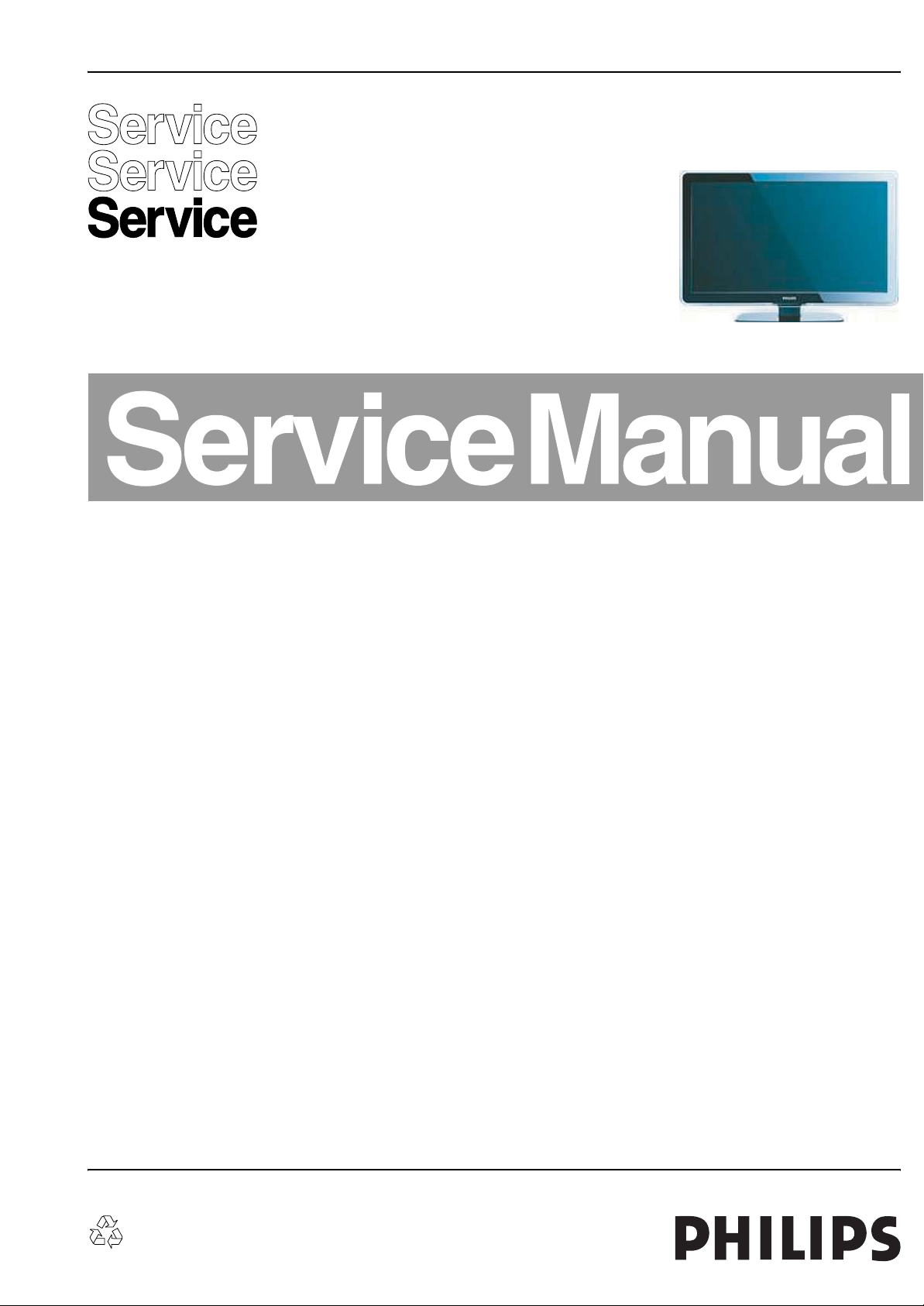
Color Television Chassis
ME8
LC8.1U
LA
ME8
H_17740_000.eps
170108
Contents Page Contents Page
1. Technical Specifications, Connections, and Chassis
Overview 2
2. Safety Instructions, Warnings, and Notes 5
3. Directions for Use 6
4. Mechanical Instructions 7
5. Service Modes, Error Codes, and Fault Finding 13
6. Block Diagrams, Test Point Overview, and
Waveforms
Wiring Diagram 42” & 47” (ME8) 27
Block Diagram Video 28
Block Diagram Audio 29
Block Diagram Control & Clock Signals 30
SSB: Test Points (Bottom Side) 31
I2C IC Overview 31
Supply Lines Overview 31
7. Circuit Diagrams and PWB Layouts Diagram PWB
SSB: DC / DC Converter (B1) 34 51-60
SSB: Tuner & Demodulator (B2) 35 51-60
SSB: Class-D & Muting (B3) 36 51-60
SSB: MT5382-Power & Tuner (B4A) 37 51-60
SSB: MT5382-DDR2 SDRAM (B4B) 38 51-60
SSB: MT5382-Flash & NVM (B4C) 39 51-60
SSB: MT5382-LVDS (B4D) 40 51-60
SSB: MT5382-HDMI & Mux (B4E) 41 51-60
SSB: MT5382-Analog I/Os (B4F) 42 51-60
SSB: MJC MT8280-Power (B5P) 43 51-60
SSB: MJC MT8280-DDR2 (B5Q) 44 51-60
SSB: MJC MT8280-LVDS (B5R) 45 51-60
SSB: FPGA-AmbiLight (B6K) 46 51-60
SSB: ITV-Channel Decoder (B7L) 47 51-60
SSB: ITV-Proidiom (B7M) 48 51-60
SSB: SRP List Explanation 49
SSB: SRP List Part 1 50
Keyboard Control Panel (E) 61 61
IR & LED Panel (J) 62 63
8. Alignments 65
9. Circuit Descriptions, Abbreviation List, and IC Data
Sheets 69
Abbreviation List 79
IC Data Sheets 81
10. Spare Parts List 85
11. Revision List 91
©
Copyright 2008 Philips Consumer Electronics B.V. Eindhoven, The Netherlands.
All rights reserved. No part of this publication may be reproduced, stored in a
retrieval system or transmitted, in any form or by any means, electronic,
mechanical, photocopying, or otherwise without the prior permission of Philips.
Published by WS 0861 BU CD Consumer Care Printed in the Netherlands Subject to modification EN 3122 785 17740
Page 2
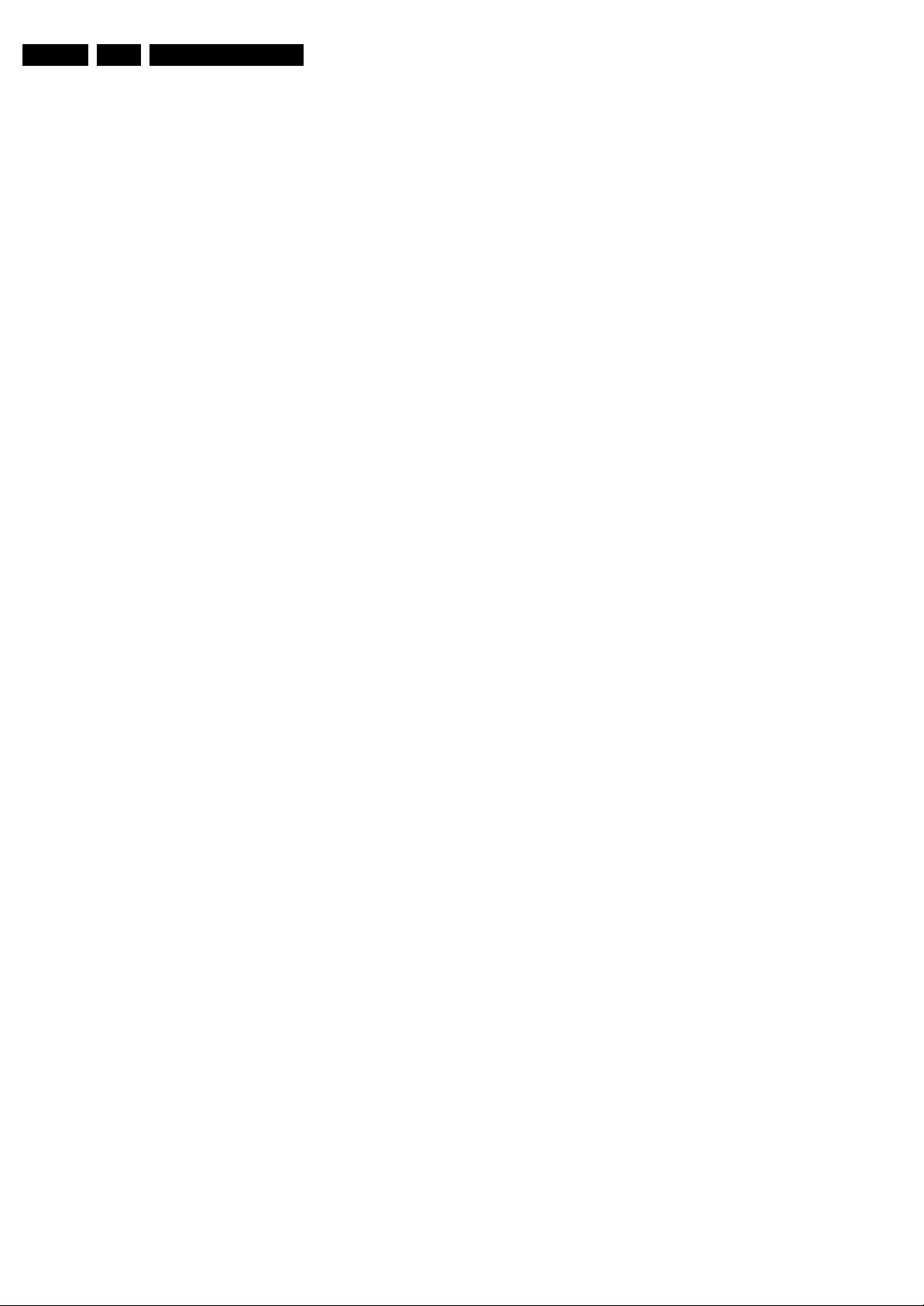
EN 2 LC8.1U LA1.
Technical Specifications, Connections, and Chassis Overview
1. Technical Specifications, Connections, and Chassis Overview
Index of this chapter:
1.1 Technical Specifications
1.2 Connection Overview
1.3 Chassis Overview
Notes:
• Figures can deviate due to the different set executions.
• Specifications are indicative (subject to change).
1.1 Technical Specifications
1.1.1 Vision
Display type : LCD
Screen size : 42" (107 cm), 16:9
Resolution (H × V pixels) : 1920 × 1 080
Dyn. contrast ratio : 29000:1
Min. light output (cd/m
Typ. response time (ms) : 2 (4xPFL7x03/27)
Viewing angle (H × V degrees) : 176 × 176
Tuning system : PLL
Presets/channels : 100 presets
Tuner bands : VHF, UHF, S, H
TV Color systems : ATSC
Video playback : NTSC
Cable : Unscrambled digital
Supported computer formats : 640 × 480 @ 60 Hz
Supported video formats : 1080i @ 60 Hz
2
) : 500
: 47" (120 cm), 16:9
: 8 (4xPFL5603D/27)
:NTSC
data - QAM
: 800 × 600 @ 60 Hz
: 1024 × 768 @ 60 Hz
: 1280 × 1024 @ 60 Hz
: 1280 × 768 @ 60 Hz
: 1360 × 768 @ 60 Hz
: 1920 × 1080i @ 60 Hz
: 1920 × 1080p@ 60 Hz
: 1080p @ 60 Hz
: 480i @ 60 Hz
: 480p @ 60 Hz
: 720p @ 60 Hz
1.1.3 Miscellaneous
Power supply:
- Mains voltage (V
- Mains frequency (Hz) : 50 / 60
Ambient conditions:
- Temperature range (°C) : +5 to +40
- Maximum humidity : 90% R.H.
Power consumption (values are indicative)
- Normal operation (W) : ≈ 240
- Stand-by (W) : < 1
Dimensions (W × H × D inch)
- 42PFL5603D/27 : 41.2 × 25.4 × 3.5
- 42PFL7403D/27 : 41.2 × 25.4 × 3.5
- 42PFL7603D/27 : 41.2 × 25.4 × 4.26
- 47PFL5603D/27 : 45.8 × 28.0 × 4.1
- 47PFL7403D/27 : 45.8 × 28.0 × 4.1
- 47PFL7603D/27 : 45.8 × 28.0 × 4.5
Weight incl. packaging (lb.)
- 42PFL5603D/27 : 68.92
- 42PFL7403D/27 : 68.92
- 42PFL7603D/27 : 68.92
- 47PFL5603D/27 : 101.60
- 47PFL7403D/27 : 101.60
- 47PFL7603D/27 : 103.73
) : 90 - 240
AC
: ≈ 250
(4xPFL7603/27)
1.1.2 Sound
Sound systems : Stereo
Maximum power (W
) : 2 × 30
RMS
®
: BBE
: Dolby Digital
:2 × 25
(4xPFL5603D/27)
®
Page 3
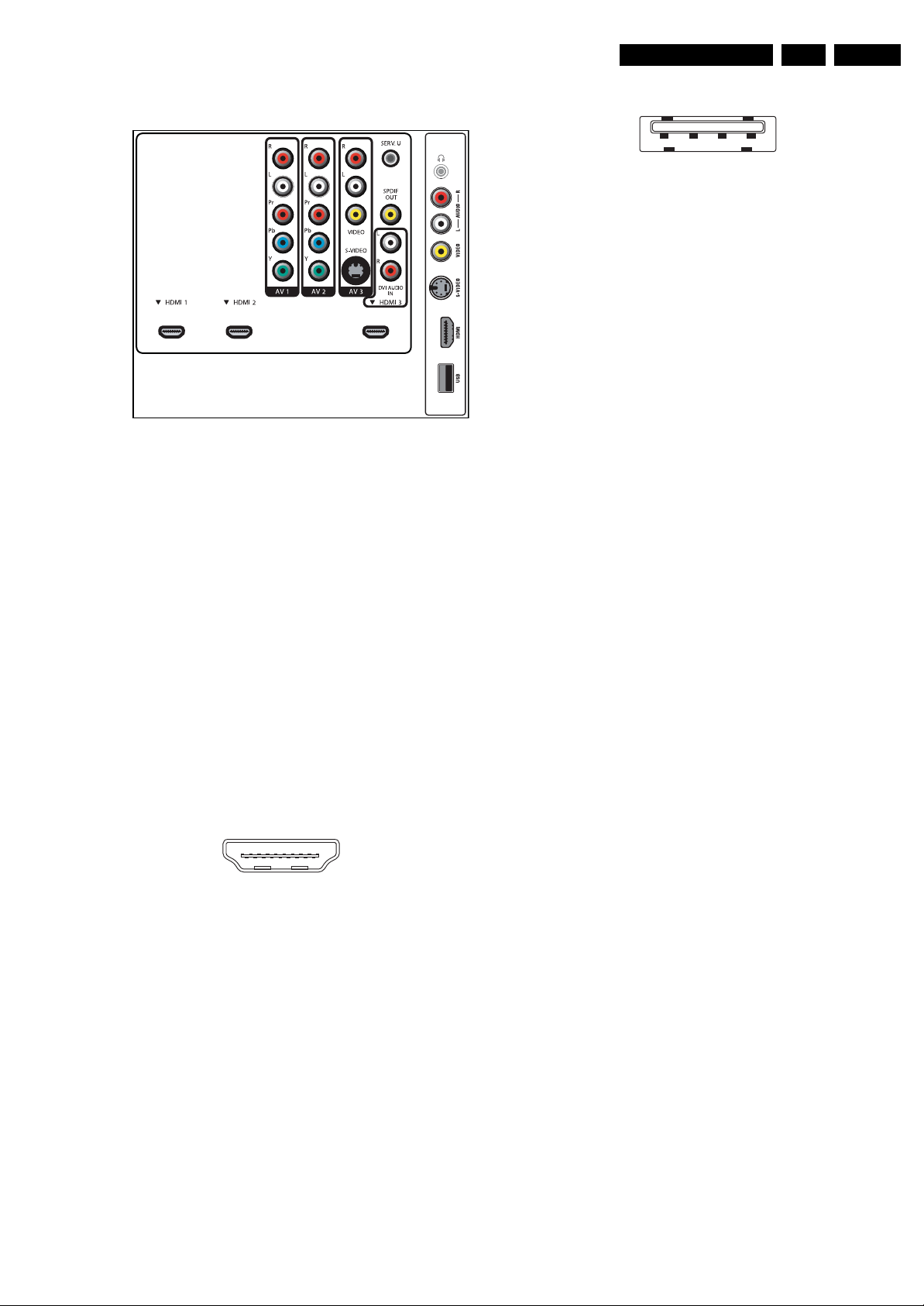
Technical Specifications, Connections, and Chassis Overview
EN 3LC8.1U LA 1.
1.2 Connection Overview
Figure 1-1 Side and rear I/O connections
Note: The following connector color abbreviations are used
(acc. to DIN/IEC 757): Bk= Black, Bu= Blue, Gn= Green, Gy=
Grey, Rd= Red, Wh= White, and Ye= Yellow.
1.2.1 Side Connections
Head phone - Out
Bk - Head phone 32 - 600 ohm / 10 mW rt
Cinch: Video CVBS - In, Audio - In
Ye - Video CVBS 1 V
Wh - Audio L 0.5 V
Rd - Audio R 0.5 V
S-Video (Hosiden): Video Y/C - In
1 -Ground Y Gnd H
2 -Ground C Gnd H
3 - Video Y 1 V
4 - Video C 0.3 V
HDMI: Digital Video, Digital Audio - In
19
18 2
Figure 1-2 HDMI (type A) connector
1 - D2+ Data channel j
2 - Shield Gnd H
3 - D2- Data channel j
4 - D1+ Data channel j
5 - Shield Gnd H
6 - D1- Data channel j
7 - D0+ Data channel j
8 - Shield Gnd H
9 - D0- Data channel j
10 - CLK+ Data channel j
11 - Shield Gnd H
12 - CLK- Data channel j
13 - n.c.
14 - n.c.
15 - DDC_SCL DDC clock j
16 - DDC_SDA DDC data jk
17 - Ground Gnd H
18 - +5V j
19 - HPD Hot Plug Detect j
20 - Ground Gnd H
/ 75 ohm jq
PP
/ 10 kohm jq
RMS
/ 10 kohm jq
RMS
/ 75 ohm j
PP
/ 75 ohm j
PP
1
E_06532_017.eps
250505
H_17740_039.eps
240108
USB2.0
1234
E_06532_022.eps
300904
Figure 1-3 USB (type A)
1-+5V k
2 - Data (-) jk
3 - Data (+) jk
4 - Ground Gnd H
1.2.2 Rear Connections
HDMI1, 2 & 3: Digital Video, Digital Audio - In
1 - D2+ Data channel j
2 - Shield Gnd H
3 - D2- Data channel j
4 - D1+ Data channel j
5 - Shield Gnd H
6 - D1- Data channel j
7 - D0+ Data channel j
8 - Shield Gnd H
9 - D0- Data channel j
10 - CLK+ Data channel j
11 - Shield Gnd H
12 - CLK- Data channel j
13 - n.c.
14 - n.c.
15 - DDC_SCL DDC clock j
16 - DDC_SDA DDC data jk
17 - Ground Gnd H
18 - +5V j
19 - HPD Hot Plug Detect j
20 - Ground Gnd H
HDMI3: Cinch: DVI Audio - In
Rd - Audio - R 0.5 V
Wh - Audio - L 0.5 V
/ 10 kohm jq
RMS
/ 10 kohm jq
RMS
Aerial - In
- - F-type (US) Coax, 75 ohm D
AV1 & 2: Cinch: Video YPbPr - In, Audio - In
Gn - Video Y 1 V
Bu - Video Pb 0.7 V
Rd - Video Pr 0.7 V
Wh - Audio L 0.5 V
Rd - Audio R 0.5 V
/ 75 ohm jq
PP
/ 75 ohm jq
PP
/ 75 ohm jq
PP
/ 10 kohm jq
RMS
/ 10 kohm jq
RMS
AV3: Cinch: Video CVBS - In, Audio - In
Ye - Video CVBS 1 V
Wh - Audio L 0.5 V
Rd - Audio R 0.5 V
/ 75 ohm jq
PP
/ 10 kohm jq
RMS
/ 10 kohm jq
RMS
AV3: S-Video (Hosiden): Video Y/C - In
1 - Ground Y Gnd H
2 - Ground C Gnd H
3 - Video Y 1 V
4 - Video C 0.3 V
/ 75 ohm j
PP
P / 75 ohm j
PP
Service Connector (UART)
1 - UART_TX Transmit k
2 - Ground Gnd H
3 - UART_RX Receive j
Cinch: S/PDIF - Out
Bk - Coaxial 0.4 - 0.6V
/ 75 ohm kq
PP
Page 4
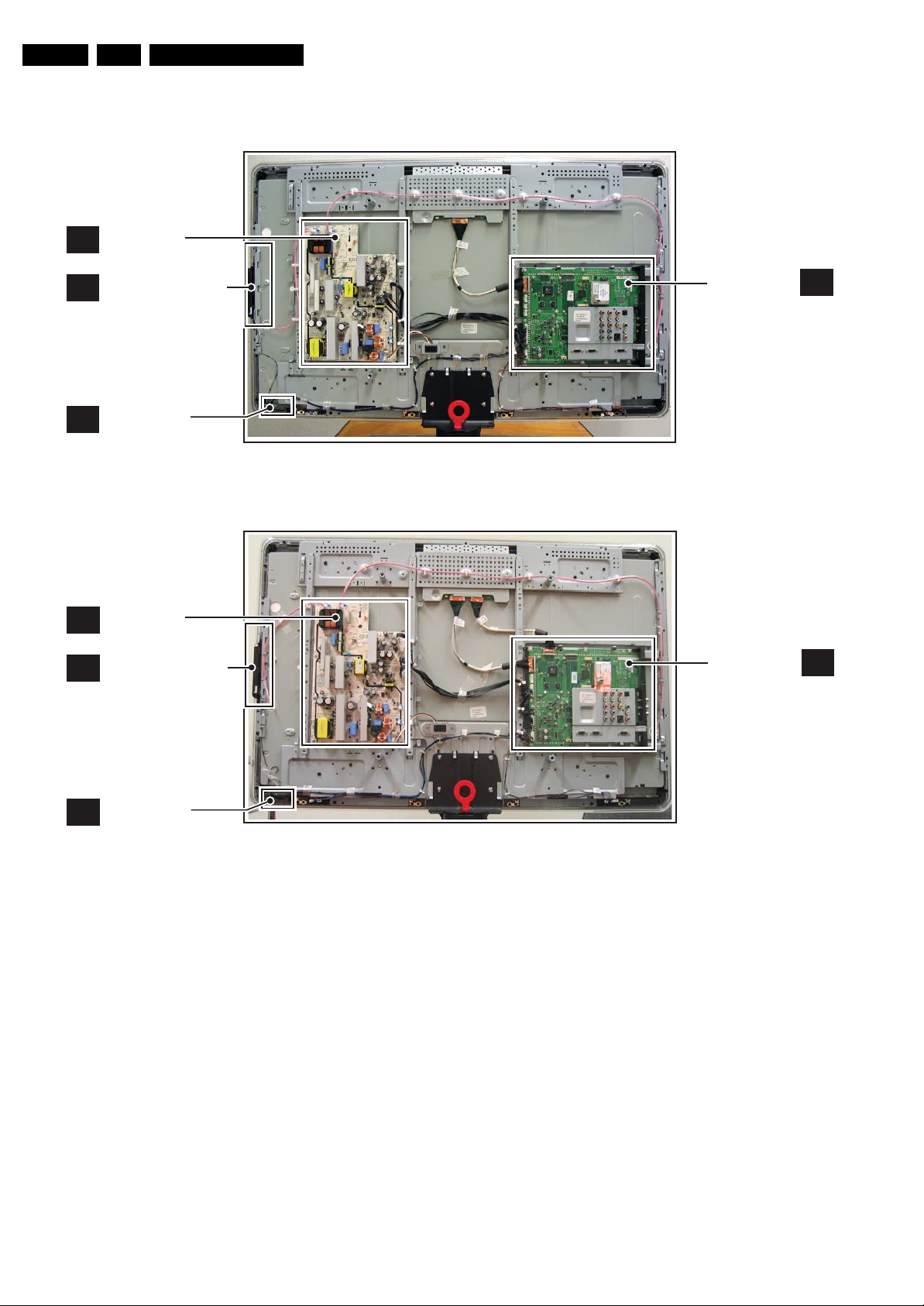
EN 4 LC8.1U LA1.
1.3 Chassis Overview
MAIN
A
SUPPLY PANEL
Technical Specifications, Connections, and Chassis Overview
KEYBOARD & CONTROL
E
PA NE L
IR & LED PANEL
J
MAIN
A
SUPPLY PANEL
KEYBOARD & CONTROL
E
PANEL
H_17650_083.eps
160108
Figure 1-4 PWB/CBA locations (42" models, 60 Hz 1080p, without AmbiLight)
SMALL SIGNAL
BOARD
H_17740_041.eps
SMALL SIGNAL
BOARD
B
240108
B
IR & LED PANEL
J
H_17650_083.eps
160108
Figure 1-5 PWB/CBA locations (42" models, 120 Hz 1080p, with AmbiLight)
H_17740_042.eps
240108
Page 5
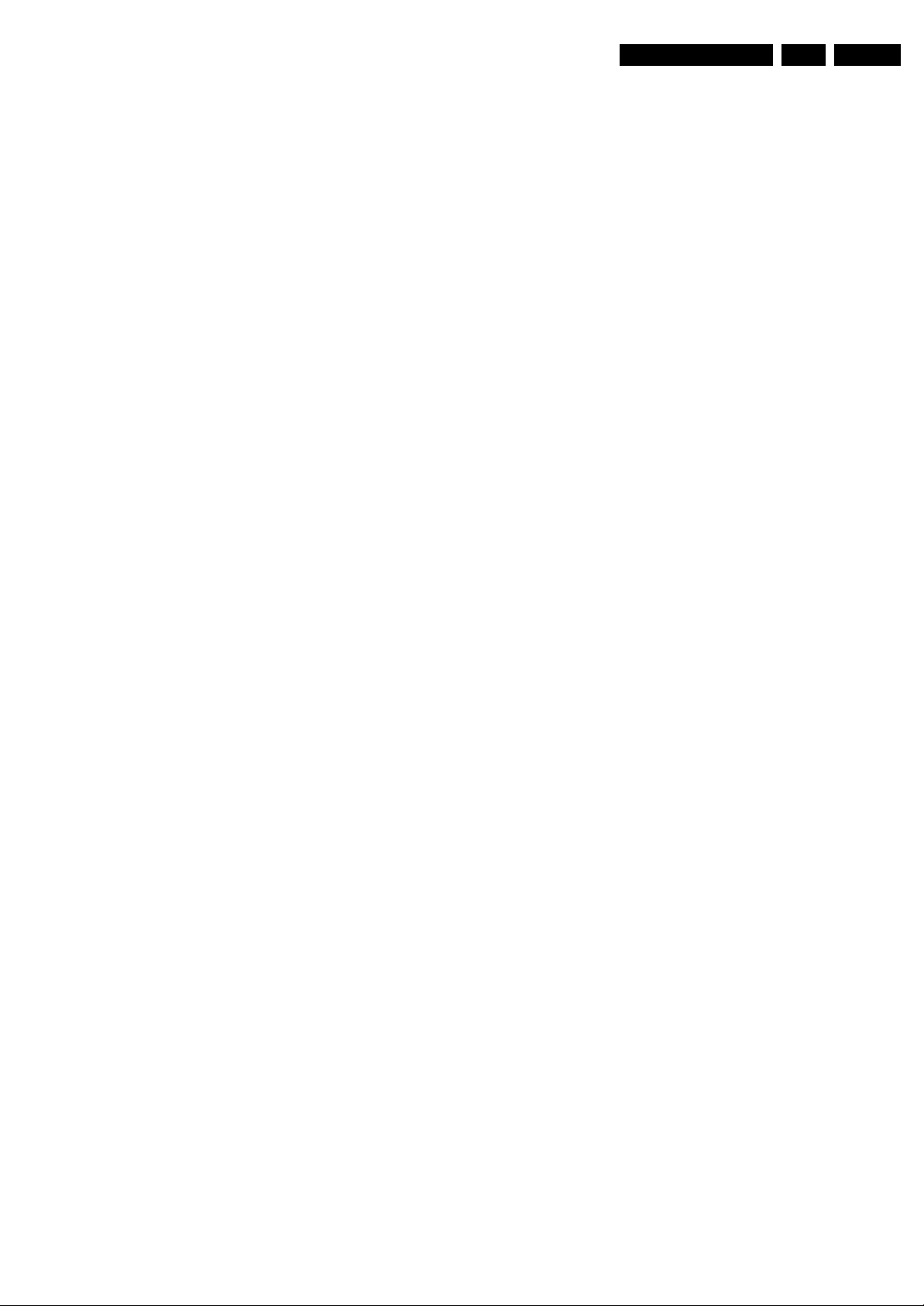
Safety Instructions, Warnings, and Notes
2. Safety Instructions, Warnings, and Notes
EN 5LC8.1U LA 2.
Index of this chapter:
2.1 Safety Instructions
2.2 Warnings
2.3 Notes
2.1 Safety Instructions
Safety regulations require the following during a repair:
• Connect the set to the Mains/AC Power via an isolation
transformer (> 800 VA).
• Replace safety components, indicated by the symbol h,
only by components identical to the original ones. Any
other component substitution (other than original type) may
increase risk of fire or electrical shock hazard.
Safety regulations require that after a repair, the set must be
returned in its original condition. Pay in particular attention to
the following points:
• Route the wire trees correctly and fix them with the
mounted cable clamps.
• Check the insulation of the Mains/AC Power lead for
external damage.
• Check the strain relief of the Mains/AC Power cord for
proper function.
• Check the electrical DC resistance between the Mains/AC
Power plug and the secondary side (only for sets that have
a Mains/AC Power isolated power supply):
1. Unplug the Mains/AC Power cord and connect a wire
between the two pins of the Mains/AC Power plug.
2. Set the Mains/AC Power switch to the “on” position
(keep the Mains/AC Power cord unplugged!).
3. Measure the resistance value between the pins of the
Mains/AC Power plug and the metal shielding of the
tuner or the aerial connection on the set. The reading
should be between 4.5 Mohm and 12 Mohm.
4. Switch “off” the set, and remove the wire between the
two pins of the Mains/AC Power plug.
• Check the cabinet for defects, to prevent touching of any
inner parts by the customer.
2.2 Warnings
• All ICs and many other semiconductors are susceptible to
electrostatic discharges (ESD w). Careless handling
during repair can reduce life drastically. Make sure that,
during repair, you are connected with the same potential as
the mass of the set by a wristband with resistance. Keep
components and tools also at this same potential.
• Be careful during measurements in the high voltage
section.
• Never replace modules or other components while the unit
is switched “on”.
• When you align the set, use plastic rather than metal tools.
This will prevent any short circuits and the danger of a
circuit becoming unstable.
2.3 Notes
2.3.1 General
• Measure the voltages and waveforms with regard to the
chassis (= tuner) ground (H), or hot ground (I), depending
on the tested area of circuitry. The voltages and waveforms
shown in the diagrams are indicative. Measure them in the
Service Default Mode (see chapter 5) with a color bar
signal and stereo sound (L: 3 kHz, R: 1 kHz unless stated
otherwise) and picture carrier at 475.25 MHz for PAL, or
61.25 MHz for NTSC (channel 3).
• Where necessary, measure the waveforms and voltages
with (D) and without (E) aerial signal. Measure the
voltages in the power supply section both in normal
operation (G) and in stand-by (F). These values are
indicated by means of the appropriate symbols.
• Manufactured under license from Dolby Laboratories.
“Dolby”, “Pro Logic” and the “double-D symbol”, are
trademarks of Dolby Laboratories.
2.3.2 Schematic Notes
• All resistor values are in ohms, and the value multiplier is
often used to indicate the decimal point location (e.g. 2K2
indicates 2.2 kohm).
• Resistor values with no multiplier may be indicated with
either an “E” or an “R” (e.g. 220E or 220R indicates 220
ohm).
• All capacitor values are given in micro-farads (μ= × 10
nano-farads (n= × 10
• Capacitor values may also use the value multiplier as the
decimal point indication (e.g. 2p2 indicates 2.2 pF).
• An “asterisk” (*) indicates component usage varies. Refer
to the diversity tables for the correct values.
• The correct component values are listed in the Spare Parts
List. Therefore, always check this list when there is any
doubt.
2.3.3 BGA (Ball Grid Array) ICs
Introduction
For more information on how to handle BGA devices, visit this
URL: www.atyourservice.ce.philips.com (needs subscription,
not available for all regions). After login, select “Magazine”,
then go to “Repair downloads”. Here you will find Information
on how to deal with BGA-ICs.
BGA Temperature Profiles
For BGA-ICs, you must use the correct temperature-profile,
which is coupled to the 12NC. For an overview of these profiles,
visit the website www.atyourservice.ce.philips.com (needs
subscription, but is not available for all regions)
You will find this and more technical information within the
“Magazine”, chapter “Repair downloads”.
For additional questions please contact your local repair help
desk.
2.3.4 Lead-free Soldering
Due to lead-free technology some rules have to be respected
by the workshop during a repair:
• Use only lead-free soldering tin Philips SAC305 with order
code 0622 149 00106. If lead-free solder paste is required,
please contact the manufacturer of your soldering
equipment. In general, use of solder paste within
workshops should be avoided because paste is not easy to
store and to handle.
• Use only adequate solder tools applicable for lead-free
soldering tin. The solder tool must be able:
– To reach a solder-tip temperature of at least 400°C.
– To stabilize the adjusted temperature at the solder-tip.
– To exchange solder-tips for different applications.
• Adjust your solder tool so that a temperature of around
360°C - 380°C is reached and stabilized at the solder joint.
Heating time of the solder-joint should not exceed ~ 4 sec.
Avoid temperatures above 400°C, otherwise wear-out of
tips will increase drastically and flux-fluid will be destroyed.
To avoid wear-out of tips, switch “off” unused equipment or
reduce heat.
• Mix of lead-free soldering tin/parts with leaded soldering
tin/parts is possible but PHILIPS recommends strongly to
-9
), or pico-farads (p= × 10
-12
-6
),
).
Page 6
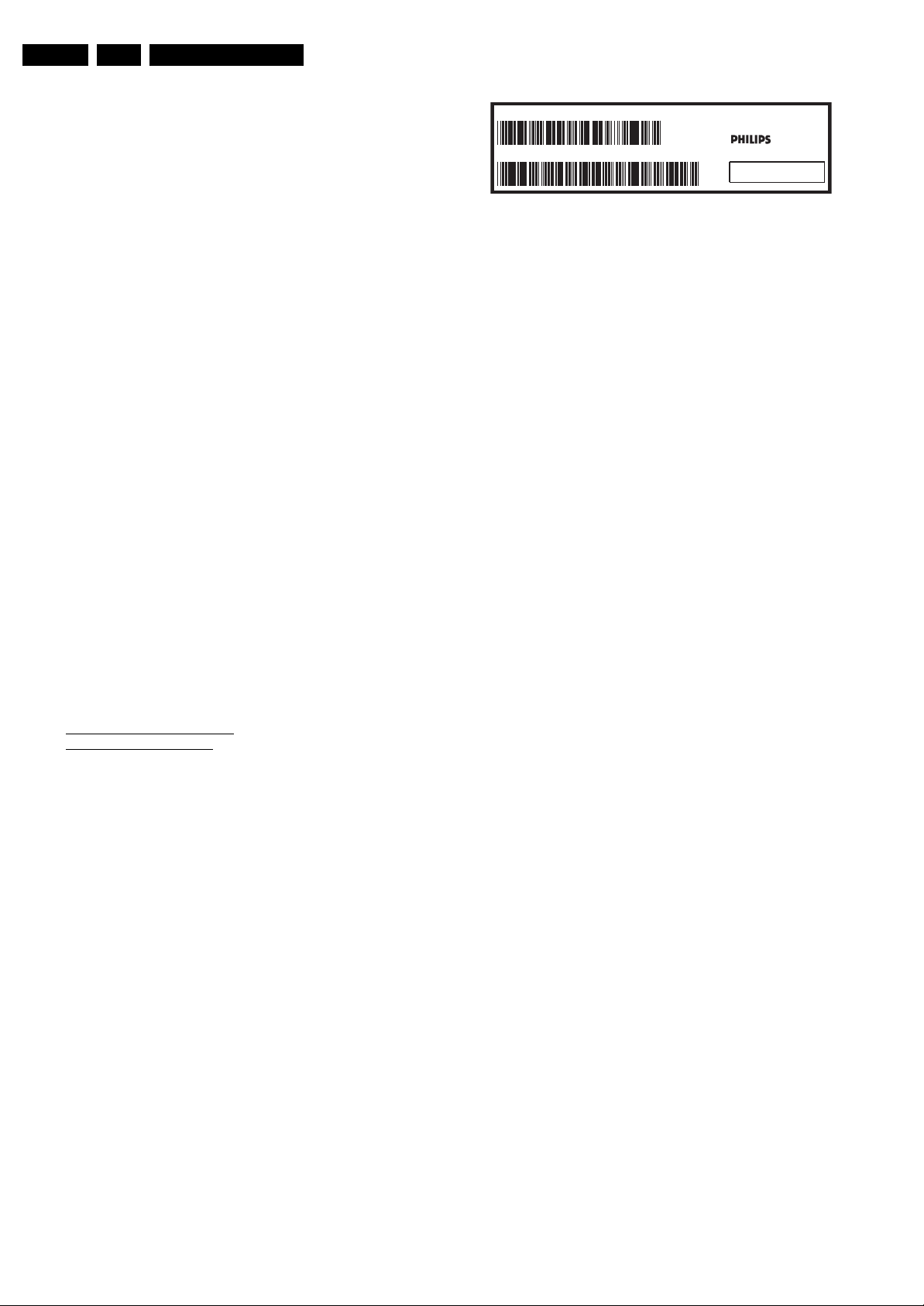
EN 6 LC8.1U LA3.
avoid mixed regimes. If this cannot be avoided, carefully
clear the solder-joint from old tin and re-solder with new tin.
2.3.5 Alternative BOM identification
The third digit in the serial number (example:
AG2B0335000001) indicates the number of the alternative
B.O.M. (Bill Of Materials) that has been used for producing the
specific TV set. In general, it is possible that the same TV
model on the market is produced with e.g. two different types
of displays, coming from two different suppliers. This will then
result in sets which have the same CTN (Commercial Type
Number; e.g. 28PW9515/12) but which have a different B.O.M.
number.
By looking at the third digit of the serial number, one can
identify which B.O.M. is used for the TV set he is working with.
If the third digit of the serial number contains the number “1”
(example: AG1B033500001), then the TV set has been
manufactured according to B.O.M. number 1. If the third digit is
a “2” (example: AG2B0335000001), then the set has been
produced according to B.O.M. no. 2. This is important for
ordering the correct spare parts!
For the third digit, the numbers 1...9 and the characters A...Z
can be used, so in total: 9 plus 26= 35 different B.O.M.s can be
indicated by the third digit of the serial number.
Identification: The bottom line of a type plate gives a 14-digit
serial number. Digits 1 and 2 refer to the production center (e.g.
AG is Bruges), digit 3 refers to the B.O.M. code, digit 4 refers
to the Service version change code, digits 5 and 6 refer to the
production year, and digits 7 and 8 refer to production week (in
example below it is 2006 week 17). The 6 last digits contain the
serial number.
Directions for Use
MODEL :
PROD.NO:
2.3.6 Board Level Repair (BLR) or Component Level Repair (CLR)
If a board is defective, consult your repair procedure to decide
if the board has to be exchanged or if it should be repaired on
component level.
If your repair procedure says the board should be exchanged
completely, do not solder on the defective board. Otherwise, it
cannot be returned to the O.E.M. supplier for back charging!
2.3.7 Practical Service Precautions
• It makes sense to avoid exposure to electrical shock.
• Always respect voltages. While some may not be
32PF9968/10
AG 1A0617 000001
Figure 2-1 Serial number (example)
While some sources are expected to have a possible
dangerous impact, others of quite high potential are of
limited current and are sometimes held in less regard.
dangerous in themselves, they can cause unexpected
reactions that are best avoided. Before reaching into a
powered TV set, it is best to test the high voltage insulation.
It is easy to do, and is a good service precaution.
MADE IN BELGIUM
220-240V 50/60Hz
~
VHF+S+H+UHF
BJ3.0E LA
S
E_06532_024.eps
128W
130606
3. Directions for Use
You can download this information from the following websites:
http://www.philips.com/support
http://www.p4c.philips.com
Page 7

4. Mechanical Instructions
Mechanical Instructions
EN 7LC8.1U LA 4.
Index of this chapter:
4.1 Cable Dressing
4.2 Service Positions
4.3 Assy/Panel Removal ME8 Styling
4.4 Set Re-assembly
4.1 Cable Dressing
Notes:
• Figures below can deviate slightly from the actual situation,
due to the different set executions.
• Follow the disassemble instructions in described order.
Figure 4-1 Cable dressing (42" models, 60 Hz 1080p, without AmbiLight)
H_17740_043.eps
240108
Figure 4-2 Cable dressing (42" models, 120 Hz 1080p, with AmbiLight)
H_17740_044.eps
240108
Page 8
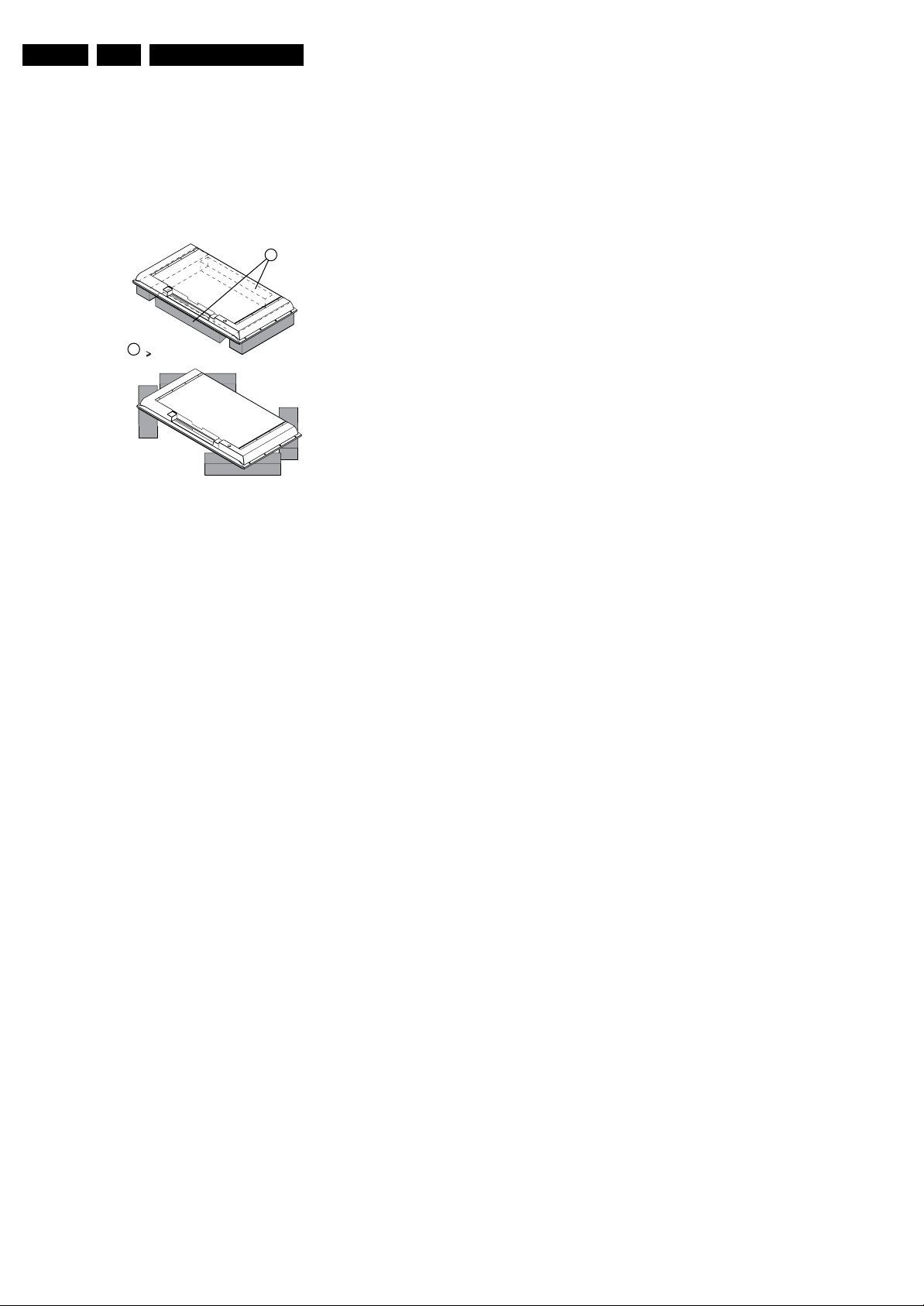
EN 8 LC8.1U LA4.
4.2 Service Positions
For easy servicing of this set, there are a few possibilities
created:
• The buffers from the packaging.
• Foam bars (created for Service).
4.2.1 Foam Bars
1
Required for sets
1
42"
E_06532_018.eps
171106
Mechanical Instructions
Figure 4-3 Foam bars
The foam bars (order code 3122 785 90580 for two pieces) can
be used for all types and sizes of Flat TVs. See figure “Foam
bars” for details.
Sets with a display of 42" and larger, require four foam bars [1].
Ensure that the foam bars are always supporting the cabinet
and never only the display.
Caution: Failure to follow these guidelines can seriously
damage the display!
By laying the TV face down on the (ESD protective) foam bars,
a stable situation is created to perform measurements and
alignments. By placing a mirror under the TV, you can monitor
the screen.
4.2.2 Service Stands
The MkII aluminium Service Stands are not suitable for this
chassis. Use the stands that come with the set instead.
Page 9

Mechanical Instructions
EN 9LC8.1U LA 4.
4.3 Assy/Panel Removal ME8 Styling
4.3.1 Back Cover
Warning: Disconnect the mains power cord before you remove
the back cover.
Note: it is not necessary to remove the stand while removing
the back cover.
Warning: Most sets have an additional hatch located in the
back cover. These are meant for disconnecting the flat cables
to the AmbiLight units in the back cover, before the back cover
is lifted from the set. The hatches are not always located at the
2
2
2
2
same place for all sets, therefore the figures below are only
meant as indication.
It is mandatory to locate these hatches first, open them, and
unplug connectors behind. Lifting the back cover without
having done so, could result in damaging the connectors
inside!
Refer to next figures for details.
1. First remove the screws [1] from the back cover hatch and
remove the hatch.
2. Then unplug connector(s) [3].
3. Remove the screws [2], gently lift the back cover from the
set. Make sure that wires and flat coils are not damaged
while lifting the back cover from the set.
2
2
2
2
2
1
1
2
2
2
2
2222
2
Figure 4-4 Back Cover Removal [1/2]
3
2
H_17740_024.eps
230108
Figure 4-5 Back Cover Removal [2/2]
H_17740_022.eps
230108
Page 10
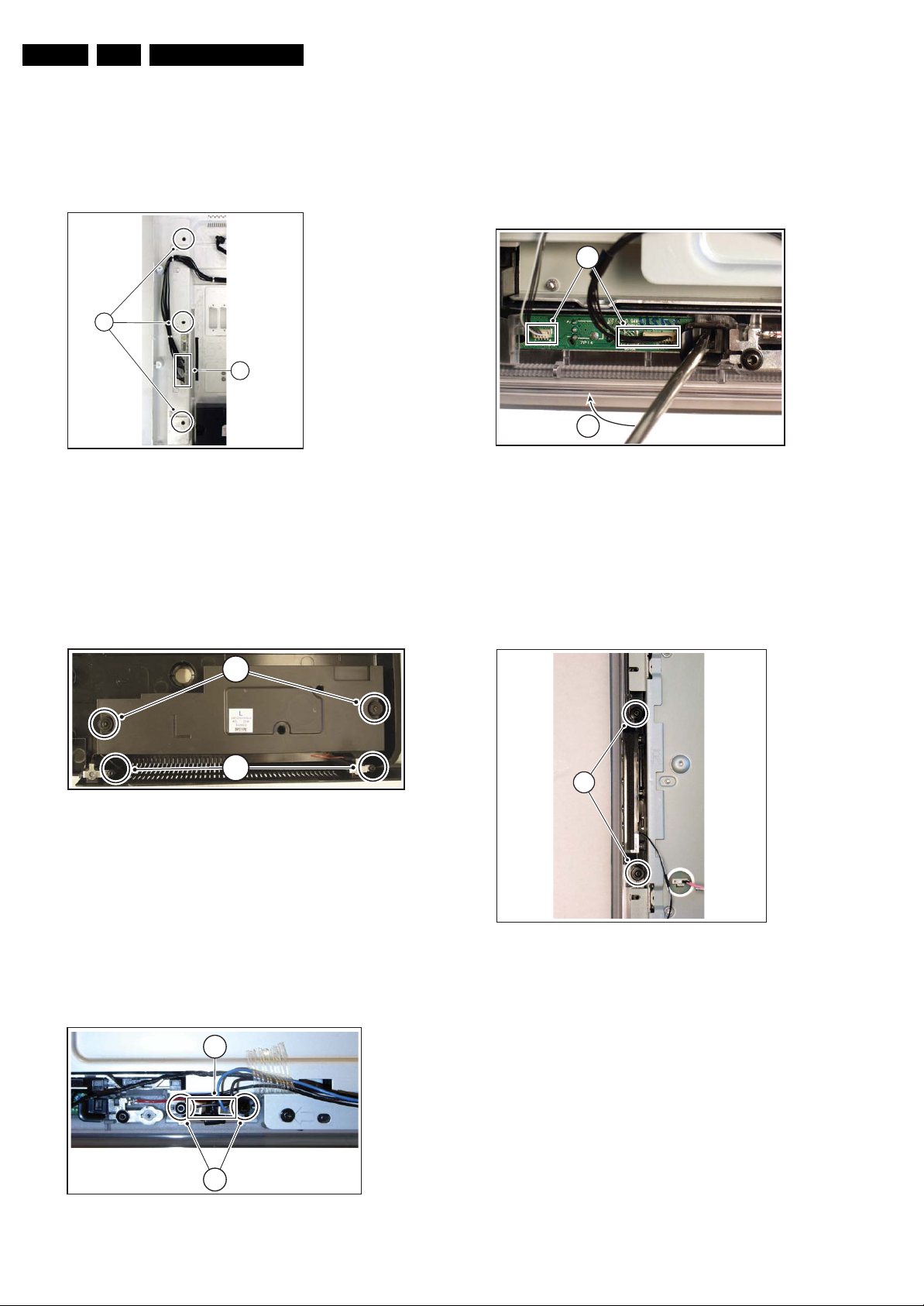
EN 10 LC8.1U LA4.
Mechanical Instructions
4.3.2 Ambilight (if present)
Refer to next figure for details.
1. Unplug the connectors [1].
2. Remove the screws [2].
3. Pull the unit sidewards from the back cover.
When defective, replace the whole unit.
2
Figure 4-6 Ambilight Unit
4.3.3 Woofers
1
H_17650_097.eps
180108
4.3.5 IR & LED Board
Refer to next figure for details.
1. Unplug connectors [1].
2. Use a flat screw driver to release the clip by pushing it in
the indicated direction [2].
3. Lift the board and take it out of the set.
When defective, replace the whole unit.
1
2
H_17650_098.eps
Figure 4-9 IR & LED Board
4.3.6 Key Board
180108
Refer to next figure for details.
1. Remove the screws [1] and [2] and lift the whole unit from
the back cover.
Take the speakers out together with their casing. When
defective, replace the whole unit.
32
31
Figure 4-7 Woofer
4.3.4 Tweeters
Refer to next figure for details.
Warning: The speakers should never be connected or
disconnected when the set is playing! This can damage the
amplifiers on the SSB.
1. Remove the screws [1] and lift the whole unit from the back
cover.
When defective, replace the whole unit.
H_17740_023.eps
230108
Refer to next figure for details.
1. Unplug the key board connector from the IR & LED board.
2. Remove the screws [1].
3. Lift the unit and take it out of the set.
When defective, replace the whole unit.
1
H_17650_094.eps
180108
Figure 4-10 Key Board
1
2
Figure 4-8 Tweeter
H_17650_095.eps
180108
Page 11
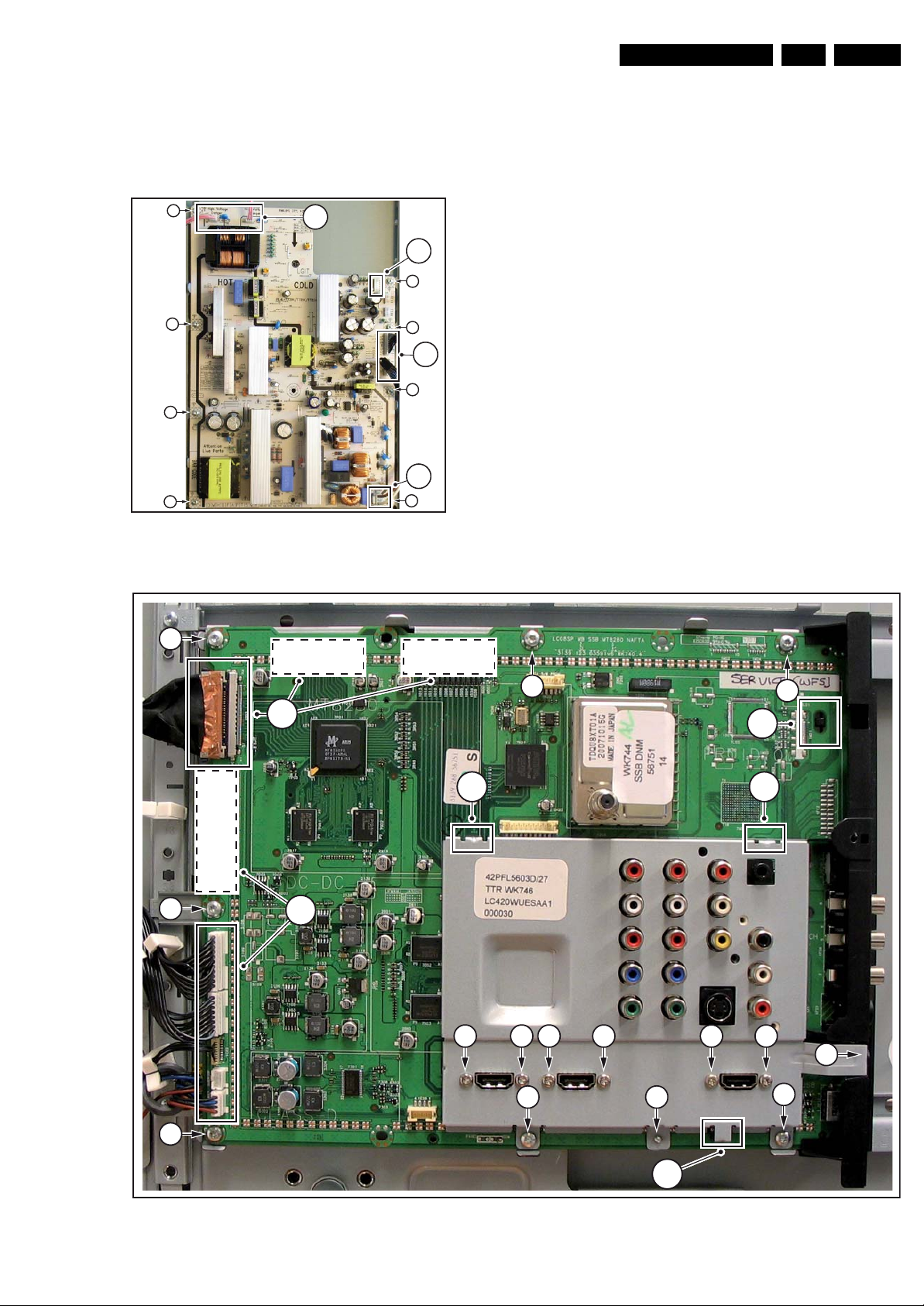
Mechanical Instructions
EN 11LC8.1U LA 4.
4.3.7 Display Supply Panel
Refer to next figure for details.
1. Unplug connectors [1].
2. Remove the fixation screws [2].
3. Take the board out.
2
2
2
2
4.3.8 Small Signal Board (SSB)
Refer to below figure for details.
Caution: it is mandatory to remount all different screws at their
original position during re-assembly. Failure to do so may result
in damaging the SSB.
Refer to next figures or details.
1
1
2
2
1
2
1
2
H_17740_021.eps
230108
1. Unplug the LVDS connector(s) [1].
Caution: be careful, as this is a very fragile connector!
2. Unplug the connectors [2].
3. Remove the screws [3].
4. The SSB can now be taken out of the set, together with the
front shield and the side cover.
5. To remove the shield, remove the screws [4] and lift it of
while releasing clips [5].
6. Release clip [6] and slide the cover sidewards from the
SSB.
Figure 4-11 Display Supply Panel
3
OPTIONAL
1
OPTIONAL
3
2
OPTIONAL
3
3
6
55
4 4 4 4 4 4
4
3
4
3
3
5
H_17740_019.eps
Figure 4-12 Small Signal Board
230108
Page 12

EN 12 LC8.1U LA4.
4.3.9 LCD Panel
Refer to next figures for details.
1. Remove the stand.
2. Unplug the LVDS connector(s) [1].
Caution: be careful, as this is a very fragile connector!
3. Unplug the connectors [2].
4. Remove the fixation screws [3] from rim.
5. Take the rim from the set.
6. Remove the fixation screws [4] and [5].
7. Lift the subframe from the set.
8. The LCD panel can now be lifted from the front cabinet.
Mechanical Instructions
4
5
3
5
4
5
4
5
1
2
2
3
5
5
4
4
4
5
5
4
4
2
4.4 Set Re-assembly
To re-assemble the whole set, execute all processes in reverse
order.
Notes:
• While re-assembling, make sure that all cables are placed
and connected in their original position. See figure “Cable
dressing”.
• Pay special attention not to damage the EMC foams on the
SSB shields. Ensure that EMC foams are mounted
correctly.
H_17740_020.eps
230108
Figure 4-13 LCD Panel
Page 13
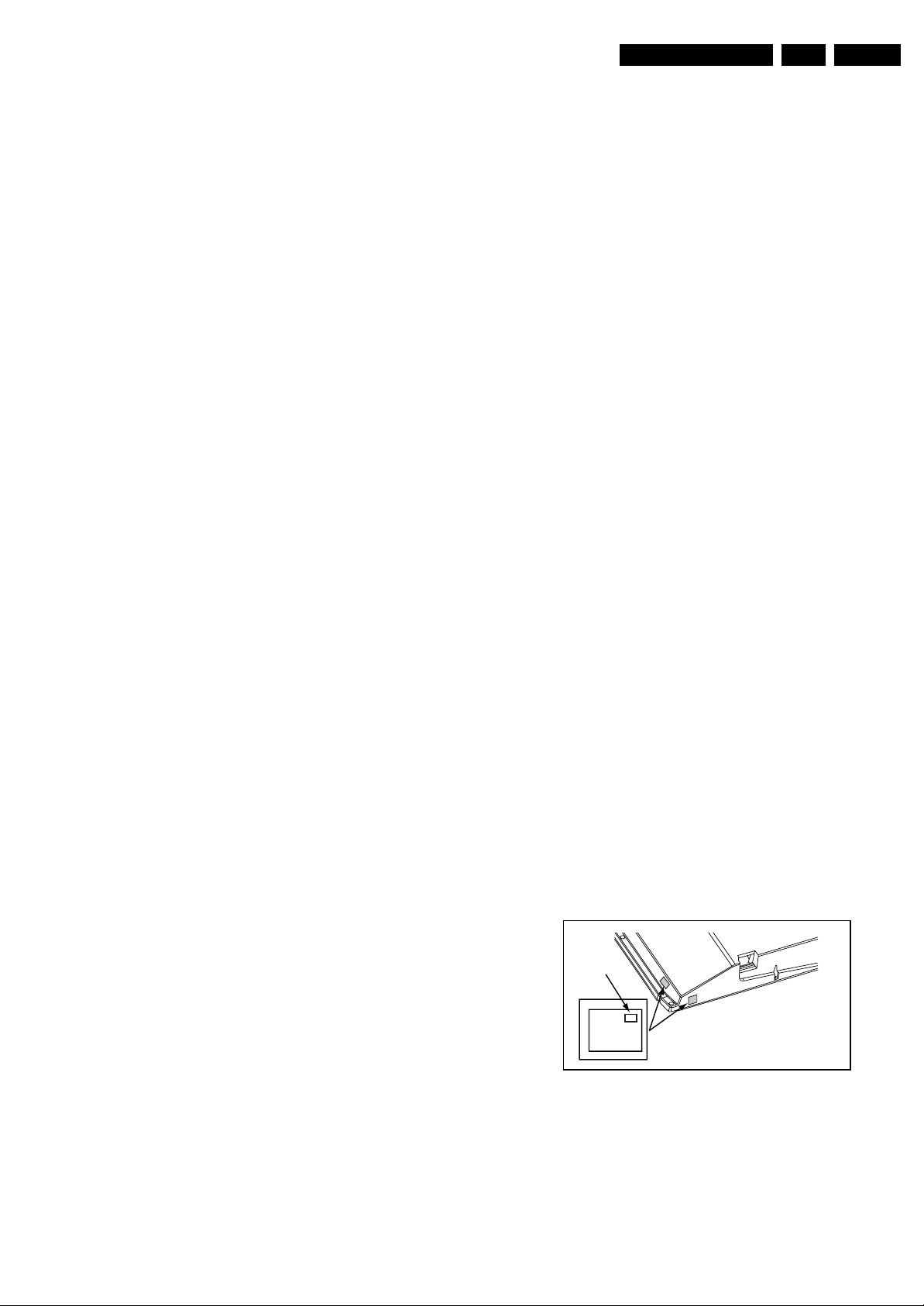
Service Modes, Error Codes, and Fault Finding
5. Service Modes, Error Codes, and Fault Finding
EN 13LC8.1U LA 5.
Index of this chapter:
5.1 Test Points
5.2 Service Modes
5.3 Service Tools
5.4 Error Codes
5.5 The Blinking LED Procedure
5.6 Fault Finding and Repair Tips
5.7 Software Upgrading
5.1 Test Points
In the chassis schematics and layout overviews, the test points
are mentioned. In the schematics, test points are indicated with
“Fxxx” or “Ixxx”, in the layout overviews with a “half-moon” sign.
As most signals are digital, it will be difficult to measure
waveforms with a standard oscilloscope. Several key ICs are
capable of generating test patterns, which can be controlled via
ComPair. In this way it is possible to determine which part is
defective.
Perform measurements under the following conditions:
• Service Default Mode.
• Video: Color bar signal.
• Audio: 3 kHz left, 1 kHz right.
5.2 Service Modes
The Service Mode feature is split into four parts:
• Service Default Mode (SDM).
• Service Alignment Mode (SAM).
• Customer Service Mode (CSM).
• Computer Aided Repair Mode (ComPair).
SDM and SAM offer features, which can be used by the Service
engineer to repair/align a TV set. Some features are:
• A pre-defined situation to ensure measurements can be
made under uniform conditions (SDM).
• Activates the blinking LED procedure for error identification
when no picture is available (SDM).
• The possibility to overrule software protections when SDM
is entered via the Service pins.
• Make alignments (e.g. White Tone), (de)select options,
enter options codes, reset the error buffer (SAM).
• Display information (“SDM” or “SAM” indication in upper
right corner of screen, error buffer, software version,
operating hours, options and option codes, sub menus).
The CSM is a Service Mode that can be enabled by the
consumer. The CSM displays diagnosis information, which the
customer can forward to the dealer or call centre. In CSM
mode, “CSM”, is displayed in the top right corner of the screen.
The information provided in CSM and the purpose of CSM is to:
• Increase the home repair hit rate.
• Decrease the number of nuisance calls.
• Solved customers' problem without home visit.
ComPair Mode is used for communication between a computer
and a TV on I2C /UART level and can be used by a Service
engineer to quickly diagnose the TV set by reading out error
codes, read and write in NVMs, communicate with ICs and the
uP (PWM, registers, etc.), and by making use of a fault finding
database. It will also be possible to up and download the
software of the TV set via I2C with help of ComPair. To do this,
ComPair has to be connected to the TV set via the ComPair
connector, which will be accessible through the rear of the set
(without removing the rear cover).
5.2.1 General
Some items are applicable to all Service Modes or are general.
These are listed below.
Life Timer
During the life time cycle of the TV set, a timer is kept (called
“Op. Hour”). It counts the normal operation hours (not the
Stand-by hours). The actual value of the timer is displayed in
SDM and SAM in a decimal value. Every two soft-resets
increase the hour by +1. Standby hours are not counted.
Software Identification, Version, and Cluster
The software ID, version, and cluster will be shown in the main
menu display of SDM, SAM, and CSM.
The screen will show: “AAAABCD X.YY”, where:
• AAAA is the chassis name: LC81.
• B is the region indication: E= Europe, A= AP/China, U=
NAFTA, L= LATAM.
• C is the display indication: L= LCD, P= Plasma.
• D is the language/feature indication: P= Philips, M=
Magnavox.
• X is the main version number: this is updated with a major
change of specification (incompatible with the previous
software version). Numbering will go from 1 - 9 and A - Z.
– If the main version number changes, the new version
number is written in the NVM.
– If the main version number changes, the default
settings are loaded.
• YY is the sub version number: this is updated with a minor
change (backwards compatible with the previous versions)
Numbering will go from 00 - 99.
– If the sub version number changes, the new version
number is written in the NVM.
– If the NVM is fresh, the software identification, version,
and cluster will be written to NVM.
Display Option Code Selection
When after an SSB or display exchange, the display option
code is not set properly, it will result in a TV with “no display”.
Therefore, it is required to set this display option code after
such a repair.
To do so, press the following key sequence on a standard RC
transmitter: “062598” directly followed by MENU and “xxx”,
where “xxx” is a 3 digit decimal value of the panel type: see
column “Panel Code” in table “Option Codes OP1...OP7” (ch.
8), or see sticker on the side/bottom of the cabinet. When the
value is accepted and stored in NVM, the set will switch to
Stand-by, to indicate that the process has been completed.
Display Option
Code
39mm
040
PHILIPS
MODEL:
32PF9968/10
27mm
PROD.SERIAL NO:
AG 1A0620 000001
(CTN Sticker)
E_06532_038.eps
Figure 5-1 Location of Display Option Code sticker
During this algorithm, the NVM-content must be filtered,
because several items in the NVM are TV-related and not SSBrelated (e.g. Model and Prod. S/N). Therefore, “Model” and
“Prod. S/N” data is changed into “See Type Plate”.
In case a call centre or consumer reads “See Type Plate” in
CSM mode, he needs to look to the side/bottom sticker to
identify the set, for further actions.
240108
Page 14
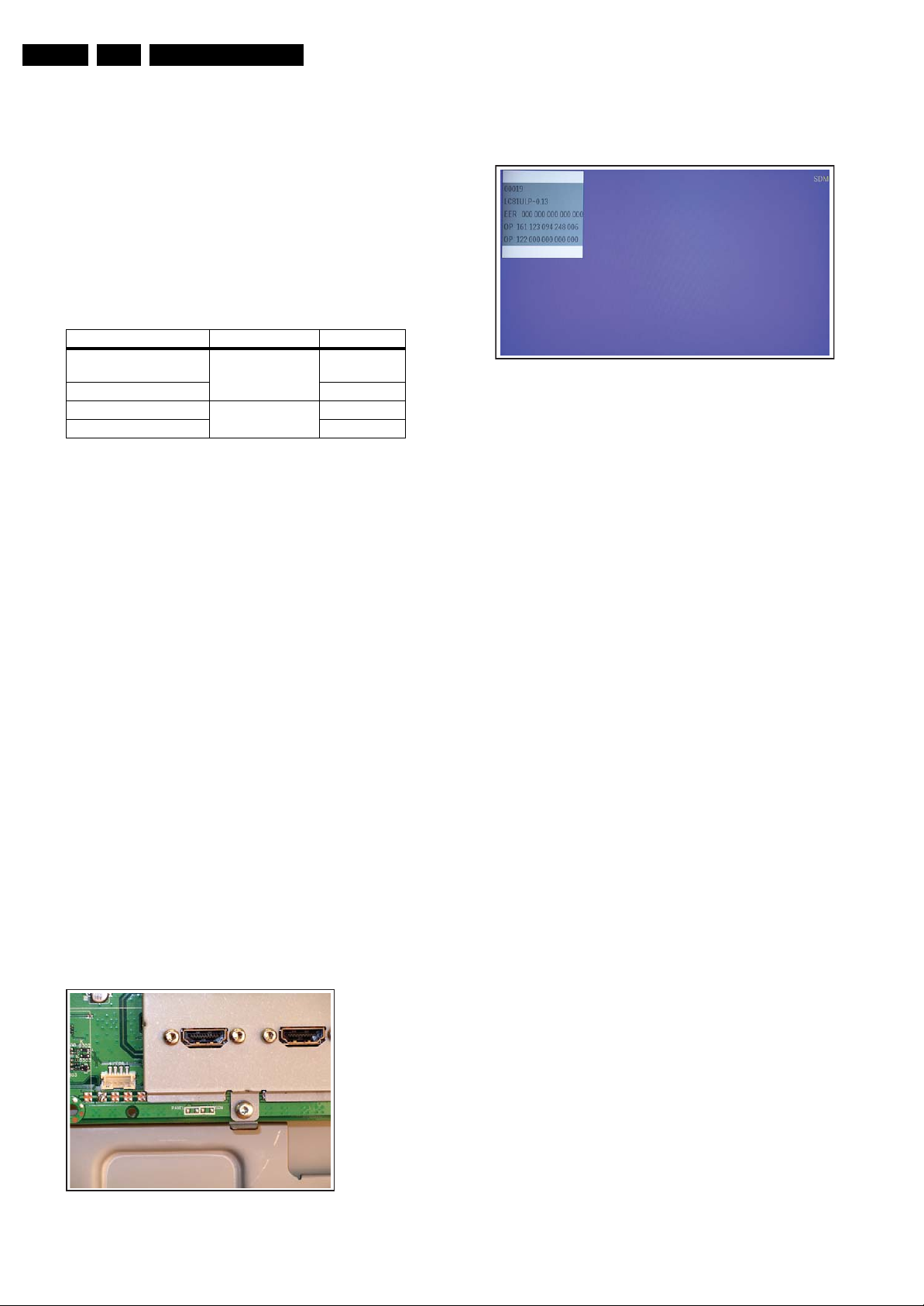
EN 14 LC8.1U LA5.
Service Modes, Error Codes, and Fault Finding
5.2.2 Service Default Mode (SDM)
Purpose
Set the TV in SDM mode in order to be able to:
• Create a pre-defined setting for measurements to be
made.
• Override software protections.
• Start the blinking LED procedure.
• Read the error buffer.
• Check the life timer.
Specifications
Table 5-1 SDM default settings
Region Freq. (MHz) Default syst.
Europe (except France),
475.25 PAL B/G
AP-PAL/-Multi
France SECAM L
NAFTA, AP-NTSC 61.25 (channel 3) NTSC M
LATAM PAL M
• Set linear video and audio settings to 50%, but volume to
25%. Stored user settings are not affected.
• All service-unfriendly modes (if present) are disabled, since
they interfere with diagnosing/repairing a set. These
service unfriendly modes are:
– (Sleep) timer.
– Blue mute/Wall paper.
– Auto switch “off” (when there is no “ident” signal).
– Hotel or hospital mode.
– Child lock or parental lock (manual or via V-chip).
– Skipping, blanking of “Not favorite”, “Skipped” or
“Locked” presets/channels.
– Automatic storing of Personal Preset or Last Status
settings.
– Automatic user menu time-out (menu switches back/
OFF automatically.
– Auto Volume levelling (AVL).
How to Activate
To activate SDM, use one of the following methods:
• Press the following key sequence on the remote control
transmitter: “062596” directly followed by the MENU button
(do not allow the display to time out between entries while
keying the sequence).
• Short one of the “Service” jumpers on the TV board during
cold start (see Figures “Service jumper”). Then press the
mains button (remove the short after start-up).
Caution: Activating SDM by shorting “Service” jumpers will
override the DC speaker protection (error 1), the General
I2C error (error 4), and the Trident video processor error
(error 5). When doing this, the service-technician must
know exactly what he is doing, as it could damage the
television set.
On Screen Menu
After activating SDM, the following screen is visible, with SDM
in the upper right corner of the screen to indicate that the
television is in Service Default Mode.
H_17740_030.eps
230108
Figure 5-3 SDM menu
Menu explanation:
• HHHHH: Are the operating hours (in decimal).
• AAAABCD-X.YY: See paragraph “Service Modes” ->
“General” -> “Software Identification, Version, and Cluster”
for the SW name definition.
• EER: Shows all errors detected since the last time the
buffer was erased. Five errors possible.
• OP: Used to read-out the option bytes. See “Options” in the
Alignments section for a detailed description. Ten codes (in
two rows) are possible.
How to Navigate
As this mode is read only, there is not much to navigate. To
switch to other modes, use one of the following methods:
• Command MENU from the user remote will enter the
normal user menu (brightness, contrast, color, etc...) with
“SDM” OSD remaining, and pressing MENU key again will
return to the last status of SDM again.
• To prevent the OSD from interfering with measurements in
SDM, command “OSD” or “i+” (“STATUS” or “INFO” for
NAFTA and LATAM) from the user remote will toggle the
OSD “on/off” with “SDM” OSD remaining always “on”.
• Press the following key sequence on the remote control
transmitter: “062596” directly followed by the OSD/
STATUS/INFO/i+ button to switch to SAM (do not allow the
display to time out between entries while keying the
sequence).
How to Exit
Switch the set to STANDBY by pressing the mains button on
the remote control transmitter or on the television set.
If you switch the television set “off” by removing the mains (i.e.,
unplugging the television), the television set will remain in SDM
when mains is re-applied, and the error buffer is not cleared.
The error buffer will only be cleared when the “clear” command
is used in the SAM menu.
H_17740_031.eps
230108
Figure 5-2 Service jumper (SSB component side)
Note:
• If the TV is switched “off” by a power interrupt while in SDM,
the TV will show up in the last status of SDM menu as soon
as the power is supplied again. The error buffer will not be
cleared.
• In case the set is in Factory mode by accident (with “F”
displayed on screen), by pressing and hold “VOL-“ and
“CH-” together should leave Factory mode.
Page 15
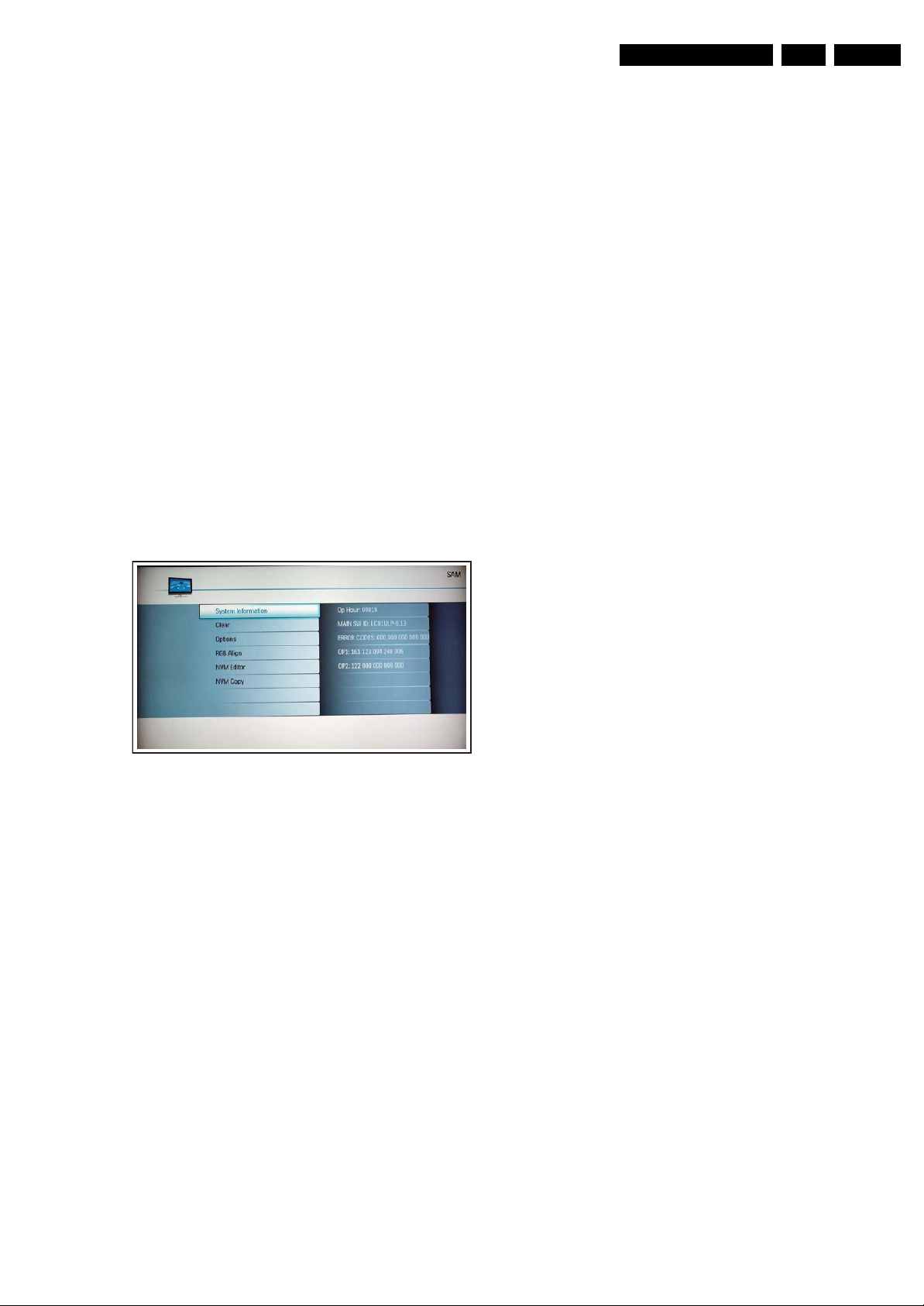
Service Modes, Error Codes, and Fault Finding
EN 15LC8.1U LA 5.
5.2.3 Service Alignment Mode (SAM)
Purpose
• To change option settings.
• To display / clear the error code buffer.
• To perform alignments.
Specifications
• Operation hours counter (maximum five digits displayed).
• Software version, error codes, and option settings display.
• Error buffer clearing.
• Option settings.
• Software alignments (White Tone).
• NVM Editor.
• Set the screen mode to full screen (all content on screen is
visible).
How to Activate
To activate SAM, use one of the following methods:
• Press the following key sequence on the remote control
transmitter: “062596” directly followed by the OSD/
STATUS/INFO/i+ button (it depends on region which
button is present on the RC). Do not allow the display to
time out between entries while keying the sequence.
• Or via ComPair.
After entering SAM, the following screen is visible, with SAM in
the upper right corner of the screen to indicate that the
television is in Service Alignment Mode.
How to Navigate
• In the SAM menu, select menu items with the UP/DOWN
keys on the remote control transmitter. The selected item
will be indicated. When not all menu items fit on the screen,
use the UP/DOWN keys to display the next / previous
menu items.
• With the LEFT/RIGHT keys, it is possible to:
– Activate the selected menu item.
– Change the value of the selected menu item.
– Activate the selected sub menu.
• When you press the MENU button twice while in top level
SAM, the set will switch to the normal user menu (with the
SAM mode still active in the background). To return to the
SAM menu press the MENU button.
• The “OSD/STATUS/INFO/i+” key from the user remote will
toggle the OSD “on/off” with “SAM” OSD remaining always
“on”.
• Press the following key sequence on the remote control
transmitter: “062596” directly followed by the MENU button
to switch to SDM (do not allow the display to time out
between entries while keying the sequence).
How to Store SAM Settings
To store the settings changed in SAM mode (except the
OPTIONS and RGB ALIGN settings), leave the top level SAM
menu by using the POWER button on the remote control
transmitter or the television set. The mentioned exceptions
must be stored separately via the STORE button.
How to Exit
Switch the set to STANDBY by pressing the mains button on
the remote control transmitter or the television set.
H_17740_025.eps
230108
Figure 5-4 SAM menu
Menu explanation:
1. System Information:
• Op. Hour. This represents the life timer. The timer
counts normal operation hours, but does not count
Stand-by hours.
• MAIN SW ID. See paragraph “Service Modes” ->
“General” -> “Software Identification, Version, and
Cluster” for the SW name definition.
• ERROR CODES. Shows all errors detected since the
last time the buffer was erased. Five errors possible.
• OP1 / OP2. Used to read-out the option bytes. See
“Options” in the Alignments section for a detailed
description. Ten codes are possible.
2. Clear. Erases the contents of the error buffer. Select the
CLEAR menu item and press the MENU RIGHT key. The
content of the error buffer is cleared.
3. Options. Used to set the option bits. See “Options” in the
“Alignments” chapter for a detailed description.
4. RGB Align. Used to align the White Tone. See “White
Tone” in the “Alignments” chapter for a detailed
description.
5. NVM Editor. Can be used to change the NVM data in the
television set. See also paragraph “Fault Finding and
Repair Tips” further on.
6. NVM Copy. Gives the possibility to copy/load the NVM file
to/from an USB stick.
Note:
• When the TV is switched “off” by a power interrupt while in
SAM, the TV will show up in “normal operation mode” as
soon as the power is supplied again. The error buffer will
not be cleared.
• In case the set is in Factory mode by accident (with “F”
displayed on screen), by pressing and hold “VOL-“ and
“CH-” together should leave Factory mode.
Page 16
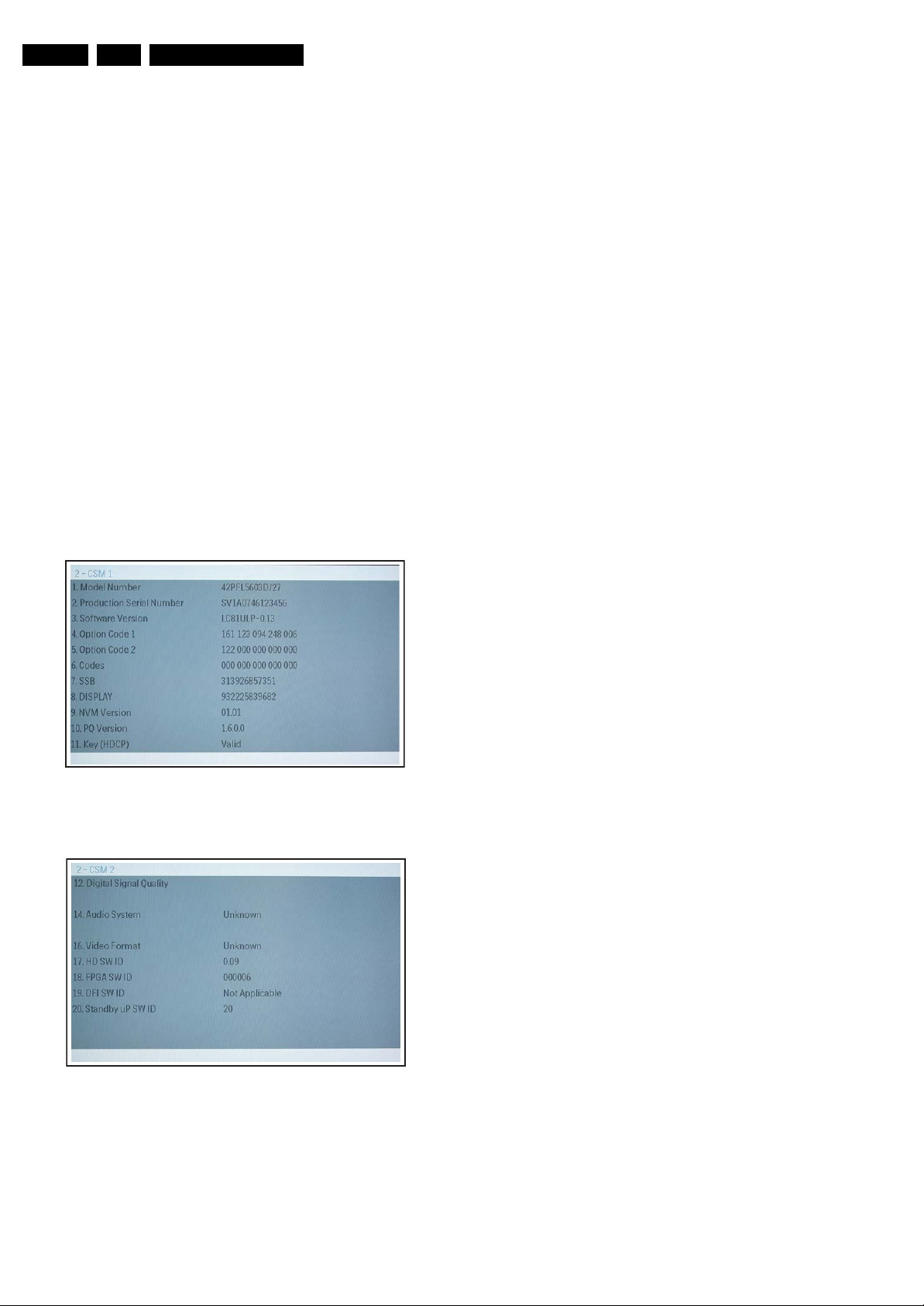
EN 16 LC8.1U LA5.
Service Modes, Error Codes, and Fault Finding
5.2.4 Customer Service Mode (CSM)
Purpose
The Customer Service Mode shows error codes and
information on the TV’s operation settings. A call centre can
instruct the customer (by telephone) to enter CSM in order to
identify the status of the set. This helps them to diagnose
problems and failures in the TV before making a service call.
The CSM is a read-only mode; therefore, modifications are not
possible in this mode.
Specifications
• Ignore “Service unfriendly modes”.
• Line number for every line (to make CSM language
independent).
• Set the screen mode to full screen (all contents on screen
is visible).
• After leaving the Customer Service Mode, the original
settings are restored.
• Possibility to use “CH+” or “CH-” for channel surfing, or
enter the specific channel number on the RC.
How to Activate
To activate CSM, press the following key sequence on a
standard remote control transmitter: “123654” (do not allow the
display to time out between entries while keying the sequence).
Upon entering the Customer Service Mode, the following
screen will appear:
Menu Explanation
1. Model Number. Type number, e.g. 42PFL5603D/27. (*)
2. Production Serial Number. Product serial no., e.g.
SV1A0805123456 (*). SV= Production center, 1= BOM
code, A= Service version change code, 08= Production
year, o5= Production week, 123456= Serial number.
3. Software Version. Main software cluster and version is
displayed.
4. Option Code 1. Option code information (group 1).
5. Option Code 1. Option code information (group 2).
6. Codes. Error buffer contents.
7. SSB. Indication of the SSB factory ID (= 12nc). (*)
8. Display. Indication of the display ID (=12 nc). (*)
9. NVM Version. The NVM software version no.
10. PQ Version. PQ (picture quality) data version. This is a
subset of the main SW.
11. Key (HDCP). Indicates if the HDMI keys (or HDCP keys)
are valid or not.
12. Digital Signal Quality. Tuner signal condition in
percentage.
13. Blank.
14. Audio System. Gives information about the audio system
of the selected transmitter (MONO/STEREO).
15. HDAU. HDMI audio stream detection. “YES” means audio
stream detected. “NO” means no audio stream present.
Only displayed when HDMI source is selected.
16. Video Format. Gives information about the video format of
the selected transmitter (480p30/720p60/1080i50/1080i60,
etc...). Is applicable to both HDMI and CVI sources.
17. HD SW ID. Shows the HD DNM software version.
18. FPGA SW ID. Shows the FPGA software version (if
present).
19. DFI SW ID. Shows the DFI software version (if present).
20. Standby uP SW ID. Shows the Standby Processor
software version.
Figure 5-5 CSM menu -1- (example)
H_17740_028.eps
230108
H_17740_029.eps
230108
(*) If an NVM IC is replaced or initialized, these items must be
re-written to the NVM. ComPair will foresee in a possibility to
do this.
How to Exit
To exit CSM, use one of the following methods:
• Press the MENU button twice on the remote control
transmitter.
• Press the POWER button on the remote control
transmitter.
• Press the POWER button on the television set.
Figure 5-6 CSM menu -2- (example)
Page 17
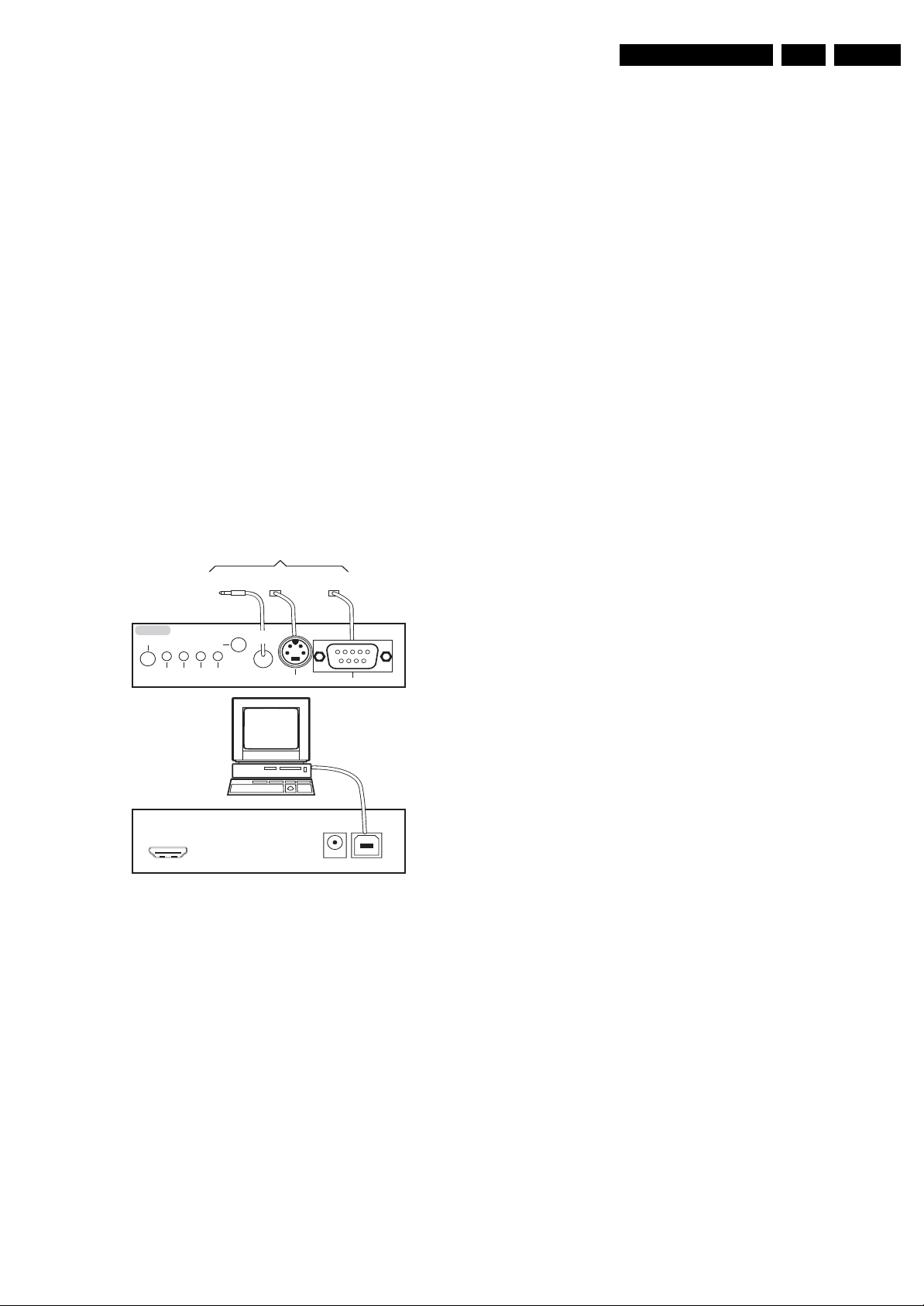
Service Modes, Error Codes, and Fault Finding
EN 17LC8.1U LA 5.
5.3 Service Tools
5.3.1 ComPair
Introduction
ComPair (Computer Aided Repair) is a Service tool for Philips
Consumer Electronics products. and offers the following:
1. ComPair helps you to quickly get an understanding on how
to repair the chassis in a short and effective way.
2. ComPair allows very detailed diagnostics and is therefore
capable of accurately indicating problem areas. You do not
have to know anything about I2C or UART commands
yourself, because ComPair takes care of this.
3. ComPair speeds up the repair time since it can
automatically communicate with the chassis (when the uP
is working) and all repair information is directly available.
4. ComPair features TV software up possibilities.
Specifications
ComPair consists of a Windows based fault finding program
and an interface box between PC and the (defective) product.
The (new) ComPair II interface box is connected to the PC via
an USB cable. For the TV chassis, the ComPair interface box
and the TV communicate via a bi-directional cable via the
service connector(s).
How to Connect
This is described in the ComPair chassis fault finding database.
TO TV
TO
UART SERVICE
CONNECTOR
I2C SERVICE
CONNECTOR
TO
TO
UART SERVICE
CONNECTOR
5.4 Error Codes
5.4.1 Introduction
Error codes are required to indicate failures in the TV set. In
principle a unique error code is available for every:
• Activated protection.
• Failing I2C device.
• General I2C error.
• SDRAM failure.
The last five errors, stored in the NVM, are shown in the
Service menu’s. This is called the error buffer.
The error code buffer contains all errors detected since the last
time the buffer was erased. The buffer is written from left to
right. When an error occurs that is not yet in the error code
buffer, it is displayed at the left side and all other errors shift one
position to the right.
An error will be added to the buffer if this error differs from any
error in the buffer. The last found error is displayed on the left.
An error with a designated error code may never lead to a
deadlock situation. This means that it must always be
diagnosable (e.g. error buffer via OSD or blinking LED
procedure, ComPair to read from the NVM).
In case a failure identified by an error code automatically
results in other error codes (cause and effect), only the error
code of the MAIN failure is displayed.
Example: In case of a failure of the I2C bus (CAUSE), the error
code for a “General I2C failure” and “Protection errors” is
displayed. The error codes for the single devices (EFFECT) is
not displayed. All error codes are stored in the same error
buffer (TV’s NVM) except when the NVM itself is defective.
ComPair II
RC in
Optional
Switch
Power ModeLink/
Activity
HDMI
I2C only
RC out
Multi
function
2
I
C
PC
ComPair II Developed by Philips Brugge
Optional power
5V DC
RS232 /UART
G_06532_036.eps
240807
Figure 5-7 ComPair II interface connection
Caution: It is compulsory to connect the TV to the PC as
shown in the picture above (with the ComPair interface in
between), as the ComPair interface acts as a level shifter. If
one connects the TV directly to the PC (via UART), ICs will be
blown!
How to Order
ComPair II order codes:
• ComPair II interface: 3122 785 91020.
• ComPair UART interface cable: 3138 188 75051.
• Program software can be downloaded from the Philips
Service website.
Note: If you encounter any problems, contact your local
support desk.
5.4.2 How to Read the Error Buffer
You can read the error buffer in 3 ways:
• On screen via the SAM/SDM/CSM (if you have a picture).
Example:
– ERROR: 0 0 0 0 0 : No errors detected
– ERROR: 6 0 0 0 0 : Error code 6 is the last and only
detected error
– ERROR: 9 6 0 0 0 : Error code 6 was detected first and
error code 9 is the last detected (newest) error
• Via the blinking LED procedure (when you have no
picture). See “The Blinking LED Procedure”.
•Via ComPair.
5.3.2 LVDS Tool
Support of the LVDS Tool has been discontinued.
Page 18
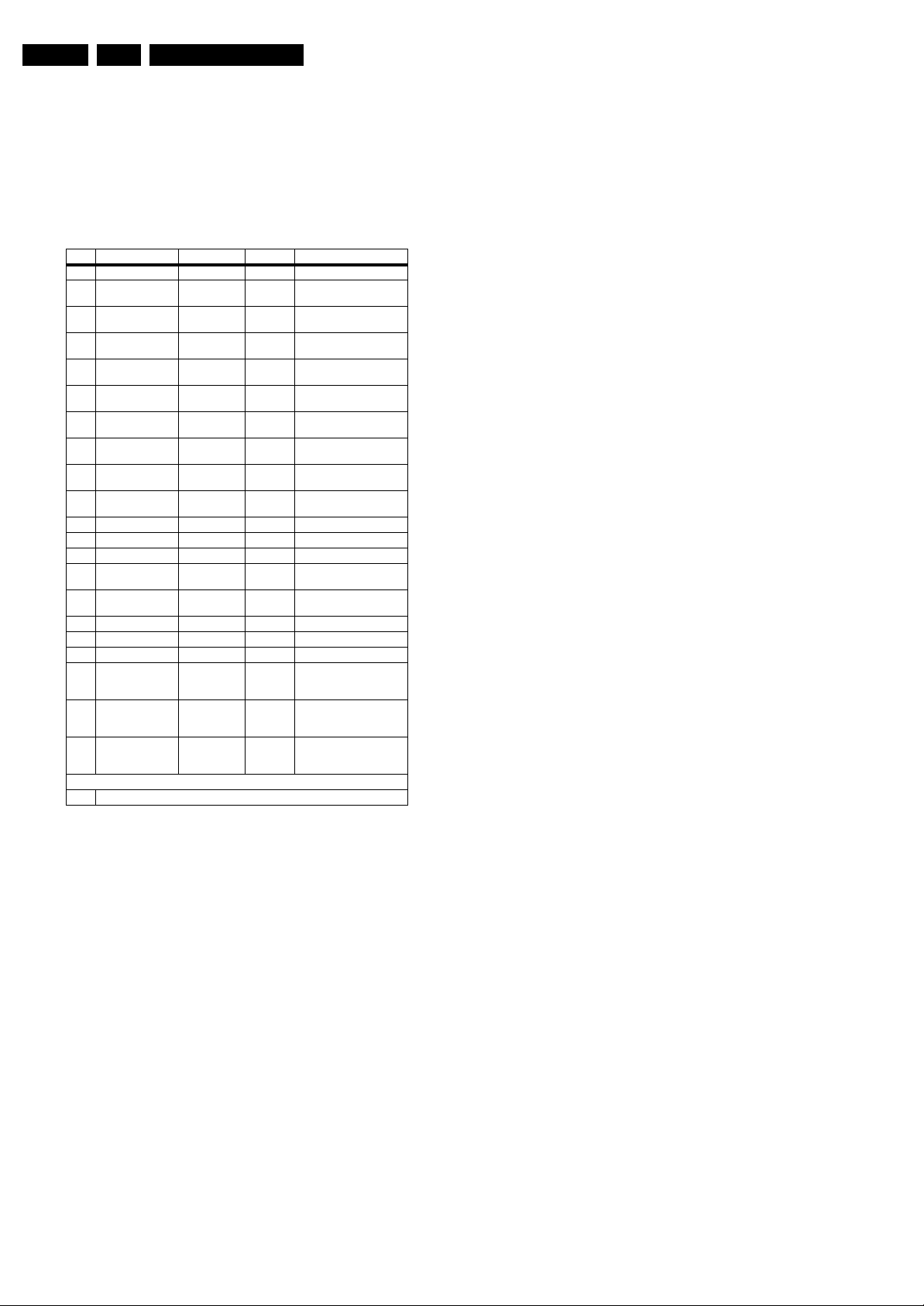
EN 18 LC8.1U LA5.
Service Modes, Error Codes, and Fault Finding
5.4.3 Error Codes
In case of non-intermittent faults, write down the errors present
in the error buffer and clear the error buffer before you begin
the repair. This ensures that old error codes are no longer
present.
If possible, check the entire contents of the error buffer. In
some situations, an error code is only the result of another error
and not the actual cause of the problem (for example, a fault in
the protection detection circuitry can also lead to a protection).
Code Error Description Detection via: Type Remarks
0 No Error -- -- -- N/A -- -- --
1 DC Protection MT5382
2 +12V Failure WT61P7
3 Stand-by Control-
ler I2C
4 General I2C I2C0 Bus Error Log Communication Error on
5 # MT8280 I2C I2C0 Bus Error Log Communication Error with
6 System NVM I2C I2C0 Bus Protection Communication Error with
7 Tuner Tuner I2C Bus Erro r Log Commun ication Error with
8 IF/PLL Demodula-
tor
9 Ambilight FPGA I2C0 Bus Error Log Communication Error with
10 Reserved -- -- -- N/A -- -- --
11 Reserved -- -- -- N/A -- -- --
12 Reserved -- -- -- N/A -- -- --
13 HDMI Switch I2C I2C0 Bus Error Log Communication Error with
14 MT8280 DRAM1 DRAM R/W
15 Reserved -- -- -- N/A -- -- --
16 Reserved -- -- -- N/A -- -- --
17 Reserved -- -- -- N/A -- -- --
18 # Channel Decoder
I2C
19 # Pro Idiom I2C I2C0 Bus Error Log Communication Error with
21 # Bolt-On HDMI
NVM I2C
(7A01)
(7E23)
I2C0 Bus Protection Communication Error with
Tuner I2C Bus Error Log Communication Error with
(7B02/03)
I2C0 Bus Error Log Communication Error with
I2C0 Bus Error Log Communication Error with
Protection DC_PROT = Low
Protection POWER_DOWN = Low
WT61P7
I2C0 Bus
MT8280
System NVM
Tuner TDQU
TDA9886
EC2S
Sil9185
Error Log R/W Error with DRAM1 or
DRAM2
MT5112 (reserved for
BDS modules)
Pro Idiom (reserved for
BDS modules)
BDS Bolt-On (reserved for
BDS modules)
5.5 The Blinking LED Procedure
5.5.1 Introduction
The software is capable of identifying different kinds of errors.
Because it is possible that more than one error can occur over
time, an error buffer is available, which is capable of storing the
last five errors that occurred. This is useful if the OSD is not
working properly.
Errors can also be displayed by the blinking LED procedure.
The method is to repeatedly let the front LED pulse with as
many pulses as the error code number, followed by a period of
1.5 seconds in which the LED is “off”. Then this sequence is
repeated.
Example (1): error code 4 will result in four times the sequence
LED “on” for 0.25 seconds / LED “off” for 0.25 seconds. After
this sequence, the LED will be “off” for 1.5 seconds. Any RC5
command terminates the sequence. Error code LED blinking is
in red color.
Example (2): the content of the error buffer is “12 9 6 0 0”
After entering SDM, the following occurs:
• 1 long blink of 5 seconds to start the sequence,
• 12 short blinks followed by a pause of 1.5 seconds,
• 9 short blinks followed by a pause of 1.5 seconds,
• 6 short blinks followed by a pause of 1.5 seconds,
• 1 long blink of 1.5 seconds to finish the sequence,
• The sequence starts again with 12 short blinks.
5.5.2 Displaying the Entire Error Buffer
Additionally, the entire error buffer is displayed when Service
Mode “SDM” is entered. In case the TV set is in protection or
Stand-by: The blinking LED procedure sequence (as in SDMmode in normal operation) must be triggered by the following
RC sequence: “MUTE” “062500” “OK”.
In order to avoid confusion with RC5 signal reception blinking,
this blinking procedure is terminated when a RC5 command is
received.
# If IC/board available.
5.4.4 How to Clear the Error Buffer
The error code buffer is cleared in the following cases:
• By using the CLEAR command in the SAM menu:
• If the contents of the error buffer have not changed for 50
hours, the error buffer resets automatically.
Note: If you exit SAM by disconnecting the mains from the
television set, the error buffer is not reset.
Page 19
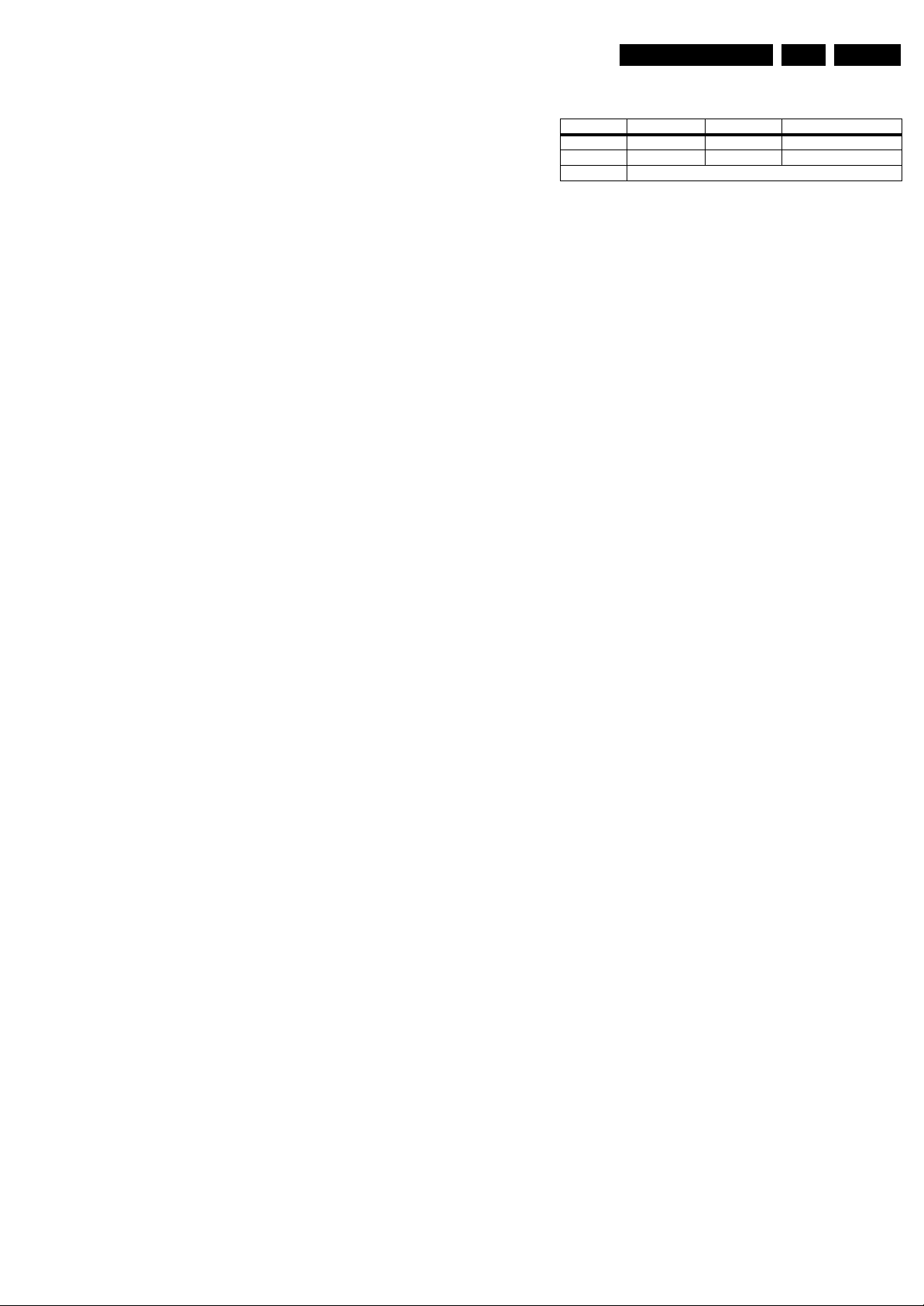
Service Modes, Error Codes, and Fault Finding
EN 19LC8.1U LA 5.
5.6 Fault Finding and Repair Tips
Notes:
• It is assumed that the components are mounted correctly
with correct values and no bad solder joints.
• Before any fault finding actions, check if the correct
options are set.
5.6.1 Software Protections
Most of the protections and errors use either the stand-by or the
micro processor as detection device. Since in these cases,
checking of observers, polling of ADCs, and filtering of input
values are all heavily software based, these protections are
referred to as software protections.
There are several types of software related protections, solving
a variety of fault conditions:
• Protections related to supplies: check of the 12V.
• Protections related to breakdown of the safety check
mechanism. E.g. since the protection detections are done
by means of software, failing of the software will have to
initiate a protection mode since safety cannot be
guaranteed any more.
Remark on the Supply Errors
The detection of a supply dip or supply loss during the normal
playing of the set does not lead to a protection, but to a cold
reboot of the set. If the supply is still missing after the reboot,
the TV will go to protection.
Protections during Start-up
During TV start-up, some voltages and IC observers are
actively monitored to be able to optimize the start-up speed,
and to assure good operation of all components. If these
monitors do not respond in a defined way, this indicates a
malfunction of the system and leads to a protection.
5.6.2 Hardware Protections
The only real hardware protection in this chassis is (in case of
an audio problem) the audio protection circuit that will trigger
the uP to switch “off” the TV.
Repair Tip
• It is also possible that you have an audio DC protection
because of an interruption in one or both speakers (the DC
voltage that is still on the circuit cannot disappear through
the speakers).
Caution: (dis)connecting the speaker wires during the ON
state of the TV at high volume can damage the audio
amplifier.
Table 5-2 NVM editor overview
Hex Dec Description
Address 0x000A 10 Existing value
Value 0x0000 0 New value
Store Store?
5.6.4 Load Default NVM Values
It is possible to download default values automatically into the
NVM in case a blank NVM is placed or when the NVM first 20
address contents are “FF”. After the default values are
downloaded, it is possible to start-up and to start aligning the
TV set. To initiate a forced default download the following
action has to be performed:
1. Switch “off” the TV set with the mains cord disconnected
from the wall outlet (it does not matter if this is from “Standby” or “Off” situation).
2. Short-circuit the SDM jumpers on the SSB (keep short
circuited).
3. Press “P+” or “CH+” on the local keyboard (and keep it
pressed).
4. Reconnect the mains supply to the wall outlet.
5. Release the “P+” or “CH+” when the set is started up and
has entered SDM.
When the downloading has completed successfully, the set
should be into Stand-by, i.e. red LED on.
Alternative method:
It is also possible to upload the default values to the NVM with
ComPair in case the SW is changed, the NVM is replaced with
a new (empty) one, or when the NVM content is corrupted.
After replacing an EEPROM (or with a defective/no EEPROM),
default settings should be used to enable the set to start-up and
allow the Service Default Mode and Service Alignment Mode to
be accessed.
5.6.5 Display option code
Caution: In case you have replaced the SSB, always check the
display option code in SAM, even if you have picture. With a
wrong display option code it is possible that you have picture,
but that in certain conditions you have unwanted side-effects.
5.6.3 NVM Editor
In some cases, it can be convenient if one directly can change
the NVM contents. This can be done with the “NVM Editor” in
SAM mode. With this option, single bytes can be changed.
Caution:
• Do not change these, without understanding the
function of each setting, because incorrect NVM
settings may seriously hamper the correct functioning
of the TV set!
• Always write down the existing NVM settings, before
changing the settings. This will enable you to return to the
original settings, if the new settings turn out to be incorrect.
Page 20
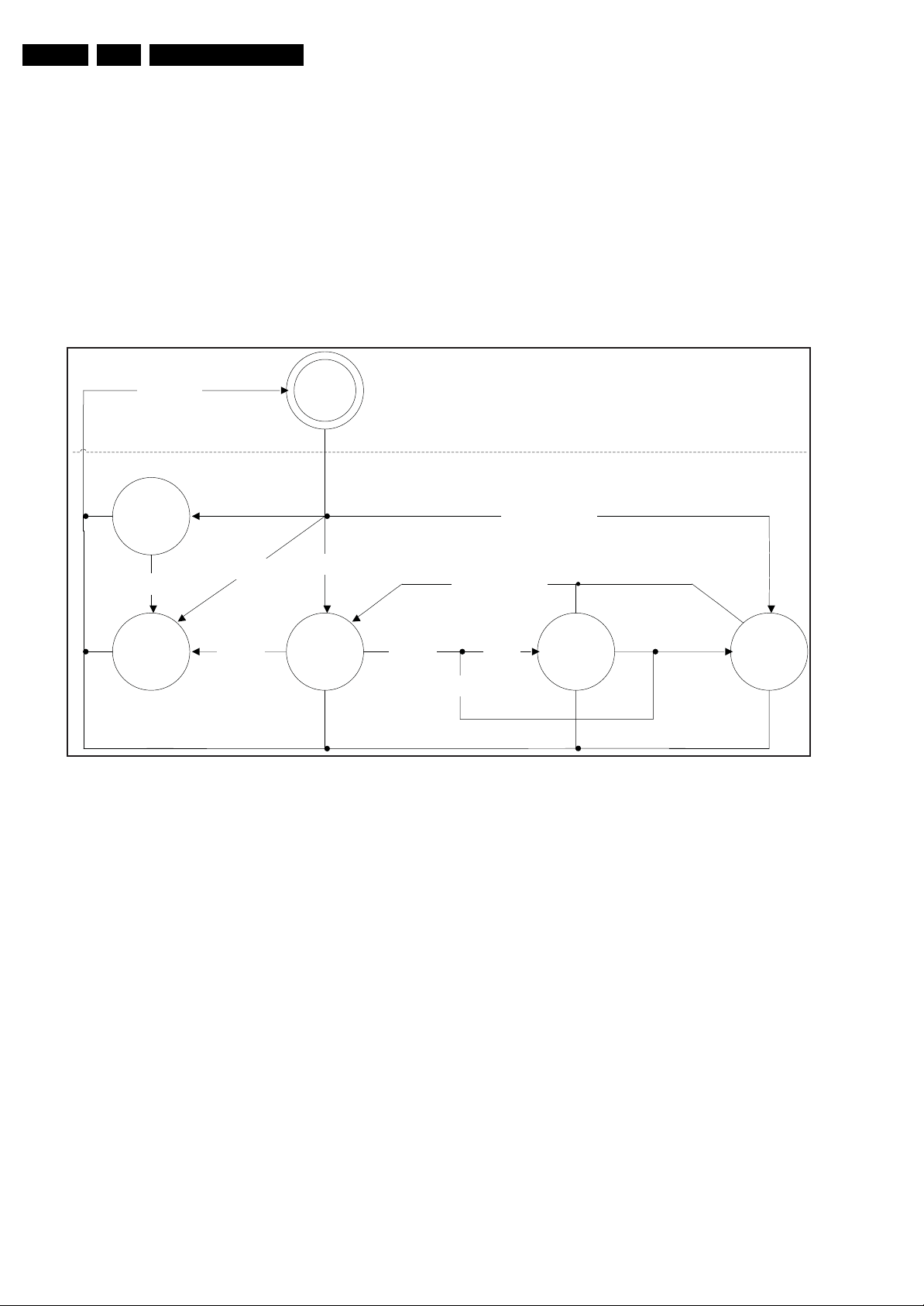
EN 20 LC8.1U LA5.
5.6.6 Start-up/Shut-down Flowcharts
On the next pages you will find start-up and shut-down
flowcharts, which might be helpful during fault finding.
POWER STATES
In this chassis, there are six possible power states as follows:
• Power OFF
•ON
• STANDBY
• SEMI-STANDBY
• Special Panel Mode
• PROTECTION
The following diagram gives an overview of the power states:
Service Modes, Error Codes, and Fault Finding
AC Mains OFF
Special
Panel
Mode
ERROR
detected
PROTECTION
PSU = STANDBY
LED1 = OFF
LED2 = BLINK
SDM && Panel
= LOW
ERROR
detected
ERROR
detected
Power
OFF
AC Mains ON
Last Status = ON
ON STANDBY
PSU = ON
LED1 = ON
LED2 = OFF
STANDBY
Command
Figure 5-8 Power States
POWER OFF
In “Power OFF” mode, the system is completely switched “off”
from AC mains. When AC power is applied, the system checks
for last status. Depending on the last standby status stored in
the system EEPROM, this mode can then transit to “ON” or
“STANDBY” mode.
ON
This is the normal operating mode, indicated by the “on” LED.
All the power supply lines are available and depending on the
sub-mode, all the circuits in the system may be active. From
this mode it shall be possible to transit to “STANDBY”, “SEMISTANDBY” and “PROTECTION” mode, or to “Power OFF”
mode if AC mains are switched “off”. The sub-modes are:
• Active Mode (Normal Consumer Mode)
• Service Modes
• Panel Modes
• Factory Modes
STANDBY
The total power consumption of the system in this mode shall
be equal or less than 150 mW. This state is indicated by no
LED when AC mains is switched “on”. Only the standby
controller WT61P7 is operational in this state, where only
+3V3stby power supply is available. From this mode it shall be
possible to transit to the “ACTIVE” or “Power OFF” mode if AC
mains are switched “off”.
AC Mains OFF
AC Mains ON
Last Status = STANDBY
WAKEUP Command
Received
SEMI-
STANDBY
(Clock
Download)
PSU = STANDBY
LED1 = OFF
LED2 = OFF
Manual
Clock
Auto
Clock
SEMI-STANDBY
The semi-standby state is only accessed during transition from
ACTIVE to STANDBY when the auto clock feature is switched
“on”. The clock information download is carried out in this state
before proceeding to STANDBY.
SPECIAL PANEL MODE
The Special Panel Mode is only used during manufacturing
process to program the system EEPROM. In this mode, the
SDA0 and SCL0 ports of MT5382 are set to high impedance
after SDM and PANEL pins are both detected as “low” during
startup. This mode can be exited using a power recycle.
PROTECTION
This state is entered when an error has been detected at
startup or in the “ACTIVE” mode. All switched power supply
lines are turned “off” with only +3V3stby remaining “on”; similar
to “STANDBY” mode. This state is indicated by the blinking red
front LED with the blinking sequence denoting the type of error
detected.
When the system enters the protection mode due to a critical
error, it should be turned “off” and the failure cause needs to be
resolved. The system will function normally again after
performing a power recycling once all protection causing
failures have been resolved.
H_17740_033.eps
230108
Page 21
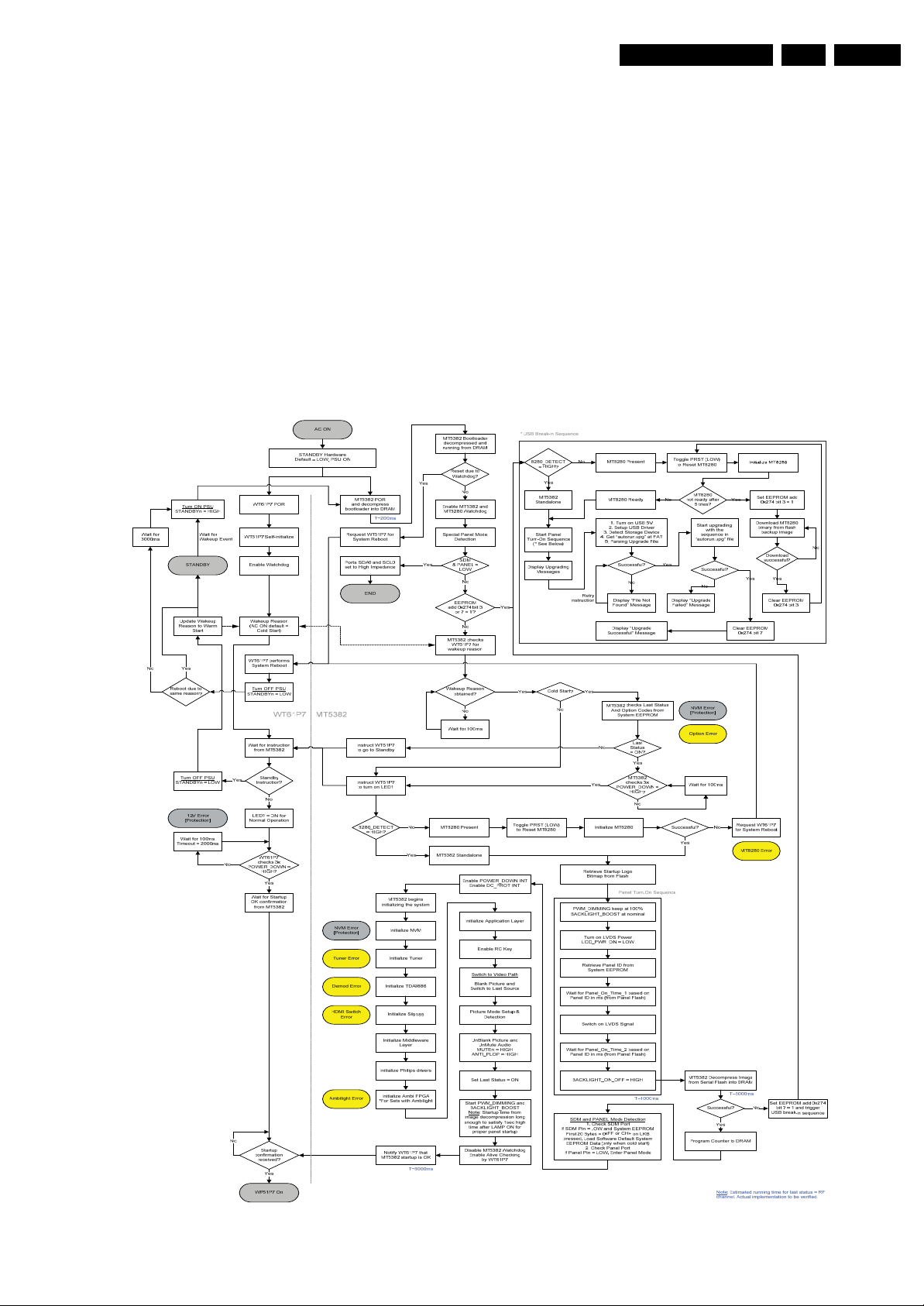
Service Modes, Error Codes, and Fault Finding
START-UP SEQUENCE
There are two cases of start-up sequences, namely:
• AC On and
• Standby Wake-up
AC ON
In the case of start-up from AC mains, all PSU voltages start to
turn “on” as the hardware default of the active “low” STANDBY
(controlled by Standby Controller WT61P7’s STANDBY signal)
signal to the PSU is pulled “low” with respect to ground.
The MT5382 starts running boot loader once the hardware
reset circuit is released. The system will then check the last
standby status from the system EEPROM to determine
whether to complete the system start-up (load image, turn on
the audio, display etc) or proceed to standby and wait for wakeup command from user. The Standby Controller then proceeds
to verify the power status of the +12V and sends the system to
protection in case of any failures. Special Panel, SDM, and
PANEL modes are detected as well.
EN 21LC8.1U LA 5.
System recovery is always handled by Standby Controller.
Watchdog for MT5382 and MT8280 (if present) will be only
enabled during startup, and these components are able to
differentiate the normal startup and watchdog reset to trigger
system reset when applicable. The alive checking mechanism
kicks in after system startup is completed.
STANDBY WAKEUP
When the system receives a command to wake-up from
standby, the Standby Controller sets the STANDBY signal
“low” to turn “on” the switched power, and similarly detects for
the presence of +12V. The MT5382 waits for +3V3_SW to be
available before loading its image. The significance of this
voltage detection is due to the flash is also being powered by
the same mentioned voltage.
The following figure shows the start-up flowchart for both “AC
On” and “Standby Wake-up”:
Figure 5-9 Start-up flowchart
H_17740_034.eps
240108
Page 22
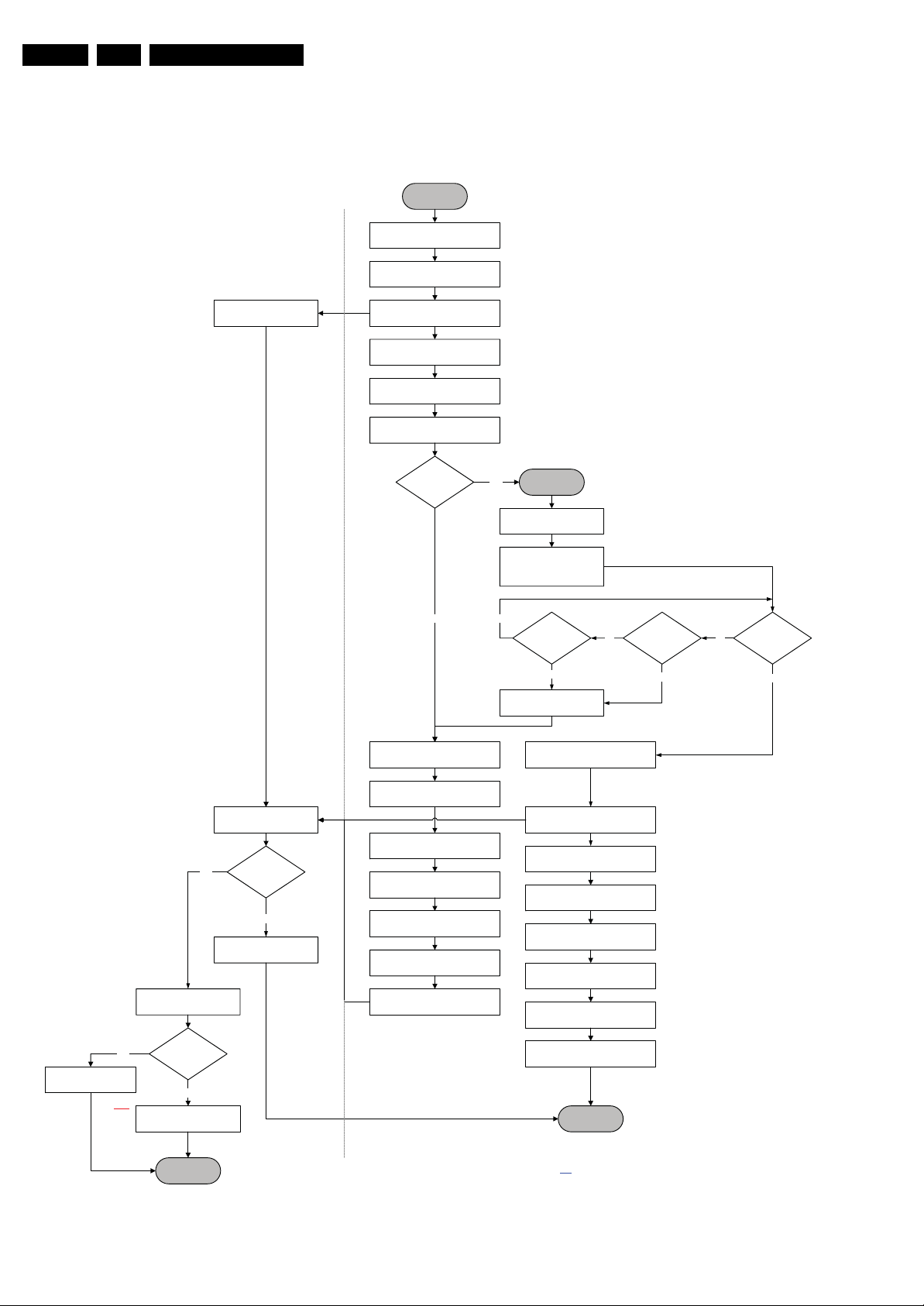
EN 22 LC8.1U LA5.
Service Modes, Error Codes, and Fault Finding
STANDBY SEQUENCE
The following flowchart depicts the Standby (plus SemiStandby condition) sequence:
Set LED1 = OFF
START
Set Last Status = STANDBY
Disable RC/LKB Key
Instruct WT61P7
to turn off LED1
Stop Backlight Dimming,
PWM_DIMMING = 100%
Mute Audio, MUTEn = HIGH
Turn Off Backlight
BACKLIGHT_ON_OFF = LOW
AUTO-CLOCK
is ON?
T~200ms
Yes SEMI-STANDBY
Enable RC/LKB Key
Yes
WT61P7 STANDBYn = LOW
Wait for Next Instruction
from MT5382
Proceed to
STANDBY?
No
Set LED1 = ON
MT5382WT61P7
No
Switch off LVDS Signal
Wait for Panel_Off_Time_2 based on
Panel ID in ms (from Panel Flash)
Turn Off LVDS Power,
LCD_PWR_ON = HIGH
PWM_Dimming = 0%
Disable DC_PROT &
POWER_DOWN INT
Pass Error Buffer, Clock Info and
CEC Information to WT61P7
Instruct WT61P7
to go to Standby
No
T~700ms
T~1200msT~1300ms
Start to Obtain Clock Info
from Selected Source
Clock
Download
Timeout =
3sec?
Yes
Disable RC/LKB Key
Set Last Status = ACTIVE
Instruct WT61P7
to turn on LED1
Disable RC/LKB Key
Turn On Backlight
BACKLIGHT_ON_OFF = HIGH
Display Startup Logo for 1sec
Set Back to Last Channel
Unmute Audio, MUTEn = LOW
No
Clock
Download
Complete?
Yes
No
Wakeup Event
Received?
Yes
Yes
WT61P7 blinks LED2
according to Error Buffer
Note
Blocking for
next startup
to ensure
PSU
properly
discharged
:
STANDBY due
to Protection?
No
Wait 3000ms
END
(STANDBY)
Figure 5-10 Standby flowchart
Enable RC/LKB Key
END
(Back to ON)
Note: Estimated running time.
Actual implementation to be verified.
H_17740_035.eps
240108
Page 23
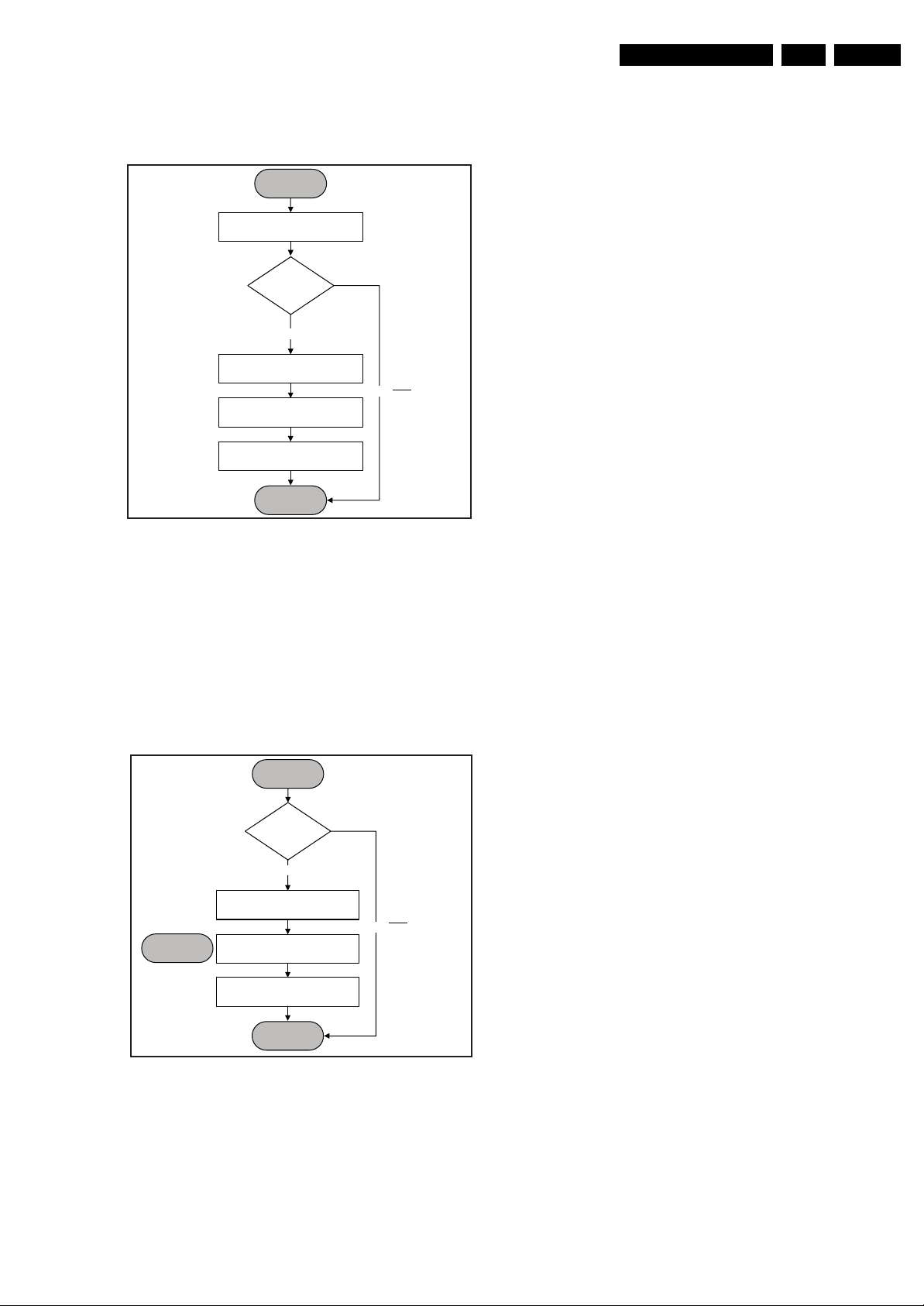
Service Modes, Error Codes, and Fault Finding
s
8
POWERDOWN SEQUENCE
The following figure shows the power-down sequence
flowchart:
START
EN 23LC8.1U LA 5.
POWER_DOWN INT
based on falling
edge trigger
Wait for
impending
Power Off
MT5382 Detects
POWER_DOWN INT
Reconfirm
POWER_DOWN
= LOW?
Ye s
Mute Audio Output
Write Protect Flash and
System EEPROM
System Idle
END
Note: To
No
Avoid False
Tr ig g e ri n g
H_17740_036.eps
240108
Figure 5-11 Power-down flowchart
The power-down condition is detected by the MT5382
POWER_DOWN signal which is an interrupt pin. A “low” level
on this line signifies that power-down is detected. The two
major activities that occur over this operation is the muting of
audio output and write protecting the system flash and
EEPROM.
DC PROTECTION
The following figure shows the DC_PROT interrupt flowchart:
START
Check
DC_PROT = LOW
for 3 sec?
Ye s
DC Protection
[Protection]
Mute Audio Output
Log Error Code
Go to STANDBY
END
Note: To
No
Avoid False
Tr ig g e ri n g
H_17740_037.ep
24010
Figure 5-12 DC Protection flowchart
Page 24
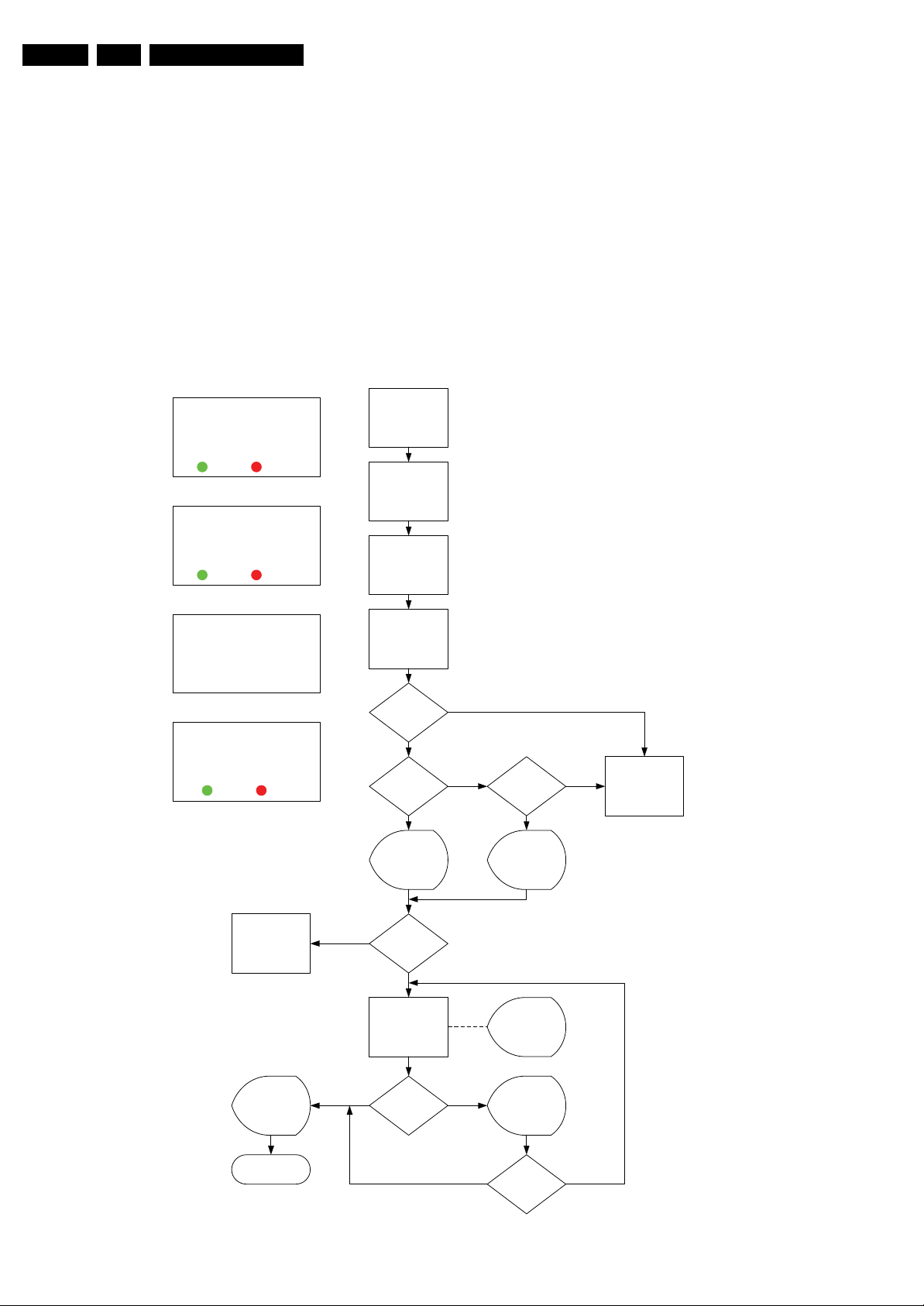
EN 24 LC8.1U LA5.
Service Modes, Error Codes, and Fault Finding
5.7 Software Upgrading
5.7.1 Introduction
It is possible for the user to upgrade the main software via the
USB port. This allows replacement of a software image in a
stand alone set, without the need of an E-JTAG debugger. A
description on how to upgrade the main software can be found
in the DFU or on the Philips website.
5.7.2 Main Software Upgrade
Automatic Software Upgrade
In “normal” conditions, so when there is no major problem with
the TV, the main software and the default software upgrade
LC08SSpUser software upgrade flow chart
A newer version of software is
detected.
Do you want to upgrade?
YES NO
See layout 1
An equal/older version of software is
detected.
Do you want to proceed?
Note: Should be done only if
necessary.
YES NO
See layout 2
Power off the set
Plug-in the USB
stick
Power- on the set
application can be upgraded with the “autorun.upg” (FUS part
in the one-zip file). This can also be done by the consumers
themselves, but they will have to get their software from the
commercial Philips website or via the Software Update
Assistant in the user menu (see DFU). The “autorun.upg” file
must be placed in the root of your USB stick.
How to upgrade:
1. Copy “autorun.upg” to the root of your USB stick.
2. Insert USB stick in the side I/O while the set is in “On”
mode. The set will restart and the upgrading will start
automatically. As soon as the programming is finished, you
will get the message that you can remove your USB stick
and restart the set.
Kindly remove the USB stick and
restart the set.
See layout 3
Software update failed!
Would you like to try again?
YES NO
See layout 4
Content browser
Photo & music
‘break-in’ and
check autorun fi le
Valid auto-r un
sw newer than
Prompt user to
See layout 1
N
Set re-start &
Proceed with sw
Detect USB
file?
Y
Is USB sw
version > set
sw?
Y
Display USB
the TV sw.
confirm
Proceed?
Y
upgrade
N
N
Is USB sw
version =< set
sw?
Y
Display USB
sw equal/older
than TV sw.
Prompt user to
confirm
See layout 2
Display
upgrade
progress
N
Content browser
Photo & music
Prompt user to
remove USB
and restart the
set
See layout 3
End
Y
Successful?
N
See layout 4
N
Prompt user to
try again?
Retry?
Figure 5-13 SW upgrade flowchart
Y
H_17740_038.eps
240108
Page 25
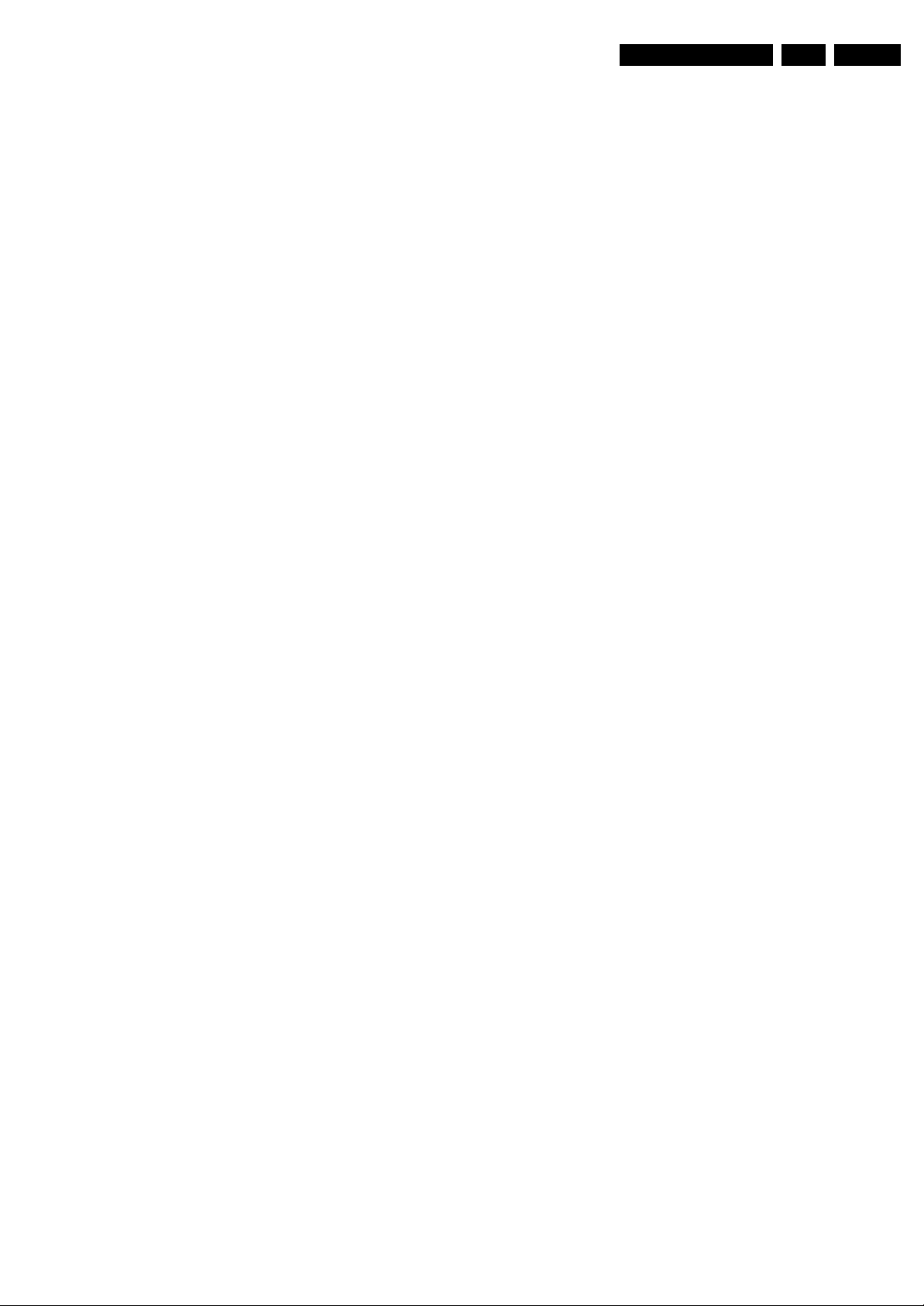
Service Modes, Error Codes, and Fault Finding
Manual Software Upgrade
In case that the software upgrade application does not start
automatically, you can also start it manually.
How to start the software upgrade application manually:
1. Disconnect the TV from the Mains/AC Power.
2. Press the “OK” button on a Philips DVD RC-6 remote
control (it is also possible to use the TV remote in “DVD”
mode). Keep the “OK” button pressed while reconnecting
the TV to the Mains/AC Power.
3. The software upgrade application will start.
Attention!
In case that you have started the download application
manually, the “autorun.upg” will maybe not be recognized.
What to do in this case:
1. Create a directory “UPGRADES” on your USB stick.
2. Rename the “autorun.upg” to something else, e.g. to
“software.upg”. Do not use long or complicated names,
keep it simple. Make sure that “autorun.upg” is no longer
present in the root of your USB stick.
3. Copy the renamed “upg” file into this directory.
4. Insert USB stick in the side I/O.
5. The renamed “upg” file will be visible and selectable in the
upgrade application.
Back-up Software Upgrade Application
If the default software upgrade application does not start (could
be due to a corrupted boot 2 sector) via the above described
method, you can try to activate the “back-up software upgrade
application”.
How to start the “back-up software upgrade application”
manually:
1. Disconnect the TV from the Mains/AC Power.
2. Press the “CURSOR DOWN” button on a Philips DVD RC6 remote control (it is also possible to use the TV remote in
“DVD” mode). Keep the “cursor down” button pressed
while reconnecting the TV to the Mains/AC Power.
3. The software upgrade application will start.
EN 25LC8.1U LA 5.
5.7.3 Content and Usage of the One-Zip Software File
Below you find a content explanation of the One-Zip file, and
instructions on how and when to use it.
• Ambi_clustername_version.zip. Not to be used by Service
technicians.
• Panel_clustername_version.zip. Not to be used by Service
technicians.
• EDID_clustername_version.zip. Contains the EDID
content of the different EDID NVMs. See ComPair for
further instructions.
• FUS_clustername_version.zip. Contains the “autorun.upg”
which is needed to upgrade the TV main software and the
software download application.
• ProcessNVM_clustername_version.zip. Default NVM
content. Must be programmed via ComPair.
Page 26
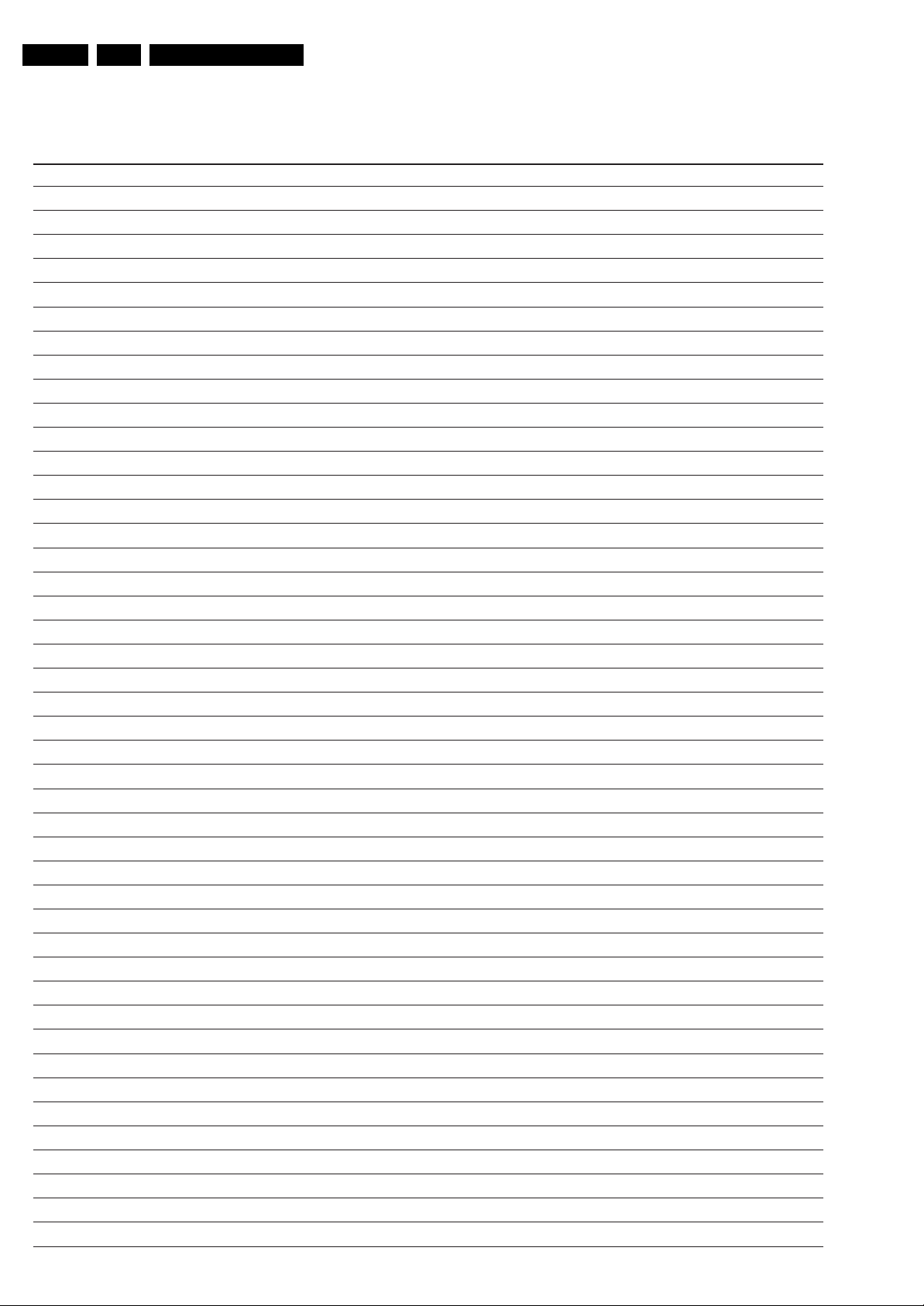
EN 26 LC8.1U LA5.
Personal Notes:
Service Modes, Error Codes, and Fault Finding
E_06532_012.eps
131004
Page 27
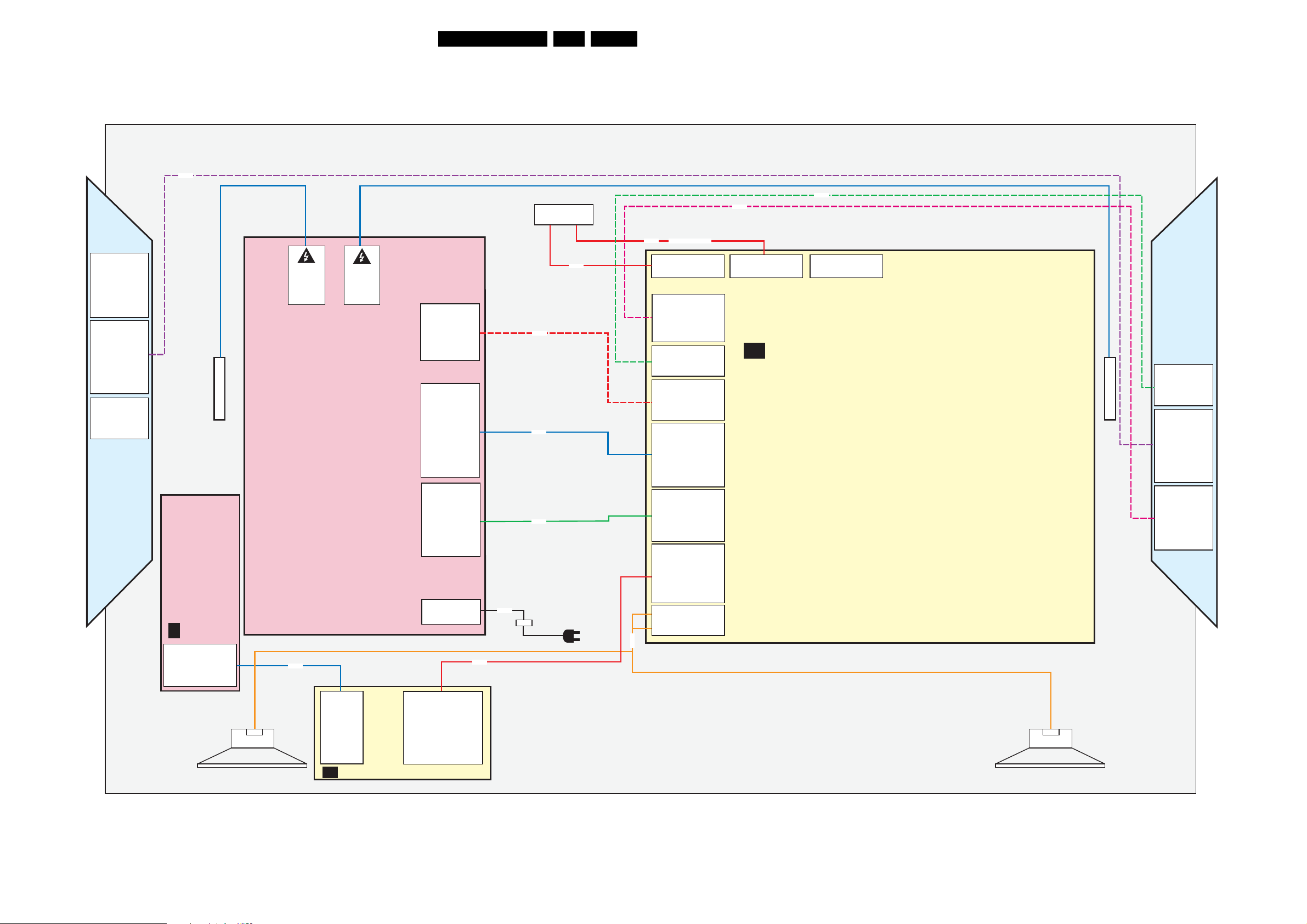
Block Diagrams, Test Point Overview, and Waveforms
6. Block Diagrams, Test Point Overview, and Waveforms
Wiring Diagram 42” & 47” (ME8)
WIRING DIAGRAM 42”- 47” (STYLING ME8)
8K05
LVD S INPUT
41/51P
J2
7. GND
6. 3.3V
5. I2C SEL2
4. I2C SEL1
3. S-SDA
2. GND
1. S-SCL
J4
8. I2 C SEL2
7. 3.3V
6. GND
5. S-SDA
4. S-SCL
3. GN D
2. +24V
1. +24V
J1
4. GND
3. +2 4V
2. GND
1. +24V
*AMBI-LIGHT UNIT (IN BACK COVER)
(1175)
CONTROL BOARD TACT SW
(0025)
E
1N10
3P
1. GND
1M01
2. KEYBOARD
3. +3V3STBY
4. INTERRUPT
TO BACKLIGHT
DANGEROUS
HIGH VOLTAGE
CN2
1. HV1
2. N.C.
MAIN POWER SUPPLY
(1005)
8N10
DANGEROUS
HIGH VOLTAGE
3. HV 1
CN3
1. HV2
2. N.C.
3. HV 2
CN4
1. 24Vamb
2. GND
3. 24 Vamb
4. GND
5. 24Vamb
6. GND
CN6
1. 3V3ST
2. Standby
3. GN D
4. GND
5. GND
6. 12Vssb
7. 12Vssb
8. 12 Vssb
9. +12Vaud
10. GND_aud
11. -12Vaud
CN7
1. 12Vssb
2. 12Vssb
3. GN D
4. GND
5. INV-ON
6. DIM
7. BOOST
8. GN D
CN1
1. N
2. L
LCD DISPLAY (1004)
8K03
8101
8102
8408
INLET
8C02
8D03
27LC8.1U LA 6.
8K04
8K01
8D02
Only for 100/120Hz
1D03 (B4D)
51P
1K01 (B6K)
7. GND
6. +3V3_SW
5. +3V3_FPGA
4. GND
3. AMBI_SDA
2. GND
1. AMBI_SCL
1K04 (B6K)
4. GND_24V
3. +24V_BOLT-ON
2. GND_24V
1. +24V_BOLT-ON
1K03 (B6K)
6. GND_24V
5. +24V_BOLT-ON
4. GND_24V
3. +24V_BOLT-ON
2. GND_24V
1. +24V_BOLT-ON
1101 (B1)
11. -12VAudio
10. GNDSND
9. +12VAudio
7. +12VS
6. +12VS
5. GND
4. GND
3. GND
2. STANDBY
1. +3V3STBY
1102 (B1)
8. ANA-DIG_DIM_SELECT
7. BACKLIGHT_BOOST
6. PWM_DIMMING
5. BACKLIGHT_ON_OFF
4. GND
3. GND
2. +12Vdisp
1. +12Vdisp
1C02 (B4C)
9. KEYBOARD
8. +5V_SW
7. KEYBOARD
6. LED1
5. +3V3STBY
4. LED2
3. IR
2. GND
1. LIGHT_SENSOR
1301 (B3)
4. RIGHT+
3. GND
2. GND
1. LEFT-
8301
1D02 (B4D)
41P
B
SSB
(1150)
1D01 (B4D)
41P
TO BACKLIGHT
J1
1. +24V
2. GND
3. +2 4V
4. GND
J4
1. +24V
2. +24V
3. GN D
4. S-SCL
5. S-SDA
6. GND
7. 3.3V
8. I2C SEL2
J2
1. S-SCL
2. GND
3. S-SDA
4. I2C SEL1
5. I2C SEL2
6. 3.3V
7. GND
*AMBI-LIGHT UNIT (IN BACK COVER)
(1175)
(5215) TWEETER
(5211) WOOFER IN BACK COVER
* AMBI-LIGHT UNITS ARE OPTIONAL
+ -
RIGHT SPEAKER
1P11
1. GND
IR LED PANEL
J
(1112)
2. KEYBOARD
3. +3V3STBY
4. TACT_SWITCH_INT
1P10
1. LIGHT-SENSOR
2. GNDSND
3. RC
4. LED2
5. +3V3-STAN D BY
6. LED1
7. KEYBOARD
8. +5V
9. KEYBOARD
+ -
LEFT SPEAKER
(5215) TWEETER
(5212) WOOFER IN BACK COVER
H_17740_056.eps
250108
Page 28
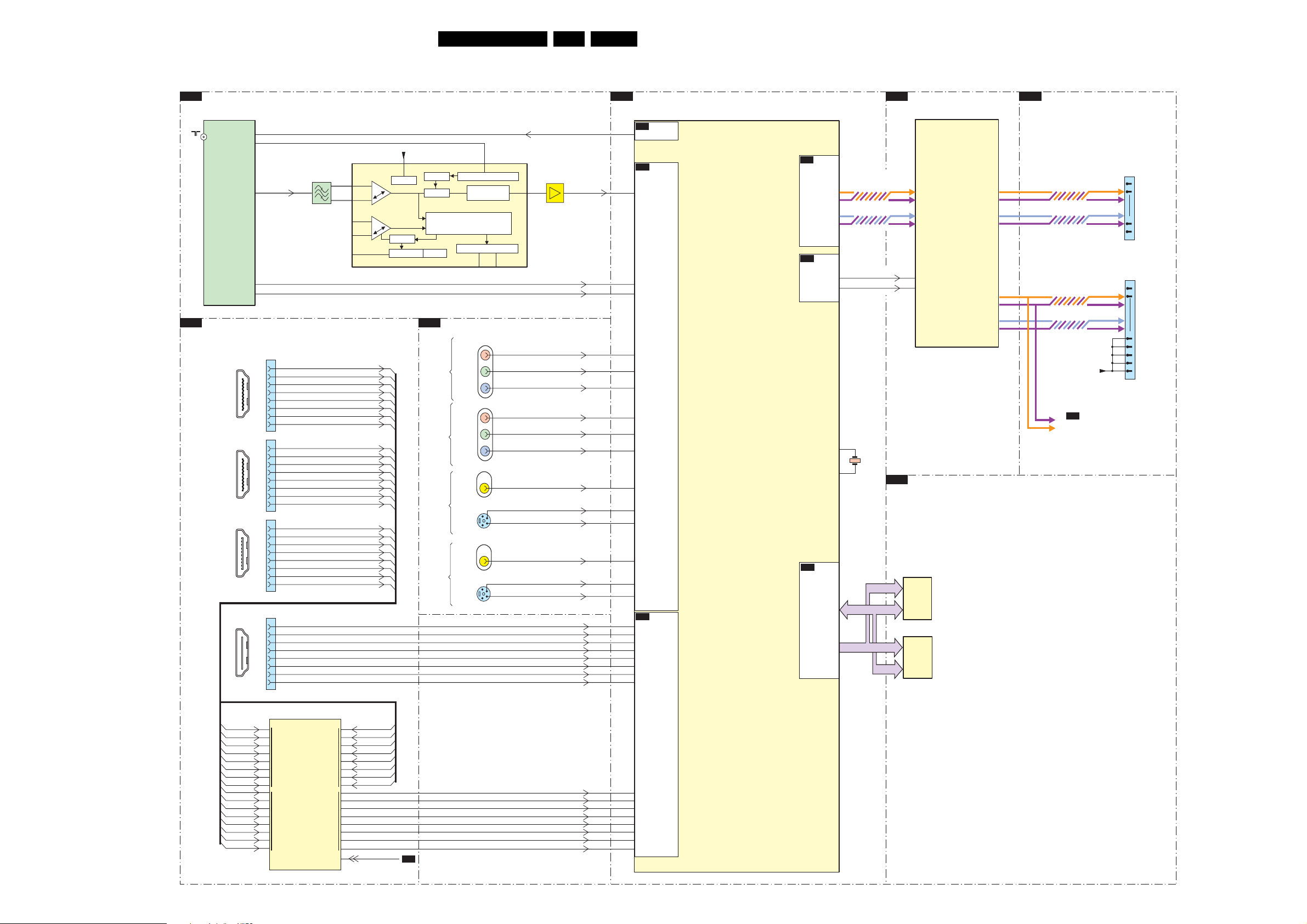
Block Diagrams, Test Point Overview, and Waveforms
Block Diagram Video
VIDEO
TUNER & DEMODULATOR
B2
1203
TDQU8-T01A
4MHZ-REFOUT
HYBRID
TUNER
IFAGC
A-IFOUT
DIFOUT1
DIFOUT1
28LC8.1U LA 6.
MT5382
B4
7A01
MT5382
TUNER
CVBS
IF _AGC_MAIN
17
7200
EF
VIP_ATV
VIN_ATV
CVBS_OUT
9
6
7201
TDA9886T/V4
AIF
8
10
11
1204
1
45MHZ75
VIF1
1
5
2
VIF2
4
SIF1
SIF2
TAG C
+5VS
20
SUPPLY
SIF AGC
TUNER AGC
15
REF
DIDITAL VCO COTROLRC VCO
VIF-PLL
SOUND TRAPS
4.5 to 6.5 Mhz
DEMODULATOR
SINGLE REFERENCE QSS MIXER
INTERCARRIER MIXER AND
AM-DEMODULATOR
VIF AGC
MAD
I2C-BUS TRANSCEIVER
SCL
(I2C)
SDA
AC26
AB24
AC24
B26
B4A
IF_AGC
B4F
CVBS0
ANALOG
VIP_ATV
VIN_ATV
ANALOG
I/O
MUX
B4D
LVD S OUT
B4D
LVD S
DUAL
FLASH &
NVM
GPIO0
GPIO1
D12
C12
DUAL LVDS
LVD S_TXo
LVD S_TXe
LVD S_TXe0p
LVD S_TXe0n
MJC MT8280 - LVDS
B5R
7P01
MT8280
AB14
0P
AA14
0N
MT8280
MOTION ESTIMATION
MOTION COMPENSATION
B4D
MT5382 - LVDS
LVD S_B_TXe
LVD S_B_TXo
QUAD LVDS
1920x1080
100/120HZ
LVD S_A_TXo
1D02
40
41
1D03
51
50
1
2
TO DISPLAY
Not used for
50/60Hz sets
MT5382 - HDMI & MUX
B4E
1
18 2
19
HDMI 2
CONNECTOR
1
18 2
19
HDMI 2
CONNECTOR
1
18 2
19
HDMI (SIDE)
CONNECTOR
1
18 2
19
HDMI 1
CONNECTOR
1E02
1E03
1E04
1E01
MT5382 - ANALOG I/O
B4F
1F01
1
3
4
6
7
9
10
12
1
3
4
6
7
9
10
12
1
3
4
6
7
9
10
12
1
3
4
6
7
9
10
12
RX2_2p
RX2_2n
RX2_1p
RX2_1n
RX2_0p
RX2_0n
RX2_Cp
RX2_Cn
RX3_2p
RX3_2n
RX3_1p
RX3_1n
RX3_0p
RX3_0n
RX3_Cp
RX3_Cn
RXSide_2p
RXSide_2n
RXSide_1p
RXSide_1n
RXSide_0p
RXSide_0n
RXSide_Cp
RXSide_Cn
AV1
AV2
AV3
SIDE
AV
Pr
Y
Pb
Pr
Y
Pb
VIDEO
S SVHS
VIDEO
SVHS
1F02
1F04
1F03
1
3
5
4
2
1F08
1F07
1
3
5
4
2
AV1_Pr_in
AV1_Y_in
AV1 _Pb_in
AV2_Pr_in
AV2_Y_in
AV2 _Pb_in
AV3_CVBS_in
AV3_SY_in
AV3_SC_in
SAV_CVBS_in
SAV_ SY_in
SAV_ SC_in
RX1_2p
RX1_2n
RX1_1p
RX1_1n
RX1_0p
RX1_0n
RX1_Cp
RX1_Cn
AE23
AD21
AE22
AD20
AF19
196
AD26
AF26
AE25
AE26
AF25
AE24
AF11
AE11
AF10
AE10
AF9
AE9
AF8
AE8
PR1P
Y1P
PB1P
PR0P
Y0P
PB0P
CVBS1
SY0
SC0
CVBS3
SY1
SC1
B4E
HDMI
& MUX
MT5382
MAIN PROCESSOR
VIDEO
B4B
XTALI
XTALO
DDR2
SDRAM
DDR2
205
204
RDQ(0-31)
RA
1201
14M31
(0-12)
(0-15)
(0-12)
(16-31)
B4B
7B02
EDE2516ACSE
SDRAM
7B03
EDE2516ACSE
SDRAM
MT5382 - DDR2 SDRAM
LVD S_A_TXe
B6K
FPGA
AMBI-LIGHT
(CONTROL)
VDISP
5
4
3
2
1
TO DISPLAY
RX2_2p
RX2_2n
RX2_1p
RX2_1n
RX2_0p
RX2_0n
RX2_Cp
RX2_Cn
RX3_2p
RX3_2n
RX3_1p
RX3_1n
RX3_0p
RX3_0n
RX3_Cp
RX3_Cn
7E18
SII9185ACTU
28
27
25
24
R0X
22
21
19
18
48
47
45
44
R1X
42
41
39
38
HDMI
SWITCH
R2X
RXSide_2p
68
RXSide_2n
67
RXSide_1p
65
RXSide_1n
64
RXSide_0p
62
RXSide_0n
61
RXSide_Cp
59
RXSide_Cn
58
1
2
4
5
TX
7
8
10
11
HDMI_RESET
13
B4C
RXMux_2p
RXMux_2n
RXMux_1p
RXMux_1n
RXMux_0p
RXMux_0n
RXMux_Cp
RXMux_Cn
AF15
AE15
AF14
AE14
AF13
AE13
AF12
AE12
H_17740_057.eps
250108
Page 29
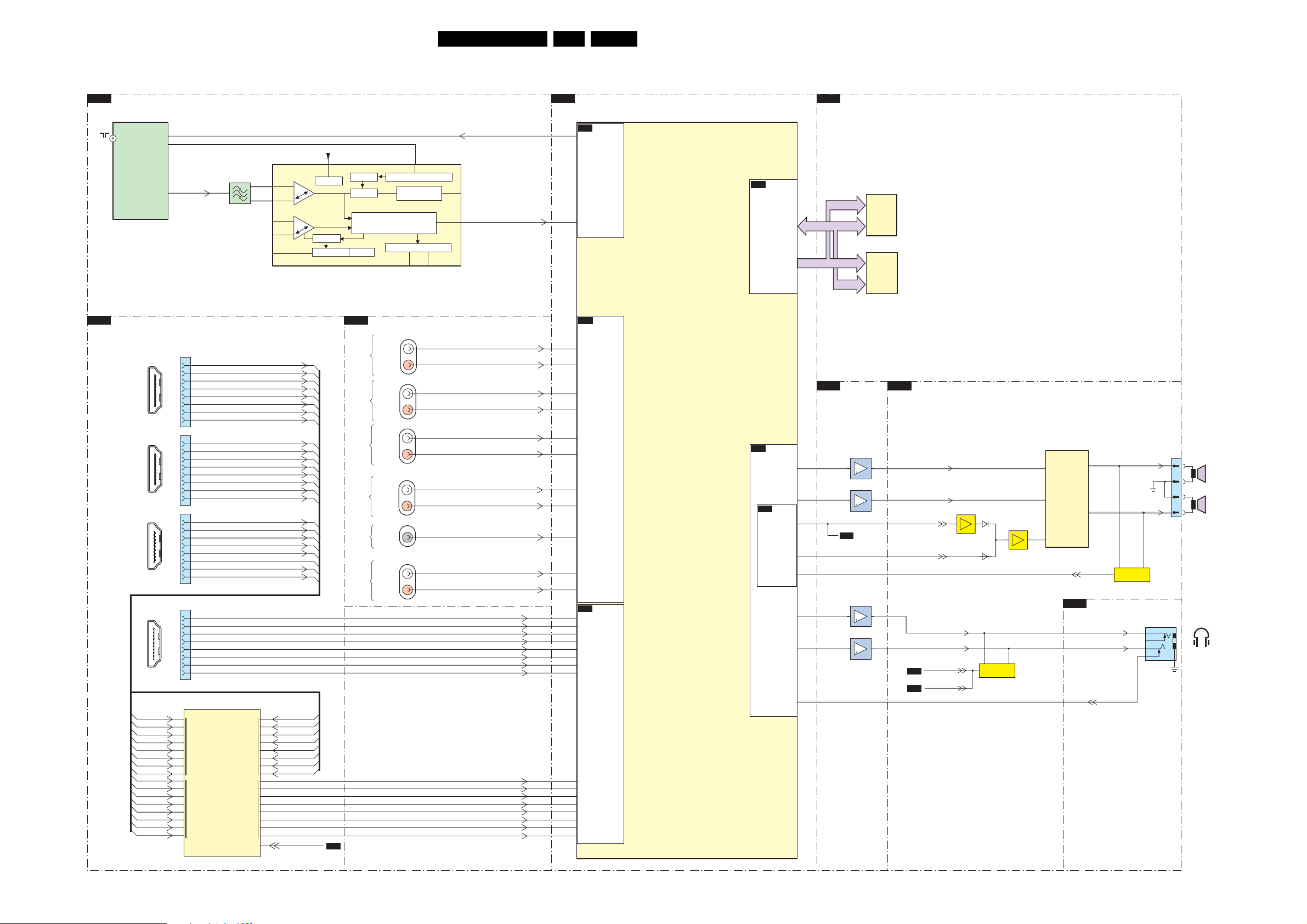
Block Diagrams, Test Point Overview, and Waveforms
Block Diagram Audio
AUDIO
TUNER & DEMODULATOR
B2
1203
TDQU8-T01A
9
IFAGC
A-IFOUT
1
18 2
19
HDMI 2
CONNECTOR
1
18 2
19
HDMI 2
CONNECTOR
1
18 2
19
HDMI (SIDE)
CONNECTOR
1
18 2
19
HDMI 1
CONNECTOR
RX2_2p
RX2_2n
RX2_1p
RX2_1n
RX2_0p
RX2_0n
RX2_Cp
RX2_Cn
RX3_2p
RX3_2n
RX3_1p
RX3_1n
RX3_0p
RX3_0n
RX3_Cp
RX3_Cn
6
8
28
27
25
24
22
21
19
18
48
47
45
44
42
41
39
38
1E02
1
3
4
6
7
9
10
12
1E03
1
3
4
6
7
9
10
12
1E04
1
3
4
6
7
9
10
12
1E01
1
3
4
6
7
9
10
12
7E18
SII9185ACTU
R0X
R1X
4MHZ-REFOUT
HYBRID
TUNER
MT5382 - HDMI & MUX
B4E
AIF
SWITCH
1
HDMI
1204
45MHZ75
R2X
4
TX
5
7201
TDA9886T/V4
VIF1
1
2
VIF2
SIF1
SIF2
TAG C
RX2_2p
RX2_2n
RX2_1p
RX2_1n
RX2_0p
RX2_0n
RX2_Cp
RX2_Cn
RX3_2p
RX3_2n
RX3_1p
RX3_1n
RX3_0p
RX3_0n
RX3_Cp
RX3_Cn
RXSide_2p
RXSide_2n
RXSide_1p
RXSide_1n
RXSide_0p
RXSide_0n
RXSide_Cp
RXSide_Cn
68
67
65
64
62
61
59
58
1
2
4
5
7
8
10
11
13
RXSide_2p
RXSide_2n
RXSide_1p
RXSide_1n
RXSide_0p
RXSide_0n
RXSide_Cp
RXSide_Cn
HDMI_RESET
+5VS
20
SUPPLY
SIF AGC
TUNER AGC
B4C
15
REF
DIDITAL VCO COTROLRC VCO
VIF-PLL
SOUND TRAPS
4.5 to 6.5 Mhz
IF-PLL DEMODULATOR
SINGLE REFERENCE QSS MIXER
INTERCARRIER MIXER AND
AM-DEMODULATOR
VIF AGC
MT5382 - ANALOG I/O
B4F
AUDI O
AV1
L/R IN
AUDI O
AV2
L/R IN
AUDI O
AV3
L/R IN
AUDI O
PC
L/R IN
AUDI O
DIGITAL
SPDIF
AUDIO IN
AUDI O
SIDE
L/R IN
AV
MAD
I2C-BUS TRANSCEIVER
SCL
SDA
1F01
1F02
1F04
1F05
1F05
1F08
CVBS
SIOMAD
IF _AGC_MAIN
12
RX1_2p
RX1_2n
RX1_1p
RX1_1n
RX1_0p
RX1_0n
RX1_Cp
RX1_Cn
RXMux_2p
RXMux_2n
RXMux_1p
RXMux_1n
RXMux_0p
RXMux_0n
RXMux_Cp
RXMux_Cn
SIF_OUT
AV1_L_in
AV1_R_in
AV2_L_in
AV2_R_in
AV3_L_in
AV3_R_in
PC_L_in
PC_R_in
SAV_R_in
SAV_L_in
SAV_R_in
B4
AC26
K24
AF11
AE11
AF10
AE10
AF9
AE9
AF8
AE8
AF15
AE15
AF14
AE14
AF13
AE13
AF12
AE12
B26
K25
K26
L23
L24
J23
J24
K23
J25
J26
MT5382
7A01
MT5382
B4A
IF_AGC
CVBS0
B4F
AIN3_L
AIN3_R
AIN4_L
AIN4_R
AUDI O
IN
AIN0_L
AIN0_R
AIN2_L
AIN2_R
B22
AIN1_L
AIN1_R
B4E
HDMI
SWITCH
29LC8.1U LA 6.
TUNER
ANALOG
I/O
HDMI
& MUX
MT5382
MAIN PROCESSOR
AUDIO
DDR2
B4B
SDRAM
DDR2
ANALOG
B4F
I/O
AUDIO_OUT
B4C
OPCTRL1
PHERIPHERAL
OPCTRL3
OPCTRL5
AOSDATA3
FLASH
& NVM
AL1
AR1
AL2
AR2
RDQ(0-31)
F26
G25
AC14
AC7
AC13
E26
F25
A25
MT5382 - DDR2 SDRAM
B4B
(0-12)
(0-15)
(0-12)
RA
(16-31)
MT5382
B4F
ANALOG I/O
7F04-1
7F04-2
B4E
7F03-1
7F03-2
7B02
EDE2516ACSE
SDRAM
7B03
EDE2516ACSE
SDRAM
B3
POWER_DOWN
CLASS-D & MUTING
PreAmpL
PreAmpLR
7303
MUTEn
HP_L
HP_R
ANTI_PLOP
B4C
FAST_PLOP
B4E
6303
6302
MUTING
CIRCUIT
7308
7301
TDA8932BTW/N2
2
IN1P
CLASS D
AUDI O
AMPLIFIER
14
IN2N
5
ENGAGE
OUT1
OUT2
B4F
27
22
DC-PROT
MT5382
ANALOG I/O
HP_LOUT
HP_ROUT
HP_DETECT
LEFT-
RIGHT+
7306
7307
DC
DETECTION
1E15
2
3
4
1301
Speaker L
1
2
Speaker R
3
4
Headphone
Out 3.5mm
H_17740_058.eps
250108
Page 30
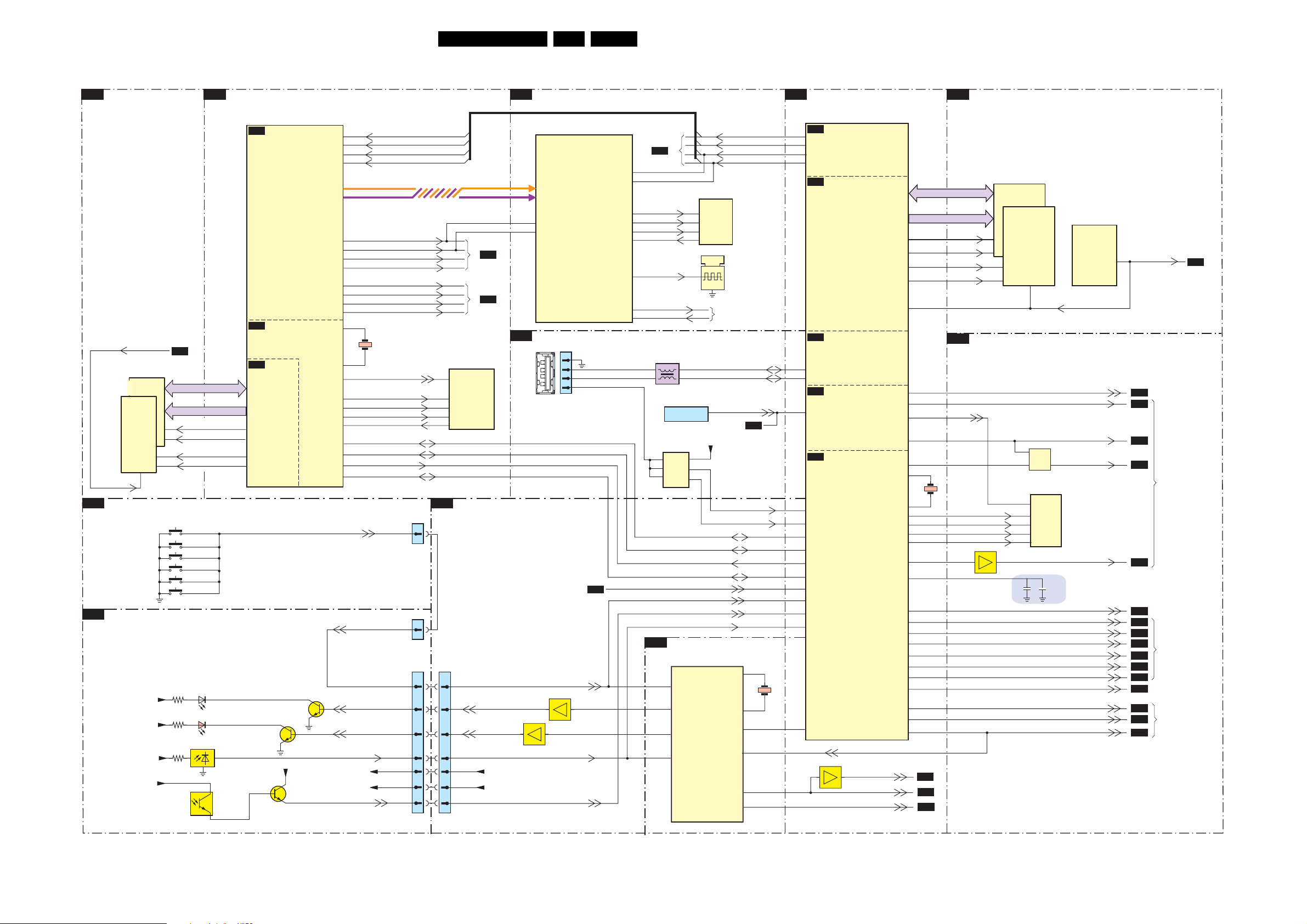
Block Diagrams, Test Point Overview, and Waveforms
Block Diagram Control & Clock Signals
CONTROL + CLOCK SIGNALS
B5Q
MJC MT8280 - DDR2
B5
MJC MT8280
7P01
MT8280
POWER
B5R
MT8280
POWER
B5P
MEM_VREF
7Q01
EDD2516AETA
7Q02
EDE5116AJBG
DDR
SDRAM
MJC_VREF
E
KEYBOARD CONTROL
ON / OFF
CHANNEL +
CHANNEL -
VOLUM E +
VOLUM E -
MENU
J
LED PANEL
+5V_SW
+3V3STBY
+3V3STBY
+5V_SW
B4B
DDR2
B5Q
MJC_RDQ(0-31)
MJC_R4(0-12)
J8
MJC_RCLK0
K8
MJC_RCLK0n
MJC_RCLK1
J8
MJC_RCLK1n
K8
J2
1N16
1N11
1N12
1N14
1N15
1N13
6P11
3P11
6P10
3P10
7P14
3P16
7P12
LED1
WHITE
LED2
RED
IR
RECEIVER
F2
F1
AB6
AA6
7P10
+5V_SW
7P13
KEYBOARD
7P11
+3V3STBY
LIGHT_SENSOR
AB11
AA11
AB17
AA17
A12
B12
A18
B18
F22
F21
M22
M21
V21
V22
W16
A8
D8
A7
B8
Y18
W18
Y6
V17
KEYBOARD
LED1
LED2
+5V_SW
1P01
IR
LVD S_TXoCLKp
LVD S_TXoCLKn
LVD S_TXeCLKp
LVD S_TXeCLKn
LVD S_A_TXoCLKp
LVD S_A_TXoCLKn
LVD S_A_TXeCLKp
LVD S_A_TXeCLKn
LVD S_B_TXoCLKp
LVD S_B_TXoCLKn
LVD S_B_TXeCLKp
LVD S_B_TXeCLKn
27M
FLASH_MJC_WE
SF_S0
SF_CK
SF_CS0
SF_DO
PWN
PRST
8280_DETECT
INT0
1N10
1P11
1P10
4
4
7
6
4
3
5
8
1
LVD S_A
TO 1D03
LVD S CONN.
TO 1D02
LVD S CONN.
7P02
M25P16-VMF6P
9
2Mx8
FLASH
15
16
7
8
B4C
MT5382 - FLASH & NVM
1C02
7
6
4
3
5
8
1
B4D
B4D
LED1
LED2
+3V3STBY
+5V_SW
B6K
FPGA - AMBILIGHT
7K01
MT8280
AMBI FPGA
H16
H15
B4F
MT5382 - ANALOG I/O
1F10
4
3
2
4 3 21
1
USB 2.0
CONNECTOR
SIDE
KEYBOARD
7E25
7E26
LIGHT-SENSOR
IR
B3
(AUDIO)
30LC8.1U LA 6.
TO 1D01
LVD S CONN.
J15
J16
nCSO
F4
DCLK
D8
ASD0
C3
DATA 0
F1
H2
AMBI_SDA
N2
AMBI_SCL
P3
B4E
B4D
7K02
EPCS4SI8N
1
FLASH
6
5
2
1K05
3
27M
AMBI-LIGHT
1F13
HEAD-PHONE
CONNECTOR
7F01
TPS2041BD
6
7
8
+5V_SW
2
4
5
PWN
PRST
8280_DETECT
INT0
DC_PROT
KEYBOARD
LIGHT-SENSOR
IR
MT5382 - FLASH & NVM
7E23
WT61P7-RG440WT
19
24
STANDBY
CONTROLLER
25
9
LVD S_TXeCLKp
LVD S_TXeCLKn
LVD S_TXoCLKp
LVD S_TXoCLKn
I2C TO
MODULE
USB_DP
USB_DM
HP_DETECT
USB_PWE
USB_OC
4
3
10
35
41
11
B4C
(I2C)
7E07
CEC
12M
B4
D15
C15
B14
A14
AF3
AE3
A25
AA4
B19
C19
A18
B18
V25
V25
U24
AC13
AB14
MT5382
7A01
MT5382
LVD S
B4D
DDR2 SDRAM
B4B
MT5382
POWER & TUNER
B4A
ANALOG I/O
B4F
FLASH &
B4C
NVM
Y5
7E27
POWER_DOWN
STANDBY
STANDBYn
FAST_PLOP
K3
K2
AC2
AC1
4
C23
B24
B25
D22
E20
Y26
W25
AD1
AE4
AE3
AD4
D20
AD7
AE1
E9
C11
D10
E19
B10
AB14
D11
B10
B10
D20
FLASH_WE
1C04
B1
B3
B3
B4B
RDQ(0-31)
RA(0-12)
RCLK0
RCLK0n
RCLK1
RCLK1n
B4C
60M
MT5382 - DDR2 SDRAM
7B02
EDE2516ACSE
7B03
EDE2516ACSE
DDR
SDRAM
J8
K8
J8
K8
J2
MT5382 - FLASH & NVM
ANA-DIG_DIM_SELECT
7C05
7C01
M25P64-VMF6TP
2
PDD1
POOEn
POCE0n
PDD0
7C04
8Mx8
15
FLASH
16
7
8
BACKLIGHT_BOOST
2C39
2C38
SDM
7B01
LP2996M
DDR
TERMINATION
REGULATOR
MEM_VREF
LCD_PWR_ON
+12Vdisp_DETECT
PWM_DIMMING
EDID_WE
HDMI_HPD_1
HDMI_HPD_2
HDMI_HPD_3
HDMI_HPD_SIDE
HDMI_RESET
CEC
DDC_RESET
MUTEn
ANTI_PLOP
POWER_DOWN
4
MEM_VREF
B4D
B1
B1
B1
B1
B4E
B4E
B4E
B4E
B4E
B4E
B4E
B4E
B3
B3
B3
SUPPLY
TO HDMI
CONNECTOR
AUDI O
H_17740_059.eps
B5Q
250108
Page 31
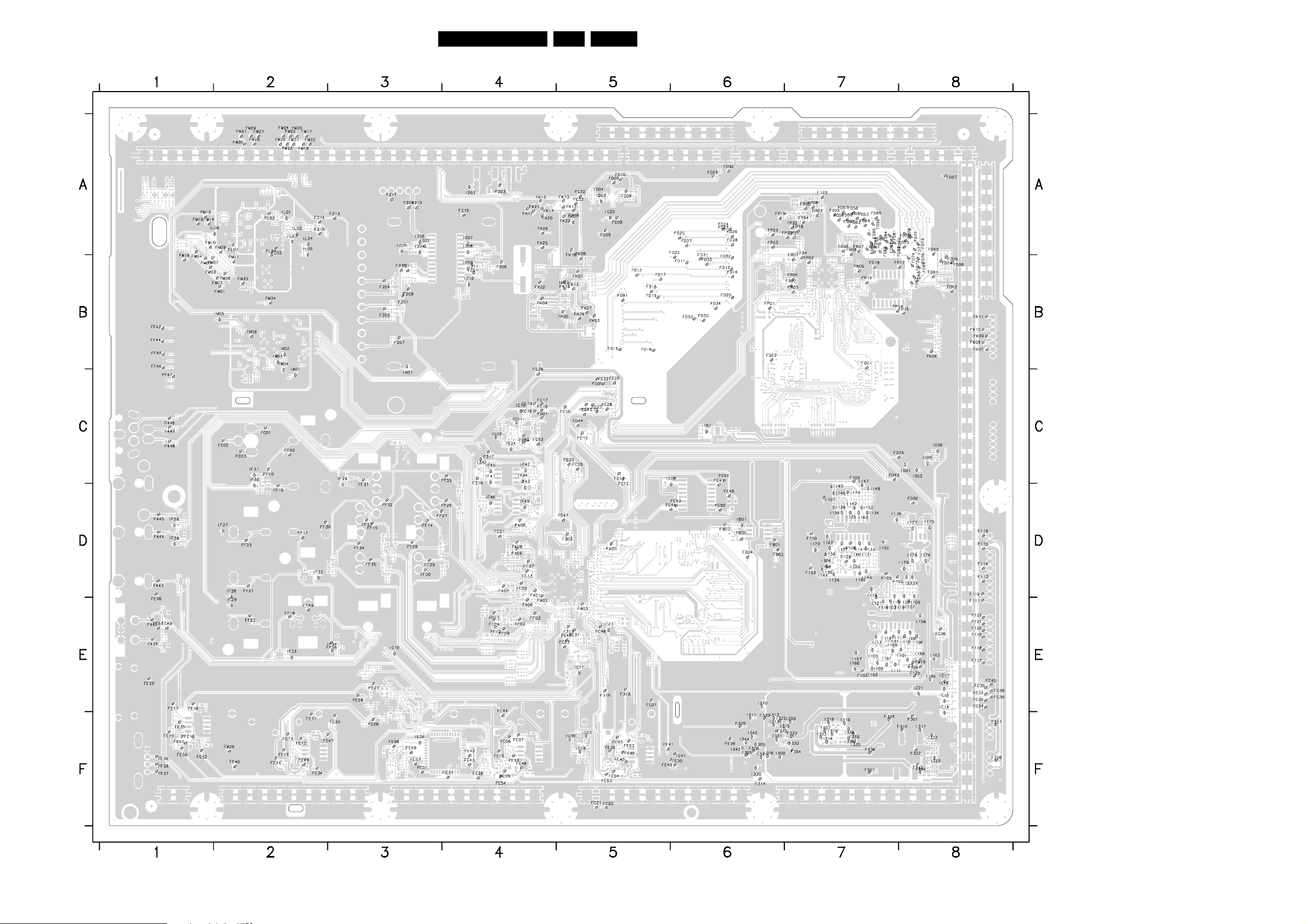
Block Diagrams, Test Point Overview, and Waveforms
SSB: Test Points (Bottom Side)
3139 123 6359.2
31LC8.1U LA 6.
F101 E7
FC25 C5
FE03 F5
H_17740_018.eps
220108
F102 D7
F103 E7
F104 E8
F105 D7
F106 D7
F107 D7
F108 D7
F109 C7
F110 D7
F111 E8
F112 D8
F113 D8
F114 D8
F115 D8
F116 D8
F117 E8
F118 E8
F119 E8
F120 E8
F121 E8
F122 E8
F123 A7
F124 E4
F125 E8
F126 D7
F201 B3
F203 A4
F204 B3
F205 B3
F206 B4
F207 B3
F208 B3
F209 A3
F210 A3
F211 B3
F212 B3
F213 A3
F214 A2
F215 A2
F216 A4
F217 A3
F301 F8
F302 F8
F304 F7
F305 F6
F306 F6
F307 F7
F308 F8
F309 F6
F
310 F8
F311 F8
F312 F6
F313 E5
F314 F6
F315 E5
F316 C4
F317 C4
F318 E5
F332 F8
F333 F7
F334 F7
F335 F6
F336 F7
F424 E1
F442 E1
F443 D1
F444 D1
F445 D1
F446 C1
F447 C1
F448 C1
FA0 1 D4
FA0 2 D4
FA0 3 E5
FA0 4 D4
FA0 5 D5
FA0 6 E4
FA0 7 D4
FA0 8 D4
FA0 9 D4
FB01 D6
FB02 D6
FB03 D6
FB04 D6
FB05 D6
FC01 C2
FC02 C2
FC03 C2
FC04 C4
FC05 C5
FC06 E8
FC08 A5
FC09 A5
FC10 C5
FC11 C5
FC12 C5
FC13 C5
FC14 C5
FC15 C5
FC16 C4
FC17 C4
FC18 C4
FC19 C4
FC20 F5
FC21 F5
FC22 C5
FC23 E5
FC26 C4
FC27 C5
FC28 C5
FC29 C5
FC30 C5
FC31 C5
FC32 A5
FC33 A5
FC34 E8
FC35 E8
FC36 E8
FC37 E8
FC38 E8
FC39 E8
FC40 E8
FC41 D6
FC42 C6
FC43 D6
FC44 D6
FC46 D6
FC47 D5
FC48 E5
FC49 E5
FC50 D6
FC51 D4
FC52 C4
FC53 C4
FD01 C4
FD02 D5
FD03 A6
FD04 B8
FD05 B8
FD06 B8
FD07 A8
FD08 A5
FD09 A5
FD10 A5
FD11 B6
FD12 B6
FD13 B5
FD14 B6
FD15 B5
FD16 B5
FD17 B5
FD18 B5
FD19 B5
FD20 B6
FD22 B6
FD23 A6
FD24 A6
FD25 A6
FD26 A6
FD27 A6
FD28 A6
FD30 B6
FD31 B6
FD32 B6
FD33 B6
FD34 B6
FD35 C7
FD3
6 D8
FD41 B8
FD42 B8
FD43 C7
FD44 C5
FD45 A8
FD55 A7
FD56 A7
FD57 A7
FD58 A7
FD59 A7
FD60 A7
FD61 A7
FD62 A7
FD63 A7
FD64 A7
FD65 A7
FD66 A7
FD67 B8
FD68 B8
FD69 B8
FD70 B8
FD71 A8
FD72 A8
FD73 B8
FD74 B8
FD75 A8
FD76 A8
FD77 A8
FD78 A8
FD79 A7
FD80 A7
FD81 A7
FD82 A7
FD83 A7
FD84 A7
FD85 A7
FD86 A7
FD87 A7
FD88 A7
FD89 A7
FD90 A7
FD91 B5
FD92 A6
FD93 B6
FE01 E5
FE02 F5
FE04 F5
FE05 F5
FE06 D1
FE07 F4
FE08 F4
FE09 F4
FE10 F4
FE11 F2
FE12 F2
FE13 F2
FE14 F2
FE15 F2
FE16 E1
FE17 E1
FE18 F1
FE19 F1
FE20 E1
FE26 F3
FE27 E3
FE28 E3
FE31 E5
FE32 F5
FE33 F4
FE34 F2
FE35 F1
FE36 F6
FE37 F4
FE38 F4
FE39 F6
FE40 F6
FE41 F6
FE42 F4
FE43 F4
FE44 F4
FE45 F5
FE47 F3
FE48 F4
FE49 F2
FE50 F1
FE51 F3
FE52 F1
FE53 F5
FE54 F4
FE55 F3
FE56 F1
FE57 F3
FE58 F3
FE59 F3
FF02 E4
FF03 E4
FF05 D4
FF07 D4
FF09 E4
FF11 E4
FF12 E4
FF13 D4
FF14 D3
FF15 D3
FF16 E2
FF17 D2
FF18 E3
FF19 D2
FF20 C2
FF21 D2
FF22 E2
FF23 D2
FF25 C4
FF26 D4
FF27 D4
FF28 D3
FF29 D3
FF30 D3
FF31 C3
FF32 D3
FF33 D3
FF34 D3
FF35 D3
FF36 D2
FF37 F1
FF38 F1
FF39 F1
FF40 F2
FF41 F5
FF42 B1
FF43 E1
FF44 B1
FF45 B1
FF46 B1
FF47 C1
FF49 E2
FF50 C2
FF51 E1
FG18 B7
FK01 B5
FK02 B4
FK03 B5
FK04 B4
FK05 B5
FK06 B8
FK07 B8
FK08 B8
FK09 B8
FK10 B8
FK11 B8
FK12 A5
FK13 A5
FK14 A4
FK15 A4
FK16 A5
FK17 A4
FK18 A5
FK19 B5
FK20 A4
FK21 A4
FK22 A5
FK23 B5
FK24 B5
FK25 A4
FK26 A4
FK27 B5
FK28 B5
FL01 A2
FL02 A2
FL03 A2
FL04 B2
FM01 B2
FM02 B2
FM03 B1
FM04 A1
FM05 B1
FM06 B2
FM07 B1
FM08 B2
FM09 A2
FM10 A1
FM11 B2
FM13 A1
FM14 A1
FM15 B1
FM16 A1
FM17 A2
FM18 A2
FM19 E8
FM20 A2
FM21 A2
FM22 A2
FM23 A2
FM24 A2
FM25 A2
FM26 F2
FM27 A2
FM28 A2
FM29 A2
FM30 A2
FM31 A2
FM32 A2
FM33 B2
FM34 B2
FP01 B6
FP02 B7
FP03 A6
FP04 A7
FP05 A7
FP06 A7
FP07 A7
FP14 B7
FP15 B8
FP16 B7
FP17 B8
FP18 A7
FP19 A6
FP20 A7
FP21 A7
FP22 A7
FP23 A6
FP24 B7
FQ01 B7
FQ02 B6
FR01 B7
FR02 B7
FR03 B7
FR04 B7
FR05 B7
FR06 A7
FR07 A7
FR08 A7
I101 E8
I102 E7
I103 E7
I105 E7
I106 E8
I107 E8
I108 E8
I109 D8
I110 D7
I111 E7
I113 E7
I114 E7
I115 D7
I116 E7
I117 E8
I118 E8
I119 E8
I120 D8
I121 D7
I122 E8
I123 D8
I124 D8
I125 D7
I126 D7
I127 D7
I128 D7
I130 D7
I131 D7
I132 D7
I133 D7
I134 D7
I135 D7
I136 D7
I137 D7
I138 D7
I139 D7
I140 D7
I141 D7
I142 D7
I143 D7
I144 D7
I145 D7
I146 D7
I147 D7
I148 D7
I149 D7
I150 D7
I156 E8
I157 E7
I158 D7
I160 D7
I161 C6
I162 E7
I163 E8
I164 E8
I166 E7
I167 E7
I168 E7
I169 E8
I170 D7
I172 D7
I174 D8
I175 D8
I176 D8
I177 D8
I178 D7
I179 D8
I201 B4
I202 A3
I203 A4
I204 A3
I205 A3
I206 A3
I207 A4
I208 A4
I209 B4
I210 B4
I211 B4
I301 F6
I302 F6
I303 F7
I304 F8
I305 F6
I306 F6
07 F7
I3
I309 F7
I310 E6
I311 F6
I312 F6
I313 F6
I314 F7
I315 F7
I316 F7
I317 F8
I318 F7
I319 F7
I321 F6
I322 F6
I329 F8
I330 F6
I333 F7
I335 F7
I336 F7
I337 F8
I338 F7
I339 F7
I340 F6
I342 C4
I343 F6
I344 F6
IA01 B3
IB01 D6
IC01 C4
IC02 C4
IC06 F5
IC07 F5
IC08 F5
IC10 E3
IC11 E5
IC14 F8
IC15 E8
IC16 E8
IC17 E8
IC18 D6
IC19 C4
IC21 E8
IC23 E5
IC24 C4
IC25 A5
ID01 C8
ID02 C8
ID03 A5
ID04 A5
ID05 C8
ID06 C8
IE06 F3
IF24 D3
IF27 D2
IF28 D2
IF29 E2
IF30 D2
IF31 C2
IF32 D2
IF33 E2
IF34 E3
IF38 D1
IF39 D1
IF40 C4
IF41 C4
IF42 C4
IF43 D4
IF44 C4
IF45 D4
IF46 D4
IK01 A5
IK02 B5
IL01 A2
IL02 A2
IL03 A2
IL04 A2
IL05 B2
IL06 A2
IM01 C2
IM02 B2
IM03 B2
IM04 C2
IM05 B2
Page 32
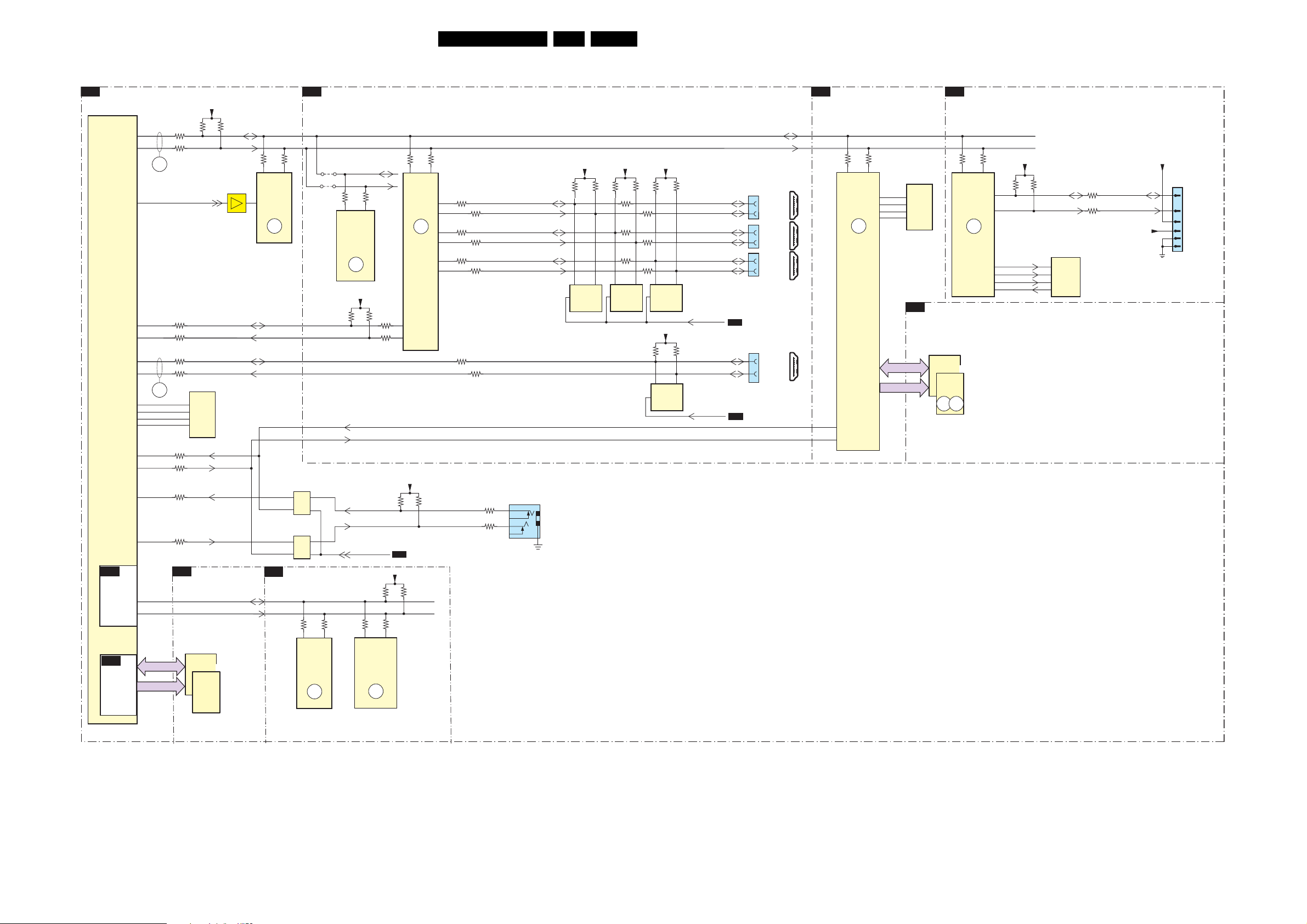
I2C IC Overview
I²C
MT5382 - FLASH & NVM
B4C
7A01
MT5382
Block Diagrams, Test Point Overview, and Waveforms
MT5382 - HDMI & MUX
B4E
+3V3_SW
32LC8.1U LA 6.
MJC MT8280 - POWER
B5P
FPGA - AMBILIGHT
B6K
OSDA0
OSCL0
MT5382
OSDA1
OSCL1
OSDA2
OSCL2
U2TX
U2RX
U0RX
U0TX
B4A
POWER &
TUNER
TUNER_DATA
TUNER_CLK
B4B
DDR2
SDRAM
A22
B21
ERR
A10
AC3
AB3
AD2
AD1
ERR
C21
D21
AB15
AC15
C24
D23
RDQ(0-31
RA(0-12)
3C44
3C45
04
SYS_EEPROM_WE
3C36
DDC_SDA_HDMI_MUX
3C37
DDC_SCL_HDMI_MUX
3C38
3C39
7C01
M25P64
16
FLASH
3C98
3C99
3C97
3C96
MT5382 - DDR2 SDRAM
B4B
7B02
EDE2516ACSE
7B03
EDE2516ACSE
3C46
3C47
SDA
SCL
7C06
DDC_SDA_HDMI_1
DDC_SCL_HDMI_1
8Mx8
UART_2RX
UART_2TX
UART_0RX
UART_0TX
TUNER_SDA
TUNER_SCL
DDR2
SDRAM
3C53
56
7C02
M24C64
7
NVM
EEPROM
ERR
06
B2
3C52
7
6
7C13
SN74LVC2
7
6
7C12
SN74LVC2
4E04
4E03
1
5
1
5
TUNER & DEMODULATOR
3204
3205
54
1203
TDQU8-T01A
TUNER
ERR
07
STBY_SDA
SBY_SCL
3E90
3E93
20 21
7E23
WT61P7-RG44
STANDBY
CONTROLLER
ERR
03
+5V_SW
3509
UART_1RX
UART_1TX
UART_RX
UART_TX
HP_DETECT
3211
TDA9886T
DEMODULATOR
3E73
3510
3E72
3208
3210
10 11
7201
IF
ERR
08
+5VS
3E95
SII9185ACTU
77
78
+3V3_SW
3C01
B4F
3207
3E96
14 15
7E18
HDMI
SWITCH
ERR
13
3C02
SDA
SCL
3P19
AB21
3P20
AB20 Y19
7P01
MT8280
PHERIPHERAL
ERR
05
7P02
M25P16
2Mx8
FLASH
B5Q
MJC_RDQW(0-31)
MJC_RA(0-12)
7E02
3E01
+5VHDMI_3
3E40
+5VHDMI_2
3E69
30
31
3E70
50
51
3E71
70
71
DDC_SDA_HDMI_2
3E66
DDC_SCL_HDMI_2
DDC_SDA_HDMI_3
3E67
DDC_SCL_HDMI_3
DDC_SDA_HDMI_SIFE
3E68
DDC_SCL_HDMI_SIDE
3E02
56
777
M24C02
EEPROM
3E07
3E08
3E39
3E21
3E22
3E35
3E36
3E49
3E50
56
7E08
M24C02
EEPROM
+5VHDMI_SIDE
3E53
3E54
56
7E12
M24C02
EEPROM
+5VHDMI_1
3E09
3E10
56
7E01
M24C02
7
EEPROM
DDC_SDA_2
DDC_SCL_2
DDC_SDA_3
DDC_SCL_3
DDC_SDA_SIDE
DDC_SCL_SIDE
EDID_WE
DRX-DDC_1
DRX-DDC_1
EDID_WE
B4C
B4C
1E02
16
15
1E03
16
15
1E04
16
15
1E01
16
15
HDMI 2
BACK
HDMI 3
BACK
HDMI
SIDE
HDMI 1
BACK
1
18 2
19
1
18 2
19
1
18 2
19
1
18 2
19
4x HDMI
CONNECTOR
3K14
P2 H1
7K01
EP2C5F256C7N
FPGA
AMBI-LIGHT
MJC MT8280 - DDR2
7Q01
EDE5116AJBG
7Q02
EDE5116AJBG
DDR2
SDRAM
ERR15ERR
14
ERR
09
+3V3_FPGA
3K13
3K03
3K04
nCSO
DCLK
ASD0
DATA0
AMBI_SDA
AMBI_SCL
7K02
EPCS4SI8N
1
6
5
2
N2
P3
F4
D8
C3
F1
SCD
FLASH
3K02
3K01
AMBI_SDA_OUT
AMBI_SCL-OUT
+3V3_SW
+3V3_FPGA
1K01
3
1
AMBI-LIGHT
5
6
(OPTIONAL)
4
7
TO
MODULE
AA20
1C01
3C04
3C03
3
2
UART
SERVICE
CONNECTOR
H_17740_060.eps
250108
Page 33

Block Diagrams, Test Point Overview, and Waveforms
Supply Lines Overview
SUPPLY LINES OVERVIEW
33LC8.1U LA 6.
A
MAIN
POWER SUPPLY
12Vssb
12Vssb
GND
GND
INV-ON
DIM
BOOST
GND
3V3ST
Standby
GND
GND
GND
12Vssb
12Vssb
12Vssb
+12Vaud
GND_aud
-12Vaud
24Vamb
GND
24Vamb
GND
24Vamb
GND
CN7
1 1
2
3
4
5
6
7
8
CN6
1 1
2
3
4
5
6
7
8
9
10
11
CN4
1
2
3
TO 1K03
B6K
4
SSB
5
6
B1
1102
2
3
4
5
6
7
8
1101
2
3
4
5
6
7
8
9
10
11
+12VS
7107
NCP5422
Out-of-Phase
Synchronous
Buck Controller
7108
NCP5422
Out-of-Phase
Synchronous
Buck Controller
DC/DC CONVERTER
7112
5109
BACKLIGHT_ON_OFF
PWM_DIMMING
BACKLIGHT_BOOST
ANA-DIG_DIM_SELECT
STANDBY
5101
Dual
5103
Dual
3107
3108
5107 5108
VOLT.
REG.
7103-1
14
1
7103-2
2
7105-1
16
7105-2
15
7104-1
14
1
7104-2
2
7106-1
16
7106-2
15
5102
5105
5106
5104
7109
IN OUT
COM
IN OUT
B4C
B4C
B4C
B4F
B4C
7110
COM
+12Vdisp
+5Vdisp
B5P
+3V3STBY
+12VS
+12VAudio
-12VAudio
+5V_SW
+3V3_SW
+2V5
+1V8_SW
+1V2
+1V1_SW
B4d
B3,B4c,e,B7m
B2,B4c
B3,B4f
B3,B4f
B2,B4c,d,e,f
B3,B4a,c,d,e,f,
B5p,r,B6k,B7l,m
B4a,f,B6k
4b,e,B5p,q
4a,e,f,B5p,r,
B6k,B7l
B4a,B5p
MT5382 - HDMI & MUX
TUNER & DEMODULATOR
B2
B1
B1
B1
B1
B1
B1
B1
B1
B1
B1
B1
B1
B1
B1
B1
B1
B1
B1
B1
+12VS
5201
5203
CLASS-D & MUTING
B3
+12VAudio
5301
5305
-12VAudio
5302
5306
+3V3STBY
+3V3_SW
MT5382 - POWER & TUNER
B4A
+1V1_SW
+1V2
+1V8_SW
+2V5
+3V3_SW
MT5382 - DDR2 SDRAM
B4B
+1V8_SW
7B01
VOLT.
REG.
MT5382 - FLASH & NVM
B4C
+3V3_SW
+3V3STBY
+5V_SW
+12VS
MT5382 - LVDS
B4D
+3V3_SW
5D01
5D02
+5V_SW
+12Vdisp
7D02
7302
IN OUT
COM
3301
3302
7D03
LCD_PWR_ON
5204
+12VS
+5Vtuner
+5V_SW+5V_SW
+5VS
+12VAudio
+12VAAudio
+12VDAudio
-12VAudio
-12VAAudio
-12VDAudio
+3V3STBY
+3V3_SW
+1V1_SW
+1V2
+1V8_SW
+2V5
+3V3_SW
+1V8_SW
+0V9_VTT
+3V3_SW
+3V3STBY
+5V_SW
+12VS
+3V3_SW
+3V3_LVDS
+3V3_PLL
+5V_SW
+12Vdisp
+VDISP
B1
B1
B1
B1
B1
B1
B1
B5q
B1
B1
B1
B1
B1
B1
B1
B1
B4E
+1V8_SW
5E01
5E02
+3V3_SW
5E03
HDMI 1
CONNECTOR
HDMI 2
CONNECTOR
HDMI 3
CONNECTOR
HDMI SIDE
CONNECTOR
+3V3STBY
+1V2
+5V_SW
MT5382 - ANALOG I/O
B4F
+3V3_SW
+2V5
+1V2
+12VAudio
-12VAudio
+5V_SW
MJC MT8280 - POWER
B5P
+1V2
+1V1_SW
+1V8_SW
+3V3_SW
1E01
18
1E02
18
1E03
18
1E04
18
5F04
5F05
5F25
5F10
5F06
5F07
5F08
5F09
5F01
5F02
5F03
6E02
6E11
6E12
6E13
+1V8_SW
+1V8HDMI_AMUX
+1V8HDMI_DMUX
+3V3_SW
+3V3HDMI_AMUX
+5V_HDMI_1
+5VHDMI_1
+5V_HDMI_2
+5VHDMI_2
+5V_HDMI_3
+5VHDMI_3
+5V_HDMI_SIDE
+5VHDMI_SIDE
+3V3STBY
+1V2
+5V_SW
+3V3_SW
+3V3_DIG
+3V3_ADC
+3V3_DAC
+3V3_REFP
+2V5
+2V5_VFE
+2V5_REF
+2V5_DVADC
+2V5_AVADC
+1V2
+1V1_VGA
+1V1_RGBADC
+1V1_RGBFE
+12VAudio
-12VAudio
+5V_SW
+1V2
+1V1_SW
+1V8_SW
+3V3_SW
B4b
B1
B1
B1
B1
B1
B1
FROM
CN4
PSU
B1
B1
B1
B1
MJC MT8280 - DDR2
B5Q
+0V9_VTT
+1V8_SW
MJC MT8280 - LVDS
B5R
+1V2
+3V3_SW
FPGA - AMBILIGHT
B6K
+3V3_SW
5K01
+2V5
5K02
5K03
+1V2
5K04
5K05
1K03
1
HOTEL TV - CHANNEL DECODER
B7L
+1V2
5L11
+3V3_SW
5L06
5L07
HOTEL TV - PROIDIOM
B7M
+3V3_SW
5M01
+3V3STBY
+0V9_VTT
+1V8_SW
+1V2
+3V3_SW
+3V3_SW
+3V3_FPGA
+2V5
+2V5_FPGAout
+2V5_FPGAin
+1V2
+1V2_FPGA
+1V2_FPGA_PLL
+24V_BOLT-ON
+1V2
+1V1_CD
+3V3_SW
+3V3_DCD
+3V3_ADC
Reserved
+3V3_SW
+3V3_PI
+3V3STBY
Reserved
H_17740_061.eps
1K04
1
TO
AMBI
LIGHT
250108
Page 34
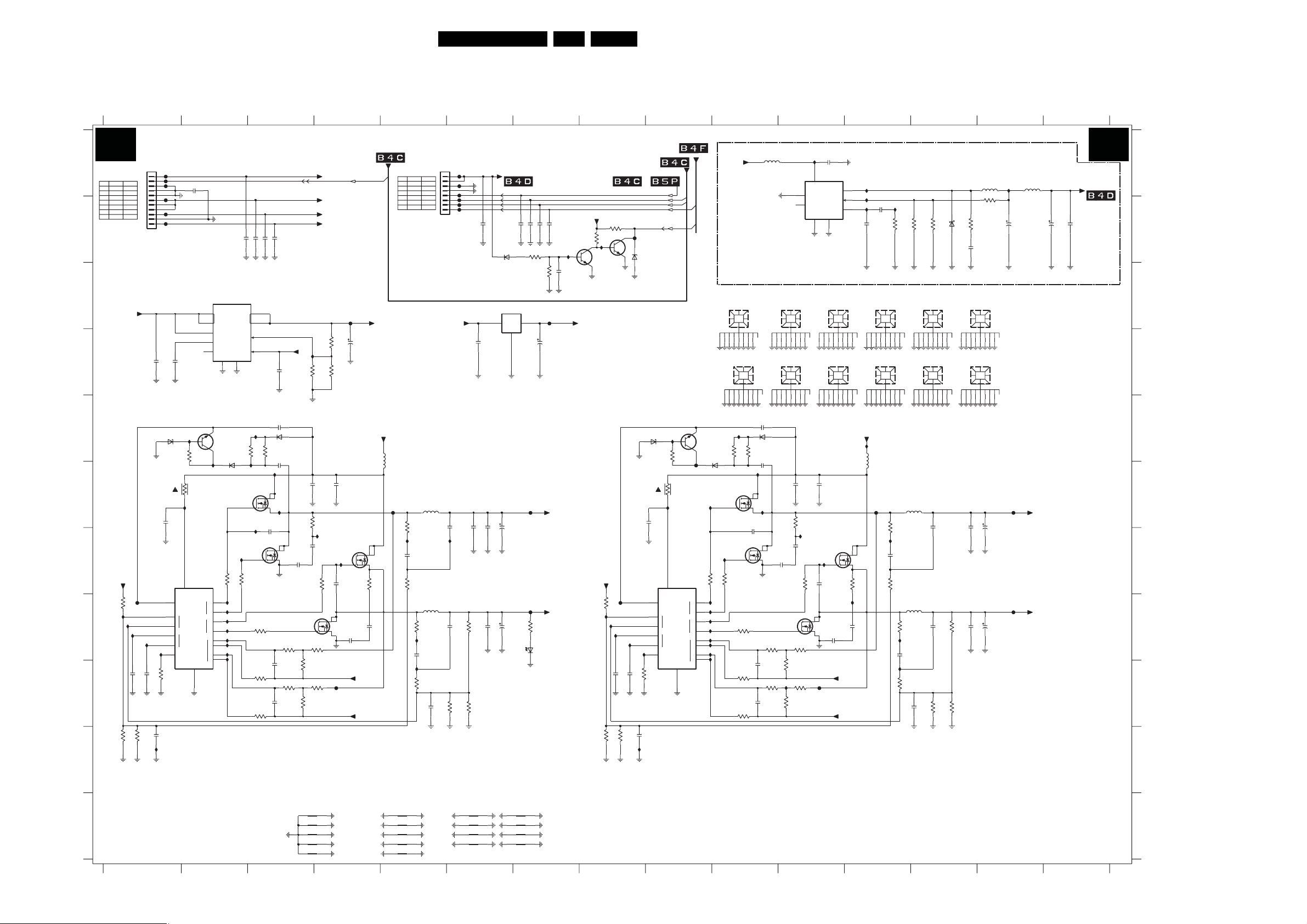
Circuit Diagrams and PWB Layouts
7. Circuit Diagrams and PWB Layouts
34LC8.1U LA 7.
SSB: DC / DC Converter
123 45678 9 10111213 14 15
DC/DC CONVERTER
A
1101
PIN
1 3V33V3
20V 3V
6 12V 0V
7 12V
8 12V 0V
9 +12V 0V
11 -12V 0V
B
C
D
E
F
G
3121
H
I
3153
270R
J
K
3139 123 6359.2
FROM PSU
1101
F111
1
F112
2
3
4
5
6
7
8
9
10
11
1-1735446-1
2159
1u0
BZX384-C18
GNDDC2
GNDDC2
NCP5422ADR2G
F101
I109
I110
100n
2148
GNDDC2
GNDDC2
3154
2155
3K3
100p
I111
GNDDC2
39K
6103
7107
3135
F113
F114
F115
F116
2111
1u0
4
7
10
8
9
2158 100n
GNDDC2
2161
1n0
I101
I103
14
VCC
BST
1
VFB
2
1
COMP
2
ROSC
GNDDC2
GNDSND
3107
10R
ON STBY
0V
+1V8_SW
+5V_SW
1K0
1%
I106
1%
GNDDC2
GNDDC2
I107
I108
100n2147
GNDDC2
123 45678 910
3105
220R
Φ
3
GATE
GATE
GND
+12VAUD
-12VAUD
7110
TPS74801DRCR
1
IN
2
5
EN
7
SS
3
7101
BC817-25W
I166
H1
L1
16
H2
15
L2
+1
-1
IS
1213
+2
11
-2
I120
GND
6
BAS316
1
2
5
6
6105
I113
Φ
3111
10R
I114
I115
I116
I117
I118
I119
2116 22n
OUT
FB
BIASPG
GND_HS
11
SI4936BDY
SI4936BDY
I162
3112
2R2
22n2135
10
I102
3101
68R
I167
7103-1
2
I105
7103-2
4
3127
2R2
3151 6K8
2120 22n
9
8
4
2121
6K83137
22n2140
2101
3102
68R
2103 100n
I156
7 8
I157
1
3n3
5
GND5V
2145
100n
2151
100n
+5V_SW
2160
1u0
6
3
3129
3K3
3141
3K3
1u0
6101
BAS316
2127
SI4936BDY
1n0
7105-2
3133
3K3
3145
3K3
3115
4
10R
I161
3159
220R
1%
2105
22u
3109
10R
2123
1n0
GND3V3
3130
6K8
3142
6K8
+3V3STBY
STANDBY
+12VS
+12VAudio
-12VAudio
I168
3
F102
+3V3_SW
3160
100R
1%
3161
2K2
2106
22u
SI4936BDY
I121
2129
3n3
6
5
+5V_SW
GNDDC1
GND5V
GND3V3
GND1V8
GND1V2
F123
2141
1n0
7105-1
2
2162
22u
6.3V
GND1V2
GND1V8
GND3V3
GND5V
1101 A1
1102 A5
1188 D14
1189 D13
1190 D12
PROVISION FOR 32" CMO TN PANEL
I174
7112
3
2
GNDDC1
2108
22u
3110
10R
2124
1n0
3118
10R
4
3132
6K8
3144
6K8
INH
SYNC
GND GND_HS
I172
GND1V2
8
7
3
F107
Φ
2109
22u
I146
2130
56
2165
22u
NC
6
VREFVCC
OUT
FB
COMP
9
GNDDC1
1197
EMC REF HOLE
1192
EMC REF HOLE
7106-1
SI4936BDY
2
3n3
2142
1n0
+1V8_SW
+1V1_SW
GNDDC1
I175
1
I176
5
I177
4
GNDDC1
+12VS
7 8
1
3119
10R
I145
2136
1n0
22n
2166
2167
22p
GNDDC1
1196
EMC REF HOLE
1190
EMC REF HOLE
I150
5103
10u
F110
3157
6K8
I149
2126
100n
3120
1K0
I178
3162
4K7
1%
I148
3125
6K8
I147
2144
100n
3140
1K0
GNDDC1
5105
10u
5106
10u
GNDDC2
3163
1K0
1%
GNDDC1
1195
EMC REF HOLE
1189
EMC REF HOLE
2154
100p
GNDDC2
3164
6107
5K6
SS24
GNDDC1
MOUNTING SLOT GND
2117
3n3
3126
2137
3n3
270R
1%
3149
3150
15K
3K3
1%
GNDDC2
3166
5K6
2168
100n
GNDDC1
1191
EMC REF HOLE
1188
EMC REF HOLE
2118
22u
GND1V8
GND1V8
2138
22u
GND1V2
GND1V2
I179
10u5107
5108 10u
3165
3K3
1%
2119
100u
16V
2139
100u
16V
GNDDC1
F108
F109
2169
100u
16V
GNDDC1
+1V8_SW
+1V1_SW
2170
100u
16V
1199
I126
3138
1194
3103
68R
7104-1
3128
2R2
5109
10u
L5973D
GNDDC1
NC
1198
EMC REF HOLE
9
1193
EMC REF HOLE
2102
1u0
6102
BAS316
3104
68R
100n2104
I158
7
8
I160
1
2122
3n3
6
5
4
3
1n02128
GND1V8
7106-2
SI4936BDY
3131
3K3
3134
2146
3K3
100n
6K8
6K83152
2152
100n
3143
3K3
I170
3146
3K3
7102
BC817-25W
H1
L1
H2
L2
+1
-1
+2
-2
I143
16
15
1213
11
BAS316
I128
1
2
5
6
+12Vdisp
MOUNTING HOLE GND
EMC REF HOLE
45678
123
MOUNTING SLOT GND
EMC REF HOLE
6106
SI4936BDY
2
7104-2
SI4936BDY
I130
3113
3114
10R
2R2
I136
I137
I138
I139
I140
I141
I142
FROM PSU
3158
6K8
I122
2125
100n
3117
1K0
5104
10u
5102
10u
3123
6K8
I123
2143
100n
I124
3139
1K0
GNDDC2
GNDDC2
GNDDC2
GNDDC2
GNDDC2
GNDDC2
1102
1
2
3
4
5
6
7
8
1735446-8
+3V3_SW
2153
100p
GNDDC2
2113
3n3
I169
2132
3n3
3147
5K6
F117
F118
F119
F120
F121
F122
GND5V
GNDDC2
1102
PIN ON STBY
1 12V 0V
2 12V 0V
5 3V0V
6 3V0V
7 3V0V
8 0V 0V
+1V2
+12VS
5101
10u
F103
8
7
1
3116
10R
2131
1n0
3124
1K0
1%
470R
1%
3148
2177
22u
GND3V3
2157 22n
BZX384-C8V2
1 3
2163
100n
2114
22u
GND5V
GND5V
2133
22u
GND3V3
+12Vdisp
6108
7109
BD25KA5FP
OUTIN
COM
2
2115
100u
16V
2134
100u
16V
FROM MT5382
FROM MJC
/
BACKLIGHT_ON_OFF
PWM_DIMMING
BACKLIGHT_BOOST
ANA-DIG_DIM_SELECT
7111
BC847BW
I163
220n
2172
3169
+2V5
+3V3_SW
15K
+1V8_SW
3122
680R
1%
3155
1K0
1%
GNDDC2
3170
I164
BC847BW
I131
GNDDC2
22K
7113
NCP5422ADR2G
F106
I132
I133
2149 100n
GNDDC2
3156
5K6
+12Vdisp_DETECT
F125
6109
BZX384-C3V3
6104
BZX384-C18
GNDDC2
I127
2112
1u0
GNDDC2
7108
4
BST
7
1
10
2
8
1
I134
9
2
I135
ROSC
100n
3136
39K
2150
GNDDC2
2156
100p
I144
GNDDC2
I125
14
VCC
VFB
COMP
GNDDC2
3108
10R
3106
220R
Φ
3
F126
GATE
GATE
IS
GND
22n2173
22n
22n2175
2176 22n
2174
3167
1K0
1K0
3168
F124
2164
22u
6.3V
F104
+5V_SW
F105
+3V3_SW
3171
470R
6110
SML-310
2171
10n
GNDDC1
H_17740_001.eps
B1B1
+5Vdisp
210108
1191 C14
1192 D11
1193 D11
1194 D10
A
1195 C13
1196 C12
1197 C11
1198 C11
1199 C10
2101 E3
2102 E10
2103 F3
2104 F10
2105 F4
2106 F4
2108 F11
B
2109 F11
2111 F1
2112 F9
2113 F6
2114 F6
2115 F6
2116 B2
2117 F13
2118 F14
2119 F14
2120 B3
2121 G3
C
2122 G10
2123 G4
2124 G11
2125 G5
2126 G12
2127 G3
2128 G10
2129 G4
2130 G11
2131 H4
2132 H6
D
2133 H6
2134 H6
2135 B3
2136 H12
2137 H13
2138 H14
2139 H14
2140 B3
2141 H4
2142 H11
2143 H5
2144 H12
E
2145 I3
2146 I10
2147 I1
2148 I1
2149 I8
2150 I8
2151 I3
2152 I10
2153 I5
2154 I13
2155 J1
2156 J9
F
2157 B6
2158 A2
2159 D1
2160 D3
2161 D2
2162 D4
2163 D6
2164 D7
2165 A11
2166 B12
2167 B12
G
2168 B14
2169 B14
2170 B15
2171 B15
2172 C7
2173 B7
2174 B7
2175 B7
2176 B7
2177 F6
3101 E3
3102 E3
H
3103 E10
3104 E10
3105 E2
3106 E9
3107 F2
3108 F9
3109 F4
3110 F11
3111 G2
3112 G3
3113 G10
3114 G10
I
3115 G3
3116 G4
3117 G5
3118 G11
3119 G12
3120 G12
3121 H1
3122 H8
3123 H5
3124 H6
3125 H12
J
3126 H13
3127 H3
3128 H10
3129 H3
3130 H4
3131 H10
3132 H11
3133 H3
4 H11
313
3135 I1
3136 I9
3137 I3
K
3138 I10
3139 I5
3140 I12
3141 I3
3142 I4
3143 I10
3144 I11
3145 I3
3146 I11
3147 I6
3148 I6
3149 I13
3150 I13
3151 I3
3152 I10
3153 J1
3154 J1
3155 J8
3156 J8
3157 F12
3158 F5
3159 D4
3160 D4
3161 D4
3162 B12
3163 B13
3164 B13
3165 B14
3166 B14
3167 B7
3168 C7
3169 B8
3170 B8
3171 H7
5101 E5
5102 H5
5103 E12
5104 F5
5105 F13
5106 H13
5107 A13
5108 A14
5109 A10
6101 E3
6102 E10
6103 E1
6104 E9
6105 E2
6106 E10
6107 B13
6108 B6
6109 B8
6110 H7
7101 E2
7102 E9
7103-1 F3
7103-2 G3
7104-1 F10
7104-2 G10
7105-1 G4
7105-2 H3
7106-1 G11
7106-2 H11
7107 G1
7108 G9
7109 C6
7110 C2
7111 B7
7112 A11
7113 B8
F101 H1
F102 I4
F103 F5
F104 F7
F105 H7
F106 H8
F107 I11
F108 F14
F109 H14
F110 F12
F111 A1
F112 A1
F113 A1
F114 B1
F115 B1
F116 B1
F117 A6
F118 A6
F119 A6
F120 B6
F121 B6
F122 B6
F123 C4
F124 C7
F125 B8
F126 F9
I101 E2
I102 E3
I103 F1
I105 F3
I106 H1
I107 H1
I108 H1
I109 H1
I110 H1
I111 J1
I113 H2
I114 H2
I115 H2
I116 H2
I117 H2
I118 H2
I119 H2
I120 I2
I121 G4
I122 G5
I123 H5
I124 I5
I125 E9
I126 E10
I127 F9
I128 F9
I130 G10
I131 H8
I132 H8
I133 H8
8
I134 H
I135 H8
I136 H10
I137 H10
I138 H10
I139 H10
I140 H10
I141 H10
I142 H10
I143 I9
I144 J9
I145 H12
I146 G11
I147 H12
I148 I12
I149 G12
I150 E12
I156 F3
I157 F3
I158 F10
I160 F10
I161 D4
I162 G2
I163 B7
I164 B8
I166 F2
I167 F3
I168 G4
I169 G6
I170 I11
I172 G11
I174 A11
I175 A12
I176 B12
I177 B12
I178 B12
I179 A14
11 12 13 14 15
Page 35
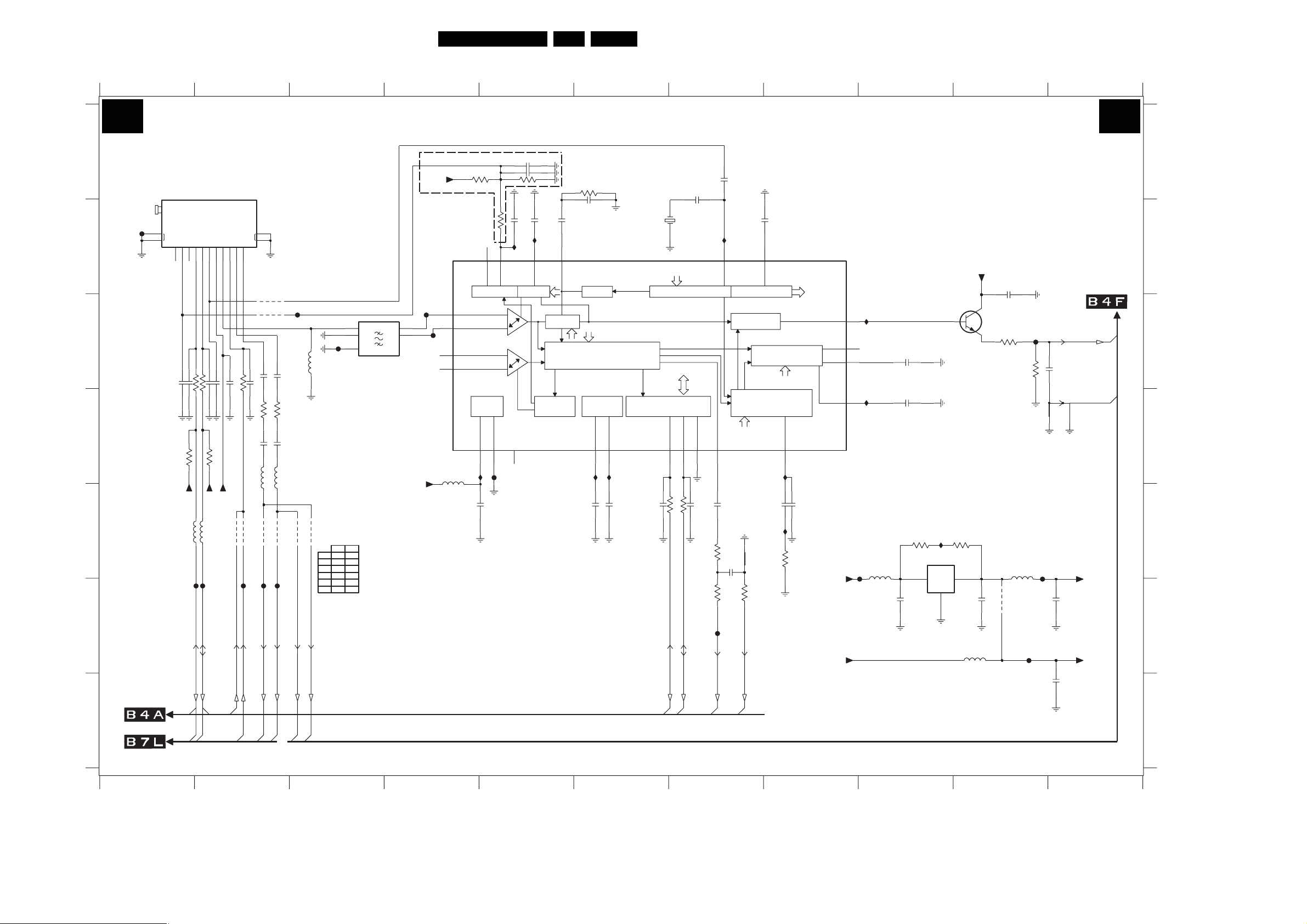
SSB: Tuner & Demodulator
123 45678 91011
TUNER & DEMODULATOR
A
RF
IN
F216
14
MT
15
B
C
D
E
F
TO POWER/TUNER
G
TO CHANNEL DECODER
3139 123 6359.2
123 45678 91011
DC
EXT-RFAGC
2
NC
RES
10n2211
SCL4SDA5+B(5V)
3AS1
NC
RES
22p
100R3205
100R
3204
2212
4K7
3207
+5VS
30R
30R
5205
5206
F212
F211
TUNER_SDA
TUNER_SCL
6
RES
22p
2213
3208 4K7
+5VS
TUNER
TDQU81203
4MHZ-REFOUT
A-IFOUT
DIFOUT1
IFAGC
8
10
11
7
9
RES
10n2214
100n2231
IF_AGC
+5Vtuner
4202
4201
IF_AGC_MAIN
IF_AGC_ChDec
Circuit Diagrams and PWB Layouts
13
MT
12
DIFOUT2
4207
RES
4209
AIF
1n02239
2238 1n0
2215 10n
3209 4K7
220R3226
3227 220R
33p2236
2237 33p
390n5208
5207 390n
4203
4204
F215
F214
F213
FATIN-
FATIN+
4205
VIP_ATV
F207
******
VIN_ATV
TUNER_RF_AGC
F217
560n
5202
4206
*
4201
4202
4203
4204
4205
4206
MFD
1204
1
I
GND
OFWM1971M
45M75
O1
O2IGND
2
3
BDS
Y
--
--
Y
Y
--
Y
----Y
Y
--
** PROVISION FOR EXTERNAL RF-AGC
TUNER_RF_AGC
3217 10K
+5VS
NC
9TOP
7201
TDA9886T/V4
TUNER AGC VIF AGC
F209
2 VIF2
1 VIF1
4
5
F210
24 SIF2
NC
23SIF1
NC
SUPPLY
20 Vp
18 AG ND
I208
30R
5209
+5VS
2226 10n
2228 100n
2229 10u
100R3216
22n2233
I210
14TAG C
NC
13
NC
F201
35LC8.1U LA 7.
47K3222
3200 330R
2200
470n2203
2201 220n
19
VPLL
VAGC 16
VIF-PLL
SINGLE REFERENCE QSS MIXER
INTERCARRIER MIXER AND
SIF
AGC
1n5
RC VCO
AM-DEMODULATOR
OUTPUT
PORTS
3 OP1
22 OP2
I206
I207
1n0
10n
2205
2227
2202 22p
RES
4M0
1202
DIGITAL VCO CONTROL
MAD
2
I C-BUS TRANSCEIVER
SDA10
7 DGND
11 SCL
RES
RES
100R3210
2222
2221
3211 100R
TUNER_SDA
TUNER_SCL
100p2235
RES
I211I209
15REF
AFC DETECTOR
SOUND TRAPS
4.5 to 6.5 Mhz
NARROW-BAND FM-PLL
12 SIOMAD
100n
2223
47R
2230
3212
47p
3220
0R
F208
SIF_OUT
1n0
2208
21AFC
AUDIO PROCESSING
AND SWITCHES
DEMODULATOR
FMPLL
4
I202
2224 10n
I205
5K6
3221
0R
SIF_OUT_GND
3213
2225 390p
+12VS
+5V_SW
17CVBS
8AUD
5DEEM
6AFD
F203
1202 B6
1203 A1
1204 C3
2200 A5
A
B
C
D
E
F
G
2201 B5
2202 B7
2203 B5
2204 B10
2205 E6
2208 B8
2209 C9
2211 D1
2212 D1
2213 D2
2214 D2
2215 D2
2216 F9
2217 F10
2218 D9
2219 G11
2220 F11
2221 E6
2222 E7
2223 E7
2224 E8
2225 E8
2226 E4
2227 E6
2228 A5
2229 A5
2230 E7
2231 D2
2233 B5
2235 A7
2236 D2
2237 D2
2238 C2
2239 C2
2240 C11
3200 A5
3203 C10
3204 D2
3205 D2
3206 C10
3207 D1
3208 D2
3209 D2
3210 E7
3211 E7
3212 E7
3213 E8
3216 B5
3217 A4
3220 F7
3221 F7
3222 A5
3223 E9
3224 E9
3226 D2
3227 D2
4201 E2
4202 E2
4203 E2
4204 E2
4205 E3
4206 E3
4207 C2
4208 F10
4209 C2
5201 E9
5202 C3
5203 F10
5204 E10
5205 E2
5206 E2
5207 E2
5208 E2
5209 D4
7200 C10
7201 B4
7202 E9
F201 D5
F203 E9
F204 E10
F205 F10
F206 C10
B2B2
+5VS
CVBS_OUT
Gnd_CVBS_OUT
100n
2220
2219 10u
TO ANALOG-IOs
+5Vtuner
+5VS
H_17740_002.eps
210108
100n
2204
I201
NC
2209 10n
I204
2218 470n
3223 47R 47R3224
I203
7202
5201
30R
L78M05CDT
1 3
1u02216
OUTIN
COM
2
5203
10u
7200
BC847BW
3203 220R
2217 100n
F206
47p2240
3206 220R
F204
5204
30R
RES
4208
F205
F207 C3
F208 F7
F209 C4
F210 C4
F211 E1
F212 E2
F213 E2
F214 E2
F215 E2
F216 B1
F217 C3
I201 C9
I202 D8
I203 E9
I204 D9
I205 E8
I206 D6
I207 D6
I208 D4
I209 B5
I210 B5
I211 B7
Page 36
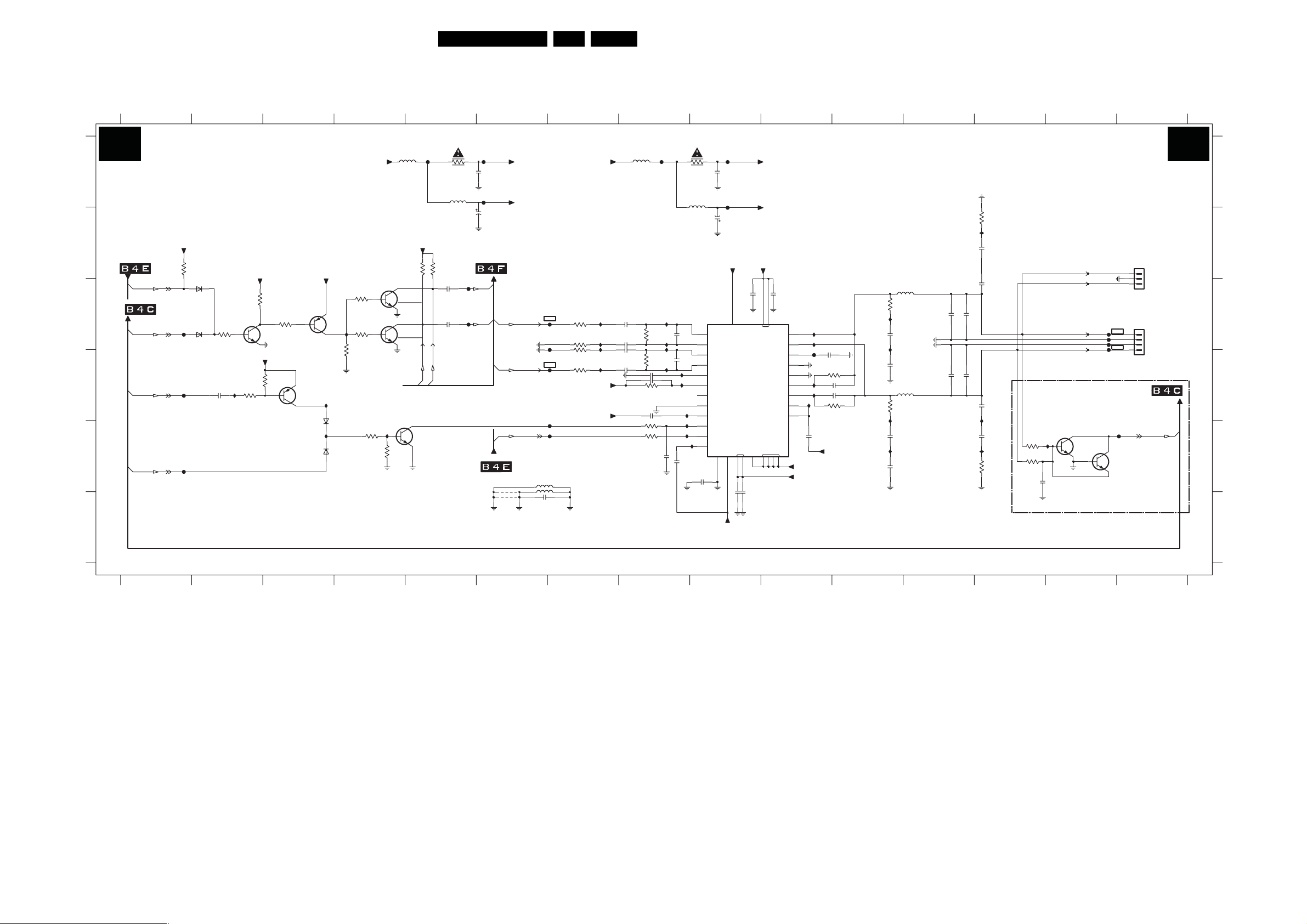
Circuit Diagrams and PWB Layouts
36LC8.1U LA 7.
SSB: Class-D & Muting
1301 C15
2308 B9
2313 C13
2318 D11
1302 B15
2301 A6
2302 A9
2304 A6
2309 C9
2310 C10
2311 C7
2312 C8
2314 C12
2315 C7
2316 C7
2317 C13
2319 D8
2320 D7
2321 C11
2322 D8
12
CLASS-D & MUTING
A
B
FROM STANDBY uP
C
TO FLASH&NVM
D
E
F
FAST_PLOP
ANTI_PLOP
POWER_DOWN
MUTEn
+3V3STBY
3348
10K
F313
F314
F315
BAS316
BAS316
6304
6305
2323 D13
2324 D8
2325 D10
2326 D13
2327 D10
3344
10K
2339
1u0
I330
2328 D12
2329 D8
2330 E10
2331 E11
2332 E8
+3V3STBY
+3V3STBY
3338
4K7
2333 F9
2334 F9
2335 D11
2336 E11
2337 B13
3 4567
MUTING CIRCUIT
3345
10K
7309
BC847BW
3337
4K7
3V3
3333
10K
BC857BW
3V3
7303
BC857BW
0V
2338 E13
2339 D2
2340 E8
2341 E13
2342 F6
+3V3STBY
7302
I343
6303
6302
0V
I344
I342
BAS316
BAS316
2345 E9
2346 C5
2347 C5
3301 A5
3302 A8
3335
10K
+12VAudio
3332
1K0
3334
1K0
3342
3303 C7
3304 C8
3305 B13
3306 C7
3307 C7
932225872685
932225872685
I340
10K
3308 D8
3314 E13
3327 E13
3335 C4
3344 C2
4301 E6
5304 D12
3309 C11
3315 D10
3328 E13
3337 D3
3345 C3
3311 D7
3317 D11
3332 C4
3312 D10
3319 E8
3313 D8
3326 E8
5301 5302
F301
3301
+3V3_SW
3346
3347
10K
10K
2347
HP_ROUT
HP_L
7308
BC847BW
HP_R
100u
2346
100u
HP_LOUT
7304
2SD2704K
2SD2653K
7305
2SD2704K
2SD2653K
3343
22K
3333 C3
3334 C4
F333
10R
2301
100n
GNDSND
F334
30R5305
2304
220u
25V
GNDSND
TO ANALOG-IOs
F316
F317
FROM STANDBY uP
3338 D2
3342 E4
3343 E4
GNDSND
11V9
12V2
+12VDAudio
PreAmpL
PreAmpR
STANDBYn
4301
4302
SNDGND
+12VAAudio
3346 B5
3347 B5
3348 B2
5307
2342
F305
F306
F309
F312
F318
4302 F6
5301 A5
5302 A8
5303 C12
3306 10K
3307
30R
30R5308
10n
RES
-12VAAudio
-12VAAudio
5305 A5
5306 A8
5307 E6
5308 E6
-12VAudio
I301
10K3303
I305
10K
I310
I311
10K3311
2311
2315
6302 E3
6303 E3
6304 C2
6305 C2
7301 C9
F304 D10
F309 D7
F314 D2
F332 E15
I301 C7
I306 C8
I312 D8
I317 E13
I329 E14
I337 D13
7302 C3
7303 D3
7304 C4
7305 C4
7306 E14
7307 E14
7308 E5
7309 C2
F301 A5
F302 A8
F305 C7
F306 D7
F307 C15
F308 C15
F310 C15
F311 C15
F312 E7
F313 C1
F315 E1
F316 C5
F317 C5
F318 E7
F333 A6
F334 A6
F335 A9
F336 A9
I302 C8
I303 C10
I304 B13
I305 C7
I307 C10
I309 C8
I310 D7
I311 D7
I313 D8
I314 D10
I315 D8
I316 D10
I318 D10
I319 D8
I321 E8
I322 E8
I330 D2
I333 D8
I335 C11
I336 D11
I338 E11
I339 E11
I340 E4
I342 C4
I343 D3
I344 E3
8 910111213 14 15
F302
22u22u
1u0
3304
68K
1u0
1u02316
3308
68K
1u02320
100n
2322
2324 100n
39K3313
GNDSND
100n2329
3326
0R
3319
10K
I302
I312
2340
I306
I309
470n
3302
2312
220p
2319
220p
I319
I321
EMC
2332
1n0
GNDSND
I313
I315
I333
I322
TDA8932BTW
F335
10R
-12V2
+12V2
CLASS D
POWER
AMPLIFIER
VSSP
26
23
100n2334
100n2333
GNDSND
+12VDAudio
100n
2309
GNDSND
VDDP
Φ
VSSD|HW
GND_HS
33
-12VAAudio
-12VDAudio
100n
2310
GNDSND
29
20
BOOT1
BOOT2
STAB 1
STAB 2
1
16
17
OUT1
OUT2
DIAG
HVP1
HVP2
32
27
22
4
2V6
GNDSND
30
GNDSND
19
28
8V9
21
3V9
I318
25
-1V3
24
-12VAAudio
-12VDAudio
I303
I307
EMC
F304
3312
I314
2327 15n
I316
3315
2330
100n
-12VDAudio
2318
1n0
RES
15n2325
RES
GNDSND
GNDSND
3309
10R
I335
2321
1n0
I336
2335
1n0
3317
10R
I338
2331
1n0
I339
2336
1n0
5303
22u
5304
22u
GNDSND
GNDSND
2314
470n
2328
470n
GNDSND
2317
1n0
2323
1n0
GNDSND
RESRES
3305
I304
2337
RES
2313
TO SUBWOOFER OUT
GNDSND
TO SPEAKERS
LEFT-
RIGHT+
2326
RES
I337
2338
RES
I317
3314
RES
3327
220K
3328
220K
I329
2341
GNDSND
1u0
GNDSND
7306
BC847BW
2302
100n
GNDSND
F336
30R5306
2308
220u
25V
GNDSND
+12VAAudio
7301
8
VDDA
2
IN1P
-2V8
3
IN1N
-2V8
15
IN2P
-2V8
14
IN2N
-2V8
12
INREF
-7V6
10
OSCREF
31
OSCIO
NC
11
HVPREF
-8V2
18
DREF
4V7
5
ENGAGE
3V2
6
POWERUP
-2V6
13
TEST
CGND VSSA
9
7
1n02345
-12VAAudio
1735446-4
F307
F308
F310
F311
F332
7307
BC847BW
DC-DETECTION
1302
1
2
3
RES
1301
LEFT -
1
2
GND
3
GND
4
RIGHT +
TO FLASH&NVM
DC_PROT
B3B3
A
B
C
D
E
F
3139 123 6359.2
123 45678 910111213 14 15
H_17740_003.eps
210108
Page 37
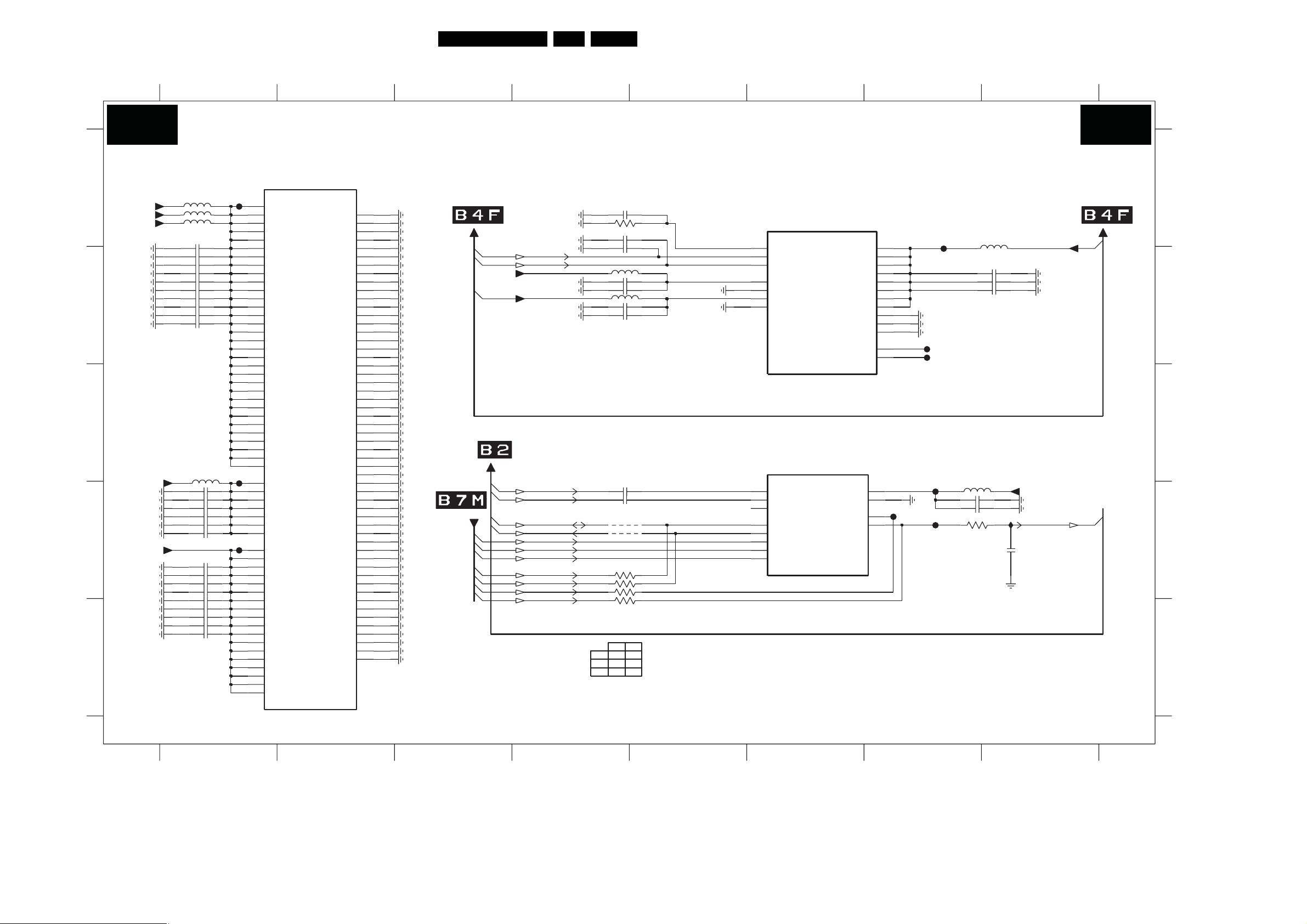
Circuit Diagrams and PWB Layouts
SSB: MT5382-Power & Tuner
37LC8.1U LA 7.
12
3 45678
MT5382 - POWER & TUNER
B4A B4A
7A01-1
A
+1V1_SW
+1V1_SW
+1V1_SW
B
C
+3V3_SW
D
+1V8_SW
E
3139 123 6359.2
5A01 30R
5A09 30R
2A01 4u7
2A06
2A07 100n
2A08 100n
2A10 100n
30R5A08
1u02A02
1u02A03
1u02A04
100n2A05
100n
100n2A09
2A11 4u7
2A12 1u0
100n2A13
2A14
100n
2A15 100n
2A16 100n
4u72A17
4
2A19 1u0
2A20
100n
2A21 100n
2A22 100n
100n2A23
2A24 100n
2A25 100n
1
FA0 3
A3
A4
B4
B5
C5
C6
D6
C7
K11
M11
R11
U11
L12
N12
P12
T12
K13
U13
L14
T14
L15
T15
K16
U16
L17
N17
P17
T17
K18
M18
R18
U18
FA0 4
AB4
30R5A02
AA5
F23
D24
E24
F10
F11
FA0 5
H1
W1
A2
B2
u72A18
B3
C3
C4
D4
M4
V4
D5
E5
H5
J5
N5
U5
E6
F6
POWER
VCCK1
VCCK2
VCCK3
VCCK4
VCCK5
VCCK6
VCCK7
VCCK8
VCCK9
VCCK10
VCCK11
VCCK12
VCCK13
VCCK14
VCCK15
VCCK16
VCCK17
VCCK18
VCCK19
VCCK20
VCCK21
VCCK22
VCCK23
VCCK24
VCCK25
VCCK26
VCCK27
VCCK28
VCCK29
VCCK30
VCCK31
VCCK32
VCC3IO_1_1
VCC3IO_1_2
VCC3IO_2_1
VCC3IO_2_2
VCC3IO_2_3
VCC3IO_3_1
VCC3IO_3_2
VCC2IO1
VCC2IO2
VCC2IO3
VCC2IO4
VCC2IO5
VCC2IO6
VCC2IO7
VCC2IO8
VCC2IO9
VCC2IO10
VCC2IO11
VCC2IO12
VCC2IO13
VCC2IO14
VCC2IO15
VCC2IO16
VCC2IO17
VCC2IO18
MT5382
DVSS_GND1
DVSS_GND2
DVSS_GND3
DVSS_GND4
DVSS_GND5
DVSS_GND6
DVSS_GND7
DVSS_GND8
DVSS_GND9
DVSS_GND10
DVSS_GND11
DVSS_GND12
DVSS_GND13
DVSS_GND14
DVSS_GND15
DVSS_GND16
DVSS_GND17
DVSS_GND18
DVSS_GND19
DVSS_GND20
DVSS_GND21
DVSS_GND22
DVSS_GND23
DVSS_GND24
DVSS_GND25
DVSS_GND26
DVSS_GND27
DVSS_GND28
DVSS_GND29
DVSS_GND30
DVSS_GND31
DVSS_GND32
DVSS_GND33
DVSS_GND34
DVSS_GND35
DVSS_GND36
DVSS_GND37
DVSS_GND38
DVSS_GND39
DVSS_GND40
DVSS_GND41
DVSS_GND42
DVSS_GND43
DVSS_GND44
DVSS_GND45
DVSS_GND46
DVSS_GND47
DVSS_GND48
DVSS_GND49
DVSS_GND50
DVSS_GND51
DVSS_GND52
DVSS_GND53
DVSS_GND54
AB1
W5
L11
N11
P11
T11
K12
M12
R12
U12
L13
M13
N13
P13
R13
T13
K14
M14
N14
P14
R14
U14
K15
M15
N15
P15
R15
U15
L16
M16
N16
P16
R16
T16
K17
M17
R17
U17
L18
N18
P18
T18
E21
E22
E25
D26
E1
T4
Y4
F5
L5
R5
H6
K6
FROM PROIDIOM
USB_DM
USB_DP
+3V3_SW
+1V2
SIF_OUT
SIF_OUT_GND
TUNER_SDA
TUNER_SCL
TS_DATA(3)
TS_DATA(2)
TS_DATA(1)
TS_VALID
TS_CLK
TS_DATA(0)
TS_SOP
2A26 100p
2A36 1n0
2A27
2A28 100n
5A05 30R
2A29 4u7
2A30
2A31
4A01
*
4A02
*
3 6
45
1
4A03-1
27
*
4A03-2
*
MFD
*
Y
4A01
4A02
Y
--
4A03
BDS
--
-Y
10n
10n2A32
1n02A37
30R5A04
1u0
100n
8
RES
RES
RES
RES
1%5K13A01
NC
AF2
AE3
AF3
AB5
AD3
AC4
AD4
P25
P26
N26
C24
D23
E23
C25
C26
ANALOG
USB_VRT
USB_DM
USB_DP
AVD D33_USB
AVSS33_USB
AVD D12 _USB
AVSS12_USB
TUNER
SIFP|MPX0P
SIFN|MPX0N
AF|MPX1
TUNER_DATA
TUNER_CLK
ATN_DET
AT N_ R X
AT N_ T X
7A01-3
MT5382
AVDD12_ADCPLL
AVDD12_PSCANPLL
AVDD12_DTDPLL
AVDD12_HDMIPLL
AVDD12_APLL
AVD D12 _SYSPLL
AVDD12_TVDPLL
AVDD12_DMPLL
AVSS_PLL1
AVSS_PLL2
AVSS_PLL3
7A01-6
MT5382
AVD D25 _SADC
AVSS25_SADC
RF_AGC
IF_AGC
TN0
TP0
N25
N24
A26
B26
R25
T26
T24
U26
P24
R26
T25
R24
P22
R22
T22
R23
T23
FA09
FA0 6
2A34
2A3510n
FA0 1
(PLL)
FA0 2
(PLL)
FA07
5A07 30R
2A38 4u7
FA0 8
3A02 10K
2 3 45678
100n2A39
30R5A06
4u72A33
100n
IA01
2A40 47n
+1V2
+2V5
IF_AGC_MAIN
H_17740_004.eps
210108
A
B
C
D
E
2A01 B1
2A02 B1
2A03 B1
2A04 B1
2A05 B1
2A06 B1
2A07 B1
2A08 B1
2A09 B1
2A10 B1
2A11 D1
2A12 D1
2A13 D1
2A14 D1
2A15 D1
2A16 D1
2A17 D1
2A18 D1
2A19 D1
2A20 D1
2A21 E1
2A22 E1
2A23 E1
2A24 E1
2A25 E1
2A26 A4
2A27 B4
2A28 B4
2A29 B4
2A30 B4
2A31 D4
2A32 D4
2A33 B7
2A34 B7
2A35 B7
2A36 A4
2A37 B4
2A38 D7
2A39 D7
2A40 D8
3A01 A4
3A02 D7
4A01 D4
4A02 D4
4A03-1 D4
4A03-2 E4
5A01 A1
5A02 D1
5A04 B4
5A05 B4
5A06 B7
5A07 D7
5A08 A1
5A09 A1
7A01-1 A2
7A01-3 A6
7A01-6 C6
FA0 1 B7
FA0 2 B7
FA0 3 A1
FA0 4 C1
FA0 5 D1
FA0 6 A7
FA0 7 D7
FA0 8 D7
FA0 9 D7
IA01 D8
Page 38
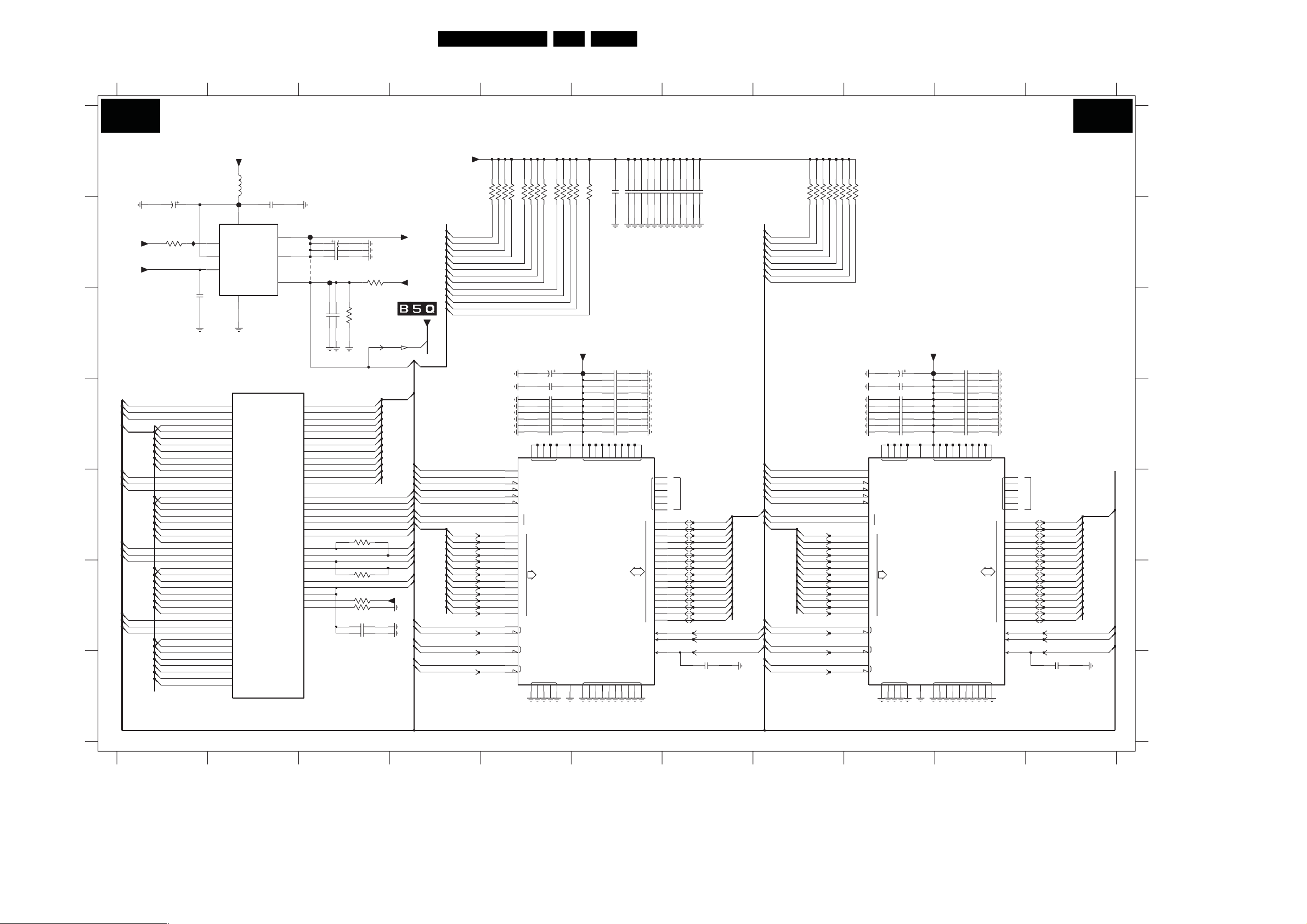
Circuit Diagrams and PWB Layouts
38LC8.1U LA 7.
SSB: MT5382-DDR2 SDRAM
123 45678 9
10 11
MT5382 - DDR2 SDRAM
B4B B4B
A
B
+1V8_SW
+1V8_SW
C
RDQS0
RDQ
D
RDQM0
RDQ(0:31)
RDQS1
RDQS1n
RDQM1
E
RDQS2
RDQS2n
RDQM2
F
RDQS3
RDQS3n
RDQM3
G
3139 123 6359.2
2B01
100u
16V
RDQ(0)
RDQ(1)
RDQ(2)
RDQ(3)
RDQ(4)
RDQ(5)
RDQ(6)
RDQ(7)
RDQ(8)
RDQ(9)
RDQ(10)
RDQ(11)
RDQ(12)
RDQ(13)
RDQ(14)
RDQ(15)
RDQ(16)
RDQ(17)
RDQ(18)
RDQ(19)
RDQ(20)
RDQ(21)
RDQ(22)
RDQ(23)
RDQ(24)
RDQ(25)
RDQ(26)
RDQ(27)
RDQ(28)
RDQ(29)
RDQ(30)
RDQ(31)
IB01
3B01 4K7
S0n
123 4567
100n
2B03
+1V8_SW
5B01
30R
2B02
FB01
5
SD_
PVIN
AVIN
F3
F2
G5
E3
D2
F4
C1
D3
E2
D1
E4
G3
G2
G4
H2
J4
J3
H4
G1
J2
K5
H3
V2
V3
U4
U3
T3
U2
T1
T2
T6
U1
T5
V5
V6
AA2
W3
Y2
W4
Y1
W2
AB2
Y3
AA3
VDDQ
GND
1
RDQS0
RDQS0_
RDQM0
RDQ0
RDQ1
RDQ2
RDQ3
RDQ4
RDQ5
RDQ6
RDQ7
RDQS1
RDQS1_
RDQM1
RDQ8
RDQ9
RDQ10
RDQ11
RDQ12
RDQ13
RDQ14
RDQ15
RDQS2
RDQS2_
RDQM2
RDQ16
RDQ17
RDQ18
RDQ19
RDQ20
RDQ21
RDQ22
RDQ23
RDQS3
RDQS3_
RDQM3
RDQ24
RDQ25
RDQ26
RDQ27
RDQ28
RDQ29
RDQ30
RDQ31
2
7
6
7B01
LP2996M
VTT
VSENSE
VREF
7A01-4
MT5382
DDR2
100n
8
3
4
RRAS_
RCAS_
RWE_
RODT
RCLK1
RCLK1_
RCLK0
RCLK0_
RVREF0
RVREF1
REXTUP
REXTDN
RA12
RA11
RA10
RA9
RA8
RA7
RA6
RA5
RA4
RA3
RA2
RA1
RA0
RCS_
RBA0
RBA1
RCKE
FB04
AC2
AC1
4B01
P3
L2
N4
N2
M6
P1
M3
N1
M5
P2
M2
N3
L4
L3
K1
L1
P6
P4
P5
K4
K3
K2
R4
R2
R3
B1
C2
RES
2B06
2B07
2B08
FB05
100u 16V
4u7
100n
RES
75R3B02
1u0
100n
2B05
2B04
3B03 100R
3B05 33R
2B09
2B10
RES
1%
RES
RA(12)
RA(11)
RA(10)
RA(9)
RA(8)
RA(7)
RA(6)
RA(5)
RA(4)
RA(3)
RA(2)
RA(1)
RA(0)
75R3B19
1%
MEM_VREF
MEM_VREF
100R3B04
MEM_VREF
+1V8_SW
33R3B06
100n
RES
4u7
+0V9_VTT
+1V8_SW
RA(0:12)
RCSn
RRASn
RCASn
RWEn
RBA0
RBA1
RODT
RCLK1
RCLK1n
RCLK0
RCLK0n
RCKE
TO MJC-DDR
RA(0:12)
RODT
RCKE
RWEn
RCSn
RRASn
RCASn
RBA0
RBA1
RA(0:12)
RCLK0
RCLK0n
RDQS0
RDQS0n
RDQS1
RDQS1n
+0V9_VTT
RA(0)
RA(1)
RA(2)
RA(3)
RA(4)
RA(5)
RA(6)
RA(7)
RA(8)
RA(9)
RA(10)
RA(11)
RA(12)
RA(0)
RA(1)
RA(2)
RA(3)
RA(4)
RA(5)
RA(6)
RA(7)
RA(8)
RA(9)
RA(10)
RA(11)
RA(12)
47R
47R
47R
45
45
3 6
3B09-4
3B07-4
3B07-3
EDE2516ACSE-6E-E
7B02
K9
K2
K3
L8
K7
L7
L2
L3
M8
M3
M7
N2
N8
N3
N7
P2
P8
P3
M2
P7
R2
J8
K8
F7
E8
B7
A8
47R27
47R
47R
47R27
47R
5
3 6
1 8
4
3B07-2
3B09-2
3B08-4
3B09-3
3B08-1
2B11
2B12
100n
100n
100n
100n
100n
100n
A1E1J9M9R1J1A9
VDD
ODT
CKE
WE
CS
RAS
CAS
0
BA
1
0
1
2
3
4
5
6
A
7
8
9
10
11
12
CK
LDQS
UDQS
VSS VSSQ
J3
A3
E3
N1
47R
47R
47R3 6
47R
47R
1 8
27
1 8
3B10
3B07-1
3B09-1
3B08-3
3B08-2
+1V8_SW
FB02
100u
16V
4u7
2B23
2B24
2B25
2B26
2B27
2B28
C1C3C7C9E9G1G3
VDDL
Φ
SDRAM
VSSDL
P9J7A7H8B2
DDR2 #1
B8
2B13
2B14
2B15
2B16
2B17
2B18
2B19
2B20
2B21
2B22
D2
VDDQ
D8
4u72B47
E7
100n
100n
100n
100n
100n
100n
100n
100n
100n
100n
F2
47R
47R
47R
47R
47R
47R
47R
3B15
3B14
3B17
3B12
3B16
3B13
EDE2516ACSE-6E-E
3B18
2B60
2B61
100n
100n
100n
100n
100n
100n
7B03
A1E1J9M9R1J1A9G9C1
K9
ODT
K2
CKE
K3
WE
L8
CS
K7
RAS
L7
CAS
L2
0
BA
L3
1
M8
0
M3
1
M7
2
N2
3
N8
4
N3
5
N7
6
A
P2
7
P8
8
P3
9
M2
10
P7
11
R2
12
J8
CK
K8
F7
LDQS
E8
B7
A8
UDQS
A3
E3
+1V8_SW
FB03
VDDL
Φ
SDRAM
VSSDL
2B31
2B32
2B33
2B34
2B35
2B36
2B37
2B38
2B39
2B40
C3C7C9E9G1G3G7
VDDQ
B8
D2
D8
100u
16V
4u7
2B41
2B42
2B43
2B44
2B45
2B46
VDD
VSS VSSQ
J3
P9J7A7H8B2
N1
100n
100n
100n
100n
100n
100n
100n
100n
100n
100n
A2
E2
L1
NC
R3
NC
R7
R8
G8
0
G2
1
H7
2
H3
3
H1
4
H9
5
F1
6
F9
7
C8
DQ
8
C2
9
D7
10
D3
11
D1
12
D9
13
B1
14
B9
15
B3
UDM
F3
LDM
J2
VREF
F2
F8
E7
H2
2B30
RDQ(16)
RDQ(17)
RDQ(18)
RDQ(19)
RDQ(20)
RDQ(21)
RDQ(22)
RDQ(23)
RDQ(24)
RDQ(25)
RDQ(26)
RDQ(27)
RDQ(28)
RDQ(29)
RDQ(30)
RDQ(31)
100n
2B53 100n
A2
E2
L1
R3
R7
R8
G8
G2
H7
H3
H1
H9
F1
F9
C8
C2
D7
D3
D1
D9
B1
B9
B3
F3
J2
100n
2B54
2B55 100n
100n2B56
NC
2B57 100n
2B29
100n2B58
2B59 100n
RDQ(0)
RDQ(1)
RDQ(2)
RDQ(3)
RDQ(4)
RDQ(5)
RDQ(6)
RDQ(7)
RDQ(8)
RDQ(9)
RDQ(10)
RDQ(11)
RDQ(12)
RDQ(13)
RDQ(14)
RDQ(15)
100n
RDQ(0:31)
RDQM1
RDQM0
MEM_VREF
RWEn
RBA0
RBA1
RCASn
RCSn
RRASn
RODT
RCKE
RODT
RCKE
RWEn
RCSn
RRASn
RCASn
RBA0
RBA1
RA(0:12)
RCLK1
RCLK1n
RDQS2
RDQS2n
RDQS3
RDQS3n
100n
100n2B48
100n2B49
100n
100n2B52
2B50
2B51
G9
G7
NC
0
1
2
3
4
5
6
7
DQ
8
9
10
11
12
13
14
15
UDM
LDM
VREF
F8
H2
3B11
RA(0)
RA(1)
RA(2)
RA(3)
RA(4)
RA(5)
RA(6)
RA(7)
RA(8)
RA(9)
RA(10)
RA(11)
RA(12)
47R
DDR2 #2
8 91011
RDQ(0:31)
RDQM3
RDQM2
MEM_VREF
H_17740_005.eps
250108
A
B
C
D
E
F
G
2B01 B1
2B02 B2
2B03 C1
2B04 C3
2B05 C3
2B06 B3
2B07 B3
2B08 B3
2B09 F3
2B10 F3
2B11 C5
2B12 D5
2B13 C6
2B14 D6
2B15 D6
2B16 D6
2B17 D6
2B18 D6
2B19 D6
2B20 D6
2B21 D6
2B22 D6
2B23 D5
2B24 D5
2B25 D5
2B26 D5
2B27 D5
2B28 D5
2B29 G7
2B30 G11
2B31 C10
2B32 D10
2B33 D10
2B34 D10
2B35 D10
2B36 D10
2B37 D10
2B38 D10
2B39 D10
2B40 D10
2B41 D9
2B42 D9
2B43 D9
2B44 D9
2B45 D9
2B46 D9
2B47 B6
2B48 B6
2B49 B6
2B50 B6
2B51 B6
2B52 B6
2B53 B6
2B54 B7
2B55 B7
2B56 B7
2B57 B7
2B58 B7
2B59 B7
2B60 C9
2B61 D9
3B01 B1
3B02 C3
3B03 E3
3B04 F3
3B05 F3
3B06 F3
3B07-1 B6
3B07-2 B5
3B07-3 B5
3B07-4 B5
3B08-1 B5
3B08-2 B5
3B08-3 B5
3B08-4 B5
3B09-1 B6
3B09-2 B5
3B09-3 B5
3B09-4 B5
3B10 B5
3B11 B8
3B12 B8
3B13 B8
3B14 B8
3B15 B8
3B16 B8
3B17 B9
3B18 B9
3B19 B3
4B01 B3
5B01 A2
7A01-4 D2
7B01 B2
7B02 D5
7B03 D9
FB01 B2
FB02 C6
FB03 C10
FB04 B3
FB05 B3
IB01 B1
Page 39

Circuit Diagrams and PWB Layouts
39LC8.1U LA 7.
SSB: MT5382-Flash & NVM
12
3 45678 9
10 11 12 13 14
MT5382 - FLASH & NVM
B4C B4C
A
UART ( SERVICE)
MSJ-035-29D PPO (PHT)
B
C
TO MT5112
D
E
TO FPGA-AMBI
TO PROIDIOM
TO/FROM ANALOG-IOs
F
G
H
I
J
3139 123 6359.2
1C01
1
FC03
+3V3_SW
3C02
FC01
FC02
2
3C03
3C04 33R
4K7
33R
3
1103
1104
6C02
6C01
BZX384-C6V8
BZX384-C6V8
3C01
4K7
UART_TX
UART_RX
+3V3_SW
SN74LVC2G53DCU
FC22
IC10
IC11
HP_DETECT
TO/FROM HDMI
+3V3_SW
10K
TO LVDS
7C05
5
2
1
3C74
4C01
A
INH
COM
FC29
FC30
FC31
FC32
FC33
RES
2C35 100n
IC19
8
VCC
Φ
Y1
Y2
GND
3
4
3C80 4K7
3C05
3C06 100R
3C75
3C09 100R
3C88 100R
IC01
7
IC02
6
POCE0n
POCE1n
POOEn
HDMI_HPD_1
PDD0
PDD1
CTRL_DISP1_uP
CTRL_DISP4_uP
HDMI_HPD_3
HDMI_RESET
SYS_EEPROM_WE
DDC_RESET
HDMI_HPD_2
RESET_PI
SCL
SDA
TO/FROM DC-DC
ANA-DIG_DIM_SELECT
FC05
PWM_DIMMING
FC04
3C89
100R
BACKLIGHT_ON_OFF
3C60 10K
+3V3_SW
5C10 30R
SN74LVC2G53DCU
+3V3_SW
3C30
BACKLIGHT_BOOST
FC06
DDC_SDA_HDMI_MUX
DDC_SCL_HDMI_MUX
DDC_SDA_HDMI_1
DDC_SCL_HDMI_1
1u02C11
3C29
1K0
1K0
7C04
BC847BW
3
2
1
4C03
3C77
10K
RES
EDID_WE
1n02C17
5C04 820n
4p72C18
3C35 820K
1C04 60M
4p72C19
123 4
7C12
5
2
1
100R
100R
100R3C10
30R5C11
4K73C07
4K73C11
A
INH
COM
100n2C36
8
VCC
7
Φ
Y1
6
Y2
GND
3
4
C8
POCE0_
B8
POCE1_
A8
POOE_
E9
POWE_
D9
PDD0
C9
PDD1
B9
PDD2
E10
PDD3
D10
PDD4
C10
PDD5
B10
PDD6
A10
PDD7
E11
PARB_
D11
PAC LE
C11
PAALE
KEYBOARD
LIGHT_SENSOR
+3V3_SW
+3V3_SW
5C12 30R
SN74LVC2G53DCU
UART_0TX
UART_1TX
HP_DETECT
7A01-5
MT5382
UART
U0RX
U0TX
U2RX
U2TX
OIRI
OIRO
JTRST_
JTDO
JTCK
JTDI
JTMS
JRTCK
+3V3_SW
3C76
680R
1%
FC23
AB15
AC15
D21
C21
AD15
E19
A5
A6
B6
B7
A7
D8
7C09
BC847BW
UART_RX
HP_DETECT
3C96
100R
3C98
3C99
3C81
PWM DIMMING
2C322u2
1K03C59
RES
6C03
ANALOG DIMMING (RESERVED)
1u02C10
3C26
1K0
3C27
1K0
2C3410u
BC847BPN
BC847BPN
3C28
6
7C03-1
1
IC24
4
7C03-2
3
1K0
3C36 100R
3C38 100R
3C87 100R
100R3C37
100R3C39
100R3C86
3C25 10K
+3V3_SW
+3V3_SW
+3V3_SW
2C20 1u0
2C22
100n2C21
1u0
100n2C23
100K3C43
7C13
VCC
5
A
2
INH
1
COM
4C07
FROM ANALOG-IOs
+3V3_SW
3C97
100R
100R
100R
4K7
BAS316
2
3C92
10K
5
4C05
10K3C40
10K3C79
RES
30R5C01
30R5C02
4K73C42
RES
2C37 100n
8
7
Φ
Y1
6
Y2
GND
3
4
UART_SEL
10K
10K3C95
4C04
3C94
FC27
FC28
2C01
3C91
4K7
AVCC_XTAL
OXTAL0
OXTAL1
AVCC _SRV
TRAP MODE
NOR BOOT
ICE
( ) DEFAULT VALUE
UART_0 RX
FC25
FC26
FC49
4C02
TO PROIDIOM
UART_2 RX
UART_2 TX
100n
RES
+3V3_SW
SCL
SDA
PWRDET
OPWM0
(0)
UART_1 RX
UART_1TX
SYS_EEPROM_WE
10K3C47
3C48 10K
3C46 10K
3C45 22R
3C55 10K
3C33
OPWM1
(0)
-
-
TO MJC
+3V3_SW
10K
10K
45
3C18
3C19-4
3C16 33R
+3V3_SW
RES
3C49 10K
3C52 22R
22R3C44
10K3C54
FC51
FC52
FC53
10K
OPWM2
0
(0)
3 6
3C19-3 10K
33R3C17
10K3C19-2
7
2
1 8
3C19-1 10K
3C50
10K
FC08
7C06
BC847BW
22R3C53
A22
B21
AC3
AB3
AD2
AD1
AE2
AF1
AE1
D25
E20
D20
U23
W24
Y25
W26
Y26
W25
U22
V23
U25
U24
V26
NC
V25
V24
TO PROIDIOM
10K
10K
3C20
3C21
IR
HDMI_HPD_SIDE
3C51
33R
IC25
10p
10p
2C25
2C24
7A01-2
MT5382
PHERIPHERAL
OSDA0
OSCL0
OSDA1
OSCL1
OSDA2
OSCL2
OSDA3
OSCL3
OWRP2
OPWM0
OPWM1
OPWM2
VCXO
AVSS33_XTAL_1
AVSS33_XTAL_2
AVDD33_XTAL
XTALO
XTALI
AVSS33_SRV
AVDD33_SRV
ADIN4
ADIN3
ADIN2
ADIN1
ADIN0
TO HDMI & MUX
KEYBOARD
NVM
M24C64-RDW
7
WC
6
SCL
5
GPIO0
GPIO1
GPIO2
GPIO3
GPIO4
GPIO5
GPIO6
GPIO7
GPIO8
GPIO9
GPIO10
GPIO11
GPIO12
GPIO13
OPWRSB
OPCTRL0
OPCTRL1
OPCTRL2
OPCTRL3
OPCTRL4
OPCTRL5
ORESET_
C_XREG
AVDD 33_REG
AVSS33_REG
LIGHT_SENSOR
IR
LED2
LED1
+3V3_SW
7C02
Φ
(8Kx8)
EEPROM
D12
C12
C20
D19
A21
B20
Y5
AA4
C19
A20
B19
B18
A18
B17
AD5
AB14
AC14
AD7
AC7
AD14
AC13
AC5
AB13
AB16
AD16
+3V3STBY
KEYBOARD
LIGHT_SENSOR
5C09
30R
FC09
84
ADR
3C82
3C83 100R
FC47
FC48
3C57 100R
3C72 100R
3C73
RESET#
3C78 1R0
C_XREG
XREGVDD
3C22
3C23
100n2C26
0
1
2SDA
+5V_SW
1
2
3
100R
2C28 1u0
3C61
10K
IC21
IC14
IC15
IC16
IC17
10K
10K
100R3C08
100R
100n2C29
100n
2C30
10K3C84
BD45292G
1
+3V3STBY
100R3C12
30R5C05
3C13 100R
30R5C06
100R3C14
3C15 100R
30R5C07
RES
4C06
TVREF#1
JTRSTn
JTDI
JTMS
JTCK
JRTCK
JTDO
JTAG_DBGRQ
JTAG_DBGACK
+3V3_SW
10K3C32
3C8510K
USB_PWE
USB_OC
TS_DATA(4)
TS_DATA(5)
TS_DATA(6)
TS_DATA(7)
PRST
CHDEC_RESET
8280_DETECT
5C0330R
+3V3_SW
7C08
5
VDD
Φ
VOUT
SUBERGND
3
2
PWN
INT0
680R
3C31
4u72C27
4
1%
FC34
FC35
FC36
1n0
1n0
1n0
1n0
2C02
2C03
2C05
2C04
TO ANALOG-IOs
+3V3_SW
6C05
BAS316
2C31
100n
FRONT CONTROL
FC37
FC38
FC39
FC40
INT
BM09B-SRSS-TBT
RES
1n0
1n0
1n0
1n0
2C40
2C07
2C06
2C08
FC10
FC11
FC12
FC13
FC14
FC15
FC16
FC18
FC19
B10B-PH-SM4-TBT(LF)
TO/FROM PROIDIUM
TO CH-DECODER
TO MJC-LVDS
3C62 10K
IC23
FC17
1C02
EJTAG
1C03
RES
1
2
3
4
5
6
7
8
9
1011
1
2
3
4
5
6
7
8
9
10
1112
POOEn
POCE0n
+3V3_SW
+3V3_SW
FC41
FC42
FC43
3C24 10K
FC50
FLASH_WE
FC46
FROM ANALOG-IOs
+3V3STBY
+3V3_SW
10K3C69
10K3C70
3C3410K
3C71 10K
3C66 1K0
BZX384-C3V3
+3V3_SW
IC07
7C10
BC847BW
3C63
15K
7C11
BC847BW
IC08
IC06
6C06
7C01
M25P64-VMF
15
16
7
9
1
7C14
PDTC114ET
FC21
FC20
2C39
PAN E L
3C65
1K0
2C33 220n
3C64
+3V3_SW
5C08
30R
2C09
IC18
210
VCC
Φ
Q
D
8Mx8
C
FLASH
S
DU
W
HOLD
VSS
LVD S_TXe0p
LVD S_TXe0n
POWER_DOWN
ANTI_PLOP
*NOTE : DO NOT STUFF
2C38
SDM
6C04
1K0
BZX384-C8V2
8
3
4
5
6
11
12
13
14
MUTEn
DC_PROT
5678 9 10111213 14
100n
FC44
NC
TO LVDS
CEC
+12VS
TO HDMI
PDD0PDD1
TO CLASS-D
H_17740_006.eps
210108
A
B
C
D
E
F
G
H
J
I
1103 B2
1104 B1
1C01 A1
1C02 B11
1C03 C11
1C04 H3
2C01 D6
2C02 C10
2C03 C10
2C04 C10
2C05 C11
2C06 C11
2C07 C11
2C08 C11
2C09 C13
2C10 G5
2C11 G2
2C17 H3
2C18 H3
2C19 I3
2C20 H6
2C21 H6
2C22 I6
2C23 I6
2C24 G8
2C25 G8
2C26 F9
2C27 I10
2C28 I9
2C29 I9
2C30 I9
2C31 J11
2C32 E6
2C33 J13
2C34 G5
2C35 E3
2C36 A4
2C37 A6
2C38 I13
2C39 I13
2C40 C11
3C01 A3
3C02 A3
3C03 A2
3C04 A2
3C05 D4
3C06 D4
3C07 D4
3C08 H9
3C09 D4
3C10 D4
3C11 D4
3C12 B10
3C13 B10
3C14 B10
3C15 B10
3C16 D7
3C17 D7
3C18 C7
3C19-1 C8
3C19-2 C8
3C19-3 C8
3C19-4 C7
3C20 C8
3C21 C8
3C22 D9
3C23 D9
3C24 D12
3C25 H5
3C26 F5
3C27 F5
3C28 G5
3C29 G3
3C30 F3
3C31 A10
3C32 G10
3C33 H7
3C34 H12
3C35 H3
3C36 G5
3C37 G5
3C38 G5
3C39 G5
3C40 H5
3C42 I5
3C43 I5
3C44 G7
3C45 G7
3C46 F7
3C47 F7
3C48 F7
3C49 F7
3C50 E8
3C51 F8
3C52 F7
3C53 F7
3C54 H7
3C55 H7
3C57 H9
3C59 F5
3C60 D3
3C61 J9
3C62 J11
3C63 I12
3C64 J13
3C65 I13
3C66 I12
3C69 H12
3C70 H12
3C71 H12
3C72 I9
3C73 I9
3C74 C3
3C75 D4
3C76 E5
3C77 G4
3C78 I9
3C79 H5
3C80 C4
3C81 D6
3C82 G9
3C83 G9
3C84 G10
3C85 G10
3C86 H5
3C87 H5
3C88 D4
3C89 F2
3C91 E6
3C92 F6
3C94 C6
3C95 C6
3C96 C6
3C97 C6
3C98 C6
3C99 C6
4C01 E3
4C02 C7
4C03 G4
4C04 C6
4C05 G6
4C06 B10
4C07 B6
5C01 H5
5C02 I5
5C03 I10
5C04 H3
5C05 B10
5C06 B10
5C07 B10
5C08 C13
5C09 E9
5C10 E3
5C11 A4
5C12 A6
6C01 B2
6C02 B2
6C03 F6
6C04 I13
6C05 J10
6C06 I11
7A01-2 G8
7A01-5 C5
7C01 C13
7C02 F9
7C03-1 F6
7C03-2 G6
7C04 G3
7C05 E3
7C06 F8
7C08 J10
7C09 E5
7C10 I12
7C11 I12
7C12 A4
7C13 A6
7C14 D13
FC01 A2
FC02 A2
FC03 B1
FC04 F2
FC05 F2
FC06 G2
FC08 F8
FC09 F9
FC10 C11
FC11 C11
FC12 C11
FC13 C11
FC14 D11
FC15 D11
FC16 D11
FC17 D11
FC18 D11
FC19 D11
FC20 H13
FC21 H13
FC22 A4
FC23 A5
FC25 A7
FC26 B7
FC27 C6
FC28 C6
FC29 D3
FC30 D3
FC31 D3
FC32 D3
FC33 D3
FC34 B10
FC35 B11
FC36 B11
FC37 B11
FC38 B11
FC39 B11
FC40 B11
FC41 C13
FC42 C13
FC43 C13
FC44 C14
FC46 D12
FC47 H9
FC48 H9
FC49 B7
FC50 D13
FC51 H8
FC52 H8
FC53 H8
IC01 F4
IC02 F4
IC06 I11
IC07 I12
IC08 I12
IC10 A4
IC11 B4
IC14 B9
IC15 B9
IC16 B9
IC17 B9
IC18 C13
IC19 E3
IC21 B9
IC23 J11
IC24 G6
IC25 F8
Page 40
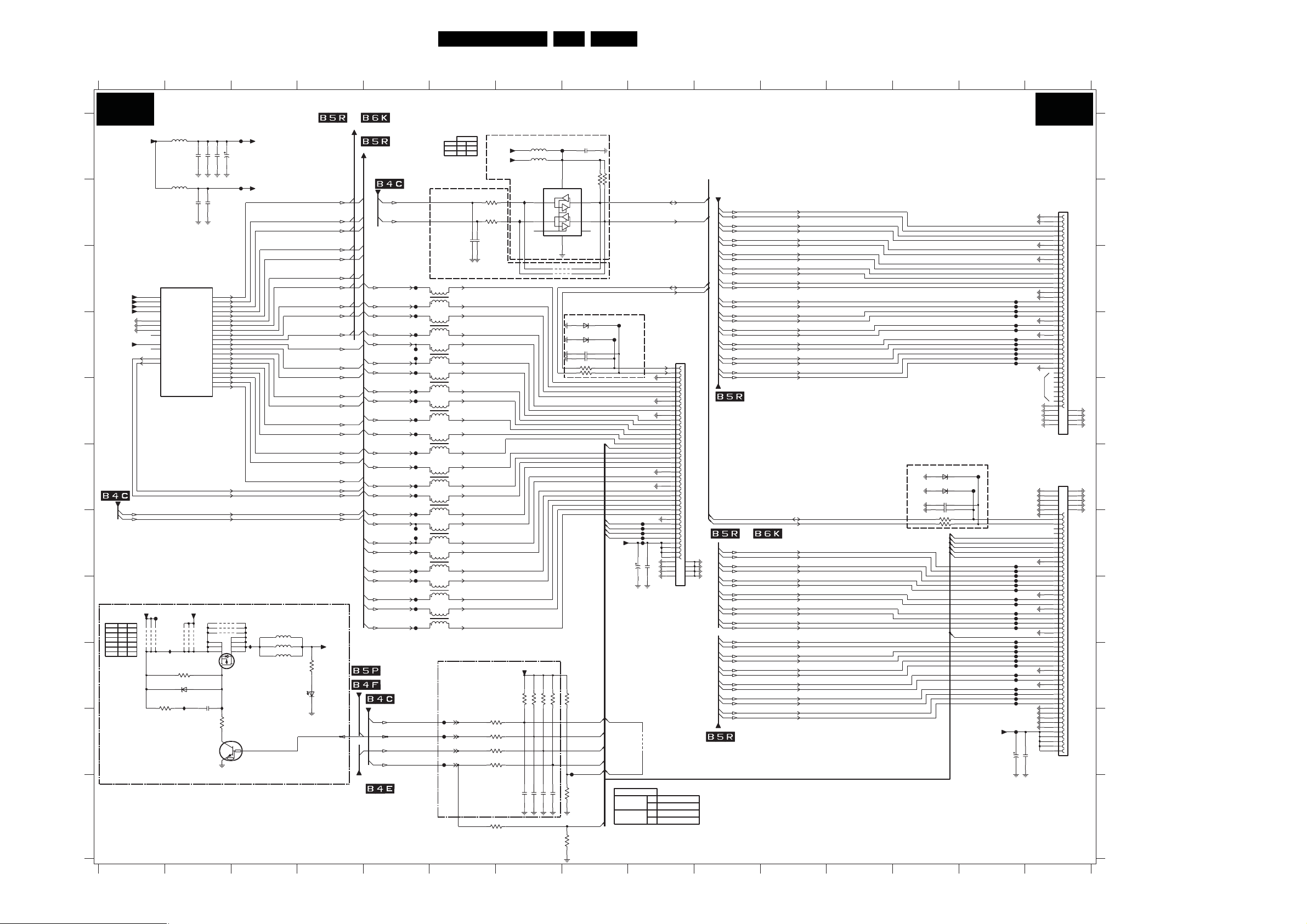
Circuit Diagrams and PWB Layouts
40LC8.1U LA 7.
SSB: MT5382-LVDS
123 45678 910111213 14 15
MT5382 - LVDS
B4D B4D
TO MJC-LVDS
LVD S_TXo0n
LVD S_TXo0p
LVD S_TXo1n
LVD S_TXo1p
LVD S_TXo2n
LVD S_TXo2p
LVD S_TXoCLKn
LVD S_TXoCLKp
LVD S_TXo3n
LVD S_TXo3p
LVD S_TXe1n
LVD S_TXe1p
LVD S_TXe2n
LVD S_TXe2p
LVD S_TXeCLKn
LVD S_TXeCLKp
LVD S_TXe3n
LVD S_TXe3p
LVD S_TXe4n
LVD S_TXe4p
LVD S_TXo4p
LVD S_TXo4n
LVD S_TXe0p
LVD S_TXe0nLVDS_TXe0n
30R
3D56
1K0
6D04
SML-310
LCD_PWR_ON LCD_PWR_ON
LCD ONLY
A
+3V3_SW
B
C
+3V3_LVDS
+3V3_LVDS
+3V3_LVDS
+3V3_LVDS
+3V3_PLL
D
E
F
FROM LVDS
LVD S_TXe0p
G
*
TCON
4D04
4D05
4D06
4D07
4D09
4D10
+12V
+5Vdisp
+5V
Y
--
--
Y
--
Y
Y
-Y
-Y
--
H
I
J
K
3139 123 6359.2
123 45
E12
E13
E14
E15
E16
E17
E18
D18
NC
A17
C18
NC
A16
B16
RES
RES
4D04
4D09
**
*
5D02 30R
7A01-8
LVD S
AVDD33_LVDS1
AVDD33_LVDS2
AVDD33_LVDS3
AVDD33_LVDS4
AVSS33_LVDS1
AVSS33_LVDS2
AVSS33_LVDS3
AVSS33_LVDS4
AVDD33_VPLL
AVSS33_LVDS5
TN2
TP2
FD36
RES
4D10
ID05
6D03
47R3D46
ID01
30R5D01
MT5382
+12Vdisp
4D06
4D05
47K3D45
BZX384-C6V8
2D14 1u0
PDTC114ET
4D07
100n
2D02
100n2D06
CK1N
CK2N
CK1P
CK2P
A0N
A1N
A2N
A3N
A4N
A5N
A6N
A7N
A0P
A1P
A2P
A3P
A4P
A5P
A6P
A7P
7D03
FD01
+3V3_LVDS
16V
100n2D03
2D05 100u
2D04 4u7
FD02
+3V3_PLL
2D07 4u7
A11
B11
A12
B12
A13
B13
A14
B14
A15
B15
C13
D13
C14
D14
C15
D15
C16
D16
C17
D17
RES
4D08
RES
4D11
RES
4D12
8
5D05 30R
7
3
ID06
6
2
1
4
5
7D02
SI4835BDY
5D06
5D07 30R
ID02
3D55
47K
0V
3V2
+VDISP
&
TO FPGA-AMBI
TO MJC-LVDS
FROM FLASH
FROM STAN D BY uP
SDA
SCL
LVD S_TXo4p
LVD S_TXo4n
LVD S_TXo3p
LVD S_TXo3n
LVD S_TXoCLKp
FD15
FD16
LVD S_TXoCLKn
LVD S_TXo2p
LVD S_TXo2n
LVD S_TXo1p
LVD S_TXo1n
LVD S_TXo0p
LVD S_TXo0n
LVD S_TXe4p
LVD S_TXe4n
_TXe3p
LVD S
LVD S_TXe3n
LVD S_TXeCLKp
FD27
FD28
LVD S_TXeCLKn
LVD S_TXe2p
LVD S_TXe2n
LVD S_TXe1p
LVD S_TXe1n
LVD S_TXe0p
LVD S_TXe0n
/
CTRL_DISP1_uP
STANDBYn
CTRL_DISP4_uP
I2C LEVEL
+3V3
+5V
--
5D03
5D04
Y
# RESERVED FOR
DISPLAY I2C CONTROL
FD11
FD12
FD13
FD14
FD17
FD18
FD19
FD20
FD91
FD22
FD23
FD24
FD25
FD26
FD93
FD30
FD31
FD32
FD33
FD34
1
1D38
4
1
1D39
4
1
1D04
4
1
1D05
4
1
1D06
4
1
1D07
4
1
1D08
4
1
1D09
4
1
1D10
4
1
1D11
4
1
1D12
4
1
1D13
4
2
DLW21S
3
2
3
DLW21S
2
3
DLW21S
2
DLW21S
3
2
3
DLW21S
2
DLW21S
3
2
3
DLW21S
2
3
DLW21S
2
DLW21S
3
2
3
DLW21S
2
3
DLW21S
2
DLW21S
3
LVD S1_TXo4p
LVD S1_TXo4n
LVD S1_TXo3p
LVD S1_TXo3n
LVD S1_TXoCLKp
LVD S1_TXoCLKn
LVD S1_TXo2p
LVD S1_TXo2n
LVD S1_TXo1p
LVD
LVD S1_TXo0p
LVD S1_TXo0n
LVD S1_TXe4p
LVD S1_TXe4n
LVD S1_TXe3p
LVD S1_TXe3n
LVD S1_TXeCLKp
LVD S1_TXeCLKn
LVD S1_TXe2p
LVD S1_TXe2n
LVD S1_TXe1p
LVD S1_TXe1n
LVD S1_TXe0p
LVD S1_TXe0n
RESERVED FOR PDP
FD43
3D51-1
FD35
3D51-2
3D51-3
FD44
3D51-4
678 910111213 14 15
** PROVISION FOR I2C BUFFER
Y
+5V_SW
--
10p
10p2D11
2D10
S1_TXo1n
3D58
+3V3_SW
22R3D39
22R3D40
1 8
0R05
27
0R05
3 6
0R05
45
0R05
1R0
5D04 30R
7D01
PCA9515A
ID03
ID04
NC
+3V3_SW
RES
RES
3D48
3D47
100p2D17
2D18 100p
FD08
30R5D03
2D09 100n
8
VCC
SDA03SDA1 6
SCL027SCL1
EN5
NC
GND
4
4D02
4D03
# RESERVED FOR
DISPLAY I2C CONTROL
6D01
6D02
2D21
2D22
3D37 22R
RES
RES
RES
10K
3D57
3D49
3D50
CTRL_DISP1
CTRL_DISP2
CTRL_DISP3
CTRL_DISP4
FD45
LVD S_SEL
10K
100p2D19
2D20 100p
3D59
BIT_SELECT
10K
3D60
3D41
1
NC
BZX384-C6V8
BZX384-C6V8
10p
10p
22R3D38
10K
RES
RES
10K
3D42
FD10
+VDISP
FD09
LVSD1_SDA_ DISP
LVD S1_SCL_DISP
BIT_SELECT
CTRL_DISP4
CTRL_DISP3
CTRL_DISP2
CTRL_DISP1
CTRL_DISP1
LVD S_SEL
FOR LCD
LVD S_SEL
BIT_SELECT
FD03
FD04
FD05
FD06
FD07
16V
100u
2D16 100n
2D15
FX15SC-41S-0.5SH
4D01
NS
0
JEIDA
1
8bit
1010bit / 8bit + FRC
SDA_DI SP
SCL_DISP
SCL_DISP
SDA_DI SP
LVD S#1
1D01
42 43
44 45
46 47
48
1
2
3
4
5
6
7
8
9
10
11
12
13
14
15
16
17
18
19
20
21
22
23
24
25
26
27
28
29
30
31
32
33
34
35
36
37
38
FROM MJC-LVDS
39
40
41
FROM MJC-LVDS
LVD S_B_TXe4p
LVD S_B_TXe4n
LVD S_B_TXe3p
LVD S_B_TXe3n
LVD S_B_TXeCLKp
LVD S_B_TXeCLKn
LVD S_B_TXe2p
LVD S_B_TXe2n
LVD S_B_TXe1p
LVD S_B_TXe1n
LVD S_B_TXe0p
LVD S_B_TXe0n
LVD S_B_TXo4p
LVD S_B_TXo4n
LVD S_B_TXo3p
LVD S_B_TXo3n
LVD S_B_TXoCLKp
LVD S_B_TXoCLKn
LVD S_B_TXo2p
LVD S_B_TXo2n
LVD
S_B_TXo1p
LVD S_B_TXo1n
LVD S_B_TXo0p
LVD S_B_TXo0n
FROM MJC-LVDS
SDA_DI SP
SCL_DISP
&
LVD S_A_TXo0n
LVD S_A_TXo0p
LVD S_A_TXo1n
LVD S_A_TXo1p
LVD S_A_TXo2n
LVD S_A_TXo2p
LVD S_A_TXoCLKn
LVD S_A_TXoCLKp
LVD S_A_TXo3n
LVD S_A_TXo3p
LVD S_A_TXo4n
LVD S_A_TXo4p
LVD S_A_TXe0n
LVD S_A_TXe0p
LVD S_A_TXe1n
LVD S_A_TXe1p
LVD S_A_TXe2n
LVD S_A_TXe2p
LVD S_A_TXeCLKn
LVD S_A_TXeCLKp
LVD S_A_TXe3n
LVD S_A_TXe3p
LVD S_A_TXe4n
LVD S_A_TXe4p
TO FPGA-AMBI
# RESERVED FOR
DISPLAY I2C CONTROL
6D07
BZX384-C6V8
BZX384-C6V8
10p
10p
22R3D06
CTRL_DISP1
LVD S_SEL
CTRL_DISP2
CTRL_DISP3
CTRL_DISP4
RES
RES
FD42
6D08
2D23
2D24
3D05 22R
BIT_SELECT
FD41
+VDISP
FD55
FD56
FD57
FD58
FD59
FD60
FD61
FD62
FD63
FD64
FD65
FD66
LVSD3_SDA_ DISP
LVD S3_SCL_DIS
FD67
FD68
FD69
FD70
FD71
FD72
FD73
FD74
FD75
FD76
FD77
FD78
FD79
FD80
FD81
FD82
FD83
FD84
FD85
FD86
FD87
FD88
FD89
FD90
FD92
16V
100u
2D27
2D28 100n
NC
P
LVD S#2
1D02
1
2
3
4
5
6
7
8
9
10
11
12
13
14
15
16
17
18
19
20
21
22
23
24
25
26
27
28
29
30
31
32
33
34
35
36
37
38
39
40
41
42 43
44 45
46 47
48
FX15SC-41S-0.5SH
LVD S#2
1D03
60
61
58 59
56 57
54 55
53
52
51
50
49
48
NC
47
NC
46
45
44
43
42
41
40
39
38
37
36
35
34
33
32
31
30
29
28
27
26
25
24
23
22
21
20
19
18
17
16
15
14
13
12
11
10
9
8
7
6
5
4
3
2
1
FI-RE51S-HF
H_17740_007.eps
210108
A
B
C
D
E
F
G
H
I
J
K
1D01 D9
1D02 B15
1D03 F15
1D04 D5
1D05 E5
1D06 E5
1D07 E5
1D08 F5
1D09 F5
1D10 G5
1D11 G5
1D12 H5
1D13 H5
1D38 C5
1D39 D5
2D02 A2
2D03 A2
2D04 A2
2D05 A2
2D06 B2
2D07 B2
2D09 A8
2D10 C6
2D11 C6
2D14 I2
2D15 H9
2D16 H9
2D17 K7
2D18 K7
2D19 K7
2D20 K7
2D21 D8
2D22 D8
2D23 F13
2D24 F13
2D27 J14
2D28 J14
3D05 G13
3D06 G13
3D37 D8
3D38 D8
3D39 B6
3D40 B6
3D41 B8
3D42 B8
3D45 I2
3D46 I1
3D47 J7
3D48 J7
3D49 J7
3D50 J7
3D51-1 J6
3D51-2 J6
3D51-3 J6
3D51-4 J6
3D55 J2
3D56 I4
3D57 J8
3D58 K6
3D59 K8
3D60 K8
4D01 J9
4D02 C8
4D03 C8
4D04 H1
4D05 H2
4D06 H2
4D07 H2
4D08 H2
4D09 H1
4D10 H1
4D11 H2
4D12 H2
5D01 A1
5D02 B1
5D03 A7
5D04 A7
5D05 H3
5D06 I3
5D07 I3
6D01 D8
6D02 D8
6D03 I2
6D04 I4
6D07 F13
6D08 F13
7A01-8 C2
7D01 B7
7D02 I3
7D03 J2
FD01 A3
FD02 B3
FD03 G9
FD04 G9
FD05 G9
FD06 G9
FD07 G9
FD08 A8
FD09 D8
FD10 D8
FD11 C5
FD12 C5
FD13 D5
FD14 D5
FD15 D5
FD16 D5
FD17 D5
FD18 E5
FD19 E5
FD20 E5
FD22 F5
FD23 F5
FD24 F5
FD25 F5
FD26 G5
FD27 G5
FD28 G5
FD30 G5
FD31 H5
FD32 H5
FD33 H5
FD34 H5
FD35 J6
FD36 H1
FD41 F14
FD42 F14
FD43 J6
FD44 J6
FD45 J8
FD55 C14
FD56 C14
FD57 C14
FD58 D14
FD59 D14
FD60 D14
FD61 D14
FD62 D14
FD63 D14
FD64 D14
FD65 D14
FD66 D14
FD67 G14
FD68 G14
FD69 G14
FD70 H14
FD71 H14
FD72 H14
FD73 H14
FD74 H14
FD75 H14
FD76 H14
FD77 H14
FD78 H14
FD79 H14
FD80 I14
FD81 I14
FD82 I14
FD83 I14
FD84 I14
FD85 I14
FD86 I14
FD87 I14
FD88 I14
FD89 I14
FD90 I14
FD91 E5
FD92 J14
FD93 G5
ID01 J2
ID02 I2
ID03 B7
ID04 B7
ID05 I2
ID06 H3
Page 41

Circuit Diagrams and PWB Layouts
41LC8.1U LA 7.
SSB: MT5382-HDMI & Mux
123 45678 910111213 14 15 16
MT5382 - HDMI & MUX
B4E B4E
A
B
C
HDMI 1
1E01
DC1R019WBER220
1
2
3
4
5
6
7
8
9
10
11
12
13
14
15
16
17
18
19
2021
2223
25
24
26
D
E
F
G
H
I
J
K
L
3139 123 6359.2
123 45678
DDC_RESET
FE47
+5V_HDMI_1
7E01
M24C02-WMN6
1
2
3
FE52
+5VHDMI_1
3E16
22K
RES
HDMI_HPD_1
FE53
RX1_2p
RX1_2n
RX1_1p
RX1_1n
RX1_0p
RX1_0n
RX1_Cp
RX1_Cn
EDID_WE
CEC
FE01
FE44
NC
DDC_SCL_1
FE02
DDC_SDA_1
FE03
+5V_HDMI_1
FE04
FE05
100R
3E07
+5V_SW
100R
3E09
3E08
3E05
100R
7E03
BC847BW
12
6E02
BAT54C
FE45
47K
10K
47K
FE32
3E10
3E11
+5V_HDMI_1
3E13
1K0
3E14
100K
7
WC
6
SCL
5
7E04
BC847BW
7E05
BC847BW
(256x8)
EEPROM
3
+5VHDMI_1
84
Φ
ADR
47K3E12
3E15
1K0
3E06
2K2
100n2E01
0
1
2SDA
DDC_SCL_HDMI_1
DDC_SDA_HDMI_1
HDMI 2
DC1R019WBER220
1
2
3
4
5
6
7
8
9
10
TO FLASH&NVM
11
12
13
14
15
16
17
18
19
HDMI 3
DC1R019WBER220
1
2
3
4
5
6
7
8
9
10
11
12
13
14
15
16
17
18
19
HDMI (SIDE)
DC1R019JBAR190
1
2
3
4
5
6
7
8
9
10
11
12
13
14
15
16
17
18
19
TO FLASH&NVM
1E02
26
1E03
26
1E04
FE06
NC
NC
2021
2223
2425
FE07
FE08
FE09
FE10
DDC_SCL_2
DDC_SDA_2
+5V_HDMI_2
3E27
1K0
3E28
100K
100R
3E21
3E22
100R
3E19
100R
BC847BW
7E09
BC847BW
7E06
+5VHDMI_2
3E30
3E29
1K0
RES
3E20
2K2
FE48
47K
10K
47K
3E02
3E37
3E01
12
+5V_SW
6E11
BAT54C
FE33
7
WC
EEPROM
6
SCL
5
3
Φ
(256x8)
2E04 100n
+5VHDMI_2
84
0
ADR
1
2SDA
22K
3E38 47K
7E07
BC847BW
FE54
DDC_SCL_HDMI_2
DDC_SDA_HDMI_2
FE11
NC
2021
2223
2425
NC
NC
2021
2223
FE12
FE13
FE14
FE15
FE16
FE17
FE19
FE20
FE18
DDC_SCL_3
DDC_SDA_3
+5V_HDMI_3
DDC_SCL_SIDE
DDC_SDA_SIDE
+5V_HDMI_SIDE
3E41
1K0
3E42
100K
3E55
1K0
3E56
100K
100R
3E35
100R
3E49
3E36
3E50
100R
100R
3E33
3E47
100R
7E10
BC847BW
+5VHDMI_3
7E13
BC847BW
100R
7E14
BC847BW
+5VHDMI_SIDE
7E17
BC847BW
3E43
1K0
3E57
1K0
3E44
3E58
RES
RES
22K
3E34
2K2
FE49
10K
47K
47K
3E51
3E40
3E39
22K
12
+5V_SW
6E12
BAT54C
FE34
7
WC
EEPROM
6
SCL
5
3E52
7E11
BC847BW
3
Φ
(256x8)
47K
+5VHDMI_3
84
ADR
0
1
2SDA
FE55
3E48
2K2
47K
47K
3E53
3E54
12
+5V_SW
6E13
BAT54C
10K
FE35
7
WC
3E62
6
5
7E15
BC847BW
SCL
EEPROM
RESERVED
STBY_SCL
STBY_SDA
3504
2E28 100nFE50
3
+5VHDMI_SIDE
84
Φ
(256x8)
47K3E65
FE56
0
ADR
1
2SDA
HDMI_HPD_SIDE
+3V3STBY
100R
100R3505
RX2_2p
RX2_2n
RX2_1p
RX2_1n
RX2_0p
RX2_0n
RX2_Cp
RX2_Cn
CEC
DDC_RESET
+5V_HDMI_2
7E02
M24C02-WMN6
1
2
3
EDID_WE
HDMI_HPD_2
RX3_2p
RX3_2n
RX3_1p
RX3_1n
RX3_0p
RX3_0n
RX3_Cp
RX3_Cn
CEC
DDC_RESET
+5V_HDMI_3
100n2E27
7E08
M24C02-WMN6
1
2
3
EDID_WE
DDC_SCL_HDMI_3
DDC_SDA_HDMI_3
HDMI_HPD_3
RXSide_2p
RXSide_2n
RXSide_1p
RXSide_1n
RXSide_0p
RXSide_0n
RXSide_Cp
RXSide_Cn
DDC_RESET
CEC
+5V_HDMI_SIDE
7E12
M24C02-WMN6
1
2
3
EDID_WE
DDC_SCL_HDMI_SIDE
DDC_SDA_HDMI_SIDE
ISP PROGRAMMING
B4B-PH-SM4-TBT(LF)
1E06
FE39
RXD_WT
FE40
TXD_WT
FE41
FE36
56
1
2
3
4
+3V3_SW
HDMI_RESET
SDA
SCL
RX2_Cp
RX2_Cn
RX2_0p
RX2_0n
RX2_1p
RX2_1n
RX2_2p
RX2_2n
RX3_Cp
RX3_Cn
RX3_0p
RX3_0n
RX3_1p
RX3_1n
RX3_2p
RX3_2n
RXSide_Cp
RXSide_Cn
RXSide_0p
RXSide_0n
RXSide_1p
RXSide_1n
RXSide_2p
RXSide_2n
+1V8HDMI_AMUX
RXMux_Cn
RXMux_Cp
RXMux_0n
RXMux_0p
RXMux_1n
RXMux_1p
ux_2n
RXM
RXMux_2p
RX1_Cn
RX1_Cp
RX1_0n
RX1_0p
RX1_1n
RX1_1p
RX1_2n
RX1_2p
+3V3STBY
TO ANALOG/IOs
2E36
2E35
FAST_PLOP
+3V3STBY
+3V3STBY
+5V_HDMI_Mux
+3V3_SW
SCL
SDA
INT_CEC
LED2
100n
LED1
100n
CEC
IR
9 10111213 14 1
30R5E03
3E59
3E60 10K
+5V_SW
3E17 10K
+3V3_SW
3E64 470R
5E04
30R
FE51
10n
22u
6.3V
3E24
2E24
2E23
5E08
30R
10K
10K
SDA03SDA1 6
3E04
3E03
SCL02 SCL1 7
EN5
NC NC
7E26
3
BC847BW
3513
1
2
3
7E25
BC847BW
1
3515
2
3E92
6E05
BAS316
3E89
2E26 10n
3E97
3E88 10K
2E19 10u
BD45275G
1
10K
10K
10K
27K
100R
22R3E94
10K
7E24
VCC
GND
RES
2E20 10u
8
4
RES
100n
2E21
100R
22R3E95
22R3E96
RES
10K3E61
4K73E63
5
VDD
Φ
SUBERGND
2
7E28
PCA9515A
NC
4E04
RES
4E03
RES
4E02
4E01
2E33 100p
FE28
2E22 100n
+3V3HDMI_AMUX
7E18
SII9185ACTU
13
14
15
79
35
75
19
18
22
21
25
24
28
27
39
38
42
41
45
44
48
47
59
58
62
61
65
64
68
67
12
4
VOUT
3
1
3E99
10K
3514
RES
10K
3E25
10K
3516
RES
10K
BZX384-C6V86E06
FE38
FE37
+3V3HDMI_AMUX
23
43
AVCC 33
RESET
LSDA
EPSEL0
EPSEL1
LSCL
I2CADDR
TPWR
I2CSEL
INT
RSVDL
C+
C0+
0-
R0X
1+
12+
2-
C+
C0+
0-
R1X
1+
12+
2-
C+
C0+
0-
R2X
1+
12+
2-
EXT_SWING
3
AE12
AF12
AE13
AF13
AE14
AF14
AE15
AF15
AE8
AF8
AE9
AF9
AE10
AF10
AE11
AF11
10K
6E14
3E23
BAS316
2E32
100n
3E93 22R
+3V3STBY
+3V3STBY
+1V8HDMI_AMUX
6172937495769
55
63
AVCC18
Φ
HDMI
SWITCH
AGND
9
2026404660
7A01-7
MT5382
HDMI
RX0_CB
RX0_C
RX0_0B
RX0_0
RX0_1B
RX0_1
RX0_2B
RX0_2
RX1_CB
RX1_C
RX1_0B
RX1_0
RX1_1B
RX1_1
RX1_2B
RX1_2
2E29
2E25
22R3E90
66
80
EXT_RES
OPWR0_5V
OPWR1_5V
OPWR2_5V
AVDD12_CVCC
AVDD 33_H1
AVDD 33_H2
AVSS33_H1
AVSS33_H2
AVSS33_H3
AVSS33_H4
AVSS33_H5
AVSS33_H6
22p
22p
1E07
STBY_SCL
STBY_SDA
+1V8HDMI_DMUX
33
73
DVCC 18
A
CEC
D
0
DSCL
1
2
0
12DSDA
0
1
RPWR
2
0
HPD21
HPDIN
TSCL
TSDA
C+
C-
0+
0-
TX
1+
12+
2-
DGND
34
74
AC8
AD6
AB7
AC6
AB8
AC12
AD12
AC9
AC10
AC11
AD9
AD10
AD11
AE4
RX2_CB
AF4
RX2_C
AE5
RX2_0B
AF5
RX2_0
AE6
RX2_1B
AF6
RX2_1
AE7
RX2_2B
AF7
RX2_2
12M0
4
I
3
O
21
CL
20
DA
FE57
43
NRST
27
0
26
1
25
FE58
2
24
FE59
3
23
4
22
5
11
0
10
1
9
2
8
3
7
4
6
5
5
6
+1V8_SW
54
NC
53
NC
31
51
71
30
50
70
32
52
72
16
NC
36
NC
56
NC
76
NC
78
77
10
11
7
8
4
5
1
2
NC
FE31
100n
2E02
NC
7E23
WT61P7-RG440WT
1
VDD
Φ
OSC
DS1
GPIOA
GPIOB
VSS
3E67 100R
3E69 100R
3E71 100R
3E72 100R
3E73 100R
2E03 10u
GPIOC
GPIOD
GPIOE
2
5E02
5E05 30R
2E06 100n
19
0
18
1
17
2
16
3
15
4
14
5
13
6
12
7
35
0
34
1
33
2
32
3
31
4
30
5
29
6
28
7
44
0
42
1
41
2
40
3
39
4
38
5
37
6
36
7
30R5E01
30R
100R3E66
100R3E68
100R3E70
30R5E06
FE42
FE43
IE06
+3V3STBY
+3V3STBY
3512
100R
10u2E07
2E08 10u
10u2E16
100n2E17
DDC_SCL_HDMI_MUX
DDC_SDA_HDMI_MUX
3510 10K
+5V_HDMI_Mux
+5V_HDMI_1
+1V2
+3V3_SW
3507
3511 4K7
3517
10K
2E10 100n
2E09 100n
2E11 100n
2E12 100n
100n
2E18
DDC_SCL_HDMI_SIDE
DDC_
+5V_HDMI_2
+5V_HDMI_3
+5V_HDMI_SIDE
10K3509
KEYBOARD
4K7
RES
RES
4K73508
100R3503
3518
10K
51
FE26
100n
100n
2E13
2E14 100n
2E15
FE27
DDC_SCL_HDMI_2
DDC_SCL_HDMI_3
DDC_SDA_HDMI_2
DDC_SDA_HDMI_3
SDA_HDMI_SIDE
+5V_SW
+5V_SW
RXMux_Cp
RXMux_Cn
RXMux_0p
RXMux_0n
RXMux_1p
RXMux_1n
RXMux_2p
RXMux_2n
+3V3STBY
+3V3STBY
POWER_DOWN
STANDBY
7E27
BC847BW
STANDBYn
+1V8HDMI_AMUX
+1V8HDMI_DMUX
TO DC-DC
TO AUDIO
&
TO LVDS
H_17740_008.eps
210108
6
A
B
C
D
E
G
H
K
F
I
J
L
1E01 A1
1E02 A5
1E03 E5
1E04 H5
1E06 L9
1E07 H12
2E01 C3
2E02 G13
2E03 G13
2E04 C8
2E06 G14
2E07 B14
2E08 B14
2E09 B14
2E10 B15
2E11 B15
2E12 B15
2E13 B15
2E14 B15
2E15 B15
2E16 B14
2E17 B14
2E18 B14
2E19 B11
2E20 B11
2E21 B11
2E22 B11
2E23 H11
2E24 H10
2E25 H12
2E26 K11
2E27 F8
2E28 J8
2E29 H12
2E32 I12
2E33 K11
2E35 J10
2E36 J10
3503 I14
3504 L8
3505 L8
3507 I14
3508 I14
3509 E14
3510 E14
3511 J14
3512 J14
3513 J11
3514 J12
3515 J11
3516 J12
3517 J14
3518 J15
3E01 C7
3E02 C7
3E03 I10
3E04 I10
3E05 B2
3E06 C3
3E07 D2
3E08 D2
3E09 D2
3E10 D2
3E11 D2
3E12 D3
3E13 E2
3E14 E2
3E15 E3
3E16 E4
3E17 C11
3E19 B6
3E20 B7
3E21 C6
3E22 C6
3E23 H12
3E24 H11
3E25 J12
3E27 D6
3E28 D6
3E29 D7
3E30 D7
3E33 F6
3E34 F7
3E35 G6
3E36 G6
3E37 C7
3E38 D8
3E39 G7
3E40 G7
3E41 G6
3E42 H6
3E43 H7
3E44 G7
3E47 I6
3E48 I7
3E49 J6
3E50 J6
3E51 G7
3E52 H8
3E53 J7
3E54 J7
3E55 J6
3E56 K6
3E57 K7
3E58 K7
3E59 C11
3E60 C11
3E61 C11
3E62 J7
3E63 D11
3E64 F11
3E65 K8
3E66 C14
3E67 C14
3E68 C14
3E69 D14
3E70 D14
3E71 D14
3E72 D14
3E73 E14
3E88 K11
3E89 K11
3E90 I12
3E92 K11
3E93 I12
3E94 K11
3E95 C11
3E96 C11
3E97 K11
3E99 J12
4E01 J11
4E02 J11
4E03 J11
4E04 J11
5E01 A14
5E02 B14
5E03 A10
5E04 H10
5E05 G14
5E06 G14
5E08 H11
6E02 C3
6E05 K10
6E06 K11
6E11 C8
6E12 F8
6E13 I8
6E14 H12
7A01-7 F12
7E01 D3
7E02 C9
7E03 C3
7E04 D3
7E05 E3
7E06 C7
7E07 D8
7E08 G9
7E09 D6
7E10 F7
7E11 H8
7E12 J9
7E13 H6
7E14 I7
7E15 K8
7E17 K6
7E18 B12
7E23 I13
7E24 H11
7E25 J11
7E26 J11
7E27 J15
7E28 H11
FE01 A1
FE02 B1
FE03 B1
FE04 C1
FE05 C1
FE06 A5
FE07 B5
FE08 B5
FE09 C5
FE10 C5
FE11 E5
FE12 F5
FE13 F5
FE14 F5
FE15 F5
FE16 I5
FE17 I5
FE18 I5
FE19 I5
FE20 J5
FE26 A15
FE27 B15
FE28 A11
FE31 G13
FE32 D2
FE33 C7
FE34 G7
FE35 J8
FE36 L9
FE37 K11
FE38 K11
FE39 L9
FE40 L9
FE41 L9
FE42 I14
FE43 I14
FE44 B1
FE45 C2
FE47 C4
FE48 C7
FE49 F7
FE50 J8
FE51 H10
FE52 D4
FE53 E4
FE54 E8
FE55 H8
FE56 K8
FE57 I13
FE58 J13
FE59 J13
IE06 I14
Page 42
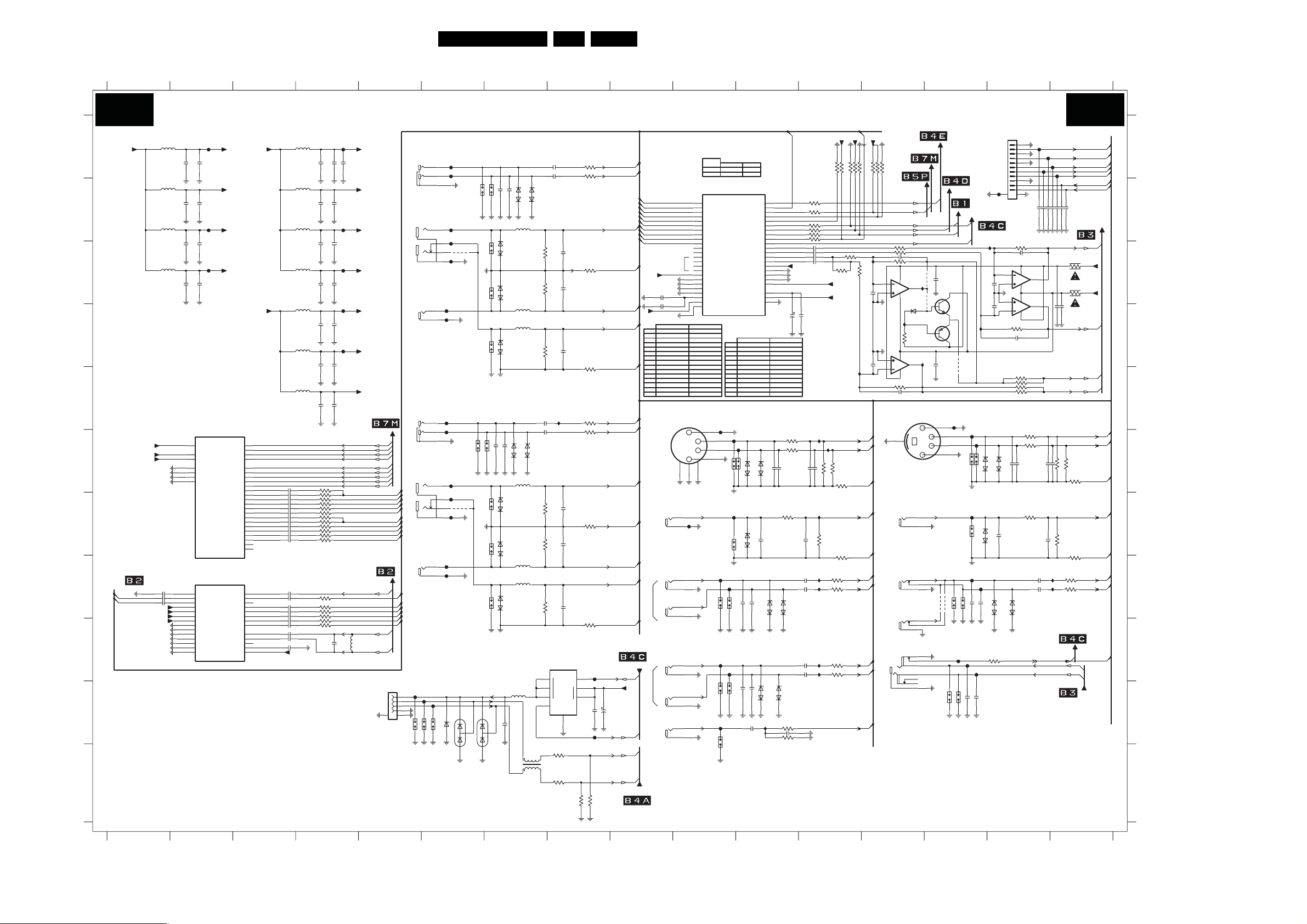
Circuit Diagrams and PWB Layouts
42LC8.1U LA 7.
SSB: MT5382-Analog I/Os
12
3 45678 9
10 11 12 13 14 15 16
MT5382 - ANALOG I/Os
B4F B4F
TO FLASH&NVM
2F92
100p
2F93
100p
F442
F424
S420
S419
F443
S421
F444
1n0
1n0
2431
2432
3F95 100R
F447
F448
1n0
1n0
2434
2433
IF46
6F18
6F20
SIDE-AV (RESERVED)
1F12
1
2
3
4
5
6
7
8
9
10
FF47
11
13
12
B11B-PH-SM4-TBT(LF)
IF45
3F56 56K
21
3
8 4
84
5
6
56K3F57
2F09
47p
3F51 33R
3F52
3F54 33R
3F71 27R
RES
RES
6F19
PESD5V0S1BA
PESD5V0S1BA
2F4333p
2F57 33p
3F74 27R
RES
PESD5V0S1BA
2F54 33p
F445
6F22
6F21
PESD5V0S1BA
PESD5V0S1BA
FF42
FF43
100p
2419
47p2F12
LM358D
7F04-1
7
LM358D
7F04-2
33R
33R3F55
27R3F70
1%
1%
1%
2401 10u
HP_DETECT
100p
2420
10u2402
HP_LOUT
HP_ROUT
FF44
FF46
100p
100p
100p
100p
100p
2425
2422
2423
2421
2424
PreAmpL
3F92
100n2F94
2F95 100n
PreAmpR
1%
47p2F96
47R3F72
2F99 47p
3F73 47R
1%
47p2F97
3F83 47R
IF38
3412 22K
IF39
TO FLASH&NVM
FROM CLASS-D MUTING
A
+3V3_SW
B
C
D
E
+1V1_VGA
+1V1_RGBADC
F
+1V1_RGBFE
G
H
Gnd_CVBS_OUT
GND_CVBS
GND_SV
I
J
K
3139 123 6359.2
123 45678 910111213 14 15 16
5F04 30R
5F25 30R
5F10 30R
2446 1u0
+2V5_DVADC
+2V5_AVADC
+2V5_REF
+2V5_VFE
+3V3_SW
FF05
+3V3_DIG
+2V5
5F06 30R
100n2F13
30R5F05
+3V3_ADC
4u72F17
2F16 100n
FF07
+3V3_DAC
100n2F19
2F20 4u72F144u7
FF13
+3V3_REFP
5F09 30R
100n2F36
2F374u7
5F01
+1V2
5F02 30R
7A01-9
MT5382
YPBPR
AD22
DVDD12_VGA
AC21
AVDD12_RGBADC
AC17
AVDD12_RGBFE
AB18
AVSS12_RGB1
AB19
AVSS12_RGB2
AB20
AVSS12_RGB3
AC20
AVSS12_RGB4
7A01-10
AC25
1u02445
GND_TUNER
AD24
GND_CVBS
1u02447
AF24
GND_SV
Y24
DVDD25_VADC
AA25
AVDD25_VADC
AA24
AVDD25_REF
AA23
AVDD25_VFE
W22
AVSS_CVBS_IF1
AA22
AVSS_CVBS_IF2
AB22
AVSS_CVBS_IF3
W23
AVSS_CVBS_IF4
Y23
AVSS_CVBS_IF5
AC23
AVSS_CVBS_IF6
AD23
AVSS_CVBS_IF7
MT5382
AV_IN
HSYNC
VSYNC
SOY0
PBR0N
SOY1
PBR1N
CVBS0
CVBS1
CVBS2
CVBS3
VIP_ATV
VIN_ATV
VINDC
NC_V25
PB0P
PR0P
PB1P
PR1P
D2SA
AC16
AB17
AF16
BP
AE16
BN
AF17
SOG
AE17
GP
AD17
GN
AE18
RP
AD18
RN
AD19
AF19
Y0P
AE19
Y0N
AF20
AE20
AD20
AE21
AD21
Y1P
AF22
Y1N
AE22
AF23
AE23
AC19
NC
TN1
AC18
NC
TP1
AC26
AD26
AD25
AE26
AF26
SY0
AF25
SY1
AE25
SC0
AE24
SC1
AB24
AC24
Y22
NC
AB25
AB23
4n72F63
2F64 10n
10n2F65
2F66 10n
10n2F67
10n2F68
2F69 4n7
2F70 10n
10n2F71
2F72 10n
2F73 10n
10n2F74
243747n
2F75 47n
2F77
2443 47n
10n
2438
10n2439
2F79 100n
+2V5_VFE
47n2F76
47n
47n2F78
47n2444
100n2F24
30R5F07
2F27 100n
30R5F08
2F30 100n2F04 100n
100n2F33
30R
100n2F07
30R5F03
2F10 100n
3F25
0R
3F19 68R
3F26
100R
68R3F23
100R3F27
3F09 68R
3F28
0R
68R3F20
100R3F29
3F41 68R
100R3F30
68R3F75
100R3F31
3F32 100R
3F33 100R
100R3F34
3401 100R
3402 100R
2440
22p
FF09
2436100n
2F25 4u7
4u72F28
FF11
4u72F31
FF12
2F344u7
FF02
4u72F05
FF03
2F08 4u7
4u72F11
SAV_CVBS_in
5F31
270n
+2V5_VFE
+2V5_REF
+2V5_DVADC
+2V5_AVADC
+1V1_VGA
+1V1_RGBADC
+1V1_RGBFE
VGA_HSYNC
VGA_VSYNC
VGA_B
VGA_Bn
VGA_SOG
VGA_G
VGA_G n
VGA_R
VGA_Rn
AV2_PbPr_in_Gnd
AV1_PbPr_in_Gnd
CVBS_OUT
AV3_CVBS_in
AV3_SY_in
SAV_SY_i n
AV3_SC_in
SAV_SC_i n
VIP_ATV
VIN_ATV
TO PROIDIOM
AV2_Y_in
AV2_Y_in_Gnd
AV2_ Pb_in
AV2_Pr_in
AV1_Y_in
AV1_Y_in_Gnd
AV1_ Pb_in
AV1_Pr_in
FROM TUNER
1
2
3
4
292303-4
USB
1F10
56
1F01-3
WHITE/RED
MTJ-505H-01 NI LF
1F01-1
MTJ-505H-01 NI LF
1F01-2
MTJ-505H-01 NI LF
1F02-3
WHITE/RED
MTJ-505H-01 NI LF
1F02-1
MTJ-505H-01 NI LF
1F02-2
MTJ-505H-01 NI LF
5V
DM
DP
S427
AV1
GREEN/BLUE
RED
AV2
GREEN/BLUE
RED
FF37
FF38
S429
S428
15
15
2
6
4
9
2
6
4
9
FF39
ASPDIF
J23
J24
J25
J26
K23
K24
K25
K26
L23
L24
L25
L26
M23
M24
NC
M25
M26
N23
J22
K22
L22
M22
H24
H25
H26
1W BATH-RM
1F03
MDC-066H-A LF
2
FF50
1
4
3
6
5
4
3
6
5
2
1
TRAP
MODE
AOLRCK
0
NORM
(1)
ICE
( ) DEFAULT VALUE
7A01-11
MT5382
AUDI O_IN
AIN0_L
AIN0_R
AIN1_L
AIN1_R
AIN2_L
AIN2_R
AIN3_L
AIN3_R
AIN4_L
AIN4_R
AIN5_L
AIN5_R
AIN6_L
AIN6_R
AIN7_L
AIN7_R
AVDD33_AADC
AVSS33_AADC1
AVSS33_AADC2
AVSS33_AADC3
AVSS33_AADC4
VMID_AADC
REFP_AADC
REFN_AADC
Y
Y
Y
3F55
Y
3F91
--
--
3F92
Y
3F97
Y
Y
4F03
--
4F04
Y
4F05
6F28
Y
Y
7F03-1
7F03-2
--3F53
--
7F05
FF49
1
FF16
3
4
2
756
FF17
FF19
FF20
S414
S415
FF21
FF22
S417
S416
FF23
S418
AOBCK
0
(0)
ASPDIF
AOMCLK
AOLRCK
AOBCK
AOSDATA0
SDATA1
AO
AOSDATA2
AOSDATA3
AOSDATA4
AVDD 33_ADAC1
AVSS33_ADAC0_2
AVSS33_ADAC1
AVSS33_ADAC0_1
AVDD 33_ADAC0
ADAC_VCM
AVDD 33_DIG
AVSS33_DIG
HEADPHONE
FF18
6F11
S412
S411
6F13
S413
1n0
1n0
2430
2435
1n0
1n0
2429
2426
Y
Y
Y
--3F96
-Y
--
--
-Y
Y
100n2410
PESD5V0S1BA
PESD5V0S1BA
ALIN
AR1
AR2
AL1
AL2
6F12
2F49 33p
6F16
IF27
C22
B22
A24
B23
A23
D22
C23
B24
A25
B25
F26
G25
E26
F25
H23
G24
H22
G23
F24
G26
P23
N22
1W BATH-RM
3F58 27R
RES
PESD5V0S1BA
2F60 33p
RES
6F14
PESD5V0S1BA
3F68
2411
3F69
33p2F46
PESD5V0S1BA
6F17
6F15
-Y
Y
Y
Y
-Y
Y
Y
Y
-Y
RES
PESD5V0S1BA
RES
3409 100R
3F44
3F45 100R
2F82
2F83
2F84
2F85
+3V3_ADC
22u
100n
2441 6.3V
2442
1%
27R3F59
1%
27R3F62
1%
47p2405
2407 10u
PESD5V0S1BA
100R
33p
100R
100R3F43
100R
470n
470n
470n
470n
IF33
47p2403
2404 47p
IF32
47R3F63
IF30
10u2406
3F65 22K
IF31
IF28
10u2408
3F66 22K
10u2409
IF29
10K3F98
10K3F93
IF34
1%
3F60 47R
1%
DLW21S
1%
3F11
75R
1%
1%
10u2F52
10u2F53
1%
1%
1%
IF24
1
OUT
2
3
OC_
10u2F41
10u2F42
22p2F47
2F50
22p
2F44 22p
3F35
3F3622K
2F58 22p
22p2F61
22p2F55
7F01
TPS2041BD
EN_
1
IN
2
GND
1
0R
0R
3F01 22K
3F02
3F08
3F04
3F12
3F15
4
2
3
FF41
RES
15K3F81
22K
0R
AV1_PbPr_in_Gnd
0R
AV1_Y_in_Gnd
22K
0R
AV2_PbPr_in_Gnd
0R
AV2_Y_in_Gnd
FF40
USB_PWE
2F22
100n2F21
100u
16V
USB_OC
USB_DM
USB_DP
RES
AV1_R_inAV1_Rin
AV1_L_in
AV1_Pb_in
AV1_Pr_in
AV1_Y_in
AV2_R_in
AV2_L_in
AV2_Pb_in
AV2_Pr_in
AV2_Y_in
TO FLASH&NVM
+5V_SW
TO POWER&TUNER
AV3_L_in
AV3_R_in
SAV_L_in
SAV_R_in
PC_L_in
PC_R_in
AV1_ L_i n
AV1_R_in
AV2_ L_i n
AV2_R_in
+3V3_ADC
100n2F80
4u72F81
+3V3_REFP
HEADPHONE
2F84
Y
2F85
Y
2F86
Y
2F87
Y
Y
2F88
Y
2F91
Y
2F94
Y
2F95
Y
3F48
3F49
Y
3F50
Y
3F51
Y
3F52
Y
Y
Y--
3F54
SVHS-TOP
AV3
YELLOW
CVBS
1F04-1
YKC21-6040N
WHITE
L
1F04-2
YKC21-6040N
RED
R
1F04-3
YKC21-6040N
PC-AUDIO
WHITE
L
1F05-2
YKC21-5637
RED
R
1F05-3
YKC21-5637
BLACK
SPDIF
1F05-1
YKC21-5637
FF25
FF26
AV1_Lin
7
FF14
FF28
11
8
NC
4F07
RES
17
FF30
FF29
FF27
1n0
1n0
S402
S401
2F15
6F01
6F02
2F18
PESD5V0S1BA
PESD5V0S1BA
5F15
60R
6F04
S404
75R3F07
PESD5V0S1BA
6F05
S405
PESD5V0S1BA
5F17
60R
5F13
60R
5F21
60R
75R
3F03
6F07
PESD5V0S1BA
PESD5V0S1BA
75R
3F18
6F03
S403
PESD5V0S1BA
AV2_Rin
FF31
AV2_Lin
FF32
7
FF15
FF34
11
8
NC
4F08
RES
17
FF36
1n0
1n0
S406
S407
6F06
2427
2F26
6F09
S409
PESD5V0S1BA
75R3F22
6F10
S410
5F23
FF35
FF33
PESD5V0S1BA
60R
5F19
60R
6F08
S408
75R3F14
PESD5V0S1BA
6
7
30R5F24
8
5
BZX384-C6V8
6F25
6F26
NUP1301ML3
6F27
2F98 10u
NUP1301ML3
3F79
4
3
1F13
1
2
3F80
+3V3_SW
10K3F39
3F94 10K
3F48
3F96
47K
RES
+3V3_DAC
+3V3_DIG
1%
47R3F61
3F76
0R
AV3_CVBS_in
3F77
0R
22K3F64
22K3F67
+3V3_SW
10K3408
HP_DETECT
3F38 10K
3F40 10K
RES
ANA-DIG_DIM_SELECT
22K
IF44
3F49
22K
2F87
100p
2F88
100p
IF40
AV3_SY_in
AV3_SC_in
GND_SV
GND_CVBS
AV3_L_in
AV3_R_in
PC_L_in
PC_R_in
ASPDIF
10K3F37
10K3F85
TO PROIDIOM
3F8410K
FROM MJC
RES
INT_CEC
INTERRUPT
LCD_PWR_ON
+12Vdisp_DETECT
FLASH_WE
3F47
2F86 33p
2
3
8 4
8
5
6
4
3F53 120K
SIDE-AV
5
SVHS-SIDE
MTJ-032-37BAA-432 NI
YELLOW
CVBS
MTJ-032-37BAA-432 NI
WHITE
L
MTJ-032-37BAA-432 NI
R
1F06
HEADPHONE
MSJ-035-10A B AG PPO
22K3F46
22K
120K3F50
TL082ID
7F03-1
6F28
BAS316
RES
IF42
3F97
4K7
RES
TL082ID
7F03-2
33p2F91
1F08-1
1F08-2
RED
1F08-3
TO HDM I
4F03
IF43
1
4F04
IF41
7
1F07
YKF51-5564
2
1
5
6
4
8
9
7
5
4
2
3
7
8
1
3
RES
7F05
IMT1A
RES
1
TO DISPLAY
100n
2F38
100n2F39
4F02
4F01
TO DC/DC
4
2
5
FF51
1
3
4
2
S422
S430
4F05
S431
RES
S423
F446
3F82 15K
_in
SAV_C VBS
SAV_SC_i n
SAV_L_in
SAV_SY_i n
SAV_R_in
HP_LOUT
HP_ROUT
TO CLASS-D
10R3F91
-12VAudio
10R
+12VAudio
HP_L
HP_R
SAV_SY_i n
SAV_SC_i n
1%
3F78
GND_SV
0R
SAV_C VBS_i n
3F86
GND_CVBS
0R
SAV_L_in
SAV_R_in
22K3413
H_17740_009.eps
210108
A
B
C
D
E
F
G
H
I
J
K
1F01-1 B5
1F01-2 D6
1F01-3 A6
1F02-1 F5
1F02-2 H6
1F02-3 E6
1F03 E10
1F04-1 G10
1F04-2 H10
1F04-3 H10
1F05-1 J10
1F05-2 I10
1F05-3 J10
1F06 I13
1F07 E13
1F08-1 G13
1F08-2 H13
1F08-3 I13
1F10 J5
1F12 A15
1F13 K7
2401 H15
2402 H15
2403 F12
2404 F12
2405 G12
2406 H11
2407 H11
2408 I11
2409 I11
2410 J11
2411 J11
2419 B15
2420 B15
2421 B15
2422 B16
2423 B16
2424 B16
2425 B16
2426 J11
2427 F7
2429 J11
2430 H11
2431 H14
2432 H14
2433 J14
2434 J14
2435 H11
2436 A4
2437 H3
2438 I3
2439 I3
2440 I4
2441 D11
2442 D12
2443 I3
2444 I3
2445 H1
2446 H1
2447 H1
2F04 D4
2F05 D4
2F07 E4
2F08 E4
2F09 D15
2F10 E4
2F11 E4
2F12 C15
2F13 A2
2F14 A2
2F15 B7
2F16 B2
2F17 B2
2F18 B7
2F19 C2
2F20 C2
2F21 J8
2F22 J9
2F24 A4
2F25 A4
2F26 F7
2F27 B4
2F28 B4
2F30 C4
2F31 C4
2F33 C4
2F34 C4
2F36 C2
2F37 C2
2F38 C14
2F39 E14
2F41 A7
2F42 A7
2F43 F15
2F44 D8
2F46 F11
2F47 C8
2F49 G11
2F50 C8
2F52 E7
2F53 F7
2F54 G15
2F55 I8
2F57 F15
2F58 G8
2F60 F11
2F61 G8
2F63 F3
2F64 G3
2F65 G3
2F66 G3
2F67 G3
2F68 G3
2F69 G3
2F70 G3
2F71 G3
2F72 G3
2F73 G3
2F74 G3
2F75 H3
2F76 H3
2F77 H3
2F78 H3
2F79 I3
2F80 C9
2F81 D9
2F82 C12
2F83 C12
2F84 C12
2F85 C12
2F86 C13
2F87 C13
2F88 D13
2F91 E13
2F92 C14
2F93 C14
2F94 D16
2F95 D16
2F96 F16
2F97 G15
2F98 J7
2F99 F15
3401 I4
3402 I4
3408 B12
3409 B12
3412 H16
3413 H16
3F01 A8
3F02 A8
3F03 D7
3F04 E8
3F07 C7
3F08 C8
3F09 G4
3F11 C8
3F12 G8
3F14 I7
3F15 I8
3F18 G7
3F19 G4
3F20 G4
3F22 H7
3F23 G4
3F25 F4
3F26 G4
3F27 G4
3F28 G4
3F29 G4
3F30 G4
3F31 H4
3F32 H4
3F33 H4
3F34 H4
3F35 E8
3F36 F8
3F37 B13
3F38 B12
3F39 B12
3F40 B12
3F41 G4
3F43 B12
3F44 B12
3F45 B12
3F46 C13
3F47 C13
3F48 C12
3F49 C13
3F50 C13
3F51 E15
3F52 E15
3F53 E13
3F54 E15
3F55 E15
3F56 C15
3F57 D15
3F58 F11
3F59 F11
3F60 F12
3F61 F12
3F62 G11
3F63 G12
3F64 H12
3F65 H12
3F66 I12
3F67 I12
3F68 J11
3F69 J11
3F70 F15
3F71 F15
3F72 F16
3F73 F16
3F74 G15
3F75 G4
3F76 F12
3F77 H12
3F78 F16
3F79 K7
3F80 K7
3F81 K8
3F82 K8
3F83 G16
3F84 B13
3F85 B13
3F86 H16
3F91 C16
3F92 C16
3F93 B12
3F94 B12
F95 I14
3
3F96 C12
3F97 D13
3F98 B12
4F01 H14
4F02 H14
4F03 C13
4F04 C13
4F05 D14
4F07 C6
4F08 G6
5F01 D3
5F02 D3
5F03 E3
5F04 A1
5F05 B1
5F06 A3
5F07 B3
5F08 B3
5F09 C3
5F10 C1
5F13 D7
5F15 B7
5F17 D7
5F19 H7
5F21 F7
5F23 H7
5F24 J7
5F25 B1
5F31 I4
6F01 B7
6F02 B7
6F03 D7
6F04 C7
6F05 C7
6F06 F7
6F07 F7
6F08 H7
6F09 G7
6F10 G7
6F11 F11
6F12 F11
6F13 G11
6F14 H11
6F15 H11
6F16 J11
6F17 J11
6F18 F14
6F19 F15
6F20 G14
6F21 H15
6F22 H15
6F25 J6
6F26 J6
6F27 J6
6F28 D13
7A01-10 H2
7A01-11 B10
7A01-9 F2
7F01 I8
7F03-1 C13
7F03-2 E13
7F04-1 C15
7F04-2 D15
7F05 D14
F424 F14
F442 F14
F443 G14
F444 H14
F445 H15
F446 I14
F447 I14
F448 I14
FF02 D4
FF03 D4
FF05 A2
FF07 B2
FF09 A4
FF11 B4
FF12 C4
FF13 C2
FF14 B6
FF15 F6
FF16 F10
FF17 G10
FF18 F11
FF19 H10
FF20 H10
FF21 I10
FF22 I10
FF23 J10
FF25 A6
FF26 A6
FF27 D6
FF28 B6
FF29 D6
FF30 C6
FF31 E6
FF32 F6
FF33 H6
FF34 G6
FF35 H6
FF36 G6
FF37 J6
FF38 J6
FF39 J6
FF40 I8
FF41 J8
FF42 A15
FF43 A15
FF44 A16
FF46 A16
FF47 B15
FF49 E10
FF50 G10
FF51 E14
IF24 E8
IF27 J11
IF28 I12
IF29 I12
IF30 H12
IF31 H12
IF32 G12
IF33 F12
IF34 F12
IF38 H16
IF39 H16
IF40 E13
IF41 D13
IF42 D13
IF43 C13
IF44 C13
IF45 C15
IF46 D14
S401 B6
S402 B7
S403 D7
S404 C7
S405 C7
S406 F6
S407 F7
S408 H7
S409 G7
S410 G7
S411 F10
S412 F11
S413 G10
S414 H10
S415 H10
S416 J10
S417 J10
8 J10
S41
S419 F14
S420 F14
S421 G14
S422 H14
S423 H14
S427 J5
S428 J6
S429 J6
S430 J14
S431 J14
Page 43

Circuit Diagrams and PWB Layouts
43LC8.1U LA 7.
SSB: MJC MT8280-Power
123 45678 910
+3V3_SW
MJC MT8280 - POWER
B5P B5P
5P14
30R
A
+3V3_SW
B
+1V8_SW
C
+1V1_SW
+1V1_SW
+1V1_SW
D
E
F
3139 123 6359.2
FLASH
7P02
M25P16-VMF
FP14
FP15
FP16
4K7
(1)
1
15
D
16
C
7
S
9
W
1
HOLD
7P03
PDTC114ET
SFDO
(1)
1
FP03
30R5P03
4u72P37
2P39 100n
2P40 100n
2P41 100n
2P01 4u7
2P03 100n
2P04
2P05 100n
2P07 100n
2P09 100n
2P11 10n
2P13 10n
2P15 10n
2P17 1u0
2P18 1u0
5P02 30R
5P0830R
5P09
2P19
2P20 100n
2P22 100n
2P24 100n
2P26
2P28 100n
2P30 100n
2P31
2P3210n
2P341u0
2P361u0
100n2P38
100n2P42
30R5P01
100n2P02
100n
100n2P06
100n2P08
30R
4u7
100n2P21
100n2P23
100n2P25
100n
100n2P27
100n2P29
100n
1u02P43
FP01
10n2P10
10n2P12
10n2P14
10n2P16
FP02
10n2P33
1u02P35
C8
D9
W7
W19
Y20
A1
B2
C6
D7
F3
G1
G4
H2
M1
M4
N3
U2
V1
V4
W3
AA4
AB3
J10
J13
J14
K9
K11
K12
K14
L10
L13
M10
M13
N9
N11
N12
N14
P10
P13
P14
7P01-1
MT8280
DVDD33
DVDD18
DVDD18
DVDD18
DVDD10
DVDD10
DVDD10
Φ
POWER
DVSS
DVSS
DVSS
DVSS
DVSS
J11
J12
K10
K13
L11
L12
L14
M11
M12
M14
N10
N13
P11
P12
AA1
SF_S0
SF_CK
SF_CS0
3P32
10K
0R
X
(1)
3P16
FP24
RES
4K7
4K7
4K7
RES
4K7
10K
RES
+3V3_SW
10K
4K7
+3V3_SW
4K7
10K
RES
+3V3_SW
JTRST SFCK
0
(0)
+3V3_SW
+3V3_SW
+3V3_SW
+3V3_SW
A4
B5
C3
D1
D4
E2
J3
J9
K1
K4
L9
M9
P2
P9
R1
R4
T3
W6
Y2
Y5
TO FLASH&NVM
+1V2
+1V2
+1V2
+3V3_SW
3P09 820K
PRST
PWN
UART_1RX
UART_1TX
8280_DETECT
BACKLIGHT_ON_OFF
LCD_PWR_ON
FLASH_MJC_WE
5P07 30R
5P05 30R
16V
10u2P44
2P45 1u0
5P04 30R
1u02P78
2P77 10u
27M01P01
30R5P06
FP05
100n2P46
2P47 4u7
10u2P80
2P82 22p
2P81
3P24
3P22
3P23
3P17 100R
3P18 100R
3P25
FP07
FP06
4u72P49
100n2P50
2P51 4u7
2P48 100n
FP04
100n2P79
7P01-5
MT8280
V20
AVDD33
U20
AVSS33
V21
22p
10K
0R
0R
10K3P29
RES
100R
100R3P30
RES RES
100R3P31
RES
V22
W18
Y18
W15
AB21
AA20
Y6
Y7
Y16
W16
W17
V16
I
NS_XTAL
O
PRST
PWN
EFUSE
RXD
TXD
0
1
2
3
4
5
FLASH_MJC_WE
XTAL
AVDD12
Φ
PHERIPHERAL
GPIO
AVSS_PLL
T20
R20
T22
SYSPLL
MJCPLL
R21
T21
DMPLL
R22
SCL
SDA
SFCS
SFCK
SFDI
SFDO
JTMS
JTRST
JRTCK
JTCK
JTDI
JTDO
INT0
TN0
TP0
Y19
AB20
Y22
W21
AA22
Y21
W20
AA21
V17
U21
U22
A7
D8
B8
A8
FP18
FP19
FP20
FP21
FP22
FP23
NC
NC
TRAP MODE
TEST_CPUM
NORM
+3V3_SW
3P19 100R
3P20 100R
3P12
3P13
3P14
3P15
3P02
3P07
3P04
3P05
3P21
3P01
JTDO
( ) DEFAULT MODE
123 45678 910
2P89
FP17
210
VCC
Φ
Q
2Mx8
FLASH
DU
11
12
13
VSS
14
TO FLASH&NVM
SCL
SDA
INT0
100n
8
SF_DO
3
4
5
6
NC
H_17740_010.eps
FG18
210108
A
B
C
D
E
F
1P01 D5
2P01 B1
2P02 B1
2P03 B1
2P04 B1
2P05 B1
2P06 B1
2P07 C1
2P08 C1
2P09 C1
2P10 C1
2P11 C1
2P12 C1
2P13 C1
2P14 C1
2P15 C1
2P16 C1
2P17 C1
2P18 C1
2P19 D1
2P20 D1
2P21 D1
2P22 D1
2P23 D1
2P24 D1
2P25 D1
2P26 D1
2P27 D1
2P28 D1
2P29 D1
2P30 D1
2P31 D1
2P32 E1
2P33 E1
2P34 E1
2P35 E1
2P36 E1
2P37 B1
2P38 B1
2P39 B1
2P40 B1
2P41 B1
2P42 B1
2P43 B1
2P44 C5
2P45 C5
2P46 C6
2P47 C6
2P48 C6
2P49 C6
2P50 C6
2P51 C6
2P77 D5
2P78 D5
2P79 D6
2P80 D6
2P81 D5
2P82 D5
2P89 A10
3P01 E8
3P02 E8
3P04 E8
3P05 E8
3P07 E8
3P09 D5
3P12 D8
3P13 D8
3P14 E8
3P15 E8
3P16 B9
3P17 E5
3P18 E5
3P19 D8
3P20 D8
3P21 E8
3P22 E5
3P23 E5
3P24 D5
3P25 E5
3P29 E5
3P30 E5
3P31 E5
3P32 B8
5P01 B1
5P02 C1
5P03 A1
5P04 C5
5P05 C5
5P06 B5
5P07 B5
5P08 C1
5P09 D1
5P14 A10
7P01-1 A2
7P01-5 D6
7P02 A9
7P03 B9
FG18 A10
FP01 B1
FP02 C1
FP03 A1
FP04 C6
FP05 C6
FP06 B6
FP07 B6
FP14 A9
FP15 A9
FP16 A9
FP17 A10
FP18 E8
FP19 E8
FP20 E8
FP21 E8
FP22 E8
FP23 E8
FP24 B9
Page 44
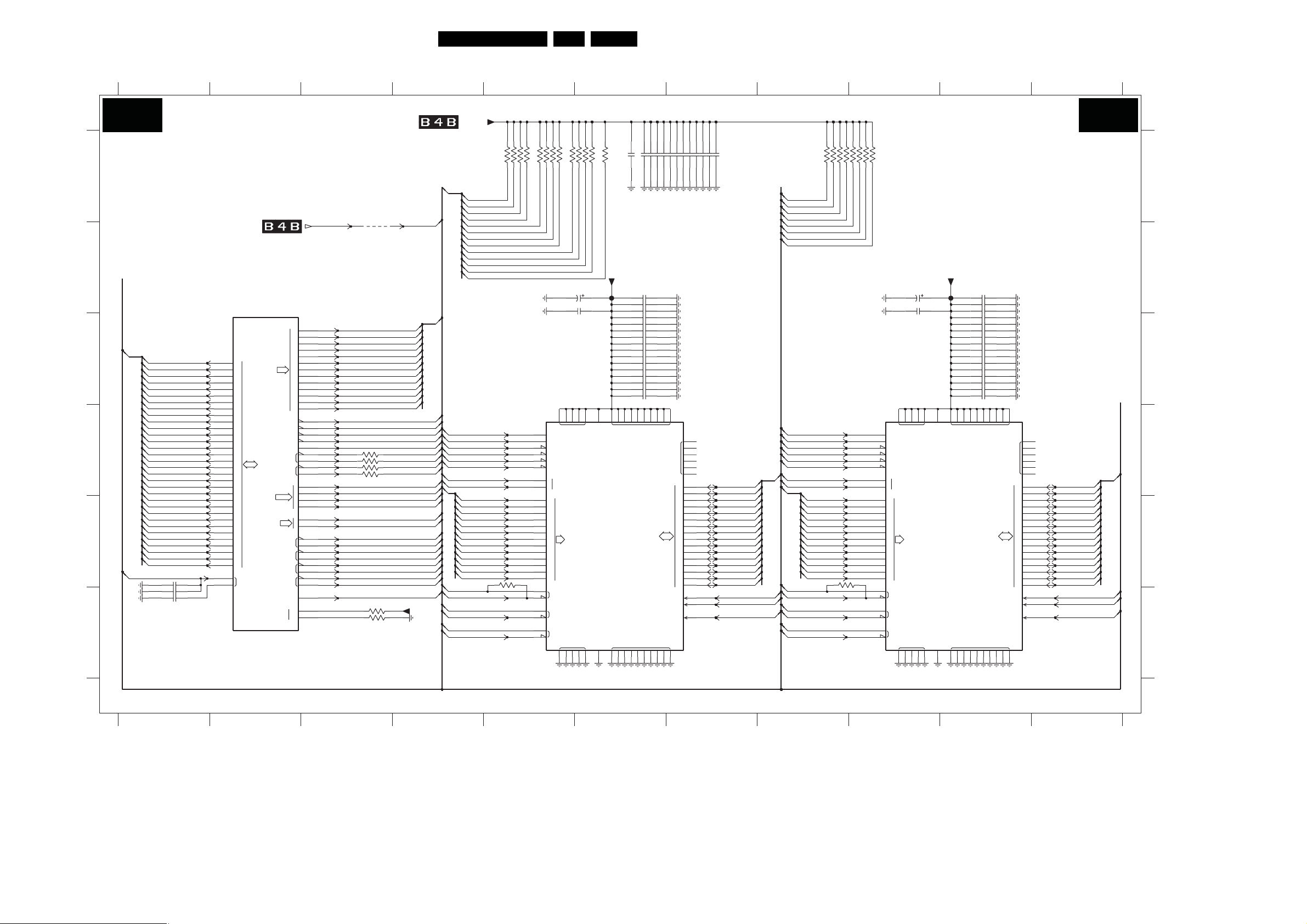
Circuit Diagrams and PWB Layouts
44LC8.1U LA 7.
SSB: MJC MT8280-DDR2
123 45678 91011
B5Q B5Q
A
B
C
D
E
F
MJC_RDQ(0:31)
MJC_VREF
3139 123 6359.2
MJC MT8280 - DDR2
MEM_VREF MJC_VREF
7P01-2
MT8280
Φ
DRAM
2Q01
2Q03
2Q02
C7
B4
D5
A5
B6
C5
C4
D6
G3
E3
D2
E4
D3
E1
F4
H4
U3
U1
U4
T2
T1
T4
V2
Y4
AA3
AB5
Y3
W4
AA5
W5
AB4
P4
P5
0
1
2
3
4
5
6
7
8
9
10
11
12
13
14
15
16
17
18
19
20
21
22
23
24
25
26
27
28
29
30
31
RVRE F
RA
RCLK0
DQ
RCLK1
DQM
REXT
MJC_RDQ(0)
MJC_RDQ(1)
MJC_RDQ(2)
MJC_RDQ(3)
MJC_RDQ(4)
MJC_RDQ(5)
MJC_RDQ(6)
MJC_RDQ(7)
MJC_RDQ(8)
MJC_RDQ(9)
MJC_RDQ(10)
MJC_RDQ(11)
MJC_RDQ(12)
MJC_RDQ(13)
MJC_RDQ(14)
MJC_RDQ(15)
MJC_RDQ(16)
MJC_RDQ(17)
MJC_RDQ(18)
MJC_RDQ(19)
MJC_RDQ(20)
MJC_RDQ(21)
MJC_RDQ(22)
MJC_RDQ(23)
MJC_RDQ(24)
MJC_RDQ(25)
MJC_RDQ(26)
MJC_RDQ(27)
MJC_RDQ(28)
MJC_RDQ(29)
0)
MJC_RDQ(3
MJC_RDQ(31)
100n 100R
4u7
RES
100n
RWE
BA
DQS0
DQS1
DQS2
DQS3
RODT
RCS
RAS
CAS
CKE
K3
0
L1
1
L2
2
M2
3
L3
4
P3
5
K2
6
M3
7
J2
8
N4
9
L4
10
J1
11
R3
12
J4
H1
H3
P1
R2
F1
F2
AA6
AB6
A2
0
B1
1
Y1
2
AB1V3
3
N2
0
N1
1
A3
B3
C2
C1
W1
W2
AA2
AB2
G2
A6
UP
B7
DN
4Q01
3Q02 22R
22R3Q03
22R3Q04
3Q05 22R
3Q0833R
MJC_RA(0:12)
MJC_RA(0)
MJC_RA(1)
MJC_RA(2)
MJC_RA(3)
MJC_RA(4)
MJC_RA(5)
MJC_RA(6)
MJC_RA(7)
MJC_RA(8)
MJC_RA(9)
MJC_RA(10)
MJC_RA(11)
MJC_RA(12)
MJC_RRASn
MJC_RCASn
MJC_RCLK0n
MJC_RCLK0
MJC_RCLK1n
MJC_RCLK1
MJC_RDQM0
MJC_RDQM1
MJC_RDQM2
MJC_RDQM3
MJC_RDQS0n
MJC_RDQS0
MJC_RDQS1n
MJC_RDQS1
MJC_RDQS2n
MJC_RDQS2
MJC_RDQS3n
MJC_RDQS3
33R3Q01
MJC_RCSn
MJC_RWEn
MJC_RCKE
MJC_RBA0
MJC_RBA1
MJC_RODT
+1V8_SW
+0V9_VTT
MJC_RA(0:12)
MJC_RA(0)
MJC_RA(1)
MJC_RA(2)
MJC_RA(3)
MJC_RA(4)
MJC_RA(5)
MJC_RA(6)
MJC_RA(7)
MJC_RA(8)
MJC_RA(9)
MJC_RA(10)
MJC_RA(11)
MJC_RA(12)
MJC_RODT
MJC_RCKE
MJC_RWEn
MJC_RCSn
MJC_RRASn
MJC_RCASn
MJC_RBA0
MJC_RBA1
MJC_RA(0:12)
MJC_RA(0)
MJC_RA(1)
MJC_RA(2)
MJC_RA(3)
MJC_RA(4)
MJC_RA(5)
MJC_RA(6)
MJC_RA(7)
MJC_RA(8)
MJC_RA(9)
MJC_RA(10)
MJC_RA(11)
MJC_RA(12)
MJC_RCLK0
MJC_RCLK0n
MJC_RDQS0
MJC_RDQS0n
MJC_RDQS1
MJC_RDQS1n
3Q06
47R45
47R
47R
47R
1 8
45
27
3Q13-4
3Q09-4
3Q09-1
3Q13-2
EDE2516ACSE-6E-E
7Q01
K9
K2
K3
L8
K7
L7
L2
L3
M8
M3
M7
N2
N8
N3
N7
P2
P8
P3
M2
P7
R2
J8
K8
F7
E8
B7
A8
47R1 8
47R
47R45
47R3 6
2 7 47R
4 5 47R
27
3Q11-1
3Q09-2
3Q11-2
3Q09-3
3Q11-4
3Q12-4
2Q17
2Q18
A1
E1J9M9R1J1
VDD
ODT
CKE
WE
CS
RAS
CAS
0
BA
1
0
1
2
3
4
5
6
A
7
8
9
10
11
12
CK
LDQS
UDQS
VSS VSSQ
J3
A3
E3
N1
47R3 6
1 8 47R
3 6 47R
3Q11-3
3Q13-1
3Q12-3
+1V8_SW
FQ01
100u
16V
4u7
A9G9C1C3C7
VDDL
Φ
SDRAM
VSSDL
P9J7A7
DDR #1
B2
B8
2Q21
2Q22
2Q23
2Q24
2Q25
2Q26
2Q27
2Q28
2Q29
2Q30
2Q31
2Q32
2Q33
2Q34
2Q35
2Q36
2Q53 4u7
VDDQ
D2
100n2Q55
2Q56 100n
2Q54 100n
100n
100n
100n
100n
100n
100n
100n
100n
100n
100n
100n
100n
100n
100n
100n
100n
C9E9G1G3G7
F2
F8
E7
D8
100n2Q57
DQ
H2
2Q58 100n
NC
UDM
LDM
VREF
H8
100n2Q59
0
1
2
3
4
5
6
7
8
9
10
11
12
13
14
15
100n
2Q60
100n2Q61
A2
E2
L1
R3
R7
R8
G8
G2
H7
H3
H1
H9
F1
F9
C8
C2
D7
D3
D1
D9
B1
B9
B3
F3
J2
2Q62 100n
100n2Q63
NC
NC
NC
NC
NC
NC
100n2Q65
2Q64 100n
MJC_RDQ(10)
MJC_RDQ(11)
MJC_RDQ(12)
MJC_RDQ(13)
MJC_RDQ(14)
MJC_RDQ(15)
MJC_RDQ(0:31)
MJC_RDQ(0)
MJC_RDQ(1)
MJC_RDQ(2)
MJC_RDQ(3)
MJC_RDQ(4)
MJC_RDQ(5)
MJC_RDQ(6)
MJC_RDQ(7)
MJC_RDQ(8)
MJC_RDQ(9)
MJC_RDQM1
MJC_RDQM0
MJC_VREF
MJC_RBA1
MJC_RBA0
MJC_RWEn
MJC_RCKE
MJC_RCASn
MJC_RRASn
MJC_RCSn
MJC_RODT
MJC_RODT
MJC_RCKE
MJC_RWEn
MJC_RCSn
MJC_RRASn
MJC_RCASn
MJC_RBA0
MJC_RBA1
MJC_RA(0:12)
MJC_RA(0)
MJC_RA(1)
MJC_RA(2)
MJC_RA(3)
MJC_RA(4)
MJC_RA(5)
MJC_RA(6)
MJC_RA(7)
MJC_RA(8)
MJC_RA(9)
MJC_RA(10)
MJC_RA(11)
MJC_RA(12)
MJC_RCLK1
MJC_RCLK1n
MJC_RDQS2
MJC_RDQS2n
MJC_RDQS3
MJC_RDQS3n
47R
47R
47R
3 6 47R
27
1 8
3Q12-2
3Q12-1
3Q13-3
3Q10
EDE2516ACSE-6E-E
3Q07
47R
47R3
47R
6
1 8
45
2 7 47R
3Q14-4
3Q14-3
3Q14-1
3Q14-2
7Q02
K9
ODT
K2
CKE
K3
WE
L8
CS
K7
RAS
L7
CAS
L2
0
L3
1
M8
0
M3
1
M7
2
N2
3
N8
4
N3
5
N7
6
P2
7
P8
8
P3
9
M2
10
P7
11
R2
100R
12
J8
K8
F7
E8
B7
A8
+1V8_SW
2Q19
100u
16V
2Q20
4u7
A1E1J9M9R1J1A9
VDD
BA
A
CK
LDQS
UDQS
VSS VSSQ
A3
E3
J3
N1
VDDL
SDRAM
VSSDL
P9J7A7
DDR #2
FQ02
2Q37
38
2Q
2Q39
2Q40
2Q41
2Q42
2Q43
2Q44
2Q45
2Q46
2Q47
2Q48
2Q49
2Q50
2Q51
2Q52
C1C3C7C9E9G1G3
VDDQ
Φ
B2
B8
D2
100n
100n
100n
100n
100n
100n
100n
100n
100n
100n
100n
100n
100n
100n
100n
100n
G9
G7
A2
NC
E2
NC
L1
NC
NC
R3
NC
R7
NC
R8
NC
G8
0
G2
1
H7
2
H3
3
H1
4
H9
5
F1
6
F9
7
DQ
C8
8
C2
9
D7
10
D3
11
D1
12
D9
13
B1
14
B9
15
B3
UDM
F3
LDM
J2
VREF
F2
F8
E7
H8
H2
D8
MJC_RDQ(0:31)
MJC_RDQ(16)
MJC_RDQ(17)
MJC_RDQ(18)
MJC_RDQ(19)
MJC_RDQ(20)
MJC_RDQ(21)
MJC_RDQ(22)
MJC_RDQ(23)
MJC_RDQ(24)
MJC_RDQ(25)
MJC_RDQ(26)
MJC_RDQ(27)
MJC_RDQ(28)
MJC_RDQ(29)
MJC_RDQ(30)
MJC_RDQ(31)
123 45678 91011
MJC_RDQM3
MJC_RDQM2
MJC_VREF
H_17740_011.eps
210108
A
B
C
D
E
F
2Q01 E1
2Q02 F1
2Q03 F1
2Q17 B5
2Q18 B5
2Q19 B9
2Q20 B9
2Q21 B6
2Q22 B6
2Q23 B6
2Q24 C6
2Q25 C6
2Q26 C6
2Q27 C6
2Q28 C6
2Q29 C6
2Q30 C6
2Q31 C6
2Q32 C6
2Q33 C6
2Q34 C6
2Q35 C6
2Q36 C6
2Q37 B10
2Q38 B10
2Q39 B10
2Q40 C10
2Q41 C10
2Q42 C10
2Q43 C10
2Q44 C10
2Q45 C10
2Q46 C10
2Q47 C10
2Q48 C10
2Q49 C10
2Q50 C10
2Q51 C10
2Q52 C10
2Q53 A6
2Q54 A6
2Q55 A6
2Q56 A6
2Q57 A6
2Q58 A7
2Q59 A7
2Q60 A7
2Q61 A7
2Q62 A7
2Q63 A7
2Q64 A7
2Q65 A7
3Q01 F3
3Q02 D3
3Q03 D3
3Q04 D3
3Q05 D3
3Q06 E5
3Q07 E8
3Q08 F3
3Q09-1 A5
3Q09-2 A5
3Q09-3 A5
3Q09-4 A5
3Q10 A8
3Q11-1 A5
3Q11-2 A5
3Q11-3 A6
3Q11-4 A6
3Q12-1 A8
3Q12-2 A8
3Q12-3 A6
3Q12-4 A5
3Q13-1 A6
3Q13-2 A5
3Q13-3 A8
3
Q13-4 A5
3Q14-1 A9
3Q14-2 A9
3Q14-3 A9
3Q14-4 A9
4Q01 B3
7P01-2 B2
7Q01 D5
7Q02 D9
FQ01 B6
FQ02 B10
Page 45
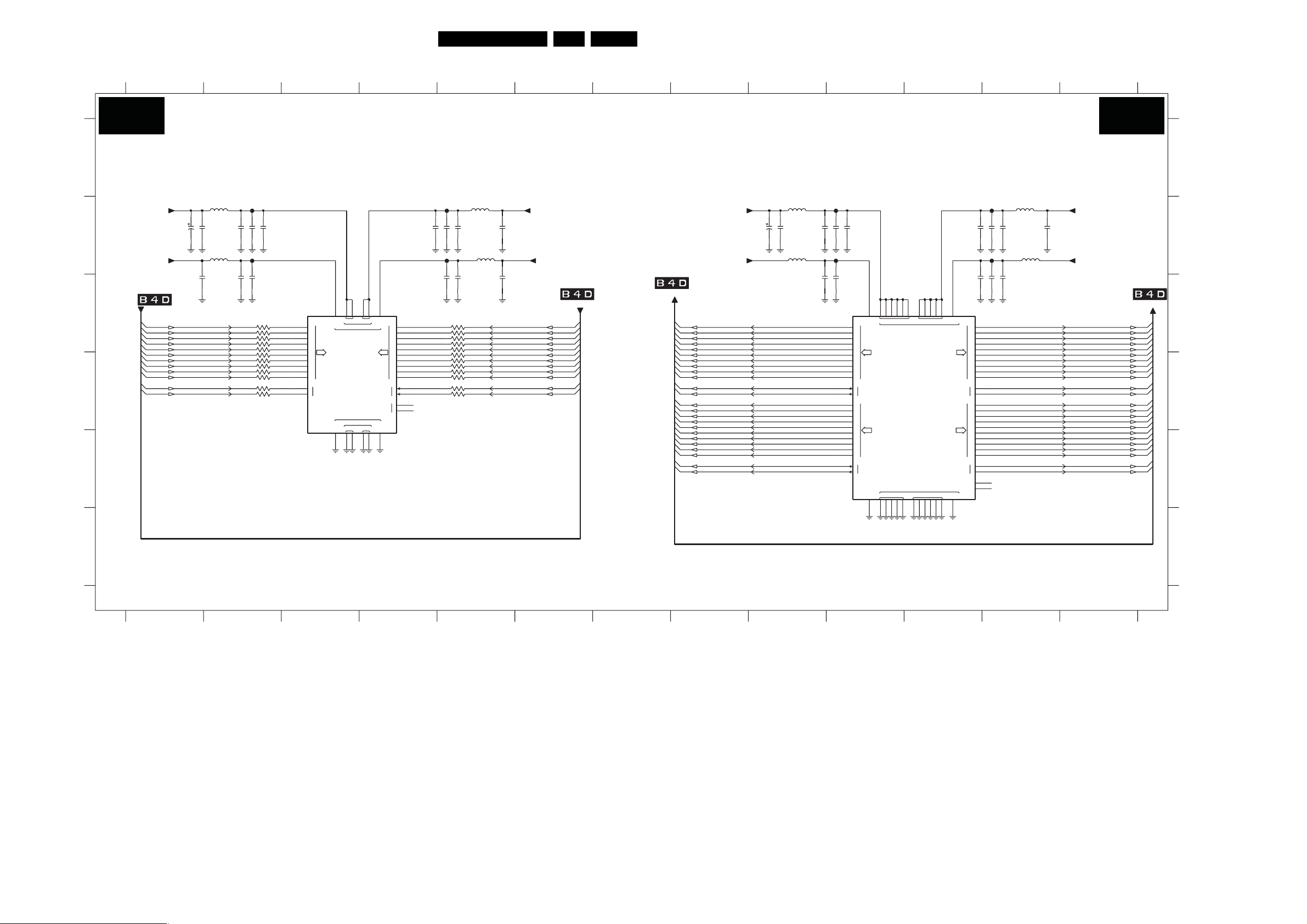
Circuit Diagrams and PWB Layouts
45LC8.1U LA 7.
SSB: MJC MT8280-LVDS
1
2
3
4
5
6
7
8
9
10
11 12
13
MJC MT8280 - LVDS
B5R B5R
A
NC
NC
100n2R07
3R52-3
3R52-4
3R52-1
3R52-2
3R53-3
3R53-4
3R54-3
3R54-4
3R54-1
3R54-2
3R53-1
3R53-2
FR02
5R02 30R
10n2R08
2R09 10u2R15 10u
FR04
2R14 100n
5
4
1 8
27
3 6 0R05
45
1 8
27
0R053 6
0R05
0R05
0R05
0R0545
0R053 6
0R05
0R05
0R0527
0R051 8
0R05
1u02R06
30R5R03
2R13 1u0
LVD S_TXe0n
LVD S_TXe0p
LVD S_TXe1n
LVD S_TXe1p
LVD S_TXe2n
LVD S_TXe2p
LVD S_TXe3n
LVD S_TXe3p
LVD S_TXe4n
LVD S_TXe4p
LVD S_TXeCLKn
LVD S_TXeCLKp
+3V3_SW
+3V3_SW
FROM LVDS
FROM LVDS
+3V3_SW
+1V2
LVD S_A_TXe0n
LVD S_A_TXe0p
LVD S_A_TXe1n
LVD S_A_TXe1p
LVD S_A_TXe2n
LVD S_A_TXe2p
LVD S_A_TXe3n
LVD S_A_TXe3p
LVD S_A_TXe4n
LVD S_A_TXe4p
LVD S_A_TXeCLKn
LVD S_A_TXeCLKp
LVD S_A_TXo0n
LVD S_A_TXo0p
LVD S_A_TXo1n
LVD S_A_TXo1p
LVD S_A_TXo2n
LVD S_A_TXo2p
LVD S_A_TXo3n
LVD S_A_TXo3p
LVD S_A_TXo4n
LVD
S_A_TXo4p
LVD S_A_TXoCLKn
LVD S_A_TXoCLKp
2R18 100n
100n2R28
FR05
2R19 10n
FR08
1u02R29
7P01-3
MT8280
B15
A15
B16
A16
B17
A17
B19
A19
B20
A20
B18
A18
B9
A9
B10
A10
B11
A11
B13
A13
B14
A14
B12
A12
10u2R20
0N
0P
1N
1P
2N
2P
3N
3P
4N
4P
N
P
0N
0P
1N
1P
2N
2P
3N
3P
4N
4P
N
P
AE
AECK
AO
AOCK
D19C9C10
AVDD12
AVSS12
C20
C15
C11
C12
C13
C14
D20
TXA TXB
AVDD 33
Φ
LV DS_TX
AVSS33
TXA TXB
J20
K20
C16
C17
C18
C19
G20
H20
A22
E20
F20
VPLL
VPLL
L20
P20
B22
N20
M20
5R05 30R 5R06 30R
16V
10u
2R16
2R17 1u0
5R04 30R
BE
BECK
BO
BECK
FR06
10u2R24
2R23 10n
2R22 100n
FR07
100n2R26
2R25 100n
2R27 10u
J21
0N
J22
0P
K21
1N
K22
1P
L21
2N
L22
2P
N21
3N
N22
3P
P21
4N
P22
4P
M21
N
M22
P
C21
0N
C22
0P
D21
1N
D22
1P
E21
2N
E22
2P
G21
3N
G22
3P
H21
4N
H22
4P
F21
N
F22
P
B21
NC
TN2
A21
NC
TP2
+3V3_SW
2R21 1u0
30R5R07
+3V3_SW
LVD S_B_TXe0n
LVD S_B_TXe0p
LVD S_B_TXe1n
LVD S_B_TXe1p
LVD S_B_TXe2n
LVD S_B_TXe2p
LVD S_B_TXe3n
LVD S_B_TXe3p
LVD S_B_TXe4n
LVD S_B_TXe4p
LVD S_B_TXeCLKn
LVD S_B_TXeCLKp
LVD S_B_TXo0n
LVD S_B_TXo0p
LVD S_B_TXo1n
LVD S_B_TXo1p
LVD S_B_TXo2n
LVD S_B_TXo2p
LVD S_B_TXo3n
LVD S_B_TXo3p
LVD S_B_TXo4n
LVD S_B_TXo4p
LVD S_B_TXoCLKn
LVD S_B_TXoCLKp
3R49-1
3R49-2
3R49-3
3R49-4
3R50-1
3R50-2
3R51-1
3R51-2
3R51-3
3R51-4
3R50-3
3R50-4
FR01
2R03 100n
2R04 10n
FR03
100n2R11
2R12 10u
1 8
3 6
4 5 0R05
1 8
1 8
27
3 6
4 5 0R05
3 6
10u2R05
0R05
0R0527
0R05
0R05
0R0527
0R05
0R05
0R05
0R05
0R0545
7P01-4
MT8280
AA8
AB8
AA9
AB9
AA10
AB10
AA12
AB12
AA13
AB13
AA11
AB11
CLKGENPLL
0N
0P
1N
1P
2N
RO
2P
3N
3P
4N
4P
N
ROCLK
P
CLKGENPLL
Y8
Y14
Y15Y9Y10
LVD S
AVDD 33
Φ
LV DS_RX
AVSS33
LVD S
RXE RXO
W8
Y12
Y13
VIPLL
RXORXE
CLKGEN_CK
VIPLL
W9
W10
Y11
RE
RECLK
W11
AA14
0N
AB14
0P
AA15
1N
AB15
1P
AA16
2N
AB16
2P
AA18
3N
AB18
3P
AA19
4N
AB19
4P
AA17
N
AB17
P
AA7
N
AB7
P
+3V3_SW
B
+3V3_SW
C
FROM LVDS
D
5R09 30R
16V
2R02 1u0
2R01 10u
5R0830R
1u02R10
LVD S_TXo0n
LVD S_TXo0p
LVD S
_TXo1n
LVD S_TXo1p
LVD S_TXo2n
LVD S_TXo2p
LVD S_TXo3n
LVD S_TXo3p
LVD S_TXo4n
LVD S_TXo4p
LVD S_TXoCLKn
LVD S_TXoCLKp
E
F
FROM LVDS
2R01 B1
2R02 B1
2R03 B2
2R04 B2
2R05 B2
2R06 B5
2R07 B4
2R08 B5
2R09 B5
2R10 C1
2R11 C2
2R12 C2
A
2R13 C5
2R14 C5
2R15 C5
2R16 B9
2R17 B9
2R18 B9
2R19 B10
2R20 B10
2R21 B12
2R22 B11
2R23 B12
2R24 B12
B
2R25 C11
2R26 C12
2R27 C12
2R28 C9
2R29 C10
3R49-1 C2
3R49-2 C2
3R49-3 C2
3R49-4 C2
3R50-1 C2
3R50-2 D2
3R50-3 D2
C
3R50-4 D2
3R51-1 D2
3R51-2 D2
3R51-3 D2
3R51-4 D2
3R52-1 C4
3R52-2 C4
3R52-3 C4
3R52-4 C4
3R53-1 D4
3R53-2 D4
D
3R53-3 C4
3R53-4 D4
3R54-1 D4
3R54-2 D4
3R54-3 D4
3R54-4 D4
5R02 B5
5R03 B5
5R04 B9
5R05 B9
5R06 B12
5R07 B12
E
5R08 B1
5R09 B1
7P01-3 C10
7P01-4 C3
FR01 B2
FR02 B5
FR03 B2
FR04 B5
FR05 B10
FR06 B12
FR07 B12
FR08 B10
F
3139 123 6359.2
1
H_17740_012.eps
2
3
4
5
6 12 13
7
98
10
11
210108
Page 46
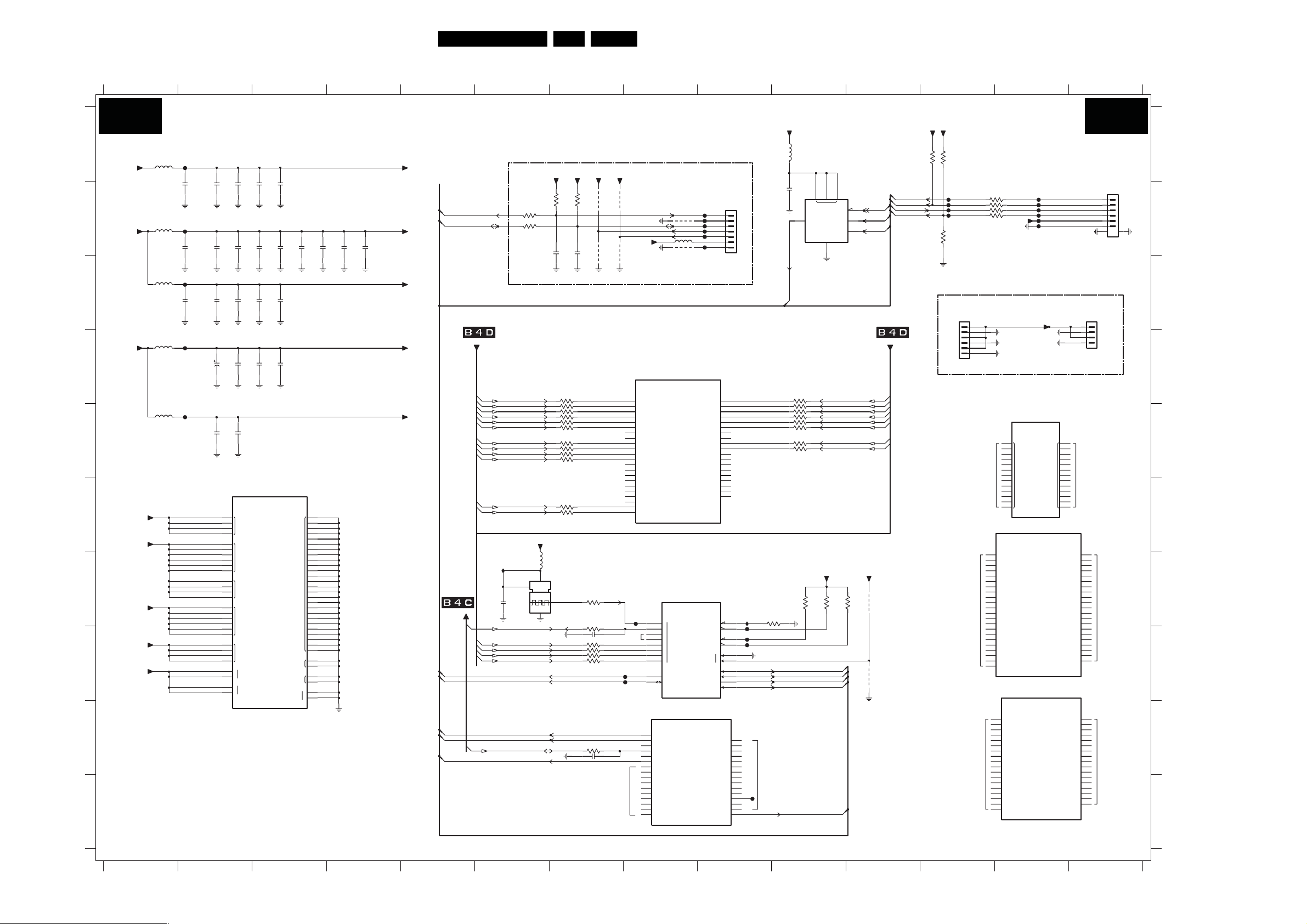
Circuit Diagrams and PWB Layouts
46LC8.1U LA 7.
SSB: FPGA-AmbiLight
12
3 45678 9
10 11 12 13 14
FPGA - AMBILIGHT
B6K B6K
A
+3V3_SW
B
+2V5
C
+1V2
D
E
F
+3V3_FPGA
+2V5_FPGAout
G
+2V5_FPGAin
+1V2_FPGA
H
+1V2_FPGA_PLL
I
J
3139 123 6359.2
123 45678 910111213 14
FK01
5K01
30R
2K01
1u0
FK02
5K02
30R
2K06
4u7 100n
FK03
5K03
30R
2K17
4u7
5K04
FK04
30R
5K05
FK05
30R
2K03
2K02
100n
100n 100n
2K08
2K07
100n
100n
2K18
2K19
100n
100n
2K23
2K22
22u
100n
6.3V
2K25
2K26
4u7
100n
B1
G3
VCCIO1
K3
R1
A15
A2
C10
VCCIO2
C7
E10
E7
B16
G14
VCCIO3
K14
R16
M10
M7
P10
VCCIO4
P7
T15
T2
G9
H10
VCCINT
H7
J7
M5
1
VCCA_PLL
E12
2
L6
1
VCCD_PLL
F11
2
2K04
100n
2K09
100n
2K20
100n
2K24
100n
7K01-6
EP2C5F256C7N
Φ
POWER
2K05
2K10
100n
2K21
100n
2K15
100n
GND_PLL1
GND_PLL2
GNDA_PLL
GND
GND
GND
2K11
1
2
+3V3_FPGA
AMBI_SCL
AMBI_SDA
2K12
100n
2K13
100n
2K14
100n
+2V5_FPGAout
+2V5_FPGAin
+1V2_FPGA
FROM LVDS
+1V2_FPGA_PLL
A1
A16
B15
B2
C8
C9
E8
E9
G8
H14
H3
H8
H9
J14
J3
J8
J9
K9
M8
M9
P8
P9
R15
R2
T1
T16
L5
N5
D12
F12
M6
E11
FROM FLASH
DATA0
DCLK
ASDO
nCSO
AMBI_SDA
TO DRIVE AMBILIGHT DRIVERS
+3V3_FPGA
3K03
4K7
100R3K01
3K02
100R
2K27
1n0
LVD S_TXo1p
LVD S_TXo1n
LVD S_TXo4p
LVD S_TXo4n
LVD S_TXo3p
LVD S_TXo3n
LVD S_TXo2p
LVD S_TXo2n
LVD S_TXo0p
LVD S_TXo0n
LVD S_A_TXo4p
LVD S_A_TXo4n
IK01
2K32
10u
SCL
LVD S_A_TXoCLKp
LVD S_A_TXoCLKn
LVD S_TXoCLKp
LVD S_TXoCLKn
SDA
+3V3_FPGA
1
27M0
3K20 33R
3K22
3K27
5K09
30R
1K05
DSO751SV
4
2
+3V3_FPGA
3K04
4K7
2K28
1n0
33R3K21
33R
33R3K23
33R3K24
33R3K25
33R3K26
33R
33R3K28
33R3K29
33R3K30
33R3K31
3K12
3
3K13
2K30
3K40
3K41
3K42
3K43
3K14 22R
2K31
+3V3_FPGA
4K01
4K02
47R
22R
1n0
RES
33R
33R
33R
33R
RES
+3V3_FPGA
RES
4K03
AMBI_SCL_OUT
AMBI_SDA_OUT
I2S_SEL1
I2S_SEL2
4K04
NC
+3V3_SW
RES
INPUT BANK
M11
IO_M11|LVDS43p
L11
IO_L11|LVDS43n
T14
IO_T14|LVDS44p
R14
IO_R14|LVDS44n
T13
IO_T13|LVDS45p
R13
IO_R13|LVDS45n
T12
IO_T12|LVDS46p
R12
IO_R12|LVDS46n
P12
IO_P12|LVDS47p
P13
IO_P13|LVDS47n
K11
IO_K11|LVDS48p
K10
IO_K10|LVDS48n
R10
IO_R10|LVDS49p
T10
IO_T10|LVDS49n
L9
IO_L9|LVDS50p
L10
IO_L10|LVDS50n
T11
IO_T11|LVDS51p
R11
IO_R11|LVDS51n
T9
IO_T9|LVDS52p
R9
IO_R9|LVDS52n
T8
IO_T8|LVDS53p
R8
IO_R8|LVDS53n
FK18
H1
J2
NC
J1
H16
H15
J15
J16
F1
FK25
H4
FK26
C3
IO_C3|ASDO
F4
IO_F4|CSO_
P1
IO_P1|LVDS0p
NC
P2
IO_P2|LVDS0n
N1
IO_N1|LVDS1p
NC
N2
IO_N2|LVDS1n
L1
IO_L1|LVDS2p
L2
IO_L2|LVDS2n
K4
IO_K4|LVDS3p
K5
IO_K5|LVDS3n
K1
IO_K1|LVDS4n
K2
IO_K2|LVDS4p
E1
IO_E1|LVDS5p
E2
IO_E2|LVDS5n
D3
IO_D3|LVDS6p
D4
IO_D4|LVDS6n
4K05
5K07 30R
4K06
7K01-5
EP2C5F256C7N
Φ
BANK4
IO_T7|LVDS54p
IO_R7|LVDS54n
IO_T5|LVDS55p
IO_R5|LVDS55n
IO_T4|LVDS56p
IO_R4|LVDS56n
IO_P5|LVDS57p
IO_P4|LVDS57n
IO_T3|LVDS58p
IO_R3
IO_N9|LVDS59p
IO_N10|LVDS59n
IO_L7|LVDS60p
IO_L8|LVDS60n
IO_N11|VREFB4N0
IO_N8|VREFB4N1
7K01-1
EP2C5F256C7N
Φ
CONTROL
0
1
2
3
CLK
CONF_DONE
4
5
6
7
DATA 0
DCLK
7K01-2
EP2C5F256C7N
Φ
BANK1
IO_M4|PLL1_OUTn
FK06
FK07
FK08
FK09
FK10
FK11
1735446-7
|LVDS58n
IO_L12
IO_P11
IO_T6
CE
STATU S
CONFIG
0
MSEL
1
TCK
TMS
TDO
TDI
IO_E3|LVDS7p
IO_E4|LVDS7n
IO_D5|LVDS8p
IO_E5|LVDS8n
IO_C1|LVDS9p
IO_C2|LVDS9n
IO_L4|PLL1_OUTp
IO_F3|VREFB1N0
IO_J4|VREFB1N1
IO_L3
IO_M1
IO_M2
IO_M3
IO_P3
N10
N11
L12
P11
1K01
T7
R7
T5
R5
T4
R4
P5
P4
T3
R3
N9
L7
L8
N8
T6
M13
K12
1
2
3
4
5
6
7
IK02
G5H2
J5
L13
J13
F2
G1
G2
H5
E3
E4
D5
E5
C1
C2
L4
M4
F3
J4
L3
M1
M2
M3
P3
FK28
FK27
FK23
FK24
NC
+3V3_FPGA
5K08
30R
2K29
10n
2
DATA0
3K35 33R
3K38
3K39
10K3K19
3
DATA
33R3K32
33R3K33
33R3K34
33R3K36
33R3K37
33R
33R
+3V3_FPGA
3K16
10K
TCK_FPGA
TMS_FPGA
TDO_FPGA
TDI_FPGA
AMBI_SCL
7K02
EPCS4SI8
7
8
VCC
CS_
Φ
SCD
DCLK
ASDI
GND
4
LVD S_A_TXo3p
LVD S_A_TXo3n
LVD S_A_TXo2p
LVD S_A_TXo2n
LVD S_A_TXo1p
LVD S_A_TXo1n
LVD S_A_TXo0p
LVD S_A_TXo0n
3K17
10K
1
nCSO
6
DCLK
5
ASDO
+3V3_FPGA
3K18
4K31
10K
4K32
RES
TMS_FPGA
TDI_FPGA
TDO_FPGA
TCK_FPGA
FROM LVDS
+3V3_FPGA
1K03K05
+3V3_FPGA
RES
3K06
FK22
FK19
FK20
FK21
RES
3K07
1
2
3
4
5
6
1735446-6
PSU
1K03
3K08 100R
100R3K09
100R3K10
100R
3K11
+3V3_FPGA
FROM PSU TO AMBILIGHT
+24V_BOLT-ON
GND_24V
GND_24V
GND_24V
EP2C5F256C7N
B8
C15
C16
D1
D2
D7
D9
NC
E13
E15
F13
F14
F5
G4
EP2C5F256C7N
C4
IO_C4|LVDS10p
C5
IO_C5|LVDS10n
G7
IO_G7|LVDS11p
G6
IO_G6|LVDS11n
F9
IO_F9|LVDS12p
F10
IO_F10|LVDS12n
E6
IO_E6|LVDS13p
F6
IO_F6|LVDS13n
A3
IO_A3|LVDS14p
B3
IO_B3|LVDS14n
NC
A4
IO_A4|LVDS15p
B4
IO_B4|LVDS15n
A5
IO_A5|LVDS16p
B5
IO_B5|LVDS16n
C6
IO_C6|LVDS17p
D6
IO_D6|LVDS17n
A6
IO_A6|LVDS18p
B6
IO_B6|LVDS18n
F8
IO_F8|LVDS19p
F7
IO_F7|LVDS19n
B7
IO_B7|LVDS20p
A7
IO_A7|LVDS20n
D13
IO_D13|LVDS29p
C14
IO_C14|LVDS29n
D16
IO_D16|LVDS30p
D15
IO_D15|LVDS30n
G13
IO_G13|LVDS31p
G12
IO_G12|LVDS31n
H11
IO_H11|LVDS32p
J11
IO_J11|LVDS32n
F16
NC
IO_F16|LVDS33p
F15
IO_F15|LVDS33n
G15
IO_G15|LVDS34p
G16
IO_G16|LVDS34n
J12
IO_J12|LVDS35p
H12
IO_H12|LVDS35n
K15
IO_K15|LVDS36p
K16
IO_K16|LVDS36n
L16
IO_L16|LVDS37p
L15
IO_L15|LVDS37n
SOFTWARE DEBUGGER
FOR PROGRAMMING FPGA
(FOR DEVELOPMENT)
FK12
FPGA_JTAG_TMS
FK13
FPGA_JTAG_TDI
FK14
FPGA_JTAG_TDO
FK15
FPGA_JTAG_TCK
FK16
FK17
GND_24V
GND_24V
7K01-7
Φ
NC
H6
J10
J6
K13
K6
K7
K8
NC
NCNC
N3
N4
N6
N7
P6
R6
7K01-3
Φ
BANK2
IO_B9|LVDS21p
IO_A9|LVDS21n
IO_D10|LVDS22p
IO_D11|LVDS22n
IO_A10|LVDS23p
IO_B10|LVDS23n
IO_G11|LVDS24p
IO_G10|LVDS24n
IO_A12|LVDS25p
IO_B12|LVDS25n
IO_A13|LVDS26p
IO_B13|LVDS26n
IO_C12|LVDS27p
IO_C13|LVDS27n
IO_A14|LVDS28p
IO_B14|LVDS28n
IO_D8|VREFB2N1
IO_C11|VREFB2N0
IO_A8
IO_A11
IO_B11
7K01-4
EP2C5F256C7N
Φ
BANK3
IO_M16|LVDS38p
IO_M15|LVDS38n
IO_N16|LVDS39p
IO_N15|LVDS39n
IO_P16|LVDS40p
IO_P15|LVDS40n
IO_N14|LVDS41p
S41n
IO_N13|LVD
IO_M12|LVDS42p
IO_N12|LVDS42n
IO_M14|VREFB3N1
IO_H13|VREFB3N0
IO_E14|PLL2_OUTp
IO_D14|PLL2_OUTn
IO_E16
IO_L14
IO_P14
B6B-PH-SM4-TBT(LF)
AMBILIGHT
1K04
1735446-4
B9
A9
D10
D11
A10
B10
G11
G10
A12
B12
A13
B13
C12
C13
A14
B14
D8
C11
A8
A11
B11
M16
M15
N16
N15
P16
P15
N14
N13
M12
N12
M14
H13
E14
D14
E16
L14
P14
1K02
1
2
3
4
5
6
78
1
2
3
4
NC
NC
H_17740_013.eps
210108
A
B
C
D
E
F
G
H
I
J
1K01 B9
1K02 B14
1K03 C12
1K04 C14
1K05 G6
2K01 B2
2K02 A2
2K03 A2
2K04 A3
2K05 A3
2K06 B2
2K07 B2
2K08 B2
2K09 B3
2K10 B3
2K11 B3
2K12 B4
2K13 B4
2K14 B4
2K15 D3
2K17 C2
2K18 C2
2K19 C2
2K20 C3
2K21 C3
2K22 D2
2K23 D2
2K24 D3
2K25 E2
2K26 E2
2K27 B6
2K28 B7
2K29 B10
2K30 H7
2K31 I7
2K32 G6
3K01 B6
3K02 B6
3K03 B6
3K04 B7
3K05 A12
3K06 A12
3K07 B12
3K08 B12
3K09 B12
3K10 B12
3K11 B12
3K12 G7
3K13 H7
3K14 I7
3K16 G10
3K17 G10
3K18 G11
3K19 G9
3K20 D7
3K21 E7
3
K22 E7
3K23 E7
3K24 E7
3K25 E7
3K26 E7
3K27 E7
3K28 E7
3K29 E7
3K30 F7
3K31 F7
3K32 D10
3K33 E10
3K34 E10
3K35 E10
3K36 E10
3K37 E10
3K38 E10
3K39 E10
3K40 H7
3K41 H7
3K42 H7
3K43 H7
4K01 B7
4K02 B7
4K03 B7
4K04 B7
4K05 B8
4K06 B8
4K31 G11
4K32 H11
5K01 A1
5K02 B1
5K03 C1
5K04 D1
5K05 E1
5K07 B8
5K08 A10
5K09 G7
7K01-1 G8
7K01-2 I8
7K01-3 F1
7K01-4 H13
7K01-5 D8
7K01-6 F3
7K01-7 E13
7K02 B10
FK01 A2
FK02 B2
FK03 C2
FK04 D2
FK05 E2
FK06 B9
FK07 B9
FK08 B9
FK09 B9
FK10 B9
FK11 B9
FK12 B13
FK13 B13
FK14 B13
FK15 B13
FK16 B13
FK17 B13
FK18 G8
FK19 B12
FK20 B12
FK21 B12
FK22 B12
FK23 H9
FK24 H9
FK25 H8
FK26 H8
FK27 H9
FK28 J9
IK01 G6
IK02 G9
3
Page 47
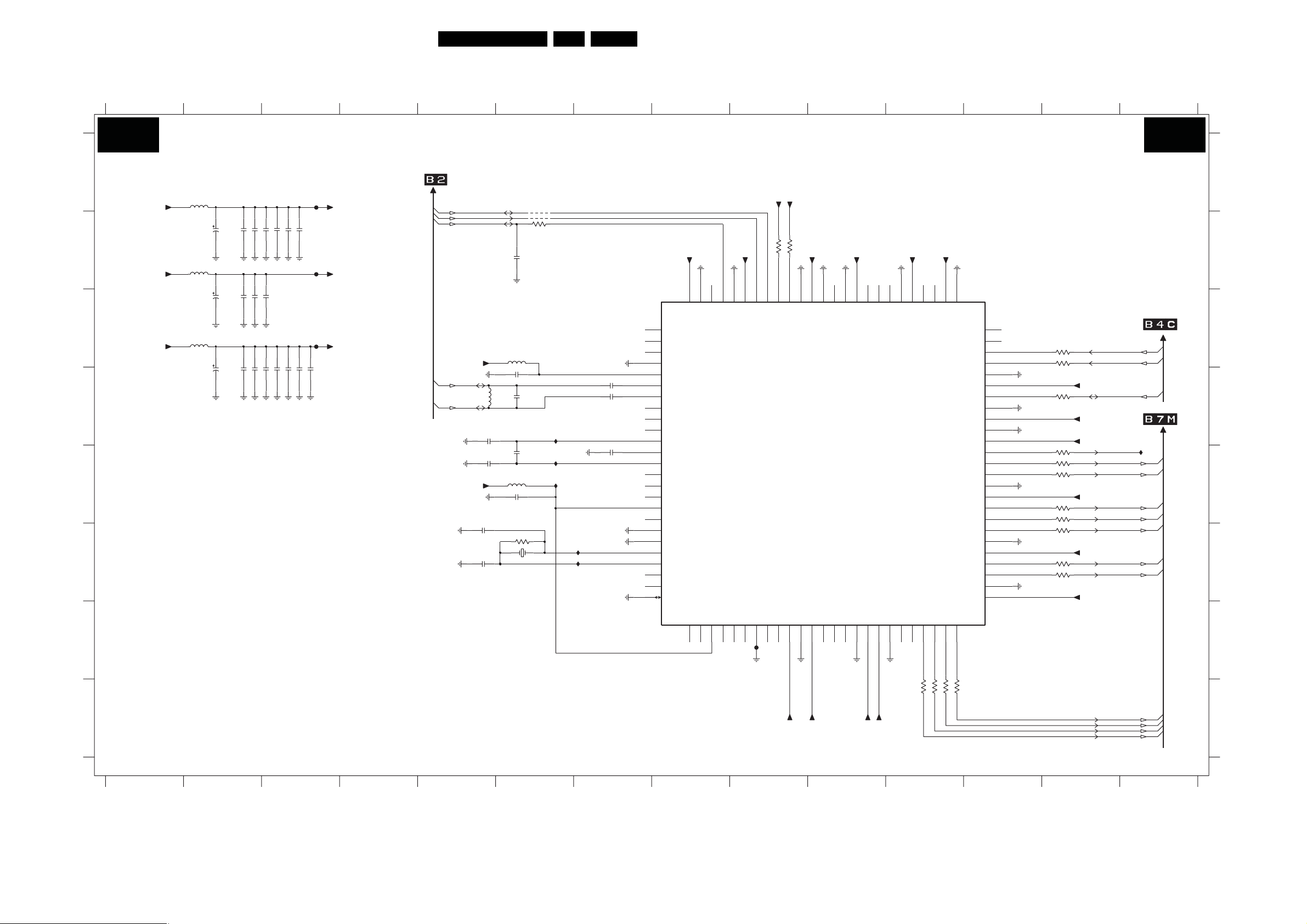
Circuit Diagrams and PWB Layouts
47LC8.1U LA 7.
SSB: ITV-Channel Decoder
+3V3_DCD
VDD3.3
HOST_DATA
5152
DGND3.3
GPIO1
RESET
HOST_CLK
DGND1.6
VDD1.6
DGND3.3
VDD3.3
DGND1.6
VDD1.6
TSERR
TSVAL
TSCLK
DGND3.3
VDD3.3
TSSYNC
TSDATA0
TSDATA1
DGND1.6
VDD1.6
TSDATA2
TSDATA3
DGND3.3
VDD3.3
FL04 G9FL01 A3
IL01 D6
IL02 E6
NC
50
49
48
47
46
45
44
43
42
41
40
39
38
37
36
35
34
33
32
31
30
29
28
27
26
12
IL03 E6
IL04 F7
IL05 F7
3L11 22R
3L12
3L05-1
3L05-2
3L05-3
3L05-4
3L06-1
3L06-2
3L06-3
3L06-4
IL06 E143L09 F6
13
100R3L10
22R
47R
1 8
47R
27
47R
3 6
47R45
47R1 8
2 7 47R
47R3 6
547R
4
+1V1_CD
+3V3_DCD
+1V1_CD
+3V3_DCD
+1V1_CD
+3V3_DCD
CHDEC_RESET
SCL
SDA
TUN_FE_ERR
TUN_FE_VALID
TUN_FE_CLK
TUN_FE_SOP
TUN_FE_DATA(0)
TUN_FE_DATA(1)
TUN_FE_DATA(2)
TUN_FE_DATA(3)
4
2L21 B3
2L22 B32L19 B2
2L23 B3
2L24 B3
2L26 C2
TO/FROM TUNER
2L27 C3
2L33 E6
2L34 B6
5
TUNER_SDA
TUNER_SCL
IF_AGC_ChDec
+3V3_ACD
FATIN-
FATIN+
2L12
2L13
+3V3_ACD
2L17 18p
2L18 18p
3L04 B6
3L04 10K
4n7
2L34
5L05 30R
2L16
2L39
5L04
10n
10u
RES
RES
100n
2L14
10u
100n
2L33
3L09 1M0
100n
30R5L10
100n
25M01L01
6
4L01
4L02
3L05-1 E12
3L05-3 E12
IL01
IL02
IL03
IL04
IL05
3L05-4 E12
3L06-2 F12
2L40
2L11
2L15
3L06-3 F12
3L06-4 F12 5L11 C2
3L07-2 H11
3L07-3 H11
3L07-4 H11
3L10 C13
3L11 C13
3L12 D132L39 D6
3L13 B93L05-2 E12
3L14 B92L17 F5
4L01 B6
4L02 B62L25 C2
5L04 D6
8
+3V3_DCD
+3V3_DCD
1%
1%
4K73L13
3L14 4K7
+1V1_CD
SA0
VDD1.6
DGND1.6
MT5112BD-L
10n
10n
100n
+1V1_CD
NC
7L02
VDD1.6
RF_AGC
76
ADVDD3.3
NC
77
NC
78
NV
79
AVSS8
80
AVDD 8
81
IN-
82
IN+
83
AVDD 1
NC
84
NC
85
AVSS
NC
86
REFBOT
87
VCMEXT
88
REFTOP
89
AVSS7
NC
90
AVDD1.6
NC
91
AVDD 7
NC
92
AVDD 3
93
AVDD 6
NC
94
AVSS3
95
AVSS6
96
XTAL2
97
XTAL1
98
AVSS4
NC
99
AVDD 4
NC
100
AVSS2
DGND1.6
+3V3_DCD
68697707172737475
TUNER_CLK
TUNER_DATA
SA1
VDD3.3
IF_AGC
DGMD3.3
DGND1.6
10
NC
ANT_TX
5L05 C6
5L06 A2
5L07 B2
DGND3.3
+3V3_DCD
VDD3.3
NC
ANT_RX
5L10 E6
7L02 C8
NC
ANT_DET
FL02 B3
FL03 C3
11
+1V1_CD
NC
VDD1.6
GPIO2
NC
5354555657585966061626364656667
NC
NC
GPIO3
DGND1.6
1L01 F6
2L01 B2 2L40 D7
2L02 C2 2L20 B2
2L03 C2
2L04 D2
2L05 D2
2L06 D3
2L07 D3
2L08 D3 3L07-1 H11
1 9
B7L B7L
HOTEL TV - CHANNEL DECODER
2L09 D3
2L10 D3 3L06-1 E12
2L11 D7
2
2L12 D5
2L13 E5
2L14 E6
2L15 E7
2L16 D6
2L18 F5
3 7
A
2L23 100n
2L24 100n
FL01
FL02
+3V3_DCD
+3V3_ACD
+3V3_SW
B
+3V3_SW
5L06 30R
10u5L07
2L01
100u
16V
2L02
100u
16V
10u2L19
2L25 10u
100n
2L20
2L26 100n
100n2L21
2L27 100n
100n
2L22
C
+1V2
5L11 30R
2L03
100u
16V
100n2L04
2L05 100n
100n2L06
100n
2L07
FL03
+1V1_CD
100n2L09
100n2L10
100n2L08
D
E
F
14
FROM FLASH
TO PROIDIOM
IL06
A
B
C
D
E
F
G
H
3139 123 6359.2
1
TSDATA4
TSDATA5
NCNCAVDD2NCNCNCAVSS9NCNC
110
2
3 10 12
4
5
6
7
8
4
5
3
FL04
AVDD9
AVSS5
AVDD5NCNC
AVDD 3.3
DGND3.3
VDD3.3
VDD1.6
DGND1.6NCGPIO0
11 12 13 14 15 16 17 18 192 20 21 22 23 24
9
8
NC
+1V1_CD
+3V3_ACD
+3V3_ACD
+3V3_DCD
9
TSDATA6
TSDATA7
25
47R
47R
47R27
47R45
3 6
1 8
3L07-4
3L07-3
3L07-1
3L07-2
11 13
TUN_FE_DATA(4)
TUN_FE_DATA(5)
TUN_FE_DATA(6)
TUN_FE_DATA(7)
H_17740_014.eps
210108
14
G
H
Page 48
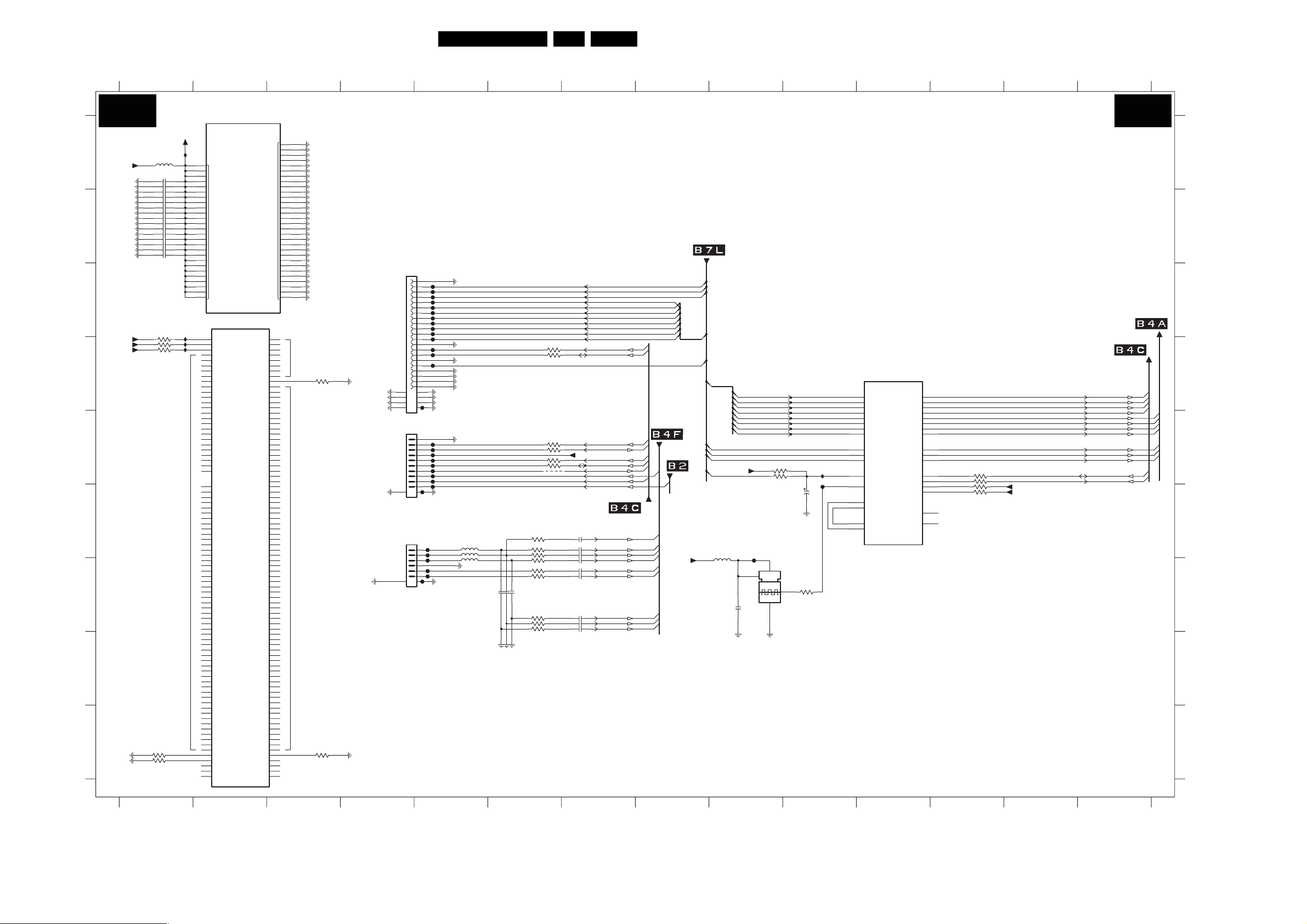
Circuit Diagrams and PWB Layouts
48LC8.1U LA 7.
SSB: ITV-Proidiom
1
2
3
4
5
6
7
8
9
10 11
12
13
14
HOTEL TV - PROIDIOM
3.3V
TEST_REQ
FLASH_SEL
SCAN_EN
TEST_MODE
FADD R5
FADD R4
FADD R3
FADD R2
FADD R1
FADD R0
FAE
F0E
FIFREN1
FIFREN2
FNVS
FPROG
FSERA
FMASE
FMUXENB
FTMR
FFME
FHILO
FTM3
FTM2
FTM1
FTM0
NC139
NC138
NC137
NC136
NC135
NC134
NC133
NC132
NC131
NC130
NC129
NC128
NC127
NC126
NC125
NC124
NC123
NC122
NC121
NC120
NC119
NC118
NC117
NC116
NC115
NC114
NC113
NC112
NC111
NC110
NC109
NC108
NC107
NC106
NC105
NC104
NC103
NC102
NC101
NC100
NC99
NC98
NC97
NC96
NC95
NC94
NC93
NC92
NC91
NC90
NC89
NC88
NC87
NC86
NC85
NC84
7M01-2
EP2C5F256C7N
Φ
POWER
7M01-3
EP2C5F256C7N
Φ
NC
TR
NC0
NC1
NC2
NC3
NC4
NC5
NC6
NC7
NC8
NC9
NC10
NC11
NC12
NC13
NC14
NC15
NC16
NC17
NC18
NC19
NC20
NC21
NC22
NC23
NC24
NC25
NC26
NC27
NC28
NC29
NC30
NC31
NC32
NC33
NC34
NC35
NC36
NC37
NC38
NC39
NC40
NC41
NC42
NC43
NC44
NC45
NC46
NC47
NC48
NC49
NC50
NC51
NC52
NC53
NC54
NC55
NC56
NC57
NC58
NC59
NC60
NC61
NC62
NC63
NC64
NC65
NC66
NC67
NC68
NC69
NC70
NC71
NC72
NC73
NC74
NC75
NC76
NC77
NC78
NC79
NC80
NC81
NC82
NC83
GND
A1
A5
A12
A16
F6
F8
F9
F11
G7
G9
G11
H8
H10
J5
J6
J7
J9
J11
J12
K6K7
K8K9
K10K11
L6L7
L8
L9P1
L11
T1
T5T7
A2
A4
A6
A8
NC
A9
A11
A13
A15
B1
B4
B5
B6
B7
B10
B11
B12
B13
B15
B16
C2
C3
C4
C13
C14
C15
D1
D2
D3
D4
D5
D6
D7
D8
D9
D10
D11
D12
D13
E1
E2
E3
E4
E6
E7
E8
E9
NC
E10
E11
E12
E13
E15
E16
F1
F2
F3
F4
F5
F12
F13
F14
F15
F16
G2
G3
G4
G5
G12
G13
G14
G15
G16
H2
H3
H4
H5
H6
H11
H12
H13
H14
H15
H16
J1
J2J3
10K3M04
3M07 10K
FI-RE21S-VF-R1300
1
2
3
4
5
6
7
8
9
10
11
12
13
14
15
16
17
18
TO DMMI DIGITAL BOLT-ON
19
20
21
1
2
3
4
5
6
7
8
9
10
BM10B-SRSS-TBT
TO DMMI ANALOG BOLT-ON
BM06B-SRSS-TBT
4
1M01
1M02
1112
1M04
1
2
3
4
5
6
7 8
FM09
FM11
FM10
FM08
FM07
FM06
FM05
FM04
FM03
FM02
FM01
FM13
FM14
22R3M08
22R3M09
TUN_FE_DATA(0)
TUN_FE_DATA(1)
TUN_FE_DATA(2)
TUN_FE_DATA(3)
TUN_FE_DATA(4)
TUN_FE_DATA(5)
TUN_FE_DATA(6)
TUN_FE_DATA(7)
SCL
SDA
FM15
2223
2425
2627
2829
FM16
FROM ANALOG-IOs
+3V3STBY
4n72M22
10n2M18
VGA_H SYNC
10n
VGA_VSYNC
10n2M263M31 100R
10n2M283M33 100R
UART_2R X
UART_2T X
INTERRUPT
STANDBY
CVBS_OUT
FROM MT5382
VGA_SOG
VGA_R
VGA_G
VGA_B
VGA_Bn
VGA_Gn
VGA_Rn
7
SCL
SDA
IR
FM26
FM32
FM27
FM28
FM29
FM30
FM31
FM17
FM18
FM19
FM20
FM21
FM22
FM24
FM25
5M0330R
30R5M04
5M05 30R
5
2M23 15p
15p2M24
3M30
3M28
2M25 15p
3M21 22R
3M22 22R
4M01
6
22R3M23
22R3M24
0R
68R3M25
2M17 10n
68R3M26
68R3M27
2M19 10n
2M20
22R
2M21 10n
22R3M29
2M27 10n
100R3M32
FROM CH-DECODER
TUN_FE_CLK
TUN_FE_VALID
TUN_FE_SOP
TUN_FE_DATA(0:7)
RESET_PI
FROM TUNER
+3V3_SW
8
TUN_FE_DATA(0:7)
TUN_FE_SOP
TUN_FE_VALID
TUN_FE_CLK
RESET_PI
5M02 30R
TUN_FE_DATA(7)
TUN_FE_DATA(6)
TUN_FE_DATA(5)
TUN_FE_DATA(4)
TUN_FE_DATA(3)
TUN_FE_DATA(2)
TUN_FE_DATA(1)
TUN_FE_DATA(0)
+3V3_SW
3M20 100RFM23
FM33
1
2M16 10u
9
1M03
27M0
4
2
DSO751SV
10K3M19
2M29
100u
3
16V
3M10
47R
10
IM05
FM34
C12
C11
C10
C9
C8
C7
C6
C5
B9
B8
H1
B2
G1
B3
B14
R3
R14
7M01-1
EP2C5F256C7N
CONTROL
CPT_TS7
CPT_TS6
CPT_TS5
CPT_TS4
CPT_TS3
CPT_TS2
CPT_TS1
CPT_TS0
CPT_TS_SOP
CPT_TP_DV
CPT_TS_CLK
RST
27MHZ
SB1OUT
SB2OUT
SB2IN
SB1IN
Φ
11
MP_TS7
MP_TS6
MP_TS5
MP_TS4
MP_TS3
MP_TS2
MP_TS1
MP_TS0
MP_TS_SOP
MP_TS_DV
MP_TS_CLK
12C_ADDR0
12C_ADDR1
SIDOK
TRI_EN
TO POWER&TUNER
TO FLASH&NVM
P12
P11
P10
P9
P8
P7
P6
P5
R9
R8
R11
E14
SDA
D14
SCL
D15
D16
L5
NC
E5
NC
22R3M15
3M16 22R
10K3M17
3M18 10K
12
+3V3_SW
+3V3_SW
13
TS_DATA(7)
TS_DATA(6)
TS_DATA(5)
TS_DATA(4)
TS_DATA(3)
TS_DATA(2)
TS_DATA(1)
TS_DATA(0)
TS_SOP
TS_VALID
TS_CLK
SDA
SCL
14
B7M B7M
+3V3_PI
A
+3V3_SW
B
C
+3V3_PI
+3V3_PI
+3V3_PI
D
E
F
G
H
I
3M05 10K
3139 123 6359.2
IM01
A3
30R5M01
A7
A10
2M01 10u
2M06 100n
2M07
2M08 100n
2M10 100n
2M11 100n
2M14 100n
2M15 100n
3M02
A14
C1
100n2M02
C16
100n2M03
F7
100n2M04
F10
100n2M05
G6
G8
100n
G10
H7
100n2M09
H9
J8
J10
100n2M12
100n2M13
L10
P16
T3
T10 T12
T14 T16
IM02
L12
10K3M01
IM03
L13
10K
IM04
L14
10K3M03
L16
M1
M2
M3
M4
M5
M6
M7
M8
M9
M10
M11
M12
M13
M14
M15
M16
N11
N12
N13
N14
N15
N16
R13
T15
T13
T11
T9
T8
T6
T4
T2
R16
R15
R12
R10
R7
R6
R5
R4
R2
NC
R1
P15
P14
P13
P4
P3
P2
N10
N9
N8
N7
N6
N5
N4
N3
N2
N1
L15
L4
L3
L2
L1
K16
K15
K14
K13
K12
K5
K4
K3
K2
K1
J16
J15
10K3M06
J14
J13
NC
J4
NC
NC
123
H_17740_015.eps
210108
A
B
C
D
E
F
G
H
I
1M01 C4
1M02 E4
1M03 G9
1M04 F4
2M01 A1
2M02 A1
2M03 B1
2M04 B1
2M05 B1
2M06 B1
2M07 B1
2M08 B1
2M09 B1
2M10 B1
2M11 B1
2M12 B1
2M13 B1
2M14 B1
2M15 B1
2M16 G9
2M17 F7
2M18 F7
2M19 G7
2M20 G7
2M21 G7
2M22 F7
2M23 G6
2M24 G6
2M25 G6
2M26 G7
2M27 G7
2M28 G7
2M29 F10
3M01 D1
3M02 D1
3M03 D1
3M04 D3
3M05 I1
3M06 I1
3M07 I3
3M08 D6
3M09 D6
3M10 G10
3M15 E12
3M16 E12
3M17 F12
3M18 F12
3M19 E9
3M20 E9
3M21 E6
3M22 E6
3M23 E6
3M24 E6
3M25 F6
3M26 F6
3M27 G6
3M28 G6
3M29 G6
3M30 F6
3M31 G6
3M32 G6
3M33 G6
4M01 E6
5M01 A1
5M02 G8
5M03 F5
5M04 F5
5M05 G5
7M01-1 D11
7M01-2 A2
7M01-3 C2
FM01 D5
FM02 C5
FM03 C5
FM04 C5
FM05 C5
FM06 C5
FM07 C5
FM08 C5
FM09 C5
FM10 C5
FM11 C5
FM13 D5
FM14 D5
FM15 D5
FM16 E5
FM17 E5
FM18 E5
FM19 E5
FM20 E5
FM21 E5
FM22 E5
FM23 E5
FM24 E5
FM25 F5
FM26 F5
FM27 F5
FM28 F5
FM29 G5
FM30 G5
FM31 G5
FM32 G5
FM33 G9
FM34 F10
IM01 A1
IM02 C1
IM03 D1
IM04 D1
IM05 E10
Page 49
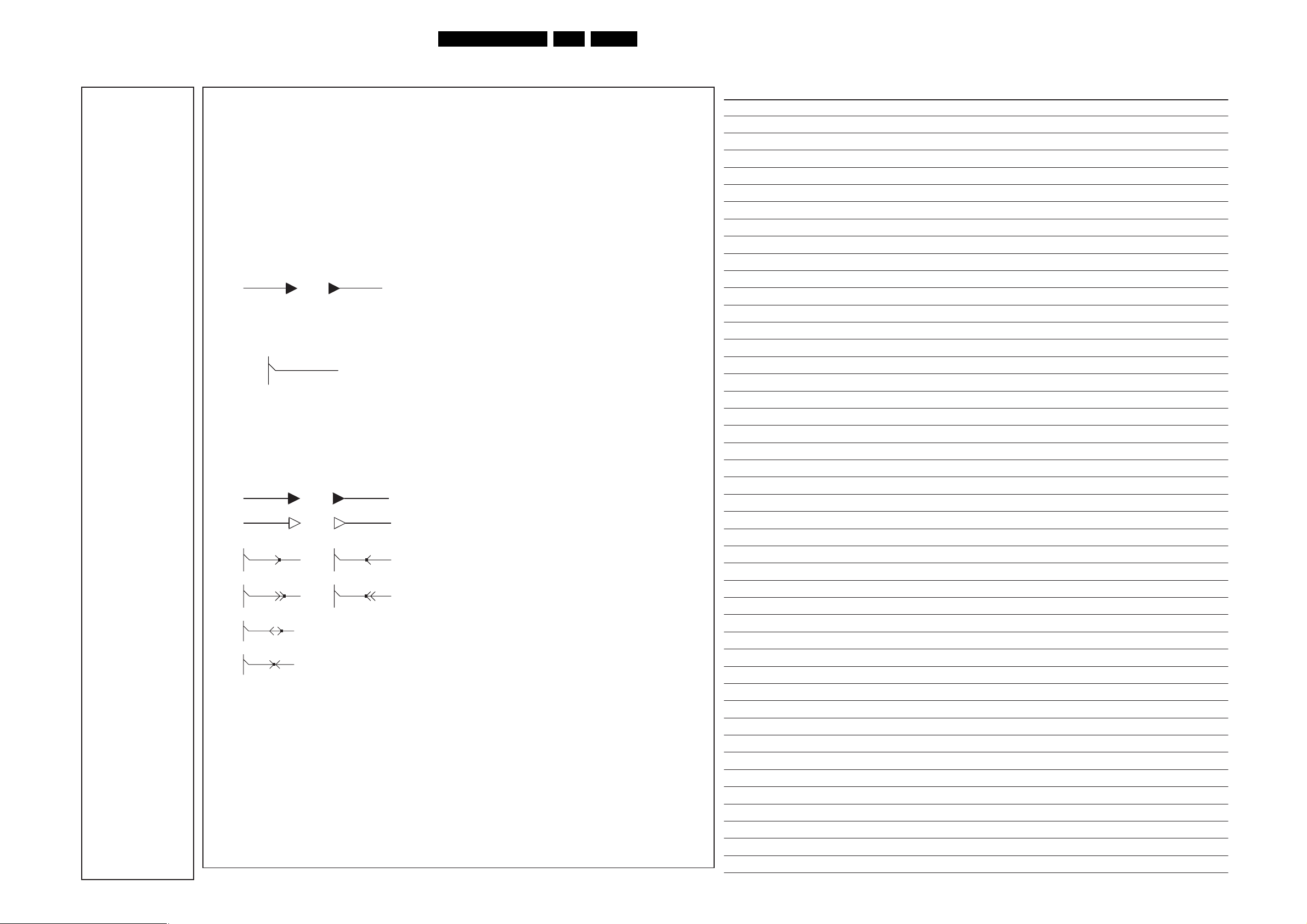
SSB: SRP List Explanation
Example
Net Name Diagram
+12-15V AP1 (4x)
+12-15V AP4 (4x)
+12-15V AP5 (12x)
+12-15V AP6 (4x)
+12-15V AP7 (8x)
+12V AP1 (4x)
+12V_NF AP1 (2x)
+12VAL AP1 (2x)
+25VLP AP1 (4x)
+25VLP AP2 (1x)
+3V3-STANDBY AP5 (3x)
+400V-F AP1 (2x)
+400V-F AP2 (2x)
+400V-F AP3 (2x)
+5V2 AP1 (6x)
+5V2 AP2 (1x)
+5V2-NF AP1 (1x)
+5V2-NF AP2 (1x)
+5V-SW AP1 (6x)
+5V-SW AP2 (1x)
+8V6 AP1 (3x)
+AUX AP1 (2x)
+AUX AP2 (1x)
+DC-F AP1 (2x)
+DC-F AP3 (2x)
+SUB-SPEAKER AP5 (1x)
+SUB-SPEAKER AP6 (2x)
-12-15V AP1 (4x)
-12-15V AP4 (6x)
-12-15V AP5 (14x)
-12-15V AP6 (6x)
-12-15V AP7 (8x)
AL-OFF AP1 (2x)
AUDIO-L AP4 (1x)
AUDIO-L AP5 (1x)
AUDIO-PROT AP5 (3x)
AUDIO-R AP4 (1x)
AUDIO-R AP5 (1x)
AUDIO-SW AP5 (1x)
AUDIO-SW AP7 (1x)
BOOST AP1 (2x)
CPROT AP4 (2x)
CPROT AP5 (1x)
CPROT-SW AP5 (1x)
CPROT-SW AP6 (2x)
-DC-F AP1 (2x)
-DC-F AP3 (2x)
DC-PROT AP1 (1x)
DC-PROT AP5 (2x)
DIM-CONTROL AP1 (2x)
FEEDBACK+SW AP6 (2x)
FEEDBACK-L AP4 (2x)
FEEDBACK-R AP4 (2x)
FEEDBACK-SW AP6 (2x)
GND-AL AP1 (2x)
GNDHA AP1 (40x)
GNDHA AP2 (20x)
GNDHA AP3 (2x)
GNDHOT AP3 (2x)
GND-L AP1 (2x)
GND-L AP4 (4x)
GND-L AP5 (34x)
GND-LL AP4 (7x)
GND-LL AP5 (1x)
GND-LR AP4 (7x)
GND-LR AP5 (1x)
GND-LSW AP5 (1x)
GND-LSW AP6 (15x)
GND-S AP1 (11x)
GND-SA AP4 (8x)
GND-SA AP5 (2x)
GND-SA AP6 (8x)
GND-SA AP7 (6x)
GNDscrew AP3 (2x)
GNDscrew AP5 (2x)
GND-SSB AP5 (3x)
GND-SSP AP1 (51x)
GND-SSP AP2 (15x)
IN+SW AP6 (2x)
IN-L AP4 (2x)
IN-R AP4 (2x)
IN-SW AP6 (2x)
INV-MUTE AP4 (1x)
INV-MUTE AP5 (1x)
INV-MUTE AP6 (1x)
LEFT-SPEAKER AP4 (1x)
LEFT-SPEAKER AP5 (1x)
MUTE AP4 (2x)
MUTE AP5 (1x)
MUTE AP6 (2x)
ON-OFF AP1 (3x)
OUT AP6 (1x)
OUT AP7 (2x)
OUTN AP6 (1x)
OUTN AP7 (1x)
POWER-GOOD AP1 (2x)
POWER-OK-PLATFORM AP1 (2x)
RIGHT-SPEAKER AP4 (1x)
RIGHT-SPEAKER AP5 (1x)
SOUND-ENABLE AP5 (3x)
STANDBY AP1 (5x)
STANDBY AP2 (1x)
-SUB-SPEAKER AP5 (1x)
-SUB-SPEAKER AP6 (2x)
V-CLAMP AP1 (1x)
V-CLAMP AP3 (2x)
1.1. Introduction
1.2. Non-SRP Schematics
1.2.1. Power Supply Lines
1.2.2. Normal Signals
1.2.3. Grounds
1.3. SRP Schematics
Circuit Diagrams and PWB Layouts
49LC8.1U LA 7.
SRP (Service Reference Protocol) is a software tool that creates a list with all references to signal lines. The list contains
references to the signals within all schematics of a PWB. It replaces the text references currently printed next to the signal
names in the schematics. These printed references are created manually and are therefore not guaranteed to be 100%
correct. In addition, in the current crowded schematics there is often none or very little place for these references.
Some of the PW
B schematics will use SRP while others will still use the manual references. Either there will be an SRP
reference list for a schematic, or there will be printed references in the schematic.
There are several different signals available in a schematic:
All power supply lines are available in the supply line overview (see chapter 6). In the schematics (see chapter 7) is not
indicated where supplies are coming from or going to.
It is however indicated if a supply is incoming (created elsewhere), or outgoing (created or adapted in the current schematic).
Outgoing Incoming
+5V +5V
For normal signals, a schematic reference (e.g. B14b) is placed next to the signals.
B14b
signal_name
For normal and special grounds (e.g. GNDHOT or GND3V3 etc.), nothing is indicated.
SRP is a tool, which automatically creates a list with signal references, indicating on which schematic the signals are used.
A reference is created for all signals indicated with an SRP symbol, these symbols are:
+5V +5V
name name
name name
Power supply line.
Stand alone signal or switching line (used as less as possible).
Signal line into a wire tree.
name name
Switching line into a wire tree.
name
Bi-directional line (e.g. SDA) into a wire tree.
name
Signal line into a wire tree, its direction depends on the circuit (e.g. ingoing for PDP, outgoing for LCD sets).
Remarks:
• When there is a black dot on the "signal direction arrow" it is an SRP symbol, so there will be a reference to the signal
name in the SRP list.
• All references to normal grounds (Ground symbols without additional text) are not listed in the reference list, this to keep
it concise.
• Signals that are not used in multiple schematics, but only once or several times in the same schematic, are included
in the SRP reference list, but only with one reference.
Additional Tip:
When using the PDF service manual file, you can very easily search for signal names and follow the signal over all the
schematics. In Adobe PDF reader:
• Select the signal name you want to search for, with the "Select text" tool.
• Copy and paste the signal name in the "Search PDF" tool.
• Search for all occurrences of the signal name.
• Now you can quickly jump between the different occurrences and follow the signal over all schematics. It is advised to
"zoom in" to e.g. 150% to see clearly, which text is selected. Then you can zoom out, to get an overview of the complete
schematic.
PS. It is recommended to use at least Adobe PDF (reader) version 6.x, due to better search possibilities in this version.
E_06532_031.eps
Personal Notes:
230606
Page 50
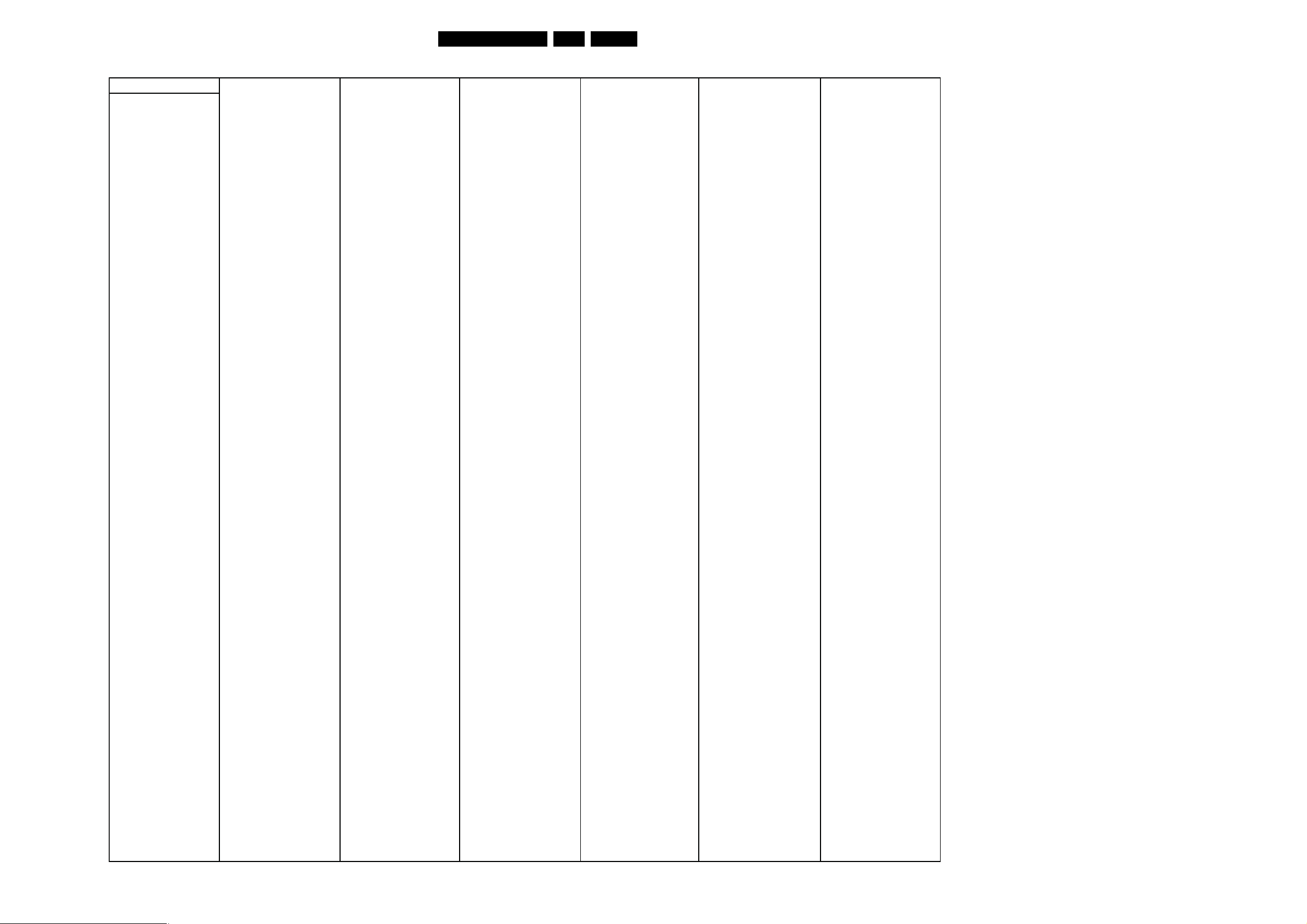
SSB: SRP List Part 1
Netname Schematic
+0V9_VTT B4B (2x)
+12VAAudio B3 (2x)
+12VAudio B1 (1x)
+12VAudio B3 (1x)
+12VAudio B4F (1x)
+12VDAudio B3 (2x)
+12Vdisp B1 (2x)
+12Vdisp B4D (1x)
+12Vdisp_DETECT B1 (2x)
+12Vdisp_DETECT B4F (1x)
+12VS B1 (3x)
+12VS B2 (1x)
+12VS B4C (1x)
+1V1_CD B7L (8x)
+1V1_FPGA B6K (2x)
+1V1_FPGA_PLL B6K (2x)
+1V1_RGBADC B4F (2x)
+1V1_RGBFE B4F (2x)
+1V1_SW B1 (3x)
+1V1_SW B4A (5x)
+1V1_SW B4E (1x)
+1V1_SW B4F (1x)
+1V1_SW B5P (4x)
+1V1_SW B6K (1x)
+1V1_SW B7L (1x)
+1V1_VGA B4F (2x)
+1V8_SW B1 (3x)
+1V8_SW B4A (1x)
+1V8_SW B4B (7x)
+1V8_SW B4E (1x)
+1V8_SW B5P (1x)
SW B5Q (3x)
+1V8_
+1V8HDMI_AMUX B4E (3x)
+1V8HDMI_DMUX B4E (2x)
+24V_BOLT-ON B6K (1x)
+2V5 B1 (1x)
+2V5 B4A (1x)
+2V5 B4F (1x)
+2V5 B6K (1x)
+2V5_AVADC B4F (2x)
+2V5_DVADC B4F (2x)
+2V5_FPGAin B6K (2x)
+2V5_FPGAout B6K (2x)
+2V5_REF B4F (2x)
+2V5_VFE B4F (3x)
+3V3_ACD B7L (5x)
+3V3_ADC B4F (3x)
+3V3_DAC B4F (2x)
+3V3_DCD B7L (10x)
+3V3_DIG B4F (2x)
+3V3_FPGA B6K (13x)
+3V3_LVDS B4D (5x)
+3V3_PI B7M (4x)
+3V3_PLL B4D (2x)
+3V3_REFP B4F (2x)
+3V3_SW B1 (4x)
+3V3_SW B4A (2x)
+3V3_SW B4C (21x)
W B4D (3x)
+3V3_S
+3V3_SW B4E (3x)
+3V3_SW B4F (4x)
+3V3_SW B5P (13x)
+3V3_SW B5R (8x)
+3V3_SW B6K (2x)
+3V3_SW B7L (2x)
+3V3_SW B7M (5x)
+3V3HDMI_AMUX B4E (2x)
+3V3STBY B1 (2x)
+3V3STBY B3 (2x)
+3V3STBY B4C (5x)
+3V3STBY B4E (9x)
+3V3STBY B7M (1x)
+5V_HDMI_1 B4E (4x)
+5V_HDMI_2 B4E (3x)
+5V_HDMI_3 B4E (3x)
+5V_HDMI_BDS B4E (1x)
+5V_HDMI_Mux B4E (2x)
+5V_HDMI_SIDE B4E (3x)
+5V_SW B1 (3x)
+5V_SW B2 (1x)
+5V_SW B4C (1x)
+5V_SW B4D (1x)
+5V_SW B4E (7x)
+5V_SW B4F (1x)
+5Vdisp B1 (1x)
+5Vdisp B4D (1x)
+5VHDMI_1 B4E (2x)
+5VHDMI_2 B4E (2x)
+5VHDMI_3 B4E (2x)
+5VHDMI_SIDE B4E (2x)
+5VS B2 (6x)
+5Vtuner B2 (2x)
+VDISP B4D (4x)
-12VAAudio B3 (5x)
-12VAudio B1 (1x)
-12VAudio B3 (1x)
-12VAudio B4F (1x)
-12VDAudio B3 (3x)
5V B4F (1x)
8280_DETECT B4C (2x)
8280_DETECT B5P (2x)
AMBI_SCL B6K (2x)
AMBI_SCL_OUT B6K (1x)
AMBI_SDA B6K (2x)
AMBI_SDA_OUT B6K (1x)
ANA-DIG_DIM_SELECT B1 (2x)
ANA-DIG_DIM_SELECT B4C (2x)
ANA-DIG_DIM_SELECT B4F (1x)
ANTI_PLOP B3 (2x)
ANTI_PLOP B4C (2x)
ASDO B6K (2x)
ASPDIF B4F (1x)
AV3_CVBS_in B4F (1x)
AV3_L_in B4F (1x)
AV3_R_in B4F (1x)
AV3_SC_in B4F (1x)
AV3_SY_in B4F (1x)
BACKLIGHT_BOOST B1 (2x)
BACKLIGHT_BOOST B4C (2x)
BACKLIGHT_ON_OFF B1 (2x)
BACKLIGHT_ON_OFF B4F (1x)
BACKLIGHT_ON_OFF B5P (2x)
Circuit Diagrams and PWB Layouts
CEC B4C (2x)
CEC B4E (7x)
CHDEC_RESET B4C (2x)
CHDEC_RESET B7L (2x)
CHIP_DETECT B4F (1x)
CTRL_DISP1_uP B4C (2x)
CTRL_DISP1_uP B4D (2x)
CTRL_DISP4_uP B4C (2x)
CTRL_DISP4_uP B4D (2x)
CVBS_OUT B2 (2x)
CVBS_OUT B4F (2x)
CVBS_OUT B7M (2x)
DATA0 B6K (2x)
DC_PROT B3 (2x)
DC_PROT B4C (2x)
DCLK B6K (2x)
DDC_RESET B4C (2x)
DDC_RESET B4E (8x)
DDC_SCL_1 B4E (1x)
DDC_SCL_2 B4E (1x)
DDC_SCL_3 B4E (1x)
DDC_SCL_HDMI_1 B4C (2x)
DDC_SCL_HDMI_1 B4E (2x)
DDC_SCL_HDMI_2 B4E (2x)
DDC_SCL_HDMI_3 B4E (1x)
DDC_SCL_HDMI_MUX B4C (2x)
DDC_SCL_HDMI_MUX B4E (2x)
DDC_SCL_HDMI_SIDE B4E (1x)
DDC_SCL_SIDE B4E (1x)
DDC_SDA_1 B4E (1x)
DDC_SDA_2 B4E (1x)
DDC_SDA_3 B4E (1x)
DDC_SDA_HDMI_1 B4C (2x)
DDC_SDA_HDMI_1 B4E (2x)
DDC_SDA_HDMI_2 B4E (2x)
DDC_SDA_HDMI_3 B4E (1x)
DDC_SDA_HDMI_MUX B4C (2x)
DDC_SDA_HDMI_MUX B4E (2x)
DDC_SDA_HDMI_SIDE B4E (1x)
DDC_SDA_SIDE B4E (1x)
DM B4F (1x)
DP B4F (1x)
EDID_WE B4C (2x)
EDID_WE B4E (8x)
FATIN- B2 (2x)
FATIN- B7L (2x)
FATIN+ B2 (2x)
FATIN+ B7L (2x)
FLASH_MJC_WE B5P (1x)
FLASH_WE B4C (1x)
FLASH_WE B4F (1x)
GND_24V B6K (5x)
Gnd_CVBS_OUT B2 (1x)
Gnd_CVBS_OUT B4F (1x)
GND1V2 B1 (5x)
GND1V8 B1 (5x)
GND3V3 B1 (5x)
GND5V B1 (5x)
GNDDC1 B1 (14x)
GNDDC2 B1 (29x)
GNDSND B1 (1x)
GNDSND B3 (22x)
HDMI_HPD_1 B4C (2x)
HDMI_HPD_1 B4E (2x)
HDMI_HPD_2 B4C (2x)
HDMI_HPD_2 B4E (2x)
B4C (2x)
HDMI_HPD_3
HDMI_HPD_3 B4E (2x)
HDMI_HPD_SIDE B4C (1x)
HDMI_HPD_SIDE B4E (2x)
HDMI_RESET B4C (2x)
HDMI_RESET B4E (2x)
HP_DETECT B4C (4x)
HP_DETECT B4F (3x)
HP_LOUT B3 (2x)
HP_LOUT B4F (3x)
HP_ROUT B3 (2x)
HP_ROUT B4F (2x)
I2S_SEL1 B6K (1x)
I2S_SEL2 B6K (1x)
IF_AGC_ChDec B2 (2x)
IF_AGC_ChDec B7L (2x)
IF_AGC_MAIN B2 (2x)
IF_AGC_MAIN B4A (2x)
INT_CEC B4E (1x)
INT_CEC B4F (1x)
INT0 B4C (2x)
INT0 B5P (1x)
INTERRUPT B4F (1x)
INTERRUPT B7M (2x)
IR B4C (3x)
IR B4E (1x)
IR B7M (2x)
JRTCK B4C (2x)
JTAG_DBGACK B4C (2x)
JTAG_DBGRQ B4C (2x)
JTCK B4C (2x)
JTDI B4C (2x)
JTDO B4C (2x)
JTMS B4C (2x)
JTRSTn B4C (2x)
KEYBOARD B4C (2x)
KEYBOARD B4E (2x)
LCD_PWR_ON B4D (3x)
LCD_PWR_ON B4F (1x)
LCD_PWR_ON B5P (2x)
LED1 B4C (2x)
LED1 B4E (1x)
LED2 B4C (2x)
LED2 B4E (1x)
LEFT- B3 (2x)
LVD S_A_TXe0n B4D (2x)
LVD S_A_TXe0n B5R (2x)
LVD S_A_TXe0p B4D (2x)
LVD S_A_TXe0p B5R (2x)
LVD S_A_TXe1n B4D (2x)
LVD S_A_TXe1n B5R (2x)
LVD S_A_TXe1p B4D (2x)
LVD S_A_TXe1p B5R (2x)
LVD S_A_TXe2n B4D (2x)
LVD S_A_TXe2n B5R (2x)
LVD S_A_TXe2p B4D (2x)
LVD S_A_TXe2p B5R (2x)
LVD S_A_TXe3n B4D (2x)
LVD S_A_TXe3n B5R (2x)
LVD S
_A_TXe3p B4D (2x)
LVD S_A_TXe3p B5R (2x)
LVD S_A_TXe4n B4D (2x)
LVD S_A_TXe4n B5R (2x)
LVD S_A_TXe4p B4D (2x)
LVD S_A_TXe4p B5R (2x)
LVD S_A_TXeCLKn B4D (2x)
LVD S_A_TXeCLKn B5R (2x)
LVD S_A_TXeCLKp B4D (2x)
LVD S_A_TXeCLKp B5R (2x)
LVD S_A_TXo0n B4D (2x)
LVD S_A_TXo0n B5R (2x)
LVD S_A_TXo0p B4D (2x)
LVD S_A_TXo1n B4D (2x)
LVD S_A_TXo1n B5R (2x)
LVD S_A_TXo1p B4D (2x)
LVD S_A_TXo1p B5R (2x)
LVD S_A_TXo2n B4D (2x)
LVD S_A_TXo2n B5R (2x)
LVD S_A_TXo2p B4D (2x)
LVD S_A_TXo2p B5R (2x)
LVD S_A_TXo3n B4D (2x)
LVD S_A_TXo3n B5R (2x)
LVD S_A_TXo3p B4D (2x)
LVD S_A_TXo3p B5R (2x)
LVD S_A_TXo4n B4D (2x)
LVD S_A_TXo4n B5R (2x)
LVD S_A_TXo4p B4D (2x)
LVD S_A_TXo4p B5R (2x)
LVD S_A_TXoCLKn B4D (2x)
S_A_TXoCLKn B5R (2x)
LVD
LVD S_A_TXoCLKp B4D (2x)
LVD S_A_TXoCLKp B5R (2x)
LVD S_B_TXe0n B4D (2x)
LVD S_B_TXe0n B5R (2x)
LVD S_B_TXe0p B4D (2x)
LVD S_B_TXe0p B5R (2x)
LVD S_B_TXe1n B4D (2x)
LVD S_B_TXe1n B5R (2x)
LVD S_B_TXe1p B4D (2x)
LVD S_B_TXe1p B5R (2x)
LVD S_B_TXe2n B4D (2x)
LVD S_B_TXe2n B5R (2x)
LVD S_B_TXe2p B4D (2x)
LVD S_B_TXe2p B5R (2x)
LVD S_B_TXe3n B4D (2x)
LVD S_B_TXe3n B5R (2x)
LVD S_B_TXe3p B4D (2x)
LVD S_B_TXe3p B5R (2x)
LVD S_B_TXe4n B4D (2x)
LVD S_B_TXe4n B5R (2x)
LVD S_B_TXe4p B4D (2x)
LVD S_B_TXe4p B5R (2x)
LVD S_B_TXeCLKn B4D (2x)
LVD S_B_TXeCLKn B5R (2x)
LVD S_B_TXeCLKp B4D (2x)
LVD S_B_TXeCLKp B5R (2x)
LVD S_B_TXo0n B4D (2x)
LVD S_B_TXo0n B5R (2x)
LVD S_B_TXo0p B4D (2x)
LVD S_B_TXo1n B4D (2x)
S_B_TXo1n B5R (2x)
LVD
LVD S_B_TXo1p B4D (2x)
LVD S_B_TXo1p B5R (2x)
LVD S_B_TXo2n B4D (2x)
LVD S_B_TXo2n B5R (2x)
LVD S_B_TXo2p B4D (2x)
LVD S_B_TXo2p B5R (2x)
LVD S_B_TXo3n B4D (2x)
LVD S_B_TXo3n B5R (2x)
LVD S_B_TXo3p B4D (2x)
LVD S_B_TXo3p B5R (2x)
LVD S_B_TXo4n B4D (2x)
LVD S_B_TXo4n B5R (2x)
LVD S_B_TXo4p B4D (2x)
LVD S_B_TXo4p B5R (2x)
LVD S_B_TXoCLKn B4D (2x)
LVD S_B_TXoCLKn B5R (2x)
LVD S_B_TXoCLKp B4D (2x)
LVD S_B_TXoCLKp B5R (2x)
LVD S_TXe0n B4D (5x)
LVD S_TXe0n B5R (2x)
LVD S_TXe0n B6K (2x)
LVD S_TXe0n_FPGA B6K (1x)
LVD S_TXe0p B4D (5x)
LVD S_TXe0p B5R (2x)
LVD S_TXe0p B6K (2x)
LVD S_TXe0p_FPGA B6K (1x)
LVD S_TXe1n B4D (5x)
LVD S_TXe1n B5R (2x)
LVD S_TXe1n B6K (2x)
LVD S_TXe1n_FPGA B6K (1x)
S_TXe1p B4D (5x)
LVD
LVD S_TXe1p B5R (2x)
LVD S_TXe1p B6K (2x)
LVD S_TXe1p_FPGA B6K (1x)
LVD S_TXe2n B4D (5x)
LVD S_TXe2n B5R (2x)
LVD S_TXe2n B6K (2x)
LVD S_TXe2n_FPGA B6K (1x)
LVD S_TXe2p B4D (5x)
LVD S_TXe2p B5R (2x)
LVD S_TXe2p B6K (2x)
LVD S_TXe2p_FPGA B6K (1x)
LVD S_TXe3n B4D (5x)
LVD S_TXe3n B5R (2x)
LVD S_TXe3n B6K (2x)
LVD S_TXe3n_FPGA B6K (1x)
LVD S_TXe3p B4D (5x)
LVD S_TXe3p B5R (2x)
LVD S_TXe3p B6K (2x)
LVD S_TXe3p_FPGA B6K (1x)
LVD S_TXe4n B4C (2x)
LVD S_TXe4n B4D (6x)
LVD S_TXe4n B5R (2x)
LVD S_TXe4n B6K (2x)
LVD S_TXe4n_FPGA B6K (1x)
LVD S_TXe4p B4C (2x)
LVD S_TXe4p B4D (6x)
LVD S_TXe4p B5R (2x)
_TXe4p B6K (2x)
LVD S
LVD S_TXe4p_FPGA B6K (1x)
LVD S_TXeCLKn B4D (5x)
LVD S_TXeCLKn B5R (2x)
LVD S_TXeCLKn B6K (2x)
LVD S_TXeCLKp B4D (5x)
LVD S_TXeCLKp B5R (2x)
LVD S_TXeCLKp B6K (2x)
LVD S_TXo0n B4D (5x)
LVD S_TXo0n B5R (2x)
LVD S_TXo0n B6K (2x)
LVD S_TXo0n_FPGA B6K (1x)
LVD S_TXo0p B4D (5x)
LVD S_TXo0p B5R (2x)
LVD S_TXo0p B6K (2x)
LVD S_TXo0p_FPGA B6K (1x)
LVD S_TXo1n B4D (5x)
LVD S_TXo1n B5R (2x)
LVD S_TXo1n B6K (2x)
LVD S_TXo1n_FPGA B6K (1x)
LVD S_TXo1p B4D (5x)
LVD S_TXo1p B5R (2x)
LVD S_TXo1p B6K (2x)
LVD S_TXo1p_FPGA B6K (1x)
LVD S_TXo2n B4D (5x)
LVD S_TXo2n B5R (2x)
LVD S_TXo2n B6K (2x)
LVD S_TXo2n_FPGA B6K (1x)
LVD S_TXo2p B4D (5x)
LVD S_TXo2p B5R (2x)
LVD S_TXo2p B6K (2x)
LVD S_TXo2p_FPGA B6K (1x)
LVD S_TXo3n B4D (5x)
LVD S
_TXo3n B5R (2x)
LVD S_TXo3n B6K (2x)
LVD S_TXo3n_FPGA B6K (1x)
LVD S_TXo3p B4D (5x)
LVD S_TXo3p B5R (2x)
LVD S_TXo3p B6K (2x)
LVD S_TXo3p_FPGA B6K (1x)
LVD S_TXo4n B4D (6x)
LVD S_TXo4n B5R (2x)
LVD S_TXo4n B6K (2x)
LVD S_TXo4n_FPGA B6K (1x)
LVD S_TXo4p B4D (6x)
LVD S_TXo4p B5R (2x)
LVD S_TXo4p B6K (2x)
LVD S_TXo4p_FPGA B6K (1x)
LVD S_TXoCLKn B4D (5x)
LVD S_TXoCLKn B5R (2x)
LVD S_TXoCLKn B6K (2x)
LVD S_TXoCLKp B4D (5x)
LVD S_TXoCLKp B5R (2x)
LVD S_TXoCLKp B6K (2x)
LVD S1_SCL_DISP B4D (1x)
LVD S1_TXe0n B4D (1x)
LVD S1_TXe0p B4D (1x)
LVD S1_TXe1n B4D (1x)
LVD S1_TXe1p B4D (1x)
LVD S1_TXe2n B4D (1x)
LVD S1_TXe2p B4D (1x)
S1_TXe3n B4D (1x)
LVD
LVD S1_TXe3p B4D (1x)
LVD S1_TXe4n B4D (1x)
LVD S1_TXe4p B4D (1x)
LVD S1_TXeCLKn B4D (1x)
LVD S1_TXeCLKp B4D (1x)
LVD S1_TXo0n B4D (1x)
LVD S1_TXo0p B4D (1x)
LVD S1_TXo1n B4D (1x)
LVD S1_TXo1p B4D (1x)
LVD S1_TXo2n B4D (1x)
LVD S1_TXo2p B4D (1x)
LVD S1_TXo3n B4D (1x)
LVD S1_TXo3p B4D (1x)
LVD S1_TXo4n B4D (1x)
LVD S1_TXo4p B4D (1x)
LVD S1_TXoCLKn B4D (1x)
LVD S1_TXoCLKp B4D (1x)
LVD S2_TXe0n B4D (1x)
LVD S2_TXe0p B4D (1x)
LVD S2_TXe1n B4D (1x)
LVD S2_TXe1p B4D (1x)
LVD S2_TXe2n B4D (1x)
LVD S2_TXe2p B4D (1x)
LVD S2_TXe3n B4D (1x)
LVD S2_TXe3p B4D (1x)
LVD S2_TXe4n B4D (1x)
LVD S2_TXe4p B4D (1x)
LVD S2_TXeCLKn B4D (1x)
LVD S2_TXeCLKp B4D (1x)
LVD S2_TXo0n B4D (1x)
LVD S2_TXo0p B4D (1x)
LVD S2_TXo1n B4D (1x)
LVD S2_TXo1p B4D (1x)
LVD S2_TXo2n B4D (1x)
LVD S2_TXo2p B4D (1x)
LVD S2_TXo3n B4D (1x)
LVD S2_TXo3p B4D (1x)
LVD S2_TXo4n B4D (1x)
LVD S2_TXo4p B4D (1x)
LVD S2_TXoCLKn B4D (1x)
LVD S2_TXoCLKp B4D (1x)
LVD S3_TXe0n B4D (1x)
LVD S3_TXe0p B4D (1x)
LVD S3_TXe1n B4D (1x)
LVD S3_TXe1p B4D (1x)
LVD S3_TXe2n B4D (1x)
LVD S3_TXe2p B4D (1x)
LVD S3_TXe3n B4D (1x)
LVD S3_TXe3p B4D (1x)
LVD S3_TXe4n B4D (1x)
LVD S3_TXe4p B4D (1x)
LVD S3_TXeCLKn B4D (1x)
LVD S3_TXeCLKp B4D (1x)
LVD S3_TXo0n B4D (1x)
LVD S3_TXo0p B4D (1x)
LVD S3_TXo1n B4D (1x)
LVD S3_TXo1p B4D (1x)
LVD S3_TXo2n B4D (1x)
LVD S3_TXo2p B4D (1x)
3n B4D (1x)
LVD S3_TXo
LVD S3_TXo3p B4D (1x)
LVD S3_TXo4n B4D (1x)
LVD S3_TXo4p B4D (1x)
LVD S3_TXoCLKn B4D (1x)
LVD S3_TXoCLKp B4D (1x)
50LC8.1U LA 7.
LVSD1_SDA_DISP B4D (1x)
MEM_VREF B4B (4x)
MEM_VREF B5Q (2x)
MJC_RA(0) B5Q (3x)
MJC_RA(1) B5Q (3x)
MJC_RA(10) B5Q (3x)
MJC_RA(11) B5Q (3x)
MJC_RA(12) B5Q (3x)
MJC_RA(2) B5Q (3x)
MJC_RA(3) B5Q (3x)
MJC_RA(4) B5Q (3x)
MJC_RA(5) B5Q (3x)
MJC_RA(6) B5Q (3x)
MJC_RA(7) B5Q (3x)
MJC_RA(8) B5Q (3x)
MJC_RA(9) B5Q (3x)
MJC_RBA0 B5Q (3x)
MJC_RBA1 B5Q (3x)
MJC_RCASn B5Q (3x)
MJC_RCKE B5Q (3x)
MJC_RCLK0n B5Q (1x)
MJC_RCLK1n B5Q (1x)
MJC_RCSn B5Q (3x)
MJC_RDQ(0) B5Q (2x)
MJC_RDQ(1) B5Q (2x)
MJC_RDQ(10) B5Q (2x)
MJC_RDQ(11) B5Q (2x)
MJC_RDQ(12) B5Q (2x)
MJC_RDQ(13) B5Q (2x)
MJC_RDQ(14) B5Q (2x)
MJC_RDQ(15) B5Q (2x)
MJC_RDQ(16) B5Q (2x)
MJC_RDQ(17) B5Q (2x)
MJC_RDQ(18) B5Q (2x)
MJC_RDQ(19) B5Q (2x)
MJC_RDQ(2) B5Q (2x)
MJC_RDQ(20) B5Q (2x)
MJC_RDQ(21) B5Q (2x)
MJC_RDQ(22) B5Q (2x)
MJC_RDQ(23) B5Q (2x)
MJC_RDQ(24) B5Q (2x)
MJC_RDQ(25) B5Q (2x)
MJC_RDQ(26) B5Q (2x)
MJC_RDQ(27) B5Q (2x)
MJC_RDQ(28) B5Q (2x)
MJC_RDQ(29) B5Q (2x)
MJC_RDQ(3) B5Q (2x)
MJC_RDQ(30) B5Q (2x)
MJC_RDQ(31) B5Q (2x)
MJC_RDQ(4) B5Q (2x)
MJC_RDQ(5) B5Q (2x)
MJC_RDQ(6) B5Q (2x)
MJC_RDQ(7) B5Q (2x)
MJC_RDQ(8) B5Q (2x)
MJC_RDQ(9) B5Q (2x)
MJC_RDQM0 B5Q (2x)
MJC_RDQM1 B5Q (2x)
MJC_RDQM2 B5Q (2x)
MJC_RDQM3 B5Q (2x)
MJC_RDQS0 B5Q (1x)
MJC_RDQS0n B5Q (2x)
MJC_RDQS1 B5Q (1x)
MJC_RDQS1n B5Q (2x)
MJC_RDQS2 B5Q (1x)
MJC_RDQS2n B5Q (2x)
MJC_RDQS3 B5Q (1x)
MJC_RDQS3n B5Q (2x)
MJC_RODT B5Q (3x)
MJC_RRASn B5Q (3x)
MJC_RWEn B5Q (3x)
MJC_VREF B5Q (4x)
MUTEn B3 (2x)
MUTEn B4C (2x)
nCSO B6K (2x)
PC_L_in B4F (1x)
PC_R_in B4F (1x)
POWER_DOWN B3 (2x)
POWER_DOWN B4C (4x)
POWER_DOWN B4E (2x)
PreAmpL B3 (2x)
PreAmpL B4F (2x)
PreAmpR B3 (2x)
PreAmpR B4F (2x)
PRST B4C (2x)
PRST B5P (1x)
PWM_DIMMING B1 (2x)
PWM_DIMMING B4C (2x)
PWN B4C (2x)
PWN B5P (1x)
RA(0) B4B (2x)
RA(1) B4B (2x)
RA(10) B4B (2x)
RA(11) B4B (2x)
RA(12) B4B (2x)
RA(2) B4B (2x)
RA(3) B4B (2x)
RA(4) B4B (2x)
RA(5) B4B (2x)
RA(6) B4B (2x)
RA(7) B4B (2x)
RA(8) B4B (2x)
RA(9) B4B (2x)
RCLK0n B4B (1x)
RCLK1n B4B (1x)
RDQ(0) B4B (1x)
RDQ(1) B4B (1x)
RDQ(10) B4B (1x)
RDQ(11) B4B (1x)
RDQ(12) B4B (1x)
RDQ(13) B4B (1x)
RDQ(14) B4B (1x)
RDQ(15) B4B (1x)
RDQ(16) B4B (1x)
RDQ(17) B4B (1x)
RDQ(18) B4B (1x)
RDQ(19) B4B (1x)
RDQ(2) B4B (1x)
RDQ(20) B4B (1x)
RDQ(21) B4B (1x)
RDQ(22) B4B (1x)
RDQ(23) B4B (1x)
RDQ(24) B4B (1x)
RDQ(25) B4B (1x)
RDQ(26) B4B (1x)
RDQ(27) B4B (1x)
RDQ(28) B4B (1x)
RDQ(29) B4B (1x)
RDQ(3) B4B (1x)
RDQ(30) B4B (1x)
RDQ(31) B4B (1x)
RDQ(4) B4B (1x)
RDQ(5) B4B (1x)
RDQ(6) B4B (1x)
RDQ(7) B4B (1x)
RDQ(8) B4B (1x)
RDQ(9) B4B (1x)
RDQM0 B4B (1x)
RDQM1 B4B (1x)
RDQM2 B4B (1x)
RDQM3 B4B (1x)
RDQS0n B4B (1x)
RDQS1n B4B (1x)
RDQS2n B4B (1x)
RDQS3n B4B (1x)
RESET_PI B4C (2x)
RESET_PI B7M (1x)
RIGHT+ B3 (2x)
RX1_0n B4E (2x)
RX1_0p B4E (2x)
RX1_1n B4E (2x)
RX1_1p B4E (2x)
RX1_2n B4E (2x)
RX1_2p B4E (2x)
RX1_Cn B4E (2x)
RX1_Cp B4E (2x)
RX2_0n B4E (2x)
RX2_0p B4E (2x)
RX2_1n B4E (2x)
RX2_1p B4E (2x)
RX2_2n B4E (2x)
RX2_2p B4E (2x)
RX2_Cn B4E (2x)
RX2_Cp B4E (2x)
RX3_0n B4E (2x)
RX3_0p B4E (2x)
RX3_1n B4E (2x)
RX3_1p B4E (2x)
RX3_2n B4E (2x)
RX3_2p B4E (2x)
RX3_Cn B4E (2x)
RX3_Cp B4E (2x)
RXBDS_0n B4E (1x)
RXBDS_0p B4E (1x)
RXBDS_1n B4E (1x)
RXBDS_1p B4E (1x)
RXBDS_2n B4E (1x)
RXBDS_2p B4E (1x)
RXBDS_Cn B4E (1x)
RXBDS_Cp B4E (1x)
RXMux_0n B4E (2x)
RXMux_0p B4E (2x)
RXMux_1n B4E (2x)
RXMux_1p B4E (2x)
RXMux_2n B4E (2x)
RXMux_2p B4E (2x)
RXMux_Cn B4E (2x)
RXMux_Cp B4E (2x)
ide_0n B4E (2x)
RXS
RXSide_0p B4E (2x)
RXSide_1n B4E (2x)
RXSide_1p B4E (2x)
RXSide_2n B4E (2x)
RXSide_2p B4E (2x)
RXSide_Cn B4E (2x)
RXSide_Cp B4E (2x)
SAV_CVBS_in B4F (2x)
SAV_L_in B4F (2x)
SAV_R_in B4F (2x)
SAV_SC_in B4F (2x)
SAV_SY_in B4F (2x)
SCL B4C (2x)
SCL B4D (1x)
SCL B4E (5x)
SCL B5P (2x)
SCL B6K (3x)
SCL B7L (2x)
SCL B7M (6x)
SCL_DISP B4D (3x)
SDA B4C (2x)
SDA B4D (1x)
SDA B4E (5x)
SDA B5P (2x)
SDA B6K (2x)
SDA B7L (2x)
SDA B7M (6x)
SDA_DI SP B4D (3x)
SIF_OUT B2 (2x)
SIF_OUT B4A (2x)
SIF_OUT_GND B2 (2x)
SIF_OUT_GND B4A (2x)
STANDBY B1 (2x)
STANDBY B4E (2x)
STANDBY B7M (2x)
STANDBYn B3 (2x)
STANDBYn B4D (2x)
TANDBYn B4E (1x)
S
TCK_FPGA B6K (2x)
TDI_FPGA B6K (2x)
TDO_FPGA B6K (2x)
TMS_FPGA B6K (2x)
TS_CLK B4A (2x)
TS_CLK B4C (2x)
TS_CLK B7M (2x)
TS_DATA(0) B4A (2x)
TS_DATA(0) B7M (2x)
TS_DATA(1) B4A (2x)
TS_DATA(1) B7M (2x)
TS_DATA(2) B4A (2x)
TS_DATA(2) B7M (2x)
TS_DATA(3) B4A (2x)
TS_DATA(3) B7M (2x)
TS_DATA(4) B4C (2x)
TS_DATA(4) B7M (2x)
TS_DATA(5) B4C (2x)
TS_DATA(5) B7M (2x)
TS_DATA(6) B4C (2x)
TS_DATA(6) B7M (2x)
TS_DATA(7) B4C (2x)
TS_DATA(7) B7M (2x)
TS_SOP B4A (2x)
TS_SOP B7M (2x)
TS_VALID B4A (2x)
TS_VALID B7M (2x)
TUN_FE_CLK B7L (2x)
TUN_FE_CLK B7M (1x)
TUN_FE_DATA(0) B7L (2x)
TUN_FE_DATA(0) B7M (2x)
TUN_FE_DATA(1) B7L (2x)
TUN_FE_DATA(1) B7M (2x)
TUN_FE_DATA(2) B7L (2x)
TUN_FE_DATA(2) B7M (2x)
TUN_FE_DATA(3) B7L (2x)
TUN_FE_DATA(3) B7M (2x)
TUN_FE_DATA(4) B7L (2x)
TUN_FE_DATA(4) B7M (2x)
TUN_FE_DATA(5) B7L (2x)
TUN_FE_DATA(5) B7M (2x)
TUN_FE_DATA(6) B7L (2x)
TUN_FE_DATA(6) B7M (2x)
TUN_FE_DATA(7) B7L (2x)
TUN_FE_DATA(7) B7M (2x)
TUN_FE_ERR B7L (1x)
TUN_FE_SOP B7L (2x)
TUN_FE_SOP B7M (1x)
TUN_FE_VALID B7L (2x)
TUN_FE_VALID B7M (1x)
TUNER_SCL B2 (4x)
TUNER_SCL B4A (2x)
TUNER_SCL B7L (2x)
TUNER_SDA B2 (4x)
TUNER_SDA B4A (2x)
TUNER_SDA B7L (2x)
TVREF#1 B4C (2x)
UART_1RX B4C (2x)
UART_1RX B5P (2x)
UART_1TX B4C (2x)
UART_1TX B5P (2x)
UART_2RX B4C (2x)
UART_2RX B7M (2x)
UART_2TX B4C (2x)
UART_2TX B7M (2x)
USB_DM B4A (2x)
USB_DM B4F (2x)
USB_DP B4A (2x)
USB_DP B4F (2x)
USB_OC B4C (2x)
USB_OC B4F (2x)
USB_PWE B4C (2x)
USB_PWE B4F (2x)
VGA_B B4F (2x)
VGA_B B7M (2x)
VGA_Bn B4F (2x)
VGA_Bn B7M (2x)
VGA_G B4F (2x)
VGA_G B7M (2x)
VGA_Gn B4F (2x)
VGA_Gn B7M (2x)
VGA_H SYNC B4F (2x)
VGA_H SYNC B7M (2x)
VGA_R B4F (2x)
VGA_R B7M (2x)
VGA_Rn B4F (2x)
VGA_Rn B7M (2x)
VGA_SOG B4F (2x)
VGA_SOG B7M (2x)
VGA_V SYNC B4F (2x)
VGA_V SYNC B7M (2x)
VIN_ATV B2 (2x)
VIN_ATV B4F (2x)
VIP_ATV B2 (2x)
VIP_ATV B4F (2x)
H_17740_040.eps
240108
Page 51
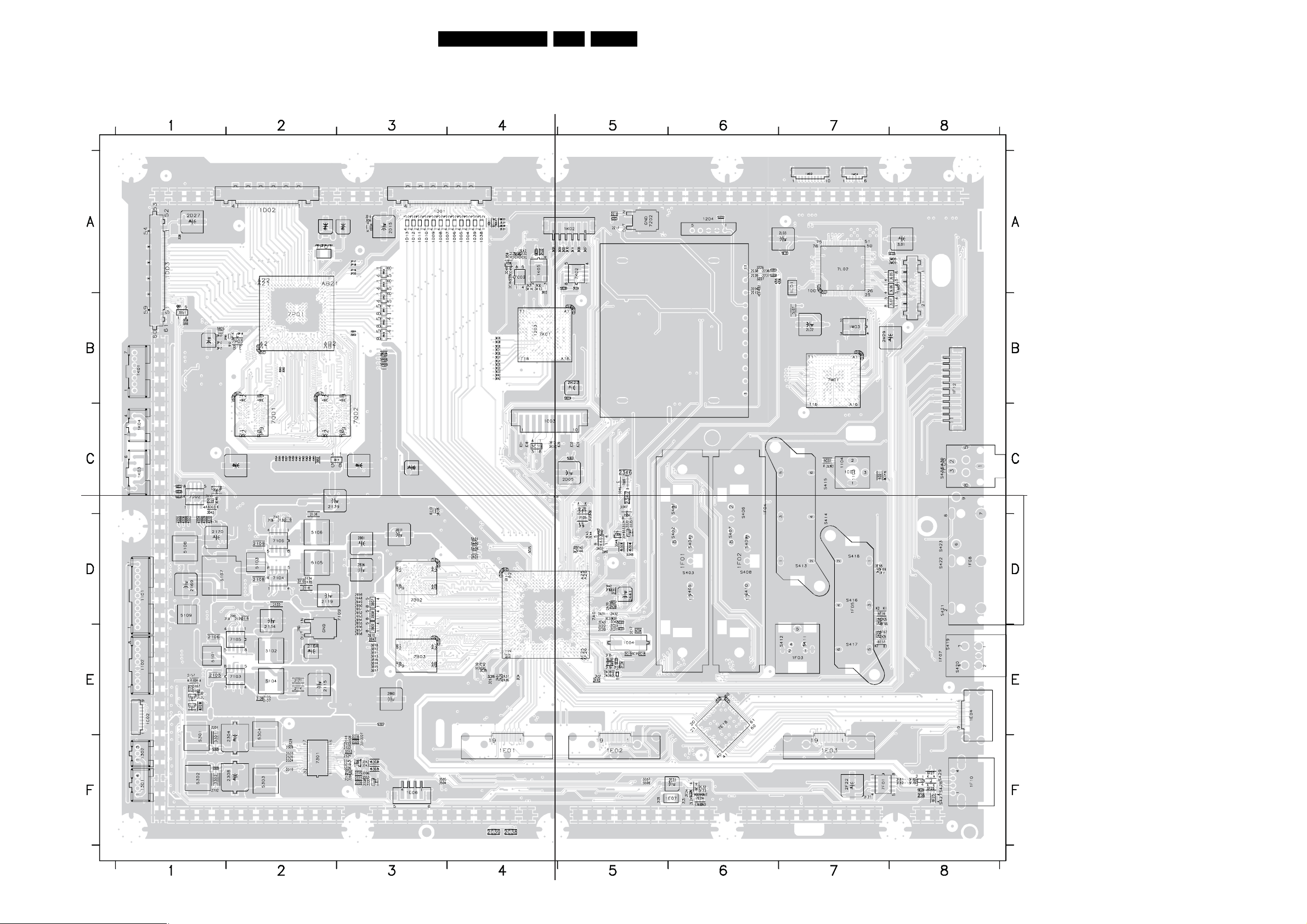
Circuit Diagrams and PWB Layouts
Layout Small Signal Board (Overview Top Side)
U1 D2
U9 C2
U10 E2
U11 D2
U12 D2
U13 C2
U16 D2
U17 E2
U18 A8
U20 A3
U22 A1
U24 F7
U26 E2
1101 D1
1102 E1
1188 A4
1189 A3
1190 A1
3139 123 6359.2
1191 D1
1192 F1
1193 F3
1194 F4
1195 F8
1196 F6
1197 A6
1198 A8
1199 A8
1203 B6
1204 A6
1301 F1
1302 F1
1C01 C7
1C02 E1
1C03 C4
1C04 E5
1D01 A3
1D02 A2
1D03 A1
1D04 A4
1D05 A4
1D06 A4
1D07 A4
1D08 A3
1D09 A3
1D10 A3
1D11 A3
1D12 A3
1D13 A3
H_17740_016a.eps
1D38 A4
1D39 A4
1E01 F4
1E02 F5
1E03 F7
1E04 E8
1E06 F3
1E07 F6
1F01 D6
1F02 D6
1F03 E7
1F04 D7
1F05 D7
1F06 C8
1F07 E8
1F08 D8
1F10 F8
1F12 B8
1F13 F8
1K01 B1
1K02 A5
1K03 C1
1K04 C1
1K05 A4
Part 1
Part 3
H_17740_016c.eps
1L01 A7
1M01 A8
1M02 A7
1M03 B7
1M04 A7
1P01 A2
2105 E1
2106 E1
2108 D2
2109 D2
2114 E2
2115 E2
51LC8.1U LA 7.
2118 D2
2119 D2
2123 E2
2124 D2
2127 E2
2128 D2
2129 D2
2130 D2
2131 D2
2133 D2
2134 D2
2136 D2
H_17740_016b.eps
2138 D2
2139 C2
2141 D2
2142 D2
2157 E1
2162 C3
Part 2
2163 E2
2164 E2
2169 D1
2170 D1
2171 D1
2172 E1
2177 E2
2215 A6
2216 A5
2217 A5
2236 A6
2237 A6
2238 A6
2239 A6
2301 E1
2302 F1
2304 F2
2308 F2
2309 F2
2310 F2
2311 F3
2312 F3
2315 F3
2316 F3
2319 F3
2320 F3
2322 F3
2324 F3
2329 F2
2330 F2
Part 4
H_17740_016d.eps
2332 F3
2333 F2
2334 F2
2339 F3
2340 F3
2345 F3
2346 C5
2347 C5
2408 D7
2409 E7
2410 D7
2411 D7
2426 D7
2429 E7
2437 E5
2438 E5
2439 E5
2440 E5
H_17740_016.eps
2441 D5
2442 D5
2445 E5
2A01 D4
2A26 E4
2A31 D5
220108
2A32 D5
2A36 E4
2A37 E4
2A38 D5
2A39 D5
2A40 D5
2B01 D3
2B06 D3
2B11 D3
2B47 E3
2B48 D3
2B49 D3
2B50 D3
2B51 D3
2B52 D3
2B53 D3
2B54 D3
2B55 D3
2B56 E3
2B57 E3
2B58 E3
2B59 D3
2B60 E3
2C17 E5
2C18 E5
2C19 E5
2C20 E5
2C21 E5
2C22 E5
2C23 E5
2C24 A4
2C25 A4
2C26 A4
2C38 F4
2C39 F4
2D05 C5
2D14 C1
2D15 A3
2D16 A3
2D21 A4
2D22 A4
2D27 A1
2D28 A1
2E23 F6
2E24 F6
2E25 F6
2E29 F5
2E32 F6
2F21 F7
2F22 F7
2F27 E5
2F28 E5
2F33 E5
2F34 E5
2F38 C5
2F39 D5
2F79 E5
2F80 D5
2F81 D5
2F98 F8
2K22 B5
2K29 A5
2K30 A4
2K31 A4
2K32 A4
2L01 A8
2L02 B7
2L03 A7
2M29 B8
2P19 B3
2P44 A2
2P81 A2
2P82 A2
2P89 B1
2Q17 C2
2Q19 C3
2Q53 C2
2Q54 C2
2Q55 C2
2Q56 C2
2Q57 C2
2Q58 C2
2Q59 C2
2Q60 C2
2Q61 C2
2Q62 C2
2Q63 C2
2Q64 C2
2Q65 C2
2R01 A3
2R16 B1
2R17 B1
3109 E2
3110 D2
3116 D2
3119 D2
3167 E1
3168 E1
3169 E1
3170 E1
3171 C3
3209 A6
3226 A6
3227 A6
3301 F1
3302 F1
3303 F3
3304 F3
3306 F3
3307 F3
3308 F3
3311 F3
3313 F3
3319 F3
3326 F3
3332 D5
D5
3333
3334 D5
3335 D5
3337 F3
3338 F3
3342 F3
3343 F3
3344 D5
3345 D5
3346 C5
3347 C5
3348 D5
3504 F3
3505 F3
3507 F5
3508 F5
3A01 E4
3A02 D5
3B07 D3
3B08 D3
3B09 E3
3B10 E3
3B11 E3
3B12 E3
3B13 E3
3B14 E3
3B15 E3
3B16 E3
3B17 E3
3B18 E3
3C03 C7
3C04 C7
3C05 D4
3C16 C4
3C17 C4
3C18 C4
3C19 C4
3C20 C5
3C21 C4
3C22 C5
3C23 C5
3C32 C4
3C33 D5
3C34 E4
3C35 E5
3C38 E4
3C39 E4
3C40 E4
3C42 D5
3C43 D5
3C44 D5
3C45 D5
3C46 A4
3C47 A4
3C48 A4
3C49 A4
3C50 A4
3C51 A4
3C52 A4
3C53 A4
3C79 E4
3C86 E4
3C87 E4
3D37 A4
3D38 A4
3D45 C1
3D46 C1
3D51 B1
3D55 C1
3D56 A3
3D58 B1
3D60 B1
3E23 F6
3E24 F6
3F39 D5
3F40 D5
3F44 D5
3F66 D7
3F67 E7
3F68 D7
3F69 D7
3F79 F8
3F80 F8
3F81 F8
3F82 F8
3F97 D5
3K05 A5
3K06 A5
3K07 A5
3K08 A4
3K09 A5
3K10 A5
3K11 A5
3K12 A4
3K13 A4
3K14 A4
3K20 B4
3K21 B4
3K22 B4
3K23 B4
3K24 B4
3K25 B4
3K26 B4
3K27 B4
3K28 B4
3K29 B4
3K42 B4
K43 B4
3
3L05 A8
3L06 A8
3L07 B8
3M08 A8
3M09 A8
3P09 A2
3P12 B1
3P13 B1
3P16 B2
3P17 A3
3P18 A3
3P19 A3
3P20 A3
3P32 B2
3Q02 B2
3Q03 B2
3Q04 B3
3Q05 B3
3Q14 C2
3R49 B3
3R50 B3
3R51 B3
3R52 B3
3R53 A3
3R54 A3
4201 B6
4202 A6
4205 A6
4206 A7
4A01 D5
4A02 D5
4A03 D5
4C07 D5
4D01 B1
4D04 D1
4D05 D1
4D06 D1
4D07 D1
4D09 D1
4D10 D1
5101 E1
5102 E2
5103 D2
5104 E2
5105 D2
5106 D2
5107 D1
5108 D1
5109 D1
5201 A5
5202 A6
5207 A6
5208 A6
5301 F1
5302 F1
5303 F2
5304 E2
5305 F1
5306 F1
5307 E3
5A01 D4
5A07 D5
5A08 D4
5A09 D4
5C01 E5
5C02 D5
5C04 E5
5C09 A4
5D01 C5
5D05 C1
5D06 C1
5D07 C1
5E04 F6
5F07 E5
5F09 E5
5F24 F8
5F31 E5
5K04 B5
5K08 A5
5K09 A4
5L06 A8
5L07 B7
5L11 A7
5P02 B3
5P08 B3
5P09 B3
5P14 B2
5R05 B1
6108 E1
6109 E1
6110 C3
6302 F3
6303 F3
6304 D5
6305 D5
6C01 C7
6C02 C7
6D01 A4
6D02 A4
6D03 C1
6D04 A3
6E14 F6
6F16 D7
6F17 E7
6F25 F8
6F26 F8
6F27 F8
6F28 C5
7103 E2
7104 D2
7105 E2
7106 D2
7109 E2
7111 E1
E1
7113
7202 A5
7301 F2
7302 D5
7303 F3
7304 D5
7305 C5
7308 F3
7309 D5
7A01 D4
7B02 D3
7B03 E3
7C02 A4
7C06 A4
7D02 C1
7D03 C1
7E18 E6
7E24 F6
7F01 F7
7F05 D5
7K01 B4
7K02 A5
7L02 A7
7M01 B7
7P01 B2
7P03 B2
7Q01 C2
7Q02 C2
S427 F8
S428 F8
S429 F8
Page 52
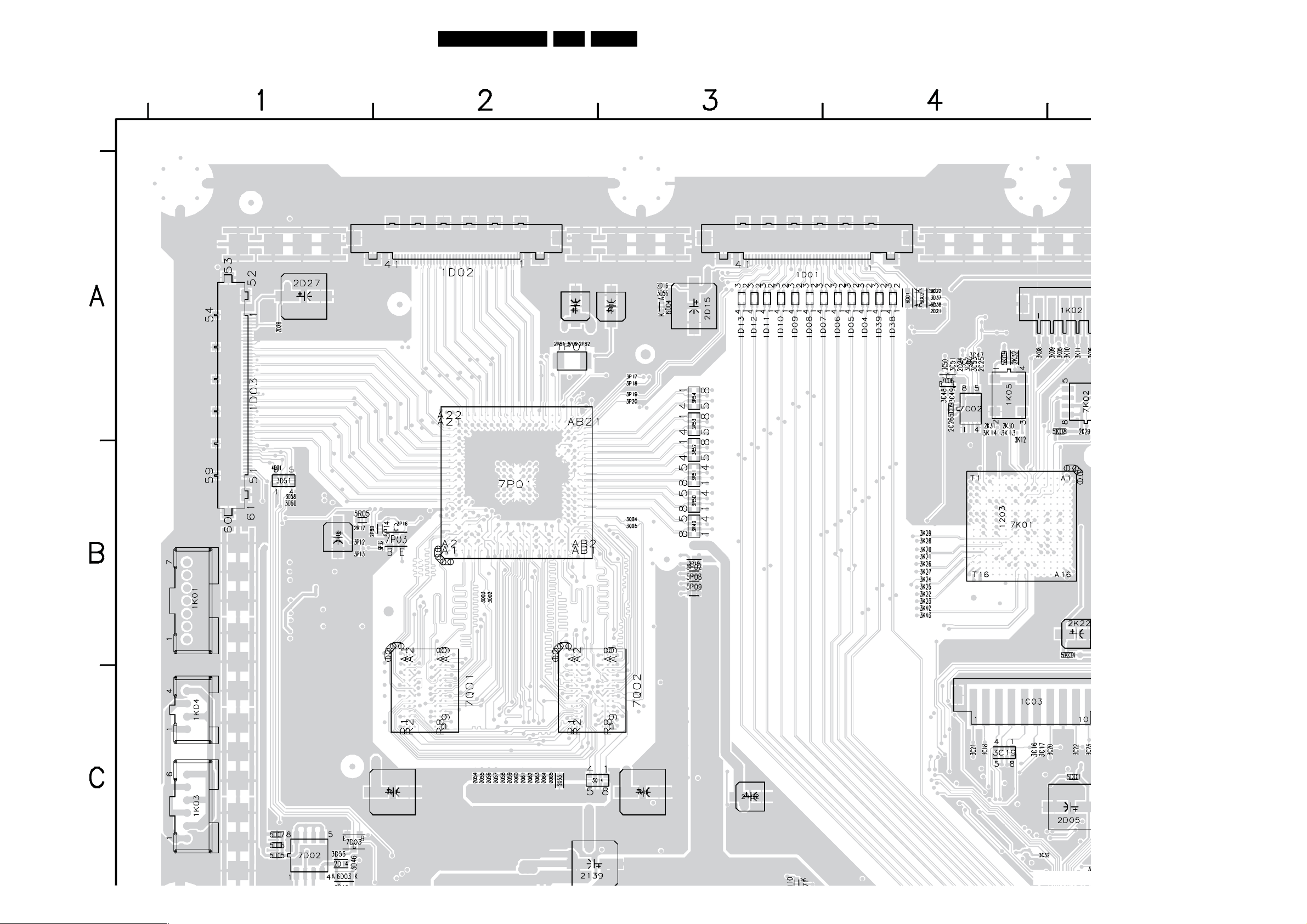
Circuit Diagrams and PWB Layouts
Layout Small Signal Board (Part 1 Top Side)
52LC8.1U LA 7.
Part 1
H_17740_016a.eps
220108
Page 53
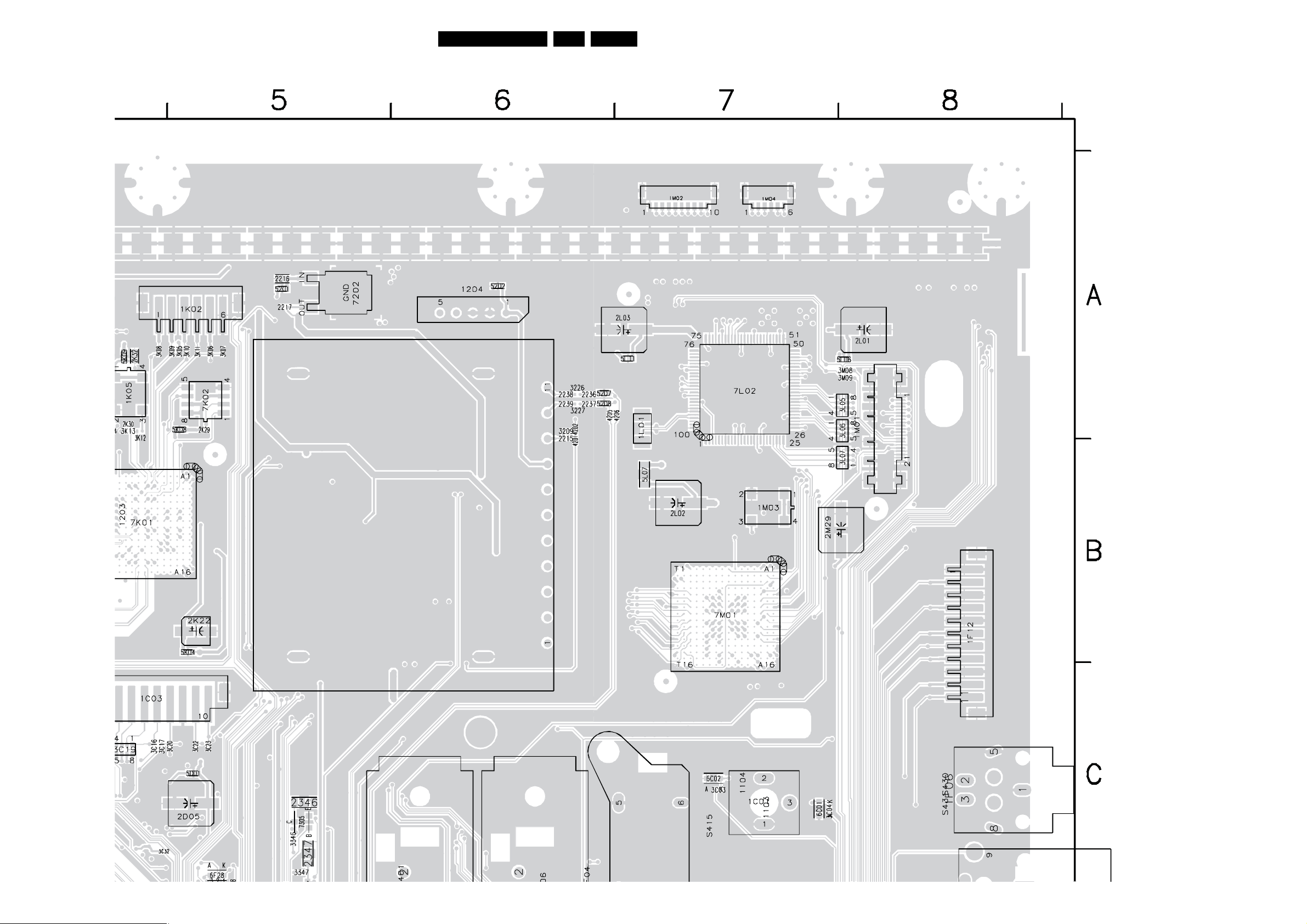
Circuit Diagrams and PWB Layouts
Layout Small Signal Board (Part 2 Top Side)
53LC8.1U LA 7.
Part 2
H_17740_016b.eps
220108
Page 54
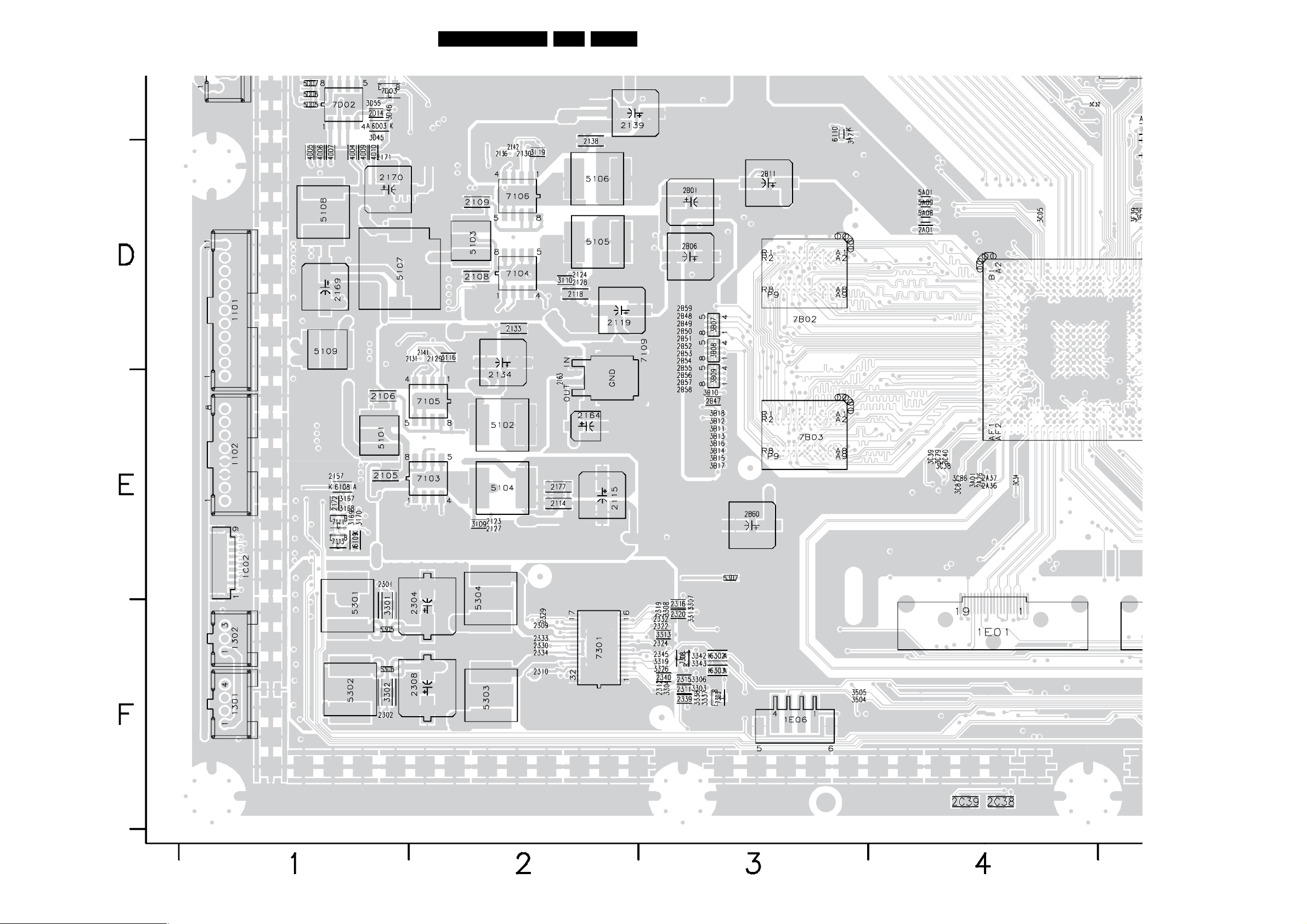
Circuit Diagrams and PWB Layouts
Layout Small Signal Board (Part 3 Top Side)
54LC8.1U LA 7.
Part 3
H_17740_016c.eps
220108
Page 55
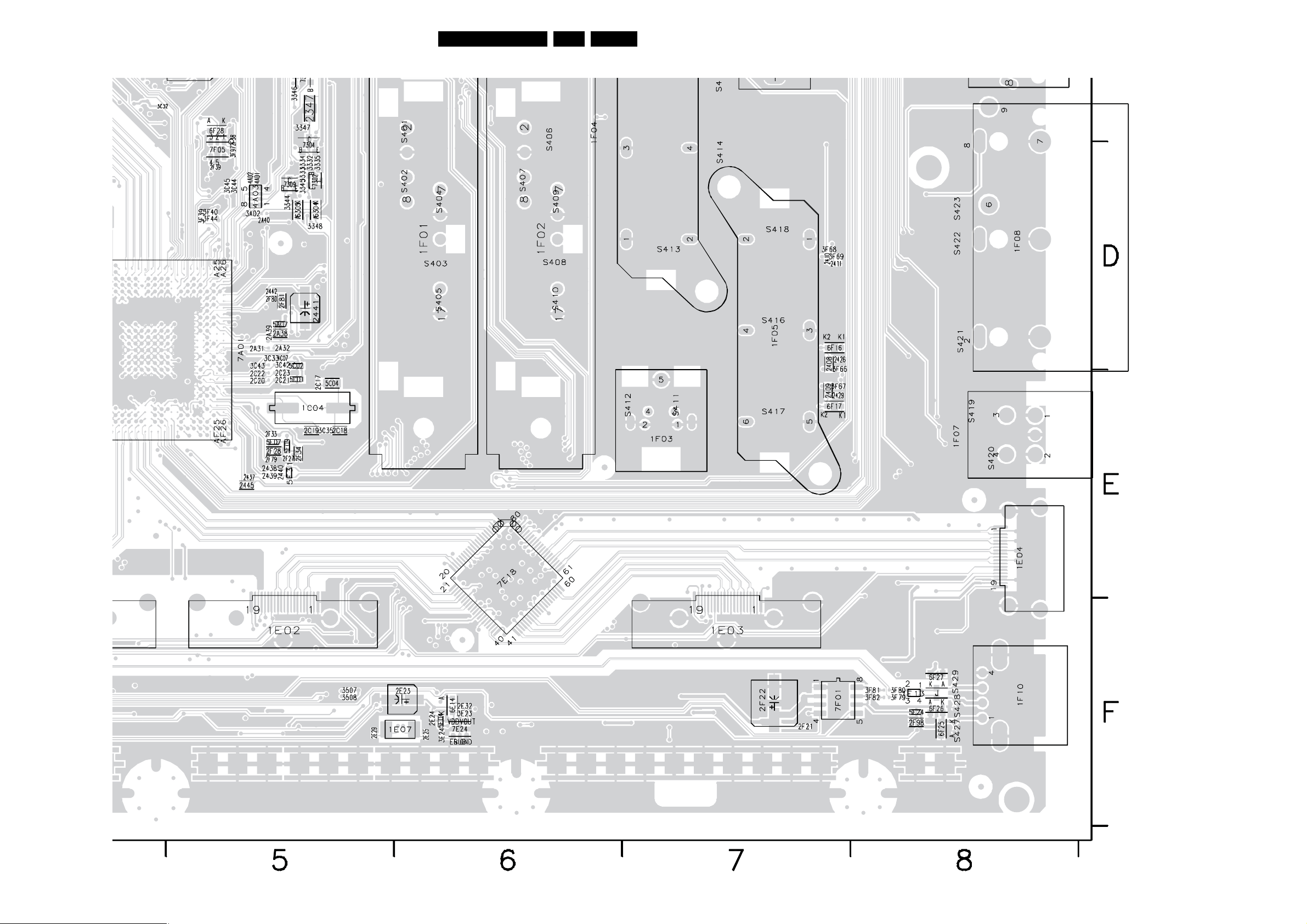
Circuit Diagrams and PWB Layouts
Layout Small Signal Board (Part 4 Top Side)
55LC8.1U LA 7.
Part 4
H_17740_016d.eps
220108
Page 56
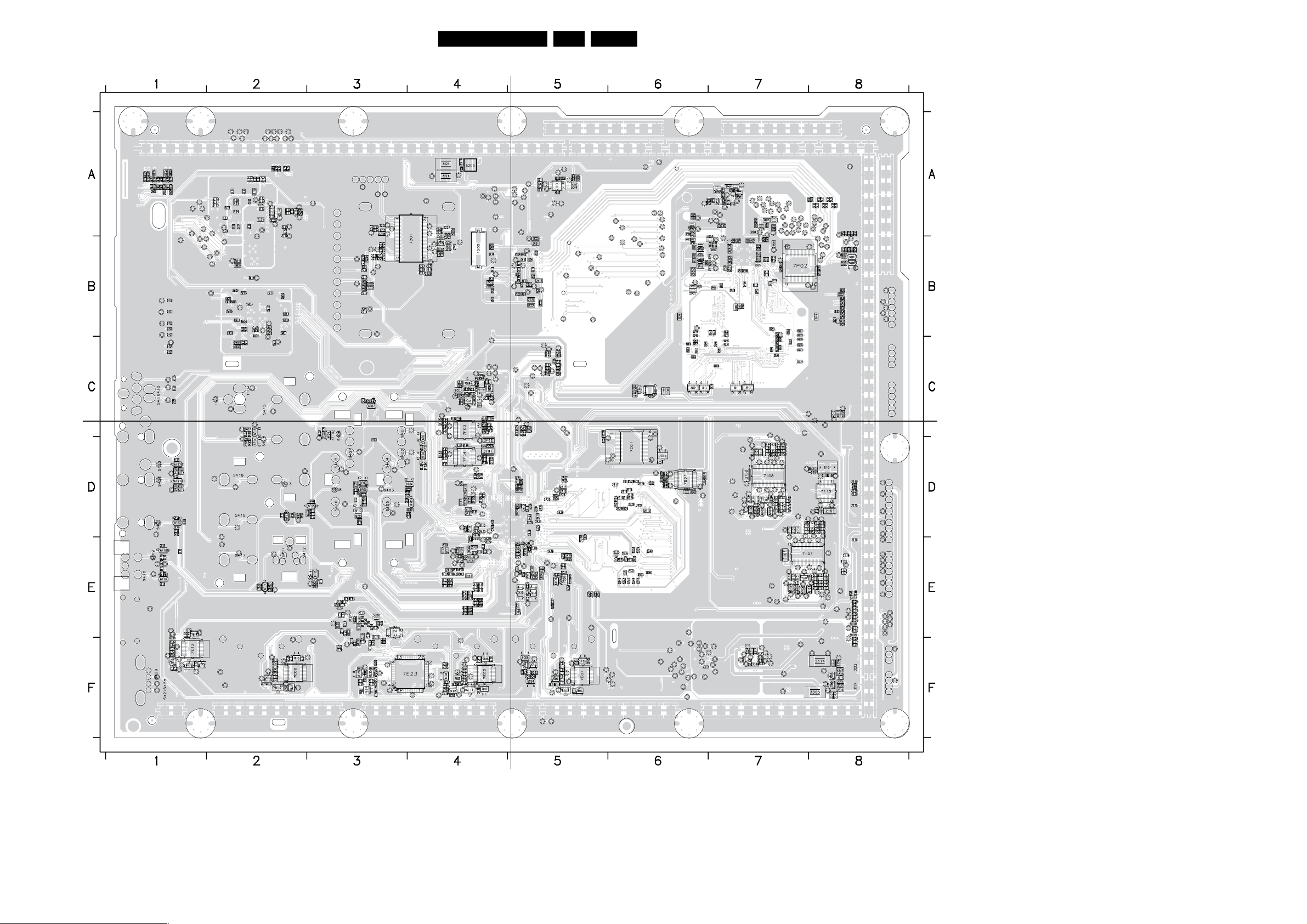
Circuit Diagrams and PWB Layouts
Layout Small Signal Board (Overview Bottom Side)
56LC8.1U LA 7.
3139 123 6359.2
Part 1
H_17740_017a.eps
Part 3
H_17740_017c.eps
Part 2
H_17740_017b.eps
Part 4
H_17740_017d.eps
H_17740_017.eps
220108
U2 B3
U15 B4
U19 A1
U21 F6
U23 A8
U25 F2
1103 C2
1104 C2
1202 B4
2101 E7
2102 D7
2103 E7
2104 D7
2111 D7
2112 D7
2113 E8
2116 E8
2117 D7
2120 D8
2121 E7
2122 D7
2125 E8
2126 D7
2132 D8
2135 D8
2137 D7
2140 D8
2143 D8
2144 D7
2145 E8
2146 D7
2147 E8
2148 D8
2149 D7
2150 D7
2151 D8
2152 D7
2153 D8
2154 D7
2155 E8
2156 D7
2158 D8
2159 C6
2160 C6
2161 C6
2165 D8
2166 D8
2167 D8
2168 D8
2173 E8
2174 E8
2175 E8
2176 E8
2200 B4
2201 B4
2202 B4
2203 B4
2204 B4
2205 A3
2208 A4
2209 A3
2211 B3
2212 B3
2213 B3
2214 B3
2218
A3
2219 A4
2220 B3
2221 B3
2222 B3
2223 B3
2224 A3
2225 A3
2226 A4
2227 A4
2228 B4
2229 B4
2230 B3
2231 B3
2233 B4
2235 B4
2240 B4
2313 F8
2314 F8
2317 F8
2318 F6
2321 F7
2323 F8
2325 F7
2326 F8
2327 F7
2328 F8
2331 F7
2335 F7
2336 F7
2337 F8
2338 F8
2341 F
2342 D4
2401 D1
2402 D1
2403 E2
2404 E3
2405 D2
2406 D2
2407 C2
2419 B1
2420 B1
2421 B1
2422 B1
8
2423 B1
2424 C1
2425 C1
2427 C3
2430 D2
2431 D1
2432 D1
2433 C1
2434 C1
2435 C2
2436 E4
2443 E4
2444 E4
2446 E4
2447 E4
2A02 E5
2A03 D5
2A04 E5
2A05 D5
2A06 D5
2A07 D5
2A08 D4
2A09 D4
2A10 D5
2A11 D4
2A12 D5
2A13 D4
2A14 D5
2A15 D4
2A16 E5
2A17 D5
2A18 D5
2A19 D5
2A20 D5
2A21 D5
2A22 D5
2A23 D5
2A24 D5
2A25 D5
2A27 E5
2A28 E5
2A29 E5
2A30 E5
2A33 E4
2A34 D4
2A35 D4
2B02 D6
2B03 D6
2B04 D6
2B05 D6
2B07 D6
2B08 D6
2B09 E5
2B10 E5
2B12 D6
2B13 D6
2B14 D6
2B15 D6
2B16 D6
2B17 D6
2B18 D6
2B19 D6
2B20 D6
2B21 D6
2B22 D6
2B23 D6
2B24 D6
2B25 D6
2B26 D6
2B27 D6
2B28 D6
2B29 D6
0 E6
2B3
2B31 E6
2B32 E6
2B33 E6
2B34 E6
2B35 E6
2B36 E6
2B37 E6
2B38 E6
2B39 E6
2B40 E6
2B41 E6
2B42 E6
2B43 E6
2B44 E6
2B45 E6
2B46 E6
2B61 E6
2C01 E5
2C02 F8
2C03 F8
2C04 E8
2C05 E8
2C06 E8
2C07 E8
2C08 E8
2C09 D5
2C10 C4
2C11 C4
2C27 E5
2C28 E5
2C29 E4
2C30 E5
2C31 E5
2C32 C4
2C33 F5
2C34 C4
2C35 C4
2C36 E5
2C37 E5
2C40 E8
2D02 D5
2D03 D5
2D04 D5
2D06 D5
2D07 D5
2D09 A5
2D10 A5
2D11 A5
2D17 A8
2D18 A8
2D19 A8
2D20 A8
2D23 B8
2D24 B8
2E01 F 5
2E02 E5
2E03 E5
2E04 F 4
2E06 E5
2E07 E3
2E08 F3
2E09 E3
2E10 E3
2E11 E3
2E12 F 3
2E13 E3
2E14 E3
2E15 E3
2E16 E3
2E17 E3
2E18 F3
2E19 E3
2E20 E3
2E21 F 3
2E22 E3
2E26 F 4
2E27 F 2
2E28 F1
2E33 F4
2E35 F3
2E36 F3
2F04 E 4
2F05 E 4
2F07 E 4
2F08 E4
2F09 D4
2F10 E 4
2F11 E 4
2F12 D4
2F13 D4
2F14 D4
2F15 D4
2F16 D4
2F17 D4
2F18 D4
2F19 D4
2F20 D4
2F24 E 4
2F25 E 4
2F26 C3
2F30 E4
2F31 E4
2F36 D4
2F37 D4
2F41 D4
2F42 D4
2F43 E1
2F44 D3
2F46 E 3
2F47 D4
2F49 D2
2F50 D4
2F52 C3
2F53 C
2F54 D1
2F55 D3
2F57 E 1
2F58 D3
2F60 E 2
2F61 D3
2F63 E4
2F64 E 4
2F65 E 4
2F66 E 4
2F67 E 4
2F68 E4
2F69 E 4
2F70 E 4
2F71 E 4
2F72 E 4
2F73 E4
2F74 E 4
2F75 E 4
2F76 E 4
2F77 E 4
2F78 E4
2F82 D4
2F83 D4
2F84 C4
2F85 C4
2F86 C4
2F87 C4
2F88 C4
2F91 C4
2F92 D4
2F93 D4
2F94 D4
3
2F95 D4
2F96 E 1
2F97 D1
2F99 E 1
2K01 B5
2K02 B5
2K03 B4
2K04 B5
2K05 B4
2K06 B5
2K07 B5
2K08 B5
2K09 B4
2K10 B4
2K11 B4
2K12 B5
2K13 B4
2K14 B4
2K15 B5
2K17 B5
2K18 B5
2K19 B5
2K20 B5
2K21 B5
2K23 B5
2K24 B5
2K25 B4
2K26 B5
2K27 B8
2K28 B8
2L04 A2
2L05 A2
2L06 A2
2L07 A2
2L08 A2
2L09 A2
2L10 A2
2L11 A2
2L12 A2
2L13 A2
2L14 A2
2L15 A2
2L16 A2
2L17 A2
2L18 A2
2L19 A2
2L20 A2
2L21 A2
2L22 A2
2L23 A2
2L24 A2
2L25 A2
2L26 A2
2L27 A2
2L33 A2
2L34 A2
9 A2
2L3
2L40 A2
2M01 C2
2M02 B2
2M03 B2
2M04 B2
2M05 B2
2M06 B2
2M07 B2
2M08 B2
2M09 B2
2M10 B2
2M11 C2
2M12 B2
2M13 B2
2M14 B2
2M15 B2
2M16 B2
2M17 A1
2M18 A1
2M19 A1
2M20 A1
2M21 A1
2M22 A1
2M23 A1
2M24 A1
2M25 A1
2M26 A1
2M27 A1
2M28 A1
2P01 B6
2P02 B7
2P03 B7
2P04 B7
2P05 B6
2P06 B7
2P07 B7
2P08 B7
2P09 B7
2P10 B7
2P11 B7
2P12 B7
2P13 B7
2P14 B7
2P15 B7
2P16 B7
2P17 B7
2P18 B7
2P20 B7
2P21 B7
2P22 B7
2P23 B7
2P24 B7
2P25 B7
2P26 B7
2P27 B7
2P28 B7
2P29 B7
2P30 B7
2P31 B7
2P32 B7
2P33 B7
2P34 B7
2P35 B7
2P36 B7
2P37 A6
2P38 A7
2P39 A7
2P40 B7
2P41 B7
2P42 B7
2P43 A6
2P45 A7
2P46 A7
2P47 A7
A7
2P48
2P49 A7
2P50 A7
2P51 A7
2P77 A7
2P78 A7
2P79 A7
2P80 A7
2Q01 B 7
2Q02 B 7
2Q03 B7
2Q18 B8
2Q20 B 6
2Q21 B 7
2Q22 B 7
2Q23 C7
2Q24 B 7
2Q25 C7
2Q26 C7
2Q27 C7
2Q28 C7
2Q29 C7
2Q30 B7
2Q31 B7
2Q32 C7
2Q33 C7
2Q34 C7
2Q35 C7
2Q36 C7
2Q37 B7
2Q38 B7
2Q39 C7
2Q40 C7
2Q41 C7
2Q42 B 7
2Q43 B7
2Q44 B 6
2Q45 B 6
2Q46 C6
2Q47 C6
2Q48 C7
2Q49 C6
2Q50 C7
2Q51 C6
2Q52 C6
2R02 B7
2R03 B7
2R04 B7
2R05 B7
2R06 B6
2R07 B7
2R08 B6
2R09 B6
2R10 B6
2R11 B7
2R12 B6
2R13 B6
2R14 B7
2R15 B6
2R18 B7
2R19 B7
2R20 B7
2R21 A7
2R22 A7
2R23 A7
2R24 A7
2R25 A7
2R26 A7
2R27 A7
2R28 B7
2R29 B7
3101 E7
3102 E7
3103 D7
3
104 D7
3105 E8
3106 D7
3107 E7
3108 D7
3111 E7
3112 E7
3113 D7
3114 D7
3115 D7
3117 E8
3118 D7
3120 D7
3121 E8
3122 D7
3123 D8
3124 D8
3125 D7
3126 D7
3127 D7
3128 D7
3129 E8
3130 E8
3131 D7
3132 D7
3133 E8
3134 D7
3135 D7
3136 D7
3137 E8
3138 D7
9 D8
313
3140 D7
3141 D7
3142 D7
3143 D7
3144 D7
3145 D7
3146 D7
3147 D8
3148 D8
3149 D7
3150 D7
3151 D8
3152 D7
3153 E8
3154 E8
3155 D7
3156 D7
3157 D7
3158 E8
3159 C6
3160 C6
3161 C6
3162 D8
3163 D8
3164 D8
3165 D8
3166 D8
3200 B4
3203 B4
3204 B3
3205 B3
3206 B4
3207 B3
3208 B3
3210 B
3211 B3
3212 B3
3213 A3
3216 B4
3217 B4
3220 B3
3221 B3
3222 B4
3223 A4
3224 A4
3305 F8
3309 F7
3312 F7
3314 F8
3315 F7
3317 F7
3327 F8
3328 F8
3401 E4
3402 E4
3408 C5
3409 D4
3412 D1
3413 D1
3503 F3
3509 E3
3510 E3
3511 F3
3512 F3
3513 F3
3514 F3
3515 F3
3516 F3
3517 F
3518 F3
3B01 D6
3B02 D6
3B03 E6
3B04 D6
3B05 D5
3B06 D5
3B19 D6
3C01 E5
3C02 E5
3C06 D5
3C07 C5
3C08 E4
3C09 C5
3C10 C5
3C11 C5
3C12 F8
3C13 E8
3C14 E8
3C15 E8
3C24 D6
3C25 C4
3C26 C4
3C27 C4
3
3
3C28 C4
3C29 C4
3C30 C4
3C31 E8
3C36 E5
3C37 E5
3C54 D4
3C55 C4
3C57 E5
3C59 C4
3C60 C5
3C61 E5
3C62 E5
3 F5
3C6
3C64 F5
3C65 F5
3C66 F5
3C69 E5
3C70 E5
3C71 E5
3C72 E5
3C73 E5
3C74 C5
3C75 C5
3C76 C4
3C77 C4
3C78 E5
3C80 D5
3C81 D5
3C82 E5
3C83 E5
3C84 E5
3C85 E5
3C88 C5
3C89 C4
3C91 C4
3C92 C4
3C94 C5
3C95 C5
3C96 E5
3C97 E5
3C98 C5
3C99 C5
3D05 B8
3D06 B8
3D39 A5
3D40 A5
3D41 A5
3D42 A5
3D47 B8
3D48 B8
3D49 B8
3D50 B8
3D57 B8
3D59 A8
3E01 F4
3E02 F4
3E03 F3
3E04 E3
3E05 F5
3E06 F5
3E07 F5
3E08 F5
3E09 F5
3E10 F5
3E11 F5
3E12 F5
3E13 F5
3E14 F5
3E15 F5
3E16 F5
3E17 F3
3E19 F4
3E20 F4
3E21 F4
3E22 F4
3E25 F3
3E27 F4
3E28 F4
3E29 F4
3E30 F4
3E33 F2
3E34 F2
3E35 F2
3E36 F2
3E
37 F4
3E38 F4
3E39 F2
3E40 F2
3E41 F2
3E42 F2
3E43 F2
3E44 F2
3E47 E1
3E48 E1
3E49 E1
3E50 E1
3E51 F2
3E52 F2
3E53 F1
3E54 F1
3E55 F1
3E56 F1
3E57 F1
3E58 F1
3E59 E3
3E60 E3
3E61 E3
3E62 F1
3E63 E3
3E64 E3
3E65 F1
3E66 F3
3E67 F3
3E68 E3
3E69 F3
3E70 F3
3E71 E3
3E72 E3
3E73 E3
3E88 F3
3E89 F4
3E90 F4
3E92 F4
3E93 F4
3E94 F4
3E95 E3
3E96 E3
3E97 F4
3E99 F3
3F01 D4
3F02 D4
3F03 D3
3F04 D3
3F07 D4
3F08 D3
3F09 E4
3F11 D4
3F12 D3
3F14 D3
3F15 D3
3F18 D3
3F19 E4
3F20 E4
3F22 D3
3F23 E4
3F25 E4
3F26 E4
3F27 E4
3F28 E4
3F29 E4
3F30 E4
3F31 E4
3F3
2 E4
3F33 E4
3F34 E4
3F35 C3
3F36 C3
3F37 C5
3F38 C5
3F41 E4
3F43 C5
3F45 C5
3F46 D4
3F47 D4
3F48 C4
3F49 C4
3F50 C4
3F51 C4
3F52 C4
3F53 C4
3F54 C4
3F55 C4
3F56 D4
3F57 D4
3F58 E2
3F59 E3
3F60 E2
3F61 E3
3F62 D2
3F63 D2
3F64 D2
3F65 C2
3F70 E1
3F71 E1
3F72 E1
3F73 E1
3F74 D1
3F75 E4
3F76 E2
3F77 D2
3F78 E1
3F83 D1
3F84 D4
3F85 C5
3F86 D1
3F91 D4
3F92 D4
3F93 C5
3F94 C5
3F95 C1
3F96 C4
3F98 D4
3K01 B8
3K02 B8
3K03 B8
3K04 B8
3K16 B5
3K17 B5
3K18 B5
3K19 B5
3K30 A8
3K31 A8
3K32 A8
3K33 A8
3K34 A8
3K35 A8
3K36 A8
3K
37 A8
3K38 A8
3K39 A8
3K40 A8
3K41 A8
3L04 A2
3L09 A2
3L10 A2
3L11 A2
3L12 A2
3L13 A2
3L14 A2
3M01 B2
3M02 B2
3M03 B2
3M04 B2
3M05 B2
3M06 B2
3M07 B2
3M10 B2
3M15 B2
3M16 B2
3M17 C2
3M18 C2
3M19 B2
3M20 B2
3M21 A2
3M22 A2
3M23 A2
3M24 A2
3M25 A1
3M26 A1
3M27 A1
3M28 A1
3M29 A1
3M30 A1
3M31 A1
3M32 A1
3M33 A1
3P01 B6
3P02 A7
3P04 A6
3P05 A6
3P07 A7
3P14 B8
3P15 B8
3P21 B6
3P22 B6
3P23 A6
3P24 A6
3P25 B6
3P29 B6
3P30 B6
3P31 A7
3Q01 B7
3Q06 C7
3Q07 C6
3Q08 B7
3Q09 C6
3Q10 C7
3Q11 C7
3Q12 C6
3Q13 C7
4203 A2
4204 A2
4207 B3
4208 A4
4209 B3
4301 D8
4302 D8
4B01 D6
4C01 C4
4C02 C5
4C03 C4
4C04 C5
4C05 C4
4C06 E8
4D02 A5
4D03 A5
4D08 C8
4D11 C8
4D12 C
4E01 F 3
4E02 F 3
4E03 F3
4E04 E3
4F01 D1
4F02 D1
4F03 C4
4F04 C4
4F05 C4
4F07 D3
4F08 D3
4K01 B8
4K02 B8
4K03 B8
4K04 B8
4K05 B8
4K06 B8
4K31 B5
4K32 B5
4L01 A2
4L02 A2
4M01 A2
4Q01 C6
5203 A4
5204 B3
5205 B3
5206 B3
5209 A4
5308 D4
5A02 D4
8
5A04 E5
5A05 E5
5A06 D4
5B01 D6
5C03 E4
5C05 E8
5C06 E8
5C07 E8
5C08 C5
5C10 C4
5C11 E5
5C12 E5
5D02 D5
5D03 A5
5D04 A5
5E01 E3
5E02 E3
5E03 E3
5E05 E5
5E06 E5
5E08 E3
5F01 E 4
5F02 E 4
5F03 E4
5F04 D4
5F05 D4
5F06 E 4
5F08 E4
5F10 D4
5F13 D3
5F15 D4
5F17 D4
5F19 D3
5F21 D
5F23 D3
5F25 D4
5K01 B5
5K02 B5
5K03 B5
5K05 B4
5K07 B8
5L04 A2
5L05 A2
5L10 A2
5M01 C2
5M02 B2
5M03 A1
5M04 A1
5M05 A1
5P01 B6
5P03 A6
5P04 A7
5P05 A7
5P06 A7
5P07 A7
5R02 B6
5R03 B6
5R04 B7
5R06 A7
5R07 A7
5R08 B6
5R09 B7
6101 E7
6102 D7
6103 E8
6104 D7
6105 E7
6106 D7
6107 D8
6C03 C4
6C04 F5
6C05 E5
6C06 F5
6D07 B8
6D08 B8
6E02 F 5
6E05 F 4
6E06 F 4
6E11 F 4
6E12 F 2
6E13 F1
6F01 C4
6F02 D4
6F03 D3
6F04 D4
6F05 D4
6F06 C3
6F07 C3
6F08 D3
6F09 D3
6F10 D3
6F11 E 2
6F12 E 3
6F13 D2
6F14 D2
6F15 C2
6F18 E1
6F19 E 1
6F20 D1
6F21 D1
6F22 D1
7101 E7
7102 D7
7107 E7
7108 D7
7110 C6
7112 D8
7200 B4
7201 B4
7306 F8
3
7307 F8
7B01 D6
7C01 D6
7C03 C4
7C04 C4
7C05 C4
7C08 E5
7C09 C4
7C10 F5
7C11 F5
7C12 E5
7C13 E5
7C14 D6
7D01 A5
7E01 F 5
7E02 F 4
7E03 F5
7E04 F 5
7E05 F 5
7E06 F 4
7E07 F 4
7E08 F2
7E09 F 4
7E10 F 2
7E11 F 2
7E12 F 1
7E13 F2
7E14 E1
7E15 F 1
7E17 F 1
7E23 F4
7E25 F 3
7E26 F 3
7E27 F 3
7E28 E3
7F03 C4
7F04 D4
7P02 B7
Page 57
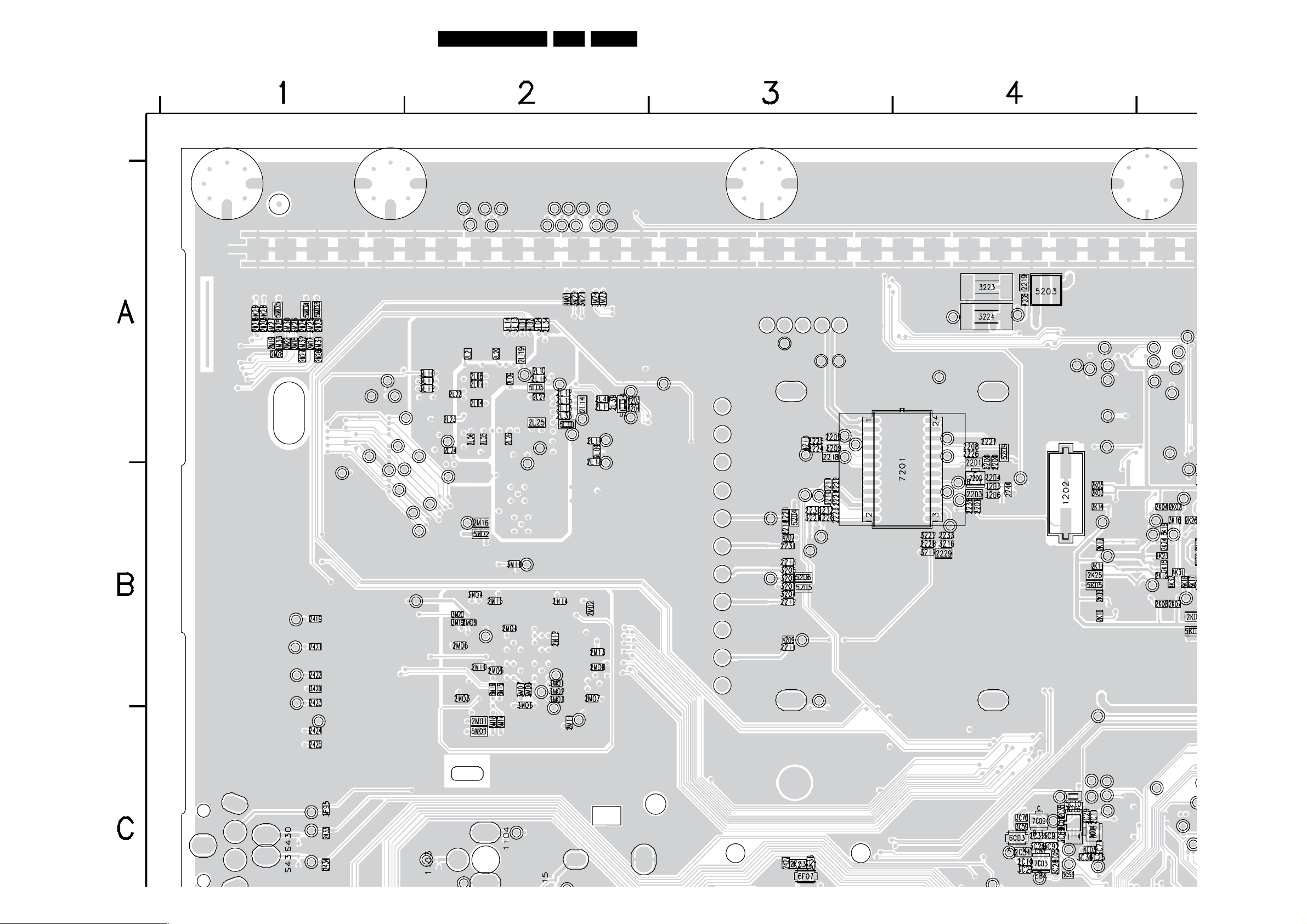
Circuit Diagrams and PWB Layouts
Layout Small Signal Board (Part 1 Bottom Side)
57LC8.1U LA 7.
Part 1
Page 58
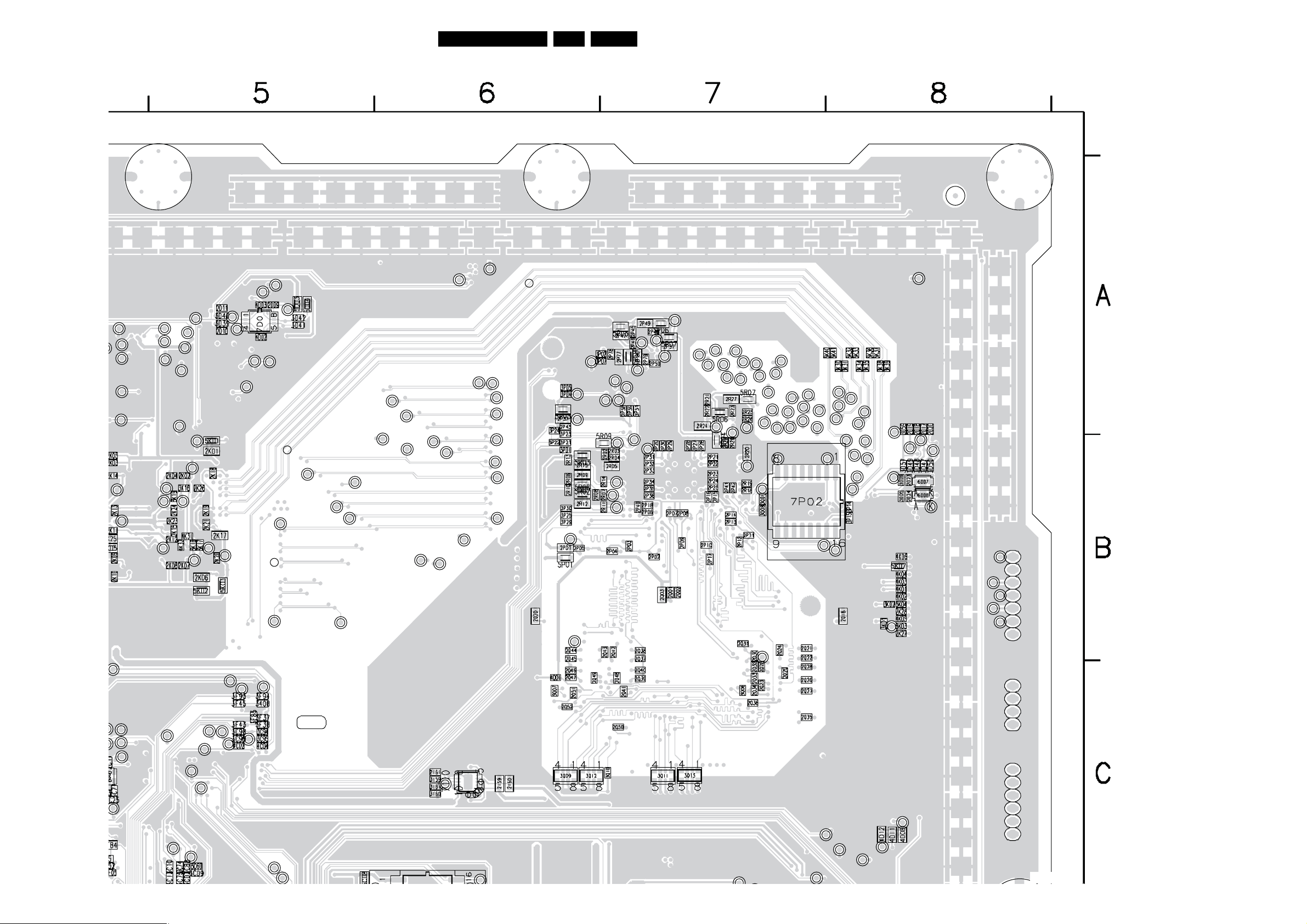
Circuit Diagrams and PWB Layouts
Layout Small Signal Board (Part 2 Bottom Side)
58LC8.1U LA 7.
Part 2
H_17740_017b.eps
Page 59

Circuit Diagrams and PWB Layouts
Layout Small Signal Board (Part 3 Bottom Side)
59LC8.1U LA 7.
Part 3
Page 60
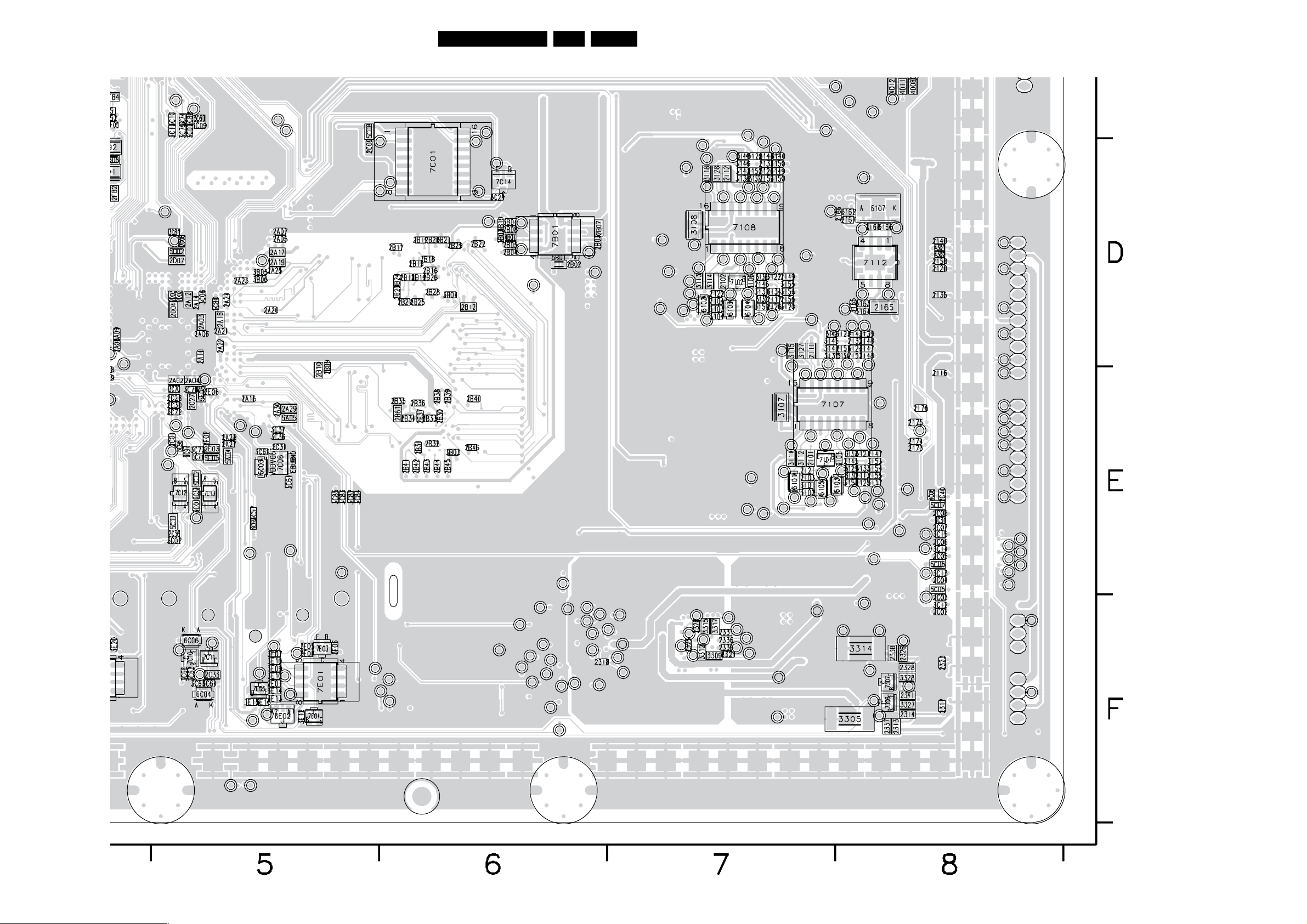
Circuit Diagrams and PWB Layouts
Layout Small Signal Board (Part 4 Bottom Side)
60LC8.1U LA 7.
Part 4
H_17740_017d.eps
220108
Page 61
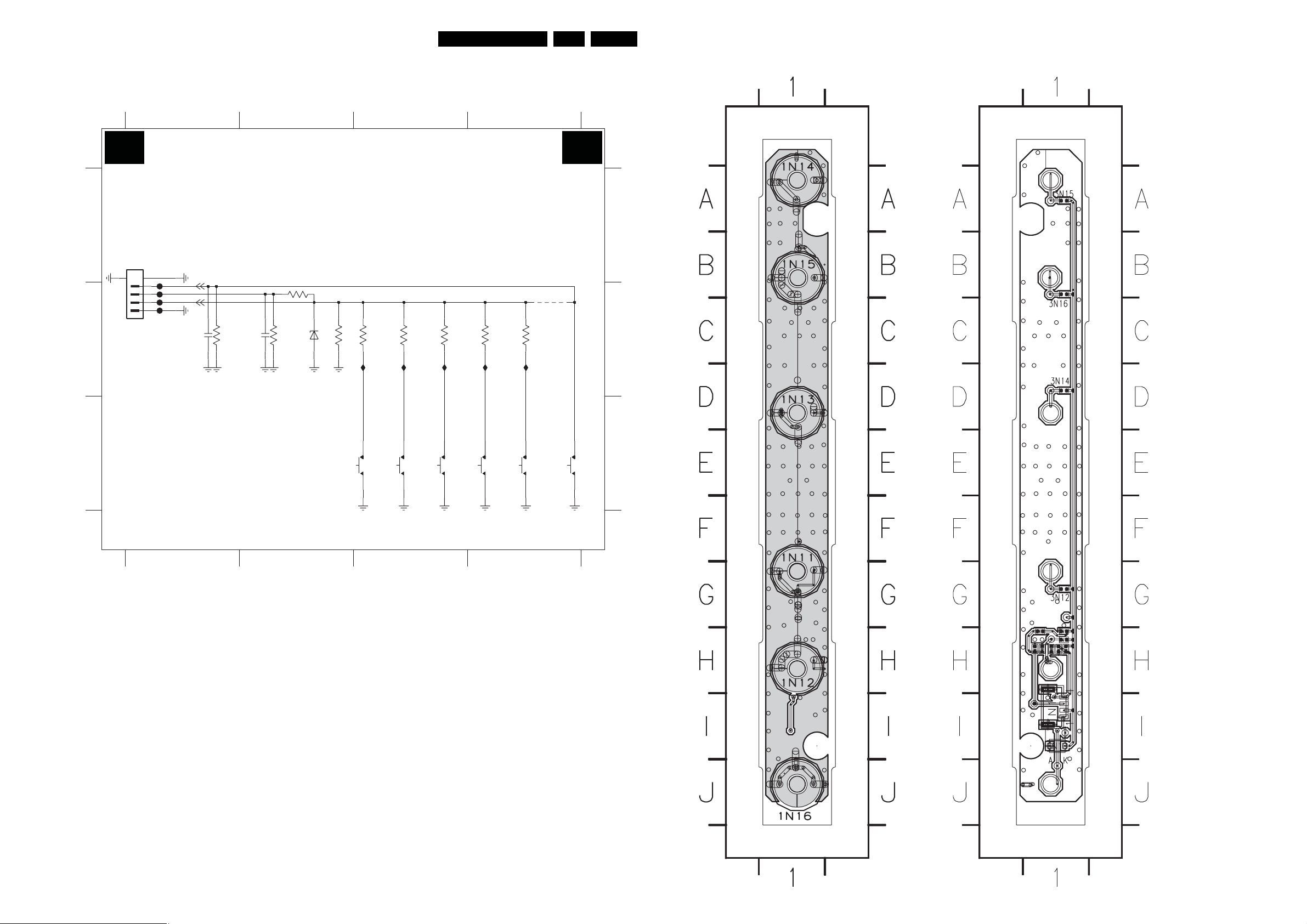
Circuit Diagrams and PWB Layouts
61LC8.1U LA 7.
Keyboard Control Panel
1N10 A1
1N11 C2
1N12 C3
1N13 C3
1N14 C4
1N15 C4
1N16 C4 6N10 B2
2N10 B1
2N11 B2
1
E E
TO KEYBD
BM04B-SRSS-TBT
B
KEYBOARD CONTROL
1N10
56
4
3
2
1
FN09
FN10
FN11
FN12
2N10
RES
10R
1n0
RES RES
3N08 B1
3N09 B2
3N11 B2
INTERRUPT
KEYBOARD
2N11
10n
3N12 B3
3N13 B3
3N14 B3
3N15 B4
3N16 B4
4N10 B4
FN09 B1
FN10 B1
2 3
3N17 680R
BZX384-C4V7
3N11
2K2
RES
3N093N08
10R
6N10
3N12
1K5
FN11 B1
FN12 B1
IN11 B3
3K9 5K6
3N14
IN13
IN12 B3
IN13 B3
IN14 B4
IN15 B4
3N153N13
18K
IN14 IN15IN11 IN12
4
3N16
8K2
4N10
AA
B
Layout Keyboard Control Panel (Top Side)
1N11 F1
1N12 H1
1N13 D1
1N14 A1
1N15 B1
1N16 J1
1N10 I1
2N10 H1
2N11 H1
3N08 H1
3N09 H1
3N11 H1
3N12 G1
3N13 H1
3N14 D1
3N15 A1
3N16 B1
4N10 H1
6N10 I1
C
3139 123 6323.1
SKRE
1N11
12
SKRE
1N12
CH-CH+ MENU
12
SKRE
1N13
12
SKRE
1N14
12
VOL+
SKRE
1N15
VOL-
123 4
12
12
SKRE
1N16
ON / OFF
H_17650_050.eps
090108
C
3139 123 6323.1
H_17650_051.eps
140108
3139 123 6323.1
H_17650_052.eps
090108
Page 62

IR & LED Panel
Circuit Diagrams and PWB Layouts
62LC8.1U LA 7.
A
B
C
D
E
123 4567
8
IR & LED PANEL
J J
3P27
10K
"WHITE"
+5V_SW
19-113/T7D-CS2T2B2-3T
IR
3P17
100R
3P11
1K8
IP10
6P11
IP12
7P11
BC847BW
LIGHT_SENSOR
2P11
10u
RES
+5V_SW
3P13
270R
IP22
6P12
TSML1020
(RES FOR BDS)
3P09
10K
RES
2P12
10u
4P024P01
2P13
10u
3P12
270R
RES
IP15
3P14
10K
LED2
SAME LOCATION WITH 7012
3P20
10K
3P25
33K
TO ME8 LIGHT GUIDE
1P09
1
2
3
45
BM03B-SRSS-TBT
RES
TO ME8 SSB
1P10
1
2
3
4
5
6
7
8
9
10 11
BM09B-SRSS-TBT
FP10
FP20
FP11
FP12
FP13
FP14
FP15
FP16
FP17
FROM ME8 KEYB
1P11
1
2
3
4
56
BM04B-SRSS-TBT
FP18
+3V3STBY
+5V_SW
+3V3STBY
+3V3STBY
+3V3STBY
3P08
680R
RES
+3V3STBY
3P07
680R
RES
LIGHT_SENSOR
LED2
LED1
KEYBOARD
TAC T _ SWITCH_INT
KEYBOARD
TAC T _ SWITCH_INT
"IR RECEIVER"
7P14
GP1UE260RKVF
4
IR
IP14
3P15
10K
+3V3STBY
3P16
100R
3P19
6K8
IP20
3P23
100K
IP16
2P10
10u
VS
OUT
GND
5
LED1
2
1
3
3P28
10K
7P13
BC847BW
"RED"
+3V3STBY
SML-512
+5V_SW
IP19
3P24
10K
3P10
1K8
IP11
6P10
IP13
7P10
BC847BW
"LIGHT SENSOR"
TEMT6000X01
IP17
7P12
+5V_SW
3
2
1
3P21
150K
IP21
3P26
150K
+5V_SW
3P18
100K
IP18
3P22
10K
A
B
C
D
E
1P09 A1
1P10 B1
1P11 C1
2P10 E5
2P11 E5
2P12 E6
2P13 E6
3P07 C3
3P08 C2
3P09 D6
3P10 A7
3P11 A5
3P12 A6
3P13 A6
3P14 B6
3P15 B4
3P16 D4
3P17 E5
3P18 D8
3P19 E4
3P20 E6
3P21 E8
3P22 E8
3P23 E4
3P24 E7
3P25 E6
3P26 E8
3P27 B5
3P28 B6
4P01 B5
4P02 B6
6P10 A7
6P11 A5
6P12 A6
7P10 B7
7P11 B5
7P12 D8
7P13 E7
7P14 E3
FP10 B1
FP11 B1
FP12 B1
FP13 B1
FP14 B1
FP15 B1
FP16 B1
FP17 B1
FP18 C1
FP20 B1
IP10 A5
IP11 A7
IP12 B5
IP13 B7
IP14 B4
IP15 B6
IP16 D5
IP17 E7
IP18 E8
IP19 E7
IP20 E4
IP21 E8
IP22 A6
3139 123 6327.3
1
2 3
456
7 8
H_17650_053.eps
090108
Page 63
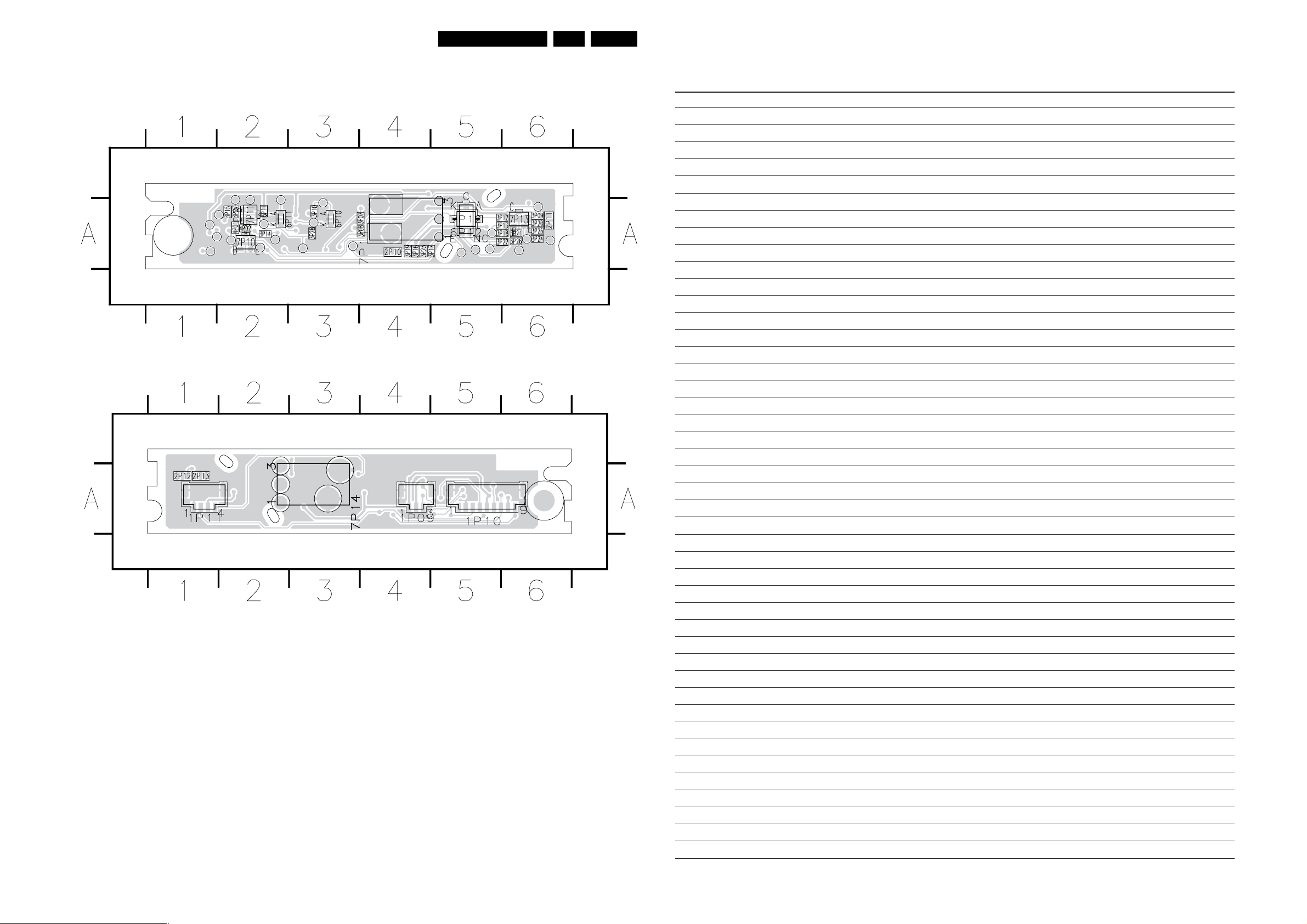
Circuit Diagrams and PWB Layouts
Layout IR & LED Panel (Top Side)
2P10 A4
2P11 A6
3P07 A4
3P08 A4
3P09 A6
3P10 A3
3P11 A2
3P12 A6
3P13 A6
3P14 A2
3P15 A2
3P16 A4
3P17 A5
3P18 A6
3P19 A4
3P20 A6
3P21 A6
3P22 A6
3P23 A4
3P24 A6
3P25 A6
3P26 A6
3P27 A2
3P28 A3
4P01 A2
4P02 A2
6P10 A3
6P11 A3
6P12 A5
7P10 A2
7P11 A2
7P12 A5
7P13 A6
7P14 A4
63LC8.1U LA 7.
Personal Notes:
3139 123 6327.3
Layout IR & LED Panel (Bottom Side)
1P09 A4 1P10 A5 1P11 A1 1P12 A1 1P13 A1
3139 123 6327.3
H_17650_054.eps
140108
H_17650_055.eps
140108
E_06532_012.eps
131004
Page 64
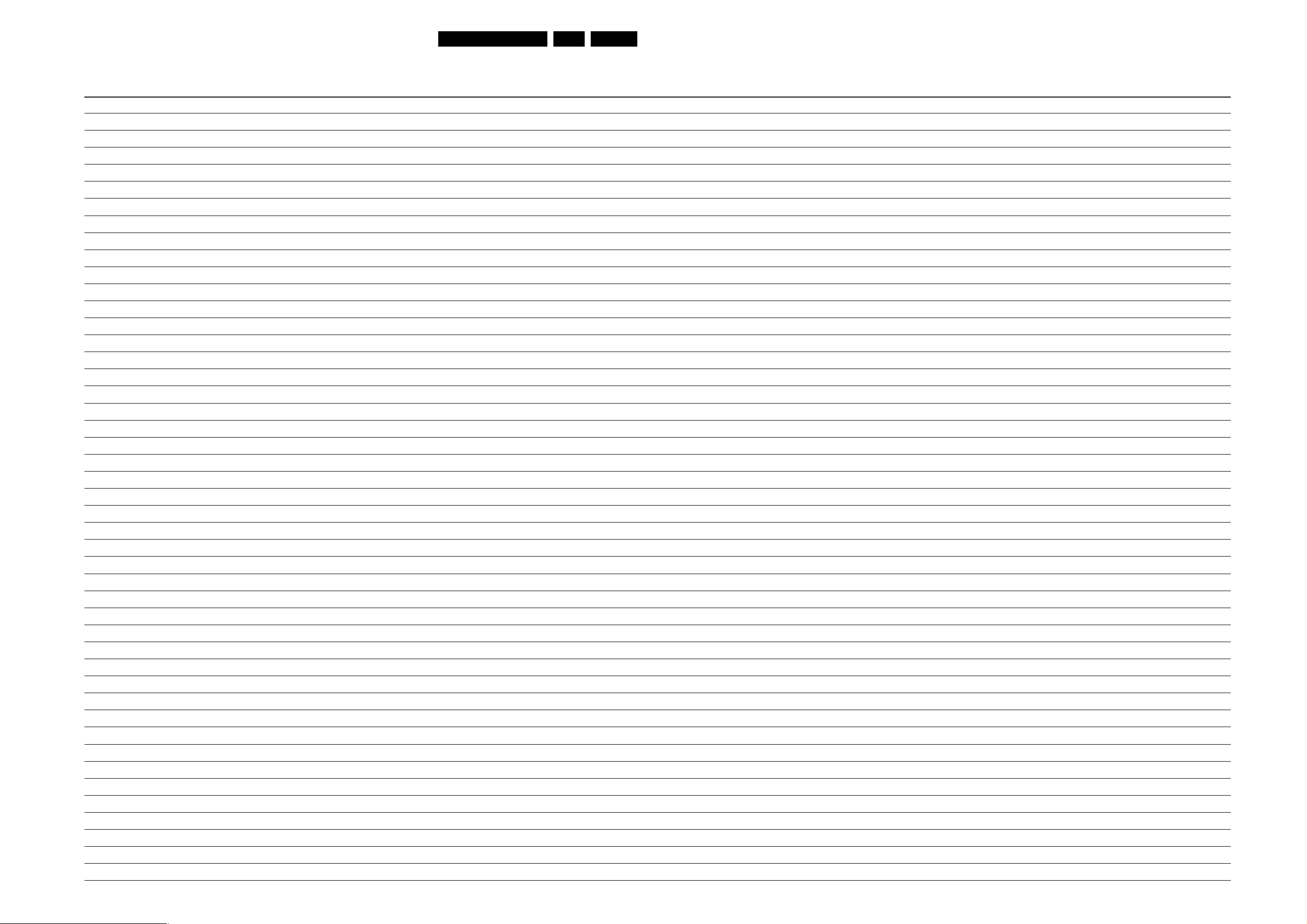
Personal Notes:
Circuit Diagrams and PWB Layouts
64LC8.1U LA 7.
E_06532_013.eps
131004
Page 65
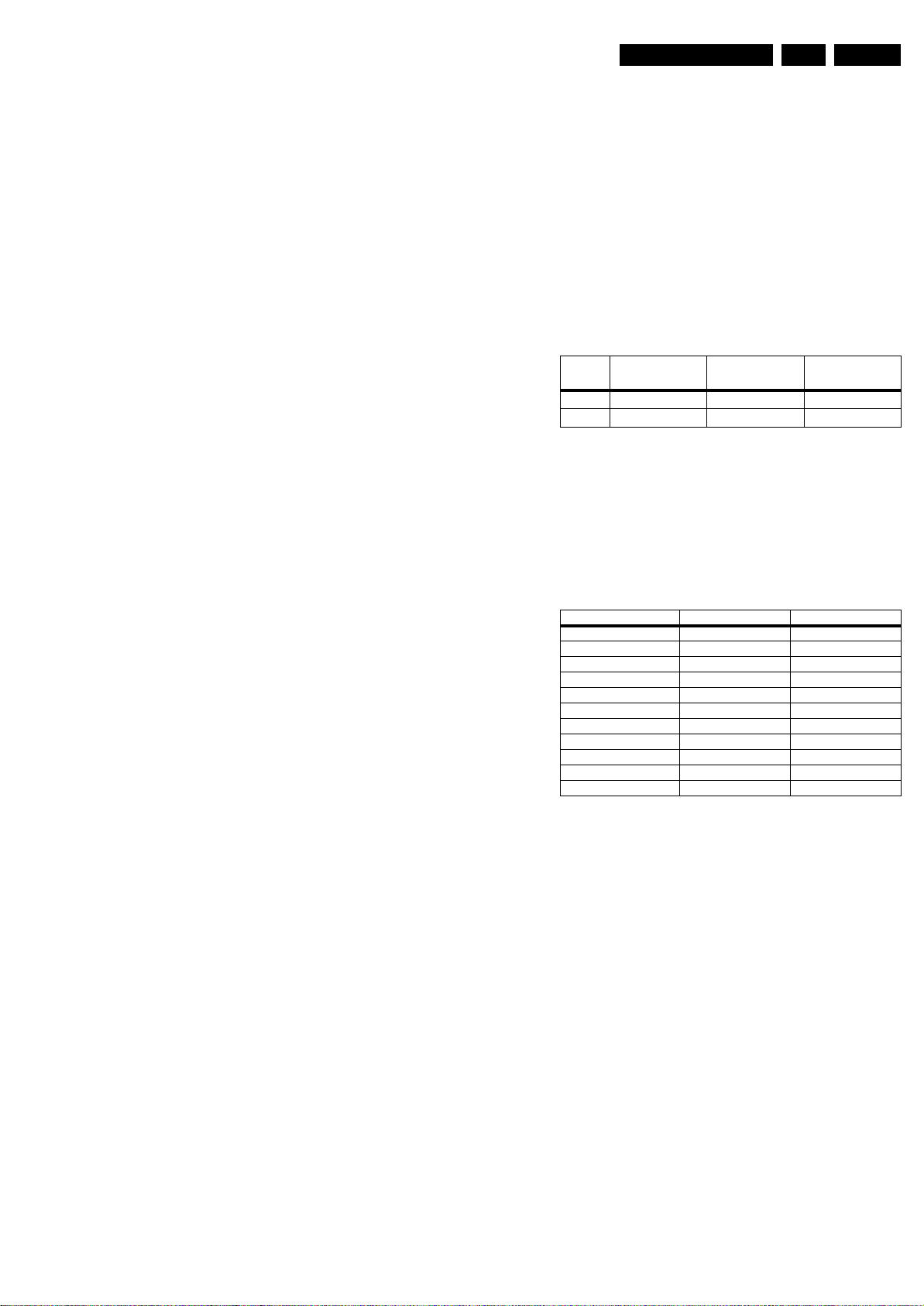
8. Alignments
Alignments
EN 65LC8.1U LA 8.
Index of this chapter:
8.1 General Alignment Conditions
8.2 Hardware Alignments
8.3 Software Alignments
8.4 Option Settings
Note: Figures below can deviate slightly from the actual
situation, due to the different set executions.
General: The Service Default Mode (SDM) and Service
Alignment Mode (SAM) are described in chapter 5. Menu
navigation is done with the CURSOR UP, DOWN, LEFT or
RIGHT keys of the remote control transmitter.
8.1 General Alignment Conditions
Perform all electrical adjustments under the following
conditions:
• Power supply voltage (depends on region):
– AP-NTSC: 120 V
– AP-PAL-multi: 120 - 230 V
– EU: 230 V
AC
– LATAM-NTSC: 120 - 230 V
– US: 120 V
AC
or 230 VAC / 50 Hz (± 10%).
AC
/ 50 Hz (± 10%).
AC
/ 50 Hz (± 10%).
/ 50 Hz (± 10%).
AC
/ 60 Hz (± 10%).
• Connect the set to the mains via an isolation transformer
with low internal resistance.
• Allow the set to warm up for approximately 15 minutes.
• Measure voltages and waveforms in relation to correct
ground (e.g. measure audio signals in relation to
AUDIO_GND).
Caution: It is not allowed to use heatsinks as ground.
• Test probe: Ri > 10 Mohm, Ci < 20 pF.
• Use an isolated trimmer/screwdriver to perform
alignments.
8.2 Hardware Alignments
There are no hardware alignments foreseen for this chassis.
8.3 Software Alignments
Consequently, the measurement needs to be done in a
dark environment.
• Adjust the correct x,y coordinates (while holding one of the
White point registers R, G or B on “128”) by means of
decreasing the value of one or two other white points to the
correct x,y coordinates (see table “White D alignment
values”). Tolerance: dx: ± 0.004, dy: ± 0.004.
• Repeat this step for the other color Temperatures that need
to be aligned.
• Select “Store” in the “RGB Align” menu to store the aligned
values to the NVM.
Table 8-1 White D alignment values
Value
Cool
(11500 K)
Normal
(9000 K)
Warm
(6500 K)
x 0.276 0.289 0.314
y 0.277 0.291 0.319
If you do not have a color analyzer, you can use the default
values. This is the next best solution. The default values are
average values coming from production (statistics).
• Set the “R/G/B Gain” default values per temperature
according to the values in the “Tint settings” table.
• Select “Store” in the “RGB Align” menu to store the aligned
values to the NVM.
Table 8-2 Tint settings
Alignment 42" 47"
WARM_RED 128* 128*
WARM_GREEN 120* 120*
WARM_BLUE 110* 110*
NORMAL_RED 125* 125*
NORMAL_GREEN 128* 128*
NORMAL_BLUE 120* 120*
COOL_RED 110* 110*
COOL_GREEN 118* 118*
COOL_BLUE 140* 140*
With the software alignments of the Service Alignment Mode
(SAM), the RGB alignments can be performed:
• white tone (warm, normal, cool)
• black level offset
8.3.1 RGB Alignment
Before alignment, in customer menu, choose “Movie” as
predefined picture and sound setting (“Auto Mode” button on
RC). Also in menu “TV menu” > “TV settings” > “Picture”, set
• “Active Control” to “Off”
• “Color Enhancement” to “Off”
• “Dynamic Contrast” to “Off”
• “DNR” to “Off”.
White Tone Alignment:
• Activate SAM
• Select “RGB Align”
• Use a 75% white screen (Fluke 54200) or “Flat73”
(Quantum Data 802BT) as input signal and set the
following values:
– All “R/G/B Gain” values initial to “128” (maximum).
– All “R/G/B Offset” values (blacklevel) to “0”.
In case you have a color analyzer:
• Measure with a calibrated (phosphor- independent) color
analyzer (e.g. Minolta CA-210) in the centre of the screen.
Note: *These values were not available at the time of writing,
therefore they come from an early production sample (for
indication only). As soon as the production data become
available, a Service Info or Service Manual update will be
issued via the appropriate channels.
Black Level Offset Alignment
• Activate SAM.
• Select “RGB Align” and choose a temperature.
• For each temperature, the “R/G/B Offset” value should be
set to “0”.
• Select “Store” in the “RGB Align” menu to store the aligned
values to the NVM.
Page 66
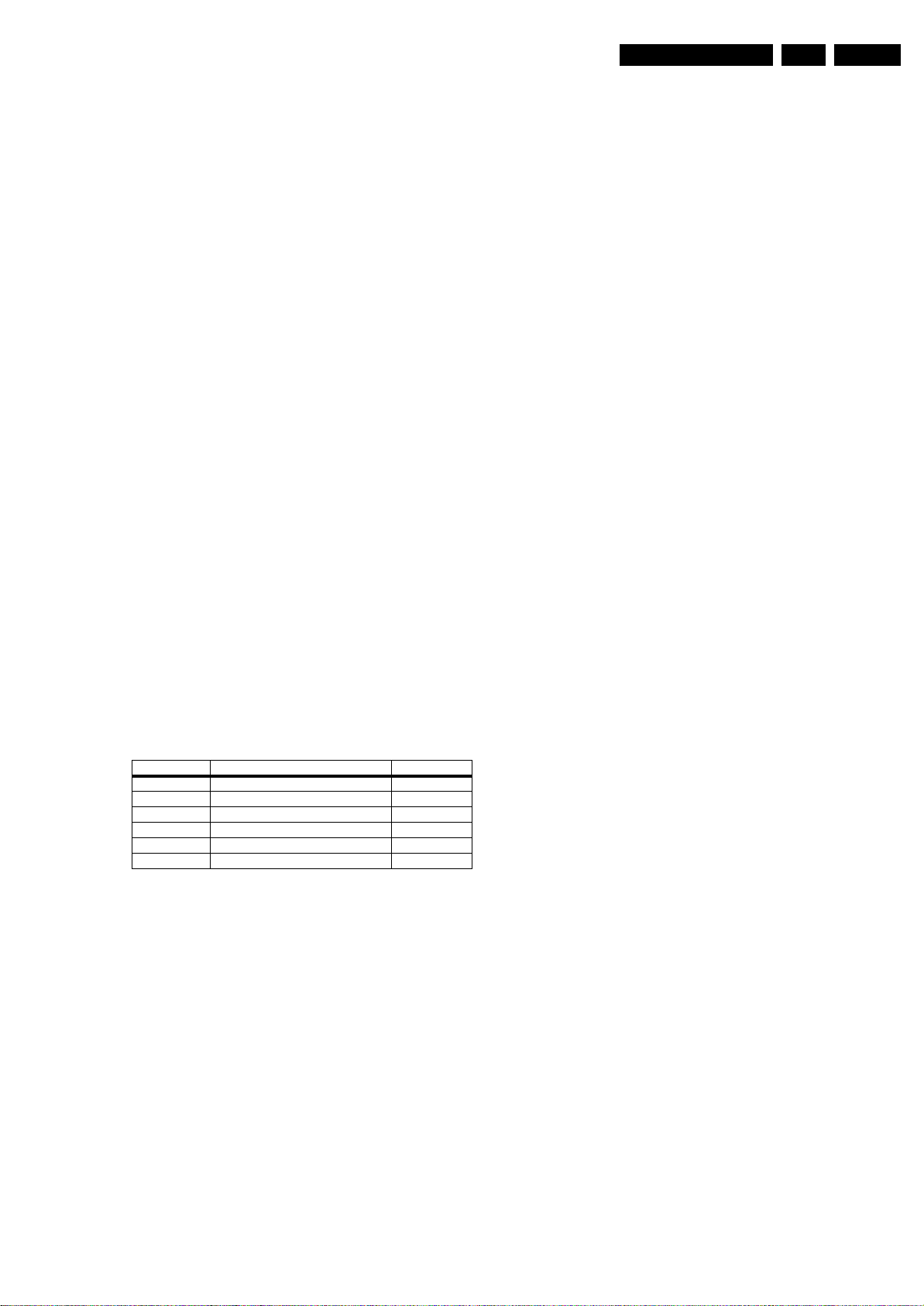
8.4 Option Settings
8.4.1 Introduction
The microprocessor communicates with a large number of I
ICs in the set. To ensure good communication and to make
digital diagnosis possible, the microprocessor has to know
which ICs to address. The presence/absence of these specific
ICs (or functions) is made known by the option codes.
Notes:
• After changing the option(s), save them with the “Store”
command.
• The new option setting becomes active after the TV is
switched "off" and "on" again with the mains switch (the
NVM is then read again).
8.4.2 How To Set Option Codes
When the NVM is replaced, all options will require resetting. To
be certain that the factory settings are reproduced exactly, you
must set all option numbers. You can find the correct option
numbers in table “Option Codes OP1...OP10“ below.
How to Change Options Codes
An option code (or “option byte”) represents eight different
options (bits). When you change these numbers directly, you
can set all options very quickly. All options are controlled via ten
option bytes (OP1... OPA).
Activate SAM and select “Options”. Now you can select the
option byte (OP#1.. OP#A) with the CURSOR UP/ DOWN
keys, and enter the new 3 digit (decimal) value. For the correct
factory default settings, see the next table “Option code
overview“. For more detailed information, see the next tables
“Option codes at bit level“. If an option is set (value “1”), it
represents a certain decimal value.
When all the correct options (bits) are set, the sum of the
decimal values of each Option Byte (OP) will give the option
code.
Alignments
2
C
EN 66LC8.1U LA 8.
Table 8-3 Option code overview
CTN Option Code Display Code
42PFL5603D/27 195 123 094 248 006 106 000 000 000 000 130
42PFL7403D/27 201 123 094 248 006 106 000 000 000 001 134*
42PFL7603D/27 233 123 094 248 006 122 000 000 000 001 134*
47PFL5603D/27 195 123 094 248 006 106 000 000 000 000 135
47PFL7403D/27 201 123 094 248 006 106 000 000 000 001 137
47PFL7603D/27 233 123 094 248 006 122 000 000 000 001 137
Note: *for 42PFL7x03D/27, in future releases of the software,
the display code will be changed into “142” for the same panel.
Check the Philips Service website for details.
Page 67
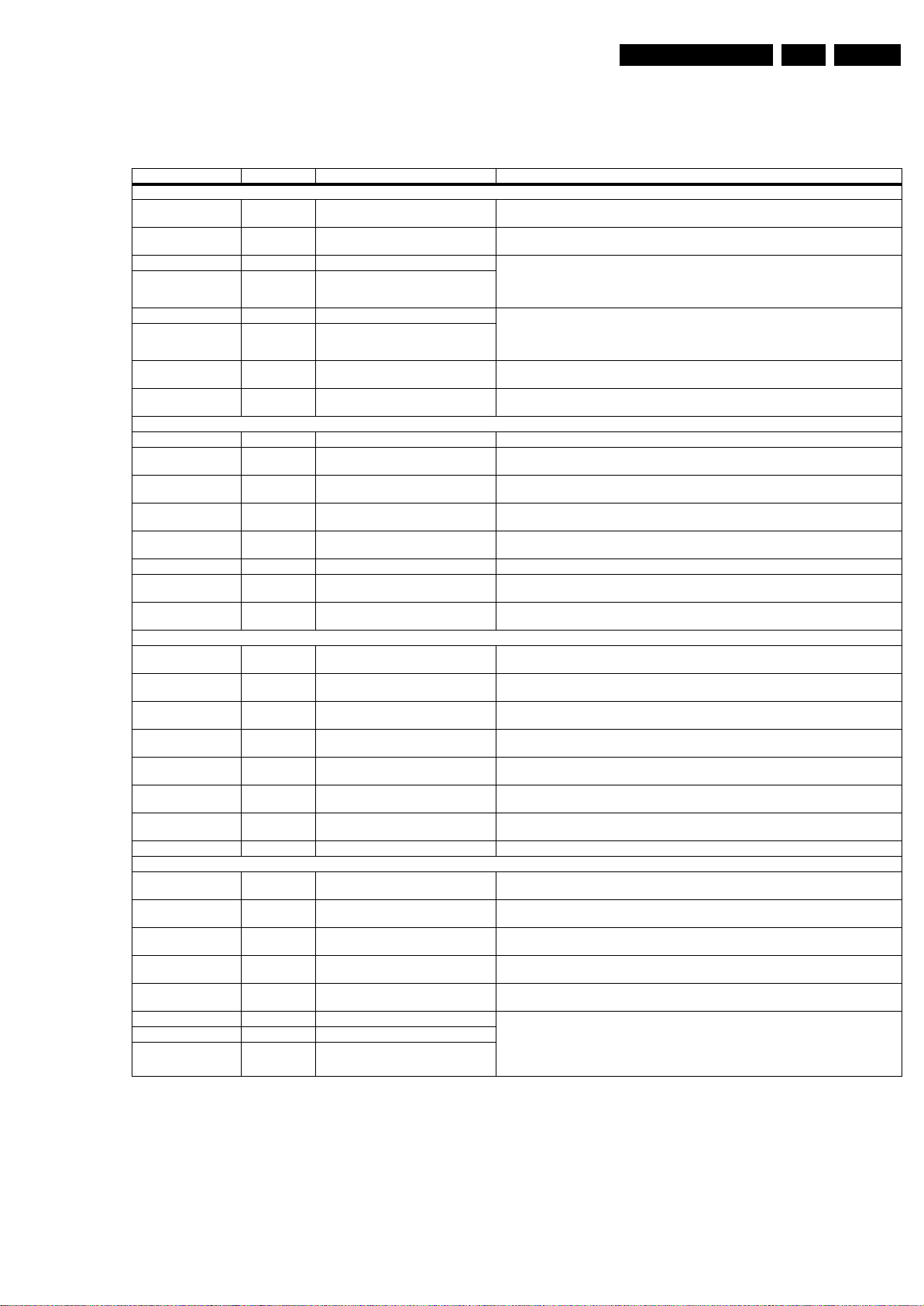
Alignments
Option Bit Overview
Below find an overview of the Option Codes on bit level.
Table 8-4 Option codes at bit level (OP1-OP4)
Option Byte & Bit Dec. Value Option Name Description
Byte OP1
Bit 7 (MSB) 128 OPC_MT8280 ON = MT8280 is available
Bit 6 64 OPC_VIRGIN_MODE ON = Virgin Mode (PNP) is available
Bit 5 32 OPC_AMBILIGHT_2 0 = AmbiLight is not available
Bit 4 16 OPC_AMBILIGHT
Bit 3 8 OPC_MJC_120HZ_2 0 = MJC (120Hz) is not available
Bit 2 4 OPC_MJC_120HZ
Bit 1 2 OPC_MJC_60HZ ON = MJC (60Hz) is available
Bit 0 (LSB) 1 OPC_PHILIPS ON = Philips set
Byte OP2
Bit 7 (MSB) 128 Reserved Not Used (Reserved)
Bit 6 64 OPC_SHOP_MODE ON = Shop mode is available
Bit 5 32 OPC_LIGHT_SENSOR ON = Light Sensor is available (ActiveControl=OFF, ON, ON w Light sensor)
Bit 4 16 OPC_BACKLIGHT_BOOST ON = Backlight boosting is available
Bit 3 8 OPC_BACKLIGHT_DIMMING ON = Backlight Dimming is available
Bit 2 4 Reserved Not Used (Reserved)
Bit 1 2 OPC_BBD ON = Black Bar Detection is available
Bit 0 (LSB) 1 OPC_WIDE_SCREEN ON = TV is 16x9 set
Byte OP3
Bit 7 (MSB) 128 OPC_HDMI_EASY ON = HDMI Easy is available (Provision)
Bit 6 64 OPC_CEC ON = CEC is available
Bit 5 32 OPC_EPG ON = EPG is available (Provision)
Bit 4 16 OPC_VCHIP ON = VChip is available (Provision)
Bit 3 8 OPC_VIEW_FOR_YOU ON = View for you feature is available
Bit 2 4 OPC_STEREO_DBX ON = Stereo DBX detection is available (Provision)
Bit 1 2 OPC_LIP_SYNC ON = Lip Sync is available
Bit 0 (LSB) 1 Reserved Not Used (Reserved)
Byte OP4
Bit 7 (MSB) 128 OPC_SideAV_SVHS ON = SideAV SVHS is available
Bit 6 64 OPC_SideAV_CVBS ON = SideAV_CVBS is available
Bit 5 32 OPC_AV3_SVHS ON = AV3_SVHS is available
Bit 4 16 OPC_AV3_CVBS ON = AV3_CVBS is available
Bit 3 8 OPC_CVI2 ON = CVI2 is available
Bit 2 4 OPC_REGION_3 0 = NFATA
Bit 1 2 OPC_REGION_2
Bit 0 (LSB) 1 OPC_REGION
OFF = MT8280 is not available, i.e. DFI is used in case 120Hz (MJC) is enabled
OFF = Virgin Mode (PNP) is not available
1 = Mono AmbiLight is available
2 = Stereo AmbiLight is available
3 = Reserved
1 = MJC (120Hz) for 768p is available (OP11 must ON too)
2 = MJC (120Hz) for 1080p is available (OP11 must ON too)
3 = Reserved
OFF = MJC (60Hz) is not available
OFF = Magnavox set
OFF = Shop mode is not available
OFF = Light Sensor is not available (ActiveControl=OFF, ON)
OFF = Backlight boosting is not available
OFF = Backlight Dimming is not available
OFF = Black Bar Detection is not available
OFF = TV is 4x3 set (Provision)
OFF = HDMI Easy is not available (Provision)
OFF = CEC is not available
OFF = EPG is not available (Provision)
OFF = VChip is not available (Provision)
OFF = View for you feature is not available
OFF = Stereo DBX detection is not available (Provision)
OFF = Lip Sync is not available
OFF = SideAV SVHS is not available
OFF = SideAV_CVBS is not available
OFF = AV3_SVHS is not available
OFF = AV3_CVBS is not available
OFF = CVI2 is not available
1 = EU, AP & LATAM
2 = Reserved
3 = Reserved
4 ~7 = Reserved
EN 67LC8.1U LA 8.
Page 68
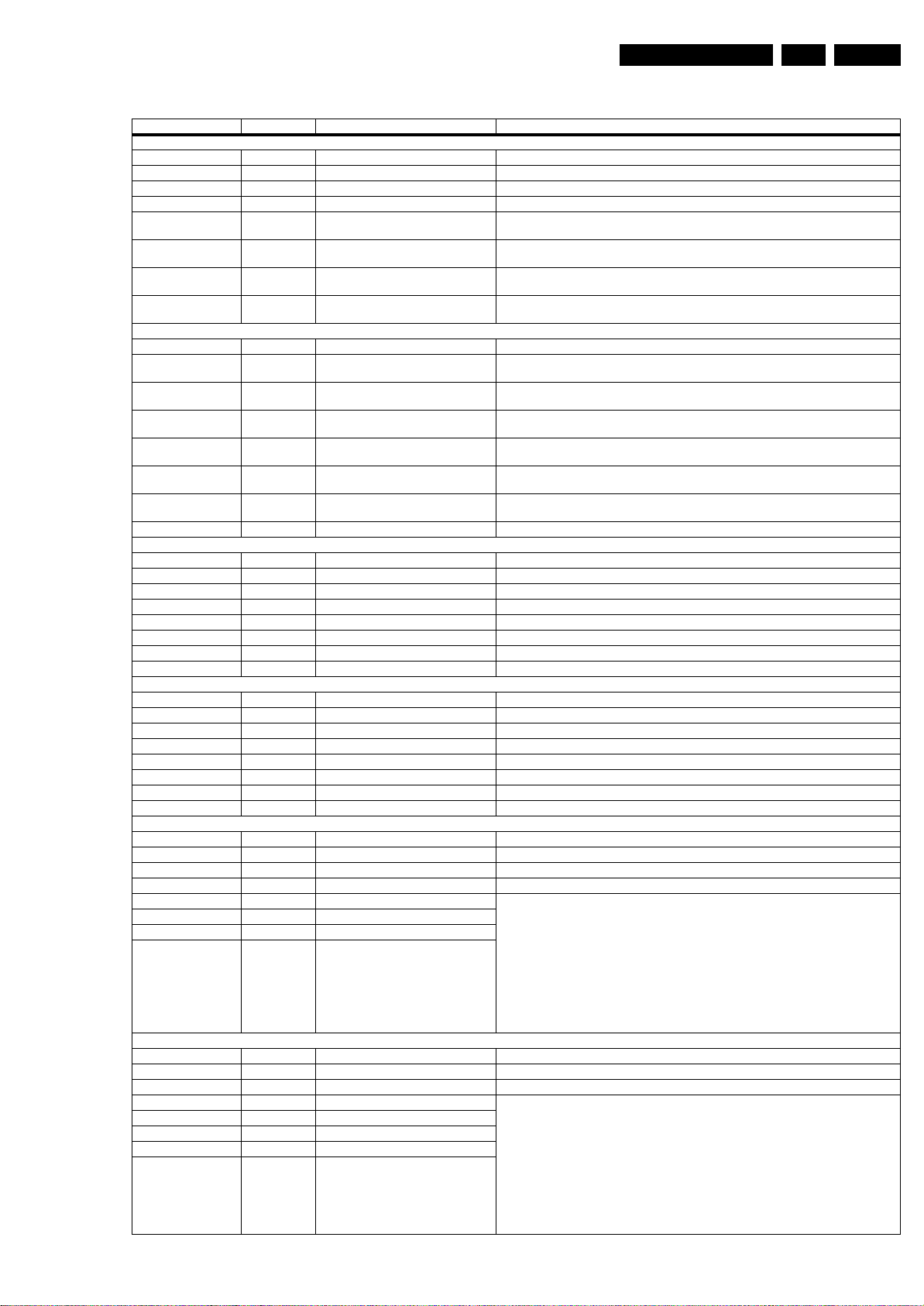
Alignments
Table 8-5 Option codes at bit level (OP5-OPA)
Option Byte & Bit Dec. Value Option Name Description
Byte OP5
Bit 7 (MSB) 128 Reserved Not Used (Reserved)
Bit 6 64 Reserved Not Used (Reserved)
Bit 5 32 Reserved Not Used (Reserved)
Bit 4 16 Reserved Not Used (Reserved)
Bit 3 8 OPC_HDMI5 ON = HDMI5 is available
Bit 2 4 OPC_HDMI4 ON = HDMI4 is available
Bit 1 2 OPC_HDMI3 ON = HDMI3 is available
Bit 0 (LSB) 1 OPC_VGA ON = VGA is available
Byte OP6
Bit 7 (MSB) 128 Reserved Not Used (Reserved)
Bit 6 64 OPC_MULTIMEDIA_PLAYER ON = MultiMedia feature(i.e. Photo viewer & MP3 player) is available
Bit 5 32 OPC_ECO_VIEW_MODE_DEMO ON = Eco view mode demo is available
Bit 4 16 OPC_AMBILIGHT_DEMO ON = Ambilight demo is available
Bit 3 8 OPC_SS_DEMO ON = Split Screen Demo is available
Bit 2 4 OPC_MP_ALIGN ON = Using multi-point alignment for Gamma & White point (Provision)
Bit 1 2 OPC_SYS_RECVRY ON = System Recovery is available
Bit 0 (LSB) 1 Reserved Not Used (Reserved)
Byte OP7
Bit 7 (MSB) 128 Reserved Not Used (Reserved)
Bit 6 64 Reserved Not Used (Reserved)
Bit 5 32 Reserved Not Used (Reserved)
Bit 4 16 Reserved Not Used (Reserved)
Bit 3 8 Reserved Not Used (Reserved)
Bit 2 4 Reserved Not Used (Reserved)
Bit 1 2 Reserved Not Used (Reserved)
Bit 0 (LSB) 1 Reserved Not Used (Reserved)
Byte OP8
Bit 7 (MSB) 128 Reserved Not Used (Reserved)
Bit 6 64 Reserved Not Used (Reserved)
Bit 5 32 Reserved Not Used (Reserved)
Bit 4 16 Reserved Not Used (Reserved)
Bit 3 8 Reserved Not Used (Reserved)
Bit 2 4 Reserved Not Used (Reserved)
Bit 1 2 Reserved Not Used (Reserved)
Bit 0 (LSB) 1 Reserved Not Used (Reserved)
Byte OP9
Bit 7 (MSB) 128 Reserved Not Used (Reserved)
Bit 6 64 Reserved Not Used (Reserved)
Bit 5 32 Reserved Not Used (Reserved)
Bit 4 16 Reserved Not Used (Reserved)
Bit 3 8 Tuner Profile_3 0 = US_ALPS TDQU
Bit 2 4 Tuner Profile_2
Bit 1 2 Tuner Profile_1
Bit 0 (LSB) 1 Tuner Profile_0
Byte OPA
Bit 7 (MSB) 128 Reserved Not Used (Reserved)
Bit 6 64 Reserved Not Used (Reserved)
Bit 5 32 Reserved Not Used (Reserved)
Bit 4 16 Cabinet Profile_4 0 = Cabinet_Profile_0_42_ME8
Bit 3 8 Cabinet Profile_3
Bit 2 4 Cabinet Profile_2
Bit 1 2 Cabinet Profile_1
Bit 0 (LSB) 1 Cabinet Profile_0
OFF = HDMI5 is not available
OFF = HDMI4 is not available
OFF = HDMI3 is not available
OFF = VGA is not available
OFF = MultiMedia feature(i.e. Photo viewer & MP3 player) is not available
OFF = Eco view mode demo is not available
OFF = Ambilight demo is not available
OFF = Split Screen is not available
OFF = Using old way for Gamma (pre-defined) & White point alignment (Provision)
OFF = System Recovery is not available
1 = Not Used (Reserved)
2 = Not Used (Reserved)
3 = Not Used (Reserved)
4 = Not Used (Reserved)
5 = Not Used (Reserved)
6 = Not Used (Reserved)
7 = Not Used (Reserved)
8 = Not Used (Reserved)
9 = Not Used (Reserved)
10 = Not Used (Reserved)
1 = Cabinet_Profile_1_47_MAG8
2 = Cabinet_Profile_2_32_ME8
3 = Cabinet_Profile_3_Supernova
4 = Cabinet_Profile_4
5 = Cabinet_Profile_5
6 = Cabinet_Profile_6
7 = Cabinet_Profile_7
8 = Cabinet_Profile_8
9 = Cabinet_Profile_9
10
EN 68LC8.1U LA 8.
Page 69

Circuit Descriptions, Abbreviation List, and IC Data Sheets
9. Circuit Descriptions, Abbreviation List, and IC Data Sheets
EN 69LC8.1U LA 9.
Index of this chapter:
9.1 Introduction
9.2 LCD Power Supply
9.3 DC/DC converters
9.4 Front-End
9.5 Video Processing
9.6 Audio Processing
9.7 HDMI
9.10 Abbreviation List
9.11 IC Data Sheets
Notes:
•Only new circuits (circuits that are not published recently)
are described.
• Figures can deviate slightly from the actual situation, due
to different set executions.
• For a good understanding of the following circuit
descriptions, please use the Wiring, Block (chapter 6) and
Circuit Diagrams (chapter 7). Where necessary, you will
find a separate drawing for clarification.
9.1 Introduction
The LC8.1U chassis (development name “LC08SP”) is a newly
developed platform using a “Mediatek” chipset. It covers
screen sizes of 32" upto 57" with a new styling called “ME8”
and “MAG8”.
Some key components are:
• Main processor (MT5382): audio/video processing
• Motion estimation/compensation engine (MT8280) (in
some sets)
• FPGA; I
2
C output to AmbiLight modules (in some sets)
• HDMI demultiplexer (SIL9185) for driving 4 HDMI
connectors
• Standby controller (WT61P7) for overall power
management
• Analog IF-PLL demodulator (TDA9886)
• Audio class-D amplifier (TDA8932).
9.1.1 Features
• Hybrid NTSC/ATSC tuner
• 3+1 HDMI v1.3, supporting CEC
• USB 2.0
• Digital Natural Motion (DNM) (in some sets)
• Double Frame Rate (120 Hz) (in some sets)
• 2-sided AmbiLight (in some sets)
• PSU directly drives the backlight units (no inverters
needed).
9.1.2 LC08SP Architecture Overview
For details of the chassis block diagrams refer to chapter
“Block diagrams, Test Point Overview, and Waveforms”. An
overview of the LC08SP architecture can be found below.
Tuner
Alps TDQU
SAW Filter
Digital IF
TDA9886
AV1 (YPbPr + LR)
AV2 (YPbPr + LR)
AV3 (CVBS/YC + LR)
SideAV (CVBS/YC + LR)
UART (via Headphone)
PC LR
SPDIF Output
Headphone Output
HDMI1
HDMI2
HDMI3
HDMI4
USB
DDR2
DDR2
Flash
NVM
JTAG
MUX
uP
MT5382
HP
Amp
Audio Amp
TDA8932
Speaker
Front
PSU2
PSU1
12V
VIF
SIF
OPTIONAL
AMBI
JTAG
DDR2
DDR2
NCP5422
NCP5422
Flash
MT8280
Flash
Ambi FPGA
EP2C5
+5V_SW
+3V3_SW
+1V8_SW
+1V1_SW
Output up to
Quad LVDS
1920x1080p
100/120Hz
Output up to
Dual LVDS
1920x1080p
50/60Hz
BD25KA5FP +2V5
TPS74801 +1V2
L78M05CDT +5Vtuner
LVDS3
LVDS2
LVDS1
H_17740_046.eps
Or
240108
Figure 9-1 Architecture of LC08SP
Page 70

Circuit Descriptions, Abbreviation List, and IC Data Sheets
9.1.3 SSB Cell Layout
DC - DC CONVERSION
DOUBLE
FRAME
RATE
FLASH MEMORY
DDR
FPGA
AMBI
LIGHT
MAIN VIDEO/
AUDI O
PROCESSING
SAW
HYBRID TUNER
iTV
CHANNEL
DECODER
FOR FUTURE USE
MPEG2
DECODER/
ENCODER
EN 70LC8.1U LA 9.
AUDIO CLASS - D
9.2 LCD Power Supply
The Power Supply Unit (PSU) in this chassis is a buy-in and is
a black-box for Service. When defective, a new panel must be
ordered and the defective panel must be returned for repair,
unless the main fuse of the unit is broken. Always replace the
fuse with one with the correct specifications! This part is
commonly available in the regular market.
Different PSUs are used in this chassis:
• 32" sets use a “Delta” PSU (DSP-182CP A)
• 42" sets use an “LG” PSU (LGIT PLHL-T721A or -T720A)
• 47" sets use an “LG” PSU (LGIT PLHL-T722A)
• 52" sets use a “Delta” PSU (DSP-411AP A).
All Power Supply Units deliver the following voltages to the
chassis:
• High voltage to drive the backlight units (no inverters
needed)
•+3V3
• +12 V
• +12 V
• +12 V to DC-DC converters to SSB
• +12 V to Bolt-on Supply (where applicable) to SSB
• +24 V to Bolt-on Supply (where applicable) to SSB.
STBY
display
audio
to SSB
to SSB
and -12 V
audio
to SSB
Figure 9-2 SSB top view
9.3 DC/DC converters
HDMI
DEMULTI
PLEXER
H_17740_045.eps
250108
On-board DC-DC converters convert the +12 V coming from
the PSU and deliver the following voltages:
• +5 V (+5V
tuner
)
• +5 V (+5V_SW)
• +3.3 V (+3V3_SW)
• +2.5 V (+2V5)
• +1.8 V (+1V8_SW)
• +1.1 V (+1V1_SW)
• +1.2 V (+1V2)
The power supply system consists on standby, switched, and
regulated voltages. The Standby voltage, +3V3STBY, will be
available once AC supply is provided to the system. As for the
other voltages, namely switched and regulated voltages, these
are available once STANDBY signal is pulled “low” to allow
other supplies from the PSU to turn “on”. The switched supplies
are generated from the main +12V supply, while the regulated
supplies are derived from the switched supplies.
There are a number of detection circuits to detect the following
supplies; +12V, +12Vdisp and +3V3_SW. The +12V is the
main supply voltage from the PSU that enables the switched
voltages to be generated. The +12Vdisp is the supply to the
display timing controller, while the +3V3_SW is powering the
microprocessor and its flash memory.
Page 71
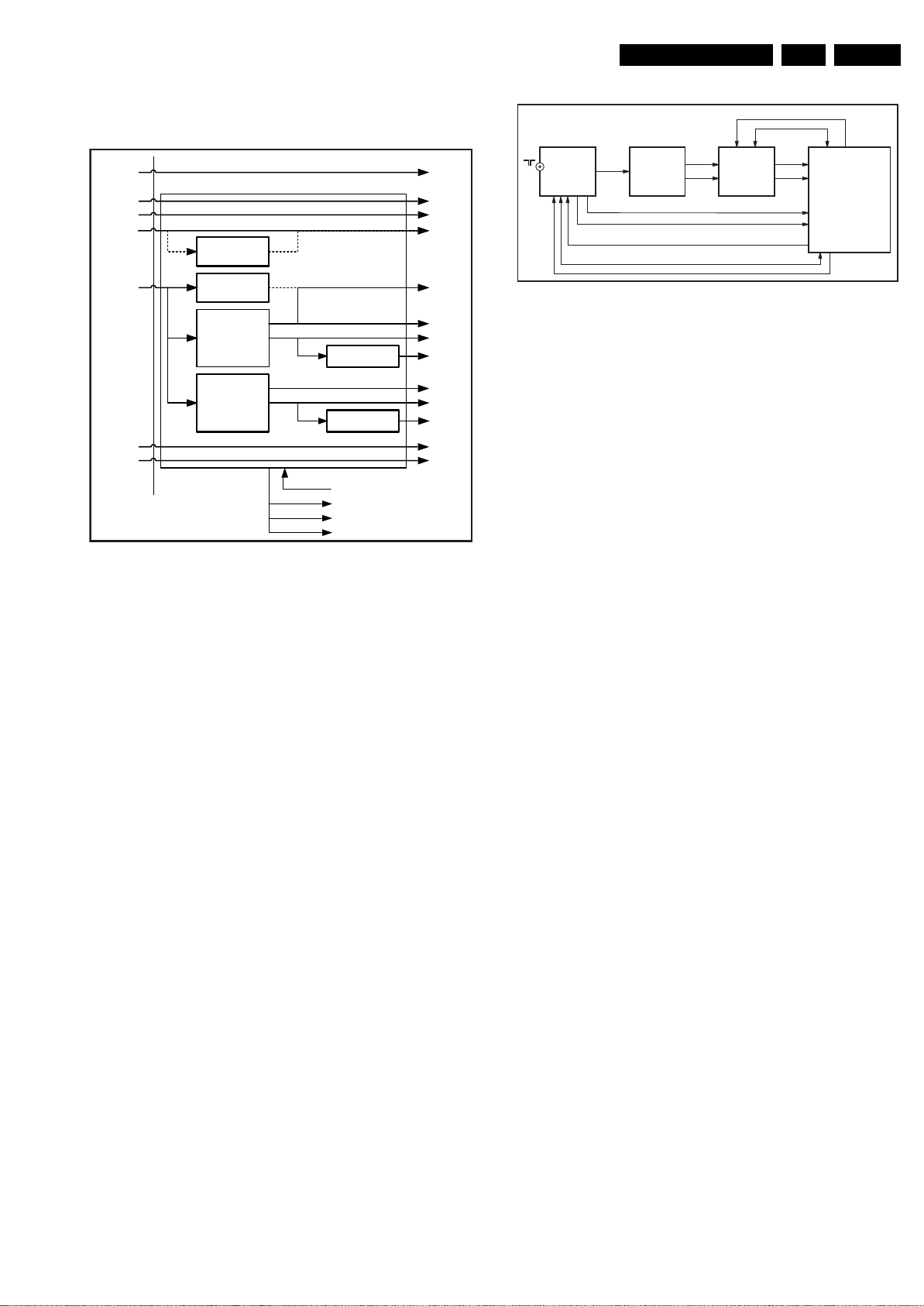
Circuit Descriptions, Abbreviation List, and IC Data Sheets
The following diagram shows the power supply architecture of
the SSB:
TUNER CLK
TUNER SDA
EN 71LC8.1U LA 9.
+3V3-Standby
+12V (TCON)
+12V
L5973D
(provision)
L78M05DCT
(provision)
DC-DC
NCP5422ADR26
DC-DC
NCP5422ADR26
BD25KA5WFP-E2
TPS74801DRCR
STANDBY (from WT61P7)
POWER_DOWN (to MT5382 and WT61P7)
PWRDET (to MT5382)
+12Vdisp_DETECT (to MT538
Figure 9-3 Power Supply Architecture
+3V3STBY
+12VAudio+12VSND
-12VAudio-12VSND
+VDISP
+5Vtuner
+5V_SW
+3V3_SW
+2V5
+1V1_SW
+1V8_SW
+1V2
+24Vbolt-on+24V
+12Vbolt-on+12Va
2) RES
H_17740_032.eps
230108
TDQU ALPS
TUNER
1110954
S
ANALOG
IF
IF-AGC
1
ANALOG
SAW
M1971
VIF1
4
VIF2
5
1
2
TDA9886
TUNER SDA
TUNER CLK
DIF1
DIF2
17
12
Figure 9-4 Front-end implementation
CVBS
2nd SIF
4.5MHz
C24 D2311 10
AC24
P25/24
MT5382
AC24
AB24
H_17740_047.eps
250108
Control Signal Functions:
• STANDBY: Control of PSU to enable switched supplies,
active “low”, by Standby Controller WT61P7.
• POWER_DOWN: Signal to detect +12V presence, active
“high”.
• PWRDET: Signal to detect +3V3_SW presence for
MT5382 operation, ADC operation.
• +12Vdisp_DETECT: Signal to detect +12Vdisp presence,
active “high”.
9.4 Front-End
All sets in this chassis use the “Alps TDQU” hybrid tuner. Refer
to diagram B2 for details.
For analog reception, the signal from the tuner is processed by
the MT5382 Main Processor via the M1971 SAW filter and
TDA9886 Analog IF-PLL demodulator.
For digital reception, the signal from the tuner is processed
directly by the MT5382 Main Processor.
In future ITV implementations, the MT5112 Channel Decoder
and ProIdiom MPEG2 decoder/encoder will be added (not
implemented in this chassis).
Refer to figure “Front-end implementation” for details.
Page 72

Circuit Descriptions, Abbreviation List, and IC Data Sheets
EN 72LC8.1U LA 9.
9.5 Video Processing
Both audio and video signals are processed by the MT5382
audio/video processor. Refer to diagram B4 for details.
In basic sets (sets without DNM/AmbiLight), the video signal is
fed directly to the panel via an LVDS connector. Refer to figure
“Video processing - basic sets” for details.
Figure 9-5 Video processing - basic sets
In sets which support DNM/AmbiLight, the signal coming from
the MT5382 audio/video processor is fed to the MT8280 motion
engine with double frame rate output (120 Hz). Refer to
Figure 9-6 Video processing - DNM+AmbiLight using MT8280 Motion Engine
H_17740_048.eps
250108
diagram B5R and figure “Video processing - DNM+AmbiLight
using MT8280 Motion Engine)” for details.
H_17740_049.eps
250108
Page 73
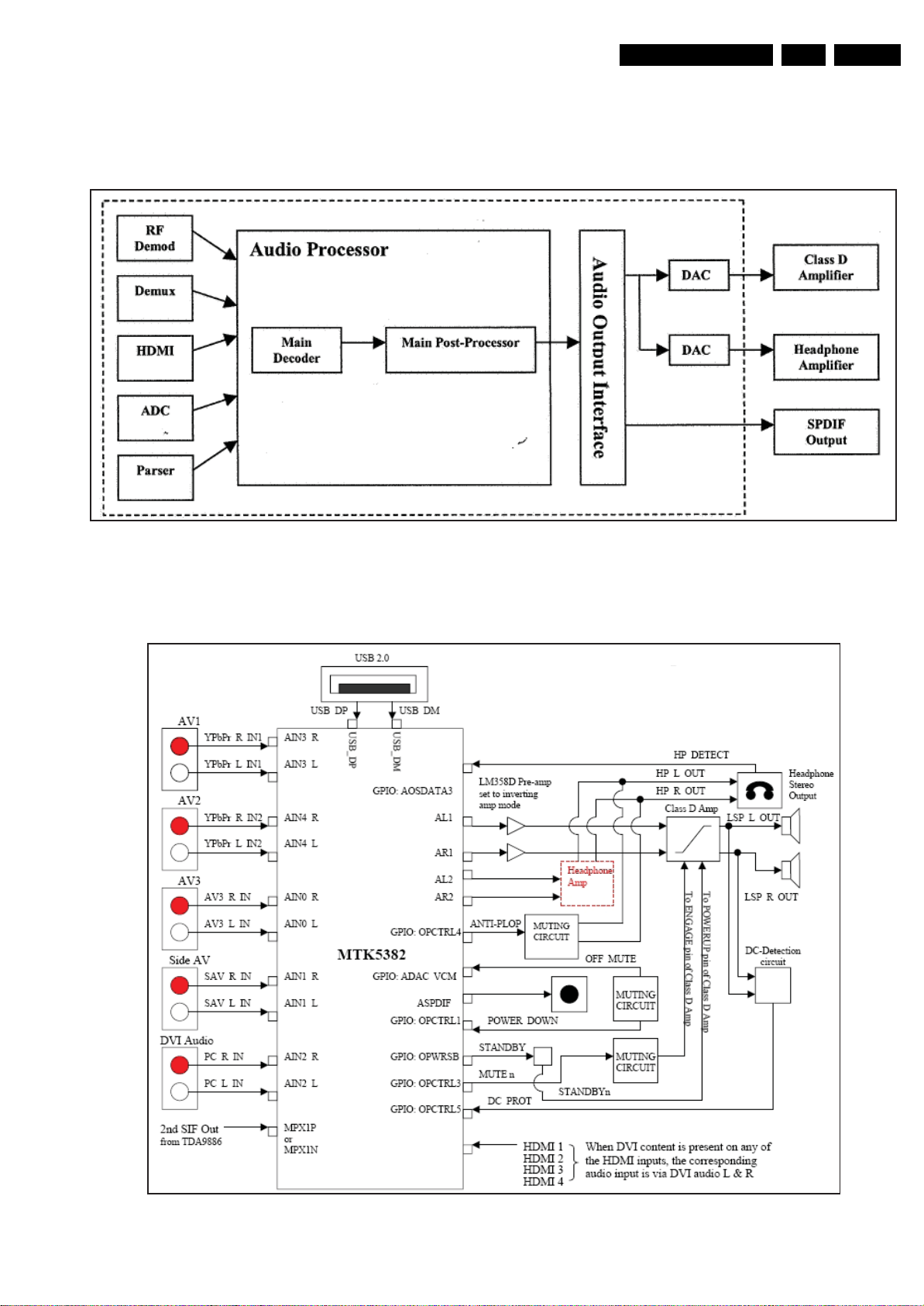
Circuit Descriptions, Abbreviation List, and IC Data Sheets
EN 73LC8.1U LA 9.
9.6 Audio Processing
Both audio and video signals are processed by the MT5382
audio/video processor. Refer to diagram B4 for details.
For the audio processing inside the audio/video processor,
refer to figure “Functional blocks audio processing MT5382
audio/video processor” for details.
H_17740_050.eps
250108
Figure 9-7 Functional blocks audio processing MT5382 audio/video processing
For the implementation of the MT5382 audio/video processor
for audio processing, refer to figure “Audio processing”.
Figure 9-8 Audio processing
H_17740_051.eps
250108
Page 74

Circuit Descriptions, Abbreviation List, and IC Data Sheets
EN 74LC8.1U LA 9.
9.7 HDMI
The MT5382 audio/video processor has three built-in HDMI
receivers. An external HDMI switch (SIL 9185) has been added
to support a 4th HDMI connector.
The HDMI implementation supports CEC. The standby
controller WT61P7 ensures CEC is also supported when set is
in standby mode. Refer to figure “HDMI implementation” for
details.
Note: if on one of the HDMI inputs a DVI signal is connected,
the analog audio inputs near the HDMI3 connector are
automatically selected as audio input source.
9.8 AmbiLight
The AmbiLight units are located in the back cover. Refer to
figure “AmbiLight implementation” for details.
AL- Left
8p daisy chain (J4)
7p control (J2)
4p Power (J1)
1K04
1K01
SSB
Figure 9-9 HDMI implementation
9.9 Control Signal Description
AL-Right
J4
H_17740_052.eps
250108
For the connector pin assignments, refer to the Wiring Diagram
in chapter 6 “Block Diagrams, Test Points, and Waveforms”.
The following diagram gives an overview of the control signal
flow for the LC08SP platform.
H_17740_053.eps
Figure 9-10 AmbiLight implementation
250108
Page 75
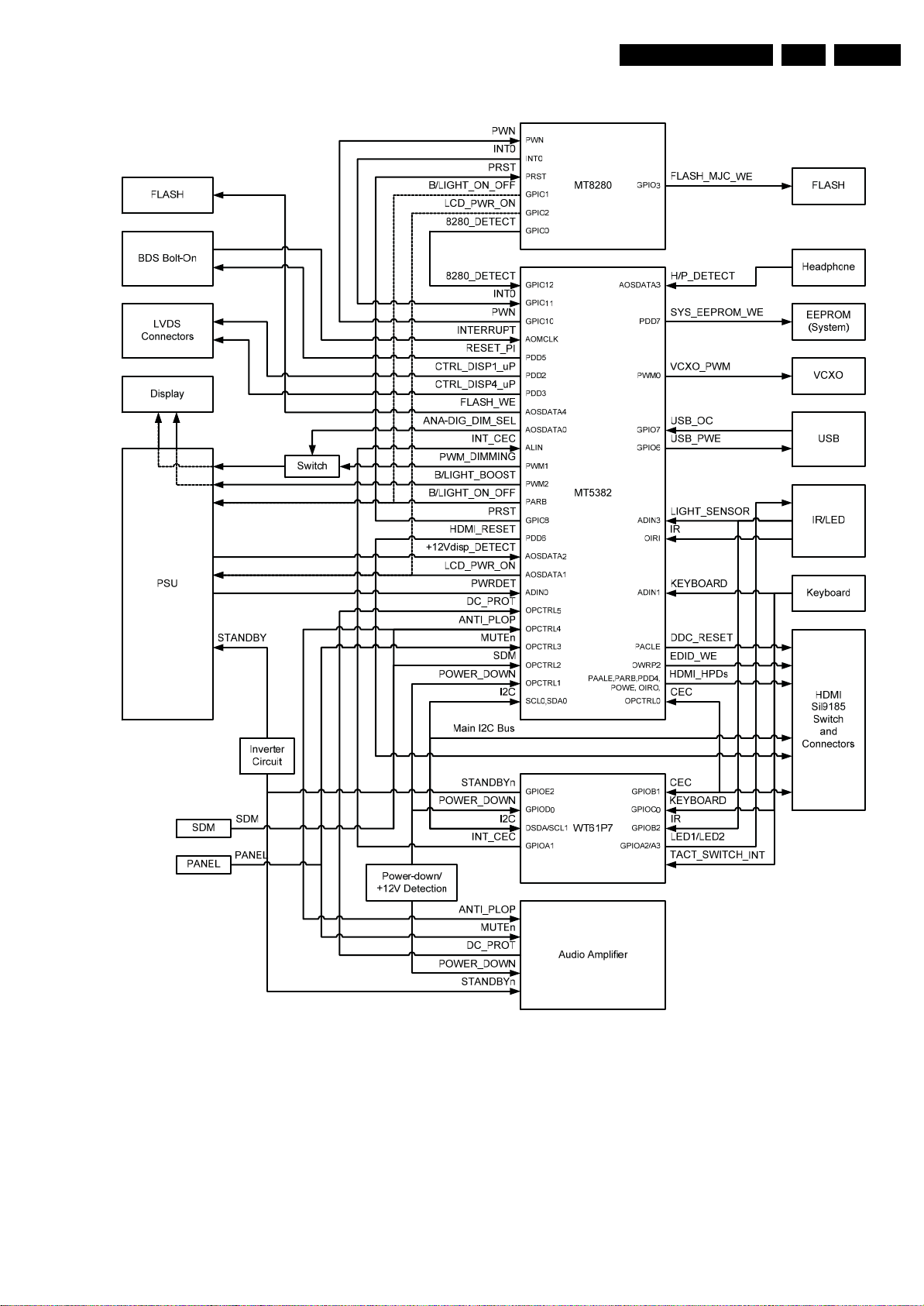
Circuit Descriptions, Abbreviation List, and IC Data Sheets
EN 75LC8.1U LA 9.
Figure 9-11 Control Signal flow diagram
H_17740_054.eps
250108
Page 76
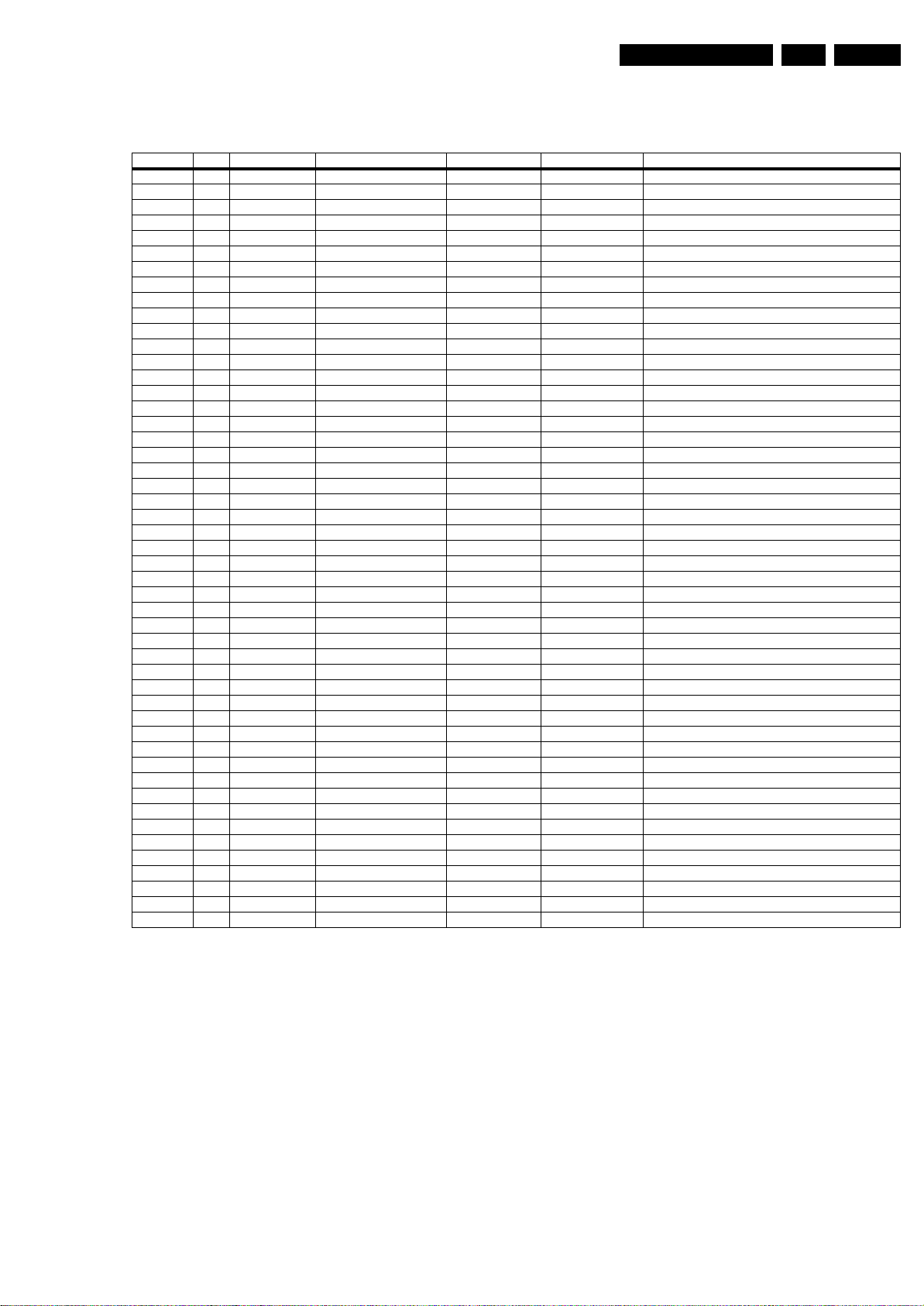
Circuit Descriptions, Abbreviation List, and IC Data Sheets
The following GPIO table can be used for quick reference:
Table 9-1 GPIO Reference Table
Device Pin Symbol Function Reference Type Remarks
MT5382 C22 ALIN INT_CEC GPIO46 Input Interrupt Port from Stby Controller
MT5382 A23 AOBCK Reserved GPIO49 N/A Trap(0)
MT5382 B23 AOLRCK Reserved GPIO48 N/A Trap(1)
MT5382 A24 AOMCLK INTERRUPT GPIO47 Input Interrupt Port for BDS Bolt-On
MT5382 D22 AOSDATA0 ANA-DIG_DIM_SELECT GPIO50 Output Analog or Digital Dimming Selection
MT5382 C23 AOSDATA1 LCD_PWR_ON GPIO51 Output Vdisp On/Off Control Signal
MT5382 B24 AOSDATA2 +12VDISP_DETECT GPIO52 Input Display Power Detection
MT5382 A25 AOSDATA3 HEADPHONE_DETECT GPIO53 Input Headphone Detection Indicator
MT5382 B25 AOSDATA4 FLASH_WE GPIO54 Output Serial Flash Write Enable
MT5382 Y5 GPIO6 USB_PWE GPIO6 Output USB Power Enable
MT5382 AA4 GPIO7 USB_OC GPIO7 Input USB Over Current
MT5382 C19 GPIO8 PRST GPIO8 Output MT8280 Power On Reset
MT5382 A20 GPIO9 CHDEC_RESET GPIO9 Output Reset Signal for MT5112
MT5382 B19 GPIO10 PWN GPIO10 Output MT8280 Power Down Mode
MT5382 B18 GPIO11 INT0 GPIO11 Input nterrupt from MT8280
MT5382 A18 GPIO12 8280_DETECT GPIO12 Input MT8280 Detection
MT5382 B17 GPIO13 ANA-DIG_AUD_SELECT GPIO13 Output Gain Selection to Pre-Amp (Reserved)
MT5382 AE1 OWRP2 EDID_WE GPIO39 Output WE for EDID EEPROMs
MT5382 U23 VCXO UART_SELECT GPIO67 Output Service UART Selector (Reserved)
MT5382 C11 PAALE HDMI_HPD_2 GPIO23 Output HDMI Hotplug Detect for HDMI2
MT5382 D11 PACLE DDC_RESET GPIO24 Output DDC Line Reset Signal
MT5382 E11 PARB BACKLIGHT_ON_OFF GPIO21 Output LCD Backlight On/Off Control
MT5382 B9 PDD2 CTRL_DISP1_uP GPIO25 Output Display Control (Reserved)
MT5382 E10 PDD3 CTRL_DISP4_uP GPIO26 Output Display Control (Reserved)
MT5382 D10 PDD4 HDMI_HPD_3 GPIO27 Output HDMI Hotplug Detect for HDMI3
MT5382 C10 PDD5 RESET_PI GPIO28 Output Reset Signal for ProIdiom
MT5382 B10 PDD6 HDMI_RESET GPIO29 Output Reset Signal for Sil9185
MT5382 A10 PDD7 SYS_EEPROM_WE GPIO30 Output WE for System EEPROM
MT5382 E9 POWE HDMI_HPD_1 GPIO22 Output HDMI Hotplug Detect for HDMI1
MT5382 D25 PWM0 Reserved GPIO40 N/A Trap(0)
MT5382 E20 PWM1 PWM_DIMMING GPIO41 Output PWM for Backlight Dimming / Trap(0)
MT5382 D20 PWM2 BACKLIGHT_BOOST GPIO42 Output LCD Backlight Boosting / Trap(0)
MT5382 AB14 OPCTRL0 CEC GPIO200 N/A HDMI CEC Line
MT5382 AC14 OPCTRL1 POWER_DOWN GPIO201 Input Power-down Indicator
MT5382 AD7 OPCTRL2 SDM GPIO202 Input SDM Mode Detection (Startup Only)
MT5382 AC7 OPCTRL3 MUTEn GPIO203 Output Audio Output Muting
MT5382 AD14 OPCTRL4 ANTI_PLOP GPIO204 Output Audio Anti-Plop Control / Trap(1)
MT5382 AC13 OPCTRL5 DC_PROT GPIO205 Input Audio Output DC Protection / Trap(1)
MT5382 E19 ORIO HDMI_HPD_Side GPIO43 Output HDMI Hotplug Detect for HDMI Side
WT61P7 pin 9 GPIOB2 IR Pin 9 Input From IR Receiver
WT61P7 pin 10 GPIOB1 CEC Pin 10 N/A HDMI CEC Line
WT61P7 pin 19 GPIOC0 KEYBOARD Pin 19 Input Key Control (Ladder Circuit) Input
WT61P7 pin 20 DSDA1 SDA Pin 20 N/A Data Line to SDA Bus
WT61P7 pin 21 DSCL1 SCL Pin 21 N/A Clock Line to SCL Bus
WT61P7 pin 24 GPIOA3 LED1 Pin 24 Output Main LED (White) Control
WT61P7 pin 25 GPIOA2 LED2 Pin 25 Output Standby LED (Red) Control
WT61P7 pin 26 GPIOA1 INT_CEC Pin 26 Output Interrupt Output to MT5382
WT61P7 pin 35 GPIOD0 POWER_DOWN Pin 35 Input +12V Detection
WT61P7 pin 41 GPIOE2 STANDBYn Pin 41 Output Power Control Line (Inverted)
EN 76LC8.1U LA 9.
This section details the control signal descriptions. The control
signals are classified by their respective functions as follows:
• System
• Audio
•Display
•HDMI
•USB.
9.9.1 System Control Signals
8280_DETECT
The 8280_DETECT signal is used to inform the MT5382 of the
presence of MT8280.
FLASH_WE
The FLASH_WE signal is the write enable signal for the system
flash IC. This signal is hardware-wise write enabled by default
but is put to disabled after it is written with a valid software
image file.
IR
The IR signal is an output from the remote control IR receiver.
This signal is connected in parallel to both MT5382 and
Standby Controller.
KEYBOARD
The KEYBOARD signal is a DC signal from the control board
ladder circuit indicating which key has been pressed.
LED1
The LED1 control signal comes from the Standby Controller
and its function is to control the ON mode LED. The ON mode
LED is "White" in color and represents the status of the system,
where it is “on” only in normal operation. A low signal turns on
the LED, while a high signal turns off the LED.
Page 77
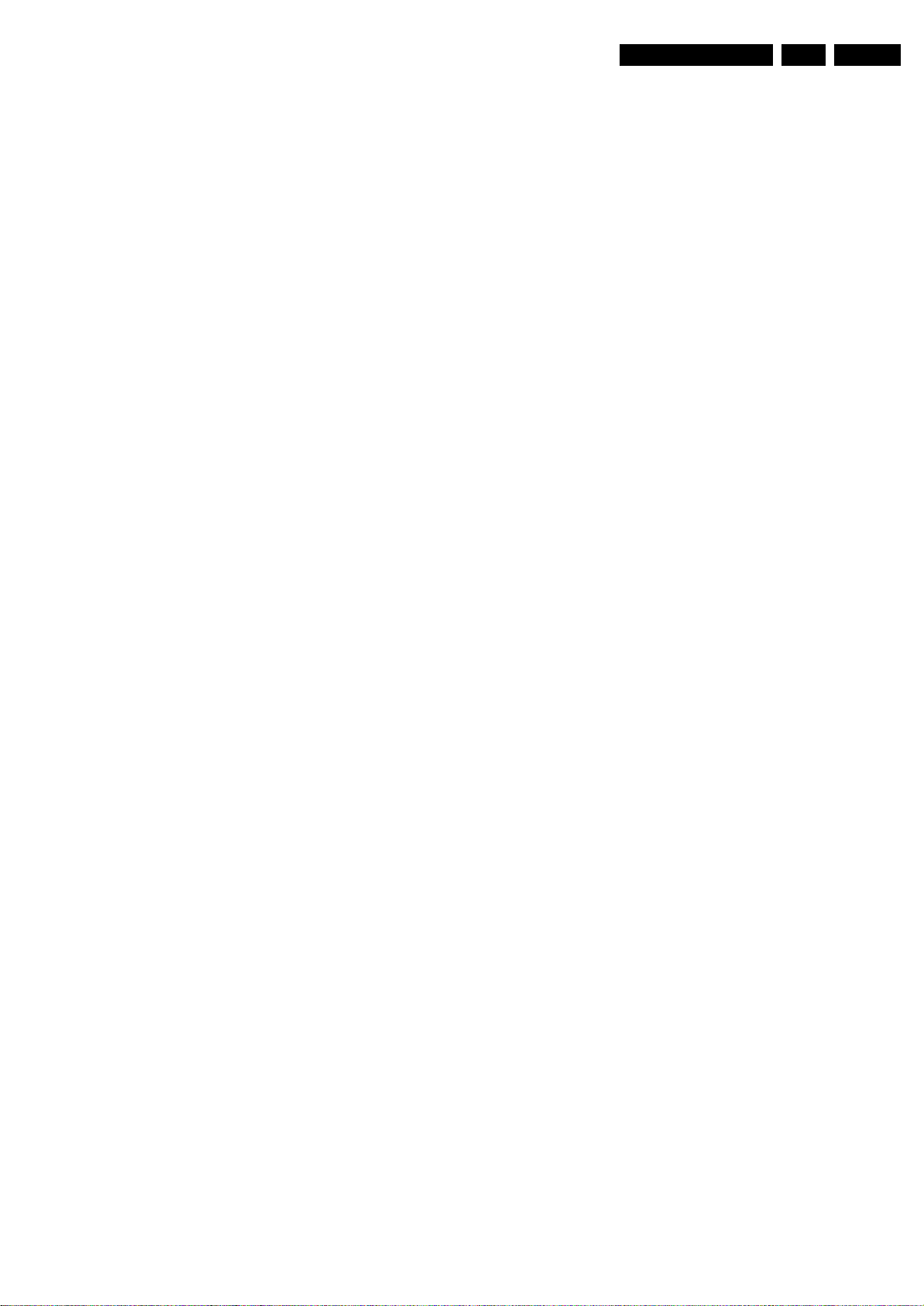
Circuit Descriptions, Abbreviation List, and IC Data Sheets
EN 77LC8.1U LA 9.
LED2
The LED2 control signal controls the secondary LED, and is
controlled by the Standby Controller. Similary, a low signal
turns on the LED, while a high signal turns off the LED. The
LED blinks in protection mode.
LIGHT_SENSOR
The LIGHT_SENSOR signal is an ADC input from the ambient
light sensor. The converted digital value is used in video and
picture quality improvement algorithms; refer to Video/PQ HSI
for the details.
FLASH_MJC_WE
The MJC_FLASH_WE signal is the write enable signal for the
MT8280 flash IC. This signal is hardware wise by default write
enabled but is put to disabled after it is written with a valid
software image file.
PANEL
The PANEL signal is used for service and is detected only at
startup. When activated, the system will go into PANEL mode.
PWRDET
The PWRDET signal detects the power status of the +3V3
supply at startup. The usage of this signal is described in
chapter 5 “Service Modes, Error Codes, and Fault Finding”.
POWER_DOWN
The POWER_DOWN signal is an input from the power-down
detection circuit. For the Standby Controller, this signal is used
to detect the presence of +12V during the startup process.
SCL + SDA
2
I
C signals.
SDM
The SDM signal is used for service and is detected only at
startup. When activated, the system will go into SDM mode.
headphone socket. When a headphone connection is detected,
the speaker output should be muted.
MUTEn
The MUTEn signal is used as the mute control to the
TDA8932BT class-D audio amplifier in an open drain
application.
ANA-DIG_AUDIO_SELECT (RESERVED)
The ANA-DIG_AUDIO_SELECT signal is used as a gain
selector for audio pre-amplifier. The purpose is to halve the
gain in the case of digital inputs, which includes HDMI and
digital TV inputs. The usage of this control signal is reserved,
so it should be set as high impedance during normal operation.
9.9.3 Display Control Signals
ANA-DIG_DIM_SELECT (RESERVED)
The ANA-DIG_DIM_SELECT control signal is used to select
between digital PWM or analog DC backlight dimming method
based on the display type (display option), by acting as a
control signal to a 2:1 analog switch. By default, only digital
PWM backlight dimming will be used. The analog DC backlight
dimming is a provision for future displays which employs the
latter methodology.
BACKLIGHT_BOOST
The BACKLIGHT_BOOST signal is a PWM output to the
backlight boost circuit for display control.
BACKLIGHT_ON_OFF
The BACKLIGHT_ON_OFF signal is used to turn the display
backlight on and off.
CTRL_DISP1_uP
The CTRL_DISP1_uP signal is reserved for use with SDI PDP
display control. When other displays are used, this port should
be tri-stated.
STANDBYn
The STANDBYn signal is used to control the system power
status, which is used to put the power supply unit to standby or
normal operation. This signal is controlled by the Standby
Controller.
SYS_EEPROM_WE
The SYS_EEPROM_WE signal is the write enable signal for
the system EEPROM IC. The signal is connected to the active
low Write Control pin of the EEPROM via a transistor inverter.
This signal is only active when the system is conducting a write
operation to the system EEPROM.
+12VDISP_DETECT (RESERVED)
The +12VDISP_DETECT signal is an input from the display
timing controller power detection circuit. This signal is used to
detect any power faults on the mentioned power line.
9.9.2 Audio Control Signals
ANTI_PLOP
The ANTI_PLOP signal is used as an as anti-plop control for
the audio muting circuit.
DC_PROT
The DC_PROT signal is used to detect DC voltage level fault
condition at the speaker output to send the system into
protection in order to protect the audio amplifier and speakers.
HEADPHONE_DETECT
The HEADPHONE_DETECT signal is used to detect the
presence of a headphone connection to the Side AV
CTRL_DISP4_uP
The CTRL_DISP4_uP signal is reserved for use with FHP PDP
display control. When other displays are used, this port should
be tri-stated.
LCD_PWR_ON
The LCD_PWR_ON signal is used to turn the supply to the
display timing controller board on and off.
PWM_DIMMING
The PWM_DIMMING signal is a PWM output to the backlight
dimming circuit for display control.
9.9.4 HDMI Control Signals
HDMI_RESET
The HDMI_RESET signal is used to reset the Sil9185 HDMI
switch.
CEC
The CEC control signal is used as the system CEC control line.
CEC is an AV systems control protocol derived from P50
adapted for HDMI control. This signal is connected to both
MT5382 and the Standby Controller, with the latter handling the
standby mode wakeup commands and the former handling all
normal operation commands.
DDC_RESET
The DDC_RESET signal is used for HDMI DDC data reset
purpose during HDMI signal detection.
Page 78
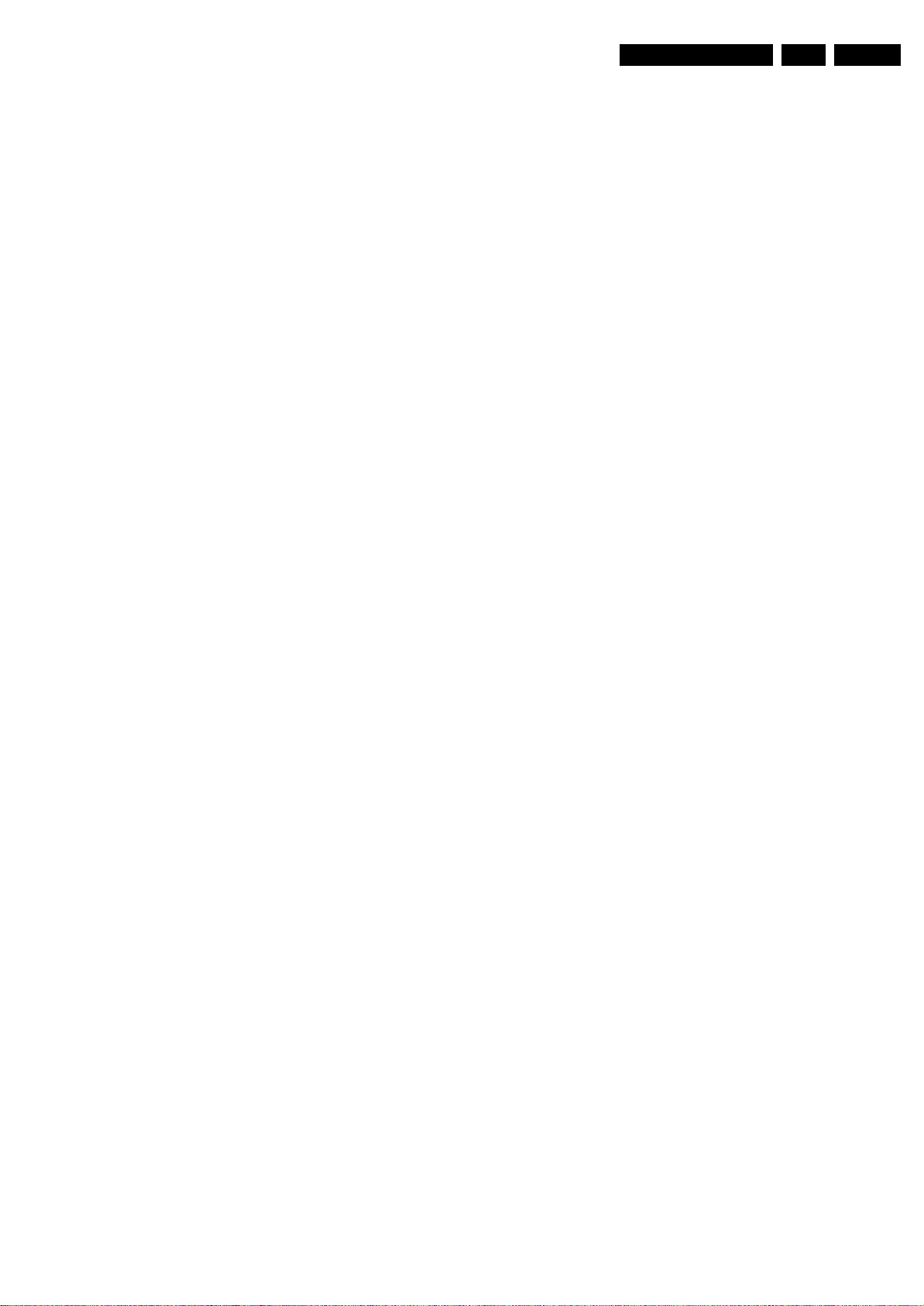
Circuit Descriptions, Abbreviation List, and IC Data Sheets
EDID_WE
The EDID_WE signal is the WE signal for the HDMI EEPROM
ICs. The signal is connected to the active low Write Control pin
of the EEPROM via a transistor inverter. This signal is only
used for the programming of EDID EEPROMs via MT5382. It is
not used during normal operation mode.
HDMI_HPD_1
The HDMI_HPD_1 signal is used for resetting the HDMI source
connected to HDMI1 during the hot plug process.
HDMI_HPD_2
The HDMI_HPD_2 signal is used for resetting the HDMI source
connected to HDMI2 during the hot plug process.
HDMI_HPD_3
The HDMI_HPD_3 signal is used for resetting the HDMI source
connected to HDMI3 during the hot plug process.
HDMI_HPD_SIDE
The HDMI_HPD_Side signal is used for resetting the HDMI
source connected to Side HDMI during the hot plug process.
INT_CEC
The INT_CEC signal is the interrupt signal from WT61P7 to
MT5382 for event notification. On the MT5382, an interrupt port
is used to receive the notification.
EN 78LC8.1U LA 9.
9.9.5 USB Control Signals
USB_OC
The USB_OC signal is an over-current indicator from the USB
power switch.
USB_PWE
The USB_PWE signal is the enable signal for the USB power
switch.
9.9.6 MT8280 Control Signals
PRST
The PRST signal is the reset signal for MT8280.
PWN
The PWN signal is used to put the MT8280 into power down
mode.
INT0
The INTERRUPT signal is reserved for interrupt signals from
BDS bolt-on modules. For operational details, refer to BDS
specifications.
Page 79
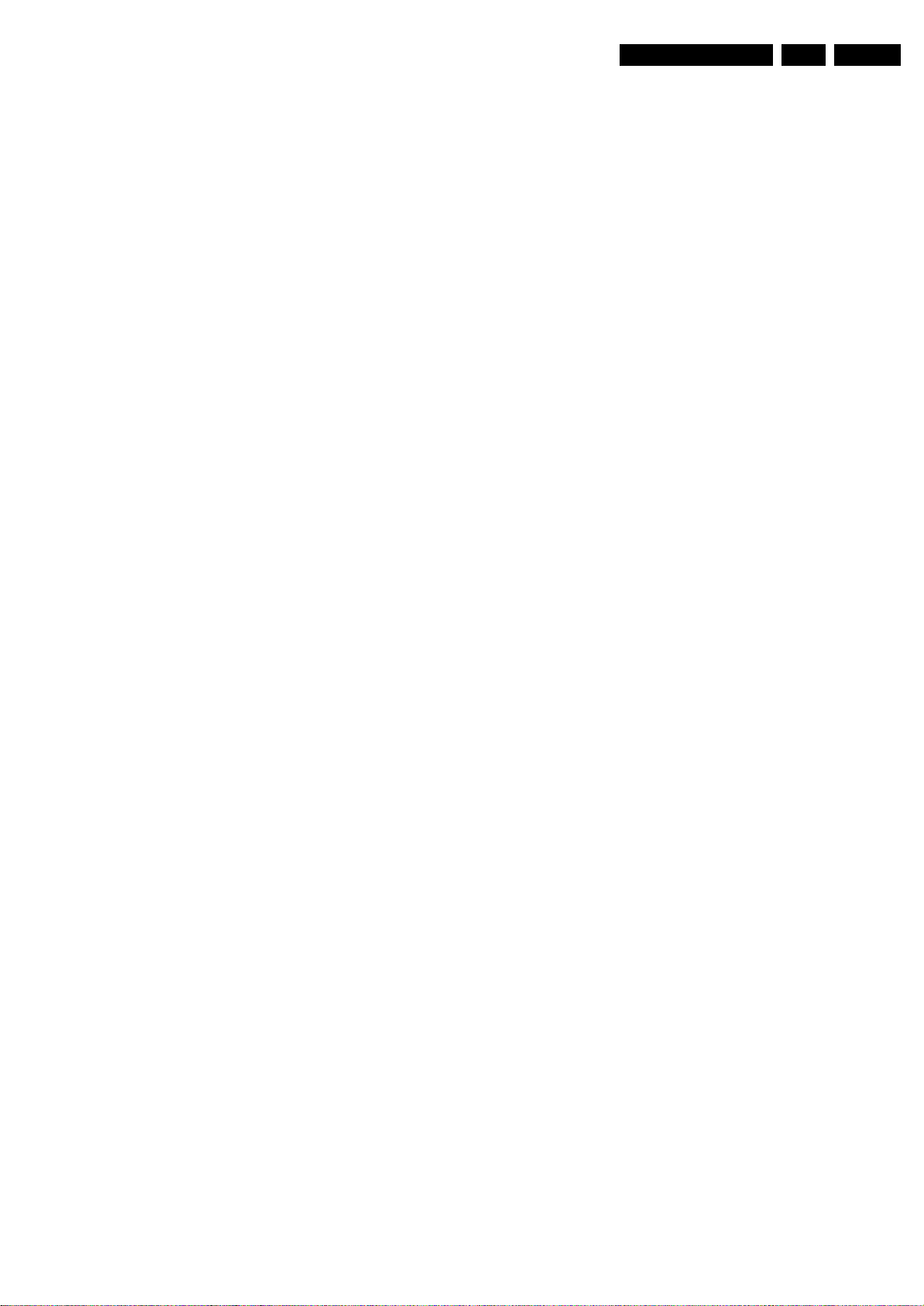
Circuit Descriptions, Abbreviation List, and IC Data Sheets
EN 79LC8.1U LA 9.
9.10 Abbreviation List
1080i 1080 visible lines, interlaced
1080p 1080 visible lines, progressive scan
2CS 2 Carrier Sound
2DNR Spatial (2D) Noise Reduction
3DNR Temporal (3D) Noise Reduction
480i 480 visible lines, interlaced
480p 480 visible lines, progressive scan
AARA Automatic Aspect Ratio Adaptation:
algorithm that adapts aspect ratio to
remove horizontal black bars; keeping
up the original aspect ratio
AC Alternating Current
ACI Automatic Channel Installation:
algorithm that installs TV channels
directly from a cable network by
means of a predefined TXT page
ADC analogue to Digital Converter
AFC Automatic Frequency Control: control
signal used to tune to the correct
frequency
AGC Automatic Gain Control: algorithm that
controls the video input of the feature
box
AM Amplitude Modulation
AUO Acer Unipack Optronics
AP Asia Pacific
AR Aspect Ratio: 4 by 3 or 16 by 9
ASD Automatic Standard Detection
AV Audio Video
BDS Broadcasting Data Services (used for
EPG)
B/G Monochrome TV system. Sound
carrier distance is 5.5 MHz
BTSC Broadcast Television System
Committee
CAM Conditional Access Module
CBA Circuit Board Assembly (or PWB)
CEC Consumer Electronics Control bus;
remote control bus on HDMI
connections
CI Common Interface; E.g PCMCIA slot
for a CAM in a set top box
CL Constant Level: audio output to
connect with an external amplifier
CLUT Color Look Up Table
ComPair Computer aided rePair
COFDM Coded Orthogonal Frequency Division
Multiplexing; A multiplexing technique
that distributes the data to be
transmitted over many carriers
CSM Customer Service Mode
CVBS Composite Video Blanking and
Synchronisation
CVBS-MON CVBS monitor signal
CVBS-TER-OUT CVBS terrestrial out
CVI Component Video Input
DAC Digital to analogue Converter
DBE Dynamic Bass Enhancement: extra
low frequency amplification
DC Direct Current
DDC Display Data Channel; is a part of the
"Plug and Play" feature
DFU Directions For Use: owner's manual
DNR Dynamic Noise Reduction
DRAM Dynamic RAM
DSP Digital Signal Processing
DST Dealer Service Tool: special
(European) remote control designed
for service technicians
DTS Digital Theatre Sound
DVB(T) Digital Video Broadcast; An MPEG2
based standard for transmitting digital
audio and video. T= Terrestrial
DVD Digital Versatile Disc
DVI Digital Visual Interface
DW Double Window
ED Enhanced Definition: 480p, 576p
EDID Extended Display Identification Data
(VESA standard)
EEPROM Electrically Erasable and
Programmable Read Only Memory
EU EUrope
EXT EXTernal (source), entering the set by
SCART or by cinches (jacks)
FBL Fast Blanking: DC signal
accompanying RGB signals
FBL-TXT Fast Blanking Teletext
FLASH FLASH memory
FM Field Memory / Frequency Modulation
FMR FM Radio
FPGA Field-Programmable Gate Array
FRC Frame Rate Converter
FTV Flat TeleVision
H H_sync to the module
HD High Definition: 720p, 1080i, 1080p
HDCP High-bandwidth Digital Content
Protection; A "key" encoded into the
HDMI/DVI signal that prevents video
data piracy. If a source is HDCP coded
and connected via HDMI/DVI without
the proper HDCP decoding, the
picture is put into a "snow vision"
mode or changed to a low resolution.
For normal content distribution, the
source and the display device must be
enabled for HDCP "software key"
decoding
HDMI High Definition Multimedia Interface,
digital audio and video interface
HP Head Phone
I Monochrome TV system. Sound
carrier distance is 6.0 MHz
I2C Integrated IC bus
I2S Integrated IC Sound bus
IBO(Z) Intelligent Bolt On module. Z= Zapper;
module for DVB reception.
IC Integrated Circuit
IF Intermediate Frequency
IR Infra Red
IRQ Interrupt ReQuest
Last Status The settings last chosen by the
customer and read and stored in RAM
or in the NVM. They are called at start-
up of the set to configure it according
the customers wishes
LATAM LATin AMerica
LC07 Philips chassis name for LCD TV 2007
project
LCD Liquid Crystal Display
LED Light Emitting Diode
L/L' Monochrome TV system. Sound
carrier distance is 6.5 MHz. L' is Band
I, L is all bands except for Band I
LPL LG Philips LCD
LS Loud Speaker
LVDS Low Voltage Differential Signalling,
data transmission system for high
speed and low EMI communication.
M/N Monochrome TV system. Sound
carrier distance is 4.5 MHz
MOSFET Metal Oxide Semiconductor Field
Effect Transistor
MPEG Motion Pictures Experts Group
MSP Multi-standard Sound Processor: ITT
sound decoder
Page 80
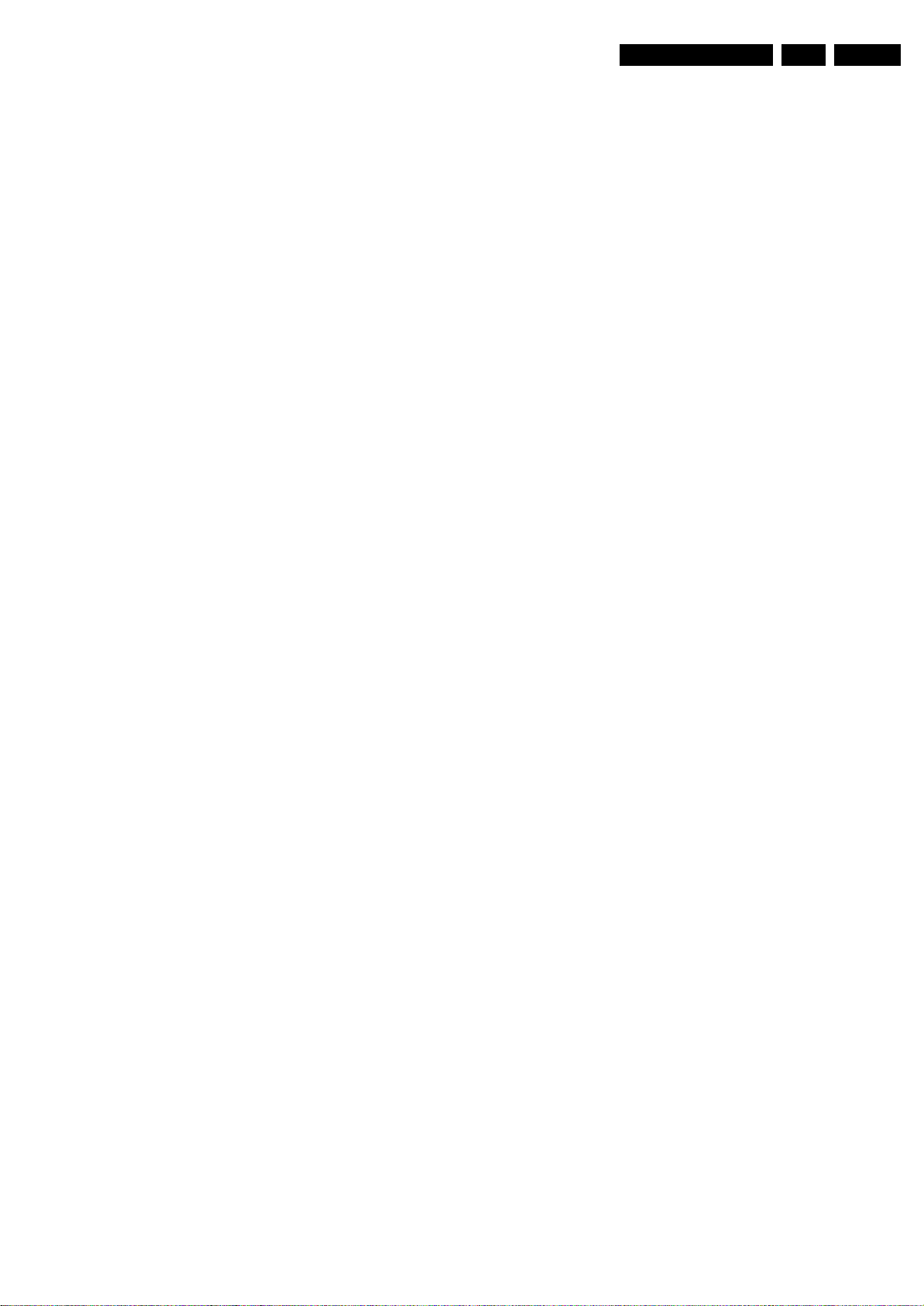
Circuit Descriptions, Abbreviation List, and IC Data Sheets
EN 80LC8.1U LA 9.
MUTE MUTE Line
NAFTA North American Free Trade
Association: Trade agreement
between Canada, USA and Mexico
NC Not Connected
NICAM Near Instantaneous Compounded
Audio Multiplexing. This is a digital
sound system, used mainly in Europe.
NTSC National Television Standard
Committee. Color system used mainly
in North America and Japan. Color
carrier NTSC M/N = 3.579545 MHz,
NTSC 4.43 = 4.433619 MHz (this is a
VCR norm, it is not transmitted off-air)
NVM Non Volatile Memory: IC containing
TV related data (for example, options)
O/C Open Circuit
ON/OFF LED On/Off control signal for the LED
OAD Over the Air Download
OSD On Screen Display
PAL Phase Alternating Line. Color system
used mainly in Western Europe (color
carrier = 4.433619 MHz) and South
America (color carrier PAL M =
3.575612 MHz and PAL N = 3.582056
MHz)
PC Personal Computer
PCB Printed Circuit Board (or PWB)
PDP Plasma Display Panel
PIG Picture In Graphic
PIP Picture In Picture
PLL Phase Locked Loop. Used, for
example, in FST tuning systems. The
customer can directly provide the
desired frequency
PSU Power Supply Unit
PWB Printed Wiring Board (or PCB)
RAM Random Access Memory
RC Remote Control transmitter
RC5 (6) Remote Control system 5 (6), the
signal from the remote control receiver
RF Radio Frequency
RGB Red, Green, and Blue. The primary
color signals for TV. By mixing levels
of R, G, and B, all colors (Y/C) are
reproduced.
RGBHV Red, Green, Blue, Horizontal sync,
and Vertical sync
ROM Read Only Memory
SAM Service Alignment Mode
SC SandCastle: two-level pulse derived
from sync signals
SC1-OUT SCART output of the MSP audio IC
SC2-OUT SCART output of the MSP audio IC
S/C Short Circuit
SCL Clock signal on I2C bus
SD Standard Definition: 480i, 576i
SDA Data signal on I2C bus
SDI Samsung Display Industry
SDM Service Default Mode
SDRAM Synchronous DRAM
SECAM SEequence Couleur Avec Memoire.
Color system used mainly in France
and Eastern Europe. Color carriers =
4.406250 MHz and 4.250000 MHz
SIF Sound Intermediate Frequency
SMPS Switch Mode Power Supply
SND SouND
SOPS Self Oscillating Power Supply
S/PDIF Sony Philips Digital InterFace
SRAM Static RAM
SSB Small Signal Board
STBY Stand-by
SVHS Super Video Home System
SW Sub Woofer / SoftWare / Switch
THD Total Harmonic Distortion
TXT TeleteXT
uP Microprocessor
VL Variable Level out: processed audio
output toward external amplifier
VCR Video Cassette Recorder
VGA Video Graphics Array
WD Watch Dog
WYSIWYR What You See Is What You Record:
record selection that follows main
picture and sound
XTAL Quartz crystal
YPbPr Component video (Y= Luminance, Pb/
Pr= Color difference signals B-Y and
R-Y, other amplitudes w.r.t. to YUV)
Y/C Video related signals: Y consists of
luminance signal, blanking level and
sync; C consists of color signal.
Y-OUT Luminance-signal
YUV Baseband component video (Y=
Luminance, U/V= Color difference
signals)
Page 81

Circuit Descriptions, Abbreviation List, and IC Data Sheets
9.11 IC Data Sheets
This section shows the internal block diagrams and pin layouts
of ICs that are drawn as "black boxes" in the electrical diagrams
(with the exception of "memory" and "logic" ICs).
9.11.1 Diagram B2, Type TDA9886T (IC7201), Demodulator
Block Diagram
VIF-PLL
filter
C
VAGC pos
TOP
9
TAGC
14 16
C
AGC neg
(1)
VAGC VPLL
C
BL
19
external
reference
EN 81LC8.1U LA 9.
crystal
4 MHz
or
REF
15
AFC
21
TUNER AGC
VIF2
2
1
VIF1
24
SIF2
23
SIF1
SUPPLY
(1) Not connected for TDA9885.
VIF-AGC
1820
AGNDV
P
Pin Configuration
VIF-PLL
SINGLE REFERENCE QSS MIXER/
INTERCARRIER MIXER AND
AM-DEMODULATOR
SIF-AGC
C
AGC
13
n.c.
RC VCO
OUTPUT
PORTS
3
VIF1
VIF2
OP1
FMPLL
DEEM
AFD
DGND
AUD
TOP
SDA
SCL
SIOMAD
DIGITAL VCO CONTROL
TDA9885
TDA9886
MAD
2
C-BUS TRANSCEIVER
I
22
1
2
3
4
5
6
TDA9885TS
TDA9886TS
7
8
9
10
11
12
AFC DETECTOR
VIDEO TRAPS
4.5 to 6.5 MHz
AUDIO PROCESSING
AND SWITCHES
NARROW-BAND FM-PLL
DETECTOR
10
7 11
12
sound intercarrier output
and MAD select
SIF2
24
SIF1
23
OP2
22
AFC
21
V
20
P
VPLL
19
AGND
18
CVBS
17
(1)
VAGC
16
REF
15
TAGC
14
n.c.
13
4
LLPMFDAMOISDNGDADSLCS2PO1PO
FM-PLL filter
17
8
5
6
CVBS
AUD
DEEM
de-emphasis
network
AFD
C
video output 2 V (p-p)
[1.1 V (p-p) without trap]
AF
G_16510_059.eps
221106
Figure 9-12 Internal block diagram and pin configuration
Page 82

Circuit Descriptions, Abbreviation List, and IC Data Sheets
9.11.2 Diagram B3, Type TDA8932BT (IC7301), Class-D Audio Amplifier
EN 82LC8.1U LA 9.
Block Diagram
2
IN1P
3
IN1N
IN2P
IN2N
12
15
14
4
7
6
5
INREF
DIAG
CGND
POWERUP
ENGAGE
OSCILLATOR
V
SSD
PROTECTIONS:
OVP, OCP, OTP,
UVP, TF, WP
MODE
PWM
MODULATOR
PWM
MODULATOR
MANAGER
VOICSOFERCSO
DDA
CTRL
CTRL
81301
DRIVER
HIGH
DRIVER
LOW
DRIVER
HIGH
DRIVER
LOW
V
DDA
STABILIZER 11 V
V
SSP1
V
DDA
STABILIZER 11 V
V
SSP2
REGULATOR 5 V
V
SSD
V
DDA
28
BOOT1
29
V
DDP1
27
OUT1
26
V
SSP1
21
BOOT2
20
V
DDP2
22
OUT2
23
V
SSP2
25
STAB1
24
STAB2
18
DREF
11
HVPREF
TEST
13
Pin Configuration
30
HVP1
V
TDA8932
9
V
SSA
V
SSD(HW)
V
SSD(HW)
V
DDA
V
OSCREF
V
SSD(HW)
1, 16, 17, 32
SSA
10
11
12
13
14
15
16
1
2
3
4
5
6
7
8
9
TDA8932T
SSA
HALF SUPPLY VOLTAGE
32
V
SSD(HW)
31
OICSOP1NI
30
1PVHN1NI
29
VGAID
DDP1
28
1TOOBEGAGNE
27
1TUOPUREWOP
26
VDNGC
SSP1
25
STAB1
24
STAB2
V
23
SSP2
22
2TUOFERPVH
21
2TOOBFERNI
20
VTSET
DDP2
19
2PVHN2NI
18
FERDP2NI
17
V
SSD(HW)
19
HVP2
Figure 9-13 Internal block diagram and pin configuration
G_16860_045.eps
300107
Page 83

Circuit Descriptions, Abbreviation List, and IC Data Sheets
9.11.3 Diagram B4, Type MT5382 (IC7A01), Audio / Video Processor
Block Diagram
EN 83LC8.1U LA 9.
Pin Configuration
MT5382
Figure 9-14 Internal block diagram and pin configuration
H_17740_055.eps
250108
Page 84
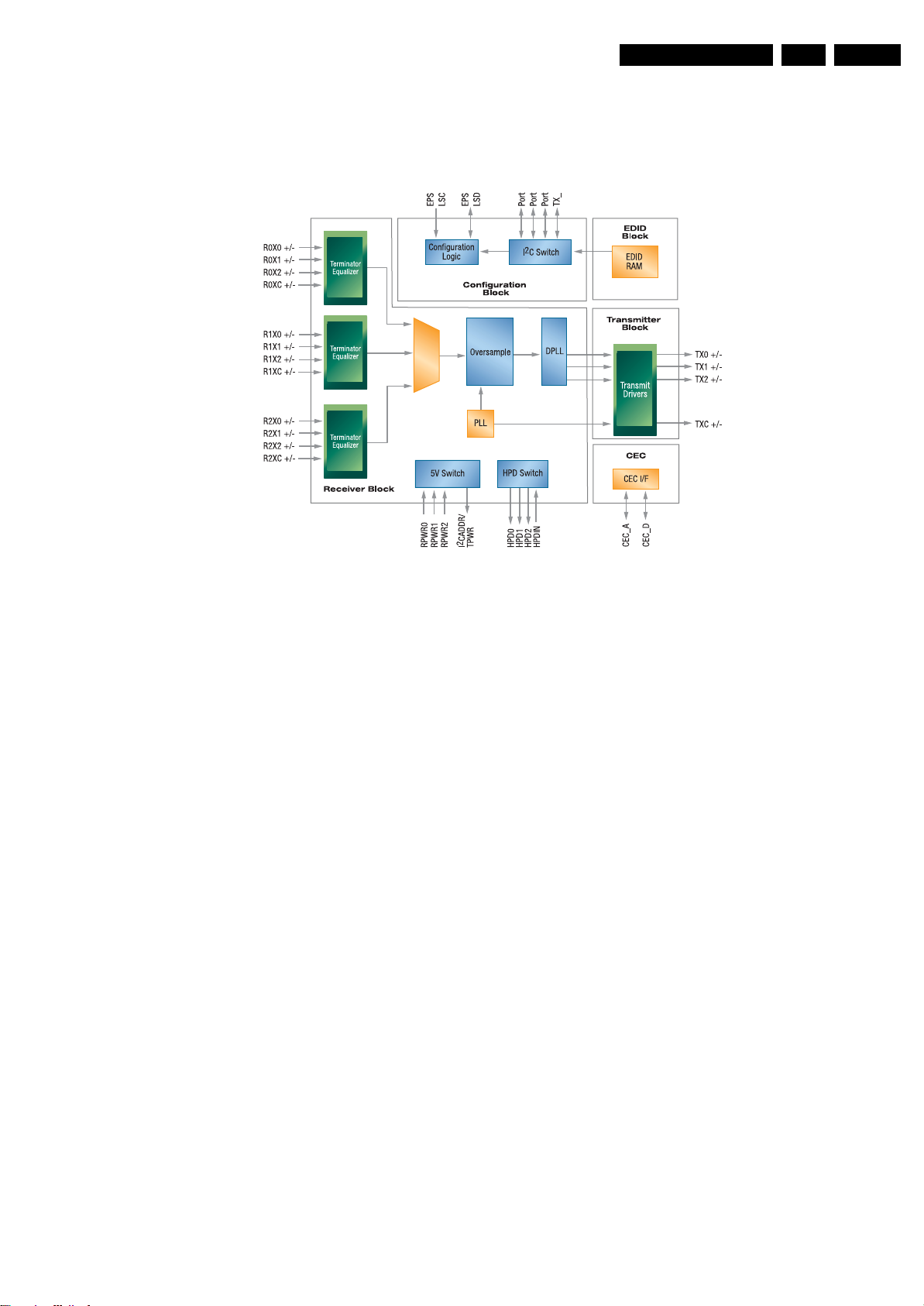
Circuit Descriptions, Abbreviation List, and IC Data Sheets
9.11.4 Diagram B4E Type SIL9185 (IC7E18), HDMI Multiplexer
Block Diagram
EN 84LC8.1U LA 9.
Figure 9-15 Internal block diagram
H_17370_074.eps
100807
Page 85
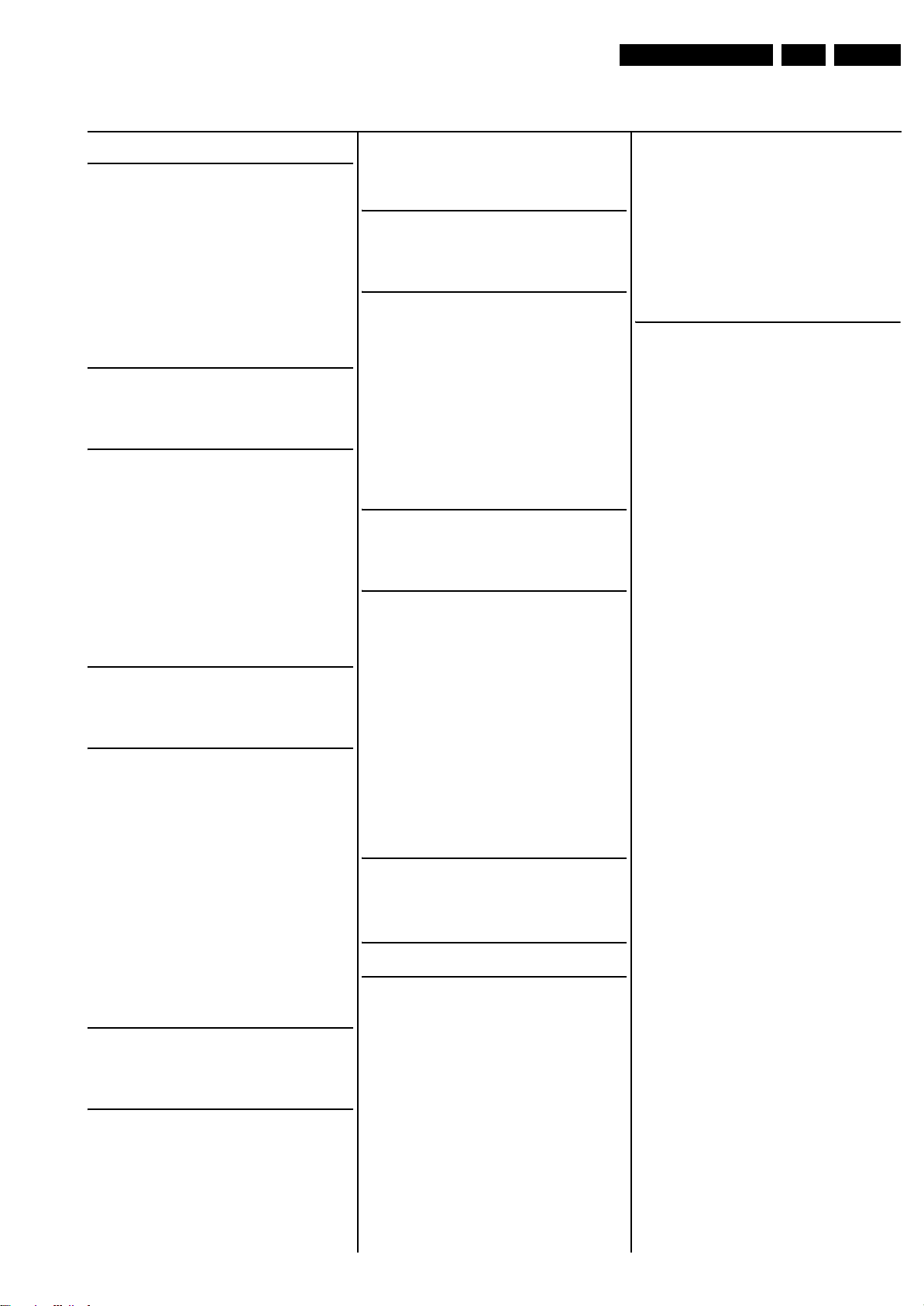
10. Spare Parts List
Spare Parts List
EN 85LC8.1U LA 10.
Sets Listed per Model Number (CTN)
42PFL5603D/27
0802 SW One-Zip See website
0025 3139 128 79761 Keyboard & Cntrl assy [E]
1004 9322 258 39682 LC420WUE-SAA1
1005 2722 171 00569 PSU assy [A]
1112 3139 268 54561 IR & LED assy [J]
1150 3139 189 00001 Service SSB [B]
8101 3139 171 00541 Cable 11p/480/11p Bk
8102 3139 171 00551 Cable 8p/480/8p Bk
8301 3139 171 00581 Cable 04p/480+680/2x2ft
8408 3104 311 06951 Cable 2p3/180/2p
8C02 3139 171 01011 Cable 9p/820/9p
8D03 3139 171 01041 Cable 51p/340/51p
8N10 3139 171 00681 Cable 4p/340/4p
b
5211 2422 264 00645 Loudsp. 4Ω 20W R
5212 2422 264 00644 Loudsp. 4Ω 20W L
5215 2422 264 00643 Loudsp. 4Ω 20W Tweet
42PFL7403D/27
0802 SW One-Zip See website
0025 3139 128 79761 Keyboard & Cntrl assy [E]
1004 9322 258 45682 LC420WUE-SAA1
1005 2722 171 00569 PSU assy [A]
1112 3139 268 54561 IR & LED assy [J]
1150 3139 189 00001 Service SSB [B]
8101 3139 171 00541 Cable 11p/480/11p Bk
8102 3139 171 00551 Cable 8p/480/8p Bk
8301 3139 171 00581 Cable 04p/480+680/2x2ft
8408 3104 311 06951 Cable 2p3/180/2p
8C02 3139 171 01011 Cable 9p/820/9p
8D02 3139 171 01031 Cable 41p/280/41p
8D03 3139 171 01041 Cable 51p/340/51p
8N10 3139 171 00681 Cable 4p/340/4p
b
5211 2422 264 00645 Loudsp. 4Ω 20W R
5212 2422 264 00644 Loudsp. 4Ω 20W L
5215 2422 264 00643 Loudsp. 4Ω 20W Tweet
42PFL7603D/27
0802 SW One-Zip See website
0025 3139 138 70212 Keyboard & Cntrl assy [E]
1004 9322 258 45682 LC420WUE-SAA1
1005 2722 171 00569 PSU assy [A]
1112 3139 268 54561 IR & LED assy [J]
1150 3139 189 00021 Service SSB [B]
1175 3139 128 79731 AmbiLight assy [AL]
8101 3139 171 00541 Cable 11p/480/11p Bk
8102 3139 171 00551 Cable 8p/480/8p Bk
8301 3139 171 00581 Cable 04p/480+680/2x2ft
8408 3104 311 06951 Cable 2p3/180/2p
8C02 3139 171 01011 Cable 9p/820/9p
8D02 3139 171 01031 Cable 41p/280/41p
8D03 3139 171 01041 Cable 51p/340/51p
8K01 3139 171 00521 Cable 7p/820/7p Bk
8K03 3139 171 00671 Cable 6p/480/6p Bk
8K04 3139 171 00571 Cable 4p/820/4p Bk
8K05 3139 171 00561 Cable 8p/1600/8p Bk
8N10 3139 171 00681 Cable 4p/340/4p
b
5211 2422 264 00647 Loudsp. 4Ω 20W R Woof
5212 2422 264 00646 Loudsp. 4Ω 20W L Woof
5215 2422 264 00643 Loudsp. 4Ω 20W Tweet
47PFL5603D/27
0802 SW One-Zip See website
0025 3139 128 79761 Keyboard & Cntrl assy [E]
1004 9322 258 37682 LC470WUE-SAA1
1005 2722 171 00571 PSU assy [A]
1112 3139 268 54561 IR & LED assy [J]
1150 3139 189 00001 Service SSB [B]
8101 3139 171 00641 Cable 11p/560/11p Bk
8102 3139 171 00631 Cable 8p/560/8p Bk
8301 3139 171 01211 Cable 04p/560+820/2x2ft
8408 3104 311 06951 Cable 2p3/180/2p
8C02 3139 171 01011 Cable 9p/820/9p
8D03 3139 171 01481 Cable 51p/400/51p
8N10 3139 171 00681 Cable 4p/340/4p
b
5211 2422 264 00645 Loudsp. 4Ω 20W R
5212 2422 264 00644 Loudsp. 4Ω 20W L
5215 2422 264 00643 Loudsp. 4Ω 20W Tweet
47PFL7403D/27
0802 SW One-Zip See website
0025 3139 128 79761 Keyboard & Cntrl assy [E]
1004 9322 258 38682 LC470WUE-SAA1
1005 2722 171 00571 PSU assy [A]
1112 3139 268 54561 IR & LED assy [J]
1150 3139 189 00001 Service SSB [B]
8101 3139 171 00641 Cable 11p/560/11p Bk
8102 3139 171 00631 Cable 8p/560/8p Bk
8301 3139 171 01211 Cable 04p/560+820/2x2ft
8408 3104 311 06951 Cable 2p3/180/2p
8C02 3139 171 01011 Cable 9p/820/9p
8D02 3139 171 01381 Cable 41p/340/41p
8D03 3139 171 01481 Cable 51p/400/51p
8N10 3139 171 00681 Cable 4p/340/4p
b
5211 2422 264 00645 Loudsp. 4Ω 20W R
5212 2422 264 00644 Loudsp. 4Ω 20W L
5215 2422 264 00643 Loudsp. 4Ω 20W Tweet
47PFL7603D/27
0802 SW One-Zip See website
0025 3139 138 70212 Keyboard & Cntrl assy [E]
1004 9322 258 38682 LC470WUE-SAA1
1005 2722 171 00571 PSU assy [A]
1112 3139 268 54561 IR & LED assy [J]
1150 3139 189 00021 Service SSB [B]
1175 3139 128 79731 AmbiLight assy [AL]
8101 3139 171 00641 Cable 11p/560/11p Bk
8102 3139 171 00631 Cable 8p/560/8p Bk
8301 3139 171 01211 Cable 04p/560+820/2x2ft
8408 3104 311 06951 Cable 2p3/180/2p
8C02 3139 171 01011 Cable 9p/820/9p
8D02 3139 171 01381 Cable 41p/340/41p
8D03 3139 171 01481 Cable 51p/400/51p
8K01 3139 171 00521 Cable 7p/820/7p Bk
8K03 3139 171 00531 Cable 6p/560/6p Bk
8K05 3139 171 00561 Cable 8p/1600/8p Bk
8N10 3139 171 00681 Cable 4p/340/4p
b
5211 2422 264 00647 Loudsp. 4Ω 20W R Woof
5212 2422 264 00646 Loudsp. 4Ω 20W L Woof
5215 2422 264 00643 Loudsp. 4Ω 20W Tweet
Small Signal Board [B]
Various
1101 2422 025 20686 Connector 11p m
1102 2422 025 20683 Connector 8p m
1203 2422 542 90148 Tuner
1204 2422 549 44518 OFWM1971M 45.75MHz
1301 2422 025 20678 Connector 4p m
1C01 2422 026 05905 Socket phone 1p f 3.5 st
1C02 2422 025 17766 Connector 9p m
1C04 2422 543 01631 Xtal 60MHz 20p
1D02 2422 025 20715 Connector 41p f
1D03 2422 025 20117 Conn. 51p f 0.5 smd
1E01 2422 033 00698 Socket HDMI 19p f
1E02 2422 033 00698 Socket HDMI 19p f
1E03 2422 033 00698 Socket HDMI 19p f
1E04 2422 033 00617 Socket HDMI 19p f
1E06 2422 025 18779 Connector 4p m
1E07 2422 543 01638 Xtal 12MHz 20p
1F01 2422 026 05996 Socket cinch 5p f
1F02 2422 026 05996 Socket cinch 5p f
1F03 2422 026 05702 Socket MDIN 4p f
1F04 2422 026 05751 Socket Cinch 3p f
1F05 2422 026 04811 Socket. Cinch 3p f
1F06 2422 026 05703 Socket Cinch 1p f
1F07 2422 026 05959 Socket MDIN 4p f
1F08 2422 026 05952 Socket Cinch 3p f
1F10 2422 033 00486 Socket USB 4p F
1F13 2422 549 45325 Bead 67Ω at 100MHz
1K01 2422 025 20682 Connector 7p m
1K02 2422 025 18741 Connector 6p m
1K03 2422 025 20681 Connector 6p m
1K04 2422 025 20678 Connector 4p m
1K05 2722 171 08785 Xtal 27MHz 30p
1P01 2422 543 01634 Xtal 27MHz 16p
YeWhRd
g
2101 3198 027 71080 1μF 25V 0603
2102 3198 027 71080 1μF 25V 0603
2103 3198 035 21040 100nF 16V 0402
2104 3198 035 21040 100nF 16V 0402
2105 2020 552 00483 22uF 20% 16V
2106 2020 552 00483 22uF 20% 16V
2108 2020 552 00483 22uF 20% 16V
2109 2020 552 00483 22uF 20% 16V
2111 3198 027 71080 1μF 25V 0603
2112 3198 027 71080 1μF 25V 0603
2113 3198 035 03320 3.3nF 5% 50V 0402
2114 2020 552 00483 22uF 20% 16V
2115 3198 030 41010 100μF 20% 16V
2116 3198 035 12230 22nF 25V 0402
2117 3198 035 03320 3.3nF 5% 50V 0402
2118 2020 552 00483 22uF 20% 16V
2119 3198 030 41010 100μF 20% 16V
2120 3198 035 12230 22nF 25V 0402
2121 3198 035 03320 3.3nF 5% 50V 0402
2122 3198 035 03320 3.3nF 5% 50V 0402
2123 3198 035 01020 1nF X7R 50V 0402
2124 3198 035 01020 1nF X7R 50V 0402
2125 3198 035 21040 100nF 16V 0402
2126 3198 035 21040 100nF 16V 0402
2127 3198 035 01020 1nF X7R 50V 0402
2128 3198 035 01020 1nF X7R 50V 0402
2129 3198 035 03320 3.3nF 5% 50V 0402
2130 3198 035 03320 3.3nF 5% 50V 0402
2131 3198 035 01020 1nF X7R 50V 0402
2132 3198 035 03320 3.3nF 5% 50V 0402
2133 2020 552 00483 22uF 20% 16V
2134 3198 030 41010 100μF 20% 16V
2135 3198 035 12230 22nF 25V 0402
2136 3198 035 01020 1nF X7R 50V 0402
2137 3198 035 03320 3.3nF 5% 50V 0402
2138 2020 552 00483 22uF 20% 16V
2139 3198 030 41010 100μF 20% 16V
2140 3198 035 12230 22nF 25V 0402
2141 3198 035 01020 1nF X7R 50V 0402
2142 3198 035 01020 1nF X7R 50V 0402
2143 3198 035 21040 100nF 16V 0402
2144 3198 035 21040 100nF 16V 0402
2145 3198 035 21040 100nF 16V 0402
2146 3198 035 21040 100nF 16V 0402
2147 3198 035 21040 100nF 16V 0402
2148 3198 035 21040 100nF 16V 0402
2149 3198 035 21040 100nF 16V 0402
2150 3198 035 21040 100nF 16V 0402
2151 3198 035 21040 100nF 16V 0402
2152 3198 035 21040 100nF 16V 0402
2153 3198 034 01010 100pF 50V 0402
2154 3198 034 01010 100pF 50V 0402
2155 3198 034 01010 100pF 50V 0402
2156 3198 034 01010 100pF 50V 0402
2157 3198 035 12230 22nF 25V 0402
2158 3198 035 21040 100nF 16V 0402
2159 3198 027 71080 1μF 25V 0603
2160 3198 027 71080 1μF 25V 0603
2161 3198 035 01020 1nF X7R 50V 0402
2162 3198 030 22290 22μF 20% 6V3
2163 3198 035 21040 100nF 16V 0402
2164 3198 030 22290 22μF 20% 6V3
2172 2020 552 00259 220nF 10% 25V 0603
2173 3198 035 02220 2.2nF 50V 0402
2174 3198 035 02220 2.2nF 50V 0402
2175 3198 035 02220 2.2nF 50V 0402
2176 3198 035 02220 2.2nF 50V 0402
2177 2020 552 00483 22uF 20% 16V
2200 3198 035 01520 1.5nF 50V 0402
2201 2020 552 00259 220nF 10% 25V 0603
2203 2020 552 00124 470nF 10% 10V 0603
2204 3198 035 21040 100nF 16V 0402
Page 86
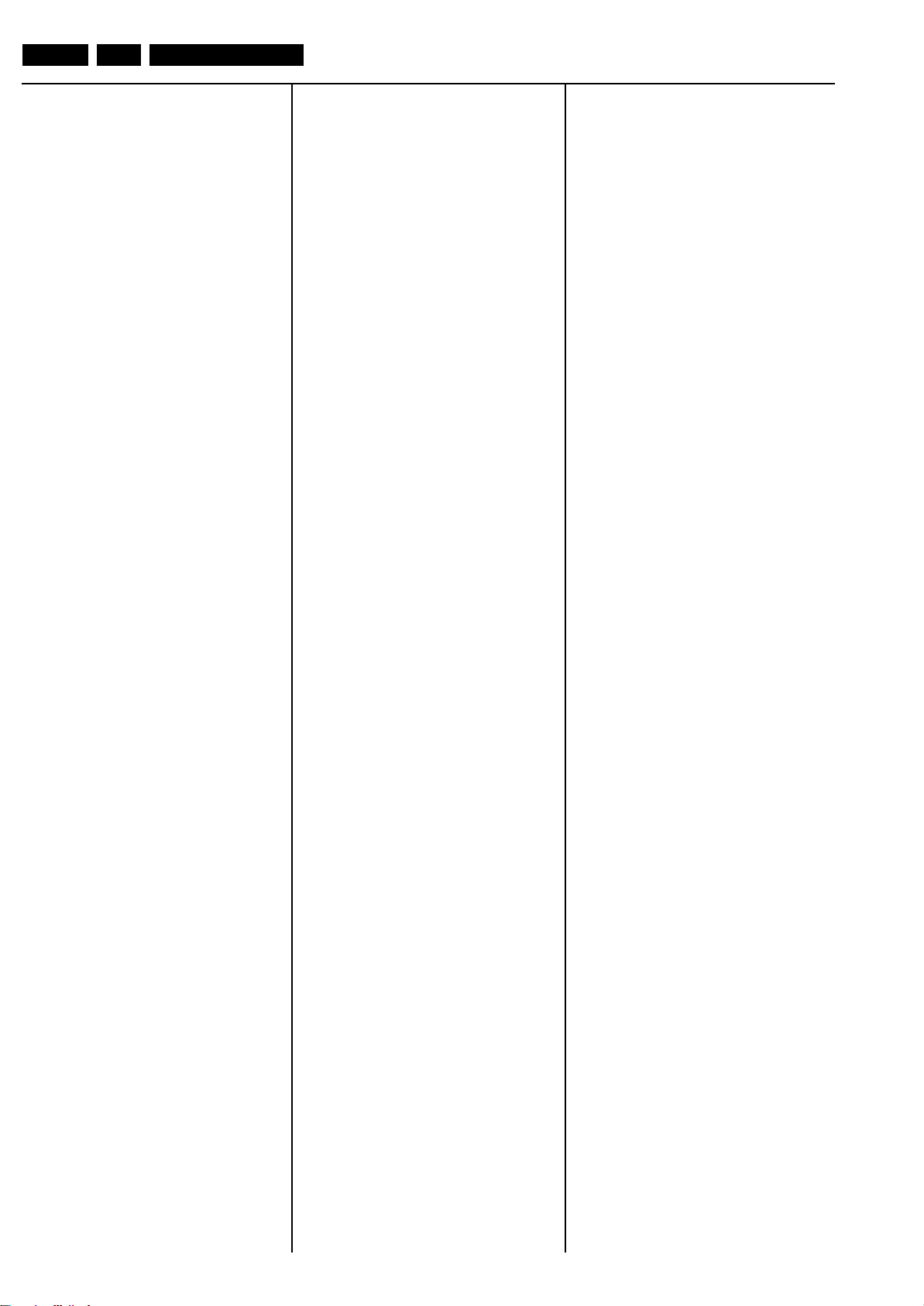
EN 86 LC8.1U LA10.
Spare Parts List
2205 3198 035 01020 1nF X7R 50V 0402
2208 3198 035 01020 1nF X7R 50V 0402
2209 3198 035 21030 10nF 16V 0402
2214 3198 035 21030 10nF 16V 0402
2215 3198 035 21030 10nF 16V 0402
2216 3198 027 71080 1μF 25V 0603
2217 3198 035 21040 100nF 16V 0402
2218 2020 552 00124 470nF 10% 10V 0603
2219 3198 027 41090 10μF 6.3V 0603
2220 3198 035 21040 100nF 16V 0402
2223 3198 035 21040 100nF 16V 0402
2224 3198 035 21030 10nF 16V 0402
2225 3198 034 03910 390pF 50V 0402
2226 3198 035 21030 10nF 16V 0402
2227 3198 035 21030 10nF 16V 0402
2230 3198 034 04790 27pF 1% 50V 0402
2233 3198 035 12230 22nF 25V 0402
2235 3198 034 01010 100pF 50V 0402
2236 3198 034 03390 33pF 50V 0402
2237 3198 034 03390 33pF 50V 0402
2238 3198 035 01020 1nF X7R 50V 0402
2239 3198 035 01020 1nF X7R 50V 0402
2240 3198 034 04790 27pF 1% 50V 0402
2301 3198 035 21040 100nF 16V 0402
2302 3198 035 21040 100nF 16V 0402
2304 2020 021 00215 220μF 20% 25V
2308 2020 021 00215 220μF 20% 25V
2309 3198 035 21040 100nF 16V 0402
2310 3198 035 21040 100nF 16V 0402
2311 3198 027 71080 1μF 25V 0603
2312 3198 035 02210 220pF 5% 50V 0402
2314 2020 552 00247 470nF 10% 25V
2315 3198 027 71080 1μF 25V 0603
2316 3198 027 71080 1μF 25V 0603
2317 3198 035 01020 1nF X7R 50V 0402
2318 3198 035 01020 1nF X7R 50V 0402
2319 3198 035 02210 220pF 5% 50V 0402
2320 3198 027 71080 1μF 25V 0603
2321 3198 035 01020 1nF X7R 50V 0402
2322 3198 035 21040 100nF 16V 0402
2323 3198 035 01020 1nF X7R 50V 0402
2324 3198 035 21040 100nF 16V 0402
2325 3198 035 01530 15nF 50V 0402
2327 3198 035 01530 15nF 50V 0402
2328 2020 552 00247 470nF 10% 25V
2329 3198 035 21040 100nF 16V 0402
2330 3198 035 21040 100nF 16V 0402
2331 3198 035 01020 1nF X7R 50V 0402
2332 3198 035 01020 1nF X7R 50V 0402
2333 3198 035 21040 100nF 16V 0402
2334 3198 035 21040 100nF 16V 0402
2335 3198 035 01020 1nF X7R 50V 0402
2336 3198 035 01020 1nF X7R 50V 0402
2339 3198 027 71080 1μF 25V 0603
2340 2020 552 00124 470nF 10% 10V 0603
2341 3198 027 71080 1μF 25V 0603
2345 3198 035 01020 1nF X7R 50V 0402
2346 2020 552 00464 100F 20% 6.3V 1206
2347 2020 552 00464 100F 20% 6.3V 1206
2401 3198 027 41090 10μF 6.3V 0603
2402 3198 027 41090 10μF 6.3V 0603
2403 3198 034 04790 27pF 1% 50V 0402
2404 3198 034 04790 27pF 1% 50V 0402
2405 3198 034 04790 27pF 1% 50V 0402
2406 3198 027 41090 10μF 6.3V 0603
2407 3198 027 41090 10μF 6.3V 0603
2408 3198 027 41090 10μF 6.3V 0603
2409 3198 027 41090 10μF 6.3V 0603
2410 3198 035 21040 100nF 16V 0402
2411 3198 034 03390 33pF 50V 0402
2419 3198 034 01010 100pF 50V 0402
2420 3198 034 01010 100pF 50V 0402
2421 3198 034 01010 100pF 50V 0402
2422 3198 034 01010 100pF 50V 0402
2423 3198 034 01010 100pF 50V 0402
2424 3198 034 01010 100pF 50V 0402
2425 3198 034 01010 100pF 50V 0402
2426 3198 035 01020 1nF X7R 50V 0402
2427 3198 035 01020 1nF X7R 50V 0402
2429 3198 035 01020 1nF X7R 50V 0402
2430 3198 035 01020 1nF X7R 50V 0402
2431 3198 035 01020 1nF X7R 50V 0402
2432 3198 035 01020 1nF X7R 50V 0402
2433 3198 035 01020 1nF X7R 50V 0402
2434 3198 035 01020 1nF X7R 50V 0402
2435 3198 035 01020 1nF X7R 50V 0402
2436 3198 035 21040 100nF 16V 0402
2437 3198 035 24730 47uF 16V 0402
2438 3198 035 21030 10nF 16V 0402
2439 3198 035 21030 10nF 16V 0402
2440 3198 034 02290 22pF 50V 0402
2441 3198 030 22290 22μF 20% 6V3
2442 3198 035 21040 100nF 16V 0402
2443 3198 035 24730 47uF 16V 0402
2444 3198 035 24730 47uF 16V 0402
2445 3198 027 71080 1μF 25V 0603
2446 3198 027 71080 1μF 25V 0603
2447 3198 027 71080 1μF 25V 0603
2A01 3198 027 54780 4.7F 10V 0603
2A02 3198 027 71080 1μF 25V 0603
2A03 3198 027 71080 1μF 25V 0603
2A04 3198 027 71080 1μF 25V 0603
2A05 3198 035 21040 100nF 16V 0402
2A06 3198 035 21040 100nF 16V 0402
2A07 3198 035 21040 100nF 16V 0402
2A08 3198 035 21040 100nF 16V 0402
2A09 3198 035 21040 100nF 16V 0402
2A10 3198 035 21040 100nF 16V 0402
2A11 3198 027 54780 4.7F 10V 0603
2A12 3198 027 71080 1μF 25V 0603
2A13 3198 035 21040 100nF 16V 0402
2A14 3198 035 21040 100nF 16V 0402
2A15 3198 035 21040 100nF 16V 0402
2A16 3198 035 21040 100nF 16V 0402
2A17 3198 027 54780 4.7F 10V 0603
2A18 3198 027 54780 4.7F 10V 0603
2A19 3198 027 71080 1μF 25V 0603
2A20 3198 035 21040 100nF 16V 0402
2A21 3198 035 21040 100nF 16V 0402
2A22 3198 035 21040 100nF 16V 0402
2A23 3198 035 21040 100nF 16V 0402
2A24 3198 035 21040 100nF 16V 0402
2A25 3198 035 21040 100nF 16V 0402
2A27 3198 027 81080 1uF 6.3V 0402
2A28 3198 035 21040 100nF 16V 0402
2A29 3198 027 54780 4.7F 10V 0603
2A30 3198 035 21040 100nF 16V 0402
2A31 3198 035 21030 10nF 16V 0402
2A32 3198 035 21030 10nF 16V 0402
2A33 3198 027 54780 4.7F 10V 0603
2A34 3198 035 21040 100nF 16V 0402
2A35 3198 035 21030 10nF 16V 0402
2A38 3198 027 54780 4.7F 10V 0603
2A39 3198 035 21040 100nF 16V 0402
2A40 3198 035 24730 47uF 16V 0402
2B01 3198 030 41010 100μF 20% 16V
2B02 3198 035 21040 100nF 16V 0402
2B03 3198 035 21040 100nF 16V 0402
2B05 3198 035 21040 100nF 16V 0402
2B06 3198 030 41010 100μF 20% 16V
2B07 3198 027 54780 4.7F 10V 0603
2B08 3198 035 21040 100nF 16V 0402
2B09 3198 035 21040 100nF 16V 0402
2B11 3198 030 41010 100μF 20% 16V
2B12 3198 027 54780 4.7F 10V 0603
2B13 3198 035 21040 100nF 16V 0402
2B14 3198 035 21040 100nF 16V 0402
2B15 3198 035 21040 100nF 16V 0402
2B16 3198 035 21040 100nF 16V 0402
2B17 3198 035 21040 100nF 16V 0402
2B18 3198 035 21040 100nF 16V 0402
2B19 3198 035 21040 100nF 16V 0402
2B20 3198 035 21040 100nF 16V 0402
2B21 3198 035 21040 100nF 16V 0402
2B22 3198 035 21040 100nF 16V 0402
2B23 3198 035 21040 100nF 16V 0402
2B24 3198 035 21040 100nF 16V 0402
2B25 3198 035 21040 100nF 16V 0402
2B26 3198 035 21040 100nF 16V 0402
2B27 3198 035 21040 100nF 16V 0402
2B28 3198 035 21040 100nF 16V 0402
2B29 3198 035 21040 100nF 16V 0402
2B30 3198 035 21040 100nF 16V 0402
2B31 3198 035 21040 100nF 16V 0402
2B32 3198 035 21040 100nF 16V 0402
2B33 3198 035 21040 100nF 16V 0402
2B34 3198 035 21040 100nF 16V 0402
2B35 3198 035 21040 100nF 16V 0402
2B36 3198 035 21040 100nF 16V 0402
2B37 3198 035 21040 100nF 16V 0402
2B38 3198 035 21040 100nF 16V 0402
2B39 3198 035 21040 100nF 16V 0402
2B40 3198 035 21040 100nF 16V 0402
2B41 3198 035 21040 100nF 16V 0402
2B42 3198 035 21040 100nF 16V 0402
2B43 3198 035 21040 100nF 16V 0402
2B44 3198 035 21040 100nF 16V 0402
2B45 3198 035 21040 100nF 16V 0402
2B46 3198 035 21040 100nF 16V 0402
2B47 3198 027 54780 4.7F 10V 0603
2B48 3198 035 21040 100nF 16V 0402
2B49 3198 035 21040 100nF 16V 0402
2B50 3198 035 21040 100nF 16V 0402
2B51 3198 035 21040 100nF 16V 0402
2B52 3198 035 21040 100nF 16V 0402
2B53 3198 035 21040 100nF 16V 0402
2B54 3198 035 21040 100nF 16V 0402
2B55 3198 035 21040 100nF 16V 0402
2B56 3198 035 21040 100nF 16V 0402
2B57 3198 035 21040 100nF 16V 0402
2B58 3198 035 21040 100nF 16V 0402
2B59 3198 035 21040 100nF 16V 0402
2B60 3198 030 41010 100μ
2B61 3198 027 54780 4.7F 10V 0603
2C02 3198 035 01020 1nF X7R 50V 0402
2C03 3198 035 01020 1nF X7R 50V 0402
2C04 3198 035 01020 1nF X7R 50V 0402
2C05 3198 035 01020 1nF X7R 50V 0402
2C06 3198 035 01020 1nF X7R 50V 0402
2C07 3198 035 01020 1nF X7R 50V 0402
2C08 3198 035 01020 1nF X7R 50V 0402
2C09 3198 035 21040 100nF 16V 0402
2C11 3198 027 81080 1uF 6.3V 0402
2C17 3198 035 01020 1nF X7R 50V 0402
2C18 3198 016 34780 4.7pF 10% 50V 0603
2C19 3198 016 34780 4.7pF 10% 50V 0603
2C20 3198 027 81080 1uF 6.3V 0402
2C21 3198 035 21040 100nF 16V 0402
2C22 3198 027 81080 1uF 6.3V 0402
2C23 3198 035 21040 100nF 16V 0402
2C24 3198 034 01090 10pF 50V 0402
2C25 3198 034 01090 10pF 50V 0402
2C26 3198 035 21040 100nF 16V 0402
2C27 3198 027 54780 4.7F 10V 0603
2C28 3198 027 81080 1uF 6.3V 0402
2C29 3198 035 21040 100nF 16V 0402
2C30 3198 035 21040 100nF 16V 0402
2C31 3198 035 21040 100nF 16V 0402
2C32 2020 552 00457 2.2F 20% 6.3V 0402
2C33 2020 552 00259 220nF 10% 25V 0603
2C35 3198 035 21040 100nF 16V 0402
2C36 3198 035 21040 100nF 16V 0402
2C37 3198 035 21040 100nF 16V 0402
2D02 3198 035 21040 100nF 16V 0402
2D03 3198 035 21040 100nF 16V 0402
2D04 3198 027 54780 4.7F 10V 0603
2D05 3198 030 41010 100μF 20% 16V
2D06 3198 035 21040 100nF 16V 0402
2D07 3198 027 54780 4.7F 10V 0603
2D09 3198 035 21040 100nF 16V 0402
2D10 3198 034 01090 10pF 50V 0402
2D11 3198 034 01090 10pF 50V 0402
2D14 3198 027 71080 1μF 25V 0603
2D16 3198 035 21040 100nF 16V 0402
2D23 3198 034 01090 10pF 50V 0402
2D24 3198 034 01090 10pF 50V 0402
2D27 3198 030 41010 100μF 20% 16V
2D28 3198 035 21040 100nF 16V 0402
2D29 3198 034 01010 100pF 50V 0402
2E01 3198 035 21040 100nF 16V 0402
2E02 3198 035 21040 100nF 16V 0402
2E03 3198 027 41090 10μF 6.3V 0603
2E04 3198 035 21040 100nF 16V 0402
2E06 3198 035 21040 100nF 16V 0402
2E07 3198 027 41090 10μF 6.3V 0603
2E08 3198 027 41090 10μF 6.3V 0603
2E09 3198 035 21040 100nF 16V 0402
2E10 3198 035 21040 100nF 16V 0402
2E11 3198 035 21040 100nF 16V 0402
2E12 3198 035 21040 100nF 16V 0402
2E13 3198 035 21040 100nF 16V 0402
2E14 3198 035 21040 100nF 16V 0402
2E15 3198 035 21040 100nF 16V 0402
2E16 3198 027 41090 10μF 6.3V 0603
2E17 3198 035 21040 100nF 16V 0402
2E18 3198 035 21040 100nF 16V 0402
2E19 3198 027 41090 10μF 6.3V 0603
2E20 3198 027 41090 10μF 6.3V 0603
2E21 3198 035 21040 100nF 16V 0402
2E22 3198 035 21040 100nF 16V 0402
2E23 3198 030 22290 22μF 20% 6V3
2E24 3198 035 21030 10nF 16V 0402
2E25 3198 034 02290 22pF 50V 0402
2E26 3198 035 21030 10nF 16V 0402
2E27 3198 035 21040 100nF 16V 0402
2E28 3198 035 21040 100nF 16V 0402
2E29 3198 034 02290 22pF 50V 0402
2E32 3198 035 21040 100nF 16V 0402
2E33 3198 034 01010 100pF 50V 0402
2E35 3198 035 21040 100nF 16V 0402
2E36 3198 035 21040 100nF 16V 0402
2F04 3198 035 21040 100nF 16V 0402
2F05 3198 027 54780 4.7F 10V 0603
2F07 3198 035 21040 100nF 16V 0402
2F08 3198 027 54780 4.7F 10V 0603
2F09 3198 034 04790 27pF 1% 50V 0402
2F10 3198 035 21040 100nF 16V 0402
2F11 3198 027 54780 4.7F 10V 0603
2F12 3198 034 04790 27pF 1% 50V 0402
2F13 3198 035 21040 100nF 16V 0402
2F14 3198 027 54780 4.7F 10V 0603
2F15 3198 035 01020 1nF X7R 50V 0402
F 20% 16V
Page 87
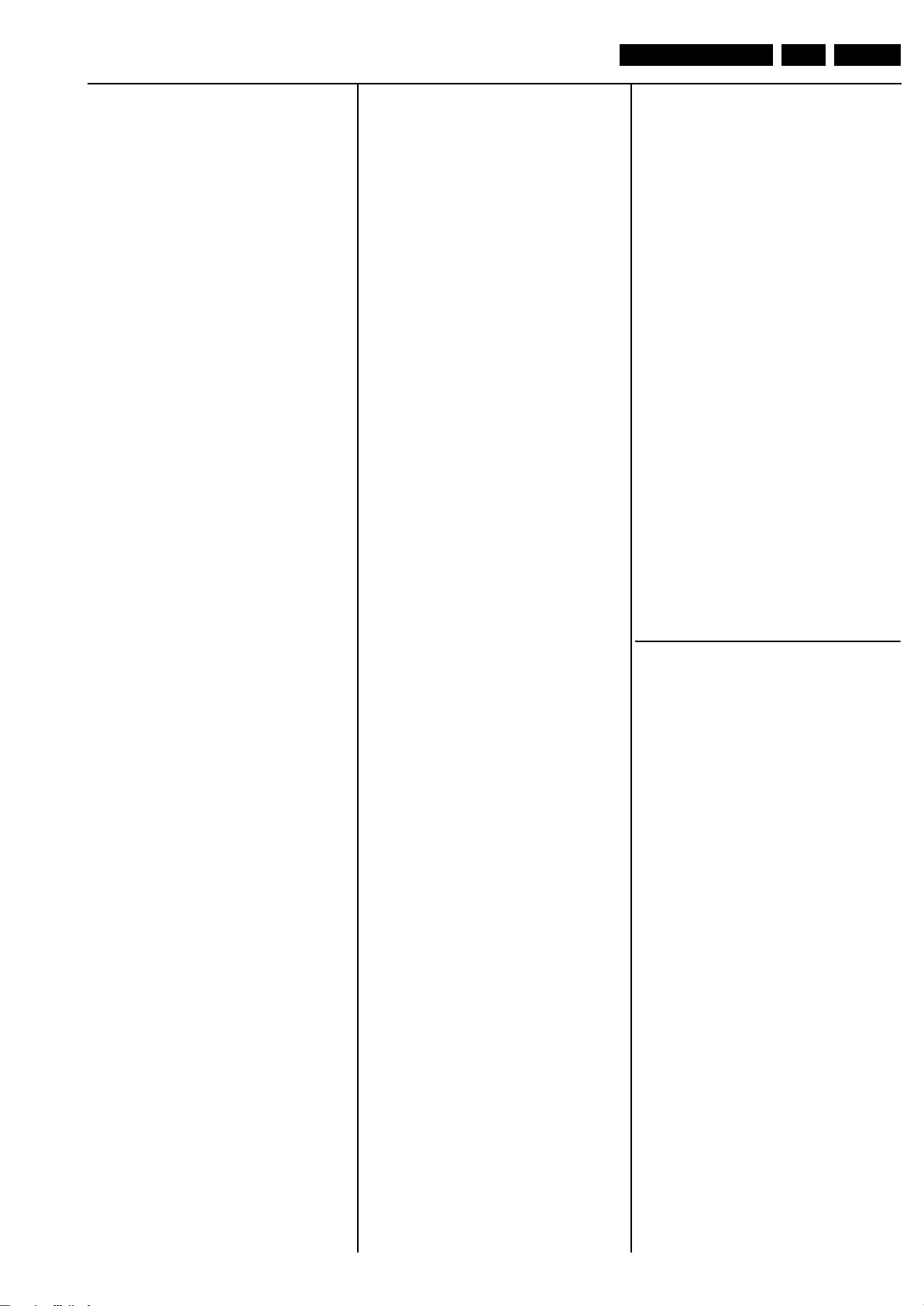
Spare Parts List
EN 87LC8.1U LA 10.
2F16 3198 035 21040 100nF 16V 0402
2F17 3198 027 54780 4.7F 10V 0603
2F18 3198 035 01020 1nF X7R 50V 0402
2F19 3198 035 21040 100nF 16V 0402
2F20 3198 027 54780 4.7F 10V 0603
2F21 3198 035 21040 100nF 16V 0402
2F22 3198 030 41010 100μF 20% 16V
2F24 3198 035 21040 100nF 16V 0402
2F25 3198 027 54780 4.7F 10V 0603
2F26 3198 035 01020 1nF X7R 50V 0402
2F27 3198 035 21040 100nF 16V 0402
2F28 3198 027 54780 4.7F 10V 0603
2F30 3198 035 21040 100nF 16V 0402
2F31 3198 027 54780 4.7F 10V 0603
2F33 3198 035 21040 100nF 16V 0402
2F34 3198 027 54780 4.7F 10V 0603
2F36 3198 035 21040 100nF 16V 0402
2F37 3198 027 54780 4.7F 10V 0603
2F38 3198 035 21040 100nF 16V 0402
2F39 3198 035 21040 100nF 16V 0402
2F41 3198 027 41090 10μF 6.3V 0603
2F42 3198 027 41090 10μF 6.3V 0603
2F44 3198 034 02290 22pF 50V 0402
2F47 3198 034 02290 22pF 50V 0402
2F50 3198 034 02290 22pF 50V 0402
2F52 3198 027 41090 10μF 6.3V 0603
2F53 3198 027 41090 10μF 6.3V 0603
2F55 3198 034 02290 22pF 50V 0402
2F58 3198 034 02290 22pF 50V 0402
2F61 3198 034 02290 22pF 50V 0402
2F63 3198 035 14720 4.7nF 5% 25V 0402
2F64 3198 035 21030 10nF 16V 0402
2F65 3198 035 21030 10nF 16V 0402
2F66 3198 035 21030 10nF 16V 0402
2F67 3198 035 21030 10nF 16V 0402
2F68 3198 035 21030 10nF 16V 0402
2F69 3198 035 14720 4.7nF 5% 25V 0402
2F70 3198 035 21030 10nF 16V 0402
2F71 3198 035 21030 10nF 16V 0402
2F72 3198 035 21030 10nF 16V 0402
2F73 3198 035 21030 10nF 16V 0402
2F74 3198 035 21030 10nF 16V 0402
2F75 3198 035 24730 47uF 16V 0402
2F76 3198 035 24730 47uF 16V 0402
2F77 3198 035 24730 47uF 16V 0402
2F78 3198 035 24730 47uF 16V 0402
2F79 3198 035 21040 100nF 16V 0402
2F80 3198 035 21040 100nF 16V 0402
2F81 3198 027 54780 4.7F 10V 0603
2F82 2020 552 00124 470nF 10% 10V 0603
2F83 2020 552 00124 470nF 10% 10V 0603
2F84 2020 552 00124 470nF 10% 10V 0603
2F85 2020 552 00124 470nF 10% 10V 0603
2F86 3198 034 03390 33pF 50V 0402
2F87 3198 034 01010 100pF 50V 0402
2F88 3198 034 01010 100pF 50V 0402
2F91 3198 034 03390 33pF 50V 0402
2F92 3198 034 01010 100pF 50V 0402
2F93 3198 034 01010 100pF 50V 0402
2F94 3198 035 21040 100nF 16V 0402
2F95 3198 035 21040 100nF 16V 0402
2F96 3198 034 04790 27pF 1% 50V 0402
2F97 3198 034 04790 27pF 1% 50V 0402
2F98 3198 027 41090 10μF 6.3V 0603
2F99 3198 034 04790 27pF 1% 50V 0402
2K01 3198 027 71080 1μF 25V 0603
2K02 3198 035 21040 100nF 16V 0402
2K03 3198 035 21040 100nF 16V 0402
2K04 3198 035 21040 100nF 16V 0402
2K05 3198 035 21040 100nF 16V 0402
2K06 3198 027 54780 4.7F 10V 0603
2K07 3198 035 21040 100nF 16V 0402
2K08 3198 035 21040 100nF 16V 0402
2K09 3198 035 21040 100nF 16V 0402
2K10 3198 035 21040 100nF 16V 0402
2K11 3198 035 21040 100nF 16V 0402
2K12 3198 035 21040 100nF 16V 0402
2K13 3198 035 21040 100nF 16V 0402
2K14 3198 035 21040 100nF 16V 0402
2K15 3198 035 21040 100nF 16V 0402
2K17 3198 027 54780 4.7F 10V 0603
2K18 3198 035 21040 100nF 16V 0402
2K19 3198 035 21040 100nF 16V 0402
2K20 3198 035 21040 100nF 16V 0402
2K21 3198 035 21040 100nF 16V 0402
2K22 3198 030 22290 22μF 20% 6V3
2K23 3198 035 21040 100nF 16V 0402
2K24 3198 035 21040 100nF 16V 0402
2K25 3198 027 54780 4.7F 10V 0603
2K26 3198 035 21040 100nF 16V 0402
2K27 3198 035 01020 1nF X7R 50V 0402
2K28 3198 035 01020 1nF X7R 50V 0402
2K29 3198 035 21030 10nF 16V 0402
2K32 3198 027 41090 10μF 6.3V 0603
2P01 3198 027 54780 4.7F 10V 0603
2P02 3198 035 21040 100nF 16V 0402
2P03 3198 035 21040 100nF 16V 0402
2P04 3198 035 21040 100nF 16V 0402
2P05 3198 035 21040 100nF 16V 0402
2P06 3198 035 21040 100nF 16V 0402
2P07 3198 035 21040 100nF 16V 0402
2P08 3198 035 21040 100nF 16V 0402
2P09 3198 035 21040 100nF 16V 0402
2P10 3198 035 21030 10nF 16V 0402
2P11 3198 035 21030 10nF 16V 0402
2P12 3198 035 21030 10nF 16V 0402
2P13 3198 035 21030 10nF 16V 0402
2P14 3198 035 21030 10nF 16V 0402
2P15 3198 035 21030 10nF 16V 0402
2P16 3198 035 21030 10nF 16V 0402
2P17 3198 027 81080 1uF 6.3V 0402
2P18 3198 027 81080 1uF 6.3V 0402
2P19 3198 027 54780 4.7F 10V 0603
2P20 3198 035 21040 100nF 16V 0402
2P21 3198 035 21040 100nF 16V 0402
2P22 3198 035 21040 100nF 16V 0402
2P23 3198 035 21040 100nF 16V 0402
2P24 3198 035 21040 100nF 16V 0402
2P25 3198 035 21040 100nF 16V 0402
2P26 3198 035 21040 100nF 16V 0402
2P27 3198 035 21040 100nF 16V 0402
2P28 3198 035 21040 100nF 16V 0402
2P29 3198 035 21040 100nF 16V 0402
2P30 3198 035 21040 100nF 16V 0402
2P31 3198 035 21040 100nF 16V 0402
2P32 3198 035 21030 10nF 16V 0402
2P33 3198 035 21030 10nF 16V 0402
2P34 3198 027 81080 1uF 6.3V 0402
2P35 3198 027 81080 1uF 6.3V 0402
2P36 3198 027 81080 1uF 6.3V 0402
2P37 3198 027 54780 4.7F 10V 0603
2P38 3198 035 21040 100nF 16V 0402
2P39 3198 035 21040 100nF 16V 0402
2P40 3198 035 21040 100nF 16V 0402
2P41 3198 035 21040 100nF 16V 0402
2P42 3198 035 21040 100nF 16V 0402
2P43 3198 027 81080 1uF 6.3V 0402
2P44 3198 041 21090 10F 20% 16V
2P45 3198 027 81080 1uF 6.3V 0402
2P46 3198 035 21040 100nF 16V 0402
2P47 3198 027 54780 4.7F 10V 0603
2P48 3198 035 21040 100nF 16V 0402
2P49 3198 027 54780 4.7F 10V 0603
2P50 3198 035 21040 100nF 16V 0402
2P51 3198 027 54780 4.7F 10V 0603
2P77 3198 027 41090 10μF 6.3V 0603
2P78 3198 027 81080 1uF 6.3V 0402
2P79 3198 035 21040 100nF 16V 0402
2P80 3198 027 41090 10μF 6.3V 0603
2P81 3198 034 02290 22pF 50V 0402
2P82 3198 034 02290 22pF 50V 0402
2P89 3198 035 21040 100nF 16V 0402
2Q01 3198 035 21040 100nF 16V 0402
2Q02 3198 035 21040 100nF 16V 0402
2Q17 3198 030 41010 100μF 20% 16V
2Q18 3198 027 54780 4.7F 10V 0603
2Q19 3198 030 41010 100μF 20% 16V
2Q20 3198 027 54780 4.7F 10V 0603
2Q21 3198 035 21040 100nF 16V 0402
2Q22 3198 035 21040 100nF 16V 0402
2Q23 3198 035 21040 100nF 16V 0402
2Q24 3198 035 21040 100nF 16V 0402
2Q25 3198 035 21040 100nF 16V 0402
2Q26 3198 035 21040 100nF 16V 0402
2Q27 3198 035 21040 100nF 16V 0402
2Q28 3198 035 21040 100nF 16V 0402
2Q29 3198 035 21040 100nF 16V 0402
2Q30 3198 035 21040 100nF 16V 0402
2Q31 3198 035 21040 100nF 16V 0402
2Q32 3198 035 21040 100nF 16V 0402
2Q33 3198 035 21040 100nF 16V 0402
2Q34 3198 035 21040 100nF 16V 0402
2Q35 3198 035 21040 100nF 16V 0402
2Q36 3198 035 21040 100nF 16V 0402
2Q37 3198 035 21040 100nF 16V 0402
2Q38 3198 035 21040 100nF 16V 0402
2Q39 3198 035 21040 100nF 16V 0402
2Q40 3198 035 21040 100nF 16V 0402
2Q41 3198 035 21040 100nF 16V 0402
2Q42 3198 035 21040 100nF 16V 0402
2Q43 3198 035 21040 100nF 16V 0402
2Q44 3198 035 21040 100nF 16V 0402
2Q45 3198 035 21040 100nF 16V 0402
2Q46 3198 035 21040 100nF 16V 0402
2Q47 3198 035 21040 100nF 16V 0402
2Q48 3198 035 21040 100nF 16V 0402
2Q49 3198 035 21040 100nF 16V 0402
2Q50 3198 035 21040 100nF 16V 0402
2Q51 3198 035 21040 100nF 16V 0402
2Q52 3198 035 21040 100nF 16V 0402
2Q53 3198 027 54780 4.7F 10V 0603
2Q54 3198 035 21040 100nF 16V 0402
2Q55 3198 035 21040 100nF 16V 0402
2Q56 3198 035 21040 100nF 16V 0402
2Q57 3198 035 21040 100nF 16V 0402
2Q58 3198 035 21040 100nF 16V 0402
2Q59 3198 035 21040 100nF 16V 0402
2Q60 3198 035 21040 100nF 16V 0402
2Q61 3198 035 21040 100nF 16V 0402
2Q62 3198 035 21040 100nF 16V 0402
2Q63 3198 035 21040 100nF 16V 0402
2Q64 3198 035 21040 100nF 16V 0402
2Q65 3198 035 21040 100nF 16V 0402
2R01 3198 041 21090 10F 20% 16V
2R02 3198 027 81080 1uF 6.3V 0402
2R03 3198 035 21040 100nF 16V 0402
2R04 3198 035 21030 10nF 16V 0402
2R05 3198 027 41090 10μF 6.3V 0603
2R06 3198 027 81080 1uF 6.3V 0402
2R07 3198 035 21040 100nF 16V 0402
2R08 3198 035 21030 10nF 16V 0402
2R09 3198 027 41090 10μF 6.3V 0603
2R10 3198 027 81080 1uF 6.3V 0402
2R11 3198 035 21040 100nF 16V 0402
2R12 3198 027 41090 10μF 6.3V 0603
2R13 3198 027 81080 1uF 6.3V 0402
2R14 3198 035 21040 100nF 16V 0402
2R15 3198 027 41090 10μF 6.3V 0603
2R16 3198 041 21090 10F 20% 16V
2R17 3198 027 81080 1uF 6.3V 0402
2R18 3198 035 21040 100nF 16V 0402
2R19 3198 035 21030 10nF 16V 0402
2R20 3198 027 41090 10μF 6.3V 0603
2R21 3198 027 81080 1uF 6.3V 0402
2R22 3198 035 21040 100nF 16V 0402
2R23 3198 035 21030 10nF 16V 0402
2R24 3198 027 41090 10μF 6.3V 0603
2R25 3198 035 21040 100nF 16V 0402
2R26 3198 035 21040 100nF 16V 0402
2R27 3198 027 41090 10μF 6.3V 0603
2R28 3198 035 21040 100nF 16V 0402
2R29 3198 027 81080 1uF 6.3V 0402
f
3101 3198 031 06890 68Ω 5% 0402
3102 3198 031 06890 68Ω 5% 0402
3103 3198 031 06890 68Ω 5% 0402
3104 3198 031 06890 68Ω 5% 0402
3105 3198 031 02210 220Ω 5% 0402
3106 3198 031 02210 220Ω 5% 0402
3107 2120 108 94133 R Fuse 10Ω
3108 2120 108 94133 R Fuse 10Ω
3109 3198 021 31090 10Ω 5% 0.062W 0603
3110 3198 021 31090 10Ω 5% 0.062W 0603
3111 3198 021 31090 10Ω 5% 0.062W 0603
3112 3198 021 32280 2R2 5% 0603
3113 3198 021 31090 10Ω 5% 0.062W 0603
3114 3198 021 32280 2R2 5% 0603
3115 3198 021 31090 10Ω 5% 0.062W 0603
3116 3198 021 31090 10Ω 5% 0.062W 0603
3117 3198 031 01020 1kΩ 5% 0402
3118 3198 021 31090 10Ω 5% 0.062W 0603
3119 3198 021 31090 10Ω 5% 0.062W 0603
3120 3198 031 01020 1kΩ 5% 0402
3121 2322 706 71002 1kΩ 1% 0402
3122 2322 706 76801 680Ω 1% 0402
3123 3198 031 06820 6.8kΩ 5% 0.01W 0402
3124 2322 706 71002 1kΩ 1% 0402
3125 3198 031 06820 6.8kΩ 5% 0.01W 0402
3126 2322 706 72701 270Ω 1% 0402
3127 3198 021 32280 2R2 5% 0603
3128 3198 021 32280 2R2 5% 0603
3129 3198 031 03320 3.3kΩ 5% 0402
3130 3198 031 06820 6.8kΩ 5% 0.01W 0402
3131 3198 031 03320 3.3kΩ 5% 0402
3132 3198 031 06820 6.8kΩ 5% 0.01W 0402
3133 3198 031 03320 3.3kΩ 5% 0402
3134 3198 031 03320 3.3kΩ 5% 0402
3135 3198 031 03930 39kΩ 5% 0402
3136 3198 031 03930 39kΩ 5% 0402
3137 3198 031 06820 6.8kΩ 5% 0.01W 0402
3138 3198 031 06820 6.8kΩ
3139 3198 031 01020 1kΩ 5% 0402
3140 3198 031 01020 1kΩ 5% 0402
3141 3198 031 03320 3.3kΩ 5% 0402
3142 3198 031 06820 6.8kΩ 5% 0.01W 0402
3143 3198 031 03320 3.3kΩ 5% 0402
3144 3198 031 06820 6.8kΩ 5% 0.01W 0402
3145 3198 031 03320 3.3kΩ 5% 0402
3146 3198 031 03320 3.3kΩ 5% 0402
5% 0.01W 0402
Page 88
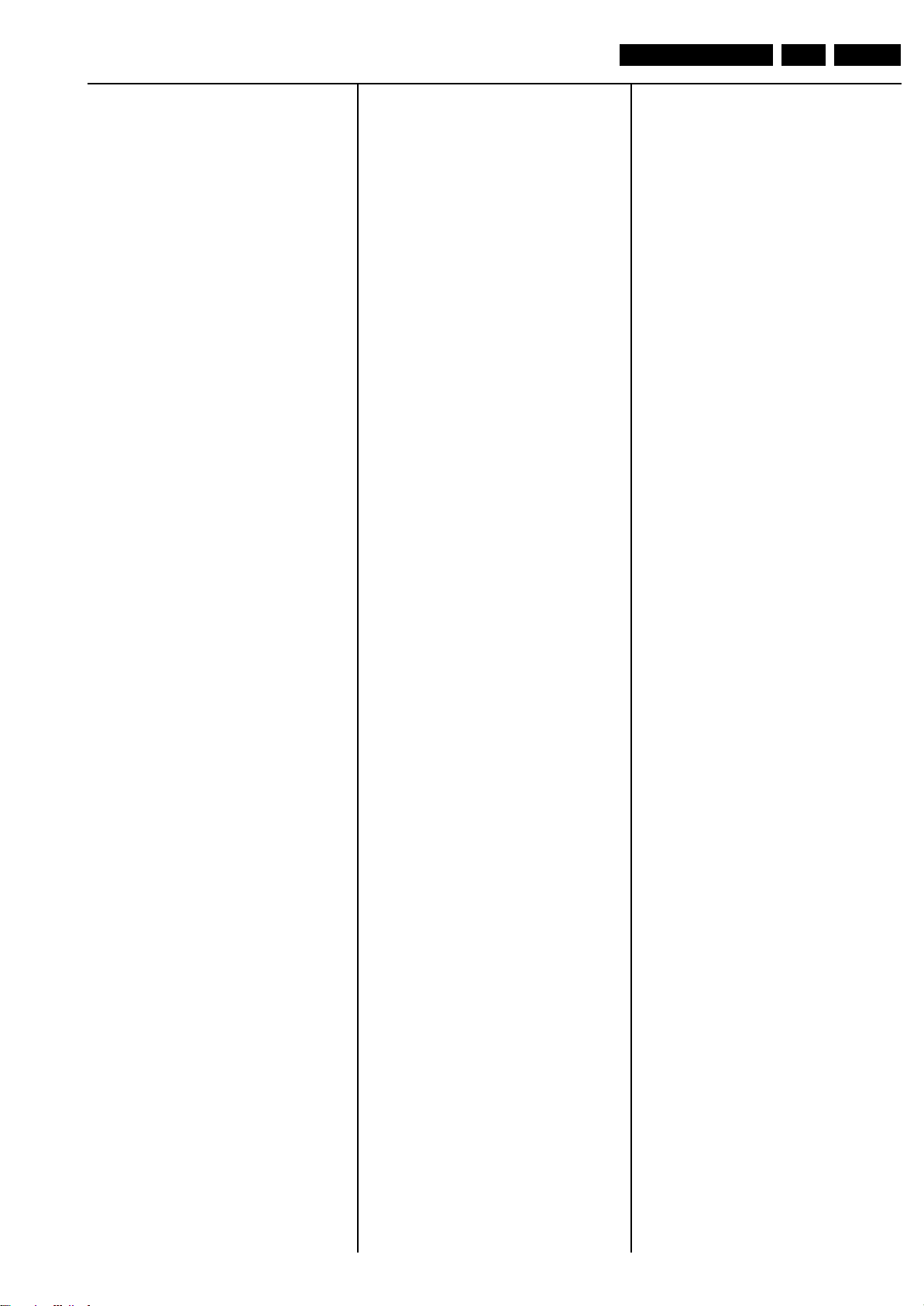
Spare Parts List
EN 88LC8.1U LA 10.
3147 3198 031 05620 5.6kΩ 5% 0.01W 0402
3148 2322 706 74701 470Ω 1% 0402
3149 3198 031 01530 15kΩ 5% 0.01W 0402
3150 2322 706 73302 3.3kΩ 1% 0402
3151 3198 031 06820 6.8kΩ 5% 0.01W 0402
3152 3198 031 06820 6.8kΩ 5% 0.01W 0402
3153 2322 706 72701 270Ω 1% 0402
3154 3198 031 03320 3.3kΩ 5% 0402
3155 2322 706 71002 1kΩ 1% 0402
3156 3198 031 05620 5.6kΩ 5% 0.01W 0402
3157 3198 031 06820 6.8kΩ 5% 0.01W 0402
3158 3198 031 06820 6.8kΩ 5% 0.01W 0402
3159 2322 706 72201 220Ω 1% 0402
3160 2322 706 71001 100Ω 1% 0402
3161 3198 031 02220 2.2kΩ 5% 0402
3167 3198 031 01020 1kΩ 5% 0402
3168 3198 031 01020 1kΩ 5% 0402
3169 3198 031 01530 15kΩ 5% 0.01W 0402
3170 3198 031 01020 1kΩ 5% 0402
3171 3198 031 04710 470Ω 5% 0402
3200 3198 031 03310 330Ω 5% 0402
3203 3198 031 02210 220Ω 5% 0402
3204 3198 031 01010 1Ω 5% 0402
3205 3198 031 01010 1Ω 5% 0402
3206 3198 031 02210 220Ω 5% 0402
3207 3198 031 04720 4.7kΩ 5% 0402
3208 3198 031 04720 4.7kΩ 5% 0402
3209 3198 031 04720 4.7kΩ 5% 0402
3210 3198 031 01010 1Ω 5% 0402
3211 3198 031 01010 1Ω 5% 0402
3212 3198 031 04790 47Ω 5% 0402
3213 3198 031 05620 5.6kΩ 5% 0.01W 0402
3220 3198 031 90010 Jumper 0402
3221 3198 031 90010 Jumper 0402
3223 2322 762 60479 47Ω 5% 2512
3224 2322 762 60479 47
3226 3198 031 02210 220Ω 5% 0402
3227 3198 031 02210 220Ω 5% 0402
3301 2120 108 94133 R Fuse 10Ω
3302 2120 108 94133 R Fuse 10Ω
3303 3198 031 01030 10kΩ 5% 0402
3304 3198 031 01230 12kΩ 5% 0402
3306 3198 031 01030 10kΩ 5% 0402
3307 3198 031 01030 10kΩ 5% 0402
3308 3198 031 01230 12kΩ 5% 0402
3309 3198 021 31090 10Ω 5% 0.062W 0603
3311 3198 031 01030 10kΩ 5% 0402
3313 3198 021 33930 39kΩ 5% 0.062W 0605
3317 3198 021 31090 10Ω 5% 0.062W 0603
3319 3198 031 01030 10kΩ 5% 0402
3326 3198 031 90010 Jumper 0402
3327 3198 021 32240 220kΩ 5% 0603
3328 3198 021 32240 220kΩ 5% 0603
3332 3198 031 01020 1kΩ 5% 0402
3333 3198 031 01030 10kΩ 5% 0402
3334 3198 031 01020 1kΩ 5% 0402
3335 3198 031 01030 10kΩ 5% 0402
3337 3198 031 04720 4.7kΩ 5% 0402
3338 3198 031 04720 4.7kΩ 5% 0402
3342 3198 031 01030 10kΩ 5% 0402
3343 3198 031 02230 22kΩ 5% 0402
3344 3198 031 01030 10kΩ 5% 0402
3345 3198 031 01030 10kΩ 5% 0402
3346 3198 031 01030 10kΩ 5% 0402
3347 3198 031 01030 10kΩ 5% 0402
3348 3198 031 01030 10kΩ 5% 0402
3401 3198 031 01010 1Ω 5% 0402
3402 3198 031 01010 1Ω 5% 0402
3408 3198 031 01030 10kΩ 5% 0402
3409 3198 031 01010 1Ω 5% 0402
3412 3198 031 02230 22kΩ
3413 3198 031 02230 22kΩ 5% 0402
3503 3198 031 01010 1Ω 5% 0402
3504 3198 031 01010 1Ω 5% 0402
3505 3198 031 01010 1Ω 5% 0402
3509 3198 031 01030 10kΩ 5% 0402
3510 3198 031 01030 10kΩ 5% 0402
3511 3198 031 04720 4.7kΩ 5% 0402
3512 3198 031 01010 1Ω 5% 0402
3513 3198 031 01030 10kΩ 5% 0402
3514 3198 031 01030 10kΩ 5% 0402
3515 3198 031 01030 10kΩ 5% 0402
3516 3198 031 01030 10kΩ 5% 0402
3517 3198 031 01030 10kΩ 5% 0402
3518 3198 031 01030 10kΩ 5% 0402
3A01 2322 706 75102 5.1kΩ 1% 0402
3A02 3198 031 01030 10kΩ 5% 0402
3B01 3198 031 04720 4.7kΩ 5% 0402
3B03 3198 031 02210 220Ω 5% 0402
3B04 3198 031 02210 220Ω 5% 0402
3B05 3198 031 03390 33Ω 1% 0402
3B06 3198 031 03390 33Ω 1% 0402
3B07 3198 031 14790 47Ω 5% 1206
3B08 3198 031 14790 47Ω 5% 1206
Ω 5% 2512
5% 0402
3B09 3198 031 14790 47Ω 5% 1206
3B10 3198 031 04790 47Ω 5% 0402
3B11 3198 031 04790 47Ω 5% 0402
3B12 3198 031 04790 47Ω 5% 0402
3B13 3198 031 04790 47Ω 5% 0402
3B14 3198 031 04790 47Ω 5% 0402
3B15 3198 031 04790 47Ω 5% 0402
3B16 3198 031 04790 47Ω 5% 0402
3B17 3198 031 04790 47Ω 5% 0402
3B18 3198 031 04790 47Ω 5% 0402
3C01 3198 031 04720 4.7k
3C02 3198 031 04720 4.7kΩ 5% 0402
3C03 3198 031 03390 33Ω 1% 0402
3C04 3198 031 03390 33Ω 1% 0402
3C05 3198 031 01010 1Ω 5% 0402
3C06 3198 031 01010 1Ω 5% 0402
3C07 3198 031 04720 4.7kΩ 5% 0402
3C08 3198 031 01010 1Ω 5% 0402
3C09 3198 031 01010 1Ω 5% 0402
3C10 3198 031 01010 1Ω 5% 0402
3C11 3198 031 04720 4.7kΩ 5% 0402
3C12 3198 031 01010 1Ω 5% 0402
3C13 3198 031 01010 1Ω 5% 0402
3C14 3198 031 01010 1Ω 5% 0402
3C15 3198 031 01010 1Ω 5% 0402
3C16 3198 031 03390 33Ω 1% 0402
3C17 3198 031 03390 33Ω 1% 0402
3C18 3198 031 01030 10kΩ 5% 0402
3C19 3198 031 11030 4 x 10kΩ 5% 1206
3C20 3198 031 01030 10kΩ 5% 0402
3C21 3198 031 01030 10kΩ 5% 0402
3C22 3198 031 01030 10kΩ 5% 0402
3C23 3198 031 01030 10kΩ 5% 0402
3C24 3198 031 01030 10kΩ 5% 0402
3C25 3198 031 01030 10kΩ 5% 0402
3C29 3198 031 01020 1kΩ 5% 0402
3C30 3198 031 01020 1kΩ 5% 0402
3C31 2322 706 76801 680Ω 1% 0402
3C32 3198 031 01030 10kΩ 5% 0402
3C33 3198 031 01030 10kΩ 5% 0402
3C34 3198 031 01030 10kΩ 5% 0402
3C35 2322 706 78204 820kΩ 1% 0402
3C36 3198 031 01010 1Ω 5% 0402
3C37 3198 031 01010 1Ω 5% 0402
3C38 3198 031 01010 1Ω 5% 0402
3C39 3198 031 01010 1Ω 5% 0402
3C40 3198 031 01030 10kΩ 5% 0402
3C42 3198 031 04720 4.7kΩ 5% 0402
3C44 3198 031 02290 22Ω 5% 0.1W 0402
3C45 3198 031 02290 22Ω 5% 0.1W 0402
3C46 3198 031 01020 1kΩ 5% 0402
3C47 3198 031 01020 1kΩ 5% 0402
3C48 3198 031 01030 10kΩ 5% 0402
3C50 3198 031 01030 10kΩ 5% 0402
3C51 3198 031 03390 33Ω 1% 0402
3C52 3198 031 02290 22Ω 5% 0.1W 0402
3C53 3198 031 02290 22Ω 5% 0.1W 0402
3C54 3198 031 01030 10kΩ 5% 0402
3C55 3198 031 01030 10kΩ 5% 0402
3C57 3198 031 01010 1Ω 5% 0402
3C60 3198 031 01030 10kΩ 5% 0402
3C61 3198 031 01030 10kΩ 5% 0402
3C62 3198 031 01030 10kΩ 5% 0402
3C63 3198 031 01530 15kΩ 5% 0.01W 0402
3C64 3198 031 01020 1kΩ 5% 0402
3C65 3198 031 01020 1kΩ 5% 0402
3C66 3198 031 01020 1kΩ 5% 0402
3C69 3198 031 01030 10kΩ 5% 0402
3C70 3198 031 01030 10kΩ 5% 0402
3C71 3198 031 01030 10kΩ 5% 0402
3C72 3198 031 01010 1Ω 5% 0402
3C73 3198 031 01010 1Ω 5% 0402
3C74 3198 031 01030 10kΩ 5% 0402
3C75 3198 031 01010 1Ω 5% 0402
3C76 2322 706 76801 680Ω 1% 0402
3C77 3198 031 01030 10kΩ 5% 0402
3C78 3198 031 01080 1Ω 5% 0402
3C80 3198 031 04720 4.7kΩ
3C81 3198 031 04720 4.7kΩ 5% 0402
3C82 3198 031 01010 1Ω 5% 0402
3C83 3198 031 01010 1Ω 5% 0402
3C84 3198 031 01030 10kΩ 5% 0402
3C85 3198 031 01030 10kΩ 5% 0402
3C86 3198 031 01010 1Ω 5% 0402
3C87 3198 031 01010 1Ω 5% 0402
3C88 3198 031 01010 1Ω 5% 0402
3C89 3198 031 01010 1Ω 5% 0402
3C91 3198 031 04720 4.7kΩ 5% 0402
3C94 3198 031 01030 10kΩ 5% 0402
3C95 3198 031 01030 10kΩ 5% 0402
3C96 3198 031 01010 1Ω 5% 0402
3C97 3198 031 01010 1Ω 5% 0402
3C98 3198 031 01010 1Ω 5% 0402
3C99 3198 031 01010 1Ω 5% 0402
Ω 5% 0402
5% 0402
3D45 3198 031 04730 47Ω 5% 0402
3D46 3198 031 04790 47Ω 5% 0402
3D55 3198 031 04730 47Ω 5% 0402
3D56 3198 031 01020 1kΩ 5% 0402
3D58 3198 031 90010 Jumper 0402
3D59 3198 031 90010 Jumper 0402
3D60 3198 031 01030 10kΩ 5% 0402
3E01 3198 031 04730 47Ω 5% 0402
3E02 3198 031 04730 47Ω 5% 0402
3E05 3198 031 01010 1Ω 5% 0402
3E06 3198 031 02220 2.2kΩ 5% 0402
3E07 3198 031 01010 1Ω 5% 0402
3E08 3198 031 01010 1Ω 5% 0402
3E09 3198 031 04730 47Ω 5% 0402
3E10 3198 031 04730 47Ω 5% 0402
3E11 3198 031 01030 10kΩ 5% 0402
3E12 3198 031 04730 47Ω 5% 0402
3E13 3198 031 01020 1kΩ 5% 0402
3E14 3198 031 01040 100kΩ 5% 0402
3E15 3198 031 01020 1kΩ 5% 0402
3E17 3198 031 01030 10kΩ 5% 0402
3E19 3198 031 01010 1Ω 5% 0402
3E20 3198 031 02220 2.2kΩ 5% 0402
3E21 3198 031 01010 1Ω 5% 0402
3E22 3198 031 01010 1Ω 5% 0402
3E23 3198 031 01030 10kΩ 5% 0402
3E24 3198 031 01030 10kΩ 5% 0402
3E25 3198 031 01030 10kΩ 5% 0402
3E27 3198 031 01020 1kΩ 5% 0402
3E28 3198 031 01040 100kΩ 5% 0402
3E29 3198 031 01020 1kΩ 5% 0402
3E33 3198 031 01010 1Ω 5% 0402
3E34 3198 031 02220 2.2kΩ 5% 0402
3E35 3198 031 01010 1Ω 5% 0402
3E36 3198 031 01010 1Ω 5% 0402
3E37 3198 031 01030 10kΩ 5% 0402
3E38 3198 031 04730 47Ω 5% 0402
3E39 3198 031 04730 47Ω 5% 0402
3E40 3198 031 04730 47Ω 5% 0402
3E41 3198 031 01020 1kΩ 5% 0402
3E42 3198 031 01040 100kΩ 5% 0402
3E43 3198 031 01020 1kΩ 5% 0402
3E47 3198 031 01010 1Ω 5% 0402
3E48 3198 031 02220 2.2kΩ 5% 0402
3E49 3198 031 01010 1Ω 5% 0402
3E50 3198 031 01010 1Ω 5% 0402
3E51 3198 031 01030 10kΩ 5% 0402
3E52 3198 031 04730 47Ω 5% 0402
3E53 3198 031 04730 47Ω 5% 0402
3E54 3198 031 04730 47Ω 5% 0402
3E55 3198 031 01020 1kΩ 5% 0402
3E56 3198 031 01040 100kΩ 5% 0402
3E57 3198 031 01020 1kΩ
3E59 3198 031 01010 1Ω 5% 0402
3E61 3198 031 01030 10kΩ 5% 0402
3E62 3198 031 01030 10kΩ 5% 0402
3E63 3198 031 04720 4.7kΩ 5% 0402
3E64 3198 031 04710 470Ω 5% 0402
3E65 3198 031 04730 47Ω 5% 0402
3E66 3198 031 01010 1Ω 5% 0402
3E67 3198 031 01010 1Ω 5% 0402
3E68 3198 031 01010 1Ω 5% 0402
3E69 3198 031 01010 1Ω 5% 0402
3E70 3198 031 01010 1Ω 5% 0402
3E71 3198 031 01010 1Ω 5% 0402
3E72 3198 031 01010 1Ω 5% 0402
3E73 3198 031 01010 1Ω 5% 0402
3E89 3198 031 01010 1Ω 5% 0402
3E90 3198 031 02290 22Ω 5% 0.1W 0402
3E92 3198 031 02730 27kΩ 5% 0402
3E93 3198 031 02290 22Ω 5% 0.1W 0402
3E94 3198 031 02290 22Ω 5% 0.1W 0402
3E95 3198 031 02290 22Ω 5% 0.1W 0402
3E96 3198 031 02290 22Ω 5% 0.1W 0402
3E99 3198 031 01030 10kΩ 5% 0402
3F01 3198 031 02230 22kΩ 5% 0402
3F02 3198 031 02230 22kΩ 5% 0402
3F03 2322 706 77509 75Ω 1% 0402
3F04 3198 031 90010 Jumper 0402
3F07 2322 706 77509 75Ω 1% 0402
3F08 3198 031 90010 Jumper 0402
3F09 3198 031 06890 68Ω 5% 0402
3F11 2322 706 77509 75Ω 1% 0402
3F12 3198 031 90010 Jumper 0402
3F14 2322 706 77509 75Ω 1% 0402
3F15 3198 031 90010 Jumper 0402
3F18 2322 706 77509 75Ω 1% 0402
3F19 3198 031 06890 68Ω 5% 0402
3F20 3198 031 06890 68Ω 5% 0402
3F22 2322 706 77509 75
3F23 3198 031 06890 68Ω 5% 0402
3F25 3198 031 90010 Jumper 0402
3F26 3198 031 01010 1Ω 5% 0402
3F27 3198 031 01010 1Ω 5% 0402
5% 0402
Ω 1% 0402
Page 89
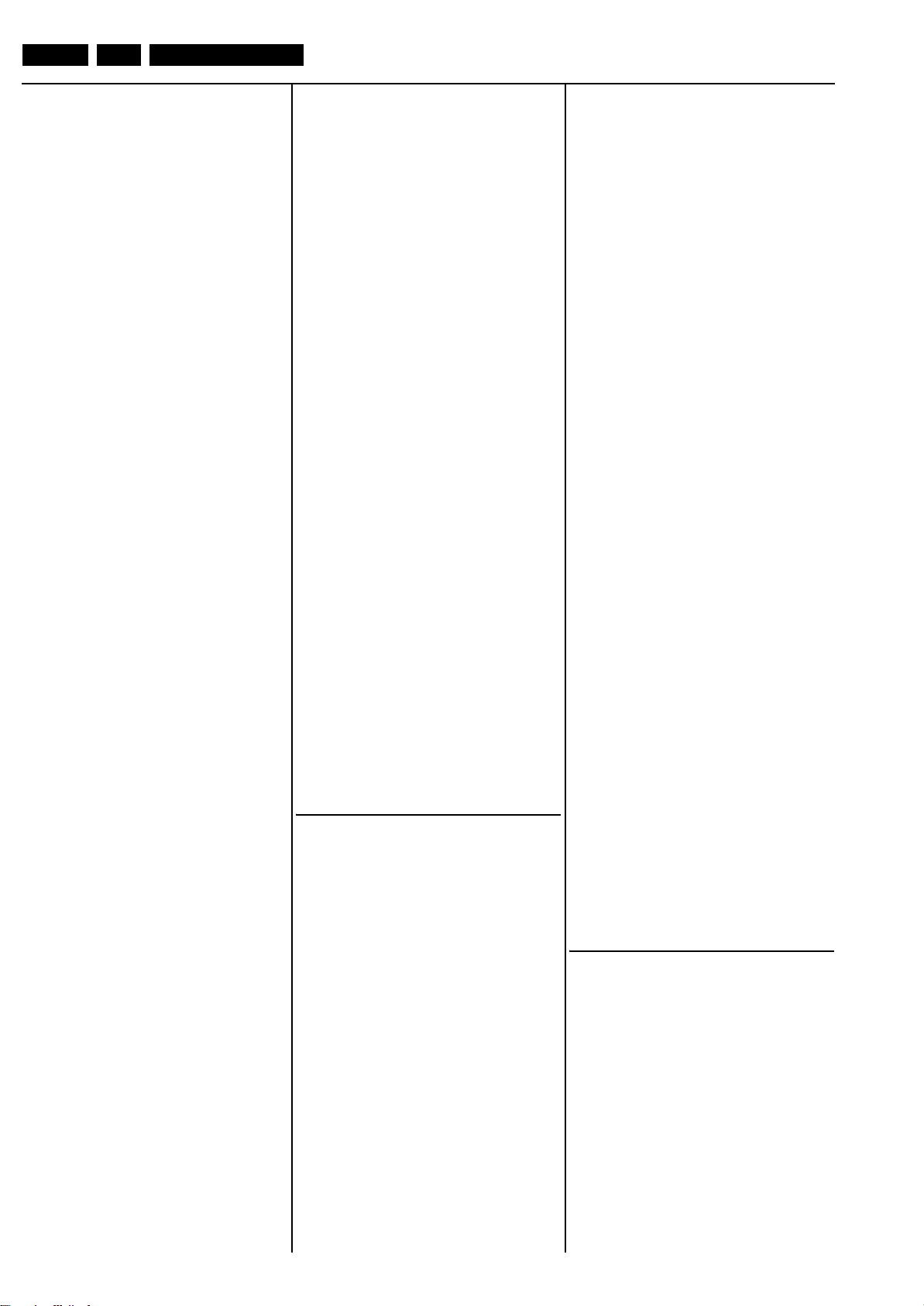
EN 89 LC8.1U LA10.
Spare Parts List
3F28 3198 031 90010 Jumper 0402
3F29 3198 031 01010 1Ω 5% 0402
3F30 3198 031 01010 1Ω 5% 0402
3F31 3198 031 01010 1Ω 5% 0402
3F32 3198 031 01010 1Ω 5% 0402
3F33 3198 031 01010 1Ω 5% 0402
3F34 3198 031 01010 1Ω 5% 0402
3F35 3198 031 02230 22kΩ 5% 0402
3F36 3198 031 02230 22kΩ 5% 0402
3F37 3198 031 01030 10kΩ 5% 0402
3F38 3198 031 01030 10kΩ 5% 0402
3F39 3198 031 01030 10kΩ 5% 0402
3F41 3198 031 06890 68Ω 5% 0402
3F43 3198 031 01010 1Ω 5% 0402
3F44 3198 031 01010 1Ω 5% 0402
3F45 3198 031 01010 1Ω 5% 0402
3F46 3198 031 02230 22kΩ 5% 0402
3F47 3198 031 02230 22kΩ 5% 0402
3F48 3198 031 02230 22kΩ 5% 0402
3F49 3198 031 02230 22kΩ 5% 0402
3F50 2322 705 70124 120kΩ 5% 0402
3F51 3198 031 03390 33Ω 1% 0402
3F52 3198 031 03390 33Ω 1% 0402
3F53 2322 705 70124 120kΩ 5% 0402
3F54 3198 031 03390 33Ω 1% 0402
3F55 3198 031 03390 33Ω 1% 0402
3F56 3198 031 02230 22kΩ 5% 0402
3F57 3198 031 02230 22kΩ 5% 0402
3F58 2322 705 70279 27Ω 5% 0402
3F59 2322 705 70279 27Ω 5% 0402
3F60 2322 706 74709 47Ω 1% 0402
3F61 2322 706 74709 47Ω 1% 0402
3F62 2322 705 70279 27Ω 5% 0402
3F63 2322 706 74709 47Ω 1% 0402
3F64 3198 031 02230 22k
3F65 3198 031 02230 22kΩ 5% 0402
3F66 3198 031 02230 22kΩ 5% 0402
3F67 3198 031 02230 22kΩ 5% 0402
3F68 3198 031 01010 1Ω 5% 0402
3F69 3198 031 01010 1Ω 5% 0402
3F70 2322 705 70279 27Ω 5% 0402
3F71 2322 705 70279 27Ω 5% 0402
3F72 2322 706 74709 47Ω 1% 0402
3F73 2322 706 74709 47Ω 1% 0402
3F74 2322 705 70279 27Ω 5% 0402
3F75 3198 031 06890 68Ω 5% 0402
3F76 3198 031 90010 Jumper 0402
3F77 3198 031 90010 Jumper 0402
3F78 3198 031 90010 Jumper 0402
3F79 3198 031 90010 Jumper 0402
3F80 3198 031 90010 Jumper 0402
3F83 2322 706 74709 47Ω 1% 0402
3F84 3198 031 01030 10kΩ 5% 0402
3F86 3198 031 90010 Jumper 0402
3F91 2120 108 94133 R Fuse 10Ω
3F92 2120 108 94133 R Fuse 10Ω
3F93 3198 031 01030 10kΩ 5% 0402
3F94 3198 031 01030 10kΩ 5% 0402
3F95 3198 031 01010 1Ω 5% 0402
3K01 3198 031 01010 1Ω 5% 0402
3K02 3198 031 01010 1Ω 5% 0402
3K03 3198 031 04720 4.7kΩ 5% 0402
3K04 3198 031 04720 4.7kΩ 5% 0402
3K05 3198 031 01020 1kΩ 5% 0402
3K08 3198 031 01010 1Ω 5% 0402
3K09 3198 031 01010 1Ω 5% 0402
3K10 3198 031 01010 1Ω 5% 0402
3K11 3198 031 01010 1Ω 5% 0402
3K12 3198 031 04790 47Ω 5% 0402
3K13 3198 031 02290 22Ω 5% 0.1W 0402
3K14 3198 031 02290 22Ω 5% 0.1W 0402
3K16 3198 031 01030 10kΩ 5% 0402
3K17 3198 031 01030 10kΩ 5% 0402
3K18 3198 031 01030 10kΩ
3K19 3198 031 01030 10kΩ 5% 0402
3K30 3198 031 03390 33Ω 1% 0402
3K31 3198 031 03390 33Ω 1% 0402
3K32 3198 031 03390 33Ω 1% 0402
3K33 3198 031 03390 33Ω 1% 0402
3K34 3198 031 03390 33Ω 1% 0402
3K35 3198 031 03390 33Ω 1% 0402
3K36 3198 031 03390 33Ω 1% 0402
3K37 3198 031 03390 33Ω 1% 0402
3K38 3198 031 03390 33Ω 1% 0402
3K39 3198 031 03390 33Ω 1% 0402
3K40 3198 031 03390 33Ω 1% 0402
3K41 3198 031 03390 33Ω 1% 0402
3K42 3198 031 03390 33Ω 1% 0402
3K43 3198 031 03390 33Ω 1% 0402
3P04 3198 031 04720 4.7kΩ 5% 0402
3P07 3198 031 01030 10kΩ 5% 0402
3P09 2322 706 78204 820kΩ 1% 0402
3P13 3198 031 04720 4.7kΩ 5% 0402
3P15 3198 031 04720 4.7kΩ 5% 0402
Ω 5% 0402
5% 0402
3P16 3198 031 04720 4.7kΩ 5% 0402
3P17 3198 031 01010 1Ω 5% 0402
3P18 3198 031 01010 1Ω 5% 0402
3P19 3198 031 01010 1Ω 5% 0402
3P20 3198 031 01010 1Ω 5% 0402
3P21 3198 031 01080 1Ω 5% 0402
3P22 3198 031 01080 1Ω 5% 0402
3P23 3198 031 01080 1Ω 5% 0402
3P24 3198 031 01030 10kΩ 5% 0402
3P25 3198 031 01010 1Ω 5% 0402
3P31 3198 031 01010 1Ω 5% 0402
3P32 3198 031 01030 10kΩ 5% 0402
3Q01 3198 031 03390 33Ω 1% 0402
3Q02 3198 031 02290 22
3Q03 3198 031 02290 22Ω 5% 0.1W 0402
3Q04 3198 031 02290 22Ω 5% 0.1W 0402
3Q05 3198 031 02290 22Ω 5% 0.1W 0402
3Q06 3198 031 03310 330Ω 5% 0402
3Q07 3198 031 03310 330Ω 5% 0402
3Q08 3198 031 03390 33Ω 1% 0402
3Q09 3198 031 14790 47Ω 5% 1206
3Q10 3198 031 04790 47Ω 5% 0402
3Q11 3198 031 14790 47Ω 5% 1206
3Q12 3198 031 14790 47Ω 5% 1206
3Q13 3198 031 14790 47Ω 5% 1206
3Q14 3198 031 14790 47Ω 5% 1206
3R49 2120 108 94059 4x0Ω 1206
3R50 2120 108 94059 4x0Ω 1206
3R51 2120 108 94059 4x0Ω 1206
3R52 2120 108 94059 4x0Ω 1206
3R53 2120 108 94059 4x0Ω 1206
3R54 2120 108 94059 4x0Ω 1206
4201 3198 031 90010 Jumper 0402
4205 3198 031 90010 Jumper 0402
4206 3198 031 90010 Jumper 0402
4207 3198 031 90010 Jumper 0402
4301 3198 031 90010 Jumper 0402
4302 3198 031 90010 Jumper 0402
4A01 3198 031 90010 Jumper 0402
4A02 3198 031 90010 Jumper 0402
4C02 3198 031 90010 Jumper 0402
4C04 3198 031 90010 Jumper 0402
4C07 3198 031 90010 Jumper 0402
4D01 3198 031 90010 Jumper 0402
4D05 3198 021 90030 Jumper 0603
4D06 3198 021 90030 Jumper 0603
4D07 3198 021 90030 Jumper 0603
4E03 3198 031 90010 Jumper 0402
4E04 3198 031 90010 Jumper 0402
4F01 3198 031 90010 Jumper 0402
4F02 3198 031 90010 Jumper 0402
4F03 3198 031 90010 Jumper 0402
4K02 3198 031 90010 Jumper 0402
4K03 3198 031 90010 Jumper 0402
4K05 3198 031 90010 Jumper 0402
4K06 3198 031 90010 Jumper 0402
4K31 3198 031 90010 Jumper 0402
4Q01 3198 031 90010 Jumper 0402
Ω 5% 0.1W 0402
b
5101 2422 536 01634 10μH 20%
5102 2422 536 01567 NR8040 10μH 20%
5103 2422 536 01634 10μH 20%
5104 2422 536 01567 NR8040 10μH 20%
5105 2422 536 01567 NR8040 10μH 20%
5106 2422 536 01567 NR8040 10μH 20%
5201 2422 549 43276 100MHz 30Ω 0603
5202 2422 536 01514 0.56μF 5% 0603
5203 2422 536 01386 10F 20%
5204 2422 549 43276 100MHz 30Ω 0603
5205 2422 549 43276 100MHz 30Ω 0603
5206 2422 549 43276 100MHz 30Ω 0603
5207 2422 536 01057 0.39μH 5% 0603
5208 2422 536 01057 0.39μH 5% 0603
5209 2422 549 43276 100MHz 30Ω 0603
5301 2422 536 01564 22μH 20%
5302 2422 536 01564 22μH 20%
5303 2422 536 01564 22μH 20%
5304 2422 536 01564 22μH 20%
5305 2422 549 43276 100MHz 30Ω 0603
5306 2422 549 43276 100MHz 30Ω 0603
5307 2422 549 43276 100MHz 30Ω 0603
5308 2422 549 43276 100MHz 30Ω 0603
5A01 2422 549 43276 100MHz 30Ω 0603
5A02 2422 549 43276 100MHz 30Ω 0603
5A04 2422 549 43276 100MHz 30Ω 0603
5A05 2422 549 43276 100MHz 30Ω 0603
5A06 2422 549 43276 100MHz 30Ω 0603
5A07 2422 549 43276 100MHz 30Ω 0603
5A08 2422 549 43276 100MHz 30Ω 0603
5A09 2422 549 43276 100MHz 30Ω 0603
5B01 2422 549 43276 100MHz 30Ω 0603
5C01 2422 549 43276 100MHz 30Ω 0603
5C02 2422 549 43276 100MHz 30Ω 0603
5C03 2422 549 43276 100MHz 30
5C04 3198 018 38270 0.82μH 10% 0805
5C05 3198 021 90030 Jumper 0603
5C06 2422 549 43276 100MHz 30Ω 0603
5C07 2422 549 43276 100MHz 30Ω 0603
5C08 2422 549 43276 100MHz 30Ω 0603
5C09 2422 549 43276 100MHz 30Ω 0603
5C10 2422 549 43276 100MHz 30Ω 0603
5C11 2422 549 43276 100MHz 30Ω 0603
5C12 2422 549 43276 100MHz 30Ω 0603
5D01 2422 549 43276 100MHz 30Ω 0603
5D02 2422 549 43276 100MHz 30Ω 0603
5D04 2422 549 43276 100MHz 30Ω 0603
5D05 2422 549 43276 100MHz 30Ω 0603
5D06 2422 549 43276 100MHz 30Ω 0603
5D07 2422 549 43276 100MHz 30Ω 0603
5E01 2422 549 43276 100MHz 30Ω 0603
5E02 2422 549 43276 100MHz 30Ω 0603
5E03 2422 549 43276 100MHz 30Ω 0603
5E04 2422 549 43276 100MHz 30Ω 0603
5E05 2422 549 43276 100MHz 30Ω 0603
5E06 2422 549 43276 100MHz 30Ω 0603
5F01 2422 549 43276 100MHz 30Ω 0603
5F02 2422 549 43276 100MHz 30Ω 0603
5F03 2422 549 43276 100MHz 30Ω 0603
5F04 2422 549 43276 100MHz 30Ω 0603
5F05 2422 549 43276 100MHz 30Ω 0603
5F06 2422 549 43276 100MHz 30Ω 0603
5F07 2422 549 43276 100MHz 30Ω 0603
5F08 2422 549 43276 100MHz 30Ω 0603
5F09 2422 549 43276 100MHz 30Ω 0603
5F10 2422 549 43276 100MHz 30Ω 0603
5F13 2422 549 42979 100MHz 60Ω 0603
5F15 2422 549 42979 100MHz 60Ω 0603
5F17 2422 549 42979 100MHz 60Ω
5F19 2422 549 42979 100MHz 60Ω 0603
5F21 2422 549 42979 100MHz 60Ω 0603
5F23 2422 549 42979 100MHz 60Ω 0603
5F24 2422 549 43276 100MHz 30Ω 0603
5F25 2422 549 43276 100MHz 30Ω 0603
5F31 2422 536 01524 0.27H 5% 0603
5K01 2422 549 43276 100MHz 30Ω 0603
5K02 2422 549 43276 100MHz 30Ω 0603
5K03 2422 549 43276 100MHz 30Ω 0603
5K04 2422 549 43276 100MHz 30Ω 0603
5K05 2422 549 43276 100MHz 30Ω 0603
5K07 2422 549 43276 100MHz 30Ω 0603
5K08 2422 549 43276 100MHz 30Ω 0603
5K09 2422 549 43276 100MHz 30Ω 0603
5P01 2422 549 43276 100MHz 30Ω 0603
5P02 2422 549 43276 100MHz 30Ω 0603
5P03 2422 549 43276 100MHz 30Ω 0603
5P04 2422 549 43276 100MHz 30Ω 0603
5P05 2422 549 43276 100MHz 30Ω 0603
5P06 2422 549 43276 100MHz 30Ω 0603
5P07 2422 549 43276 100MHz 30Ω 0603
5P08 2422 549 43276 100MHz 30Ω 0603
5P09 2422 549 43276 100MHz 30Ω 0603
5P14 2422 549 43276 100MHz 30Ω 0603
5R02 2422 549 43276 100MHz 30Ω 0603
5R03 2422 549 43276 100MHz 30Ω 0603
5R04 2422 549 43276 100MHz 30Ω 0603
5R05 2422 549 43276 100MHz 30Ω 0603
5R06 2422 549 43276 100MHz 30Ω 0603
5R07 2422 549 43276 100MHz 30Ω 0603
5R08 2422 549 43276 100MHz 30Ω 0603
5R09 2422 549 43276 100MHz 30Ω 0603
Ω 0603
0603
d
6101 3198 010 10630 BAS316
6102 3198 010 10630 BAS316
6103 3198 020 51890 BZX384-C18
6104 3198 020 51890 BZX384-C18
6105 3198 010 10630 BAS316
6106 3198 010 10630 BAS316
6108 3198 020 58280 BZX384-C8V2
6109 3198 020 53380 BZX384-C3V3
6110 9322 134 46685 SML-310MT
6302 3198 010 10630 BAS316
6303 3198 010 10630 BAS316
6304 3198 010 10630 BAS316
6305 3198 010 10630 BAS316
6C01 3198 020 56880 BZX384-C6V8
6C02 3198 020 56880 BZX384-C6V8
6C03 3198 010 10630 BAS316
6C04 3198 020 58280 BZX384-C8V2
6C05 3198 010 10630 BAS316
6C06 3198 020 53380 BZX384-C3V3
6D03 3198 020 56880 BZX384-C6V8
6D04 9322 134 46685 SML-310MT
Page 90
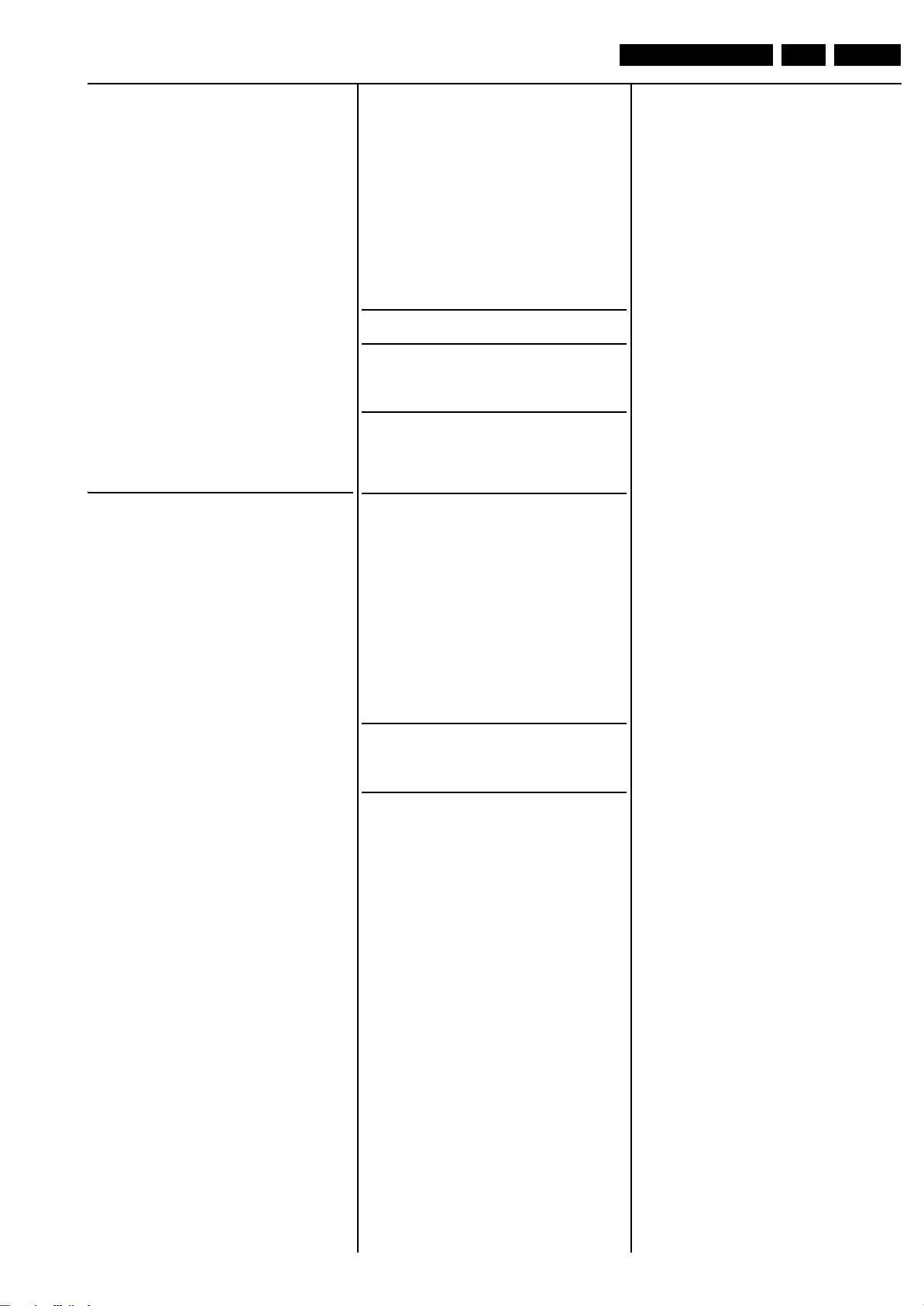
Spare Parts List
EN 90LC8.1U LA 10.
6E02 9339 763 70215 BAT54C
6E05 3198 010 10630 BAS316
6E06 3198 020 56880 BZX384-C6V8
6E11 9339 763 70215 BAT54C
6E12 9339 763 70215 BAT54C
6E13 9339 763 70215 BAT54C
6E14 3198 010 10630 BAS316
6F01 9340 580 04115 PESD5V0S1BA
6F02 9340 580 04115 PESD5V0S1BA
6F03 9340 580 04115 PESD5V0S1BA
6F04 9340 580 04115 PESD5V0S1BA
6F05 9340 580 04115 PESD5V0S1BA
6F06 9340 580 04115 PESD5V0S1BA
6F07 9340 580 04115 PESD5V0S1BA
6F08 9340 580 04115 PESD5V0S1BA
6F09 9340 580 04115 PESD5V0S1BA
6F10 9340 580 04115 PESD5V0S1BA
6F11 9340 580 04115 PESD5V0S1BA
6F12 9340 580 04115 PESD5V0S1BA
6F13 9340 580 04115 PESD5V0S1BA
6F14 9340 580 04115 PESD5V0S1BA
6F15 9340 580 04115 PESD5V0S1BA
6F16 9340 580 04115 PESD5V0S1BA
6F17 9340 580 04115 PESD5V0S1BA
6F18 9340 580 04115 PESD5V0S1BA
6F19 9340 580 04115 PESD5V0S1BA
6F20 9340 580 04115 PESD5V0S1BA
6F21 9340 580 04115 PESD5V0S1BA
6F22 9340 580 04115 PESD5V0S1BA
6F25 3198 020 56880 BZX384-C6V8
6F26 9322 221 13685 NUP1301ML3
6F27 9322 221 13685 NUP1301ML3
ce
7101 3198 010 44340 BC817-25W
7102 3198 010 44340 BC817-25W
7103 9322 256 19668 SI4936BDY-E3
7104 9322 256 19668 SI4936BDY-E3
7105 9322 256 19668 SI4936BDY-E3
7106 9322 256 19668 SI4936BDY-E3
7107 9322 207 46668 NCP5422AD
7108 9322 207 46668 NCP5422AD
7109 9322 254 80668 BD25KA5FP
7110 9322 254 70668 TPS74801DRC
7111 3198 010 42310 BC847BW
7113 3198 010 42310 BC847BW
7200 3198 010 42310 BC847BW
7201 9352 723 71118 TDA9886T/V4
7202 9322 104 47668 L78M05CDT
7301 9352 834 79518 TDA8932BTW/N2
7302 3198 010 42320 BC857BW
7303 3198 010 42320 BC857BW
7304 9322 258 72685 2SD2653K
7305 9322 258 72685 2SD2653K
7306 3198 010 42310 BC847BW
7307 3198 010 42310 BC847BW
7308 3198 010 42310 BC847BW
7309 3198 010 42310 BC847BW
7A01 9322 253 78671 MT5382
7B01 9322 238 14668 LP2996M
7B02 9322 252 50668 EDE2516ACSE-6E-E
7B03 9322 252 50668 EDE2516ACSE-6E-E
7C01 For SW see item 0802
7C02 For SW see item 0802
7C04 3198 010 42310 BC847BW
7C05 9322 254 69685 SN74LVC2G53DCU
7C06 3198 010 42310 BC847BW
7C08 9322 227 73685 BD45292G
7C09 3198 010 42310 BC847BW
7C10 3198 010 42310 BC847BW
7C11 3198 010 42310 BC847BW
7C12 9322 254 69685 SN74LVC2G53DCU
7C13 9322 254 69685 SN74LVC2G53DCU
7C14 3198 010 44110 DTC114ET
7D01 9352 759 98118 PCA9515ADP
7D02 9322 204 71668 SI4835BDY
7D03 3198 010 44110 DTC114ET
7E01 For SW see item 0802
7E02 For SW see item 0802
7E03 3198 010 42310 BC847BW
7E04 3198 010 42310 BC847BW
7E05 3198 010 42310 BC847BW
7E06 3198 010 42310 BC847BW
7E07 3198 010 42310 BC847BW
7E08 For SW see item 0802
7E09 3198 010 42310 BC847BW
7E10 3198 010 42310 BC847BW
7E11 3198 010 42310 BC847BW
7E12 For SW see item 0802
7E13 3198 010 42310 BC847BW
7E14 3198 010 42310 BC847BW
7E15 3198 010 42310 BC847BW
7E17 3198 010 42310 BC847BW
7E18 9322 255 06671 SII9185ACTU
7E23 For SW see item 0802
7E24 9322 229 46685 BD45275G
7E25 3198 010 42310 BC847BW
7E26 3198 010 42310 BC847BW
7E27 3198 010 42310 BC847BW
7F01 9322 242 27668 TPS2041BD
7F03 9338 553 50668 TL082ID
7F04 3198 010 70570 LM358D
7K01 9322 243 97671 EP2C5F256C7N
7K02 For SW see item 0802
7P01 9322 257 01671 MT8280
7P02 For SW see item 0802
7P03 3198 010 44110 DTC114ET
7Q01 9322 258 95668 IEDE5116AJBG-8E-E
7Q02 9322 258 95668 EDE5116AJBG-8E-E
IR & LED Panel [J]
Various
1P10 2422 025 17766 Connector 9p m
1P11 2422 025 17764 Connector 4p m
g
2P10 3198 027 41090 10μF 6.3V 0603
2P11 3198 027 41090 10μF 6.3V 0603
2P12 3198 027 41090 10μF 6.3V 0603
f
3P10 3198 031 01820 1.8kΩ 5% 0.01W 0402
3P11 3198 031 08220 8.2kΩ 5% 0.5W
3P14 3198 031 01030 10kΩ 5% 0402
3P16 3198 031 01010 1Ω 5% 0402
3P17 3198 031 90010 Jumper 0402
3P19 3198 031 06820 6.8kΩ 5% 0.01W 0402
3P20 3198 031 01030 10kΩ 5% 0402
3P21 3198 031 02740 270kΩ 5% 0402
3P22 3198 031 01030 10kΩ 5% 0402
3P23 3198 031 01040 100kΩ 5% 0402
3P24 3198 031 01030 10kΩ 5% 0402
3P25 3198 031 03930 39kΩ 5% 0402
3P26 3198 031 02740 270kΩ 5% 0402
3P27 3198 031 01030 10kΩ 5% 0402
3P28 3198 031 01030 10kΩ 5% 0402
d
6P10 9322 255 11685 LED AK2M1AX
6P11 9322 254 93685 LED CS2T2B2
ce
7P11 3198 010 42310 BC847BW
7P12 9322 218 83685 TEMT6000
7P13 3198 010 42310 BC847BW
7P14 9322 243 06671 IR Receiver
Page 91
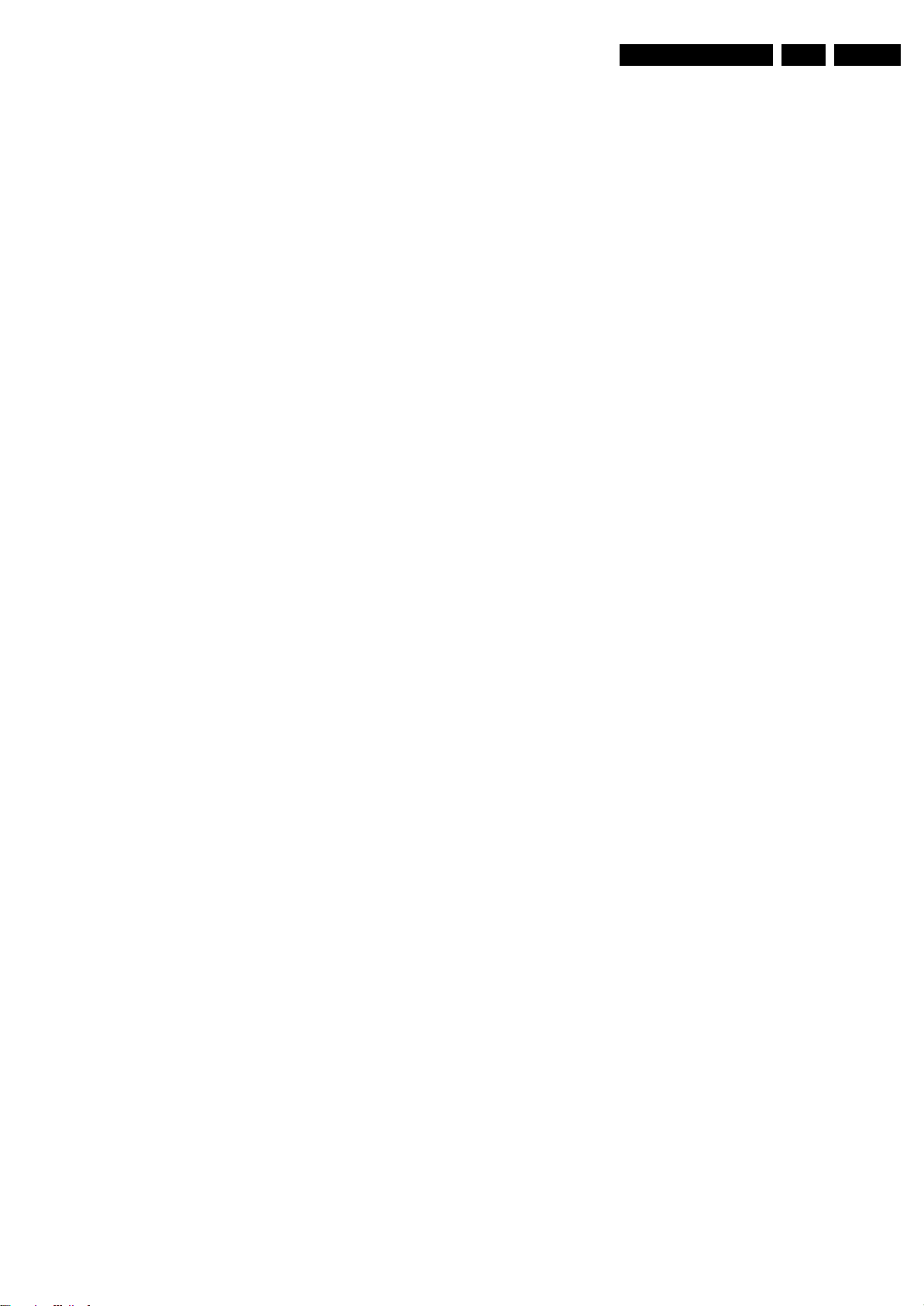
11. Revision List
Manual xxxx xxx xxxx.0
• First release.
Revision List
EN 91LC8.1U LA 11.
