Page 1
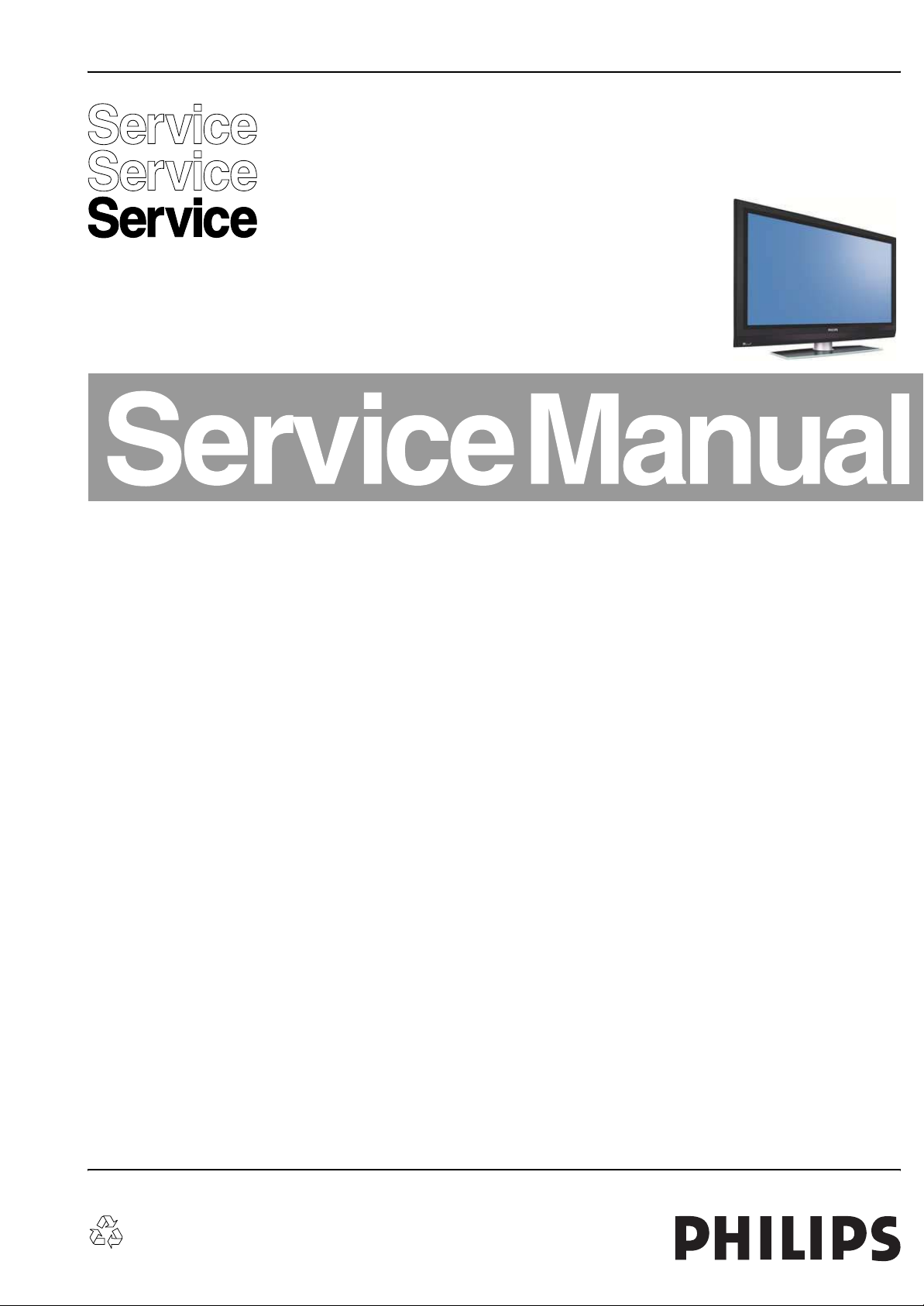
Colour Television Chassis
ME7
LC7.1E
PA
For manual SDI plasma panel see: 3122 785 16870
ME7
H_16950_000.eps
200407
Contents Page Contents Page
1. Technical Specifications, Connections, and Chassis
Overview 2
2. Safety Instructions, Warnings, and Notes 5
3. Directions for Use 6
4. Mechanical Instructions 7
5. Service Modes, Error Codes, and Fault Finding 12
6. Block Diagrams, Test Point Overview, and
Waveforms
Wiring Diagram 23
Block Diagram Supply PDP 42” & 50” 24
Block Diagram Video 25
Block Diagram Audio 26
Block Diagram Control & Clock Signals 27
Test Point Overview SSB (Bottom Side) 28
I2C IC’s Overview 29
Supply Lines Overview 30
7. Circuit Diagrams and PWB Layouts Diagram PWB
SSB: DC/DC (B02) 31 48-57
SSB: Tuner & Demodulator (B03A) 32 48-57
SSB: DVB - Demodulator (B03B) 33 48-57
SSB: DVB - Common Interface (B03C) 34 48-57
SSB: DVB - Mojo (B03D) 35 48-57
SSB: DVB - Mojo Memory (B03E) 36 48-57
SSB: DVB - Mojo Analog Back End (B03F) 37 48-57
SSB: Micro Processor (B04A) 38 48-57
SSB: Video Processor (B04B) 39 48-57
SSB: PNX2015: Audio Processor (B04C) 40 48-57
SSB: YPBPR & Rear IO (B06A) 41 48-57
SSB: I/O Scart 1 & 2 (B06B) 42 48-57
SSB: HDMI (B06C) 43 48-57
SSB: Headphone Amp & Muting (B06D) 44 48-57
SSB: Audio (B07) 45 48-57
SSB: SRP List 46 48-57
SSB: Diversity List 47
©
Copyright 2007 Philips Consumer Electronics B.V. Eindhoven, The Netherlands.
All rights reserved. No part of this publication may be reproduced, stored in a
retrieval system or transmitted, in any form or by any means, electronic,
mechanical, photocopying, or otherwise without the prior permission of Philips.
Side I/O Panel(D) 58 59
Keyboard Control Panel (E) 60 61
Front IR / LED Panel (J) 62 63
8. Alignments 65
9. Circuit Descriptions, Abbreviation List, and IC Data
Sheets 69
Abbreviation List 74
IC Data Sheets 77
10. Spare Parts List 82
11. Revision List 86
Published by WS 0764 BG CD Customer Service Printed in The Netherlands Subject to modification EN 3122 785 16950
Page 2
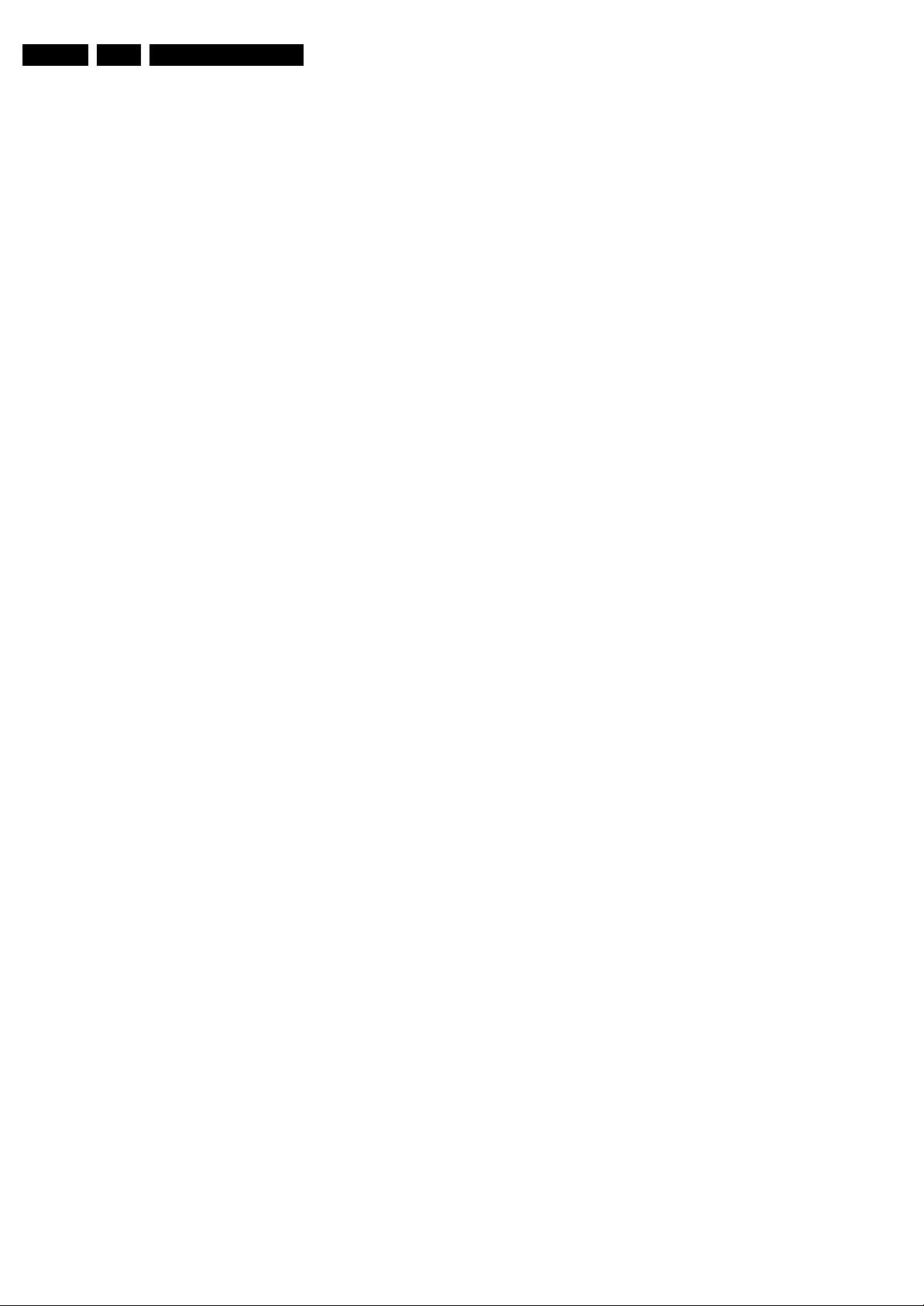
EN 2 LC7.1E PA1.
Technical Specifications, Connections, and Chassis Overview
1. Technical Specifications, Connections, and Chassis Overview
Index of this chapter:
1.1 Technical Specifications
1.2 Connection Overview
1.3 Chassis Overview
Notes:
• Figures can deviate due to the different set executions.
• Specifications are indicative (subject to change).
1.1 Technical Specifications
1.1.1 Vision
Display type : Plasma
Screen size : 42” (107 cm), 16:9
Resolution (HxV pixels) : 1024x768 (42”)
Dyn. contrast ratio : 15000:1
Min. light output (cd/m
Typ. response time (ms) : < 3
Viewing angle (HxV degrees) : 160x160
Tuning system : PLL
Presets/channels : 100 presets
Tuner bands : VHF, UHF, S, H
TV Colour systems : PAL B/G, D/K, I
Video playback : NTSC
Supported computer formats : 640x480
Supported video formats : 640x480i - 1fH
2
) : 1500
: SECAM B/G, D/K, L/L’
: PAL
: SECAM
(@ 60, 72, 75, 85 Hz)
: 800x600
(@ 60, 72, 75, 85 Hz)
: 1024x768
(@ 60, 72, 75, 85 Hz)
: 720x576i - 1fH
: 640x480p - 2fH
: 720x576p - 2fH
: 1920x1080i - 2fH
: 1280x720p - 3fH
1.1.3 Miscellaneous
Power supply:
- Mains voltage (V
- Mains frequency (Hz) : 50 / 60
Ambient conditions:
- Temperature range (°C) : +5 to +40
- Maximum humidity : 90% R.H.
Power consumption (values are indicative)
- Normal operation (W) : ≈ 250 (42”)
- Stand-by (W) : < 1
Dimensions (WxHxD cm) : 104.7x70.1x10.7
Weight (kg) : 31.5 (excl. stand)
) : 220 - 240
AC
: 41.5 (incl. stand)
1.1.2 Sound
Sound systems : 2CS B/G, D/K
Maximum power (W
) : 2 x 10
RMS
: NICAM B/G, D/K, I, L
Page 3
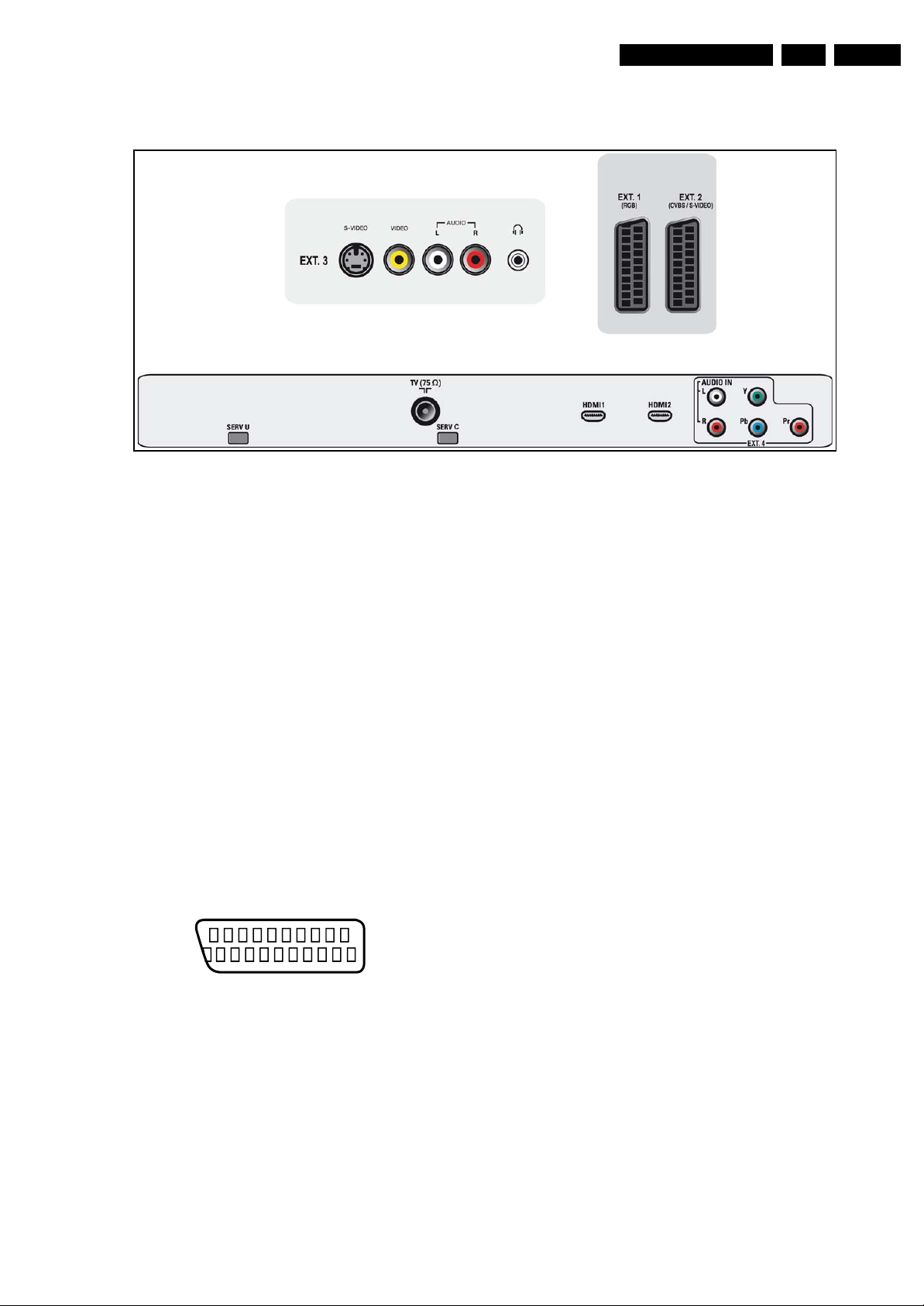
Technical Specifications, Connections, and Chassis Overview
1.2 Connection Overview
Figure 1-1 Side and rear I/O connections
H_16950_002.eps
240407
EN 3LC7.1E PA 1.
Note: The following connector colour abbreviations are used
(acc. to DIN/IEC 757): Bk= Black, Bu= Blue, Gn= Green, Gy=
Grey, Rd= Red, Wh= White, and Ye= Yellow.
1.2.1 Side Connections
EXT3: S-Video (Hosiden): Video Y/C - In
1 -Ground Y Gnd H
2 -Ground C Gnd H
3 - Video Y 1 V
4 - Video C 0.3 V
/ 75 ohm j
PP
P / 75 ohm j
PP
EXT3: Cinch: Video CVBS - In, Audio - In
Rd - Audio R 0.5 V
Wh - Audio L 0.5 V
Ye - Video CVBS 1 V
/ 10 kohm jq
RMS
/ 10 kohm jq
RMS
/ 75 ohm jq
PP
EXT3: Head phone - Out
Bk - Head phone 32 - 600 ohm / 10 mW rt
1.2.2 Rear Connections
EXT1: Video RGB - In, CVBS - In/Out, Audio - In/Out
21
20
E_06532_001.eps
2
1
050404
Figure 1-2 SCART connector
1 - Audio R 0.5 V
2 - Audio R 0.5 V
3 - Audio L 0.5 V
/ 1 kohm k
RMS
/ 10 kohm j
RMS
/ 1 kohm k
RMS
4 - Ground Audio Gnd H
5 - Ground Blue Gnd H
6 - Audio L 0.5 V
7 - Video Blue 0.7 V
8 - Function Select 0 - 2 V: INT
/ 10 kohm j
RMS
/ 75 ohm j
PP
4.5 - 7 V: EXT 16:9
9.5 - 12 V: EXT 4:3 j
9 - Ground Green Gnd H
10 - Easylink P50 0 - 5 V / 4.7 kohm jk
11 - Video Green 0.7 V
12 - n.c.
/ 75 ohm j
PP
13 - Ground Red Gnd H
14 - Ground P50 Gnd H
15 - Video Red 0.7 V
16 - Status/FBL 0 - 0.4 V: INT
/ 75 ohm j
PP
1 - 3 V: EXT / 75 ohm j
17 - Ground Video Gnd H
18 - Ground FBL Gnd H
19 - Video CVBS 1 V
20 - Video CVBS 1 V
21 - Shield Gnd H
/ 75 ohm k
PP
/ 75 ohm j
PP
EXT2: Video YC - In, CVBS - In/Out, Audio - In/Out
1 - Audio R 0.5 V
2 - Audio R 0.5 V
3 - Audio L 0.5 V
4 - Ground Audio Gnd H
/ 1 kohm k
RMS
/ 10 kohm j
RMS
/ 1 kohm k
RMS
5-n.c.
6 - Audio L 0.5 V
7 - C-out 0.7 V
8 - Function Select 0 - 2 V: INT
/ 10 kohm j
RMS
/ 75 ohm k
PP
4.5 - 7 V: EXT 16:9
9.5 - 12 V: EXT 4:3 j
9-n.c.
10 - Easylink P50 0 - 5 V / 4.7 kohm jk
11 - n.c.
12 - n.c.
13 - n.c.
14 - Ground P50 Gnd H
15 - C 0.7 V
/ 75 ohm j
PP
16 - Status/FBL 0 - 0.4 V: INT
1 - 3 V: EXT / 75 ohm j
17 - Ground Video Gnd H
18 - Ground FBL Gnd H
19 - Video CVBS 1 V
20 - Video CVBS/Y 1 V
/ 75 ohm k
PP
/ 75 ohm j
PP
21 - Shield Gnd H
Service Connector (UART)
1 - UART_TX Transmit k
2 - Ground Gnd H
3 - UART_RX Receive j
Page 4
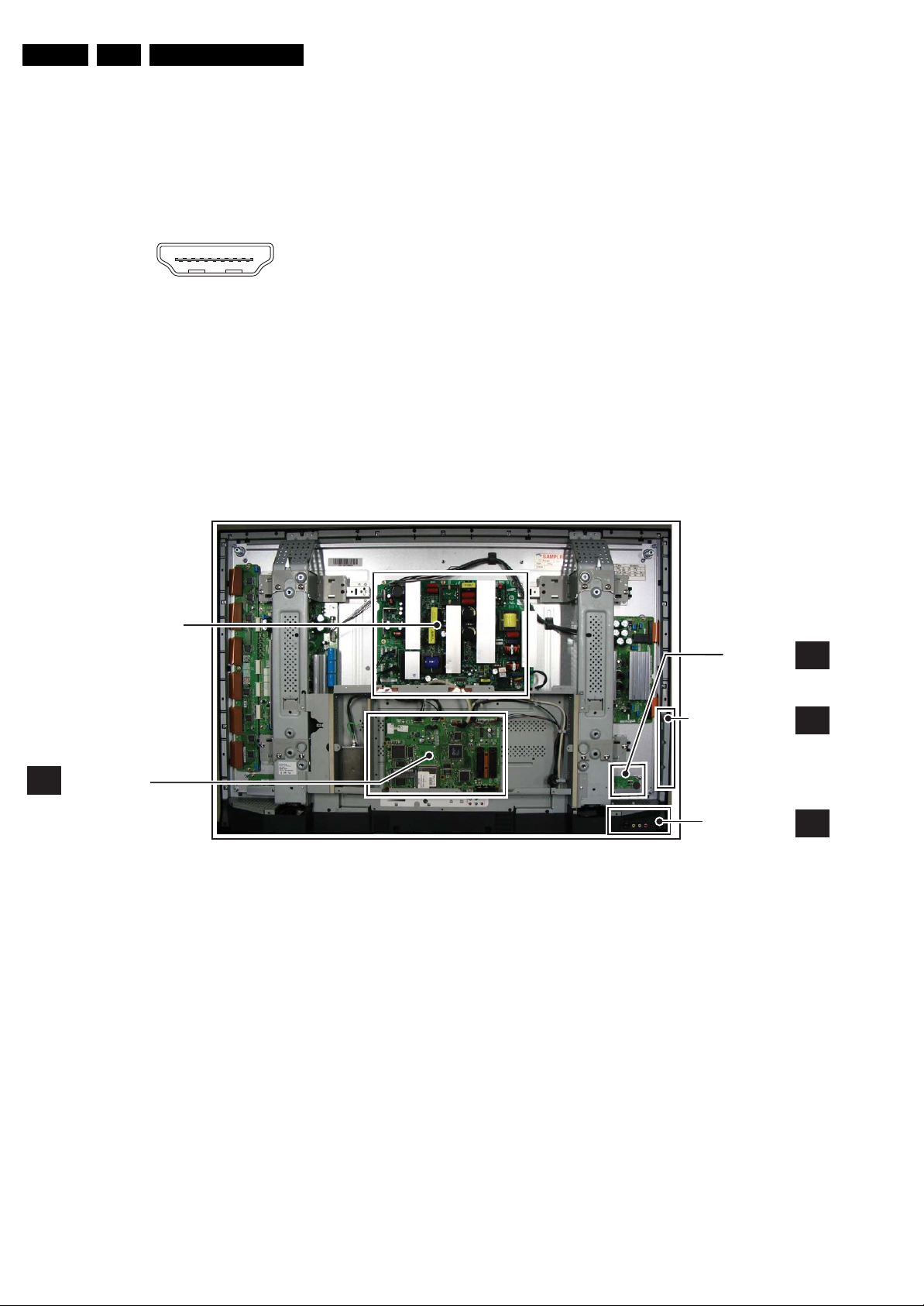
EN 4 LC7.1E PA1.
Technical Specifications, Connections, and Chassis Overview
Aerial - In
- - IEC-type (EU) Coax, 75 ohm D
Service Connector (ComPair)
1 - SDA-S I
2-SCL-S I
2
C Data (0 - 5 V) jk
2
C Clock (0 - 5 V) j
3 - Ground Gnd H
HDMI 1 & 2: Digital Video, Digital Audio - In
19
18 2
1
E_06532_017.eps
250505
Figure 1-3 HDMI (type A) connector
1 - D2+ Data channel j
2-Shield Gnd H
3 - D2- Data channel j
4 - D1+ Data channel j
5-Shield Gnd H
6 - D1- Data channel j
1.3 Chassis Overview
7 - D0+ Data channel j
8 - Shield Gnd H
9 - D0- Data channel j
10 - CLK+ Data channel j
11 - Shield Gnd H
12 - CLK- Data channel j
13 - n.c.
14 - n.c.
15 - DDC_SCL DDC clock j
16 - DDC_SDA DDC data jk
17 - Ground Gnd H
18 - +5V j
19 - HPD Hot Plug Detect j
20 - Ground Gnd H
EXT4: Cinch: Video YPbPr - In, Audio - In
Gn - Video Y 1 V
Bu - Video Pb 0.7 V
Rd - Video Pr 0.7 V
Wh - Audio L 0.5 V
Rd - Audio R 0.5 V
/ 75 ohm jq
PP
/ 75 ohm jq
PP
/ 75 ohm jq
PP
/ 10 kohm jq
RMS
/ 10 kohm jq
RMS
POWER SUPPLY UNIT
SMALL SIGNAL
B
BOARD
Figure 1-4 PWB/CBA locations
H_16960_007.eps
030407
LED PANEL
CONTROL PANEL
SIDE I/O PANEL
J
E
D
Page 5
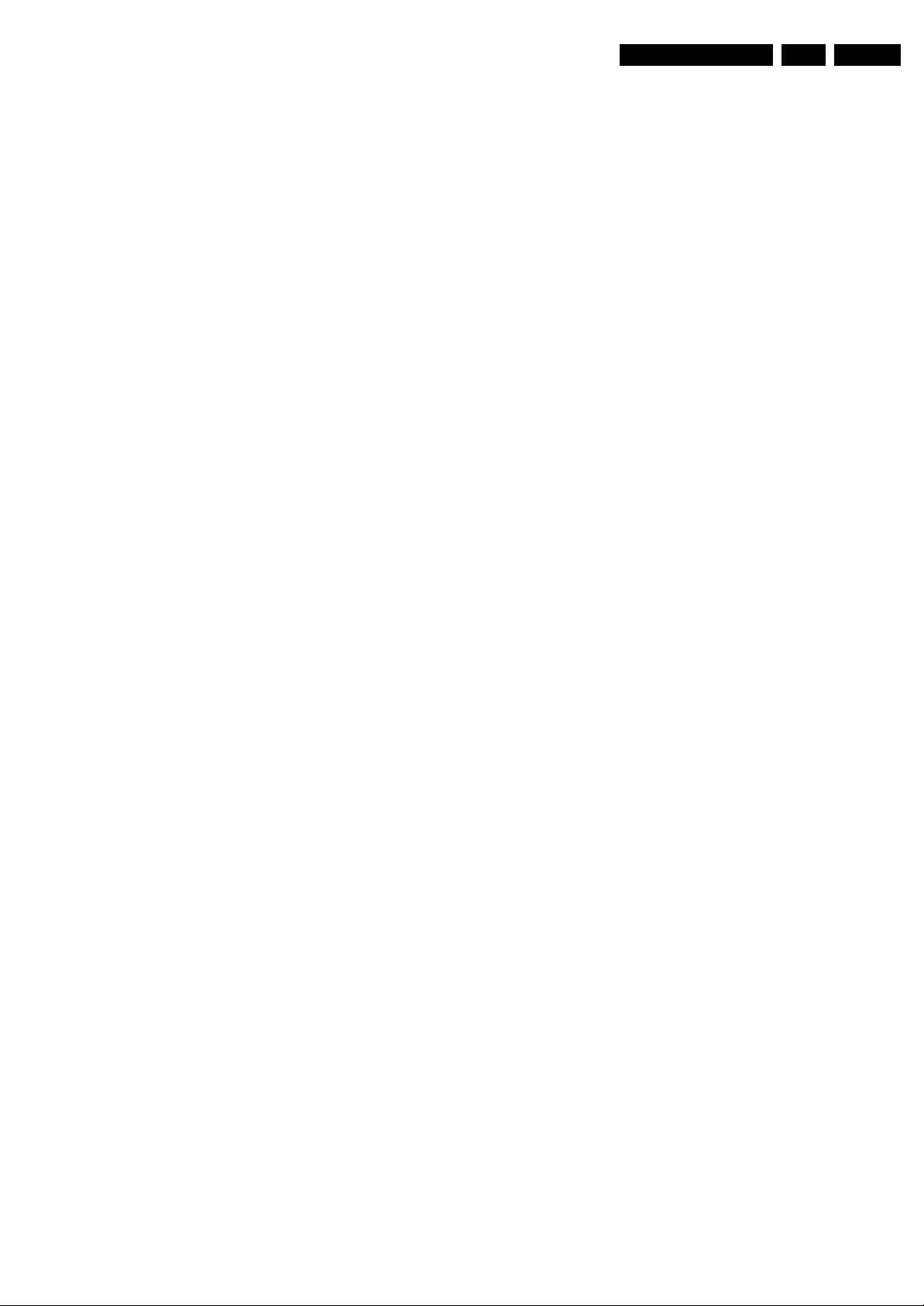
Safety Instructions, Warnings, and Notes
2. Safety Instructions, Warnings, and Notes
EN 5LC7.1E PA 2.
Index of this chapter:
2.1 Safety Instructions
2.2 Warnings
2.3 Notes
2.1 Safety Instructions
Safety regulations require the following during a repair:
• Connect the set to the Mains/AC Power via an isolation
transformer (> 800 VA).
• Replace safety components, indicated by the symbol h,
only by components identical to the original ones. Any
other component substitution (other than original type) may
increase risk of fire or electrical shock hazard.
Safety regulations require that after a repair, the set must be
returned in its original condition. Pay in particular attention to
the following points:
• Route the wire trees correctly and fix them with the
mounted cable clamps.
• Check the insulation of the Mains/AC Power lead for
external damage.
• Check the strain relief of the Mains/AC Power cord for
proper function.
• Check the electrical DC resistance between the Mains/AC
Power plug and the secondary side (only for sets that have
a Mains/AC Power isolated power supply):
1. Unplug the Mains/AC Power cord and connect a wire
between the two pins of the Mains/AC Power plug.
2. Set the Mains/AC Power switch to the "on" position
(keep the Mains/AC Power cord unplugged!).
3. Measure the resistance value between the pins of the
Mains/AC Power plug and the metal shielding of the
tuner or the aerial connection on the set. The reading
should be between 4.5 Mohm and 12 Mohm.
4. Switch "off" the set, and remove the wire between the
two pins of the Mains/AC Power plug.
• Check the cabinet for defects, to prevent touching of any
inner parts by the customer.
2.2 Warnings
• All ICs and many other semiconductors are susceptible to
electrostatic discharges (ESD w). Careless handling
during repair can reduce life drastically. Make sure that,
during repair, you are connected with the same potential as
the mass of the set by a wristband with resistance. Keep
components and tools also at this same potential.
• Be careful during measurements in the high voltage
section.
• Never replace modules or other components while the unit
is switched "on".
• When you align the set, use plastic rather than metal tools.
This will prevent any short circuits and the danger of a
circuit becoming unstable.
2.3 Notes
2.3.1 General
• Measure the voltages and waveforms with regard to the
chassis (= tuner) ground (H), or hot ground (I), depending
on the tested area of circuitry. The voltages and waveforms
shown in the diagrams are indicative. Measure them in the
Service Default Mode (see chapter 5) with a colour bar
signal and stereo sound (L: 3 kHz, R: 1 kHz unless stated
otherwise) and picture carrier at 475.25 MHz for PAL, or
61.25 MHz for NTSC (channel 3).
• Where necessary, measure the waveforms and voltages
with (D) and without (E) aerial signal. Measure the
voltages in the power supply section both in normal
operation (G) and in stand-by (F). These values are
indicated by means of the appropriate symbols.
• Manufactured under license from Dolby Laboratories.
“Dolby”, “Pro Logic” and the “double-D symbol”, are
trademarks of Dolby Laboratories.
2.3.2 Schematic Notes
• All resistor values are in ohms, and the value multiplier is
often used to indicate the decimal point location (e.g. 2K2
indicates 2.2 kohm).
• Resistor values with no multiplier may be indicated with
either an "E" or an "R" (e.g. 220E or 220R indicates 220
ohm).
• All capacitor values are given in micro-farads (μ= x10
nano-farads (n= x10
• Capacitor values may also use the value multiplier as the
decimal point indication (e.g. 2p2 indicates 2.2 pF).
• An "asterisk" (*) indicates component usage varies. Refer
to the diversity tables for the correct values.
• The correct component values are listed in the Spare Parts
List. Therefore, always check this list when there is any
doubt.
2.3.3 BGA (Ball Grid Array) ICs
Introduction
For more information on how to handle BGA devices, visit this
URL: www.atyourservice.ce.philips.com (needs subscription,
not available for all regions). After login, select “Magazine”,
then go to “Repair downloads”. Here you will find Information
on how to deal with BGA-ICs.
BGA Temperature Profiles
For BGA-ICs, you must use the correct temperature-profile,
which is coupled to the 12NC. For an overview of these profiles,
visit the website www.atyourservice.ce.philips.com (needs
subscription, but is not available for all regions)
You will find this and more technical information within the
"Magazine", chapter "Repair downloads".
For additional questions please contact your local repair help
desk.
2.3.4 Lead-free Soldering
Due to lead-free technology some rules have to be respected
by the workshop during a repair:
• Use only lead-free soldering tin Philips SAC305 with order
code 0622 149 00106. If lead-free solder paste is required,
please contact the manufacturer of your soldering
equipment. In general, use of solder paste within
workshops should be avoided because paste is not easy to
store and to handle.
• Use only adequate solder tools applicable for lead-free
soldering tin. The solder tool must be able:
– To reach a solder-tip temperature of at least 400°C.
– To stabilize the adjusted temperature at the solder-tip.
– To exchange solder-tips for different applications.
• Adjust your solder tool so that a temperature of around
360°C - 380°C is reached and stabilized at the solder joint.
Heating time of the solder-joint should not exceed ~ 4 sec.
Avoid temperatures above 400°C, otherwise wear-out of
tips will increase drastically and flux-fluid will be destroyed.
To avoid wear-out of tips, switch “off” unused equipment or
reduce heat.
• Mix of lead-free soldering tin/parts with leaded soldering
tin/parts is possible but PHILIPS recommends strongly to
-9
), or pico-farads (p= x10
-12
-6
),
).
Page 6
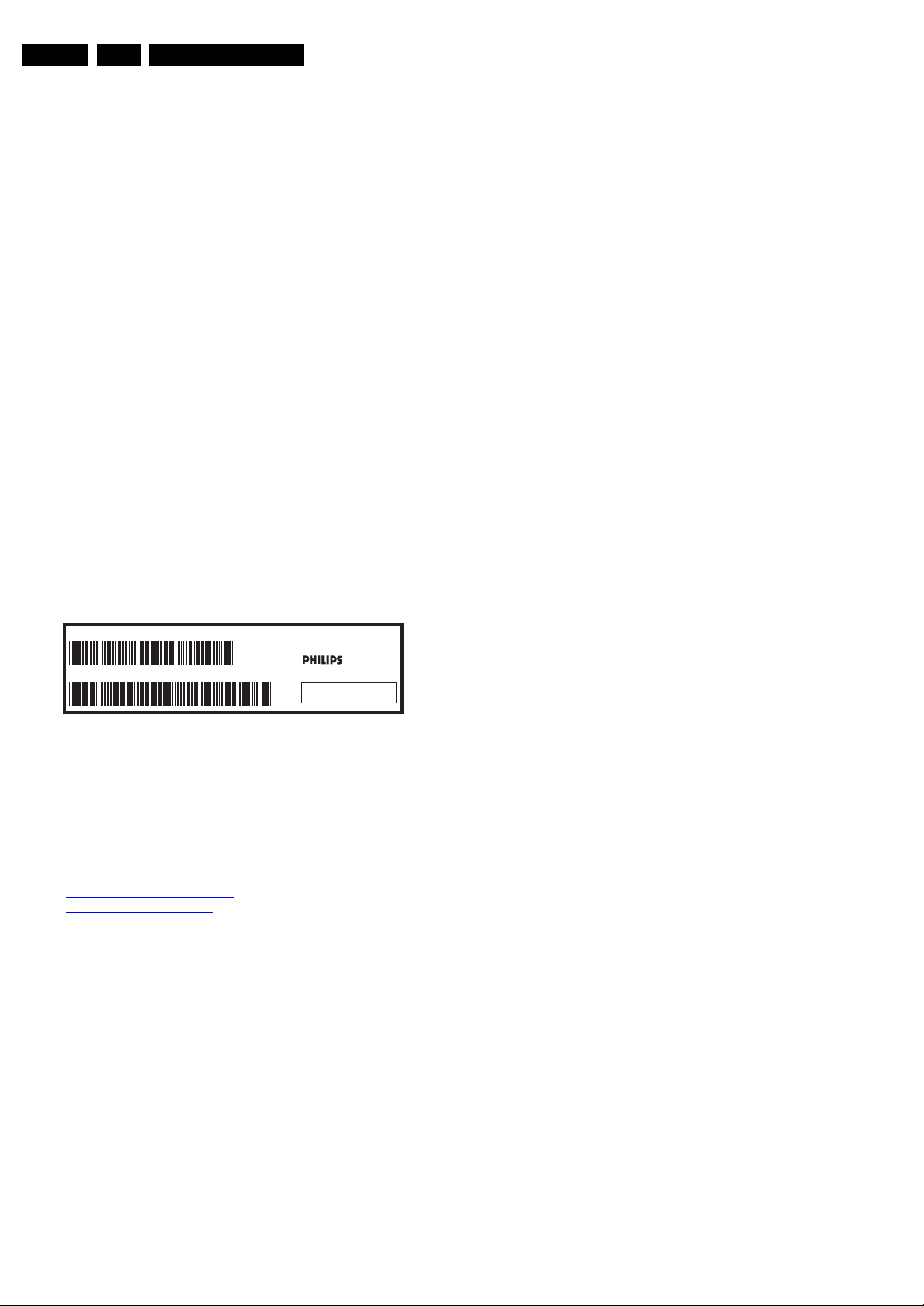
EN 6 LC7.1E PA3.
Directions for Use
avoid mixed regimes. If this cannot be avoided, carefully
clear the solder-joint from old tin and re-solder with new tin.
2.3.5 Alternative BOM identification
The third digit in the serial number (example:
AG2B0335000001) indicates the number of the alternative
B.O.M. (Bill Of Materials) that has been used for producing the
specific TV set. In general, it is possible that the same TV
model on the market is produced with e.g. two different types
of displays, coming from two different suppliers. This will then
result in sets which have the same CTN (Commercial Type
Number; e.g. 28PW9515/12) but which have a different B.O.M.
number.
By looking at the third digit of the serial number, one can
identify which B.O.M. is used for the TV set he is working with.
If the third digit of the serial number contains the number “1”
(example: AG1B033500001), then the TV set has been
manufactured according to B.O.M. number 1. If the third digit is
a “2” (example: AG2B0335000001), then the set has been
produced according to B.O.M. no. 2. This is important for
ordering the correct spare parts!
For the third digit, the numbers 1...9 and the characters A...Z
can be used, so in total: 9 plus 26= 35 different B.O.M.s can be
indicated by the third digit of the serial number.
Identification: The bottom line of a type plate gives a 14-digit
serial number. Digits 1 and 2 refer to the production centre (e.g.
AG is Bruges), digit 3 refers to the B.O.M. code, digit 4 refers
to the Service version change code, digits 5 and 6 refer to the
production year, and digits 7 and 8 refer to production week (in
example below it is 2006 week 17). The 6 last digits contain the
serial number.
MODEL :
PROD.NO:
32PF9968/10
AG 1A0617 000001
220-240V 50/60Hz
VHF+S+H+UHF
S
MADE IN BELGIUM
~
128W
BJ3.0E LA
E_06532_024.eps
130606
2.3.6 Exchanging a Defective PDP
If a PDP has defective or "dead" pixels, do the following:
1. Locate the defective pixels.
2. Indicate their positions by means of a marker (with
erasable ink!).
3. Indicate the positions of the defective pixels in the Defects
Description Form (DDF), which is published in the PDP
manuals.
4. After this, remove the PDP and return it to your Service
organisation.
If a PDP has to be removed from the TV set, always keep in
mind that the PDP parts can easily be damaged by ESD, so
take the following protective measures:
• Do not damage the flex foils (they are located on the left,
right, upper and lower sides of the PDP).
• Do not scratch the glass plate.
• Avoid fingerprints.
2.3.7 Board Level Repair (BLR) or Component Level Repair (CLR)
If a board is defective, consult your repair procedure to decide
if the board has to be exchanged or if it should be repaired on
component level.
If your repair procedure says the board should be exchanged
completely, do not solder on the defective board. Otherwise, it
cannot be returned to the O.E.M. supplier for back charging!
2.3.8 Practical Service Precautions
• It makes sense to avoid exposure to electrical shock.
While some sources are expected to have a possible
dangerous impact, others of quite high potential are of
limited current and are sometimes held in less regard.
• Always respect voltages. While some may not be
dangerous in themselves, they can cause unexpected
reactions that are best avoided. Before reaching into a
powered TV set, it is best to test the high voltage insulation.
It is easy to do, and is a good service precaution.
Figure 2-1 Serial number (example)
3. Directions for Use
You can download this information from the following websites:
http://www.philips.com/support
http://www.p4c.philips.com
Page 7

4. Mechanical Instructions
Mechanical Instructions
EN 7LC7.1E PA 4.
Index of this chapter:
4.1 Cable Dressing
4.2 Service Positions
4.3 Assy/Panel Removal
4.4 Set Re-assembly
4.1 Cable Dressing
Notes:
• Several models in this chassis range have a different
mechanical construction, the instructions given in this
chapter are therefore very model specific.
• Follow the disassembly instructions in described order.
Figure 4-1 Cable dressing
H_16960_008.eps
030407
Page 8
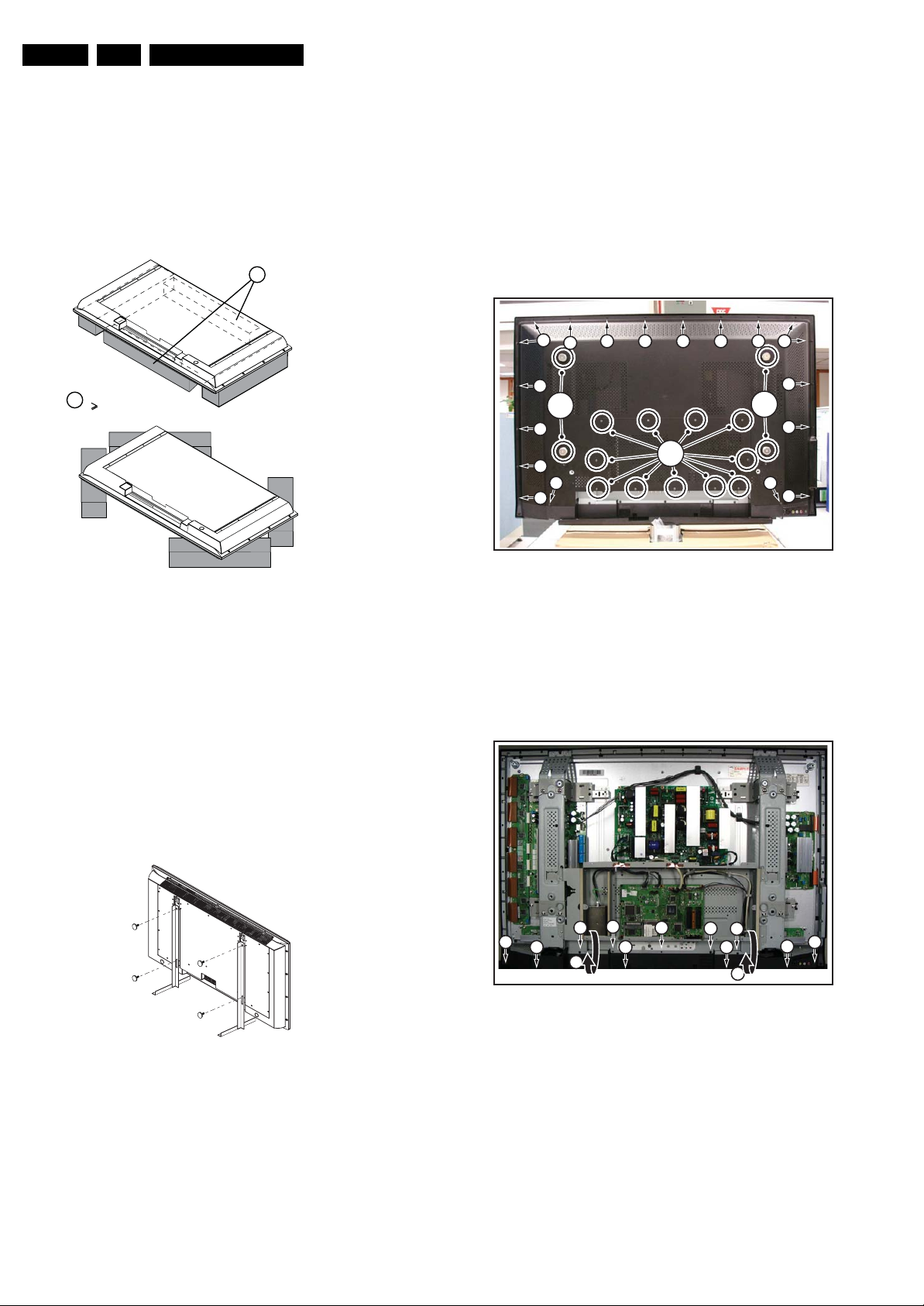
EN 8 LC7.1E PA4.
Mechanical Instructions
4.2 Service Positions
For easy servicing of this set, there are a few possibilities
created:
• The buffers from the packaging.
• Foam bars (created for Service).
• Aluminium service stands (created for Service).
4.2.1 Foam Bars
1
Required for sets
1
42”
4.3 Assy/Panel Removal
4.3.1 Rear Cover
Warning: Disconnect the mains power cord before you remove
the rear cover.
1. Place the TV set upside down on a table top, using the
foam bars (see part “Service Positions”).
2. Remove the stand (if present).
3. Remove T10 Parker screws [1].
4. Remove T10 Tapping screws [2].
5. Remove “mushrooms” [3] and lift the rear cover.
1
1
3
1
1
1 1
1
1 1 1 1 1 1
1
2
1
3
1
1
E_06532_018.eps
171106
Figure 4-2 Foam bars
The foam bars (order code 3122 785 90580 for two pieces) can
be used for all types and sizes of Flat TVs. See figure “Foam
bars” for details. Sets with a display of 42” and larger, require
four foam bars [1]. Ensure that the foam bars are always
supporting the cabinet and never only the display.
Caution: Failure to follow these guidelines can seriously
damage the display!
By laying the TV face down on the (ESD protective) foam bars,
a stable situation is created to perform measurements and
alignments. By placing a mirror under the TV, you can monitor
the screen.
4.2.2 Aluminium Stands
Figure 4-4 Rear cover removal
4.3.2 Speaker Cover
1. Remove T10 Parker screws [1].
2. Twist [2] and lift the speaker cover as shown.
3. Now you have access to the speakers, Side I/O panel, IR/
LED panel.
1
1
1
1
1
111
2
H_16960_005.eps
1
2
H_16960_009.eps
030407
1
1
030407
E_06532_019.eps
170504
Figure 4-3 Aluminium stands (drawing of MkI)
The new MkII aluminium stands (not on drawing) with order
code 3122 785 90690, can also be used to do measurements,
alignments, and duration tests. The stands can be
(dis)mounted quick and easy by means of sliding them in/out
the "mushrooms" (not valid for all models!). The new stands are
backwards compatible with the earlier models.
Important: For (older) FTV sets without these "mushrooms", it
is obligatory to use the provided screws, otherwise it is possible
to damage the monitor inside!
Figure 4-5 Speaker cover removal
Page 9
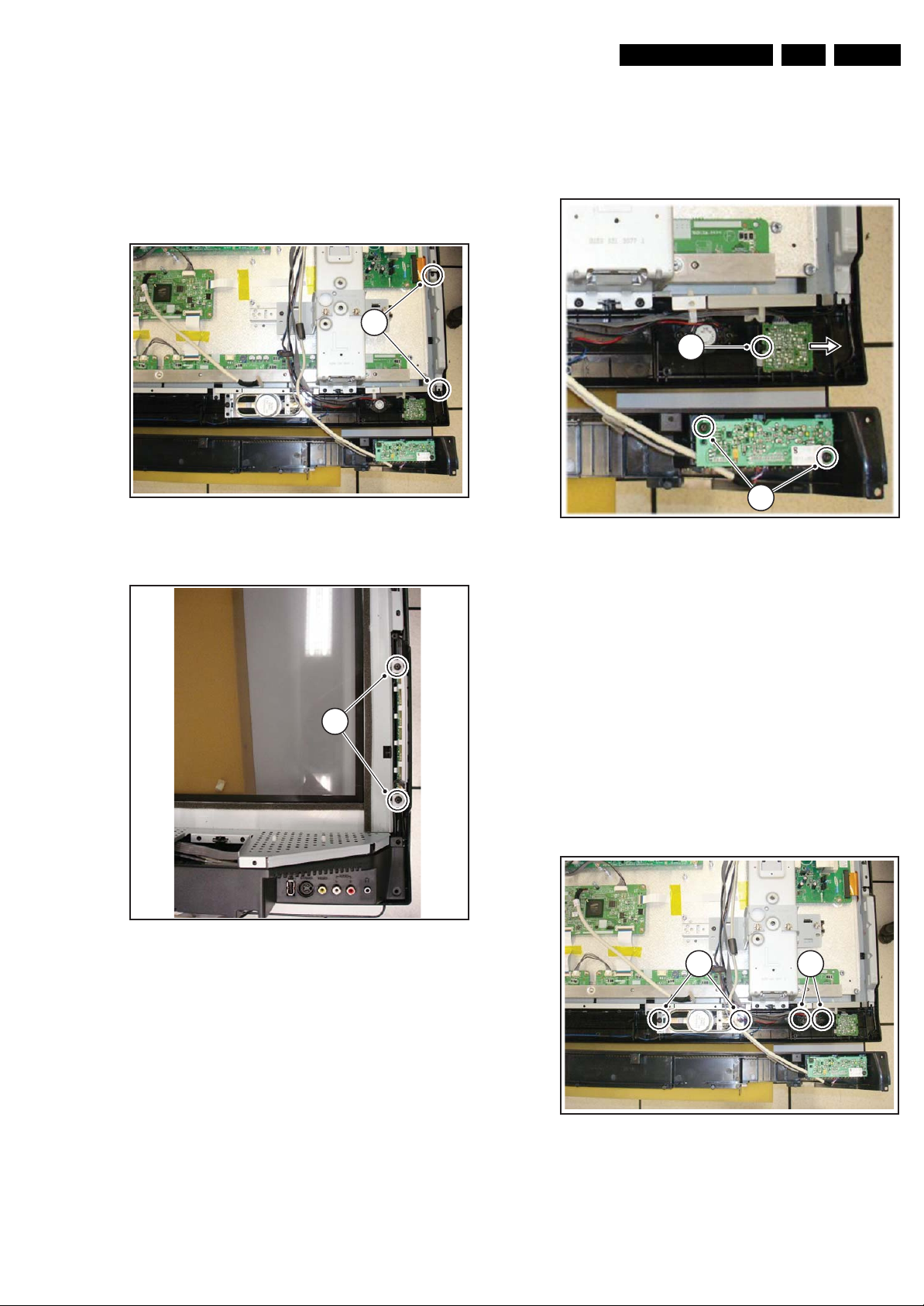
Mechanical Instructions
s
7
EN 9LC7.1E PA 4.
4.3.3 Keyboard Control Panel [E]
1. Refer to next fig. “Keyboard control panel“.
2. Remove the T10 Parker screws [1] from the shielding.
3. Remove the shielding.
4. Remove the T10 Parker screws [2] from the bracket.
5. Remove the unit.
6. Unplug connector(s).
When defective, replace the whole unit.
Figure 4-6 Keyboard control panel [1/2]
1
H_17000_010.eps
260207
4.3.4 Side I/O Panel [D]
1. Remove the bottom “speaker cover”, as described earlier.
2. Refer to next fig. “Side I/O and IR/LED panel“.
3. Remove T10 Parker screws [1] and take out the panel.
When defective, replace the whole unit.
2
1
Figure 4-8 Side I/O and IR/LED panel
H_17000_014.ep
28020
2
Figure 4-7 Keyboard control panel [2/2]
H_17000_011.eps
260207
4.3.5 IR/LED Panel [J]
1. Remove the bottom “speaker cover”, as described earlier.
2. Refer to earlier fig. “Side I/O and IR/LED panel“.
3. Release clip [2] and remove the board.
4. Unplug connector(s).
When defective, replace the whole unit.
4.3.6 Speakers
1. Remove the bottom “speaker cover”, as described earlier.
2. Refer to fig. “Speakers“ below.
3. Unplug connectors.
4. Remove T10 Parker screws [1] and [2].
5. Take out the speaker(s).
1 2
H_17000_013.eps
260207
Figure 4-9 Speakers
Page 10

EN 10 LC7.1E PA4.
s
7
4.3.7 Power Supply Board
The PSU belongs to the PDP panel. Please refer to the PDP
repair manual for more info (info on front page).
Mechanical Instructions
4.3.8 Small Signal Board [B]
1. Unplug all connectors. Carefully unplug the LVDS
connector as it is very fragile.
2. Remove the T10 tapping screws [1].
3. Remove the T10 parker screws [2].
4. Take out the panel.
1
Figure 4-10 Small Signal Board -1-
H_16960_010.eps
030407
2
Figure 4-12 PDP panel [1/3]
1
H_16960_012.eps
060407
11
22
Figure 4-11 Small Signal Board -2-
4.3.9 PDP Panel
1. Refer to next figures.
2. Remove the bottom “speaker cover”, as earlier described.
3. Unplug mains cable from PDP Power Supply Unit [1].
4. Unplug all connectors to/from the panels inside the “SSB
tray”. Pay attention to the LVDS connector.
5. Remove screws [2], and remove the metal “SSB tray” (incl.
panels) from the set.
6. You now view the PDP boards, as shown in fig. “PDP panel
[2/3]“.
7. Remove fixation screws [3] and lift the complete PDP (incl.
the boards and wiring) by means of the mounting brackets
[4] from the set. Note: Remove these brackets [4] before
returning the defective PDP.
H_16960_011.eps
030407
Figure 4-13 PDP panel [2/3]
3
Figure 4-14 PDP panel [3/3]
H_17000_009.eps
260207
44
H_17000_015.ep
28020
Page 11
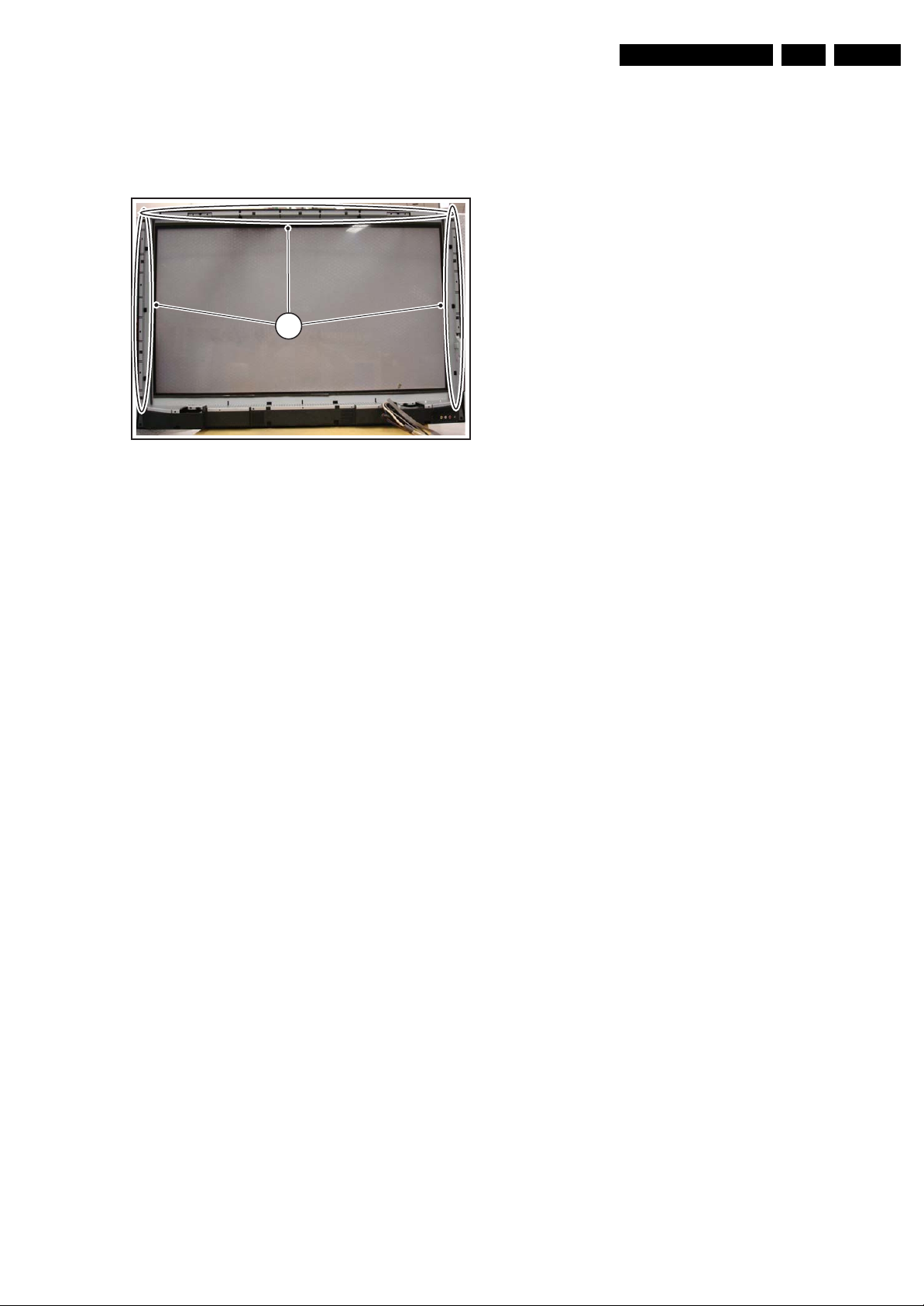
4.3.10 Glass Plate
1. Refer to figures “Glass plate“ below.
2. Remove T10 Parker screws [1] along the side of the glass
plate, and remove the metal fixation brackets.
3. Lift the glass plate form the set.
1
Figure 4-15 Glass plate
Mechanical Instructions
H_17000_016.eps
280207
EN 11LC7.1E PA 4.
4.4 Set Re-assembly
To re-assemble the whole set, execute all processes in reverse
order.
Notes:
• While re-assembling, make sure that all cables are placed
and connected in their original position. See figure "Cable
dressing".
• Pay special attention not to damage the EMC foams.
Ensure that EMC foams are mounted correctly.
Page 12
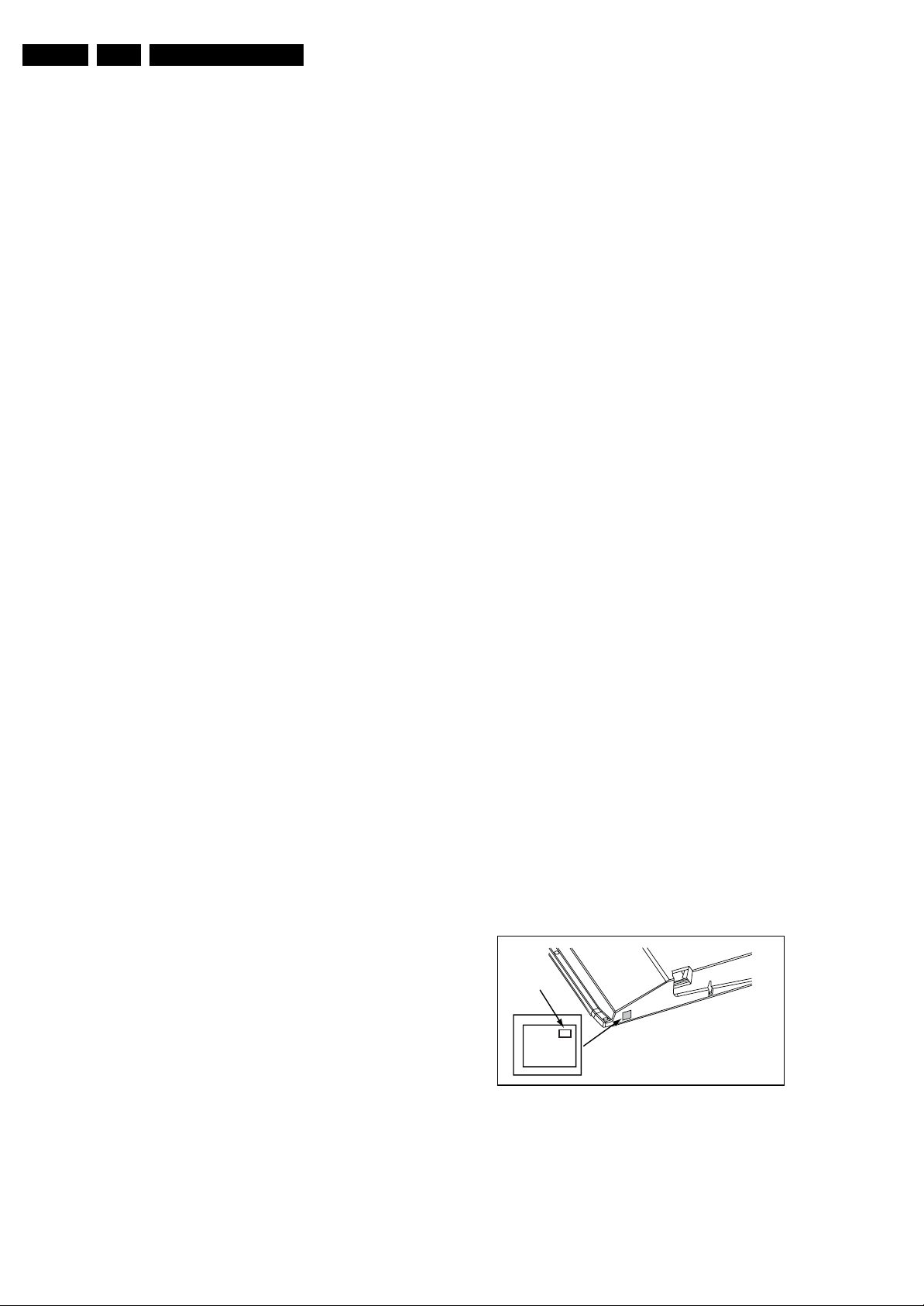
EN 12 LC7.1E PA5.
Service Modes, Error Codes, and Fault Finding
5. Service Modes, Error Codes, and Fault Finding
Index of this chapter:
5.1 Test Points
5.2 Service Modes
5.3 Service Tools
5.4 Error Codes
5.5 The Blinking LED Procedure
5.6 TV Main Software Upgrade
5.7 Fault Finding and Repair Tips
5.1 Test Points
In the chassis schematics and layout overviews, the test points
(Fxxx) are mentioned. In the schematics, test points are
indicated with a rectangular box around “Fxxx” or “Ixxx”, in the
layout overviews with a “half-moon” sign.
As most signals are digital, it will be difficult to measure
waveforms with a standard oscilloscope. Several key ICs are
capable of generating test patterns, which can be controlled via
ComPair. In this way it is possible to determine which part is
defective.
Perform measurements under the following conditions:
• Service Default Mode.
• Video: Colour bar signal.
• Audio: 3 kHz left, 1 kHz right.
5.2 Service Modes
The Service Mode feature is split into four parts:
• Service Default Mode (SDM).
• Service Alignment Mode (SAM).
• Customer Service Mode (CSM).
• Computer Aided Repair Mode (ComPair).
SDM and SAM offer features, which can be used by the Service
engineer to repair/align a TV set. Some features are:
• A pre-defined situation to ensure measurements can be
made under uniform conditions (SDM).
• Activates the blinking LED procedure for error identification
when no picture is available (SDM).
• The possibility to overrule software protections when SDM
was entered via the Service pins.
• Make alignments (e.g. white tone), (de)select options,
enter options codes, reset the error buffer (SAM).
• Display information (“SDM” or “SAM” indication in upper
right corner of screen, error buffer, software version,
operating hours, options and option codes, sub menus).
The CSM is a Service Mode that can be enabled by the
consumer. The CSM displays diagnosis information, which the
customer can forward to the dealer or call centre. In CSM
mode, “CSM”, is displayed in the top right corner of the screen.
The information provided in CSM and the purpose of CSM is to:
• Increase the home repair hit rate.
• Decrease the number of nuisance calls.
• Solved customers' problem without home visit.
ComPair Mode is used for communication between a computer
and a TV on I2C /UART level and can be used by a Service
engineer to quickly diagnose the TV set by reading out error
codes, read and write in NVMs, communicate with ICs and the
uP (PWM, registers, etc.), and by making use of a fault finding
database. It will also be possible to up and download the
software of the TV set via I2C with help of ComPair. To do this,
ComPair has to be connected to the TV set via the ComPair
connector, which will be accessible through the rear of the set
(without removing the rear cover).
In case a call centre or consumer reads “See Type Plate” in
CSM mode, he needs to look to the side/bottom sticker to
5.2.1 General
Some items are applicable to all Service Modes or are general.
These are listed below.
Life Timer
During the life time cycle of the TV set, a timer is kept. It counts
the normal operation hours (not the Stand-by hours). The
actual value of the timer is displayed in SDM and CSM in a
decimal value. Every two soft-resets increase the hour by +1.
Software Identification, Version, and Cluster
The software ID, version, and cluster will be shown in the main
menu display of SDM, SAM, and CSM.
The screen will show: “AAAABCD X.YY”, where:
• AAAA is the chassis name: LC71 for analogue range (nonDVB), LC72 for digital range (DVB).
• B is the region indication: E= Europe, A= AP/China, U=
NAFTA, L= LATAM.
• C is the display indication: L= LCD, P= Plasma.
• D is the language/feature indication: 1= standard, H=
1080p full HD.
• X is the main version number: this is updated with a major
change of specification (incompatible with the previous
software version). Numbering will go from 1 - 9 and A - Z.
– If the main version number changes, the new version
number is written in the NVM.
– If the main version number changes, the default
settings are loaded.
• YY is the sub version number: this is updated with a minor
change (backwards compatible with the previous versions)
Numbering will go from 00 - 99.
– If the sub version number changes, the new version
number is written in the NVM.
– If the NVM is fresh, the software identification, version,
and cluster will be written to NVM.
Display Option Code Selection
When after an SSB or display exchange, the display option
code is not set properly, it will result in a TV with “no display”.
Therefore, it is required to set this display option code after
such a repair.
To do so, press the following key sequence on a standard RC
transmitter: “062598” directly followed by MENU and “xxx”,
where “xxx” is a 3 digit decimal value of the panel type: see
column “Panel Code (Dec)” in table “Option codes OP1 ...OP7
(for all LC7.2E models)” in chapter 8 “Alignments”, or see
sticker on the side/bottom of the cabinet. When the value is
accepted and stored in NVM, the set will switch to Stand-by, to
indicate that the process has been completed.
Display Option
Code
39mm
040
PHILIPS
MODEL:
32PF9968/10
27mm
PROD.SERIAL NO:
AG 1A0620 000001
(CTN Sticker)
E_06532_038.eps
Figure 5-1 Location of Display Option Code sticker
During this algorithm, the NVM-content must be filtered,
because several items in the NVM are TV-related and not SSBrelated (e.g. Model and Prod. S/N). Therefore, “Model” and
“Prod. S/N” data is changed into “See Type Plate”.
identify the set, for further actions.
290107
Page 13
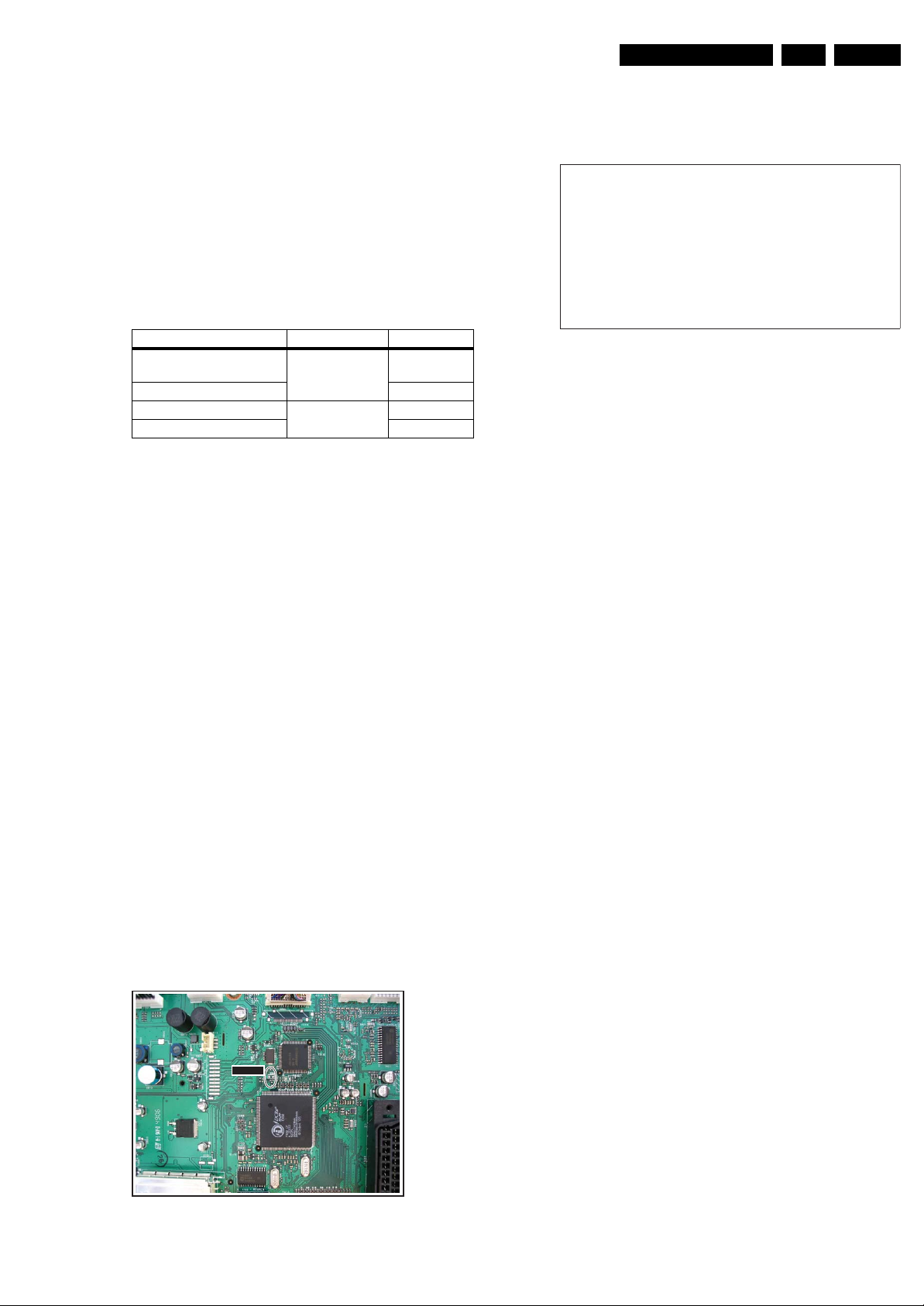
Service Modes, Error Codes, and Fault Finding
s
7
EN 13LC7.1E PA 5.
5.2.2 Service Default Mode (SDM)
Purpose
Set the TV in SDM mode in order to be able to:
• Create a pre-defined setting for measurements to be
made.
• Override software protections.
• Start the blinking LED procedure.
• Read the error buffer.
• Check the life timer.
Specifications
Table 5-1 SDM default settings
Region Freq. (MHz) Default syst.
Europe (except France),
475.25 PAL B/G
AP-PAL/-Multi
France SECAM L
NAFTA, AP-NTSC 61.25 (channel 3) NTSC M
LATAM PAL M
• Set linear video and audio settings to 50%, but volume to
25%. Stored user settings are not affected.
• All service-unfriendly modes (if present) are disabled, since
they interfere with diagnosing/repairing a set. These
service unfriendly modes are:
– (Sleep) timer.
– Blue mute/Wall paper.
– Auto switch “off” (when there is no “ident” signal).
– Hotel or hospital mode.
– Child lock or parental lock (manual or via V-chip).
– Skipping, blanking of “Not favourite”, “Skipped” or
“Locked” presets/channels.
– Automatic storing of Personal Preset or Last Status
settings.
– Automatic user menu time-out (menu switches back/
OFF automatically.
– Auto Volume levelling (AVL).
How to Activate
To activate SDM, use one of the following methods:
• Press the following key sequence on the remote control
transmitter: “062596” directly followed by the MENU button
(do not allow the display to time out between entries while
keying the sequence).
• Short one of the “Service” jumpers on the TV board during
cold start (see Figures “Service jumper”). Then press the
mains button (remove the short after start-up).
Caution: Activating SDM by shorting “Service” jumpers will
override the DC speaker protection (error 1), the General
I2C error (error 4), and the Trident video processor error
(error 5). When doing this, the service-technician must
know exactly what he is doing, as it could damage the
television set.
On Screen
After activating SDM, the following screen is visible, with SDM
in the upper right corner of the screen to indicate that the
television is in Service Default Mode.
HHHHH A A A A B C D- X . Y Y
ERR XX XX XX XX XX
O P X X X X X X X X X X X X X X X X X X
SDM
G_16860_030.ep
26010
Figure 5-3 SDM menu
Menu explanation:
• HHHHH: Are the operating hours (in decimal).
• AAAABCD-X.YY: See paragraph “Service Modes” ->
“General” -> “Software Identification, Version, and Cluster”
for the SW name definition.
• SDM: The character “SDM” to indicate that the TV set is in
Service mode.
• ERR: Shows all errors detected since the last time the
buffer was erased. Five errors possible.
• OP: Used to read-out the option bytes. See “Options” in the
Alignments section for a detailed description. Seven codes
are possible.
How to Navigate
As this mode is read only, there is not much to navigate. To
switch to other modes, use one of the following methods:
• Command MENU from the user remote will enter the
normal user menu (brightness, contrast, colour, etc...) with
“SDM” OSD remaining, and pressing MENU key again will
return to the last status of SDM again.
• To prevent the OSD from interfering with measurements in
SDM, command “OSD” (“STATUS” for NAFTA and
LATAM) from the user remote will toggle the OSD “on/off”
with “SDM” OSD remaining always “on”.
• Press the following key sequence on the remote control
transmitter: “062596” directly followed by the OSD/i+
button to switch to SAM (do not allow the display to time out
between entries while keying the sequence).
How to Exit
Switch the set to STANDBY by pressing the mains button on
the remote control transmitter or on the television set.
If you switch the television set “off” by removing the mains (i.e.,
unplugging the television), the television set will remain in SDM
when mains is re-applied, and the error buffer is not cleared.
The error buffer will only be cleared when the “clear” command
is used in the SAM menu.
SDMSDM
G_16860_027.eps
260107
Figure 5-2 Service jumper (SSB component side)
Note:
• If the TV is switched “off” by a power interrupt while in SDM,
the TV will show up in the last status of SDM menu as soon
as the power is supplied again. The error buffer will not be
cleared.
• In case the set is in Factory mode by accident (with “F”
displayed on screen), by pressing and hold “VOL-“ and
“CH-” together should leave Factory mode.
Page 14
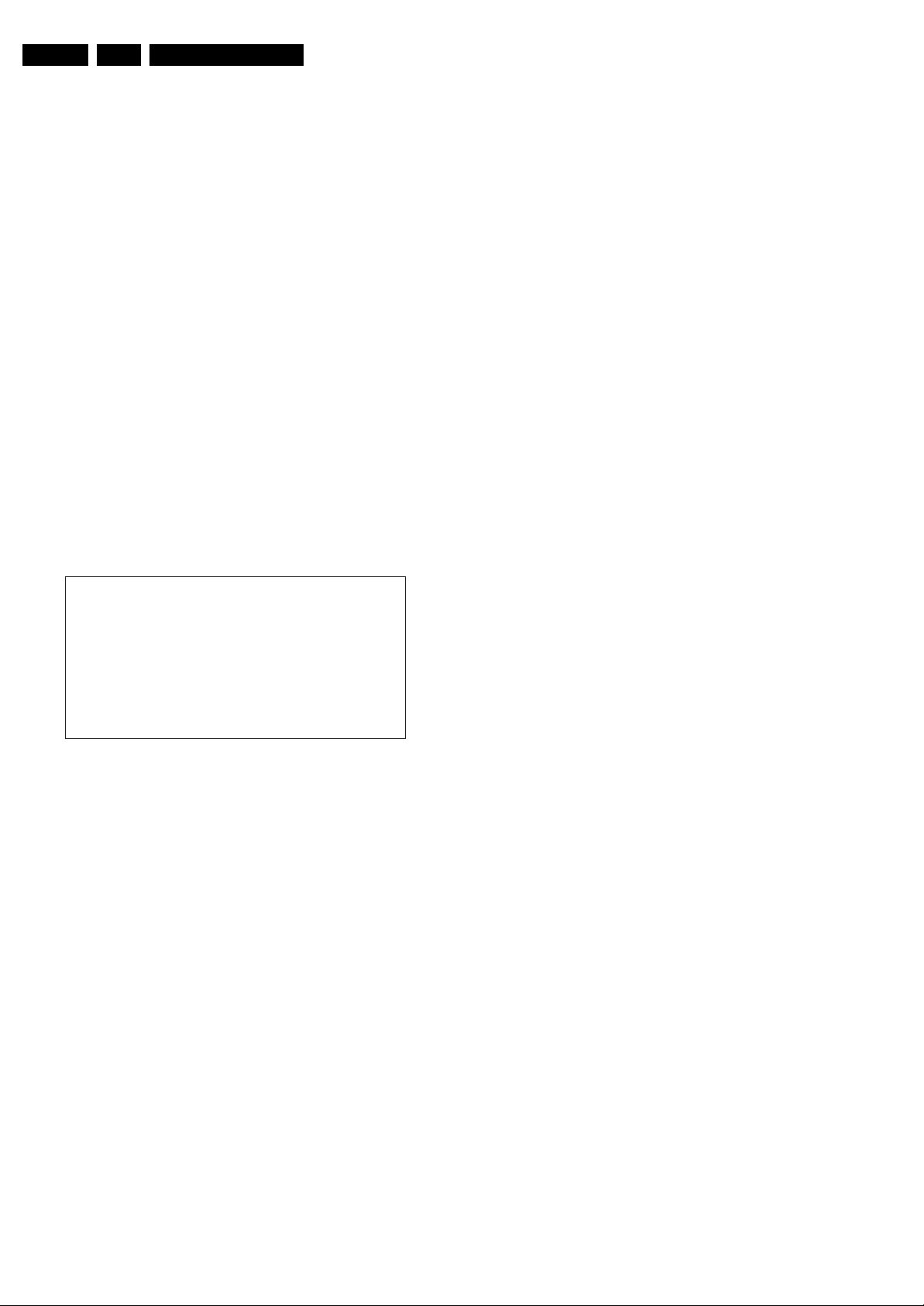
EN 14 LC7.1E PA5.
Service Modes, Error Codes, and Fault Finding
5.2.3 Service Alignment Mode (SAM)
Purpose
• To change option settings.
• To display / clear the error code buffer.
• To perform alignments.
Specifications
• Operation hours counter (maximum five digits displayed).
• Software version, error codes, and option settings display.
• Error buffer clearing.
• Option settings.
• Software alignments (Tuner, White Tone, and Audio).
• NVM Editor.
• ComPair Mode switching.
• Set the screen mode to full screen (all contents on screen
are viewable).
How to Activate
To activate SAM, use one of the following methods:
• Press the following key sequence on the remote control
transmitter: “062596" directly followed by the OSD/
STATUS/INFO/i+ button (it depends on region which
button is present on the RC). Do not allow the display to
time out between entries while keying the sequence.
• Or via ComPair.
After entering SAM, the following screen is visible, with SAM in
the upper right corner of the screen to indicate that the
television is in Service Alignment Mode.
LLLL L A AAABCD- X. YY
ERR XX XX XX XX XX
O P X X X X X X X X X X X X X X X X X X
C l e a r > Y e s
O p t i o n s >
T u n e r >
R G B A l i g n >
N V M E d i t o r >
C o m p a i r >
S W E V E N T S >
Figure 5-4 SAM menu
Menu explanation:
1. LLLLL. This represents the run timer. The run timer counts
normal operation hours, but does not count Stand-by
hours.
2. AAAABCD-X.YY. See paragraph “Service Modes” ->
“General” -> “Software Identification, Version, and Cluster”
for the SW name definition.
3. SAM. Indication of the Service Alignment Mode.
4. ERR (ERRor buffer). Shows all errors detected since the
last time the buffer was erased. Five errors possible.
5. OP (Option Bytes). Used to read-out the option bytes. See
“Options” in the Alignments section for a detailed
description. Seven codes are possible.
6. Clear. Erases the contents of the error buffer. Select the
CLEAR menu item and press the MENU RIGHT key. The
content of the error buffer is cleared.
7. Options. Used to set the option bits. See “Options” in the
“Alignments” chapter for a detailed description.
8. Tuner. Used to align the tuner. See “Tuner” in the
“Alignments” chapter for a detailed description.
9. RGB Align. Used to align the White Tone. See “White
Tone” in the “Alignments” chapter for a detailed
description.
10. NVM Editor. Can be used to change the NVM data in the
television set. See also paragraph “Fault Finding and
Repair Tips” further on.
11. ComPair. Can be used to switch the television to “In
Application Programming” mode (IAP), for software
SAM
G_16860_031.eps
260107
uploading via ComPair. Read paragraph “Service Tools” > “ComPair”. Caution: When this mode is selected without
ComPair connected, the TV will be blocked. Remove the
AC power to reset the TV.
12. SW Events. Only to be used by development to monitor
SW behaviour during stress test.
How to Navigate
• In the SAM menu, select menu items with the MENU UP/
DOWN keys on the remote control transmitter. The
selected item will be indicated. When not all menu items fit
on the screen, use the MENU UP/DOWN keys to display
the next / previous menu items.
• With the MENU LEFT/RIGHT keys, it is possible to:
– Activate the selected menu item.
– Change the value of the selected menu item.
– Activate the selected sub menu.
• When you press the MENU button twice while in top level
SAM, the set will switch to the normal user menu (with the
SAM mode still active in the background). To return to the
SAM menu press the MENU button.
• Command “OSD/i+” key from the user remote will toggle
the OSD “on/off” with “SAM” OSD remaining always “on”.
• Press the following key sequence on the remote control
transmitter: “062596” directly followed by the MENU button
to switch to SDM (do not allow the display to time out
between entries while keying the sequence).
How to Store SAM Settings
To store the settings changed in SAM mode (except the
OPTIONS settings), leave the top level SAM menu by using the
POWER button on the remote control transmitter or the
television set.
How to Exit
Switch the set to STANDBY by pressing the mains button on
the remote control transmitter or the television set.
Note:
• When the TV is switched “off” by a power interrupt while in
SAM, the TV will show up in "normal operation mode" as
soon as the power is supplied again. The error buffer will
not be cleared.
• In case the set is in Factory mode by accident (with “F”
displayed on screen), by pressing and hold “VOL-“ and
“CH-” together should leave Factory mode.
5.2.4 Customer Service Mode (CSM)
Purpose
The Customer Service Mode shows error codes and
information on the TV’s operation settings. A call centre can
instruct the customer (by telephone) to enter CSM in order to
identify the status of the set. This helps them to diagnose
problems and failures in the TV before making a service call.
The CSM is a read-only mode; therefore, modifications are not
possible in this mode.
Specifications
• Ignore “Service unfriendly modes”.
• Line number for every line (to make CSM language
independent).
• Set the screen mode to full screen (all contents on screen
are viewable).
• After leaving the Customer Service Mode, the original
settings are restored.
• Possibility to use “CH+” or “CH-” for channel surfing, or
enter the specific channel number on the RC.
How to Activate
To activate CSM, press the following key sequence on the
remote control transmitter: “123654” (do not allow the display
to time out between entries while keying the sequence).
Page 15
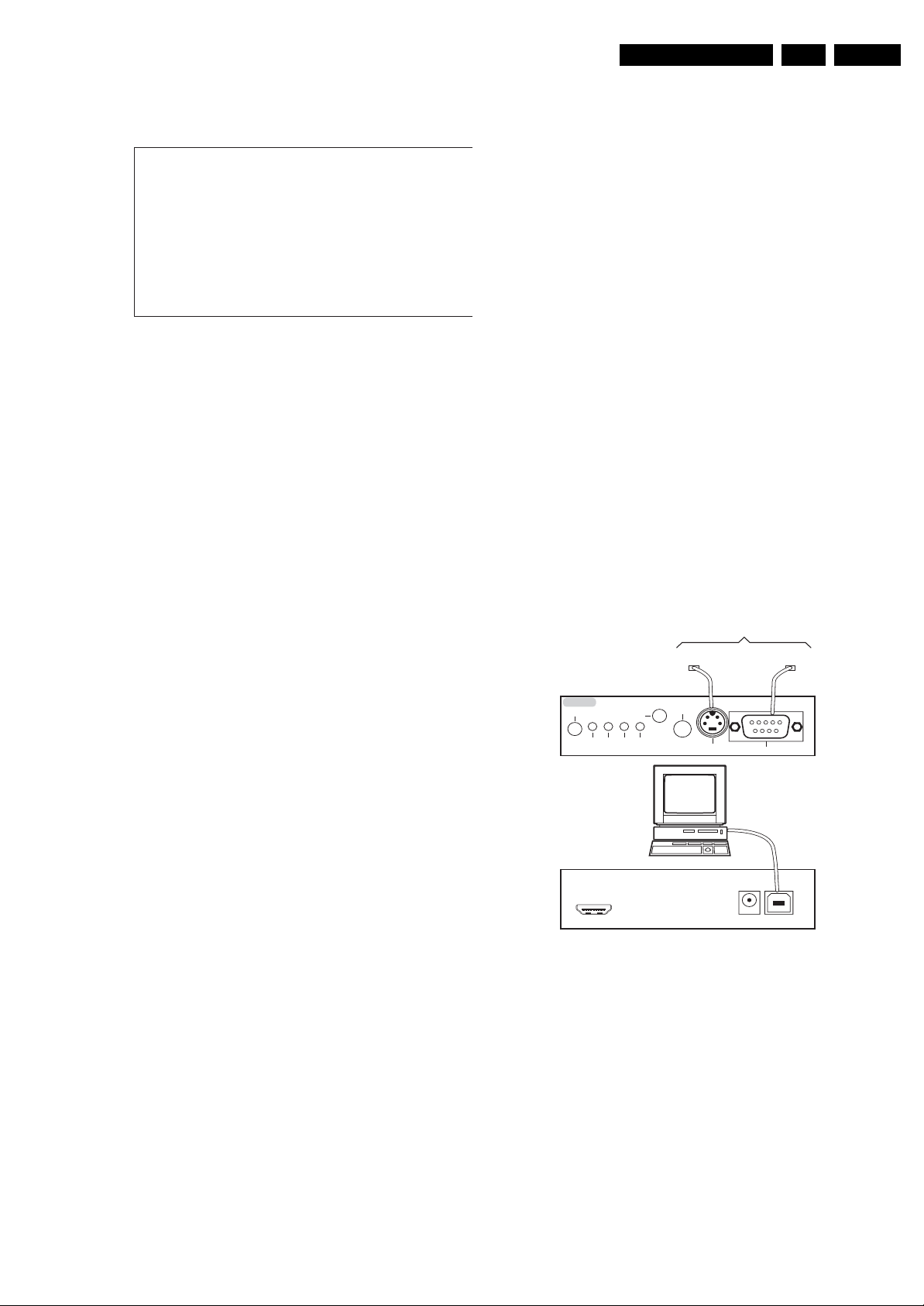
Service Modes, Error Codes, and Fault Finding
s
7
EN 15LC7.1E PA 5.
Upon entering the Customer Service Mode, the following
screen will appear:
1 M O D E L : 3 2 P F L 5 5 2 2 D / 1
2 P R O D S / N : AG1A0712123456
3 S W I D : L C 7 1 E L 1 - 1 . x x
4 O P : X X X X X X X X X X X X X X X X X X X X X
5 C O D E S : X X X X X X X X X X
6 S S B : 3 1 39 127 12341
7 N V M : X X X X X X X X
8 F l a s h D a t a : X X . X X . X X . X X
9 L I F E T I M E R : L L L L L
1 0 T U N E R : W E A K / G O O D / S T R O N G
1 1 S Y S T E M : P A L / N T S C / S E C A M
1 2 S O U N D : M O N O / S T E R E O / N I C A M
1 3 H D A U : Y E S / N O
1 4 F O R M A T : X X X X X X X X
0
CS M
G_16860_032.ep
21020
Figure 5-5 CSM menu (example)
Menu Explanation:
1. MODEL. Type number, e.g. 42PFL7662/12. (*)
2. PROD S/N. Product serial no., e.g. SV1A0701000008. (*)
3. SW ID. Software cluster and version is displayed.
4. OP. Option code information.
5. CODES. Error buffer contents.
6. SSB. Indication of the SSB factory ID (= 12nc). (*)
7. NVM. The NVM software version no.
8. Flash Data. PQ (picture quality) and AQ (audio quality)
data version. This is a sub set of the main SW.
9. LIFE TIMER. Operating hours indication.
10. TUNER. Indicates the tuner signal condition: “Weak” when
signal falls below threshold value, “Medium” when signal is
at mid-range, and “Strong” when signal falls above
threshold value.
11. SYSTEM. Gives information about the video system of the
selected transmitter (PAL/SECAM/NTSC).
12. SOUND. Gives information about the audio system of the
selected transmitter (MONO/STEREO/NICAM).
13. HDAU. HDMI audio stream detection. “YES” means audio
stream detected. “NO” means no audio stream present.
Only displayed when HDMI source is selected.
14. FORMAT. Gives information about the video format of the
selected transmitter (480i/480p/720p/1080i).
15. HD SW ID. Software version of the 1080p full HD module
(when present).
16. Reserved.
17. Reserved.
18. Reserved.
5.3 Service Tools
5.3.1 ComPair
Introduction
ComPair (Computer Aided Repair) is a Service tool for Philips
Consumer Electronics products. and offers the following:
1. ComPair helps you to quickly get an understanding on how
to repair the chassis in a short and effective way.
2. ComPair allows very detailed diagnostics and is therefore
capable of accurately indicating problem areas. You do not
have to know anything about I2C or UART commands
yourself, because ComPair takes care of this.
3. ComPair speeds up the repair time since it can
automatically communicate with the chassis (when the uP
is working) and all repair information is directly available.
4. ComPair features TV software upgrade possibilities.
Specifications
ComPair consists of a Windows based fault finding program
and an interface box between PC and the (defective) product.
The (new) ComPair II interface box is connected to the PC via
an USB cable. For the TV chassis, the ComPair interface box
and the TV communicate via a bi-directional cable via the
service connector(s).
The ComPair fault finding program is able to determine the
problem of the defective television, by a combination of
automatic diagnostics and an interactive question/answer
procedure.
How to Connect
This is described in the chassis fault finding database in
ComPair.
TO TV
RS232 /UART
TO
UART SERVICE
CONNECTOR
ComPair II
RC in
Optional
Switch
Power ModeLink/
Activity
RC out
I2C SERVICE
CONNECTOR
Multi
function
PC
TO
OR
2
C
I
(*) If an NVM IC is replaced or initialised, the Model Number,
Serial Number, and SSB Code Number must be re-written to
the NVM. ComPair will foresee in a possibility to do this.
How to Exit
To exit CSM, use one of the following methods:
• Press the MENU button twice, or POWER button on the
remote control transmitter.
• Press the POWER button on the television set.
ComPair II Developed by Philips Brugge
Optional power
HDMI
2
I
C only
5V DC
G_06532_036.eps
260107
Figure 5-6 ComPair II interface connection
Caution: It is compulsory to connect the TV to the PC as
shown in the picture above (with the ComPair interface in
between), as the ComPair interface acts as a level shifter. If
one connects the TV directly to the PC (via UART), ICs will be
blown!
How to Order
ComPair II order codes:
• ComPair II interface: 3122 785 91020.
• ComPair32 CD (update): 3122 785 60160.
• ComPair interface cable: 3122 785 90004.
• ComPair interface extension cable: 3139 131 03791.
• ComPair UART interface cable: 3122 785 90630.
Note: If you encounter any problems, contact your local
support desk
Page 16
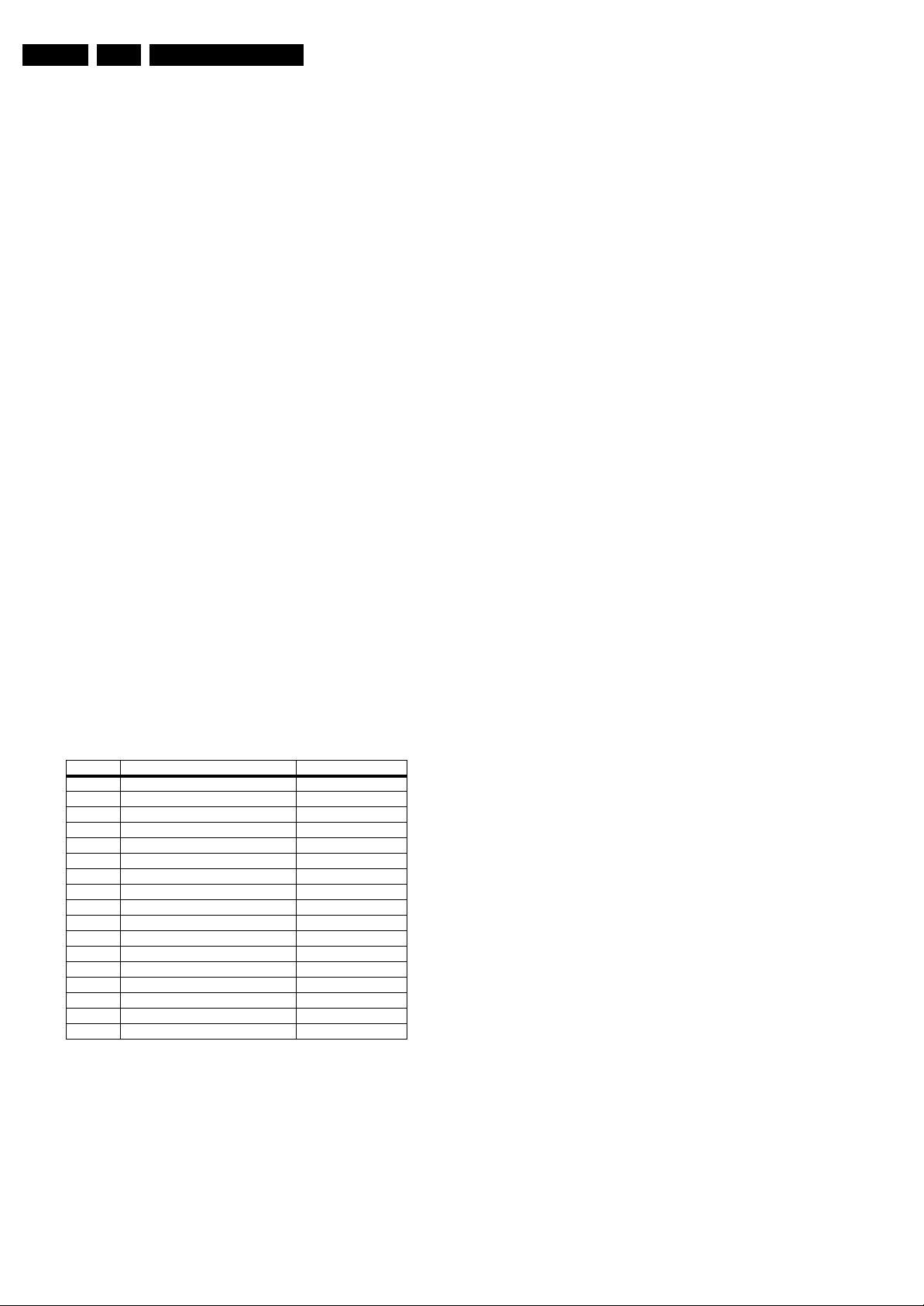
EN 16 LC7.1E PA5.
Service Modes, Error Codes, and Fault Finding
5.3.2 LVDS Tool
Introduction
This Service tool (also called “ComPair Assistant 1“) may help
you to identify, in case the TV does not show any picture,
whether the Small Signal Board (SSB) or the display of a Flat
TV is defective. Thus to determine if LVDS, RGB, and sync
signals are okay.
When operating, the tool will show a small (scaled) picture on
a VGA monitor. Due to a limited memory capacity, it is not
possible to increase the size when processing high-resolution
LVDS signals (> 1280x960). Below this resolution, or when a
DVI monitor is used, the displayed picture will be full size.
How to Connect
Connections are explained in the user manual, which is packed
with the tool. The LVDS cables included in the package cover
most chassis. For some chassis, a separate cable must be
ordered.
Note: To use the LVDS tool, you must have ComPair release
2004-1 (or later) on your PC (engine version >= 2.2.05).
For every TV type number and screen size, one must choose
the proper settings via ComPair. The ComPair file will be
updated regularly with new introduced chassis information.
How to Order
• LVDS tool (incl. two LVDS cables: 31p and 20p, covering
chassis BJx, EJx, FJx and LC4.1): 3122 785 90671.
• LVDS tool Service Manual: 3122 785 00810.
• LVDS cable 20p/DF -> 20p/DF (standard with tool):
3122 785 90731.
• LVDS cable 31p/FI -> 31p/FI (standard with tool):
3122 785 90662.
5.4 Error Codes
5.4.1 Introduction
Error codes are required to indicate failures in the TV set. In
principle a unique error code is available for every:
• Activated protection.
• Failing I2C device.
• General I2C error.
• SDRAM failure.
The last five errors, stored in the NVM, are shown in the
Service menu’s. This is called the error buffer.
The error code buffer contains all errors detected since the last
time the buffer was erased. The buffer is written from left to
right. When an error occurs that is not yet in the error code
buffer, it is displayed at the left side and all other errors shift one
position to the right.
An error will be added to the buffer if this error differs from any
error in the buffer. The last found error is displayed on the left.
An error with a designated error code may never lead to a
deadlock situation. This means that it must always be
diagnosable (e.g. error buffer via OSD or blinking LED
procedure, ComPair to read from the NVM).
In case a failure identified by an error code automatically
results in other error codes (cause and effect), only the error
code of the MAIN failure is displayed.
Example: In case of a failure of the I2C bus (CAUSE), the error
code for a “General I2C failure” and “Protection errors” is
displayed. The error codes for the single devices (EFFECT) is
not displayed. All error codes are stored in the same error
buffer (TV’s NVM) except when the NVM itself is defective.
5.4.2 How to Read the Error Buffer
For other chassis, a separate LVDS cable must be ordered.
Refer to table “LVDS cable order number” for an overview of all
available cables.
Table 5-2 LVDS cable order number
Chassis LVDS cable order number Remarks
BJ2.4 3122 785 90662
BJ2.5 3122 785 90662
BJ3.0 3122 785 90662
BJ3.1 3122 785 90662
EJ2.0 3122 785 90662
EJ3.0 3122 785 90662
EL1.1 3122 785 90662 1 / 3122 785 90821
FJ3.0 3122 785 90662
FTL2.4 3122 785 90662
LC4.1 3122 785 90731 1 / 3122 785 90851
LC4.3 3122 785 90821
LC4.31 3122 785 90821
LC4.41 3122 785 90662
LC4.8 3122 785 90662
LC4.9 3122 785 90662
LC7.x t.b.d.
JL2.1 3122 785 90861
1
1
1
1
1
1
1
1, 2
1, 2
/ 3122 785 90851 Only for 26 & 32” sets.
1, 2
/ 3122 785 90851
1, 2
/ 3122 785 90851 MFD variant only.
Notes:
1. Included in LVDS tool package.
2. Pins “27” and “28” must be grounded or not connected.
You can read the error buffer in 3 ways:
• On screen via the SAM/SDM/CSM (if you have a picture).
Example:
– ERROR: 0 0 0 0 0 : No errors detected
– ERROR: 6 0 0 0 0 : Error code 6 is the last and only
detected error
– ERROR: 9 6 0 0 0 : Error code 6 was detected first and
error code 9 is the last detected (newest) error
• Via the blinking LED procedure (when you have no
picture). See “The Blinking LED Procedure”.
•Via ComPair.
5.4.3 Error Codes
In case of non-intermittent faults, write down the errors present
in the error buffer and clear the error buffer before you begin
the repair. This ensures that old error codes are no longer
present.
If possible, check the entire contents of the error buffer. In
some situations, an error code is only the result of another error
and not the actual cause of the problem (for example, a fault in
the protection detection circuitry can also lead to a protection).
Page 17
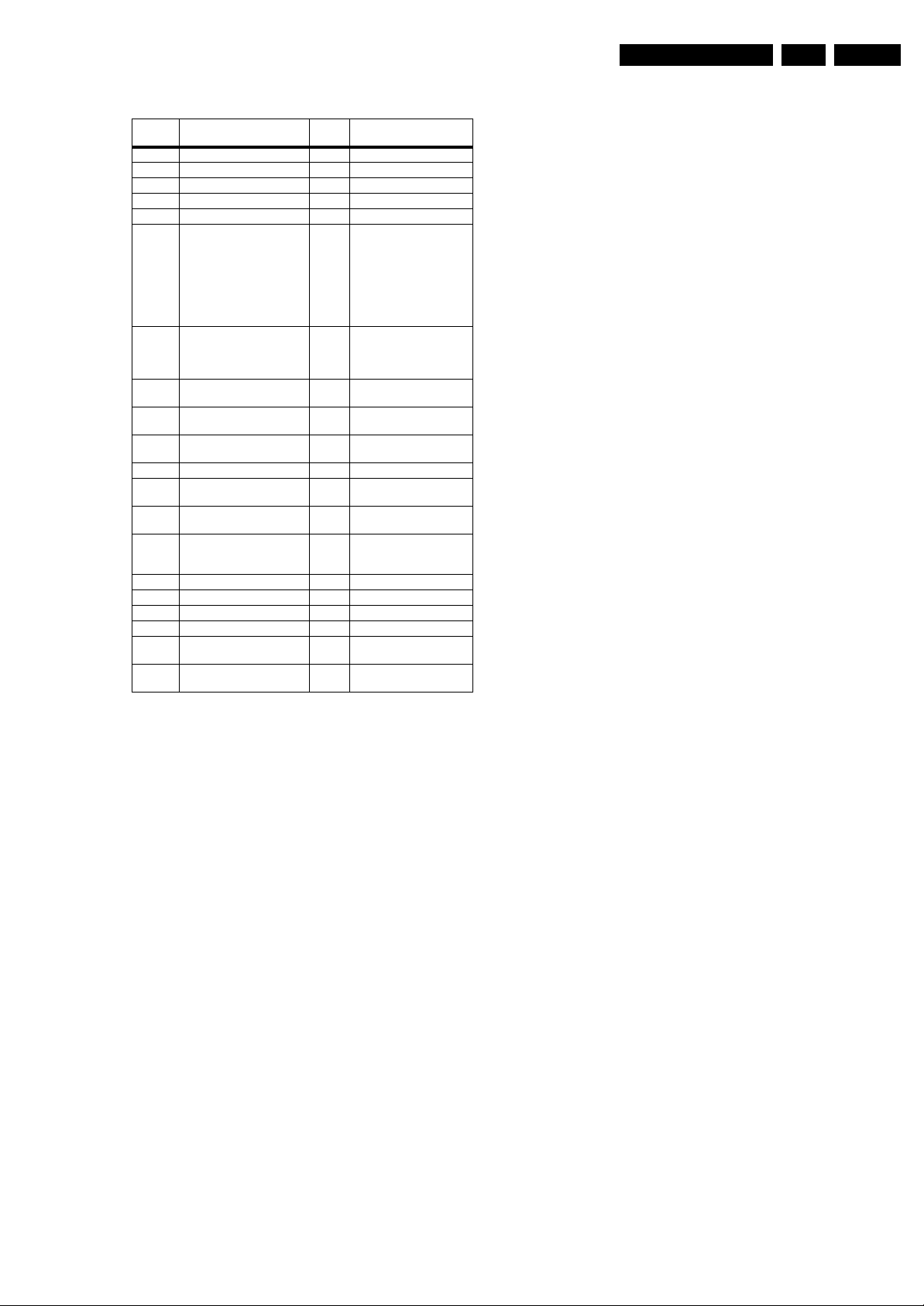
Service Modes, Error Codes, and Fault Finding
EN 17LC7.1E PA 5.
Table 5-3 Error code overview
Error
1)
code
0 No error.
1 DC Protection of speakers.
2 +12V protection error. 12V missing or "low".
3 Reserved.
4 General I2C error. note 2
5 Trident Video Processor
6 I2C error while communicating
7 I2C error while communicating
8 I2C error while communicating
9 I2C error communicating with
10 SDRAM defective. 7204
11 I2C e rror while communicating
12 I2C e rror while communicating
13 DVB HW communication
14 SDRAM defective. 7205
15 Reserved.
16 Reserved.
17 Reserved.
18 I2C e rror while communicating
19 I2C e rror while communication
Description Item nr. Remarks
communication error.
with the NVM.
with the Tuner.
with the IF Demodulator.
the Sound Processor.
with the HDMI IC.
with the MOJO PNX8314.
error.
with the iBoard processor.
with 1080p bolt-on module.
7202 When Trident IC is
defective, error 10 and 14
might also be reported.
Trident communicates via
parallel bus, not via the I2C
bus. The I2C bus of Trident
is only used in ComPair
mode.
7315 The TV will not start-up due
to critical data not available
from the NVM, but the LED
will blink the error code.
1101
7113
7411
7817
7G00 if applicable
7F01,
if applicable
7K00,
7G00
if applicable
if applicable
Notes
1. Some of the error codes reported are depending on the
option code configurations.
2. This error means: no I2C device is responding to the
particular I2C bus. Possible causes: SCL/SDA shorted to
GND, SCL shorted to SDA, or SCL/SDA open (at uP pin).
The internal bus of the Trident platform should not cause
the entire system to halt as such an error can be reported.
5.4.4 How to Clear the Error Buffer
5.5 The Blinking LED Procedure
5.5.1 Introduction
The software is capable of identifying different kinds of errors.
Because it is possible that more than one error can occur over
time, an error buffer is available, which is capable of storing the
last five errors that occurred. This is useful if the OSD is not
working properly.
Errors can also be displayed by the blinking LED procedure.
The method is to repeatedly let the front LED pulse with as
many pulses as the error code number, followed by a period of
1.5 seconds in which the LED is “off”. Then this sequence is
repeated.
Example (1): error code 4 will result in four times the sequence
LED “on” for 0.25 seconds / LED “off” for 0.25 seconds. After
this sequence, the LED will be “off” for 1.5 seconds. Any RC5
command terminates the sequence. Error code LED blinking is
in red colour.
Example (2): the content of the error buffer is “12 9 6 0 0”
After entering SDM, the following occurs:
• 1 long blink of 5 seconds to start the sequence,
• 12 short blinks followed by a pause of 1.5 seconds,
• 9 short blinks followed by a pause of 1.5 seconds,
• 6 short blinks followed by a pause of 1.5 seconds,
• 1 long blink of 1.5 seconds to finish the sequence,
• The sequence starts again with 12 short blinks.
5.5.2 Displaying the Entire Error Buffer
Additionally, the entire error buffer is displayed when Service
Mode “SDM” is entered. In case the TV set is in protection or
Stand-by: The blinking LED procedure sequence (as in SDMmode in normal operation) must be triggered by the following
RC sequence: “MUTE” “062500” “OK”.
In order to avoid confusion with RC5 signal reception blinking,
this blinking procedure is terminated when a RC5 command is
received.
To erase the error buffer, the RC command “MUTE” “062599
“OK” can be used.
5.6 TV Main Software Upgrade
For instructions on how to upgrade the TV Main software, refer
to ComPair.
The error code buffer is cleared in the following cases:
• By using the CLEAR command in the SAM menu:
– To enter SAM, press the following key sequence on the
remote control transmitter: “062596” directly followed
by the OSD/i+ button (do not allow the display to time
out between entries while keying the sequence).
– Make sure the menu item CLEAR is selected. Use the
MENU UP/DOWN buttons, if necessary.
– Press the MENU RIGHT button to clear the error
buffer. The text on the right side of the “CLEAR” line will
change from “CLEAR?” to “CLEARED”
• If the contents of the error buffer have not changed for 50
hours, the error buffer resets automatically.
Note: If you exit SAM by disconnecting the mains from the
television set, the error buffer is not reset.
5.7 Fault Finding and Repair Tips
Notes:
• It is assumed that the components are mounted correctly
with correct values and no bad solder joints.
• Before any fault finding actions, check if the correct options
are set.
5.7.1 NVM Editor
In some cases, it can be convenient if one directly can change
the NVM contents. This can be done with the “NVM Editor” in
SAM mode. With this option, single bytes can be changed.
Caution:
• Do not change the NVM settings without
understanding the function of each setting, because
incorrect NVM settings may seriously hamper the
correct functioning of the TV set!
• Always write down the existing NVM settings, before
changing the settings. This will enable you to return to the
original settings, if the new settings turn out to be incorrect.
Page 18
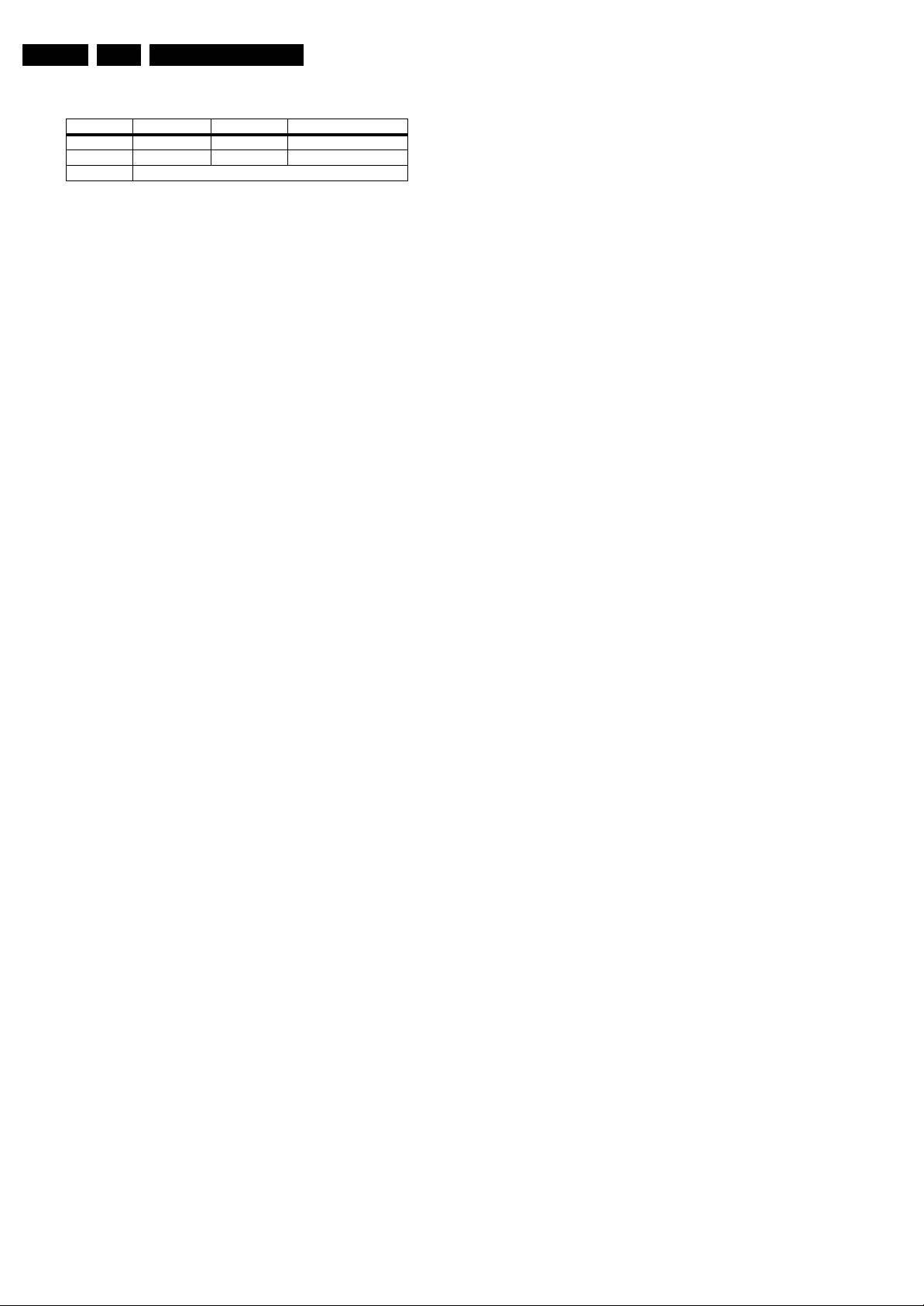
EN 18 LC7.1E PA5.
Service Modes, Error Codes, and Fault Finding
Table 5-4 NVM editor overview
Hex Dec Description
.ADR 0x000A 10 Existing value
.VAL 0x0000 0 New value
.Store Store?
5.7.2 Load Default NVM Values
It is possible to download default values automatically into the
NVM in case a blank NVM is placed or when the NVM first 20
address contents are "FF". After the default values are
downloaded, it is possible to start-up and to start aligning the
TV set. To initiate a forced default download the following
action has to be performed:
1. Switch “off” the TV set with the mains cord disconnected
from the wall outlet (it does not matter if this is from "Standby" or "Off" situation).
2. Short-circuit the SDM jumpers on the SSB (keep short
circuited).
3. Press “P+” or “CH+” on the local keyboard (and keep it
pressed).
4. Reconnect the mains supply to the wall outlet.
5. Release the “P+” or “CH+” when the set is “on” or blue LED
is blinking.
When the downloading has completed successfully, the set
should be into Stand-by, i.e. red LED on.
Alternative method (1):
1. Go to SAM.
2. Select NVM Editor.
3. Select ADR (address) to 1 (dec).
4. Change the VAL (value) to 170 (dec).
5. Store the value.
6. Do a hard reset to make sure new default values took
place.
Alternative method (2):
It is also possible to upload the default values to the NVM with
ComPair in case the SW is changed, the NVM is replaced with
a new (empty) one, or when the NVM content is corrupted.
After replacing an EEPROM (or with a defective/no EEPROM),
default settings should be used to enable the set to start-up and
allow the Service Default Mode and Service Alignment Mode to
be accessed.
5.7.3 Start-up/Shut-down Flowcharts
On the next pages you will find start-up and shut-down
flowcharts, which might be helpful during fault finding.
Please note that some events are only related to LCD sets,
and therefore not applicable to this PDP chassis.
Page 19
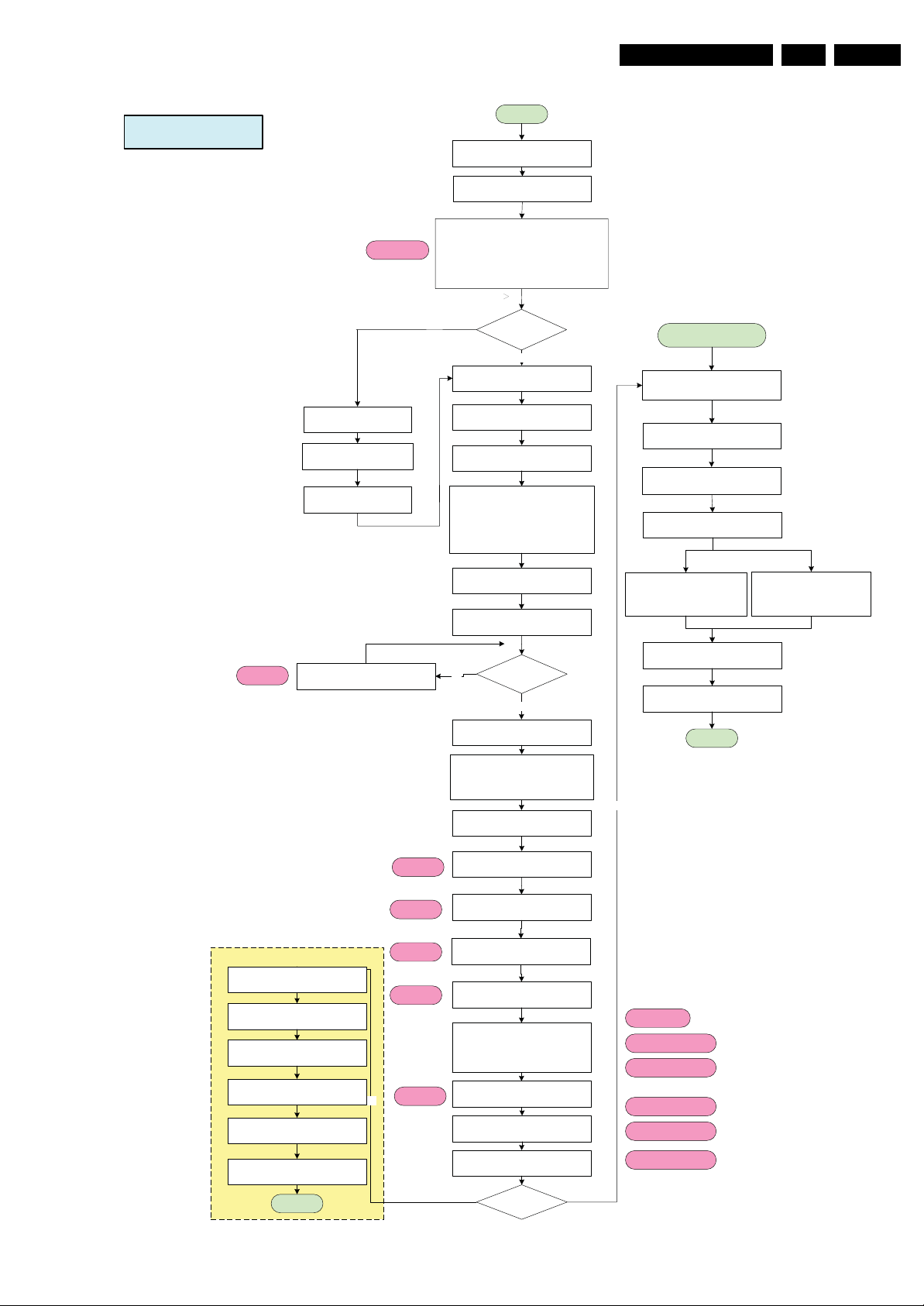
Start Up
Service Modes, Error Codes, and Fault Finding
AC ON
+5VSTBY & +3V3STBY Available (1)
RENEAS POR by +3VSTBY (2)
STANDBYn = LOW
InitCold Component:
1. Check SDM port.
- If SDM pin = LOW and NVM first 20Byte =
0xFF, reload Software default NVM value.
2. Check Panel port.
- If Panel Pin = LOW and check slave address
0x65 = 0xA5, Enter Panel Mode.
No
Last status is ON?
Yes
Read NVM completed.
STOP I²C activities.
LED = BLUE for Normal mode
LED = RED for Recording mode
BLOCK RC Key
M16C RST_H = HIGH
RST_HDMI = LOW
RST_AUD = LOW
RESET_n = LOW
LCD_PWR_ON = LOW
SDI PDP => CTRL_DISP1 = LOW
Error 6 - NVM
[Protection]
Standby Normal Mode
(RED LED)
Port Assignment in STANDBY
Wait for RC key or
Wake up event
160ms
(1) +5VSTBY to be measured
at PDTC114ET (item 7322)
(2) to be measured at pin 4
of BD45275G (item 7312)
User wake up the sets
in DVB recording mode
LCD_PWR_ON = HIGH
(Same function as CTRL-DISP2)
SDI PDP => CTRL_DISP1 = LOW
20ms
1000ms to
1500ms
Wait for 20 ms
Switch ON LVDS Signal
Init. Warm Component
(For software)
EN 19LC7.1E PA 5.
Error 2
[Protection]
Notes:
---------
1. LC07 TV software only start communication with IBOZ once
receive the INT message from IBOZ.
For DVB Sets only (Semistandby)
Recording mode
SDI PDP => CTRL_DISP1 = HIGH
Recording Mode finished
Software Shutdown:
WP for NVM
Port Assignment in STANDBY
Wait for 100ms
Time out = 2000ms
Yes
500ms
100ms
Error 7
Error 8
Error 9
Error 11
1700ms
Error 3
[Protection]
STANDBYn = HIGH
(Same function as CTRL-DISP3)
Wait for 500ms
Is Power Down =
No
BL_ADJ = HIGH (100% Duty Cycle)
HIGH?
Yes
Wait for 100ms
M16C RST_H to LOW
RST_HDMI = HIGH
RST_AUD = HIGH
RESET_n = HIGH
Enable Power Down INT
Enable DC_PROT INT
Initialise Tuner
Initialise IF Demodulator, Afric
TDA9886T
Initialise Micronas
Mute Audio
Initialise HDMI, Sil9023
Initialise Trident CX
DPTVInit( )
Initialise FHP Panel
* For FHP PDP Sets only
Initialise Bolt-ON
* For iTV, 1080P, Ambi Light
For LCD:
BL_ON_OFF = HIGH
* BL_ADJ keep 100% for 3000ms
before dimming.
Blank Picture
Picture Mode Setup & Detection
unBlank Picture &
UnMute Audio
No
Error 5 - Trident
[Protection]
Error 10 – SDRAM 7204
[Protection]
Error 14 – SDRAM 7205
[Protection]
Error 17 – AmbiLight
Error 18 – iTV iFace
End
For PDP:
3000ms delay
STANDBYn = LOW
Standby
Normal Mode
Enable RC Key
DVB recording mode
Figure 5-7 Start-up flowchart
Error 19 – 1080P
G_16860_070.eps
220207
Page 20
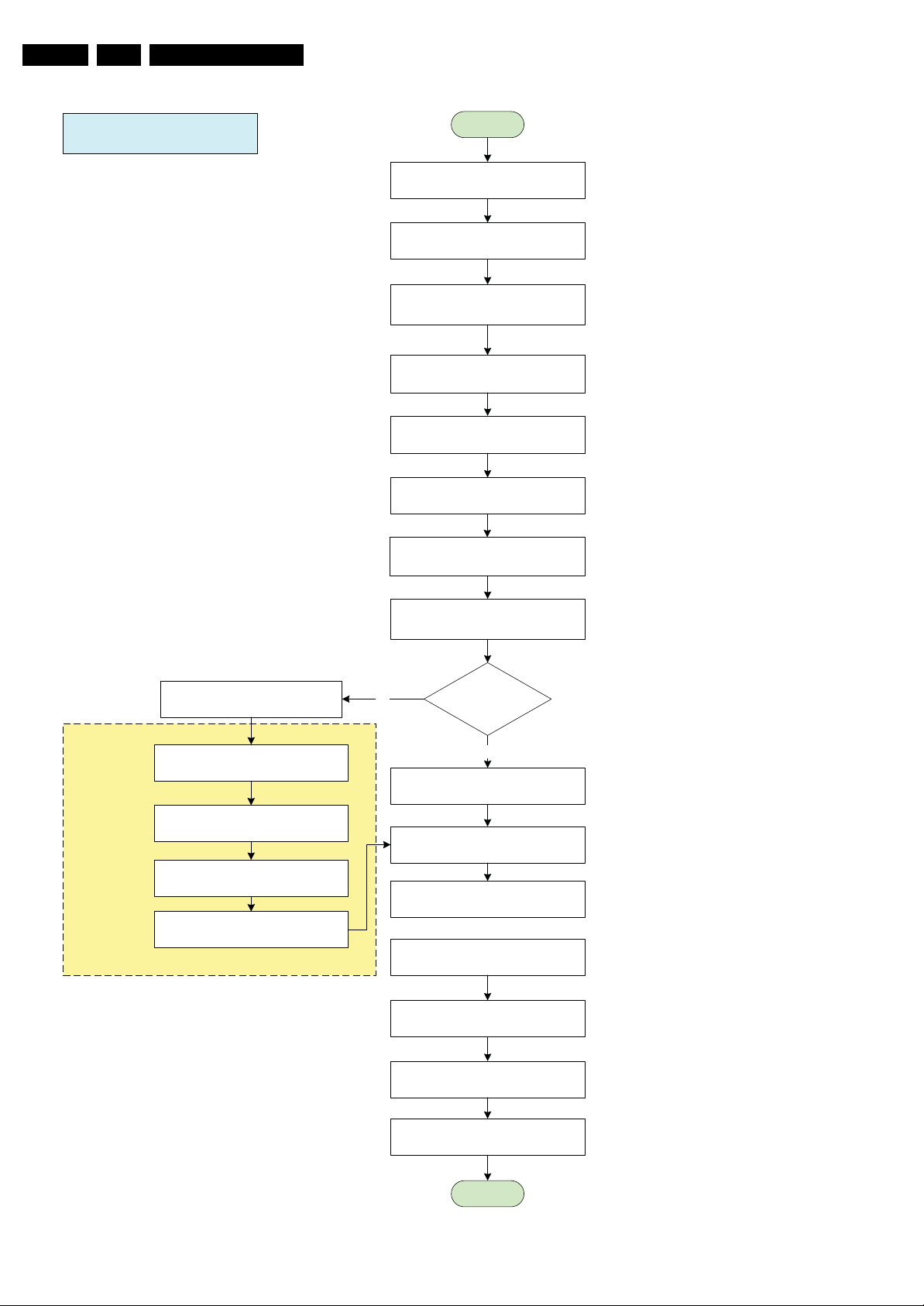
EN 20 LC7.1E PA5.
Service Modes, Error Codes, and Fault Finding
SEMISTANDBY/ STANDBY
300ms
20ms
Start
Mute Audio
BL_ADJ stop dimming
(PWM duty cycle 100%)
BL_ON_OFF = LOW
Wait 300ms
Switch OFF LVDS
Wait 20ms
LCD_PWR_ON = LOW
LED = RED No
For DVB Sets only (Semistandby)
Wait for 3000ms
Except power tact switch
SDI PDP => CTRL_DISP1 = HIGH
Off Air Downloading/ Recording Mode
IBOZ send shut down command
Software Shutdown:
Standby using
“power key”
Yes
LED = NO LED
for Standby soft mode
Disable Power Down INT &
DC_PROT_INT
BL_ADJ = LOW
(PWM duty cycle 0%)
WriteProtect for NVM
Port Assignment in STANDBY
Sets go to standby here
40ms
Total = 360ms
STANDBYn = LOW
Wait for 3000ms
End
Figure 5-8 Semi Stand-by/Stand-by flowchart
Blocking for the next start up to ensure
power supply discard properly.
G_16860_071.eps
220207
Page 21
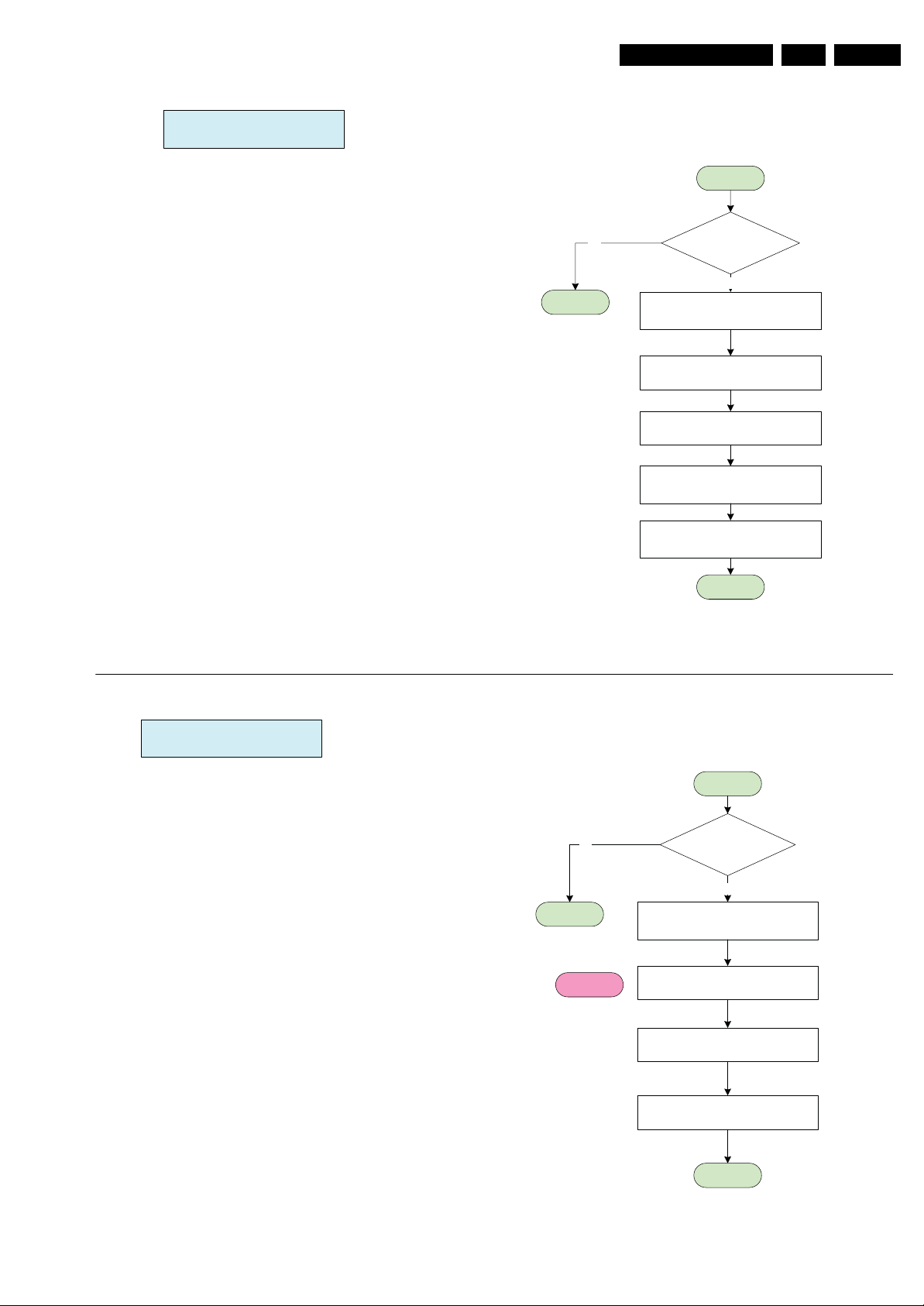
Service Modes, Error Codes, and Fault Finding
Power Down INT:
AC OFF or Transient INT
EN 21LC7.1E PA 5.
Start
Notes:
1. Power Down INT will be based on fall edge triggering
2. +3V3STBY will stay for 15ms, software must perform
WriteProtect for NVM within 15ms.
Avoid false trigger
No
End
Poll the Power Down
INT for 5 times
Yes
Mute Audio & VIdeo
WriteProtect for NVM
STANDBYn = LOW
Wait 5000 ms
Re-start: Start up
End
DC_PROT INT
Avoid false trigger
No
End
Error 1
[Protection]
Start
is DC_PROT = LOW
for 3 sec?
Yes
Mute Audio & VIdeo
Log Error Code
WriteProtect for NVM
STANDBYn = LOW
End
G_16860_072.eps
220207
Figure 5-9 Power Down & DC_PROT flowchart
Page 22
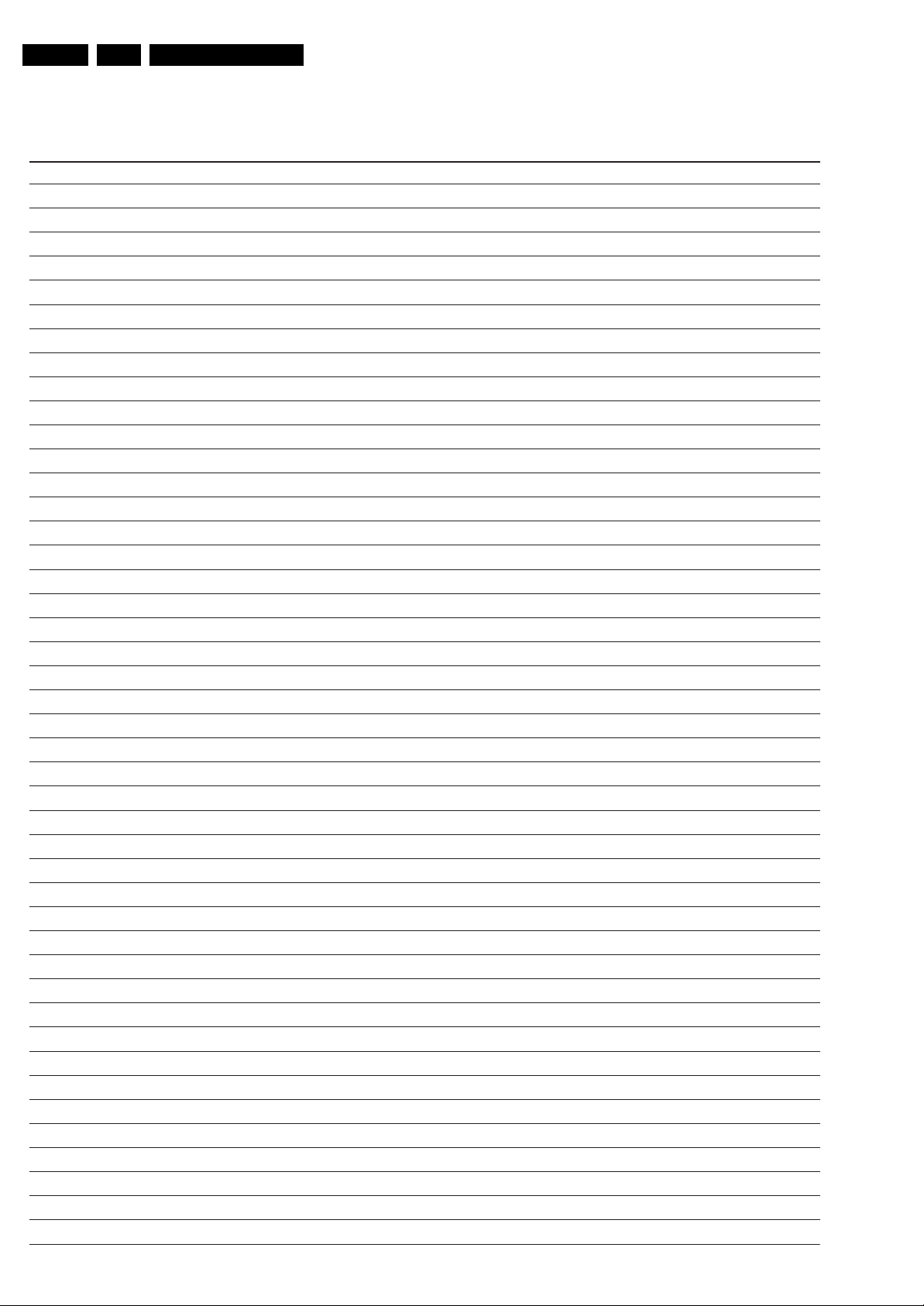
EN 22 LC7.1E PA5.
Personal Notes:
Service Modes, Error Codes, and Fault Finding
E_06532_012.eps
131004
Page 23
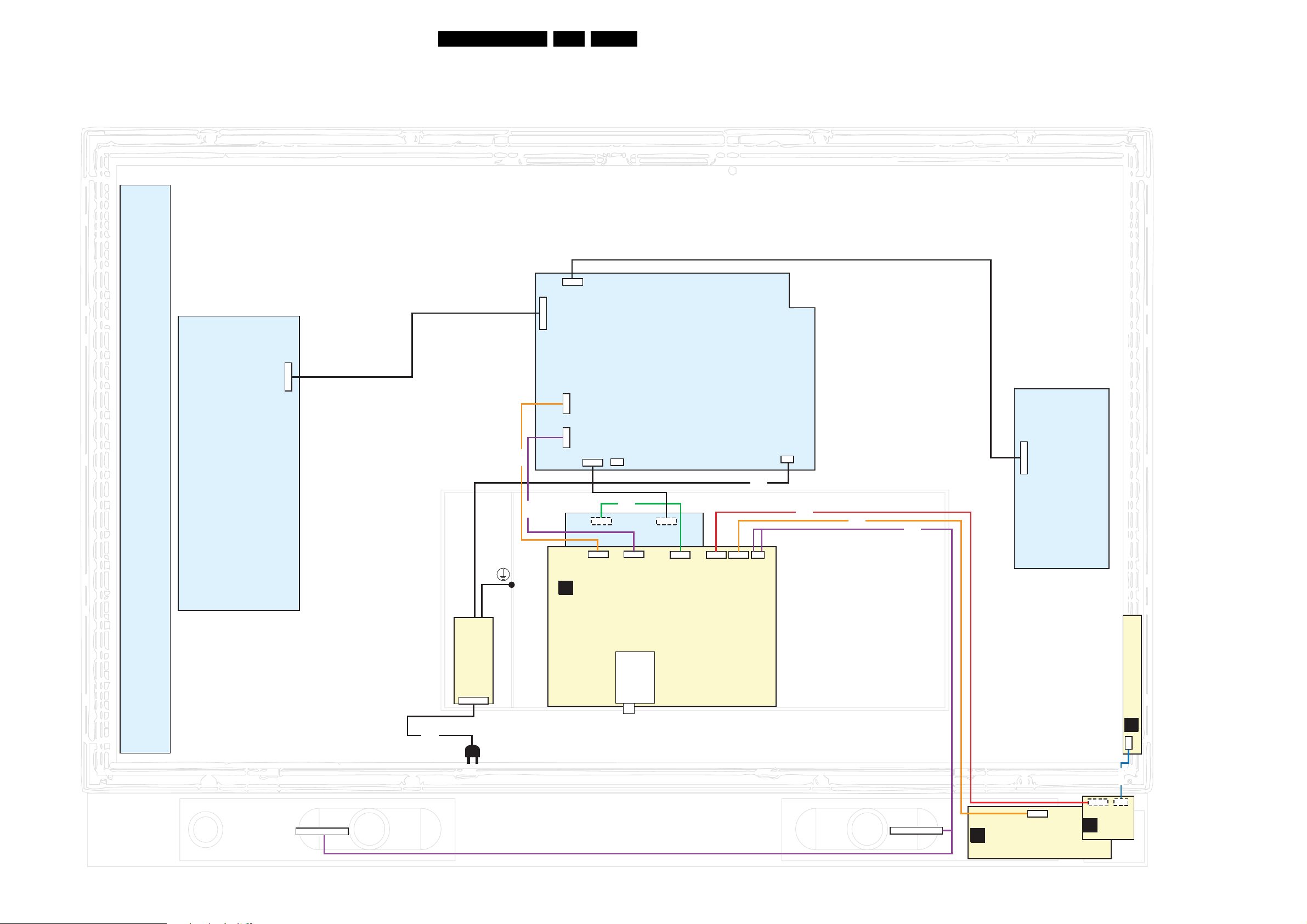
Block Diagrams, Test Point Overview, and Waveforms
6. Block Diagrams, Test Point Overview, and Waveforms
Wiring Diagram
WIRING 42”- 50” PDP
6P
CN8006
5P
CN8007
23LC7.1E PA 6.
PDP Y-MAIN
DRIVING BOARD
6P
CN5004
POWER
SOCKET
+
FILTER
(1062)
8C01
8P11
PDP SUPPLY
(1004)
9P
(1C01)
CN8009
8P
(1P11)
CN8010
CN8005
CN8002
3P
10P
8G51
31P
LOGIC BOARD
CN2011
9P
1C01
SSB
B
1P11
10P
CN2000
8P
30P
1G51
7P
1M20
11P
1304
8181
4P
1735
CN8001
2P3
8M20
8304
8735
PDP X-MAIN
DRIVING BOARD
5P
CN4003
RIGHT SPEAKER
8191
8192UK
AC-INLET
LEFT SPEAKER
REAR FACING SIDE I/O
D
(1116)
11P
1304
7P
1M20
IR/LED/LIGHT
J
SENSOR
(1112)
(1114)
KEYBOARD CONTROL
E
3P
1M01
8M01
3P
1M01
H_16960_001.eps
260407
Page 24
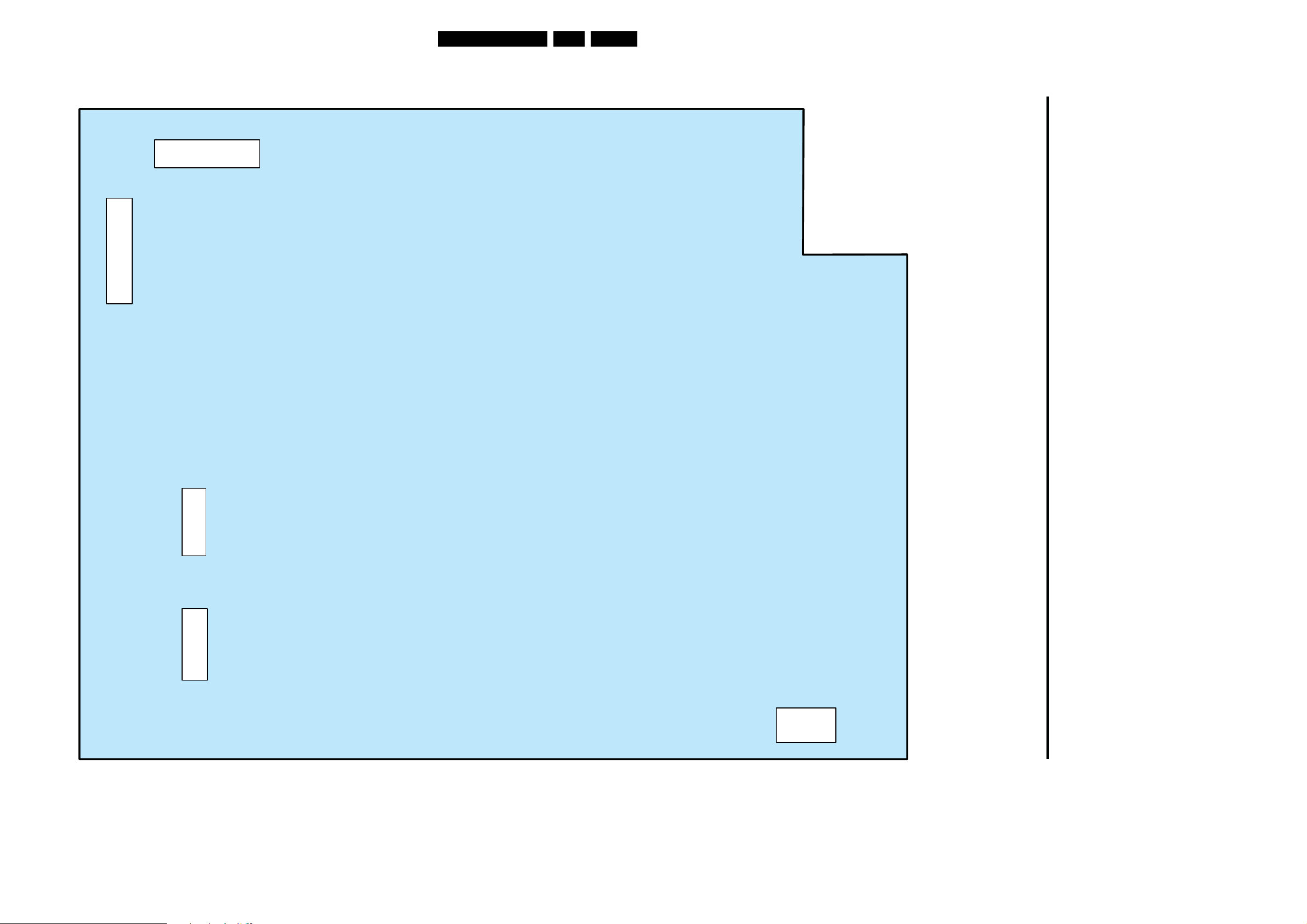
Block Diagrams, Test Point Overview, and Waveforms
Block Diagram Supply PDP 42” & 50”
SUPPLY PDP 42”- 50”
24LC7.1E PA 6.
1
CN8006
CN8007
1
CN8001
1 AC_L
2 AC_N
CN8009
(1C01)
1 VSND_NEG
2 VSND_POS
3 GND _ SND
4 5Vstb
5 5Vsw
6 5Vsw
7 GND_SSP
8 GND _ SSP
9 GND_SSP
CN8010
(1P11)
1 N.C
2 Power_ok
3 N.C
4 GND_SSP
5 N.C
6 STANDBY
7 N.C
8 12Vssb
CN8009
(1P11)
CN8010
(1C01)
1
1
CN8001
1
CN8006
1 Vg
2 GND_SSP
3 GND _ SSP
4 GND_SSP
5 Vs
6 Vs
CN8007
1 Vg
2 GND_SSP
3 GND _ SSP
4 Vs
5 Vs
H_16960_014.eps
260407
Page 25
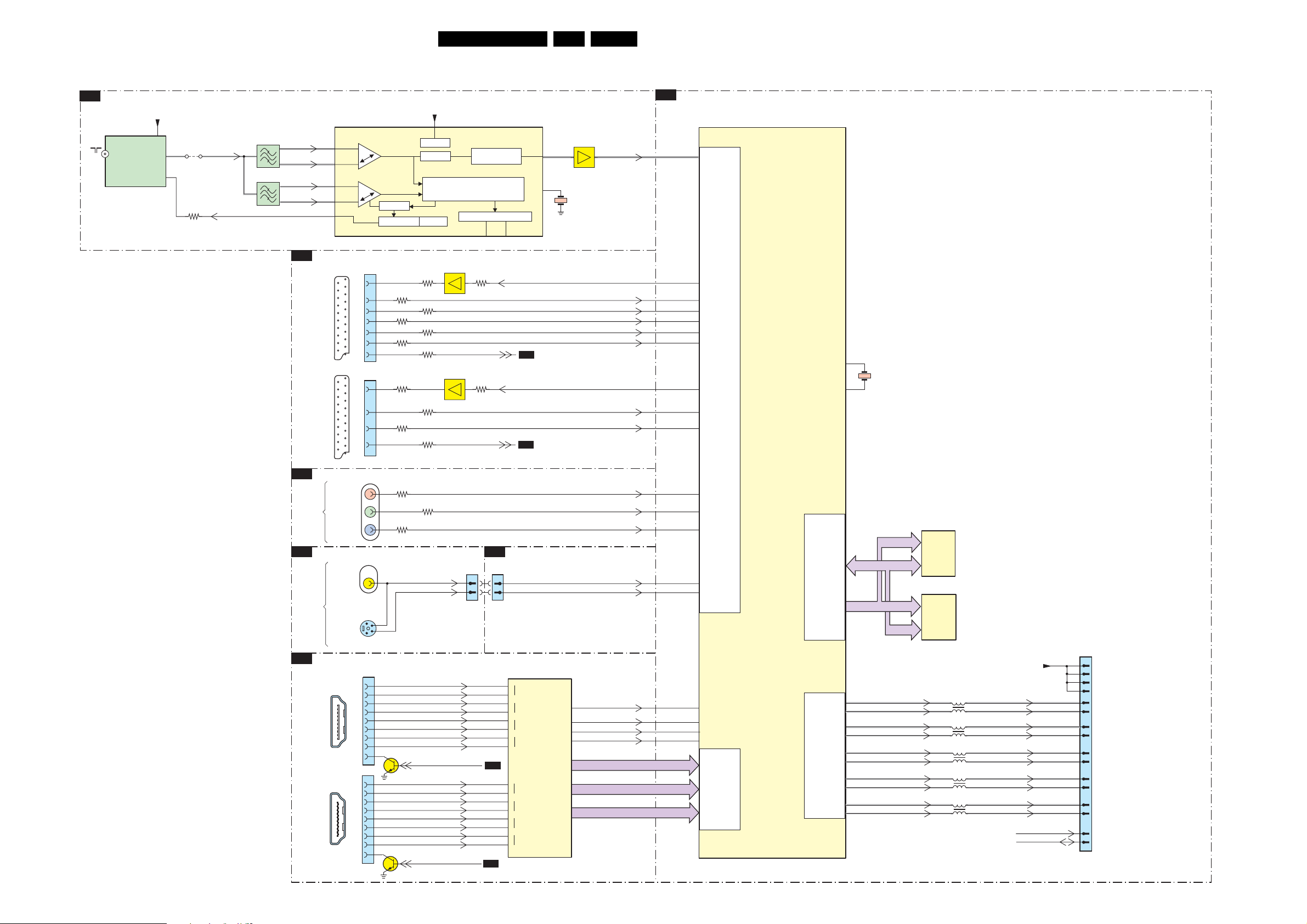
Block Diagrams, Test Point Overview, and Waveforms
Block Diagram Video
VIDEO
B03A
TUNER IF & DEMODULATOR
MAIN
TUNER
+VTUN
IF_OUT3
9
11
1
1101
TD1318S/A
(ANALOGUE)
4120
3111
IF_ATV
RF_AGC
25LC7.1E PA 6.
B04B
VIDEO PROCESSOR
7113
TDA9886T/V4
1102
1
1103
1
VIF1
5
VIF2
4
SIF1
5
SIF2
4
B06B
B06A
D
B06C
HDMI 1
HDMI 2
VIF1
1
2
VIF2
SIF1
23
SIF2
24
TAG C
14
IO - SCART 1 & 2
1504
1
EXT1
21
SCART1
1506
1
EXT2
21
SCART2
YPBPR & REAR IO
EXT4
SIDE FACING SIDE AV
EXT3
S VIDEO
Pr
Y
Pb
VIDEO
1615
1302
1301
1
5
2
HDMI
1810
1
10
18 2
19
12
19
1811
1
10
18 2
19
12
19
SIF AGC
TUNER AGC
19
15
11
7
20
16
8
19
20
15
8
FRONT_Y_CVBS_IN
3
4
1
3
4
6
7
9
7814
1
3
4
6
7
9
7860
+5VS
SUPPLY
VIF-PLL
SINGLE REFERENCE QSS MIXER
INTERCARRIER MIXER AND
AM-DEMODULATOR
VIF AGC
7503
3535
3528
3523
3516
3545
3528
3518
3522
3552
3617
3619
FRONT_C_IN
7500
3529
3550
3618
RX2+A
RX2-A
RX1+A
RX1-A
RX0+A
RX0-A
RXC+A
RXC-A
HDMI_HOTPLUG_RESET
RX2+B
RX2-B
RX1+B
RX1-B
RX0+B
RX0-B
RXC+B
RXC-B
HDMI_HOTPLUG_RESET
DEMODULATOR
SOUND TRAPS
4.5 to 6.5 Mhz
I2C-BUS TRANSCEIVER
SCL
3537
EF
SC1_STATU S
3521
EF
SC2_STATU S
B04A
1304
1304
2
4
B04A
B04A
CVBS
17
15
MAD
SDA
SC1_RF_OUT_CVBS
B04A
SC2_CVBS_MON_OUT
B04A
MICROPROCESSOR
2
4
7817
SII9025CTU
52
+
R0X2
51
-
48
47
44
43
40
39
71
70
67
66
63
62
59
58
ADC
+
R0X1
-
HDMI
(MAIN)
+
R0X0
-
+
R0XC
-
+
R1X2
-
+
R1X1
-
+
R1X0
-
+
R1XC
-
7114
1104
4M0
SC2_Y_CVBS_IN
FRONT_Y_CVBS_IN_T
121
ODCK
1
DE
2
HSYNC
3
VSYNC
EF
CVBS_RF
SC1_R_IN
SC1_G_IN
SC1_B_IN
SC1_CVBS_IN
SC1_FBL_IN
SC2_C_IN
HD_Pr_IN
HD_Y_IN
HD_Pb_IN
FRONT_C_IN_T
HDMI_VCLK
HDMI_DE
HDMI_H
HDMI_V
HDMI_Cb(0-7)
HDMI_Y(0-7)
HDMI_Cr(0-7)
7202
SVP CX32-LF
169
CVBS1
163
CVBS_OUT1
189
PR_R2
181
Y_G2
197
PB_B2
198
PB_B3
173
FB1
162
CVBS_OUT2
190
PR_R3
70
FS2
188
PR_R1
180
Y_G1
196
PB_B3
182
Y_G3
192
C
23
DP-CLK
6
DP_DE_FLD
4
DP_HS
5
DP_HS
ANALOG
MUX
DIN_PORTD
(24BIT)
VIDEO
PROCESSOR
XTALI
XTALO
MEMORY
8-BIT
SINGLE
LVD S TX
TCLK1
TA1
TB1
TC1
TD1
205
204
51
50
49
48
45
44
43
42
41
40
DQ(0-31)
CX_MA
1201
14M31
(0-11)
(0-15)
(0-11)
(16-31)
TXAn
TXAp
TXBn
TXBp
TXCn
TXCp
TXCLKn
TXCLKp
TXDn
TXDp
7204
IS42S16400D-6TL
DRAM
1Mx16x4
7205
IS42S16400D-6TL
DRAM
1Mx16x4
1210
1211
1212
1213
1214
TXAn1
TXAp1
TXBn1
TXBp1
TXCn1
TXCp1
TXCLKn1
TXCLKp1
TXDn1
TXDp1
VDISP
BOLT_ON_SCL
BOLT_ON_SDA
1G51
1
3
5
7
2
4
6
8
12
14
18
20
24
26
27
29
LVD S
CONNECTOR
TO DISPLAY
H_16940_001.eps
290307
Page 26
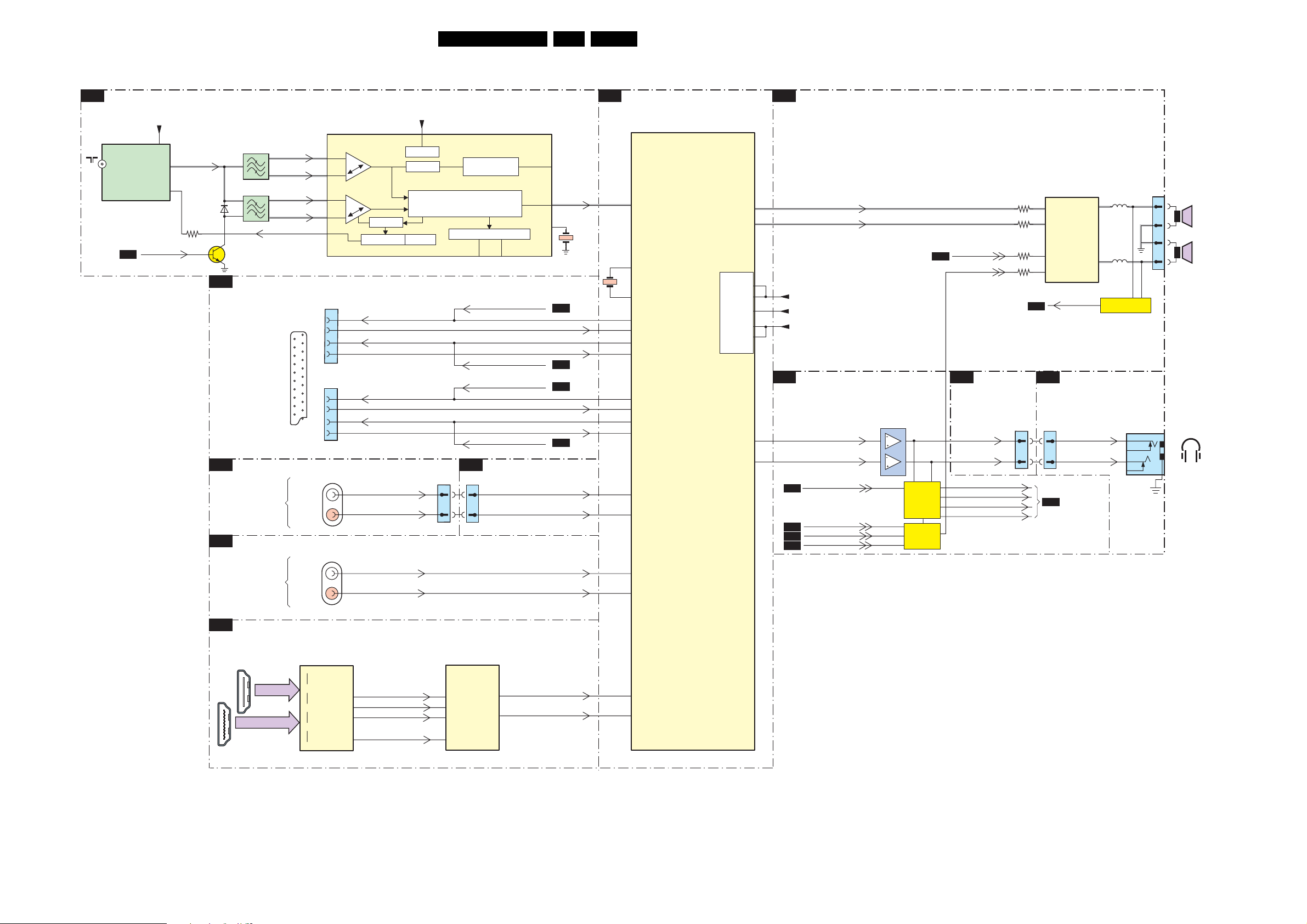
Block Diagrams, Test Point Overview, and Waveforms
Block Diagram Audio
AUDIO
TUNER IF & DEMODULATOR
B03A
26LC7.1E PA 6.
B04C
AUDIO PROCESSOR
B07
AUDIO
1101
TD1318S/A
MAIN
TUNER
B04A
+VTUN
9
IF_OUT3
SAW_SW
7113
TDA9886T/V4
1102
11
IF-ATV
1
3111
1
1103
1
6103
7109
I0 - SCART 1 & 2
B06B
D
SIDE FACING SIDE AV
B06A
YPBPR &REAR IO
5
4
5
4
RF_AGC
EXT3
EXT4
VIF1
VIF2
SIF1
SIF2
2x SCART
AUDI O
L/R IN
AUDI O
L/R IN
VIF1
1
2
VIF2
23
SIF1
SIF2
24
TAG C
14
12
1504
1
2
1
3
6
EXT1
1506
1
2
3
21
6
EXT2
1302
1615
SIF AGC
TUNER AGC
SC1_AUDIO _OUT_R
SC1_AUDIO _OUT_L
L_FRONT_IN
R_FRONT_IN
COMP_AUDIO_IN_L
COMP_AUDIO_IN_R
+5VS
SUPPLY
VIF-PLL
SINGLE REFERENCE QSS MIXER
INTERCARRIER MIXER AND
AM-DEMODULATOR
VIF AGC
SC2_AUDIO _OUT_R
SC1_AUDIO _OUT_L
1304
DEMODULATOR
SOUND TRAPS
4.5 to 6.5 Mhz
MAD
I2C-BUS TRANSCEIVER
SCL
SDA
SC1_AUDIO _MUTE_R
SC1_AUDIO _MUTE_L
SC2_AUDIO _MUTE_R
SC2_AUDIO _MUTE_L
MICROPROCESSOR
B04A
1304
6
6
8
8
CVBS
SIF
12
SIOMAD
15
B06D
SC1_AUDIO_IN_R
SC1_AUDIO_IN_L
B06D
B06D
SC2_AUDIO_IN_R
SC2_AUDIO_IN_L
B06D
SIDE_AUDIO_IN_L_CON
SIDE_AUDIO_IN_R_CON
COMP_AUDIO_IN_L
COMP_AUDIO_IN_R
1104
4M0
7411
MSP4450P-VK-E8 000 Y
50
ANA-IN1+
67
XTALIN
68
XTALOUT
1411
18M432
36
SC1-OUT-R
53
SC1-IN-R
37
SC1-OUT-L
54
SC1-IN-L
33
SC2-OUT-R
53
SC2-IN-R
34
SC2-OUT-L
52
SC2-IN-L
48
SC4-IN-L
49
SC4-IN-R
50
SC3-IN-L
51
SC3-IN-R
SOUND
PROCESSOR
DACM- L
DACM- R
SUPPLY
DACA-L
DACA-R
7A01
TDA8932T/N1
27
26
AUDIO-LS_L
AUDIO-LS_R
3A03
3A11
9
1
CLASS D
5A03
27
POWER
6
5
B04A
AMPLIFIER
22
DC_PROT
SIDE FACING SIDE AV
D
7A05÷7A07
DC-DETECTION
5A04
STANDBYn
B04A
ENGAGE
12
13
39
38
40
+5V_D
+8V
+5V_AUD
HEADPHONE AMP & MUTING
B06D
B04A
MICRO
3A19
3A26
1735
1
2
3
4
LEFT
SPEAKER
RIGHT
SPEAKER
PROCESSOR
7901
24
23
HP_AUDIO_OUT_L
HP_AUDIO_OUT_R
ANTI_PLOP
B04A
POWER_DOWN
B04A
B04A
B04A
STANDBY
MUTEn
MUTING
CONTROL
HP_LOUT
HP_ROUT
SC1_AUDIO _MUTE_R
SC1_AUDIO _MUTE_L
SC2_AUDIO _MUTE_R
SC2_AUDIO _MUTE_L
1304
1304
6
8
6
8
B06B
HEAD_PH_L
HEAD_PH_R
1303
2
3
5
HEADPHONE
B06C
1
18 2
19
2x HDMI
CONNECTOR
HDMI
1
18 2
19
RXxxA
RXxxB
7817
SII9025CTU
+
RX2
-
HDMI
+
RX1
-
+
RX0
-
+
RXC
-
SCK
WS
SD0
MUTE
86
HDMI_I2S_SCK
85
HDNI_I2S_WS
84
HDMI_I2S_SD
77
7810
UDA1334ATS/N2
AUDIO
DAC
1
2
3
8
BCK
WS
DATAI
MUTE
VOUTL
VOUTR
HDMI_AUDIO_IN_L
14
HDMI_AUDIO_IN_R
16
57
58
SC5-IN-L
SC5-IN-R
H_16940_002.eps
270207
Page 27

Block Diagrams, Test Point Overview, and Waveforms
Block Diagram Control & Clock Signals
CONTROL & CLOCK SIGNALS
B04B
VIDEO PROCESSOR
B06C
HDMI
1
18 2
19
1
RXxxB
18 2
19
2x HDMI
CONNECTOR
RXxxA
7204
IS42S16400D-6TL
DRAM
1Mx16x4
37
38
7205
IS42S16400D-6TL
DRAM
1Mx16x4
37
38
7817
SII9025CTU
121
+
R0
-
+
R1
-
102
DQ(0-31)
CX_MA(0-11)
CX_CLKE
CX_MCLK
HDMI_CCLK
HDMI_Cb(0-7)
HDMI_Y(0-7)
HDMI_Cr(0-7)
7202
SVP CX32-LF
PROCESSOR
112
111
23
VIDEO
27LC7.1E PA 6.
Personal Notes:
1G51
TXCLKn
43
TXCLKP
42
7203
55
61
62
63
84
86
56
7206
CONTROL
B04A
MICROPROCESSOR
AD(0-7)
A(0-7)
7310
M29W800DT
EPROM
1Mx8
512Kx16
28
11
+3V3_STBY
26
12
5
RST
ONLY FOR LCD
7312
BD45275G
VOUT
2,3
AD(0-7)
A(0-19)
CE
CPU_RST
4
(3V3)
CS
WR
RD
ALE_EMU
RST_H
INT
TXCLKn1
TXCLKP1
BL_ADJUST
7311
M30300SAGP
48
10
PROCESSOR
45
44
42
38
4
18
36
MICRO
18
TO DISPLAY
20
(LVDS)
B02
77
76
99
3
7322
13
1301
10M
11
9
8
74
75
72
78
89
HDMI_HOTPLUG_RESET
88
CTRL_DISP1_up
CTRL_DISP4_up
LCD_PWR_ON
STANDBYn
STANDBY
ITV_SPI_CLK
ITV_SPI_DATA_IN
ANTI_PLOP
BL_ON_OFF
POWER_DOWN
MUTEn
RST_AUD
B04B
B04B
B04B
B04B
B07
B02 B06D
1312
6
5
ITV_CONNECTOR A
B06D
B02
B6D
B06D
B06C
B04C
E
KEYBOARD CONTROL
CHANNEL +
CHANNEL -
MENU
VOLUME VOLUME +
ON / OFF
J
IR/LED/LIGHT-SENSOR
+5V2-STBY
+5V2-STBY
+5V2_STBY
3010
6010
6011
1011
1012
1013
1014
1015
1016
7010
LED1
BLEU
LED2
RED
3012
3013
IR
SENSOR
7011
7012
KEYBOARD
LED2
LED1
RC
N.C.
1M01
2
1M01
2
1M20
1M20
7
66
44
33
11
B06B
B06B
B07
B06C
7
SC1_STATU S
SC2_STATU S
DC_PROT
HDMI_INT
KEYB
LED1
LED2
REMOTE
LIGHT_DENSOR
91
90
71
104
100
E_PAGE
7315
M24C64-WMN6P
EEPROM
7
8Kx8
93
95
87
18
2
19
23
21
3361
25
DCC_RESET
+3V3_STBY
3366
SAW_SW
DVB_SW
4301
B06C
B03A
B03A
SDM
H_16940_003.eps
290307
E_06532_012.eps
131004
Page 28

Block Diagrams, Test Point Overview, and Waveforms
Test Point Overview SSB (Bottom Side)
A110 E5
A115 E5
A116 E5
A124 E5
A125 E5
F111 E5
F112 E7
F114 E7
F115 F6
F116 F6
F117 F6
F118 E6
F119 E6
F120 E6
F121 E6
F122 E6
F123 D6
F126 E7
F127 E7
F128 D5
F129 D5
F130 D5
F131 E6
F132 E7
F133 E6
F134 F7
F140 D5
F210 A5
F211 C4
F212 A4
F213 A4
F214 A4
F215 A4
F217 A4
F218 A4
F219 A5
F220 A5
F221 A5
F222 A4
F223 A4
F224 A4
F225 A4
F226 A4
F227 A4
F228 A4
F229 A4
F230 A4
F231 C4
F232 B4
F302 B3
F303 C4
3139 123 6261.1
F304 A3
F305 B4
F309 B4
F310 A4
F311 B4
F312 A3
F313 B4
F314 A3
F315 B3
F316 A3
F317 B4
F318 A3
F319 B3
F320 A3
F321 B3
F322 A3
F323 A3
F324 B4
F325 A3
F326 B3
F327 A3
F328 B3
F329 B3
F330 A5
F331 B3
F332 B3
F333 B3
F334 B3
F335 B3
F336 A3
F337 A3
F338 B4
F339 B4
F340 B3
F341 B3
F342 F7
F343 F7
F344 F6
F345 C7
F346 B5
F347 B5
F348 B5
F349 B5
F350 B5
F351 A3
F352 A4
F353 B5
F354 B5
F356 A5
F357 A3
F360 A3
F361 B4
F362 A4
F363 B5
F364 B5
F365 B5
F366 B3
F367 A4
F368 A3
F369 B4
F370 F7
F379 A4
F380 A4
F381 B4
F382 A3
F383 A3
F384 A3
F385 A4
F386 A5
F387 A3
F401 B3
F402 C3
F403 C4
F510 E2
F511 E3
F512 E1
F513 E2
F514 E1
F515 E3
F516 D2
F517 D2
F518 D1
F519 E2
F520 D2
F521 D2
F522 D2
F523 D2
F524 D2
F525 C3
F526 C3
F527 C2
F528 C2
F529 C1
F530 C2
F531 D3
F532 D2
F534 E3
F535 E3
F536 E2
F537 E2
F538 D3
F539 D2
F540 D3
F541 D3
F542 D2
F543 E1
F544 D1
F601 F5
F602 F5
F603 E5
F604 F5
F605 F1
F606 F2
F607 F2
F608 F2
F609 F2
F610 F6
F611 F5
F612 F1
F613 E1
F614 F2
F615 F5
F616 F3
F801 E3
F802 E3
F805 D3
F806 E3
F832 F4
F840 F4
F841 F4
F842 F4
F843 F4
F850 F4
F851 E4
F861 F3
F869 F3
F870 F3
F871 F4
F872 F4
F873 F3
F874 F4
F875 E3
F876 D3
F877 E4
F901 B2
F902 B2
F903 B1
F904 C2
F905 B1
F908 B2
F910 B2
FA0 1 A3
FA0 2 A2
FA0 4 A2
FA0 5 A3
FA0 6 A3
FA0 7 A1
FA0 8 A1
FA0 9 B3
FA1 0 A1
FA1 1 A1
FA1 2 A3
FA3 2 A2
FB10 B8
FB11 C4
FB13 C6
FB14 E6
FB15 A8
FB16 C8
FB17 D6
FB19 D7
FB20 C8
FB21 A8
FB22 A8
FB23 A8
FB24 A8
FB25 A8
FB26 A8
FB27 B6
FB28 A9
FB29 A7
FB30 A8
FB31 A7
FB32 A6
FB33 A6
FB34 A6
FC25 A7
FC26 A6
FC27 A6
FC28 A6
FC29 A6
FF10 C8
FF11 E8
FF12 F8
FF13 F7
FF14 F8
FF16 E7
FF17 E8
FF18 E7
FF19 E8
FF20 E7
FF21 F7
FF22 E8
FF23 E7
28LC7.1E PA 6.
FF24 C10
FF25 F8
FF26 E7
FF27 F8
FF28 E7
FF29 E7
FF30 E7
FG10 B10
FG11 B10
FG12 B10
FG13 D10
FG14 C10
FG15 B10
FG16 B10
FG17 C10
FG18 B10
FG19 C10
FG20 C10
FG21 C10
FG24 C9
FG25 C9
FG26 C10
FG27 C9
FG28 C9
FG29 C8
FG30 B9
FG31 B10
FG32 C10
FG33 B10
FG34 C10
FG35 C10
FG36 C10
FG37 B9
FG39 C9
FG40 C9
FG41 C9
FG42 C10
FH00 B9
FH01 D9
FH02 B10
FH03 B10
FH04 B10
FH05 D10
FH06 D9
FH07 C8
FH08 D10
FJ01 D9
FJ02 F9
FJ22 C9
FJ23 C9
FJ24 F9
FJ25 F9
FJ26 C8
FJ27 C9
FK01 F9
FK02 F10
FK05 D8
FK06 E9
FK10 E9
FK11 E9
FK12 D9
FK13 E9
FK14 E9
FK15 E9
FK16 D9
FK17 E9
FK18 E9
FK19 E9
FK20 D9
FK21 E9
FK22 E9
FK23 E9
FK24 D9
FK25 E9
FK26 E9
FK27 E9
FK28 D9
FK29 E9
FK30 E9
FK31 E9
FK32 E9
FK33 E9
FK34 D9
FK35 E9
FK36 E9
FK37 E9
FK38 D9
FK39 E9
FK40 E9
FK41 E8
FK42 D9
FK43 E9
FK44 E8
FK45 E8
FK46 D8
FK47 E8
FK48 E8
FK49 E8
FK50 D8
FK51 E8
FK52 E8
FK53 E8
FK54 D8
FK55 E8
FK56 E8
FK57 E8
FK58 D8
FK59 E8
FK60 E8
FK61 E8
FK62 E10
FK63 E8
FK67 E10
FK68 E10
FK69 E10
FK70 D10
FK71 E10
FK72 E10
FK73 E9
FK74 D9
FK75 E9
FK80 D10
FK81 F10
FK82 F9
FK83 D9
FK84 F9
FL20 A2
FL21 A2
FL22 A2
FL23 A2
FL24 A2
FL25 A2
FL26 A2
I110 E5
I111 E7
I112 E5
I114 E5
I118 E5
I120 E5
I121 E7
I122 F6
I123 E6
I124 D5
I125 D5
I126 D5
I127 D5
I128 D5
I129 D5
I130 D5
I131 D5
I133 D5
I135 D5
I136 D4
I137 E6
I138 D5
I139 D5
I141 D6
I142 D5
I143 D5
I144 D5
I145 E6
I146 D6
I147 E6
I210 B5
I211 A5
I213 D6
I214 C4
I215 A5
I216 A5
I217 D5
I218 D5
I220 A5
I224 A5
I225 A5
I230 C4
I231 B5
I232 C4
I233 C4
I236 A3
I238 C4
I239 C5
I240 C4
I241 B5
I242 D5
I243 D4
I244 C4
I245 D5
I246 C4
I247 C4
I248 D4
I249 C4
I250 D5
I251 C4
I252 D4
I253 D4
I254 C4
I255 B4
I256 B4
I257 D4
I258 D4
I259 C4
I260 D4
I261 C4
I262 C4
I263 C4
I264 D5
I265 D3
I266 D3
I267 D3
I268 D4
I269 D4
I270 D4
I271 D4
I311 A4
I312 A4
I313 A4
I314 A4
I315 A4
I317 A4
I318 A5
I320 A4
G_16860_018.eps
I321 B3
I322 B3
I323 A3
I326 A5
I328 A3
I329 A3
I330 A4
I331 A4
I332 A3
I333 A4
I334 A4
I335 B4
I336 A4
I337 A4
I338 A4
I339 D3
I341 B5
240107
I342 B4
I344 B4
I345 C8
I347 B4
I349 B4
I351 B5
I352 A4
I353 A4
I354 B5
I357 A5
I359 B5
I362 A4
I363 B4
I364 A4
I365 B4
I366 B4
I367 B4
I368 B4
I369 B4
I370 B4
I373 A3
I374 A3
I376 A3
I380 A4
I382 B4
I383 B4
I384 B4
I387 B5
I388 F7
I389 A5
I390 A5
I391 B5
I392 B5
I393 A4
I394 A4
I395 A4
I396 B5
I397 A5
I398 B4
I399 D3
I412 C3
I413 C3
I414 B3
I415 B3
I416 B3
I417 B3
I418 B3
I419 B3
I420 C3
I421 C3
I422 C3
I423 C3
I424 C3
I425 C3
I426 B3
I427 D4
I428 D4
I429 D4
I430 D3
I431 D4
I432 D3
I510 E2
I512 E2
I517 E1
I520 D1
I528 C2
I530 C2
I533 C1
I540 E2
I541 E2
I543 C2
I544 C1
I545 D2
I548 C3
I549 C3
I550 C3
I551 C2
I552 C2
I553 D3
I554 C3
I556 C2
I557 C2
I610 E2
I611 E2
I615 E5
I623 E2
I627 E2
I631 E5
I632 F5
I633 F5
I635 F5
I636 E5
I801 E3
I802 E2
I803 E2
I804 E2
I805 E3
I806 E2
I813 E3
I814 E4
I820 E4
I821 E4
I822 E4
I823 E4
I828 F3
I831 F4
I833 F3
I840 E3
I841 E3
I842 E3
I843 E3
I844 E4
I845 E4
I846 E3
I847 E3
I848 E3
I850 F3
I851 E3
I852 F4
I853 E4
I854 E4
I855 F3
I856 E3
I857 E3
I858 E4
I861 F3
I862 E3
I863 F2
I864 E3
I865 E3
I866 E3
I901 B2
I902 B2
I903 B2
I904 B2
I905 B2
I911 B1
I912 E1
I913 C1
I914 B1
I915 C1
I916 B1
I917 B1
I918 C1
I919 E2
I920 E1
I921 E2
I922 E1
I923 C1
I924 B2
IA01 A2
IA02 A2
IA03 A2
IA04 A2
IA05 A3
IA06 A3
IA07 A2
IA09 B2
IA10 B3
IA11 B3
IA12 B3
IA13 B2
IA14 A2
IA15 A2
IA16 B2
IA17 A1
IA18 A2
IA19 B2
IA20 B2
IA21 A2
IA22 B2
IA23 A2
IA24 A2
IA25 A2
IA26 A2
IA27 A2
IA29 A2
IA30 A2
IA31 A2
IA33 A3
IA34 A2
IA35 A2
IA36 A2
IA37 A1
IA38 B2
IA39 B2
IA40 A2
IA41 A3
IB10 A8
IB11 B8
IB12 A8
IB13 A8
IB14 B6
IB15 B6
IB17 A8
IB18 A6
IB19 A8
IB20 B8
IF10 F7
IF11 C9
IF12 F7
IF13 F8
IF14 E7
IF15 E7
IF16 E8
IF17 E7
IF18 E8
IF19 F8
IF20 F9
IF21 F8
IF22 F8
IF23 F9
IF24 F8
IF25 F8
IF26 F8
IF27 F9
IF28 F8
IF29 F8
IF30 F8
IF31 E8
IF32 E7
IG13 C9
IG14 C9
IG15 C10
IG16 C10
IG17 C10
IG18 B10
IG19 C10
IG20 B10
IG21 B10
IH04 C10
IH06 D10
IH07 D9
IJ01 D8
IJ02 D8
IJ11 B9
IJ63 C9
IJ64 C9
IJ65 C9
IJ66 C9
IJ67 F9
IJ68 F9
IK68 E9
IK69 F9
IK70 F9
IK72 E9
IK73 E9
IK75 C9
IK76 F9
IK84 F8
IK85 F9
IL20 A2
IL21 A3
IL22 A2
IL23 A2
Page 29

I2C IC’s Overview
I²C
MICROPROCESSOR
B04A
Block Diagrams, Test Point Overview, and Waveforms
+3V3_STBY
+3V3_SW
B06C
HDMI
29LC7.1E PA 6.
AUDIO PROCESSOR
B04C
VIDEOPROCESSOR
B04B
TUNER IF & DEMODULATOR
B03A
SDA2
SCL2
7311
M30300SAGP
MICRO
PROCESSOR
TXD1
RXD1
28
27
29
30
3382
3378
AD(0-7)
A(0-19)
IIC_SDA_up
IIC_SCL_up
7310
M29W800DT
EPROM
1Mx8
512Kx16
PROT
04
(NOT STUFFED)
3379
3355
3357
56
7315
M24C64
EEPROM
(NVM)
ERR
06
+3V3_STBY
3L07
+3V3_STBY
3377
3L06
7320
3343
3345
CONNECTOR
3L09
3L08
CONNECTOR
(FOR DEVELOPMENT ONLY)
VIDEO PROCESSOR
B04B
7321
1314
1
2
3
COMPAIR
SERVICE
1311
1
3
2
UART
3388
3305
CONNECTOR
1810
1
18 2
19
1811
1
18 2
19
2x HDMI
IIC_SDA
IIC_SCL
+5V_SW
16
15
16
15
DOC_SDAA
DOC_SCLA
DOC_SDAB
DOC_SCLB
3831
3832
56
7850
M24C02
EEPROM
+5V_SW
3801
3802
56
7811
M24C02
EEPROM
7851-7852
7812-7813
+3V3_SW
3833
3834
3828
3846
+3V3_SW
31
SII9025CTU
32
29
30
27 28
7817
HDMI
CONTROL
ERR
11
3120
3410
3896
3411
3 2
7411
MSP4450P
SOUND
PROCESSOR
ERR
09
7204
IS42S16400D
DRAM
1Mx16x4
ERR
10
7205
IS42S16400D
DRAM
1Mx16x4
ERR
14
SVP CX32-LF
3212
3215
58 57
7202
VIDEO
PROCESSOR
ERR
05
DEMODULATOR
3128
3129
10 11
7113
TDA9886T/V4
ERR
08
TD1316AF/IHP
3121
54
1101
TUNER
ERR
07
RXD0
TXD0
3354
33
34
3356
BOLT_ON_SDA
BOLT_ON_SCL
3352
3351
3247
3246
ONLY FOR LCD
27
29
(LVDS CONNECTOR)
H_16940_004.eps
280307
1G51
Page 30

Block Diagrams, Test Point Overview, and Waveforms
Supply Lines Overview
SUPPLY LINES OVERVIEW
CN8010
(1P11)
77
88
CN8009
(1C01)
11
22
44
55
66
77
88
99
SUPPLY
B02
1P11
1CO1
DC-DC
B04A
5B01
3
7B01
STEP
DOWN
REG.
7B02
IN OUT
STANDBY
7B04
IN OUT
7B06
IN OUT
COM
7B08
IN OUT
COM
7B03
3B13
1
7
4C57÷4C60
COM
COM
7B05
6B03
5B06
5B03 5B02
+5V_STANDBY
+12V_DISP
-AUDIO_POWER
+AUDIO_POWER
+5V_STANDBY
+5V_SW
+3V3_STBY
+5V_SW
ONLY FOR LCD
+3V3_SW
+3V3_MOJO
+1V2_MOJO
+VTUN
(34V)
+1V8S_SW
B02
B04a
B02
B04b,c
B02
B07
B07
B02
B03a,b,c,e,B04c,
B06a,b,c,d
B04a
B02
B03f
B02
B03a,f,B04a,b,
B06c
B03f
B03f
B03d
B03a
B02
B03b,B04b
B02
B03f
B03f
B03f
B02
B02
30LC7.1E PA 6.
TUNER IF & DEMODULATOR
B03A
+3V3_SW +3V3_SW
+5V_SW +5V_SW
3133
3134
+VTUN +VTUN
+12V_DISP +12V_DISP
DVB-DEMODULATOR
B03B
+1V8S_SW +1V8S_SW
+3V3 +3V3
5F10
+5V_SW +5V_SW
DVB-COMMON INTERFACE
B03C
+3V3 +3V3
5K03
5K04
5K05
+5V_SW +5V_SW
7K05
IN OUT
COM
DVB-MOJO
B03D
+1V2_MOJO +1V2_MOJO
+3V3
5G04
+3V3clean
DVB-MOJO MEMORY
B03E
+3V3
5H02
+5V_SW +5V_SW
DVB-MOJO ANALOF BACK END
B03F
+3V3_MOJO
5JO1
IJ01
+1V8S_SW
CONTROL
5114
5115
ONLY FOR ANALOG TV
5K01
5K02
7J04
+5VS
+5V_IF
+3V3FE
+3V3_STV
+3V3_CORE
+3V3_BUF
PCMCIA_5V
PCMCIA_AVCC
PCMCIA_VPP
+3V3
+3V3_VDDP
+3V3clean
+3V3
+3V3_NOR48
+3V3_MOJO
+3V3clean
+3V3
B02
B02
B02
B02
B02
B02
B02
B02
B02
B02
B03d
B03b,c,d
MICROPROCESSOR
B04A
+3V3_STBY
+3V3_SW
+5V_STANDBY
3L10
VIDEO PROCESSOR
B04B
+1V8S_SW +1V8S_SW
3244
3248
5224
5226
5220
5222
5225
5227
+3V3_SW +3V3_SW
5219
5223
5218
5221
+12V_DISP +12V_DISP
7210
7208
CONTROL
AUDIO PROCESSOR
B04C
+12V_DISP +12V_DISP
4401
+5V_SW +5V_SW
3402
YPBPR & REAR IO
B06A
+5V_SW +5V_SW
IO - SCART 1 & 2
B06B
+5V_SW +5V_SW
5215
5217
+AUDIO_POWER_+12V_DISP
7410
IN OUT
COM
5401
5402
+3V3_STBY
+3V3_SW
+5V_STANDBY
5304
CX_PAVDD1
CX_PAVDD2
CX_PDVDD
CX_PAVDD
CX_AVDD_ADC1
CX_AVDD_ADC2
CX_AVDD_ADC3
CX_AVDD_ADC4
CX_AVDD3_BG_ASS
CX_AVDD3_OUTBUF
CX_AVDD3_ADC1
CX_AVDD3_ADC2
VDISP
LCD_PWR_ON
ONLY FOR LCD
+8V
+5V_D
+5V_AUD
B04A
1M20
1G51
IO - SCART 1 & 2
B06B
B02
5
1
B02
B02
B02
B02
B02
B02
1M20
B04A
SSB
1M20
IR/LED
+5V_SW +5V_SW
HDMI
B06C
J
+3V3_SW +3V3_SW
+5V_SW +5V_SW
1810
HDMI
CONNECTOR-1
HDMI
CONNECTOR-2
B06D
+3V3_STBY +3V3_STBY
+5V_SW +5V_SW
B07
+AUDIO_POWER +AUDIO_POWER
-AUDIO_POWER -AUDIO_POWER
J
1M20
5
18
1811
18
HEADPHONE AMP & MUTING
AUDIO
3A01
5A05
4A01
5A07
3A02
5A06
+AUDIO_POWER_+12V_DISP
RES
IR/LED/LIGHT-SENSOR
+5V_STANDBY +5V_STANDBY
+5VHDMI_A
+5VHDMI_B
VDDA
VDD
VSSA
VSS
H_16960_004.eps
300307
Page 31

Circuit Diagrams and PWB Layouts
7. Circuit Diagrams and PWB Layouts
SSB: DC/DC
31LC7.1E PA 7.
123456789
DC - DC
B02 B02
1n0
GNDSND
-12V2
+12V2
IB18
FB32
FB33
35V4u7
4
10n
2C61
RES
2C56
2C59
RES
+5V_STANDBY
FB21
FB23
FB25
100n
32
2
3
1
SI4423DY
567
1C01
FB22
FB24
FB26
FB28FB27
FB29
FB30
FC25
FB31
B9B-PH-K
1P11
2V9
2V8
1V6
0V(5V)
B8B-PH-K-S
7B02
LD1117DT33C
OUTIN
COM
1
7B05
8
2B24
+5V_SW
1
2
3
4
5
6
7
8
9
TO / FROM PSU
1
2
3
4
5
6
7
8
TO / FROM PSU
2B18
16V
2B25
47u
FB13
10u 16V
100n
+3V3_STBY
Item
+5V_SW
5B01
10u
2B12
GNDDC
EU-LCD
EU-PDP
FB10
L5973D
2
22u
Description
EU iTV - LCD
R65C4
R)HSIV(50B7
7B01
3
8K6 3060 MS TSR71B3
8
Φ
INH
SYNC
GND GND_HS
7
LOC 5MP
LOC 5MP 8K6 3060 MS TSR81B3
LOC 50R0 .PMUJ 3060 MS TSR55C4
LOC 50R0 .PMUJ 3060 MS TS
LOC 50R0 .PMUJ 3060 MS TSR75C4
LOC 50R0 .PMUJ 3060 MS TSR85C4
LOC 50R0 .PMUJ 3060 MS TSR95C4
R0 .PMUJ 3060 MS TSR06C4
LOC 50
LOC 50R0 .PMUJ 3060 MS TSR16C4
LOC 50R0 .PMUJ 3060 MS TSR26C4
R )00T
S( C33TD7111DL MS CI60B7
R )00TS( TD7111DL MS CI80B7
R LOC 02MP 7U4 V53 MS PACLE22B2
R LOC 02MP U01 V61 MS PACLE32B2
R LOC 02MP U01 V61 MS PACLE62B2
VREFVCC
COMP
9
6
OUT
FB
+5V_SW
+5V_SW
+5V_SW
RES
5B05
33u
RES
5B04
7B03
2N7002
GNDTUN
2B21
2B23
2B26
3B12
470R
3B19
100u
FB17
10u
FB19
16V 16V
10u
FB20
16V10u
10K
IB11
5B06
SS24
6B01
68u
1
5
IB12
4
2B14
220p
2B15
22n
IB13
IB19
3B13
3B15
1%1K0
3B14
220R
1K0
4K7
3B11
IB14
7B04
LD1085D2T33
FB16
32
OUTIN
COM
1
7B06
LD1117DT33C
32
OUTIN
COM
1
7B08
LD1117DT
32
OUTIN
COM
1
RES RES
IB15
2B20
5B03
33u
3B10
IB20
2B16
100p
IB10
2B13
6B03BAV99
16V470u
RES
4B01
5B02
10u
2B19
2B10
FB14
22u 35V
FB11
16V
100u
34V
6B02
+3V3_SW
+3V3_MOJO
+1V2_MOJO
10n
BZX384-C33
A
-AUDIO_POWER
+AUDIO_POWER
+5V_STANDBY
+5V_SW
B
*
LCD
4C55 / 4C56 / 4C61 / 4C62
PDP
4C57 / 4C58 / 4C59 / 4C60
BL_ADJUST
POWER_DOWN
BL_ON_OFF
BACKLIGHT_BOOST
C
D
STANDBY
+5V_STANDBY
+5V_STANDBY
E
STANDBY
F
3139 123 6261.1
0V(5V)
(---V) MEASURED IN STANDBY
+12V_DISP
5B10
5B11
4C55
*
4C56
*
4C61
*
4C62
*
4C57
*
4C58
*
4C59
*
4C60
*
FC26
FC27
FC28
FB34
FC29
2C58
RES
ITV Connector
100n
2B17
ONLY FOR LCD
3B18
6K8
2C55 1n0
GNDSND
22u
22u
5V2
1n0
2C57
RES
4C01
1n0
1
2
3
B3B-PH-SM4-TBT(LF)
6K8
3B17
IB17
10n
2C60
RES
GNDSND
1B11
45
FB15
2B22
+1V8S_SW
2B11
+VTUN
G_16860_001.eps
250107
A
B
C
D
E
F
1B11 D2
1C01 A3
1P11 C3
2B10 B8
2B11 B9
2B12 B4
2B13 B8
2B14 B6
2B15 B6
2B16 B7
2B17 D1
2B18 D3
2B19 C8
2B20 D7
2B21 E7
2B22 F2
2B23 E7
2B24 F3
2B25 F3
2B26 F7
2C55 A2
2C56 A2
2C57 B2
2C58 C2
2C59 B2
2C60 A2
2C61 A2
3B10 B7
3B11 C6
3B12 B7
3B13 C6
3B14 C7
3B15 D6
3B17 F2
3B18 F2
3B19 C7
4B01 A8
4C01 C2
4C55 B1
4C56 B1
4C57 B1
4C58 B1
4C59 B1
4C60 B1
4C61 B1
4C62 B1
5B01 A4
5B02 A8
5B03 A8
5B04 C7
5B05 A8
5B06 C7
5B10 A1
5B11 A1
6B01 B7
6B02 C9
6B03 C8
7B01 A5
7B02 D3
7B03 D7
7B04 D6
7B05 F3
7B06 E6
7B08 F6
FB10 A5
FB11 A9
FB13 D4
FB14 C9
FB15 E2
FB16 D6
FB17 D7
FB19 E7
FB20 F7
FB21 A3
FB22 A3
FB23 A3
FB24 A3
FB25 A3
FB26 A3
FB27 A3
FB28 A3
FB29 B3
FB30 B3
FB31 B3
FB32 C2
FB33 C2
FB34 C2
FC25 B3
FC26 C1
FC27 C1
FC28 C1
FC29 C1
IB10 A8
IB11 A7
IB12 B6
IB13 B7
IB14 C6
IB15 C7
IB17 F2
IB18 C2
IB19 B6
IB20 B8
123456789
Page 32

Circuit Diagrams and PWB Layouts
32LC7.1E PA 7.
SSB: Tuner & Demodulator
12345678910111213
B03A B03A
A
IF_ATV
B
C
D
E
F
G
H
I
SAW_SW
DEMODULATOR
RF_AGC
VIF2
VIF1
SIF2
SIF1
IIC_SCL
IIC_SDA
SIF
TUNER IF & DEMODULATOR
SAW FILTERS
A110
5111
390n
I141
+5VS
I110
5110
8
7
+5V_IF
I120
3122
18K
RES
7113
TDA9886T/V4
2VIF2
1VIF1
24 SIF2
23 SIF1
10n
2138
41114110
2110
220p
5
6
34
1
2
RESERVED
3118
2K2
7109
BC847B
3124
100R
2124
22n
9TOP
14TAGC
TUNER AGC VIF AGC
SUPPLY
AGND
20 Vp
18
**
3113
47R
40.4MHz
Trap
3113/4110 & 2110/4111
at same position
3119
22K
2V
2V
2V
2V
2111
F128
68p
I112
2114
3p3
2117
10n
I124
2125
470n
220n
2126
I126
I127
19VPLL
VAGC 16
VIF-PLL
SINGLE REFERENCE QSS MIXER
INTERCARRIER MIXER AND
AM-DEMODULATOR
SIF
AGC
NC
13
+5V_IF
3123
330R
2123
RC VCO
OUTPUT
I143
3116
6K8
3117
1n5
PORTS
3 OP1
1n0
2145
2140
2141
2K2
F111
OP2
22
2144 10n
6103
I144
3128
I114
1SS356
I125
1102
15
I
O1
4
GND
OFWK3953M
38M9
1103
I
GND
OFWK9656M
38M9
1104
4M0
7 DGND
11 SCL
10 SDA
I135
I136
O2IGND
O1
O2ISWI
4
2127
12 SIOMAD
3
15
I118
3
DIGITAL VCO CONTROL
MAD
2
I C-BUS TRANSCEIVER
100R
I133
RES
100R3129
RES
A115
A116
5117
RES
A124
A125
5113
RES
2143
I142
21AFC
AFC DETECTOR
4.5 to 6.5 Mhz
AUDIO PROCESSING
AND SWITCHES
DEMODULATOR
I131
1n0
22p
0V
15REF
SOUND TRAPS
NARROW-BAND FM-PLL
2V1
VIF1
VIF2
SIF2
SIF1
4 FMPLL
2V3
2137
10n
2139
390p
I130
F112
2146
3127
5K6
2147
F140
3136
47R
1
330n
+VTUN
I147I146
7133
L78M05CDT
COM
2
3130
1K0
I137
2119
100n
CVBS_RF
OUTIN
2142
10u
50V
3137
47R
3
2148
RES
2151
10u
I145
4V9
2118
10n
I121
I123
+5V_SW
+5V_SW
DVB ONLY
7111
74HCT4053D
4V3
14
15
4
F114
3133
1R0
3134
1R0
RES
3131
4K7
RES
3132
4K7
+5V_IF
VDD
MDX
*
+5V_IF
*
+5V_IF
4X1
4X2
VEEVSS
8
4121
4122
2113
10n
16
G4
1
2
7
RES
7131
BSH111
RES
7132
BSH111
*
4110
4111
4112
4113
4114
4115
4116
4117
4118
4119
4120
4121
4122
4123
4124
6
13
12
11
1
2
10
3
5
9
100n
5112
220R
F133
*
2120
50V
22u
5118
+12V_DISP
1u0
4112
RES
*
F132
2115
1u0
1101
*
RES
15
2116
+12V_DISP
TUNER
TUNER
TD1316AF/IHP-2
SCL4SDA
XTAL_OUT
RF_AGC
+5V
CS3DC_PWR
5
6
2
7
1
1u0
F115
F116
F119
F118
F117
4116
4115
4114
** **
*
F126
F127
I122
2122
15p
4123
IF_OUT18IF_OUT2
9
F121
F120
4118
4117
IF_AGC
10
11
F123
F122
4119
*
1V3
1V3
RES
1314
MTMT
12
IF_OUT3
220R
F134
ONLY FOR ANALOG TV
4113
*
4120
*
5120 120R
3120 10R
*
5121 120R
3121 10R
RES
2121
15p
+5VS
15R
3135
10n
2128
F130
17CVBS
8AUD
I128
5DEEM
I129
6AFD
2133
10n
2136
470n
2V1
7114
BC847B
1V5
I138
3125
I139
3126
150R
180R
2134
4124
*
5116
5u6
15p
15p
2135
RES
5114
10u
5115
10u
ANALOG
2129
22u
2131
22u
3111
2112
10u
Y
Y
Y
Y
Y
Y
Y
Y
Y
Y
*
6110
BAS316
2149
2u2
4125
+3V3_SW
+3V3_SW
F129
2130
10n
F131
2132
22u
5K6
DIGITAL
Y
Y
Y
Y
Y
Y
Y
Y
Y
Y
I111
3139 123 6261.1
12345678910111213
+5V_IF
3110
+5VS
+5V_IF
RF_AGC
8K2
3115
39K
RF_AGC_IBO
WAGC_SW
DVB_SW
IIC_SDA
I2C_TDA_SDA
IIC_SCL
I2C_TDA_SCL
VIM_IBO
IF_AGC_IBO
VIP_IBO
IF_ATV
4MHZ_CLK
G_16860_002.eps
240107
1101 A6
1102 B4
1103 C4
1104 E4
2110 B2
2111 B2
2112 B11
A
2113 B10
2114 B2
2115 B6
2116 B6
2117 C3
2118 C10
2119 C8
2120 C9
2121 E7
2122 D7
2123 F3
2124 F2
B
2125 F3
2126 F3
2127 F5
2128 F7
2129 H11
2130 H11
2131 I11
2132 I11
2133 G6
2134 H7
2135 H8
C
2136 H6
2137 H5
2138 H2
2139 H5
2140 I3
2141 I3
2142 C9
2143 F5
2144 I3
2145 I3
2146 B6
2147 A8
D
2148 A9
2149 B11
2151 C9
3110 A12
3111 A11
3113 B2
3115 B12
3116 B3
3117 C3
3118 D2
3119 D1
3120 D8
E
3121 E8
3122 D2
3123 E3
3124 E2
3125 G7
3126 H7
3127 H6
3128 I4
3129 I3
3130 B8
3131 D10
F
3132 E10
3133 H10
3134 H10
3135 F7
3136 A8
3137 A9
4110 B2
4111 B2
4112 B6
4113 B8
4114 C7
4115 C7
G
4116 C7
4117 C7
4118 C7
4119 C7
4120 D8
4121 D10
4122 E10
4123 D7
4124 G8
4125 B11
5110 B2
5111 B1
H
5112 B9
5113 C5
5114 H11
5115 H11
5116 G8
5117 B5
5118 A8
5120 D8
5121 E8
6103 C3
6110 A11
I
7109 D2
7111 B10
7113 F2
7114 G7
7131 D11
7132 E11
7133 A8
A110 B1
A115 B5
A116 B5
A124 C5
A125 C5
F111 B3
F112 B6
F114 H10
F115 B7
F116 B7
F117 B7
F118 B7
F119 B7
F120 B7
F121 B7
F122 B7
F123 B7
F126 C7
F127 C7
F128 F2
F129 H11
F130 G6
F131 H11
F132 B6
F133 B9
F134 A8
F140 G8
I110 B2
I111 A12
I112 B3
I114 C4
I118 C4
I120 D2
I121 D10
I122 D7
I123 E10
I124 E3
I125 F4
I126 F3
I127 F3
I128 G6
I129 G6
I130 H6
I131 H5
I133 I4
I135 I4
I136 I4
I137 B8
I138 G7
I139 G7
I141 D1
I142 F5
I143 H3
I144 H4
I145 A9
I146 A8
I147 A8
Page 33

Circuit Diagrams and PWB Layouts
33LC7.1E PA 7.
SSB: DVB - Demodulator
123456
B03B B03B
DVB - DEMODULATOR
7891011
A
2F24
100n
5F10
60R
2F11
47u
5F11
60R
2F18
100n
16V47u
33R45
33R3F31-3 3 6
33R
33R3F32-3 3 6
33R27
33R3F32-1
33R
33R
33R
IF20
IF21
IF22
IF23
IF24
IF25
IF26
IF27
IF28
IF29
IF30
16V
+3V3
+1V8S_SW
TDA_DAT(0)
TDA_DAT(1)
TDA_DAT(2)
TDA_DAT(3)
TDA_DAT(4)
TDA_DAT(5)
TDA_DAT(6)
TDA_DAT(7)
TDA_CLK
TDA_VALID
TDA_SYNC
10046_TDO
STV_TDO
JTAG_TMS
JTAG_TCK
JTAG_TRST
B
C
D
E
F
4MHZ_CLK
RF_AGC_IBO
COMP_OUT
+5V_SW
I2C_TDA_SDA
I2C_TDA_SCL
IF32
+5V_SW
+5V_SW +5V_SW
7F04-1
3F23
2F30
4K7
100n
LM393D
8
1
2V2
4
+5V_SW
7F04-2
8
LM393D
5
6
4
3V3
3V3
2F27
100n
3F24
3
IF18
100K
2
7
RES
4F11
RES
IF14
+5V_SW
3F41 3F42
2K7
3F223F27
680K
100K
+5V_SW
4F12
2F28
100n
2K7
IF_AGC_IBO
VIM_IBO
VIP_IBO
2F33
10p
7F02
74AHC1GU04GW
IF10
3F11
680K
7F03
74AHC1GU04GW
3F15
680K
FF16
FF18
FF20
3F28 3F29
100K
100K
+3V3
3V2
5
2
1
NC
1V3
3
1
+3V3
3V2
5
2
1
NC
1V3
3
1
3F25
100K
2F29
2F31
2F32 100n
COMP_OUT
FE_LOCK
I2C_LOCAL_SDA
I2C_LOCAL_SCL
FF10
4
1V6
220K3F13
FF13
4
1V6
220K3F17
+5V_SW +5V_SW
100n
100n
3F10
330R
3F14
330R
3F19
3F26
1K0
+3V3FE
4K7
IF12
IF11
3F12
330R
3F16
390R
3F20
4K7
4MHz_MOJO
2F26
100n
FF24
3F40
3F44
FF26
FF28
3F48 100R
RESET_FE_n
3F18
10K
FF17
FF19
3F30
33R
3F33
10K
100R
100R
100R3F46
FF21
FF22
FF23
IF16IF15
IF17
3V2
FF25
FF27
FF29
FF30
IF19
IF13
1V3
0V7
0V6
3V2
2V8
1V5
1V5
2V3
4V6
4V6
5V
5V
2F12
2F22
7F01
TDA10046AHT
9
CLR_CLR_
1
AGC_TUNAGC_TUN
AGC_IF2AGC_IF
VIP62VIP
VIM61VIM
XIN54XIN
55
XOUTXOUT
21
GPIO0
GPIO0
23
GPIO1GPIO1
GPIO225GPIO2
26
GPIO3GPIO3
SADDR011SADDR0
10
SADDR1SADDR1
SDA8SDA
6
SCLSCL
4
SDA_TUNSDA_TUN
3
SCL_TUNSCL_TUN
TEST12TEST
+3V3FE
+1V8S_SW
64
60
VDD33_ADCVDD33_ADC
VDDA33_ADCVDDA33_ADC
FF11
2F14
100n
59
53
57
VDDA18_PLL
VDDA18_PLL
VDDA18_OSC
VDDA18_OSC
VDD18_PLL_ADC
VDD18_PLL_ADC
2F15
100n
50
VDDI18_4VDDI18_4
100n
+3V3FE
100n
COFDM
CHANNEL DECODER
I2C
VSSA_OSCVSSA_OSC
VSS_PLL_ADCVSS_PLL_ADC
VSSA_ADCVSSA_ADC
58
63
56
VSS752VSS7
VSS645VSS6
2F16
100n
22
42
VDDI18_2VDDI18_2
VDDI18_3
VDDI18_3
VSS5VSS5
40
VDDI18_1VDDI18_1
VSS4VSS4
29
VSS324VSS3
FF12
2F13
2F19
100n
100n
FF14
475
19
34
VDDE33_2VDDE33_2
VDDE33_3VDDE33_3
VDDE33_1VDDE33_1
TDO20TDO
TDI17TDI
TMSTMS
JTAG
MPEG-TS (SERIAL)
VSS2VSS2
15
TCKTCK
TRST
TRST
ENSERI13ENSERI
S_DOS_DO
S_OCLKS_OCLK
S_DENS_DEN
S_PSYNC
S_PSYNC
MPEG-TS (SERIAL)
S_UNCORS_UNCOR
DO038DO0
DO139DO1
DO241DO2
DO3DO3
DO4DO4
DO5DO5
DO648DO6
DO749DO7
OCLK37OCLK
DEN36DEN
MPEG-TS (PARALLEL)
PSYNC35PSYNC
UNCOR33UNCOR
SACLK51SACLK
VSS1
VSS1
7
+3V3FE
2F17
2F20
100n
100n
2F23
100n
0V
0V
2V4
16
0V
18
14
2V4
32
31
30
28
27
3F31-4
2V2
2V2
3F31-2 33R
2V2
3F31-1 33R
43
2V2
3F32-4 4 5
44
2V2
46
2V2
3F32-2
2V2
2V2
1V7
3F34-1
3F34-2
1V3
3F34-3
0V
0V
IF31
2F10
100n
2F21
+3V3FE
2F25
100n
3F21
33R
27
18
18
18
27
36
G
3139 123 6261.1
TDA_DAT(0:7)
G_16860_003.eps
240107
A
B
C
D
E
F
G
2F10 B10
2F11 B10
2F12 B7
2F13 B9
2F14 B8
2F15 B8
2F16 B8
2F17 B9
2F18 B10
2F19 B9
2F20 B9
2F21 B10
2F22 C7
2F23 C9
2F24 C10
2F25 C10
2F26 C6
2F27 C2
2F28 D3
2F29 D5
2F30 D1
2F31 D5
2F32 D5
2F33 D4
3F10 B5
3F11 B4
3F12 B6
3F13 B5
3F14 C5
3F15 C4
3F16 C6
3F17 C5
3F18 C6
3F19 C5
3F20 C6
3F21 C10
3F22 D3
3F23 D1
3F24 D2
3F25 D5
3F26 D5
3F27 D3
3F28 D4
3F29 D5
3F30 E6
3F31-1 E9
3F31-2 E9
3F31-3 E9
3F31-4 E9
3F32-1 F9
3F32-2 F9
3F32-3 F9
3F32-4 E9
3F33 E6
3F34-1 F9
3F34-2 F9
3F34-3 F9
3F40 F6
3F41 F3
3F42 F3
3F44 F6
3F46 F6
3F48 F6
4F11 D3
4F12 D3
5F10 A10
5F11 B10
7F01 C7
7F02 B4
7F03 B4
7F04-1 C2
7F04-2 D2
FF10 B5
FF11 B8
FF12 B9
FF13 C5
FF14 C9
FF16 D4
FF17 D6
FF18 D4
FF19 D6
FF20 D4
FF21 D6
FF22 E6
FF23 E6
FF24 E6
FF25 F6
FF26 F6
FF27 F6
FF28 F6
FF29 F6
FF30 F6
IF10 B4
IF11 B6
IF12 C5
IF13 C7
IF14 D3
IF15 D4
IF16 D6
IF17 D6
IF18 D2
IF19 E6
IF20 E10
IF21 E10
IF22 E10
IF23 E10
IF24 E10
IF25 E10
IF26 F10
IF27 F10
IF28 F10
IF29 F10
IF30 F10
IF31 F9
IF32 C1
1234567891011
Page 34

Circuit Diagrams and PWB Layouts
34LC7.1E PA 7.
SSB: DVB - Common Interface
1 2 3 4 5 6 7 8 9 10 11 12 13 14 15 16
DVB-COMMON INTERFACE
B03C B03C
A
A_MOVAL
A_MDO(0)
47R3K40
3K41 47R
0V0V0V
125
MDOA01MDOA1
MOVALA
MOVAL
MDO053MDO154MDO2
61
2V2
33R
33R
3K03-1
3K02-1
TS_VALID
TS_DATA(0)
PCMCIA_A(10)
PCMCIA_A(11)
PCMCIA_A(9)
PCMCIA_A(8)
PCMCIA_A(13)
PCMCIA_A(14)
PCMCIA_A(12)
PCMCIA_A(7)
PCMCIA_A(6)
PCMCIA_A(5)
PCMCIA_A(4)
PCMCIA_A(3)
PCMCIA_A(2)
PCMCIA_A(1)
PCMCIA_A(0)
33R
33R3K26
33R3K23-4
33R3K23-3
33R
33R
33R3K24-4
33R3K24-3
33R3K24-2 2 7
33R3K24-1 1 8
A_MDO(0:7)
A_MDO(1)
A_MDO(2)
A_MDO(3)
47R3K44
47R3K42
3K43 47R
0V
5
3
MDOA2
MDOA374MDOA476MDOA578MDOA680MDOA7
MDO3
55
56
2V2
2V2
2V2
33R
33R
33R
3K03-4
3K03-3
3K03-2
TS_DATA(3)
TS_DATA(2)
TS_DATA(1)
TS_DATA(0:7)
DATDIR
|DATOE
PCMCIA_D(7)
PCMCIA_D(6)
PCMCIA_D(5)
PCMCIA_D(4)
PCMCIA_D(3)
PCMCIA_D(2)
PCMCIA_D(1)
PCMCIA_D(0)
A_MDO(4)
A_MDO(5)
47R3K46
47R
3K45
0V
0V0V0V
MDO4
MDO558MDO659MDO760
57
2V2
2V2
33R
33R
3K05-2
3K05-1
TS_DATA(5)
TS_DATA(4)
PCMCIA_D(0:7)
A_MDO(6)
A_MDO(7)
47R3K48
3K47 47R
0V
84
TS INTERFACE
2V2
2V2
33R
33R
3K05-4
3K05-3
TS_DATA(7)
TS_DATA(6)
PCMCIA_D(3)
PCMCIA_D(4)
PCMCIA_D(5)
PCMCIA_D(6)
PCMCIA_D(7)
A_|CE1
PCMCIA_|OE
PCMCIA_|WE
A_|RDY|IRQ
PCMCIA_AVCC
PCMCIA_VPP
PCMCIA_D(0)
PCMCIA_D(1)
PCMCIA_D(2)
91
108
MICLKB
MISTRTB
A_MIVAL
A_MICLK
104
MIVALB
A_|IOIS16
3K08
+3V3_STV
98
102
106
111
117
113
115
MDIB3
MDIB4
MDIB5
MDIB6
MDIB093MDIB195MDIB2
MDIB7
MOCLKB
68p PCMCIA
CONNECTOR
GND1
FK80
FK68
FK70
FK72
FK74
FK10
FK12
FK14
FK16
FK18
FK20
FK22
FK24
FK26
WE|P
FK28
RDY|BSY
FK30
VCC1
FK31
VPP1
FK32
FK34 FK35
FK38 FK39
FK42 FK43
FK46 FK47
FK50 FK51
FK54 FK55
FK58 FK59
FK60
WP|IOIS16
GND2
FK63
4K7
3K51
10K
CE1
A10
A11
A13
A14
A16
A15
A12
ROW_A
D3
D4
D5
D6
D7
OE
A9
A8
A7
A6
A5
A4
A3
A2
A1
A0
D0
D1
D2
1K00-A
1K00-B
ROW_B
1
35
2
36
3
37
4
38
5
39
6
40
41
7
42
8
9
43
44
10
45
11
12
46
47
13
48
14
15
49
16
50
17
51
18
52
53
19
54
20
55
21
22
56
57
23
58
24
59
25
60
26
61
27
62
28
63
29
64
30
65
31
66
32
33
67
34
68
7172
6970
126
124
MOVALB
MOSTRTB
GND3
CD1
D11
D12
D13
D14
D15
CE2
VS1
IORD
IOWR
A17
A18
A19
A20
A21
VCC2
VPP2
A22
A23
A24
A25
VS2
RESET
WAIT
INPACK
REG
BVD2|SPKR
BVD1|STSCHG
D8
D9
D10
CD2
GND4
128
MDOB0
EMC
EMC
2
MDOB1
IK84
2K17 2K16
FK62
PCMCIA_5V
4
MDOB2
MDOB373MDOB475MDOB577MDOB679MDOB7
+5V_SW
7K04
OC
27M
4
VDD
1
GND
2
47n
FK05
47n
A_MDO(0:7)
FK67
FK69
FK71
FK73
FK75
FK11
FK13
FK15
FK17
FK19
FK21
FK23
FK25
FK27
FK29
PCMCIA_AVCC
FK33
FK37FK36
FK41FK40
FK45FK44
A_|INPACK
FK49FK48
FK53FK52
FK57FK56
FK61
+3V3_STV
3K19
3K21
3K20
3K18
3K15
3K16
3K17
3K22
3
A_MDO(3)
A_MDO(4)
A_MDO(5)
A_MDO(6)
A_|VS1
PCMCIA_VPP
3K07
+3V3_STV
10K
10K
10K
10K
10K
10K
83
+3V3_STV
3K09
2K14
+3V3_STV
A_MDO(7)
10K
3K06
+3V3_STV
10K
10K
CLK
35
2V5
FK01
10K
1n0
3K04
10K
A_|CD1
A_|CD2
3V2
3V2
72
CD2A_7CD2B_
CD1A_
EXTINT
RESET
12
34
0V
3V2
FK02
RESET_STV
A_MDO(0)
A_MDO(1)
A_MDO(2)
10K
IK68
IK69
5V
3V2
3V2
101
71
6
CD1B_
RDY|IRQA_
INTERRUPTS
MANAGEMENT
INT
14
3V2
+3V3_STV
STV_INT
A_MDI(0)
A_MDI(1)
A_MDI(2)
A_MDI(3)
A_MDI(4)
A_MDI(5)
A_MDI(6)
A_MDI(7)
A_|RDY|IRQ
IK73
5V
100
RDY|IRQB_
3K12
10K
PCMCIA_|IORD
PCMCIA_|IOWR
A_MDI(0:7)
PCMCIA_|REG
A_RESET
0V
120
119
RSTA
WR|STR
RD|DIR
16
17
3V2
3V2
MIU_WEN
MIU_OEN
A_|CD1
A_|CE2
A_MISTRT
A_MOCLK
A_RESET
A_|WAIT
A_MOVAL
A_MOSTRT
A_|CD2
RSTB
CS
18
3V2
STV_CS
A_|WAIT
IK76
5V
122
WAITA_
WAIT|ACK
15
3V2
IK75
MIU_RDY
5V
121
WAITB_
PCMCIA_|OE
PCMCIA_|WE
PCMCIA_|REG
PCMCIA_|IORD
PCMCIA_|IOWR
3V2
3V2
123
REG_
A1519A1620A1721A1822A1923A20
0V
MIU_ADDR(15)
3V2
3V2
97
89
90
WE_
IORD_
IOW_R
UCSG
0V
3V2
3V2
MIU_ADDR(16)
MIU_ADDR(17)
MIU_ADDR(18)
MIU_ADDR(0:24)
3V2
88
OE_
3V2
MIU_ADDR(19)
A_|CE1
A_|CE2
3V2
3V2
85
CE1A_82CE1B_81CE2A_87CE2B_
A2125A2226A2327A2428A25
24
3V2
3V2
0V0V0V
MIU_ADDR(21)
MIU_ADDR(22)
MIU_ADDR(23)
MIU_ADDR(20)
VCCEN
70
VCCEN
MIU_ADDR(24)
|DATOE
0V0V0V
69
DATOE_
29
0V
STV_A25
DATDIR
68
DATDIR
EXTCS
13
|ADOE
0V
67
ADOE_
ADLE
0V
66
ADLE
GND-DVB2
GND-PROC
GND-TSO
GND-TSI
GND-CORE
VCC-PROC
VCC-TSO
VCC-TSI
VCC-CORE
PCMCIA_5V
86
9
52
39
37
109
64
51
36
VCCEN
PCMCIA_5V
PCMCIA_5V
+3V3
+3V3
+3V3
+3V3_STV
+3V3_CORE
+3V3_STV
FK06
2K07
5K01
5K02
5K03
5K04
5K05
CURRENT
SWITCH
100n
100n
100n
ST890C
FAULT_
4
2K09
7K05
GND
100n
ON_
IN1
IN2
2K10
FK81
100n
FK82
FK83
3V2
1
2
8
3
3K11
0V
PCMCIA_AVCC
PCMCIA_VPP
+3V3_STV
+3V3_CORE
+3V3_BUF
5V
IK72
10K
3K10
FK84
7
5V
OUT1
6
OUT2
IK70
5
SET
0V
1%
3K13
10u
2K0
60R
100n
2K05
60R
100n
2K02
2K03
60R
60R
60R
2K06
2K11
2K13
2K08
10u 16V
16V
2K12
10u
10u 16V
G_16860_004.eps
9 10111213141516
B
C
STV_TDO
JTAG_TRST
D
STV_TDI
JTAG_TMS
JTAG_TCK
E
F
G
MIU_ADDR(0:24)
H
I
J
K
3139 123 6261.1
12345678
PCMCIA
CONTROLLER
10
TDO
8
TRST_
2
38
65
11
7K00
STV0700L
MIU_ADDR(7)
MIU_ADDR(6)
MIU_ADDR(5)
MIU_ADDR(4)
MIU_ADDR(3)
MIU_ADDR(2)
MIU_ADDR(1)
MIU_ADDR(0)
MIU_ADDR(8)
MIU_ADDR(9)
MIU_ADDR(10)
MIU_ADDR(11)
MIU_ADDR(12)
MIU_ADDR(13)
MIU_ADDR(14)
TDI
TMS
TCK
|ADOE
ADLE
SA0
32
I C
INTERFACE
SA1
SCL
33
31
4V6
100R
3K00
I2C_LOCAL_SCL
3K50
BUS TRANSCEIVER
MIU_DATA(0:15)
MIU_DATA(7)
MIU_DATA(6)
MIU_DATA(5)
MIU_DATA(4)
MIU_DATA(3)
MIU_DATA(2)
MIU_DATA(1)
MIU_DATA(0)
A_MICLK
A_MISTRT
47R3K28
3K27 47R
0V
0V
92
110
MISTRTA
MICLK MICLKA
MISTRT
SDA
50
49
30
1V60V2V2
4V6
100R
3K01
TDA_SYNC
TDA_CLK
I2C_LOCAL_SDA
LATCH
74LVC573ADB
33R3K49
0V
3V2
33R
0V
3V2
3V2
3V2
3V2
0V
3V2
3V2
LATCH
74LVC573ADB
0V
0V
3V2
0V
0V
3V2
0V
3V2
2K04
100n
7K03
74LVC245A
0V
0V
0V
0V
0V
0V
0V
0V
A_MIVAL
3K29 47R
0V
105
MIVALA
MIVAL
48
TDA_VALID
7K01
OE_1
11
2D0
3D1
4D2
5D3
6D4
7
D5
8D6
9D7
7K02
1 OE_
11
2D0
D13
4D2
5D3
6D4
7D5
8D6
9D7
18
17
16
15
14
13
12
11
A_MDI(0)
A_MDI(1)
47R3K31
47R3K30
0V
94
96
MDIA0
MDIA1
MDI0
MDI1
40
41
2V2
2V2
TDA_DAT(0)
TDA_DAT(1)
+3V3_BUF
20
EN
VCC
C1
1D
GND
10
+3V3_BUF
20
EN
VCC
C1
1D
GND
10
+3V3_BUF
3V2
VCC
1
GND
A_MDI(0:7)
A_MDI(2)
A_MDI(3)
47R
47R3K32
1
8
3K33 47R
3K34-1
0V
0V0V0V
99
103
107
MDIA3
MDIA4
MDIA2
MDI2
MDI3
MDI444MDI545MDI646MDI747
42
43
2V2
2V2
2V2
TDA_DAT(2)
TDA_DAT(3)
TDA_DAT(0:7)
19Q0
18Q1
17Q2
16Q3
15Q4
14Q5
13Q6
12Q7
Q0 19
18Q1
17
Q2
Q3 16
15Q4
14Q5
13Q6
12Q7
20
3EN1
3EN2
G3
2
10
A_MDI(4)
A_MDI(5)
47R3K34-3
47R
2
6
7
3K34-2
0V
0V
112
114
MDIA5
MDIA6
2V2
1V3
TDA_DAT(4)
TDA_DAT(5)
2K00
100n
0V
3V2
3V2
3V2
3V2
0V
3V2
3V2
2K01
100n
0V
3V2
0V
0V
3V2
0V
3V2
0V
1
19
0V
2
0V
0V
3
0V
4
0V
5
0V
6
0V
7
0V
8
0V
9
A_MOCLK
A_MOSTRT
A_MDI(6)
A_MDI(7)
47R3K34-4
47R
4K7
453
3K52
3K38
3K39 47R
IK85
2V8
0V
0V
118
127
116
MDIA7
MOCLKA
MOSTRTA
MOCLK
MOSTRT
63
62
2V2
1V50V1V3
33R
33R
TDA_DAT(6)
TDA_DAT(7)
3K02-3
3K02-2
TS_SYNC
TS_CLK
PCMCIA_A(0:14)
PCMCIA_A(7)
PCMCIA_A(6)
PCMCIA_A(5)
PCMCIA_A(4)
PCMCIA_A(3)
PCMCIA_A(2)
PCMCIA_A(1)
PCMCIA_A(0)
PCMCIA_A(8)
PCMCIA_A(9)
PCMCIA_A(10)
PCMCIA_A(11)
PCMCIA_A(12)
PCMCIA_A(13)
PCMCIA_A(14)
3K25
2K15 100p
45
36
3K23-2
27
3K23-1 1
8
45
36
1K00-A H7
1K00-B H8
2K00 H4
2K01 I4
2K02 H15
2K03 H15
2K04 J2
2K05 G15
2K06 H15
2K07 F14
2K08 H15
A
2K09 H15
2K10 H15
2K11 I15
2K12 I15
2K13 I15
2K14 F9
2K15 K4
2K16 F8
2K17 G8
3K00 F2
3K01 F2
3K02-1 F4
B
3K02-2 F4
3K02-3 F4
3K03-1 F5
3K03-2 F5
3K03-3 F5
3K03-4 F5
3K04 H9
3K05-1 F5
3K05-2 F5
3K05-3 F5
3K05-4 F6
C
3K06 J9
3K07 J9
3K08 J6
3K09 F9
3K10 E14
3K11 F16
3K12 F10
3K13 F14
3K15 B9
3K16 B9
3K17 B9
3K18 B9
D
3K19 B9
3K20 B9
3K21 B9
3K22 B9
3K23-1 K4
3K23-2 K4
3K23-3 K4
3K23-4 K4
3K24-1 K4
3K24-2 K4
3K24-3 K4
3K24-4 K4
E
3K25 J4
3K26 K4
3K27 B2
3K28 B2
3K29 B3
+5V_SW
10K
240107
3K30 B3
3K31 B3
3K32 B3
3K33 B3
3K34-1 B3
3K34-2 C3
F
3K34-3 C4
3K34-4 C4
3K38 B4
3K39 B4
3K40 B4
3K41 B5
3K42 B5
3K43 B5
3K44 B5
3K45 B5
3K46 B5
3K47 B5
G
3K48 B6
3K49 H2
3K50 H2
3K51 J6
3K52 B4
5K01 G14
5K02 H14
5K03 H14
5K04 I14
5K05 I14
7K00 E1
7K01 H3
H
7K02 I3
7K03 J3
7K04 F8
7K05 E15
FK01 E9
FK02 E10
FK05 F9
FK06 F14
FK10 H7
FK11 H8
FK12 H7
I
FK13 H8
FK14 H7
FK15 H8
FK16 H7
FK17 H8
FK18 I7
FK19 I8
FK20 I7
FK21 I8
FK22 I7
FK23 I8
FK24 I7
J
FK25 I8
FK26 I7
FK27 I8
FK28 I7
FK29 I8
FK30 I7
FK31 I7
FK32 I7
FK33 I8
FK34 I7
FK35 I8
FK36 I7
K
FK37 I8
FK38 I7
FK39 I8
FK40 I7
FK41 I8
FK42 I7
FK43 I8
FK44 J7
FK45 J8
FK46 J7
FK47 J8
FK48 J7
FK49 J8
FK50 J7
FK51 J8
FK52 J7
FK53 J8
FK54 J7
FK55 J8
FK56 J7
FK57 J8
FK58 J7
FK59 J8
FK60 J7
FK61 J8
FK62 J8
FK63 J7
FK67 H8
FK68 H7
FK69 H8
FK70 H7
FK71 H8
FK72 H7
FK73 H8
FK74 H7
FK75 H8
FK80 H7
FK81 H15
FK82 I15
FK83 I15
FK84 E15
IK68 C10
IK69 C10
IK70 F15
IK72 F16
IK73 C10
IK75 F11
IK76 C11
IK84 F8
IK85 C4
Page 35

Circuit Diagrams and PWB Layouts
35LC7.1E PA 7.
SSB: DVB - Mojo
1234567891011121314
10K
3G38
B03D B03D
DVB-MOJO
A
MIU_WEN
NOR_RYBY
RES
RES
4G09
4G10
RES
RES
+3V3
10K
3G18
10K
3G19
3G15
10K
10K
3G16
10K
3G17
3G20 10K
MOJO_TRST
MOJO_TDI
10046_TDO
MOJO_TMS
MOJO_TCK
RESET_n
FG10
FG11
FG12
FG14
FG15
FG16
FG40
FG41
ROW_1
1G01-1
FTSH
ROW_2
1G01-2
FG13
21
4
3
6
5
8
7
10
9
12
11
14
13
16
15
18
17
20
19
FTSH
FOR DVE. ONLY
B
C
D
E
F
G
H
I
4MHZ_MOJO
+3V3
TS_DATA(0:7)
TS_DATA(0)
TS_DATA(1)
TS_DATA(2)
TS_DATA(3)
TS_DATA(4)
TS_DATA(5)
TS_DATA(6)
TS_DATA(7)
MOJO_I2S_OUT_SD
MOJO_I2S_OUT_SCK
MOJO_I2S_OUT_WS
I2C_LOCAL_SCL
I2C_LOCAL_SDA
IIC_SCL
IIC_SDA
RESET_n
3V3
FG42
RES
1G04
RES
1
2
3
4
5
67
BM05B-SRSS-TBT
PRO. FOR USB
2G34
RES
7G06
NCP303LSN30
2
INP
5
CD
33n
IG14
IG15
IG16
RES
3G65
1K0
NC
4
3G35 22R
3G34
3G33 22R
POWER ON RESET
1
OUTP
GND
3V3
3
4
12
SKQTLB
1G03
3
RES
FOR DEV. ONLY
2V2
20
0
2V2
21
1
2V2
22
2
2V2
23
3
TS_DATA
2V2
24
4
2V2
25
5
2V2
26
6
2V2
27
7
IG18
202
1V
IG19
22R
203
IG20
204
1V6
206
205 165
FG31
FG33
3G44 100R
FG17
3G46
FG19
3G47
USB_OVRCUR
USB_PWR
USB_DM
USB_DP
PNX8314HS
SD_OUT
SCK_OUT
0V
WS_OUT
SPDIF
FSCLK
100R3G43
100R
100R
7G00-2
(TS)
RESET_n
TS_SYNC
TS_STROBE
7G00-3
PNX8314HS
(AV)
FG32
FG34
FG35
FG36
TS_VAL
6
7
8
9
36
198
39
4V6
4V6
3V3
3V3
SCL0
SDA0
SCL1
SDA1
SC0_DA
USB_OVRCUR
SC0_OFF
RES
2G31
+1V2_MOJO
0V
TS_SYNC
30
1V6
29
TS_VALID
1V3
28
168
CVBS
Y
172
C
CVBS
170
Y
CVBS
163
B
G
Y
167
R
C
7G00-6
PNX8314HS
(I2C-USB-SCO)
4G31
TS_CLK
0V
C_CVBS
0V
0V
0V
SC0_CMDVCC
USB_PWR
USB_DP
USB_DM
SC0_CCK
SC0_RST
100n
B|Pb
G|Y
R|Pr
37
199
200
201
40
38
5G03
100MHz
1V2clean
2G32
100n
2G33
10u 16V
+1V2_MOJO
FG37
AVSS_PLL
160
AVDD_PLL
DSU_CLK
5G01
100MHz
5G02
100MHz
1V2
157
186
0V
159
XTAL_IN
XTAL_OUT
DSU_TPC1
187
3V3
158
2G02 10u 16V
+3V3
MOJO_TCK
3V3
RESETN
PCST1
196
195 4
FG39
2G17 16V10u
MOJO_TRST
0V
3
2
TCK
TRST
PCST0
12012
188
197
1V2_CORE
16V2G18
10u
5G04
60R
MOJO_TMS
FG18
3V3
1
TMS
DSU_TPC0
0
SYS_RESETN
194
189
3G11
+3V3_VDDP
2G12
2G13
2G14
2G15
2G16
2G03
2G04
2G05
2G06
2G07
2G08
100n
2G09
100n
2G10
100n2G11
2G22
16V10u
2G23
10u 16V
2G24
10u
16V
+3V3_VDDP
33R
3G48
3V2
3V2
208
207
TDI
TDO
7G00-8
PNX8314HS
(JTAG-ETAG-SYS)
5
IG21
10K
1V2
100n
41
100n
78
100n
119
100n
134
100n
191
3V3
100n
10
100n
43
100n
60
100n
76
100n
94
100n
111
130
161
190
VDDC
VDDP
7G00-1
PNX8314HS
(PWR)
4G05 FOR DEVELOPMENT ONLY
4G01, 4G02, 4G03,4G04 FOR PRODUCTION
42
79
120
VSSC
135
192
11
44
61
77
95
VSSP
112
131
162
193
175
0
169
1
AVDD
164
2
171
1
IDUMP
166
2
174
1V2
173
4G01
4G02
4G03
4G04
4G05
CONFIGURABLE
2G21 100n
IG13
3G40
+3V3clean
100n2G19
100n2G20
1%
1K2
JTAG_TCK
JTAG_TRST
JTAG_TMS
10046_TDO
MIU_DATA(0:15)
STV_TDI
+3V3_VDDP
SDRAM_DATA(0:15)
10K
3G12
FG26
DSW_n
MIU_DATA(0)
MIU_DATA(1)
MIU_DATA(2)
MIU_DATA(3)
MIU_DATA(4)
MIU_DATA(5)
MIU_DATA(6)
MIU_DATA(7)
MIU_DATA(8)
MIU_DATA(9)
MIU_DATA(10)
MIU_DATA(11)
MIU_DATA(12)
MIU_DATA(13)
MIU_DATA(14)
MIU_DATA(15)
SDRAM_DATA(0)
SDRAM_DATA(1)
SDRAM_DATA(2)
SDRAM_DATA(3)
SDRAM_DATA(4)
SDRAM_DATA(5)
SDRAM_DATA(6)
SDRAM_DATA(7)
SDRAM_DATA(8)
SDRAM_DATA(9)
SDRAM_DATA(10)
SDRAM_DATA(11)
SDRAM_DATA(12)
SDRAM_DATA(13)
SDRAM_DATA(14)
SDRAM_DATA(15)
RESET_FE_n
RESET_STV
user_EEPROM_WP
FE_LOCK
NOR_RYBY
NOR_WP
STV_INT
STV_A25
3G63 10K
RXD0
TXD0
3G57-1
3G57-3
3G58-3
3G56-3 33R
3G59-1
3G57-2 33R
3G58-2
3G58-4
3G56-2
3G56-4
3G59-2
3G59-4
MIU_RDY
NOR_CS
STV_CS
MIU_OEN
MIU_WEN
8
6
7
7
3G60
33R
3G61
33R
3G62
33R
IG17
0V
113
2V6
114
2V6
115
2V6
116
2V6
117
2V6
118
0V
121
2V3
122
2V9
132
2V5
129
0V
128
2V5
127
2V3
126
2V3
125
0V
124
2V3
123
3V3
31
0V
32
4V6
185
33
3V3
34
0V
35
0V
45
0V
46
0V
47
3V3
48
49
0V
12
13
0V
14
0V
15
16
33R18
69
36
67
33R
1
33R3G58-1
65
3
33R
63
18
33R3G56-1
59
36
57
18
33R
55
36
33R3G59-3
53
27
68
45
33R3G57-4
66
2
33R
64
45
33R
62
27
33R
58
45
33R
56
2
33R
54
45
33R
52
3V3
109
3V3
74
73
3V3
72
71
3V3
70
3V3
108
106
0
1
2
3
4
5
6
7
8
9
10
11
12
13
14
15
0V
0V
0V
0V
0V
0V
0V
0V
0V
0V
0V
0V
0V
0V
0V
0V
PNX8314HS
(SDRAM)
SDRAM_DATA
IR_IN
IR_OUT
PWM
VS
VPP
C4
C8
SC1_DA
SC1_CMDVCC
SC1_RST
SC1_OFF
SC1_CCK
CTS0
RTS0
RX0
TX0
DCD0
PLL_OUTX0
PIO <0:15>
0
1
2
3
4
5
6
7
MIU_DATA
8
9
10
11
12
13
14
15
MIU_RDY
MIU_CS_N0
MIU_CS_N1
MIU_CS_N2
MIU_CS_N3
MIU_OE_N
MIU_WEN
MIU_MASK0
7G00-4
SDRAM_ADDR
7G00-7
PNX8314HS
(GPIO)
7G00-5
PNX8314HS
(MIU)
DQM0
DQM1
CAS
RAS
WE
CKE
HSCKB
VCXO_CLOCK
BOOT <0:3>
ITU_OUT
ITU_CLOCK
PIO <16:27>
MIU_ADDR
MIU_MASK1
MIU_LBA
MIU_BAA
MIU_CLK
10
11
12
13
14
DTR0
RX1
0V
153
0
0V
154
1
0V
155
2
0V
156
3
0V
149
4
0V
148
5
0V
147
6
0V
146
7
0V
145
8
0V
144
9
0V
152
0V
143
0V
142
0V
150
0V
151
2V1
138
3V1
133
3V
140
2V9
141
3V
139
3V3
137
1V5
136
17
0V
0V
18
3V3
19
TX1
0V
176
0
177
3V3
1
3V3
178
2
FG28
179
3
180
4
181
5
182
6
FG30
183
7
0V
184
DSW_I2C_enable
3G54
0V
75
0
80
3V3
1
0V
81
2
82
3V3
3
3V3
83
4
3V3
84
5
3V3
85
6
0V
86
7
0V
87
8
3V3
88
9
0V
89
10
0V
90
11
3V3
91
12
0V
92
13
3V3
93
14
0V
96
15
0V
97
16
3V3
98
17
3V3
99
18
3V3
100
19
3V3
101
20
3V3
102
21
0V
103
22
0V
104
23
0V
105
24
107
110
50
51
3139 123 6261.1
1234567891011121314
SDRAM_ADDR(0:14)
SDRAM_ADDR(0)
SDRAM_ADDR(1)
SDRAM_ADDR(2)
SDRAM_ADDR(3)
SDRAM_ADDR(4)
SDRAM_ADDR(5)
SDRAM_ADDR(6)
SDRAM_ADDR(7)
SDRAM_ADDR(8)
SDRAM_ADDR(9)
SDRAM_ADDR(10)
SDRAM_ADDR(11)
SDRAM_ADDR(12)
SDRAM_ADDR(13)
SDRAM_ADDR(14)
SDRAM_DQM0
SDRAM_DQM1
SDRAM_CAS
SDRAM_RAS
SDRAM_WE
SDRAM_CKE
SDRAM_CLK
FG22
FG23
FG21
FG20
RX_ZAP
TX_ZAP
PIO19|ITU_OUT0|BOOT0
PIO20|ITU_OUT1|BOOT1
PIO21|ITU_OUT2|BOOT2
PIO22|ITU_OUT3|BOOT3
3V2
FG29
RES
3G51
10K
10K
RES
3G55
10K
3G41
FG24
FG25
FG27
10K
3G30
10K
3G28
10K3G31
10K3G36
3G29
10K
3G37
10K
MIU_ADDR(0)
MIU_ADDR(1)
MIU_ADDR(2)
MIU_ADDR(3)
MIU_ADDR(4)
MIU_ADDR(5)
MIU_ADDR(6)
MIU_ADDR(7)
MIU_ADDR(8)
MIU_ADDR(9)
MIU_ADDR(10)
MIU_ADDR(11)
MIU_ADDR(12)
MIU_ADDR(13)
MIU_ADDR(14)
MIU_ADDR(15)
MIU_ADDR(16)
MIU_ADDR(17)
MIU_ADDR(18)
MIU_ADDR(19)
MIU_ADDR(20)
MIU_ADDR(21)
MIU_ADDR(22)
MIU_ADDR(23)
MIU_ADDR(24)
10K
+3V3
+3V3
+3V3
+3V3
RES
+3V3
RES
IBO_IRQ
MIU_ADDR(0:24)
G_16860_005.eps
240107
A
B
C
D
E
F
G
H
I
1G01-1 A8
1G01-2 A9
1G03 D2
1G04 I1
2G02 G5
2G03 G6
2G04 G6
2G05 G6
2G06 H6
2G07 H6
2G08 H6
2G09 H6
2G10 H6
2G11 H6
2G12 F6
2G13 G6
2G14 G6
2G15 G6
2G16 G6
2G17 G6
2G18 G6
2G19 H9
2G20 I9
2G21 I9
2G22 H6
2G23 I6
2G24 I6
2G31 B4
2G32 C5
2G33 C5
2G34 D1
3G11 E6
3G12 E9
3G15 A4
3G16 A4
3G17 A4
3G18 A4
3G19 A4
3G20 A4
3G28 E14
3G29 F14
3G30 E14
3G31 E14
3G33 G2
3G34 G2
3G35 F2
3G36 F14
3G37 F14
3G38 A4
3G40 I8
3G41 E14
3G43 H2
3G44 H2
3G46 H2
3G47 I2
3G48 C6
3G51 G13
3G54 G13
3G55 G13
3G56-1 H10
3G56-2 H10
3G56-3 H10
3G56-4 H10
3G57-1 G10
3G57-2 H10
3G57-3 G10
3G57-4 H10
3G58-1 G10
3G58-2 H10
3G58-3 G10
3G58-4 H10
3G59-1 H10
3G59-2 H10
3G59-3 H10
3G59-4 H10
3G60 I11
3G61 I11
3G62 I11
3G63 F10
3G65 C2
4G01 B9
4G02 B9
4G03 B9
4G04 C8
4G05 C8
4G09 A2
4G10 A2
4G31 C4
5G01 F5
5G02 G5
5G03 C4
5G04 I6
7G00-1 F7
7G00-2 E3
7G00-3 F3
7G00-4 A12
7G00-5 G12
7G00-6 H4
7G00-7 D12
7G00-8 D7
7G06 C1
FG10 A7
FG11 A7
FG12 A7
FG13 A9
FG14 A7
FG15 A7
FG16 A7
FG17 H2
FG18 C6
FG19 H2
FG20 E13
FG21 E13
FG22 E13
FG23 E13
FG24 E14
FG25 E14
FG26 E9
FG27 F14
FG28 F13
FG29 F13
FG30 F13
FG31 H2
FG32 H3
FG33 H2
FG34 H3
FG35 H3
FG36 I3
FG37 C5
FG39 F6
FG40 A7
FG41 A7
FG42 C1
IG13 I8
IG14 F1
IG15 G1
IG16 G1
IG17 F11
IG18 F2
IG19 G2
IG20 G2
IG21 E6
Page 36

Circuit Diagrams and PWB Layouts
36LC7.1E PA 7.
SSB: DVB - Mojo Memory
12345678
B03E B03E
A
B
C
D
E
SDRAM_ADDR(0:14)
SDRAM_ADDR(12)
SDRAM_ADDR(0)
SDRAM_ADDR(1)
SDRAM_ADDR(2)
SDRAM_ADDR(3)
SDRAM_ADDR(4)
SDRAM_ADDR(5)
SDRAM_ADDR(6)
SDRAM_ADDR(7)
SDRAM_ADDR(8)
SDRAM_ADDR(9)
SDRAM_ADDR(10)
SDRAM_ADDR(11)
SDRAM_ADDR(13)
SDRAM_ADDR(14)
SDRAM_CLK
SDRAM_CKE
SDRAM_RAS
SDRAM_CAS
SDRAM_WE
DVB-MOJO MEMORY
+3V3
5H01
100MHz
2H06
7H02
EDS1216AGTA
23
0V
24
0V
25
0V
26
0V
29
0V
30
0V
31
0V
32
0V
33
0V
34
0V
22
0V
35
0V
20
0V
21
0V
38
1V5
37
3V3
19
18
3V
17
3V
16
3V
16V10u
FH07
100n2H09
100n
2H10
114 27 3 9
0
1
2
3
4
5
A
6
7
8
9
10
11
0
BA
1
CLK
CKE
CS
RAS
CAS
WE
28 41 54 6 12 46 52
100n
100n
2H08
2H13 100n
VDD VDDQ
VSS
2H03
Φ
SYNC
SDRAM
4x2Mx16
VSSQ
43
100n2H12
D
2H11 100n
49
DQM
NC
MIU_ADDR(0:24)
5H02
+3V3
MIU_ADDR(1)
MIU_ADDR(2)
MIU_ADDR(3)
MIU_ADDR(4)
MIU_ADDR(5)
MIU_ADDR(6)
MIU_ADDR(7)
MIU_ADDR(8)
MIU_ADDR(9)
MIU_ADDR(10)
MIU_ADDR(11)
MIU_ADDR(12)
MIU_ADDR(13)
MIU_ADDR(14)
MIU_ADDR(15)
MIU_ADDR(16)
MIU_ADDR(17)
MIU_ADDR(18)
MIU_ADDR(19)
MIU_ADDR(20)
MIU_ADDR(22)
MIU_ADDR(21)
+3V3_NOR48
NOR_RYBY
0V
36
40
2
1V3
0
4
1V3
1
5
1V
2
7
1V3
3
8
1V3
4
10
1V2
5
11
0V
6
13
1V4
7
42
1V3
8
44
1V3
9
45
10
11
12
13
14
15
1V
47
1V4
48
1V4
50
1V3
51
0V7
53
1V2
15
L
U
3V3
39
2V2
SDRAM_DATA(0:15)
SDRAM_DATA(0)
SDRAM_DATA(1)
SDRAM_DATA(2)
SDRAM_DATA(3)
SDRAM_DATA(4)
SDRAM_DATA(5)
SDRAM_DATA(6)
SDRAM_DATA(7)
SDRAM_DATA(8)
SDRAM_DATA(9)
SDRAM_DATA(10)
SDRAM_DATA(11)
SDRAM_DATA(12)
SDRAM_DATA(13)
SDRAM_DATA(14)
SDRAM_DATA(15)
SDRAM_DQM0
SDRAM_DQM1
RESET_n
MIU_WEN
MIU_OEN
NOR_CS
3H00
MIU_ADDR(20)
+5V_SW
+5V_SW
4H02
4H03
RES
4H01
RES
3H14
1R0
4H003K3
4H04
I2C ADDRESS:A0
5V
IH04
FH05
7H03
M24C64-WMN6
1
2
3
3V2
0V
3V2
3V2
3V2
3V2
0V
0V
3V2
0V
0V
3V2
0V
3V2
0V
0V
3V2
0V
3V2
3V2
3V2
3V2
3V2
3V2
3V2
3V2
3V2
FH01
FH06
+3V3_NOR48
5H03
FH03
100MHz
5V
8
Φ
(8Kx8)
EEPROM
0
ADR
1
2SDA
4
100MHz
M29W320ET70N
25
0
24
1
23
2
22
3
21
4
20
5
19
6
18
7
8
8
7
9
6
10
5
11
4
12
3
13
2
14
1
15
48
16
17
17
16
18
9
19
10
20
15
RB
12
RP
11
WE
28
OE
26
CE
47
BYTE
2H14
220n
WC
SCL
7H00
A
FH08
2H07
37
EPROM
4Mx8/2Mx16
0
32M-1
2/4/8MB
NOR
FLASH
VPP/WP_
27 46
2H15
220n
7
6
5
16V10u
D
2H04
10
11
12
13
14
15
A-1
NC
0
1
2
3
4
5
6
7
8
9
+3V3_NOR48
100n
29
31
33
35
38
40
42
44
30
32
34
36
39
41
43
45
IH07
13
IH06
14
3H11
4V6
FH00
4V6
FH04
4V6
FH02
0V
0V
0V
0V
0V
0V
0V
0V
0V
0V
0V
0V
0V
0V
0V
0V
0V
3V2
+5V_SW
10K
4H12
3H10
100R
3H09
100R
MIU_DATA(0)
MIU_DATA(1)
MIU_DATA(2)
MIU_DATA(3)
MIU_DATA(4)
MIU_DATA(5)
MIU_DATA(6)
MIU_DATA(7)
MIU_DATA(8)
MIU_DATA(9)
MIU_DATA(10)
MIU_DATA(11)
MIU_DATA(12)
MIU_DATA(13)
MIU_DATA(14)
MIU_DATA(15)
MIU_ADDR(22)
4H05
3H05
10K
4H15
RES
3K33H12
3H13 3K3
MIU_DATA(0:15)
+3V3_NOR48
NOR_WP
user_EEPROM_WP
I2C_LOCAL_SCL
I2C_LOCAL_SDA
A
B
C
D
E
2H03 C2
2H04 A7
2H06 B1
2H07 A6
2H08 C2
2H09 C2
2H10 C2
2H11 C2
2H12 C2
2H13 C2
2H14 D6
2H15 D6
3H00 C4
3H05 C7
3H09 E7
3H10 E7
3H11 E7
3H12 E7
3H13 E7
3H14 D5
4H00 C5
4H01 C5
4H02 C5
4H03 C5
4H04 C5
4H05 C7
4H12 E7
4H15 C7
5H01 B1
5H02 A6
5H03 D5
7H00 A6
7H02 C1
7H03 D5
FH00 E7
FH01 D5
FH02 E7
FH03 D6
FH04 E7
FH05 D5
FH06 D5
FH07 B2
FH08 A6
IH04 C5
IH06 C7
IH07 C7
3139 123 6261.1
G_16860_006.eps
240107
12345678
Page 37

Circuit Diagrams and PWB Layouts
SSB: DVB - Mojo Analog Back End
37LC7.1E PA 7.
123456789
B03F B03F
DVB-MOJO ANALOG BACK END
A
RES
B
C
D
E
C_CVBS
G|Y
B|Pb
R|Pr
IJ63
IJ64
IJ65
IJ66
3J65
3J63
180R
3J59
3J61
180R
2J72
180R
180R
2J69
RES
180p
2J63
2J66
2J71
22p
5J55
3u3
180p
180p
180p
RES
2J68
22p
5J54
3u3
2J60
22p
5J52
3u3
2J64
22p
5J53
3u3
2J73
2J70
68p
2J62
2J67
68p
68p
68p
3J66
3J60
3J62
3J64
47R
47R
47R 47R
RES
RES
RESRES
6J61 6J60
6J63 6J62
PESD5V0S1BA
PESD5V0S1BA PESD5V0S1BA
PESD5V0S1BA
FJ22
FJ23
FJ26
FJ27
IBO_CVBS_IN
IBO_G_IN
IBO_B_IN
IBO_R_IN
+3V3_MOJO
+1V8S_SW
5J01
60R
2J01
2J02
100n
10u 16V
IJ01
3J03
100R
UART CON FOR COMPAIR ONLY
1J14
S3B-PH-SM4-TB
1
2
3
45
FJ02
6J03
1001
1V8
BAS316
1002
7J05
PDTC114ET
6J14
BZX384-C6V8
ESD Protection
3J02
12K
FJ24
FJ25
6J15
3J01
IJ02
4J14
3J14
RES
RES
4J15
BZX384-C6V8
RES
22K
100R
2J15
330p
RES
2J04
100R3J15
IJ11
+3V3_MOJO
22u 16V
1V2
IJ67
IJ68
2J14
330p
RES
7J04
SI2301BDS
2J05
100u 16V
TXD0
RXD0
EMC
2J06
FJ01
100n
3139 123 6261.1
123456789
+3V3clean
+3V3
G_16860_007.eps
240107
A
B
C
D
E
1001 D7
1002 D7
1J14 D6
2J01 B7
2J02 B7
2J04 B8
2J05 C8
2J06 C9
2J14 D8
2J15 D8
2J60 A2
2J62 B3
2J63 B2
2J64 C2
2J66 C2
2J67 C3
2J68 D2
2J69 D2
2J70 D3
2J71 E2
2J72 E2
2J73 E2
3J01 B8
3J02 B8
3J03 B6
3J14 D8
3J15 D8
3J59 B2
3J60 B3
3J61 C2
3J62 C3
3J63 D2
3J64 D3
3J65 E2
3J66 E3
4J14 D8
4J15 D8
5J01 A6
5J52 A2
5J53 C2
5J54 D2
5J55 E2
6J03 C7
6J14 D7
6J15 D8
6J60 B3
6J61 C3
6J62 D3
6J63 E3
7J04 B9
7J05 B7
FJ01 B9
FJ02 D6
FJ22 A4
FJ23 C4
FJ24 D8
FJ25 D8
FJ26 D4
FJ27 E4
IJ01 B7
IJ02 B8
IJ11 A8
IJ63 B1
IJ64 C1
IJ65 C1
IJ66 C1
IJ67 D8
IJ68 D8
Page 38

Circuit Diagrams and PWB Layouts
38LC7.1E PA 7.
SSB: Micro Processor
1 2 3 4 5 6 7 8 9 10 11 12 13
FL20
FL21
FL22
FL23
FL24
FL25
FL26
3337
100R
I329
16V100n
2320
10K
I318
1
2
3
1305
6313
RES
BZX384-C6V8
FRONT_Y_CVBS_IN
FRONT_C_IN
L_FRONT_IN
R_FRONT_IN
HEAD_PH_L
HEAD_PH_R
7313-2
BC847BPN
5
+12V_DISP
4
RES
I323
3330
10K
I322
I328
7313-1
BC847BPN
6
2
6303
1
+3V3_STBY
7315
8
M24C64-WMN6
Φ
(8Kx8)
EEPROM
0
ADR
1
2SDA
4
F345
F382
I373
F383
F384
F387
1n0
1n02328
EMC
EMC
RES
2329
BZX384-C6V8
B04A B04A
A
CPU_RST
B
F330
3325
C
MUTEn
CTRL_DISP1_up
CTRL_DISP4_up
BL_ON_OFF
ANTI_PLOP
HDMI_INT
D
E
F
G
H
ESD_INT WAGC_SW
POWER_DOWN
6317
RES
BZX384-C3V3
7317
BC847BW
DC_PROT
7323-2
NL27WZ08USG
CE
100n
2323
NL27WZ08USG
CS
WR
RD
ALE_EMU
IIC_SDA_up
IIC_SCL_up
I
3139 123 6261.1
MICROPROCESSOR
+3V3_STBY
6301 BAS316
10K3335
RES
I393
220n
3395
I394
100R3345
6306
BZX384-C6V8
RES
1K5
3319 10K
3331 10K
3L04
+3V3_STBY
2317
100n
1K5
47K
1302
+3V3_STBY
3316
CNVSS
10K
+3V3_STBY
10K3363
10K
RES
RES
3332
+12V_DISP
6318
PDZ6.2-B
+3V3_STBY
10K
BC847BW
3383
3381
3384
3385
3386 100R
3375
F342
F343
6307
BZX384-C6V8
F380
F381
2318
3339 100R
3341 100R
3399
3V2
7316
COMPAIR
F344
S3B-PH-SM4-TB
1303
7312
BD45275G
1
10K
+3V3_STBY
3394
22K
7308
BC847BW
3L15
3
330R
7
7323-1
5
VDD
Φ
VOUT
2
3
SUBERGND
RES
1K23300
I353
I330
I332
I334
I337
I339
I399
15K
3393
I380
RES
4323
+3V3_STBY
48
48
3343 100R
2315
4
3V3
10K
3333
RES
RES
0V8
2338
5
6
1
2
+3V3_SW
RES
3398
100K
100n
3334 10K
4324
4325
F379
+3V3_STBY
+3V3_STBY
+3V3_STBY
15p
2314
15p
2316
3314 10K
100R
3318
3321
RES
100n
AD(0:7)
100R3364
100R3338
100R3340
100R3342
A(0:7)
A(8:19)
22R
3V3
22R
4K73372
47K
4K7
1314
1
2
3
5
4
7311
M30300SAGP
1V5
1301
10M
1V5
I312
I387
1K0
100R3323
AD(0)
AD(1)
AD(2)
AD(3)
AD(4)
AD(5)
AD(6)
AD(7)
I352
I331
I333
I335
I338
A(0)
A(1)
A(2)
A(3)
A(4)
A(5)
A(6)
A(7)
A(8)
A(9)
A(10)
A(11)
A(12)
A(13)
A(14)
A(15)
A(16)
A(17)
A(18)
A(19)
I365
I368
I384
F385
F361
13
11
6
7
10
96
86
85
84
83
82
81
80
79
78
77
76
75
74
73
72
71
70
69
68
67
66
65
64
63
61
59
58
57
56
55
54
53
52
51
50
49
48
47
46
45
44
43
42
41
40
39
38
37
+3V3_STBY
2312
IN
OUT
BYTE
CNVSS
RESET
VREF
0
1
2
3
4
6
7
8
9
10
11
12
13
14
15
INT<3:5>
0
1
2
3
4
5
6
7
A<0:7>
AN2<0:7>
8
9
10
11
12
13
14
15
16
17
18
19
0
1
2
3
WRL
WR
WRH
BHE
RD
BCLK
HLDA
HOLD
ALE
RDY
CLKOUT
+3V3_STBY
+3V3_STBY
60R
5301
100n
2313
100n
14
60
97
AVCC
VCC
Φ
XTAL
AN
P10<0:7>
KI<0:3>
DATA
TBIN<0:4>5
DATA
ADDR
ADDR
VSS
12
CLK3
CLK4
ANEX0
SOUT4
ANEX1
ADTRG
P9<0:7>
TA4OUT
TA4IN
INT
XCOUT
XCIN
P8<0:7>
TA0OUT
TXD2
SDA2
TB5IN
TA0IN
RXD2
SCL2
TA1OUT
CLK2
TA1IN
CTS2
RTS2
TA2OUT
TA2IN
TA3OUT
TA3IN
P7<0:7>
CTS0
RTS0
CLK0
SCL1
RXD0
TXD0
SDA0
CTS0
CTS1
RTS1
CLKS1
CLK1
SCL1
RXD1
TXD1
SDA1
P6<0:7>
AVSS
62
94
P0<0:7> SOUT3
AN0<0:7>
P1<0:7>
ADDR
D<0:7>
D<0:7>
P2<0:7>
P3<0:7>
CS
P4<0:7>
P5<0:7>
SIN3
SIN4
2310
DA0
DA1
ZP
NMI
100n
0
1
2
3
4
5
6
7
U
U
0
1
2
V
V
V
W
W
RES
95
I313
93
I314
92
I315
91
I317
90
I395
89
88
F362
I320
87
F386
5
I326
4
I357
3
2
I389
1
100
I364
99
I336
98
I341
20
I342
19
18
I344
17
I345
16
I396
15
I397
9
I398
8
28
27
26
NC
I351
3361 100R
25
RES FOR PSU_STBY
24
RES
I354
23
22
RES
RES
I359
21
+3V3_STBY
RES
I363
36
35
RES
34
33
I382
32
I383
31
I369
30
I370
29
B10B-PH-SM4-TBT(LF)
+3V3_STBY
10K3312
10K
RES
3311
I311
3313 330R
3315
3317 330R
RES
3322 100R
3303 100R
3L05 100R
3324 330R
RES
3329
IBO_RESET
3380
RES
RES
3344
3346
3347 10K
3348
3350 10K
3397 47K
3387
3388
F305
+3V3_SW
3367
3365
3369 10K
3370
3371
3373 100R
4308
BOOT LOADER
3L08
1312
1
2
3
4
5
6
7
8
9
10
12
11
+3V3_STBY
1K0
3310
100R
100R3320
3327 10K
100R
10K
100R
100R3L26
100R
100R
47R
10K3349
100R
100R
4301
SDM
100R
100R3368
RES
I362
RES
+3V3_STBY
+3V3_STBY
+3V3_STBY
+3V3_STBY
+3V3_STBY
+5V_STANDBY
F304
I390
3376
I388
3304 1K5
10K3366
+3V3_STBY
100R
100R
F370
F303
10K
3L01
4K7
RES
100R3L02
F309
4313
PANEL
100R
100R3L09
I391
I392
ITV_Connector A:
F346
F347
F349
+5V_STANDBY
F348
F353
F351
F352
F354
F323
F302
RES
3362
10K
10K
+3V3_SW
I367
+3V3_STBY
I366
+3V3_STBY
RES
7314
BC847BW
1
I349
I347
+3V3_STBY
10K
RES
3L06
BOLT_ON_SCL
BOLT_ON_SDA
ITV_SPI_DATA_IN
SC1_CVBS_RF_OUT
3
23360
RES FOR BDS
RES FOR BDS
3354
+3V3_STBY
10K
RES
3L07
ITV_SPI_CLK
REMOTE
CPU_RST
STANDBY
Item
7322
PDTC114ET
3382 100R
3379 3K3
3377
3378
RES
RES
1K0
RES
3306
3L12 3K3
3352
100R3356
RES
3351 3K3
100R
RES
1311
5
4
3
2
1
Description
iTV
with Side AV
Other region
R90L3
3396
3L11
FOR DVB ONLY
B HP 00.2 M P11 V NOC4031
B HP 00.2 M P6 V NOC5131
B HP 00.2 M P7 V NOC02M1
60 MS TSR2233
P R001 3060 MS TSR6533
J 3060 MS TSR90L4
HDMI_HOTPLUG_RESET
1K0
+5V_STANDBY
100R
R HP MS 00.2 M P01 V NOC2131
LOC P22 V05 0PN 3060 1REC1232
LOC P22 V05 0PN 3060 1REC2232
LOC 5MP R001 3060 MS TSR0233
LOC 5MP R001 30
LOC 5MP 3K3 3060 MS TSR1533
LOC 5MP 3K3 3060 MS TSR2533
LOC 5MP R001 3060 MS TSR4533
LOC 5M
LOC 5MP R001 3060 MS TSR0733
LOC 5MP R001 3060 MS TSR80L3
LOC 5MP R001 3060 MS TS
R 5MP R1 6021 ESUF MS TSR01L3
LOC 5MP K01 3060 MS TSR21L3
LOC 5MP K01 3060 MS TSR31L3
LOC 50R0 .PMU
LED1
KEYB
LIGHT_SENSOR
SC1_STATUS
SC2_STATUS
RST_AUD
LED2
ESD_RST
RST_H
STANDBY
STANDBYn
RESET_n
E_PAGE
1304
1
2
3
4
5
6
7
8
9
10
11
B11B-PH-K
TO / FROM SIDE IO
LCD_PWR_ON
ISP
BL_ADJUST
DDC_RESET
REMOTE
INT
IBO_IRQ
ITV_SPI_CLK
RES
2326 100p
ITV_SPI_DATA_IN
IIC_SDA_up
F356
3K3
100R
F350
RES
2325
100p
IIC_SCL_up
SAW_SW
3358 4K7
4K7
3359
RES
2324 22u
RES
3307
3K3
2322
100p
3K33L13
100p2321
UART CON
F357
For Development only
1M20
7
6
5
4
3
2
1
B7B-PH-K
+3V3_SW
+5V_SW
BACKLIGHT_BOOST
+3V3_STBY
+3V3_SW
+3V3_STBY
+3V3_SW
1306
1307
6309
RES
BZX384-C6V8
BOLT_ON_SCL
BOLT_ON_SDA
RES
6308
BZX384-C6V8
1308
6310
RES
DVB_SW
BZX384-C6V8
1309
RST
EMC
2327
10n
6311
RES
BZX384-C6V8
RES
6305
+3V3_STBY
RES
BOLT_ON_SDA
BOLT_ON_SCL
1310
6312
RES
TO / FROM IR/ LED & KEYBOARD
ISP
CPU_RST
WR
RD
CE
BZX384-B5V1
3L14
4316
F360
1 2 3 4 5 6 7 8 9 10 11 12 13
10p
RES*RES
2L21
RES
RES
2L31 1n0
*
100p2L27
RES
RES
*
3
I321
3328
47K
6302
1N4148
BZX384-C12
WC
SCL
RES
RES
1n0
1n0
EMC
2330
2331
4L20
*
RES
3L20 100R
4L21
*
RES
10p
2L20
*
4L24
3L24
*
RES
4L25
3L25
*
RES
1n02L30
*
3L23
100p
2L26
*
A(1:7)
A(8:19)
1N4148
6304
F363
7
F364
6
3355 100R
F365
3357 100R
5
4314
4315
5304 220R
3390 47R
3391 47R
RES
2333 1n0
1n02340
4310
RES
100R3L21
33R
33R
33R3L22
33R
A(1)
A(2)
A(3)
A(4)
A(5)
A(6)
A(7)
A(8)
A(9)
A(10)
A(11)
A(12)
A(13)
A(14)
A(15)
A(16)
A(17)
A(18)
A(19)
RES
3326
100R
100n2319
RES
3336
+3V3_STBY
10K
3353
3V3
+5V_STANDBY
47R3389
47R3392
RES
10p
10p
RES
RES
2L23
2L22
*
*
IL20
2L24 220n
IL22
1n02L33
RES
RES
2L32 1n0
*
*
22n
22n
2L28
2L29
M29W800DT-70N6
F310
F311
F313
F315
F317
F319
F321
F324
F326
F328
F329
F331
F332
F333
F334
F335
F336
F338
F339
100R
F340
F341
F366
F367
F369
7320
BSH111
+3V3_STBY
1R0
RES
4302
3L10
I374
1n0
1n02335
EMC
EMC
2334
2336 1n0
FRONT_Y_CVBS_IN_T
FRONT_C_IN_T
SIDE_AUDIO_IN_L_CON
IL21
220n2L25
IL23
SIDE_AUDIO_IN_R_CON
*
FOR EMC
7310
1Mx8/512Kx16
25
0
24
1
23
2
22
3
21
4
20
5
19
6
18
7
8
8
7
9
A
6
5
4
3
2
1
17
16
15
12
11
28
26
47
10
11
12
13
14
15
16
17
18
RB
RP
WE
OE
CE
BYTE
8M-1
+3V3_SW
3K3
3305
RES
4306 4307
312
3309
BSH111
RES
4303
RES
I376
1n02337
1n02332
4309
RES
2339 1n0
37
EPROM
0
27
RES
312
7321
HP_LOUT
HP_ROUT
0
1
2
3
4
5
6
7
D
8
9
10
11
12
13
14
15
A-1
NC
46
3K3
3308
3374
RES
3V2
KEYB
REMOTE
LIGHT_SENSOR
F368
29
31
33
35
38
40
42
44
30
32
34
36
39
41
43
4548
9
10
13
14
E_PAGE
IIC_SCL
IIC_SDA
+3V3_SW
IIC_SDA
IIC_SCL
LED1
LED2
2311
F312
F314
F316
F318
F320
F322
F325
F327
F337
+3V3_STBY
5302
60R
10u
AD(0:7)
AD(0)
AD(1)
AD(2)
AD(3)
AD(4)
AD(5)
AD(6)
AD(7)
A(0)
G_16860_008.eps
250107
A
B
C
D
E
F
G
H
I
1301 B3
1302 I2
1303 I2
1304 A9
1305 I9
1306 H8
1307 I8
1308 I8
1309 I8
1310 I9
1311 H7
1312 H5
1314 I3
1M20 H8
2310 A4
2311 C13
2312 A4
2313 A4
2314 B3
2315 B1
2316 B3
2317 B2
2318 C3
2319 E11
2320 F9
2321 G7
2322 G7
2323 G1
2324 F7
2325 F8
2326 E8
2327 H9
2328 I10
2329 I10
2330 I10
2331 I10
2332 I12
2333 I10
2334 I11
2335 I11
2336 I11
2337 I12
2338 E2
2339 I12
2340 I10
2L20 A10
2L21 A10
2L22 A11
2L23 A11
2L24 A12
2L25 A12
2L26 B10
2L27 B10
2L28 B11
2L29 B11
2L30 B10
2L31 B10
2L32 B11
2L33 B11
3300 C1
3303 B5
3304 D6
3305 G12
3306 F7
3307 G7
3308 G12
3309 G12
3310 B6
3311 B5
3312 B5
3313 B5
3314 B3
3315 B5
3316 B2
3317 B5
3318 B3
3319 B2
3320 B5
3321 B3
3322 B5
3323 B3
3324 C5
3325 C1
3326 D11
3327 C5
3328 D10
3329 C5
3330 D10
3331 C2
3332 D2
3333 C1
3334 C2
3335 C2
3336 E11
3337 E9
3338 D3
3339 D3
3340 D3
3341 D3
3342 D3
3343 I1
3344 D5
3345 I1
3346 D5
3347 D5
3348 D5
3349 E5
3350 E5
3351 G7
3352 G7
3353 F11
3354 G7
3355 G11
3356 G7
3357 G11
3358 F7
3359 F7
3360 G5
3361 F5
3362 C6
3363 D2
3364 D3
3365 F5
3366 F5
3367 F5
3368 C5
3369 G5
3370 G5
3371 G5
3372 H2
3373 G5
3374 G13
3375 H2
3376 D6
3377 E7
3378 F7
3379 E7
3380 D5
3381 G2
3382 E7
3383 F2
3384 H2
3385 H2
3386 H2
3387 E5
3388 E5
3389 I11
3390 I11
3391 I11
3392 I11
3393 E1
3394 D1
3395 E2
3396 C7
3397 E5
3398 E2
3399 E2
3L01 G6
3L02 H5
3L04 E2
3L05 B5
3L06 H6
3L07 H7
3L08 H5
3L09 H5
3L10 H11
3L11 C7
3L12 G7
3L13 G7
3L14 G9
3L15 F1
3L20 A11
3L21 A11
3L22 B11
3L23 B11
3L24 A11
3L25 A11
3L26 D5
4301 F6
4302 H11
4303 H12
4306 G12
4307 G12
4308 H5
4309 I12
4310 I11
4313 H6
4314 H11
4315 H11
4316 G9
4323 F1
4324 D2
4325 D2
4L20 A11
4L21 A11
4L24 A11
4L25 A11
5301 A4
5302 C13
5304 I11
6301 B2
6302 D10
6303 E10
6304 E10
6305 F9
6306 I2
6307 I2
6308 H8
6309 I8
6310 I8
6311 I9
6312 I9
6313 I9
6317 D1
6318 E2
7308 E1
7310 C12
7311 B3
7312 B1
7313-1 D9
7313-2 C10
7314 F6
7315 F10
7316 F2
7317 E1
7320 H11
7321 H12
7322 C7
7323-1 G1
7323-2 F1
F302 C6
F303 G6
F304 C6
F305 F5
F309 H5
F310 C11
F311 C11
F312 C13
F313 C11
F314 C13
F315 C11
F316 C13
F317 C11
F318 C13
F319 C11
F320 C13
F321 C11
F322 C13
F323 B6
F324 D11
F325 D13
F326 D11
F327 D13
F328 D11
F329 D11
F330 B1
F331 D11
F332 D11
F333 D11
F334 D11
F335 D11
F336 D11
F337 D13
F338 D11
F339 D11
F340 D11
F341 E11
F342 I2
F343 I2
F344 I3
F345 G10
F346 H5
F347 I5
F348 I5
F349 I5
F350 F8
F351 I5
F352 I5
F353 I5
F354 I5
F356 E8
F357 H8
F360 I9
F361 D3
F362 C5
F363 G11
F364 G11
F365 G11
F366 E11
F367 E11
F368 C13
F369 E11
F370 G6
F379 D2
F380 B3
F381 B3
F382 I10
F383 I10
F384 I10
F385 D3
F386 C5
F387 I10
FL20 A9
FL21 A9
FL22 A9
FL23 A9
FL24 A9
FL25 A9
FL26 A9
I311 B5
I312 B3
I313 B5
I314 B5
I315 B5
I317 B5
I318 G9
I320 C5
I321 D10
I322 D10
I323 D10
I326 C5
I328 D10
I329 E9
I330 D1
I331 D3
I332 D1
I333 D3
I334 D1
I335 D3
I336 D5
I337 D1
I338 D3
I339 D1
I341 D5
I342 D5
I344 D5
I345 E5
I347 G6
I349 G6
I351 F5
I352 D3
I353 D1
I354 F5
I357 C5
I359 G5
I362 D6
I363 G5
I364 D5
I365 G3
I366 E6
I367 E6
I368 G3
I369 H5
I370 H5
I373 I10
I374 I11
I376 I12
I380 E1
I382 G5
I383 H5
I384 H3
I387 B3
I388 D6
I389 C5
I390 C6
I391 H6
I392 H6
I393 E2
I394 E2
I395 B5
I396 E5
I397 E5
I398 E5
I399 D1
IL20 A11
IL21 A12
IL22 A11
IL23 A12
Page 39

Circuit Diagrams and PWB Layouts
E3(VISH)R
39LC7.1E PA 7.
SSB: Video Processor
1234567891011121314151617
VIDEO PROCESSOR
B04B B04B
A
ESD_RST
3273
10K
B
C
RES
CS
WR
RD
D
E
F
IIC_SCL
IIC_SDA
INT
RST_H
+3V3_SW
RES
RES
3219
3220
4K7
4K7
3221
3222
FRONT_Y_CVBS
HD_Y_IN
SC1_G_IN
FRONT_Y_CVBS_IN_T
IBO_G_IN
HD_PR_IN
SC1_R_IN
SC2_Y_CVBS_IN
IBO_R_IN
HD_PB_IN
SC1_B_IN
SC1_CVBS_IN
IBO_B_IN
G
H
HDMI_H
HDMI_V
HDMI_VCLK
HDMI_DE
I
FRONT_C
FRONT_C_IN_T
ALE_EMU
CVBS_RF
J
+5V_SW
VGA_H
3257
4K7
3250
22R
+5V_SW
K
74LCX14T
4K7
3258
3254
22R
VGA_V
74LCX14T
L
RES
FOR ITV ONLY
I266
3274
FOR NON
SIDE IO
150R3229
RES
7211-1
74LCX14T
1
7211-2
74LCX14T
3
7211-3
5
7211-4
9
7213-1
74LVC04APW
10K
74LVC04APW
7213-3
74LVC04APW
7213-4
74LVC04APW
7213-5
74LVC04APW
7213-6
74LVC04APW
I255
3212
100R
I256
3215
100R
RES
4208
150R3230
RES
RES
RES
3228 150R
3231 150R
FOR NON SIDE IO
RES
4209
+3V3_SW
714
714
714
714
7214
BC847BW
7213-2
3276
560R
+1V8S_SW
150R
RES
3232
HDMI_Cb(0:7)
2
4
6
8
I265
1
3
5
I267
9
11
13
HDMI_Y(0:7)
HDMI_Cr(0:7)
A(0:7)
AD(0:7)
3251
22R
3253
22R
2294
100n
I264
5216
714
714
714
14
7
714
714
HDMI_Y(0)
HDMI_Y(1)
HDMI_Y(2)
HDMI_Y(3)
HDMI_Y(4)
HDMI_Y(5)
HDMI_Y(6)
HDMI_Y(7)
HDMI_Cb(0)
HDMI_Cb(1)
HDMI_Cb(2)
HDMI_Cb(3)
HDMI_Cb(4)
HDMI_Cb(5)
HDMI_Cb(6)
HDMI_Cb(7)
HDMI_Cr(0)
HDMI_Cr(1)
HDMI_Cr(2)
HDMI_Cr(3)
HDMI_Cr(4)
HDMI_Cr(5)
HDMI_Cr(6)
HDMI_Cr(7)
A(0)
A(1)
A(2)
A(3)
A(4)
A(5)
A(6)
A(7)
3255
3256
3275
560R
2
4
6
8
10
12
30R
2251 100n
2253 100n
2255 100n
2256
2257 100n
2258
2259
2260
3201-2 100R
3201-3
3201-4
3202-1 100R18
3202-2 100R
3202-3
3202-4
3203-4
AD(0)
3203-3
AD(1)
3203-2 220R
AD(2)
3203-1 220R
AD(3)
3204-4
AD(4)
3204-3
AD(5)
3204-2
AD(6)
AD(7)
2275
2277
RES
3240
150R
PC_VGA_H
22R
22R
+3V3_SW
10u
2236
2237 100n
20p2246
20p2247
7211-5
74LCX14T
5219
60R
5223
60R
+3V3_SW
ESD_INT
+3V3_SW
100n
2238
2239 100n
1201
14M31818
F232
I230
I231
I232
I233
100n2250
100n2252
100n2254
100n
100n
100n
100n
100n2261
100R183201-1
27
100R3
6
45
100R
27
100R36
5
100R
4
220R
45
36
220R
27
18
220R45
36
220R
27
220R
18
220R3204-1
I238
100n2273
I257
2n7
I258
2n72276
100n
I239
3239
100R
PC_VGA_V
11
714
CX_AVDD3_BG_ASS
2284
10u
CX_AVDD3_OUTBUF
I250
2289
10u
5210
5214 60R
100n
100n2240
100n2242
2241
7202
SVP CX32
205
I
204
O
61
CS
62
WR_
63
RD_
57
SCL
58
SDA
56
INTN
86
RESET
60
0
59
1
180
1
181
23Y_G
182
183
PC_G
188
1
189
2
190
3
191
PC_R
196
1
197
2
198
3
199
PC_B
37
0
36
1
35
2
34
3
33
4
32
5
31
6
30
7
29
8
26
9
25
10
24
11
22
12
21
13
18
14
17
15
16
16
15
17
14
18
11
19
10
20
9
21
8
22
7
23
4
DP_HS
5
DP_VS
23
DP_CLK
6
DP_DE_FLD
64
0
65
1
66
2
67
3
68
4
69
5
70
6
71
7
83
0
82
1
81
2
80
3
79
4
78
5
77
6
76
7
84
ALE
158
AIN_HS
159
AIN_VS
CVBS1
2
PLF2
207
MLF1
192
C
157
TESTMODE
7211-6
74LCX14T
10
60R
2211 10u
10u2230
100n2244
2243 100n
XTAL
GPIO
PR_R
PB_B
DP
ADDR
A_D
13
+3V3_SW
I242I245
5218
CX_AVDD3_ADC1
60R
2280
10u
5221
I248
CX_AVDD3_ADC2
60R
2288
10u
I210
100n2212
100n
100n2214
2215
2213 100n
F231
100n
100n
2232
2231
I214
CX_AVDD_ADC2
CX_AVDD_ADC3
CX_AVDD_ADC1
177
186
193
VDDC
119
136
160
7298108
19
VDDH VDDM
1227537496
VIDEO PROCESSOR
Item
EU LCD
1217 FIL CM SM 50V 100MHZ 67R R
1218 FIL CM SM 50V 100MHZ 67R R
2207 CER2 0603 X7R 16V 100N COL
2208 ELCAP SM SEV 25V 100U PM20 R
2209 ELCAP SM SEV 25V 100U PM20 R
2210 CER2 0603 X7R 16V 100N COL
2248 CER2 0805 X7R 16V 1U PM10 R
2267 CER2 0603 X7R 16V 100N COL
2294 CER2 0603 X7R 16V 100N COL
3213 RST SM 0603 47K PM5 COL
3216 RST SM 0603 47R PM5 COL
3217 RST SM 0603 47K PM5 COL
3227 RST SM 0603 100R PM5 COL
3233 RST SM 0603 100R PM5 COL
3235 RST SM 0603 100R PM5 COL
3238 RST SM 0603 100R PM5 COL
3241 RST SM 0603 220R PM5 COL
3242 RST SM 0603 4K7 PM5 COL
3243 RST SM 0603 100R PM5 COL
3245 RST SM 0603 10K PM5 COL
3246 RST SM 0603 100R PM5 COL
3247 RST SM 0603 100R PM5 COL
3250 RST SM 0603 22R PM5 COL
3253 RST SM 0603 22R PM5 COL
3254 RST SM 0603 22R PM5 COL
3256 RST SM 0603 22R PM5 COL
3257 RST SM 0603 10K PM5 COL
3258 RST SM 0603 10K PM5 COL
4204 RST SM 0603 JUMP. 0R05 COL
4205 RST SM 0603 JUMP. 0R05 COL
4206 RST SM 0603 JUMP. 0R05 COL
4208 RST SM 0603 JUMP. 0R05 COL
4209 RST SM 0603 JUMP. 0R05 COL
5215 IND FXD 0805 EMI 100MHZ 220R R
5217 IND FXD 0805 EMI 100MHZ 220R R
6202 DIO REG SM BZX384-C5V6 COL R
7203 TRA SIG SM BC847BW (COL) R
7206 TRA SIG SM BC847BW (COL) R
7208 TRA SIG SM PDTC114ET (COL) R
7210
7211 IC SM 74LCX14T (COL) R
VSSC VSSH VSSM AVSS_ADC
547597
13
28
EU PDP
207399
120
137
161
134
146
EU/US LCD-iTV
AP/CH/LT LCD
AP/CH/LT PDP
176
187
110
135
147
178
AVDD_ADC
Description
ELCAP SM 16V 100U PM20 COL R
ELCAP SM 16V 100U PM20 COL R
194
179
I268
12
714
3139 123 6261.1
1234567891011121314151617
CX_AVDD_ADC4
CX_AVDD3_ADC1
CX_AVDD3_ADC2
CX_AVDD3_BG_ASS
CX_AVDD3_OUTBUF
168
195
166
165
AVDD3_ADC
AVDD3_BG_ASS
AVDD3_OUTBUF
AVSS_BG_ASS
AVSS_OUTBUF
167
164
RES RES
2205
1215
RES
4210
DLW21S
CX_PAVDD
+1V8S_SW
202
208
12
PAVDD
PAVSS
12
203
206
I269
RES
4211
3244
22R
3248
22R
5224
60R
5226
60R
CX_PAVDD1
CX_PAVDD2
200201
3
PDVDD
PDVSS
1
I270
RES
4212
DLW21S
I243
2279
10u
I247
2286
10u
I251
2290
10u
I254
2292
10u
PLL_VCC
LVDSVCC
LVDSGND
PLL_GND
38 39
47 46
2206
1216
CX_PDVDD
CX_PAVDD1
CX_PAVDD2
CX_PDVDD
CX_PAVDD
+5V_STANDBY
1K0
3211
2245
100n
85
52
V5SF
CVBS_OUT
LVDSVDDP
DQM
TCLK1
VREF
I271
RES
4213
+1V8S_SW
I246
5220
CX_AVDD_ADC1
2233 100n
2298
100n2234
2235 100n
5222
5225
5227
60R
2282
10u
I249
CX_AVDD_ADC2
60R
2287
10u
I252
CX_AVDD_ADC3
60R
2291
10u
I253
CX_AVDD_ADC4
60R
2293
10u
5213
F211
60R
10u
2216
+3V3_SW
DQ(0:31)
DQ(8)
DQ(9)
DQ(10)
DQ(11)
DQ(12)
DQ(13)
DQ(14)
DQ(15)
DQ(0)
DQ(1)
DQ(2)
DQ(3)
DQ(4)
DQ(5)
DQ(6)
DQ(7)
7204
IS42S16400D-6TL
CX_DQM(1)
CX_DQM(0)
3943
49
VDDQ
VDD
36
40
2
4
5
7
8
10
11
13
42
44
45
47
48
50
51
53
39
15
Φ
DRAM
NC
1M X 16 X 4
0
A
0
1
2
3
4
5
6
D
7
8
9
10
11
12
13
14
15
H
DQM
L
VSSQ
52
1M-1
BA
CLK
VSS
6
41
54
12
46
11427
23
0
24
3260-2
1
25
3260-3
2
26
3260-4
3
29
3261-1 22R
4
30
3261-2
5
31
3261-3
6
32
3261-4
7
33
8
34
3262-2
9
22
3262-4
10
35
3262-3
11
20
0
21
1
38
37
CKE
19
3268-2
CS
18
3268-4
RAS
17
CAS
16
3271-3
WE
28
3266
I213
100n2217
100n2218
18
27
36
45
18
7
2
36
45
18
27
45
36
12
27
5
4
18
36
2219 100n
22R3260-1
22R
22R
22R
22R
22R
22R
22R3262-1
22R
22R
22R
22R
22R
22R
22R3271-1
22R
100n
2220
CX_MCLK
CX_CLKE
CX_CS0#
CX_RAS#
CX_CAS#
CX_WE#
+3V3_SW
100n
100n2227
0
A
10
11
BA
CLK
CKE
CS
RAS
CAS
WE
1211 1210
1213 1212
1214
100n2225
2224 100n
11427
23
3263-1 22R
0
24
3263-2
1
25
3263-3
2
26
3263-4
3
29
4
30
3264-2
5
31
3264-3
6
32
3264-4
7
33
3265-1 22R
8
34
3265-2
9
22
3265-4
35
3265-3
20
0
21
1
38
3267
37
19
3268-1 22R
18
3268-3
17
3271-2
16
3271-4
284154
DLW21S
DLW21S DLW21S
DLW21S DLW21S
2226 100n
18
27
36
45
18
27
36
45
18
2
45
36
18
36
27
45
TXAn1
TXAp1
TXBn1
TXBp1
TXCn1
TXCp1
TXCLKn1
TXCLKp1
TXDn1
TXDp1
I217
163
1
162
2
155
0
154
1
153
2
152
3
151
4
150
5
149
6
148
7
145
8
144
9
143
10
142
11
141
12
140
13
139
14
138
15
MD
107
16
106
17
105
18
104
19
103
20
102
21
101
22
100
23
95
24
94
25
93
26
92
27
91
28
90
29
89
30
88
31
124
0
123
1
122
2
121
3
118
4
117
5
MA
116
6
115
7
114
8
113
9
125
10
126
11
156
0
133
1
109
2
87
3
51
M
TA1
50
P
49
M
TB1
48
P
45
M
TC1
44
P
41
M
TD1
40
P
43
M
42
P
173
1
FB
172
2
171
1
FS
170
2
175
N_1
174
P_1
185
N_2
184
P_2
128
0
BA
127
1
129169
CS0_
130
RAS_
131
CAS_
132
WE_
111
MCK
112
CLKE
55
PWM0
I263
3245
10K
I244
RES
2281
10u
SC1_RF_OUT_CVBS
I218
SC2_CVBS_MON_OUT
DQ(15)
DQ(14)
DQ(13)
DQ(12)
DQ(11)
DQ(10)
DQ(9)
DQ(8)
DQ(7)
DQ(6)
DQ(5)
DQ(4)
DQ(3)
DQ(2)
DQ(1)
DQ(0)
DQ(23)
DQ(22)
DQ(21)
DQ(20)
DQ(19)
DQ(0:31)
DQ(18)
DQ(17)
DQ(16)
DQ(31)
DQ(30)
DQ(29)
DQ(28) CX_DQM(2)
DQ(27)
DQ(26)
DQ(25)
DQ(24)
CX_MA(0:11)
CX_MA(0)
CX_MA(1)
CX_MA(2)
CX_MA(3)
CX_MA(4)
CX_MA(5)
CX_MA(6)
CX_MA(7)
CX_MA(8)
CX_MA(9)
CX_MA(10)
CX_MA(11)
2268 100n
CX_BA0
CX_BA1
CX_CS0#
CX_RAS#
CX_CAS#
CX_WE#
CX_MCLK
CX_CLKE
+3V3_SW
3242
4K7
BC847BW
I240
BC847BW
100n2267
7206
7203
CX_DQM(0)
CX_DQM(1)
CX_DQM(3)
CX_DQM(2)
3241
220R
RES
4207
CX_DQM(0:3)
TXCLKn
TXCLKp
SC1_FBL_IN
IBO_CVBS_IN
SC2_C_IN
RES
FOR LCD ONLY
BL_ADJUST
I241
3243
100R
TXAn
TXAp
TXBn
TXBp
TXCn
TXCp
TXDn
TXDp
3272
RES
2278
I261
I262
150R
22u
DQ(24)
DQ(25)
DQ(26)
DQ(27)
DQ(28)
DQ(29)
DQ(30)
DQ(31)
DQ(16)
DQ(17)
DQ(18)
DQ(19)
DQ(20)
DQ(21)
DQ(22)
DQ(23)
2272
100n
2271
100n
2274
100n
CX_DQM(3)
I259
I260
7205
IS42S16400D-6TL
36
40
2
4
5
7
8
10
11
13
42
44
45
47
48
50
51
53
39
15
2266
100n
100n
2270
2269
100n
3943
49
VDDQ
VDD
Φ
DRAM
NC
1M X 16 X 4
0
1
2
3
4
5
6
D
7
8
9
10
11
12
13
14
15
H
DQM
L
VSSQ
52
1M-1
VSS
6
12
46
TXAn
TXAp
TXBn
TXBp
TXCn
TXCp
TXCLKn
TXCLKp
TXDn
TXDp
100n2296
2228 100n
2295 100n
22R
22R
22R
22R3264-1
22R
22R
22R
7
22R
22R
22R
CX_MCLK
22R
CX_CLKE
CX_CS0#
CX_RAS#
22R
CX_CAS#
22R
CX_WE#
22R
2221 100n
CX_BA0
CX_BA1
5228
22u
CX_BA0
CX_BA1
2297
+3V3_SW
5212
22u
100n2223
100n2222
6.3V
2229
60R
6.3V
CTRL_DISP1
CTRL_DISP2
CTRL_DISP3
CTRL_DISP4
BOLT_ON_SCL
BOLT_ON_SDA
60R
CX_MA(0)
CX_MA(1)
CX_MA(2)
CX_MA(3)
CX_MA(4)
CX_MA(5)
CX_MA(6)
CX_MA(7)
CX_MA(8)
CX_MA(9)
CX_MA(10)
CX_MA(11)
CX_MA(0)
CX_MA(1)
CX_MA(2)
CX_MA(3)
CX_MA(4)
CX_MA(5)
CX_MA(6)
CX_MA(7)
CX_MA(8)
CX_MA(9)
CX_MA(10)
CX_MA(11)
CTRL-DISP1
CTRL-DISP2(LCD_PWR_on)
CTRL-DISP3(Rev_Standby)
CTRL-DISP4
FOR LCD ONLY
7210
SI4835BDY
+12V_DISP
+5V_STANDBY
4205
4206
4203
4204
3213
47K
6202
BZX384-C5V6
3216
I220
47R
I216
2248
I224
1u0
RES
VDISP-SWITCH
7208
PDTC114ET
3V2
+3V3_SW
CTRL_DISP1_up
LCD_PWR_ON
VDISP
100p
RES
2285
F229
RES
100p
2283
I236
LGE
DISPEN
On time : H
Off time : Don’t care
36 37
34 35
32 33
31
30
29
28
27
26
25
24
23
22
21
F218
20
19
18
17
16
15
14
13
12
11
10
9
8
7
6
5
4
3
2
1
F230
STANDBYn
CTRL_DISP4_up
F219
F220
F221
F222
F223
F224
F225
F226
F227
F228
100R3246
100R3247
I211
RES
7207
SI3441BDV
3217
47K
I225
0V
RES
RES
4K7
4K7
3227
3223
3224
100R
3233
100R
3238
100R
3235
100R
RES
RES
100p
100p
2263
2262
RESET
Semi standby : H
Normal and off : L
DISPLAY CONTROL
RES
1G50
CONNECTOR
5211
220R
5215
220R
5217
220R
RES RES
3210
1K0
RES
RES
RES
4K7
4K7
3225
RES
100p
100p
2264
LVDS
4215 4214
3226
RES
2265
RES
F210
12V1
2210
100u 16V16V100u
2207
2208 2209
I215
SML-310
RES
F212
CTRL_DISP1
F213
CTRL_DISP2
F214
CTRL_DISP3
F215
CTRL_DISP4
FHPSDI
CPU-GO
On time : H
Off time : Don’t care
PDWIN
On time : H
Off time : Don’t care
PDP-GO
On time : H
Semi standby : L
Off time : Don’t care
VDISP
6201
LCD
PDP
F217
0-1453230-3
G_16860_009.eps
100n
100n
1G51
1201 D4
1210 H12
1211 I12
1212 I12
1213 J12
1214 J12
1215 L7
1216 L7
1G50 H15
A
1G51 H17
2205 K7
2206 K7
2207 B17
2208 B16
2209 B16
2210 B17
2211 C5
2212 C5
2213 C5
2214 C5
2215 C5
B
2216 D9
2217 B13
2218 B13
2219 B13
2220 B13
2221 B13
2222 B13
2223 B14
2224 E12
2225 E12
2226 E13
C
2227 E13
2228 E13
2229 B14
2230 C5
2231 C5
2232 C5
2233 D8
2234 D8
2235 D8
2236 D3
2237 D4
2238 D4
D
2239 D4
2240 D4
2241 D4
2242 D4
2243 D5
2244 D5
2245 D8
2246 D3
2247 E3
2248 C15
2250 F4
2251 F4
E
2252 F4
2253 F4
2254 F4
2255 F4
2256 F4
2257 F4
2258 F4
2259 F4
2260 F4
2261 F4
2262 F16
F
2263 F16
2264 F16
2265 F16
2266 J11
2267 I8
2268 I8
2269 J11
2270 J11
2271 J10
2272 J10
2273 J3
2274 J10
G
2275 J3
2276 J3
2277 J3
2278 K9
2279 A7
2280 A6
2281 L8
2282 A9
2283 K15
2284 A4
2285 K15
2286 B7
H
2287 B9
1
2
3
4
5
6
7
8
9
10
11
12
13
14
15
16
17
18
19
20
21
22
23
24
25
26
27
28
29
30
32
31
250107
2288 B6
2289 B4
2290 B7
2291 B9
2292 C7
2293 C9
2294 K3
2295 E13
2296 E13
2297 E13
I
2298 D8
3201-1 I4
3201-2 I4
3201-3 I4
3201-4 I4
3202-1 I4
3202-2 I4
3202-3 I4
3202-4 I4
3203-1 I4
3203-2 I4
3203-3 I4
J
3203-4 I4
3204-1 J4
3204-2 J4
3204-3 J4
3204-4 J4
3210 C16
3211 D8
3212 D2
3213 C15
3215 D2
3216 C15
3217 C16
K
3219 E1
3220 E2
3221 E1
3222 E2
3223 E16
3224 E16
3225 E16
3226 E16
3227 E16
3228 G2
3229 G2
L
3230 G2
3231 G2
3232 G3
3233 E16
3235 E16
3238 E16
3239 K4
3240 K3
3241 K9
3242 K9
3243 K9
3244 A7
3245 K8
3246 J14
3247 J14
3248 B7
3250 J2
3251 J3
3253 K3
3254 K2
3255 K3
3256 L3
3257 J1
3258 K1
3260-1 B12
3260-2 B12
3260-3 B12
3260-4 B12
3261-1 B12
3261-2 B12
3261-3 B12
3261-4 B12
3262-1 B12
3262-2 B12
3262-3 C12
3262-4 C12
3263-1 E12
3263-2 E12
3263-3 E12
3263-4 E12
3264-1 E12
3264-2 E12
3264-3 E12
3264-4 E12
3265-1 E12
3265-2 E12
3265-3 F12
3265-4 F12
3266 C12
3267 F13
3268-1 F12
3268-2 C12
3268-3 F12
3268-4 C12
3271-1 C12
3271-2 F12
3271-3 C12
3271-4 F12
3272 J9
3273 A2
3274 B2
3275 A3
3276 B3
4203 B14
4204 B15
4205 B15
4206 B15
4207 L9
4208 E2
4209 I2
4210 L6
4211 L7
4212 L7
4213 L8
4214 B16
4215 B16
5210 B4
5211 A16
5212 A14
5213 C9
5214 C4
5215 A16
5216 C3
5217 B16
5218 A6
5219 A4
5220 A8
5221 B6
5222 B8
5223 B4
5224 B7
5225 B8
5226 C7
5227 C8
5228 D13
6201 C17
6202 C15
7202 D4
7203 L9
7204 B11
7205 E11
7206 K9
7207 B16
7208 C15
7210 A15
7211-1 J2
7211-2 K2
7211-3 K2
7211-4 L2
7211-5 L4
7211-6 L5
7213-1 A3
7213-2 B3
7213-3 B3
7213-4 B3
7213-5 C3
7213-6 C3
7214 A2
F210 A17
F211 C9
F212 E16
F213 E16
F214 E16
F215 E16
F217 I17
F218 I15
F219 I15
F220 I15
F221 I15
F222 I15
F223 I15
F224 I15
F225 J15
F226 J15
F227 J15
F228 J15
F229 J15
F230 J15
F231 C5
F232 E4
I210 B5
I211 A16
I213 A13
I214 C5
I215 C16
I216 B15
I217 D8
I218 E8
I220 C15
I224 C15
I225 C16
I230 E4
I231 E4
I232 E4
I233 E4
I236 E15
I238 J4
I239 K4
I240 K8
I241 K9
I242 A6
I243 A7
I244 L8
I245 A4
I246 A9
I247 B7
I248 A6
I249 B9
I250 B4
I251 B7
I252 B9
I253 C9
I254 C7
I255 D2
I256 D2
I257 J4
I258 J4
I259 J10
I260 J10
I261 J10
I262 J10
I263 K8
I264 L3
I265 A3
I266 A2
I267 B3
I268 K6
I269 K7
I270 K7
I271 K8
Page 40

Circuit Diagrams and PWB Layouts
AP/CH/LT with Side AV
SSB: PNX2015: Audio Processor
40LC7.1E PA 7.
123456789
B04C B04C
A
+5V_SW
B
C
D
E
AUDIO PROCESSOR
+5V_D
RES
+5V_AUD
I429
I430
I432
4401
4402
RES
RES
3402
1R0
RST_AUD
IIC_SCL
IIC_SDA
MOJO_I2S_OUT_SCK
MOJO_I2S_OUT_WS
RES
HDMI_SCK
HDMI_WS
MOJO_I2S_OUT_SD
HDMI_SD
SIF
SC1_AUDIO_IN_R
SC1_AUDIO_IN_L
SC2_AUDIO_IN_R
SC2_AUDIO_IN_L
COMP_AUDIO_IN_R
COMP_AUDIO_IN_L
SIDE_AUDIO_IN_R_CON
SIDE_AUDIO_IN_R
SIDE_AUDIO_IN_L
SIDE_AUDIO_IN_L_CON
HDMI_AUDIO_IN_R
HDMI_AUDIO_IN_L
5401
120R
5402
120R
+12V_DISP
2411
10u
2414
10u
+5V_AUD
+AUDIO_POWER_+12V_DISP
2439
I426
2440
470n 470n
2415
4
2
100R3411
100p
100p
2433 330p
2436
1
18M432
3
3p3
2416
3p3
100n 2419
3410 100R
2446
2447
RES
4409
RES
4410
RES
4412
56p2432
470R3416
22u5403
4403
4406
1411
1V4
1V6
F
3139 123 6261.1
7410
L78L08ACU
2410
7411
67
68
19
80
66
69
2
3
79
4
5
17
18
8
9
10
11
7
16
20
21
6
63
64
65
56
55
54
53
52
51
50
49
48
58
57
16V
10u
1n5
I425
F401
2409 1n5
470p
2442
IN
XTAL
OUT
RESETQ
STNDBYQ
TESTEN
TP
CL
DA
ADR_SEL
CL
WS
CL3
WS3
IN
OUT
DEL
CL
WS
1
2
DA
3
4
DA_OUT
IN1+
IN-
ANA
IN2+
VREFTOP
R
SC1_IN
L
SC2_IN
L
R
SC3_IN
L
R
SC4_IN
L
R
SC5_IN
L
AGNDC
2438
31
OUTIN
COM
2
+5V_AUD
2441
220p
2412
MSP4450P-VK-E8 000
2V4
XTALIN
2V4
XTALOUT
I412
I413
I421I420
I422
I423
I424
I427
I428
I431
2V6
1V5
2437
10u
330p2434
330p2435
10u
100n2445
4408
4407
4411
+8V
2408 470p
F402 F403
61
62
39
AH
A
SUP
+5V_D
DVSUP
Φ
MULTISTANDARD
SOUND PROCESSOR
I2C
I2S
VSS VREF
AD
59
45
100n
60
14
15 12
43
44
13
AUD_CL_OUT
DACM
DACA
CAPL
DCTR_IO
SPDIF_OUT
SC1_OUT
SC2_OUT
SC3_OUT
1R2AH
35
25
2413
SUB
NC
SR
SL
220p
R
L
C
R
L
M
A
0
1
R
L
R
L
R
L
2443
1n5
470p
2444
70
0V6
26
0V6
27
28
29
30
31
0V2
23
0V2
24
6V7
40
38
78
77
76
36
37
33
34
41
42
22
32
46
47
71
72
73
74
75
I414
6V3
2423 10u
I415
3V8
3V8
3V8
3V8
1
I416
I417
I418
I419
100p 100p
Item
4403 RST SM 0603 JUMP. 0R05 COL
4406 RST SM 0603 JUMP. 0R05 COL
4407 RST SM 0603 JUMP. 0R05 COL
4408 RST SM 0603 JUMP. 0R05 COL
4411 RST SM 0603 JUMP. 0R05 COL
+8V
16V10u2420
16V
2429
iTV
Description
EU- with Side AV
2417
2418
330p
330p
2421 2422
330p
330p
2424 10u
2430
24312428
100p 100p
HP_AUDIO_OUT_R
HP_AUDIO_OUT_L
10u2425
10u2426
10u2427
3418 100R
3420 100R
100R3417
100R3419
SC1_AUDIO_OUT_R
SC1_AUDIO_OUT_L
SC2_AUDIO_OUT_R
SC2_AUDIO_OUT_L
123456789
AUDIO_LS_R
AUDIO_LS_L
G_16860_010.eps
250107
A
B
C
D
E
F
1411 B3
2408 A4
2409 A4
2410 A4
2411 A2
2412 A4
2413 A6
2414 B2
2415 B3
2416 B3
2417 B7
2418 B7
2419 C3
2420 C6
2421 C7
2422 C7
2423 C6
2424 D7
2425 D7
2426 D7
2427 D7
2428 D6
2429 D7
2430 D7
2431 D7
2432 D2
2433 D3
2434 E3
2435 E3
2436 E3
2437 F4
2438 F4
2439 A3
2440 A3
2441 A4
2442 A4
2443 A6
2444 A6
2445 E3
2446 C3
2447 C3
3402 A1
3410 C3
3411 C3
3416 E2
3417 D8
3418 D8
3419 D8
3420 D8
4401 A2
4402 A2
4403 E3
4406 F3
4407 C3
4408 C3
4409 D3
4410 D3
4411 D3
4412 D3
5401 A1
5402 B1
5403 E2
7410 A4
7411 B4
F401 A4
F402 A4
F403 A5
I412 C3
I413 C3
I414 C6
I415 C6
I416 D6
I417 D6
I418 D6
I419 D6
I420 D3
I421 D4
I422 D4
I423 E4
I424 E4
I425 F4
I426 A3
I427 C4
I428 C4
I429 C2
I430 C2
I431 D4
I432 D2
Page 41

SSB: YPBPR & Rear IO
Circuit Diagrams and PWB Layouts
41LC7.1E PA 7.
1234567891011
B06A B06A
YPBPR & REAR IO
A
FOR NON SIDE IO / ITV
B
C
D
CVBS
SVHS
I633
5
6
4601
871601-2
1612
F604
3613 2601
6615
75R
1601-3
GND
9
1601-1
RES
4602
PESD5V0S1BA
RES
F603
F615
1
3
4
2
3609
75R
2617
1u0
F602
1609
1608
F601
RES
6604
PESD5V0S1BA
RES
6606
PESD5V0S1BA
RES
2600
I632
3600
3604
75R
RES
2609
+5V_SW
3623
3624
10R
100K
56K
3602
10R
3625
100R
I615
I631
3622
BC857BW
7601
1K0
FRONT_C
FRONT_Y_CVBS
+5V_SW
1615-1
PR
MSD-246V1-145 NIDIP
Y
PB
MSD-246V1-145 NIDIP
L
R
MSD-246V1-145 NIDIP
1615-2
1615-3
3
5
4
6
8
7
9
2
F614
F608
F605
16061610
F606
1607
F607
16111613
F609
RES
6610
RES
6611
RES
6612
RES
6613
RES
6614
YPbPr
PESD5V0S1BA PESD5V0S1BA
3607
150R
PESD5V0S1BA PESD5V0S1BA
3611
150R
PESD5V0S1BA
RES
2602
RES
2603
RES
2606
3601
75R
3603
75R
3605
75R
I623
I627
3617
100R
3618
100R
3619
100R
2608
3n3
2612
3n3
3608
33K
3612
33K
2607
2610
I610
220n
I611
220n
HD_PR_IN_ITV
HD_PR_IN
HD_Y_IN_ITV
HD_Y_IN
HD_PB_IN_ITV
HD_PB_IN
COMP_AUDIO_IN_L
COMP_AUDIO_IN_R
E
F611
3621
150R
RES
6607
PESD5V0S1BA
3616
33K
MSD-242V-01 NIDIP (765A) LF
F616
1603
12
3
L
1618
R
F
F610
3620
150R
1614
RES
6605
PESD5V0S1BA
3615
33K
2616
3n3
2613
3n3
I635
I636
2615
2614
220n
220n
4603
4604
SIDE_AUDIO_IN_L
SIDE_AUDIO_IN_R
1619
1
2
3
4
5
6
8
7
BM06B-SRSS-TBT
ITV Connector D
HD_PR_IN_ITV
HD_Y_IN_ITV
HD_PB_IN_ITV
F612
F613
VGA_H
VGA_V
G
3139 123 6261.1
123456
7891011
G_16860_011.eps
240107
A
B
C
D
E
F
G
1601-1 B2
1601-2 D1
1601-3 B2
1603 E2
1606 B7
1607 C7
1608 D3
1609 C3
1610 C7
1611 D7
1612 D2
1613 D7
1614 F2
1615-1 B7
1615-2 C7
1615-3 D7
1618 F2
1619 E7
2600 B3
2601 E2
2602 B8
2603 B8
2606 C8
2607 C9
2608 D9
2609 D4
2610 D9
2612 D9
2613 F4
2614 F4
2615 E4
2616 F4
2617 D2
3600 B4
3601 B8
3602 C4
3603 B8
3604 B4
3605 C8
3607 D8
3608 D9
3609 C2
3611 D8
3612 D9
3613 E1
3615 F3
3616 F3
3617 B9
3618 B9
3619 C9
3620 F3
3621 E3
3622 D4
3623 D4
3624 E4
3625 D4
4601 C2
4602 D2
4603 E5
4604 F5
6604 C3
6605 G3
6606 D3
6607 F3
6610 B8
6611 C8
6612 C8
6613 D8
6614 D8
6615 E2
7601 D4
F601 B3
F602 C3
F603 D2
F604 D1
F605 B7
F606 B7
F607 C7
F608 D7
F609 D7
F610 F3
F611 E3
F612 F7
F613 F7
F614 C7
F615 C2
F616 F1
I610 C10
I611 D10
I615 B4
I623 D9
I627 D9
I631 C4
I632 D3
I633 B1
I635 E4
I636 F4
Page 42

Item
non-iTV
Description
Circuit Diagrams and PWB Layouts
42LC7.1E PA 7.
SSB: I/O Scart 1 & 2
12345678910111213
B06B B06B
A
B
C
D
E
F
G
H
I
3139 123 6261.1
ITV-Connector B
1526
1
2
3
4
5
6
7
8
9
IO - SCART 1 & 2
iTV Analog
Audio-R_out
Audio-R_in
Audio-L_out
Audio-L_in
Function_Sw
CVBS_out
iTV-Digital
RST SM 0603 680R PM5 COL
RST SM 0603 680R PM5 COL
RST SM 0603 680R PM5 COL
SCART 2
1506
PPTV/55
F510
1
F512
2
F514
3
F516
4
5
F518
6
7
F532
8
9
1510
10
11
1513
12
13
14
15
16
17
18
F527
19
F529
20
21
1518
1521
F523
6525
RES
6510
RES
1501
1503 1500
1508
1514
1515
2536
220n
3522
68R
RES
2526
PESD5V0S1BA
PESD5V0S1BA
RESRESRES
PESD5V0S1BA
6523 6522
6501
PESD5V0S1BA
RES
6505
PESD5V0S1BA
RES
6524
PESD5V0S1BA PESD5V0S1BA
6509
RES
PESD5V0S1BA
I551
3525
1K0
2525
220n
RES
2530
3500
150R
3502
150R
3506
150R
3512
150R
3550
27K
I530
RES
2524
+5V_SW
5V2
3V
3529
3531
75R
I543
7500
BC847B
2534
220n
2502
2506
2512
2520
3551
3519
15R
330p 330p
3n3
3n3
6K8
3553
75R
3V7
BC857BW
100R
I553
I512
I510
F544
7502
2533
220n
3552
100R
BC847B
3513 3508
7503
33K
33K
I545
3538
4K7
I552
RES
4502
+5V_SW
3524
F543
15R
I548
7504
BC857BW
I549
3540
4K7
RES
4504
I544
3521
1K0
3555
68R
3537
1K0
3554
68R
2509
220n
2518
220n
I517
I520
I557
I528
I556
SC2_CVBS_MON_OUT_ITV
I533
I554
SC2_AUDIO_MUTE_R
SC2_AUDIO_OUT_R
SC2_AUDIO_OUT_L
SC2_AUDIO_MUTE_L
SC2_AUDIO_IN_R
SC2_AUDIO_IN_L
SC2_STATUS
SC2_C_IN_ITV
SC2_CVBS_MON_OUT
SC2_Y_CVBS_IN_ITV
SC2_Y_CVBS_IN
SC1_RF_OUT_CVBS
SC1_CVBS_RF_OUT
10
Audio-R_out
Audio-L_out
Function_Sw
RGB-BL_in
Terr_CVBS_out
SC1_B_IN
SC1_G_IN
SC1_R_IN
SC1_FBL_IN
SC1_AUDIO_OUT_L
SC1_AUDIO_OUT_R
SCART 1
Audio-R_in
Audio-L_in
RGB-B_in
RGB-G_in
RGB-R_in
Video_in
PPTV/55
1504
ITV-Connector C
1525
1
2
3
4
5
67
F511
1
2
F513
3
F515
4
F517
5
6
F519
7
F520
F521
8
9
1509
10
11
F522
1512
12
13
14
F531
15
F524
16
17
F525
18
F526
19
F528
20
21
SC2_Y_CVBS_IN_ITV
1502
6518
RESRESRESRES
1505
6519
1507
6504
RESRESRES
6507
1516 1511
6514
1517
65206521
6515
RES
1520 1519
6516
RES
1522
1523
6517
1524
6511
SC2_AUDIO_IN_R
SC2_AUDIO_IN_L
SC2_C_IN_ITV
3503
150R
PESD5V0S1BA
3507
150R
PESD5V0S1BA
3510
150R
PESD5V0S1BA
3514
150R
PESD5V0S1BA
RES
2528
PESD5V0S1BAPESD5V0S1BA
3518
27K
PESD5V0S1BA
RES
2527
RES
2529
PESD5V0S1BA
RES
2531
PESD5V0S1BA
3535 68R
RES
2535
PESD5V0S1BA
RES
3546
2538
75R
PESD5V0S1BA
3517
3520
3530 3526
3533
3545
100R
2508
2514
75R
6K8
75R
75R 75R
F535
2517
3n3
F537
2523
3n3
3536
F534
330p
330p
3516
100R
3523
100R
3528
100R
3532
1K0
I550
1K0
F536
3511
33K
3515
33K
F540
F542
F539
F541
2521
220n
6512
6513
2515
220n
1N4148
1N4148
F530
F538
I540
I541
SC1_AUDIO_MUTE_R
SC1_AUDIO_OUT_R
SC1_AUDIO_OUT_L
SC1_AUDIO_MUTE_L
SC1_AUDIO_IN_R
SC1_AUDIO_IN_L
SC1_B_IN
SC1_STATUS
SC1_G_IN
SC1_R_IN
SC1_FBL_IN
SC1_CVBS_IN
1504 SOC EURO V 21P F BK R-GRND B
1506 SOC EURO V 21P F BK R-GRND B
1525 CON V 5P M 1.00 SM SR R
1526 CON V 8P M 1.00 SM SR R
3516 RST SM 0603 100R PM5 COL
3523 RST SM 0603 100R PM5 COL
3528 RST SM 0603 100R PM5 COL
RGB-R_out/YC-C_in
Video/YC-Y_in
12345678910111213
SC2_C_IN
G_16860_012.eps
250107
1500 C9
6522 C10
1501 C9
6523 C10
1502 C3
6524 E10
1503 D9
6525 G9
1504 C2
7500 G10
1505 C3
7502 G11
1506 D8
7503 I11
1507 D3
7504 I11
1508 E9
F510 D9
1509 D2
1510 E9
1511 D3
1512 E2
1513 E9
1514 E9
1515 F9
1516 E3
1517 E3
1518 G9
1519 F3
1520 G3
1521 H9
1522 G3
1523 H3
1524 H3
1525 A2
1526 A1
2502 C10
2506 C10
2508 B4
2509 D12
2512 D10
2514 C4
2515 C5
2517 D4
2518 D12
2520 E10
2521 D5
2523 D4
2524 F10
2525 G10
2526 G10
2527 F4
2528 E4
2529 F4
2530 H10
2531 G4
2533 I11
2534 I10
2535 H3
2536 G10
2538 H3
3500 B10
3502 C10
3503 B4
3506 D10
3507 C4
3508 D11
3510 C4
3511 D4
3512 D10
3513 E11
3514 D4
3515 D4
3516 E4
3517 E4
3518 E3
3519 G10
3520 E4
3521 G12
3522 G10
3523 F4
3524 I11
3525 G10
3526 F4
3528 F4
3529 H10
3530 G4
3531 H10
3532 G4
3533 G4
3535 H3
3536 H4
3537 I12
3538 G11
3540 I12
3545 H4
3546 H4
3550 E10
3551 E10
3552 F11
3553 F11
3554 I12
3555 H12
4502 G11
4504 I12
6501 D10
6504 D3
6505 E10
6507 D3
6509 F10
6510 H9
6511 H3
6512 G5
6513 G5
6514 E3
6515 F3
6516 G3
6517 H3
6518 C3
6519 C3
6520 E3
6521 G3
F511 C2
F512 D9
F513 C2
F514 D9
F515 C2
F516 D9
F517 C2
F518 D9
F519 D2
F520 D2
F521 D2
F522 D2
F523 F9
F524 E2
F525 E2
F526 F2
F527 F9
F528 F2
F529 F9
F530 H5
F531 E2
F532 E9
F534 B4
F535 C4
F536 C4
F537 D4
F538 E5
F539 E4
F540 F4
F541 F5
F542 G4
F543 D11
F544 D11
I510 B11
I512 C11
I517 D12
I520 D12
I528 G12
I530 G10
I533 H12
I540 C5
I541 D5
I543 G10
I544 G12
I545 E11
I548 I11
I549 I11
I550 G4
I551 G10
I552 G11
I553 I11
I554 I12
I556 H12
I557 F12
A
B
C
D
E
F
G
H
I
Page 43

Circuit Diagrams and PWB Layouts
43LC7.1E PA 7.
SSB: HDMI
12345678910111213
2021
2223
HDMI
F832
F840
F841
F842
F843
F861
F869
F870
F871
F872
7860
BC847BW
3805
220R
I806
2814
10n
7814
BC847BW
2807
100n
3806
220R
2815
3862
3863
I831
6.3V 47u
I802
I804
I805
10n
I861
3880
3881
2808
2812
1K0
2K2
1K0
2K2
10u2811
10u
I833
I801
RX2+A
RX2-A
RX1+A
RX1-A
RX0+A
RX0-A
RXC+A
RXC-A
3864
100R
I841
RX2+B
RX2-B
RX1+B
RX1-B
RX0+B
RX0-B
RXC+B
RXC-B
3882
I843
2801
6.3V 47u
2802
100n
I803
UDA1334ATS
DOC_SCLA
DOC_SDAA
+5VHDMI_A
HDMI_HOTPLUG_RESET
I840
3877
2K2
7816
BC847BW
+5VHDMI_B
HDMI_HOTPLUG_RESET
I842
100R
7861
BC847BW
AUDIO DAC
+3V3_SW
+3V3_SW
3803
3804
1R0
1R0
F801
I863
4
Φ
VDDD
DAC
12
14
16
9
VREF_DAC
VOUTL
VOUTR
DEEM
CLKOUT
7810
VSSD
SYSCLK
SFOR
VSSA
5
A
B
DOC_SCLB
DOC_SDAB
3883
2K2
2805
6.3V 47u
2806
100n
13
BCK
VDDA
PLL1
DATAI
PLL0
0
1
WS
MUTE
15
DDC_RESET
DDC_RESET
1
F802
6
3
10
11
7
2
8
+5VHDMI_A
DOC_SDAA
DOC_SCLA
+5VHDMI_B
HDMI_INT
RST
IIC_SCL
IIC_SDA
+5VHDMI_A
6831
BAT54 COL
M24C02-WMN6
1
0
2
1
3
2 SDA
6802
BAT54 COL
M24C02-WMN6
1
0
2
1
3
2 SDA
DOC_SDAB
DOC_SCLB
7850
(256x8)
EEPROM
ADR
+5V_SW
7811
(256x8)
EEPROM
ADR
3896
3897 100R
1
7824
BSN20
+5V_SW
6830
BAT54 COL
8
Φ
4
6801
BAT54 COL
84
Φ
2
3
+3V3_SW
3807-1
3807-4
3807-3
3807-2
F874
7
WC
6
SCL
5
F873
7
WC
6
SCL
5
100R
F850
10K
3809
+3V3_SW
8
33R
1
45
33R
36
33R
27
33R
F876
F877
10n
2810
I845
3830
4K7
3810
4K7
RESRES
4805 4804
I844
RES
RES
3831
47K
3801
47K
+5VHDMI_B
48034802
I828
33R
3884
HDMI_SCK
3832
47K
+3V3_SW
+3V3_SW
3802
+3V3_SW
+3V3_SW
7825
BSN20
I864
I865
I866
33R
3885
HDMI_WS
2804
100n
7851
BSN20
7852
BSN20
2803
100n47K
7812
BSN20
7813
BSN20
1
+3V3_SW
HDMI_I2S_SCK
33R
3886
HDMI_SD
+3V3_SW
3833
4K7
I822
+3V3_SW
3834
4K7
I823
+3V3_SW
3828
4K7
I820
+3V3_SW
3846
4K7
I821
F851
2
10K
3850
3
HDMI_I2S_WS
HDMI_I2S_SD
2809
10n
2813
18p
2828
18p
3815
1M0
I846
I848
RX0+A
RX0-A
RX1+A
RX1-A
RX2+A
RX2-A
RXC+A
RXC-A
RX0+B
RX0-B
RX1+B
RX1-B
RX2+B
RX2-B
RXC+B
RXC-B
7817-3
SII9025CTU
3811
4K7
1823
28M322
3819
146
147
148
149
150
151
152
33R
167
168
166
VIA
VIA
VIA
VIA
153
154
155
7817-1
SII9025CTU
44
43
48
47
52
51
40
39
63
62
67
66
71
70
59
58
104
102
32
31
30
29
28
27
107
NC
9
NC
34
33
56
NC
101
I862
103
97
I847
96
88
86
85
84
78
NC
77
169
156
170
VIA
158
157
+
R0X0
-
+
R0X1
-
+
R0X2
-
+
R0XC
-
+
R1X0
-
+
R1X1
-
+
R1X2
-
+
R1XC
-
INT
RESET
DSCL0
DSDA0
DSCL1
DSDA1
CSCL
CSDA
CLK48B
EVNODD
R0
PWR5V
R1
RSVD_A
RSVDL
SCDT
XTALIN
XTALOUT
MCLKOUT
SCK
WS
SD0
SPDIF
MUTEOUT
159
160
161
162
163
164
165
MAIN
Q
HSYNC
VSYNC
ODCK
SII9025CTU
NC
0
1
2
3
4
5
6
7
8
9
10
11
12
13
14
15
16
17
18
19
20
21
22
23
DE
7817-2
10
11
12
13
14
17
18
19
20
81
82
83
87
93
100
144
143
142
141
140
137
136
133
132
131
130
129
126
125
124
123
119
118
117
116
113
112
111
110
121
6
7
8
1
2
3
+3V3_SW
120R
5817
38
42
41
45495360646872
NC
1n0
100n
2816
2817
100n
100n
2830
28292847
1n0
1n0
1n0
1n0
2849
2850
1n0
1n0
2867
2866 1n0 2848
2865
2868
4650576165
69
AUDPVCC18AVCC
AGND AUDPGND
+1V8S_SW
5810
120R
1n0
95 94
2818 100n
222335
21
I852I850 I851
74
24
36
+1V8S_SW
+1V8S_SW
5812
5811
120R
I858
100n
28192833
100n
1n0
1n0
2851
2852
1n0
2869
7992105
114
CVCC18 IOVCC
POWER
CGND IOGND
738091
106
3851-1
3851-2
3851-4 33R
3852-1
3852-2 33R27
3852-3 3 6
3852-4
3853-3 33R36
3854-2 2 7
3854-3
3855-2
3855-3
3855-4
3856-1
3856-2
3856-3
3856-4 33R
3858 33R
3859
120R
100n
100n
2835
2836
1n0
1n0
2854
2853
1n0
1n0
2871
2870
516267689
128
139
4
115
127
138
18
27
36
45
18
27
45
45
5813
1n0
2855
1n0
2872
152575
33R3835
33R
33R3851-3
8
8
8
33R3857
33R
33R3860
+3V3_SW
120R
100n
2838
90
33R
33R1
33R
33R45
33R3853-1
33R3853-2
33R3853-4 4 5
33R3854-1 1
33R
33R36
33R3854-4
33R3855-1 1
33R27
33R36
33R45
33R18
33R27
33R36
+3V3_SW
5814
122
109
108
120
120R
100n
2839
2840
1n0
2856
2857
1n0
2873
2874
1343755
01
PVCC
TMDS
PGND
135
HDMI_Cb(0)
HDMI_Cb(1)
HDMI_Cb(2)
HDMI_Cb(3)
HDMI_Cb(4)
HDMI_Cb(5)
HDMI_Cb(6)
HDMI_Cb(7)
HDMI_Y(0)
HDMI_Y(1)
HDMI_Y(2)
HDMI_Y(3)
HDMI_Y(4)
HDMI_Y(5)
HDMI_Y(6)
HDMI_Y(7)
HDMI_Cr(0)
HDMI_Cr(1)
HDMI_Cr(2)
HDMI_Cr(3)
HDMI_Cr(4)
HDMI_Cr(5)
HDMI_Cr(6)
HDMI_Cr(7)
I813
F805
F806
I814
100n
1n0
1n0
2858
1n0
1n0
2875
995498
GND_HS
HDMI_VCLK
5815
1n0
2876
REGVCC
XTALVCC
F875
145
HDMI_Cb(0:7)
HDMI_Y(0:7)
HDMI_Cr(0:7)
HDMI_DE
HDMI_H
HDMI_V
B06C B06C
A
1810
DC1R019JBAR190
1
2
3
4
5
6
7
8
9
10
11
B
C
D
E
F
G
H
I
12
13
14
15
HDMI CONNECTOR-1
16
17
18
19
2021
2223
1811
1
2
3
4
5
6
7
8
9
10
11
12
13
14
15
HDMI CONNECTOR-2
16
17
18
19
HDMI_AUDIO_IN_R
HDMI_AUDIO_IN_L
3139 123 6261.1
12345678910111213
+3V3_SW
+3V3_SW
5816
120R
120R
2843
2859
G_16860_013.eps
100n
1n0
100n
2844
1n0
2860
5818
I856I857I855I853 I854
2845
1n0 100n
2861
240107
+3V3_SW
120R
A
B
C
D
E
F
G
H
I
1810 A1
1811 D1
1823 H8
2801 G3
2802 H3
2803 C7
2804 A7
2805 G3
2806 H3
2807 H2
2808 H2
2809 H8
2810 H6
2811 H2
2812 I2
2813 H8
2814 I2
2815 I2
2816 B11
2817 B11
2818 C11
2819 B11
2828 H8
2829 B10
2830 B10
2833 B11
2835 B12
2836 B12
2838 B12
2839 B12
2840 B12
2843 B13
2844 B13
2845 B13
2847 C10
2848 C10
2849 C11
2850 C11
2851 C11
2852 C11
2853 C12
2854 C12
2855 C12
2856 C12
2857 C12
2858 C13
2859 C13
2860 C13
2861 C13
2865 C10
2866 C10
2867 C11
2868 C11
2869 C11
2870 C12
2871 C12
2872 C12
2873 C12
2874 C12
2875 C13
2876 C13
3801 C6
3802 C7
3803 G3
3804 G3
3805 I2
3806 I2
3807-1 I5
3807-2 I5
3807-3 I5
3807-4 I5
3809 H5
3810 C6
3811 H8
3815 H8
3819 I8
3828 D7
3830 A6
3831 A6
3832 A7
3833 B7
3834 B7
3835 E11
3846 E7
3850 H7
3851-1 E11
3851-2 E11
3851-3 E11
3851-4 F11
3852-1 F11
3852-2 F11
3852-3 F11
3852-4 F11
3853-1 F11
3853-2 F11
3853-3 G11
3853-4 G11
3854-1 G11
3854-2 G11
3854-3 G11
3854-4 G11
3855-1 H11
3855-2 H11
3855-3 H11
3855-4 H11
3856-1 H11
3856-2 H11
3856-3 H11
3856-4 I11
3857 I11
3858 I11
3859 I11
3860 I11
3862 B2
3863 C2
3864 C2
3877 C3
3880 E2
3881 F2
3882 F2
3883 F3
3884 I6
3885 I7
3886 I7
3896 G5
3897 G5
4802 H6
4803 H6
4804 A6
4805 C6
5810 A11
5811 A11
5812 A11
5813 A12
5814 A12
5815 A13
5816 A13
5817 A10
5818 A13
6801 C5
6802 C5
6830 A5
6831 A5
7810 I3
7811 C5
7812 D7
7813 E7
7814 C2
7816 C3
7817-1 E9
7817-2 D10
7817-3 C9
7824 H5
7825 H7
7850 A5
7851 B7
7852 B7
7860 F2
7861 F3
F801 G3
F802 H4
F805 I12
F806 I12
F832 A1
F840 B1
F841 B1
F842 B1
F843 B1
F850 H6
F851 H7
F861 D1
F869 E1
F870 E1
F871 E1
F872 E1
F873 C6
F874 A6
F875 D13
F876 F6
F877 G6
I801 H2
I802 H2
I803 H3
I804 I2
I805 I2
I806 I2
I813 I12
I814 I12
I820 D7
I821 E7
I822 B7
I823 C7
I828 I6
I831 C2
I833 C2
I840 C3
I841 C3
I842 F3
I843 F3
I844 G6
I845 G6
I846 H8
I847 H9
I848 I8
I850 A10
I851 A11
I852 A11
I853 A12
I854 A12
I855 A13
I856 A13
I857 A13
I858 A11
I861 F2
I862 H9
I863 H3
I864 I7
I865 I7
I866 I7
Page 44

Circuit Diagrams and PWB Layouts
SSB: Headphone Amp & Muting
44LC7.1E PA 7.
1234567
B06D B06D
A
B
C
D
E
F
3139 123 6261.1
HEADPHONE AMP & MUTING
F908
SC2_CVBS_MON_OUT_ITV
HP_AUDIO_OUT_R
MUTING CIRCUIT
ANTI_PLOP
POWER_DOWN
I914
STANDBY
MUTEn
3937
10K
0V
2902
470n
ITV Connector E
1901
6
2904
470n
3938
I911
I913
I916
10K
6914
BAT54 COL
0V
7919
BC847BW
3911
10K
I915
5
1
2
3
4
3V3
F910
F905
3V3
+3V3_STBY
3935
4K7
2940
HPIC_LINHP_AUDIO_OUT_L
HPIC_RIN
+3V3_STBY
BC857BW
3934
4K7
6.3V47u
7902
3901
47K
3906
100K
3905
47K
470n
2907
0V
7917
BC857BW
I917
I901
F901
3907
100K
I912
4901
BAS316
0V
+3V3_STBY
RES
F904
6916
3940
2901
3902 120K
2V6
2
2V6
3
2905
2V6
6
2V6
5
10K
3912
I918
10K
6919
33p
7901-1
4
TS482IDT
1
2V6
8
5V3
33p
120K3908
7901-2
TS482IDT
7
2V6
84
5V3
BAS316
3917
1K0
3918
1K0
3913
1K0
3914
1K0
3915
1K0
3916
1K0
HPIC_LOUT
+5V_SW
2908
220n
I924
2913
220n
HPIC_ROUT
1
1
1
1
1
1
I903
3
2
3
2
3
2
3
2
3
2
3
2
I902
2906
100u
7911
BC847BW
7912
BC847BW
7913
BC847BW
7914
BC847BW
7915
BC847BW
7916
BC847BW
2903
16V
3942
1K0
4902
RES
3903
33R
3904
I904
I923
3943
10K
33R
RES
3909
33R
3910
33R
7922
BC847BW
16V100u
I905
FOR NON SIDE IO
EMC
F902
EMC
F903
I919
I920
I921
I922
2911
10n
2909
EMC
10n
1900
2
YKB21-5157N
13
2910
10n
2912
EMC
10n
4903
SC1_AUDIO_MUTE_R
SC1_AUDIO_MUTE_L
SC2_AUDIO_MUTE_R
SC2_AUDIO_MUTE_L
ENGAGE
1234567
HP_LOUT
HP_ROUT
G_16860_014.eps
250107
A
B
C
D
E
F
1900 B7
1901 B2
2901 A4
2902 A2
2903 B5
2904 C2
2905 B4
2906 C5
2907 C3
2908 B5
2909 A7
2910 C7
2911 A7
2912 C7
2913 B5
2940 E2
3901 A3
3902 A4
3903 A6
3904 B6
3905 C3
3906 B3
3907 C3
3908 B4
3909 B6
3910 C6
3911 D2
3912 D4
3913 D4
3914 E4
3915 E4
3916 F4
3917 C4
3918 D4
3934 E3
3935 E2
3937 E1
3938 E2
3940 F3
3942 F5
3943 F6
4901 D3
4902 A7
4903 C7
6914 E2
6916 E3
6919 F4
7901-1 A4
7901-2 B4
7902 D3
7911 C5
7912 D5
7913 D5
7914 E5
7915 E5
7916 F5
7917 E3
7919 E2
7922 F6
F901 B3
F902 B6
F903 C6
F904 C3
F905 D2
F908 A2
F910 B2
I901 A3
I902 B5
I903 C5
I904 B6
I905 C5
I911 D2
I912 D3
I913 E2
I914 E1
I915 E2
I916 E2
I917 E3
I918 E4
I919 D6
I920 E6
I921 E6
I922 F6
I923 F6
I924 B5
Item Description
1901 CON V 4P M 1.00 SM SR R
2901 CER1 0603 NP0 50V 33P COL
2902 CER2 0603 Y5V 10V 470N COL
2903 ELCAP SM 16V 100U PM20 COL R
2904 CER2 0603 Y5V 10V 470N COL
2905 CER1 0603 NP0 50V 33P COL
2906 ELCAP SM 16V 100U PM20 COL R
2907 CER2 0603 Y5V 10V 470N COL
2909 CER2 0603 X7R 50V 10N COL
2910 CER2 0603 X7R 50V 10N COL
2911 CER2 0603 X7R 50V 10N COL
2912 CER2 0603 X7R 50V 10N COL
3901 RST SM 0603 47K PM5 COL
3902 RST SM 0603 RC21 120K PM5 R
3904 RST SM 0603 33R PM5 COL
3905 RST SM 0603 47K PM5 COL
3906 RST SM 0603 100K PM5 COL
3907 RST SM 0603 100K PM5 COL
3908 RST SM 0603 RC21 120K PM5 R
3910 RST SM 0603 33R PM5 COL
3917 RST SM 0603 1K PM5 COL
3918 RST SM 0603 1K PM5 COL
4902 RST SM 0603 JUMP. 0R05 COL
4903 RST SM 0603 JUMP. 0R05 COL
7901 IC SM TS482ID (ST00) R
7911 TRA SIG SM BC847BW (COL) R
7912 TRA SIG SM BC847BW (COL) R
EU iTV
non-iTV
US iTV
Page 45

SSB: Audio
Circuit Diagrams and PWB Layouts
45LC7.1E PA 7.
1234567891011
AUDIO_LS_R
ENGAGE
STANDBYn
AUDIO
*
3A03
3A04
3A06
3A07
3A08
3A11
FA05
*
3A03
3A06
FA06
*
3A07 1u0
*
FA09
3A11
*
FA12
LCD PDP
10K 6K8
12K 22K
10K 6K8
10K 6K8
12K 22K
10K 6K8
IA01
2A11 1u0
3A04
2A15 1u0
2A16
2A20
1u0
3A13 39K
2A29
3A26 22K
*
3A08
*
2A22
3A19
10K
IA05
IA10
IA11 IA12
VSSA
VSSA
IA02
IA06
100n
100n2A24
GNDSND
100n
GNDSND
IA09
2A40
IA19
IA21
470n
2A12
220p
2A19
220p
IA13
IA15
IA33
IA22
NC
EMC
2A32
1n0
TDA8932T
2
-2V8
3
-2V8
15
-2V8
14
-2V8
12
-7V6
10
31
11
-8V2
18
4V7
5
3V2
6
-2V6
13
7A01
IN1P
IN1N
IN2P
IN2N
INREF
OSCREF
OSCIO
HVPREF
DREF
ENGAGE
POWERUP
TEST
CGND VSSA
7
GNDSND
VDDA
8
VDDA
Φ
CLASS D
POWER
AMPLIFIER
VSSP
9
26
VSSA
GNDSND
VDD
100n2A09
VDDP
23
+AUDIO_POWER
+AUDIO_POWER
100n
2A10
GNDSNDGNDSND
29
20
OUT1
OUT2
DIAG
HVP1
HVP2
BOOT1
BOOT2
STAB1
STAB2
VSSD|HW
1
161732
100n2A33
2A34 100n
GNDSND
27
22
30
19
28
21
25
24
4
-1V3
VSSA
VSS
NC
NC
8V9
3V9
2V6
IA18
5A07
60R
FA01
IA03
IA07
EMC
FA04
3A12
2A25 15n
IA14
2A27 15n
IA16
3A15
2A30
100n
VSS
2A47 2A46
GNDSND
3A01
5A05
2A18
1n0
GNDSND
IA41
1M0
1M0
IA40
RES
4A01
4A02
RES
47n
47n
10R
GNDSND
30R
GNDSND
+AUDIO_POWER_+12V_DISP
IA24
11V9
2A01
100n
IA26
12V2
2A04
220u
25V
IA23
3A09
10R
IA35
2A21
1n0
IA36
2A35
1n0
GNDSND
IA20
3A17
10R
IA38
2A31
1n0
IA39
2A36
1n0
GNDSND
5A03
22u
5A04
22u
VDDA
-AUDIO_POWER
VDD
GNDSND
2A45
1n0
2A14
470n
2A28
470n
FA02
2A17
1n0
2A23
1n0
2A13
220n
2A26
220n
GNDSND
IA34
IA37
10R
GNDSND
GNDSND
2A37
220n
2A38
220n
3A02
5A06 30R
IA25
2A02
100n
IA27
2A08
220u 25V
IA17
IA04
-12V2
+12V2
3A14
22R
3A05
22R
GNDSND
VSSA
VSS
GNDSND
3A27
220K
3A28
220K
IA29
2A41
GNDSND
7A06
BC847BW
GNDSND
1u0
TO SPEAKERS
FA07
FA08
FA10
FA11
VDD
47K
IA31
3A29
IA30
3A30
47K
7A07
BC847BW
BC857BW
FA32
3A31
GNDSND
DC-DETECTION
1735
B4B-PH-K
7A05
DC_PROT
10K
B07 B07
A
B
C
D
E
F
AUDIO_LS_L
G
3139 123 6261.1
123456789
10 11
1
LEFT +
GND
2
3
GND
4
RIGHT -
G_16860_015.eps
240107
A
B
C
D
E
F
G
1735 D11
2A01 B7
2A02 B9
2A04 C7
2A08 B9
2A09 D5
2A10 D5
2A11 D3
2A12 D4
2A13 D8
2A14 D8
2A15 D3
2A16 D3
2A17 D8
2A18 D6
2A19 D4
2A20 E3
2A21 D7
2A22 E3
2A23 E8
2A24 E3
2A25 E6
2A26 E8
2A27 E6
2A28 E8
2A29 E3
2A30 F6
2A31 F7
2A32 F4
2A33 F5
2A34 F5
2A35 E7
2A36 F7
2A37 D8
2A38 E8
2A40 F3
2A41 F9
2A45 E7
2A46 A6
2A47 B6
3A01 B6
3A02 B8
3A03 D2
3A04 D3
3A05 D9
3A06 D2
3A07 D2
3A08 D3
3A09 D7
3A11 E2
3A12 E6
3A13 E3
3A14 E9
3A15 E6
3A17 E7
3A19 F3
3A26 E3
3A27 F9
3A28 F9
3A29 E10
3A30 E10
3A31 F11
4A01 A6
4A02 A6
5A03 C7
5A04 E7
5A05 B6
5A06 B8
5A07 A6
7A01 D4
7A05 E11
7A06 F10
7A07 F10
FA01 C6
FA02 B8
FA04 D6
FA05 D2
FA06 D2
FA07 D11
FA08 D11
FA09 E2
FA10 D11
FA11 D11
FA12 E2
FA32 E11
IA01 D3
IA02 D3
IA03 D6
IA04 D9
IA05 D3
IA06 D4
IA07 D6
IA09 D4
IA10 D3
IA11 E3
IA12 E3
IA13 E4
IA14 E6
IA15 E4
IA16 E6
IA17 E9
IA18 E5
IA19 E4
IA20 E6
IA21 F4
IA22 F4
IA23 D6
IA24 B7
IA25 B9
IA26 B7
IA27 B9
IA29 F10
IA30 E10
IA31 E10
IA33 E4
IA34 C8
IA35 D7
IA36 D7
IA37 E8
IA38 E7
IA39 F7
IA40 A7
IA41 A6
Page 46

SSB: SRP List
1.1. Introduction
SRP (Service Reference Protocol) is a software tool that creates a list with all references to signal lines. The list contains
references to the signals within all schematics of a PWB. It replaces the text references currently printed next to the signal
names in the schematics. These printed references are created manually and are therefore not guaranteed to be 100%
correct. In addition, in the current crowded schematics there is often none or very little place for these references.
Some of the PW
reference list for a schematic, or there will be printed references in the schematic.
1.2. Non-SRP Schematics
There are several different signals available in a schematic:
1.2.1. Power Supply Lines
All power supply lines are available in the supply line overview (see chapter 6). In the schematics (see chapter 7) is not
indicated where supplies are coming from or going to.
It is however indicated if a supply is incoming (created elsewhere), or outgoing (created or adapted in the current schematic).
Outgoing Incoming
1.2.2. Normal Signals
For normal signals, a schematic reference (e.g. B14b) is placed next to the signals.
B14b
1.2.3. Grounds
For normal and special grounds (e.g. GNDHOT or GND3V3 etc.), nothing is indicated.
1.3. SRP Schematics
SRP is a tool, which automatically creates a list with signal references, indicating on which schematic the signals are used.
A reference is created for all signals indicated with an SRP symbol, these symbols are:
name na me
name na me
name
name
Remarks:
• When there is a black dot on the "signal direction arrow" it is an SRP symbol, so there will be a reference to the signal
name in the SRP list.
• All references to normal grounds (Ground symbols without additional text) are not listed in the reference list, this to keep
it concise.
• Signals that are not used in multiple schematics, but only once or several times in the same schematic, are included
in the SRP reference list, but only with one reference.
Additional Tip:
When using the PDF service manual file, you can very easily search for signal names and follow the signal over all the
schematics. In Adobe PDF reader:
• Select the signal name you want to search for, with the "Select text" tool.
• Copy and paste the signal name in the "Search PDF" tool.
• Search for all occurrences of the signal name.
• Now you can quickly jump between the different occurrences and follow the signal over all schematics. It is advised to
"zoom in" to e.g. 150% to see clearly, which text is selected. Then you can zoom out, to get an overview of the complete
schematic.
PS. It is recommended to use at least Adobe PDF (reader) version 6.x, due to better search possibilities in this version.
3104 313 6261.1
B schematics will use SRP while others will still use the manual references. Either there will be an SRP
+5V +5V
signal_name
+5V +5V
name name
Bi-directional line (e.g. SDA) into a wire tree.
Signal line into a wire tree, its direction depends on the circuit (e.g. ingoing for PDP, outgoing for LCD sets).
Circuit Diagrams and PWB Layouts
Power supply line.
Stand alone signal or switching line (used as less as possible).
Signal line into a wire tree.
Switching line into a wire tree.
46LC7.1E PA 7.
Netname Schematic
+12V_DISP B02 (1x)
+12V_DISP B04A (1x)
+12V_DISP B04B (1x)
+1V2_MOJO B02 (1x)
+1V2_MOJO B03D (2x)
+1V8S_SW B02 (1x)
+1V8S_SW B03B (2x)
+1V8S_SW B03F (1x)
+1V8S_SW B04B (3x)
+1V8S_SW B06C (3x)
+3V3 B03B (3x)
+3V3 B03C (3x)
+3V3 B03D (8x)
+3V3 B03E (2x)
+3V3 B03F (1x)
+3V3_BUF B03C (4x)
+3V3_CORE B03C (2x)
+3V3_MOJO B02 (1x)
+3V3_MOJO B03F (2x)
+3V3_NOR48 B03E (4x)
+3V3_STBY B02 (1x)
+3V3_STBY B04A (30x)
+3V3_STBY B06D (3x)
+3V3_STV B03C (10x)
+3V3_SW B02 (1x)
+3V3_SW B04A (8x)
+3V3_SW B04B (13x)
+3V3_SW B06C (19x)
+3V3_VDDP B03D (3x)
+3V3clean B03D (1x)
+3V3clean B03F (1x)
+3V3FE B03B (5x)
+5V_AUD B04C (3x)
+5V_D B04C (2x)
+5V_IF B03A (4x)
+5V_STANDBY B02 (4x)
+5V_STANDBY B04A (4x)
+5V_STANDBY B04B (2x)
+5V_SW B02 (6x)
+5V_SW B03A (4x)
+5V_SW B03B (9x)
+5V_SW B03C (2x)
+5V_SW B03E (3x)
+5V_SW B04A (1x)
+5V_SW B04B (2x)
+5V_SW B04C (2x)
+5V_SW B06A (2x)
+5V_SW B06B (2x)
+5V_SW B06D (1x)
+5VHDMI_A B06C (3x)
+5VHDMI_B B06C (3x)
+5VS B03A (3x)
+8V B04C (2x)
+AUDIO_POWER B02 (1x)
+AUDIO_POWER B04C (1x)
+AUDIO_POWER B06A (1x)
+AUDIO_POWER B07 (1x)
+IO_POWER B06A (10x)
+IO_POWER B06B (7x)
+VTUN B02 (1x)
+VTUN B03A (1x)
+VTUN B04A (1x)
10046_TDO B03B (1x)
10046_TDO B03D (1x)
4MHZ_CLK B03A (1x)
4MHZ_CLK B03B (1x)
4MHz_MOJO B03B (1x)
4MHz_MOJO B03D (1x)
A(0) B04A (1x)
A(0) B04B (1x)
A(0:7) B04A (1x)
A(0:7) B04B (1x)
A(1) B04A (2x)
A(1) B04B (1x)
A(1:7) B04A (1x)
A(10) B04A (2x)
A(11) B04A (2x)
A(12) B04A (2x)
A(13) B04A (2x)
A(14) B04A (2x)
A(15) B04A (2x)
A(16) B04A (2x)
A(17) B04A (2x)
A(18) B04A (2x)
A(19) B04A (2x)
A(2) B04A (2x)
A(2) B04B (1x)
A(3) B04A (2x)
A(3) B04B (1x)
A(4) B04A (2x)
A(4) B04B (1x)
A(5) B04A (2x)
A(5) B04B (1x)
A(6) B04A (2x)
A(6) B04B (1x)
A(7) B04A (2x)
A(7) B04B (1x)
A(8) B04A (2x)
A(8:19) B04A (2x)
A(9) B04A (2x)
A_MICLK B03C (1x)
A_MISTRT B03C (1x)
A_MIVAL B03C (1x)
A_MOCLK B03C (1x)
A_MOSTRT B03C (1x)
A_MOVAL B03C (1x)
AD(0) B04A (2x)
AD(0) B04B (1x)
AD(0:7) B04A (2x)
AD(0:7) B04B (1x)
AD(1) B04A (2x)
AD(1) B04B (1x)
AD(2) B04A (2x)
AD(2) B04B (1x)
AD(3) B04A (2x)
AD(3) B04B (1x)
AD(4) B04A (2x)
AD(4) B04B (1x)
AD(5) B04A (2x)
AD(5) B04B (1x)
AD(6) B04A (2x)
AD(6) B04B (1x)
AD(7) B04A (2x)
AD(7) B04B (1x)
ALE_EMU B04A (1x)
ALE_EMU B04B (1x)
ANTI_PLOP B04A (1x)
ANTI_PLOP B06D (1x)
AUDIO_LS_L B04C (1x)
AUDIO_LS_L B07 (1x)
AUDIO_LS_R B04C (1x)
AUDIO_LS_R B07 (1x)
-AUDIO_POWER B02 (1x)
-AUDIO_POWER B07 (1x)
BACKLIGHT_BOOST B02 (1x)
BACKLIGHT_BOOST B04A (1x)
BL_ADJUST B02 (1x)
BL_ADJUST B04A (1x)
BL_ADJUST B04B (1x)
BL_ON_OFF B02 (1x)
BL_ON_OFF B04A (1x)
BOLT_ON_SCL B04A (2x)
BOLT_ON_SDA B04A (2x)
CE B04A (1x)
COMP_AUDIO_IN_L B04C (1x)
COMP_AUDIO_IN_L B06A (1x)
COMP_AUDIO_IN_R B04C (1x)
COMP_AUDIO_IN_R B06A (1x)
CPU_RST B04A (1x)
CS B04A (1x)
CS B04B (1x)
CTRL_DISP1 B04B (2x)
CTRL_DISP1_up B04A (1x)
CTRL_DISP1_up B04B (1x)
CTRL_DISP2 B04B (2x)
CTRL_DISP3 B04B (2x)
CTRL_DISP4 B04B (2x)
CTRL_DISP4_up B04A (1x)
CTRL_DISP4_up B04B (1x)
CVBS_RF B03A (1x)
CVBS_RF B04B (1x)
CX_AVDD_ADC1 B04B (2x)
CX_AVDD_ADC2 B04B (2x)
CX_AVDD_ADC3 B04B (2x)
CX_AVDD_ADC4 B04B (2x)
CX_AVDD3_ADC1 B04B (2x)
CX_AVDD3_ADC2 B04B (2x)
CX_AVDD3_BG_ASS B04B (2x)
CX_AVDD3_OUTBUF B04B (2x)
CX_PAVDD B04B (2x)
CX_PAVDD1 B04B (2x)
CX_PAVDD2 B04B (2x)
CX_PDVDD B04B (2x)
DC_PROT B04A (1x)
DC_PROT B07 (1x)
DDC_RESET B04A (1x)
DDC_RESET B06C (2x)
DVB_SW B03A (1x)
DVB_SW B04A (1x)
E_PAGE B04A (1x)
ENGAGE B06D (1x)
ENGAGE B07 (1x)
FE_LOCK B03B (1x)
FE_LOCK B03D (1x)
FRONT_C_IN B04B (1x)
FRONT_C_IN B06A (1x)
FRONT_Y_CVBS_IN B04B (1x)
FRONT_Y_CVBS_IN B06A (1x)
GNDDC B02 (1x)
GNDSND B02 (3x)
GNDSND B07 (21x)
GNDTUN B02 (1x)
HD_PB_IN B04B (1x)
HD_PB_IN B06A (2x)
HD_PR_IN B04B (1x)
HD_PR_IN B06A (2x)
HD_Y_IN B04B (1x)
HD_Y_IN B06A (2x)
HDMI_AUDIO_IN_L B04C (1x)
HDMI_AUDIO_IN_L B06C (1x)
HDMI_AUDIO_IN_R B04C (1x)
HDMI_AUDIO_IN_R B06C (1x)
HDMI_Cb(0) B04B (1x)
HDMI_Cb(0) B06C (1x)
HDMI_Cb(0:7) B04B (1x)
HDMI_Cb(0:7) B06C (1x)
HDMI_Cb(1) B04B (1x)
HDMI_Cb(1) B06C (1x)
HDMI_Cb(2) B04B (1x)
HDMI_Cb(2) B06C (1x)
HDMI_Cb(3) B04B (1x)
HDMI_Cb(3) B06C (1x)
HDMI_Cb(4) B04B (1x)
HDMI_Cb(4) B06C (1x)
HDMI_Cb(5) B04B (1x)
HDMI_Cb(5) B06C (1x)
HDMI_Cb(6) B04B (1x)
HDMI_Cb(6) B06C (1x)
HDMI_Cb(7) B04B (1x)
HDMI_Cb(7) B06C (1x)
HDMI_Cr(0) B04B (1x)
HDMI_Cr(0) B06C (1x)
HDMI_Cr(0:7) B04B (1x)
HDMI_Cr(0:7) B06C (1x)
HDMI_Cr(1) B04B (1x)
HDMI_Cr(1) B06C (1x)
HDMI_Cr(2) B04B (1x)
HDMI_Cr(2) B06C (1x)
HDMI_Cr(3) B04B (1x)
HDMI_Cr(3) B06C (1x)
HDMI_Cr(4) B04B (1x)
HDMI_Cr(4) B06C (1x)
HDMI_Cr(5) B04B (1x)
HDMI_Cr(5) B06C (1x)
HDMI_Cr(6) B04B (1x)
HDMI_Cr(6) B06C (1x)
HDMI_Cr(7) B04B (1x)
HDMI_Cr(7) B06C (1x)
HDMI_DE B04B (1x)
HDMI_DE B06C (1x)
HDMI_H B04B (1x)
HDMI_H B06C (1x)
HDMI_HOTPLUG_RESET B04A (1x)
HDMI_HOTPLUG_RESET B06C (2x)
HDMI_INT B04A (1x)
HDMI_INT B06C (1x)
HDMI_V B04B (1x)
HDMI_V B06C (1x)
HDMI_VCLK B04B (1x)
HDMI_VCLK B06C (1x)
HDMI_Y(0) B04B (1x)
HDMI_Y(0) B06C (1x)
HDMI_Y(0:7) B04B (1x)
HDMI_Y(0:7) B06C (1x)
HDMI_Y(1) B04B (1x)
HDMI_Y(1) B06C (1x)
HDMI_Y(2) B04B (1x)
HDMI_Y(2) B06C (1x)
HDMI_Y(3) B04B (1x)
HDMI_Y(3) B06C (1x)
HDMI_Y(4) B04B (1x)
HDMI_Y(4) B06C (1x)
HDMI_Y(5) B04B (1x)
HDMI_Y(5) B06C (1x)
HDMI_Y(6) B04B (1x)
HDMI_Y(6) B06C (1x)
HDMI_Y(7) B04B (1x)
HDMI_Y(7) B06C (1x)
HP_AUDIO_OUT_L B04C (1x)
HP_AUDIO_OUT_L B06D (1x)
HP_AUDIO_OUT_R B04C (1x)
HP_AUDIO_OUT_R B06D (1x)
I2C_LOCAL_SCL B03B (1x)
I2C_LOCAL_SCL B03C (1x)
I2C_LOCAL_SCL B03D (1x)
I2C_LOCAL_SCL B03E (1x)
I2C_LOCAL_SDA B03B (1x)
I2C_LOCAL_SDA B03C (1x)
I2C_LOCAL_SDA B03D (1x)
I2C_LOCAL_SDA B03E (1x)
I2C_TDA_SCL B03A (1x)
I2C_TDA_SCL B03B (1x)
I2C_TDA_SDA B03A (1x)
I2C_TDA_SDA B03B (1x)
IBO_B_IN B03F (1x)
IBO_B_IN B04B (1x)
IBO_CVBS_IN B03F (1x)
IBO_CVBS_IN B04B (1x)
IBO_G_IN B03F (1x)
IBO_G_IN B04B (1x)
IBO_IRQ B03D (1x)
IBO_IRQ B04A (1x)
IBO_R_IN B03F (1x)
IBO_R_IN B04B (1x)
IF_AGC_IBO B03A (1x)
IF_AGC_IBO B03B (1x)
IF_ATV B03A (2x)
IIC_SCL B03A (2x)
IIC_SCL B03D (1x)
IIC_SCL B04A (1x)
IIC_SCL B04B (2x)
IIC_SCL B04C (1x)
IIC_SCL B06C (1x)
IIC_SCL_up B04A (2x)
IIC_SDA B03A (2x)
IIC_SDA B03D (1x)
IIC_SDA B04A (1x)
IIC_SDA B04B (2x)
IIC_SDA B04C (1x)
IIC_SDA B06C (1x)
IIC_SDA_up B04A (2x)
INT B04A (1x)
INT B04B (1x)
ISP B04A (1x)
ITV_SPI_CLK B04A (2x)
ITV_SPI_DATA_IN B04A (2x)
JTAG_TCK B03B (1x)
JTAG_TCK B03C (1x)
JTAG_TCK B03D (1x)
JTAG_TMS B03B (1x)
JTAG_TMS B03C (1x)
JTAG_TMS B03D (1x)
JTAG_TRST B03B (1x)
JTAG_TRST B03C (1x)
JTAG_TRST B03D (1x)
KEYB B04A (2x)
LCD_PWR_ON B04A (1x)
LCD_PWR_ON B04B (1x)
LED1 B04A (2x)
LED2 B04A (2x)
LIGHT_SENSOR B04A (2x)
MIU_ADDR(0) B03C (1x)
MIU_ADDR(0) B03D (1x)
MIU_ADDR(0:24) B03D (1x)
MIU_ADDR(1) B03C (1x)
MIU_ADDR(1) B03D (1x)
MIU_ADDR(1) B03E (1x)
MIU_ADDR(10) B03C (1x)
MIU_ADDR(10) B03D (1x)
MIU_ADDR(10) B03E (1x)
MIU_ADDR(11) B03C (1x)
MIU_ADDR(11) B03D (1x)
MIU_ADDR(11) B03E (1x)
MIU_ADDR(12) B03C (1x)
MIU_ADDR(12) B03D (1x)
MIU_ADDR(12) B03E (1x)
MIU_ADDR(13) B03C (1x)
MIU_ADDR(13) B03D (1x)
MIU_ADDR(13) B03E (1x)
MIU_ADDR(14) B03C (1x)
MIU_ADDR(14) B03D (1x)
MIU_ADDR(14) B03E (1x)
MIU_ADDR(15) B03C (1x)
MIU_ADDR(15) B03D (1x)
MIU_ADDR(15) B03E (1x)
MIU_ADDR(16) B03C (1x)
MIU_ADDR(16) B03D (1x)
MIU_ADDR(16) B03E (1x)
MIU_ADDR(17) B03C (1x)
MIU_ADDR(17) B03D (1x)
MIU_ADDR(17) B03E (1x)
MIU_ADDR(18) B03C (1x)
MIU_ADDR(18) B03D (1x)
MIU_ADDR(18) B03E (1x)
MIU_ADDR(19) B03C (1x)
MIU_ADDR(19) B03D (1x)
MIU_ADDR(19) B03E (1x)
MIU_ADDR(2) B03C (1x)
MIU_ADDR(2) B03D (1x)
MIU_ADDR(2) B03E (1x)
MIU_ADDR(20) B03C (1x)
MIU_ADDR(20) B03D (1x)
MIU_ADDR(20) B03E (1x)
MIU_ADDR(21) B03C (1x)
MIU_ADDR(21) B03D (1x)
MIU_ADDR(21) B03E (1x)
MIU_ADDR(22) B03C (1x)
MIU_ADDR(22) B03D (1x)
MIU_ADDR(22) B03E (1x)
MIU_ADDR(23) B03C (1x)
MIU_ADDR(23) B03D (1x)
MIU_ADDR(24) B03C (1x)
MIU_ADDR(24) B03D (1x)
MIU_ADDR(3) B03C (1x)
MIU_ADDR(3) B03D (1x)
MIU_ADDR(3) B03E (1x)
MIU_ADDR(4) B03C (1x)
MIU_ADDR(4) B03D (1x)
MIU_ADDR(4) B03E (1x)
MIU_ADDR(5) B03C (1x)
MIU_ADDR(5) B03D (1x)
MIU_ADDR(5) B03E (1x)
MIU_ADDR(6) B03C (1x)
MIU_ADDR(6) B03D (1x)
MIU_ADDR(6) B03E (1x)
MIU_ADDR(7) B03C (1x)
MIU_ADDR(7) B03D (1x)
MIU_ADDR(7) B03E (1x)
MIU_ADDR(8) B03C (1x)
MIU_ADDR(8) B03D (1x)
MIU_ADDR(8) B03E (1x)
MIU_ADDR(9) B03C (1x)
MIU_ADDR(9) B03D (1x)
MIU_ADDR(9) B03E (1x)
MIU_DATA(0) B03C (1x)
MIU_DATA(0) B03D (1x)
MIU_DATA(0) B03E (1x)
MIU_DATA(0:15) B03D (1x)
MIU_DATA(0:15) B03E (1x)
MIU_DATA(1) B03C (1x)
MIU_DATA(1) B03D (1x)
MIU_DATA(1) B03E (1x)
MIU_DATA(10) B03D (1x)
MIU_DATA(10) B03E (1x)
MIU_DATA(11) B03D (1x)
MIU_DATA(11) B03E (1x)
MIU_DATA(12) B03D (1x)
MIU_DATA(12) B03E (1x)
MIU_DATA(13) B03D (1x)
MIU_DATA(13) B03E (1x)
MIU_DATA(14) B03D (1x)
MIU_DATA(14) B03E (1x)
MIU_DATA(15) B03D (1x)
MIU_DATA(15) B03E (1x)
MIU_DATA(2) B03C (1x)
MIU_DATA(2) B03D (1x)
MIU_DATA(2) B03E (1x)
MIU_DATA(3) B03C (1x)
MIU_DATA(3) B03D (1x)
MIU_DATA(3) B03E (1x)
MIU_DATA(4) B03C (1x)
MIU_DATA(4) B03D (1x)
MIU_DATA(4) B03E (1x)
MIU_DATA(5) B03C (1x)
MIU_DATA(5) B03D (1x)
MIU_DATA(5) B03E (1x)
MIU_DATA(6) B03C (1x)
MIU_DATA(6) B03D (1x)
MIU_DATA(6) B03E (1x)
MIU_DATA(7) B03C (1x)
MIU_DATA(7) B03D (1x)
MIU_DATA(7) B03E (1x)
MIU_DATA(8) B03D (1x)
MIU_DATA(8) B03E (1x)
MIU_DATA(9) B03D (1x)
MIU_DATA(9) B03E (1x)
MIU_OEN B03C (1x)
MIU_OEN B03D (1x)
MIU_OEN B03E (1x)
MIU_RDY B03C (1x)
MIU_RDY B03D (1x)
MIU_WEN B03C (1x)
MIU_WEN B03D (1x)
MIU_WEN B03E (1x)
MOJO_I2S_OUT_SCK B03D (1x)
MOJO_I2S_OUT_SCK B04C (1x)
MOJO_I2S_OUT_SD B03D (1x)
MOJO_I2S_OUT_SD B04C (1x)
MOJO_I2S_OUT_WS B03D (1x)
MOJO_I2S_OUT_WS B04C (1x)
MUTEn B04A (1x)
MUTEn B06D (1x)
NOR_CS B03D (1x)
NOR_CS B03E (1x)
NOR_RYBY B03D (1x)
NOR_RYBY B03E (1x)
NOR_WP B03D (1x)
NOR_WP B03E (1x)
PCMCIA_5V B03C (4x)
PCMCIA_AVCC B03C (3x)
PCMCIA_VPP B03C (3x)
POWER_DOWN B02 (1x)
POWER_DOWN B04A (1x)
POWER_DOWN B06D (1x)
RD B04A (1x)
RD B04B (1x)
REMOTE B04A (3x)
RESET_FE_n B03B (1x)
RESET_FE_n B03D (1x)
RESET_n B03D (1x)
RESET_n B03E (1x)
RESET_STV B03C (1x)
RESET_STV B03D (1x)
RF_AGC B03A (2x)
RF_AGC_IBO B03A (1x)
RF_AGC_IBO B03B (1x)
RST B04A (1x)
RST B06C (1x)
RST_AUD B04A (1x)
RST_AUD B04C (1x)
RST_H B04A (1x)
RST_H B04B (1x)
RXD0 B03D (1x)
RXD0 B03F (1x)
SAW_SW B03A (1x)
SAW_SW B04A (1x)
SC1_AUDIO_IN_L B04C (1x)
SC1_AUDIO_IN_L B06B (1x)
SC1_AUDIO_IN_R B04C (1x)
SC1_AUDIO_IN_R B06B (1x)
SC1_AUDIO_MUTE_L B06B (1x)
SC1_AUDIO_MUTE_L B06D (1x)
SC1_AUDIO_MUTE_R B06B (1x)
SC1_AUDIO_MUTE_R B06D (1x)
SC1_AUDIO_OUT_L B04C (1x)
SC1_AUDIO_OUT_L B06B (2x)
SC1_AUDIO_OUT_R B04C (1x)
SC1_AUDIO_OUT_R B06B (2x)
SC1_B_IN B04B (1x)
SC1_B_IN B06B (2x)
SC1_CVBS_IN B04B (1x)
SC1_CVBS_IN B06B (1x)
SC1_CVBS_RF_OUT B04A (1x)
SC1_CVBS_RF_OUT B06B (1x)
SC1_FBL_IN B04B (1x)
SC1_FBL_IN B06B (2x)
SC1_G_IN B04B (1x)
SC1_G_IN B06B (2x)
SC1_R_IN B04B (1x)
SC1_R_IN B06B (2x)
SC1_RF_OUT_CVBS B04B (1x)
SC1_RF_OUT_CVBS B06B (1x)
SC1_STATUS B04A (1x)
SC1_STATUS B06B (1x)
SC2_AUDIO_IN_L B04C (1x)
SC2_AUDIO_IN_L B06B (2x)
SC2_AUDIO_IN_R B04C (1x)
SC2_AUDIO_IN_R B06B (2x)
SC2_AUDIO_MUTE_L B06B (1x)
SC2_AUDIO_MUTE_L B06D (1x)
SC2_AUDIO_MUTE_R B06B (1x)
SC2_AUDIO_MUTE_R B06D (1x)
SC2_AUDIO_OUT_L B04C (1x)
SC2_AUDIO_OUT_L B06B (1x)
SC2_AUDIO_OUT_R B04C (1x)
SC2_AUDIO_OUT_R B06B (1x)
SC2_C_IN B04B (1x)
SC2_C_IN B06B (2x)
SC2_CVBS_MON_OUT B04B (1x)
SC2_CVBS_MON_OUT B06B (1x)
SC2_CVBS_MON_OUT B06D (1x)
SC2_STATUS B04A (1x)
SC2_STATUS B06B (1x)
SC2_Y_CVBS_IN B04B (1x)
SC2_Y_CVBS_IN B06B (2x)
SDRAM_ADDR(0) B03D (1x)
SDRAM_ADDR(0) B03E (1x)
SDRAM_ADDR(0:14) B03D (1x)
SDRAM_ADDR(1) B03D (1x)
SDRAM_ADDR(1) B03E (1x)
SDRAM_ADDR(10) B03D (1x)
SDRAM_ADDR(10) B03E (1x)
SDRAM_ADDR(11) B03D (1x)
SDRAM_ADDR(11) B03E (1x)
SDRAM_ADDR(12) B03D (1x)
SDRAM_ADDR(12) B03E (1x)
SDRAM_ADDR(13) B03D (1x)
SDRAM_ADDR(13) B03E (1x)
SDRAM_ADDR(14) B03D (1x)
SDRAM_ADDR(14) B03E (1x)
SDRAM_ADDR(2) B03D (1x)
SDRAM_ADDR(2) B03E (1x)
SDRAM_ADDR(3) B03D (1x)
SDRAM_ADDR(3) B03E (1x)
SDRAM_ADDR(4) B03D (1x)
SDRAM_ADDR(4) B03E (1x)
SDRAM_ADDR(5) B03D (1x)
SDRAM_ADDR(5) B03E (1x)
SDRAM_ADDR(6) B03D (1x)
SDRAM_ADDR(6) B03E (1x)
SDRAM_ADDR(7) B03D (1x)
SDRAM_ADDR(7) B03E (1x)
SDRAM_ADDR(8) B03D (1x)
SDRAM_ADDR(8) B03E (1x)
SDRAM_ADDR(9) B03D (1x)
SDRAM_ADDR(9) B03E (1x)
SDRAM_CAS B03D (1x)
SDRAM_CAS B03E (1x)
SDRAM_CKE B03D (1x)
SDRAM_CKE B03E (1x)
SDRAM_CLK B03D (1x)
SDRAM_CLK B03E (1x)
SDRAM_DATA(0) B03D (1x)
SDRAM_DATA(0) B03E (1x)
SDRAM_DATA(0:15) B03D (1x)
SDRAM_DATA(1) B03D (1x)
SDRAM_DATA(1) B03E (1x)
SDRAM_DATA(10) B03D (1x)
SDRAM_DATA(10) B03E (1x)
SDRAM_DATA(11) B03D (1x)
SDRAM_DATA(11) B03E (1x)
SDRAM_DATA(12) B03D (1x)
SDRAM_DATA(12) B03E (1x)
SDRAM_DATA(13) B03D (1x)
SDRAM_DATA(13) B03E (1x)
SDRAM_DATA(14) B03D (1x)
SDRAM_DATA(14) B03E (1x)
SDRAM_DATA(15) B03D (1x)
SDRAM_DATA(15) B03E (1x)
SDRAM_DATA(2) B03D (1x)
SDRAM_DATA(2) B03E (1x)
SDRAM_DATA(3) B03D (1x)
SDRAM_DATA(3) B03E (1x)
SDRAM_DATA(4) B03D (1x)
SDRAM_DATA(4) B03E (1x)
SDRAM_DATA(5) B03D (1x)
SDRAM_DATA(5) B03E (1x)
SDRAM_DATA(6) B03D (1x)
SDRAM_DATA(6) B03E (1x)
SDRAM_DATA(7) B03D (1x)
SDRAM_DATA(7) B03E (1x)
SDRAM_DATA(8) B03D (1x)
SDRAM_DATA(8) B03E (1x)
SDRAM_DATA(9) B03D (1x)
SDRAM_DATA(9) B03E (1x)
SDRAM_DQM0 B03D (1x)
SDRAM_DQM0 B03E (1x)
SDRAM_DQM1 B03D (1x)
SDRAM_DQM1 B03E (1x)
SDRAM_RAS B03D (1x)
SDRAM_RAS B03E (1x)
SDRAM_WE B03D (1x)
SDRAM_WE B03E (1x)
SIDE_AUDIO_IN_L B04C (1x)
SIDE_AUDIO_IN_L B06A (1x)
SIDE_AUDIO_IN_R B04C (1x)
SIDE_AUDIO_IN_R B06A (1x)
SIF B03A (1x)
SIF B04C (1x)
SIF1 B03A (2x)
SIF2 B03A (2x)
STANDBY B02 (2x)
STANDBY B04A (2x)
STANDBY B06D (1x)
STANDBYn B04A (1x)
STANDBYn B04B (1x)
STANDBYn B07 (1x)
STV_A25 B03C (1x)
STV_A25 B03D (1x)
STV_CS B03C (1x)
STV_CS B03D (1x)
STV_INT B03C (1x)
STV_INT B03D (1x)
STV_TDO B03B (1x)
STV_TDO B03C (1x)
TDA_CLK B03B (1x)
TDA_CLK B03C (1x)
TDA_DAT(0) B03B (1x)
TDA_DAT(0) B03C (1x)
TDA_DAT(0:7) B03B (1x)
TDA_DAT(1) B03B (1x)
TDA_DAT(1) B03C (1x)
TDA_DAT(2) B03B (1x)
TDA_DAT(2) B03C (1x)
TDA_DAT(3) B03B (1x)
TDA_DAT(3) B03C (1x)
TDA_DAT(4) B03B (1x)
TDA_DAT(4) B03C (1x)
TDA_DAT(5) B03B (1x)
TDA_DAT(5) B03C (1x)
TDA_DAT(6) B03B (1x)
TDA_DAT(6) B03C (1x)
TDA_DAT(7) B03B (1x)
TDA_DAT(7) B03C (1x)
TDA_SYNC B03B (1x)
TDA_SYNC B03C (1x)
TDA_VALID B03B (1x)
TDA_VALID B03C (1x)
TS_CLK B03C (1x)
TS_CLK B03D (1x)
TS_DATA(0) B03C (1x)
TS_DATA(0) B03D (1x)
TS_DATA(0:7) B03D (1x)
TS_DATA(1) B03C (1x)
TS_DATA(1) B03D (1x)
TS_DATA(2) B03C (1x)
TS_DATA(2) B03D (1x)
TS_DATA(3) B03C (1x)
TS_DATA(3) B03D (1x)
TS_DATA(4) B03C (1x)
TS_DATA(4) B03D (1x)
TS_DATA(5) B03C (1x)
TS_DATA(5) B03D (1x)
TS_DATA(6) B03C (1x)
TS_DATA(6) B03D (1x)
TS_DATA(7) B03C (1x)
TS_DATA(7) B03D (1x)
TS_SYNC B03C (1x)
TS_SYNC B03D (1x)
TS_VALID B03C (1x)
TS_VALID B03D (1x)
TXAn B04B (2x)
TXAp B04B (2x)
TXBn B04B (2x)
TXBp B04B (2x)
TXCLKn B04B (2x)
TXCLKp B04B (2x)
TXCn B04B (2x)
TXCp B04B (2x)
TXD0 B03D (1x)
TXD0 B03F (1x)
TXDn B04B (2x)
TXDp B04B (2x)
user_EEPROM_WP B03D (1x)
user_EEPROM_WP B03E (1x)
VCCEN B03C (1x)
VDD B07 (3x)
VDDA B07 (2x)
VDISP B04B (2x)
VGA_H B04B (1x)
VGA_H B06A (1x)
VGA_V B04B (1x)
VGA_V B06A (1x)
VIF1 B03A (2x)
VIF2 B03A (2x)
VIM_IBO B03A (1x)
VIM_IBO B03B (1x)
VIP_IBO B03A (1x)
VIP_IBO B03B (1x)
VSS B07 (3x)
VSSA B07 (5x)
WR B04A (1x)
WR B04B (1x)
G_16860_026.eps
250107
Page 47

SSB: Diversity List
2140 B03A - 2141 B03A - 2142 B03A - 2143 B03A x x
2144 B03A x x
Item
Schematic
1001 B03F x x
1002 B03F x x
1101 B03A x x
1102 B03A x x
1103 B03A x x
1104 B03A x x
1201 B04B x x
1210 B04B x x
1211 B04B x x
1212 B04B x x
1213 B04B x x
1214 B04B x x
1215 B04B x x
1216 B04B x x
1301 B04A x x
1302 B04A x x
1303 B04A x x
1304 B04A x x
1305 B04A - 1306 B04A - 1307 B04A - 1308 B04A - 1309 B04A - 1310 B04A - 1311 B04A - 1312 B04A - 1314 B04A x x
1411 B04C x x
1500 B06B - 1501 B06B - 1502 B06B - 1503 B06B - 1504 B06B x x
1505 B06B - 1506 B06B x x
1507 B06B - 1508 B06B - 1509 B06B - 1510 B06B - 1511 B06B - 1512 B06B - 1513 B06B - 1514 B06B - 1515 B06B - 1516 B06B - 1517 B06B - 1518 B06B - 1519 B06B - 1520 B06B - 1521 B06B - 1522 B06B - 1523 B06B - 1524 B06B - 1525 B06B - 1526 B06B - 1601 B06A - 1603 B06A - 1606 B06A - 1607 B06A - 1608 B06A - 1609 B06A - 1610 B06A - 1611 B06A - 1612 B06A - 1613 B06A - 1614 B06A - 1615 B06A x x
1618 B06A - 1619 B06A - 1735 B07 x x
1810 B06C x x
1811 B06C x x
1823 B06C x x
1900 B06D - 1901 B06D - 1939 B04B - 1940 B04B - 1977 B04A - 1980 B04A - 1B11 B02 - 1C01 B02 x x
1G01 B03D - 1G03 B03D - 1G04 B03D - 1G50 B04B - 1G51 B04B x x
1J14 B03F - 1K00 B03C - 1M20 B04A x x
1P11 B02 x x
2110 B03A - 2111 B03A - 2112 B03A x x
2113 B03A - 2114 B03A - 2115 B03A - 2116 B03A - 2117 B03A x x
2118 B03A x x
2119 B03A x x
2120 B03A x x
2121 B03A x x
2122 B03A x x
2123 B03A x x
2124 B03A - 2125 B03A x x
2126 B03A x x
2127 B03A x x
2128 B03A x x
2129 B03A x x
2130 B03A x x
2131 B03A x x
2132 B03A x x
2133 B03A x x
2134 B03A - 2135 B03A - 2136 B03A x x
2137 B03A x x
2138 B03A x x
2139 B03A x x
2145 B03A x x
42PFP5332/10
42PFP5332/12
2146 B03A - 2147 B03A x x
2148 B03A x x
2149 B03A x x
2151 B03A x x
2161 B06C - 2191 B06D - 2205 B04B - 2206 B04B - 2207 B04B - 2208 B04B - 2209 B04B - 2210 B04B - 2211 B04B x x
2212 B04B x x
2213 B04B x x
2214 B04B x x
2215 B04B x x
2216 B04B x x
2217 B04B x x
2218 B04B x x
2219 B04B x x
2220 B04B x x
2221 B04B x x
2222 B04B x x
2223 B04B x x
2224 B04B x x
2225 B04B x x
2226 B04B x x
2227 B04B x x
2228 B04B x x
2229 B04B x x
2230 B04B x x
2231 B04B x x
2232 B04B x x
2233 B04B x x
2234 B04B x x
2235 B04B x x
2236 B04B x x
2237 B04B x x
2238 B04B x x
2239 B04B x x
2240 B04B x x
2241 B04B x x
2242 B04B x x
2243 B04B x x
2244 B04B x x
2245 B04B x x
2246 B04B x x
2247 B04B x x
2248 B04B - 2250 B04B x x
2251 B04B x x
2252 B04B x x
2253 B04B x x
2254 B04B x x
2255 B04B x x
2256 B04B x x
2257 B04B x x
2258 B04B x x
2259 B04B x x
2260 B04B x x
2261 B04B x x
2262 B04B - 2263 B04B - 2264 B04B - 2265 B04B - 2266 B04B x x
2267 B04B x x
2268 B04B x x
2269 B04B x x
2270 B04B x x
2271 B04B x x
2272 B04B x x
2273 B04B x x
2274 B04B x x
2275 B04B x x
2276 B04B x x
2277 B04B x x
2278 B04B - 2279 B04B x x
2280 B04B x x
2281 B04B - 2282 B04B x x
2283 B04B - 2284 B04B x x
2285 B04B - 2286 B04B x x
2287 B04B x x
2288 B04B x x
2289 B04B x x
2290 B04B x x
2291 B04B x x
2292 B04B x x
2293 B04B x x
2294 B04B - 2295 B04B x x
2296 B04B x x
2297 B04B x x
2298 B04B x x
2310 B04A x x
2311 B04A x x
2312 B04A x x
2313 B04A x x
2314 B04A x x
2315 B04A x x
2316 B04A x x
2317 B04A x x
2318 B04A x x
2319 B04A - 2320 B04A x x
2321 B04A - 2322 B04A - 2323 B04A x x
2324 B04A - 2325 B04A - 2326 B04A - 2327 B04A x x
2328 B04A - 2329 B04A x x
2330 B04A x x
2331 B04A x x
2332 B04A x x
2333 B04A x x
2334 B04A - 2335 B04A x x
2336 B04A x x
2337 B04A x x
2338 B04A x x
2339 B04A - 2340 B04A - 2408 B04C x x
2409 B04C x x
2410 B04C x x
2411 B04C x x
2412 B04C x x
2413 B04C x x
2414 B04C x x
2415 B04C x x
2416 B04C x x
2417 B04C x x
2418 B04C x x
2419 B04C x x
2420 B04C x x
2421 B04C x x
2422 B04C x x
2423 B04C x x
2424 B04C x x
2425 B04C x x
2426 B04C x x
2427 B04C x x
2428 B04C x x
2429 B04C x x
2430 B04C x x
2431 B04C x x
2432 B04C x x
2433 B04C x x
2434 B04C x x
2435 B04C x x
2436 B04C x x
2437 B04C x x
2438 B04C x x
2439 B04C x x
2440 B04C x x
2441 B04C x x
2442 B04C x x
2443 B04C x x
2444 B04C x x
2445 B04C x x
2446 B04C - 2447 B04C - 2502 B06B x x
2506 B06B x x
2508 B06B x x
2509 B06B x x
2512 B06B x x
2514 B06B x x
2515 B06B x x
2517 B06B x x
2518 B06B x x
2520 B06B x x
2521 B06B x x
2523 B06B x x
2524 B06B - 2525 B06B x x
2526 B06B - 2527 B06B - 2528 B06B - 2529 B06B - 2530 B06B - 2531 B06B - 2533 B06B x x
2534 B06B x x
2535 B06B - 2536 B06B x x
2538 B06B - 2600 B06A - 2601 B06A - 2602 B06A - 2603 B06A - 2606 B06A - 2607 B06A x x
2608 B06A x x
2609 B06A - 2610 B06A x x
2612 B06A x x
2613 B06A - 2614 B06A - 2615 B06A - 2616 B06A - 2617 B06A - 2801 B06C x x
2802 B06C x x
2803 B06C x x
2804 B06C x x
2805 B06C x x
2806 B06C x x
2807 B06C x x
2808 B06C x x
2809 B06C x x
2810 B06C x x
2811 B06C x x
2812 B06C x x
2813 B06C x x
2814 B06C x x
2815 B06C x x
2816 B06C x x
2817 B06C x x
2818 B06C x x
2819 B06C x x
2828 B06C x x
2829 B06C x x
2830 B06C x x
2833 B06C x x
2835 B06C x x
2836 B06C x x
2838 B06C x x
2839 B06C x x
2840 B06C x x
2843 B06C x x
2844 B06C x x
2845 B06C x x
2847 B06C x x
2848 B06C x x
2849 B06C x x
2850 B06C x x
2851 B06C x x
2852 B06C x x
Circuit Diagrams and PWB Layouts
2853 B06C x x
2854 B06C x x
2855 B06C x x
2856 B06C x x
2857 B06C x x
2858 B06C x x
2859 B06C x x
2860 B06C x x
2861 B06C x x
2865 B06C x x
2866 B06C x x
2867 B06C x x
2868 B06C x x
2869 B06C x x
2870 B06C x x
2871 B06C x x
2872 B06C x x
2873 B06C x x
2874 B06C x x
2875 B06C x x
2876 B06C x x
2901 B06D x x
2902 B06D x x
2903 B06D x x
2904 B06D x x
2905 B06D x x
2906 B06D x x
2907 B06D x x
2908 B06D x x
2909 B06D - 2910 B06D - 2911 B06D - 2912 B06D - 2913 B06D x x
2940 B06D x x
2A01 B07 x x
2A02 B07 x x
2A04 B07 x x
2A08 B07 x x
2A09 B07 x x
2A10 B07 x x
2A11 B07 x x
2A12 B07 x x
2A13 B07 x x
2A14 B07 x x
2A15 B07 x x
2A16 B07 x x
2A17 B07 x x
2A18 B07 x x
2A19 B07 x x
2A20 B07 x x
2A21 B07 x x
2A22 B07 x x
2A23 B07 x x
2A24 B07 x x
2A25 B07 x x
2A26 B07 x x
2A27 B07 x x
2A28 B07 x x
2A29 B07 x x
2A30 B07 x x
2A31 B07 x x
2A32 B07 x x
2A33 B07 x x
2A34 B07 x x
2A35 B07 x x
2A36 B07 x x
2A37 B07 x x
2A38 B07 x x
2A40 B07 x x
2A41 B07 x x
2A45 B07 x x
2A46 B07 x x
2A47 B07 x x
2B10 B02 x x
2B11 B02 x x
2B12 B02 x x
2B13 B02 x x
2B14 B02 x x
2B15 B02 x x
2B16 B02 - 2B17 B02 x x
2B18 B02 x x
2B19 B02 x x
2B20 B02 x x
2B21 B02 x x
2B22 B02 - 2B23 B02 - 2B24 B02 x x
2B25 B02 x x
2B26 B02 - 2C55 B02 x x
2C56 B02 x x
2C57 B02 x x
2C58 B02 - 2C59 B02 - 2C60 B02 - 2C61 B02 - 2F10 B03B - 2F11 B03B - 2F12 B03B - 2F13 B03B - 2F14 B03B - 2F15 B03B - 2F16 B03B - 2F17 B03B - 2F18 B03B - 2F19 B03B - 2F20 B03B - 2F21 B03B - 2F22 B03B - 2F23 B03B - 2F24 B03B - 2F25 B03B - 2F26 B03B - 2F27 B03B - 2F28 B03B - 2F29 B03B - 2F30 B03B - 2F31 B03B - 2F32 B03B - 2F33 B03B - 2G02 B03D - 2G03 B03D - 2G04 B03D - 2G05 B03D - 2G06 B03D - -
2G07 B03D - 2G08 B03D - 2G09 B03D - 2G10 B03D - 2G11 B03D - 2G12 B03D - 2G13 B03D - 2G14 B03D - 2G15 B03D - 2G16 B03D - 2G17 B03D - 2G18 B03D - 2G19 B03D - 2G20 B03D - 2G21 B03D - 2G22 B03D - 2G23 B03D - 2G24 B03D - 2G31 B03D - 2G32 B03D - 2G33 B03D - 2G34 B03D - 2H03 B03E - 2H04 B03E - 2H06 B03E - 2H07 B03E - 2H08 B03E - 2H09 B03E - 2H10 B03E - 2H11 B03E - 2H12 B03E - 2H13 B03E - 2H14 B03E - 2H15 B03E - 2J01 B03F - 2J02 B03F - 2J04 B03F - 2J05 B03F - 2J06 B03F - 2J14 B03F - 2J15 B03F - 2J60 B03F - 2J62 B03F - 2J63 B03F - 2J64 B03F - 2J66 B03F - 2J67 B03F - 2J68 B03F - 2J69 B03F - 2J70 B03F - 2J71 B03F - 2J72 B03F - 2J73 B03F - 2K00 B03C - 2K01 B03C - 2K02 B03C - 2K03 B03C - 2K04 B03C - 2K05 B03C - 2K06 B03C - 2K07 B03C - 2K08 B03C - 2K09 B03C - 2K10 B03C - 2K11 B03C - 2K12 B03C - 2K13 B03C - 2K14 B03C - 2K15 B03C - 2K16 B03C - 2K17 B03C - 2L20 B04A - 2L21 B04A - 2L22 B04A - 2L23 B04A - 2L24 B04A x x
2L25 B04A x x
2L26 B04A - 2L27 B04A - 2L28 B04A - 2L29 B04A - 2L30 B04A - 2L31 B04A - 2L32 B04A - 2L33 B04A - 3110 B03A x x
3111 B03A x x
3113 B03A - 3115 B03A x x
3116 B03A x x
3117 B03A x x
3118 B03A x x
3119 B03A x x
3120 B03A x x
3121 B03A x x
3122 B03A x x
3123 B03A x x
3124 B03A x x
3125 B03A x x
3126 B03A x x
3127 B03A x x
3128 B03A x x
3129 B03A x x
3130 B03A x x
3131 B03A - 3132 B03A - 3133 B03A x x
3134 B03A x x
3135 B03A x x
3136 B03A x x
3137 B03A x x
3210 B04B - 3211 B04B x x
3212 B04B x x
3213 B04B - 3215 B04B x x
3216 B04B - 3217 B04B - 3219 B04B - 3220 B04B - 3221 B04B x x
3222 B04B x x
3223 B04B - 3224 B04B - 3225 B04B - 3226 B04B - 3227 B04B x x
3228 B04B - 3229 B04B - 3230 B04B - 3231 B04B - 3232 B04B - 3233 B04B x x
3235 B04B x x
3238 B04B x x
3239 B04B x x
3240 B04B - 3241 B04B - 3242 B04B - 3243 B04B - 3244 B04B x x
3245 B04B - 3246 B04B - 3247 B04B - 3248 B04B x x
3250 B04B - 3251 B04B - 3253 B04B - 3254 B04B - 3255 B04B - 3256 B04B - 3257 B04B - 3258 B04B - 3266 B04B x x
3267 B04B x x
3272 B04B - 3273 B04B - 3274 B04B - 3275 B04B - 3276 B04B - 3300 B04A x x
3303 B04A x x
3304 B04A x x
3305 B04A x x
3306 B04A x x
3307 B04A - 3308 B04A x x
3309 B04A x x
3310 B04A x x
3311 B04A x x
3312 B04A x x
3313 B04A x x
3314 B04A x x
3315 B04A x x
3316 B04A x x
3317 B04A - 3318 B04A x x
3319 B04A x x
3320 B04A x x
3321 B04A - 3322 B04A x x
3323 B04A x x
3324 B04A x x
3325 B04A x x
3326 B04A - 3327 B04A - 3328 B04A - 3329 B04A x x
3330 B04A - 3331 B04A - 3332 B04A - 3333 B04A - 3334 B04A - 3335 B04A - 3336 B04A x x
3337 B04A - 3338 B04A x x
3339 B04A x x
3340 B04A x x
3341 B04A x x
3342 B04A x x
3343 B04A x x
3344 B04A - 3345 B04A x x
3346 B04A x x
3347 B04A x x
3348 B04A x x
3349 B04A x x
3350 B04A x x
3351 B04A x x
3352 B04A x x
3353 B04A x x
3354 B04A x x
3355 B04A x x
3356 B04A x x
3357 B04A x x
3358 B04A - 3359 B04A - 3360 B04A - 3361 B04A x x
3362 B04A - 3363 B04A - 3364 B04A x x
3365 B04A x x
3366 B04A x x
3367 B04A - 3368 B04A x x
3369 B04A - 3370 B04A x x
3371 B04A - 3372 B04A x x
3373 B04A x x
3374 B04A - 3375 B04A x x
3376 B04A - 3377 B04A x x
3378 B04A x x
3379 B04A x x
3380 B04A x x
3381 B04A x x
3382 B04A x x
3383 B04A x x
3384 B04A x x
3385 B04A x x
3386 B04A x x
3387 B04A x x
3388 B04A x x
3389 B04A x x
3390 B04A x x
3391 B04A x x
3392 B04A - 3393 B04A x x
3394 B04A x x
3395 B04A x x
3396 B04A x x
3397 B04A x x
3398 B04A x x
3399 B04A x x
3402 B04C x x
3410 B04C x x
3411 B04C x x
3416 B04C - 3417 B04C x x
3418 B04C x x
3419 B04C x x
3420 B04C x x
3500 B06B x x
3502 B06B x x
3503 B06B x x
3506 B06B x x
3507 B06B x x
3508 B06B x x
3510 B06B x x
3511 B06B x x
3512 B06B x x
3513 B06B x x
3514 B06B x x
3515 B06B x x
3516 B06B x x
3517 B06B x x
3518 B06B x x
3519 B06B x x
3520 B06B x x
3521 B06B x x
3522 B06B x x
3523 B06B x x
3524 B06B x x
3525 B06B x x
3526 B06B x x
3528 B06B x x
3529 B06B x x
3530 B06B x x
3531 B06B x x
3532 B06B x x
3533 B06B x x
3535 B06B x x
3536 B06B x x
3537 B06B x x
3538 B06B x x
3540 B06B x x
3545 B06B x x
3546 B06B x x
3550 B06B x x
3551 B06B x x
3552 B06B x x
3553 B06B x x
3554 B06B x x
3555 B06B x x
3600 B06A - 3601 B06A x x
3602 B06A - 3603 B06A x x
3604 B06A - 3605 B06A x x
3607 B06A x x
3608 B06A x x
3609 B06A - 3611 B06A x x
3612 B06A x x
3613 B06A - 3615 B06A - 3616 B06A - 3617 B06A x x
3618 B06A x x
3619 B06A x x
3620 B06A - 3621 B06A - 3622 B06A - 3623 B06A - 3624 B06A - 3625 B06A - 3801 B06C x x
3802 B06C x x
3803 B06C x x
3804 B06C x x
3805 B06C x x
3806 B06C x x
3809 B06C x x
3810 B06C x x
3811 B06C x x
3815 B06C x x
3819 B06C x x
3828 B06C x x
3830 B06C x x
3831 B06C x x
3832 B06C x x
3833 B06C x x
3834 B06C x x
3835 B06C x x
3846 B06C x x
3850 B06C x x
3857 B06C x x
3858 B06C x x
3859 B06C x x
3860 B06C x x
3862 B06C x x
3863 B06C x x
3864 B06C x x
3877 B06C x x
3880 B06C x x
3881 B06C x x
3882 B06C x x
3883 B06C x x
3884 B06C - 3885 B06C - 3886 B06C - 3896 B06C x x
3897 B06C x x
3901 B06D x x
3902 B06D x x
3903 B06D - 3904 B06D x x
3905 B06D x x
3906 B06D x x
3907 B06D x x
3908 B06D x x
3909 B06D - 3910 B06D x x
3911 B06D x x
3912 B06D x x
3913 B06D x x
3914 B06D x x
3915 B06D x x
3916 B06D x x
3917 B06D x x
3918 B06D x x
3934 B06D x x
3935 B06D x x
3937 B06D x x
3938 B06D x x
3940 B06D - 3942 B06D x x
3943 B06D x x
3A01 B07 x x
3A02 B07 x x
3A03 B07 x x
3A04 B07 x x
3A05 B07 x x
3A06 B07 x x
3A07 B07 x x
3A08 B07 x x
3A09 B07 x x
3A11 B07 x x
3A12 B07 x x
3A13 B07 x x
3A14 B07 x x
3A15 B07 x x
3A17 B07 x x
3A19 B07 x x
3A26 B07 x x
3A27 B07 x x
3A28 B07 x x
3A29 B07 x x
3A30 B07 x x
3A31 B07 x x
3B10 B02 - 3B11 B02 x x
3B12 B02 x x
3B13 B02 x x
3B14 B02 x x
3B15 B02 x x
3B17 B02 - 3B18 B02 - 3B19 B02 x x
3F10 B03B - 3F11 B03B - 3F12 B03B - 3F13 B03B - 3F14 B03B - 3F15 B03B - 3F16 B03B - 3F17 B03B - 3F18 B03B - 3F19 B03B - 3F20 B03B - 3F21 B03B - 3F22 B03B - 3F23 B03B - 3F24 B03B - 3F25 B03B - 3F26 B03B - 3F27 B03B - 3F28 B03B - 3F29 B03B - 3F30 B03B - 3F31 B03B - 3F32 B03B - 3F33 B03B - 3F34 B03B - 3F40 B03B - 3F41 B03B - 3F42 B03B - 3F44 B03B - 3F46 B03B - 3F48 B03B - 3G11 B03D - 3G12 B03D - 3G15 B03D - 3G16 B03D - 3G17 B03D - 3G18 B03D - 3G19 B03D - 3G20 B03D - 3G28 B03D - 3G29 B03D - 3G30 B03D - 3G31 B03D - 3G33 B03D - 3G34 B03D - 3G35 B03D - 3G36 B03D - 3G37 B03D - 3G38 B03D - 3G40 B03D - 3G41 B03D - 3G43 B03D - 3G44 B03D - 3G46 B03D - 3G47 B03D - 3G48 B03D - 3G51 B03D - 3G54 B03D - 3G55 B03D - 3G56 B03D - 3G57 B03D - 3G58 B03D - 3G59 B03D - 3G60 B03D - 3G61 B03D - 3G62 B03D - 3G63 B03D - 3G65 B03D - 3H00 B03E - 3H05 B03E - 3H09 B03E - 3H10 B03E - 3H11 B03E - 3H12 B03E - 3H13 B03E - 3H14 B03E - 3J01 B03F - 3J02 B03F - 3J03 B03F - 3J14 B03F - 3J15 B03F - 3J59 B03F - 3J60 B03F - 3J61 B03F - -
3J62 B03F - 3J63 B03F - 3J64 B03F - 3J65 B03F - 3J66 B03F - 3K00 B03C - 3K01 B03C - 3K02 B03C - 3K03 B03C - 3K04 B03C - 3K05 B03C - 3K06 B03C - 3K07 B03C - 3K08 B03C - 3K09 B03C - 3K10 B03C - 3K11 B03C - 3K12 B03C - 3K13 B03C - 3K15 B03C - 3K16 B03C - 3K17 B03C - 3K18 B03C - 3K19 B03C - 3K20 B03C - 3K21 B03C - 3K22 B03C - 3K23 B03C - 3K24 B03C - 3K25 B03C - 3K26 B03C - 3K27 B03C - 3K28 B03C - 3K29 B03C - 3K30 B03C - 3K31 B03C - 3K32 B03C - 3K33 B03C - 3K34 B03C - 3K38 B03C - 3K39 B03C - 3K40 B03C - 3K41 B03C - 3K42 B03C - 3K43 B03C - 3K44 B03C - 3K45 B03C - 3K46 B03C - 3K47 B03C - 3K48 B03C - 3K49 B03C - 3K50 B03C - 3K51 B03C - 3K52 B03C - 3L01 B04A x x
3L02 B04A x x
3L04 B04A x x
3L05 B04A x x
3L06 B04A - 3L07 B04A - 3L08 B04A - 3L09 B04A - 3L10 B04A x x
3L11 B04A x x
3L12 B04A - 3L13 B04A - 3L14 B04A - 3L15 B04A x x
3L20 B04A - 3L21 B04A - 3L22 B04A x x
3L23 B04A x x
3L24 B04A - 3L25 B04A - 3L26 B04A - 4110 B03A x x
4111 B03A x x
4112 B03A x x
4113 B03A x x
4114 B03A x x
4115 B03A - 4116 B03A - 4117 B03A - 4118 B03A - 4119 B03A - 4120 B03A x x
4121 B03A x x
4122 B03A x x
4123 B03A x x
4124 B03A x x
4125 B03A - 4203 B04B - 4204 B04B - 4205 B04B - 4206 B04B - 4207 B04B - 4208 B04B - 4209 B04B - 4210 B04B - 4211 B04B - 4212 B04B - 4213 B04B - 4214 B04B - 4215 B04B - 4301 B04A - 4302 B04A - 4303 B04A - 4306 B04A - 4307 B04A - 4308 B04A x x
4309 B04A x x
4310 B04A x x
4313 B04A - 4314 B04A - 4315 B04A - 4316 B04A x x
4323 B04A - 4324 B04A - 4325 B04A - 4401 B04C x x
4402 B04C x x
4403 B04C x x
4406 B04C x x
4407 B04C x x
4408 B04C x x
4409 B04C - 4410 B04C - -
47LC7.1E PA 7.
4411 B04C x x
4412 B04C - 4502 B06B - 4504 B06B - 4601 B06A - 4602 B06A - 4603 B06A - 4604 B06A - 4751 B04B - 4752 B04B - 4755 B04B - 4756 B04B - 4759 B04B - 4760 B04B - 4762 B04B - 4763 B04B - 4802 B06C - 4803 B06C x x
4804 B06C - 4805 B06C - 4901 B06D x x
4902 B06D x x
4903 B06D x x
4967 B04B - 4968 B04B - 4970 B04B - 4971 B04B - 4974 B04B - 4975 B04B - 4978 B04B - 4979 B04B - 4981 B04B - 4982 B04B - 4985 B04B - 4986 B04B - 4996 B04B - 4997 B04B - 4A01 B07 - 4A02 B07 - 4B01 B02 - 4C01 B02 - 4C55 B02 - 4C56 B02 - 4C57 B02 x x
4C58 B02 x x
4C59 B02 x x
4C60 B02 x x
4C61 B02 - 4C62 B02 - 4F11 B03B - 4F12 B03B - 4G01 B03D - 4G02 B03D - 4G03 B03D - 4G04 B03D - 4G05 B03D - 4G09 B03D - 4G10 B03D - 4G31 B03D - 4H00 B03E - 4H01 B03E - 4H02 B03E - 4H03 B03E - 4H04 B03E - 4H05 B03E - 4H12 B03E - 4H15 B03E - 4J14 B03F - 4J15 B03F - 4L20 B04A x x
4L21 B04A x x
4L24 B04A x x
4L25 B04A x x
5007 B04B - 5008 B04B - 5110 B03A - 5111 B03A x x
5112 B03A x x
5113 B03A - 5114 B03A x x
5115 B03A x x
5116 B03A - 5117 B03A - 5118 B03A x x
5120 B03A - 5121 B03A - 5210 B04B x x
5211 B04B - 5212 B04B x x
5213 B04B x x
5214 B04B x x
5215 B04B x x
5216 B04B x x
5217 B04B - 5218 B04B x x
5219 B04B x x
5220 B04B x x
5221 B04B x x
5222 B04B x x
5223 B04B x x
5224 B04B x x
5225 B04B x x
5226 B04B x x
5227 B04B x x
5228 B04B x x
5301 B04A x x
5302 B04A x x
5304 B04A x x
5401 B04C x x
5402 B04C x x
5403 B04C x x
5810 B06C x x
5811 B06C x x
5812 B06C x x
5813 B06C x x
5814 B06C x x
5815 B06C x x
5816 B06C x x
5817 B06C x x
5818 B06C x x
5A03 B07 x x
5A04 B07 x x
5A05 B07 x x
5A06 B07 x x
5A07 B07 x x
5B01 B02 x x
5B02 B02 x x
5B03 B02 x x
5B04 B02 - 5B05 B02 - 5B06 B02 x x
5B10 B02 x x
5B11 B02 x x
5F10 B03B - 5F11 B03B - 5G01 B03D - 5G02 B03D - 5G03 B03D - 5G04 B03D - 5H01 B03E - 5H02 B03E - 5H03 B03E - 5J01 B03F - 5J52 B03F - 5J53 B03F - 5J54 B03F - 5J55 B03F - 5K01 B03C - 5K02 B03C - 5K03 B03C - 5K04 B03C - 5K05 B03C - 6103 B03A x x
6110 B03A x x
6201 B04B - 6202 B04B - 6301 B04A x x
6302 B04A x x
6303 B04A x x
6304 B04A x x
6305 B04A x x
6306 B04A x x
6307 B04A x x
6308 B04A - 6309 B04A - 6310 B04A - 6311 B04A - 6312 B04A - 6313 B04A - 6317 B04A - 6318 B04A x x
6501 B06B - 6504 B06B - 6505 B06B - 6507 B06B - 6509 B06B - 6510 B06B - 6511 B06B x x
6512 B06B x x
6513 B06B x x
6514 B06B - 6515 B06B - 6516 B06B - 6517 B06B x x
6518 B06B - 6519 B06B - 6520 B06B - 6521 B06B - 6522 B06B - 6523 B06B - 6524 B06B - 6525 B06B - 6604 B06A - 6605 B06A - 6606 B06A - 6607 B06A - 6610 B06A - 6611 B06A - 6612 B06A - 6613 B06A - 6614 B06A - 6615 B06A - 6801 B06C x x
6802 B06C x x
6830 B06C x x
6831 B06C x x
6914 B06D x x
6916 B06D x x
6919 B06D x x
6965 B06C - 6966 B06C - 6B01 B02 x x
6B02 B02 x x
6B03 B02 x x
6J03 B03F - 6J14 B03F - 6J15 B03F - 6J60 B03F - 6J61 B03F - 6J62 B03F - 6J63 B03F - 7109 B03A x x
7111 B03A - 7113 B03A x x
7114 B03A x x
7125 B06C - 7126 B06C - 7129 B06C - 7130 B06C - 7131 B03A - 7132 B03A - 7133 B06C x x
7134 B06C - 7136 B06C - 7137 B06C - 7140 B06C - 7141 B06C - 7144 B06C - 7145 B06C - 7202 B04B x x
7203 B04B - 7204 B04B x x
7205 B04B x x
7206 B04B - 7207 B04B - 7208 B04B - 7210 B04B - 7214 B04B - 7308 B04A x x
7310 B04A x x
7311 B04A x x
7312 B04A x x
7314 B04A - 7315 B04A x x
7316 B04A x x
7317 B04A x x
7320 B04A x x
7321 B04A x x
7322 B04A x x
7410 B04C x x
7411 B04C x x
7500 B06B x x
7502 B06B x x
7503 B06B x x
7504 B06B x x
7601 B06A - 7810 B06C x x
7811 B06C x x
7812 B06C x x
7813 B06C x x
7814 B06C x x
7816 B06C x x
7824 B06C x x
7825 B06C x x
7850 B06C x x
7851 B06C x x
7852 B06C x x
7860 B06C x x
7861 B06C x x
7902 B06D x x
7911 B06D x x
7912 B06D x x
7913 B06D x x
7914 B06D x x
7915 B06D x x
7916 B06D x x
7917 B06D x x
7919 B06D x x
7922 B06D x x
7A01 B07 x x
7A05 B07 x x
7A06 B07 x x
7A07 B07 x x
7B01 B02 x x
7B02 B02 x x
7B03 B02 x x
7B04 B02 x x
7B05 B02 - 7B06 B02 - 7B08 B02 - 7F01 B03B - 7F02 B03B - 7F03 B03B - 7F04 B03B - 7G00 B03D - 7G06 B03D - 7H00 B03E - 7H02 B03E - 7H03 B03E - 7J04 B03F - 7J05 B03F - 7K00 B03C - 7K01 B03C - 7K02 B03C - 7K03 B03C - 7K04 B03C - 7K05 B03C - A110 B03A - A115 B03A - A116 B03A - A124 B03A - A125 B03A - F111 B03A - F112 B03A - F114 B03A - F115 B03A - F116 B03A - F117 B03A - F118 B03A - F119 B03A - F120 B03A - F121 B03A - F122 B03A - F123 B03A - F126 B03A - F127 B03A - F128 B03A - F129 B03A - F130 B03A - F131 B03A - F132 B03A - F133 B03A - F134 B03A - F140 B03A - F210 B04B - F211 B04B - F212 B04B - F213 B04B - F214 B04B - F215 B04B - F217 B04B - F218 B04B - F219 B04B - F220 B04B - F221 B04B - F222 B04B - F223 B04B - F224 B04B - F225 B04B - F226 B04B - F227 B04B - F228 B04B - F229 B04B - F230 B04B - F231 B04B - F232 B04B - F302 B04A - F303 B04A - F304 B04A - F305 B04A - F309 B04A - F310 B04A - F311 B04A - F312 B04A - F313 B04A - F314 B04A - F315 B04A - F316 B04A - F317 B04A - F318 B04A - F319 B04A - -
F320 B04A - F321 B04A - F322 B04A - F323 B04A - F324 B04A - F325 B04A - F326 B04A - F327 B04A - F328 B04A - F329 B04A - F330 B04A - F331 B04A - F332 B04A - F333 B04A - F334 B04A - F335 B04A - F336 B04A - F337 B04A - F338 B04A - F339 B04A - F340 B04A - F341 B04A - F342 B04A - F343 B04A - F344 B04A - F345 B04A - F346 B04A - F347 B04A - F348 B04A - F349 B04A - F350 B04A - F351 B04A - F352 B04A - F353 B04A - F354 B04A - F356 B04A - F357 B04A - F360 B04A - F361 B04A - F362 B04A - F363 B04A - F364 B04A - F365 B04A - F366 B04A - F367 B04A - F368 B04A - F369 B04A - F370 B04A - F379 B04A - F380 B04A - F381 B04A - F382 B04A - F383 B04A - F384 B04A - F385 B04A - F386 B04A - F387 B04A - F401 B04C - F402 B04C - F403 B04C - F510 B06B - F511 B06B - F512 B06B - F513 B06B - F514 B06B - F515 B06B - F516 B06B - F517 B06B - F518 B06B - F519 B06B - F520 B06B - F521 B06B - F522 B06B - F523 B06B - F524 B06B - F525 B06B - F526 B06B - F527 B06B - F528 B06B - F529 B06B - F530 B06B - F531 B06B - F532 B06B - F534 B06B - F535 B06B - F536 B06B - F537 B06B - F538 B06B - F539 B06B - F540 B06B - F541 B06B - F542 B06B - F543 B06B - F544 B06B - F601 B06A - F602 B06A - F603 B06A - F604 B06A - F605 B06A - F606 B06A - F607 B06A - F608 B06A - F609 B06A - F610 B06A - F611 B06A - F612 B06A - F613 B06A - F614 B06A - F615 B06A - F616 B06A - F801 B06C - F802 B06C - F805 B06C - F806 B06C - F832 B06C - F840 B06C - F841 B06C - F842 B06C - F843 B06C - F850 B06C - F851 B06C - F861 B06C - F869 B06C - F870 B06C - F871 B06C - F872 B06C - F873 B06C - -
F874 B06C - F875 B06C - F876 B06C - F877 B06C - F901 B06D - F902 B06D - F903 B06D - F904 B06D - F905 B06D - F908 B06D - F910 B06D - FA01 B07 - FA02 B07 - FA04 B07 - FA05 B07 - FA06 B07 - FA07 B07 - FA08 B07 - FA09 B07 - FA10 B07 - FA11 B07 - FA12 B07 - FA32 B07 - FB10 B02 - FB11 B02 - FB13 B02 - FB14 B02 - FB15 B02 - FB16 B02 - FB17 B02 - FB19 B02 - FB20 B02 - FB21 B02 - FB22 B02 - FB23 B02 - FB24 B02 - FB25 B02 - FB26 B02 - FB27 B02 - FB28 B02 - FB29 B02 - FB30 B02 - FB31 B02 - FB32 B02 - FB33 B02 - FB34 B02 - FC25 B02 - FC26 B02 - FC27 B02 - FC28 B02 - FC29 B02 - FF10 B03B - FF11 B03B - FF12 B03B - FF13 B03B - FF14 B03B - FF16 B03B - FF17 B03B - FF18 B03B - FF19 B03B - FF20 B03B - FF21 B03B - FF22 B03B - FF23 B03B - FF24 B03B - FF25 B03B - FF26 B03B - FF27 B03B - FF28 B03B - FF29 B03B - FF30 B03B - FG10 B03D - FG11 B03D - FG12 B03D - FG13 B03D - FG14 B03D - FG15 B03D - FG16 B03D - FG17 B03D - FG18 B03D - FG19 B03D - FG20 B03D - FG21 B03D - FG22 B03D - FG23 B03D - FG24 B03D - FG25 B03D - FG26 B03D - FG27 B03D - FG28 B03D - FG29 B03D - FG30 B03D - FG31 B03D - FG32 B03D - FG33 B03D - FG34 B03D - FG35 B03D - FG36 B03D - FG37 B03D - FG39 B03D - FG40 B03D - FG41 B03D - FG42 B03D - FH00 B03E - FH01 B03E - FH02 B03E - FH03 B03E - FH04 B03E - FH05 B03E - FH06 B03E - FH07 B03E - FH08 B03E - FJ01 B03F - FJ02 B03F - FJ22 B03F - FJ23 B03F - FJ24 B03F - FJ25 B03F - FJ26 B03F - FJ27 B03F - FK01 B03C - FK02 B03C - FK05 B03C - FK06 B03C - FK10 B03C - FK11 B03C - FK12 B03C - -
FK13 B03C - FK14 B03C - FK15 B03C - FK16 B03C - FK17 B03C - FK18 B03C - FK19 B03C - FK20 B03C - FK21 B03C - FK22 B03C - FK23 B03C - FK24 B03C - FK25 B03C - FK26 B03C - FK27 B03C - FK28 B03C - FK29 B03C - FK30 B03C - FK31 B03C - FK32 B03C - FK33 B03C - FK34 B03C - FK35 B03C - FK36 B03C - FK37 B03C - FK38 B03C - FK39 B03C - FK40 B03C - FK41 B03C - FK42 B03C - FK43 B03C - FK44 B03C - FK45 B03C - FK46 B03C - FK47 B03C - FK48 B03C - FK49 B03C - FK50 B03C - FK51 B03C - FK52 B03C - FK53 B03C - FK54 B03C - FK55 B03C - FK56 B03C - FK57 B03C - FK58 B03C - FK59 B03C - FK60 B03C - FK61 B03C - FK62 B03C - FK63 B03C - FK67 B03C - FK68 B03C - FK69 B03C - FK70 B03C - FK71 B03C - FK72 B03C - FK73 B03C - FK74 B03C - FK75 B03C - FK80 B03C - FK81 B03C - FK82 B03C - FK83 B03C - FK84 B03C - FL20 B04A - FL21 B04A - FL22 B04A - FL23 B04A - FL24 B04A - FL25 B04A - FL26 B04A - I110 B03A - I111 B03A - I112 B03A - I114 B03A - I118 B03A - I120 B03A - I121 B03A - I122 B03A - I123 B03A - I124 B03A - I125 B03A - I126 B03A - I127 B03A - I128 B03A - I129 B03A - I130 B03A - I131 B03A - I133 B03A - I135 B03A - I136 B03A - I137 B03A - I138 B03A - I139 B03A - I141 B03A - I142 B03A - I143 B03A - I144 B03A - I145 B03A - I146 B03A - I147 B03A - I210 B04B - I211 B04B - I213 B04B - I214 B04B - I215 B04B - I216 B04B - I217 B04B - I218 B04B - I220 B04B - I224 B04B - I225 B04B - I230 B04B - I231 B04B - I232 B04B - I233 B04B - I236 B04B - I238 B04B - I239 B04B - I240 B04B - I241 B04B - I242 B04B - I243 B04B - I244 B04B - I245 B04B - I246 B04B - -
I247 B04B - I248 B04B - I249 B04B - I250 B04B - I251 B04B - I252 B04B - I253 B04B - I254 B04B - I255 B04B - I256 B04B - I257 B04B - I258 B04B - I259 B04B - I260 B04B - I261 B04B - I262 B04B - I263 B04B - I264 B04B - I265 B04B - I266 B04B - I267 B04B - I268 B04B - I269 B04B - I270 B04B - I271 B04B - I311 B04A - I312 B04A - I313 B04A - I314 B04A - I315 B04A - I317 B04A - I318 B04A - I320 B04A - I321 B04A - I322 B04A - I323 B04A - I326 B04A - I328 B04A - I329 B04A - I330 B04A - I331 B04A - I332 B04A - I333 B04A - I334 B04A - I335 B04A - I336 B04A - I337 B04A - I338 B04A - I339 B04A - I341 B04A - I342 B04A - I344 B04A - I345 B04A - I347 B04A - I349 B04A - I351 B04A - I352 B04A - I353 B04A - I354 B04A - I357 B04A - I359 B04A - I362 B04A - I363 B04A - I364 B04A - I365 B04A - I366 B04A - I367 B04A - I368 B04A - I369 B04A - I370 B04A - I373 B04A - I374 B04A - I376 B04A - I380 B04A - I382 B04A - I383 B04A - I384 B04A - I387 B04A - I388 B04A - I389 B04A - I390 B04A - I391 B04A - I392 B04A - I393 B04A - I394 B04A - I395 B04A - I396 B04A - I397 B04A - I398 B04A - I399 B04A - I412 B04C - I413 B04C - I414 B04C - I415 B04C - I416 B04C - I417 B04C - I418 B04C - I419 B04C - I420 B04C - I421 B04C - I422 B04C - I423 B04C - I424 B04C - I425 B04C - I426 B04C - I427 B04C - I428 B04C - I429 B04C - I430 B04C - I431 B04C - I432 B04C - I510 B06B - I512 B06B - I517 B06B - I520 B06B - I528 B06B - I530 B06B - I533 B06B - I540 B06B - I541 B06B - I543 B06B - I544 B06B - I545 B06B - I548 B06B - I549 B06B - I550 B06B - I551 B06B - -
I552 B06B - I553 B06B - I554 B06B - I556 B06B - I557 B06B - I610 B06A - I611 B06A - I615 B06A - I623 B06A - I627 B06A - I631 B06A - I632 B06A - I633 B06A - I635 B06A - I636 B06A - I801 B06C - I802 B06C - I803 B06C - I804 B06C - I805 B06C - I806 B06C - I813 B06C - I814 B06C - I820 B06C - I821 B06C - I822 B06C - I823 B06C - I828 B06C - I831 B06C - I833 B06C - I840 B06C - I841 B06C - I842 B06C - I843 B06C - I844 B06C - I845 B06C - I846 B06C - I847 B06C - I848 B06C - I850 B06C - I851 B06C - I852 B06C - I853 B06C - I854 B06C - I855 B06C - I856 B06C - I857 B06C - I858 B06C - I861 B06C - I862 B06C - I863 B06C - I864 B06C - I865 B06C - I866 B06C - I901 B06D - I902 B06D - I903 B06D - I904 B06D - I905 B06D - I911 B06D - I912 B06D - I913 B06D - I914 B06D - I915 B06D - I916 B06D - I917 B06D - I918 B06D - I919 B06D - I920 B06D - I921 B06D - I922 B06D - I923 B06D - I924 B06D - IA01 B07 - IA02 B07 - IA03 B07 - IA04 B07 - IA05 B07 - IA06 B07 - IA07 B07 - IA09 B07 - IA10 B07 - IA11 B07 - IA12 B07 - IA13 B07 - IA14 B07 - IA15 B07 - IA16 B07 - IA17 B07 - IA18 B07 - IA19 B07 - IA20 B07 - IA21 B07 - IA22 B07 - IA23 B07 - IA24 B07 - IA25 B07 - IA26 B07 - IA27 B07 - IA29 B07 - IA30 B07 - IA31 B07 - IA33 B07 - IA34 B07 - IA35 B07 - IA36 B07 - IA37 B07 - IA38 B07 - IA39 B07 - IA40 B07 - IA41 B07 - IB10 B02 - IB11 B02 - IB12 B02 - IB13 B02 - IB14 B02 - IB15 B02 - IB17 B02 - IB18 B02 - IB19 B02 - IB20 B02 - IF10 B03B - IF11 B03B - IF12 B03B - IF13 B03B - IF14 B03B - IF15 B03B - -
IF16 B03B - IF17 B03B - IF18 B03B - IF19 B03B - IF20 B03B - IF21 B03B - IF22 B03B - IF23 B03B - IF24 B03B - IF25 B03B - IF26 B03B - IF27 B03B - IF28 B03B - IF29 B03B - IF30 B03B - IF31 B03B - IF32 B03B - IG13 B03D - IG14 B03D - IG15 B03D - IG16 B03D - IG17 B03D - IG18 B03D - IG19 B03D - IG20 B03D - IG21 B03D - IH04 B03E - IH06 B03E - IH07 B03E - IJ01 B03F - IJ02 B03F - IJ11 B03F - IJ63 B03F - IJ64 B03F - IJ65 B03F - IJ66 B03F - IJ67 B03F - IJ68 B03F - IK68 B03C - IK69 B03C - IK70 B03C - IK72 B03C - IK73 B03C - IK75 B03C - IK76 B03C - IK84 B03C - IK85 B03C - IL20 B04A - IL21 B04A - IL22 B04A - IL23 B04A - -
H_16950_003.eps
270406
Page 48

Circuit Diagrams and PWB Layouts
Layout Small Signal Board (Overview Top Side)
1101 E3
1102 E6
1103 E6
1104 D6
1201 D7
1210 A7
1211 A7
1212 A7
1213 A7
1214 A7
1301 B6
1304 A9
1305 A8
1306 A8
1307 A8
1308 A8
1309 A8
1310 A8
1311 A5
1312 B5
1500 E10
1501 E10
1502 E9
1503 E10
1504 D9
1505 E9
1506 D10
1507 E9
1508 D10
1509 D9
1510 D10
1511 D9
1512 D9
1513 D10
1514 D10
1515 D10
1516 D9
1517 D9
1518 C10
1519 D9
1520 D9
1521 C10
1522 D9
1523 C9
1524 C9
1525 B10
1526 F10
1601 F6
1603 F6
1606 F10
1607 F10
1608 F6
1609 F6
1610 F9
1611 F9
1612 F6
1613 F9
1614 F6
1615 F9
1618 F6
1619 F10
1735 A10
1810 F7
1811 F8
1823 E8
1900 B9
1901 B10
1B11 A2
1C01 A3
1G03 B1
1G04 B2
1G50 A7
1G51 A7
1K00 E5
1M20 A8
1P11 A5
2110 E6
2111 E6
2114 E6
2117 E6
2127 D6
2128 D6
2129 D6
2130 D6
2134 D6
2135 D6
2138 D6
2142 E5
2143 D6
2144 D6
2151 D5
2208 A6
2209 A6
2211 C6
2212 C6
2214 C6
2215 C6
2242 C6
2243 C6
2246 D7
2247 D7
2250 D7
2251 D7
2252 D7
2253 D7
2254 D7
2255 D7
2256 D7
2257 D7
2259 D7
2260 D7
2261 D7
2262 A7
2263 A7
2264 A7
2265 A7
2267 D7
2268 D6
2273 D6
2277 D7
2283 A7
2285 A7
2311 A8
2314 B6
2315 A6
2316 B6
Part 1
G_16860_016a.eps
3139 123 6261.1
2317 B6
2319 B8
2327 A8
2328 A8
2329 A8
2330 A8
2331 A8
2332 A8
2333 A8
2334 A8
2335 A8
2336 A8
2337 A8
2339 A8
2340 A8
2408 B8
2409 B8
2410 B8
2411 C8
2412 C8
2413 C8
2414 C8
2417 C8
2418 C8
2419 C8
2420 B8
2421 C8
2422 C8
2423 B8
2432 C8
2433 C8
2434 C8
2435 C8
2436 C8
2437 C8
2438 C8
2439 B8
2440 B8
2441 C8
2442 C8
2443 C8
2444 C7
2445 C8
2446 C8
2447 C8
2600 F6
2601 F6
2609 F6
2613 E6
2614 E6
2615 F6
2616 F6
2617 F6
2801 F8
2802 F8
2805 F9
Part 3
G_16860_016c.eps
2806 E9
2807 F9
2808 F9
2809 F7
2810 F7
2811 E9
2812 E9
2813 E8
2814 E9
2815 E9
2828 E8
2901 B9
2902 B9
2903 B9
48LC7.1E PA 7.
2906 B9
2907 B9
2909 B10
2910 B10
2911 B10
2912 B10
2940 B10
2A01 A9
2A02 A9
2A04 B9
2A08 A9
2A09 A9
2A10 B9
2A11 A9
2A12 A9
2A13 A10
2A14 A10
2A15 A8
2A16 B8
2A17 A10
2A18 A9
2A19 B9
2A20 B8
2A22 B9
2A23 A10
2A24 B9
2A26 A10
2A28 A10
2A29 B9
2A30 A9
2A32 B9
2A33 A9
2A34 A9
2A37 A10
2A38 A10
2A40 A9
2A41 A9
2B10 B4
2B11 B4
2B12 B3
2B13 B4
2B14 A3
2B15 A3
2B16 B3
2B18 C5
2B19 B5
2B20 B5
2B21 D5
2B22 A3
2B23 D3
2B24 A2
2B26 C3
2C55 A3
2C56 A3
2C57 A3
2C58 A5
2C59 A4
2C60 A3
2C61 A3
2F10 D3
2F11 D3
2F12 F3
2F13 F3
2F20 D3
2F21 D3
2F22 E3
2G02 C3
2G17 B1
2G18 C1
2G22 D3
2G23 D1
2G24 B1
2G33 B2
2G34 C1
2H06 C3
2H07 D1
2H08 D3
2J01 B1
2J04 D3
2J05 D3
2J06 D3
2K06 F1
2K07 E1
2K11 D3
Part 2
G_16860_016b.eps
G_16860_016d.eps
2K13 D3
2K14 F2
2K16 F3
2K17 F3
2L20 A9
2L21 A8
2L22 A8
2L23 A8
2L24 A9
2L25 A9
2L26 A9
2L27 A9
2L28 A9
2L29 A9
Part 4
2L30 A9
2L31 A9
2L32 A9
2L33 A9
3113 E6
3116 E6
3117 E6
3118 E6
3119 E6
3122 E6
3125 D6
3126 D6
3130 D5
3133 D6
3135 D6
3201 B7
3202 B7
3203 B7
3204 B7
3212 B7
3213 A6
3215 B7
3216 A6
3223 A7
3224 A7
3225 A7
3226 A7
3227 A7
3229 D7
3231 D7
3232 D7
3233 A8
3235 A8
3238 A8
3239 D6
3240 D7
3246 A7
3247 A7
3266 C6
3268 C6
3271 C6
3272 D6
3304 B6
3319 A6
3325 A6
3327 A6
3328 B8
3329 A6
3330 A8
3336 B8
3337 A8
3344 B6
3350 B6
3351 B6
3352 B6
3354 B7
3356 B7
3361 B6
3365 B6
3366 B6
3367 B6
3369 B6
3370 B6
3371 B7
3373 B7
3381 B7
3383 A7
3384 B7
3386 B6
3387 B6
3388 B6
3389 A8
3390 A8
3391 A8
3392 A8
3398 A7
3399 A7
3402 C8
3410 C8
3411 C8
3416 C8
3600 F6
3602 F6
3604 F6
3609 F6
3613 F6
3615 E6
3616 F6
3620 F6
3621 F6
3622 F6
3623 E6
3624 F6
3625 E6
3803 F8
3804 E9
3805 E9
3806 E9
G_16860_016.eps
3807 E8
3809 F7
3811 E8
3815 E8
3819 E8
3828 E7
3833 E7
3834 E7
3835 E7
3846 E7
3850 F7
3851 E7
3852 E7
3853 E7
240107
3854 E8
3855 E8
3856 E8
3857 E8
3858 E8
3859 E8
3860 E7
3862 F7
3863 F7
3880 F8
3881 F8
3896 E7
3897 E7
3901 B9
3902 B9
3903 B9
3904 B9
3907 B9
3909 B10
3910 B10
3942 B10
3943 B10
3A01 A9
3A02 A9
3A03 A8
3A04 A9
3A05 A9
3A06 A8
3A07 B8
3A08 B9
3A11 B8
3A13 B9
3A14 A10
3A19 A9
3A26 A8
3A27 A9
3A28 A9
3A29 A9
3A30 A9
3A31 A9
3B10 B3
3B11 A3
3B12 A3
3B13 B5
3B14 A3
3B15 B5
3B17 A3
3B18 A3
3B19 A3
3G15 B1
3G19 B1
3G48 B1
3G56 D1
3G57 D1
3G58 D1
3G59 D1
3G60 D2
3G61 D2
3G65 B1
3J01 D3
3J02 D3
3J03 D3
3K00 F2
3K01 F2
3K02 E3
3K03 F3
3K05 E3
3K09 F2
3K12 F2
3K15 E1
3K16 E2
3K18 F2
3K21 F2
3K25 E2
3K26 E2
3K27 F1
3K28 E2
3K29 E1
3K30 E2
3K31 E2
3K32 E2
3K33 E1
3K34 F1
3K49 E2
3K50 E2
3K51 E1
3K52 F1
3L06 B6
3L07 B6
3L08 A6
3L09 B6
3L10 A8
3L12 B6
3L13 B6
3L20 A8
3L21 A9
3L22 A9
3L23 A9
3L24 A9
3L25 A9
3L26 B6
4110 E6
4111 E6
4117 E5
4120 E5
4124 D6
4203 A6
4204 A6
4205 A6
4206 A6
4208 D7
4209 D7
4214 A6
4215 A6
4301 B6
4302 A8
4303 A8
4308 B7
4309 A8
4310 A8
4314 B6
4315 B6
4401 A8
4402 A8
4403 B8
4406 C8
4601 F6
4602 F6
4603 C8
4604 C8
4802 E8
4803 F8
4902 B9
4903 B9
4B01 B4
4C01 A5
4C55 A3
4C56 A3
4C57 A4
4C58 A4
4C59 A4
4C60 A4
4C61 A3
4C62 A3
4H01 D2
4H02 D2
4H03 D3
4H04 D2
4H05 D2
4L20 A8
4L21 A9
4L24 A9
4L25 A9
5110 E6
5111 E6
5113 E6
5114 D6
5116 D6
5210 C6
5302 A8
5304 A8
5401 C8
5402 C8
5403 C8
5A03 A10
5A04 B10
5A05 A9
5A06 A9
5B01 B3
5B02 B4
5B03 B3
5B04 B5
5B05 B4
5B06 A5
5B10 A4
5B11 A5
5F10 D3
5F11 D3
5G01 C3
5G02 C3
5G04 D3
5H01 D3
5H02 D1
5K03 F1
5K04 D2
5K05 D3
6103 E6
6301 A6
6302 B8
6303 B8
6304 B8
6308 A8
6309 A8
6310 A8
6311 A8
6312 A8
6313 A8
6604 F6
6605 F6
6606 F6
6607 F6
6615 E6
6B01 B3
6B02 B5
6B03 B5
6J03 D3
7109 E6
7113 D6
7114 D6
7202 C7
7207 A6
7311 B7
7312 A6
7313 A8
7316 B7
7410 B8
7601 F6
7810 E8
7812 E7
7813 E7
7814 F7
7817 E7
7824 F7
7825 F7
7851 E7
7852 E7
7860 F8
7922 B10
7A01 A9
7A05 A9
7A06 A9
7A07 A9
7B01 B3
7B03 B5
7B04 C4
7B05 A3
7G00 C2
7G06 C1
7H00 D2
7H02 C3
7J04 D3
7J05 D3
7K00 F2
7K04 F3
Page 49

Circuit Diagrams and PWB Layouts
Layout Small Signal Board (Part 1 Top Side)
49LC7.1E PA 7.
Part 1
G_16860_016a.eps
240107
Page 50

Circuit Diagrams and PWB Layouts
Layout Small Signal Board (Part 2 Top Side)
50LC7.1E PA 7.
Part 2
G_16860_016b.eps
240107
Page 51

Circuit Diagrams and PWB Layouts
Layout Small Signal Board (Part 3 Top Side)
51LC7.1E PA 7.
Part 3
G_16860_016c.eps
240107
Page 52

Circuit Diagrams and PWB Layouts
Layout Small Signal Board (Part 4 Top Side)
52LC7.1E PA 7.
Part 4
G_16860_016d.eps
240107
Page 53

Circuit Diagrams and PWB Layouts
Layout Small Signal Board (Overview Bottom Side)
1001 F9
1002 F9
1215 D4
1216 C4
1302 F7
1303 F7
1314 F7
1411 C3
1G01 C10
1J14 F9
2112 F7
2113 E7
2115 F6
2116 F6
2118 E6
2119 E6
2120 E6
2121 F6
2122 E6
2123 D5
2124 D5
2125 D5
2126 D5
2131 E7
2132 E7
2133 D5
2136 D5
2137 D5
2139 D5
2140 D5
2141 D5
2145 D5
2146 F6
2147 E6
2148 E7
2149 F7
2205 D4
2206 D4
2207 A5
2210 A5
2213 B5
2216 C4
2217 D6
2218 C5
2219 D5
2220 C5
2221 D5
2222 D5
2223 D5
2224 C5
2225 C5
2226 C5
2227 C5
2228 C5
2229 D5
2230 C4
2231 C4
2232 C4
2233 C4
2234 C4
2235 C4
2236 C4
2237 C4
2238 C4
2239 B4
2240 C4
2241 B5
2244 D5
2245 B4
2248 A5
2258 D4
2266 C4
2269 D4
2270 C4
2271 C4
2272 D4
2274 C4
2275 D4
2276 D4
2278 C4
2279 D4
2280 D4
2281 C4
2282 D4
2284 D5
2286 C4
2287 D4
2288 D4
2289 D5
2290 C4
2291 D4
2292 C4
2293 D4
2294 D4
2295 C5
2296 C5
2297 C4
2298 B4
2310 A4
2312 B4
2313 B4
2318 A4
2320 B5
2321 B4
2322 B4
2323 B4
2324 B5
2325 B4
2326 B4
2338 A4
2415 D3
2416 D3
2424 B3
2425 B3
2426 B3
2427 B3
2428 B3
2429 B3
2430 B3
2431 B3
2502 E2
2506 E2
2508 E3
2509 E1
2512 E1
2514 E3
2515 E2
2517 E2
2518 D1
2520 D1
2521 E2
2523 E2
2524 D2
2525 C2
2526 C2
2527 D3
2528 D3
2529 D3
2530 C1
2531 D2
2533 D3
2534 D3
2535 C3
2536 C2
2538 C2
2602 F1
2603 F2
2606 F2
2607 F2
2608 F2
2610 F2
2612 F2
2803 F3
Part 1
G_16860_017a.eps
3139 123 6261.1
2804 F4
2816 E3
2817 E3
2818 E4
2819 E4
2829 F3
2830 F3
2833 F3
2835 F4
2836 E4
2838 E4
2839 E3
2840 E3
2843 F3
2844 F3
2845 E3
2847 F3
2848 F3
2849 F3
2850 F4
2851 F3
2852 E4
2853 E3
2854 E3
2855 E3
2856 E4
2857 E4
2858 E3
2859 F4
2860 F4
2861 E3
2865 F4
2866 F4
2867 F4
2868 F4
2869 F4
2870 E4
2871 E4
2872 E3
2873 E3
2874 E3
2875 F3
2876 E4
2904 C2
2905 C2
2908 B2
2913 B2
2A21 A2
2A25 A2
2A27 B2
2A31 B2
Part 3
G_16860_017c.eps
2A35 A2
2A36 B2
2A45 A1
2A46 A2
2A47 A2
2B17 C7
2B25 C7
2F14 E8
2F15 E8
2F16 E8
2F17 E8
2F18 E7
2F19 F8
2F23 F8
2F24 E8
2F25 E8
2F26 F7
2F27 E7
2F28 E7
2F29 E7
2F30 E7
2F31 E7
2F32 E7
2F33 E7
2G03 C9
2G04 D9
2G05 D10
2G06 C9
2G07 C9
2G08 C9
2G09 C10
2G10 C10
2G11 D9
2G12 C9
53LC7.1E PA 7.
2G13 D9
2G14 C9
2G15 C9
2G16 C10
2G19 B9
2G20 B9
2G21 C9
2G31 C9
2G32 C9
2H03 C8
2H04 D9
2H09 C8
2H10 C8
2H11 C8
2H12 C8
2H13 C8
2H14 B9
2H15 B9
2J02 B9
2J14 F9
2J15 F9
2J60 C9
2J62 C9
2J63 C9
2J64 C9
2J66 C9
2J67 C9
2J68 C8
2J69 C8
2J70 C8
2J71 C9
2J72 C9
2J73 C9
2K00 D10
2K01 D9
2K02 E9
2K03 E9
2K04 D9
2K05 E9
2K08 F9
2K09 F9
2K10 E9
2K12 F9
2K15 D10
3110 E7
3111 E7
3115 E7
3120 E6
3121 F6
3123 D5
3124 D5
3127 D5
3128 D5
3129 D5
3131 E6
3132 F6
3134 E7
3136 E6
3137 E7
3210 A5
3211 B5
3217 A5
3219 C4
3220 C4
3221 C4
3222 C4
3228 D4
3230 D4
3241 C4
3242 C4
3243 C4
3244 D4
3245 C4
3248 D4
3250 D4
3251 D4
3253 D4
3254 D4
3255 D5
3256 D5
3257 D4
3258 D4
3260 D6
3261 C6
3262 D6
Part 2
G_16860_017b.eps
3263 C5
3264 C5
3265 C5
3267 C5
3273 D3
3274 D3
3275 D3
3276 D3
3300 B4
3303 A4
3305 A5
3306 B5
3307 B5
3308 A5
3309 A5
3310 A4
3311 A4
3312 A4
3313 A4
3314 A4
3315 A4
3316 B4
3317 A4
3318 B4
3320 A4
3321 B4
3322 A4
3323 B4
3324 A4
3326 B3
3331 A4
3332 A4
3333 A4
3334 A4
3335 A4
3338 A4
3339 A4
3340 A4
3341 A4
3342 A4
3343 F7
3345 F7
3346 B4
3347 B4
3348 B4
3349 B4
3353 B5
3355 B5
3357 B5
3358 B5
3359 B5
Part 4
G_16860_017d.eps
3360 B4
3362 A5
3363 A4
3364 A4
3368 A4
3372 B4
3374 A5
3375 B4
3376 A4
3377 B4
3378 B4
3379 B4
3380 A4
3382 B4
3385 B4
3393 A4
3394 A4
3395 A4
3396 A5
3397 B4
3417 B3
3418 B3
3419 B3
3420 B3
3500 E2
3502 E2
3503 E3
3506 E1
3507 E3
3508 E1
3510 E2
3511 E2
3512 D1
3513 D1
3514 E2
3515 E2
3516 D3
3517 D3
3518 D2
3519 C2
3520 D2
3521 C2
3522 C2
3523 D3
3524 C3
3525 C2
3526 D3
3528 D3
3529 C1
3530 D3
3531 C1
3532 D2
3533 D2
3535 C3
3536 C3
3537 C3
3538 C2
3540 C3
3545 C2
3546 C2
3550 D2
3551 D2
3552 D2
3553 D2
3554 C3
3555 C2
3601 F1
3603 F2
3605 F2
3607 F2
3608 F2
3611 F2
3612 F2
3617 F1
3618 F2
3619 F2
3801 F3
3802 F3
3810 F3
3830 F4
3831 F4
3832 F4
3864 E3
3877 E3
3882 E3
G_16860_017.eps
3883 E3
3884 E3
3885 E3
3886 E3
3905 C2
3906 B2
3908 C2
3911 B1
3912 B1
3913 E1
3914 B1
3915 E1
3916 C1
3917 B1
3918 B1
3934 B1
3935 C1
240107
3937 B1
3938 B1
3940 B1
3A09 A2
3A12 A2
3A15 B2
3A17 B2
3F10 C9
3F11 C8
3F12 C9
3F13 C9
3F14 F7
3F15 F7
3F16 F7
3F17 F7
3F18 F7
3F19 E7
3F20 E7
3F21 F8
3F22 E7
3F23 E7
3F24 E7
3F25 E7
3F26 E7
3F27 E7
3F28 E7
3F29 E7
3F30 F8
3F31 F8
3F32 F8
3F33 F8
3F34 F8
3F40 F7
3F41 E7
3F42 E7
3F44 F7
3F46 E7
3F48 E7
3G11 B10
3G12 D10
3G16 C10
3G17 C10
3G18 C10
3G20 D9
3G28 C9
3G29 C9
3G30 C9
3G31 C9
3G33 B10
3G34 B10
3G35 C10
3G36 C9
3G37 C9
3G38 B10
3G40 C9
3G41 C10
3G43 C10
3G44 C10
3G46 C10
3G47 C10
3G51 C9
3G54 B9
3G55 B9
3G62 D9
3G63 C10
3H00 D9
3H05 D10
3H09 B9
3H10 B9
3H11 B9
3H12 B9
3H13 B9
3H14 C9
3J14 F9
3J15 F9
3J59 C9
3J60 C9
3J61 C9
3J62 C8
3J63 C8
3J64 C8
3J65 C9
3J66 C9
3K04 E9
3K06 E9
3K07 E8
3K08 D8
3K10 E9
3K11 F9
3K13 F9
3K17 E8
3K19 E9
3K20 E9
3K22 F9
3K23 D10
3K24 D10
3K38 E9
3K39 E8
3K40 E8
3K41 E8
3K42 E8
3K43 E8
3K44 E10
3K45 E10
3K46 E9
3K47 E9
3K48 E9
3L01 B4
3L02 B4
3L04 A4
3L05 A4
3L11 A5
3L14 B5
3L15 B4
4112 E7
4113 E6
4114 F6
4115 F6
4116 E6
4118 E6
4119 E6
4121 E6
4122 F6
4123 F6
4125 F7
4207 C4
4210 C4
4211 D4
4212 D4
4213 C4
4306 A5
4307 A5
4313 B4
4316 B5
4323 B4
4324 D3
4325 D3
4407 D4
4408 D4
4409 D3
4410 D3
4411 D3
4412 D3
4502 C2
4504 C3
4804 F4
4805 F3
4901 B1
4A01 A2
4A02 A2
4F11 E7
4F12 E7
4G01 C10
4G02 C10
4G03 C10
4G04 C10
4G05 C10
4G09 D9
4G10 C10
4G31 C9
4H00 D9
4H12 B9
4H15 D10
4J14 F9
4J15 F9
5112 E6
5115 E7
5117 D5
5118 D6
5120 E6
5121 F6
5211 A5
5212 D5
5213 C4
5214 C4
5215 A5
5216 C4
5217 A5
5218 D4
5219 D4
5220 C4
5221 C4
5222 C4
5223 D5
5224 C4
5225 C4
5226 C4
5227 C4
5228 C4
5301 B4
5810 E3
5811 F4
5812 E4
5813 E4
5814 E3
5815 F3
5816 E3
5817 E3
5818 E3
5A07 A2
5G03 B9
5H03 C9
5J01 B9
5J52 C9
5J53 C9
5J54 C8
5J55 C9
5K01 E9
5K02 E9
6110 E7
6201 A5
6202 A5
6305 B5
6306 F7
6307 F6
6317 A4
6318 A4
6501 E1
6504 E2
6505 D1
6507 E2
6509 D2
6510 C1
6511 C2
6512 D2
6513 D2
6514 D3
6515 D3
6516 D3
6517 D3
6518 E3
6519 D3
6520 D2
6521 D2
6522 E1
6523 E2
6524 D2
6525 C2
6610 F1
6611 F2
6612 F2
6613 F2
6614 F2
6801 F4
6802 F3
6830 F4
6831 F4
6914 C1
6916 B1
6919 B1
6J14 F9
6J15 F9
6J60 C9
6J61 C8
6J62 C8
6J63 C9
7111 F7
7131 E6
7132 F6
7133 D6
7203 C4
7204 D5
7205 C5
7206 C4
7208 A5
7210 A5
7211 D4
7213 D3
7214 D3
7308 A4
7310 B3
7314 B5
7315 B5
7317 A4
7320 A5
7321 A5
7322 A5
7323 B4
7411 C3
7500 C2
7502 C2
7503 C3
7504 C3
7811 F3
7816 E3
7850 F4
7861 E3
7901 B2
7902 B1
7911 B1
7912 B1
7913 E2
7914 B1
7915 E1
7916 C1
7917 B1
7919 B1
7B02 C6
7B06 D7
7B08 C7
7F01 F8
7F02 C8
7F03 F7
7F04 E7
7H03 B10
7K01 D9
7K02 D9
7K03 D10
7K05 F9
Page 54

Circuit Diagrams and PWB Layouts
Layout Small Signal Board (Part 1 Bottom Side)
Part 1
54LC7.1E PA 7.
G_16860_017a.eps
050307
Page 55

Circuit Diagrams and PWB Layouts
Layout Small Signal Board (Part 2 Bottom Side)
55LC7.1E PA 7.
Part 2
G_16860_017b.eps
050307
Page 56

Circuit Diagrams and PWB Layouts
Layout Small Signal Board (Part 3 Bottom Side)
56LC7.1E PA 7.
Part 3
G_16860_017c.eps
050307
Page 57

Circuit Diagrams and PWB Layouts
Layout Small Signal Board (Part 4 Bottom Side)
57LC7.1E PA 7.
Part 4
G_16860_017d.eps
050307
Page 58

Side I/O Panel
Circuit Diagrams and PWB Layouts
58LC7.1E PA 7.
D D
A
B
C
D
E
F
3139 123 6135.1
123 456 789
REAR FACING SIDE I/O
1301
SVH S
CVBS
L
R
YKF51-5359
5
6
I302
YELLO W
2
1302- 1
1
WHIT E
5
4
3
1302- 2
RED
8
7
1302- 3
6
1303
MSJ-035-18A SR
HEADPHONE
1
7
I307
4301
3301
75R
4302
5
4
2
3
7
8
1
1
3
4
2
I313
S303
S304
S305
S306
I301
22p
2303
S301
6301
I306
22p
2311
DF3A6. 8
I308
3308
100R
6304 6303
DF3A6. 8
I309
3310
100R
6305
DF3A6. 8
S308
6306
S307
DF3A6. 8
23 456 78
DF3A6. 8
I310
6307
3309
3311
100K
100K
I312
S302
DF3A6. 8
2305
2306
6302
100p
100p
2307
I303
I311
22n
4307
3307
100R
2308
I331 E6
I332 E6
S301 B2
S302 B3
S303 C1
S304 D1
S305 E1
S306 F1
S307 F2
S308 F2
S310 E7
S311 E7
S312 E8
3302
75R
2301
47p
3303
10R
I304
2302
47p
4304
3304
100R
A
1301 A1
1302-1 C1
1302-2 D1
1302-3 E1
1303 E1
1304 B9
1308 E8
1309 E6
1310 C9
2301 B3
2302 B4
2303 B2
2304 B3
2305 D3
2306 E3
2307 F3
2308 F3
2309 F3
2310 F4
2311 C2
2312 E8
DF3A6. 8
I305
3305
10R
2304
47p
4306
3306
100R
I314
I315
I316
I317
I318
I319
I320
FRONT_Y_CVBS_I N
FRONT_C_I N
L_FRONT_I N
FRONT_DETECT
R_FRONT_I N
HEAD_PH_L
HEAD_PH_R
I321
1304
1
2
3
4
5
6
7
8
9
10
11
TO 1M36 OF
SSB BD
B
3301 B1
3302 B3
3303 A4
3304 A4
3305 B3
3306 B4
3307 C3
3308 D2
3309 D2
3310 D2
3311 E2
3312 F4
3313 F4
C
4301 D1
4302 D1
4303 E8
1310
B3B-PH- K
1
2
3
4304 A4
4306 B4
4307 C3
4308 E3
4309 E3
5300 E7
5301 E7
5302 E7
6301 B2
D
6302 B3
6303 C2
6304 D2
6305 E2
6306 F2
6307 F2
I301 A2
E
I302 B1
I303 A3
I304 A4
I305 B4
I306 C2
I307 C1
I308 D2
I309 D2
I310 D2
I311 E3
I312 E3
4308
4309
TO 1M60 OF
SSB BD
1309
1
2
3
4
B4B-PH- K
I330
I331
I332
5300 220R
5301
220R
5302 220R
S311
S310
I325
I326
I327
I328
S312
2312
4303
100u 16V
1308
1
2
USB
3
56
1734366- 1
4
I329
I313 F1
22n
2309
10n
2310
10n
3312
10K
3313
10K
I314 B7
I315 B7
I316 B7
I317 B7
F
I318 C7
I319 C7
I320 C7
I321 C8
I325 E8
I326 E8
H_17000_001.eps
230207
I327 E8
I328 E8
I329 E8
I330 E6
9
Page 59

Circuit Diagrams and PWB Layouts
59LC7.1E PA 7.
Layout Side I/O Panel (Top Side)
1301 A1 1302 A3 1303 A4 1304 A2 1308 A1 1309 A1 1310 A4
3139 123 6135.1
Layout Side I/O Panel (Bottom Side)
2301 A3
2302 A3
2303 A3
2304 A3
2305 A2
2306 A2
2307 A1
2308 A1
2309 A2
2310 A2
2311 A3
2312 A3
3301 A2
3302 A3
3303 A3
3304 A3
3305 A2
3306 A3
3307 A3
3308 A2
3309 A2
3310 A2
3311 A2
3312 A1
3313 A1
4301 A2
4302 A2
4303 A3
4304 A3
4306 A3
4307 A3
4308 A1
4309 A1
5300 A4
5301 A4
5302 A4
6301 A3
6302 A3
6303 A2
6304 A2
G_16290_053.eps
270106
6305 A2
6306 A1
6307 A1
Personal Notes:
3139 123 6135.1
G_16290_054.eps
270106
E_06532_012.eps
131004
Page 60

Keyboard Control Panel
Circuit Diagrams and PWB Layouts
60LC7.1E PA 7.
A
B
C
D
1234
E E
6014 BZX384-C5V6
KEYBOARD CONTROL
560R
0R
BZX384-C5V66017
I118I116 I117
1004
3014
820R
3017
1014
SKQNAB
VOLUME-
1001
3013
150R
1011
BZX384-C5V66015
SKQNAB
CHANNEL+
Diversity Resistor
F310 F311
1002
3010
390R
0R
3015
1012
SKQNAB
CHANNEL-
3099
RES
3011
3016
1013
MENU
6016 BZX384-C5V6
1003
SKQNAB
I115I114I112 I113I111
0R
6018 BZX384-C5V6
1005
KEYBOARD
1K8
3012
1015
SKQNAB
VOLUME+
I110
1016
ON / OFF
6011
6012
SKQNAB
F002
2001
6013
BZX384-C3V9
BZX384-C3V9
BZX384-C3V9
*
3010
3011
3012
3013
3014
6011
6012
6013
LC06
390R
560R
1K8
150R
820R
YES
YES
NO
470p
F001
RES
5001
Jaguar
390R
560R
1K8
150R
820R
NO
NO
YES
270R
4001
1M01
1
2
3
S3B-PH-K
A
B
C
D
Personal Notes:
1001 C1
1002 C1
1003 C1
1004 C2
1005 C2
1011 C1
1012 C1
1013 C2
1014 C2
1015 C2
1016 C3
1M01 A4
2001 B3
3010 B1
3011 B2
3012 B2
3013 B1
3014 B2
3015 B1
3016 B2
3017 B2
3099 D1
4001 B4
5001 B4
6011 B3
6012 C3
6013 B3
6014 C1
6015 C1
6016 C1
6017 C2
6018 C2
F001 B4
F002 B3
F310 D1
F311 D1
I110 B3
I111 B1
I112 B1
I113 B2
I114 B2
I115 B2
I116 C1
I117 C2
I118 C2
3139 123 6219.1
1234
G_16850_024.eps
110107
E_06532_012.eps
131004
Page 61

Circuit Diagrams and PWB Layouts
Layout Keyboard Control Panel (Top Side)
1011 A5 1012 A6 1013 A3 1014 A2 1015 A1 1016 A7 1M01 A8
3139 123 6219.1
61LC7.1E PA 7.
G_16850_028.eps
120107
Layout Keyboard Control Panel (Bottom Side)
2001 A1
3010 A4
3011 A6
3012 A8
3013 A5
3014 A7
3139 123 6219.1
3015 A3
3016 A6
3017 A7
3099 A8
4001 A1
5001 A1
6011 A2
6012 A3
6013 A1
6014 A4
6015 A3
6016 A5
6017 A6
6018 A8
G_16850_029.eps
020207
Page 62

Front IR / LED Panel
Circuit Diagrams and PWB Layouts
62LC7.1E PA 7.
A
B
C
D
E
12345
IR/LED/LIGHT-SENSOR
J J
+5V_STANDBY
3010
330R
7010
GP1UE260RKVF
VS
OUT
GND
4
1M21
1
2
3
4
5
6
S6B-PH-K
1
2
3
S3B-PH-K
5
1M20
S7B-PH-K
1M01
2
1
3
F010
1
2
3
4
5
6
7
3011
3014
+5V_STANDBY+5V_STANDBY
3015
0R
7014
BC847B
4016
3017
10K
LIGHT_SENSOR
6014
BZX384-C5V6
FOR LIGHT SENSOR ONLY
F011
F012
F013
F014
F015
F016
+5V_STANDBY
KEYBOARD
RC
LED2
LED1
22u
2001
RC
10K 6K8
6012
LS
7013
BPW34
2002
1u0
RESERVED
6015
6016
RES
RES
BZX384-C4V7
BZX384-C4V7
3016
2M2
3018
4M7
3019 150R
BZX384-C4V7
150R3020
F
+5V_STANDBY +5V_STANDBY
MFD
IR Tx
RES
6013
L-934F3BT
1
10K
RES
3021
4012
MFD
ITV
6010
1
2
L-174A2PBC-A
4017 4010
3012
RES
4013
32
GREEN
6001-2
BLUE
MFD
6K8
3
7011
BC847B
2
ITV
SPR-325MVW
ITV
6002
Bi- LED
ITV
RES
MFD ITVREF
3012
3K3 82R
820R 180R3013
YN4010
NY4011
YN4012
NY4013
NY4014
YN4015
YN4017
YN4019
N Bi-GR/RD6001
NIR ED6002
BLUE LED N6010
RED LED N6011
1
2
L-174A2F3BT
ITV
4018
YN4018
6011
L-174A2IT
1
2
4019
3013
RES
4014
12
RED
6001-1
RES
RED
MFD
820R
7012
BC847B
ITV
SPR-325MVW
4011
RES
4015
ITV
3022
10K
MFD
A
B
C
D
E
F
1M01 E1
1M20 E1
1M21 E1
2001 A2
2002 D2
3010 A2
3011 A2
3012 B4
3013 B4
3014 B2
3015 C2
3016 C3
3017 D2
3018 D3
3019 E3
3020 E3
3021 C3
3022 C5
4010 A4
4011 B5
4012 D3
4013 D4
4014 D5
4015 D5
4016 D2
4017 B4
4018 B4
4019 B5
6001-1 D5
6001-2 D4
6002 B4
6010 B3
6011 B4
6012 B2
6013 B3
6014 D2
6015 E2
6016 E2
7010 B1
7011 C4
7012 B5
7013 C2
7014 C2
F010 E2
F011 E2
F012 E2
F013 E2
F014 E2
F015 E2
F016 E2
Personal Notes:
3139 123 6210.1
12345
G_16850_025.eps
110107
E_06532_012.eps
131004
Page 63

Circuit Diagrams and PWB Layouts
63LC7.1E PA 7.
Layout Front IR / LED Panel (Top Side)
1M01 D4
1M20 D2
1M21 D2
6001 B2
6002 B1
6010 B2
6011 B1
6013 A1
7010 A3
7013 B4
Layout Front IR / LED Panel (Bottom Side)
2001 C2
2002 B1
3010 C2
3011 C3
3012 B4
3013 B4
3014 B2
3015 B1
3016 A2
3017 C1
3018 B1
3019 C3
3020 C3
3021 C3
3022 C3
4001 D3
4002 C3
4004 C2
4005 C2
4010 A3
4011 B4
4012 B3
4013 B3
4014 B4
4015 C4
4016 C1
4017 A4
4018 A3
4019 B4
6012 D3
6014 D4
6015 C3
6016 C2
7011 B3
7012 C4
7014 C1
3139 123 6210.1
G_16850_030.eps
020207
3139 123 6210.1
G_16850_031.eps
020207
Page 64

Personal Notes:
Circuit Diagrams and PWB Layouts
64LC7.1E PA 7.
E_06532_013.eps
131004
Page 65

8. Alignments
Alignments
EN 65LC7.1E PA 8.
Index of this chapter:
8.1 General Alignment Conditions
8.2 Hardware Alignments
8.3 Software Alignments
8.4 Option Settings
Note: Figures below can deviate slightly from the actual
situation, due to the different set executions.
General: The Service Default Mode (SDM) and Service
Alignment Mode (SAM) are described in chapter 5. Menu
navigation is done with the CURSOR UP, DOWN, LEFT or
RIGHT keys of the remote control transmitter.
8.1 General Alignment Conditions
Perform all electrical adjustments under the following
conditions:
• Power supply voltage (depends on region):
– AP-NTSC: 120 V
– AP-PAL-multi: 120 - 230 V
– EU: 230 V
AC
– LATAM-NTSC: 120 - 230 V
– US: 120 V
AC
• Connect the set to the mains via an isolation transformer
with low internal resistance.
• Allow the set to warm up for approximately 15 minutes.
• Measure voltages and waveforms in relation to correct
ground (e.g. measure audio signals in relation to
AUDIO_GND).
Caution: It is not allowed to use heatsinks as ground.
• Test probe: Ri > 10 Mohm, Ci < 20 pF.
• Use an isolated trimmer/screwdriver to perform
alignments.
or 230 VAC / 50 Hz (± 10%).
AC
/ 50 Hz (± 10%).
AC
/ 50 Hz (± 10%).
/ 50 Hz (± 10%).
AC
/ 60 Hz (± 10%).
To store the data: Use the RC button “Menu” to switch to the
main menu and next, switch to “Stand-by” mode.
8.3.1 Tuner Adjustment (RF AGC Take Over Point)
Purpose: To keep the tuner output signal constant as the input
signal amplitude varies.
The LC7.xx chassis comes with two tuner types: the UV1318S
for the analogue sets (LC7.1x) and the TD1316AF for the
hybrid sets (LC7.2x).
For the digital tuner TD1316AF, no alignment is necessary, as
the AGC alignment is done automatically (standard value:
“15”), even during analogue reception.
The analogue tuner UV1318S can also use the default value of
“15”, however in case of problems use the following method
(use multimeter and RF generator):
• Apply a vision IF carrier of 38.9 MHz (105 dBuV = 178
mVrms) to test point F111 (input via 50 ohm coaxial cable
terminated with an RC network of series 10nF with 120
ohm to ground).
• Measure voltage on pin 1 of the tuner.
• Adjust AGC (via SAM menu: TUNER -> AGC), until voltage
on pin 1 is 3.3 +0.5/-1.0 V.
• Store settings and exit SAM.
8.3.2 RGB Alignment
Before alignment, choose “TV MENU” -> “Picture” and set:
• “Brightness” to “50”.
• “Colour” to “50”.
• “Contrast” to “100”.
8.2 Hardware Alignments
There are no hardware alignments foreseen for this chassis,
but below find an overview of the most important DC voltages
on the SSB. These can be used for checking proper functioning
of the DC/DC converters.
Specifications (V)
Description Test Point
+AUDIO_POWER FB21 11.40 12.00 12.60 B02_DC-DC
-AUDIO_POWER FB23 -11.40 -12.00 -12.60 B02_DC-DC
+12V_DISP FB34 11.40 12.00 12.60 B02_DC-DC
+8V F401 7.60 8.00 8.40 B04C_Audio Proc.
+5V_STANDBY FB27 4.94 5.20 5.46 B02_DC-DC
+5V_SW FB16 4.93 5.19 5.45 B02_DC-DC
+5V_D I411 4.75 5.00 5.25 B04C_Audio Proc.
+5V_AUD I410 4.75 5.00 5.25 B04C_Audio Proc.
+5V_TUN I115 4.75 5.00 5.25 B03_Tuner IF
+3V3_STBY FB13 3.10 3.30 3.50 B02_DC-DC
+3V3_SW FB17 3.1 3.3 3.5 B02_DC-DC
+3V3_MOJO FB19 3.1 3.3 3.5 B02_DC-DC
+3V3 FJ01 3.2 3.27 3.4 B03F_DVB-MOJO
+3V3FE FF14 3.2 3.27 3.4 B03B_DVB-Demod
+1V8S_SW FB11 1.70 1.80 1.90 B02_DC-DC
+1V2_MOJO FB20 1.18 1.25 1.31 B02_DC-DC
+1V2_CORE FG39 1.14 1.24 1.34 B03D_DVB-MOJO
VDISP F210 11.40 12.00 12.60 B04B_Video proc.
Note
1). These voltages only apply to digital sets (LC7.2x chassis).
DiagramMin. Typ. Max.
White Tone Alignment:
• Activate SAM.
• Select “RGB Align.” -> “White Tone” and choose a colour
temperature.
• Use a 100% white screen as input signal and set the
following values:
– All “White point” values initial to “256”.
– All “BlackL Offset” values to “0”.
In case you have a colour analyser:
• Measure with a calibrated (phosphor- independent) colour
analyser (e.g. Minolta CA-210) in the centre of the screen.
Consequently, the measurement needs to be done in a
dark environment.
• Adjust the correct x,y coordinates (while holding one of the
White point registers R, G or B on “256”) by means of
decreasing the value of one or two other white points to the
correct x,y coordinates (see table “White D alignment
values”). Tolerance: dx: ± 0.004, dy: ± 0.004.
• Repeat this step for the other colour Temperatures that
1)
1)
1)
1)
need to be aligned.
• When finished return to the SAM root menu and press
STANDBY on the RC to store the aligned values to the
NVM.
Table 8-1 White D alignment values
Value Cool (11000 K) Normal (9000 K) Warm (6500 K)
x 0.276 0.287 0.314
y 0.282 0.296 0.324
8.3 Software Alignments
With the software alignments of the Service Alignment Mode
(SAM) the Tuner and RGB settings can be aligned.
If you do not have a colour analyser, you can use the default
values. This is the next best solution. The default values are
average values coming from production (statistics).
Page 66

EN 66 LC7.1E PA8.
Alignments
• Set the RED, GREEN and BLUE default values per
temperature according to the values in the “Tint settings”
table.
• When finished return to the SAM root menu and press
STANDBY on the RC to store the aligned values to the
NVM.
Table 8-2 Tint settings 42”
Colour Temp. R G B
Cool 255 247 250
Normal 255 243 234
Warm 255 228 196
Black Level Offset Alignment
• Activate SAM.
• Select “RGB Align.” -> “BlackL Offset” and choose a colour.
• Set all “BlackL Offset” values per temperature according to
the values in the “Black level offset settings” table.
• When finished return to the SAM root menu and press
STANDBY on the RC to store the aligned values to the
NVM.
Table 8-3 Black level offset settings 42”
Black-level offset R G B
Black-level offset 3 -9 95
ADC YPbPr Gray Scale Alignment
When the grey scale is not correct, use this alignment:
• Activate SAM.
• Select “NVM Editor”.
• Enter address “26(dec)” (ADR).
• Set value (VAL) to “197(dec) ± 25”.
• Store (STORE) the value.
8.4 Option Settings
8.4.1 Introduction
The microprocessor communicates with a large number of I
ICs in the set. To ensure good communication and to make
digital diagnosis possible, the microprocessor has to know
which ICs to address. The presence/absence of these specific
ICs (or functions) is made known by the option codes.
Notes:
• After changing the option(s), save them with the STORE
command.
• The new option setting becomes active after the TV is
switched "off" and "on" again with the mains switch (the
EAROM is then read again).
8.4.2 How To Set Option Codes
When the NVM is replaced, all options will require resetting. To
be certain that the factory settings are reproduced exactly, you
must set all option numbers. You can find the correct option
numbers in table “Option Codes OP1...OP7“ below.
How to Change Options Codes
An option code (or “option byte”) represents eight different
options (bits). When you change these numbers directly, you
can set all options very quickly. All options are controlled via
seven option bytes (OP1... OP7).
Activate SAM and select “Options”. Now you can select the
option byte (OP1.. OP7) with the CURSOR UP/ DOWN keys,
and enter the new 3 digit (decimal) value. For the correct
factory default settings, see the next table “Option codes
OP1...OP7“. For more detailed information, see the second
table “Option codes at bit level“. If an option is set (value “1”), it
represents a certain decimal value.
When all the correct options (bits) are set, the sum of the
decimal values of each Option Byte (OP) will give the option
code.
2
C
Sets 12NC Sets Type Panel Type
LC07_PDP 42” (/10 - /12)
867000025494 42PFP5332/10
867000025495 42PFP5332/12
SDI : 42 HD W2 083
LG : 42 HD X4 084
SDI : 42 HD W2 083
LG : 42 HD X4 084
Figure 8-1 Option codes OP1...OP7
If you do not have a picture (i.e. after an SSB or display
exchange), it is required to set the display option code first after
such a repair. Refer to section “Display Option Code Selection”
in chapter 5 “Service Modes, Error Codes, and Fault Finding”
for details. Refer to table “Option codes OP1 ...OP7 (for all
LC7.1E models)” for the correct display option code.
Panel
Code
Option Byte
(Dec)
Group 1 Group 2
1 2 3 4 5 6 7
003 007 011 223 009 000 003
H_16950_001.eps
230407
Page 67

Alignments
EN 67LC7.1E PA 8.
Option Bit Overview
Below find an overview of the Option Codes on bit level.
Table 8-4 Option codes at bit level (OP1-OP4)
Option Byte & Bit Dec. Value Option Name Description
Byte OP1
Bit 7 (MSB) 128 Reserved Not Used (Reserved)
Bit 6 64 CHINA ON = SW is for CHINA only OFF = SW is for Non-China AP cluster
Bit 5 32 DTV_CHINA ON = DTV_CHINA will be available (Reserved) OFF = DTV_CHINA will not be available
Bit 4 16 DTV_EU ON = DTV will be available OFF = DTV will not be available
Bit 3 8 UK_PNP ON = UK PNP is available OFF = UK PNP is not available
Bit 2 4 VIRGIN_MODE ON = Virgin Mode (PNP) is available OFF = Virgin Mode (PNP) is not available
Bit 1 2 ACI ON = ACI is available OFF = ACI is not available
Bit 0 (LSB) 1 ATS ON = ATS is available OFF = ATS is not available
Total DEC Value
Byte OP2
Bit 7 (MSB) 128 1080P ON = 1080p is available OFF = 1080p is not available
Bit 6 64 LIGHT_SENSOR ON = Light Sensor is available OFF = Light Sensor is not available
Bit 5 32 AMBILIGHT ON = Ambilight Feature will be available OFF = Ambilight Feature will not be available
Bit 4 16 BACKLIGHT_DIMMING ON = Backlight Dimming is available OFF = Backlight Dimming is not available
Bit 3 8 HUE ON = Hue is available OFF = Hue is not available
Bit 2 4 2D3DCF ON = 3D Comb Filter is available OFF = 2D Comb Filter is available
Bit 1 2 WSSB ON = WSS is available OFF = WSS is not available
Bit 0 (LSB) 1 WIDE_SCREEN ON = TV is 16x9 set OFF = TV is 4x3 set
Total DEC Value
Byte OP3
Bit 7 (MSB) 128 CVI2 ON=CVI1 (YPbPr) (For ROW)
Bit 6 64 Reserved Not Used (Reserved)
Bit 5 32 Reserved Not Used (Reserved)
Bit 4 16 VCHIP ON = VChip is available OFF = VChip is not available
Bit 3 8 VIDEO_TEXT ON = Video-TXT is available OFF = Video-TXT is not available
Bit 2 4 STEREO_DBX ON = Stereo DBX detection is available (LATAM) OFF = Stereo DBX detection is not available
Bit 1 2 STEREO_NICAM_2CS ON = Stereo NICAM 2CS detection is available (EU/AP/China) OFF = Stereo NICAM 2CS
Bit 0 (LSB) 1 LIP_SYNC ON = Lip Sync is available OFF = Lip Sync is not available
Total DEC Value
Byte OP4
Bit 7 (MSB) 128 HDMI2 ON = HDMI2 is available OFF = HDMI2 is not available
Bit 6 64 HDMI1 ON = HDMI1 is available OFF = HDMI1 is not available
Bit 5 32 VGA ON = VGA is available OFF = VGA is not available
Bit 4 16 SVHS3 ON = SVHS3 is available OFF = SVHS3 is not available
Bit 3 8 AV3 ON = AV3 is available OFF = AV3 is not available
Bit 2 4 CVI ON = CVI is available OFF = CVI is not available
Bit 1 2 SVHS2 ON = SVHS2 is available OFF = SVHS2 is not available
Bit 0 (LSB) 1 AV2 ON = AV2 is available OFF = AV2 is not available
Total DEC Value
detection is not available
Page 68

EN 68 LC7.1E PA8.
Alignments
Table 8-5 Option codes at bit level (OP5-OP7)
Option Byte & Bit Dec. Value Option Name Description
Byte OP5
Bit 7 (MSB) 128 NVM_CHECK ON = NVM (range) checking is available OFF = NVM (range) checking is not available
Bit 6 64 Reserved Not Used (Reserved)
Bit 5 32 Reserved Not Used (Reserved)
Bit 4 16 MP_ALIGN ON = Using multi-point alignment for Gamma & White Point OFF = Using old way for Gamma (pre-
Bit 3 8 SYS_RECVRY ON = System Recovery is available OFF = System Recovery is not available
Bit 2 4 SL_WIRED ON = BDS Smart Loader Wired is available OFF = BDS Smart Loader Wired is not available
Bit 1 2 HOTEL ON = Hotel/BDS is available OFF = Hotel/BDS is not available
Bit 0 (LSB) 1 SS_DEMO ON = Split Screen Demo is available OFF = Split Screen is not available
Total DEC Value
Byte OP6
Bit 7 (MSB) 128 Reserved Not Used (Reserved)
Bit 6 64 Reserved Not Used (Reserved)
Bit 5 32 Reserved Not Used (Reserved)
Bit 4 16 Reserved Not Used (Reserved)
Bit 3 8 TUNER PROFILE 0 = ATV_EU_PHILIPS UV1318S/AIH-3 1 = ATV_EU_Panasonic EN57K28G3F2 =
Bit 2 4
Bit 1 2
Bit 0 (LSB) 1
Total DEC Value
Byte OP7
Bit 7 (MSB) 128 Reserved Not Used (Reserved)
Bit 6 64 Reserved Not Used (Reserved)
Bit 5 32 Reserved Not Used (Reserved)
Bit 4 16 CABINET PROFILE 0 = Cabinet_Profile_26_LCD_ME7 1 = Cabinet_Profile_32_LCD_ME7 2 =
Bit 3 8
Bit 2 4
Bit 1 2
Bit 0 (LSB) 1
Total DEC Value
defined) & WP alignment
DTV_EU_PHILIPS TD1316AF/IHP-24 = ATV_AP_PHILIPS UV1316E/AIH-45 = ATV_AP_Tuner2
(Reserved)6 = ATV_CHINA_ALPS TEDE9-286B7 = ATV_CHINA_Tuner2 (Reserved)8 =
ATV_LATAM_PHILIPS UV1338/AIH-4 9 = ATV_LATAM_Tuner2 (Reserved)10 =
DTV_CHINA_Tuner1 (Reserved)11 = DTV_CHINA_Tuner2 (Reserved)12 = Not Used
(Reserved)13 = Not Used (Reserved)14 = Not Used (Reserved)15 = Not Used (Reserved)
Cabinet_Profile_37_42_47_LCD_ME73 = Cabinet_Profile_42_50_PDP_ME7 4 =
Cabinet_Profile_26_LCD_ME5P5 - 32 = Reserved
Page 69

Circuit Descriptions, Abbreviation List, and IC Data Sheets
9. Circuit Descriptions, Abbreviation List, and IC Data Sheets
EN 69LC7.1E PA 9.
Index of this chapter:
9.1 Introduction
9.2 PDP Power Supply
9.3 DC/DC converters
9.4 Front-End
9.5 Video Processing
9.6 Memory addressing
9.7 Audio Processing
9.8 HDMI
9.9 Abbreviation List
9.10 IC Data Sheets
Notes:
•Only new circuits (circuits that are not published recently)
are described.
• Figures can deviate slightly from the actual situation, due
to different set executions.
• For a good understanding of the following circuit
descriptions, please use the Wiring, Block (chapter 6) and
Circuit Diagrams (chapter 7). Where necessary, you will
find a separate drawing for clarification.
DC-DC CONVERSION
9.1 Introduction
The LC7.x (development name “LC07”) is a new global chassis
for the year 2007 (LC7.1 is the analogue range, LC7.2 is the
digital range). It is the successor of the LC4.x chassis, and
covers a screen size of 26 to 47 inch for LCD and 42 to 50 inch
for Plasma sets with a new styling called “ME7”. Some key
components are:
• Audio: Sound processing is performed by a multi-standard
sound processor MSP4450 (item 7411)
• Video: Video processing is performed by the Trident video
processor SVP CV32-LF (item 7202).
For analogue reception, a standard IF demodulator is used,
whereas digital input signals (DVB-T; LC7.2x chassis) are
processed through a COFDM channel decoder together with
an MPEG decoder (integrated on the SSB). A so-called
“Reneas” microprocessor performs the control functionality.
AUDIO CLASS D
RENEAS
uP
ANALOG TUNER
TRIDENT
IF DEM
VIF SAW
SIF SAW
Figure 9-1 SSB top view
VIDEO
PROC.
HDMI
H_16940_010.eps
260407
Page 70

EN 70 LC7.1E PA9.
AUDIO CLASS D
MEM
FLASH
MICRONAS
AUDIO PROC.
Circuit Descriptions, Abbreviation List, and IC Data Sheets
SDRAM
DC-DC CONVERSION
SDRAM
9.2 PDP Power Supply
The Power Supply Unit (PSU) in this chassis is a buy-in and is
a black-box for Service. It belongs to the PDP and when
defective, a new panel must be ordered and the defective panel
must be returned for repair, unless one of the fuses of the unit
is broken. Always replace the fuse with one of the correct
specifications! This part is commonly available in the regular
market. For the correct order number, refer to the SDI PDP
Service Manual (order code see front page of this manual). The
42” and 50” supply units have different specifications.
Figure “Overview of PSU connectivity” shows the connectivity
of the Power Supply Unit with the other panels in the set.
Y & X
Y & X
Driving Board
Driving Board
Logic &
Logic &
Address Buffer
Address Buffer
AC Inlet
AC Inlet
Figure 9-2 SSB bottom view
PSU
PSU
SSB
SSB
H_16960_013.eps
050407
H_16940_011.eps
060307
• +12 V and -12 V to Audio Supply (-AUDIO_POWER,
+AUDIO_POWER).
• + 5 V switch voltage (+5V+SW).
• +5.2 V standby voltage (+5V_STANDBY).
9.3 DC/DC converters
A switch generates the +5.2 V (+5V_SW) from the +5.2 V
(+5V_STANDBY) supply voltage. For LCD sets, this switch is
mounted on-board the SSB. For PDP sets, this switch is
mounted on the Power Supply Panel. This results in the
+5V_STANDBY (and +5V_SW for PDP sets) voltage(s),
coming from the Power Supply Unit, is (are) used as input for
the on-board DC/DC converters.
They deliver the following voltages to the board:
• +3.3 V (+3V3_STBY)
• +5.2 V (+5V_SW) (only for LCD sets)
• +1.8 V (+1V8S_SW)
• +34 V (+VTUN)
• +3.3 V (+3V3_SW)
• +3.3 V (+3V3_MOJO)
• +1.2 V (+1V2_MOJO)
An overview can be found in figure “DC-DC converter block
diagram”.
Figure 9-3 Overview of PSU connectivity
All Power Supply Units deliver the following voltages / signals
to the chassis:
• +12 V to SSB (+12V_DISP).
Page 71

Circuit Descriptions, Abbreviation List, and IC Data Sheets
applications in multi-standard platforms. An overview of the
SAW filter diversity can be found in table “SAW filter diversity”.
Table 9-2 SAW filter diversity
SAW filter Switching Y/N Region Video/Audio
OFWK3953M No Europe Video
OFWK9656M Yes Europe Audio
OFWK7265L Yes AP Video
OFWK9361L No AP Sound
OFWK3956L No China Video
OFWK3955L No China Video
OFWK9352L No China Audio
OFWM1967L No LATAM Video/Audio
Switching is done by the microcontroller via SAW_SW. In table
“SAW filter switching” is explained how to address the different
system standards.
EN 71LC7.1E PA 9.
Figure 9-4 DC-DC converter block diagram
The +5 V switch, needed for the switch voltages, is for LCD
sets physically mounted on the SSB, whereas for the PDP sets
it is physically mounted on the PSU board.
9.4 Front-End
This chassis uses different tuners depending on the region. An
overview of region-dependency can be found in table “Tuner
diversity”.
Table 9-1 Tuner diversity
Region Tuner Type
Europe TD1316AF Hybrid
UV1318S analogue
AP UV1316E analogue
China TEDE9 analogue
Latam UV1338 analogue
For a general outline of tuner applications in this chassis see
figure “Tuner IF diagram”.
In the LC7.1x chassis (analogue sets), the signal coming from
the tuner is fed to the IF demodulator (through the SAW filters)
and then passed to the Trident Video Processor.
Video
Tuner
SAW filter
Audio
SAW filter
IF Demodulator
G_16860_063.eps
RF AGC_analogue
310107
CVBS
2ndSIF
Table 9-3 SAW filter switching
Region SA W_SW System
Europe 1 L’
AP 1 B/G, D/K, I
China 1 B/G, D/K, I
LATAM n.a. M/N
0 other systems
0M/N
0M/N
The pin assignment of all analogue tuners is equal and can be
found in table “Pin assignment analogue tuners”.
Table 9-4 Pin assignment analogue tuners
Pin number Description DC voltage (V)
1 RF AGC voltage 3.3 - 4.5 (weak or no signal) < 3.3
2n.c.
3I
4 SCL 0 to 3.3
5 SDA 0 to 3.3
6n.c.
7 supply voltage 5 ±0.25
8n.c.
9 tuning supply voltage 33
10 n.c.
11 TV IF output
2
C-bus address select 0
(strong signal)
9.4.2 Automatic Gain Control
In the LC7.1x chassis (analogue sets), the tuner receives an
external AGC voltage, coming from the demodulator, to
perform automatic gain control.
RFAGC
Switch IC
4MHz
Supply
+5V/+33V
IF AGC
Digital IF
36.16MHz
I2C
Figure 9-5 Tuner IF diagram
9.4.1 Video IF Amplifier
The IF-filter is integrated in a SAW (Surface Acoustic Wave)
filter. One for filtering IF-video (item 1102) and one for IF-audio
(item 1103). The type of these filters depends on the standard
to be received (region-dependency). Some filters can be
switched to another standard, what makes them suitable for
RF AGC_digital
I2C_analogue
I2C_digital
G_16860_054.eps
020207
9.5 Video Processing
The video processing is completely handled by the Trident SVP
CX32 video processor which features:
• CVBS-input for analogue signals.
• RGB-input for digital (DVB-T) signals (used in the LC7.2x
chassis).
• Motion and “edge-adaptive” de-interlacing.
• Integrated ADC.
• Built-in 8-bit LVDS transmitter.
• Colour stretch.
• Skin colour enhancement.
• 3D Digital Comb Video Decoder.
• Interlaced and Progressive Scan refresh.
• TeleText decoding.
• OSD and VBI/Closed Caption.
Page 72

EN 72 LC7.1E PA9.
Circuit Descriptions, Abbreviation List, and IC Data Sheets
9.5.1 Video Application
Analo gue
CVBS_R F
S C2_C_IN
HD_Y_IN
IBO _R _IN
IBO _G _IN
IBO _B_ IN
IBO _CV BS _IN
CVBS1
PR_R2
Y_G2
PB_B2
PB_B3
FB1
CVBS_O UT1
PR_R3
F S2
Y_G3
C
Trident
Video Processor
SVP CX3 2
Y_G1
PB_B1
CVBS_O UT2
PR_R1
PC_R
PC_G
PC_B
F S1
G_16860_060.eps
S CART1
S CART2
S IDE AV
On bo a rd E XT 3
EXT4
HDMI2
HDMI1
Front E nd
S C1_R_IN
S C1_G_IN
S C1_B_IN
S C1_CVBS_IN
S C1_FBL_IN
S C2_Y_C VBS _IN
FRONT_Y_CVB S _IN_T
FRONT_C_IN_T
HD_PB_IN
HD_PR_IN
DigDŽ Front End
(DVB-T
demodu l ator
a nd decoder)
HDMI
Decoder
HDMI_Y(0:7)
HDMI_Cb(0 :7)
HDMI_Cr(0:7)
Figure 9-6 Block diagram video processing
“Block diagram video processing” shows the input and output
signals to and from the Trident Video Processor in EU
applications.
During analogue reception, a CVBS signal coming from the
analogue front-end is fed to the video processor via pin
CVBS1. During digital reception (applicable to LC7.2x chassis),
the video signal coming from the MPEG decoder (MOJO) is fed
to the video processor via pins FS1, PC_B, PC_G and PC_R.
CVBS
CVBS
150307
SCART 1 Mon. out
SCART 2 Mon. out
(item 7310). Control signals CS, WR and RD, address lines
A[0:7] and data lines D[0:7] are used for transferring data
between the Trident Video Processor (item 7202) and the
microprocessor (item 7311). Control signals CX_BA0,
CX_BA1, CX_MCLK, CX_CLKE, CX_CS0, CX_RAS, CX_CAS
and CX_WE, address lines CX_MA[0:11] and data lines
DQ[0:15] are used for transferring data between the Trident
Video Processor and the SDRAM ICs (items 7204 and 7205).
The video processor also interfaces the SCART1 & 2 input,
side AV, EXT4 (HD where applicable) and HDMI1 & 2 input.
Through the SCART1 & 2 connectors, a monitor output is
foreseen.
9.6 Memory addressing
Figure “Memory block diagram” shows the interconnection
between the microprocessor, the FLASH memory, the Trident
Video Processor and the SDRAM.
7311
Reneas
micro-
processor
7202
Trident CX
CS/WR/RD
CPU_RST/WR/ RD/CE
A[0:19 ]
D[0:7]
A[0:7 ]
D[0:7]
CLKE/CS0/RAS/CAS/WE
CX_BA0/BA1 /MCLK/
CLKE/CS0/RAS/CAS/WE
CX_BA0/BA1 /MCLK/
CX_MA[0:11]
DQ[0:15]
CX_MA[0:11]
DQ[16:31]
7310
1MB
Flash Memory
7204
8MB
SDRAM
7205
8MB
SDRAM
G_16860_062
220207
Figure 9-7 Memory block diagram
Control signals CPU_RST, WR, RD and CE, address lines
A[0:19] and data lines D[0:7] are used for transferring data
between the microprocessor (item 7311) and the flash memory
Page 73

Circuit Descriptions, Abbreviation List, and IC Data Sheets
EN 73LC7.1E PA 9.
9.7 Audio Processing
The audio decoding is done entirely via the Multistandard
Sound Processor (MSP) 4450P (item 7411).
This processor covers the processing of both analogue and
(NICAM) digital input signals by processing the (analogue) IF
signal-in to processed (analogue) AF-out (baseband audio). An
internal 40 ms (stereo) audio delay line (LIP SYNC) is foreseen
and therefore no external delay line is necessary.
All internal clock signals are derived from an external
18.432 MHz oscillator, which, in NICAM or I
turn is locked to the corresponding source.
The following functionality is included:
• Automatic Standard Detection (ASD) automatically detects
the actual broadcasted TV standard
• Automatic Sound Select (ASS) automatically switches
(without any I
2
C-bus action) between mono/stereo/
bilingual mode when the broadcast mode changes.
9.7.1 Audio Application
DAC
MSP 4450P
ANA_IN1+
I2S_DA_IN1
I2
S_WS
I2S_CL
SC1-IN
SC2-IN
SC3-IN
SC4-IN
SC5-IN
DACM
DACA
SC1-OUT
SC2-OUT
ANALOGUE
FRONT END
DVB / MOJO
(if present)
SCART 1 IN
SCART 2 IN
COMP IN
SIDE IN
HDMI IN
HDMI
2nd SIF
I2S1
AUDIO
IC
Figure 9-8 Block diagram audio processing - EU application
In EU applications, the MSP features:
• Sound IF input for signals coming from the analogue frontend
• Three I
2
S-inputs for signals (“DATA”, “CLK” and “WS”)
coming from the MOJO in case of digital reception
• Five analogue inputs: for EXT1 to EXT4 and HDMI
• Loudspeaker output path
• Headphone output path
• SCART-1 output path (RF)
• SCART-2 output path (WYSIWYG = monitor).
Digital audio signals coming from HDMI sources are fed to a
digital-to-analogue converter and then fed to the MSP.
In case of reception of digital TV signals, digital audio signals
coming from the MOJO are directly fed to the MSP via the
I2S_DA_IN1, I2S_WS1 and I2S_CL1 lines. This ensures a
“true digital path”.
2
S-mode, on its
CLASS D
AMPLIFIER
HP AMPLIFIER
SCART 2 OUT
G_16860_055.eps
LOUDSPEAKER
SCART 1 OUT
090307
Principle
+V
-V
G_16860_080.eps
020207
Figure 9-9 Principle Class-D Amplifier
The Class D amplifier works by varying the duty cycle of a
Pulse Width Modulated (PWM) signal.
By comparing the input voltage to a triangle wave, the amplifier
increases duty cycle to increase output voltage, and decreases
duty cycle to decrease output voltage.
The output transistors of a Class D amplifier switch from 'full off'
to 'full on' (saturated) and then back again, spending very little
time in the linear region in between. Therefore, very little power
is lost to heat. If the transistors have a low 'on' resistance
(RDS(ON)), little voltage is dropped across them, further
reducing losses.
A Low Pass Filter at the output passes only the average of the
output wave, which is an amplified version of the input signal.
In order to keep the distortion low, negative feedback is
applied.
The advantage of Class D is increased efficiency (= less heat
dissipation). Class D amplifiers can drive the same output
power as a Class AB amplifier using less supply current.
The disadvantage is the large output filter. The main reason
for this filter is that the switching waveform results in maximum
current flow. This causes more loss in the load, which causes
lower efficiency. An LC filter with a cut-off frequency less than
the Class D switching frequency, allows the switching current
to flow through the filter instead of the load, thus reducing the
overall loss and increasing the efficiency.
DC-protection
A DC-detection circuit is foreseen to protect the speakers. It is
built around three transistors (items 7A05 to 7A07) and
generates a protection signal (DC_PROT) to the
microprocessor in case of a DC failure in the Class D
amplifiers.
The microprocessor (item 7311) controls the audio part with the
following control lines:
• MUTEn: used to mute the Class D amplifiers
• ANTI_PLOP: used to detect any DC failure in the Class D
amplifiers
• DC_PROT: used to detect any DC failure in the Class D
amplifiers.
9.7.2 Audio Amplifier
The audio amplifier is an integrated class-D amplifier
(TDA8932T, item 7A01). It combines a good performance with
a high efficiency, resulting in a big reduction in heat generation.
Page 74

EN 74 LC7.1E PA9.
Circuit Descriptions, Abbreviation List, and IC Data Sheets
9.8 HDMI
9.8.1 Introduction
Note: Text below is an excerpt from the ”HDMI Specification”
that is issued by the HDMI founders (see http://www.hdmi.org).
The High-Definition Multimedia Interface is developed for
transmitting digital signals from audiovisual sources to
television sets, projectors and other video displays.
HDMI can carry high quality multi-channel audio data and can
carry all standard and high-definition consumer electronics
video formats. Content protection technology is available.
HDMI can also carry control and status information in both
directions.
HDMI is backward compatible with DVI (1.0). Compared with
DVI, HDMI offers extra:
• YUV 4:4:4 (3 x 8-bit) or 4:2:2 (up to 2 x 12-bit), where DVI
offers only RGB 4:4:4 (3 x 8 bit).
• Digital audio in CD quality (16-bit, 32/44.1/48 kHz), higher
quality available (8 channels, 192 kHz).
• Remote control via CEC bus (Consumer Electronics
Control): allows user to control all HDMI devices with the
TV's remote control and menus.
• Smaller connector (SCART successor).
• Less cables: e.g. from 10 audio/9 video cables to 3 HDMI
cables.
9.8.2 Implementation
The IC used is the Sil 9025 (Silicon Image) third generation
HDMI receiver (item 7817 on the SSB) with following features:
• Dual HDMI input connector.
• Two EEPROMS to support EDID.
• HDMI audio.
2
•I
S output to DACs which operating freq. of 32 to 192 kHz.
• Integrated HDCP decryption engine.
• Built-in pre-programmed HDCP keys for copy protection.
• Colour space conversion RGB to YCbCr.
• “Hot Plug Reset” signal.
Hot plug
HDMI_HOTPLUG_RESET
Reset
HDMI 1
HDMI 2
COMP_AUDIO LR
for DVI audio input
only
EDID
EDID
DDC Reset
(Port 1)
HDMI
Receiver
Sil9025
(Port 2)
Figure 9-10 HDMI implementation
HDMI connectors 1 and 2 are connected to resp. ports 1 and 2
of the HDMI receiver. The ports cannot be activated at the
same moment. Switching is controlled by software.
“Hot Plug Reset” and “DDC Reset” are controlled by the
microprocessor.
The HDMI receiver will convert all RGB or YCbCr 4:2:2 signals
to 24-bit YCbCr 4:4:4. When it receives a YCbCr 4:4:4 signal it
will just pass the signal directly to the Trident Video Processor.
DDC_RESET
RST
I2C
Data Enable
HDMI CLK
24 bits YCbCr 4:4:4
H and V Sync
I2S
I2S DAC
Trident
CX32
HDMI_Audio LR
Microprocessor
Audio Processor
Micronas MSP4450P
G_16860_078.eps
010207
9.9 Abbreviation List
1080i 1080 visible lines, interlaced
1080p 1080 visible lines, progressive scan
2CS 2 Carrier Sound
2DNR Spatial (2D) Noise Reduction
3DNR Temporal (3D) Noise Reduction
480i 480 visible lines, interlaced
480p 480 visible lines, progressive scan
AARA Automatic Aspect Ratio Adaptation:
algorithm that adapts aspect ratio to
remove horizontal black bars; keeping
up the original aspect ratio
ACI Automatic Channel Installation:
algorithm that installs TV channels
directly from a cable network by
means of a predefined TXT page
ADC analogue to Digital Converter
AFC Automatic Frequency Control: control
signal used to tune to the correct
frequency
AGC Automatic Gain Control: algorithm that
controls the video input of the feature
box
AM Amplitude Modulation
AUO Acer Unipack Optronics
AP Asia Pacific
AR Aspect Ratio: 4 by 3 or 16 by 9
ASD Automatic Standard Detection
AV Audio Video
B/G Monochrome TV system. Sound
carrier distance is 5.5 MHz
BTSC Broadcast Television System
Committee
CAM Conditional Access Module
CBA Circuit Board Assembly (or PWB)
CEC Consumer Electronics Control bus;
remote control bus on HDMI
connections
CI Common Interface; E.g PCMCIA slot
for a CAM in a set top box
CL Constant Level: audio output to
connect with an external amplifier
CLUT Colour Look Up Table
ComPair Computer aided rePair
COFDM Coded Orthogonal Frequency Division
Multiplexing; A multiplexing technique
that distributes the data to be
transmitted over many carriers
CSM Customer Service Mode
CVBS Composite Video Blanking and
Synchronisation
CVBS-MON CVBS monitor signal
CVBS-TER-OUT CVBS terrestrial out
CVI Component Video Input
DAC Digital to analogue Converter
DBE Dynamic Bass Enhancement: extra
low frequency amplification
DDC Display Data Channel; is a part of the
"Plug and Play" feature
DFU Directions For Use: owner's manual
DNR Dynamic Noise Reduction
DRAM Dynamic RAM
DSP Digital Signal Processing
DST Dealer Service Tool: special
(European) remote control designed
for service technicians
DTS Digital Theatre Sound
DVB(T) Digital Video Broadcast; An MPEG2
based standard for transmitting digital
audio and video. T= Terrestrial
DVD Digital Versatile Disc
DVI Digital Visual Interface
DW Double Window
Page 75

Circuit Descriptions, Abbreviation List, and IC Data Sheets
EN 75LC7.1E PA 9.
ED Enhanced Definition: 480p, 576p
EDID Extended Display Identification Data
(VESA standard)
EEPROM Electrically Erasable and
Programmable Read Only Memory
EU EUrope
EXT EXTernal (source), entering the set by
SCART or by cinches (jacks)
FBL Fast Blanking: DC signal
accompanying RGB signals
FBL-TXT Fast Blanking Teletext
FLASH FLASH memory
FM Field Memory / Frequency Modulation
FMR FM Radio
FRC Frame Rate Converter
FTV Flat TeleVision
H H_sync to the module
HD High Definition: 720p, 1080i, 1080p
HDCP High-bandwidth Digital Content
Protection; A "key" encoded into the
HDMI/DVI signal that prevents video
data piracy. If a source is HDCP coded
and connected via HDMI/DVI without
the proper HDCP decoding, the
picture is put into a "snow vision"
mode or changed to a low resolution.
For normal content distribution, the
source and the display device must be
enabled for HDCP "software key"
decoding
HDMI High Definition Multimedia Interface,
digital audio and video interface
HP Head Phone
I Monochrome TV system. Sound
carrier distance is 6.0 MHz
I2C Integrated IC bus
I2S Integrated IC Sound bus
IBO(Z) Intelligent Bolt On module. Z= Zapper;
module for DVB reception.
IC Integrated Circuit
IF Intermediate Frequency
IR Infra Red
IRQ Interrupt ReQuest
Last Status The settings last chosen by the
customer and read and stored in RAM
or in the NVM. They are called at start-
up of the set to configure it according
the customers wishes
LATAM LATin AMerica
LC07 Philips chassis name for LCD TV 2007
project
LCD Liquid Crystal Display
LED Light Emitting Diode
L/L' Monochrome TV system. Sound
carrier distance is 6.5 MHz. L' is Band
I, L is all bands except for Band I
LPL LG Philips LCD
LS Loud Speaker
LVDS Low Voltage Differential Signalling,
data transmission system for high
speed and low EMI communication.
M/N Monochrome TV system. Sound
carrier distance is 4.5 MHz
MOSFET Metal Oxide Semiconductor Field
Effect Transistor
MPEG Motion Pictures Experts Group
MSP Multi-standard Sound Processor: ITT
sound decoder
MUTE MUTE Line
NAFTA North American Free Trade
Association: Trade agreement
between Canada, USA and Mexico
NC Not Connected
NICAM Near Instantaneous Compounded
Audio Multiplexing. This is a digital
sound system, used mainly in Europe.
NTSC National Television Standard
Committee. Colour system used
mainly in North America and Japan.
Colour carrier NTSC M/N = 3.579545
MHz, NTSC 4.43 = 4.433619 MHz
(this is a VCR norm, it is not
transmitted off-air)
NVM Non Volatile Memory: IC containing
TV related data (for example, options)
O/C Open Circuit
ON/OFF LED On/Off control signal for the LED
OAD Over the Air Download
OSD On Screen Display
PAL Phase Alternating Line. Colour system
used mainly in Western Europe
(colour carrier = 4.433619 MHz) and
South America (colour carrier PAL M =
3.575612 MHz and PAL N = 3.582056
MHz)
PC Personal Computer
PCB Printed Circuit Board (or PWB)
PDP Plasma Display Panel
PIG Picture In Graphic
PIP Picture In Picture
PLL Phase Locked Loop. Used, for
example, in FST tuning systems. The
customer can directly provide the
desired frequency
PSU Power Supply Unit
PWB Printed Wiring Board (or PCB)
RAM Random Access Memory
RC Remote Control transmitter
RC5 (6) Remote Control system 5 (6), the
signal from the remote control receiver
RF Radio Frequency
RGB Red, Green, and Blue. The primary
colour signals for TV. By mixing levels
of R, G, and B, all colours (Y/C) are
reproduced.
RGBHV Red, Green, Blue, Horizontal sync,
and Vertical sync
ROM Read Only Memory
SAM Service Alignment Mode
SC SandCastle: two-level pulse derived
from sync signals
SC1-OUT SCART output of the MSP audio IC
SC2-OUT SCART output of the MSP audio IC
S/C Short Circuit
SCL Clock signal on I2C bus
SD Standard Definition: 480i, 576i
SDA Data signal on I2C bus
SDI Samsung Display Industry
SDM Service Default Mode
SDRAM Synchronous DRAM
SECAM SEequence Couleur Avec Memoire.
Colour system used mainly in France
and Eastern Europe. Colour carriers =
4.406250 MHz and 4.250000 MHz
SIF Sound Intermediate Frequency
SMPS Switch Mode Power Supply
SND SouND
SOPS Self Oscillating Power Supply
S/PDIF Sony Philips Digital InterFace
SRAM Static RAM
SSB Small Signal Board
STBY Stand-by
SVHS Super Video Home System
SW Sub Woofer / SoftWare / Switch
THD Total Harmonic Distortion
TXT TeleteXT
uP Microprocessor
Page 76

EN 76 LC7.1E PA9.
VL Variable Level out: processed audio
output toward external amplifier
VCR Video Cassette Recorder
VGA Video Graphics Array
WD Watch Dog
WYSIWYR What You See Is What You Record:
record selection that follows main
picture and sound
XTAL Quartz crystal
YPbPr Component video (Y= Luminance, Pb/
Pr= Colour difference signals B-Y and
R-Y, other amplitudes w.r.t. to YUV)
Y/C Video related signals: Y consists of
luminance signal, blanking level and
sync; C consists of colour signal.
Y-OUT Luminance-signal
YUV Baseband component video (Y=
Luminance, U/V= Colour difference
signals)
Circuit Descriptions, Abbreviation List, and IC Data Sheets
Page 77

Circuit Descriptions, Abbreviation List, and IC Data Sheets
9.10 IC Data Sheets
This section shows the internal block diagrams and pin layouts
of ICs that are drawn as "black boxes" in the electrical diagrams
(with the exception of "memory" and "logic" ICs).
9.10.1 Diagram B04B, Type SVP CX32 (IC7202), Trident Video processor
EN 77LC7.1E PA 9.
Block Diagram
5 CVBS
2 Chroma
PC RGB x 1
(up to SXGA 60Hz)
Ypbpr x 2 (up to 1080i)
24bit Digital or 8/10 bit
CCIR656/601
Pin Configuration
TESTMODE
CVBS_OUT2
CVBS_OUT1
AVSS_OUTBUF
AVDD3_OUTBUF
AVDD3_BG_ASS
AVSS_BG_ASS
AVDD3_ADC1
VREFP_1
VREFN_1
AVSS_ADC1
AVDD_ADC1
AVDD_ADC4
AVSS_ADC4
VREFP_2
VREFN_2
AVDD_ADC2
AVSS_ADC2
AVDD_ADC3
AVSS_ADC3
AVDD3_AD2
AIN_HS
AIN_VS
VDDC
VSSC
CVBS1
FS2
FS1
FB2
FB1
Y_G1
Y_G2
Y_G3
PC_G
PR_R1
PR_R2
PR_R3
PC_R
PB_B1
PB_B2
PB_B3
PC_B
PDVDD
PDVSS
PAVDD
PAVSS
XTALO
XTALI
PAVSS1
MLF1
PAVDD1
157
158
159
160
161
162
163
164
165
166
167
168
169
170
171
172
173
174
175
176
177
178
179
180
181
182
183
184
185
186
187
188
189
190
191
C
192
193
194
195
196
197
198
199
200
201
202
203
204
205
206
207
208
Analog Mux
ADC
Din_portD
(24bit)
DQM0
MD0
MD1
154
155
156
321
r
PLF2
PAVSS2
PAVDD2
SDR
16/32
UMAC
Memory Control
3D Video
Decoder
ASS/DSS
8/16 bit
CPU bus
MD5
MD2
MD3
MD4
MD6
MD7
150
151
152
148
149
153
4
B
R
G
VM
ADVDD33
AVSS33_2
AVSS33_1
VBI
Slicer
MCU
Interface
External
MCU
VSSM
VDDM
MD8
145
146
147
111098765
12
IRSET
AVDD33
3D motion
Deinterlacer
Dynamic
Contrast
ICSC
GPIO I2C PWM
MD9
MD10
MD13
MD15
MD11
MD12
MD14
139
141
143
138
140
144
142
151413
17
16
VSG
HSD
HSG
HFLB
DP_HS
FBLANK
AVSS33_3
Noise
Reduction
6th
Generation
Scaler
Sharpness
Control
OSD
Engine
GPIO
VSSM
VSSC
VDDC
135
136
137
I2C
VDDM
DQM1
WE#
RAS#
CS0#
BA0
CAS#
BA1
MA11
126
128
130
131
127
132
133
134
129
SVPTMCX32
.
272625
24232221201918
28
DP19
DP18
DP23
DP21
DP20
DP22
VSSC
VDDC
DP_VS
DP_DE_FLD
VSSH
VDDH
CRTC
10bit Gama
LCD Over
Management
MA0
MA10
MA1
123
124
125
DP15
DP17
DP16
Drive
CSC
Color
MA2
122
DP14
DP13
PWM
MA3
121
CLKE
MCK
111
112
DP7
DP6
DQM2
VSSM
VDDM
108
110
109
49
48
47464544434241403938373635343332313029
50
DP5
DP4
DP3
DP2
LVDS Out
CVBS Out
MD17
MD18
MD16
106
105
107
104
MD19
103
MD20
102
MD21
101
MS22
100
MD23
99
VSSM
VDDM
98
VSSC
97
96
VDDC
MD24
95
94
MD25
93
MD26
92
MD27
91
MD28
90
MD29
89
MD30
MD31
88
87
DQM3
86
RESET
85
V5SF
ALE
84
83
A_D0
82
A_D1
81
A_D2
80
A_D3
79
A_D4
78
A_D5
77
A_D6
76
A_D7
75
VSSC
74
VDDC
73
VSSH
72
VDDH
71
ADDR7
70
ADDR6
69
ADDR5
68
ADDR4
67
ADDR3
66
ADDR2
65
ADDR1
64
ADDR0
63
RD#
62
WR#
61
CS
60
GPIO0
59
GPIO1
58
SDA
57
SCL
56
INTN
55
PWM0
54
VSSC
53
VDDC
52
51
DP0
DP1
G_16860_042.eps
220207
8bit Single
LVDS Tx
CVBS_OUT
MA9
MA4
MA5
MA7
VSSC
VDDC
MA6
MA8
116
120
115
118
113
114
117
119
DP9
DP8
DP10
DP12
DP11
VSSC
VDDC
DP_CLK
Figure 9-11 Internal block diagram and pin configuration
Page 78

EN 78 LC7.1E PA9.
Circuit Descriptions, Abbreviation List, and IC Data Sheets
9.10.2 Diagram B04C, Type MSP4450P (IC7411), Micronas Sound Processor
Block Diagram
Sound IF1
Sound IF2
I2S5
2
I
I2S2
2
I
I2S4
SCART1
SCART2
SCART3
SCART4
SCART5
Loud-
speaker
Sound
Processing
Headphone
Sound
Processing
DAC/
High-
Resolution
PWM
DAC
ADC
De-
modulator
Pre-
processing
internal /
external
Audio Delay
12
/
16
/
Source Select
S1
S3
2
I
S
I2S
I2S
(2..8-channel)
Prescale
L
R
SL
SR
Center
Subwoofer
Headphone
S/PDIF
2
S
I
Loudspeaker
Surround
SCART
DSP
Input
Select
Processing
ADC
Prescale
DAC
DAC
SCART
Output
Select
SCART1
SCART2
SCART3
Figure 9-12 Internal block diagram
G_16860_041.eps
300107
Page 79

Circuit Descriptions, Abbreviation List, and IC Data Sheets
9.10.3 Diagram B06C, Type SIL9025CTU(IC7817), HDMI Receiver
Block Diagram
EN 79LC7.1E PA 9.
Pin Configuration
G_16860_073.eps
300107
Figure 9-13 Internal block diagram and pin configuration
Page 80

EN 80 LC7.1E PA9.
Circuit Descriptions, Abbreviation List, and IC Data Sheets
9.10.4 Diagram B06C, Type UDA1334ATS (IC7810), Audio DAC
Block Diagram
V
DDD
V
SSD
PLL0
1
BCK
2
WS
DATAI
3
UDA1334ATS
SYSCLK/PLL1
MUTE
DEEM/CLKOUT
VOUTL
6
8
9
14
Pin Configuration
4
DIGITAL INTERFACE PLL
DE-EMPHASIS
INTERPOLATION FILTER
NOISE SHAPER
DAC
13 12
V
DDA
V
15
SSA
5
DAC
10
V
ref(DAC)
7
SFOR1
11
SFOR0
16
VOUTR
BCK
WS
DATAI
V
DDD
V
SSD
1
2
3
4
UDA1334ATS
5
6
7
8
16
15
14
13
12
11
10
9
VOUTR
V
SSA
VOUTL
V
DDA
V
ref(DAC)
SFOR0SYSCLK/PLL1
PLL0SFOR1
DEEM/CLKOUTMUTE
Figure 9-14 Internal block diagram and pin configuration
G_16860_081.eps
220207
Page 81

Circuit Descriptions, Abbreviation List, and IC Data Sheets
9.10.5 Diagram B07, Type TDA8932T (IC7A01), Audio Amplifier
EN 81LC7.1E PA 9.
Block Diagram
2
IN1P
3
IN1N
IN2P
IN2N
DIAG
12
15
14
4
7
6
5
INREF
CGND
POWERUP
ENGAGE
OSCILLATOR
V
SSD
PROTECTIONS:
OVP, OCP, OTP,
UVP, TF, WP
MODE
PWM
MODULATOR
PWM
MODULATOR
MANAGER
VOICSOFERCSO
DDA
CTRL
CTRL
81301
DRIVER
HIGH
DRIVER
LOW
DRIVER
HIGH
DRIVER
LOW
STABILIZER 11 V
STABILIZER 11 V
REGULATOR 5 V
V
DDA
28
BOOT1
29
V
DDP1
27
OUT1
26
V
SSP1
21
BOOT2
20
V
DDP2
22
OUT2
23
V
SSP2
V
DDA
V
SSP1
V
DDA
V
SSP2
V
SSD
25
STAB1
24
STAB2
18
DREF
11
HVPREF
13
TEST
Pin Configuration
30
HVP1
V
TDA8932
9
V
SSA
V
SSD(HW)
V
SSD(HW)
V
DDA
V
OSCREF
V
SSD(HW)
1, 16, 17, 32
SSA
1
2
3
4
5
6
7
8
9
10
11
12
13
14
15
16
TDA8932T
SSA
HALF SUPPLY VOLTAGE
32
V
SSD(HW)
31
OICSOP1NI
30
1PVHN1NI
29
VGAID
DDP1
28
1TOOBEGAGNE
27
1TUOPUREWOP
26
VDNGC
SSP1
25
STAB1
24
STAB2
V
23
SSP2
22
2TUOFERPVH
21
2TOOBFERNI
20
VTSET
DDP2
19
2PVHN2NI
18
FERDP2NI
17
V
SSD(HW)
19
HVP2
G_16860_045.eps
300107
Figure 9-15 Internal block diagram and pin configuration
Page 82

EN 82 LC7.1E PA10.
10. Spare Parts List
Spare Parts List
Set Level per Model Number (CTN)
42PFP5332/10
0815 Proc. main SW Download from website
0816 Proc. NVM SW Download from website
0821 HDMI-1 SW Download from website
0822 HDMI-2 SW Download from website
1004
h 9322 246 76682 PDP PP42AX021A
1062 2422 549 00148 Socket 3p m
1112 3139 268 05931 IR/LED Assy [J]
1114 3139 268 05921 Keyboard Assy [E]
1116 3139 268 09561 Side IO Assy [D]
8304 3139 131 09291 Cable11p/820/11p f
8321 3104 311 08731 Cable Posi/100/posi
8735 3139 131 08731 Cable 4p/480 1200/2ft
8C01 3139 131 09321 Cable 9p/280/9p
8G51 3139 131 09251 Cable 30p/280/31p
8M01 3104 311 12721 Cable p/120/3p Wh
8M20 3139 131 08762 Cable 7p/680/7p
8P11 3139 131 09341 Cable 8p/280/8p
b
5213 2422 264 00612 Loudsp. 12Ω 15W FR
5215 2422 264 00606 Loudsp. 12Ω 15W Tw
42PFP5332/12
0815 Proc. main SW Download from website
0816 Proc. NVM SW Download from website
0821 HDMI-1 SW Download from website
0822 HDMI-2 SW Download from website
h 9322 246 76682 PDP PP42AX021A
1004
1062 2422 549 00148 Socket 3p m
1112 3139 268 05931 IR/LED Assy [J]
1114 3139 268 05921 Keyboard Assy [E]
1116 3139 268 09561 Side IO Assy [D]
8304 3139 131 09291 Cable11p/820/11p f
8321 3104 311 08731 Cable Posi/100/posi
8735 3139 131 08731 Cable 4p/480 1200/2ft
8C01 3139 131 09321 Cable 9p/280/9p
8G51 3139 131 09251 Cable 30p/280/31p
8M01 3104 311 12721 Cable p/120/3p Wh
8M20 3139 131 08762 Cable 7p/680/7p
8P11 3139 131 09341 Cable 8p/280/8p
b
5213 2422 264 00612 Loudsp. 12Ω 15W FR
5215 2422 264 00606 Loudsp. 12Ω 15W Tw
Small Signal Board [B]
Various
1101 3139 147 19801 Tuner UV1318S/A IH -3
1102 9322 042 72682 SAW 38.9MHz K3953M
1103 2422 549 44341 SAW 38.9MHz K9656M
1104 2422 543 01386 Xtal 4MHz 20p
1201 2422 543 01133 Xtal 14.32MHz 20pF
1210 2422 549 45325 Bead 67Ω at 100MHz
1211 2422 549 45325 Bead 67Ω at 100MHz
1212 2422 549 45325 Bead 67Ω at 100MHz
1213 2422 549 45325 Bead 67Ω at 100MHz
1214 2422 549 45325 Bead 67Ω at 100MHz
1215 2422 549 45325 Bead 67Ω at 100MHz
1216 2422 549 45325 Bead 67Ω at 100MHz
1301 2422 543 01526 Xtal 10MHz 12p NX8045
1304 2422 025 10655 Connector 11p m
1314 2422 025 18749 Connector 3p m
1411 2422 543 01461 Xtal 18.432MHz 12p
1504 4822 265 11338 21p (SCART)
1506 4822 265 11338 21p (SCART)
1615 2422 026 05894 Socket CINCH
1735 2422 025 09406 Connector 4p m
1810 2422 033 00617 Socket HDMI
1811 2422 033 00617 Socket HDMI
1823 2422 543 01517 Xtal 28M322 18p NX5032
1C01 2422 025 10769 Connector 9p m
1G51 2422 025 18772 Connector 30p m
1M20 4822 267 10618 Connector 7p
1P11 4822 265 11352 Connector 8p
g
2112 2020 552 00343 22μF 10% 16V
2117 5322 126 11583 10nF 10% 50V 0603
2118 5322 126 11583 10nF 10% 50V 0603
2119 2020 552 96863 100nF 50V 0603
2120 2020 552 00343 22μF 10% 16V
2121 3198 016 31590 15pF 10% 50V 0603
2122 3198 016 31590 15pF 10% 50V 0603
2123 4822 126 14247 1.5nF 50V 0603
2125 3198 017 44740 470nF 10V 0603
2126 3198 017 42240 220nF 16V Y5V 0603
2127 4822 122 33761 22pF 5% 50V
2128 5322 126 11583 10nF 10% 50V 0603
2129 2020 552 00343 22μF 10% 16V
2130 5322 126 11583 10nF 10% 50V 0603
2131 2020 552 00343 22μF 10% 16V
2132 2020 552 00343 22μF 10% 16V
2133 5322 126 11583 10nF 10% 50V 0603
2136 3198 017 44740 470nF 10V 0603
2137 5322 126 11583 10nF 10% 50V 0603
2138 5322 126 11583 10nF 10% 50V 0603
2139 4822 126 14315 390pF 5% 50V 0603
2143 5322 126 11578 1nF 10% 50V 0603
2144 5322 126 11583 10nF 10% 50V 0603
2145 5322 126 11578 1nF 10% 50V 0603
2147 2238 786 19856 330nF 20% 160V 0603
2148 2238 586 59812 100nF 20% 50V 0603
2149 2020 552 00132 2.2μF 10% 10V
2151 3198 030 81090 10μF 20% 50V
2211 2020 552 00291 10μF 20% 6V3 0603
2212 2238 586 59812 100nF 20% 50V 0603
2213 2238 586 59812 100nF 20% 50V 0603
2214 2238 586 59812 100nF 20% 50V 0603
2215 2238 586 59812 100nF 20% 50V 0603
2216 2020 552 00291 10μF 20% 6V3 0603
2217 2238 586 59812 100nF 20% 50V 0603
2218 2238 586 59812 100nF 20% 50V 0603
2219 2238 586 59812 100nF 20% 50V 0603
2220 2238 586 59812 100nF 20% 50V 0603
2221 2238 586 59812 100nF 20% 50V 0603
2222 2238 586 59812 100nF 20% 50V 0603
2223 2238 586 59812 100nF 20% 50V 0603
2224 2238 586 59812 100nF 20% 50V 0603
2225 2238 586 59812 100nF 20% 50V 0603
2226 2238 586 59812 100nF 20% 50V 0603
2227 2238 586 59812 100nF 20% 50V 0603
2228 2238 586 59812 100nF 20% 50V 0603
2229 2020 552 00134 22μF 20% 6.3V 0805
2230 2020 552 00291 10μF 20% 6V3 0603
2231 2238 586 59812 100nF 20% 50V 0603
2232 2238 586 59812 100nF 20% 50V 0603
2233 2238 586 59812 100nF 20% 50V 0603
2234 2238 586 59812 100nF 20% 50V 0603
2235 2238 586 59812 100nF 20% 50V 0603
2236 2020 552 00291 10μF 20% 6V3 0603
2237 2238 586 59812 100nF 20% 50V 0603
2238 2238 586 59812 100nF 20% 50V 0603
2239 2238 586 59812 100nF 20% 50V 0603
2240 2238 586 59812 100nF 20% 50V 0603
2241 2238 586 59812 100nF 20% 50V 0603
2242 2238 586 59812 100nF 20% 50V 0603
2243 2238 586 59812 100nF 20% 50V 0603
2244 2238 586 59812 100nF 20% 50V 0603
2245 2238 586 59812 100nF 20% 50V 0603
2246 2020 552 96749 20pF 5% 50V 0603
2247 2020 552 96749 20pF 5% 50V 0603
2250 2238 586 59812 100nF 20% 50V 0603
2251 2238 586 59812 100nF 20% 50V 0603
2252 2238 586 59812 100nF 20% 50V 0603
2253 2238 586 59812 100nF 20% 50V 0603
2254 2238 586 59812 100nF 20% 50V 0603
2255 2238 586 59812 100nF 20% 50V 0603
2256 2238 586 59812 100nF 20% 50V 0603
2257 2238 586 59812 100nF 20% 50V 0603
2258 2238 586 59812 100nF 20% 50V 0603
2259 2238 586 59812 100nF 20% 50V 0603
2260 2238 586 59812 100nF 20% 50V 0603
2261 2238 586 59812 100nF 20% 50V 0603
2266 2238 586 59812 100nF 20% 50V 0603
2267 2238 586 59812 100nF 20% 50V 0603
2268 2238 586 59812 100nF 20% 50V 0603
2269 2238 586 59812 100nF 20% 50V 0603
2270 2238 586 59812 100nF 20% 50V 0603
2271 2238 586 59812 100nF 20% 50V 0603
2272 2238 586 59812 100nF 20% 50V 0603
2273 2238 586 59812 100nF 20% 50V 0603
2274 2238 586 59812 100nF 20% 50V 0603
2275 2238 586 15628 2.7nF 10% 50V 0603
2276 2238 586 15628 2.7nF 10% 50V 0603
2277 2238 586 59812 100nF 20% 50V 0603
2279 2020 552 00291 10μF 20% 6V3 0603
2280 2020 552 00291 10μF 20% 6V3 0603
2282 2020 552 00291 10μF 20% 6V3 0603
2284 2020 552 00291 10μF 20% 6V3 0603
2286 2020 552 00291 10μF 20% 6V3 0603
2287 2020 552 00291 10μF 20% 6V3 0603
2288 2020 552 00291 10μF 20% 6V3 0603
2289 2020 552 00291 10μF 20% 6V3 0603
2290 2020 552 00291 10μF 20% 6V3 0603
2291 2020 552 00291 10μF 20% 6V3 0603
2292 2020 552 00291 10μF 20% 6V3 0603
2293 2020 552 00291 10μF 20% 6V3 0603
2295 2238 586 59812 100nF 20% 50V 0603
2296 2238 586 59812 100nF 20% 50V 0603
2297 2020 552 00134 22μF 20% 6.3V 0805
2298 2238 586 59812 100nF 20% 50V 0603
2310 2238 586 59812 100nF 20% 50V 0603
2311 2020 552 00291 10μF 20% 6V3 0603
2312 2238 586 59812 100nF 20% 50V 0603
2313 2238 586 59812 100nF 20% 50V 0603
2314 3198 016 31590 15pF 10% 50V 0603
2315 2238 586 59812 100nF 20% 50V 0603
2316 3198 016 31590 15pF 10% 50V 0603
2317 2238 586 59812 100nF 20% 50V 0603
2318 2238 586 59812 100nF 20% 50V 0603
2320 2238 586 59812 100nF 20% 50V 0603
2323 2238 586 59812 100nF 20% 50V 0603
2327 5322 126 11583 10nF 10% 50V 0603
2329 5322 126 11578 1nF 10% 50V 0603
2330 5322 126 11578 1nF 10% 50V 0603
2331 5322 126 11578 1nF 10% 50V 0603
2332 5322 126 11578 1nF 10% 50V 0603
2333 5322 126 11578 1nF 10% 50V 0603
2335 5322 126 11578 1nF 10% 50V 0603
2336 5322 126 11578 1nF 10% 50V 0603
2337 5322 126 11578 1nF 10% 50V 0603
2338 4822 126 13879 220nF +80-20% 16V
2408 4822 126 13881 470pF 5% 50V
2409 4822 126 14247 1.5nF 50V 0603
2410 4822 124 23002 10μF 16V
2411 2020 552 00291 10μF 20% 6V3 0603
2412 4822 126 13883 220pF 5% 50V
2413 4822 126 13883 220pF 5% 50V
2414 2020 552 00291 10μF 20% 6V3 0603
2415 3198 016 33380 3.3pF 50V 0603
2416 3198 016 33380 3.3pF 50V 0603
2417 4822 126 14241 330pF 0603 50V
2418 4822 126 14241 330pF 0603 50V
2419 2238 586 59812 100nF 20% 50V 0603
2420 4822 124 23002 10μF 16V
2421 4822 126 14241 330pF 0603 50V
2422 4822 126 14241 330pF 0603 50V
2423 4822 124 23002 10μF 16V
2424 2020 552 00291 10μF 20% 6V3 0603
2425 2020 552 00291 10μF 20% 6V3 0603
2426 2020 552 00291 10μF 20% 6V3 0603
2427 2020 552 00291 10μF 20% 6V3 0603
2428 2020 552 94427 100pF 5% 50V
2429 2020 552 94427 100pF 5% 50V
2430 2020 552 94427 100pF 5% 50V
2431 2020 552 94427 100pF 5% 50V
2432 4822 126 14225 56pF 5% 50V 0603
2433 4822 126 14241 330pF 0603 50V
2434 4822 126 14241 330pF 0603 50V
2435 4822 126 14241 330pF 0603 50V
2436 2020 552 00291 10μF 20% 6V3 0603
2437 2020 552 00291 10μF 20% 6V3 0603
2438 2238 586 59812 100nF 20% 50V 0603
2439 2020 552 00247 470nF 10% 25V
2440 2020 552 00247 470nF 10% 25V
2441 4822 126 14247 1.5nF 50V 0603
2442 4822 126 13881 470pF 5% 50V
2443 4822 126 14247 1.5nF 50V 0603
2444 4822 126 13881 470pF 5% 50V
2445 2238 586 59812 100nF 20% 50V 0603
2502 4822 126 14241 330pF 0603 50V
2506 4822 126 14241 330pF 0603 50V
2508 4822 126 14241 330pF 0603 50V
2509 4822 126 13879 220nF +80-20% 16V
2512 5322 126 11579 3.3nF 10% 63V
2514 4822 126 14241 330pF 0603 50V
2515 4822 126 13879 220nF +80-20% 16V
2517 5322 126 11579 3.3nF 10% 63V
2518 4822 126 13879 220nF +80-20% 16V
2520 5322 126 11579 3.3nF 10% 63V
2521 4822 126 13879 220nF +80-20% 16V
Page 83

Spare Parts List
EN 83LC7.1E PA 10.
2523 5322 126 11579 3.3nF 10% 63V
2525 4822 126 13879 220nF +80-20% 16V
2533 4822 126 13879 220nF +80-20% 16V
2534 4822 126 13879 220nF +80-20% 16V
2536 4822 126 13879 220nF +80-20% 16V
2607 4822 126 13879 220nF +80-20% 16V
2608 5322 126 11579 3.3nF 10% 63V
2610 4822 126 13879 220nF +80-20% 16V
2612 5322 126 11579 3.3nF 10% 63V
2801 4822 124 11131 47μF 6.3V
2802 2238 586 59812 100nF 20% 50V 0603
2803 2238 586 59812 100nF 20% 50V 0603
2804 2238 586 59812 100nF 20% 50V 0603
2805 4822 124 11131 47μF 6.3V
2806 2238 586 59812 100nF 20% 50V 0603
2807 2238 586 59812 100nF 20% 50V 0603
2808 4822 124 11131 47μF 6.3V
2809 5322 126 11583 10nF 10% 50V 0603
2810 5322 126 11583 10nF 10% 50V 0603
2811 2020 552 00291 10μF 20% 6V3 0603
2812 2020 552 00291 10μF 20% 6V3 0603
2813 4822 126 14507 18pF 5% 50V 0603
2814 5322 126 11583 10nF 10% 50V 0603
2815 5322 126 11583 10nF 10% 50V 0603
2816 5322 126 11578 1nF 10% 50V 0603
2817 2238 586 59812 100nF 20% 50V 0603
2818 2238 586 59812 100nF 20% 50V 0603
2819 2238 586 59812 100nF 20% 50V 0603
2828 4822 126 14507 18pF 5% 50V 0603
2829 2238 586 59812 100nF 20% 50V 0603
2830 2238 586 59812 100nF 20% 50V 0603
2833 2238 586 59812 100nF 20% 50V 0603
2835 2238 586 59812 100nF 20% 50V 0603
2836 2238 586 59812 100nF 20% 50V 0603
2838 2238 586 59812 100nF 20% 50V 0603
2839 2238 586 59812 100nF 20% 50V 0603
2840 2238 586 59812 100nF 20% 50V 0603
2843 2238 586 59812 100nF 20% 50V 0603
2844 2238 586 59812 100nF 20% 50V 0603
2845 2238 586 59812 100nF 20% 50V 0603
2847 5322 126 11578 1nF 10% 50V 0603
2848 5322 126 11578 1nF 10% 50V 0603
2849 5322 126 11578 1nF 10% 50V 0603
2850 5322 126 11578 1nF 10% 50V 0603
2851 5322 126 11578 1nF 10% 50V 0603
2852 5322 126 11578 1nF 10% 50V 0603
2853 5322 126 11578 1nF 10% 50V 0603
2854 5322 126 11578 1nF 10% 50V 0603
2855 3198 016 31020 1nF 25V 0603
2856 5322 126 11578 1nF 10% 50V 0603
2857 5322 126 11578 1nF 10% 50V 0603
2858 5322 126 11578 1nF 10% 50V 0603
2859 5322 126 11578 1nF 10% 50V 0603
2860 5322 126 11578 1nF 10% 50V 0603
2861 5322 126 11578 1nF 10% 50V 0603
2865 3198 016 31020 1nF 25V 0603
2866 5322 126 11578 1nF 10% 50V 0603
2867 5322 126 11578 1nF 10% 50V 0603
2868 5322 126 11578 1nF 10% 50V 0603
2869 5322 126 11578 1nF 10% 50V 0603
2870 5322 126 11578 1nF 10% 50V 0603
2871 5322 126 11578 1nF 10% 50V 0603
2872 5322 126 11578 1nF 10% 50V 0603
2873 5322 126 11578 1nF 10% 50V 0603
2874 3198 016 31020 1nF 25V 0603
2875 5322 126 11578 1nF 10% 50V 0603
2876 5322 126 11578 1nF 10% 50V 0603
2901 2020 552 96664 33pF 50V 0603
2902 3198 017 44740 470nF 10V 0603
2903 4822 124 12095 100μF 20% 16V
2904 3198 017 44740 470nF 10V 0603
2905 2020 552 96664 33pF 50V 0603
2906 4822 124 12095 100μF 20% 16V
2907 3198 017 44740 470nF 10V 0603
2908 4822 126 13879 220nF +80-20% 16V
2913 4822 126 13879 220nF +80-20% 16V
2940 4822 124 11131 47μF 6.3V
2A01 2238 586 59812 100nF 20% 50V 0603
2A02 2238 586 59812 100nF 20% 50V 0603
2A04 2020 021 00215 220μF 20% 25V
2A08 2020 021 00215 220μF 20% 25V
2A09 2238 586 59812 100nF 20% 50V 0603
2A10 2238 586 59812 100nF 20% 50V 0603
2A11 2020 552 96807 1μF 10% 10V 0603
2A12 4822 126 13883 220pF 5% 50V
2A13 3198 017 42240 220nF 16V Y5V 0603
2A14 2020 552 00247 470nF 10% 25V
2A15 2020 552 96807 1μF 10% 10V 0603
2A16 2020 552 96807 1μF 10% 10V 0603
2A17 3198 016 31020 1nF 25V 0603
2A18 3198 016 31020 1nF 25V 0603
2A19 4822 126 13883 220pF 5% 50V
2A20 2020 552 96807 1μF 10% 10V 0603
2A21 3198 016 31020 1nF 25V 0603
2A22 2238 586 59812 100nF 20% 50V 0603
2A23 3198 016 31020 1nF 25V 0603
2A24 2238 586 59812 100nF 20% 50V 0603
2A25 3198 017 31530 15nF 20% 50V 0603
2A26 3198 017 42240 220nF 16V Y5V 0603
2A27 3198 017 31530 15nF 20% 50V 0603
2A28 2020 552 00247 470nF 10% 25V
2A29 2238 586 59812 100nF 20% 50V 0603
2A30 2238 586 59812 100nF 20% 50V 0603
2A31 3198 016 31020 1nF 25V 0603
2A32 3198 016 31020 1nF 25V 0603
2A33 2238 586 59812 100nF 20% 50V 0603
2A34 2238 586 59812 100nF 20% 50V 0603
2A35 3198 016 31020 1nF 25V 0603
2A36 3198 016 31020 1nF 25V 0603
2A37 3198 017 42240 220nF 16V Y5V 0603
2A38 3198 017 42240 220nF 16V Y5V 0603
2A40 2020 552 00247 470nF 10% 25V
2A41 2020 552 96807 1μF 10% 10V 0603
2A45 3198 016 31020 1nF 25V 0603
2A46 3198 024 44730 47nF 50V 0603
2A47 3198 024 44730 47nF 50V 0603
2B10 4822 124 12095 100μF 20% 16V
2B11 5322 126 11583 10nF 10% 50V 0603
2B12 2020 552 00343 22μF 10% 16V
2B13 2022 031 00373 470μF 20% 16V
2B14 4822 126 13883 220pF 5% 50V
2B15 2238 916 15641 22nF 10% 25V 0603
2B17 2238 586 59812 100nF 20% 50V 0603
2B18 4822 124 23002 10μF 16V
2B19 2022 031 00308 22μF 20% 35V
2B20 2020 552 94427 100pF 5% 50V
2B21 4822 124 23002 10μF 16V
2B24 2020 012 93822 47μF 20% 16V
2B25 2238 586 59812 100nF 20% 50V 0603
2C55 5322 126 11578 1nF 10% 50V 0603
2C56 5322 126 11578 1nF 10% 50V 0603
2C57 5322 126 11578 1nF 10% 50V 0603
2L24 4822 126 13879 220nF +80-20% 16V
2L25 4822 126 13879 220nF +80-20% 16V
f
3110 3198 021 38220 8.2kΩ 5% 0.062W 0603
3111 4822 051 30562 5.6kΩ 5% 0.063W 0603
3115 4822 051 30393 39kΩ 5% 0.062W
3116 4822 051 30682 6.8Ω 5% 0.062W
3117 4822 051 30222 2.2kΩ 5% 0.062W
3118 4822 051 30222 2.2kΩ 5% 0.062W
3119 4822 051 30223 22kΩ 5% 0.062W
3120 2422 549 42896 Bead 120Ω 100MHz
3121 2422 549 42896 Bead 120Ω 100MHz
3122 4822 051 30183 18kΩ 5% 0.062W
3123 4822 051 30151 150Ω 5% 0.062W
3124 4822 051 30101 100Ω 5% 0.062W
3125 4822 051 30151 150Ω 5% 0.062W
3126 4822 051 30181 180Ω 5% 0.062W
3127 4822 051 30562 5.6kΩ 5% 0.063W 0603
3128 4822 051 30101 100Ω 5% 0.062W
3129 4822 051 30101 100Ω 5% 0.062W
3130 4822 051 30102 1kΩ 5% 0.062W
3133 4822 117 11151 1Ω 5%
3134 4822 117 11151 1Ω 5%
3135 4822 117 12971 15Ω 5% 0603 0.62W
3136 2322 762 60479 47Ω 5% 2512
3137 2322 762 60479 47Ω 5% 2512
3201 3198 031 11010 4 x 100Ω 5% 1206
3202 3198 031 11010 4 x 100Ω 5% 1206
3203 4822 117 13523 220Ω 5% 0.63W
3204 4822 117 13523 220Ω 5% 0.63W
3211 4822 051 30102 1kΩ 5% 0.062W
3212 4822 051 30101 100Ω 5% 0.062W
3215 4822 051 30101 100Ω 5% 0.062W
3221 4822 051 30472 4.7Ω 5% 0.062W
3222 4822 051 30472 4.7Ω 5% 0.062W
3227 4822 051 30101 100Ω 5% 0.062W
3233 4822 051 30101 100Ω
3235 4822 051 30101 100Ω 5% 0.062W
3238 4822 051 30101 100Ω 5% 0.062W
3239 4822 051 30101 100Ω 5% 0.062W
3244 3198 021 32290 22Ω 5% 0603
3248 3198 021 32290 22Ω 5% 0603
3260 2350 035 10229 4 x 22Ω 5% 1206
3261 2350 035 10229 4 x 22Ω 5% 1206
3262 2350 035 10229 4 x 22Ω 5% 1206
3263 2350 035 10229 4 x 22Ω 5% 1206
3264 2350 035 10229 4 x 22Ω 5% 1206
3265 2350 035 10229 4 x 22Ω 5% 1206
3266 3198 021 32290 22Ω 5% 0603
3267 3198 021 32290 22Ω 5% 0603
3268 2350 035 10229 4 x 22Ω 5% 1206
3271 2350 035 10229 4 x 22Ω 5% 1206
3300 4822 117 11817 1.2kΩ 1% 0.0625W
5% 0.062W
3303 4822 051 30101 100Ω 5% 0.062W
3305 4822 051 30332 3.3Ω 5% 0.062W
3308 4822 051 30332 3.3Ω 5% 0.062W
3310 4822 051 30102 1kΩ 5% 0.062W
3313 4822 051 30331 330Ω 5% 0.062W
3314 4822 051 30103 10kΩ 5% 0.062W
3315 4822 051 30101 100Ω 5% 0.062W
3316 4822 051 30103 10kΩ 5% 0.062W
3318 4822 051 30101 100Ω 5% 0.062W
3319 4822 051 30103 10kΩ 5% 0.062W
3320 4822 051 30101 100Ω 5% 0.062W
3322 4822 051 30101 100Ω 5% 0.062W
3323 4822 051 30101 100Ω 5% 0.062W
3324 4822 051 30331 330Ω 5% 0.062W
3325 4822 051 30103 10kΩ 5% 0.062W
3329 4822 051 30101 100Ω 5% 0.062W
3336 4822 051 30101 100Ω 5% 0.062W
3338 4822 051 30101 100
3339 4822 051 30101 100Ω 5% 0.062W
3340 4822 051 30101 100Ω 5% 0.062W
3341 4822 051 30101 100Ω 5% 0.062W
3342 4822 051 30101 100Ω 5% 0.062W
3343 4822 051 30101 100Ω 5% 0.062W
3345 4822 051 30101 100Ω 5% 0.062W
3346 4822 051 30101 100Ω 5% 0.062W
3347 4822 051 30103 10kΩ 5% 0.062W
3348 4822 051 30479 47Ω 5% 0.062W
3349 4822 051 30103 10kΩ 5% 0.062W
3350 4822 051 30103 10kΩ 5% 0.062W
3351 4822 051 30332 3.3Ω 5% 0.062W
3352 4822 051 30332 3.3Ω 5% 0.062W
3353 4822 051 30103 10kΩ 5% 0.062W
3354 4822 051 30101 100Ω 5% 0.062W
3355 4822 051 30101 100Ω 5% 0.062W
3356 4822 051 30101 100Ω 5% 0.062W
3357 4822 051 30101 100Ω 5% 0.062W
3361 4822 051 30101 100Ω 5% 0.062W
3364 4822 051 30101 100Ω 5% 0.062W
3365 4822 051 30101 100Ω 5% 0.062W
3366 4822 051 30103 10kΩ 5% 0.062W
3368 4822 051 30101 100Ω 5% 0.062W
3370 4822 051 30101 100Ω 5% 0.062W
3372 4822 051 30472 4.7Ω 5% 0.062W
3373 4822 051 30101 100Ω 5% 0.062W
3375 4822 051 30472 4.7Ω 5% 0.062W
3377 4822 051 30332 3.3Ω 5% 0.062W
3378 4822 051 30101 100Ω 5% 0.062W
3379 4822 051 30332 3.3Ω 5% 0.062W
3380 4822 051 30101 100Ω 5% 0.062W
3381 3198 021 32290 22Ω 5% 0603
3382 4822 051 30101 100Ω 5% 0.062W
3383 4822 117 12925 47kΩ 1% 0.063W 0603
3384 3198 021 32290 22Ω 5% 0603
3385 4822 117 12925 47kΩ 1% 0.063W 0603
3386 4822 051 30101 100Ω 5% 0.062W
3387 4822 051 30101 100Ω 5% 0.062W
3388 4822 051 30101 100Ω 5% 0.062W
3389 4822 051 30479 47Ω 5% 0.062W
3390 4822 051 30479 47Ω 5% 0.062W
3391 4822 051 30479 47Ω 5% 0.062W
3393 4822 051 30153 15kΩ 5% 0.062W
3394 4822 051 30223 22kΩ 5% 0.062W
3395 4822 051 30152 1.5Ω 5% 0.062W
3396 4822 051 30102 1kΩ 5% 0.062W
3397 4822 117 12925 47kΩ 1% 0.063W 0603
3398 4822 117 13632 100kΩ 1% 0603 0.62W
3399 4822 051 30103 10kΩ 5% 0.062W
3402 4822 117 11151 1Ω 5%
3410 4822 051 30101 100Ω 5% 0.062W
3411 4822 051 30101 100Ω 5% 0.062W
3417 4822 051 30101 100Ω 5% 0.062W
3418 4822 051 30101 100Ω 5% 0.062W
3419 4822 051 30101 100Ω 5% 0.062W
3420 4822 051 30101 100Ω 5% 0.062W
3500 4822 051 30151 150Ω 5% 0.062W
3502 4822 051 30151 150Ω 5% 0.062W
3503 4822 051 30151 150Ω 5% 0.062W
3506 4822 051 30151 150Ω 5% 0.062W
3507 4822 051 30151 150Ω 5% 0.062W
3508 4822 051 30333 33kΩ 5% 0.062W
3510 4822 051 30151 150Ω 5% 0.062W
3511 4822 051 30333 33kΩ 5% 0.062W
3512 4822 051 30151 150Ω 5% 0.062W
3513 4822 051 30333 33kΩ 5% 0.062W
3514 4822 051 30151 150Ω
3515 4822 051 30333 33kΩ 5% 0.062W
3516 4822 051 30101 100Ω 5% 0.062W
3517 4822 051 30759 75Ω 5% 0.062W
3518 4822 051 30273 27kΩ 5% 0.062W
3519 4822 117 12971 15Ω 5% 0603 0.62W
3520 4822 051 30682 6.8Ω 5% 0.062W
3521 4822 051 30102 1kΩ 5% 0.062W
3522 4822 051 30689 68Ω 5% 0.063W 0603
3523 4822 051 30101 100Ω 5% 0.062W
Ω 5% 0.062W
5% 0.062W
Page 84

EN 84 LC7.1E PA10.
Spare Parts List
3524 4822 117 12971 15Ω 5% 0603 0.62W
3525 4822 051 30102 1kΩ 5% 0.062W
3526 4822 051 30759 75Ω 5% 0.062W
3528 4822 051 30101 100Ω 5% 0.062W
3529 4822 051 30101 100Ω 5% 0.062W
3530 4822 051 30759 75Ω 5% 0.062W
3531 4822 051 30759 75Ω 5% 0.062W
3532 4822 051 30102 1kΩ 5% 0.062W
3533 4822 051 30759 75Ω 5% 0.062W
3535 4822 051 30689 68Ω 5% 0.063W 0603
3536 4822 051 30102 1kΩ 5% 0.062W
3537 4822 051 30102 1kΩ 5% 0.062W
3538 4822 051 30472 4.7Ω 5% 0.062W
3540 4822 051 30472 4.7Ω 5% 0.062W
3545 4822 051 30101 100Ω 5% 0.062W
3546 4822 051 30759 75Ω 5% 0.062W
3550 4822 051 30273 27kΩ 5% 0.062W
3551 4822 051 30682 6.8Ω 5% 0.062W
3552 4822 051 30101 100Ω 5% 0.062W
3553 4822 051 30759 75Ω 5% 0.062W
3554 4822 051 30689 68Ω 5% 0.063W 0603
3555 4822 051 30689 68Ω 5% 0.063W 0603
3601 4822 051 30759 75Ω 5% 0.062W
3603 4822 051 30759 75Ω 5% 0.062W
3605 4822 051 30759 75Ω 5% 0.062W
3607 4822 051 30151 150Ω 5% 0.062W
3608 4822 051 30333 33kΩ 5% 0.062W
3611 4822 051 30151 150Ω 5% 0.062W
3612 4822 051 30333 33kΩ 5% 0.062W
3617 4822 051 30101 100Ω 5% 0.062W
3618 4822 051 30101 100Ω 5% 0.062W
3619 4822 051 30101 100Ω 5% 0.062W
3801 4822 117 12925 47kΩ 1% 0.063W 0603
3802 4822 117 12925 47kΩ
3803 3198 021 31080 1Ω 5% 0603
3804 3198 021 31080 1Ω 5% 0603
3805 4822 051 30221 220Ω 5% 0.062W
3806 4822 051 30221 220Ω 5% 0.062W
3807 3198 031 13390 4 x 33Ω 5% 1206
3809 4822 051 30103 10kΩ 5% 0.062W
3810 4822 051 30472 4.7Ω 5% 0.062W
3811 4822 051 30472 4.7Ω 5% 0.062W
3815 4822 051 30105 1MΩ 5% 0.062W
3819 4822 051 30339 33Ω 5% 0.062W
3828 4822 051 30472 4.7Ω 5% 0.062W
3830 4822 051 30472 4.7Ω 5% 0.062W
3831 4822 117 12925 47kΩ 1% 0.063W 0603
3832 4822 117 12925 47kΩ 1% 0.063W 0603
3833 4822 051 30472 4.7Ω 5% 0.062W
3834 4822 051 30472 4.7Ω 5% 0.062W
3835 4822 051 30339 33Ω 5% 0.062W
3846 4822 051 30472 4.7Ω 5% 0.062W
3850 4822 051 30103 10kΩ 5% 0.062W
3851 3198 031 13390 4 x 33Ω 5% 1206
3852 3198 031 13390 4 x 33Ω 5% 1206
3853 3198 031 13390 4 x 33Ω 5% 1206
3854 3198 031 13390 4 x 33Ω 5% 1206
3855 3198 031 13390 4 x 33Ω 5% 1206
3856 3198 031 13390 4 x 33Ω 5% 1206
3857 4822 051 30339 33Ω 5% 0.062W
3858 4822 051 30339 33Ω 5% 0.062W
3859 4822 051 30339 33Ω 5% 0.062W
3860 4822 051 30339 33Ω 5% 0.062W
3862 4822 051 30102 1kΩ 5% 0.062W
3863 4822 051 30222 2.2kΩ 5% 0.062W
3864 4822 051 30101 100Ω 5% 0.062W
3877 4822 051 30222 2.2kΩ 5% 0.062W
3880 4822 051 30102 1k
3881 4822 051 30222 2.2kΩ 5% 0.062W
3882 4822 051 30101 100Ω 5% 0.062W
3883 4822 051 30222 2.2kΩ 5% 0.062W
3896 4822 051 30101 100Ω 5% 0.062W
3897 4822 051 30101 100Ω 5% 0.062W
3901 4822 117 12925 47kΩ 1% 0.063W 0603
3902 4822 051 30124 120kΩ 5% 0.062W
3904 4822 051 30339 33Ω 5% 0.062W
3905 4822 117 12925 47kΩ 1% 0.063W 0603
3906 4822 117 13632 100kΩ 1% 0603 0.62W
3907 4822 117 13632 100kΩ 1% 0603 0.62W
3908 4822 051 30124 120kΩ 5% 0.062W
3910 4822 051 30339 33Ω 5% 0.062W
3911 4822 051 30103 10kΩ 5% 0.062W
3912 4822 051 30103 10kΩ 5% 0.062W
3913 4822 051 30102 1kΩ 5% 0.062W
3914 4822 051 30102 1kΩ 5% 0.062W
3915 4822 051 30102 1kΩ 5% 0.062W
3916 4822 051 30102 1kΩ 5% 0.062W
3917 4822 051 30102 1kΩ 5% 0.062W
3918 4822 051 30102 1kΩ 5% 0.062W
3934 4822 051 30472 4.7Ω 5% 0.062W
3935 4822 051 30472 4.7Ω 5% 0.062W
3937 4822 051 30103 10kΩ 5% 0.062W
3938 4822 051 30103 10kΩ 5% 0.062W
3942 4822 051 30102 1kΩ 5% 0.062W
1% 0.063W 0603
Ω 5% 0.062W
3943 4822 051 30103 10kΩ 5% 0.062W
3A01 5322 117 11726 10Ω 5%
3A02 5322 117 11726 10Ω 5%
3A03 4822 051 30682 6.8Ω 5% 0.062W
3A04 4822 051 30223 22kΩ 5% 0.062W
3A05 2322 762 60229 22Ω 5% 1005
3A06 4822 051 30682 6.8Ω 5% 0.062W
3A07 4822 051 30682 6.8Ω 5% 0.062W
3A08 4822 051 30223 22kΩ 5% 0.062W
3A09 4822 051 30109 10Ω 5% 0.062W
3A11 4822 051 30682 6.8Ω 5% 0.062W
3A12 4822 051 30105 1MΩ 5% 0.062W
3A13 4822 051 30393 39kΩ 5% 0.062W
3A14 2322 762 60229 22Ω 5% 1005
3A15 4822 051 30105 1MΩ 5% 0.062W
3A17 4822 051 30109 10Ω 5% 0.062W
3A19 4822 051 30103 10kΩ 5% 0.062W
3A26 4822 051 30223 22kΩ 5% 0.062W
3A27 4822 117 12891 220kΩ 1%
3A28 4822 117 12891 220kΩ 1%
3A29 4822 117 12925 47kΩ 1% 0.063W 0603
3A30 4822 117 12925 47kΩ 1% 0.063W 0603
3A31 4822 051 30103 10kΩ 5% 0.062W
3B11 4822 051 30472 4.7Ω 5% 0.062W
3B12 5322 117 13049 470Ω 1% 0.063W 0603
3B13 4822 051 30221 220Ω 5% 0.062W
3B14 2322 704 61002 1kΩ 1%
3B15 4822 051 30102 1kΩ 5% 0.062W
3B19 4822 051 30103 10kΩ 5% 0.062W
3L01 4822 051 30472 4.7Ω 5% 0.062W
3L02 4822 051 30101 100Ω 5% 0.062W
3L04 4822 051 30152 1.5Ω 5% 0.062W
3L05 4822 051 30101 100Ω 5% 0.062W
3L10 4822 117 11151 1Ω 5%
3L11 4822 051 30101 100Ω 5% 0.062W
3L15 4822 051 30331 330Ω 5% 0.062W
3L22 4822 051 30008 Jumper 0603
3L23 4822 051 30008 Jumper 0603
4110 4822 051 30008 Jumper 0603
4111 4822 051 30008 Jumper 0603
4112 4822 051 30008 Jumper 0603
4113 4822 051 30008 Jumper 0603
4114 4822 051 30008 Jumper 0603
4120 4822 051 30008 Jumper 0603
4121 4822 051 30008 Jumper 0603
4122 4822 051 30008 Jumper 0603
4123 4822 051 30008 Jumper 0603
4124 4822 051 30008 Jumper 0603
4309 4822 051 30008 Jumper 0603
4310 4822 051 30008 Jumper 0603
4316 4822 051 30008 Jumper 0603
4401 4822 051 30008 Jumper 0603
4402 4822 051 30008 Jumper 0603
4403 4822 051 30008 Jumper 0603
4406 4822 051 30008 Jumper 0603
4407 4822 051 30008 Jumper 0603
4408 4822 051 30008 Jumper 0603
4411 4822 051 30008 Jumper 0603
4803 4822 051 30008 Jumper 0603
4901 4822 051 30008 Jumper 0603
4902 4822 051 30008 Jumper 0603
4903 4822 051 30008 Jumper 0603
4C57 4822 051 30008 Jumper 0603
4C58 4822 051 30008 Jumper 0603
4C59 4822 051 30008 Jumper 0603
4C60 4822 051 30008 Jumper 0603
4L20 4822 051 30008 Jumper 0603
4L21 4822 051 30008 Jumper 0603
4L24 4822 051 30008 Jumper 0603
4L25 4822 051 30008 Jumper 0603
b
5111 2422 536 01057 0.39μH 5% 0603
5112 2422 549 44197 Bead 220Ω at 100MHz
5114 2422 536 01521 10μH 10% 1207
5115 2422 536 01521 10μH 10% 1207
5118 2422 549 44197 Bead 220Ω at 100MHz
5210 4822 157 11499 Bead 60Ω at 100MHz
5212 4822 157 11499 Bead 60Ω at 100MHz
5213 4822 157 11499 Bead 60Ω at 100MHz
5214 4822 157 11499 Bead 60Ω at 100MHz
5216 2422 549 43769 Bead 30Ω at 100MHz
5218 4822 157 11499 Bead 60Ω at 100MHz
5219 4822 157 11499 Bead 60Ω at 100MHz
5220 4822 157 11499 Bead 60Ω at 100MHz
5221 4822 157 11499 Bead 60Ω at 100MHz
5222 4822 157 11499 Bead 60Ω at 100MHz
5223 4822 157 11499 Bead 60Ω at 100MHz
5224 4822 157 11499 Bead 60Ω at 100MHz
5225 4822 157 11499 Bead 60Ω at 100MHz
5226 4822 157 11499 Bead 60Ω at 100MHz
5227 4822 157 11499 Bead 60Ω at 100MHz
5228 4822 157 11499 Bead 60Ω at 100MHz
5301 4822 157 11499 Bead 60Ω at 100MHz
5302 4822 157 11499 Bead 60Ω at 100MHz
5304 2422 549 01397 Bead 220Ω at 100MHz
5401 2422 549 42896 Bead 120Ω 100MHz
5402 2422 549 42896 Bead 120Ω 100MHz
5403 3198 018 62290 22μH 5% 1008
5810 2422 549 42896 Bead 120Ω 100MHz
5811 2422 549 42896 Bead 120Ω 100MHz
5812 2422 549 42896 Bead 120Ω 100MHz
5813 2422 549 42896 Bead 120Ω 100MHz
5814 2422 549 42896 Bead 120Ω 100MHz
5815 2422 549 42896 Bead 120Ω 100MHz
5816 2422 549 42896 Bead 120Ω
5817 2422 549 42896 Bead 120Ω 100MHz
5818 2422 549 42896 Bead 120Ω 100MHz
5A03 2422 536 01564 22μH 20%
5A04 2422 536 01564 22μH 20%
5A05 4822 157 11716 Bead 30Ω at 100MHz
5A06 4822 157 11716 Bead 30Ω at 100MHz
5A07 2422 549 45186 Bead 100MHz 0805
5B01 2422 535 94134 10μH 20% 0805
5B02 2422 536 00779 10μH 20%
5B03 2422 536 00707 33μH 20%
5B06 2422 536 01516 68μF 20%
5B10 2422 536 01495 22μH 10%
5B11 2422 536 01495 22μH 10%
100MHz
d
6103 4822 130 11525 1SS356
6110 4822 130 11397 BAS316
6301 4822 130 11397 BAS316
6306 4822 130 11416 PDZ6.8B
6307 4822 130 11416 PDZ6.8B
6318 9340 548 54115 PDZ6.2B
6511 9340 580 04115 PESD5V0S1BA
6512 9965 000 20150 1N4148WS SOD-323
6513 9965 000 20150 1N4148WS SOD-323
6517 9340 580 04115 PESD5V0S1BA
6801 4822 130 80622 BAT54
6802 4822 130 80622 BAT54
6830 4822 130 80622 BAT54
6831 4822 130 80622 BAT54
6914 4822 130 80622 BAT54
6916 4822 130 11397 BAS316
6919 4822 130 11397 BAS316
6B01 3198 010 10720 SS24
6B02 9340 548 71115 PDZ33B
6B03 5322 130 34337 BAV99
ce
7109 5322 130 60159 BC846B
7113 9352 723 71118 TDA9886T/V4
7114 5322 130 60159 BC846B
7133 9322 104 47668 L78M05CDT
7202 9322 240 94671 SVP CX32-LF
7204 9322 245 45668 SVP CX32-LF
7205 9322 245 45668 SVP CX32-LF
7308 3198 010 42310 BC847BW
7310 For SW see item 0815
7311 9322 245 53671 M30300SAGP
7312 9322 229 46685 BD45275G
7315 For SW see item 0816
7316 3198 010 42310 BC847BW
7317 3198 010 42310 BC847BW
7320 9340 560 36235 BSH111
7321 9340 560 36235 BSH111
7322 4822 130 11155 PDTC114ET
7323 9322 246 85685 NL27WZ08USG
7410 9322 198 11685 L78L08ACU
7411 9322 243 36671 MSP4450P-VK-E8
7500 5322 130 60159 BC846B
7502 3198 010 42320 BC857BW
7503 5322 130 60159 BC846B
7504 3198 010 42320 BC857BW
7810 9352 668 39118 UDA1334ATS/N2
7811 For SW see item 0822
7812 9965 000 04199 BSN20
7813 9965 000 04199 BSN20
7814 3198 010 42310 BC847BW
7816 3198 010 42310 BC847BW
7817 9322 245 55671 SII9025CTU
7824 9965 000 04199 BSN20
7825 9965 000 04199 BSN20
7850 For SW see item 0821
7851 9965 000 04199 BSN20
7852 9965 000 04199 BSN20
7860 3198 010 42310 BC847BW
7861 3198 010 42310 BC847BW
7901 9322 183 05668 TS482ID
Page 85

Spare Parts List
EN 85LC7.1E PA 10.
7902 3198 010 42320 BC857BW
7911 3198 010 42310 BC847BW
7912 3198 010 42310 BC847BW
7913 3198 010 42310 BC847BW
7914 3198 010 42310 BC847BW
7915 3198 010 42310 BC847BW
7916 3198 010 42310 BC847BW
7917 3198 010 42320 BC857BW
7919 3198 010 42310 BC847BW
7922 3198 010 42310 BC847BW
7A01 9352 796 42118 TDA8932T/N1
7A05 3198 010 42320 BC857BW
7A06 3198 010 42310 BC847BW
7A07 3198 010 42310 BC847BW
7B01 9322 202 34668 L5973D
7B02 4822 209 17398 LD1117DT33
7B03 4822 130 11057 2N7002
7B04 9322 175 62687 LD1085D2T33
Side I/O Panel [D]
Various
1301 4822 267 10484 YKF51-5359
1302 2422 026 05808 Cinch 3p f Ye
1303 2422 026 05059 Connector Phone
1304 2422 025 10655 Connector 11p m
g
2301 4822 126 11785 47pF 5% 50V 0603
2302 4822 126 11785 47pF 5% 50V 0603
2303 4822 122 33761 22pF 5% 50V
2304 4822 126 11785 47pF 5% 50V 0603
2305 4822 126 14238 2.2nF 50V 0603
2306 4822 126 14238 2.2nF 50V 0603
2307 2238 916 15641 22nF 10% 25V 0603
2308 2238 916 15641 22nF 10% 25V 0603
2309 5322 126 11583 10nF 10% 50V 0603
2310 5322 126 11583 10nF 10% 50V 0603
2311 3198 016 36890 68pF 50V 0603
f
3301 4822 051 30759 75Ω 5% 0.062W
3302 4822 051 30759 75Ω 5% 0.062W
3303 4822 051 30109 10Ω 5% 0.062W
3304 4822 051 30101 100Ω 5% 0.062W
3305 4822 051 30109 10Ω 5% 0.062W
3306 4822 051 30101 100Ω 5% 0.062W
3308 4822 051 30151 150Ω 5% 0.062W
3309 4822 051 30333 33kΩ 5% 0.062W
3310 4822 051 30151 150Ω 5% 0.062W
3311 4822 051 30333 33kΩ 5% 0.062W
3312 4822 051 30103 10kΩ 5% 0.062W
3313 4822 051 30103 10kΩ 5% 0.062W
4308 2422 549 42896 Bead 120Ω 100MHz
4309 2422 549 42896 Bead 120Ω 100MHz
d
6301 9322 146 61685 DF3A6.8FU
6302 9322 146 61685 DF3A6.8FU
6303 9322 146 61685 DF3A6.8FU
6304 9322 146 61685 DF3A6.8FU
6305 9322 146 61685 DF3A6.8FU
6306 9322 146 61685 DF3A6.8FU
6307 9322 146 61685 DF3A6.8FU
3011 4822 051 30561 560Ω 5% 0.062W
3012 3198 021 31820 1.8kΩ 5% 0.062W 0603
3013 4822 051 30151 150Ω 5% 0.062W
3014 4822 117 12968 820Ω 5% 0.62W
3015 4822 051 30008 Jumper 0603
3016 4822 051 30008 Jumper 0603
3017 4822 051 30008 Jumper 0603
4001 4822 051 30008 Jumper 0603
d
6011 4822 130 11564 UDZ3.9B
6012 4822 130 11564 UDZ3.9B
6014 3198 020 55680 BZX384-C5V6
6015 3198 020 55680 BZX384-C5V6
6016 3198 020 55680 BZX384-C5V6
6017 3198 020 55680 BZX384-C5V6
6018 3198 020 55680 BZX384-C5V6
IR & LED Panel [J]
Various
1M01 2422 025 10775 Connector 3p m
1M01 2422 025 18146 Connector 3p m Wh
1M20 2422 025 18151 Connector 7p m Wh
1M20 4822 265 41343 Connector 7p m
g
2001 2020 552 00134 22μF 20% 6.3V 0805
f
3010 4822 051 30331 330Ω 5% 0.062W
3011 4822 051 30682 6.8Ω 5% 0.062W
3012 4822 051 30682 6.8Ω 5% 0.062W
3013 4822 117 12968 820Ω 5% 0.62W
3014 4822 051 30103 10kΩ 5% 0.062W
3019 4822 051 30151 150Ω 5% 0.062W
3020 4822 051 30151 150Ω 5% 0.062W
4001 4822 051 30008 Jumper 0603
4002 4822 051 30008 Jumper 0603
4004 4822 051 30008 Jumper 0603
4005 4822 051 30008 Jumper 0603
4010 4822 051 30008 Jumper 0603
4012 4822 051 30008 Jumper 0603
4015 4822 051 30008 Jumper 0603
4017 4822 051 30008 Jumper 0603
4019 4822 051 30008 Jumper 0603
d
6010 9322 243 77676 LED L-174A2PBC
6011 9322 244 07676 LED L-174A2IT-TNB5-19
6012 4822 130 11148 UDZ4.7B
ce
7010 9322 243 06671 IR Receiver
7011 5322 130 60159 BC846B
7012 5322 130 60159 BC846B
Keyboard Control Panel [E]
Various
1011 4822 276 13775 Switch 1p 0.1A 12V
1012 4822 276 13775 Switch 1p 0.1A 12V
1013 4822 276 13775 Switch 1p 0.1A 12V
1014 4822 276 13775 Switch 1p 0.1A 12V
1015 4822 276 13775 Switch 1p 0.1A 12V
1016 4822 276 13775 Switch 1p 0.1A 12V
1M01 2422 025 10775 Connector 3p m
g
2001 4822 126 13881 470pF 5% 50V
f
3010 4822 051 30391 390Ω 5% 0.062W
Page 86

EN 86 LC7.1E PA11.
11. Revision List
Manual xxxx xxx xxxx.0
• First release.
Revision List
