Page 1
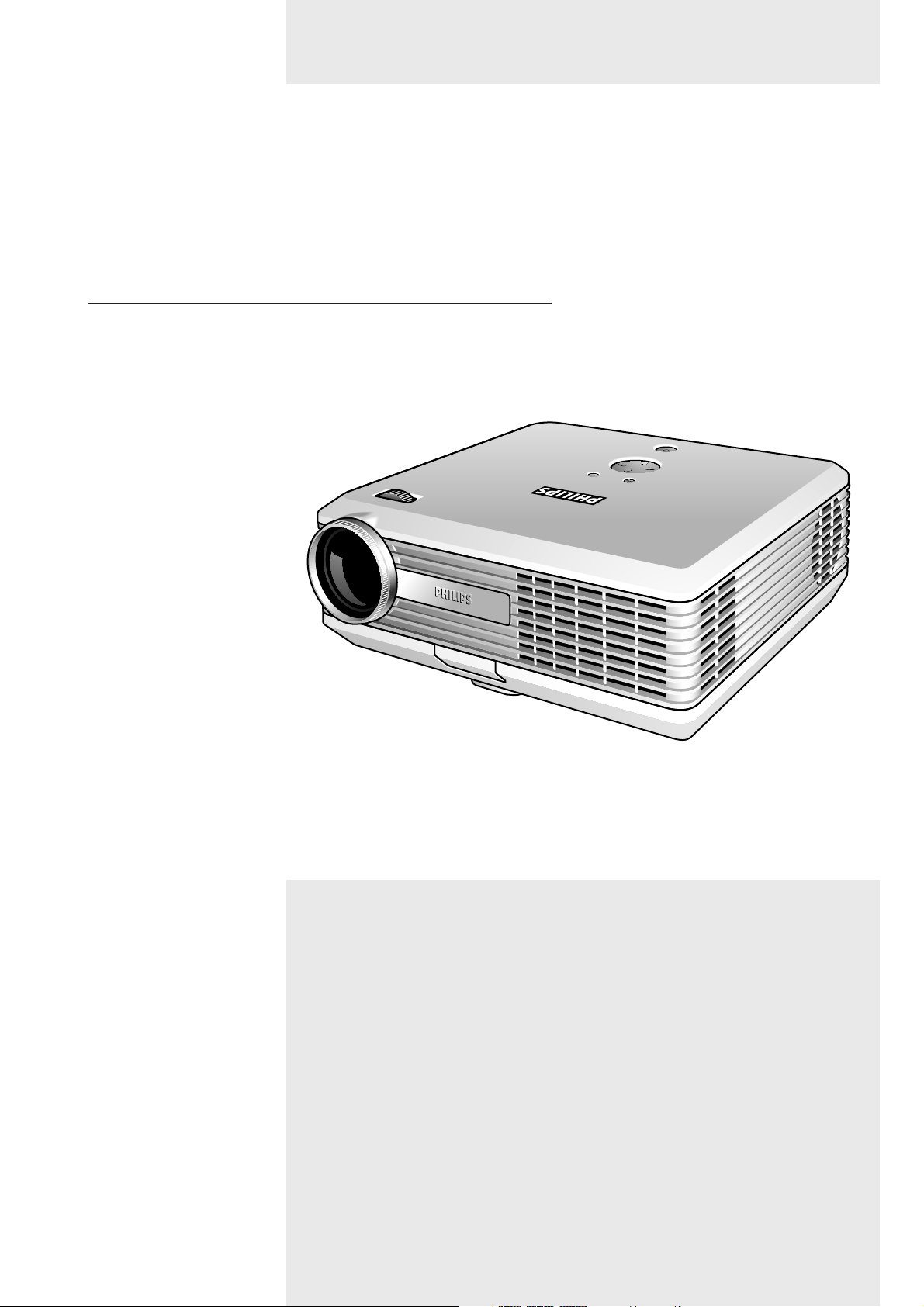
multimedia projector
bCool XG1
Philips
User guide
English
Page 2
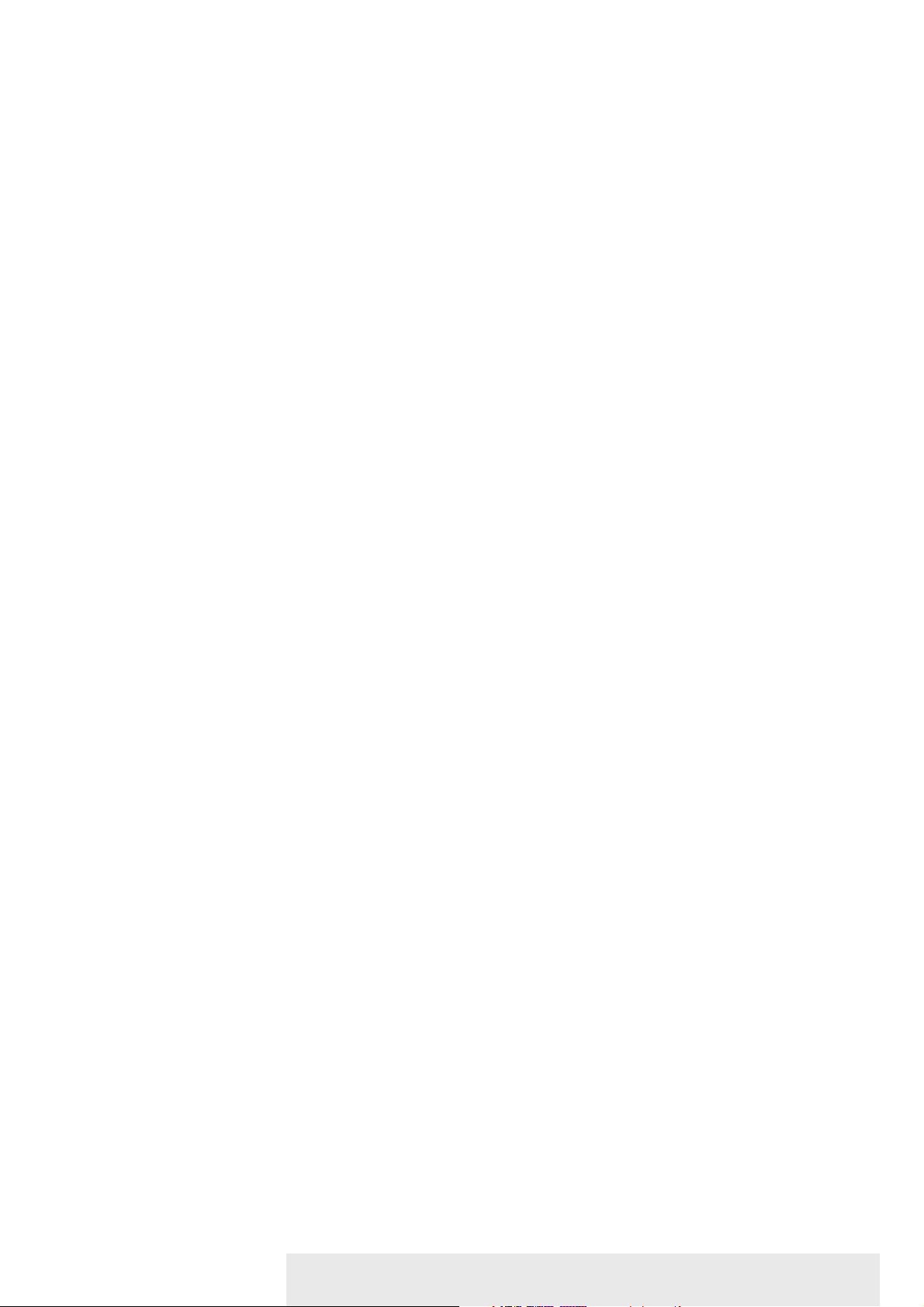
>
4
Packaging contents 4
Optional accessories 5
Service accessories 5
6-9
Controls 6-7
Remote control 8
Connections 9
10-12
Positioning the projector and screen 10
Switching on the projector 10
Adjusting the focus and size of the image 11
Adjusting the vertical and horizontal angle of the projector 11
To raise the projector 11
To lower the projector 11
Keystone correction 11
Moving/transporting the projector 11
Preparation 11
Moving/transporting the projector 11
Inserting the batteries in the remote control 12
13-16
General information 13
Computer input 13
USB connection (Universal Serial Bus) 13
Video input 13
Connecting to a computer 14
PC/Macintosh 14
Connecting to video equipment 15-16
CVBS (Video) 15
S-VHS (S-Video) 15
Scart connection 15
Component/HDTV (YPbPr/ YCbCr) 16
1. Introduction
2. Functional overview
3. Set up
4. Installation
Philips Multimedia Projector 2 English User guide bCool XG1
Index
Page 3
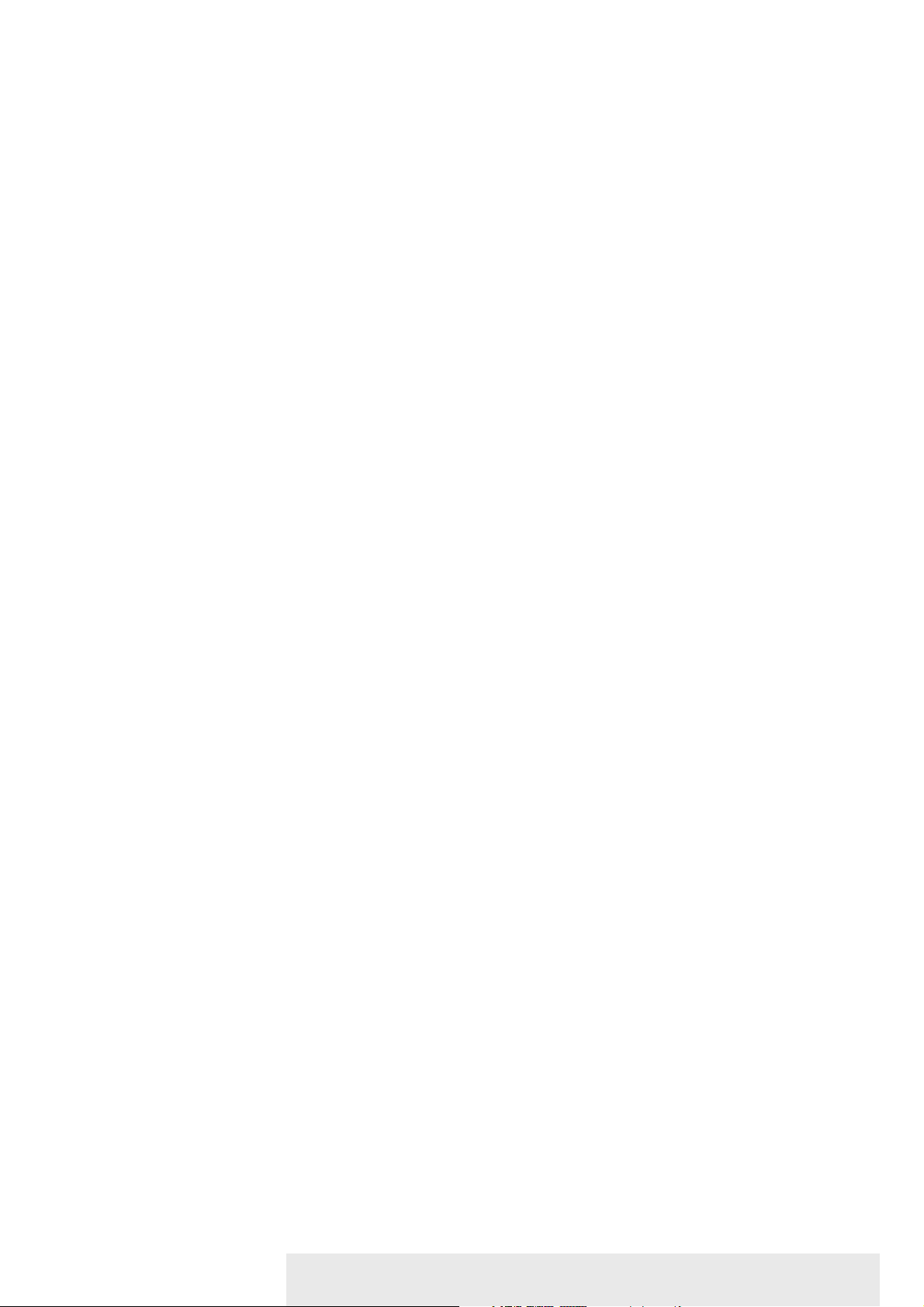
<
17-23
Preparation 17
General 17
Messages 17
General explanation 17
Feedback messages 17
Some examples 17
On Screen Display Menu 18-23
Menu tree 18-19
General explanation 20
Computer adjustments 21
Picture adjustments 21
Video series adjustments 21
Picture adjustments 21
General adjustments 22-23
Features adjustments 22
Setup adjustments 23
24-26
Cleaning 24
Cleaning the cabinet 24
Cleaning the lens 24
Lamp 25
Lamp replacement 25
Resetting the lamplife time 26
27-29
5. Operation
6. Maintenance
7.Troubleshooting
Philips Multimedia Projector 3 English User guide bCool XG1
Index
Page 4
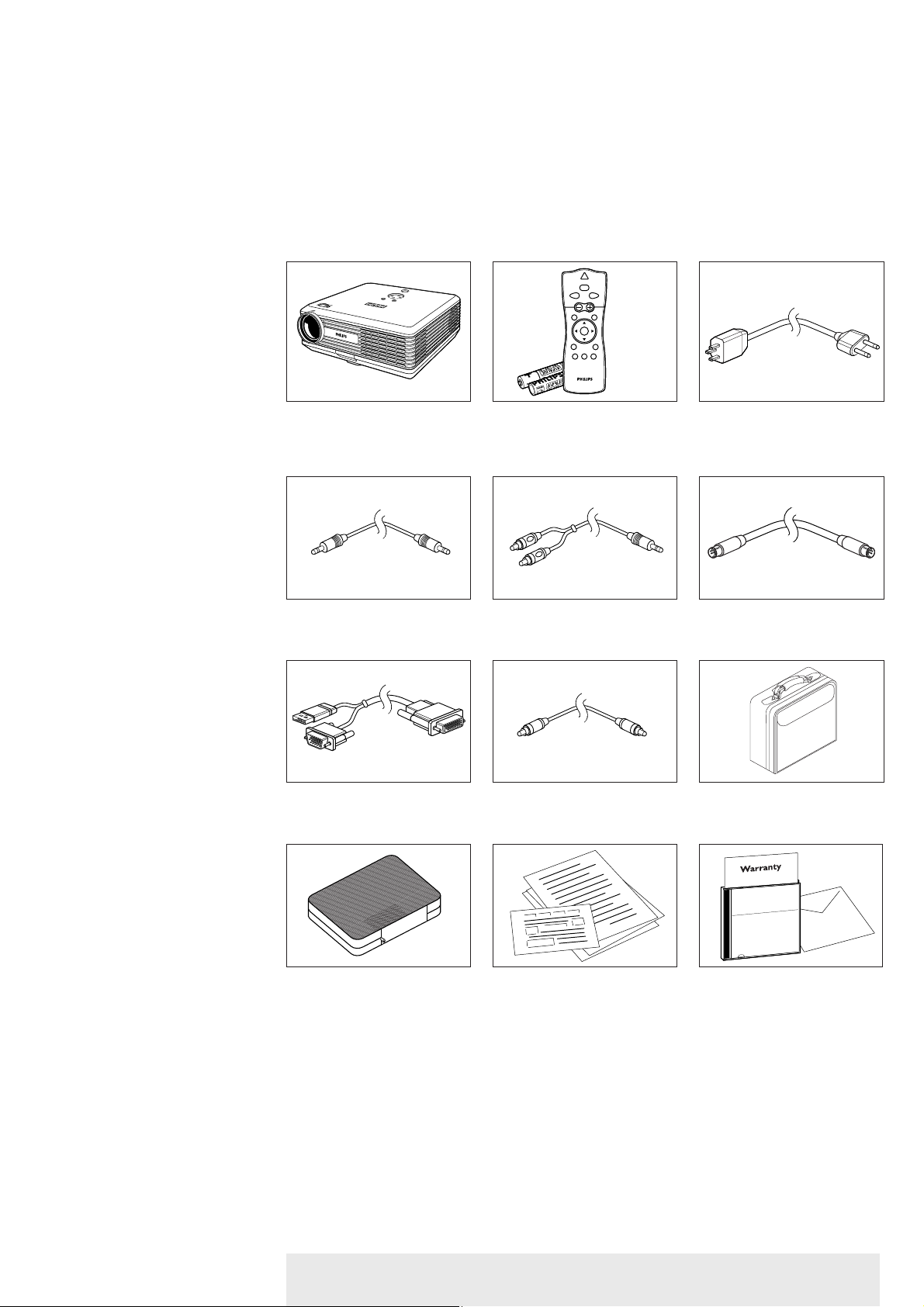
Congratulations on your purchase of one of the most sophisticated and reliable products on the
market today. We are sure that, used properly, it will bring you years of enjoyment.You will want
to keep this manual handy, as it is a convenient source of information about your projector.
For your own protection and prolonged operation of your projector, please read the enclosed
Safety Sheet.
Please confirm that the following items are packed in the projector box.They are provided to
help you use or set up your projector.
Projector - Lens cap Laser pointer Mains Lead
remote control + batteries
2 x Alkaline 1.5 V
Audio minijack to Audio minijack to S-Video cable
minijack cable RCA cable
VESA M1-A to VGA/ Composite Video cable Softbag
USB cable
Cable pouch Quick set up Card and Cd-rom (with Projection
Safety Sheet Assistant, Warranty card,
SecurityMax, User Guide,
Spec. sheet and more.)
>
Packaging contents
Philips Multimedia Projector 4 English User guide bCool XG1
1. Introduction
LASER
VOolume
OKMenu
Standby
On
AV Mute
D-ZoomD-FreezeSource
Mouse RIGHTLEFT
RIightLeft
6
Page 5
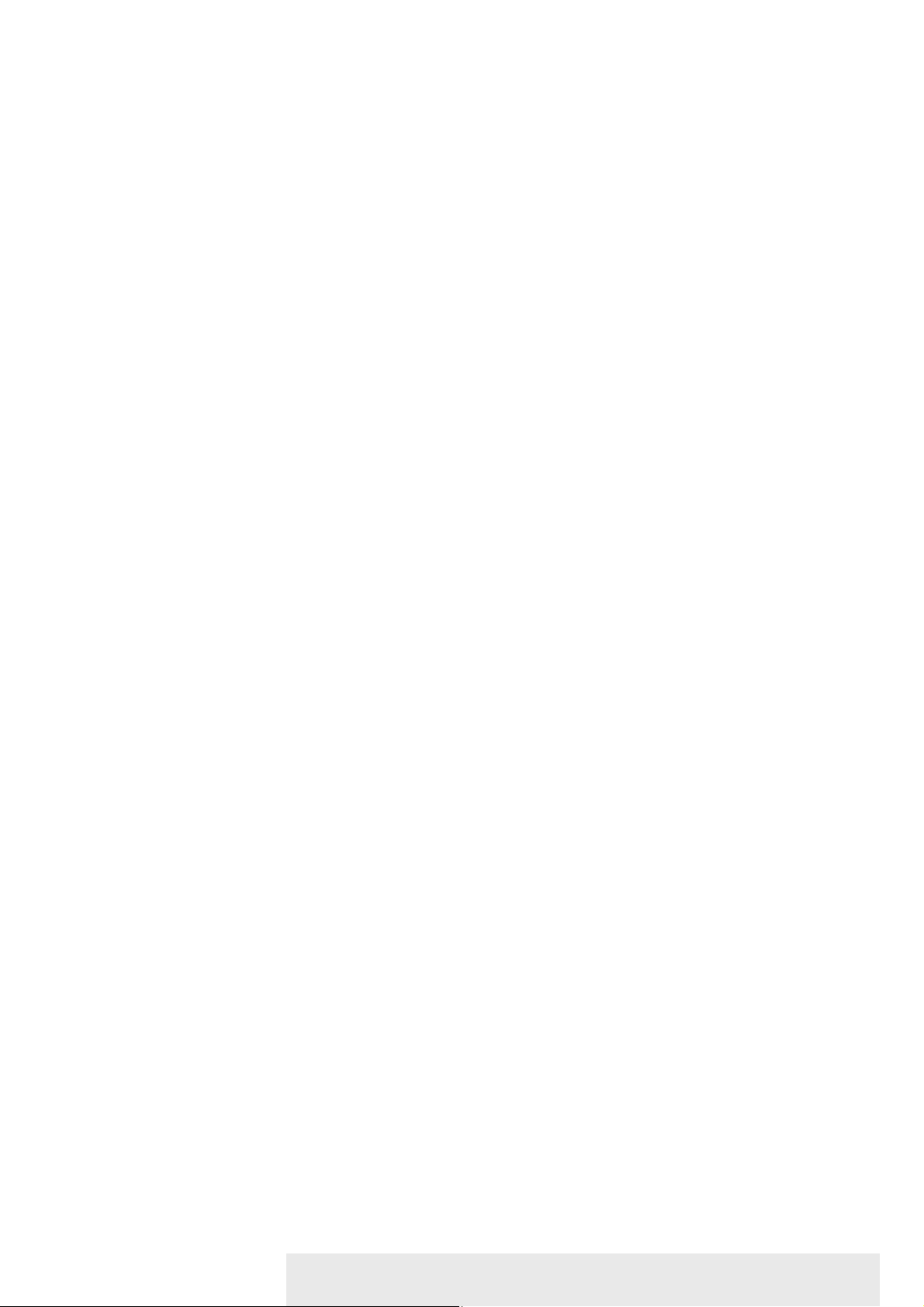
The following accessories are available via the dealer from which you purchased your Philips projector:
• LCA3125/00 - 180W replacement lamp - 8670 931 25009
• LCA2218/00 - Ceiling mount - 8670 922 18009
• LCA5317/00 - RCA/M1 component video adaptor cable - 8670 953 17009
• LCA5318/00 - DVI + USB/M1 adaptor cable - 8670 953 17009
The following accessories are available via our Service organisation only:
• Laser pointer remote Control - 3139 228 62631
• Compact remote control - 3139 228 62641
• User Guide (Cd- rom) - 3122 435 91181
Optional accessories
Service accessories
Philips Multimedia Projector 5 English User guide bCool XG1
1. Introduction <
Page 6
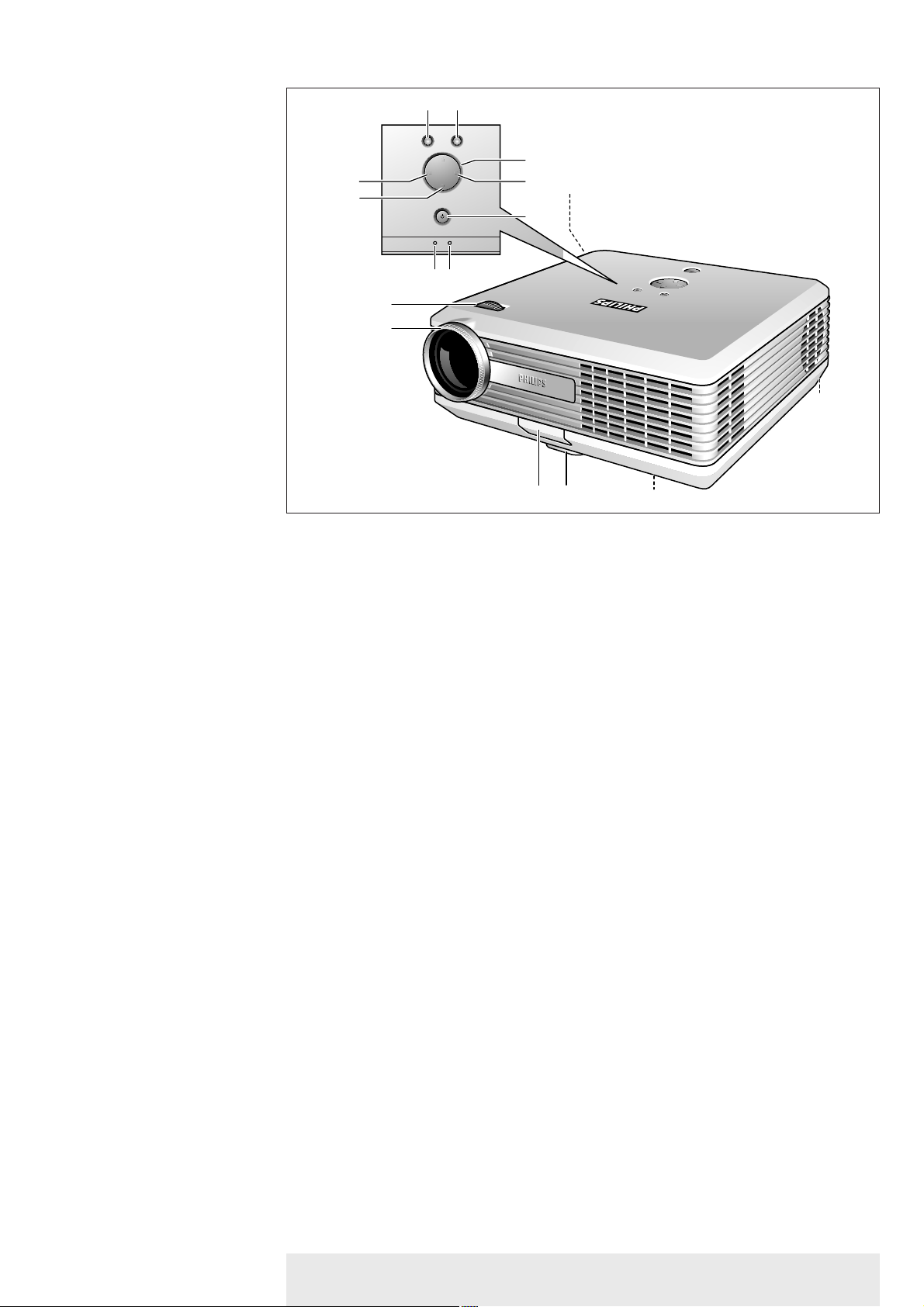
>
To activate and deactivate the menu.
To confirm actions in the menu when the menu is on screen.
When the menu is active the Cursor Control controls the menu cursor to navigate through the
OSD menu.The cursor control works with up/down and left/right button operation.
To automatically adjust frequency, tracking, horizontal and vertical position. With most signal
sources, Auto Image provides the best results
To switch the projector in or out of the Power/Standby mode.
The Standby indicator (text on button/ring around button):
In Power on mode:
– blinks green when the projector is warming up;
– lights up green when the projector is in Power On mode;
In Power off mode:
– lights up red when the projector is in Standby mode;
– blinks red when the projector is cooling down.
Lights up red in case of temperature error.
– Fast blinks red (0.5 sec On, 0.5 sec Off) when lamp star t has failed.
– Fast blinks red (1 sec On, 1 sec Off) in case of fan error.
To select the current projection source (Auto, Computer, DVI,YPbPr,YCbCr, RGBS, S-Video or
Video).The button toggles between the seven signals.
To adjust the size of the projected image.
To adjust the focus of the projected image.
Menu 1
OK 2
Cursor Control 3
Auto Image 4
Standby/
Standby indicator 5
Temperature indicator 6
Lamp indicator 7
Source 8
Zoomring 9
Focus ring 0
Philips Multimedia Projector 6 English User guide bCool XG1
2. Functional overview
Controls
1 2
OK
Menu
OK
Menu
3
48
5
^
Source Auto Image
Source Auto Image
9
0
Lamp
Temp.
Lamp
Temp.
6
7
@
#
!
$
%
Page 7
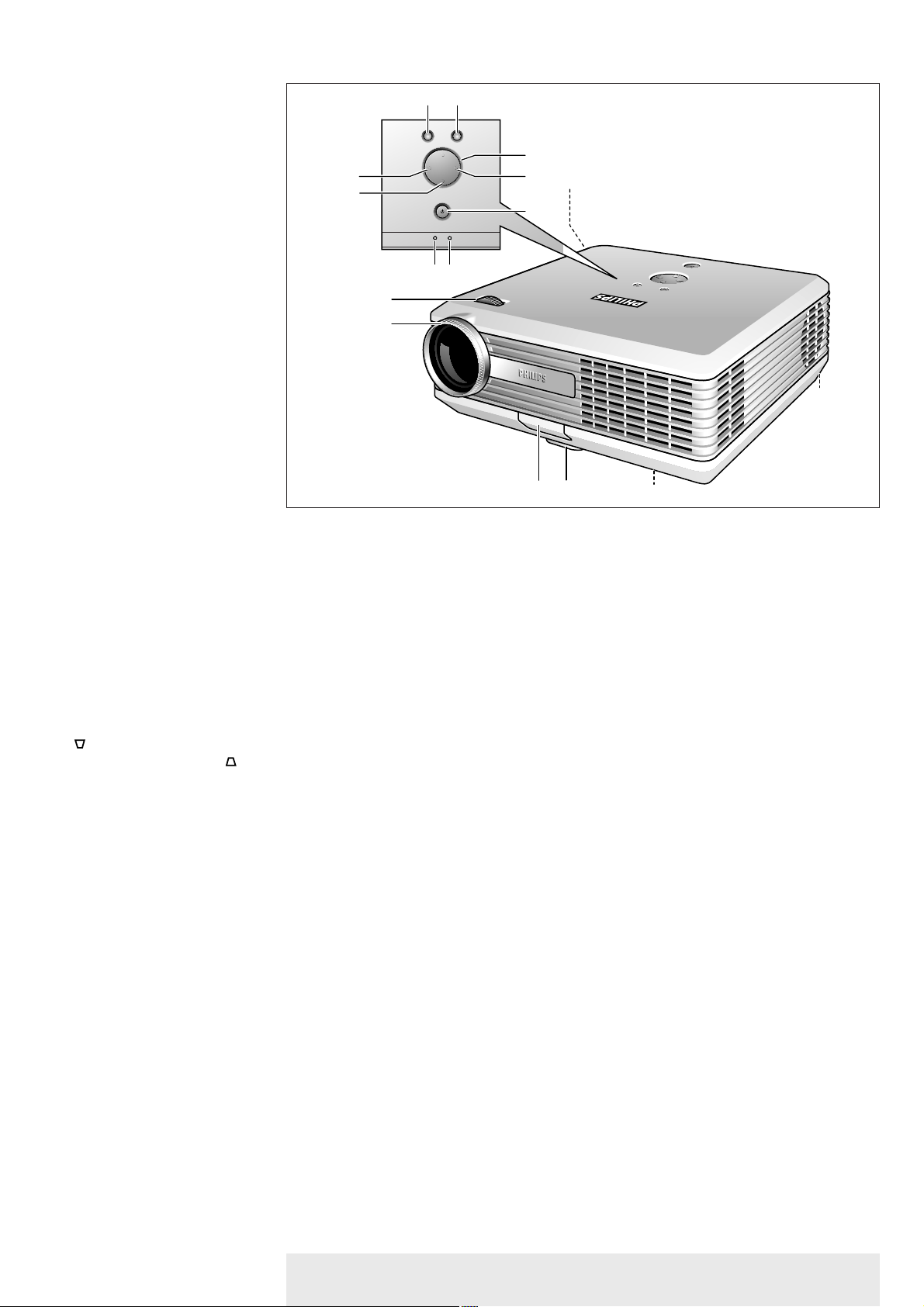
<
To connect the projector to the mains.
To adjust the vertical angle of the projector.
To adjust a possible oblique displayed picture.
To correct picture distortion of the vertical keystone type by internal scaling.
Mains inlet socket !
Elevator button @
Elevator foot #
Lamp compartment $
Horizontal adjuster %
Keystone corrections
keys ^
Philips Multimedia Projector 7 English User guide bCool XG1
2. Functional overview Controls
1 2
Menu
OK
OK
Menu
3
48
5
@
#
!
%
$
^
Source Auto Image
Source Auto Image
9
0
Lamp
Temp.
Lamp
Temp.
6
7
Page 8
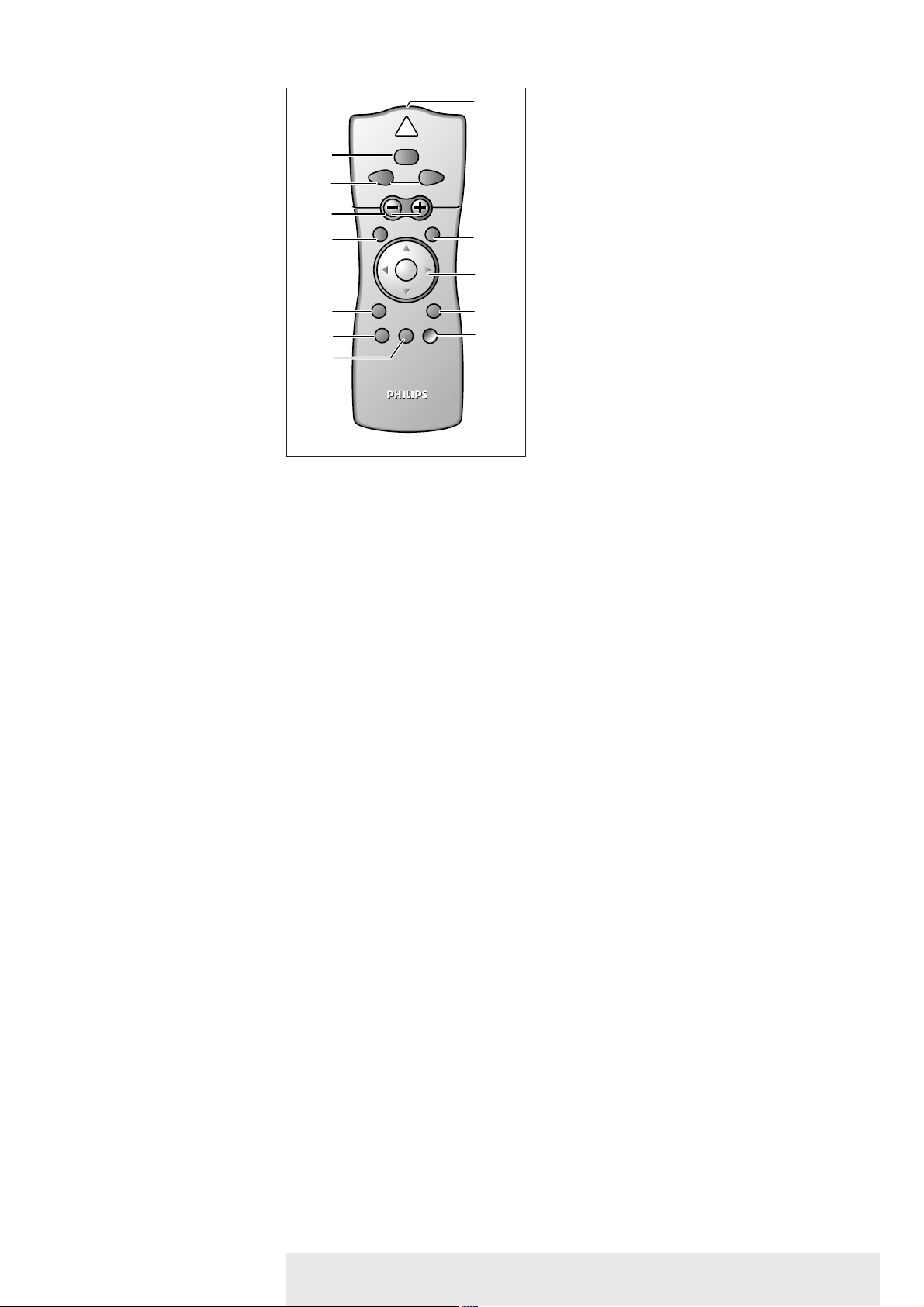
2. Functional overview
To switch the projector in or out of the Power/Standby mode.
Function as the Left and Right mouse keys of your pc when USB connection has been made.
To adjust the volume.
To activate and de-activate the menu.
To select the current projection source (Auto, Computer, DVI,YPbPr,YCbCr, RGBS, S-Video or
Video).The button toggles between the seven signals.
To capture a (moving) picture.The button toggles between the Freeze mode and the display
situation.
To magnifie the size of the projected image. Use Corsor control to select the zoom centre and
press D(igital)-Zoom to select the required zoom factor: 1 x, 4 x, 9 x or 16 x.
To mute the sound of the projector and to mute the picture.
To manipulate the mouse cursor on the connected computer as long as the menu is not active.
When the menu is active the Cursor Control controls the menu cursor to navigate through the
OSD menu.The cursor control works with up/down and left/right button operation.
The Cursor Control can only function as a mouse cursor when the projector is connected to the USB
connector of the computer.Windows 98, Windows ME, Windows 2000 or Windows XP should be
installed on the computer when you make the USB connection.
To confirm actions in the menu when the menu is on screen.
To activate the laser pointer to indicate items on the screen.
Note:The laser pointer sends out a laser beam. Do not look into this beam!
Exit point of laser pointer.
The maximum range of the remote control is approximately 7 m (± 25 feet).
Stand by On 1
Mouse Left/Right 2
– Volume + 3
Menu 4
Source 5
D(igital)-Freeze 6
D(igital)-Zoom 7
A(udio)/V(ideo) Mute 8
Cursor Control 9
Note
OK 0
Laser !
Laser pointer @
Note
Philips Multimedia Projector 8 English User guide bCool XG1
<Remote control
Laser pointer remote control
@
6
AV MUTE
Laser
MOUSE
VOLUME
RightLeft
OKMENU
0
9
Stand by
On
D-ZOOMD-FREEZESOURCE
1
7
!
2
3
4
8
5
6
Page 9
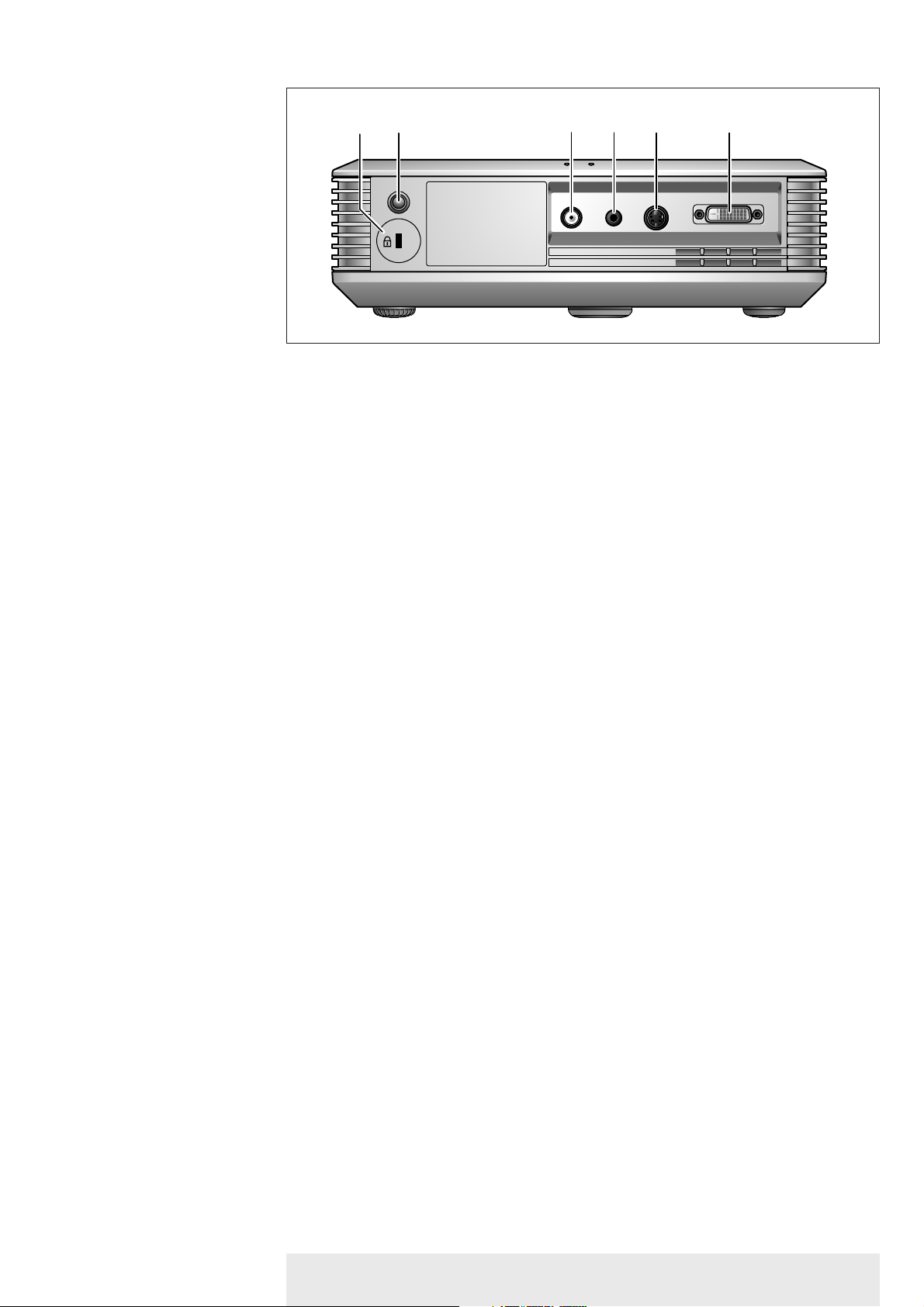
Data source connections
– Input socket to connect to the analog (VGA) Data out terminal of a computer.
– Input socket to connect to the digital (DVI) Data out terminal of a computer.
– In-/Output socket to connect a PC or Apple Macintosh computer equipped with a USB
downlink connection.When USB connection is used the mouse cursor on the connected
computer can be controlled via the projector remote control. Make sure Windows 98,
Windows ME, Windows 2000 or Windows XP is installed on the computer.
– Input socket to connect to DVD- and HDTV-video equipment
This socket can be connected to the following output sockets:YCbCr, YPbPr, RGBS
(Composite sync), RGBHV).
Video source connections
Input socket to connect to the S-Video out socket of a S-VHS video recorder, a VCR,
Laser Disc player, DVD player, video camera or TV with AV output socket.
This socket can be connected to a S-Video/S-VHS (Y/C) output socket.
Input socket to connect to the Video out socket of a video recorder, Laser Disc player, video
camera, DVD player, or TV with AV output socket.
This socket can be connected to CVBS output sockets.
Other connections
Input socket to connect to the Audio out terminal of a computer, video recorder, laser disc
player, video camera or TV with A/V output socket.
To receive the signals from the remote control.
To inser t an optional locking device (Kensington lock).
Data in 1
S-Video 2
Video 4
Audio in 3
IR sensor 5
Lock slit 6
Philips Multimedia Projector 9 English User guide bCool XG1
2. Functional overview
<Connections
6
12345
Data inS-VideoAudio inVideo
Data inS-VideoAudio inVideo
Page 10

3. Set up >
• Place the projector on a stable, level surface, out of direct sunlight and away from sources of
excessive dust, dir t, heat, water, moisture, vibration and strong magnetic fields.
• Allow sufficient cooling of the product by keeping all air inlets and outlets clear from
obstructions.
• Position the projector in such way that the viewers cannot watch into the projector light beam.
• Choose a screen size suitable for the number of viewers and the size of the room.
• Picture quality is best when you sit directly in front of the projector screen.
• The projector can be used for both front projection, rear projection and ceiling projection
applications. As default factory setting, the projector has been set up for front projection.You
can change to rear or ceiling projection via the ‘Mirror’ function in the ‘Setup’ menu.
•
For more information on the projection properties of the projector, check the Projection
Assistant application on the Cd-rom.
1 Insert the mains lead into the projectors Mains inlet socket and connect it to the wall socket.
– The Standby indicator lights up red, the projector is now in the Standby mode.
2 Remove the lens cap.
3 Press the Standby button on projector or remote control to switch on the projector.
– The Standby indicator starts blinking green, the projector is now warming up.
– When the projection lamp is on, the Standby indicator lights up green after the start-up
screen appeared for several seconds.
4 Press the Standby button twice to switch the projector back into the Standby mode.
– The Standby Warning screen will appear for 20 seconds.
– The projector will now go into Standby mode.
5 To switch off the mains supply completely, disconnect the mains lead.
– Save energy! Please put the projector in the Standby position if you are not going to use the
projector for more than 15 minutes.
– When no signal inputs are detected for 15 minutes, the projector automatically switches
to Standby (Auto Standby).This setting can be changed in the Features menu
– Before disconnecting the mains lead, make sure that the cooling fan has stopped (about 1
minute after the projector has been switched to Standby).
Positioning the projector and
screen
Switching on the projector
Notes
Philips Multimedia Projector 10 English User guide bCool XG1
SCREEN
SCREEN
SCREEN
SCREEN
Front projection Ceiling front projection
Rear projection Ceiling rear projection
Temp.
OK
Menu
Source Auto Image
Lamp
Temp.
OK
Menu
Source Auto Image
Lamp
Page 11

• Use the Zoom ring to adjust the size of the image.
• Use the Focus ring to adjust the focus of the image.
To raise the projector
1 Press the Elevator button (A).
2 Raise the projector to the desired display angle, then release the button to lock the elevator
foot (B) into position.
3 Use the horizontal adjuster (C) to fine-tune the display angle.
To lower the projector
1 Press the Elevator button (A).
2 Lower the projector to the desired display angle, then release the button to lock the
elevator foot (B) into position.
3 Use the horizontal adjuster (C) to fine-tune the display angle.
If projector and screen are not properly placed, the picture will be distorted, producing a
keystoned image (picture top width larger than picture bottom width or vice versa). When a
keystoned image occurs the 4:3 ratio will still be guaranteed.This is especially important when
the projector is being used together with an ‘intelligent whiteboard’.
‘Keystone correction’ allows you to correct picture distor tion of the vertical keystone type by
internal scaling.
• Use Keystone to widen the image.
• Use Keystone to narrow the image.
This correction function is also accessible through the ‘Keystone’ option in the ‘Setup’ menu of
the On Screen Display (OSD) menu.
Preparation
1 Press the Standby button twice to put the projector in Power/Standby.
– The Standby indicator lights up red.
2 Wait until the cooling fan has stopped (about 1 minute after the projector has been put in
Standby) and disconnect the mains lead and all other cables.
3 Put the lens cap back in place to prevent dust, dirt or other contamination from harming or
damaging the front of the projector lens when moving the projector.
Never place the projector on the side where the connections are located.
Moving/transporting the projector
The projector contains many glass and precision parts. If you need to transport the projector,
please follow these packing instructions to pervent accidental damage to the projector.
• When you are hand-carrying the projector, be sure to use a carrying case like the softbag.
supplied.
• When shipping the projector, use the original packaging material if possible. If you do not
have the original packaging, use equivalent materials, placing plenty of cushioning around the
projector.
• When transporting the projector as freight or checked luggage, first put it in the softbag
supplied, then pack it in a firm box, using cushioning around the case.
Adjusting the focus and
size of the image
Adjusting the vertical and
horizontal angle of the
projector
Keystone correction
Moving/transporting the
projector
Philips Multimedia Projector 11 English User guide bCool XG1
3. Set up
>
Zoom ring
Focus ring
A
B
C
Page 12

1 Push and slide the lid in the direction of the arrow.
2 Install two Alkaline batteries as indicated inside the battery compartment.
3 Replace the lid and snap it into place.
The maximum range of the remote control is approximately 7 m (± 25 feet).
Inserting the batteries in
the remote control
Note
Philips Multimedia Projector 12 English User guide bCool XG1
3. Set up <
Page 13

Computer input
The computer input is suitable for both Apple Macintosh computers (Power Book and Power Mac) as
well as for IBM compatible PCs.The projector is Microsoft (R), Windows (R) 95/98/ME/2000/XP
compatible and accepts input signals from all computers that meet following specifications:
• Multi scan VGA-SXGA
• Horizontal scan rate: 15-100 kHz
• Ver tical refresh rate: 43-100 Hz
• Bandwith: 140 MHz
• Display Data Channel DDC: 2B
Analog (VGA) connection
The data (VGA) output of IBM compatible PCs can be connected directly to the Data in socket of the
projector using the
VESA
M1-A to VGA/USB cable supplied. When connecting the projector to a
Macintosh computer equipped with a 2 row, 15 pin connector a VGA/MAC adaptor (available at your
PC store) is required. If your computer is equipped with a 3 row connector no adaptor is needed.
Digital (DVI) connection
The
Data in socket
also allows digital connection to your computer, resulting in the highest
possible picture quality. For this an optional VGA/DVI adaptor is required.
USB connection (Universal Serial Bus)
The
VESA
M1-A to VGA/USB cable supplied. allows you to connect the projector to computers
equipped with a USB interface, resulting in real hot plug and play presentation.
Mouse control:
By connecting the projector to
the USB (downstream) port
of the computer, the mouse function on
the Remote Control automatically gets installed.
You can now manipulate the mouse cursor on the computer and on the screen, using Cursor Control
on the remote control.The Mouse Left/Right keys on the remote control function as Left and Right
mouse keys of your pc.
Theft deterrence
The SecurityMax™ application, supplied on the CD-ROM, allows you take a number of precautions
against unauthorized use of your projector. Once the application is installed, you can, for example, set
your own code protected personal start-up screen and shutdown timer which make theft unattractive
to any potential thief.You only need to run the Security Max™ software on the pc that is connected to
your projector via the Data in socket. For this see the ‘Security Max’ user guide on the
CD-ROM.
Based on the specific hardware and software configuration available, Apple Macintosh computer users could
experience incomplete or erratic USB -functionality.These problems are not related to the performance of
your projector.
Video input
The projector accepts the input signal of all major video formats, including NTSC 3.58, 4.43, PAL B, G,
D, H, I, N, M, SECAM and HDTV (480i/P, 576P, 720P, 1080i) signals.The projector will recognize these
standards and adapt to them automatically. With the ‘Picture format’ feature you can select one of five
picture format options 4:3, 16:9, letter box, pan & scan or 4:3 original screen.
Always switch off projector and external equipment before making any connections.
General information
Note
CAUTION
Philips Multimedia Projector 13 English User guide bCool XG1
4. Installation <General information
Page 14

>
1 Connect connector 1 of the VESA
M1-A to VGA/USB cable supplied
, to the Data in socket of
your projector.
2 Connect connector 2, to the Data (out) socket of the computer.
3 Connect the USB connector (3) to the USB (downstream) socket of the computer.
– You can now manipulate the mouse cursor on the computer and on the screen, using
Cursor Control on the remote control. When using the USB connection, make sure
Windows 98,Windows ME, Windows 2000 or Windows XP is installed on the computer.
– The display settings of the computer will be changed to fit the capability of the projector.
• If required you can connect the Audio out socket of the computer to the Audio in socket of
the projector.
For this, use the Audio minijack to minijack cable (4) supplied.
– Audio information from the Computer will then be played via the projector speaker.
• When switching on, first switch on the projector and then the PC.
Philips Multimedia Projector 14 English User guide bCool XG1
4. Installation
Connecting to a computer
PC/Macintosh
Data inS-VideoAudio inVideo
Data inS-VideoAudio inVideo
Projector
Projector
1
4
Audio out
3
COMPUTERCOMPUTER
USB
Data out
Mac/PC
2
Page 15

>
1 Connect the Video (out) socket of a VCR, Laser Disc player, video camera or TV to the
Video (in) socket of the projector.
For this, use the Composite video cable (1) supplied.
2 Connect the Audio out L/R sockets of the VCR, Laser Disc player, video camera or TV to
the Audio in socket of the projector.
For this, use the Audio minijack to RCA cable (2) supplied.
1 Connect the S-Video (out) socket of a S-VHS video recorder, Laser Disc player, video
camera or TV to the S-Video (in) socket of the projector.
For this, use the S-video cable (3) supplied.
2 Connect the Audio out L/R sockets of the S-VHS video recorder, Laser Disc player, video
camera or TV to the Audio in socket of the projector.
For this, use the Audio minijack to RCA cable (2) supplied.
If your video equipment has only a single audio output:
• Connect the Audio out socket of the video equipment to the Audio in socket of the
projector, using the Audio minijack to minijack cable (4) supplied
CVBS (Video)
1 Connect an optional Scart/RCA Audio Video adapter to the Scart connector of the VCR,
Laser Disc player, video camera or TV.
2 Plug the Composite video cable supplied into both the adapter and the Video (in) socket of
the projector.
3 Plug the Audio minijack to RCA cable supplied into both the adapter and the Audio in
socket of the projector.
S-VHS (S-Video)
1 Plug the S-video cable supplied into the S-Video (out) socket of the VCR and the S-Video
(in) socket of the projector.
2 Connecton an optional Scart/RCA Audio Video adapter to the Scart connector of the VCR,
Laser Disc player, video camera or TV.
3 Plug the Audio minijack to RCA cable supplied into both the adapter and the Audio in
socket of the projector.
CVBS (Video)
S-VHS (S-Video)
Scart connection
Scart adapter
(not for USA version)
Scart adapter
(not for USA version)
Philips Multimedia Projector 15 English User guide bCool XG1
4. Installation
Connecting to video equipment
CVBS only
VCR
Data inS-VideoAudio inVideo
Data inS-VideoAudio inVideo
CVBS only
Data inS-VideoAudio inVideo
Data inS-VideoAudio inVideo
2
L Audio R
3
S-VHS only
VCR
S-Video
out
out
1
Video
out
4
Audio
out
Page 16

>
YPbPr,YCbCr
1 Connect an optional RCA/M1 component video adaptor cable (1) to the Data in socket of
the projector.
2 Connect the plugs at the other end of the cable to the appropriate output sockets of your
Component- or HDTV-video equipment (Pr, Y, Pb / Cr,Y, Cb).
• If required you can connect the Audio out L/R sockets of the Component- or HDTV-video
equipment to the Audio in socket of the projector.
For this, use the Audio minijack to RCA cable (2) supplied.
– Audio information from the Component- or HDTV-video equipment will be played via the
projector speaker.
Component/HDTV
Philips Multimedia Projector 16 English User guide bCool XG1
4. Installation
Connecting to video equipment
Data inS-VideoAudio inVideo
Data inS-VideoAudio inVideo
2
1
Component/HDTV
Equipment
3b
DVD player, Settop Box,
HDTV receiver, ect.
L Audio R
out
Cr
Y
Cb
Pr
Y
Pb
R
G
B
Page 17

<
1 Press the Standby button to switch on the projector.
– The Standby indicator starts blinking green.
– When the projection lamp is on, the Standby indicator lights up green after the start-up
screen appeared for several seconds.
2 Select the required source (Auto, Computer, DVI,YPbPr,YCbCr, RGBS, S-Video or Video) by
pressing the Source button.
When only one input source is connected, this source will automatically be selected (Auto Source).
When more input sources are connected, the source with the highest priority will be selected
(Computer, DVI,YPbPr,YCbCr, RGBS, S-Video or Video). Source selection can be changed in the
‘Setup’ menu.
3 Switch on the computer or start video playback.
– A feedback message appears on the screen, indicating the selected source.
General explanation
Messages are displayed in the centre of the screen.The problem is described in the header of
the message display. Suggestion(s) to solve the problem are displayed in the lower part of the
message display.These messages cannot be suppressed.
Feedback messages
Feedback messages are displayed in the top right corner of the screen.They are displayed when:
– a signal comes up or goes down;
– when an input source is changed;
– when A/V Mute is activated.
Some examples
These messages will only be displayed when the menu option ‘Feedback’ is set to ‘On’ in the ‘Setup’
menu. All messages will be removed automatically after 4 seconds.
Computer selected as source
General
Note
Messages
Philips Multimedia Projector 17 English User guide bCool XG1
5. Operation
Video selected as source, S-Video selected as source, YcbCr selected as
Preparation
Temp.
OK
Menu
Source Auto Image
Lamp
Temp.
OK
Menu
Source Auto Image
Lamp
Page 18

>
All video and data adjustments and settings (except A/V Mute) are done via On Screen Displays
and with help of Menu, OK and Cursor Control on the projector or the remote control.
The projector is set to standard settings at the factory. However, you can adjust these settings to
suit your own preferences.
The projector menu screens allow you to adjust the various projector settings (for both
Computer and Video). For explanation and operation see next pages.
COMPUTER MODE
Main menu Sub menu Setting
Picture Brightness 0 100
Contrast 0 100
Sharpness 0 4
Frequency 500 2000
Phase 0 31
Color tracking 0 5
Color temperature 5000K, 6500K, 7300K,
9300K
Auto sync OK
VIDEO/S-VIDEO MODE
Main menu Sub menu Setting
Picture Brightness 0 100
Contrast 0 100
Sharpness 0 4
Colour 0 100
Tint - 50 50
Colour tracking 0 5
Colour temperature 5000K, 6500K, 7300K,
9300K
GENERAL ADJUSTMENTS/SETTINGS
Main menu Sub menu Setting
Features PIP Off On
PIP location OK
Zoom 1x, 4x, 9x, 16x
Freeze Off On
Child lock Off On
Sleep timer 0 min. 180 min.
Menu tree
Philips Multimedia Projector 18 English User guide bCool XG1
5. Operation On Screen Display Menu
Temp.
OK
Menu
Source Auto Image
Lamp
Temp.
OK
Menu
Source Auto Image
Lamp
Page 19

GENERAL ADJUSTMENTS/SETTINGS
Main menu Sub menu Setting
Setup Language Eng.
Deu.
Esp.
Fra.
Ita.
Ned.
Por.
Chi.
Keystone
- 50 50
Mirror
Source
Auto
Computer
DVI
YPbPr
YCbCr
RGBS
S-Video
Video
Factory settings OK
Picture format
4:3
16:9
Letter box
Pan & Scan
4:3 original
Volume 0 23
System information Description
Feedback Off On
Lamp counter OK
Smart Dimmer Off On
Menu tree
Philips Multimedia Projector 19 English User guide bCool XG1
5. Operation >On Screen Display Menu
AB
AB
B
A
AB
Page 20

>
1 Press Menu.
– The menu bar appears on the screen.
2 Use Cursor Control left and/or right to move the cursor to any other item in the menu bar.
3 Use Cursor Control Down to enter sub menu.
4 Select the sub menu item to be adjusted using Cursor Control up and/or down.When
more items are available than can be shown in one screen, move the cursor down to go to
the next list of items. When you want to go back to the first list, move the cursor up.
5 Adjust the selected item, using Cursor Control left and/or right.
6 Select the next item to be adjusted in the sub menu and adjust as described above.
7 Press Menu to close the On Screen Display.
General explanation
Philips Multimedia Projector 20 English User guide bCool XG1
5. Operation On Screen Display Menu
Temp.
OK
Menu
Source Auto Image
Lamp
Temp.
OK
Menu
Source Auto Image
Lamp
Page 21

For computer signal input, the following ‘Picture’ adjustments can be made.
Picture adjustments
• Press Menu and select ‘Picture’ in the menu bar.The following ‘Picture’ adjustments can now
be made according to the instructions under ‘General explanation’:
– Brightness
adjusts brightness of the displayed picture;
– Contrast
adjusts the overall contrast intensity;
– Sharpness
controls the contour impression of the picture:
– Frequency
changes the display data frequency to match the frequency of your computer’s graphic
card. If you experience a vertical flickering bar, use this function to make an adjustment.
– Phase
minimises picture imperfections.When connecting the projector to your PC for the first
time, be sure to adjust the phase control for optimal readability of the projected text;
– Colour tracking
adjusts the degamma settings. Adjustment of the setting will change the colour
performance of the display;
– Colour Temperature
adjusts the colour temperature.The higher the temperature the cooler the screen will
look.The lower the temperature the warmer the screen will look.
– Auto sync
automatically adjusts frequency, tracking, horizontal and vertical position. With most signal
sources, Auto sync provides the best results.
For YPbPr,YCbCr, RGBS, S-Video or Video signal input, the following ‘Picture’ adjustments can be
made.
Picture adjustments
• Press Menu and select ‘Picture’ in the menu bar.The following ‘Picture’ adjustments can now
be made according to the instructions under ‘General explanation’:
– Brightness
adjusts brightness of the displayed picture;
– Contrast
adjusts the overall contrast intensity;
– Sharpness
controls the contour impression of the picture:
– Colour
adjusts a video image form black and white to fully saturated colour;
– Tint
adjusts the colour balance of red and green;
– Colour tracking
adjusts the degamma settings. Adjustment of the setting will change the colour
performance of the display;
– Colour Temperature
adjusts the colour temperature.The higher the temperature the cooler the screen will
look.The lower the temperature the warmer the screen will look.
Computer adjustments
Video series adjustments
Philips Multimedia Projector 21 English User guide bCool XG1
5. Operation On Screen Display Menu >
Temp.
OK
Menu
Source Auto Image
Lamp
Temp.
OK
Menu
Source Auto Image
Lamp
Page 22

Features adjustments
Press Menu and select ‘Features’ in the menu bar.The following ‘Features’ adjustments can now
be made according to the instructions under ‘General explanation’:
– PIP (Picture In Picture)
switches the PIP window on and off. PIP enables projection from a second source in the
currently projected computer or component video picture. The currently projected
computer or component video picture can also be used as input source.
Please note that the second source can only be displayed in the PIP window when the main
screen is displaying a computer or component video source (or no source at all). Any invalid
combination will result in a black PIP window for the main screen has priority.
– PIP location
selects the location of the PIP window in the main screen;
– Zoom
enlarges a part of the picture. Use Corsor control to select the zoom centre and select
the required zoom factor: 1 x, 4 x, 9 x or 16 x.
– Freeze
captures a moving picture (still picture);
– Child lock
de-activates the control keypad of the projector;
– Sleep timer
switches Sleep timer mode off or selects the delay time after which the projector
automatically switches to Standby.
General adjustments
Philips Multimedia Projector 22 English User guide bCool XG1
5. Operation On Screen Display Menu >
Temp.
OK
Menu
Source Auto Image
Lamp
Temp.
OK
Menu
Source Auto Image
Lamp
Page 23

Setup adjustments
• Press Menu and select Setup in the menu bar.The following Setup adjustments can now be
made according to the instructions under ‘General explanation’:
– Language
selects the required menu language;
– Keystone
corrects picture distortion of the vertical keystone type by internal scaling;
– Mirror
mirrors the picture for use of the projector in various positions with respect to the
user(s) and the projection screen;
-- Source
selects the current projection source (Auto, Computer, DVI, YPbPr,YCbCr, RGBS, S-Video
or Video). If you select ‘Auto’, the projector will always automatically search for available
input signals.
– Factory settings
resets all user settings to the default factory settings;
– Picture Format
selects one of five picture format options (4:3, 16:9, letter box, pan & scan and
4:3 original).
Due to the scaling of the image when the picture format is changed, it might be possible that a
part of the actual image is missing at the top or the bottom of the screen. With Cursor Control
you can adjust the position of the projected image upwards or downwards.
– Volume
adjusts the sound level;
– System information
the System Information sub menu contains an overview of the most relevant projector
settings, including information on the hardware and software configuration;
-- Feedback
To suppress OSD messages. Warning or error messages however are never suppressed.
-- Lamp counter
To show the operating time of the lamp, which can be reset after a new lamp has been
installed;
-- SmartDimmer
switches on the power saving mode by reducing the lamp power from 180W to 150W.
When SmartDimmer is switched on (150W), the audible (fan) noise will be reduced and
gray scales in the picture are optimized. When Smar tDimmer is switched off (180W),
peak brightness in the picture is obtained. Default setting for data and component sources
(Data in) is Off; default setting for video sources (Video, S-Video) is On.
Philips Multimedia Projector 23 English User guide bCool XG1
5. Operation On Screen Display Menu <
Temp.
OK
Menu
Source Auto Image
Lamp
Temp.
OK
Menu
Source Auto Image
Lamp
Page 24

Switch off and disconnect the projector before cleaning.
1 Press the Standby button twice to switch off the projector.
– The Standby indicator starts lights up red.
2 Wait until the cooling fan has stopped (about 1 minute after the projector has been put in
Standby) and disconnect the mains lead and all other cables.
Cleaning the cabinet
• When the cabinet is dusty, clean it by gently wiping with a soft cloth.
• A chamois leather slightly moistened with water is sufficient for cleaning the housing.
• Do not use cleaning agents as they may harm the housing.
Cleaning the lens
• When the lens is dirty or dusty, first blow the dust off and then gently wipe with a soft
brush or lens cleaning paper. Never touch the lens with your fingers.
– The lens is likely to become mouldy if left dirty.
Cleaning
Caution
Philips Multimedia Projector 24 English User guide bCool XG1
6. Maintenance >
Temp.
OK
Menu
Source Auto Image
Lamp
Temp.
OK
Menu
Source Auto Image
Lamp
Page 25

>
When operation time reaches the last 1400 hours of the average lamplife, the message ‘Lamp
life has almost exceeded’ will be displayed on the screen, When operation time reaches 1500
hours, the message ‘Lamp life has exceeded’ will be displayed.
The lamplife remaining can be checked using the OSD menu.
1 Press Menu.
2 Use Cursor Control to move the cursor to ‘Setup’.
3 Use Cursor Control to select ‘Lamp counter’.
1 Switch off the projector and wait until the lamp has cooled down before disconnecting the
projector. Remove the mains lead from both projector and wall socket.
2 Press tab A and remove the lamp door.
3 Unscrew the screws B.
4 Grasp the lamp holder handle and carefully pull the lamp holder out of the projector.
• Do not tilt. If the inner tube is broken glass particles may fall out.
• Keep lamp holder opening to your right. Do not touch lamp or point lamp holder opening
at anyone.
5 Carefully remove the new lamp housing from its package.
• Always use the same type of lamp: See ‘Optional accessories’ for the correct type of lamp
for your projector.
• Do not touch lamp or point lamp housing opening at anyone.
• Do not drop, as the impact may cause the lamp to break.
6 Place the lamp holder in the guiding slots and insert into the lamp compartment.
7 Tighten screws B again.
8 Put the lamp door back in place and press tab A back in its original position.
9 Insert the mains lead into both the projector Mains inlet socket and the wall socket.
10 Press the Standby button to switch on the projector.
11 Reset the lamp life time (see ‘Resetting the lamplife time’).
12 Dispose of the old lamp in special chemical disposal bins.
Lamp
Lamp Replacement
Philips Multimedia Projector 25 English User guide bCool XG1
6. Maintenance
OK
Menu
OK
Menu
Source Auto Image
Source Auto Image
Lamp
Temp.
Lamp
Temp.
A
B
B
B
B
A
Page 26

>
1 Press Menu.
– The menu bar appears on the screen.
2 Use cursor control to select ‘Setup’ in the menu bar.
3 Use cursor control to select ‘Lamp counter’ in the sub menu.
4 Press OK to reset the lamp counter.
5 If required, select another item you wish to adjust or press Menu to exit.
Resetting the lamplife
time
Philips Multimedia Projector 26 English User guide bCool XG1
6. Maintenance
Temp.
OK
Menu
Source Auto Image
Lamp
Temp.
OK
Menu
Source Auto Image
Lamp
Page 27

>
If a fault occurs, first check the points listed below before taking the projector for repair.
If you are unable to remedy a problem by following these hints, consult your dealer or service
organisation.
Under no circumstances should you try to repair the projector yourself as this could invalidate the
guarantee.
– Possible cause
• Solution
General
– Mains lead is not correctly connected.
• Correctly connect mains lead.
– Lamp holder cover is not closed correctly or the lamp holder is damaged.
• Close the cover correctly (see ‘Lamp replacement’ under ‘Maintenance’).
– Signal cable not correctly connected.
• Connect signal cable correctly.
– The projector is in Off position.
• Press Standby to switch on the projector.
– A/V Mute active.
• Cancel A/V Mute.
In Video series mode
– Keystoning is applied on a high resolution component signal.
• Decrease keystoning until the image is correctly displayed. For this use the ‘Keystone’ option
in the ‘Setup’ menu.
In Data mode
-- Partial, scrolling or incorrectly displayed image.
• Use the ‘Autosync’ option in the ‘Picture’ menu.
– Input resolution is too high (and keystoning is applied).
• If you wish to keep the keystone correction, decrease the input resolution until the image is
correctly displayed. For this, refer to the User Guide or support information of the
computer.
• If you wish to keep the input resolution as it is, decrease keystoning until the image is
correctly displayed. For this, use ‘Keystone correction’ option in the ‘Settings’ menu.
– Input resolution is too high (and no keystoning is applied).
• Decrease the input resolution until the image is correctly displayed. For this, refer to the
User Guide or support information of the computer.
Warning
Read as follows
Problem
Image is not or incorrectly
displayed
Philips Multimedia Projector 27 English User guide bCool XG1
7.Troubleshooting
Page 28

>
• Adjust ‘Brightness’, ‘Contrast or ‘Colour tracking’ (see ’Picture adjustment’ under ‘Operation’ -
‘On Screen Display Menu’).
• Reset all projector settings in the ‘Setup’ menu (‘Factory settings’).
– Image is not focused.
• Adjust focus ring.
– Distance between projector and screen is not correct.
• Adjust the distance between the projector and the screen.
– Signal cable is not correctly connected.
• Connect signal cable correctly.
– Signal cable is not correctly connected.
• Connect signal cable correctly.
– Audio cable is not correctly connected.
• Connect audio cable correctly.
– Volume is not adjusted properly.
• Adjust volume.
– (A/V-)Mute active.
• Cancel (A/V-)Mute.
– Distance is too great.
• Reduce distance.
– Batteries are exhausted.
• Replace batteries (see ‘Inser ting the batteries in the remote control’).
– IR sensor is obstructed.
• Remove obstacle.
Lamp indicator
– Red blinking (0.5sec. On, 0.5sec. Off): lamp start has failed.
• Disconnect projector from the mains. Reconnect and restart. If this does not solve the
problem, replace the lamp. See ’Maintenance.’
– Red blinking (1sec. On, 1sec. Off): the fans are locked.
• The projector will automatically shut down. If this problem persists, contact service center.
Temp. (temperature) indicator
– Lights up red: temperature error.
• Disconnect projector from the mains. Reconnect and restart. If this does not solve the
problem, contact your service centre.
Standby indicator (text on Standby button/ring around Standby button)
– Lights up green: Power on mode.
– Green blinking: warming up in Power on mode.
– Lights up red:: Standby mode.
– Red blinking: cooling down in Power off mode.
Poor colour
Image is blurred
Picture rolls
No sound
The projector does not
react to commands from
the remote control
Indicators
Philips Multimedia Projector 28 English User guide bCool XG1
7.Troubleshooting
Page 29

– ’Childlock’ active.
• Switch off ‘Childlock’ in the ‘Features’ menu.
• Check that the batteries are installed properly in the remote control and/or replace the
batteries.
• Check that the projector receives the signals from the remote control.
• Check that the USB cable has been properly connected.
• Check that both projector and computer are switched on.
• Unplug the USB cable and then reconnect.
• Connect another USB device (mouse, scanner, webcam, etc.) and see if it works.
If it does not work there is a problem with the computer.
• Also refer to the User Guide or support information of the computer.
– ‘Windows’ did not manage to install the driver correctly. In this case the ‘Device manager’ will
contain a catagory ‘Other devices.
• Disconnect the projector.
• Remove all items listed under ‘Other devices’ in the ‘Device manager’.
• Restart the computer.
• Reconnect the projector.
No reaction when pressing
keys on local keyboard or
remote control
The mouse cursor does
not react when using the
cursor control on the
remote control
Philips Multimedia Projector 29 English User guide bCool XG1
7.Troubleshooting >
