Page 1

User guide
))
A/V Mute
A/V Mute
Auto sync
Auto sync
Input
Input
OKOK
Lens
Lens
D-ZoomD-Zoom
Menu
Menu
ProScreen PXG10
multimedia projector
Philips
Creative Display
Solutions
Page 2
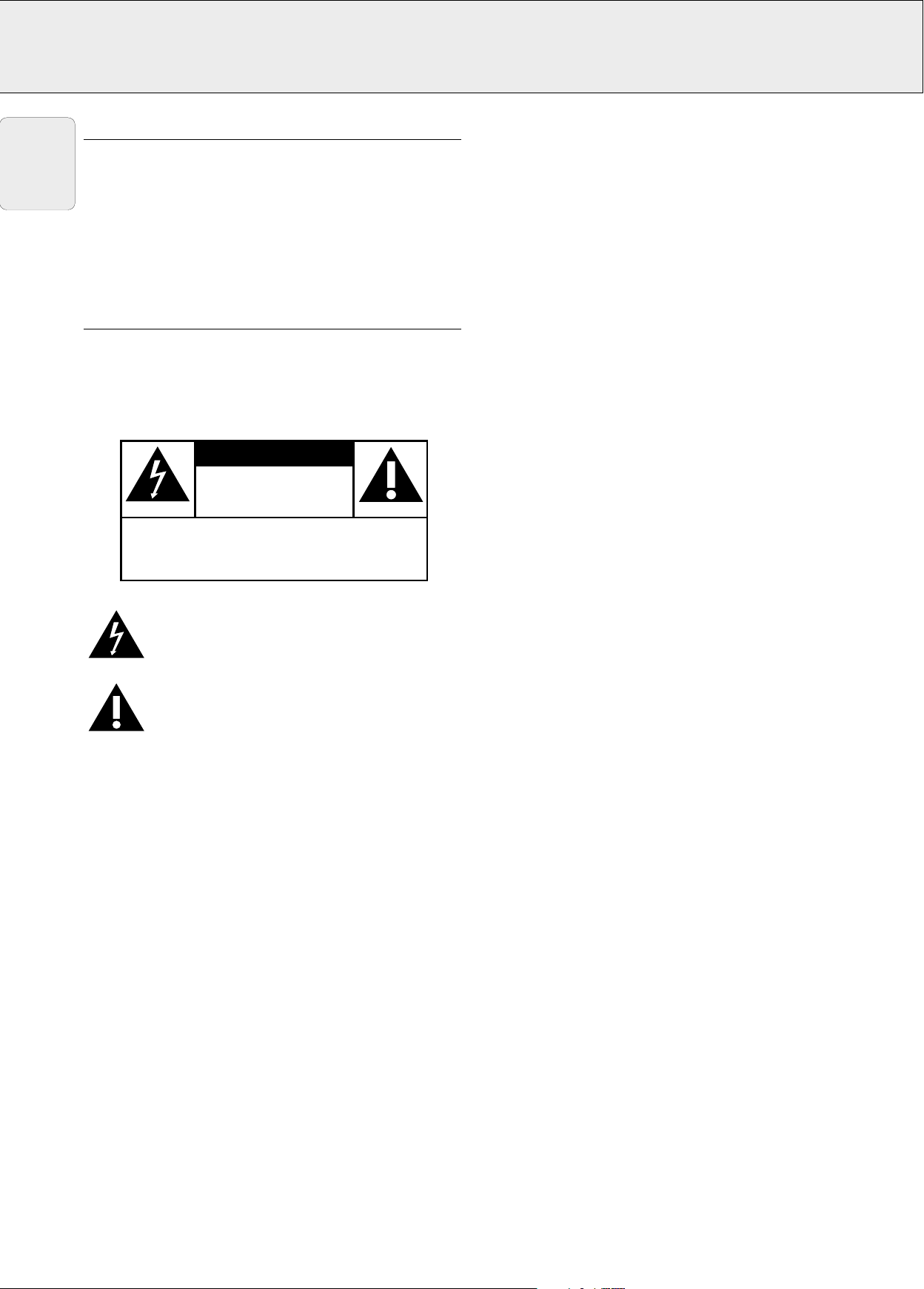
IMPORTANT NOTE FOR USERS IN THE U.S.A.
CAUTION
DO NOT REMOVE SCREWS
EXCEPT SPECIFIED USER
SERVICE SCREW.
CAUTION: TO REDUCE THE RISK OF ELECTRIC SHOCK, DO NOT
REMOVE COVER.
NO USER-SERVICEABLE PARTS EXCEPT LAMP UNIT.
REFER SERVICING TO QUALIFIED SERVICE PERSONNEL.
RISK OF ELECTRIC SHOCK.
English
The responsible party of this multi media projector is the
following:
Philips Consumer Electronics Company
One Philips Drive
Knoxville, TN 37914
Telephone (1888) 873-4672
WARNING:
TO REDUCE THE RISK OF FIRE OR
ELECTRIC SHOCK, DO NOT EXPOSE THIS
PRODUCT TO RAIN OR MOISTURE.
This “bolt of lightning” indicates uninsulated
material within your unit that may cause an electric
shock. For the safety of everyone in your
household, please do not remove product covering.
The “exclamation point” calls attention to features
for which you should read the enclosed literature
closely to prevent operating and maintenance
problems.
Page 3

1. IMPORTANT SAFEGUARDS
CAUTION: Please read all of these instructions before you operate
your projector. Save these instructions for future
S
Electric energy can perform many useful functions.
This projector has been engineered and manufactured to meet applicable safety standards. IMPROPER USE CAN RESULT IN
POTENTIAL ELECTRICAL SHOCK OR FIRE HAZARDS. In order not to defeat the safeguards incorporated into this projector,
observe the following basic rules for its installation, use and servicing.
reference
.
English
1. Unplug the projector from the wall outlet before cleaning or
lamp replacement.
2. Do not use liquid cleaners or aerosol cleaners. Use a soft
dry cloth to clean the projector unit. If the unit is very dirty,
wet a cloth with neutral detergent, squeeze it tight, wipe
the unit with it, and finish by wiping with a dry cloth.
Do not use a chemical duster or polisher-cleaner because it
can adversely affect the unit and peel the paint.
3. Do not use attachments not recommended by PHILIPS, as
they may cause hazards.
4. Do not use the projector near water- for example, near a
bathtub, washbowl, kitchen sink, or laundry tub, in a wet
basement, near a swimming pool, etc. Never spill liquid
into the projector.
5. Do not place the projector on an unstable cart, stand, or
table. The projector may fall, which may cause serious
injury to a child or an adult and/or serious damage to the
unit. Use only with a cart or stand recommended by its
manufacturer as being suitable for use with a projector.
6. Ceiling, wall or shelf mounting should be done with a
mounting kit approved by the manufacturer for use with a
projector and should follow the manufacturer’s instructions.
7. Projector equipment and cart combinations should be
moved with care. Quick stops, excessive force, and uneven
surfaces may cause the equipment and cart combination to
overturn.
8. Slots and openings in the sides and bottom of the cabinet
are provided for ventilation. To ensure reliable operation of
the projector and to protect it from overheating, these
openings must not be blocked or covered. These openings
should never be covered with cloth or other material. The
bottom opening should not be blocked by placing the
projector on a bed, sofa, rug, or other similar surface. The
projector should not be placed near or over a radiator or
heating vent. The projector should not be placed in a builtin installation such as a bookcase unless proper ventilation
is provided.
9. The projector should be operated only from the type of
power source indicated on the back of the projector or in
the specifications and with the appropriate mains lead. If
you are not sure of the type of power supplied to your
business or the right type of mains lead, consult your
projector dealer or local power company.
10. Do not allow anything to rest on the power cord. Do not
place the projector where the cord will be walked on.
11. Follow all warnings and instructions marked on the
projector.
12. As a safety feature, this projector is equipped with mains
lead with a 3-pin grounded plug (for USA-versions only) or a
2-pin grounded plug (for European versions only). The 3pin/2-pin grounded plug will fit only into a grounding type
power outlet. If the plug does not fit, use an adapter that is
properly grounded or have an electrician install a grounded
type outlet. Do not attempt to modify this AC plug.
13. For added protection of the projector during a lightning
storm, or when it is left unattended or not in use for long
periods of time, unplug it from the wall outlet and
disconnect any cable systems. This will prevent damage to
the projector due to lightning and power-line surges.
14. Do not overload wall outlets and extension cords with too
many products, because this can cause a fire or electric
shock.
15. Never push objects of any kind into the projector through
cabinet slots as they may touch dangerous voltage points
or short cut parts, which could result in a fire or electric
shock.
16. Do not attempt to service the projector yourself other than
maintenance issues presented in chapter ‘ADDITIONAL
INFORMATION/Maintenance’. Opening or removing covers
may expose you to dangerous voltage or other hazards.
Refer all servicing to qualified service personnel.
17. Unplug the projector from the wall outlet and refer
servicing to qualified service personnel under the following
conditions:
A. When the power cord or plug is damaged or frayed.
B. If liquid has been spilled into the projector.
C. If the projector has been exposed to rain or water.
D. If the projector does not operate normally when you
follow the operating instructions. Adjust only those
controls that are covered by the operating instructions;
improper adjustment of other controls may cause
damage and will often require extensive work by a
qualified technician to restore the projector to normal
operation.
E. If the projector has been dropped or the cabinet has
been damaged.
F. When the projector exhibits a distinct change in
performance – (this indicates a need for service).
18. Upon completion of any service or repairs to the projector,
ask the service technician to perform a routine safety check
to check that the projector is in safe operating condition.
19. When replacement parts are required, be sure the service
technician has used replacement parts specified by the
manufacturer that have the same characteristics as the
original parts. Unauthorized substitutions may result in fire,
electric shock, or other hazards.
20. It is recommended to clean the air filter after every 100
lamp hours. The projector may become too hot if the filter
is not cleaned when required.
21. If the lens becomes dirty or smudged, clean it with a clean,
dampened cloth. Never touch the lens with your fingers.
22. Do not look directly into the aperture and lens while
operating the projector as this may damage your eyes.
1
Page 4

2. INTRODUCTION
TABLE OF CONTENTS
English
1. IMPORTANT SAFEGUARDS .............................................1
2. INTRODUCTION .................................................................2
3. THINGS YOU SHOULD KNOW ........................................3
4. PROJECTOR FEATURES....................................................5
5. FUNCTIONAL OVERVIEW.................................................6
Controls ...............................................................................6
Remote Control ...................................................................7
Connections.........................................................................7
6. SET UP.............................................................................8-9
Positioning the projector and screen...................................8
Mains supply .......................................................................8
Adjusting the vertical and horizontal angle of the projector8
Lens adjustment..................................................................9
Moving the projector ...........................................................9
Inserting the batteries in remote control.............................9
7. INSTALLATION .......................................................... 10-13
Video/computer cables and adapter..................................10
Connecting to a computer.................................................11
Connecting to video equipment ........................................12
Connecting to audio equipment ........................................13
Connecting to remote control mouse receiver .................13
8. OPERATION................................................................ 14-18
Preparation.........................................................................14
Using the remote control ..................................................14
Graphical User Interface....................................................15
Languge selection .............................................................15
Picture control ..............................................................16-18
Data mode / Video mode input signal ...............................16
Data mode display.............................................................17
Data mode / Video mode display ......................................18
Audio control .....................................................................18
Personal Preferences ...................................................18-19
Other settings...............................................................19-24
9. ADDITIONAL INFORMATION.................................... 25-27
Connecting RS-232C Port..................................................25
Maintenance.................................................................25-27
10. TROUBLESHOOTING.......................................................28
ILLUSTRATIONS ................................................................4
INTRODUCTION
The supplied CD-ROM contains operating instructions in
English, German, French, Spanish, Portuguese, Italian and
Dutch. Carefully read through the operation instructions
before operating the LCD-projector.
PACKAGING CONTENTS
Please confirm that the following items are packed in the
projector box. They are provided to help you use or set up your
projector.
• ProScreen PXG 10
• Lens cap
• Power cord (2x); USA version plus Continental Europe
version
• Computer audio cable
• Computer VGA cable
• DIN-D-sub RS-232C cable
• RCA Audio Video Cable
• BNC-RCA adapters (3x)
• S-Video Cable
• Scart - RCA adapter
• Remote control plus AA size batteries (3x)
• USB mouse receiver
• User guide; CD-ROM plus Quick Reference Card
• Extra air filter
• Registration card
2
Page 5

3. THINGS YOU SHOULD KNOW
This equipment has been tested to comply with the limits for a
Note:
class A digital device in accordance with Part 15 of the FCC
Rules as well as the European CE marking.
Operation is subject to the following two conditions:
1. This device may not cause harmful interference, and
2. This device must accept any interference received, including
interference that may cause undesired operation.
These limits are designed to provide reasonable protection
against harmful interference when the equipment is operated
in a commercial environment.
This equipment generates, uses, and can radiate radio
frequency energy and, if not installed and used in accordance
with the user’s guide, may cause harmful interference to radio
communications.
Operation of this equipment in a residential area is likely to
cause harmful interference in which case the user will be
required to correct the interference at his own expense.
If this equipment does cause harmful interference to radio or
television reception, which can be determined by turning the
equipment off and on, the user is encouraged to try to correct
the interference by one or more of the following measures:
– Reorientate or relocate the receiving antenna.
– Increase the distance between the equipment and receiver.
– Connect the equipment into an outlet on a circuit different
from that to which the receiver is connected.
– Consult the dealer or an experienced radio/TV technician for
help.
English
To assure continued compliance, use only the provided
grounded power supply cord and shielded interface cables
when connecting this device to a computer. Also, any
unauthorized changes or modifications to this equipment could
void the user’s authority to operate this device.
SAVE ENERGY! To save energy, please put the projector in the
STANDBY position if you are not going to use the projector for
more than 15 minutes.
FCC WARNING:
Note:
3
Page 6

English
∞
£
§
Lamp Temp.
A/V Mute
OK
Lens Menu
Power ON
Standby
/ OFF
Volu me
V-Format
V-Effect
D-Freeze
D- Zoom
Data 1
Data 2
Video
Auto sync
1
*
2
3
4
5
6
8
7
9
0
!
@
#
$
%
&
^
)
(
¡
≤
£
))
™
™
1
2
3
4
5
6
7
fig. 2
Auto sync
Auto sync
Input
Input
Menu
Menu
OKOK
A/V Mute
A/V Mute
D-ZoomD-Zoom
Lens
Lens
@
!
0
9
8
M
L
K
A
Computer - RGB / Component inputs
Computer - RGB / Component inputs
Data 1 in (15pin)
Data 1 in (15pin)
Data 1 in (BNC)
Data 1 in (BNC)
15pin BNC R (Pr)
15pin BNC R (Pr)
APPARATEN SKALL
APPARATEN SKALL
ANSLUTAS TILL
ANSLUTAS TILL
JODAT UTTAG.
JODAT UTTAG.
J
Audio in Video in Audio outData out
Audio in Video in Audio outData out
B
Audio 1 Audio 2
Audio 1 Audio 2
L R
L R
S-Video inRS-232C
S-Video inRS-232C
C
Data 2 in
Data 2 in
B (Pb) VDG/G sync (Y) HD (C sync)
B (Pb) VDG/G sync (Y) HD (C sync)
110-120V / 220-240V~
110-120V / 220-240V~
I
fig. 1
D
E
F
G
H
fig. 3
4
Page 7

4. PROJECTOR FEATURES
1. ADVANCED COMPATIBILITY WITH HIGH-END
WORKSTATIONS AND PCS
Compatible with up to 130 Hz vertical refresh rate, Sync on
Green and Composite Sync signals for use with a wide
variety of high-end PCs and Workstations. (Page 11)
2. FOR USE WITH DTV*
Allows projection of DTV images and 16:9 wide-screen
images when connected to a DTV decoder or similar video
systems. (Page 12)
3. BNC TERMINALS FOR COMPONENT AND RGB INPUT
Equipped with BNC terminals for connection to a DTV
decoder, DVD player and similar video systems for higher
quality images. An RCA adapter can also be used with the
BNC terminals. (Page 12)
4. 3-D Y/C DIGITAL COMB FILTER
Provides high quality images with minimal dot crawl and
cross colour noise.
5. POWER ZOOM AND FOCUS FUNCTION
Features a 130% power zoom function that allows you to
easily adjust the screen size with the remote control. Use
these functions when adjusting the projection distance to
achieve a 102 to 762 cm (40 to 300 inches) screen size.
(Page 9)
6. DIGITAL KEYSTONE CORRECTION
Digitally adjusts an image that is projected at an angle
while maintaining image quality and brightness. (Page 9)
7. EASY-TO-USE GRAPHICAL USER INTERFACE (GUI)
A multi-colour, icon based menu system allows for simple
image adjustments. (Page 15)
8. USER-FRIENDLY DESIGN
The two-colour design along with an intuitive Graphical
User Interface (GUI) makes this projector very easy to set
up and adjust.
CAUTIONS CONCERNING THE SETUP OF THE
PROJECTOR
For minimal servicing and to maintain high image quality,
PHILIPS recommends that this projector be installed in an area
free from humidity, dust and cigarettesmoke. If the projector is
used in these environments, the lens and filter will need to be
cleaned (or the filter replaced) more often, and internal
cleaning may become necessary. As long as the projector is
regularly cleaned,use in these environments will not reduce
the overall operation life of the unit. Internal cleaning should
only be performed by a Philips Authorised LCD Projector
Dealer or Service Centre.
104 F
('40 C)
41 F
('5 C)
NOTES ON OPERATION
•The exhaust vent,the lamp cage cover and adjacent areas
may be extremely hot during projector operation. To prevent
injury, do not touch these areas until they have sufficiently
cooled.
•Allow at least 10 cm (4 inches) of space between the cooling
fan (exhaust vent) and the nearest wall or obstruction.
•If the cooling fan becomes obstructed, a protection device
will automatically turn off the projector lamp. This does not
indicate a malfunction. Remove the projector power cord
from the wall outlet and wait at least 10 minutes. Then turn
on the power by plugging the power cord back in. This will
return the projector to the normal operating condition.
English
9. AUTO SYNC TECHNOLOGY FOR AUTOMATIC IMAGE
PERFECTION
Automatically makes any necessary adjustments for
perfectly synced computer images. (Page 17)
10. INTELLIGENT COMPRESSION AND EXPANSION
By using intelligent resizing technology, this projector can
display higher and lower resolution images in detail without
compromising quality.
11. XGA RESOLUTION FOR HIGH RESOLUTION
PRESENTATIONS
With XGA (1,024 x 768) resolution, this projector can
display very detailed presentation information.
12. UXGA COMPATIBLE
UXGA (1,600 x 1,200) resolution images are intelligently
resized to 1,024 x 768 for full-screen or default
presentations.
* DTV is the umbrella term used to describe the new digital
television system in the united states.
TEMPERATURE MONITOR FUNCTION
If the projector starts to overheat due to setup problems or a
dirty air filter,“TEMP.” and “” will flash in the lower-left
corner of the picture. If the temperature continues to rise,the
lamp will turn off,the Temperature warning indicator (Temp.) on
the projector will flash,and after a 90-second cooling-off period
the power will shut off. Refer to “Lamp / Maintenance
Indicators ” on pages 25-27 for details.
Note:
The cooling fan regulates the internal temperature,and its
performance is automatically controlled. The sound of the fan
may change during projector operation due to changes in the
fan speed.
5
Page 8

5. FUNCTIONAL OVERVIEW See illustrations on page 4
CONTROLS
English
On projector (fig. 1)
1 Power ON z
For switching the projector in power on.
Standby/OFF
For switching the projector in standby mode.
2 Lens
For selecting the optical lens adjustments Zoom and Focus
and the electronic Keystone correction. The button toggles
between the Zoom-, Focus- and Keystone function.
3 Data-1 button
For selecting the Data 1 signal as the current projection source.
4 Data-2 button
For selecting the Data2 signal as the current projection source.
5 Video button
For selecting the video signal or S-video signal as the current
projection source.
6 Auto sync
For activating the Auto sync operation in Data mode.
7 OK
For action confirmation in the menu when the menu is on
the screen (activated)
8
Cursor Control
When the menu is active the Cursor Control buttons control the
menu cursor. The cursor control, by means of the local
keyboard, works with up/down and left/right button operation.
9 D-Zoom
For addressing the D-Zoom function. The button toggles
between the digital magnification factors, x1, x2, x3, x4, x6
and x8.
0 D-Freeze button
Digital Freeze function: to instantly freeze a moving image.
! V-Effect button
Digital Video Effect correction: to enhance image quality.
y
# Menu
For activating and de-activating the OSD Menu
$ Volume buttons (+/-)
To adjust audio volume level.
% Temperature warning indicator (Temp.)
Flashes when the temperature of the projector is too high
^ Lamp replacement indicator (Lamp)
Lights to indicate the status of the lamp;
Green: lamp is ready
Flashing green: warming up
Red: change the lamp
& Audio / Video - Mute
For muting the sound of the projector (or an externally
connected sound amplifier) and for muting the picture.
* Power indicator
Lights up red when the projector enters standby mode.
Lights up green when the projector is turned on.
( Cooling fan
Intake of air for ventilation.
) Kensington Security Standard connector
Slit for inserting an optional locking device (Kensington lock).
¡ Carrying handle
™ Foot releases/height adjustment
For adjusting the height and vertical angle of the projector.
£ Remote control sensors
Receive the signals from the remote control.
≤ Speakers
∞ Cooling fan
Exhaust of air for ventilation.
§ Air filter/Cooling fan
y I
@ V-Format button
Allows to modify or customise the picture display mode.
6
Page 9
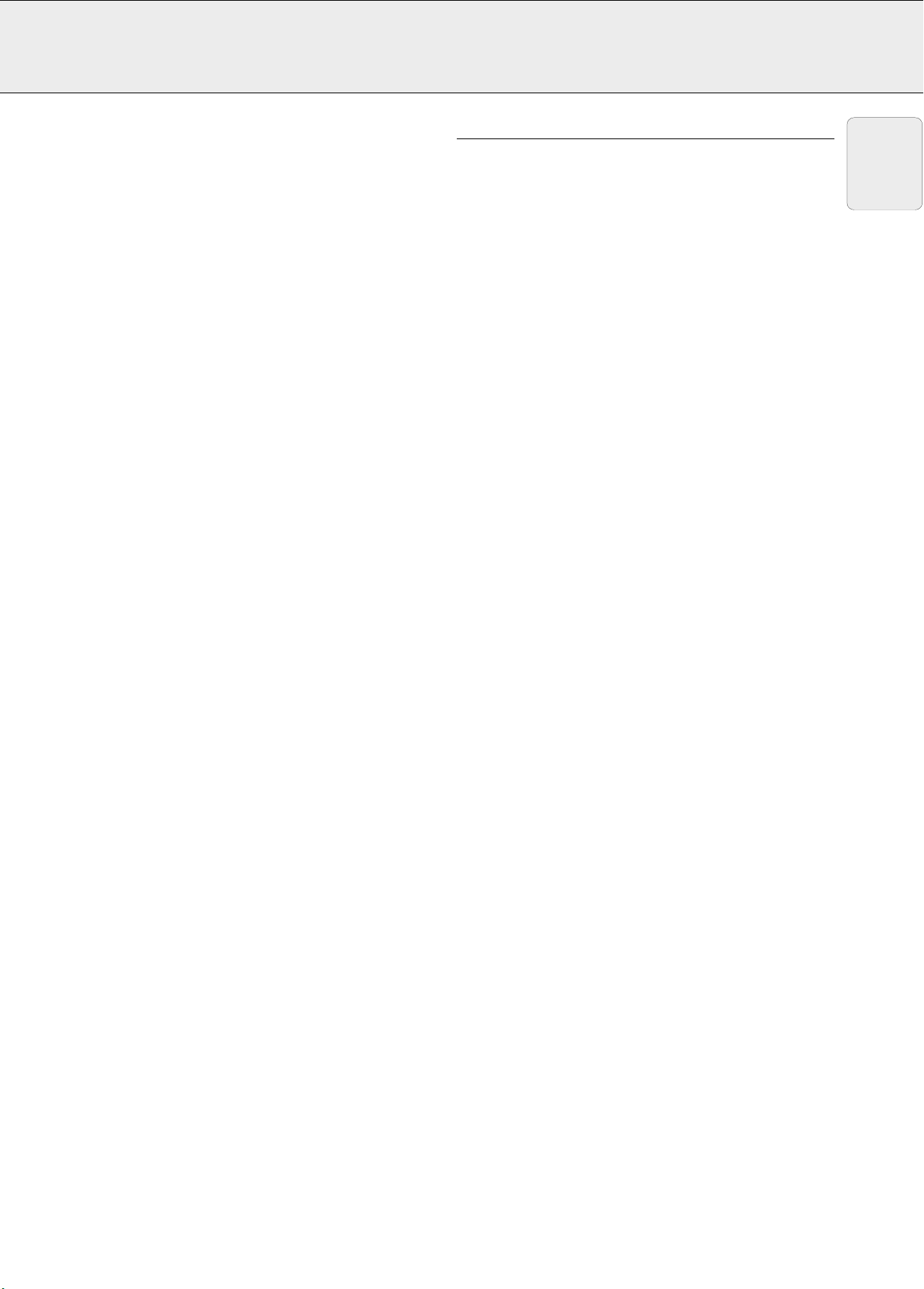
5. FUNCTIONAL OVERVIEW See illustrations on page 4
CONNECTIONS (fig. 3)
On remote control (fig. 2)
1 On / Off switch z / y
For switching the remote control as well as the projector
on and off.
The remote control will always use some power, even when
not in use. The remote control unit will automatically switch off
when not used for 30 minutes.
2
Tracking Ball
For manipulating the mouse cursor on the connected computer.
– The Tracking Ball only functions when the provided USB
Mouse Receiver is connected to the USB port of a PC or
an Apple Macintosh computer.
– The minimum system requirements for the USB Mouse
receiver are Windows 98 and/or Windows NT 5.0 or higher.
– A cursor control requires the presence of data signal.
3
Mouse left and Mouse Right (-/--)
The mouse left/right buttons (-/--) on the remote control
function as the left and right mouse buttons of your PC,
only in case the provided USB Mouse receiver properly is
connected to the PC.
4 Cursor Control
To operate and navigate through the activated menu via
up/down and the left/right cursor buttons
5Auto sync
For activating the Auto sync operation in Data mode.
6 Input
For selecting in sequence the Data or Video signal as the
current projection source.
The button toggles between Data 1, Data 2 or Video signal.
7 Audio / Video - Mute
For muting the sound of the projector (or an externally
connected sound amplifier) and for muting the picture.
8 Lens
For selecting the optical lens adjustments Zoom and Focus
and the electronic Keystone correction. The button toggles
between the Zoom-, Focus- and Keystone function.
9 OK
For action confirmation in the menu when the menu is on
the screen (activated)
Note:
Notes:
A Data 1 in (15 pin)
Input socket for connecting to the Data out terminal of a
computer.
B Audio 1 in (3.5 mm stereo minijack)
Input socket for connecting to the Audio out terminal of a
computer or any other audio equipment.
C Data 2 in (15 pin)
Input socket for connecting to the Data OUT terminal of a
computer.
D Audio 2 in (3.5 mm stereo minijack)
Input socket for connecting to the Audio out terminal of a
computer or any other audio equipment.
E Data 1 in (BNC) (R (Pr), G/G sync (Y), B (Pb),
HD (C sync), VD)
Input sockets
F Data out (15 pin)
Output socket for connecting to the Data in terminal of another
data projector or data monitor.
G Audio out (3.5 mm stereo minijack)
Output socket for connecting to the Line Input sockets of an
amplifier or stereo system.
H AC socket
For connecting the projector to the mains.
I S-Video in (4 pin mini DIN)
Input socket for connecting to any other Audio Video
equipment equipped with a S-Video output socket.
J RS-232C port (9-pin mini-DIN)
For connecting a computer to the projector with a RS-232C
cable (optional). The computer can be used in this way to
control the projector.
K Video in (RCA)
Input socket for connecting to any other Audio Video
equipment equipped with a Video output socket. (PAL, NTSC,
SECAM).
L Audio in L/R (RCA)
Input sockets for connection to the AUDIO OUT sockets of a
video recorder (S-VHS, PAL, NTSC, SECAM).
M 15 pin/BNC switch
To switch between 15 pin or BNC Data 1 input.
for connecting Data 1
BNC connection.
English
0 D-Zoom
For addressing the D-Zoom function. The button toggles
between the digital magnification factors, x1, x2, x3, x4, x6
and x8.
! Menu
For activating and de-activating the OSD Menu
@ Back light
For switching on the button illumination.
The back-light will switch off automatically after 5 seconds.
7
Page 10
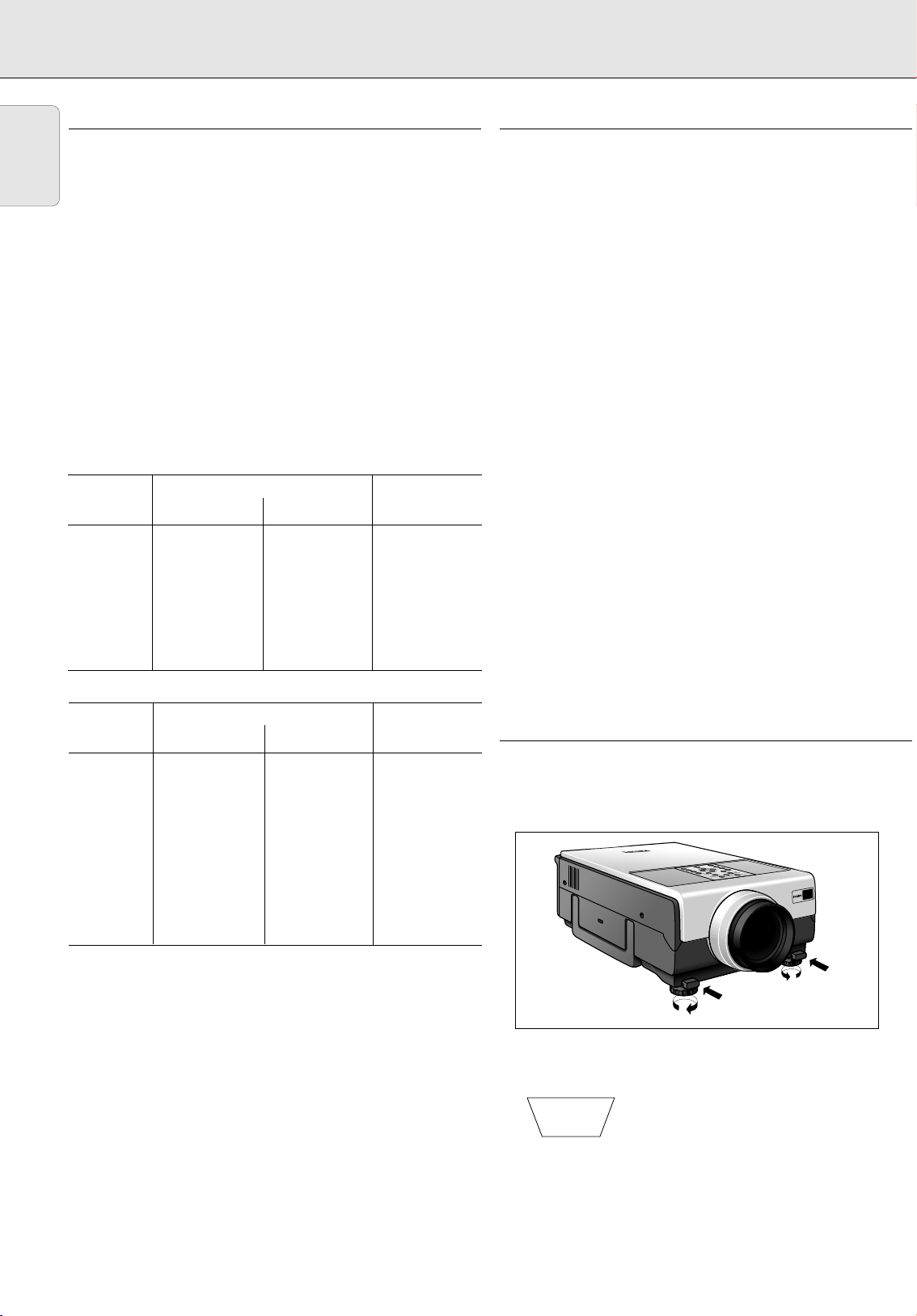
))
6. SET UP
POSITIONING THE PROJECTOR AND SCREEN
English
Position the projector perpendicular to the screen with all
feet flat and level to achieve an optimal image. Move the
projector forward or backward if the edges of the image are
distorted.
• The projector lens should be centred in the middle of the
screen. If the lens centre is not perpendicular to the screen,
the image will be distorted, making viewing difficult.
• Position the screen so that it is not in direct sunlight or room
light. Light falling directly onto the screen washes out
colours, making viewing difficult. Close the curtains and dim
the lights when setting up the screen in a sunny or bright
room.
• A polarising screen cannot be used with this projector.
• Place the projector at the required distance from the screen
according to the desired picture size (see the table below).
• Optional wide and telephoto lenses from Philips are available
for specialised application. Please see your local Philips
Authorised LCD Projector Dealer for details on the optional
lenses.
Standard mode (4:3)
Image size Projection distance Distance lens
(diag.) Tele zoom Wide zoom center to bottom
of image
mtrs inch mtrs inch mtrs inch cm inch
1,02 40 1,40 55 1,90 75 3,10 1,22
1,52 60 2,20 87 2,90 114 4,60 1,81
1,83 72 2,60 102 3,40 134 5,50 2,17
2,13 84 3,10 122 4,00 157 6,40 2,52
2,54 100 3,70 146 4,90 193 7,60 2,99
3,81 150 5,60 220 7,20 283 11,40 4,49
5,08 200 7,40 291 9,80 386 15,20 5,98
7,62 300 11,00 433 14,30 563 22,90 9,02
Wide mode (16:9)
Image size Projection distance Distance lens
(diag.) Tele zoom Wide zoom center to bottom
of image
mtrs inch mtrs inch mtrs inch cm inch
1,02 40 1,50 59 2,00 79 -5,00 -1,97
1,52 60 2,40 94 3,10 122 -7,50 -2,95
1,83 72 2,80 110 3,70 146 -9,00 -3,54
2,13 84 3,30 130 4,30 169 -10,50 -4,13
2,34 92 3,70 146 4,80 189 -11,50 -4,53
2,54 100 4,00 157 5,20 205 -12,50 -4,92
2,69 106 4,30 169 5,60 220 -13,20 -5,20
3,38 133 5,40 213 7,00 276 -16,60 -6,54
3,81 150 6,10 240 7,90 311 -18,70 -7,36
5,08 200 8,10 319 10,50 413 -24,90 -9,80
7,62 300 12,0 472 15,60 614 -37,40 -14,72
MAINS SUPPLY
1. Insert the mains lead into the projectors Power socket and
connect it to the wall socket.
Note:
The Power indicator lights up red, the projector is now in the
Power/Standby mode.
2. Remove the lens cap.
3. Press Power On.
• The power indicator lights up green and the flashing green
Lamp indicator shows that the lamp is warming up. Wait
until the indicator stops flashing before operating the
projector. The image shown is the Philips start-up screen
(default setting).
• If the power is turned off and then immediately turned on
again, it may take a short while before the lamp turns on.
• After the projector is unpacked and turned on for the first
time, a slight odour may be emitted from the exhaust vent.
This odour will soon disappear with use.
When the power is on, the Lamp indicator lights indicating the
status of the lamp.
Green: lamp is ready.
Flashing green: warming up.
Red: change the lamp.
4. To switch off the mains supply completely, pull the mains
plug out of the wall socket.
Note:
Before disconnecting the mains lead, make sure that the
cooling fan has stopped (about 2 minutes after the projector
has been switched off).
ADJUSTING THE VERTICAL AND HORIZONTAL ANGLE OF THE PROJECTOR
Using the adjustment feet
• Press foot releases.
• Adjust height of projector and remove hands from foot
releases.
• Rotate feet to make fine adjustments.
Notes:
– Tolerances ± 3% in above mentioned values.
– Values with a minus (-) sign indicate the distance of the lens
centre below the bottom of the screen.
• The projector is adjustable up to approximately 5° from the
standard position.
• When the height of the projector is adjusted, the image
may become distorted (keystoned),
depending on the relative positions of the
projector and the screen.
Keystoned Image
(See ‘Lens adjustment’).
CAUTION!
– Do not press the foot releases when the adjustment feet are
extended without firmly holding the projector.
– Do not hold the lens when lifting or lowering the projector.
– When lowering the projector, be careful not to get your
fingers caught in the area between the adjustment feet and
the projector.
Page 11

6. SET UP
Push
LENS ADJUSTMENT
Focus, Zoom and electronic Keystone
1.
Press Lens to select mode.
– Each time Lens is pressed, the screen changes in the
following order.
FOCUS
ZOOM
NEXT (Lens)
OK
2.
Press OK to display test pattern.
ADJUST
OK
OK
NEXT (Lens)
END (Lens)
TEST PTRN
KEYSTONE
ADJUST
ADJUST
MOVING THE PROJECTOR
1.
Press the Standby/OFF button to switch off the projector.
The standby indicator lights up red.
2.
Wait until the cooling fan has stopped (about 2 minutes after
the projector has been switched off) and disconnect the
mains lead and all other cables.
3.
Put the lens cap back in place to prevent dust, dirt or other
contamination from harming or damaging the front of the
projector lens when moving the projector.
4.
When transporting the projector, carry it by the carrying
handle on the side.
CAUTION!
Do not lift or carry the projector by the lens or the lens cap as
this may damage the lens.
INSERTING THE BATTERIES IN THE REMOTE CONTROL
English
KEYSTONE
END
OK
EXIT TEST PTRN
3.
Press 1, 2, 3 or 4 to make adjustments.
4.
Press Lens until normal screen appears.
ADJUST
Note:
– The On Screen Displays will automatically disappear when
no changes have been made within 30 seconds.
– Straight lines and the edges of the displayed image may
appear jagged, when adjusting the KEYSTONE setting.
– Do not touch the lens when adjusting the focus or zoom.
CAUTION!
When all required adjustments have been made, switch off the
projector before making any other connections (see
‘Installation’).
1.
Press in and downward on the arrow to remove the battery
cover.
2.
Insert three AA size batteries for the remote control, making
sure their polarities match the (+) and (-) marks inside the
battery compartment.
3.
Insert the side tabs of the battery cover into their slots and
press the cover in until it is properly seated.
CAUTION!
Do not mix old and new batteries (also never mix alkaline and
manganese batteries).
9
Page 12
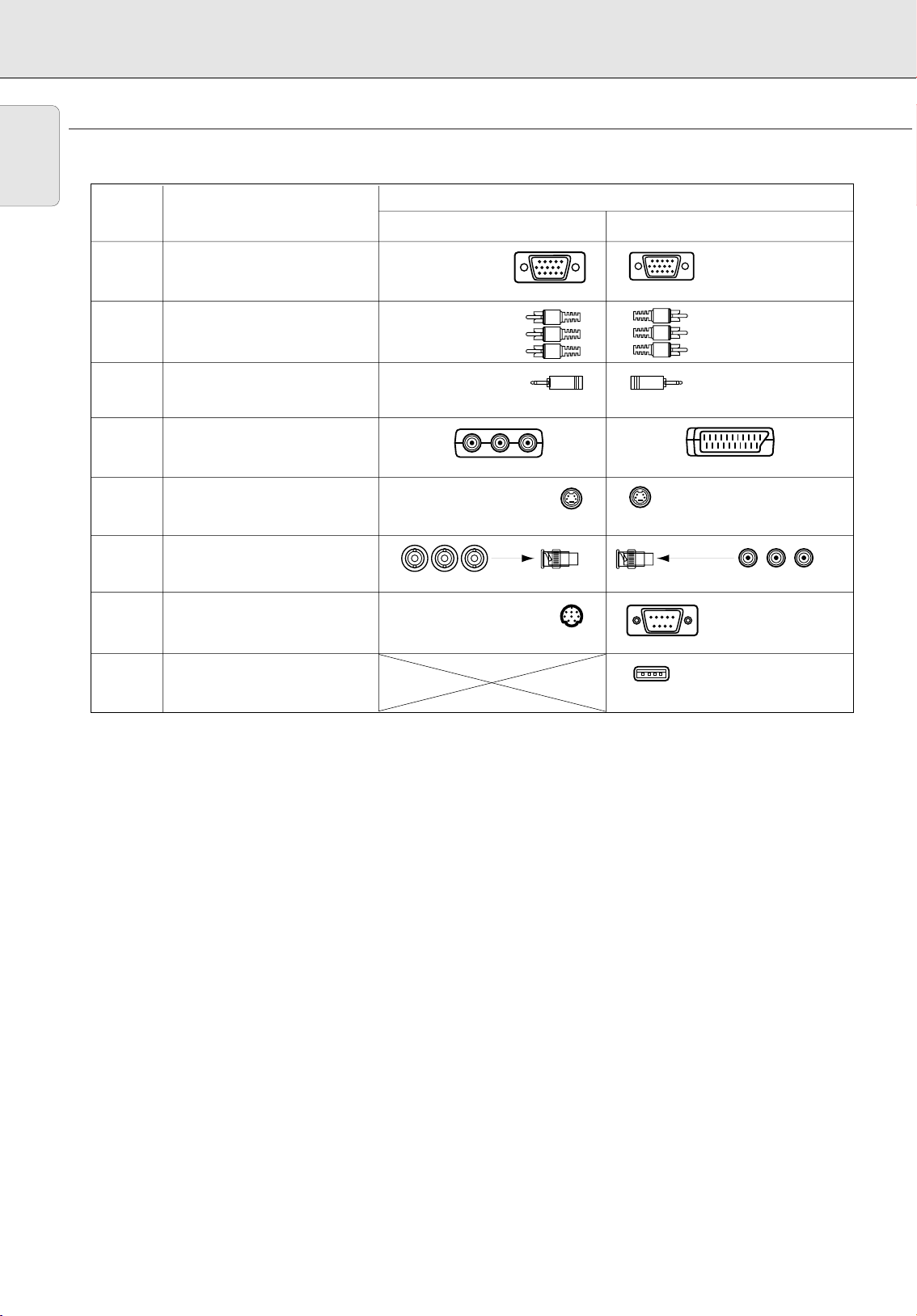
7. INSTALLATION Video/computer cables and adapter
VIDEO/COMPUTER CABLES AND ADAPTER
English
These accessories are supplied for connecting the projector to computer/Audiovisual equipment. The numbers in the left-hand
column correspond with the numbers in the connection diagrams on the following pages.
No.
1
2
4
5
6
7
CABLE/ADAPTER
Computer VGA Cable
RCA Audio Video Cable
Computer Audio Cable3
Scart/RCA-AV Adapter
S-Video Cable
BNC-RCA adapters (3x)
DIN-D-sub RS-232C cable
Mini D-Sub
15P (male)
RCA pin
(male) x 3
3.5 mm stereo
minijack
Mini Din 4P
(male)
Mini Din
8P (male)
CONNECTIONS
Computer/AV products sideProjector side
Mini D-Sub
15P (male)
RCA pin
(male) x 3
3.5 mm stereo
minijack
Mini Din 4P
(male)
x 3 x 3
Mini D-Sub
9P (male)
8
Optional cables and adapter: – Computer cable Mini D sub (15 pin) BNC connectors (5x)
USB mouse receiver
– Programmable VGA/MAC adapter
– RS-232C cable for external projector control: Mini D sub (9 pin female on both sides)
– Computer audio cable 3,5 mm stereo minijack to RCA pin (2x)
USB connector
4P (female)
Page 13
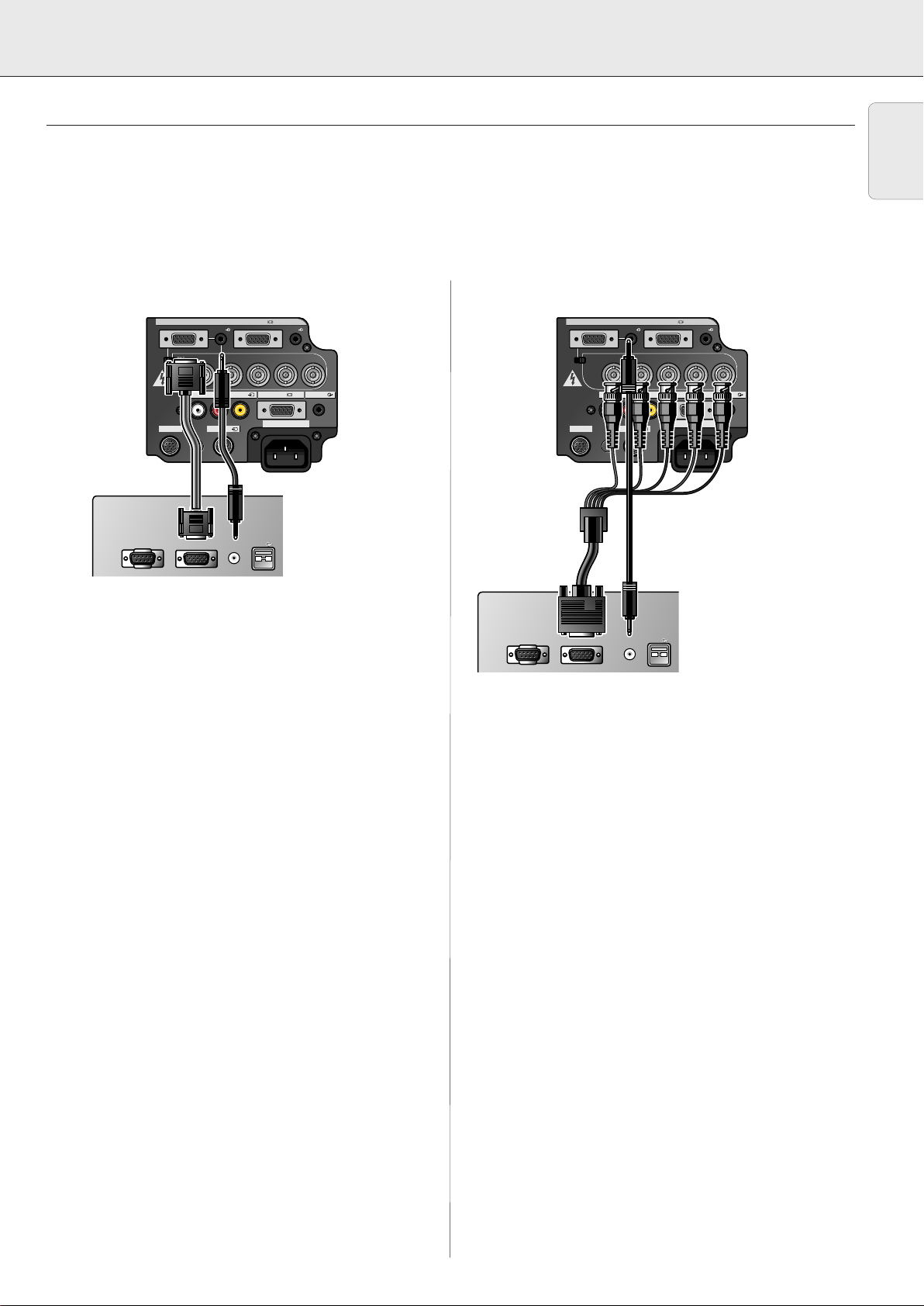
7. INSTALLATION Connecting to a computer
Data 1 in (15pin)
15pin BNC R (Pr)
L R
APPARATEN SKALL
ANSLUTAS TILL
JODAT UTTAG.
B (Pb) VDG/G sync (Y) HD (C sync)
Data 1 in (BNC)
Data 2 in
Audio 1 Audio 2
Data 1 in (15pin)
15pin BNC R (Pr)
L R
APPARATEN SKALL
ANSLUTAS TILL
JODAT UTTAG.
B (Pb) VDG/G sync (Y) HD (C sync)
Data 1 in (BNC)
Data 2 in
Audio 1 Audio 2
S-Video inRS-232C
110-120V / 220-240V~
Audio in Video in Audio outData out
Computer - RGB / Component inputs
S-Video inRS-232C
110-120V / 220-240V~
Audio in Video in Audio outData out
Computer - RGB / Component inputs
Audio outData outMouse
Audio outData outMouse
USB
USB
Audio outData outMouse
Audio outData outMouse
USB
USB
Data 1 in (15pin)
15pin BNC R (Pr)
L R
APPARATEN SKALL
ANSLUTAS TILL
JODAT UTTAG.
B (Pb) VDG/G sync (Y) HD (C sync)
Data 1 in (BNC)
Data 2 in
Audio 1 Audio 2
Data 1 in (15pin)
15pin BNC R (Pr)
L R
APPARATEN SKALL
ANSLUTAS TILL
JODAT UTTAG.
B (Pb) VDG/G sync (Y) HD (C sync)
Data 1 in (BNC)
Data 2 in
Audio 1 Audio 2
S-Video inRS-232C
110-120V / 220-240V~
Audio in Video in Audio outData out
Computer - RGB / Component inputs
S-Video inRS-232C
110-120V / 220-240V~
Audio in Video in Audio outData out
Computer - RGB / Component inputs
CONNECTING TO A COMPUTER
General
– The data input (Data 1 and 2) is suitable for both Apple Macintosh computers (Power Book and Power Mac) as well as for IBM
compatible PCs.
– The data output of IBM compatible PCs can be connected directly to the projector using standard computer VGA cable.
– Apple Macintosh computers may need a conversion plug (optional) added to the standard computer VGA cable.
– The figures in brackets
characters in
–
Caution: Always switch off the projector and computer before making any connections!
fig. 3
After making all connections, turn the projector on first. The computer should always be turned on last.
Connecting an IBM-PC or a Macintosh computer using the
standard 15 pin input connector (Data 1 and Data 2)
(1)
correspond to the figures in the diagram on page 10, the characters in brackets
on page 4.
Connecting to an external RGB switcher or other compatible
computers using the BNC input connectors
(A)
correspond to the
(Data 1)
English
(A)
(B)
(M)
(1)
(3)
When connecting this projector to a computer, select
“Computer/RGB” for “Signal Type” on the GUI “Options”
menu. (See page 23.)
1.
To use the Standard 15-pin connector, slide the 15 pin/BNC
switch
(M)
on the rear terminals to the 15 pin position.
2.
Connect one end of the supplied computer cable
Computer-RGB Input Data 1
3.
Connect the other end to the Monitor output port on the
(A)
or 2 port on the projector.
(1)
to the
computer. Secure the connectors by tightening the thumb
screws.
4.
To use the built-in audio system, connect one end of the
supplied computer audio cable
(3)
to the Audio 1
(B)
or 2
terminal on the projector.
5.
Connect the other end to the Audio output terminal on the
computer.
Notes:
–
A Macintosh adapter may be required for use with some
Macintosh computers. Contact your nearest Philips Authorised
LCD Projector Dealer or Service Centre.
–
Audio Input 1 accepts Data 1 port input, Audio Input 2 accepts
Data 2 port input.
–
A 3.5 mm minijack to RCA audio cable adapter may be
necessary.
–
When connecting the projector to a compatible computer other
than an IBM-PC (VGA/SVGA/XGA/SXGA/UXGA) or Macintosh
(i.e. Workstation), a separate cable may be needed. Please
contact your dealer for more information.
–
Connecting computers other than the recommended types may
result in damage to the projector, the computer, or both.
“Plug and Play” function (when connecting to a 15 pin
terminal)
• This projector is compatible with VESA-standard DDC 1/DDC 2B.
The projector and a VESA DDC compatible computer will
communicate their setting requirements, allowing for quick and
easy setup.
• Before using the “Plug and Play” function, be sure to turn on
the projector first and the connected computer last.
• The DDC, Plug and Play function of this projector operates only
when used in conjunction with a VESA DDC compatible
computer.
(B)
(M)
Optional
(3)
(E)
When connecting this projector to a computer, select
“Computer/RGB” for “Signal Type” on the GUI options menu.
(See page 23.)
1.
To use the 5 BNC connectors, slide the 15 pin/BNC switch
(M)
on the rear terminals to the BNC position.
2.
Connect each BNC connector to the corresponding BNC Input 1
terminal
3.
Connect the R (Pr), G/G sync (Y), B (Pb), HD (C sync) and VD
(E)
on the projector.
cables to the correct input terminals on the projector and an
RGB switcher
connect a 5 BNC cable
(optional)
connected to the computer, or
(optional)
directly from the input
terminals on the projector to the computer.
4.
To use the built-in audio system, connect one end of the
supplied computer audio cable
(B)
on the projector.
5.
Connect the other end to the Audio output terminal on the
(3)
to the Audio Input 1 terminal
computer or external audio system.
Notes:
–
This projector uses a 5 BNC computer input to prevent
deterioration of image quality.
–
A 3.5 mm minijack to RCA audio cable adapter may be
necessary.
–
When connecting the projector to a compatible computer other
than an IBM-PC (VGA/SVGA/XGA/SXGA/UXGA) or Macintosh
(i.e. Workstation), a separate cable may be needed. Please
contact your dealer for more information.
–
Connecting computers other than the recommended types may
result in damage to the projector, the computer, or both.
11
Page 14

Data 1 in (15pin)
15pin BNC R (Pr)
L R
APPARATEN SKALL
ANSLUTAS TILL
JODAT UTTAG.
B (Pb) VDG/G sync (Y) HD (C sync)
Data 1 in (BNC)
Data 2 in
Audio 1 Audio 2
Data 1 in (15pin)
15pin BNC R (Pr)
L R
APPARATEN SKALL
ANSLUTAS TILL
JODAT UTTAG.
B (Pb) VDG/G sync (Y) HD (C sync)
Data 1 in (BNC)
Data 2 in
Audio 1 Audio 2
S-Video inRS-232C
110-120V / 220-240V~
Audio in Video in Audio outData out
Computer - RGB / Component inputs
S-Video inRS-232C
110-120V / 220-240V~
Audio in Video in Audio outData out
Computer - RGB / Component inputs
Video BNC
out
Video BNC
out
L Audio R
out
L Audio R
out
Data 1 in (15pin)
15pin BNC R (Pr)
L R
APPARATEN SKALL
ANSLUTAS TILL
JODAT UTTAG.
B (Pb) VDG/G sync (Y) HD (C sync)
Data 1 in (BNC)
Data 2 in
Audio 1 Audio 2
Data 1 in (15pin)
15pin BNC R (Pr)
L R
APPARATEN SKALL
ANSLUTAS TILL
JODAT UTTAG.
B (Pb) VDG/G sync (Y) HD (C sync)
Data 1 in (BNC)
Data 2 in
Audio 1 Audio 2
S-Video inRS-232C
110-120V / 220-240V~
Audio in Video in Audio outData out
Computer - RGB / Component inputs
S-Video inRS-232C
110-120V / 220-240V~
Audio in Video in Audio outData out
Computer - RGB / Component inputs
L Audio R
out
Video
out
L Audio R
out
Video
out
7. INSTALLATION Connecting to video equipment
CONNECTING TO VIDEO EQUIPMENT
English
General
– The figures in brackets
The characters in brackets
–
Caution:
Always turn off the projector while connecting to video equipment, in order to protect both the projector and the
equipment being connected.
VCR, Laser disc, other audiovisual equipment using
standard video input
(1)
correspond to the figures in the diagram on page 10.
(A)
correspond to characters in
fig. 3
on page 4.
DVD, DTV, other component video equipment using 5 BNC
input
(M)
(L)
(2)
(K)
Scart/RCA adapter
(Europe only)
(4)
1.
Connect the yellow RCA connector
(K)
to the corresponding
yellow Video Input terminal on the projector and the Video
output terminal on the video source.
2.
To use the built-in audio system, connect the red and white
RCA connectors to the corresponding red and white Audio
Input terminals on the projector
(L)
and the Audio output
terminals on the video source.
In case your VCR, Laser Disc player, video camera or TV is
equipped with a Scart connector:
1.
Connect the Scart/RCA Audio Video adapter supplied
the Scart connector of the VCR, Laser Disc player, video
camera or TV.
2.
Plug the video/audio connection cable
the adapter and the Video in
(L)
of the projector.
In case your Audiovisual equipment is equipped with a SVideo connector:
The S-Video Input terminal uses a video signal system in which
(2)
supplied into both
(K)
and Audio in(L/R) sockets
the picture is separated into a color and a luminance signal to
realize a higher-quality image.
(4)
(M)
(B)
(E)
(6)
Optional
(2)
1.
To use the 5 BNC connector, slide the 15 pin/BNC switch
on the rear terminals to the BNC position. Connect each
BNC connector to the corresponding BNC Input 1 terminals
(E)
on the projector. (BNC-RCA adapters
(6)
are included for
use with RCA type cables and sources.)
2.
Connect the other end of the cable
(2)
to the corresponding
terminals of a DVD player or DTV decoder.
3.
To use the built-in audio system, connect one end of the
computer audio cable
(B)
on the projector. Connect the other end to the Audio
to
output terminal on the video source.
(optional)
to Audio Input 1 terminal
When connecting the projector to a DVD player or a DTV
decoder equipped with Component video outputs, select
“Component” for “Signal Type” in the GUI “Options”
menu (see page 23).
Note:
After the use of “Component”, when connecting to a computer
again, select “Computer/RGB” for “Signal Type” in the GUI
menu (see page 23).
(M)
1.
Plug the S-Video connection cable supplied
Audiovisual equipment and the S-Video in socket
projector.
2.
Plug an audio connection cable
connection cable
sockets
(L)
(2)
supplied into both the Audio in L/R
of the projector and the Audio out L/R sockets of
(optional)
the Audiovisual equipment.
Insert the white plug into the L socket and the red plug into
the R socket.
Note:
If your video equipment does not have an S-video output
terminal, use the Composite video output terminal.
12
(5)
into the
(I)
of the
or the video/audio
Page 15

7. INSTALLATION
Audio out
Data out
Mouse
Audio out
Data out
Mouse
USB
USB
Computer
Data 1 in (15pin)
15pin BNC R (Pr)
L R
APPARATEN SKALL
ANSLUTAS TILL
JODAT UTTAG.
B (Pb) VDG/G sync (Y) HD (C sync)
Data 1 in (BNC)
Data 2 in
Audio 1 Audio 2
Data 1 in (15pin)
15pin BNC R (Pr)
L R
APPARATEN SKALL
ANSLUTAS TILL
JODAT UTTAG.
B (Pb) VDG/G sync (Y) HD (C sync)
Data 1 in (BNC)
Data 2 in
Audio 1 Audio 2
S-Video inRS-232C
110-120V / 220-240V~
Audio in Video in Audio outData out
Computer - RGB / Component inputs
S-Video inRS-232C
110-120V / 220-240V~
Audio in Video in Audio outData out
Computer - RGB / Component inputs
L Audio R
in
L Audio R
in
Connecting to audio equipment/remote control mouse receiver
CONNECTING TO AUDIO EQUIPMENT/THE REMOTE CONTROL MOUSE RECEIVER
General
– The figures in brackets
– The characters in brackets
(1)
correspond to the figures in the diagram on page 10.
(A)
correspond to characters in
fig. 3
on page 4.
English
CONNECTING TO AUDIO EQUIPMENT
CAUTION!
Always turn off the projector while connecting to audio
components, in order to protect both the projector and the
components being connected. By using external audio
components, the volume can be amplified for better sound.
(G)
Optional
CONNECTING THE REMOTE CONTROL MOUSE RECEIVER
When the RS-232C port on the projector is connected to a
computer with an RS-232C cable (cross type, sold separately),
the computer can be used to control the projector and check
the status of the projector. See page 25 for details.
• Connect the Audio in L/R sockets of an amplifier or stereo
system to the Audio out socket
For this, use an audio connection cable
(G)
of the projector.
(optional)
.
(8)
• Connect the supplied USB mouse receiver to the
corresponding USB terminal on the PC.
CAUTION!
– The minimum system requirements for the USB mouse
receiver are Windows 98 and/or Windows NT 5.0 or higher.
13
Page 16

30˚
30˚
4m (13'8)
45˚
Menu
Volume
A-Mute
AV-Mute
Video
Data 2
Data 1
D1
D2
V1
Menu
Volume
A
-Mute
AV-Mute
Video
Data 2
Data 1
D1
D2
V1
8. OPERATION Preparation
PREPARATION
English
Turning on/off the power
1.
Make the necessary connections before proceeding.
Connect the power cord to a wall outlet.
The Power indicator lights up red and the projector enters
standby mode.
2.
Press Power ON.
The power indicator lights up green and the flashing green
Lamp indicator shows that the lamp is warming up. Wait
until the indicator stops flashing before operating the
projector.
If the power is turned off and then immediately turned on
again, it may take a short while before the lamp turns on.
Notes:
– If the bottom filter cover is not securely installed, the Power
indicator flashes in red.
– After the projector is unpacked and turned on for the first
time, a slight odour may be emitted from the exhaust vent.
This odour will soon disappear with use.
Remarks:
1) When the power is on, the Lamp indicator (Lamp) indicates
the status of the lamp.
Green: lamp is ready.
Flashing green: warming up.
Red: change the lamp.
2) After the picture is displaying, the warming-up indicator
”WARMING UP, PLEASE WAIT” is shown
– Wait until the cooling fan stops (about 2 minutes after the
projector has been switched off) before disconnecting the
power cord.
– The power can be turned on again by pressing Power ON.
When the power is turned on, the Power indicator and the
Lamp indicator light green.
USING THE REMOTE CONTROL (FIG 2)
The remote control has the following two functions:
• Projector control
• Wireless mouse
• Slide the remote control power ON/OFF switch into the ON
position for switching the projector and the Remote Control
unit to on.
– The remote control can be used to control the projector
within the ranges shown below.
– The USB mouse receiver can be used with the remote
control to control the mouse functions of a connected
computer within the ranges shown below.
D1
D1
Data 1
Data 1
D2
D2
Data 2
Data 2
A-Mute AV-Mute
A-Mute AV-Mute
V1
V1
Video
Video
Volume
Volume
Menu
Menu
7m (23'8)
30˚
30˚
Notes:
45˚
45˚
3.
Press the button of the desired input mode.Data 1, Data 2,
Video.
On the remote control press the Input button to select the
desired input mode (Data 1, Data 2, Video).
Press Input again to change the mode. Example:
DATA
DATA
– When no signal is being received, “NO SIGNAL” will be
displayed. When a signal that the projector is not preset to
receive is being received, “NOT REG.” will be displayed.
4.
Press Volume to adjust the volume. (on the local keyboard
only)
5.
Press A/V Mute to temporarily turn off the sound and
picture.
Press A/V Mute again to turn the sound and picture back on.
6.
Press Standby/OFF for switching off the projector.
30˚
Menu
Menu
Volume
Volume
A-Mute AV-Mute
A-Mute AV-Mute
Using the remote control in a dark room
• Press BACKLIGHT, and the buttons will light up.
Notes:
– Be sure the supplied USB mouse receiver is connected to
your computer.
– The wireless mouse may not operate correctly if your
computer serial port is not correctly set up. Refer to the
computer’s operation manual for details of setting
up/installing the mouse driver.
– For one-button mouse systems, use either the LEFT-CLICK
or RIGHT-CLICK button.
Video
Video
V1
V1
2
Data 2
Data 2
D2
D
Data 1
D1
Data 1
D1
14
Page 17

8. OPERATION Graphical User Interface
USING THE GUI (GRAPHICAL USER INTERFACE) MENU SCREENS
This projector has two sets of menu screens (Data/Video) that allow you to adjust the image and various projector settings.
These menu screens can be operated from the projector or the remote control with the following buttons.
Note:
The On Screen Displays will automatically disappear when no changes have been made within 30 seconds.
DATA MODE MENU CONTROL
1. Press Menu to display the Data mode menu bar.
2. Press 1 / 2 to select an adjustment menu on the menu
bar.
3. Press 3 / 4 to select a specific adjustment item.
4. To display a single adjustment item, press OK after
selecting the item. Only the menu bar and the selected
adjustment item will appear.
5. Press 1 / 2 to adjust the item.
6. Press Menu to exit from the GUI.
VIDEO MODE MENU CONTROL
1. Press Menu to display the Video mode menu bar.
2. Press 1 / 2 to select an adjustment menu on the menu
bar.
3. Press 3 / 4 to select a specific adjustment item.
4. To display a single adjustment item, press OK after
selecting the item. Only the menu bar and the selected
adjustment item will appear.
5. Press 1 / 2 to adjust the item.
6. Press Menu to exit from the GUI.
LANGUAGE SELECTION
English is the default setting language for the On-screen
Display. It can be changed to German, Spanish, Dutch, French,
Italian, Swedish or Portuguese.
1. Press Menu.
– The menu bar appears on the screen.
2. Press 1 / 2 to select “Language”.
3. Press 3 / 4 to select the desired language.
4. Press OK to save the setting. The On-Screen Display is now
programmed to display in the language selected.
5. To exit from the GUI, press Menu.
Page 18

8. OPERATION Picture control
PICTURE CONTROL
English
– The projector’s picture is set to standard specifications at the factory. However, you can adjust the image to suit your own
preferences by using the Data or Video ADJUST feature.
– The projector will store the last used settings for every source. So when you switch from one source to another, the settings
of the source switched from will be stored and the settings of the source switched to will be recalled.
– When the projector is switched off and on again the settings for the selected source will be recalled again.
– Three memory modes allow you to adjust and save up to three sets of settings (see ‘Personal Preferences’).
DATA MODE INPUT SIGNAL
Data mode input selection
Ordinarily, the type of input signal is detected and the correct
resolution mode is automatically selected. However, for some
signals, “Special Modes” on the “Fine Sync” menu screen
may need to be changed to match the computer display mode.
1. Press Menu.
2. Press 1 / 2 to select “Fine Sync”.
3. Press 3 / 4 to select “Special Modes”.
VIDEO MODE INPUT SIGNAL
Video mode system selection
The video input system mode is preset to “Auto”; however, it
can be changed to a specific system mode, if the selected
system mode is not compatible with the connected audiovisual
equipment.
1. Press Menu.
2. Press 1 / 2 to select “Options”.
3. Press 3 / 4 to select “Video System”, and then press OK.
4. Press 4 to select the desired video system mode.
5. Press OK to save the setting.
6. To exit from the GUI, press Menu.
4. Press OK to move into the Special Modes.
5. Press 4 to select the optimal resolution mode.
6. Press OK to save the setting.
7. To exit from the GUI, press Menu.
Notes:
– Avoid displaying computer patterns which repeat every other
line (horizontal stripes). (Flickering may occur, making the
image hard to see.)
– When inputting DTV 480P signals, select “480P” in step 4
above.
Page 19

8. OPERATION Picture control
DATA MODE DISPLAY
1.
Data display Fine Sync adjustments
When displaying computer patterns which are very detailed
(tiling, vertical stripes, etc.), interference may occur between
the LCD pixels, causing flickering, vertical stripes, or contrast
irregularities in portions of the screen. Should this occur, adjust
“Clock”, “Phase”, “H-Pos” and “V-Pos” for optimum computer
image (Fine Sync adjustment).
1.
Select the desired computer input mode by pressing either
Data 1 or Data 2 at the projector local keyboard or toggling
the Input button on the Remote Control unit.
2.
Press Menu. Menu bar and “Picture” menu screen appear.
GUI operation guide is also displayed.
Press Menu.
2.
Press 1 / 2 to select “Fine Sync”.
3.
Press 3 / 4 to select “Auto Sync”.
4.
Press 1 / 2 to select “ON”.
5
.
To exit from the GUI, press Menu.
• Automatic adjustments can be made by pressing Auto sync.
• When the optimum image cannot be achieved with Auto
Sync adjustment, use manual adjustments. (See “Data
display Fine Sync adjustment”).
During Auto Sync adjustment, the On-Screen Display changes:
English
3.
Press 1 / 2 to select “Fine Sync”.
4.
Press 3 / 4 to select a specific adjustment item.
5.
Press 1 / 2 to move the “I” mark of the selected
adjustment item to the desired setting.
6.
To exit from the GUI, press Menu.
Note:
To reset all adjustment items, select “Reset” on the “Fine
Sync” menu screen and press OK.
Auto Sync Adjustment
– Used to automatically adjust a computer image.
– Auto Sync adjustment can be made manually by pressing
Auto sync (either on local keyboard and remote control), or
automatically by setting “Auto Sync” to “ON” in the
projector’s GUI menu.
Note:
Auto Sync adjustment may take some time to complete,
depending on the image of the computer connected to the
projector.
Auto Sync Display Function
Normally, an image is not superimposed during Auto Sync
adjustment. You can, however, choose to superimpose a
background image during Auto Sync adjustment.
1.
Press Menu.
2.
Press 1 / 2 to select “Options”
3.
Press 3 / 4 to select “Auto Sync Disp”.
4.
Press 1 / 2 to select “” to superimpose a background
image or “” to remove the background image during
Auto Sync adjustment.
5.
To exit from the GUI, press Menu.
When “Auto Sync” is set to “ON”:
– The sync adjustment is automatically made each time the
projector is turned on while connected to a computer or the
input selection is changed.
– The Auto Sync adjustment setting previously made is
cleared when the projector’s setting is changed.
17
Page 20

8. OPERATION Picture control/Audio control/Personal preferences
DATA / VIDEO MODE DISPLAY
English
Picture display adjustments
For video signal input, the following adjustments can be made:
– Contrast - adjusts the overall contrast intensity;
– Bright - adjusts the picture brightness;
– Color - adjusts the colour saturation of the projected image;
– Tint - for more purplish/greenish skin tones (NTSC only);
– Sharpness - adjusts the overall picture sharpness;
– Red - for weaker/stronger red images;
– Blue - for weaker/stronger blue images;
– Reset -
all image adjustment items are returned to the
factory preset settings.
1.
Press Menu. Menu bar and “Picture” menu screen appear.
GUI operation guide is also displayed.
Note:
“Color”, “Tint” and “Sharpness” do not appear for
Computer/RGB input in Data mode.
1.
Press Menu.
– Menu bar and “Picture” menu screen appear. GUI operation
guide is also displayed.
2.
Press 3 / 4 to select a specific adjustment item.
3.
Press 1 / 2 to move the mark of the selected adjustment
item to the desired setting.
2.
Press 1 / 2 to select “Audio”.
3.
Press 3 / 4 to select a specific adjustment item.
4.
Press 1 / 2 to move the mark of the selected adjustment
item to the desired setting.
5.
To exit from the GUI, press Menu.
Notes:
– To reset all adjustment items, select “Reset” on the “Audio”
menu screen and press OK.
– The volume can also be adjusted with the “–” Volume “+”
buttons on the projector.
PERSONAL PREFERENCES
This projector allows you to store up to seven adjustment
settings for use with various computers. Once these settings
are stored, they can be easily selected each time you connect
the computer to the projector.
4.
To exit from the GUI, press Menu.
– To reset all adjustment items, select “Reset” on the
“Picture” menu screen and press OK.
– The adjustments can be stored separately in the “Data 1”,
“Data 2” and “Video” modes.
– For Component input in Data mode, “Sharpness” is
adjustable only when a DVD player is connected.
AUDIO CONTROL
This projector’s audio is factory preset to standard settings.
However, you can adjust it to suit your own preferences by
adjusting the following audio settings.
– Balance – adjusts audio level of left and right speaker;
– Treble – adjusts the high tones;
– Bass – adjusts the bass tones;
– Reset – All audio adjustment items are returned to the
factory preset settings.
18
Notes:
Saving/changing the adjustment setting
1.
Press Menu.
2.
Press 1 / 2 to select “Fine Sync”.
Page 21

8. OPERATION Personal preferences/Other settings
OTHER SETTINGS
3.
Press 3 / 4 to select “Save Setting”, and then press OK.
4.
Press 3 / 4 to select the desired memory location of the
setting.
Reverse/Invert Image Function
This projector is equipped with a reverse/invert image function
which allows you to reverse or invert the projected image for
various applications.
Front Normal image
SCREEN
Ceiling+Front Inverted image
SCREEN
English
5.
Press OK to save the setting.
6.
To exit from the GUI, press Menu.
Selecting a saved setting
1.
Press Menu.
2.
Press 1 / 2 to select “Fine Sync”.
3.
Press 3 / 4 to select “Select Setting”, and then press 2.
4.
Press 3 / 4 to select the desired memory setting.
5.
Press OK to select the setting.
6.
To exit from the GUI, press Menu.
Notes:
– If the memory position has not been set, the resolution and
frequency will not be displayed.
– When selecting the stored adjustment setting with “Select
Setting”, the computer system should match the stored
setting.
Rear Reversed image
SCREEN
Ceiling+Rear Reversed and inverted image
SCREEN
1.
Press Menu.
2.
Press 1 / 2 to select “PRJ Mode”.
3.
Press 3 / 4 to select the desired projection mode.
4.
Press OK to save the setting.
5.
To exit from the GUI, press Menu.
19
Page 22

SCREEN
8. OPERATION Other settings
English
Projection using a mirror
– Place a mirror (normal flat type) in front of the lens.
– The image reflected from the mirror is projected onto the
screen.
– Optimal image quality is produced with the projector
positioned perpendicular to the screen with all feet flat and
level.
CAUTION!
When using a mirror, be sure to carefully position both the
projector and the mirror so the light does not shine into the
eyes of the audience.
Ceiling-mount Setup
– It is recommended that you use the optional ceiling-mount
bracket for this installation.
– Before mounting the projector, contact your nearest
Authorised LCD Projector Dealer or Service Centre to obtain
the recommended ceiling-mount bracket (sold separately).
– When the projector is in the inverted position, use the upper
edge of the screen as the base line.
– Use the projector’s menu system to select the appropriate
projection mode.
Digital Freeze function (D-Freeze) (on projector keyboard
only)
This function allows you to instantly freeze a moving image.
This is useful when you want to display a still image from a
computer or video, giving you more time to explain the image
to the audience. You can also use this function to display a still
image from a computer while you make preparations for the
next computer images to be presented.
1. Press D-Freeze to freeze the image.
2. Press D-Freeze again to return to the moving image.
Digital image magnification (D-Zoom)
This function allows you to magnify a specific portion of an
image. This is useful when you want to display a detailed
portion of the image.
1. Press D-Zoom. Each time D-Zoom is pressed, the image will
be magnified.
2. When the image is magnified, you can pan and scan around
the image by using 3 , 4 , 1 or 2.
– Each time D-Zoom is pressed, image magnification toggles
as shown below.
x1 x2 x3 x4 x6 x8
– If the input signal is changed during digital image
magnification, the image will return to 1.
The input signal is changed:
• when Data 1, Data 2 or Video is pressed on the projector, or
Input on the remote control,
• when the input signal is interrupted, or
• when the input resolution and refresh rate changes.
Digital Video Effect correction (V-Effect) (on projector
keyboard only)
– V-effect is an image quality enhancement function that offers
a richer image by brightening the darker portions of the
image without altering the brightness of the brighter
portions.
– Two V-effect settings are available to allow for differences in
the images played and in the brightness of the room.
– When you are watching images with frequent, dark scenes,
such as a film or concert, or when you are watching images
in a bright room, this feature makes the dark scenes easier
to see and gives the impression of greater depth in the
image.
V-Effect Modes
Selected Mode V-effect
V-Effect off Standard picture without Video Effect
correction.
V-Effect on Gives greater depth to darker portions of
image.
• Press V-Effect. Each time V-Effect is pressed, the V-effect
level toggles as shown below.
V-EFFECT
OFF
V-EFFECT
ON
Page 23

8. OPERATION Other settings
Picture display mode
This function allows you to modify or customise the picture
display mode to enhance the input image. Depending
on the input signal, you can choose NORMAL, WIDE, DOT BY
DOT, DOT BY DOT (WIDE), or FIT TO SCREEN image.
– Each time V-FORMAT is pressed, the picture mode changes
as shown below.
NORMAL WIDE DOT BY DOT DOT BY DOT (WIDE)
For DTV decoder RGB signal in 4:3 aspect ratio
Mode 4:3 16:9 SXGA
Input signal 480 P 720 P
NORMAL 1024x768 1024x576 960x768
WIDE 1024x576 – 1024x768
DOT BY DOT 640x480 1280x720 1280x1024
DOT BY DOT (WIDE) 853x480 ––
–“FIT TO SCREEN” is displayed only when SXGA signals that
are not in 4:3 aspect ratio are input.
– DOT BY DOT mode displays images in their native resolution
and not expanded to fit the LCD resolution.
DTV COMPUTER
Notes:
English
For DTV decoder RGB signal in 16:9 aspect ratio
For COMPUTER/RGB signal in 4:3 aspect ratio
21
Page 24

8. OPERATION Other settings
English
AV Mute Function
This function can be used for muting the sound of the
projector (or an external connected sound amplifier) and for
muting the picture.
Press A/V Mute.
–“AV Mute” is displayed on the screen.
To return to the original projected image, press A/V Mute again.
Turning off the On-Screen Display (OSD)
The On-screen Display (“AV Mute”) that appears during mute
screen can be turned off. When “AV Mute Disp” is set to
“” in the GUI menu, “AV Mute” will not be displayed during
function.
1.
Press Menu.
2.
Press 1 / 2 to select “Options”.
3.
Press 3 / 4 to select “AV Mute Disp”.
4.
Press 1 / 2 to select “” to turn on or “” to turn off
the function.
5.
To exit from the GUI, press Menu.
4.
Press 1 / 2 to select “” to turn on or “” to turn off
the On-Screen Display.
5.
To exit from the GUI, press Menu.
Economy mode
This function allows you to reduce the power consumption
when the projector is off.
Economy Modes
Selected mode Automatic Power RS232C/Monitor
Shutoff out
Mode 1 ON OFF
Mode 2 ON ON
Mode 3 OFF OFF
Mode 4 OFF ON
Note:
The projector is factory preset to Mode 2.
1.
Press Menu.
2.
Press 1 / 2 to select “Options”.
On-Screen Display Override Function
This function allows you to turn off the on-screen messages
that appear during “input select”. Once “OSD Display” is set to
“” in the GUI menu, the on-screen messages will not
appear when Data 1, Data 2 or Video are pressed on the
projector or Input on the remote control.
1.
Press Menu.
2.
Press 1 / 2 to select “Options”.
3.
Press 3 / 4 to select “OSD Display”.
22
3.
Press 3 / 4 to select “Economy Mode”, and then press 2.
4.
Press 3 / 4 to select the desired mode.
5.
Press OK to save the setting.
6.
To exit from the GUI, press Menu.
Page 25
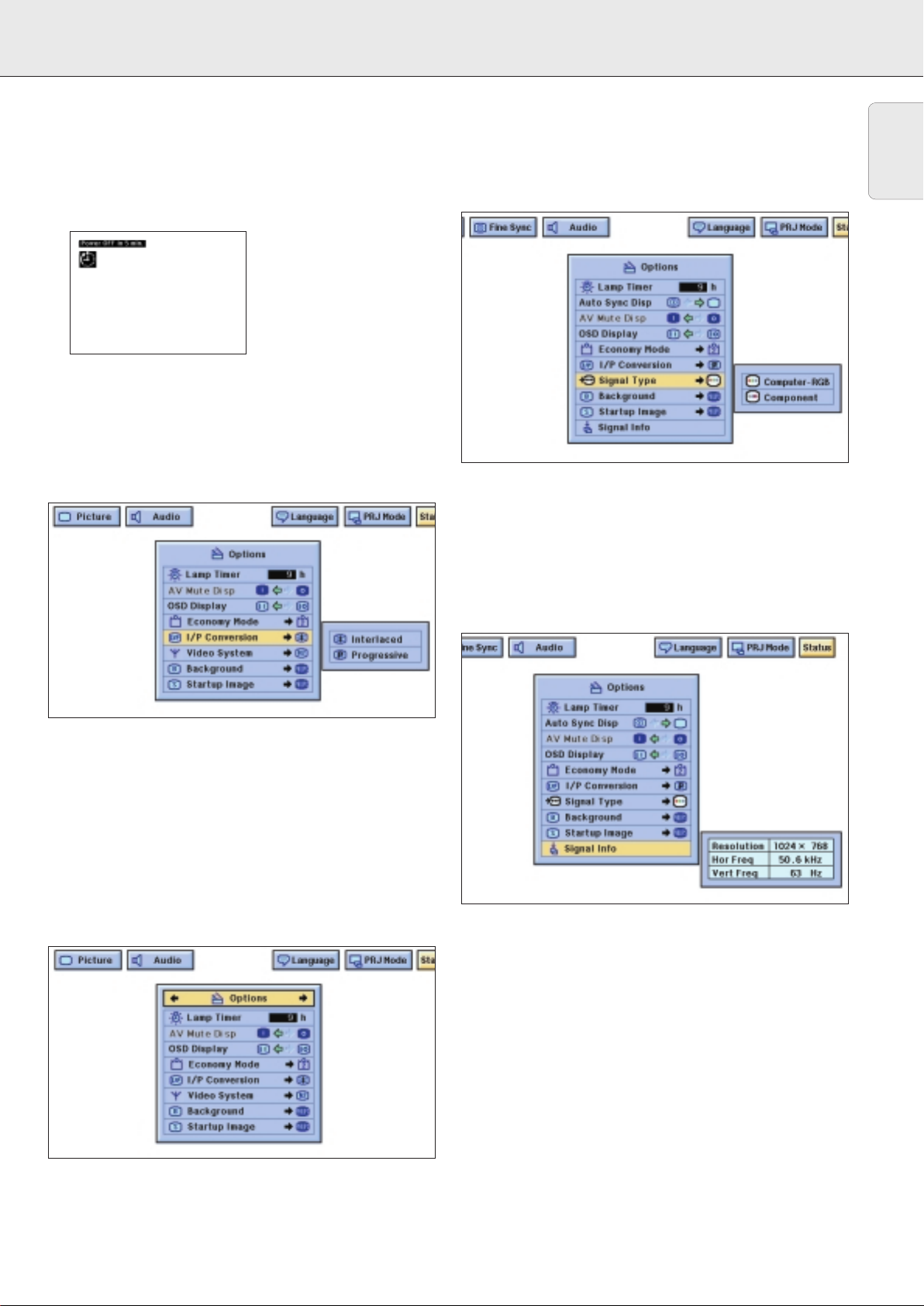
8. OPERATION Other settings
Automatic Power Shutoff Function
When no input signal is detected for more than 15 minutes,
the projector will automatically shut off. The on-screen
message on the left will appear five minutes before the power
is automatically turned off.
Interlaced (I)/Progressive (P) conversion
This function allows you to select either an interlaced display or
a progressive display of a video signal. The progressive display
projects a smooth video image.
1.
Press Menu.
2.
Press 1 / 2 to select “Options”.
Selecting signal type (Data 1 only)
This function allows you to select the input signal type.
1.
Press Menu.
2.
Press 1 / 2 to select “Options”.
3.
Press 3 / 4 to select “Signal Type”, and then press 2.
4.
Press 3 / 4 to select “Computer/RGB” or “Component”.
5.
Press OK to save the setting.
6.
To exit from the GUI, press Menu.
Checking the Input Signal
1.
Press Menu.
2.
Press 1 / 2 to select “Options”.
3.
Press 3 / 4 to select “Signal Info” to display the current
input signal.
English
3.
Press 3 / 4 to select “I/P Conversion”, and then press 2.
4.
Press 3 / 4 to select “Interlaced” or “Progressive”.
5.
Press OK to save the setting.
6.
To exit from the GUI, press Menu.
Checking the Lamp Usage Time
This function allows you to check the accumulated lamp usage
time.
1.
Press Menu.
2.
Press 1 / 2 to select “Options”. The lamp usage time will
be displayed.
– It is recommended that the lamp be replaced after
approximately 2,000 hours of usage. See page 25 for
details.
4.
To exit from the GUI, press Menu.
Note:
In Video mode, the resolution and frequency settings will not
be displayed. This function allows you to check the current
input signal information.
23
Page 26

8. OPERATION Other settings
English
Setting a Background Image
This function allows you to select the image displayed when
no signal is being sent to the projector.
Description of Background Images
Selected item Background image
Philips PHILIPS default image
Blue Blue screen
None Black screen
1. Press Menu.
2. Press 1 / 2 to select “Options”.
3. Press 3 / 4 to select “Background”, and then press 2.
4. Press 3 / 4 to select the startup image you want to display
on the screen.
5. Press OK to save the setting.
6. To exit from the GUI, press Menu.
4. Press 3 / 4 to select the background image you want to
display on the screen.
5. Press OK to save the setting.
6. To exit from the GUI, press Menu.
Selecting a Startup Image
– This function allows you to specify the image to be
displayed upon the projector’s startup.
Description of Startup Images
Selected item Background image
Philips PHILIPS default image
None Black screen
1. Press Menu.
2. Press 1 / 2 to select “Options”.
3. Press 3 / 4 to select “Startup Image”, and then press 2.
STATUS FUNCTION
This function can be used to display all the adjusted settings
on the screen simultaneously.
1. Press Menu .
2. Press 1 / 2 to select “Status”.
3. Press OK to display all the adjusted settings.
4. To exit from the GUI,press Menu .
Page 27

9. ADDITIONAL INFORMATION Connecting RS-232C port/Maintenance
))
CONNECTING RS-232C PORT
When the RS-232C port on the projector is connected to a
computer with an RS-232C cable (cross type, sold separately),
the computer can be used to control the projector and check
the status of the projector.
1. Connect the supplied DIN-D-sub RS-232C cable to the
RS-232C port on the projector.
2. Connect a RS-232C cable (sold separately) to the other end
of DIN-D-sub RS-232C cable and to the serial port on the
computer. See page 13 for details.
CAUTION!
– Do not connect or remove RS-232C cable to or from the
computer while it is on. This may damage your computer.
– The wireless mouse or RS-232C function may not operate if
your computer port is not correctly set up. Please refer to
the operation manual of the computer for details on setting
up/installing the correct mouse driver.
– A Macintosh adapter may be required for use with some
Macintosh computers. Contact your nearest Philips
Authorised LCD Projector Dealer or Service Centre.
– For more details on specification of the use of the RS-232C
please contact your nearest Philips Authorised LCD projector
Dealer or Service Centre.
AIR FILTER MAINTENANCE
• This projector is equipped with two air filters to ensure the
optimal operating condition of the projector.
• The air filters should be cleaned every 100 hours of use.
Clean the filters more often when the projector is used in a
dusty or smoky location.
• Have your nearest Philips Authorised LCD Projector Dealer
or Service Centre exchange the filter when it is no longer
possible to clean it.
4. Clean the air filter. Clean the dust off the air filter and cover
with a vacuum cleaner extension hose.
5. Replace the air filter. Place the air filter underneath the tabs
on the filter frame.
6. Replace the filter cover. Insert the tab on the end of the
filter cover into the filter cover opening and press the filter
cover into position.
Cleaning and replacing the bottom air filter
1. Unplug the power cord.
2. Remove the bottom filter cover.
– Turn over the projector. Press the tab and lift open the filter
cover in the direction of the arrow.
Air
filter
3. Remove the air filter.
– Grasp the air filter between your fingers and lift it out of the
filter cover.
Note:
Be sure the filter cover is securely installed. The power will not
turn on unless it is correctly installed.
Cleaning the side air filter (not removable)
If dust or dirt has collected inside the air filter, clean the filter
with a vacuum cleaner extension hose.
Air filter
(not removable)
Note:
The side air filter cannot be removed.
LAMP MAINTENANCE
Lamp/Maintenance Indicators
• The warning lights on the projector indicate problems inside
the projector.
• There are two warning lights: a temperature warning
indicator (Temp.) which warns that the projector is too hot,
and a Lamp indicator (Lamp) which lets you know when to
change the lamp.
• If a problem occurs, either the Temperature warning
indicator or the Lamp indicator will light up red. After turning
off the power, follow the procedures given in the next table.
Page 28

9. ADDITIONAL INFORMATION Maintenance
English
Maintenance Indicator Condition Problem Possible Solution
TEMP. The internal • Blocked air intake. • Relocate the projector to an area with
WARNING indicator temperature is proper ventilation.
(Temp) abnormally high. • Clogged air filter. • Clean the filter.
(see page 25.)
• Cooling fan breakdown. • Take the projector to your nearest
• Internal circuit failure. Authorized Philips Industrial LCD
Products Dealer or Service Center for
repair.
LAMP indicator The lamp does not • Burnt-out lamp. • Carefully replace the lamp.
(Lamp) light up • Lamp circuit failure. (See page 26.)
• Take the projector to your nearest
Authorized Philips Industrial LCD
Products Dealer or Service Center for
repair.
POWER INDICATOR The POWER indicator • The bottom filter cover • Securely install the bottom filter cover.
z / y flashes in red when the is open.
projector is on.
Notes:
– If the Temperature warning indicator lights up, follow the
above possible solutions and then wait until the projector has
cooled down completely before turning the power back on.
(At least 5 minutes.)
– If the power is turned off and then turned on again, as during
a brief rest, the Lamp indicator may be triggered, preventing
the power from going on. Should this occur, take the power
cord out of the wall outlet and put it back in again.
Lamp (LCA 3110; 8670 931 10009)
The lamp in this projector operates for approximately 2000
cumulative hours, depending on the usage environment. It is
recommended that the lamp be replaced after 1900 cumulative
hours of use or when you notice a significant deterioration of
the picture and colour quality. The lamp usage time can be
checked with the On-screen Display
(see page 23).
– Intense light hazard. Do not attempt to look into the aperture
and lens while the projector is operating.
– As the usage environment can vary significantly, the
projector lamp may not operate for 2000 hours.
Replacing the lamp
1.
Unplug the power cord.
– Press Power OFF. Wait until the cooling fan stops.
2.
Disconnect the powercord
– Disconnect the mains lead and all the other cables.
3.
Slide the lamp cage cover out.
– Turn over the projector and unfasten the user service screw
that secures the lamp cage cover. Then slide the cover in
the direction of the arrow.
CAUTION!
4.
Remove the lamp cage.
– Remove the securing screws from the lamp cage.
Hold the lamp cage by the handle and pull it towards you.
Securing screws
5.
Replace the lamp cage (after changing the lamp).
– Press the lamp cage firmly into the lamp cage
compartment. Fasten the securing screws.
6.
Slide the lamp cage cover in.
– Slide the lamp cage cover in the direcrtion of the arrow.
Then fasten the user service screw.
26
– Do not remove the lamp cage directly after operation of the
CAUTION!
projector. The lamp may be extremely hot. Wait at least one
hour after the power cord is disconnected to allow the
surface of the lamp cage to fully cool before removing the
lamp cage.
– Be sure to remove the lamp cage by the handle. Be sure not
to touch the glass surface of the lamp cage or the inside of
the projector.
Page 29

9. ADDITIONAL INFORMATION Maintenance
))
– To avoid injury to yourself and damage to the lamp, be sure
to carefully follow the steps below.
– Before or after replacing the lamp, be sure to clean the air
filters. See page 25 for cleaning the air filters.
Resetting the lamp timer
1.
Connect the power cord.
– Plug the power cord into the AC socket of the projector.
2.
While pressing 4, 2 and OK on the projector, press Power
ON on the projector.
–‘Lamp 0000H’ is displayed, indicating that the lamp timer is
reset.
CAUTION!
KENSINGTON LOCK
This projector has a Kensington Security Standard slot for use
with a Kensington Micro Saver Security System. Refer to the
information that came with the system for instructions on how
to use it to secure the projector.
Kensington
Security
Standard connector
English
27
Page 30
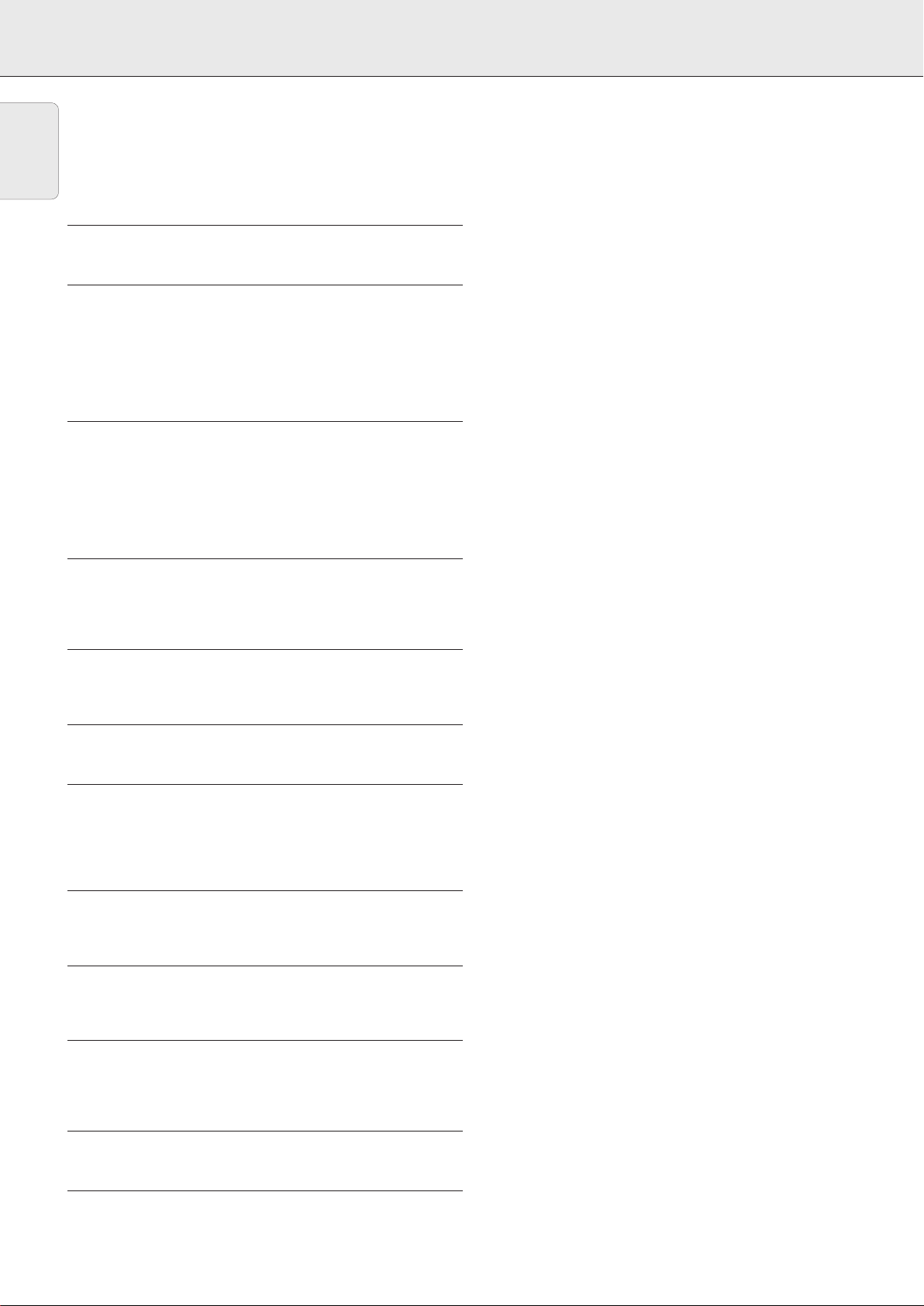
10. TROUBLESHOOTING
English
If you are unable to remedy a problem by following these hints, consult your dealer or service organisation.
Under no circumstances should you try to repair the projector yourself as this could invalidate the warranty.
PROBLEM
• CHECK
NO PICTURE AND NO SOUND.
• Projector power cord is not plugged into the wall outlet.
• The bottom filter cover is not securely installed.
• Selected input is wrong. (See pages 14)
• Cables improperly connected to rear panel of the projector.
(See pages 11-13)
• Remote control batteries have run down. (See page 9)
SOUND IS HEARD BUT NO PICTURE APPEARS
• Cables improperly connected to rear panel of the projector.
(See pages 11-13)
•“Contrast” and “Bright” adjustments are set to minimum
position. (See page 18)
• On-screen Display (“AV-MUTE”) is turned off and AV-Mute
function is turned on, creating a black image. (See page 22)
PICTURE APPEARS BUT NO SOUND IS HEARD
• Cables improperly connected to rear panel of the projector.
(See pages 11-13)
• Volume is set to minimum. (See page 14)
If a fault occurs, first check the points listed below before taking the projector for repair.
WARNING
COLOUR IS FADED OR POOR
•“Color” and “Tint” adjustments are not correct.
(See page 18)
COLOUR IS DISTORTED (EXCEPT FOR VIDEO MODE)
• Change the input signal type. (See page 14)
PICTURE IS BLURRED
• Adjust the focus. (See page 9)
• Projection distance is too long or too short to allow for
proper focus. (See page 8)
PICTURE NOISE APPEARS
• Adjust the phase setting. (See page 17)
• Noise may appear when used with certain computers.
480P IMAGES DO NOT APPEAR
• Set the resolution mode to 480P. (See page 16)
AN UNUSUAL SOUND IS OCCASIONALLY HEARD FROM
THE CABINET
• If the picture is normal, the sound is due to cabinet
shrinkage caused by temperature changes.
This will not affect operation or performance.
MAINTENANCE INDICATOR LIGHTS UP
• Refer to “Lamp/Maintenance Indicators” on page 25.
LENS COMES OFF
• Align the mark on the lens with the corresponding mark on
the projector, push the lens firmly in place, and rotate to the
right.
28
