Page 1
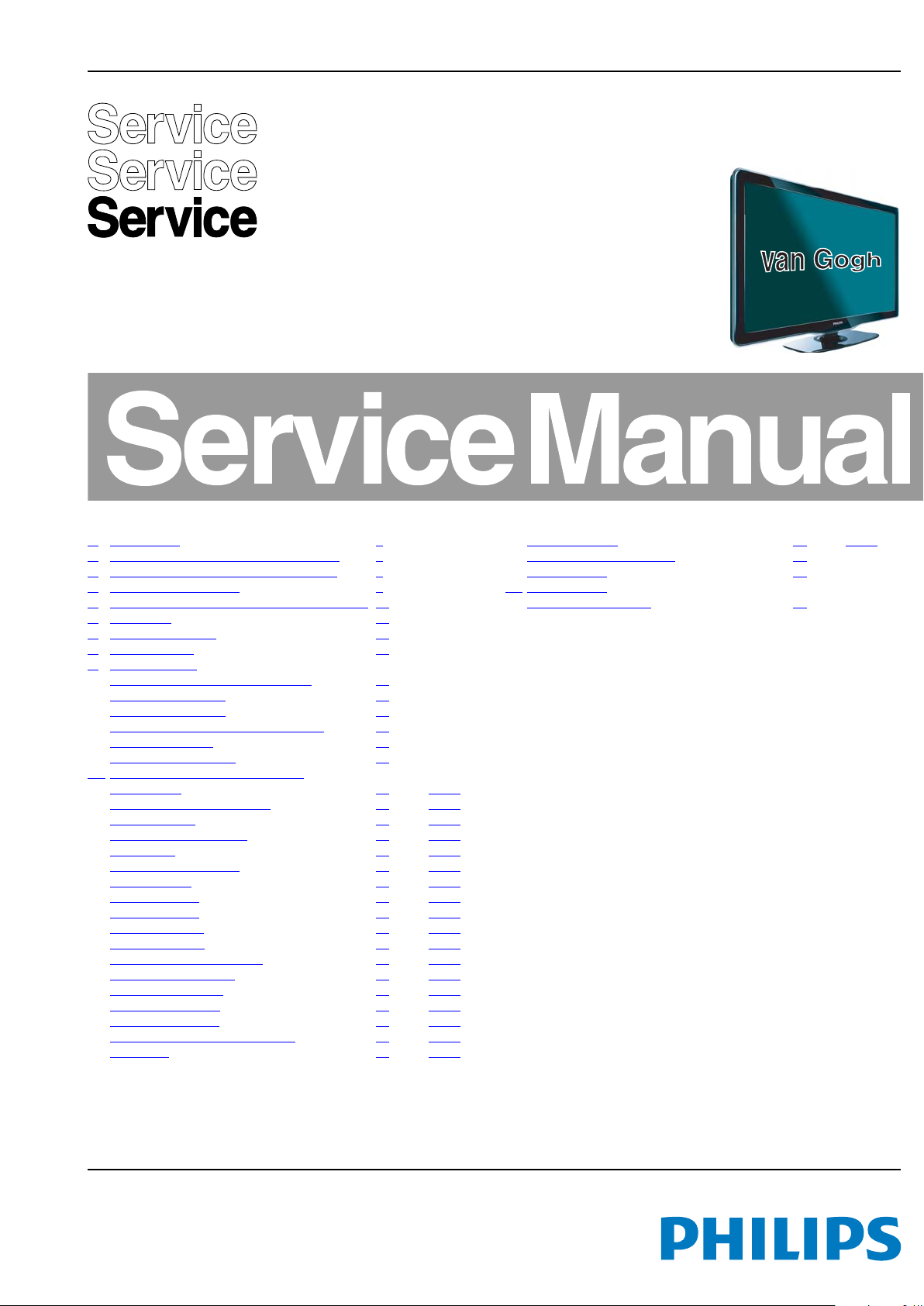
Colour Television Chassis
18920_000_100310.eps
100310
LC10.1A
LA
Contents Page Contents Page
1. Revision List 2
2. Technical Specifications and Connections 2
3. Precautions, Notes, and Abbreviation List 5
4. Mechanical Instructions 9
5. Service Modes, Error Codes, and Fault Finding 14
6. Alignments 21
7. Circuit Descriptions 23
8. IC Data Sheets 27
9. Block Diagrams
Wiring Diagram 42" - 46" (van Gogh) 35
Block Diagram Video 36
Block Diagram Audio 37
Block Diagram Control & Clock Signals 38
Block Diagram I2C 39
Supply Lines Overview 40
10. Circuit Diagrams and PWB Layouts Diagram PWB
SSB: DC-DC
SSB: TUNER & Demodulator (B02) 42 60-61
SSB: CLASS-D (B03) 43 60-61
SSB: Power MT MT8222 (B04A) 44 60-61
SSB: DDR2 (B04B) 45 60-61
SSB: Flash and EJTAG (B04C) 46 60-61
SSB: Stand-by (B05) 47 60-61
SSB: I/Os HDMI (B06A) 48 60-61
SSB: I/Os Audio (B06B) 49 60-61
SSB: I/Os YPbPr (B06C) 50 60-61
SSB: I/Os Others (B06D) 51 60-61
SSB: DC-DC & Power 8282 (B07A) 52 60-61
SSB: SDRAM MT8282 (B07B) 53 60-61
SSB: LVDS MT8282 (B07C) 54 60-61
SSB: TCON Control (B08A) 55 60-61
SSB: TCON DC/DC (B08B) 56 60-61
SSB: P Gamma & VCOM & Flash (B08C) 57 60-61
SSB: MPD (B08D) 58 60-61
©
Copyright 2010 Koninklijke Philips Electronics N.V.
All rights reserved. No part of this publication may be reproduced, stored in a
retrieval system or transmitted, in any form or by any means, electronic, mechanical,
photocopying, or otherwise without the prior permission of Philips.
(B01) 41 60-61
SSB: Mini LVDS (B08E) 59 60-61
SSB: SRP List Explanation 62
SSB: SRP List 63
11. Styling Sheets
Styling Sheet 32" - 46" 64
Published by ER/JY 1063 BU TV Consumer Care Printed in the Netherlands Subject to modification EN 3122 785 18920
2010-Mar-19
Page 2
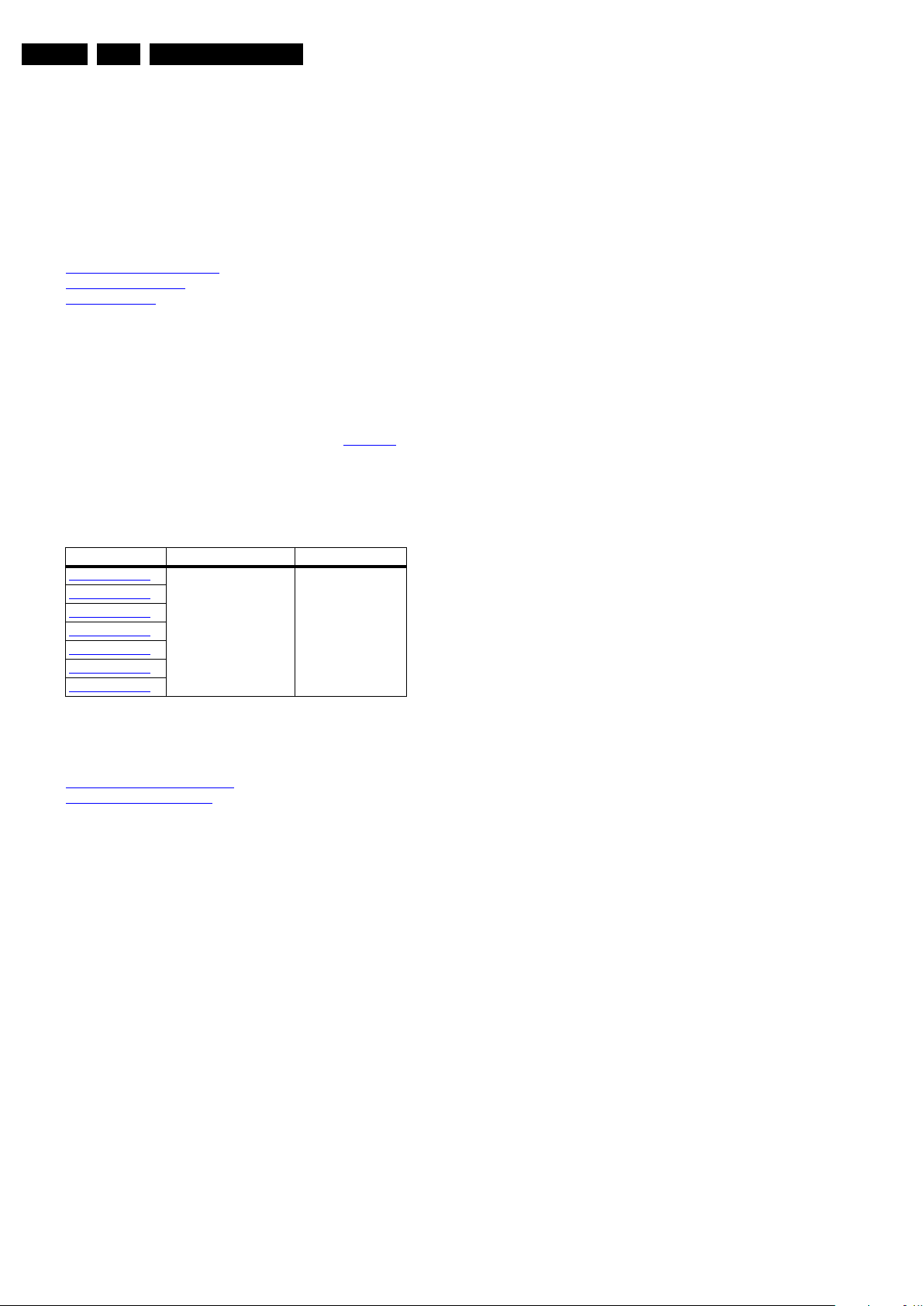
EN 2 LC10.1A LA1.
Revision List
1. Revision List
Manual xxxx xxx xxxx.0
• First release.
2. Technical Specifications and Connections
Index of this chapter:
2.1 Technical Specifications
2.2 Directions for Use
2.3 Connections
Notes:
• Figures can deviate due to the different set executions.
• Specifications are indicative (subject to change).
2.1 Technical Specifications
For on-line product support please use the links in Table 2-1.
Here is product information available, as well as getting started,
user manuals, frequently asked questions and software &
drivers.
Table 2-1 Described Model numbers
CTN Styling Published in:
32PFL5605/93
32PFL5605/98
40PFL5605/93
40PFL5605/98
46PFL5605/67
46PFL5605/93
46PFL5605/98
van Gogh 3122 785 18920
2.2 Directions for Use
You can download this information from the following websites:
http://www.philips.com/support
http://www.p4c.philips.com
2010-Mar-19
Page 3

2.3 Connections
18920_001_100317.eps
100317
Side connectors
Back connectors
Bottom connectors
543
678910
1
2
1 2 3 4
10000_022_090121.eps
090121
Technical Specifications and Connections
EN 3LC10.1A LA 2.
Note: The following connector colour abbreviations are used
(according to DIN/IEC 757): Bk= Black, Bu= Blue, Gn= Green,
Gy= Grey, Rd= Red, Wh= White, Ye= Yellow.
2.3.1 Side Connections
1 - USB2.0
Figure 2-2 USB (type A)
1-+5V k
2 -Data (-) jk
3 -Data (+) jk
4 -Ground Gnd H
2 - HDMI: Digital Video, Digital Audio - In (see HDMI 1 & 2)
2.3.2 Rear Connections
3 - CVI2: Cinch: Video YPbPr - In, Audio - In
Gn - Video Y 1 V
Bu - Video Pb 0.7 V
Rd - Video Pr 0.7 V
Rd - Audio - R 0.5 V
Wh - Audio - L 0.5 V
4 - Service Connector (UART)
1 -Ground Gnd H
2 -UART_TX Transmit k
3 -UART_RX Receive j
PP
PP
PP
RMS
RMS
Figure 2-1 Connection overview
/ 75 Ω jq
/ 75 Ω jq
/ 75 Ω jq
/ 10 kΩ jq
/ 10 kΩ jq
5 - AV IN: S-Video (Hosiden): Video Y/C - In
1 - Ground Y Gnd H
2 - Ground C Gnd H
3 - Video Y 1 V
4 - Video C 0.3 V
5 - AV IN: Cinch: Video CVBS - In, Audio - In
Ye - Video CVBS 1 V
Wh - Audio L 0.5 V
Rd - Audio R 0.5 V
2.3.3 Bottom Connections
6 - CVI1: Cinch: Video YPbPr - In, Audio - In
Gn - Video Y 1 V
Bu - Video Pb 0.7 V
Rd - Video Pr 0.7 V
Rd - Audio - R 0.5 V
Wh - Audio - L 0.5 V
PP
PP
PP
7 - Cinch: S/PDIF - Out
Bk - Coaxial 0.4 - 0.6V
8 - Aerial - In
- - IEC-type (EU) Coax, 75 Ω D
/ 75 Ω j
/ 75 Ω j
PP
/ 75 ohm jq
/ 10 kohm jq
RMS
/ 10 kohm jq
RMS
/ 75 Ω jq
/ 75 Ω jq
PP
/ 75 Ω jq
PP
/ 10 kΩ jq
RMS
/ 10 kΩ jq
RMS
/ 75 ohm kq
PP
2010-Mar-19
Page 4
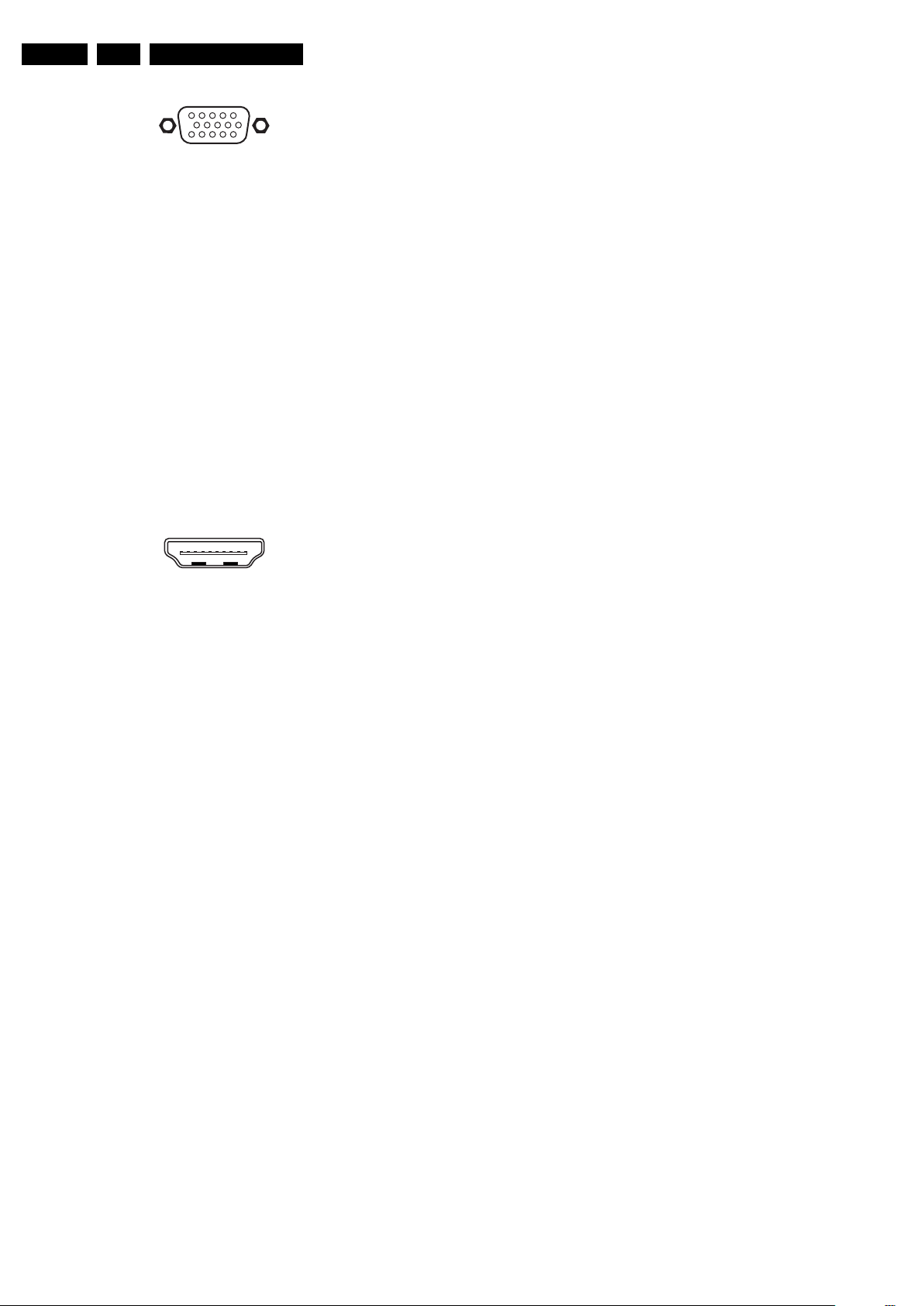
EN 4 LC10.1A LA2.
1
6
10
11
5
15
10000_002_090121.eps
090127
10000_017_090121.eps
090428
19
1
18 2
9 - VGA: Video RGB - In
Technical Specifications and Connections
Figure 2-3 VGA Connector
1 - Video Red 0.7 V
2 - Video Green 0.7 V
3 - Video Blue 0.7 V
4-n.c.
/ 75 Ω j
PP
/ 75 Ω j
PP
/ 75 Ω j
PP
5 - Ground Gnd H
6 - Ground Red Gnd H
7 - Ground Green Gnd H
8 - Ground Blue Gnd H
9-+5V
10 - Ground Sync Gnd H
+5 V j
DC
11 - n.c.
12 - DDC_SDA DDC data j
13 - H-sync 0 - 5 V j
14 - V-sync 0 - 5 V j
15 - DDC_SCL DDC clock j
9 - Mini Jack: Audio - In
Bk - Audio 0.5 V
/ 10 kΩ jo
RMS
10 - HDMI 1 & 2: Digital Video, Digital Audio - In
Figure 2-4 HDMI (type A) connector
1 - D2+ Data channel j
2 - Shield Gnd H
3 - D2- Data channel j
4 - D1+ Data channel j
5 - Shield Gnd H
6 - D1- Data channel j
7 - D0+ Data channel j
8 - Shield Gnd H
9 - D0- Data channel j
10 - CLK+ Data channel j
11 - Shield Gnd H
12 - CLK- Data channel j
13 - Easylink Control channel jk
14 - n.c.
15 - DDC_SCL DDC clock j
16 - DDC_SDA DDC data jk
17 - Ground Gnd H
18 - +5V j
19 - HPD Hot Plug Detect j
20 - Ground Gnd H
2010-Mar-19
Page 5

Precautions, Notes, and Abbreviation List
3. Precautions, Notes, and Abbreviation List
EN 5LC10.1A LA 3.
Index of this chapter:
3.1 Safety Instructions
3.2 Warnings
3.3 Notes
3.4 Abbreviation List
3.1 Safety Instructions
Safety regulations require the following during a repair:
• Connect the set to the Mains/AC Power via an isolation
transformer (> 800 VA).
• Replace safety components, indicated by the symbol h,
only by components identical to the original ones. Any
other component substitution (other than original type) may
increase risk of fire or electrical shock hazard. Of de set
ontploft!
Safety regulations require that after a repair, the set must be
returned in its original condition. Pay in particular attention to
the following points:
• Route the wire trees correctly and fix them with the
mounted cable clamps.
• Check the insulation of the Mains/AC Power lead for
external damage.
• Check the strain relief of the Mains/AC Power cord for
proper function.
• Check the electrical DC resistance between the Mains/AC
Power plug and the secondary side (only for sets that have
a Mains/AC Power isolated power supply):
1. Unplug the Mains/AC Power cord and connect a wire
between the two pins of the Mains/AC Power plug.
2. Set the Mains/AC Power switch to the “on” position
(keep the Mains/AC Power cord unplugged!).
3. Measure the resistance value between the pins of the
Mains/AC Power plug and the metal shielding of the
tuner or the aerial connection on the set. The reading
should be between 4.5 MΩ and 12 MΩ.
4. Switch “off” the set, and remove the wire between the
two pins of the Mains/AC Power plug.
• Check the cabinet for defects, to prevent touching of any
inner parts by the customer.
picture carrier at 475.25 MHz for PAL, or 61.25 MHz for
NTSC (channel 3).
• Where necessary, measure the waveforms and voltages
with (D) and without (E) aerial signal. Measure the
voltages in the power supply section both in normal
operation (G) and in stand-by (F). These values are
indicated by means of the appropriate symbols.
3.3.2 Schematic Notes
• All resistor values are in ohms, and the value multiplier is
often used to indicate the decimal point location (e.g. 2K2
indicates 2.2 kΩ).
• Resistor values with no multiplier may be indicated with
either an “E” or an “R” (e.g. 220E or 220R indicates 220 Ω).
• All capacitor values are given in micro-farads (μ=× 10
nano-farads (n =× 10
• Capacitor values may also use the value multiplier as the
decimal point indication (e.g. 2p2 indicates 2.2 pF).
• An “asterisk” (*) indicates component usage varies. Refer
to the diversity tables for the correct values.
• The correct component values are listed on the Philips
Spare Parts Web Portal.
3.3.3 Spare Parts
For the latest spare part overview, consult your Philips Spare
Part web portal.
3.3.4 BGA (Ball Grid Array) ICs
Introduction
For more information on how to handle BGA devices, visit this
URL: http://www.atyourservice-magazine.com
“Magazine”, then go to “Repair downloads”. Here you will find
Information on how to deal with BGA-ICs.
BGA Temperature Profiles
For BGA-ICs, you must use the correct temperature-profile.
Where applicable and available, this profile is added to the IC
Data Sheet information section in this manual.
-9
), or pico-farads (p =× 10
. Select
-12
-6
),
).
3.2 Warnings
• All ICs and many other semiconductors are susceptible to
electrostatic discharges (ESD w). Careless handling
during repair can reduce life drastically. Make sure that,
during repair, you are connected with the same potential as
the mass of the set by a wristband with resistance. Keep
components and tools also at this same potential.
• Be careful during measurements in the high voltage
section.
• Never replace modules or other components while the unit
is switched “on”.
• When you align the set, use plastic rather than metal tools.
This will prevent any short circuits and the danger of a
circuit becoming unstable.
3.3 Notes
3.3.1 General
• Measure the voltages and waveforms with regard to the
chassis (= tuner) ground (H), or hot ground (I), depending
on the tested area of circuitry. The voltages and waveforms
shown in the diagrams are indicative. Measure them in the
Service Default Mode with a colour bar signal and stereo
sound (L: 3 kHz, R: 1 kHz unless stated otherwise) and
3.3.5 Lead-free Soldering
Due to lead-free technology some rules have to be respected
by the workshop during a repair:
• Use only lead-free soldering tin. If lead-free solder paste is
required, please contact the manufacturer of your soldering
equipment. In general, use of solder paste within
workshops should be avoided because paste is not easy to
store and to handle.
• Use only adequate solder tools applicable for lead-free
soldering tin. The solder tool must be able:
– To reach a solder-tip temperature of at least 400°C.
– To stabilize the adjusted temperature at the solder-tip.
– To exchange solder-tips for different applications.
• Adjust your solder tool so that a temperature of around
360°C - 380°C is reached and stabilized at the solder joint.
Heating time of the solder-joint should not exceed ~ 4 sec.
Avoid temperatures above 400°C, otherwise wear-out of
tips will increase drastically and flux-fluid will be destroyed.
To avoid wear-out of tips, switch “off” unused equipment or
reduce heat.
• Mix of lead-free soldering tin/parts with leaded soldering
tin/parts is possible but PHILIPS recommends strongly to
avoid mixed regimes. If this cannot be avoided, carefully
clear the solder-joint from old tin and re-solder with new tin.
2010-Mar-19
Page 6
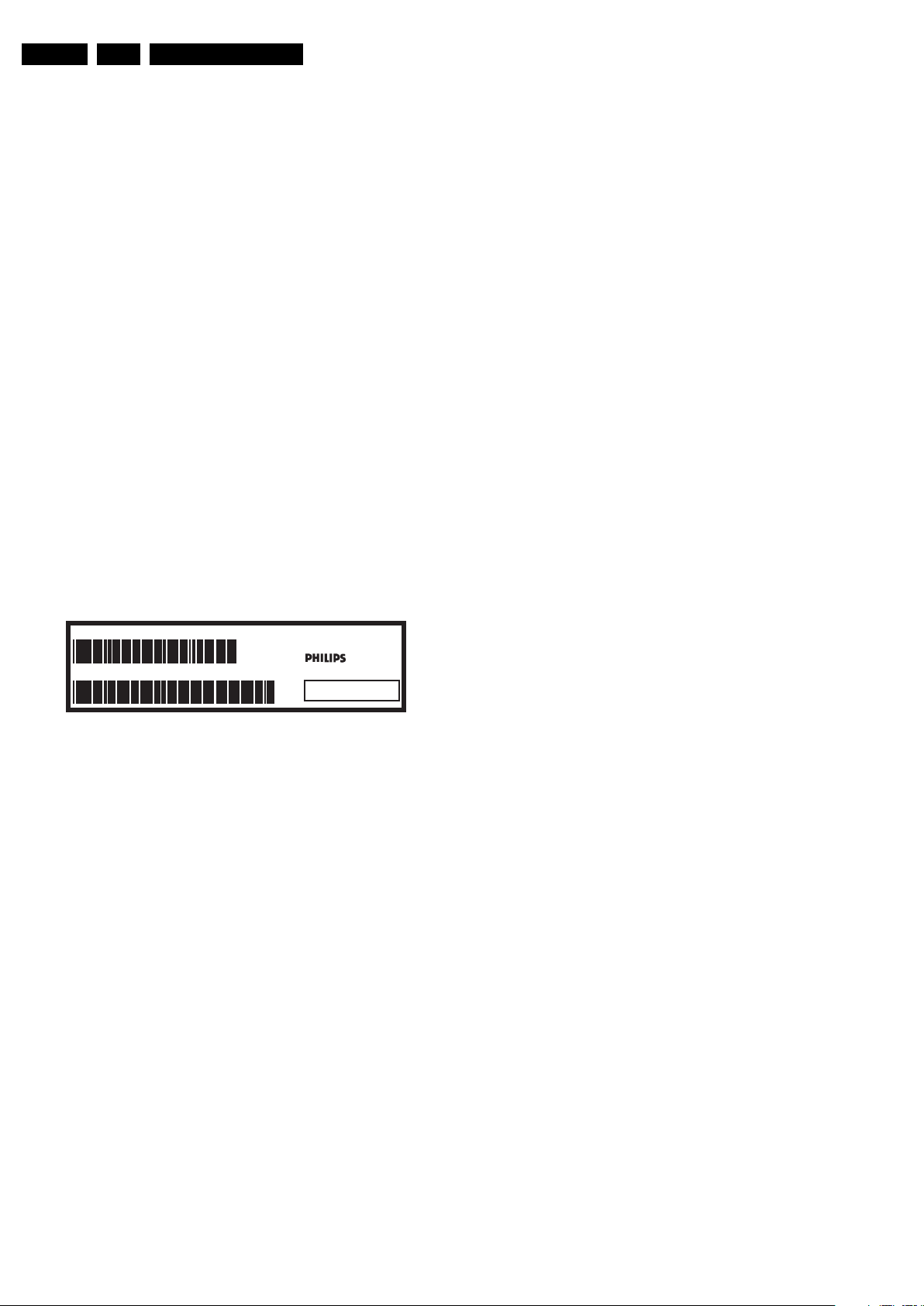
EN 6 LC10.1A LA3.
Precautions, Notes, and Abbreviation List
3.3.6 Alternative BOM identification
It should be noted that on the European Service website,
“Alternative BOM” is referred to as “Design variant”.
The third digit in the serial number (example:
AG2B0335000001) indicates the number of the alternative
B.O.M. (Bill Of Materials) that has been used for producing the
specific TV set. In general, it is possible that the same TV
model on the market is produced with e.g. two different types
of displays, coming from two different suppliers. This will then
result in sets which have the same CTN (Commercial Type
Number; e.g. 28PW9515/12) but which have a different B.O.M.
number.
By looking at the third digit of the serial number, one can
identify which B.O.M. is used for the TV set he is working with.
If the third digit of the serial number contains the number “1”
(example: AG1B033500001), then the TV set has been
manufactured according to B.O.M. number 1. If the third digit is
a “2” (example: AG2B0335000001), then the set has been
produced according to B.O.M. no. 2. This is important for
ordering the correct spare parts!
For the third digit, the numbers 1...9 and the characters A...Z
can be used, so in total: 9 plus 26= 35 different B.O.M.s can be
indicated by the third digit of the serial number.
Identification: The bottom line of a type plate gives a 14-digit
serial number. Digits 1 and 2 refer to the production centre (e.g.
AG is Bruges), digit 3 refers to the B.O.M. code, digit 4 refers
to the Service version change code, digits 5 and 6 refer to the
production year, and digits 7 and 8 refer to production week (in
example below it is 2006 week 17). The 6 last digits contain the
serial number.
MODEL :
PROD.NO:
32PF9968/10
AG 1A0617 000001
MADE IN BELGIUM
220-240V 50/60Hz
VHF+S+H+UHF
S
10000_024_090121.eps
~
BJ3.0E LA
Figure 3-1 Serial number (example)
3.3.7 Board Level Repair (BLR) or Component Level Repair (CLR)
If a board is defective, consult your repair procedure to decide
if the board has to be exchanged or if it should be repaired on
component level.
If your repair procedure says the board should be exchanged
completely, do not solder on the defective board. Otherwise, it
cannot be returned to the O.E.M. supplier for back charging!
3.3.8 Practical Service Precautions
• It makes sense to avoid exposure to electrical shock.
While some sources are expected to have a possible
dangerous impact, others of quite high potential are of
limited current and are sometimes held in less regard.
• Always respect voltages. While some may not be
dangerous in themselves, they can cause unexpected
reactions that are best avoided. Before reaching into a
powered TV set, it is best to test the high voltage insulation.
It is easy to do, and is a good service precaution.
128W
100105
3.4 Abbreviation List
0/6/12 SCART switch control signal on A/V
board. 0 = loop through (AUX to TV),
6 = play 16 : 9 format, 12 = play 4 : 3
format
AARA Automatic Aspect Ratio Adaptation:
algorithm that adapts aspect ratio to
remove horizontal black bars; keeps
the original aspect ratio
ACI Automatic Channel Installation:
algorithm that installs TV channels
directly from a cable network by
means of a predefined TXT page
ADC Analogue to Digital Converter
AFC Automatic Frequency Control: control
signal used to tune to the correct
frequency
AGC Automatic Gain Control: algorithm that
controls the video input of the feature
box
AM Amplitude Modulation
AP Asia Pacific
AR Aspect Ratio: 4 by 3 or 16 by 9
ASF Auto Screen Fit: algorithm that adapts
aspect ratio to remove horizontal black
bars without discarding video
information
ATSC Advanced Television Systems
Committee, the digital TV standard in
the USA
ATV See Auto TV
Auto TV A hardware and software control
system that measures picture content,
and adapts image parameters in a
dynamic way
AV External Audio Video
AVC Audio Video Controller
AVIP Audio Video Input Processor
B/G Monochrome TV system. Sound
carrier distance is 5.5 MHz
BDS Business Display Solutions (iTV)
BLR Board-Level Repair
BTSC Broadcast Television Standard
Committee. Multiplex FM stereo sound
system, originating from the USA and
used e.g. in LATAM and AP-NTSC
countries
B-TXT Blue TeleteXT
C Centre channel (audio)
CEC Consumer Electronics Control bus:
remote control bus on HDMI
connections
CL Constant Level: audio output to
connect with an external amplifier
CLR Component Level Repair
ComPair Computer aided rePair
CP Connected Planet / Copy Protection
CSM Customer Service Mode
CTI Color Transient Improvement:
manipulates steepness of chroma
transients
CVBS Composite Video Blanking and
Synchronization
DAC Digital to Analogue Converter
DBE Dynamic Bass Enhancement: extra
low frequency amplification
DCM Data Communication Module. Also
referred to as System Card or
Smartcard (for iTV).
DDC See “E-DDC”
D/K Monochrome TV system. Sound
carrier distance is 6.5 MHz
DFI Dynamic Frame Insertion
2010-Mar-19
Page 7

Precautions, Notes, and Abbreviation List
EN 7LC10.1A LA 3.
DFU Directions For Use: owner's manual
DMR Digital Media Reader: card reader
DMSD Digital Multi Standard Decoding
DNM Digital Natural Motion
DNR Digital Noise Reduction: noise
reduction feature of the set
DRAM Dynamic RAM
DRM Digital Rights Management
DSP Digital Signal Processing
DST Dealer Service Tool: special remote
control designed for service
technicians
DTCP Digital Transmission Content
Protection; A protocol for protecting
digital audio/video content that is
traversing a high speed serial bus,
such as IEEE-1394
DVB-C Digital Video Broadcast - Cable
DVB-T Digital Video Broadcast - Terrestrial
DVD Digital Versatile Disc
DVI(-d) Digital Visual Interface (d= digital only)
E-DDC Enhanced Display Data Channel
(VESA standard for communication
channel and display). Using E-DDC,
the video source can read the EDID
information form the display.
EDID Extended Display Identification Data
(VESA standard)
EEPROM Electrically Erasable and
Programmable Read Only Memory
EMI Electro Magnetic Interference
EPG Electronic Program Guide
EPLD Erasable Programmable Logic Device
EU Europe
EXT EXTernal (source), entering the set by
SCART or by cinches (jacks)
FDS Full Dual Screen (same as FDW)
FDW Full Dual Window (same as FDS)
FLASH FLASH memory
FM Field Memory or Frequency
Modulation
FPGA Field-Programmable Gate Array
FTV Flat TeleVision
Gb/s Giga bits per second
G-TXT Green TeleteXT
H H_sync to the module
HD High Definition
HDD Hard Disk Drive
HDCP High-bandwidth Digital Content
Protection: A “key” encoded into the
HDMI/DVI signal that prevents video
data piracy. If a source is HDCP coded
and connected via HDMI/DVI without
the proper HDCP decoding, the
picture is put into a “snow vision” mode
or changed to a low resolution. For
normal content distribution the source
and the display device must be
enabled for HDCP “software key”
decoding.
HDMI High Definition Multimedia Interface
HP HeadPhone
I Monochrome TV system. Sound
2
I
C Inter IC bus
2
I
D Inter IC Data bus
2
I
S Inter IC Sound bus
carrier distance is 6.0 MHz
IF Intermediate Frequency
IR Infra Red
IRQ Interrupt Request
ITU-656 The ITU Radio communication Sector
(ITU-R) is a standards body
subcommittee of the International
Telecommunication Union relating to
radio communication. ITU-656 (a.k.a.
SDI), is a digitized video format used
for broadcast grade video.
Uncompressed digital component or
digital composite signals can be used.
The SDI signal is self-synchronizing,
uses 8 bit or 10 bit data words, and has
a maximum data rate of 270 Mbit/s,
with a minimum bandwidth of 135
MHz.
ITV Institutional TeleVision; TV sets for
hotels, hospitals etc.
LS Last Status; The settings last chosen
by the customer and read and stored
in RAM or in the NVM. They are called
at start-up of the set to configure it
according to the customer's
preferences
LATAM Latin America
LCD Liquid Crystal Display
LED Light Emitting Diode
L/L' Monochrome TV system. Sound
carrier distance is 6.5 MHz. L' is Band
I, L is all bands except for Band I
LPL LG.Philips LCD (supplier)
LS Loudspeaker
LVDS Low Voltage Differential Signalling
Mbps Mega bits per second
M/N Monochrome TV system. Sound
carrier distance is 4.5 MHz
MHEG Part of a set of international standards
related to the presentation of
multimedia information, standardised
by the Multimedia and Hypermedia
Experts Group. It is commonly used as
a language to describe interactive
television services
MIPS Microprocessor without Interlocked
Pipeline-Stages; A RISC-based
microprocessor
MOP Matrix Output Processor
MOSFET Metal Oxide Silicon Field Effect
Transistor, switching device
MPEG Motion Pictures Experts Group
MPIF Multi Platform InterFace
MUTE MUTE Line
MTV Mainstream TV: TV-mode with
Consumer TV features enabled (iTV)
NC Not Connected
NICAM Near Instantaneous Compounded
Audio Multiplexing. This is a digital
sound system, mainly used in Europe.
NTC Negative Temperature Coefficient,
non-linear resistor
NTSC National Television Standard
Committee. Color system mainly used
in North America and Japan. Color
carrier NTSC M/N= 3.579545 MHz,
NTSC 4.43= 4.433619 MHz (this is a
VCR norm, it is not transmitted off-air)
NVM Non-Volatile Memory: IC containing
TV related data such as alignments
O/C Open Circuit
OSD On Screen Display
OAD Over the Air Download. Method of
software upgrade via RF transmission.
Upgrade software is broadcasted in
TS with TV channels.
OTC On screen display Teletext and
Control; also called Artistic (SAA5800)
P50 Project 50: communication protocol
between TV and peripherals
PAL Phase Alternating Line. Color system
mainly used in West Europe (color
carrier= 4.433619 MHz) and South
America (color carrier PAL M=
2010-Mar-19
Page 8
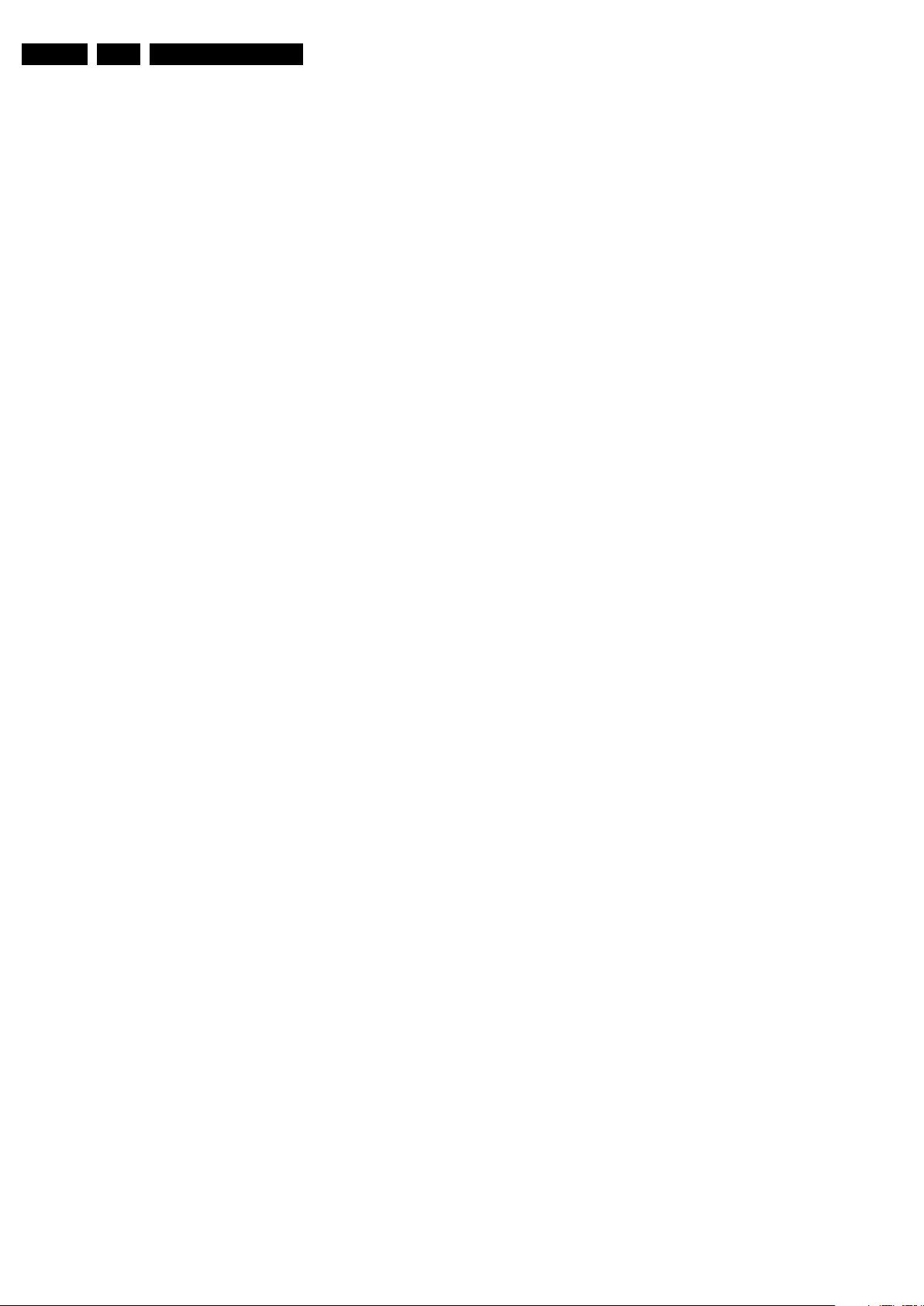
EN 8 LC10.1A LA3.
Precautions, Notes, and Abbreviation List
3.575612 MHz and PAL N= 3.582056
MHz)
PCB Printed Circuit Board (same as “PWB”)
PCM Pulse Code Modulation
PDP Plasma Display Panel
PFC Power Factor Corrector (or Pre-
conditioner)
PIP Picture In Picture
PLL Phase Locked Loop. Used for e.g.
FST tuning systems. The customer
can give directly the desired frequency
POD Point Of Deployment: a removable
CAM module, implementing the CA
system for a host (e.g. a TV-set)
POR Power On Reset, signal to reset the uP
PSDL Power Supply for Direct view LED
backlight with 2D-dimming
PSL Power Supply with integrated LED
drivers
PSLS Power Supply with integrated LED
drivers with added Scanning
functionality
PTC Positive Temperature Coefficient,
non-linear resistor
PWB Printed Wiring Board (same as “PCB”)
PWM Pulse Width Modulation
QRC Quasi Resonant Converter
QTNR Quality Temporal Noise Reduction
QVCP Quality Video Composition Processor
RAM Random Access Memory
RGB Red, Green, and Blue. The primary
color signals for TV. By mixing levels
of R, G, and B, all colors (Y/C) are
reproduced.
RC Remote Control
RC5 / RC6 Signal protocol from the remote
control receiver
RESET RESET signal
ROM Read Only Memory
RSDS Reduced Swing Differential Signalling
data interface
R-TXT Red TeleteXT
SAM Service Alignment Mode
S/C Short Circuit
SCART Syndicat des Constructeurs
d'Appareils Radiorécepteurs et
Téléviseurs
SCL Serial Clock I
SCL-F CLock Signal on Fast I
SD Standard Definition
SDA Serial Data I
SDA-F DAta Signal on Fast I
2
C
2
C bus
2
C
2
C bus
SDI Serial Digital Interface, see “ITU-656”
SDRAM Synchronous DRAM
SECAM SEequence Couleur Avec Mémoire.
Color system mainly used in France
and East Europe. Color carriers=
4.406250 MHz and 4.250000 MHz
SIF Sound Intermediate Frequency
SMPS Switched Mode Power Supply
SoC System on Chip
SOG Sync On Green
SOPS Self Oscillating Power Supply
SPI Serial Peripheral Interface bus; a 4-
wire synchronous serial data link
standard
S/PDIF Sony Philips Digital InterFace
SRAM Static RAM
SRP Service Reference Protocol
SSB Small Signal Board
SSC Spread Spectrum Clocking, used to
reduce the effects of EMI
STB Set Top Box
STBY STand-BY
SVGA 800 × 600 (4:3)
SVHS Super Video Home System
SW Software
SWAN Spatial temporal Weighted Averaging
Noise reduction
SXGA 1 280 × 1024
TFT Thin Film Transistor
THD Total Harmonic Distortion
TMDS Transmission Minimized Differential
Signalling
TS Transport Stream
TXT TeleteXT
TXT-DW Dual Window with TeleteXT
UI User Interface
uP Microprocessor
UXGA 1600 × 1200 (4:3)
V V-sync to the module
VESA Video Electronics Standards
Association
VGA 640 × 480 (4:3)
VL Variable Level out: processed audio
output toward external amplifier
VSB Vestigial Side Band; modulation
method
WYSIWYR What You See Is What You Record:
record selection that follows main
picture and sound
WXGA 1280 × 768 (15:9)
XTAL Quartz crystal
XGA 1024 × 768 (4:3)
Y Luminance signal
Y/C Luminance (Y) and Chrominance (C)
signal
YPbPr Component video. Luminance and
scaled color difference signals (B-Y
and R-Y)
YUV Component video
2010-Mar-19
Page 9
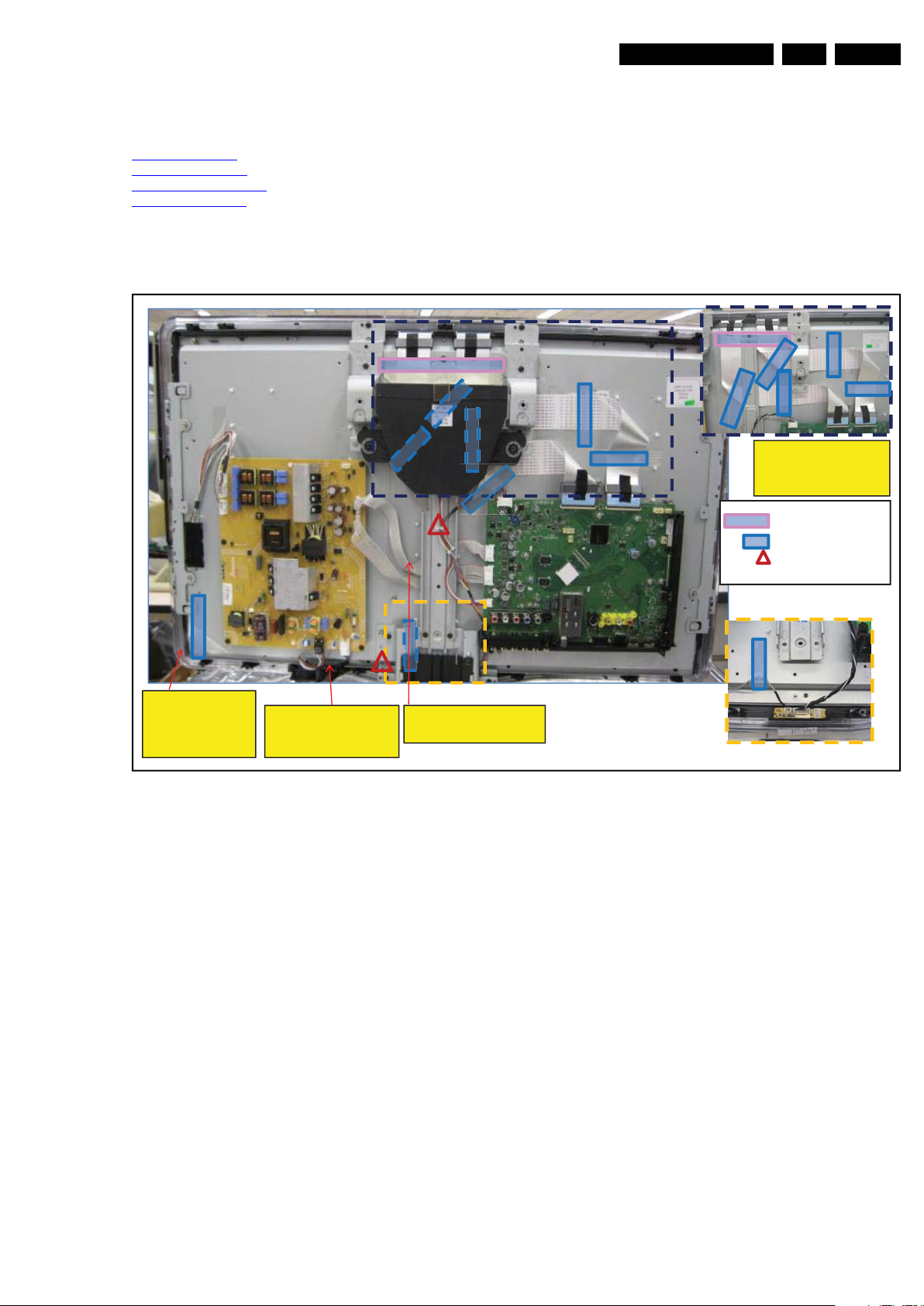
4. Mechanical Instructions
PSU-SSB cable twisted
at PSU side
Avoid taping FFC on
top of panel lamp
holder/ folded area
Tape should be at
least 13mm away
from PSU (Safety
concern
)
Secure mains cord
cable away from BC
screw bos
s
1x tape (200mm)
8x tapes (100mm)
2x 11mm clamp
18920_100_100316.eps
100316
Mechanical Instructions
EN 9LC10.1A LA 4.
Index of this chapter:
4.1 Cable Dressing
4.2 Service Positions
4.3 Assy/Panel Removal
4.4 Set Re-assembly
4.1 Cable Dressing
Notes:
• Figures below can deviate slightly from the actual situation,
due to the different set executions.
Figure 4-1 Cable dressing 32"
2010-Mar-19
Page 10
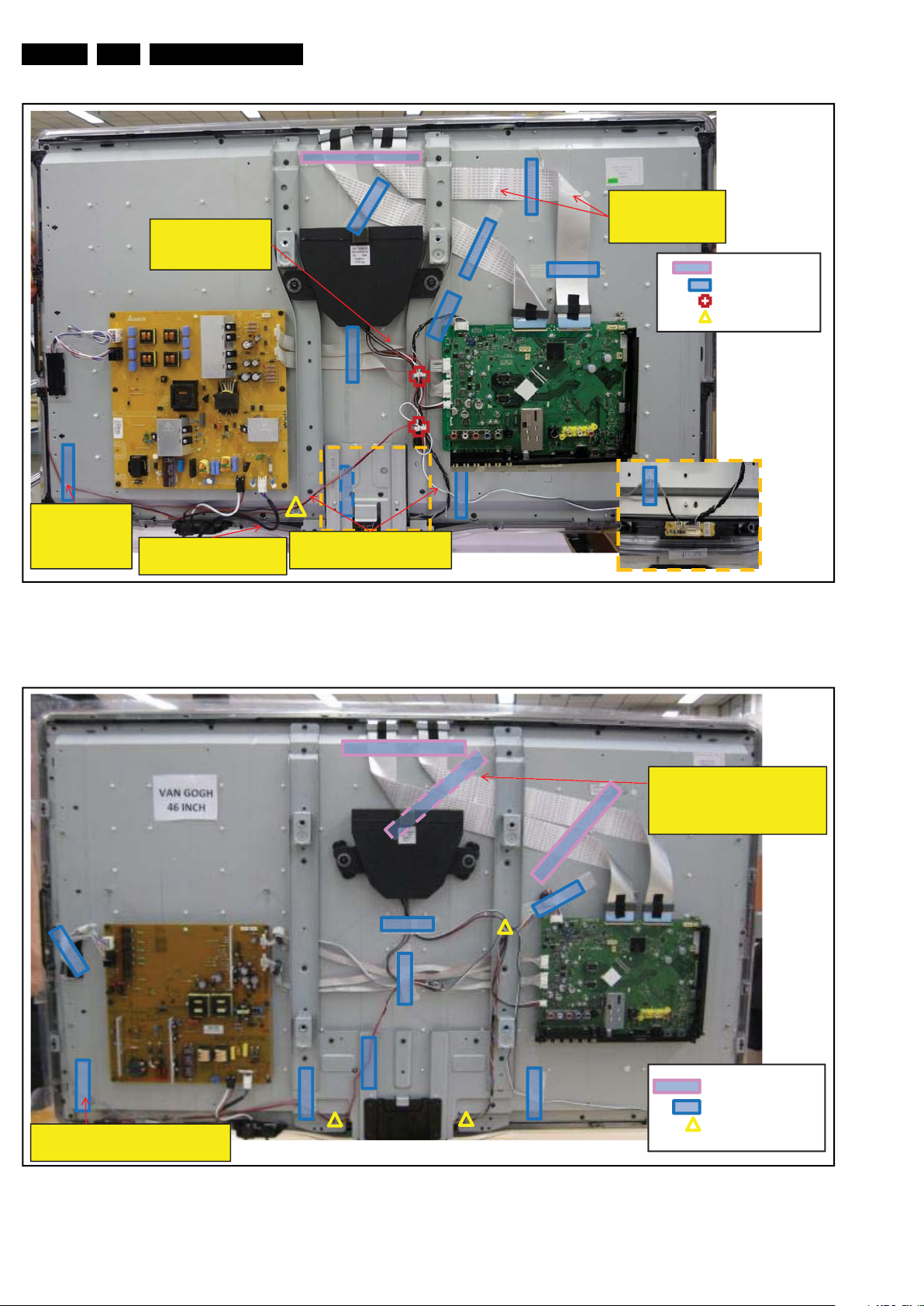
EN 10 LC10.1A LA4.
Confidential
PSU-SSB cable
twisting in between
VESA ba
r
Avoid taping FFC on
top of panel lamp
holder/ folded are
a
Tape should be
at least 13mm
away from PSU
(Safety concern
)
Speaker cable routing left –
RED, right - WHITE
Secure mains cord cable
away from BC screw bos
s
1x tape (200mm)
9x tapes (100mm)
2x 17mm clamp
1x 11mm clamp
18920_101_100316.eps
100316
Tape should be at least 13mm
away from PSU (Safety concern
)
Avoid taping FFC on top of
panel lamp holder/metal bar
screw poin
t
3x tape (200mm)
8x tapes (100mm)
3x 11mm clamp
18920_102_100317.eps
100317
Mechanical Instructions
Figure 4-2 Cable dressing 40"
2010-Mar-19
Figure 4-3 Cable dressing 46"
Page 11

4.2 Service Positions
18770_150_100218.eps
100219
11
2
18770_151_100218.eps
100218
18770_152_100218.eps
100218
18770_153_100218.eps
100317
26252423
For easy servicing of a TV set, the set should be put face down
on a soft flat surface, foam buffers or other specific workshop
tools. Ensure that a stable situation is created to perform
measurements and alignments. When using foam bars take
care that these always support the cabinet and never only the
display. Caution: Failure to follow these guidelines can
seriously damage the display!
Ensure that ESD safe measures are taken.
4.3 Assy/Panel Removal
Instructions below apply to the 32PFL5605/xx, but will be
similar for other models.
4.3.1 Rear Cover
Warning: Disconnect the mains power cord before you remove
the rear cover.
Note: it is not necessary to remove the stand while removing
the rear cover.
1. Remove all screws of the rear cover.
2. Lift the rear cover from the TV. Make sure that wires and
flat coils are not damaged while lifting the rear cover from
the set.
Mechanical Instructions
EN 11LC10.1A LA 4.
Figure 4-6 Rear cover -3-
Special note
Some models come with mechanical catches at top of the rear
cover. To open them, please refer to Figure 4-4
to Figure 4-7
for details.
Figure 4-4 Rear cover -1-
Figure 4-7 Rear cover -4-
1. Lift the rear cover on the bottom side [1].
2. Push the cover in direction [2] to unlock the catches.
3. If the rear cover catches still lock, place a flat screwdriver
between flare and rear cover and turn it until the rear cover
and the flare are disassembled from the catch.
4. The location of the catches are indicated with [3], [4], [5]
and [6].
4.3.2 Speakers
Tweeters (when applicable)
Each tweeter unit is mounted with one screw.
When defective, replace the whole unit.
Loudspeaker/subwoofer
The loudspeaker/subwoofer is located in the centre of the set,
and is fixed with two screws.
When defective, replace the whole unit.
Figure 4-5 Rear cover -2-
2010-Mar-19
Page 12
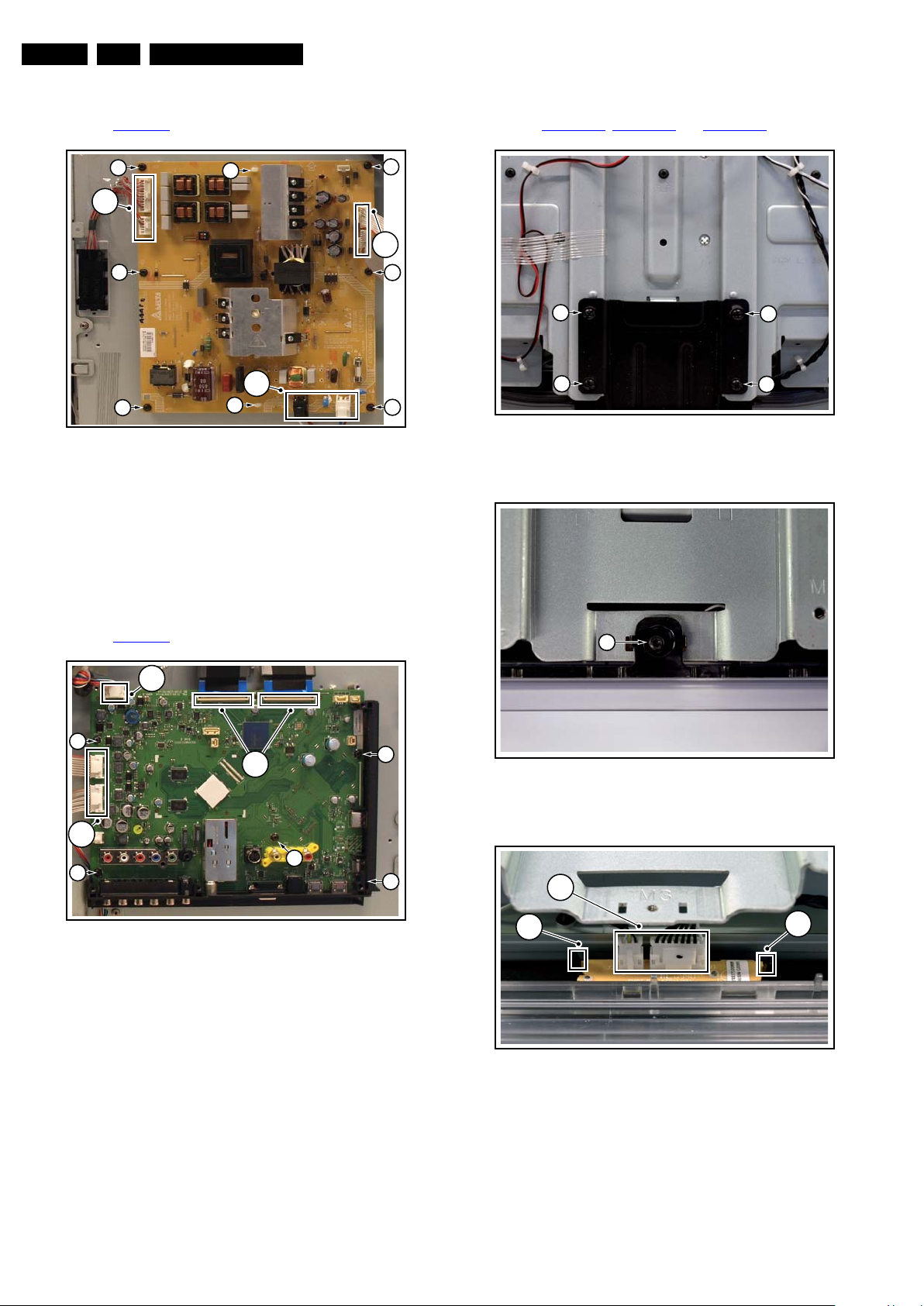
EN 12 LC10.1A LA4.
18920_104_100317.eps
100317
2
2
1
3
3
3
3
3
18770_142_100215.eps
100215
1
1
1
1
18770_143_100215.eps
100215
2
18770_144_100215.eps
100215
4
3
3
Mechanical Instructions
4.3.3 Main Power Supply
Refer to Figure 4-8
for details.
2
1
2
2
Figure 4-8 Main Power Supply
1. Unplug all connectors [1].
2. Remove the fixation screws [2].
3. Take the board out.
When defective, replace the whole unit.
Be aware to (re)place the spacers [3].
4.3.6 IR & LED Board
Refer to Figure 4-10
3
2
, Figure 4-11 and Figure 4-12 for details.
1
2
1
3
18920_103_100317.eps
2
100317
Figure 4-10 IR & LED Board -1-
4.3.4 Small Signal Board (SSB)
Refer to Figure 4-9
for details.
Figure 4-9 SSB
1. Unplug all connectors [1] and [2].
2. Remove the fixation screws [3].
3. Take the board out.
When defective, replace the whole unit.
Figure 4-11 IR & LED Board -2-
4.3.5 Mains Switch
The mains switch assy is mounted below the PSU on the front
bezel with two screws.
When replacing the switch, remove it from its bracket.
2010-Mar-19
Figure 4-12 IR & LED Board -3-
1. Remove the stand [1].
2. Remove the IR & LED board cover [2].
3. Release the clips [3] that secure the IR & LED board.
4. Remove the connectors [4] on the IR/LED board.
Page 13
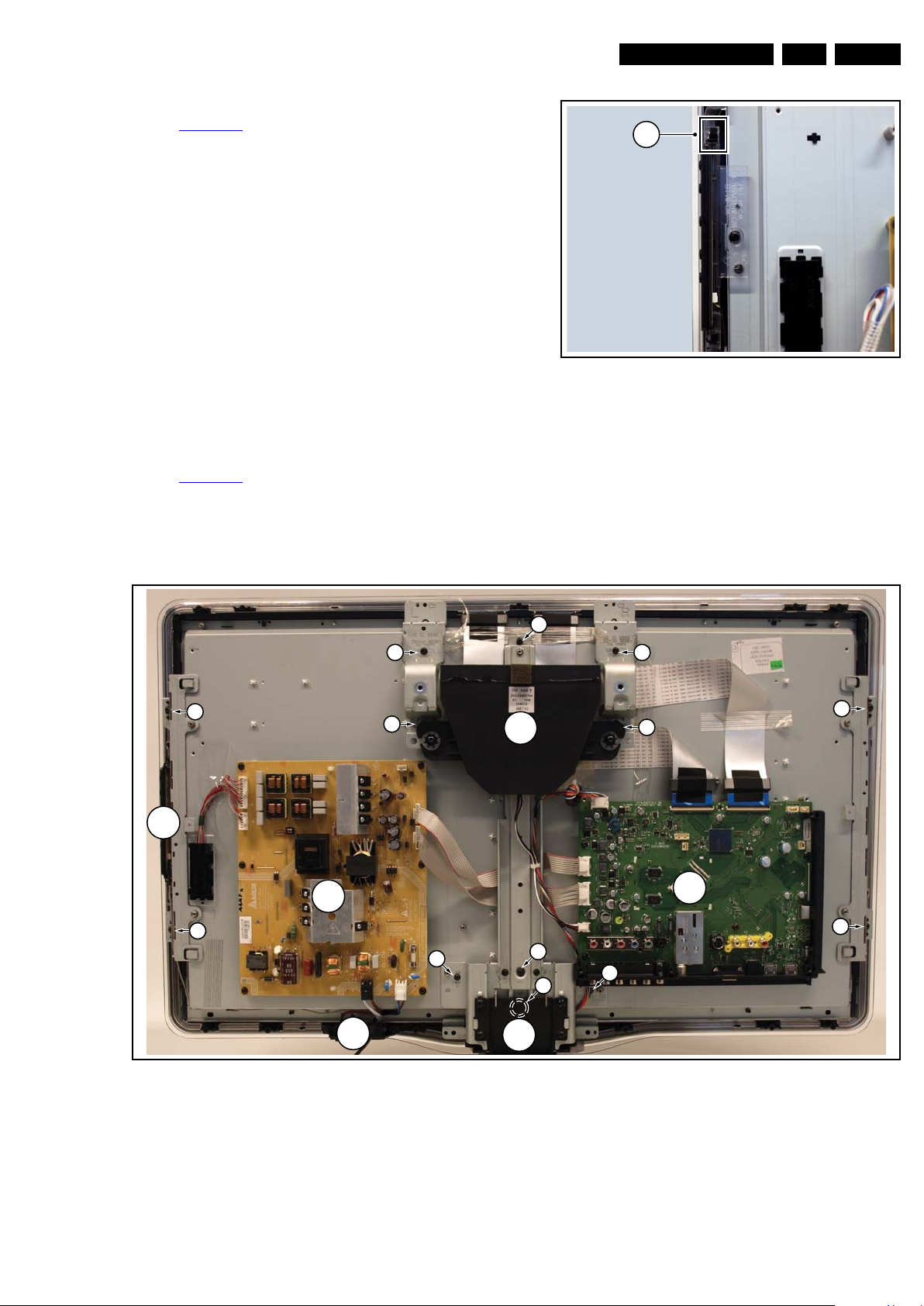
4.3.7 Local Control Board
18770_145_100216.eps
100217
1
18920_105_100317.eps
100319
1
1
1
1
2
2
1
2
2
1
1
1
C
D
A
B
E
1
F
Mechanical Instructions
EN 13LC10.1A LA 4.
Refer to Figure 4-13
1. Unplug the connector on the IR & LED board that leads to
the Local Control board as described earlier.
2. Release the cable from its clamps/tape.
3. Release the clip on top of the unit [1] and take the unit out.
When defective, replace the whole unit.
4.3.8 LCD Panel
Refer to Figure 4-14
1. Remove the Stand and IR/LED board [A] as earlier
described.
2. Remove the Speakers/Subwoofer [B] as earlier described.
3. Remove the PSU [C] and SSB [D] as earlier described.
4. Remove the Mains Switch [E] as earlier described.
for details.
for details.
Figure 4-13 Keyboard Control board
5. Remove the Local Control board [F] as earlier described.
6. Remove the brackets [1].
7. Remove the clamps [2].
8. Remove the flare.
Now the LCD Panel can be lifted from the front cabinet.
4.4 Set Re-assembly
To re-assemble the whole set, execute all processes in reverse
order.
Figure 4-14 LCD Panel removal (based on 32" model)
Notes:
• While re-assembling, make sure that all cables are placed
• Pay special attention not to damage the EMC foams in the
and connected in their original position.
set. Ensure that EMC foams are mounted correctly.
2010-Mar-19
Page 14

EN 14 LC10.1A LA5.
10000_038_090121.eps
090819
PHILIPS
MODEL:
32PF9968/10
PROD.SERIAL NO:
AG 1A0620 000001
040
39mm
27mm
(CTN Sticker)
Display Option
Code
Service Modes, Error Codes, and Fault Finding
5. Service Modes, Error Codes, and Fault Finding
Index of this chapter:
5.1 Test Points
5.2 Service Modes
5.3 Service Tools
5.4 Error Codes
5.5 The Blinking LED Procedure
5.6 Fault Finding and Repair Tips
5.7 Software Upgrading
5.1 Test Points
In the chassis schematics and layout overviews, the test points
are mentioned. In the schematics, test points are indicated with
“Fxxx” or “Ixxx”, in the layout overviews with a “half-moon” sign.
As most signals are digital, it will be difficult to measure
waveforms with a standard oscilloscope. Several key ICs are
capable of generating test patterns, which can be controlled via
ComPair. In this way it is possible to determine which part is
defective.
Perform measurements under the following conditions:
• Service Default Mode.
• Video: Colour bar signal.
• Audio: 3 kHz left, 1 kHz right.
5.2 Service Modes
The Service Mode feature is split into four parts:
• Service Default Mode (SDM).
• Service Alignment Mode (SAM).
• Customer Service Mode (CSM).
• Computer Aided Repair Mode (ComPair).
SDM and SAM offer features, which can be used by the Service
engineer to repair/align a TV set. Some features are:
• A pre-defined situation to ensure measurements can be
made under uniform conditions (SDM).
• Activates the blinking LED procedure for error identification
when no picture is available (SDM).
• The possibility to overrule software protections when SDM
is entered via the Service pins.
• Make alignments (e.g. White Tone), (de)select options,
enter options codes, reset the error buffer (SAM).
• Display information (“SDM” or “SAM” indication in upper
right corner of screen, error buffer, software version,
operating hours, options and option codes, sub menus).
The CSM is a Service Mode that can be enabled by the
consumer. The CSM displays diagnosis information, which the
customer can forward to the dealer or call centre. In CSM
mode, “CSM”, is displayed in the top right corner of the screen.
The information provided in CSM and the purpose of CSM is to:
• Increase the home repair hit rate.
• Decrease the number of nuisance calls.
• Solved customers' problem without home visit.
ComPair Mode is used for communication between a computer
and a TV on I2C /UART level and can be used by a Service
engineer to quickly diagnose the TV set by reading out error
codes, read and write in NVMs, communicate with ICs and the
uP (PWM, registers, etc.), and by making use of a fault finding
database. It will also be possible to up and download the
software of the TV set via I2C with help of ComPair. To do this,
ComPair has to be connected to the TV set via the ComPair
connector, which will be accessible through the rear of the set
(without removing the rear cover).
2010-Mar-19
5.2.1 General
Some items are applicable to all Service Modes or are general.
These are listed below.
Life Timer
During the life time cycle of the TV set, a timer is kept (called
“Op. Hour”). It counts the normal operation hours (not the
Stand-by hours). The actual value of the timer is displayed in
SDM and SAM in a decimal value. Every two soft-resets
increase the hour by +1. Standby hours are not counted.
Software Identification, Version, and Cluster
The software ID, version, and cluster will be shown in the main
menu display of SDM, SAM, and CSM.
The screen will show: “AAAAAB XX.YY”, where:
• AAAAA is the chassis name: LC101.
• B is the region indication: E= Europe, A= AP/China, U=
NAFTA, L= LATAM.
• XX is the main version number: this is updated with a major
change of specification (incompatible with the previous
software version). Numbering will go from 01 - 99 and AA ZZ.
– If the main version number changes, the new version
number is written in the NVM.
– If the main version number changes, the default
settings are loaded.
• YY is the sub version number: this is updated with a minor
change (backwards compatible with the previous versions)
Numbering will go from 00 - 99.
– If the sub version number changes, the new version
number is written in the NVM.
– If the NVM is fresh, the software identification, version,
and cluster will be written to NVM.
Display Option Code Selection
When after an SSB or display exchange, the display option
code is not set properly, it will result in a TV with “no display”.
Therefore, it is required to set this display option code after
such a repair.
To do so, press the following key sequence on a standard RC
transmitter: “062598” directly followed by MENU/HOME and
“xxx”, where “xxx” is a 3 digit decimal value of the panel type:
see column “Display Code” in Table 6-5
, or see sticker on the
side/bottom of the cabinet. When the value is accepted and
stored in NVM, the set will switch to Stand-by, to indicate that
the process has been completed.
Figure 5-1 Location of Display Option Code sticker
During this algorithm, the NVM-content must be filtered,
because several items in the NVM are TV-related and not SSBrelated (e.g. Model and Prod. S/N). Therefore, “Model” and
“Prod. S/N” data is changed into “See Type Plate”.
Page 15
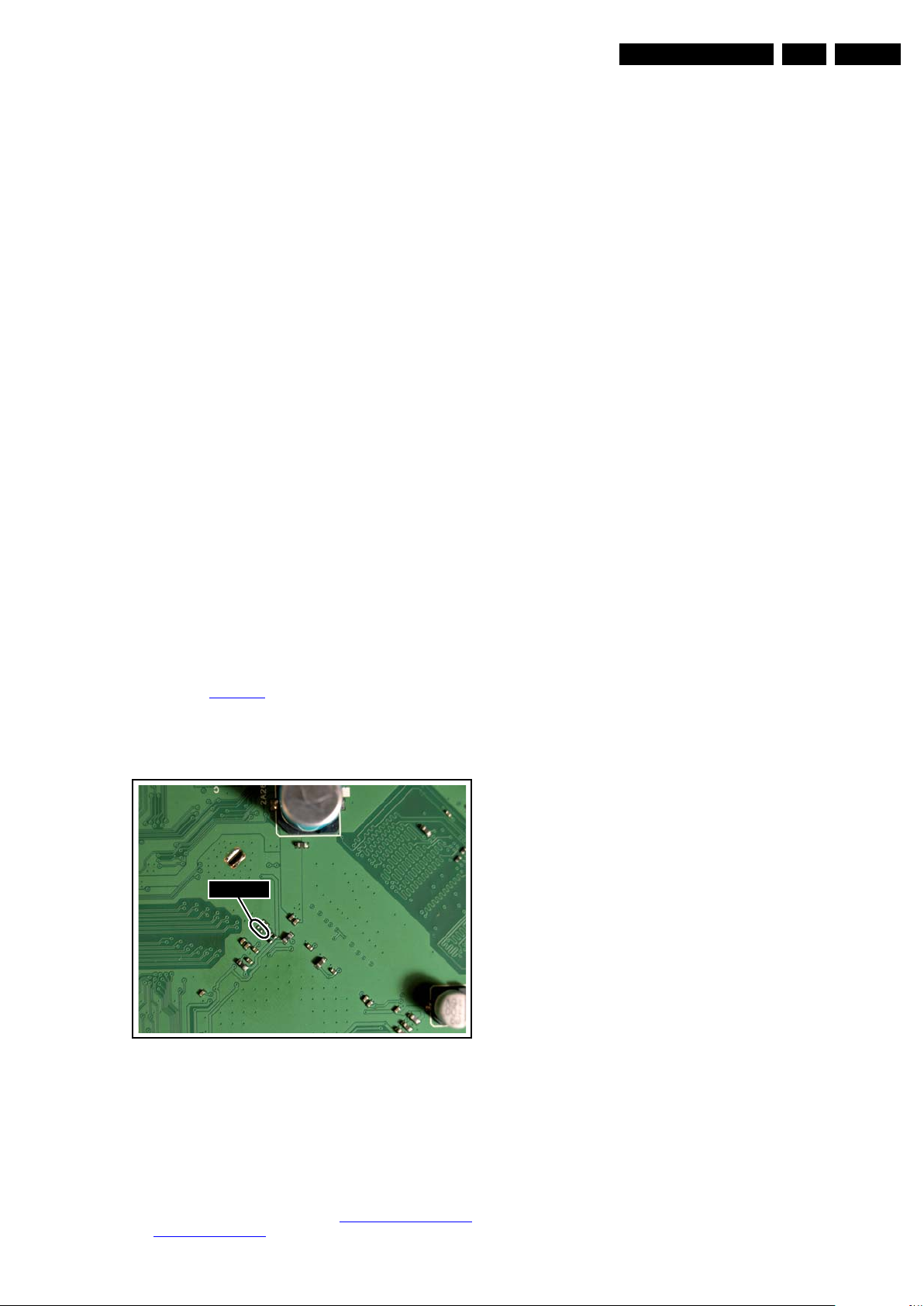
Service Modes, Error Codes, and Fault Finding
18920_201_100317.eps
100317
SDMSDM
EN 15LC10.1A LA 5.
In case a call centre or consumer reads “See Type Plate” in
CSM mode, he needs to look to the side/bottom sticker to
identify the set, for further actions.
5.2.2 Service Default Mode (SDM)
Purpose
Set the TV in SDM mode in order to be able to create a predefined setting for measurements to be made. In this platform,
a simplified SDM is introduced (without protection override and
without tuning to a frequency of 475.25 MHz).
Specifications
• Set linear video and audio settings to 50%, but volume to
25%. Stored user settings are not affected.
• All service-unfriendly modes (if present) are disabled, since
they interfere with diagnosing/repairing a set. These
service unfriendly modes are:
– (Sleep) timer.
– Blue mute/Wall paper.
– Auto switch “off” (when there is no “ident” signal).
– Hotel or hospital mode.
– Child lock or parental lock (manual or via V-chip).
– Skipping, blanking of “Not favourite”, “Skipped” or
“Locked” presets/channels.
– Automatic storing of Personal Preset or Last Status
settings.
– Automatic user menu time-out (menu switches back/
OFF automatically.
– Auto Volume levelling (AVL).
How to Activate
To activate SDM, use one of the following methods:
• Press the following key sequence on the remote control
transmitter: “062596” directly followed by the MENU button
(do not allow the display to time out between entries while
keying the sequence).
• Short one of the “Service” pads on the TV board during cold
start (see Figure 5-2
(remove the short after start-up).
Caution: When doing this, the service-technician must
know exactly what he is doing, as it could damage the
television set.
). Then press the mains button
• ERR: Shows all errors detected since the last time the
buffer was erased in format <xxx> <xxx> <xxx> <xxx>
<xxx> (five errors possible).
• OP: Used to read-out the option bytes. See “Options” in the
Alignments section for a detailed description. Ten codes (in
two rows) are possible.
How to Navigate
As this mode is read only, there is not much to navigate. To
switch to other modes, use one of the following methods:
• Command MENU from the user remote will enter the
normal user menu (brightness, contrast, colour, etc...) with
“SDM” OSD remaining, and pressing MENU key again will
return to the last status of SDM again.
• To prevent the OSD from interfering with measurements in
SDM, command “OSD” or “i+” (“STATUS” or “INFO” for
NAFTA and LATAM) from the user remote will toggle the
OSD “on/off” with “SDM” OSD remaining always “on”.
• Press the following key sequence on the remote control
transmitter: “062596” directly followed by the OSD/
STATUS/INFO/i+ button to switch to SAM (do not allow the
display to time out between entries while keying the
sequence).
How to Exit
Switch the set to STANDBY by pressing the mains button on
the remote control transmitter or on the television set.
If you switch the television set “off” by removing the mains (i.e.,
unplugging the television), the television set will remain in SDM
when mains is re-applied, and the error buffer is not cleared.
The error buffer will only be cleared when the “clear” command
is used in the SAM menu.
Note:
• If the TV is switched “off” by a power interrupt while in SDM,
the TV will show up in the last status of SDM menu as soon
as the power is supplied again. The error buffer will not be
cleared.
• In case the set is accidentally in Factory mode (with an “F”
displayed on the screen), pressing and holding “VOL-“ and
“CH-” simultaneously should exit the Factory mode.
5.2.3 Service Alignment Mode (SAM)
Figure 5-2 Service pads (SSB component side)
On Screen Menu
After activating SDM, the following items are displayed, with
“SDM” in the upper right corner of the screen to indicate that the
television is in Service Default Mode.
Menu items and explanation:
• xx.x hrs: Operating hours (in decimal).
• AAAAAB XX.YY: See paragraph Software Identification,
Version, and Cluster for the SW name definition.
Purpose
• To change option settings.
• To display / clear the error code buffer.
• To perform alignments.
Specifications
• Operation hours counter (maximum five digits displayed).
• Software version, error codes, and option settings display.
• Error buffer clearing.
• Option settings.
• Software alignments (White Tone).
• NVM Editor.
• Set screen mode to full screen (all content is visible).
How to Activate
To activate SAM, use one of the following methods:
• Press the following key sequence on the remote control
transmitter: “062596” directly followed by the OSD/
STATUS/INFO/i+ button (it depends on region which
button is present on the RC). Do not allow the display to
time out between entries while keying the sequence.
• Or via ComPair.
After entering SAM, the following items are displayed, with
“SAM” in the upper right corner of the screen to indicate that the
television is in Service Alignment Mode.
2010-Mar-19
Page 16
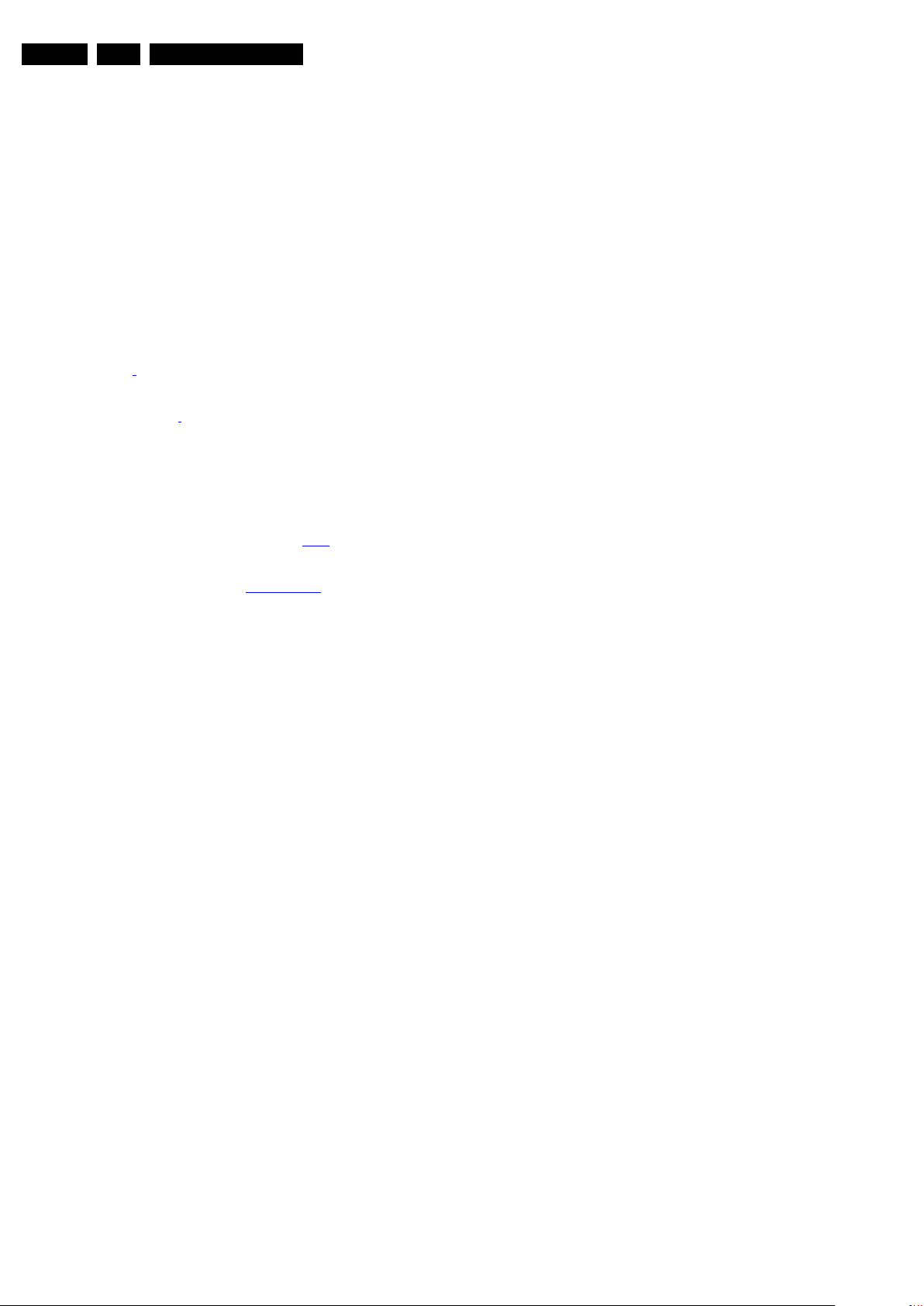
EN 16 LC10.1A LA5.
Service Modes, Error Codes, and Fault Finding
Menu items and explanation:
1. System Inform.
• Op Hour: This represents the life timer. The timer
counts normal operation hours, but does not count
Stand-by hours.
• MAIN SW ID: See paragraph Software Identification,
Version, and Cluster for the SW name definition.
• ERR: Shows all errors detected since the last time the
buffer was erased. Five errors possible.
• OP1 / OP2: Used to read-out the option bytes. See
paragraph 6.5 Option Settings in the Alignments
section for a detailed description. Ten codes are
possible.
2. Clear Codes. Erases the contents of the error buffer.
Select this menu item and press the MENU RIGHT key on
the remote control. The content of the error buffer is
cleared.
3. Options. To set the option bits. See paragraph 6.5 Option
Settings
description.
4. RGB Alignment. To align the White Tone. See White
Tone Alignment:
5. NVM Editor. To change the NVM data in the television set.
See also paragraph 5.6 Fault Finding and Repair Tips.
6. NVM Copy. Gives the possibility to copy/load the NVM file
to/from an USB stick. NVM data copied to a USB memory
device is named “NVM_COPY.BIN”. When copied back to
a TV, the file first must have the same name.
7. Tuner.
• AGC Adjustment: See paragraph 6.3.1
• Store: To store the data.
8. Auto ADC. Refer to chapter 6. Alignments
information.
9. EDID Write Enable. Enables EDID writing.
How to Navigate
• In the SAM menu, select menu items with the UP/DOWN
keys on the remote control transmitter. The selected item
will be indicated. When not all menu items fit on the screen,
use the UP/DOWN keys to display the next / previous
menu items.
• With the LEFT/RIGHT keys, it is possible to:
– Activate the selected menu item.
– Change the value of the selected menu item.
– Activate the selected sub menu.
• When you press the MENU button twice while in top level
SAM, the set will switch to the normal user menu (with the
SAM mode still active in the background). To return to the
SAM menu press the MENU button.
• The “OSD/STATUS/INFO/i+” key from the user remote will
toggle the OSD “on/off” with “SAM” OSD remaining always
“on”.
• Press the following key sequence on the remote control
transmitter: “062596” directly followed by the MENU button
to switch to SDM (do not allow the display to time out
between entries while keying the sequence).
How to Store SAM Settings
To store the settings changed in SAM mode (except the
OPTIONS and RGB ALIGN settings), leave the top level SAM
menu by using the POWER button on the remote control
transmitter or the television set. The mentioned exceptions
must be stored separately via the STORE button.
How to Exit
Switch the set to STANDBY by pressing the mains button on
the remote control transmitter or the television set.
Note:
• When the TV is switched “off” by a power interrupt while in
SAM, the TV will show up in “normal operation mode” as
soon as the power is supplied again. The error buffer will
not be cleared.
in the “Alignments” chapter for a detailed
for a detailed description.
for
instructions.
for detailed
• In case the set is in Factory mode by accident (with “F”
displayed on screen), by pressing and hold “VOL-“ and
“CH-” together should leave Factory mode.
5.2.4 Customer Service Mode (CSM)
Purpose
The Customer Service Mode shows error codes and
information on the TV’s operation settings. A call centre can
instruct the customer (by telephone) to enter CSM in order to
identify the status of the set. This helps them to diagnose
problems and failures in the TV before making a service call.
The CSM is a read-only mode; therefore, modifications are not
possible in this mode.
Specifications
• Ignore “Service unfriendly modes”.
• Line number for every line (to make CSM language
independent).
• Set the screen mode to full screen (all contents on screen
is visible).
• After leaving the Customer Service Mode, the original
settings are restored.
• Possibility to use “CH+” or “CH-” for channel surfing, or
enter the specific channel number on the RC.
How to Activate
To activate CSM, press the following key sequence on a
standard remote control transmitter: “123654” (do not allow the
display to time out between entries while keying the sequence).
After entering the Customer Service Mode, the following items
are displayed:
Menu Explanation CSM1
1. Set Type. Type number, e.g. 32PFL5605/93. (*)
2. Production code. Product serial no., e.g.
BZ1A1008123456 (*). BZ= Production centre, 1= BOM
code, A= Service version change code, 10= Production
year, 08= Production week, 123456= Serial number.
3. not used
4. - Option Code 1. Option code information (group 1).
- Option Code 2. Option code information (group 2).
5. SSB. Indication of the SSB factory ID (= 12nc). (*)
6. Display. Indication of the display ID (=12 nc). (*)
7.
PSU. Indication of the PSU factory ID (= 12nc).
(*) If an NVM IC is replaced or initialized, these items must be
re-written to the NVM. ComPair will foresee in a possibility to
do this.
Menu Explanation CSM2
1. Current Main SW. Shows the main software version.
2. Standby SW. Shows the standby software version.
3. MT8282 SW. Shows the MT8282 software version.
4. Bootloader ID. Shows the Bootloader software ID.
5. NVM Version. The NVM software version no.
6. Flash ID. Shows the flash ID.
Menu Explanation CSM3
1. Signal Quality. Shows the signal quality (No Signal/
POOR/AVERAGE/GOOD).
2. not used
3. Key (HDCP). Indicates if the HDMI keys (or HDCP keys)
are valid or not.
4. not used
5. not used
6. HDMI audio format input stream. Specification of HDMI
audio input stream.
7. HDMI video format input stream. Specification of HDMI
video input stream.
2010-Mar-19
Page 17
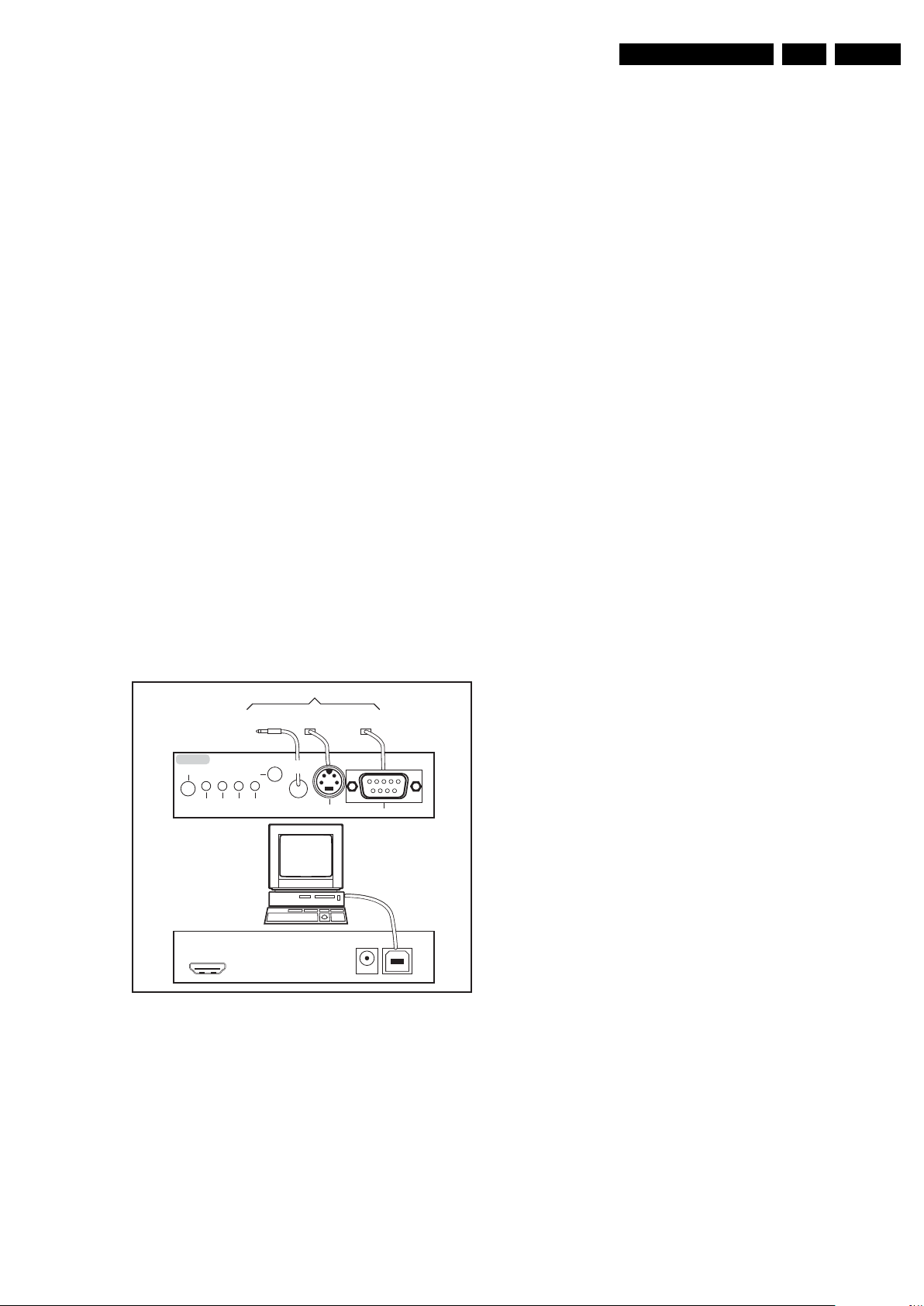
Service Modes, Error Codes, and Fault Finding
EN 17LC10.1A LA 5.
How to Exit
To exit CSM, use one of the following methods:
• Press the MENU/HOME button on the remote control
transmitter.
• Press the POWER button on the remote control
transmitter.
• Press the POWER button on the television set.
5.3 Service Tools
5.3.1 ComPair
Introduction
ComPair (Computer Aided Repair) is a Service tool for Philips
Consumer Electronics products. and offers the following:
1. ComPair helps you to quickly get an understanding on how
to repair the chassis in a short and effective way.
2. ComPair allows very detailed diagnostics and is therefore
capable of accurately indicating problem areas. You do not
have to know anything about I2C or UART commands
yourself, because ComPair takes care of this.
3. ComPair speeds up the repair time since it can
automatically communicate with the chassis (when the uP
is working) and all repair information is directly available.
4. ComPair features TV software up possibilities.
Specifications
ComPair consists of a Windows based fault finding program
and an interface box between PC and the (defective) product.
The (new) ComPair II interface box is connected to the PC via
an USB cable. For the TV chassis, the ComPair interface box
and the TV communicate via a bi-directional cable via the
service connector(s).
How to Connect
This is described in the ComPair chassis fault finding database.
TO TV
TO
TO
UART SERVICE
CONNECTOR
2
C
I
RS232 /UART
ComPair II Developed by Philips Brugge
Optional power
5V DC
ComPair II
RC in
Optional
Switch
Power ModeLink/
Activity
HDMI
2
C only
I
UART SERVICE
CONNECTOR
RC out
TO
I2C SERVICE
CONNECTOR
Multi
function
PC
• Program software can be downloaded from the Philips
Service website.
Additional cables for VCOM Alignment
•ComPair/I
2
C interface cable: 3122 785 90004.
• ComPair/VGA adapter cable: 9965 100 09269.
Note: If you encounter any problems, contact your local
support desk.
5.4 Error Codes
5.4.1 Introduction
Error codes are required to indicate failures in the TV set. In
principle a unique error code is available for every:
• Activated (SW) protection.
• Failing I
• General I
The last five errors, stored in the NVM, are shown in the
Service menu’s. This is called the error buffer.
The error code buffer contains all errors detected since the last
time the buffer was erased. The buffer is written from left to
right. When an error occurs that is not yet in the error code
buffer, it is displayed at the left side and all other errors shift one
position to the right.
An error will be added to the buffer if this error differs from any
error in the buffer. The last found error is displayed on the left.
An error with a designated error code may never lead to a
deadlock situation. This means that it must always be
diagnosable (e.g. error buffer via OSD or blinking LED
procedure, ComPair to read from the NVM).
In case a failure identified by an error code automatically
results in other error codes (cause and effect), only the error
code of the MAIN failure is displayed.
Example: In case of a failure of the I
code for a “General I
displayed. The error codes for the single devices (EFFECT) is
not displayed. All error codes are stored in the same error
buffer (TV’s NVM) except when the NVM itself is defective.
5.4.2 How to Read the Error Buffer
You can read the error buffer in 3 ways:
• On screen via the SAM/SDM/CSM (if you have a picture).
• Via the blinking LED procedure (when you have no
•Via ComPair.
2
C device.
2
C error.
2
2
C failure” and “Protection errors” is
C bus (CAUSE), the error
Example:
– ERROR: 0 0 0 0 0 : No errors detected
– ERROR: 6 0 0 0 0 : Error code 6 is the last and only
detected error
– ERROR: 9 6 0 0 0 : Error code 6 was detected first and
error code 9 is the last detected (newest) error
picture). See paragraph 5.5 The Blinking LED Procedure.
10000_036_090121.eps
091118
Figure 5-3 ComPair II interface connection
Caution: It is compulsory to connect the TV to the PC as
shown in the picture above (with the ComPair interface in
between), as the ComPair interface acts as a level shifter. If
one connects the TV directly to the PC (via UART), ICs will be
blown!
How to Order
ComPair II order codes:
• ComPair II interface: 3122 785 91020.
• ComPair UART interface cable: 3138 188 75051.
5.4.3 Error codes
The “layer 1” error codes are pointing to the defective board.
They are triggered by LED blinking when CSM is activated. In
the LC10 platform, only two boards are present: the SSB and
the PSU, meaning only three layer 1 errors are defined:
• 2: SSB
• 3: PSU
• 4: POK line defective.
The following “layer 2” errors have been assigned:
• 00: no error
• 11: DC protection of speakers; leads to “Protection”
• 16: +12V protection error (or 12V failure), PSU defective;
leads to “Protection”
• 18: POK line error; leads to “Error”
2010-Mar-19
Page 18

EN 18 LC10.1A LA5.
Service Modes, Error Codes, and Fault Finding
• 21: Post video processing IC (MT8282); leads to “Error”
2
• 27: I
• 34: Tuner I
• 35: EEPROM I
C bus error IF demodulator; leads to “Error”
2
C bus error; leads to “Error”
2
C bus error (M24C16); leads to “Protection”
5.4.4 How to Clear the Error Buffer
The error code buffer is cleared in the following cases:
• By using the CLEAR command in the SAM menu:
• If the contents of the error buffer have not changed for 50
hours, the error buffer resets automatically.
Note: If you exit SAM by disconnecting the mains from the
television set, the error buffer is not reset.
5.5 The Blinking LED Procedure
5.5.1 Introduction
The software is capable of identifying different kinds of errors.
Because it is possible that more than one error can occur over
time, an error buffer is available, which is capable of storing the
last five errors that occurred. This is useful if the OSD is not
working properly.
Errors can also be displayed by the blinking LED procedure.
The method is to repeatedly let the front LED pulse with as
many pulses as the error code number, followed by a period of
1.5 seconds in which the LED is “off”. Then this sequence is
repeated.
Example (1): error code 4 will result in four times the sequence
LED “on” for 0.25 seconds / LED “off” for 0.25 seconds. After
this sequence, the LED will be “off” for 1.5 seconds. Any RC5
command terminates the sequence. Error code LED blinking is
in red colour.
Example (2): the content of the error buffer is “129600”
After entering SDM, the following occurs:
• 1 long blink of 5 seconds to start the sequence,
• 12 short blinks followed by a pause of 1.5 seconds,
• 9 short blinks followed by a pause of 1.5 seconds,
• 6 short blinks followed by a pause of 1.5 seconds,
• 1 long blink of 1.5 seconds to finish the sequence,
• The sequence starts again with 12 short blinks.
5.6 Fault Finding and Repair Tips
Notes:
• It is assumed that the components are mounted correctly
with correct values and no bad solder joints.
• Before any fault finding actions, check if the correct
options are set.
5.6.1 NVM Editor
In some cases, it can be convenient if one directly can change
the NVM contents. This can be done with the “NVM Editor” in
SAM mode. With this option, single bytes can be changed.
Caution:
• Do not change these, without understanding the
function of each setting, because incorrect NVM
settings may seriously hamper the correct functioning
of the TV set!
• Always write down the existing NVM settings, before
changing the settings. This will enable you to return to the
original settings, if the new settings turn out to be incorrect.
5.6.2 Load Default NVM Values
It is possible to download default values automatically into the
NVM in case a blank NVM is placed or when the NVM first 20
address contents are “FF”. After the default values are
downloaded, it is possible to start-up and to start aligning the
TV set. To initiate a forced default download the following
action has to be performed:
1. Switch “off” the TV set with the mains cord disconnected
from the wall outlet (it does not matter if this is from “Standby” or “Off” situation).
2. Short-circuit the SDM pads on the SSB (keep short
circuited, see Figure 5-2
3. Press “P+” or “CH+” on the local keyboard (and keep it
pressed).
4. Reconnect the mains supply to the wall outlet.
5. Release the “P+” or “CH+” when the set is started up and
has entered SDM.
When the downloading has completed successfully, the set will
perform a restart. After this, put the set to standby and remove
the short-circuit on the SDM pads.
).
5.5.2 Displaying the Entire Error Buffer
Additionally, the entire error buffer is displayed when Service
Mode “SDM” is entered. In case the TV set is in protection or
Stand-by: The blinking LED procedure sequence (as in SDMmode in normal operation) must be triggered by the following
RC sequence: “MUTE” “062500” “OK”.
In order to avoid confusion with RC5 signal reception blinking,
this blinking procedure is terminated when a RC5 command is
received.
2010-Mar-19
Alternative method:
It is also possible to upload the default values to the NVM with
ComPair in case the SW is changed, the NVM is replaced with
a new (empty) one, or when the NVM content is corrupted.
After replacing an EEPROM (or with a defective/no EEPROM),
default settings should be used to enable the set to start-up and
allow the Service Default Mode and Service Alignment Mode to
be accessed.
5.6.3 Fault finding tips Tuner Section
When there is no picture in analog RF mode:
• Check if supply voltages 5 V are present at test points
F205, F206 and F231.
• Check whether picture is present in AV.
•Check if I
2
C lines are working properly (3.3 V).
• Store a known channel manually and check if there is an IF
output signal at the tuner pin 12. If not, the tuner may be
faulty.
• Feed-in a 105 dBuV signal at the tuner pin 12 and check
whether there is an CVBS output signal from the IF
demodulator. If not, the IF demodulator may be faulty.
Check the components in this area.
Page 19

Service Modes, Error Codes, and Fault Finding
18920_207_100318.eps
100318
EN 19LC10.1A LA 5.
5.6.4 Fault finding tips Audio Section
Perform following actions for trouble shooting in the Audio
section. Also refer to Figure 5-4
.
• Check presence of +24VAUDIO voltage on testpoint F121
in diagram B01.
• Check presence of +24VAUDIO voltage on pins 19/20 of
the class-D amplifier or testpoint F300 in diagram B03.
• Check availability of audio input signal at pins 5 (L) and 6
(R) of the class-D amplifier in diagram B03.
• Check signal level on pin 4 (MUTE) of the class-D amplifier
in diagram B03. The level should be LOW (0 V).
• Check signal level on pin 2 (SD) of the class-D amplifier in
diagram B03. The level should be HIGH (3 V).
Figure 5-4 Fault finding tree audio
2010-Mar-19
Page 20
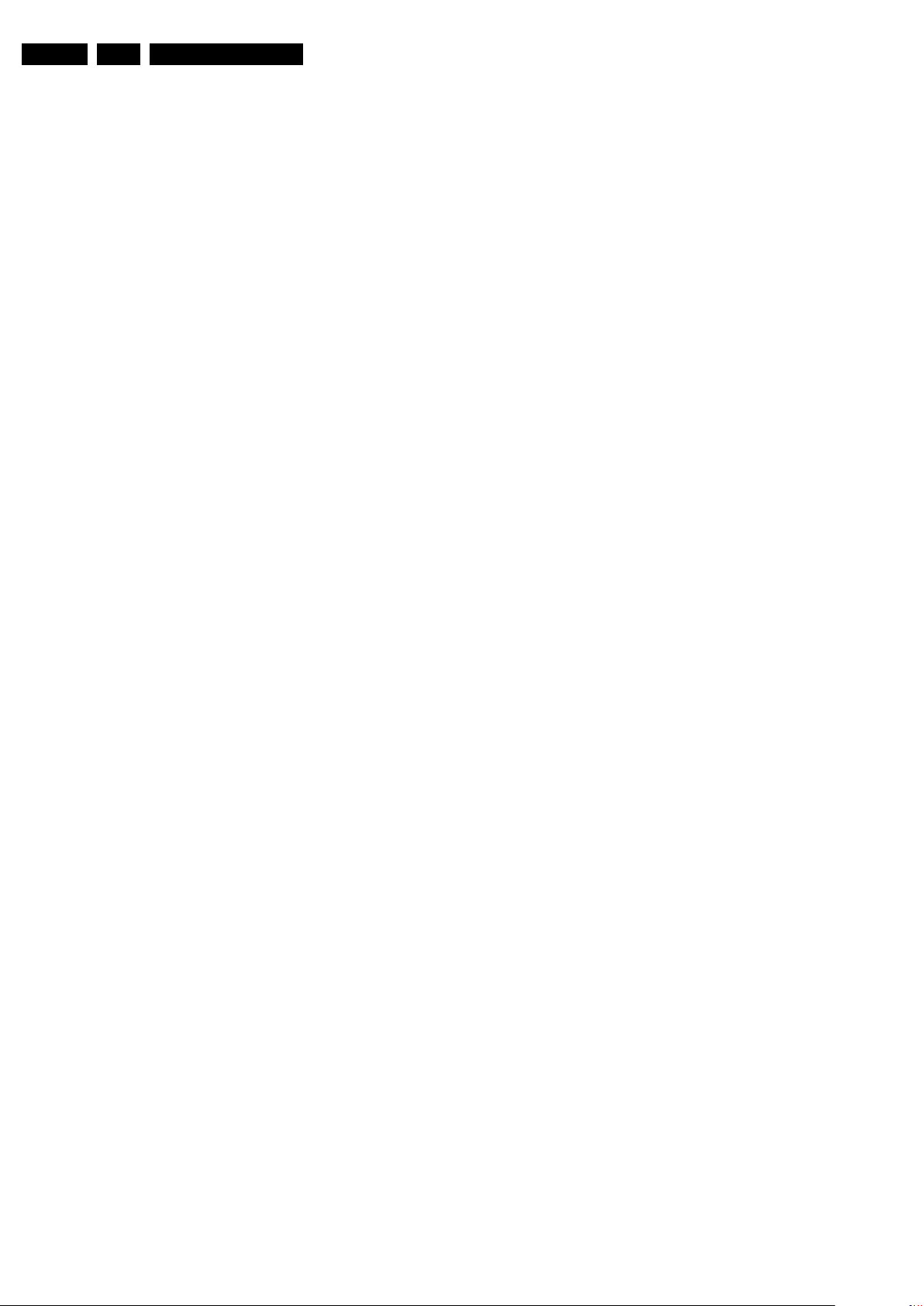
EN 20 LC10.1A LA5.
5.7 Software Upgrading
5.7.1 Introduction
It is possible for the user to upgrade the main software via the
USB port. This allows replacement of a software image in a
stand alone set. A description on how to upgrade the main
software can be found in the DFU or on the Philips website.
5.7.2 Main Software Upgrade
Automatic Software Upgrade
In “normal” conditions, so when there is no major problem with
the TV, the main software and the default software upgrade
application can be upgraded with the “autorun.upg” (FUS part
in the one-zip file). This can also be done by the consumers
themselves, but they will have to get their software from the
commercial Philips website or via the Software Update
Assistant in the user menu (see DFU). The “autorun.upg” file
must be placed in the root of your USB stick.
How to upgrade:
1. Copy “autorun.upg” to the root of your USB stick.
2. Insert USB stick in the side I/O while the set is in “On”
mode. The “Menu” icon will be prompted automatically. Go
to the “Setup” menu for local updates. The TV will prompt
the “upgrade” message; press “Acknowledge” to continue,
after which the upgrading will start automatically. As soon
as the programming is finished, the set will restart. In the
“Setup” menu you can check if the latest software is
running.
Service Modes, Error Codes, and Fault Finding
5.7.3 Content and Usage of the One-Zip Software File
Below you find a content explanation of the One-Zip file, and
instructions on how and when to use it. Only files that are
relevant for Service are mentioned here!
• EDID_clustername_version.zip. Contains the EDID
content of the different EDID NVMs. See ComPair for
further instructions.
• FUS_clustername_version.zip. Contains the
“autorun.upg” which is needed to upgrade the TV main
software and the software download application.
• NVM_clustername_version.zip. Default NVM content.
Must be programmed via ComPair.
5.7.4 How to Copy NVM Data to/from USB
Write NVM data to USB
1. Insert the USB stick into the USB slot while in SAM mode.
2. Execute the command "NVM Copy" > "NVM Copy to USB",
to copy the NVM data to the USB stick. The NVM filename
on the USB stick will be named "NMLC101A.BIN" (this
takes a couple of seconds).
Write NVM data to TV
1. First, ensure (via a PC) that the filename on the USB stick
has the correct format: "NMLC101A.BIN".
2. Insert the USB stick into the USB slot while in SAM mode.
3. Execute the command "NVM Copy" > "NVM Copy from
USB" to copy the USB data to NVM (this takes about a
minute to complete).
Important: The file must be located in the root directory of the
USB stick.
2010-Mar-19
Page 21

6. Alignments
Alignments
EN 21LC10.1A LA 6.
Index of this chapter:
6.1 General Alignment Conditions
6.2 Hardware Alignments
6.3 Software Alignments
6.4 ADC gain adjustment
6.5 Option Settings
Note: Figures below can deviate slightly from the actual
situation, due to the different set executions.
General: The Service Default Mode (SDM) and Service
Alignment Mode (SAM) are described in chapter 5. Menu
navigation is done with the CURSOR UP, DOWN, LEFT or
RIGHT keys of the remote control transmitter.
6.1 General Alignment Conditions
Perform all electrical adjustments under the following
conditions:
• Power supply voltage (depends on region):
– AP-NTSC: 120 V
– AP-PAL-multi: 120 - 230 V
– EU: 230 V
AC
– LATAM-NTSC: 120 - 230 V
– US: 120 V
AC
or 230 VAC / 50 Hz (± 10%).
AC
/ 50 Hz (± 10%).
AC
/ 50 Hz (± 10%).
/ 50 Hz (± 10%).
AC
/ 60 Hz (± 10%).
• Connect the set to the mains via an isolation transformer
with low internal resistance.
• Allow the set to warm up for approximately 15 minutes.
• Measure voltages and waveforms in relation to correct
ground (e.g. measure audio signals in relation to
AUDIO_GND).
Caution: It is not allowed to use heatsinks as ground.
• Test probe: Ri > 10 Mohm, Ci < 20 pF.
• Use an isolated trimmer/screwdriver to perform
alignments.
6.2 Hardware Alignments
There are no hardware alignments foreseen for this chassis,
but below find an overview of the most important DC voltages
on the SSB. These can be used for checking proper functioning
of the DC/DC converters.
Description Test Point Specifications (V) Diagram
+12VS F118/
+3V3_STBY F113 3.20 3.30 3.40 B01_DC-DC
+3V3_SW F131 3.14 3.3 3.46 B01_DC-DC
+1V1_SW F126 1.18 1.25 1.31 B01_DC-DC
+5V_SW F130 4.94 5.2 5.46 B01_DC-DC
+1V8_SW F125 1.71 1.80 1.89 B01_DC-DC
+5V_HDMI F130 4.94 5.2 5.46 B01_DC-DC
+12VDISP F102 11.40 12.00 12.60 B01_DC-DC
+5VTUN F205 4.94 5.2 5.46 B02_Tuner + DeMod
+5VS F206 4.94 5.2 5.46 B02_Tuner + DeMod
+24VAUDIO F121 21.6 24 26.4 B01_DC-DC
VLS_15V6 FKFD tbd 15.6 tbd B08B_TCON_DC-DC
VGH_35V FKFA 34.0 35.0 36.0 B08B_TC ON_DC-DC
VGL_-6V FKFK -7.0 -6.0 -5.0 B08B_TCON_DC-DC
VCC_3V3 FKFB tbd 3.3 tbd B08B_TCON_DC-DC
VCC_1V2 FKDD 1.1 1.2 1.3 B08A_TCON_CONTROL
F119/F120
Min. Typ. Max.
11.40 12.00 12.60 B01_DC-DC
6.3 Software Alignments
With the software alignments of the Service Alignment Mode
(SAM) the Tuner and RGB settings can be aligned.
6.3.1 Tuner Adjustment (RF AGC Take Over Point)
Purpose: To keep the tuner output signal constant as the input
signal amplitude varies.
The LC10.1A LA chassis comes with the VA1E8CD501
analogue tuner. No alignment is necessary, as the AGC
alignment is done automatically (standard value: “18”).
However in case of problems use the following method (use
multimeter and RF generator):
• Apply a vision IF carrier of 38.9 MHz (105 dBuV = 178
mVrms) to injection point A210 (input via 50 ohm coaxial
cable terminated with an RC network of series 10nF with
120 ohm to ground).
• Measure voltage on pin 3 of the tuner (test point F229).
• Adjust AGC (via SAM menu: TUNER -> AGC), until voltage
on pin 3 is 3.3 +0.5/-1.0 V.
• Store settings and exit SAM.
6.3.2 RGB Alignment
Before alignment, choose “Setup” -> “Picture” and set:
• “Brightness” to “50”.
• “Colour” to “50”.
• “Contrast” to “100”.
White Tone Alignment:
• Activate SAM.
• Select “RGB Alignment“ and choose a colour temperature.
• Use a 100% white screen as input signal and set the
following values:
– All “White point” values initial to “256”.
In case you have a colour analyser:
• Measure with a calibrated (phosphor- independent) colour
analyser (e.g. Minolta CA-210) in the centre of the screen.
Consequently, the measurement needs to be done in a
dark environment.
• Adjust the correct x,y coordinates (while holding one of the
White point registers R, G or B on “256”) by means of
decreasing the value of one or two other white points to the
correct x,y coordinates (see Table 6-1 White D alignment
values). Tolerance: dx: ± 0.004, dy: ± 0.004.
• Repeat this step for the other colour Temperatures that
need to be aligned.
• When finished return to the SAM root menu and press
STANDBY on the RC to store the aligned values to the
NVM.
Table 6-1 White D alignment values
Value Cool (11000 K) Normal (9000 K) Warm (6500 K)
x 0.276 0.287 0.313
y 0.282 0.296 0.329
If you do not have a colour analyser, you can use the default
values. This is the next best solution. The default values are
average values coming from production (statistics).
• Set the RED, GREEN and BLUE default values per
temperature according to the values in the “Tint settings”
table.
2010-Mar-19
Page 22

EN 22 LC10.1A LA6.
18920_200_100317.eps
100317
Alignments
• When finished return to the SAM root menu and press
STANDBY on the RC to store the aligned values to the
NVM.
Table 6-2 Tint settings 32"
Colour Temp. R G B
Cool tbf tbf tbf
Normal tbf tbf tbf
Warm tbf tbf tbf
Table 6-3 Tint settings 40"
Colour Temp. R G B
Cool tbf tbf tbf
Normal tbf tbf tbf
Warm tbf tbf tbf
Table 6-4 Tint settings 46"
Colour Temp. R G B
Cool tbf tbf tbf
Normal tbf tbf tbf
Warm tbf tbf tbf
6.4 ADC gain adjustment
Use a Quantum Data Patters Generator 802BT and apply a
“PgcWrgb” image (“dot, cross and colour bar mix pattern”)
according to Figure 6-1
.
6.4.2 PC VGA
Following instructions result in correct alignment of ADC gain,
offset and phase, related to PC VGA input signal. Apply a
signal of format “DMT1060”.
• Apply following signals to the PC VGA input connector:
– Red signal of 650 - 730 mV
– Green signal of 650 - 730 mV
– Blue signal of 650 - 730 mV
• Select the input source to PC VGA input
• In SAM, initiate the ADC calibration command.
Upon appearance of the “Auto ADC Completed” message, the
alignment is completed.
6.5 Option Settings
6.5.1 Introduction
The microprocessor communicates with a large number of I
ICs in the set. To ensure good communication and to make
digital diagnosis possible, the microprocessor has to know
which ICs to address. The presence/absence of these specific
ICs (or functions) is made known by the option codes.
Notes:
• After changing the option(s), save them with the STORE
command.
• The new option setting becomes active after the TV is
switched “off” and “on” again with the mains switch (the
EAROM is then read again).
6.5.2 How To Set Option Codes
2
C
Figure 6-1 “PgcWrgb” pattern
6.4.1 YPbPr
Following instructions result in correct alignment of ADC gain,
offset and phase, related to YPbPr input signal. Apply a signal
of format “1080i25”.
• Apply following signals to the YPbPr input connectors:
– Pr signal of 0.7 Vp-p
connector
– Y signal of 0.7 Vb-p
1
Vp-p
to the green cinch connector
– Pb signal of 0.7 Vb-p
1
/ 75 ohm to the red cinch
2
/ 75 ohm with a sync pulse of 0.3
2
/ 75 ohm to the blue cinch
connector
• Select the input source to YPbPr input
• In SAM, initiate the ADC calibration command.
Upon appearance of the “Auto ADC Completed” message, the
alignment is completed.
When the NVM is replaced, all options will require resetting. To
be certain that the factory settings are reproduced exactly, you
must set all option numbers. You can find the correct option
numbers in Table 6-5
.
How to Change Options Codes
An option code (or “option byte”) represents eight different
options (bits). When you change these numbers directly, you
can set all options very quickly. All options are controlled via ten
option bytes (OP1... OPA).
Activate SAM and select “Options”. Now you can select the
option byte (OP1 to OPA) with the CURSOR UP/ DOWN keys,
and enter the new 3 digit (decimal) value. For the correct
factory default settings, see Table 6-5 Option code overview. If
an option is set (value “1”), it represents a certain decimal
value.
When all the correct options (bits) are set, the sum of the
decimal values of each Option Byte (OP) will give the option
code.
Table 6-5 Option code overview
CTN Option Code Display Code
32PFL5605/93 016 029 239 191 056 000 000 000 000 002 233
32PFL5605/98 016 093 239 191 056 000 000 000 000 002 233
40PFL5605/93 016 029 239 191 056 000 000 000 000 001 234
40PFL5605/98 016 093 239 191 056 000 000 000 000 001 234
46PFL5605/67 016 093 239 191 056 000 000 000 000 001 236
46PFL5605/93 016 029 239 191 056 000 000 000 000 001 236
46PFL5605/98 016 093 239 191 056 000 000 000 000 001 236
Notes:
1. peak-to-peak
2. black-to-peak.
2010-Mar-19
Page 23

7. Circuit Descriptions
18920_203_100317.eps
100317
Circuit Descriptions
EN 23LC10.1A LA 7.
Index of this chapter:
7.1 Introduction
7.2 LCD Power Supply
7.3 Front-End
7.4 Audio Processing
7.5 TCON
7.6 HDMI
Notes:
•Only new circuits (circuits that are not published recently)
are described.
• Figures can deviate slightly from the actual situation, due
to different set executions.
• For a good understanding of the following circuit
descriptions, please use chapter 9. Block Diagrams
10. Circuit Diagrams and PWB Layouts
you will find a separate drawing for clarification.
. Where necessary,
and
7.1 Introduction
The LC10.1A LA chassis is an analogue chassis using a
Mediatek chipset. It covers screen sizes of 32" to 46" with a
styling called “van Gogh”.
Main key components are the Mediatek MT8222 integrated
“System On Chip” (SoC) that supports multimedia video/audio
input, and the Mediatek MT8282 video frame interpolation IC
that supports image enhancement.
Refer to Figure 7-1
for details.
Figure 7-1 LC10.1A LA Architecture
2010-Mar-19
Page 24

EN 24 LC10.1A LA7.
18920_202_100317.eps
100317
1
8920_204_100318.eps
100318
9R
9
/(''ULYHU
9 66%
7R/('FRQQHFWRUV/('6WULQJV
$&,QSXW
)O\EDFN
966%
$XGLR6XSSO\99VQG
$&,
QSXW
3)&
6ZLWFK
0RVIHW
%%RROO
WW22QQ99
99EE
67$1'%<36B21
+,*+ 2))/2: 21
%/B21
$6,&
,&
6ZLWFK
9B67$1'%<
1RQ
,VRODWHG+R
W
,V
RODWHG&RO
G
,VRODWHH +R
W
V
RODWHG&RO
G
7.1.1 SSB Cell Layout
Circuit Descriptions
7.2 LCD Power Supply
The Power Supply Unit (PSU) in this chassis is a buy-in and is
a black-box for Service. When defective, a new panel must be
ordered and the defective panel must be returned for repair,
unless the main fuse of the unit is broken. Always replace the
fuse with one with the correct specifications! This part is
commonly available in the regular market.
Different PSUs are used in this chassis:
• 32" sets use a “Delta” PSU (DPS-138BP) Power Supply
Unit
• 40" sets use an “Delta” PSU (DPS-206CP A) Power Supply
Unit
• 46" sets use an “FSP” PSU (FSP173-3MS01) Power
Supply Unit.
2010-Mar-19
Refer to Figure 7-3
to Figure 7-5 for details.
Figure 7-2 SSB cell layout
Figure 7-3 Supply block diagram 32"
Page 25

Figure 7-4 Supply block diagram 40"
18920_205_100318.eps
100318
9R
9
/(''ULYHU
9 66%
7R/('FRQQHFWRUV
/('6WULQJV
$&,QSXW
)O\EDFN
966%
$XGLR6XSSO\99VQG
$&,
QSXW
3)&
6ZLWFK
0RVIHW
%%RROO
WW22QQ99
99EE
67$1'%<36B21
+,*+ 2))/2: 21
%/B21
$6,&
,&
6ZLWFK
9B67$1'%<
1RQ
,VRODWHG+R
W
,V
RODWHG&RO
G
,VRODWHH +R
W
V
RODWHG&RO
G
18920_206_100318.eps
100318
7 /(' W /(' 6W L
/(''ULYHU
7R /(' FRQQHFWRUV /(' 6WU LQJV
5HVRQDQW
/(' 'ULY
HU
'&'&
/('
'ULYHU6XSSO
\
%/B2
1
9R
9
9
66%
$XGLR6XSSO\99VQG
$&,
QSX
W
SS \
67$1'%<
+,*+ 2))/2: 21
6ZLWFK
2SWR
FRXSOHU
9B67$1'%<
)O\EDFN
1RQ
,VRODWHG+RW
,VRODWHG&ROG
3)&
7
UDQVIIRUPHUR
18920_209_100318.eps
100319
EEPROM
TFT – LCD Panel
Mini - LVDS
Control
Signals
+3V3
+1V2
VGH (+35V)
VGL ( − 6V)
+12V
LVDS
(10bit)
Timing
Controller
Power
Block
Gamma
Reference
Voltage
Source Drive IC
Gate Drive IC
MTK
LCD Panel
TCONMain Platform
SSB
+ 15.6V
Circuit Descriptions
7.3 Front-End
Key components for the analogue tuner section (AP region)
are:
• VA1E8CD501 tuner
• Video SAW filter
• Audio SAW filter
• TDA9885T analogue IF demodulator.
For trouble shooting info, refer to paragraph 5.6.3 Fault finding
tips Tuner Section.
Table 7-1 Pin assignment analogue tuners
Pin number Description DC voltage (V)
1 n.c. n.a.
2 n.c. n.a.
3 RFC AGC external RF-gain control voltage
4 n.c. n.a.
5 AS 0 (Address Select: 0xC0)
6 SCL 0 to 3.3 V
7 SDA 0 to 3.3 V
8 supply voltage 5 V DC +/- 0.25 V
9 n.c. n.a.
10 n.c. n.a.
11 IF output n.a. (asymmetrical IF signal output)
EN 25LC10.1A LA 7.
Figure 7-5 Supply block diagram 46"
7.5 TCON
The Timing Controller is integrated in the SSB (“Forward
Integration” concept). Refer to Figure 7-6
block diagram.
for the TCON system
7.4 Audio Processing
In this chassis, audio processing is done by the following key
components:
• TPA3123D2 class-D power amplifier
• TPA6111A2DGN headphone amplifier (optional)
• HEF4052BT 4-channel analogue multiplexer to select
between 4 analogue inputs
• UDA1334BTS D/A converter.
For trouble shooting info, refer to paragraph 5.6.4 Fault finding
tips Audio Section.
2010-Mar-19
Figure 7-6 TCON system block diagram
Page 26

EN 26 LC10.1A LA7.
18920_208_100318.eps
100318
7.6 HDMI
7.6.1 Implementation
In this chassis, the main Mediatek MT8222 SoC has an on-chip
HDMI multiplexer.
Refer to Figure 7-7
for the HDMI implementation.
Circuit Descriptions
Figure 7-7 HDMI implementation
2010-Mar-19
Page 27

8. IC Data Sheets
G_16510_059.eps
100318
Block diagram
Pinning information
TDA9885
TDA9886
1
2
3
4
5
6
7
8
9
10
11
12
VIF1
VIF2
OP1
FMPLL
DEEM
AFD
DGND
AUD
TOP
SDA
SCL
SIOMAD
SIF2
SIF1
OP2
AFC
V
P
VPLL
AGND
CVBS
VAGC
(1)
REF
TAGC
n.c.
24
23
22
21
20
19
18
17
16
15
14
13
TAGC
C
VAGC pos
C
BL
VIF-PLL
4 MHz
external
AFC
video output 2 V (p-p)
[1.1 V (p-p) without trap]
AUD
C
AF
de-emphasis
network
FM-PLL filter
sound intercarrier output
C
AGC
AGND
V
P
VIF1
VIF-AGC
RC VCO
DIGITAL VCO CONTROL
AFC DETECTOR
VIDEO TRAPS
4.5 to 6.5 MHz
NARROW-BAND FM-PLL
DETECTOR
I
2
C-BUS TRANSCEIVER
VIF-PLL
SINGLE REFERENCE QSS MIXER/
INTERCARRIER MIXER AND
AM-DEMODULATOR
SIF-AGC
SUPPLY
1
2
14 16
19
15
21
17
8
6
5
4
12
7 11
10
1820
23
24
OUTPUT
PORTS
MAD
AUDIO PROCESSING
AND SWITCHES
9
TUNER AGC
C
AGC neg
3
22
crystal
and MAD select
TDA9885
n.c.
13
LLPMF
DAMO
ISDNGDADS
LCS
2P
O1
P
O
CVBS
TOP
VIF2
SIF1
SIF2
DEEM
AFD
REF
VAGC VPLL
filter
TDA9886
(1)
(1) Not connected for TDA9885.
reference
or
This section shows the internal block diagrams and pin layouts
of ICs that are drawn as "black boxes" in the electrical diagrams
(with the exception of "memory" and "logic" ICs).
8.1 Diagram SSB: TUNER & Demodulator, Type TDA9886T (IC7212), Demodulator
IC Data Sheets
EN 27LC10.1A LA 8.
Figure 8-1 Internal block diagram and pin configuration
2010-Mar-19
Page 28

EN 28 LC10.1A LA8.
18440_302_090303.eps
090318
Block diagram
Pinning information
1
2
3
4
5
6
7
8
9
10
11
12
24
23
22
21
20
19
18
17
16
15
14
13
PVCCL
SD
PVCCL
MUTE
LIN
RIN
BYPASS
AGND
AGND
PVCCR
VCLAMP
PVCCR
PGNDL
PGNDL
LOUT
BSL
AVC C
AVC C
GAIN0
GAIN1
BSR
ROUT
PGNDR
PGNDR
TERMINAL
I/O/P DESCRIPTION
24-PIN
NAME
(PWP)
Shutdown signal for IC (low = disabled, high = operational). TTL logic levels with compliance to
SD
2I
AVCC
RIN 6 I Audio input for right channel
LIN 5 I Audio input for left channel
GAIN0 18 I Gain select least-significant bit. TTL logic levels with compliance to AVCC
GAIN1 17 I Gain select most-significant bit. TTL logic levels with compliance to AVCC
Mute signal for quick disable/enable of outputs (high = outputs switch at 50% duty cycle, low =
MUTE 4 I
outputs enabled). TTL logic levels with compliance to AVCC
BSL 21 I/O Bootstrap I/O for left channel
PVCCL 1, 3 P Power supply for left-channel H-bridge, not internally connected to PVCCR or AVCC
LOUT 22 O Class-D 1/2-H-bridge positive output for left channel
PGNDL 23, 24 P Power ground for left-channel H-bridge
VCLAMP 11 P Internally generated voltage supply for bootstrap capacitors
BSR 16 I/O Bootstrap I/O for right channel
ROUT 15 O Class-D 1/2-H-bridge negative output for right channel
PGNDR 13, 14 P Power ground for right-channel H-bridge.
PVCCR 10, 12 P Power supply for right-channel H-bridge, not connected to PVCCL or AVCC
AGND 9 P Analog ground for digital/analog cells in core
AGND 8 P Analog ground for analog cells in core
Reference for preamplifier inputs. Nominally equal to AVCC/8. Also controls start-up time via
BYPASS 7 O
external capacitor sizing.
AVCC 19, 20 P High-voltage analog power supply. Not internally connected to PVCCR or PVCCL
Connect to ground. Thermal pad should be soldered down on all applications to properly
Thermal pad Die pad P
secure device to printed wiring board.
1F
SD
PVCCL
PVCCR
VCLAMP
GAIN1
BYPASS
1F
1F
0.22 F
AGND
}
Control
Shutdown
Control
LIN
RIN
BSR
BSL
PGNDR
PGNDL
0.22 F
22 H
22 H
0.68 F
470 F
0.68 F
1F
470 F
GAIN0
AVC C
MUTE
ROUT
LOUT
IC Data Sheets
8.2 Diagram SSB: CLASS-D, Type TPA3123D2PWP (IC7300), Audio Amplifier
2010-Mar-19
Figure 8-2 Internal block diagram and pin configuration
Page 29

IC Data Sheets
G_16860_081.eps
100318
Block diagram
Pinning information
UDA1334ATS
1
2
3
4
5
6
7
8
16
15
14
13
12
11
10
9
VOUTR
BCK
V
SSA
WS
VOUTL
DATAI
V
DDA
V
DDD
V
ref(DAC)
V
SSD
SFOR0SYSCLK/PLL1
PLL0SFOR1
DEEM/CLKOUTMUTE
DAC
UDA1334ATS
NOISE SHAPER
INTERPOLATION FILTER
DE-EMPHASIS
14
15
DAC
6
DIGITAL INTERFACE PLL
16
3
2
1
4
5
11
7
13 12
VOUTR
BCK
V
SSA
WS
VOUTL
DATAI
V
DDA
V
DDD
10
PLL0
V
ref(DAC)
V
SSD
SFOR0
SYSCLK/PLL1
8
MUTE
9
DEEM/CLKOUT
SFOR1
8.3 Diagram SSB: CLASS-D, Type UDA1334BTS (IC7302), Low Power Audio ADC
EN 29LC10.1A LA 8.
Figure 8-3 Internal block diagram and pin configuration
2010-Mar-19
Page 30

EN 30 LC10.1A LA8.
18870_300_100211.eps
100305
Block diagram
CVBS / SV
(8 ×)
Analog Front End
ADC
3D TVD
8032
Main Path
(Customer)
External
Switches
YPbPr
(2 ×)
VGA
ADC
ADC
ADC
HDTVD
VGAD
MDDi
PIP Path
DS
HDMIx3
Digital Path
MDDi
DS
OSD
Control Signal (GPIO,...)
LVDS
LVDS
Tx
Merge
Gamma
Dithering
Color
Color
US
US
DSP
DRAM
MU
X
8.4 Diagram SSB: Power MT MT8222, Type MT8222 (IC7A00), Video/Audio System-on-Chip (SoC)
IC Data Sheets
Figure 8-4 Internal block diagram
2010-Mar-19
Page 31

IC Data Sheets
18870_301_100211.eps
100305
Pinning information
8.5 Diagram SSB: Power MT MT8222, Type MT8222 (IC7A00), Video/Audio System-on-Chip (SoC)
EN 31LC10.1A LA 8.
Figure 8-5 Pin configuration
2010-Mar-19
Page 32

EN 32 LC10.1A LA8.
I_18170_024.eps
100319
Block diagram
Pinning information
61P8S_RG480WT
(LQFP)
38
36
35
34
33
32
31
30
29
28
27
26
1
2
3
4
5
6
7
8
9
10
11
VDD33V
GND
OSCO
OSCI
131415
16
17
18
19
20
21
22
23
39
40
414243
44
45
46
47
48
12
25
24
37
NC1
NC5NC2
NC3
61P8S_RG440WT
(LQFP)
34
33
32
31
30
29
28
27
26
25
24
23
GPIOD2/P10/AD4
GPIOD3/P11/AD5
GPIOD4/P12/AD6
GPIOD5/P13/AD7
GPIOD6/TXD1
GPIOD7/RXD1
GPIOA0/PWM4/P00
GPIOA1/PWM5/P01
GPIOA2/PWM6/P02
GPIOA3/PWM7/P03
GPIOA4/DSCL2
1
2
3
4
5
6
7
8
9
10
11
VDD33V
GND
OSCO
OSCI
GPIOB6/SSDA
GPIOB5/SSCL
GPIOB4/P05
GPIOB3/P04
GPIOB2/IR
GPIOB1/IRQ3/CEC
GPIOB0/IRQ2
GPIOC7/P17/IRQ1
GPIOC6/P 16/IRQ0
GPIOC5/P15/TXD0
GPIOC4/P14/RXD0
GPIOC3/AD3
121314
15
16
17
1819202122GPIOA5/DSDA2
DSCL1
DSDA1
GPIOC0/AD0
GPIOC1/AD1
GPIOC2/AD2
353637
383940
41
42
43
44
GPIOD0/H IN1
GPIOE7/ VIN1
GPIOD1/H IN2
GPIOE6/ VIN2
GPIOE1/ PWM1
NRST
GPIOE0/ PWM0
GPIOE2/ PWM2
GPIOE3/ PWM3
GPIOE4/LPWM/P06
GPIOE5/ P07
GPIOB6/S SDA
GPIOB5/S SCL
GPIOB4/P05
GPIOB3/P04
GPIOB2/I R
GPIOB1/IRQ3/CEC
GPIOB0/IRQ2
GPIOC7/P17/IRQ1
GPIOC6/P16/IRQ0
GPIOC5/P15/TXD0
GPIOC4/P14/RXD0
GPIOC3/A D3
GPIOA5/DSDA2
DSCL1
DSDA1
GPIOC0/A D0
GPIOC1/A D1
GPIOC2/A D2
GPIOD2/P10/AD4
GPIOD3/P11/AD5
GPIOD4/P12/AD6
GPIOD5/P13/AD7
GPIOD6/TXD1
GPIOD7/RXD1
GPIOA0/PWM4/P00
GPIOA1/PWM5/P01
GPIOA2/PWM6/P02
GPIOA3/PWM7/P03
GPIOA4/DSCL2
GPIOD0/HIN1
GPIOE7/VIN1
GPIOD1/HIN2
GPIOE6/VIN2
GPIOE1/PWM1
NRST
GPIOE0/PWM0
GPIOE3/PWM3
GPIOE4/LPWM/P06
GPIOE5/P07
GPIOE2/PWM2
Turbo 8052 MCU
Key Pad ADC
RTC
Timer0,
Timer1,
Timer2,
Timer3,
UART0,
UART1
VGA DDC
Slave IIC
PWM/LPWM
Interrupt
Processor
4 IRQ
Processor
1 HV Sync
counter
Watchdog
timer
Reset
Processor
Clock
Processor
Clock off &
Wake Up
GPIO
Processor
IR Detector
32K bytes
code flash
Internal 256
bytes SRAM
internal bus
DVI DDC
2 HV Sync
counter
CEC
External 512K
bytes SRAM
IC Data Sheets
8.6 Diagram SSB: Stand-by, Type WT61P7 (IC7D00), Standby Processor
2010-Mar-19
Figure 8-6 Internal block diagram and pin configuration
Page 33

IC Data Sheets
18770_309_100217.eps
100217
Block diagram
Pinning information
Bias
Control
8
1
7
4
V
O1
V
O2
V
DD
5
2
3
6
IN1−
BYPASS
SHUTDOWN
V
DD
/2
IN2−
−
+
−
+
1
2
3
4
8
7
6
5
V
O1
IN1−
BYPASS
GND
V
DD
V
O2
IN2−
SHUTDOWN
D OR DGN PACKAGE
(TOP VIEW)
8.7 Diagram SSB: I/Os Audio, Type TPA6111A2DGN (IC7F00), Stereo Audio Power Amplifier
EN 33LC10.1A LA 8.
Figure 8-7 Internal block diagram and pin configuration
2010-Mar-19
Page 34

EN 34 LC10.1A LA8.
18770_307_100217.eps
100217
Block diagram
Pinning information
1
40
2
3
4
5
6
7
8
9
10
30
29
28
27
26
25
24
23
22
21
39 38 37 36 35 34 33 32 31
11 12 13 14 15 16 17 18 19 20
LDO-CTL
LDO-FB
PVIN1
AGND
PROT
LX2
LX1
PGND2
PGND1
TEMP
COMP
FBB
RSET
HVS
EN
CDEL
CTL
DRN
COM
POUT
PVIN2
CB
LXL1
LXL2
PGND3
PGND4
CM2
FBL
VL
VREF
FBN
SUPN
NOUT
PGND5
C1P
C1N
C2P
C2N
SUPP
FBP
ISL97653A
40 LD 6X6 QFN
TOP VIEW
+
-
+
-
+
-
+
-
+
-
+
-
+
-
+
-
Ε
Ε
CONTROL
LOGIC
SAWTOOTH
GENERATOR
CURRENT
AMPLIFIER
CURRENT LIMIT
COMPARATOR
CURRENT LIMIT
THRESHOLD
REFERENCE BIAS
AND
SEQUENCE CONTROLLER
V
REF
GM AMPLIFIER
UVLO COMPARATOR
OSCILLATOR
0.75 V
REF
REGULATOR
SUPN
0.2V
UVLO COMPARATOR
0.4V
0.75 V
REF
V
REF
P
OUT
R
SENSE
BUFFER
CONTROL
LOGIC
V
REF
SAWTOOTH
GENERATOR
SLOPE
COMPENSATION
GM AMPLIFIER
SUPP
CURRENT LIMIT
THRESHOLD
CURRENT
LIMIT
COMPARATOR
SUPP
C1- C1+ C2+ C2-P
OUT
CTL COM
BUFFER
LX1
PGND1
CB
LXL1
CM2
FBL
FBP
FBN
N
OUT
P
VIN1,2
EN
CDEL
P
VIN1,2
VL
FBB
CM1
PGND2
LX2
CURRENT AMPLIFIER
SLOPE
COMPENSATION
V
REF
FREQ
HVS
LOGIC
RSET HVS PROT
LXL2
DRN
680kHz
VL
LDO
CONTROL
LOGIC2
LDO-CTL
LDO-FB
TEMP
SENSOR
TEMP
IC Data Sheets
8.8 Diagram SSB: TCON DC/DC, Type ISL97653A (IC7KFA), 5-channel Integrated LCD Supply
Figure 8-8 Internal block diagram and pin configuration
2010-Mar-19
Page 35

9. Block Diagrams
TWEETER
(5216)
TWEETER
(5216)
MAINS
SWITCH
(8311)
11P
1M95
9P
1M99
2P3
1311
2P3
1308
1735
4P
1M95
11P
1319
32"-6P
1316
32"-12P
1319
40"-10P
46"-10P
1316
40"-10P
46"-10P
1M99
9P
1KA2
80P
1KA1
80P
1M20
8P
MAINS CORD
8191
TO DISPLAY TO DISPLAY
3P
J1
SSB
(1150)
B
MAIN POWER SUPPLY
32
"-
DPS-138BP A B
40
"-
DPS-206CP A B
46
"
- FSP173-3MS01 B
(1005)
LCD DISPLAY
(1004)
KEYBOARD CONTROL
(1114)
IR / LED BOARD
(1112)
8M99
8M95
8311
WIRING DIAGRAM 32"- 46" VAN GOGH
18920_400_100318.eps
100319
1M99
(B01)
1. +12VDISP
2. +12VDISP
3. GND
4. GND
5. BL_ON_OFF
6. PWM_DIMMING
7. BACKLIGHT_BOOST
8. GND
9. POWER_OK
1M95
(B01)
1. +3V3STDBY
2. STANDBY
3. GND
4. GND
5. GND
6. +12VS
7. +12VS
8. +12VS
9. +24VAUDIO
10. GNDSND
11. N.C.
1735
(B03)
1. LEFT_SPEAKER
2. GNDSND
3. GND SND
4. RIGHT_SPEAKER
1M20
(B04C)
1. LIGHT_SENSOR
2. GND
3. IR
4. LED2
5. +3V3STBY
6. LED1
7. KEYBOARD
8. +5V_SW
1KA2
(B08E)
1. GND
|
11. VLS_15V6
12. VLS_15V6
|
33. VCC_3V3
34. VCC_3V3
|
78. VGH _35V
79. VGL_-6V
80. GND
1KA1
(B08E)
1. GND
|
11. VLS_15V6
12. VLS_15V6
|
33. VCC_3V3
34. VCC_3V3
|
78. VGH _35V
79. VGL_-6V
80. GND
LN
Board Level Repair
Component Level Repair
Only For Authorized Workshop
USB
HDMI
TUNER
PHONE
SPDIF
HDMIHDMI
VGA
LOUDSPEAKER
(5213)
8M20
TO BACKLIGHT
8KA2
NOT FOR 32" TV-SETS NOT FOR 32" TV-SETS
J23PJ1
8P
8KA1
Wiring Diagram 42" - 46" (van Gogh)
Block Diagrams
EN 35LC10.1A LA 9.
2010-Mar-19
Page 36

Block Diagram Video
B02
TUNER + DeMod
B07
MT8282
B08A
TCON CONTROL
B08C
P GAMMA &
VCOM & FLASH
B08D
MPD
B08E
MINI LVDS
B07A
DC-DC+POWER 8282
B04
MT8222:
B06C
IOs YPbPr
B06D
IOs Others
B04C
FLASH + EJTAG
B04B
DDR2
B06B
IOs Others
B06A
IOs HDMI
B07B
SDRAM MT8282
7KUF
ISL24016IRTZ
1E01
7A00
MT8222ARMU
LVD S
B07C
VIDEO
B06C
Y0P
SOY0
YPBPR0_GND
PB0P
PR0P
PB
PR
Y
PB
PR
Y
248
246
245
MT8222
7C00
MX25L6445EMI
FLASH
8Mx8
18920_401_100318.eps
100318
VIDEO
7
12
9
CVBS_0N
CVBS_0P
1
5
SVHS IN
2
4
3
1E10
1E08
CVBS
SY0
SC0
4
3
2
CVBS_SY0
CVBS_SC0
249
PR1P
Y1P
SOY1
252
COM0
PB1P
1
1E05
2
3
14
13
RP
GP
SOG
GN
BP
HSYNC
VSYNC
HSYNC
VSYNC
RP
GP
BP
1
6
10
11
5
15
VGA
CONNECTOR
237
238
239
242
240
241
243
RP
VSYNC
GP
BP
HSYNC
SOG
COM
SPI_SO_M
SPI_SCK_M
70 15
16
72
SPI_CSO_M
SPI_SI_M
69 7
8
71
SPI_SCK
SPI_SO
SPI_CSO
SPI_SI
1E02
Y1P
SOY1
PB1P
PR1P
253
251
250
7
12
9
254
PR0P
Y0P
SOY0
PB0P
1
4
5
1211
SIF1
SIF2
VIF1
VIF2
1
2
17
CVBS
DEMODULATOR
7212
TDA9885T/V5
AIF
+5VTUN
1T01
VA1E8CD501
TUNER
12
IF_OUT_ANALOG
CVBS_RF
GND_CVBS_RF
9
8
SOUND TRAPS
4.5 to 6.5 Mhz
VIF-PLL
SINGLE REFERENCE QSS MIXER
INTERCARRIER MIXER AND
AM-DEMODULATOR
TUNER AGC
VIF AGC
TAG C
SIF AGC
I2C-BUS TRANSCEIVER
MAD
SCL
SDA
SUPPLY
+5VS
1
RF_AGC
DC_PWR
8
+B
DIDITAL VCO COTROLRC VCO
REF
38MHz9
20
(I2C)
1
5
4
1212
38MHz9
15
1213
4M0
23
24
14
12
SIOMAD
SIF_OUT
SIF_OUT_GND
EF
7213
2215
2209
2223
5208
VIF1
VIF2
SIF1
SIF2
5203
SCL
SDA
7
6
(I2C)
SDRAM
7B00
H5PS5162FFR
MEMORY
B04B
DQ
A
RDQ(0-15)
RA(0-12)
4321
USB_DM0
USB_DP0
USB 2.0
CONNECTOR SIDE
SW UPLOAD
JPEG
MP3
193
194
USB_DP0
USB_DM0
1P08
1
2
4
3
CONTROL
B04C
SIFP
SIFN
14
15
HDMI
B06A
RX0
RX1
RX2
235
234
229
258
233
232
231
230
224
223
218
217
222
221
220
219
19
1
18 2
1
1P03
3
4
7
9
10
12
6
RX2_2p
RX2_2n
RX2_1p
RX2_1n
RX2_0p
RX2_0n
RX2_Cp
RX2_Cn
RX1_2p
RX1_2n
RX1_1p
RX1_1n
RX1_0p
RX1_0n
RX1_Cp
RX1_Cn
HDMI 2
CONNECTOR
1
1P02
3
4
7
9
10
12
6
1
1P05
3
4
7
9
10
12
6
19
1
18 2
HDMI 1
CONNECTOR
19
1
18 2
HDMI SIDE
CONNECTOR
RXSide_2p
RXSide_2n
RXSide_1p
RXSide_1n
RXSide_0p
RXSide_0n
RXSide_Cp
RXSide_Cn
212
211
206
205
210
209
208
207
E
O
PX1
PX2
TO DISPLAY
(TCON ON SSB)
TO DISPLAY
(TCON ON SSB)
1KA2
72
81
61
50
13
33
34
12
11
1KA1
81
72
79
78
61
2
10
1
1
7J01
MT8282AGG
7KAA
UPD809900F1
7KQA
ISL24837IRZ
VL/VH
VH
REF
VOLTAGE
GEN
7KUE
MAX17079GTL
LEVEL
SHIFTER
LEVEL
SHIFTER
CS(1U-12U)
CS(1-12)
CS(1-6)
VLS_15V6
VCC_3V3
12
11
VLS_15V6
7J03
MX25L1605DMI
FLASH
2Mx8
SPI_S1
SPI_SO
SPI_SC#
SPI_SCK
7KQB
M25P32
FLASH
32K
SDI
SDO
SCS
SCK
VGL_-6V
VGH_35V
2
10
LVD S
RX
B07C
LVDS
TX
B07C
INTERFACE
B08A
A1A1
+1V8_DDR2
SDRAM
512MB
7K02
H5PS5162FFR
DQ
A
SDRAM
512MB
7K01
H5PS5162FFR
VDD
VDD
MJC-RDQ(0-31)
RDQ(0-15)
RDQ(16-31)
MJC_RA(0-12)
PX3
PX4
33
34
VCC_3V3
50
13
L_LVx
L_RVx
MT8282
79
78
VGL_-6V
VGH_35V
VL
VH
VL
32"
42"
CVI-1
CVI-2
AVIN
YPBPR1_GND
247
COM1
Block Diagrams
EN 36LC10.1A LA 9.
2010-Mar-19
Page 37

B02
TUNER + DeMod
B03
CLASS-D
B04
MT5392:
B06A
IOs HDMI
B06B
ANALOG I/O - YPBPR
B06C
IOs YPbPr
B04B
DDR2
B06B
IOs Audio
B06B
IOs Others
B04C
FLASH + EJTAG
SDRAM
7B00
H5PS5162FFR
7A00
MT8222ARMU
AUDIO
B06B
HDMI
B06A
VIDEO
B06C
MEMORY
B04B
CONTROL
B04C
RX0
RX1
RX2
235
234
229
258
233
232
231
230
224
223
218
217
222
221
220
219
19
1
18 2
1
1P03
3
4
7
9
10
12
6
RX2_2p
RX2_2n
RX2_1p
RX2_1n
RX2_0p
RX2_0n
RX2_Cp
RX2_Cn
RX1_2p
RX1_2n
RX1_1p
RX1_1n
RX1_0p
RX1_0n
RX1_Cp
RX1_Cn
HDMI 2
CONNECTOR
1
1P02
3
4
7
9
10
12
6
1
1P05
3
4
7
9
10
12
6
19
1
18 2
HDMI 1
CONNECTOR
19
1
18 2
HDMI SIDE
CONNECTOR
MT8222
18920_402_100318.eps
100318
4321
USB_DM0
USB_DP0
USB 2.0
CONNECTOR SIDE
SW UPLOAD
JPEG
MP3
193
194
AUDIO
CVBS_0N
CVBS_0P
SIFP
SIFN
USB_DP0
USB_DM0
DQ
A
1P08
1
2
4
3
1E09
2
3
1
SPDIF_OUT_RCA
AIN3_L_PC
AIN3_L_PC
1E07
SPDIF
34
35
AIN_L
62
11
4
12
1
14
5
15
2
SPDIF_OUT_RCA
AIN_R
1E01
AUDIO IN
L/R
AIN0_R
AIN0_L
1
AUD_ R
AUD_ L
AIN1_L
AIN1_R
1E02
AUDI O
L/R
5
3
AIN2_L
A_MUX_CTA
A_MUX_CTB
AIN2_R
1E08
AUDI O
L/R
AUDI O
L/R
CVI-1
CVI-2
AVI N
5
8
5
3
49
48
PGA_2OUTL
PGA_2OUTR
50
47
PGA_2OUTL
PGA_2OUTR
AUDIO_LIN
AUDIO_RIN
LEFT_SPEAKER
RIGHT_SPEAKER
GNDSND
7300
TPA3123D2PWP
CLASS D
POWER
AMPLIFIER
7302
UDA1334BTS/N2
DAC
5
6
AOSData0
AOMCLK
3
6
22
15
MUTE
MUTEN
4
1
2
1735
3
4
DC-DETECTION
A_STBY
2
B05
B05
DC_PROTECT
B04C
7301
(CONTROL)
1
4
5
1211
SIF1
SIF2
VIF1
VIF2
1
2
17
CVBS
DEMODULATOR
7212
TDA9885T/V5
AIF
+5VTUN
1T01
VA1E8CD501
TUNER
12
IF_OUT_ANALOG
CVBS_RF
GND_CVBS_RF
9
8
SOUND TRAPS
4.5 to 6.5 Mhz
VIF-PLL
SINGLE REFERENCE QSS MIXER
INTERCARRIER MIXER AND
AM-DEMODULATOR
TUNER AGC
VIF AGC
TAG C
SIF AGC
I2C-BUS TRANSCEIVER
MAD
SCL
SDA
SCL
SDA
SUPPLY
+5VS
1
7
6
RF_AGC
DC_PWR
8
+B
DIDITAL VCO COTROLRC VCO
REF
38MHz9
20
(I2C)
(I2C)
1
5
4
1212
38MHz9
15
1213
4M0
23
24
14
12
SIOMAD
SIF_OUT
SIF_OUT_GND
14
15
EF
7213
2215
2209
2223
5208
VIF1
VIF2
SIF1
SIF2
5203
5307
+24VAUDIO
1,3
5300
+24VAUDIO
10,12
5301
AOBCK
AORCK
1
2
14
16
RDQ(0-15)
RA(0-12)
7C00
MX25L6445EMI
FLASH
8Mx8
SPI_SO_M
SPI_SCK_M
70 15
16
72
SPI_CSO_M
SPI_SI_M
69 7
8
71
SPI_SCK
SPI_SO
SPI_CSO
SPI_SI
RXSide_2p
RXSide_2n
RXSide_1p
RXSide_1n
RXSide_0p
RXSide_0n
RXSide_Cp
RXSide_Cn
212
211
206
205
210
209
208
207
7F05
RESET_AUDIO
7F04
7F01
HEF4052BT
MULTI
PLEXER
13
10 9
3
B04C
B04C
Block Diagram Audio
Block Diagrams
EN 37LC10.1A LA 9.
2010-Mar-19
Page 38

Block Diagram Control & Clock Signals
CONTROL + CLOCK SIGNALS
B04B
DDR2
B04
MT8222
B04C
FLASH & EJTAG
B06E
IOs HDMI
B04C
FLASH & EJTAG
B05
StANDBY
B06H
IOs Others
B07A
DC-DC+POWER 8282
B04C
FLASH & EJTAG
B01
DC-DC
B07A
DC-DC+POWER 8282
B07B
SDRAM MT8282
1M20
3
7
6
4
8
5
+5V_SW
+3V3STBY
+3V3_SW
MT8222
7A00
MT8222ARMU/B
7D00
WT61P7-RG480WT
76
77
UART
SERVICE
CONNECTOR
UART_RX
UART_TX
3
2
1
GPIO2
GPIO6
119
123
68
INTO
74
POWER_DOWN
PWM_0
RXD0
TXD0
63
Boost_Control BACKLIGHT_BOOST
2C29
SDM
2C28
PAN EL
MT8222_RST
7C01
BD45292G
VOUT
VDD
18490_403_100318.eps
100318
SDRAM
7B00
H5PS5162FFR
MEMORY
B04B
HDMI
B06E
CONTROL
B04C
DQ
A
CK
CK
RDQ(0-15)
RA(0-12)
J8
RCLK0
163
K8
RCLK0#
162
5
4
3
3C24
PWM_1
64
Backlight_Control PWM_DIMMING
PWM
DIMMING
PWM_2
65
B04C
SYS_EEPROM_WE
PWM_3
66
B06F
A_MUX_CTB
UP3_0
78
B06E
HDMI_HPD_1
UP3_1
79
B04C
MAINFLASH_WP
UP3_3
80
B06E
HDMI_HPD_2
UP3_5
82
B06E
HDMI_HPD_SIDE
GPIO0
117
INT_CEC
GPIO1
118
B07C
LCD_PWR_ON
GPIO4
121
MJC_RXDMA_ACK
GPIO5
122
MJC_RXDMA_COMM
GPIO7
124
B03
DC_PROTECT
GPIO9
126
USB_PWE
GPIO8
125
POWER_OK
GPIO21
53
BL_ON_OFF
GPIOE_2
44
STANDBY
GPIO22
54
B06F
A_MUX_CTA
GPIO22
55
B06F
CTRL-DISPBYPASSn
IR_1
GPIO22
55
B06E B06H
EDID_WE
GPIO25
57
Muten_2
7C08
Boost_Control
18
ADIN_0
KEYBOARD
1
2
21
ADIN_3
LIGHT_SENSOR
75
IR
IR
CLK0
29
GPIOA_1
21
GPIOC_0
10
GPIOB_2
GPIOB_1
7
GPIOB_5
38
GPIOD_0
A7
MJC_CLK0#
CLK0
OSC_I
OSC_O
B7
5
4
MJC_CLK0
CLK1
P1
MJC_CLK1#
CLK1
P2
MJC_CLK1
27
11
LED1
LED2
GPIOA_2
GPIOA_3
28
7C13
+3V3_SW
STANDBY
1D03
12M
XTAL_I
XTAL_O
W19
W20
RXDMA_ACK
W1
GPIO3
120
MJC_RST#
PRST
W2
GPIO_2
W3
1J01
27M
4 3 21
USB20-DM0
USB_DM0
193
USB_DP0
194
USB20-DP0
USB 2.0
CONNECTOR
SIDE
1P08
3
4
2
1
5V
7H01
TPS2041BD
EN
OUT
GPIO10
127
USB_OC
OC
7H04
5
4
6,7,8
7C00
MX25L6445EMI
FLASH
8Mx8
SPI_SO_M
SPI_SCK_M
70 15
16
72
SPI_CSO_M
SPI_SI_M
69 7
8
71
SPI_SCK
SPI_SO
SPI_CSO
SPI_SI
201
CEC
CEC_HDMI_8222
B06E
CEC CEC_HDMI_SOC
4E00 4E01
7J01
MT8282AGG
7J03
MX25L1605DMI
FLASH
2Mx8
SPI_S1
SPI_SO
SPI_SC#
SPI_SCK
J8 K8 J8 K8
15
8
7
16
SDRAM
512MB
7K02
H5PS5162FFR
DQ
Q
D
S
C
A
SDRAM
512MB
7K01
H5PS5162FFR
MJC-RDQ(0-31)
RDQ(0-15)
RDQ(16-31)
MJC_RA(0-12)
MT8282
TO IR/LED BOARD &
KEBOARD CONTROL
1M99
6
7
1M95
2
5
9
TO IR/LED BOARD &
KEBOARD CONTROL
Block Diagrams
EN 38LC10.1A LA 9.
2010-Mar-19
Page 39

Block Diagram I2C
I²C
FLASH + EJTAG
B04
7A00
MT8222ARMU/B
B04C
CONTROL
HW_SDA
HW_SCL
PWM_2
MT8222
SPI_SO
SPI_SCK
SPI_CSO
SPI_SI
RXD1
TXD1
FLASH + EJTAG
B04C
+3V3_SW
3C62
58
59
65 7
70 15
72
69 7
71
60
61
3C61
SYS_EEPROM_WE
SPI_SO_M
SPI_SCK_M
SPI_CSO_M
SPI_SI_M
16
8
SDA
SCL
7C09
7C00
MX25L6445EMI
FLASH
8Mx8
MAIN
SW
U2RX
U2TX
Block Diagrams
3C67
3C66
56
7C04
M24C64
EEPROM
(NVM)
ERR
35
MAIN NVM
SW
DC-DC + POWER 8282
B07A
PHERIPHERAL
3J13
V3
3J07
Y3
3J15
3J14
U11 V11
7J01
MT8282AGG
ERR
21
SPI_S1
SPI_SO
SPI_SC#
SPI_SCK
W17
RDQ(0-15)
RA(0-12)
7J03
MX25L1605DMI
FLASH
2Mx8
MT8282
SW
1J04
2
RXD0Y17
3
RXD0
DEBUG ONLY
RES
B07B
EN 39LC10.1A LA 9.
SDRAM MT8282
7K01
H5PS5162FFR
7K02
H5PS5162FFR
SDRAM
512MB
B05
HDMI & MUX
4D04
4D03
STBY_SDA
STBY_SCL
3D04
22 23
7D00
WT61P7
STANDBY
TUNER + DeMod
B02
+3V3_SW
3218
SDA
SCL
3D03
7214
B08A
+3V3_SW
TCON CONTROL
3219
7215
TUNER_SDA
TUNER_SCL
76
1T01
VA1E8CD501
MAIN
TUNER
ERR
34
3213
3212
10 11
7212
TDA9885T/V5
DEMODULATOR
ERR
27
P GAMMA & VCOM & FLASH
B08C
VCC_3V3
B04B
B06A
UA0RX
UA0TX
MEMORY
DQ
HDMI
HDMI_SDA0
HDMI_SCL0
HDMI_SDA1
HDMI_SCL1
HDMI_SDA2
HDMI_SCL2
+3V3STBY
1E06
3
2
1
SERVICE
CONNECTOR
1P03
16
15
CONNECTOR 2
1P02
16
15
CONNECTOR 1
1P05
16
15
UART
HDMI
HDMI
HDMI
CONNECTOR
SIDE
B06D
IOs Others
10
15
5
1
6
11
VGA
CONNECTOR
1E05
12
15
B04C
EDID_WE
4H03
4H02
7H03
DC_5V
3H29
UPD809900F1
CONTROL
3H30
56
7H02
M24C02
EEPROM
7
EDID
E19 E20
7KAA
VGA-SDA-EDID-TCON
VGA-SCL-EDID-TCON
SW
K20
K21
7KAB
LM75BDP
1
TEMP
2
SENSOR
SDI
SDO
SCS
SCK
PCA9540BDP
7KQB
M25P32
FLASH
32K
TCON
SW
2
1
Programmable via USB
SW
Programmable via ComPair
SW
Pre-programmed device
SW
7 8
7KQH
I2C
SWITCH
3E30
3E25
7E02
M24C02
EEPROM
EDID
SW
3C38
3C37
3E31
3E26
B04B
RDQ(0-15)
RA(0-12)
B06A
3E36
3E35
3E38
3E37
3E40
3E39
3C01
3C02
DDR2
IOs HDMI
DDC_SDA_HDMI_2
DDC_SCL_HDMI_2
DDC_SDA_HDMI_1
DDC_SCL_HDMI_1
UART_RX
UART_TX
7B00
H5PS5162FFR
SDRAM
DDC_SDA_SIDE
DDC_SCL_SIDE
76
77
A
226
227
214
215
203
204
3C35
+5VHDMI_2
3E04
3E05
3E01
3E02
7E00
M24C02
EEPROM
EDID
SW
3C36
+5VHDMI_1
3E18
3E14
7E01
M24C02
EEPROM
EDID
3E19
+5VHDMI_SIDE
3E15
SW
3KTU
3KTV
ISL24837IRZ
GENERATOR
SDA-TCON
SCL-TCON
BYPASS_MODE
12 13
7KQA
VOLTAGE
18920_404_100318.eps
1KQB
1
2
4
RES
DEBUG ONLY
100318
2010-Mar-19
Page 40

Supply Lines Overview
SUPPLY LINES OVERVIEW
MAIN
POWER SUPPLY
B01
DC - DC
B08A
TCON CONTROL
B04C
FLASH + EJTAG
B05
Standby
B04A
POWER MT MT8222
B04B
DDR2
B07B
SDRAM MT8282
B06A
IOs HDMI
B06D
IOs Others
B07A
DC-DC+POWER 8282
B07C
LVD S MT8282
B08C
P GAMMA & VCOM & FLASH
B08D
MPD
B08E
MINI LVDS
B02
TUNER + DeMod
B03
CLASS-D
B06B
IOs AUDI O
B08B
TCON DC/DC
1M99
11
66
77
88
1M95
+3V3STBY
18920_405_100318.eps
100318
B07c
B04c
B04c,B05,
B06a,b,d
B06b
B06a
B02,B04c,B2
B04a,B07a
B02,B03,B04a,c
B06a,b
B04a,B07a,b
B04a,B07a
B03
1M99
11
66
77
22
33
44
55
88
BL_ON_OFF
1M99
BACKLIGHT_BOOST
+12VDISP
PWM_DIMMING
B04C
B04C
+12VS
+Va_MUX
99
+24VAUDIO
10 10
+5V_SW
+5V_HDMI
+3V3_SW
+1V2_SW
+12V_1
CONTROL
CONTROL
B04C
CONTROL
B06D
CONTROL
99
POWER_OK
22
33
44
55
STANDBY
GNDSND
B04A
CONTROL
11 11
7103
TPS54386PWP
Non
Synchronous
Converter
+3V3_SW
+3V3_SW
+3V3STBY+3V3STBY
B01
B01
N.C.
5104
5109
+1V8_DDR
+1V8_DDR2
B01
5J14
+1V1_SW
+1V1_SW
+1V8_DDR
+1V8_DDR2
+3V3_SW
+3V3_SW
+1V2_SW
+1V2_SW
5J02
+1V1_8282
B01
B01
B01
+5V_HDMI_2
+3V3STBY
+3V3STBY
+3V3_SW
+3V3_SW
+5VHDMI_2
1P03
18
HDMI 2
CONNECTOR
B01
B01
+5V_HDMI
+5V_HDMI
+5V_HDMI_A
B01
5106
5100
31,14
12
+1V8_DDR
+1V1_SW
7102
TPS54386PWP
Non
Synchr
Conv
5101
5102
31,14
12
11
VCC_3V3VCC_3V3
B08b
+VDISP+VDISP
B08b
VDDQ
5KAF
VDD33
5KAE
SSCG_AVDD
5KAD
mini_AVDD
5KAC
LVD S_AVDD
5KAB
VDD12
5KAA
+1V1_SW
+1V1_SW
B01
+3V3_SW
+3V3_8222
+3V3_SW
B01
+3V3_SW+3V3_SW
B01
+3V3STBY+3V3STBY
B01
+5V_SW+5V_SW
B01
+1V2_SW+1V2_SW
B01
B01
+1V8_DDR2+1V8_DDR2
SENCE+1V1MT8222
+3V3_FLASH
B01
+1V8_DDR2+1V8_DDR2
5C02
+1V2_PLL
5A00
5A02
+3V3_82225A02
MEM_VREF
5B00
1M20
8
5
TO
IR/LED
PANEL
5C04
5C05
+12VS+12VS
B01
B01
6104
6105
B04a
SENSE+1V1MT8222SENSE+1V1MT8222
4100
7102_EN
7103_EN
7105
IN OUT
COM
5104
3131 3132
3135
7106
3133
3B11
6E00
+3V3STBY
+3V3STBY
+5V_SW
+5V_SW
B01
B01
DC_5V
+5V_HDMI_1
+5VHDMI_1
1P02
18
HDMI 1
CONNECTOR
6E01
+5V_HDMI_SIDE
+5VHDMI_SIDE
1P03
18
HDMI SIDE
CONNECTOR
6E02
4E03
+VDISP-INT
VCC_1V2
+12VDISP+12VDISP
7L01
LCD_PWR_ON
7L00
B01
5L00
5L01
5L02
1,32
7KAC
IN OUT
COM
5KAG
VREF_15V2
7KQA
ISL24837IRZ
VOLTAGE
GENERA-
TOR
+VDISP+VDISP
B07c
B08d
VCC_3V3VCC_3V3
B08b
VLS_15V6VLS_15V6
B08b
VLS_15V6VLS_15V6
B08b
+VDISP+VDISP
B08b
VCC_3V3VCC_3V3
B08b
VREF_15V2VREF_15V2
B08c
VLS_15V6VLS_15V6
B08b
B08a,c,d
B08b
B08a,c,d,e
B08c,d,e
B08e
B08e
VGH_35VVG H_35V
B08b
B08b
VCC_3V3VCC_3V
3
B08b
VGL_-6VVGL_-6V
B08b
+5V_SW+5V_SW
B01
+3V3_SW+3V3_SW
B01
+5VS
5207
+5VTUN
5206
+24VAUDIO
+24VAUDIO
+3V3_SW+3V3_SW
B01
B01
+3V3STBY
+3V3STBY
+3V3_SW
+3V3_SW
B01
B01
+Va_MUX
+Va_MUX
B01
+VDISP
VLS_15V6_B
VLS_15V6
+VDISP-INT+VDISP-INT
7KFA
ISL97653
10
21
B07c
VCC_1V2VCC_1V2
B08a
1KFA
3.0A
5KFA
7KFE
VGL_-6V
3KFJ
3KFP
VGH_35V
3,4
VCC_3V3
5KFD
6KFF
9KFE
9KFC
LCD
SUPPLY
1E05
9
5H06
B01
Block Diagrams
EN 40LC10.1A LA 9.
2010-Mar-19
Page 41

Circuit Diagrams and PWB Layouts
18920_500_100316.eps
100316
DC-DC
B01 B01
2009-12-30
1
3139 123 6479
PCB SB SSB
2K10 PEAK CHINA
PVDD1 PVDD2
EN1
SW1
BOOT1
SW2
FB2
EN2
BOOT2
FB1
ILIM2
SEQ
BP
GND GND_HS
VIA2
VIA1
COM
OUTIN
PVDD1 PVDD2
EN1
SW1
BOOT1
SW2
FB2
EN2
BOOT2
FB1
ILIM2
SEQ
BP
GND GND_HS
VIA2
COM
OUTIN
F118 C10
I103 C3
F120 C10
I105 B3
F122 C10
2
12V
1M99
I123 E5
I124 F11
I129 B5
I130 E3
I131 F5
3V
ON
>1.5V
7
8 12V
I104 C3
25V
I106 B4
I107 C5
I108 B5
I109 B5
I111 E2
I112 F1
I113 F3
I114 E3
I118 E5
I119 E6
I120 F6
I122 F3
7
12V
ROUND 4.02mm SCREW HOLE
F115 C10
F116 C10
F117 C10
0V
F119 C10
F121 C10
5106 E6
F123 C10
F125 B1
F126 B7
F127 F12
F130 E2
F131 E7
F132 A5
F133 C1
F134 H13
I100 C1
I101 B2
I102 B3
12V
3V3
5
0V
3V3/1V2 CONVERSION
F102 A10
F103 A10
F104 A10
F105 A10
F106 A10
F107 A10
F108 A10
F109 A10
F113 C10
F114 C10
0V
STBY
0V
1
3V
0V
ROUND 4mm SCREW HOLE
5105 H10
6
5109 E2
6100 C2
6101 F5
6102 F2
6103 C5
6104 E1
6105 A7
7102 B4
7103 E3
7104 E12
7105 H11
7106 A7
1.5V
RESERVED
3V3
3101 C1
3133 A7
3134 A7
3135 B8
3136 F5
3137 F3
3138 C5
3139 C3
4100 G12
5100 A4
5101 B2
5102 B6
5104 F11
STBYONPIN
0V
2162 F3
2164 F2
1
2166 F1
3116 F1
3117 E5
3118 F5
3119 F7
3120 F7
3126 A11
3127 A11
3128 A11
3129 C12
3130 F7
3131 A8
3132 A8
1M95
0V
0V
9
PIN
2145 D12
2147 F12
2149 H11
3102 C1
3104 C3
3105 B3
3106 C5
3107 B5
3108 C6
3109 B6
3110 C7
3112 E3
3113 F1
3114 F3
3115 F1
SLOT SCREW HOLE
9
0V
0V
2109 B5
2163 E3
2111 C6
2165 F2
2113 C7
2168 F1
2169 F7
2170 F7
2177 F6
2179 B11
2180 F1
2187 B12
2188 F6
2189 A7
2189 A8
2190 B8
3100 B1
6
2141 D10
2142 D11
2143 D11
2144 D11
2
2146 F11
4
2148 F13
6
2150 H11
2151 H12
2152 H12
2153 H13
2154 H13
2155 H13
2156 F7
2157 F5
2158 E5
2159 C2
2160 E3
2161 E4
2105 C5
2106 B3
2107 B4
2108 B5
B
2110 B5
D
2112 C6
F
2114 B7
2115 B1
2126 F3
2127 B11
2128 B11
2131 B11
2132 B12
2133 B12
2134 B12
2135 B12
2136 B11
2137 C12
3V
RESERVED
2138 C11
11 12 13
1 3121110198753
A
B
C
D
E
2102 C2
2103 C3
2104 C3
G
H
I
A
12V/8V CONVERSION
C
E
F
G
H
I
1M95 C10
1M99 A10
1X01 H6
1X02 H1
1X03 H7
1X04 H2
1X05 H4
1X06 H5
2100 C1
2101 C2
123 45678 910
2105
470p
5102
10u
3107
1R0
RES
1
3
2
BC847BW
7106
I102
SS34
6104
I101
100R
3132
RES
3131
RES
RES
470R
RES
3134
10K
1K0
3133
2168
10p
RES
2106
33n
2108
10u
2107
16V
100u
F123
GNDSND
5101
22u
3109
1%
220R
3102
1K2
1%
3100
1%
+1V1_SW
1K8
RES
2116
100n
3113
82K
1%
+5V_SW
RES
10p
2100
10u
5106
F114
3112
1R0
1X04
REF EMC HOLE
REF EMC HOLE
1X03
REF EMC HOLE
1X02
REF EMC HOLE
1X01
4100
2128 100p
2156
10u
100p
2127
1n0
2141
F116
RES
7103_EN
F118
7102_EN
7103_EN
7103_EN
7102_EN
7102_EN
SS34
6103
3106
10R
I111
33n
2110
3116
100K
1%
2188
RES
100n
2190
1u01u0
2189
RES
3135
100R
RES
+5V_HDMI
F133
100u6.3V
2180
RES
10p
2170
1%
3119
4K7
I120
RES
2169
10p
I122
I130
BZX384-C6V8
RES
I113
10K
3138
6105
10K
RES
RES3139
RES3136
10K
10K
3137RES
RES
100n
2143
EMC HOLE
1X05
10R
3118
5109
10u
1R03117
2158
33n
+12VS
10u
2164
6.3V
2101
RES
100u
2142
100n
2154
22u
F132
3114
10R
3110
510R
1%
F103
I104
I103
I105
I100
+12VDISP
RES
10p
2166
6.3V
100u
2111
I118
I114 I119
2115
10p
RES
100p2134
+1V8_DDR2
F130
415
9
1
14
10
213
16
17
312
11
65
87
+Va_MUX
+3V3_SW
Φ
TPS54386PWP
7102
F134
+12VS
10R
3104
2104
4u7
F126
F131
F125
I112
I123
2177
100u
6.3V
3108
390R
1X06
EMC HOLE
10u
2160
33n2163
100u
6.3V
2159
10
11
2
3
4
5
6
7
8
9
1M95
1-2041145-1
1
10u
2148
2135 10n
I124
7104
2
3 1
L78L08ACU
6101
SS34
2145
100n
2162
470p
SS34
6102
4u7
2126
2113
10p 10p
2114
RES
10u
2112
RES
F106
F107
F108
F105
F104
+1V2_SW
18K
3115
1%
2165
6.3V 100u
+3V3STBY
6100
SS34
3127
68R
3120
1%
1K5
2102
10u
1%
10K
3101
SENSE+1V1MT8222
10u
2109
I106
I107
2103
470p
1n0
2144
+12VS_1
24
2133 100p
16
25
26
17
18
19
20
21
22
23
87
4
15
9
1
14
10
213
7103
TPS54386PWP
Φ
312
11
65
100p2131
2132 100p
100n
2147
F127
+12VS
+12VS_1
22u
2152
3130
51K
1%
2
3
4
5
6
7
8
9
2041145-9
1M99
1
F109
2153
RES
16V
22u
100n
2151
I129I108
F120
GNDSND
F117
2149
2137
RES
22u
1n0
100n
2187
3126 68R
F113
SENSE+1V8MT8222
100n
2136
68R
3129
+3V3_SW
10u
5105
GNDSND
2179
100n
68R
3128
22u
2138
2146
RES
1u0
5104
30R
F122
+24VAUDIO
F121
2155
2150
22u
100n
F102
F115
2161
10u
F119
470p
I131
2157
I109
1R0
3105
1
3 2
LD1117DT12
7105
5100
10u
POWER_OK
STANDBY
BL_ON_OFF
PWM_DIMMING
BACKLIGHT_BOOST
10. Circuit Diagrams and PWB Layouts
SSB: DC-DC
EN 41LC10.1A LA 10.
2010-Mar-19
Page 42

Circuit Diagrams and PWB Layouts
18920_501_100316.eps
100319
Tuner & Demodulator
B02 B02
2009-12-30
1
3139 123 6479
PCB SB SSB
2K10 PEAK CHINA
I218 C7
I219 E7
A210 B2
F203 F8
F205 E12
4204 C4
4205 B11
4206 B10
5202 B6
5203 F2
I229 D8
I213 G5
I214 G5
I211 F4
I212 F4
2229 F11
2235 B3
2222 G4
3201 A5
3202 A5
3203 C3
3204 C4
3205 D7
3206 E7
3200 A4
F215 E7
F227 E8
F229 A4
F230 C1
I215 G5
3220 C10
3221 C11
4203 B4
2211 D6
I220 F6
I221 E7
I222 F7
I223 F7
I226 F10
7212 D2
F206 F11
I227 E8
I206 D4
I207 D4
I210 D6
2227 E12
2228 F11
2220 G4
2221 G4
F231 B2
F232 B4
F233 C4
I204 D3
I205 C4
3213 G4
I216 G4
I217 H4
3219 B11
1212 C8
1213 D5
2212 D8
2213 E7
2214 F7
2215 F8
2216 F7
2217 F7
5206 F10
5207 F10
5208 B3
5212 B8
6210 B4
7213 E7
7214 C10
7215 C10
2205 D3
2206 D3
2207 D3
2209 D5
2202 B4
2203 B4
2204 C4
2223 H5
2226 E12
3207 E8
3208 F7
3209 F8
3211 F7
3212 G4
3214 G4
3215 H4
3218 B10
1211 B8
1T01 B1
2218 F3
2219 G4
2208 D4
MT MT
TUNER AGC VIF AGC
SUPPLY
OUTPUT
VIF-PLL
SINGLE REFERENCE QSS MIXER
AND SWITCHES
DEMODULATOR
SIF
AGC
AFC DETECTOR
PORTS
INTERCARRIER MIXER AND
AM-DEMODULATOR
I C-BUS TRANSCEIVER
2
RC VCO
NARROW-BAND FM-PLL
DIGITAL VCO CONTROL
SOUND TRAPS
4.5 to 6.5 Mhz
AUDIO PROCESSING
MAD
I
O2IGND
O1
GND
I
O2IGND
O1
GND
4
2V
H
A
B
SAW FILTERS
DIA 1.2MM FT
TDA9886/V3
0V
2 3 5678 910
2V
2V1
7
2V3
2V1
12 4
DEMODULATOR
1V5
12
1
11
D
C
Test Keep spaceing 3.5mm
Note:
E
F
G
3
2V
D
8 910
H
56
2V
11 12
A
B
C
E
F
G
2205
22n
RES
4205
RES
I204
3K3
3219
2216
10n
3213
100R
WS_3V3+WS_3V3+
1213
4M0
2222
39p
RES
3221
RES
3K3
3206
1R0
F233
F203
F230
5202
390n
15p
2204
RES
F205
+3V3_SW
22u
2226
3204
330R
4206
RES
100R
3212
470n
2214
+5VS
I226
2223
15p
RES
3215
1R0
3220
3K3
3218
3K3
2208
NC4
9
NC5
10
NC6
11
RF_AGC
3
SCL
6
SDA
7
1n5
+B
AS
5
12
IF_OUT_ANALOG
13
14 15
16
NC1
1
2
NC2
NC3
4
TUNER
VA1E8CD501
1T01
8
2211
1n0
5212
RES
2235 100n
I214
150R
3209
20 VP
VPLL
19
SIF224
SIOMAD
12
TAGC
14
TOP
9
VAGC
16
VIF11
2 VIF2
FMPLL4
NC
13
OP1
3
OP222
REF
15
11 SCL
SDA10
23SIF1
21
AFC
AFD 6
AGND18
AUD 8
CVBS 17
DEEM 5
DGND7
7212
3200
3207
150R
10n
2213
I212
39K
22u
3202
2202
4204
39p
2221
RES
2228
22u 10n
2229
I205
I206
I222
F232
33R
2203
RES
5203
15p
I215
5207
10u
I218
33R
10n
2206
5206
22p
I217
2209
I211
I210
3201
I219
8K2
7214
BSH111
6210
RES
BAS316
F206
10n
2218
F231
1n0
2219
5208
33R
+5VTUN
10n
2220
2
5
4
38M9
1212
OFWK9362M
3
1
100R
3205
15R
3203
+5VS
+5VTUN
RES
I223
3208
220R
I221
I213
10n
2227
I229
+5VS
2207
220n
3
1
2
5
4
7213
BC847B
OFWK3953M
1211
38M9
I207
F229
47p
2215
BSH111
7215
1R0
3214
2-F5
100n
2212
F227
A210
2-B7
3211
+5V_SW
5K6
I227
+5VS
I216
390p
2217
4203
2-D6
F215
I220
TUNER_SDA
AIF
SCL TUNER_SCL
SDA
SIF_OUT_GND
SIF_OUT
CVBS_RF
GND_CVBS_RF
AIF
RF_AGC
TUNER_SCL
TUNER_SDA
VIF2
SIF1
SIF2
VIF2
VIF1
SIF2
SIF1
VIF1
TUNER_SCL
TUNER_SDA
RF_AGC
SSB: TUNER & Demodulator
EN 42LC10.1A LA 10.
2010-Mar-19
Page 43

SSB: CLASS-D
18920_502_100316.eps
100319
Class-D
B03 B03
2009-12-30
1
3139 123 6479
PCB SB SSB
2K10 PEAK CHINA
7300-2 D6
7301-2 D4
7302 E4
C300 C2
C301 D5
C302 D5
F300 A3
2319 C7
2314 D4
2315 D6
2316 C6
I301 C3
I302 B6
3310 E5
3311 F5
3312 G5
3313 G6
3314 H6
3315 G1
3316 G1
3317 G3
3318 F2
I304 C6
I305 C6
I306 C7
I307 C7
F310 B6
4302 C4
4303 C4
2305 B6
2323 C7
3306-3 D3
2
327 E11
2328 F11
2329 F11
3308-4 E10
F309 A6
5307 F10
7300-1 B5
5304 C8
5305 C8
I308 C8
I309 C8
I310 D4
I311 F2
2318 C7
3308-2 F10
3308-3 E10
2320 B7
2321 B7
2322 C7
F316 F11
F317 F3
F318 F3
2317 C6
F320 F3
I300 B3
2338 G6
3300 A3
2306 B3
5302 C7
5303 C7
3306-4 D3
F307 C4
F308 C4
2310 C3
2311 C3
2312 C4
I303 C6
2336 F2
2337 E6
2300 B4
I312 G2
I313 G3
I314 E5
F311 D3
F314 F11
F315 F11
2332 F5
2333 F5
5300 A5
F319 F3
3306-1 D4
2301 B3
2302 A6
2303 A6
F301 D3
F303 B4
F304 C4
2307 B4
2308 C3
2309 C4
3307 D6
2313 D4
3305-2 D7
3305-3 D7
3305-4 D7
3309 C3
2330 E5
2304 B6
1302 F11
1303 F11
1304 E11
1735 E12
3319 F2
I315 F5
I316 G5
4300 B4
3320 F2
3321 F2
2331 E5
5301 A5
2334 G4
2335 G4
3303 D3
3304-1 B7
3304-2 B7
3304-3 B7
F305 C4
F306 C4
3306-2 D4
3308-1 F10
3304-4 B7
3305-1 D7
VIA VIA
VIA
VIA
VCLAMP
MUTE
IN
BSL
SD
R
AVCC
L
BSR
GND_HS
L
PGND
AGND L R
L
OUT
R
BYPASS
1
R
0
PVCC
GAIN
DIGITAL
DE-EMPHASIS
INTERPOLATION
DAC
NOISE SHAPER
FILTER
INTERFACE
DAC
123 456
G
H
A
B
C
D
E
F
G
H
7 8 9 101112
123 4567
910
E
F
11 12
A
B
TO SPEAKERS
C
D
8
3310
1R0
16V
47u
2332
GNDSND
3318
33R
2321
220n
25V
2333
100n
2309
2310 1u0
GNDSND
47n
I309
GNDSND
2314
1u0
RES
22u
5303
I316
I312
I313
25V
220n2317
GNDSND
F314
1R0
3311
+3V3_SW
I306
GNDSND
35V10u
2301
GNDSND
220n
2300
I310
AUD_GND
2n2
2327
GNDSND
C300
F304
I314
F317
I315
GNDSND
100K
3306-1
1 8
29
303132
33
34
VIA
26
35
36
37
38
39
40
27
28
7300-2
TPA3123D2PWP
3300
45
4R7
15K
3304-4
25V
220n
2323
3320
33R
33R
5301
GNDSND
4K73309
3308-1 1K5
1 8
+3V3_SW
2315
10n
F306
F305
I301
10n
2337
2313
10u
+24VAUDIO
GNDSND
F311
AUD_GND
100R
3307
1
3
10
12
6
15
2
11
18
17
25
5
22
4
23
241314
7300-1
TPA3123D2PWP
CLASS-D
Φ
AUDIO AMP
8
9
19
20
21
16
7
I311
1302 1304
2328
10n
6 3
100K
3306-3
3308-4 1K554
GNDSND
GNDSND
C302
25V
220n2320
+3V3_SW
3303
4K7
GNDSND
1 8
33R
3319
3305-1 15K
GNDSND
F303
2316 220n
25V
5300
33R
15K
1
8
3312
3304-1
470R
3314 470R
5307
220R
+24VAUDIO
27
3316 1R0
3 6
15K
3305-2
3305-3 15K
7301-2
5
3
4
2307 47n
BC847BS(COL)
15K3305-4 4 5
1303
2338
10n
I300
1u02311
2319
470u25V
25V 470u
2318
F319
5302
22u
F318
33R
3321
271K53308-2
F307
F308
1
2
3
4
GNDSND
2041145-4
1735
2304
220u35V
220n
2303
4300
GNDSND
RES
2312
4302
RES
1u0
I304
4303
7
F310
3304-2
15K2
36
2n2
GNDSND
15K
3304-3
F300
2329
2322 220n
25V
I307
I308
2335
100n
470R
3317
5305
220R
220R
5304
10p
2336
100p2308
45
100K
3306-4
100K
3306-2
27
F316
F315
C301
1K53308-3 6 3
47u
2334
16V
2306 100p
F320
35V220u
2302
I302
100n
2331
I305
2330
47u 16V
I303
F301
F309
14 VOR 16
VREF-DAC
12
VSSA15VSSD
5
WS2
PCS10
SFOR0 11
SFOR1 7
SYSCLK6
VDDA
13
VDDD
4
VOL
BCK1
DATAI3
DEEM9
MUTE8
UDA1334BTS
7302
3315 1R0
2305
220n
GNDSND
470R
3313
AUDIO_LIN
AUDIO_RIN
AUDIO_LIN
AOMCLK
A_STBY
MUTE
RIGHT_SPEAKER
LEFT_SPEAKER
DC_PROTECT
LEFT_SPEAKER
RIGHT_SPEAKER
AUDIO_L
AUDIO_R
AUDIO_RIN
LEFT_SPEAKER
RIGHT_SPEAKER
AOSDATA0
AOBCK
AOLRCK
Circuit Diagrams and PWB Layouts
EN 43LC10.1A LA 10.
2010-Mar-19
Page 44

SSB: Power MT MT8222
18920_503_100316.eps
100316
Power MT MT8222
B04A B04A
2009-12-30
1
3139 123 6479
PCB SB SSB
2K10 PEAK CHINA
DVDD10
AVDD12
VCC2IO
AVDD33
VDD33
GND
HDMI
DIG
CVBS
ADAC
REFP_AADC
AADC
VPLL
SYSPLL
PSPLL
MEMPLL
DMPLL
APLL
ADCPLL
HS
HDMI
LVDS
RGB
USB
DIG_RGB
LVDSA
LVDSB
XTAL
VGA
USB
SIF
E
F
C
B
E
D
2A00 B1
2A01 B2
2A02 B2
2A07 E2
2A08 E2
2A09 E2
2A10 E2
2A15 E3
2
2A26 F1
2A27 F1
IA07 C7
53 4
IA06 C8
123 4 9
A
B
D
2A43 C4
2A44 C5
A
F
2A03 C1
2A04 C1
2A05 C2
2A06 E1
2A16 E4
2A11 E2
2A12 E3
2A13 E3
2A14 E3
2A21 E1
2A22 E2
2A23 E2
1
2A25 E2
2A51 B9
2A52 C7
678 9
2A30 F2
2A31 F2
2A32 F2
2A33 F2
5678
2A38 B4
2A39 B4
2A40 C4
C
2A42 C4
5A12 C8
7A00 A6
2A49 A8
2A50 B9
2A17 E4
2A18 E4
2A19 E4
2A20 E1
2A46 D5
2A47 D5
2A48 A8
2A24 E2
2A28 F1
2A29 F1
2A53 C7
2A55 C9
2A56 C8
2A34 F2
2A35 F3
2A36 F3
2A37 F3
10u
5A00 B1
5A02 E1
5A03 A4
5A04 B4
5A05 C4
5A06 C4
5A07 D5
5A08 A8
5A09 B9
5A10 B7
5A11 C8
2A41 C4
IA00 B4
IA04 B8
2A45 D5
2A48
10V
100n2A47
5A11
2A15
100n
30R
156
116
190
46
83
161
164
168
141
187
133
137
143
147
149
152
184
84
200
129
130
145
189
45
114
115
257
12
17
216
107
9336
13
195
244
24
27
236
100
160
28
256
30
197
85
32
37
7A00-7
MT8222R
POWER_GND
29
31
255
+1V2_PLL
+1V8_DDR2
2A56
100n
+3V3_SW
IA00
2A32
100n
100n
2A31
2A30
100n
100n
4u7
2A07
2A09
10V
30R
30R5A12
5A02
+1V8_DDR2
4u72A53
+3V3_8222
+1V1_SW
5A07
30R
30R
5A10
100n
2A13
10n
100n
2A02
4u7
2A01
30R
2A00
5A00
100n2A42
5A06
2A19
30R
100n
2A18
100n
2A17
100n
100n
2A16
2A14
+1V2_PLL
100n
+1V2_SW
+1V2_SW
2A40
100n
100n
2A23
470u
2A26
16V
100n2A51
+1V1_SW
2A50 4u7
SENSE+1V1MT8222
+3V3_8222
30R
5A08
2A44
100n
100n
2A05
30R
5A09
+3V3_SW
+3V3_SW
+1V2_SW
2A28
100n
IA07
IA06
100n
2A29
+3V3_SW
IA04
2A37
100n
2A36
100n
100n
2A35
2A34
100n
+1V2_SW
2A55
100n
+3V3_SW
100n
2A25
100n
2A24
2A22
100n
+3V3_SW
2A43 100n
2A04
100n
+1V1_SW
+1V8_DDR2
+1V2_SW
30R5A04
100n
2A12
2A11
100n
100n
2A10
100n
2A08
+3V3_SW
470u
2A06
16V
2A33
100n
100n
2A38
2A46
+3V3_8222
+1V2_SW
+1V2_SW
100n
+3V3_SW
4u710V
2A20
2A03
100n
+3V3_SW
+1V8_DDR2
2A41 100n
4u7
+1V2_SW
100n
2A39
+3V3_SW
2A49
30R
5A05
5A03
30R
4u7
16V
100u
2A21
10V
2A27
100n
2A52
2A45 100n
Circuit Diagrams and PWB Layouts
EN 44LC10.1A LA 10.
2010-Mar-19
Page 45

SSB: DDR2
18920_504_100316.eps
100316
DDR2
B04B B04B
2009-12-30
1
3139 123 6479
PCB SB SSB
2K10 PEAK CHINA
12
11
10
9
8
7
6
5
4
3
0
1
2
3
4
5
6
7
8
9
10
11
12
CK
VDDL
VREF
VSSDL
14
VDDQ
VSSVSSQ
BA
A
LDQS
UDQS
NC
DQ
CKE
WE
ODT
RAS
1
CS
CAS
0
0
1
2
VDD
LDM
UDM
15
13
RDQ
RDQM
0
1
RDQS
RA
RBA
0
1
2
3
4
5
6
7
8
9
10
11
12
13
14
15
0
1
2
3
4
5
6
7
8
9
10
11
12
RCAS
RRAS
RWE
RCS
0
1
RCKE
RCLK0
RCLK0
RVREF0
0
1
1
3B04-1 A5
3B15-1 B2
9
A
B
C
D
8
D
E
F
2B00 D1
2B01 F4
2B02 B7
2B07 B8
2B11 E7
2B06 B8
3B01-2 C5
3B01-3 C5
3B01-4 C5
3B02-1 C5
3B02-2 B5
12
3B04-2 B5
3B04-3 B5
3B04-4 A5
3B05 A5
3B06 A5
3 4678 95
2 3 4567
3B16-2 C2
E
F
A
B
C
2B08 B8
2B09 B9
2B10 B9
2B03 B7
2B04 B7
2B05 B8
3B01-1 C5
3B18 D5
3B02-3 B5
3B02-4 B5
3B03-1 B5
3B03-2 B5
3B03-3 B5
3B03-4 C5
3B21 C2
5B00 E7
7A00 D3
7B00 B3
IB00 A5
3B07 A5
3B08 C5
3B09 C5
3B10 C5
3B11 E8
3B12 E8
3B13 E8
3B14-1 B2
3B14-2 B2
3B14-3 B2
3B14-4 B2
3B16-3 C2
3B16-4 C2
3B17-1 C2
3B17-2 C2
3B17-3 C2
2B12 E7
2B13 E9
2B14 E9
3B00-1 B5
3B00-2 B5
3B00-3 B5
3B00-4 B5
3B15-2 B2
3B15-3 B2
3B15-4 B2
3B16-1 C2
3B19 D5
3B20 C2
FB00 E9
3B17-4 B2
10V4u7
2B02
22R
3B19
F2
F8
H2
K3
N1
P9
J7
A7H8B2
B8
D2
D8
E7
C3C7C9
E9
G1
G3
G7
J2
A3
E3
J3
A8
A1
E1
J9M9R1
J1
A9
G9
C1
A2
E2
L1
R3
R7
R8
K9
K7
B3
B7
H1
H9
F1
F9
C8
C2
F3
F7
E8
K8
L8
G8
G2
D7
D3
D1
D9
B1
B9
H7
H3
N3
N7
P2
P8
P3
L2
L3
L7
J8
K2
M8
M3
M2
P7
R2
M7
N2
N8
Φ
SDRAM
HYB18TC512160B2F-3S
7B00
3B18
22R
4 5 22R3B14-4
27
FB00
3B14-2 22R
3B10
22R
22R
3B08
45
+1V8_DDR2
3B16-4 22R
27
3B21 22R
3B15-2 22R
175
22R3B20
138
139
140
150
151
144
146
142
148
177
188
132
153
154
155
157
158
159
134
135
136
171
170
169
179
180
176
165
163
162
178
281131
183
181
167
166
185
186
174
173
172
MEMORY
MT8222R
7A00-5
22R3B02-33 6
SENSE+1V8MT8222
3B17-1 1 8
3 6
+1V8_DDR2
22R
3B04-3 22R
1K0
3B05
1 8
2B05
100n
22R3B02-1
3B01-2 22R27
MEM_VREF
3B00-4 22R45
IB00
100n
2B03
22R3B16-33 6
3 6
3 6
3B14-3 22R
5
3B03-3 22R
7
3B04-4 22R4
3B03-2 22R2
100n
8
2B04
3B15-1 22R1
22R3B15-4 4 5
1 8
22R
3B09
22R3B04-1
2B11
4u7 10V
2B12
100n
22R3B14-1 1 8
2B07
3n3
0.5%
1K0
3B11
3B00-2 22R27
2B06
100n
2B09
3n3
3B01-3 22R3 6
+1V8_DDR2
3n3
2B10
3 6
MEM_VREF
22R3B15-3
2B14
100n
2B13
+1V8_DDR2
1 8
100n
5
3B03-1 22R
3B02-4 22R4
22R3B01-1 1 8
1K0
3B13
30R
5B00
0.5%
1 8
27
3B16-1 22R
22R3B16-2
3B07
22R
3 6
+1V8_DDR2
22R3B00-3
22R3B00-1 1 8
3B06
1K0
RES
2B01
100n
3B17-3 22R3 6
453B17-4 22R
3n3
2B08
22R3B01-4 4 5
3B12
100K
0.5%
45722R3B03-4
22R3B17-2 2
27
MEM_VREF
3B02-2 22R
27
100n
2B00
22R3B04-2
RDQS0
RDQS1
RDQM1
RCKE
RCLK0#
RDQ3
MEM_BA1
MEM_BA0
RBA0
RBA1
RCLK0
RCLK0#
MEM_RDQS1
MEM_RA6
MEM_RA7
MEM_RA8
MEM_RA9
MEM_RA10
MEM_RA11
MEM_RA12
RWE#
RCS#
RRAS#
RCAS#
RA7
RA8
RA9
RA10
RA11
RA12
MEM_RA1
MEM_RA2
MEM_RA3
MEM_RA4
MEM_RA5
RA6
RA7
RA8
RA9
RA10
RA11
RA12
RCAS#
RRAS#
RWE#
RCS#
RBA0
RBA1
RCKE
RCLK0
RA4
RA5
RA6
MEM_WE#
RA0
RA1
RA2
RA3
RA0
RA1
RA2
RA3
RA4
RA5
RDQ13
RDQ0
RDQ1
RDQ2
RDQ4
RDQ5
RDQ7
RDQ12
RDQ10
RDQM0
MEM_RDQS0
MEM_RAS#
MEM_CAS#
MEM_RCLK0
MEM_CKE
MEM_RCLK0#
MEM_CS#
RDQ6
RDQ15
RDQ11
RDQ8
RDQ14
RDQ9
RDQ0
RDQ1
RDQ10
RDQ11
RDQ12
RDQ13
RDQ14
RDQ15
RDQ2
RDQ3
RDQ4
RDQ5
RDQ6
RDQ7
RDQ8
RDQ9
RDQM0
RDQM1
RDQS0
RDQS1
MEM_RA0
Circuit Diagrams and PWB Layouts
EN 45LC10.1A LA 10.
2010-Mar-19
Page 46

SSB: Flash and EJTAG
18920_505_100316.eps
100316
Flash and EJTAG
B04C B04C
2009-12-30
1
3139 123 6479
PCB SB SSB
2K10 PEAK CHINA
NC
SCL
ADR
0
1
2SDA
WC
SUBERGND
VOUT
VDD
DU
VCC
Q
VSS
D
C
S
W
HOLD
5
XTALI
XTALO
ICE
PRST
INT0
IR
HW_SDA
HW_SCL
RXD0
TXD0
RXD1
TXD1
CS0
CS1
SI
SO
SCK
0
SPI
ADIN
USB
PWM
UP3
DM0
DP0
DM1
DP1
VRT
0
1
2
3
0
1
3
4
5
1
2
3
4
0R
FRONT CONTROL
7 8 91011
RES
45678
B
C
D
E
F
G
H
I
1C00 H3
G
H
I
A
1C02 B9
1E06 G4
1M20 H7
2C09 F2
2C10 F5
2C11 B3
2C12 B8
2C13 A9
3 456
12 13
12
A
1206
Compair
2C24 I12
2C25 I12
2C26 H13
2C28 E12
2C29 E12
3C01 C10
3C02 C10
3C03 C9
3C04 C9
B
C
D
E
F
1C01 H3
3C32 B12
3C33 F1
3C34 F1
3C35 G1
3C36 G2
3C37 G2
3C38 G2
3C39 F3
3C40 F4
12
3
2C20 I8
2C21 I8
2C22 I8
2C23 I8
3C60 I10
3C61 H11
3C62 H11
3C63 H11
3C64 H11
3C65 H12
3C66 I12
3C67 I12
3C68 H12
910111213
3C14 E13
3C24 A4
3C25 B4
3C28 C5
3C29 B7
3C30 B8
3C31 B9
3C83 D12
3C84 D12
3C85 D12
3C86 D12
3C88 D12
3C89 D12
3C90 D12
3C91 D12
3C92 D12
2C14 B9
2C15 G8
2C17 I8
2C18 I8
2C19 I8
3C54 H9
3C56 H9
3C57 H9
3C58 I10
3C59 I10
6C03 H3
6C04 H3
6C05 F5
6C06 B8
6C07 G8
6C08 G10
7A00-6 A11
7C00 B4
7C01 A7
3C09 C7
3C10 B13
3C11 B13
3
C12 B12
3C13 B12
3C77 C12
3C26 B2
3C79 C12
3C80 C12
3C81 C12
3C82 D12
FC09 F3
FC10 G3
FC11 G3
FC12 G3
FC18 C3
FC19 A5
FC20 B5
FC21 B5
FC22 C5
3C41 F5
3C42 F6
3C43 G5
3C44 F6
3C53 H9
3C98 C7
3C99 D7
3C55 H9
5C03 H9
5C04 H9
5C05 H9
5C06 H13
FC33 H8
FC34 H8
FC35 H8
FC36 H12
FC37 H12
FC38 I12
FC39 H13
FC40 G8
FC41 H8
3C69 H13
3C7
3 G8
3C74 G8
3C75 F9
3C76 F9
3C78 C12
7C12 D5
7C13 C8
PWM DIMMING
FC47 C13
FC48 C13
FC49 C13
FC50 C13
3C93 D9
3C94 C12
3C95 C12
3C96 C12
3C97 C12
SDM
UART (SERVICE)
5C02 B3
FC29 H8
FC30 H8
FC31 H8
FC32 H8
FC57 F10
FC58 F6
FC59 F1
IC01 F4
IC02 F5
IC05 A2
IC06 B2
IC07 B3
IC08 H9
7C04 H13
7C08 F5
7C09 H12
7C11-1 G9
7C11-2 F8
IC17 F9
IC19 A10
IC20 B10
IC21 I12
0R
FC23 D10
FC24 D10
FC26 D10
FC27 D10
FC28 D10
0R
0R
Panel
RES
FC56 H11
FC42 C5
FC43 B8
FC44 C10
FC45 C10
FC46 C13
IC11 H9
IC12 H9
IC13 I12
IC15 F6
IC16 G9
FC51 D12
FC52 D13
FC53 D13
FC54 D13
FC55 D13
IC09 H9
IC10 H9
IC09
FC29
IC07
FC22
2C13
27p
27M
3225
1C02
3C85 100R
22R3C66
3C89 100R
6C08
3C39
100R
BZX384-C3V3
+3V3_SW
FC32
IC15
3C57 100R
3K33C61
3C90
+3V3_SW
+3V3_SW
100R
+3V3STBY
BC847BW
7C08
FC31
FC46
FC47
FC51
FC18
FC38
3C35
4K7
FC39
100R3C56
RES
+3V3_SW
3C58
1R0
4K7
+3V3_SW
1u0
3C36
2C09
680R
3C40
3C531%680R
RES
FC35
100R3C77
5K1
3C32
1%
FC24
1
2
3
6
5
8
4
7
M24C64-WDW6
(8Kx8)
Φ
EEPROM
7C04
3C33
1K0
RES
FC23
3C82
2C23 1n0
100R
4K7
3C69
1K0 3C76
6C03
BZX384-C6V8
3C86 10K
1K0
RES
3C43
3C98
100R
15K
3C75
1R0
3C26
2C20
IC06
1n0
100R3C84
3C83 100R
FC34
5C04 30R
3C62 3K3
3C96 100R
9
1K0
3C74
11
12
13
14
1
8
7
210
16
15
3
4
5
6
Φ
8M × 8
FLASH
M25P64-VMF
7C00
BZX384-C6V8
6C04
Φ
1
3
2
5
4
BD45292G
7C01
3C12
4K7
2C26 100n
+3V3_SW
5C0330R
3C14
4K7
+3V3_SW
3C31
FC49
IC05
820K
100R
+3V3_FLASH
3C81
+3V3_FLASH
2C19 1n0
3C02
3C01
1n02C22
+3V3_SW
IC13
33R
FC48
FC19
3C37
Power_down
FC33
+3V3STBY
5
3
4
+12VS
+3V3_FLASH
BC847BS
7C11-2
FC37
FC36
3C34
1K0
IC10
3C92 100R
4K7
3C13
FC30
+3V3_SW
7C11-1
2
6
1
10K
BC847BS
+3V3_SW
3C29
100n
2C11
RES
1
3
3C44
4K7
1E06
MSJ-035-29D PPO
2
FC55
FC21
FC20
1C01
IC16
IC17
1K0
3C28
FC12
3C68
33R
FC10
3C91
+3V3STBY
22K
100R
FC45
3C99
3C95
IC01
100R
FC53
FC50
FC52
2C14
+3V3_SW
27p
220n2C15
FC11
3C09
1R0
100R3C78
RES
3C11
10K
3C97 100R
100n
2C28
RES
1n02C18
7C12
BC847BW
FC09
BAS316
6C06
1R0
3C60
RES
RES
BAS316
6C05
100R3C80
+5V_SW
3C24 1R0
+3V3_SW
FC57
3C94 100R
10K
3C10
+3V3_SW
FC58
FC59
BZX384-C8V2
30R
5C06
6C07
10K3C30
FC27
BC847BW
7C13
FC56
3C55 100R
RES
1C00
30R5C05
2C12
100n
1R0
RES
FC26
3C59
100R3C79
2C10
RES
2u2
RES
100n2C29
10K
3C38
3C63
33R
2C25
10p
3C67 22R
2C21 1n0
FC44
FC54
IC20
FC42
3C42
4K7
1-G3
6-C5,7-C7
+3V3_SW
10p
2C24
7C09
BC847BW
IC21
IC19
2-E2,7-D7,12-F12
FC28
11-B4
11-B4
2-E3,7-D6,7-D7,12-F12
1R0
3C41
FC41
3C25 1R0
RES
+3V3STBY
2C17 1n0
10K
3C65
FC43
IC11
10K3C64
IC12
3C93
100R
IC08
IC02
3C88
FC40
100R
196
26
25
5C02
30R
77
61
78
79
80
81
82
193
198
194
199
64
65
66
76
60
69
73
72
71
70
124
GPIO8
125
GPIO9
126
59
58
67
74
75
3686
54
GPIO23
55
GPIO24
56
57
GPIO25
GPIO3
120
GPIO4
121
GPIO5
122
GPIO6
123
GPIO7
GPIO0
117
GPIO1
118
127
GPIO10
GPIO11
128
GPIO2
119
GPIO20
52
GPIO21
53
GPIO22
MT8222R
MISC
18
19
20
21
22
23
7A00-6
100R3C54
8
1K0
3C73
2041145-8
1
2
3
4
5
6
7
1M20
3C04
3C03
MAINFLASH_WP
MAINFLASH_WP
MT8222_RST
IR_1
EEPROM_WP
UART_TX
U2TX
U2RX
UART_RX
SYS_EEPROM_WE
PSID-LRTCnSSAPYB
SERIAL_PDD1
IR
DC_PROTECT
WCn
HP_DETECT
BL_ON_OFF
IR_1
PWM_DIMMING
HDMI_HPD_1
HDMI_HPD_2
HDMI_HPD_SIDE
INT_CEC
SERIAL_POOE
SPI_CS0_M
MJC_RXDMA_ACK
MJC_RST#
LCD_PWR_ON
SYS_EEPROM_WE
Backlight_Control
Boost_Control
SPI_SCK_M
SPI_SO_M
SPI_SI_M
SPI_CS0_M
SCL
SDA
KEYBOARD
Muten_2
BYPASSn
A_MUX_CTB
POWER_DOWN
EDID_WE
A_MUX_CTA
USB_OC
USB_PWE
Power_OK
MJC_ACK_COMM
USB_DP0
USB_DM0
LIGHT_SENSOR
KEYBOARD
LED2
LED1
SPI_SI_M
BACKLIGHT_BOOST
SPI_SO_M
UART_TX
IR
UART_RX
RC1
RC2
SPI_SCK_M
SDA
SCL
LIGHT_SENSOR
Boost_Control
Backlight_Control
Circuit Diagrams and PWB Layouts
EN 46LC10.1A LA 10.
2010-Mar-19
Page 47

SSB: Stand-by
18920_506_100316.eps
100316
Stand-by
B05 B05
2009-12-30
1
3139 123 6479
PCB SB SSB
2K10 PEAK CHINA
NC
SUBERGND
VOUT
VDD
6
6
7
GPIOD
0
1
2
3
4
5
6
7
GPIOE
VDD
0
1
2
3
4
5
6
7
I
O
CL
DA
NRST
0
1
2
3
4
5
VSS
OSC
DS1
GPIOA
0
1
2
3
4
5
GPIOB
NC
GPIOC
0
1
2
3
4
5
5D01 A2
6D00 A3
6D03 E5
6D04 E6
ID02 A5
ID03 B4
FD03 D3
FD04 D3
3D16 A2
3D17 B6
FD05 E3
FD06 E3
3D20 C6
3D23 C6
FD07 E3
FD08 E3
FD09 C6
FD10 B3
FD11 C4
FD12 D4
FD13 D3
FD14 D4
FD15 D4
NC
4D04 C3
4D05 D6
5D00 A2
2D04 A4
2D05 C2
6D01 D3
6D02 D2
2D08 D3
2D27 B6
7D00 B5
7D01 D6
7D02 A3
7D03 B3
7D05 C2
7D06 C2
FD00 A2
FD01 B6
FD02 B6
FD16 D6
ID00 C6
3D09 D2
3D11 D2
3D12 D2
3D13 D2
3D14 E2
3D15 E2
3D18 B6
3D19 C6
12
3D24 C3
3D25 D7
3D26 D7
3D27 D6
3D28 D1
3D71 D3
4D01 D3
4D02 C3
4D03 C3
RESERVED
2D01 A2
2D02 B4
2D03 B4
TO ANALOG/IOs
2D06 D2
2D07 D2
3D00 B2
3D01 B2
3D02 A4
3D03 B4
3D04 B4
3D05 C3
3D06 C3
3D07 C3
3D08 C3
ISP PROGRAMMING
1D04 E3
2D00 A2
NC
3 4567
123 4567
A
B
C
D
E
A
B
C
D
E
1D03 B5
3D14 100R
7D01
BC847BW
+3V3STBY
+3V3STBY
FD13
FD03
2-E3,6-F5,
7-D6,12-F12
4D05
RES
6.3V
22u2D01
RES
+3V3STBY
2
5
4
3D12 10K
BD45275G
7D02
1
3
FD00
Φ
FD01
4D01
6D00
BAS316
2
3
4
56
1D04
502382-0470
1
22p
2D04
12M
+3V3STBY
1D03
2D08 100p
FD04
RES
4K7
RES
+3V3STBY
3D18
7D06
BC847BW
1
3
2
6D03
BAS316
RES
FD05
FD12
ID02
FD10
FD11
FD16
RES
4D02
4K7
3D17
3D13
RES
100R
10K
2D07
3D19
6-D5
10n
100n
2D27
100R3D15
10K
3D00
4D03
RES
10n
2D00
BAS316
6D04
+3V3STBY
3D04 22R
ID03
3D16
2D02
100n
10K
1
3
2
RES
RES
BC847BW
7D05
3D08
10K
10K
3D71
RES
RES
10K
+3V3_SW
3D07
3D02 10K
FD09
22p
9-B8
6-G6
8-C4,8-D6
2D03
2-E3,6-F5,
7-D7,12-F12
9-C7
6-E3
RES
6D01 BZX384-C6V8
ID00
+3V3STBY
3D23
100R
3D26
+3V3STBY
10K
22K
3D25
10K
3D01
6-F3
100n
FD02
6-B5
2D06
10K
FD07
3D05
3D03
FD06
22R
3D11 22R
3D27
10K
2D05
100n
1
13
24
48
46
5
4
2
3
32
31
47
45
44
43
42
41
40
39
17
16
15
14
38
37
36
35
34
33
12
11
10
9
8
7
6
21
20
19
1823
22
30
29
28
27
26
25
7D00
WT61P7-RG480
Φ
RES
3D24
10K
FD08
3D28
4K7
10K
6-C5
6-C5
RES
3D06
NC
1
2 SCL0 SCL1 7
SDA03SDA1 6
VCC
8
7D03
PCA9515A
EN5
GND
4
3D20
4K7
5D00 30R
+3V3_SW
4D04
RES
BAT54 COL
6D02
27K
FD14
3D09
FD15
30R
5D01
IR
MUTEN_1
RESET_AUDIO
MUTEN
MUTEN_2
CEC_HDMI_SOC
RXD_WT
TXD_WT
STBY_SCL
STBY_SDA
MT8222_RST
STANDBY
STBY_SDA
INT_CEC
STBY_SCL
SCL
KEYBOARD
SDA
LED1
LED2
POWER_DOWN
Circuit Diagrams and PWB Layouts
EN 47LC10.1A LA 10.
2010-Mar-19
Page 48

SSB: I/Os HDMI
18920_507_100316.eps
100319
I/Os HDMI
B06A B06A
2009-12-30
1
3139 123 6479
PCB SB SSB
2K10 PEAK CHINA
3E46 G12
4E00 I12
FE09 F5
FE10 F5
FE11 F5
FE12 F5
FE13 F7
7E07 H6
4E03 B2
5E03 B2
6E00 B8
6E01 F8
FE14 G7
FE15 H8
7E00 C8
7E01 F8
FE16 I5
1P05 H5
FE17 I5
7E05 D7
3E07 D6
2E03 B3
IE01 I11
IE02 I12
2E04 B3
3E04 C7
3E05 C7
FE08 E5
FE23 K8
FE24 C13
FE25 I11
3E42 J12
IE00 H12
3E20 G7
4E01 F12
4E02 G11
1P03 A5
2E01 F8
2E02 I8
2E00 C8
3E02 C7
3E37 D13
3E06 C7
FE04 B5
FE20 I5
FE21 I7
FE22 J7
3E10 D6
3E11 D8
3E16 G6
3E17 G5
FE26 I12
3E21 G6
3E40 D13
3E1
8 G7
3E41 I11
1P02 E5
3E29 J6
3E30 J7
3E33 J8
3E34 K6
3E01 C7
FE18 I5
3E38 D13
7E12 I12
7E13 G12
7E14 H12
7E15 F12
FE00 A5
FE01 B5
FE02 B5
FE03 B5
FE05 C7
FE06 C7
3E25 J7
3E26 J7
3E35 C13
3E36 C13
FE07 D8
3E39 D13
3E08 D5
3E09 D6
6E02 I8
7A00 B11
3E14 G7
3E15 G7
7E02 J8
7E04 D6
3E19 G7
7E08 G7
FE19 I5
7E11 K8
7E10 K6
3E22 G6
3E23 G8
3E27 J6
3E28
K5
3E31 J7
3E32 J7
RX0
0
0B
1
1B
2
2B
C
CB
RX1
0
0B
1
1B
2
2B
C
CB
RX2
HDMI
2B
C
CB
PWR5V_1
PWR5V_2
CEC
SCL0
SDA0
SCL1
SDA1
SCL2
SDA2
PWR5V_0
0
0B
1
1B
2
SCL
ADR
0
1
2SDA
WC
SCL
ADR
0
1
2SDA
WC
SCL
ADR
0
1
2SDA
WC
1
A
B
C
D
E
5
I
6
NC
2 3 4
14 15
12 8
NC
F
G
H
TO FLASH&NVM
A
B
E
F
J
L
TO FLASH&NVM
567 13 16 17
4
7
NC
91011
I
J
K
L
17
C
D
H
K
NC
8 9101112
HDMI 1
3
HDMI 2
15 1612 13 14
G
+3V3STBY
HDMI SIDE
7E14
BSH111
RES
FE08
+5V_HDMI_2
FE09
FE25
FE26
FE24
21
2223
19
2
3
4
5
6
7
8
9
20
1
10
11
12
13
14
15
16
17
18
1P03
10029449-001RLF
FE13
100R
3E02
8-F7
FE06
8-B7
47K3E23
3E35 100R
4
7
7E00
1
2
3
6
5
8
M24C02-WMN6
EEPROM
Φ
(256 × 8)
22K
3E09
3E06
10K
3E04
47K
3E25
3E26
100R
211
206
205
100R
222
221
224
223
218
217
208
207
210
209
212
231
230
233
232
235
234
229
228
220
219
201
227
215
204
226
214
203
225
213
202
HDMI
MT8222R
7A00-3
1K0
3E10
6-F3
100R3E36
100R3E37
BC847BW
7E11
3E40 100R
2E02 100n
3E31
47K
3E05
47K
7E04
BC847BW
4
7
(256 × 8)
Φ
EEPROM
M24C02-WMN6
1
2
3
6
5
8
7E01
100R
3E41
FE14
2
3
+5V_HDMI_2
6E00
BAT54C
1
FE05
FE21
8-B7
8-C9
1K0
3E16
6-E3,8-D7,8-F7,11-D2
RES
3E46
22K
+3V3_SW
8-E9
8-G9
FE11
6-F3
FE23
3E29
22K
FE12
FE19
FE04
FE00
+5VHDMI_2
BC847BW
7E07
BC847BW
7E10
3E22
1K0
47K
3E30
7E13
BC847BW
RES
FE10
2021
2223
17
18
19
2
3
4
5
6
7
8
9
1
10
11
12
13
14
15
16
+5V_HDMI_2
10029449-001RLF
1P05
2E00 100n
BC847BW
7E05
+5V_HDMI_A
3E38 100R
100R3E39
4E01
21
3
4E02
8-D7
BAT54C
6E01
3E18
47K
+5V_HDMI_1
+5V_HDMI_SIDE
1K0
3E27
3E21
22K
100K
8
9
2021
2223
3E17
15
16
17
18
19
2
3
4
5
6
7
1
10
11
12
13
14
1P02
10029449-001RLF
3E32
10K
FE20
FE07
FE17
FE18
FE16
+5VHDMI_1
22K
3E42
6-F3
RES
3E28
100K
FE22
10K
3E20
47K3E33
IE00
+5VHDMI_SIDE
+5V_HDMI_1
100n2E01
47K3E11
3E34
1K0
FE01
+5V_HDMI_SIDE
IE01
+3V3_SW
3E07
1K0
8-C9
+5V_HDMI_1
47K
3E19
2E04RES
100n
RES
10u
2E03
RES
30R
5E03
+5V_HDMI
+3V3STBY
RES
BC847BW
7E12
+5V_HDMI_A
IE02
8-H9
8-H9
8-H9
8-H9
8-H9
8-G9
BC847BW
8-G9
7E08
6E02
BAT54C
21
3
FE15
FE03
FE02
+5V_HDMI_SIDE
4E00
+5V_HDMI_A
3E08
100K
6-E3,8-B7,8-D7,11-D2
100R
3E01
312
RES
BSH111
7E15
100R
3E15
3E14
5
8
4
7
100R
7E02
1
2
3
6
+5V_HDMI_A
M24C02-WMN6
EEPROM
Φ
(256 × 8)
4E03
7-C5,8-D6
7-C5,8-C4 8-G4
8-D4
8-C9,8-E9,8-G9
HDMI_HPD_1
8-H9
CEC_HDMI_8222
CEC_HDMI_SOC
CEC_HDMI_SOC
RX1_0p
RX2_Cn
RX2_Cp
RX2_2n
RX2_2p
RX2_1n
RX2_1p
RX2_0n
RX2_0p
RXSide_1n
RXSide_1p
RXSide_0n
RXSide_0p
RX1_Cn
RX1_Cp
RX1_2n
RX1_2p
RX1_1n
RX1_1p
RX1_0n
HDMI_HPD_2
DDC_SCL_HDMI_1
DDC_SDA_HDMI_1
DDC_SDA_SIDE
DDC_SDA_SIDE
CEC_HDMI_8222
RXSide_Cn
RXSide_Cp
RXSide_2n
RXSide_2p
CEC
DDC_SCL_HDMI_2
DDC_SDA_HDMI_2
DDC_SCL_SIDE
DDC_SCL_SIDE
EDID_WE
DDC_SDA_HDMI_2
DDC_SCL_HDMI_2
DDC_SCL_HDMI_1
DDC_SDA_HDMI_1
DDC_SCL_SIDE
DDC_SDA_SIDE
EDID_WE
HDMI_HPD_SIDE
EDID_WE
RX2_1n
RX2_0p
RX2_0n
RX2_Cp
RX2_Cn
RXSide_2n
RXSide_2p
CEC
CEC
CEC
RX2_2p
RX2_2n
RX2_1p
RXSide_Cn
RXSide_Cp
RXSide_0n
RXSide_0p
RXSide_1n
RXSide_1p
RX1_2p
RX1_2n
RX1_1p
RX1_1n
RX1_0p
RX1_0n
RX1_Cp
RX1_Cn
B04C
B04C
Circuit Diagrams and PWB Layouts
EN 48LC10.1A LA 10.
2010-Mar-19
Page 49

SSB: I/Os Audio
18920_508_100316.eps
100319
I/Os Audio
B06B B06B
2009-12-30
1
3139 123 6479
PCB SB SSB
2K10 PEAK CHINA
3F50 B8
3F52 A9
3F14 D6
3F15 D6
3F16 D6
3F17 D3
3F18 D3
IF07 B5
IF08 B8
7F04-1 B8
7F05 B8
FF00 B7
FF02 D2
3F27 F4
3F28 F5
3F29 F5
3F30 F5
3F31 D7
3F32 D7
3F33 E9
2F36 H5
2F37 H6
2F50 E11
FF15 D7
FF16 D7
FF17 D9
FF18 D9
IF00 B2
IF01 B2
3F53 A8
3F60 G3
3F61 G3
3F62 G3
3F63 G5
3F68 E9
3F69 E9
3F12 D6
3F13 D6
2F15 D8
2F16 D8
2F19 C11
1F04 F2
4F01 A10
IF10 D3
IF11 D3
IF13 E3
IF14 E3
FF03 E2
FF04 F2
FF05 F3
FF06 G2
FF07 G2
FF08 G2
FF09 H2
3F25 E3
3F26 E9
2F34 H4
2F35 H5
2F48 D6
2F49 E11
FF10 H2
IF02 B4
IF03 B4
IF04 B4
IF05 B4
IF06 B5
3F46 B8
3F47 F3
3F10 D5
3F11 D5
2F13 E3
2F14 E3
2F17 E8
2F18 E8
1E07 F2
1E09 D1
6F00 D2
6F01 E2
6F02 A8
6F03 H3
6F04 H4
6F05 H4
IF15 A8
IF16 E6
IF17 F6
7F02 F6
7F03 F5
3F23 E5
3F24 E3
2F3
2 F3
2F33 H3
2F04 B4
3F34 E9
3F35 B7
3F37 B9
FF11 D11
FF12 D11
FF14 F5
3F44 F5
3F45 F5
3F08 C5
3F09 D5
2F11 D3
2F12 E2
1F17 H2
2F00 B2
1328 G2
1F02 D2
1F03 E2
2F21 C11
2F22 C9
2F25 D11
2F26 E10
2F27 E11
7A00-2 C10
7F00 B4
7F01 D8
3F21 E5
3F22 E5
2F30 E12
2F31 F3
2F03 A4
3F00-1 B3
3F00-2 A4
3F00-3 B3
3F00-4 A4
3F02 B3
3F05 B5
2F07 B5
2F08 B8
3F41 F3
3F42 F6
3F43 F6
3
F06 B5
3F07 B5
2F09 D2
2F10 D3
2F01 B2
2F02 A4
2F05 C3
2F06 B5
2F23 C9
2F24 D11
2F20 C11
3F19 E9
3F20 E5
2F28 E11
2F29 E11
VIA
GND_HS
VO
IN-
VDD
1
SHUTDOWN
BYPASS
2
GND
2
1
G4
0
3
2
VDD
VEE VSS
1
0
3
2
1
4X
030
1
AVICM
AL1
AR1
AL2
AR2
AL3
AR3
SPDIF_OUT
SIFP
SIFN
AF
VMID
AIN_L
AIN_R
AOMCLK
AOLRCK
AOBCLK
AOSDATA0
ADIN
RES
RES
9
RIGHT
12 56
SPDIF
E
10
F
G
From GP10
11 12
3 4
B
7 8 11
HEADPHONE
RES
D
E
H
91012
C
D
56
B
C
F
G
H
A
RES
7 83 4
12
A
LEFT
1n0
2F37
33R3F08
IF03
RES
1n0
2F10
FF10
FF14
IF01
3F45
10K
100n
2F22
22K
FF02
3F20
4u7
2F21
2F01 1u0
+3V3_SW
3F06 33R
22K
3F14
3F24
1R0
+Va_MUX
3F27 22K
2F18
10u
3F15
1n0
2F09
22K
RES
7-C7
3F16 22K
9-G3
RES
2F29 1n0
IF10 IF11
3F61
1R0
RES
RES
2F12
1n0
3F10 22K
4F01
22K
3F46
3F47
3F18RES
100R
47K
FF16
AUD_GND
FF15
+3V3STBY
3F44
10K
BC847BW
7F03
10K
3F43
10K
3F42
BC847BW
+Va_MUX
7F02
2F07
220u
6.3V
3F33
22K
2F17
10u
3F21
22K3F22
22K
3F32
RES
100R
3F26
1K0
100R
3F31
3F60 1R0
+3V3_SW
22K
3F53
3F00-4 22K
45
33p
2F03
2F14
2F27
RES
10u
1n0
FF17
FF18
IF14IF13
FF12
IF15
FF11
FF03
IF00
RES
3F50
22K
33R
RES
3F05
2F36
1n0
1F04
22K3F12
6.3V
1
7
220u
2F06
4
9
2
6
5
8
10
11
7F00
TPA6111A2DGN
AMPLIFIER
Φ
3
1F17
10n2F50
10u
2F16
FF08
3F09 22K
2F15
100n
2F08
1u0
100n
2F32
2F02
33p
2F11
10u
2F49 10n
2F23
3F00-2 22K
27
10u
PESD5V0S1BA
FF06
RES
6F00
6
+3V3_SW
3F00-3 22K
3
2F301n0
RES
2F19
4u7
3F23 22K
3F37
10K
3F69 RES
1K0
1F03
13
3
IF16
7
8
12
1
14
5
15
2
11
4
7F01
HEF4052B
MDX
10
9
6
16
1K0
3F19
10K
3F52
RES
+3V3_SW
2F34
1n0
IF05
AUD_GND
BC847BPN(COL)
7F04-1
2F31
33p
FF07
+Va_MUX
IF06
3-B7
3-B7
3-C7
3-C7
3-C7
3-C7
3-C7
IF07
1R03F62
3
4
5
7
8
1E09
MSJ-035-10A B AG PPO
1
2
2F00
1u0
1u0
2F05
3F17
1R0
FF05
3F68
1K0
10u
22K3F28
2F48
3F29 22K
3F30 22K
IF08
1
2
3
4
5
7
8
1328
MSJ-035-10A B AG PPO
22K
3F35
22K3F11
6F04
1n0
2F33
RES
2F28 1n0
RES
FF00
100R
3F41
3F02
10K
8
3-C7
AUD_GND
3F00-1 22K
1
3F13 22K
FF04
48
47
50
44
41
39
42
15
14
62
33
MT8222R
7A00-2
AUDIO
51
16
34
35
43
40
38
49
+3V3STBY
100n
2F20
FF09
2F35
RES
1n0
3F63
1R0
1
3-D7
1E07
YKB11-0946V
CON_JACK
2
33R3F07
100n
2F26
PESD5V0S1BA
6F03
2F25 10u
6F05
PESD5V0S1BA
6F02
IF17
BAS316
1F02
+Va_MUX
BC847BW
3F34
22K
7F05
RES
3F25
47K
1u0
2F04
IF02
IF04
2F13
RES
1n0
6F01
PESD5V0S1BA
RES
10u2F24
AIN0_L
A_MUX_CTB
MUX_CTB
AIN3_R_PC
AIN2_R
AIN1_R
AIN0_R
AIN2_L
AIN3_L_PC
AIN1_L
HP_L
HP_R
AUD_L
AUD_R
A_MUX_CTA
MUX_CTA
SPDIF_OUT_RCA
SPDIF_OUT_RCA
RC2
RESET_AUDIO
RC1
HP_LOUT
HP_ROUT
HP_DETECT
RESET_AUDIO
HP_R
HP_L
MUTE
MUTEN
HP_ROUT
HP_LOUT
SIF_OUT
SIF_OUT_GND
AUDIO_L
AUDIO_R
A_STBY
AIN3_R_PC
AIN3_L_PC
AOBCK
AOLRCK
AOMCLK
AOSData0
Circuit Diagrams and PWB Layouts
EN 49LC10.1A LA 10.
2010-Mar-19
Page 50

SSB: I/Os YPbPr
18920_509_100316.eps
100319
I/Os YPbPr
B06C B06C
2009-12-30
1
3139 123 6479
PCB SB SSB
2K10 PEAK CHINA
6G13 D8
5G01 D4
5G02 D4
1G04 B10
3G32 D9
6G05 B10
2G02 B5
FG02 C5
2G04 B4
FG04 D5
IG01 B4
6G00 C4
6G01 C4
6G02 B4
6G03 A10
6G04 B10
6G06 C10
1G05 B10
1G06 C10
5G05 C9
3G56 D8
FG10 C11
FG11 C11
2G44 D4
2G50 G2
2G51 G2
2G52 D9
5G03 B10
5G04 C10
3G53 G2
3G57 E8
IG25 F10
3G63 E10
5G00 C4
1G02 D5
1G03 A10
FG25 G4
1E01 C6
2G39 F9
2G40 F10
FG03 D5
6G12 G8
IG26 G10
FG06 B11
FG07 B11
2G00 A3
2G01 B4
2G03 B3
2G05 B5
FG05 A7
3G14 D3
3G15 E3
2G09 D2
3G39 F8
3G41 E10
3G42 F9
3G44 G9
FG08
B11
FG09 C11
6G14 E8
6G15 B4
3G09 C3
3G11 C4
2G35 F9
1G00 C5
1G01 D5
FG23 D9
FG24 E9
IG00 A4
2G41 G8
2G42 G9
6G16 D4
7A00 E3
FG00 C6
FG01 C5
6G07 D10
6G10 F8
6G11 F8
1G13 D8
1G14 E8
IG08 B9
IG13 D4
2G06 C2
2G10 D2
2G11 D2
2G15 A8
2G16 A9
2G17 A10
2G18 A8
3G29 C8
3G30 D8
3G04 A4
3G07 B4
2G23 C9
3G10 C4
2G25 C7
1E02 B12
1E08-1 G7
1E08-2 F7
1E08-3 F7
1E10 E6
FG21 C5
FG22 A7
FG16 G7
2G43 G10
1G11 F8
1G12 G8
IG06 A9
IG07 A9
IG09 B7
IG23
F9
3G61 D10
2G37 E10
2G38 F8
3G12 D3
2G26 C7
2G12 E2
2G55 E10
3G00 G4
2G21 B7
2G22 B9
2G24 C7
3G23 A10
3G13 D3
2G07 C4
FG17 G8
FG20 E7
IG24 G9
IG03 D3
IG04 E3
FG14 E7
FG15 F8
2G27 D7
2G28 D9
1G07 C10
1G10 F8
2G53 E9
2G54 D10
2G19 B9
2G20 B10
2G08 C4
3G17 D4
3G20 A10
3G24 B8
3G25 B9
3G26 C9
3G27 C8
3G28 C8
IG02 C3
CVBS
CVBS
CVBS
VGA
COM1
SY0
SC1
SY1
VSYNC
HSYNC
SDA
SCL
BYPASS0
BYPASS1
COM
COM0
SOG
RP
GP
BP
Y0P
PB0P
PR0P
SOY0
Y1P
PB1P
PR1P
SOY1
0P
0N
1P
2P
3P
SC0
CVI-2
F
H
Y
C
(YELLOW)
12
CVI-1
(RED)
D
E
G
A
C
D
5
AVin
AVin
SVHS
7 8
LEFT
6
CVBS
B
C
6
RIGHT
B
3 47
12
A
10 11 12
3 4
E
F
G
12
H
(WHITE)
91011
8 95
3G13
1R0
3G32
75R
2G50
IG23
47n
2G26
10n
FG14
FG17
1G07
RES
6G05
1G03
CDS4C12GTA
5G00
0001
60R
RES
2G38
1n0
RES
10u
2G15
2G19
1n0
RES
1n0
2G16
1R03G28
3G23
1R0
68R
3G12
RES
6G02
CDS4C12GTA
1R0
2G54
3G15
1n0
47n
RES
2G04
1R0
IG00
3G44
IG04
2G00
10u
IG07
2G39
1n0
1G04
RES
1G11
1G12
10n
2G24
6G00
RES
CDS4C12GTA
3G10
75R
11
12
2
3
4
5
6
7
8
9
MSP-636H1-01
1
10
1E02
68R3G29
10u
2G03
5G05
68R
3G14
60R
10n
2G09
1R0
FG20
IG25
3G30
2G07
15p
3G57
75R
1G14
RES
1n0
2G02
2G21
10n
3G04
1R0
341E08-2
WHITE
MSP-305H-BBB-432-03 NI
FG01
2G53
47p
237
251
246
238
253
248
254
249
243
240
250
245
192
191
7
6
5
10
11
3
1
4
2
241
MT8222R
7A00-1
ΑΝΑΛΟΓ
239
242
252
247
9
8
FG04
3G63
100R
100R
3G61
FG00
1R0
FG23
3G20
2G22
15p
FG24
1G01
15p
2G08
60R
3G53
100R
5G02
75R
3G39
47n
2G55
FG02
2G18
10u
15p
2G44
RES
CDS4C12GTA
6G13
15p
2G28
47p
IG09
2G35
47p
2G52
5G01
60R
RES
1n0
2G05
IG01
RES
1n0
2G42
3G09
68R
1G02
FG06
IG03
2G43
10u
68R
3G24
1n0
2G17
RES
1G06
1G00
IG06
1u02G51
FG09
FG22
RES
1n0
2G41
1n0
2G01
RES
FG07
FG08
10n
2G27
FG11
2G12
10n
IG08
FG16
1G10
75R
3G17
RES
1R0
CDS4C12GTA
6G01
RES
3G00
IG24
6G10
CDS4C12GTA
RES
FG05
6G14
CDS4C12GTA
RES
3G11
75R
RES
CDS4C12GTA
6G11
IG26
60R
5G04
10
11
12
2
3
4
5
6
7
8
9
1E01
1
MSP-636V1-01
47n
2G37
IG02
2G20
1n0
RES
4n7
2G10
FG10
2G11
RES
CDS4C12GTA
10n
3G25
75R
6G06
FG21
1R0
3G07
4
7
5
6
1
2
3
1E10
MDC-066H-A LF
FG15
10u
2G40
3G26
5G03
75R
60R
IG13
1E08-1
RED
MSP-305H-BBB-432-03 NI
5
6
6G12
CDS4C12GTA
RES
2G06
10n
3G41
100R
10-F1
3G42
FG25
1R0
FG03
1
2
3G56
75R
1E08-3
YELLOW
MSP-305H-BBB-432-03 NI
1G13
CDS4C12GTA
6G07
RES
1G05
3G27 68R
6G16
CDS4C12GTA
RES
15p
2G23
6G03
RES
CDS4C12GTA
CDS4C12GTA
6G15
6G04
CDS4C12GTA
RES
RES
47n2G25
11-F2
Y1P
AINI_L_AV2
AINI_R_AV2
AINO_R_AV1
AINO_L_AV1
PB0P
PR0P
SOY0
Y0P
PB1P
PR1P
SOY1
RP
SOG
VSYNC
CVBS_RF
GND_CVBS_RF
SY0
SC0
BP
GN
YPBPR1_GND
YPBPR0_GND
CVBS2
SC0
SY0
GP
HSYNC
AIN2_L
AIN2_R
CVBS2
PB1P
PR0P
SOY0
YPBPR0_GND
Y0P
PB0P
SOY1
YPBPR1_GND
Y1P
PR1P
AIN0_L
AIN0_R AIN1_L
AIN1_R
Circuit Diagrams and PWB Layouts
EN 50LC10.1A LA 10.
2010-Mar-19
Page 51

SSB: I/Os Others
18920_510_100316.eps
100316
I/Os Others
B06D B06D
2009-12-30
1
3139 123 6479
PCB SB SSB
2K10 PEAK CHINA
1
2
IN
1
23OUT
SCL
ADR
0
1
2SDA
WC
2H04 A5
2H05 C1
IH04 C8
VGA
5H03 D4
4H05 A7
8
3H09 B6
3H10 B7
5H00 A4
5H01 C4
FH07 B5
FH08 C6
FH09 C6
FH10 D6
7H03 C8
FH11 E5
FH12 E6
FH13 E6
FH14 F6
FH15 E8
FH16 E8
4H03 E7
4H04 D9
FH06 A2
976
1
3H11 C2
5H06 E3
5H02 C4
3H13 C4
6H00 B3
6H01 B3
5H04 E4
5H05 F4
6H05 D5
Near IC
2H03 A5
1H03 C5
2H06 C1
2H17 E8
7H01 A5
7H02 D9
7H04 A7
FH02 A5
FH03 A2
FH04 A2
FH05 A2
4H02 E7
FH17 D8
VGA
5
9
A
B
2
3H26 B7
3H27 C8
F
6H02 A2
6H03 C5
6H04 D5
6H09 E4
3H28 C8
E
A
1H01 A2
1H02 A2
2H13 E4
2H14 E4
2H15 F4
2H16 F4
3H32 E7
3H33 E8
3H34 E5
3H35 F5
3H36 A8
2H19 D9
2H08 D1
2H09 D4
2H10 D1
1P08 A2
2H02 A3
1H05 D5
3
123 4
USB
7 8
3H22 D4
3H23 E4
3H24 F4
3H25 F4
3H17 D2
3H19 D4
3H20 D2
6H06 F5
6H07 F5
6H08 B8
456
1H06 F5
1H07 F5
2H18 E8
1H04 D5
3H14 C2
3H16 D2
B
C
D
E
F
1E05 D6
1H00 A2
2H11 D1
2H12 D4
3H29 E8
3H30 E8
3H31 D9
C
D
2H07 C4
330p
2H17
RES
3H24
2K2
BC847BW
7H04
4
EN_
GND
1
2
3
OC_
5
6
7
8
+3V3STBY
TPS2041BD
7H01
FH14
1H02
5H01
60R
2H13
100n
FH02
FH05
4H04
17
15
2
3
4
5
6
7
8
9
16
MDS-15P-V-06-B-8.5-U4-ZN
1E05
1
10
11
12
13
14
2H16
5p6
2H05
10n
CDS4C12GTA
RES
6H06
FH17
FH08
4H02
2H18
330p
RES
2H02
10u
IH04
RES
4H05
5H05
1H06
30R
2H10
10n
DC_5V
2H15
5p6
2
3
6
5
84
7
(256 × 8)
Φ
EEPROM
7H02
M24C02-WMN6
1
DC_5V
RES
CDS4C12GTA
6H04
2H12
5p6
3H20
100R
10K
3H29
DC_5V
1n0
2H14
100R
1H01
10n
2H06
3H11
+3V3STBY
10K
3H36
1H07
RES
6K2
3H33
30R
5H00
FH10
+5V_SW
BAT54 COL
6H08
510R
3H35
1H00
FH07
2H11
10n
2K2
3H25
2H07
5p6
60R
5H06
3H09
4K7
6H07
RES
CDS4C12GTA
CDS4C12GTA
6H05
RES
FH15
5p6
2H09
1H05
FH16
1H03
2H04
100u 16V
FH06
17-F5
17-F5
FH09
3H30
10K
6H09
BAT54 COL
4K7
3H10
10K
3H27
3H26
10K
FH12
NUP1301ML3
6H00
NUP1301ML3
6H01
RES
6K2
3H31
5H02
60R
5H03
60R
6H02
+5V_SW
BZX384-C6V8
2H08
4n7
510R
3H34
FH13
3H14
100R
5H04
1H04
30R
2H19
100n
6K2
3H32
RES
3H23
150R
1R0
3H16
RES
CDS4C12GTA
6H03
FH11
75R
4H03
3H22
FH03
2H03
FH04
100n
3H28
33R
100R
3H17
3H13
75R
4
56
75R
3H19
1P08
292303-4
1
2
3
7H03
BC847BW
VGA-SDA-EDID-TCON
VGA-SCL-EDID-TCON
USB_PWE
USB_OC
USB_DM0
USB_DM0
USB_DP0
USB_DP0
HSYNC
VSYNC
GN
RP
SOG
GP
BP
5V
USB_OC
EDID_WE
Circuit Diagrams and PWB Layouts
EN 51LC10.1A LA 10.
2010-Mar-19
Page 52

Circuit Diagrams and PWB Layouts
18920_511_100316.eps
100319
DC-DC & Power MT8282
B07A B07A
2009-12-30
1
3139 123 6479
PCB SB SSB
2K10 PEAK CHINA
2J16 C2
3J11 D11
3J12 D11
FJ10 G8
FJ11 F10
FJ12 C7
2J55 D7
3J06 D7
2J71 C2
2J72 C2
FJ19 G9
3J33 E7
3J34 D8
3J07 E7
3J08 E7
3J35 E8
2J31 D2
2J32 D2
FJ18 E8
FJ08 F8
2J33 D2
2J34 D3
5J05 E2
5J06 E2
2J51 B10
2J13 B4
2J14 B4
2J15 B4
2J56 D8
2J57 G3
3J13 E8
3J14 E11
3J15 E11
3J16 E11
FJ13 D6
FJ14 D8
2J52 B10
2J53 B11
2J54 B11
3J27 G8
3J28 F9
3J29 G9
3J3
0 C7
3J31 C7
2J30 D2
2J35 D3
2J36 D3
2J73 C2
2J74 C3
2J75 C3
2J76 C3
2J68 E3
2J69 B2
2J70 C2
3J36 F7
3J37 E7
5J02 A10
7J03 F9
FJ01 B2
FJ02 A11
FJ05 D6
FJ06 A3
FJ07 F8
FJ09 F8
5J04 E2
2J12 B3
2J17 C2
2J18 C2
2J58 G3
2J59 G3
2J60 G3
2J61 G3
FJ15 D9
FJ16 D8
2J06 A4
2J37 D3
2J38 D3
2J39 D3
2J40 D3
5J07 F2
5J08 F2
5J09 F2
5J10 F2
5J11 F2
5J14 A10
FJ17 E8
2J50 B10
2J19 C2
2J20 C3
2J21 C3
2J22 C3
3J17 E11
3J18 D8
3J19 D8
IJ09 D8
IJ10 D7
2J29 C4
2J02 B3
2J03 A3
2J04 A4
2J05 A4
2J77 C3
2J78 C3
2J79 C3
5J12 G2
5J13 A2
7J01-4 D9
7J01-5 A5
2J07 B3
2J08 B3
2J09 B3
2J10 B3
2J11 B3
1J04 C7
2J01 B2
2J62 G3
2J63 G4
2J64 G4
3J22 G7
3J23 E8
3J26 F8
2J28 C4
2J41 D4
2J42 D4
2J43 D4
2J80 C3
2J81 C4
3J05 D8
1J01 D8
2J44 E4
2J45 E4
2J46 E4
2J23 C3
2J24 C3
2J25 C3
2J65 G4
2J66 F9
2J67 E3
2J26 C3
2J27 C4
DU
VCC
Q
VSS
D
C
S
W
HOLD
DMPLL
AVDD12
AVDD33
AVSS12
VPLL
AVSS33
XTAL
LVDSB_4
LVDSB_3
LVDSB_2
LVDSB_1
LVDSA_2
LVDSA_1
VPLL
LVDS
MEMPLL
MJCPLL
DMPLL
SYSPLL
LVDSRX_CK
LVDSRX
LVDSRX_1
LVDSRX_2
DVSS
VCC2IO
XTAL
LVDSB_2
LVDSB_1
LVDSA_2
LVDSA_1
VCCK
LVDSRXE
LVDSRXO
LVDSRX
LVDSRX_CK
SYSPLL
MJCPLL
MEMPLL
LVDS
SCL
SDA
SFD0
SFD1
TP0
TN0
0
1
2
3
GPIO
JRTCK
JTCK
JTDI
JTDO
JTMS
JTRST
XTALI
XTALO
EFUSE
PRST
RXD0
RXDMA_ACK
CLK_IN
CLK_OUT
SFCK
SFCS
TXD0
MEMTN
MEMTP
NC
6
NC
1
NC
H
NC
G
7 8
NC
2 3
A
B
9101112
NC
4567
3 45
2
C
D
E
F
G
H
D
NC
NC
E
F
8 11 12
NC
1
910
100n
A
B
C
2J28
3J06 1R0
2J40
100n
2J13
100n
100n
2J39
100n
2J10
2J51 22u
100n
2J79
5J11
30R
5J10
30R
5J13
30R
1K03J22
100n
2J72
3J37
2J42
100n
1K0
100n2J66
100n
2J37
2J62
100n
FJ01
FJ07
FJ09
+3V3_SW
4u7
2J30
2J63
100n
100n
2J23
2J80
100n
2J55
27p
9
2J11
100n
11
12
13
14
1
8
7
2
10
16
15
3
4
5
6
+3V3_SW
+3V3_SW
Φ
2M × 8
FLASH
M25P16-VMF
7J03
4K73J18
FJ06
1R03J17
100n
2J29
1K0
3J28
RES
+3V3_SW
4K73J31
100n
2J14
100n
2J74
3J19 4K7
100R 3J13
2J16
100n
100n
2J81
2J46
100n
2J76
100n
100n
2J25
100n
2J45
100n
2J19
3J12 1R0
100n
2J57
30R
5J09
4u72J67
4K7
3J30
+3V3_SW
2J71
100n
C19
B19
C20
W18
Y18
Y17
W19
W20
U3
U4
A1
A2
W2
W17
W1
V11
U11
B20
Y16
Y2
V3
Y3
W3
V4
U2
V2
V1
T5
D16
PHERIPHERAL
7J01-4
MT8282
W16
A19
M12
N8
N10
N13
A20
B17
B18
C16
C17
D15
E14
E15
H10
H12
J9
J11
J13
L8
L13
M9
C9
C15
D8
D14
E7
E8
C18
R5
T4
U12
A18
P4
P5
R2
R3
R4
T1
T2
T3
U1
B16
E9
E13
F1
F2
F3
G4
G5
L5
N5
P3
B8
N11
N12
T12
U5
V5
C12
C13
D4
D11
E5
A17
L10
L11
L12
M8
M10
M11
M13
N3
C11
N9
K4
K5
K8
K9
K10
K11
K12
K13
C4
L3
L9
E11
F16
H5
H9
H11
H13
J3
J5
C3
J10
J12
R16
T16
V16
V19
V6
V10
Y19
B2
E6
E10
V20
V14
L18
V8
V7
J8
V15
V13
L17
H16
J16
H8
U15
U13
L19
K17
K18
U16
V17
U10
U6
POWER
MT8282
7J01-5
U14
K19
U8
U7
100n
2J43
2J09
100n
2J02
4u7
+3V3_SW
2J54 22u
22u2J53
100n
2J12
+1V1_8282
2J05
100n
2J07
100n100n
2J35
2J65
100n
+3V3_SW
2J52 220u
6.3V
100n
2J77
2J58
100n
2J73
100n100n
2J33
5J07
30R
22u2J50
2J26
100n
IJ10
1K0
3J23
100n
2J75
2J32
100n
FJ10
30R
5J06
1R03J11
5J08
30R
2J68 4u7
+1V8_DDR2
2J01
6.3V
100u
100n
2J61
100n
2J27
FJ17
FJ16
FJ15
FJ13
3J341R0
3
4
56
RES
1J04
502382-0470
1
2
RES
1K0
3J29
3J08 1R0
100R3J07
2J60
100n
FJ05
820K
3J05
1J01
3225
27M
2J70
100n
2J03
100n
5J14
33R
2J38
100n
3J33
+1V1_SW
5J02
33R
1R0
6-F3
2J78
100n
+3V3_SW
27p
2J56
FJ18
FJ19
5J05
30R
30R
5J04
2J15
100n
+3V3_SW
FJ12
FJ14
IJ09
+1V2_SW
22u2J69
1K0
3J26
RES
100n
2J08
2J24
100n
3J16 1R0
1R03J15
3J14 1R0
2J06
3J35
10K
100n
100n
2J042J44
100n
2J34
100n
2J22
100n
100n
2J17
RES
RES
3J36
1K0
1K0
3J27
100n
2J59
+3V3_SW
FJ11
FJ02
2J36
100n
100n
2J41
FJ08
30R
5J12
+1V1_8282
2J18
100n
100n
2J21
2J20
100n
100n
2J31
100n
2J64
MJC_ACK_COMM
MJC_UoRX
MJC_DEBUG_RX
MJC_DEBUG_TX
AV12_PLL
AV33_LVDSRx
AV12_LVDSVPLL
AV12_LVDSTx
AV33_XTAL
AV12_MEMPLL
AV12_LVDSRxCK
AV12_LVDSRx
SPI_SCK
SPI_SO
SPI_SI
SPI_CS#
AV33_LVDSTx
MJC_UoTX
SPI_SCK
SPI_CS#
U2RX
SCL
SDA
SPI_SO
SPI_SI
MJC_RST#
U2TX
MJC_RXDMA_ACK
8282_XTALO
8282_XTALI
B04C
B04C
SSB: DC-DC & Power 8282
EN 52LC10.1A LA 10.
2010-Mar-19
Page 53

SSB: SDRAM MT8282
18920_512_100316.eps
100316
SDRAM MT8282
B07B B07B
2009-12-30
1
3139 123 6479
PCB SB SSB
2K10 PEAK CHINA
12
11
10
9
8
7
6
5
4
3
0
1
2
3
4
5
6
7
8
9
10
11
12
CK
VDDL
VREF
VSSDL
14
VDDQ
QSSVSSV
BA
A
LDQS
UDQS
NC
DQ
CKE
WE
ODT
RAS
1
CS
CAS
0
0
1
2
VDD
LDM
UDM
15
13
5
6
7
8
9
0
1
2
CAS
CKE
CLK0
CS
RAS
WE
A
BA
CLK1
REXTDN
RVREF0_2
RVREF0_1
RODT
18
19
20
21
22
23
24
25
26
27
28
29
30
31
DQM
0
1
2
3
DQS
0
1
2
3
0
1
10
11
12
2
3
4
DQ
0
1
2
3
4
5
6
7
8
9
10
11
12
13
14
15
16
17
12
11
10
9
8
7
6
5
4
3
0
1
2
3
4
5
6
7
8
9
10
11
12
CK
VDDL
VREF
VSSDL
14
VDDQ
QSSVSSV
BA
A
LDQS
UDQS
NC
DQ
CKE
WE
ODT
RAS
1
CS
CAS
0
0
1
2
VDD
LDM
UDM
15
13
3K46 E2
3K51 I6
3K52-2 C6
3K52-3 B6
3K52-4 B6
NC
7K02 F6
IK01 E2
IK02 E1
7K01 B6
NC
NC
3K53-2 G6
3K54 E6
5K01 E2
7J01-1 B3
3K14-1 H6
3K14-2 H6
3K14-3 G6
3K14-4 G6
3K15-1 H6
2K38 F2
3K01 E2
3K02 E4
3K03 E4
3K15-3 H6
3K23 C6
3K31 G6
3K35 H6
3K45 F2
3K09-2 C6
3K09-3 C6
3K09-4 D6
3K10-1 C6
3K10-2 C6
3K10-3 C6
3K10-4 D6
3K11-2 G6
3K53-1 G6
3K11-4 G6
3K53-3 G6
3K13-2 H6
3K13-3 H6
3K13-4 H6
2K33 F10
2K3
4 F10
2K35 F1
2K36 F1
2K37 F2
3K04 E4
3K05 E4
3K06-1 B6
3K15-2 G6
3K06-3 B6
3K15-4 H6
3K08-1 C6
3K30 C6
3K08-3 D6
3K08-4 C6
3K09-1 D6
2K17 B10
2K18 B10
2K19 F8
2K20 F8
2K21 F8
8 910
2K22 F8
2K23 F9
2K24 F9
3K11-1 G6
2K26 F9
3K11-3 G6
2K28 F9
3K13-1 G6
2K30 F10
2K31 F10
2K32 F10
B
C
D
E
F
2K06 B8
2K07 B9
12
3K06-2 C6
2K10 B9
3K06-4 C6
2K12 B9
3K08-2 D6
2K14 B10
2K15 B10
2K16 B10
3 4567 11
A
B
2K25 F9
D
2K27 F9
F
2K29 F9
H
I
A
G
H
I
2K03 B8
2K04 B8
2K05 B8
2K08 B9
2K09 B9
3 4
2K11 B9
5
2K13 B9
678 91011
12
C
E
G
56R3K11-4
56R3K06-2
100n
2K07
100R
3K54
100n
56R3K15-2
2K24
56R3K13-3
56R3K13-4
56R3K14-2
100n
56R3K15-1
2K14
100n
2K30
56R3K14-3
2K29
100n
56R3K11-1
100n
2K28
56R3K53-2
56R3K08-4
56R3K11-2
56R3K52-4
2K23
100n
56R3K09-1
100n
2K22
56R3K09-4
2K27
100n
56R3K09-3
56R3K30
56R3K10-2
56R3K06-3
56R3K08-1
3K23 56R
IK01
22R3K05
22R3K03
56R3K53-3
2K08
100n
3K52-2 56R
100n
2K13
100n
2K05
56R3K52-3
+1V8_DDR2
2K06
100n
3K13-2
2K33
100n
56R
3K15-3 56R
100n
2K32
100n
2K34
3K51
100R
100n
2K09
56R3K10-1
56R3K06-4
2K25
100n
4u7
2K38
2K04
100n
100n
2K03
1K0
3K45
3K01 300R
100n
2K26
100n
2K15
3K10-3 56R
56R3K14-1
22R3K02
2K31
100n
56R3K11-3
5K01
30R
22R3K04
56R3K53-1
3K06-1 56R
56R3K08-3
2K21
100n
56R3K08-2
2K16
100n
2K12
100n
100n
2K11
2K10
100n
3K14-4 56R
+1V8_DDR2
100n
2K37
D8
E7
F2
F8
H2
K3
E3
J3
N1
P9J7A7
H8
B2
B8
D2
G9
C1
C3C7C9E9G1G3G7
J2
A3
B7
A8
A1E1J9M9R1
J1
A9
E8
A2
E2
L1
R3
R7
R8
K9
K7
B3
H7
H3
H1
H9
F1
F9
C8
C2
F3
F7
K2
K8
L8
G8
G2
D7
D3
D1
D9
B1
B9
N2
N8
N3
N7
P2
P8
P3
L2
L3
L7
J8
7K01
HYB18TC512160B2F-3S
M8
M3
M2
P7
R2
M7
2K35
SDRAM
Φ
100n
56R3K15-4
56R3K35
56R3K13-1
56R3K31
56R3K10-4
56R3K09-2
L2
R1
C7
A6
F4
F5
E1
E12
D13
K3
J2
B12
A12
A11
B11
K2
K1
L1
H3
M3
B15
J4
M4
A16
C8
C14
D9
A10
B13
G2
A8
G3
N4
H4
N2
L4
H2
M2
H1
B9
A15
B10
B14
A14
C10
D12
D10
M5
G1
N1
B1
E4
D5
E2
D7
E3
B7
A7
P2
P1
B6
D2
B4
C2
A4
D3
D6
B
3
B5
C1
C5
INTERFACE
DRAM
7J01-1
MT8282
C6
A3
100n
2K20
+1V8_DDR2
1K0
3K46
100n
2K36
100n
2K17
IK02
100n
2K18
2K19
100n
H8
B2
B8
D2
D8
E7
F2
F8
H2
K3
G1
G3
G7
J2
A3
E3
J3
N1
P9J7A7
M9R1J1
A9
G9
C1
C3C7C9
E9
R8
K9
K7
B3
B7
A8
A1E1J9
F9
C8
C2
F3
F7
E8
A2
E2
L1
R3
R7
D3
D1
D9
B1
B9
H7
H3
H1
H9
F1
P3
L2
L3
L7
J8
K2
K8
L8
G8
G2
D7
M2
P7
R2
M7
N2
N8
N3
N7
P2
P8
Φ
7K02
SDRAM
HYB18TC512160B2F-3S
M8
M3
MJC_RDQM(1)
MJC_RDQM(3)
MJC_RDQM(2)
MJC_RBA0
MJC_RBA1
MJC_RCAS#
MJC_RCKE
MJC_CLK0
MJC_CLK0#
MJC_CLK1
MJC_CLK1#
MJC_RCS#
MJC_RRAS#
MJC_RWE#
MJC_RA(11)
MJC_RA(12)
MJC_RDQS3
MJC_RDQS3#
MJC_RDQS2
MJC_RDQS2#
MJC_RDQS0
MJC_RDQS0#
MJC_RDQS1
MJC_RDQS1#
MJC_RDQM(0)
MJC_RDQ(0:31)
{MJC_RA(0:12)}
MJC_RA(0)
MJC_RA(1)
MJC_RA(2)
MJC_RA(3)
MJC_RA(4)
MJC_RA(5)
MJC_RA(6)
MJC_RA(7)
MJC_RA(8)
MJC_RA(9)
MJC_RA(10)
MJC_RDQ(21)
MJC_RDQ(22)
MJC_RDQ(23)
MJC_RDQ(24)
MJC_RDQ(25)
MJC_RDQ(26)
MJC_RDQ(27)
MJC_RDQ(28)
MJC_RDQ(29)
MJC_RDQ(30)
MJC_RDQ(31)
MJC_RDQ(10)
MJC_RDQ(11)
MJC_RDQ(12)
MJC_RDQ(13)
MJC_RDQ(14)
MJC_RDQ(15)
MJC_RDQ(16)
MJC_RDQ(17)
MJC_RDQ(18)
MJC_RDQ(19)
MJC_RDQ(20)
MJC_RDQ(0)
MJC_RDQ(1)
MJC_RDQ(2)
MJC_RDQ(3)
MJC_RDQ(4)
MJC_RDQ(5)
MJC_RDQ(6)
MJC_RDQ(7)
MJC_RDQ(8)
MJC_RDQ(9)
MJC_RDQS2
MJC_RDQS2#
MJC_RDQS3
MJC_RDQS3#
MJC_RDQM(3)
MJC_RDQM(2)
MJC_MEM_VREF
MJC_RCKE
MJC_RWE#
MJC_RRAS#
MJC_RCAS#
MJC_RCS#
MJC_RBA0
MJC_RBA1
MJC_CLK1
MJC_CLK1#
MJC_RA(6)
MJC_RA(7)
MJC_RA(8)
MJC_RA(9)
MJC_RA(10)
MJC_RA(11)
MJC_RA(12)
MJC_RODT
MJC_RDQ(25)
MJC_RDQ(26)
MJC_RDQ(27)
MJC_RDQ(28)
MJC_RDQ(29)
MJC_RDQ(30)
MJC_RDQ(31)
{MJC_RA(0:12)}
MJC_RA(0)
MJC_RA(1)
MJC_RA(2)
MJC_RA(3)
MJC_RA(4)
MJC_RA(5)
MJC_RODT
MJC_RCKE
MJC_RWE#
MJC_RRAS#
MJC_RCAS#
MJC_RCS#
MJC_RBA0
MJC_RBA1
{MJC_RDQ(16:31)}
MJC_RDQ(16)
MJC_RDQ(17)
MJC_RDQ(18)
MJC_RDQ(19)
MJC_RDQ(20)
MJC_RDQ(21)
MJC_RDQ(22)
MJC_RDQ(23)
MJC_RDQ(24)
MJC_RA(4)
MJC_RA(5)
MJC_RA(6)
MJC_RA(7)
MJC_RA(8)
MJC_RA(9)
MJC_RA(10)
MJC_RA(11)
MJC_RA(12)
{MJC_RDQ(0:15)}
MJC_RDQ(5)
MJC_RDQ(6)
MJC_RDQ(7)
MJC_RDQ(8)
MJC_RDQ(9)
MJC_RDQ(10)
MJC_RDQ(11)
MJC_RDQ(12)
MJC_RDQ(13)
MJC_RDQ(14)
MJC_RDQ(15)
{MJC_RA(0:12)}
MJC_RA(0)
MJC_RA(1)
MJC_RA(2)
MJC_RA(3)
MJC_MEM_VREF
MJC_RODT
MJC_MEM_VREF
MJC_CLK0
MJC_CLK0#
MJC_RDQ(0)
MJC_RDQ(1)
MJC_RDQ(2)
MJC_RDQ(3)
MJC_RDQ(4)
MJC_RDQM(0)
MJC_RDQS0
MJC_RDQS0#
MJC_RDQM(1)
MJC_RDQS1
MJC_RDQS1#
Circuit Diagrams and PWB Layouts
EN 53LC10.1A LA 10.
2010-Mar-19
Page 54

SSB: LVDS MT8282
18920_513_100316.eps
100316
LVD S MT8282
B07C B07C
2009-12-30
1
3139 123 6479
PCB SB SSB
2K10 PEAK CHINA
P
RECLK ROCLK
N
P
VIPLL
P
N
P
RE0 RO0
N
P
N
P
RE1 RO1
N
P
N
P
RE2 RO2
N
P
N
P
RE3 RO3
N
P
N
P
RE4 RO5
N
P
N
N
O1N
O2P
O2N
O3P
O3N
O4P
O4N
OCKP
OCKN
E0P
E0N
E1P
E1N
E2P
E2N
E3P
E3N
E4P
E4N
ECKP
ECKN
TP
O0P
O0N
O1P
N
P
BO3
N
P
BO4
N
P
BO5
N
P
BOCLK
TP_VPLL
P
AO4
N
P
AO5
N
P
AOCLK
N
P
BE0
N
P
BE1
N
P
BE2
N
P
BE3
N
P
BE4
N
P
BECLK
N
P
BO1
N
P
BO2
N
P
AE0
N
P
AE1
N
P
AE2
N
P
AE3
N
P
AE4
N
P
AECLK
N
P
AO1
N
P
AO2
N
P
AO3
N
H
8 9101112
NC
NC
11 12
1
2L00 H2
3L00 G2
3L01 H1
1L01 A13
3
I
G
7
E
IL03 G2
13
456
2 3
2
D
IL06 H2
IL07 H3
IL04 G3
IL05 H2
G
H
45
FL64 G4
NC
F
A
B
C
I
10
6L00 G2
7A00-4 F7
5L01 G3
5L02 G3
7L01 H4
FL63 H4
C
D
E
6
B
A
7J01-3 B7
7L00 G3
13
1
7
3L02 H3
5L00 G3
F
8 9
7J01-2 D7
99
9
90
91
92
93
94
95
96
97
98
79
8
80
81
82
83
84
85
86
87
88
89
7
70
71
72
73
74
75
76
77
78
60
61
62
63
64
65
66
67
68
69
5
50
51
52
53
54
55
56
57
58
59
6
40
41
42
43
44
45
46
47
48
49
30
31
32
33
34
35
36
37
38
39
4
21
22
23
24
25
26
27
28
29
3
11
12
13
14
15
16
17
18
19
2
20
DF18C-100DP-0.5V (51)
1L01
1
10
100
1
2
3
SI4835BDY
5
6
7
8
4
+VDISP-INT
7L00
Y9
W9
Y7
W7
U9
V9
W15
Y13
W13
Y4
W4
Y5
W5
Y6
W6
Y8
W8
Y10
W10
Y11
W11
Y12
W12
Y14
W14
Y15
LVDS_RX
7J01-2
MT8282
IL03
30R
5L01
FL64
47K
3L00
5L00
30R
BZX384-C6V8
6L00
PDTC114ET
FL63
7L01
IL07
IL04
IL06
+12VDISP
47K
3L02
IL05
1u0
2L00
3L01
47R
30R
U19
R20
R19
K20
5L02
R17
R18
M20
M19
N20
N19
P20
P19
T20
T19
U20
G17
M17
M18
N17
N18
P17
P18
T17
T18
U17
U18
D17
E18
E17
F18
F17
H18
H17
J18
J17
G18
E19
E20
F19
F20
H19
H20
J19
J20
G19
G20
D18
7J01-3
MT8282
LVDS_TX
D19
D20
103
102
101
106
104
86
88
87
92
90
113
111
112
110
109
108
105
LVDS
99
97
98
96
95
94
91
89
MT8222R
7A00-4
PX1A-
PX1C-
PX1C+
PX1A+
PX1B-
PX1B+
PX2A-
PX2A+
PX2B-
PX2B+
PX2C-
PX2C+
PX1CLK-
PX1CLK+
PX1D-
PX1D+
PX1E-
PX1E+
PX3A-
PX3A+
PX3B-
PX3B+
PX3C-
PX3C+
PX2CLK-
PX2CLK+
PX2D-
PX2D+
PX2E-
PX2E+
PX4A-
PX4A+
PX4B-
PX4B+
PX4C-
PX4C+
PX3CLK-
PX3CLK+
PX3D-
PX3D+
PX3E-
PX3E+
PX4E-
PX4E+
PX4CLK-
PX4CLK+
PX4D-
PX4D+
O0N
OCLKN
O4P
O4N
O3P
O3N
O2P
O2N
O1P
O1N
O0P
PX2A-
ECLKP
ECLKN
E4P
E4N
E3P
E3N
E2P
E2N
E1P
E1N
E0P
E0N
OCLKP
PX2E-
PX2D+
PX2D-
PX2C+
PX2C-
PX2B+
PX2B-
PX2A+
PX1C-
PX1B+
PX1B-
PX1A+
PX1A-
PX2CLK+
PX2CLK-
PX2E+
PX4B-
PX4A+
PX4A-
PX1CLK+
PX1CLK-
PX1E+
PX1E-
PX1D+
PX1D-
PX1C+
PX4CLK-
PX4E+
PX4E-
PX4D+
PX4D-
PX4C+
PX4C-
PX4B+
PX3D-
PX3C+
PX3C-
PX3B+
PX3B-
PX3A+
PX3A-
PX4CLK+
E0P
E1N
E0N
PX3CLK+
PX3CLK-
PX3E+
PX3E-
PX3D+
E4N
E3P
ECLKP
E2P
E2N
E1P
OCLKP
O2P
O2N
O1P
O0P
O1N
O0N
E3N
ECLKN
E4P
LCD_PWR_ON
O3N
OCLKN
O4P
O4N
O3P
Circuit Diagrams and PWB Layouts
EN 54LC10.1A LA 10.
2010-Mar-19
Page 55

SSB: TCON Control
18920_514_100316.eps
100319
TCON Control
B08A B08A
2009-12-30
1
3139 123 6479
PCB SB SSB
2K10 PEAK CHINA
2KBA A8
2KBB A10
2KBC A10
1KAA E2
2KAW A7
2KAC B3
2KDB B15
2KDC F1
2KDD F1
2KBG A11
2KBH A11
2KBJ A11
2KAN B6
2KAP B6
2KBZ A12
2KCA A12
2KCB A13
2KCC A13
2KCD A13
3KAT D9
3KAU D9
3KAV E8
2KCF I3
2KCG I5
2KCH J3
2KAA B2
2KCE I8
2KAY A8
2KAZ A8
2KAL B5
2KAM B5
2KAU A7
2KAV A7
2KCZ B14
2KDA B14
3KBK D13
3KBL E13
3KBM F13
3KAA E3
3KAB E3
3KAC E3
2KBD A10
2KBE A10
2KBF A10
2KAT A7
3KAR D8
3KAW E8
3KAY E8
3KAZ E9
2KAE B3
2KAF B3
2KAG C3
2KAH C3
2KAB B2
FKAQ C7
FKAR D7
FKAT D7
3KBN F13
3KBP G13
3KBQ G13
2KBK B11
2KBL B11
2KAQ B6
2KAR B6
2KBW B13
FKCR F6
FKCT F6
FKCU F6
5KAD C3
5KAE A5
5KAF B5
2KCJ I4
2KCK I5
2KAD B3
2KAJ C3
2KAK C3
2KCW B14
FKAB B3
FKAC C3
FKAD C3
FKAE A6
FKAJ J9
FKAK C7
FKAL C7
FKAM C7
FKAN C7
FKAP C7
FKAW D7
FKAX I3
FKBY G7
FKBZ G7
FKCA G7
FKCB G7
3KAD E3
3KAE F3
2KBP B12
3KAP D8
2KBY A12
FKCC G7
FKCD G7
FKCE G7
FKCF G7
FKCG G7
FKCK H7
FKCL E6
FKCM E6
FKCN E6
FKCP E6
FKCQ F6
5KAC C3
5KAG I5
5KAH B5
5KAJ C5
5KAK C5
7KAA-1 E5
3KBA E9
3KBB G8
2KCN A8
3KBJ-1 J10
2KCT A13
3KBJ-2 J10
3KBJ-3 J10
2KCY B14
7KAC I3
9KAA H10
3KBJ-4 J10
FKAF B6
FKAH J9
7KAA-2 C11
7KAA-3 B16
7KAA-4 E16
7KAB I8
FKAU D7
FKAV D7
FKDC C7
FKDD I5
cKAA J4
3KBR H13
3KBT I13
3KBU I2
3KBV I5
3KAM C9
2KBM B12
2KBN B12
3KAH C8
2KBQ B12
2KBR B12
2KBT B13
2KBV B13
3KBW J5
3KAJ C8
3KAK C8
3KAL C9
2KBU B13
3KAN D8
3KBC G8
3KBD G8
3KBF G9
3KBG G9
3KBH H10
FKCH H7
FKCJ H7
3KBY I3
3KBZ E8
3KCA F1
3KCB G1
FKAA A3
FKCV F6
FKCW F6
FKCY F6
FKCZ F6
FKDB B2
2KCL I3
2KCM B13
3KBE G8
2KCP A8
2KCQ A9
2KCR A9
2KCV A14
5KAA A3
5KAB B3
3KAQ D8
3KAF E6
3KAG C8
MINI_AGND12
SSCG_AGND
GND
LVDS_AGND
GND
GND
GND
GND
GND
GND
GND
GND
GND
DGND
DGND
GND
GND
GND
GND
GND
GND
GND
GND
GND
GND
GND
GND
MINI_AGND34
GND
VIA
GND_HS
SWCOMP
EN
VIN
SS FB
BS
MILVC_N3
MILVC_P4
MILVC_N4
MILVC_P5
MILVC_N5
MILVC_P6
MILVC_N6
MILVC_P7
MILVC_N7
MILVCLKC_P
MILVCLKC_N
MILVD_P0
MILVD_N0
MILVD_P1
MILVD_N1
MILVD_P2
MILVD_N2
MILVD_P3
MILVD_N3
MILVD_P4
MILVD_N4
MILVD_P5
MILVD_N5
MILVD_P6
MILVD_N6
MILVD_P7
MILVD_N7
MILVCLKD_P
MILVCLKD_N
MILVA_N5
MILVA_P6
MILVA_N6
MILVA_P7
MILVA_N7
MILVCLKA_P
MILVCLKA_N
MILVB_P0
MILVB_N0
MILVB_P1
MILVB_N1
MILVB_P2
MILVB_N2
MILVB_P3
MILVB_N3
MILVB_P4
MILVB_N4
MILVB_P5
MILVB_N5
MILVB_P6
MILVB_N6
MILVB_P7
MILVB_N7
MILVCLKB_P
MILVCLKB_N
MILVC_P0
MILVC_N0
MILVC_P1
MILVC_N1
MILVC_P2
MILVC_N2
MILVC_P3
MILVA_P0
MILVA_N0
MILVA_P1
MILVA_N1
MILVA_P2
MILVA_N2
MILVA_P3
MILVA_N3
MILVA_P4
MILVA_N4
MILVA_P5
RC4_P
RC4_N
RD4_P
RD4_N
RE4_P
RE4_N
RCLK4_P
RCLK4_N
TEN
DMA
TMC1
TMC2
TRST
TEST_L_0
TEST_L_1
TEST_L_2
TEST_C
SS_OUT
ROM_ACC
RESET
SELLVDS
HSCAN
VSCAN
TEMP_0
TEMP_1
TEMP_2
MODE_0
MODE_1
MODE_2
RE1_P
RE1_N
RCLK1_P
RCLK1_N
RA2_P
RA2_N
RB2_P
RB2_N
RC2_P
RC2_N
RD2_P
RD2_N
RE2_P
RE2_N
RCLK2_P
RCLK2_N
RA3_P
RA3_N
RB3_P
RB3_N
RC
3_P
RC3_N
RD3_P
RD3_N
RE3_P
RE3_N
RCLK3_P
RCLK3_N
RA4_P
RA4_N
RB4_P
RB4_N
RA1_P
RA1_N
RB1_P
RB1_N
RC1_P
RC1_N
RD1_P
RD1_N
MINI_AVDD34
MINI_AVDD12
VDD12
SSCG_AVDD
DVCC
DVCC
VDD12
LVDS_AVDD
DVCC
VDD12
VDD12
VDD12
VDD12
VDDQ
VDDQ
VDD33
VDD33
VDD33
VDDQ
VDDQ
7
8
9
10
11
12
VS
V8
DATA
CLK
LATCH
IN
OUT
GAM_LUT
OS_LUT
SCL
SDA
SDI
SDO
SCS
SCK
SDI
SDO
SCS
SCK
VPOL
READY
SSCLK
H_TOTAL
EXCLK
DBG
SLAVE
BIT
OUT
DAC
CS
GCK
R
L
GCE
1
2
GPS
R
L
LS
GSLOP
R
L
3
2
1
G_LBR_INV
G_LBR
FS
REV
4
5
6
2
F
567
3 4
17
8 9101112
G
17
A
B
13 14
673 451 15
E
C
D
15 16
C
D
A
NC
12
16
H
G
I
J
K
B
8 9101112 14
E
F
H
I
J
13
K
2KBA
100n
2KBR
1u0
1u0
2KBP
VDDQ
1n0
2KAR
2KAQ
10u
3KBP
100R
24M
1KAA
2
13
100R
3KAT
3KAR
100R
100R
3KAG
mini_AVDD
2KCC
10n
3KAD 10K
10K3KAC
2KBG
100n
FKCK
FKCD
FKAK
FKCJ
60R
5KAJ
10n
2KBH
2KBF
10n
100R
3KAM
100R
3KAV
10n
2KAT
FKAD
2KAG
5KAC
10u
60R
10n
2KCA
SSCG_AVDD
3KBD
100R
100R
3KBC
LVDS_AVDD
5KAD
60R
1n0
2KAF
5KAH
60R
VDD33
2KCR
100n
2KAP
1n0
VDD33
10n
2KBD
100n
2KBE
2KBC
100n
2KCD
100n
100n
2KDD
RES
RES
RES
2KDC
100n
3KCA
100R
3KBV
7K5
100n
2KAU
2KAZ
10n
5KAK
60R
SSCG_AVDD
2KAV
10n
2KBN
100n
3KBA
100R
3KAZ
100R
3KAN
100R
100n
2KAY
2KAW
100n
2KBM
1u0
1u0
2KBK
VDD33
FKCG
3KBJ-4
45
VDD33
FKCE
3KBR
10K
100R
3KBT
100R
FKAV
3KAW
100R
LVDS_AVDD
2KBZ
100n
100n
2KCM
100n
2KCQ
2KCP
100n
10u
2KAN
VDDQ
2KBB
10n
1n0
2KAH
mini_AVDD
100R
3KBF
3KBE
100R
3KAQ
3KAP
100R
100R
10n
2KCN
2KBV
100n
1u0
2KBW
10u
2KAE
6.3V
47u
2KCG
GND
4
OS
3
SCL
2
SDA
1
+VS
8
A0
7
A1
6
A2
5
7KAB
LM75BDP
100n
2KBJ
3KBG
100R
FKDC
2KBY
10n
3KAL
100R
3KAK
100R
1n0
2KAM
VCC_3V3
10u
2KAL
100R
3KCB
FKAB
RES
FKAA
FKAU
FKCF
+VDISP
4u7
2KCF
100R
3KBM
3KBQ
100R
22u
2KCKRES
100n
2KCB
100n
2KBL
30R
5KAE
100n
2KCV
2KCW
100n
2KCT
100n
3n3
2KCH
FKAW
3KBY
100K
FKCM
FKCP
FKCQ
3KBN
100R
100R
3KBK
E14
E13
E10
E9
V9
V13
H9
AB8
E11
E8
J8
K8
P8
R8
R9
R13
R14
R15
V18
T18
R18
N18
M18
J18
H18
E18
E15
E12
D11
D8
D5
E5
H5
J5
T5
V5
V8
V15
AB1
W19
V19
T19
R19
N19
M19
D19
D18
D15
D12
AA1
W4
W5
W8
W9
W10
W13
W14
W15
W18
Y1
C12
C11
C6
D4
H4
J4
M4
R4
T4
W1
V4
E21
B17
B12
B11
B6
Y8
Y15
W20
M20
D1
C17
A12
A11
A6
AA8
AA15
W21
M21
G21
C1
F21
AA22
Y22
W22
M22
G22
D22
C22
B22
B1
A22
A17
AB22
M10
N10
N11
N12
K13
L11
M11
M12
L12
AB15
P15
H15
H14
J9
K9
P9
P13
P14
J13
L10
K4
N4
K5
N5
K15
J15
H13
K14
J14
A1
7KAA-4
UPD809900F1-S11-KNB-A
GND
FKCA
FKCC
FKBY
1M0
3KAA
1K0
3KAB
100R
3KAU
6
7
5
49
8
3
10 11
2
MP2301ENE-LF
7KAC
Φ
1
1n0
2KAK
10u
2KAJ
5KAF
30R
FKAC
FKAE
FKAQ
FKAT
FKAR
FKCH
FKDD
FKAH
FKAJ
FKCR
3KBL
100R
D3
W3
D20
W7
W11
W12
D7
V7
V11
V12
V16
U18
W2
P18
E16
E7
D21
D6
F5
G5
V6
V17
D2
W16
U19
P19
D16
U4
K18
G18
F18
E17
E6
L18
U5
W6
W17
D17
M13
L13
K12
K11
N8
R10
R11
R12
N15
H11
H10
P10
P11
P12
N14
J12
J11
J10
M8
K10
N13
D14
D13
D10
D9
V10
V14
H8
L8
L9
M9
N9
L4
P5
L5
P4
M5
R5
M15
L15
H12
M14
L14
L22
7KAA-3
UPD809900F1-S11-KNB-A
POWER
K20
K19
G4
F1
E2
E3
E4
F3
F4
G2
A13
B13
A7
B7
A2
B2
P1
H22
J19
F2
K21
C19
C18
C14
C13
C8
C7
C3
C2
A18
B18
B9
A4
B4
B19
A19
B14
A14
B8
A8
B3
A3
C16
C15
C10
C9
C5
C4
A20
B20
A15
B15
A9
B21
A21
B16
A16
B10
A10
B5
A5
C21
C20
V22
U20
U21
T22
R20
P22
N20
N21
L21
L20
L19
Y21
AA21
V21
V20
U22
T21
T20
P21
P20
N22
AA18
Y18
AA20
Y20
AB21
AB16
Y17
AA17
AB18
Y19
AB20
AA5
AB12
AA12
AB19
AA19
R22
R21
AA16
Y16
AB17
Y13
AB14
AB9
Y10
AA10
AB11
Y12
AB13
Y14
AA14
AB5
AB4
Y5
AB6
Y7
AA7
AA9
Y9
AB10
AA11
Y11
AA13
Y2
AB3
AA4
Y4
AA6
Y6
AB7
AB2
Y3
AA3
7KAA-2
UPD809900F1-S11-KNB-A
INTERFACE
G3
K22
AA2
FKCB
FKBZ
100R
3KAJ
2KBT
100n
100n
2KBQ
10K
3KAE
LVDS_AVDD
VDD12
VDD12
SGND2
3KBU
1K8
FKCW
FKCT
18
FKCU
3KBJ-1
10K
FKAX
FKAF
100n
2KCZ
100n
2KCY
VDD33
SGND2
2KCJ
10n
6
FKCY
10K
3KBJ-3
3
5KAG
4u5
FKCZ
3KAH
100R
1n0
2KAD
2KAC
2KAB
10u
2KAA
10u
1n0
SSCG_AVDD
4n7
2KCL
FKCV
VCC_1V2
3KBW
15K
FKCN
H19
E20
E19
E1
H3
FKCL
V2
V3
J2
J3
J1
P2
V1
J22
H20
H21
U1
U2
U3
T2
T3
T1
R1
P3
R3
R2
M2
M3
L1
L2
L3
H1
G1
H2
J21
J20
F22
E22
F20
G19
F19
N1
K1
K2
K3
N2
N3
M1
CONTROL
7KAA-1
UPD809900F1-S11-KNB-A
G20
100n
2KDB
2KDA
100n
FKAN
FKAP
SGND2
VCC_1V2
VDD12
5KAA
30R
RES
3KAF
2K2
2
7
3KBJ-2
10K
VCC_3V3
RES
VDDQ
19-E7
19-E7
2K2
3KBH
mini_AVDD
17-G4
SGND2
VDD12
1u0
9KAA
VCC_3V3
VDD12
2KBU
FKAM
FKAL
3KBB
100R
3KAY
100R
100R
3KBZ
19-D7
19-D7
17-G4
19-D10,19-D7
16-A9,18-L2
60R
5KAB
19-D7
19-E7
19-E7
19-D7
19-D7
19-D7
19-E7
19-E7
19-E7
19-E7
19-E7
19-D7
19-D7
19-E7
14-E9
14-E9
14-D9
14-D9
17-G4
14-D9
14-D9
cKAA
14-E10
VDD33
FKDB
14-F10
14-F10
14-F10
14-F10
14-E10
2KCE
100n
19-D10
19-D10
19-E10
19-E10
19-E10
19-D7
19-D7
19-D7
19-E10
19-E10
19-E10
19-E10
19-E10
19-D7
19-D7
19-D7
19-E7
17-G4
17-G4
19-E7
19-E7
19-E7
14-D9
14-D9
18-I19,18-I2
18-I2
18-J19,18-K2
18-J19,18-K2
14-D9
14-D9
14-E10
14-D9
14-E9
17-C6,17-E4
18-J2
18-J2
19-F10,19-F7
19-F10,19-F7
14-E10
14-E10
14-E10
14-F10
19-D7
19-D10
19-G10,19-G7
19-G10,19-G7
17-G4
19-D10
19-D10
14-F10
19-D10
19-D10
19-D10
19-D10
18-K2
18-K2
18-J2
19-E10
19-E10
19-E10
19-E10
19-E10
18-J19,18-J2
18-J19,18-J2
18-I19,18-I2
19-F10
19-D10,19-D7
19-D10
19-D10
19-E10
16-B9,16-F9
19-F7
19-F10
19-F7
19-D10
19-D10
19-D10
19-D10
LVDS_AGND
SSCG_AGND
MINI_AGND
LVDS_AGND
MINI_AGND
SSCG_AGND
SDI
PX1E-
PX1D+
PX1D-
PX1CLK+
PX1CLK-
PX1C+
PX1C-
PX2D+
PX2E-
PX2E+
PX1B+
PX1B-
PX1A+
PX1A-
PX1E+
PX2CLK+
PX2A-
PX2A+
PX2B-
PX2B+
PX2C-
PX2C+
PX2D-
PX3B+
PX3C-
PX3C+
PX3D-
PX3D+
PX3E-
PX3E+
PX2CLK-
PX4E-
PX4E+
PX3CLK-
PX3CLK+
PX3A-
PX3A+
PX3B-
PX4B+
PX4C-
PX4C+
PX4D-
PX4D+
PX4CLK-
PX4CLK+
PX4A-
PX4A+
PX4B-
LVDS_AGND
MINI_AGND
SSCG_AGND
SCS
SCK
LVDS_AGND
SCL-TCON
SDA-TCON
BIT_SDI
BIT_SDO
BIT_SCS
BIT_SCK
SDI
SDO
GSP1
GSP2
G_LBR
G_LBR_INV
GSLOP
CS1
CS2
CS3
CS4
CS5
CS6
CS7
CS8
CS9
CS10
CS11
CS12
EN
RESET
SELLVDS
R_LVB2-
OS_ON-OFF
100Hz_120Hz
MODE2
U_D
R_L
REV
LS_L
LS_R
FS
GCK_L
GCK_R
GOE_L
GOE_R
R_LVB4+
R_LVB3-
R_LVB3+
R_LVB0+
R_LVB0-
R_LVB1+
R_LVB1-
R_LVB2+
R_LVA5-
R_LVCKA+
R_LVCKA-
R_LVCKB+
R_LVCKB-
R_LVB5-
R_LVB5+
R_LVB4-
R_LVA1-
R_LVA2+
R_LVA2-
R_LVA3+
R_LVA3-
R_LVA4+
R_LVA4-
R_LVA5+
L_LVB4-
L_LVB5+
L_LVB5-
L_LVCKB+
L_LVCKB-
R_LVA0+
R_LVA0-
R_LVA1+
L_LVB0-
L_LVB1+
L_LVB1-
L_LVB2+
L_LVB2-
L_LVB3+
L_LVB3-
L_LVB4+
L_LVA3-
L_LVA4+
L_LVA4-
L_LVA5+
L_LVA5-
L_LVCKA+
L_LVCKA-
L_LVB0+
L_LVA0+
L_LVA0-
L_LVA1+
L_LVA1-
L_LVA2+
L_LVA2-
L_LVA3+
Circuit Diagrams and PWB Layouts
EN 55LC10.1A LA 10.
2010-Mar-19
Page 56

SSB: TCON DC/DC
18920_515_100316.eps
100319
TCON DC/DC
B08B B08B
2009-12-30
1
3139 123 6479
PCB SB SSB
2K10 PEAK CHINA
2KFW F10
2KFZ J12
2KGU F15
2KGV F9
2KGW E15
2KGY B2
2KGZ B3
1KFB B3
2KFN C12
2KFA B8
2KFB B9
3KFF C12
3KFG D10
3KFH D12
3KFJ E11
3KFK E9
2KGA I10
1KFA B3
2KGT E16
5KFA B10
5KFB B2
5KFC B2
5KFD E14
6KFA B10
2KHG B11
2KFC B9
2KFD B10
2KFE B11
2KFG B12
2KFH B13
2KFK B13
2KFL B13
2KFM C12
2KFP D10
2KFQ E11
2KFR E11
2KFT E11
2KFU F10
2KFV F10
9KFC-1 A12
9KFC-2 A12
9KFC-3 A12
3KFL E9
2KGK C8
2KGL C8
2KGM E13
2KGN F14
2KGP F14
2KGQ F15
2KGR F15
3KGF E6
3KGG I12
FKFG H5
FKFH I5
FKFJ K5
FKFK E16
cKFA F8
6KFB F13
2KHW J12
2KHY E7
3KFA B9
3KFB B9
3KFC C11
3KFD C11
3KFE B12
9KFC-4 A12
9KFD F7
9KFE-1 I13
9KFE-2 I13
9KFE-3 I13
9KFE-4 I13
2KGB I10
2KGC F7
2KGD E7
2KGE E7
2KGF E7
2KGG D7
2KGH E7
2KGJ D7
3KFW I12
3KFY I9
3KFZ I9
3KGA K6
3KGB K5
3KGC L5
3KGD F7
FKFB E15
FKFC B4
FKFD B14
FKFE C5
6KFC E16
6KFD J13
6KFE B4
6KFF I6
2KHH L5
2KHK B13
2KHN B6
2KHP B7
2KHQ B7
2KHR B7
2KHT B7
2KHU B8
7KFF F9
9KFB-1 A9
9KFB-2 A9
9KFB-3 A9
9KFB-4 A9
7KFA-1 D8
7KFA-2 G8
7KFB I13
7KFC J13
7KFD B12
7KFE B9
3KFM F14
3KFN F14
3KFP E15
3KFQ E16
3KFR B4
3KFT J13
3KFU J13
3KFV J13
3KGE D7
9KFF K5
FKFA J14
VIA VIA
VIA
VIA
DRN
COM
VREF
FBN
NOUT
CB
1
2
FBL
LDO-CTL
LDO-FB
TEMP
FBP
C1
P
N
C2
LX
LXL
PGND
PVIN
SUPP
SUPN
AGND
GND_HS
COMP
HVS
EN
PROT
P
N
CTL
CDEL
VL
CM2
1
2
FBB
RSET
POUT
11 12
1 15 16
E
C
D
E
12
17
A
B
C
D
13
14 15 16 17
10
DISPLAY INTERFACING - VDISP
FOR DEBUG ONLY
F
G
H
I
J
K
L
B
3 45678 910
2 3 45678 9111213 14
F
G
H
I
J
K
L
A
13K
3KGD
RES
0.5%
2KGC
2u2
VLS_15V6_B
2KGH 100n
SGND1
SGND1
SGND1
1KFA
T3.0A
RES
T3.0A
1KFB
RES
5KFC
FKFJ
30R
+VDISP-INT
8
4
1
2
3
RES
100K
3KFF
7KFD
FDS9435A
5
6
7
9KFC-445
RES
SGND1
3K3
3KFD
39K
3KFC
2
3
RES
2KFU
2u2
KTA1718D
7KFF
1
RES
RES
FKFG
3KGF
2K2
FKFE
9KFD
2KHU
47u 16V
45
10K
3KFB
3 6
9KFB-4RES
9KFB-3RES
20K
3KFM
SS24
6KFB
2KGM
1u0
VCC_3V3
16V
2K2
3KFQ
2KGT
22u
240K3KFP
2KHP
10u
RES
10u
2KHK
RES
FKFC
9KFE-445
2KGB
100p
44
45
464748
49
50
42
51
52
53
54
555657
43
ISL97653AIRZ
7KFA-2
VIA
16K
3KGC
2KGY
22u
RES
2KGZ
100n
LTST-C190KGKT
+VDISP
6KFE
2K2
3KFR
SGND1
2K2
3KFW
RES
750K
3KFZ
27K
3KFY
10u
2KHG
2KGK
2u2
RES
5KFB
30R
VGL_-6V
2KGF 4n7
47u
2KHY
RES
+VDISP
VCC_3V3
36
38
1
28
12
31
9
10
34
35
3
4
13
32
33
5
6
14
21
23
26
29
8
11
20
41
27
40
39
37
16
15
18
17
225
7
22
30
24
7KFA-1
ISL97653AIRZ
Φ
3
+VDISP
7KFB
1
2
RES
RES
2SB1767
2KHW
4u7
2KFZ
100n
VLS_15V6
2KFP 100n
RES
RES
3KFH
2K2
FKFK
cKFA
2KFH
47u 25V
FKFD
9KFC-33 6
2KFW
22u 16V
2KFV
RES
RES
2u2
2KGD 220n
2KGE 4u7
2KFE
10u
SS34
6KFA
6u8
5KFA
2u2
9KFC-11 8
2KFD
2KHN
100n
2KGL
4u7
VLS_15V6
2KGV
10n
VGL_-6V
SGND1
RES
1n0
2KFN 2KFM
1n0
RES
RES
SGND1
2KHT
10u
1 8
RES
10u
2KHR
9KFB-1RES
5KFD
4u5
VGH_35V
2KHH
100n
9KFF
RES
3KFV
VGH_35V
RES
3K6
3KGB
75K
9KFE-227
1
3
5
4
2
RB550EA
6KFF
3KFL 2K2RES
2K23KFK
VCC_3V3
RES
2KFB
10u
+VDISP
2KFA
2u2
5
6
7
8
4
1
2
3
7KFE
FDS9435A
2K2
3KFARES
100n
0.5%
13K
2KFC
3KGG
RES
RES
2KGR
2u2
RES
2KGQ
22u
1n0
2KGN
2KFL
2u2
VLS_15V6
RES
RES
15-E9,16-F9
15-E9,16-B9
2KFK
10u
VCC_1V2
2KGG 100n
2KGJ
4n7
10K
3KGE
2KGW 100p
1
3
5
4
2
SGND1
RB550EA
6KFC
FKFH
27
39K3KFJ
SGND1
9KFC-2
2KFG
10n
RES
39K
3KFE
RES
SGND1
VLS_15V6_B
3KFN
SGND1
12K
75K
3KGA
1
2
FKFA
RES
2N7002
7KFC
3
3KFU
10K
PMEG1030EJ
6KFD
9KFB-2RES 27
RES
FKFB
SGND1
9KFE-33 6
RES
2KGA
100n
2KFT 220n
2KFR 820p
RES
2KGP
1n0
RES
2K2
3KFG
2KGU
22u 16V
RES
1 8
RES
3KFT
0.5%
13K
SGND1
9KFE-1
10u
2KHQ
SGND1
RES
2KFQ 220n
RESET
VGH_FB
GSLOP
GSLOP
VLS_FB
VGL_FB
Circuit Diagrams and PWB Layouts
EN 56LC10.1A LA 10.
2010-Mar-19
Page 57

Circuit Diagrams and PWB Layouts
18920_516_100316.eps
100319
P Gamma & VCOM & Flash
B08C B08C
2009-12-30
1
3139 123 6479
PCB SB SSB
2K10 PEAK CHINA
1KQA E14
1KQB G14
2HRK C12
2KQA B2
2KQB B2
2KQC B3
2KQD B4
2KQE B4
2KQK D8
2KQM E7
2KQN E7
2KQP E8
2KQQ E8
2KQR G7
2KQF B5
2KQG D7
2KQH D7
2KQJ D8
2KQT G7
2KQU G8
2KQW G8
2KQY G4
2KRA G4
2KRB G5
2KRH I8
2KRJ C12
2KRL C13
2KRM C13
2KRN C14
2KRQ D13
2KRT G5
3KQB B3
3KQC B2
3KQD C3
3KQE C2
3KQF D3
3KQG B5
3KQH-1 C8
3KQH-2 C8
3KQH-3 C7
3KQH-4 C7
3KQJ C9
3KQK C9
3KQM C9
3KQN C9
3KQP C9
3KQQ C9
3KQR D9
3KQT D9
3KQU D9
3KQW E9
3KQY E9
3KRA E9
3KRB E9
3KRC E9
3KRD F9
3KRE F9
3KRF F9
3KRG G4
3KRH G5
3KRJ G5
3KRK G4
3KRL-1 E8
3KRL-2 E8
2KQZ G3
3KRL-4 E7
3KRM-1 G8
3KRM-2 G8
3KRM-3 G7
3KRM-4 G7
3KTD I6
3KTE I7
3KTF I9
3KTG K9
3KQA B2
3KTJ K7
3KTK I9
3KTL I10
3KTM K9
3KTN K9
3KTP D3
3KTQ E3
3KTR G8
3KTT K10
3KTU B11
3KTV B11
3KQL C9
3KTY C12
3KTZ C12
3KYA B12
3KYB B12
3KYC B13
3KYD B13
3KYE C13
3KYF C13
3KYG C14
3KQZ E9
3KYJ G13
3KYK C12
3KYM G2
3KYN G2
3
KYP G6
3KYQ G6
3KRL-3 E7
6KQA H6
7KQA B4
7KQB J8
7KQC H4
7KQD G4
7KQH D13
9KQA C9
9KQB C9
3KTH K7
9KQD E9
9KQE E9
9KQF F9
9KQG-1 F4
9KQG-2 F4
9KQG-3 F4
FKYC E10
9KQG-4 F4
FKLX E10
3KTW B12
FKLZ C10
FKMA C10
FKMB C10
FKMC C10
FKMD C10
FKME C10
FKMF C10
FKMG D10
FKMH D10
3KYH G13
cKQA G12
cKQB F5
FKMJ D10
FKMK E10
FKQA E14
FKQB E14
FKQC F14
FKQD F14
FKQE F14
FKQF G13
FKQG B14
FKQH B14
FKQJ B14
FKQK B14
FKQL B14
FKQM C14
FKQP J9
FKQQ F4
FKQR D3
FKQT D3
FKQU F14
FKQW D3
FKYA E10
FKYB E10
9KQC D9
FKYD E10
FKYE F10
FKYF F10
FKYG E12
FKYH D12
FKYJ F14
FKLY G2
INPCOM|DVR_OUT
REFIN_INN
REFIN
SET
SCL
SDA
SET_COMP
V_THERM
BANKSEL
GND_HS
VIA
GND
OUT10
OUT11
OUT12
OUTCOM
INNCOM
AVDD
OUT1
OUT2
OUT3
OUT4
OUT5
INN5
OUT6
INN6
OUT7
INN7
OUT8
INN8
OUT9
VSD
-BUS
CTRL
FIL
I2C
INP
SI
SO
CS
HOLD
WP
SCK
567
VCOM BUFFER
NC
Item
G
H
I
8
K
L
3KQC 6k2
2k7
3KQE 10k
3k9
*
*
123 4 9 10111213 14 15
2 3 4567
NC
32"
*
40", 46", 52"
9 10111213 14 15
A
J
C
D
E
F
G
H
I
J
K
A
B
C
D
E
F
ASIC OPTIONS
8
1
*
3KQA 100k
39k
B
L
NC
NC
DEBUG ONLY
I2C SWITCH (VGA VCOM)
NC
FKYA
RES3KRB 100R
RES
RES
100R3KQP
RES
3KYB
2K0
100R3KQM
9KQA
RES3KQK 100R
100R3KQLRES
3KQJ 100RRES
FKQR
2KQN
RES
100n
2K2
3KTG
100R3KRARES
2K2
3KYK
7KQD
PBSS4540X
RES
3KTZ
2K20K2
3KYA
3KTU
2K2
2K2
3KTV
FKQT
RES
3KTH
2K2
16V
22u
2KQZ
FKMK
FKLX
100K 0.5%
3KQA
FKMC
3KQN 100R
FKMG
FKMF
RES
FKME
FKMD
FKQH
RES
100n
2KRT
RES
10K
3KYP
2KQM
100n
FKYC
FKYB
3KQE
10K 0.5%
3KQZ 100R
FKQP
RES
3KYQ
10K
RES
0.5%
3KQC
6K2
3KQB
22K 0.5%
VREF_15V2
VLS_15V6
VREF_15V2
9KQE
1u0
2KQA
1u0
2KQB
10R
27
3KRL-2
FKMH
FKMJ
2KQJ
100n
27
VREF_15V2
3KQH-2
10R
10R
3KQH-3
3 6
3KQH-4
10R
45
100n
2KQK
VLS_15V6VLS_15V6
2KQE
100n
3KQD
18K 0.5%
100R3KRDRES
3KRF 100R
RES
RES
RES
10K
3KYN 3KYM
10K
FKQG
100R3KRCRES
2KQP
100n
1 8
29
31
10R
3KRL-1
28
30
34
35
36
37
38
39
40
41
10
16
18
19
25
32
1
13
12
26
27
2
22
23
24
3
4
7
8
5
21
14
6
20
33
9
11
15
17
ISL24837IRZ-T13
7KQA
10R
3KQH-1
1 8
2KQW
100n
FKQJ
1n0
2KRN
RES
RES
2KRM
1n0
1n0
2KRL
3KRERES
RES
100R
1n0
2KRJ
9KQF
RES
RES
10K
3KYH
+VDISP
2KQG
100n
2KQH
100n
9KQB
RES3KQQ 100R
PBSS5330X
7KQC
45
3 6
9KQG-4
9KQG-2
27
9KQG-3
4u7
2KRH
10V
2K2
WTK3
Y
T
K3
2K0
RES
2K2
3KTJ
RES
FKQU
FKMB
FKLZ
FKMA
FKLY
100n
2KQD
3KQG
2K2 0.5%
2K0
3KYC
RES
FKQD
FKQB
FKQC
RES
VCC_3V3
2HRK
1n0
3KYJ
10K
VCC_3V3
RES
10R
3KRL-3
3 6
2KQT
100n
100n
2KQR
1 8
100n
2KQU
3KRM-1
10R
10R
3KRM-2
27
3KRM-3
10R
3 6
45
FKQL
10R
3KRM-4
FKQK
FKQW
100n
2KRQ
SD0
7SD12 SDA
3
VDD
6
VSS
RES
7KQH
PCA9540B
5SC0
8SC1
4LCS1
RES
3KTE
2K2
FKQF
RES
FKQE
VLS_15V6
9KQD
10u
2KQF
RES 100R3KQT
RES3KQR 100R
9KQC
10K
3KTQ
10K
RES
3KTP
RES
3KTK
2K2
cKQA
1
2
3
4
56
RES
1KQB
502382-0470
FKQA
FKYH
3
4
5
6
7
8
9
1011
1KQA
502382-0970
1
2
RES
2
8
3
3KTM
2K2
AT25DF321-SU
7KQB
FLASH
Φ
(32K)
1
4
7
6
5
45
3KRL-4
10R
100n
2KQQ
3KRG
0R51
100n
2KQC
0.5%
3KQF
3K3
2K2
RES
3KTT
FKQM
VCC_3V3
3KYG
2K2
2K2
3KYF
3KTR
2K2
VCC_3V3
3KYD
2K0
RES
2K2
FKQQ
3KYE
3KQY 100R
RES
RES
FKYD
100R3KQW
3KQU
2K2
RES
4K7
3KTF
2K2
3KTL
RES
MSS1P4
VCC_3V3
6KQA
FKYG
2K2
3KTD
RES
3KTN
2K2
3KRJ
750R 0.5%
FKYJ
1K0 0.5%
RES
3KRH
100n
2KRA
10u
2KQY
68p
2KRB
VCC_3V3
cKQB
9KQG-1
1 8
0R51
3KRK
19-C10,19-C7
19-C10,19-C7
19-C10,19-C7
17-F7,19-C10,19-C7
19-C10,19-C7
17-D5
FKYF
6-D3
18-D13,18-J19
17-E9
FKYE
17-D9
18-F2,18-J19
17-D4
VCOM
OUTCOM
OUTCOM
SDO
SCS
SDI
WP
VCC
EN
SDA-TCON
SCL-TCON
BYPASS_MODE
BYPASS_MODE
CTRL-DISP
SCK
EN
SCS
VGA-SDA-EDID-TCON
SDA-TCON
SCL-TCON
VGA-SCL-EDID-TCON
WP
VCC
SCK
SDO
SDI
MODE2
SELLVDS
R_L
U_D
SCL-TCON
100HZ_120HZ
SDA-TCON
OS_ON-OFF
VL191
VL159
VL127
INNCOM
VH95
VH159
VH191
VH127
VH63
VH95
VL95
VL63
VL95
VL159
VL127
VL31
SDA-TCON
VH127
VH159
VH191
VH247
VH63
VH31
VL63
VL247
VL191
VH0
VL0
INNCOM
VH255
VL255
CS_H
CS_L
OUTCOM
SCL-TCON
SSB: P Gamma & VCOM & Flash
EN 57LC10.1A LA 10.
2010-Mar-19
Page 58

SSB: MPD
18920_517_100316.eps
100319
MPD
B08D B08D
2009-12-30
1
3139 123 6479
PCB SB SSB
2K10 PEAK CHINA
2KWC F7
2KWD F14
2KWE F15
2KWF F17
2KWG H15
FKUH I12
FKUD H12
FKUE H12
2KWB F9
FKUK I12
FKUM J12
FKUN J12
2KWA E8
2KWH H15
2KWJ K9
FKUF H12
FKUG H12
3KUB C3
3KUD D3
7KUG F16
7KUH F14
FKUA G12
FKUB G12
FKUC G12
3KUM E9
3KUP-3 J10
3KUP-4 J10
FKUL I12
2KUF C5
2KUG C6
7KUB-1 E4
7KUC-1 C10
2KUY E7
2KUZ E8
2KWK C10
2KWL K9
2KWN K10
2KWQ K10
2KWR K10
2KWT K11
2KWU K11
2KWW K11
2KWY K11
2KWZ K12
3KUA C3
3KUC D3
3KUK C11
3KUL C9
3KUQ-1 J12
3KUQ-2 J11
3KUQ-4 J11
3KUT F15
3KUU E3
3KUW F17
3KUY F16
3KUZ F17
3KVA C10
7KUA-1 C4
7KUA-2 D4
7KUB-2 F4
2KUR C8
2KUT C8
2KUU D9
2KUV B6
2KUW E10
2KUJ F5
2KWM K9
3KUE C5
3KUF E3
3KUG E3
3KUH E5
3KUJ C11
3KUQ-3 J11
7KUC-2 D10
7KUD-1 E10
7KUD-2 F10
7KUE G6
2KUQ C7
2KUH C6
2KUK E5
2KUL E6
2KUM E6
2KUN F6
2KWP K10
7KUF G14
3KUR F15
3KUP-2 J10
2KUB C2
2KUC C3
2KUD D5
2KUE C5
2KUP E3
2KUA C2
3KUN-1 J10
3KUN-2 J9
3KUN-3 J9
3KUN-4 J9
3KUP-1 J11
OUT2
OUT3
OUT4
OUT5
OUT6
OUT7
+
REFL
REFH
7
6
5
4
3
2
1
AVDD
VIA
-
GND_HS GND
NC
OUTB
OUTA
-
INA
+
INB
IN
OUT1
VIA VIA
EP
NC
V+
-
+
V-
EP
NC
V+
-
+
V-
VIAVIA
EP
NC
V+
-
+
V-
VIAVIA
EP
NC
V+
-
+
V-
VIA VIA
VH1 VH2
VCOM
VL2 VL1 VLS
OA3
OB3
OA4
OB4
OA5
OB5
OA6
OB6
OA7
OB7
VIA
GND_HSDGNDAGND
A1
B1
A2
B2
A3
B3
A4
B4
A5
B5
A6
B6
A7
B7
EN
CH
ST|NC
VCC
OA1
OB1
OA2
OB2
16
RES
45
-
2KWB
2KUD
I
14
2KUF
-
22u
16 17
A
22u
2KUG
-
RES
2KUH
-
100n
2KUW
-
2KWA
2KUY
-
100n
2KUZ
-
RES
12 13
67
17
9
15
123
2KUC
12 13 15
470n
7 8 91011
8
100n
14
-
FOR 40" / 46" /52"
FOR 32"
MAX9650ATA
Item
*
I
J
K
*
6123 45
J
K
A
C
D
11
-
RES
7KUA
-
2KUE
7KUD
-
MAX9650ATA
7KUE MAX17079GTL BD8142MUV
*
B
D
F
G
H
E
F
G
H
**
*
*
*
*
*
*
40
2KUA
-
4u7
2KUB
-
3KUA
-
91k
1k
10
RES
-
RES
3KUB
-
56k
3KUC
-
*
*
*
-
RES
46/52
*
C
*
E
*
*
*
*
*
*
*
3KUD
-
39k
3KUE
-
RES
3KUM
-
B
FKUG
FKUH
FKUF
FKUE
FKUD
FKUK
VLS_15V6
100n
2KWC
100n
VCC_3V3
2KUN
RES
2K0
3KUM
3 6
10R
3KUP-3
100n
2KWZ
2KWY
100n
100n
2KWW
10R
3KUN-4
45
FKUN
100n
2KWR
100n
2KWP
3KUQ-3
10R
3 6
FKUM
100n
36
37
38
39
40
41
42
2KWT
21
22
23
24
18
17
10
11
34
35
9
1
2
3
4
5
6
7
8
19
20
31
30
29
27
26
25
13
14
15
16
7KUF
ISL24016IRTZ
28
12
33
32
2KWQ
100n
RES
1n0
2KUJ
1n0
2KWH
RES
2KWG
1n0
RES
FKUC
FKUB
FKUA
FKUL
27
1 8
10R
3KUQ-2
10R
3KUP-1
2KUA
4u7
3KUQ-1
10R
1 8
100n
2KWN
2KWM
100n
100n
2KWL
2KWJ
100n
3KUN-1
10R
1 8
+VDISP
33R 0.5%
3KUY
0.5%62R
3KUT
1R0
3KUR
2KWF
100n
10K
3KUU
6
7
4
+VDISP
7KUB-1
MAX9650ATA
9
3
2
158
RES
3KUH
3KUP-2
10R
27
2K0
45
3KUP-4
10R
16V22u
2KUK
2KUF
22u 16V
2KUH
100n
3KUN-3
10R
3 6
2KWE
100n
22u 16V
RES 2KWD
13
14
15
16
17
18
7KUA-2
MAX9650ATA
VIA
10
19
11
12
45
2KUB
100n
10R
3KUQ-4
VREF_15V2
2KWU
100n
3KUF
0.5%12K
3KUG
0.5%%5.0
K
61 39K
3KUD
1K0
3KUC
VREF_15V2
0.5%
27
3KUB
56K 0.5%
10R
3KUN-2
100n
2KUP 2KUC
100n
RES
+VDISP
100n
2KUV
10
19
11
12
13
14
15
16
17
18
VIA
MAX9650ATA
7KUB-2
3
2
158
6
7
4
MAX9650ATA
7KUA-1
9
0.5%
3KUK
4K3
VREF_15V2
2K0
3KUE
RES
RES 2KUD
1n0
22u
2KUE
14
15
16
17
18
RES
16V
7KUD-2
MAX9650ATA
VIA
10
19
11
12
13
4
+VDISP
9
3
2
158
6
7
MAX9650ATA
7KUD-1
19
11
12
13
14
15
16
17
18
VIA
MAX9650ATA
7KUC-2
10
100n
2KUM
2
158
6
7
4
+VDISP
7KUC-1
MAX9650ATA
9
3
3KUL
2K0
RES
RES
1n0
2KUU2KWB
1n0
2KWA
22u 16V
2KUT
22u 16V
100n
2KUQ
2KUY
100n
3
2SC5886A
7KUH
1
2
47
48
49
50
17
16
36
52
53
54
55
56
57
43
44
45
46
25
23
21
19
33
38
183435
42
51
30
28
26
24
22
20
31
29
27
6
8
10
12
14
40
153941
32
1
3
5
7
9
11
13
37
2
4
7KUE
MAX17079GTL
0.5%
91K
3KUA
10K
18-J16,19-F10,19-F7
3KVA
100n
2KUZ 2KUR
100n
RES
VREF_15V2
RES
2KUL
100n
RES
11K
3KUJ
0.5%
100n
2KUG
2KUW
470n
25V
RES
100n
2KWK
15-D9
13K
3KUW
0.5%
18-I16,19-F10,19-F7
+VDISP
18-J16,19-F10,19-F7
18-L14,19-F10,19-F7
15-D9
18-J16,19-F10,19-F7
17-E7,18-D13
17-E7,18-J19
17-E7,18-F2
18-J16,19-F10,19-F7
18-L14,19-F10,19-F7
15-D9
15-D9,18-J19
15-D9,18-K2
17-E7,18-J19
18-J16,19-F10,19-F7
18-K14,19-F10,19-F7
15-D9,18-J19
15-D9,18-K2
18-J16,19-F10,19-F7
18-K14,19-F10,19-F7
5
2
17-D11,19-F10,19-F7
15-C8,16-A9
18-K14,19-F10,19-F7
15-D9
7KUG
NJM2125F 1
3
4
15-D9,18-I19
15-D9,18-I2
18-J16,19-F10,19-F7
18-M14,19-F10,19-F7
18-J16,19-F10,19-F7
18-M14,19-F10,19-F7
15-D9
18-I16,19-F10,19-F7
18-I14,19-F10,19-F7
18-J16,19-F10,19-F7
18-M14,19-F10,19-F7
15-D9
0.5%
18-I14,19-F10,19-F7
15-D9,18-I19
15-D9,18-I2
11K
3KUZ
15-D9,18-J2
18-J16,19-F10,19-F7
18-J14,19-F10,19-F7
15-D9,18-J19
15-D9,18-J2
CS_L
18-J14,19-F10,19-F7
15-D9,18-J19
CS_H
CS2
CS8
CS3
CS9
CS4
CS10
CS5
CS11
CS6
CS12
CS10U
CS12U
CS11U
RESET
VCOM
CS1
CS7
CS4U
CS3U
CS2U
CS1U
CS6
CS5
CS4
CS3
CS2
C
S1
CS1U
CS2U
CS3U
CS4U
CS5U
CS6U
CS7U
CS8U
CS9U
CS_L
CS_H
CS12U
CS11U
CS10U
CS9U
CS8U
CS7U
CS6U
CS5U
Circuit Diagrams and PWB Layouts
EN 58LC10.1A LA 10.
2010-Mar-19
Page 59

SSB: Mini LVDS
18920_518_100316.eps
100319
Mini LVDS
B08E B08E
2009-12-30
1
3139 123 6479
PCB SB SSB
2K10 PEAK CHINA
9KLB B10
FKLA H9
FKLB H9
FKLC I7
FKLE H9
FKLF H9
3KMK B10
3KML B10
2KLA I7
3KMR C10
3KMT C10
3KMU C10
3KMH J5
3KMJ B10
FKPA E9
FKPB F9
3KNK J10
3KNL J9
3KNH J10
3KNJ J10
FKNJ G5
FKNK G5
3KLT-1 G7
3KLT-2 G7
3KNM J10
3KNN J10
3KLT-3 G7
3KLT-4 G7
FKNV H5
FKNW H5
FKNY H5
FKNZ E9
3KLR-1 D7
3KLR-2 D7
3KLR-3 D7
3KLR-4 C7
FKNE F5
FKNF F5
FKPC F9
FKPD F9
3KNP J10
3KNQ J10
3KMM B10
3KMN B9
3KNR J10
3KNV J10
9KLA B5
FKNA F5
FKNB F5
FKNC F5
FKND F5
2KLB I7
2KLD I11
3KMV C10
3KMW C10
FKNG F5
FKNH F5
FKNL G5
FKNM G5
3KMP B10
3KMQ B10
FKNQ G5
FKNR H5
FKNT H5
FKNU H5
3KND-4 G11
3KNE I10
3KNF I10
3KNG I10
FKPY H9
FKPZ H9
1KA1 C8
1KA2 C12
FKPE F9
FKPF F9
FKLG F5
FKLH H5
FKMV E5
FKMW F5
FKMY F5
FKMZ F5
3KMD J5
3KME J5
3KMF J5
3KMG J5
FKPG F9
FKPH F9
FKPL F9
FKPM F9
2KLE I12
3KLA B5
3KMZ C10
3KNA C10
3KNB C9
3KNC-1 C11
FKNN G5
FKNP G5
3KNC-4 D11
3KND-1 G11
3KND-2 G11
3KND-3 G11
3KLM C5
3KLN C5
3KLP C5
3KLQ C5
FKPV G9
FKPW G9
FKLK H9
FKMU E5
3KLZ J5
3KMA J5
3KMB J5
3KMC J5
FKPT G9
FKPU G9
FKPJ F9
FKPK F9
FKPN F9
FKPP G9
3KLB B5
3KLC B5
3KNC-2 D11
3KNC-3 D11
3KLH C5
3KLJ C5
3KLK C5
3KLL C5
3KLU I5
3
KLV I5
3KLW I5
3KLY J5
FKPQ G9
FKPR G9
3KLD B5
3KLE B5
3KLF B5
3KLG B5
J
A
10 11 12
F
G
H
I
45678 9
I
J
2 3
7 8
C
D
B
C
D
E
56 9101112
13
E
F
A
13
B
12
1
G
H
3 4
3KND-3 100R3 6
VCC_3V3
VGH_35V
VCC_3V3
FKLA
FKLB
FKLE
FKLF
2K03KMERES
FKPD
2K03KMCRES
FKNT
FKNV
FKNW
RES 2K03KLW
3KLURES
FKLH
100R45
2K0
RES
3KLT-4
3KLA 2K0
VGL_-6V
9KLA
VGH_35V
RES3KMR 2K0
2K03KMQRES
FKNN
FKPG
FKNU
FKLC
3KLR-2 2 7
45
100R
100R3KLR-4
RES3KMV 2K0
2K03KMURES
3KMT 2K0
25V
RES
2KLA
47u
RES3KMZ 2K0
FKPV
FKPU
RES
FKPZ
FKPP
2K03KNH
3KNKRES
FKPT
3KNJ 2K0
2K0
RES
RES3KMD 2K0
3KMB 2K0
RES
RES
2K03KLZ
RES3KLY 2K0
3KLV 2K0
8
RES
3KLT-1
100R1
3KLT-2
100R27
3KLT-3
100R3 6
FKPF
FKPY
FKPA
FKNZ
FKPB
FKPC
3KNARES 2K0
2K03KMWRES
FKNL
FKNJ
FKNM
FKNR
RES
FKNP
2K03KNF
8
RES3KNE 2K0
3KND-1 100R1
3 6 100R3KLR-3
25V
47u
2KLD
FKNA
22n
2KLB
22n
2KLE
FKNY
RES
FKPW
2K0
3KNB
FKPM
FKPR
RES
FKLK
2K03KNQ
FKPQ
RES
3KMA
2K0
RES3KMH 2K0
2K03KMGRES
3KMF 2K0RES
2K0
3KNL
RES
FKNB
FKNE
FKNH
FKNG
FKNK
FKMY
FKMZ
RES3KLG 2K0
3KNG 2K0
3KLE 2K0
RES
RES
RES
2K03KLD
1 8
RES3KLC 2K0
100R3KLR-1
RES3KMP 2K0
3KMN
2K0
RES
0K2SER
2K03KMM
RES3KML
FKPH
FKPE
FKPK
FKPL
FKPN
81 82
73
74
75
76
77
78
79
8
80
9
64
65
66
67
68
69
7
70
71
72
53
54
55
56
57
58
59
6
60
61
62
63
44
45
46
47
48
49
5
50
51
52
35
36
37
38
39
4
40
41
42
43
25
26
27
28
29
3
30
31
32
33
34
15
16
17
18
19
2
20
21
22
23
24
1KA2
196250-80041
1
10
11
12
13
14
3KLQ
2K0
RES
RES 2K03KNV
FKMV
FKNF
FKLG
FKMU
FKMW
3KLM 2K0
RES
RES
2K03KLH
2K03KLFRES
3KMKRES
FKPJ
2K0
3KNC-3 100R3 6
FKNQ
FKND
FKNC
9
81 82
72
73
74
75
76
77
78
79
8
80
63
64
65
66
67
68
69
7
70
71
53
54
55
56
57
58
59
6
60
61
62
44
45
46
47
48
49
5
50
51
52
33
34
35
36
37
38
39
4
40
41
42
43
24
25
26
27
28
29
3
30
31
32
14
15
16
17
18
19
2
20
21
22
23
1
10
11
12
13
196250-80041
1KA1
RES
2K0
3KLB
RES3KNR 2K0
RES3KLK 2K0
3KNP 2K0
RES
RES
2K0
2K03KNN
RES3KNM
100R45
7
3KNC-4
3KNC-2 100R2
3KNC-1 100R1 8
VLS_15V6
17-E7,17-F7,19-C7
17-E7,19-C10
17-E7,19-C7
17-E7,17-F7,19-C10
3KLLRES
RES
2K0
2K03KLJ
RES3KLP 2K0
2K03KLNRES
15-E11,17-C6,17-E4,19-G7
15-E11,17-B6,17-E4,19-B1015-E11,17-B6,17-E4,19-B7
15-E11,17-C6,17-E4,19-G10
27
VLS_15V6
100R3KND-2
17-E7,19-C7
17-F7,19-C1017-F7,19-C7
17-F7,17-G7,19-E10
15-E9,19-D7
15-E4
15-E4
17-E7,19-C7
17-E7,19-C10
17-F7,19-C7
17-E7,19-C1017-E7,19-C7
17-E7,19-C10
15-E9,19-D10
15-D4
15-D4
15-C4
15-C4
15-E9,19-G7
15-E9,19-G1015-E9,19-G7
15-C4
15-C4
17-D11,18-B2,19-F7
15-E11,17-C6,17-E4,19-C1015-E11,17-C6,17-E4,19-C7
15-E11,17-B6,17-E4
15-E9,19-G10
100R3KND-4 4 5
RES
9KLB
2K03KMJ
VGL_-6V
15-E4
17-F7,17-G7,19-E7
17-F7,17-G7,19-E1017-F7,17-G7,19-E7
17-F7,19-E10
15-E4
15-E4
15-E4
15-E4
15-E4
15-E4
18-J16,18-M14,19-F1018-J16,18-M14,19-F7
18-J16,18-M14,19-F1018-J16,18-M14,19-F7
17-E7,17-F7,19-C1017-E7,17-F7,19-C7
17-F7,19-C10
15-D4
15-D4
15-D4
15-C4
17-E7,17-F7,19-C7
15-E915-E9
15-C4
15-C4
15-C4
15-E9,19-F10
15-E9,19-F7
15-E9,19-F1015-E9,19-F7
15-F4
15-E915-E9
15-E11,19-G1015-E11,19-G7
17-F7,17-G7,19-E7
17-F7,19-E1017-F7,19-E7
17-D11,18-B2,19-F10
15-F4
17-G7,19-F1017-G7,19-F7
17-G7,19-F10
18-J16,18-K14,19-F7
15-E4
15-E4
15-E4
15-E4
17-F7,19-E7
18-J16,18-K14,19-F1018-J16,18-K14,19-F7
18-J16,18-K14,19-F1018-J16,18-K14,19-F7
18-J16,18-K14,19-F10
18-I14,18-I16,19-F7
18-J16,18-L14,19-F1018-J16,18-L14,19-F7
18-J16,18-L14,19-F1018-J16,18-L14,19-F7
15-D4
15-D4
15-D4
18-I14,18-I16,19-F1018-I14,18-I16,19-F7
18-I14,18-I16,19-F10
15-D4
17-E7,17-F7,19-C10
15-D4
18
-J16,18-M14,19-F7
15-E11,19-C1015-E11,19-C7
15-C4
15-C4
15-D4
15-F4
15-F4
15-F4
15-F4
18-J16,18-M14,19-F10
15-E4
15-E4
15-E4
15-F4
15-F4
15-F4
15-E11,19-G1015-E11,19-G7
15-E11,19-B1015-E11,19-B7
15-E4
17-F7,17-G7,19-E7
17-F7,17-G7,19-E10
15-F4
15-F4
15-F4
15-E9,19-D7
17-G7,19-F7
17-F7,17-G7,19-E1017-F7,17-G7,19-E7
17-F7,17-G7,19-E10
18-J14,18-J16,19-F7
18-J14,18-J16,19-F1018-J14,18-J16,19-F7
15-E915-E9
15-E9,19-D10
15-D4
15-D4
15-D4
15-D4
18-J14,18-J16,19-F10
BIT_SDO
SDO
SCS
BIT_SCS
15-D4
15-D4
BIT_SDO
SDO
SCS
BIT_SCS
SCK
BIT_SCK
SDI
BIT_SDI
LS_L
FS
REV
G_LBR
G_LBR_INV
LS_R
FS
REV
SCK
BIT_SCK
SDI
BIT_SDI
GCK_R
GSP1
GSP2
VL63
VL31
G_LBR
G_LBR_INV
VCOM
CS12U
CS11U
CS10U
CS9U
CS8U
CS7U
CS6U
CS5U
CS4U
VL95
CS3U
CS2U
CS1U
GOE_R
R_LVB5-
VL159
R_LVB5+
VH0
VH31
VH63
VH95
VH127
VH159
VH191
VH247
VH255
VL127
VL191
R_LVB2+
R_LVCKB-
R_LVCKB+
R_LVB3-
R_LVB
3+
R_LVB4-
R_LVB4+
R_LVA5-
R_LVA5+
VL247
R_LVB0-
R_LVB0+
R_LVB1-
R_LVB1+
R_LVB2-
R_LVA3-
R_LVA3+
R_LVA4-
R_LVA4+
R_LVA1-
R_LVA1+
R_LVA2-
R_LVA2+
VL255
R_LVCKA-
R_LVCKA+
VL31
VL0
R_LVA0-
R_LVA0+
CS10U
CS9U
CS8U
CS7U
CS6U
CS5U
CS4U
VL95
CS3U
CS2U
CS1U
GOE_L
GCK_L
GSP1
GSP2
VL63
VH127
VH159
VH191
VH247
VH255
VL127
VCOM
CS12U
CS11U
L_LVB3+
L_LVB4-
L_LVB4+
L_LVB5-
VL159
L_LVB5+
VH0
VH31
VH63
VH95
L_LVB1-
L_LVB1+
L_LVB2-
VL191
L_LVB2+
L_LVCKB-
L_LVCKB+
L_LVB3-
L_LVA5-
L_LVA5+
VL247
L_LVB0-
L_LVB0+
L_LVCKA+
L_LVA3-
L_LVA3+
L_LVA4-
L_LVA4+
L_LVA1-
L_LVA1+
L_LVA2-
L_LVA2+
VL255
L_LVCKA-
VL0
L_LVA0-
L_LVA0+
Circuit Diagrams and PWB Layouts
EN 59LC10.1A LA 10.
2010-Mar-19
Page 60

Circuit Diagrams and PWB Layouts
1211
1212
1328
1735
1D04
1E01
1E02
1E05
1E06
1E07
1E08
1E09
1E10
1J04
1KA11KA2
1KAA
1KFA
1KFB
1KQA
1KQB
1L01
1M20
1M95 1M99
1P021P03
1P05
1P08
1T01
2101
2107
2111
2149
2150
2151
2152
2153
2154
2155
2159
2165
2177
2180
2226
2227
2228
2229
2300
2301
2302
2303
2304
2306
2307
2308
2309
2312
2314
2316
2317
2318
2319
2330
2331
2332
2334
2335
2337
2338
2A00
2A01
2A02
2A03
2A04
2A06
2A20
2A21
2A24
2A25
2A26
2A27
2A29
2A30
2A31
2A32
2A33
2A34
2A35
2A36
2A37
2A38
2A39
2A40
2A41
2A42
2A43
2A44
2A45
2A46
2A47
2A48
2A49
2A50
2A51
2A52
2A53
2A55
2A56
2B00
2B01
2B02
2B03
2B05
2B07
2B08
2B09
2B10
2C09
2C12
2C15
2C28
2C29
2D00
2D01
2D02
2E00
2E01
2E02
2F00
2F01
2F02
2F03
2F04
2F05
2F06
2F07
2F09
2F10
2F11
2F12
2F13
2F14
2F19
2F20
2F22
2G06
2G09
2G10
2G11
2G12
2G21
2G24
2G25
2G26
2G27
2G52
2G53
2H04
2H05
2H06
2H07
2H08
2H09
2H10
2H11
2H12
2H17
2H18
2H19
2HRK
2J01
2J50
2J51
2J52
2KCE
2KCF
2KCG
2KCH
2KCJ
2KCK
2KCL
2KDC
2KDD
2KFA
2KFB
2KFC
2KFD
2KFE
2KFH
2KFM
2KFN
2KFP
2KFT
2KGC
2KGD
2KGG
2KGH
2KGJ
2KGK
2KGL
2KGM
2KGN
2KGP
2KGQ
2KGR
2KGU
2KGV
2KGY
2KGZ
2KHG
2KHN
2KHP
2KHQ
2KHR
2KHT
2KHU
2KLA
2KLB
2KLD
2KLE
2KQA
2KQB
2KQC
2KQF
2KQG
2KQH
2KQJ
2KQK
2KQM
2KQN
2KQP
2KQQ
2KQR
2KQT
2KQU
2KQW
2KQY
2KQZ
2KRA
2KRB
2KRJ
2KRN
2KRQ
2KRT
2KUH
2KUJ
2KUK
2KUM
2KUP
2KWD
2KWE
2KWG
2KWH
2KWJ
2KWL
2KWM
2KWN
2KWP
2KWQ
2KWR
2KWT
2KWU
2KWW
2KWY
2KWZ
2L00
3300
3303
3309
3C12
3C13
3C29
3C30
3C33
3C34
3C73
3C74
3C75
3C76
3D02
3D16
3D25
3D26
3D27
3E01
3E02
3E04
3E05
3E06
3E073E08
3E09
3E10
3E11
3E14
3E15
3E16
3E17
3E18
3E19
3E20
3E21
3E22
3E23
3E25
3E26
3E27
3E28
3E29
3E30 3E31 3E32
3E33
3E34
3E35
3E36
3E37
3E38
3E39
3E40
3E41
3E42
3E46
3F00
3F02
3F17
3F18
3F19
3F24
3F25
3F26
3F42
3F43
3F44
3F45
3F68
3F69
3G09
3G12
3G13
3G14
3G15
3G24
3G27
3G28
3G29
3G30
3G56
3G57
3H11
3H13
3H14
3H16
3H17
3H19
3H20
3H22
3H26
3H27
3H28
3H29
3H30
3H31
3H32
3H33
3H36
3K02
3K03
3K04
3K05
3K51
3K54
3KAA
3KAB
3KAG
3KAH
3KAJ
3KAK
3KAL
3KAM
3KAN
3KAP
3KAQ
3KAR
3KAT
3KAU
3KAV 3KAW
3KAY
3KAZ
3KBA
3KBB 3KBC
3KBD3KBE
3KBF
3KBG
3KBU
3KBV 3KBW
3KBY
3KBZ
3KCA3KCB
3KFA
3KFB
3KFC
3KFD
3KFG
3KFH
3KFM 3KFN
3KFR
3KFW
3KGD
3KGE
3KGF
3KLA
3KMJ
3KNC
3KQA
3KQB
3KQC
3KQD
3KQE
3KQF
3KQG
3KQH
3KQJ
3KQK
3KQM
3KQN
3KQP
3KQQ
3KQR
3KQT
3KQU
3KQZ
3KRA
3KRD
3KRE
3KRF
3KRG
3KRH
3KRJ
3KRK
3KRL
3KRM
3KTL
3KTM
3KTN
3KTT
3KTW
3KTY
3KTZ
3KUF3KUG
3KUH
3KUN 3KUP
3KUQ
3KUR
3KUT
3KUU
3KUY
3KYA
3KYD
3KYF
3KYG
3KYH
3KYJ
3KYM3KYN
3L00
3L01
3L02
4100
4300
4302
4303
4D05
4E00
4E01
4E02
4H04
4H05
5100
5101
5102
5104
5105
5106
5109
5206
5207
5300
5301
5302
5303
5A00
5A02
5A03
5A04
5A05
5A06
5A07
5A08
5A09
5A10
5A11
5A12
5D00
5H01
5H02
5H03
5J02
5J14
5KAG
5KFA
5KFB
5KFC
5KFD
5L00
5L01
5L02
6100
6101
6102
6103
6104
6C06
6C07
6C08
6D00
6E00
6E01
6E02
6F00
6F01
6G13
6G14
6H08
6KFA
6KFB
6KFE
6L00
7102
7103
7104
7105
7301
7C01
7C11
7D01
7D02
7E00
7E01
7E02
7E04
7E05
7E07
7E08
7E10
7E11
7E12
7E13
7E14
7E15
7F00
7F02
7F03
7H02
7H03
7H04
7J01
7K01
7K02
7KAA
7KAB
7KAC
7KFA
7KFE
7KQA
7KQC
7KQD
7KQH
7KUE
7KUH
7L00
7L01
9KFB
9KFD
9KLA
9KLB
9KQA
9KQB
9KQC
9KQE
9KQF
9KQG
C302
CKAA
CKQA
CKQB
U5
cKFA
3104 123 6479.1
18920_550_100317.eps
100317
Layout Small Signal Board (Top Side)
EN 60LC10.1A LA 10.
2010-Mar-19
Page 61

Circuit Diagrams and PWB Layouts
1213
1302
1303
1304
1C00
1C01
1C02
1D03
1F02
1F03
1F04
1F17
1G00
1G01
1G02
1G03
1G04
1G051G06
1G07
1G10
1G11
1G12
1G13
1G14
1H00
1H01 1H02
1H03
1H04
1H05
1H06
1H07
1J01
2100
2102
2103
2104
2105
2106
2108
2109
2110
2112
2113
2114
2115
2116
2126
2127
2128
2131
2132
2133
2134
2135
2136
2137
2138
2141
2142 2143
2144
2145
2146
2147
2148
2156
2157
2158
2160
2161
2162
2163
2164
2166
2168
2169
2170
2179
2187
2188
2189
2190
2202
2203
2204
2205
2206
2207
2208
2209
2211
2212
22132214
2215
2216
2217
2218
2219
2220
2221
2222
2223
2235
2305
2310
2311
2313
2315
2320
2321
2322
2323
2327
2328
2329
2333
2336
2A05
2A07
2A08
2A09
2A10
2A11
2A12
2A13
2A14
2A15
2A16
2A17
2A18
2A19
2A22
2A23
2A28
2B04
2B06
2B11
2B12
2B13
2B14
2C10
2C11
2C13
2C14
2C172C182C192C202C212C222C23
2C24
2C25
2C26
2D03
2D04
2D05
2D06
2D07
2D08
2D27
2E03
2E04
2F08
2F15
2F16
2F17
2F18
2F21
2F23
2F24
2F25
2F26
2F27
2F28
2F29
2F30
2F31
2F32
2F33
2F34
2F35
2F36
2F37
2F48
2F49
2F50
2G00
2G01
2G02
2G03
2G04
2G05
2G07
2G08
2G15
2G16
2G17
2G18
2G19
2G202G22
2G23
2G28
2G35
2G37
2G38
2G39
2G40
2G41
2G42
2G43
2G44
2G50
2G51
2G54
2G55
2H02
2H03
2H13
2H14
2H15
2H16
2J02
2J03
2J04
2J05
2J06
2J07
2J08
2J09
2J10
2J11
2J12
2J13
2J14
2J15
2J16
2J17
2J18
2J19
2J20
2J21
2J22
2J23
2J24
2J25
2J26
2J27
2J28
2J29
2J30
2J31
2J32
2J33
2J34
2J35
2J36
2J37
2J38
2J39
2J40
2J41
2J42
2J43
2J44
2J45
2J46
2J53
2J54
2J55
2J56
2J57
2J58
2J59
2J60
2J61
2J62
2J63
2J64
2J65
2J66
2J67
2J68
2J69
2J70
2J71
2J72
2J73
2J74
2J75
2J76
2J77
2J78
2J79
2J80
2J81
2K03
2K04
2K05
2K06
2K07
2K08
2K09
2K10
2K11
2K12
2K13
2K14
2K15
2K16
2K17
2K18
2K19
2K20
2K21
2K22
2K23
2K24
2K25
2K26
2K27
2K28
2K29
2K30
2K31
2K32
2K33
2K34
2K35
2K36
2K37
2K38
2KAA
2KAB
2KAC
2KAD
2KAE
2KAF
2KAG
2KAH
2KAJ
2KAK
2KAL
2KAM
2KAN
2KAP
2KAQ
2KAR
2KAT
2KAU
2KAV
2KAW
2KAY
2KAZ
2KBA
2KBB
2KBC
2KBD
2KBE
2KBF
2KBG
2KBH
2KBJ
2KBK
2KBL
2KBM
2KBN
2KBP
2KBQ
2KBR
2KBT
2KBU
2KBV
2KBW
2KBY
2KBZ
2KCA
2KCB
2KCC
2KCD
2KCM
2KCN
2KCP
2KCQ
2KCR
2KCT
2KCV
2KCW
2KCY
2KCZ
2KDA
2KDB
2KFG
2KFK
2KFL
2KFQ
2KFR
2KFU
2KFV
2KFW
2KFZ
2KGA
2KGB
2KGE
2KGF
2KGT
2KGW
2KHH
2KHK
2KHW
2KHY
2KQD
2KQE
2KRH
2KRL
2KRM
2KUA
2KUB
2KUC
2KUD
2KUE
2KUF
2KUG
2KUL
2KUN
2KUQ
2KUR
2KUT
2KUU
2KUV
2KUW
2KUY
2KUZ
2KWA
2KWB
2KWC
2KWF
2KWK
3100
3101
3102
3104
3105
3106
3107
3108
3109
3110
3112
3113
3114
3115
3116
3117
3118
3119
3120
3126
3127
3128
3129
3130
3131
3132
3133
3134
3135
3136
3137
3138
3139
3200
3201
3202
3203
3204
3205
3206
3207 3208
3209
3211
3212
3213
3214
3215
3218
3219
3220
3221
3304
3305
3306
3307
3308
3310
3311
33123313
3314
3315 3316
3317
3318
3319
3320
3321
3B00
3B01
3B02
3B03
3B04
3B05
3B06
3B07
3B08
3B09
3B10
3B11
3B12
3B13
3B14
3B15
3B16
3B17
3B18
3B19
3B20
3B21
3C01
3C02
3C03
3C04
3C09
3C10
3C11
3C14
3C24
3C25
3C26
3C28
3C31
3C32
3C35
3C363C37
3C38
3C39
3C40
3C41
3C42
3C43
3C44
3C53
3C54
3C55
3C56
3C57
3C58
3C59
3C60
3C61
3C62
3C63
3C64
3C65
3C66
3C67
3C68
3C69
3C77
3C78
3C79
3C80
3C81
3C82
3C83
3C84
3C85
3C86
3C88
3C89
3C90
3C91
3C92
3C93
3C94
3C95
3C96
3C97
3C98
3C99
3D00
3D01
3D03
3D04
3D05
3D06
3D07
3D08
3D09
3D11
3D12
3D13
3D14
3D15
3D17
3D18
3D19
3D20
3D23
3D24
3D28
3D71
3F05
3F06
3F07
3F08
3F09
3F10
3F11
3F12
3F13
3F14
3F15
3F16
3F20
3F21
3F22
3F23
3F27
3F28
3F29
3F30
3F31
3F32
3F33
3F34
3F35
3F37
3F41
3F46
3F47
3F50
3F52
3F53
3F60
3F61
3F62
3F63
3G00
3G04
3G07
3G10
3G11
3G17
3G20
3G23
3G25
3G26
3G32
3G39
3G41
3G42
3G44
3G53
3G61
3G63
3H09 3H10
3H23
3H24
3H25
3H34
3H35
3J05
3J06
3J07
3J08
3J11
3J12
3J13
3J14
3J15
3J16
3J17
3J18
3J19
3J22
3J23
3J26
3J27
3J28
3J29
3J30
3J31
3J33
3J34
3J35
3J36
3J37
3K01
3K06 3K08
3K09
3K10
3K11 3K133K14 3K15
3K23
3K30
3K31
3K35
3K45
3K46
3K52
3K53
3KAC
3KAD
3KAE
3KAF
3KBH
3KBJ
3KBK
3KBL
3KBM
3KBN
3KBP
3KBQ
3KBR
3KBT
3KFE
3KFF
3KFJ
3KFK
3KFL
3KFP
3KFQ
3KFT
3KFU
3KFV
3KFY
3KFZ
3KGA3KGB
3KGC
3KGG
3KLB
3KLC
3KLD
3KLE
3KLF
3KLG
3KLH
3KLJ
3KLK
3KLL
3KLM
3KLN
3KLP
3KLQ
3KLR
3KLT
3KLU
3KLV
3KLW
3KLY
3KLZ
3KMA
3KMB
3KMC
3KMD
3KME
3KMF
3KMG
3KMH
3KMK
3KML
3KMM
3KMN
3KMP
3KMQ
3KMR
3KMT
3KMU
3KMV
3KMW
3KMZ
3KNA
3KNB
3KND
3KNE
3KNF
3KNG
3KNH
3KNJ
3KNK
3KNL
3KNM
3KNN
3KNP
3KNQ
3KNR
3KNV
3KQL
3KQW
3KQY
3KRB
3KRC
3KTD
3KTE
3KTF
3KTG
3KTH
3KTJ
3KTK
3KTP
3KTQ
3KTR
3KTU
3KTV
3KUA
3KUB
3KUC
3KUD
3KUE
3KUJ
3KUK
3KUL
3KUM
3KUW
3KUZ
3KVA
3KYB
3KYC
3KYE
3KYK
3KYP
3KYQ
4203
4204
4205
4206
4D01
4D02
4D03
4D04
4E03
4F01
4H02
4H03
5202
5203
5208
5212
5304
5305
5307
5B00
5C02
5C03
5C04
5C05
5C06
5D01
5E03
5G00
5G01
5G02
5G03
5G045G05
5H00
5H04
5H05
5H06
5J04
5J05
5J06
5J07
5J08
5J09
5J10
5J11
5J12
5J13
5K01
5KAA
5KAB
5KAC
5KAD
5KAE
5KAF
5KAH
5KAJ
5KAK
6105
6210
6C03
6C04
6C05
6D01
6D02
6D03
6D04
6F02
6F03
6F04
6F05
6G00
6G01
6G02
6G03
6G046G05
6G066G07
6G10
6G11
6G12
6G15
6G16
6H00
6H01
6H02
6H03
6H04
6H05
6H06
6H07
6H09
6KFC
6KFD
6KFF
6KQA
7106
7212
7213
7214
7215
7300
7302
7A00
7B00
7C00
7C04
7C08
7C09
7C12
7C13
7D00
7D03
7D05
7D06
7F01
7F04
7F05
7H01
7J03
7KFB
7KFC
7KFD
7KFF
7KQB
7KUA
7KUB
7KUC
7KUD
7KUF
7KUG
9KAA
9KFC
9KFE
9KFF
9KQD
A210
C300
C301
CXXX
F102
F103
F104
F105
F106
F107
F108
F109
F113
F114
F115
F116
F117
F118
F119
F120
F121
F122
F123
F125
F126
F127
F130
F131
F132
F133
F134
F203
F205
F206
F215
F227
F229
F230
F231
F232
F233
F300
F301
F303
F304
F305
F306
F307
F308
F309
F310
F311
F314
F315
F316
F317
F318
F319
F320
FB00
FC09
FC10
FC11
FC12
FC18
FC19
FC20
FC21
FC22
FC23
FC24
FC26
FC27
FC28
FC29
FC30
FC31FC32FC33 FC34FC35
FC36
FC37
FC38
FC39
FC40
FC41
FC42
FC43
FC44
FC45
FC46
FC47
FC48
FC49
FC50
FC51
FC52
FC53
FC54
FC55
FC56
FC57
FC58
FC59
FD00
FD01
FD02
FD03
FD04
FD05
FD06
FD07
FD08
FD09
FD10
FD11
FD12
FD13
FD14
FD15
FD16
FE00
FE01
FE02
FE03
FE04
FE05
FE06
FE07
FE08
FE09
FE10
FE11
FE12
FE13
FE14
FE15
FE16
FE17
FE18
FE19
FE20
FE21
FE22
FE23
FE24
FE25
FE26
FF00
FF02
FF03
FF04
FF05
FF06
FF07
FF08
FF09
FF10
FF11
FF12
FF14
FF15
FF16
FF17
FF18
FG00
FG01
FG02
FG03
FG04
FG05
FG06
FG07
FG08
FG09
FG10
FG11
FG14
FG15
FG16
FG17
FG20
FG21
FG22
FG23
FG24
FG25
FH02
FH03
FH04
FH05
FH06
FH07
FH08
FH09
FH10
FH11
FH12
FH13
FH14
FH15
FH16
FH17
FJ01
FJ02
FJ05
FJ06
FJ07
FJ08
FJ09
FJ10
FJ11
FJ12
FJ13
FJ14
FJ15
FJ16
FJ17
FJ18
FJ19
FKAA
FKAB
FKAC
FKAD
FKAE
FKAF
FKAH
FKAJ
FKAK
FKAL
FKAM
FKAN
FKAP
FKAQ
FKAR
FKAT
FKAU
FKAV
FKAW
FKAX
FKBY
FKBZ
FKCA
FKCB
FKCC FKCD
FKCE FKCF
FKCG
FKCH
FKCJ
FKCK
FKCL
FKCM
FKCN
FKCP
FKCQ
FKCR
FKCT
FKCU
FKCV
FKCW
FKCY
FKCZ
FKDB
FKDC
FKDD
FKFA
FKFB
FKFC
FKFD
FKFE
FKFG
FKFH
FKFJ
FKFK
FKLA
FKLB
FKLC
FKLEFKLF
FKLG
FKLH
FKLK
FKLX
FKLY
FKLZ
FKMA
FKMB
FKMC
FKMD
FKME
FKMF
FKMG
FKMH
FKMJ
FKMK
FKMU
FKMV
FKMW
FKMY
FKMZ
FKNA
FKNB
FKNC
FKND
FKNE
FKNF
FKNG
FKNH
FKNJ
FKNK
FKNL
FKNM
FKNN
FKNP
FKNQ
FKNR
FKNT
FKNU
FKNV
FKNW
FKNY
FKNZ
FKPA
FKPB
FKPC
FKPD
FKPE
FKPF
FKPG
FKPH
FKPJ
FKPK
FKPL
FKPM
FKPN
FKPP
FKPQ
FKPRFKPT
FKPU
FKPV
FKPW
FKPYFKPZ
FKQA
FKQB
FKQC
FKQD
FKQE
FKQF
FKQG
FKQH
FKQJ
FKQK
FKQL
FKQM
FKQP
FKQQ
FKQR
FKQT
FKQU
FKQW
FKUA
FKUB
FKUC
FKUD
FKUE
FKUF
FKUG
FKUH
FKUK
FKUL
FKUM
FKUN
FKYA
FKYB
FKYC
FKYD
FKYE
FKYF
FKYG
FKYH
FKYJ
FL63
FL64
I100
I101
I102
I103
I104
I105
I106
I107
I108
I109
I111
I112I113
I114
I118
I119
I120
I122
I123
I124
I129
I130
I131
I204
I205
I206
I207
I210
I211
I212
I213
I214
I215
I216
I217
I218
I219
I220
I221
I222
I223
I226
I227
I229
I300
I301
I302
I303
I304
I305
I306
I307
I308
I309
I310
I311
I312
I313
I314
I315
I316
IA00
IA04
IA06
IA07
IB00
IC01
IC02
IC05
IC06
IC07
IC08
IC09
IC10
IC11
IC12
IC13
IC15
IC16
IC17
IC19
IC20
IC21
ID00
ID02
ID03
IE00
IE01
IE02
IF00
IF01
IF02
IF03
IF04
IF05
IF06
IF07
IF08
IF10
IF11
IF13IF14
IF15
IF16
IF17
IG00
IG01
IG02
IG03
IG04
IG06
IG07
IG08
IG09
IG13
IG23
IG24
IG25
IG26
IH04
IJ09
IJ10
IK01
IK02
IL03
IL04
IL05
IL06
IL07
U1
U13
U2
U3
U4
3104 123 6479.1
18920_552_100317.eps
100317
Layout Small Signal Board (Bottom Side)
EN 61LC10.1A LA 10.
2010-Mar-19
Page 62

SSB: SRP List Explanation
1 . 1 . Introduction
Example
SRP (Service Re ference Protocol) is a softw are too l that creates a list w i th all refer e n c es to signal lines. The list contains
references to the signals w i thin all schemat ics of a PWB. It replaces the text refe r ences currentl y p r inted next t o the signal
names in the s
chematics. These printed refe rences are created man ually an d are t h e r efore n o t guar an teed to be 100 %
correct. In additio n , in the current crowded schema t ics there is often none or ver y little pl ace for these references.
Some of the PW
B schematics w ill use SRP while others w ill sti ll use the manual refe rences. Either there w
ill be an SRP
r e fer ence list for a schematic, or ther e w ill be pr inted r e ferences in the schematic.
1.2. No n - SRP Schematics
There a r e severa l different signals available in a schematic:
1.2.1. Po w e r Supply Lines
All pow er suppl y lines are available in t he suppl y line overview (see chapter 6). I n th e schematics (se e chapter 7) is n o t
indicated w h e r e supplies are coming from or going to.
It is how ever indi ca
ted if a supply is incoming (created elsew h e r e), o r outgoing (cr eat ed or adapt ed in the current sche m atic).
+5 V +5 V
Outgoing Incoming
1.2.2. Normal Signals
For no rmal signals, a schematic r e ference (e. g . B1 4b) is placed next to the signals.
si gnal _nam e
B 14b
1.2.3. Grounds
For no rmal and s pecial grounds (e .g. GN DH OT o r GND3V3 etc.), n o thing is indicate d.
1.3. SRP Schematics
SRP is a tool, w h ich automatically creates a list w i th signal reference s , indicating on which sc hematic t he signals are used.
A reference is cr eated for all signals indicat ed w i th an SRP s y mbol, these s y mbols are:
+5 V +5 V
Power suppl y li ne.
na m e na m e
Stand alone signal or sw itching li ne (used as less as possible).
na m e na m e
Signal line into a w i re tree.
na m e na m e
Sw itching line into a w i re tre e .
na m e
Bi-directional lin e (e.g. SDA ) into a w i r e tree.
na m e
Signal line into a w i r e tree, its dir e ction depends on t he circuit (e.g. ingoing for PD P, outgoing for L C D sets).
Remarks:
• When there is a black dot on the "signal dire ction arrow" it is an SRP symbol, so there will be a reference to the signal
name in the SRP list.
• All references to normal grounds (Grou nd symbols without additi onal text)
are not listed in the reference list, this to keep
it concise.
• Signals that are not used in multiple s chema tics , but only onc e or several times in the same schematic, are included
in the SRP reference list, but only with one reference.
Additional Tip:
When using the PDF service manual file, you can very easily search for signal names and follow the signal over all the
schematics. In Adob
e PDF reader:
• Select the signal name you want to sear ch for, with the "Select text" tool.
• Copy and paste the signal name in the "Search PDF" tool.
• Search for all occurrences of the signal name.
• Now you can quickly jump between the different occurrences and follow the signal over all schematics. It is advised to
"zoom in" to e.g. 150% to see clearly, which text is select
ed. Then you can zoom out, to get an overview of the complete
schematic.
PS. It is recommended to use at least Adobe PDF (reader) version 6. x, due to better search possibilities in this version.
10000_031_090121.eps
090121
Net Name Diagram
+12-15V AP1 (4x)
+12-15V AP4 (4x)
+12-15V AP5 (12x)
+12-15V AP6 (4x)
+12-15V AP7 (8x)
+12V AP1 (4x)
+12V_NF AP1 (2x)
+12VAL AP1 (2x)
+25VLP AP1 (4x)
+25VLP AP2 (1x)
+3V3-STANDBY AP5 (3x)
+400V-F AP1 (2x)
+400V-F AP2 (2x)
+400V-F AP3 (2x)
+5V2 AP1 (6x)
+5V2 AP2 (1x)
+5V2-NF AP1 (1x)
+5V2-NF AP2 (1x)
+5V-SW AP1 (6x)
+5V-SW AP2 (1x)
+8V6 AP1 (3x)
+AUX AP1 (2x)
+AUX AP2 (1x)
+DC-F AP1 (2x)
+DC-F AP3 (2x)
+SUB-SPEAKER AP5 (1x)
+SUB-SPEAKER AP6 (2x)
-12-15V AP1 (4x)
-12-15V AP4 (6x)
-12-15V AP5 (14x)
-12-15V AP6 (6x)
-12-15V AP7 (8x)
AL-OFF AP1 (2x)
AUDIO-L AP4 (1x)
AUDIO-L AP5 (1x)
AUDIO-PROT AP5 (3x)
AUDIO-R AP4 (1x)
AUDIO-R AP5 (1x)
AUDIO-SW AP5 (1x)
AUDIO-SW AP7 (1x)
BOOST AP1 (2x)
CPROT AP4 (2x)
CPROT AP5 (1x)
CPROT-SW AP5 (1x)
CPROT-SW AP6 (2x)
-DC-F AP1 (2x)
-DC-F AP3 (2x)
DC-PROT AP1 (1x)
DC-PROT AP5 (2x)
DIM-CONTROL AP1 (2x)
FEEDBACK+SW AP6 (2x)
FEEDBACK-L AP4 (2x)
FEEDBACK-R AP4 (2x)
FEEDBACK-SW AP6 (2x)
GND-AL AP1 (2x)
GNDHA AP1 (40x)
GNDHA AP2 (20x)
GNDHA AP3 (2x)
GNDHOT AP3 (2x)
GND-L AP1 (2x)
GND-L AP4 (4x)
GND-L AP5 (34x)
GND-LL AP4 (7x)
GND-LL AP5 (1x)
GND-LR AP4 (7x)
GND-LR AP5 (1x)
GND-LSW AP5 (1x)
GND-LSW AP6 (15x)
GND-S AP1 (11x)
GND-SA AP4 (8x)
GND-
SA AP5 (2x)
GND-SA AP6 (8x)
GND-SA AP7 (6x)
GNDscrew AP3 (2x)
GNDscrew AP5 (2x)
GND-SSB AP5 (3x)
GND-SSP AP1 (51x)
GND-SSP AP2 (15x)
IN+SW AP6 (2x)
IN-L AP4 (2x)
IN-R AP4 (2x)
IN-SW AP6 (2x)
INV-MUTE AP4 (1x)
INV-MUTE AP5 (1x)
INV-MUTE AP6 (1x)
LEFT-SPEAKER AP4 (1x)
LEFT-SPEAKER AP5 (1x)
MUTE AP4 (2x)
MUTE AP5 (1x)
MUTE AP6 (2x)
ON-OFF AP1 (3x)
OUT AP6 (1x)
OUT AP7 (2x)
OUTN AP6 (1x)
OUTN AP7 (1x)
POWER-GOOD AP1 (2x)
POWER-OK-PLATFORM AP1 (2x)
RIGHT-SPEAKER AP4 (1x)
RIGHT-SPEAKER AP5 (1x)
SOUND-ENABLE AP5 (3x)
STANDBY AP1 (5x)
STANDBY AP2 (1x)
-SUB-SPEAKER AP5 (1x)
-SUB-SPEAKER AP6 (2x)
V-CLAMP AP1 (1x)
V-CLAMP AP3 (2x)
Personal Notes:
Circuit Diagrams and PWB Layouts
EN 62LC10.1A LA 10.
2010-Mar-19
Page 63

SSB: SRP List
18920_540_100316.eps
100316
2009-12-30
1
3139 123 6479
SRP LIST
Netname Diagram
+12VDISP B02 (1 ×)
+12VDISP B06B (1 ×)
+12VS B02 (3 ×)
+12VS B04B (2 ×)
+12VS B06A (1 ×)
+12VS B07A (2 ×)
+12VS B08B (1 ×)
+12VS_1 B02 (2 ×)
+1V0_SW B02 (1 ×)
+1V0_SW B04C (1 ×)
+1V2_SW B02 (1 ×)
+1V2_SW B04A (2 ×)
+1V2_SW B04C (2 ×)
+1V8_SW B02 (1 ×)
+1V8_SW B04C (1 ×)
+1V8_SW B05 (5 ×)
+24VAUDIO B02 (1 ×)
+24VAUDIO B04B (2 ×)
+2V5_SW B04A (3 ×)
+3V3_SW B02 (1 ×)
+3V3_SW B04A (5 ×)
+3V3_SW B04C (3 ×)
+3V3_SW B06A (25 ×)
+3V3_SW B06D (2 ×)
+3V3_SW B07A (2 ×)
+3V3STBY B02 (1 ×)
+3V3STBY B04B (3 ×)
+3V3STBY B04C (2 ×)
+3V3STBY B06A (10 ×)
+3V3STBY B06B (1 ×)
+3V3STBY B06C (2 ×)
+3V3STBY B08B (1 ×)
+5V B06A (1 ×)
+5V_SW B02 (1 ×)
+5V_SW B03 (1 ×)
+5V_SW B04A (1 ×)
+5V_SW B04B (1 ×)
+5V_SW B06A (6 ×)
+5V_SW B06B (1 ×)
+5V_SW B06C (2 ×)
+5V_SW B07C (1 ×)
+5V_SW B08A (1 ×)
+5V_SW B08B (1 ×)
+5V5_TUN B02 (1 ×)
+5V5_TUN B03 (1 ×)
+5VIF B03 (4 ×)
+5VS B03 (2 ×)
+5VTUN_DIGITAL B03 (2 ×)
+VDISP B08
D (4 ×)
+VDISP B08E (1 ×)
+VDISP-INT B06B (2 ×)
+VDISP-INT B08D (1 ×)
50Hz_60Hz B08C (1 ×)
50Hz_60Hz B08E (1 ×)
5V B07C (1 ×)
A_STBY B04B (1 ×)
AGND B03 (46 ×)
AGND B04A (17 ×)
AIN0_L B07A (1 ×)
AIN0_L-AV1 B07A (1 ×)
AIN0_L-AV1 B07B (1 ×)
AIN0_R B07A (1 ×)
AIN0_R-AV1 B07A (1 ×)
AIN0_R-AV1 B07B (1 ×)
AIN1_L B07A (1 ×)
AIN1_L-AV2 B07A (1 ×)
AIN1_L-AV2 B07B (1 ×)
AIN1_R B07A (1 ×)
AIN1_R-AV2 B07A (1 ×)
AIN1_R-AV2 B07B (1 ×)
AOUTL B04B (2 ×)
AOUTL B07A (1 ×)
AOUTR B04B (2 ×)
AOUTR B07A (1 ×)
ASIC_CS1 B08C (1 ×)
ASIC_CS11 B08C (1 ×)
ASIC_CS3 B08C (1 ×)
ASIC_CS5 B08C (1 ×)
ASIC_CS7 B08C (1 ×)
ASIC_CS9 B08C (1 ×)
ASPDIF_OUT B07A (1 ×)
BACKLIGHT-BOOST B02 (1 ×)
BACKLIGHT-BOOST B06A (1 ×)
BACKLIGHT-PWM B02 (1 ×)
BACKLIGHT-PWM B06A (2 ×)
BP B07A (1 ×)
BP B08A (1 ×)
BYPASS_MODE B06A (1 ×)
BYPA
SS_MODE B08E (1 ×)
CS_L B08E (1 ×)
CVBS_AV3 B07A (1 ×)
CVBS_AV3 B07B (1 ×)
CVBS_RF B03 (1 ×)
CVBS_RF B07A (1 ×)
DC_5V B08A (4 ×)
DC_PROT B04B (1 ×)
DC_PROT B06A (1 ×)
DDC_RESET B06A (1 ×)
DDC_RESET B06C (1 ×)
DDR2VDD B08C (4 ×)
DGND B04A (32 ×)
DIF_N B03 (1 ×)
DIF_N B04A (1 ×)
DIF_P B03 (1 ×)
DIF_P B04A (1 ×)
DVI_AUL_IN B07A (1 ×)
DVI_AUR_IN B07A (1 ×)
EDID_WC B06A (1 ×)
EDID_WC B06C (1 ×)
EDID_WC B08A (1 ×)
FE_SCL B03 (1 ×)
FE_SCL B04A (1 ×)
FE_SDA B0 3 (1 ×)
FE_SDA B04A (1 ×)
GCK B08C (1 ×)
GN B07A (1 ×)
GN B08A (1 ×)
GND_CVBS B07A (1 ×)
GND_CVBS B07B (1 ×)
GND-AUDIO B02 (4 ×)
GND-AUDIO B04B (13 ×)
GOE B08C (1 ×)
GP B07A (1 ×)
GP B08A (1 ×)
GSLOP B08C (1 ×)
GSLOP B08D (2 ×)
GSP1 B0
8C (1 ×)
GSP2 B08C (1 ×)
HDMI_CEC B06A (1 ×)
HDMI_CEC B06C (1 ×)
HDMI_PLUGPWR1 B06C (4 ×)
HDMI_PLUGPWR2 B06C (4 ×)
HP_DET B06A (1 ×)
HP_DET B06D (1 ×)
HP_DETECT B06A (1 ×)
HP_LOUT B04B (1 ×)
HP_LOUT B06D (1 ×)
HP_ROUT B04B (1 ×)
HP_ROUT B06D (1 ×)
HPOUTL B06D (1 ×)
HPOUTL B07A (1 ×)
HPOUTR B06D (1 ×)
HPOUTR B07A (1 ×)
HSYNC B07A (1 ×)
HSYNC B08A (1 ×)
IF_AGC B03 (1 ×)
IF_AGC B04A (1 ×)
IF_AGC B06A (1 ×)
IF_ATV B03 (2 ×)
INNCOM B08E (2 ×)
JTCK B06A (2 ×)
JTDI B06A (2 ×)
JTDO B06A (2 ×)
JTMS B06A (2 ×)
JTRST B06A (2 ×)
KEYBOARD B06A (2 ×)
LAMP-ON B02 (1 ×)
LAMP-ON B06A (1 ×)
LCD-PWR-ONn B06A (1 ×)
LCD-PWR-ONn B06B (1 ×)
LED-1 B06A (2 ×)
LED-2 B06A (1 ×)
LEFT_SPEAKER B04B (2 ×)
LIGHT-SENSOR B06A (2 ×)
LS B08C (1 ×)
MUTE B04B (1 ×)
MUTE B06A (1 ×)
NAND_PALE B06A (1 ×)
NAND_PARB B06A (1 ×)
NAND_PCLE B06A (1 ×)
NAND_PDD(0) B06A (1 ×)
NAND_PDD(1) B06A (1 ×)
NAND_PDD(2) B06A (1 ×)
NAND_PDD(3) B06A (1 ×)
NAND_PDD(4) B06A (1 ×)
NAND_PDD(5) B06A (1 ×)
NAND_PDD(6) B06A (1 ×)
NAND_PDD(7) B06A (1 ×)
NAND_POCE B06A (1 ×)
NAND_POOE B06A (1 ×)
NAND_POWE B06A (1 ×)
OUTCOM B08E (2 ×)
PB0P B07A (1 ×)
PBS_HPL B06D (1 ×)
PBS_HPL B08B (1 ×)
PBS_HPR B06D (1 ×)
PBS_HPR B08B (1 ×)
PBS_SPI_CLK B06A (1 ×)
PBS_SPI_CLK B08B (1 ×)
PBS_SPI_DI B06A (1 ×)
PBS_SPI_DI B08B (1 ×)
POWER_DOWN B06A (1 ×)
POWER-OK B02 (1 ×)
POWER-OK B06A (1 ×)
PR0P B07A (1 ×)
PREAMPL B07A (1 ×)
PREAMPR B07A (1 ×)
PWR5V_1 B06C (1 ×)
PWR5V_2 B06C (1 ×)
PX1A- B06B (1 ×)
PX1A- B06C (1 ×)
PX1A- B08C (1 ×)
PX1A+ B06B (1 ×)
PX1A+ B06C (1 ×)
PX1A+ B08
C (1 ×)
PX1B- B06B (1 ×)
PX1B- B06C (1 ×)
PX1B- B08C (1 ×)
PX1B+ B06B (1 ×)
PX1B+ B06C (1 ×)
PX1B+ B08C (1 ×)
PX1C- B06B (1 ×)
PX1C- B06C (1 ×)
PX1C- B08C (1 ×)
PX1C+ B06B (1 ×)
PX1C+ B06C (1 ×)
PX1C+ B08C (1 ×)
PX1CLK- B06B (1 ×)
PX1CLK- B06C (1 ×)
PX1CLK- B08C (1 ×)
PX1CLK+ B06B (1 ×)
PX1CLK+ B06C (1 ×)
PX1CLK+ B08C (1 ×)
PX1D- B06B (1 ×)
PX1D- B06C (2 ×)
PX1D- B08C (1 ×)
PX1D+ B06B (1 ×)
PX1D+ B06C (1 ×)
PX1D+ B08C (1 ×)
PX1E- B06B (1 ×)
PX1E- B06C (1 ×)
PX1E- B08C (1 ×)
PX1E+ B06B (1 ×)
PX1E+ B06C (1 ×)
PX1E+ B08C (1 ×)
PX2A- B06B (1 ×)
PX2A- B06C (1 ×)
PX2A- B08C (1 ×)
PX2A+ B06B (1 ×)
PX2A+ B06C (1 ×)
PX2A+ B08C (1 ×)
PX2B- B06B (1 ×)
PX2B- B06C (1 ×)
PX2B- B08C (1 ×)
PX2B+ B06B (1 ×)
PX2B+ B06C (1 ×)
PX2B+ B08C (1 ×)
PX2C- B06B (1 ×)
PX2C- B06C (1 ×)
PX2C- B08C (1 ×)
PX2C+ B06B (1 ×)
PX2C+ B06C (1 ×)
PX2C+ B08C (1 ×)
PX2CLK- B06B (1 ×)
PX2CLK- B06C (1 ×)
PX2CLK- B08C (1 ×)
PX2CLK+ B06B (1 ×)
PX2CLK+ B06C (1 ×)
PX2CLK+ B08C (1 ×)
PX2D- B06B (1 ×)
PX2D- B06C (2 ×)
PX2D- B08C (1 ×)
PX2D+ B06B (1 ×)
PX2D+ B06C (1 ×)
PX2D+ B08C (1 ×)
PX2E- B06B (1 ×)
PX2E- B06C (1 ×)
PX2E- B08C (1 ×)
PX2E+ B06B (1 ×)
PX2E+ B06C (1 ×)
PX2E+ B08C (1 ×)
R_L B08C (1 ×)
R_L B08E (1 ×)
RC B06A (1 ×)
RC1 B06A (1 ×)
RC1 B06D (1 ×)
RC1 B08B (1 ×)
RC2 B06A (1 ×)
RC2 B06D (1 ×)
RC2 B08B (1 ×)
RESET_DEMOD B04A (1 ×)
RESET_DEMOD B06A (1 ×)
REV B08C (1 ×)
RF_AGC B03 (2 ×)
RF_AGC B06A (1 ×)
RF_AGC_SW B0
3 (1 ×)
RF_AGC_SW B06A (1 ×)
RIGHT_SPEAKER B04B (2 ×)
ROM_SCL B08C (1 ×)
ROM_SCL B08E (1 ×)
ROM_SDA B08C (1 ×)
ROM_SDA B08E (1 ×)
RP B07A (1 ×)
RP B08A (1 ×)
SAV_L_IN B07A (1 ×)
SAV_L_IN B07B (1 ×)
SAV_R_IN B07A (1 ×)
SAV_R_IN B07B (1 ×)
SCL_VGA B08A (1 ×)
SCL_VGA B08E (1 ×)
SCL-DISP B06A (1 ×)
SCL-LCD B06A (1 ×)
SCL-LCD B08B (1 ×)
SCL-MAIN B06A (4 ×)
SCL-MAIN1 B06A (1 ×)
SCL-MAIN1 B08B (1 ×)
SCL-TCON B08C (1 ×)
SCL-TCON B08E (4 ×)
SDA_VGA B08A (1 ×)
SDA_VGA B08E (1 ×)
SDA-DISP B06A (1 ×)
SDA-LCD B06A (1 ×)
SDA-LCD B08B (1 ×)
SDA-MAIN B06A (4 ×)
SDA-MAIN1 B06A (1 ×)
SDA-MAIN1 B08B (1 ×)
SDA-TCON B0
8C (1 ×)
SDA-TCON B08E (4 ×)
SELLVDS B08C (1 ×)
SELLVDS B08E (1 ×)
SENSE+1V0_MT5363 B02 (1 ×)
SENSE+1V0_MT5363 B04C (1 ×)
SGND1 B08D (15 ×)
SIF_OUT B03 (1 ×)
SIF_OUT B07A (1 ×)
SIF_OUT_GND B03 (1 ×)
SIF_OUT_GND B07A (1 ×)
SOG B07A (1 ×)
SOG B08A (1 ×)
SOY0 B07A (1 ×)
SPB0P B07A (1 ×)
SPB0P B07B (1 ×)
SPB1P B07A (1 ×)
SPB1P B07B (1 ×)
SPR0P B07A (1 ×)
SPR0P B07B (1 ×)
SPR1P B07A (1 ×)
SPR1P B07B (1 ×)
STANDBY B02 (1 ×)
STANDBY B06A (1 ×)
STANDBYn B06A (1 ×)
SW_MUTE B04B (1 ×)
SW_MUTE B06A (1 ×)
SY0N B07A (1 ×)
SY0N B07B (1 ×)
SY0P B07A (1 ×)
SY0P B07B (1 ×)
SY1N B07A (1 ×)
SY1N B07B (1 ×)
SY1P B07A (1 ×)
SY1P B07B (1 ×)
T
SO_CLK B04A (1 ×)
TSO_CLK B06A (1 ×)
TSO_DATA0 B04A (1 ×)
TSO_DATA0 B06A (1 ×)
TSO_SYNC B04A (1 ×)
TSO_SYNC B06A (1 ×)
TSO_VALID B04A (1 ×)
TSO_VALID B06A (1 ×)
TUNER_SCL B03 (1 ×)
TUNER_SCL B04A (1 ×)
TUNER_SCL B06A (1 ×)
TUNER_SDA B0 3 (1 ×)
TUNER_SDA B04A (1 ×)
TUNER_SDA B06A (1 ×)
U_D B08C (1 ×)
U_D B08E (1 ×)
U_D_INV B08C (1 ×)
UART_RX B06A (2 ×)
UART_TX B06A (2 ×)
USB_DM B06A (1 ×)
USB_DM B07C (1 ×)
USB_DP B06A (1 ×)
USB_DP B07C (1 ×)
USB_OCP B06A (1 ×)
USB_OCP B07C (1 ×)
USB_PWR_EN B06A (1 ×)
USB_PWR_EN B07C (1 ×)
VCC_3V3 B08C (4 ×)
VCC_3V3 B08D (3 ×)
VCC_3V
3 B08E (8 ×)
VCC1V8 B08C (4 ×)
VCC1V8 B08D (1 ×)
VCOM B08E (1 ×)
VDD1V8 B08C (2 ×)
VDD1V8PLL B08C (2 ×)
VDD3V3IO B08C (2 ×)
VDD3V3LV RS B08C (2 ×)
VGH_ 35V B08C (1 ×)
VGH_ 35V B08D (1 ×)
VGL_-6V B08D (2 ×)
VH0 B08E (1 ×)
VH127 B08E (3 ×)
VH159 B08E (1 ×)
VH191 B08E (1 ×)
VH247 B08E (1 ×)
VH255 B08E (1 ×)
VH31 B08E (2 ×)
VH63 B08E (2 ×)
VH95 B08E (2 ×)
VIF1 B03 (2 ×)
VIF2 B03 (2 ×)
VL0 B08E (1 ×)
VL127 B0
8E (3 ×)
VL159 B08E (1 ×)
VL191 B08E (1 ×)
VL247 B08E (1 ×)
VL31 B08E (2 ×)
VL63 B08E (2 ×)
VL95 B08E (2 ×)
VLS_15V6 B08D (3 ×)
VLS_15V6 B08E (4 ×)
VLS_15V6_B B08D (2 ×)
VREF_15V2 B08E (1 ×)
VSYNC B07A (1 ×)
VSYNC B08A (1 ×)
WP_TCON B08E (1 ×)
Y0N B07A (1 ×)
Y0P B07A (1 ×)
Circuit Diagrams and PWB Layouts
EN 63LC10.1A LA 10.
2010-Mar-19
Page 64

11. Styling Sheets
18920_800_100317.eps
100317
VAN GOGH 32" - 46"
0004
0017
0029
0018
0026
0260
0012
0025
0023
0026
Pos No. Description Remarks
0004 Front Cabinet
0012 Rear Cover
0017 Flare Van Gogh
0018 Leading Edge Cover
0023 I/O Nracket Side
0025 I/O Bracket Bottom
0026 Mounting Bracket 4x For sreen size 40" only
0029 Switch Bracket
0145 Speaker Bracket Not displayed. For screen size 46” & 52” only
0260 Stand No stand for /93 models
1085 Remote Control Not displayed
FOR ELECTRICAL PARTS/ASSEMBLIES SEE WIRING DIAGRAM CHAPTER 9
Styling Sheet 32" - 46"
Styling Sheets
EN 64LC10.1A LA 11.
2010-Mar-19
