Philips LASERFAX 920, LASERFAX 925, LASERFAX 935, LASERFAX 940 User manual

User Manual
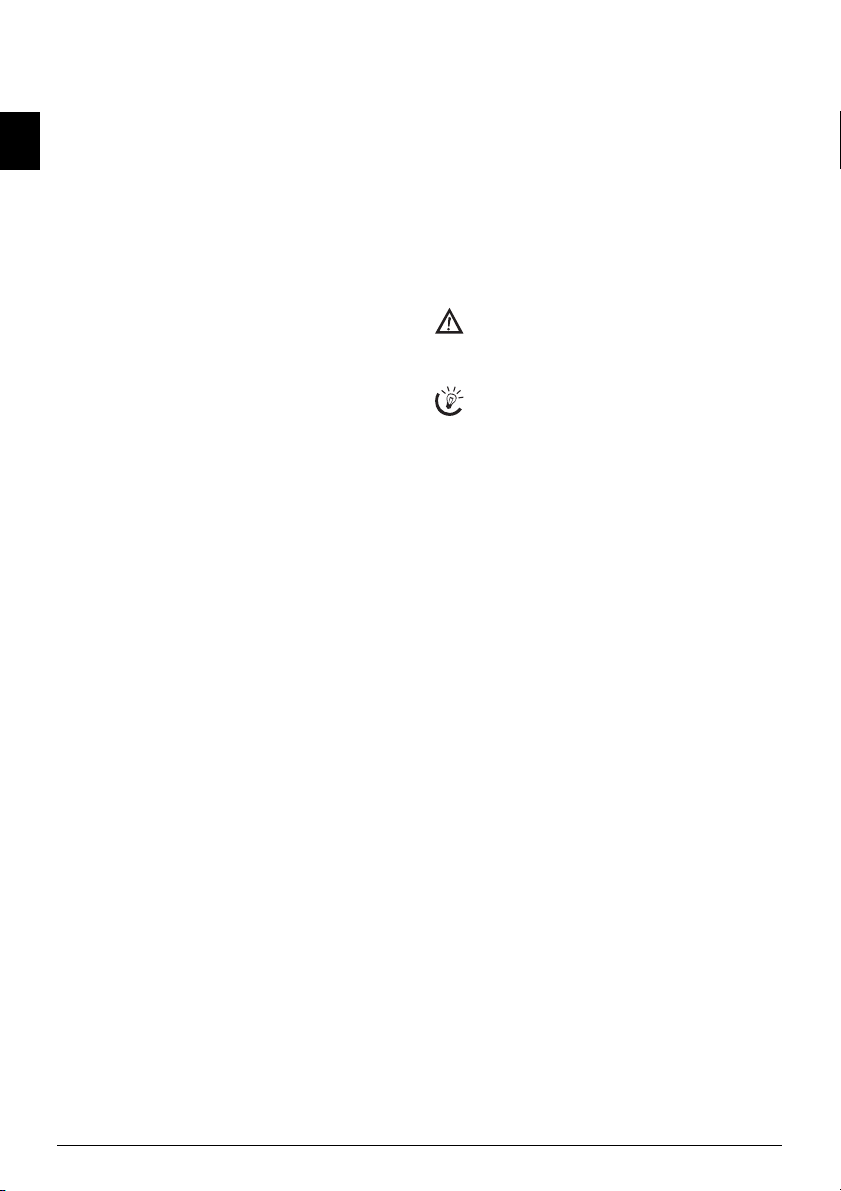
Dear Customer,
In buying this device you have chosen a quality product
made by PHILIPS. Their device fulfils the most varied requirements for private use or in your office and business
everyday.
Starter Cartridge
EN
For printing purposes, your device utilises the most up-todate laser technology. A starter cartridge is provided with
the device. For this starter cartridge, you do not require
any Plug’n’Print card.
Telephone Book
You can store up to 200 entries in the telephone book of
your device. Your device can store 10 different groups with
up to 199 entries.
Broadcast Transmissions
With the broadcasting key (= Broadcasting) you can add
further numbers during the dialing process and send a
message quickly and simply to several recipients.
You can send fax messages in different resolutions to one
or more recipients or a group. You can also poll faxes and
prepare documents for polling.
Fax Templates
Five fax templates, which you can use, are stored in your
device. With these templates you can quickly create, for example, a short fax note or an invitation.
Select the resolution for text and photo in order to copy
documents with your machine. You can also create multiple copies.
You can send SMS messages from your machine if this
service is activated for your telephone line (this function is
not supported in all countries and networks). Received
SMS messages can be managed with the extensive functions of the SMS menu.
Text2Fax
You can enter text on your device and send as a fax transmission to another device (in countries and networks without SMS function).
If you want, your device can print Sudoku puzzles in four
different difficulty levels with solution.
PC Connection
You can connect the device to your computer (PC with
Microsoft Windows 2000 (SP¦3) · ME · XP · Vista), and
can use it as a laser printer (LPF¦935, LPF¦940). With
Scan-to-PDF scan the documents with your device and
save them directly as PDF files. With the TWAIN scanner
driver you can access the device and scan documents from
any application which supports this standard.
Telephone Book
Edit the telephone book entries of the device from the
computer. You can exchange existing entries between the
device and Microsoft Outlook or the address books of
Windows.
We hope you enjoy your machine and its many functions!
About this User Manual
With the installation guide on the following pages, you can
start using your machine quickly and easily. Detailed descriptions can be found in the following sections of this
user manual.
Read the entire user manual carefully. Follow all safety instructions in order to ensure proper operation of your machine. The manufacturer accepts no liability if these instructions are not followed.
Multiple models of this machine series are described in this
user manual. Please note that some functions are only
available with specific models.
Symbols Used
Dangers
Warns about dangers for people, damage to the machine or other objects as well as possible loss of data.
Injuries or damage can result from improper handling.
Tips
This symbol designates tips that will help you to use
your machine more effectively and easily.
2 Philips LPF 920 · 925 · 935 · 940
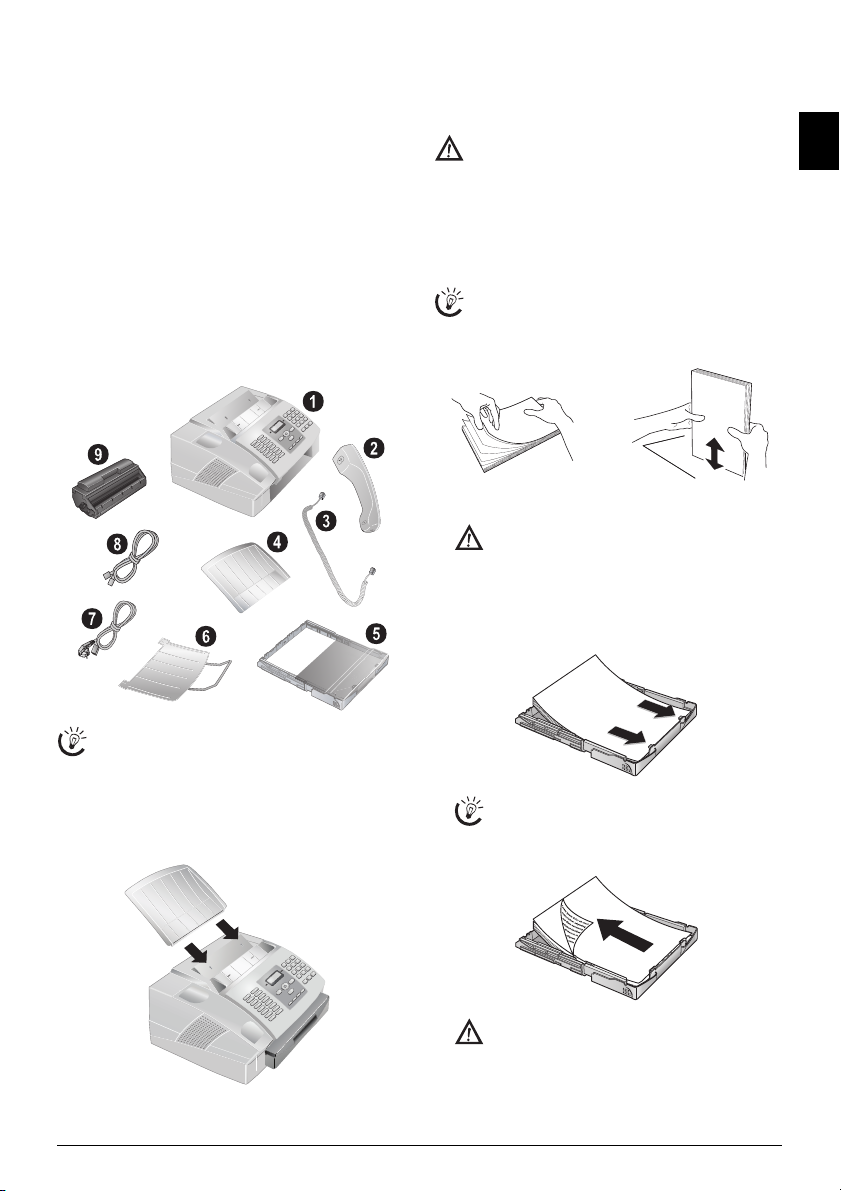
Installation Guide
Contained in the Packing
1 Device
‚ Device
2 Telephone handset (Type 3)
ƒ Telephone handset (LPF¦925, LPF¦935)
3 Spiral cable for telephone handset (Type 3)
„ Spiral cable for telephone handset (LPF¦925, LPF¦935)
4 Document Support
… Document support
5 Paper Tray
† Paper tray
6 Document Outlet Tray
‡ Document outlet tray
7 Mains Cable
ˆ Mains cable with plug (country-specific)
8 Telephone Cable
‰ Telephone cable with plug (country-specific)
9 Starter Cartridge
Š Starter cartridge
User Manual
User manual with installation guide (not depicted)
Installation-CD (Type 4)
Installation-CD (LPF¦935, LPF¦940) (not depicted)
Verpackungsinhalt
Loading Paper
Initial operation
Initial operation: Please remove the protective
cardboard from the paper tray before loading paper
and replacing the paper tray into the device.
Requirements
Before you can receive documents or make copies, you
must load paper into the device. Please use only appropriate paper in standard format A4 · 210¦×¦297 millimetre
· preferably80¦g/m
nical data.
Loading Paper
Separate the paper sheets by fanning them out, then
2
. Follow the specifications in the tech-
align them by tapping edge of the stack lightly
against a flat surface. This will prevent several sheets
of paper from being drawn in all at once.
Preparing Paper
1 Remove the cover from the paper tray.
Initial operation: Please remove the protective
cardboard from the paper tray before loading paper and replacing the paper tray into the device.
2 Put in only as much paper as will fit under the raised
limit markers on the upper edge of the paper tray (see
also the drawings on the cover of the paper tray). You
can load up to 250 sheets.
EN
Packing Contents
If one of the parts is missing or damaged, please contact your retailer or our customer service.
Attaching the Document Support
Attaching the Document Support
Insert the document support into the two openings in the
cover. The document support should snap securely into
place.
Dokumentenhalter anbringen
If you would like to print on an input sheet (for
example, forms or stationery), place the input
sheet face down in the paper tray, with the top of
the page toward the rear.
Forms that have been printed out by a laser printer are not suitable for further printing. This can
lead to a paper jam.
Installation Guide 3

3 Press the paper down until the lever (A) snaps into
place at the rear of the paper tray.
EN
4 Place the cover back on the paper tray. Push the paper
tray into the device all the way to the stopping point.
Do not pull out the paper tray while the device is
in the process of printing. This can lead to a paper
jam.
Extending the Printout and Fax Outlet Tray
Extending the Printout and Fax Outlet T ray
Pull the print-out and fax outlet tray out of the paper tray
cover.
Druckausgabe rausziehen
Connecting the Telephone Handset
Type 3 (mit Telefon)
(LPF¦925, LPF¦935)
Connecting the Handset
Plug one end of the spiral cable into the socket on the telephone handset. Insert the other end into the socket desig-
nated with the ) symbol.
Telefonhörer anschließen
Inserting Starter Cartridge
Plug’n’Print Card
Before you can receive documents, make copies, or print,
a toner cartridge must be inserted into the device. For this
reason, a starter cartridge is supplied with the device. The
toner level memory for this starter cartridge was set at the
factory. The starter cartridge need not be updated with a
Plug’n’Print card. For each additional toner cartridge that
you insert into your device, you must update the toner level memory with the Plug’n’Print card provided.
1 Open the cover by taking hold of both document
guides and tipping the cover backward.
Never open a toner cartridge. If toner dust is released into the air, you should avoid allowing it to
contact your skin and eyes. Do not inhale the re-
Attaching the Document Outlet Tr ay
Attaching the Document Outlet Tray
Insert the document outlet tray into the two openings under the operation panel.
Dokumentenausgabe anbringen
leased toner dust. Remove the toner dust from
clothing or objects with cold water; hot water
would only cause the toner to set.
2 Take the new toner cartridge from the package.
3 Remove the black protective foil and other packaging
material, but do not yet remove the protective
strip from the cartridge.
4 Shake the new toner cartridge back and forth several
times in order to distribute the toner evenly, thereby
improving the print quality.
4 Philips LPF 920 · 925 · 935 · 940
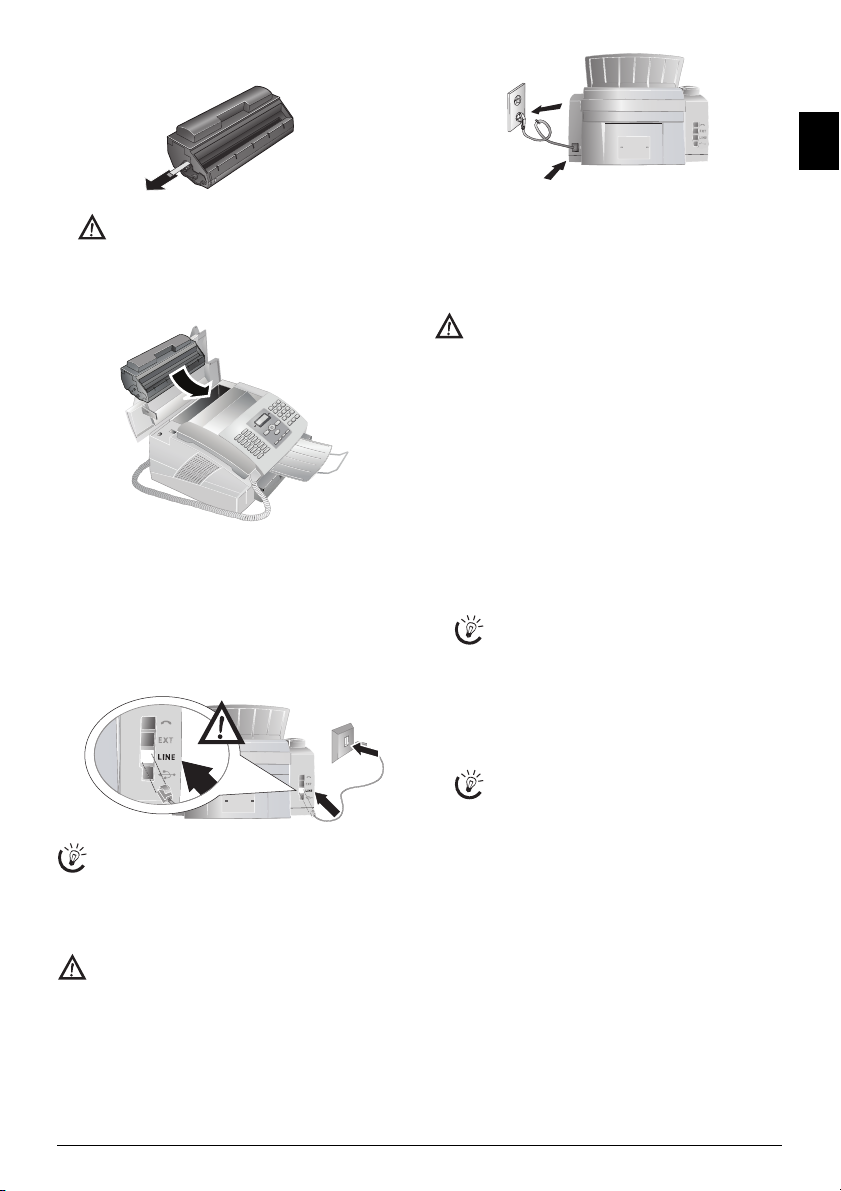
5Only after completely pull off the protection strip lo-
cated on the left side of the cartridge.
Netzkabel anschließen
EN
Once you have removed the protection strip, do
not shake the toner cartridge any more. Otherwise, it is possible that toner dust will be released
into the air.
6 Place the toner cartridge into your device. The cartridge
should snap securely into position.
7 Close the cover. Make sure that the cover snaps securely
into position on both sides.
Connecting the Telephone Cable
Connecting the Telephone Cable
Connect the telephone cord to the device by inserting it in
the socket designated with LINE (RJ-11-Connector). In-
sert the telephone plug into your telephone connection
socket.
Telefonkabel anschließen
PABX Systems 1
If you connect your device as extension to a telephone system, you must set it for working as an extension (also see Chapter "Telephone connections
and additional devices, page 29).
Connecting the Mains Cable
Mains Voltage at Setup Location
Check whether the mains voltage of your device (indicated on the type label) matches the mains voltage
available at the setup location.
Connecting the Mains Cab le
Insert the mains cable into the connection located on the
rear side of the device. Connect the mains cable to the electrical socket.
Initial Installation
Initial Installation
After you connect your device to the mains, the initial installation commences.
Selecting the Country
Setting the Country Correctly
Always set the country in which you are operating
the machine. Otherwise, your machine is not adapted to the telephone network. If your country is not
included in the list, you must select a different setting
and use the correct telephone cable for the country.
Consult your retailer.
1 Press OK.
2 Use [ to select the country in which you are operat-
ing the device.
3 Confirm twice with OK.
Entering Number
Header
Your name and number are added together with date, time
and page number at the top edge of each fax transmission
(= header).
1 Enter your number.
To insert special characters and symbols, press
;ü. Select with [. Confirm with OK.
You can move the cursor using [. Use C to de-
lete individual characters.
2 Confirm with OK.
Entering Name
1 Enter the name using the keys (A—Z).
Enter capital letters by pressing and holding ú
button. You can enter special characters using ½.
To insert special characters and symbols, press
;ü. Press ûü to insert language specific special
characters. Select with [. Confirm with OK.
You can move the cursor using [. Use C to de-
lete individual characters.
2 Confirm with OK.
Entering the Date and Time
1 Enter the date (two digits for each field), for example
31¦05¦25 for May 31th, 2025.
2 Enter the time, e.g. 14 00 for 2 pm.
3 Confirm with OK.
Installation Guide 5
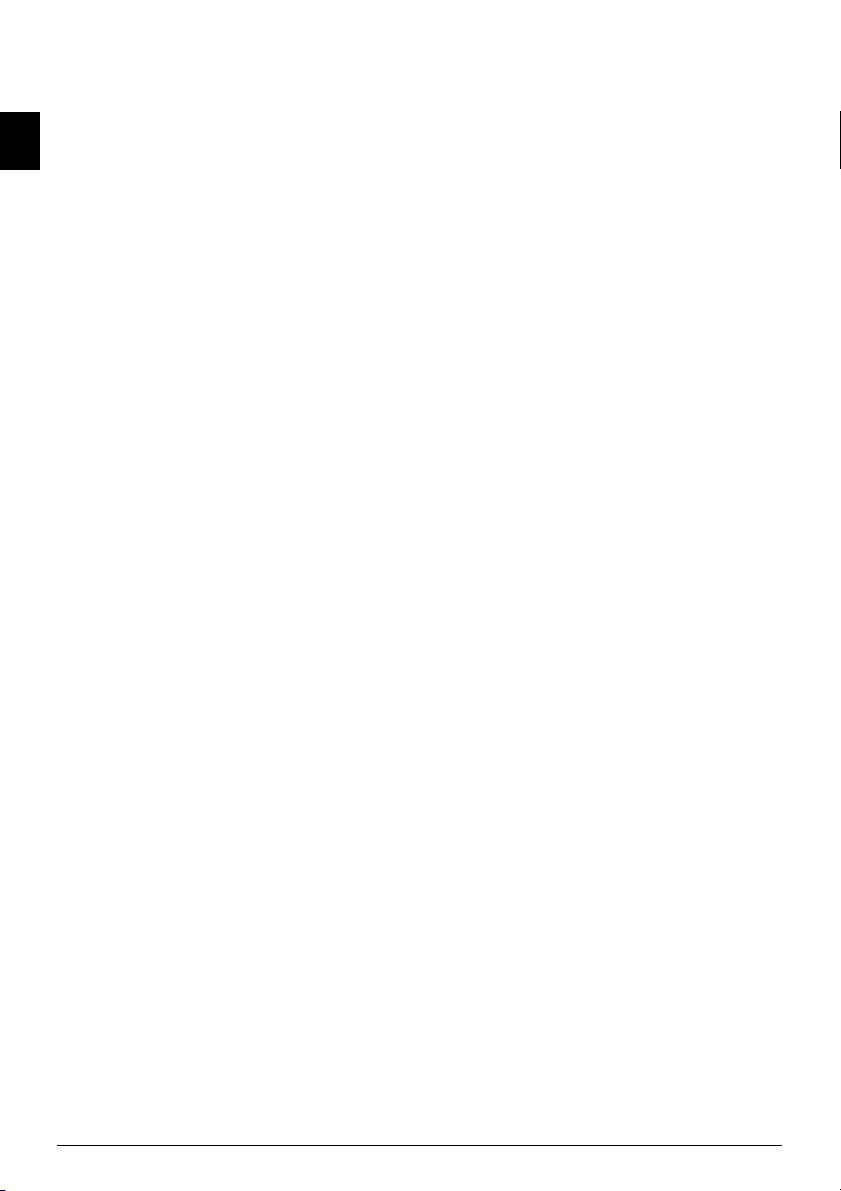
Overview
Overview of the Menu Functions
The following functions are available on your device.
EN
There are two ways in which you can call functions.
Menu Navigation
Navigating in the menu: Press OK or one of the two
arrow keys [ to open the function menu. Page through
[ menu entries. Use OK to select a function. Press C to
return to the previous menu level. Press j to close the
menu and return to the starting mode.
Direct Loading
Calling functions directly: You can call a menu func-
tion directly using the function number. Press OK and en-
ter the appropriate function number using the numeric
keypad. Confirm using OK. You will find the function
number in the following list.
1 Installation
11 Selecting the Country
11 Selecting the country .................................page 26
12 Selecting the Language
12 Selecting the language................................page 26
13 Entering the Date and Time
13 Entering the date and time ........................page 26
14 Entering Your Telephone Number and Name
14 Entering your telephone number and namepage 26
15 Configuring Telephone Lines and Services
15 Configuring telephone lines and services....page 29
16 Make Various Settings
16 Various settings .........................................page 27
17 Setting the Number of Rings
17 Setting the number of rings .......................page 27
18 Setting the Ring Volume
18 Setting the ring volume .............................page 27
19 Setting the Fax Reception Mode
19 Setting the fax reception mode ..................page 28
2 Fax
21 Reducing transmission speed
21 Reducing transmission speed .....................page 27
22 Fax Polling
22 Fax polling.................................................page 15
23 Polling Send
23 Polling send...............................................page 15
24 Sending Fax Later
24 Sending fax later........................................page 14
25 Settings for Transmission Reports
25 Settings for transmission reports ................page 27
27 Deactivating Automatic Fax Printout
27 Deactivating automatic fax printout ..........page 15
28 Settings for Fax Reception
28 Settings for fax reception ...........................page 27
29 Using Fax Templates
29 Using fax templates....................................page 14
3 SMS
Function is not supported in all countries a nd networks
(Function is not supported in all countries and
networks)
31 Sending SMS
31 Sending SMS.............................................page 18
32 Reading SMS
32 Reading SMS.............................................page 18
33 Deleting SMS
33 Deleting SMS............................................page 19
34 Printing SMS
34 Printing SMS.............................................page 18
35 Settings for sendi ng and receivin g SMS
35 Settings for sending and receiving SMS .....page 19
36 Changing Transmitting and Receiving Numbers
36 Changing transmitting and receiving numbers
.......................................................................page 19
4 Lists and Reports
41 List of the available functions
41 List of the available functions.....................page 28
42 Printing Fax Journal
42 Printing fax journal....................................page 28
43 Printing the Telephone Book
43 Printing the telephone book...................... page 28
44 Printing the Settings
44 Printing the settings .................................. page 28
45 Printing the Jobs List
45 Printing the jobs list.................................. page 16
5 Jobs
51 Immediate Job Execution
51 Immediate job execution........................... page 16
52 Changing a job
52 Changing a job ......................................... page 16
53 Deleting a Job
53 Deleting a job ........................................... page 16
54 Printing a Job
54 Printing a job............................................ page 16
55 Printing the Jobs List
55 Printing the jobs list.................................. page 16
6 Miscellaneous
61 Locking the Device
61 Locking the device .................................... page 26
62 Installing a new toner cartridge
62 Installing a new toner cartridge ................. page 31
64 Sudoku
68 Sudoku ..................................................... page 20
Printing Help Pages
Printing the Functions List
Printing the Functions List
You can also print the functions list by pressing ¨, 1 and
OK.
Printing the Telephone Book
Printing the Telephone Book
You can also print the telephone book by pressing ¨, 4
and OK.
Printing the Fax Templates
Printing the Fax Templates
You can also print the fax templates by pressing ¨, 8 and
OK.
Printing Fax Journal
Printing Fax Journal
You can also print the fax journal by pressing ¨, 3 and
OK.
Printing the Job List
Printing the Job List
You can also obtain a print-out of the jobs list by pressing
¨, 6 and OK.
Sudoku: Printing a Game
Sudoku: Printing a Game
You can also print a new Sudoku by pressing ¨, 7 and
OK.
Printing the List of Settings
Printing the List of Settings
You can also print the list of settings by pressing ¨, 5 and
OK.
6 Philips LPF 920 · 925 · 935 · 940

Device Overview
1 Cover
‚ Cover
2 Document Support
ƒ Document support
3 Document Feed Slot
„ Document feed slot
4 Document Guide
… Document guide
5 Panel with Display
† Panel with display
6 Document Outlet
‡ Document outlet
7 Printout and Fax outlet
ˆ Printout and fax outlet (extendable)
8 Paper Tray
‰ Paper tray
9 Slot for the Plug’n’Print Card
Š Slot for the Plug’n’Print card
10 Telephone Handset with Spiral Cable (Type 3)
‹ Telephone handset with spiral cable (LPF¦925,
LPF¦935)
Außenansicht nummerier t
‚ Toner cartridge
Außenansicht Tonerkartusche
Connections on the Rear Side
1 Telephone Handset Socket
‚ )-Socket—Connection socket for the telephone
(LPF¦925, LPF¦935)
2 External Devices
ƒ EXT-Socket—Connection socket for additional de-
vices
3 Telephone Cable
„ LINE-Socket—Connection socket for telephone cable
4 USB Port (Type 4)
… þ-socket—USB port for PC (LPF¦935, LPF¦940)
5 Mains Cable Socket
† Mains cable socket
Außenansicht Rückseite
EN
1 Toner Cartridge
Overview 7

Panel with Display
Letter Keypad
Keys (A—Z)—Telephone book register: Calling up telephone book entries / entering letters. Entering capital let-
ters by pressing and holding ú button. Entering a space
using ½. Entering a full stop using .. Entering a break us-
EN
ing Rø.
Special Characters 1
;ü—Entering special characters (punctuation marks
and symbols). Select the entries with [. Confirm with
OK.
Special Characters 2
ûü—Entering language specific special characters (special
letters). Select the entries with [. Confirm with OK.
Shift Key
ú—Shift key: entering capital letters / in combination
with other keys: calling additional functions
Telephone Book
am—Calls up telephone book functions
Red lamp
Red lamp Æ—If the lamp flashes, please read what is in-
dicated on the display
Green Lamp (SMS)
Green Lamp â/_—It flashes whenever an SMS mes-
sage has arrived or when a document is waiting to be retrieved from the fax memory.
Stop
j—Function abort / return to the starting mode / docu-
ments eject
C
C—Returning to the previous menu level / deleting indi-
vidual digits
Arrow Keys
[—Calling the menu functions / navigation within the
menu / selecting options / moving the cursor
OK
OK—Calling the menu functions/ confirming input
Start
o—Start a fax transmission or fax reception
Copy
COPY—Press twice: making copies automatically. Press
once: adjusting copies
Help
¨—Print list of functions, jobs, settings / printing fax jour-
nal or telephone book / Sudoku: printing a game / printing
the fax templates
SMS (Function is not supported in all countries and networks)
_—Calling up the SMS menu (function is not support-
ed in all countries and networks) / in countries and networks without SMS function: calling up Text2Fax sending
Broadcasting (SMS)
À—Sending to multiple recipients (= Broadcasting):
Sending fax or SMS message to multiple recipients
Resolution
fx—Setting higher resolution for faxes and copying
(NORMAL, h—FINE, f—SFINE, x—PHOTO)
Number Buttons
Numeric keys—Entering digits
Redialling
@ù—List of the last ten numbers dialled (= redialling
list)
Caller List
ú and @ù—List of last ten callers (= caller list)
Speaker
μ—(LPF¦920, LPF¦940): Listening while the connection
is established / (LPF¦925, LPF¦935): Dialling with the
handset replaced
R
Rø—Insert short line interruption (Hook Flash) as office
index on PABX or for calling special functions in the public telephone network (PSTN)
P
ú and Rø—Inserting dialling pause
Symbols on the LCD Display
SFine
f—SFINE resolution configured
Photo
x—PHOTO resolution configured
Fine
h—FINE resolution configured
CLIP
ž—Incoming calls during absence (function is not sup-
ported in all countries and networks)
SMS
_—Incoming SMS messages (function is not supported
in all countries and networks)
L3 Paneel
8 Philips LPF 920 · 925 · 935 · 940

General Safety Information
Your device has been tested in conformity with standards
EN 60950-1 and IEC 60950-1 and should only be operated
with telephone systems and power equipment that meet
these standards. The device was built exclusively for use in
the indicated sales region.
Do not make any changes or settings that are not described
in this user manual.
Setting Up the Machine
The device should rest securely on a stabile, flat surface.
The device should rest securely on a stabile, flat surface. If
the device should fall, it can be damaged or can cause injury
to people, especially small children. Position all cables in
such a way that no one will stumble on them, thus avoiding
possible injuries to persons or damage to the device itself.
The distance between the devic e and other appliances or objects, must be at least 15 centimetre s.
The distance between the device and other devices or objects
must be at least 15 centimetres; this also applies to the use
of additional cordless telephones. Do not place the device in
the vicinity of radios or televisions.
Lock the cover of the device completely into place
Lock the cover of the device completely into place when
opening the device. You could be injured if the cover falls
while you are working on the device.
Protect the device against direct sunlight
Protect the device against direct sunlight, heat, large temperature fluctuations and moisture. Do not place the device in
the vicinity of heaters or air conditioners. Observe the information on temperature and humidity in the technical data.
The device must have sufficient ventilation
The device must have sufficient ventilation and may not be
covered. Do not put your device in clos ed cabinets or boxes.
Do not place the machine on soft surfaces such as tablecloths or carpets and do not cover the ventilation slits. Otherwise, the device can overheat and catch on fire.
The area in which you operate the device must be adequately ventilated
The area in which you operate the device must be adequately ventilated, especially if the device is used frequently. Set
up your device in such a way that the flow of the exhaust air
stream points away from the work station.
In the event that the device becomes too hot, o r if you see smoke coming from the dev ice
In the event that the device becomes too hot, or if you see
smoke coming from the device, you must immediately pull
the power cable out of the power socket. Have your device
examined by trained professionals at a technical service location. To prevent the spread of fire, open flames should be
kept away from the device.
Do not plug in the device in moist rooms.
Do not plug in the device in moist rooms. Never touch the
mains cable, the mains connection or the telephone socket
with wet hands.
Do not allow liquids to enter into the device.
Do not allow liquids to enter into the device. Disconnect
the device from the power socket if liquids or foreign objects
have entered the device and have your device examined by
trained professionals at a technical service location.
Do not allow children to handle the device w ithout supervision.
Do not allow children to handle the device without supervision. The packing materials should be kept out of the hands
of children.
Magnetic telephone handset
The telephone handset of the device is magnetic. Caution,
small metallic objects (paper clips) may be retained if placed
near or on the telephone handset.
Power Supply
Check whether the mains voltage of your device
Check whether the mains voltage of your device (indicated
on the type label) matches the mains voltage available at the
setup location.
Use only the power and telephones cables supplied.
Use only the power and telephones cables supplied.
The device does not have an on/off button.
Set up your device so that the power socket is easily accessible. The device does not have an on/off button. In an emergency, disconnect your device from the power supply by
pulling the power plug.
Never touch the power or telephone cable if the insulation is damaged.
Never touch the power or telephone cable if the insulation
is damaged.
Disconnect your device from the power and telephone netwo rks during an electrical storm.
Disconnect your device from the power and telephone networks during an electrical storm. If this is not possible, do
not use the device during an electrical storm.
Before cleaning the surface of your device, disconnect it from the power and telephone networks.
Before cleaning the surface of your device, disconnect it
from the power and telephone networks. Never use liquid,
gaseous or easily flammable cleansers (sprays, abrasives, polishes, alcohol).
Only clean the display with a dry, soft cloth .
Only clean the display with a dry, soft cloth. If the display
breaks, a mildly corrosive liquid may escape. Avoid all contact with your skin and eyes.
In the event of a power failure, your device will not function;
In the event of a power failure, your device will not function; saved data is retained.
Repairs
Should disruptions occur, follow the instructions on the display and on the error report.
Do not make any repairs to the device yourself. Improper
maintenance can result in injuries or damage to the device.
On ly h ave your d evi ce r epa ired b y an aut hor ise d serv ice cen tre.
Do not remove the type label from your device; this would
void the warranty.
Consumable Materials
Use only original consumable materials. These are available
from a specialised retailer or through our order service (see
back side of this user manual). Other consumable materials
could damage the device or shorten its service life.
Dispose of old consumable materials according to the waste
regulations of your country.
Never open a toner cartridge. If toner dust is released into
the air, you should avoid allowing it to contact your skin
and eyes. Store both new and used cartridges in a place
where they will not come into the hands of children.
In case of a paper jam, do not forcefully remove the paper,
but rather pull it gently out of the device and throw it away
carefully: It is possible that the toner may not be completely
set on the print-out, and toner dust could be released into
the air. Do not inhale the released toner dust. Remove the
toner dust from clothing or objects with cold water; hot water would only cause the toner to set.
Laser-Safety
Your device operates with laser beams. Only a qualified service technician should open the device and carry out service
operations; otherwise there is a risk of eye injuries resulting
from both visible and invisible laser radiation.
Class 1 Laser Product
Ã
Class 1 Laser Product
EN
General Safety Information 9
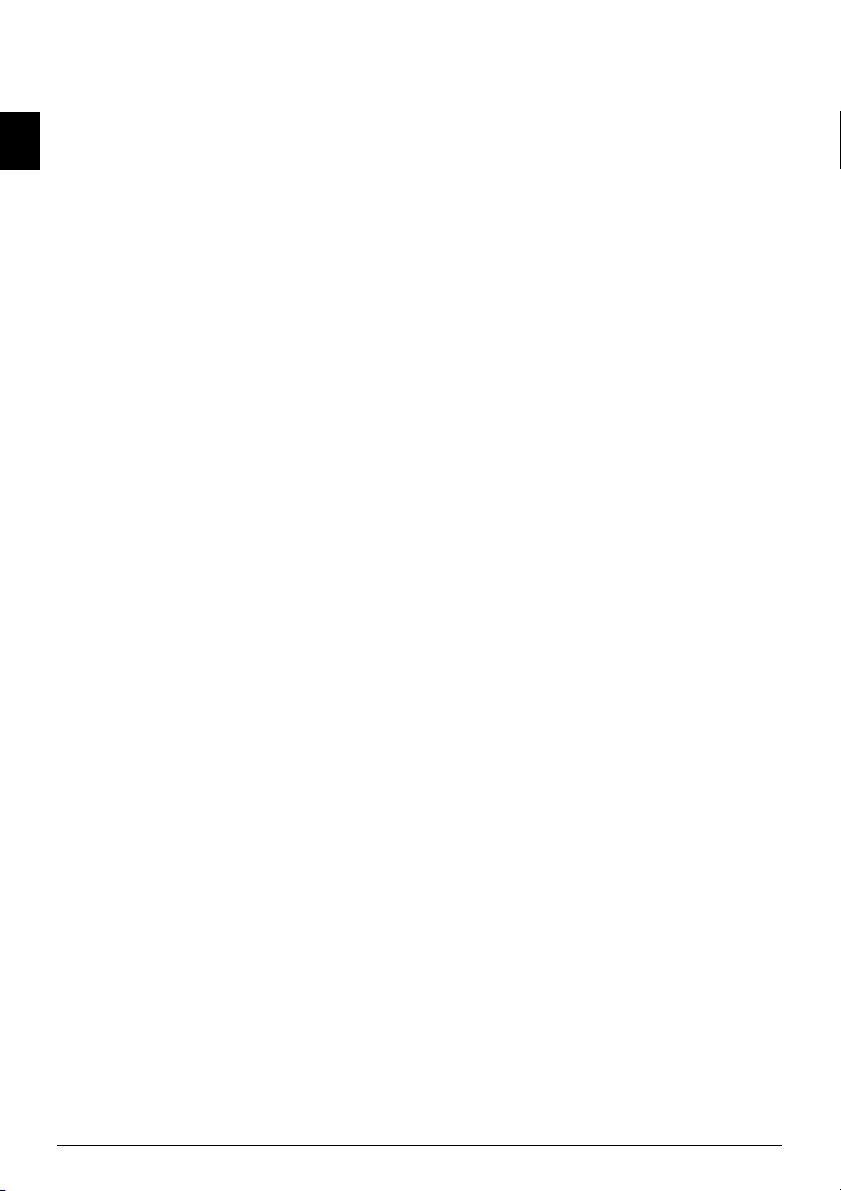
Table of Contents
Dear Customer, ......................................................... 2
About this User Manual ............................................ 2
Installation Guide ................................... 3
EN
Contained in the Packing .......................................... 3
Attaching the Document Support .............................. 3
Loading Paper ........................................................... 3
Extending the Printout and Fax Outlet Tray ............. 4
Attaching the Document Outlet Tray ........................ 4
Connecting the Telephone Handset .......................... 4
Inserting Starter Cartridge ......................................... 4
Connecting the Telephone Cable .............................. 5
Connecting the Mains Cable ..................................... 5
Initial Installation ...................................................... 5
Overview ................................................. 6
Overview of the Menu Functions .............................. 6
Printing Help Pages ................................................... 6
Device Overview ........................................................ 7
Panel with Display ..................................................... 8
General Safety Information................... 9
1 Telephone Functions....................... 11
Making Telephone Calls on the Device ................... 11
Getting outside line ................................................. 11
Chain Dialling ......................................................... 11
Insert Dialling Pause ................................................ 11
Dialling with the Handset Replaced ........................ 11
Telephone Book ...................................................... 11
Groups .................................................................... 12
Calling Line Identification (CLIP) ........................... 12
Missed Calls ............................................................ 12
2 Fax..................................................... 13
Sending a Fax .......................................................... 13
Manually Sending a Fax ........................................... 13
Direct Inward Dialling or Selecting Sub-address ...... 14
Listening while a connection is established .............. 14
Broadcasting ............................................................ 14
Sending Fax Later .................................................... 14
Using Fax Templates ............................................... 14
Fax Reception .......................................................... 14
Receiving Fax Manually ........................................... 15
Deactivating Automatic Fax Printout ...................... 15
Polling Faxes ............................................................ 15
Jobs ......................................................................... 16
3 Copier ............................................... 17
Inserting Documents ............................................... 17
Making a Copy ........................................................ 17
Adjusting Copies ..................................................... 17
4 SMS ................................................... 18
SMS Requirements .................................................. 18
Sending SMS ........................................................... 18
Receiving SMS Messages ......................................... 18
Reading SMS Messages ............................................ 18
Printing SMS Messages ............................................ 18
Deleting SMS Messages ........................................... 19
Modifying the Settings ............................................. 19
Sending Text2Fax .................................................... 19
5 Fun and Games................................ 20
Sudoku .................................................................... 20
6 PC Connection ................................ 21
Requirements ........................................................... 21
Installing the Software ............................................. 21
Using Companion Suite ........................................... 22
Editing the Telephone Book .................................... 22
Modifying the Settings ............................................. 23
Displaying the Toner Level ...................................... 24
Printing from Computer .......................................... 24
Scanning .................................................................. 24
Uninstalling the Software ......................................... 25
7 Settings............................................. 26
Energy Saving Mode ................................................ 26
Selecting the Country .............................................. 26
Selecting the Language ............................................. 26
Entering the Date and Time .................................... 26
Entering Your Telephone Number and Name ......... 26
Locking the Device .................................................. 26
Set Resolution .......................................................... 27
Reducing Transmission Speed ................................. 27
Turning Page Header On/Off .................................. 27
Switching Transmission Report On/Off .................. 27
Additional Fax Reception Options ........................... 27
Setting the Ring Tones ............................................ 27
Setting the Fax Reception Mode .............................. 28
Printing Lists and Help Pages .................................. 28
8 Telephone Lines and Additional Devic-
es ........................................................... 29
Configuring Telephone Lines and Services ............... 29
Connecting Additional Devices ................................ 29
Using Additional Telephones (Easylink) .................. 29
9 Service .............................................. 30
Changing the Toner Cartridge ................................. 30
Restart the Recharging Process ................................. 31
Displaying the Toner Level ...................................... 31
Fixing a Paper Jam ................................................... 31
Fixing a Document Jam ........................................... 32
Cleaning .................................................................. 32
Power Cycling .......................................................... 32
10 Glossary............................................ 34
11 Appendix.......................................... 37
Technical Data ........................................................ 37
Guarantee ................................................................ 37
Declaration of Conformity (DoC) ........................... 38
Customer Information ............................................. 40
10 Philips LPF 920 · 925 · 935 · 940
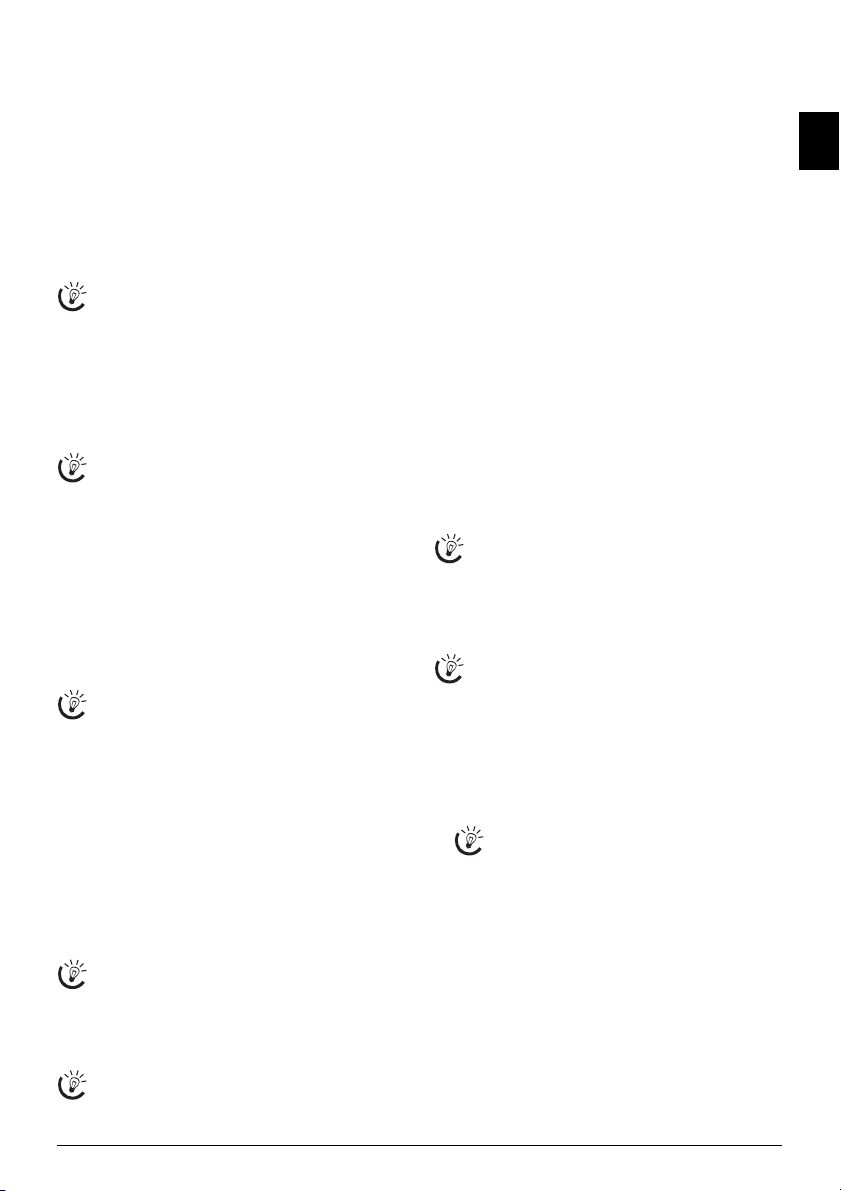
1 Telephone Functions
Type 3 (mit Telefon)
(LPF¦925, LPF¦935)
Connecting Additional Telephon es
For information on how to connect additional telephones
and which functions are available to you, please refer the
chapter on Telephone Connections and Additional Devices, Page 29.
Making Telephone Calls on the Device
Dial the desired telephone number. There are multiple
ways to do this. Then lift up the handset.
Direct Dialling
You can also lift up the receiver first, then dial a
number. The dialling process begins immediately.
Manual dialling: Dial the desired telephone number
with the number pad.
Telephone Book
Telephone book register: with the keys (A—Z) you
can access entries saved in the telephone book. Enter the
initial letters or the name of the desired entry. Your device
will show you the telephone book entries for the corre-
sponding letters. Select an entry using [.
Using the Telephone Book
You can also call the telephone book entries by press-
ing am and select using [
The function Search works even while you are conversing on the telephone.
If you are loading entries from the telephone book, it
is possible to edit the numbers after you have loaded
them. For example, you can add or delete prefixed
numbers or direct dial numbers.
Redial List
Redial list: Press @ù. Use [ to select an entry from
the list of the dialled numbers.
Caller List
Calling List: Press ú and @ù. Use the [ to select
an entry from the list of callers.
CLIP Prerequisite
For this function to work, the caller line identification (CLIP) must be activated for your telephone
connection (country and network dependent). The
number and name will not be shown if the caller suppresses his number.
Getting outside line
PABX Systems
Private branch exchanges (PABX) are typical in many offices and some households. You must dial an outside line
access code in order to get a connection to the public telephone network (PSTN) from a PABX.
Enter the outside line access code with which you reach the
public telephone network before you enter the desired
number or select a stored entry. The outside line access
code is usually 0.
Outside Line Access Code Error
In rare cases, the outside line access code may be a different number or a two-digit number. For older telephone systems, the outside line access code can be R (=
Flash). Press
Rø
to enter this outside line access code.
If the connexion to the public telephone network is not
possible, contact your telephone system supplier.
Setting up an extension
If you operate your device permanently at an extension, store the outside line access code with the 15
function (see page 29).
SEARCH.
Chain Dialling
You can combine and edit manually entered digits and
saved entries, before the dialling process starts. If you have
saved, for example, the telephone number prefix of an inexpensive telephone service provider (call-by-call) as a telephone book entry, select this entry and manually enter
the subsequent telephone number or select another saved
entry.
Insert Dialling Pause
Insert Dialling Pause
It may be necessary to insert a dial pause in telephone
number, for example, for a direct-inward dialling number,
a sub-address or in a long distance number. Press ú and
Rø. The second part of the number is dialled only after a
short pause.
Dialling with the Handset Replaced
Dialling with the Handset Replaced
Press μ to dial without lifting up the handset. You will
hear the dial tone from the loudspeaker; the dialling process will commence immediately.
Telephone Book
Help 4 · Telephone book
Telephone Book
Call the telephone book functions using am: You can
store new entries, search for entries as well as set and edit
groups. You can save up to 200 entries in the telephone
book of your device.
Cursor navigation 1
Saving Entry
1 Press am.
2 Using [ select
3 Confirm with OK.
4 Enter the name using the keys (A—Z).
5 Confirm with OK.
6 Enter the number using the number pad.
7 Confirm with OK.
8 Select the speed for fax transmissions to this recipient.
9 Confirm with OK. The entry is saved.
EN
Press ¨, 4 and OK to print a list of all saved entries
and groups in the telephone book.
You can move the cursor using [. Use C to delete
individual characters. Press j to close the menu and
return to the starting mode.
ADD NAME.
Enter capital letters by pressing and holding ú
button. You can enter special characters using ½.
To insert special characters and symbols, press
;ü. Press ûü to insert language specific special
characters. Select with [. Confirm with OK.
Normally you can select the highest speed. Set a lower
transmission speed if you are sending faxes into networks with poor line quality.
Telephone Functions 11

Edit Entry
1 Press am.
2 Using [ select
MODIFY.
3 Confirm with OK.
EN
4 Enter the initial letters or select the entry you would
like to change with [.
5 Confirm with OK.
6 Change the stored name, the number and the transmis-
sion speed.
7 Confirm the changes by pressing OK.
Deleting an Entry
1 Press am.
2 Using [ select
CANCEL.
3 Confirm with OK.
4 Enter the initial letters or select the entry you would
like to delete with [.
5 Confirm with OK.
6 Confirm the deletion with OK.
Groups
Groups
You can combine several telephone book entries into a
group. A message is sent to all members of this group in
succession. Your device can store 10 different groups with
up to 199 entries.
Creating Group
1 Press am.
2 Using [ select
ADD LIST.
3 Confirm with OK.
4 Enter a name for the group.
5 Confirm with OK.
6 Press am and add entries from the telephone book.
Enter the initial letters or select using [.
7 Confirm with OK.
8 Press am and add additional recipients to the group.
9 Press OK to end the input.
10 Enter a group number from 1 to 9.
11 Confirm with OK. The group is now saved.
Edit Group
1 Press am.
2 Using [ select
3 Confirm with OK.
4 Using [ select the group you would like to edit.
5 Confirm with OK.
6 If necessary, enter a new name for the group.
7 Confirm with OK.
8 You can delete or add entries. Use C to delete individ-
ual recipients. Press am to add a recipient from the
telephone book.
9 Confirm with OK.
MODIFY.
10 If necessary, enter a new number for the group.
11 Confirm with OK.
Deleting a Group
1 Press am.
2 Using [ select
3 Confirm with OK.
4 Select the group that you would like to delete.
5 Confirm with OK.
6 Confirm the deletion with OK.
Calling Line Identification (CLIP)
Function is not supported in all countries and networks
(Function is not supported in all countries and
networks)
CLIP Definition
The number of an incoming call appears on the display.
For this function to work, the Calling Line Identification
Presentation (CLIP) must be activated for your telephone
connection. Enquire with your telephone company. Caller
Line Identification may be associated with a fee.
Setting the Country
If the Caller Line Identification does not work even
though the function is activated for your telephone
connection, check if you have set the correct country
(also see Chapter Settings, page 26)
Missed Calls
Missed Calls
If you receive a telephone call during your absence, the
symbol ž will appear. The caller’s number will appear in
the display. Your device will store the telephone numbers
of the last 10 calls.
1 Press ú and @ù.
2 Use the [ to select an entry from the list of callers.
New entries are marked with a star *.
3 To call back, pick up the handset.
If the number of the rings has been set to
function 17, then the telephone numbers of callers who have directed their calls to additionally
connected telephones are not shown.
CANCEL.
0 with
12 Philips LPF 920 · 925 · 935 · 940
