Page 1

KBD-SFTCFG Software
for the IntuiKey Series
Digital Keyboard
Philips
Communication,
Security & Imaging
Installation Instructions
Eng
Page 2
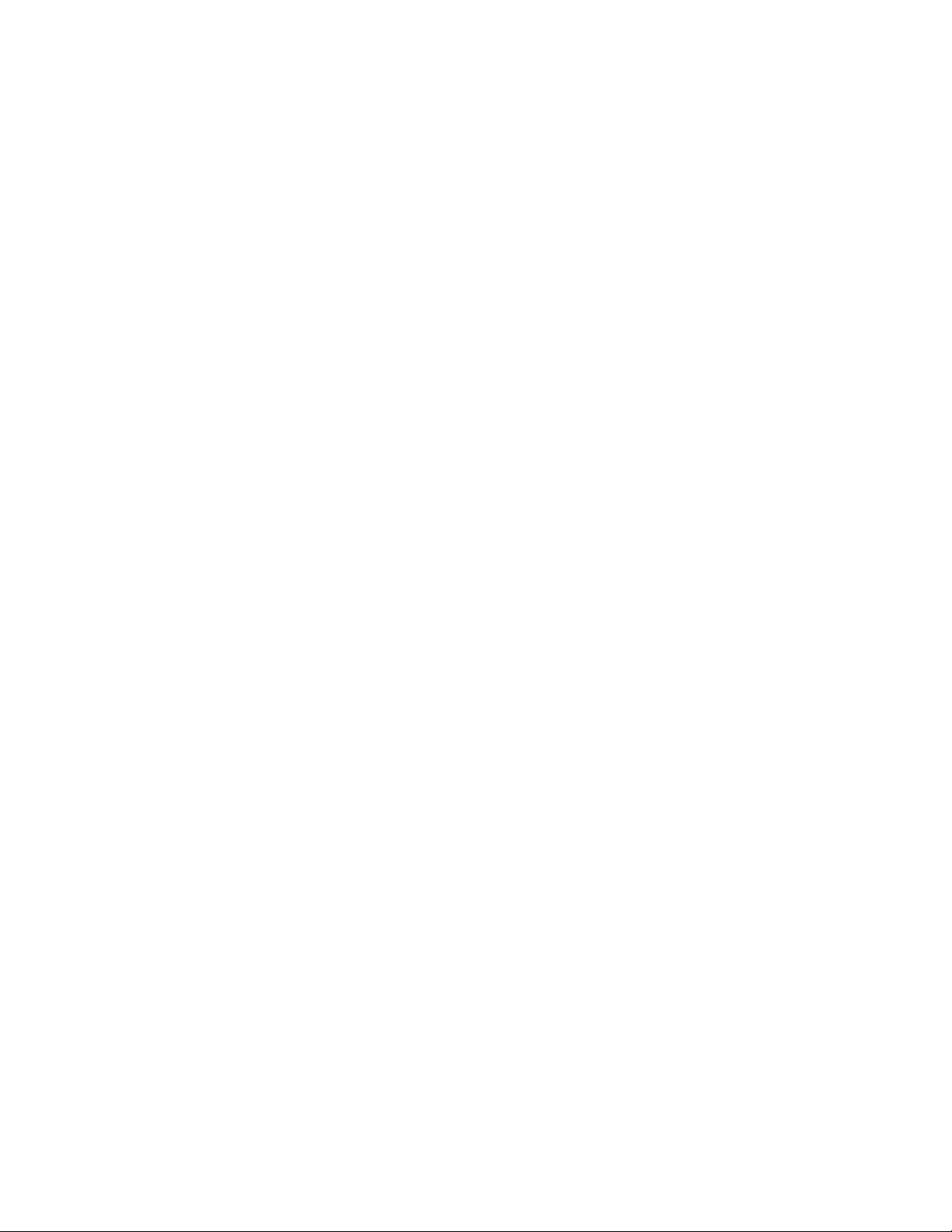
2
Page 3
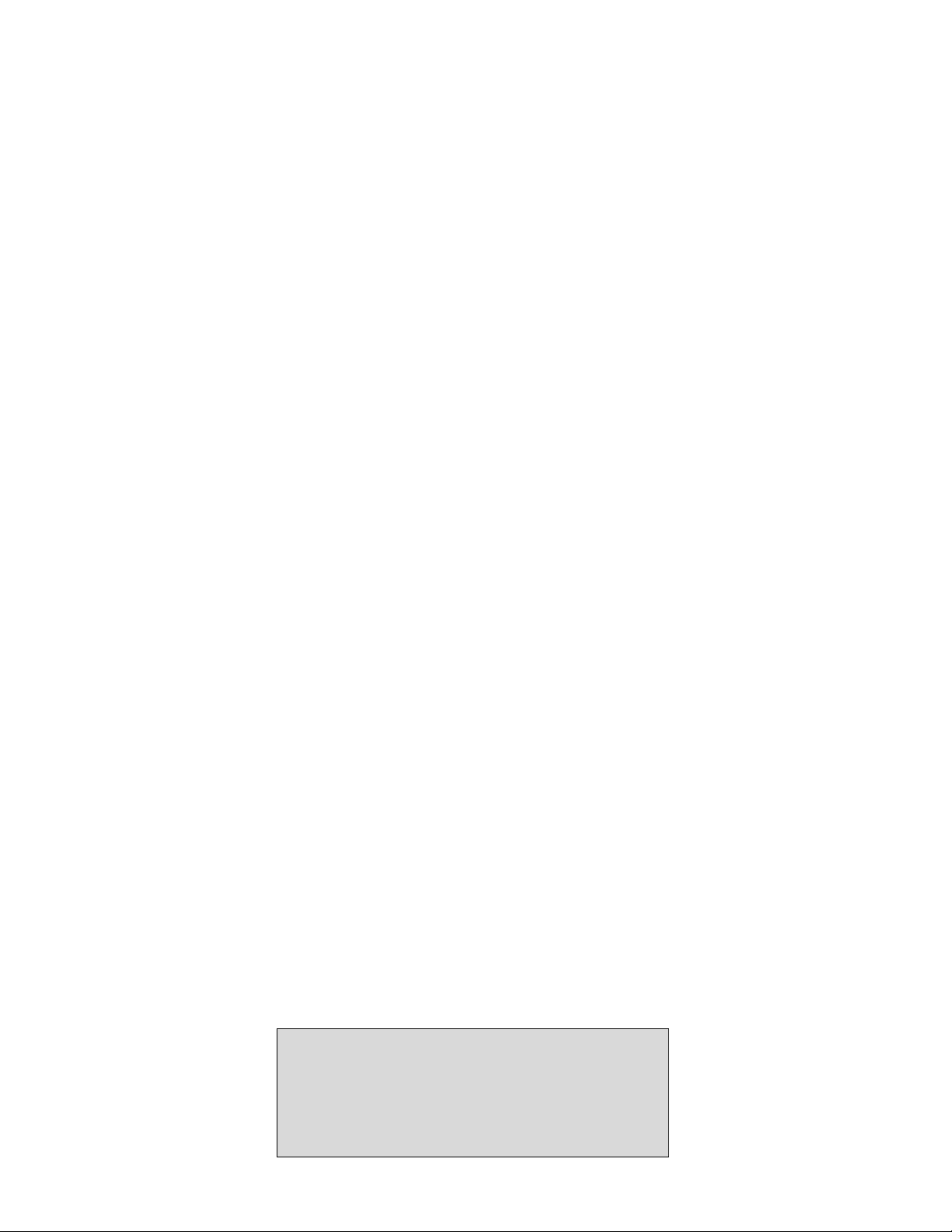
3
1 INTRODUCTION ........................................................................................................................................5
2REQUIREMENTS ........................................................................................................................................5
3 KBD-SFTCFG INPUT LOCALES ................................................................................................................5
4PARTS LIST ..................................................................................................................................................5
5 OPTIONAL ACCESSORIES ........................................................................................................................5
6 INSTALLATION ..........................................................................................................................................5
6.1 Software Installation ..............................................................................................................................................5
6.2 RS-232 Connection ..............................................................................................................................................5
6.3 Keyboard Preparation ............................................................................................................................................6
7 KBD-SFTCFG STARTUP ..............................................................................................................................6
8 KBD-SFTCFG VIEWS ..................................................................................................................................7
8.1 Tree Control (Left Pane) ......................................................................................................................................7
8.2 Forms (Right Pane) ..............................................................................................................................................7
8.2.1 Language Table Forms ..................................................................................................................................................7
8.2.2 Miscellaneous String Forms ............................................................................................................................................7
8.2.3 Error Message Forms ....................................................................................................................................................7
8.2.4 User Function Forms ....................................................................................................................................................7
8.2.5 Softkey Menu Forms ......................................................................................................................................................7
9 KBD-SFTCFG MENUS ................................................................................................................................8
9.1 File Menu ............................................................................................................................................................8
9.2 Edit Menu ............................................................................................................................................................8
9.3 View Menu ..........................................................................................................................................................8
9.4 Transfer Menu ......................................................................................................................................................8
9.5 Server Menu ..........................................................................................................................................................9
9.6 Window Menu ....................................................................................................................................................10
9.7 Help Menu ........................................................................................................................................................10
10 USING THE KBD-SFTCFG ......................................................................................................................10
10.1 Why the 1 – English Language Table Cannot be Modified ................................................................................10
10.2 Editing Text ........................................................................................................................................................10
10.2.1 Text Alignment ..........................................................................................................................................................10
10.2.2 Inputing Font Characters by their Numeric Code-Points ..............................................................................................10
10.3 Changing a Language Table’s Name ....................................................................................................................10
10.4 Link Buttons ......................................................................................................................................................11
10.5 Configuring Softkeys to Execute (CCL) Command Script Macros ....................................................................11
10.5.1 Assigning Macros ........................................................................................................................................................11
10.5.2 Organizing IntuiKey Configuration (.int) Files per Allegiant Server (.alg) Files ..............................................................11
10.6 Uploading Language Tables ................................................................................................................................11
APPENDIX A – Keyboard Font Map ..................................................................................................................12
APPENDIX B – RS-232 Interface Cable Detail (Part Number S1385) ................................................................13
APPENDIX C – Allegiant Command Scripts and the KBD-SFTCFG ..................................................................14
For additional information or to speak to a representative,
please contact the Philips Communication, Security &
Imaging location nearest you:
The Americas: 1 800 326 3270
Europe & Middle East: 31 40 278 1222
Asia Pacific Region: 65 350 1859
or visit our Web site at www.philipscsi.com.
Page 4
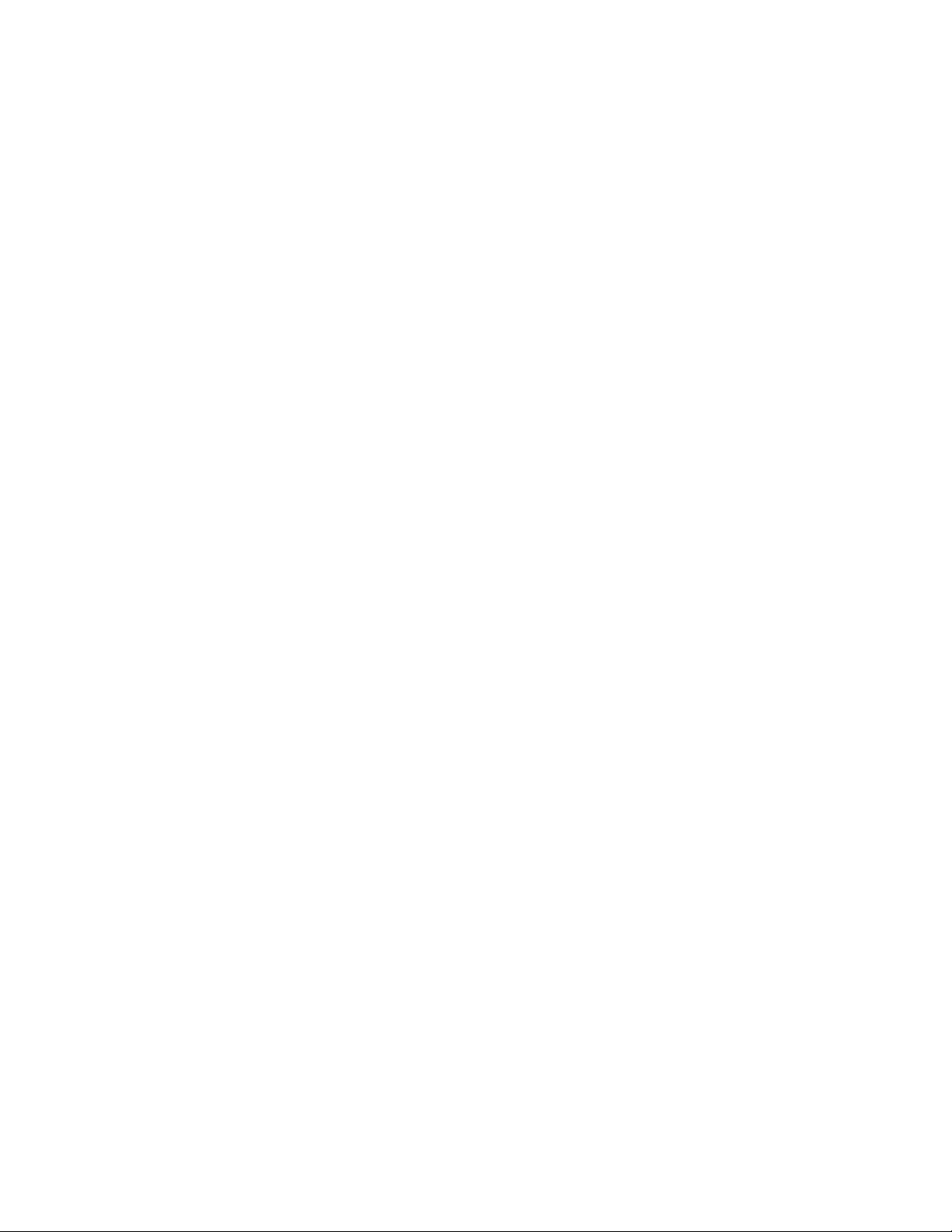
4
Page 5
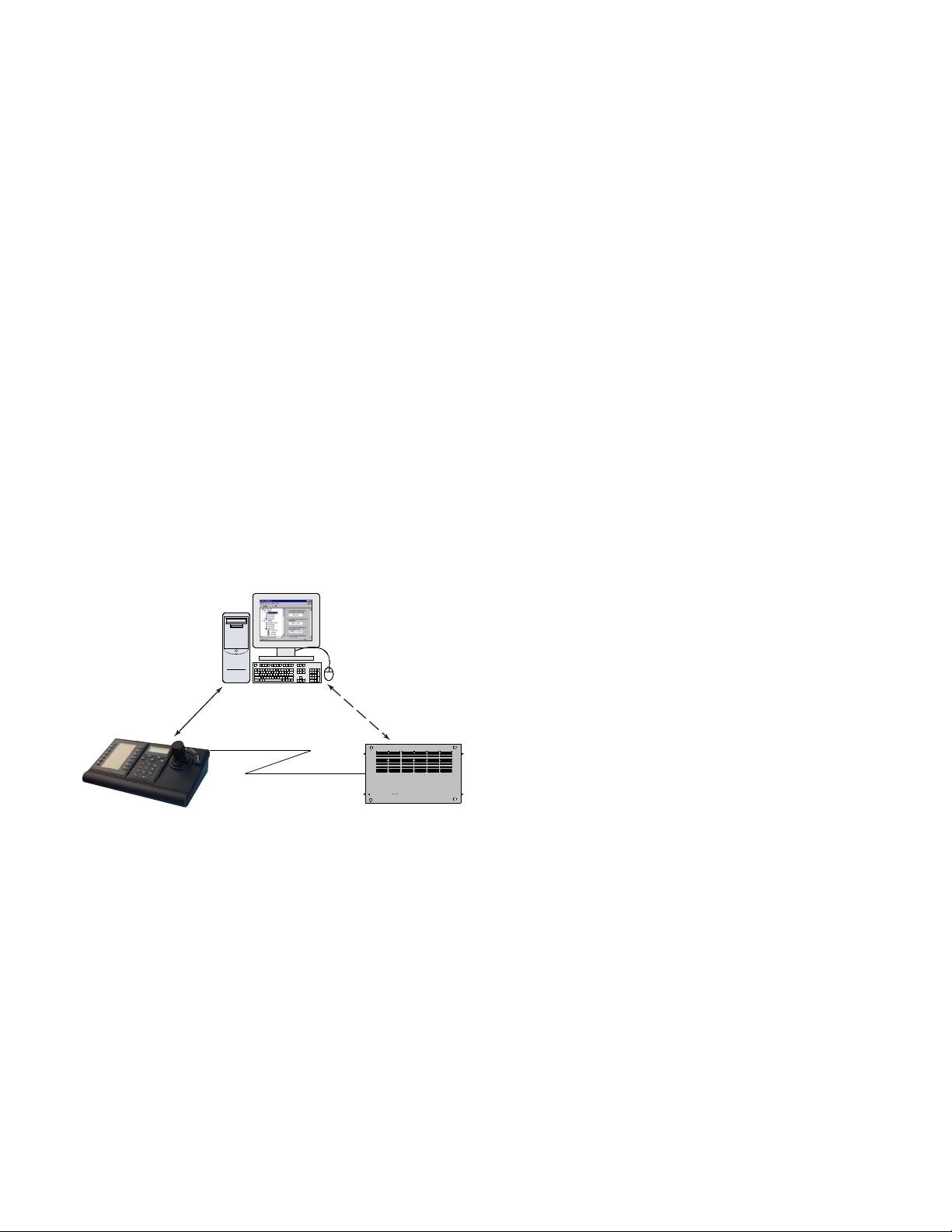
5
1 INTRODUCTION
The Philips KBD-SFTCFG (IntuiKey Configuration Software) is
used to customize the text displays and Command Script (CCL)
macro associations of Philips IntuiKey Series keyboards.
The KBD-SFTCFG creates IntuiKey Configuration (.int) files
which contain one or more language tables. In general, a language
table is a collection of text that an IntuiKey keyboard displays on
its LCDs plus a collection of commands that allow IntuiKey
keyboards to execute Command Script (CCL) macros on a
Philips Allegiant®matrix switcher/controller system.
Although IntuiKey keyboards can store no more than 6 language
tables at once, IntuiKey Configuration (.int) files can hold as
many language tables as the PC’s resources will allow. When an
IntuiKey keyboard has been connected to a PC with an RS-232
interface cable, language tables can be transferred between the
KBD-SFTCFG software and the keyboard.
When a new IntuiKey Configuration (.int) file is created, it
contains 6 default language tables. The language tables are
identical in function, but their text has been translated into
different languages including English, Spanish, Dutch, French,
German, and Italian. This text can be customized as needed
(perhaps translated into yet other languages) using any characters
available in the keyboard’s font (see Appendix A).
Figure 1 – Typical Application Using the KBD-SFTCFG
2 REQUIREMENTS
The KBD-SFTCFG can only be used on PCs which have the
following:
• Pentium®CPUs (or better)
•31⁄
2 inch Floppy Drive
•1 Serial (COM) Port (2 if the Allegiant interface will also be
used)
•1 Parallel Port (if running Allegiant software)
•Microsoft
®
Windows NT®4.0 (Service Pack 6 or greater) or
Windows 2000
®
3 KBD-SFTCFG INPUT LOCALES
The KBD-SFTCFG supports the following Input Locales in
Windows®:
• EN English (United States)
• DE German (Standard)
• FR French (Standard)
• IT Italian (Standard)
• NE Dutch (Standard)
• ES Spanish (Modern Sort)
When Windows®has been set to one of these Input Locales
while the KBD-SFTCFG is the active foreground application,
the KBD-SFTCFG will receive keyboard input consistent with a
keyboard of the respective locale.
In Windows
®
, Input Locales are configured with the Control
Panel’s Regional Settings applet.
4PARTS LIST
The KBD-SFTCFG includes the following items:
•A set of 31⁄2 inch Floppy Disks
• An RS-232 Interface Cable (Part Number S1385)
• Installation Instructions (this manual)
•A Software License Agreement
5 OPTIONAL ACCESSORIES
• Allegiant LTC 8059/00 Master Control Software for
Windows®Program
• Allegiant LTC 8850/00 Graphical User Interface Program
• IntuiKey Firmware Upgrade Program (available from the
Software Updates and Patches section of Philips CSI’s Web
site at http://www.philipscsi.com)
6 INSTALLATION
6.1 Software Installation
Insert floppy disk 1 into the PC’s 31⁄
2 inch floppy drive. From the
Windows
®
START menu, select Run..., type A:\Setup, click the
OK button, then follow the setup program’s prompts.
6.2 RS-232 Connection
All communication between the IntuiKey Series keyboard and the
KBD-SFTCFG is performed through an RS-232 interface.
Connect one end of the RS-232 interface cable to the 9-pin RS-
232 Serial Port located on the far right side of the rear of the
IntuiKey keyboard. Connect the other end of the RS-232
interface cable to a COM port on the PC. The software supports
the use of COM1 through COM16.
PC Running KBD-SFTCFG
Sofware and Optional Allegiant
Configuration Software Programs
RS-232 Interface
to Allegiant System
(Optional)
RS-232 Interface
to IntuiKey Series
Keyboard
Page 6

6
Figure 2 – IntuiKey Keyboard Rear Panel Showing
9-pin RS-232 Interface Connector
If an Allegiant software package (LTC 8059/00 or LTC 8850/00)
will be used simultaneously with the KBD-SFTCFG, a second
COM port must be available on the PC to interface with the
Allegiant system’s console port. Refer to the manual provided
with the Allegiant software for complete information.
6.3 Keyboard Preparation
First verify that the keyboard’s firmware version is 1.01 or higher.
The firmware version can be read from the IntuiKey keyboard’s
main menu when it is first powered up. If this is not the case, the
keyboard will require an update of its firmware before it can be
used with the KBD-SFTCFG. Updating the IntuiKey keyboard’s
firmware requires the use of the IntuiKey Firmware Update
Utility which is available from the Software Updates section of
Philips CSI’s Web site (http://www.philipscsi.com).
IMPORTANT: Before the IntuiKey keyboard will respond to
external RS-232 communication, it must be placed in bootloader
mode. This is done by entering the IntuiKey keyboard’s Firmware
Upgrade menu which is accessed from the Keyboard Control
option of the main Product List selection screen. When prompted
for the password, press the 1 and 0 numeric keypad buttons
simultaneously. The keyboard will then be in bootloader mode.
Figure 3 – IntuiKey Keyboard Bootloader Menu Access
In certain circumstances, it may be necessary to enter bootloader
mode when the keyboard is in a state where the menu selections
are not visible or are otherwise unavailable. In this situation,
bootloader mode can be entered directly by simultaneously
pressing the 1 and 0 numeric keypad buttons while the
power/data cable is attached. The buttons must be released
immediately when the keyboard begins to power up and initialize.
For keyboards with bootloader version 1.01 or higher, skip the
next paragraph.
For keyboard bootloader version 1.00 only, you must now press
the Clr button, power off/on the keyboard again, allow several
seconds for it to boot up to a menu, then power it off/on while
pressing the 1 and 0 numeric keypad buttons as the power/data
cable is attached. Again, release the buttons immediately when the
keyboard begins to power up and initialize.
The keyboard will now be able to communicate with the
KBD-SFTCFG.
7 KBD-SFTCFG STARTUP
To start the KBD-SFTCFG, go to the Windows®START menu
and select Programs | IntuiKey | IntuiKey Configuration
Software. The KBD-SFTCFG always starts in an empty state; i.e.,
with no IntuiKey Configuration (.int) files opened for editing:
To create a new IntuiKey Configuration (.int) file, select File |
New. To open an existing IntuiKey Configuration (.int) file,
select File | Open.
The KBD-SFTCFG can support a maximum of 16 concurrently
opened .int files. Each file contains the following:
• One or more language tables
• An optional path to an Allegiant server (.alg) file
•A selection of a PC COM port (for RS-232 communication
with the keyboard)
New IntuiKey Configuration (.int) files are created from another
type of file called a language table template (LTT). If more than
one LTT is available when attempting to create a new .int file, a
list of LTT names is presented so that the appropriate one can be
selected:
Each LTT published by Philips CSI is given a unique name. The
name simply lists what language tables the LTT supports. Names
end with a semicolon, followed by a ‘Meta Data Schema’
number that is used to identify its compatibility with different
keyboard firmware versions. It is important to select only a
MUX / DVR ALLEGIANT 12 VDC RS-232 SERIAL PORT
Mux
On-Line
Allegiant
On-Line
Keyboard
Control
Exit
Factory Firmware
Reset Upgrade
Language
Select
Keyboard Contrast
Test Adjust
LCD Key Click
Test On/Off
Joystick Display
Auto Cal. Inverse
Normal
Page 7

7
Language Table that is compatible with the keyboard firmware.
Language Table compatibility information can be found in the
table in Appendix D.
Whenever a customized Language Table file is saved, it is
recommended to include the appropriate Meta Data Schema
number at the end of its file name. Meta Data Schema numbers
of Language Tables already loaded into the KBD-SFTCFG
program can be determined by selecting the Property option
found under the program’s File menu.
8 KBD-SFTCFG VIEWS
The KBD-SFTCFG’s main screen is divided into two views. The
left pane contains a tree control that allows a user to index through
a set of language tables (and their main subsections). The right
pane displays a form that corresponds to the subsection of the
language table that’s currently selected in the tree control.
8.1 Tree Control (Left Pane)
The tree’s root node is labeled Language Tables. The root node’s
immediate subnodes (language table nodes) represent the
language tables contained in the IntuiKey Configuration (.int) file
(e.g.: 1 – English).
Each language table node has four immediate subnodes which
represent its major subdivisions. They are labeled as follows:
Miscellaneous Strings, Error Messages, User Functions, and
Softkey Menus.
The Softkey Menus node has several subnodes which represent
the language table’s softkey menus. Softkey menu nodes have
labels that generally describe the collective functionality of their
14 softkeys (e.g. 31 – Camera Functions).
If a tree node represents a portion of a language table’s contents,
then selecting it will cause those contents to be displayed in a
form in the KBD-SFTCFG’s right pane.
8.2 Forms (Right Pane)
The KBD-SFTCFG’s right pane contains forms which display
portions of a language table’s contents organized into groups of
edit boxes and buttons. Each group appears directly beneath one
or more lines of descriptive text which explains their significance.
If the language table is not intended to be modified (i.e., readonly), then its forms’ buttons and edit boxes will be disabled.
1 - English is a read-only table and serves as a reference against
which other tables can be compared after they have been
modified.
8.2.1 Language Table Forms
Language table forms are displayed when a language table node
has been selected in the tree control. This form displays the
language table’s name (Table Description) which will appear in
the keyboard’s Language Select softkey menu. More information
about customizing language table names is included in a later
section.
8.2.2 Miscellaneous String Forms
These forms display the language table’s miscellaneous strings
(string is another name for a text message). A keyboard will
display these strings on its LCDs at various places and times
during operation.
8.2.3 Error Message Forms
These forms display the language table’s error messages. A
keyboard will display these messages on its LCDs to indicate
various types of system and user related errors.
8.2.4 User Function Forms
These forms display the language table’s user functions. User
functions correspond to various Allegiant system programming
features. Refer to the Allegiant manual for complete information.
Page 8

8
8.2.5 Softkey Menu Forms
These forms display the language table’s softkey menus and
appear whenever a subnode of the Softkey Menus node has been
selected in the tree control.
Softkey menu form 1 (1 – Product Table) represents the
language table’s Product Table softkey menu which lists all of the
devices a keyboard can control. This menu is displayed by a
keyboard when its Prod keypad button has been pressed.
Softkey menu forms 2 – 79 represent the bulk of the language
table’s menus (NOTE: several menu forms from 2 – 79 are not
populated). These are used to control features of one or more of
the products listed in the language table’s Product Table.
Softkey menu forms 80 and 83 – 94 are used to configure
softkeys so that keyboards can activate (CCL) Command Script
macros on Allegiant matrix switcher/controller systems. More
information about configuring a language table’s softkeys to
activate Command Script macros is covered in a later section.
9 KBD-SFTCFG MENUS
Once an IntuiKey Configuration (.int) file has been opened, the
KBD-SFTCFG’s menu displays its complete set of options. Some
menu options also appear as toolbar buttons.
9.1 File Menu
• New – Creates a new .int file.
Toolbar button:
• Open – Opens an .int file.
Toolbar button:
• Close – Closes the currently active .int file.
• Save – Saves the currently active .int file.
Toolbar button:
• Save As... – Prompts for a new file name prior to saving the
.int file.
• <Recent Files> – Shows a list of previously edited files. If no
files have ever been edited, this field will display the text
Recent Files.
• Properties – Displays a dialog which contains information
about the currently active .int file.
• Exit – Shuts down the KBD-SFTCFG.
9.2 Edit Menu
• Copy Language Table (this command is only available when
a language table node has been selected in the tree control) –
duplicates the language table and inserts the copy at the
bottom of the tree control.
Toolbar button:
• Delete Language Table (this command is only available
when a language table node has been selected in the tree
control) – deletes the language table.
NOTE: language tables that are not intended to be
modified (i.e., read-only) cannot be deleted.
Toolbar button:
• Copy Language Table to Clipboard (this command is only
available when a language table node has been selected in the
tree control) – copies the language table to the Clipboard.
This command is provided so that language tables can be
copied between 2 .int files.
Toolbar button:
• Paste Language Table from Clipboard as New (only
available when a language table has been copied to the
Clipboard) – copies the language table from the Clipboard
and inserts it at the bottom of the tree control.
Toolbar button:
9.3 View Menu
• Move Language Table Up in Tree – moves a language table
node upwards in the tree control.
Toolbar button:
• Move Language Table Down in Tree – moves a language
table downwards in the tree control.
Toolbar button:
Page 9

9
• System Default Locale... – displays Windows®’s default
locale information. This information will only be accessed if
requested by Tech Support personnel.
9.4 Transfer Menu
These options are used when communicating with IntuiKey
keyboards.
NOTE: the keyboard must be in bootloader mode before these
options can be performed (see Keyboard Preparation section).
• Query Keyboard... (this command requires that the
keyboard be in bootloader mode – see Keyboard Preparation
section) – queries the keyboard for its current configuration
data. Most of this information will only be needed when
requested by Tech Support personnel.
Toolbar button:
• Download... (this command requires that the keyboard be
in bootloader mode – see Keyboard Preparation section) –
invokes the Download dialog which allows language tables
to be transferred from the currently active IntuiKey
Configuration (.int) file to the keyboard.
Toolbar button:
The language tables will be transferred when the Download
button is clicked. During the transfer, another dialog will display
the progress of the operation.
• Upload... (this command requires that the keyboard be in
bootloader mode – see Keyboard Preparation section) –
invokes the Upload dialog which allows language tables to be
transferred from the keyboard to new or existing language
tables in the currently active IntuiKey Configuration (.int) file.
Toolbar button:
The language tables will be transferred when the Upload button
is clicked. During the transfer, another dialog will display the
progress of the operation.
Page 10

10
• Configure COM Port... – invokes a dialog for selecting a
PC COM port that will be used to communicate with an
IntuiKey keyboard. Selections are limited to COM1 through
COM16.
Toolbar button:
9.5 Server Menu
• Set Allegiant Server Document Association... (either the
Allegiant LTC 8059/00 Master Control Software for
Windows
®
or the LTC 8850/00 Allegiant GUI software
must be installed on the PC for this option to be enabled) –
opens a dialog which allows an Allegiant server (.alg)
pathname to be stored in conjunction with the currently
active IntuiKey Configuration (.int) file.
Toolbar button:
• Launch Allegiant Server (either the Allegiant LTC 8059/00
Master Control Software for Windows®or the
LTC 8850/00 Allegiant GUI software must be installed on
the PC for this option to be enabled) – launches the
Allegiant server (.alg) file specified in the Server | Set
Allegiant Server Document Association... option.
Toolbar button:
If the .alg file is available, the Philips GUI Allegiant Server dialog
will appear. If intending to make changes to the .alg file’s
Command Script macros, a user must log in with an installer
level profile. The default installer profile has the user name
Installer and password 1. Refer to the Allegiant server software
manual for additional information.
9.6 Window Menu
• Cascade – arranges multiple .int files in an overlapped fashion.
• Tile – arranges multiple .int files in a nonoverlapping
fashion. Some overlap may occur if the main window is too
small for a completely nonoverlapped display.
• Arrange Icons – arranges minimized (iconified) .int files in a
nonoverlapping fashion.
9.7 Help Menu
• About... – displays version/copyright information for the
KBD-SFTCFG.
Page 11

11
10 USING THE KBD-SFTCFG
In general, the KBD-SFTCFG (IntuiKey Configuration
Software) allows users to achieve the following:
• Customize the text of softkey menu buttons and diagnostic
messages. This can range from making a few minor changes
to translating an entire language table (over 750 items) into
another language.
• Configure softkeys so that keyboards can activate (CCL)
Command Script macros on Allegiant matrix
switcher/controller systems.
The subsections that follow explain how these and related tasks
can be performed.
10.1 Why the 1 – English Language Table Cannot
be Modified
The language table 1 – English serves as a reference point against
which all other language tables are compared. It ensures that no
matter how dramatically other language tables are customized, a
default configuration will always be available on the keyboard.
1 – English is the only language table that can be downloaded to
a keyboard’s first language table slot. It is also the only language
table that cannot be overwritten during an upload operation.
Users who wish to work with the 1 – English language table’s
data must do so by creating a copy of it and then modifying
the copy.
10.2 Editing Text
Any language table text that can be customized will appear in an
edit box in one of the language table’s form views. Only
characters supported by the keyboard’s font can be typed into a
form’s edit box.
The following should be considered when editing text:
10.2.1 Text Alignment
The alignment of text is significant, because it determines how
that text will be displayed on a keyboard’s LCDs. When text is
customized, it’s recommended that the original alignment be
preserved to ensure consistency with other text fields being
displayed.
10.2.2 Inputting Font Characters by their Numeric
Codepoints
Because generating some of the keyboard font’s characters may be
difficult with a standard PC keyboard, the KBD-STFCFG allows
text to be edited by inputting the characters’ numbers (known as
codepoints or font-points) instead (see Appendix A for a listing of
codepoints). This is done using the Font-Point Character Entry
dialog box.
When text is being modified in an edit box, the Font-Point
dialog can be opened by holding down the Shift key and rightclicking the edit box or right-clicking the edit box and selecting
Codepoints... from its context menu. If the edit box is a member
of a group of edit boxes, the text from all of the edit boxes will
appear in the Font-Point dialog.
10.3 Changing a Language Table’s Name
A language table’s name is customized by selecting a language
table node in the tree control and modifying the language table
form’s Table Description text. The tree control will display the
new name when either the Apply button is clicked or a new tree
node is selected.
Language table names are displayed in the keyboard’s Language
Select softkey menu. It is recommended that language tables be
given unique names to avoid confusion when selections are made
from the Language Select menu.
10.4 Link Buttons
Pressing certain softkeys will cause the keyboard to display (link
to) another softkey menu. In KBD-SFTCFG menu forms, all
softkeys that do this will have a link button next to them. The link
button’s label will contain the name of the menu to which it links.
Clicking a link button causes the tree control to automatically
select the target menu (and thus display the target menu’s form).
Link buttons provide a means to traverse a language table’s softkey
menus just as they would be traversed when using a keyboard (see
Appendix A of the IntuiKey Keyboard Manual for a complete
graph of the keyboard’s menu structure).
Most link buttons’ labels are abbreviated because the button is too
narrow to display the entire name of the menu to which they link.
However, if the mouse pointer hovers over such a link button, a
small tool-tip window with the entire name will appear nearby.
Page 12

12
Sometimes a link button will link to more than one softkey
menu. In this case, its button text is formatted as [#] – Links
where # represents the total number of menus to which it links.
Clicking such a link button invokes a dialog which contains one
link button per every possible target menu. The button’s tool-tip
will also display the complete list of target softkey menus.
10.5 Configuring Softkeys to Execute (CCL)
Command Script Macros
The KBD-SFTCFG allows users to configure softkeys on menus
80 and 83 – 94 to activate (CCL) Command Scripts on Allegiant
matrix switcher/controller systems.
These menus are organized so that 83 – 94 must be accessed
through 80. The softkeys on 80 can be configured as either a
Command Script or a link to a predetermined menu (83 – 94).
10.5.1 Assigning Macros
Any softkey on menus 80 and 83 – 94 can be assigned to execute
a Command Script macro if it has a macro button. Clicking the
macro button so that it’s in its down state will allow the user to
enter a 6-digit (normal) macro in the accompanying edit box.
The softkey can also be configured as a 2-digit offset macro by
clicking the small keypad button so that its in its down state. When
offset macros are executed on the keyboard, the user is expected to
enter an additional 4-digit number to complete the macro.
See Appendix C for more information on Command Script
macros.
Refer to the Allegiant PC Software Manual and the Allegiant
Command Console Language (CCL) Manual for more
information on writing Command Script macros.
10.5.2 Organizing IntuiKey Configuration (.int) Files per
Allegiant Server (.alg) Files
If the optional Allegiant software is installed on the PC, each
IntuiKey Configuration (.int) file (which may contain several
language tables) can be associated with a single Allegiant Server
(.alg) filename. This is done so the user who’s configuring softkeys
to execute Command Script macros can quickly refer back to the
Allegiant Server (.alg) file that contains those Command Scripts.
Since only one Allegiant Server (.alg) filename can be stored in an
IntuiKey Configuration (.int) file, it’s recommended that
Command Script macro assignments to softkeys across all language
tables in the .int file be limited to those appearing in the .alg file.
Organizing .int files (collections of language tables) in this way will
prevent confusion after several .int files are eventually created.
10.6 Uploading Language Tables
When a language table is uploaded from a keyboard, it can either be
uploaded into a new language table (which is added to the bottom
of the tree control) or uploaded into an existing language table.
When a keyboard language table is uploaded into a new table, all
of the descriptive text in its form views will appear in English.
E.g., if a Spanish language table is uploaded as a new table, its
Spanish text will be described with English captions.
When a keyboard language table is uploaded into an existing
table, the existing table’s descriptive text remains unchanged.
Page 13

13
SPACE !"#$%&'()*+,-./
32 33 34 35 36 37 38 39 40 41 42 43 44 45 46 47
01 23456789 : ;← = → ?
48 49 50 51 52 53 54 55 56 57 58 59 60 61 62 63
@A B C D E F GH I J K L MN O
64 65 66 67 68 69 70 71 72 73 74 75 76 77 78 79
PQ R S TU VWX Y Z [ \ ] ↑
–
80 81 82 83 84 85 86 87 88 89 90 91 92 93 94 95
`abcde fgh i j k lmno
96 97 98 99 100 101 102 103 104 105 106 107 108 109 110 111
pq r s t u vwx y z { | } ~
112 113 114 115 116 117 118 119 120 121 122 123 124 125 126 127
€ ‚ƒ„…†‡ˆ‰ˇS‹Œ
ˇ
Z
128 129 130 131 132 133 134 135 136 137 138 139 140 141 142 143
‘’“”•–—˜™ˇs›œ ˇzŸ
144 145 146 147 148 149 150 151 152 153 154 155 156 157 158 159
¡¢£€ ¥
1
1
§¨©ª«¬_®¯
160 161 162 163 164 165 166 167 168 169 170 171 172 173 174 175
°±
23
´µ¶·¸
1
º» ¿
176 177 178 179 180 181 182 183 184 185 186 187 188 189 190 191
АБ ВГДЕЖЗИ ЙК Л М Н О П
192 193 194 195 196 197 198 199 200 201 202 203 204 205 206 207
–
DС ТУФХЦ
x
ШЩЪЫЬ´YЯ
208 209 210 211 212 213 214 215 216 217 218 219 220 221 222 223
аб вгдежзийкл м н о п
224 225 226 227 228 229 230 231 232 233 234 235 236 237 238 239
–
Dс туфхцчшщъыь´yÿ
240 241 242 243 244 245 246 247 248 249 250 251 252 253 254 255
P
[
P
[
APPENDIX A – Keyboard Font Map
The IntuiKey keyboard’s font supports the characters shown below. The number appearing below each character is its codepoint.
Page 14

14
APPENDIX B – RS-232 Interface Cable Detail (Part Number S1385)
5 4 3 2 1
9 8 7 6
5 4 3 2 1
9 8 7 6
IntuiKey RS-232 Port
Connector
PC Serial Port
Connector
9-pin Female
9-pin Female
72.0-inch
1
2
3
4
5
6
7
8
9
1
2
3
4
5
6
7
8
9
Page 15

15
APPENDIX C – ALLEGIANT COMMAND
SCRIPTS AND THE KBD-SFTCFG
Allegiant Command Scripts are entered using the Command
Script table in the PC-based Allegiant Server software package.
There are three distinct types of Allegiant macros which can be
programmed using the KBD-SFTCFG software, downloaded
into the keyboard, then activated using the IntuiKey keyboard’s
softkey buttons.
Type 1: The Star function is the simplest macro. Only one of
these types of macros can be configured in the Allegiant system.
Any of the softkey Command Scripts can be used to activate the
Star macro function by specifying the value 0 (zero) in the
associated Command Script edit box (the default Star softkey
menu can be found in the 80-Main Scripts tree form). To define
the function associated with the Star button activation, refer to
the first example in the Command Script table.
Type 2: There can be 999999 different standard macros. In this
case, a softkey macro in the keyboard is assigned a unique 6 digit
number. The number corresponds to the macro number
programmed into the Allegiant table. The sample below uses a
standard macro which has been assigned the value 123456.
Type 3: The offset macro is the most powerful macro. There can
only be 99 different offset macros, but each can include an
additional 4 digit number which is passed into the Allegiant
Command Script. This allows configurations which utilize the
same general function, but includes variable camera, monitor,
pre-position, and other values specified by the user. The sample
below uses an offset macro which has been assigned the value 99.
An example of each of the three is shown below in the sample
Command Script table below.
Refer to the Allegiant PC Software Manual and the Allegiant
Command Console Language (CCL) Manual for more
information on programming and using CCL commands.
Page 16

3935 890 37313 02-25 © 2002 by Philips Electronics N.V.
© 2002 by Philips Communication, Security & Imaging, Inc.
All Rights Reserved. Philips
®
is a registered trademark of Philips Electronics N. A. Corp.
Data subject to change without notice
Windows®and Windows NT®are registered trademarks of Microsoft Corporation.
Pentium®is a registered trademark of Intel Corporation.
APPENDIX D: INTUIKEY & KBD-SFTCFG COMPATIBILITY
Refer to the following chart to ensure compatibility of the KBD-SFTCFG IntuiKey software program to
specific firmware versions of the IntuiKey Series Keyboard:
Notes:
1. IntuiKey firmware version number is displayed in the left LCD screen when the device is first powered up.
2. The “Meta Data Schema” number of the Language Table loaded into the KBD-SFTCFG software can be determined by
selecting the Property option found under the program’s File menu.
If necessary, updates for older versions of the KBD-SFTCFG software package and the latest IntuiKey
firmware and Language Table files are available for download from the Software Update section of
www.philipscsi.com
.
IntuiKey
Series Compatible KBD-SFTCFG Language Table Version
2
Firmware
Version
1
Default Language Table Name:
“Meta Data
Schema”
number:
1.01 to 1.02 English, Spanish, Dutch, French, German, Italian; 1 “1”
1.03 and 1.10 English, Spanish, Dutch, French, German, Italian; 1 “1”
English, Spanish, Dutch, French, German, Italian; 2 “2”
English, Spanish, Dutch, French, German, Italian; 3 “3”
