Philips JR24CDRWK Quick Install guide

CD-R/RW
External drives
• Quick Install guide • Schnellinstallationsanleitung
• Guide d'installation • Guida Rapida all'Installazione
• Korte installatiehandleiding • Guía de instalación rápida
• Hurtig installationsguide • Pika-asennusopas
• Hurtiginstallering • Snabbinstallationsguide
• Guia de instalação rápida • Instrukcja Szybkiej Instalacji
• Quick Install (H›zla Kur) rehberi • ä‡ÚÍÓ ÛÍÓ‚Ó‰ÒÚ‚Ó ÔÓ ËÌÒÚ‡ÎÎflˆËË
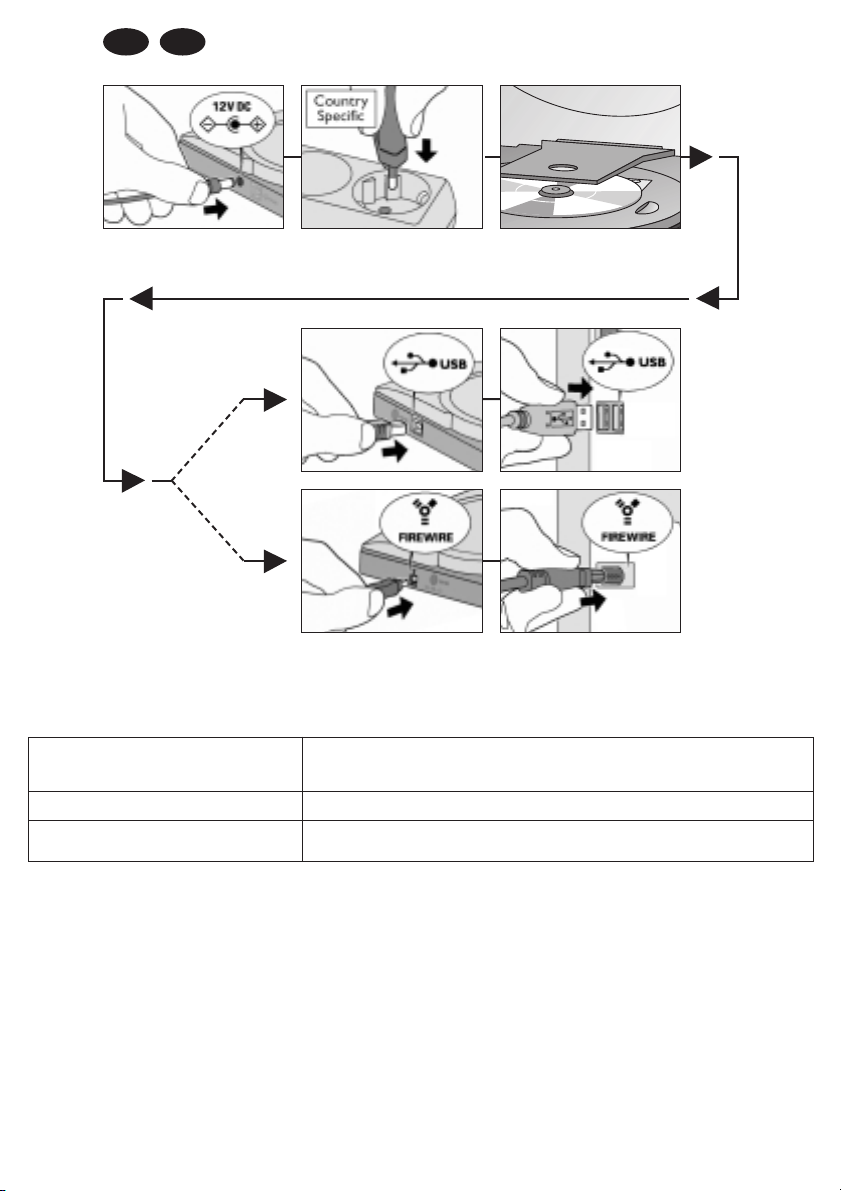
Remove transport
protection
Product
Specific
USB
FireWire
USA GB
IMPORTANT: CHECK THIS LIST
Have you bought a JR12CDRW? Then you must remove the transport protection insert before connecting power to your drive. Open the lid of
your drive by using the emergency eject hole (please read your INSTRUCTIONS FOR USE booklet on how to
do this).
Are you an Apple MacOS user? Then please consult the readme file in the root folder of the installation CD.
Is Windows 98 Second Edition your operating system Then, first download the driver software from the Internet at www.philips.com/pcstuff.
and does your computer have no CD-ROM drive? There you will find a driver file and a help file. Please consult this help file for further instructions.
Preparations
Does your computer already have a CD-ROM drive?
If yes: Place the installation CD in your computer’s drive. It should start automatically. (If not, double-click “My Computer”, then the “Philips_RW” drive icon and finally
“Setup.exe” to start the CD.)
If no: Connect your new drive to the computer as described below.
Step-by-step installation (for more information see the Instructions For Use)
1 Connect the small power plug to the drive.
2 Plug the power supply into the mains socket and, if applicable, use the on/off button to switch on the drive.
3 Press the OPEN button to open the lid and remove the transport protection insert if you have not done so already.
4 Take the cable for the interface (USB, FireWire) you have chosen to use (drive type specific) and plug it into the appropriate connector on the drive.
5 Plug the other end of the cable into the appropriate connector on your PC. Always consult your computer manual for assistance.
6 Place the installation CD in your computer’s existing drive (if possible) or in your new drive to be able to verify your installation and to install application software. It
should start automatically. (If not, double-click “My Computer”, then the “Philips_RW” drive icon and finally “Setup.exe” to start the CD.)
Please consult the illustrations
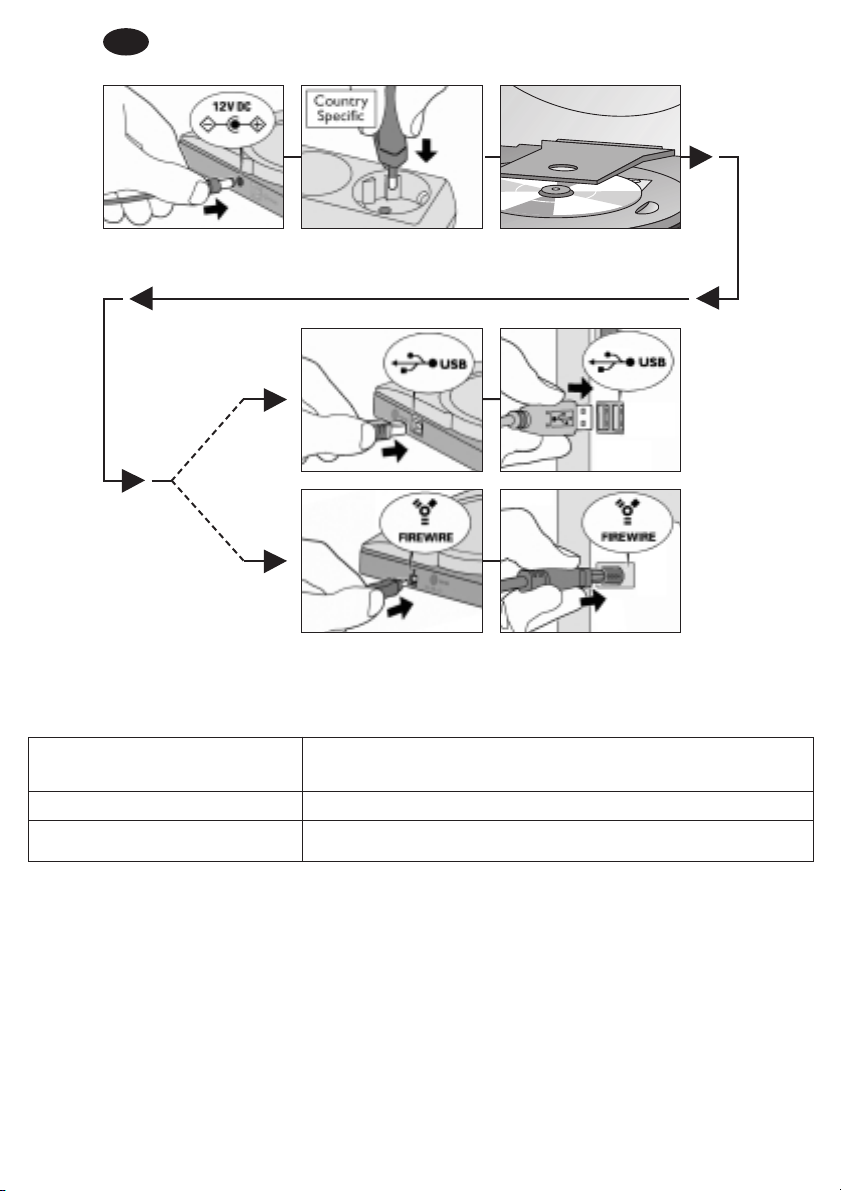
Remove transport
protection
Product
Specific
USB
FireWire
D
WICHTIG: BEACHTEN SIE DIESE LISTE
Haben Sie ein JR12CDRW gekauft? Dann müssen Sie den Transpportschutz entfernen, bevor Sie Ihr Laufwerk an die Stromversorgung
anschließen. Öffnen Sie den Deckel mit Hilfe des Lochs für die Notfallöffnung. (Bitte beachten Sie hierfür die
BEDIENUNGSANWEISUNG.)
Sind Sie ein Apple-MacOS-Benutzer? Lesen Sie bitte die Datei Readme im Hauptordner der Installations-CD.
Verwenden Sie das Betriebssystem Windows 98 Second
Laden Sie zuerst die Laufwerkssoftware aus dem Internet von der Website www.philips.com/pcstuff
herunter.
Edition und besitzt Ihr Computer kein CD-ROM-Laufwerk? Dort finden Sie eine Treiber- und eine Hilfedatei. Weitere Anweisungen finden Sie in dieser Hilfedatei.
Vorbereitungen
Besitzt Ihr Computer bereits ein CD-ROM-Laufwerk?
Wenn ja: Legen Sie die Installations-CD in das Laufwerk Ihres Computers. Sie sollte automatisch gestartet werden. (Sollte dies nicht geschehen, doppelklicken Sie auf
“Arbeitsplatz”, dann auf das Laufwerkssymbol “Philips_RW” und schließlich auf die Datei “Setup.exe”, um die CD zu starten.)
Wenn nicht: Schließen Sie Ihr neues Laufwerk gemäß der folgenden Beschreibung an Ihren Computer an.
Schrittweise Installation (Weitere Informationen finden Sie in der Gebrauchsanweisung.)
1 Stecken Sie den kleinen Netzstecker in das Laufwerk..
2 Stecken Sie das Netzkabel in die Wandsteckdose und verwenden Sie, falls vorhanden, den Ein-/Ausschalter, um das Laufwerk anzuschalten.
3 Drücken Sie die Taste OPEN (Öffnen), um den Deckel zu öffnen und entfernen Sie den Transportschutz, wenn Sie dies noch nicht getan haben.
4
Nehmen Sie das Schnittstellenkabel (USB, FireWire), das Sie verwenden möchten (laufwerksspezifisch), und stecken Sie es in den entsprechenden Stecker am Laufwerk.
5 Stecken Sie das andere Ende in den entsprechenden Stecker an Ihrem PC. Hilfe hierzu finden Sie in Ihrem Computerhandbuch.
6 Legen Sie die Installations-CD in das bereits vorhandene CD-Laufwerk (wenn möglich) oder in Ihr neues Laufwerk, um Ihre Installation überprüfen und die
Anwendungssoftware installieren zu können. Sie sollte automatisch gestartet werden. (Sollte dies nicht geschehen, doppelklicken Sie auf “Arbeitsplatz”, dann auf das
Laufwerkssymbol “Philips_RW” und schließlich auf die Datei “Setup.exe”, um die CD zu starten.)
Bitte beachten Sie die Abbildungen
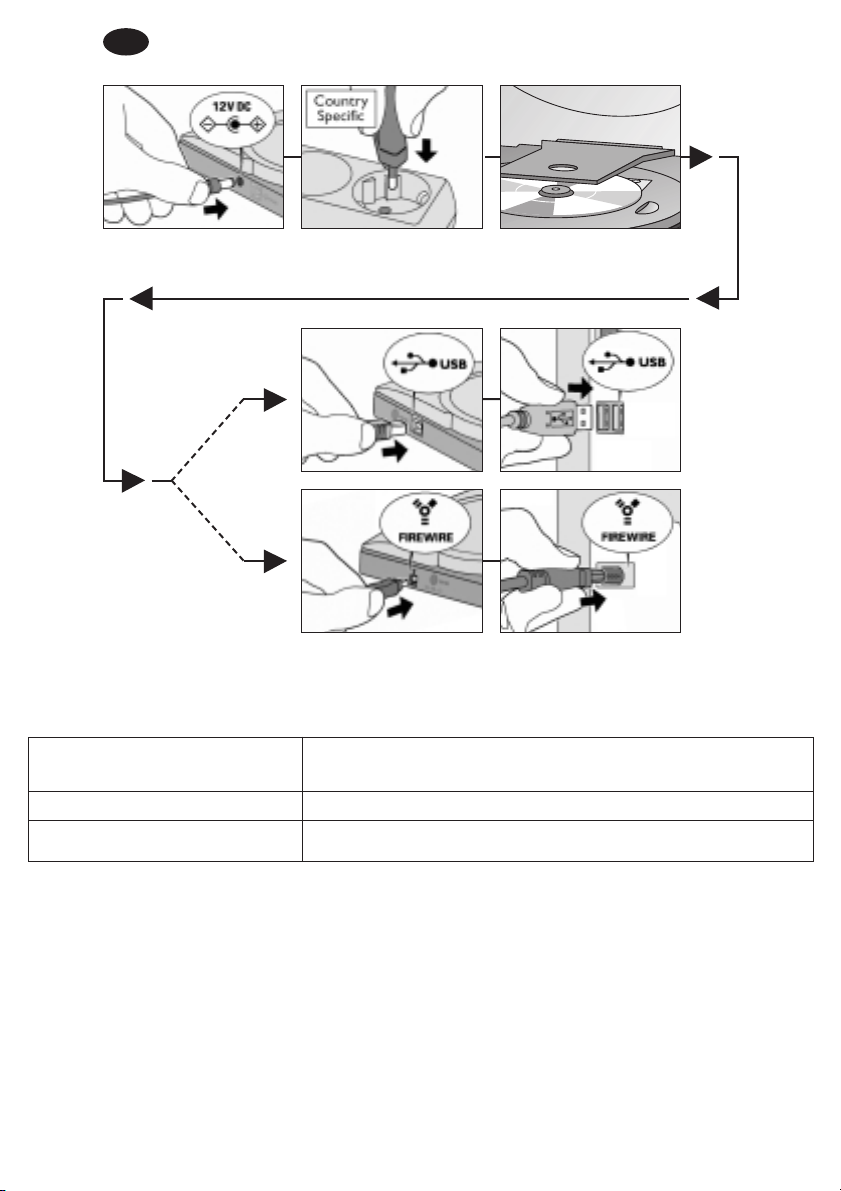
Remove transport
protection
Product
Specific
USB
FireWire
F
IMPORTANT : VÉRIFIEZ LES DIFFÉRENTS POINTS DE CETTE LISTE
Vous avez acheté un JR12CDRW. Retirez obligatoirement l’élément de protection pour le transport avant de brancher votre lecteur sur la prise
de courant. Ouvrez le couvercle du lecteur à l’aide de l’orifice d’éjection de secours (pour plus d’informations
sur la procédure à suivre, reportez-vous au MODE D’EMPLOI).
Vous utilisez un système Apple MacOS. Consultez le fichier Lisezmoi situé dans le dossier racine du CD d’installation.
Vous utilisez Windows 98 Second Edition et votre
Téléchargez d’abord le pilote du site internet www.philips.com/pcstuff. Vous y trouverez un fichier
ordinateur n’a pas de lecteur de CD-ROM. pilote et un fichier d’aide. Pour installer le pilote, reportez-vous à ce fichier d’aide.
Préparation
Votre ordinateur a-t-il déjà un lecteur de CD-ROM ?
Oui : Placez le CD d’installation dans le lecteur de l’ordinateur. Le disque devrait démarrer automatiquement. (Si ce n’est pas le cas, double-cliquez sur Poste de travail,
double-cliquez sur l’icône Philips_RW et double-cliquez sur Setup.exe pour lancer l’installation.)
Non : Connectez votre nouveau lecteur à l’ordinateur comme décrit ci-dessous.
Procédure d’installation (Pour plus d’informations, reportez-vous aux Instructions d’utilisation)
1 Connectez la petite fiche d’alimentation au lecteur.
2 Branchez la fiche secteur sur la prise de courant et, si nécessaire, allumez le lecteur en actionnant l’interrupteur d’alimentation.
3 Appuyez sur le bouton d’ouverture OPEN pour ouvrir le couvercle et retirez l’élément de protection de transport, si cela n’a pas déjà été fait.
4 Raccordez le câble de l’interface (USB, FireWire) que vous avez choisie (en fonction du type de lecteur) au connecteur approprié sur le lecteur.
5 Raccordez l’autre bout du câble au connecteur approprié de l’ordinateur. Pour obtenir de l’aide, consultez le manuel de votre ordinateur.
6 Insérez le CD d’installation dans le lecteur existant de l’ordinateur (si possible) ou dans le nouveau lecteur afin de vérifier l’installation et d’installer les applications
fournies. Le disque devrait démarrer automatiquement. (Si ce n’est pas le cas, double-cliquez sur Poste de travail, double-cliquez sur l’icône Philips_RW et doublecliquez sur Setup.exe pour lancer l’installation.)
Veuillez vous référer aux illustrations
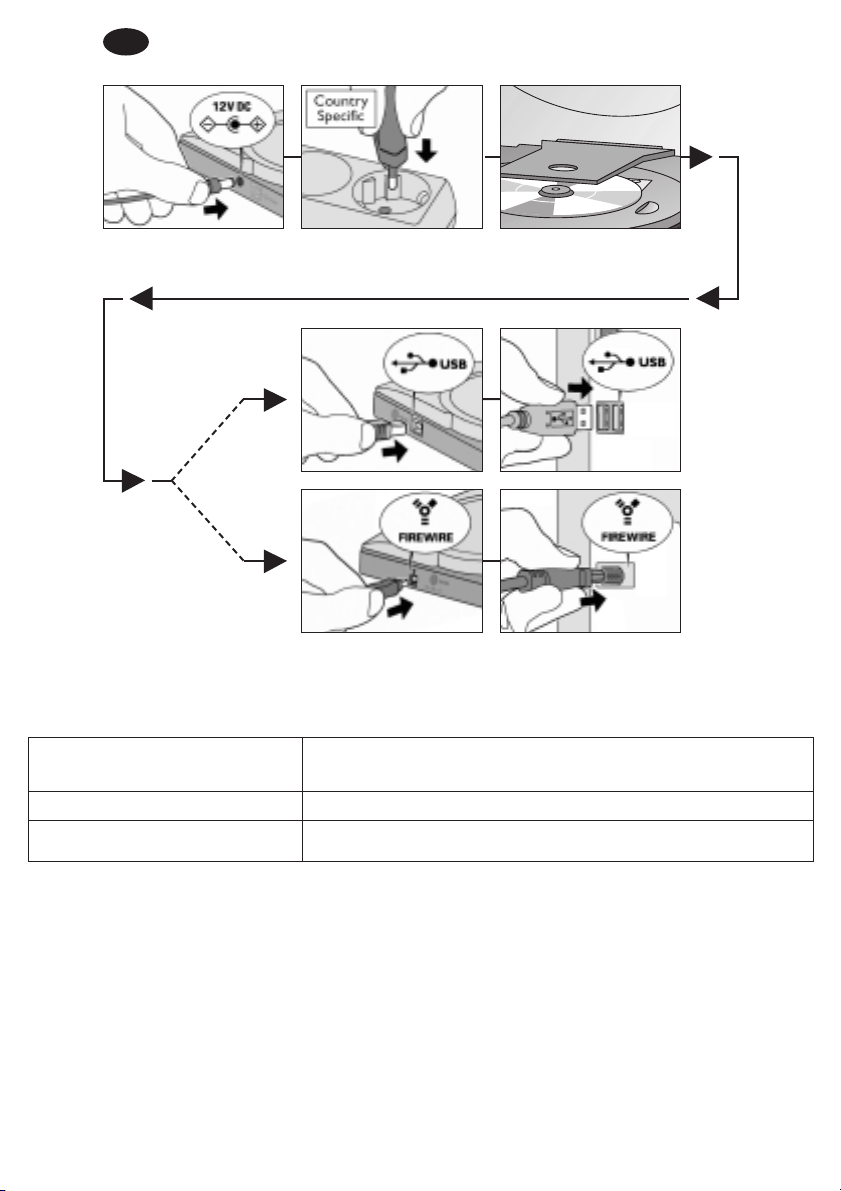
Remove transport
protection
Product
Specific
USB
FireWire
I
IMPORTANTE: CONTROLLARE QUESTO ELENCO
Avete acquistato un JR12CDRW? Allora si deve togliere l’inserto di protezione per il trasporto prima di inserire l’alimentazione nell’unità. Aprire
il coperchio dell’unità attraverso il foro di espulsione di emergenza (per le indicazioni su come eseguire questa operazione leggere il fascicolo ISTRUZIONI PER L’USO).
Siete un utente Apple MacOS? In questo caso fare riferimento al file Leggimi nella cartella radice del CD d’installazione.
Il sistema operativo è Windows 98 “Second Edition” ed il Prima di tutto scaricare il software del driver da internet al sito web www.philips.com/pcstuff.
vostro computer non dispone di unità CD-ROM? Lì si troverà un file del driver ed il file di aiuto. Per ulteriori istruzioni consultare il file di aiuto.
Preparazioni
Il vostro computer ha già l’unità CD-ROM?
Se sì: Inserire il CD d’installazione nell’unità del computer. Dovrebbe partire automaticamente (altrimenti per avviare il CD cliccare due volte su Risorse del computer, poi sull’i-
cona dell’unità “Philips_RW” ed infine su “Setup.exe”).
Se no: Collegare la nuova unità al computer come descritto qui di seguito.
Installazione passo per passo (Per ulteriori informazioni fare riferimento alle Istruzioni per l’uso.)
1 Collegare la piccola spina di alimentazione all’unità.
2 Attaccare l’alimentatore alla presa di corrente e, se applicabile, usare l’interruttore per accendere l’unità.
3 Premere il pulsante APRI per aprire il coperchio e, se non è ancora stato fatto, togliere l’inserto di protezione del trasporto.
4 Prendere il cavo per l’interfaccia (USB, FireWire) da usare (specifica per il tipo di unità) ed inserirla nel relativo connettore sull’unità stessa.
5 Inserire l’altra estremità del cavo nel relativo connettore sul PC. Per assistenza fare sempre riferimento al manuale del proprio computer.
6 Inserire il CD d’installazione nell’unità del proprio computer (se possibile) o nella nuova unità per poter verificare l’installazione ed installare il software dell’applicazione.
Dovrebbe partire automaticamente (se così non fosse, per avviare il CD, cliccare due volte su “Risorse del computer”, poi sull’icona dell’unità “Philips_RW” ed infine su
“Setup.exe”).
Fare riferimento alle illustrazioni
