Page 1
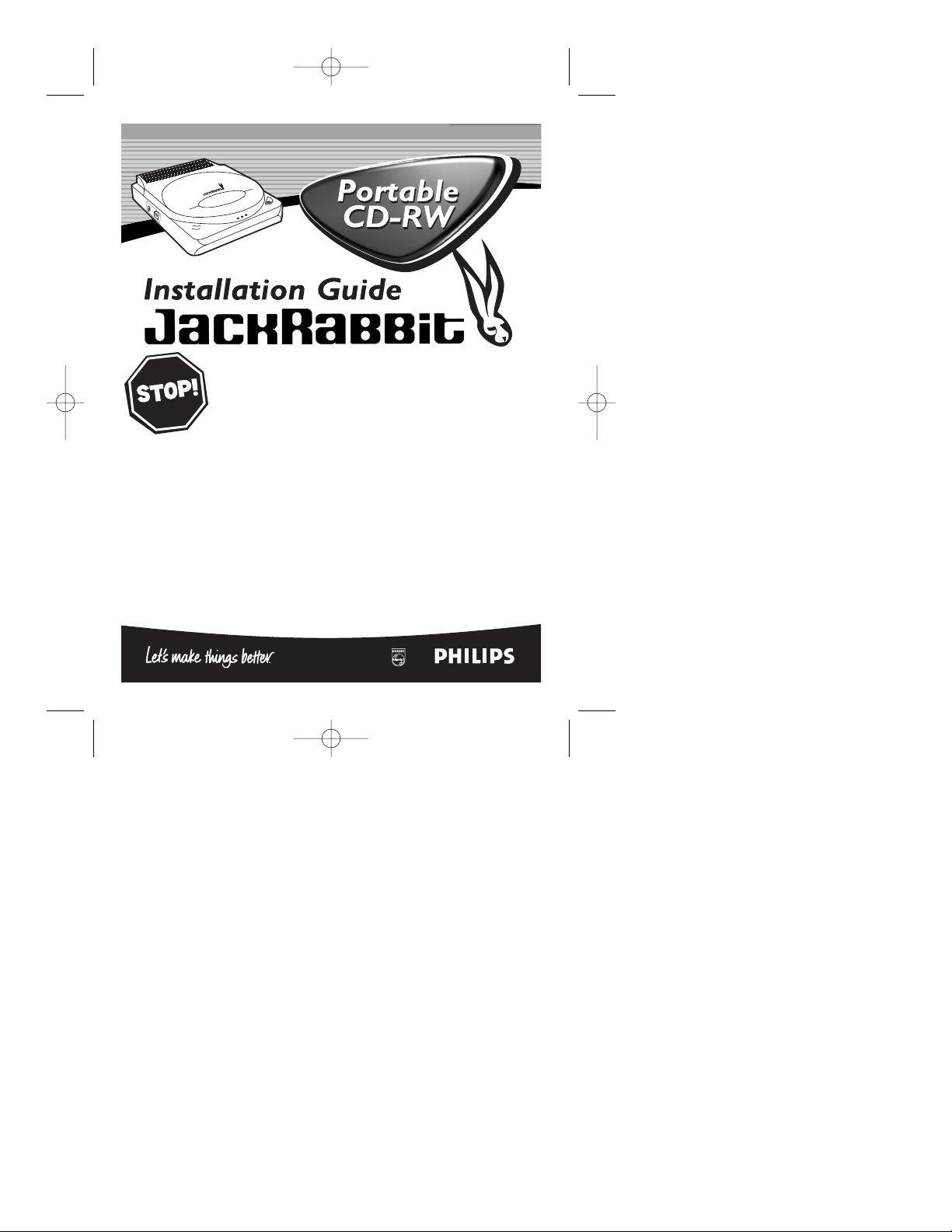
Read this manual first!
Congratulations on purchasing this Philips product.
We’ve included everything you need to get started.
If you have any problems, Philips Representatives can
help you get the most from your new product by explaining:
• Hookups,
• First Time Setup, and
• Feature Operation.
Do not attempt to return this product to the store.
For fast help, call us first!
1-888-541-5837
Thank you for making Philips a part of your home!
Install Guide panels 10/3/02 8:21 AM Page 1
Page 2
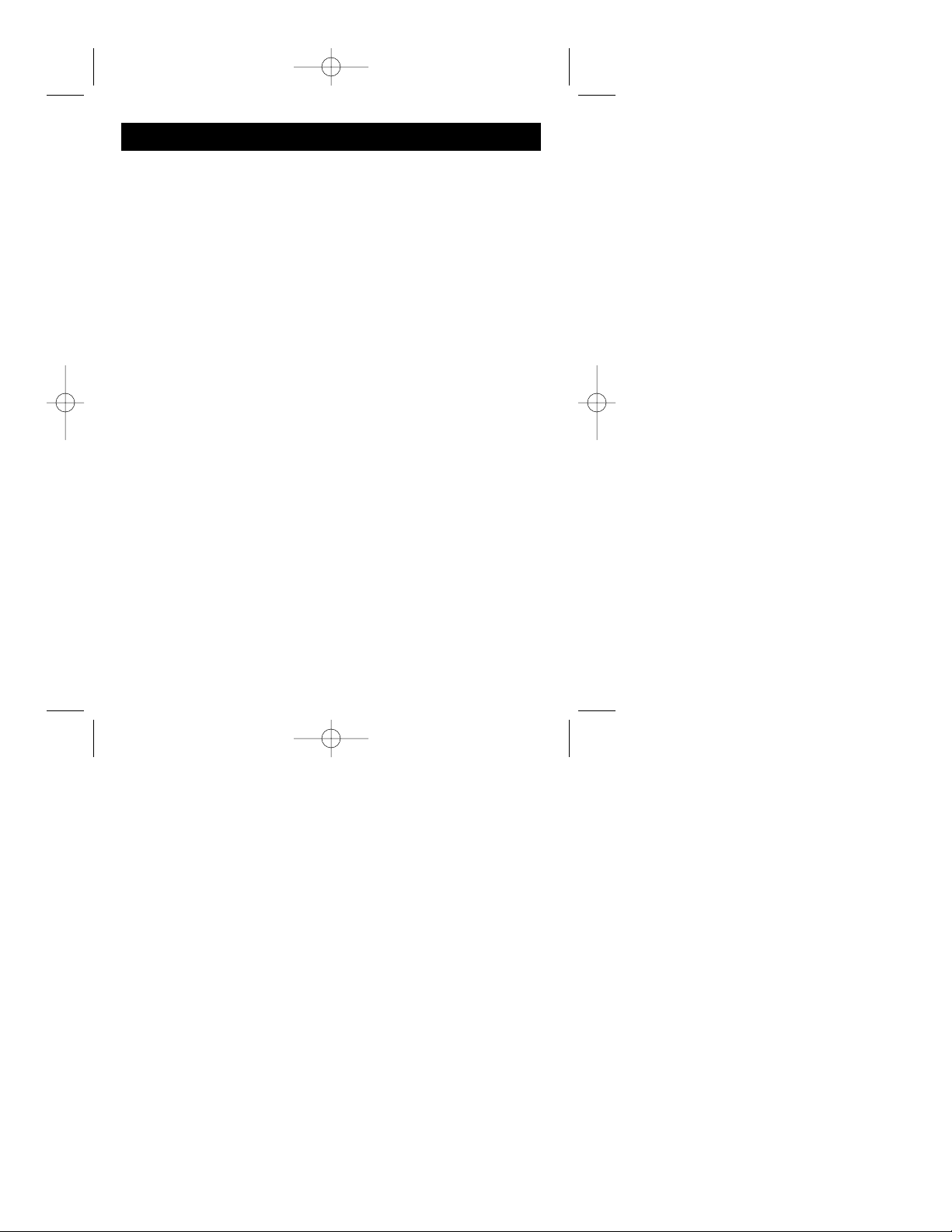
WELCOME
CONGRATULATIONS ...
Thank you for choosing the portable Philips Jack Rabbit CDReWriter drive. This Installation and User’s Guide provides information describing the basic installation of your new Philips CDRewriter (see reverse side for details) and the software needed to
record and playback your CDs. Keep this literature available for
future reference.
Note: Please consult the literature supplied with your computer for
proper add-on procedures before proceeding with the Philips Jack
Rabbit CD-ReWriter drive installation. Although a tower type
computer is shown in the installation illustrations, a desktop, laptop, or Macintosh computer equipped with USB 1.1 or 2.0 type
connectors will also work.
The Philips Jack Rabbit External CD-ReWriter Drive is a multifunctional device. It can be used as:
• Fast CD-ROM reader (max 40x)
• 24x speed CD-Recorder for recording CD-ROMs and Audio
CDs
(speeds will vary depending upon the version type of USB connector equipped
with your computer, i.e.: 1.1 = 4x or 2.0 = 24x)
• 12X speed CD-ReWritable for recording storage medium using
Incremental Packet Writing.
WE WANT TO WELCOME YOU...
Please register with us by visiting our website:
www.pcstuff.philips.com
Your registration will help us serve you more efficiently.
Install Guide panels 10/3/02 8:21 AM Page 2
Page 3
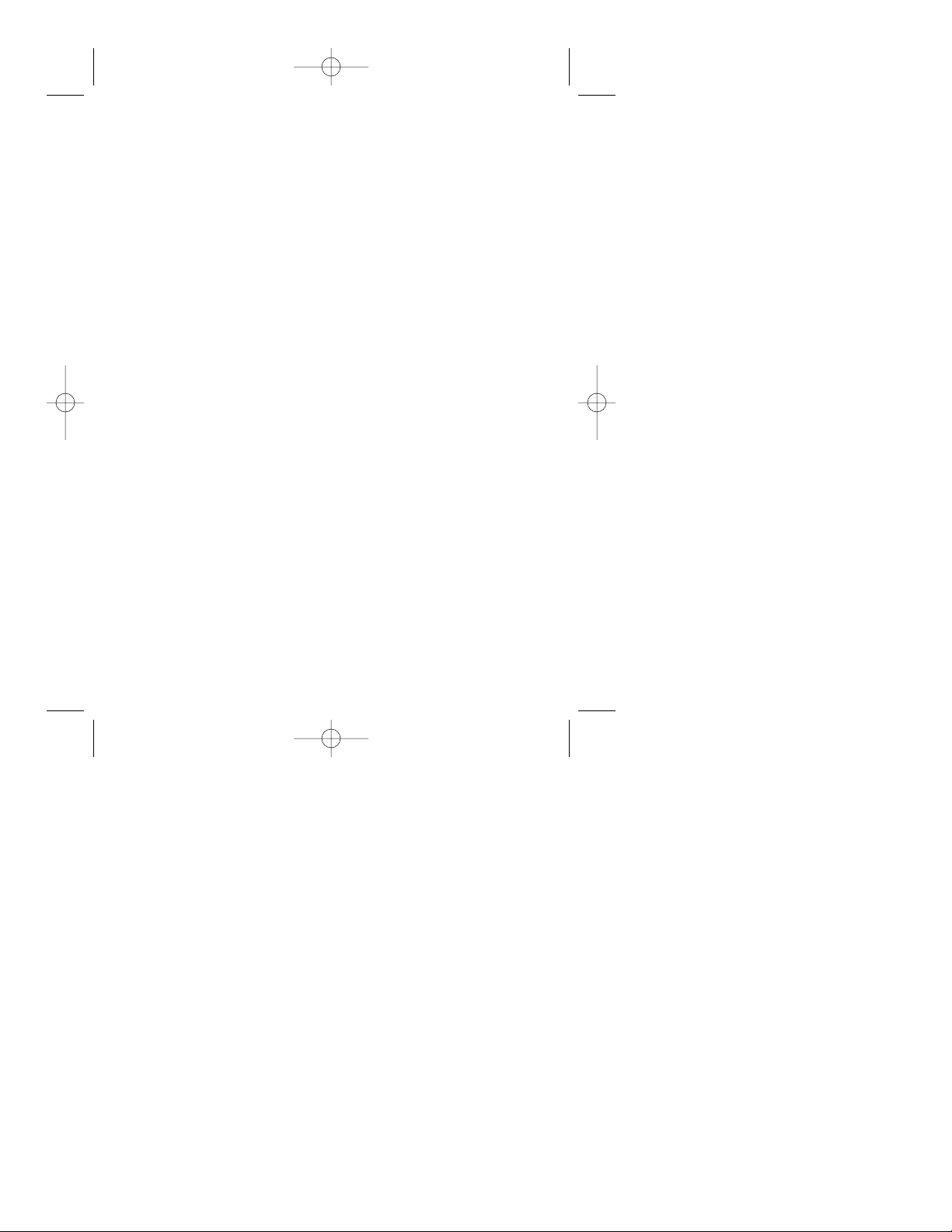
WARNING
This device complies with Part 15 of the FCC (U.S.A.) Rules. Operation
is subject to the following two conditions: (1) This device may not cause
harmful interference, and (2) this device must accept any interference
received, including interference that may cause undesired operation.
NOTE
The equipment has been tested and found to comply with the limits for a
Class B digital device, pursuant to Part 15 of the FCC Rules. These limits
are designed to provide reasonable protection against harmful interference in a residential installation. This equipment generates, uses and con
be used in accordance with the instructions, may cause harmful interference to radio communications. However, there is no guarantee that interference will not occur in a particular installation. If this equipment does
cause harmful interference to radio or television reception, which can be
determined by turning this equipment off and on, the user is encouraged
to try to correct the interference by one or more of the following measures:
- Re-orient or relocate the receiving antenna.
- Increase the separation between the equipment and receiver.
- Connect the equipment into an outlet or circuit different from that to
which the receiver is connected.
- Consult the dealer or an experienced radio/TV technician for help.
IMPORTANT
Any change or modifications to the equipment by the user not expressly
approved by the grantee or manufacturer could void the user’s authority
to operate such equipment.
LASER SAFETY
This unit employs a laser. Do not remove the cover or attempt to service
this device when connected due to the possibility of eye damage.
Install Guide panels 10/3/02 8:21 AM Page 3
Page 4
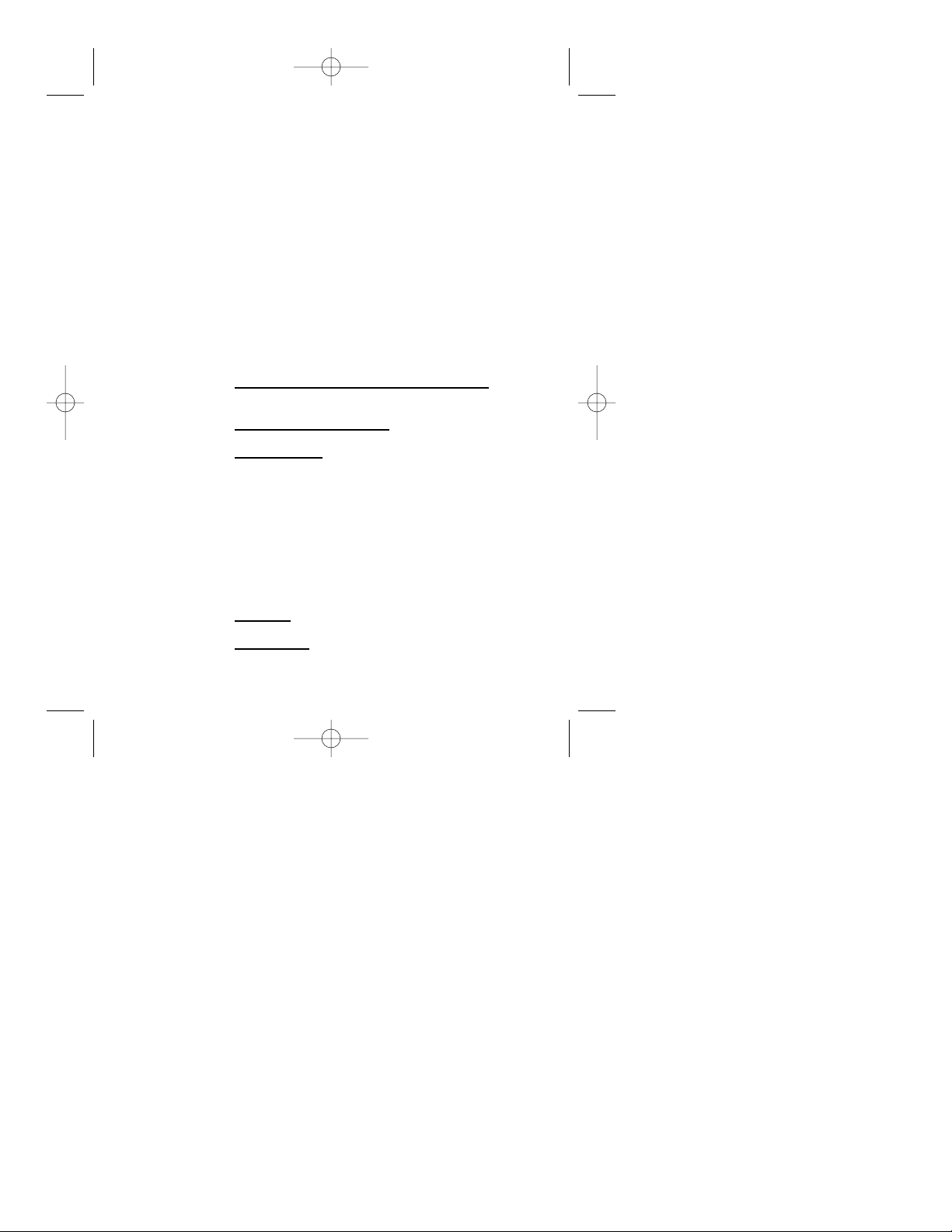
CLASS 1 LASER PRODUCT
CAUTION: VISIBLE AND INVISIBLE LASER RADIATION. WHEN
OPEN AVOID EXPOSURE TO BEAM.
LASER Type Semiconductor laser GaAIAs
Wave length 775~795 nm
Output Power (measured above the objective lens)
2.5mW (Read)
85mW (Write)
Beam divergence 60 degree.
SAFETY PRECAUTIONS
This drive is for use only with IBM Compatible UL listed Personal
Computers or Macintosh UL listed workstations, weighing less than 18 kg.
Declaration of Conformity
According to 47CFR, Parts 2 and 15 for
Class B Personal Computers and Peripherals:
We: PHILIPS Consumer Electronics Company
(Name of the Responsible Party)
Located at: One Philips Drive
Knoxville TN 37914 USA
(Address, City, State, Zip Code)
Telephone: (865) 521-4316
Declare under sole responsibility that the product identified herein, complies with 47CFR Parts 2 and 15 of the FCC rules as a Class B digital
device. Each product marketed, is identical to the representative unit tested and found to be compliant with the standards. Records maintained
continue to reflect the equipment being produced can be expected to be
within the variation accepted, due to quantity production and testing on a
statistical basis.
The above named party is responsible for ensuring that the equipment
complies with the standards of 47CFR&&15.101 to 15.109
Trade Name: PHILIPS
Type or
Model Number: JR24CDRW
Executed on (Date), at (Place); March 1, 2002 Knoxville TN 37914
Install Guide panels 10/3/02 8:21 AM Page 4
Page 5
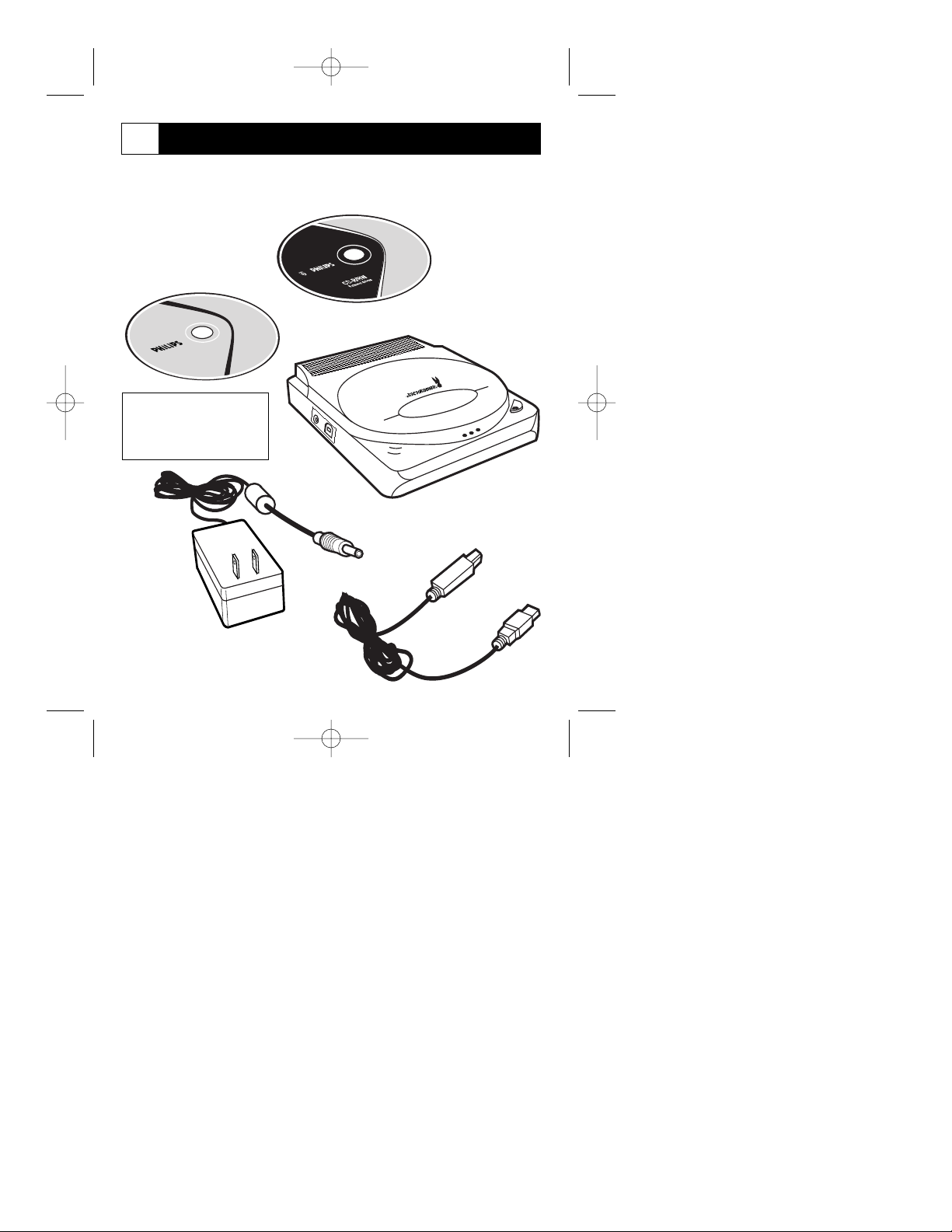
Installation - Package Contents
CD-R80
24X
1
-2
4
x
C
O
M
P
A
T
IB
L
E
8
0
M
IN
/7
0
0
M
B
Before starting the Installation process, please check for the
following components packed with your Philips Jack Rabbit
external CD-RW drive.
Installation Disc
Blank CD-ROM Disc
*Power Cord
Jack Rabbit
CD-RW Drive
USB Connection
Cable
Note: Some Jack Rabbit
drive packages may contain
a copy of a trial version of
Microsoft
®
Publisher.
* NOTE: Some Jack Rabbit drives
packages were packed with with a two
(2) piece power cord (refer to step 3).
1
Install Guide panels 10/3/02 8:21 AM Page 5
Page 6

Installation - Power Cord
12V DC
+
-
+
USB
Start the installation process by plugging the Power Cord’s mini
plug into the 12V DC jack on the side of the Philips Jack Rabbit
CD-RW Drive and the other end into an AC outlet.
Power Cord
Plug this end into an AC outlet
Jack Rabbit
Drive
Power
Cord
Mini Plug
12V DC
Jack on the
Jack Rabbit
2
Install Guide panels 10/3/02 8:21 AM Page 6
Page 7
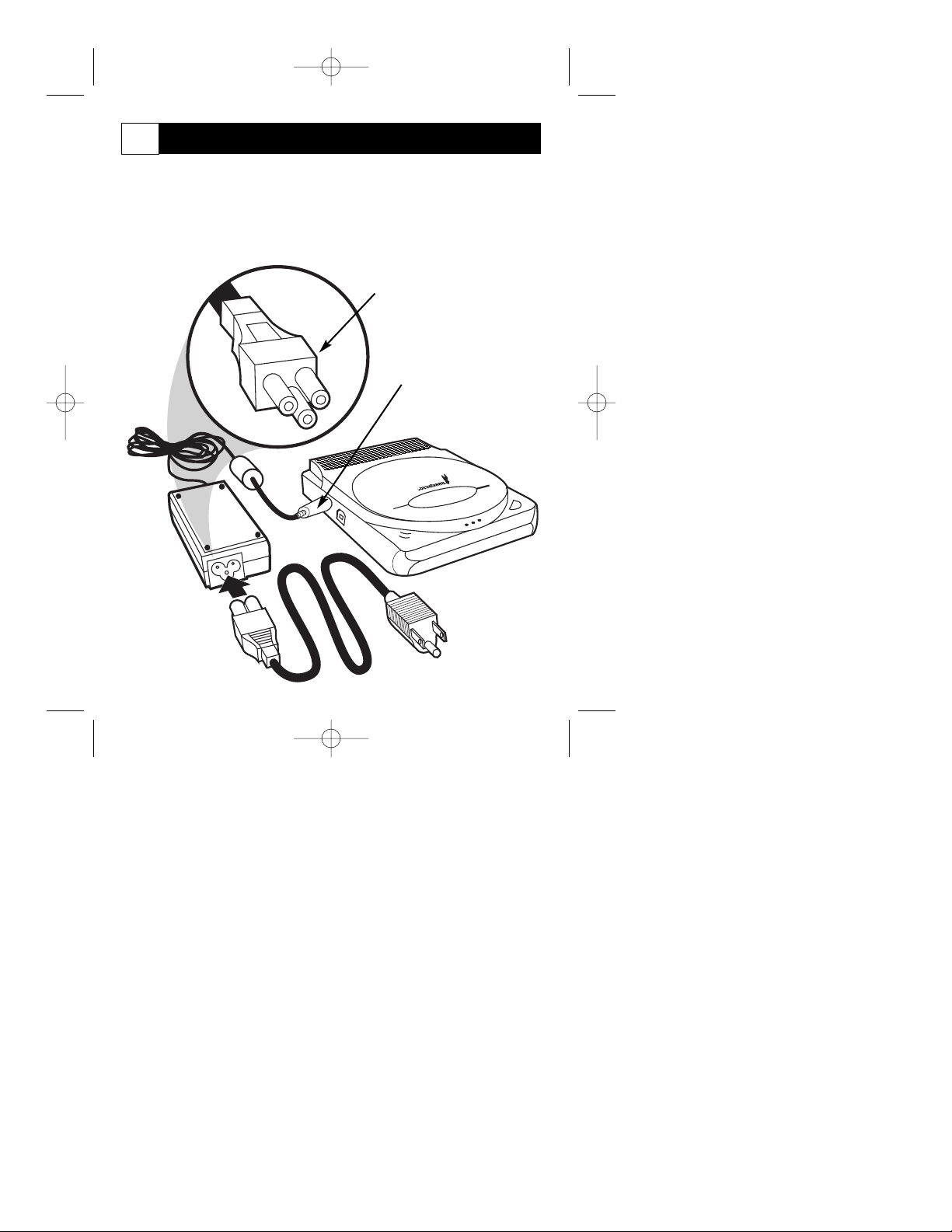
Installation - Two Piece Power Cord
End of Power Cord plugged
into the Power Converter
Jack Rabbit
CD-RW Drive
Power Cord
to Power
Converter
Power
Converter
Power Cord
to AC Outlet
If your Jack Rabbit drive was packaged with a one piece Power
Cord, please move ahead to step 4. If your package contains a two
piece Power Cord; Plug the Power Cord end into the Power
Converter, then the mini plug from the Power Convertor into the
Jack Rabbit 12V DC plug. Plug the Power Cord into an AC outlet.
Mini Plug to the 12V DC
Jack on the side of the
Jack Rabbit
3
Install Guide panels 10/3/02 8:21 AM Page 7
Page 8
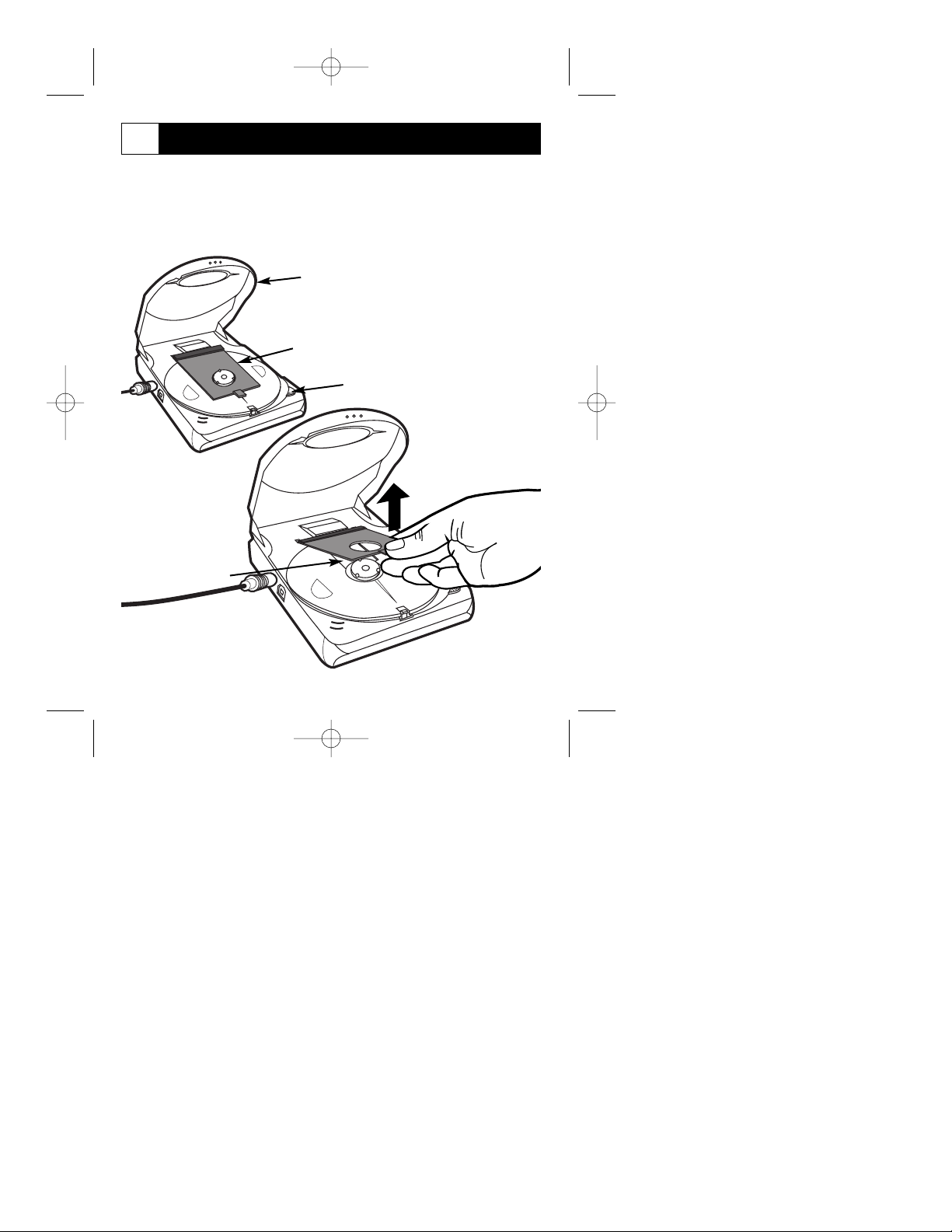
Installation - Remove Transport Protection
R
E
M
O
V
E
THIS COVER
BEFORE USE
R
E
M
O
V
E
T
H
I
S
C
O
V
E
R
B
E
F
O
R
E
U
S
E
Open CD Lid on the Jack
Rabbit CD-RW Drive
OPEN Button
Lift up on Tab
to remove
Transportation
Protection Device
Once plugged into an AC Outlet, press the OPEN button on the
top of the Jack Rabbit CD-RW Drive to open the CD lid. Remove
the Transport Protection device (small, piece of flat plastic) by
gripping the small tab and lifting up.
Transportation Protection Device
4
Install Guide panels 10/3/02 8:21 AM Page 8
Page 9

Installation - USB Cable to Drive
12V DC
+
-
USB
End of USB Cable that
plugs into the Jack
Rabbit CD-RW Drive.
USB Jack on the side
of Jack Rabbit
CD-RW Drive
Plug the square end of the silver USB cable into the USB jack
located on the side of the Philips Jack Rabbit Drive.
Jack Rabbit
CD-RW Drive
USB Cable
5
Install Guide panels 10/3/02 8:21 AM Page 9
Page 10

Installation - USB Cable to Computer
End of USB Cable
that plugs into the
computer.
USB Jack
on the computer
USB 1.1 = 4x MAX
USB 2.0 = 24x MAX
Plug the flat end of the silver USB cable into an open USB jack
located on the computer. Consult you computer manual for information regarding the computer USB jacks.
Jack Rabbit
CD-RW Drive
USB Cable
USB Cable plug
Tower type
computer shown,
Desktops, laptops,
or Macintosh
Computers with
USB connections
will also work.
6
Install Guide panels 10/3/02 8:21 AM Page 10
Page 11

Installation - Power on Computer
Computer Power
Cord to AC Outlet
Computer Power
Button
If needed, plug the computer into an AC Outlet. Press the power
button to turn the computer on.
Jack Rabbit
CD-RW Drive
USB Cable
Computer
Power Cord to Jack Rabbit
7
Install Guide panels 10/3/02 8:21 AM Page 11
Page 12

Installation - CD Verification of Installation
Place the Installation Disc into the Jack Rabbit CD-RW Drive if
your computer does not have a CD-ROM. If your computer does
have a CD-ROM drive, place the Setup Disc into this drive. If the
disc starts automatically, follow the onscreen prompts. If not,
double-click “My Computer”, then the “Philips_RW” icon and
finally the “Setup.exe” to start the CD. Refer to the next panel of
this Installation Guide for more information on loading the drive
software.
8
Philips CD-R/RW
Setup Disc
Jack Rabbit
CD-RW Drive
Computer
and Monitor
Choose Language Screen
appears when disc starts up
Install Guide panels 10/3/02 8:21 AM Page 12
Page 13

Installing the Disc Drive Software
9
Included with your CD-RW drive is a CD-ROM containing the
software used to complete the drive installation. This installation
disc looks like the one pictured below. Insert the disc into the
drive and follow the onscreen instructions to complete the
process.
Install Guide panels 10/3/02 8:21 AM Page 13
Page 14

The first screen to appear will allow you to choose the lan-
guage for the onscreen menu.
The computer setup will begin to prepare the Install Shield
Wizard to start you through the rest of the drive setup process.
10
Install Guide panels 10/3/02 8:21 AM Page 14
Page 15

A“Welcome” screen will
briefly appear.
After a few seconds the main disc screen will appear. From this
screen you can watch a photo slide show of the disc installation.
11
Install Guide panels 10/3/02 8:21 AM Page 15
Page 16

The first option on the main disc screen is “HARDWARE
AND DRIVER INSTALLATION” Photo Wizard (photo slide
show). This section contains several detailed photos and written
instructions on the drive installation procedure. This is a valuable
tool if a CD-ROM drive is already present in your computer.
Reviewing these photos/instructions prior to the drive installation
can prove very helpful.
WATCH
PHOTO
WIZARD
These are some
sample pictures
taken from the
Photo Wizard.
12
Install Guide panels 10/3/02 8:21 AM Page 16
Page 17

As the Photo Wizard continues, you will be prompted to
select the proper interface for your drive. The Philips Jack Rabbit
External Drive will use the USB Interface. This must be chosen for
proper setup. Do not choose the Fire Wire selection.
The Photo Wizard will then continue with it’s slide show of the
installation.
CHOOSE
USB
INTERFACE
13
Photo Wizard
continues it’s
installation slide
show (samples).
Install Guide panels 10/3/02 8:21 AM Page 17
Page 18

The “SPEED TEST” can be preformed on the Jack Rabbit
but is NOT REQUIRED. If you decide not to run the test, press
the BACK button. To run this test, place the Setup Disc into the
computer’s CD-ROM and a black CD-R in the Jack Rabbit. Click
on the “SPEED TEST” button to start the procedure.
When the SPEED TEST begins, the graph on screen will register
the drive’s speed slightly lower for a few seconds, then dip even
lower before showing
the actual speed of
the drive.
The speed of the
drive will depend
upon the type of USB
connector in your
computer.
14
When finished, you must
press the BACK button to
continue with the Software
Setup portion of the disc.
Starts Slower
Maximum Speed
USB Speed
USB 1.1 = 4x MAX
USB 2.0 = 24x MAX
TEST TIME
USB 2.0 - less than 15 min.
USB 1.1 - 1 to 1.5 hours
Install Guide panels 10/3/02 8:21 AM Page 18
Page 19

The second option in the main disc menu is “APPLICATION
SOFTWARE SETUP.” Application Software Setup will copy all the
needed files and disc drivers to your computer for proper operation
of the Philips Jack Rabbit CD-RW drive. Follow the onscreen menu
prompts to complete the drive installation and setup.
START
SETUP
These are some
sample screens
taken from the
setup procedure.
15
Install Guide panels 10/3/02 8:21 AM Page 19
Page 20

After the setup procedure is completed, the main disc menu
will reappear. If finished, click on the “EXIT” icon to remove the
menu from the screen and remove the disc from the computer
drive. Your Setup and Installation is now complete.
EXIT
Your new Philips Portable CD-RW Jack Rabbit Drive application
software disc also loads the software needed to burn CD-Writable
and ReWritable Discs, Help Files, Warranty and Support information, along with instructions for use. The Philips Portable Jack
Rabbit CD-RW drive will work with PCs as well as Macintosh
computers that have USB connectors.
Please consult you computer manual for any additional information
required to complete the drive installation.
16
Install Guide panels 10/3/02 8:21 AM Page 20
Page 21

STARTING A CD APPLICATION
Using Easy CD Creator Project Selector makes it easy to start any CD
application. From one window you can access any application to produce
the type of job you want. To navigate in Project Selector:
1. Just roll the mouse pointer over the Project Selector buttons on the left
of the window. Project Selector groups the applications by project
type.
2. As the mouse pointer rolls over the button, a submenu appears with a
description of each application. By clicking the buttons in the submenu, you can launch the application you want.
3. By clicking the buttons on the right side of the Project Selector win-
dow, you can:
· Check for software updates on the Internet.
· Design and make labels for your CDs.
· Access the Help menu.
Note: If your option is grayed-out, it is unavailable in the version of Easy
CD Creator 5 you currently have installed. Please upgrade to Easy CD
Creator 5 Platinum to install the option.
CD CREATOR MUSIC
Use the music CD project to make professional CDs with music tracks
that can be played on your home or car stereo, or on your computer's
CD-ROM drive. With CD Creator Music you can:
· Make music CDs from MP3 files you've downloaded from the
Internet.
· Copy tracks from multiple CDs and combine them to make your
own greatest-hits CDs.
· Utilize the Track-at-Once (TAO) feature to record tracks one at a
time and apply a two-second gap between the tracks.
· Utilize the Disc-at-Once (DAO) feature to record your entire CD at
once to help control or eliminate the time between tracks.
· Rip songs from your CDs and store them as WAV or WMA files on
your hard disk.
· Automatically title tracks without typing by taking song titles
directly from the Web.
Install Guide panels 10/3/02 8:21 AM Page 21
Page 22

· Burn MPA3, WAV, and WMA files to CD as CD-DA.
· Use CD-Text support for CD-Text drives.
· Have more control over your own music projects.
MAKE A DATA CD
With CD Creator Data you can easily:
· Make data CDs that are compatible with a majority of computer
file system.
· Archive your final files on CD for permanent storage.
· Make a bootable CD.
· Make a CD image.
Write files directly to a CD-Recordable or CD-ReWritable disc just like
you would copy files to a floppy disk or removable drive. With DirectCD
you can make data CDs for:
· Backing up your files
· Transferring files from your computer at work to your home
computer
After formatting your CDs, DirectCD lets you read from and write to
your CD with any third-party software application that can read from and
write to a drive letter.
CD COPIER (use the onscreen procedure)
Make a backup copy of an entire CD with a single click. You can make
backup copies of almost any type of CD, including:
Data, Music, Mixed-Mode, Enhanced CD, Photo, and Video
UTILITIES
Upgrade your current version of Easy CD Creator 5 to Easy CD Creator
5 Platinum. Click the Upgrade button for information on how to upgrade
to Easy CD Creator 5 Platinum.
Update your Roxio software via the Internet. Click the Web-Check Up
button and you will be connected to the Roxio Website where you can
select and download the updates you need.
Install Guide panels 10/3/02 8:21 AM Page 22
Page 23

FREQUENTLY ASKED QUESTIONS
Where Can I get more information on the recording software?
The recording software supplied with this drive is Easy CD Creator by
Roxio. You may visit www.roxio.com for more information.
How do I know the drive is installed correctly?
The drive will show as "Philips_RW" in your control panel if installed correctly. or The drive will show as "JR24CDRW" in the device manager, if
installed correctly.
The auto installer will not function correctly. Can I bypass this function?
Yes, use the quick install guide to install the drive and then install the
recording software. To install the recording SW:
• Explore the CD using windows explorer
• Open folder install
• Open the Roxio folder
• Double click on "setup.exe" and follow on screen instructions
How long does the speed test take and is it necessary?
This depends on your USB connection, i.e. USB 2.0 or USB 1.1 and the
PC system being used. Typically with USB 2.0 it will take less than 15
minutes. Is using USB 1.1, times range from 1 to 1.5 hours.
Although the speed test is helpful, it is not necessary and can be bypassed
during the install process.
At what speeds does the JR24CDRW function?
If you use a Hi-Speed USB 2.0 connection with hi-speed compatible
cables and hubs, the drive performs at speeds of up to 24x12x40
record/rewrite/read speed and your PC meets the minimum system
requirements.
NOTE: A Hi-Speed USB 2.0 connection requires a powerful computer to
be able to reach the maximum (re)write/read speeds. If these requirements
(see the minimum system requirements on the retail box) are not met, the
drive performance will be limited to USB 1.1 speeds (max 4x4x6).
Can I upgrade a USB 1.1 to USB 2.0 on my PC?
Ports are being sold for laptops via PCMCIA Cards and Desktops via a
PCI Card. Consult 3rd party peripheral companies or your computer manufacturer.
Install Guide panels 10/3/02 8:21 AM Page 23
Page 24

What if my computer crashes while using the drive?
Restart the computer and Windows application, then start the installation
or copying process again.
What is the purpose of the LED’s on the left side on my unit?
The LEDs will only light up if both the power supply and the computer
are connected.
LED color Description
Green . . . . . . . . No disc present
Blue . . . . . . . . . Disc present / reading disc
Red . . . . . . . . . . Recording in progress
What is the purpose of the BLUE BUTTON?
Push this button to open an application window for this drive with useful
Internet addresses and applications. (Provided the connected computer is
switched on, has a functioning Internet connection and has the Blue Button
application resident in its memory.)
What if my door will not open and I have a disc stuck in the drive?
Disconnect the power supply from the drive first and be sure the disc does
not spin anymore (see lid window). Then insert a short and slender pin
behind the stud within the hole in the bottom of the drive and pull the stud
forward to release the lid.
NOTE: The eject hole is for emergency use only with the drive disconnected from the power supply. For normal opening of the lid connect the
power supply to the Jack Rabbit and push the OPEN button.
Immediate interruption of the recording process (red led illuminated).
By keeping the OPEN button pressed for more than 4 seconds, the recording will be interrupted immediately. The lid will open and the recording
software will report an error in the recording process.
NOTE: This will render the disc useless
.
IF YOU NEED ASSISTANCE...
Visit our web site at www.pcstuff.philips.com or www.philips.com
Or, call us at 1-888-541-5837. We are available, Eastern Standard Time, from 9
a.m.-11 p.m. EST Monday-Friday, and 11 a.m.-10 p.m. EST Saturday and
Sunday.
Install Guide panels 10/3/02 8:21 AM Page 24
